Page 1
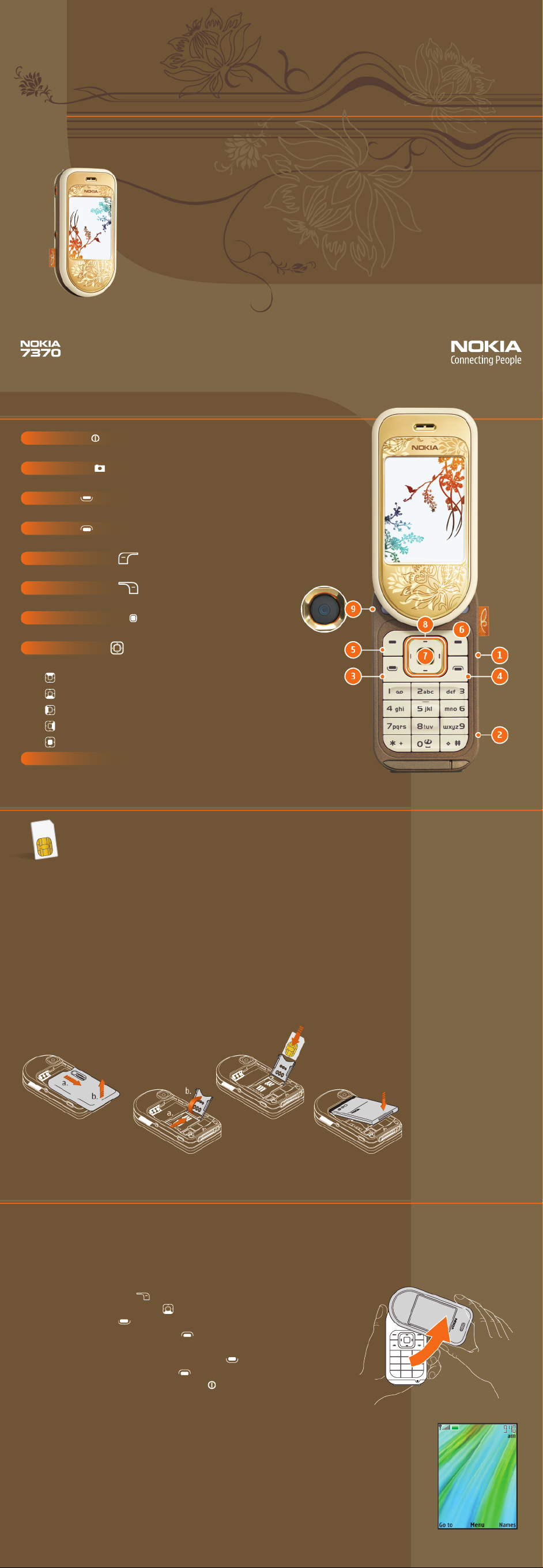
Quick Start Guide
Thank you for purchasing the Nokia 7370 phone!
Use this guide to:
Get familiar with your phone
Insert the SIM card and battery
Make a call
Take pictures
Create a video ringtone
Customize your phone
For other important safety and operational information consult the User Guide.
9245643. Issue 001. Printed in China.
1 Check it out!
1 Power key
Press and hold to power on the phone. Press and release to switch between profiles.
2 Camera key
Press to access camera mode and take pictures.
3 Call key
Answers an incoming call or dials the selected phone number.
4 End key
Press to end or decline a call. Returns you to standby mode from any menu.
5 Left selection key
Press to activate the menu option shown above the key.
6 Right selection key
Press to activate the menu option shown above the key.
7 Middle selection key
Activates the highlighted menu item.
8 5-way scroll key
From the standby mode, press:
Launch the camera
Access contacts
Send a text message
Access the calendar
Select the Menu
9 Camera lens
(on back)
(on side)
(on side)
2 Get started.
Your Nokia 7370 phone uses a convenient SIM card that provides access
to your wireless service. A SIM card allows you to switch between phones
and keep your phone number and your phone book with you.
Insert the SIM card
1. Press the back cover of the phone away from the camera lens until it unlocks (fig. 2.1a).
2. Lift off the back cover (fig. 2.1b).
3. Slide the SIM card slot holder down to unlock the latch (fig. 2.2a).
4. Lift the SIM card holder away from the phone (fig. 2.2b).
5. Insert the SIM card into the holder, flat edge first, with the gold-colored contacts facing
the phone (fig. 2.3).
6. Close the SIM card slot and slide to lock in place.
Install the battery
1. Align contacts and slide battery into place, contact side first (fig. 2.4).
2. Replace back cover and lock into place.
fig. 2.1
fig. 2.3
fig. 2.2
fig. 2.4
3 Make a call.
Offering a touch of the unexpected, your Nokia 7370 phone swivels open to reveal the
elegantly hidden keypad. To reveal the keypad, rotate the top portion of the phone right or
left (fig. 3.1). Push it back in the same direct ion to close the phone.
Make a call from contacts
1. Open the phone to access the keypad.
2. Press Names (fig. 3.2). ( )
3. Scroll to highlight a contact. ( )
4. Press the Call key. ( )
5. To end the call, press the End key ( ) or close the phone.
Note: To answer a call, simply press the Call key ( ) or open the phone.
To decline the call, press the End key ( ) or close the phone. If your phone
is closed when it rings, press the Power key ( ) to decline the call.
Tips! During a call, selec t Options to:
Turn on the speakerphone
›
Conference up to 5 persons
›
And more!
›
fig. 3.1
fig. 3.2
Page 2
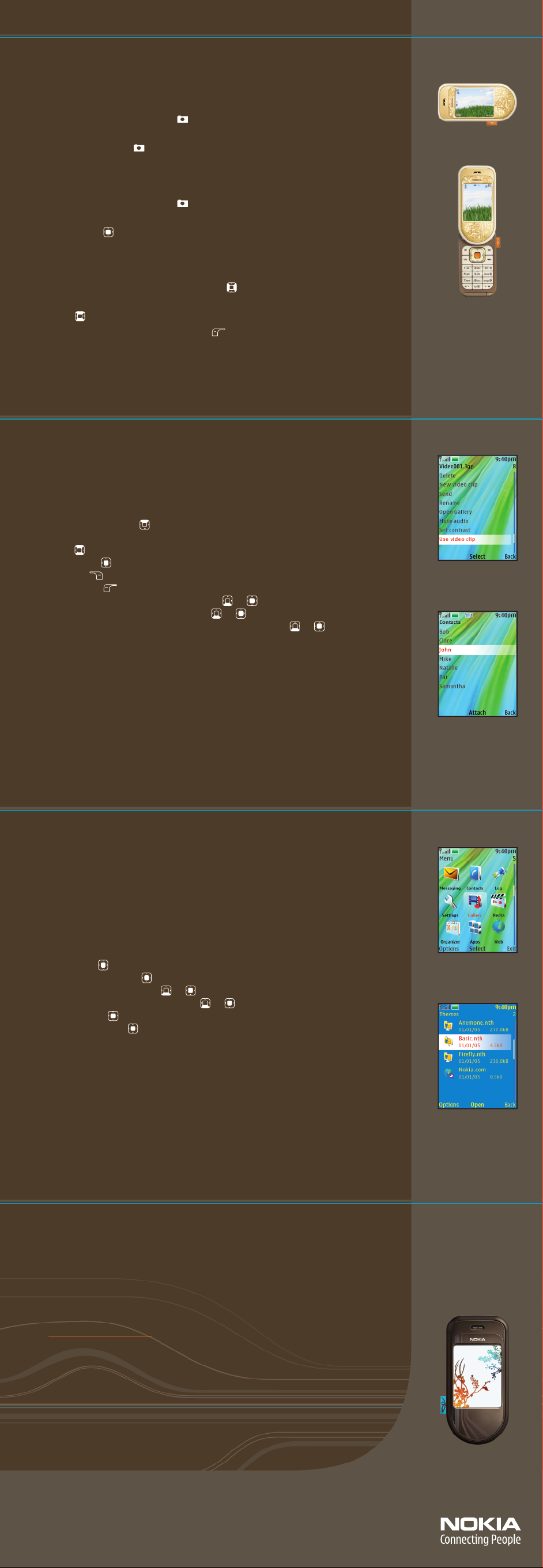
4 Take a picture.
Your Nokia 7370 phone is equipped with a 1.3 megapixel camera (240 x 320). You can take
pictures with your phone in the open or closed position. Send your pictures or v ideo to
friends instantly via multimedia messaging or Bluetooth.
Take a picture—with your phone closed
1. Press the dedicated camera key ( ). The outside screen becomes the viewfinder
(fig. 4.1).
2. Press the camera key ( ) again to take your photo.
3. The photo is automatically saved in Gallery > Images
Take a picture—with your phone open
1. Press the dedicated camera key ( ). The inside screen becomes the viewfinder
(fig. 4.2).
2. Press Capture ( ) to take your photo.
3. The photo is saved in Galler y > Images.
Tip! You can do these things with the phone open:
Zoom in/out – Press the scroll key left/right ( )
Take a video – Press the scroll key up/down to toggle bet ween camera and video
modes ( )
Add effect s – Press the left selection key ( ) to use special options, such as night
mode, self-timer, and effects (color, black and white, and sepia)
.
fig. 4.1
fig. 4.2
Note: Multimedia messaging ser vice (MMS) is a network-dependent feature. Contact your
service provider for details.
5 Create video ringtones.
Your Nokia 7370 phone’s digital camera also lets you record video clips to share with friends
or set as your video ringtone. With v ideo r ingtones, your phone will play a full-motion v ideo
with sound when someone calls you. You can create your own video or download video
ringtones from the mobile web.
Create a video ringtone for a contact
1. Open the phone.
2. Press the scroll key up. ( )
3. Once camera mode launches, press the scroll key to toggle to video record
mode . ( )
4. Press Record. ( )
5. Press Stop. ( )
6. Press Options. ( )
7. Scroll to and select Use v ideo clip (fig. 5.1). ( ) ( )
8. Scroll to and select Set as contact video. ( ) ( )
9. Scroll to highlight contact name and press Attach (fig. 5.2). ( ) ( )
Tip! You can also use your videos as screen savers or set as your video ringtone for
all incoming calls. Go to Gallery > Video clips > selec t a video, then press Options >
Use video clip > select your option.
fig. 5.1
6 Customize your phone.
The Nok ia 7370 phone’s unique design is sure to dazzle onlookers, but there’s more
than meets the eye. You can make it an expression of yourself with customization
features such as:
Themes
Wallpapers
Graphics
Download them from the mobile web or select from the Galler y menu on your phone.
Change the theme
1. Open the phone.
2. Select Menu. ( )
3. Select Galler y (fig. 6.1). ( )
4. Scroll to and select Themes. ( ) ( )
5. Scroll to and select a theme (fig. 6.2). ( ) ( )
6. Select Options. ( )
7. Select Apply theme. ( )
fig. 5.2
fig. 6.1
7 Get support.
Nokia offers a variety of support options to help you learn more about your
Nokia 7370 phone.
Nokia 7370 User Guide
The User Guide of fers the most comprehensive details on how to use your
new product.
Nokia Support on the Web
Check w ww.nokia.com/suppor t for the latest information and to help you
get more from your new product.
Service Provider
Contact your service provider for questions regarding your wireless service.
fig. 6.2
Copyright © 2005 Nokia. All rights reserved. Nokia, Nokia Connecting People, and Nokia 7370 are trademarks or
registered trademarks of Nokia Corporation. Other company and product names may be trademarks or trade
names of their respective owners. Many features and mobile services are network dependent and require network
support. Some networks have limitations that affect how you can use phone features. Contact your service
provider about features supported and availability. All screen images are simulated. N2775
