Page 1
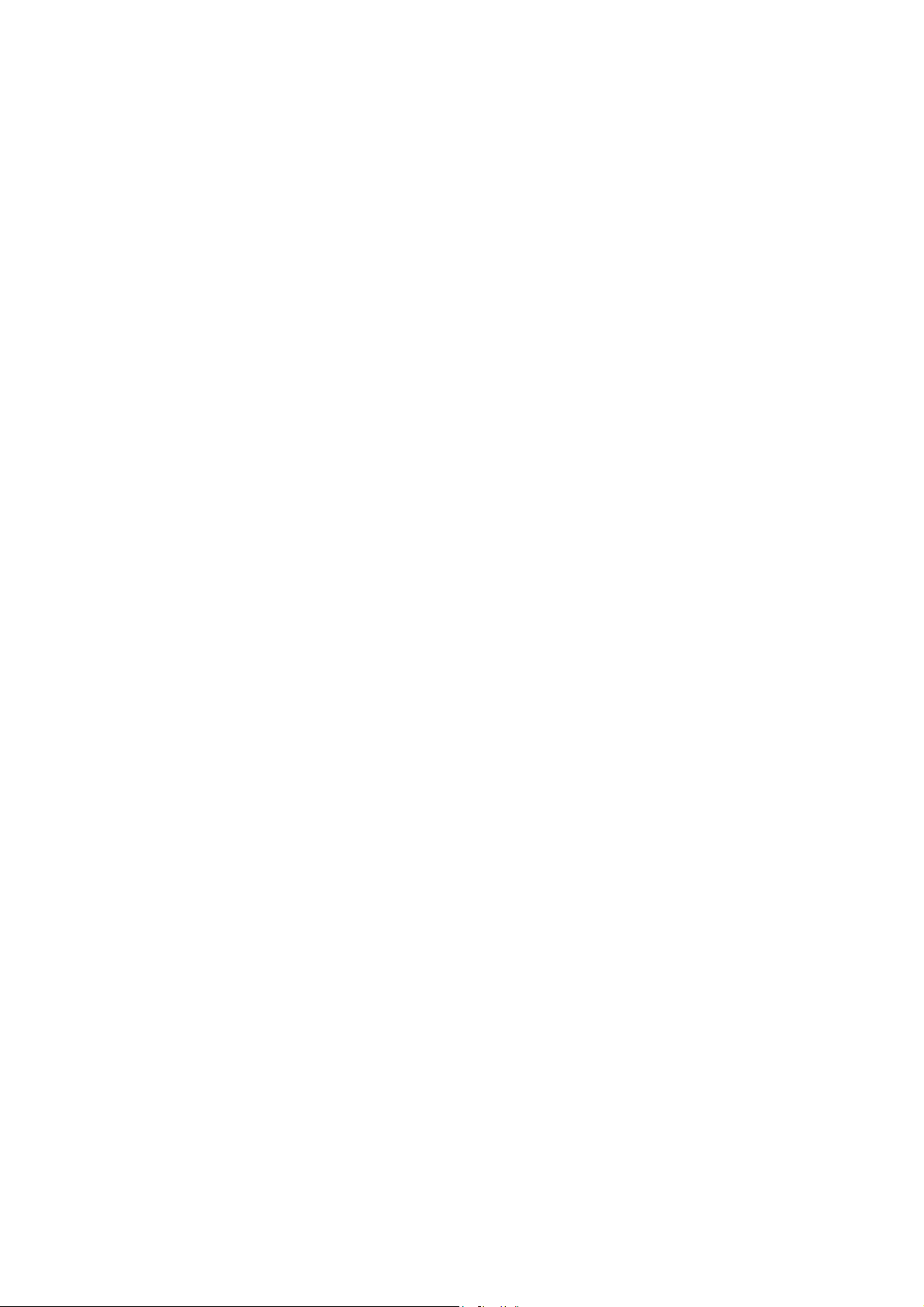
Nokia Customer Care
3 - Service Sof tware
Instructions
ISSUE 1 11/04 Copyright © 2004 Nokia. All Rights Reserved.
Page 2
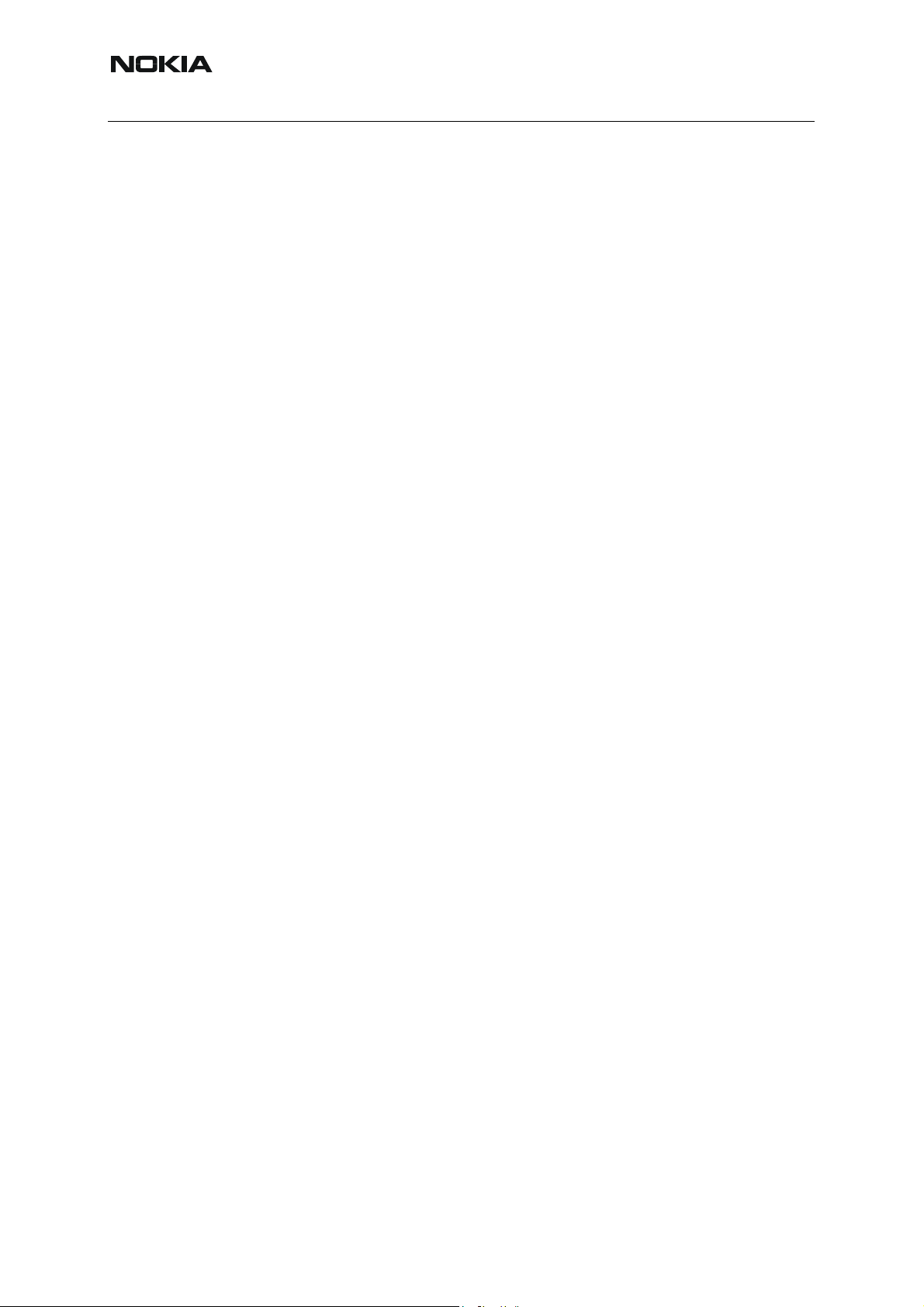
RM-14
Nokia Customer Care 3 - Service Software Instructions
[This page left intentionally blank]
2 COMPANY CONFIDENTIAL ISSUE 1 11/04
Copyright © 2004 Nokia. All Rights Reserved.
Page 3
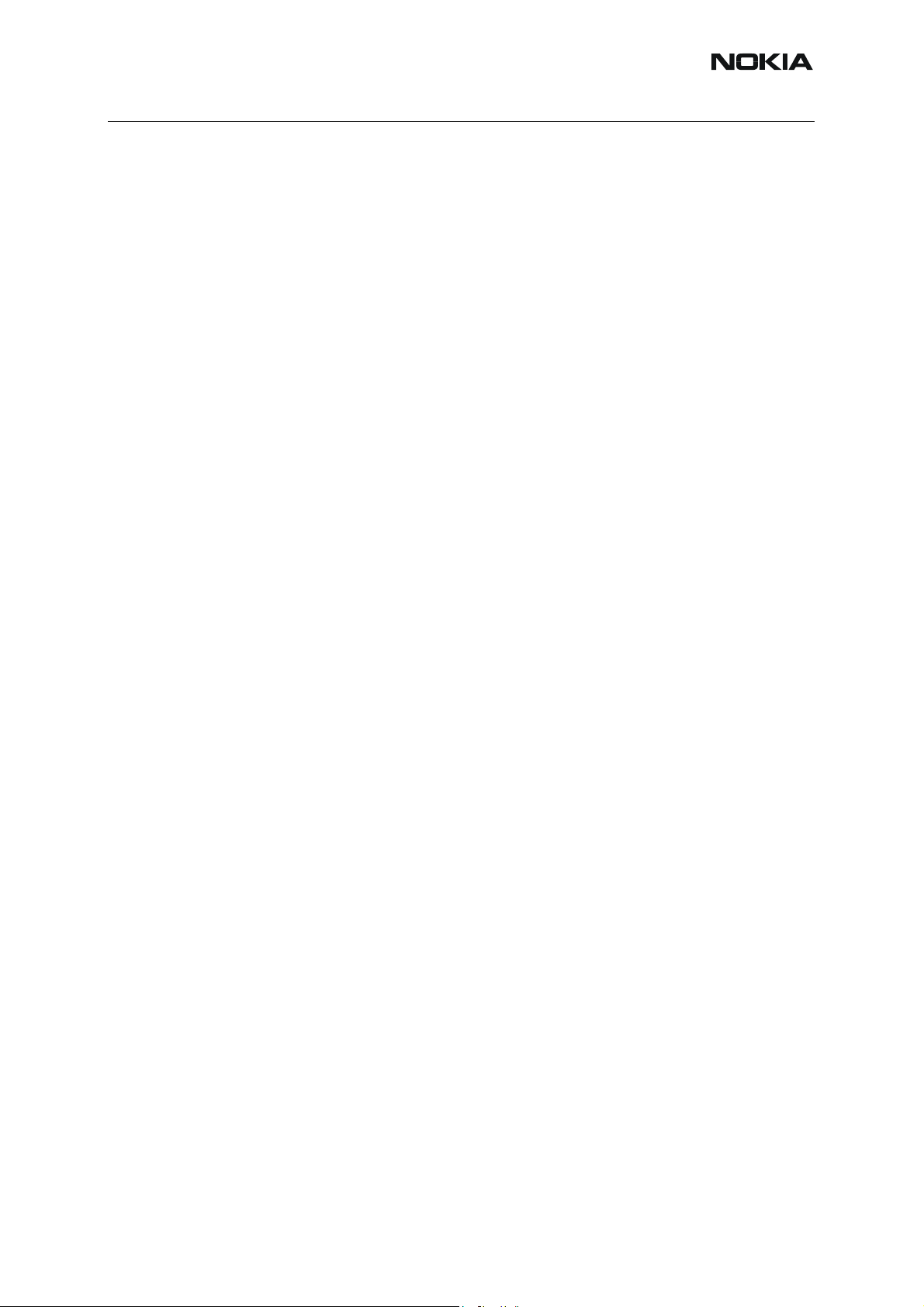
RM-14
Nokia Customer Care
Table of Contents
Page No
Quick Guide for Phoenix Service SW Installation............................................ 5
Phoenix installation steps in brief....................................................................... 5
Phoenix Service SW............................................................................................7
Before installation............................................................................................... 7
Installing Phoenix............................................................................................... 8
Updating Phoenix installation........................................................................... 12
Uninstalling Phoenix......................................................................................... 13
Repair............................................................................................................... 14
Data Package for Phoenix (Product Specific) ................................................17
Before installation............................................................................................. 17
Installing Phoenix data package (product specific).......................................... 17
Uninstalling the data package.......................................................................... 21
Configuring Users............................................................................................. 22
Managing Connections..................................................................................... 24
Updating Flash Support Files for FPS-8* and FLS-4*.................................... 27
Before installation............................................................................................. 27
Installing the flash support files (only separate installation package) .............. 27
Updating the FPS-8* Flash Prommer SW........................................................ 30
Activating and Deactivating FPS-8.................................................................. 33
Activation ......................................................................................................... 33
Deactivation..................................................................................................... 34
JBV-1 Docking Station SW ...............................................................................35
Before installation............................................................................................. 35
Installing SW needed for the JBV-1 SW update............................................... 35
ISSUE 1 11/04 COMPANY CONFIDENTIAL 3
Copyright © 2004 Nokia. All Rights Reserved.
Page 4
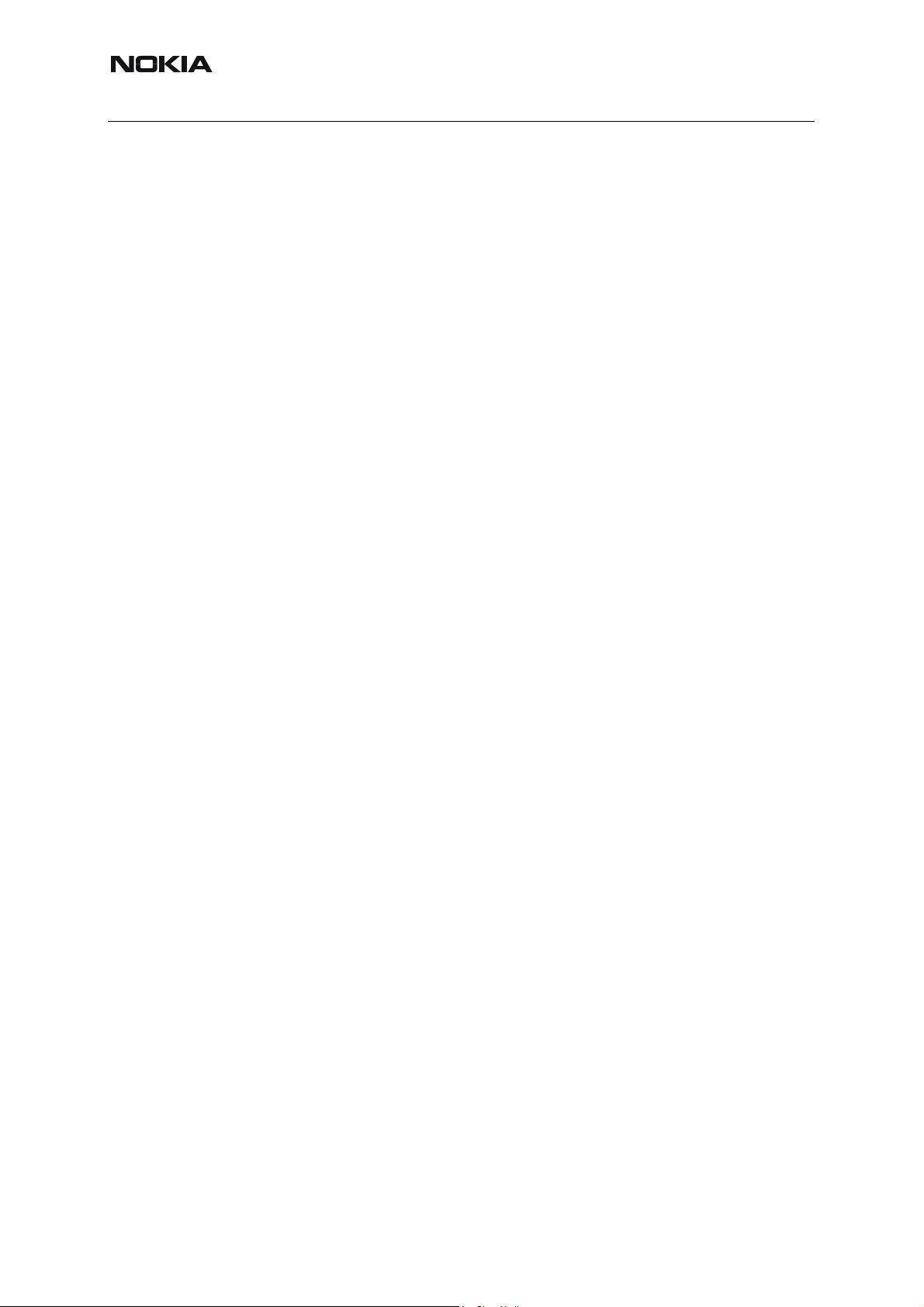
Nokia Customer Care
RM-14
[This page left intentionally blank]
4 COMPANY CONFIDENTIAL ISSUE 1 11/04
Copyright © 2004 Nokia. All Rights Reserved.
Page 5
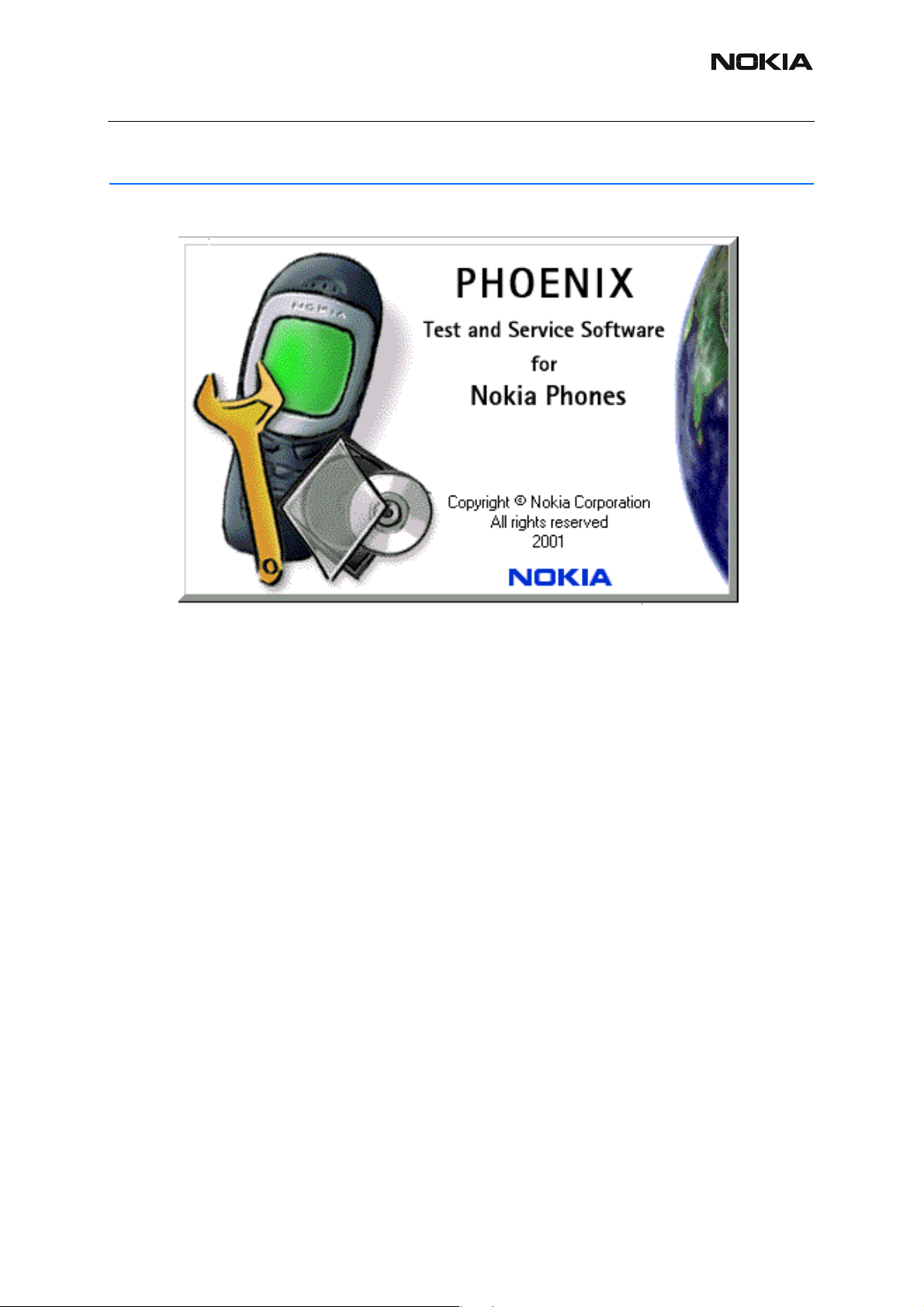
RM-14
Nokia Customer Care
Quick Guide for Phoenix Service SW Installation
■ Phoenix installation steps in brief
DCT-4 generation Test and Service Software is called “Phoenix”.
These are the basic steps to install the Phoenix:
• Connect a DK2 Dongle or FLS-4S POS Flash Device.
• Install the Phoenix Service SW.
• Install the Data Package for Phoenix.
• Configure users.
• Manage connection settings (depends on the tools you are using).
Phoenix is now ready for FLS-4S Point Of Sales Flash Device use.
If you use FPS-8:
• Update FPS-8 SW.
• Activate FPS-8.
• Update JBV-1 Docking Station SW (only when needed).
Phoenix is now ready to be used also with FPS-8 flash prommer and other tools.
The Phoenix Service Software installation contains:
• Service software support for all phone models included in the package
• Flash update package files for FPS-8* and FLS-4S programming devices
ISSUE 1 11/04 COMPANY CONFIDENTIAL 5
Copyright © 2004 Nokia. All Rights Reserved.
Page 6
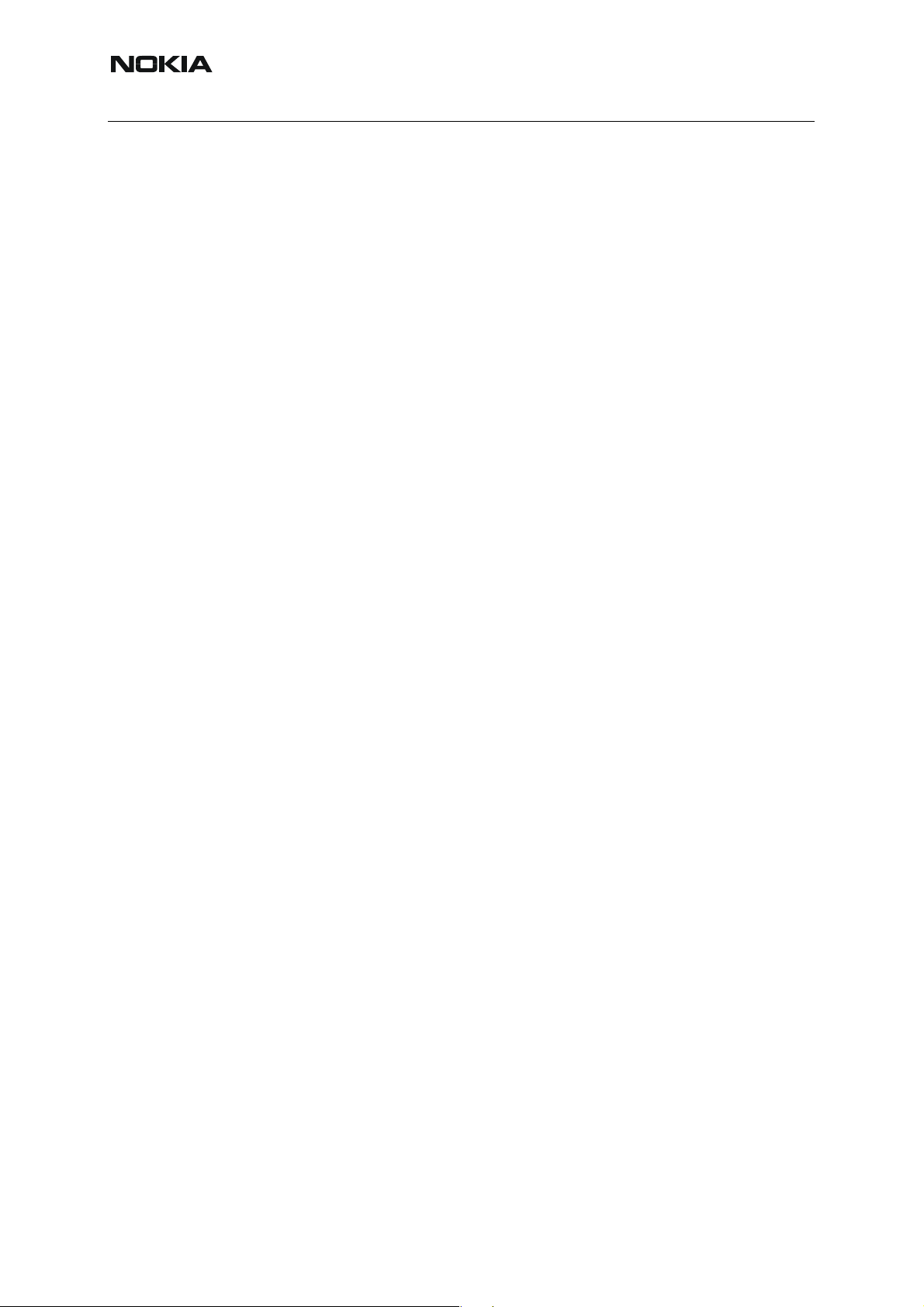
RM-14
Nokia Customer Care
• All needed drivers for:DK2 dongle
FLS-4S point of sales flash device
USB devices
Separate installation packages for flash update file s and drivers are also available, but it is not
necessary to use them unless updates appear between Phoenix Service SW releases. If separate update packages are used, they should be used after Phoenix and data packages have
been installed.
The phone model specific data package includes all changing product specific data:
• product software Binary files
• files for type label printing
• validation file for the Faultlog repair data reporting system
• all product specific configuration files for Phoenix software components
Please refer to Service Manual and Technical Bulletins for more information concerning phone
model specific service tools and equipment setup.
Phoenix Service SW and phone data packages should only be used as complete installation
packages. Uninstallation should be made from Windows Control Panel.
6 COMPANY CONFIDENTIAL ISSUE 1 11/04
Copyright © 2004 Nokia. All Rights Reserved.
Page 7
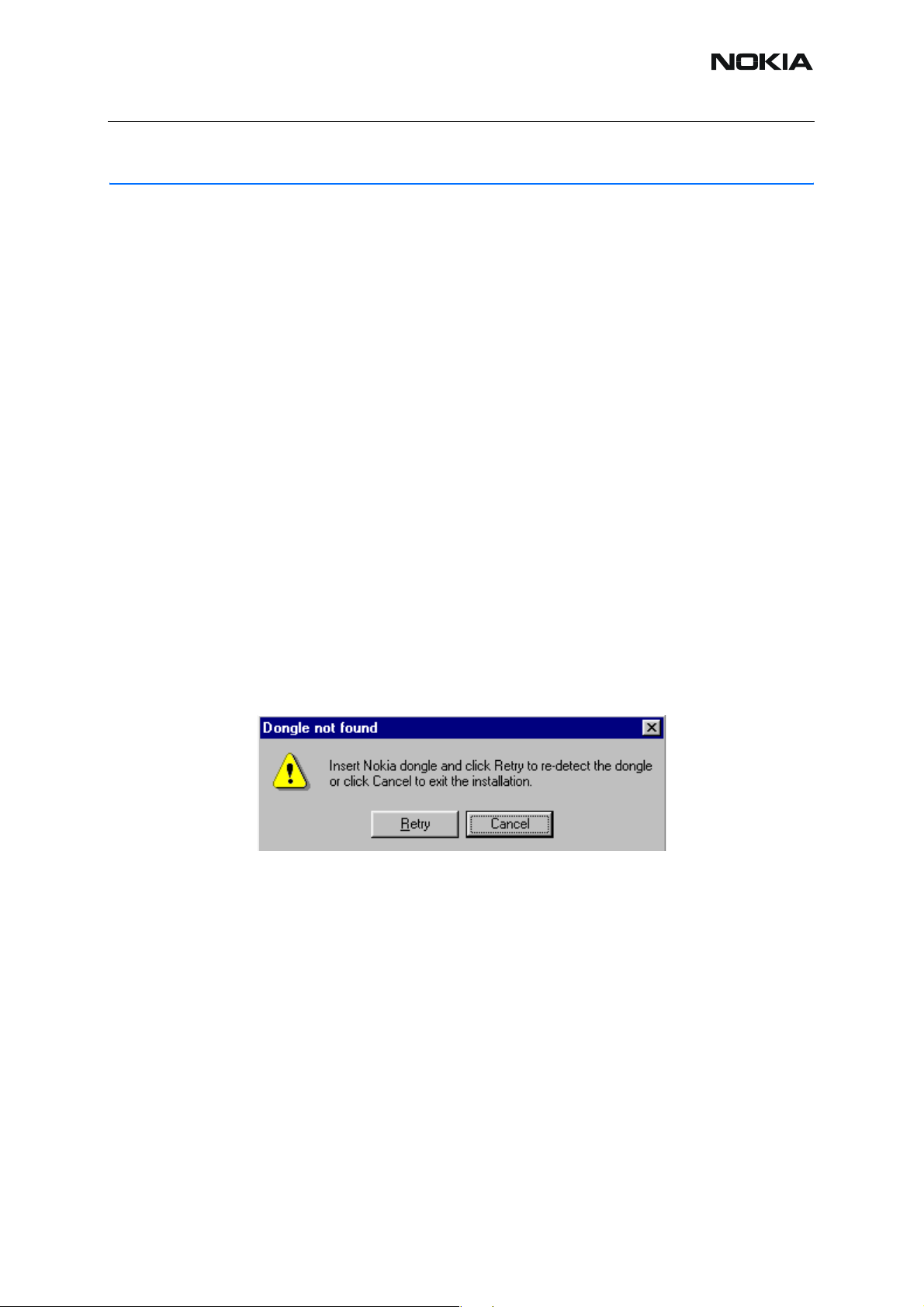
RM-14
Nokia Customer Care
Phoenix Service SW
■ Before installation
• Check that a dongle is attached to the parallel port of your computer.
• Download the installation package (e.g.
phoenix_service_sw_a12_2003_50_6_35.exe) to your computer (e.g. C:\TEMP).
• Close all other programs.
• Run the application file (e.g. phoenix_service_sw_a12_2003_50_6_35.exe) and
follow instructions on the screen.
Administrator rights may be required to be able to in st all Phoenix depen ding on the Opera ting
System.
If uninstalling or rebooting is needed at any point, you will be prompted by the Inst all Shield program.
If at any point during the installation you get this message, the dongle is not found and the installation can not continue.
Possible reasons may be defective or too old PKD-1Dongle (five digit serial number dongle
when used with FPS-8 Prommer) or that the FLS-4S POS Flash Dongle is defective or power
to it is not supplied by external charger.
First, check the COM /parallel ports used! Af ter correcting the proble m, the inst allatio n can be
restarted.
ISSUE 1 11/04 COMPANY CONFIDENTIAL 7
Copyright © 2004 Nokia. All Rights Reserved.
Page 8
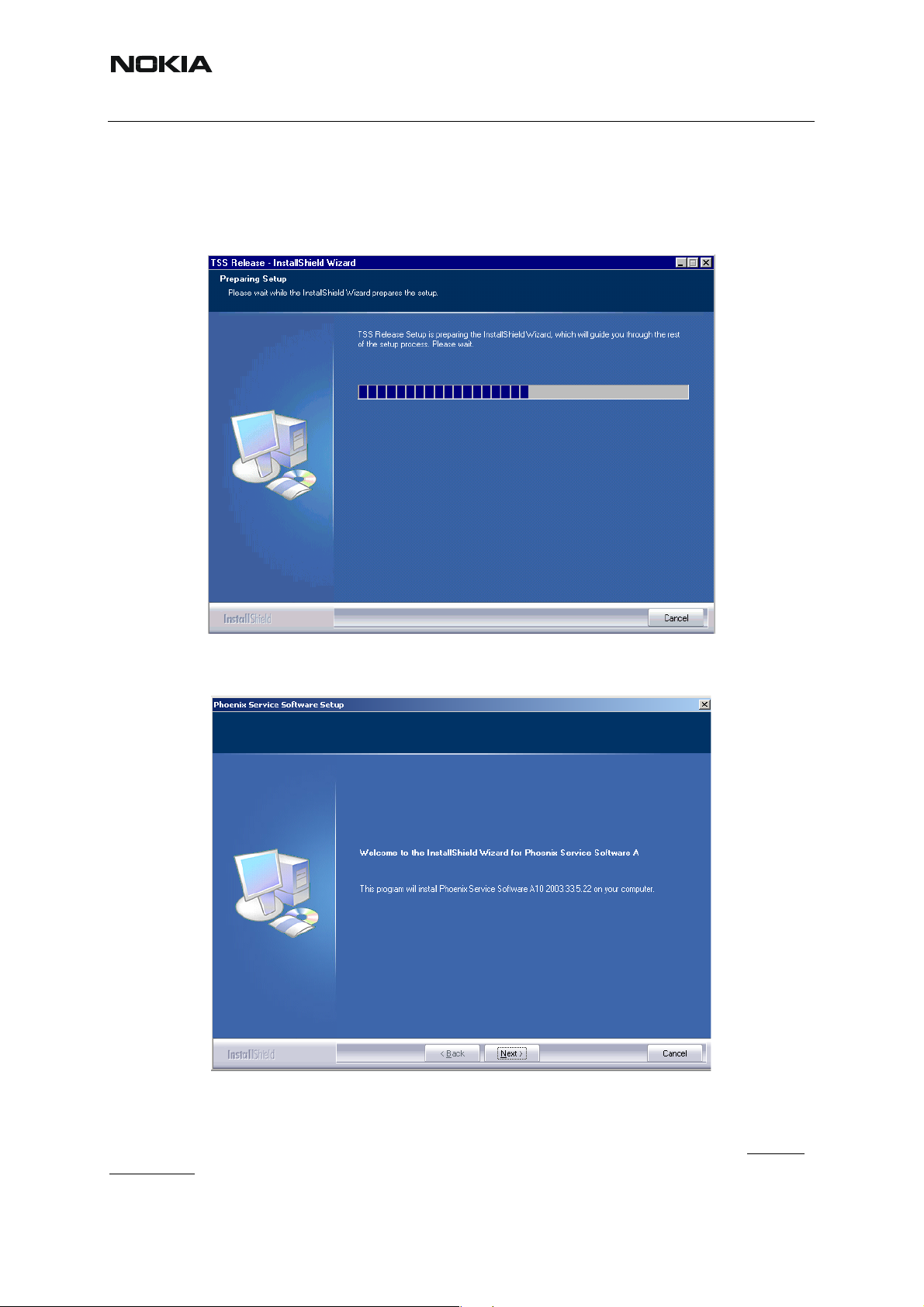
RM-14
Nokia Customer Care
■ Installing Phoenix
Run the phoenix_service_sw_a12_2003_50_6_35.exe to start the installation. Install Shield
will prepare.
Click "Next" in Welcome dialog to continue.
Choose the destination folder, it is recommended to use the default folder C:\Program-
Files\Nokia\Phoenix.
Choose “Next” to continue. You may choose another location by selecting “Browse” (not recommended).
8 COMPANY CONFIDENTIAL ISSUE 1 11/04
Copyright © 2004 Nokia. All Rights Reserved.
Page 9
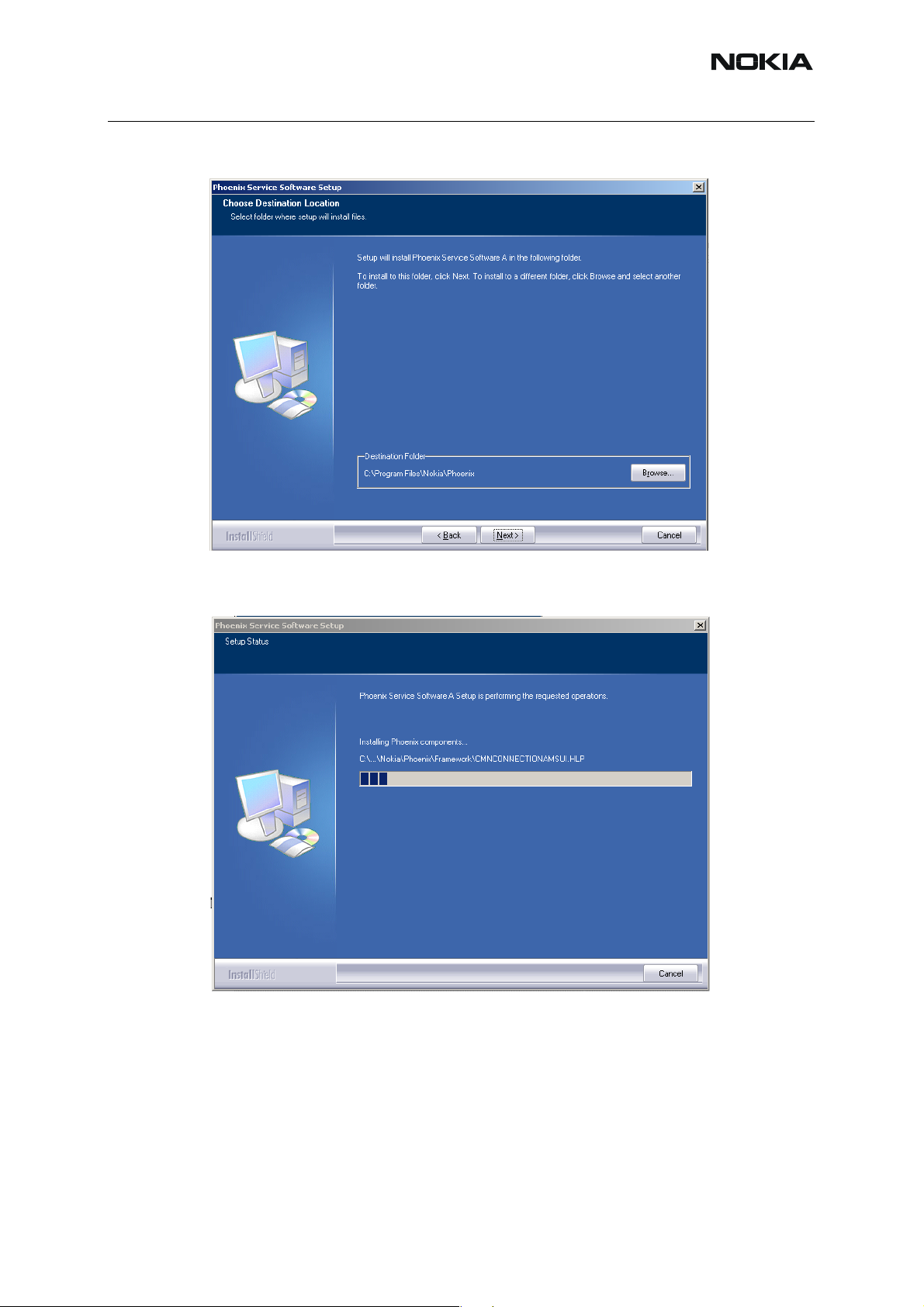
RM-14
Nokia Customer Care
Setup copies the components, progress of the setup is shown. Please wait.
Drivers will be installed and updated, please wait. The process may take several minutes to
complete.
ISSUE 1 11/04 COMPANY CONFIDENTIAL 9
Copyright © 2004 Nokia. All Rights Reserved.
Page 10
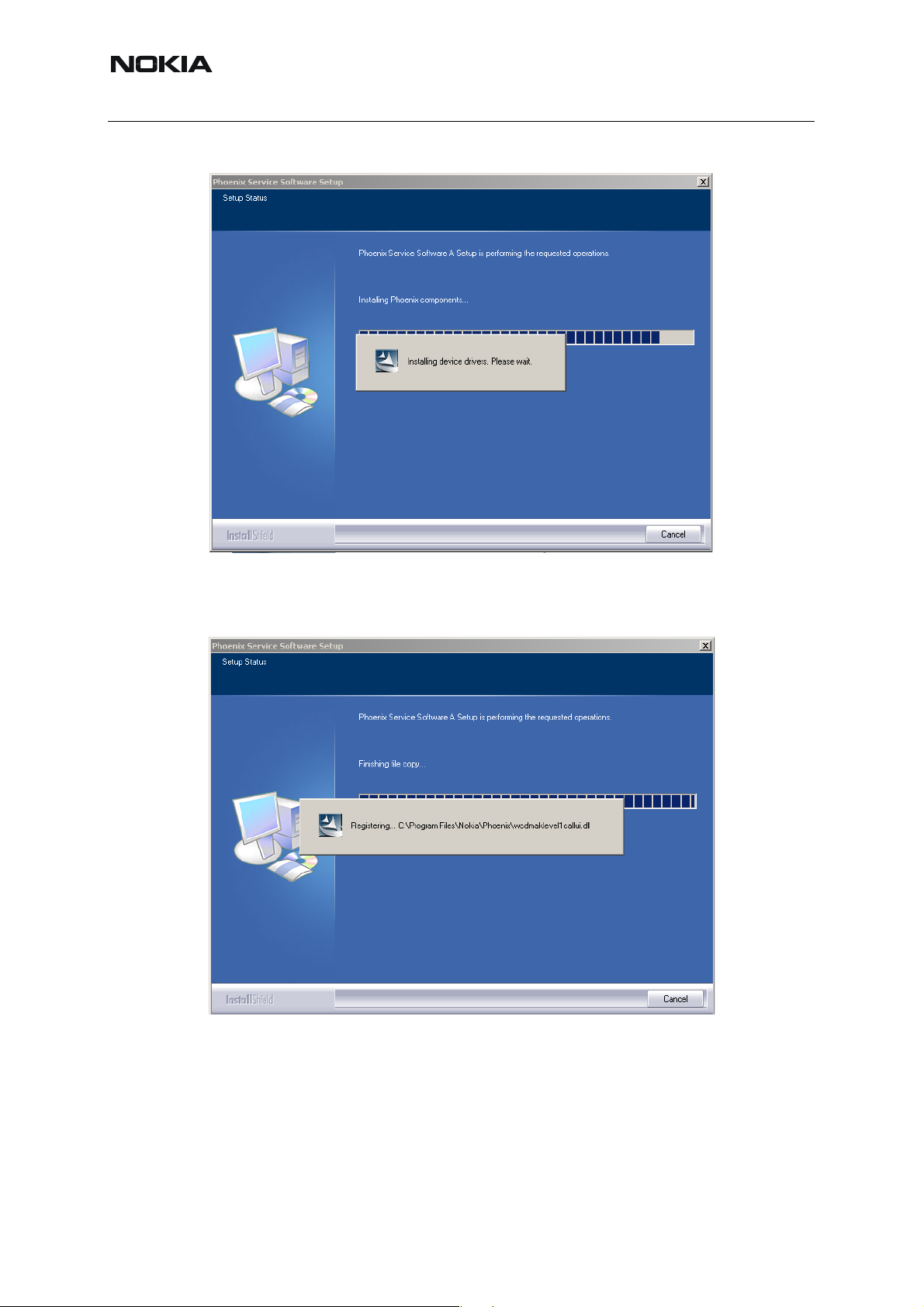
Nokia Customer Care
RM-14
If the operating system does not require rebooting (Windows 2000, XP) the PC components are registered right away.
10 COMPANY CONFIDENTIAL ISSUE 1 11/04
Copyright © 2004 Nokia. All Rights Reserved.
Page 11
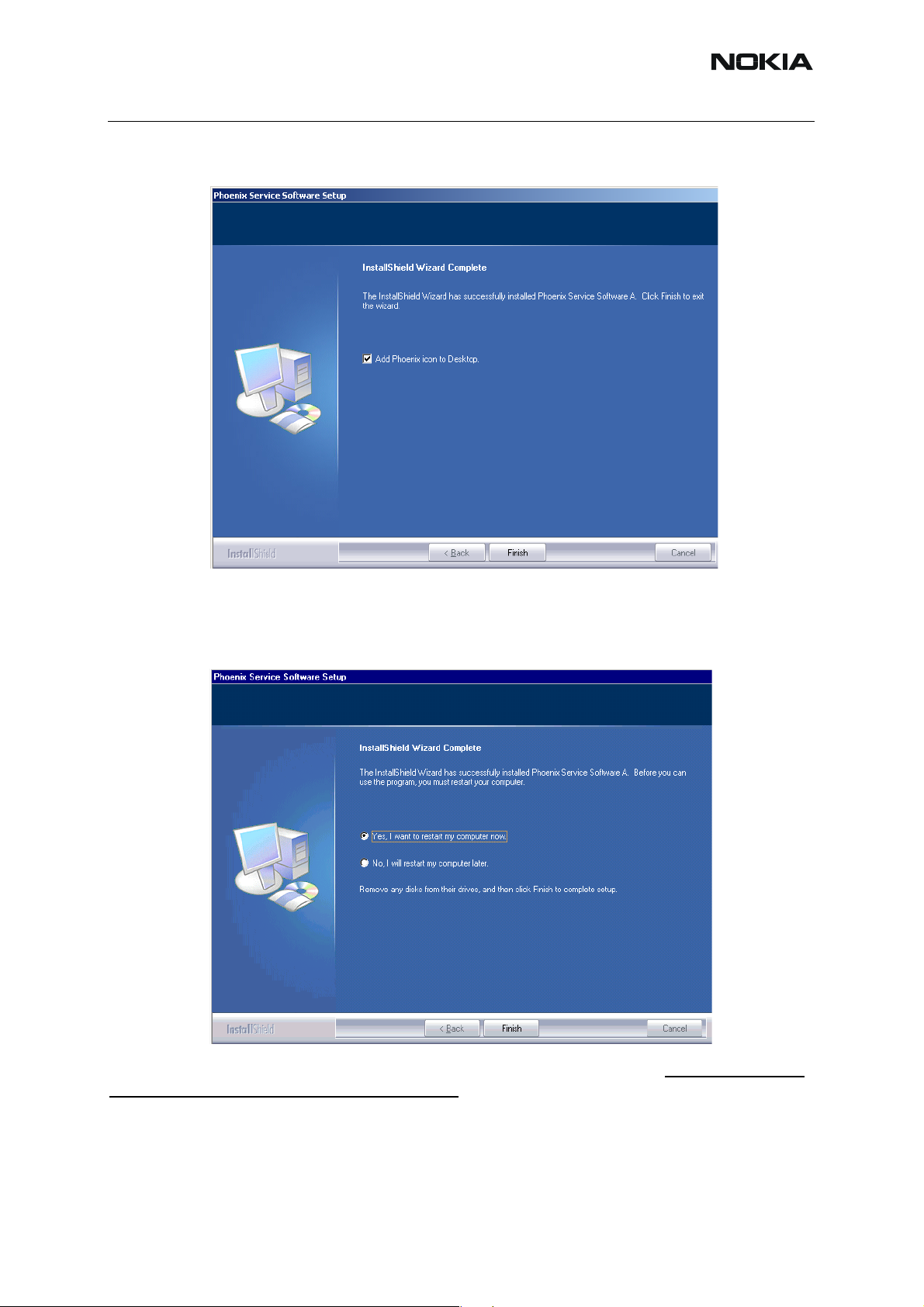
RM-14
Click "Finish" to finalize. Phoenix is ready for use.
Nokia Customer Care
If the operating system used requires restarting your computer (Windows 98, SE, ME),
the Install Shield Wizard will notify you about it. Select "Yes..." to reboot the PC immediately
and "No..." to reboot the PC manually afterwards.
After the reboot components are registered and Phoenix is ready for use. Note that Phoenix
doesn't work, if components are not registered.
ISSUE 1 11/04 COMPANY CONFIDENTIAL 11
Copyright © 2004 Nokia. All Rights Reserved.
Page 12
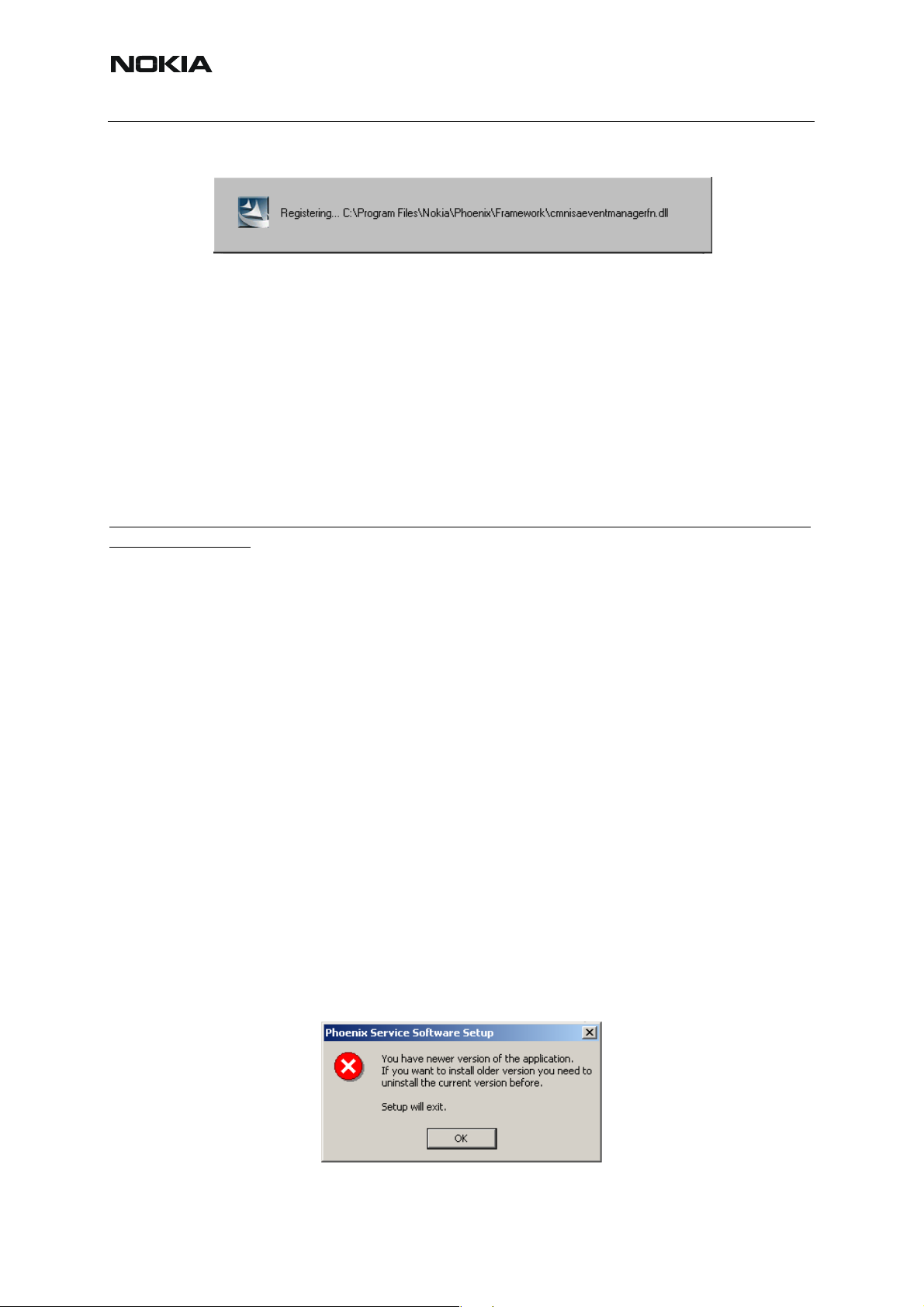
RM-14
Nokia Customer Care
Now the installation of Phoenix Service SW is ready and it can be used after :
• installing Phone model specific Phone Data Package for Phoenix
• configuring users and connections
FLS-4S can be used right away.
FPS-8* can be used after updating Flash Update Package files to it.
■ Updating Phoenix installation
If you already have the Phoenix Service SW installed on your computer, sooner or later there
will be need to update it when new versions are released.
Always use the latest available versions of both the Phoenix Service SW and the Phone Specific Data Package. Instructions can be found in phone model specific Technical Bulletins and
Phone Data package readme.txt files (shown during installation).
To update Phoenix, you need to take exactly the same steps as when installing it for the first
time.
• Download the installation package to your computer hard disk.
• Close all other programs.
• Run the application file (e.g. phoenix_service_sw_a12_2003_50_6_35.exe).
Newer version of Phoenix will be installed.
Driver versions will be checked and if need be, updated.
When you update Phoenix from an old to a new version (e.g. a11_2003_41_5_28 to
a12_2003_50_6_35 ), the update will take place automatically without uninstallation.
If you try to update Phoenix with the same version that you already have (e.g.
a12_2003_50_6_35 to a12_2003_50_6_35 ) you are asked if you want to uninstall the version
of Phoenix you have on your PC. In this case, you can choose between total uninstallation and
repair just like when you choose to uninstall Phoenix service software from the Windows control
panel.
If you try to install an older version (e.g. downgrade from a12_2003_50_6_35 to
a11_2003_41_5_28 installation will be interrupted.
12 COMPANY CONFIDENTIAL ISSUE 1 11/04
Copyright © 2004 Nokia. All Rights Reserved.
Page 13

RM-14
Nokia Customer Care
Please always follow the instructions on the screen.
■ Uninstalling Phoenix
Uninstallation can be done manually from Wind ows Con trol Panel - Add / Remove Programs.
Choose “Phoenix Service Software” and click "Add/Remove". Choose “Remove” to uninstall
Phoenix.
Progress of the uninstallation is shown.
If the operating system does not require rebooting, select “Finish” to complete.
ISSUE 1 11/04 COMPANY CONFIDENTIAL 13
Copyright © 2004 Nokia. All Rights Reserved.
Page 14

Nokia Customer Care
RM-14
If the operating system used requires rebooting, Install Shield Wizard will notify you about
it. Select "Yes..." to reboot the PC immediately and "No..." to reboot the PC manually afterwards.
■ Repair
If you experience any problems with the service software or suspect that files have been lost,
you can use the repair function before completely reinstalling Phoenix. Note that the original
installation package (e.g. phoenix_service_sw_a12_2003_50_6_35.exe) must be found on
your PC when you run the repair setup.
14 COMPANY CONFIDENTIAL ISSUE 1 11/04
Copyright © 2004 Nokia. All Rights Reserved.
Page 15

RM-14
Nokia Customer Care
Run Windows Control Panel - Add / Remove Programs, choose “Phoenix Service Software”
and click "Add/Remove". In the following view choose “Repair”.
Phoenix will reinstall components and register them, the procedure is the same as in the update
installation.
Choose “Finish” to complete.
ISSUE 1 11/04 COMPANY CONFIDENTIAL 15
Copyright © 2004 Nokia. All Rights Reserved.
Page 16

Nokia Customer Care
RM-14
[This page left intentionally blank]
16 COMPANY CONFIDENTIAL ISSUE 1 11/04
Copyright © 2004 Nokia. All Rights Reserved.
Page 17

RM-14
Nokia Customer Care
Data Package for Phoenix (Product Specific)
■ Before installation
• Product Data Package contains all product specific data to make the Phoenix Ser-
vice Software and tools usable with a certain phone model.
• Check that the dongle is attached to the parallel port of your computer.
• Install Phoenix Service SW.
• Download the installation package (e.g. RM-14_dp_v_40.0_mcusw02.19.exe) to
your computer (e.g. C:\TEMP).
• Close all other programs.
• Run the application file (e.g. RM-14_dp_v_40.0_mcusw02.19.exe) and follow in-
structions on the screen.
Please note that very often the Phoenix Service SW and t he Phone Specific Data Package for
Phoenix come in pairs, meaning that certain version of Phoenix can only be used with certain
version of Data Package. Always use the latest available versions of both. Instructions can be
found in phone model specific Technical Bulletins and readme.txt files of the data packages.
■ Installing Phoenix data package (product specific)
Run the RM-14_dp_v_40.0_mcusw02.19.exe to start the installation.
Note! All the screenshots are examples!
When you choose “Next” the files needed for the installation will be extracted. Please wait.
ISSUE 1 11/04 COMPANY CONFIDENTIAL 17
Copyright © 2004 Nokia. All Rights Reserved.
Page 18

Nokia Customer Care
Choose “Next” to continue.
RM-14
From this view, you can see the content s of the Data Package. Read the text carefully. There
should be information about the Phoenix version needed with this data package. Choose
“Next”.
18 COMPANY CONFIDENTIAL ISSUE 1 11/04
Copyright © 2004 Nokia. All Rights Reserved.
Page 19

RM-14
Nokia Customer Care
Confirm location and choose “Next” to continue. Install shield checks where the Phoenix application is installed and the directory is shown. Choose “Next” to continue.
Choose “Next” to start copying the files.
Phone model specific files will be installed. Please wait.
ISSUE 1 11/04 COMPANY CONFIDENTIAL 19
Copyright © 2004 Nokia. All Rights Reserved.
Page 20

Nokia Customer Care
RM-14
Choose “Finish” to complete the installation.
You now have all phone model specific files installed in your Phoenix Service SW.
Now Phoenix can be used to for example flash phones and print type labels after:
• configuring users
• managing connections
FLS-4S can be used right away.
FPS-8* can be used after updating Flash Update Package files to it.
20 COMPANY CONFIDENTIAL ISSUE 1 11/04
Copyright © 2004 Nokia. All Rights Reserved.
Page 21

RM-14
Nokia Customer Care
■ Uninstalling the data package
Uninstallation can also be done manually from Windows Control Panel / Add / Remove Programs / “RM-14 Phone Data Package”.
If you try to install the same version of Phoenix Data Package that you already have, you are
asked if you want to uninstall the version you have on your PC. Answer “OK” to uninst all, “Cancel” if you don’t want to uninstall.
Older versions of data packages don’t need to be uninstalled unless instructions to do so are
given in the readme.txt of the data package and bulletin s concerning the release. Please read
all related documents carefully.
Once the previously installed Data package is uninstalled, choose “Finish”.
Run the RM-14_dp_v_40.0_mcusw02.19.exe again in case you want to continue the installation from the beginning.
ISSUE 1 11/04 COMPANY CONFIDENTIAL 21
Copyright © 2004 Nokia. All Rights Reserved.
Page 22

RM-14
Nokia Customer Care
Configuring Users
St art Phoenix Service SW an d Login. To add new user choose “Edit ”. If user ID is already configured, choose your own user ID from the list and choose “OK”.
Choose “Add” to continue.
22 COMPANY CONFIDENTIAL ISSUE 1 11/04
Copyright © 2004 Nokia. All Rights Reserved.
Page 23

RM-14
Type in your name and initials to fields and choose “OK”.
User has now been created, choose “OK”.
Nokia Customer Care
You are now able to login with this username, choose “OK”.
ISSUE 1 11/04 COMPANY CONFIDENTIAL 23
Copyright © 2004 Nokia. All Rights Reserved.
Page 24

Nokia Customer Care
Managing Connections
Start Phoenix Service SW and Login.
Choose “Manage Connections” From “File” Menu.
RM-14
Existing connections can be selected , edited, deleted and new ones created by using this dialog.
A connection can be created either manually or by using a Connection Wizard.
To add new connection, choose “Add” and select if you want to create it manually or by using
the Wizard.
24 COMPANY CONFIDENTIAL ISSUE 1 11/04
Copyright © 2004 Nokia. All Rights Reserved.
Page 25

RM-14
Nokia Customer Care
Choose “Next” to continue.
In the next dialogs you will be asked to select some settings for the connection.
Manual Settings
A) For FLS-4S POS Flash Device choose the following connection settings
• Media: FBUS
• COM Port: Virtual COM Port used by FLS-4 Please check this always!
(To check please go to Windows / Control Panel / FLS Virtual Port / Configuration)
B) For FPS-8 Flash Prommer choose the following connection settings:
• Media: FPS-8
• Port Num: COM Port where FPS-8 is connected
• COMBOX_DEF_MEDIA: FBUS
Choose “Finish” to complete.
If you use the Wizard, connect the tools and a phone to your PC and the wizard will automati-
cally try to configure the correct connection.
ISSUE 1 11/04 COMPANY CONFIDENTIAL 25
Copyright © 2004 Nokia. All Rights Reserved.
Page 26

RM-14
Nokia Customer Care
Activate the connection you want to use by clicking it and use up/down arrows to move it on
top of the list. Choose “Apply”. The connection is now selected and can be used after closing
the “Manage Connections” window.
Selected connection will be shown on the right hand bottom corner of the screen.
To use the selected connection, connect the phone to Phoenix with correct service tools, make
sure that it is switched on and select “Scan Product”.
When Product is found, Phoenix will load product support and when everything is ready, name
of the loaded product support module and its version will be shown on the bottom of the
screen.
26 COMPANY CONFIDENTIAL ISSUE 1 11/04
Copyright © 2004 Nokia. All Rights Reserved.
Page 27

RM-14
Nokia Customer Care
Updating Flash Support Files for FPS-8* and FLS-4*
■ Before installation
• Install Phoenix Service SW .
• Install phone model Specific Data package for Phoenix.
The flash support files are delivered in the same installation package with Phoenix data pack-
ages or newer Phoenix packages beginning from September 2003.
Normally it is enough to install the Phoenix and phone dat a package only because the Phoenix
installation always includes the latest flash update package files for FLS-4S / FPS-8*.
Separate installation package for flash support files is available, and the files can be updated
according to these instructions if updates appear between Phoenix / data package releases.
■ Installing the flash support files (only separate installation package)
If you are not using separate installation package, you can skip this section.
Start by double clicking flash_update_03_07_000.exe . The installation begins.
If the same version of Flash Update package already exists, and you want to reinstall the m, the
previous package is first uninstalled. Restart installation again after that.
ISSUE 1 11/04 COMPANY CONFIDENTIAL 27
Copyright © 2004 Nokia. All Rights Reserved.
Page 28

RM-14
Nokia Customer Care
If you try to downgrade the existing version to older ones, the setup will be aborted. If you really
want to downgrade, uninstall newer files manually from Control Panel and then re run the installation again.
If an older version exists on your PC and it needs to be updated, choose “Next” to continue the
installation.
28 COMPANY CONFIDENTIAL ISSUE 1 11/04
Copyright © 2004 Nokia. All Rights Reserved.
Page 29

RM-14
Nokia Customer Care
It is highly recommended to install the files to the default destination folder C:\Program
Files\Nokia\Phoenix. Choose “Next” to continue. When installing the flash update files for the
first time you may choose another location by selecting “Browse” (not recommended).
The installation continues.
Choose “Finish” to complete the procedure.
FLS-4 can be used right after Flash Update Package is installed.
FPS-8* flash prommer must be updated by using Phoenix!
ISSUE 1 11/04 COMPANY CONFIDENTIAL 29
Copyright © 2004 Nokia. All Rights Reserved.
Page 30

Nokia Customer Care
RM-14
■ Updating the FPS-8* Flash Prommer SW
Start Phoenix Service Software and login, manage connection correctly for the FPS-8* flash
prommer.
Select ”FPS-8 maintenance” from ”Flashing” menu.
When new FPS-8 flash update package is installed to computer you will b e asked to update the
files to your FPS-8 Prommer.
30 COMPANY CONFIDENTIAL ISSUE 1 11/04
Copyright © 2004 Nokia. All Rights Reserved.
Page 31

RM-14
Nokia Customer Care
Select ”Yes” to update files.
The update procedure takes a couple of minutes, please wait until you are notified that update
has been successful. Choose “OK” and close “FPS8 Maintenance” UI.
View after a successful prommer software update.
ISSUE 1 11/04 COMPANY CONFIDENTIAL 31
Copyright © 2004 Nokia. All Rights Reserved.
Page 32

RM-14
Nokia Customer Care
FPS-8 sw can also be updated by pressing ”Update” and selecting appropriate fps8upd.ini file
under C:\Program Files\Nokia\Phoenix\Flash.
All files can be loaded separately to FPS-8. To do this, just press the right mouse button in the
”Flash box files” window and select file type to be loaded.
More information and help can be found from “Help” dialog.
32 COMPANY CONFIDENTIAL ISSUE 1 11/04
Copyright © 2004 Nokia. All Rights Reserved.
Page 33

RM-14
Nokia Customer Care
Activating and Deactivating FPS-8
• Before the FPS-8 can be successfully used for phone programming, it must be
first activated.
• If there is a need to send FPS-8 box to somewhere e.g. for repair, box must be
first deactivated.
■ Activation
Before FPS-8 can be successfully used for phone programming, it must be first activated.
First, fill in the “FPS-8 activation request” sheet, in the FPS-8 sales p ackage and follow the in-
structions in the sheet.
When activation file is received (e.g. 00000.in), copy it to C:\ProgramFiles\Nokia\Phoenix\Box-
Activation directory on your computer (this directory is created when Phoenix is installed).
Start Phoenix Service Software.
Select ”FPS-8 maintenance” from ”Flashing” menu.
Select “Activate” from the “FPS8 Maintenance” UI. The box will be a ctivated when you choose
“Activate”.
If you want to save the activation file to another directory on your PC, please browse to find it.
The box will be activated when you choose “Open”.
ISSUE 1 11/04 COMPANY CONFIDENTIAL 33
Copyright © 2004 Nokia. All Rights Reserved.
Page 34

Nokia Customer Care
RM-14
Turn FPS-8 power off and on to complete the activation.
■ Deactivation
Start Phoenix Service Software.
Select ”FPS-8 maintenance from the ”Flashing” menu as when activating promme r or updating
sw.
Select “Deactivate” from the “FPS8 Maintenance” UI.
Confirm Deactivation by choosing “Yes”. The box will be deactivated.
Turn FPS-8 power off and on to complete deactivation.
34 COMPANY CONFIDENTIAL ISSUE 1 11/04
Copyright © 2004 Nokia. All Rights Reserved.
Page 35

RM-14
Nokia Customer Care
JBV-1 Docking Station SW
The JBV-1 Docking Station is a common tool for all DCT-4 generation products.
In order to make the JBV-1 usable with different phone models, a phone specific Docking Sta-
tion Adapter is used for different service functions.
The JBV-1 Docking Station contains Software (Firmware) which can be updated.
You need the following equipment to be able to update JBV-1 software:
• PC with USB connection
• operating System supporting USB (Not Win 95 or NT)
• USB Cable (Can be purchased from shops or suppliers providing PC hardware
and accessories)
• JBV-1 Docking Station
• external Power Supply 11-16V
■ Before installation
• Download Jb v1_18_update.zip – file to your computer (e.g. C:\TEMP) from you r
download web site.
• Close all other programs.
• Follow the instructions on the screen.
■ Installing SW needed for the JBV-1 SW update
Note: DO NOT CONNECT THE USB CABLE / JBV-1 TO YOUR COMPUTER YET!
Run Jbv1_18_update.zip file and start the SW installation by double clicking Setup.exe.
Files needed for JBV-1 Package setup program will be extracted.
The installation begins, please read the information shown and choose “Next” to continue.
ISSUE 1 11/04 COMPANY CONFIDENTIAL 35
Copyright © 2004 Nokia. All Rights Reserved.
Page 36

Nokia Customer Care
RM-14
Use suggested destination folder where JBV -1 SW Package will be installed and choose “Next”
to continue.
36 COMPANY CONFIDENTIAL ISSUE 1 11/04
Copyright © 2004 Nokia. All Rights Reserved.
Page 37

RM-14
Select “Full” installation and choose “Next” to continue.
Nokia Customer Care
Program Folder will be created. Choose “Next” to continue, Software files will be installed.
ISSUE 1 11/04 COMPANY CONFIDENTIAL 37
Copyright © 2004 Nokia. All Rights Reserved.
Page 38

Nokia Customer Care
After successful installation, choose “Finish” to complete.
RM-14
YOU CAN NOW CONNECT THE USB CABLE / JBV-1 TO YOUR COMPUTER
Connect power to JBV -1 (1 1-16V DC) from an external power supply, then connect USB Cable
between JBV-1 USB connector and PC.
The next step is to install or update the JBV-1 USB drivers which are delivered with the JBV-1
SW installation package. They can be found in folder:
C:\Program Files\Nokia\ JBV-1 Firmware Update\JBV-1USB driver
If there is no previously installed JBV -1 Fi rmware update package inst alled on your computer,
Windows will detect the connected USB cable and detect drivers for new HW. You will be
prompted about this, please follow the instructions and allow Windows to search and install the
best Drivers available.
If there is a previously installed JBV-1 Firmware update package (v 17 or older) on your computer , please upda te the JBV-1 USB Driver. Please see the readme.txt file under C:\Program
Files\Nokia\ JBV -1 Firmware Update\JBV-1USB driver folder for instructions on how to update
the JBV-1 USB Driver.
After you have installed or updated the JBV-1 USB driver, the actual JBV -1 SW update can begin.
Go to folder C:\Program Files\Nokia\JBV-1 Firmware Update\JBV-1 Firmware Up date and start
JBV-1 Update SW by double clicking fwup.exe.
JBV-1 Firmware update starts and shows current status of the JBV-1 connected.
If the firmware version read from your JBV-1 is not the latest one available (v. 17 or older), it
needs to be updated to version 18 by choosing “Update Firmware”.
If you simply want to check the SW version, choose “Refresh Status”.
38 COMPANY CONFIDENTIAL ISSUE 1 11/04
Copyright © 2004 Nokia. All Rights Reserved.
Page 39

RM-14
Nokia Customer Care
To update your JBV-1 to a new version, 18 choose file JBV1v18.CDE and “Open”.
Please wait, it takes a while until you can hear a “click” from the JBV-1.
The older sw file JBV1v17.CDE is visible in this view only if the previous JBV-1 SW package
has been installed on your computer.
After a successful update, the current JBV-1 status will be shown after you choose “OK”.
ISSUE 1 11/04 COMPANY CONFIDENTIAL 39
Copyright © 2004 Nokia. All Rights Reserved.
Page 40

RM-14
Nokia Customer Care
You have now updated the software of your JBV-1 docking station and it is ready for use.
If you have several docking stations you need to update, disconnect the Power & USB cables
from the previous one and connect them to the next docking station. Choose “Refresh Status”
to see the current SW version and then “Update Firmware” to update the SW.
After you have updated all docking stations, close the “JBV-1 Firmware Update” dialog.
40 COMPANY CONFIDENTIAL ISSUE 1 11/04
Copyright © 2004 Nokia. All Rights Reserved.
