Page 1
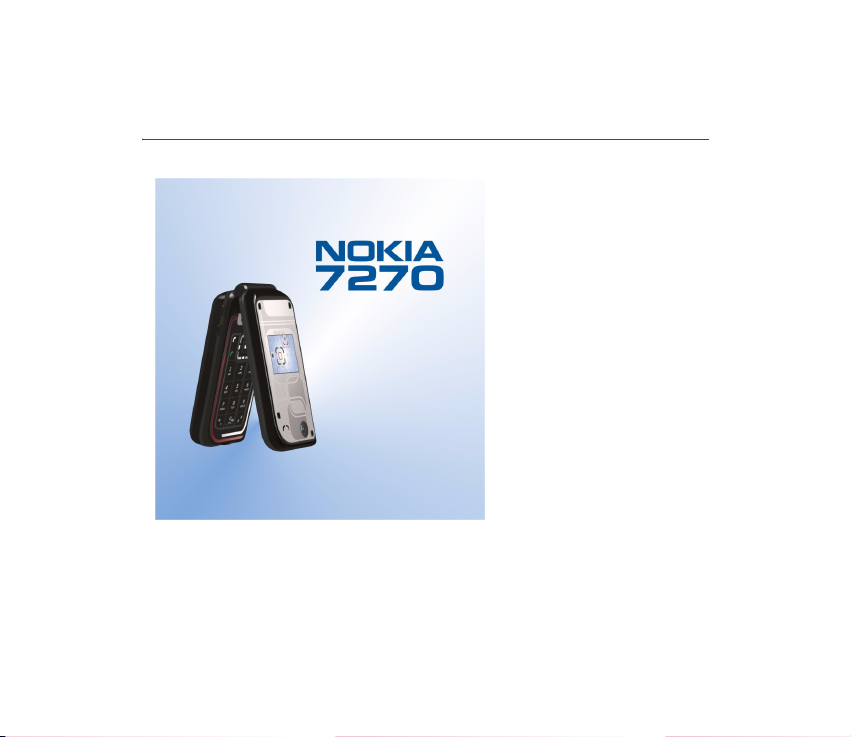
User Guide for Nokia 7270
9231145
Issue 1
Page 2
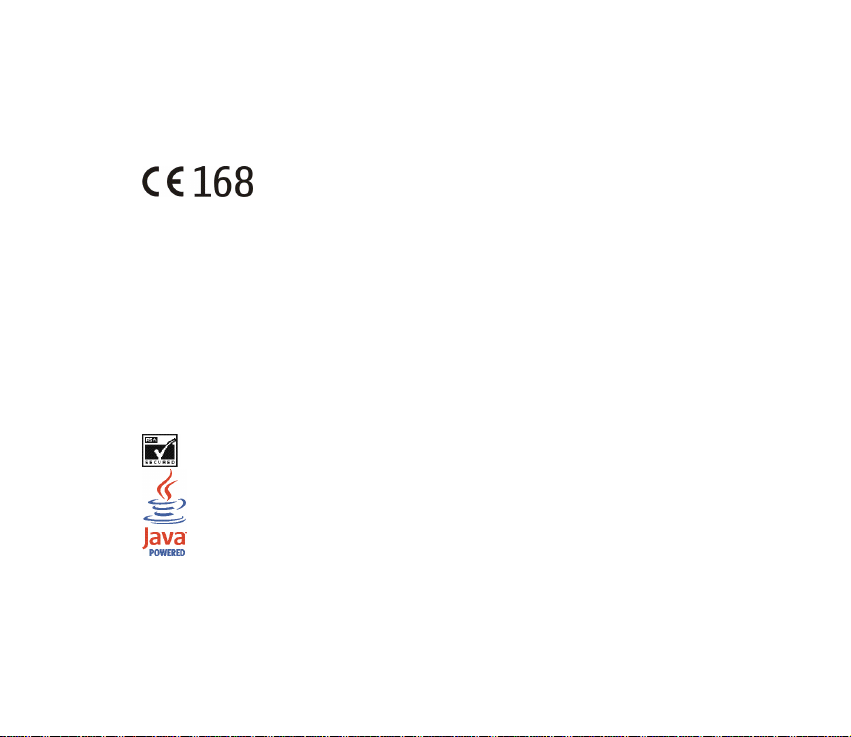
DECLARATION OF CONFORMITY
We, NOKIA CORPORATION declare under our sole responsibility that the product RM-8 is in conformity
with the provisions of the following Council Directive: 1999/5/EC.
A copy of the Declaration of Conformity can be found from
http://www.nokia.com/phones/declaration_of_conformity/.
Copyright © 2004 Nokia. All rights reserved.
Reproduction, transfer, distribution or storage of part or all of the contents in this document in any form
without the prior written permission of Nokia is prohibited.
Nokia, Nokia Connecting People, and Pop-Port are trademarks or registered trademarks of Nokia
Corporation. Other product and company names mentioned herein may be trademarks or tradenames of
their respective owners.
Nokia tune is a sound mark of Nokia Corporation.
US Patent No 5818437 and other pending patents. T9 text input software Copyright (C) 1997-2004. Tegic
Communications, Inc. All rights reserved.
Includes RSA BSAFE cryptographic or security protocol software from RSA Security.
Java is a trademark of Sun Microsystems, Inc.
USE OF THIS PRODUCT IN ANY MANNER THAT COMPLIES WITH THE MPEG-4 VISUAL STANDARD IS
PROHIBITED, EXCEPT FOR USE DIRECTLY RELATED TO (A) DATA OR INFORMATION (i) GENERATED BY AND
OBTAINED WITHOUT CHARGE FROM A CONSUMER NOT THEREBY ENGAGED IN A BUSINESS ENTERPRISE,
AND (ii) FOR PERSONAL USE ONLY; AND (B) OTHER USES SPECIFICALLY AND SEPARATELY LICENSED BY
MPEG LA, L.L.C.
Page 3
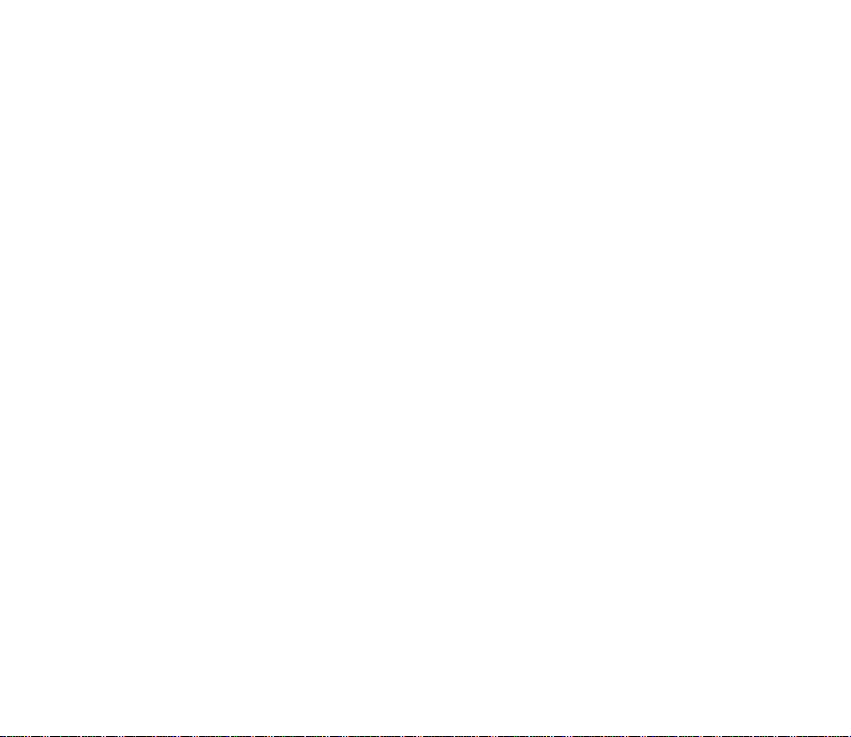
Nokia operates a policy of continuous development. Nokia reserves the right to make changes and
improvements to any of the products described in this document without prior notice.
Under no circumstances shall Nokia be responsible for any loss of data or income or any special,
incidental, consequential or indirect damages howsoever caused.
The contents of this document are provided "as is". Except as required by applicable law, no warranties of
any kind, either express or implied, including, but not limited to, the implied warranties of
merchantability and fitness for a particular purpose, are made in relation to the accuracy, reliability or
contents of this document. Nokia reserves the right to rev ise t his docu ment or wi thdraw i t at a ny ti me
without prior notice.
The availability of particular products may vary by region. Please check with the Nokia dealer nearest to
you.
9231145 / Issue 1
Page 4
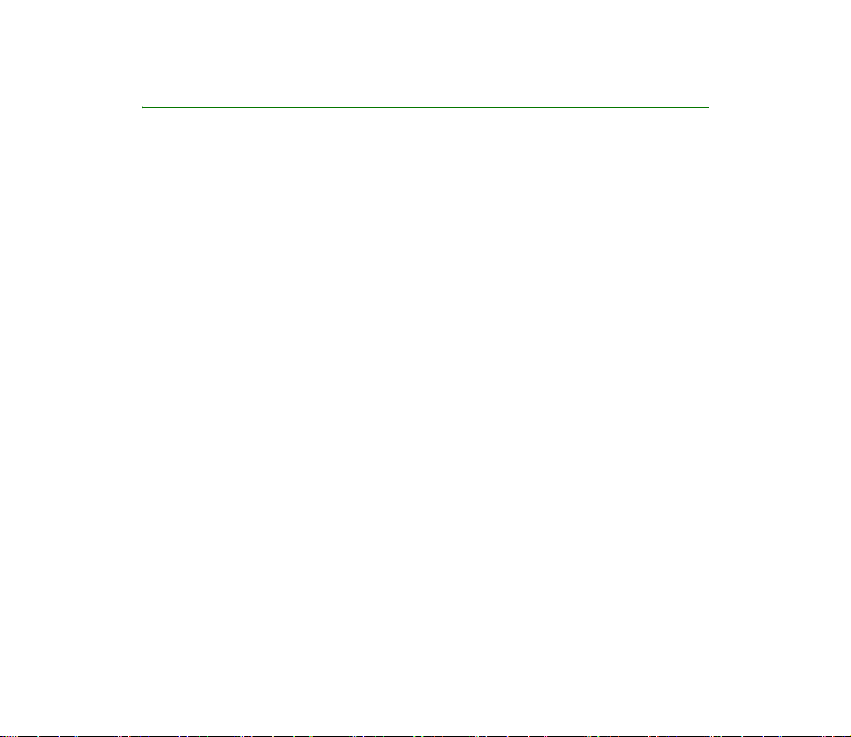
Contents
FOR YOUR SAFETY ............................................................................................ 12
General information.......................................................................................... 16
Access codes .............................................................................................................................................. 16
Configuration settings service .............................................................................................................. 18
1. Getting started .............................................................................................. 19
Opening the fold....................................................................................................................................... 19
The wraps of the phone .......................................................................................................................... 20
Maintaining the textile wraps........................................................................................................... 20
Installing the battery and the SIM card............................................................................................. 21
Attaching the wrist strap....................................................................................................................... 23
Charging the battery ............................................................................................................................... 24
Switching the phone on and off .......................................................................................................... 25
2. Your phone..................................................................................................... 27
Introduction to the phone - fold closed ............................................................................................ 27
Introduction to the phone - fold open............................................................................................... 29
Standby mode............................................................................................................................................ 30
Mini display ............................................................................................................................................ 30
Main display ........................................................................................................................................... 31
Wallpaper............................................................................................................................................. 32
Screen saver ........................................................................................................................................ 32
Essential indicators in standby mode .......................................................................................... 33
Some shortcuts in standby mode ..................................................................................................... 35
Keypad lock (Keyguard) .......................................................................................................................... 36
4Copyright © 2004 Nokia. All rights reserved.
Page 5
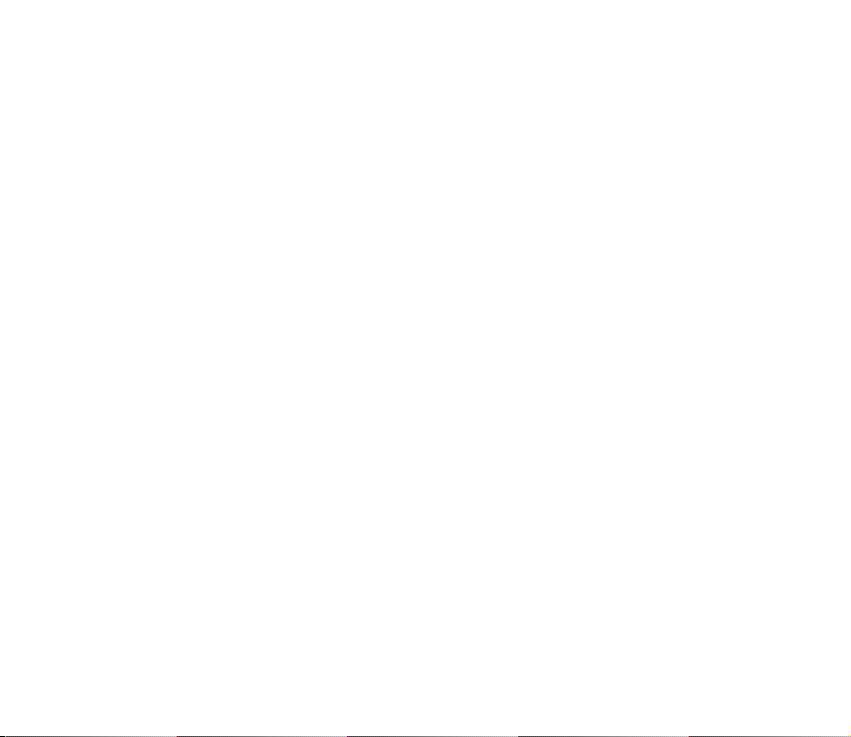
3. Call functions ................................................................................................ 37
Making a call ............................................................................................................................................. 37
Making a call using contacts............................................................................................................. 37
Speed dialing.......................................................................................................................................... 37
Answering or rejecting a call ................................................................................................................ 38
Options during a call ............................................................................................................................... 39
4. Writing text................................................................................................... 41
Setting predictive text input on and off............................................................................................ 41
Selecting the writing language ............................................................................................................ 41
Using predictive text input.................................................................................................................... 42
Writing compound words ................................................................................................................... 42
Using traditional text input................................................................................................................... 43
Tips for writing text ................................................................................................................................. 43
5. Using the menu ............................................................................................. 45
Accessing a menu function ................................................................................................................... 45
List of menu functions ............................................................................................................................ 47
6. Menu functions............................................................................................. 52
Messages..................................................................................................................................................... 52
Text messages (SMS)............................................................................................................................ 52
Writing and sending SMS messages ............................................................................................ 53
Options for sending a message...................................................................................................... 53
Reading and replying to an SMS message ................................................................................. 54
Templates............................................................................................................................................. 54
Multimedia messages .......................................................................................................................... 55
Writing and sending a multimedia message ............................................................................. 55
Reading and replying to a multimedia message ...................................................................... 57
Multimedia messages memory full.................................................................................................. 59
5Copyright © 2004 Nokia. All rights reserved.
Page 6
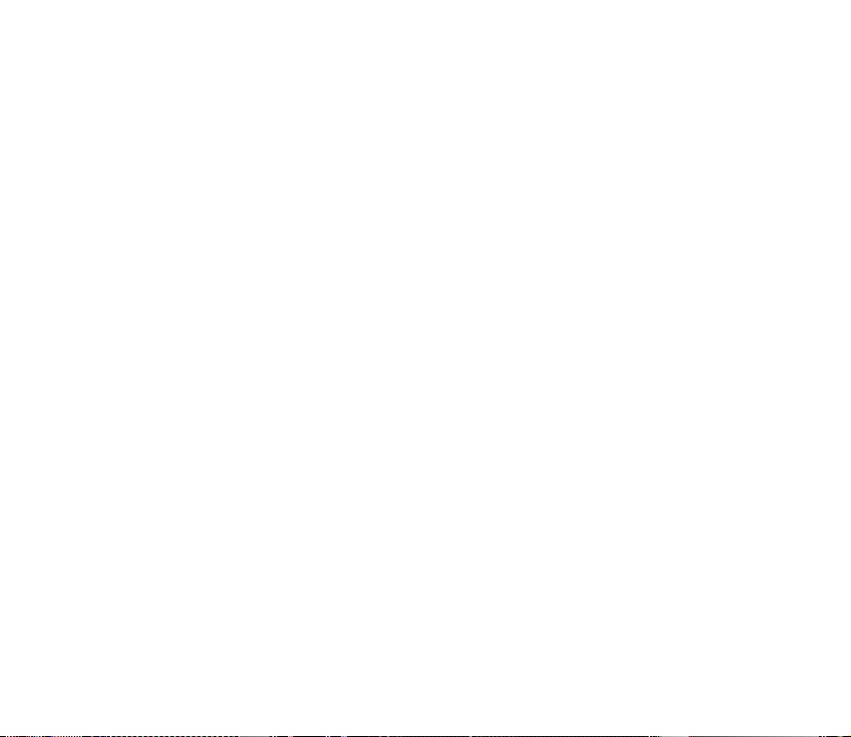
Inbox, Outbox, Saved items and Sent items folders ................................................................... 59
Instant messages................................................................................................................................... 60
Entering the instant messaging menu......................................................................................... 61
Connecting to and disconnecting from the instant messaging service............................. 62
Starting an instant messaging conversation ............................................................................. 62
Accepting or rejecting an instant messaging invitation ........................................................ 64
Reading a received instant message............................................................................................ 64
Participating in an instant messaging conversation ............................................................... 65
Editing your own settings ............................................................................................................... 65
Contacts for instant messaging .................................................................................................... 66
Blocking and unblocking messages.............................................................................................. 66
Groups................................................................................................................................................... 67
E-mail messages.................................................................................................................................... 67
Writing and sending an e-mail...................................................................................................... 68
Downloading e-mail messages...................................................................................................... 69
Reading and replying to an e-mail message ............................................................................. 70
Inbox and Other folders................................................................................................................... 70
Deleting e-mail messages ............................................................................................................... 71
Voice messages...................................................................................................................................... 71
Info messages......................................................................................................................................... 71
Service commands ................................................................................................................................ 71
Deleting messages ................................................................................................................................ 72
Message settings................................................................................................................................... 72
Settings for text messages.............................................................................................................. 72
Settings for multimedia messages ............................................................................................... 73
Settings for e-mail application ..................................................................................................... 75
Other settings ..................................................................................................................................... 76
Message counter ................................................................................................................................... 76
6Copyright © 2004 Nokia. All rights reserved.
Page 7
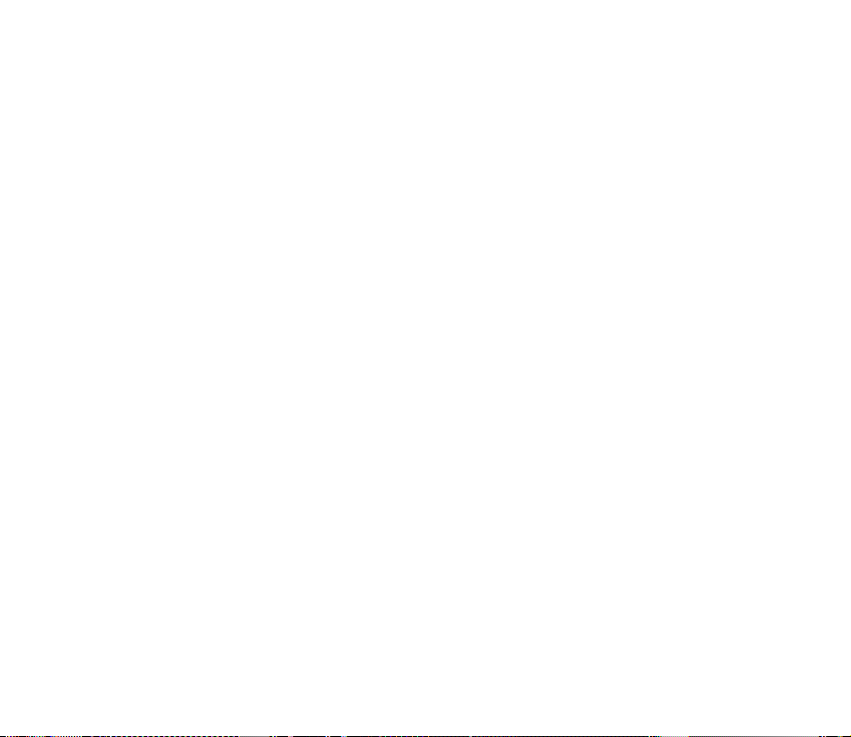
Contacts ...................................................................................................................................................... 76
Searching for a contact....................................................................................................................... 77
Saving names and phone numbers (Add contact)....................................................................... 77
Saving multiple numbers or text items per name ....................................................................... 77
Adding an image to a contact........................................................................................................... 79
Editing or deleting details in the contacts .................................................................................... 79
Deleting contacts .................................................................................................................................. 80
Presence-enhanced contacts - My presence ................................................................................ 80
Presence-enhanced contacts - Subscribed names ...................................................................... 82
Adding contacts to the subscribed names ................................................................................. 82
Viewing the subscribed names ...................................................................................................... 83
Unsubscribing a contact.................................................................................................................. 83
Copying contacts................................................................................................................................... 83
Settings for contacts............................................................................................................................ 84
Sending and receiving a business card ........................................................................................... 84
Voice dialing........................................................................................................................................... 85
Adding and managing voice tags.................................................................................................. 85
Making a call by using a voice tag............................................................................................... 86
Other functions in the Contacts ....................................................................................................... 86
Call register ................................................................................................................................................ 87
Recent calls lists.................................................................................................................................... 87
Call counters and call timers............................................................................................................. 88
Message counter ................................................................................................................................... 88
Positioning .............................................................................................................................................. 89
Settings ...................................................................................................................................................... 89
Profiles ..................................................................................................................................................... 89
Themes ..................................................................................................................................................... 90
Tone settings .......................................................................................................................................... 90
Main display settings........................................................................................................................... 91
7Copyright © 2004 Nokia. All rights reserved.
Page 8
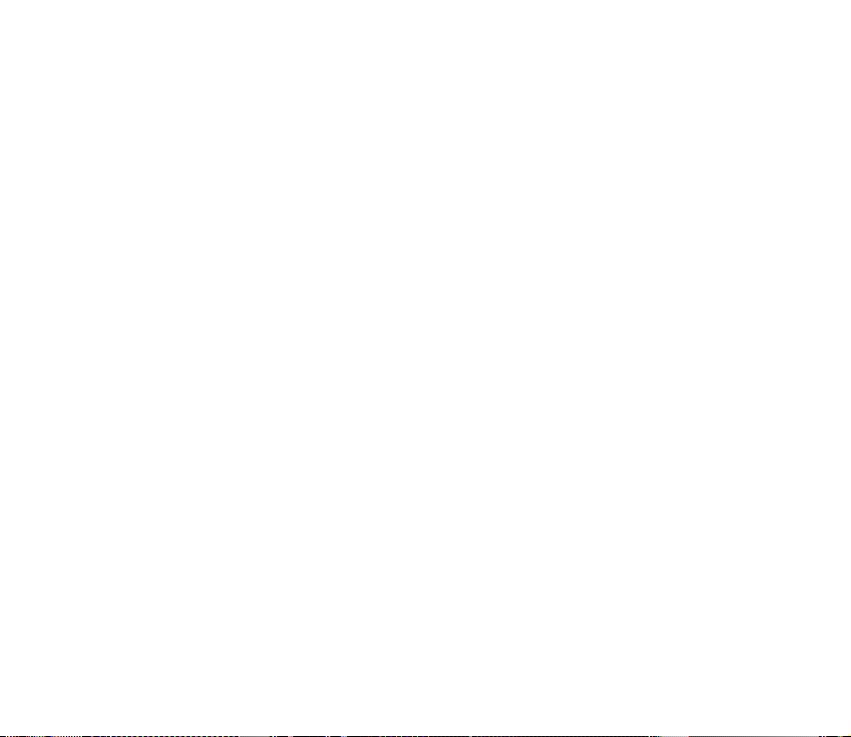
Mini display settings............................................................................................................................ 91
Time and date settings ........................................................................................................................ 92
Personal shortcuts ................................................................................................................................ 93
Connectivity............................................................................................................................................ 93
Infrared................................................................................................................................................. 93
GPRS...................................................................................................................................................... 94
GPRS connection ............................................................................................................................... 95
GPRS modem settings ...................................................................................................................... 96
Call settings............................................................................................................................................ 96
Phone settings ....................................................................................................................................... 98
Enhancement settings ......................................................................................................................... 99
Configuration settings......................................................................................................................... 99
Security settings................................................................................................................................. 101
Restore factory settings ................................................................................................................... 102
Gallery....................................................................................................................................................... 102
Media ........................................................................................................................................................ 104
Camera .................................................................................................................................................. 104
Taking a photo................................................................................................................................. 104
Recording a video clip................................................................................................................... 105
Camera settings .............................................................................................................................. 105
Media player........................................................................................................................................ 105
Setting up the phone for a streaming service........................................................................ 106
Radio...................................................................................................................................................... 106
Tuning a radio channel ................................................................................................................. 107
Using the loudspeaker................................................................................................................... 107
Voice recorder ..................................................................................................................................... 108
Recording.......................................................................................................................................... 108
Push to talk ............................................................................................................................................. 109
Opening the push to talk menu..................................................................................................... 110
8Copyright © 2004 Nokia. All rights reserved.
Page 9
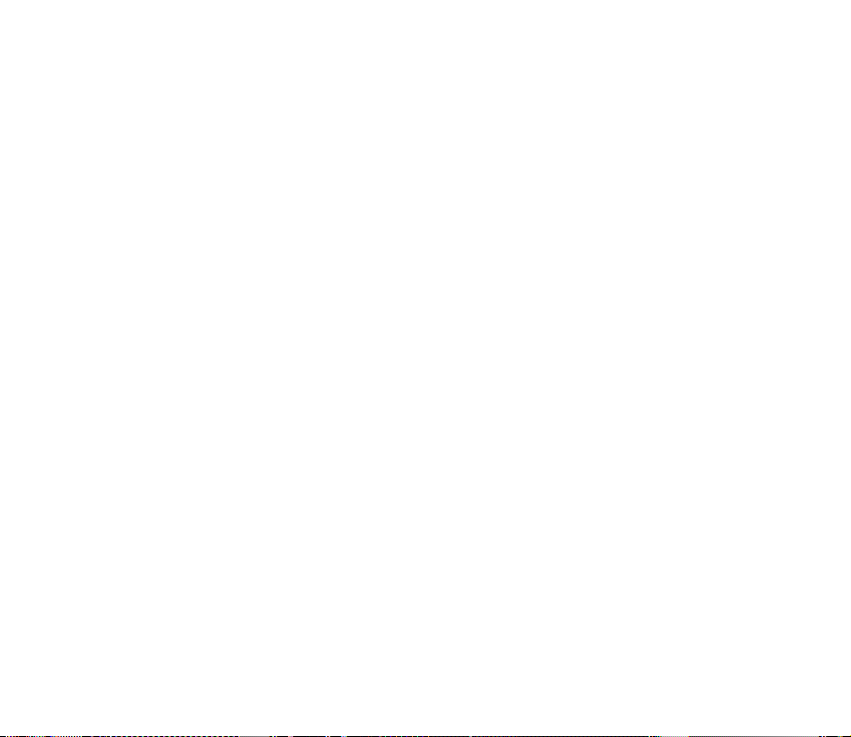
Connecting to and disconnecting from the push to talk service......................................... 110
Callback requests ............................................................................................................................... 111
Making and receiving a push to talk call.................................................................................... 112
Making a group call....................................................................................................................... 113
Making a one-to-one call ............................................................................................................ 113
Receiving a group or a one-to-one call ................................................................................... 114
Adding one-to-one contact ............................................................................................................ 114
Creating and setting up groups ..................................................................................................... 115
Settings for push to talk .................................................................................................................. 117
Organiser.................................................................................................................................................. 118
Alarm clock .......................................................................................................................................... 118
When the alarm time expires...................................................................................................... 119
Calendar................................................................................................................................................ 120
Note alarm........................................................................................................................................ 121
To-do list .............................................................................................................................................. 121
Notes...................................................................................................................................................... 121
Synchronisation.................................................................................................................................. 122
Synchronising from your phone ................................................................................................. 123
Settings for synchronisation ....................................................................................................... 123
Synchronising from a compatible PC........................................................................................ 124
Wallet.................................................................................................................................................... 124
Accessing the wallet menu.......................................................................................................... 125
Saving card details......................................................................................................................... 126
Personal notes ................................................................................................................................. 126
Creating a wallet profile............................................................................................................... 127
Wallet settings ................................................................................................................................ 127
Calculator............................................................................................................................................. 127
Performing a currency conversion............................................................................................. 128
Stopwatch ............................................................................................................................................ 128
9Copyright © 2004 Nokia. All rights reserved.
Page 10
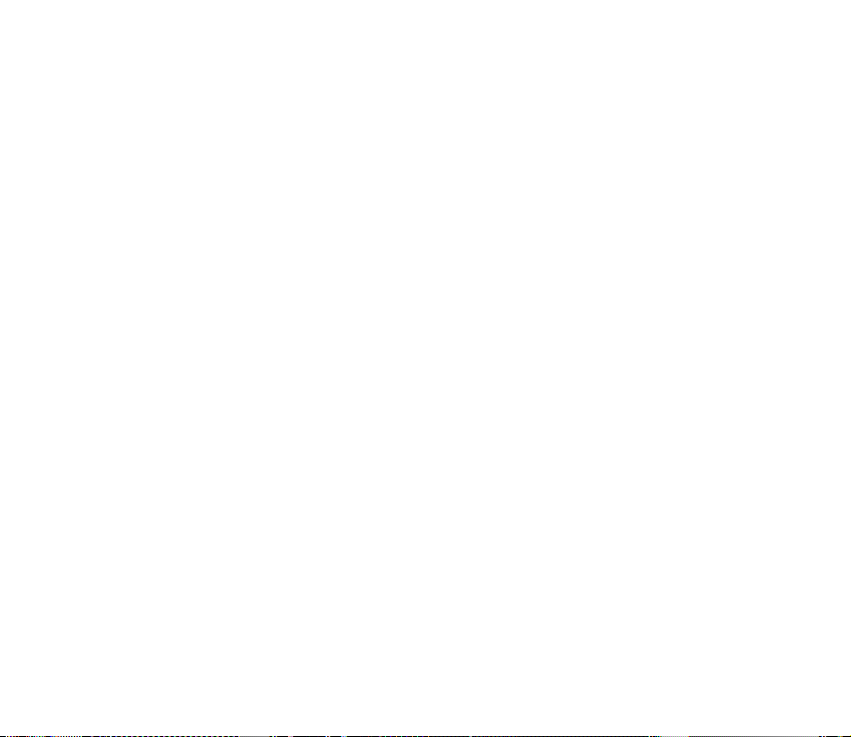
Countdown timer ............................................................................................................................... 129
Applications ............................................................................................................................................ 130
Games.................................................................................................................................................... 130
Collection ............................................................................................................................................. 130
Options available for an application......................................................................................... 131
Downloading a game or an application................................................................................... 131
Web ........................................................................................................................................................... 132
Basic steps for accessing and using services ............................................................................. 133
Setting up browsing .......................................................................................................................... 133
Connecting to a service.................................................................................................................... 133
Browsing the pages ........................................................................................................................... 134
Browsing with phone keys ........................................................................................................... 135
Options while browsing ................................................................................................................ 135
Direct calling.................................................................................................................................... 136
Quit browsing...................................................................................................................................... 136
Appearance settings of the browser............................................................................................. 136
Bookmarks............................................................................................................................................ 137
Receiving a bookmark ................................................................................................................... 137
Downloading ....................................................................................................................................... 138
Service inbox ....................................................................................................................................... 138
Service inbox settings ................................................................................................................... 138
The cache memory............................................................................................................................. 139
Cookies.................................................................................................................................................. 139
Scripts over secure connection ...................................................................................................... 140
Browser security................................................................................................................................. 140
Security module .............................................................................................................................. 140
Certificates ....................................................................................................................................... 141
Digital signature ............................................................................................................................. 142
SIM services ............................................................................................................................................ 143
10Copyright © 2004 Nokia. All rights reserved.
Page 11
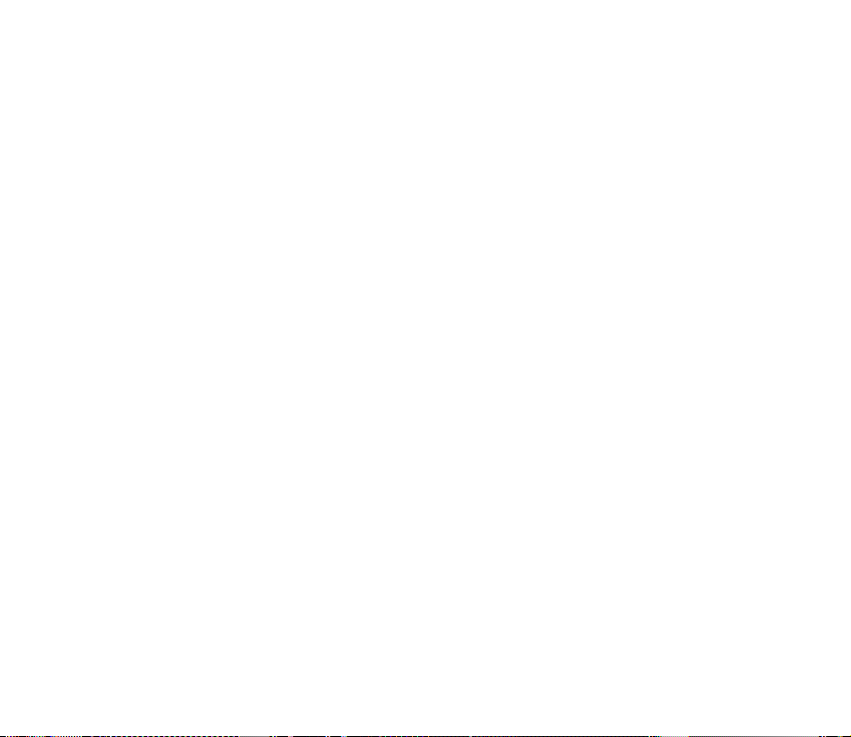
7. PC Connectivity ........................................................................................... 144
Using data communication applications ........................................................................................ 144
8. Battery information..................................................................................... 145
Charging and Discharging................................................................................................................... 145
9. Enhancements.............................................................................................. 147
CARE AND MAINTENANCE............................................................................. 148
ADDITIONAL SAFETY INFORMATION............................................................. 150
11Copyright © 2004 Nokia. All rights reserved.
Page 12
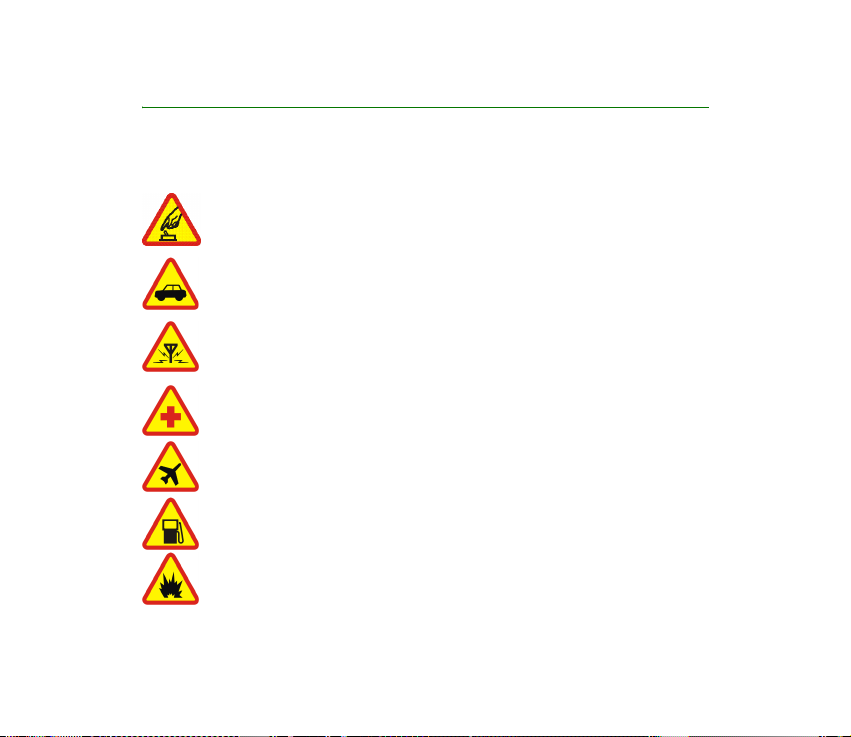
FOR YOUR SAFETY
Read these simple guidelines. Not following them may be dangerous or illegal. Read the
complete user guide for further information.
SWITCH ON SAFELY
Do not switch the phone on when wireless phone use is prohibited or when it
may cause interference or danger.
ROAD SAFETY COMES FIRST
Obey all local laws. Always keep your hands free to operate the vehicle while
driving. Your first consideration while driving should be road safety.
INTERFERENCE
All wireless phones may be susceptible to interference, which could affect
performance.
SWITCH OFF IN HOSPITALS
Follow any restrictions. Switch the phone off near medical equipment.
SWITCH OFF IN AIRCRAFT
Follow any restrictions. Wireless devices can cause interference in aircraft.
SWITCH OFF WHEN REFUELLING
Don't use the phone at a refuelling point. Don't use near fuel or chemicals.
SWITCH OFF NEAR BLASTING
Follow any restrictions. Don't use the phone where blasting is in progress.
12Copyright © 2004 Nokia. All rights reserved.
Page 13
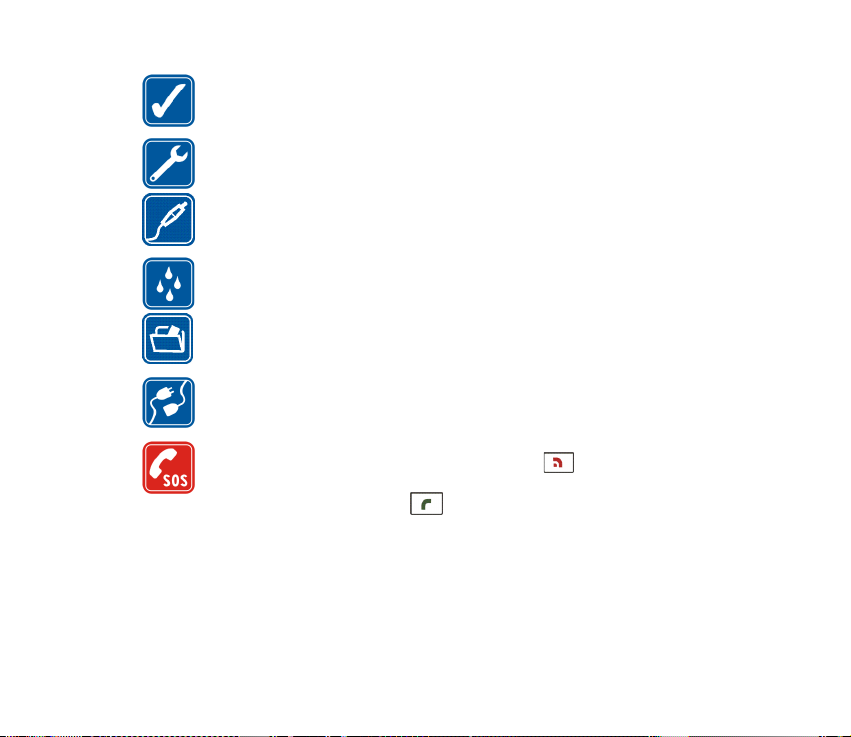
USE SENSIBLY
Use only in the normal position as explained in the product documentation.
Don't touch the antenna unnecessarily.
QUALIFIED SERVICE
Only qualified personnel may install or repair this product.
ENHANCEMENTS AND BATTERIES
Use only approved enhancements and batteries. Do not connect incompatible
products.
WATER-RESISTANCE
Your phone is not water-resistant. Keep it dry.
BACK-UP COPIES
Remember to make back-up copies or keep a written record of all important
information stored in your phone.
CONNECTING TO OTHER DEVICES
When connecting to any other device, read its user guide for detailed safety
instructions. Do not connect incompatible products.
EMERGENCY CALLS
Ensure the phone is switched on and in service. Press as many times as
needed to clear the display and return to the start screen. Key in the emergency
number, then press the call key . Give your location. Do not end the call
until given permission to do so.
■ ABOUT YOUR DEVICE
The wireless device described in this guide is approved for use on the EGSM900, GSM1800
and GSM1900 network. Contact your service provider for more information about networks.
13Copyright © 2004 Nokia. All rights reserved.
Page 14
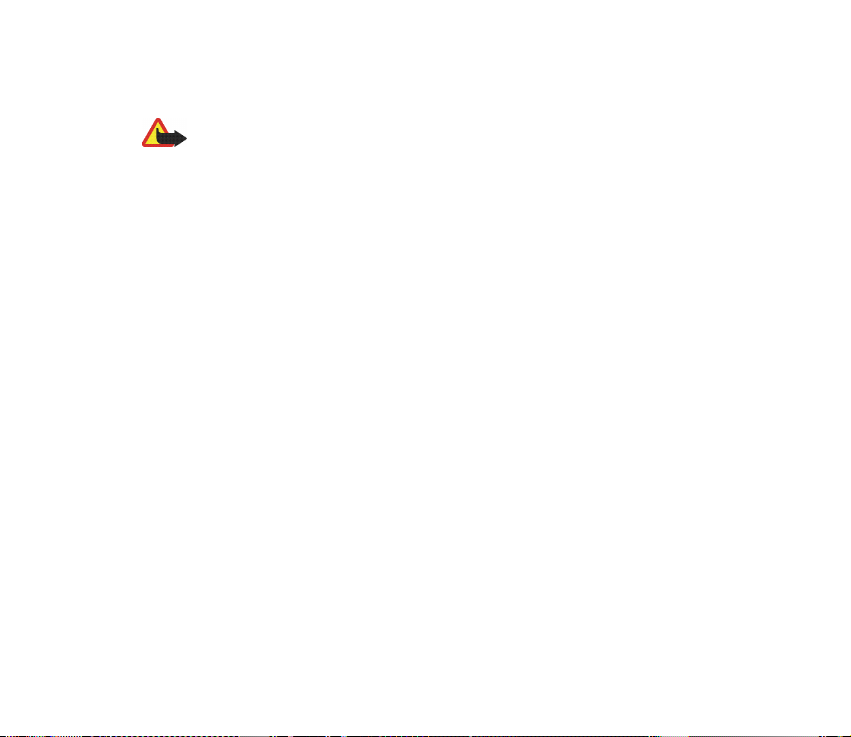
When using the features in this device, obey all laws and respect privacy and legitimate
rights of others.
Warning: To use any features in this device, other than the alarm clock, the device
must be switched on. Do not switch the device on when wireless device use may
cause interference or danger.
Your device and its enhancements may contain small parts. Keep them out of reach of small
children.
For availability of approved enhancements, please check with your dealer. When you
disconnect the power cord of any enhancement, grasp and pull the plug, not the cord.
■ Network Services
To use the phone you must have service from a wireless service provider. Many of the
features in this device depend on features in the wireless network to function. These
Network Services may not be available on all networks or you may have to make specific
arrangements with your service provider before you can utilize Network Services. Your
service provider may need to give you additional instructions for their use and explain what
charges will apply. Some networks may have limitations that affect how you can use
Network Services. For instance, some networks may not support all language-dependent
characters and services.
Your service provider may have requested that certain features be disabled or not activated
in your device. If so, they will not appear on your device menu. Contact your service provider
for more information.
This device supports WAP 2.0 protocols (HTTP and SSL) that run on TCP/IP protocols. Some
features of this device, such as multimedia messaging service (MMS), browsing, instant
messaging, e-mail, presence-enhanced contacts, and remote synchronisation, content
downloading using browser or MMS, require network support for these technologies.
14Copyright © 2004 Nokia. All rights reserved.
Page 15
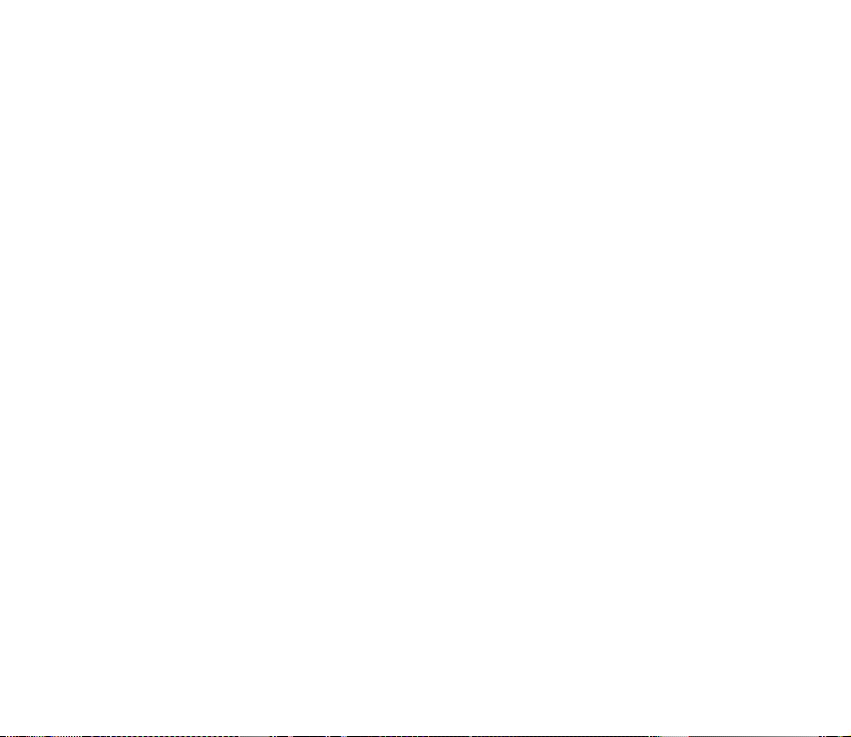
■ SHARED MEMORY
The phone has three different memories. The following features in this device may share the
first memory: contacts, text messages, instant messages and SMS e-mails, voice tags,
calendar and notes. The second shared memory is used by multimedia messages, files stored
in Gallery and configuration settings. The third shared memory is used by e-mail application,
Java games and applications. Use of one or more of these features may reduce the memory
available for the remaining features sharing the same memory. For example, saving many
Gallery items may use all of the available memory in the second memory. Your device may
display a message that the memory is full when you try to use a shared memory feature. In
this case, delete some of the information or entries stored in the corresponding shared
memory before continuing.
■ Nokia support on the Web
Check <www.nokia.com/support> or your local Nokia Web site for the latest version of this
guide, additional information, downloads, and services related to your Nokia product.
15Copyright © 2004 Nokia. All rights reserved.
Page 16
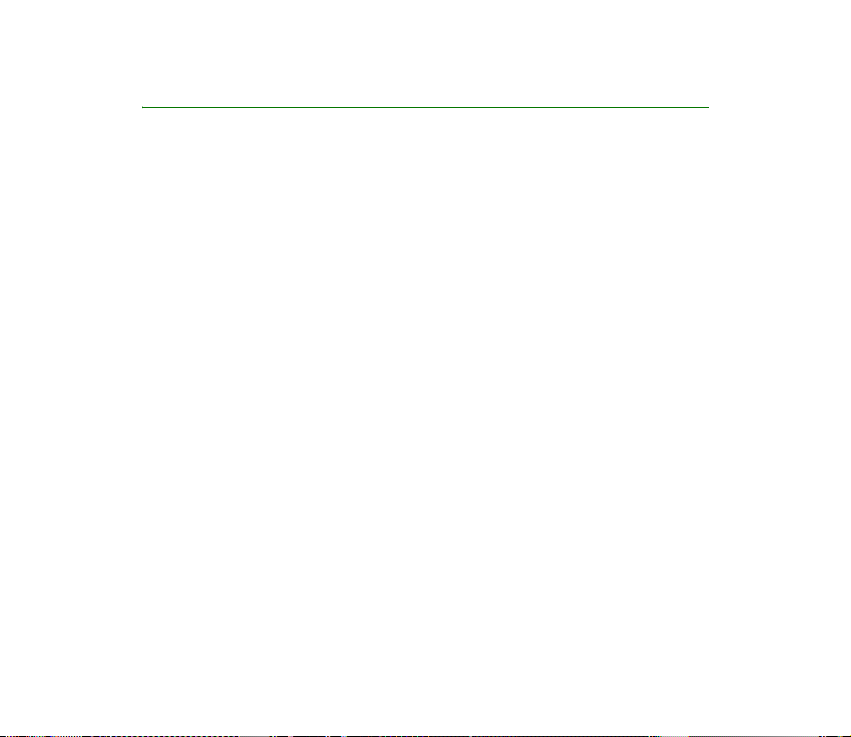
General information
■ Access codes
• Security code (5 to 10 digits): The security code helps to protect your phone
against unauthorised use. The preset code is 12345. Change the code, and keep
the new code confidential and in a safe place separate from your phone. You
can set the phone to request the code, see Security settings on page 101.
If you key in an incorrect security code five times in succession, the phone
ignores further entries of the code. Wait for 5 minutes, and key in the code
again.
• PIN and PIN2 codes (4 to 8 digits):
The PIN (Personal Identification Number) code helps to protect your SIM card
against unauthorised use. The PIN code is usually supplied with the SIM card.
You can set the phone to request the PIN code each time the phone is switched
on, see Security settings on page 101.
The PIN2 code may be supplied with the SIM card and is required to access
some functions.
• Module PIN and signing PIN:
The module PIN is required to access the information in the security module,
see Security module on page 140.
16Copyright © 2004 Nokia. All rights reserved.
Page 17
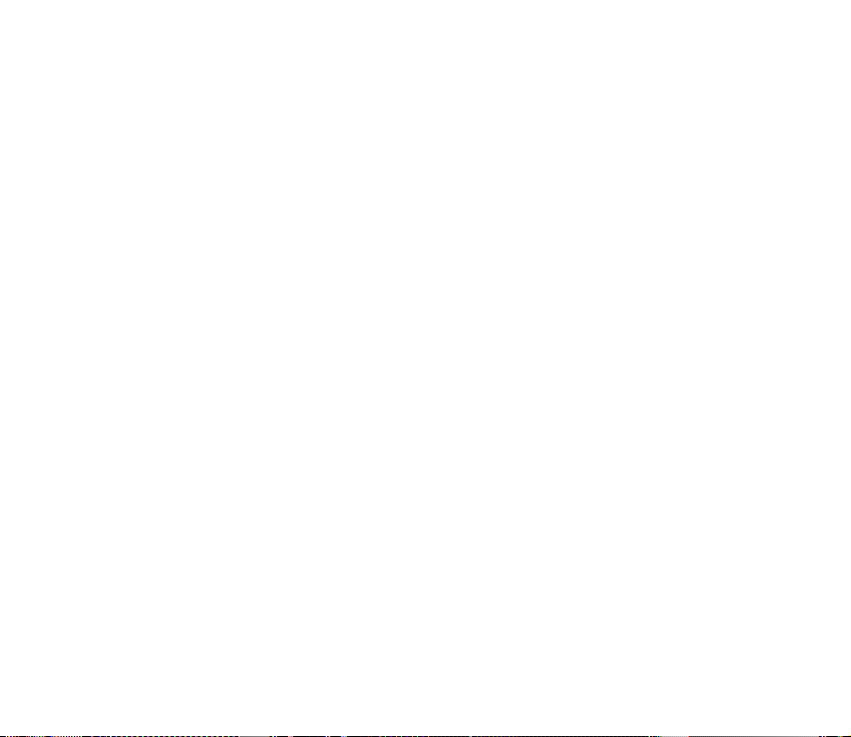
The signing PIN is required for the digital signature, see Digital signature on
page 142. The module and signing PIN are supplied with the SIM card if the
SIM card has a security module in it.
If you key in an incorrect PIN code three times in succession, the phone may
display PIN blocked or PIN code blocked, for example, and ask you to enter the
PUK code.
• PUK and PUK2 codes (8 digits): The PUK (Personal Unblocking Key) or PUK2
code is required to change a blocked PIN code or PIN2 code.
If the codes are not supplied with the SIM card, contact your local service
provider for the codes.
• Barring password (4 digits): The barring password is required when using the
Call barring service, see Security settings on page 101. You can obtain the
password from your service provider.
• Wallet code (4 to 10 digits): The wallet code is required to access the wallet
services, see Wallet on page 124. If you key in an incorrect wallet code three
times, the wallet application is blocked for 5 minutes. After the next three
incorrect attempts, the length of time for which the application is blocked will
be doubled.
17Copyright © 2004 Nokia. All rights reserved.
Page 18
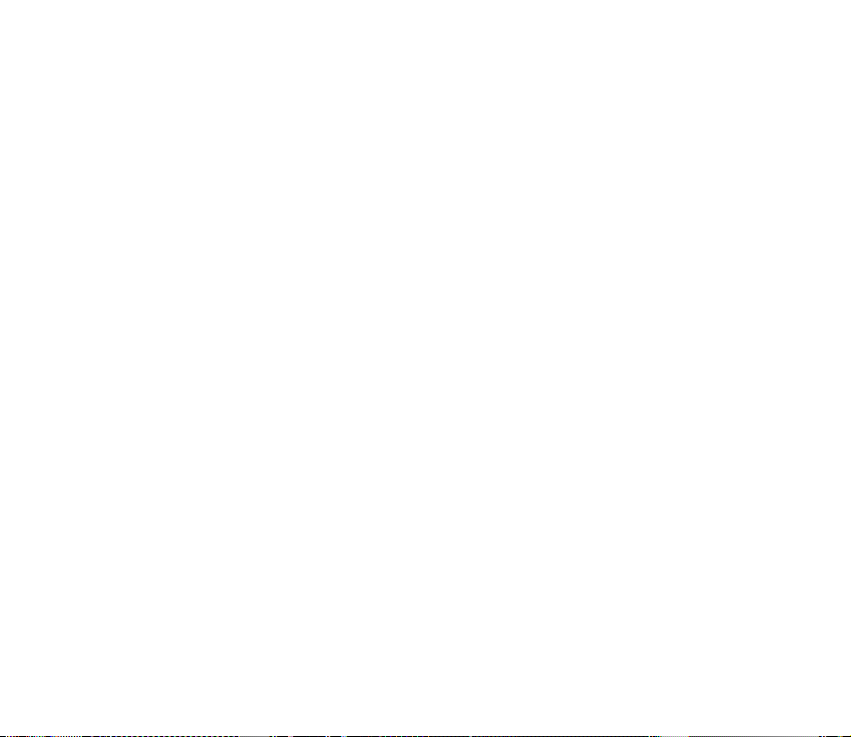
■ Configuration settings service
In order to use multimedia and instant messaging, and other wireless services, you
need to have the proper configuration settings on your phone. You may receive
the settings directly as a configuration message, and you need to save the settings
on your phone. For more information on the availability of the settings, contact
your network operator, service provider or nearest authorised Nokia dealer.
You may receive the configuration settings for multimedia messages, instant
messaging and presence, push to talk, e-mail application, synchronisation,
streaming, and for the browser.
When you have received the settings as a configuration message, and the settings
are not automatically saved and activated, Configuration sett. received is
displayed.
To view the received settings, press Show.
• To save the settings, press Save. If the phone requests Enter settings’ PIN:, key
in the PIN code for the settings, and press OK. To receive the PIN code, contact
the service provider that supplies the settings.
If no settings are saved yet, these settings are saved and set as default
configuration settings. Otherwise, the phone asks Set as default settings?.
• To discard the received settings, press Discard.
18Copyright © 2004 Nokia. All rights reserved.
Page 19
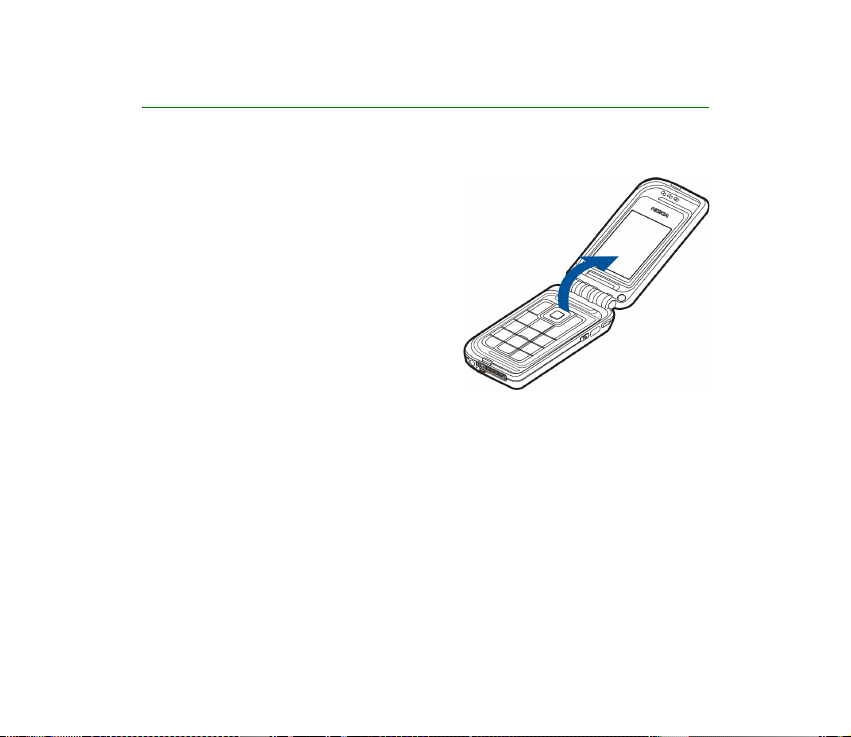
1. Getting started
■ Opening the fold
When you open the fold of the phone, it
opens up to approximately 150 degrees. Do
not try to force the fold open more.
19Copyright © 2004 Nokia. All rights reserved.
Page 20
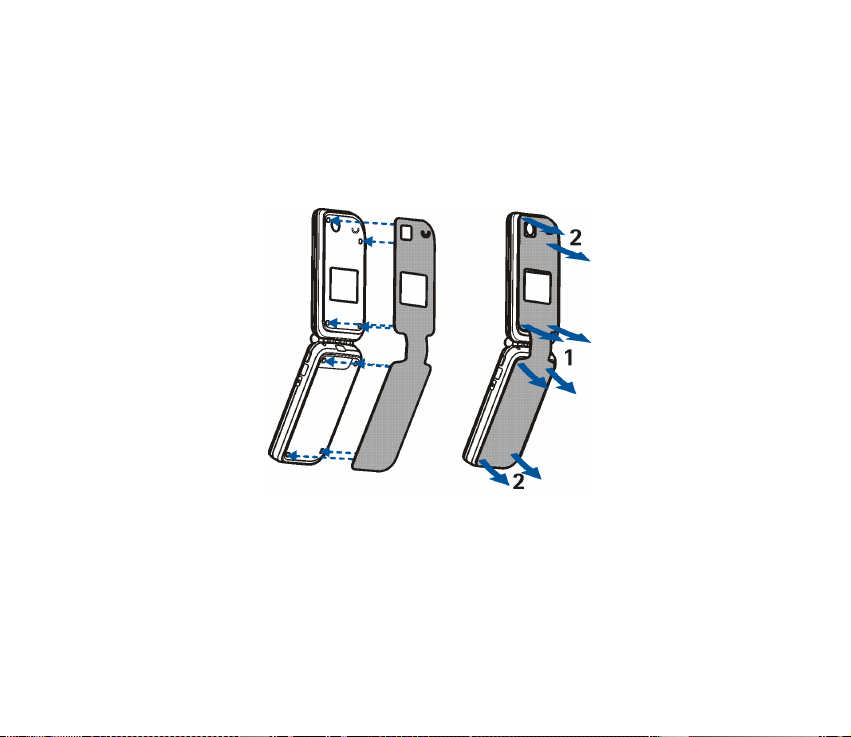
■ The wraps of the phone
You can personalise your phone with replaceable textile wraps.
To insert a wrap, fasten it on the phone according to the picture.
To remove the wrap, first loosen it from both sides of the hinge (1), then from the
ends of the phone (2).
Maintaining the textile wraps
You can dust the textile wrap daily using a soft brush or a dry cloth.
To clean the textile wrap, remove the wrap and run a slightly damp white cotton
cloth over them. Avoid the use of printed absorbent cloths/papers as they can
release ink onto the textile.
20Copyright © 2004 Nokia. All rights reserved.
Page 21
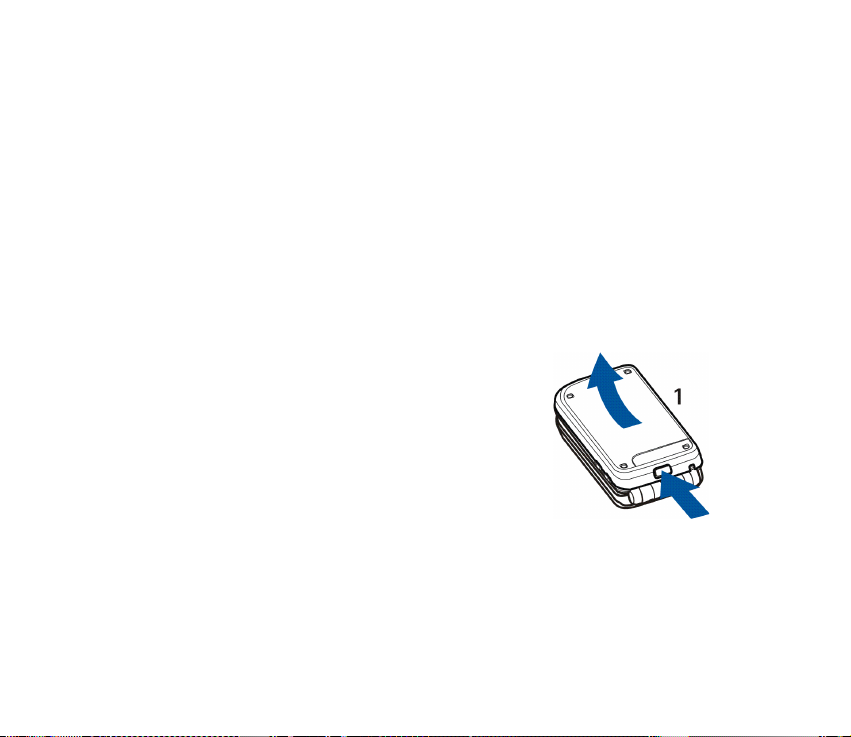
To clean the wrap more thoroughly, remove the wrap from the phone and dust it
with care. You can wash the wrap with water at approximately 30°C and a mild
detergent. Do not spin-dry. Always let the wrap dry thoroughly before attaching it
to the phone. Brush it delicately with a soft bristle brush.
■ Installing the battery and the SIM card
Keep all SIM cards out of the reach of small children. For availability and information on
using SIM card services, contact your SIM card vendor. This may be the service provider,
network operator, or other vendor.
Always switch the device off and disconnect the charger before removing the battery.
1. With the phone fold closed and the back of the phone
facing you, press the release button, and lift the
cover to remove it from the phone (1).
21Copyright © 2004 Nokia. All rights reserved.
Page 22
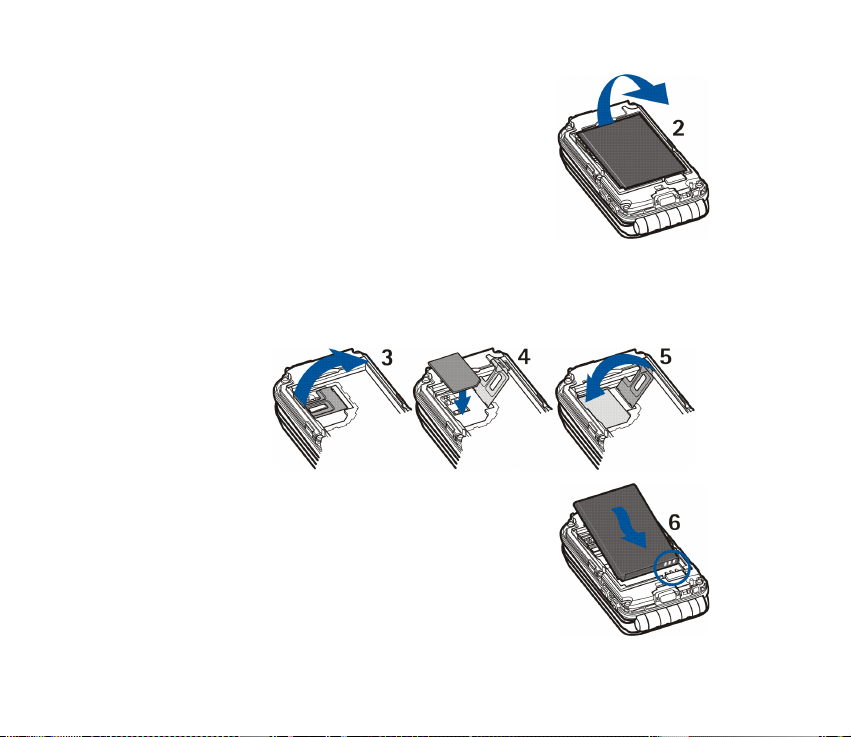
2. Lift out the battery (2).
3. To release the SIM card holder, gently pull the locking
clip, and open the holder (3). Insert the SIM card into the SIM card holder so
that the golden contact area on the card is facing downwards (4). Ensure that
the SIM card is properly inserted. Close the cover of the SIM card holder (5),
and press it gently to snap into place.
4. Replace the battery (6).
22Copyright © 2004 Nokia. All rights reserved.
Page 23
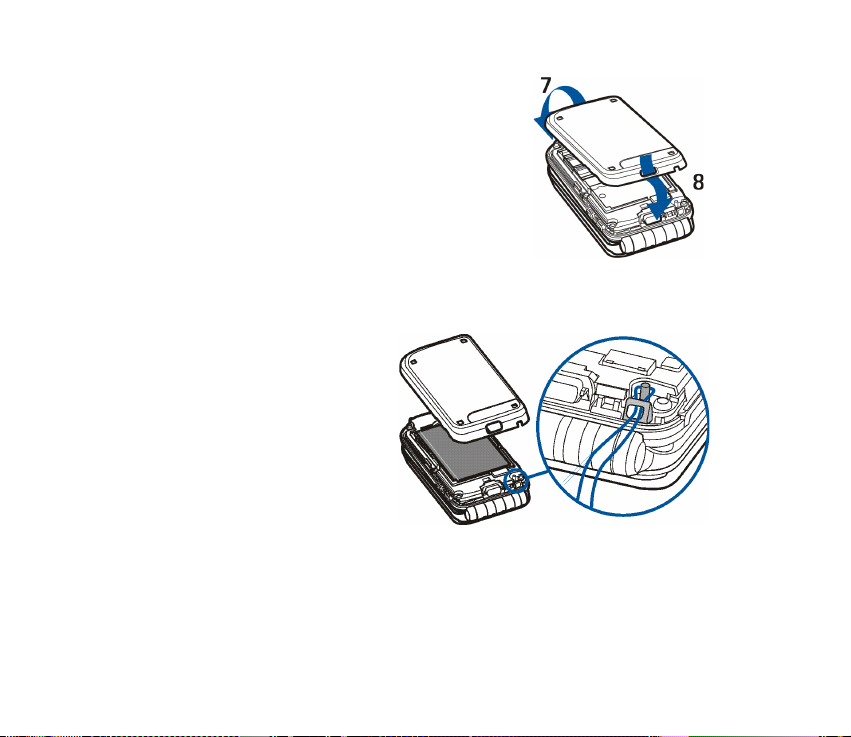
5. Place first the locking catches in the cover to the
locking catches on the phone (7), then press the
other end of the cover into place (8).
■ Attaching the wrist strap
Remove the cover from the phone. See step 1 in Installing the battery and the SIM
card on page 21.
Thread the strap as shown in the
picture.
Close the cover. See step 5 in
Installing the battery and the SIM
card on page 21.
23Copyright © 2004 Nokia. All rights reserved.
Page 24
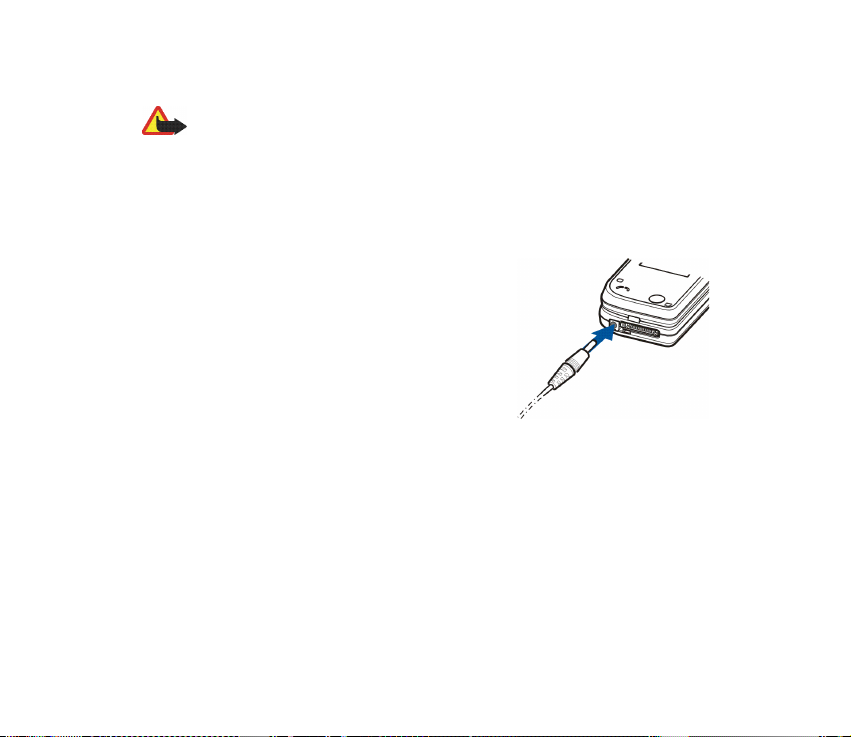
■ Charging the battery
Warning: Use only batteries, chargers, and enhancements approved by Nokia for
use with this particular model. The use of any other types may invalidate any
approval or warranty, and may be dangerous.
Check the model number of any charger before use with this device. This device is
intended for use when supplied with power from ACP-12, ACP-7, AC-1, and LCH-
12.
1. Connect the lead from the charger to the socket
on the bottom of your phone.
2. Connect the charger to an AC wall socket.
The battery indicator scrolls during charging,
and when the power is on, Charging is displayed
briefly when the charging starts. If the battery is
completely discharged, it may take a few
minutes before the charging indicator appears
on the display or before any calls can be made.
You can use the phone while the charger is connected.
The charging time depends on the charger and the battery used. For example,
charging a BL-4C battery with the AC-1 charger takes approximately 1 hour and
30 minutes while the phone is in standby mode.
24Copyright © 2004 Nokia. All rights reserved.
Page 25
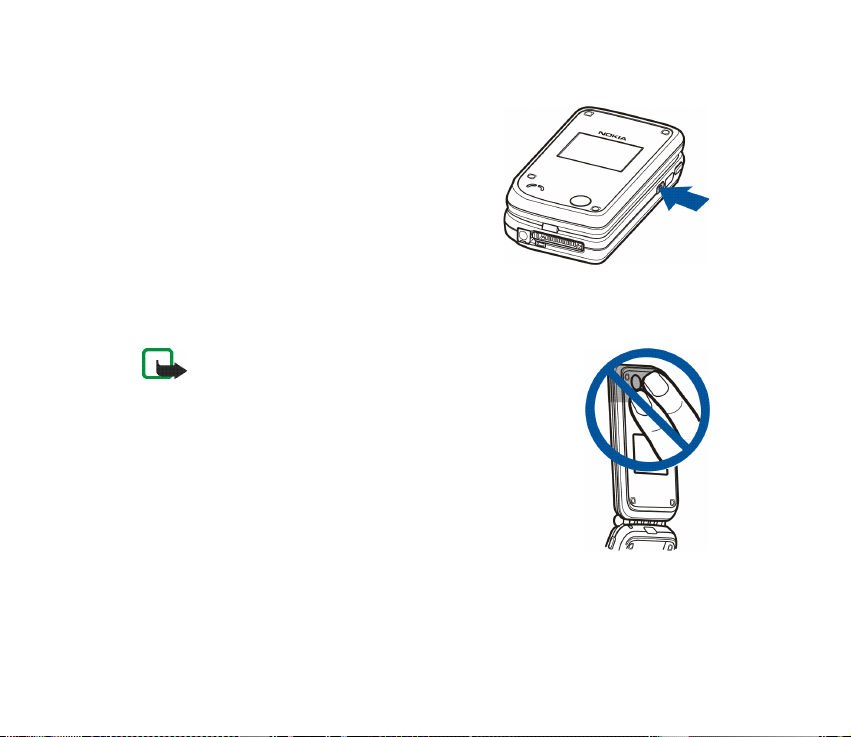
■ Switching the phone on and off
To switch the phone on or off, press and hold the
power key.
If the phone displays Insert SIM card even though
the SIM card is properly inserted, or SIM card not
supported, contact your network operator or
service provider.
If the phone requests a PIN code or a security
code, open the fold, key in the code, and press OK.
See also Access codes on page 16.
Your device has an internal antenna.
Note: As with any other radio transmitting device, do not
touch the antenna unnecessarily when the device is
switched on. Contact with the antenna affects call quality
and may cause the device to operate at a higher power
level than otherwise needed. Avoiding contact with the
antenna area when operating the device optimises the
antenna performance and the battery life.
25Copyright © 2004 Nokia. All rights reserved.
Page 26
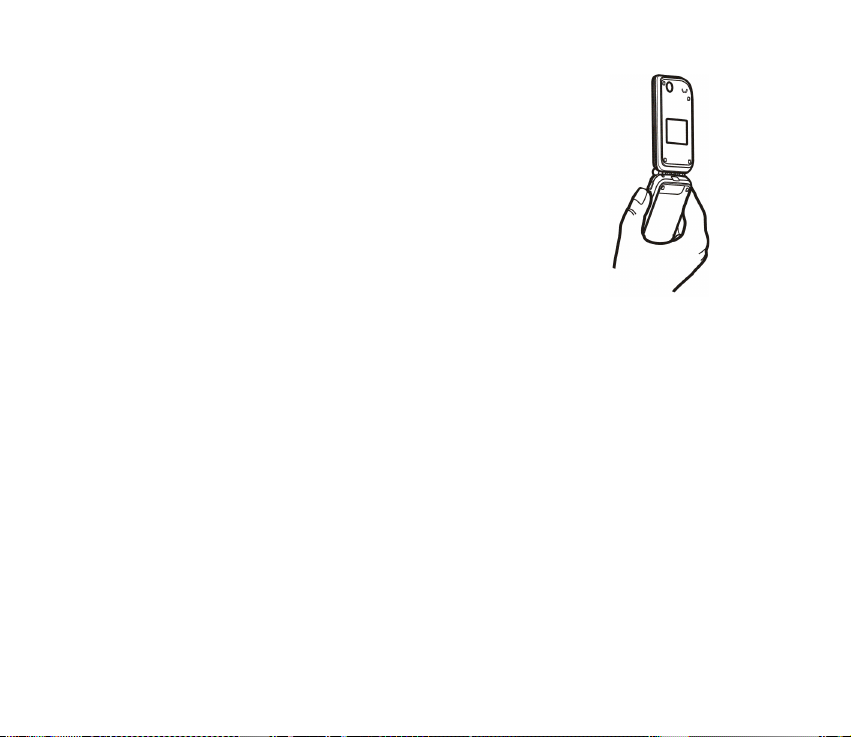
Hold the phone in the normal position.
26Copyright © 2004 Nokia. All rights reserved.
Page 27
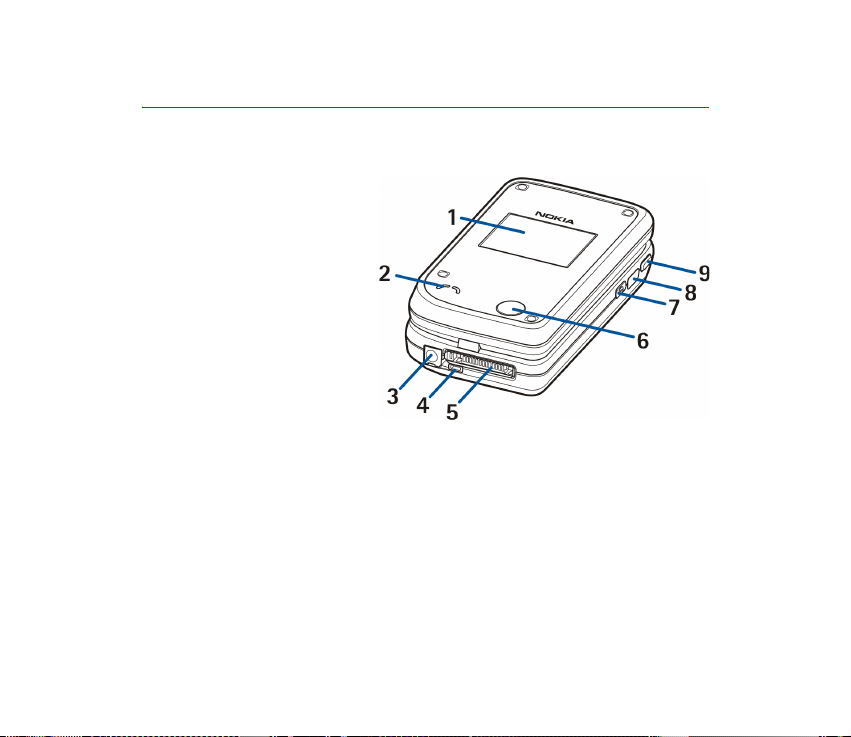
2. Your phone
■ Introduction to the phone - fold closed
1. Mini display
2. Loudspeaker
3. Charger connector
4. Microphone
5. Pop-Port
used, for example, for
headsets and the data
cable.
6. Camera lense
7. Power key switches the
phone on and off.
To turn the display lights on for approximately 15 seconds when the keypad is
locked, press the power key briefly.
When the keypad is not locked, you can change the profiles; to access the
profiles and to scroll through them, press the power key briefly, and to activate
a profile, press and hold the power key. See Profiles on page 89.
8. Infrared (IR) port
TM
connector
27Copyright © 2004 Nokia. All rights reserved.
Page 28
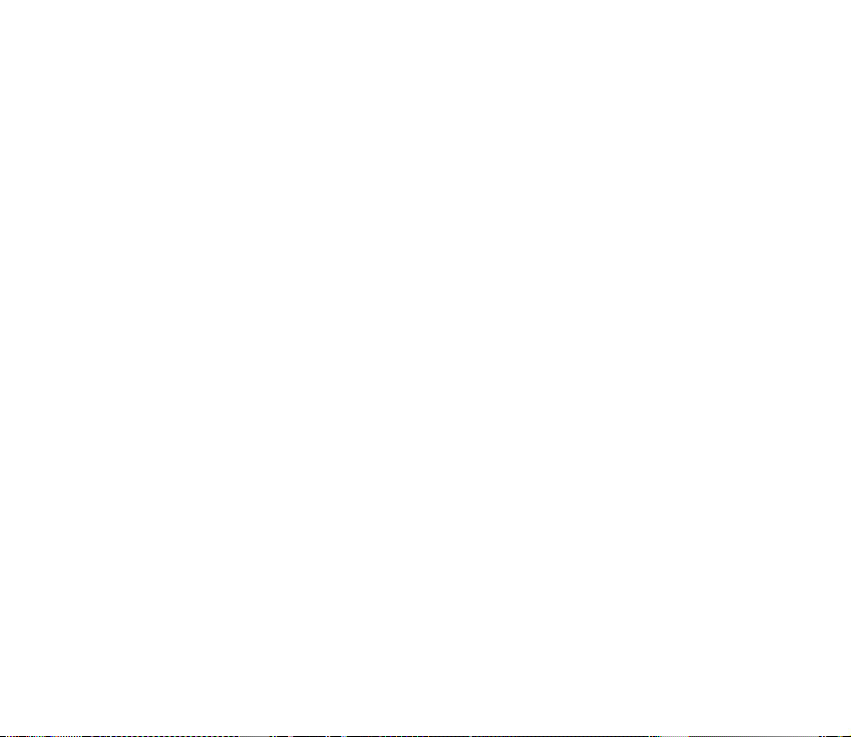
9. Push to talk key to make a push to talk call. See Making and receiving a push
to talk call on page 112.
28Copyright © 2004 Nokia. All rights reserved.
Page 29
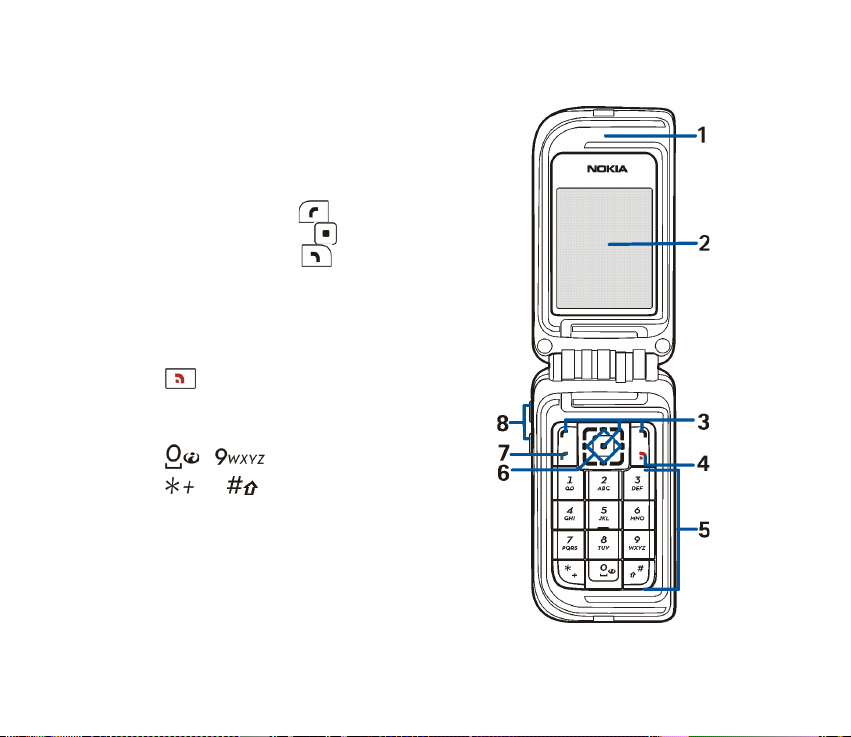
■ Introduction to the phone - fold open
1. Ear piece
2. Main display
3. Left selection key ,
middle selection key ,
right selection key
The function of these keys depends on the
guiding text shown on the display above the
keys. See Standby mode on page 30.
4. ends an active call.
Press and hold to exit from any function.
5. - enter numbers and characters.
and are used for various purposes in
different functions.
29Copyright © 2004 Nokia. All rights reserved.
Page 30
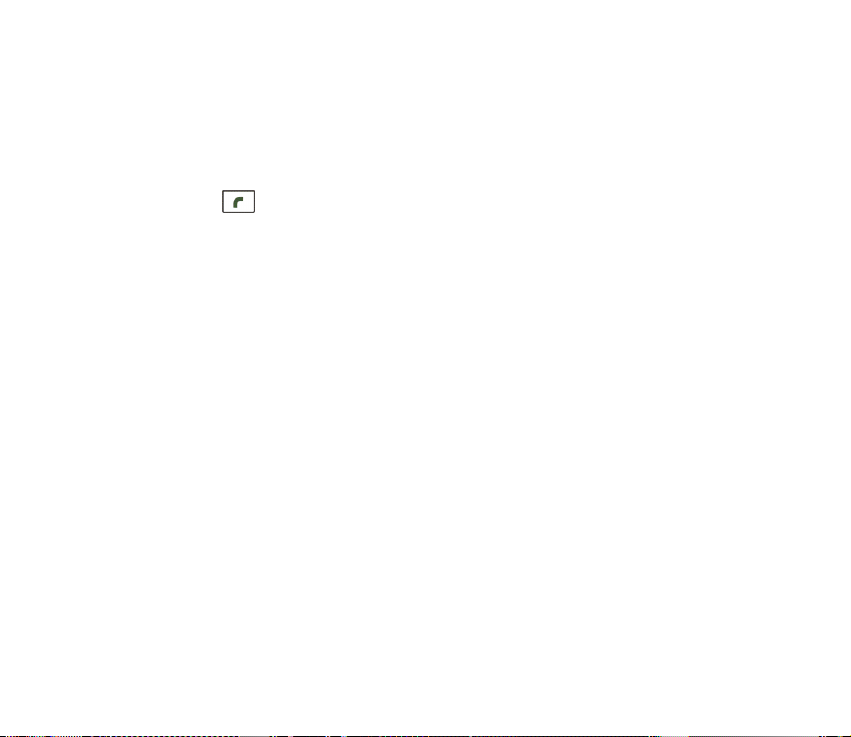
6. 4-way scroll key:
up, down, left, right
Enables, for example, scrolling through contacts, menus or settings, in
calendar, or moving the cursor when writing text.
7. Call key dials a phone number, and answers a call.
8. Volume keys to adjust the volume of the earpiece or the loudspeaker, or the
headset when it is connected to the phone.
When the fold is closed, to mute the ringing tone of an incoming call, to switch
the alarm clock to snooze, or to mute, for example, the calendar note alarm.
■ Standby mode
When the phone is ready for use, and you have not keyed in any characters, the
phone is in standby mode.
Mini display
When the fold is closed, the mini display may show the following:
• The signal strength of the cellular network at your current location and the
battery charge level. Refer to Main display on page 31.
• The name of the network, or if the phone is not in service, it is indicated by a
text note.
30Copyright © 2004 Nokia. All rights reserved.
Page 31

• The time and date, the active profile and the alarm clock or calendar note
alerts.
• When you have an incoming call, the caller’s name or number is shown if it is
identified. Refer to Answering or rejecting a call on page 38.
Main display
1. Shows the name of the network or the operator
logo to indicate in which cellular network the
phone is currently being used.
2. Shows the signal strength of the cellular network
at your current location. The higher the bar, the
stronger the signal.
3. Shows the battery charge level. The higher the
bar, the more power in the battery.
4. The left selection key in standby mode is Go
to. You can use the key as a shortcut to your
favourite functions.
To view the list of functions that you have on
your personal shortcut list, press Go to. To activate a function, scroll to it, and
press Select.
• To add more functions to the shortcut list, press Options, and select Select
options. Scroll to a function, and press Mark to add it to the shortcut list. To
remove a function from the list, press Unmark.
31Copyright © 2004 Nokia. All rights reserved.
Page 32

If there are no functions on the shortcut list, press Add to add a function.
• To arrange the functions on the list, press Options, and select Organise.
Scroll to the function that you want to move, press Move, and select where
you want to move the function.
5. The middle selection key in standby mode is Menu.
6. The right selection key in standby mode may be Names to access the
Contacts menu, an operator-specific key to access an operator’s homepage, or
a specific function that you have selected in the Right selection key menu. See
Personal shortcuts on page 93.
Wallpaper
You can set your phone to display a background picture (wallpaper) for the main
and mini displays in standby mode.
Screen saver
You can select an image for the screen saver on mini display and set the phone to
activate it after a certain length of time if no phone function is used. See Screen
saver in Mini display settings on page 91.
The phone automatically activates the digital clock screen saver on main display
in standby mode, and also on mini display. If you have not set the time, 00:00 is
displayed.
32Copyright © 2004 Nokia. All rights reserved.
Page 33

Essential indicators in standby mode
You have received one or more text or picture messages.
You have received one or more multimedia messages.
The phone has registered a missed call.
or
Your phone is connected to the instant messaging service, and the
availability status is online or offline.
You have received one or more instant messages, and you are connected
to the instant messaging service.
The phone keypad is locked.
The phone does not ring for an incoming call or text message when
Incoming call alert is set to Off, and/or none of the caller groups has been
set to alert in the Alert for setting, and Message alert tone is set to Off.
The alarm clock is set to On.
The timer is running.
The stopwatch is running in the background.
The (E)GPRS connection mode Always online is selected and the (E)GPRS
service is available.
An (E)GPRS connection is established.
33Copyright © 2004 Nokia. All rights reserved.
Page 34

The (E)GPRS connection is suspended (on hold), for example if there is an
incoming or outgoing call during an (E)GPRS dial-up connection.
The infrared connection indicator is shown continuously when the IR
connection is activated.
or If you have two phone lines, the indicator displays the selected phone line.
All incoming calls are diverted to another number, Divert all voice calls. If
you have two phone lines, the divert indicator for the first line is and
for the second line .
The loudspeaker is activated.
Calls are limited to a closed user group.
, , or
A headset, handsfree, loopset, or music stand is connected to the phone.
The timed profile is selected.
or
Push to talk connection is active or suspended.
Time and date
See Time and date settings on page 92.
34Copyright © 2004 Nokia. All rights reserved.
Page 35

Some shortcuts in standby mode
• To access the list of dialled numbers, press the left selection key once.
Scroll to the number or name that you want, and press the call key to call
the number.
• To call your voice mailbox (network service) when you have saved your voice
mailbox number in the phone, press and hold .
• To make a connection to a browser service, press and hold .
• To access the Nokia.com page, press and hold .
• To open the push to talk Group list (network service), press the scroll key right.
• To find a contact name, press the scroll key down.
• To start writing text messages quickly, press the scroll key left.
• To open the camera viewfinder in standard photo view, press the scroll key up.
To quickly change the camera mode, for example video, press and hold the
scroll key left or the scroll key right.
• To change the profile, open the list of profiles and scroll to the desired profile
by briefly pressing the power key. To activate the profile, press Select.
35Copyright © 2004 Nokia. All rights reserved.
Page 36

■ Keypad lock (Keyguard)
The keyguard disables the keys to prevent them from being accidentally pressed.
• To lock the keypad in standby mode, press Menu and within 1.5 seconds.
The keyguard is not activated when you close the fold.
• To unlock the keypad, open the fold, press Unlock and within 1.5 seconds.
To answer a call when the keyguard is on, open the fold, or press the call key .
During a call, the phone can be operated normally. When you end or reject the
call, the keyguard will automatically be on again.
For security keypad locking, see Security keyguard in the Phone settings section on
page 98.
For locking the keypad during a call, see Options during a call on page 39.
When the keyguard is on, calls still may be possible to the official emergency number
programmed into your device. Key in the emergency number and press the call key .
36Copyright © 2004 Nokia. All rights reserved.
Page 37

3. Call functions
■ Making a call
1. Open the fold and key in the phone number, including the area code. If you key
in an incorrect character, press Clear to delete it.
For international calls, press twice for the international prefix (the +
character replaces the international access code), and then key in the country
code, the area code without the leading 0, if necessary, and the phone
number.
2. To call the number, press the call key .
3. To end the call or to cancel the call attempt, press or close the fold.
Making a call using contacts
To search for a name or phone number that you have saved in Contacts, press the
scroll key down in standby mode. Scroll to the name or phone number, and to call
the number, press the call key .
Speed dialing
Before you can use speed dialing, assign a phone number to one of the speeddialing keys, from to . See Speed dials in Other functions in the
Contacts on page 86. Call the number in one of the following ways:
37Copyright © 2004 Nokia. All rights reserved.
Page 38

• Press the speed-dialing key that you want, and press the call key .
•If Speed dialling is set to on, press and hold a speed-dialing key until the call is
started. You can switch the Speed dialling On or Off. See Call settings on page
96.
■ Answering or rejecting a call
To answer an incoming call when the fold is closed, open the fold. To reject an
incoming call when the fold is closed, open the fold, and within 1.5 seconds, close
it again, or press .
• If you press either of the volume keys instead of answering the call, only the
ringing tone is muted.
To answer an incoming call when you have set Answer when fold is opened to Off,
open the fold, and press the call key . Refer to Call settings on page 96.
To answer an incoming call when the fold is open, press the call key , or to
reject an incoming call, press .
•If you press Options instead of answering the call, the ringing tone is muted,
and you can answer or reject the call.
•If you press Silence, only the ringing tone is muted. You can answer or reject
the call.
To end the call, press , or close the fold.
If a compatible headset supplied with the headset key is connected to the phone,
you can answer and end a call by pressing the headset key.
38Copyright © 2004 Nokia. All rights reserved.
Page 39

When somebody is calling you, the phone shows the caller’s name, phone number,
or the text Private number or Call. If you receive a call from someone whose phone
number has the seven last digits as a contact saved in Contacts, the information
may not be displayed correctly.
■ Options during a call
Many of the options that you can select during a call are network services. To
check availability, contact your network operator or service provider.
During a call, press Options to select from the following:
• Mute or Unmute, End call, End all calls, Contacts, Menu and Hold or Unhold,
Lock keypad, Record, New call (network service), Answer and Reject.
• Conference to make a conference call that allows up to five persons to
participate (network service). During a call, make a call to a new participant
(New call). The first call is put on hold. When the new call is answered, select
Conference to include the first participant in the conf erence call. To have a
private conversation with one of the participants, select Private call, and select
the desired participant. To rejoin the conference call, select Add to conference.
• Send DTMF to send DTMF (Dual Tone Multi-Frequency) tone strings, for
example, passwords or bank account numbers. The DTMF system is used by all
touch-tone telephones. You can key in the wait character w and the pause
character p by repeatedly pressing .
• Swap to switch between the active call and the call on hold (network service),
Transfer to connect a call on hold to an active call, and disconnect yourself
from the calls (network service).
39Copyright © 2004 Nokia. All rights reserved.
Page 40

• Loudspeaker to use your phone as a loudspeaker during a call. The loudspeaker
is automatically deactivated when you end the call or call attempt or connect
the handsfree unit or headset to the phone.
When you have activated the loudspeaker, you can also close the fold of the
phone during a call. First press Options, and then close the fold within 5
seconds.
Warning: Do not hold the device near your ear when the loudspeaker is in use,
because the volume may be extremely loud.
40Copyright © 2004 Nokia. All rights reserved.
Page 41

4. Writing text
You can key in text, for example, when writing messages, using traditional or
predictive text input.
When you write text, appears at the top of the display, indicating the
predictive text input, and appears, indicating the traditional text input. ,
, or appears next to the text input indicator, indicating the character
case. To change the character case, press . indicates number mode. To
change from letter to number mode, press and hold , and select Number
mode. To revert to letter mode, press and hold .
■ Setting predictive text input on and off
When you write text, press Options. To set the predictive text input on if it is
available for the language, select Dictionary on, or to revert to traditional text
input, select Dictionary off.
Tip: To quickly set the predictive text input on or off when writing text in
letter mode, press twice, or press and hold Options.
■ Selecting the writing language
When you write text in letter mode, press Options, or press and hold . To
temporarily change the language for writing text, select Writing language.
41Copyright © 2004 Nokia. All rights reserved.
Page 42

To set different language for writing text and for the texts shown on the display,
press Menu, and select Settings, Phone settings, and Language settings.
■ Using predictive text input
The predictive text input is based on a built-in dictionary to which you can also
add new words. You can key in a letter with a single keypress.
1. Start writing a word using the keys to . Press each key only once
for an individual letter. The word changes after each keystroke.
2. When you have finished writing the word and it is correct, confirm it by adding
a space with or by pressing any of the scroll keys. Press a scroll key to
move the cursor.
If the word is not correct, press repeatedly; or press Options, select
Matches, and scroll through the list of words. When the word that you want
appears, confirm it.
If the ? character is displayed after the word, the word that you intended to
write is not in the dictionary. To add the word to the dictionary, press Spell, key
in the word (traditional text input is used), and press Save. When the
dictionary is full, the new word replaces the oldest one that was added.
Writing compound words
Key in the first part of the word, and to confirm it, press the scroll key right. Write
the last part of the word, and confirm the word.
42Copyright © 2004 Nokia. All rights reserved.
Page 43

■ Using traditional text input
Press a number key, to , repeatedly until the desired character
appears. Not all characters available under a number key are printed on the key.
The characters available depend on the language selected for writing text.
• If the next letter that you want is located on the same key as the present one,
wait until the cursor appears, or press any of the scroll keys, and key in the
letter.
• The most common punctuation marks and special characters are available
under the number key .
■ Tips for writing text
The following functions may also be available for writing text:
• To insert a space, press .
• To insert a number while in letter mode, press and hold the desired number key.
• To move the cursor to the left, right, down, or up, press the corresponding scroll
key.
• To delete a character to the left of the cursor, press Clear. Press and hold Clear
to delete the characters more quickly.
To delete all the characters at once when writing a message, press Options and
select Clear text.
43Copyright © 2004 Nokia. All rights reserved.
Page 44

• To insert a word when using the predictive text input, press Options, and select
Insert word. Write the word using the traditional text input, and press Save.
The word is also added to the dictionary.
• To insert a special character when using the traditional text input, press .
When using the predictive text input, press and hold , or press Options,
and select Insert symbol. To insert a smiley when using traditional text input,
press twice. When using predictive text input, press and hold for
special characters, and press once again for smileys. Scroll to a character and
press Use to select it.
The following options are available when writing text messages:
• To insert a number while in letter mode, press Options, and select Insert
number. Key in the phone number, or search for it in Contacts, and press OK.
• To insert a name from Contacts, press Options, and select Insert contact. To
insert a phone number or a text item attached to the name, press Options, and
select View details.
44Copyright © 2004 Nokia. All rights reserved.
Page 45

5. Using the menu
The phone offers you an extensive range of functions that are grouped into
menus. Most of the menu functions are provided with a brief help text. To view
the help text, scroll to the menu function that you want and wait for 15 seconds.
To exit the help text, press Back. You can set the phone to display or hide the
menu help texts in the Help text activation menu. See Phone settings on page 98.
■ Accessing a menu function
By scrolling
1. To access the menu, press Menu.
2. Scroll up or down through the menu list, or scroll with any of the scroll keys if
the grid menu view is selected.
Select, for example, Settings by pressing Select.
You can change the menu view in the Menu view submenu. See Main display
settings on page 91.
3. If the menu contains submenus, select the one that you want, for example Call
settings.
4. If the selected submenu contains further submenus, repeat step 3.
5. Select the setting of your choice.
6. To return to the previous menu level, press Back, and to exit the menu, press
Exit.
45Copyright © 2004 Nokia. All rights reserved.
Page 46

By a shortcut
The menus, submenus and setting options are numbered, and you can access some
of them by using their shortcut number.
To access the menu, press Menu. Key in quickly, within 2 seconds, the index
number of the menu function that you want to access.
To return to the previous menu level, press Back, and to exit the menu, press Exit.
46Copyright © 2004 Nokia. All rights reserved.
Page 47

■ List of menu functions
1. Messages
1. Create message
2. Inbox
3. Outbox
4. Sent items
5. Saved items
6. Instant messages
7. E-mail
8. Voice messages
9. Info messages
10.Service commands
11.Delete messages
12.Message settings
13.Message counter
2. Contacts
1. Search
2. Add new contact
3. Delete
4. My presence
5. Subscribed names
6. Copy
7. Settings
47Copyright © 2004 Nokia. All rights reserved.
Page 48

8. Speed dials
9. Voice tags
10.Info numbers
11.Service numbers
12.My numbers
13.Caller groups
1
1
2
2
3. Call register
1. Missed calls
2. Received calls
3. Dialled numbers
4. Delete recent call lists
5. Call duration
6. GPRS data counter
7. GPRS connection timer
8. Message counter
9. Positioning
4. Settings
1. Profiles
2. Themes
3. Tone settings
1. Shown if supported by your SIM card. To check availability, contact your network operator or
service provider.
2. If Info numbers, Service numbers or both are not supported, the number of this menu item
changes accordingly.
48Copyright © 2004 Nokia. All rights reserved.
Page 49

4. Main display settings
5. Mini display settings
6. Time and date settings
7. Personal shortcuts
8. Connectivity
9. Call settings
10.Phone settings
11.Enhancement settings
1
12.Configuration settings
13.Security settings
14.Restore factory settings
5. Gallery
1. Images
2. Video clips
3. Themes
4. Graphics
5. Tones
6. Recordings
6. Media
1. Camera
2. Media player
1. This menu is shown only if the phone is or has been connected to a compatible enhancement
available for the phone.
49Copyright © 2004 Nokia. All rights reserved.
Page 50

3. Radio
4. Voice recorder
7. Push to talk
1. Switch PTT on /Switch PTT off
2. Callback inbox
3. Group list
4. Contacts list
5. Add group
6. PTT settings
7. Configuration settings
8. Services
8. Organiser
1. Alarm clock
2. Calendar
3. To-do list
4. Notes
5. Synchronisation
6. Wallet
7. Calculator
8. Stopwatch
9. Countdown timer
50Copyright © 2004 Nokia. All rights reserved.
Page 51

9. Applications
1. Games
2. Collection
10.Web
1. Home
2. Bookmarks
3. Download links
4. Last web addr.
5. Service inbox
6. Settings
7. Go to address
8. Clear the cache
11.SIM services
1. Only shown if supported by your SIM card. The name and contents vary depending on the SIM
card.
1
51Copyright © 2004 Nokia. All rights reserved.
Page 52

6. Menu functions
■ Messages
You can read, write, send, and save text, multimedia, and e-mail
messages. All messages are organised into folders.
Note: When sending messages, your device may display the words Message sent.
This is an indication that the message has been sent by your device to the message
centre number programmed into your device. This is not an indication that the
message has been received at the intended destination. For more details about
messaging services, check with your service provider.
Text messages (SMS)
Using the Short Message Service (SMS) you can send and receive multi-part
messages made of several ordinary text messages (network service) that can
contain pictures.
Before you can send any text, picture, or e-mail message, you need to save your
message centre number, see Message settings on page 72.
Your device supports the sending of text messages beyond the normal 160-character limit. If
your message exceeds 160 characters, it will be sent as a series of two or more messages.
At the top of the display you can see the message length indicator counting backwards from
160. For example, 10/2 means that you can st ill add 1 0 chara cters f or the te xt to be sen t as
two messages.
Note that using special (Unicode) characters such as ë, â, á, ì take up mo re space.
52Copyright © 2004 Nokia. All rights reserved.
Page 53

Note: Only phones that offer picture message features can receive and display
picture messages.
Writing and sending SMS messages
1. Press Menu, and select Messages, Create message, and Text message.
2. Write the message. See Writing text on page 41.
You can insert text templates or a picture into the message. See Templates on
page 54. Each picture message comprises several text messages. Sending one
picture or multi-part message may cost more than sending one text message.
3. To send the message, press Send or the call key .
4. Enter the recipient’s phone number, or press Search to retrieve a phone
number from Contacts, and press OK.
Options for sending a message
After you have written a message, press Options, and select Sending options and
one of the following options:
• To send a message to several recipients, select Send to many. The message is
sent separately to each recipient, which may cost more than sending one
message.
• To send a message as SMS e-mail, select Send as e-mail. Key in the recipient’s
e-mail address, or search for it in Contacts, and press OK.
• To send a message using a predefined message profile, select Sending profile
and a message profile.
To define a message profile, see Message settings on page 72.
53Copyright © 2004 Nokia. All rights reserved.
Page 54

Reading and replying to an SMS message
The indicator is shown when you have received a message or an e-mail using
SMS. The blinking indicates that the message memory is full. Before you can
receive new messages, delete some of your old messages in the Inbox folder.
1. To view a new message, press Show, or to view it later, press Exit.
To read the message later, press Menu, and select Messages, and Inbox. If more
than one message is received, select the message you want to read. An unread
message is indicated by in front of it on the list of messages.
2. While reading a message, press Options. You can select to delete, forward, edit
the message as a text message or as an e-mail, move it to another folder, or
extract message details. You can also copy text from the beginning of a
message to your phone calendar as a reminder note. When reading a picture
message, you can save the picture in the Templates folder.
3. To reply to a message, press Reply. To reply as a text message, select Text
message, or to reply as a multimedia message, select Multimedia msg.
When replying to an e-mail, first confirm or edit the e-mail address and
subject, then write your reply message.
4. To send the message to the displayed number, press Send or the call key
and OK.
Templates
To access the template list, press Menu, and select Messages, Saved items, Text
messages and Templates. To add a text ( ) or picture ( ) template in a
54Copyright © 2004 Nokia. All rights reserved.
Page 55

message, select it, press Options, and to complete the message, select Edit (or Edit
text for picture template).
To add a template while you are writing or replying to a message, press Options,
and select Use template to insert a text template into the message or the e-mail.
Select Insert picture to insert a picture into the text message.
Multimedia messages
Note: Only devices that offer compatible multimedia message or e-mail features
can receive and display multimedia messages.
To check availability and to subscribe to the multimedia messaging network
service, contact your network operator or service provider. See Settings for
multimedia messages on page 73.
A multimedia message can contain text, sound, a picture, a calendar note, a
business card, or a video clip. If the message is too large, the phone may not be
able to receive it. Some networks allow text messages that include an Internet
address where you can view the multimedia message.
You cannot receive multimedia messages during a call, a game, another Java
application, or an active browsing session over GSM data. Because delivery of
multimedia messages can fail for various reasons, do not rely solely upon them for
essential communications.
Writing and sending a multimedia message
1. To create and send a multimedia message, press Menu, and select Messages,
Create message, and Multimedia msg.
55Copyright © 2004 Nokia. All rights reserved.
Page 56

2. Key in the message. See Writing text on page 41.
• To insert a file in the message, press Options, select Insert, and select the
desired option. You cannot select an option if it is dimmed.
If you select Image, Sound clip, or Video clip, the list of available folders in
the Gallery is shown. Open a specific folder, scroll to the desired file, press
Options, and select Insert. The file is attached when the file name appears
in the message.
If you select New sound clip, the voice recorder is opened, and you can start
a new recording. When you end the recording, it is added to the message.
• To insert a business card or a calendar note in the message, press Options,
select Insert and Business card or Calendar note.
• Your phone supports multimedia messages that contain several pages
(slides). Each slide can contain text, one image, a calendar note, a business
card, and one sound clip. To insert a slide in the message, press Options,
and select Insert and Slide.
To open a desired slide if the message contains several slides, press Options,
and select Previous slide, Next slide or Slide list.
To set the interval between the slides, press Options, and select Slide
timing. To move the text component to the top or bottom of the message,
select Place text first or Place text last.
3. To view the message before sending it, press Options, and select Preview.
4. To send the message, press Send or the call key , and select Phone number.
56Copyright © 2004 Nokia. All rights reserved.
Page 57

To send the message to an e-mail address or to many recipients, select E-mail
address or Many.
5. Enter the recipient’s phone number (or e-mail address) or search for it in
Contacts. Press OK and the message is moved to the Outbox folder for sending.
It takes more time to send a multimedia message than to send a text message.
While the multimedia message is being sent, the animated is displayed,
and you can use other functions on the phone. If an interruption occurs while
the message is being sent, the phone tries to resend the message a few times. If
these attempts fail, the message remains in the Outbox folder. You can try to
resend it later.
The sent message is saved in the Sent items folder if the setting Save sent
messages is set to Yes. See Settings for multimedia messages on page 73.
When the message is sent, it is not an indication that the message has been
received at the intended destination.
Copyright protections may prevent you from copying, modifying, transferring, or
forwarding some images, ringing tones, and other content.
Reading and replying to a multimedia message
Important: Multimedia message objects may contain viruses or otherwise be
harmful to your device or PC. Do not open any attachment if you are not sure of
the trustworthiness of the sender.
The default setting of the multimedia message service is generally on.
The appearance of a multimedia message may vary depending on the receiving
device.
57Copyright © 2004 Nokia. All rights reserved.
Page 58

When the phone is receiving a multimedia message, the animated is
displayed. When the message is received, and the text Multimedia message
received are shown.
The blinking indicates that the memory for multimedia messages is full. See
Multimedia messages memory full on page 59.
1. To read a received multimedia message, press Show, or to view it later, press
Exit.
To read the message later, press Menu, and select Messages, and Inbox. On the
list of messages, an unread message is indicated by . Scroll to the message
that you want to view, and press Select.
2. The function of the middle selection key changes according to the currently
displayed attachment in the message.
• To view the whole message if the received message contains a presentation,
press Play.
Otherwise, press Play to listen to a sound clip or view a video clip attached
to the message. To zoom in on an image, press Zoom. To view a business
card or a calendar note, press View. To open a theme object, press Open. To
open a streaming link, press Load.
3. To reply to the message, press Options, and select Reply, and Text message, or
Multimedia msg. Key in the reply message, and press Send. You can send the
reply message only to the person who sent you the original message.
4. Press Options, and you can also, for example, open and save the attached file
or to view its details, and to delete, or forward the message.
58Copyright © 2004 Nokia. All rights reserved.
Page 59

After you have sent the reply message, you can edit it and, for example, send it
to other persons, or send it as an e-mail.
Multimedia messages memory full
When you have a new multimedia message waiting and the memory for the
messages is full, blinks and Multimedia memory full, view waiting msg. is
shown. To view the waiting message, press Show. To save the message, press Save
and delete old messages by first selecting the folder and then the oId message to
be deleted.
To discard the waiting message, press Exit and Yes. If you press No, you can view
the message.
Inbox, Outbox, Saved items and Sent items folders
• The phone saves in the Inbox folder the text and multimedia messages that
have been received.
• Multimedia messages that have not yet been sent are moved to the Outbox
folder.
• The sent messages are saved in the Sent items folder if the settings Save sent
messages for text messages and Save sent messages for multimedia messages
in Message settings are set to Yes.
• To save the text message that you are writing and wish to send later in the
Saved items folder, press Options, and select Save message, and Saved text
59Copyright © 2004 Nokia. All rights reserved.
Page 60

msgs.. For multimedia messages, select the option Save message. Unsent
messages are indicated with .
• To organise your text messages, you can move some of them to My folders, or
add new folders for your messages. Select Messages, Saved items, Text
messages and My folders.
To add a folder, press Options, and select Add folder. If you have not saved any
folders, press Add.
To delete or rename a folder, scroll to the desired folder, press Options, and
select Delete folder or Rename folder.
Instant messages
Instant messaging (network service) is a way to send short, simple text messages
to online users, delivered over TCP/IP protocols. Your contact list shows you when
your contacts on the list are online and available to participate in an instant
messaging conversation. When you have written and sent your message, it
remains displayed. The reply message appears below your original message.
Before you can use instant messaging, you need to subscribe to the service. To
check the availability and charging and to subscribe to the service, contact your
network operator or service provider, from whom you also receive your unique ID
and password and the settings for the instant messaging.
To set the required settings for the instant messaging service, see Connect.
settings in the section Entering the instant messaging menu on page 61.
60Copyright © 2004 Nokia. All rights reserved.
Page 61

While you have connected to the instant messaging service, you can use the other
functions of the phone, and the instant messaging session remains active in the
background. Depending on the network, the active instant messaging session may
consume the phone battery faster, and you may need to connect the phone to a
charger.
Entering the instant messaging menu
To enter the Instant messages menu while still offline, press Menu, and select
Messages and Instant messages.
• To connect to the instant messaging service, select Login. You can set the
phone to automatically connect to the instant messaging service when you
enter the Instant messages menu. See Connecting to and disconnecting from
the instant messaging service on page 62.
• To view, erase, or rename the conversations that you have saved during an
instant messaging session, select Saved convers.. You can select Saved convers.
also when you have connected to the instant messaging service.
• To view the settings needed for instant messaging and presence settings,
select Connect. settings.
You may receive the settings as a configuration message, see Configuration
settings service on page 18. To key in the settings manually, see Configuration
settings on page 99.
Select Configuration and Default or Personal config. according to which
configuration settings supports instant messaging.
61Copyright © 2004 Nokia. All rights reserved.
Page 62

Select Account and select an instant messaging account provided by the
service provider.
Select User ID to key in your user ID received from the service provider.
Select Password to key in the password received from the service provider.
Connecting to and disconnecting from the instant messaging service
To connect to the instant messaging service, enter the Instant messages menu,
select the desired instant messaging service if needed, and select Login. When the
phone has successfully connected, Logged in is displayed. To disconnect from the
instant messaging service, select Logout.
Tip: To set the phone to automatically connect to the instant messaging
service when you enter the Instant messages menu, connect to the instant
messaging service, select My settings, Automatic login and On IM start-up.
Starting an instant messaging conversation
Enter the Instant messages menu, connect to the instant messaging service, and
you can start a conversation in different ways.
• Select Conversations. The list of new and read messaging sessions or
invitations to instant messaging during the currently active session is
displayed. Scroll to a message or an invitation, and press Open.
indicates the new and the read instant messages.
indicates the new and the read group messages.
indicates the invitations.
62Copyright © 2004 Nokia. All rights reserved.
Page 63

The icons and texts on the display may vary depending on the instant
messaging service.
• Select IM contacts. The contacts that you have added from the phone’s
contacts memory are displayed. Scroll to the contact with whom you would
like to start instant messaging, and press Chat.
indicates that you have received a new message from a contact.
indicates an online contact and an offline contact in the contact
memory of the phone.
indicates a blocked contact. Refer to Blocking and unblocking messages on
page 66.
You can add contacts to the list. See Contacts for instant messaging on page
66.
• Select Groups and Public groups (dimmed if the group functionality is not
supported by the network). The list of bookmarks to public groups provided by
the network operator or service provider is displayed. To start a conversation,
scroll to a group, and press Join. Enter the screen name that you want to use as
a nickname in the conversation. When you have successfully joined in the
group conversation, you can start a group session. You can also create a
private group. See Groups on page 67.
• Select Search and Users or Groups to search for other instant messaging users
or public groups on the network by phone number, screen name, e-mail
address, or name. If you select Groups, you can search for a group by a member
in the group or by group name, topic or ID.
63Copyright © 2004 Nokia. All rights reserved.
Page 64

To start the session when you have found the user or the group that you want,
press Options, and select Chat or Join group.
• You can start a session from Contacts. See Viewing the subscribed names on
page 83.
Accepting or rejecting an instant messaging invitation
In standby mode, when you are connected to the instant messaging service and
you receive a new invitation, New invitation received is displayed. Press Read to
read it. If more than one invitation is received, scroll to an invitation, and press
Open.
• To join the private group conversation, press Accept. Enter the screen name
that you want to use as a nickname in the conversation.
• To reject or delete the invitation, press Options and select Reject or Delete. You
can key in an explanation for the rejection.
Reading a received instant message
In standby mode, when you are connected to the instant messaging service and
you receive a new message that is not a message associated with an active
conversation, New instant message is displayed. Press Read to read it.
If more than one message is received, the number of messages, followed by new
instant messages, is displayed. Press Read, scroll to a message and press Open.
New messages received during an active session are held in the Conversations of
the Instant messages menu. If you receive a message from someone who is not in
IM contacts, the sender ID is displayed. If the sender is in the phone memory and
the phone recognises it, the name of the person is displayed. To save a new
64Copyright © 2004 Nokia. All rights reserved.
Page 65

contact that is not in the phone memory, press Options and select Save contact,
or to add a new detail to the selected contact, select Add to contact.
Participating in an instant messaging conversation
Join or start a conversation by pressing Write or start writing.
Tip: If you receive a new message during a session from a person who is
not taking part in the current session, the icon is displayed, and the
phone sounds an alert tone.
Key in your message, and press Send or the call key to send it. The message
stays on the display, and the reply message appears below your message.
Editing your own settings
1. Enter the Instant messages menu, and connect to the instant messaging
service.
2. To view and edit your own availability information or screen name, select My
settings.
• To allow all the other instant messaging users to see you as being online,
select Availability and Available for all.
• To allow only the contacts on your instant messaging contact list to see you
as being online, select Availability and Avail. for contacts.
• To appear as being offline, select Availability and Appear offline.
When you are connected to the instant messaging service, indicates that you
are online and that you appear as offline to others.
65Copyright © 2004 Nokia. All rights reserved.
Page 66

Contacts for instant messaging
You can add contacts to the instant messaging contacts list.
1. Connect to the instant messaging service, select IM contacts.
2. Press Options and select Add contact. You can select to key in the user ID, to
add a contact from the phone contact memory, or to search other contacts or
to copy a contact from your contact list on the service provider’s server.
3. To start an instant messaging service, press Chat, or if there is a new message
from the contact, press Open.
4. Press Options and select, for example, to view the details of a selected contact,
to copy contacts from your instant messaging contact list to the service
provider’s server, or to select the contacts in the instant messaging list from
whom you want to receive availability alerts.
Blocking and unblocking messages
To block messages, connect to the instant messaging service, and select
Conversations, IM contacts, or join or start a session. Select the contact from
whom you want to block incoming messages, and press Options. Select Block
contact, and press OK to confirm.
To unblock messages, connect to the instant messaging service, and select
Blocked list. Scroll to the contact from whom you want to unblock the messages,
and press Unblock.
You can also unblock messages from the contact list.
66Copyright © 2004 Nokia. All rights reserved.
Page 67

Groups
If groups are supported by the network, you can create your own private groups
that exist only during a instant messaging session, or use the public groups where
provided by the service provider.
Connect to the instant messaging service, and select Groups.
• Select Public groups, press Join and, if you are not in the group, enter your
screen name. Press Options, and select Delete group to delete a group from
your group list.
Select Search groups to search a group by group member or by group name,
topic, or ID.
• Select Create group. Enter the name for the group and the screen name to be
used as your nickname in this group.
Mark the names in the contacts list to add them to the private group list, or
unmark them to remove them from the list. You need to send an invitation to
the new members in the group.
The online contacts are indicated by , the offline contacts by , and the
blocked contacts by . You cannot add contacts that are dimmed in the list.
The icons may vary depending on the instant messaging service.
E-mail messages
The e-mail application that uses (E)GPRS (network service), allows you to access
your e-mail account from your phone, when you are not in the office or at home.
To use the e-mail function on your phone, you need a compatible e-mail system.
67Copyright © 2004 Nokia. All rights reserved.
Page 68

You can write, send, and read e-mails with your phone. You can also save and
delete the e-mails on a compatible PC. Your phone supports POP3 and IMAP4 email servers.
Before you can send and retrieve any e-mail messages, you may need to do the
following:
• Obtain a new e-mail account or use your current account. To check the
availability of your e-mail account, contact your e-mail service provider.
• Check your e-mail settings with your network operator or e-mail service
provider. You can receive e-mail settings as a configuration message, see
Configuration settings service on page 18.
• To check your settings, press Menu, and select Messages, Message settings and
E-mail messages. See Settings for e-mail application on page 75.
This application does not support keypad tones.
Writing and sending an e-mail
You can write your e-mail message before connecting to the e-mail service, or
connect to the service first, and then write and send your e-mail.
1. Press Menu, and select Messages, E-mail and Create e-mail.
2. Key in the recipient’s e-mail address, or press Edit and key in the e-mail
address, or to search for the e-mail address in Contacts, press Edit and
Options, and select Search. Press OK.
3. You can key in a subject for the e-mail, and press OK.
68Copyright © 2004 Nokia. All rights reserved.
Page 69

If you press Options, you can select the message editor, add a new recipient,
add a copy recipient, or a hidden copy recipient.
4. Key in the e-mail message, see Writing text on page 41. The number of
characters that you can key in is shown on the top right of the display.
5. To send the e-mail message, press Send. Select Send now to send the e-mail
immediately. If you select Send later, the e-mail is saved in the Outbox folder.
If you want to edit or continue writing your e-mail later, you can save it in
Drafts by selecting Save draft msg..
When sending the e-mail later, press Menu, and select Messages, E-mail. Press
Options, and select Send now or Retrieve and send.
Downloading e-mail messages
You can download e-mail messages from your e-mail account.
1. Press Menu, and select Messages, E-mail and Retrieve.
Alternatively, press Menu, and select Messages, E-mail, press Options, and
select Retrieve and send to download new e-mail messages and to send emails that have been saved in the Outbox folder.
If the message memory is full, delete some of your older messages before you
start to download new messages.
Your phone makes a connection to the e-mail service. A status bar is shown
while your phone is downloading e-mail messages to your phone.
2. Press Select to view the new message in Inbox, or press Back to view it later.
69Copyright © 2004 Nokia. All rights reserved.
Page 70

If you receive more than one message, select the message that you want to
read. An unread message is indicated by .
Reading and replying to an e-mail message
Important: E-mail messages may contain viruses or otherwise be harmful to your
device or PC. Do not open any attachment if you are not sure of the
trustworthiness of the sender.
1. Press Menu, select Messages, E-mail and Inbox.
2. While reading the message, press Options to view the details of the selected
message, mark the message as unread, delete, reply, reply to all, forward or
move the message to another folder.
3. To reply to an e-mail, press Reply. You can, for example, include the original
message in the reply.
Confirm or edit the e-mail address and subject, then write your reply.
4. To send the message, press Send and select Send now.
Inbox and Other folders
Your phone has the following folders in the E-mail menu:
• Inbox for saving e-mails that you have downloaded from your e-mail account.
• Other folders contains the folders: Drafts for saving unfinished e-mails,
Archive for organising and saving your e-mails, Outbox for saving e-mails that
have not been sent, if you have selected Send later, see Writing and sending an
e-mail on page 68, and Sent items for saving e-mails that have been sent.
70Copyright © 2004 Nokia. All rights reserved.
Page 71

Deleting e-mail messages
To delete e-mail messages, press Menu, and select Messages, E-mail. Press
Options, and select Delete messages.
• To delete all messages from a folder, select the folder, and press Yes.
• To delete all messages from all folders, select All messages, and press Yes.
Deleting an e-mail from your phone does not delete it from the e-mail server.
Voice messages
The voice mailbox is a network service. For more information and for your voice
mailbox number, contact your service provider.
Press Menu, and select Messages, Voice messages and Listen to voice messages to
call your voice mailbox at the phone number that you have saved in the Voice
mailbox number menu.
Info messages
With the Info messages network service you can receive messages on various
topics from your service provider. To check availability, topics and the relevant
topic numbers, contact your service provider.
Service commands
In this menu you can send service requests to your service provider (network
service).
71Copyright © 2004 Nokia. All rights reserved.
Page 72

Deleting messages
To delete all messages from a folder, press Menu, and select Messages, Delete
messages, and the folder from which you want to delete the messages. Press Yes,
and if the folder contains unread messages, the phone will ask whether you want
to delete them also. Press Yes again.
Message settings
The message settings affect the sending, receiving, and viewing of messages.
Settings for text messages
1. Press Menu, and select Messages, Message settings, Text messages and
Sending profile.
2. If more than one message profile set is supported by your SIM card, select the
profile you want to change, and select from the following settings:
• Message centre number to save the phone number of the message centre
that is required for sending text messages. You will receive this number
from your service provider.
• Messages sent via to select the message type Text, E-mail, Paging or Fax.
• Message validity to select the length of time for which the network should
attempt to deliver your message.
• Default recipient number to save a default number for sending messages for
this profile if you have selected the message type Text. Select E-mail server
to save the e-mail server number if you have selected the message type E-
mail.
72Copyright © 2004 Nokia. All rights reserved.
Page 73

• Delivery reports to ask the network to send delivery reports about your
messages (network service).
• Use GPRS, and select Yes to set GPRS as the preferred SMS bearer. Also, set
the GPRS connection to Always online. See GPRS connection on page 95.
• Reply via same centre to allow the recipient of your message to send you a
reply using your message centre (network service).
• Rename sending profile to change the name of the selected message
profile. The message profile sets are only displayed if your SIM card
supports more than one set. The default profile cannot be renamed.
3. Select Save sent messages and Yes to set the phone to save the sent text
messages in the Sent items folder.
Settings for multimedia messages
You may receive the multimedia configuration settings as an over the air message
from the network operator or service provider. To receive the settings over the air,
see Configuration settings service on page 18.
Press Menu, and select Messages, Message settings and Multimedia msgs.. Select
from the following settings:
• Save sent messages, and select Yes to set the phone to save sent multimedia
messages in the Sent items folder.
• Delivery reports to ask the network to send delivery reports about your
messages (network service).
• Scale image down to define the image size when you insert the image to a
multimedia message.
73Copyright © 2004 Nokia. All rights reserved.
Page 74

• Default slide timing to select the default value for timed slides.
• Allow multimedia reception, and select No or Yes to receive or block
multimedia messages. To receive multimedia messages only in your home
network, select In home network (default setting).
• Incoming multimedia messages, and select Retrieve to set the phone to
automatically retrieve newly received multimedia messages, or select Reject if
you do not wish to receive multimedia messages. This setting is not shown if
the Allow multimedia reception is set to No.
• Configuration settings, and select Configuration. Only the configurations that
support multimedia messaging are shown. Select a service provider, or Default,
or Personal config. for multimedia messaging. You may receive the multimedia
messaging settings as a configuration message, see Configuration settings
service on page 18. To key in the configuration settings manually, see
Configuration settings on page 99.
Select Account and select a multimedia messaging service account contained
in the active configuration settings.
• Allow adverts. You can receive or reject advertisements. This setting is not
shown if Allow multimedia reception is set to No or if Incoming multimedia
messages is set to Reject.
74Copyright © 2004 Nokia. All rights reserved.
Page 75

Settings for e-mail application
You may receive the e-mail settings as a configuration message, see
Configuration settings service on page 18. To key in the settings manually, see
Configuration settings on page 99.
1. Press Menu, and select Messages, Message settings, and E-mail messages.
2. Select from the following:
• Configuration and select the set that you would like to activate.
• Account to see the accounts provided by the service provider. If more than
one account is displayed choose the one that you want to use.
• My name. Key in your name or nickname.
• E-mail address. Key in e-mail address.
• Include signature. You can define a signature that is automatically added to
the end of your e-mail, when you write your message.
• Reply-to address. Key in the e-mail address to which you want the replies
to be sent.
• SMTP user name. Key in the name that you want to use for outgoing mails.
• SMTP password. Key in the password that you want to use for outgoing
mails.
• Display terminal window. Select Yes to perform manual user authentication
for Intranet connections.
• Incoming server type. Select either POP3 or IMAP4 depending on the type of
e-mail system that you are using. If both types are supported, select IMAP4.
75Copyright © 2004 Nokia. All rights reserved.
Page 76

• Incoming mail settings
If you have selected POP3 as the incoming server type, the following
options are shown: Retrieve e-mails, POP3 user name, POP3 password and
Display terminal window.
If you have selected IMAP4 as the incoming server type, the following
options are shown: Retrieve e-mails, Retrieval method, IMAP4 user name,
IMAP4 password and Display terminal window.
Other settings
To select the other settings for messages, press Menu, and select Messages,
Message settings, Other settings. To change the font size for reading and writing
messages, select Font size.
Message counter
To view how many text, and multimedia messages you have sent and received,
press Menu, and select Messages, Message counter, and Sent messages or
Received messages. To clear the counters, select Clear counters.
■ Contacts
You can save names and phone numbers (Contacts) in the phone
memory or in the SIM card memory.
The phone supports presence enhanced contact (network service) containing My
presence and Subscribed names. In the My presence menu you can publish your
current availability status to communicate to anyone who has access to this
76Copyright © 2004 Nokia. All rights reserved.
Page 77

service and who is requesting this information. In the Subscribed names menu you
can create a list of contacts whose presence status you would like to see and use
this list to quickly view their availability status.
Searching for a contact
Press Menu, and select Contacts and Search, or press the scroll key down in
standby mode.
Scroll up or down to the name that you want. If the contact is saved in the SIM
card’ memory, is shown on the top of the display. Press Details, and scroll to
view the details of the selected contact.
The subscribed names are shown differently, depending on the Contacts view
selection. See Settings for contacts on page 84.
Saving names and phone numbers (Add contact)
Press Menu, and select Contacts and Add new contact. Key in the name, press OK,
and key in the phone number, and press OK.
Tip: Quick save In standby mode, key in the phone number, and press Save.
Key in the name, and press OK.
Saving multiple numbers or text items per name
You can save different types of phone numbers and short text items for a contact
in the phone memory for contacts. A text item may be, for example, an address.
77Copyright © 2004 Nokia. All rights reserved.
Page 78

The first number you save is automatically set as the default number, and it is
indicated with a frame around the number type indicator, for example . When
you select a name from contacts, for example, to make a call, the default number
is used unless you select another number.
1. Ensure that the memory in use is either Phone or Phone and SIM. See Settings
for contacts on page 84.
2. To access the list of names and phone numbers, press the scroll key down in
standby mode.
3. Scroll to the name to which you want to add a new number or text item.
4. Press Details and Options, and select Add number or Add detail.
5. To add a number or detail, select a number type or text type.
If you are connected to the presence service and select the text type User ID,
select Search to search for an ID by a mobile phone number or an e-mail
address on the server of the operator or service provider. See Presence-
enhanced contacts - My presence on page 80. If only one ID is found, it is
automatically saved. Otherwise, to save the ID, press Options, and select Save.
Select Enter ID manually, key in the ID, and press OK.
To change the number or text type, press Options, and select Change type . You
cannot change the type of an ID when it is in the IM contacts or Subscribed
names list.
To set the selected number as the default number, press Options, and select
Set as default.
78Copyright © 2004 Nokia. All rights reserved.
Page 79

6. Key in the number or text item, and press OK to save it.
7. Press Back and then Exit to return to standby mode.
Adding an image to a contact
You can add an image in a supported format to a certain number of contacts
saved in the phone memory.
Press the scroll key down in standby mode, scroll to a contact to which you want
to add an image, and press Details. Press Options, and select Add image. Open the
desired folder in the Gallery, scroll to the image that you want to add, press
Options and select Save to contacts. A copy of the image is added to the contact.
Editing or deleting details in the contacts
Search for the contact, and press Details. Scroll to the name, number, text item, or
image that you want to edit or delete.
• To edit, press either Edit or Change, or press Options, and select Edit name,
Edit number, Edit detail, or Change image, depending on the Contacts view
selection. You cannot edit or delete an ID when it is on the IM contacts or in
the Subscribed names list.
• To delete a number, a text item, or an image attached to the contact, press
Options, and select Delete number, Delete detail, or Delete image. Deleting an
image from contacts does not delete it from Gallery.
79Copyright © 2004 Nokia. All rights reserved.
Page 80

Deleting contacts
Press Menu, and select Contacts, and Delete to delete contacts and all the details
attached to them. To delete contacts one by one or all at once, select One by one
or Delete all.
Presence-enhanced contacts - My presence
With the presence service (network service), you can share your presence status
with other users, for example, your family, friends, and colleagues. Presence status
includes your availability, status message, and personal logo. Other users who
have access to the service and are requesting your information, are able to see
your status. The requested information is shown in Subscribed names in the
viewers’ Contacts menu. You can personalize the information that you want to
share with others and control who can see your status.
Before you can use presence, you need to subscribe to the service. To check the
availability and costs, and to subscribe to the service, contact your network
operator or service provider, from whom you also receive your unique ID,
password, and the settings for the service. See Configuration settings on page 99.
To use presence, connect to the service. While you are connected to the presence
service, you can use the other functions of the phone, and the presence service is
active in the background. If you disconnect from the service, your presence status
is shown for a certain amount of time for the viewers depending on the service
provider.
Press Menu, and select Contacts, and My presence. Select from the following
options:
80Copyright © 2004 Nokia. All rights reserved.
Page 81

• Connect to ’My presence’ service or Disconnect to connect to or to disconnect
from the service.
• My current presence, and select, for example, to view your current private or
public status, to change your presence status, or to select the groups with
whom you want to share your presence status information.
• Viewers, and select to view all the persons who have subscribed to, who are
allowed to view, or who are blocked from viewing your presence information.
• Settings, and select from following:
Show current presence in idle to show the current status indicator in standby
mode.
Synchronise with profiles to select whether you want to update My presence
message and My availability manually or automatically by linking them to the
currently active profile. See Profiles on page 89. You cannot link a personalised
status logo to a profile.
Connection type to select how the phone connects to the presence service
when it is switched on.
IM and my presence settings and select from following:
• Configuration. Only the configurations that support presence service are
shown. Select a service provider, Default, or Personal config. for presence
service. You may receive the presence service settings as a configuration
message, see Configuration settings service on page 18. To key in the
configuration settings manually, see Configuration settings on page 99.
81Copyright © 2004 Nokia. All rights reserved.
Page 82

• Account and select a presence service account contained in the active
configuration settings.
• User ID to key in your user ID received from the service provider.
• Passw ord to key in the password received from the service provider.
Presence-enhanced contacts - Subscribed names
You can create a list of contacts whose presence status information you want to
be available. You can view the information only if it is allowed by your contact or
the network.
Ensure that the memory in use is either Phone or Phone and SIM. See Settings for
contacts on page 84.
To connect to the presence service, press Menu, and select Contacts, My presence,
and Connect to My presence service. You can view the subscribed contacts even
when you are not connected to the presence service, but you cannot see the
presence status information about the contact.
Adding contacts to the subscribed names
1. Press Menu, and select Contacts, and Subscribed names.
2. If your list of contacts is empty, press Add. Otherwise, press Options, and
select Subscribe new.
3. Select a contact from the list. If the contact has a saved ID, the contact is
added to the subscribed names list.
82Copyright © 2004 Nokia. All rights reserved.
Page 83

Tip: To subscribe to a contact from the Contacts list, search for the
contact, press Details, and Options. Select Request presence and As
subscription.
To view only the presence information, select Request presence and One
time only.
Viewing the subscribed names
See Searching for a contact on page 77.
1. To view the presence information, press Menu, and select Contacts, and
Subscribed names.
The status information of the first contact on the subscribed names list is
displayed. The information that the person wants to make available to others
may include text and an icon. The , and icons indicate that the
person is either available, busy, or not available.
indicates that the person’s presence information is not available.
2. Press Options, and select from the list of options.
Unsubscribing a contact
To unsubscribe a contact, search for the contact from the Contacts list, and press
Details. Select the user ID, press Options, select Unsubscribe, and press OK.
Copying contacts
Press Menu, and select Contacts and Copy to copy names and phone numbers
from the phone memory to your SIM card memory and vice versa. The text items,
83Copyright © 2004 Nokia. All rights reserved.
Page 84

such as e-mail addresses, saved in the phone memory are not copied to the SIM
card.
Settings for contacts
Press Menu, and select Contacts and Settings, and select from the following:
• Memory in use to select the memory that you want to use for your contacts. If
you select Phone and SIM, you can view the contacts in both memories but the
names and numbers will be saved in the phone memory.
• Contacts view to select how the contacts are displayed.
• Memory status to view the status of both memories for contacts.
Sending and receiving a business card
You can send and receive a person’s contact information from a compatible device
that supports the vCard standard as a business card.
When you have received a business card, press Show and Save to save the
business card in the phone memory.
To send a business card, search for the name and phone number that you want to
send from contacts. Press Details and Options, and select Send bus. card. Select
Via infrared, Via text message (network service), or Via multimedia (network
service).
84Copyright © 2004 Nokia. All rights reserved.
Page 85

Voice dialing
You can call a contact by saying a voice tag that you have recorded for that
contact. Any spoken words, such as a name, can be a voice tag. You can add a
certain amount of voice tags.
Before using voice tags, note that:
• Voice tags are not language-dependent. They are dependent on the speaker's voice.
• You must say the name exactly as you said it when you recorded it.
• Voice tags are sensitive to background noise. Record voice tags and use them in a quiet
environment.
• Very short names are not accepted. Use long names and avoid similar names for different
numbers.
Note: Using voice tags may be difficult in a noisy environment or during an
emergency, so you should not rely solely upon voice dialing in all circumstances.
Adding and managing voice tags
Save or copy in the phone memory the contacts to which you want to add a voice
tag.
1. In standby mode, press the scroll key down, and scroll to the contact to which
you want to add a voice tag.
2. Press Details, scroll to the desired phone number, press Options, and select
Add voice tag
3. Press Start, and speak clearly the word(s) that you want to record as a voice
tag. After recording, the phone plays the recorded tag.
appears after the phone number with a voice tag in Contacts.
85Copyright © 2004 Nokia. All rights reserved.
Page 86

Making a call by using a voice tag
If the phone has an application running that is sending or receiving data using the
(E)GPRS connection, you must end the application before using voice tags.
1. In standby mode, press and hold the volume-down key or the right selection
key . A short tone sounds, and Speak now is displayed.
2. Speak the voice tag clearly. The phone plays the recognised voice tag, and dials
the phone number of the voice tag after 1.5 seconds.
If you are using a compatible headset with the headset key, press and hold the
headset key to start the voice dialing.
Other functions in the Contacts
Press Menu, and select Contacts, and select from the following:
• Speed dials to assign a number to a speed-dialing key. Scroll to the speeddialing key number that you want, press Assign, or if a number has already
been assigned to the key, press Options, and select Change. Press Search, and
select first the name, then the number that you want to assign.
See also Speed dialling in Call settings on page 96, and Speed dialing on page
37.
• Voice tags to listen to, delete, or change the saved voice tags.
• Info numbers or Service numbers (network services) are numbers that your
service provider may have included in your SIM card.
• My numbers to view the numbers assigned to your SIM card if this is allowed
by the card.
86Copyright © 2004 Nokia. All rights reserved.
Page 87

• Caller groups to arrange the names and phone numbers saved in Contacts into
caller groups. For each caller group, you can set, for example, the phone to
sound a specific ringing tone, and show a selected graphic on the display when
you receive a call from a phone number in the group. To set the phone to ring
only upon calls from phone numbers belonging to a selected caller group, see
Alert for in Tone settings on page 90.
■ Call register
The phone registers the phone numbers of missed, received and dialled
voice calls and push to talk addresses of one-to-one push to talk calls,
and the approximate length of your calls.
The phone registers missed and received calls only if the network supports these
functions, and the phone is switched on and within the network service area.
When you press Options in the Missed calls, Received calls and Dialled numbers
menu, you can, for example, view the date and the time of the call, edit or delete
the phone number from the list, save the number in Contacts, or send a message
to the number.
Recent calls lists
Press Menu, and select Call register and then select from the following:
• Missed calls to view the list of the latest phone numbers from which somebody
has unsuccessfully tried to call you (network service).
87Copyright © 2004 Nokia. All rights reserved.
Page 88

• Received calls to view the list of the latest phone numbers from which you
have most recently accepted calls (network service).
• Dialled numbers to view the list of the phone numbers that you have most
recently called or attempted to call.
• Delete recent call lists to delete the recent calls lists.
Call counters and call timers
Note: The actual invoice for calls and services from your service provider may
vary, depending upon network features, rounding-off for billing, taxes and so
forth.
Press Menu, and select Call register and select from the following:
• Call duration. Scroll to view the approximate duration of your incoming and
outgoing calls in hours, minutes, and seconds.
• GPRS data counter. Scroll to check the approximate amounts of data that were
sent or received in the last session, data sent and received in total, and to clear
the counters.
• GPRS connection timer. Scroll to check the approximate duration of the last
GPRS connection or the total GPRS connection time.
Message counter
To view how many text, instant messaging and multimedia messages you have
sent and received, press Menu, and select Call register, Message counter and Sent
messages or Received messages. To clear the counters, select Clear counters.
88Copyright © 2004 Nokia. All rights reserved.
Page 89

Positioning
The network may send you a location request. You can ensure that the network
will deliver location information of your phone only if you approve it (network
service). Contact your network operator or service provider to subscribe and to
agree upon the delivery of location information.
• To accept or reject the location request, press Accept or Reject. If you miss the
request, the phone automatically accepts or rejects it according to what you
have agreed with your network operator or service provider. The phone displays
1 missed position request. To view the missed location request, press Show.
To view the information on the 10 most recent privacy notifications and requests
or to delete them, press Menu, and select Call register, Positioning, Position log,
and Open folder or Delete all.
■ Settings
Profiles
You can customize tones with preset profiles for different events, environments,
or caller groups.
Press Menu, and select Settings, and Profiles. Scroll to a profile and press Select.
• To activate the selected profile, select Activate.
• To set the profile to be active for a certain amount of time up to 24 hours,
select Timed, and set the end time. When the time set for the profile expires,
the previous profile that was not timed becomes active.
89Copyright © 2004 Nokia. All rights reserved.
Page 90

• To personalise the profile, select Personalise. You can change the same settings
also in the Tone settings menu. See Tone settings on page 90.
To change your presence status information, select My presence. This menu is
available if you have set Synchronise with profiles to On. See Presence-
enhanced contacts - My presence on page 80.
To rename a profile, select Profile name. The General profile cannot be
renamed.
Themes
A theme contains many elements for personalising your phone, such as wallpaper,
screen saver, color scheme and a ringing tone.
Press Menu, and select Settings, and Themes. Select from following:
• Select theme to open the list of folders in the Gallery. To set a theme in your
phone, open the Themes folder, and select a theme.
• Theme downloads to open a list of downloads links to download more themes.
Refer to Downloading on page 138.
Tone settings
Press Menu, and select Settings and Tone settings. You can find the same settings
in the Profiles menu. The settings you make also change the settings in the active
profile.
You can select, for example, how the phone notifies you of an incoming voice call,
select the ringing tone for incoming calls and messages, set the push to talk
90Copyright © 2004 Nokia. All rights reserved.
Page 91

notification tones and voice status, set the ringing volume, and select the phone
to ring only for call from phone numbers that belong to a selected caller group.
Main display settings
Press Menu, and select Settings and Main display settings. You can change the
following settings:
• Wallpaper to add the background image to the main display in standby mode.
To select, activate, or deactivate the wallpaper, select Select wallpaper, On or
Off. Select Select slide set and a folder in the Gallery to use the images in the
folder as a slide set.
To download more images for wallpaper, select Graphic downloads.
• Colour schemes to change the color in some display components, for example,
menu background color and signal and battery bar colors.
• Operator logo to set your phone to display or hide the operator logo. If you
have not saved the operator logo, the Operator logo menu is dimmed.
For more information on availability of an operator logo, contact your network
operator or service provider.
• Menu view to set the way the phone displays the main menu. Select List or
Grid.
Mini display settings
Press Menu, and select Settings and Mini display settings. You can change the
following settings:
91Copyright © 2004 Nokia. All rights reserved.
Page 92

• Wallpaper to add the background image to your phone mini display in standby
mode. The wallpaper is not displayed when the phone activates the screen
saver.
To download more images for wallpaper, select Graphic downloads.
• Colour schemes to change the color in some display components, for example,
menu background color and signal and battery bars.
• Screen saver to activate the screen saver for the mini display, select On. To set
the time after which the screen saver on the mini display is activated, select
Time-out. To select a graphic for the screen saver, select Select s. saver, and
open Graphics, Scr. savers. To download more images for screen saver, select
Graphic downloads.
Time and date settings
Press Menu, and select Settings and Time and date settings. Select Clock and Date
to make time and date settings and to select if the time and date are shown on the
display in standby mode. Select Auto-update of date & time (network service) to
set the phone to automatically update the time and date according to the current
time zone. Auto-updating may cause some alarms you have set to expire.
If the battery is removed from the phone for a long time or if the battery is
discharged, you may need to set the time again.
92Copyright © 2004 Nokia. All rights reserved.
Page 93

Personal shortcuts
To select a function for the right selection key and add voice commands for some
functions, press Menu, and select Settings, and Personal shortcuts.
• Select Right selection key to set a function for the right selection key. Scroll to
a function and select it.
• Select Voice commands and a command folder. Select the function to which
you want to add a voice command, and press Add. You can add voice
commands for a certain numbers of functions.
To add a voice command, refer to Adding and managing voice tags on page 85.
To activate a voice command, refer to Making a call by using a voice tag on
page 86.
During a call, or when an application using the (E)GPRS connection is sending
or receiving data, you cannot activate or add a voice command.
Connectivity
Infrared
Do not point the IR (infrared) beam at anyone's eye or allow it to interfere with other IR
devices. This device is a Class 1 laser product.
You can set up the phone to send and receive data through its infrared (IR) port.
You can send or receive data (such as business cards) to or from a compatible
phone or data device (such as a computer) using the IR port of your phone.
To use an IR connection, the compatible device with which you want to establish a
connection must be IrDA compliant.
93Copyright © 2004 Nokia. All rights reserved.
Page 94

When sending or receiving data using IR, ensure that the IR ports of the sending
and receiving devices are pointing at each other and that there are no
obstructions between the devices. The preferable distance between the two
devices in an infrared connection is 1 meter (3.28 feet) at most.
To activate the IR port of your phone to receive data using IR, press Menu, and
select Settings, Connectivity, and Infrared.
To deactivate the IR connection, press Menu, and select Settings, Connectivity,
and Infrared. Press Yes when the phone displays Deactivate infrared?.
If data transfer is not started within 2 minutes after the activation of the IR port,
the connection is canceled and must be restarted.
GPRS
General Packet Radio Service (GPRS) is a network service that allows mobile
phones to be used for sending and receiving data over an Internet Protocol (IP) based network. GPRS is a data bearer that enables wireless access to data
networks such as the Internet.
Enhanced GPRS (EGPRS) uses enhanched data rates for global evolution (EDGE), a
radio interface modulation technique, to increase the data rates of GPRS.
The functions of your phone that may use (E)GPRS are messaging, browsing pages,
e-mail application, remote synchronisation, push to talk, application
downloading, and the PC dial-up (for example, Internet and e-mail).
Before you can use (E)GPRS technology:
94Copyright © 2004 Nokia. All rights reserved.
Page 95

• Contact your network operator or service provider to check availability, to
subscribe to the (E)GPRS service, and to obtain information on data transfer
speed and pricing.
• Save the (E)GPRS settings for each application that uses (E)GPRS.
When you have selected GPRS as a data bearer, the phone uses EGPRS instead of
GPRS if this is available in the network. You cannot select between EGPRS and
GPRS, but for some applications you may be able to select either GPRS or GSM
data (CSD, Circuit Switched Data).
GPRS connection
To define the settings for (E)GPRS connections, press Menu, and select Settings,
Connectivity, GPRS, and GPRS connection.
• Select Always online to set the phone to automatically register to an (E)GPRS
network when you switch the phone on.
When you start an application using (E)GPRS, the connection between the
phone and network is established. When you exit the application, the (E)GPRS
connection ends, but the phone is still registred to the (E)GPRS network.
If you receive a call or a text message or make a call during an (E)GPRS
connection, the (E)GPRS connection is suspended (on hold).
The indicator for GPRS and (E)GPRS is the same.
• Select When needed to set the phone to register to an (E)GPRS network and
establish an (E)GPRS connection when an application using (E)GPRS requires
it. The (E)GPRS connection will close when you exit the application.
95Copyright © 2004 Nokia. All rights reserved.
Page 96

The phone supports three simultaneous (E)GPRS connections. For example, you
can browse XHTML pages, receive multimedia messages, and have an ongoing PC
dial-up connection at the same time.
GPRS modem settings
You can connect the phone with an infrared or a data cable connection to a
compatible PC, and use the phone as a modem to enable (E)GPRS connection from
the PC.
To define the settings for (E)GPRS connections from the PC, press Menu, and
select Settings, Connectivity, GPRS and GPRS modem settings.
• Select Active access point to activate the access point that you want.
• Select Edit active access point to change the access point settings. Contact
your network operator or service provider for the access point name.
You can also set the (E)GPRS dial-up service settings (access point name) on the
PC using the Nokia Modem Options software. If you have set the settings both on
the PC and on the phone, the PC settings will be used.
Call settings
Press Menu, and select Settings and Call settings. Select from the following
settings:
• Call divert (network service) to direct your incoming calls to another number,
for example, to your voice mailbox (network service). For details, contact your
service provider.
96Copyright © 2004 Nokia. All rights reserved.
Page 97

• Anykey answer, select On, and you can answer an incoming call by briefly
pressing any key except the power key, the push to talk key, the selection keys
and , and .
• Answer when fold is opened to select whether opening the fold automatically
answers an incoming call.
• Automatic redial to set the phone to make a maximum of 10 more attempts to
connect the call after an unsuccessful call attempt.
• Speed dialling to set the phone to dial the phone numbers assigned to the
speed-dialing keys, from to , by pressing and holding the
corresponding number key.
• Call waiting to request the network to notify you of an incoming call while you
have a call in progress (network service).
• Summary after call to set the phone to briefly display the approximate
duration and cost (network service) of the call after each call.
• Send my caller ID to set the phone to show your phone number to the person
you are calling (network service). Select Set by network, and the setting agreed
upon with your service provider is used.
• Line for outgoing calls (network service) to select phone lines 1 or 2, for making
calls. For more information on availability, contact your network operator or
service provider.
If you select Line 2 and have not subscribed to this network service, you are not
able to make calls. However, calls on both lines can be answered regardless of
the selected line.
97Copyright © 2004 Nokia. All rights reserved.
Page 98

Phone settings
Press Menu, and select Settings and Phone settings. Select from the following
settings:
• Language settings, and to set the language for the display texts, select Phone
language. If Automatic is selected, the phone selects the language according
to the information on the SIM card.
To use another language for writing text, select Writing language. You can also
temporarily change the language for writing text. See Writing text on page 41.
• Memory status to view the amount of free and used memory for each function
in the list.
• Security keyguard to set the phone to ask for the security code when you
unlock the keyguard.
When the keyguard is on, calls still may be possible to the official emergency number
programmed into your device. Key in the emergency number and press the call key .
• Cell info display to set the phone to indicate when you use it in a cellular
network based on Micro Cellular Network (MCN) technology (network service).
• Welcome note to key in and save a personal note that is shown briefly when
you switch on the phone.
• Operator selection to set the phone automatically select one of the cellular
networks available in your area.
If you select Manual, you can select a network that has a roaming agreement
with your home service provider. The phone stays in manual mode until
automatic mode is selected or another SIM card is inserted into the phone.
98Copyright © 2004 Nokia. All rights reserved.
Page 99

• Confirm SIM service actions to confirm messages sent between your phone and
your service provider.
Accessing these services may involve sending a text message or making a
phone call. You may be charged for these services.
• Help text activation to set the phone to show the help texts. See Using the
menu on page 45.
• Start-up tone to set the phone to play a start-up tone when the phone is
switched on.
Enhancement settings
The enhancement settings menu is shown only if the phone has been or is
currently connected to a compatible mobile enhancement, such as the handsfree
unit.
Press Menu, and select Settings and Enhancement settings. You can select an
enhancement menu if the corresponding enhancement is or has been connected
to the phone. Depending on the enhancement, you can select options, for
example, a profile that can be activated automatically when you connect the
enhancement.
Configuration settings
You can configure your phone with settings that are required for certain services
to function correctly. The supported services are multimedia messaging, instant
messaging, synchronisation, e-mail application, streaming, push to talk, and
99Copyright © 2004 Nokia. All rights reserved.
Page 100

browser. Your service provider may also send you these settings. See
Configuration settings service on page 18.
For information on availability and the appropriate configuration settings,
contact your network operator or service provider.
Press Menu, and select Settings, and Configuration settings. Select from the
following list:
• Default configuration sett., and the list of service providers saved in the phone
is shown. Scroll to a service provider, and press Details to view the applications
that the configuration settings of this service provider supports.
Press Options, and select Set as default to set the configuration settings of the
service provider as default settings. To delete configuration settings, select
Delete.
• Activate default in all applications to activate the default configuration
settings for supported applications.
• Preferred access point includes names of the saved access points. Scroll to an
access point, press Options, and select Details to view the name of the service
provider, data bearer, and GPRS access point or GSM dial-up number.
• Personal configuration settings to add new personal accounts for various
services, and to activate or delete them.
To add new personal account if you have not added any, press Add new;
otherwise, press Options, and select Add new. Select the service type, and one
by one select and key in all the required parameters. The parameters differ
according to the selected service type.
100Copyright © 2004 Nokia. All rights reserved.
