Page 1
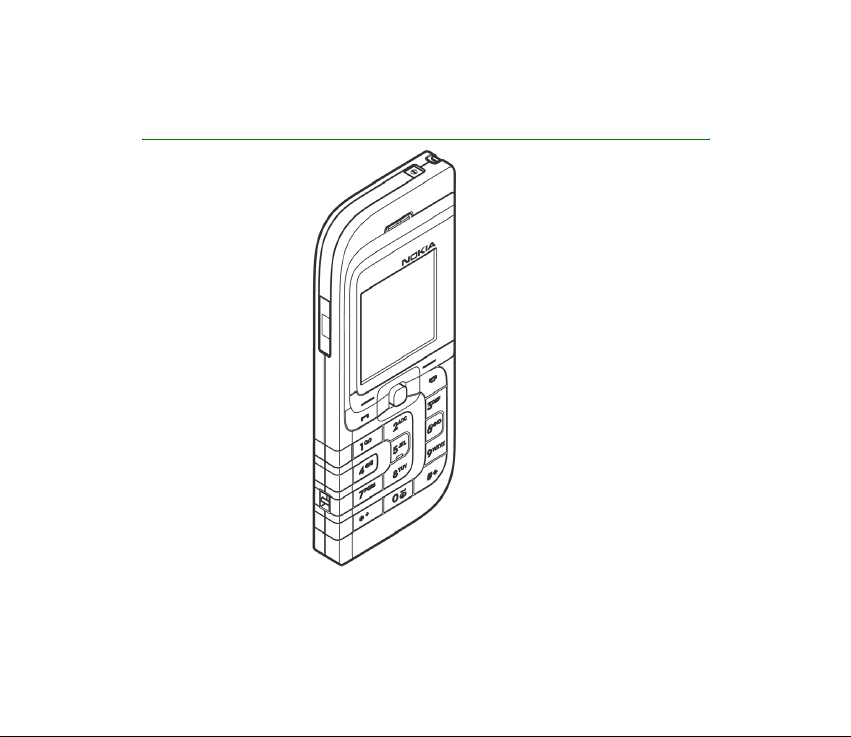
User’s Guide Nokia 7260
9231769
Issue 1
Page 2
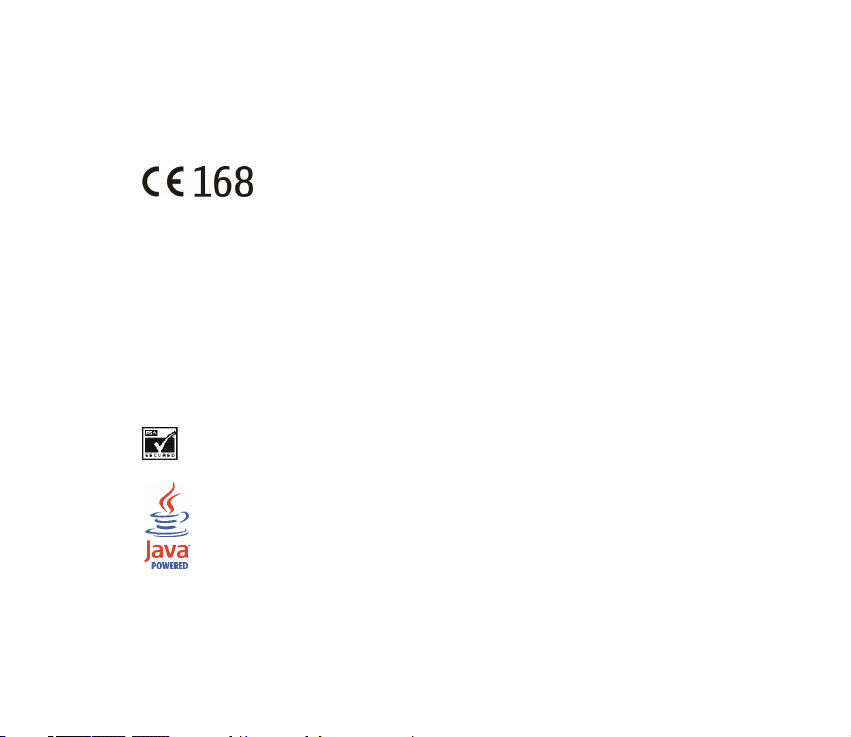
DECLARATION OF CONFORMITY
We, NOKIA CORPORATION declare under our sole responsibility that the product RM-17 is in conformity
with the provisions of the following Council Directive: 1999/5/EC.
A copy of the Declaration of Confo rmity can be found from
http://w ww.nokia.com/phones/declaration_of_conformity/.
Copyright © 2004 Nokia. All rights reserved.
Reproduction, transfer, distribution or storage of part or all of the contents in this document in any form
without the prior written permission of Nokia is prohibited.
Nokia, Nokia Connecting People, Xpress-on and Pop-Port are trademarks or registered trademarks of
Nokia Corporation. Other product and company names mentioned herein may be trademarks or
tradenames of their respective owners.
Nokia tune is a sound mark of Nokia Corporation.
US Patent No 5818437 and other pending patents. T9 text input software Copyright (C) 1997-2004. Tegic
Communications, Inc. All rights reserved.
Includes RSA BSAFE cryptographic or sec urity protocol software from RSA Security.
Java is a trademark of Sun Microsystems, Inc.
and improvements to any of the products described in this document without prior notice.
Nokia operates a policy of continuous development. Nokia reserves the right to make changes
Page 3
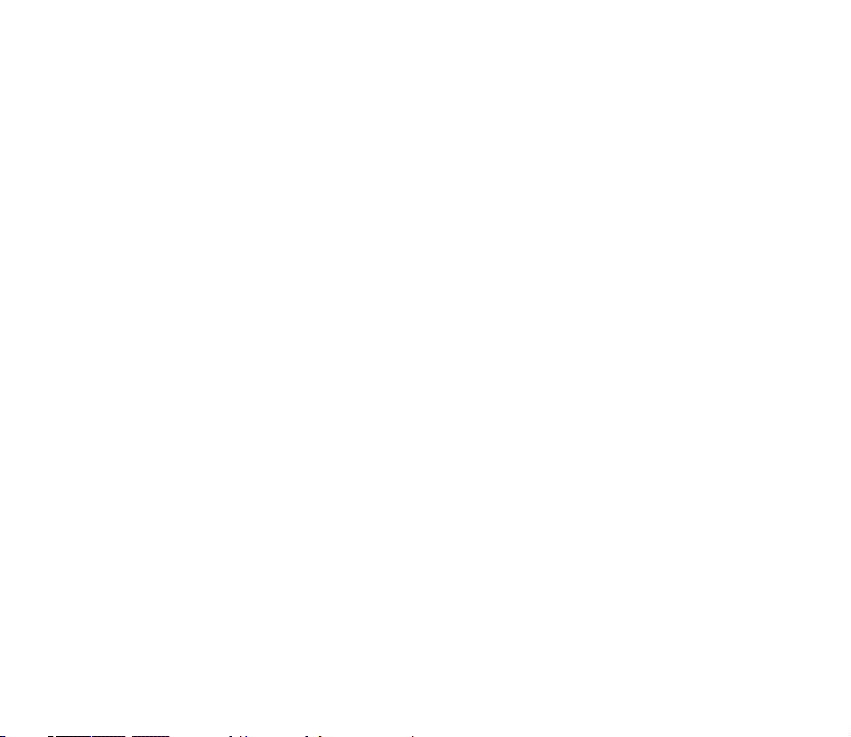
Under no c ircumstances shall Nokia be responsible for any loss of data or income or any special,
incidental, consequential or indirect damages howsoever caused.
Th e con tents of th is do cum ent a re pr ovide d "as is ". Excep t as r equire d by appl icable law , no w arr anti es of
any kind, either exp ress or implied, including, bu t not limited to, the implied w arranties of
merchantability and fitness for a particular purpose, are made in relation to the accuracy, reliability or
contents of this document. Nokia reserves the right to revise this document or withdraw it at any time
without prior notice.
The availability of particular products may vary by region. Please check with the Nokia dealer nearest to
you.
Export Controls
This device may contain commodities, technology or software subject to export laws and regulations from
the US and other countries . Diversion contrary to law is prohibite d.
9231769 / Issue 1
Page 4
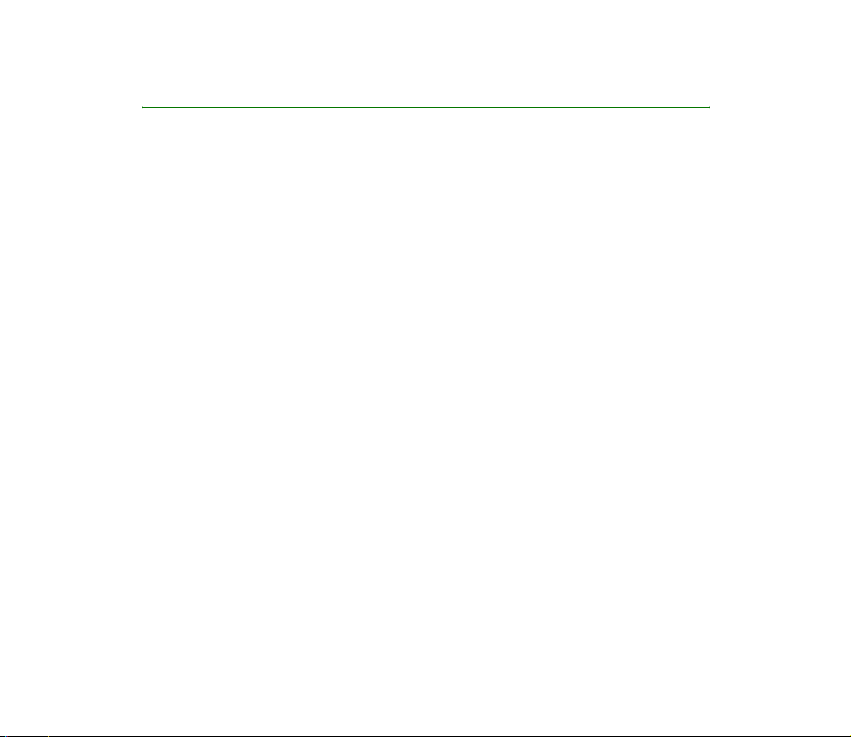
Contents
FFOR YOUR SAFETY.............................................................................................10
General information............................................................................................12
About your device .....................................................................................................................................12
Overview of the functions of the phone............................................................................................. 12
Shared memory.......................................................................................................................................14
Nokia PC Suite software.......................................................................................................................... 14
Access codes ............................................................................................................................................... 15
Security code (5 to 10 digits) ............................................................................................................. 15
PIN and PIN2 codes (4 to 8 digits), Module PIN and Signing PIN ...........................................15
PUK and PUK2 codes (8 digits)........................................................................................................... 16
Barring password (4 digits) .................................................................................................................16
Wallet code (4 to 10 digits) ................................................................................................................16
Network services........................................................................................................................................17
Configuration settings service ...........................................................................................................17
Downloading content and applications ..............................................................................................18
Nokia support on the Web......................................................................................................................19
1. Getting started ................................................................................................20
Installing the SIM card and the battery..............................................................................................20
Charging the battery ................................................................................................................................22
Switching the phone on and off ...........................................................................................................23
Normal operating position ......................................................................................................................24
Putting on a wrist strap...........................................................................................................................25
Copyright © 2004 Nokia. All rights reserved.
4
Page 5
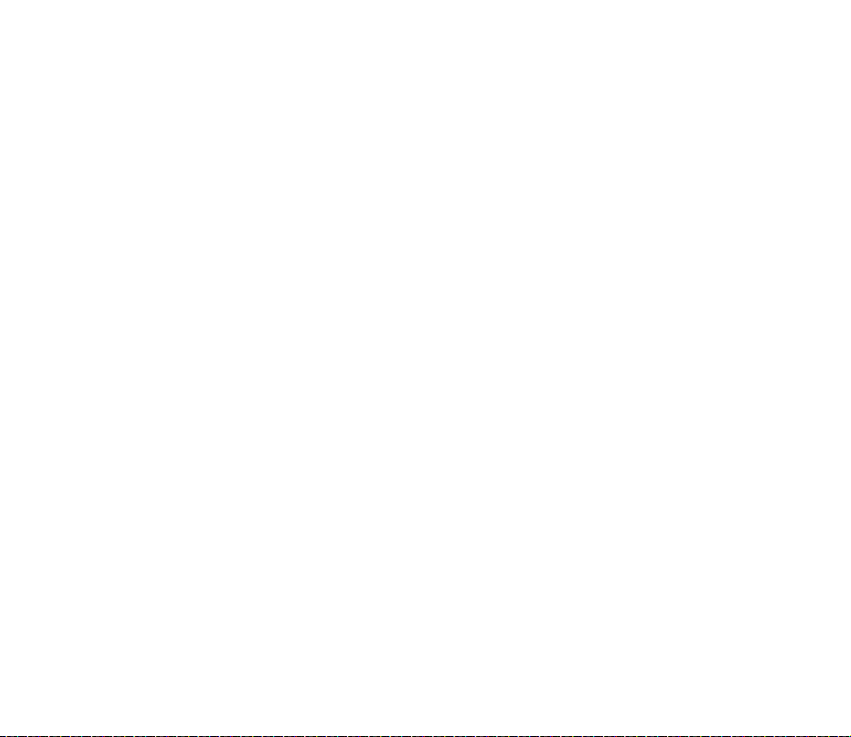
2. Your phone.......................................................................................................26
Keys and connectors................................................................................................................................. 26
Standby mode.............................................................................................................................................28
Wallpaper .................................................................................................................................................29
Screen saver.............................................................................................................................................29
Power saving ...........................................................................................................................................30
Essential indicators................................................................................................................................ 30
Keypad lock (Keyguard) ........................................................................................................................... 32
3. Call functions ..................................................................................................34
Making a call .............................................................................................................................................. 34
Speed dialling a phone number .........................................................................................................35
Answering or rejecting an incoming call............................................................................................ 35
Call waiting..............................................................................................................................................36
Options during a call ................................................................................................................................ 36
4. Writing text .....................................................................................................38
Setting predictive text input on or off................................................................................................38
Using predictive text input .....................................................................................................................38
Writing compound words ....................................................................................................................39
Using traditional text input....................................................................................................................39
Tips for writing text..................................................................................................................................40
5. Using the menu ...............................................................................................42
Accessing a menu function ....................................................................................................................42
List of menu functions .............................................................................................................................43
Copyright
© 2004 Nokia. All rights reserved.
5
Page 6
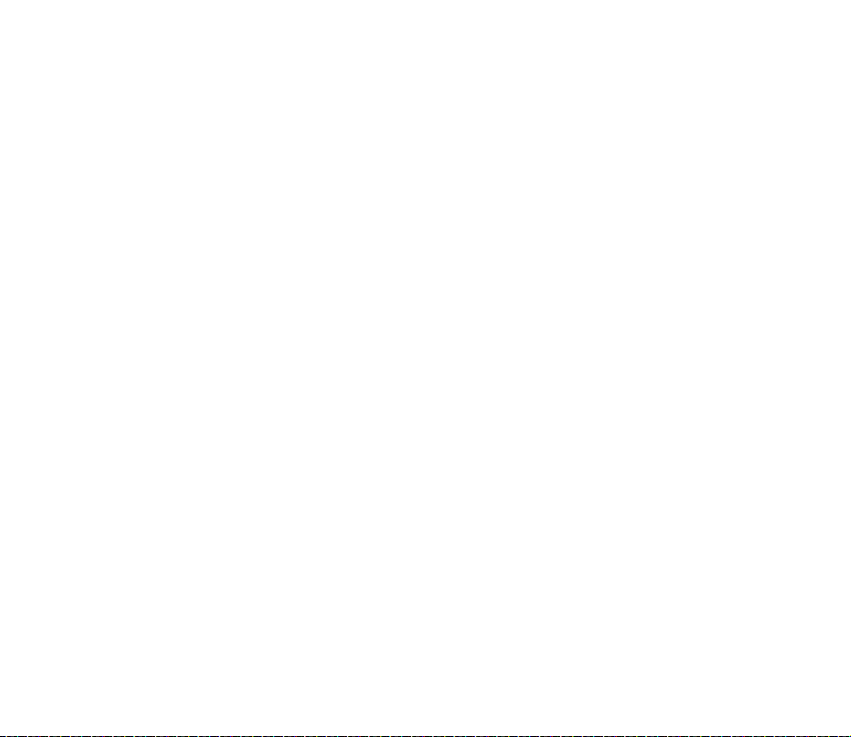
6. Menu functions ...............................................................................................48
Messages......................................................................................................................................................48
Text messages (SMS)............................................................................................................................. 48
Flash messages .......................................................................................................................................53
Multimedia messages (MMS) .............................................................................................................54
Instant messages (Chat).......................................................................................................................60
E-mail application .................................................................................................................................70
Voice messages .......................................................................................................................................74
Info messages.......................................................................................................................................... 75
Service commands ................................................................................................................................. 75
Deleting all messages from a folder .................................................................................................75
Message settings ....................................................................................................................................76
Message counter ....................................................................................................................................81
Call register ................................................................................................................................................. 81
Recent calls lists..................................................................................................................................... 81
Counters and timers for calls, data and messages .......................................................................82
Contacts .......................................................................................................................................................83
Selecting settings for contacts ..........................................................................................................84
Saving names and phone numbers (Add contact)........................................................................84
Saving multiple numbers or text items per name ........................................................................85
Adding an image to a name or number in contacts ....................................................................86
Searching for a contact........................................................................................................................87
Deleting contacts ...................................................................................................................................87
Editing or deleting details ...................................................................................................................88
My presence.............................................................................................................................................89
Subscribed names ..................................................................................................................................91
Copying contacts.................................................................................................................................... 94
Sending and receiving a business card ............................................................................................94
Copyright © 2004 Nokia. All rights reserved.
6
Page 7

Speed dials ...............................................................................................................................................95
Voice dialling...........................................................................................................................................96
Info numbers and service numbers ...................................................................................................97
My numbers.............................................................................................................................................98
Caller groups ...........................................................................................................................................98
Settings .......................................................................................................................................................99
Profiles ...................................................................................................................................................... 99
Themes ................................................................................................................................................... 100
Tone settings ........................................................................................................................................ 100
Personal shortcuts .............................................................................................................................. 101
Display settings.................................................................................................................................... 102
Time and date settings ...................................................................................................................... 104
Call settings .......................................................................................................................................... 105
Phone settings ..................................................................................................................................... 107
Connectivity.......................................................................................................................................... 109
Enhancement settings ....................................................................................................................... 112
Configuration settings....................................................................................................................... 113
Security settings .................................................................................................................................. 115
Restore factory settings .................................................................................................................... 116
Operator menu ........................................................................................................................................ 116
Gallery........................................................................................................................................................ 117
Media ......................................................................................................................................................... 119
Camera ................................................................................................................................................... 119
Radio....................................................................................................................................................... 122
Voice recorder ...................................................................................................................................... 125
Organiser................................................................................................................................................... 126
Alarm clock ........................................................................................................................................... 126
Calendar................................................................................................................................................. 127
Copyright
© 2004 Nokia. All rights reserved.
7
Page 8
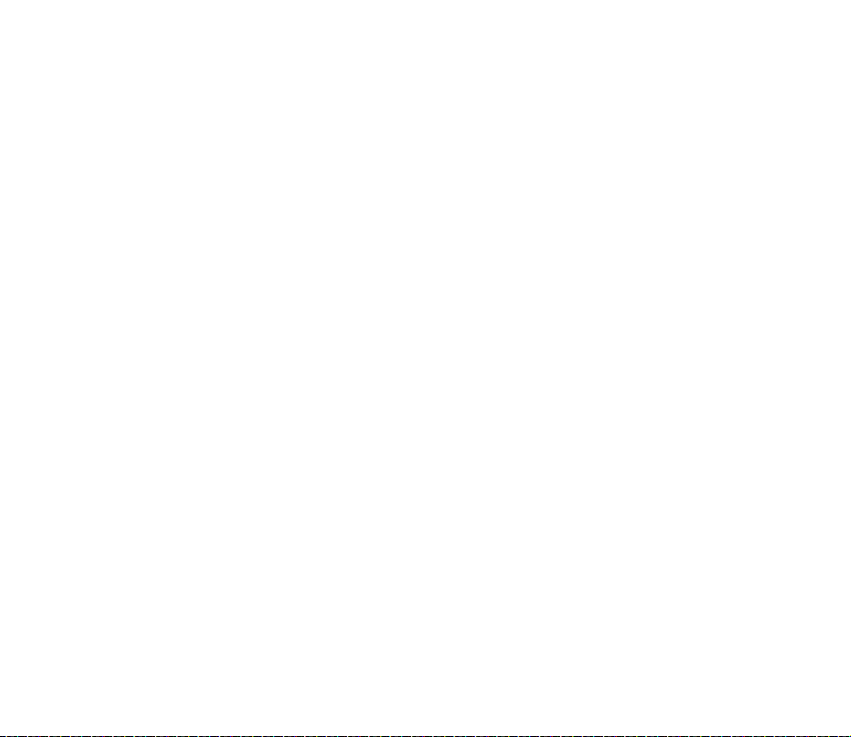
To-do list ............................................................................................................................................... 130
Notes....................................................................................................................................................... 131
Synchronisation ................................................................................................................................... 131
Applications ............................................................................................................................................. 133
Games and applications .................................................................................................................... 133
Calculator .............................................................................................................................................. 136
Countdown timer ................................................................................................................................ 138
Stopwatch ............................................................................................................................................. 138
Wallet ..................................................................................................................................................... 140
Services...................................................................................................................................................... 144
Basic steps for accessing and using services .............................................................................. 145
Setting up the phone for a service................................................................................................. 145
Making a connection to a service .................................................................................................. 146
Browsing the pages of a service ..................................................................................................... 147
Disconnect from a service ................................................................................................................ 148
Appearance settings of the browser .............................................................................................. 149
Cookies ................................................................................................................................................... 149
Bookmarks............................................................................................................................................. 150
Downloading ........................................................................................................................................ 151
Service inbox ........................................................................................................................................ 151
The cache memory .............................................................................................................................. 153
Browser security .................................................................................................................................. 153
SIM services ............................................................................................................................................. 156
7. PC Connectivity ............................................................................................ 158
PC Suite ..................................................................................................................................................... 158
(E)GPRS, HSCSD and CSD ................................................................................................................. 160
Using data communication applications......................................................................................... 160
Copyright © 2004 Nokia. All rights reserved.
8
Page 9
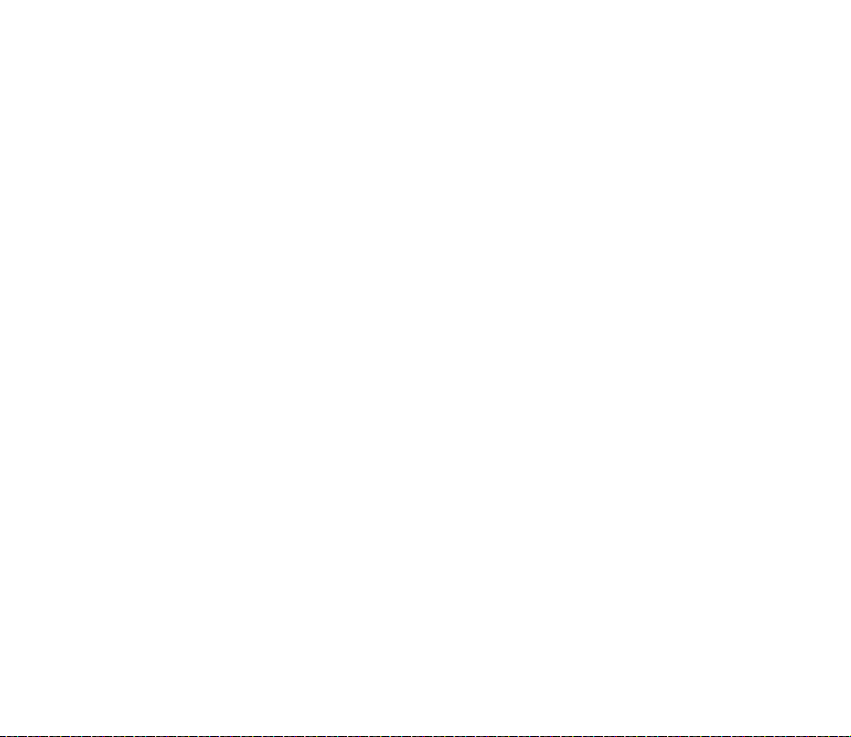
8. Battery information...................................................................................... 161
Charging and Discharging.................................................................................................................... 161
CARE AND MAINTENANCE.............................................................................. 163
ADDITIONAL SAFETY INFORMATION.............................................................. 165
Copyright
© 2004 Nokia. All rights reserved.
9
Page 10
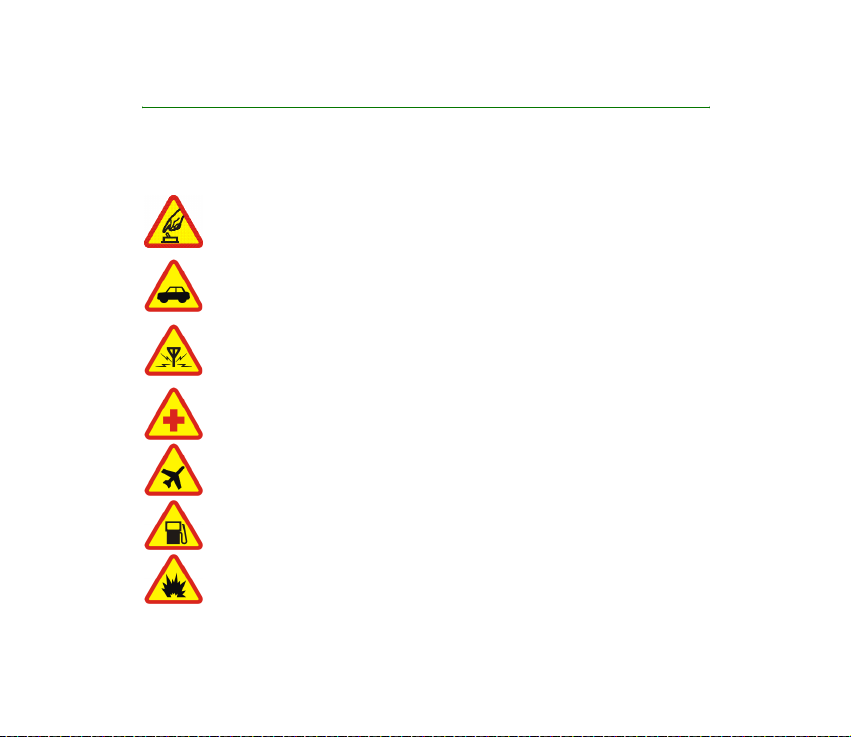
FOR YOUR SAFETY
Read these simple guidelines. Not following them may be dangerous or illegal. Read the
complete user guide for further information.
SWITCH ON SAFELY
Do not switch the phone on when wireless phone use is prohibited or when it
may cause interference or danger.
ROAD SAFETY COMES FIRST
Obey all local laws. Always keep your hands free to operate the vehicle while
driving. Your first consideration while driving should be road safety.
INTERFERENCE
All wireless phones may be susceptible to interference, which could affect
performance.
SWITCH OFF IN HOSPITALS
Follow any restrictions. Switch the phone off near medical equipment.
SWITCH OFF IN AIRCRAFT
Follow any restrictions. Wireless devices can cause interference in aircraft.
SWITCH OFF WHEN REFUELLING
Don't use the phone at a refuelling point. Don't use near fuel or chemicals.
SWITCH OFF NEAR BLASTING
Follow any restrictions. Don't use the phone where blasting is in progress.
Copyright © 2004 Nokia. All rights reserved.
10
Page 11

USE SENSIBLY
Use only in the normal position as explained in the product documentation. Don't
touch the antenna unnecessarily.
QUALIFIED SERVICE
Only qualified personnel may install or repair this product.
ENHANCEMENTS AND BATTERIES
Use only approved enhancements and batteries. Do not connect incompatible
products.
WATER-RESISTANCE
Your phone is not water-resistant. Keep it dry.
BACK-UP COPIES
Remember to make back-up copies or keep a written record of all important
information stored in your phone.
CONNECTING TO OTHER DEVICES
When connecting to any other device, read its user guide for detailed safety
instructions. Do not connect incompatible products.
EMERGENCY CALLS
Ensure the phone is switched on and in service. Press as many times as
needed to clear the display and return to the start screen. Key in the emergency
number, then press . Give your location. Do not end the call until given
permission to do so.
Copyright
© 2004 Nokia. All rights reserved.
11
Page 12
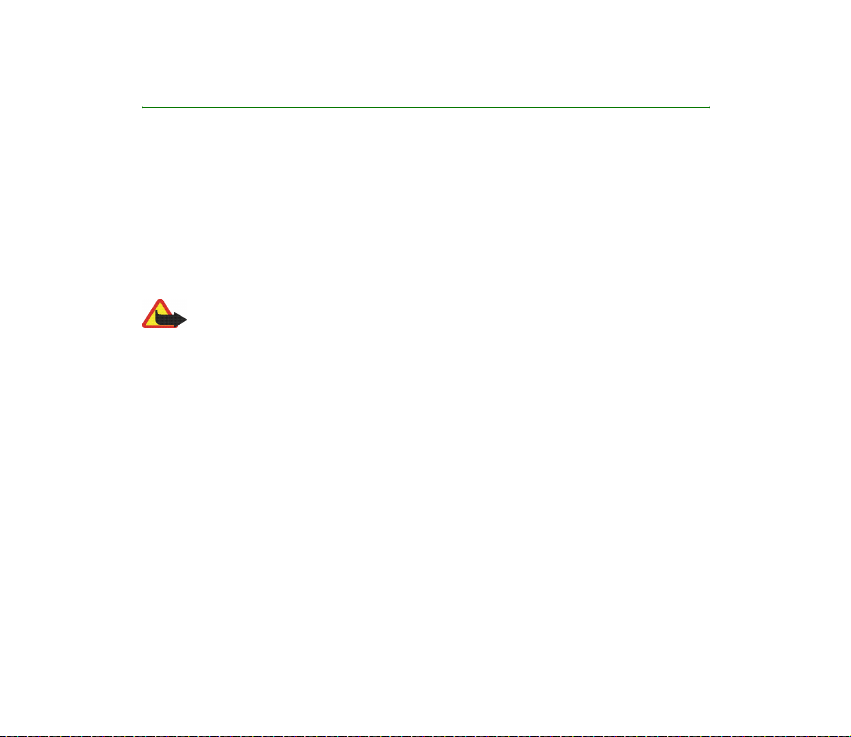
General information
■ About your device
The wireless device described in this guide is approved for use on the EGSM 900,
GSM 1800 and GSM 1900 network. Contact your service provider for more
information about networks.
When using the features in this device, obey all laws and respect privacy and
legitimate rights of others.
Warning: To use any features in this device, other than the alarm clock,
the device must be switched on. Do not switch the device on when
wireless device use may cause interference or danger.
Your device and its enhancements may contain small parts. Keep them
out of the reach of small children.
For availability of approved enhancements, please check with your
dealer. When you disconnect the power cord of any enhancement, grasp
and pull the plug, not the cord.
■ Overview of the functions of the phone
The Nokia 7260 phone provide s many functions that are practical for daily use,
such as a calendar, a clock, an alarm clock, and a built-in camera. The camera can
be used for recording video clips and taking pictures that you can, for example,
attach as wallpaper in standby mode or as thumbnail pictures in Contacts. See
Copyright © 2004 Nokia. All rights reserved.
12
Page 13
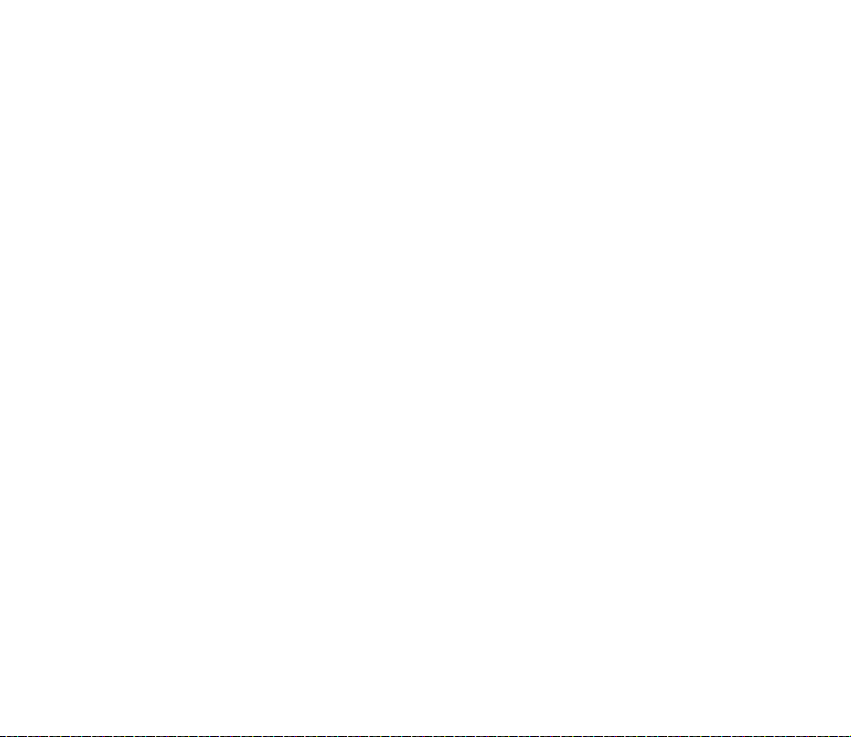
Camera on page 119 . Personalise your phone with themes. See Themes on page
100.
Your phone supports
• EDGE (Enhanced Data rates for GSM Evolution), see (E)GPRS on page 11 0 . EDGE
is a radio interface modulation technique which increases GRPS data rates.
• A multimedia messaging service (MMS) and is able to send and receive
multimedia messages composed of text, a picture, a sound clip and a video clip.
You can save the pictures, ringing tones or themes for personalising your
phone. See Multimedia messages (MMS) on page 54.
• xHTML browser that enables you to retrieve more colourful and richer
graphical content from web servers and to view it. See Services on page 144.
• An e-mail application to receive, read and send e-mails. See E-mail application
on page 70.
• Presence-enhanced contacts that enables you to conveniently share your
availability information with your colleagues, family and friends. See My
presence on page 89.
• Instant messages, which is a way of sending short text messages that are
delivered instantly to online users. See Instant messages (Chat) on page 60.
• Polyphonic sound (MIDI) that consists of several sound components played at
the same time. The phone has sound components from over 128 instruments,
but it can play up to 16 instruments at the same time. Polyphonic sounds are
used in ringing tones and message alert tones. The phone supports Scalable
Polyphonic MIDI (SP-MIDI) format.
Copyright
© 2004 Nokia. All rights reserved.
13
Page 14

• Java 2 Micro Edition, J2METM, and includes some Java applications and games
that have been specially designed for mobile phones. You can download new
applications and games to your phone, see Applications on page 133.
Shared memory
The phone has three different memories. The following features in this device may
share the first memory: contacts, text messages, instant messages and SMS emails, voice tags, calendar and notes. The second shared memory is used by
multimedia messages, files stored in Gallery and configuration settings. The third
shared memory is used by e-mail application, Java games and applications. Use of
one or more of these features may reduce the memory available for the remaining
features sharing the same memory. For example, saving many Gallery items may
use all of the available memory in the second memory. Your device may display a
message that the memory is full when you try to use a shared memory feature. In
this case, delete some of the information or entries stored in the corresponding
shared memory before continuing.
■ Nokia PC Suite software
With the Nokia PC Suite software you can, for example, manage the photos
captured with the phone’s camera and handle ringing tones and wallpapers. Nokia
PC Suite is available on Nokia’s Web site at www.nokia.com.
Copyright © 2004 Nokia. All rights reserved.
14
Page 15
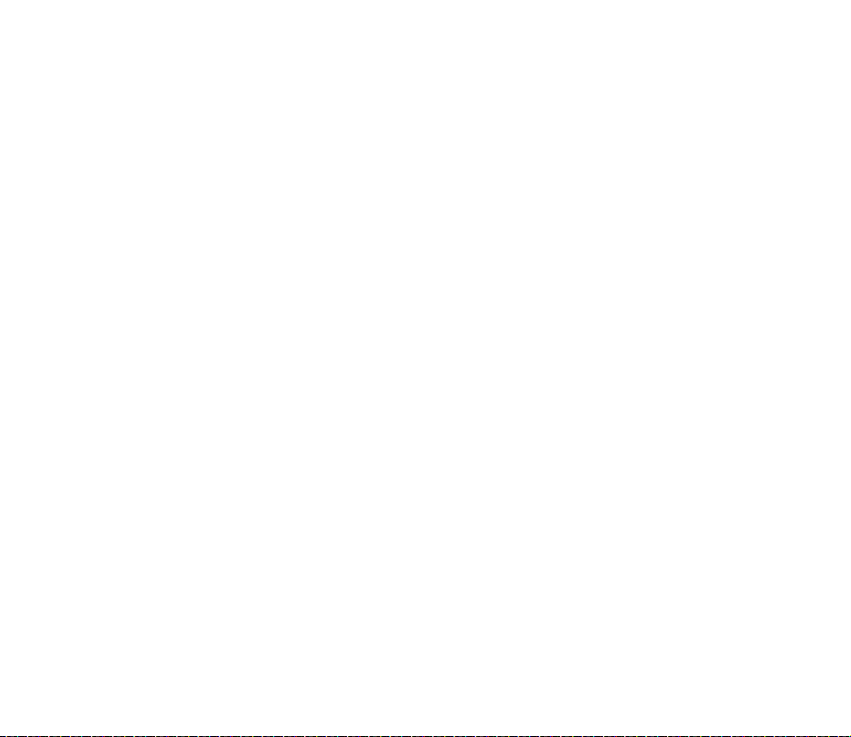
■ Access codes
Security code (5 to 10 digits)
The security code helps to protect your phone against unauthorised use. The preset code is 12345. Change the code, and keep the new code secret and in a safe
place separate from your phone. To change the code, and to set the phone to
request the code, see Security settings on page 11 5.
If you key in an incorrect security code five times in succession, the phone ignores
further entries of the code. Wait for 5 minutes and key in the code again.
PIN and PIN2 codes (4 to 8 digits), Module PIN and Signing PIN
• The PIN (Personal Identification Number) code helps to protect your SIM card
against unauthorised use. The PIN code is usually supplied with the SIM card.
Set the phone to request the PIN code each time the phone is switched on, see
Security settings on page 11 5 .
• The PIN2 code may be supplied with the SIM card and is required to access
some functions, such as call counters.
• The module PIN is required to access the information in the security module.
See Security module on page 153. The module PIN is supplied with the SIM
card if the SIM card has a security module in it.
• The signing PIN is required for the digital signature. See Digital signature on
page 155. The signing PIN is supplied with the SIM card if the SIM card has a
security module in it.
Copyright
© 2004 Nokia. All rights reserved.
15
Page 16
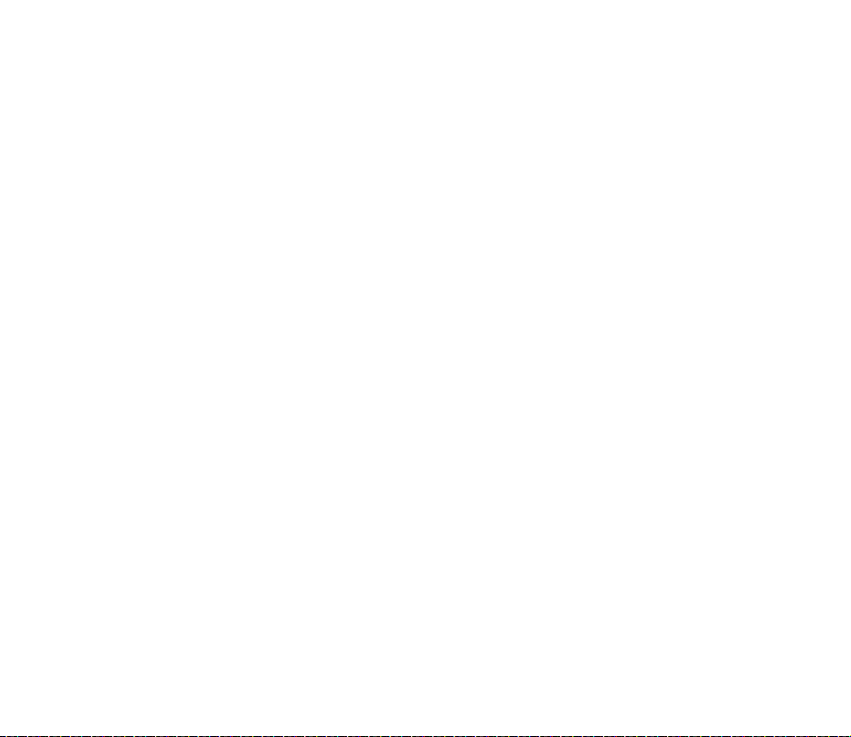
If you key in an incorrect PIN code three times in succession, the phone may
display PIN blocked or PIN code blocked, for example, and ask you to enter the PUK
code.
PUK and PUK2 codes (8 digits)
The PUK (Personal Unblocking Key) code is required to change a blocked PIN code.
The PUK2 code is required to change a blocked PIN2 code.
If the codes are not supplied with the SIM card, contact your local service provider
for the codes.
Barring password (4 digits)
The barring password is required when using the Call barring service, see Security
settings on page 11 5. You can obtain the password from your service provider.
Wallet code (4 to 10 digits)
The wallet code is required to access the wallet services. If you key in an incorrect
wallet code three times in succession, the wallet application is blocked for 5
minutes. The next three incorrect entries of the code will double the time. For
further information, see Wallet on page 140.
Copyright © 2004 Nokia. All rights reserved.
16
Page 17
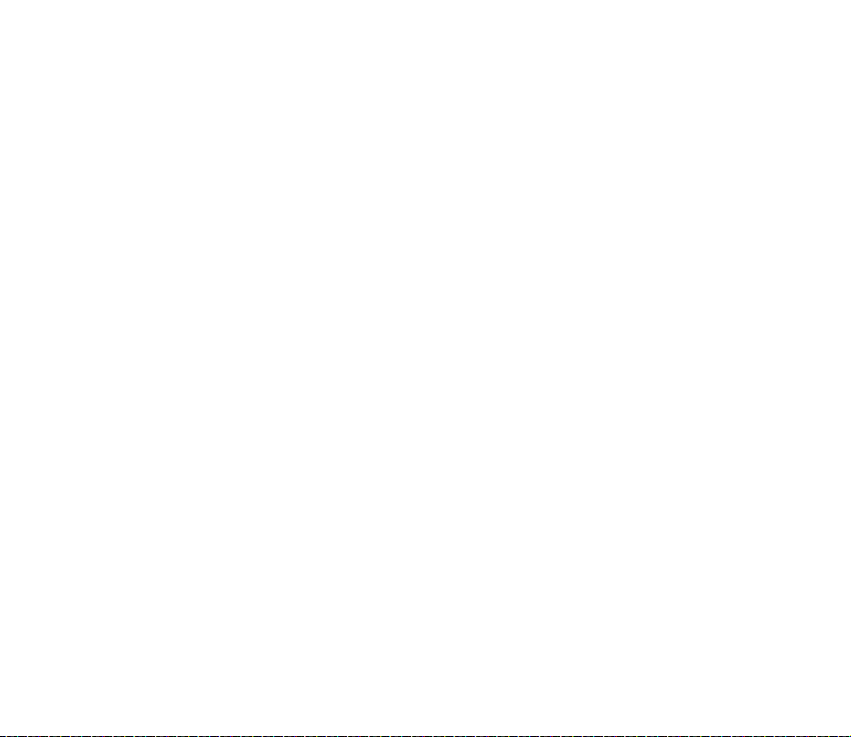
■ Network services
To use the phone you must have service from a wireless service provider. Many of
the features in this device depend on features in the wireless network to function.
These Network Services may not be available on all networks or you may have to
make specific arrangements with your service provider before you can utilize
Network Services. Your service provider may need to give you additional
instructions for their use and explain what charges will apply. Some networks may
have limitations that affect how you can use Network Services. For instance, some
networks may not support all language-dependent characters and services.
Your service provider may have requested that certain features be disabled or not
activated in your device. If so, they will not appear on your device menu. Contact
your service provider for more information.
This device supports WAP 2.0 protocols (HTTP and SSL) that run on TCP/IP
protocols. Some features of this device, such as multimedia messages, e-mail
application, instant messages, presence service, Java games and applications and
Internet services require network support for these technologies.
Configuration settings service
To use some of the network services, such as mobile Internet services, MMS,
Instant messages, E-Mail application, or Synchronisation, your phone needs the
correct configuration settings. You may receive the settings directly as a
configuration message and you need to save the settings on your phone. The
service provider may provide a PIN that is needed to save the settings. For more
information on the availability of the settings, contact your network operator,
Copyright
© 2004 Nokia. All rights reserved.
17
Page 18
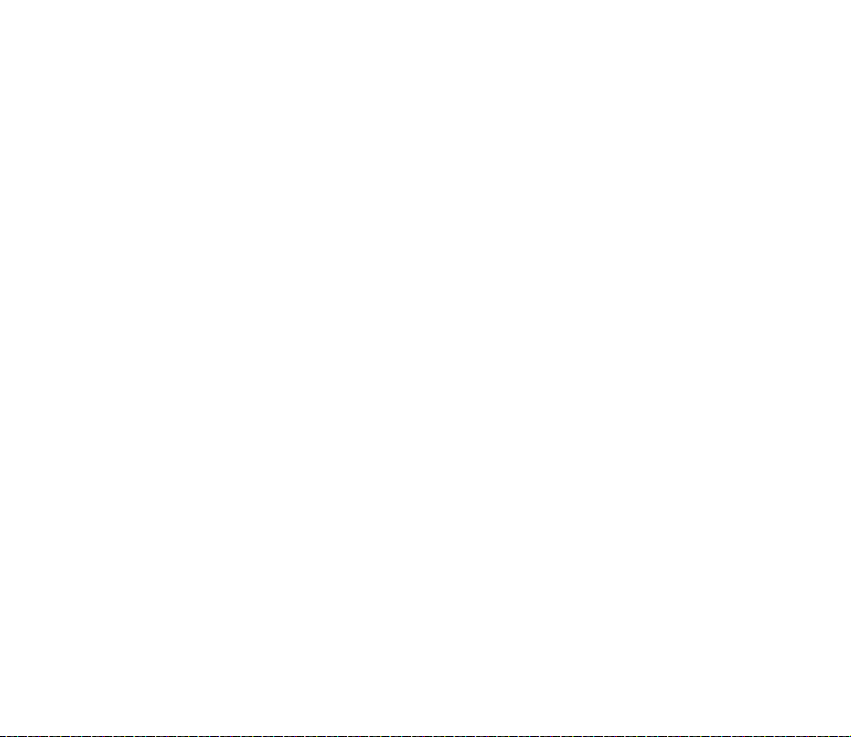
service provider, nearest authorised Nokia dealer or visit the support area on the
Nokia website, www.nokia.com.
.
When you have received a configuration message Configuration sett. received is
displayed. To view the received settings, press Show.
• To save the received settings, press Save. If the phone asks Enter settings' PIN:,
key in the PIN code for the settings and press OK. Set these settings as the
default or not. For availability of the PIN code, contact the service provider
that supplies the settings.
• To discard the received settings, press Discard.
To view and edit the settings see Configuration settings on page 11 3 .
■ Downloading content and applications
You may be able to download new content (for example images and video clips)
and applications into the phone (network service).
1. Select the download function for example in the Collection and Gallery menus.
To access the download function, see the respective menu descriptions.
A list of bookmarks is shown. Select More bookmarks if you want to view the
bookmarks available in the Services menu.
2. Select the bookmark of the browser page that you want to access. If the
connection fails, change the active set of connection settings in the Services
menu and try the connection again. Follow the instructions provided by the
service.
Copyright © 2004 Nokia. All rights reserved.
18
Page 19
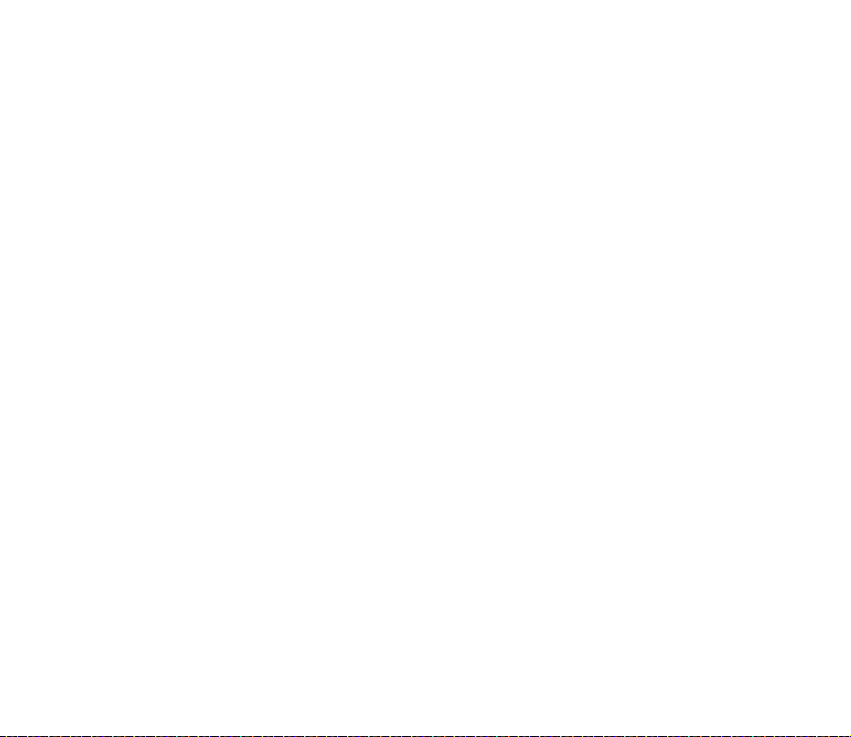
For the availability of different services, pricing and tariffs, contact your
network operator and/or the service provider.
Your device may have some bookmarks loaded for sites not affiliated with Nokia. Nokia does
not warrant or endorse these sites. If you choose to access them, you should take the same
precautions, for security or content, as you would with any Internet site.
■ Nokia support on the Web
Check <www.nokia.com/support> or your local Nokia Web site for the latest
version of this guide, additional information, downloads, and services related to
your Nokia product.
Copyright
© 2004 Nokia. All rights reserved.
19
Page 20
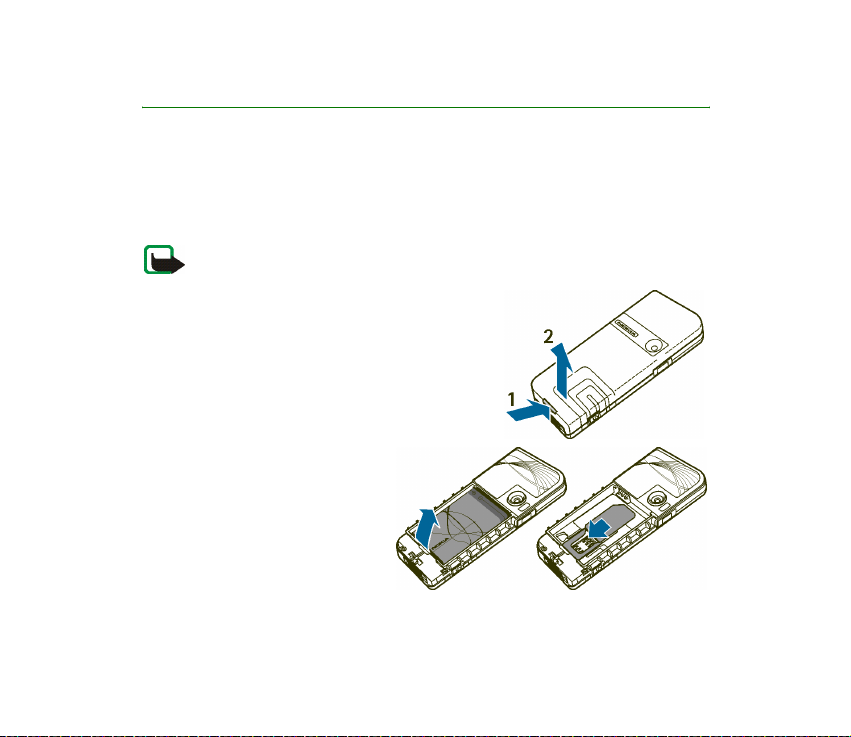
1. Getting started
■ Installing the SIM card and the battery
Keep all SIM cards out of the reach of small children. For availability and information on
using SIM card services, contact your SIM card vendor. This may be the service provider,
network operator, or other vendor.
Before removing the cover, always switch off the power and disconnect the charger
and any other device. Always store and use the device with the covers attached.
1. To remove the back cover of the phone:
Push the back cover release button (1) and
gently prise the back cover away from the
phone beginning at the bottom of the phone
(2).
2. Remove the battery by lifting
it as shown. Insert the SIM
card into the SIM card holder
until it snaps into position.
Make sure that the SIM card is
properly inserted and that the
golden contact area on the
card is facing downwards.
Copyright © 2004 Nokia. All rights reserved.
20
Page 21
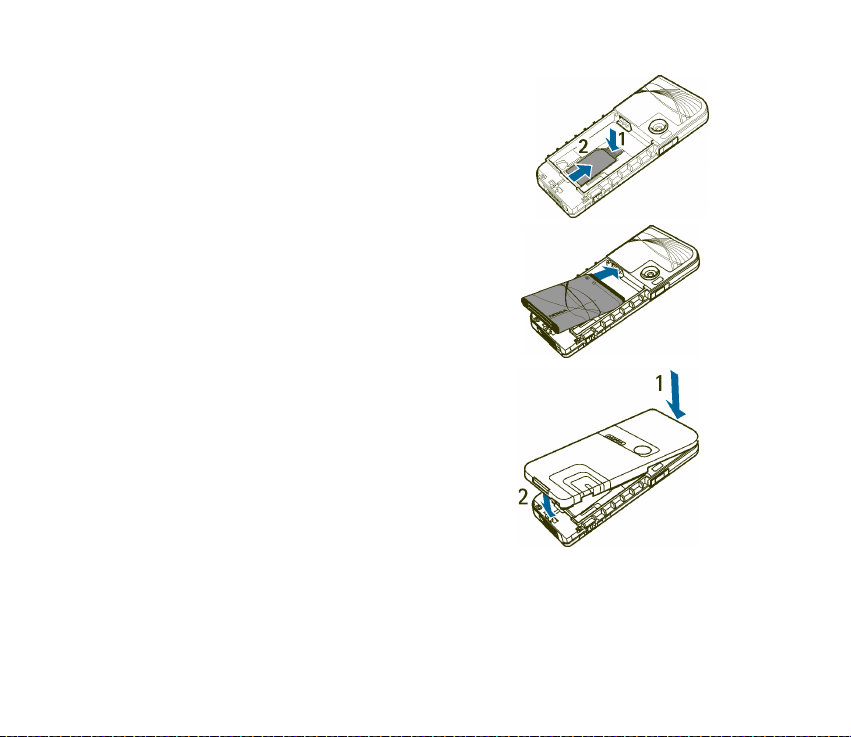
To remove the SIM card press the card release (1)
and slide the SIM card towards the top of the
phone (2).
3. Replace the battery. Observe the contacts of the
battery
4. Align the top of the back cover with the top of
the phone (1), press the bottom of the back
cover to lock it (2).
Copyright
© 2004 Nokia. All rights reserved.
21
Page 22
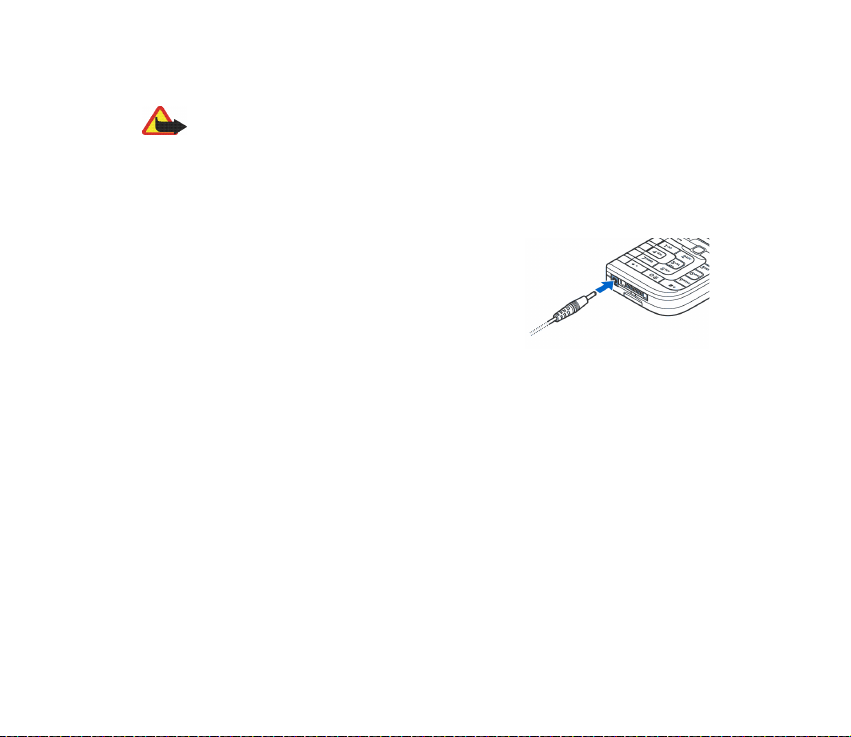
■ Charging the battery
Warning: Use only batteries, chargers, and enhancements approved by Nokia for
use with this particular model. The use of any other types may invalidate any
approval or warranty, and may be dangerous.
Check the model number of any charger before use with this device. This device is intended
for use when supplied with power from AC-1, ACP-7, ACP-8, ACP-12, LCH-9 or LCH-12
chargers.
1. Connect the lead from the charger to the socket
on the bottom of your phone.
2. Connect the charger to an AC wall socket.
The text Charging is displayed briefly if the phone
is switched on. If the battery is completely empty,
it may take a few minutes before the charging
indicator appears on the display or before any calls can be made.
You can use the phone while the charger is connected.
The charging time depends on the charger and the battery used. For example,
charging a battery with the AC-1 or ACP-12 charger takes approximately 1 hour
and 20 minutes while the phone is in standby mode.
Copyright © 2004 Nokia. All rights reserved.
22
Page 23
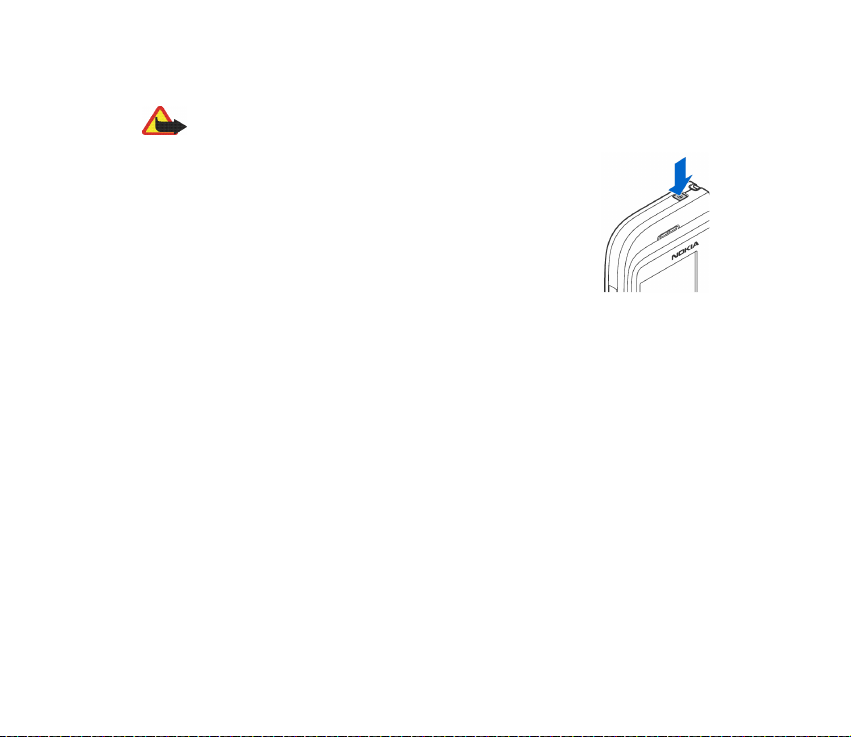
■ Switching the phone on and off
Warning: Do not switch the phone on when wireless phone use is prohibited or
when it may cause interference or danger.
Press and hold the power key as shown.
Note that if the phone displays Insert SIM card even though the
SIM card is properly inserted, or SIM card not supported,
contact your network operator or service provider. Your phone
does not support 5-Volt SIM cards and the card may need to be
changed.
• If the phone asks for a PIN code, key in the PIN code (for
example, displayed as ****), and press OK.
See also PIN code request in Security settings on page 11 5 and Access codes on
page 15.
• If the phone asks for a security code, key in the security code (for example,
displayed as *****), and press OK.
See also Access codes on page 15.
Copyright
© 2004 Nokia. All rights reserved.
23
Page 24
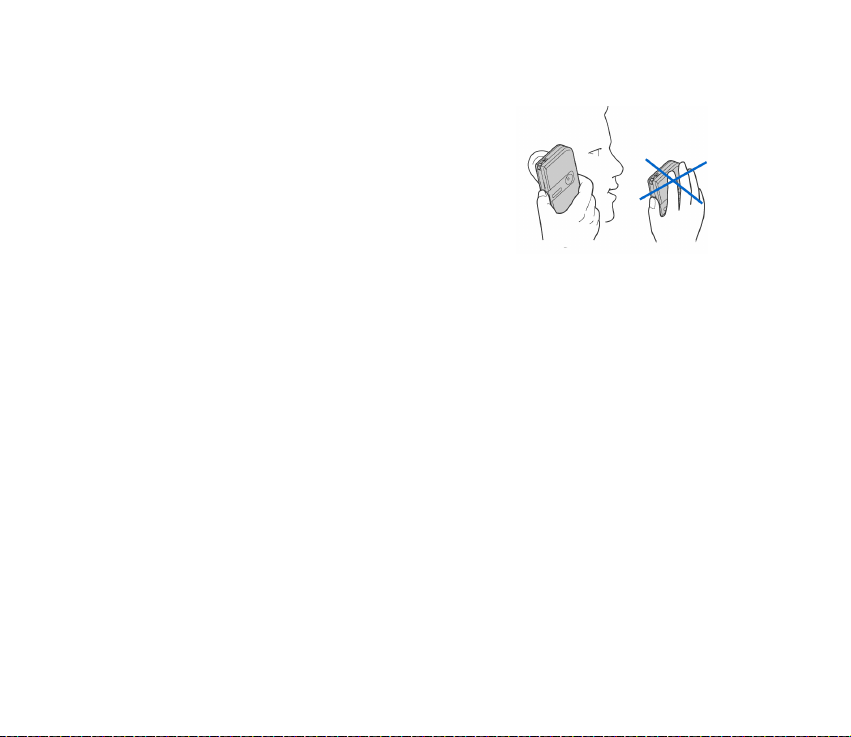
■ Normal operating position
Your phone has an internal antenna. Use the phone only in
its normal operating position as shown.
Note: As with any other radio transmitting device, do not
touch the antenna unnecessarily when the device is
switched on. Contact with the antenna affects call quality
and may cause the device to operate at a higher power
level than otherwise needed. Avoiding contact with the
antenna area when operating the device optimises the
antenna performance and the battery life.
Copyright © 2004 Nokia. All rights reserved.
24
Page 25
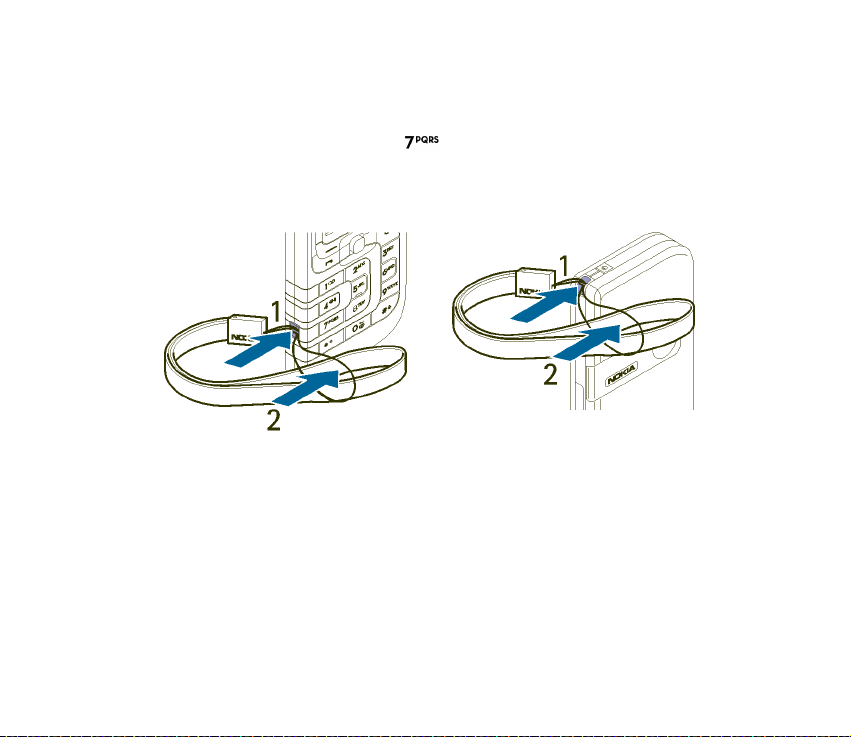
■ Putting on a wrist strap
There a two eyelets to attach the wrist strap:
• At the lower left side near the key .
• At the upper right edge.
Thread the strap as shown in the picture and tighten it.
Copyright
© 2004 Nokia. All rights reserved.
25
Page 26
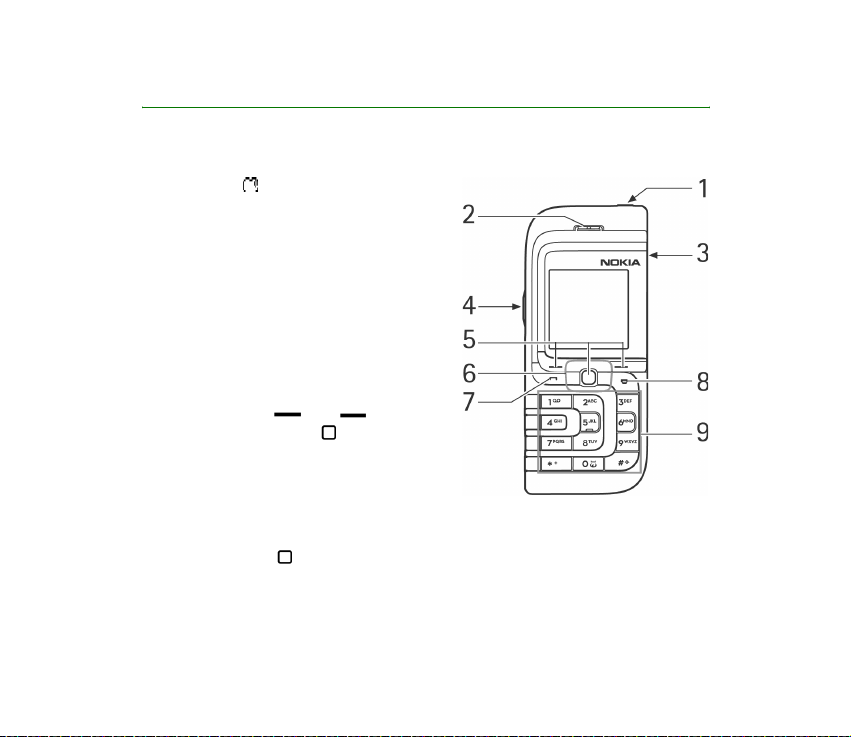
2. Your phone
■ Keys and connectors
1. Power key
Switches the phone on and off. When
the keypad is locked, pressing the
power key briefly turns the phone’s
display lights on for approximately
15 seconds.
2. Earpiece
3. Loudspeaker
4. Volume keys
5. Selection keys and ,
middle selection key
The function of these keys depends
on the guiding text shown on the
display above the keys. See Standby
mode on page 28.
6. 5-way joystick
Enables scrolling through names, phone numbers, menus or settings. The 5way joystick is also used to move the cursor up and down, and left and right
when writing text, using the calendar, and in some game applications. Moving
Copyright © 2004 Nokia. All rights reserved.
26
Page 27
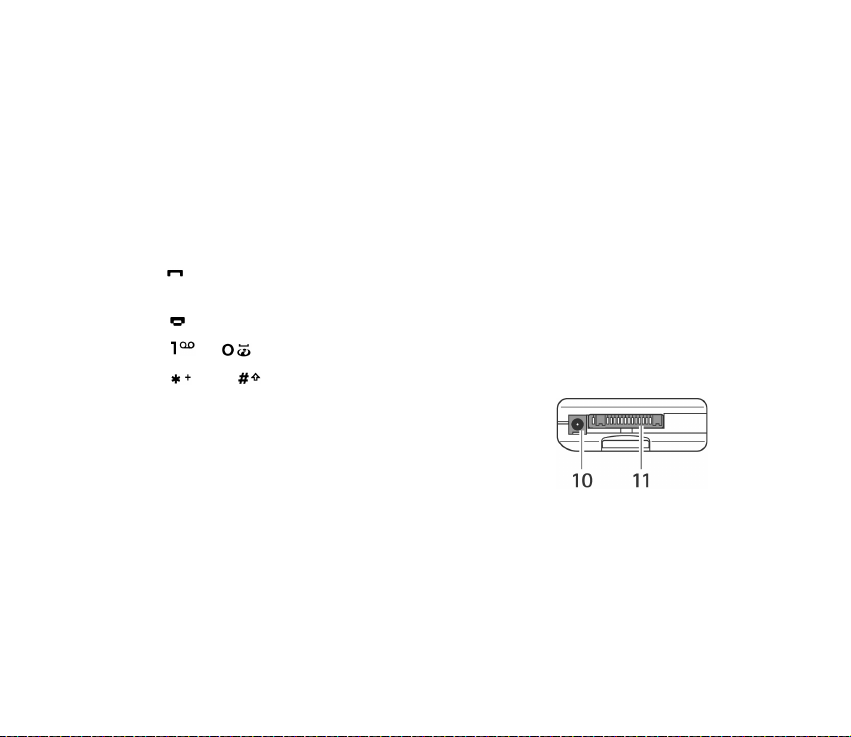
the joystick also functions as the middle selection key, and pressing it briefly
selects the function shown on the display above the joystick.
In standby mode, the joystick functions as a shortcut. Move the joystick
• right to access the calendar.
• left to start writing an SMS message.
• up to activate the camera.
• down to access the list of contacts.
7. dials a phone number, and answers a call. In standby mode, it shows the list
of the most recently called numbers.
8. ends an active call. Exits from any function.
9. - enter numbers and characters.
and are used for various purposes in different functions.
10.Charger connector
11.Pop-PortTM connector used, for example, for headsets
and the data cable.
Copyright
© 2004 Nokia. All rights reserved.
27
Page 28
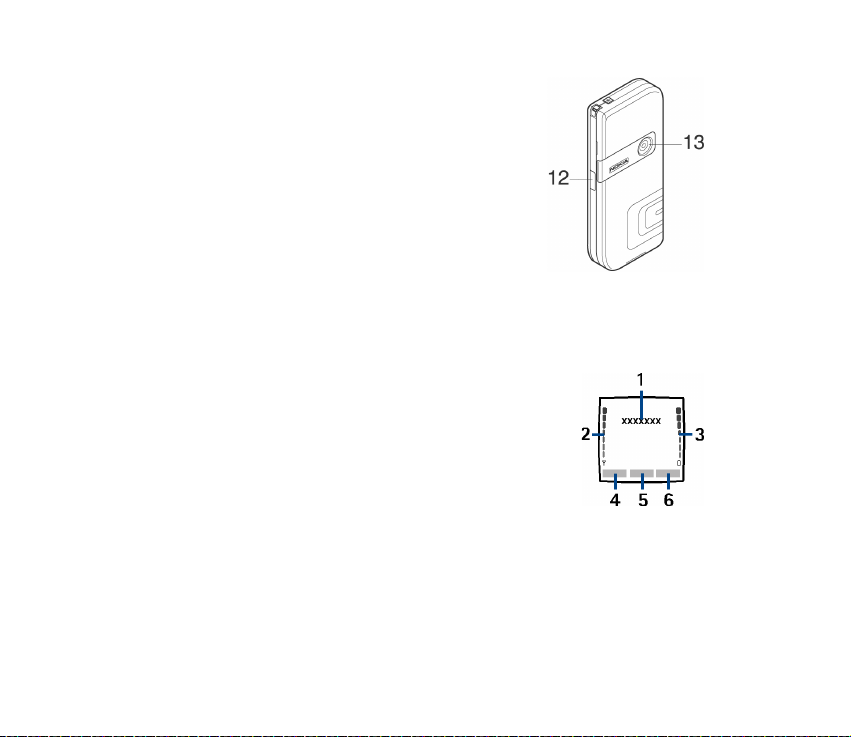
12.Infrared (IR) port
13.Camera lens
■ Standby mode
When the phone is ready for use, and you have not keyed in any characters, the
phone is in standby mode.
1. Shows the name of the network or the operator logo to
indicate in which cellular network the phone is currently
being used.
2. Shows the signal strength of the cellular network at your
current location. The higher the bar, the stronger the
signal.
3. Shows the battery charge level. The higher the bar, the
more power in the battery
4. The left selection key in standby mode is Go to.
Press Go to to view the functions in your personal shortcut list. Select a
function to activate it.
Copyright © 2004 Nokia. All rights reserved.
28
Page 29
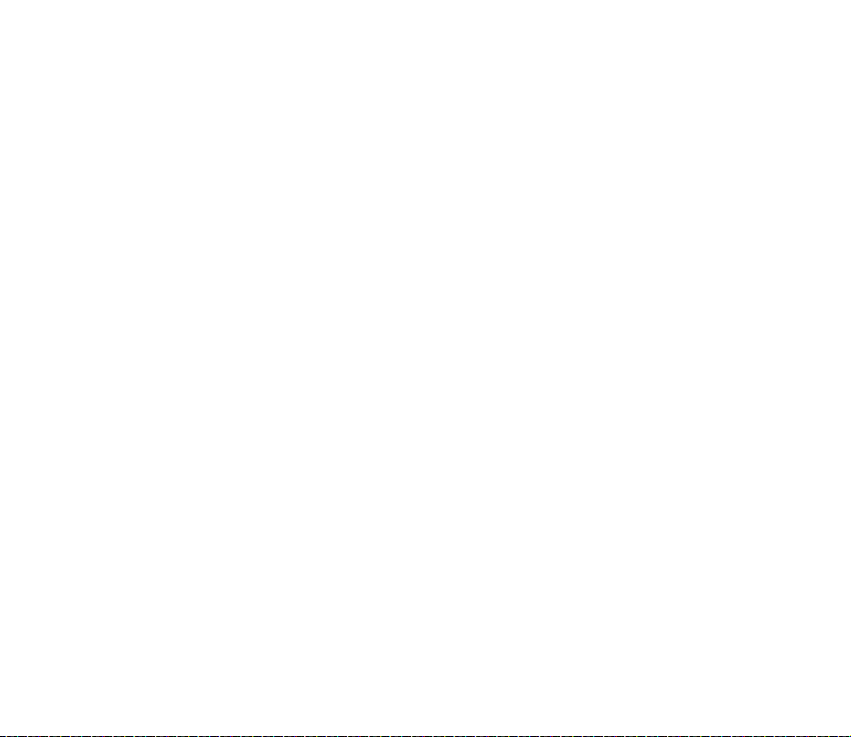
Press Options and select
• Select 'Go to' options to view the list of available functions that you can
add.
Scroll to the desired function and press Mark to add it to the shortcut list.
To remove a function from the list, press Unmark.
• Organise 'Go to' options to rearrange the functions on your personal
shortcut list. Select the desired function and press Move, then select where
you want to move the function.
See also Go to options on page 102.
5. The middle selection key in standby mode is Menu.
6. The right selection key in standby mode is Names to access the Contacts menu
or another shortcut to a function you can select. See Personal shortcuts on
page 101. Or the key has an operator-specific name to access an operatorspecific web site.
See also Essential indicators on page 30.
Wallpaper
You can set your phone to display a background picture, wallpaper, when the
phone is in standby mode. See Display settings on page 102.
Screen saver
You can set your phone to display a screen saver, when the phone is in standby
mode. See Display settings on page 102.
Copyright
© 2004 Nokia. All rights reserved.
29
Page 30
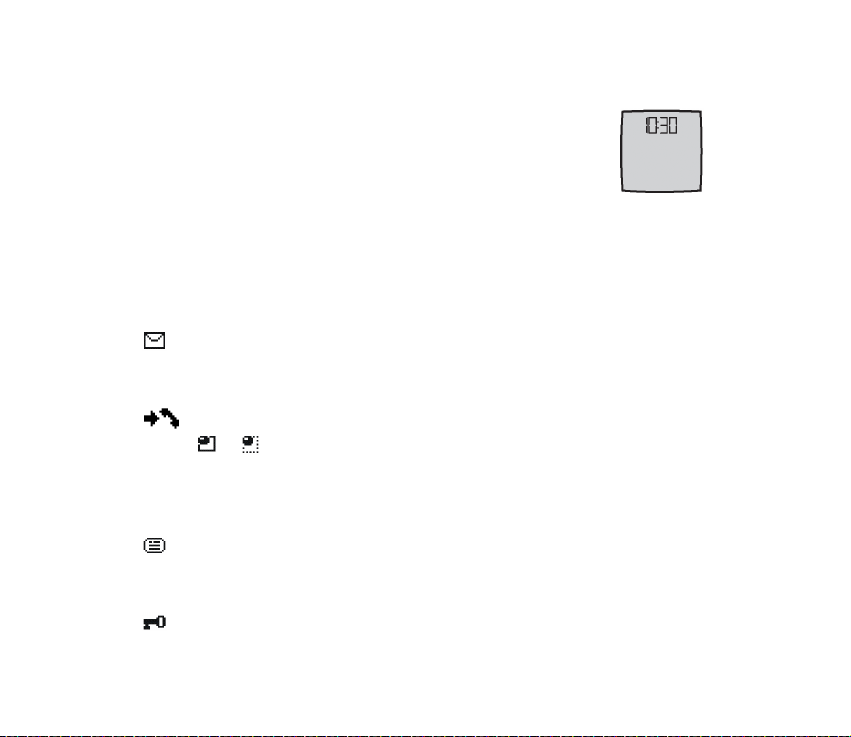
Power saving
For power saving, a digital clock view overwrites the display when
no phone function has been used for a certain period of time. Press
any key to deactivate the screen saver.
If you have not set the time, 00:00 is displayed. To set the time, see
Time and date settings on page 104.
In addition you can set a screen saver from Gallery. See Display settings on
page 102.
Essential indicators
You have received one or several text, picture messages or multimedia
messages. See Reading and replying to an SMS message or an SMS e-mail
on page 51 or Reading and replying to a multimedia message on page 58.
The phone has registered a missed call. See Call register on page 81.
or
Your phone is connected to the instant messages service and the
availability status is online or offline, respectively. See Connecting to and
disconnecting from the instant messaging service on page 63.
You have received one or several instant messages and you are connected
to the instant messages service. See Connecting to and disconnecting
from the instant messaging service on page 63.
The phone’s keypad is locked. See Keypad lock (Keyguard) on page 32.
Copyright © 2004 Nokia. All rights reserved.
30
Page 31
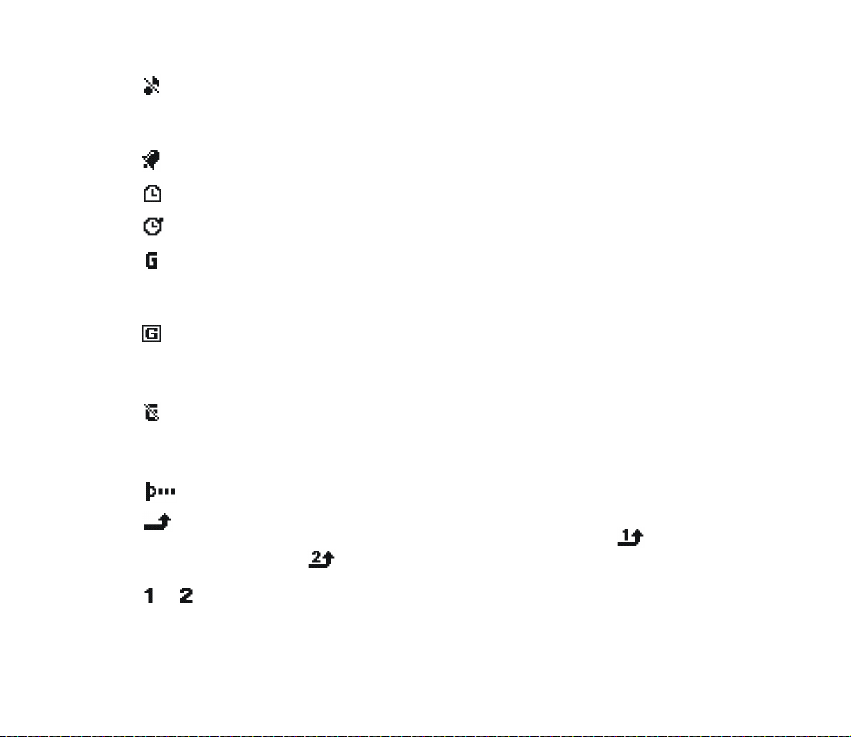
The phone does not ring for an incoming call or text message when
Incoming call alert is set to Off and Message alert tone is set to Off. See
Tone settings on page 100.
The alarm clock is set to On. See Alarm clock on page 126.
The countdown timer is running. See Countdown timer on page 138.
The stopwatch is running in the background. See Stopwatch on page 138.
When the (E)GPRS connection mode Always online is selected and the
(E)GPRS service is available, the indicator is shown on the top left of the
display. Refer to (E)GPRS connection on page 111 .
When the (E)GPRS connection is established, the indicator is shown on
the top left of the display. Refer to (E)GPRS connection on page 11 1 and
Browsing the pages of a service on page 147.
The (E)GPRS connection is suspended (on hold), for example if there is an
incoming or outgoing call during the (E)GPRS dial-up connection. The
indicator is shown on the top right of the display.
Infrared connection indicator, see Infrared on page 109.
All your calls are diverted to another number, Divert all voice calls. If you
have two phone lines, the divert indicator for the first line is and for
the second line . See Call settings on page 105.
or If you have two phone lines, the indicator displays the selected phone line.
See Call settings on page 105.
Copyright
© 2004 Nokia. All rights reserved.
31
Page 32

The loudspeaker has been activated, see Options during a call on page 36.
Calls are limited to a closed user group. See Security settings on page 11 5 .
The timed profile is selected. See Profiles on page 99.
, , or
A headset, handsfree, loopset or music stand is connected to the phone.
To set the phone to show the time and date in standby mode, see Time and date
settings on page 104.
■ Keypad lock (Keyguard)
You can lock the keypad to prevent the keys being accidentally pressed, for
example, when your phone is in your handbag.
• Locking the keypad
In standby mode, press Menu and then within 1.5 seconds.
• Unlocking the keypad
Press Unlock and then within 1.5 seconds.
To answer a call when the keyguard is on, press . During a call, the phone can
be operated normally. When you end or reject the call, the keypad will
automatically be locked.
For Automatic keyguard, see Phone settings on page 107.
For locking the keypad during a call, see Options during a call on page 36.
Copyright © 2004 Nokia. All rights reserved.
32
Page 33
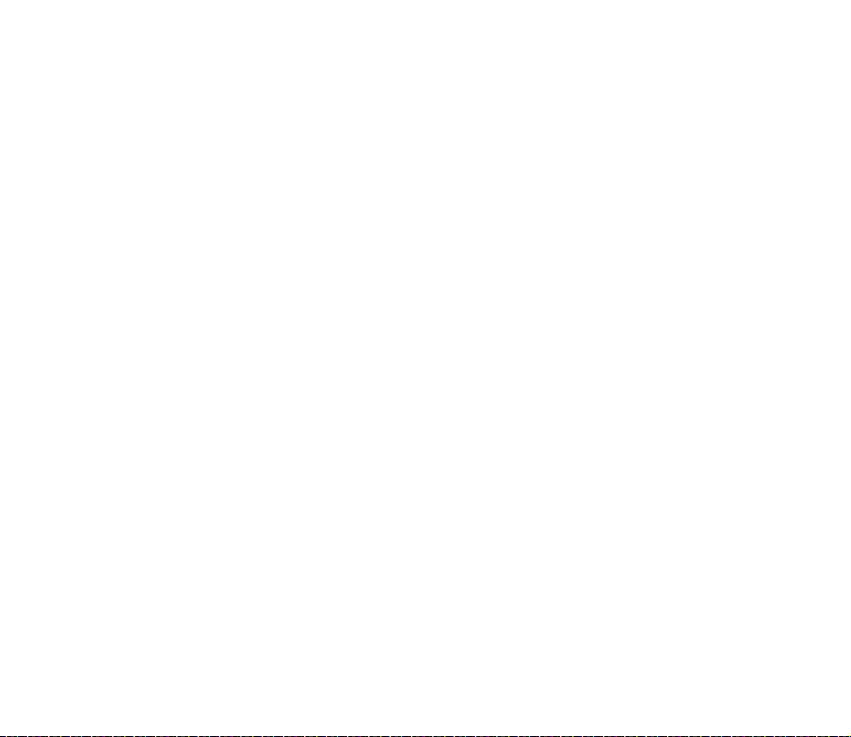
When the keypad lock is on, calls still may be possible to the official emergency number
programmed into your device.
Copyright
© 2004 Nokia. All rights reserved.
33
Page 34

3. Call functions
■ Making a call
1. Key in the phone number, including the area code. If you key in an incorrect
character, press Clear to delete it.
For international calls, press twice for the international prefix (the +
character replaces the international access code) and then key in the country
code, the area code without the leading 0, if necessary, and the phone number.
2. Press to call the number.
3. Press to end the call or to cancel the call attempt.
See also Options during a call on page 36.
Making a call using the contacts
To search for a name/phone number that you have saved in Contacts, see
Searching for a contact on page 87. Press to call the number.
Last number redialling
In standby mode, press once to access the list of up to 20 numbers you last
called or attempted to call. Scroll to the number or name that you want, and press
to call the number.
Calling your voice mailbox
In standby mode, press and hold , or press and .
Copyright © 2004 Nokia. All rights reserved.
34
Page 35

If the phone asks for the voice mailbox number, key it in and press OK. See also
Voice messages on page 74.
Speed dialling a phone number
Before you can use speed dialling, assign a phone number to one of the speeddialling keys, from to , see Speed dials on page 95. Call the number in
either of the following ways:
• Press the speed-dialling key that you want and then press .
•If Speed dialling is set to on, press and hold a speed-dialling key until the call is
started. See Call settings on page 105.
■ Answering or rejecting an incoming call
Press to answer an incoming call and press to end the call.
Press to reject an incoming call.
If you press Silence, only the ringing tone is muted. Then either answer or reject
the call.
If a compatible headset supplied with the headset key is connected to the phone,
you can answer and end a call by pressing the key.
Tip: If the Divert if busy function is activated to divert the calls, for
example to your voice mailbox, rejecting an incoming call will also divert
the call. See Call settings on page 105.
Note that when somebody is calling you, the phone shows the caller’s name,
phone number or the text Private number or Call. If more than one name is found
Copyright
© 2004 Nokia. All rights reserved.
35
Page 36
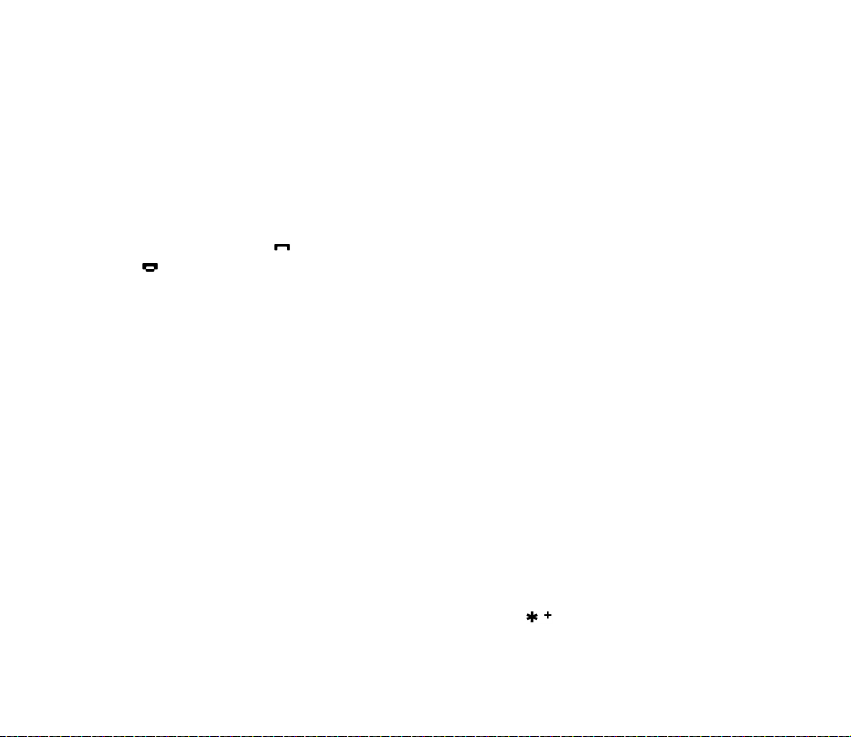
in Contacts with the same last seven digits of the phone number as the caller’s
number, only the phone number will be displayed, if this is available. The phone
may display an incorrect name, if the caller’s number is not saved in Contacts but
there is another name saved with the same last eight digits in the phone number
as in the phone number of the caller.
Call waiting
During a call, press to answer the waiting call. The first call is put on hold. Press
to end the active call.
To activate the Call waiting function, see Call settings on page 105.
■ Options during a call
Many of the options that you can use during a call are network services. For
availability, contact your network operator or service provider.
Press Options during a call for some of the following options:
• Mute or Unmute, Contacts, Menu, Record, and the network services Answer
and Reject, Hold or Unhold, New call, End call, End all calls.
• Lock keypad to activate the keypad lock.
• Send DTMF to send DTMF (Dual Tone Multi-Frequency) tone strings, for
example, passwords or bank account numbers (network service). The DTMF
system is used by all touch-tone telephones. Key in the DTMF string or search
for it in Contacts and press DTMF. Note that you can key in the wait character
w and the pause character p by repeatedly pressing .
Copyright © 2004 Nokia. All rights reserved.
36
Page 37
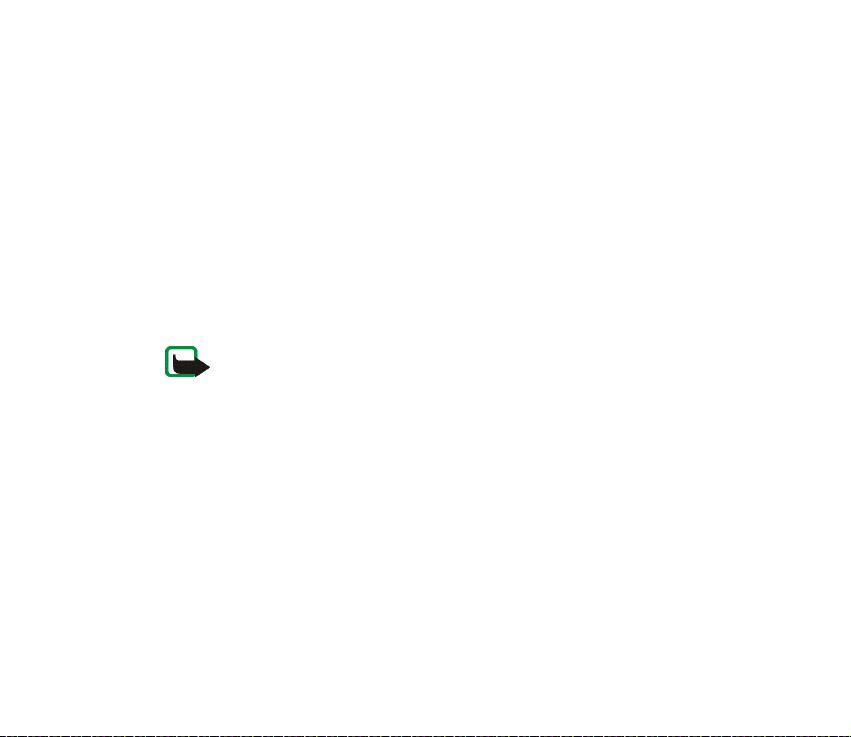
• Swap to switch between the active call and the call on hold, Transfer to
connect a call on hold to an active call, and disconnect yourself from both calls
(network services).
• Conference to call another party and invite them into the call (network
service).
• Private call to have a private conversation with one participant in a conference
call (network service).
• Auto volume on or Auto volume off. Automatic volume controls the earpiece
volume level according to the environment noise level.
• Loudspeaker to use the integrated loudspeaker during a call to have the
handsfree function of your phone.
Note: Do not hold the device near your ear when the loudspeaker is in
use, because the volume may be extremely loud.
To activate/deactivate the loudspeaker, select Loudspeaker/Handset or press
Loudsp./Normal. The loudspeaker is automatically deactivated when you end
the call or call attempt or connect the handsfree unit or headset to the phone.
If you have connected a compatible handsfree unit or the headset to the
phone, Handset in the options list is replaced with Handsfree or Headset and
the selection key Normal with Handsf. or Heads., respectively.
Using the loudspeaker with the radio, see Using the radio on page 123.
Copyright
© 2004 Nokia. All rights reserved.
37
Page 38

4. Writing text
You can key in text, for example, when writing messages, using traditional or
predictive text input.
When you are writing text, predictive text input is indicated by and
traditional text input by at the top left of the display. The character case is
indicated by , , or next to the text input indicator. You can
change the character case by pressing . The number mode is indicated by
, and you can change between the letter and number mode by pressing and
holding .
■ Setting predictive text input on or off
When writing text, press Options and select Dictionary.
• To set predictive text input on, select a language in the dictionary options list.
Predictive text input is only available for the languages on the list.
• To revert to traditional text input, select Dictionary off.
Tip: To quickly set predictive text input on or off when writing text, press
twice, or press and hold Options.
■ Using predictive text input
You can key in any letter with a single keypress. Predictive text input is based on a
built-in dictionary to which you can also add new words.
Copyright © 2004 Nokia. All rights reserved.
38
Page 39

1. Start writing a word using the keys to . Press each key only once
for a single letter. The word changes after each keystroke.
Example: To write Nokia when the English dictionary is selected, press
, , , and .
For more instructions on writing text, see Tips for writing text on page 40.
2. When you have finished writing the word and it is correct, confirm it by adding
a space with or by moving the joy stick up, down, left or right. Moving
the joystick also moves the cursor.
If the word is not correct, press repeatedly or press Options and select
Matches. When the word that you want appears, confirm it.
If the ? character is displayed after the word, the word you intended to write is
not in the dictionary. To add the word to the dictionary, press Spell, key in the
word (traditional text input is used) and press Save. When the dictionary
becomes full, the new word replaces the oldest one that was added.
3. Start writing the next word.
Writing compound words
Key in the first part of the word and move the joystick to the right, then write the
last part of the word.
■ Using traditional text input
Press a number key, to , repeatedly until the desired character
appears. Not all characters available under a number key are printed on the key.
Copyright
© 2004 Nokia. All rights reserved.
39
Page 40

The characters available depend on the language selected in the Phone language
menu, see Phone settings on page 107.
• If the next letter you want is located on the same key as the present one, wait
until the cursor appears, or move the joystick up, down, left or right and then
key in the letter.
• The most common punctuation marks and special characters are available
under the number key .
For more instructions on writing text, see Tips for writing text on page 40.
■ Tips for writing text
The following functions may also be available for writing text:
• To insert a space, press .
• Move the cursor to the left, right, down or up with the joystick.
• To insert a number while in letter mode, press and hold the desired number key.
• To delete a character to the left of the cursor, press Clear. Press and hold Clear
to delete the characters more quickly.
To delete all the characters at once when writing a message, press Options and
select Clear text.
• To insert a word when using predictive text input, press Options and select
Insert word. Write the word using traditional text input and press Save. The
word is also added to the dictionary.
Copyright © 2004 Nokia. All rights reserved.
40
Page 41
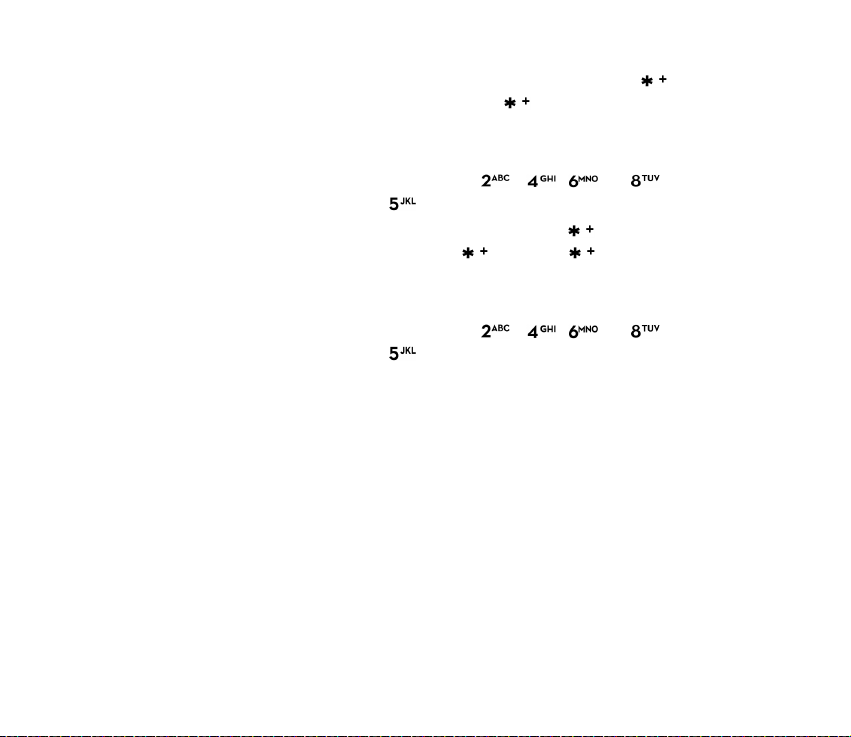
• To insert a special character when using traditional text input, press , or
when using predictive text input, press and hold , or press Options and
select Insert symbol.
Use the joystick to scroll to a character and press Use to select the character.
You can also scroll to a character by pressing , , or , and
select the character by pressing .
• To insert a smiley when using traditional text input, press twice, or when
using predictive text input, press and hold and press again, or press
Options and select Insert smiley.
Use the joystick to scroll to a smiley and press Use to select the smiley.
You can also scroll to a character by pressing , , or , and
select the character by pressing .
The following options are available when writing text messages:
• To insert a number while in letter mode, press Options and select Insert
number. Key in the phone number or search for it in Contacts and press OK.
• To insert a name from Contacts, press Options and select Insert contact. To
insert a phone number or a text item attached to the name, press Options and
select View details.
Copyright
© 2004 Nokia. All rights reserved.
41
Page 42
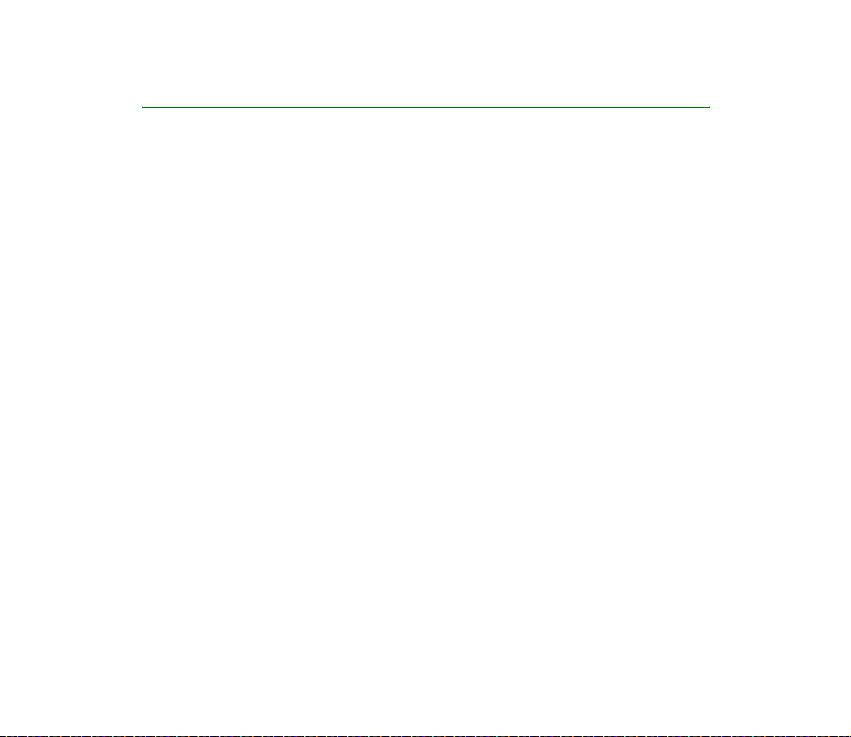
5. Using the menu
The phone offers you an extensive range of functions, which are grouped into
menus. Most of the menu functions are provided with a brief help text. To view
the help text, scroll to the menu function you want and wait for 15 seconds. To
exit the help text, press Back. See Phone settings on page 107.
■ Accessing a menu function
1. To access the menu, press Menu.
2. Use the joystick to scroll through the menu and select, for example, Settings by
pressing Select. To change the menu view, see Menu view in Display settings
on page 102.
3. If the menu contains submenus, select the one that you want, for example Call
settings.
4. If the selected submenu contains further submenus, repeat step 3. Select the
next submenu, for example Anykey answer.
5. Select the setting of your choice.
6. Press Back to return to the previous menu level, and Exit to exit the menu.
Copyright © 2004 Nokia. All rights reserved.
42
Page 43

■ List of menu functions
• Messages
1. Create message
1. Text message
2. Multimedia msg.
3. Flash message
2. Inbox
3. Outbox
4. Sent items
5. Saved items
1. Text messages
2. Multimedia msgs.
6. Instant messages
1. Login
2. Saved convers.
3. Connect. settings
7. E-mail
1. In some countries this function may not be available.
2. This menu is shown only if any info messages are received.
1
1. Create e-mail
2. Retrieve
3. Disconnect
4. Inbox
5. Other folders
8. Voice messages
1. Listen to voice messages
2. Voice mailbox number
9. Info messages
1. Info service
2. Topics
3. Language
4. Info topics saved
on SIM card
2
5. Read
10.Service commands
11.Delete messages
12.Message settings
1. Text messages
2. Multimedia msgs.
3. E-mail messages
4. Other settings
Copyright © 2004 Nokia. All rights reserved.
43
Page 44

• Call register
1. Missed calls
2. Received calls
3. Dialled numbers
4. Delete recent call lists
1. All
2. Missed
3. Received
4. Dialled
5. Call duration
1. Last call duration
2. Received calls' duration
3. Dialled calls' duration
4. All calls' duration
5. Clear timers
6. GPRS data counter
1. Data sent in last session
2. Data received in last session
3. All sent data
4. All received data
5. Clear counters
1. Shown if supported by your SIM card. For availability, contact your network operator or service provider.
2. If Info numbers, Service numbers or both are not supported, the number of this menu item
changes accordingly.
7. GPRS connection timer
1. Duration of last session
2. Duration of all sessions
3. Clear timers
• Contacts
1. Search
2. Add new contact
3. Delete
4. My presence
5. Subscribed names
6. Copy
7. Settings
1. Memory in use
2. Contacts view
3. Memory status
8. Speed dials
9. Voice tags
10.Info numbers
1
11.Service numbers
12.My numbers
13.Caller groups
2
2
1
Copyright © 2004 Nokia. All rights reserved.
44
Page 45

• Settings
1. Profiles
1. General
2. Silent
3. Meeting
4. Outdoor
5. My style 1
6. My style 2
2. Themes
1. Select theme
2. Theme downloads
3. Tone settings
1. Incoming call alert
2. Ringing tone
3. Ringing volume
4. Vibrating alert
5. Message alert tone
6. Instant message alert tone
7. Keypad tones
8. Warning tones
9. Alert for
4. Personal shortcuts
1. Right selection key
2. Select 'Go to' options
3. Organise 'Go to' options
1. For availability, contact your network operator or service provider.
4. Voice commands
5. Display settings
1. Wallpaper
2. Screen saver
3. Colour schemes
4. Menu view
5. Operator logo
6. Time and date settings
1. Clock
2. Date
3. Auto-update of date & time
7. Call settings
1. Automatic volume control
2. Call divert
3. Anykey answer
4. Automatic redial
5. Speed dialling
6. Call waiting
7. Summary after call
8. Send my caller ID
9. Line for outgoing calls
8. Phone settings
1. Phone language
2. Automatic keyguard
3. Cell info display
1
Copyright © 2004 Nokia. All rights reserved.
45
Page 46

4. Welcome note
5. Operator selection
6. Confirm SIM service actions
7. Help text activation
8. Start-up tone
9. Connectivity
1. Infrared
2. GPRS
10.Enhancement settings
1
1. Headset
2. Handsfree
3. Loopset
11.Configuration settings
1. Default configuration settings
2. Activate default in all
applications
3. Preferred access point
4. Personal configuration
settings
12.Security settings
1. PIN code request
1. This menu is shown only if the phone is or has been connected to a compatible e nhancement
available for the phone.
2. If this menu is not shown the subsequent menu numbers changes accordingly. The name depends on the network operator.
2. Call barring service
3. Fixed dialling
4. Closed user group
5. Security level
6. Access codes
13.Restore factory settings
•Operator menu
2
• Gallery
1. Images
2. Video clips
3. Themes
4. Graphics
5. Tones
6. Recordings
•Media
1. Camera
2. Radio
3. Voice recorder
Copyright © 2004 Nokia. All rights reserved.
46
Page 47

•Organiser
1. Alarm clock
1. Alarm time
2. Repeat alarm
3. Alarm tone
2. Calendar
3. To-do list
4. Notes
5. Synchronisation
• Applications
1. Games
1. Select game
2. Game downloads
3. Memory
4. App. settings
2. Collection
1. Select application
2. App. downloads
3. Memory
3. Extras
1. Calculator
4. Wallet
• Services
1. Home
2. Bookmarks
3. Download links
1. Tone downloads
2. Graphic downloads
3. Game downloads
4. Video downloads
5. Theme downloads
6. App. downloads
4. Last web addr.
5. Service inbox
6. Settings
1. Configuration settings
2. Appearance settings
3. Security settings
4. Service inbox settings
7. Go to address
8. Clear the cache
• SIM services
1
2. Countdown timer
3. Stopwatch
1. Only shown if supported by your SIM card. The name and contents vary depending on the SIM
card.
Copyright © 2004 Nokia. All rights reserved.
47
Page 48

6. Menu functions
■ Messages
The message services can only be used if they are supported by
your network or your service provider.
You can read, write, send and save text, multimedia and SMS
e-mail messages (network services). All messages are organised into folders.
To select the font size for reading and writing messages, press Menu, and select
Messages, Message settings, Other settings and Font size.
Note: When sending messages, your phone may display the words Message sent.
This is an indication that the message has been sent by your device to the message
centre number programmed into your device. This is not an indication that the
message has been received at the intended destination. For more details about
messaging services, check with your service provider.
Text messages (SMS)
Using the SMS (Short Message Service) your phone can send and receive multipart messages, which consist of several ordinary text messages (network service).
Invoicing may be based on the number of ordinary messages that are required for
a multi-part message. This may affect the invoicing for the message.
Before you can send a message, you need to save some message settings. See
Settings for text and SMS e-mail messages on page 76.
Copyright © 2004 Nokia. All rights reserved.
48
Page 49
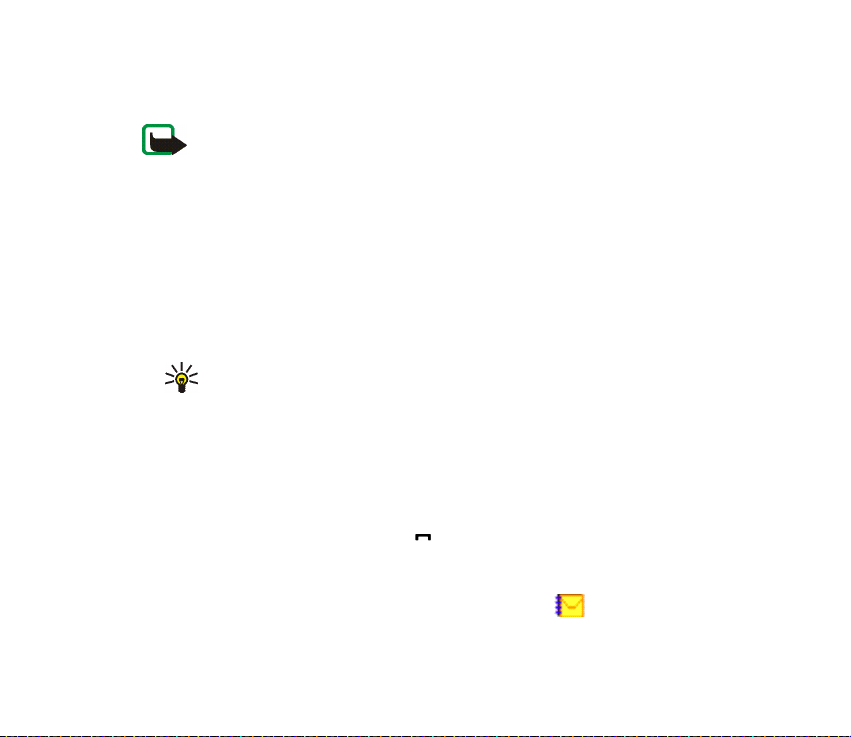
You can also send and receive text messages that contain pictures. A picture
message can be a multi-part message.
Note: Only devices that offer picture message features can receive and display
picture messages.
The text messages function uses shared memory, see Shared memory on page 14.
Writing and sending messages
Your device supports the sending of text messages beyond the normal 160-character limit. If
your message exceeds 160 characters, it will be sent as a series of two or more messages.
The number of available characters / the current part number of a multi-part message are
shown on the top right of the display, for example 120/2. Note that using special (Unicode)
characters such as ë, â, á, ì take up more space.
1. Press Menu, and select Messages, Create message and Text message.
Tip: To start writing messages quickly, move the joystick to the left in
standby mode.
2. Key in a message. See Writing text on page 38. To insert text templates or a
picture into the message, see Templates on page 52. Each picture message
comprises several text messages. Therefore, sending one picture message, as
well as other multipart messages may cost more than sending one text
message.
3. To send the message, press Send or .
The messages that you have sent will be saved in the Sent items folder if the
setting Save sent messages is set to Yes. See Settings for text and SMS e-mail
messages on page 76. Text messages are indicated with .
Copyright
© 2004 Nokia. All rights reserved.
49
Page 50

4. Enter the recipient’s phone number or search for the phone number in
Contacts. Press OK to send the message.
Options for sending a message
After you have written a message, press Options and select Sending options.
• To send a message to several recipients, select Send to many. When you have
sent the message to everyone you want to send it to, press Done. Note that a
separate message is sent to each of the recipients.
• To send a message as an SMS e-mail (network service), select Send as e-mail.
Key in the recipient’s e-mail address or search for it in Contacts and press OK.
If you wish, you can key in a subject for the SMS e-mail and press OK.
Key in the e-mail message. See Writing text on page 38. The total number of
characters that you can key in is shown on the top right of the display. The email address and subject are included in the total number of characters.
See also Templates on page 52. Pictures cannot be inserted.
To send the SMS e-mail, press Send. If you have not saved the settings for
sending SMS e-mails, the phone asks for the number of the e-mail server.
Press OK to send the e-mail.
• To send a message using a message profile, select Sending profile and then the
desired message profile.
To define a message profile, see Settings for text and SMS e-mail messages on
page 76.
Copyright © 2004 Nokia. All rights reserved.
50
Page 51
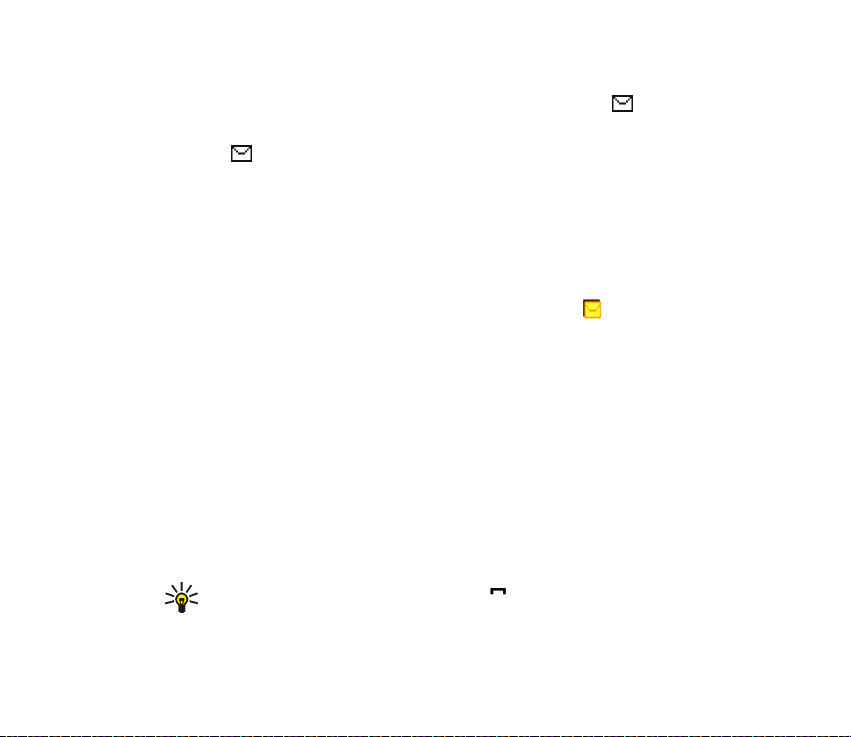
Reading and replying to an SMS message or an SMS e-mail
When you have received a message or an SMS e-mail, the indicator and the
number of new messages followed by messages received are shown.
The blinking indicates that the message memory is full. Before you can receive
new messages, delete some of your old messages in the Inbox folder.
1. Press Show to view the new message, or press Exit to view it lat er.
Reading the message later:
Press Menu, and select Messages and Inbox.
2. If more than one message has been received, select the one that you want to
read. An unread text message or SMS e-mail is indicated by .
Options while reading the message:
Press Options and select an option, for example, to delete, forward or edit the
message as a text message or an SMS e-mail, rename the message you are
reading or to move it to another folder.
Select Copy to calendar to copy text at the beginning of the message to your
phone’s calendar as a reminder note for the current day.
Select Message details to view, if available, the sender’s name and phone
number, the message centre used, and the date and time of receipt.
Select Use detail to extract numbers, e-mail addresses and website addresses
from the current message.
Tip: While reading a message, press the key to extract numbers, e-
mail addresses and website addresses from the current message.
Copyright
© 2004 Nokia. All rights reserved.
51
Page 52
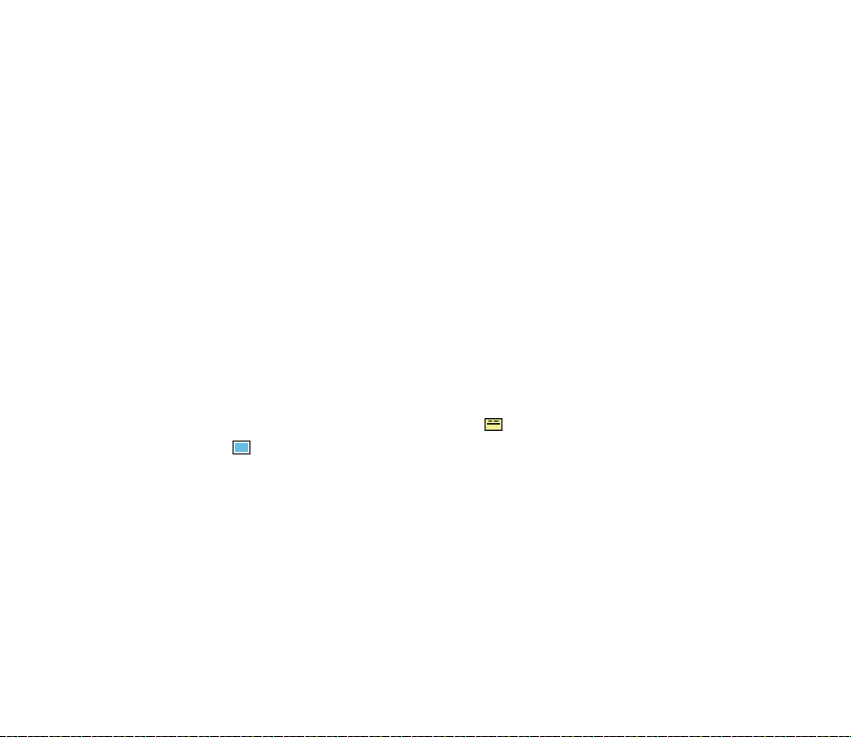
When reading a picture message, select Save picture to save the picture in the
Templates folder.
3. Select Reply and the message type to reply to a message.
When replying to an SMS e-mail, confirm or edit the e-mail address and
subject first. Then write your reply message.
4. To send the message, press Send, and press OK to send the message to the
displayed number.
Inbox and sent items folders
The phone saves incoming text and multimedia messages in the Inbox folder.
Sent text messages are saved in the Sent items folder.
Text messages that you wish to send later can be saved in the Saved text msgs.,
My folders or Templates folder.
Templates
Your phone includes text templates, indicated by , and picture templates,
indicated by .
To access the template list, press Menu, and select Messages, Saved items, Text
messages and Templates.
• To insert a text template into the message or the SMS e-mail that you are
writing or replying to, press Options. Select Use template and select the
template that you want to insert.
• To insert a picture into the text message that you are writing or replying to,
press Options. Select Insert picture and select a picture to view it. Press Insert
Copyright © 2004 Nokia. All rights reserved.
52
Page 53

to insert the picture into your message. The indicator in the header of the
message indicates that a picture has been attached. The number of characters
that you can enter in a message depends on the size of the picture.
To view the text and the picture together before sending the message, press
Options and select Preview.
Saved items folder and My folders
To organise your messages, you can move some of them to the Saved items folder,
or add new folders for your messages.
While reading a message, press Options. Select Move, scroll to the folder that you
want to move the message to and press Select.
To add or delete a folder, press Menu, and select Messages, Saved items, Text
messages and My folders.
• To add a folder if you have not saved any folder, press Add. Otherwise, press
Options and select Add folder.
• To delete a folder, scroll to the folder that you want to delete, press Options
and select Delete folder.
Flash messages
Flash messages are text messages that are displayed instantly.
Writing a flash message
Press Menu, and select Messages, Create message and Fl ash message. For further
operation, see Writing and sending messages on page 49. The maximum length of
Copyright
© 2004 Nokia. All rights reserved.
53
Page 54

a flash message is 70 characters. To insert a blinking text into the message, select
Insert blink char. from the options list to set a marker. The text behind the marker
blinks until a second marker is inserted.
Note: Only devices that offer compatible flash message features can receive and
display blinking flash messages.
Receiving a flash message
A received flash message is not automatically saved. To read the message, press
Read. Press Options and select Use detail to extract phone numbers, e-mail
addresses and website addresses from the current message. To save the message,
press Save and select the folder in which you want to save the message.
Multimedia messages (MMS)
Note: Only devices that offer compatible multimedia message features can receive
and display multimedia messages.
A multimedia message can contain text, sound and a picture or a video clip. The
phone supports multimedia messages that are up to 100 KB in size. If the
maximum size is exceeded, the phone may not be able to receive the message.
Depending on the network, you may receive a text message that includes an
Internet address where you can view the multimedia message.
If the message contains a picture in compatible format, the phone may scale it
down to fit the display area.
The multimedia message function uses shared memory, see Shared memory on
page 14.
Copyright © 2004 Nokia. All rights reserved.
54
Page 55

If Allow multimedia reception is set to Yes or In home network, your operator or
service provider may charge you for every message you receive. The default setting
to receive multimedia messages is generally on. See Settings for multimedia
messages on page 77.
Multimedia messaging supports the following formats:
• Picture: JPEG, GIF, WBMP, BMP and PNG.
• Sound: Scalable Polyphonic MIDI (SP-MIDI), AMR audio and monophonic
ringing tones.
• Video clips in 3gp format with SubQCIF and QCIF resolution and AMR audio.
The phone does not necessarily support all variations of the aforementioned file
formats. If a received message contains any unsupported elements, they may be
replaced with the file name and the text Object format not supported.
Note that you are not able to receive any multimedia messages if you have a call
in progress, or a game or another Java application running. Because delivery of
multimedia messages can fail for a variety of reasons, do not rely solely upon them
for essential communications.
Writing and sending a multimedia message
To set the settings for multimedia messaging, see Settings for multimedia
messages on page 77. To check availability and to subscribe to the multimedia
messaging service, contact your network operator or service provider.
Copyright protections may prevent some images, ringing tones and other content
from being copied, modified, transferred or forwarded.
1. Press Menu, and select Messages, Create message and Multimedia msg..
Copyright
© 2004 Nokia. All rights reserved.
55
Page 56

2. Key in a message. See Writing text on page 38.
• To insert a file in the message, press Options, select Insert and select the
desired option. You cannot select an option if it is dimmed. The list of
available folders in the Gallery is shown. Open a specific folder, scroll to the
desired file, press Options and select Insert. An attached file is indicated
with the file name in the message. Please note that you cannot insert a
theme in a new message.
To move the text component to the top or bottom of the message, press
Options and select Place text first or Place te xt la st.
• Your phone supports the sending and receiving of multimedia messages
that contain several pages (slides). To insert a slide in the message, press
Options, and select Insert and Slide. Each slide can contain text, one image
and one sound clip.
If the message contains several slides, you can open the desired one by
pressing Options and selecting Previous slide, Next slide or Slide list.
To change the time a slide will be displayed in a slide presentation select
the slide, press Options and select Slide timing. To change the default value
see Default slide timing in Settings for multimedia messages on page 77.
• To insert a name from the contacts list, press Options and select More
options, Insert contact and the desired name.
To insert a number from the contacts list, press Options and select More
options and Insert number.
Copyright © 2004 Nokia. All rights reserved.
56
Page 57
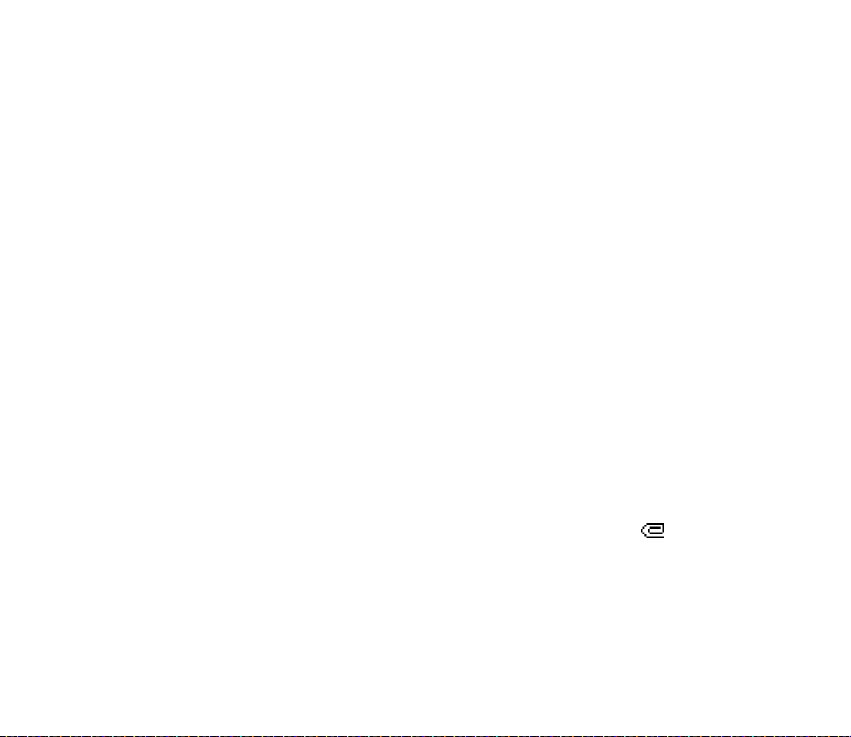
• To insert a calendar note, press Options and select Insert and Calendar
note.
• To insert a business card, press Options and select Insert and Business card.
• To delete an image, slide or sound clip from the message, press Options and
select Delete and the desired function.
• To save the message in the Saved items folder, press Options and select
Save message.
• To add a subject to the message, press Options and select More options and
Edit subject.
• To view for example the size or recipient of the message, press Options and
select More options and Message details.
3. To view the message or slide presentation before sending it, press Options and
select Preview.
4. To send the message, press Send, or press Options and select Send to e-mail or
Send to many.
5. Enter the recipient’s phone number (or e-mail address) or search for it in
Contacts. Press OK and the message is moved to the Outbox folder for sending.
It takes more time to send a multimedia message than to send a text message.
While the multimedia message is being sent, the animated indicator is
displayed and you can use other functions on the phone. If there is an
interruption while the message is being sent, the phone tries to resend it a few
times. If this fails, the message will remain in the Outbox folder and you can try
to resend it later.
Copyright
© 2004 Nokia. All rights reserved.
57
Page 58

The messages that you have sent will be saved in the Sent items folder if the
setting Save sent messages is set to Yes. See Settings for multimedia messages
on page 77. Multimedia messages are indicated with .
Reading and replying to a multimedia message
Important: Multimedia message objects may contain viruses or otherwise be
harmful to your device or PC. Do not open any attachment if you are not sure of
the trustworthiness of the sender.
When your phone is receiving a multimedia message, the animated indicator
is displayed. When the message has been received, the indicator and the text
Multimedia message received are shown.
The blinking indicates that the memory for multimedia messages is full, see
Multimedia messages memory full on page 60.
The appearance of a multimedia message may vary depending on the receiving device.
1. Press Show to view the message, or press Exit to v iew it l ater.
Reading the message later: Press Menu, and select Messages and Inbox. An
unread multimedia message is indicated by .
2. Scroll to view the message. Press Options and, for example, some of the
following options may be available.
• Play presentation to view the presentation attached in the message.
• View text to view only the text in the message.
• Open image, Open sound clip or Open video clip to open the corresponding
file.
Copyright © 2004 Nokia. All rights reserved.
58
Page 59
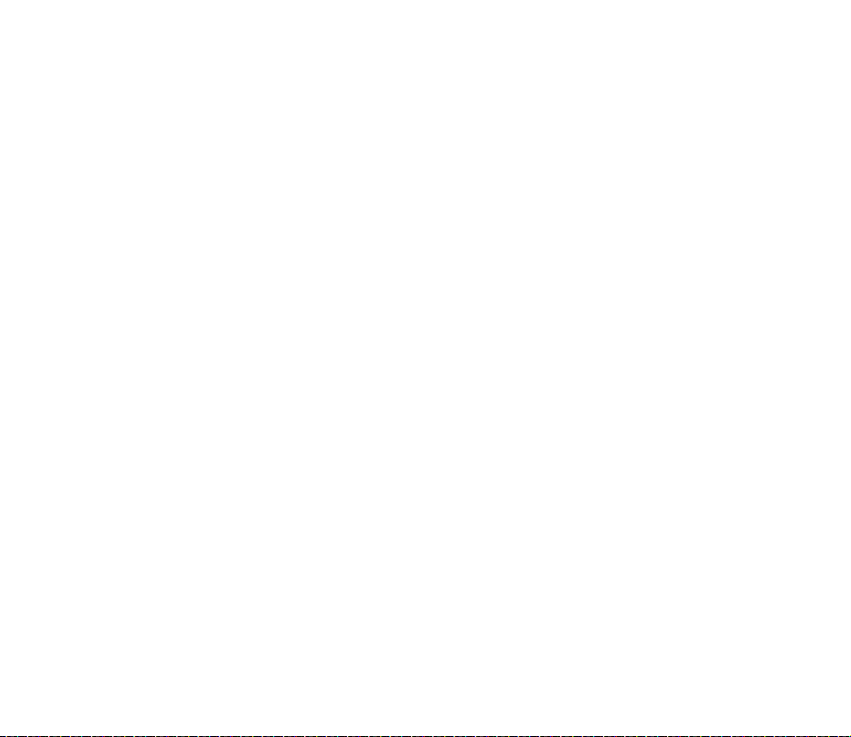
• Save image, Save sound clip or Save video clip to save the corresponding file
in the Gallery.
• Details to view the details of the attached file.
• Delete message to delete a saved message.
• Reply or Reply to all to reply to the message. To send the reply, press
Options and select Send.
• Forward to no., Forward to e-mail or Forward to many to forward the
message.
• Edit to edit a message. You can only edit messages you have created. See
Writing and sending a multimedia message on page 55.
• Message details to view the subject, size and the type of message.
• Refer also to the options in Gallery, see Gallery on page 11 7.
Inbox, Outbox, Saved and Sent items folders
The phone saves the multimedia messages that have been received in the Inbox
folder.
Multimedia messages that have not yet been sent are moved to the Outbox folder.
The multimedia messages that you wish to send later can be saved in the Saved
items folder.
The multimedia messages that have been sent are saved in the Sent items folder of
the Multimedia msgs. submenu if the setting Save sent messages is set to Yes. See
Settings for multimedia messages on page 77.
Copyright
© 2004 Nokia. All rights reserved.
59
Page 60

Multimedia messages memory full
When you have a new multimedia message waiting and the memory for the
messages is full, the indicator blinks and Multimedia memory full, view
waiting msg. is shown. To view the waiting message, press Show. To save the
message, press Options, select Save message and delete old messages by first
selecting the folder and then the oId message to be deleted.
To discard the waiting message, press Exit and Yes. If you press No, you can view
the message.
Instant messages (Chat)
Instant messaging (Chat) is a way of sending short, simple text messages that are
delivered over TCP/IP protocols to online users (network service). Your contact list
shows you when the contacts on the list are online and available to participate in
an instant messages conversation. When you have written and sent your message,
it stays on the display. The reply message appears below your original message.
Before you can use instant messaging, you need to subscribe to the service. For
availability, charging and subscription to the service, contact your network
operator or service provider, from whom you also receive your unique ID and
password and the settings for instant messaging. For setting the required settings
for the instant messaging service, see Instant messaging settings on page 69.
The icons and texts on the display may vary depending on the instant messaging
service.
You can use the other functions of the phone while you have an active instant
messaging session in the background. Depending on the network, the active
Copyright © 2004 Nokia. All rights reserved.
60
Page 61

instant messaging session may consume the phone’s battery faster and you may
need to connect the phone to a charger.
Instant messaging uses shared memory, see Shared memory on page 14.
Basic steps for the instant messaging
• To enter the instant messaging menu (offline), see Entering the instant
messaging menu on page 62.
• To connect to the service (online), see Connecting to and disconnecting from
the instant messaging service on page 63.
• To start a conversation with a contact, see IM contacts in Starting an instant
messaging conversation on page 63.
To create your own contact lists, see Contacts for instant messaging on page
67.
• To join a public group, see Groups in Starting an instant messaging
conversation on page 63.
To join an instant messaging group via an invitation message, see Accepting or
rejecting an invitation on page 64.
To create your own group, or to join or delete a public group, see Groups on
page 68.
• To edit your own information, see Editing your own settings on page 66.
• To search users and groups, see Search in Starting an instant messaging
conversation on page 63.
• To read a message, see Reading an instant message on page 65.
Copyright
© 2004 Nokia. All rights reserved.
61
Page 62

• To write and send messages during an active session, see Participating in a
conversation on page 66.
• To view, rename or delete saved conversations, select Saved convers. when you
have entered the Instant messages menu.
• To block/unblock contacts, see Blocking and unblocking messages on page 68.
• To disconnect from the service, see Connecting to and disconnecting from the
instant messaging service on page 63.
Entering the instant messaging menu
To enter the Instant messages menu while still offline, press Menu, and select
Messages and Instant messages. Activate a service and then select
• Login to connect to the service.
To set the phone to automatically connect to the service when you enter the
Instant messages menu, see Connecting to and disconnecting from the instant
messaging service on page 63.
• Saved convers. to view, erase or rename the conversations that you have saved
during a session. You can select Saved convers. also when you have connected
to the service.
• Connect. settings to access the settings needed for a connection. See Instant
messaging settings on page 69. You can select Connect. settings also when you
have connected to the service.
Copyright © 2004 Nokia. All rights reserved.
62
Page 63

Connecting to and disconnecting from the instant messaging service
To connect to the service, enter the Instant messages menu, activate a service and
select Login. Select one of the available sets. If necessary key in the User ID: and
the Password:. When the phone has successfully connected, Logged in is displayed.
Tip: To set the phone to automatically connect to the instant messaging
service when you enter the Instant messages menu, connect to the service,
select My settings, Automatic login and On IM start-up.
To disconnect from the service, select Logout.
Starting an instant messaging conversation
Enter the Instant messages menu and connect to a service. You can select
• Conversations to view the list of new and read messages or invitations to
instant messaging during the active session. Scroll to the message or invitation
that you want and press Open to read the message.
indicates the new and the read instant messages.
indicates the new and the read group messages.
indicates the invitations.
• IM contacts includes the contacts that you have added. Scroll to the contact to
whom you would like to send instant messages and press Chat or press Open if
a new message is shown in the list.
If you have received a new message from a contact, it is indicated with .
indicates the online and the offline contacts in the phone’s contacts
memory.
Copyright
© 2004 Nokia. All rights reserved.
63
Page 64

indicates a blocked contact, refer to Blocking and unblocking messages on
page 68.
To add contacts to the list, see Contacts for instant messaging on page 67.
• Groups and Public groups. The list of bookmarks to public groups provided by
the network operator or service provider is displayed. To start a conversation,
scroll to a group and press Join. Enter the screen name that you want to use in
the conversation. When you have successfully joined in the group
conversation, the phone shows Joined group: and the group name. To create a
private group, see Groups on page 68.
• Search and select Users or Groups to search for other users or public groups on
the network.
• If you select Users, you can search for a user by phone number, screen
name, e-mail address or name.
• If you select Groups , you can search for a group by a member in the group
or by group name, topic or ID.
To start the session when you have found the user or the group that you want,
press Options and select Chat or Join group.
• To start a session from Contacts, see Viewing the subscribed names on page
92.
Accepting or rejecting an invitation
In standby mode, when you have connected to the service and you receive a new
invitation, New invitation received is displayed. Press Read to read it.
Copyright © 2004 Nokia. All rights reserved.
64
Page 65
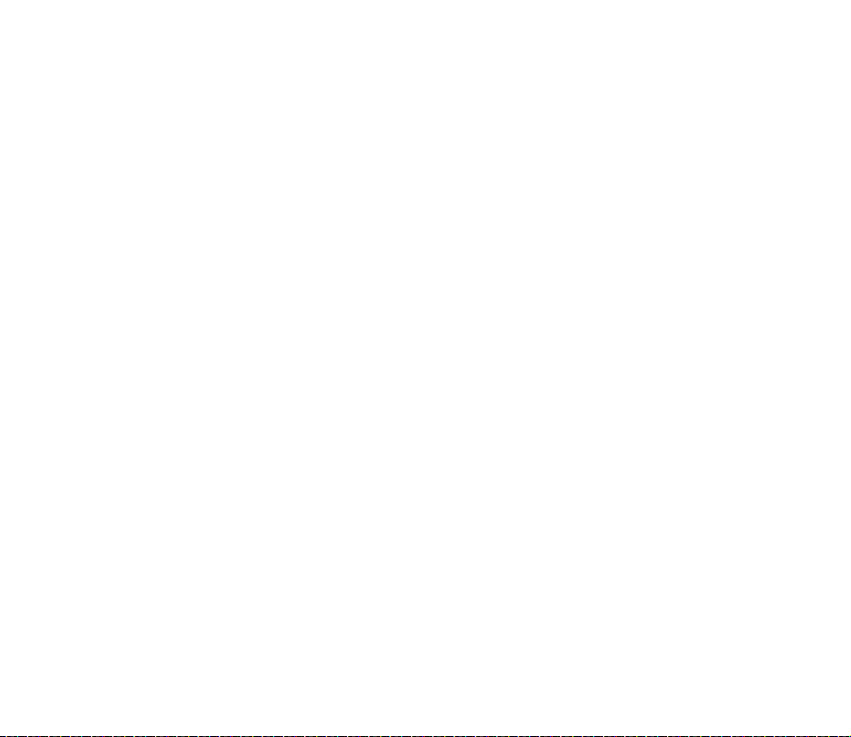
If more than one invitation is received, the number of messages followed by new
invitations received is displayed. Press Read, scroll to an invitation that you want
and press Open.
• To join the private group conversation, press Accept. Enter the screen name
that you want to use as a nickname. When you have successfully joined the
group, the phone shows Joined group: and the group name.
• To reject or delete the invitation, press Options and select Reject or Delete.
Reading an instant message
In standby mode, when you have connected to the service and you receive a
message from a person who is not taking part in the conversation, New instant
message is displayed. Press Read to read it.
If more than one message is received, the number of messages followed by new
instant messages is displayed. Press Read, scroll to a message and press Open.
New messages received during an active session are held in the Conversations of
the Instant messages menu. If the message is from a person whose contact
information is missing from the contact list in IM contacts, the sender’s ID is
shown. If the contact information can be found in the phone’s memory for
contacts and the phone recognises it, the sender’s name is shown. To save a new
contact in the phone’s memory, press Options and select
• Save contact and enter the name of the person.
• Add to contact and select the contact to which you want to add the detail and
press Add.
Copyright
© 2004 Nokia. All rights reserved.
65
Page 66

Participating in a conversation
Join or start a session by pressing Write.
Tip: If you receive a new message during a conversation from a person that
is not within the active conversation, the indicator is shown on the
top of the display and a alarm tone is played.
Write your message and press Send or to send it. If you press Options, some of
the following options are available:
• View conversation to view the ongoing conversation. To save the conversation,
press Save and enter a name for the conversation.
• Save contact, refer to Reading an instant message on page 65.
• Add to contact, refer to Reading an instant message on page 65.
• Group members to view the members of the selected private group. The option
is only shown if you have created the group.
• End conversation to end the ongoing conversation.
• Dictionary refer to Writing text on page 38.
Editing your own settings
Enter the Instant messages menu and connect to the service. Select My settings to
view and edit your own availability information or screen name. Select Availability
and Available for all or Avail. for contacts (or Appear offline) to allow all the other
users or only the contacts on your contact list to see that you are online when you
have connected to the service. When you are connected to the service,
indicates that you are online and that you are not visible to others.
Copyright © 2004 Nokia. All rights reserved.
66
Page 67

Contacts for instant messaging
To add contacts to the instant messaging contacts list, connect to the service and
select IM contacts.
If the contacts list is empty the phone displays Contact list empty. Copy contacts
from server? to retrieve available contacts from the server.
Otherwise press Options and select Add contact, or if you have no contacts added,
press Add. Select
• Enter ID manually to enter the ID manually.
• Search from serv. to search for a contact from the server.
• From contacts to search for a name in Contacts.
• Copy from server to copy a name from a server-based contacts list.
When the contact is added, the phone displays Added to IM contacts: and the
contact name.
Scroll to a contact, and press Chat to start a session or press Options and select
• Contact info to view the details of the selected contact. If you want to edit the
details, see Editing or deleting details in the Contacts menu (menu 3) on page
88.
• Edit name to edit the contact’s name.
• Block contact (or Unblock contact) to block (or unblock) the messages from the
selected contact.
• Add contact to add a new contact from the phone’s contact memory.
• Remove contact to remove a contact from the contact list.
Copyright
© 2004 Nokia. All rights reserved.
67
Page 68

• Copy to server to copy a name to a server-based contacts list.
• Availability alerts to mark those contacts from whom you wish to receive
availability alerts.
Blocking and unblocking messages
Connect to the service and select Conversations or IM contacts. Highlight the
contact in the contacts list from whom you want to block incoming messages.
Press Options, select Block contact and press OK.
To unblock the messages, connect to the service and select Blocked list. Scroll to
the contact from whom you want to unblock the messages and press Unblock.
You can also unblock the messages from the contact list, see Contacts for instant
messaging on page 67.
Groups
You can create your own private groups for a session, or use the public groups
provided by the service provider. The private groups exist only during an active
session. You can add to a private group only the contacts that are in your contact
list and thus in the phone’s contacts memory, see Saving names and phone
numbers (Add contact) on page 84. If the server you are logged onto does not
support group services all groups related menus are dimmed.
Public groups
You can bookmark public groups that your service provider may maintain.
Connect to the service, select Groups and Public groups. Scroll to a group that you
want to chat with and press Join. If you are not in the group, key in your screen
Copyright © 2004 Nokia. All rights reserved.
68
Page 69

name as your nickname for the group. If you press Options, you can select Delete
group to delete a group from your group list.
Creating a private group
Connect to the service, select Groups and Create group. Key in the name for the
group and the screen name that you want to use for the group. You can use
another screen name in another group. Mark your private group members from
the contacts list and key in an invitation to newly added members.
Instant messaging settings
You may receive the settings as a configuration message from the network
operator or service provider. To receive the settings as a configuration message,
see Configuration settings service on page 17. To key in the settings manually, see
Configuration settings on page 11 3. For the instant messaging and presence
settings, contact your network operator or service provider.
To enter the Instant messages menu while still offline, press Menu, and select
Messages and Instant messages. Activate a service and select Connect. settings.
Select
• Configuration and scroll to the set you would like to activate and press Select.
• Account to see the accounts provided by the service provider. If more than one
account is displayed choose the one you want to use.
• User ID to view or to edit the user ID.
• Password to enter the password.
Copyright
© 2004 Nokia. All rights reserved.
69
Page 70

E-mail application
The e-mail application allows you to access the compatible e-mail account that
you use in the office or at home, via the phone (network service). You can write,
send, and read e-mails with your phone. Your phone supports POP3 and IMAP4 email servers.
The e-mail application uses shared memory, see Shared memory on page 14.
Before you can send and retrieve any e-mails, you may need to do the following:
• Obtain a new e-mail account or use the current one. To check the availability
of your e-mail account contact your e-mail service provider.
• To check the settings required for the e-mail application, contact your network
operator or e-mail service provider. To receive the e-mail settings as a
configuration message, see Configuration settings service on page 17.
• To set the e-mail settings on your phone, press Menu and select Messages,
Message settings and E-mail messages. See Settings for e-mail application on
page 78.
Writing and sending an e-mail
You can write your e-mail before connecting to the e-mail service, or connect to
the service first, and then write and send your e-mail.
1. Press Menu and select Messages, E-mail, and Create e-mail. The waiting note
is displayed.
2. Key in the recipient’s e-mail address and press OK or press Edit and key in the
e-mail address, and press OK.
Copyright © 2004 Nokia. All rights reserved.
70
Page 71
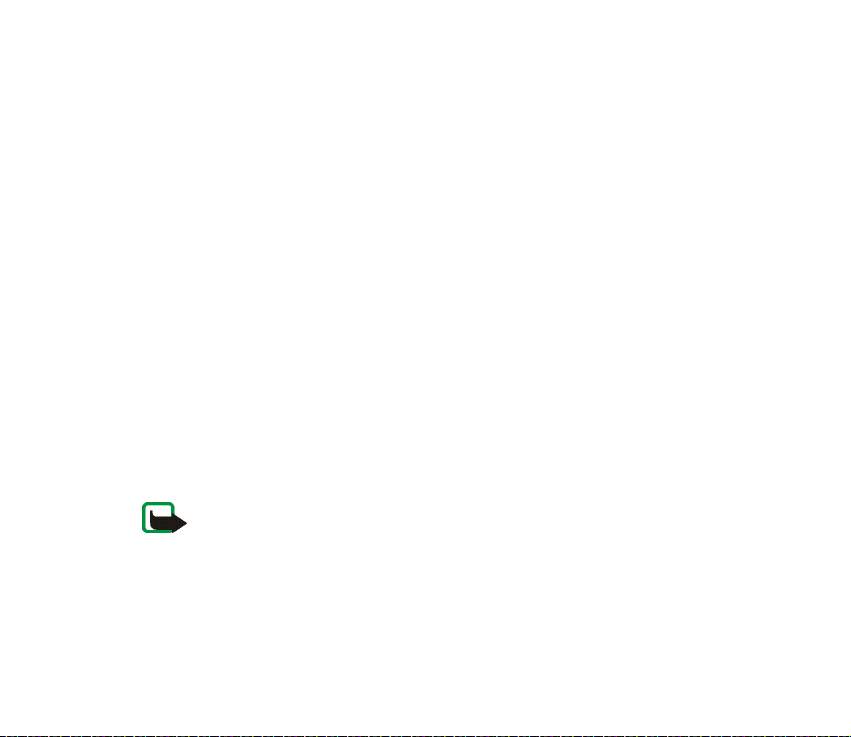
To search for the e-mail address in Contacts, press Options, and select Search.
3. You can key in a subject for the e-mail if you want, and press OK.
If you press Options, you can select one of the following: the message editor,
add a new recipient, add a copy recipient or add a hidden copy recipient.
4. Key in the e-mail message, see Writing text on page 38. The number of
characters that you can key in is shown on the top right of the display.
5. To send the e-mail, press Send. Select
• Send now to initiate the sending instantly. If you have not already
connected to the e-mail account, your phone establishes the connection
first and then sends the e-mail.
• Send later to send your e-mail later. The e-mail is saved in the Outbox
folder. If you want to edit or continue writing your e-mail later, you can
save it in Drafts by selecting Save draft msg..
Sending the e-mail later: Press Menu and select Messages and E-mail,
press Options and select Send now or Retrieve and send.
After sending the e-mail, the phone asks if you want to disconnect from the email service. Press Yes to disconnect or No to leave the connection open.
Note: When sending e-mails, your phone may display the words Message sent.
This is an indication that the e-mail has been sent by your phone to the e-mail
server. This is not an indication that the e-mail has been received at the intended
destination. For more details about e-mail services, check with your service
provider.
Copyright
© 2004 Nokia. All rights reserved.
71
Page 72

Downloading e-mails from your e-mail account
1. Press Menu and select Messages, E-mail and Retrieve to download e-mails
that have been sent to your e-mail account. Or:
Press Menu and select Messages and E-mail, press Options and select Retrieve
and send to download new e-mails and to send e-mails that have been saved
in the Outbox folder.
If the message memory is full, delete some of your older messages before you
start to download new messages.
2. Your phone makes a connection to the e-mail service. A status bar is shown
while your phone is downloading e-mails to your phone.
After the download, the phone asks if you want to disconnect from the e-mail
service. Press Yes to disconnect or No to leave the connection open.
3. Press Select to view the new message in the Inbox, or press Back to view it
later.
If more than one message is received, select the message that you want to
read. An unread text message is indicated by .
Reading and replying to an e-mail
Important: E-mails may contain viruses or otherwise be harmful to your device or
PC. Do not open any attachment if you are not sure of the trustworthiness of the
sender.
1. Press Menu, select Messages, E-mail and Inbox.
2. While reading the message, press Options.
Copyright © 2004 Nokia. All rights reserved.
72
Page 73

You can, for example, view the details of the selected message, mark the
message as unread, delete it, reply to it, reply to all, forward it or move the
message to another folder.
If the message does not fit in the first page, press Next pg. to view the next
page of the message.
3. To reply to an e-mail, press Reply. Select Original text to include the original
message in the reply or select Empty screen.
When replying to an e-mail, first confirm or edit the e-mail address and
subject, then write your reply.
4. To send the message, press Send and select Send now.
To send the message later, press Send later. The message is moved to the
Outbox folder.
After sending the message, the phone asks if you want to disconnect from the
e-mail service. Press Yes to disconnect or No to leave the connection open.
Inbox and Other folders (Drafts, Archive, Outbox and Sent items)
Your phone has the following folders in the E-mail menu:
• Inbox for saving e-mails that you have downloaded from your e-mail account.
• Other folders contains the folders: Drafts for saving unfinished e-mails,
Archive for organising and saving your e-mails, Outbox for saving e-mails that
have not been sent, if you have selected Send later, see Writing and sending an
e-mail on page 70, and Sent items for saving e-mails that have been sent.
Copyright
© 2004 Nokia. All rights reserved.
73
Page 74
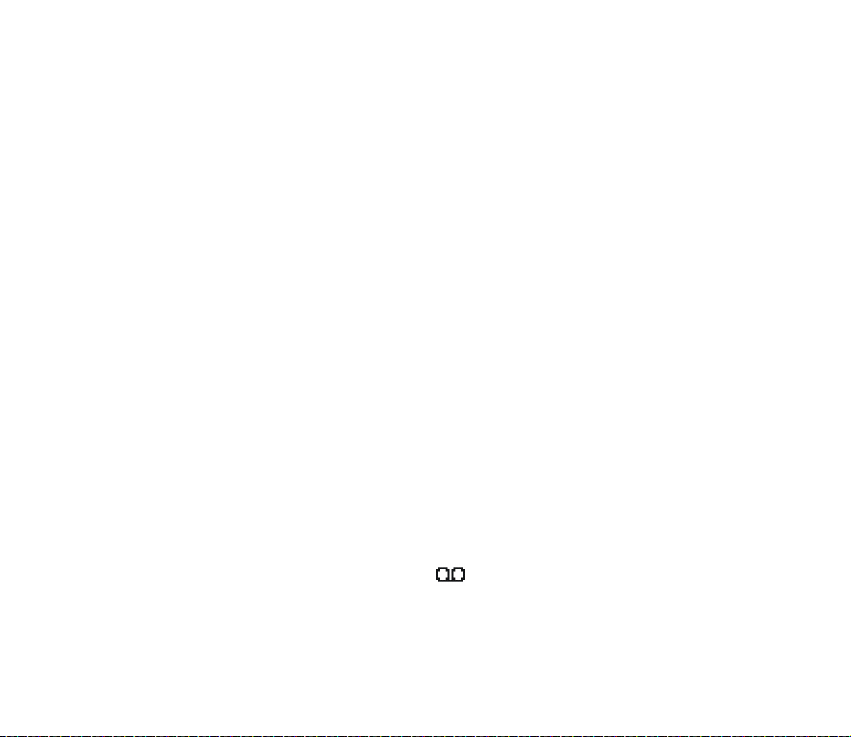
Deleting e-mails
To delete e-mails, press Menu and select Messages and E-mail, press Options and
select Delete messages.
To delete all messages from a folder, select the folder from which you want to
delete the messages and press Yes. To delete all messages from all folders, select
All messages and press Yes.
Note that deleting an e-mail from your phone does not delete it from the e-mail
server.
Voice messages
The voice mailbox is a network service and you may need to subscribe to it. For
more information and for the voice mailbox number, contact your service
provider.
Press Menu, and select Messages and Voice messages. Select
• Listen to voice messages to call your voice mailbox at the phone number that
you have saved in the Voice mailbox number menu.
If you have two phone lines available (network service), each phone line may
have its own voice mailbox number. Refer to Call settings on page 105.
• Voice mailbox number to key in, search for or edit your voice mailbox number
and press OK to save it.
If supported by the network, the indicator will show new voice messages.
Press Listen to call your voice mailbox number.
Copyright © 2004 Nokia. All rights reserved.
74
Page 75

Tip: Pressing and holding calls your voice mailbox if you have the
number set.
Info messages
With the info message network service you may be able to receive messages on
various topics from your service provider. These messages may include, for
example, weather or traffic conditions. For availability, topics and the relevant
topic numbers, contact your service provider.
Service commands
Press Menu, and select Messages and Service commands. Key in and send service
requests (also known as USSD commands), such as activation commands for
network services, to your service provider.
Deleting all messages from a folder
To delete all messages from a folder, press Menu, and select Messages and Delete
messages.
To delete all messages from a folder, select the folder from which you want to
delete the messages and press OK to confirm the query.
If the folder contains unread messages, the phone will ask whether you want to
delete them also.
Copyright
© 2004 Nokia. All rights reserved.
75
Page 76

Message settings
The message settings affect the sending, receiving and viewing of messages.
Settings for text and SMS e-mail messages
Press Menu, and select Messages, Message settings and Text messages.
Sending profile
Select Sending profile. If more than one message profile set is supported by your
SIM card, select the set that you want to change.
•Select Message centre number to save the phone number of the message
centre that is required for sending text messages. You will receive this number
from your service provider.
•Select Messages sent via to select the message type Text, E-mail, Paging or Fax.
•Select Message validity to select the length of time for which the network
should attempt to deliver your message.
• For the message type Text, select Default recipient number to save a default
number for sending messages for this profile.
For the message type E-mail, select E-mail server to save the e-mail server
number.
•Select Delivery reports to ask the network to send delivery reports about your
messages (network service).
•Select Use GPRS and select Yes to set GPRS as the preferred SMS bearer. Also,
set GPRS connection to Always online, see (E)GPRS connection on page 111.
Copyright © 2004 Nokia. All rights reserved.
76
Page 77

•Select Reply via same centre to allow the recipient of your message to send you
a reply via your message centre (network service).
•Select Rename sending profile to change the name of the selected message
profile. The default profile cannot be renamed. The message profile sets are
only displayed if your SIM card supports more than one set.
Save message setting
Press Menu, and select Messages, Message settings, Text messages and Save sent
messages. Select Yes to set the phone to save sent multimedia messages in the
Sent items folder. If you select No, the sent messages are not saved.
Settings for multimedia messages
If Allow multimedia reception is set to Yes or In home network, your operator or
service provider may charge you for every message you receive. The default setting
to receive multimedia messages is generally on.
Press Menu, and select Messages, Message settings and Multimedia msgs.. Select
• Save sent messages. Select Yes to set the phone to save sent multimedia
messages in the Sent items folder. If you select No, the sent messages are not
saved.
• Delivery reports to ask the network to send delivery reports about your
messages (network service).
• Scale image down to define the image size when you insert the image into the
multimedia message.
• Default slide timing to define the default time for slides in multimedia
messages.
Copyright
© 2004 Nokia. All rights reserved.
77
Page 78

• Allow multimedia reception. Choose No, Yes or In home network to use the
multimedia service. If you choose In home network, you cannot receive
multimedia messages when outside your home network.
If Allow multimedia reception is set to Ye s or In home network, your operator or
service provider may charge you for every message you receive. The default
setting to receive multimedia messages is generally on.
• Incoming multimedia messages. Select Retrieve to set the phone to
automatically fetch newly received multimedia messages, or select Reject if
you do not wish to receive multimedia messages. This setting is not shown if
Allow multimedia reception is set to No.
• Configuration settings. Select Configuration and select the default service
provider for retrieving multimedia messages. Select Account to see the
accounts provided by the service provider. If more than one account is
displayed choose the one that you want to use. You may receive the settings as
a configuration message from the network operator or service provider. To
receive the settings as configuration message, see Configuration settings
service on page 17. To key in the settings manually see Configuration settings
on page 113.
• Allow adverts to choose if you allow the reception of messages defined as
advertisements. This setting is not shown if Allow multimedia reception is set
to No.
Settings for e-mail application
You may receive the e-mail settings as a configuration message from the network
operator or service provider. For receiving the settings as a configuration message,
Copyright © 2004 Nokia. All rights reserved.
78
Page 79

see Configuration settings service on page 17. To key in the settings manually see
Configuration settings on page 11 3.
Select each of the settings individually and key in all the required settings.
Contact your network operator or e-mail service provider for the settings.
Press Menu and select Messages, Message settings, and E-mail messages. Select
• Configuration and scroll to the set that you would like to activate and press
Select.
• Account to see the accounts provided by the service provider. If more than one
account is displayed choose the one that you want to use.
• My name. Key in your name or nickname.
• E-mail address. Key in e-mail address.
• Include signature. You can define a signature that is automatically added to
the end of your e-mail, when you write your message.
• Reply-to address. Key in the e-mail address to which you want the replies to be
sent.
• SMTP user name. Key in the name that you want to use for outgoing mails.
• SMTP password. Key in the password that you want to use for outgoing mails.
• Display terminal window. Select Yes to perform manual user authentication for
intranet connections.
• Incoming server type. Select either POP3 or IMAP4 depending on the type of email system that you are using. If both types are supported, select IMAP4.
• Incoming mail settings
Copyright
© 2004 Nokia. All rights reserved.
79
Page 80
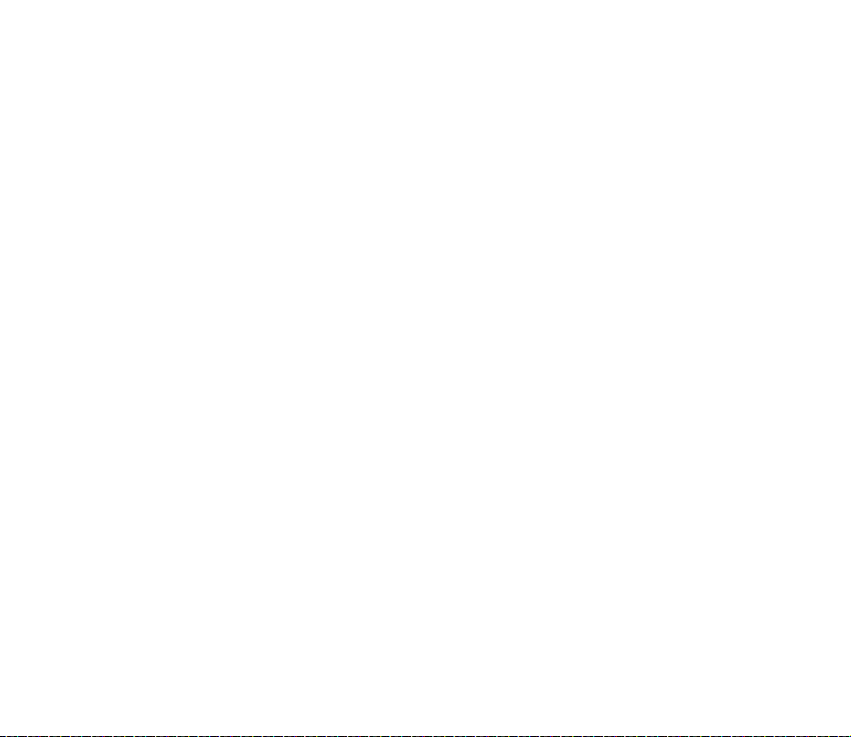
If you have selected POP3 as the incoming server type, the following options
are shown:
• Retrieve e-mails. Key in the maximum number of e-mails that you want to
retrieve at a time.
• POP3 user name. Key in the user name.
• POP3 password. Key in the password.
• Display terminal window. Select Yes to perform manual user authentication
for intranet connections.
If you have selected IMAP4 as the incoming server type, the following options
are shown:
• Retrieve e-mails. Key in the maximum number of e-mails that you want to
retrieve at a time.
• Retrieval method. Select Latest if you want to retrieve all newly received e-
mails or select Latest unread if you want to retrieve only e-mails that you
have not read.
• IMAP4 user name. Key in the user name.
• IMAP4 password. Key in the password.
• Display terminal window. Select Yes to perform manual user authentication
for intranet connections.
Common settings
Press Menu and select Messages, Message settings, Other settings and Font size
to select the font size for reading and writing messages.
Copyright © 2004 Nokia. All rights reserved.
80
Page 81

Message counter
To view how many messages you have sent and received, press Menu and select
Messages and Message counter. Select Sent messages or Received messages or
select Clear counters to clear the counters.
■ Call register
The phone registers the phone numbers of missed, received and
dialled calls, and the approximate length of your calls.
The phone registers missed and received calls only if the
network supports these functions, and the phone is switched on and within the
network’s service area.
When you press Options in the Missed calls, Received calls and Dialled numbers
menus, you can, for example, view the date and the time of the call, edit or delete
the phone number from the list, save the number in Contacts, or send a message
to the number.
Recent calls lists
Press Menu, and select Call register and then select
• Missed calls to view the list of up to 20 phone numbers from which somebody
has tried to call you (network service). The number in front of the (name or)
phone number indicates the amount of call attempts from that caller.
Copyright
© 2004 Nokia. All rights reserved.
81
Page 82
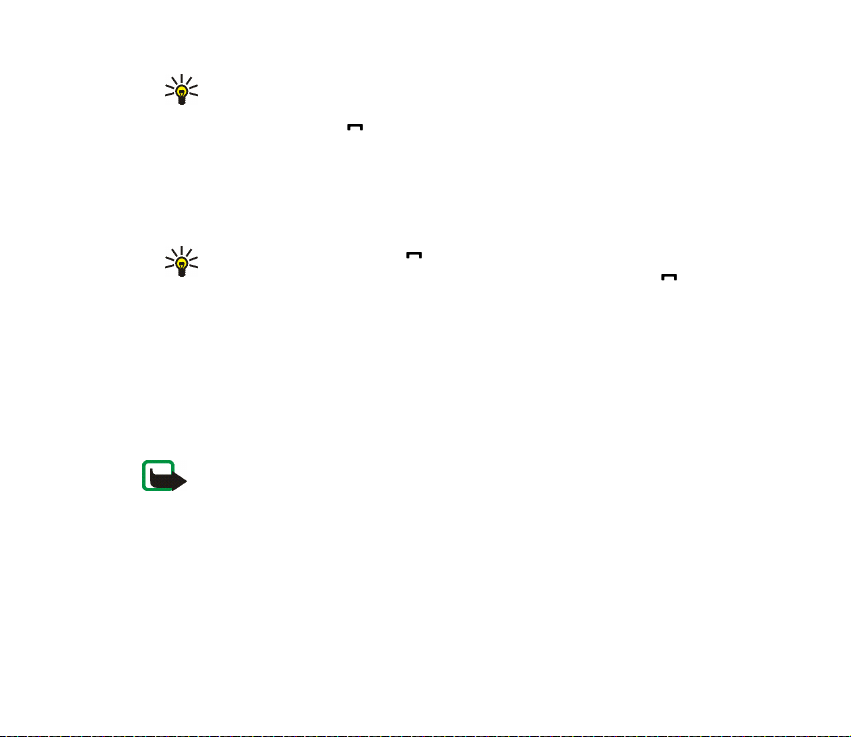
Tip: When a note about missed calls is displayed, press List to access
the list of phone numbers. Scroll to the number that you would like to
call back and press .
• Received calls to view the list of up to 20 phone numbers from which you have
most recently accepted or rejected calls (network service).
• Dialled numbers to view the list of up to 20 phone numbers that you have most
recently called or attempted to call.
Tip: In standby mode, press once to access the list of dialled
numbers. Scroll to the number or name that you want, and press to
call the number.
• Delete recent call lists to delete the recent calls lists. Select whether you want
to delete all the phone numbers in the recent calls lists, or only those numbers
in the missed calls, received calls or dialled numbers lists. You cannot undo this
operation.
Counters and timers for calls, data and messages
Note: The actual invoice for calls and services from your service provider may vary,
depending upon network features, rounding off for billing, taxes and so forth.
Press Menu, and select Call register and then select
• Call duration. Scroll to view the approximate duration of your incoming and
outgoing calls in hours, minutes and seconds. The security code is required to
clear the timers.
Copyright © 2004 Nokia. All rights reserved.
82
Page 83

If you have two phone lines available (network service), each phone line has its
own call duration timers. The timers of the currently selected line are
displayed. Refer to Call settings on page 105.
• GPRS data counter. Scroll to check the amounts of data that were sent or
received in the last session, data sent and received in total, and to clear the
counters. The counter unit is a byte. The security code is required to clear the
counters.
• GPRS connection timer. Scroll to check the approximate duration of the last
GPRS connection or the total GPRS connection time. You can also clear the
timers. The security code is required to clear the timers.
■ Contacts
You can save names and phone numbers (Contacts) in the
phone’s memory and in the SIM card’s memory.
• The phone’s memory may save up to 1000 names with
numbers and text notes about each name. You can also save an image for a
certain number of names. The number of names that can be saved depends on
the length of the names, and the number and length of the phone numbers and
text items.
Contacts use shared memory, see Shared memory on page 14.
• The phone supports SIM cards that can save up to 254 names and phone
numbers. Names and numbers saved in the SIM card’s memory, are indicated
by .
Copyright
© 2004 Nokia. All rights reserved.
83
Page 84

In dynamic contacts you can publish your current availability status to
communicate to anyone who has access to this service and who is requesting this
information. You can view the availability status of any of the contacts that you
have subscribed to in the Subscribed names menu and in the detailed view of a
name in Contacts. See My presence on page 89.
Selecting settings for contacts
Press Menu and select Contacts and Settings. Select
• Memory in use to select the memory, either SIM card or phone, that you want
to use for your contacts. To recall names and numbers from both memories for
contacts, select Phone and SIM. In that case, the names and numbers will be
saved in the phone’s memory.
• Contacts view to select how the names, numbers and images in contacts are
displayed.
• Memory status to view how much memory is available in the selected memory
for contacts.
Saving names and phone numbers (Add contact)
Names and numbers will be saved in the used memory, see Selecting settings for
contacts above.
1. Press Menu and select Contacts and Add new contact.
2. Key in the name and press OK. See Using traditional text input on page 39.
Copyright © 2004 Nokia. All rights reserved.
84
Page 85

3. Key in the phone number, and press OK. To key in the numbers, see Making a
call on page 34.
4. When the name and number are saved, press Done.
Tip: Quick save In standby mode, key in the phone number and press Save.
Key in the name, press OK and Done.
Saving multiple numbers or text items per name
You can save different types of phone numbers and short text items per name in
the phone’s internal memory for contacts.
The first number saved is automatically set as the default number and it is
indicated with a frame around the number type indicator, for example . When
you select a name from contacts, for example to make a call, the default number is
used unless you select another number.
1. Make sure that the memory in use is either Phone or Phone and SIM. See
Selecting settings for contacts on page 84.
2. To access the list of names and phone numbers, move the joystick down in
standby mode.
3. Scroll to the name saved in the phone’s internal memory for the contact to
which you want to add a new number or text item, and press Details.
4. Press Options and select Add number or Add detail.
5. To add a number or detail, select one of the number types or text types,
respectively.
• If you select the text type User I D:
Copyright
© 2004 Nokia. All rights reserved.
85
Page 86

Select Search to search for an ID by a mobile phone number or an e-mail
address in the server of the operator or service provider if you have
connected to the presence service. See My presence on page 89. If only one
ID is found, it is automatically saved. Otherwise, to save the ID, press
Options, and select Save.
To key in the ID, select Enter ID manually. Key in the ID and press OK to save
it.
To change the number or text type, select Change type in the options list. Note
that you cannot change the type of an ID when it is on the IM contacts or in
the Subscribed names list.
To set the selected number as the default number, select Set as default.
6. Key in the number or text item and press OK to save it.
7. Press Back and then Exit to return to standby mode.
Adding an image to a name or number in contacts
You can add an image in supported format to a name or number saved in the
phone’s internal memory.
Move the joystick down in standby mode, scroll to the contact that you want to
add an image to and press Details. Press Options and select Add image. The phone
opens the list of folders in the Gallery. Scroll to the desired image, press Options
and select Save to contacts. A copy of the image is added to the contact.
Copyright © 2004 Nokia. All rights reserved.
86
Page 87

Searching for a contact
1. Press Menu and select Contacts and Search, or to quickly find a contact name,
move the joystick down in standby mode.
2. You can key in the first characters of the name you are searching for in the
pop-up window.
Move the joystick up and down to scroll through the names in the list, and
move the joystick left and right to move the cursor in the pop-up window.
3. Scroll to the contact name that you want, and press Details. Press View to see
the whole information.
Depending on the Contacts vie w selection in Selecting settings for contacts on
page 84, the subscribed names are shown differently. Only the availability
indicator or the availability indicator, the personal logo and the status
message are shown. Press Details and all of the dynamic information is shown.
Tip: Viewing a contact. To quickly view a specific name with the default
phone number, press and hold at the name while scrolling through
the contact names.
To view the status message in full, press Details and press and hold at the
dynamic contact while scrolling through the contact names.
Deleting contacts
Press Menu and select Contacts and Delete to delete contacts and all the details
attached to them.
Copyright
© 2004 Nokia. All rights reserved.
87
Page 88

• To delete contacts individually, select One by one and scroll to the name that
you want to delete. Press Delete and press Yes to confirm.
If the contact has an ID in IM contacts or in the Subscribed names list, the note
Presence information will be deleted is shown before the contact is deleted.
• To delete contacts all at once, select Delete all and then scroll to either of the
Phone or SIM card memories and press Delete. Press Yes and confirm with the
security code.
Editing or deleting details
Search for the contact that you want to edit or delete and press Details. Scroll to
the name, number, text item or image that you want to edit or delete and press
Options.
• To edit a name, number or text item or to change image, select Edit name, Edit
number, Edit detail or Change image, respectively.
Note that you cannot edit or delete an ID when it is in IM contacts or in the
Subscribed names list.
• To delete a number or text item, select Delete number or Delete detail,
respectively.
• To delete an image attached to the contact, select Delete image. Deleting an
image from contacts does not delete it from Gallery.
Copyright © 2004 Nokia. All rights reserved.
88
Page 89

My presence
With the presence service (network service) you can share your presence status
with other users, for example your family, friends and colleagues with compatible
devices and access to the service. Presence status includes your availability, status
message and personal logo. Other users who have access to the service and who
are requesting your information are able to see your status. The requested
information is shown in Subscribed names in the viewers Contacts menu. You can
personalise the information that you want to share with others and control who
can see your status.
Before you can use presence, you need to subscribe to the service. To check the
availability, for charging details and to subscribe to the service, contact your
network operator or service provider, from whom you also receive your unique ID
and password and the settings for the service. To set the required settings for the
presence service, see Instant messaging settings on page 69. While you have
connected to the presence service, you can use the other functions of the phone,
and the presence service is active in the background.
Press Menu and select Contacts and My presence. Select
• Connect to 'My presence' service (or Disconnect) to connect to (or to
disconnect from) the service.
• My current presence to change your presence status. Select
• View current presence and select Private pres. or Public pres. to view your
current private or public status.
Copyright
© 2004 Nokia. All rights reserved.
89
Page 90

• My availability to set your availability status to Available indicated by ,
or to Busy indicated by , or to Not available indicated by .
• My presence message and key in the text to be shown to other persons or
press Options and select Previous msgs. and select an old message as the
status message.
• My presence logo to select your personal logo from the Graphics folder in
the gallery. If you select the Default, the logo is not published.
• Show to to select the groups to whom you want to show your presence
status or if not to show it at all.
Select Private and public and contacts in your private list are able to see all
your presence information: availability, status message and logo. Other
contacts can see only your availability.
Select Private viewers and the contacts in your private list can see all your
presence information (availability, status message and logo). Other users
will not see any information.
If you select No one, no one can see your presence information.
• Viewers and select
• Current viewers to view all the persons who have subscribed to your
presence information.
• Private list is a list of the persons who are allowed to view all your presence
information, including availability, status message and logo. You can
manage your own private list. Other persons who are not in the private list,
can see only your availability.
Copyright © 2004 Nokia. All rights reserved.
90
Page 91

• Blocked list to view all the persons you have blocked from viewing your
presence information.
• Settings and select
• Show current presence in idle to show the current status indicator in
standby mode.
• Synchronise with profiles to select whether you want to update your My
presence message and My availability manually or automatically by linking
them to the currently active profile. Refer also to Profiles on page 99. Note
that you cannot link a personalised status logo to a Profile.
• Connection type to select if the phone connects automatically to the
service when the phone is switched on.
• IM and my presence settings, see Instant messaging settings on page 69.
Subscribed names
You can create a list of contacts whose presence status information you want to
be aware of. You can view the information if the contacts allow you to view it and
if it is not prevented by the contact or network. You can view these subscribed
names either by scrolling through the contacts or via the Subscribed names menu.
Ensure that the memory in use is either Phone or Phone and SIM. See Selecting
settings for contacts on page 84.
To connect to the Presence service, press Menu and select Contacts, My presence
and Connect to 'My presence' service. You can view the subscribed names even
Copyright
© 2004 Nokia. All rights reserved.
91
Page 92

when you are not connected to the presence service but you cannot see the
presence status information about the contact.
Adding contacts to the subscribed names
1. Press Menu and select Contacts and Subscribed names. If you have not
connected to the Presence service, the phone asks if you want to connect now.
2. If you have no contacts on your list, press Add. Otherwise, press Options and
select Subscribe new. The list of your contacts is shown.
3. Select a contact from the list and if the contact has a user ID saved, the
contact is added to the subscribed names list. If there is more than one ID,
select one of them. After subscription of the contact, Subscription activated is
shown.
Tip: To subscribe to a contact from Contacts list, move the joystick down in
standby mode and scroll to the contact you want to subscribe to. Press
Details and press Options. To subscribe, select Request presence and select
As subscription.
If you only want to view the presence information but not to subscribe to a
contact, select Request presence and One time only.
Viewing the subscribed names
Refer also to Searching for a contact on page 87 to view the presence information.
1. Press Menu and select Contacts and Subscribed names.
The status information of the first contact on the subscribed names list is
displayed. The information that the person wants to give to others may include
text and some of the following icons:
Copyright © 2004 Nokia. All rights reserved.
92
Page 93

, or indicate that the person is either available, discreet or not
available.
indicates that the person’s presence information is not available.
2. Press Details to view the details of the selected contact, or press Options and
select
• Subscribe new to add a new contact to the list of subscribed names.
• Chat to start a conversation.
• Send message to send a text message to the selected contact.
• Send SMS e-mail to send an e-mail to the selected contact.
• Send bus. card to send a business card to the selected contact.
• Unsubscribe to remove the selected contact from the list of subscribed
names.
Unsubscribing a contact
• To unsubscribe a contact from the Contacts list, move the joystick down in
standby mode and scroll to the contact that you want to unsubscribe. Press
Details and Details again, select the ID and press Options. To unsubscribe,
select Unsubscribe and press Yes to confirm.
• To unsubscribe via the Subscribed names menu, see Viewing the subscribed
names on page 92.
Copyright
© 2004 Nokia. All rights reserved.
93
Page 94
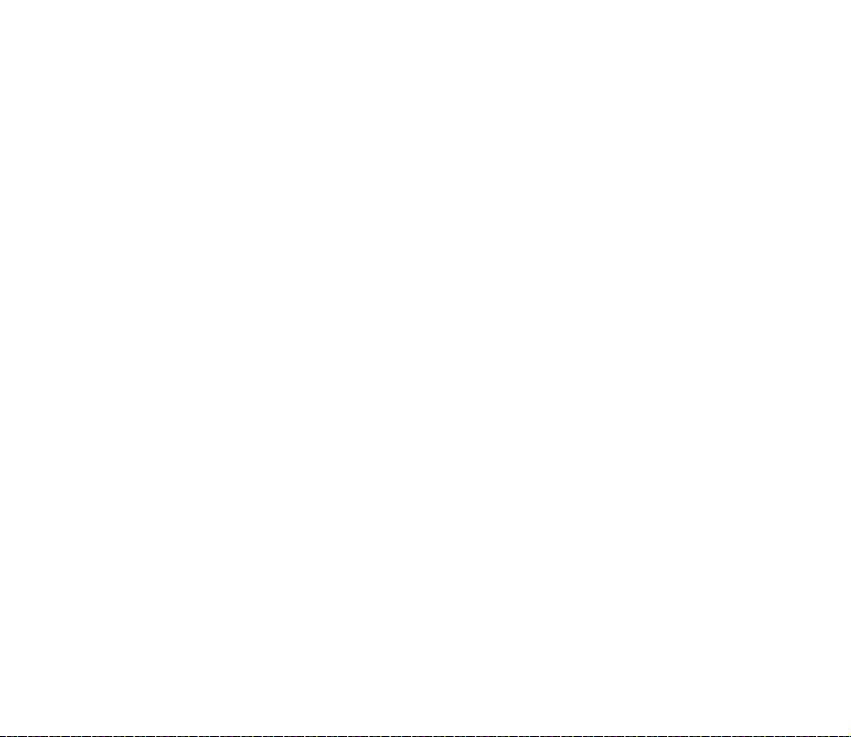
Copying contacts
You can copy names and phone numbers from the phone’s memory to your SIM
card’s memory and vice versa. Note that any text items saved in the phone’s
internal memory, such as e-mail addresses, will not be copied to the SIM card.
1. Press Menu and select Contacts and Copy.
2. Select the copying direction, From phone to SIM card or From SIM card to
phone.
3. Select One by one, All or Default numbers.
• If you select One by one, scroll to the name that you want to copy and press
Copy.
Default numbers is shown if you copy from the phone to the SIM card. Only the
default numbers will be copied.
4. To choose whether you want to keep or delete the original names and numbers,
select Keep original or Move original.
• If you select All or Default numbers, press Yes when Copy contacts? or Move
contacts? is displayed.
Sending and receiving a business card
You can send and receive a person’s contact information from a compatible device
as a business card.
Copyright © 2004 Nokia. All rights reserved.
94
Page 95

When you have received a business card, press Show and Save to save the
business card in the phone’s memory. To discard the business card, press Exit and
then Yes.
To send a business card, search for the name and phone number that you want to
send from Contacts, press Details and Options and select Send bus. card. Select
Via infrared, Via text message (network service) or Via multimedia (network
service) and Default number or All details.
No pictures can be sent if you choose Via text message.
Speed dials
To assign a number to a speed-dialling key, press Menu and select Contacts and
Speed dials and scroll to the speed-dialling key number that you want.
Press Assign, or if a number has already been assigned to the key, press Options
and select Change. Press Search, and select first the name and then the number
that you want to assign. If the Speed dialling function is off, the phone asks
whether you want to activate it. See also Speed dialling in Call settings on page
105.
To make a call using the speed-dialling keys, see Speed dialling a phone number
on page 35.
Copyright
© 2004 Nokia. All rights reserved.
95
Page 96
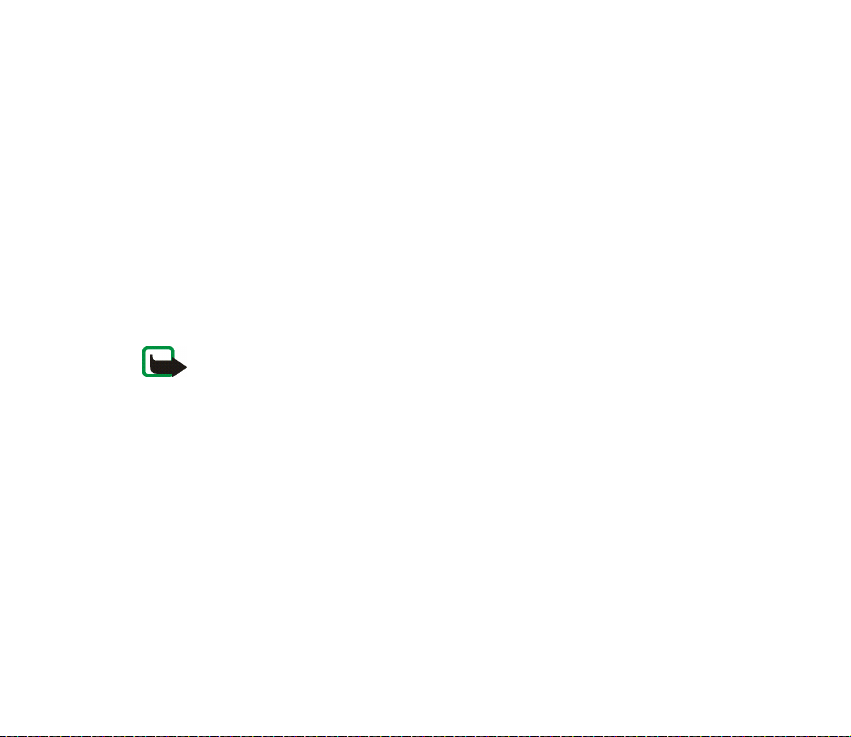
Voice dialling
You can make a phone call by saying a voice tag that has been added to a phone
number. Any spoken word(s), such as a person’s name(s), can be a voice tag. You
can add up to ten voice tags.
Before using voice tags, note that:
• Voice tags are not language-dependent. They are dependent on the speaker's voice.
• You must say the name exactly as you said it when you recorded it.
• Voice tags are sensitive to background noise. Record voice tags and use them in a quiet
environment.
• Very short names are not accepted. Use long names and avoid similar names for different
numbers.
Note: Using voice tags may be difficult in a noisy environment or during an
emergency, so you should not rely solely upon voice dialling in all circumstances.
Adding and managing voice tags
Save or copy in the phone’s memory the contacts to which you want to add a
voice tag. You can also add voice tags to the names in the SIM card, but if you
replace your SIM card with a new one, you first need to delete the old voice tags
before you can add new ones.
Voice tags use shared memory, see Shared memory on page 14.
1. In standby mode, move the joystick down.
2. Scroll to the contact to which you want to add a voice tag and press Details.
Scroll to the phone number you want and press Options.
3. Select Add voice tag.
Copyright © 2004 Nokia. All rights reserved.
96
Page 97
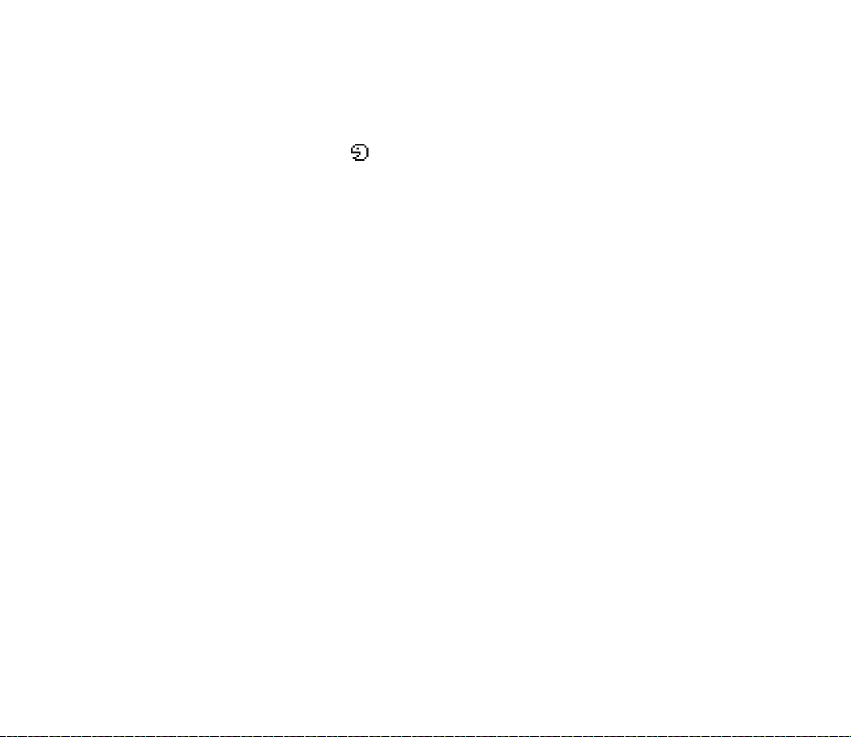
4. Press Start, and say clearly the word(s) you want to record as a voice tag. After
recording, the phone plays the recorded tag.
When the voice tag has been successfully saved, Voice tag saved is displayed, a
beep sounds and a symbol appears after the phone number with a voice
tag.
To check the voice tags, press Menu and select Contacts and Voice tags. Scroll to
the contact with the voice tag that you want, and press Select to see the options
to listen to, delete or change the recorded voice tag.
Making a call by using a voice tag
If the phone is running an application using the GPRS connection sending or
receiving data, first end this application to make a call by using voice dialling.
1. In standby mode, press and hold the right selection key. A short tone is heard
and Speak now is displayed.
2. Say the voice tag clearly. The phone plays the recognised voice tag and then
dials the phone number of the voice tag after 1.5 seconds.
If you are using a compatible headset with the headset key, press and hold the
headset key to start the voice dialling.
Info numbers and service numbers
Your service provider may have included information numbers or service numbers
in your SIM card. These menus are only shown if supported by your SIM card.
Copyright
© 2004 Nokia. All rights reserved.
97
Page 98

Press Menu and select Contacts and Info numbers or Service numbers. Scroll
through a category to an information number, or to a service number, and press
to call the number.
My numbers
The phone numbers assigned to your SIM card are saved in My numbers if this is
allowed by the card. To view the numbers, press Menu and select Contacts and My
numbers. Scroll to the desired name or number, and press View.
Caller groups
You can arrange the names and phone numbers saved in Contacts into caller
groups. For each caller group, you can set the phone to sound a specific ringing
tone and show a selected graphic on the display when the phone recognises a call
from a phone number in the group, see below. To set the phone to ring only upon
calls from phone numbers belonging to a selected caller group, see Alert for in
Tone settings on page 100.
Press Menu and select Contacts and Caller groups and select the desired caller
group. Select
• Group name, key in a new name for the caller group and press OK.
• Group ringing tone and select the ringing tone for the group. Default is the
ringing tone selected for the currently active profile.
• Group logo and select On to set the phone to display the group logo, Off not to
display it, or View to view the logo.
Copyright © 2004 Nokia. All rights reserved.
98
Page 99
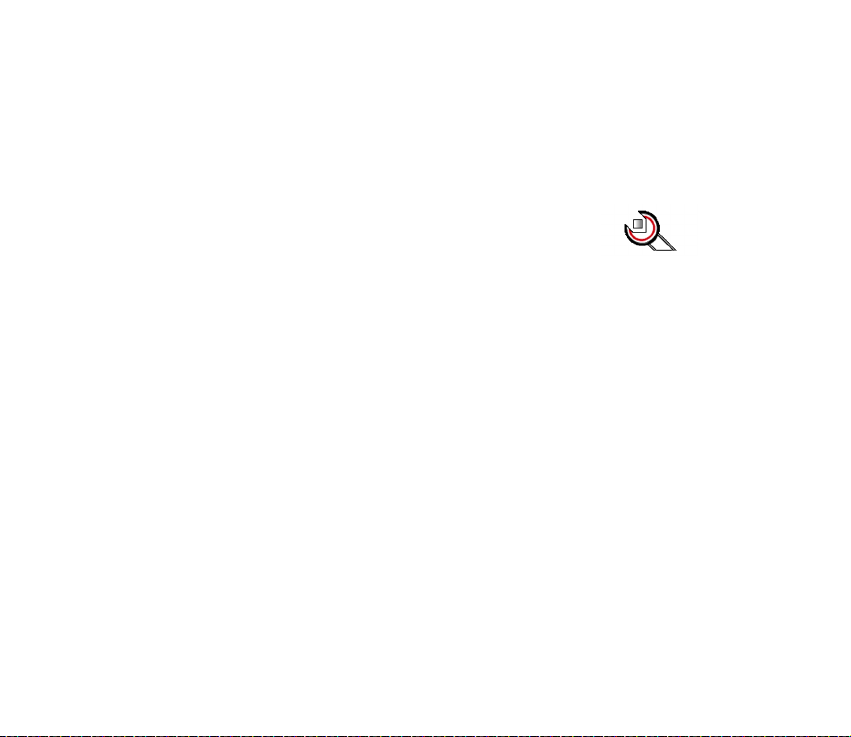
• Group members to add a name to the caller group, press Add. Scroll to the
name you want to add to the group and press Add.
To remove a name from a caller group, scroll to the name that you want to
remove, and press Options and select Remove contact.
■ Settings
Profiles
Your phone has various setting groups, profiles, for which you
can customise the phone tones for different events and environments. Initially,
personalise the profiles to your own liking and then you only need to activate a
profile to use it. Available profiles are General, Silent, Meeting, Outdoor, My style
1, and My style 2.
Press Menu, and select Settings and Profiles. Scroll to a profile and press Select.
• To activate the selected profile, select Activate.
• To personalise the profile, select Personalise. Select the setting you want to
change and make the changes.
For the tone settings, see Tone settings on page 100.
To rename a profile, select Profile name. The General profile cannot be
renamed.
To change your presence status information, select My presence. This menu is
available if you have set Synchronise with profiles to On, see My presence on
Copyright
© 2004 Nokia. All rights reserved.
99
Page 100

page 89. Select My availability to change your availability status and My
presence message to edit your status message.
• To set the profile to be active until a certain time up to 24 hours, select Timed
and set the time for the profile setting to end. When the time set for the profile
expires, the previous profile that was not timed, becomes active.
Tip: To change the profile quickly in standby mode, press the power key
, scroll to the profile that you want to activate and press Select.
Themes
A theme is a package that may include a screen saver, a wallpaper image, a ringing
tone and a colour scheme to customise your phone for different events and
environments. Themes are stored in Gallery.
Press Menu, and select Settings and Themes.
• To activate a theme, select Select theme to view the Themes folder in Gallery.
Open the folder and scroll to a theme. Press Options and select Apply theme.
Refer also to Gallery on page 117 .
• To download new themes, select Theme downloads. Refer to Downloading on
page 151.
Tone settings
Press Menu, and select Settings and then Tone settings. You can find the same
settings in the Profiles menu, see Profiles on page 99. Note that the settings you
make will change the settings in the active profile.
Copyright © 2004 Nokia. All rights reserved.
100
