Page 1

User Guide
All screen images are simulated.
Page 2

Nokia 7250i User Guide
Page 3
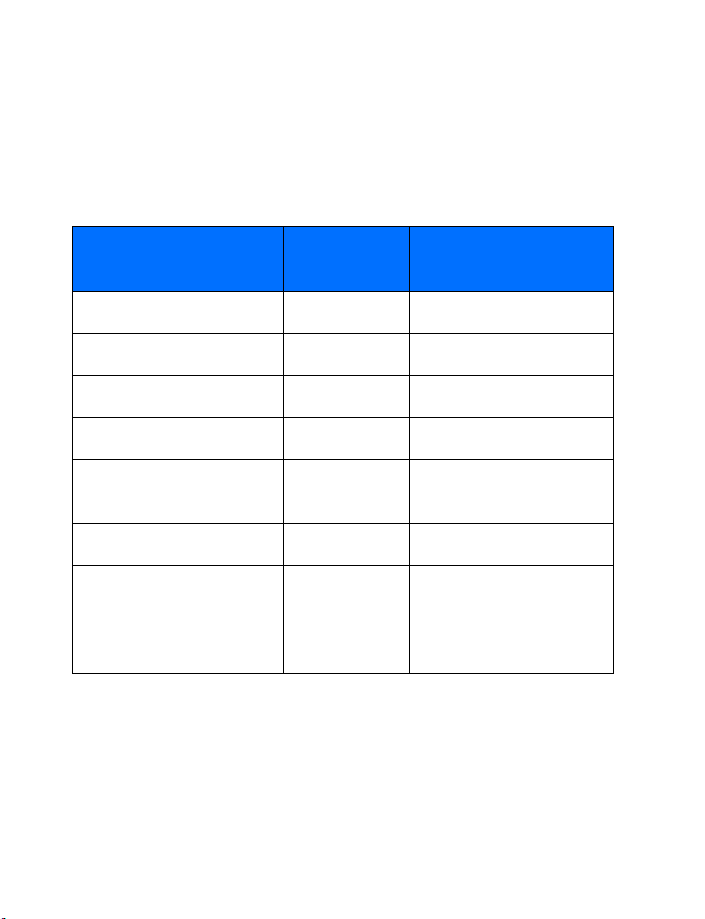
User Guide for
Nokia 7250i Phone
What information is
needed?
My number Wireless service provider
Voice mail number Wireless service provider
Service provider’s number Wireless service provider
Provider’s customer care Wireless service provider
Model number Label on back of phone
Phone type Back of title page
Electronic serial number
(ESN)
Numbers Where is the number?
(under battery)
Label on back of phone
(under battery). See “Find
information about your
phone” on page 12.
Page 4
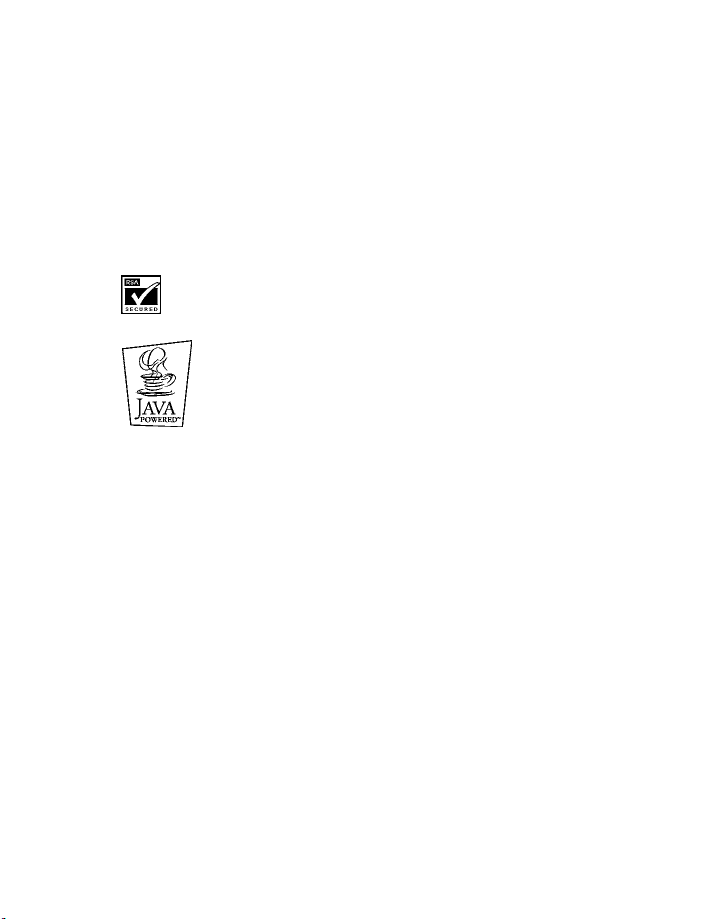
The wireless phone described in this guide is approved for use in GSM 900, 1800, and
1900 networks.
LEGAL INFORMATION
Part No. 9355971, Issue No. 1
Copyright © 2003 Nokia. All rights reserved.
Nokia, Nokia Connecting People, Nokia 7250i, and the Nokia Original Accessories logos are
trademarks or registered trademarks of Nokia Corporation.
names mentioned herein may be trademarks or tradenames of their respective owners.
Printed in Canada 5/2003
US Patent No 5818437 and other pending patents.
T9 text input software Copyright ©1999-2003. Tegic Communications, Inc. All rights reserved.
Includes RSA BSAFE cryptographic or security protocol software from RSA Security.
Java is a trademark of Sun Microsystems, Inc.
The information in this user guide was written for the Nokia 7250i phone. Nokia operates a
policy of continuous development. Nokia reserves the right to make changes and improvements
to any of the products described in this document without prior notice.
UNDER NO CIRCUMSTANCES SHALL NOKIA BE RESPONSIBLE FOR ANY LOSS OF DATA OR
INCOME OR ANY SPECIAL, INCIDENTAL, AND CONSEQUENTIAL OR INDIRECT DAMAGES
HOWSOEVER CAUSED.
THE CONTENTS OF THIS DOCUMENT ARE PROVIDED “AS IS.” EXCEPT AS REQUIRED BY APPLICABLE
LAW, NO WARRANTIES OF ANY KIND, EITHER EXPRESS OR IMPLIED, INCLUDING, BUT NOT
LIMITED TO, THE IMPLIED WARRANTIES OF MERCHANTABILITY AND FITNESS FOR A PARTICULAR
PURPOSE, ARE MADE IN RELATION TO THE ACCURACY AND RELIABILITY OR CONTENTS OF THIS
DOCUMENT. NOKIA RESERVES THE RIGHT TO REVISE THIS DOCUMENT OR WITHDRAW IT AT
ANY TIME WITHOUT PRIOR NOTICE.
All other product and company
EXPORT CONTROLS
This product contains commodities, technology or software exported from the United States in
accordance with the Export Administration regulations. Diversion contrary to U.S. or Canadian
law is prohibited.
FCC/INDUSTRY CANADA NOTICE
Your phone may cause TV or radio interference (for example, when using a telephone in close
proximity to receiving equipment). The FCC or Industry Canada can require you to stop using
your telephone if such interference cannot be eliminated. If you require assistance, contact
your local service facility. This device complies with part 15 of the FCC rules. Operation is
subject to the condition that this device does not cause harmful interference.
Page 5
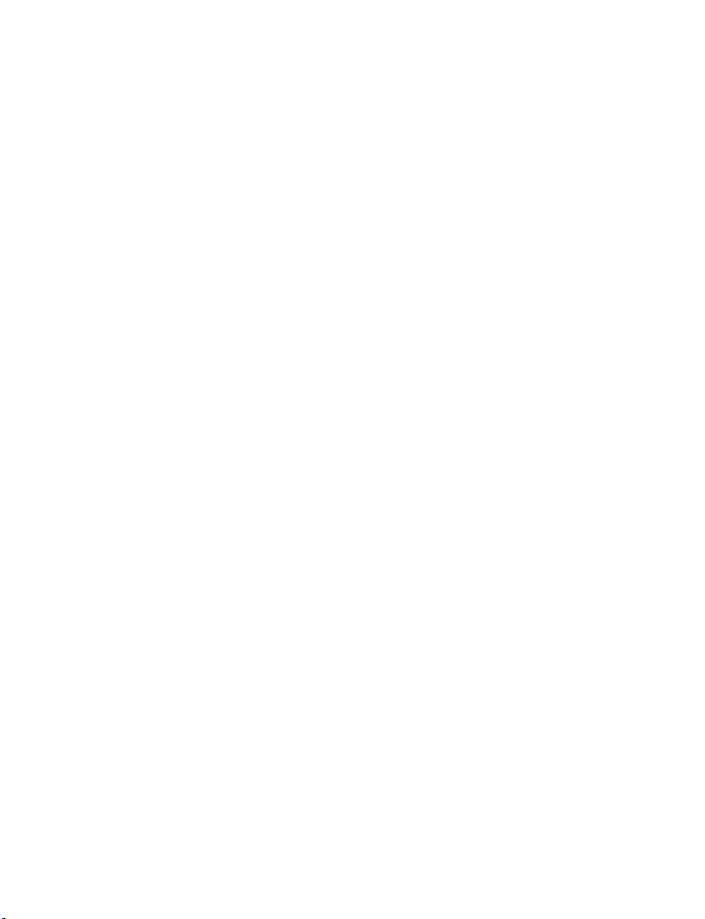
NOTES
Page 6
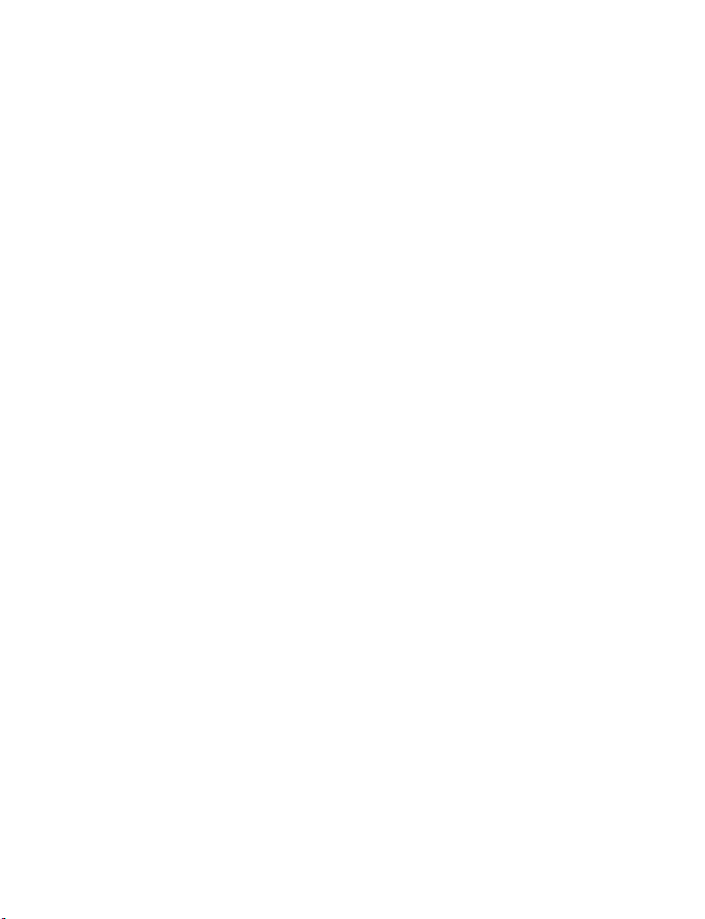
Contents
1 For your safety . . . . . . . . . . . . . . . . . . . . . . . . . . . . . . . . . . 1
2 Overview of functions . . . . . . . . . . . . . . . . . . . . . . . . . . . . . 3
Camera . . . . . . . . . . . . . . . . . . . . . . . . . . . . . . . . . . . . . . . . . . . . . . . . . . . . .3
FM radio . . . . . . . . . . . . . . . . . . . . . . . . . . . . . . . . . . . . . . . . . . . . . . . . . . . .3
Multimedia messaging service (MMS). . . . . . . . . . . . . . . . . . . . . . . . . . . .3
Speakerphone. . . . . . . . . . . . . . . . . . . . . . . . . . . . . . . . . . . . . . . . . . . . . . . .4
Wireless network services. . . . . . . . . . . . . . . . . . . . . . . . . . . . . . . . . . . . . .4
General Packet Radio Service (GPRS). . . . . . . . . . . . . . . . . . . . . . . . . . . . .4
MIDP Java™ applications . . . . . . . . . . . . . . . . . . . . . . . . . . . . . . . . . . . . . .4
Polyphonic sound (MIDI). . . . . . . . . . . . . . . . . . . . . . . . . . . . . . . . . . . . . . .5
Advanced multimedia player . . . . . . . . . . . . . . . . . . . . . . . . . . . . . . . . . . .5
Browser. . . . . . . . . . . . . . . . . . . . . . . . . . . . . . . . . . . . . . . . . . . . . . . . . . . . .5
Special user interface features. . . . . . . . . . . . . . . . . . . . . . . . . . . . . . . . . .6
3 Welcome and quick guide . . . . . . . . . . . . . . . . . . . . . . . . . . 7
Register your phone . . . . . . . . . . . . . . . . . . . . . . . . . . . . . . . . . . . . . . . . . .7
E-Newsletters. . . . . . . . . . . . . . . . . . . . . . . . . . . . . . . . . . . . . . . . . . . . . . . .7
Nokia 7250i phone at a glance . . . . . . . . . . . . . . . . . . . . . . . . . . . . . . . . .8
Get the most out of this guide. . . . . . . . . . . . . . . . . . . . . . . . . . . . . . . . . .9
Quick guide to functions. . . . . . . . . . . . . . . . . . . . . . . . . . . . . . . . . . . . . .11
Get help . . . . . . . . . . . . . . . . . . . . . . . . . . . . . . . . . . . . . . . . . . . . . . . . . . .12
Start screen . . . . . . . . . . . . . . . . . . . . . . . . . . . . . . . . . . . . . . . . . . . . . . . .14
Shared memory . . . . . . . . . . . . . . . . . . . . . . . . . . . . . . . . . . . . . . . . . . . . .16
Copyright protection . . . . . . . . . . . . . . . . . . . . . . . . . . . . . . . . . . . . . . . . .17
Accessibility solutions . . . . . . . . . . . . . . . . . . . . . . . . . . . . . . . . . . . . . . . .17
Phone menus . . . . . . . . . . . . . . . . . . . . . . . . . . . . . . . . . . . . . . . . . . . . . . .17
Menu shortcuts . . . . . . . . . . . . . . . . . . . . . . . . . . . . . . . . . . . . . . . . . . . . .19
4 Basic operations . . . . . . . . . . . . . . . . . . . . . . . . . . . . . . . . 23
Install the SIM card. . . . . . . . . . . . . . . . . . . . . . . . . . . . . . . . . . . . . . . . . .23
Switch the phone on or off. . . . . . . . . . . . . . . . . . . . . . . . . . . . . . . . . . . .25
Set the clock . . . . . . . . . . . . . . . . . . . . . . . . . . . . . . . . . . . . . . . . . . . . . . .26
Make and answer calls . . . . . . . . . . . . . . . . . . . . . . . . . . . . . . . . . . . . . . .26
[ v ]
Page 7
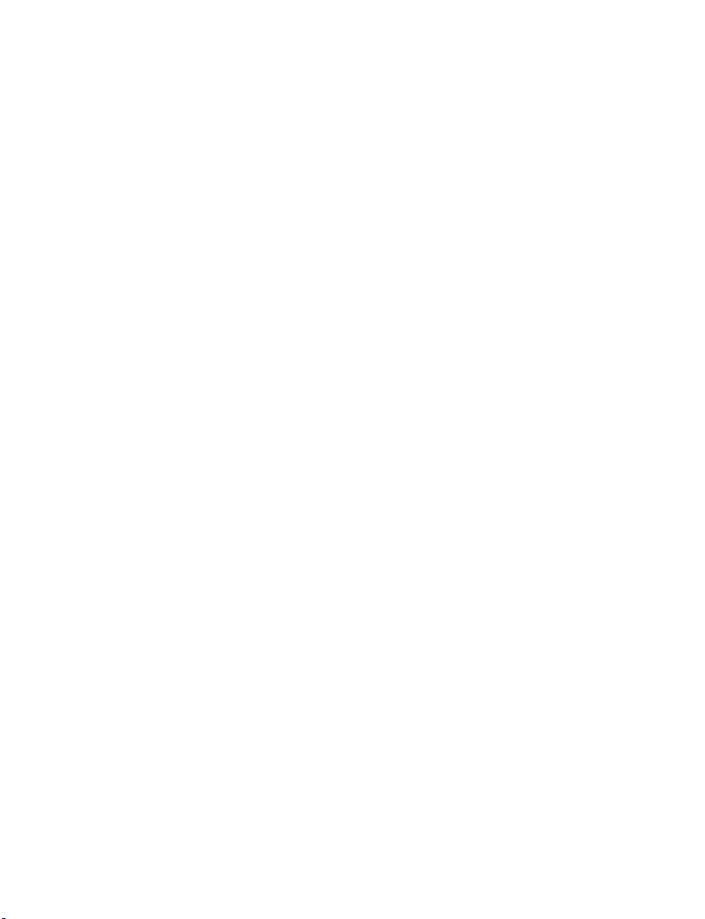
Adjust the earpiece volume. . . . . . . . . . . . . . . . . . . . . . . . . . . . . . . . . . . 28
Use the loudspeaker. . . . . . . . . . . . . . . . . . . . . . . . . . . . . . . . . . . . . . . . . 29
Call and set up your voice mail. . . . . . . . . . . . . . . . . . . . . . . . . . . . . . . . 29
Listen to your voice messages. . . . . . . . . . . . . . . . . . . . . . . . . . . . . . . . . 29
Options during a call . . . . . . . . . . . . . . . . . . . . . . . . . . . . . . . . . . . . . . . . 30
5 Text entry . . . . . . . . . . . . . . . . . . . . . . . . . . . . . . . . . . . . . 31
Standard mode. . . . . . . . . . . . . . . . . . . . . . . . . . . . . . . . . . . . . . . . . . . . . 31
Predictive text input . . . . . . . . . . . . . . . . . . . . . . . . . . . . . . . . . . . . . . . . 32
Enter punctuation and special characters . . . . . . . . . . . . . . . . . . . . . . . 34
6 Phone security . . . . . . . . . . . . . . . . . . . . . . . . . . . . . . . . . 35
Keyguard. . . . . . . . . . . . . . . . . . . . . . . . . . . . . . . . . . . . . . . . . . . . . . . . . . 35
PIN code request . . . . . . . . . . . . . . . . . . . . . . . . . . . . . . . . . . . . . . . . . . . 35
Call restrictions . . . . . . . . . . . . . . . . . . . . . . . . . . . . . . . . . . . . . . . . . . . . 36
Fixed dialing . . . . . . . . . . . . . . . . . . . . . . . . . . . . . . . . . . . . . . . . . . . . . . . 37
Closed user groups. . . . . . . . . . . . . . . . . . . . . . . . . . . . . . . . . . . . . . . . . . 39
Security levels . . . . . . . . . . . . . . . . . . . . . . . . . . . . . . . . . . . . . . . . . . . . . 40
Access codes. . . . . . . . . . . . . . . . . . . . . . . . . . . . . . . . . . . . . . . . . . . . . . . 40
7 Advanced multimedia player . . . . . . . . . . . . . . . . . . . . . . . 43
8 Menu functions . . . . . . . . . . . . . . . . . . . . . . . . . . . . . . . . 44
Messages (Menu 1) . . . . . . . . . . . . . . . . . . . . . . . . . . . . . . 45
Linked messages. . . . . . . . . . . . . . . . . . . . . . . . . . . . . . . . . . . . . . . . . . . . 45
Before you can send and receive messages. . . . . . . . . . . . . . . . . . . . . . 46
Icons . . . . . . . . . . . . . . . . . . . . . . . . . . . . . . . . . . . . . . . . . . . . . . . . . . . . . 46
Options . . . . . . . . . . . . . . . . . . . . . . . . . . . . . . . . . . . . . . . . . . . . . . . . . . . 46
Default message type . . . . . . . . . . . . . . . . . . . . . . . . . . . . . . . . . . . . . . . 48
Font size . . . . . . . . . . . . . . . . . . . . . . . . . . . . . . . . . . . . . . . . . . . . . . . . . . 48
Save your message center number. . . . . . . . . . . . . . . . . . . . . . . . . . . . . 48
Distribution lists. . . . . . . . . . . . . . . . . . . . . . . . . . . . . . . . . . . . . . . . . . . . 49
Organize messages with folders . . . . . . . . . . . . . . . . . . . . . . . . . . . . . . . 50
Delete messages. . . . . . . . . . . . . . . . . . . . . . . . . . . . . . . . . . . . . . . . . . . . 52
Change message settings . . . . . . . . . . . . . . . . . . . . . . . . . . . . . . . . . . . . 53
Write and send a text message. . . . . . . . . . . . . . . . . . . . . . . . . . . . . . . . 55
Read messages . . . . . . . . . . . . . . . . . . . . . . . . . . . . . . . . . . . . . . . . . . . . . 55
[ vi ]
Page 8
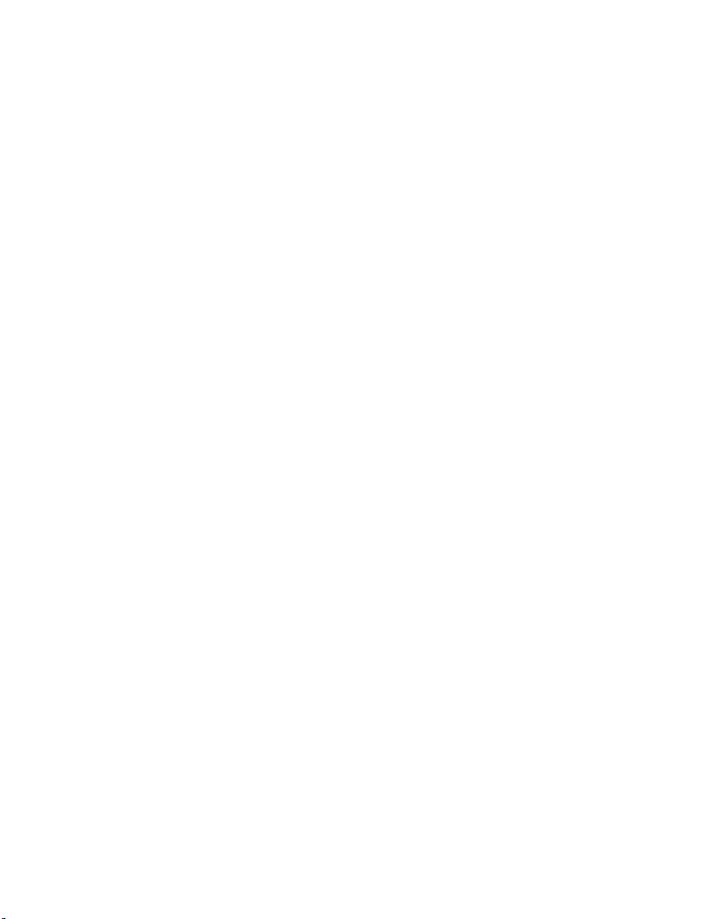
Reply to a message . . . . . . . . . . . . . . . . . . . . . . . . . . . . . . . . . . . . . . . . . .56
Forward a message . . . . . . . . . . . . . . . . . . . . . . . . . . . . . . . . . . . . . . . . . .56
Picture messages . . . . . . . . . . . . . . . . . . . . . . . . . . . . . . . . . . . . . . . . . . . .57
E-mail . . . . . . . . . . . . . . . . . . . . . . . . . . . . . . . . . . . . . . . . . . . . . . . . . . . . .59
Multimedia messages . . . . . . . . . . . . . . . . . . . . . . . . . . . . . . . . . . . . . . . .61
Chat . . . . . . . . . . . . . . . . . . . . . . . . . . . . . . . . . . . . . . . . . . . . . . . . . . . . . .66
Voice messages . . . . . . . . . . . . . . . . . . . . . . . . . . . . . . . . . . . . . . . . . . . . .67
Info message service . . . . . . . . . . . . . . . . . . . . . . . . . . . . . . . . . . . . . . . . .70
Service commands. . . . . . . . . . . . . . . . . . . . . . . . . . . . . . . . . . . . . . . . . . .70
Call log (Menu 2) . . . . . . . . . . . . . . . . . . . . . . . . . . . . . . . 71
Options . . . . . . . . . . . . . . . . . . . . . . . . . . . . . . . . . . . . . . . . . . . . . . . . . . . .71
While viewing calls . . . . . . . . . . . . . . . . . . . . . . . . . . . . . . . . . . . . . . . . . .71
View missed calls. . . . . . . . . . . . . . . . . . . . . . . . . . . . . . . . . . . . . . . . . . . .72
View received calls . . . . . . . . . . . . . . . . . . . . . . . . . . . . . . . . . . . . . . . . . .72
View dialed numbers . . . . . . . . . . . . . . . . . . . . . . . . . . . . . . . . . . . . . . . . .73
View call times. . . . . . . . . . . . . . . . . . . . . . . . . . . . . . . . . . . . . . . . . . . . . .73
Delete call lists. . . . . . . . . . . . . . . . . . . . . . . . . . . . . . . . . . . . . . . . . . . . . .74
View duration of calls . . . . . . . . . . . . . . . . . . . . . . . . . . . . . . . . . . . . . . . .74
Contacts (Menu 3). . . . . . . . . . . . . . . . . . . . . . . . . . . . . . . 75
Contacts menu. . . . . . . . . . . . . . . . . . . . . . . . . . . . . . . . . . . . . . . . . . . . . .75
Types of contact information . . . . . . . . . . . . . . . . . . . . . . . . . . . . . . . . . .76
Save contact information . . . . . . . . . . . . . . . . . . . . . . . . . . . . . . . . . . . . .76
Change the default (primary) number . . . . . . . . . . . . . . . . . . . . . . . . . . .78
Search for an entry in contacts . . . . . . . . . . . . . . . . . . . . . . . . . . . . . . . .78
Make a call from contacts . . . . . . . . . . . . . . . . . . . . . . . . . . . . . . . . . . . .79
Add an image to a name or number . . . . . . . . . . . . . . . . . . . . . . . . . . . .79
Edit a contact entry. . . . . . . . . . . . . . . . . . . . . . . . . . . . . . . . . . . . . . . . . .79
Delete names and numbers. . . . . . . . . . . . . . . . . . . . . . . . . . . . . . . . . . . .79
Copy contact entries . . . . . . . . . . . . . . . . . . . . . . . . . . . . . . . . . . . . . . . . .80
Business cards . . . . . . . . . . . . . . . . . . . . . . . . . . . . . . . . . . . . . . . . . . . . . .81
1-touch dialing . . . . . . . . . . . . . . . . . . . . . . . . . . . . . . . . . . . . . . . . . . . . .81
View info, service, and own numbers. . . . . . . . . . . . . . . . . . . . . . . . . . . .83
Caller groups . . . . . . . . . . . . . . . . . . . . . . . . . . . . . . . . . . . . . . . . . . . . . . .83
Select contacts view and memory . . . . . . . . . . . . . . . . . . . . . . . . . . . . . .84
[ vii ]
Page 9
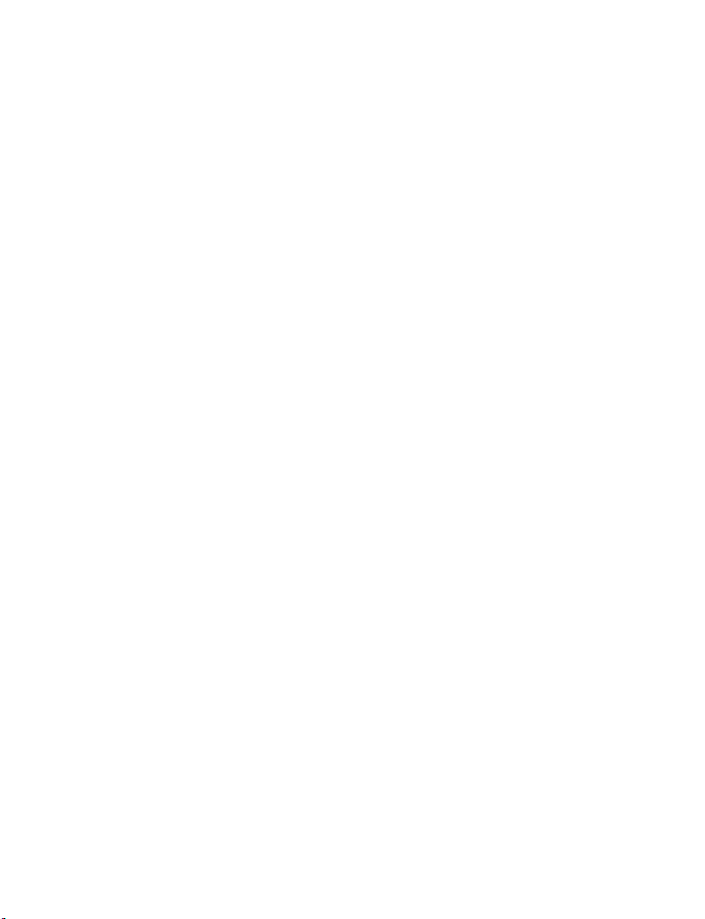
Profiles (Menu 4) . . . . . . . . . . . . . . . . . . . . . . . . . . . . . . . 85
Select a profile . . . . . . . . . . . . . . . . . . . . . . . . . . . . . . . . . . . . . . . . . . . . . 85
Customize a profile . . . . . . . . . . . . . . . . . . . . . . . . . . . . . . . . . . . . . . . . . 85
Set a timed profile . . . . . . . . . . . . . . . . . . . . . . . . . . . . . . . . . . . . . . . . . . 86
Settings (Menu 5). . . . . . . . . . . . . . . . . . . . . . . . . . . . . . . 87
Over the Air (OTA) settings service. . . . . . . . . . . . . . . . . . . . . . . . . . . . . 87
Personal shortcuts . . . . . . . . . . . . . . . . . . . . . . . . . . . . . . . . . . . . . . . . . . 87
Time and date settings . . . . . . . . . . . . . . . . . . . . . . . . . . . . . . . . . . . . . . 89
Call settings . . . . . . . . . . . . . . . . . . . . . . . . . . . . . . . . . . . . . . . . . . . . . . . 90
Phone settings . . . . . . . . . . . . . . . . . . . . . . . . . . . . . . . . . . . . . . . . . . . . . 93
Display settings . . . . . . . . . . . . . . . . . . . . . . . . . . . . . . . . . . . . . . . . . . . . 96
Tone settings . . . . . . . . . . . . . . . . . . . . . . . . . . . . . . . . . . . . . . . . . . . . . . 98
Enhancement settings . . . . . . . . . . . . . . . . . . . . . . . . . . . . . . . . . . . . . . . 99
Security settings . . . . . . . . . . . . . . . . . . . . . . . . . . . . . . . . . . . . . . . . . . 101
Restore factory settings . . . . . . . . . . . . . . . . . . . . . . . . . . . . . . . . . . . . 101
Radio (Menu 6). . . . . . . . . . . . . . . . . . . . . . . . . . . . . . . . 102
Turn the radio on and off . . . . . . . . . . . . . . . . . . . . . . . . . . . . . . . . . . . 102
Use the radio . . . . . . . . . . . . . . . . . . . . . . . . . . . . . . . . . . . . . . . . . . . . . 102
Save a radio channel . . . . . . . . . . . . . . . . . . . . . . . . . . . . . . . . . . . . . . . 103
Camera (Menu 7) . . . . . . . . . . . . . . . . . . . . . . . . . . . . . . 104
Take a photo. . . . . . . . . . . . . . . . . . . . . . . . . . . . . . . . . . . . . . . . . . . . . . 104
Self-timer . . . . . . . . . . . . . . . . . . . . . . . . . . . . . . . . . . . . . . . . . . . . . . . . 105
Settings. . . . . . . . . . . . . . . . . . . . . . . . . . . . . . . . . . . . . . . . . . . . . . . . . . 106
Gallery (Menu 8). . . . . . . . . . . . . . . . . . . . . . . . . . . . . . . 107
Folders. . . . . . . . . . . . . . . . . . . . . . . . . . . . . . . . . . . . . . . . . . . . . . . . . . . 107
Folder items . . . . . . . . . . . . . . . . . . . . . . . . . . . . . . . . . . . . . . . . . . . . . . 107
Edit an image . . . . . . . . . . . . . . . . . . . . . . . . . . . . . . . . . . . . . . . . . . . . . 109
Organizer (Menu 9). . . . . . . . . . . . . . . . . . . . . . . . . . . . . 110
Alarm clock. . . . . . . . . . . . . . . . . . . . . . . . . . . . . . . . . . . . . . . . . . . . . . . 110
Calendar . . . . . . . . . . . . . . . . . . . . . . . . . . . . . . . . . . . . . . . . . . . . . . . . . 111
To-do list. . . . . . . . . . . . . . . . . . . . . . . . . . . . . . . . . . . . . . . . . . . . . . . . . 116
[ viii ]
Page 10
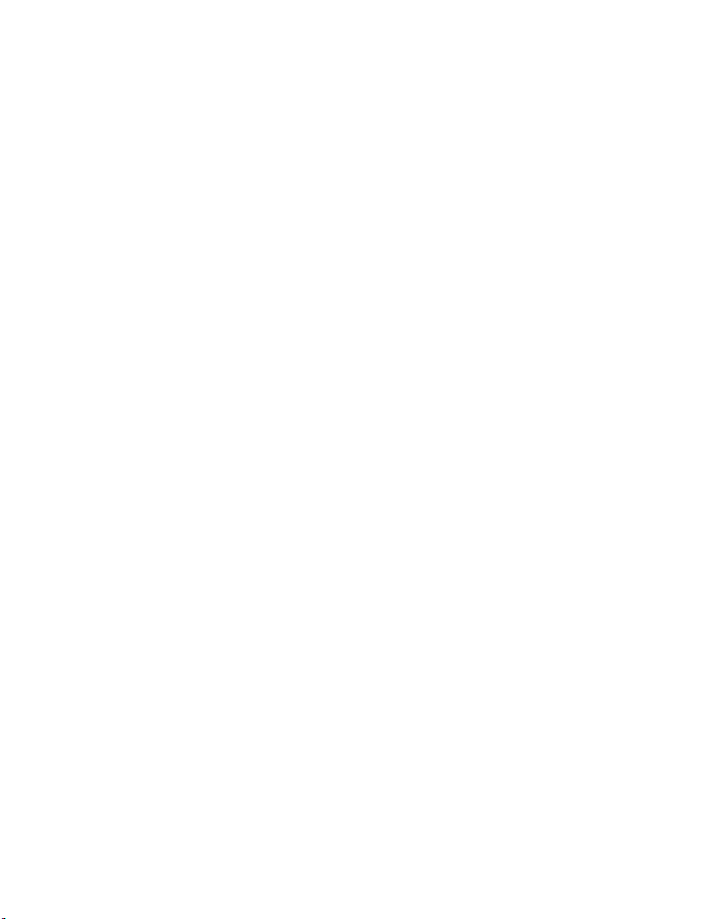
Games (Menu 10) . . . . . . . . . . . . . . . . . . . . . . . . . . . . . . 117
Game downloads menu. . . . . . . . . . . . . . . . . . . . . . . . . . . . . . . . . . . . . .117
Launch a game. . . . . . . . . . . . . . . . . . . . . . . . . . . . . . . . . . . . . . . . . . . . .117
Game options. . . . . . . . . . . . . . . . . . . . . . . . . . . . . . . . . . . . . . . . . . . . . .118
Applications (Menu 11) . . . . . . . . . . . . . . . . . . . . . . . . . . 119
Application options . . . . . . . . . . . . . . . . . . . . . . . . . . . . . . . . . . . . . . . . .119
Launch an application. . . . . . . . . . . . . . . . . . . . . . . . . . . . . . . . . . . . . . .119
Download applications . . . . . . . . . . . . . . . . . . . . . . . . . . . . . . . . . . . . . .120
View memory status for applications. . . . . . . . . . . . . . . . . . . . . . . . . . .121
Converter II . . . . . . . . . . . . . . . . . . . . . . . . . . . . . . . . . . . . . . . . . . . . . . .121
Extras (Menu 12) . . . . . . . . . . . . . . . . . . . . . . . . . . . . . . 122
Calculator. . . . . . . . . . . . . . . . . . . . . . . . . . . . . . . . . . . . . . . . . . . . . . . . .122
Countdown timer. . . . . . . . . . . . . . . . . . . . . . . . . . . . . . . . . . . . . . . . . . .123
Stopwatch . . . . . . . . . . . . . . . . . . . . . . . . . . . . . . . . . . . . . . . . . . . . . . . .124
Wallet . . . . . . . . . . . . . . . . . . . . . . . . . . . . . . . . . . . . . . . . . . . . . . . . . . . .126
Synchronize . . . . . . . . . . . . . . . . . . . . . . . . . . . . . . . . . . . . . . . . . . . . . . .130
Connectivity (Menu 13) . . . . . . . . . . . . . . . . . . . . . . . . . . 134
Infrared. . . . . . . . . . . . . . . . . . . . . . . . . . . . . . . . . . . . . . . . . . . . . . . . . . .134
GPRS, HSCSD, CSD. . . . . . . . . . . . . . . . . . . . . . . . . . . . . . . . . . . . . . . . . .135
Data communication applications . . . . . . . . . . . . . . . . . . . . . . . . . . . . .136
Nokia PC Suite . . . . . . . . . . . . . . . . . . . . . . . . . . . . . . . . . . . . . . . . . . . . .137
Services (Menu 14) . . . . . . . . . . . . . . . . . . . . . . . . . . . . . 138
Notes on wireless Internet access . . . . . . . . . . . . . . . . . . . . . . . . . . . . .138
Set up for browsing. . . . . . . . . . . . . . . . . . . . . . . . . . . . . . . . . . . . . . . . .139
Sign on to the wireless Internet. . . . . . . . . . . . . . . . . . . . . . . . . . . . . . .139
Navigate the wireless Internet . . . . . . . . . . . . . . . . . . . . . . . . . . . . . . . .140
Examples of wireless Internet sites . . . . . . . . . . . . . . . . . . . . . . . . . . . .141
Bookmarks . . . . . . . . . . . . . . . . . . . . . . . . . . . . . . . . . . . . . . . . . . . . . . . .142
File upload . . . . . . . . . . . . . . . . . . . . . . . . . . . . . . . . . . . . . . . . . . . . . . . .142
Disconnect from the Internet . . . . . . . . . . . . . . . . . . . . . . . . . . . . . . . . .142
Set up an automatic connection . . . . . . . . . . . . . . . . . . . . . . . . . . . . . .143
Receive a call while online . . . . . . . . . . . . . . . . . . . . . . . . . . . . . . . . . . .143
[ ix ]
Page 11
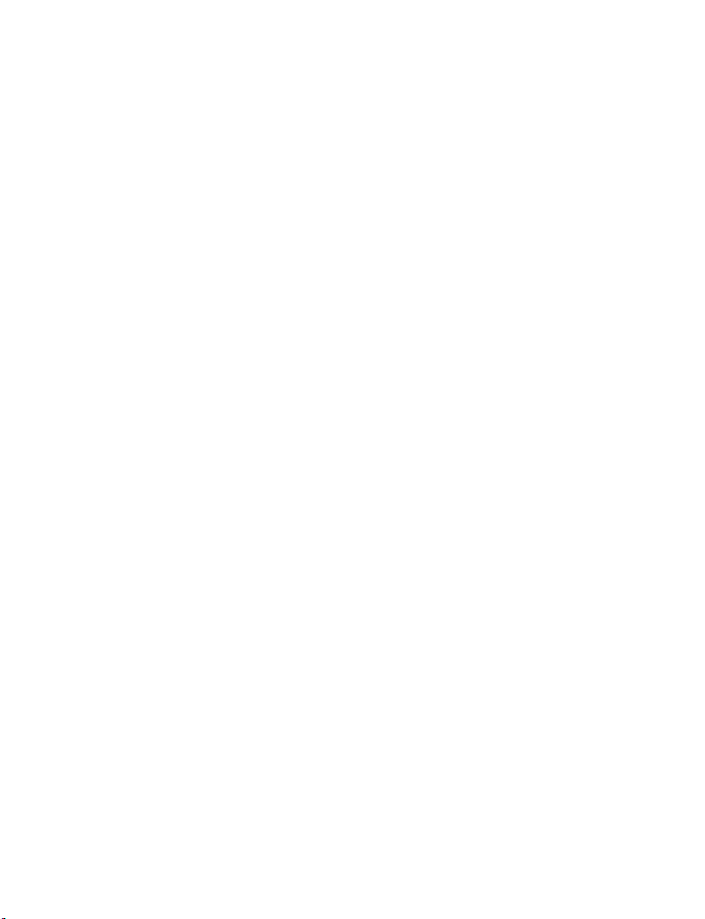
Make a call while online . . . . . . . . . . . . . . . . . . . . . . . . . . . . . . . . . . . . 143
Make an emergency call while online . . . . . . . . . . . . . . . . . . . . . . . . . 144
Options while online . . . . . . . . . . . . . . . . . . . . . . . . . . . . . . . . . . . . . . . 144
Security. . . . . . . . . . . . . . . . . . . . . . . . . . . . . . . . . . . . . . . . . . . . . . . . . . 145
Allow or reject cookies . . . . . . . . . . . . . . . . . . . . . . . . . . . . . . . . . . . . . 145
Create a digital signature . . . . . . . . . . . . . . . . . . . . . . . . . . . . . . . . . . . 146
Appearance settings . . . . . . . . . . . . . . . . . . . . . . . . . . . . . . . . . . . . . . . 147
Go to (Menu 15). . . . . . . . . . . . . . . . . . . . . . . . . . . . . . . 147
SIM services (Menu 16). . . . . . . . . . . . . . . . . . . . . . . . . . 147
9 Hardware and enhancements. . . . . . . . . . . . . . . . . . . . . . 148
Hardware . . . . . . . . . . . . . . . . . . . . . . . . . . . . . . . . . . . . . . . . . . . . . . . . 148
About enhancements. . . . . . . . . . . . . . . . . . . . . . . . . . . . . . . . . . . . . . . 151
Power . . . . . . . . . . . . . . . . . . . . . . . . . . . . . . . . . . . . . . . . . . . . . . . . . . . 153
Audio. . . . . . . . . . . . . . . . . . . . . . . . . . . . . . . . . . . . . . . . . . . . . . . . . . . . 155
Data. . . . . . . . . . . . . . . . . . . . . . . . . . . . . . . . . . . . . . . . . . . . . . . . . . . . . 157
Car. . . . . . . . . . . . . . . . . . . . . . . . . . . . . . . . . . . . . . . . . . . . . . . . . . . . . . 158
Covers and cases . . . . . . . . . . . . . . . . . . . . . . . . . . . . . . . . . . . . . . . . . . 159
10 Reference information. . . . . . . . . . . . . . . . . . . . . . . . . . . 160
Care and maintenance. . . . . . . . . . . . . . . . . . . . . . . . . . . . . . . . . . . . . . 160
Important safety information . . . . . . . . . . . . . . . . . . . . . . . . . . . . . . . . 161
Emergency calls . . . . . . . . . . . . . . . . . . . . . . . . . . . . . . . . . . . . . . . . . . . 164
11 Troubleshooting . . . . . . . . . . . . . . . . . . . . . . . . . . . . . . . 167
12 Technical information . . . . . . . . . . . . . . . . . . . . . . . . . . . 168
13 Nokia one-year limited warranty . . . . . . . . . . . . . . . . . . . 169
Appendix A Message from the CTIA. . . . . . . . . . . . . . . . . 175
Appendix B Message from the FDA . . . . . . . . . . . . . . . . . 179
Index . . . . . . . . . . . . . . . . . . . . . . . . . . . . . . . . . . . . . . . 185
[ x ]
Page 12
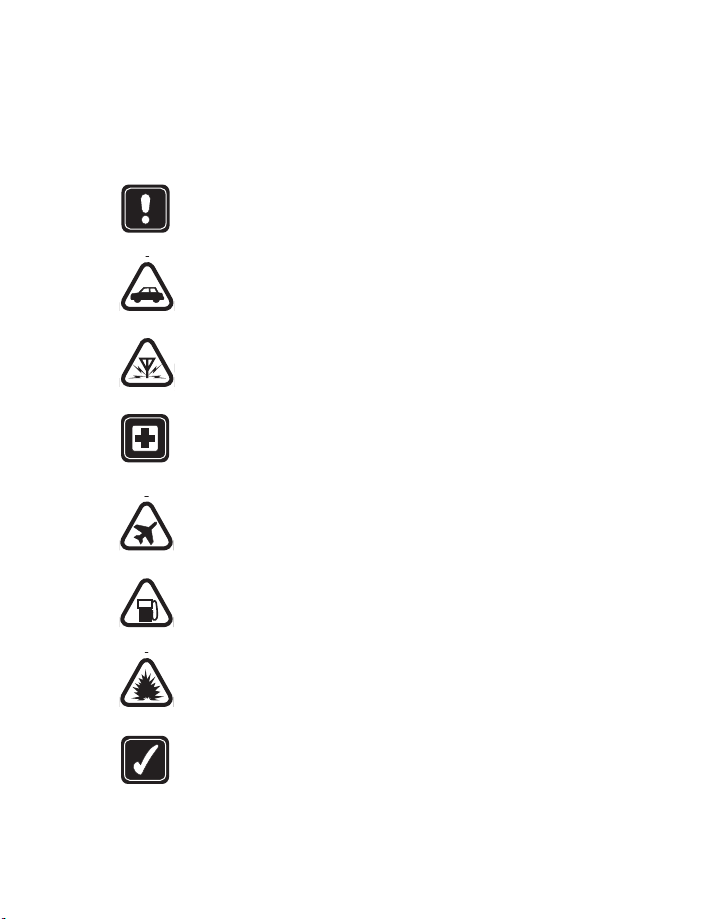
For your safety
1 For your safety
Read these simple guidelines. Breaking the rules may be dangerous or
illegal. Further detailed information is given in this manual.
Do not switch on the phone when wireless phone use is
prohibited or when it may cause interference or danger.
ROAD SAFETY COMES FIRST
Don't use a handheld phone while driving.
INTERFERENCE
All wireless phones may get interference, which could affect
performance.
SWITCH OFF IN HOSPITALS
Follow any regulations or rules. Switch the phone off near
medical equipment.
SWITCH OFF IN AIRCRAFT
Wireless devices can cause interference in aircraft.
SWITCH OFF WHEN REFUELING
Don't use the phone at a refueling point. Don't use near fuel
or chemicals.
SWITCH OFF NEAR BLASTING
Don't use the phone where blasting is in progress. Observe
restrictions, and follow any regulations or rules.
USE SENSIBLY
Use only in the normal position. Don't touch the antenna
unnecessarily.
[ 1 ]
Page 13
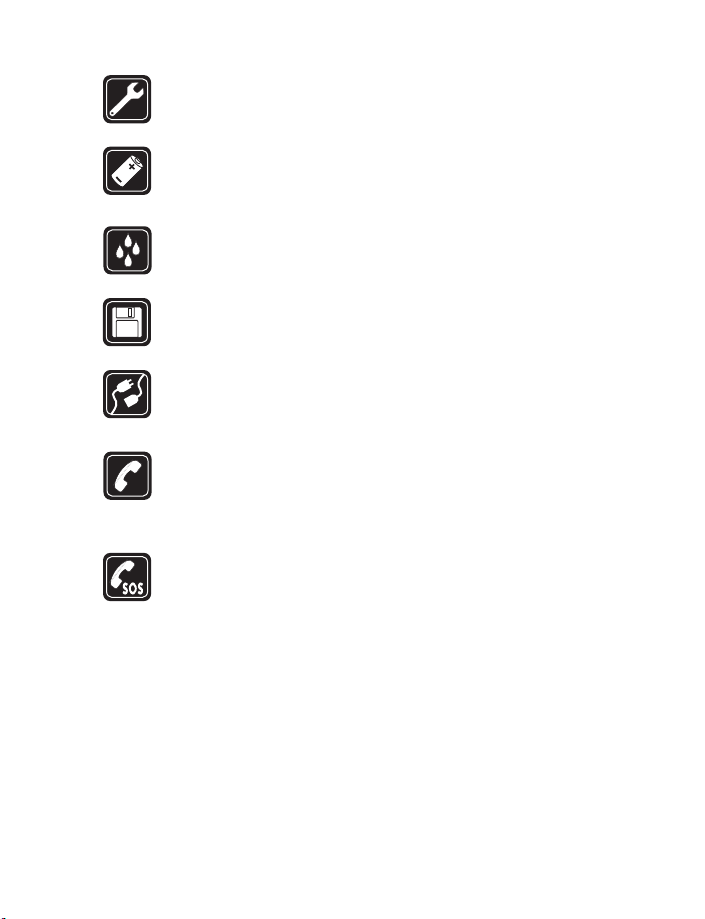
QUALIFIED SERVICE
Only qualified personnel may install or repair phone equipment.
ENHANCEMENTS AND BATTERIES
Use only approved enhancements and batteries. Do not connect
incompatible products.
WATER-RESISTANCE
Your wireless phone is not water-resistant. Keep it dry.
BACKUP COPIES
Remember to make backup copies of all important data.
CONNECTING TO OTHER DEVICES
When connecting to any other device, read its user guide for
detailed safety instructions. Do not connect incompatible products.
CALLING
Ensure the phone is switched on and in service. Enter the phone
number, including the area code, then press the Talk key. To end
a call, press the End key. To answer a call, press the Talk key.
EMERGENCY CALLS
Ensure the phone is switched on and in service. Press the End key
as many times as needed (for example, to exit a call, to exit a
menu) to clear the display. Enter the emergency number, then
press the Talk key. Give your location. Do not end the call until
told to do so.
[ 2 ]
Page 14
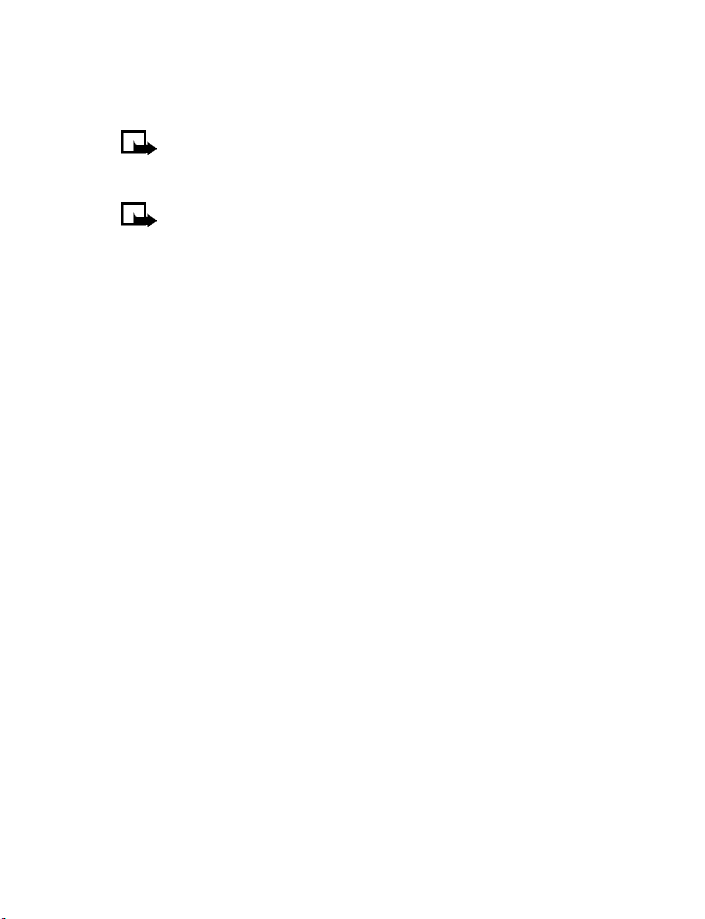
Overview of functions
2 Overview of functions
Note: The phone must be switched on to use these functions.
Do not switch on the phone when the use of a wireless phone is
prohibited or when it may cause interference or danger.
Note: Certain features use shared memory. See “Shared memory”
on page 16 for more information.
• CAMERA
Your phone has a built-in camera. You can use the full-color screen as a
camera viewfinder and the self-timer for a 10-second delay. After you
have taken a picture, you can attach it to a multimedia message and send
it with MMS, save it as wallpaper in standby mode, use it as a thumbnail
picture in contacts, save it in a compatible PC using Nokia PC Suite software,
and upload it to a web address with the content image uploader. When
you attach a picture to an entry in your list of contacts, the picture is
displayed when your contact calls you.
See “Camera (Menu 7)” on page 104 for more information.
•FM RADIO
Your phone has an FM radio that also functions as a clock radio alarm.
You can listen to the radio through a headset or the handsfree speaker
(with the headset attached).
See “Radio (Menu 6)” on page 102 for more information.
• MULTIMEDIA MESSAGING SERVICE (MMS)
Your phone is able to send and receive multimedia messages made up of
text and pictures and to receive messages containing text, a picture, and
sound such as polyphonic ringing tones. You can save pictures and ringing
tones to personalize your phone. In addition, you can easily send text
messages and multimedia messages to multiple recipients.
See “Multimedia messages” on page 61 and “Options” on page 46 for
more information.
[ 3 ]
Page 15
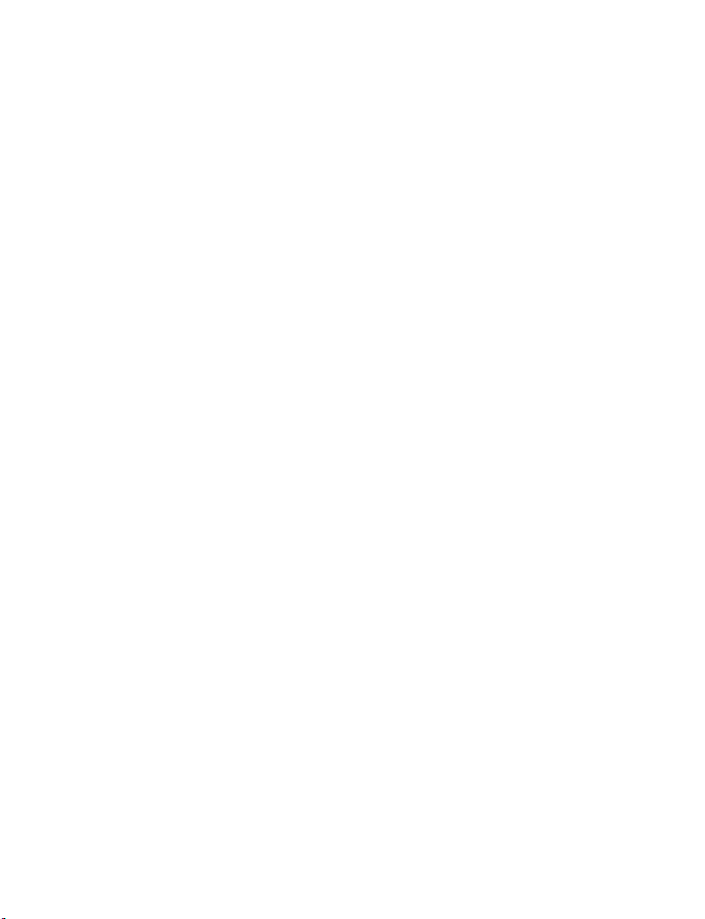
• SPEAKERPHONE
You can use your phone as a speakerphone.
See “Use the loudspeaker” on page 29 for more information.
• WIRELESS NETWORK SERVICES
The wireless phone described in this guide is approved for use on the
GSM 900, 1800, and 1900 networks.
A number of features in this guide are called network services. These are
special services that you arrange through your service provider. Before you
can take advantage of any of these network services, you must subscribe
to them through your service provider and obtain instructions for their
use from your service provider.
See “Services (Menu 14)” on page 138 for more information.
• GENERAL PACKET RADIO SERVICE (GPRS)
GPRS technology allows mobile phones to send and receive data over
a mobile network. Applications such as browsers, MMS, text messaging,
and Java
GPRS connections.
For more information on GPRS, see “GPRS, HSCSD, CSD” on page 135.
Also, consult the PC Connectivity Guide. The PC Connectivity Guide, Nokia
PC Suite, and all related software can be downloaded from the U.S. Mobile
Phone products section of www.nokia.com.
TM
use GPRS. Your phone supports up to three simultaneous
• MIDP JAVA™ APPLICATIONS
Your phone supports Java 2 Micro Edition, J2METM, and includes some Java
applications and games that have been specially designed for mobile phones.
You may be able to download new applications and games to your phone
from a PC with Java installer software or from some mobile Internet services.
See “Applications (Menu 11)” on page 119 for more information.
[ 4 ]
Page 16
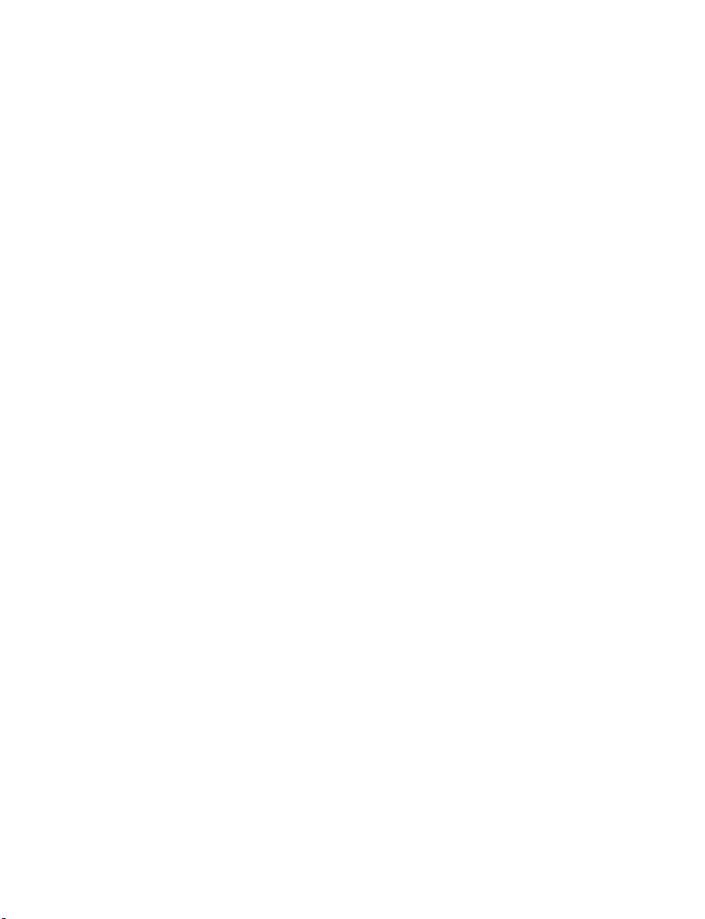
Overview of functions
• POLYPHONIC SOUND (MIDI)
Polyphonic sounds can be used in ringing tones, gaming sounds, and
message alert tones. They consist of several sound components played
at the same time, like an actual melody through a speaker. Your phone
has sound components from over 40 instruments that can be used for
polyphonic sounds and the phone can play four instruments simultaneously.
The phone supports scalable polyphonic MIDI (SP-MIDI) format.
You can receive polyphonic ringing tones using a multimedia service
(see “Read and reply to a multimedia message” on page 65) or download
them using the gallery menu [see “Gallery (Menu 8)” on page 107].
• ADVANCED MULTIMEDIA PLAYER
The built-in multimedia player allows you to view images and play audio,
video, and image animations. The multimedia player is activated by other
features, such as the Gallery, when there are multimedia files to be displayed.
See “Advanced multimedia player” on page 43 for more information.
• BROWSER
The built-in browser can interpret both WAP-based and xHTML-based
content.
See “Services (Menu 14)” on page 138 for more information.
[ 5 ]
Page 17
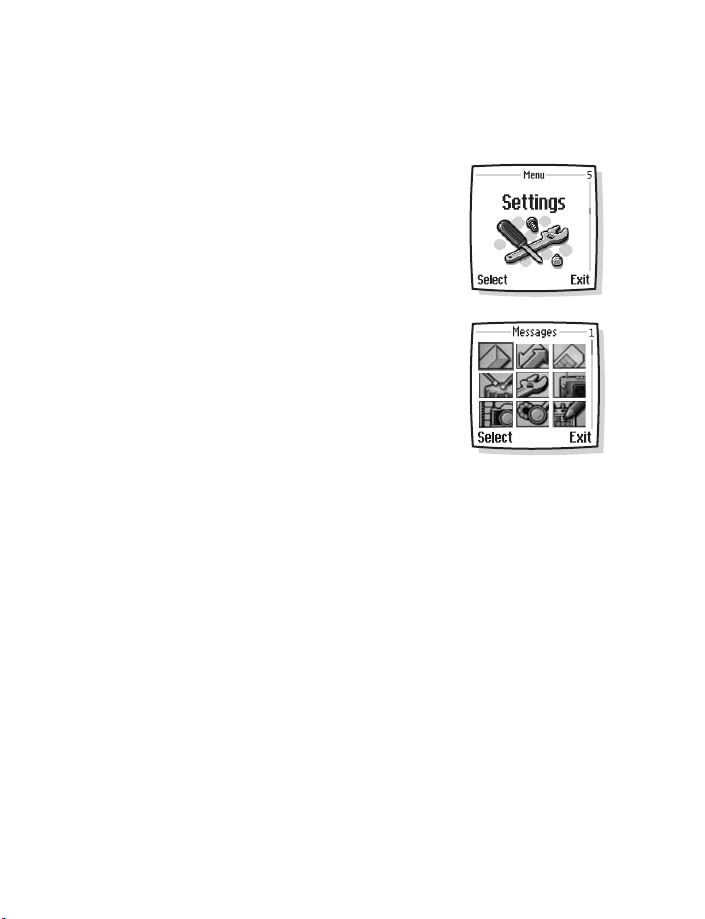
• SPECIAL USER INTERFACE FEATURES
You can choose from two types of menu interface: List and Grid.
See “Select menu view” on page 97 for more information.
In the List interface, full color animated images
introduce every menu. Use the Scroll up and
Scroll down keys to navigate through the menus.
In the Grid interface, multiple menu icons appear
on a single display. Use all four scroll keys to
navigate through the icons.
With the Go to menu feature, you can create a convenient shortcut menu
available through the Right selection key that lists the functions that
you use most often. For more information about the Go to menu, see
“Personal shortcuts” on page 87.
Quick keys from the start screen take you instantly to functions accessed
frequently. See
“Quick keys” on page 14 for more information.
[ 6 ]
Page 18
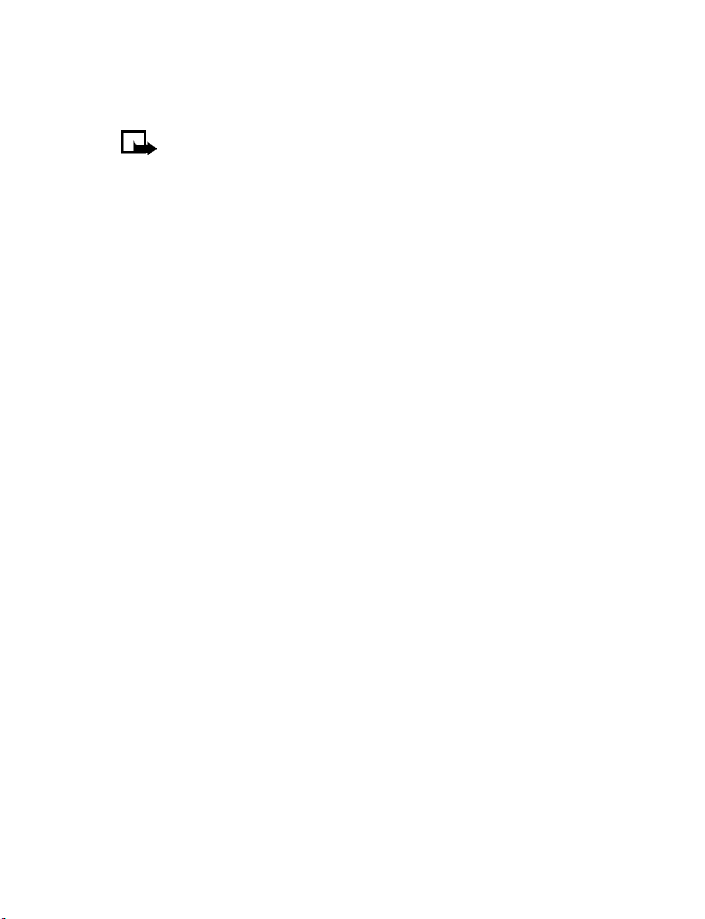
Welcome and quick guide
3 Welcome and quick guide
Note: The phone must be switched on to use these functions.
Do not switch on the phone when the use of a wireless phone
is prohibited or when it may cause interference or danger.
Congratulations on your purchase of the Nokia 7250i mobile phone.
Your phone provides many functions which are practical for daily use,
such as a camera, radio, alarm clock, calculator, wallet, calendar, and
more. Your phone can also connect to a PC, laptop, or other device using
the data cable or built-in IR port. To personalize your phone, you can set
your favorite ringing tones, create a Go to Menu, and select an Xpress-on™
color cover. For more information on connectivity, refer to the PC Connectivity
Guide. The PC Connectivity Guide, Nokia PC Suite, and all related software
can be downloaded from the U.S. Mobile Phone products section of
www.nokia.com.
• REGISTER YOUR PHONE
Be sure to register your phone at www.warranty.nokiausa.com or call
1-888-NOKIA-2U (1-888-665-4228) so that we can serve you better
if you need to call a customer center or to have your phone repaired.
• E-NEWSLETTERS
When you register your phone, you can sign up for Nokia's e-newsletter,
Nokia Connections. You will receive tips and tricks on using your phone,
enhancement information, and special offers.
[ 7 ]
Page 19

• NOKIA 7250i PHONE AT A GLANCE
IR port
Earpiece
+
Volume keys
-
Display screen
Left
selection key
Talk key
Number keys
Star key
Power key
Camera (back)
Right
selection key
End key
Scroll keys
Pound key
Connection ports
Microphone
[ 8 ]
Page 20
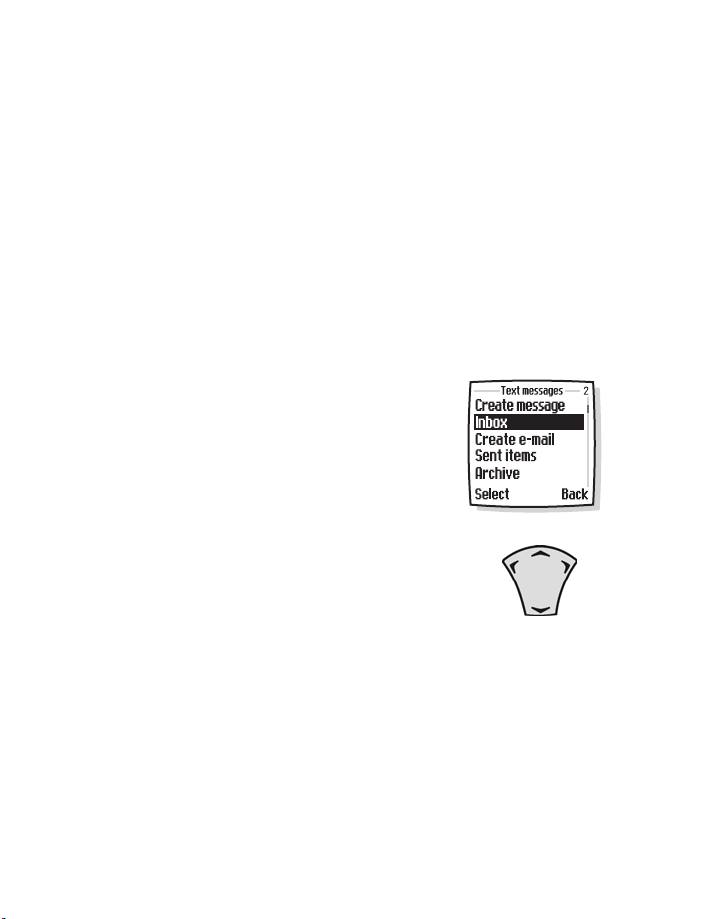
Welcome and quick guide
• GET THE MOST OUT OF THIS GUIDE
The “Nokia 7250i phone at a glance” diagram on page 8 illustrates the
various components of your phone. Familiarize yourself with the diagram
to help you better understand the instructions that follow.
Terms
This guide uses certain terms for the steps that you are asked to perform.
• Press means to press and release a key quickly. For example, Press 7
means press the key on the keypad that is labeled with the number 7 and
the letters “pqrs”.
• Press and hold means to press and hold a key for 2–3 seconds
(depending on the feature you are using), then release the key.
• Highlighted options on the screen are
enclosed within a dark bar. The selection
keys are used to act on the highlighted
option.
• Scroll keys are used to move up and
down in the menus. With some features,
such as the calendar monthly view, text
messages, and special characters, you
can move the screen cursor left and right
as well as up and down. For example, if
instructed to scroll to another contacts
entry, this means press the Scroll up key
or the Scroll down key. In some submenus,
not all options are visible at once, and
you may need to scroll up or down to
view the full range of options.
• Select means to press the Left selection key or the Right selection
key. To select an option, press the selection key below the menu item
on the phone screen. In the illustration, press the Left selection key
to select Inbox, or press the Right selection key to go back to the
previous menu. Some functions require you to go through several
Scroll up
Scroll
left
Scroll
down
Scroll
right
[ 9 ]
Page 21
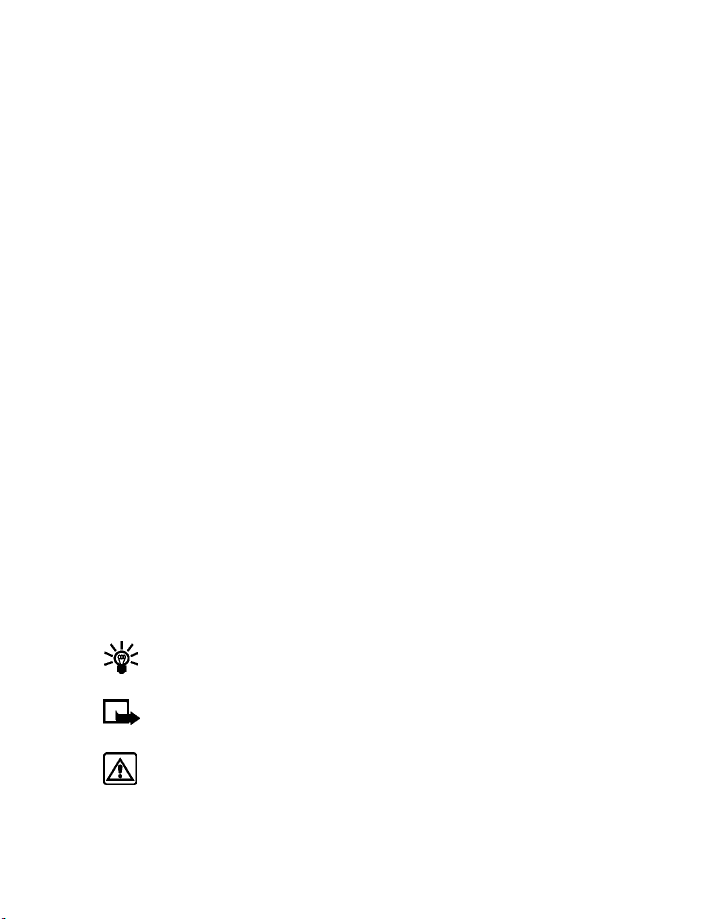
submenus. For example, if this guide says Select Stopwatch > Lap
timing > Start you would scroll to the Stopwatch option and press
the Left selection key, then scroll to the Lap timing option and press
the Left selection key, then scroll to the Start option and press the
Left selection key.
• Talk and End keys. Press the Talk key to place a call or to answer an
incoming call. Press the End key to end a call or press and hold to
return to the start screen.
Text clues
Text clues make instructions easy to follow.
Bold indicates one of the following items:
• A word or phrase on the display
• Special text such as Notes and Warnings
• Names of keys such as Right selection key
Bold and blue indicates one of the following items:
• The word is an address on the World Wide Web.
• A definition for the word or phrase is listed in the glossary.
Italic characters are used for emphasis or to indicate a variable.
Graphic clues
Graphic clues (icons) alert you to important information.
Tip: Provides a shortcut or an alternate method to do something.
Note: Explains a feature or points out an important concept.
Warning: Helps you avoid information loss, personal injury,
damage to the phone, or property damage.
[ 10 ]
Page 22
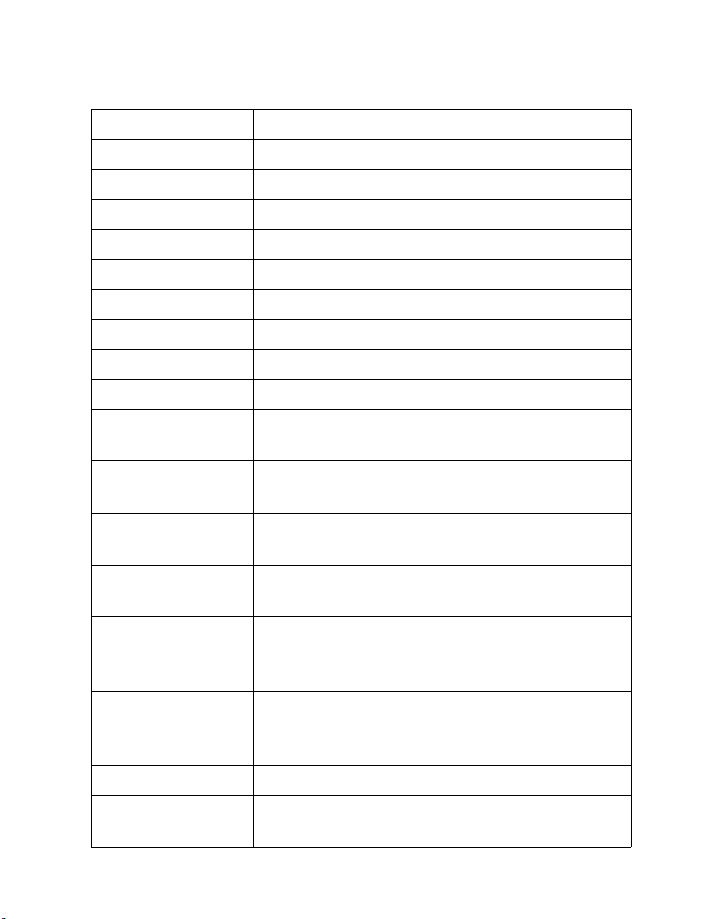
Welcome and quick guide
• QUICK GUIDE TO FUNCTIONS
Make a call Enter a phone number, press the Talk key.
Answer a call Press the Talk key or select Answer.
Use call waiting To answer a new call during another call, press Talk.
End a call Press the End key.
Mute ringing tone Select Silence when your phone rings.
Decline a call Press the End key. The call is sent directly to voice mail.
Mute a call Select Mute during a call.
Redial last number Press the Talk key twice.
Adjust call volume Press the Volume keys during a call.
Use in-call menu Select Options during a call.
Select menu view Select Settings > Display settings > Menu view,
then select either List or Grid.
Save a name and
number in contacts
Use 1-touch dialing Press and hold a key from 2–9. You must first assign a
Look up a name or
number
Check voice mail Press and hold the 1 key OR call your voice mailbox
Send text messages Select Menu > Messages > Text messages > Create
Read new message Select Show.
Reply to a message After reading a message, select Options > Reply,
Enter a number, select Options, select Save, then
enter a name and select OK.
number in contacts to a key.
Select Contacts > Find. Enter the first character of a
name and scroll to the name, then select Details.
number (contact your service provider for complete
details).
message. Enter a message, select Options > Send,
enter the recipient’s phone number, and select OK.
write the reply, select Options > Send.
[ 11 ]
Page 23
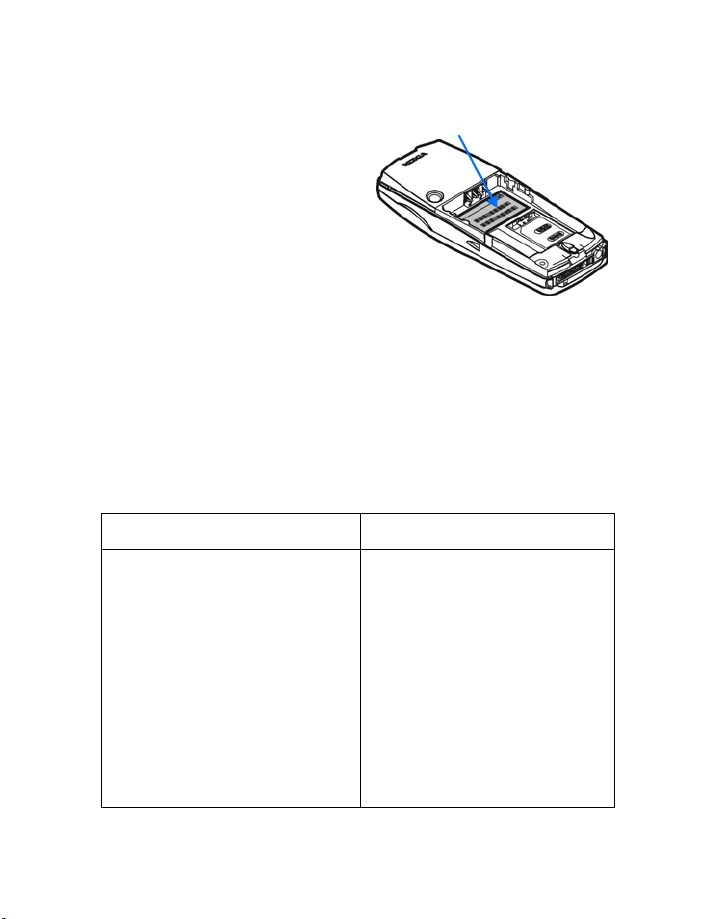
•GET HELP
Find information about
Information label
your phone
If you need help, Nokia Customer
Care is available for assistance.
Before calling, however, read
“Troubleshooting” on page 167.
We also recommend that you write
down the following information and
have it available if you call.
• The International Mobile Equipment Identifier (IMEI) printed on the
back of the phone, beneath the battery
• Your zip code
Contact Nokia
Please have your phone or enhancement with you when contacting either
of the numbers below.
Nokia Customer Care Center, USA Customer Care, Canada
Nokia, Inc.
7725 Woodland Center Boulevard
Suite 150
Tampa, Florida 33614
Tel: 1-888-NOKIA-2U
(1-888-665-4228)
Fax: 1-813-249-9619
TTY: 1-800-24-NOKIA
(1-800-246-6542)
(hearing impaired only)
Nokia Products Ltd.
601 Westney Road South
Ajax, Ontario L1S 4N7
Tel: 1-888-22-NOKIA
(1-888-226-6542)
Fax: 1-905-427-1070
[ 12 ]
Page 24
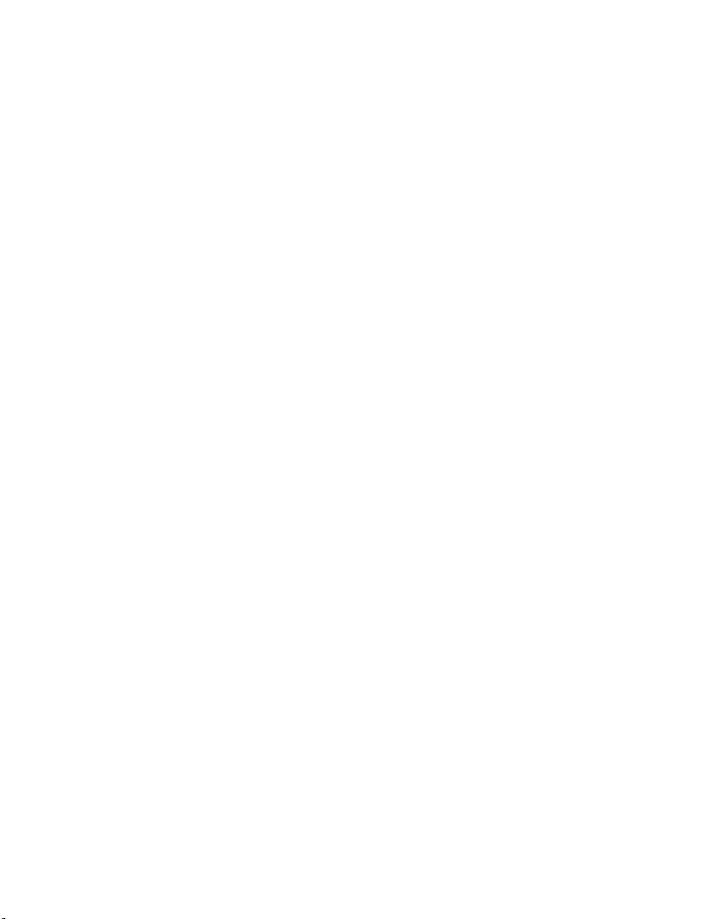
Welcome and quick guide
Contact your service provider
To use the network services available in your phone, you will need to sign
up with a service provider. In many cases, the service provider will make
available descriptions of their services and instructions for using features
such as:
• Voice mail and voice privacy
• Call waiting, call forwarding, and caller ID
• Messaging
• News and information services
• Selected Internet services
Service providers may differ in their support of features. Before you sign
up, make sure a service provider supports the features that you need.
Guide updates
From time to time, Nokia updates this guide to reflect changes. The latest
version may be available at www.nokia.com.
Online tutorials
An interactive tutorial for this product may be available at the web site
www.nokiahowto.com.
In-phone help
Many features have brief descriptions (help text) which can be viewed on
the display. To view these descriptions, scroll to a feature and wait for
about 15 seconds. Select More to view all of the description (if necessary),
or select Back to exit.
To activate or deactivate help text:
1 From the menus, select Settings > Phone settings > Help text
activation.
2 Select On or Off.
A confirmation message appears in the display indicating your selection.
[ 13 ]
Page 25
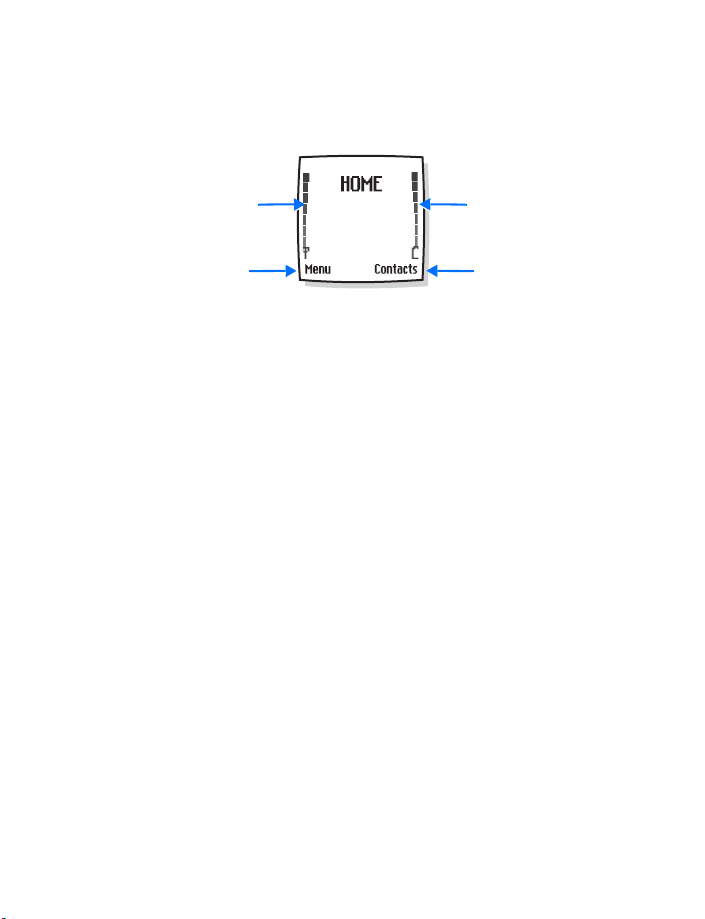
• START SCREEN
The start screen is “home base” and indicates that the phone is in standby
mode.
Signal strength
Menu
HOME—The name of your service provider may appear here.
Signal strength—A higher bar indicates a stronger network signal.
Battery level—A higher bar indicates more power in the battery.
Menu—The Left selection key in standby mode accesses the menu functions.
Contacts—The Right selection key in standby mode accesses either the
Contacts menu, the Go to menu, or a service provider’s home page.
After you set functions for the Right selection key, the word Contacts
changes to Go to in the start screen. To set the functions, see “Personal
shortcuts” on page 87.
To activate a function in the Go to menu, select Go to in the start screen,
scroll to the desired function, and select Select.
Battery level
Contacts
Quick keys
From the start screen, each scroll key takes you directly to a function:
Scroll up—Activate the camera viewfinder.
Scroll left—Create a message.
Scroll down—Go to your list of contacts.
Scroll right—View the calendar.
[ 14 ]
Page 26
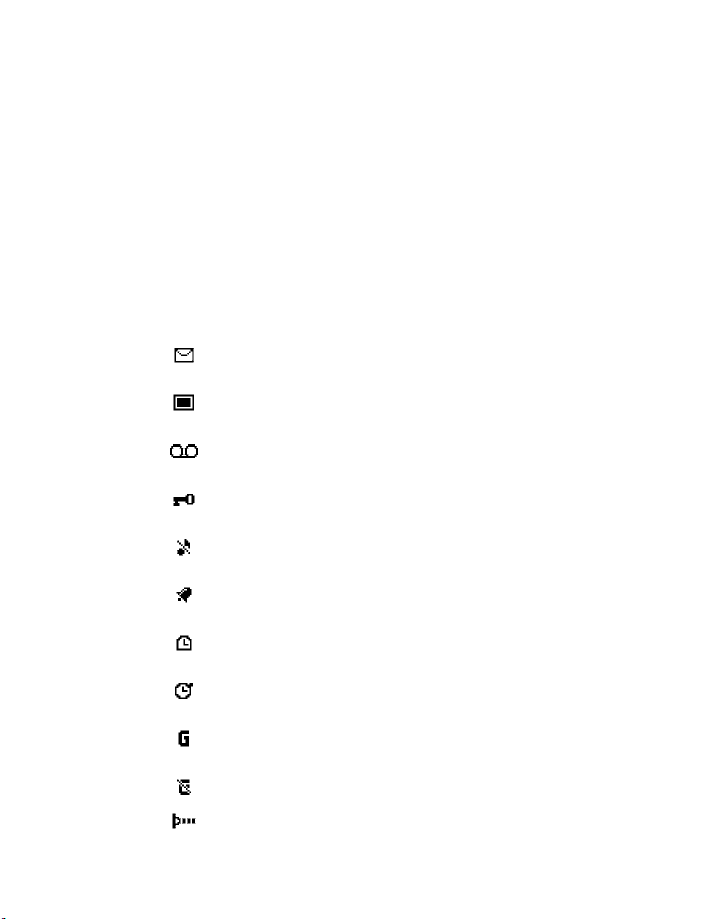
Welcome and quick guide
Screen saver
The phone automatically activates a digital clock screen saver to save
power in standby mode. Press any key to deactivate the screen saver.
For more information, see “Set screen saver timeout” on page 98.
Wallpaper
You can set the phone to display a background picture (wallpaper) when
it is in standby mode. See “Wallpaper” on page 96.
Indicators and icons
Icon Indicates...
You have one or more text or picture messages.
See “Receive a message or e-mail” on page 60.
You have one or more multimedia messages. See
“Read and reply to a multimedia message” on page 65.
You have one or more voice messages. See “Voice
messages” on page 67.
Your phone keypad is locked. See “Lock the keypad” on
page 35.
Your phone is set to the Silent profile. See “Profiles
(Menu 4)” on page 85.
The alarm clock is set to On. See “Alarm clock” on
page 11 0.
The countdown timer is running. See “Countdown
timer” on page 123.
The stopwatch timer is running in the background.
See “Stopwatch” on page 124.
A GPRS dial-up connection is established. See “GPRS
dial-up connections” on page 136.
You have an incoming or outgoing call during a GPRS
dial-up connection. GPRS is suspended.
IR connection indicator. See “Infrared” on page 134.
[ 15 ]
Page 27
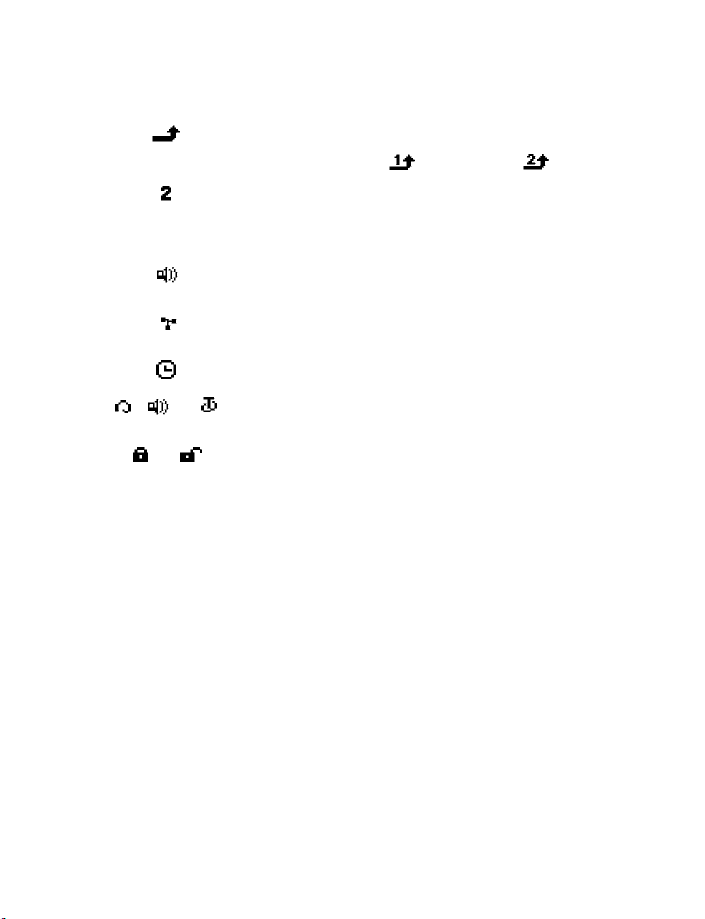
Icon Indicates...
Forward all voice calls. All calls are forwarded to
another number. If you have two phone lines, the
indicator for line 1 is
If you have two phone lines, this indicates that you
are on the second phone line. See
page 93.
Integrated handsfree is active. See “Speakerphone” on
page 4.
Calls are limited to a closed user group. See “Closed
user groups” on page 39.
The timed profile is selected. See “Profiles (Menu 4)”
on page 85.
, or
or Voice privacy encryption is active (or is not active) in
A headset, handsfree, or loopset enhancement is
connected to the phone.
the network.
and for line 2 .
“Phone settings” on
• SHARED MEMORY
The following features in this phone may share memory: contacts, text
and multimedia messages, images and ringing tones in gallery, calendar,
to-do notes, and Java games and applications. Using any such features
may reduce the memory available for any features sharing memory. This
is especially true with heavy use of any of the features (although some of
the features may have a certain amount of memory specially allotted to
them in addition to the amount of memory shared with other features).
For example, saving many images, bookmarks, Java apps, or other features
sharing memory may take all of the shared memory and your phone may
display a message that the memory is full. In this case, delete some of the
information or entries stored in the shared memory features before
continuing.
[ 16 ]
Page 28
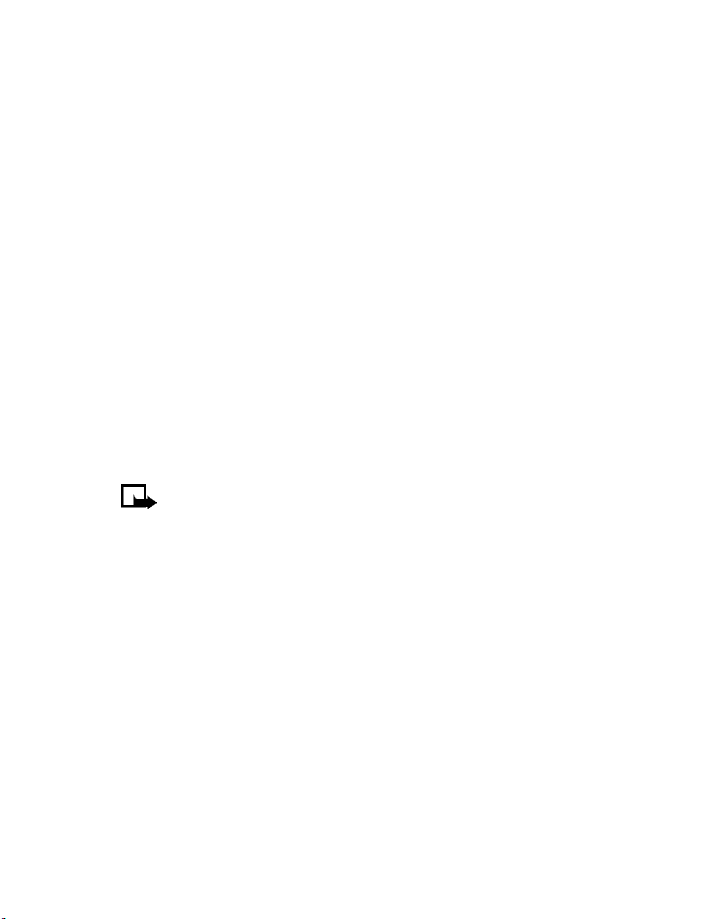
Welcome and quick guide
• COPYRIGHT PROTECTION
Copyright protections may prevent some images, ringing tones, and other
content from being copied, modified, transferred or forwarded.
• ACCESSIBILITY SOLUTIONS
Nokia is committed to making mobile phones easy to use for all individuals.
For more information about phone features, enhancements, alternate
format user guides, and other Nokia products designed with your needs
in mind, visit the web site www.nokiaaccessibility.com or call
1-888-665-4228.
• PHONE MENUS
Phone features are grouped according to function and are accessed
through the main menus of your phone. Each main menu contains
submenus and lists from which you can select or view items and
customize phone features. You can access these menus and submenus
by using the scroll method or by using a shortcut.
Note: Some features may not be available, depending on your
network. For more information, contact your service provider.
Scroll method
1 At the start screen, select Menu.
2 In the List view, scroll through the main menus one at a time using
the Scroll up key and the Scroll down key.
OR
In the Grid view, use all four scroll keys to navigate through the menu
icons.
[ 17 ]
Page 29
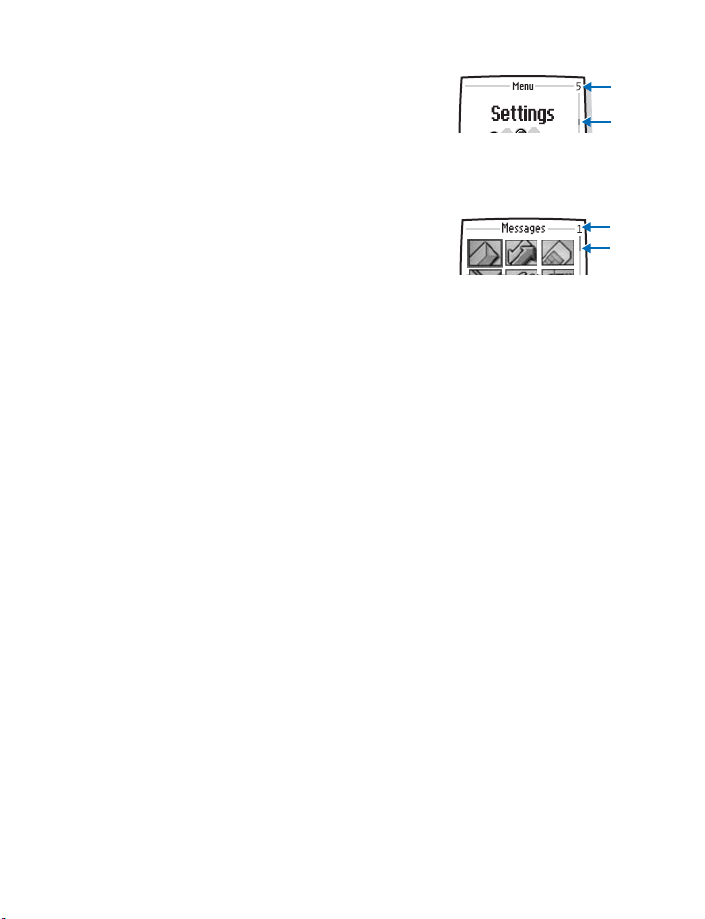
As you scroll through the menus, the menu
number appears in the upper right corner of
the display. Below the menu number is a scroll
bar with a tab. The tab moves up or down as you scroll through the
menus, providing a visual representation of your current position in
the menu structure.
In addition, in the Grid view, the icon for the
selected menu is outlined, and the name of
the menu appears at the top of the display.
3 When the desired menu is highlighted, press the Left selection key.
4 If the menu contains submenus, use the scroll keys to highlight the
desired menu, then press the Left selection key.
•Select Back (press the Right selection key) to return to the previous
menu or submenu.
• Press the End key to return to the start screen from any main menu.
Shortcuts
You can go directly to almost any menu or submenu, as well as activate
most features by using a shortcut.
Select Menu, then within 3 seconds, press the key or keys associated with
the menu function you would like to view or activate.
For example, to select the Meeting profile, select Menu 4-3-1 (Menu >
Profiles > Meeting > Select) from the start screen. After a brief pause,
the Meeting profile is activated.
A list of shortcuts begins on page 19.
[ 18 ]
Page 30
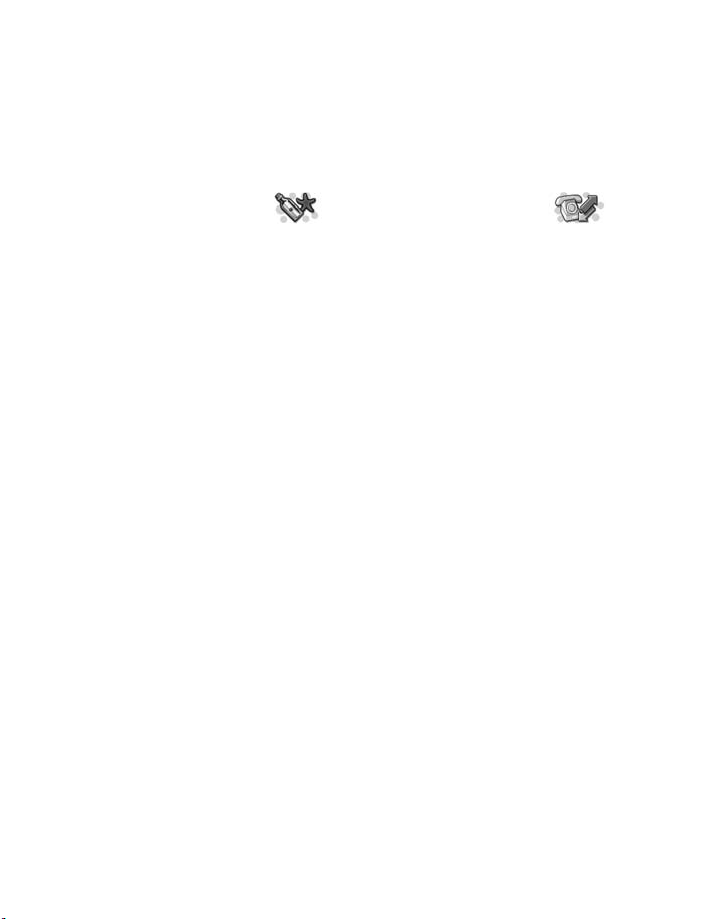
Welcome and quick guide
• MENU SHORTCUTS
To access a menu quickly, select Menu, then enter the shortcut. For example,
to create a multimedia message, select Menu, press the 0 key, then the
1 key, then the 2 key, and then the 1 key. (Menu 0-1-2-1 is the Messages >
Multimedia msgs > Create message menu.)
1 MESSAGES
TEXT MESSAGES . . . . . . .0-1-1
Create message . . . . . . .0-1-1-1
Inbox. . . . . . . . . . . . . . . .0-1-1-2
Create e-mail. . . . . . . . .0-1-1-3
Sent items . . . . . . . . . . .0-1-1-4
Archive . . . . . . . . . . . . . .0-1-1-5
Templates. . . . . . . . . . . .0-1-1-6
My folders . . . . . . . . . . .0-1-1-7
Distribution lists . . . . . .0-1-1-8
Delete messages . . . . . .0-1-1-9
MULTIMEDIA MSGS . . . . . 0-1-2
Create message . . . . . . .0-1-2-1
Inbox. . . . . . . . . . . . . . . .0-1-2-2
Outbox . . . . . . . . . . . . . .0-1-2-3
Sent items . . . . . . . . . . .0-1-2-4
Saved items . . . . . . . . . .0-1-2-5
Delete messages . . . . . .0-1-2-6
CHAT . . . . . . . . . . . . . . . . 0-1-3
VOICE MESSAGES. . . . . . . 0-1-4
Listen to
voice messages . . . . . . .0-1-4-1
Voice mailbox number .0-1-4-2
INFO MESSAGES. . . . . . . . 0-1-5
Info service. . . . . . . . . . .0-1-5-1
Topics . . . . . . . . . . . . . . .0-1-5-2
Language . . . . . . . . . . . .0-1-5-3
Info topics
saved on SIM card. . . . .0-1-5-4
MESSAGE SETTINGS . . . . . 0-1-6
Text messages . . . . . . . .0-1-6-1
Multimedia msgs. . . . . .0-1-6-2
Other settings . . . . . . . .0-1-6-3
SERVICE COMMANDS . . . . 0-1-7
2CALL LOG
MISSED CALLS. . . . . . . . . . . . 2-1
RECEIVED CALLS . . . . . . . . . .2-2
DIALED NUMBERS. . . . . . . . . 2-3
DELETE RECENT
CALL LISTS . . . . . . . . . . . . . . 2-4
All . . . . . . . . . . . . . . . . . . . 2-4-1
Missed. . . . . . . . . . . . . . . . 2-4-2
Received . . . . . . . . . . . . . . 2-4-3
Dialed . . . . . . . . . . . . . . . . 2-4-4
CALL TIMERS . . . . . . . . . . . . 2-5
Duration of last call. . . . . 2-5-1
Duration of
received calls . . . . . . . . . . 2-5-2
Duration of dialed calls . . 2-5-3
Duration of all calls . . . . . 2-5-4
Clear timers . . . . . . . . . . . 2-5-5
CALL COSTS . . . . . . . . . . . . . 2-6
Last call units. . . . . . . . . . 2-6-1
All calls units . . . . . . . . . . 2-6-2
Call cost settings . . . . . . . 2-6-3
GPRS DATA COUNTER . . . . . .2-7
Data sent in last session . 2-7-1
Data received in
last session. . . . . . . . . . . . 2-7-2
All sent data. . . . . . . . . . . 2-7-3
All received data . . . . . . . 2-7-4
Clear counters . . . . . . . . . 2-7-5
GPRS CONNECTION TIMER . . 2-8
Duration of last session. . 2-8-1
Duration of all sessions . . 2-8-2
Clear timers . . . . . . . . . . . 2-8-3
[ 19 ]
Page 31

3CONTACTS
FIND . . . . . . . . . . . . . . . . . . . 3-1
ADD CONTACT . . . . . . . . . . . 3-2
DELETE . . . . . . . . . . . . . . . . . 3-3
One by one . . . . . . . . . . . . 3-3-1
Delete all. . . . . . . . . . . . . . 3-3-2
COPY. . . . . . . . . . . . . . . . . . . 3-4
From phone to SIM card . 3-4-1
From SIM card to phone . 3-4-2
SETTINGS . . . . . . . . . . . . . . . 3-5
Memory in use . . . . . . . . . 3-5-1
Contacts view. . . . . . . . . . 3-5-2
Memory status . . . . . . . . . 3-5-3
1-TOUCH DIALING . . . . . . . . 3-6
INFO NUMBERS . . . . . . . . . . 3-7
SERVICE NUMBERS . . . . . . . . 3-8
OWN NUMBERS . . . . . . . . . . 3-9
CALLER GROUPS . . . . . . . . . 3-10
Family . . . . . . . . . . . . . . . 3-10-1
VIP. . . . . . . . . . . . . . . . . . 3-10-2
Friends . . . . . . . . . . . . . . 3-10-3
Business . . . . . . . . . . . . . 3-10-4
Other. . . . . . . . . . . . . . . . 3-10-5
4PROFILES
NORMAL . . . . . . . . . . . . . . . . 4-1
Select . . . . . . . . . . . . . . . . 4-1-1
Customize. . . . . . . . . . . . . 4-1-2
Timed . . . . . . . . . . . . . . . . 4-1-3
(Submenus for Silent, Meeting,
Outdoor, and Pager are the same
as for Normal.)
SILENT . . . . . . . . . . . . . . . . . 4-2
MEETING. . . . . . . . . . . . . . . . 4-3
OUTDOOR . . . . . . . . . . . . . . 4-4
PAGER. . . . . . . . . . . . . . . . . . 4-5
5SETTINGS
RIGHT SELECTION KEY
SETTINGS. . . . . . . . . . . . . . . .5-1
Right selection key. . . . . . 5-1-1
Select Go to options. . . . . 5-1-2
Organize Go to options . . 5-1-3
TIME AND DATE SETTINGS. . .5-2
Clock . . . . . . . . . . . . . . . . . 5-2-1
Date. . . . . . . . . . . . . . . . . . 5-2-2
Auto-update
of date and time. . . . . . . . 5-2-3
CALL SETTINGS . . . . . . . . . . .5-3
Call forwarding. . . . . . . . . 5-3-1
Anykey answer . . . . . . . . . 5-3-2
Automatic redial. . . . . . . . 5-3-3
1-touch dialing. . . . . . . . . 5-3-4
Call waiting. . . . . . . . . . . . 5-3-5
Summary after call. . . . . . 5-3-6
Send my caller identity . . 5-3-7
Line for outgoing calls. . . 5-3-8
PHONE SETTINGS. . . . . . . . . . 5-4
Language. . . . . . . . . . . . . . 5-4-1
Memory status . . . . . . . . . 5-4-2
Automatic keyguard. . . . . 5-4-3
Cell info display . . . . . . . . 5-4-4
Welcome note. . . . . . . . . . 5-4-5
System selection. . . . . . . . 5-4-6
Confirm SIM
service actions . . . . . . . . . 5-4-7
Help text activation . . . . . 5-4-8
Start-up tone . . . . . . . . . . 5-4-9
DISPLAY SETTINGS. . . . . . . . . 5-5
Wallpaper . . . . . . . . . . . . . 5-5-1
Color schemes. . . . . . . . . . 5-5-2
Menu view . . . . . . . . . . . . 5-5-3
Operator logo . . . . . . . . . . 5-5-4
Screen saver timeout . . . . 5-5-5
Display brightness . . . . . . 5-5-6
[ 20 ]
Page 32

Welcome and quick guide
TONE SETTINGS. . . . . . . . . . . 5-6
Ringing options . . . . . . . . .5-6-1
Ringing tone . . . . . . . . . . .5-6-2
Ringing volume . . . . . . . . .5-6-3
Vibrating alert . . . . . . . . . .5-6-4
Message alert tone . . . . . .5-6-5
Keypad tones . . . . . . . . . . .5-6-6
Warning tones . . . . . . . . . .5-6-7
Alert for . . . . . . . . . . . . . . .5-6-8
ENHANCEMENT SETTINGS . . 5-7
Headset . . . . . . . . . . . . . . .5-7-1
Handsfree. . . . . . . . . . . . . .5-7-2
Loopset. . . . . . . . . . . . . . . .5-7-3
TTY . . . . . . . . . . . . . . . . . . .5-7-4
Music stand . . . . . . . . . . . .5-7-5
Charger. . . . . . . . . . . . . . . .5-7-6
SECURITY SETTINGS . . . . . . . 5-8
PIN code request . . . . . . . .5-8-1
Call restrictions . . . . . . . . .5-8-2
Fixed dialing. . . . . . . . . . . .5-8-3
Closed user group . . . . . . .5-8-4
Security level . . . . . . . . . . .5-8-5
Access codes . . . . . . . . . . .5-8-6
RESTORE
FACTORY SETTINGS . . . . . . . . 5-9
6RADIO
OPTIONS . . . . . . . . . . . . . . . . 6-1
Turn off. . . . . . . . . . . . . . . .6-1-1
Save channel . . . . . . . . . . .6-1-2
Automatic tuning . . . . . . .6-1-3
Manual tuning. . . . . . . . . .6-1-4
Set frequency. . . . . . . . . . .6-1-5
Delete channel. . . . . . . . . .6-1-6
Loudspeaker . . . . . . . . . . . .6-1-7
Mono output . . . . . . . . . . .6-1-8
7CAMERA
STANDARD PHOTO. . . . . . . . . 7-1
PORTRAIT PHOTO . . . . . . . . . 7-2
NIGHT MODE. . . . . . . . . . . . . 7-3
SELF-TIMER . . . . . . . . . . . . . 7-4
Standard photo . . . . . . . . 7-4-1
Portrait photo. . . . . . . . . . 7-4-2
Night mode . . . . . . . . . . . 7-4-3
SETTINGS . . . . . . . . . . . . . . . 7-5
Image quality . . . . . . . . . . 7-5-1
Camera sounds. . . . . . . . . 7-5-2
Default title . . . . . . . . . . . 7-5-3
8 GALLERY
VIEW FOLDERS . . . . . . . . . . . 8-1
ADD FOLDER . . . . . . . . . . . . . 8-2
DELETE FOLDER . . . . . . . . . . 8-3
RENAME FOLDER . . . . . . . . . 8-4
GALLERY DOWNLOADS . . . . . 8-5
Image downloads. . . . . . . 8-5-1
Tone downloads . . . . . . . . 8-5-2
9ORGANIZER
ALARM CLOCK. . . . . . . . . . . . 9-1
Alarm time . . . . . . . . . . . . 9-1-1
Alarm tone . . . . . . . . . . . . 9-1-2
CALENDAR . . . . . . . . . . . . . . 9-2
TO-DO LIST . . . . . . . . . . . . . . 9-3
10 GAMES
SELECT GAME . . . . . . . . . . 1-0-1
GAME DOWNLOADS . . . . . 1-0-2
MEMORY . . . . . . . . . . . . . 1-0-3
SETTINGS . . . . . . . . . . . . . 1-0-4
Game sounds . . . . . . . . 1-0-4-1
Game lights . . . . . . . . . 1-0-4-2
Shakes. . . . . . . . . . . . . . 1-0-4-3
[ 21 ]
Page 33

11 APPLICATIONS
SELECT APPLICATION. . . . . 1-1-1
APP. DOWNLOADS . . . . . . 1-1-2
MEMORY . . . . . . . . . . . . . 1-1-3
15 GO TO
16 SIM SERVICES
12 EXTRAS
CALCULATOR. . . . . . . . . . . 1-2-1
COUNTDOWN TIMER. . . . . 1-2-2
STOPWATCH . . . . . . . . . . . 1-2-3
Split timing. . . . . . . . . . 1-2-3-1
Lap timing. . . . . . . . . . . 1-2-3-2
WALLET . . . . . . . . . . . . . . 1-2-4
Cards . . . . . . . . . . . . . . . 1-2-4-1
Personal notes . . . . . . . 1-2-4-2
Settings. . . . . . . . . . . . . 1-2-4-3
SYNCHRONIZATION. . . . . . 1-2-5
Synchronize . . . . . . . . . 1-2-5-1
Settings. . . . . . . . . . . . . 1-2-5-2
13 CONNECTIVITY
INFRARED . . . . . . . . . . . . . 1-3-1
GPRS. . . . . . . . . . . . . . . . . 1-3-2
GPRS connection . . . . . 1-3-2-1
GPRS modem settings . 1-3-2-2
14 SERVICES
HOME . . . . . . . . . . . . . . . . 1-4-1
BOOKMARKS . . . . . . . . . . 1-4-2
DOWNLOAD LINKS . . . . . . 1-4-3
SERVICE INBOX. . . . . . . . . 1-4-4
SETTINGS . . . . . . . . . . . . . 1-4-5
Connection settings. . . 1-4-5-1
Appearance settings . . 1-4-5-2
Security settings . . . . . 1-4-5-3
Service inbox settings . 1-4-5-4
GO TO ADDRESS . . . . . . . . 1-4-6
CLEAR THE CACHE . . . . . . 1-4-7
Note: Some phone features
are network-dependent.
Menus for certain features
may or may not appear, or
may appear in a different
sequence, due to their
availability in your network
(such as call costs, bookmarks,
operator logo, line for outgoing
calls, info numbers for
contacts, etc.). Contact your
service provider for
availability.
[ 22 ]
Page 34

Basic operations
4 Basic operations
Note: The phone must be switched on to use these functions.
Do not switch on the phone when the use of a wireless phone is
prohibited or when it may cause interference or danger.
• INSTALL THE SIM CARD
The SIM card and its contacts can easily be damaged by scratches or
bending, so be careful when handling, inserting, or removing the card.
Before installing the SIM card, always make sure that the phone is
switched off and that you have removed the cover and battery.
REMOVE THE BACK COVER
1 With the back of the phone facing
you, push the back cover release
button.
2 Lift the bottom of the back cover
to remove.
REMOVE THE BATTERY
3 After you have removed the back
cover, insert your finger into the
finger grip and lift the battery
from its compartment.
Warning: Keep all SIM cards out
of reach of small children.
[ 23 ]
Page 35

INSERT THE SIM CARD
4 Slide the SIM card holder toward
the bottom end of the phone until
it unlocks.
5 Swing the SIM card holder open.
6 Insert the SIM card into the holder
(beveled corner last) with the gold
contacts facing toward the top end
of the phone.
7 Close the SIM card holder.
8 Slide the SIM card holder toward the
top end of
into place.
the phone until it locks
[ 24 ]
Page 36

Basic operations
REPLACE THE BATTERY
The SIM card must be installed before
installing the battery.
9 Position the battery so the gold
contacts match up with those on
the phone.
The battery label should be facing
away from the phone.
10 Insert the battery, contact end first into the battery slot.
11 Snap the other end of the battery into place.
REPLACE THE BACK COVER
12 Place the top of the back cover to the
locking catch in the top of the phone.
13 Position the back cover over the
locking catches on both sides
of the phone and press down to
lock the cover into place.
• SWITCH THE PHONE ON OR OFF
Warning: Do not switch the phone on when
wireless phone use is prohibited or when it
may cause interference or danger.
1 To turn your phone on or off, press and hold
the power key on top of the phone for at least
3 seconds.
If the phone displays Insert SIM card even though
the SIM card is properly inserted, or SIM card not
supported, contact your service provider.
2 If the phone asks for a PIN code, enter the PIN code (displayed as ****)
and select OK.
See “PIN code request” on page 35 for more information.
[ 25 ]
Page 37

3 If the phone asks for a security code, enter the security code and
select OK.
See “Security code” on page 41 for more information.
Note: If the language that appears in your display is not correct,
see “Set the display language” on page 93 for information on
changing the display language.
• SET THE CLOCK
Before many functions such as call timers will operate properly, you need
to set the clock.
1 From the menus, select Settings > Time and date settings >
Clock > Set the time.
2 Enter the time in hh:mm format, and select OK.
3 Select am or pm.
The time is set.
• MAKE AND ANSWER CALLS
Use the keypad
1 Enter the phone number (including the area code), and press
the Talk key.
To delete a character to the left of the cursor, select Clear.
2 To end the call or to cancel the call attempt, press the End key.
Use contacts
1 At the start screen, press the Scroll down key and scroll to the entry
you wish to view.
2 Press the Talk key to make the call or select Details to view details
of the entry.
Tip: To search the list of entries quickly, press any key in which the
letters match the first letter of the name for which you are searching.
[ 26 ]
Page 38

Basic operations
Redial a number
1 At the start screen, press the Talk key to display the last 20 numbers
you have dialed.
2 Press the Talk key to redial the last number, or scroll to the number
(or name) you wish to redial and press the Talk key.
Make an international call
1 Press the Star key twice for the international prefix.
A plus (+) sign replaces the international access code.
2 Enter the country code, the area code without a leading zero
(if necessary), and the phone number.
Make a conference call
Conference calling is a network service that allows up to six persons to
take part in a conference call.
1 Make a call to the first participant.
2 To call a new participant, select Options > New call.
3 Enter the phone number of the new participant (or select Find to
retrieve a number from contacts) and select Call.
The first call is put on hold.
4 When the new call picks up, select Options > Conference to connect
the calls.
5 To add a new participant to the call, repeat steps 2–4.
6 To have a private conversation with one participant, select Options >
Private, and select the desired participant. Rejoin the conference call
as described in step 4.
7 To end the conference call, press the End key.
Answer or reject an incoming call
• Press the Talk key to answer the call.
[ 27 ]
Page 39

• Press the End key to reject the call. If Forward if busy is activated to
your voice mailbox, the call is diverted to your voice mail. If not, the
call is rejected.
If you select Silence, only the ringing tone is muted. You can then
either answer or reject the incoming call.
Tip: If the HDB-4 or HDS-3 headset is connected, you can answer
or end a call by pressing the key on the headset.
Answer a call with the keypad locked
To answer a call with Keyguard on, simply press the Talk key. During the
call, all features function as normal. When you end or reject the call, the
keypad automatically relocks.
Note: When Keyguard is on, calls may be possible to emergency
numbers programmed into your phone (for example, 911). Enter
the emergency number and press the Talk key. The number is
displayed only after you have keyed in its last digit.
• ADJUST THE EARPIECE
VOLUME
• To increase the volume of a call,
press the volume up key on the left
side of the phone.
• To decrease the volume of a call,
press the volume down key on the
left side of the phone.
• When adjusting the volume, a bar
chart appears in the display
indicating the volume level.
Volume
key
[ 28 ]
Page 40

Basic operations
• USE THE LOUDSPEAKER
You can use your phone as a loudspeaker during a call. Do not hold the
phone to your ear during the loudspeaker operation.
• To activate the loudspeaker, select Options > Loudspeaker.
• To deactivate the loudspeaker during a call, select Options >
Handset.
• The loudspeaker is deactivated automatically when a call (or a call
attempt) ends or when certain enhancements are connected.
Note: When you select the New call option from the in-call menu,
the loudspeaker does not automatically deactivate.
• CALL AND SET UP YOUR VOICE MAIL
1 After you save your voice mailbox number (see “Save your voice
mailbox number” on page 67), press and hold the 1 key.
2 When you connect and the prerecorded greeting begins, follow the
automated instructions to set up your voice mail.
• LISTEN TO YOUR VOICE MESSAGES
1 After you have set up voice mail, you can dial the number one of
three ways:
• Dial the number using the keypad.
• Press and hold the 1 key.
•Select Listen if there is a notification message in the display.
2 When you connect and the prerecorded greeting begins, follow the
automated instructions to listen to your voice messages.
[ 29 ]
Page 41

• OPTIONS DURING A CALL
Many of the options that you can use during a call are network services.
During a call, select Options, then select one of the following:
Mute—Mute your voice; you can hear the other party but they cannot
hear you.
Unmute—Return to normal from mute status.
End call—End the call.
End all calls—End all calls within a conference call.
Contacts—Open the contacts menu.
Menu—Display the main menus.
Hold—Place the current call on hold.
Unhold—Remove the current call from hold status.
Lock keypad—Lock the keypad to prevent an accidental key press.
New call—Place a new call; the first call is put on hold.
Conference—Call another party and invite them into the call.
Private—Have a private conversation with one participant in a
conference call.
Answer—Answer another incoming call.
Reject—Reject a call; the calling party receives a busy signal.
Loudspeaker—Enable the handsfree feature in your phone.
Handset—Disable handsfree and return to normal use (earpiece).
Touch tones—Send touch tones generated by your phone keypad.
Swap—Switch between the active call and the call on hold.
Transfer—Connect a call on hold to an active call, and disconnect yourself
from the calls.
[ 30 ]
Page 42

Text entry
5 Text entry
Note: The phone must be switched on to use these functions. Do
not switch on the phone when the use of a wireless phone is
prohibited or when it may cause interference or danger.
You can use two methods for entering text and numbers.
• Standard mode is the only way to enter names into contacts and to
rename caller groups.
• Predictive text input is a quick and easy method for writing messages.
Press the Pound key to switch predictive text on or off and to use predictive
text in various modes. Press and hold the Pound key to switch between text
and numeric entry. As you press the Pound key, the following icons (not the
descriptions) appear in the upper left of the display:
Icon Indicates...
Uppercase text. Predictive text is Off.
Lowercase text. Predictive text is Off.
Sentence case text. Predictive text is Off.
Sentence case text. Predictive text is On.
Lowercase text. Predictive text is On.
• STANDARD MODE
Enter text (Abc)
• Press a key once to insert the first letter on the key, twice for the
second letter, etc. If you pause briefly, the last letter in the display is
accepted and your phone awaits the next entry.
•Select Clear to backspace the cursor and delete a character.
• Select and hold Clear to backspace continuously and delete characters.
[ 31 ]
Page 43

• Press the 0 key to enter a space and accept a completed word.
• Press the 1 key to enter a period (.).
• Press the Star key to display special characters. See “Enter punctuation
and special characters” on page 34.
Enter numbers (123)
To switch to 123 mode from Abc mode, press and hold the Pound key at
any message entry screen until the icon in the upper left corner of the
display switches from Abc to 123 (or vice versa).
• PREDICTIVE TEXT INPUT
Predictive text input allows you to write messages quickly using your
keypad and the built-in phone dictionary. It is much faster than using the
standard mode “multi-tap” method. You can use predictive text to write
a message, create a calendar note, and make a to-do list.
Note: When predictive text is on, the icon appears in the
upper left corner of the display. When predictive text is off, the
icon appears in the upper left corner of the display.
Activate predictive text
1 At any text entry screen, select and hold Options.
OR
At a text entry screen, select Options > Predictive text.
2 Select the language of your choice.
A confirmation message shows that predictive text is turned on.
Enter text
• For each letter of the word that you want to spell, press the
corresponding key on your keypad only once, even if the letter
you want is not the first letter on the key. The phone “guesses”
the word you are trying to spell.
[ 32 ]
Page 44

Text entry
• If a displayed word is not correct, press the Star key to see other
matches. To move forward through a list of matches, keep pressing
the Star key. To return to the previous word in the list of matches,
select Previous.
• Press the 0 key to accept the word, enter a space, and begin writing
the next word.
•If ? appears after a word, select Spell to add the word to the
dictionary. See
• Press the 1 key to insert a period into your message.
• Press and hold the Star key to display special characters. See “Enter
punctuation and special characters” on page 34.
“Add new words to the dictionary” on page 33.
Compound words
Enter the first part of the word and confirm it by pressing the Scroll right
key. Enter the last part of the word and confirm it by pressing the 0 key.
Add new words to the dictionary
If you encounter a word that predictive text does not recognize, a
question mark (?) follows the word and Spell appears in the lower
left of the display.
Select Spell, enter your new word using the keypad, and select Save. The
word is added to the dictionary and to the message that you are writing.
Keep these factors in mind when adding words:
• New words that you accept by selecting Save, the 0 key, or deleting
the space between two words are saved to the dictionary.
• Depending on the language and the length of the words, you may be
able to add hundreds of words to the dictionary.
• When the dictionary is full, the most recent addition replaces the first.
[ 33 ]
Page 45

Predictive text example
To write Nokia with predictive text on and with the English dictionary
selected, press each of the following keys once:
the 6 key the 6 key the 5 key the 4 key the 2 key
The illustration above simulates your display each time a key is pressed.
• ENTER PUNCTUATION AND SPECIAL CHARACTERS
While at any text entry screen, press the Star key to display special
characters (press and hold the Star key if predictive text is on). The
following special characters are available:
^
-
( )
%
¥
¤ [
¡ ¿ §
*
, ‘
.
? ! “
@ / : _ ; + &
= < > £ $
] { } \ ~
l
#
Navigate through the list of special characters by using the four-way
scroll keys like a joystick. Once a character is highlighted, select Insert
to insert the character into your message.
[ 34 ]
Page 46

Phone security
6 Phone security
Note: The phone must be switched on to use these functions.
Do not switch on the phone when the use of a wireless phone
is prohibited or when it may cause interference or danger.
An array of security features prevents accidental calls, allows you to
restrict the calls your phone can make and receive, and keeps your stored
information safe.
• KEYGUARD
With Keyguard, you can lock the keypad to prevent keys from being
pressed accidentally.
If the keypad is locked, it unlocks when you receive a call. After the call,
the lock automatically reactivates.
Lock the keypad
1 Select Menu with the Left
selection key.
2 Press the Star key.
Unlock the keypad
1 Select Unlock with the Left
selection key.
2 Press the Star key.
When Keyguard is on, calls may be possible
to emergency numbers programmed into your phone (for example, 911).
Enter the emergency number and press the Talk key. The number appears
in the display after you have keyed in the last digit.
• PIN CODE REQUEST
The PIN code protects the SIM card from unauthorized access. The PIN code
can be 4–8 digits in length. After three successive incorrect entries the
PIN code is blocked and you will be asked to enter the personal unblocking
key (PUK) code.
[ 35 ]
Page 47

Note: The PIN code must be obtained from your service provider.
The PIN code is typically provided with your SIM card.
Enable your phone to request the PIN code upon power-up. This provides
extra security in case your phone is lost or stolen.
1 Select Menu > Settings > Security settings > PIN code request.
After a brief pause, you are prompted to enter the current PIN code.
2 Enter the PIN code and select OK.
3 Scroll to On and select OK.
A message appears in the display confirming your selection.
• CALL RESTRICTIONS
This network service lets you restrict the calls your phone can make and
receive. Check with your service provider for details.
Note: When calls are restricted, calls may be possible to emergency
numbers programmed into your phone (for example, 911). Enter
the emergency number and press the Talk key. The number appears
in the display after you have keyed in the last digit.
Turn on call restrictions
1 From the menus select Settings > Security settings > Call restrictions.
2 Select the type of calls you want to restrict. The options are:
Outgoing calls—Calls cannot be made.
International calls—Calls cannot be made to foreign countries.
International except to home country—When abroad, calls can
be made only within the current country and to your home country
(that is, the country where your home network operator is located).
Incoming calls—Calls cannot be received.
Incoming calls if roaming—Calls cannot be received outside your
home area.
Cancel all call restrictions—Turns off all call restrictions. Calls can be
made and received in the usual way.
[ 36 ]
Page 48

Phone security
Note: If you selected Cancel all call restrictions, the following
steps are not available. Also, you can cancel call restrictions on
each option, allowing restrictions on other options to stay in force.
3 Scroll to one of the following options:
Activate—Enter the restriction password and select OK.
Cancel—Enter the restriction password and select OK.
Check status—The phone lists the call types with call restriction active.
4 Select OK.
Change your restriction password
Contact your service provider for your original restriction password.
1 Select Menu > Settings > Security settings > Access codes >
Change restriction password.
2 Enter your new password, then select OK.
• FIXED DIALING
Once you set up and activate a fixed dialing list, your phone can
make calls only to those numbers that you have defined in the fixed
dialing list. Fixed dialing is a network feature and must be supported
by your service provider.
Note: When fixed dialing is set on, calls may be possible to
emergency numbers programmed into your phone (for example, 911).
Enter the emergency number and press the Talk key. The number
appears in the display after you have keyed in the last digit.
Set up and activate a fixed dialing list
1 From the menus, select Settings > Security Settings > Fixed dialing.
After a brief pause, the following options appear in the display.
On—Activate fixed dialing.
Off—Deactivate fixed dialing.
Number list—View the numbers in your fixed dialing list.
[ 37 ]
Page 49

Note: If you activate fixed dialing and the number list is empty, all
outgoing calls, except for emergency numbers such as 911, require
entry of the PIN2 code.
2 Select Number list.
Fixed dialing not active and then Fixed dialing list empty appear in
the display.
You are prompted to enter the PIN2 code.
3 Enter the PIN2 code and select OK.
4 Enter the fixed dialing number, or select Find to retrieve a number
from contacts and select OK.
5 Enter a name for the number and select OK.
A confirmation note appears in the display and you are returned to
the fixed dialing number list.
6 Select Back > On to activate fixed dialing.
View or edit the fixed dialing list
1 From the menus, select Settings > Security Settings > Fixed dialing >
Number list).
You are prompted to enter the PIN2 code.
2 Enter the PIN2 code and select OK.
Any numbers which you have assigned to fixed dialing appear in
the display.
3 Scroll to a number and select Options.
The following options appear in the display.
View number—View the number for an entry.
Add—Add a number to your fixed dialing list.
Edit—Edit the highlighted entry.
Delete—Delete the highlighted entry.
Delete all—Delete all entries in your fixed dialing list.
4 Select the desired option.
[ 38 ]
Page 50

Phone security
Notes about fixed dialing
• If a SIM card with fixed dialing that is activated is inserted into a
phone that does not support fixed dialing, the SIM card is rejected.
• If you try to add a name without a number to the fixed dialing list,
you will receive an error message.
• If you try to browse the fixed dialing list but have not stored any
numbers, Fixed dialing list empty appears in the display.
• You cannot access SIM memory manually (view or copy numbers on
the SIM card) while fixed dialing is active.
• CLOSED USER GROUPS
This network service specifies the group of people whom you can call and
who can call you. Default resets the phone to use a user group that the
SIM card owner has agreed upon with the service provider.
Note: When calls are limited to closed user groups, calls may be
possible to emergency numbers programmed into your phone (for
example, 911). Enter the emergency number and press the Talk key.
The number appears in the display after you have keyed in the
last digit.
Turn on closed user groups
1 From the menus, select Settings > Security settings > Closed user
group > On.
2 Enter the group number, then select OK.
Turn off closed user groups
From the menus, select Settings > Security settings > Closed user
group > Off.
Call barring password for closed user groups
A closed user group is a network service that specifies the group of people
whom you can call and who can call you. For more information, contact
your service provider.
[ 39 ]
Page 51

• SECURITY LEVELS
The security level determines your access to features when a nonowner SIM
card is used. A nonowner SIM card is one (other than the original) that is
inserted after you power off the phone. There are three security levels:
Off—Owner and Nonowner cards are treated the same.
Memory—Nonowner cards can access SIM memory. Any changes to the
memory setting requires the security code.
The owner card has access to all features, but the security code is required
to change a memory setting.
Phone—The security code is required upon power-up.
Use this procedure to set your security level.
1 From the menus, select Settings > Security settings > Security level.
After a brief pause, you are prompted to enter the security code.
The default code is 12345.
2 Enter the security code and select OK.
3 Select Off, Memory, or Phone.
A message appears in the display confirming your selection
• ACCESS CODES
With the following access codes, you can keep your information safe:
• Security code (4–8 digits)
• PIN code and PIN2 code (4–8 digits)
• PUK code and PUK2 code (8 digits)
• Call barring password (4 digits)
• Wallet code (4–10 digits)
Note: Avoid using codes similar to emergency numbers such as
911 to prevent accidental dialing of the emergency number.
[ 40 ]
Page 52

Phone security
Security code
The security code controls access to features such as the security level and
is supplied with the phone. The preset code is 12345.
Note: If you enter the wrong security code five times in succession,
you will not be able to enter a code for five minutes, even if you
power off the phone between incorrect entries.
Once you change the security code from its preset of 12345, keep the new
code secret and in a safe place separate from your phone. Use this
procedure to change your security code.
1 From the menus, select Settings > Security settings > Access codes >
Change security code.
After a brief pause, you are prompted to enter the current security
code (default is 12345).
2 Enter the current security code and select OK.
You are prompted to enter the new security code.
3 Enter the new security code (up to 10 characters) and select OK.
You are prompted to reenter the new security code for verification.
4 Enter the new security code again and select OK.
A message appears in the display confirming your security code has
been changed.
PIN code
Before you can change your PIN code, you need to enable PIN code
request. See “PIN code request” on page 35.
1 Select Menu > Settings > Security settings > Access codes >
Change PIN code.
After a brief pause, you are prompted to enter the current PIN code.
2 Enter the PIN code and select OK.
You are prompted to enter the new PIN code.
3 Enter the new PIN code and select OK.
You are prompted to reenter the new PIN code for verification.
[ 41 ]
Page 53

4 Enter the new PIN code and select OK.
A message appears in the display confirming your PIN code has
been changed.
PIN2 Code
The PIN2 code is required for features such as Fixed dialing. If you enter
an incorrect PIN2 code three times in succession, the PIN2 code is blocked
and you will have to enter the PUK2 code.
Note: The original PIN2 code must be obtained from your service
provider.
Use this procedure to change your PIN2 code.
1 Select Menu > Settings > Security settings > Access codes >
Change PIN2 code.
You are prompted to enter the current PIN2 code.
2 Enter the current PIN2 code and select OK.
You are prompted to enter the new PIN2 code.
3 Enter the new PIN2 code and select OK.
You are asked to verify the new PIN2 code by entering it again.
4 Enter the new PIN2 code and select OK.
A message appears in the display confirming you have changed the
PIN2 code.
Personal unblocking key (PUK) codes
PUK and PUK2 codes are used to restore blocked PIN and PIN2 codes. Both
PUK and PUK2 codes are eight characters in length and cannot be changed.
PUK and PUK2 codes must be obtained from your service provider.
If you enter an incorrect PUK or PUK2 code 10 times in succession, SIM
rejected appears in the display and the SIM card can no longer be used.
You must contact your service provider for a new SIM card.
Wallet code
The wallet code is needed to access the wallet services. If you enter a
wrong wallet code several times, the wallet application is blocked for
five minutes. See “Wallet” on page 126 for more information.
[ 42 ]
Page 54

Advanced multimedia player
7 Advanced multimedia player
Note: The phone must be switched on to use these functions.
Do not switch on the phone when the use of a wireless phone is
prohibited or when it may cause interference or danger.
The advanced multimedia player gives you a wide array of options for
handling image, audio, video, and image animation files. There is no menu
item for the multimedia player. It is activated automatically whenever
you use a function, such as the gallery or the camera, that handles
multimedia files.
The multimedia player lets you:
• Send, receive, and save many types of multimedia files (see
“Multimedia messages” on page 61).
• Play, pause, mute, and unmute audio files [see “Gallery (Menu 8)” on
page 107].
• Set an audio file as your ringing tone [see “Gallery (Menu 8)” on
page 107].
• View image files such as photos and clip art [see “Gallery (Menu 8)”
on page 107].
• Zoom in on an image file [see “Gallery (Menu 8)” on page 107].
• Sequentially view all image files in a folder as a slide show [see
“Gallery (Menu 8)” on page 107].
• Sequentially play all tone files in a folder [see “Gallery (Menu 8)” on
page 107].
• Set an image file as your wallpaper (see “Wallpaper” on page 96).
• Adjust contrast in an image file [see “Gallery (Menu 8)” on page 107].
• Edit image files by adding frames, text, and clip art (see “Edit an
image” on page 109).
• Play, pause, and restart video and image animation files [see “Gallery
(Menu 8)” on page 107].
[ 43 ]
Page 55

8 Menu functions
Note: The phone must be switched on to use these functions.
Do not switch on the phone when the use of a wireless phone is
prohibited or when it may cause interference or danger.
This section describes the following menus on your phone:
• Messages (Menu 1)
• Call log (Menu 2)
• Contacts (Menu 3)
• Profiles (Menu 4)
• Settings (Menu 5)
• Radio (Menu 6)
• Camera (Menu 7)
• Gallery (Menu 8)
• Organizer (Menu 9)
• Games (Menu 10)
• Applications (Menu 11)
• Extras (Menu 12)
• Connectivity (Menu 13)
• Services (Menu 14)
For a list of menu shortcuts, see “Menu shortcuts” on page 19.
[ 44 ]
Page 56

Menu functions
Messages (Menu 1)
If you have subscribed to a message service, you can send and receive
messages to compatible phones that are also subscribed to a message
You can also send and receive picture messages, multimedia
service.
messages, and e-mail if supported by your network. Also, you can make
distribution lists that contain phone numbers and names in your Contacts.
Standard text messages can be up to 160 characters in length. See
entry” on page 31 for more information.
Note: When your phone is dedicated to a call in progress, a Java
application (such as a game), or an active browser connection,
then the phone cannot receive multimedia messages.
• LINKED MESSAGES
Your phone can send and receive long text messages (up to 450 characters).
Text messages that exceed 160 characters are automatically split into
multiple messages and sent as a series. The series of messages is linked by
the compatible phone when received and displayed as a single SMS
message. For this feature to work properly, the receiving phone must also
support linked messages.
While receiving linked messages, you can start reading the first part
before the phone has received the entire message. While viewing a linked
message, you can start reading the first part before the phone has
received the entire message. While viewing the message, you may see
*some text missing* on the display. This is normal, and the message
content will be updated as soon as the missing sequence arrives.
If the memory is full, you may have to delete a message from your inbox
or outbox before your phone can update the missing text. See
messages” on page 52 for more information.
“Text
“Delete
[ 45 ]
Page 57

• BEFORE YOU CAN SEND AND RECEIVE MESSAGES
You will need the following to send and receive messages:
• A messaging service through your service provider
• A message center number, which must be saved to your phone (if your
service provider has not done so already). See
center number” on page 48.
“Save your message
• ICONS
Icons that precede the title of a message indicate the following:
The message has not been read.
The message has been read.
The message which you have composed has not been
sent.
The message which you have composed has been sent.
i The message is a delivery report.
The message is a MMS (multimedia message).
•OPTIONS
When you create a text or multimedia message, the following options
are available:
Send—Send the message to one recipient.
Sending options—Select Send to list to send the message to one of your
distribution lists. Select Send to many to send the message to one of your
fixed calling groups. Select Sending profile to send the message to one
of your predefined profiles.
Clear text—Erase the text clipboard.
[ 46 ]
Page 58

Menu functions
Save message—Select Archive to save the message in your archive. Select
Templates to save the message as one of your predefined templates.
Insert contact—Insert a name from contacts into your message.
Insert number—Insert a number from contacts into your message.
Use template—Insert a predefined template into your message.
Insert picture—Insert a picture from the gallery into your message.
Exit editor—Save the message to your archive automatically and leave
the message editor.
Insert word—Enter a word and insert it into your message.
Insert symbol—Insert a special character into your message.
Predictive text—Start the predictive text utility.
When you view a text, picture, or multimedia message, or e-mail, some or
all of the following options are available:
Delete—Delete the message you are viewing.
Reply—Reply to the message; you have the option to include the original
text in the reply, a template, or empty screen.
Use detail—Extract numbers, e-mail addresses and website addresses
from the current message.
Chat—Begin an instant messaging conversation.
Forward—Forward the message to another recipient.
Edit—Edit the message.
Move—Move the message to a folder you specify.
Rename—Rename the message before it is saved to a folder.
Copy to Calendar—Copy text from the beginning of the message to your
phone’s calendar as a reminder note for the current day.
Message details—View the sender’s name and phone number, the
message center used, reception date and time.
[ 47 ]
Page 59

• DEFAULT MESSAGE TYPE
You can choose the type of message sent by your phone. Types include
Text, E-mail, Page, and Fax. The default message type is Text.
Note: This feature must be supported by your service provider.
1 From the menus, select Messages > Message settings > Text
messages > Sending profile > Default profile > Messages sent as.
2 Select the message type of your choice.
A message appears in the display confirming your selection.
• FONT SIZE
1 From the menus, select Messages > Message settings > Other
settings > Font size.
After a brief pause a list of choices appear in the display.
2 Select Small font or Large font.
A message appears in the display confirming your selection.
• SAVE YOUR MESSAGE CENTER NUMBER
Messages sent by your phone are routed through your service provider’s
message center. Normally, this number is saved to your phone by your
service provider. To save the number manually, do the following:
1 From the menus, select Messages > Message settings > Text
messages > Sending profile > Default profile > Message
center number.
2 If the box in the display is empty or contains an incorrect number,
enter the number given by your service provider and select OK.
OR
If the box in the display contains the correct number, select OK.
A message appears in the display confirming your number is saved.
[ 48 ]
Page 60

Menu functions
• DISTRIBUTION LISTS
If you need to send messages frequently to a fixed group of recipients, you
can define a distribution list for that purpose. You can save these distribution
lists in phone memory. Note that the phone sends the message separately
to each recipient in the list. Therefore, sending a message using a distribution
list may cost more than sending a message to one recipient.
Create
Make sure that the contacts you want to add to the distribution lists are
saved in the phone’s internal contact memory.
1 From the menus, select Messages > Text messages > Distribution lists.
The names of the available distribution lists are shown.
2 If you have not saved any lists, select Add.
OR
If you have previously saved lists, select Options > Add list.
3 Enter the name for the list and select OK.
4 Select Options > View list > Add.
5 Search for a name in contacts and select OK.
6 To add more contacts to the list, select Options > Add contact,
search for a name in contacts, and select OK.
View options
1 From the menus, select Messages > Text messages > Distribution lists.
2 Scroll to a list and select Options.
The following options are available:
View list—View the details or delete the contacts in the selected list.
Add list—Add a new distribution list.
Rename list—Change the name of the selected list.
[ 49 ]
Page 61

Clear list—Delete all names and phone numbers from the selected list.
Delete list—Delete the selected distribution list.
View undelivered options
If a message cannot be sent to certain recipients in the distribution list,
select Undelivered > Options.
The following options are available:
Resend to list—Resend the message to the recipients on the
Undelivered list.
View list—View the list of recipients to whom the latest message
sending failed.
Delete list—Delete the Undelivered list.
View message—View the failed message.
• ORGANIZE MESSAGES WITH FOLDERS
Folders
Inbox—Messages are automatically stored in the inbox after they have
been read or if you select Exit when Message received appears on the
start screen.
Outbox—Messages that you have created but have not sent are
automatically stored in the outbox.
Archive—Store messages that have been read in the Archive folder.
Templates—Pictures and prewritten templates are stored in the Templates
folder. Preloaded templates can be edited and customized.
Save messages to folders
You can save messages to an existing folder or to a folder that you created.
1 Select Menu > Messages > Text message > Create message.
After a brief pause, the message entry screen appears in the display.
2 Write your message and select Options > Save message.
[ 50 ]
Page 62

Menu functions
3 Select either Archive, Templates, or the name of a folder which
you created.
The message is saved.
View saved messages
1 From the menus, select Messages > Text messages > Inbox.
2 Select the folder containing the message you wish to view.
3 Once the folder opens, select the message you wish to view.
Move a message to a folder
1 While viewing the message, select Options > Move.
2 Select the destination folder.
My folders
Keep your messages organized by creating custom folders and saving
some of your messages there.
ADD A FOLDER OF YOUR OWN
1 From the menus, select Messages > Text messages > My folders >
Options > Add folder.
2 Enter a name for the new folder and select OK.
The folder is added.
REMOVE A FOLDER
Only folders created in My folders can be deleted. The Inbox, Outbox,
Archive, and Template folders are protected. When you delete a folder,
all messages in the folder are also deleted.
1 From the menus, select Messages > Text messages > My folders.
After a brief pause, the folder opens. Any folders that you have
created appear in the display.
2 Scroll to the folder you wish to remove and select Options >
Delete folder.
You are asked to confirm the deletion.
3 Select OK to delete or Back to exit.
[ 51 ]
Page 63

• DELETE MESSAGES
If your message memory is full and you have more messages waiting at
the network, blinks in on the start screen. You can do the following to
create more space:
• Read some of the unread messages and then delete them.
• Delete messages from some of your folders.
A single message
To delete a single message, you need to open it first.
1 From the menus, select Messages > Text messages.
After a brief pause, a list of options appears in the display.
2 Select the folder containing the message you want to delete.
A list of messages, if you have any, appears in the display.
3 Select the message you want to delete.
The message opens.
4 Select Options > Delete.
You are asked to confirm the erasure.
5 Select OK to delete the message or Back to exit.
All messages in a folder
1 From the menus, select Messages > Text messages > Delete
messages.
After a brief pause, a list of your folders appears in the display.
2 Select the folder containing the messages you want to delete.
You are asked to confirm your erasure.
Warning: If you select All messages, it deletes any messages
which have been read in all of the folders.
3 Select OK to empty the folder.
[ 52 ]
Page 64

Menu functions
• CHANGE MESSAGE SETTINGS
Text, picture, and e-mail message settings
Note: Service providers may customize the text message settings
interface. For more details about text message services, contact
your service provider.
1 From the menus, select Messages > Message Settings > Text
messages > Sending profile.
2 If more than one message profile set is supported by your SIM card,
select the set you want to change, then select one of the following:
Message center number—Save the phone number of the message
center, which is necessary for sending text messages; obtain this
number is from your service provider.
Messages sent via—Select the message type Text, E-mail, Page,
or Fax.
Message validity—Define how long the network attempts to send
your messages before it gives up.
Default recipient number—For text messages, the default number
used to send messages.
Delivery reports—Request the network to send delivery reports on
your messages.
Use GPRS—Set GPRS as the preferred method of sending text
messages.
Reply via same center—Allow the recipient of your message to send
you a reply message using your message center (network service).
3 Follow the prompts to change the selected setting.
Overwrite text, picture, and e-mail message settings
When the message memory is full, your phone cannot send or receive any
new messages. However, you can set your phone to automatically replace
old messages in the Inbox and Outbox folders when new ones arrive.
[ 53 ]
Page 65

1 Select Menu > Messages > Message settings > Text messages.
After a brief pause, a list of options appears in the display.
2 Select Overwriting in sent items or Overwriting in inbox.
3 Select Allowed to replace the old messages with new ones in the
Sent items or Inbox folder, respectively.
Multimedia message settings
1 From the menus, select Messages > Message settings > Multimedia
msgs., then select one of the following:
Save sent messages—Save sent multimedia messages to the Sent
items folder.
Delivery reports—Request the network to send delivery reports on
your messages.
Scale image down—Define the image size for the multimedia
messages you are writing.
Allow multimedia reception—Choose Yes, No, or In home network
for your multimedia service. In home network cannot receive
multimedia messages outside the home network.
Incoming multimedia messages—Select Retrieve to receive
multimedia messages, or Reject if you do not wish to receive
multimedia messages.
Connection settings—Define connection parameters for multimedia
data transfer.
Allow advertisements—Enable or disable reception of automatic
multimedia advertisements. This setting is not shown if Allow
multimedia reception is set to No.
2 Follow the prompts to change the selected setting.
[ 54 ]
Page 66

Menu functions
Receive multimedia connection settings
You may be able to receive multimedia connection settings as a text
message from your service provider. For more information, contact
your service provider.
• WRITE AND SEND A TEXT MESSAGE
Note: This feature uses shared memory. See “Shared memory” on
page 16 for more information.
1 From the menus, select Messages > Text messages > Create message.
Tip: To go quickly to the Create message display, press the Scroll
left key at the start screen.
After a brief pause, the message entry screen appears in the display.
2 Compose a message using the keypad and select Options > Send.
3 Enter the recipient’s phone number, or select Find to retrieve a
number from contacts, and select OK.
Your message is sent.
Note: When sending messages, your device may display the words
“Message Sent.” This is an indication that the message has been
sent by your device to the message center number programmed
into your device. This is not an indication that the message has
been received at the intended destination. For more details about
messaging services, check with your service provider.
• READ MESSAGES
When you receive a message, your phone beeps and Message received
appears in the display as well as the unopened letter icon ( ).
1 Select Show to read the message or Exit to move it to your inbox.
Note: When you have unopened messages in your inbox, is
shown in the upper left corner of the start screen as a reminder.
2 Use the scroll keys (the Scroll up key or the Scroll down key) to view
the whole message if necessary.
[ 55 ]
Page 67

Tip: Keep scrolling to view other information, such as the sender
number and time the message was sent.
3 Select Back to move the message to the Inbox, or select Options for
other choices, such as Reply or Forward.
• REPLY TO A MESSAGE
1 While viewing a message, select Options > Reply.
2 Select a Start reply with option:
• Empty screen
• Original text
• Template
•Yes
•No
•OK
• Thank you
• Congratulations
• Happy birthday
• I love you too
• Hugs and kisses
• Sorry
• Sorry, I’m late
3 Compose your reply using the keypad, then select Options > Send.
The reply is sent.
• FORWARD A MESSAGE
1 While viewing a message, select Options > Forward.
2 Enter the recipient’s phone number, or select Find to retrieve a
number from contacts.
3 Select OK.
The message is forwarded.
[ 56 ]
Page 68

Menu functions
• PICTURE MESSAGES
Your phone comes with 10 preloaded pictures. You can, however, overwrite
any of the 10 pictures that come with your phone. Pictures can be attached
to a message and sent using a text message to compatible phones. Picture
messages behave the same as text messages, but pictures take up more
space than text. Pictures are stored in the Templates folder under
Messages > Text messages > Templates.
Note: You cannot send a picture message using e-mail.
Download pictures
Your phone can download pictures, or receive them from compatible
phones using text messaging to use in messages. You can also create
pictures and send them to your phone or other compatible phones
using Nokia PC Suite.
Note: This function can be used only if it is supported by your
service provider. Only phones that offer picture message features
can receive and display picture messages. Contact your service
provider for details.
Receive a picture message
When you receive a picture message, your phone beeps and Message
received appears in the display as well the message icon ( ).
VIEW A PICTURE MESSAGE
1 Select Show to view the picture message, or select Exit to move it to
your inbox.
2 If you have more than one picture message, scroll and select the
message that you want to view.
Note: When you have unopened picture messages in your inbox,
is shown in the upper left corner of the start screen as a reminder.
3 Use the scroll keys to view the whole picture if necessary.
Tip: Keep scrolling to view other information, such as the sender
number and time the message was sent.
4 Once you are finished, select Back to move the picture message to the
inbox, or select Options for other choices, such as Reply or Forward.
[ 57 ]
Page 69

SAVE A PICTURE FROM A PICTURE MESSAGE
1 Select Options > Save picture.
2 Enter a title for the picture and select OK.
Note: If your templates folder is full of pictures, just scroll to the
picture you would like to replace and select Select.
Compose and send a picture message
One picture message is equivalent in size to three text messages. When
you insert a picture into a message, you will have enough remaining space
for about 121 characters in the message. If you try and insert a picture
into a message that is almost full of text, a beep sounds and you are
prompted to delete some text before proceeding.
1 From the menus, select Messages > Text messages > Create message.
After a brief pause, the message edit screen appears in the display.
2 Write a message using the keypad (or enter nothing if you choose to
just send a picture), and select Options.
Tip: Insert pictures before adding text. You can then check
remaining space for text in the upper right corner of the display.
3 Select Insert picture.
A list of pictures appears in the display.
4 Scroll to a picture and select View.
5 To insert the picture into your message, select Insert.
OR
To view another picture, select Back, scroll to another picture, and
select View.
6 To send the picture message, select Options > Send.
7 Enter the phone number for your recipient, or select Find to retrieve
a number from contacts, and select OK.
The message is sent.
[ 58 ]
Page 70

Menu functions
Note: When sending messages, your device may display the words
“Message Sent.” This is an indication that the message has been
sent by your device to the message center number programmed
into your device. This is not an indication that the message has
been received at the intended destination. For more details about
messaging services, check with your service provider.
Preview, change, or delete a picture message
1 After a picture has been inserted into your message, select Options at
the message edit screen.
2 Select one of the following options:
Preview—Preview the inserted message before sending. Select Back
to return to the list of options.
Change picture—Go back to the picture list. Scroll to highlight a new
picture, select View and then select Insert to replace the previous
picture in your message.
Delete picture—Select OK to delete the picture from your message,
or select Back to return to the list of options.
•E-MAIL
You can send e-mail up to 160 characters in length (including the e-mail
address) to anyone with an e-mail address. First, you will need to set up
an e-mail profile and modify a few other settings. It takes just a few
minutes, and you only need to do this once. See
message settings” on page 53.
Note: You cannot insert pictures into e-mail.
“Text, picture, and e-mail
Write and send e-mail
Note: See “Chat” on page 66 for ways to write messages faster.
1 From the menus, select Messages > Text messages > Create e-mail.
After a brief pause, you are prompted to enter the e-mail address.
[ 59 ]
Page 71

2 Enter the e-mail address, or select Find to retrieve an e-mail address
from contacts, and select OK.
3 Enter a subject for the e-mail and select OK.
4 Compose your e-mail using the keypad and select Options.
Tip: Be sure and leave enough space in the total character count
(160) for the e-mail address.
5 Select Send e-mail.
Your e-mail is sent.
Note: When sending messages, your device may display the words
“Message Sent.” This is an indication that the message has been
sent by your device to the message center number programmed
into your device. This is not an indication that the message has
been received at the intended destination. For more details about
messaging services, check with your service provider.
Receive a message or e-mail
When you receive a text message or e-mail, n Message(s) received
appears in the display, where n is the number of new messages.
The blinking indicates that the message memory is full. Before you
can receive new messages, delete some of your old messages. See “Delete
messages” on page 52 for more information.
Select Show to view the message now, or Exit to view it later.
Read the message later
1 Select Menu > Messages > Text messages > Inbox.
2 If more than one message is received, scroll and select the message
you want to read.
An unread text message is indicated by in front of the message and
an unviewed picture message by .
[ 60 ]
Page 72

Menu functions
• MULTIMEDIA MESSAGES
Note: This feature uses shared memory. See “Shared memory” on
page 16 for more information.
A multimedia message can contain text, sound, and a picture. Your phone
supports multimedia messages that are up to 45 KB. If the maximum size
is exceeded, the phone may not be able to receive the message. Depending
upon your network, you may receive a message that includes an Internet
address where you can go to view the multimedia message. Pictures are
scaled to fit the display area of the phone. Your phone has a multimedia
message viewer for playing messages and a multimedia inbox for storing
saved messages. Once you save the multimedia message, you can use the
image as a screen saver or the sound as a ringing tone.
Note: This function can be used only if it is supported by your
service provider. For availability and a subscription to the multimedia
messaging service, contact your service provider. Only compatible
devices can receive and display multimedia messages.
Note: The default setting of the multimedia message service is on.
Multimedia messaging supports the following formats:
• Picture: JPEG, GIF, PNG, OTA-BMP, and WBMP
• Sound: SP-MIDI and monophonic ringing tones
Note: If a received message contains unsupported elements, they
may be replaced with the text Object format not supported.
Define MMS settings
Before you can use the multimedia message feature, you must specify
whether you want to receive messages at all times or only if you are in
the service provider’s home system.
ALLOW MULTIMEDIA RECEPTION
You can choose to receive all messages or to receive messages only when
you are in the service provider’s home network.
[ 61 ]
Page 73

1 From the menus, select Messages > Message settings > Multimedia
msgs. > Allow multimedia reception, then select one of the following:
Yes—Allow all incoming messages.
In home system—Allow incoming messages only if you are in the
service provider’s home system.
2 Select Incoming multimedia messages > Retrieve.
BLOCK MULTIMEDIA RECEPTION
From the menus, select Messages > Message settings > Multimedia
msgs. > Allow multimedia reception > No.
ALLOW OR BLOCK ADVERTISEMENTS
Note: This setting is not available if multimedia reception is blocked.
1 From the menus, select Messages > Message settings > Multimedia
msgs. > Allow advertisements.
After a brief pause, Yes and No appear in the display.
2 Select Yes to allow advertisements or No to block advertisements.
EDIT MULTIMEDIA CONNECTION SETTINGS
Contact your service provider for the settings.
From the menus, select Messages > Message settings > Multimedia
msgs. > Connection settings > Edit active multimedia settings, then
select each of the following in turn and enter the settings provided by the
service provider.
Settings’ name—Rename the setting to your preference.
Homepage—Enter the homepage where your browser retrieves
multimedia messages and select OK.
Session mode—Select session mode Temporary or Permanent.
Data bearer—Select the data bearer (always GPRS).
Bearer settings—Set each of the following settings for the data bearer:
• GPRS access point—Enter the access point name and select OK.
[ 62 ]
Page 74

Menu functions
• IP address—Enter or change the IP address and select OK.
• Authentication type—Select either Normal or Secure.
• User name—Edit or enter your user name and select OK.
• Password—Edit or enter a password and select OK.
Note: You may be able to receive multimedia connection settings
as a text message from your service provider. For more information,
contact your service provider.
OTHER MMS SETTINGS
Other multimedia settings include saving your messages to the Sent
items folder and editing your connection settings.
From the menus, select Messages > Message settings > Multimedia
msgs., then select one of the following:
Save sent messages—Select Yes to save sent multimedia messages to
the Sent items folder, or No to discard.
Delivery reports—Select On to be informed if the message was delivered,
or Off to not be informed.
Scale image down—Select Yes to scale images to a smaller size when
inserted into a message, or No to keep the original size.
Allow multimedia reception—Select Yes, No, or In home network for
your multimedia service. In home network cannot receive multimedia
messages outside the home network.
Incoming multimedia messages—Select Retrieve to receive multimedia
messages, or Reject to not receive multimedia messages.
Connection settings—Define browser settings for retrieving multimedia
messages. Activate the set where you want to save the connection
settings and then edit the settings. See
settings” on page 62.
Allow advertisements—Select Yes to enable reception of automatic
multimedia advertisements, or No to disable.
“Edit multimedia connection
[ 63 ]
Page 75

Write and send a multimedia message
For availability and subscription to the MMS, contact your service provider.
1 From the menus, select Messages > Multimedia messages >
Create message.
After a brief pause, the message entry screen appears in the display.
2 Enter the text of your message and select Options.
3 To insert a picture or a sound clip, select Insert image or Insert sound
clip, respectively.
The list of available folders in the Gallery is shown.
4 Open the desired folder, scroll to the picture or sound clip, and select
Options > Insert.
The indicator in the header of the message indicates that a picture or
sound clip has been attached.
Copyright protections may prevent some images, ringing tones, and
other content from being copied, modified, transferred, or forwarded.
5 To insert a name from contacts, select Options > More options >
Insert contact. Scroll to the desired name and select More options >
Insert contact.
6 To insert a number, select Options > More options > Insert number.
Enter the number or search for it in contacts, then select OK.
7 To view the message before sending it, select Options > Preview.
8 To send the message, select Options, then select Send to number,
Send to e-mail, or Send to many.
Note: If you have attached a picture to the message, you cannot
send the message using e-mail.
9 Enter the recipient’s number or e-mail address, or search for it in
contacts, then select OK.
The message is moved to the Outbox folder for sending.
[ 64 ]
Page 76

Menu functions
Note: It takes more time to send a multimedia message than to
send a text message. While the multimedia message is being sent,
the animated indicator
functions on the phone. If there is an interruption while the message
is being sent, the phone tries to resend it a few times. If this fails,
the message remains in the Outbox folder and you can try to
resend it later. Check your Outbox folder for unsent messages.
Note: When sending messages, your device may display the words
“Message Sent.” This is an indication that the message has been
sent by your device to the message center number programmed
into your device. This is not an indication that the message has
been received at the intended destination. For more details about
messaging services, check with your service provider.
is displayed and you can use other
Read and reply to a multimedia message
When a multimedia message is being received, appears (blinking)
in the display. Once the message has been fully downloaded, and
Multimedia message received appear in the display.
1 To view the message immediately, select Show. To view the message
later, select Exit.
2 While viewing the message, select Options, then select one of
the following:
Delete message—Delete a saved message.
Reply or Reply to all—Reply to the message. Select Options and then
Send. The sender’s phone number or e-mail is used as the default.
Forward to number—Forward the message to another number.
Forward to e-mail—Forward the message to an e-mail address.
Forward to many—Forward the message to multiple recipients.
Edit—Edit the message. You can only edit messages that you
have written.
Message details—View the message subject, size, and class.
[ 65 ]
Page 77

Details—View the details of the attached image or sound.
Play—Listen to a sound clip in the message, if one is included.
Save tone—Save a ringing tone, if included, to the gallery.
Save image—Save a picture, if included, to the gallery.
Zoom—Enlarge the picture.
If blinks and Multimedia memory full, view waiting msg. appears
in the display, memory for multimedia messages is full. You need to delete
some of your old messages. See
information.
“Delete messages” on page 52 for more
• CHAT
You can have a conversation with another person using this faster text
messaging application. You cannot save messages, but you can view them
while chatting.
1 From the menus, select Messages > Chat.
After a brief pause, you are prompted to enter the recipient’s
phone number.
2 Enter the recipient’s number or select Find to retrieve a number from
contacts, and select OK.
3 Enter your Chat name (up to five characters) and select OK.
Note: Another way to start a chat: When you have received
a message, select Show to read it. To start a chat, select
Options > Chat.
4 Enter your chat message using the keypad.
For faster ways to write a message, see “Predictive text input” on
page 32.
5 When you are ready to send the message, select Options > Send.
When you receive a reply, the message from the other person is shown
above your original message.
[ 66 ]
Page 78

Menu functions
6 To reply to the message, select OK and repeat the steps 4 and 5.
7 To end the chat session, select OK > Options > Quit.
8 To view the latest messages of the current chat session, select
Options > Chat history.
The message that you have sent is indicated by < and your nickname.
The messages from your chat partner are indicated by > and that
sender’s nickname.
9 Select Back to return to the message you are writing.
10 To edit your nickname, select Options > Chat name.
• VOICE MESSAGES
If you subscribe to voice mail, your service provider will furnish you with
a voice mailbox number. You need to save this number to your phone to
use voice mail. When you receive a voice message, your phone lets you
know by beeping, displaying a message, or both. If you receive more than
one message, your phone shows the number of messages received.
Save your voice mailbox number
Your service provider may have already saved your voice mailbox
number to your phone. If so, the number will appear in the display
in step 2. Select OK to leave the number unchanged.
1 From the menus, select Messages > Voice messages > Voice
mailbox number.
After a brief pause, the Voice mailbox number screen appears.
2 If the box is empty, enter the voice mailbox area code and number
and select OK.
The phone confirms that the number has been saved.
Tip: Save yourself the trouble of entering the mailbox codes each
time you dial voice mail. See “Automate voice mail” on page 68.
[ 67 ]
Page 79

Call and set up your voice mail
1 Once you have saved the voice mailbox number, press and hold the
1 key.
2 When you connect to voice mail and the prerecorded greeting begins,
follow the service’s automated instructions to setup your voice mail.
Listen to your voice messages
Once you have set up voice mail, you can dial the number in one of
four ways:
• Dial the number using the keypad.
• Press and hold the 1 key.
•Select Listen if there is a notification message in the display.
•Select Menu > Messages > Voice messages > Listen to
voice messages. After a brief pause, your phone dials the voice
mail number.
Once you connect and the prerecorded greeting begins, follow the
automated instructions to listen to your voice messages.
Automate voice mail
You can insert special characters called dialing codes into phone numbers
such as voice mail and then save the number to a 1-touch dialing location.
Dialing codes instruct the receiving system to pause, wait, bypass, or
accept the numbers that follow them in the dialing string.
Note: Each voice mail service can vary. The examples and steps
that follow are for clarification. Check with your service provider
if you have specific questions about your voice mail service.
WRITE DOWN SOME INFORMATION
You will need this information in “Set up voice mail with dialing codes”
on page 69. Be sure to record all of the information correctly.
1 Write down your voice mailbox number.
2 Call and check your voice mail as you normally would.
[ 68 ]
Page 80

Menu functions
3 Write down your interaction with the recorded prompts step-by-step.
Keep in mind that each voice mail service may vary. However, it
should look something like this:
Dial 2145551212, pause 5 seconds, press 1, pause 2 seconds, press
1234, press pound key.
INSERT DIALING CODES
Press the Star key repeatedly to cycle through dialing codes. Once the
desired code appears in the display, pause briefly and the code is inserted
into the dialing string.
For example, press the Star key four times to display w (wait character).
Pause briefly and the wait character is inserted into the dialing string.
Available dialing codes are as follows:
* Bypasses a set of instructions.
+ Precedes an international telephone number.
p Pauses for 2.5 seconds before sending any numbers that follow.
w Wait. Your phone waits for you to press the Talk key before it
sends any numbers or codes that follow.
SET UP VOICE MAIL WITH DIALING CODES
1 At the start screen, select Contacts > 1-touch dialing.
2 Scroll to an empty 1-touch dialing slot and select Assign.
3 Enter your voice mailbox number, including the area code.
4 Enter any dialing codes as necessary.
For example, if you pause for 5 seconds after connecting to voice
mail, enter p twice after the voice mailbox number, such as
2145551212pp.
5 Enter any remaining pauses, PIN codes, and other information that
allows you to listen to your messages, then select OK.
[ 69 ]
Page 81

6 Enter a name (such as Voice Mail) and select OK.
A message appears in the display confirming your 1-touch dialing
location has been saved.
7 To dial and listen to your voice mail, select and hold the assigned
1-touch dialing key at the start screen.
No other keypresses should be necessary to connect and listen to
your messages.
• INFO MESSAGE SERVICE
With the info message network service, you can receive short text
messages from your service provider on various topics, such as weather
and traffic conditions. Contact your service provider for more information.
From the menus, select Messages > Info messages, then select one of
the following:
Info service—Select On or Off to activate or deactivate the service.
Topics—Options for selecting, adding, editing, and deleting info topics.
Language—Select the language in which info messages are received.
The language you select does not affect the language you select under
the Phone settings menu.
Info topics saved on SIM card—Select one or more info topics to save to
your SIM card.
• SERVICE COMMANDS
Use the Service commands editor to enter and send service requests (also
known as USSD commands) to your service provider. Contact your service
provider for information about specific service commands.
1 From the menus, select Messages > Service commands.
2 Enter a service request, such as an activation command for a specific
network service, and select Send.
[ 70 ]
Page 82

Menu functions
Call log (Menu 2)
Call log stores information about the last 10 missed, 10 received, or 20
dialed calls. It also adds the total duration of all calls. When the number
of calls exceed the maximum, the most recent call replaces the oldest.
For Call log to work properly:
• Your service provider must support caller ID, and it must be enabled.
• Your calls cannot be blocked.
• Your phone must be on and within the service area.
•OPTIONS
The following options are available from the call log menu:
Missed calls—Show the phone numbers of unanswered incoming calls.
Received calls—Show the phone numbers of the most recently answered
incoming calls.
Dialed numbers—Show the most recently dialed numbers.
Delete recent call lists—Clear phone numbers from recent call lists.
Call timers—View the duration of recent calls and clear the call timers.
Call costs—View and limit the cost of calls, and reset the cost counter.
GPRS data counter—Show the amount of sent and received GPRS data
and reset the counters.
GPRS connection timer—Show the duration of GPRS data connections
and reset the timers.
• WHILE VIEWING CALLS
Whether you are viewing missed, received, or dialed calls, the menu
options are the following:
Call time—Display the date and time of the call.
Send message—Send a message to the number.
View number—Display the number.
[ 71 ]
Page 83

Edit number—Edit the number and associate a name with the number.
Save—Enter a name for the number and save it to contacts.
Add to contact—Add the number to an existing entry in contacts, if the
number is not associated with a name.
Delete—Clear the number from memory.
Call—Call the number.
• VIEW MISSED CALLS
Missed calls are calls that were never answered. You can check for missed
calls in two ways:
Note: The missed calls feature does not function while your phone
is off or outside of the service area.
1 If # missed call appears in the display, select List.
The phone number appears in the display.
2 Select Options, then select the desired option from the list.
See “While viewing calls” on page 71.
OR
1 From the menus, select Call log > Missed calls.
After a brief pause, a list of missed calls appears in the display
(if any exist).
2 Scroll to a name or number and select Options, then select the
desired option from the list.
See “While viewing calls” on page 71.
• VIEW RECEIVED CALLS
Received calls are calls that have been answered.
1 From the menus, select Call log > Received calls.
After a brief pause, a list of received calls appears in the display
(if any exist).
[ 72 ]
Page 84

Menu functions
2 Scroll to a name or number and select Options, then select the
desired option from the list.
See “While viewing calls” on page 71.
• VIEW DIALED NUMBERS
You can view dialed numbers in one of two ways:
1 At the start screen, press the Talk key.
OR
From the menus, select Call log > Dialed numbers.
After a brief pause, your most recently dialed numbers appear.
2 Scroll to a name or number and select Options, then select the
desired option from the list.
See “While viewing calls” on page 71.
• VIEW CALL TIMES
You can receive up to five calls from the same number and view the time
each call occurred. Your clock must be set for this feature to work accurately.
“Set the clock” on page 26 for instructions on setting your clock.
See
1 While viewing dialed numbers or a missed or received call, select
Options > Call time.
The time that the last call occurred appears in the display.
2 Press the Scroll down key to view other call times from this number.
3 Select Back to return to the options list.
[ 73 ]
Page 85

• DELETE CALL LISTS
To clear any missed, dialed, or received calls from phone memory:
1 From the menus, select Call log > Delete recent call lists.
After a brief pause, All, Missed, Received and Dialed appear in
the display.
2 Select the call type you want to clear.
• VIEW DURATION OF CALLS
1 From the menus, select Call log > Call timers.
2 Select one of the following options:
Duration of last call—Show the duration of the last call received.
Duration of received calls—Show the duration of all received calls.
Duration of dialed calls—Show the duration of all dialed calls.
Duration of all calls—Show the duration of all calls (missed, dialed,
and received).
Clear timers—Reset all call timers to zero.
[ 74 ]
Page 86

Menu functions
Contacts (Menu 3)
Contacts can save up to 500 names, with multiple numbers and text
notes for each name. The amount of numbers and text entries that you
can save may vary, depending on their length and the total number of
entries in contacts.
• CONTACTS MENU
At the start screen, select Contacts, then select one of the following:
Find—Find a name or select from a list.
Add contact—Add a name to contacts.
Delete—Delete a name and its associated numbers.
Copy—Copy entries from phone memory to SIM and vice versa.
Settings—Set memory in use (phone or SIM), change contacts view, and
check the memory status of your phone and SIM card.
1-touch dialing—Display the list of 1-touch dialing numbers saved
to memory.
Service numbers—Display a list of numbers related to your service
provider.
Own numbers—View the numbers (line 1, line 2, data) in use by your
SIM card.
Caller groups—View and edit the properties (such as the ringing tone) for
any of the caller groups.
[ 75 ]
Page 87

• TYPES OF CONTACT INFORMATION
Each contact entry can contain one or more of the following types
of information:
General phone number
Mobile phone number
Home phone number
Work phone number
Fax number
E-mail address
Web address
Street address
Note
• SAVE CONTACT INFORMATION
You can save names and numbers to phone memory or to SIM memory.
Quickly save a name and number
1 At the start screen, enter the phone number you wish to save.
2 Select Options > Save.
3 Enter a name for the number and select OK.
A confirmation message appears in the display indicating your entry
has been saved.
Quickly save (only) a number
You can save a phone number as a stand-alone entry in contacts.
1 At the start screen, enter the number you wish to save.
[ 76 ]
Page 88

Menu functions
2 Select and hold Options.
A message appears in the display confirming your number is saved.
Save an entry using the contacts menu
1 At the start screen, select Contacts > Add contact.
2 Enter a name and select OK.
3 Enter a number and select OK.
4 Select Done to return to the start screen.
Save multiple numbers and text items per entry
For each entry in phone memory, you can save different types of phone
numbers and short text items. (SIM card memory can have only one
name and number per entry.) The first number you save for any entry is
automatically set as the default, or primary number. It is indicated with
a frame around the number type indicator.
1 Make sure that the memory in use is either Phone or Phone and SIM.
See “Select contacts view and memory” on page 84.
2 At the start screen, press the Scroll down key and scroll to the entry
to which you wish to add a number or text item.
3 Select Details > Options.
4 Select Add number or Add detail, then select the desired number or
text type.
See “Types of contact information” on page 76.
5 Enter a number, address, or note, and select OK.
6 To change the number or text type, with a contact entry highlighted,
select Options > Change type, then select the desired type.
7 Press the End key to return to standby mode.
[ 77 ]
Page 89

Save addresses and notes
To save an e-mail address, you will need to add it to an existing entry (name).
1 Find the entry (name) in contacts to which you would like to add an
address or note.
2 With the entry highlighted, select Details > Options > Add detail.
3 Select E-mail address, Web address, Street address, or Note.
4 Enter the text for the note or address and select OK.
• CHANGE THE DEFAULT (PRIMARY) NUMBER
1 At the start screen, press the Scroll down key, scroll to the entry you
want to change, and select Details.
2 Scroll to the number you wish to set as default and select Options >
As primary number.
• SEARCH FOR AN ENTRY IN CONTACTS
1 At the start screen, press the Scroll down key to display the contents
of contacts.
2 Press the key which corresponds to the first letter of the name for
which you are performing a search.
3 Press the Scroll up key or the Scroll down key to scroll up and down
through names and numbers in the list.
Press the Left selection key or the Right selection key to move the
cursor left or right in the search window at the bottom of the display,
if necessary.
4 Select Details to view the details of the selected entry.
5 Use the Scroll up and Scroll down keys to scroll through the details
of the entry, if necessary.
[ 78 ]
Page 90

Menu functions
• MAKE A CALL FROM CONTACTS
At the start screen, press the Scroll down key, scroll to the entry for the
person you want to call, and press the Talk key.
The phone dials the primary number for the contact.
• ADD AN IMAGE TO A NAME OR NUMBER
1 At the start screen, press the Scroll down key.
2 Scroll to the name or number to which you want to add an image, and
select Details > Options > Add image.
The display shows the list of folders in the Gallery.
3 Scroll to a folder that contains images and select Open.
4 Scroll to the desired image and select Options > Save to contacts.
A copy of the image is added to the contact.
Note: You can use the phone to take a photo and attach it to the
contact. See “Take a photo” on page 104 for more information.
• EDIT A CONTACT ENTRY
1 At the start screen, press the Scroll down key.
2 Scroll to the entry that you want to edit and select Details.
3 Scroll to the item you want to edit, and select Options.
The list of available options varies according to the type of item selected.
4 Select an option and follow the prompts to edit the item.
• DELETE NAMES AND NUMBERS
1 At the start screen, select Contacts > Delete.
2 To delete individual names and numbers, select One by one.
3 Scroll to the entry you wish to delete, select Delete, and select OK to
confirm the deletion.
4 To delete the entire contents of contacts, select Delete all, then select
either Phone or SIM card.
[ 79 ]
Page 91

5 Select Delete, then select OK to confirm.
You are asked to enter the security code.
6 Enter the security code and select OK.
• COPY CONTACT ENTRIES
1 At the start screen, select Contacts > Copy.
2 Select either From phone to SIM card or From SIM card to phone.
The following options appear in the display:
One by one—Selects and copies entries one by one.
All—Copies all entries from the SIM card or phone.
Primary numbers—Copies only primary numbers. This appears only if
you selected From phone to SIM card.
3 Select the copy method of your choice.
• If you selected One by one, go to step 4.
• If you selected All or Primary numbers, go to step 6.
4 Scroll to the entry you wish to copy and select Copy.
5 Select either Keep original or Move original.
Warning: Select Keep original if you are unsure of which copy
method to use. This ensures original entries are merely copied to
the new location. Move original deletes files after copying.
The entry is copied and you are returned to the list of contacts entries.
6 If you selected All or Primary numbers in step 3, select Keep original
or Move original.
7 Select OK to confirm your choice.
All entries are copied to the selected destination.
8 Select Back to return to the list of contacts entries, or press the End
key to return to the start screen.
[ 80 ]
Page 92

Menu functions
• BUSINESS CARDS
You can send and receive an entry in contacts using IR or text message, if
supported by your service provider.
Receive a business card using IR
1 From the menus, select Connectivity > Infrared to ensure IR is activated.
When you receive the business card, your phone beeps and a message
appears in the display.
2 Select Save to save the business card in phone memory, or select Exit
and then OK to discard the business card.
Send a business card
You can send a business card using IR or as a text message to a compatible
phone or other handheld device.
1 Highlight an entry from contacts that you wish to send and select
Details > Options > Send bus. card.
2 To send the business card using IR, make sure the receiving device is
set up to receive data using its IR port and select Via infrared.
OR
To send the business card as a message, select Via text message.
3 Select Primary number or All details.
If you are sending the business card using IR, the phone makes the
IR connection and sends the business card. If you are sending the
business card as a text message, continue to the next step.
4 Enter the number for your recipient or select Find to retrieve a
number from contacts.
5 Select OK.
The business card is sent.
•1-TOUCH DIALING
You can associate any entry in contacts with a key from 2–9, then dial
those entries by pressing and holding the assigned key.
[ 81 ]
Page 93

Assign a key
1 At the start screen, select Contacts > 1-touch dialing.
2 Scroll to any empty slot and select Assign.
3 Enter the number (including the area code) and select OK, or select
Find to retrieve a number from contacts.
4 Enter a name for the number and select OK.
If 1-touch dialing is off, the phone displays a prompt asking if you
would like to turn 1-touch dialing on.
5 Select Yes to activate 1-touch dialing.
The entry appears in the slot you have assigned.
Make a call
Press and hold the key to which an entry has been assigned. Your phone
dials the entry assigned to the key.
Change numbers
1 At the start screen, select Contacts > 1-touch dialing.
2 Scroll to the 1-touch dialing entry you wish to change and select
Options > Change.
3 Enter the new number, or select Find to retrieve a number from
contacts, and select OK.
4 Enter a name for the entry and select OK.
Delete numbers
1 At the start screen, select Contacts > 1-touch dialing.
2 Scroll to the 1-touch dialing location you wish to delete and select
Options > Delete.
You are asked to confirm the deletion.
3 Select OK to delete the key assignment.
[ 82 ]
Page 94

Menu functions
• VIEW INFO, SERVICE, AND OWN NUMBERS
Your service provider may have saved the operating number of your
phone, as well as various information and service numbers to your
SIM card.
Note: This feature may not be supported by your SIM card.
Contact your service provider for more information.
1 At the start screen, select Contacts, then select one of the following
number types:
Info numbers—Contact your service provider to obtain information.
Service numbers—Contact your service provider to obtain service.
Own numbers—Display the operating number, or numbers which
have been assigned to your phone by your service provider.
2 To view details of any of the number types in the previous table, select
Details when the number type appears in the display.
• CALLER GROUPS
You can add contacts entries to any of five caller groups, and then assign
a unique ringing tone or graphic to that group. This enables you to identify
callers from the group by their unique ringing tone or graphic. A caller
group can be as small as one person or as large as the contacts list.
You can rename caller groups to suit your preference.
Set caller group options
1 At the start screen, select Contacts > Caller groups.
The caller groups available are Family, VIP, Friends, Business,
and Other.
2 Select a caller group to display the following caller group options:
Rename group—Rename the group to your preference.
Group ringing tone—Set the ringing tone for the group.
Group logo—Turn the graphic for the caller group on or off.
Group members—Add or remove members from the caller group.
[ 83 ]
Page 95

3 Select a caller group option and follow the prompts to set the option
according to your preference.
Set up a caller group
1 At the start screen, press the Scroll down key to display a list of
entries in contacts.
Tip: Perform a “quick find” when contacts entries are displayed by
entering the first letter of a name. appears at the bottom of
the display to indicate you are performing a search.
2 Scroll to a name you want to add to a caller group and select Details >
Options > Caller groups.
3 Select the caller group to which you want to add the name.
A confirmation message appears in the display.
• SELECT CONTACTS VIEW AND MEMORY
At the start screen, select Contacts > Settings, then select one of the
following options:
Memory in use—Select the memory you wish to use. Options are Phone,
SIM card, or Phone and SIM combined. With Phone and SIM selected,
names and numbers are saved to phone memory but entries saved to both
memories appear in the display.
Contacts view—Select the Name list, Name and number, or Name
only view.
Memory status—View the amount of phone or SIM memory used
and available.
[ 84 ]
Page 96

Menu functions
Profiles (Menu 4)
Profiles define how your phone reacts when you receive a call or a
message, how your keypad sounds when you press a key, and more.
Ringing options, keypad tones, and other settings for each of the five
available profiles can be left at their default setting, or customized to
suit your needs. Select and customize the most suitable profile for your
situation, such as when you are in a meeting or outdoors. The profiles
available are Normal, Silent, Meeting, Outdoor, and Pager.
Note: Profiles are also available for enhancements such as a
headset and car kit. See “Enhancement settings” on page 99
for more information about enhancement profiles.
• SELECT A PROFILE
1 At the start screen, select the Profiles menu.
After a brief pause, the list of profiles appears in the display.
2 Select a profile from the list.
• CUSTOMIZE A PROFILE
You can customize any of the profiles a variety of ways.
1 At the start screen, select the Profiles menu.
After a brief pause, the list of profiles appears in the display.
2 Select the profile you want to customize, select Customize, then
select one of the following:
Ringing options—Select the ringing tone style.
Ringing tone—Select the ringing tone for incoming calls.
Ringing volume—Set the volume of your ringing tone.
Vibrating alert—Turn the vibrating alert on or off.
Message alert tone—Select the tone for received messages.
[ 85 ]
Page 97

Keypad tones—Set the volume of your keypad tones (or turn them off).
Warning tones—Turn warning and confirmation tones on or off.
Alert for—Define which caller groups the selected profile will accept
or decline. See “Caller groups” on page 83 for more information.
Profile name—Rename the profile (up to 16 characters). You cannot
rename the Normal profile.
• SET A TIMED PROFILE
Timed profiles can be used to prevent missed calls. For example, suppose
you attend an event that requires your phone be set to Silent before the
event starts, but you forget to return it to Normal until long after the
event. During this time, you have missed several calls because the ringing
tone was silent. A timed profile can prevent this by automatically returning
your phone to the default profile at a time you specify.
Note: Timed profiles can be set up to 24 hours in advance.
1 At the start screen, select the Profiles menu.
After a brief pause, the list of profiles appears in the display.
2 Select a profile, then select Timed.
3 Enter the time for the profile to expire and select OK.
The profile you have set for expiration is now active and appears in
the start screen along with a small clock icon.
[ 86 ]
Page 98

Menu functions
Settings (Menu 5)
Use this menu to set or change your personal shortcuts, time and date
settings, call settings, phone settings, display settings, tone settings,
enhancement settings, security settings, and to restore factory settings.
• OVER THE AIR (OTA) SETTINGS SERVICE
To use browsers, MMS, GPRS, and other wireless services, you must have
the proper settings on your phone. If you receive the settings directly as
an OTA message, then you need only to save the settings on your phone.
For more information about the availability of the settings, contact your
service provider or nearest authorized Nokia dealer.
• PERSONAL SHORTCUTS
You can change the function of the Right selection key so that your most
frequently used functions can be quickly accessed from the start screen.
This list of functions is called the Go to menu. You can also select an
operator-specific name for the Right selection key to be displayed in the
start screen.
Choose functions
1 From the menus, select Settings > Right selection key settings >
Select Go to options.
The list of functions is displayed. The list includes phone functions and
bookmarks for Internet sites that you entered into the bookmark list.
“Bookmarks” on page 142.
See
2 Scroll to the desired function from the list, then select Mark.
A mark appears in the box next to the selected function indicating
that you have selected the function. Select Unmark to remove a
function from the list.
[ 87 ]
Page 99

3 Repeat the previous step to select or remove as many functions as
you wish.
4 Select Done when you have added all desired functions.
5 When Save changes? appears in the display, select Yes.
Organize functions
1 From the menus, select Settings > Right selection key settings >
Organize Go to options.
The list of functions is displayed.
2 Select the function you wish to rearrange, then select Move.
3 Select Move up, Move down, Move to top, or Move to bottom from
the list of choices.
The list of right selection key functions is displayed in the new order.
4 Select Done.
A confirmation message appears.
5 Select Yes.
The changes are saved.
Choose a name
1 From the menus, select Settings > Right selection key settings >
Right selection key.
2 Select either an operator-specific name (if available), Go to, or Contacts.
The selected name will appear over the Right selection key in the
start screen.
If you selected Contacts, the Right selection key takes you directly
to contacts. If you selected Go to, the Right selection key takes you
to the list of functions you selected for the Go to menu. If you selected
an operator-specific name, the Right selection key takes you to a list
of items specified by your operator.
[ 88 ]
Page 100

Menu functions
• TIME AND DATE SETTINGS
Set the clock
1 From the menus, select Settings > Time and date settings > Clock >
Set the time.
2 Enter the time in hh:mm format, and select OK.
3 Select am or pm.
Show or hide the clock
You may display or not display the clock on the start screen.
1 From the menus, select Settings > Time and date settings > Clock.
2 Select Hide clock or Show clock.
If the clock was previously hidden (not shown on the display), it will
now appear in the upper right corner of the start screen.
If the clock was previously shown in the display, it will now be hidden
from view.
Change the time format
You can set the time format for am/pm or 24-hour format (military time).
1 At the start screen, select Menu > Settings > Time and date settings >
Clock > Time format.
2 Select 24-hour or am/pm.
A message appears in the display confirming your selection.
Set the date
1 From the menus, select Settings > Time and date settings > Date >
Set the date.
2 Enter the date and select OK.
The date is set.
Set or change the date format
1 From the menus, select Settings > Time and date settings > Date >
Date separator.
[ 89 ]
