Page 1
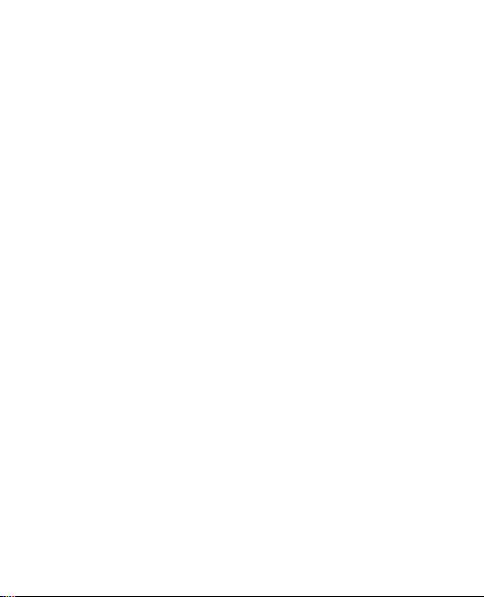
Nokia 7230 User Guide
9218987
Issue 1.
1
Page 2
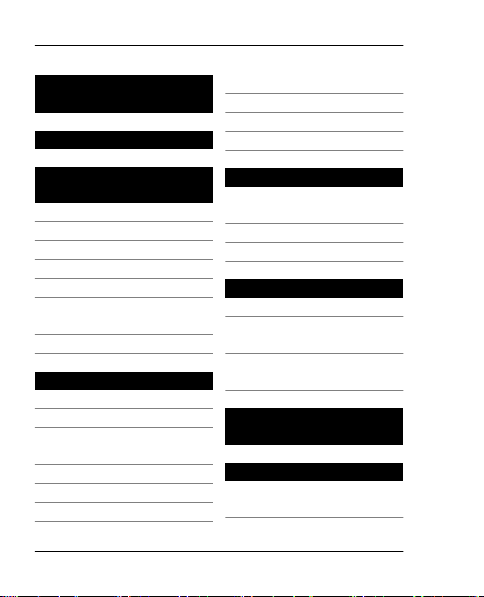
2Contents
Contents
Safety 6
General
information 8
About your device 8
Network mode 9
Network services 9
Shared memory 10
Access codes 11
Software updates
using your PC 12
Support 13
Get started 14
Keys and parts 14
Install SIM card 15
Insert a memory
card 16
Insert battery 18
Charge the battery 19
Switch on and off 20
© 2009 Nokia. All rights reserved.
Display 21
Keypad lock 22
GSM antenna 23
Accessories 24
Calls 26
Make and answer a
call 26
Loudspeaker 26
Dialling shortcuts 27
Write text 27
Text modes 27
Traditional text
input 28
Predictive text
input 29
Navigate the
menus 30
Messaging 30
Text and multimedia
messages 31
Page 3

Contents 3
Flash messages 34
Nokia Xpress audio
messages 34
Nokia Mail 35
Instant messaging 38
Voice messages 38
Message settings 39
Contacts 40
Call log 42
Settings 42
Profiles 42
Tones 43
Display 43
Date and time 43
Shortcuts 44
Synchronisation and
backup 45
Connectivity 45
Call and phone 50
Accessories 52
Configuration 52
© 2009 Nokia. All rights reserved.
Restore factory
settings 53
Gallery 53
Applications 54
Alarm clock 54
Calendar and to-do
list 55
Extras 56
Camera and video 58
FM radio 59
Voice recorder 60
Media player 61
Maps 63
Dictionary 70
Web or Internet 70
Connect to a web
service 71
SIM services 72
Page 4
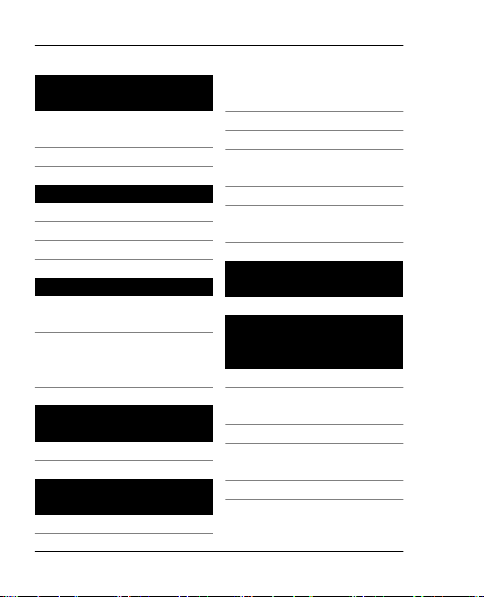
4Contents
Nokia original
accessories 72
Practical rules about
accessories 73
Battery 73
Green tips 75
Save energy 75
Recycle 76
Learn more 76
Battery 77
Battery and charger
information 77
Nokia battery
authentication
guidelines 78
Taking care of your
device 80
Recycle 81
Additional safety
information 81
Small children 81
© 2009 Nokia. All rights reserved.
Operating
environment 81
Medical devices 82
Vehicles 83
Potentially explosive
environments 83
Emergency calls 84
Certification
information (SAR) 85
Limited
Warranty 85
Terms of use, OVI
SERVICE TERMS and
privacy policy 90
Terms of Use 90
First use of your
device 90
Software updates 90
Other important
information 91
OVI SERVICE TERMS 91
Page 5
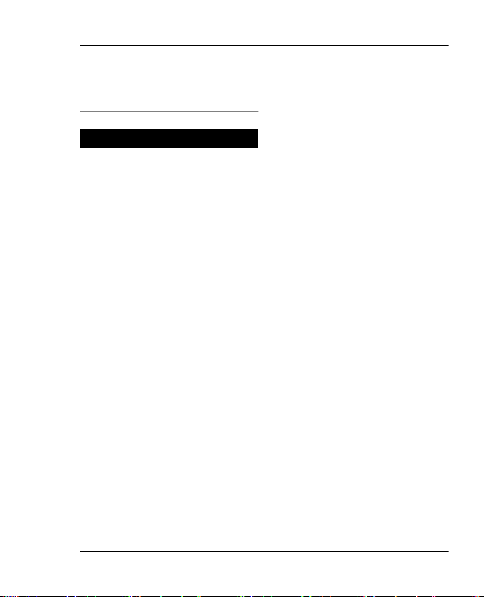
WE CARE ABOUT YOUR
PRIVACY 98
Index 109
© 2009 Nokia. All rights reserved.
Contents 5
Page 6
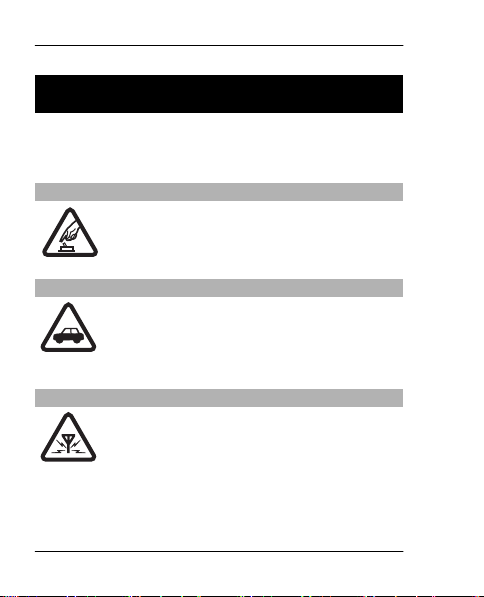
6Safety
Safety
Read these simple guidelines. Not following them
may be dangerous or illegal. Read the complete user
guide for further information.
SWITCH ON SAFELY
Do not switch the device on when
wireless phone use is prohibited or when
it may cause interference or danger.
ROAD SAFETY COMES FIRST
Obey all local laws. Always keep your
hands free to operate the vehicle while
driving. Your first consideration while
driving should be road safety.
INTERFERENCE
All wireless devices may be susceptible to
interference, which could affect
performance.
© 2009 Nokia. All rights reserved.
Page 7
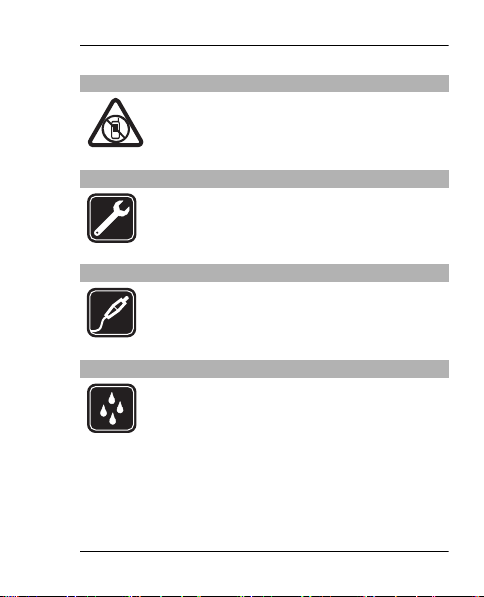
SWITCH OFF IN RESTRICTED AREAS
Follow any restrictions. Switch the device
off in aircraft, near medical equipment,
fuel, chemicals, or blasting areas.
QUALIFIED SERVICE
Only qualified personnel may install or
repair this product.
ACCESSORIES AND BATTERIES
Use only approved accessories and
batteries. Do not connect incompatible
products.
WATER-RESISTANCE
Your device is not water-resistant. Keep it
dry.
© 2009 Nokia. All rights reserved.
Safety 7
Page 8
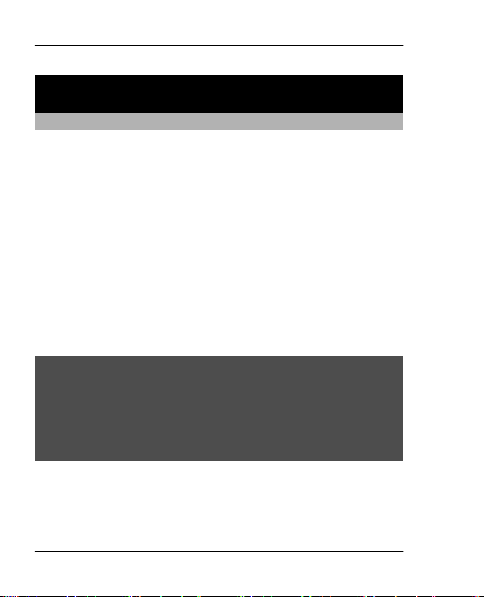
8 General information
General information
About your device
The wireless device described in this guide is
approved for use on the GSM 850, 900, 1800, 1900
and WCDMA 900, 1900, and 2100 MHz networks.
Contact your service provider for more information
about networks.
Your device may have preinstalled bookmarks and
links for third-party internet sites and may allow you
to access third-party sites. These are not affiliated
with Nokia, and Nokia does not endorse or assume
liability for them. If you access such sites, take
precautions for security or content.
Warning:
To use any features in this device, other than the
alarm clock, the device must be switched on. Do not
switch the device on when wireless device use may
cause interference or danger.
When using this device, obey all laws and respect
local customs, privacy and legitimate rights of
others, including copyrights. Copyright protection
© 2009 Nokia. All rights reserved.
Page 9
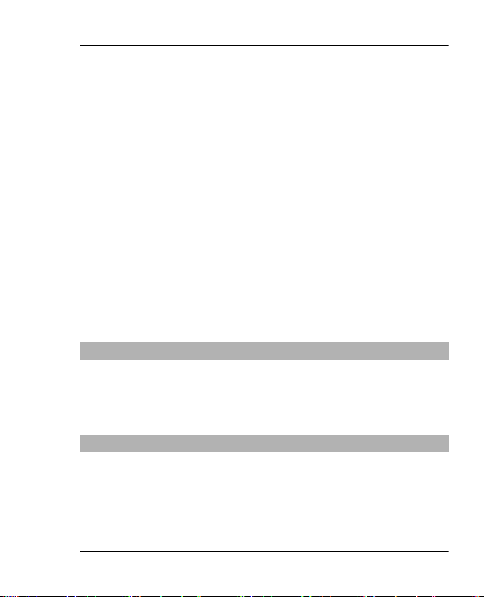
General information 9
may prevent some images, music, and other content
from being copied, modified, or transferred.
Make back-up copies or keep a written record of all
important information stored in your device.
When connecting to any other device, read its user
guide for detailed safety instructions. Do not
connect incompatible products.
The images in this guide may differ from your device
display.
Refer to the user guide for other important
information about your device.
Network mode
To select the type of network to use, select Menu >
Settings > Phone > Network mode. You cannot
access this option during an active call.
Network services
To use the device you must have service from a
wireless service provider. Some features are not
available on all networks; other features may
require that you make specific arrangements with
© 2009 Nokia. All rights reserved.
Page 10
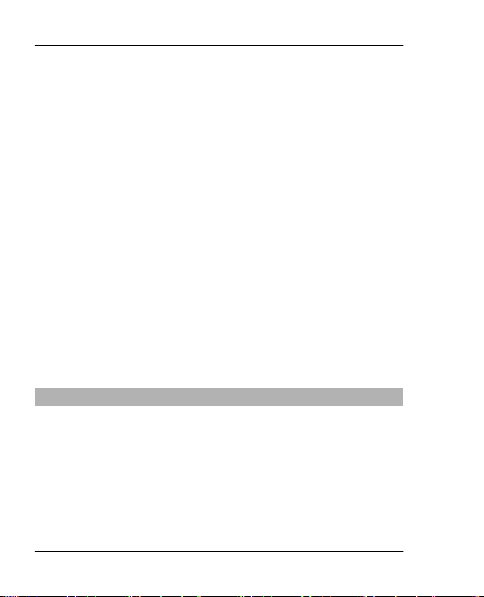
10 General information
your service provider to use them. Network services
involve transmission of data. Check with your
service provider for details about fees in your home
network and when roaming on other networks.
Your service provider can explain what charges will
apply. Some networks may have limitations that
affect how you can use some features of this device
requiring network support such as support for
specific technologies like WAP 2.0 protocols (HTTP
and SSL) that run on TCP/IP protocols and languagedependent characters.
Your service provider may have requested that
certain features be disabled or not activated in your
device. If so, these features will not appear on your
device menu. Your device may also have customized
items such as menu names, menu order, and icons.
Shared memory
The following features in this device may share
memory: multimedia messaging (MMS), e-mail
application, instant messaging. Use of one or more
of these features may reduce the memory available
for the remaining features. If your device displays a
message that the memory is full, delete some of the
information stored in the shared memory.
© 2009 Nokia. All rights reserved.
Page 11
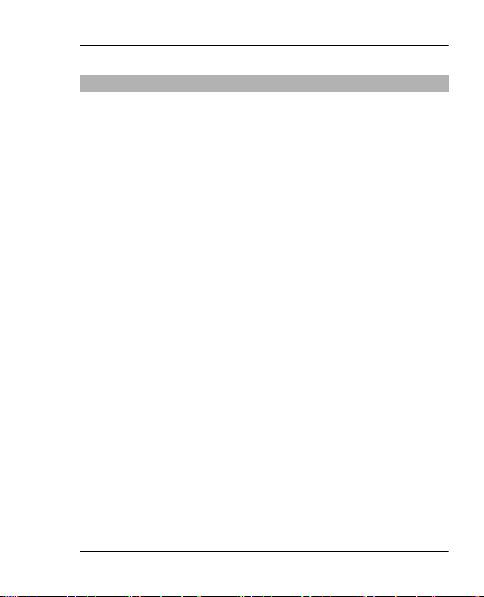
General information 11
Access codes
The security code helps to protect your device
against unauthorised use. The preset code is 12345.
You can create and change the code, and set the
device to request the code. Keep the code secret and
in a safe place separate from your device. If you
forget the code and your device is locked, your
device will require service. Additional charges may
apply, and all the personal data in your device may
be deleted. For more information, contact a Nokia
Care point or your device dealer.
The PIN code supplied with the SIM card protects the
card against unauthorised use. The PIN2 code
supplied with some SIM cards is required to access
certain services. If you enter the PIN or PIN2 code
incorrectly three times in succession, you are asked
for the PUK or PUK2 code. If you do not have them,
contact your service provider.
The module PIN is required to access the
information in the security module of your SIM card.
The signing PIN may be required for the digital
signature. The barring password is required when
using the call barring service.
© 2009 Nokia. All rights reserved.
Page 12
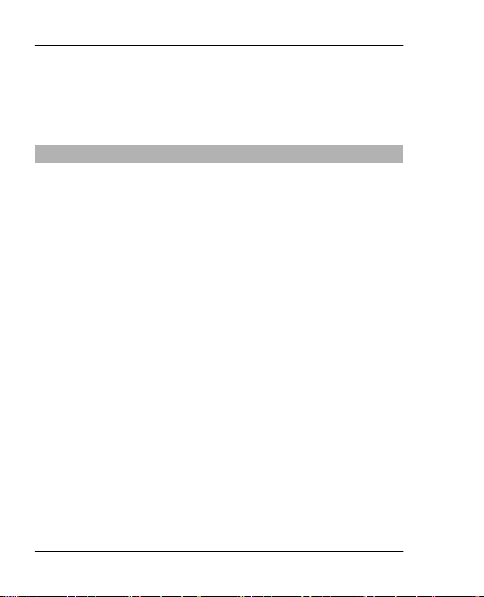
12 General information
To set how your device uses the access codes and
security settings, select Menu > Settings >
Security.
Software updates using your PC
Nokia Software Updater is a PC application that
enables you to update your device software. To
update your device software, you need a compatible
PC, broadband internet access, and a compatible
USB data cable to connect your device to the PC.
To get more information, to check the release notes
for the latest software versions, and to download
the Nokia Software Updater application, see
www.nokia.com.hk/softwareupdate or your local
Nokia website.
To update the device software, do the following:
1 Download and install the Nokia Software
Updater application to your PC.
2 Connect your device to the PC using a USB data
cable, and select PC Suite.
3 Open the Nokia Software Updater application.
The Nokia Software Updater application guides
© 2009 Nokia. All rights reserved.
Page 13
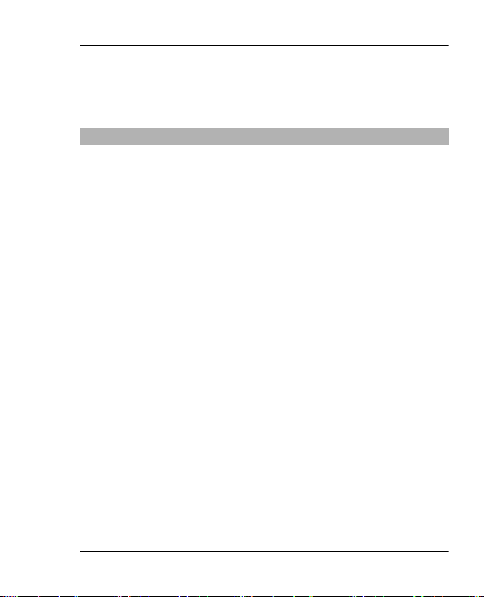
General information 13
you to back up your files, update the software,
and restore your files.
Support
When you want to learn more about how to use your
product or you are unsure how your device should
function, see the user guide or see the support pages
at www.nokia.com/support or your local Nokia
website, or with a mobile device, www.nokia.mobi/
support.
If this does not resolve your issue, do one of the
following:
• Restart the device: switch off the device, and
remove the battery. After about a minute,
replace the battery, and switch on the device.
• Restore the original factory settings as
explained in the user guide.
• Update your device software regularly for
optimum performance and possible new
features, as explained in the user guide.
If your issue remains unsolved, contact Nokia for
repair options. See www.nokia.com.hk/repair.
© 2009 Nokia. All rights reserved.
Page 14

14 Get started
Before sending your device for repair, always back
up the data in your device.
Get started
Keys and parts
Display
1
2 Navi™ key (scroll key)
3 Selection keys
4 Call key
5 Keypad
6 Earpiece
7 End/Power key
© 2009 Nokia. All rights reserved.
Page 15
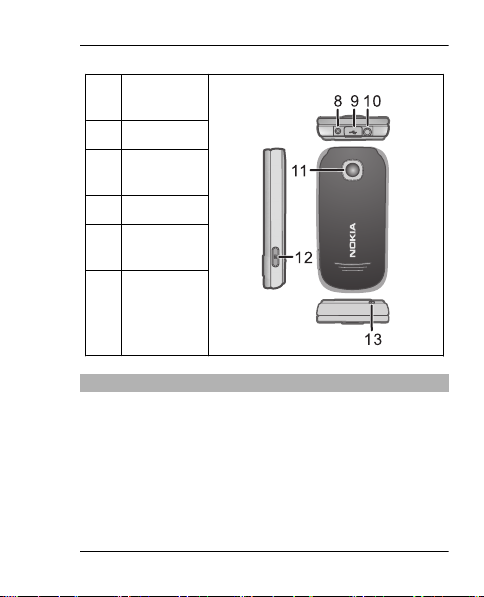
Get started 15
8 Charger
connector
9 USB port
10 Headset
connector
11 Lens
12 Capture
key
13 Wrist strap
eyelet
Install SIM card
The SIM card and its contacts can be easily damaged
by scratches or bending, so be careful when
handling, inserting, or removing the card.
© 2009 Nokia. All rights reserved.
Page 16
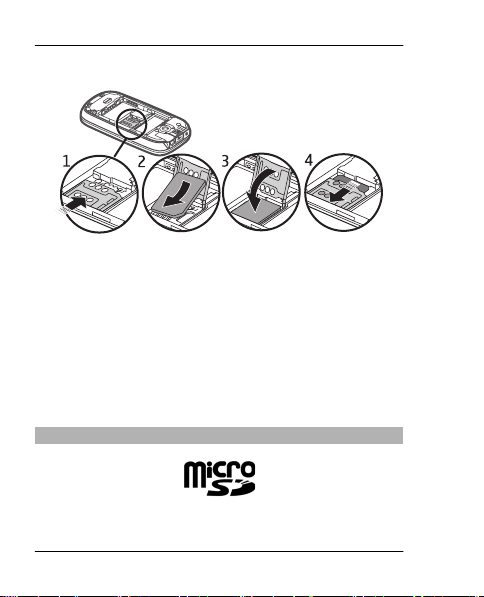
16 Get started
1 Remove the battery if inserted, and slide the SIM
card holder to unlock.
2 Open the card holder.
3 Insert the SIM card into the holder with the
contact surface facing down.
4 Close the card holder.
5 Slide the card holder to lock.
Insert a memory card
© 2009 Nokia. All rights reserved.
Page 17
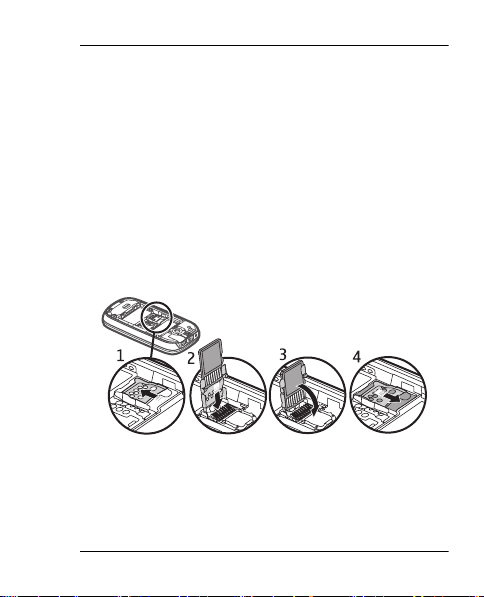
Get started 17
Use only compatible MicroSD cards approved by
Nokia for use with this device. Nokia uses approved
industry standards for memory cards, but some
brands may not be fully compatible with this device.
Incompatible cards may damage the card and the
device and corrupt data stored on the card.
Your device supports microSD cards with a capacity
of up to 16 GB. The size of a single file must not
exceed 2 GB.
Insert a memory card
1 Remove the battery if inserted, and slide the
memory card holder to unlock.
2 Swing the card holder open.
© 2009 Nokia. All rights reserved.
Page 18

18 Get started
3 Insert the memory card into the card holder
with the contact surface facing down.
4 Close the card holder.
5 Slide the card holder to lock.
Insert battery
1 Remove the back cover if in place, observe the
battery contacts, and insert the battery.
© 2009 Nokia. All rights reserved.
Page 19
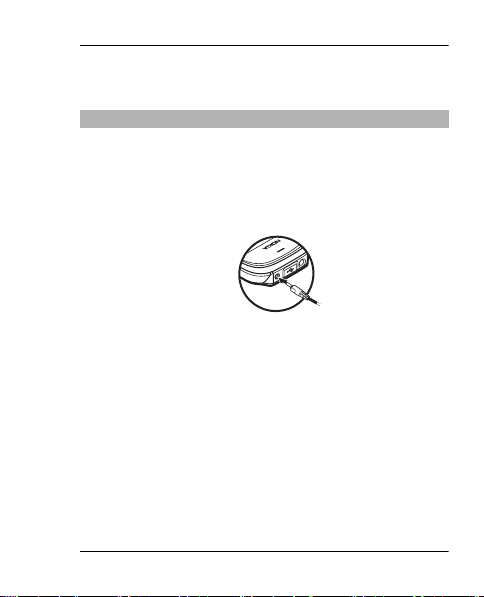
Get started 19
2 Replace the back cover.
Charge the battery
Your battery has been partially charged at the
factory. If the device indicates a low charge, do the
following:
1 Connect the charger to a wall outlet.
2 Connect the charger to the device.
3 When the device indicates a full charge,
disconnect the charger from the device, then
from the wall outlet.
You can also charge the battery with a USB cable
with power from a computer.
1 Connect the USB cable to a USB port of a
computer and to your device.
© 2009 Nokia. All rights reserved.
Page 20
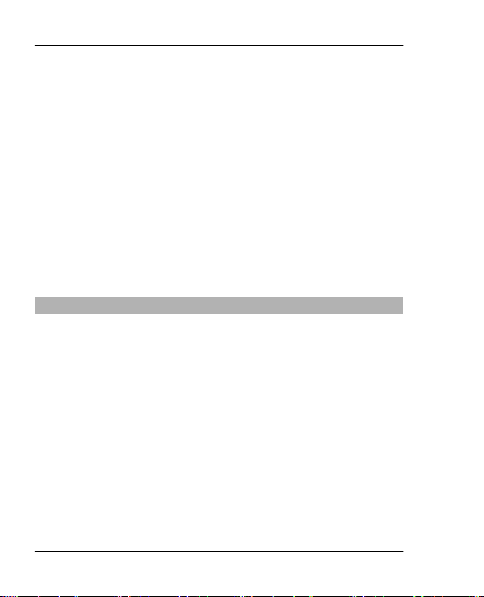
20 Get started
2 When the battery is fully charged, disconnect
the USB cable.
You do not need to charge the battery for a specific
length of time, and you can use the device while it
is charging. If the battery is completely discharged,
it may take several minutes before the charging
indicator appears on the display or before any calls
can be made.
Charging the device while listening to the radio may
affect the quality of reception.
Switch on and off
Press and hold the power key.
© 2009 Nokia. All rights reserved.
Page 21
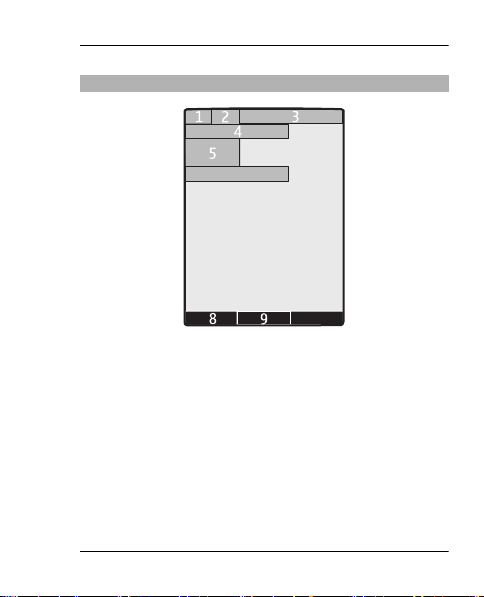
Get started 21
Display
6
7
10
1 Signal strength of the cellular network
2 Battery charge status
3 Indicators
4 Name of the network or the operator logo
5 Clock
6 Date (only if the enhanced home screen is
deactivated)
7 Display
8 Function of the left selection key
9 Function of the scroll key
© 2009 Nokia. All rights reserved.
Page 22
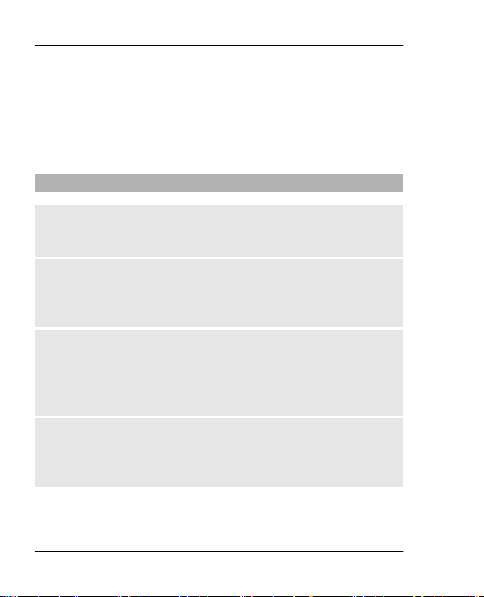
22 Get started
10 Function of the right selection key
You can change the function of the left and right
selection key. See "Shortcuts", p. 44.
Keypad lock
To prevent accidental keypresses, close the phone,
and select Lock within 5 seconds to lock the keypad.
To unlock the keypad, select Unlock > OK, or open
the phone. If the security keyguard is on, enter the
security code when requested.
To set the keypad to lock automatically after a preset
time when the phone is in the standby mode, select
Menu > Settings > Phone > Automatic
keyguard > On.
To answer a call when the keypad is locked, press
the call key. When you end or reject the call, the
keypad locks automatically.
© 2009 Nokia. All rights reserved.
Page 23
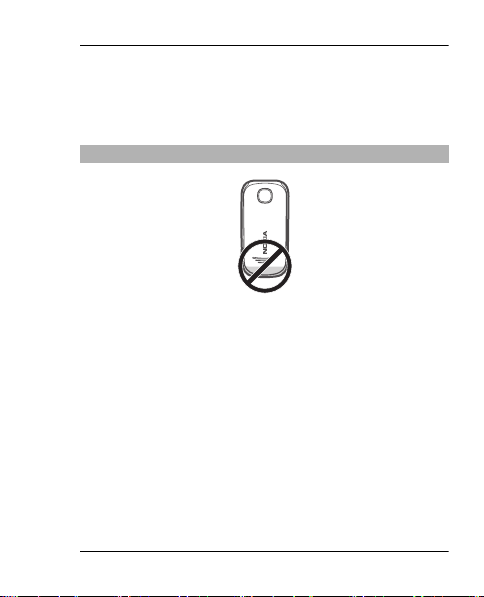
Get started 23
When the device or keypad is locked, calls may be
possible to the official emergency number
programmed into your device.
GSM antenna
Your device may have internal and external
antennas. Avoid touching the antenna area
unnecessarily while the antenna is transmitting or
receiving. Contact with antennas affects the
communication quality and may cause a higher
power level during operation and may reduce the
battery life.
The figure shows the GSM antenna area marked in
grey.
© 2009 Nokia. All rights reserved.
Page 24
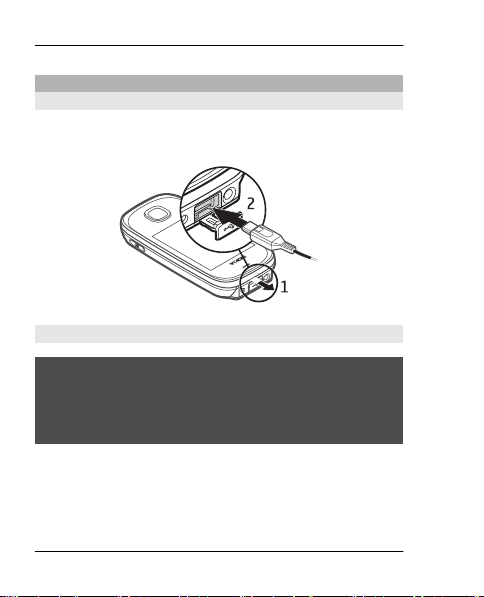
24 Get started
Accessories
Connect a USB cable
Open the cover of the USB connector, and connect
the USB cable to the device.
Headset
Warning:
When you use the headset, your ability to hear
outside sounds may be affected. Do not use the
headset where it can endanger your safety.
When connecting any external device or any
headset, other than those approved by Nokia for use
with this device, to the Nokia AV Connector, pay
special attention to volume levels.
© 2009 Nokia. All rights reserved.
Page 25
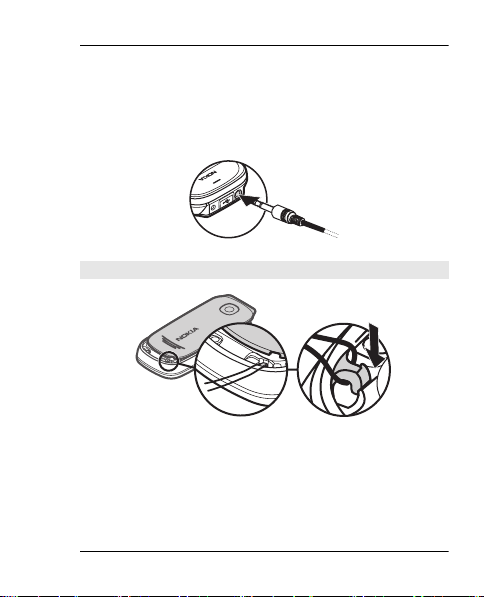
Get started 25
Do not connect products that create an output signal
as this may cause damage to the device. Do not
connect any voltage source to the Nokia AV
Connector.
Strap
1 Open the back cover.
2 Thread the strap, and tighten it.
3 Close the back cover.
© 2009 Nokia. All rights reserved.
Page 26
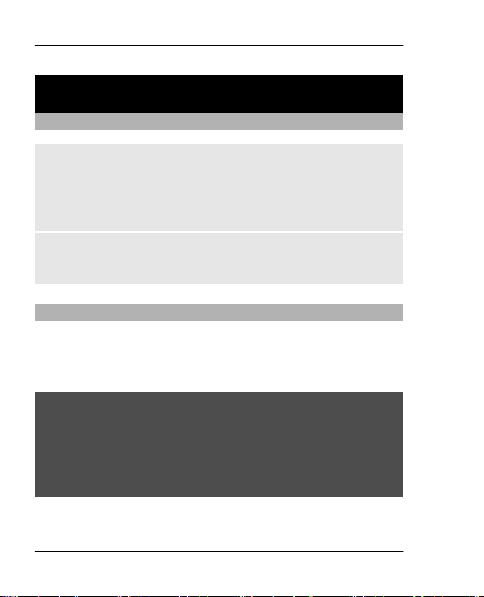
26 Calls
Calls
Make and answer a call
To make a call, enter the phone number, including
the country and area code if necessary, and press the
call key. To adjust the volume of the earpiece or
headset during the phone call, scroll up or down.
To answer an incoming call, press the call key. To
reject the call without answering, press the end key.
Loudspeaker
If available, you may select Loudsp. or Handset to
use the loudspeaker or the earpiece of the phone
during a call.
Warning:
Continuous exposure to high volume may damage
your hearing. Listen to music at a moderate level,
and do not hold the device near your ear when the
loudspeaker is in use.
© 2009 Nokia. All rights reserved.
Page 27
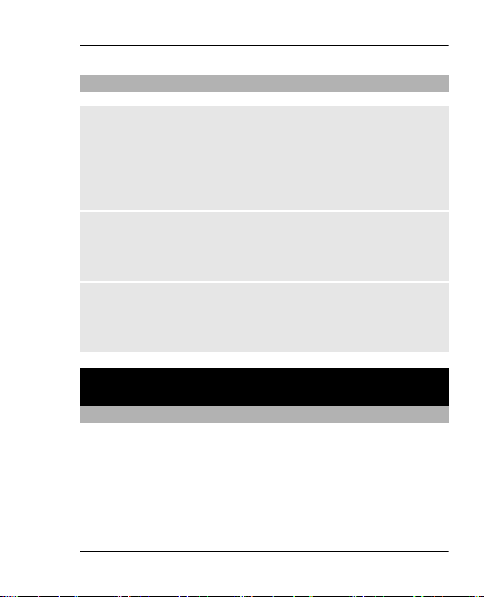
Write text 27
Dialling shortcuts
Assign a phone number to a number key
Select Menu > Contacts > Speed dials, scroll to a
desired number (2-9), and select Assign. Enter the
desired phone number, or select Search and a saved
contact.
Activate speed dialling
Select Menu > Settings > Call > Speed dialling >
On.
Make a call using speed dialling
In the standby mode, press and hold the desired
number key.
Write text
Text modes
To enter text (for example, when writing messages)
you can use traditional or predictive text input.
When you write text, press and hold Options to
switch between traditional text input, indicated by
© 2009 Nokia. All rights reserved.
Page 28
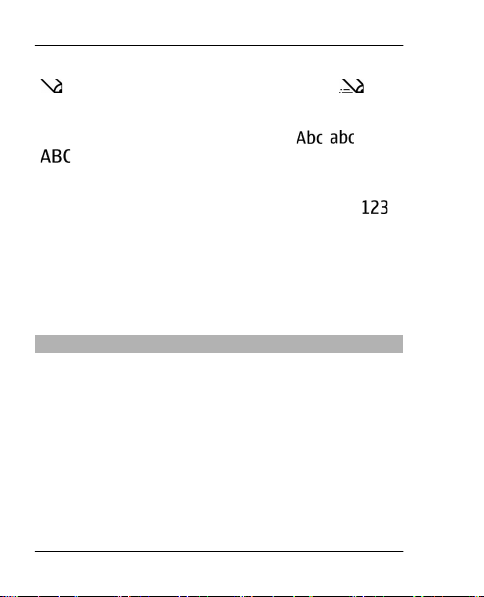
28 Write text
, and predictive text input, indicated by . Not
all languages are supported by predictive text input.
The character cases are indicated by
, , and
.
To change the character case, press #. To change
from the letter to number mode, indicated by
press and hold #, and select Number mode. To
change from the number to the letter mode, press
and hold #.
To set the writing language, select Options >
Writing language.
Traditional text input
Press a number key, 2-9, repeatedly until the desired
character appears. The available characters depend
on the selected writing language.
If the next letter you want is located on the same
key as the present one, wait until the cursor appears,
and enter the letter.
To access the most common punctuation marks and
special characters, press 1 repeatedly. To access the
© 2009 Nokia. All rights reserved.
,
Page 29
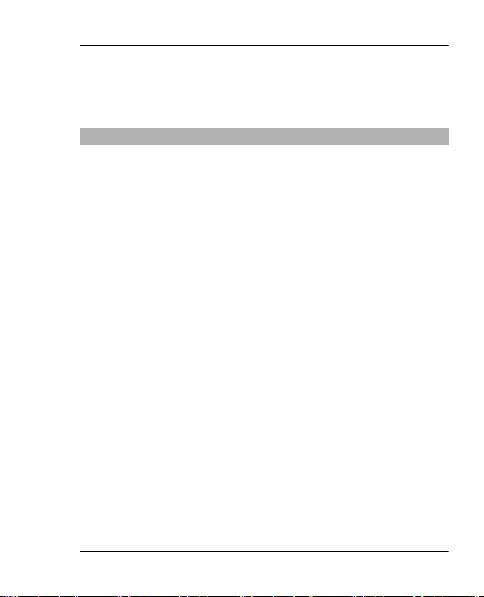
Write text 29
list of special characters, press *. To insert a space,
press 0.
Predictive text input
Predictive text input is based on a built-in dictionary
to which you can also add new words.
1 Start writing a word, using the keys 2 to 9. Press
each key only once for one letter.
2 To confirm a word, scroll right or add a space.
• If the word is not correct, press * repeatedly,
and select the word from the list.
• If the ? character is displayed after the word,
the word you intended to write is not in the
dictionary. To add the word to the
dictionary, select Spell. Enter the word
using traditional text input, and select
Save.
• To write compound words, enter the first
part of the word, and scroll right to confirm
it. Write the last part of the word, and
confirm the word.
3 Start writing the next word.
© 2009 Nokia. All rights reserved.
Page 30
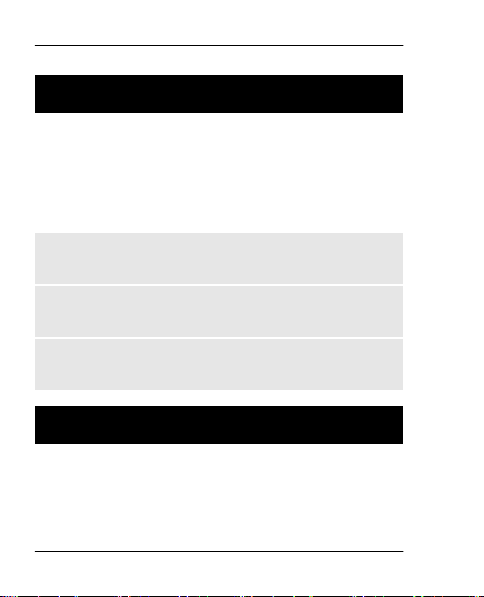
30 Navigate the menus
Navigate the menus
The device functions are grouped into menus. Not
all menu functions or option items are described
here.
In the home screen, select Menu and the desired
menu and submenu.
Exit the current menu level
Select Exit or Back.
Return to the home screen
Press the end key.
Change the menu view
Select Menu > Options > Main menu view.
Messaging
Create and receive messages, such as text and
multimedia, with your device. The messaging
services can only be used if your network or service
provider supports them.
© 2009 Nokia. All rights reserved.
Page 31

Messaging 31
Text and multimedia messages
You can create a message and optionally attach, for
example, a picture. Your phone automatically
changes a text message to a multimedia message
when a file is attached.
Text messages
Your device supports text messages beyond the limit
for a single message. Longer messages are sent as
two or more messages. Your service provider may
charge accordingly. Characters with accents, other
marks, or some language options take more space,
and limit the number of characters that can be sent
in a single message.
The total number of characters left and the number
of messages needed for sending are displayed.
To send messages, the correct message centre
number must be stored in your device. Normally,
this number is set by default through your SIM card.
To set the number manually, do the following:
© 2009 Nokia. All rights reserved.
Page 32

32 Messaging
1 Select Menu > Messaging > More > Msg.
settings > Text messages > Message
centre.
2 Enter the name and number supplied by your
service provider.
Multimedia messages
A multimedia message can contain text, pictures,
and sound or video clips.
Only devices that have compatible features can
receive and display multimedia messages. The
appearance of a message may vary depending on
the receiving device.
The wireless network may limit the size of MMS
messages. If the inserted picture exceeds this limit,
the d evic e may make it sma ller so that it c an be sent
by MMS.
Important: Exercise caution when opening
messages. Messages may contain malicious
software or otherwise be harmful to your device or
PC.
© 2009 Nokia. All rights reserved.
Page 33

Messaging 33
For availability and subscription to the multimedia
messaging service (MMS), contact your service
provider.
Create a message
1 Select Menu > Messaging > Create message.
2 Write your message.
To insert a special character or a smiley, select
Options > Insert symbol.
To attach an object to the message, select
Options > Insert object. The message type
changes automatically to multimedia message.
3 To add recipients, select Send to and a
recipient.
To enter a phone number or mail address
manually, select Number or e-mail. Enter a
phone number, or select E-mail, and enter a
mail address.
4 Select Send.
Multimedia messages are indicated with an icon at
the top of the display.
© 2009 Nokia. All rights reserved.
Page 34

34 Messaging
Service providers may charge differently depending
on the message type. For details, contact your
service provider.
Flash messages
Flash messages are text messages that are instantly
displayed upon reception.
Select Menu > Messaging.
1 Select More > Other messages > Flash
message.
2 Write your message.
3 Select Send to and a contact.
Nokia Xpress audio messages
Create and send audio messages using MMS in a
convenient way.
Select Menu > Messaging.
1 Select More > Other messages > Audio
message. The voice recorder opens.
2 To record your message, select
3 To stop recording, select
© 2009 Nokia. All rights reserved.
.
.
Page 35

Messaging 35
4 Select Send to and a contact.
Nokia Mail
Access your mail account with your device to read,
write, and send mail. This mail application is
different from the SMS mail function.
Before you can use mail, you must have an mail
account from an mail service provider. For
availability and the correct settings, contact your
mail service provider. You may receive the mail
configuration settings as a configuration message.
Mail setup wizard
The mail setup wizard opens automatically if no
mail settings are defined in the device. To add an
additional mail account, select Menu >
Messaging > More > E-mail and New account.
Follow the instructions.
Write and send a mail
You may write your mail before connecting to the
mail service.
© 2009 Nokia. All rights reserved.
Page 36

36 Messaging
1 Select Menu > Messaging > More > E-mail
and Create e-mail.
2 Enter the recipient’s mail address, the subject,
and the mail message. To attach a file, select
Options > Insert.
3 If more than one mail account is defined, select
the account from which you want to send the
mail.
4 Select Send.
Read a mail and reply
Important: Exercise caution when opening
messages. Messages may contain malicious
software or otherwise be harmful to your device or
PC.
Select Menu > Messaging > More > E-mail.
© 2009 Nokia. All rights reserved.
Page 37

Messaging 37
Download mail headers
Select your mail account.
Download a mail and its attachments
Select a mail and Open or Retrieve.
Reply to or forward a mail
Select Options > Reply or Forward.
Disconnect from your mail account
Select Options > Disconnect. The connection to the
mail account automatically ends after some time
without activity.
© 2009 Nokia. All rights reserved.
Page 38

38 Messaging
Instant messaging
With instant messaging (IM, network service) you
can send short text messages to online users. You
must subscribe to a service and register with the IM
service you want to use. Check the availability of this
service, pricing, and instructions with your service
provider. The menus may vary depending on your
IM provider.
To connect to the service, select Menu >
Messaging > IMs and follow the instructions on the
display.
Voice messages
The voice mailbox is a network service to which you
may need to subscribe. For more information,
contact your service provider.
Call your voice mailbox
Press and hold 1.
© 2009 Nokia. All rights reserved.
Page 39

Messaging 39
Edit your voice mailbox number
Select Menu > Messaging > More > Voice
messages and Voice mailbox no..
Message settings
Select Menu > Messaging and More > Msg.
settings.
Select from the following:
General settings — Set the font size for messages,
and activate graphical smileys and delivery reports.
Text messages — Set up message centres for text
messages and SMS mail.
Multimedia msgs. — Allow delivery reports and
the reception of multimedia messages and
advertisements, and set up other preferences
related to multimedia messages.
© 2009 Nokia. All rights reserved.
Page 40

40 Contacts
Service messages — Activate service messages,
and set up preferences related to service messages.
Contacts
Select Menu > Contacts.
You can save names and phone numbers in the
device memory or on the SIM card. In the device
memory, you can save contacts with numbers and
text items. Names and numbers saved on the SIM
card are indicated with
Add a contact
Select Add new.
Add details to a contact
Ensure that the memory in use is either Phone or
Phone and SIM. Select Names, scroll to the name,
and select Details > Options > Add detail.
© 2009 Nokia. All rights reserved.
.
Page 41

Contacts 41
Search for a contact
Select Names, and scroll through the list of contacts
or enter the first letters of the name.
Copy a contact to another memory
Select Names, scroll to the contact, and select
Options > More > Copy contact. On the SIM card,
you can save only one phone number for each name.
Select where to save contacts, how contacts are
displayed, and the memory consumption of
contacts
Select More > Settings.
Send a business card
In the contacts list, scroll to a contact, and select
Options > More > Business card. You can send
and receive business cards from devices that
support the vCard standard.
© 2009 Nokia. All rights reserved.
Page 42

42 Call log
Call log
To view the information on your calls, messages,
data, and synchronisation, select Menu > Log and
the desired item.
Note: The actual invoice for calls and services from
your service provider may vary, depending on
network features, rounding off for billing, taxes, and
so forth.
Settings
Profiles
Waiting for a call, but can’t let your device ring?
There are various settings groups called profiles,
which you can customise with ringing tones for
different events and environments.
Select Menu > Settings > Profiles.
Select the desired profile and from the following:
Activate — Activate the profile.
Personalise — Modify the profile settings.
© 2009 Nokia. All rights reserved.
Page 43

Settings 43
Timed — Set the profile to be active until a certain
time. When the time set for the profile expires, the
previous profile that was not timed becomes active.
Tones
You can change the tone settings of the selected
active profile.
Select Menu > Settings > Tones. You can find the
same settings in the Profiles menu.
Display
To view or adjust the wallpaper, font size, or other
features related to the device display, select
Menu > Settings > Display.
Date and time
Select Menu > Settings > Date and time.
To set the date and time, select Date & time
settings.
© 2009 Nokia. All rights reserved.
Page 44

44 Settings
To set the formats for date and time, select Date &
time format.
To set the phone to update the time and date
automatically according to the current time zone,
select Auto-update of time (network service).
Shortcuts
With personal shortcuts, you can get quick access to
frequently used phone functions.
Select Menu > Settings > My shortcuts.
Assign phone functions to the selection keys
Select Right selection key or Left selection key
and a function from the list.
Select shortcut functions for the scroll key
Select Navigation key. Scroll to the desired
direction, and select Change or Assign and a
function from the list.
© 2009 Nokia. All rights reserved.
Page 45

Settings 45
Synchronisation and backup
Select Menu > Settings > Sync & backup.
Select from the following:
Phone switch — Synchronise or copy selected data
between your device and another device.
Create backup — Back up selected data.
Restore backup — Restore data from a backup. To
view the details of a backup file, select Options >
Details.
Data transfer — Synchronise or copy selected data
between your device and a network server (network
service).
Connectivity
Your phone has several features that allow you to
connect to other devices to transmit and receive
data.
© 2009 Nokia. All rights reserved.
Page 46

46 Settings
At Nokia, we understand how important it is that
your mobile phone or device operates reliably and
that your personal content is saved safely.
Any information from an unknown or unreliable
source, via Bluetooth connectivity, multimedia
message, or cable, may harm your PC, m obile phone,
or device. You may protect your mobile phone or
device from damage and keep it secured by
following simple measures:
• Always keep Bluetooth connectivity closed
unless you want your phone or device to be
visible to others.
• Always be alert when receiving information
from an unknown or untrustworthy source.
• Do not download or install any applications that
may include software harmful to your phone or
device.
• Always download and install applications or
content from trusted or well-known sources,
such as Nokia Software Market, where good
protection is provided against viruses and other
harmful software.
© 2009 Nokia. All rights reserved.
Page 47

Settings 47
Bluetooth wireless technology
Bluetooth technology allows you to connect your
device, using radio waves, to a compatible
Bluetooth device within 10 metres (32 feet).
This device is compliant with Bluetooth
Specification 2.1 + EDR supporting the following
profiles: Dial-up Networking Profile (DUN)
FileTransfer Profile (FTP) General Access Profile (GAP)
Generic Object Exchange Profile (GOEP) Handsfree
Profile (HFP) Headset Profile (HSP) Object Push
Profile (OPP) Phonebook Access Profile (PBAP) Serial
Port Profile (SPP) Service Discovery Application
Profile (SDAP) SIM Access Profile (SAP). To ensure
interoperability between other devices supporting
Bluetooth technology, use Nokia approved
accessories for this model. Check with the
manufacturers of other devices to determine their
compatibility with this device.
Features using Bluetooth technology increase the
demand on battery power and reduce the battery
life.
© 2009 Nokia. All rights reserved.
Page 48

48 Settings
When the wireless device is in the remote SIM mode,
you can only use a compatible connected accessory,
such as a car kit, to make or receive calls.
Your wireless device will not make any calls, except
to the emergency numbers programmed into your
device, while in this mode.
To make calls, you must first leave the remote SIM
mode. If the device has been locked, enter the lock
code to unlock it first.
Open a Bluetooth connection
1 Select Menu > Settings > Connectivity >
Bluetooth.
2 Select My phone's name, and enter a name for
your device.
3 To activate Bluetooth connectivity, select
Bluetooth > On.
indicates that Bluetooth
connectivity is active.
4 To connect your device to an audio accessory,
select Conn. to audio acc. and the accessory.
5 To pair your device with any Bluetooth device in
range, select Paired devices > Add new
device.
© 2009 Nokia. All rights reserved.
Page 49

Settings 49
6 Scroll to a found device, and select Add.
7 Enter a passcode (up to 16 characters) on your
device, and allow the connection on the other
Bluetooth device.
Operating the device in hidden mode is a safer way
to avoid malicious software. Do not accept
Bluetooth connectivity from sources you do not
trust. Alternatively, switch off the Bluetooth
function. This does not affect other functions of the
device.
Connect your PC to the internet
You can use Bluetooth technology to connect your
compatible PC to the internet. Your device must be
able to connect to the internet (network service),
and your PC must support Bluetooth technology.
After connecting to the network access point (NAP)
service of the device and pairing with your PC, your
device automatically opens a packet data
connection to the internet.
© 2009 Nokia. All rights reserved.
Page 50

50 Settings
Packet data
General packet radio service (GPRS) is a network
service that allows mobile phones to send and
receive data over an internet protocol (IP)-based
network.
To define how to use the service, select Menu >
Settings > Connectivity > Packet data > Packet
data conn. and from the following options:
When needed — to establish the packet data
connection when an application needs it. The
connection is closed when the application is
terminated.
Always online — to automatically connect to a
packet data network when you switch the phone on
You can use your phone as a modem by connecting
it to a compatible PC using Bluetooth technology.
For details, see the Nokia PC Suite documentation.
Call and phone
Select Menu > Settings > Call.
© 2009 Nokia. All rights reserved.
Page 51

Settings 51
Divert incoming calls
Select Call divert (network service). For details,
contact your service provider.
Automatically redial ten times after an
unsuccessful attempt
Select Automatic redial > On.
Get a notification of incoming calls while you are
in a call
Select Call waiting > Activate (network service).
Display or hide your number to the person you
are calling
Select Send my caller ID (network service).
Answer or end a call by opening or closing the
slide
Select Slide call handling.
Select Menu > Settings > Phone.
Set the display language
Select Language settings > Phone language.
© 2009 Nokia. All rights reserved.
Page 52

52 Settings
Accessories
This menu and its various options are shown only if
the phone is or has been connected to a compatible
mobile accessory.
Select Menu > Settings > Accessories. Select an
accessory, and an option depending on the
accessory.
Configuration
You can configure your device with settings that are
required for certain services. Your service provider
may also send you these settings.
Select Menu > Settings Configuration.
>
Select from the following:
Default config. sett. — View the service providers
saved in the device, and set a default service
provider.
Act. def. in all apps. — Activate the default
configuration settings for supported applications.
Preferred access pt. — View the saved access
points.
© 2009 Nokia. All rights reserved.
Page 53

Gallery 53
Personal settings — Add new personal accounts
for various services, and activate or delete them. To
add a new personal account, select Add or
Options > Add new. Select the service type, and
enter the required information. To activate a
personal account, scroll to the account, and select
Options > Activate.
Restore factory settings
To restore the phone back to factory settings, select
Menu > Settings > Rest. fact. sett. and from the
following:
Settings only — Reset all preference settings
without deleting any personal data.
All — Reset all preference settings and delete all
personal data, such as contacts, messages, media
files, and activation keys.
Gallery
In Gallery, you can manage images, video clips, and
music files.
© 2009 Nokia. All rights reserved.
Page 54

54 Applications
View the Gallery contents
Select Menu > Gallery.
Applications
Alarm clock
You can set an alarm to sound at a desired time.
Set the alarm
1 Select Menu > Applications > Alarm clock.
2 Set the alarm, and enter the alarm time.
3 To issue an alarm on selected days of the week,
select Repeat: > On and the days.
4 Select the alarm tone. If you select the radio as
the alarm tone, connect the headset to the
device.
5 Set the length of the snooze time-out period,
and select Save.
Stop the alarm
Select Stop. If you let the alarm sound for a minute
or select Snooze, the alarm stops for the length of
the snooze time-out period, then resumes.
© 2009 Nokia. All rights reserved.
Page 55

Applications 55
Calendar and to-do list
Select Menu > Calendar. The current day is framed.
If there are any notes set for the day, the day is in
bold.
Add a calendar note
Scroll to the date, and select Options > Make a
note.
View the details of a note
Scroll to a note, and select View.
Delete all notes from the calendar
Select Options > Delete notes > All notes.
To use the lunar calendar, the device language must
be Chinese.
View the lunar details of a day in the month view
Scroll to a date, and select Options > Lunar
calendar.
Search for a lunar festival
In the lunar day view, select Lun. fest..
© 2009 Nokia. All rights reserved.
Page 56

56 Applications
To search for a solar item, or to convert between
Gregorian and lunar dates, in the lunar day view,
select Options.
Certain dates are shown in the calendar using
different colours, for example, red. This does not
necessarily indicate that the date is a public holiday
in Hong Kong.
View the to-do list
Select Menu > Applications > To-do list.
The to-do list is displayed and sorted by priority. To
add, delete, or send a note, to mark the note as done,
or to sort the to-do list by deadline, select Options.
Extras
Your device may include some games and Java™
applications specially designed for your device.
Select Menu > Applications > Extras.
© 2009 Nokia. All rights reserved.
Page 57

Applications 57
Open a game or application
Select Games, Collection, or Memory card, and a
game or an application.
View the amount of memory available for game
and application installations
Select Options > Memory status.
Download a game or application
Select Options > Downloads > Game
downloads or App. downloads.
Your device supports J2ME™ Java applications.
Ensure that the application is compatible with your
device before downloading it.
Important: Only install and use applications and
other software from trusted sources, such as
applications that are Symbian Signed or have passed
the Java Verified™ testing.
The downloaded applications may be saved in
Gallery instead of Applications.
© 2009 Nokia. All rights reserved.
Page 58

58 Applications
Camera and video
Your device supports an image capture resolution of
2048x1536 pixels.
Camera mode
Open the camera
In the home screen, press and hold the capture key.
Zoom in or out
Scroll up or down.
Capture an image
Press the capture key.
Set the preview mode and time
Select Options > Settings > Photo preview
time.
To activate the self-timer, select Options and the
desired option.
© 2009 Nokia. All rights reserved.
Page 59

Applications 59
Video mode
Open the video camera
Press and hold the capture key, and scroll right.
Start recording a video clip
Press the capture key.
Switch between camera and video mode
In camera or video mode, scroll left or right.
FM radio
The FM radio depends on an antenna other than the
wireless device antenna. A compatible headset or
accessory needs to be attached to the device for the
FM radio to function properly.
Warning:
Continuous exposure to high volume may damage
your hearing. Listen to music at a moderate level,
and do not hold the device near your ear when the
loudspeaker is in use.
Select Menu > Applications > Radio.
© 2009 Nokia. All rights reserved.
Page 60

60 Applications
Search for a neighbouring station
Press and hold the scroll key to the left or right.
Save a station
Tune to the desired station, and select Options >
Save station.
Switch between saved stations
Scroll left or right to switch between stations, or
press the corresponding number key of the memory
location of a desired station.
Adjust the volume
Scroll up or down.
Leave the radio playing in the background
Press the end key.
Close the radio
Press and hold the end key.
Voice recorder
Select Menu > Applications > Voice recorder.
© 2009 Nokia. All rights reserved.
Page 61

Applications 61
Start recording
Select the record icon.
Start recording during a call
Select Options > More > Record. When recording
a call, hold the phone in the normal position near to
your ear. The recording is saved in the Recordings
folder in Gallery.
Listen to the latest recording
Select Options > Play last recorded.
Send the last recording in a multimedia
message
Select Options > Send last recorded.
Media player
Your device includes a media player for listening to
songs or other MP3 or AAC sound files.
© 2009 Nokia. All rights reserved.
Page 62

62 Applications
Warning:
Continuous exposure to high volume may damage
your hearing. Listen to music at a moderate level,
and do not hold the device near your ear when the
loudspeaker is in use.
Select Menu > Applications > Media player.
Start or pause playing
Press the scroll key.
Skip to the beginning of the current song
Scroll left.
Skip to the previous song
Scroll left twice.
Skip to the next song
Scroll right.
Rewind the current song
Press and hold the scroll key to the left.
© 2009 Nokia. All rights reserved.
Page 63

Applications 63
Fast-forward the current song
Press and hold the scroll key to the right.
Adjust the volume
Scroll up or down.
Mute or unmute the media player
Press #.
Leave the media player playing in the
background
Press the end key.
Close the media player
Press and hold the end key.
Maps
With Maps, you can browse maps for different cities
and countries, search for addresses and different
points of interest, plan routes from one location to
another, see your current location on the map if you
have a GPS connection, and save locations and send
them to compatible devices. You can also purchase
a licence for a navigation service with voice
© 2009 Nokia. All rights reserved.
Page 64

64 Applications
guidance. This service is not available for all
countries or regions.
About Maps
If there are maps available in your device or on an
inserted memory card, you can browse them
without an internet connection. When you browse
to an area which is not covered by the maps already
downloaded in your device, a map for the area is
automatically downloaded through the internet.
You may be prompted to select an access point to
use with the internet connection.
Downloading maps may involve the transmission of
large amounts of data through your service
provider's network. Contact your service provider
for information about data transmission charges.
You can also use the Nokia Map Loader PC software
to download maps to your device. To install Nokia
Map Loader on a compatible PC, see
www.nokia.com /maps.
.hk
Select Menu > Applications > Maps and from the
following:
Last map — Open the map that was displayed last.
© 2009 Nokia. All rights reserved.
Page 65

Applications 65
Find address — Search for a specific address.
Saved locations — Find a location you have saved
on your device.
Rec. locations — View the locations you have
browsed.
Current position — View your current location, if
a GPS connection is available.
Plan route — Plan a route.
Extra services — Purchase a license for navigation.
Settings — Define the settings.
Almost all digital cartography is inaccurate and
incomplete to some extent. Never rely solely on the
cartography that you download for use in this
device.
Nokia Map Loader
With the Nokia Map Loader application for PC, you
can download maps and voice guidance files from
the internet. A memory card with sufficient space
must be inserted in your device. You must use the
Maps application and browse maps at least once
before using Nokia Map Loader, as Nokia Map Loader
© 2009 Nokia. All rights reserved.
Page 66

66 Applications
uses the Maps history information to check which
version of the maps to download.
To install Nokia Map loader, visit www.nokia.com
/
maps, and follow the instructions.
hk
Download maps with Nokia Map Loader
1 Connect your device to the computer with a
compatible USB data cable or Bluetooth
connection. If you use a data cable, select PC
Suite as the USB connection method.
2 Open Nokia Map Loader on the computer.
3 Select a continent and a country or region.
4 Select the maps or services, and download and
install them to your device.
On the Service tab of Nokia Map Loader, you can
purchase navigation and traffic information
licences, travel guides, and download maps.
About GPS
GPS receiver
Your device does not have an internal GPS receiver.
To use applications that require a GPS connection,
© 2009 Nokia. All rights reserved.
.
Page 67

Applications 67
use a compatible external GPS receiver (accessory
sold separately).
Use an external GPS receiver
1 Fully charge your compatible GPS receiver, and
switch it on.
2 Set up a Bluetooth connection between your
device and the GPS receiver.
3 Place the GPS receiver in a position with an
unobstructed view to the sky.
4 Open the Maps application, and select the
external GPS receiver.
After pairing your device with an external GPS
receiver, it may take several minutes for the device
to display the current location.
You can use GPS to support the Maps application.
Find out your location or measure distances.
You can also use Maps without a GPS receiver to
browse maps, search for addresses and locations,
and plan routes.
© 2009 Nokia. All rights reserved.
Page 68

68 Applications
Navigate to your destination
You can upgrade Maps to a full navigation system to
be used by car and by foot. You need a regional
licence for the full navigation system, and a
compatible GPS receiver. The car navigation is fully
voice-guided with two and three-dimensional map
views. Pedestrian navigation is lim ited t o a s pee d of
30 km/h (18.6 miles/h) and provides no voice
guidance. The navigation service is not available for
all countries and regions. For details, see your local
Nokia website.
Purchase a licence for navigation
Select Extra services. The licence is region-specific
and can be used only in the selected area.
© 2009 Nokia. All rights reserved.
Page 69

Applications 69
Navigate to the destination
1 Select Plan route, and create a route.
2 Select Options > Show route > Options >
Start navigation.
3 Accept the displayed disclaimer.
4 Select the language for voice guidance, if
prompted.
If you deviate from the set route, the device
automatically plans a new route.
Repeat the voice guidance
Select Repeat.
Silence the voice guidance
Select Options > Mute audio.
Stop navigating
Select Stop.
Navigate on foot
Select Settings > Routing settings > Route
selection > On foot. This optimises the routes you
create for navigation on foot.
© 2009 Nokia. All rights reserved.
Page 70

70 Web or Internet
Dictionary
In Dictionary, you can look up a Chinese word for
English translation, and look up an English word for
Chinese translation.
1 Select Menu > Applications > Dictionary.
2 Switch to the desired input mode if necessary.
3 Enter the Chinese or English word.
4 Scroll to the desired word in the displayed list of
words, and select it to view the translation.
To look up synonyms or antonyms of an English
word, select Options > Synonyms or
Options > Antonyms.
To view the translation of the previous or next
word in the displayed list of words, scroll left or
right.
Web or Internet
You can access various internet services with your
phone browser. The appearance of the web pages
may vary due to screen size. You may not be able to
see all the details on the web pages.
© 2009 Nokia. All rights reserved.
Page 71

Web or Internet 71
Depending on your phone, the web browsing
function may be displayed as Web or Internet in the
menu, hereafter referred to as Web.
Important: Use only services that you trust and that
offer adequate security and protection against
harmful software.
The XHTML browser in this device supports the
Unicode encoding format.
For the availability of these services, pricing, and
instructions, contact your service provider.
You may receive the configuration settings required
for browsing as a configuration message from your
service provider.
Connect to a web service
Select Menu > Internet > Home. Or, in the standby
mode, press and hold 0.
After you make a connection to the service, you can
start browsing its pages. The function of the phone
keys may vary in different services. Follow the text
© 2009 Nokia. All rights reserved.
Page 72

72 SIM services
guides on the phone display. For more information,
contact your service provider.
SIM services
Your SIM card may provide additional services. You
can access this menu only if it is supported by your
SIM card. The name and contents of the menu
depend on the available services.
Nokia original accessories
Warning:
Use only batteries, chargers, and accessories
approved by Nokia for use with this particular
model. The use of any other types may invalidate
any approval or warranty, and may be dangerous.
In particular, use of unapproved chargers or
batteries may present a risk of fire, explosion,
leakage, or other hazard.
For availability of approved accessories, check with
your dealer.
© 2009 Nokia. All rights reserved.
Page 73

Nokia original accessories 73
An extensive range of accessories is available for
your device. For more details, see
www.nokia.com.hk.
Practical rules about accessories
• Keep all accessories out of the reach of small
children.
• When you disconnect the power cord of any
accessory, grasp and pull the plug, not the cord.
• Check regularly that accessories installed in a
vehicle are mounted and are operating
properly.
• Installation of any complex car accessories must
be made by qualified personnel only.
Battery
Type: BL-4CT
© 2009 Nokia. All rights reserved.
Page 74

74 Nokia original accessories
Talk time:
Up to 3 hours (WCDMA)
Standby time:
Up to 270 hours (WCDMA)
Important: Battery talk and stand-by times are
estimates and only possible under optimal network
conditions. Actual battery talk and standby times
depend on SIM cards, features used, battery age and
condition, temperatures to which battery is
exposed, network conditions, and many other
factors, and may be significantly shorter than those
specified above. Ringing tones, hands free call
handling, use in digital mode, and other features
will also consume the battery, and the amount of
time a device is used for calls will affect its stand-by
time. Likewise, the amount of time that the device
is turned on and in the standby mode will affect its
talk time.
© 2009 Nokia. All rights reserved.
Page 75

Green tips 75
Green tips
Here are tips on how you can contribute to
protecting the environment.
Save energy
When you have fully charged the battery and
disconnected the charger from the device, unplug
the charger from the wall outlet.
You do not need to charge your battery so often if
you do the following:
• Close and disable applications, services, and
connections when not in use.
• Decrease the brightness of the screen.
• Set the device to enter the power saver mode
after the minimum period of inactivity, if
available in your device.
© 2009 Nokia. All rights reserved.
Page 76

76 Green tips
• Disable unnecessary sounds, such as keypad and
ringing tones.
Recycle
Most of the materials in a Nokia phone are
recyclable. Check how to recycle your Nokia products
at www.nokia.com/werecycle, or with a mobile
device, www.nokia.mobi/werecycle.
Recycle packaging and user guides at your local
recycling scheme.
Learn more
For more information on the environmental
attributes of your device, see www.nokia.com/
ecodeclaration.
© 2009 Nokia. All rights reserved.
Page 77

Battery 77
Battery
Battery and charger information
Your device is powered by a
rechargeable battery. The battery
intended for use with this device is
BL-4CT. Nokia may make additional
battery models available for this
device. This device is intended for
use when supplied with power
from the following chargers: AC-3.
The exact charger model number
may vary depending on the type of
plug. The plug variant is identified
by one of the following: E, EB, X, AR,
U, A, C, K, or UB. For example, the
model numbers for the charger can
be, among others, AC-3C, AC-3U etc.
The battery can be charged and
discharged hundreds of times, but
it will eventually wear out. When
the talk and stand by times are
noticeably shorter than normal,
replace the battery. Use only Nokia
approved batteries, and recharge
your battery only with Nokia
approved chargers d esignated for
this device.
If a battery is being used for the
first time or if the battery has not
been used for a prolonged period ,
© 2009 Nokia. All rights reserved.
it may be necessary to connect the
charger, then disconnect and
reconnect it to begin charging the
battery. If the battery is completely
discharged, it may take several
minutes before the charging
indicator appears on the display or
before any calls can be made.
Safe removal. Always switch the
device off and disconnect the
charger before removing the
battery.
Proper charging. Unplug the
charger from the electrical plug and
the device when not in use. Do not
leave a fully charged battery
connected to a charger, since
overcharging may shorten its
lifetime. If left unused, a fully
charged battery wi ll lose its charge
over time.
Avoid extreme temper atures.
Always try to keep the battery
between 15°C and 25°C (59°F and
77°F). Extreme temp eratures
reduce the capacity and lifetime of
the battery. A device with a hot or
cold battery may not work
temporarily. Battery performance
Page 78

78 Battery
is particularly limited in
temperatures well below freezing.
Do not short-circuit. Accidental
short-circuiting can occur when a
metallic object such as a coin, clip,
or pen causes direct connection of
the positive (+) and negative (-)
terminals of the batte ry. (These
look like metal strips on the
battery.) This might happen, for
example, when you carry a spare
battery in your pocket or purse.
Short-circuiting the terminals may
damage the battery or the
connecting object.
Disposal. Do not dispose o f
batteries in a fire as they may
explode. Dispose of batte ries
according to local regu lations.
Please recycle when possible. Do
not dispose as household waste.
Leak. Do not dismantle, cut, open,
crush, bend, puncture, or shred
cells or batteries. In the event of a
battery leak, prevent battery liquid
contact with skin or eyes. If th is
happens, flush the affected areas
immediately with water, or seek
medical help.
© 2009 Nokia. All rights reserved.
Damage. Do not modify,
remanufacture, attempt to insert
foreign objects into the battery, or
immerse or expose it to water or
other liquids. Batteries may
explode if damaged.
Correct use. Use the battery only for
its intended purpose. Improper
battery use may result in a fire,
explosion, or other hazard. If t he
device or battery is dropped ,
especially on a hard surface, and
you believe the battery has been
da mag ed , t ake it to a se rv ice ce ntr e
for inspection befo re continuing to
use it. Never use any charger or
battery that is damaged. Keep your
battery out of the reach o f small
children.
Nokia battery authentication
guidelines
Always use original Nokia batteries
for your safety. To check that you
are getting an original Nokia
battery, purchase it from a Nokia
authorised service centre or dealer,
and inspect the hologram label
using the following steps:
Page 79

Battery 79
Authenticate hologram
1 When you look at the
hologram on the label, you
should see the Nokia
connecting hands symbol
from one angle and the Nokia
Original Enhancements logo
when looking from another
angle.
© 2009 Nokia. All rights reserved.
2 When you angle the
hologram left, right, down
and up, you should see 1, 2, 3
and 4 dots on each side
respectively.
Successful completion of the steps
is not a total assurance of the
authenticity of the battery. If you
cannot confirm authenticity or if
you have any reason to believe that
your Nokia battery with the
hologram on the label is not an
authentic Nokia battery, you
should refrain from using it, and
take it to the nearest Nokia
authorised service centre or deal er
for assistance.
Page 80

80 Taking care of your device
To find out more about original
Nokia batteries, see
www.nokia.com/batterycheck
Taking care of your device
Your device is a product of superior
design and craftsmanship and
should be treated with care. The
following suggestions will help you
protect your warranty cove rage.
• Keep the device dry.
Precipitation, humidity, and
all types of liquids or
moisture can contain
minerals that will corrode
electronic circuits. If your
device does get wet, remove
the battery, and allow the
device to dry completely
before replacing it.
• Do not use or store the device
in dusty, dirty areas. Its
moving parts and electronic
components can be
damaged.
• Do not store the device in
high or cold temperature.
High temperatures can
shorten the life of elec tronic
devices, damage batterie s,
.
© 2009 Nokia. All rights reserved.
and warp or melt certain
plastics. When the device
warms to its normal
temperature from a cold
temperature, moisture can
form inside the devic e and
damage electronic circuit
boards.
• Do not attempt to open the
device other than as
instructed in this guide.
• Do not drop, knock, or sha ke
the device. Rough handling
can break internal circuit
boards and fine mechanic s.
• Do not use harsh chemicals,
cleaning solvents, or strong
detergents to clean th e
device. Only use a soft, clean,
dry cloth to clean the surface
of the device.
• Do not paint the device. Paint
can clog the moving parts
and prevent proper
operation.
• Use only the supplied or an
approved replacement
antenna. Unauthorised
antennas, modifications, or
attachments could damage
the device and may violate
Page 81

Additional safety information 81
regulations governing radio
devices.
• Use chargers indoors.
• Backup all data yo u want to
keep, such as contacts and
calendar notes.
• To reset the device from time
to time for optimum
performance, power off the
device and remove the
battery.
These suggestions apply equally to
your device, battery, charger, or
any accessory.
Recycle
Always return your used electronic
products, batteries, and packaging
materials to dedicated collection
points. This way you help prevent
uncontrolled waste disposal and
promote the recycling of materi als.
Check product environmental
information and how to recycle
your Nokia products at
www.nokia.com/werecycle, or
nokia.mobi/werecycle.
© 2009 Nokia. All rights reserved.
Additional safety information
Note: The surface of this device
does not contain nickel in the
platings. The surf ace of this device
contains stainless steel.
Small children
Your device and its accessories are
not toys. They may contain small
parts. Keep them out of the reach
of small children.
Operating environment
This device meets RF exposure
guidelines in the normal use
position at the ear or at least 1.5
centimetre (5/8 inch) away from
the body. Any carry case, belt clip,
or holder for body-worn operation
should not contain metal and
should position the device the
above-stated distance from your
body.
To send data files or messages
requires a quality connection to the
network. Data files or messages
may be delayed until such a
connection is available. Follow the
separation distance instructions
until the transmissi on is
completed.
Page 82

82 Additional safety information
Parts of the device are magnetic.
Metallic materials may be attracted
to the device. Do not place credit
cards or other magnetic storag e
media near the device, because
information stored on them may be
erased.
Medical devices
Operation of radio t ransmitting
equipment, including wireless
phones, may interfere with the
function of inadequately protected
medical devices. Consult a
physician or the manufacturer of
the medical device to determine
whether they are adequately
shielded from external RF energy.
Switch off your device when
regulations posted instruct you to
do so. Hospitals or health care
facilities may use equipment
sensitive to external RF energy.
Implanted medical devices
Manufacturers of medical devices
recommend a minimum separation
of 15.3 centimetres (6 inches)
between a wireless device and an
implanted medical device, such as
a pacemaker or implanted
cardioverter defibrillator, to avoid
© 2009 Nokia. All rights reserved.
potential interference with the
medical device. Persons who have
such devices should:
• Always keep the wireless
device more than 15.3
centimetres (6 inches) from
the medical device.
• Not carry the wireless device
in a breast pocket.
• Hold the wireless device to
the ear opposite the me dical
device.
• Turn the wireless device off if
there is any reason to suspect
that interference is t aking
place.
• Follow the manufacturer
directions for the implanted
medical device.
If you have any questions about
using your wireless device with an
implanted medical device, consult
your health care provider.
Hearing aids
Some digital wireless devices may
interfere with some hearing aids.
Page 83

Additional safety information 83
Vehicles
RF signals may affect improperly
installed or inadequately shielded
electronic systems in motor
vehicles such as electronic fuel
injection, electronic antilock
braking, electronic speed control,
and air bag systems. For more
information, check with the
manufacturer of your vehicle or its
equipment.
Only qualified personnel should
service the device or install the
device in a vehicle. Faulty
installation or service may be
dangerous and may invali date your
warranty. Check regularly that all
wireless device equipment in your
vehicle is mounted and operating
properly. Do not store or carry
flammable liquids, gases, or
explosive materials in the same
compartment as the device, its
parts, or accessories. Remember
that air bags inflate with great
force. Do not place your device or
accessories in the air bag
deployment area.
Switch off your device before
boarding an aircraft. The use of
© 2009 Nokia. All rights reserved.
wireless teledevices in an aircraft
may be dangerous to the operation
of the aircraft and may be illegal.
Potentially explosive
environments
Switch off your device in any area
with a potentially explosive
atmosphere. Obey all posted
instructions. Sparks in such areas
could cause an explosion or fire
resulting in bodily injury or death.
Switch off the device at refuelling
points such as near gas pumps at
service stations. Observe
restrictions in fuel depots, storage,
and distribution areas; chemical
plants; or where blasting
operations are in progress. Areas
with a potentially explosive
atmosphere are often, but not
always, clearly marked. They
include areas where you would be
advised to turn off your vehicle
engine, below deck on boats,
chemical transfer or storage
facilities and where the air contains
chemicals or particles such as grain,
dust, or metal powders. You should
check with the manufacturers of
vehicles using liquefied petroleum
gas (such as propane or butane) to
Page 84

84 Additional safety information
determine if this device can be
safely used in their vicinity.
Emergency calls
Important: This device operates
using radio signals, wireless
networks, landline networks, and
user-programmed functions. If
your device supports voice calls
over the internet (internet calls),
activate both the int ernet calls and
the cellular phone. The device may
attempt to make emerge ncy calls
over both the cellular networks and
through your internet call provider
if both are activated. Connections
in all conditions cannot be
guaranteed. You should never rely
solely on any wireles s device for
essential communications like
medical emergencies.
To make an emergency call:
1 If the device is not on, switch
it on. Check for adequate
signal strength. Depending
on your device, you may also
need to complete the
following:
© 2009 Nokia. All rights reserved.
• Insert a SIM card if your
device uses one.
• Remove certain call
restrictions you have
activated in your
device.
• Change your profile
from Offline or Flight
profile to an active
profile.
2 Press the end key as many
times as needed to clea r the
display and ready the device
for calls.
3 Enter the official emergency
number for your present
location. Emergency
numbers vary by locati on.
4 Press the call key.
When making an emergency call,
give all the necessary information
as accurately as po ssible. Your
wireless device may be the only
means of communication at the
scene of an accident. Do not end the
call until given permission to do so.
Page 85

Limited Warranty 85
Certification information (SAR)
This mobile device meets
guidelines for exposure to radio
waves.
Your mobile device is a radio
transmitter and r eceiver. It is
designed not to exceed the limits
for exposure to radio wa ves
recommended by international
guidelines. These guidelines were
developed by the indepen dent
scientific organisation ICNIRP and
include safety margins designed to
assure the protection of all persons,
regardless of age and heal th.
The exposure guidelines f or mobile
devices employ a unit of
measurement known as the
Specific Absorption Rate or SAR. The
SAR limit stated in the ICNIRP
guidelines is 2.0 watts/kilogram
(W/kg) averaged over 10 grams of
tissue. Tests for SAR are conducted
using standard ope rating positions
with the device transmitt ing at its
highest certified power level in all
tested frequency bands. The actual
SAR level of an operating device can
be below the maximum value
because the device is design ed to
© 2009 Nokia. All rights reserved.
use only the power required to
reach the network. That amount
changes depending on a number of
factors such as how close you are to
a network base station.
The highest SAR val ue under the
ICNIRP guidelines for use of the
device at the ear is 0.97 W/kg.
Use of device accessories may
result in different SAR values. SAR
values may vary depending on
national reporting and testing
requirements and the network
band. Additional SAR information
may be provided under product
information at www.nokia.com.
Limited Warranty
Nokia Corporation, represented by
its Mobile Phones Divi sion
("Nokia") warrants that this Nokia
cellular product and/or genuine
Nokia accessory ("Product") is free
from defects in material and
workmanship, according to the
following terms and conditions:
1. The limited warranty for the
cellular phone, data product
and all genuine Nokia
Page 86

86 Limited Warranty
accessories (except battery
packs) extends for the first
twelve (12) months
beginning on the date of
purchase of the Product.
2. The limited warranty for
genuine Nokia battery packs
extends for the first six (6)
months beginning on the
date of purchase of the
Product.
3. The limited warranty extends
only to the original c onsumer
purchaser ("Consumer") of
the Product and is not
assignable or transferable to
any subsequent purchaser/
end user.
4. The limited warranty extends
only to Consumers who
purchase the Product in one
of the countries (or areas) set
forth at the end of this
document. The limited
warranty is only valid in
Nokia’s intended country (or
area) of sale of the Product.
5. During the limited warranty
period, Nokia or its
authorised service network
will repair or replace, at
© 2009 Nokia. All rights reserved.
Nokia’s option, any defective
Product or parts thereof with
new or factory rebuilt
replacement items, and
return the Product to the
Consumer in working
condition. No charge will be
made to the Consumer for
either parts or labor in
repairing or replacing the
Product. All replaced parts,
boards or equipment shall
become property of Nokia.
The external housing and
cosmetic parts shall be free of
defects at the time of
shipment and, therefore,
shall not be covered under
these limited warranty
terms.
6. Repaired Product will be
warranted for the balance of
the original warranty period
or for ninety (90) days from
the date of repair, whichever
is longer.
7. Upon request from Nokia or
its authorised service centre,
the Consumer must provide
purchase receipt or other
information to prove the
date and place of purchase.
Page 87

Limited Warranty 87
8. Transportation, de livery and
handling charges incurred in
the transport of the Product
to and from Nokia or its
authorised service centre will
be borne by the Consum er.
9. The Consumer shall have no
coverage or benefits under
this limited warranty if any of
the following conditions are
applicable:
a) The Product has been
subject to: abnormal
use, abnormal
condition, improper
storage, exposure to
moisture or dampness,
exposure to excessive
temperature or other
such environmental
conditions,
unauthorised
modifications,
unauthorised
connections,
unauthorised repair
including but not
limited to use of
unauthorised spare
parts in repairs,
misuse, neglect, abuse,
© 2009 Nokia. All rights reserved.
accident, alteration,
improper installation,
Acts of God, spill of
foods or liquids,
maladjustment of
customer controls or
other acts which are
beyond of reasonable
control of Nokia,
including deficiencies
in consumable parts
such as fuses and
breakage or damage to
antennas, unless
caused directly by
defects in materials or
workmanship, and
normal wear and tear
of the Product.
b) Nokia was not notified
by Consumer of the
alleged defect or
malfunction of the
Product during the
applicable limited
warranty period.
c) The Product serial
number or the
accessory date code
has been removed,
defaced or altered.
Page 88

88 Limited Warranty
d) The defect or damage
was caused by
defective function of
the cellular system or
by inadequate signal
reception by the
external antenna.
e) The Product was used
with or connected to
accessory not supplied
by Nokia, not fit for use
with Nokia cellular
phones or used in other
than its intended use.
f) The battery was short
circuited or seals of the
battery enclosure or
cells are broken or
show evidence of
tampering or the
battery was used in
equipment other that
for which is has been
specified.
10. If a problem develops during
the limited warranty period,
the Consumer should take
the following step-by-step
procedure:
© 2009 Nokia. All rights reserved.
a) The Consumer shall
return the Product to
the place of purchase
for repair or
replacement
processing.
b) If "a" is not convenient,
the Consumer may
contact the local Nokia
office for the loca tion
of the nearest
authorised service
centre.
c) The Consumer shall
arrange for the Product
to be delivered to the
authorised service
centre. Expenses
related to removing
the Product from an
installation are not
covered under this
limited warranty.
d) The Consumer will be
billed for any parts or
labor charges not
covered by this limited
warranty. The
Consumer shall be
responsible for
expenses related to
Page 89

Limited Warranty 89
reinstallation of the
Product.
e) In case of certain
operator specifi c
features in the Product
such as SIM-lock, Nokia
reserves the right to
refer the Consumer to
the relevant cellular
operator before se rvice
will be provided.
f) If the Product is
returned to Nokia after
the expiration of the
warranty period,
Nokia’s normal se rvice
policies shall apply and
the Consumer will be
charged accordingly.
11. ANY IMPLIED WARRANTY OF
MERCHANTABILITY, OR
FITNESS FOR A PARTICULAR
PURPOSE OR USE, SHALL BE
LIMITED TO THE DURATION OF
THE FOREGOING WRITTEN
WARRANTY. OTHERWISE, THE
FOREGOING WARRANTY IS THE
PURCHASER’S SOLE AND
EXCLUSIVE REMEDY AND IS IN
LIEU OF ALL OTHER
WARRANTIES, EXPRESS OR
© 2009 Nokia. All rights reserved.
IMPLIED. NOKIA SHALL NOT BE
LIABLE FOR INCIDENTAL OR
CONSEQUENTIAL DAMAGES OR
A LOSS OF ANTICIPATED
BENEFITS OR PROFITS, LOSS OR
IMPAIRMENT OF PRIVACY OF
CONVERSATIONS, WORK
STOPPAGE OR LOSS OR
IMPAIRMENT OF DATA ARISING
OUT OF THE USE OR INABILITY
TO USE THE PRODUCT.
12. The benefits conferred by this
limited warranty are in
addition to all other rights
and remedies under any
applicable mandatory
legislation as may be in force
from country (area) to
country (area).
13. Nokia neither assumes nor
authorises any authorised
service centre or any person
or entity to assume for it any
other obligation or liabili ty
beyond that which is
expressly provided for in this
limited warranty.
14. All warranty i nformation,
product features and
specifications are subject to
change without notice.
Page 90

Terms of use, OVI SERVICE TERMS and
90
privacy policy
15. The countries (or areas) in
which this limited warranty
is in force, subject to clause 4
above, are Hong Kong SAR
and Macau SAR.
Terms of use, OVI SERVICE TERMS
and privacy policy
Terms of Use
Thank you for choo sing Nokia. By
starting to use your device you
begin your exciting journey with
us.
First use of your device
To access the wide range of Nokia’s
Ovi services a Nokia Account will be
automatically created for you when
you first use your device. You then
only need to add personal user
information when accessing the
services for the first time, after
which you can manage your Nokia
Account online.
To help you to get the most out of
your device and services, you will
start receiving free personalized
text messages from My Nokia with
tips, tricks and suppor t. You may
unsubscribe from these My Nokia
messages at any time by following
© 2009 Nokia. All rights reserved.
the information on the welcome
message you receive shortly after
activating your device, or by
clicking the My Nokia icon in your
device and selecting Unsubscr ibe.
Upon first use of your device and
after you have updated the Nokia
device software an activation text
message will be sent to Nokia.
Software updates
If you update your Nokia device
software the information
described above in this n otice still
applies.
To ensure you have the latest Nokia
device software and applications,
your device checks the availability
of software updates from Nokia. If
any are available you will be
prompted to approve their
installation. You may disable
automatic checking for updates
through settings in your device.
You may also install software
through available software update
channels.
Page 91

Terms of use, OVI SERVICE TERMS and
privacy policy
91
Other important informatio n
By starting to use the device or
when you update the Noki a device
software you accept the Ovi Service
Terms and Privacy Policy ("Terms")
included in the sales box or as
otherwise made available to you.
To provide you with the services
described above your m obile
number, device serial number and
mobile subscription identifiers will
be sent to Nokia upon first use of
the device. Some or all of the above
information may also be sent to
Nokia in connection with software
updates. This information may be
used as further specified in the
Privacy Policy.
This notice is not applicable and the
welcome screen will not appear at
first device use, if the service is not
available in your country, software
version or selected device
language.
Normal charges for text messages
and transmission o f data will apply.
OVI SERVICE TERMS
1. Acceptance
© 2009 Nokia. All rights reserved.
These Ovi Service Terms together
with the Privacy Policy (collectively
“Terms”) govern your use of the
application or website where you
accessed these Ovi Service Terms
and use of the related services
(collectively “Service”) and the
Terms constitute an agreement
between you and Nokia
Corporation defining the rights and
responsibilities of you and Nokia
Corporation including its affiliates
and suppliers (collectively “Nokia”)
with respect to the Service. There
may be additional conditions
applicable to c ertain parts of the
Service. You are not allowed to use
the Service if you do not agree to
the Terms.
2. Eligibility
To use the Service, you m ust be at
least thirteen (13) years of age. If
you are at least thirteen (13) years
of age but a minor where you live,
you must review the Terms and
have your parent or legal guardian
complete the registration on your
behalf for you to use the Service.
The person completing the
Page 92

Terms of use, OVI SERVICE TERMS and
92
privacy policy
registration must be legally
competent.
3. Registration and Termination
You agree to provide truthful and
complete information when
registering for the Service and to
keep that information updated.
Providing misleading information
about your identity is forbidden.
When you register, you will create
a username and a password. You
(and your parent or legal guardian,
if you are a minor) are personally
responsible for any use of the
Service with your username and
password. You agree to take due
care in protecting your username
and password against misuse by
others and promptly notify Nokia
about any misuse.
You may terminate your
registration if you no longer wish
to use the Service. After
termination, you will no longer
have access to the Service. Nokia
may terminate your regist ration or
© 2009 Nokia. All rights reserved.
restrict your access to certain parts
of the Service if there is an
indication that you have breached
the Terms or with a prior notice if
you have not signed into the
Service with your username in the
past six (6) months. Except as set
forth in Privacy Policy, Nokia shall
not be responsible for any removal
of the information or content you
have submitted (“Material”) from
the Service when your registration
is terminated.
After the Material is r emoved from
the Service by either you or Nokia,
some traces of the Material may
remain and copies of the Material
may still reside within the Service.
4. Using the Service
You agree to:
• Use the Service only for yo ur
private, non-commercial
purposes;
• Comply with applic able laws,
the Terms and good
manners;
Page 93

Terms of use, OVI SERVICE TERMS and
privacy policy
93
• Not submit unlawful,
offensive, abusive,
pornographic, harassing,
libelous or other
inappropriate Material;
• Respect the privacy of others;
• Obtain any consents,
permission or licenses that
may be required for you to
have the legal right to submit
any Material; and
• Not distribute or post spam,
unreasonably large files,
chain letters, pyramid
schemes, viruses or any other
technologies that may harm
the Service, or the interest or
property of the Service use rs.
Nokia may but has no obligation to:
• Monitor or moderate any of
the Material; and
• Remove any Material from
the Service and restrict
access to any part of t he
Service at any time in its sole
discretion.
5. Allegations of Copyright
Infringement
© 2009 Nokia. All rights reserved.
You may notify Nokia of copyright
infringement on the Service by
providing notice (a) by e mail with
“Copyright Notification” in the
subject line to cop yright.
notices@nokia.com, (b) by a
document titled “Copyright
Notification” mailed to Nokia, Attn:
Copyright Agent, 102 Corporate
Park Drive, White Plains, NY 10604,
or (c) via the online form, if
available. Your notice must:
(1) Identify the original
copyrighted work yo u claim is
infringed;
(2) Identify the content on the
Service that you claim is infringing
the copyrighted work . Please
provide enough detail for Nokia to
locate the allegedly infringing
content on the Service;
(3) Provide your contact
information, including your full
name, mailing address, telephone
number, and email address, if
available;
(4) Provide a statement that you
have a good faith belief that the use
Page 94

Terms of use, OVI SERVICE TERMS and
94
privacy policy
of the content in the manner
complained of is not authorized by
the copyright owner, its agent, or
the law;
(5) Provide this statement: “I
swear, under penalty of perjury,
that the information in this
notification and complaint is
accurate and that I am the
copyright owner, or am auth orized
to act on behalf of the copyright
owner of an exclusive right that is
infringed.”; and
(6) Provide your signature.
6. Licenses
Nokia does not claim ownership in
your Material. Your submission of
Material to the Service does not
transfer ownership rights in the
Material to Nokia. However, by
submitting Material to the Service
you grant Nokia a worldwide
nonexclusive, assignable, fully
paid, royalty-free, perpetual and
irrevocable license to use, copy,
publicly perform, display,
distribute and mo dify the Material,
and to prepare derivative works
© 2009 Nokia. All rights reserved.
thereof, or incorporate the Material
into other works as well as
sublicense the same.
Users of the Service are grante d a
non-exclusive, non-transferable,
revocable license (revocable at the
sole discretion of Nokia at any
time) to access and use the Service
strictly in accordance with the
Terms. Any further intellectual
property rights in any information
or content in the Service are not
granted.
7. Fees
Your use of the Service may be or
may become subject to charges.
Any fees charged by Nokia will be
announced separately in
connection with the Service.
Use of the Service may involve
transmission of data through your
service provider’s network. Your
network service prov ider may
charge for such data transmission.
Nokia assumes no responsibility for
the payment of any charges.
Page 95

Terms of use, OVI SERVICE TERMS and
not involve Nokia and are solely
8. Availability
The Service may not be av ailable in
some countries and may be
provided only in selected
languages. The Service may be
network dependent, contact your
network service provider for more
information.
Nokia reserves the right, in its sole
discretion, to change , improve and
correct the Service. The Service may
not be available during
maintenance breaks and other
times.
Nokia may also decide to
discontinue the Service or any part
thereof in its sole discretion. In
such case you will be provided a
prior notification.
9. Dealings with O thers
You may interact with other users
on or through the Service. You
agree that any such i nteractions do
between you and the other user(s).
10. Personal Data
The Privacy Policy and additional
provisions in these Ovi Service
Terms govern use of your personal
data.
11. Limitation of Liability
The Service is provided on “AS IS”
and “AS AVAILABLE” basis. Nokia
does not warrant that the Service
will be uninterrupted or error or
virus-free. No warranty of any kind,
either express or implied, including
but not limited to warranties of
title or non-infringement or
implied warranties of
merchantability or fitness for a
particular purpose, is made in
relation to the availability,
accuracy, reliability, inf ormation or
content of the Service. You
expressly agree and acknowledge
that the use of the Service is at your
© 2009 Nokia. All rights reserved.
privacy policy
95
Page 96

Terms of use, OVI SERVICE TERMS and
96
sole risk and that you may be
exposed to content from various
sources.
Except for liability for death or
personal injury caused by gro ss
negligence or intentional
misconduct, Nokia shall not be
liable for any direct, indi rect,
incidental, punitive or
consequential damages caused by
the use or inability to use the
Service.
12. Indemnification
You agree to defend, indemnify and
hold harmless Nokia from and
against any and all th ird party
claims and all liabilities,
assessments, losses, costs or
damages resulting from or arising
out of i) your breach of the Terms,
ii) your infringement or violation of
any intellectual property, other
rights or privacy of a thir d party, iii)
misuse of the Service by a third
party where such misuse was made
available by your failure to take
reasonable measures to protect
your username and password
against misuse.
© 2009 Nokia. All rights reserved.
privacy policy
13. Miscellaneous
13.1 Choice of Law and Arbitration
Except where prohibited by
applicable law or provi ded
otherwise herein, the Terms shall
be gover ned by the laws of Finland
without regard to its conflict of law
provisions.
If you are a US resident the
following paragraph shall apply:
The Terms shall be governed by the
laws of New York without regard to
its conflicts of law provisions. Any
dispute relating to these Terms or
the Service shall be submitted to
binding arbitration in Westchester
County, New York within eighteen
(18) months of the date the facts
giving r ise to the sui t were known,
or should have been known, by the
complainant, except that Nokia
may seek injunctive or other relief
if you have violated or threatened
to violate any inte llectual property
rights. All matters relating to
arbitration shall be governed by
the Federal Arbitrat ion Act (9 U.S.C.
Page 97

Terms of use, OVI SERVICE TERMS and
privacy policy
97
§1 et. seq.). Arbitration shall be
conducted by a single arbitrator
under the then prevailing Wireless
Arbitration Rules of the American
Arbitration Association (“AAA”),
Each party must submit any claim
which would constitute a
compulsory counterclaim in
litigation or such claim shall be
barred. No award of exemplary,
special, consequential or punitive
damages shall be permitted. The
losing party, as determined by the
arbitrator, shall pay the arbitration
fees. The arbitrator’s award shall
be binding and may be entere d as
a judgment and enforceable in any
court of competent jurisdiction.
Arbitration shall be conducted on
an individual, not class-wide basis,
and no arbitration sh all be joined
with an arbitration involving any
other person or entity.
13.2 Validity
The Terms shall neither exclude nor
limit any of your mandatory rights
in your country of residence. If a
provision of the Terms is found to
be invalid, the validity of the
remaining provisions shall not be
© 2009 Nokia. All rights reserved.
affected and the invalid provision
shall be replaced with a valid
provision that comes closest to the
result and purpose of the Terms. If
there is any conflict between these
Ovi Service Terms and the Privacy
Policy, the provisions of thes e Ovi
Service Terms sha ll prevail. The
provisions of the Terms tha t are
intended to survive termination
shall remain valid after any
termination.
13.3 Changes in Terms
Nokia reserves the right to modify
the Terms at any time without prior
notice. If the Terms are changed in
a material, adverse way, Nokia will
provide a separate prior notice
advising of such change.
You are responsible for regularly
reviewing the Terms. Your
continued use of the Service shall
constitute your consent to any
changes and modifications.
13.4 Links to Third Party Sites and
Content
Page 98

Terms of use, OVI SERVICE TERMS and
98
privacy policy
For your easy accessibility Nokia
may include links to sites on the
Internet that are owned or
operated by third parties and that
are not part of the Service. Upon
following a link to such a thirdparty site, you shall review and
agree to that site’s rule s of use
before using such site.
You agree that Noki a has no control
over the content of third-party sites
and cannot assume any
responsibility for ser vices provided
or material created or publ ished by
such sites. A link to a third-party
site does not imply that Nokia
endorses the site or the products or
services referenced in the site.
In addition, users may create links
within the Service to content that
has not otherwise been submitted
to the Service. You agree that Nokia
is neither responsible for nor liable
for any such links.
14. Intellectual Property
The Service and related s oftware
are protected under international
copyright laws and you are hereby
© 2009 Nokia. All rights reserved.
notified that copyrights are
claimed by Nokia. Subject to the
Terms, Nokia retains all right, title
and interest in the Service and in all
Nokia’s products, software and
other properties provided t o you or
used by you through the Service.
WE CARE ABOUT YOUR PRIVACY
Nokia is committed to protecting
your privacy and to comply with
applicable data pro tection and
privacy laws. We hope that this
Privacy Policy (“Policy”) hel ps you
understand what kind of
information we collect in
connection with our products and
services and how we process such
information. Throughout this
Policy the term “personal data”
means information relating to an
identified or identifi able individual
(i.e. a natural person). “Nokia”
refers to Nokia Corporation,
including its affiliates (also referred
to as “we”, “us”, or “our”).
This Policy applies to personal da ta
collected in connection with
products and services offered by
Nokia or from other interactions
with us where a link or other
Page 99

Terms of use, OVI SERVICE TERMS and
privacy policy
99
reference of incorporation to this
Policy is made, for example, in
connection with our devices and
accessories, websites (also
including mobile websites), games,
music and other types of services
offered by Nokia typically in
electronic form, as well as other
services such as customer care and
warranty services or promotions
and campaigns.
We may provide additiona l or
amending privacy information in
connection with a particular Nokia
product or service. Such
information prevails over this
Policy to the extent of any conflict.
Our products or services may
contain links to other companies’
websites and other third party
services that have privacy policies
of their own. We recommend that
you read the privacy policies of
such services. Nokia is not
responsible for the privacy
practices or contents of any such
services.
By using this website and/or by
submitting personal data to
Nokia, you express your
© 2009 Nokia. All rights reserved.
agreement to the processing of
your personal data in the
manner provided in this Policy.
If you do not agree with this
Policy, please do not use this
website or provide Nokia with
your personal data.
The Data We Collect
We collect your personal data
typically when you make a
purchase, use or register into our
services, enter into a sales
promotion or a campaign or
otherwise interact with us. We
endeavour to collect personal data
only with your knowledge or
consent. Below are examples of the
categories of data collected.
• Technical Information For
the most part, you may visit
our websites or use our
products or services without
having to tell us who you are.
However, certain technical
information is normally
collected as a standard part
of your use of our services.
Such information includes,
for example, your IP-address,
Page 100

Terms of use, OVI SERVICE TERMS and
100
privacy policy
access times, the we bsite you
linked from, pages you visit,
the links you use, the
adbanners and other content
you viewed, information
about your devices and other
such technical information
your browser provides us
with or as may be otherwise
collected in connection with
certain products and
services. When you use our
services or otherwise
interact with us over
telecommunications
networks, certain additional
information, such as your
mobile telephone number,
may be transmitted to us by
the telecommunications
operator as a standard part
of that communication.
Please also see the section
“Use of Cookies and Web
Beacons” below.
• Information you provide
us with When you register
for our services, make a
purchase, enter a sales
promotion or otherwise
interact with us, we may ask
you to provide us with
© 2009 Nokia. All rights reserved.
information such as your
name, email address, street
address, as well as user
names, passwords and other
such credentials that are
used to authenticate users
and to validate their actions
or that may be needed to
provide you with the
products and services you
have requested or to
communicate with you.
We may collect demographic
information, for example,
your age, gender, postal code
and language preferences.
We may also collect other
information you provide,
such as your consents,
preferences and feedback,
information relating to your
devices and other such
information you provide us
with. Please note that certain
non-identifiable information
collected from you may
become personally
identifiable when you
provide us with your
personal data. We may also
obtain, in accordance with
