Page 1

User Guide
Page 2
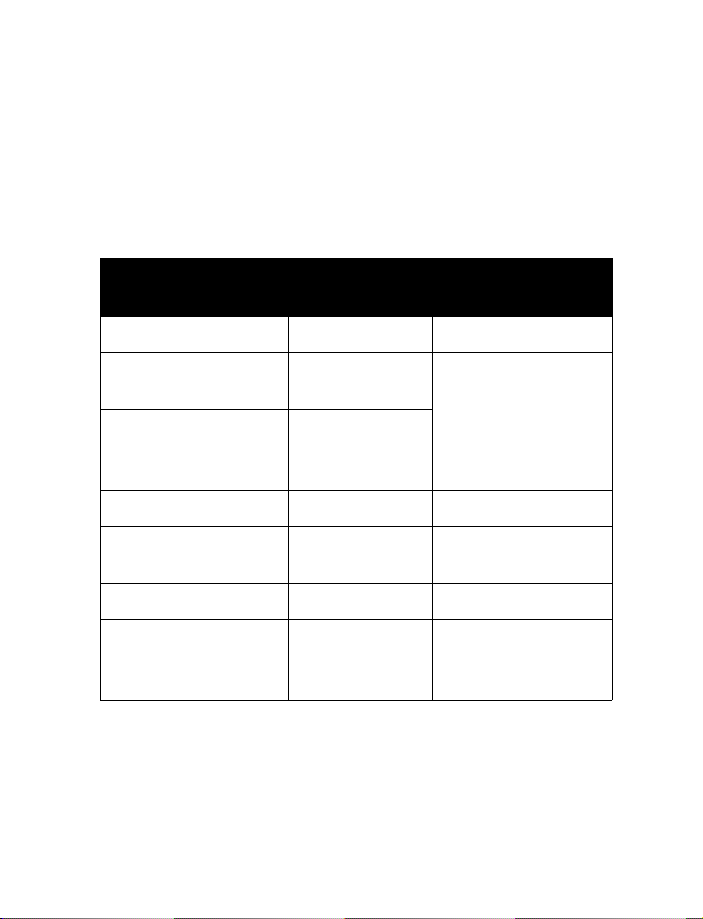
Nokia 6590i
User Guide
Phone notes
My Nokia 6590i phone
information
My number Wireless provider
Phone serial number
(ESN) On back of your
International Mobile
Equipment Identifier
(IMEI)
Voicemail number Wireless provider
Wireless provider
customer care
Message center number Wireless provider
Default recipient
number (e-mail
gateway number)
Information source
phone, beneath the
battery
Wireless provider
Wireless provider
Page 3

The wireless phone described in this guide is approved for use in GSM networks.
LEGAL INFORMATION
Part No. 9354388, Issue No. 1
Copyright ©2002 Nokia. All rights reserved.
Nokia, Nokia Connecting People, the Nokia Original Accessories logos, Nokia 6590i, 5190, 6190,
8290, 8390, 8890, 7160, 7190, 3320 and 3360 phone, X-press-on, Nokia Sugar Bowl, Snake II,
Space Impact, and Bumper are trademarks or registered trademarks of Nokia Corporation.
Printed in Canada 09/2002
US Patent No 5818437 and other pending patents.
T9 text input software Copyright ©1999-2002. Tegic Communications, Inc. All rights reserved.
Includes RSA BSAFE cryptographic or security protocol software from RSA Security.
The information contained in this user guide was written for Nokia 6590i phone. Nokia
operates a policy of continuous development. Nokia reserves the right to make changes and
improvements to any of the products described in this document without prior notice.
UNDER NO CIRCUMSTANCES SHALL NOKIA BE RESPONSIBLE FOR ANY LOSS OF DATA OR
INCOME OR ANY SPECIAL, INCIDENTAL, AND CONSEQUENTIAL OR INDIRECT DAMAGES
HOWSOEVER CAUSED.
THE CONTENTS OF THIS DOCUMENT ARE PROVIDED “AS IS.” EXCEPT AS REQUIRED BY
APPLICABLE LAW, NO WARRANTIES OF ANY KIND, EITHER EXPRESS OR IMPLIED, INCLUDING,
BUT NOT LIMITED TO, THE IMPLIED WARRANTIES OF MERCHANTABILITY AND FITNESS FOR A
PARTICULAR PURPOSE, ARE MADE IN RELATION TO THE ACCURACY AND RELIABILITY OR
CONTENTS OF THIS DOCUMENT. NOKIA RESERVES THE RIGHT TO REVISE THIS DOCUMENT OR
WITHDRAW IT AT ANY TIME WITHOUT PRIOR NOTICE.
EXPORT CONTROLS
This product contains commodities, technology and/or software that is subject to the export
licensing and controls laws and regulations of the United States, including the United States
Export Administration Regulations, as well as those of various foreign agencies and authorities.
Any export of this product from the United States must comply with such regulations, as well as
applicable laws of the country of import and any subsequent re-export, and any diversion contrary
to U.S., Canadian or any other applicable law is prohibited. In connection with any export, you
must comply with all applicable export laws, restrictions and regulations of the United States,
Canada and any other ap plicable foreign agencies or authorities, and m ay not export, or transfer
for the purpose of reexport, th is product in violation of any such restrictions, laws or regulat ions,
or without all necessary approvals. You may not export this product to any prohibited or embargoed
country or to any denied, blocked or designated person or entity as mentioned in applicable U.S.
or foreign laws or regulations. By receiving this product, you agree to comply with these terms
and conditions.
FCC/INDUSTRY CANADA NOTICE
Your phone may cause TV or radio interference (for example, when using a telephone in close
proximity to receiving equipment). The FCC or Industry Canada can require you to stop using
your telephone if such interference cannot be eliminated. If you require assistance, contact
your local service facility. This device complies with part 15 of the FCC rules. Operation is
subject to the condition that this device does not cause harmful interference.
Page 4
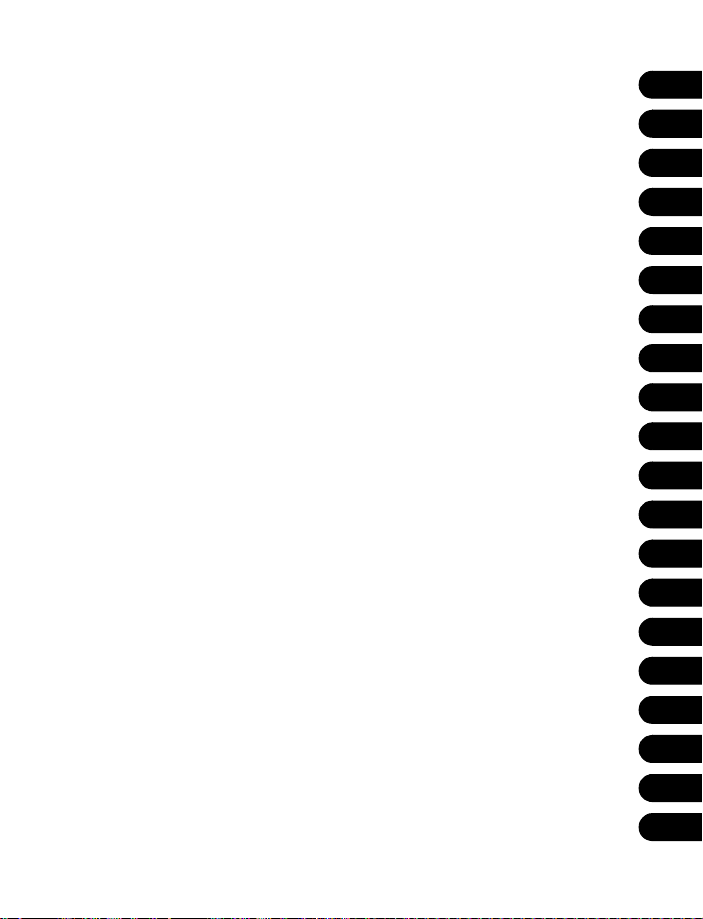
TOPICS Chapter
1
Safety first . . . . . . . . . . . . . . . . . . . . . . . . . . . . . . . . . . . . . . .
1
Welcome. . . . . . . . . . . . . . . . . . . . . . . . . . . . . . . . . . . . . . . . .
Basic operations. . . . . . . . . . . . . . . . . . . . . . . . . . . . . . . . . . .
Text entry . . . . . . . . . . . . . . . . . . . . . . . . . . . . . . . . . . . . . . . .
Use the phone book. . . . . . . . . . . . . . . . . . . . . . . . . . . . . . . .
Check call log. . . . . . . . . . . . . . . . . . . . . . . . . . . . . . . . . . . . .
Use voice features . . . . . . . . . . . . . . . . . . . . . . . . . . . . . . . . .
Messages . . . . . . . . . . . . . . . . . . . . . . . . . . . . . . . . . . . . . . . .
Personalize your phone . . . . . . . . . . . . . . . . . . . . . . . . . . . . .
Advanced calling features. . . . . . . . . . . . . . . . . . . . . . . . . . .
Manage phone security . . . . . . . . . . . . . . . . . . . . . . . . . . . . .
Your wireless Internet browser . . . . . . . . . . . . . . . . . . . . . . .
Your personal digital assistant . . . . . . . . . . . . . . . . . . . . . . .
Fun and games. . . . . . . . . . . . . . . . . . . . . . . . . . . . . . . . . . . .
Advanced features . . . . . . . . . . . . . . . . . . . . . . . . . . . . . . . . .
Reference information. . . . . . . . . . . . . . . . . . . . . . . . . . . . . .
2
3
4
5
6
7
8
9
10
11
12
13
14
15
16
Technical information . . . . . . . . . . . . . . . . . . . . . . . . . . . . . .
Troubleshooting . . . . . . . . . . . . . . . . . . . . . . . . . . . . . . . . . . .
Frequently asked quesitons. . . . . . . . . . . . . . . . . . . . . . . . . .
Nokia One-Year Limited Warranty . . . . . . . . . . . . . . . . . . . .
17
18
19
20
Page 5

NOTES
Page 6
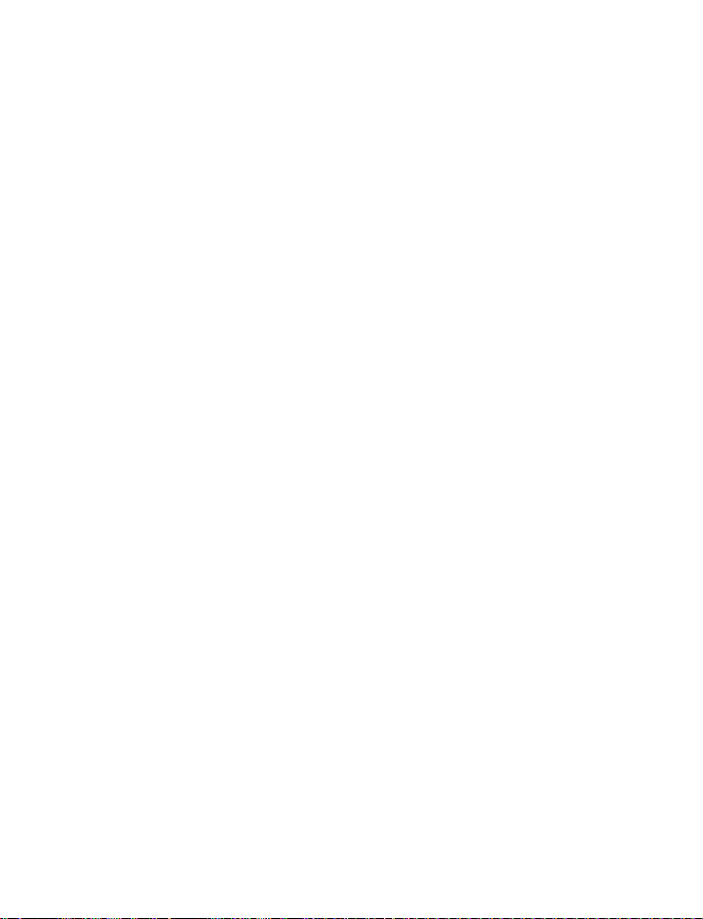
Contents
1. Safety first . . . . . . . . . . . . . . . . . . . . . . . . . . . . . . . . . . . . .1
2. Welcome. . . . . . . . . . . . . . . . . . . . . . . . . . . . . . . . . . . . . . .3
Get the most out of this guide . . . . . . . . . . . . . . . . . . . . . . . . . . . . . .3
Learn about accessibility solutions . . . . . . . . . . . . . . . . . . . . . . . . . . .5
Understand wireless network services . . . . . . . . . . . . . . . . . . . . . . . .6
Get help . . . . . . . . . . . . . . . . . . . . . . . . . . . . . . . . . . . . . . . . . . . . . . . . .7
Understand your phone . . . . . . . . . . . . . . . . . . . . . . . . . . . . . . . . . . .10
3. Basic operations . . . . . . . . . . . . . . . . . . . . . . . . . . . . . . . .20
Switch on your phone . . . . . . . . . . . . . . . . . . . . . . . . . . . . . . . . . . . .20
About the Start screen . . . . . . . . . . . . . . . . . . . . . . . . . . . . . . . . . . . .21
Review phone symbols . . . . . . . . . . . . . . . . . . . . . . . . . . . . . . . . . . . .22
Make and answer calls . . . . . . . . . . . . . . . . . . . . . . . . . . . . . . . . . . . .23
Use the menu . . . . . . . . . . . . . . . . . . . . . . . . . . . . . . . . . . . . . . . . . . .25
Set up your Phone . . . . . . . . . . . . . . . . . . . . . . . . . . . . . . . . . . . . . . .30
4. Text entry . . . . . . . . . . . . . . . . . . . . . . . . . . . . . . . . . . . . . 33
ABC mode . . . . . . . . . . . . . . . . . . . . . . . . . . . . . . . . . . . . . . . . . . . . . .33
Predictive text input . . . . . . . . . . . . . . . . . . . . . . . . . . . . . . . . . . . . . .37
5. Use the phone book. . . . . . . . . . . . . . . . . . . . . . . . . . . . . .41
Your phone’s memory. . . . . . . . . . . . . . . . . . . . . . . . . . . . . . . . . . . . .41
View the phone book . . . . . . . . . . . . . . . . . . . . . . . . . . . . . . . . . . . . .43
Open the Phone book . . . . . . . . . . . . . . . . . . . . . . . . . . . . . . . . . . . . .43
6. Check call log . . . . . . . . . . . . . . . . . . . . . . . . . . . . . . . . . .54
Check for missed calls . . . . . . . . . . . . . . . . . . . . . . . . . . . . . . . . . . . .54
Check received calls . . . . . . . . . . . . . . . . . . . . . . . . . . . . . . . . . . . . . .55
Check dialed numbers . . . . . . . . . . . . . . . . . . . . . . . . . . . . . . . . . . . .55
Clear call lists . . . . . . . . . . . . . . . . . . . . . . . . . . . . . . . . . . . . . . . . . . .56
Use call timers . . . . . . . . . . . . . . . . . . . . . . . . . . . . . . . . . . . . . . . . . .57
Check data calls . . . . . . . . . . . . . . . . . . . . . . . . . . . . . . . . . . . . . . . . .57
Manage call costs . . . . . . . . . . . . . . . . . . . . . . . . . . . . . . . . . . . . . . . .59
[ i ]
Page 7
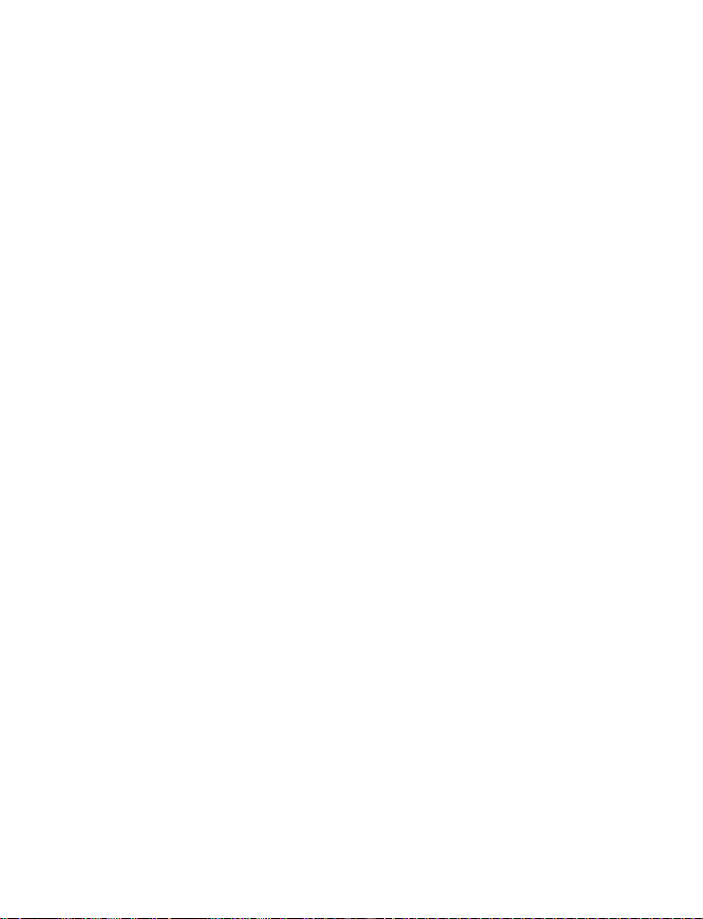
7. Use voice features . . . . . . . . . . . . . . . . . . . . . . . . . . . . . . 61
About Voicemail . . . . . . . . . . . . . . . . . . . . . . . . . . . . . . . . . . . . . . . . .61
Save the voice mailbox number. . . . . . . . . . . . . . . . . . . . . . . . . . . . .62
Set up your voicemail. . . . . . . . . . . . . . . . . . . . . . . . . . . . . . . . . . . . .62
Automate Voicemail with dialing codes . . . . . . . . . . . . . . . . . . . . . .63
Use voice dialing . . . . . . . . . . . . . . . . . . . . . . . . . . . . . . . . . . . . . . . . .64
Use voice commands . . . . . . . . . . . . . . . . . . . . . . . . . . . . . . . . . . . . .66
8. Messages . . . . . . . . . . . . . . . . . . . . . . . . . . . . . . . . . . . . . 70
Set up message profiles . . . . . . . . . . . . . . . . . . . . . . . . . . . . . . . . . . .70
Write a message . . . . . . . . . . . . . . . . . . . . . . . . . . . . . . . . . . . . . . . . .73
Read text messages . . . . . . . . . . . . . . . . . . . . . . . . . . . . . . . . . . . . . .78
Store messages . . . . . . . . . . . . . . . . . . . . . . . . . . . . . . . . . . . . . . . . . .80
Chat with other phone users . . . . . . . . . . . . . . . . . . . . . . . . . . . . . . .82
Use picture messages . . . . . . . . . . . . . . . . . . . . . . . . . . . . . . . . . . . . .84
Use a template . . . . . . . . . . . . . . . . . . . . . . . . . . . . . . . . . . . . . . . . . .86
Receive multimedia messages (MMS). . . . . . . . . . . . . . . . . . . . . . . .87
Use the info message service . . . . . . . . . . . . . . . . . . . . . . . . . . . . . . .90
Use the service command editor . . . . . . . . . . . . . . . . . . . . . . . . . . . .90
9. Personalize your phone . . . . . . . . . . . . . . . . . . . . . . . . . . . 91
Profiles. . . . . . . . . . . . . . . . . . . . . . . . . . . . . . . . . . . . . . . . . . . . . . . . .91
Choose the display language . . . . . . . . . . . . . . . . . . . . . . . . . . . . . . .95
Set up the clock . . . . . . . . . . . . . . . . . . . . . . . . . . . . . . . . . . . . . . . . .96
Download ringing tones . . . . . . . . . . . . . . . . . . . . . . . . . . . . . . . . . . .97
Use a screen saver . . . . . . . . . . . . . . . . . . . . . . . . . . . . . . . . . . . . . . .98
Restore factory settings . . . . . . . . . . . . . . . . . . . . . . . . . . . . . . . . . . .99
10. Advanced calling features . . . . . . . . . . . . . . . . . . . . . . . . 100
Active call options . . . . . . . . . . . . . . . . . . . . . . . . . . . . . . . . . . . . . 100
Use call forwarding. . . . . . . . . . . . . . . . . . . . . . . . . . . . . . . . . . . . . 105
Use anykey answer . . . . . . . . . . . . . . . . . . . . . . . . . . . . . . . . . . . . . 107
Use automatic redial . . . . . . . . . . . . . . . . . . . . . . . . . . . . . . . . . . . 107
Send your own number in caller ID. . . . . . . . . . . . . . . . . . . . . . . . 108
Use 1-touch dialing . . . . . . . . . . . . . . . . . . . . . . . . . . . . . . . . . . . . 108
Make an international call . . . . . . . . . . . . . . . . . . . . . . . . . . . . . . . 110
Select a system . . . . . . . . . . . . . . . . . . . . . . . . . . . . . . . . . . . . . . . . 110
[ ii ]
Page 8
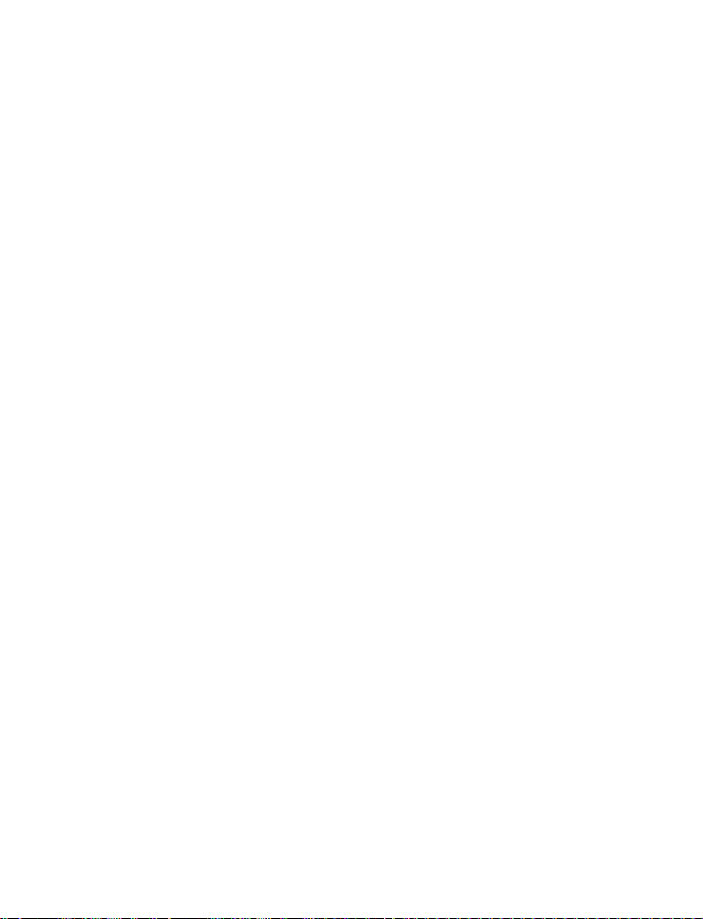
11. Manage phone security . . . . . . . . . . . . . . . . . . . . . . . . . .111
Lock the keypad (Keyguard) . . . . . . . . . . . . . . . . . . . . . . . . . . . . . . .111
About Access codes . . . . . . . . . . . . . . . . . . . . . . . . . . . . . . . . . . . . .112
Use call restrictions . . . . . . . . . . . . . . . . . . . . . . . . . . . . . . . . . . . . .115
Restrict calls . . . . . . . . . . . . . . . . . . . . . . . . . . . . . . . . . . . . . . . . . . .116
Set up a closed user group. . . . . . . . . . . . . . . . . . . . . . . . . . . . . . . .117
12. Your wireless Internet browser. . . . . . . . . . . . . . . . . . . . . 118
Notes on wireless Internet access . . . . . . . . . . . . . . . . . . . . . . . . . .118
Set up for browsing . . . . . . . . . . . . . . . . . . . . . . . . . . . . . . . . . . . . .119
Sign on to the Internet. . . . . . . . . . . . . . . . . . . . . . . . . . . . . . . . . . .119
Use browser options . . . . . . . . . . . . . . . . . . . . . . . . . . . . . . . . . . . . .120
Navigate the wireless Internet . . . . . . . . . . . . . . . . . . . . . . . . . . . .121
Use bookmarks . . . . . . . . . . . . . . . . . . . . . . . . . . . . . . . . . . . . . . . . .122
Disconnect from the Internet . . . . . . . . . . . . . . . . . . . . . . . . . . . . .123
Security issues. . . . . . . . . . . . . . . . . . . . . . . . . . . . . . . . . . . . . . . . . .123
Notes about GPRS . . . . . . . . . . . . . . . . . . . . . . . . . . . . . . . . . . . . . .124
13. Your personal digital assistant. . . . . . . . . . . . . . . . . . . . .127
Use the alarm clock . . . . . . . . . . . . . . . . . . . . . . . . . . . . . . . . . . . . .127
Use the calendar . . . . . . . . . . . . . . . . . . . . . . . . . . . . . . . . . . . . . . . .128
Make a to-do list . . . . . . . . . . . . . . . . . . . . . . . . . . . . . . . . . . . . . . .133
Use the calculator. . . . . . . . . . . . . . . . . . . . . . . . . . . . . . . . . . . . . . .134
Use the voice recorder . . . . . . . . . . . . . . . . . . . . . . . . . . . . . . . . . . .136
Use the countdown timer . . . . . . . . . . . . . . . . . . . . . . . . . . . . . . . .139
Use the stopwatch . . . . . . . . . . . . . . . . . . . . . . . . . . . . . . . . . . . . . .140
Share business cards . . . . . . . . . . . . . . . . . . . . . . . . . . . . . . . . . . . .142
14. Fun and games . . . . . . . . . . . . . . . . . . . . . . . . . . . . . . . .144
FM Radio . . . . . . . . . . . . . . . . . . . . . . . . . . . . . . . . . . . . . . . . . . . . . .144
Game rules . . . . . . . . . . . . . . . . . . . . . . . . . . . . . . . . . . . . . . . . . . . .147
Pass ‘n Rush . . . . . . . . . . . . . . . . . . . . . . . . . . . . . . . . . . . . . . . . . . .147
Snake II . . . . . . . . . . . . . . . . . . . . . . . . . . . . . . . . . . . . . . . . . . . . . . .147
Space Impact. . . . . . . . . . . . . . . . . . . . . . . . . . . . . . . . . . . . . . . . . . .148
Bumper . . . . . . . . . . . . . . . . . . . . . . . . . . . . . . . . . . . . . . . . . . . . . . .148
[ iii ]
Page 9
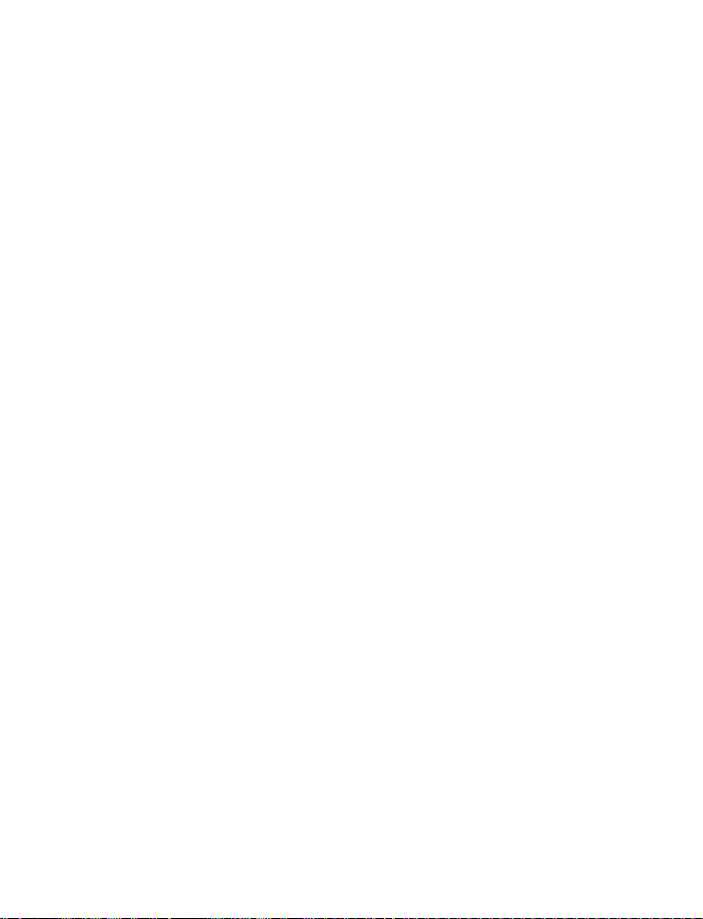
15. Advanced features . . . . . . . . . . . . . . . . . . . . . . . . . . . . . 149
Your phone and other devices . . . . . . . . . . . . . . . . . . . . . . . . . . . . 149
Prepare the devices for IR connection . . . . . . . . . . . . . . . . . . . . . 149
Infrared basics. . . . . . . . . . . . . . . . . . . . . . . . . . . . . . . . . . . . . . . . . 150
Send and receive information . . . . . . . . . . . . . . . . . . . . . . . . . . . . 150
PC connectivity . . . . . . . . . . . . . . . . . . . . . . . . . . . . . . . . . . . . . . . . 152
GPRS dial-up connections . . . . . . . . . . . . . . . . . . . . . . . . . . . . . . . 154
16. Reference information . . . . . . . . . . . . . . . . . . . . . . . . . . 155
Battery statements . . . . . . . . . . . . . . . . . . . . . . . . . . . . . . . . . . . . . 155
Important safety information . . . . . . . . . . . . . . . . . . . . . . . . . . . . 156
Emergency calls . . . . . . . . . . . . . . . . . . . . . . . . . . . . . . . . . . . . . . . 159
Certification information (SAR) . . . . . . . . . . . . . . . . . . . . . . . . . . . 160
Care and maintenance . . . . . . . . . . . . . . . . . . . . . . . . . . . . . . . . . . 161
Accessories . . . . . . . . . . . . . . . . . . . . . . . . . . . . . . . . . . . . . . . . . . . 162
Battery information . . . . . . . . . . . . . . . . . . . . . . . . . . . . . . . . . . . . 163
Chargers and other accessories . . . . . . . . . . . . . . . . . . . . . . . . . . . 164
17. Technical information . . . . . . . . . . . . . . . . . . . . . . . . . . . 169
18. Troubleshooting . . . . . . . . . . . . . . . . . . . . . . . . . . . . . . . 170
19. Frequently asked questions (FAQ) . . . . . . . . . . . . . . . . . . 171
20. Nokia One-Year Limited Warranty . . . . . . . . . . . . . . . . . 174
Index . . . . . . . . . . . . . . . . . . . . . . . . . . . . . . . . . . . . . . . 177
[ iv ]
Page 10

Safety first
1 Safety first
Read these simple guidelines before you use your phone. Breaking the
rules may be dangerous or illegal. Further detailed information is given in
“Reference information” on page 155.
SWITCH OFF WHERE PROHIBITED
Do not switch on the phone when wireless phone use is
prohibited or when it may cause interference or danger.
ROAD SAFETY COMES FIRST
Do not use a hand-held phone while driving.
INTERFERENCE
All wireless phones may get interference which could affect
performance.
SWITCH OFF IN HOSPITALS
Follow any regulations or rules. Switch the phone off near
medical equipment.
SWITCH OFF IN AIRCRAFT
Wireless devices can cause interference in aircraft.
SWITCH OFF WHEN REFUELING
Do not use the phone at a refueling point. Do not use near fuel
or chemicals.
1
SWITCH OFF NEAR BLASTING
Do not use the phone where blasting is in progress. Observe
restrictions, and follow any regulations or rules.
USE SENSIBLY
Use only in the normal position. Don't touch the antenna
unnecessarily.
[ 1 ]
Page 11
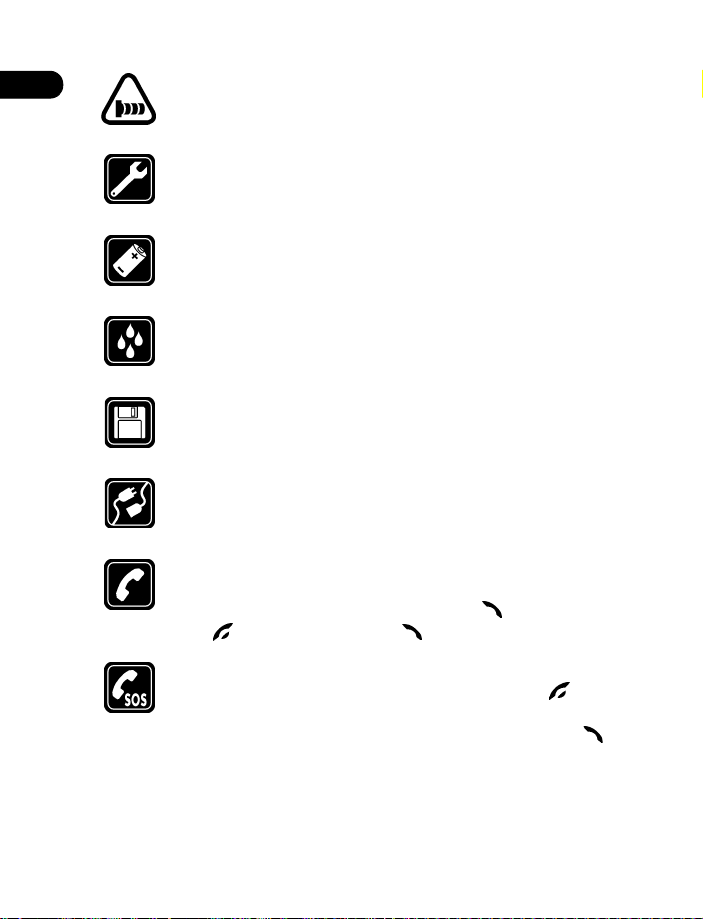
1
OBSERVE INFRARED PRECAUTIONS
Do not point the IR beam at anyone’s eyes or allow it to interfere
with other IR devices.
QUALIFIED SERVICE
Only qualified personnel may install or repair phone equipment.
ACCESSORIES AND BATTERIES
Use only approved accessories and batteries. Do not connect
incompatible products.
WATER-RESISTANCE
Your phone is not water-resistant. Keep it dry.
BACKUP COPIES
Remember to make backup copies of all important data.
CONNECTING TO OTHER DEVICES
When connecting to any other device, read its user’s guide for
detailed safety instructions. Do not connect incompatible products.
CALLING
Ensure the phone is switched on and in service. Enter the phone
number, including the area code, then press . To end a call,
press . To answer a call, press .
EMERGENCY CALLS
Ensure the phone is switched on and in service. Press as
many times as needed (for example, to exit a call, to exit a menu)
to clear the display. Enter the emergency number, then press .
Give your location. Do not end the call until told to do so.
[ 2 ]
Page 12
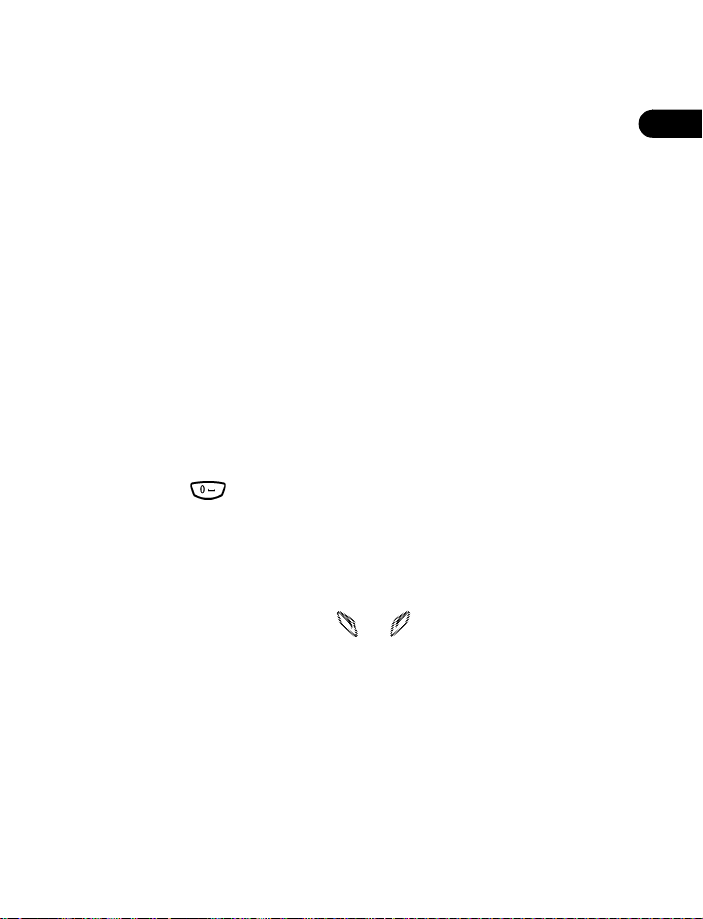
2 Welcome
Welcome
You will find that your Nokia 6590i phone has many useful features for
everyday use, such as an FM radio, calendar, to-do list, text messaging,
and alarm clock. And, the Nokia 6590i phone can be connected to a PC,
or laptop. For more information, please refer to the PC Connectivity Guide.
The PC Connectivity Guide, Nokia PC Suite, and all related software can
be downloaded from the Mobile Phones, United States section of
www.nokia.ca
.
• GET THE MOST OUT OF THIS GUIDE
The tips that follow can help you get the most from this guide as you learn
to use your phone.
Understand the terms
This guide uses certain terms for certain actions.
Press
•
•
•
• You use the
•
means to briefly press and then release a key. For example,
press
means “Press the zero key.”
Press Menu
the phone’s screen.
Press and hold
(depending on the feature you are using), then release the key.
Highlighted
in a dark bar. Choices you make with the two selection keys act on the
highlighted option.
means to press the key that is below the word
means to press and hold a key for 1 to 3 seconds
selection keys
means that an option you see on the screen is enclosed
( and ) to choose an option on a menu.
Menu
2
on
[ 3 ]
Page 13
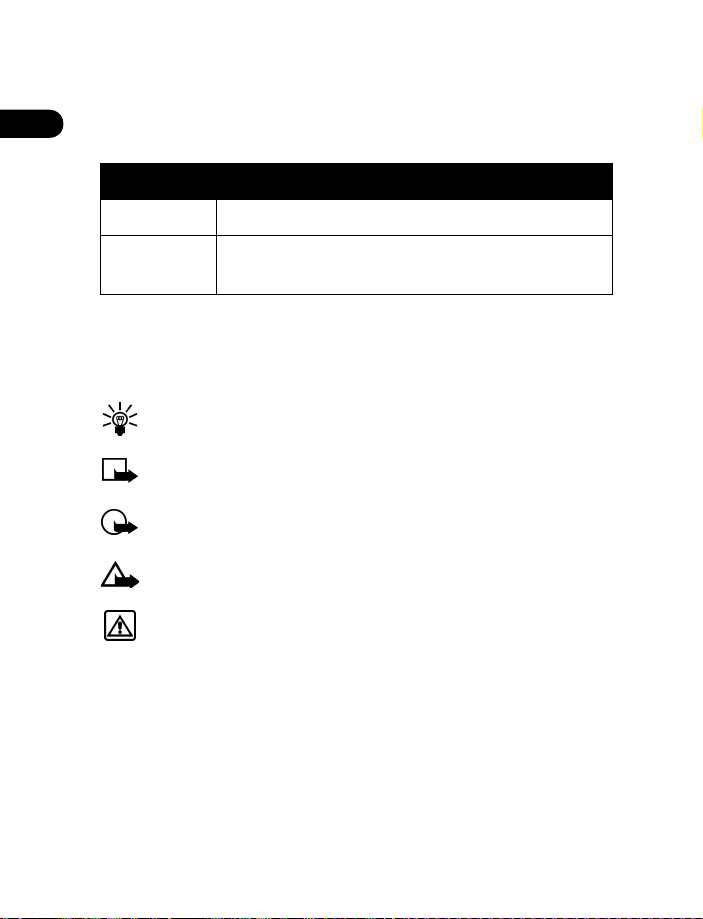
2
Notice text conventions
This user guide provides text clues to help make instructions clear and
easy to follow. These clues are called
Convention What it means
conventions
.
bold
italic
The word or phrase appears on the phone’s screen.
Italics indicate emphasis. Pay close attention to any
information in italics.
Follow graphic clues
Icons appear throughout this guide to alert you of important information
or to provide useful tips.
Tip:
Indicates a shortcut or alternate method of doing something.
Note:
Explains a feature or points out an important concept.
Important:
Caution:
Warning:
Indicates critical information on using a feature.
Warns you when you may lose information.
Helps to avoid injury and phone or property damage.
Look for updates
From time to time, Nokia updates this user guide to reflect changes or
corrections. The latest version may be available at the Nokia site on the
World Wide Web:
http://www.nokia.ca
[ 4 ]
Page 14
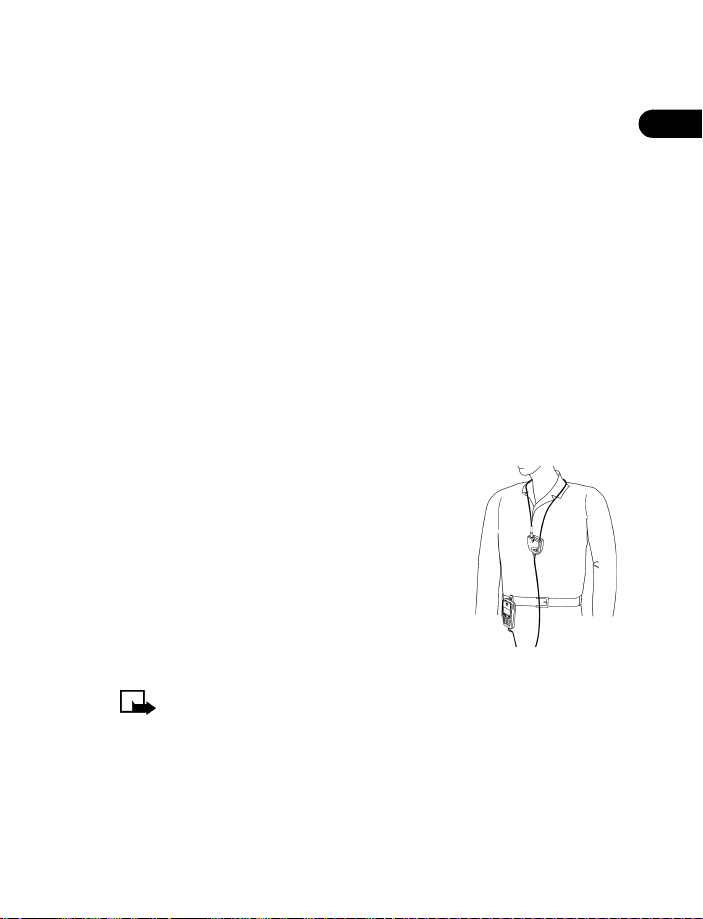
• LEARN ABOUT ACCESSIBILITY SOLUTIONS
Nokia is committed to making mobile phones easy to use for all individuals,
including those with disabilities. For more information, visit the Nokia
World Wide Web site:
www.nokiaaccessibility.com
Alternate format user guides
This user guide may be available in alternate formats, including:
• Braille
• Large print
• Audiocassette
• E-text (electronic documents on a 3.5-inch disk, in Microsoft Word or
WordPerfect format)
To request any format, call Nokia Customer Care Centre at (888) 22-NOKIA
(66542) or (905) 427-1373.
LPS-3 Loopset
The LPS-3 Loopset gives people with T-coil
equipped hearing aids the ability to make and
receive calls without noise interference.
The loopset is easy to use. You wear the loopset
around your neck, connect it to your phone, and
speak directly toward the microphone. For more
information see “Set up the loopset profile” on
page 95.
Note:
The loopset can be purchased separately as an accessory.
For detailed user instructions, refer to the booklet that comes with
the LPS-3.
Welcome
2
[ 5 ]
Page 15
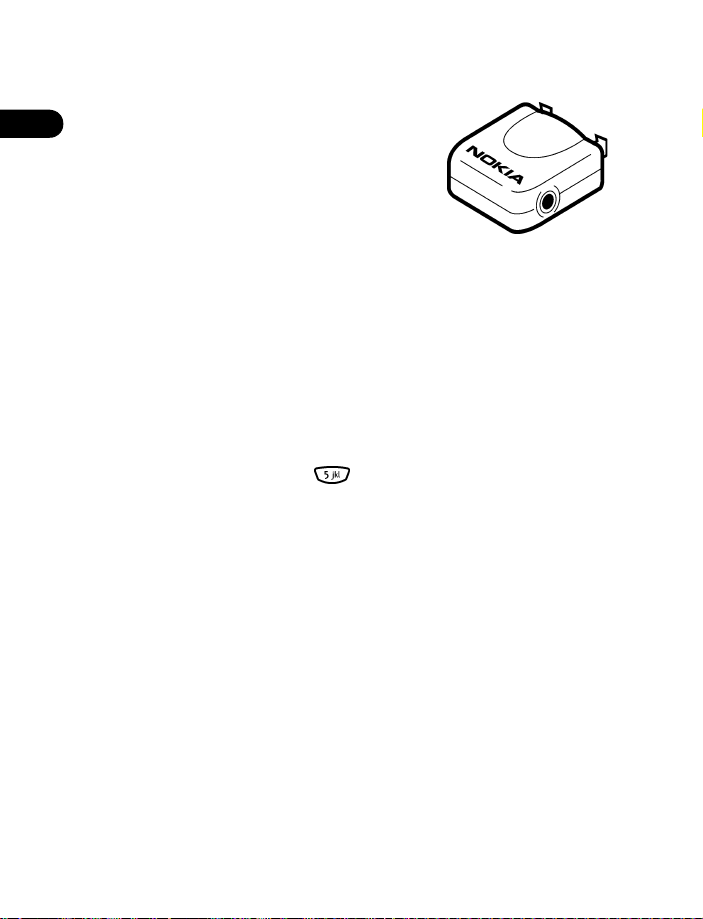
2
TTY Adapter (HDA-8)
TTY/TDD Adapter (HDA-8)
The TTY/TDD Adapter is a Nokia accessory that
allows you to connect your mobile phone to a
TTY/TDD device to make a call in digital mode.
WHAT YOU WILL NEED
In addition to the Nokia 6590i phone, you will
need the following equipment for TTY
communication.
• A TTY device that is “cellular ready” or
“cellular compatible”
• A cable for connecting the TTY to your phone, usually supplied by the
manufacturer of the TTY device
• The Nokia TTY adapter HDA-8, which can be purchased as an accessory
Accessible features
The Nokia 6590i phone has many accessible features, including:
• Nibs above and below the key for quick reference to the keypad
• Tactile feedback when you press a key
• Ability to send and receive short text messages
• Convenience of one-touch dialing
• Ability to define ring tones for different caller groups
• Voice dialing and voice commands for handsfree operation
• Ability to compose own ring tones with PC Suite Software
• UNDERSTAND WIRELESS NETWORK SERVICES
A number of features included in this guide are called Network Services.
These are special services you arrange through your wireless service provider.
Before you can take advantage of any of these Network Services, you must
subscribe to them through your service provider and obtain instructions
for their use from your service provider.
[ 6 ]
Page 16
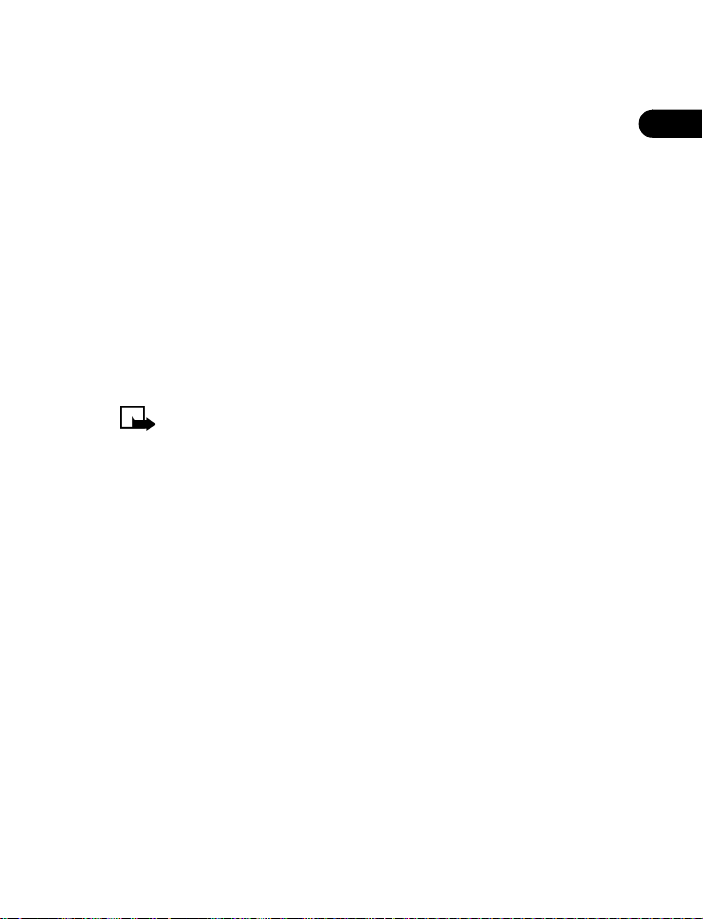
Network services for the Nokia 6590i phone include:
• Voicemail and voice privacy
• Call waiting, call forwarding, and caller ID
• Text and picture messages
• Ability to send your own number
• News and information services
• Notifications on SIM update
• Cell info display
• Service command editor
• E-mail over SMS
• Selected Internet access services (GPRS)
Note:
Some networks may not support all language-dependent
characters and/or services.
Note differences among service providers
Wireless network providers differ from each other in certain ways. When
you sign up for service, make sure your provider offers the services you need.
•GET HELP
Find your phone’s label
If you ever nee d to cal l No kia Custome r Ca re C ent re o r yo ur serv ice prov ider,
you will need to provide specific information about your phone. This
information is provided on the phone’s label. We also recommend that you
write down the following information on the inside cover of this guide (see
“Phone notes” inside the front cover) and have it available if you call.
Welcome
2
[ 7 ]
Page 17
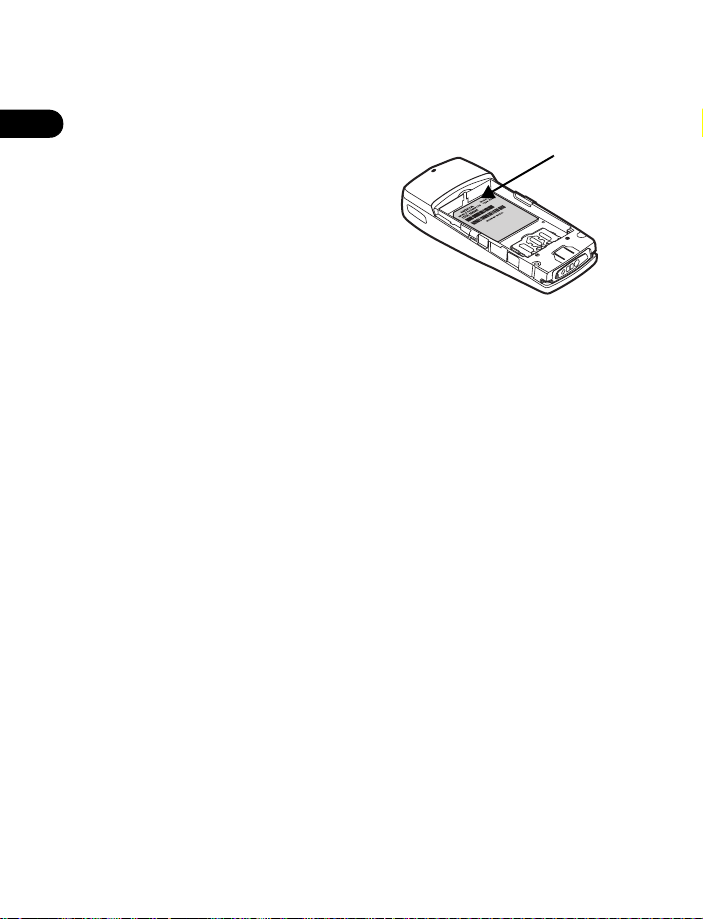
2
Information
label
The label is on the back of the phone
(under the battery). It shows the
following:
• Model number
• Phone type (a technical designation)
• International Mobile Equipment
Identification (IMEI)
Do not remove or deface the label.
Contact Nokia
When you need help, Nokia Customer Care Centre can provide information
about Nokia products. Before calling, however, please read “Frequently
asked questions (FAQ)” on page 171.
HAVE THE RIGHT INFORMATION AVAILABLE
Have the following information available before you contact Nokia
Customer Care Centre:
• The phone’s model number (6590i)
• Phone type (a technical designation)
• The IMEI (serial number is on your phone’s label)
• Your postal code
CONTACT YOUR SERVICE PROVIDER
Some service providers program a one-key customer support number into
the phone. This number can be useful if you are having trouble dialing a
number, especially when you are traveling outside your home area.
This one-key feature may not be available on all systems. Contact your
service provider for availability.
When you need to get in touch with your wireless service provider:
Your phone will automatically dial the provider’s customer support
number if your provider offers this feature.
[ 8 ]
Page 18
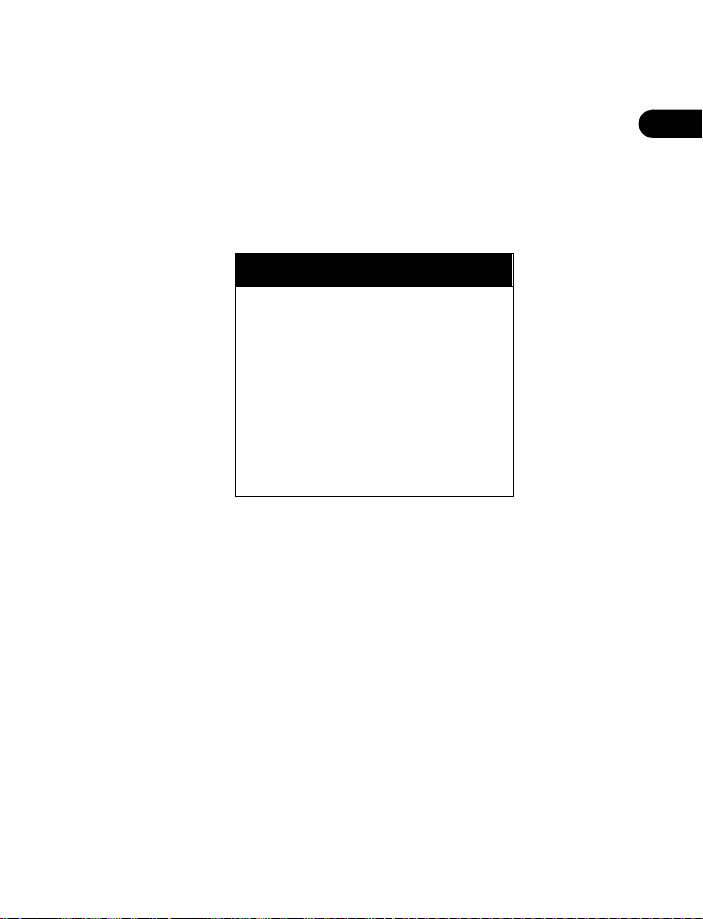
Welcome
If your service provider determines that the problem is Nokia-related,
their representative will direct you to the Nokia Customer Care Centre.
HAVE THE PHONE OR ACCESSORY HANDY
Whether you are calling about your phone or an accessory, have the
equipment with you when you call. For example, if you are calling about
a headset, please have it available. If a Nokia representative asks a specific
question about the accessory, you will have it available for quick reference.
Nokia Customer Care Centre
Nokia Products Ltd.
601 Westney Rd. South
Ajax, Ontario L1S 4N7
Tel: (905) 427-1373
1-888-22-NOKIA
(1-888-226-6542)
Fax:1-905-427-1070
2
[ 9 ]
Page 19
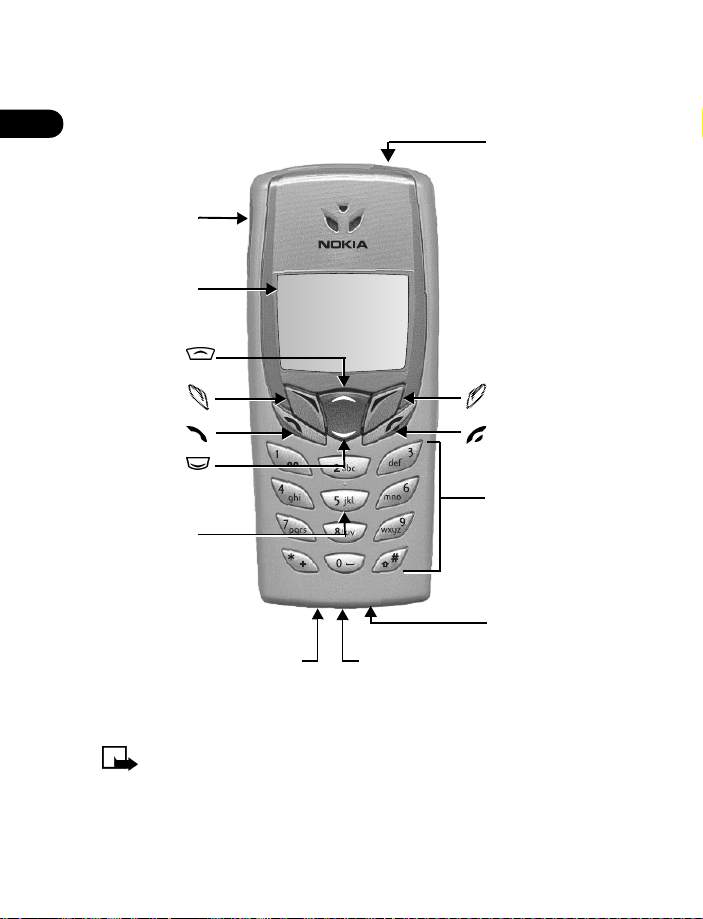
• UNDERSTAND YOUR PHONE
P
2
Keys and features
Volume keys
Screen
Up scroll key
Left selection
key
Talk key
Down scroll
key
Nibs key
Charger connection
ower key
Right selection
key
End key
Key pad
Microphone
Headset/car kit/loopset
connection
Note:
When any key is pressed, the keypad and display lights stay
on for up to 15 seconds.
[ 10 ]
Page 20

BACK
Welcome
IR port
Back cover release
Tips on efficient operation
Your phone has a built-in antenna. As with
any other radio transmitting device, do
touch the antenna unnecessarily when the
phone is switched on.
Contact with the antenna affects call
quality and may cause the phone to
operate at a higher power level than
otherwise needed.
When you avoid touching the antenna area during a
call, you optimize the antenna performance and the
talktime of your phone.
Normal position:
other telephone.
Hold the phone as you would any
Antenna
2
not
[ 11 ]
Page 21
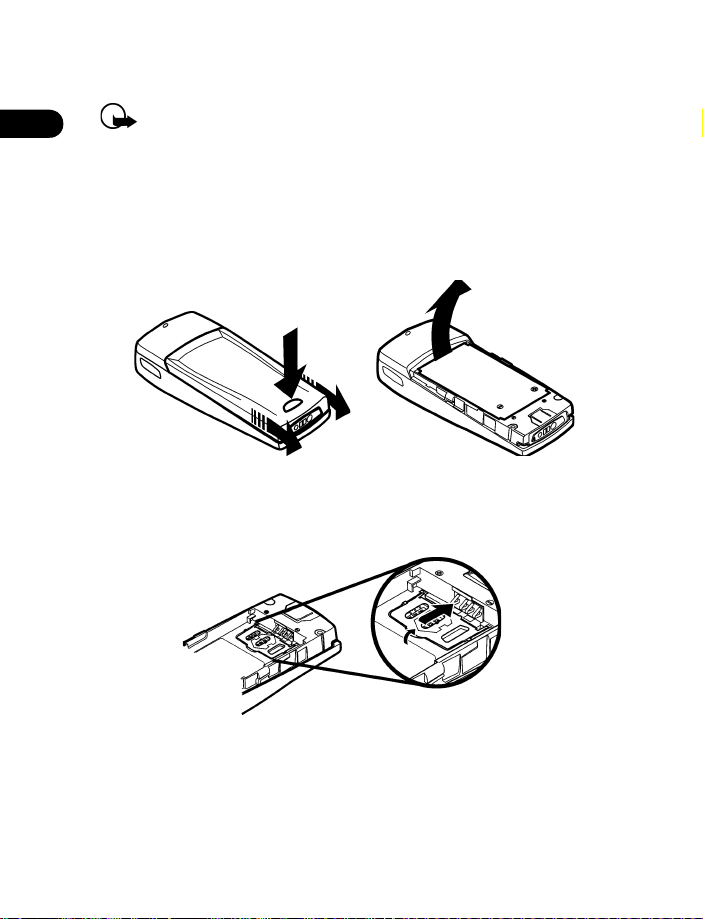
2
Install the SIM card
Important:
use by installing the SIM card and charging the battery. Switch off
the phone before installing the SIM card.
1
With the back of the phone facing you, press and hold the back cover
release button.
2
Slide the cover off.
3
Lift out the battery.
4
Grasp the front of the SIM card door.
5
Push the SIM card door
Before you begin, you need to prepare your phone for
gently
towards the gold contacts.
[ 12 ]
Page 22
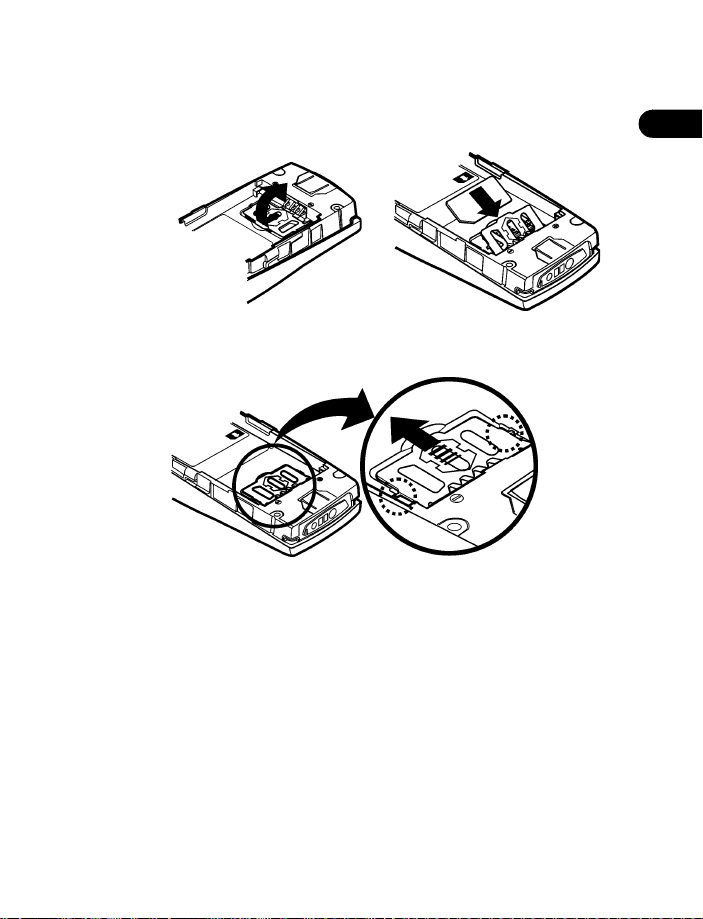
Welcome
6
Lift the SIM card door.
7
Install the SIM card; beveled corner on the left, gold contact area
face down.
8
Lower SIM card door and gently slide to lock into place.
NOTES ABOUT SIM CARDS
• Keep all miniature SIM cards out of the reach of small children.
• The SIM card and its contacts are easily damaged by scratches or
bending, so be careful when handling, inserting, or removing the card.
• You must remove the battery to access the SIM card. Always make
sure that the phone is switched off before you remove the battery.
2
[ 13 ]
Page 23
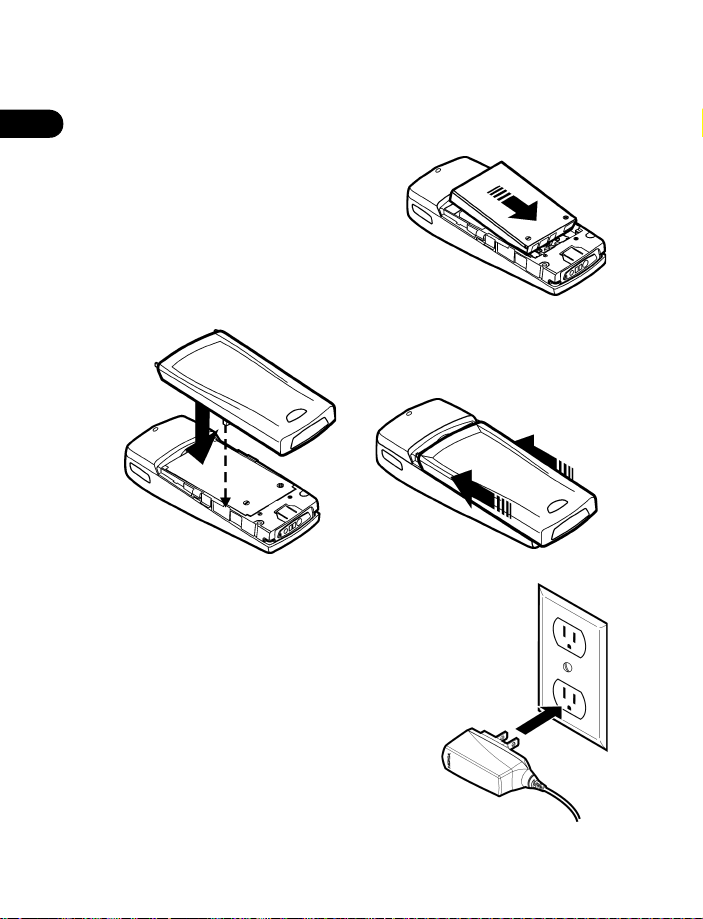
2
Install the battery
1
Place the battery in the compartment with the label side facing up
and the gold contact area aligned with the contact prongs.
2
Lower the battery into place.
3
Replace the back cover.
Charge the battery
1
Plug the charger into a standard
wall outlet.
[ 14 ]
Page 24
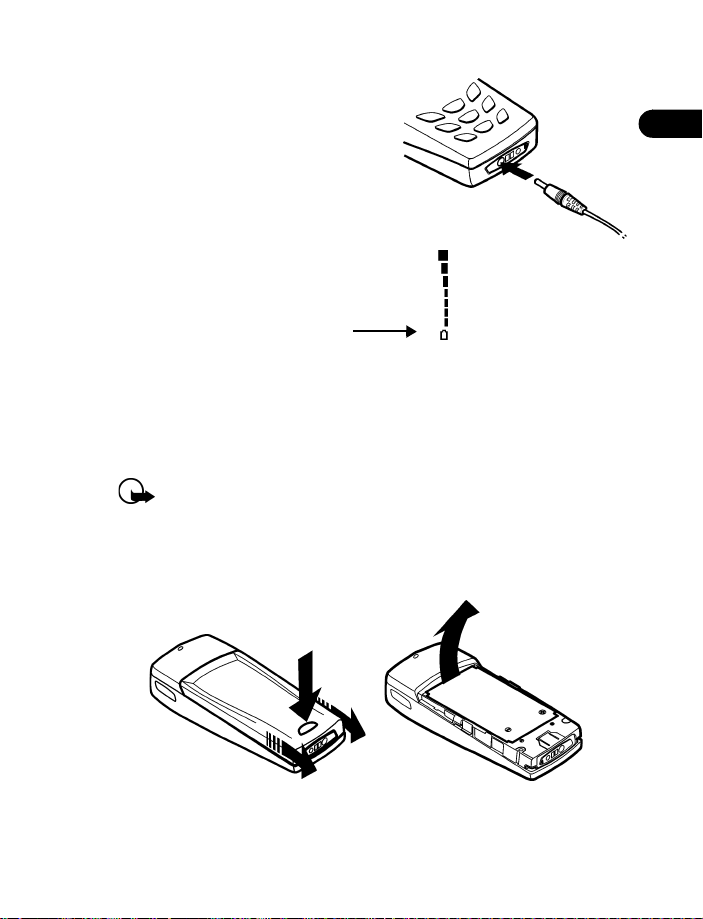
2
Connect the plug from the charger
to the bottom of the phone.
The battery power indicator (or
battery bar) appears on the screen
and starts scrolling. If the phone
Charging
is on,
3
When the battery bar stops scrolling, the battery charge is complete.
Battery full
4
Unplug the phone and charger once charging is complete.
appears also.
appears also, if the phone is on.
Remove the battery
Important:
1
With the back of the phone facing you, press and hold the back cover
release button.
2
Lift out the battery.
Switch off the phone before removing the battery.
Welcome
2
[ 15 ]
Page 25
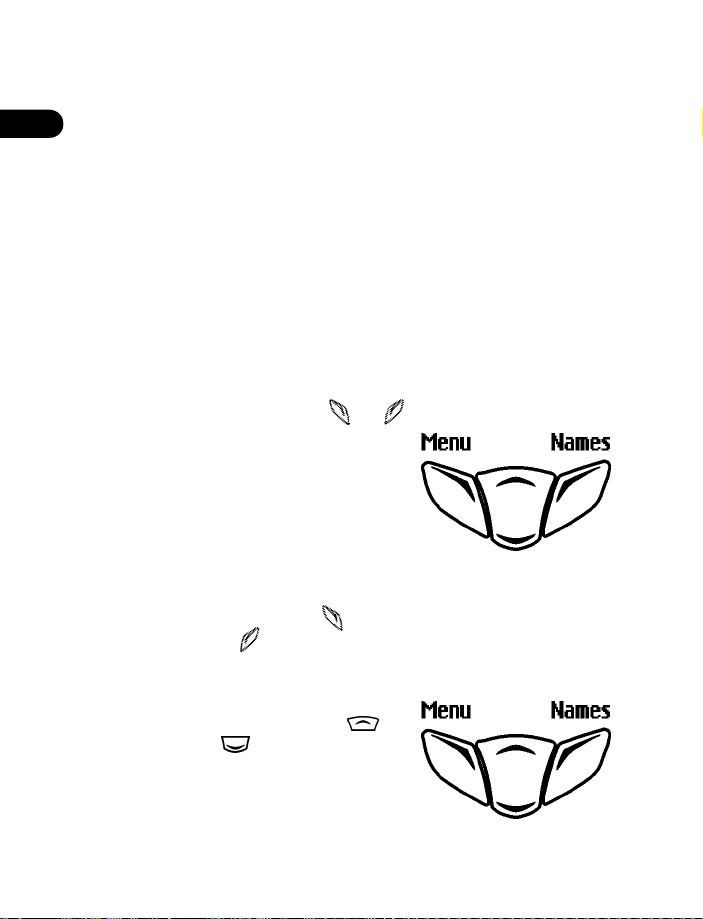
2
Important battery information
• Recharge your battery only with a charger approved by Nokia.
• You can switch the phone on and use it for calls while the battery
is charging.
• If the battery is completely empty, it may take a few minutes before
the battery indicator appears on the screen.
• If the battery is completely empty, it may take a few minutes before
you can make or receive calls.
• The charging time depends on the charger and battery that you use.
For more details, see “Battery information” on page 163.
Learn the keys
SELECTION KEYS
The left and right selection keys ( and )
are beneath each corner of the display.
Selection keys are used to enter, select, and
exit menus, submenus, and lists, while the
scroll key is used to navigate from within those
items. A selection key’s function is always
defined by the text that appears above it in
the display.
For example, in this screen, the word
key. Press the left selection key ( ) to enter the menu function. Press the
right selection key ( ) under
Menu
appears above the selection
Names
to access phone book functions.
SCROLL KEY
The scroll key is positioned between the
selection keys. Press the up arrow ( ) or
the down arrow ( ) to scroll through your
phone’s menus and Phone book.
[ 16 ]
Page 26
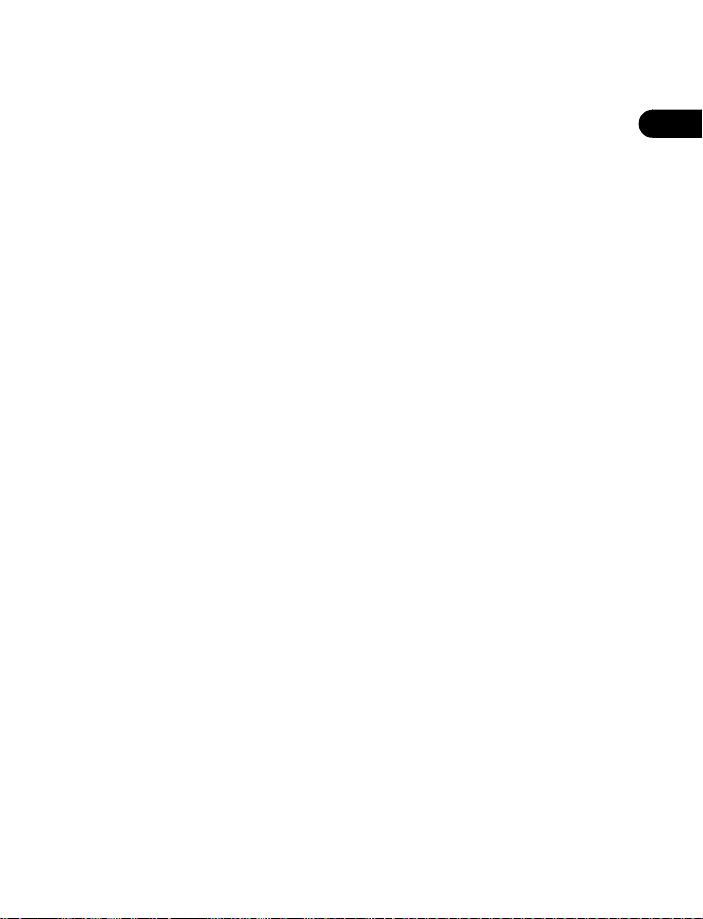
Welcome
Dynamic memory use
Some features in your Nokia 6590i phone, including Calendar notes, Todo list, WAP cache, WAP bookmarks, and WAP security cache and
certificates use a common pool of memory (storage capacity) called
dynamic memory. When any of these features are used, there is less
available memory for other features which are also dependent on dynamic
memory. This is especially true with heavy use.
For example, entering 250 calendar notes, saving multiple WAP bookmarks
and entering several items in your To-do list may consume most of the
available dynamic memory. Consequently, if you attempt to download a
WAP bookmark into your phone, a message saying
To proceed, you would need to delete some of the items/information
occupying the available dynamic memory.
Memory full
may appear.
2
[ 17 ]
Page 27
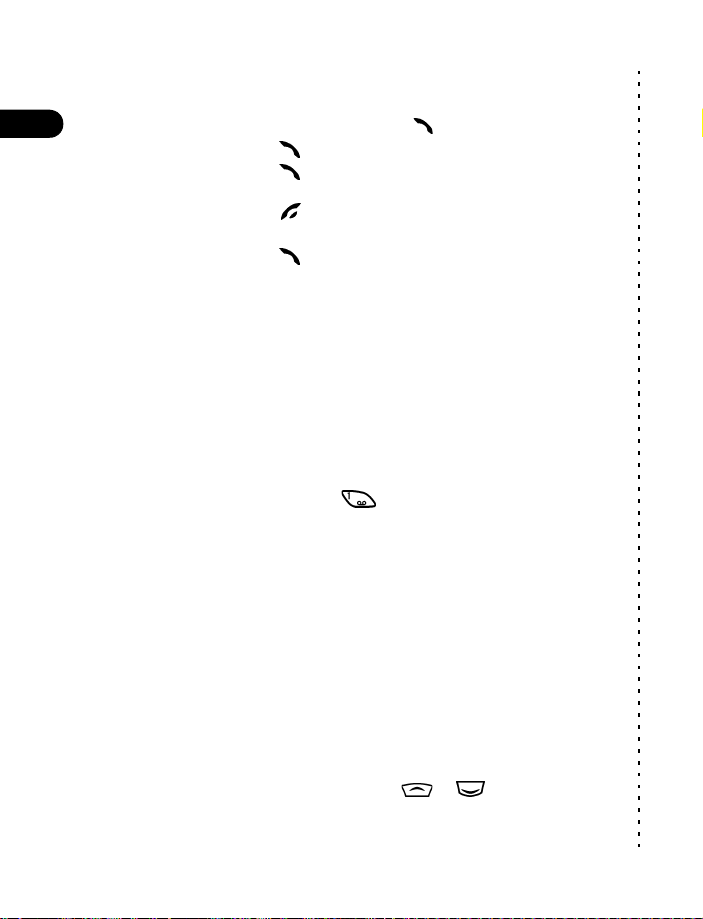
Quick guide
Make a call
2
Answer a call
Answer a call with
call waiting
End a call
Ignore a call
Redial
Adjust call volume
Use the in-call menu
Make a conference call
Save a name and number
Recall a name/number
Recall a name/number
during a call
Check Voicemail
Send a text message
Send an E-mail message
Read new message
Reply to a text message
Send a business card
Listen to radio
Activate browser
Enter phone number, press .
Press .
Press or
Press .
Press
Press twice.
Press up or down on the side volume keys.
While in a call, press
While in a call, press
Select
answers press
Enter a number, press
press OK.
Press
press
Press
enter the first letter of the name to find.
Press and hold OR dial your Voicemail box number.
Press
Send
to
Press
the subject, press OK, write the message, press
press
Press
Press
option, write reply, press
recall the number, press OK.
Recall a name from the phone book. Press
press
Enter the recipient’s number or press Find to retrieve a
number from the Phone book. Press OK.
Connect headset, press
tuning, press
press OK.
Press
Options
and select
Silence
when your phone rings.
Options
, enter the number, press
Names
Find
.
Options
Menu 01-1
, press
Menu 01-2
Select
Show
.
Options
Options
Menu 10
Options
Options
Options
Find
, select
, scroll to
, write the message, press
Select
, enter the recipient’s number, press OK.
, enter the e-mail address, press OK, enter
., enter the e-mail server number, press OK.
Reply
, select
Send bus. card
, select
Select
, use or
Select
, press
.
, scroll to
, scroll to
, press
New call
, select
Options
Menu-5
.
Answer call
New call,
Call
, when new call
Conference
Save
, select
List
or enter name,
Select
, press
Start reply with
, press
, select
, scroll to
to find a station,
.
press
, press
, enter a name,
, press
Options
Options
Select
, enter or
Details
, then
Via text msg.
Auto
Manual
or
Select
Find
, scroll
✂
.
,
,
[ 18 ]
Page 28
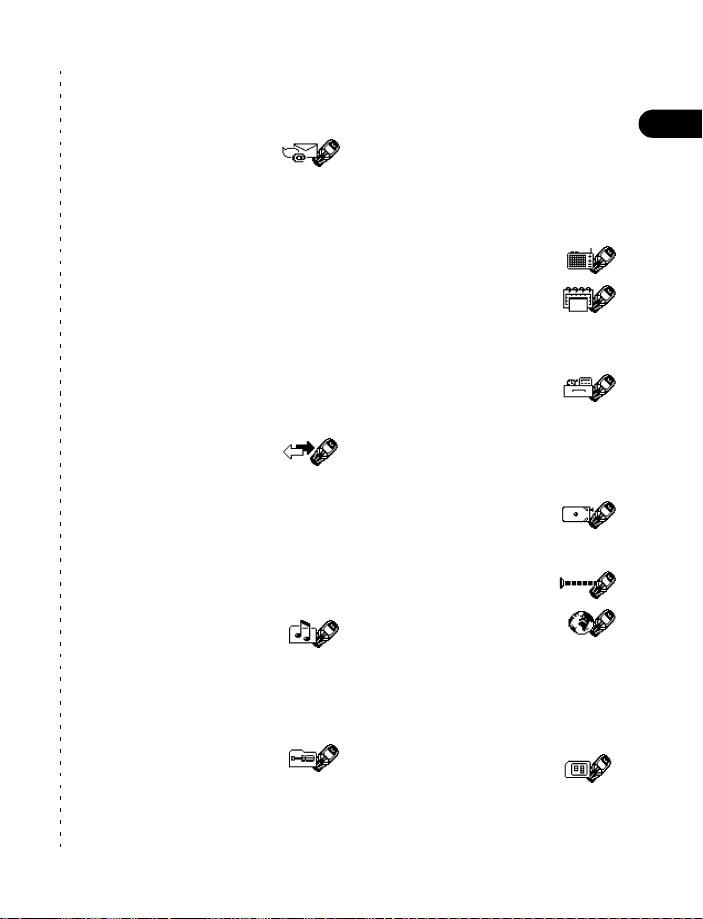
Menu Shortcuts
Full list of shortcuts on page 27.
1 MESSAGES
1 Write message . . . . . . . . . . 01-1
2 Write e-mail . . . . . . . . . . . . 01-2
3 Chat. . . . . . . . . . . . . . . . . . . 01-3
4 Inbox . . . . . . . . . . . . . . . . . . 01-4
✂
5 Multimedia inbox. . . . . . . . 01-5
6 Outbox . . . . . . . . . . . . . . . . 01-6
7 Archive . . . . . . . . . . . . . . . . 01-7
8 Templates . . . . . . . . . . . . . . 01-8
9 My folders. . . . . . . . . . . . . . 01-9
10 Erase messages. . . . . . . . . 01-10
11 Voice messages. . . . . . . . . 01-11
12 Info messages . . . . . . . . . . 01-12
13 Service command editor . . 01-13
14 Message settings . . . . . . . 01-14
2 CALL LOG
1 Missed calls . . . . . . . . . . . . . 2-1
2 Received calls . . . . . . . . . . . . 2-2
3 Dialed numbers . . . . . . . . . . 2-3
4 Clear call lists . . . . . . . . . . . . 2-4
5 Call timers . . . . . . . . . . . . . . 2-5
6 Call costs . . . . . . . . . . . . . . 2-6
7 GPRS data counter. . . . . . . . 2-7
8 GPRS connection timer . . . . 2-8
3PROFILES
1 Normal . . . . . . . . . . . . . . . . . 3-1
2 Silent. . . . . . . . . . . . . . . . . . . 3-2
3 Meeting. . . . . . . . . . . . . . . . . 3-3
4 Outdoor. . . . . . . . . . . . . . . . . 3-4
5 Pager . . . . . . . . . . . . . . . . . . . 3-5
4 SETTINGS
1 Time settings . . . . . . . . . . . . 4-1
2 Call settings . . . . . . . . . . . . . 4-2
3 Phone settings . . . . . . . . . . . 4-3
4 Tone settings . . . . . . . . . . . . 4-4
5 Accessory settings . . . . . . . . 4-5
6 GPRS modem settings. . . . . 4-6
7 Security settings . . . . . . . . . 4-7
8 Restore factory settings . . . 4-8
5RADIO
6 ORGANIZER
1 Alarm clock . . . . . . . . . . . . . 6-1
2 Calendar . . . . . . . . . . . . . . . . 6-2
3 To-do list . . . . . . . . . . . . . . . 6-3
7EXTRAS
1 Calculator. . . . . . . . . . . . . . . 7-1
2 Voice recorder . . . . . . . . . . . 7-2
3 Voice commands . . . . . . . . . 7-3
4 Countdown timer. . . . . . . . . 7-4
5 Stopwatch . . . . . . . . . . . . . . 7-5
8GAMES
1 Select game . . . . . . . . . . . . . 8-1
2 Settings . . . . . . . . . . . . . . . . 8-2
*
9INFRARED
10 SERVICES
1 Home . . . . . . . . . . . . . . . . . 10-1
2 Bookmarks . . . . . . . . . . . . . 10-2
3 Service inbox . . . . . . . . . . . 10-3
4 Settings . . . . . . . . . . . . . . . 10-4
5 Go to address . . . . . . . . . . . 10-5
6 Clear the cache . . . . . . . . . 10-6
11 SIM SERVICES
* Check with your service provider
for availability.
Welcome
2
[ 19 ]
Page 29
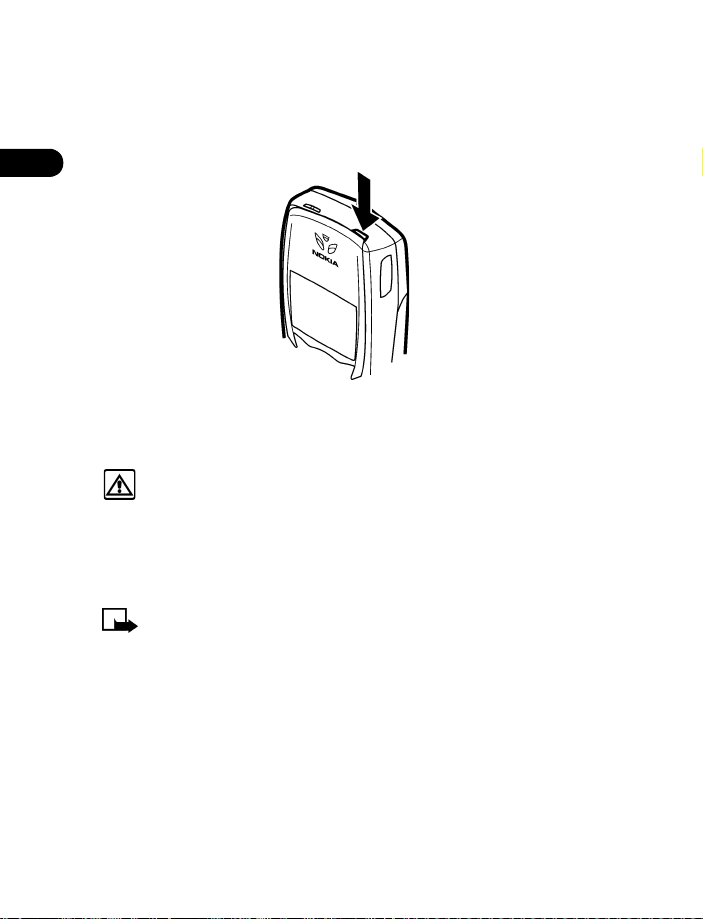
3 Basic operations
• SWITCH ON YOUR PHONE
3
Press and hold the power key for two seconds.
The phone may ask for a Personal Identity Number (PIN) or security code.
See “About Access codes” on page 112.
Warning:
is prohibited or when it may cause interference or danger.
Set the time and date
When you power-up your phone for the first time, or when you remove
and replace the battery, you will be prompted to set the time and date.
Note:
or a security code. See “About Access codes” on page 112 for more
information. Your service provider supplies the PIN code.
1
Enter the correct time and press OK.
2
Enter the correct date and press OK. After a brief pause the
screen appears in your display.
not
Do
switch on the phone when wireless phone use
The phone may ask for a Personal Identification (PIN) code
Start
[ 20 ]
Page 30
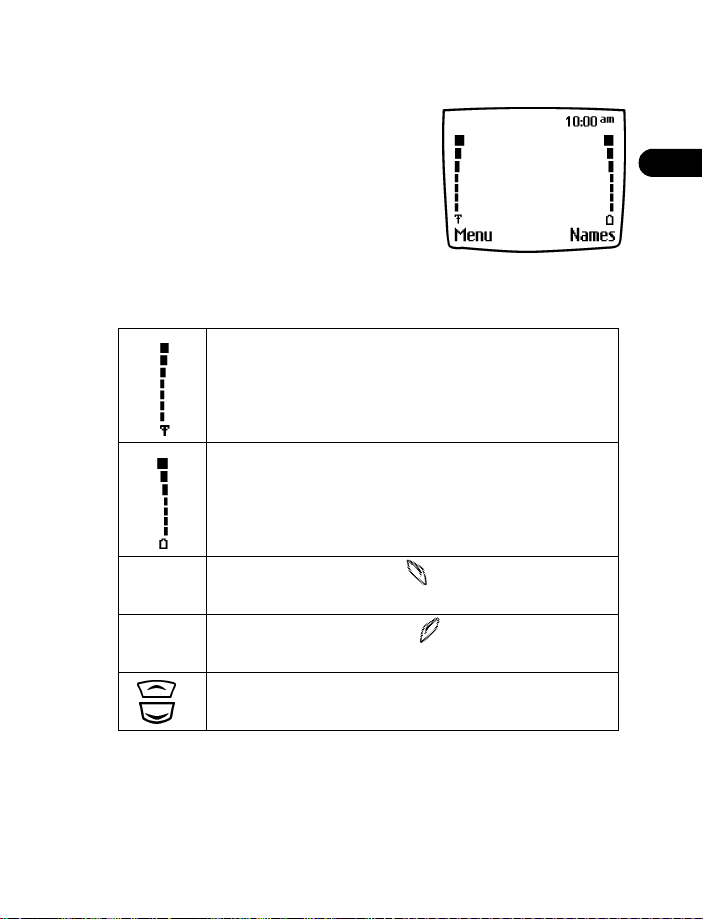
• ABOUT THE START SCREEN
When you turn on your phone, the first
screen that appears is the
the middle of the
information indicating which wireless
network your phone uses. This information
can vary between phones. Other indicators
and icons appear on this
are described in the next section.
What is on the Start screen
Start
Signal strength. A higher bar indicates a stronger signal
to your phone.
Battery charge level. A higher bar indicates more power
in the battery.
Start
screen. In
screen, you may see
Start
screen and
Basic operations
3
Menu
Names
Press the left selection key ( ) under
menu list.
Press the right selection key ( ) under
the Phone book.
[ 21 ]
Start
screen to display any
Press the scroll key at the
entries in your Phone book.
Menu
Names
to enter the
to enter
Page 31

• REVIEW PHONE SYMBOLS
These icons indicate status, alert you of a message or meeting and more.
3
Icon Indicates...
You are in an active call The Silent profile is active
You are in a secure
connection on-line
You have a call waiting
(when blinking)
You have new voice
messages waiting
You have a text or picture
message waiting
A picture is attached to
your message
You are in sentence case
text entry mode (predictive
text off)
You are in lowercase text
entry mode (predictive text
off)
You are in uppercase text
entry mode (predictive text
off)
You are in number entry
mode (predictive text off)
Icon Indicates...
Keyguard is active
Encryption is on
Encryption is off
An alarm is set
The highlighted entry
(in Phone book) exists
on the SIM card
When blinking, IR is
searching for a device
When steady, IR is
connected to a device
Predictive text is on
GPRS connection is active
[ 22 ]
Page 32

• MAKE AND ANSWER CALLS
Use the table below as a quick guide for basic functions.
Basic operations
Press and hold the power key on top of the phone
for 2 seconds.
Switch the
phone on
Make a call
Answer a call When your phone rings or vibrates, press .
End a call Press .
Turn Keyguard on Press
Turn Keyguard off Press
Silence a call
OR
Decline a call
Important:
on. Contact with the antenna affects call quality and may cause the
phone to operate at a higher power level than otherwise needed.
Do not touch the antenna when the phone is switched
Warning:
wireless phone use is prohibited or when it
may cause interference or danger.
1
Enter the area code and phone number.
2
Press .
3
Hold the phone with the earpiece over your ear
and microphone near your mouth, or connect
and use the headset before entering the number.
Menu
. Keyguard prevents accidental
calls. (See “Automatic Keyguard” on page 112.)
Unlock
page 112.)
You can mute the ringing tone of an incoming call
without terminating the call. Press
ringing tone is muted. After pressing
then have the option to
not
Do
switch on the phone when
. (See “Automatic Keyguard” on
Silence
and the
Silence
Decline
the call.
3
, you
[ 23 ]
Page 33

3
Make an international call
See “Make an international call” on page 110.
Make a call with voice dialing
See “Use voice dialing” on page 64.
Make a 1-touch dial call
See “Use 1-touch dialing” on page 108.
Make an emergency call
See “Emergency calls” on page 159.
ADJUST THE EARPIECE VOLUME DURING A CALL
• To increase the volume of a call, press the top volume key.
• To decrease the volume, press the bottom volume key.
If an accessory with its own speaker is connected to your
phone, the volume keys adjust the volume for that accessory.
CALLER ID
When Caller ID is active, this network service lets your phone
display the caller’s phone number. The caller’s name may
also appear, if their name and number are stored in the phone book (see “Use
the phone book” on page 41). Contact your service provider for details.
REDIAL THE LAST-DIALED NUMBER
Press twice.
DIAL ANY OF THE 20 LAST-DIALED NUMBERS
1
Press .
2
Scroll to the number you want to redial and press again.
[ 24 ]
Page 34

Basic operations
• USE THE MENU
Your phone offers many functions that are grouped in menus and submenus.
Access these menus with the
scroll method
, or a
shortcut
.
Use the scroll method
• At the
THE MENU NUMBER AND SCROLL BAR
As you page through menus, the
menu number
upper right corner of the display.
scroll bar
A
on the right side of the display.
The tab moves up or down as you
page through the menus.
1
2
Start screen
menus using the scroll key ( or ).
is indicated in the
with a tab also appears
When the menu you want appears
in the display, press
Once inside the menu, use the scroll key ( or ) to highlight an
item or page through submenus. Press to open a highlighted item
or to enter a submenu. Press to exit or return to the previous menu.
, press
Select
Menu
, then page (or scroll) through the
.
Help text
Many menu items have brief help text. To view the help text, scroll to the
menu item and wait for about 15 seconds. Press
of the text or
You can choose to turn help text off so that it does not appear.
1
Press
2
Press
3
Press
Back
to exit.
Menu
4-3-8 (
Select
and scroll to
Select
to turn help text off.
Settings > Phone settings > Help text activation
Off
.
More
to see the next page
3
).
[ 25 ]
Page 35

3
Use a menu shortcut
You can also go to almost any feature, option, or submenu directly from
Start screen
the
Menu
Press
function you would like to access. Keep going until you have entered all
the numbers.
For example: To set the
(Menu -
A complete list of shortcuts begins on page 27.
Note:
availability, or may require subscription to the feature in question.
In such cases, the phone displays an error message. If you wish to
subscribe to a feature that is currently disabled, contact your
wireless provider.
using a “shortcut”.
, and within 3 seconds, enter the first number of the menu
Alarm clock
6
Organizer - 1Alarm clock - 1On).
Some features may not appear depending on service
, press
Menu 6-1-1
[ 26 ]
Page 36

Basic operations
List of menu shortcuts
Here is an abbreviated list of menu items and their menu shortcuts. Later
chapters tell you how to work with the menus and explain their functions.
Note:
Some items may not appear due to SIM card configuration
and service availability.
3
1 MESSAGES
1 Write message . . . . . . . . . . 01-1
2 Write e-mail . . . . . . . . . . . . 01-2
3 Chat. . . . . . . . . . . . . . . . . . . 01-3
4 Inbox . . . . . . . . . . . . . . . . . . 01-4
5 Multimedia inbox. . . . . . . . 01-5
6 Outbox . . . . . . . . . . . . . . . . 01-6
7 Archive . . . . . . . . . . . . . . . . 01-7
8 Templates . . . . . . . . . . . . . . 01-8
9 My folders. . . . . . . . . . . . . . 01-9
10 Erase messages. . . . . . . . . 01-10
1 All read . . . . . . . . . . . 01-10-1
2 Inbox . . . . . . . . . . . . . 01-10-2
3 Outbox . . . . . . . . . . . 01-10-3
4 Archive . . . . . . . . . . . 01-10-4
11 Voice messages. . . . . . . . . 01-11
1 Listen to voice
messages. . . . . . . . . . 01-11-1
2 Voice mailbox
number . . . . . . . . . . . 01-11-2
12 Info messages . . . . . . . . . . 01-12
1 Info service . . . . . . . . 01-12-1
2 Topics . . . . . . . . . . . . 01-12-2
3 Language . . . . . . . . . 01-12-3
4 Info topics saved
on SIM card . . . . . . . 01-12-4
5 Read . . . . . . . . . . . . . 01-12-5
13 Service command editor . 01-13
14 Message settings . . . . . . .01-14
1 Text messages . . . . . . 01-14-1
2 Multimedia msg.. . . . 01-14-2
2 CALL LOG
1 Missed calls. . . . . . . . . . . . . . 2-1
2 Received calls . . . . . . . . . . . . 2-2
3 Dialed numbers . . . . . . . . . . 2-3
4 Clear call lists . . . . . . . . . . . . 2-4
1 All. . . . . . . . . . . . . . . . . . 2-4-1
2 Missed . . . . . . . . . . . . . . 2-4-2
3 Received . . . . . . . . . . . . 2-4-3
4 Dialed. . . . . . . . . . . . . . . 2-4-4
5 Call timers . . . . . . . . . . . . . . . 2-5
1 Duration of last call . . . 2-5-1
2 Duration of dialed
calls . . . . . . . . . . . . . . . . 2-5-2
3 Duration of received
calls . . . . . . . . . . . . . . . . 2-5-3
4 Duration of all calls . . . 2-5-4
5 Clear timers. . . . . . . . . . 2-5-5
6 Call costs . . . . . . . . . . . . . . . . 2-6
(Check with your service
provider for availability.)
1 Last call units . . . . . . . . 2-6-1
2 All calls units . . . . . . . .2-6-2
3 Call cost settings . . . . . 2-6-3
7 GPRS data counter . . . . . . . . 2-7
1 Data sent in last
session . . . . . . . . . . . . . . 2-7-1
[ 27 ]
Page 37

2
Data received in last
session
. . . . . . . . . . . . . . 2-7-2
3 All sent data . . . . . . . . . 2-7-3
4 All received data . . . . . . 2-7-4
3
5 Clear counters. . . . . . . . 2-7-5
8 GPRS connection timer . . . . 2-8
1 Duration of last
session . . . . . . . . . . . . . . 2-8-1
2 Duration of all
sessions . . . . . . . . . . . . . 2-8-2
3 Clear timers. . . . . . . . . . 2-8-3
3PROFILES
1 Normal. . . . . . . . . . . . . . . . . . 3-1
1 Select. . . . . . . . . . . . . . . 3-1-1
2 Customize . . . . . . . . . . . 3-1-2
3 Timed. . . . . . . . . . . . . . . 3-1-3
2 Silent . . . . . . . . . . . . . . . . . . . 3-2
3 Meeting . . . . . . . . . . . . . . . . . 3-3
4 Outdoor . . . . . . . . . . . . . . . . . 3-4
5 Pager . . . . . . . . . . . . . . . . . . . 3-5
4 SETTINGS
1 Time settings . . . . . . . . . . . . . 4-1
1 Clock . . . . . . . . . . . . . . . 4-1-1
2 Auto update of date
and time . . . . . . . . . . . . 4-1-2
2 Call settings . . . . . . . . . . . . . 4-2
1 Call Forwarding. . . . . . . 4-2-1
2 Anykey answer . . . . . . . 4-2-2
3 Automatic redial . . . . . .4-2-3
4 1-touch dialing . . . . . . . 4-2-4
5 Call waiting. . . . . . . . . . 4-2-5
6 Summary after call . . . . 4-2-6
7 Send own caller ID
when calling . . . . . . . . . 4-2-7
8 Line for outgoing calls .4-2-8
3 Phone settings . . . . . . . . . . . 4-3
1 Language . . . . . . . . . . . .4-3-1
2 Automatic keyguard . . .4-3-2
3 Screen saver. . . . . . . . . .4-3-3
4 Cell info display. . . . . . .4-3-4
5 Welcome note . . . . . . . .4-3-5
6 System selection . . . . . .4-3-6
7 Start-up tone. . . . . . . . .4-3-7
8 Help text activation . . .4-3-8
4 Tone settings . . . . . . . . . . . . 4-4
1 Ringing options. . . . . . .4-4-1
2 Ringing tone . . . . . . . . .4-4-2
3 Ringing volume . . . . . . .4-4-3
4 Vibrating alert . . . . . . . .4-4-4
5 Message alert tone . . . .4-4-5
6 Keypad tones . . . . . . . . .4-4-6
7 Warning tones . . . . . . . .4-4-7
8 Alert for . . . . . . . . . . . .4-4-8
5 Accessory settings . . . . . . . . 4-5
1 Headset . . . . . . . . . . . . .4-5-1
2 Handsfree. . . . . . . . . . . .4-5-2
3 Loopset. . . . . . . . . . . . . .4-5-3
4 TTY/TDD . . . . . . . . . . . . .4-5-4
6 GPRS modem settings. . . . . 4-6
1 Active access point . . . .4-6-1
2 Edit active access
point . . . . . . . . . . . . . . . .4-6-2
7 Security settings . . . . . . . . . 4-7
1 PIN code request . . . . . .4-7-1
2 Call restrictions. . . . . . .4-7-2
3 Fixed dialing . . . . . . . . .4-7-3
4 Closed user group . . . . .4-7-4
5 Security level . . . . . . . . .4-7-5
6 Change access codes. . .4-7-6
8 Restore factory settings . . . 4-8
[ 28 ]
Page 38

Basic operations
5RADIO
6 ORGANIZER
1 Alarm clock. . . . . . . . . . . . . . 6-1
2 Calendar . . . . . . . . . . . . . . . . 6-2
3 To-do list. . . . . . . . . . . . . . . . 6-3
7EXTRAS
1 Calculator . . . . . . . . . . . . . . . 7-1
2 Voice recorder. . . . . . . . . . . . 7-2
3 Voice commands . . . . . . . . . 7-3
4 Countdown timer . . . . . . . . . 7-4
5 Stopwatch . . . . . . . . . . . . . . 7-5
8 GAMES
1 Select game . . . . . . . . . . . . . 8-1
1 Sugar Bowl . . . . . . . . . . 8-1-1
2 Snake II . . . . . . . . . . . . . 8-1-2
3 Space Impact . . . . . . . . 8-1-3
4 Bumper . . . . . . . . . . . . . 8-1-4
2 Settings. . . . . . . . . . . . . . . . . 8-2
1 Game sounds . . . . . . . . 8-2-1
2 Game lights . . . . . . . . . 8-2-2
3 Shakes. . . . . . . . . . . . . . 8-2-3
9 INFRARED
10 SERVICES
The following menu items depend on
network availability. Contact your
service provider for more information
about network features.
1 Home . . . . . . . . . . . . . . . . . . 10-1
2 Bookmarks. . . . . . . . . . . . . . 10-2
3 Service inbox. . . . . . . . . . . . 10-3
4 Settings . . . . . . . . . . . . . . . . 10-4
1 Active service
settings . . . . . . . . . . . . 10-4-1
2 Edit active service
settings. . . . . . . . . . . . 10-4-2
3 Appearance settings. . 10-4-3
4 Cookie settings . . . . . .10-4-4
5 Certificates . . . . . . . . . 10-4-5
6 Security module
settings . . . . . . . . . . . . 10-4-6
7 Service inbox
settings . . . . . . . . . . . . 10-4-7
5 Go to address . . . . . . . . . . . 10-5
6 Clear the cache . . . . . . . . . . 10-6
11 SIM SERVICES
(Check with your service provider
for availability.)
3
[ 29 ]
Page 39

• SET UP YOUR PHONE
Your phone may come with a headset for
convenient, handsfree use of the phone.
3
Connect the headset
1
Plug the headset jack into the bottom
of your phone.
2
Put the round ear plug into one ear.
Use the headset
With the headset connected, you can make and answer calls as usual, using
the keypad to press and or to enter numbers to call.
Note:
The microphone for the headset hangs at the side of your
head. Although the microphone may seem far from your mouth,
you can speak at a normal volume.
Use the carrying case
Nokia carrying cases can be purchased separately as accessories. A carrying
case can protect the phone against accidental key presses when you are
not using it. Keep the phone in its case when you are not actively using it
for calls.
Change Xpress-on™ color covers
To personalize your Nokia 6590i phone, you can change the front and
back covers. Nokia Xpress-on
colors. Extra covers may be purchased from your authorized Nokia dealer.
Important:
and disconnect the phone from the charger or any other device.
Always store the phone with the covers attached.
Before changing the cover, always switch off the phone
TM
covers are available in several fashion
[ 30 ]
Page 40

REMOVE THE BACK COVER
1
With the back of the
phone facing you, press
and hold the back cover
release button.
2
Slide the cover off.
REMOVE THE FRONT COVER
AND KEYPAD
1
With the back of the phone
facing you, grasp the phone
body and gently separate
it from the front cover.
2
Lift the keypad from
inside the old front
cover and place it
in the new cover.
Basic operations
3
[ 31 ]
Page 41

3
REPLACE THE NEW FRONT
COVER
3
Align the top of the phone
with the top of the front cover.
M ak e s ur e b ot h s et s o f pl as ti c
tabs line up with their slots,
as shown at right.
4
Align the cover and snap it
shut all the way around the
edge of the phone.
Replace the back cover
1
Direct the back cover towards the locking catches on the phone.
2
Slide the back cover until it locks into place.
[ 32 ]
Page 42

4 Text entry
You can enter letters and numbers into your phone for a person’s name and
phone number, a text message, and so on. There are two ways to do this:
• ABC mode, for making entries in the phone book, entering calendar
notes, and renaming caller groups
• Predictive text input, for writing text messages, adding notes to a
picture message, and adding notes to the To-do list.
• ABC MODE
You can use the ABC mode to enter information into the phonebook. From
the start screen, press
The ABC icon appears in the left corner as visual confirmation.
Names
, then scroll to
Add letters
1
Find the key that has the letter you want
to enter.
2
Press the key as many times as needed
for the letter to appear on the screen.
For example, to enter the name John:
Add entry.
Text entry
4
Press
Press
Press
Press
J
O
H
N
[ 33 ]
Page 43

Depending on the selected display language, the following characters
may be available.
Key Characters Key Characters
4
1
2
3
4
5
6
Note:
characters.
. , ’ ? ! ” 1 -
a b c 2
d e f 3
g h i 4
j k l 5
m n o 6
Some networks may not support all language-dependent
7
p q r s 7
8
t u v 8
9
w x y z 9
0
space, 0
Access special characters
*
(See page 35 for details.)
Changes letter case
#
Enter spaces and punctuation
• To enter a space, press once.
• To enter punctuation, press repeatedly until the character you
want appears.
Erase mistakes
If you make a mistake:
hold
Clear
to erase that character.
Clear
as needed to erase more than one character, or press and
Clear
to erase the entire field of characters.
•Press
•Press
Change letter case
To switch between uppercase and lowercase letters, press .
The
ABC
icon switches to
abc
, showing you are using lowercase letters.
[ 34 ]
Page 44

Text entry
Enter numbers
To enter numbers, you can press and hold and switch to 123 mode.
Press the appropriate number key to enter a number.
Or, while in ABC mode, press and hold the corresponding number key until
the number appears.
As with the ABC mode, if you make a mistake:
•Press
• To switch back to the ABC mode, press and hold again
Clear
to erase that character
Use special characters
IN ABC MODE
While entering text, press and hold to display the following special
characters. Press again to cycle through all available characters:
4
.
,‘
?!“-()@/
:_ ; +
€
¥
$
¤[]{}\~
¡¿ §#
Use four-way scrolling
Navigate special
characters using the 2,
4, 6, and 8 keys similar
to a joystick. Once a
character is highlighted
press to insert
the character into your
message.
&
%
*=<>£
^
l
Scroll up
Scroll rightScroll left
Insert character
Scroll down
[ 35 ]
Page 45

4
IN 123 MODE
You can access the following special characters only in 123 mode.
There are two places you can use these characters:
• At the
• At the number prompt, when you add a new entry to the phone book
You can use these characters to automate dialing your Voicemail.
See “Automate Voicemail with dialing codes” on page 63.
Press to enter
Press to enter
Press to enter
Press to enter
Press to enter
*
+
p
w
Start
screen, when you dial a phone number
*
+
p
w
.
Use this character to send command strings to the network. Contact
your service provider for details.
Use this character as a prefix for dialing international numbers.
Use this character to create a pause that occurs when dialing a number.
Numbers entered to the right of this special character are automatically
sent as touch tones after a 2.5-second pause.
This character creates a wait; digits to the right of the w are not sent
until you press .
[ 36 ]
Page 46

• PREDICTIVE TEXT INPUT
Predictive text input allows you to write messages much faster than the
ABC mode. With predictive text input, you only need to press each number
key once for each letter. Your phone uses a built-in dictionary to predict
or guess what you are writing. You can also add new words to the dictionary.
For example, to write “Nokia” with the English dictionary selected, press:
(for N) (for o) (for k) (for i) (for a)
The display shows the above words for each key pressed.
Since the displayed word changes after each key stroke, disregard the
word until you have keyed in all the characters.
Note:
Predictive text input may not be available for all languages.
Select a language and turn on predictive text
1
2
3
4
Menu
Press
Write message
Press
Scroll to
Scroll to the language you want, then press
T9 prediction on
, then press
Select
, then press
Predictive text
appears.
appears.
Select
.
Options
.
, then press
Select
.
Select.
Text entry
4
Turn off predictive text
• To switch from predictive text input to ABC mode, repeat steps 1
through 3 above, then select
OR
• While writing the message, quickly press twice to switch
between predictive text input and ABC mode.
Prediction off.
[ 37 ]
Page 47

4
Tip:
Your key presses must be quick! Press two times in
about 1.5 seconds.
Write words using predictive text
• Press the number key that corresponds
to the letter you want to enter. For
example to write “hello” press:
• If the displayed word is correct, press
to accept the word and add a
space.
• If the displayed word is not correct, press to see the other
possible matches.
• If the word you are trying to write is not in the dictionary, a question
mark appears.
• To see how many characters you have left for your message, refer to
the counter in the upper right corner of the screen.
• Refer to “Predictive text shortcuts” later in this chapter for more details.
Add a new word to the dictionary
If the word you are trying to enter does not show up as a possible match,
you can add the word to the dictionary.
1
Press until
corner of the display.
2
3
Spell
Press
on page 33.)
Save
Press
, then enter the word(s) using ABC mode. (See “ABC mode”
to add the word to the dictionary.
Spell
appears in place of
Options
in the lower left
[ 38 ]
Page 48

Use predictive text shortcuts
Menu
Press
the following shortcuts.
- Use letter keys for word entry. Press each key only once
Messages > Write message
01-1 (
for each letter.
Press to view the next matching word if the underlined
word is not the word you intended.
) to write messages using
Text entry
4
Spell
Clear
160/1
Press to add a new word to the dictionary.
Press once to accept a word and add a space.
Press and hold to enter a number.
Press to change the character case. indicates
uppercase. indicates lowercase.
Press twice to select predictive input or ABC mode.
and indicate ABC mode.
and indicate predictive text input.
Press once to delete the character to the left of the
cursor. Press and hold to clear all characters.
Press once to add a punctuation mark. To change the
underlined symbol, press repeatedly until the
desired symbol appears.
Shows the number of characters available (counts down
for each character added). Messages can contain up to
600 characters divided in up to four parts.
[ 39 ]
Page 49

4
Insert symbols
1
Press and hold until the symbol
screen appears.
OR
Options
Press
symbol
2
Scroll to the desired symbol and press
Insert
and scroll to
.
.
Insert
Insert numbers
1
To add a number to the message, press and hold .
The 123 mode icon ( ) appears.
2
Key in the desired numbers, then press and hold to return to
ABC mode.
123
Write compound words
1
Write the first part of the word and press to accept it.
2
Write the last part of the compound word and press to enter
the word in memory.
[ 40 ]
Page 50

Use the phone book
5 Use the phone book
One of the most useful features in the Nokia 6590i phone is its powerful
Phone book. You can store up to 500 contacts with multiple phone
numbers and text entries per contact.
• YOUR PHONE’S MEMORY
Your phone has three options for the use of its memory;
Phone and SIM
in use will appear in the display.
combined. Only names and numbers saved to the memory
Note:
both memories appear in the display. Therefore, you may see the
same entry twice when you view the contents of your Phone book.
Phone and SIM
With
memory selected, entries saved to
Phone, SIM
, and
5
[ 41 ]
Page 51

Memory specific information
Feature Phone SIM Phone and SIM
5
Names capacity Up to 500
(Depends on
number of
characters
per entry)
Phone numbers Up to five
numbers
per name
Can transfer names/
numbers to another
phone?
Can store text
information such
as e-mail address,
web address, street
address, note?
Can use Voice dialing? Yes Yes Yes
Via IR or
PC Suite
Up to three
text entries
per name
Up to 250
names
(Depends on
SIM card;
Check with
you service
provider)
One per name
(Depends on
SIM card;
Check with
you service
provider)
Via IR, PC
Suite,
and SIM
Not available Up to three text
Up to 750 names
(both SIM and
phone entries are
displayed)
Up to five
numbers per
name (stored in
phone memory)
Via IR, PC Suite,
and SIM
entries per name
(stored in phone
memory)
[ 42 ]
Page 52

Select a memory
1
2
Start screen
At the
Scroll until
The following options are available:
, press
Memory in use
Use the phone book
Names
, scroll to
appears in the display and press
Settings,
and press
Select
Select
.
.
Phone and SIM
Phone
SIM card
3
Scroll to the memory option of your choice and press
Tip:
such as an e-mail or street address, choose
Data is saved to Phone memory, but SIM
entries appear in the display.
Data is saved to Phone memory. Only entries saved to
Phone memory appear in the display.
Data is saved to the SIM card. Only entries saved to
the SIM card appear in the display.
If you wish to save multiple numbers to a name, or information
• VIEW THE PHONE BOOK
Press or to display the list of names.
• OPEN THE PHONE BOOK
1
2
Phone book menu
Find
Start screen
At the
appear in the display.
Use the scroll key ( or ) to highlight an option. Press
( ) to activate an option or enter its submenu.
Search for a name in your Phone book or list the names
and select from the list.
, press
Names
. The submenus in the following table
Phone
and
Phone
Select
.
Phone and SIM
or
5
.
Select
Add entry
Add a new entry (name and number) to your Phone book.
[ 43 ]
Page 53

Phone book menu
5
Edit name
Erase
Copy
Add
number
Settings
1-touch
dialing
Voice tags
Info
numbers
Service
nos.
Own
numbers
Edit an existing name in your Phone book.
Erase names and numbers in your Phone book one by one
or all at once.
Copy entries from SIM card to Phone or vice versa. You
have the option to copy entries one by one or all at once.
Add a number to an existing entry in your Phone book.
Change how you view the Phone book, check your memory
status, and select which memory to use.
Show a list of 1-touch dialing numbers, if you have assigned
any to keys 2-9.
Show a list of voice dialing numbers, if you have assigned
voice tags to any Phone book entries.
If your SIM card and network service support this feature,
you can access service numbers on different topics, such
as weather and entertainment.
If supported by your SIM card and network service, includes
a phone number for a service call to your service provider.
Display the phone number assigned to your phone, if the
number is saved to the SIM card by your wireless provider.
Caller
groups
Set up a caller group. You can define ringing tones and
graphics for up to five groups in your Phone book. See “Use
caller groups” on page 52 to set up a caller group.
[ 44 ]
Page 54

Use the phone book
Add an entry to the Phone book
1
2
3
1
2
Start screen
At the
Enter a name for the entry and press OK.
Enter the area code and number for the entry and press OK.
The name and number are saved to the memory in use (SIM card or
phone memory; see “Your phone’s memory” on page 41).
OR
Start screen
At the
to save.
Press and hold
stand-alone entry.
Tip:
international dialing. See “Make an international call” on page 110
for more information.
Options
Always save numbers with a + in front to simplify
Names
press
, enter the area code and number you would like
. The number is saved to your Phone book as a
, scroll to
Add entry,
and press
Add a number to a phone book entry
1
At the Start screen, enter the area code and number you would like
to save.
2
3
4
5
Options
Press
Press
Scroll to the name that you want to add the number to and press
A list of number types appears.
Scroll to the number type of your preference and press
A confirmation message appears in the display.
and scroll to
Select
. The phone book name list appears.
Add to name
.
Select
Select
Add no
.
.
5
.
Number types
One entry can hold up to 5 numbers, and you can assign a different “type”
to each. Once assigned, a number type is easily identified by the icon to
the left of the number. The following number types are available:
General Mobile Home Work Fax
[ 45 ]
Page 55

5
Important:
phone book and your PC’s PIM (Personal Information Manager)
application, make sure all phone numbers are assigned the correct
number type. PC Sync uses this information to synchronize contacts
correctly between phone and PC.
ASSIGN OR CHANGE A NUMBER TYPE
1
At the
Phone book entries.
2
Scroll to the entry containing the numbers you wish to change and
Details
press
3
Use the scroll key to highlight the number you wish to change and
Options
press
4
Scroll to
5
Scroll to the number type of your preference and press
A confirmation message appears in the display.
Note:
Phone and SIM or Phone memory selected.
If you plan on using Nokia PC Sync to synchronize your
Start screen
Change type
Not available when SIM memory selected - available when
, press the scroll key ( or ) to display your
.
.
and press
Select
.
Select
Add details to a Phone book entry
1
With an entry in your Phone book highlighted, press
2
3
4
Options
Press
Scroll to
Enter text with the keypad and press OK.
•Press
• Press and hold
• Press to switch between letter case (
• Press and hold
•Press to display special characters (such as @, #, and more)
Note:
Phone and SIM or Phone memory selected.
, scroll to
E-mail, Web address, Street addr.
Clear
Not available when SIM memory selected - available when
Add detail
to backspace and delete text
Clear
to backspace continuously and delete text
to switch between text and numbers
, and press
, or
Select
Note
and press
ABC, Abc
Details
.
, or
.
.
Select
abc
.
)
[ 46 ]
Page 56

Use the phone book
Save a number (only)
1
2
Start screen
At the
to save.
Press and hold
stand-alone entry.
Options
, enter the area code and number you would like
. The number is saved to your Phone book as a
Scroll through Phone book entries
Display entries in your Phone book with a press of the scroll key (
or ) at the
Tip:
the SIM card icon ( ) in the
upper right corner of the display
indicate that entry is saved to the
SIM card.
Note:
twice in the display (as in this illustration), indicate the entry is
saved to both phone memory and SIM memory.
Start screen
Any entries which display
Any entries which appear
.
Search for Phone book entries
1
2
3
4
Start screen
At the
Phone book.
Press the key which contains the first letter of the entry you are searching
(example; press twice to search for “Evelyn”).
Any entries that begin with “E” appear in the display, as well as a search
box with the magnifying glass icon ( ).
Continue entering letters to locate the entry, or move through and
highlight other entries using the scroll key.
Once you have highlighted the desired entry, press to dial the
number. Or, press
listed in the following table.
, press the scroll key ( or ) to display your
Details
, then press
Options
to display the options
5
[ 47 ]
Page 57

5
Scroll to an option. Press
its submenu.
Options while displaying a Phone book entry
Select
to activate an option or to enter
5
Add voice tag
Edit number
Erase number
Copy number
View
Change type*
As primary no.*
Add number
Add detail*
Caller groups
Send bus. card
Send message
1-touch dialing
Edit name
View name
Erase
Note:
Menu items shown with * are not available in SIM memory.
Add a voice tag to the highlighted entry
Edit the highlighted number
Erase the highlighted number
Copy the entry to another memory location
View the highlighted number
Change the number to one of the 5 available types:
General, Mobile, Home, Work
Assign the number as your primary number. See “Assign
a primary number” on page 50 for more information.
Add a number to the selected entry
Add an e-mail address, web address, street address, or
note to the selected entry
Add the selected entry to one of the 5 available caller
groups, or select
Send a business card containing the selected entry’s
information to a compatible phone via IR or SMS
Send a message to the entry via SMS or e-mail
Assign the number to a 1-touch dialing location
Edit the name of the entry
View the name of the entry
Erase the entry and all information it contains
No group
, or
.
Fax
[ 48 ]
Page 58

Use the phone book
Edit names
1
2
3
4
Start screen
At the
Select
Press
Press
you have finished.
•Press
• Press and hold
Press done to return to the Start screen.
and scroll to the name you wish to change.
Edit
, modify the name as desired, and press OK once
Clear
to backspace and delete text
Names
, press
Clear
to backspace continuously (and delete)
and scroll to
Edit name
.
Erase names and numbers
You can erase single entries in your Phone book or all entries at once.
Caution:
ERASE A SINGLE ENTRY
1
At the
2
Ensure
3
Scroll to the entry you wish to erase and press
4
Press OK again to confirm the erasure, or
ERASE ALL NAMES AND NUMBERS
1
At the
2
Ensure
3
Scroll to
4
Press OK to confirm or
If you pressed OK, you are prompted to enter the security code
(default is
5
Enter the security code and press OK to erase or
Phone
Important:
the phone is blocked and will not accept a code for 5 minutes.
You cannot undo Erase functions, so be careful!
Start screen
One by one
Start screen
Erase all
or
is highlighted and press
Phone
or
12345
).
SIM card
If you enter the wrong security code 3 times in a row,
Names
, press
is highlighted and press
, press
SIM card
Back
again.
, scroll to
Names
, scroll to
and press
to select from
Erase
Erase
, and press
Select
Erase
Back
to select another.
Erase
and press
Select
.
.
Phone
or
Back
Select
.
.
Select
SIM card
to select from
again.
5
.
.
[ 49 ]
Page 59

5
Assign a primary number
For phone book entries containing more than one number, you can assign
the number you dial the most as the primary number.
1
2
3
4
Start screen
At the
entries.
Scroll to a name containing multiple numbers and press
Scroll to the number you would like to assign as the primary number
(or change to the primary number) and press
Scroll to
Now, the phone dials the primary number when you select that name.
As primary no.
, press or to display a list of Phone book
Details
.
Options
.
and press
Select
.
Add an E-mail address
1
2
3
4
5
6
7
Names
Press
Find
Press
The
Enter the name you want to add an e-mail address to and press OK.
OR
Press
find the name.
Press
Scroll to
E-mail
Press
The
Enter the e-mail address, then press OK.
A confirmation message appears.
.
appears highlighted.
Select
.
Name
box appears.
List
, or or to scroll through the name list until you
Details
, then press
Add detail
appears highlighted.
Select
.
Text
box appears.
Options
, then press
.
Select
.
[ 50 ]
Page 60

Copy Phone book entries
1
2
At the
Scroll to
Select
press
Start screen
From phone to SIM card
. The following options appear in the display:
, press
Names
Use the phone book
, scroll to
or
Copy
, and press
From SIM card to phone
Select
and
.
One by one
All
*Primary nos.
3
Scroll to the copy method of your choice and press
a)
b)
4
Scroll to the entry you wish to copy and press
5
Scroll to
is copied and you are returned to the list of Phone book entries.
6
If you selected
Move original
or
7
Press OK to confirm your choice. All entries are copied to the selected
destination. Press
press to exit and return to the
Caution:
method to use. This method ensures the original entries are left
intact and copied to the new location.
original entries after copying.
Select and copy entries one by one
Copies all entries from the SIM card or Phone
Copies only primary numbers. This appears only if you select
From phone to SIM
numbers see “Assign a primary number” on page 50.
All
Select
One by one
All
or
or
Primary nos.
or
and press
Back
to return to the list of Phone book entries, or
Keep original
If you selected
If you selected
Keep original
. For more information about primary
, go to step 4.
Primary nos.
Move original
Select
, go to step 6.
Copy
and press
in step 3, scroll to
.
Start screen
if you are unsure of which copy
.
Move original
Select
.
.
Select
. The entry
Keep original
deletes the
5
[ 51 ]
Page 61

5
View service numbers
Your wireless provider may have saved service numbers to your SIM card.
To view these numbers:
1
2
Start screen
At the
A list of numbers, if any are available, appear in the display.
To view details of a number, scroll to the number and press
Note:
This feature may not be supported by your SIM card. If so,
contact your wireless provider if you wish to have it enabled.
, press
Names
, Scroll to
Service nos.
and press
Select
Details
Use caller groups
You can create groups of names in your phone book and give each group a
different ringing tone. When someone from that group calls, you will
know because of the ringing tone.
ADD NAMES TO A CALLER GROUP
The name you add to a caller group must first be stored in the phone book.
1
From the Start screen, scroll to the name or number you want.
2
Press
3
Scroll to
4
Scroll to the group that will have this name and press
REMOVE NAMES FROM A CALLER GROUP
1
Follow steps 1 through 3 above.
2
Scroll to
,
Details
Caller groups
No group
then press
and press
Options
and press
Select
.
Select
.
.
Select
.
.
.
ASSIGN A RINGING TONE TO A CALLER GROUP
1
From the Start screen, press
2
Scroll to
3
Scroll to the group you want and press
4
Scroll to
Caller groups
Group ringing tone
Names
and press
and press
[ 52 ]
.
Select
.
Select
Select
.
.
Page 62

Use the phone book
5
Scroll to the tone you want to hear when anyone from this group calls
you and press
Tip:
caller groups call you, and to be silent for all other call groups.
See “Customize a profile” on page 91.
RENAME A CALLER GROUP
You can rename any call group with a name of your own.
1
Follow steps 1 through 3 above.
2
Scroll to
3
Enter the group name, then press OK.
ASSIGN GROUP LOGOS
Each caller group has a logo (picture) associated with it. When you get a
call from someone whom you have assigned to a caller group, the graphic
associated with that group flashes on the screen.
To turn the graphic on for a caller group:
1
2
3
4
To turn the logo off, follow the steps above, but scroll to
VIEW A RECEIVED GRAPHIC
1
2
3
Names
Press
Scroll to the name of the group and press
Scroll to
Note:
press
Scroll to On and press
When you receive a graphic from someone else,
appears.
Show
Press
Options
Press
caller group gets the new logo), or
Select
.
You can set your phone to ring
Rename group
, scroll to
Group logo
To see the group logo before you select it, scroll to
Select
. Press
to see the logo.
and scroll to
and press
Caller groups
and press
Back
to return to the menu.
Select
.
Save
only
when people from certain
Select
.
, and press
Select
.
to save it (you must choose which
Discard
Select
Select
.
Off
Group logo received
to discard it.
.
View
and
in the last step.
5
[ 53 ]
Page 63

6 Check call log
Your phone provides a call log that registers information about calls you
make and receive. The call log keeps track of the following:
• Missed calls
• Numbers from which you have received
calls
6
• Numbers you have dialed
• The amount of time you have spent
on calls
• The amount of data sent and received over GPRS
• The amount of time you have spent online for data transfers over GPRS
• CHECK FOR MISSED CALLS
Your phone saves the numbers and names (if available) of the last 10 callers
that have tried unsuccessfully to reach you.
The screen tells you how many calls were missed. If the caller’s name and
number are stored in memory, that information appears on the display.
After missing a call
1
2
3
4
List
Press
The number appears on the screen. If you have missed more than one
call, the missed calls screen shows a list of phone numbers along with
how many times that number tried to reach you.
To dial the displayed number, press .
For other options, press
To exit, press
.
Back
.
Options
.
[ 54 ]
Page 64

Check call log
At any time
1
2
3
4
Menu
Press
Scroll to the number you want to see.
To dial the number, press .
For other options, press
2-1 (
Call log
Missed calls
>
Options
.
).
• CHECK RECEIVED CALLS
Your phone saves the phone numbers of the 10 most recent calls you have
answered, if the caller’s number was available.
1
2
3
Menu
Press
Scroll to the number you want to see.
To dial the number, press ; for other options, press
2-2 (
Call log
Received calls
>
).
Options
• CHECK DIALED NUMBERS
Your phone saves the last 20 numbers you have dialed.
1
2
3
Menu
Press
Scroll to the number you want to see.
To dial the number, press , or press
2-3 (
Call log
Dialed numbers
>
).
Options
for more choices.
6
.
[ 55 ]
Page 65

6
Choose options in call lists
When you view the missed calls, received calls, or dialed calls list and
Options
press
Choice What it does
Call time
Send
message
, the following choices appear on your phone’s screen:
Shows the date and time of the last call. Use the scroll key
to view up to five recent call dates/time for the displayed
phone number.
Allows you to send a message to the person who
called you.
View
number
Edit
number
Save
Erase
Call
Displays the caller’s phone number if the caller’s
information is stored in the phonebook.
Allows you to edit the displayed number and save it
with a name to your phone book.
Allows you to enter a name for the number and save
both to your phone book.
Allows you to delete the number from the call list.
Allows you to call the number
• CLEAR CALL LISTS
This feature clears all the missed, received, and dialed call lists.
Caution:
dialed calls lists are also erased when you change the phone security
setting, or if you use a SIM card that is not one of the five most recent
cards used with the phone.
1
Press
2
Scroll to
You cannot undo this operation. Missed, received, and
Menu
Call log
2-4 (
All, Missed, Received
Clear call lists
>
[ 56 ]
or
Dialed
).
, then press
Select
.
Page 66

Check call log
• USE CALL TIMERS
Your phone automatically tracks the amount of time you have spent on calls.
Note:
The actual invoice for calls and services from your service
provider may vary, depending upon network features, rounding off
for billing, taxes, and so forth.
View the call duration
1
2
Menu
Press
Scroll to
received calls, or Duration of all calls
Call log
2-5 (
Duration of last call, Duration of dialed calls, Duration of
Call timers
>
).
.
Clear call timers
1
2
3
Menu
Press
Scroll to
Enter your security code, then press OK.
Call log
2-5 (
Clear timers
Call timers
>
, then press
Select
).
.
• CHECK DATA CALLS
In addition to keeping track of voice calls, your phone’s call log records
information about data calls. You can check the amount of data transferred
over the network via GPRS. You can also keep track of how much time you
spend online.
Note:
Text messages sent over GPRS are not counted and therefore
not included in the data counter or connection timer. For details
on pricing and availability, contact your service provider.
6
Check the data counter
All data counters are displayed in bytes.
Note:
The actual invoice for calls and services from your service
provider may vary, depending upon network features, rounding off
for billing, taxes, and so forth.
1
Press
Menu
2-7 (
Call log
GPRS data counter
>
[ 57 ]
).
Page 67

6
2
Scroll to the information you are interested in viewing. Your options
include the following:
• Data sent in last session
• Data received in last session
• All sent data
• All received data
Clear the data counter
1
2
3
Menu
Press
Scroll to
Enter your security code, then press OK.
Call log
2-7 (
Clear counters
GPRS data counter
>
, then press
Select
).
.
Check the connection timer
Note:
The time is displayed in hours:minutes:seconds format.
1
2
Your options include the following:
• Duration of last session
• Duration of all sessions
•Clear timers
Menu
Press
Scroll to the information you are interested in viewing.
2-8 (
Call log
GPRS connection timer
>
Clear the connection timer
1
2
3
Menu
Press
Scroll to
Enter your security code, then press OK.
Call log
2-8 (
Clear timers
GPRS connection timer
>
and press
Select
[ 58 ]
.
).
).
Page 68

Check call log
• MANAGE CALL COSTS
This network service allows you to check approximate call costs. You can
view the last call cost or the total cost of all calls made or received since
the counters were reset. Check with your service provider for availability.
Note:
The actual invoice for calls and services from your service
provider may vary, depending upon network features, rounding off
for billing, taxes, and so forth.
View call costs
1
2
Menu
Press
Scroll to
or
Last call units
All calls units
Call log
2-6 (
(cost of all calls since counters were last reset).
Call costs
>
(cost of last call, or current call if applicable)
).
Clear call cost counters
1
2
3
Menu
Press
Scroll to
Enter your PIN2 code, then press OK.
Clear counters
Call log > Call costs
2-6-3 (
, then press
Call cost settings
>
Select
.
Show costs in units or currency
This feature allows you to choose either units or currency when the phone
shows call costs.
• Get the PIN2 code for this feature from your wireless service provider.
(See “The PIN2 Code” on page 114.)
• If you choose charging units, contact your wireless service provider
for information about the cost of a charging unit.
Note:
When no more charging units or currency units are left, calls
may be possible to only the emergency number programmed into
your phone (for example, 911 or other official emergency number).
• This feature appears only if supported by your service provider and
SIM card.
6
).
[ 59 ]
Page 69

6
1
2
3
4
Menu
Press
Scroll to
Enter your PIN2 code, then press OK.
Scroll to
If you select
price and a currency name. If you select
appears. If you choose units, call costs and call cost limits are
measured in charging units as agreed to by your service provider.
Show costs in
Currency
Call log > Call costs
2-6-3 (
Units
or
Currency,
Call cost settings
>
, then press
your phone prompts you to enter a home unit
Select
, then press
.
Select
.
Units
, a confirmation note
).
Limit your call costs
This feature allows you to set an approximate limit for the cost of calls
if this function is included in the SIM card. The functionality may vary
depending on the network. When the limit you set is reached, no calls
can be made except for emergency calls.
Note:
The actual time invoiced for calls by your service provider
may vary, depending on network features, rounding off for billing,
and so forth.
SET A LIMIT
1
2
3
4
5
Menu
Press
Scroll to
Enter your PIN2 code (see “The PIN2 Code” on page 114), then press OK.
Scroll to
Enter the number of charging units or dollars, then press OK.
Call cost limit
Set
Tip:
Press
Call log
2-6-3 (
and press
, then press OK.
to insert a decimal point.
Call costs
>
Select
Call cost settings
>
.
).
The number of remaining units is shown when the screen is clear.
REMOVE A LIMIT
1
Follow steps 1 and 2 above.
2
Scroll to
Off
, then press OK.
[ 60 ]
Page 70

Use voice features
7 Use voice features
The voice features in your phone make communication more convenient.
You can check messages from friends or business associates, record a voice
memo, and use voice dialing and voice commands for handsfree operation.
• ABOUT VOICEMAIL
Voicemail is a network feature that allows callers to leave a voice message
for you when you are not able to take the call.
To use Voicemail, you must have:
• A Voicemail subscription
• A voice mailbox number
• A temporary password
These items are assigned by your service provider. Your service provider
should also tell you how to record a greeting for your voice mailbox and
how to change the temporary password.
After you obtain this information from your service provider, you must
then save the voice mailbox number to your phone.
Voicemail indicators
When you receive a voice message, your phone lets you know by beeping,
displaying an icon on the screen, or showing a text message. The method
of notification depends upon your carrier.
Additionally, if you receive more than one Voicemail message, your phone
may display the number of messages that you have received. Finally, if you
subscribe to two different phone lines, the message would indicate the line
to which the message was addressed.
Note:
If you have difficulty using the Voicemail feature, contact
your service provider.
7
[ 61 ]
Page 71

• SAVE THE VOICE MAILBOX NUMBER
Your wireless provider may have already saved your voice mailbox
number to your phone. If so, the number will appear in the display
in step 2. Press OK to leave the number unchanged.
1
2
Menu
Press
mailbox number
The
Enter your voice mailbox number, then press OK.
Note:
01-11-2 (
Mailbox number
The number can be up to 48 digits long.
Messages
).
box appears.
Voice messages
>
7
Tip:
Save yourself the trouble of entering the mailbox codes each
time you dial voicemail. See “Automate Voicemail with dialing codes”
on page 63 in this section for more information.
• SET UP YOUR VOICEMAIL
1
After you have saved the voice mailbox number, press and hold .
2
Once you connect and the pre-recorded greeting begins, follow the
automated instructions to setup your voicemail.
Listen to your voice messages
Once you have setup voicemail, you can dial the number one of 4 ways:
• Dial the number using the keypad
• Press and hold
•Press
•Press
Listen
if there is a notification message in the display
Menu
01-11-1 (
voice messages
voicemail number.
). After a brief pause, your phone dials the
Messages
>
>
Voice messages
Voice
>
Listen to
[ 62 ]
Page 72

Use voice features
• AUTOMATE VOICEMAIL WITH DIALING CODES
You can insert special characters called “dialing codes” into phone numbers
such as Voicemail and then save the number to a 1-touch dialing location.
Dialing codes instruct the receiving system to pause, wait, bypass, or accept
the numbers that follow them in the dialing string. See “Use special
characters” on page 35.
Important:
process, anyone who has access to your phone will be able to access
your voicemail as well. To prevent unauthorized use of your phone,
see “Manage phone security” on page 111.
Note:
that follow are for clarification. Check with your wireless provider
if you have specific questions about your voicemail service.
If you enter your PIN as part of the automated dialing
Each voicemail service can vary. The examples and steps
Write down some information
1
Write down your voice mailbox number.
2
Call and check your voicemail as you normally would.
Write down your interaction with the recorded prompts. Keep in mind
that each Voicemail service may vary. However, it should look something
like this:
Dial 2145551212, pause 5 seconds, press 1, pause 2 seconds, enter 1234,
press (pound).
Important:
voice-mail with dialing codes below.
Be precise, you will need this information in Setup
7
INSERT DIALING CODES
Press to cycle through available dialing codes. Once the desired code
appears, pause briefly to insert the code into the dialing string. See “Use
special characters” and “In 123 mode” on page 36 for details.
[ 63 ]
Page 73

Set up voicemail with dialing codes
1
At the Start screen, press
7
messages
The
2
Refer to the dialing codes table above and enter any codes as necessary
along with the information that you wrote down earlier.
For example, if you have to pause for 5 seconds after connection
to voicemail, enter p twice (after the voice mailbox number).
Example:
3
Enter any remaining pauses, PIN codes, and other information that
allows you to listen to your messages and press OK.
Now to dial and listen to your voicemail, just press and hold .
No other keypresses should be necessary.
Voice mailbox number
>
Mailbox number
2145551212pp.
• USE VOICE DIALING
Your phone’s voice dialing feature allows handsfree operation while you
place a call. Before using this feature, you need to create entries in the
phone book so you can associate a "voice tag" with a name and number.
Add a voice tag to a phone book entry
To create entries in the phone book, see “Add an entry to the Phone book”
on page 45.
1
At the Start screen, scroll to the name you want to give a voice tag.
2
3
4
5
Details
Press
Add voice tag
Select
Press
Press
You will hear several beeps, and
Speak clearly into the microphone.
Note:
. The phone displays
Start
.
Do not
Menu
box appears.
Options
, then
appears highlighted.
press
.
Quit
unless you want to cancel the recording.
01-11-2 (
Messages
).
Press Start, then speak after tone
Please speak now
Voice
>
appears.
.
[ 64 ]
Page 74

Use voice features
The phone automatically stops recording, then saves and replays the voice
tag. If the recording is not successful, your phone displays
error
Options
. Press
Warning:
numbers. In emergencies, stress causes changes in your voice, which
may keep the phone from recognizing the command.
, scroll to
Do not rely only on a voice tag for dialing emergency
Add voice tag
, and repeat steps 3 - 5.
Voice system
Notes about voice tags
Before using voice dialing, note that:
• Voice tags are not language dependent. They are dependent on the
speaker's voice.
• Voice tags are sensitive to background noise. Record them and make
calls in a quiet environment.
• When recording a voice tag or making a call by saying a voice tag,
hold the phone in the normal position near to your ear.
• Very short names are not accepted. Use long names and avoid similar
names for different numbers.
Note:
You must say the name exactly as you said it when you
recorded it. This may be difficult in, for example, a noisy environment
or during an emergency, so you should not rely solely upon voice
dialing in all circumstances.
Make a call using a voice tag
1
Press and hold
You can also press and hold the down volume key.
When you hear several beeps and
the button.
2
Pronounce the voice tag clearly into the microphone.
appears. When the phone finds the voice tag,
phone automatically dials the number.
If the phone does not locate a number,
you return to the Start screen.
Names
.
Please speak now
No match found
appears, release
Found
appears, and the
Searching
appears and
7
[ 65 ]
Page 75

VOICE DIAL WITH THE HEADSET
After you have assigned voice tags to those entries you wish to dial, you can
also voice dial a number using a headset. (See “Accessories” on page 162.)
1
2
Start screen
At the
Your phone beeps and
Pronounce the voice tag into the microphone. When the phone finds
the voice tag,
the number.
Found
Listen to a voice tag
7
1
2
3
Press
Press
hear.
Press
Names
and scroll to
Select
, then scroll to the name with the voice tag you want to
Options
, scroll to
Change or erase a voice tag
1
2
Scroll to
Start screen
At the
Voice tags appear one at a time in alphabetical order.
Scroll until the voice tag you wish to change or erase appears in the
display, then press
Change
or
Erase
• USE VOICE COMMANDS
You can command your phone to perform up to 5 different functions with
your voice. Voice commands work similar to voice dialing, so you will need
to associate a voice tag with each command.
Note:
Voice commands cannot be used during a call, or while
sending or receiving data using the GPRS connection.
, press and hold the remote button on the headset.
Please speak now
appears, and the phone automatically dials
Voice tags
Playback
Names
, press
Options
and press
, scroll to
.
appears in the display.
.
, and press
Select
Select
Voice tags
.
.
, and press
Select
.
[ 66 ]
Page 76

Use voice features
View available functions
To see which functions in your phone work with voice commands:
Menu
Press
functions.
7-3 (
Extras
Voice commands
>
) and scroll through the list of
Phone
feature
Profiles
Voice
mailbox
Radio
Infrared
Recorder
Normal
Silent
Meeting
Outdoor
Pager
Call voice mailbox
Radio on
Radio off
Next channel
Activate infrared
Record
Use a voice tag to select a profile
or activate a feature
Add a voice tag for the command
1
2
Menu
Press
Scroll to the phone function, then press
7-3 (
Extras
Voice commands
>
Select
7
).
.
[ 67 ]
Page 77

3
Scroll to one of the available features, and press
Add command
4
5
Select
Press
Press Start, then speak after tone
Start
Press
Note:
The phone replays then saves the recorded tag.
appears on the display.
.
appears on the display.
, and speak the voice tag clearly into the microphone.
Do not
press
Quit
unless you want to cancel the recording.
Options
.
7
Activate a voice command
After you associate a voice tag with a phone function, you can issue a
command by speaking the voice tag. There are three ways to activate a
voice command:
1
If you have the headset attached, press and hold the headset button.
OR
Press and hold
OR
Press and hold the volume down key.
2
Please speak now
When
into the microphone. When the phone finds the tag,
and the command is issued.
Names
.
appears, pronounce the voice tag clearly
Found
appears,
Work with an existing voice command tag
After you have associated a voice tag to a command, you can choose one
of the following options:
• Playback
•Change
•Erase
[ 68 ]
Page 78

Use voice features
PLAY BACK A VOICE COMMAND TAG
1
2
3
4
5
CHANGE OR ERASE A VOICE COMMAND TAG
1
2
3
4
5
Menu
Press
A list of phone functions appears, with
Scroll to the phone function containing the voice command you want
to hear and press
For example,
Scroll to the profile with the voice command you want to hear.
Look for the voice tag icon ( ).
Options
Press
Playback
Select
Press
Playing voice command
Start screen
At the
After a brief pause, the list of phone functions appears in the display.
Scroll to the feature you wish to modify and press
When the command you wish to modify appears in the display,
Options
press
Scroll to
• If you selected
• If you selected
and the tag for the selected command is erased.
Extras > Voice commands
7-3 (
Select
.
Profiles
.
.
appears highlighted.
.
appears as the phone plays the command.
Menu
, press
.
Change
Erase
or
and press
Change
, press
Erase
, a confirmation message appears. Press OK
).
Profiles
highlighted.
7-3 (
Start
Extras
Select
Voice commands
>
.
, then record the new tag.
Select
.
7
).
[ 69 ]
Page 79

8 Messages
Understand text messaging
If you subscribed to a message service, you can send and receive messages
to compatible phones that have a message service.
receive picture messages and e-mail if supported by your network. Messages
can contain up to 600 characters divided in up to 4 parts.
To send and receive messages you need:
• A text messaging service through your wireless provider
• A message center number saved in your phone
You can also send and
8
Message icons
Icons that precede the title of a message indicate the following:
The message has not been read
The message has been read
The message has not been sent and is saved in a folder
i
The message is a delivery report
• SET UP MESSAGE PROFILES
Choose a message sending profile
Your Nokia 6590i phone can send and receive text messages in several
formats: text, email, page, and fax. With message sending profiles, you
can quickly select a profile that is compatible with different formats
and different message centers.
Note:
This feature must be supported by your service provider. If it
is not, proceed to “Save the message center number” on page 71.
[ 70 ]
Page 80

Messages
1
2
Menu
Press
messages > Sending profile
Sending profile
Tip:
most often.
Press
01-14-1-1(
Use the
Select
to begin setting the features for the
Messages > Message settings > Text
appears followed by
Default profile
).
Default profile
for the message format you use
.
Default profile
.
Save the message center number
Messages sent by your phone are routed through your wireless provider’s
message center. Normally, this number is saved to your phone by your
wireless provider.
1
2 Sending profile
3
4
Menu
Press
messages
If your SIM supports more than one message profile, choose a profile,
then press
If your SIM supports a single message profile,
number
Press Select.
The
Enter your message center number, then press OK.
01-14-1-1 (
Sending profile
>
Select
appears.
Center number box
Messages
appears followed by
.
appears.
>
).
Message settings
Default profile
Message center
Text
>
.
Choose the message format
Note:
This feature appears only if your SIM supports multiple
message types.
1
While in
2
Press
For example,
3
Press OK to set the message type for that message sending profile.
Default profile
Select
and scroll to
Text
.
Note:
In order to receive a converted message, the recipient needs
to have the appropriate terminal device, such as a fax machine, pager,
or e-mail account.
Select
, press
Text, E-mail, Page,
and scroll to
Messages sent as
Fax
or
.
8
.
[ 71 ]
Page 81

8
Choose other message settings
Choice What it does
Default recipient
number
*Email server
*Delivery reports
Use GPRS
Reply via same
center
*Rename sending
profile
Note:
your service provider for more information.
This number is used to control text messages.
Contact your wireless provider for details.
This number is used to control e-mail messages.
Contact your wireless provider for details.
Allows you to ask the network for a report
about message delivery. This option depends
on SIM card.
Allows you to send your messages via the
General Packet Radio System (GPRS).
Allows your recipient to reply through the
same message center.
Note
: Do not choose
recipient has the same service provider.
Allows you to name the profile. This option
depends on SIM card.
Settings marked with * are dependent on SIM. Check with
Yes
unless you know the
Set up additional message sending profiles
Note:
This feature must be supported by your service provider. If not,
proceed to “Write a message” on the following page.
1
2
3
Menu
Press
messages > Sending profile).
Sending profile
Scroll to the profile you want (
For example,
Follow the steps under “Save the message center number” on page 71.
01-14-1-1(
Profile 2
Messages > Message settings > Text
appears followed by
.
Default profile
Profile
2, 3, or 4), and press
.
Select
.
[ 72 ]
Page 82

Messages
4
After saving the message center number, scroll to
and press
5
Scroll to the message format you want and press OK.
For example,
6
Scroll to
7
Enter the e-mail server number and press
OR
To search for the number in the phone book, scroll to
Select
The
Press
8 Accept
9
Press
A confirmation message appears.
Select
.
E-mail
.
E-mail server
Note:
Check with your wireless provider for the e-mail server
number.
. Search the phone book and when you find the number, press OK.
E-mail server number
Options
.
appears highlighted.
Select
.
and press
Select
box appears with the number filled in.
• WRITE A MESSAGE
Tip:
Review ABC mode and predictive text input from “Text entry”
on page 33 before reading this section.
1
Press
Write messages
2
Write the message. The indicator in the
upper right corner shows the number of
characters available (counts down for
each character added). Messages can
contain up to 600 characters divided in
up to 4 parts.
Menu
Messages
01-1(
appears briefly, followed by the message screen.
Write message
>
.
Options
Messagessentas
.
Find
and press
).
8
[ 73 ]
Page 83

8
Send a message as text
SEND TO ONE
1
When you are finished writing, press
Send
appears highlighted.
2
3
SEND TO MANY
1
2
3
4
Select
Press
Enter the recipient’s phone number, or press
from your phone book, and press OK.
Sending message
Message sent
Note:
phone may display the words
that the message has been sent by your phone to the message center
number programmed into your phone. This is not an indication that
the message has been received at the intended destination. For
more details about SMS services, check with your service provider.
Important:
the message. If you turn off the phone without saving the message,
the message will be lost.
When you are finished writing, press
Sending options
Press
Send to many
Press
The phone book appears.
Scroll to the first name that you want to send the message to and
press
Confirmation messages appear and the phone book appears again.
.
appears. When the message is successfully sent,
appears.
When sending messages via the SMS network service, your
If you need to exit while writing the message, press
anytime. Later, press
.
Select
.
appears highlighted.
Select
.
Send
.
Menu
Options
.
Find
to retriev e a numb er
Message Sent
01-1 to return and finish writing
Options
. This is an indication
, then scroll to
[ 74 ]
Page 84

Messages
5
Scroll to another name and press
to as many names in your phone book as you wish.
6
When you are finished sending the message, press
Back
twice to return to the message screen.
OR
Press and hold to return to the Start screen.
Send
. Continue sending the message
Done
, then press
Send a message as e-mail
1
2
3
4
5
6
Menu
Press
The E-mail address box appears.
Enter the recipient’s e-mail address manually or with the
and press OK.
Subject
The
Enter a subject for the e-mail and press OK.
After composing your message using the keypad, press
Send e-mail
Note:
Be sure and leave enough space in the total character count
for the e-mail address.
Select
Press
The E-mail server number box appears. Enter the number and press OK.
Your e-mail is sent.
Note:
e-mail server number. Contact your service provider for more
information.
Messages
01-2 (
box appears.
appears highlighted.
.
Before you send an e-mail message, you need to know the
Write e-mail
>
).
Find
Options
feature
8
.
Send a text message as a fax
Your Nokia 6590i phone can operate as a fax modem. See the PC
Connectivity Guide at
www.nokia.ca
for details.
Save messages in the outbox
When you write a message, you can save it in the outbox. Then, if there is
a message delivery problem, you can easily resend the message.
1
While writing the message, press
[ 75 ]
Options
.
Page 85

8
2
3
Scroll to
Scroll to
Save message
Outbox
, then press
, then press
Select
Select
.
.
Resend a message from the outbox
1
2
3
4
5
AS TEXT MESSAGE
1
2
3
AS E-MAIL
1
2
3
4
5
Menu
Press
Scroll to
Scroll to the message you want to resend, then press
The message appears on the screen.
Press
As txt msg
Scroll to your choice and press
After you have selected
Press
Send
Press
The
Enter the recipient’s phone number and press OK to send the message.
After you have selected
Enter the recipient’s e-mail address (or press
your Phone book) and press OK.
The
Enter a subject for the e-mail and press OK. The message appears again.
Press
Send e-mail
Press
, then press
Outbox
Options
and scroll to
and
Options
.
appears highlighted.
Select
.
Number box
Subject
appears.
Options
.
appears highlighted.
Select
. The message is sent.
Select
, then press
As e-mail
As text msg
appears.
As e-mail
.
Select
Send
appear.
Select
.
Select
.
.
, the message appears again.
E-mail address
, the
Find
box appears.
and retrieve it from
.
[ 76 ]
Page 86

Messages
Send a message from the phone book
You can send text and e-mail messages directly from the phone book.
CHOOSE A NAME
1
Press or .
The name list appears.
2
Scroll to the name you want and press
The name and any information stored with it appears.
Tip:
To skip ahead quickly in the list, press the number key that
matches the first letter of the name.
SEND A TEXT MESSAGE
1
When the name appears, scroll to the phone number you want
(if there is more than one stored) and press
Note:
The phone number you choose must be capable of receiving
short text messages.
2
Scroll to
3
Write your message using the keypad.
4
When you are finished writing, press
Send
5
Press
The message is sent and confirmation messages appear.
Send message
appears highlighted.
Select
.
and press
Select
Options
Details
Options
.
.
.
.
8
SEND AN E-MAIL MESSAGE
Make sure you have an e-mail address entered into the phone book for
the name you that want to send an email. See “Add an entry to the Phone
book” on page 45 for more details.
1
When the name appears, scroll to the email address and press
Send e-mail
2
Press
The
appears highlighted.
Select
.
Subject
box appears.
[ 77 ]
Options
.
Page 87

3
Enter a subject for the e-mail and press OK.
The message screen appears.
4
Write your message using the keypad.
5
Once you have finished writing, press
Send e-mail
6
Press
If the
service provider’s e-mail server (also known as “e-mail gateway,” get
this from your wireless provider) and press OK.
• READ TEXT MESSAGES
8
appears again.
Select
.
E-mail server number
Read new text messages now
When you receive a text message, the phone displays
and the unopened letter icon appears. The phone can also make a
sound (see “Customize a profile” on page 91).
To read the message now, press
Read new text messages later
1
When you receive a text message, press
2
Later when you want to read the message, press
3
Scroll to
A list of message headers appears. The icon in front of the header
indicates that a message has been read. The icon indicates that a
message has not yet been read.
4
Scroll to the message you want to read, then press
5
If the message is long, use the scroll key to scroll through the message.
Inbox
, then press
Options
.
box appears, enter the number for your
Message received
Show
.
Exit
.
Select
Menu
, then press
.
Select
Select
.
,
.
[ 78 ]
Page 88

Messages
Choose text message options
While viewing a message, you can choose one of the following options:
Choice What it does
Erase
Reply
Chat
Use number
Forward
Edit
Move
Rename
Copy to
calend.
Details
Save Picture
Allows you to delete the message.
Allows you to choose templates, use standard replies
“Yes,” “No,” “Thank you,” or compose your own reply
from a blank screen.
Converse with others in “chat room“ format.
Allows you to extract numbers from the current message.
The phone goes through and gathers all phone numbers
in the message, including the originating address.
Allows you to send the message to another recipient.
Allows you to modify the message.
Allows you to move the message to the Outbox or Archive.
Allows you to enter a new title for the message.
Copies the message to your phone’s calendar as a
reminder note.
Shows, for example, the sender’s name and phone number,
message center used, reception date and time.
Allows you to save a picture message to your phone.
8
[ 79 ]
Page 89

Read linked messages
Your phone can receive one long message (up to 600 characters) in
sequences. You can start reading the first part before the phone has
received the entire message.
While viewing the message, you may see
This is normal, and the message content will be updated as soon as the
missing sequence arrives.
If the memory is full, you may have to delete a message from your inbox
or outbox before your phone can update the missing text.
• STORE MESSAGES
8
The inbox, outbox, and folders share a given amount of memory in your
SIM card. When SIM memory is full, messages are automatically saved to
the phone memory. When both of these memory banks are full, the message
indicator blinks. If you receive a text message when the memory is full, the
phone displays the message
one or more old messages to make room for the new message. The network
waits and resends the message at a later time.
Note:
The number of messages your phone can store in the inbox
and outbox may vary, depending on the SIM card.
Save a message to a folder
You can save a message to an existing folder or a folder you have created.
1
2
3
4
Menu
Press
After a brief pause, the message entry screen appears in the display.
Write your message and press
Scroll to
Scroll to the folder where you would like to save the message and
press OK. The message is saved.
Save message
01-1 (
*some text missing*
No space: message waiting
Messages
Write message
>
Options
and press
.
Select
on the display.
. You should delete
).
.
[ 80 ]
Page 90

Messages
INBOX FOLDER
Messages are automatically stored in the inbox after they have been read
or if you press
OUTBOX FOLDER
You can use the Outbox to store saved messages.
ARCHIVE FOLDER
To make sure that certain messages will not be overwritten when memory
becomes full, move some of your messages to the
TEMPLATES FOLDER
Pictures and prewritten templates are stored in the
MY FOLDERS
Keep your messages organized by creating custom folders and saving your
messages there.
Exit
Message received
when
appears on the
Archive
Templates
Start
folder.
folder.
screen.
Add a folder of your own
1
2
3
4
5
Start
At the
Scroll to
Press
Press
Enter a name for the new folder and press OK. The folder is added.
screen, press
My folders
Options
and scroll to
Select
. The folder name box appears.
Menu,
, then press
Add folder
then press
Select
.
.
Select
.
Remove a folder
Only folders created in
Archive
messages in the folder are deleted as well.
1
At the
2
Scroll to
created appear in the display.
3
Scroll to the folder you wish to remove and press
4
Scroll to
5
Press OK if you wish to delete and
Template
, and
Start
My folders
Delete folder
My folders
folders are protected. When you delete a folder, all
screen, press
, then press
can be deleted. The
Menu,
then press
Select
and press
Select
. Any folders that you have
Back
.
if you wish to exit.
Select
Options
Inbox, Outbox
.
.
,
8
[ 81 ]
Page 91

Move a message to a folder
1
While viewing the message, press
2
Scroll to
3
Scroll to the destination folder and press
Move
and press
Select
.
• CHAT WITH OTHER PHONE USERS
You can have a conversation with another person using text messages. Chat
is designed for fast message sending through a connection between the
sender and receiver. You can start by using the Chat menu or by selecting
the Chat option while you are reading a received message.
Note:
Chat is a network feature. Contact your service provider for
8
pricing and other information.
About the chat screen
On the chat screen, you will see:
• your chat name, followed by a colon (
and a message
• your initial message appears at the bottom
of the screen
• each reply appears above the last message
Start a chat session
1
2
3
4
5
Menu
Press
Scroll to
Enter the other party’s phone number or recall it from the phone book
and press OK.
Enter your chat name and press OK.
Write your chat message, press
The reply from the other party is shown above your original message.
, then press
Chat
, then press
Select
Select
.
.
Options
Options
Select
:
)
, then press
.
. The message is moved.
Send
.
[ 82 ]
Page 92

Messages
6
Press OK to clear the screen and reply to the message.
Note:
You can start a chat session when replying to a regular text
message as well. When reading the message, select
Chat
select
.
Options
, then
Use predictive text for quick replies
When you are in a chat session, you can use the phone’s dictionary to help
speed up text entry. For more information see “Predictive text input” on
page 37.
1
From the message screen press
2
Scroll to
3
Scroll to the language you want, then press
T9 prediction on
Predictive text
appears on the screen.
Options
, then press
.
Select
.
Select
.
View chat history
You can view messages sent and received during the active chat session.
1
From the message screen press
2
Scroll to
Chat history
Note:
Once you end your chat session, the messages are deleted
automatically. There is no way to save the chat history.
and press
Options
Select
.
.
Change your nickname
1
From the message screen press
2
Scroll to
Chat name,
press
Options
.
Select
, then enter a new nickname.
8
End your chat session
1
From the message screen press
2
Scroll to
Quit
and press
Select
[ 83 ]
Options
.
.
Page 93

• USE PICTURE MESSAGES
Your phone offers you 10 picture message templates under
Templates
and family. You can also save new pictures in the Templates folder.
. You can use these templates to send pictures to your friends
Notes about picture messages
• You can send and receive pictures if this function is supported by your
service provider.
• Only phones that offer picture messaging can receive and display
the images.
• Each picture message is made up of several text messages. Therefore,
sending one picture message may cost more than sending one text
8
message. Contact your service provider for pricing information.
• Pictures are not saved in SIM card memory and will not transfer if you
use your SIM card with another phone.
Send picture messages
1
2
3
4
5
6
Menu
Press
Scroll to
Scroll to the picture you want to send, and press
The picture appears. To choose a different picture, press
to another picture, then press
Press
Recall or enter the phone number to which you want to send the
picture message.
Press OK.
Templates
Options
Note:
picture messages.
Select
, then
, then press
, scroll to
The phone number you choose must be able to receive
.
Send
Select
.
Select
.
, then press
Select
Select
.
Messages
.
Back
, scroll
>
Send picture messages with text
1
Press
Menu
01-1 (
Messages
Write messages
>
[ 84 ]
).
Page 94

Messages
2
Enter your message, then press
3
Scroll to
4
Scroll to the picture you want to send, then press
5
After viewing the picture, select
6
Select
7
Enter the phone number or recall a number from your phone book,
then press OK.
Attach picture
Options
, scroll to
Note:
The phone number you choose must be able to receive
picture messages.
Options
, then press
Attach
Send
.
.
Select
.
.
View
.
Receive picture messages
1
When your phone displays
received
The picture appears along with the
senders name or phone number at the
top of the screen.
2
If the picture has a text message with it,
scroll up or down to see the entire message.
3
4
5
Options
Press
Save picture.
To save the picture message, scroll to
Picture title
The
press OK. The picture message is saved in the Templates folder.
Show
, press
. All message handling options are available, including
box appears. Edit the text in the box, if needed and
.
Message
Save picture
and press
Select
8
.
PREVIEW, CHANGE, OR ERASE A PICTURE MESSAGE
1
After a picture has been attached to your message, press
the message edit screen.
2
Scroll to one of the following options and press
a) Preview
Press
- Previews the attached message before sending.
Back
to return to the list of options.
[ 85 ]
Select
Options
.
at
Page 95

b) Change picture
Scroll to highlight a new picture, press
to replace the previous picture in your message.
c) Erase picture
or press
- Takes you back to the picture list.
View
and then press
- Press OK to erase the picture from your message,
Back
to return to the list of options.
• USE A TEMPLATE
Templates are short, pre-written messages which can be recalled and sent
as original messages, or used as a quick reply when you are short on time.
You can also customize and save an existing template or create a new one
of your own. Templates are stored in the
Templates
folder.
Attach
8
Send a template message
1
2
Message Templates
“Please call” “I am late. I will be there at”
“I’m at home. Please call” “See you in”
“I’m at work. Please call” “See you at”
“I’m in a meeting, call me later at” “Sorry, I can’t help you on this.”
“Meeting is canceled.” “I will be arriving at”
3
Start screen
At the
a brief pause, the templates folder opens to display a list of templates.
Scroll to the template of your choice and press
Available templates are as follows:
Note:
Pictures are also stored in the Templates folder.
If you would like to send the template as it is, press
Send
scroll to
press
If you would like to modify the template before sending:
, press
Select
. Then skip to step 4.
, press
Select
Menu
, scroll to
[ 86 ]
Messages
01-8 (
As text msg. or As e-mail
Templates
>
Select
Select, Options
.
). After
,
and
Page 96

Messages
a)
b)
c)
d)
e)
4
Refer to “Send a message as text” on page 74, or “Send a message as
e-mail” on page 75.
Options
Press
As text msg.
Scroll to your choice, press
Press
Send
appears highlighted.
If you want to save the template before sending, scroll to
message
Replace original?
Press OK to save over the original template, or press No to save
it as a new template to a folder of your choice.
Options
(instead of
, scroll to
and
.
Edit
instead of
As e-mail
appears in the display.
Send
appear.
Select
, and edit the message.
), and press
Select
Send
and press
.
Insert a template into a message
To insert a template into a message that you are writing, press
scroll to
Use template
, and press
Select
.
Create a custom template
1
2
3
4
Menu
Press
the message entry screen appears in the display.
Compose your custom template and press
Scroll to
Scroll to
Save message
Templates
Messages > Write message
01-1 (
, and press
and press
Select
Options
Select
.
. Your message is saved as a template.
). After a brief pause,
.
Select
Save
Options
.
8
,
• RECEIVE MULTIMEDIA MESSAGES (MMS)
A multimedia message (MMS) can contain images.
Your phone has a multimedia message viewer for messages and a multimedia
inbox for storing saved messages.
Note:
MMS is a network service. Contact your service provider
for availability and subscription information.
[ 87 ]
Page 97

Message receiving limitations
Your phone can receive a multimedia message if:
• the message size is under 30 KB, and
• the message type and settings allow reception.
Define MMS settings
Before you can use the multimedia message feature, you need to first
define the way you want to receive the messages.
Note:
The default setting of the multimedia message service is on,
and your operator or service provider may charge you for every
message you receive.
8
ALLOW MULTIMEDIA RECEPTION
You can choose to receive all messages or to receive messages only when
you are in your service provider’s home network.
1
2
3
4
5
6
7
BLOCK ALL MESSAGES
If you do not want to receive any multimedia messages, follow these
instructions.
1
2
Menu
Press
Scroll up to
Scroll to
Scroll to
Scroll to one of the following, then press
•
•
Scroll to
Scroll to
Press
Scroll up to
, then press
Message settings
Multimedia msg.
Allow multimedia reception
Yes
to allow all incoming messages
In home system
the service provider’s home system.
Incoming multimedia messages
Retrieve
Menu
, then press
Message settings
Select
.
, then press
, then press
to allow incoming messages only if you are in
, then press
Select
Select
, then press
[ 88 ]
Select
, then press
.
.
Select
.
.
Select
Select
:
, then press
Select
.
.
Select
.
Page 98

Messages
3
Scroll to
4
Scroll to
5
Scroll to No, then press
ALLOW ADVERTISEMENTS
1
Press
2
Scroll up to
3
Scroll to
4
Scroll to
5
Scroll to
BLOCK ADVERTISEMENTS
1
Press
2
Scroll up to
3
Scroll to
4
Scroll to
5
Scroll to No, then press
ABOUT CONNECTION SETTINGS
Contact your service provider for information about downloading appropriate
connection sets for the multimedia message service.
Multimedia msg.
Allow multimedia reception
Menu
, then press
Message settings
Multimedia msg.
Allow advertisements
Yes
, then press
Menu
, then press
Message settings
Multimedia msg.
Allow advertisements
, then press
Select
Select
, then press
Select
Select
, then press
Select
Select
, then press
.
.
, then press
Select
, then press
.
.
, then press
Select
, then press
.
.
Select
.
Select
Select
.
Select
Select
.
.
.
.
.
View a multimedia message
When you receive a multimedia message, the phone beeps and displays
Multimedia message received
To view the message now, press
the different elements of the message, for example, text.
.
Show
. You can use the scroll keys to view
8
Discard a multimedia message
1
To discard the message, press
Discard received message?
2
Press
OK
to confirm.
Exit.
appears.
[ 89 ]
Page 99

Choose multimedia message options
1
While viewing a message, press
2
Scroll to one of these choices listed below, then press
Note:
The order and number of options in this menu may vary.
Choice What it does
Options
.
Select
.
8
Save
message
Erase
message
Discard
Details
Allows you to save the multimedia message in the
Multimedia inbox
Allows you to delete a saved multimedia message
Allows you to delete a newly received multimedia message
Shows information such as the sender’s name, subject,
type of file, file size, time and date
• USE THE INFO MESSAGE SERVICE
This network service lets you receive short text messages on various topics,
such as weather and traffic conditions, from your service provider.
Note:
For available topics and relevant topic numbers, contact
your service provider.
• USE THE SERVICE COMMAND EDITOR
Service command editor
Use the
(also known as USSD commands) to your service provider.
Note:
For more information, contact your service provider.
to key in and send service requests
[ 90 ]
Page 100

Personalize your phone
9 Personalize your phone
• PROFILES
Profiles define how your phone reacts when you receive a call or a message,
the sounds your keypad makes whenever you press a key, and more. Ringing
options, keypad tones, and other settings for each of the 5 available profiles
can be left at their default setting, or customized to suit your needs. Select
and customize the most suitable profile for your situation, such as when
you are in a meeting or outdoors. The following profiles are available:
•Normal •Silent •Meeting •Outdoor •Pager
Select a profile
1
2
3
Start
At the
After a brief pause, the list of profiles appear in the display.
Scroll through the list of profiles and press
your choice is highlighted.
Scroll to
Tip:
Press the power key again to scrolls through the list. Once a profile
is highlighted, press and hold the power key to select the profile.
screen, press
Select
and press
You can briefly press the power key to display the list of profiles.
Menu 3 (Profiles
Select
.
).
Select
once the profile of
Customize a profile
1
2
3
4
Menu
Press
Scroll to the profile you want to customize (for example,
Select
press
Scroll to
Use the scroll keys to display each of the options in the following
table. Choose the option you want to customize and press
Profiles
3 (
.
Customize
).
, then press
[ 91 ]
Select
. The Customize menu appears.
Normal
Select
9
) and
.
