Page 1

User Guide
Page 2
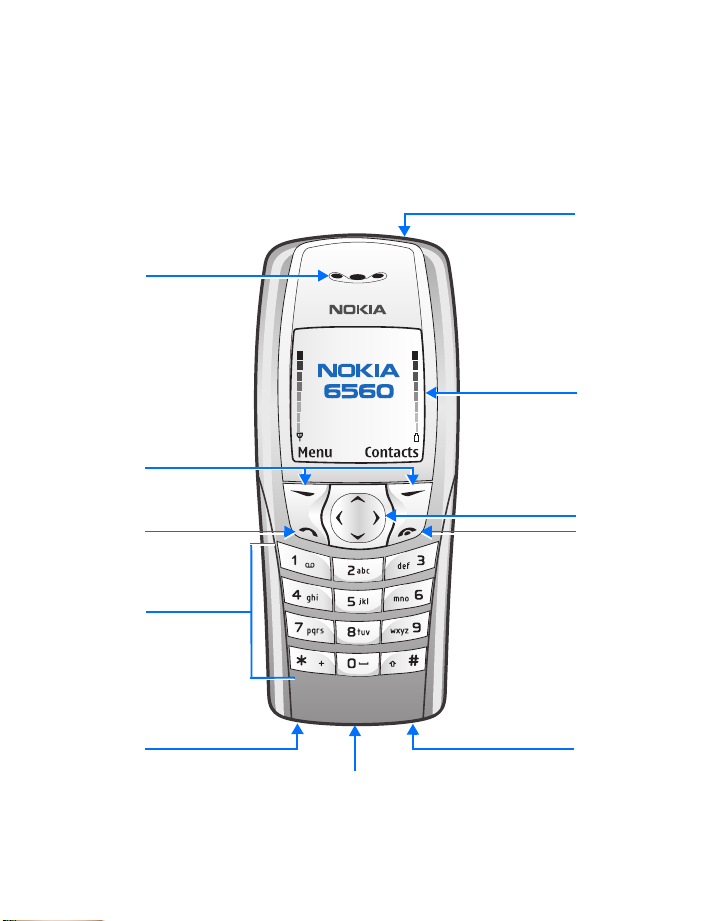
Nokia 6560 phone at a glance
See “Learn the keys” on page 16.
Power key
Earpiece
Display
screen
Selection
keys
Four-way
scroll key
Talk key
End key
Keypad
Charger plug
Microphone
Headset connector
Page 3
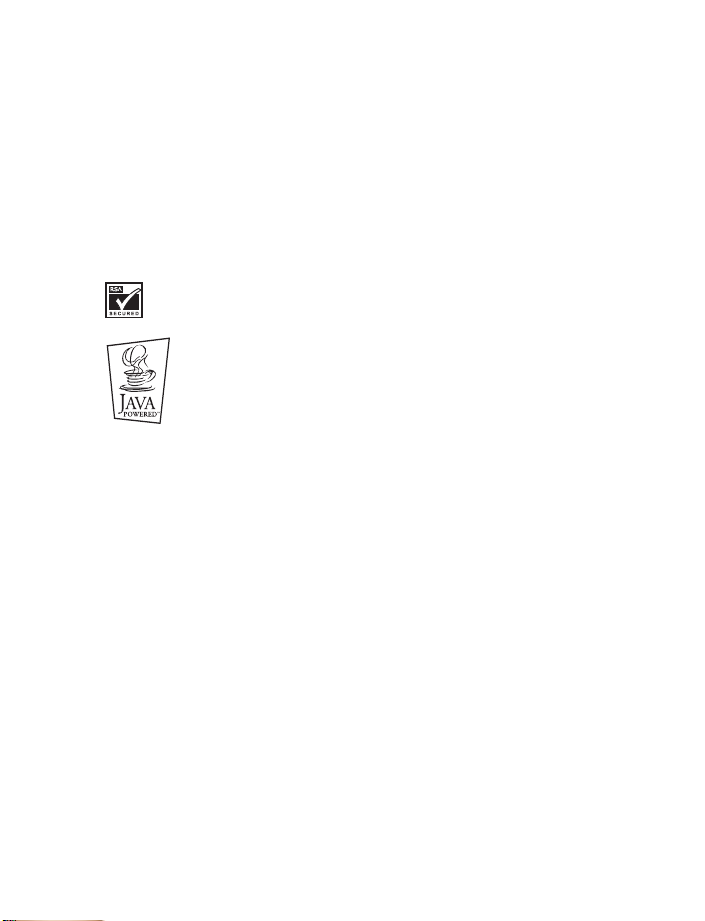
The wireless phone described in this guide is approved for use in TDMA and AMPS networks.
LEGAL INFORMATION
Part No. 9233037, Issue No. 2
Copyright ©2004 Nokia. All rights reserved.
Nokia, Nokia Connecting People, Nokia 6560, Triple Pop, Bounce, Backgammon, Chess Puzzle
and the Nokia Original Enhancements logos
Corporation. Other company and product names mentioned herein may be trademarks or trade
names of their respective owners.
Printed in Canada 09/2004
US Patent Nos 5818437; 5953541; 6011554 and other pending patents associated with this
product’s hardware and software T9 text input software Copyright ©1999-2002. Tegic
Communications, Inc. All rights reserved.
Includes RSA BSAFE cryptographic or security protocol software from RSA Security.
Java is a trademark of Sun Microsystems, Inc.
The information in this user guide was written for the Nokia 6560
policy of ongoing development. Nokia reserves the right to make changes to any of the
products described in this document without prior notice.
UNDER NO CIRCUMSTANCES SHALL NOKIA BE RESPONSIBLE FOR ANY LOSS OF DATA OR
INCOME OR ANY SPECIAL, INCIDENTAL, AND CONSEQUENTIAL OR INDIRECT DAMAGES
HOWSOEVER CAUSED. THE CONTENTS OF THIS DOCUMENT ARE PROVIDED "AS IS." EXCEPT AS
REQUIRED BY APPLICABLE LAW, NO WARRANTIES OF ANY KIND, EITHER EXPRESS OR IMPLIED,
INCLUDING, BUT NOT LIMITED TO, THE IMPLIED WARRANTIES OF MERCHANTABILITY AND
FITNESS FOR A PARTICULAR PURPOSE, ARE MADE IN RELATION TO THE ACCURACY AND
RELIABILITY OR CONTENTS OF THIS DOCUMENT. NOKIA RESERVES THE RIGHT TO REVISE THIS
DOCUMENT OR WITHDRAW IT AT ANY TIME WITHOUT PRIOR NOTICE.
are trademarks or registered trademarks of Nokia
product. Nokia operates a
EXPORT CONTROLS
This device may contain commodities, technology or software subject to export laws and
regulations from the US and other countries. Diversion contrary to law is prohibited.
FCC/INDUSTRY CANADA NOTICE
Your device may cause TV or radio interference (for example, when using a telephone in close
proximity to receiving equipment). The FCC or Industry Canada can require you to stop using
your telephone if such interference cannot be eliminated. If you require assistance, contact
your local service facility. This device complies with part 15 of the FCC rules. Operation is
subject to the condition that this device does not cause harmful interference.
Page 4
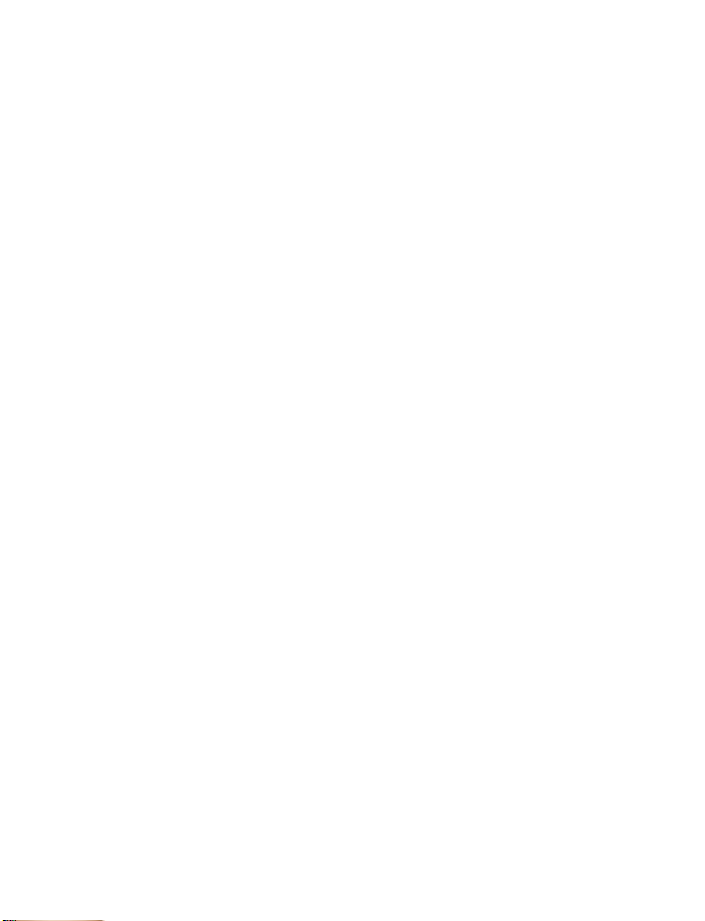
Contents
1 For your safety . . . . . . . . . . . . . . . . . . . . . . . . . . . . . . . . . .1
About your device . . . . . . . . . . . . . . . . . . . . . . . . . . . . . . . . . . . . . . . . . . . .2
Network Services . . . . . . . . . . . . . . . . . . . . . . . . . . . . . . . . . . . . . . . . . . . . .2
Shared Memory . . . . . . . . . . . . . . . . . . . . . . . . . . . . . . . . . . . . . . . . . . . . . .3
Patent numbers . . . . . . . . . . . . . . . . . . . . . . . . . . . . . . . . . . . . . . . . . . . . . .3
2 Welcome . . . . . . . . . . . . . . . . . . . . . . . . . . . . . . . . . . . . . . .4
Get the most out of this guide . . . . . . . . . . . . . . . . . . . . . . . . . . . . . . . . . .4
Quick guide to functions. . . . . . . . . . . . . . . . . . . . . . . . . . . . . . . . . . . . . . .5
Menu. . . . . . . . . . . . . . . . . . . . . . . . . . . . . . . . . . . . . . . . . . . . . . . . . . . . . . . 6
Contacts (Phone book) . . . . . . . . . . . . . . . . . . . . . . . . . . . . . . . . . . . . . . . .6
Contact Nokia . . . . . . . . . . . . . . . . . . . . . . . . . . . . . . . . . . . . . . . . . . . . . . .7
Contact your service provider . . . . . . . . . . . . . . . . . . . . . . . . . . . . . . . . . . .8
3 Review the basics. . . . . . . . . . . . . . . . . . . . . . . . . . . . . . . . .9
The antenna . . . . . . . . . . . . . . . . . . . . . . . . . . . . . . . . . . . . . . . . . . . . . . . . .9
The battery . . . . . . . . . . . . . . . . . . . . . . . . . . . . . . . . . . . . . . . . . . . . . . . . . .9
Important battery information . . . . . . . . . . . . . . . . . . . . . . . . . . . . . . . . .11
Xpress-on™ covers . . . . . . . . . . . . . . . . . . . . . . . . . . . . . . . . . . . . . . . . . . . 11
Remove the back cover . . . . . . . . . . . . . . . . . . . . . . . . . . . . . . . . . . . . . . . 11
Remove the front cover. . . . . . . . . . . . . . . . . . . . . . . . . . . . . . . . . . . . . . .12
The keypad . . . . . . . . . . . . . . . . . . . . . . . . . . . . . . . . . . . . . . . . . . . . . . . . .12
Replace the front cover . . . . . . . . . . . . . . . . . . . . . . . . . . . . . . . . . . . . . . .12
Replace the back cover . . . . . . . . . . . . . . . . . . . . . . . . . . . . . . . . . . . . . . .13
Switch on your phone . . . . . . . . . . . . . . . . . . . . . . . . . . . . . . . . . . . . . . . .13
The start screen . . . . . . . . . . . . . . . . . . . . . . . . . . . . . . . . . . . . . . . . . . . . .13
4 Phone setup. . . . . . . . . . . . . . . . . . . . . . . . . . . . . . . . . . . .15
Volume . . . . . . . . . . . . . . . . . . . . . . . . . . . . . . . . . . . . . . . . . . . . . . . . . . . .15
Headset. . . . . . . . . . . . . . . . . . . . . . . . . . . . . . . . . . . . . . . . . . . . . . . . . . . .15
Display contrast . . . . . . . . . . . . . . . . . . . . . . . . . . . . . . . . . . . . . . . . . . . . .16
Equalizer. . . . . . . . . . . . . . . . . . . . . . . . . . . . . . . . . . . . . . . . . . . . . . . . . . .16
Learn the keys . . . . . . . . . . . . . . . . . . . . . . . . . . . . . . . . . . . . . . . . . . . . . .16
Nokia 6560 User Guide i Copyright © 2004 Nokia
Page 5
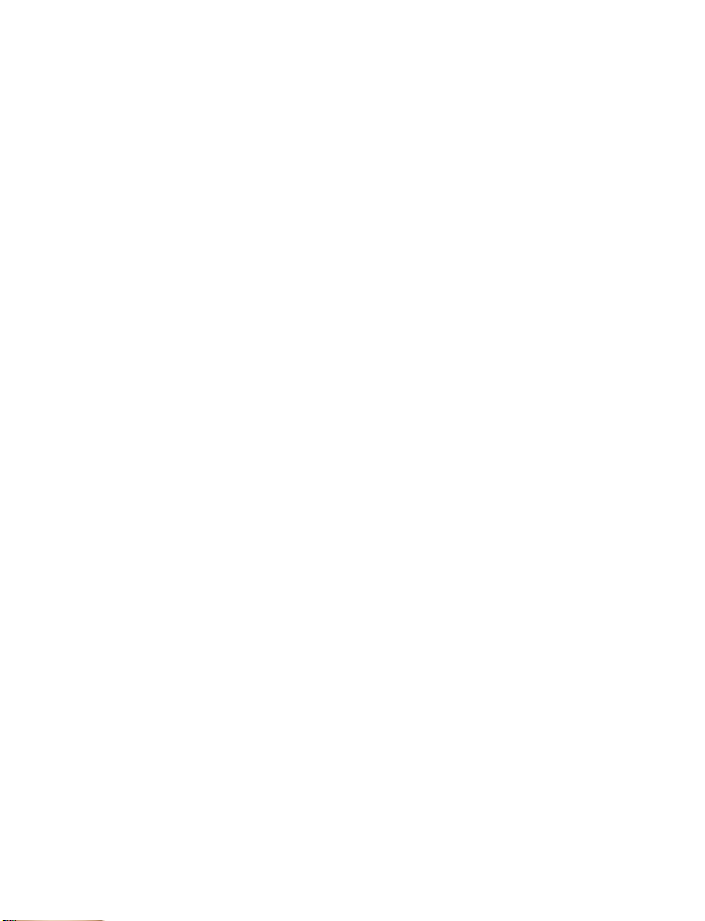
Make and answer calls . . . . . . . . . . . . . . . . . . . . . . . . . . . . . . . . . . . . . . 17
The speaker phone . . . . . . . . . . . . . . . . . . . . . . . . . . . . . . . . . . . . . . . . . . 17
Phone symbols . . . . . . . . . . . . . . . . . . . . . . . . . . . . . . . . . . . . . . . . . . . . . 18
The selection keys . . . . . . . . . . . . . . . . . . . . . . . . . . . . . . . . . . . . . . . . . . 19
In-phone help. . . . . . . . . . . . . . . . . . . . . . . . . . . . . . . . . . . . . . . . . . . . . . 19
Phone menus . . . . . . . . . . . . . . . . . . . . . . . . . . . . . . . . . . . . . . . . . . . . . . 19
5 Text entry . . . . . . . . . . . . . . . . . . . . . . . . . . . . . . . . . . . . . 21
Entering letters and numbers . . . . . . . . . . . . . . . . . . . . . . . . . . . . . . . . . 21
ABC and 123 methods . . . . . . . . . . . . . . . . . . . . . . . . . . . . . . . . . . . . . . . 21
Predictive text . . . . . . . . . . . . . . . . . . . . . . . . . . . . . . . . . . . . . . . . . . . . . 24
6 The phone book . . . . . . . . . . . . . . . . . . . . . . . . . . . . . . . . 27
View contacts. . . . . . . . . . . . . . . . . . . . . . . . . . . . . . . . . . . . . . . . . . . . . . 27
Save names and numbers . . . . . . . . . . . . . . . . . . . . . . . . . . . . . . . . . . . . 27
Save a text entry with a name . . . . . . . . . . . . . . . . . . . . . . . . . . . . . . . . 28
Retrieve information . . . . . . . . . . . . . . . . . . . . . . . . . . . . . . . . . . . . . . . . 28
Menus . . . . . . . . . . . . . . . . . . . . . . . . . . . . . . . . . . . . . . . . . . . . . . . . . . . . 28
Change contacts view . . . . . . . . . . . . . . . . . . . . . . . . . . . . . . . . . . . . . . . 29
Edit a name or number . . . . . . . . . . . . . . . . . . . . . . . . . . . . . . . . . . . . . . 29
Erase stored names and numbers . . . . . . . . . . . . . . . . . . . . . . . . . . . . . . 29
Delete the entire phone book . . . . . . . . . . . . . . . . . . . . . . . . . . . . . . . . . 30
Add a second number to a name . . . . . . . . . . . . . . . . . . . . . . . . . . . . . . 30
Add an image to a contact . . . . . . . . . . . . . . . . . . . . . . . . . . . . . . . . . . . 31
Create caller groups . . . . . . . . . . . . . . . . . . . . . . . . . . . . . . . . . . . . . . . . . 32
Check memory status . . . . . . . . . . . . . . . . . . . . . . . . . . . . . . . . . . . . . . . 32
7 Call history . . . . . . . . . . . . . . . . . . . . . . . . . . . . . . . . . . . . 33
Check missed, received, or dialed calls. . . . . . . . . . . . . . . . . . . . . . . . . . 33
Clear call lists . . . . . . . . . . . . . . . . . . . . . . . . . . . . . . . . . . . . . . . . . . . . . . 34
Call timers . . . . . . . . . . . . . . . . . . . . . . . . . . . . . . . . . . . . . . . . . . . . . . . . 34
Turn on a current call timer . . . . . . . . . . . . . . . . . . . . . . . . . . . . . . . . . . 35
Clear call timers . . . . . . . . . . . . . . . . . . . . . . . . . . . . . . . . . . . . . . . . . . . . 35
Message counter . . . . . . . . . . . . . . . . . . . . . . . . . . . . . . . . . . . . . . . . . . . 35
8 Advanced calling features . . . . . . . . . . . . . . . . . . . . . . . . . 36
Set in-call options . . . . . . . . . . . . . . . . . . . . . . . . . . . . . . . . . . . . . . . . . . 36
Nokia 6560 User Guide ii Copyright © 2004 Nokia
Page 6
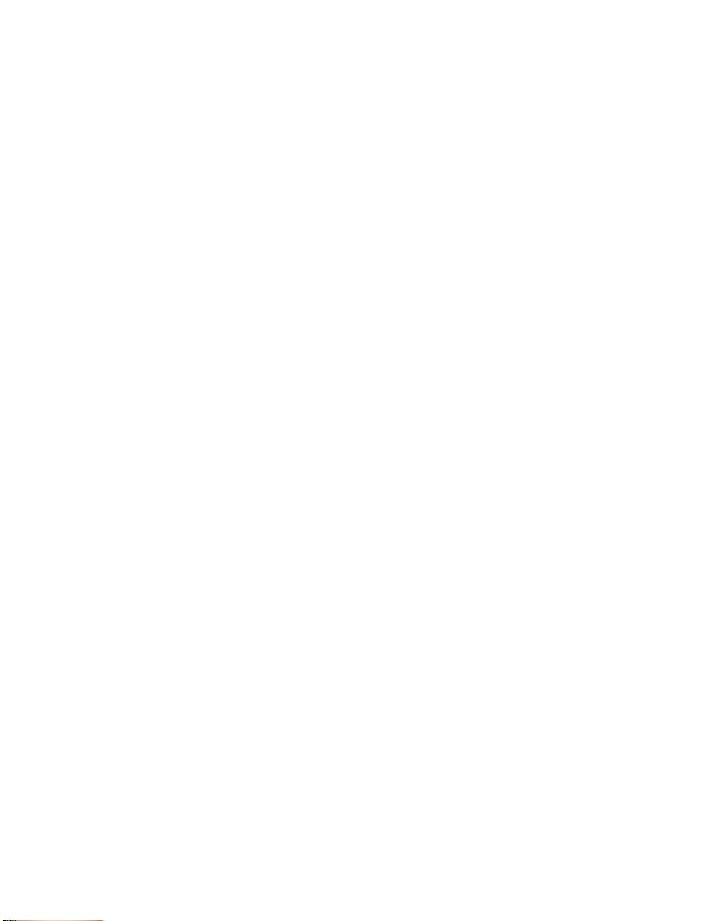
Call waiting . . . . . . . . . . . . . . . . . . . . . . . . . . . . . . . . . . . . . . . . . . . . . . . .36
Make a conference call . . . . . . . . . . . . . . . . . . . . . . . . . . . . . . . . . . . . . . .37
Voice privacy . . . . . . . . . . . . . . . . . . . . . . . . . . . . . . . . . . . . . . . . . . . . . . .38
Call forwarding . . . . . . . . . . . . . . . . . . . . . . . . . . . . . . . . . . . . . . . . . . . . .38
Automatic redial . . . . . . . . . . . . . . . . . . . . . . . . . . . . . . . . . . . . . . . . . . . .39
Calling card . . . . . . . . . . . . . . . . . . . . . . . . . . . . . . . . . . . . . . . . . . . . . . . .39
Voice tags. . . . . . . . . . . . . . . . . . . . . . . . . . . . . . . . . . . . . . . . . . . . . . . . . .40
Voice recorder . . . . . . . . . . . . . . . . . . . . . . . . . . . . . . . . . . . . . . . . . . . . . .42
Voice commands . . . . . . . . . . . . . . . . . . . . . . . . . . . . . . . . . . . . . . . . . . . .43
Caller ID . . . . . . . . . . . . . . . . . . . . . . . . . . . . . . . . . . . . . . . . . . . . . . . . . . .44
Select a phone number . . . . . . . . . . . . . . . . . . . . . . . . . . . . . . . . . . . . . . .45
Set touch tones . . . . . . . . . . . . . . . . . . . . . . . . . . . . . . . . . . . . . . . . . . . . .45
9 Voice mail . . . . . . . . . . . . . . . . . . . . . . . . . . . . . . . . . . . . .47
Check messages . . . . . . . . . . . . . . . . . . . . . . . . . . . . . . . . . . . . . . . . . . . . .47
Set up mailbox . . . . . . . . . . . . . . . . . . . . . . . . . . . . . . . . . . . . . . . . . . . . . . 47
Set greetings . . . . . . . . . . . . . . . . . . . . . . . . . . . . . . . . . . . . . . . . . . . . . . .47
Listen to messages. . . . . . . . . . . . . . . . . . . . . . . . . . . . . . . . . . . . . . . . . . .47
10 Personalize rings and tones . . . . . . . . . . . . . . . . . . . . . . . .48
Profiles . . . . . . . . . . . . . . . . . . . . . . . . . . . . . . . . . . . . . . . . . . . . . . . . . . . .48
Select a different profile . . . . . . . . . . . . . . . . . . . . . . . . . . . . . . . . . . . . . .48
Customize a profile . . . . . . . . . . . . . . . . . . . . . . . . . . . . . . . . . . . . . . . . . .48
Set a timed profile . . . . . . . . . . . . . . . . . . . . . . . . . . . . . . . . . . . . . . . . . . .51
11 Personalize phone settings . . . . . . . . . . . . . . . . . . . . . . . . .52
Set the language . . . . . . . . . . . . . . . . . . . . . . . . . . . . . . . . . . . . . . . . . . . .52
Set and display the clock . . . . . . . . . . . . . . . . . . . . . . . . . . . . . . . . . . . . .52
Network updated clock . . . . . . . . . . . . . . . . . . . . . . . . . . . . . . . . . . . . . . .53
Welcome note . . . . . . . . . . . . . . . . . . . . . . . . . . . . . . . . . . . . . . . . . . . . . .53
Start-up tone . . . . . . . . . . . . . . . . . . . . . . . . . . . . . . . . . . . . . . . . . . . . . . .54
1-touch dialing . . . . . . . . . . . . . . . . . . . . . . . . . . . . . . . . . . . . . . . . . . . . .54
Right selection key settings . . . . . . . . . . . . . . . . . . . . . . . . . . . . . . . . . . . 55
Display settings . . . . . . . . . . . . . . . . . . . . . . . . . . . . . . . . . . . . . . . . . . . . .55
Tone settings . . . . . . . . . . . . . . . . . . . . . . . . . . . . . . . . . . . . . . . . . . . . . . .57
Enhancement settings . . . . . . . . . . . . . . . . . . . . . . . . . . . . . . . . . . . . . . . .57
Restore the factory settings . . . . . . . . . . . . . . . . . . . . . . . . . . . . . . . . . . .57
Accessibility solutions . . . . . . . . . . . . . . . . . . . . . . . . . . . . . . . . . . . . . . . .57
Nokia 6560 User Guide iii Copyright © 2004 Nokia
Page 7
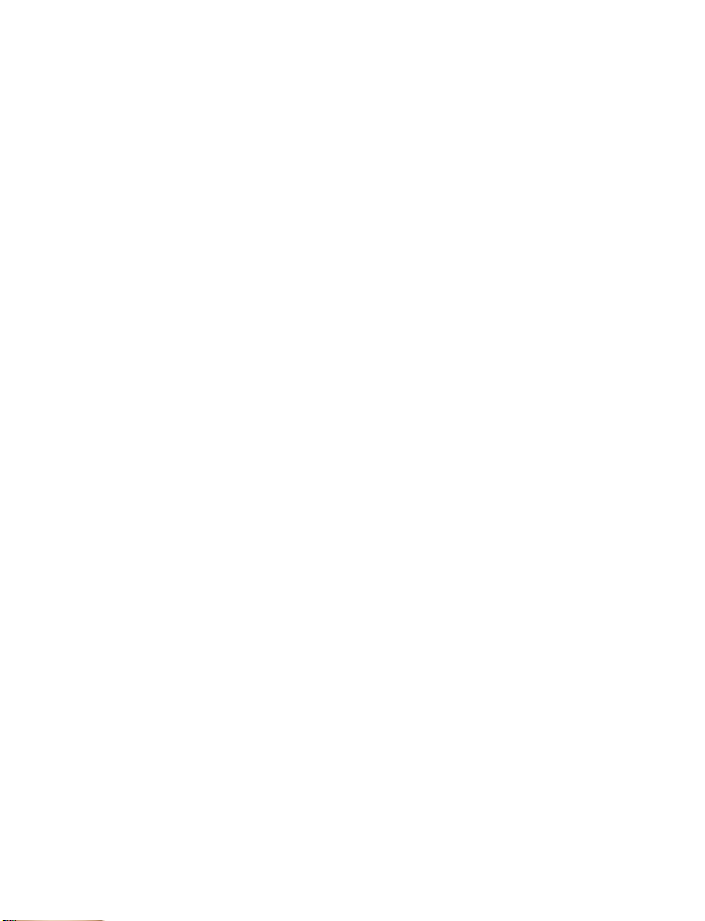
12 Phone security . . . . . . . . . . . . . . . . . . . . . . . . . . . . . . . . . 60
Keyguard (Lock keypad) . . . . . . . . . . . . . . . . . . . . . . . . . . . . . . . . . . . . . . 60
Change your security code . . . . . . . . . . . . . . . . . . . . . . . . . . . . . . . . . . . 61
Phone lock . . . . . . . . . . . . . . . . . . . . . . . . . . . . . . . . . . . . . . . . . . . . . . . . 61
Restrict calls . . . . . . . . . . . . . . . . . . . . . . . . . . . . . . . . . . . . . . . . . . . . . . . 63
13 Personal digital assistant. . . . . . . . . . . . . . . . . . . . . . . . . . 65
Calendar . . . . . . . . . . . . . . . . . . . . . . . . . . . . . . . . . . . . . . . . . . . . . . . . . . 65
To-do list. . . . . . . . . . . . . . . . . . . . . . . . . . . . . . . . . . . . . . . . . . . . . . . . . . 66
The calculator. . . . . . . . . . . . . . . . . . . . . . . . . . . . . . . . . . . . . . . . . . . . . . 66
Convert currency . . . . . . . . . . . . . . . . . . . . . . . . . . . . . . . . . . . . . . . . . . . 67
Business cards . . . . . . . . . . . . . . . . . . . . . . . . . . . . . . . . . . . . . . . . . . . . . 68
Stopwatch . . . . . . . . . . . . . . . . . . . . . . . . . . . . . . . . . . . . . . . . . . . . . . . . 68
14 Prepaid services. . . . . . . . . . . . . . . . . . . . . . . . . . . . . . . . . 70
Manage prepaid service. . . . . . . . . . . . . . . . . . . . . . . . . . . . . . . . . . . . . . 70
Save your access numbers. . . . . . . . . . . . . . . . . . . . . . . . . . . . . . . . . . . . 70
Add money to your account . . . . . . . . . . . . . . . . . . . . . . . . . . . . . . . . . . 71
Check your prepaid balance . . . . . . . . . . . . . . . . . . . . . . . . . . . . . . . . . . 71
15 Network services . . . . . . . . . . . . . . . . . . . . . . . . . . . . . . . . 72
Search for a network . . . . . . . . . . . . . . . . . . . . . . . . . . . . . . . . . . . . . . . . 72
Roaming . . . . . . . . . . . . . . . . . . . . . . . . . . . . . . . . . . . . . . . . . . . . . . . . . . 73
16 Text messages . . . . . . . . . . . . . . . . . . . . . . . . . . . . . . . . . . 74
Folders. . . . . . . . . . . . . . . . . . . . . . . . . . . . . . . . . . . . . . . . . . . . . . . . . . . . 74
Write and send a message . . . . . . . . . . . . . . . . . . . . . . . . . . . . . . . . . . . 74
Receive a message . . . . . . . . . . . . . . . . . . . . . . . . . . . . . . . . . . . . . . . . . . 76
Read a message . . . . . . . . . . . . . . . . . . . . . . . . . . . . . . . . . . . . . . . . . . . . 76
Save a message . . . . . . . . . . . . . . . . . . . . . . . . . . . . . . . . . . . . . . . . . . . . 77
Customize settings. . . . . . . . . . . . . . . . . . . . . . . . . . . . . . . . . . . . . . . . . . 77
Memory full . . . . . . . . . . . . . . . . . . . . . . . . . . . . . . . . . . . . . . . . . . . . . . . 77
Delete messages . . . . . . . . . . . . . . . . . . . . . . . . . . . . . . . . . . . . . . . . . . . . 78
Reply to a message . . . . . . . . . . . . . . . . . . . . . . . . . . . . . . . . . . . . . . . . . 78
Forward a message . . . . . . . . . . . . . . . . . . . . . . . . . . . . . . . . . . . . . . . . . 78
E-mail messages . . . . . . . . . . . . . . . . . . . . . . . . . . . . . . . . . . . . . . . . . . . 79
Templates . . . . . . . . . . . . . . . . . . . . . . . . . . . . . . . . . . . . . . . . . . . . . . . . . 80
Picture messages . . . . . . . . . . . . . . . . . . . . . . . . . . . . . . . . . . . . . . . . . . . 80
Chat. . . . . . . . . . . . . . . . . . . . . . . . . . . . . . . . . . . . . . . . . . . . . . . . . . . . . . 81
Nokia 6560 User Guide iv Copyright © 2004 Nokia
Page 8
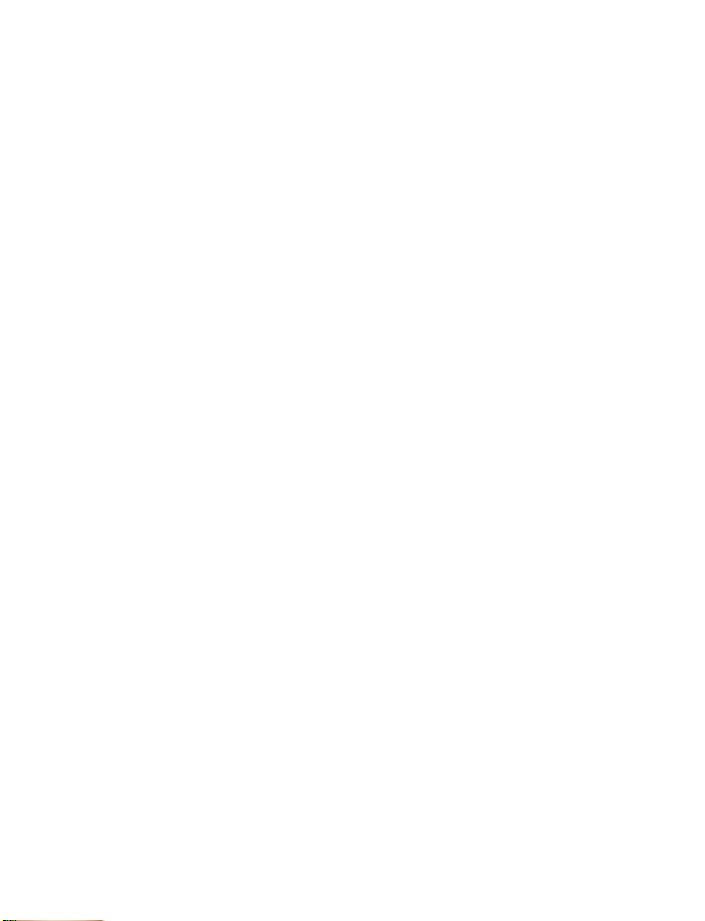
17 Special features . . . . . . . . . . . . . . . . . . . . . . . . . . . . . . . . .83
Gallery . . . . . . . . . . . . . . . . . . . . . . . . . . . . . . . . . . . . . . . . . . . . . . . . . . . . 83
Applications . . . . . . . . . . . . . . . . . . . . . . . . . . . . . . . . . . . . . . . . . . . . . . . .84
Ringing tones . . . . . . . . . . . . . . . . . . . . . . . . . . . . . . . . . . . . . . . . . . . . . . .85
Alarm clock . . . . . . . . . . . . . . . . . . . . . . . . . . . . . . . . . . . . . . . . . . . . . . . .86
18 Connectivity . . . . . . . . . . . . . . . . . . . . . . . . . . . . . . . . . . .88
Infrared. . . . . . . . . . . . . . . . . . . . . . . . . . . . . . . . . . . . . . . . . . . . . . . . . . . .88
Nokia PC Suite . . . . . . . . . . . . . . . . . . . . . . . . . . . . . . . . . . . . . . . . . . . . . .89
19 Internet service . . . . . . . . . . . . . . . . . . . . . . . . . . . . . . . . .90
Set up for browsing . . . . . . . . . . . . . . . . . . . . . . . . . . . . . . . . . . . . . . . . . .90
Sign on to the Internet . . . . . . . . . . . . . . . . . . . . . . . . . . . . . . . . . . . . . . .91
Browsing methods . . . . . . . . . . . . . . . . . . . . . . . . . . . . . . . . . . . . . . . . . . . 91
Browser options (Services Menu). . . . . . . . . . . . . . . . . . . . . . . . . . . . . . .91
Edit a data entry field . . . . . . . . . . . . . . . . . . . . . . . . . . . . . . . . . . . . . . . .92
Bookmarks . . . . . . . . . . . . . . . . . . . . . . . . . . . . . . . . . . . . . . . . . . . . . . . . .92
Examples of wireless Internet sites . . . . . . . . . . . . . . . . . . . . . . . . . . . . .93
20 Games . . . . . . . . . . . . . . . . . . . . . . . . . . . . . . . . . . . . . . . .94
21 Enhancements . . . . . . . . . . . . . . . . . . . . . . . . . . . . . . . . . .95
22 Reference Information . . . . . . . . . . . . . . . . . . . . . . . . . . . .96
Battery information . . . . . . . . . . . . . . . . . . . . . . . . . . . . . . . . . . . . . . . . . .96
Care and Maintenance . . . . . . . . . . . . . . . . . . . . . . . . . . . . . . . . . . . . . . .97
Additional safety information. . . . . . . . . . . . . . . . . . . . . . . . . . . . . . . . . .97
Battery . . . . . . . . . . . . . . . . . . . . . . . . . . . . . . . . . . . . . . . . . . . . . . . . . . .102
Technical Information . . . . . . . . . . . . . . . . . . . . . . . . . . . . . . . . . . . . . . .103
23 Nokia One-Year Limited Warranty . . . . . . . . . . . . . . . . . .104
Appendix A . . . . . . . . . . . . . . . . . . . . . . . . . . . . . . . . . .109
Appendix B . . . . . . . . . . . . . . . . . . . . . . . . . . . . . . . . . . .113
Index . . . . . . . . . . . . . . . . . . . . . . . . . . . . . . . . . . . . . . . .119
Nokia 6560 User Guide v Copyright © 2004 Nokia
Page 9

NOTES
Nokia 6560 User Guide vi Copyright © 2004 Nokia
Page 10
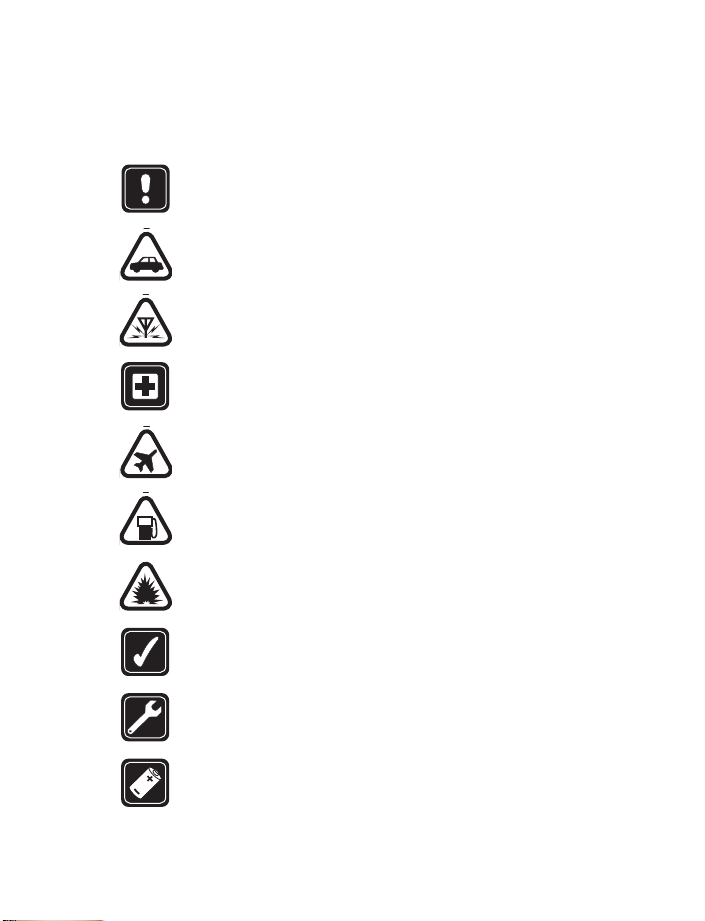
For your safety
1 For your safety
Read these simple guidelines. Not following them may be dangerous or illegal.
Read the complete user guide for further information.
SWITCH ON SAFELY
Do not switch the phone on when wireless phone use is prohibited or
when it may cause interference or danger.
ROAD SAFETY COMES FIRST
Obey all local laws. Always keep your hands free to operate the vehicle
while driving. Your first consideration while driving should be road safety.
INTERFERENCE
All wireless phones may be susceptible to interference, which could
affect performance.
SWITCH OFF IN HOSPITALS
Follow any restrictions. Switch the phone off near medical equipment.
SWITCH OFF IN AIRCRAFT
Follow any restrictions. Wireless devices can cause interference in aircraft.
SWITCH OFF WHEN REFUELING
Don't use the phone at a refueling point. Don't use near fuel or chemicals.
SWITCH OFF NEAR BLASTING
Follow any restrictions. Don't use the phone where blasting is in progress.
USE SENSIBLY
Use only in the normal position as explained in the product documentation.
Don't touch the antenna unnecessarily.
QUALIFIED SERVICE
Only qualified personnel may install or repair this product.
ENHANCEMENTS AND BATTERIES
Use only approved enhancements and batteries. Do not connect
incompatible products.
Nokia 6560 User Guide
1 Copyright © 2004 Nokia
Page 11
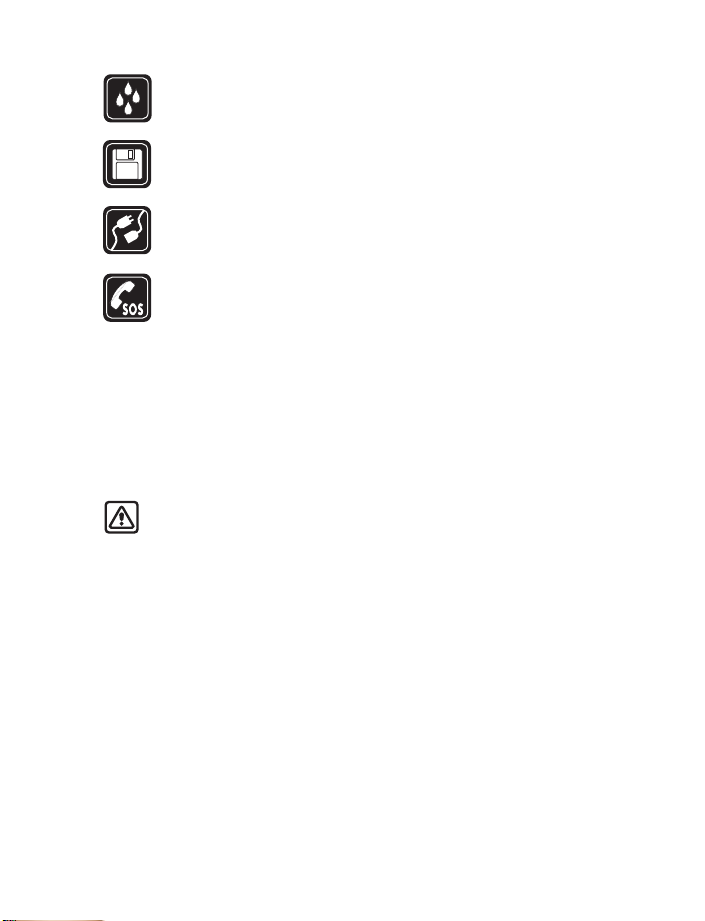
WATER-RESISTANCE
Your phone is not water-resistant. Keep it dry
BACK-UP COPIES
Remember to make back-up copies or keep a written record of all
important information stored in your phone.
CONNECTING TO OTHER DEVICES
When connecting to any other device, read its user guide for detailed
safety instructions. Do not connect incompatible products.
EMERGENCY CALLS
Ensure the phone is switched on and in service. Press the End key as
many times as needed to clear the display and return to the start screen.
Enter the emergency number, then press the Talk key. Give your location.
Do not end the call until given permission to do so.
• ABOUT YOUR DEVICE
The wireless device described in this guide is approved for use on the TDMA and
AMPS networks. Contact your service provider for more information about networks.
When using the features in this device, obey all laws and respect privacy and
legitimate rights of others.
Warning: To use any features in this device, other than the alarm clock,
the phone must be switched on. Do not switch the device on when wireless
phone use may cause interference or danger.
• NETWORK SERVICES
To use the phone you must have service from a wireless service provider. Many of
the features in this device depend on features in the wireless network to function.
These Network Services may not be available on all networks or you may have to
make specific arrangements with your service provider before you can utilize Network
Services. Your service provider may need to give you additional instructions for their
use and explain what charges will apply. Some networks may have limitations that
affect how you can use Network Services. For instance, some networks may not
support all language-dependent characters and services.
Your service provider may have requested that certain features be disabled or not
activated in your device. If so, they will not appear on your device menu. Contact
your service provider for more information.
Nokia 6560 User Guide 2 Copyright © 2004 Nokia
Page 12

For your safety
• SHARED MEMORY
The following features in this device may share memory: Contacts, calendar, to-do
list, gallery, games, and Java™ applications
may reduce the memory available for the remaining features sharing memory. For
example, saving many Java™ applications may use all of the available memory. Your
phone may display a message that the memory is full when you try to use a shared
memory feature. In this case, delete some of the information or entries stored in the
shared memory features before continuing. Some of the features, such as contacts,
calendar, and to-do list may have a certain amount of memory specially allotted to
them in addition to the memory shared with other features.
. Use of one or more of these features
• PATENT NUMBERS
Nokia products may be covered by the following U.S. Patents:
5241583 5479476 5692032 5794142
5835858 5842141 5845219 5870683
5892475 5920826 6026161 6043760
6049796 6094587 6115617 6151507
6185295 6188909 6292668 6347218
6487397 6594472
Nokia 6560 User Guide
3 Copyright © 2004 Nokia
Page 13
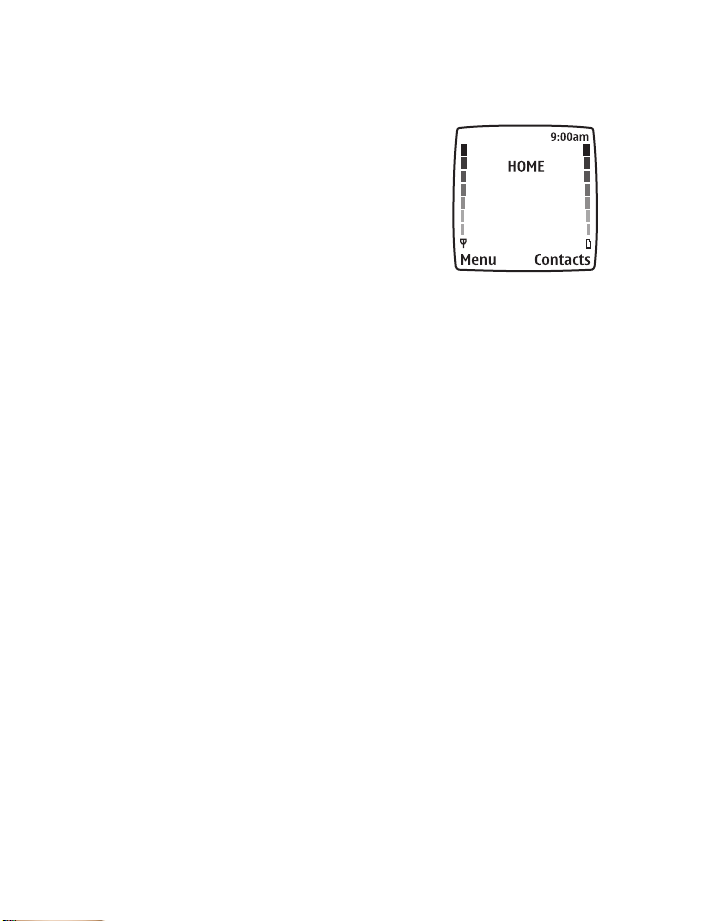
2Welcome
Congratulations on your purchase of the Nokia 6560
mobile phone.
Nokia recommends that you read this chapter before
you use your new phone. You will find useful
information about:
• How to use this guide
• How to understand Network Services
• How to contact Nokia
• GET THE MOST OUT OF THIS GUIDE
The tips that follow can help you use this guide efficiently as you learn to use
your phone.
Understand the terms
• Press means to briefly press then release a key. For example, Press 0 means
press the zero key.
• Press Menu means to press the key that is below the word Menu on the
phone screen.
• Press and hold means to press and hold a key for 2–3 seconds (depending on
the feature you are using), and release the key.
•Use the Left selection and Right selection keys to choose an option in a menu.
• Highlighted means that an option you see on the screen is enclosed in a dark
bar. Choices you make with the two selection keys act on the highlighted option.
Nokia 6560 User Guide 4 Copyright © 2004 Nokia
Page 14
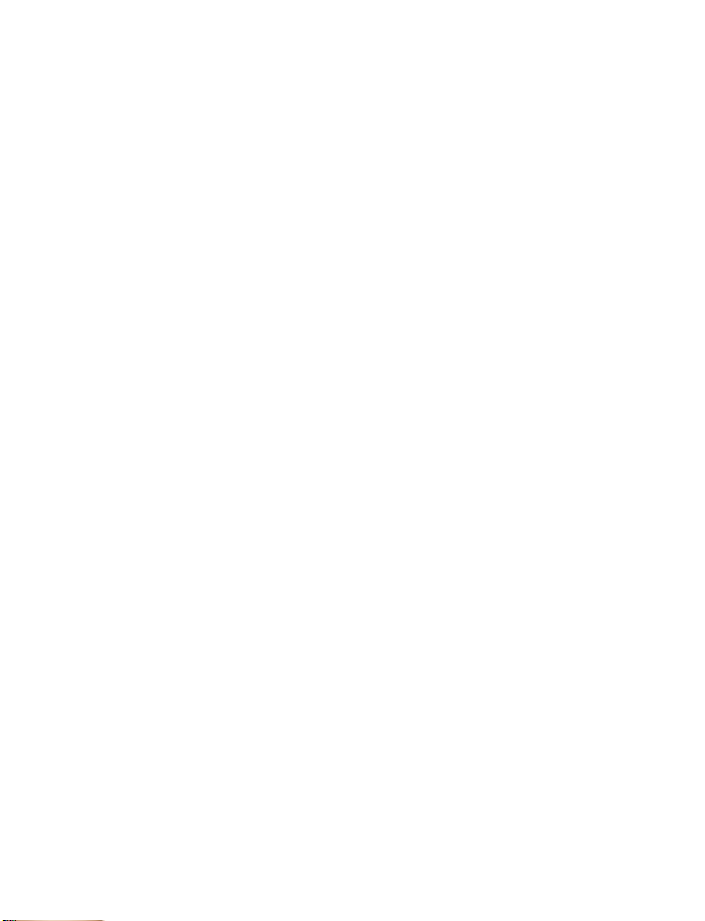
Welco me
• QUICK GUIDE TO FUNCTIONS
Make a call Enter the phone number, press the Talk key.
Answer a call Press the Talk key or
Answer with call waiting Press the Talk key
End a call Press the End key.
Ignore a call Press the End key or Silence.
Redial Press the Talk key twice.
Adjust call volume During a call, scroll right or left to adjust call volume.
Use the in-call menu In a call, select Options.
Use 1-touch dialing Press and hold one of keys 2–9.
Save a name and number Enter a number, select Options > Save, enter a name, and
Retrieve a name/number Select Contacts > Find.
Retrieve a name/number
during a call
Check voice mail Press and hold 1 or call your voice mailbox number.
Send a text message Press and hold the left arrow on the Scroll key. Write the
Send an E-mail message Select Menu > Messages > Create SMS e-mail. Enter the
Read new message Press Show.
Reply to a message Select Options > Reply, choose a reply option, write the
Reply to an E-mail
message
Send a business card Retrieve a name from the phone book, select
press OK.
Select Options > Contacts > Find, and enter the first
letter of the name.
message, select Options > Send, enter the recipient’s
number, and press OK.
recipient’s address, press OK, enter the subject, press OK,
write the message, press Options, select Send e-mail, enter
the Gateway number (if needed), and press OK.
reply, and select Options > Send > OK.
Select Options > Reply, choose a reply option, and follow
instructions for sending an e-mail message.
Options > Send bus. card > Via text message or Via
infrared, enter the recipient’s number, and press OK.
Answer.
.
Details >
Nokia 6560 User Guide
5 Copyright © 2004 Nokia
Page 15
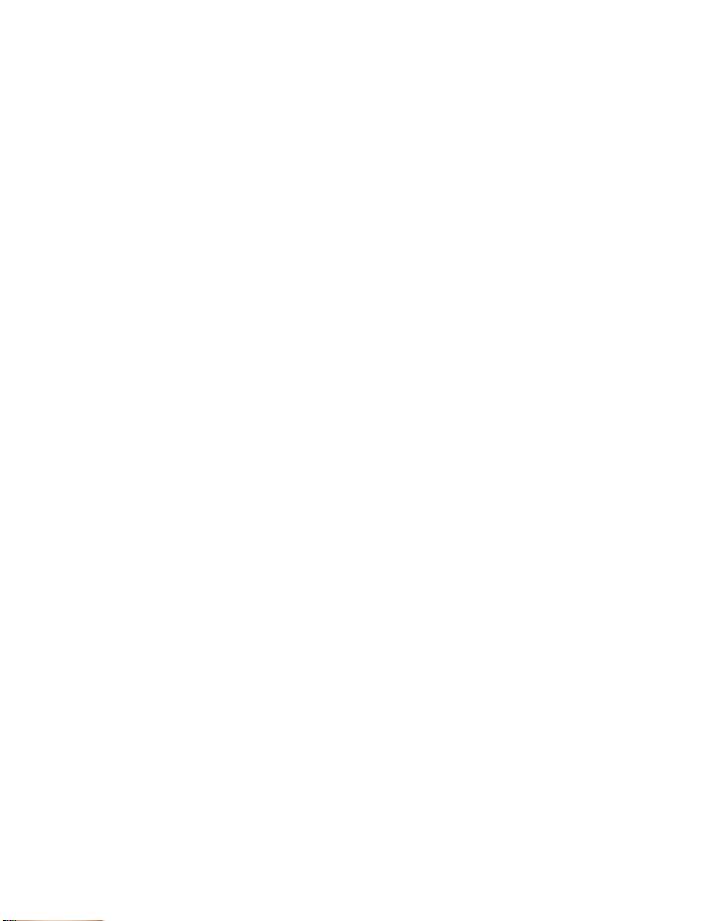
•MENU
1 MESSAGES
Create message
Create SMS e-mail
Chat
Inbox
Sent items
Archive
Templates
Distribution lists
Delete messages
Voice messages
Message settings
2 CALL LOG
Missed calls
Received calls
Dialed numbers
Delete recent call lists
Call timers
3PROFILES
Normal
Silent
Meeting
Outdoor
Pager
4 SETTINGS
Right selection key settings
Tone settings
Time and date settings
Call settings
Phone settings
Display settings
Enhancement settings
Network services
Security settings
Restore factory settings
5 ALARM CLOCK
6VOICE
Voice recorder
Voice tags
Voice commands
7GALLERY
8 ORGANIZER
Calendar
To-do list
9GAMES
10 APPLICATIONS
11 E XT R AS
Calculator
Stopwatch
12 INFRARED
13 SERVICES
14 PREPAID
• CONTACTS (PHONE BOOK)
1 Find
2 Add contact
3 Edit name
4 Delete
5 Add number
Nokia 6560 User Guide 6 Copyright © 2004 Nokia
6 Settings
7 1-touch dialing
8 Voice tags
9 Caller groups
Page 16
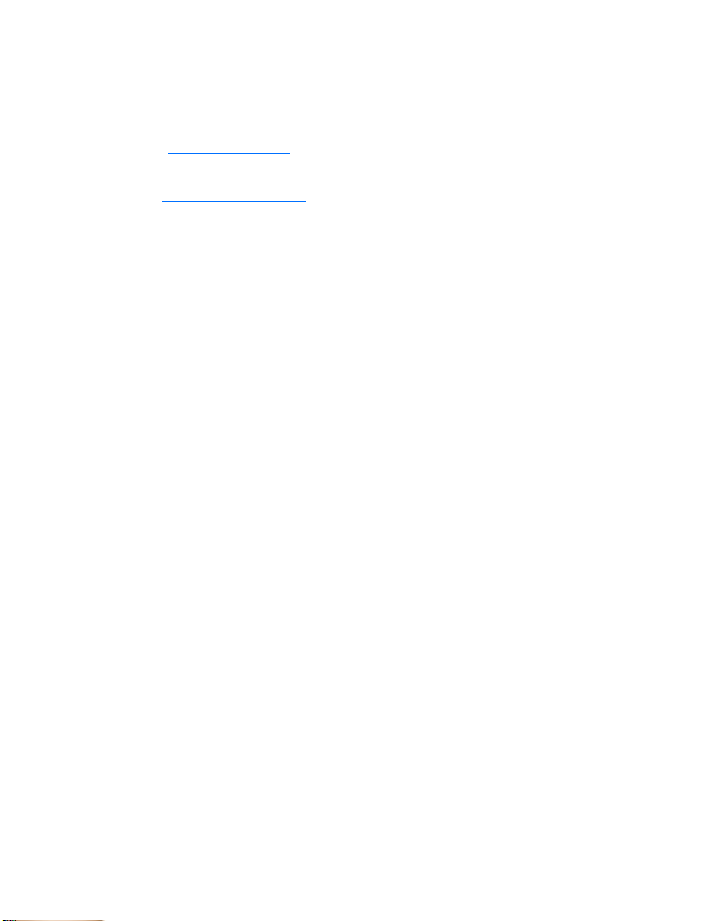
Look for updates
Nokia updates this user guide to reflect changes or corrections. The latest version
may be available at the Nokia site on the World Wide Web:
www.nokia.com/us
Also, an interactive user guide is available at:
www.nokiahowto.com
Sign up with a service provider
Before you can take advantage of any of the network services, you must sign up
with a wireless service provider. Your service provider will make available descriptions
of its services and instructions for using them.
Note differences among service providers
Wireless service providers may differ in their support of features. Some may not
support all languages available in your phone. Before you sign up, make sure a wireless
provider supports the features that you need.
• CONTACT NOKIA
When you need help, the Nokia Customer Care department can provide information
about Nokia products. However, you may wish to check through your user guide before
calling the customer care center, as it is a comprehensive guide to using your phone.
Whether you are calling about your phone or an enhancement, have the equipment
with you when you call. For example, if you are calling about a headset, please have
it nearby.
Have the right information available
We recommend that you have the following information available before you
contact the Nokia Customer Care department:
• The phone model number
• Electronic serial number (ESN), located on the phone label.
• Your ZIP code
Welco me
Nokia 6560 User Guide
7 Copyright © 2004 Nokia
Page 17
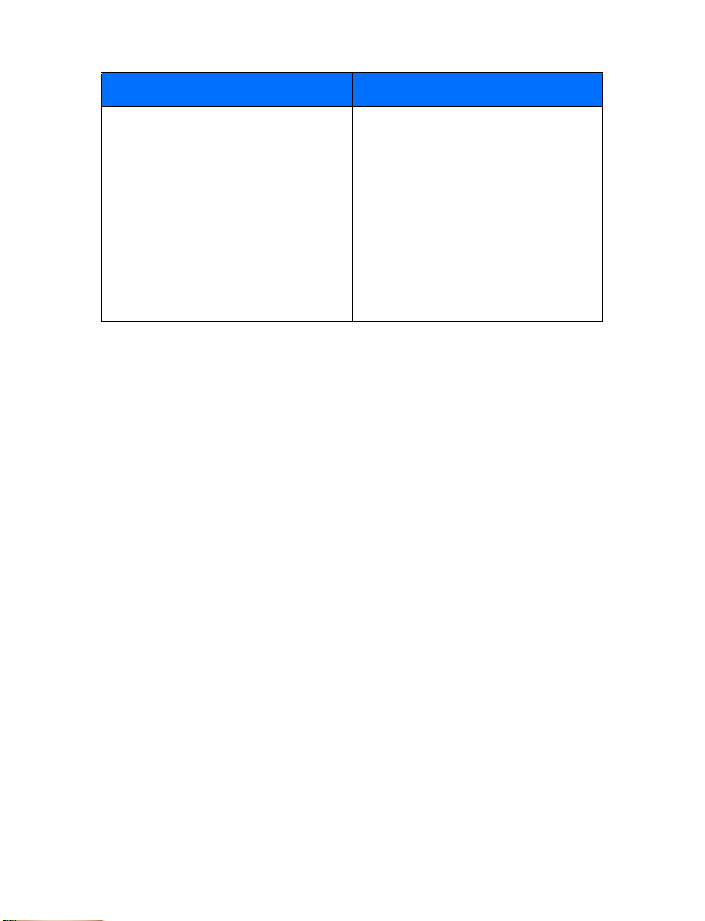
Nokia Customer Care Center, USA Customer Care Centre, Canada
Nokia Mobile Phones
7725 Woodland Center Blvd.,
Suite #150
Tampa, Florida 33614
Tel: 1-888-NOKIA-2U
(1-888-665-4228)
Fax: 1-813-249-9619
TTY/TDD users only:
1-800-24-NOKIA
(1-800-246-6542)
Nokia Products Ltd.
601 Westney Rd. South
Ajax, Ontario L1S 4N7
Tel: 1-888-22-NOKIA
(1-888-226-6542)
Fax: 1-905-619-4360
The phone label
The label is on the back of your phone (under the battery). It contains important
information about your phone, including the model and serial numbers.
Please do not remove or deface the label.
• CONTACT YOUR SERVICE PROVIDER
Some service providers program a one-key customer support number into the phone.
This number can be useful if you are having trouble dialing a number, especially
when you are traveling outside your home area.
This one-key feature might not be available on your system. Contact your service
provider for availability.
Nokia 6560 User Guide 8 Copyright © 2004 Nokia
Page 18
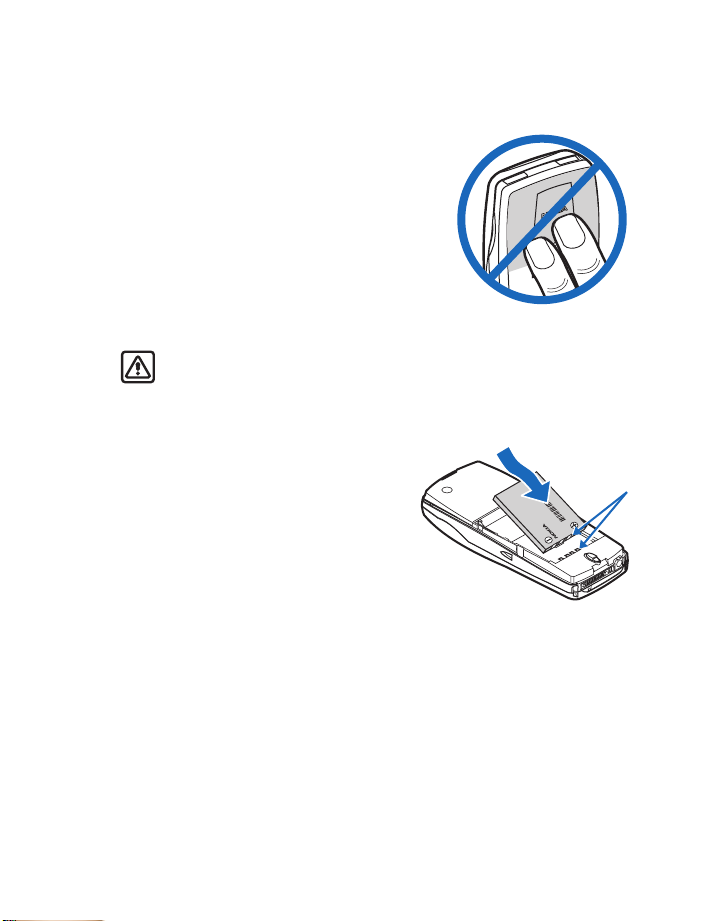
3 Review the basics
Review the basics
• THE ANTENNA
Your device has an internal antenna. As with any
other radio transmitting device, do not touch the
antenna unnecessarily when the device is switched
on. Contact with the antenna affects call quality and
may cause the phone to operate at a higher power
level than otherwise needed. Avoiding contact with
the antenna area when operating the pho ne optimizes
the antenna performance and the battery life.
Hold the phone as you would any other telephone
with the antenna pointed up and over your shoulder.
Warning: If the phone becomes too hot during a call, the call is automatically
terminated. You will not be able to make or receive calls until the phone cools.
• THE BATTERY
Installing
If your dealer has already installed the
battery, please see “Charging” on page 10.
1 Place the battery in the compartment
with the label side facing up and the
golden contact area aligned with the
contact pins.
2 Press the to p end of the battery into place.
To learn how to remove and replace the
covers, see “Xpress-on™ covers” on page 11.
Don’t touch
gold
contacts
Nokia 6560 User Guide
9 Copyright © 2004 Nokia
Page 19
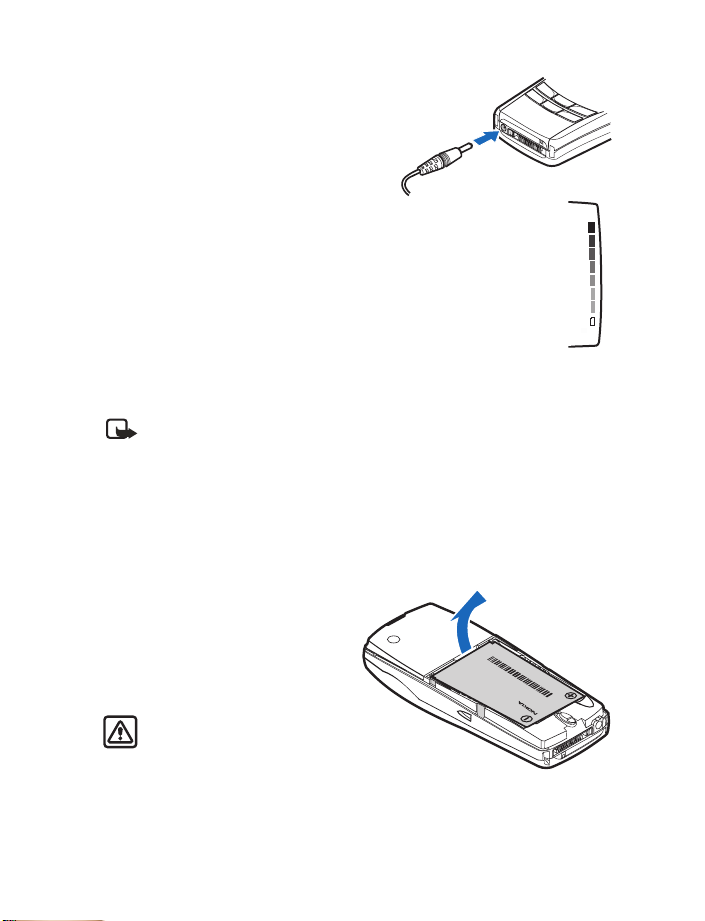
Charging
Follow these guidelines to optimize battery
performance.
1 With your phone turned off, connect the
charger plug to the bottom of the phone.
Connect the charger to an ac wall outlet.
The battery indicator bar appears on the
right-hand side of the screen and starts
to scroll fro m bottom to top. It will r emain
constant when the phone is fully charged.
2 Disconnect the charger from the phone
and ac outlet when the battery is
fully charged.
After the indicator bar stops scrolling,
you can leave the charger connected and
the battery will accept a “trickle charge” to maintain a fully charged battery.
See “Reference Information” on page 96 for more information on batteries.
Note: Charge the new battery for three hours before using. Use the battery
until it is fully discharged. You should do this for a total of three charging
cycles. After the first charge, you can make and receive calls during the
charging cycle, but the calls interrupt the charge. When a call ends, the
charge will resume. The charging time depends on the charger you use.
Removing
Before removing the battery, make sure the phone has been turned off for at least
10 seconds.
1 Place your index finger in the grove
at the top of the battery, and lift
out of phone.
2 Take out the battery.
To learn how to remove and replace the
covers, see Xpress-on covers on page 11.
Warning: Use only your hands
to remove the battery. Do not
puncture, burn, or use any
objects that may damage the
phone or the battery. Please recycle the battery or dispose of properly
according to local regulations.
Nokia 6560 User Guide 10 Copyright © 2004 Nokia
Page 20
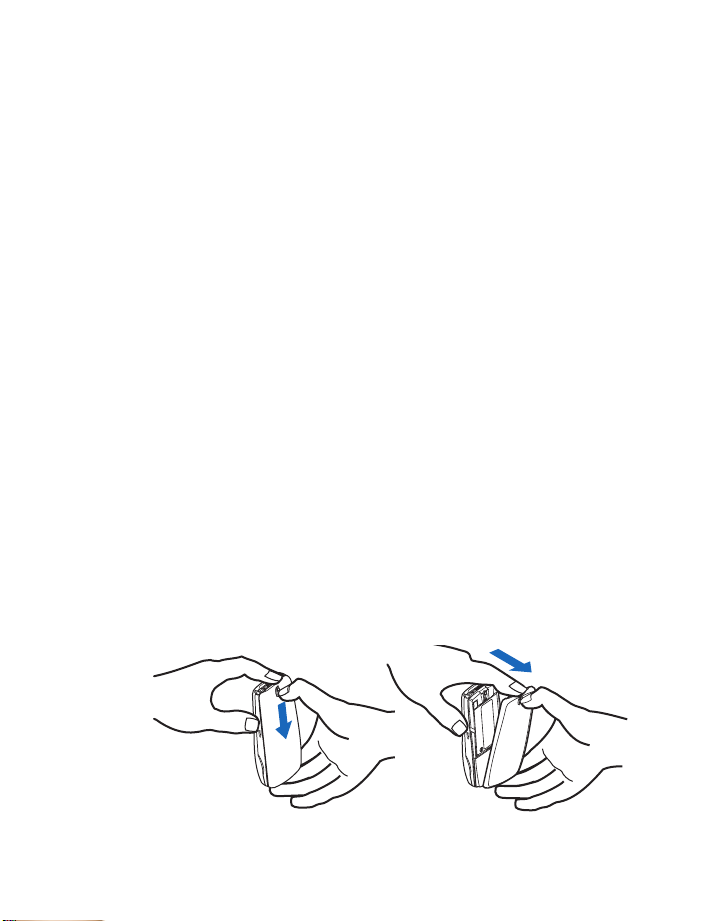
Review the basics
• IMPORTANT BATTERY INFORMATION
• Recharge your battery only with a charger approved by Nokia.
• You can switch the phone on and use it for calls while the battery is charging.
• If the battery is totally empty, it may take a few seconds for the battery
indicator to appear on the screen.
• If you are still connected to the charger and you switch the phone on when
charging is complete, the screen momentarily shows Battery full.
• After fully charging and discharging your new battery three times, you no longer
need to fully discharge the BLD-3 battery before recharging.
• Charging time depends on the charger used. See “Battery” on page 102 for
charging, talk, and standby times.
• If the battery is completely empty, you may need to recharge it for a few
minutes before you can make or receive calls.
• XPRESS-ON™ COVERS
Xpress-on™ covers are available in several fashion colors. Extra covers may be
purchased from your authorized Nokia dealer.
• Always store and use the device with the covers attached.
• Before removing the cover, always switch off the power and disconnect the
charger and any other device. Avoid touching electronic components while
changing the covers.
• REMOVE THE BACK COVER
1 Hold the phone upside down with the back cover facing you.
2 Push the release button down.
3 Pull the back cover away from the phone.
Nokia 6560 User Guide
11 Copyright © 2004 Nokia
Page 21
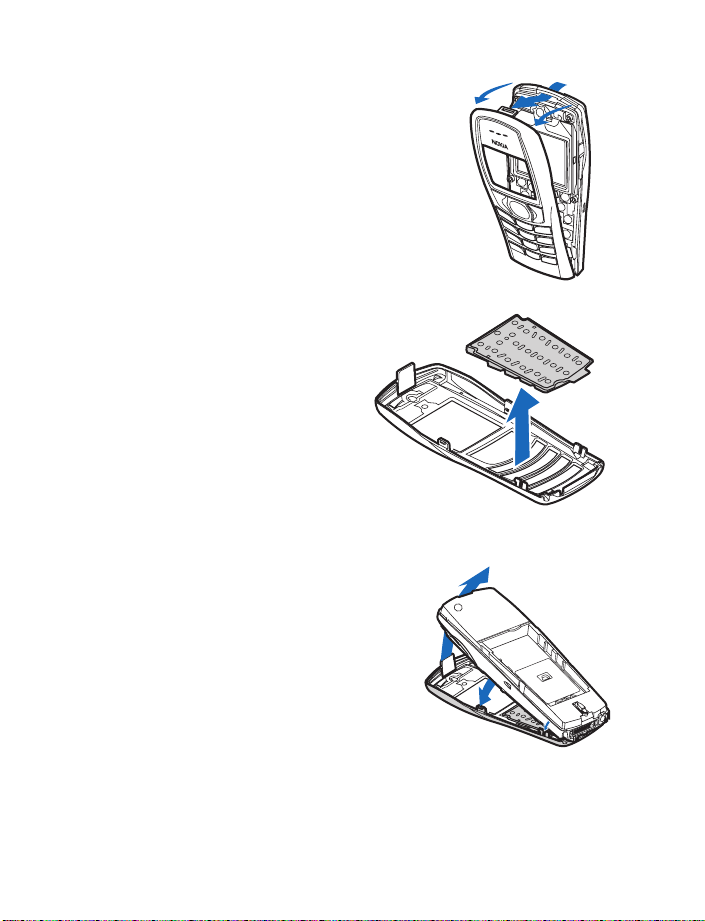
• REMOVE THE FRONT COVER
1 Remove the back cover.
2 Once the back cover has been removed, firmly hold
the phone with one hand and grasp the top corners
of the front cover with the other hand.
3 Lift the front cover off the phone starting
with the top.
•THE KEYPAD
Remove the keypad from the old front
cover and place it into the new front
cover as shown.
• REPLACE THE FRONT COVER
1 Hold the phone face down.
2 Insert the tabs at the bottom of the front
cover into the matching holes at the bottom
of the phone.
3 Gently push the tabs at the middle of the
front cover into the matching holes in the
middle of the phone.
4 Slowly push the tab at the top of the front
cover through the slot at the top of the phone.
Nokia 6560 User Guide 12 Copyright © 2004 Nokia
Page 22
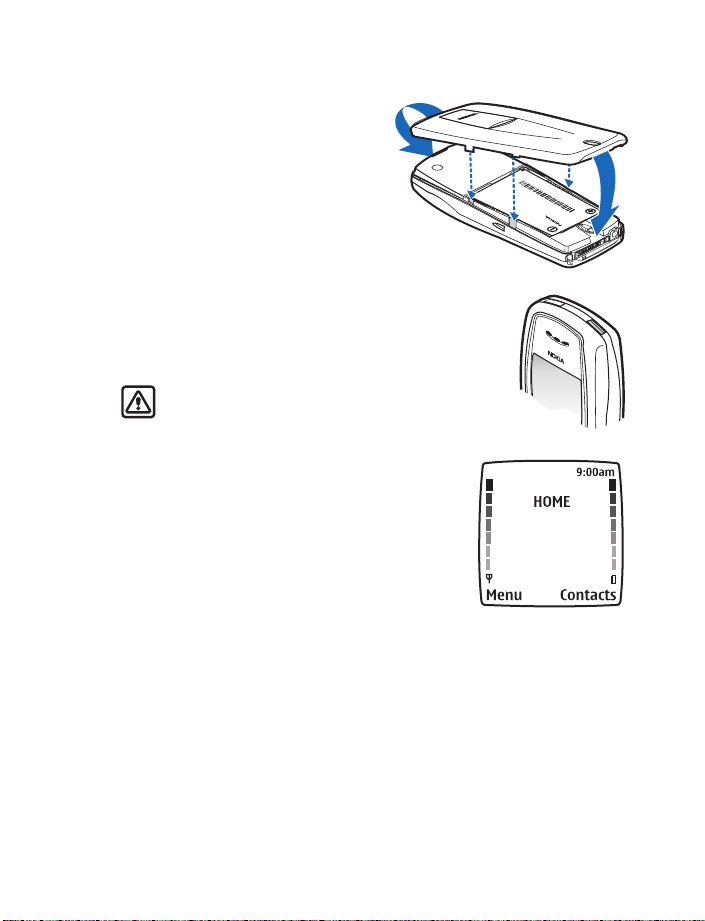
• REPLACE THE BACK COVER
1 Insert the tab at the top of the
back cover into the slot at the top
of the phone.
2 Lower the cover onto the back of
the phone until the bottom locks
into place.
• SWITCH ON YOUR PHONE
Once the battery is charged, you can switch on your phone.
Press and hold the gray power key (located on the top of the
phone) for two seconds.
Warning: Do not switch on the phone when
wireless phone use is prohibited or when it
may cause interference or danger.
• THE START SCREEN
When you switch on your phone, a welcome note
appears, and then you see the start screen. In this
guide, most instructions will begin with how to
access a feature from Menu or Contacts, which
are located on the start screen.
You can easily return to the start screen from any
activity by pressing the End key. The phone erases any
text or information you may have entered, and returns
to its home screen when you press the End key. However,
if you were writing a new text message, the message remains available.
Review the basics
Nokia 6560 User Guide
13 Copyright © 2004 Nokia
Page 23
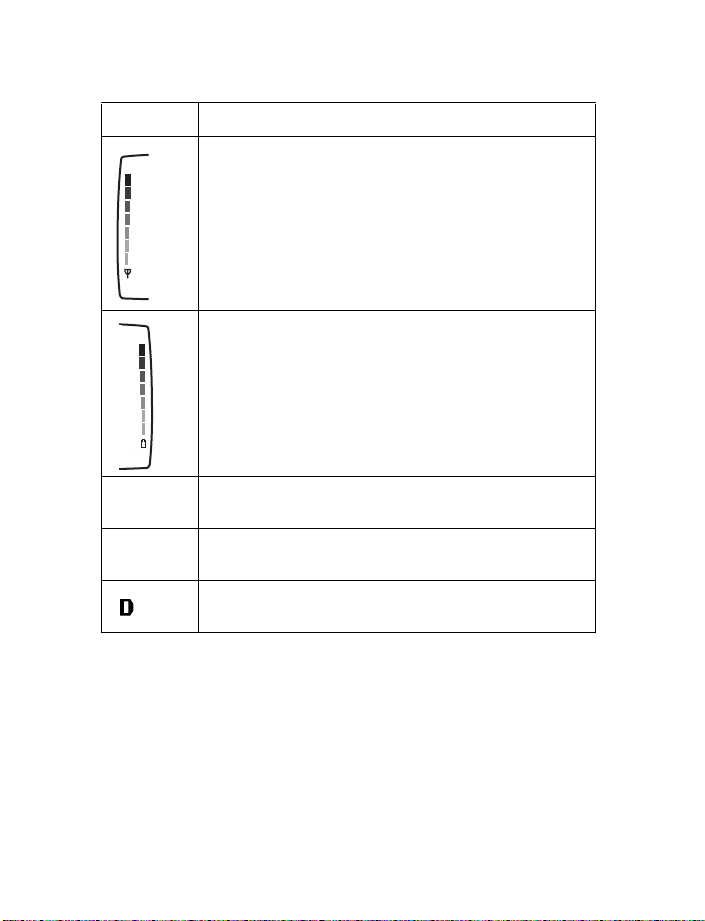
ABOUT THE START SCREEN
HOME Your service provider’s name may appear here.
Signal strength. A higher bar on the left side of the start screen
indicates a stronger signal. If you do not see any bars, you are
out of the range of service.
Shows the battery charge level. The higher the bar, the higher
the power level in the battery.
Menu The top level of menu choices on your phone.
Press the Left selection key to enter the menus.
Contacts The entry point for the phone book. Press the right selection
key to enter the Contacts feature.
Indicates that you are connected to a digital network. This
graphic is located in the top left corner of the start screen.
Nokia 6560 User Guide 14 Copyright © 2004 Nokia
Page 24
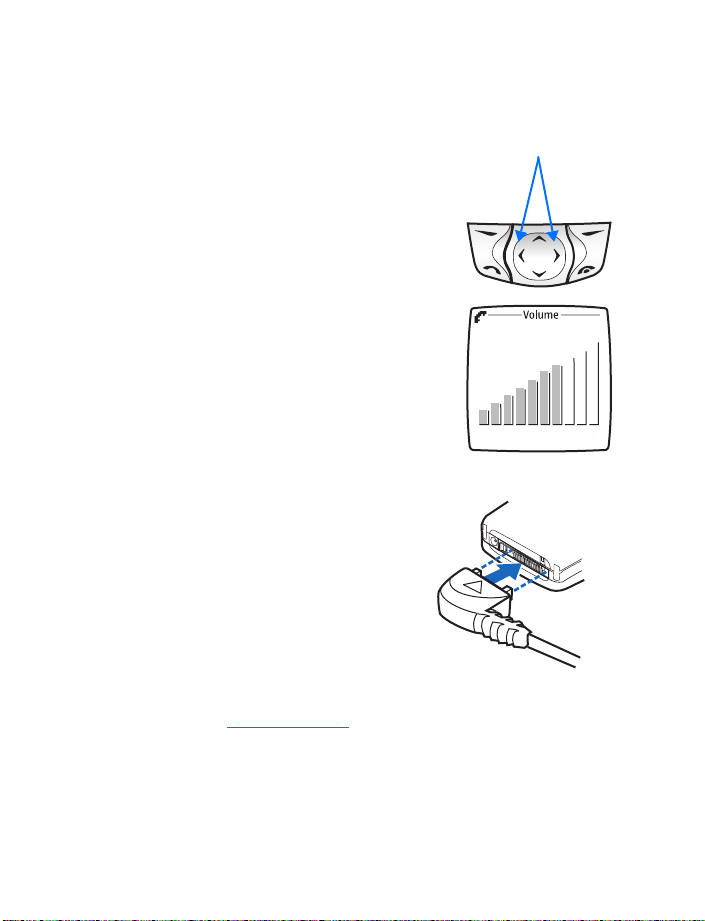
4 Phone setup
Phone setup
•VOLUME
During a call, you can change the volume level on
your phone, making incoming voice sounds louder
or softer. The volume keys are the same as the left
and right scroll keys. Press the right arrow to
increase volume or the left arrow to decrease
volume. A bar chart appears on the phone screen,
showing the current volume level.
Before adjusting the volume, you may need to clear
digits from the display. Once you start entering
digits, such as a bank account number, the scroll
keys function as a cursor.
You can adjust the volume when you are in a call
at the start screen, or when you are listening to
tones. If you are in a call, and have activated other
phone menus or functions, you have to return to
the start screen to adjust the volume.
• HEADSET
A headset may be purchased with your
phone or separately as an enhancement.
Using a headset provides convenient
handsfree communications.
To connect the headset, plug the headset
jack into the Pop-Port™
bottom of your phone.
With the headset connected, you can
make, answer, and end calls as usual.
To view available Nokia headsets for
your phone, visit www.nokia.com/us
connector on the
.
Volume keys
Nokia 6560 User Guide
15 Copyright © 2004 Nokia
Page 25
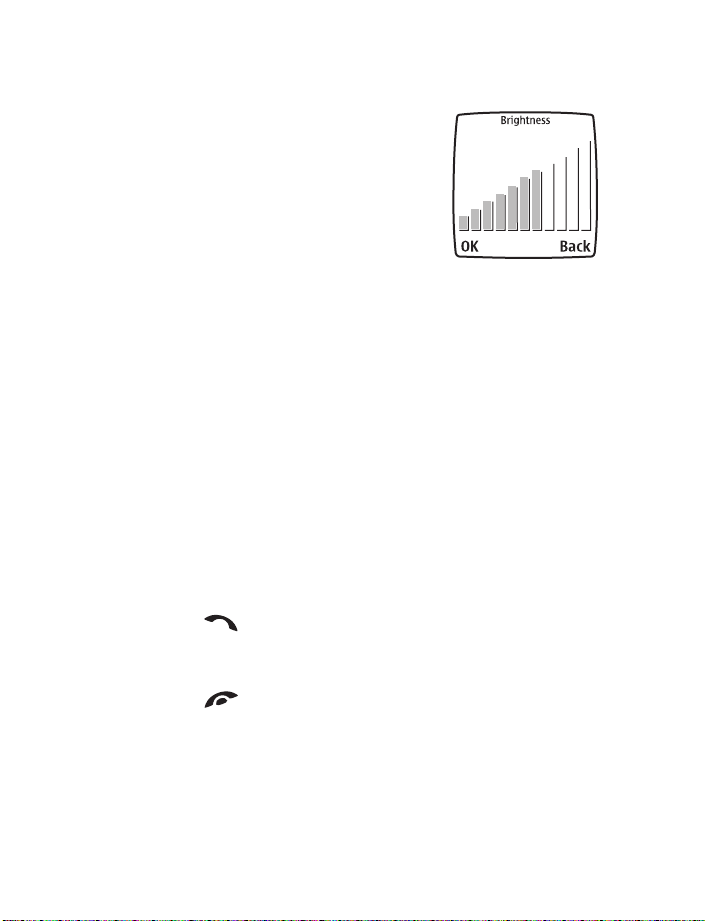
• DISPLAY CONTRAST
You can change the contrast on your display, making
it brighter or darker.
1 Press Menu, then select Settings > Display
settings > Display brightness.
2 Press the right arrow to increase the contrast,
or the left arrow to decrease it.
3 Select OK to confirm your changes.
• EQUALIZER
Like a stereo, you can customize the audio properties of your phone using the
equalizer. Choose from a list of presets or create a custom set of your own.
1 Press Menu, then select Settings > Call settings > Equalizer.
2 Choose one of the following options from the Equalizer menu:
Normal—Selects the default setting for the equalizer.
Bright—Emphasizes high frequencies.
Dark—Emphasizes low frequencies.
Loudness—Emphasizes both high and low frequencies, but not middle frequencies.
Set—Allows you to define three different sets of sound settings that you can
activate, deactivate, edit, or rename.
• LEARN THE KEYS
The following is a list of keys and their functions. Refer to the diagram at the front
of the book for the location of the keys.
Power button—Press and hold to switch the phone on or off. Press briefly to access
the list of profiles.
Talk key—Press to make a call to the name or number shown on the screen
or to answer a call. Press the Talk key once at the start screen to view a list of
numbers you have recently dialed. Scroll to review the list and press the Talk key
to call a number shown in the list. The Talk key is green.
End key—Press to end a call or to silence the ring from an incoming call.
Also, press to return to the start screen. The End key is red.
Number keys—Use keys 2–9 to enter numbers and letters. Use the 0 key if you
want to insert a blank space while entering text.
1 key—At the start screen, press and hold 1 key to call your voice mailbox.
This feature requires one-time setup in your phone.
key—When writing a message, press * to enter special characters, such as
*
punctuation marks.
Nokia 6560 User Guide 16 Copyright © 2004 Nokia
Page 26
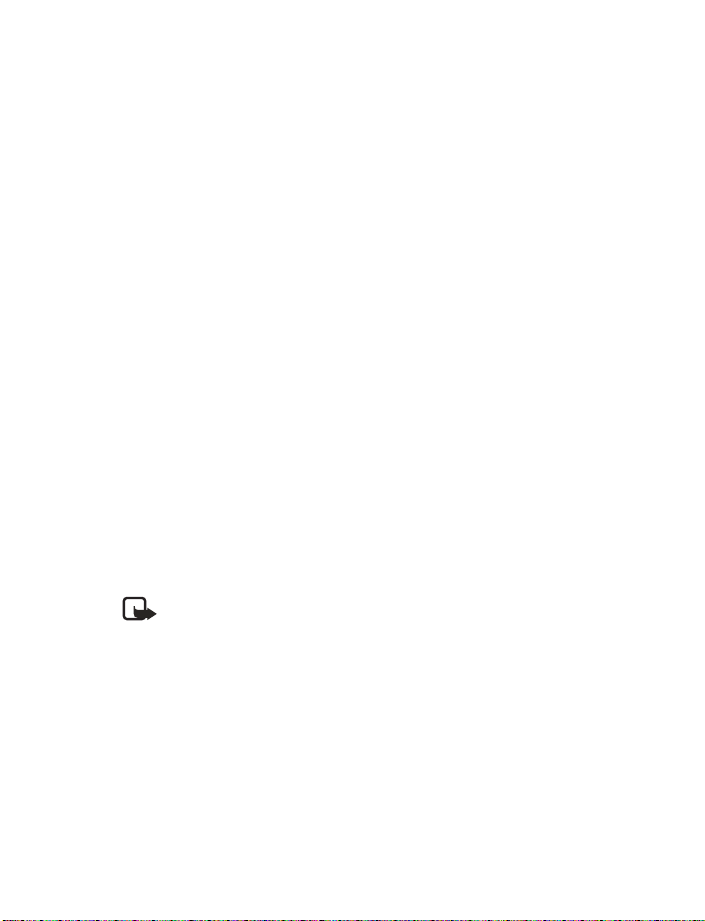
Selection keys—Press to choose the option shown by the word above the key (for
example, Menu).
Four-way Scroll key—Press the up, down, right, and left arrows to scroll through a
menu list of options, change the volume during a call, move the cursor when
entering text, and to move when playing games.
• MAKE AND ANSWER CALLS
Use this quick guide to make and answer calls.
Switch the phone on (or off)—Press and hold the Power key for 2 seconds.
Make a call—Enter a phone number, including 1 plus the area code if needed, and
press the Talk key.
Answer a call—When your phone rings, press the Talk key.
End a call—Press End.
Avoid unintentional calls—Press Menu >
You cannot accidentally make a call.
Turn Keyguard off—Press Unlock >
. Activates the Keyguard feature.
*
.
*
• THE SPEAKER PHONE
Your phone has a speaker phone that you can use during a call. Do not hold the
phone to your ear while the speaker phone is activated.
• To activate the speaker phone, press the Right selection key.
• To deactivate the speaker phone during a call, press Handset.
• The speaker phone is deactivated automatically when a call (or a call attempt)
ends or when certain enhancements are connected.
Note: When you select the New call option from the in-call menu, the
speaker phone does not automatically deactivate.
Phone setup
Nokia 6560 User Guide
17 Copyright © 2004 Nokia
Page 27
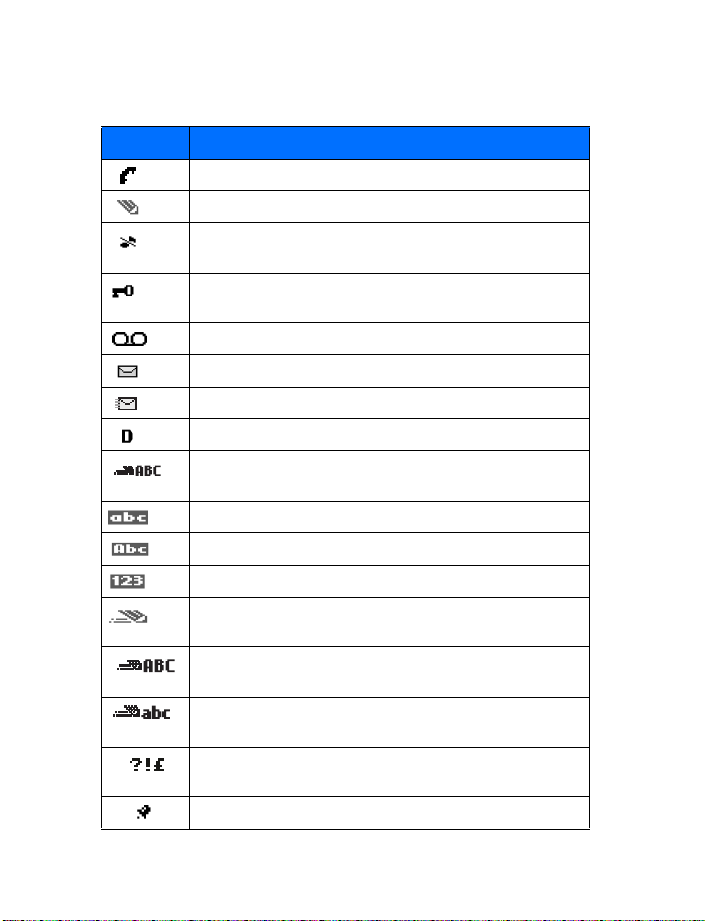
• PHONE SYMBOLS
The following is a collection of the various symbols you may see on your phone.
Symbol What it means
You have an active call.
The phone is waiting for you to enter numbers or text.
You have turned off call alert tones and text message alert
tones, and set your ringing tone to Silent.
You have activated Keyguard to help prevent any accidental
key presses.
You have one or more voice messages waiting.
You have one or more unread text messages waiting.
You have attempted to send the message.
Digital service is available.
Letters you enter will be uppercase (capital letters). Press
switch to lowercase.
Letters you enter will be lowercase. Press
Letters you enter will be in sentence case.
Characters you enter will be numbers.
You are using predictive text. Available when entering information
into your calendar, to-do list, or writing text messages.
You are using predictive text. Characters you enter will be
uppercase letters.
You are using predictive text. Characters you enter will be
lowercase letters (c, e, m, etc.).
You can enter only symbols, such as punctuation marks. Appears
when you press and hold
The alarm clock is set.
while entering or editing text.
*
# to switch to uppercase.
# to
Nokia 6560 User Guide 18 Copyright © 2004 Nokia
Page 28
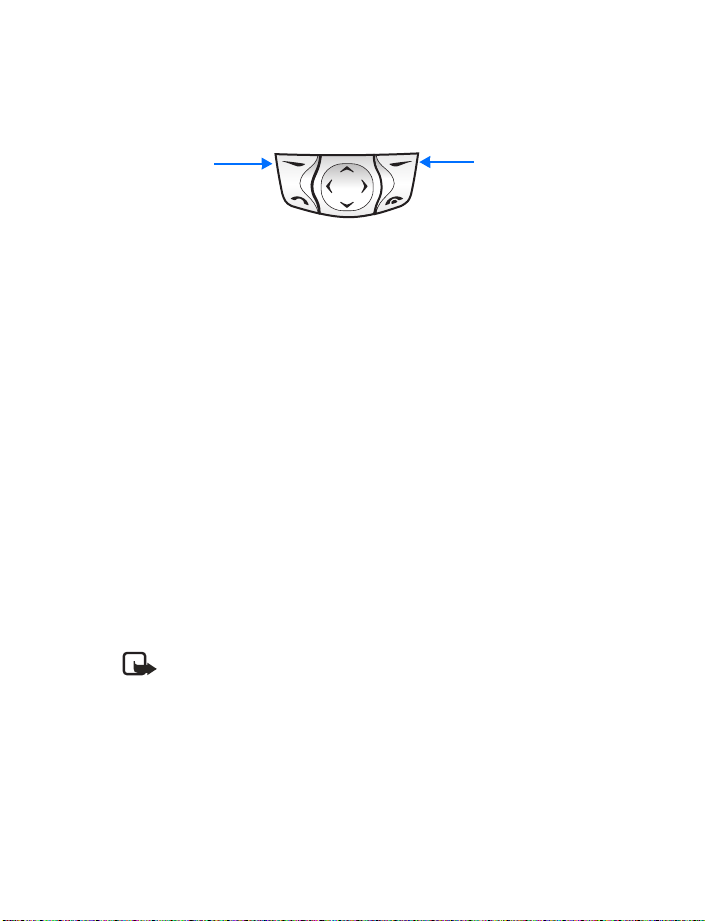
• THE SELECTION KEYS
Note the two selection keys beneath the screen. The function of each key is
determined by the word shown above them on the screen.
Left selection
key
Right selection
key
For example, press the Left selection key when the word Menu appears above it
to show the first of many menus. Scroll through the menus with the scroll keys.
Press the Right selection key when Contacts appears above it to open the phone
book menu. The Right selection key can be personalized. See “Right selection key
settings” on page 55 for more information.
• IN-PHONE HELP
Your phone provides brief descriptions of all menu options in an in-phone help
system. To activate the help text, select Menu > Settings > Phone settings >
Help text activation.
1 Scroll to a menu or submenu option.
2 Wait about 15 seconds and a short message appears, describing the option
and what it does.
3 Scroll up and down to read the longer descriptions.
• PHONE MENUS
Phone features are grouped according to function and are accessed through the
main menus of your phone. Each main menu contains submenus and lists from
which you can select or view items and customize phone features. You can access
these menus and submenus by using the scroll method or by using a shortcut.
Note: Some features may not be available, depending on your network.
For more information, contact your service provider.
Phone setup
Nokia 6560 User Guide
19 Copyright © 2004 Nokia
Page 29
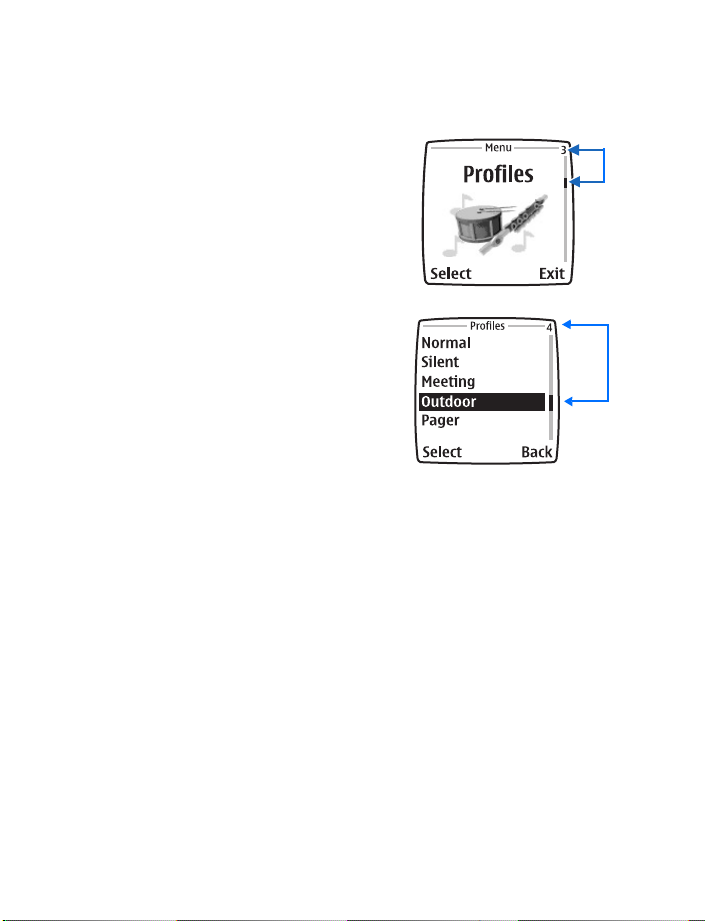
Scroll method
1 At the start screen, select Menu.
2 Scroll through the main menus one at
a time using the up and down arrows
on the four-way Scroll key.
As you scroll through the menus, the
menu number appears in the upper
right corner of the display. In addition,
the name of the menu appears at the
top of the display.
3 When the desired menu is highlighted,
press the Left selection key.
4 If the menu contains submenus, use
the scroll keys to highlight the desired
menu, and press the Left selection key.
Select Back (press the Right selection
key) to return to the previous menu
or submenu.
Press the End key to return to the start screen from any main menu.
Navigate the menu
The convention for locating features in your phone is illustrated in the
following sentence:
From the menu, select Settings > Call settings > Automatic redial.
To locate Automatic redial you will first enter the menu from the start screen by
pressing the left selection key. You will then scroll to Settings and press Select.
You will continue to scroll and select each subsequent word listed in bold text.
Shortcuts
You can go directly to almost any menu or submenu, as well as activate most
features by using a shortcut.
Select Menu, and within a few seconds, press the key or keys associated with the
menu function you would like to view or activate. The shortcut numbers are located
on the display in the upper right corner of each menu.
For example, to select the Meeting profile, select Menu 3-3-1 (Menu > Profiles >
Meeting > Select) from the start screen. After a brief pause, the Meeting profile
is activated.
Nokia 6560 User Guide 20 Copyright © 2004 Nokia
Page 30
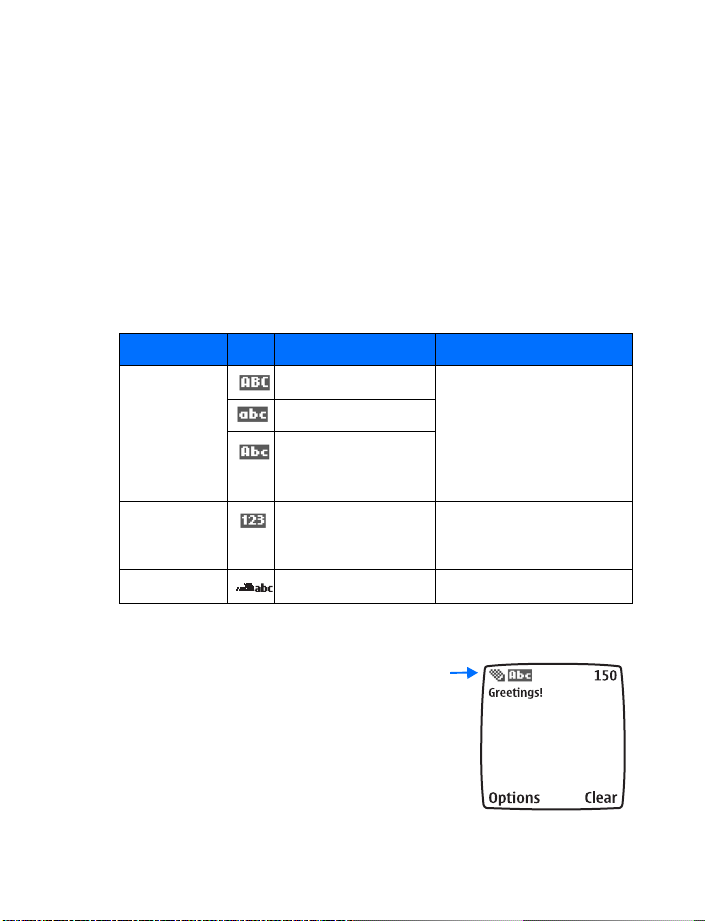
5 Text entry
This section gives detailed instructions for entering names, numbers, messages,
and other information into your phone.
• “The phone book” on page 27 tells you how to use and manage names
and numbers.
• “Text messages” on page 74 tells you how to send, receive, and manage
mobile messages.
• ENTERING LETTERS AND NUMBERS
Depending on the kind of information you are entering (names, numbers, or text),
you can enter information into your phone in three ways:
Method Icon Description Function
ABC All uppercase letters Entering text. You can switch
All lowercase letters
Sentence style letters
(first letter
capitalized-default)
123 Numbers Entering numbers. You can
Predictive text Predicts text as you write Writing messa ges and notes.
the case by pressing the
switch to number mode if you
press and hold the
Text entry
# key.
# key.
• ABC AND 123 METHODS
You can enter any combination of
numbers and letters into phone book
entries, Web addresses, and more
using the ABC and 123 methods. When
writing messages and notes, predictive
text is available. See “Predictive text”
on page 24 for more information.
The phone shows the current method
with an icon in the upper left corner
of the screen.
Nokia 6560 User Guide
21 Copyright © 2004 Nokia
Icon
showing
current
entry
method
Page 31

Letters
When you are in a name box in the phone book, use the phone keypad to enter letters:
1 Find the key with the letter you want to enter.
2 Press the key repeatedly until the letter appears on the screen.
For example, press 2 three times to enter the letter C.
3 Wait for the blinking cursor to reappear before you enter another letter, unless
the letter is on a different key.
Example: To enter the name Albert:
Press Displayed text
2 for AA
5 5 5 for lAl
2 2 for bAlb
3 3 for eAlbe
7 7 7 for rAlber
8 for tAlbert
Note: The default case in Abc is sentence case. Only the first letter of each
sentence is capitalized.
Numbers
When you are entering text, press and hold # until you see the icon on the
screen. To enter numbers, simply press the numbers you want.
Punctuation and other characters
Depending on the language selected for your phone, the following characters
may be available:
Key Characters Key Characters
1 Punctuation and 1 7 P Q R S 7
2 A B C 2 8 T U V 8
3 D E F 3 9 W X Y Z 9
4 G H I 4 0 Space, 0
5 J K L 5
6 M N O 6
Press and hold for punctuation and symbols.
*
Changes letter case.
#
Nokia 6560 User Guide 22 Copyright © 2004 Nokia
Page 32

Text entry
Note: Some networks may not support all language-dependent characters
and/or services.
SPACES AND PUNCTUATION
• Press 0 to enter a space between words.
• Press 1 briefly while in to enter a period.
• Press
ERASE MISTAKES
If you make a mistake:
• Press Clear to erase one character to the left.
• To erase all text, select Options > Clear text, or press and hold Clear.
CHANGE LETTER CASE
• To change cases (upper, lower, predictive, sentence), press
• Press and hold a key until the number of that key appears on the screen, or
to show special characters. A screen appears with the available
*
special characters.
Use the scroll keys to select a character, and press Insert.
#.
The icon switches to , to indicate lowercase letters.
press and hold
#to switch to numbers.
Special characters
Your phone has specials characters, symbols, and punctuation that are available
when writing text. Here is a sample:
.?!@‘-_(
),:;& /~
\%* #+<=>
“£$¥ §¡¿
IN ABC
1 Press and hold the
2 Use the arrow keys to move to the character you want, and select Insert.
Nokia 6560 User Guide
23 Copyright © 2004 Nokia
key to access available symbols.
*
Page 33

IN 123
key inserts special characters when you are
The
*
prompted to enter a phone number.
* This character sends command strings to the
network. Contact your service provider for details.
p This character creates a pause that occurs when
the phone dials a number. Numbers entered to the
right of this special character a re automa tically se nt
as touch tones after a 2.5-second pause.
w This character causes the phone to wait for you to press Send.
• PREDICTIVE TEXT
When you are writing text messages on your phone,
you can use the predictive text method of entering
information. With predictive text, you need to press
each number key only once for each letter. The
phone predicts, or guesses, what you are writing.
Predictive text is also available when entering subjects
for calendar notes, to-do notes, and e-mail.
For example: To write “Nokia” with the English dictionary selected:
Press Displayed text
6o
6on
5onl
4onli
2Nokia
The maximum number of characters available is 160. The character counter appears
in the top right corner of the screen and counts down for each character you add.
Nokia 6560 User Guide 24 Copyright © 2004 Nokia
Page 34

Keys for predictive text
Key Purpose
2-9 Use for text entry. Press each key only once for each letter.
Press to view the next matching word if the underlined word
*
Spell If the dictionary sees a word it does not recognize, you see
0 Press once to accept a word and add a space.
#
Clear Press once to delete the character to the left of the cursor.
is not the word you intended. Press and hold this key for a list
of symbols.
Spell above the Left selection key. Select Spell, enter the
word, and press Save.
Press and hold to enter a number. You see the icon on
the screen. Press and hold
once quickly to switch the character case. indicates all
uppercase, indicates lowercase, and
# again to write text letters. Press
Turn on text input
1 Select Menu > Messages > Create message.
2 Select Options > Predictive text.
3 Scroll to the dictionary you want (for example, English).
4 Press Select.
T9 prediction on appears. (T9 is the technical name for predictive text input.)
This means you can use the predictive text method to enter text. When writing
a text message, the predictive text icon appears. Predictive text can be
turned on and off when you press the
more than once.
Note: When you turn on predictive text, it is also active when adding notes
to the calendar and to-do list, and when entering a subject for an e-mail.
# key. You may need to press the # key
Text entry
Turn off text input
1 Select Menu > Messages > Create message.
2 Select Options > Predictive text.
3 Scroll to Prediction off and press Select.
Nokia 6560 User Guide
25 Copyright © 2004 Nokia
Page 35

Tips for text
CHECK A WORD
When you have finished writing, make sure the underlined word is the word you
intended to write.
If the word is correct:
• Insert a punctuation mark, if needed.
• Press 0 to confirm the change and enter a space.
• Start writing the next word.
If the word is not correct:
• Press
•Select Options > Matches. Scroll to the correct word and press Use.
• Start writing the next word.
ADD A WORD TO THE DICTIONARY
If Options changes to Spell, the word you intended to write is not in the dictionary.
You can add the word to the dictionary.
1 Select Spell and enter the word using standard text entry.
2 Select Save to save the word.
INSERT NUMBERS
1 To add a number to the message, press and hold
2 Enter the numbers you want, and then press and hold
You can also press and hold any number key while writing a message.
INSERT SYMBOLS
1 To put a symbol in the message, select Options > Insert symbol, or press
2 Select the symbol you want and press Insert.
WRITE COMPOUND WORDS
1 Write the first word and scroll right to accept it.
2 Write the second word.
repeatedly until the word you want appears, and then press 0 to
*
confirm it.
OR
When you enter a period to end a sentence, the phone switches to so
that the first letter in the next word will be uppercase (a capital letter).
# until appears on
the screen.
# to return to the
method.
and scroll to the symbol you want.
*
Nokia 6560 User Guide 26 Copyright © 2004 Nokia
Page 36

The phone book
6 The phone book
Your phone includes a phone book that can store
up to 500 contact names with up to five phone
numbers per contact. The phone book can also
store up to four text entries per contact, such as
notes or addresses.
• An entry in the phone book can consist of a
number only or a name and a number.
• You cannot enter the same name twice. If you
try to save a name that is already in the phone
book, the phone asks if you want to add the
number to an existing contact.
• VIEW CONTACTS
There are several ways to view the contacts in your phone book:
• At the start screen, use the up and down arrows on the Scroll key to view
your contacts.
•Select Contacts > Find, and enter the first letter of the name. If more than
one name appears, scroll to the name you want.
• SAVE NAMES AND NUMBERS
You have several options for saving names and numbers.
Quickly save a number
1 Enter the phone number using the keypad.
2 Press and hold Options.
Phone book
Quickly save a name and number
1 Enter the phone number using the keypad.
2 Select Options > Save.
3 Enter a name and press OK.
4 Press Done to return to the start screen.
Save an entry using the Contacts menu
1 Select Contacts > Add contact.
2 Enter a name and press OK.
3 Enter a number and press OK > Done to return to the start screen.
Nokia 6560 User Guide
27 Copyright © 2004 Nokia
Page 37

• SAVE A TEXT ENTRY WITH A NAME
Once you have added a contact to your phone book, you can add up to four text
entries, such as an e-mail address, a mailing address, or a note to that contact.
Note: Text entries can only be added to existing contacts. For instance, you
cannot enter an e-mail address until you have selected a name to add the
address to.
1 Find the name or number to which you want to add text.
2 Select Details > Options > Add detail > E-mail address, Street address,
or Note.
3 Add your text, and press OK.
4 Press the End key to return to the start screen.
• RETRIEVE INFORMATION
You can retrieve numbers from the phone book several different ways.
Retrieve numbers
1 At the start screen, select Contacts > Find.
2 Enter the desired name.
3 When the name appears, press the Talk key to call the number.
Retrieve information with shortcuts
You may want to use some of these shortcuts or alternate methods for retrieving
a contact.
• Press Contacts, enter the first letter of the name, scroll to the name,
and press Details.
• At the start screen, press the up or down Scroll key to immediately enter your
list of names, scroll to the name you want, and press Details.
• Press the Talk key to access a list of your last dialed calls, scroll to the one you
want to dial, and press the Talk key again.
•MENUS
The phone book has several options from which you can choose. These options appear
when you press Contacts. Use the scroll keys to move to the menu you want to use.
Find—Search for a specific entry.
Add contact—Add a new contact to your phone book.
Edit name—Edit an existing contact.
Delete—Delete names and numbers one by one or all at once.
Nokia 6560 User Guide 28 Copyright © 2004 Nokia
Page 38

The phone book
Add number—Add a number to an existing contact.
Settings—Check the phone book memory status and change the scrolling view.
1-touch dialing—Assign up to eight keys for speed dialing.
Voice tags—Allows you to playback, change, or delete your voice tags.
Caller groups—The caller groups feature enables you to identify callers by the ringing
tone or graphic that you have assigned to their group. A group can be as small as one
person or as large as your entire phone book. You can define the ringing tone and
graphic for up to five predefined groups in your phone book.
• CHANGE CONTACTS VIEW
You can view your phone book in different ways:
Name list—Shows all the names that are stored in your phone book. Four names
appear on the screen at a time.
Name and number—Shows individual names and numbers. Only one name and its
corresponding phone number appears on the screen at a time.
Name and image—Shows the name and the image you have saved to the contact.
In all views, you can use the Scroll key to move up and down through the list
of names.
To change contacts view:
1 Select Contacts > Settings > Contacts view.
2 Scroll to the view you want and press Select.
• EDIT A NAME OR NUMBER
You can edit a name, a number, or both.
1 Retrieve the name or number you wish to edit.
2 Select Details > Options > Edit number or Edit name.
3 Edit the name or number and press OK.
• ERASE STORED NAMES AND NUMBERS
Erasing stored names and numbers removes them from your phone.
Once you delete an item, you can restore it only by reentering it.
Delete a number from a contact
1 Retrieve the contact you want to edit.
2 Select Details > Options > Delete number.
3 When the message Delete? appears, press OK.
Nokia 6560 User Guide
29 Copyright © 2004 Nokia
Page 39

Delete the contact
1 Select Contacts > Delete > One by one.
2 Scroll to the entry you want to erase and press Delete.
3 When the message Delete all details? appears, press OK.
• DELETE THE ENTIRE PHONE BOOK
These steps delete all contacts in your phone book.
1 Select Contacts > Delete > Select > Delete all.
2 When you see the message Are you sure?, press OK.
3 Enter your security code, and press OK.
• ADD A SECOND NUMBER TO
A NAME
There are several ways to add a number to an
existing name in the phone book. Once you choose
to add a number, you can select one of the following
number type locations in which to store the second
number: General, Mobile, Home, Work, or Fax.
From the phone book
1 Select Contacts > Add number.
2 Scroll to the name to which you want to add the number, and press Add.
3 Select General, Mobile, Home, Work, or Fax.
4 Enter the number and press OK.
From the start screen
1 Enter the phone number using the keypad.
2 Select Options > Add to contact.
3 Scroll to the name to which you want to add the number and press Add.
4 Scroll to the desired number type and press Select.
By retrieving the name
1 Retrieve the name to which you would like to add a second number.
2 Select Details > Options > Add number.
3 Scroll to the desired number type, and press Select.
4 Enter the number, and press OK.
Nokia 6560 User Guide 30 Copyright © 2004 Nokia
Page 40

The phone book
Change the number type
Once you have saved a name with two numbers, you can change the number type
for either of the phone numbers. (For example, you can change the type if you
saved a number as General and you want to change it to Home.)
1 Retrieve the name from the phone book.
2 Press Details, and scroll to the number you want to change.
3 Select Options > Change type.
4 Scroll to the number type you would like and press Select.
Specify a primary number
If any contacts in your phone book have multiple numbers, specify the number
that you dial most often (for that name) as the primary number. By assigning the
most-used number as primary, you are telling the phone to dial that number when
you select the name for dialing—a great time saver when you dial names with
two numbers.
1 Retrieve the name for which you want to select a primary number.
2 Press Details, and scroll to the number you want to set as the primary number.
3 Select Options > As primary number.
Primary number set appears on the screen.
• ADD AN IMAGE TO A CONTACT
You can add an image from the gallery to a contact. See “Gallery” on page 83 for
more information on images.
1 To attach an image to a contact, open the contact, select Details > Options >
Add image.
2 Open the folder where the image is located, scroll to the image, and select
Options > Save to contacts.
Options for contact images
Once you’ve added an image to a contact, you can change, delete, view, or save the
image to the gallery.
1 Open the contact, scroll to image and select Options.
2 Scroll to the option you want and press Select.
Nokia 6560 User Guide
31 Copyright © 2004 Nokia
Page 41

• CREATE CALLER GROUPS
Your phone allows you to create caller groups for listings with similar attributes in
your phone book. The five available default caller groups are Family, VIP, Friends,
Business, and Other. Each group has attributes that can be defined by the user:
Group name, Group tone, and Group logo.
ADD A NAME AND PHONE NUMBER
1 Once you have retrieved the desired name and number from the phone book,
select Details > Options > Caller groups.
2 Scroll to the desired caller group (for example, Family), and press Select.
SET A RINGING TONE AND GRAPHIC
1 Select Contacts > Caller groups.
2 Scroll to one of the caller groups and press Select.
3 Scroll to one of the following functions and press Select.
Rename group—Enter the new name for the caller group and press OK.
Group ringing tone—Scroll to the desired tone and press OK. Default is the
tone selected for the currently selected profile.
Group logo—Scroll to On, Off, or View, and press Select.
Group members—Press Select to view group members. To add or remove a
member, select Options > Add name or Remove name.
• CHECK MEMORY STATUS
You can learn what percentage of phone memory is free and what percentage
has been used.
Select Contacts > Settings > Memory status.
Nokia 6560 User Guide 32 Copyright © 2004 Nokia
Page 42

7 Call history
Your phone provides a call log that registers
information about calls you make and receive.
The call log keeps track of:
• Missed calls
• Received calls
• Dialed numbers
• Time spent on calls
• CHECK MISSED, RECEIVED, OR DIALED CALLS
1 From the start screen, select Menu > Call log.
2 Scroll up or down to select Missed calls, Received calls, Dialed numbers,
Delete recent call lists, or Call timers.
For missed, received, and dialed numbers, a phone number (or the name
associated with a number in the phone book) appears.
3 Scroll up or down to the number or name you want, and press Options.
4 For missed, received, and dialed names or numbers, select from the options in
the following list:
Call time—Shows the date and time when the call was connected, if you have set
the phone clock.
Send message—Allows you to write and send a text message to numbers listed in
the call log.
View number—Shows a number when the contact name appears in the call list.
Edit number—Allows you to edit the number shown on the screen and select from
a list of options, which includes adding the number to a contact.
Save—Saves the number in your phone book.
Add to contact—Allows you to add the number to an existing contact.
Delete—Removes the number from the call log.
Call—Allows you to call the number that just called your phone.
To dial any number that appears on the phone screen, press the Talk key.
MISSED CALLS
Your phone stores the numbers of calls you have missed. When you miss a call,
missed call(s) appears, along with the number of calls missed.
Call history
Nokia 6560 User Guide
33 Copyright © 2004 Nokia
Page 43

You are notified of missed calls only if your phone was turned on in the original
service area of your service provider.
Note: If you chose the Forward if not answered option in Call Forwarding,
your phone treats these forwarded calls as missed calls. See “Call forwarding”
on page 38.
DIALED CALLS, RECEIVED CALLS
Your phone stores the numbers of the last several calls you have dialed or received.
• CLEAR CALL LISTS
Your phone uses call lists to track numbers for incoming, outgoing, and missed
calls. You can delete some or all of the numbers that appear in the call log. You can
delete dialed numbers, received call numbers, or missed call numbers.
1 From the menu, select Call log > Delete recent call lists.
2 Scroll to the option you would like to clear and press Select.
Warning: You cannot undo this operation.
• CALL TIMERS
Your phone uses call timers to track the amount of time you spend on each call.
You can review phone use by checking the call timers.
1 From the menu, select Call log > Call timers.
2 Scroll up or down through the options described in the following list:
Duration of last call—Shows the time used for the last call made.
Duration of dialed calls—Shows the time used for all outgoing calls since you
reset the timers.
Duration of received calls—Shows the time used for all received calls since
you reset the timers.
Duration of all calls—Shows the time used for all calls that have been made
and received since you reset the timers.
Clear timers—Clears (erases) all call timers for the currently selected phone
number. Your phone includes separate timers for each number used, with the
exception of the life timer.
Warning: This action cannot be undone. If you use this feature to log the
amount of time spent on calls, you may want to record the information in
the call timers before you clear them.
Nokia 6560 User Guide 34 Copyright © 2004 Nokia
Page 44

Note: The actual invoice for calls and services from your service provider
may vary, depending on network features, rounding off for billing, taxes,
and so forth.
Note: Some timers may be reset during service or software upgrades.
• TURN ON A CURRENT CALL TIMER
You can set your phone to show the elapsed time during a call.
1 From the menu, select Settings > Call settings > Show call time on
display > On.
Now the timer is active during each call you make or receive. The time appears
on the phone screen.
2 After a call has ended, press any key on your phone to clear the current call
time from the screen.
• CLEAR CALL TIMERS
1 From the menu, select Call log > Call timers > Clear timers.
2 Enter your security code and press OK.
• MESSAGE COUNTER
You can keep track of how many messages you’ve sent and received. For more
information on messages, see “Text messages” on page 74.
1 From the menu, select Call log > Message counter.
2 Scroll down to view the numbers of sent and received messages.
3 To reset message counters, select Clear counters and the counter that you
want to reset.
Call history
Nokia 6560 User Guide
35 Copyright © 2004 Nokia
Page 45

8 Advanced calling features
This chapter describes advanced calling features such as conference calling, using
call waiting, and using credit cards for calls. Not all the features described here are
available in all wireless network systems.
• SET IN-CALL OPTIONS
Your phone allows you to use a number of features during a call. These features are
known as in-call options. To access an option during a call, press Options, and
choose one of the following options:
Note: Many in-call options are network service features. To use these
options, you may need to contact your service provider.
Loudspeaker—Activates the speaker phone.
Lock keypad—Activates Keyguard.
Record—Record sounds with your phone and listen to them later.
Equalizer—Customizes the audio properties of your phone.
New call—Creates a new call while in a call.
Touch tones—Manually enter a touch tone string (series of tones) or search for a
string in your phone.
End all calls—Ends all active calls.
Contacts—Use the phone book. Once you open the phone book, pressing the End
key will not close the phone book, but it will end the current call.
Menu—Takes you to the main menus.
Mute—Mutes the phone microphone. If the microphone has already been muted,
Unmute appears instead of Mute. Press OK to choose either of these options.
Note: The above options can affect the microphones of any enhancements
connected to the phone.
• CALL WAITING
If you have call waiting, your phone beeps during a call to let you know that
someone else is calling you. Depending on your caller ID setup, the phone might
also show the number of the incoming call. Once call waiting has been activated,
Call waiting appears as a menu option.
Note: Call waiting is a network dependent feature. In some networks the call
waiting code must be activated manually. Contact your service provider for
availability and full details.
Nokia 6560 User Guide 36 Copyright © 2004 Nokia
Page 46

Advanced calling features
Store the feature code
1 From the menu, select Settings > Network services > Network feature setting.
2 Enter the feature code your service provider gave you and press OK.
3 Select Call waiting > Activate.
Activate
Select Settings > Network services > Call waiting > Activate.
Manage calls
Call waiting works with both local and long distance calls.
• To answer an incoming call, press the Talk key.
• To switch from one call to another, press the Talk key.
• To end both calls, press the End key.
• MAKE A CONFERENCE CALL
While in a call, you can call another number and add a third party to the call.
Note: Conference calling is a network dependent feature. Contact your
service provider for availability and details.
Add a third party
1 While in a call, select Options > New call, enter the phone number, and press Call.
2 When the third party answers, press the Talk key to connect all calls.
Disconnect third party
While all three parties are connected, press the Talk key to disconnect the third
caller while keeping the second party’s call active.
Disconnect second party
To disconnect the second party and remain connected to the third party, have the
second party terminate the call on his/her end.
End a conference call
To end all calls, press the End key.
Nokia 6560 User Guide
37 Copyright © 2004 Nokia
Page 47

Number look-up during a call
If you do not remember a number that you need to call while in another call, and you
know that this number is in your phone book, you can retrieve the number without
having to end the current call.
1 During the call, select Options > Contacts > Find.
2 Enter a name and press Find, or scroll through the phone book.
3 Press Details.
• VOICE PRIVACY
The voice privacy feature protects the privacy of your current phone conversation
from other callers placing phone calls on your same network.
Note: Voice privacy is a network dependent feature. Contact your service
provider for more information.
1 From the menu, select Settings > Network services > Voice privacy.
2 Select On to activate, or Off to deactivate.
During a call, voice privacy becomes active and notifies you with a beep. A notification
message also appears on the screen. If you turn this feature on and voice privacy
becomes inactive, your phone beeps and displays the message Voice privacy not active.
Note: Use caution when sending confidential information if voice privacy
is not active.
• CALL FORWARDING
With call forwarding, you can send incoming calls to another phone number. Before
you can use call forwarding, you must first store the feature codes. Once call
forwarding has been activated, Call forwarding appears as a menu option.
Note: Call forwarding is a network dependent feature. Some networks
require that call forwarding be activated manually. Contact your service
provider for availability and full details.
Call forwarding feature codes
Your network requires separate codes for activating and cancelling the various
types of call forwarding. You must contact your service provider to obtain the
necessary feature codes for these network services.
Once you store these feature codes in your phone, they are sent automatically to the
network when you select one of the call forwarding options.
Nokia 6560 User Guide 38 Copyright © 2004 Nokia
Page 48

Advanced calling features
Your phone can store the following types of feature codes:
Forward all calls—Forward all incoming calls to the number you specify.
Forward if busy—Forward incoming calls when you are in a call.
Forward if not answered—Forward incoming calls when you are unable to answer.
Forward if out of reach—Forward incoming calls when the phone is out of the
network or switched off.
Cancel all call forwarding—Cancel all active call forwarding options.
Store the feature code
1 From the menu, select Settings > Network services > Network feature setting.
2 Enter the feature code and press OK > Call forwarding.
3 Select the call forwarding option you want, then select Activate.
Activate or cancel
1 From the menu, select Settings > Network services > Call forwarding.
2 Select the desired call forwarding option.
3 Select Activate.
4 If you are activating call forwarding, enter the number to which you want
your calls forwarded (or press Find to recall a number from the phone book);
then select OK.
• AUTOMATIC REDIAL
When the wireless network is busy or unavailable, Automatic redial instructs your
phone to retry the call. However, this feature does not automatically retry a number
when the number you are calling is busy.
From the menus, select Settings > Call settings > Automatic redial > On.
If the network is busy, your phone makes three additional call attempts. If you want
to stop the automatic redial process before the last attempt, press the End key.
• CALLING CARD
You can use a calling card when you dial long distance. First you must store your
calling card information in the phone. Your phone can store information for a
maximum of four calling cards.
Save calling card information
PART 1
1 Select Settings > Call settings > Calling card.
Enter your security code at the prompt.
Nokia 6560 User Guide
39 Copyright © 2004 Nokia
Page 49

2 Scroll to card A, B, C, or D and select Options > Edit > OK > Dialing sequence.
3 Scroll through the list of dialing sequences until you find the one that matches
your calling card, and press Select.
PART 2
The order of the following steps may vary, depending on which dialing sequence
your card uses.
4 When prompted for the calling card access number, enter the number and press
OK. This number is usually the 1-800 number that is listed on the calling card.
5 At the prompt, enter the calling card number (and PIN number if required),
and press OK.
6 Press OK again when the Save changes? message appears.
7 Select Card name and enter the card name using your phone keypad.
8 Press OK.
Choose a calling card
If you have more than one calling card, you must choose one before making a call.
1 From the menu, select Settings > Call settings > Calling card. Enter your
security code at the prompt.
2 Scroll to the desired card and select Options > Select > OK.
The message Card ready for use appears.
Make a call
1 Enter the phone number, including any prefix (such as 0 or 1) that your calling
card might require when you make a calling card call.
See your calling card for instructions.
2 Press and hold the Talk key until your phone displays Card call and Wait for
tone; then press OK.
3 When you hear the tone from your calling card service, press OK.
After the tone, your phone displays Again, press OK after tone.
4 Press OK.
Note: This procedure might not apply to all the calling card options that are
programmed into your phone. Check your calling card for more information,
or contact your local or long distance company.
•VOICE TAGS
You can dial up to 10 of your stored phone book numbers using the voice dialing
feature. Before you can place a call using voice dialing, you must first assign a voice
tag to the number.
Nokia 6560 User Guide 40 Copyright © 2004 Nokia
Page 50

Advanced calling features
Assign a voice tag to a phone number
1 At the start screen, scroll to the name to which you want to give a voice tag.
2 Select Details > Options > Add voice tag > Start.
You hear several beeps, and Please speak now appears.
3 Speak clearly into the microphone, or press Quit to cancel the recording. The
phone automatically stops recording and then saves and replays the voice tag.
VOICE TAG ERRORS
If recording is not successful, you may see an error message. Press OK to try again.
Before using voice tags, note that:
• Voice tags are not language-dependent. They are dependent on the
speaker’s voice.
• You must say the name exactly as you said it when you recorded it.
• Voice tags are sensitive to background noise. Record voice tags and use them
in a quiet environment.
• Very short names are not accepted. Use long names and avoid similar names
for different numbers.
Note: Using voice tags may be difficult in a noisy environment or during an
emergency, so you should not rely solely upon voice dialing in all circumstances.
DIAL A NUMBER USING VOICE DIALING
1 Press and hold the Right selection key.
When you hear several beeps and Please speak now appears, release the button.
If you have the optional headset attached, press and hold the headset button;
when the phone beeps and Please speak now appears, release the button.
2 Pronounce the voice tag clearly into the microphone.
When the phone finds the voice tag, the phone automatically dials the number.
If the phone does not locate a number, you hear an error tone and
No match found appears. To start voice dialing again, press and hold the
Right selection key (or the headset button) immediately after the error tone.
Play back a voice tag
1 Select Contacts > Voice tags.
2 Scroll to the name with the voice tag you want to hear.
3 Select Options > Playback.
Change a voice tag
1 Select Contacts > Voice tags.
2 Scroll to the name with the voice tag you want to change.
Nokia 6560 User Guide
41 Copyright © 2004 Nokia
Page 51

3 Select Options > Change > Start.
The phone repeats your voice tag, and Voice tag changed appears.
Erase a voice tag
1 Select Contacts > Voice tags.
2 Scroll to the name with the voice tag you want to delete.
3 Select Options > Delete > OK.
• VOICE RECORDER
This feature allows you to record speech or sounds with your phone. You can record
information such as phone numbers and personal memos, but the voice recorder
can also record an active phone conversation. The total available time is 180 seconds
if no memos have been stored. The maximum length of a recording depends on how
much memory remains available. The length of time remaining for a current
recording will be displayed on the phone screen.
Record speech or sound
1 From the menu, select Voice > Voice recorder > Record.
After the recorder start tone is heard, the phone begins recording.
2 When you finish recording, select Stop.
3 Enter the title you wish to assign to the recording and press OK.
Record while in a call
1 While in a call, select Options > Record.
After the recorder start tone is heard, the recorder begins recording the phone
conversation. Also, the recorder recording tone will play every 5 seconds to
remind the other person on the call that the conversation is being recorded.
2 When recording is done, select Stop.
Recording saved appears, and the recording is saved in the Recordings list.
View recording list and play recordings
1 View your saved recordings by selecting Voice > Voice recorder >
Recordings list.
2 Scroll to the recording you would like to play, and select Options > Playback.
3 End the playback by selecting Stop.
Delete a recording
From the Recording list menu, select the recording you would like to delete, and
select Options > Delete.
Nokia 6560 User Guide 42 Copyright © 2004 Nokia
Page 52

Advanced calling features
Edit a recording title
1 Go to the Recordings list, and scroll to a recording.
2 Select Options > Edit title.
3 Edit the title as needed and press OK.
Set the voice memo alarm
1 Go to the Recordings list, and scroll to a recording.
2 Select Options > Add alarm.
3 Enter the alarm date and time, and press OK.
When the alarm sounds, select Stop > Options > Play or Play via IHF to hear
the recording.
Note: The recorder cannot be used when a data call or GPRS connection
is active.
• VOICE COMMANDS
The voice command feature allows hands-free operation of certain phone features.
You can add a voice command to select a profile, or activate a feature. Voice commands
work similar to voice dialing. Before using voice commands, you must first associate a
voice tag to the phone function. You can set as many as five voice commands.
View available functions
From the menu, select Voice > Voice commands to scroll through the list of
profiles and features:
Profiles—Normal, Silent, Meeting, Outdoor, Pager
Voice mailbox—Check your voice messages.
Infrared—Activates the IR port.
Voice recorder—Record personal memos or active calls.
Call log—Set up a voice command to take you to your call log.
Add a voice tag for the command
1 Select Voice > Voic e co mmands.
2 Scroll to the phone function you wish to tag, and press Select.
3 Select Options > Add command > Start.
Speak the voice tag clearly into the microphone, or press Quit to cancel
the recording.
The phone replays then saves the recorded tag. The icon appears next to
commands which have voice tags assigned.
Nokia 6560 User Guide
43 Copyright © 2004 Nokia
Page 53

Activate a voice command
After you have associated a voice tag with a phone function, you can issue a command
by speaking the voice tag. There are two ways to activate a voice command:
1 If you have the optional headset attached, press and hold the headset button.
OR
Press and hold the Right selection key.
2 When Please speak now appears, pronounce the voice tag clearly into
the microphone.
When the phone finds the tag, Found appears, and the command is issued.
Voice command tag options
After you have associated a voice tag to a command, you can choose one of the
following options:
• Listen to the tag (playback)
• Change the tag
• Delete the tag
• CALLER ID
With each call you place, you can determine whether your telephone number
appears to the person you are calling.
In most service areas, when you call others, your name is presented to their caller
ID (if they subscribe). With Send my caller identity, you can block the display of
your number when you make a call.
Note: This feature is available only when supported by the wireless network
and may not function if you are roaming. This feature works on a call-by-call
basis. You must enable this feature each time you want to block the
sending of your own number to the recipient’s caller ID.
Store the feature code
Before you can use Send my caller identity, you must store the feature code for
ac tiva ting th is f eatu re. Once t he code is stor ed in your phone, it is se nt auto matica lly
to the network when you select this option from your phone menu.
1 From the menu, select Settings > Network services > Network feature setting.
2 Enter the feature code from your service provider and select OK.
3 Select Send my caller identity > Yes.
Show or hide your number
From the menu, select Settings > Network services > Send my caller identity >
Yes or No.
Nokia 6560 User Guide 44 Copyright © 2004 Nokia
Page 54

Advanced calling features
• SELECT A PHONE NUMBER
Your service provider programs your phone number and system information into your
phone memory when your phone is first activated. Your phone can hold up to three
numbers. This means that your phone can be activated in three different service areas.
Each service area would assign a different phone number or account to your phone.
You must select a phone number for your home system. Only one phone number
can be active at a time. If you travel outside your home system, you can choose
another number. One phone number is usually enough if your service provider has
service or roaming agreements for each area in which you wish to use your phone.
Contact your service provider for details.
You need at least one active number to make calls. You cannot change from one
phone number to another during a call.
Note: Phone number selection is a network dependent feature. Some
networks may not support more than one number. Contact your service
provider for availability and full details.
Select the phone number
1 From the menu, select Menu > Settings > Network services > Own
number selection.
2 Scroll to the phone number you want to use and press Select.
• SET TOUCH TONES
Touch tones (or DTMF tones) are sounds that are produced when you press the keys
on your phone keypad. You can use touch tones for many automated over-the-phone
services such as checking bank balances and airline schedules and using your voice
mailbox. Touch tones can be sent only when a call is active.
Warning: If you send touch tones while in the analog mode, be careful not
to send confidential information.
Set manual touch tones
1 From the menu, select Settings > Phone settings > Touch tones > Manual
touch tones.
2 Select one of the following options, and then press Select:
Continuous—The tone sounds as long as you press and hold the key.
Fixed—Sets the length of touch tones to Short.
Off—Turns off the tones. No tones are sent when you press a key.
Set length
You can set the length of each touch tone when you are in analog mode.
From the menu, select Settings > Phone settings > Touch tones > Touch tone
length > Short or Long.
Nokia 6560 User Guide
45 Copyright © 2004 Nokia
Page 55

Store strings
You can store touch tone strings the same way that you store names and numbers
in your phone book. You can store an entire sequence of digits and send it as touch
tones for frequently used strings of numbers.
WITH PHONE NUMBERS
1 Enter the phone number that you want associated with a touch tone.
2 Press
3 Enter the touch tone string.
4 Store the number as you normally would.
SEND A STRING
1 From the menu, select Settings > Phone settings > Touch tones > Manual
2 Make sure that the setting is not set to Off; if it is set to off, scroll to one of
3 During your call, select Options > Touch tones.
4 Enter the touch tone string or retrieve the string from the phone book, and
as many times as needed to enter a w or p.
*
w (wait): When you dial this phone number, your phone first dials the number,
and then waits (because of the w character) for you to press Send. When you
press Send, the phone sends your touch tone.
p (pause): If you include a p character instead of a w, your phone pauses for
2.5 seconds and then automatically sends the touch tone.
touch tones.
the other options and press Select.
press Tones.
Nokia 6560 User Guide 46 Copyright © 2004 Nokia
Page 56

9 Voice mail
Voice mail provides a way for callers who miss you to
leave a message that you can retrieve later. To use
voice mail, you must sign up for the feature with your
wireless service provider.
• CHECK MESSAGES
Your phone notifies you when you receive a voice message (see “Set the message
alert tone” on page 50). The message New voice message appears on the phone
screen, along with the
If you have received more than one voice mail message, depending on your wireless
network, your phone may show the number of messages that you have received.
Note: To use voice mail, you need to learn the various greetings,
passwords, and prompts of the voice mail system. Your service provider
can provide instructions.
• SET UP MAILBOX
As part of your network’s voice mail feature, your service provider gives you a voice
mailbox phone number. Save this number in your phone to make retrieving your
voice messages quick and convenient.
1 From the menu, select Messages > Voice messages > Voice mailbox number.
2 Enter your voice mailbox phone number, and press OK.
Your voice mailbox number can be up to 32 digits long and is used until changed.
Therefore, if your phone number changes, you may need to change your voice
mailbox number along with it.
• SET GREETINGS
Voice greetings may vary in different wireless systems. If you need information
about how to record your greeting, contact your service provider.
• LISTEN TO MESSAGES
The method for listening to your voice messages varies, depending on your service
provider. Call your service provider if you have any questions.
• When your phone alerts you to new voice messages, press Listen and follow
the instructions given on the phone.
To listen later, press Exit.
• To listen to your voice messages at any time, press and hold the 1 key.
OR
From the menu, select Messages > Voice messages > Listen to voice messages.
Follow the prompts to review your messages.
icon.
Voice mail
Nokia 6560 User Guide
47 Copyright © 2004 Nokia
Page 57

10 Personalize rings and tones
• PROFILES
A profile is a group of settings you can use to
customize the way your phone works. You can
set your own preferences for these items:
• Ringing options
• Ringing tone
• Ringing volume
• Vibrating alert
• Message alert tone
• Keypad tones
• Warning tones
• Alert for
• Profile name (except for Normal)
Your phone comes with five profiles, and each can be customized:
• Normal (default setting)
• Silent
•Meeting
• Outdoor
•Pager
• SELECT A DIFFERENT PROFILE
1 Quickly tap the power key or select Menu > Profiles.
2 Select the profile you want to use.
Profile names are highlighted as you scroll through them.
• CUSTOMIZE A PROFILE
1 Select Menu > Profiles.
2 Select the desired profile in the list:
Select—Activates the currently highlighted profile.
Customize—Enables you to customize a profile by changing the current
settings. Press Select to view a list of options.
Timed—Allows you to set a time length for the expiration of a profile setting.
Note: When you change a setting in the current profile, it affects only that
profile. Normal settings do not change.
Nokia 6560 User Guide 48 Copyright © 2004 Nokia
Page 58

Personalize rings and tones
Set ring options
You can choose the type of ring your phone uses to notify you of an incoming call.
This setting does not affect any incoming text message alert tones.
1 Select Menu > Profiles.
2 Select the desired profile for which you want to set the ringing options.
3 Select Customize > Ringing options.
4 Select one of the ringing options:
Ring—The phone rings normally.
Ascending—Ringing volume increases (gets louder) if the phone is not answered.
Ring once—The phone rings once to indicate an incoming call.
Beep once—The phone beeps once to indicate an incoming call.
Silent—The phone makes no sound.
Set the ringing tone
The ringing tone is the sound your phone makes when you receive a call. You can
set the ringing tone to a specific sound or tune to personalize the rings.
Note: If you have already chosen a ringing option of either Silent or Beep
once, the ringing tones are already turned off.
1 Select Menu > Profiles.
2 Select the profile for which you want to set the ringing tones.
3 Select Customize > Ringing tone.
4 Scroll through the options; when you hear the tone you want, press Select.
Set the ring volume
You can set the default ringing volume for incoming voice calls and message
alert tones.
1 Select Menu > Profiles.
2 Select the profile for which you want to set the ringing volume.
3 Select Customize > Ringing volume.
4 Scroll through the options; when you hear the volume level you want, press Select.
Note: As you scroll through the ringing options, pause to hear a sample of
the tone. Although the ringing sample for level 4 and level 5 are the same,
ringing level 5 will produce very loud ringing.
Nokia 6560 User Guide
49 Copyright © 2004 Nokia
Page 59

Set a vibrating alert
You can have your phone vibrate to indicate an incoming call.
1 Select Menu > Profiles.
2 Select the profile for which you want to set the vibrating alert, and press Select.
3 Select Customize > Vibrating alert > On.
The phone does not vibrate when connected to any charging device.
Set the message alert tone
You can set your phone to use a certain tone to indicate an incoming text message.
1 Select Menu > Profiles.
2 Select the profile for which you want to set the message alert tone.
3 Select Customize > Message alert tone.
4 Scroll through your choices, and select the tone you want.
The phone plays samples of each choice as you scroll to it.
Set keypad tones
Keypad tones set the volume of the tone you hear when you press your phone keys.
1 Select Menu > Profiles.
2 Select the profile for which you want to set the keypad tones.
3 Select Customize > Keypad tones.
4 Scroll to one of the levels and press Select.
If you choose Off, no keypad tones are heard.
If you chose the Silent profile, the keypad tones are turned off.
Set warning tones
You can set warning tones and the tones used for the games in your phone. Warning
tones include the sounds your phone makes during error conditions, during
confirmations, when a battery is low, and when you need to recharge the battery.
1 Select Menu > Profiles.
2 Select the profile for which you want to set the warning tones.
3 Select Customize > Warning tones > On.
If you do not want to use warning tones, you can select Off.
Note: Game sounds can only be set under the Games menu.
Nokia 6560 User Guide 50 Copyright © 2004 Nokia
Page 60

Personalize rings and tones
AUDIBLE ALERT
You can choose to have your phone sound an audible alert only when a member of a
selected caller group is calling. For more details, see “Create caller groups” on page 32.
RENAME A PROFILE
You can rename any of the profiles except Normal. You may want to use your own
name for one of the profiles. If you do this, and whenever that profile is selected, your
name appears on the start screen.
1 Select Menu > Profiles.
2 Select the desired profile.
3 Select Customize > Profile name.
4 Enter the new name and press OK.
• SET A TIMED PROFILE
Timed profiles can be used to prevent missed calls. For example, suppose you attend
an event that requires your phone be set to Silent before the event starts, but you
forget to return it to Normal until long after the event. During this time, you may
have missed several calls because the ringing tone was silent. A timed profile can
prevent this by automatically returning your phone to the default profile at a time
you specify.
Note: Timed profiles can be set up to 24 hours.
1 At the start screen, select Menu > Profiles.
2 Select the profile you wish to activate and set for timed expiration.
3 Select Timed.
4 Enter the time (hh:mm) and press OK.
5 Select am or pm.
The profile you have set for expiration is now active and appears in the start screen
along with the icon.
Nokia 6560 User Guide
51 Copyright © 2004 Nokia
Page 61

11 Personalize phone settings
You can change certain settings so that your phone suits your own needs and
lifestyle. Changes you can make include changing the language on the screen,
showing or hiding the clock, and setting up 1-touch dialing.
• SET THE LANGUAGE
You can set your phone to use a certain language.
Your possible choices are English, Spanish, Canadian French, Brazilian Portuguese,
Russian, Hebrew, and traditional Chinese. These choices vary in different regions.
All these languages may not be available in your phone.
1 From the menu, select Settings > Phone settings > Phone language.
2 Select the language you want to use.
• SET AND DISPLAY THE CLOCK
Your phone has an internal clock that you can set
to appear on the phone screen. The clock is connected
to an alarm clock. See “Alarm clock” on page 86
for details.
Set the clock
1 From the menu, select Settings > Time and date
settings > Clock > Set the time.
2 Enter the time (
For example, to set your clock to 9:30 a.m., enter 09:30. If you set the time
format for 24-hour time, enter the number the same way: 09:30 for 9:30 a.m.,
or 21:30 for 9:30 p.m.
• If you set the time format to am/pm, select am or pm.
• If you set the time format to 24-hour, the time is set as soon as you
press OK after adjusting the time.
hh:mm) and press OK.
Show or hide the clock
1 From the menu, select Settings > Time and date settings > Clock > Show clock.
2 Select Hide clock if you do not want to display it.
Nokia 6560 User Guide 52 Copyright © 2004 Nokia
Page 62

Personalize phone settings
Select the am/pm or 24-hour format
You can change the way your clock shows the time, whether in am/pm (12-hour)
or 24-hour format.
From the menu, select Settings > Time and date settings > Clock > Time format >
24-hour or 12-hour.
Set the date
1 At the start screen, select Menu > Settings > Time and date settings >
Date > Set the date.
2 Enter the date and press OK.
Show or hide the date
You have the option of displaying (or not displaying) the date on the start screen.
At the start screen, select Menu > Settings > Time and date settings > Date >
Show date or Hide date.
You will only see one of these options, depending on which one is currently selected.
Change the date format
1 At the start screen, select Menu > Settings > Time and date settings >
Date > Date format or Date separator.
2 Select the format of your choice.
A message appears in the display confirming your selection.
• NETWORK UPDATED CLOCK
You can set the phone clock to be updated by the network, if supported by your
network service.
Turn on update
From the menu, select Settings > Time and date settings > Auto-update of date
& time > On or Confirm first.
If you choose Confirm first, you will receive a confirmation message before the
clock is updated. Select OK to accept the update, or Exit to reject it.
Turn off update
From the menu, select Settings > Time and date settings > Auto-update of
date & time > Off.
Nokia 6560 User Guide
53 Copyright © 2004 Nokia
Page 63

• WELCOME NOTE
You can set your phone to show a brief welcome note each time you switch on your
phone. The maximum length of this note is 44 characters.
1 From the menu, select Settings > Phone settings > Welcome note.
2 Enter the text of the welcome note.
3 Select Options > Save.
If you ever want to delete the welcome note, select Delete in this step.
• START-UP TONE
You can set your phone to play a brief start-up tone when you switch it on. From
the menu, select Settings > Phone settings > Start-up tone > On or Off.
• 1-TOUCH DIALING
You must store names and numbers in your phone book before you can use speed
dialing (1-touch dialing).
To set up speed dialing, assign a name from the phone book to a 1-touch dial location,
using keys 2-9. When you press and hold the key, the phone automatically dials the
associated number.
The 1 key is used exclusively to dial your voice mailbox. See “Voice mail” on page 47
for more information.
The 2 key may be used as a customer support number to dial your service provider.
See “Contact your service provider” on page 8 for details. You can overwrite this
feature and assign a 1-touch dial location to the 2 key.
Set up
1 Select Contacts > 1-touch dialing.
2 Scroll to the first number that includes the message (empty) and press Assign.
3 Press Find or scroll to the name and number to which you want to assign this
key and press Select.
Speed dialing
To call a number using speed dialing, press and hold the appropriate key for
a few seconds.
The phone dials the number.
Nokia 6560 User Guide 54 Copyright © 2004 Nokia
Page 64

Personalize phone settings
Edit numbers
After you have assigned a speed dialing number to a key, you can change key and
number associations at any time.
1 Select Contacts > 1-touch dialing.
2 Scroll to the key you want to change and select Options > Change.
3 Enter the new number or retrieve a number from the phone book.
4 When you have entered the number, press OK.
OR
If you have found a number in the phone book, press Select.
If the name you selected has more than one number, scroll to the number you
want and press Select.
Note: When 1-touch dialing is activated, calls may still be possible to the
official emergency number programmed into your phone.
Delete numbers
You can delete speed dialing key assignments at any time.
1 Select Contacts > 1-touch dialing.
2 Scroll to the key with the number you want to delete.
3 Select Options > Delete > OK.
• RIGHT SELECTION KEY SETTINGS
You can change the function of the Right selection key so that your most frequently
used functions can be quickly accessed from the start screen. This list of functions
is called the Go to menu.
Choose functions
1 From the menu, select Settings > Right selection key settings > Select options.
2 Highlight the desired functions from the list of available functions, and press
Mark (Unmark to remove a marked function from the list).
A mark appears in the box next to the selected function indicating that you
have selected the function.
3 Continue to Mark (select) or Unmark (remove) as many functions as you wish.
4 Select Done when you have finished creating your quick list of functions.
5 When Save changes? appears in the display, select Yes.
On the start screen, Go to is now the Right selection key option. Select Go to
to display a list of the functions you selected.
Nokia 6560 User Guide
55 Copyright © 2004 Nokia
Page 65

Organize functions
1 From the menus, select Settings > Right selection key settings > Organize.
2 Highlight the function you wish to rearrange, and select Move.
3 Select Move up, Move down, Move to top, or Move to bottom from the list
of choices.
The list of Right selection key functions is displayed in the new order.
4 Select Done > Yes to save the changes.
• DISPLAY SETTINGS
Wallpaper
You can set your phone to display a background picture (wallpaper) on the start
screen. Some preselected pictures are saved in the Gallery menu.
You can also download pictures from xHTML pages, or transfer them and save them
in the gallery. Your phone supports JPEG, GIF, BMP, PNG, and WBMP formats.
SELECT WALLPAPER
1 From the menu, select Settings > Display settings > Wallpaper >
Select wallpaper.
2 Highlight Graphics and press Open.
3 Scroll through the image gallery.
4 When you arrive at the image of your choice, select Options > Set as wallpaper.
ACTIVATE OR DEACTIVATE
From the menu, select Settings > Display settings > Wallpaper > On or Off.
Color schemes
You can change the color of some display components in your phone, such as
indicators and signal bars.
1 From the menu, press Settings > Display settings > Color Schemes.
2 Scroll to the color scheme of your choice and press Select.
Screen saver
The screen saver is activated when no function of the phone is used after a preset
period of time. Press any key to deactivate the screen saver. The screen saver is also
deactivated when the phone is out of the network coverage area. Status indicators
of some functions, such as the new voice message icon, still appear when the
screen saver is active.
Nokia 6560 User Guide 56 Copyright © 2004 Nokia
Page 66

Personalize phone settings
You can set your phone to display a screen saver after a preset time or after a
custom time (min: 5 seconds, max: 60 minutes) of your choosing.
1 From the menu, select Settings > Display settings > Screen saver >
Timeout > 2 minutes or 5 minutes.
2 If you want to set a custom time, select Other, enter the custom time, and
press OK.
You can select a screen saver from the gallery.
1 From the menu, select Settings > Display settings > Screen saver >
Select s. saver > Graphics > Open.
2 Highlight a screen saver, press Options, and select Set as s. saver.
Display brightness
You can change the brightness of your phone display. See “Display contrast” on
page 16 for more information.
• TONE SETTINGS
You can adjust the ringing volume, keypad tones, and more for the currently active
profile. From the menu, select Menu > Settings > Tone settings. The options are
described in detail under “Customize a profile” on page 48.
• ENHANCEMENT SETTINGS
The Enhancement settings menu and submenus are shown only if the phone is or
has been connected to a compatible enhancement, such as the headset, car kit,
mobile inductive Loopset, or TTY/TDD device.
1 At the start screen, select Menu > Settings > Enhancement settings >
Headset, Handsfree, Loopset, or TTY/TDD.
2 Scroll to the option of your choice and press Select to enter the option
submenu and modify its settings. The following options are available:
Default profile—Choose the profile you wish to be automatically activated.
See “Profiles” on page 48 for more information.
Automatic answer—Calls are answered automatically after one ring. Select On or Off.
Lights—Choose to keep the phone lights always on, or to shut off automatically
after several seconds. Select On or Automatic.
Note: Lights are only available with Handsfree.
Nokia 6560 User Guide
57 Copyright © 2004 Nokia
Page 67

• RESTORE THE FACTORY SETTINGS
You can change the default (factory) settings for your phone. You can return them
to the original settings when needed.
Note: The phone does not reset the memory, timers, call log, language
selection, and security code. However, any profiles you have modified
are reset when you restore your settings.
1 From the menu, select Settings > Restore factory settings.
2 Enter your security code and press OK.
See “Phone security” on page 60 for more details about the security code.
• ACCESSIBILITY SOLUTIONS
Nokia is committed to making mobile phones easy to use for all individuals, including
those with disabilities. Nokia maintains a site on the World Wide Web that is
dedicated to accessibility solutions. For more information about phone features,
enhancements, and other Nokia products designed with your needs in mind, visit
www.nokiaaccessibility.com
.
LPS-4 Mobile Inductive Loopset
The LPS-4 Loopset is a Nokia enhancement designed to make the phone more
accessible to hearing-aid users.
The Nokia Loopset gives hearing-impaired wireless customers clear access to digital
telephony for the first time. With the Loopset, people who use a T-coil equipped
hearing aid can make and receive calls without noise interference.
The LPS-4 Loopset uses inductive technology to transmit sound to a hearing aid
equipped with a T-coil. With inductive technology, the sound from the phone is
amplified more efficiently and background noise is eliminated.
The Loopset is easy to use. You wear the Loopset around your neck, connect it to
your phone, and speak directly toward the microphone.
For detailed instructions on using the Loopset, refer to the booklet that comes with
the LPS-4.
Note: The Loopset can be purchased separately as an enhancement.
TTY/TDD capable
This feature makes the phone more user friendly for hearing-impaired users. This is
a network-dependent feature. Contact your service provider to ensure that it
supports this feature.
Nokia 6560 User Guide 58 Copyright © 2004 Nokia
Page 68

Personalize phone settings
To send and receive messages using a TTY or TDD device, you will need the following
equipment (in addition to your phone):
• A TTY/TDD device that is “cellular ready” or “cellular compatible”
• A connector cable, usually supplied with the TTY/TDD device
• The Nokia HDA-10 phone adapter, which can be purchased as an enhancement.
Connect the TTY/TDD device
1 Connect the cable to the TTY machine.
2 Connect the cable to the adapter.
3 Connect the adapter to the phone.
18 in
Make a call
1 From the menu, select Settings > Enhancement settings > TTY/TDD >
Use TTY > Yes.
2 Dial the number on the phone, and press the Talk key.
3 When the receiving party answers, you can begin typing text on the TTY/TDD.
Receive a call
1 Ensure that the TTY/TDD and phone are powered on and are connected, and
ensure TTY/TDD setting in under Enhancement settings is set to Yes.
2 Once contacted by the other party, type responses on the TTY/TDD.
End a call
Press the End key to end your call.
Nokia 6560 User Guide
59 Copyright © 2004 Nokia
Page 69

12 Phone security
Your phone is equipped with a versatile security system that is intended to prevent
unauthorized use of the phone.
You cannot activate or use certain phone features until you enter your security code.
• The default (preset) security code is 12345.
• Nokia highly recommends that you immediately change this code. Then, write
down and store the new code in a safe place, away from your phone.
• When you enter the security code, an
press a key. The
• If you enter the wrong security code five times in a row, your phone will not
accept any entries for the next five minutes. However, if you realize that you
have entered the code incorrectly before pressing OK, you can use Clear to
delete the code, digit by digit, beginning with the last digit.
Your phone is equipped with helpful security features:
• Avoid making accidental calls.
• Prevent unauthorized use of your phone.
• Restrict outgoing or incoming calls.
• Avoid erasing your phone book directory.
prevents others from seeing your code.
*
• KEYGUARD (LOCK KEYPAD)
Keyguard disables your keypad to prevent accidental key presses.
When the Keyguard is on, calls still may be possible to the official emergency
number programmed into your phone. Enter the emergency number and press
the Talk key. The number is displayed only after you have keyed in its last digit.
Manual Keyguard
• To lock the keys, press Menu > *.
• To unlock the keys, press Unlock >
If the phone rings with Keyguard on, press the Talk key or Answer to answer the
call. Keyguard reactivates once the call has ended.
To activate the lights with Keyguard on, press the Power key.
appears on the screen each time you
*
.
*
Nokia 6560 User Guide 60 Copyright © 2004 Nokia
Page 70

Phone security
Automatic Keyguard
You can set your phone to automatically lock the keys.
1 From the menu, select Settings > Phone settings > Automatic keyguard > On.
Set delay appears, with the time displayed in mm:ss format.
2 Enter the amount of time you want the phone to wait before turning Keyguard
on, and press OK.
For example, to enter five minutes, press 0, 5, 0, 0, and OK.
The shortest time you can enter is 10 seconds, and the longest time you can enter
is 60 minutes.
You will still press Menu >
of your phone. When you are finished, Keyguard automatically activates at the time
you set.
to unlock the keys manually and use all the features
*
• CHANGE YOUR SECURITY CODE
Nokia highly recommends that you immediately change your security code so that
others who know the default code cannot enter the correct code.
1 From the menu, select Settings > Security settings > Access codes >
Change security code.
2 Enter the default security code (1 2 3 4 5) and press OK.
3 At the prompt, Enter new security code, enter your new security code and
press OK.
4 At the prompt, Verify new security code, enter your new security code again
and press OK.
Security code changed appears.
If you have changed your security code and do not remember the new code,
contact your service provider. Once you have changed your security code, the
default setting is no longer valid.
• PHONE LOCK
This feature protects your phone from unauthorized outgoing calls or unauthorized
access to information stored in the phone. When phone lock is activated, Phone
locked is displayed in the start screen when you turn the phone on.
When you press Menu or Contacts, you are prompted to enter the lock code.
Once the lock code has been accepted, the phone functions normally.
Call not allowed is displayed if you attempt to place a call while the phone is locked.
Note: When the phone is locked, calls still may be possible to the official
emergency number programmed into your phone.
Nokia 6560 User Guide
61 Copyright © 2004 Nokia
Page 71

Lock code
In addition to a security code, your phone also has a lock code. You will need the lock
code to activate and deactivate the phone lock feature or to change your lock code.
The default lock code is 1234. If you enter an incorrect lock code five times in a
row, your phone will prompt you for the security code (see “Change your security
code” on page 61).
Change your lock code
1 From the menu, select Settings > Security settings > Access codes >
Change lock code.
2 Enter the current (or default) lock code and press OK.
3 Enter the new lock code and press OK.
4 Reenter the new lock code for verification, and press OK.
Note: When you change your lock code, make sure you store it in a safe
place, away from your phone. Avoid entering access codes similar to
emergency numbers to prevent accidental emergency calls.
Activate and deactivate
1 From the menu, select Settings > Security settings > Access codes >
Phone lock.
2 Enter the lock code, and press OK.
3 Select On power-up, On, or Off.
4 If you selected On power-up, turn the phone off and back on to complete the
phone lock activation.
Answer a call with phone lock on
Press the Talk key or Answer.
Allowed number when phone locked
When phone lock is on, the only outgoing calls that can be made are to the
following numbers:
• The emergency number programmed into your phone (for example, 911)
• The number stored in the Allowed no. when phone locked location
Store the allowed phone number
1 From the menu, select Settings > Security settings > Access codes >
Allowed no. when phone locked.
2 Enter the lock code and press OK.
Nokia 6560 User Guide 62 Copyright © 2004 Nokia
Page 72

Phone security
3 Press Assign and enter the phone number, or press Find and recall the number
from the phone book.
4 Press OK.
Call the allowed phone number
With the phone locked, at the start screen, press the Scroll key up or down to
display the number, and press the Talk key to place the call.
• RESTRICT CALLS
You can restrict incoming and outgoing calls. To restrict outgoing calls, you create
a list of restrictions and apply the appropriate restriction.
Before you define restrictions for outgoing calls, two restriction options are
available: Select and Add restriction. The maximum number of call restrictions
you can define is 10.
Note: When calls are restricted, calls still may be possible to the official
emergency number programmed into your phone. Enter the emergency
number and press the Talk key.
Add a number to the call restriction list
You can create a list of restrictions for both outgoing and incoming calls.
1 From the menu, select Settings > Security settings > Call restrictions.
2 Enter your security code, and press OK.
3 Select Restrict outgoing calls or Restrict incoming calls > Add restriction.
4 Enter the number you want to restrict, or retrieve the number from the phone
book, and press OK.
If the name selected has more than one number assigned, scroll to the number
you want and press Select > OK.
Contact name appears.
5 Enter a name for the restriction, if needed, and press OK.
If you press OK without entering a name, the number will be used. After you
have used the Add restriction option to add at least one restriction, the
options become available:
Select—Allows you to select call restrictions from the outgoing calls list.
Add restriction—Allows you to add a call restriction.
Edit—Allows you to edit an existing call restriction.
Erase—Erases an existing call restriction.
Nokia 6560 User Guide
63 Copyright © 2004 Nokia
Page 73

Restrict outgoing calls
1 From the menu, select Settings > Security settings > Call restrictions.
2 When Security code appears, enter your security code, and press OK.
3 Select Restrict outgoing calls > Select.
4 Scroll through your list of restrictions and mark the ones you want to restrict.
5 Select Done > Yes to save the changes. When you or someone else attempts
to place a call to a number you have restricted, Call not allowed appears, and
the call is cancelled.
If you have not added any numbers for call restrictions, your only option will
be All calls.
Restrict incoming calls
1 From the menu, select Settings > Security settings > Call restrictions.
2 Enter your security code, and press OK.
3 Select Restrict incoming calls > Add Restriction to choose from your list of
call restrictions.
4 Scroll through your list of restrictions and mark the ones you want to restrict.
5 Select Done > Yes to save the changes.
If you have not added any restrictions, your only option will be All calls.
Turn off call restrictions
1 From the menu, select Settings > Security settings > Call restrictions.
2 Enter your security code, and select OK > Restrict outgoing calls or Restrict
incoming calls.
3 Scroll to Select and press Select to choose from your list of call restrictions.
If you have not added any restrictions, your only option will be All calls.
4 Scroll to the number you want to deactivate and press Unmark > Done > Yes.
The restriction is turned off.
Nokia 6560 User Guide 64 Copyright © 2004 Nokia
Page 74

Personal digital assistant
13 Personal digital assistant
Your phone features a personal digital assistant which includes a calendar, to-do list,
a calculator, currency converter, and a stopwatch. Each of these features can help
you organize your everyday life.
•CALENDAR
The calendar keeps track of notes, calls, meetings, and birthdays. It can also sound an
alarm when it is time for you to make a call, go to a meeting, or wake up.
To get to the calendar feature, select Organizer > Calendar, or press and hold the
right arrow on the Scroll key when at the start screen.
Note: Your phone must be on to use this function. Do not switch on the
phone when wireless phone use is prohibited or when it may cause
interference or danger.
Options in day view
VIEW DAY
This option allows you to view notes added to a specific day.
MAKE A NOTE
You can use predictive text when writing a note. If it is not already active, choose
it from the Options menu. For more information, see “Turn on text input” on page 25.
1 To make a note for a specific date, select the date and Options > Make a
note > Meeting, Call, Birthday, Memo, or Reminder.
2 The maximum length of a calendar note is 256 characters.
3 Press Options > Save to save your note.
4 Follow the prompts for the type of note you have selected. Press Options and
select an item from the list, or press OK where appropriate, to complete your note:
Meeting—Enter a subject, location, and start time.
Call—Enter the phone number, name, time, and alarm option.
Birthday—Enter the person’s name, year of birth, and alarm option.
The note displays the person’s age.
Memo—Enter a subject, end date, and alarm option.
Reminder—Enter the reminder, and alarm option
GO TO DATE
To go to a specific date, enter the date and press OK. The month appears and the
date you entered is highlighted.
Nokia 6560 User Guide
65 Copyright © 2004 Nokia
Page 75

SETTINGS
• The Settings option allows you to set the date, time, date format, date
separator, time format and the week starts format for the calendar.
• The Auto Delete option allows you to set the phone to automatically delete
old notes after a certain period of time. However, repeat notes such as birthday
or anniversary notes will not be deleted.
GO TO TO-DO LIST
This option allows you to go to the to-do list from the calendar, where you can save
a task to a specified day.
SEND NOTE
Send a note directly from your calendar to another phone.
While viewing the note, select Options > Send note > Via infrared, Via calendar,
or Via text message.
If you select Via infrared, the phone begins sending the note immediately.
If you select Via calendar or Via text message, enter the phone number, and press OK.
• TO-DO LIST
Use this feature to create a to-do list and prioritize to-do items.
ADDING A TASK
1 From the menu, select Organizer > To-do list > Options > Add.
2 Enter the subject of the To-do list and select Options > Save.
3 Select the desired priority (High, Medium, or Low).
You can change the priority later when viewing the note by selecting
Options > Edit priority.
VIEW TASKS
Once in the To-do list, scroll to an item and select Options > View to view
its details.
From the Options menu, you can view, add, delete, or edit a task. You can also edit
the priority of a task, save a task to your calendar, turn predictive text (Dictionary)
on/off, or send your task as text, using SMS or infrared.
• THE CALCULATOR
The calculator adds, subtracts, multiplies, divides, and calculates exchange rates.
1 From the menu, select Extras > Calculator.
2 Enter the first number.
Press the Clear key to erase any mistakes.
Nokia 6560 User Guide 66 Copyright © 2004 Nokia
Page 76

Personal digital assistant
3 Based on the type of calculation that you need, use one of the following functions:
Function Action
Enter a decimal Press
# (.)
Add Press
Subtract Press
Multiply Press
Divide Press
Square the number Select Options > Square.
Take the square root Select Options > Square root.
Change the sign Select Options > Change sign.
4 Enter the second number.
5 Repeat steps 3 and 4 as many times as necessary.
6 Select Options > Equals.
Note: This calculator has limited accuracy and is designed for
simple calculations.
(+)
*
twice (-)
*
three times (*)
*
four times (/)
*
• CONVERT CURRENCY
You can use the calculator to first set the exchange rate and then to calculate the
exchange value.
Set the exchange rate
1 From the menu, select Extras > Calculator > Options > Exchange rate >
Foreign units in home units or Home units in foreign units.
The exchange rate box opens, with the number 0.
2 Enter the appropriate number and press OK.
To enter a decimal point, press
3 Press OK.
#.
Calculate currency using the exchange rate
1 From the menu, select Extras > Calculator.
2 Enter the number of units you want to convert.
Nokia 6560 User Guide
67 Copyright © 2004 Nokia
Page 77

3 Select Options > To home or To foreign > Select.
To home converts foreign units of currency to home units using the exchange
rate you entered.
To foreign converts home units of currency to foreign units using the
exchange rate you entered.
Note: When you change base currency, you must enter the new rates
because all previously set exchange rates are reset to 0.
• BUSINESS CARDS
Your phone can send or receive electronic business cards. A business card may
consist of a name, phone number, and text entry. You can save received business
cards in your phone book.
Send a business card
1 Find the name in your phone book.
2 Select Details > Options > Send bus. card > Via text message or Via infrared.
3 Enter the phone number or recall it from the phone book, and press OK.
View a received card
When you receive a business card, the phone shows Business card received.
Note: If you press Exit at any time before you save the business card,
Discard business card? appears. Choose OK or Back.
1 When your phone shows Business card received, press Show.
2 Scroll through the available information.
Save a viewed card
While viewing the business card, select Save > OK.
Delete a viewed card
While viewing the business card, select Exit > OK.
• STOPWATCH
You can use your stopwatch feature to measure time in hours, minutes and seconds
with your phone. This measured time can be saved, viewed, or erased.
Note: Using the stopwatch or allowing it to run in the background when
using other features increases the demand on battery power and reduces
the battery life.
Nokia 6560 User Guide 68 Copyright © 2004 Nokia
Page 78

Personal digital assistant
Measure split time
1 From the menu, select Extras > Stopwatch > Split timing > Start.
2 Take an intermediate time by pressing Split.
The clock continues to run and the split time appears below the running time.
If you split the time more than once, the new measured time appears at the
beginning of the list, and all times are numbered in descending order.
Measure lap time
The lap time function allows you to measure the amount of time it takes to
complete a cycle or lap.
1 From the menu, select Extras > Stopwatch > Lap timing > Start.
The running time appears on the display.
2 Take a lap time by pressing Lap. Pressing Lap will stop the running time and
cause it to restart from zero. Each lap time will appear below the running time.
The newest measured time will appear at the top of the list of lap times. You
can scroll to review previous times.
Save the time
1 While the clock is running, select Stop > Options > Save.
2 Enter a title for the measurement, and press OK.
If a title is not entered, the time measurement will be used as a title.
Other options
You can choose the following options when using the stopwatch:
Split timing—Allows you to record and split a time sequence
Lap timing—Allows you to record multiple lap times
Continue—Shows up when the stopwatch was interrupted without pressing Stop.
Show last time—Allows you to view the last measured time.
View times—Allows you to browse the saved times.
Delete times—Allows you to delete the saved tim es. You can delete the saved times
one by one or all at once.
If you receive a call when using the stopwatch, the clock continues to run in the
background. After ending the call, you can return to the stopwatch menu by taking
the following action:
From the menu, select Extras > Stopwatch > Continue.
Nokia 6560 User Guide
69 Copyright © 2004 Nokia
Page 79

14 Prepaid services
With prepaid service, you buy wireless network services in advance. Your phone
works the same way it did before with some additional features.
Prepaid service may not be available from your wireless service provider.
Contact the service provider for details.
Note: When no more charging units or currency units are left, calls may only
be possible to the official emergency number programmed into the phone.
• MANAGE PREPAID SERVICE
After you sign up with your service provider for prepaid service, you need to
activate the Prepaid menu. This menu appears on your screen only if you have
activated the service.
ACTIVATE PREPAID
To activate prepaid services, enter the following sequence:
# 7 7 6 6 #
*
DEACTIVATE PREPAID
To deactivate prepaid services, enter the following sequence:
# 7 7 6 3 3 #
*
USE THE MENU
1 To use the Prepaid menu, select Menu > Prepaid.
2 Scroll through the prepaid options.
• SAVE YOUR ACCESS NUMBERS
You can check your prepaid balance and add money when the balance runs low. To
do that, you first need to save the correct access numbers in your phone. Contact
your service provider for the access numbers.
1 From the menu, select Prepaid > Save access phone numbers > Replenish
phone number.
2 Enter the access number from your service provider, and press OK.
3 Scroll to Balance phone number, enter the balance number from your service
provider, and press OK.
Saved appears to confirm each entry.
Nokia 6560 User Guide 70 Copyright © 2004 Nokia
Page 80

Prepaid services
• ADD MONEY TO YOUR ACCOUNT
To add money, you must first have saved the correct access number in your phone.
(See the previous section for instructions.)
1 From the menu, select Prepaid > Add money to account.
2 At Card number, enter your prepaid card number, and press OK.
3 When you see Listen for prompt then press OK, press OK.
When the addition to your account is complete, a voice message gives you the
new balance.
4 When you see Wait for prompt, then press End, press the End key.
• CHECK YOUR PREPAID BALANCE
You can check the balance remaining in your prepaid account, free of charge. Contact
your service provider for the toll-free access number used to check the balance.
To check the balance, select Prepaid > Check account balance. The phone calls
your service provider, and a voice message tells you your balance.
Nokia 6560 User Guide
71 Copyright © 2004 Nokia
Page 81

15 Network services
You can subscribe to various network services whose availability depends on your
service provider. Your phone supports the network services listed here. These services
are not available from all providers or in all areas.
• Voice privacy
• Call waiting
• Call forwarding
• Send my caller identity
Feature code—When you subscribe to any of these services, your service provider
gives you a feature code that activates each service. Deactivation codes are used
to deactivate each service. After you store the appropriate code, your phone sends
the code to the network to verify that you are using the correct feature code.
Menus for network features—Menus for the services described here appear on your
phone only after you have stored the appropriate feature code. You can use these
menus to activate and deactivate the network services.
Voice privacy—The voice privacy feature does not require you to store a feature
code before using it.
More than one number?—If your phone has more than one phone number assigned
to it, stored feature codes apply only to the primary phone number.
• SEARCH FOR A NETWORK
Your phone may not show the options described here. For information, contact your
service provider.
From the menu, select Settings > Network services > System selection.
You can choose from the following network options:
Automatic—Your phone automatically searches for available networks and chooses
the appropriate one. Every time you turn on your phone, it resets to Automatic.
Manual—The phone searches for networks and then shows a list of the ones that
are available. If an available network is found, the word Available appears on the
screen followed by the name of the network. To choose the network listed, press OK.
New search—Your phone begins a new search for both private and residential
systems. When it finds the best system available, the phone shows the system name.
If the phone does not find another system, the question Perform an extended
search? will appear. Press OK if you wish to continue searching.
Note: If you have two phone numbers, you can use the Manual and New
search options only with your primary phone number.
Nokia 6560 User Guide 72 Copyright © 2004 Nokia
Page 82

Network services
•ROAMING
Using your phone outside its home area is roaming. Calls made or received while you
are roaming may cost more than calls made in your home area. Check with your
service provider for details.
• When roaming, the phone may show the word ROAM on the screen, depending
on how roaming works with your phone.
• When not roaming, the phone shows the word HOME or the name of your
service provider.
• When you are roaming in some systems outside your home area, the system
in which you are traveling (the host system) may not recognize your phone.
You may not be able to place a call.
Nokia 6560 User Guide
73 Copyright © 2004 Nokia
Page 83

16 Text messages
You can use your phone to send and receive short text messages and e-mail if your
service provider offers the message feature and if you subscribe to the service. Both
services are network dependent features, so you must consult your service provider.
Message recipients: The phone to which you send a text message must support text
messages. It may not be possible to send an SMS text message to someone’s phone
who has an account with a different service provider or a phone with a different
protocol, but you can send and receive e-mail messages.
Message length: The maximum length of a text message is 160 characters. Your
phone has space for several text messages, depending on the length of each message.
The maximum length of a text message depends on the capabilities of the network
from which the message originated.
When writing text messages, use predictive text for fast text entry. For details, see
“Predictive text” on page 24.
• FOLDERS
Your phone has four folders for managing text messages.
Inbox—The inbox stores messages you receive. Messages remain in the inbox until
you delete them or save them in the archive folder.
Sent items—The sent items folder stores messages you have written, sent, edited
and forwarded. The sent icon appears next to the message .
Archive—The archive folder stores messages you want to save.
Templates—The templates folder stores message templates you edit and create.
A template is like a form letter—a message you can use many times.
• WRITE AND SEND A MESSAGE
1 From the menu, select Messages > Create
message, or press and hold the left arrow on
the Scroll key when at the start screen.
2 Enter a message of up to 160 characters.
A counter in the upper right corner of the screen
shows the number of characters remaining.
3 When you have finished writing, select
Options > Send.
4 Enter or retrieve the recipient’s phone number,
and press OK.
Counter
Nokia 6560 User Guide 74 Copyright © 2004 Nokia
Page 84

Text messages
If you need to exit while writing the message, press the End key at any time. Later,
return to the write message screen to finish writing the message. If you turn off
the phone without saving the message, the message will be lost.
Note: When sending messages, your device may display the words Message
Sent. This is an indication that the message has been sent by your device
to the message center number programmed into your device. This is not an
indication that the message has been received at the intended destination.
For more details about messaging services, check with your service provider.
Sending options
After you have written a message, press Options and select Sending options.
• To send a message to several recipients, select Send to many.
• To send a message using a distribution list, select Send to list.
• To apply a setting to your message, select Settings. You can choose Read
receipt or Urgent.
To create a distribution list, see “Distribution lists” on page 76.
Options
Send—Sends the message.
Sending options—Allows you to send to a list, send to many, or apply a setting.
Callback no., Read receipt, and Urgent. (Depending on your service provider, Read
receipt may not be available.)
Save—Saves the message.
Clear text—Clears the message screen.
Exit editor—Takes you back to the Write message screen.
Insert contact—Lets you insert a name from the phone book.
Insert number—Lets you insert a number from the phone book.
Use template—Lets you insert a template.
Insert picture—Lets you attach a picture to a text message.
Insert word—Lets you insert a word that is not stored in the dictionary.
Insert symbol—Lets you insert a symbol from the symbols list.
Predictive text—Activates or deactivates predictive text.
Use detail—Extracts any phone numbers, e-mail addresses, or web addresses found
in a message and, depending on the content, allows you to save or use.
Nokia 6560 User Guide
75 Copyright © 2004 Nokia
Page 85

Distribution lists
If you need to send messages frequently to a fixed group of people, you can define
a distribution list for that purpose. You can save these distribution lists in the
phone’s memory. The phone sends the message separately to each recipient on the
list. Therefore, sending a message using a distribution list may cost more than to
send a message to one recipient.
Distribution lists use shared memory. See “Shared Memory” on page 3.
From the menu, select Messages > Distribution lists. The names of the available
distribution lists are shown.
• If you have not saved any lists, press Add to create one. Key in the name for
the list and press OK. To add a name to the list, press Options > View list >
Add and select a contact from the phone book.
• Otherwise, scroll to a list, and
• press View list to view the contacts on the selected list. Scroll to a contact,
press Options and select to delete the contact or to view its details.
• press Options and select Add list to add a new list, Rename list to rename
a list, Clear list to clear the content of the list, or Delete list to delete it.
• RECEIVE A MESSAGE
When you receive a text message, the phone plays a message alert tone, and the
text message icon appears, along with one of the following messages:
Message received—You have an unread message or page. If you have more than
one message or page, the appropriate number is listed before this message.
New emergency message—An emergency message or page was sent by someone
using the service provider. Emergency messages are sent only in situations where
life or property are in immediate danger. Emergency messages are listed first and
override all other messages.
Urgent—The message has a high priority. These messages are indicated by an
exclamation point (!).
• READ A MESSAGE
1 Press Show.
If only one message has been received, the message is displayed. If more than
one message has been received, this action takes you to the Inbox, where the
new message is highlighted.
2 Press Select to read the message.
3 Press Options for a list of choices:
Delete—Deletes the current message.
Nokia 6560 User Guide 76 Copyright © 2004 Nokia
Page 86

Text messages
Reply—Provides a screen where you can write a reply.
Chat—Allows you to start a chat session.
Use number—Calls the person who sent you the text message, if their phone
number is included in the message. You can also press the Talk key while the
message is open to dial the number.
If more than one number is on the screen, the numbers appear in a list. Scroll to
the phone number you want to call and press the Talk key.
Forward—Forwards the message to another person. That person must have the
appropriate message service.
Edit—Allows you to edit the message.
Save—Saves the message in the archive folder.
Rename—Allows you to rename the message.
4 Press Select when the option you want is highlighted.
In your inbox, text messages are shown in the order in which they were received
unless one is an emergency message. An emergency message overrides any
other message and appears first.
• SAVE A MESSAGE
When you send or receive a text message, you can save it in the archive folder.
Messages can be saved from the inbox and the sent items folders.
1 Highlight the message you wish to save and press Select.
2 Select Options > Save.
• CUSTOMIZE SETTINGS
From the menu, select Messages > Message settings > Sending profile or Font size.
Sending profile—Select Sending profile to view and access the features you
can change in order to customize the default style of the messages you send
from your phone.
Font size—Choose between small and large fonts to customize your view of
messages which you will read or edit.
• MEMORY FULL
When the message memory is full, one or more messages of the lowest priority are
automatically deleted. If memory is still full after deleting messages, your phone
shows No space: message waiting. The icon blinks. Clear the notification by
pressing OK.
You may need to manually delete messages from your folders to create space to
receive new messages.
Nokia 6560 User Guide
77 Copyright © 2004 Nokia
Page 87

• DELETE MESSAGES
You can delete a message individually or delete the contents of an entire folder
at once. You also have the option of erasing all read messages from all folders at
the same time.
Delete a message
1 While reading a message, press Options.
2 Scroll to Delete, and press Select.
Your phone asks you to confirm that you want to delete the message.
3 Press OK.
Delete messages from folders
1 From the menu, select Messages > Delete messages > All read, Inbox, Sent
items, or Archive.
2 Enter your security code and press OK.
All messages in that folder will be deleted. If you choose All read, every
message you have read will be deleted simultaneously from the inbox, sent
items and archive folders.
• REPLY TO A MESSAGE
1 After reading a message, select Options > Reply.
2 Edit your reply.
3 Select Options > Send.
The phone shows the return number.
4 Edit the number if needed, and press OK.
• FORWARD A MESSAGE
1 While reading a message in the Inbox, select Options > Forward.
2 Select Options or edit the message and select Options > Send.
3 Enter or retrieve the recipient’s phone number, and press OK.
Note: When sending messages using SMS, your phone may display Message
Sent. This is an indication that the message has been sent by your phone to
the message center number programmed into your phone. This is not an
indication that the message has been received at the intended destination.
For more details about SMS services, check with your service provider.
Nokia 6560 User Guide 78 Copyright © 2004 Nokia
Page 88

Text messages
• E-MAIL MESSAGES
You can use your phone to send and receive e-mail messages. The e-mail feature
is not available from all service providers.
Send a message
1 Select Menu > Messages > Create SMS e-mail.
2 Enter the e-mail address, or press Find.
3 If you press Find, scroll to the name you want and press OK.
The address appears in the recipient address box.
4 Press OK.
5 Enter a subject and press OK. You can use predictive text to enter the subject.
See “Predictive text” on page 24.
6 When the message screen appears, enter your message.
The maximum number of characters for message length varies; check with
your service provider for details.
7 When you have finished the message, select Options > Send e-mail.
A status message tells you the mail is being sent.
Note: If your phone asks for an e-mail gateway number, contact your
service provider.
Reply to or forward a message
1 From the menu, select Menu > Messages > Inbox. Select the message you
received and press Select.
2 Select Options > Reply or Forward.
3 Choose a reply option and press Select.
The E-mail address box appears with the sender’s e-mail address.
4 Press OK.
5 Enter a subject and press OK.
6 When the message screen appears, enter your message.
The maximum number of characters for message length varies; check with
your service provider for details.
7 When you have finished the message, select Options > Send e-mail.
Note: A status message tells you the mail is being sent. If your phone asks
for an e-mail gateway number, contact your service provider.
Nokia 6560 User Guide
79 Copyright © 2004 Nokia
Page 89

Receive an e-mail message
To receive e-mail messages, you need the special e-mail address provided by your
wireless service provider. You can give this address to people who need to reach
you by e-mail. They can then send e-mail messages to you from their computers or
other e-mail devices.
Messages sent to you by e-mail arrive as regular text messages. You can use all the
options described earlier to save, reply to, or forward a message.
See your service provider to get the e-mail address for your phone and for more
information on using e-mail on the service.
• TEMPLATES
You can view and edit the preset messages, or templates, that are available for
writing a message. Templates can be used when you write, rep ly to, or edit a message.
1 From the menu, select Messages > Templates.
2 Select the template you want and press Select.
3 Press Options to view the menu list:
Send—Sends the template as a text message.
Edit—Allows you to edit the template before sending.
Rename—Allows you to rename the template.
Use detail—Lets you use a number or e-mail address included in the message.
Insert a template when writing a new message:
1 From the menu, select Messages > Create message > Options > Use template.
2 Scroll to the template you want and press Select.
3 Continue as you would when sending a new text message. If you wish to exit
without using a template, either choose the clear screen option or press the
End key.
Note: You can also inser t a tem plate when r eplying to or editing a message.
• PICTURE MESSAGES
You can send picture messages with your phone. There are several images included
in your phone and space for five additional pictures.
Note: This function can be used only if it is supported by your network
operator or service provider. Only phones that offer picture message features
can receive and display picture messages.
Nokia 6560 User Guide 80 Copyright © 2004 Nokia
Page 90

Text messages
Send
1 From the menu, select Messages > Create message, write your text message,
and select Options > Insert picture.
2 Scroll to the picture you want to send, press View.
3 Select Insert > Options.
OR
To choose a different picture, press Back, scroll to another picture, and press View.
4 Select Preview to see the message and picture, or select Send.
5 Enter the phone number to which you want to send the picture message
and press OK.
Note: The phone number you choose must be able to receive picture messages.
Receive
1 When your phone displays Message received, press Show.
2 If the picture has a text message with it, scroll up or down to see the
entire message.
Options
Delete—Deletes the picture you select.
Reply—Lets you reply as a text message or e-mail.
Chat—Starts a chat session with the person who sent the message.
Use detail—Lets you use a number or e-mail address included in the message.
Forward—Sends the message to a friend.
Edit text—Edits the message if needed.
Save—Saves the message to your archive.
Rename—Creates a new name for the message.
• CHAT
You can have a direct conversation with another person using the chat feature.
Chat has distinct advantages over text messaging, such as faster send and reply, as
well as direct, uninterrupted communication with your chat partner. To use chat
you must subscribe to text messaging, which is network dependent. Contact your
service provider for more information.
Nokia 6560 User Guide
81 Copyright © 2004 Nokia
Page 91

Start a session
1 From the menu, select Messages > Chat.
2 Enter the other party’s phone number or retrieve it from the phone book and
press OK.
3 At My chat name, enter a name for the chat session (up to five characters)
and press OK.
4 Write your chat message, select Options > Send.
The reply from the other party is shown above your original message.
5 Press OK to clear the screen and reply to the message.
6 To view the previous message or edit your chat name, select Options > Chat
history or Chat name.
Note: You can start a chat session when replying to a regular text message.
After reading the message, select Options > Chat.
Use predictive text
When you are in a chat session, you can use the phone dictionary to help speed
up text entry.
1 From the menu, select Messages > Chat > Options > Predictive text.
2 Select the language you want.
Chat history
You can view messages sent and received during the active chat session.
From the message screen, select Options > Chat history.
Change chat name
1 From the message screen, select Options > Chat name.
2 Enter a new nickname.
End chat session
From the message screen select Options > Quit.
Warning: Once you exit your chat session, the messages are deleted
automatically. There is no way to save the chat history.
Nokia 6560 User Guide 82 Copyright © 2004 Nokia
Page 92

Special features
17 Special features
This section descr ibes several special features, inc luding Java applications, transm ission
of business cards, downloading ringing tones and graphics from the Internet, and
setting the alarm clock.
• GALLERY
You can save pictures and ringing tones to folders in the
gallery, or create folders of your own and save them there.
You can download images and tones via WAP.
Note: This feature uses shared memory. Please see “Shared Memory” on
page 3 for more information.
Open the gallery
From the menu, select Menu > Gallery. After a brief pause, the following submenus
appear in the display:
View folders—Explore the folders in the gallery menu. See “Folders” in the following
section for more info.
Add folder—Add a folder of your own.
Delete folder—Delete a folder you have created.
Rename folder—Rename a folder you have created.
Gallery downloads—Use the graphic and tone downloads in your phone. The phone
tries to connect to the Internet using your WAP browser and the currently active
set of gallery downloads. If the connection fails, you may need to activate another
set or change the current settings. See “Set up for browsing” on page 90.
Folders
1 At the start screen, select Gallery > View Folders.
2 Scroll to a folder, such as Graphics or Tones, and press Open.
3 Scroll through the list of graphics or tones and press Options.
4 Press select to activate one of the following options or enter its submenu:
Zoom—Enlarge the image.
Set contrast—Adjust the contrast of the image; available once you open an
image file.
Open—Open the selected file.
Set as wallpaper or Set as ring tone—Set the graphic as wallpaper. In the Tones
folder, this option is Set as ring tone; the tone is applied to the profile in use.
Nokia 6560 User Guide
83 Copyright © 2004 Nokia
Page 93

Details—View details of the file, such as the name, time and date the file
was created.
Sort—Sort the files according to name, date, format, or size.
Open in sequence—to view the files in the folder sequentially.
Note: Copyright protections may prevent some images, ringing tones, and
other content from being copied, modified, transferred or forwarded.
• APPLICATIONS
With the Applications menu you can manage the Java applications installed on your
phone. Your phone includes some Java applications specially designed for this phone.
Various service providers offer other applications using WAP services. Check with
your service provider for more information.
1 From the menu, select Applications > Select application.
2 Scroll to an application, and select Options > Open.
If the selection is a single application it launches. Otherwise, a list of applications
in the selected application set appears.
3 To launch a single application within the set, scroll to the desired application,
and select Options > Open.
Options
Open—Starts the application.
Delete—Delete the application or application set from your phone.
Web access—Provides options for restricting network access:
• Ask first (ask for net access)
• Allowed (allow net access)
• Not allowed (refuse net access)
Service settings—Choose application or default settings.
Update version—Check if a new version of the application is available for download.
Details—Shows additional information about the application.
Downloads
You can download new Java applications in different ways.
1 From the menu, select Applications > App. downloads.
2 Scroll to the appropriate bookmark that contains the application you wish to
download, and press Select to connect to the WAP page.
See “Internet service” on page 90 for information on browsing WAP pages.
Nokia 6560 User Guide 84 Copyright © 2004 Nokia
Page 94

Special features
OR
Select More bookmarks to access the list of any bookmarks saved in your
Services menu.
Note: This feature is network-dependent. Contact your wireless provider
for more information.
A cache is a memory location that is used to store data temporarily. If you have
tried to access or have accessed confidential information requiring passwords,
empty the cache after each use. The information or services you have accessed are
stored in the cache. To empty the cache, select Services > Clear the cache.
Your device may have some bookmarks loaded for sites not affiliated with Nokia.
Nokia does not warrant or endorse these sites. If you choose to access them, you
should take the same precautions for security or content as you would with any
Internet site.
The security icon does not indicate that the data transmission between the gateway
and the content server (or place where the requested resource is stored) is secure.
The service provider secures the data transmission between the gateway and the
content server.
Only install software from sources that offer adequate protection against
harmful software.
Game downloads
1 From the menu, select Games > Game downloads.
2 Scroll to the appropriate bookmark that contains the application you wish to
download and press Select to connect to the WAP page.
See “Internet service” on page 90 for information on browsing WAP pages.
OR
Select More bookmarks to access the list of any bookmarks saved in your
Services menu.
Note: This feature is network-dependent. Contact your wireless provider
for more information.
If the connection fails, enter the Services menu and activate another set of service
settings. See “Options available during connection” on page 91 for more information
on browser settings.
Nokia 6560 User Guide
85 Copyright © 2004 Nokia
Page 95

Memory
From the menu, select Applications > Memory to view the amount of
memory available.
• RINGING TONES
You can download additional ringing tones to the gallery. Ringing tones can be
ringing sounds or short tunes. For details about this network service, contact your
wireless service provider, who can also point you to Web sites that offer these tones.
Receive a tone
If you have this service and your phone receives a downloaded ringing tone, your
phone shows Ringing tone received.
Select Options > Playback, Save tone, or Discard.
It may not be possible to play the tone until the call is disconnected.
Save a tone
1 From the options menu, select Save tone.
2 Enter a name for the tone, and press OK.
3 Find a folder location for the tone, and press Select.
Play tones
1 Locate a tone from one of your folders.
2 Select Options > Open.
3 To end the tone, press Stop.
Discard tones
You can discard a downloaded ringing tone before you save it by selecting Back > OK.
OR
To discard a downloaded tone from a folder, select Options > Delete > Yes.
• ALARM CLOCK
The alarm clock is based on the time settings in the phone clock. You can set the
alarm clock to ring at any time, even if your phone is turned off.
• The alarm clock sounds one quiet beep, and several quick, quiet beeps.
These beeps continue and increase in volume until answered.
• If you have selected the Silent or Beep once ringing tone, the alarm clock
quietly beeps once. The best profile to use with the alarm clock is Normal or
Outdoor, unless these profiles have been modified from their original settings.
Nokia 6560 User Guide 86 Copyright © 2004 Nokia
Page 96

Special features
Note: If the alarm time is reached while the device is switched off, the
device switches itself on and starts sounding the alarm tone. If you press
Stop, the device asks whether you want to activate the device for calls.
Press No to switch off the device or Yes to make and receive calls. Do not
press Yes when wireless phone use may cause interference or danger.
Set the alarm
1 From the menu, select Alarm clock.
2 Enter the time for the alarm and press OK.
Use the hh:mm format (03:40, for example). The alarm clock replaces any
existing numbers with the new time.
3 Select am or pm > OK.
The am and pm options appear only if you have chosen the am/pm format for
the clock.
Alarm on appears, and the alarm clock icon appears on the start screen.
Turn off the alarm
When the alarm clock sounds:
• Press Stop to turn it off.
• Press Snooze to set the alarm to go off again in 10 minutes. Snoozing appears
on the screen. If you wish to cancel the snooze, press Stop.
If you let the alarm ring for 1 minute or more without pressing a key, it stops sounding,
waits 10 minutes, and then sounds again. This continues until you press Stop.
Deactivate the alarm
From the menu, select Alarm clock > Off.
Nokia 6560 User Guide
87 Copyright © 2004 Nokia
Page 97

18 Connectivity
You can make a serial connection between your phone and a compatible PC using
the DKU-5 data cable. This cable is available for purchase as an enhancement. Once
you establish this connection, you can access your phone information from your
PC, or use your phone as a modem. It may also be possible to make this same
connection between your phone and a compatible Infrared-equipped laptop or IR
equipped desktop PC, using your phone’s infrared port.
Note: For more information, see the PC Connectivity Guide. This document
and all related software can be downloaded from the Phone section of
www.nokiausa.com
• INFRARED
You can set up the phone to receive data through its IR port. To use an IR connection,
transmission and reception must be to or from an infrared compatible phone or device.
You can send or receive data, such as business cards and calendar notes, to or from a
compatible phone or data device (such as a computer) using the IR port of your phone.
Important: Do not point the IR (infrared) beam at anyone's eye or allow it
to interfere with other IR devices. This device is a class 1 laser product.
SEND AND RECEIVE DATA
Ensure that the IR ports of the sending and
receiving devices are pointing at each other
and that there are no obstructions between
the devices. The preferable distance between
the two devices in an infrared connection is
from 3 inches to 3 feet.
From the start screen, select Menu >
Infrared to activate IR in your phone.
Activate IR in the receiving device as well.
If data transfer is not started within two
minutes after the activation of the IR port,
the connection is cancelled and has to be
started again.
CONNECTION INDICATOR
• When is shown continuously, the IR connection is activated and your
phone is ready to send or receive data using its IR port.
• When blinks, your phone is trying to connect to the other device or a
connection has been lost.
. Check for periodic updates on connectivity options.
3-ft maximum
distance
Nokia 6560 User Guide 88 Copyright © 2004 Nokia
Page 98

Data communication applications
For information on using a data communication application, refer to the
documentation provided with the application.
If you use an IR connection, activate the IR connection in your phone by selecting
Infrared from the menu. Also, make sure that the connection is active on your PC.
If you use the DKU-5 data cable:
1 Connect the cable to the USB port on your computer and to the connector on
your phone.
2 Start using the data communications application on the computer.
Note: Making or answering phone calls during a computer connection is
not recommended as it might disrupt the operation.
For better performance during data calls, place the phone on a stationary surface.
Do not move the phone during a data call.
• NOKIA PC SUITE
Nokia PC Suite is a collection of powerful tools that you can use to manage phone
features and data. PC Suite software and documentation for the Nokia 6560 can
be downloaded from the Phone section of www.nokiausa.com
.
Connectivity
Nokia 6560 User Guide
89 Copyright © 2004 Nokia
Page 99

19 Internet service
Your phone has a built-in browser you may use to
connect to selected services on the Internet. You
may view weather reports, check news or flight
times, view financial information, and much more.
You may also save the address of an Internet site as
a bookmark, much the same way you bookmark a
Web page on your personal computer.
Note: To use the browser, you may need to subscribe to additional services.
Also, your service provider may need to configure your phone for browsing
after you have subscribed. This is a network dependent feature. Contact
your service provider for more information.
Service provider’s role
Because wireless Internet content is designed to be viewed from your phone, your
wireless service provider now becomes your wireless Internet service provider as well.
It is likely that your service provider has created a home page and set up your browser
to go to this page when you connect to the Internet. Once at your service provider’s
home page, you will find links to a number of other sites that offer wireless access.
The information or services you have accessed are stored in the cache of your phone.
A cache is a memory location that is used to store data temporarily. If you have tried
to access or have accessed confidential information requiring passwords, empty the
cache after each use. To empty the cache, select Services > Clear the cache.
Your device may have some bookmarks loaded for sites not affiliated with Nokia.
Nokia does not warrant or endorse these sites. If you choose to access them, you
should take the same precautions for security or content as you would with any
Internet site.
Note: The security icon does not indicate that the data transmission between
the gateway and the content server (or place where the requested resource
is stored) is secure. The service provider secures the data transmission
between the gateway and the content server.
Only install software from sources that offer adequate protection against
harmful software.
• SET UP FOR BROWSING
You should not need to do anything to set up your phone for browsing. Your service
provider usually modifies the appropriate settings when you subscribe to the feature.
Contact your service provider if you have problems using the browser.
Nokia 6560 User Guide 90 Copyright © 2004 Nokia
Page 100

Internet service
• SIGN ON TO THE INTERNET
Use the Services menu to connect to the Internet, if you have a wireless internet
service provider.
1 From the menu, select Services > Home, or press and hold the 0 key.
The word Home may be replaced with the name of the internet setting.
If an error message appears, the phone may not be set up for browsing. Contact
your service provider to make sure that your phone is configured properly.
2 To sign off the internet, press the End key, or select Options > Quit.
The connection may drop automatically after a period of inactivity.
• BROWSING METHODS
The browser uses that same key and text functionality as other phone features.
Use the four-way Scroll key to scroll through options and links. To quickly activate
a link, press the Talk key.
• BROWSER OPTIONS (SERVICES MENU)
The services menu gives you several options both before you browse and while you
are browsing. Options will change depending on your activity.
Options available without connection
Some service providers may have customized the options on the services menu.
Contact your service provider for more information about the options they provide:
Home—Starts the browser and takes you to your service provider’s home page.
Bookmarks—Shows a list of all saved bookmarks
Settings—Provides options for changing connection settings, appearance settings,
and security settings.
Go to address—Accepts an address you enter.
Clear the cache—Empties the browser’s temporary memory and frees up space.
Options available during connection
While you are connected to the Internet, the phone browser may provide some of
the additional options described in the following list:
Home—Takes you back to the service provider’s home page. The word Home may
be replaced with the name of the internet setting.
Bookmarks—Shows a list of all saved bookmarks.
Open link—Activates the link you selected.
Back—The previous screen appears.
Add bookmark—Adds a web site address for quick reference.
Nokia 6560 User Guide
91 Copyright © 2004 Nokia
