Page 1
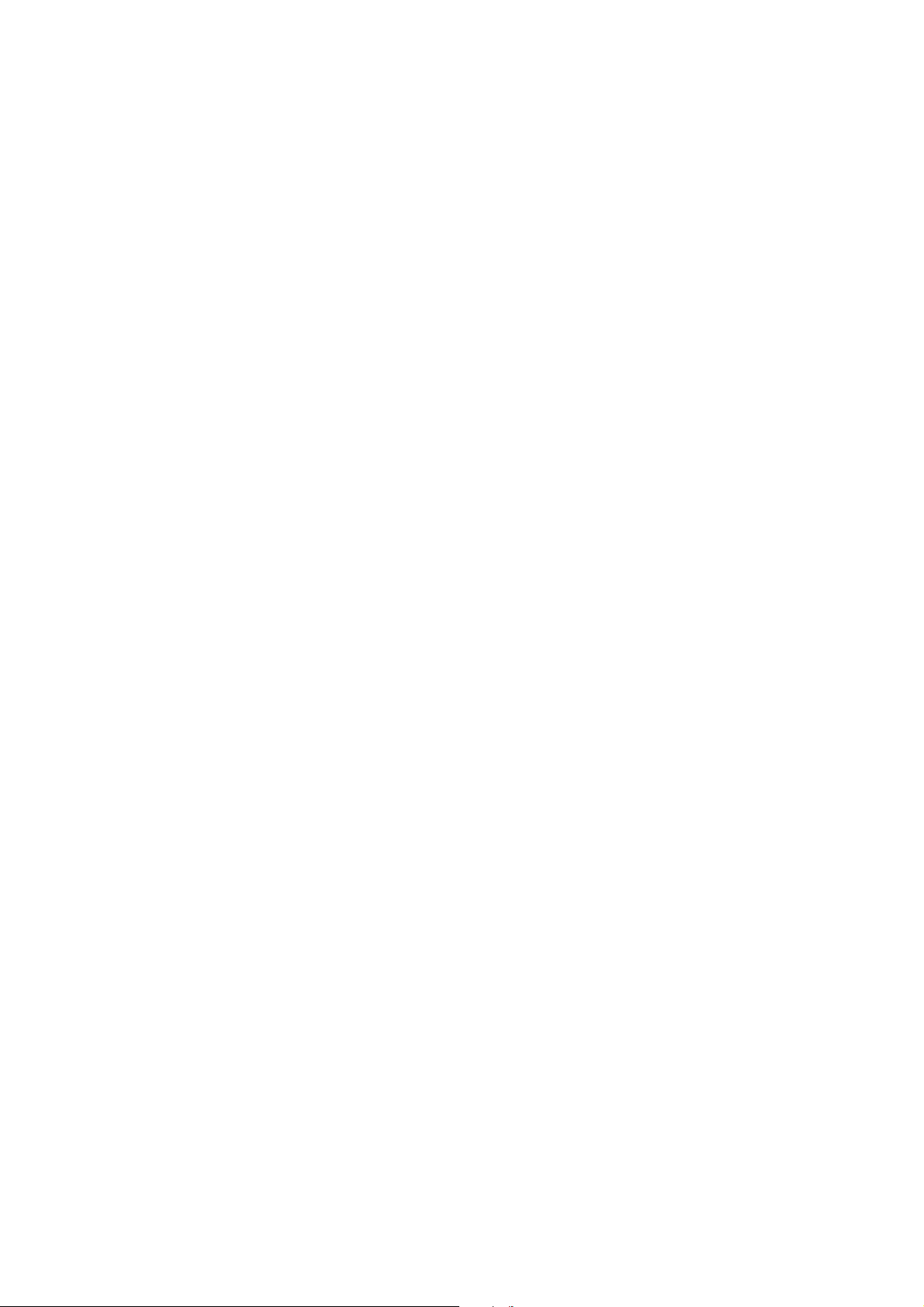
CCS Technical Documentation
RH-25 Series Transceivers
Service Software Instructions
Issue 1 10/2003 Company Confidential ©2003 Nokia Corporation
Page 2
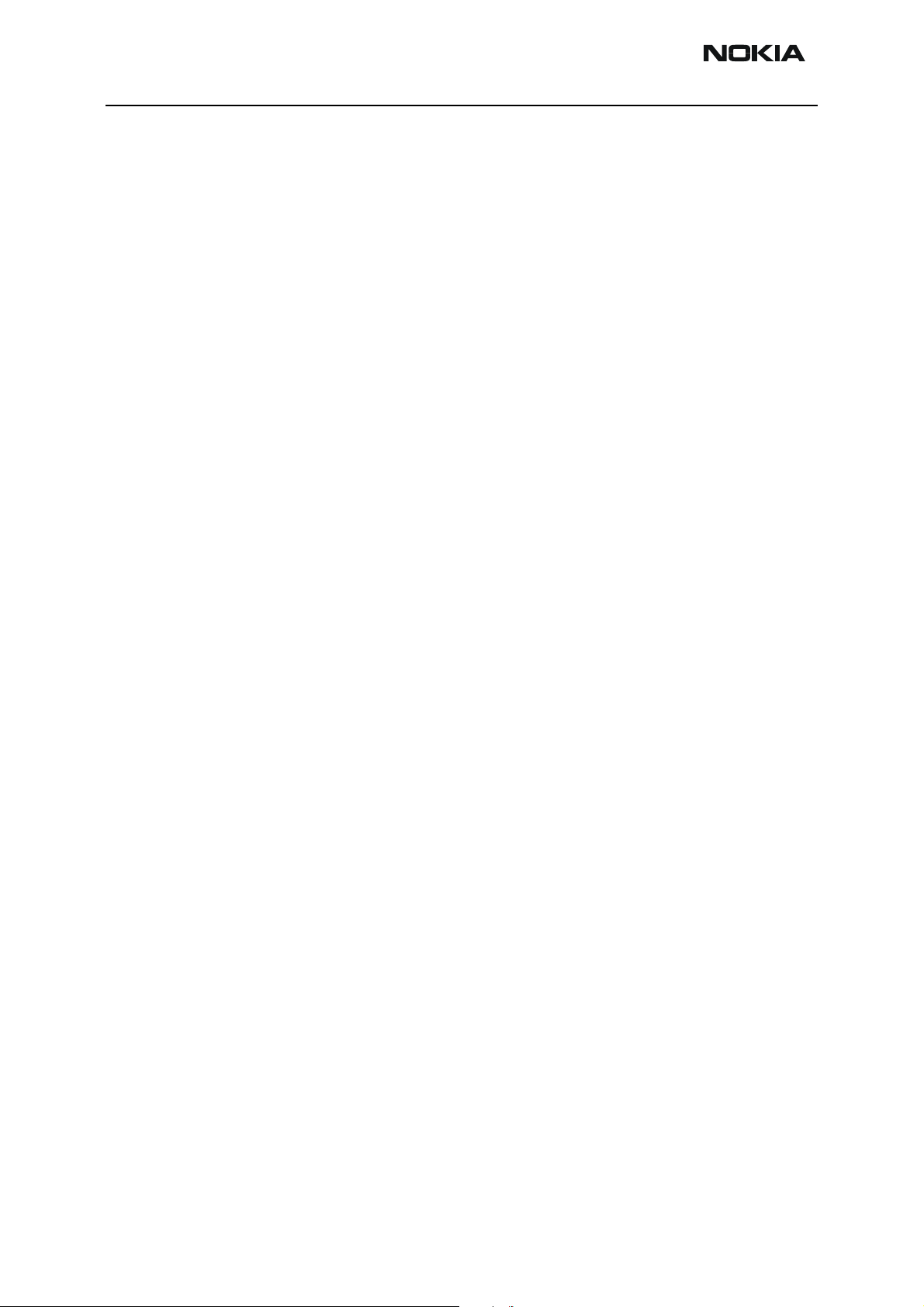
RH-25
Service Software Instructions CCS Technical Documentation
Contents
Page No
Phoenix User’s Guide .................................................................................................... 3
Introduction ..................................................................................................................3
General Setup Procedure........................................................................................... 3
Hardware Requirements for using Phoenix .............................................................. 4
Installing Phoenix ........................................................................................................4
Installation Directions............................................................................................... 4
Software Support Bundles ...........................................................................................4
Starting a Phoenix Session ...........................................................................................5
Concepts.................................................................................................................... 5
Initial Session with Phoenix...................................................................................... 5
Scanning for a Product.............................................................................................. 6
Using Components.................................................................................................... 7
Using Profiles............................................................................................................ 7
Uninstalling Phoenix ...................................................................................................7
Uninstalling Phoenix version.................................................................................... 7
Page 2 ©2003 Nokia Corporation Company Confidential Issue 1 10/2003
Page 3
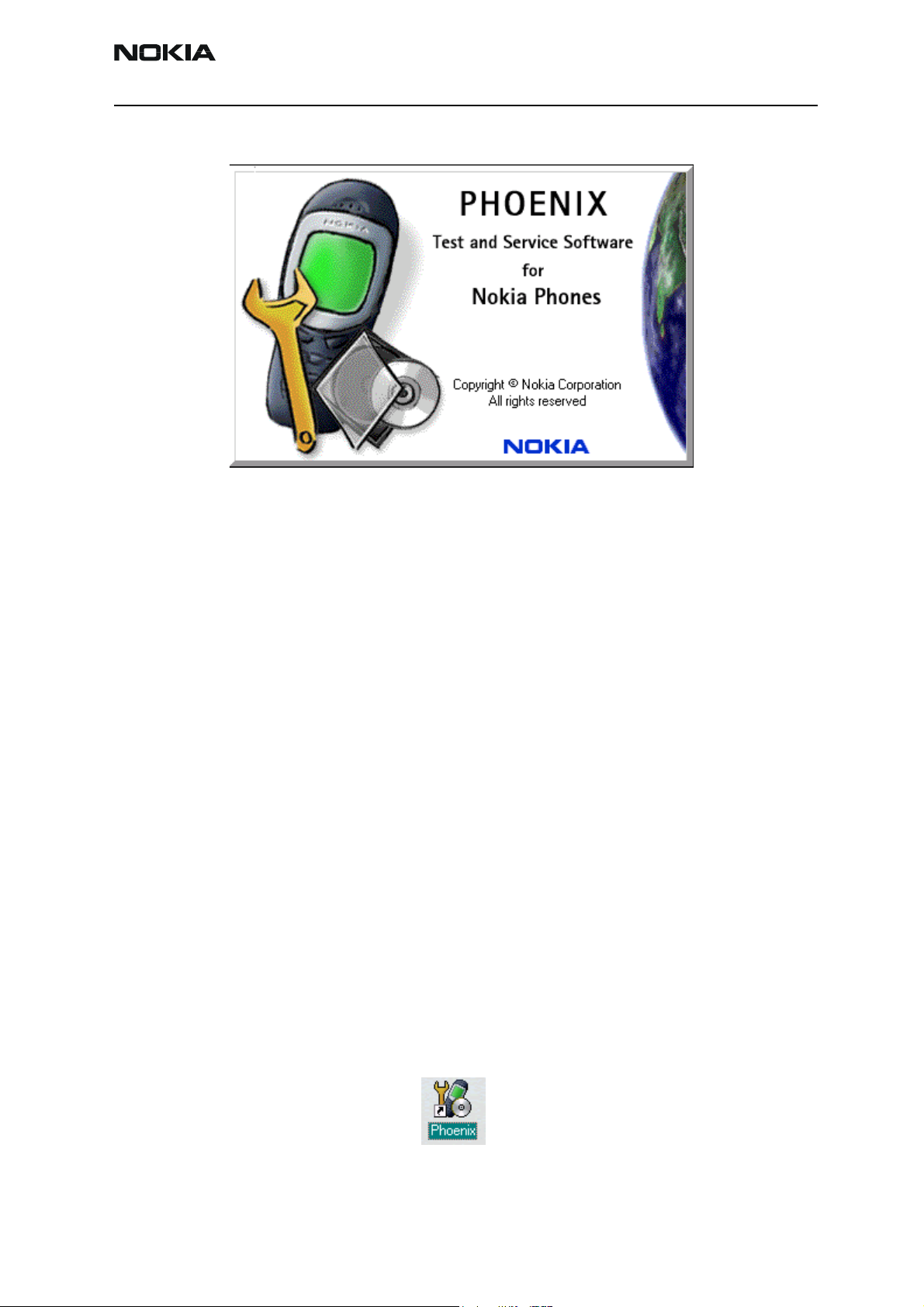
RH-25
CCS Technical Documentation Service Software Instructions
Phoenix User’s Guide
Introduction
This section briefly describes how to install Phoenix and includes some basic information
on how to use the program. More detailed information can be found in the Phoenix Help
files. Each feature in Phoenix has its own Help file, which can be activated whil running
Phoenix. To activate a Help file while Phoenix is running, press the F1 key or the specific
feature’s Help button.
General Setup Procedure
Initial installation of Phoenix requires the complete Phoenix installation package. This
package, currently around 30 Megabytes in size, is provided on a CD-ROM disk. Because
of this large size, it is not recommended to download the file nor is it practical to provide
it on 3.5-inch floppy disks.
Install Phoenix by following the steps outlined on the material that comes with the disk.
It should be noted that installation of a Nokia dongle on the computer being loaded is
REQUIRED prior to beginning the installation of the software.
The software is packaged into an Installshield executable bundle. When the user doubleclicks on this file, the installation program provides on-screen instructions on how to
proceed. Standard installation, provided by selecting all default choices, is highly recommended. You may do a custom installation and place Phoenix into a special location on
your hard drive, but this is only recommended for experienced users.
It is necessary to reboot the computer after installing the software. The program will not
be usable until a reboot is performed. After reboot, the Phoenix icon is displayed on the
computer desktop. Double-clicking on this icon launches the program.
Issue 1 10/2003 Company Confidential ©2003 Nokia Corporation Page 3
Page 4

RH-25
Service Software Instructions CCS Technical Documentation
Hardware Requirements for using Phoenix
Minimum Hardware Requirements
Processor 233 MHz
RAM1 64 MB
Disk space needed 50-100 MB
Supported Operating
Windows 95 Limited, no USB support
Windows 98
Windows NT 4.0 no USB support
Windows 2000 Professional version
Installing Phoenix
Before installing the software, verify:
• The dongle is attached to the parallel port for PKD version dongles, or an FLS-4 version
dongle is attached on either the parallel port or the USB port (if the computer supports
USB).
• Ensure that if the computer supports administrator rights (typically on Windows NT
and Windows 2000 installations) that access is enabled for the user performing the
Phoenix installation.
• If a previous version of Phoenix has been installed, it may be necessary to first properly
remove that program prior to installing the new version. If installation is performed,
be sure to reboot the computer prior to continuing. See the section Uninstalling
Phoenix for instructions on how to uninstall.
Systems
Notes
Installation Directions
• Insert the CD-ROM disk into the computer drive
• Access the drive and double-click on the Phoenix software package found on the CD.
• Follow the on-screen prompts to conclusion.
Note that rebooting the computer may be necessary when completed.
Software Support Bundles
The Phoenix installation is auto-executable. You must obtain Software Support Bundles
Page 4 ©2003 Nokia Corporation Company Confidential Issue 1 10/2003
Page 5

RH-25
CCS Technical Documentation Service Software Instructions
to load software upgrade files to customer-specific phone models.
These bundles are created by CCS and made available by AMS on the Partners Web Page
http://americas.partners.nokia.com. This web page is password-controlled; if you have
not registered as a user, contact Nokia Central Service in Melbourne, Florida.
Similar to the Phoenix installation, these Software Support Bundles are InstallShield executable packages. Just double-click on the package and it will auto-install.
No rebooting of the computer is required.
Starting a Phoenix Session
Concepts
When referring to Phoenix, Product is the cellular phone attached to the computer.
More specifically, it is the particular type of phone.
Connection is the type of cable used to attach the phone and the port on the computer
where it is attached. Refer to the Service Tools chapter for additional information.
The first time Phoenix is used, certain connection configurations must be made. Subsequent uses will rely on these selections and they will not need to be made again.
Initial Session with Phoenix
It is necessary to create the connection the first time Phoenix is used. Follow these simple steps:
Select Manage Connections… from the “File” drop-down menu.
Issue 1 10/2003 Company Confidential ©2003 Nokia Corporation Page 5
Page 6

RH-25
Service Software Instructions CCS Technical Documentation
Next click the Add… button to create a new connection.
When the Select Mode dialog box appears, you may then select either Wizard, which will
auto-detect your connection configuration, or Manual, which allows you to manually
select options to create the connection.
Once a connection is defined, make sure that the one to be used is moved to the top of
the list (use the up down arrows on the Manage Connections dialog box. Then click on
the Apply button. Close the window when finished.
You can now proceed with the normal initiation of a session by selecting a product or
scanning for a product.
Scanning for a Product
Many features of this program are product-specific. Therefore it is necessary to configure Phoenix for the product on which you will be working at the beginning of the session.
Scan Product – Choose Scan Product from the drop-down menu list and Phoenix will
automatically scan for product and select the necessary configurations. The status bar
Page 6 ©2003 Nokia Corporation Company Confidential Issue 1 10/2003
Page 7

RH-25
CCS Technical Documentation Service Software Instructions
at the bottom will indicate if the product was found and its type.
Using Components
When working with Phoenix, tasks are generally managed by specific software components. From the menu, select the desired component or task to be performed.
“Opening a component” is defined as opening a tool window within Phoenix. When this
window is opened, Phoenix also opens a toolbar for it and adds component-specific
menu items in the Window menu.
Using Profiles
Phoenix’s Profile feature allows product, connection and currently open components to
be stored into permanent storage by creating a profile file with a name of your choice
followed by an .nmp file extension for later retrieval.
Saved profiles makes it easy to configure Phoenix into a desired configuration with
favorite windows already opened and ready to go.
Opening and saving profiles is done via menu commands found in the File drop-down
menu: Open Profile and Save Profile.
Profiles are stored into a disk file with user-defined names. As a result, there can be
multiple profiles for different repeated tasks or user preferences.
Uninstalling Phoenix
As mentioned in the Installing Phoenix section, it may be necessary or desirable to
remove Phoenix. Care must be taken to follow this procedure. Failure to remove the
program properly will cause misconfiguration of the computer’s registry.
Uninstalling Phoenix version
• Access the computer’s “Control Panel” section, selectable from the Start button or the
“My Computer” desktop icon
• Select the “Add/Remove Programs” icon
• Select the Phoenix version to be removed, and click the Add/Remove button
• Click on the OK button to begin the process of removal
• Follow the on-screen instructions
Be sure to reboot the computer when finished.
Issue 1 10/2003 Company Confidential ©2003 Nokia Corporation Page 7
Page 8

RH-25
Service Software Instructions CCS Technical Documentation
Page 8 ©2003 Nokia Corporation Company Confidential Issue 1 10/2003
