Page 1

Nokia Customer Care
Service Manual
RM-289; 276; 271 (Nokia 6555)
Mobile Terminal
Part No: 9200586 (Issue 1)
COMPANY CONFIDENTIAL
Copyright © 2007 Nokia. All rights reserved.
Page 2

Amendment Record Sheet
Amendment Record Sheet
Amendment No Date Inserted By Comments
Issue 1 08/2007 MHa
RM-289; 276; 271
Page ii COMPANY CONFIDENTIAL Issue 1
Copyright © 2007 Nokia. All rights reserved.
Page 3

RM-289; 276; 271
Copyright
Copyright
Copyright © 2007 Nokia. All rights reserved.
Reproduction, transfer, distribution or storage of part or all of the contents in this document in any form
without the prior written permission of Nokia is prohibited.
Nokia, Nokia Connecting People, and Nokia X and Y are trademarks or registered trademarks of Nokia
Corporation. Other product and company names mentioned herein may be trademarks or tradenames of
their respective owners.
Nokia operates a policy of continuous development. Nokia reserves the right to make changes and
improvements to any of the products described in this document without prior notice.
Under no circumstances shall Nokia be responsible for any loss of data or income or any special, incidental,
consequential or indirect damages howsoever caused.
The contents of this document are provided "as is". Except as required by applicable law, no warranties of
any kind, either express or implied, including, but not limited to, the implied warranties of merchantability
and fitness for a particular purpose, are made in relation to the accuracy, reliability or contents of this
document. Nokia reserves the right to revise this document or withdraw it at any time without prior notice.
The availability of particular products may vary by region.
IMPORTANT
This document is intended for use by qualified service personnel only.
Issue 1 COMPANY CONFIDENTIAL Page iii
Copyright © 2007 Nokia. All rights reserved.
Page 4
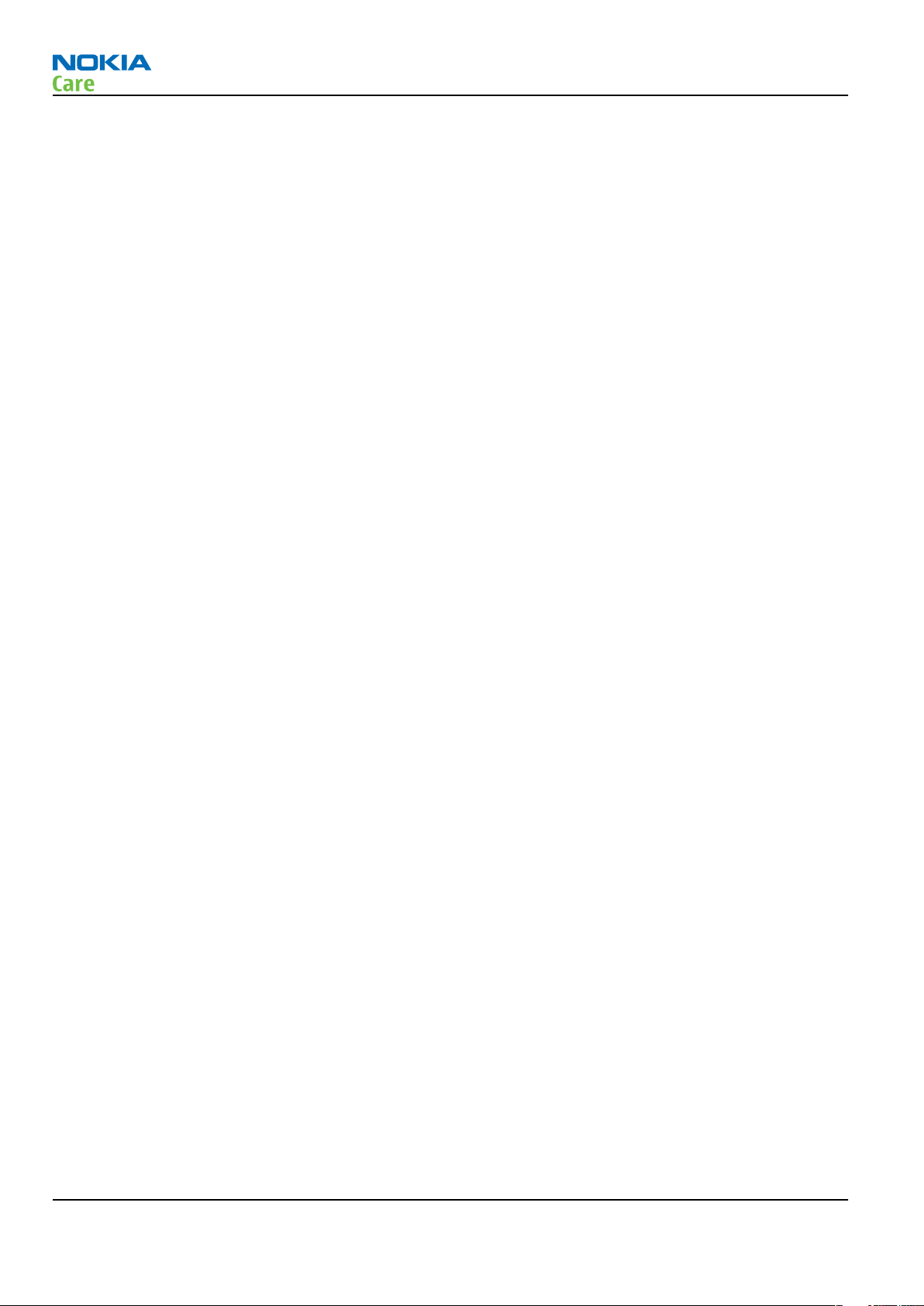
RM-289; 276; 271
Warnings and cautions
Warnings and cautions
Warnings
• IF THE DEVICE CAN BE INSTALLED IN A VEHICLE, CARE MUST BE TAKEN ON INSTALLATION IN VEHICLES FITTED
WITH ELECTRONIC ENGINE MANAGEMENT SYSTEMS AND ANTI-SKID BRAKING SYSTEMS. UNDER CERTAIN FAULT
CONDITIONS, EMITTED RF ENERGY CAN AFFECT THEIR OPERATION. IF NECESSARY, CONSULT THE VEHICLE DEALER/
MANUFACTURER TO DETERMINE THE IMMUNITY OF VEHICLE ELECTRONIC SYSTEMS TO RF ENERGY.
• THE PRODUCT MUST NOT BE OPERATED IN AREAS LIKELY TO CONTAIN POTENTIALLY EXPLOSIVE ATMOSPHERES,
FOR EXAMPLE, PETROL STATIONS (SERVICE STATIONS), BLASTING AREAS ETC.
• OPERATION OF ANY RADIO TRANSMITTING EQUIPMENT, INCLUDING CELLULAR TELEPHONES, MAY INTERFERE
WITH THE FUNCTIONALITY OF INADEQUATELY PROTECTED MEDICAL DEVICES. CONSULT A PHYSICIAN OR THE
MANUFACTURER OF THE MEDICAL DEVICE IF YOU HAVE ANY QUESTIONS. OTHER ELECTRONIC EQUIPMENT MAY
ALSO BE SUBJECT TO INTERFERENCE.
• BEFORE MAKING ANY TEST CONNECTIONS, MAKE SURE YOU HAVE SWITCHED OFF ALL EQUIPMENT.
Cautions
• Servicing and alignment must be undertaken by qualified personnel only.
• Ensure all work is carried out at an anti-static workstation and that an anti-static wrist strap is worn.
• Ensure solder, wire, or foreign matter does not enter the telephone as damage may result.
• Use only approved components as specified in the parts list.
• Ensure all components, modules, screws and insulators are correctly re-fitted after servicing and
alignment.
• Ensure all cables and wires are repositioned correctly.
• Never test a mobile phone WCDMA transmitter with full Tx power, if there is no possibility to perform the
measurements in a good performance RF-shielded room. Even low power WCDMA transmitters may disturb
nearby WCDMA networks and cause problems to 3G cellular phone communication in a wide area.
• During testing never activate the GSM or WCDMA transmitter without a proper antenna load, otherwise
GSM or WCDMA PA may be damaged.
Page iv COMPANY CONFIDENTIAL Issue 1
Copyright © 2007 Nokia. All rights reserved.
Page 5

RM-289; 276; 271
For your safety
For your safety
QUALIFIED SERVICE
Only qualified personnel may install or repair phone equipment.
ACCESSORIES AND BATTERIES
Use only approved accessories and batteries. Do not connect incompatible products.
CONNECTING TO OTHER DEVICES
When connecting to any other device, read its user’s guide for detailed safety instructions. Do not connect
incompatible products.
Issue 1 COMPANY CONFIDENTIAL Page v
Copyright © 2007 Nokia. All rights reserved.
Page 6

RM-289; 276; 271
Care and maintenance
Care and maintenance
This product is of superior design and craftsmanship and should be treated with care. The suggestions below
will help you to fulfil any warranty obligations and to enjoy this product for many years.
• Keep the phone and all its parts and accessories out of the reach of small children.
• Keep the phone dry. Precipitation, humidity and all types of liquids or moisture can contain minerals that
will corrode electronic circuits.
• Do not use or store the phone in dusty, dirty areas. Its moving parts can be damaged.
• Do not store the phone in hot areas. High temperatures can shorten the life of electronic devices, damage
batteries, and warp or melt certain plastics.
• Do not store the phone in cold areas. When it warms up (to its normal temperature), moisture can form
inside, which may damage electronic circuit boards.
• Do not drop, knock or shake the phone. Rough handling can break internal circuit boards.
• Do not use harsh chemicals, cleaning solvents, or strong detergents to clean the phone.
• Do not paint the phone. Paint can clog the moving parts and prevent proper operation.
• Use only the supplied or an approved replacement antenna. Unauthorised antennas, modifications or
attachments could damage the phone and may violate regulations governing radio devices.
All of the above suggestions apply equally to the product, battery, charger or any accessory.
Page vi COMPANY CONFIDENTIAL Issue 1
Copyright © 2007 Nokia. All rights reserved.
Page 7
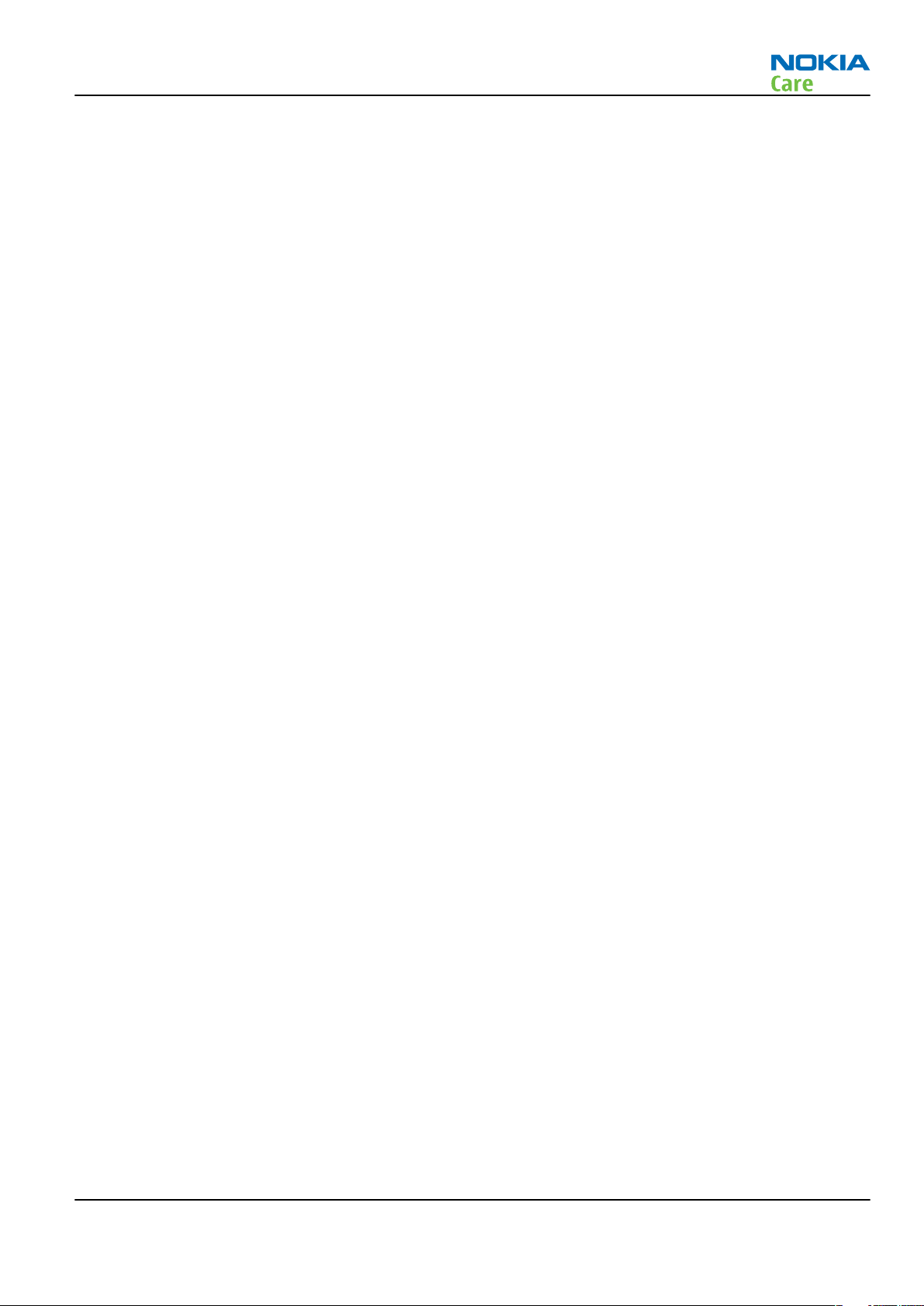
RM-289; 276; 271
ESD protection
ESD protection
Nokia requires that service points have sufficient ESD protection (against static electricity) when servicing
the phone.
Any product of which the covers are removed must be handled with ESD protection. The SIM card can be
replaced without ESD protection if the product is otherwise ready for use.
To replace the covers ESD protection must be applied.
All electronic parts of the product are susceptible to ESD. Resistors, too, can be damaged by static electricity
discharge.
All ESD sensitive parts must be packed in metallized protective bags during shipping and handling outside
any ESD Protected Area (EPA).
Every repair action involving opening the product or handling the product components must be done under
ESD protection.
ESD protected spare part packages MUST NOT be opened/closed out of an ESD Protected Area.
For more information and local requirements about ESD protection and ESD Protected Area, contact your local
Nokia After Market Services representative.
Issue 1 COMPANY CONFIDENTIAL Page vii
Copyright © 2007 Nokia. All rights reserved.
Page 8

RM-289; 276; 271
Battery information
Battery information
Note: A new battery's full performance is achieved only after two or three complete charge and
discharge cycles!
The battery can be charged and discharged hundreds of times but it will eventually wear out. When the
operating time (talk-time and standby time) is noticeably shorter than normal, it is time to buy a new battery.
Use only batteries approved by the phone manufacturer and recharge the battery only with the chargers
approved by the manufacturer. Unplug the charger when not in use. Do not leave the battery connected to
a charger for longer than a week, since overcharging may shorten its lifetime. If left unused a fully charged
battery will discharge itself over time.
Temperature extremes can affect the ability of your battery to charge.
For good operation times with Li-Ion batteries, discharge the battery from time to time by leaving the product
switched on until it turns itself off (or by using the battery discharge facility of any approved accessory
available for the product). Do not attempt to discharge the battery by any other means.
Use the battery only for its intended purpose.
Never use any charger or battery which is damaged.
Do not short-circuit the battery. Accidental short-circuiting can occur when a metallic object (coin, clip or
pen) causes direct connection of the + and - terminals of the battery (metal strips on the battery) for example
when you carry a spare battery in your pocket or purse. Short-circuiting the terminals may damage the battery
or the connecting object.
Leaving the battery in hot or cold places, such as in a closed car in summer or winter conditions, will reduce
the capacity and lifetime of the battery. Always try to keep the battery between 15°C and 25°C (59°F and 77°
F). A phone with a hot or cold battery may temporarily not work, even when the battery is fully charged.
Batteries' performance is particularly limited in temperatures well below freezing.
Do not dispose of batteries in a fire!
Dispose of batteries according to local regulations (e.g. recycling). Do not dispose as household waste.
Page viii COMPANY CONFIDENTIAL Issue 1
Copyright © 2007 Nokia. All rights reserved.
Page 9
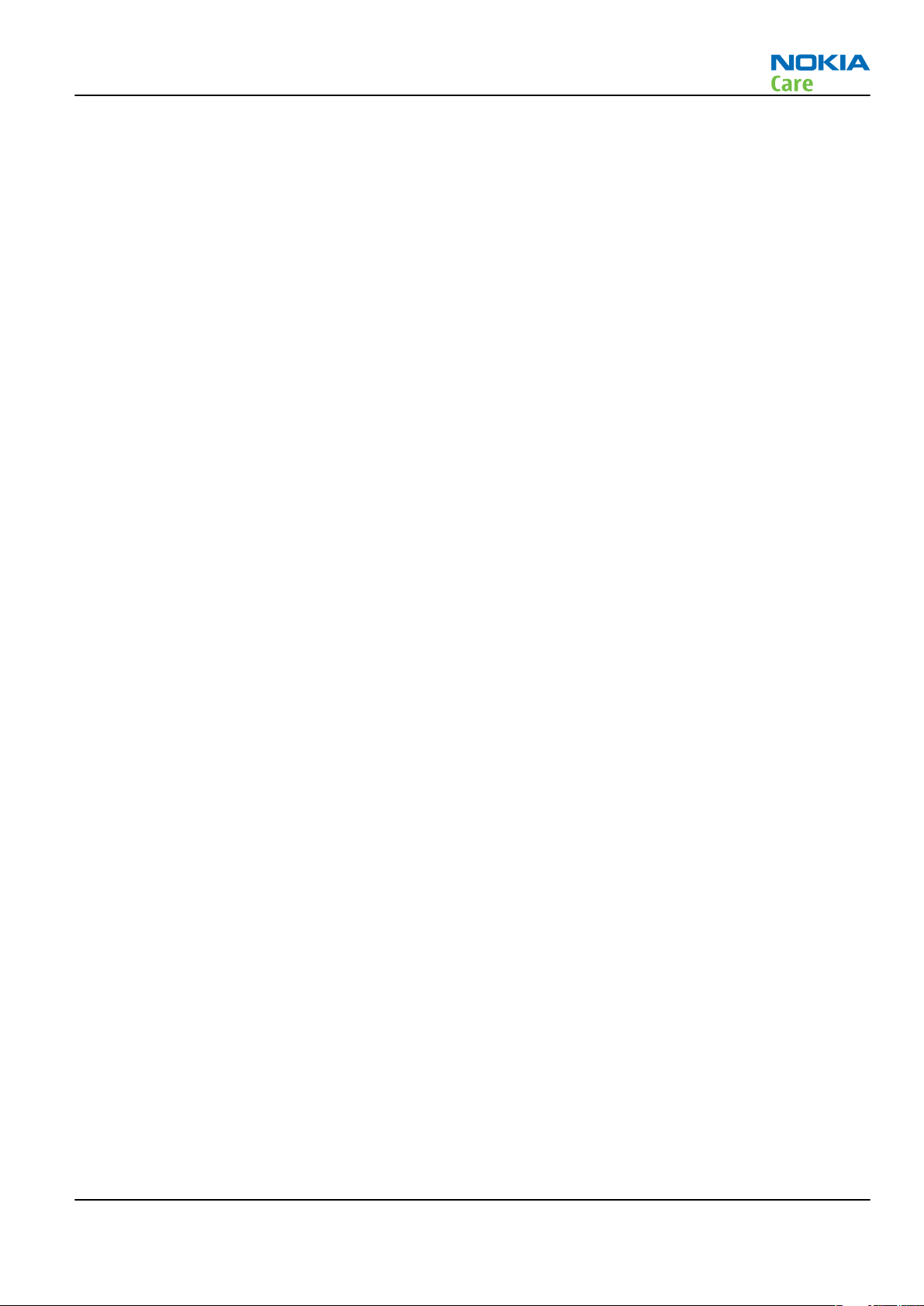
RM-289; 276; 271
Company Policy
Company Policy
Our policy is of continuous development; details of all technical modifications will be included with service
bulletins.
While every endeavour has been made to ensure the accuracy of this document, some errors may exist. If
any errors are found by the reader, NOKIA MOBILE PHONES Business Group should be notified in writing/email.
Please state:
• Title of the Document + Issue Number/Date of publication
• Latest Amendment Number (if applicable)
• Page(s) and/or Figure(s) in error
Please send to:
NOKIA CORPORATION
Nokia Mobile Phones Business Group
Nokia Customer Care
PO Box 86
FIN-24101 SALO
Finland
E-mail: Service.Manuals@nokia.com
Issue 1 COMPANY CONFIDENTIAL Page ix
Copyright © 2007 Nokia. All rights reserved.
Page 10

RM-289; 276; 271
Company Policy
(This page left intentionally blank.)
Page x COMPANY CONFIDENTIAL Issue 1
Copyright © 2007 Nokia. All rights reserved.
Page 11

RM-289; 276; 271
Nokia 6555 Service Manual Structure
Nokia 6555 Service Manual Structure
1 General information
2 Service Tools and Service Concepts
3 BB Troubleshooting and Manual Tuning Guide
4 RF troubleshooting
5 System Module
Glossary
Issue 1 COMPANY CONFIDENTIAL Page xi
Copyright © 2007 Nokia. All rights reserved.
Page 12
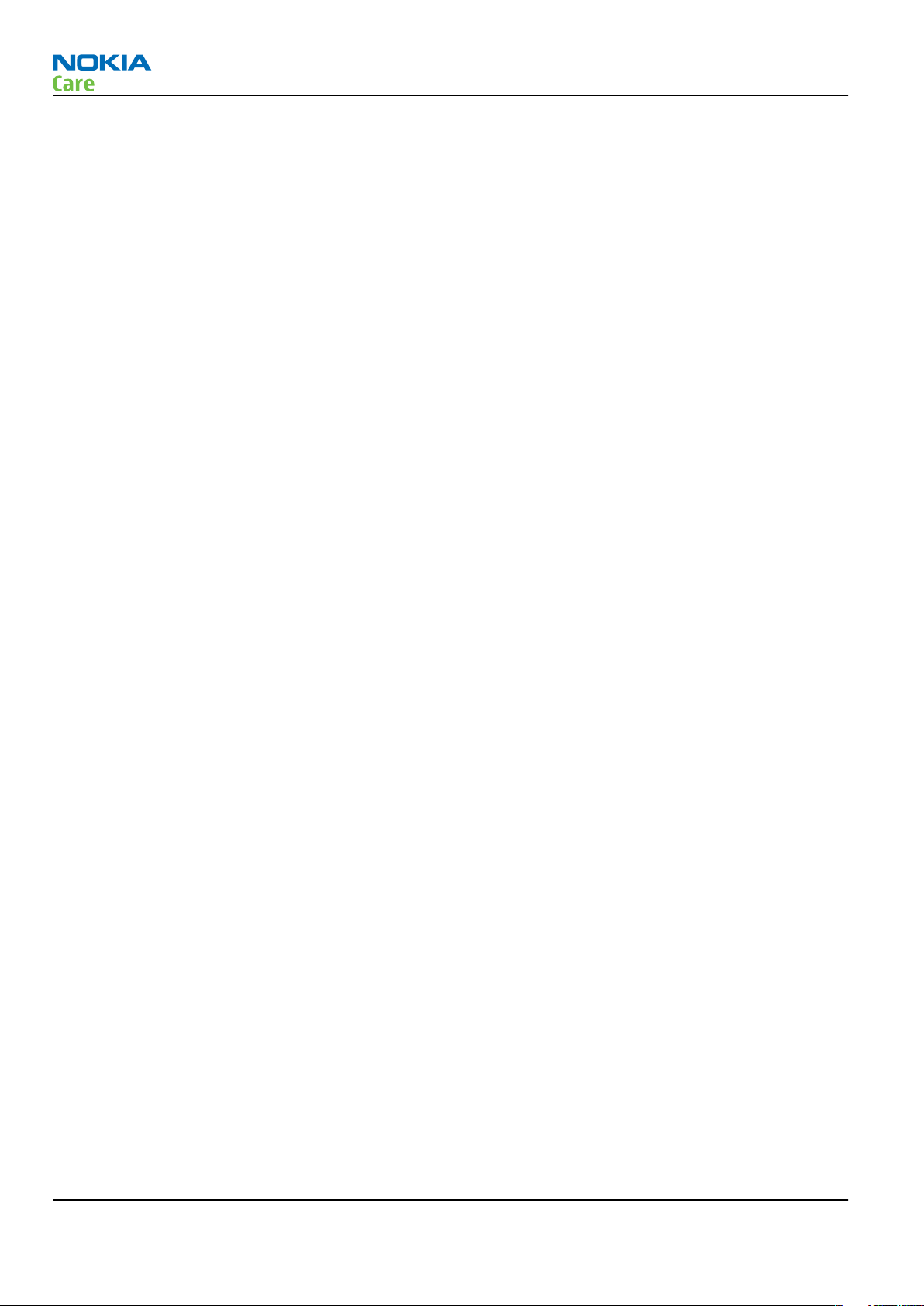
RM-289; 276; 271
Nokia 6555 Service Manual Structure
(This page left intentionally blank.)
Page xii COMPANY CONFIDENTIAL Issue 1
Copyright © 2007 Nokia. All rights reserved.
Page 13

Nokia Customer Care
1 — General information
Issue 1 COMPANY CONFIDENTIAL Page 1 –1
Copyright © 2007 Nokia. All rights reserved.
Page 14
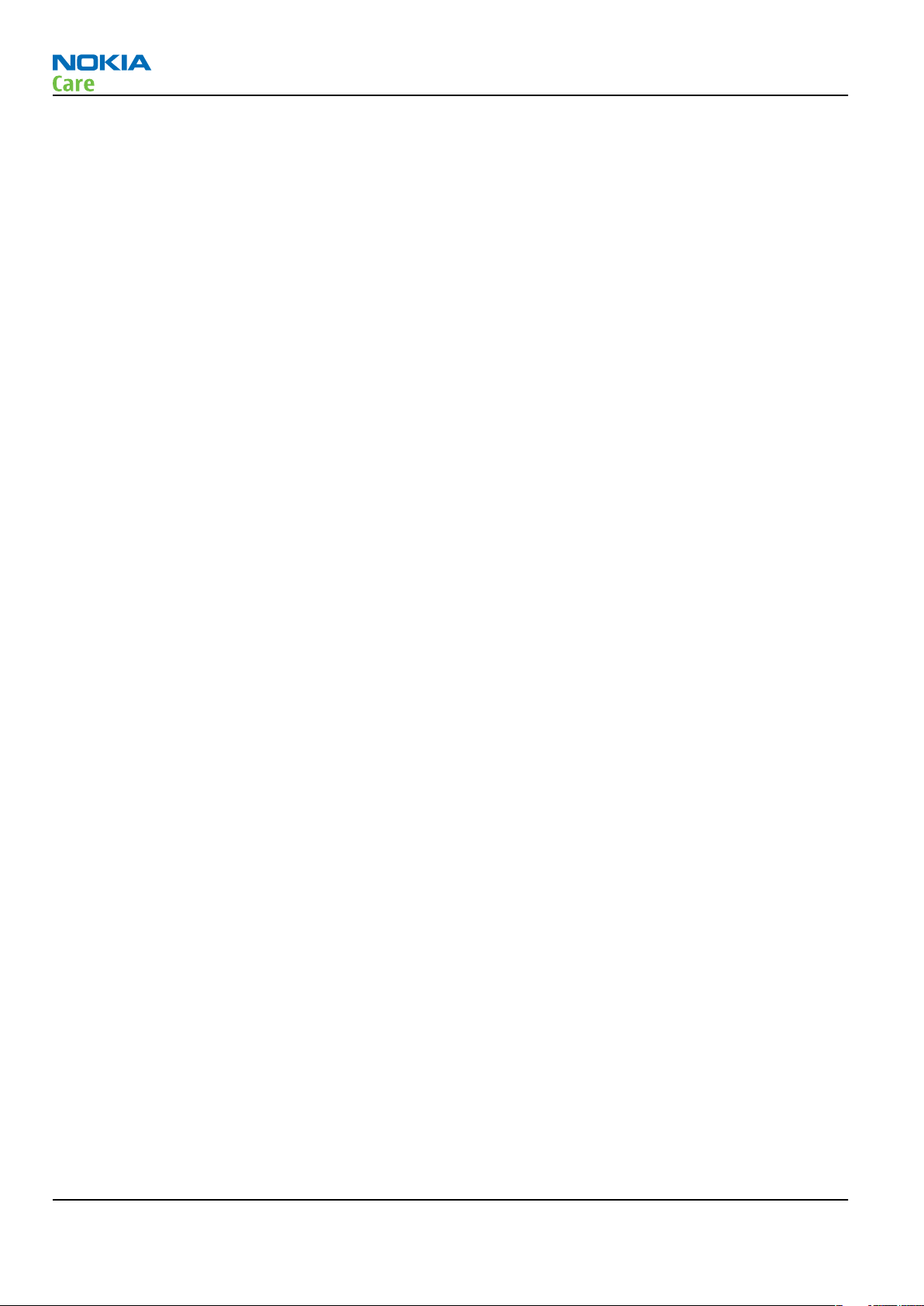
RM-289; 276; 271
General information
(This page left intentionally blank.)
Page 1 –2 COMPANY CONFIDENTIAL Issue 1
Copyright © 2007 Nokia. All rights reserved.
Page 15

RM-289; 276; 271
General information
Table of Contents
Product selection....................................................................................................................................................1–5
Phone features .......................................................................................................................................................1–5
Accessories..............................................................................................................................................................1–7
Technical specifications.........................................................................................................................................1–8
General specifications.......................................................................................................................................1–8
Battery endurance.............................................................................................................................................1–8
Environmental conditions ................................................................................................................................1–8
Electrical characteristics ...................................................................................................................................1–9
RM-289/276 main RF characteristics...............................................................................................................1–9
RM-271 main RF characteristics.................................................................................................................... 1–10
List of Tables
Table 1 Battery and chargers ................................................................................................................................1–7
Table 2 Car accessories ..........................................................................................................................................1–7
Table 3 Headsets ....................................................................................................................................................1–7
Table 4 Data ............................................................................................................................................................1–8
Table 5 Memory cards............................................................................................................................................1–8
Table 6 Normal and extreme voltages.................................................................................................................1–9
List of Figures
Figure 1 RM-289/276/271 phone..........................................................................................................................1–5
Issue 1 COMPANY CONFIDENTIAL Page 1 –3
Copyright © 2007 Nokia. All rights reserved.
Page 16

RM-289; 276; 271
General information
(This page left intentionally blank.)
Page 1 –4 COMPANY CONFIDENTIAL Issue 1
Copyright © 2007 Nokia. All rights reserved.
Page 17

RM-289; 276; 271
General information
Product selection
RM-289/276/271 is a quadband GSM / dualband WCDMA handportable phone. RM-289/276 supports
GSM850/900/1800/1900 and WCDMA850/1900 bands. RM-271 supports GSM850/900/1800/1900 and
WCDMA850/2100 bands.
Figure 1 RM-289/276/271 phone
Phone features
Hardware characteristics
• AGPS (RM-289 only)
• EDGE Rel. 4: MSC 10 (RX+TX 4+1, 3+2)
• GPRS: MSC 10 (RX+TX: 4+1, 3+2, class B&C)
• Speech codec support for FR, EFR, AMR
• 30MB user memory and (empty) MicroSD card slot
• Douglas 8 UI on primary display, Fold 4 UI on secondary display
• 2.0” 240x320 pixel, 16M color primary display. 1.36” 128x160 pixel 262k color secondary display
• 1,3MPix camera with 6x digital zoom, portrait mode
• Bluetooth version 2.0 supporting SAP (SIM Access Profile), OPP (Object Push Profile), FTP (File Transfer
Profile), DUN (Dial-up Networking Profile), HSP (Headset Profile), HFP (Hands-Free Profile), SDAP (Service
Discovery Application Profile), GAP (Generic Access Profile), SPP (Serial Port Profile), GOEP (Generic Object
Exchange Profile), A2DP profile for stereo headset
• Micro USB
Issue 1 COMPANY CONFIDENTIAL Page 1 –5
Copyright © 2007 Nokia. All rights reserved.
Page 18

• 2.5mm UHJ connector (RM-289 only)
• 2.5mm Nokia A/V headset connector (RM-271/276 only)
• 5-way , two soft keys, send and end keys
• Side volume keys with the zoom functionality
• Dedicated camera sidekey (RM-271/276 only)
• Dedicated camera key on keymat (RM-289 only)
• Dedicated PTT sidekey (RM-289 only)
• Music Player
• MicroSD card slot
• Internal vibra and antenna
• M3 and T3 HAC Compliance (RM-289 only)
UI features
• New Series 40 UI
• Active stand-by
RM-289; 276; 271
General information
Applications/service enablers
• Video streaming and recording in QCIF (176x144 pixel)
• XHTML browsing over TCP/IP
• SAIC
• Skins (wallpapers, icons, colors)
• Music Player supporting MP3, MP4, AAC, eAAC+ and Windows Media Player
• PIM (Calendar & Contacts)
• Presence Enhanced contacts – OMA IMPS
• Nokia Xpress audio messaging (AMS)
• Flight mode
• OMA DRM 2.0 (Digital Right Management)
• OMA MMS 1.2, MMS Conformance 3.0, AMR and SMIL
• OMA Client Provisioning v1.1
• Java&APIs: MIDP2.0, JSR139 (CLDC1.1), JSR75 (file connection and PIM), JSR135, JSR184 (3D), JSR82 (BT)
• 3GPP H.263 playback+streaming and MPEG4 video and playback
• Video, MP3, AAC, eAAC+ and 64 polyphonic ringing tones
• WAP 2.0, XHTML browser over HTTP/TCP/IP stack
• SyncML (local and remote)
• E-mail client with attachment
• Nokia PC Suite
Services
• OTA download of ringing tones, themes, wallpapers
• Download/upload images and video sequences
• FOTA – Firmware update over the air
• Plug and play services
Page 1 –6 COMPANY CONFIDENTIAL Issue 1
Copyright © 2007 Nokia. All rights reserved.
Page 19

RM-289; 276; 271
General information
• IM (AOL, ICQ, Yahoo, MSN)
• HAC (RM-289 only)
• SIM access profile in BT
Accessories
Sales package contents
• RM-289/276/271 phone
• Battery BL-5C
• Fast Charger AC-4
• Headset HS-47 (RM-276, 271 in LTA only)
• AD-61 2.5 to 3.5 Headset Adapter (RM-289 only)
• User Guide
Table 1 Battery and chargers
Type Name
AC-3 Compact charger
AC-4 Travel performance charger
AC-5 Travel performance charger
BL-5C Battery 1020 mAh Li-Ion
Table 2 Car accessories
Type Name
HF-6W Wireless plug-in handsfree
HF-9W Wireless plug-in handsfree
CK-20W Wireless carkit
Table 3 Headsets
Type Name
BH-601 Wireless headset
BH-700 Wireless headset
BH-800 Wireless headset
BH-801 Wireless headset
BH-900 Wireless headset
HS-21W Wireless headset
BH-201 Wireless headset
HS-36W Wireless headset
HS-12 Wireless headset
HS-9 Wired headset
Issue 1 COMPANY CONFIDENTIAL Page 1 –7
Copyright © 2007 Nokia. All rights reserved.
Page 20

Type Name
HS-49 Wired headset
HS-47 Wired headset
Table 4 Data
Type Name
CA-101 Micro USB data cable
Table 5 Memory cards
Type Name
MU-27 Memory card
MU-28 Memory card
MU-22 Memory card
RM-289; 276; 271
General information
MU-37 Memory card
Technical specifications
General specifications
Unit Dimension (mm) Weight (g) Volume (cc)
RM-289/276/271
transceiver with BL-5C
1020 mAh Li-Ion battery
pack
99.6 x 44.3 x 19.6 97 67.6
Battery endurance
Battery Talk time Standby time
BL-5C 1020 mAh Li-ion GSM: up to 3h20min
WCDMA: up to 3h
Note: Variation in operation times will occur depending on SIM card, network settings and usage.
Talk time is increased by up to 30% if half rate is active, and reduced by 5% if enhanced full rate is
active.
GSM: up to 330h
WCDMA: up to 260h
Environmental conditions
Temperature
Temperature range
Operational (all specs met) -5 +55
Page 1 –8 COMPANY CONFIDENTIAL Issue 1
Copyright © 2007 Nokia. All rights reserved.
Min oC Max oC
Page 21

RM-289; 276; 271
General information
Temperature range
Functional (reduced
performance)
Storage -30 +85
The HW module complies with the SPR4 Operating Conditions.
-30 +70
Min oC Max oC
Humidity
Relative humidity range is 5...95%.
The hardware module is not protected against water. Condensed or splashed water might cause malfunction.
Any submerge of the phone will cause permanent damage. Long-term high humidity, with condensation,
will cause permanent damage because of corrosion.
The hardware module complies with the SPR4 Operating Conditions.
Electrical characteristics
Table 6 Normal and extreme voltages
Voltage Voltage (V) Condition
General conditions
Nominal voltage 4.0
Lower extreme voltage 3.06 a
Higher extreme voltage 4.2 b
Min operating voltage
Vcoff+ 3.1 ± 0.1 Off to on
x 2.8 ± 0.1 On to off
a. ADC settings in the SW might shutdown the phone above this value.
b. During fast charging of an empty battery, this voltage might exceed this value. Voltages between 4.20 and
4.60 might appear for a short while.
RM-289/276 main RF characteristics
Parameter Unit
Cellular system GSM/EDGE 850/900/1800/1900, WCDMA V (850)/II (1900)
Rx frequency band GSM850: 869 - 894MHz
EGSM900: 925 - 960 MHz
GSM1800: 1805 - 1880 MHz
GSM1900: 1930 - 1990 MHz
WCDMA V (850): 871 - 892 MHz
WCDMA II (1900): 1932 - 1988 MHz
Issue 1 COMPANY CONFIDENTIAL Page 1 –9
Copyright © 2007 Nokia. All rights reserved.
Page 22

Parameter Unit
Tx frequency band GSM850: 824 - 849MHz
EGSM900: 880 - 915 MHz
GSM1800: 1710 - 1785 MHz
GSM1900: 1850 - 1910 MHz
WCDMA V (850): 826 - 847 MHz
WCDMA II (1900): 1852 - 1908 MHz
Output power GSM850: +5 ...+33dBm/3.2mW ... 2W
GSM900: +5 … +33dBm/3.2mW … 2W
GSM1800: +0 … +30dBm/1.0mW … 1W
GSM1900: +0 … +30dBm/1.0mW … 1W
WCDMA V (850): -50 ... +24 dBm/0.01μW ... 251.2mW
WCDMA II (1900): -50 ... +24 dBm/0.01μW ... 251.2mW
RM-289; 276; 271
General information
Number of RF channels GSM850: 124
GSM900: 174
GSM1800: 374
GSM1900: 299
WCDMA V (850): 100
WCDMA II (1900): 275
Channel spacing 200 kHz
Number of Tx power levels GSM850: 15
GSM900: 15
GSM1800: 16
GSM1900: 16
WCDMA V (850): 75
WCDMA II (1900): 75
RM-271 main RF characteristics
Parameter Unit
Cellular system GSM/EDGE 850/900/1800/1900, WCDMA V (850)/I
(2100)
Page 1 –10 COMPANY CONFIDENTIAL Issue 1
Copyright © 2007 Nokia. All rights reserved.
Page 23

RM-289; 276; 271
General information
Parameter Unit
Rx frequency band GSM850: 869 - 894 MHz
EGSM900: 925 - 960 MHz
GSM1800: 1805 - 1880 MHz
GSM1900: 1930 - 1990 MHz
WCDMA V (850): 871 - 892 MHz
WCDMA I (2100): 2110 - 2170 MHz
Tx frequency band GSM850: 824 - 849 MHz
EGSM900: 880 - 915 MHz
GSM1800: 1710 - 1785 MHz
GSM1900: 1850 - 1910 MHz
WCDMA V (850): 826 - 847 MHz
WCDMA I (2100): 1920 - 1980 MHz
Output power GSM850: +5 ...+33dBm/3.2mW ... 2W
GSM900: +5 … +33dBm/3.2mW … 2W
GSM1800: +0 … +30dBm/1.0mW … 1W
GSM1900: +0 … +30dBm/1.0mW … 1W
WCDMA V (850): -50 ... +24 dBm/0.01μW ... 251.2mW
WCDMA I (2100): -50 ... +24 dBm/0.01μW ...
251.2mW
Number of RF channels GSM850: 124
GSM900: 174
GSM1800: 374
GSM1900: 299
WCDMA V (850): 100
WCDMA I (2100): 275
Channel spacing 200 kHz
Number of Tx power levels GSM850: 15
GSM900: 15
GSM1800: 16
GSM1900: 16
WCDMA V (850): 75
WCDMA I (2100): 75
Issue 1 COMPANY CONFIDENTIAL Page 1 –11
Copyright © 2007 Nokia. All rights reserved.
Page 24
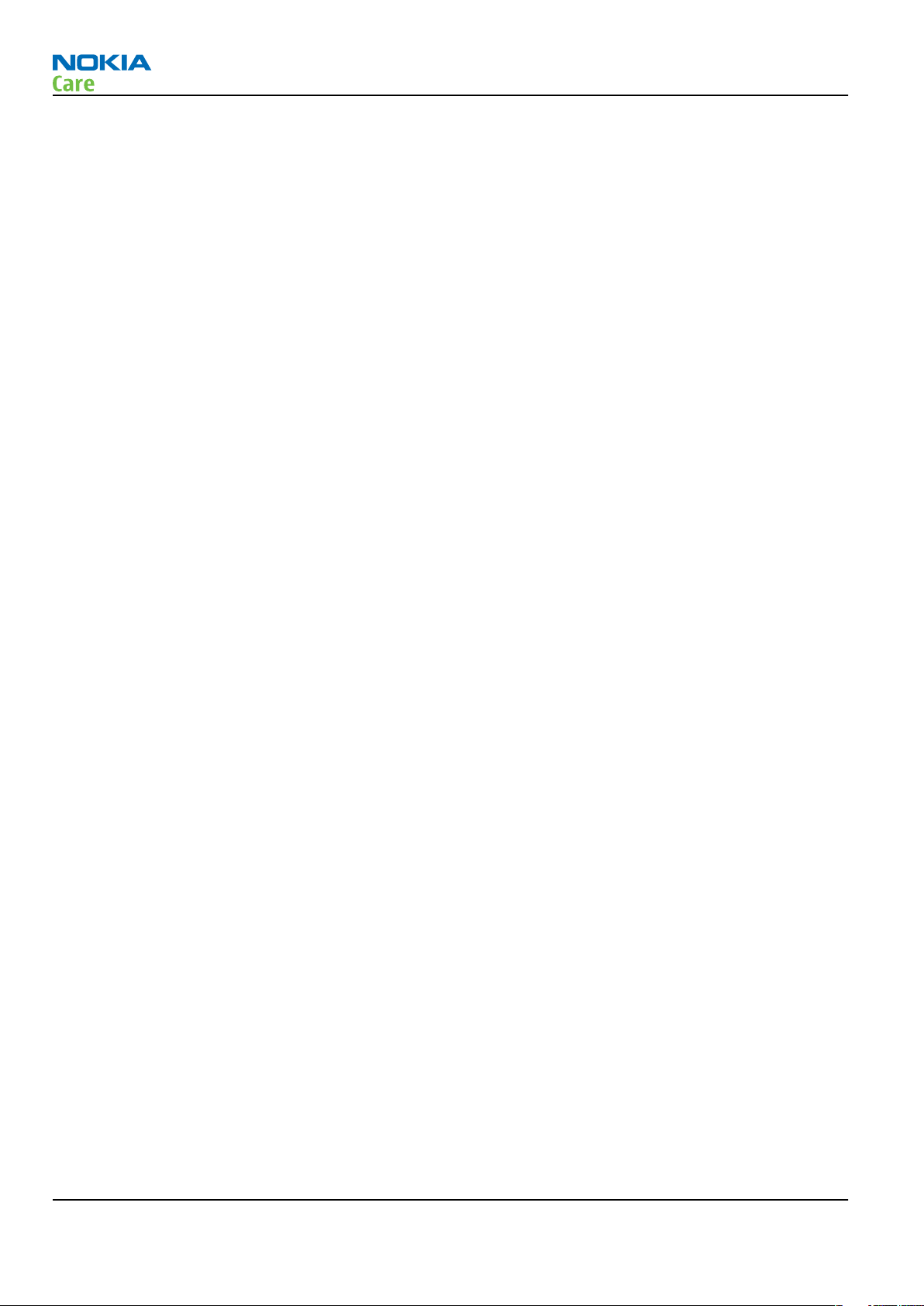
RM-289; 276; 271
General information
(This page left intentionally blank.)
Page 1 –12 COMPANY CONFIDENTIAL Issue 1
Copyright © 2007 Nokia. All rights reserved.
Page 25

Nokia Customer Care
2 — Service Tools and Service
Concepts
Issue 1 COMPANY CONFIDENTIAL Page 2 –1
Copyright © 2007 Nokia. All rights reserved.
Page 26

RM-289; 276; 271
Service Tools and Service Concepts
(This page left intentionally blank.)
Page 2 –2 COMPANY CONFIDENTIAL Issue 1
Copyright © 2007 Nokia. All rights reserved.
Page 27

RM-289; 276; 271
Service Tools and Service Concepts
Table of Contents
Service tools............................................................................................................................................................2–5
New tools ...........................................................................................................................................................2–5
FS-57..............................................................................................................................................................2–5
MJ-134 ...........................................................................................................................................................2–5
RJ-177 ............................................................................................................................................................2–5
RJ-201 ............................................................................................................................................................2–6
SA-130 ...........................................................................................................................................................2–6
SS-120............................................................................................................................................................2–6
ST-65..............................................................................................................................................................2–6
Reused tools ......................................................................................................................................................2–6
CU-4................................................................................................................................................................2–7
FLS-5 ..............................................................................................................................................................2–8
FPS-10............................................................................................................................................................2–8
JXS-1...............................................................................................................................................................2–8
PK-1................................................................................................................................................................2–9
PKD-1 .............................................................................................................................................................2–9
RJ-157 ............................................................................................................................................................2–9
RJ-160 ............................................................................................................................................................2–9
RJ-169 ......................................................................................................................................................... 2–10
RJ-93 ........................................................................................................................................................... 2–10
SB-6............................................................................................................................................................. 2–10
SPS-1........................................................................................................................................................... 2–10
SS-46........................................................................................................................................................... 2–11
SS-62........................................................................................................................................................... 2–11
SS-88........................................................................................................................................................... 2–11
SS-93........................................................................................................................................................... 2–11
ST-40........................................................................................................................................................... 2–11
ST-55........................................................................................................................................................... 2–12
ST-59........................................................................................................................................................... 2–12
SX-4............................................................................................................................................................. 2–12
Cables............................................................................................................................................................... 2–12
CA-101 ........................................................................................................................................................ 2–12
CA-31D ........................................................................................................................................................ 2–13
CA-35S......................................................................................................................................................... 2–13
CA-57RS....................................................................................................................................................... 2–13
DAU-9S........................................................................................................................................................ 2–13
PCS-1........................................................................................................................................................... 2–14
XCS-4........................................................................................................................................................... 2–14
XRS-6........................................................................................................................................................... 2–14
Attenuation values for SA-130...................................................................................................................... 2–14
Attenuation values for CA-57RS ................................................................................................................... 2–17
Service concepts .................................................................................................................................................. 2–18
POS (Point of Sale) flash concept .................................................................................................................. 2–18
Flash concept with FPS-10............................................................................................................................. 2–19
Flash concept with FPS-10 and SS-62........................................................................................................... 2–20
RF testing concept with RF coupler .............................................................................................................. 2–21
Module jig service concept with smart card reader ................................................................................... 2–22
Module jig service concept............................................................................................................................ 2–23
Issue 1 COMPANY CONFIDENTIAL Page 2 –3
Copyright © 2007 Nokia. All rights reserved.
Page 28

RM-289; 276; 271
Service Tools and Service Concepts
List of Figures
Figure 2 Basic flash concept with FPS-10.......................................................................................................... 2–19
Page 2 –4 COMPANY CONFIDENTIAL Issue 1
Copyright © 2007 Nokia. All rights reserved.
Page 29

RM-289; 276; 271
Service Tools and Service Concepts
Service tools
New tools
The table below gives a short overview of service tools that can be used for testing, error analysis and repair
of product RM-289; 276; 271, refer to various concepts.
FS-57 Flash adapter
• FS-57 is equipped with a clip interlock system
• provides standardised interface towards Control Unit
• provides RF connection using SA-130 coupler.
For attenuation values refer to Attenuation values for SA-130
(page 2–14).
• multiplexing between USB and FBUS media, controlled by VUSB
MJ-134 Module jig MJ-134 is meant for component level troubleshooting.
The jig includes an RF interface for GSM, WCDMA and Bluetooth. In
addition, it has the following features:
• Provides mechanical interface with the engine module
• Provides galvanic connection to all needed test pads in module
For GSM850, GSM900, GSM1800, and GSM1900 bands, use XRS-6 RF
cable connected to right angle mount SMA connector on fixture. Use
losses for XRS-6 RF cable for correct attenuation values for accurate
testing and calibration. For GPS (1485 MHz) band, use CA-57RS with
XRS-6 RF cables. CA-57RS connects to jack X6201 located component
side top of module. Add losses for CA-57RS RF cable to losses for
XRS-6 RF cable for correct attenuation values for accurate testing
and calibration. For Bluetooth (2500 MHz) band, use instructions
for SB -6 (or JBT-9).
• Multiplexing between USB and FBUS media, controlled by Vusb
• MMC interface
• Duplicated SIM connector
• Connector for control unit
• Access for AV- and USB connectors
For RF attenuation values, see Attenuation values for CA-57RS
(page 2–17).
RJ-177 Soldering jig RJ-177 is a soldering jig used for soldering and as a rework jig for the
engine module.
Issue 1 COMPANY CONFIDENTIAL Page 2 –5
Copyright © 2007 Nokia. All rights reserved.
Page 30

RM-289; 276; 271
Service Tools and Service Concepts
RJ-201 Rework jig This jig is used in conjunction with the ST-65 stencil.
SA-130 RF coupler The SA-130 coupler is for GSM RF Go/No Go testing. It interfaces with
the FS-52 and SS-62/CU-4 interface adapters. It allows RF function
testing in GSM bands of 850, 900, 1800 and 1900 MHz.
Note: SA-130 is not suitable for RF tuning.
For RF attenuation values, see Attenuation values for SA-130
(page 2–14)
SS-120 Domesheet
alignment tool
ST-65 Rework stencil ST-65 is a rework stencil used with rework jig RJ-201.
Reused tools
The table below gives a short overview of service tools that can be used for testing, error analysis and repair
of product RM-289; 276; 271, refer to various concepts.
Page 2 –6 COMPANY CONFIDENTIAL Issue 1
Copyright © 2007 Nokia. All rights reserved.
Page 31

RM-289; 276; 271
Service Tools and Service Concepts
CU-4 Control unit CU-4 is a general service tool used with a module jig and/or a flash
adapter. It requires an external 12 V power supply.
The unit has the following features:
• software controlled via USB
• EM calibration function
• Forwards FBUS/Flashbus traffic to/from terminal
• Forwards USB traffic to/from terminal
• software controlled BSI values
• regulated VBATT voltage
• 2 x USB2.0 connector (Hub)
• FBUS and USB connections supported
When using CU-4, note the special order of connecting cables and
other service equipment:
Instructions
1 Connect a service tool (jig, flash adapter) to CU-4.
2 Connect CU-4 to your PC with a USB cable.
3 Connect supply voltage (12 V)
4 Connect an FBUS cable (if necessary).
5 Start Phoenix service software.
Note: Phoenix enables CU-4 regulators via USB when it is
started.
Reconnecting the power supply requires a Phoenix restart.
Issue 1 COMPANY CONFIDENTIAL Page 2 –7
Copyright © 2007 Nokia. All rights reserved.
Page 32

RM-289; 276; 271
Service Tools and Service Concepts
FLS-5 Flash device FLS-5 is a dongle and flash device incorporated into one package,
developed specifically for POS use.
Note: FLS-5 can be used as an alternative to PKD-1.
FPS-10 Flash prommer FPS-10 interfaces with:
• PC
• Control unit
• Flash adapter
• Smart card
FPS-10 flash prommer features:
• Flash functionality for BB5 and DCT-4 terminals
• Smart Card reader for SX-2 or SX-4
• USB traffic forwarding
• USB to FBUS/Flashbus conversion
• LAN to FBUS/Flashbus and USB conversion
• Vusb output switchable by PC command
FPS-10 sales package includes:
• FPS-10 prommer
• Power Supply with 5 country specific cords
• USB cable
Note: FPS-21 is substitute FPS-10 if FPS-10 has not been set
up.
JXS-1 RF shield box Because the WCDMA network disturbs the RX side testing of the WCDMA
phone and the Tx signal of the WCDMA phone can severely disturb the
WCDMA network, a shield box is needed in all testing, tuning and fault
finding which requires WCDMA RF signal.
The shield box is not an active device, it contains only passive filtering
components for RF attenuation.
Page 2 –8 COMPANY CONFIDENTIAL Issue 1
Copyright © 2007 Nokia. All rights reserved.
Page 33

RM-289; 276; 271
Service Tools and Service Concepts
PK-1 Software protection
key
PK-1 is a hardware protection key with a USB interface. It has the same
functionality as the PKD-1 series dongle.
PK-1 is meant for use with a PC that does not have a series interface.
To use this USB dongle for security service functions please register
the dongle in the same way as the PKD-1 series dongle.
PKD-1 SW security device
SW security device is a piece of hardware enabling the use of the
service software when connected to the parallel (LPT) port of the PC.
Without the device, it is not possible to use the service software.
Printer or any such device can be connected to the PC through the
device if needed.
RJ-157 Rework jig RJ-157 is a jig used for soldering and as a rework jig for the engine
module. It is used together with the ST-55 stencil.
RJ-160 Rework jig RJ-160 is a jig used for soldering and as a rework jig for the engine
module. It is used together with the ST-55 stencil.
Issue 1 COMPANY CONFIDENTIAL Page 2 –9
Copyright © 2007 Nokia. All rights reserved.
Page 34

RM-289; 276; 271
Service Tools and Service Concepts
RJ-169 Rework jig RJ-169 is a jig used for soldering and as a rework jig for the engine
module. It is used together with the ST-59 stencil.
RJ-93 Rework jig RJ-93 is used as a rework jig for the engine module.
This jig is used in conjunction with the ST-40 stencil for spreading the
soldering paste to the N7501 component.
SB-6 Bluetooth test and
interface box (sales
package)
The SB-6 test box is a generic service device used to perform Bluetooth
bit error rate (BER) testing, and establishing cordless FBUS connection
via Bluetooth. An ACP-8x charger is needed for BER testing and an
AXS-4 cable in case of cordless interface usage testing .
Sales package includes:
• SB-6 test box
• Installation and warranty information
SPS-1 Soldering paste
spreader
The SPS-1 allows spreading of solder to the LGA components pads over
the rework stencils.
Page 2 –10 COMPANY CONFIDENTIAL Issue 1
Copyright © 2007 Nokia. All rights reserved.
Page 35

RM-289; 276; 271
Service Tools and Service Concepts
SS-46 Interface adapter SS-46 acts as an interface adapter between the flash adapter and
FPS-10.
SS-62 Generic flash adapter
base for BB5
• generic base for flash adapters and couplers
• SS-62 equipped with a clip interlock system
• provides standardised interface towards Control Unit
• provides RF connection using galvanic connector or coupler
• multiplexing between USB and FBUS media, controlled by VUSB
SS-88 Camera removal tool The camera removal tool SS-88 is used to remove/attach the front
camera module from/to the socket.
SS-93 Opening tool SS-93 is used for opening JAE connectors.
ST-40 Rework stencil ST-40 is a rework stencil and used with RJ-93.
Issue 1 COMPANY CONFIDENTIAL Page 2 –11
Copyright © 2007 Nokia. All rights reserved.
Page 36
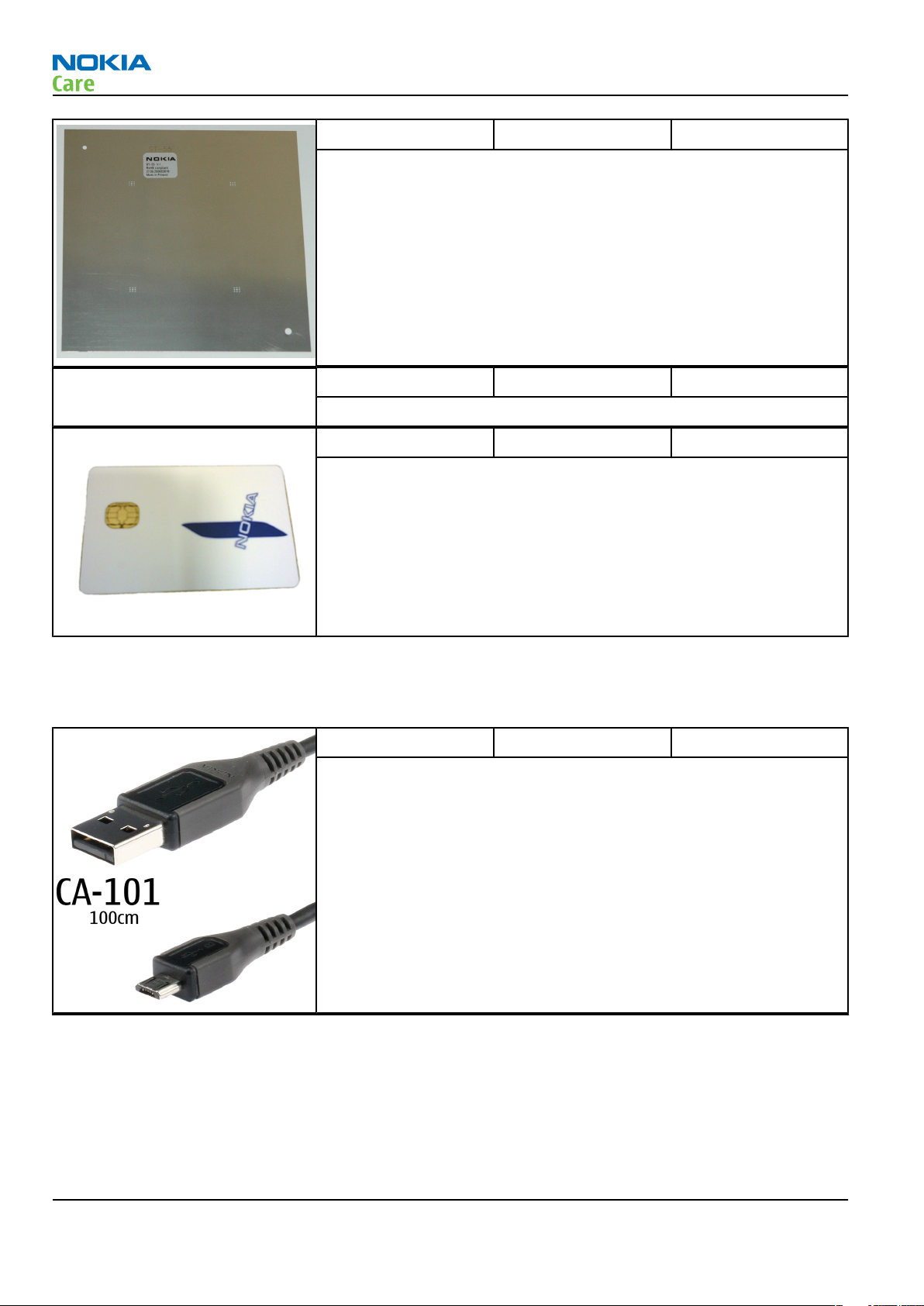
RM-289; 276; 271
Service Tools and Service Concepts
ST-55 Rework stencil ST-55 is a rework stencil used with rework jig RJ-157 and RJ-160.
ST-59 Rework stencil ST-59 is a rework stencil used with rework jig RJ-169.
SX-4 Smart card SX-4 is a BB5 security device used to protect critical features in tuning
and testing.
SX-4 is also needed together with FPS-10 when DCT-4 phones are
flashed.
Cables
The table below gives a short overview of service tools that can be used for testing, error analysis and repair
of product RM-289; 276; 271, refer to various concepts.
CA-101 Micro USB cable The CA-101 is a USB-to-microUSB data cable that allows connections
between the PC and the phone.
Page 2 –12 COMPANY CONFIDENTIAL Issue 1
Copyright © 2007 Nokia. All rights reserved.
Page 37

RM-289; 276; 271
Service Tools and Service Concepts
CA-31D USB cable The CA-31D USB cable is used to connect FPS-10 or FPS-11 to a PC. It is
included in the FPS-10 and FPS-11 sales packages.
CA-35S Power cable CA-35S is a power cable for connecting, for example, the FPS-10 flash
prommer to the Point-Of-Sales (POS) flash adapter.
CA-57RS RF cable Small RF cable that is used for RF tuning with product specific module
jig.
For RF attenuation values, see Attenuation values for CA-57RS
(page 2–17).
DAU-9S MBUS cable The MBUS cable DAU-9S has a modular connector and is used, for
example, between the PC's serial port and module jigs, flash adapters
or docking station adapters.
Note: Docking station adapters valid for DCT4 products.
Issue 1 COMPANY CONFIDENTIAL Page 2 –13
Copyright © 2007 Nokia. All rights reserved.
Page 38

RM-289; 276; 271
Service Tools and Service Concepts
PCS-1 Power cable The PCS-1 power cable (DC) is used with a docking station, a module
jig or a control unit to supply a controlled voltage.
XCS-4 Modular cable XCS-4 is a shielded (one specially shielded conductor) modular cable
for flashing and service purposes.
XRS-6 RF cable The RF cable is used to connect, for example, a module repair jig to
the RF measurement equipment.
SMA to N-Connector approximately 610 mm.
Attenuation for:
• GSM850/900: 0.3+-0.1 dB
• GSM1800/1900: 0.5+-0.1 dB
• WLAN: 0.6+-0.1dB
Attenuation values for SA-130
RM-289 attenuation values with SA-130
Band Channel Freq. Attenuation RX Freq. Attenuation TX
Low 869.2 -11.1 824.2 -14.9
GSM 850
Mid 881.6 -10.3 836.6 -13.7
High 893.8 -9.9 848.8 -12.6
Page 2 –14 COMPANY CONFIDENTIAL Issue 1
Copyright © 2007 Nokia. All rights reserved.
Page 39

RM-289; 276; 271
Service Tools and Service Concepts
Band Channel Freq. Attenuation RX Freq. Attenuation TX
Low 925.2 -9.8 880.2 -10.4
GSM 900
GSM 1800
GSM 1900
WCDMA Band
II
WCDMA Band V
TX attenuation tolerance is +/- 1.0 dB
RX attenuation tolerance is +/- 1.0 dB
Mid 942.6 -9.9 897.6 -9.9
High 959.8 -9.5 914.8 -9.8
Low 1805.2 -8.7 1710.2 -9.7
Mid 1842.6 -8.3 1747.6 -9.5
High 1879.8 -7.4 1784.8 -9.1
Low 1930.2 -6.9 1850.2 -8.2
Mid 1960.0 -7.4 1880.0 -7.4
High 1989.8 -8.4 1909.8 -7
Low 1932.6 -6.9 1850.2 -8.2
Mid 1960 -7.4 1880.0 -7.4
High 1987.4 -8.4 1909.8 -7
Low 871.6 -11.1 824.2 -14.9
Mid 880 -10.3 836.6 -13.7
High 891.4 -9.9 848.8 -12.6
RM-276 attenuation values with SA-130
Band Channel Freq. Attenuation RX Freq. Attenuation TX
Low 869.2 -12.4 824.2 -15.9
GSM 850
GSM 900
GSM 1800
GSM 1900
Mid 881.6 -11.7 836.6 -15.1
High 893.8 -10.9 848.8 -14.1
Low 925.2 -10.4 880.2 -11.7
Mid 942.6 -10.5 897.6 -10.8
High 959.8 -9.9 914.8 -10.4
Low 1805.2 -8.9 1710.2 -9.9
Mid 1842.6 -8.6 1747.6 -9.7
High 1879.8 -7.7 1784.8 -9.2
Low 1930.2 -7.2 1850.2 -8.5
Mid 1960.0 -7.5 1880.0 -7.7
High 1989.8 -8.5 1909.8 -7.2
Issue 1 COMPANY CONFIDENTIAL Page 2 –15
Copyright © 2007 Nokia. All rights reserved.
Page 40

RM-289; 276; 271
Service Tools and Service Concepts
Band Channel Freq. Attenuation RX Freq. Attenuation TX
Low 1932.6 -7.2 1852 -8.5
WCDMA Band
II
Mid 1960 -7.5 1880 -7.7
High 1987.4 -8.5 1907.4 -7.2
Low 871.6 -12.4 826.6 -15.9
WCDMA Band V
TX attenuation tolerance is +/- 1.0 dB
RX attenuation tolerance is +/- 1.0 dB
Mid 880 -11.7 835 -15.1
High 891.4 -10.9 846.4 -14.1
RM-271 attenuation values with SA-130
Band Channel Freq. Attenuation RX Freq. Attenuation TX
Low 869.2 -9.5 824.2 -12.4
GSM 850
GSM 900
GSM 1800
Mid 881.6 -8.7 836.6 -11.6
High 893.8 -8.2 848.8 -10.8
Low 925.2 -7.8 880.2 -8.9
Mid 942.6 -7.9 897.6 -8.1
High 959.8 -7.8 914.8 -7.8
Low 1805.2 -9.7 1710.2 -9.7
Mid 1842.6 -9.3 1747.6 -9.9
High 1879.8 -8.7 1784.8 -9.7
Low 1930.2 -8.4 1850.2 -9.2
GSM 1900
WCDMA Band I
WCDMA Band V
TX attenuation tolerance is +/- 1.0 dB
RX attenuation tolerance is +/- 1.0 dB
Mid 1960.0 -8.5 1880.0 -8.7
High 1989.8 -8.9 1909.8 -8.4
Low 2110.0 -14.1 1920.0 -8.5
Mid 2140.0 -13.4 1950.0 -8.5
High 2170.0 -12.5 1980.0 -8.6
Low 871.6 -9.5 826.6 -12.4
Mid 880 -8.7 835 -11.6
High 891.4 -8.2 846.4 -10.8
Page 2 –16 COMPANY CONFIDENTIAL Issue 1
Copyright © 2007 Nokia. All rights reserved.
Page 41

RM-289; 276; 271
Service Tools and Service Concepts
Attenuation values for CA-57RS
Band Channel Freq. Attenuation RX Freq. Attenuation TX
Low 869.2 0.3 824.2 0.3
GSM 850
GSM 900
GSM 1800
GSM 1900
WCDMA Band I
WCDMA Band
II
Mid 881.6 0.3 836.6 0.3
High 893.8 0.3 848.8 0.3
Low 925.2 0.3 880.2 0.3
Mid 942.6 0.3 897.6 0.3
High 959.8 0.3 914.8 0.3
Low 1805.2 0.5 1710.2 0.5
Mid 1842.6 0.5 1747.6 0.5
High 1879.8 0.5 1784.8 0.5
Low 1930.2 0.5 1850.2 0.5
Mid 1960.0 0.5 1880.0 0.5
High 1989.8 0.5 1909.8 0.5
Low 2110.0 0.5 1920.0 0.5
Mid 2140.0 0.5 1950.0 0.5
High 2170.0 0.5 1980.0 0.5
Low 1932.6 0.5 1852.6 0.5
Mid 1960 0.5 1880 0.5
High 1987.4 0.5 1907.4 0.5
WCDMA Band V
WLAN or
Bluetooth
GPS
Low 871.6 0.3 826.6 0.3
Mid 880 0.3 835 0.3
High 891.4 0.3 846.4 0.3
Low 2402 0.6 2402 0.6
Mid 2450 0.6 2450 0.6
High 2480 0.6 2480 0.6
1559 0.5 N/A
Test Frequency 1575.52 0.5 N/A
1610 0.5 N/A
Issue 1 COMPANY CONFIDENTIAL Page 2 –17
Copyright © 2007 Nokia. All rights reserved.
Page 42

Service concepts
POS (Point of Sale) flash concept
RM-289; 276; 271
Service Tools and Service Concepts
Type Description
Product specific tools
BL-5C Battery
Other tools
FLS-5 POS flash dongle
PC with Phoenix service software
Cables
CA-101 Micro USB cable
Page 2 –18 COMPANY CONFIDENTIAL Issue 1
Copyright © 2007 Nokia. All rights reserved.
Page 43

RM-289; 276; 271
Service Tools and Service Concepts
Flash concept with FPS-10
Figure 2 Basic flash concept with FPS-10
Type Description
Product specific devices
FS-57 Flash adapter
Other devices
FPS-10 Flash prommer box
PKD-1/PK-1 SW security device
SS-46 Interface adapter
PC with Phoenix service software
Cables
XCS-4 Modular cable
CA-35S Power cable
USB cable
Issue 1 COMPANY CONFIDENTIAL Page 2 –19
Copyright © 2007 Nokia. All rights reserved.
Page 44

Flash concept with FPS-10 and SS-62
RM-289; 276; 271
Service Tools and Service Concepts
Type Description
Product specific devices
FS-57 Flash adapter
Other devices
CU-4 Control unit
FPS-10 Flash prommer box
PKD-1/PK-1 SW security device
SS-62 Flash adapter base
PC with Phoenix service software
Cables
PCS-1 Power cable
XCS-4 Modular cable
Standard USB cable
USB cable
Page 2 –20 COMPANY CONFIDENTIAL Issue 1
Copyright © 2007 Nokia. All rights reserved.
Page 45

RM-289; 276; 271
Service Tools and Service Concepts
RF testing concept with RF coupler
Type Description
Product specific devices
FS-57 Flash adapter
SA-130 RF coupler
Other devices
CU-4 Control unit
SX-4 Smart card
FPS-10 Flash prommer box
PKD-1/PK-1 SW security device
SS-62 Flash adapter base
Measurement equipment
PC with Phoenix service software
Cables
PCS-1 Power cable
XCS-4 Modular cable
XRS-6 RF cable
GPIB control cable
Issue 1 COMPANY CONFIDENTIAL Page 2 –21
Copyright © 2007 Nokia. All rights reserved.
Page 46

Type Description
USB cable
Module jig service concept with smart card reader
RM-289; 276; 271
Service Tools and Service Concepts
Type Description
Product specific tools
MJ-134 Module jig
Other tools
CU-4 Control unit
PKD-1 SW security device
SX-4 Smart card
PC with Phoenix service software
Smart card reader
Cables
DAU-9S MBUS cable
PCS-1 Power cable
XRS-6 RF cable
USB cable
Page 2 –22 COMPANY CONFIDENTIAL Issue 1
Copyright © 2007 Nokia. All rights reserved.
Page 47

RM-289; 276; 271
Service Tools and Service Concepts
Module jig service concept
Type Description
Phone specific devices
MJ-134 Module jig
Other devices
CU-4 Control unit
FPS-10 Flash prommer box
PKD-1/PK-1 SW security device
SX-4 Smart card
PC with Phoenix service software
Measurement equipment
Cables
PCS-1 DC power cable
XCS-4 Modular cable
XRS-6 RF cable
USB cable
GPIB control cable
Issue 1 COMPANY CONFIDENTIAL Page 2 –23
Copyright © 2007 Nokia. All rights reserved.
Page 48

RM-289; 276; 271
Service Tools and Service Concepts
(This page left intentionally blank.)
Page 2 –24 COMPANY CONFIDENTIAL Issue 1
Copyright © 2007 Nokia. All rights reserved.
Page 49

Nokia Customer Care
3 — BB Troubleshooting and
Manual Tuning Guide
Issue 1 COMPANY CONFIDENTIAL Page 3 –1
Copyright © 2007 Nokia. All rights reserved.
Page 50

RM-289; 276; 271
BB Troubleshooting and Manual Tuning Guide
(This page left intentionally blank.)
Page 3 –2 COMPANY CONFIDENTIAL Issue 1
Copyright © 2007 Nokia. All rights reserved.
Page 51

RM-289; 276; 271
BB Troubleshooting and Manual Tuning Guide
Table of Contents
General BB troubleshooting guidelines ...............................................................................................................3–5
Phoenix self tests ...................................................................................................................................................3–5
ST_CURRENT_CONS_TEST troubleshooting.............................................................................................................3–7
ST_SLEEPCLK_FREQ_TEST troubleshooting.............................................................................................................3–8
ST_SLEEP_X_LOOP_TEST troubleshooting ..............................................................................................................3–9
ST_UEM_CBUS_IF_TEST troubleshooting ............................................................................................................. 3–11
Power and charging troubleshooting............................................................................................................... 3–12
Dead or jammed device troubleshooting.................................................................................................... 3–12
General power checking................................................................................................................................ 3–14
Hall sensor troubleshooting.......................................................................................................................... 3–16
Charging troubleshooting ............................................................................................................................. 3–17
Interface troubleshooting .................................................................................................................................. 3–18
Flash programming fault troubleshooting.................................................................................................. 3–18
Combo memory troubleshooting ................................................................................................................. 3–20
SD card troubleshooting................................................................................................................................ 3–20
USB interface troubleshooting...................................................................................................................... 3–22
SIM card troubleshooting .............................................................................................................................. 3–23
User interface troubleshooting.......................................................................................................................... 3–24
Keyboard troubleshooting ............................................................................................................................ 3–24
Power/end key troubleshooting................................................................................................................... 3–27
Display module troubleshooting.................................................................................................................. 3–28
General instructions for display troubleshooting.................................................................................. 3–28
Display troubleshooting ........................................................................................................................... 3–28
LED driver troubleshooting ...................................................................................................................... 3–33
Camera module troubleshooting....................................................................................................................... 3–33
Introduction to camera troubleshooting .................................................................................................... 3–33
Taking and evaluating test pictures with main camera ............................................................................ 3–34
Camera troubleshooting................................................................................................................................ 3–35
Camera and HWA hardware troubleshooting ............................................................................................. 3–35
Audio troubleshooting........................................................................................................................................ 3–37
Audio troubleshooting test instructions...................................................................................................... 3–37
Internal earpiece troubleshooting ............................................................................................................... 3–40
Internal microphone troubleshooting......................................................................................................... 3–41
Internal handsfree (IHF) troubleshooting.................................................................................................... 3–42
External microphone troubleshooting......................................................................................................... 3–43
External earpiece troubleshooting............................................................................................................... 3–44
Vibra troubleshooting.................................................................................................................................... 3–45
GPS troubleshooting (RM-289 only)................................................................................................................... 3–46
GPS layout and basic test points................................................................................................................... 3–46
GPS settings for Phoenix................................................................................................................................ 3–47
GPS control................................................................................................................................................. 3–47
Quick Test window.................................................................................................................................... 3–47
GPS RF test points........................................................................................................................................... 3–48
GPS failure troubleshooting flow ................................................................................................................. 3–49
GPS basic checks troubleshooting flow........................................................................................................ 3–50
Bluetooth troubleshooting................................................................................................................................. 3–52
Introduction to Bluetooth troubleshooting ................................................................................................ 3–52
Bluetooth settings for Phoenix..................................................................................................................... 3–52
Bluetooth self tests in Phoenix..................................................................................................................... 3–53
Bluetooth troubleshooting ........................................................................................................................... 3–55
Issue 1 COMPANY CONFIDENTIAL Page 3 –3
Copyright © 2007 Nokia. All rights reserved.
Page 52

RM-289; 276; 271
BB Troubleshooting and Manual Tuning Guide
Baseband manual tuning guide......................................................................................................................... 3–57
Certificate restoring for BB5 products.......................................................................................................... 3–57
Energy management calibration.................................................................................................................. 3–62
List of Tables
Table 7 Display module troubleshooting cases................................................................................................ 3–28
Table 8 Calibration value limits ......................................................................................................................... 3–63
List of Figures
Figure 3 Signal at J2217.........................................................................................................................................3–9
Figure 4 Signal at W2803 ................................................................................................................................... 3–10
Figure 5 Power up timing................................................................................................................................... 3–15
Figure 6 Flashing pic 1. Take single trig measurement for the rise of the BSI signal.................................. 3–19
Figure 7 Flashing pic 2. Take single trig measurement for the rise of the BSI signal.................................. 3–19
Figure 8 SIM power-up sequence ...................................................................................................................... 3–24
Figure 9 External input Ear out .......................................................................................................................... 3–38
Figure 10 External input HS_EAR_L out.............................................................................................................. 3–39
Figure 11 External input IHF out........................................................................................................................ 3–39
Figure 12 Vibra signals ....................................................................................................................................... 3–46
Figure 13 GPS Control dialog box....................................................................................................................... 3–47
Figure 14 GPS antenna test pads ....................................................................................................................... 3–49
Figure 15 GPS RF probe points ........................................................................................................................... 3–49
Figure 16 Bluetooth component layout............................................................................................................ 3–52
Figure 17 BER test result..................................................................................................................................... 3–53
Figure 18 Bluetooth self tests in Phoenix......................................................................................................... 3–54
Page 3 –4 COMPANY CONFIDENTIAL Issue 1
Copyright © 2007 Nokia. All rights reserved.
Page 53

RM-289; 276; 271
BB Troubleshooting and Manual Tuning Guide
General BB troubleshooting guidelines
If any component is replaced, retest or rerun the selftest. If Betty (N2300) or Vilma (N2200) is replaced,
perform an EM calibration.
Phoenix self tests
Context
Always start the troubleshooting procedure by running the Phoenix self tests. If a test fails, please follow the
diagram below.
If the phone is dead and you cannot perform the self tests, go to
Dead or jammed device troubleshooting.
Issue 1 COMPANY CONFIDENTIAL Page 3 –5
Copyright © 2007 Nokia. All rights reserved.
Page 54

Troubleshooting flow
RM-289; 276; 271
BB Troubleshooting and Manual Tuning Guide
Page 3 –6 COMPANY CONFIDENTIAL Issue 1
Copyright © 2007 Nokia. All rights reserved.
Page 55

RM-289; 276; 271
BB Troubleshooting and Manual Tuning Guide
ST_CURRENT_CONS_TEST troubleshooting
Troubleshooting flow
Issue 1 COMPANY CONFIDENTIAL Page 3 –7
Copyright © 2007 Nokia. All rights reserved.
Page 56
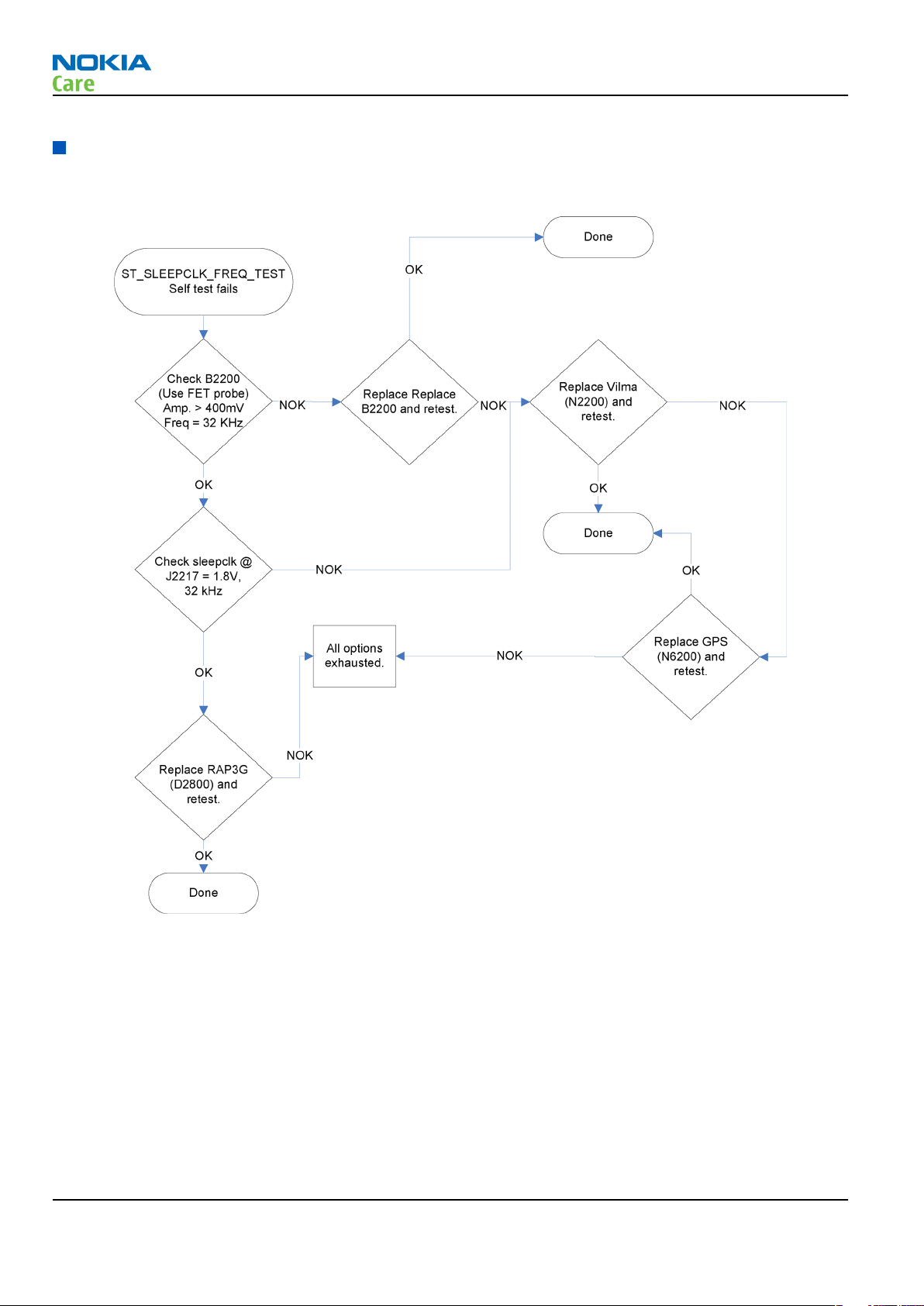
ST_SLEEPCLK_FREQ_TEST troubleshooting
Troubleshooting flow
RM-289; 276; 271
BB Troubleshooting and Manual Tuning Guide
Page 3 –8 COMPANY CONFIDENTIAL Issue 1
Copyright © 2007 Nokia. All rights reserved.
Page 57

RM-289; 276; 271
BB Troubleshooting and Manual Tuning Guide
ST_SLEEP_X_LOOP_TEST troubleshooting
Troubleshooting flow
Issue 1 COMPANY CONFIDENTIAL Page 3 –9
Copyright © 2007 Nokia. All rights reserved.
Page 58

RM-289; 276; 271
BB Troubleshooting and Manual Tuning Guide
Figure 3 Signal at J2217
Figure 4 Signal at W2803
Page 3 –10 COMPANY CONFIDENTIAL Issue 1
Copyright © 2007 Nokia. All rights reserved.
Page 59

RM-289; 276; 271
BB Troubleshooting and Manual Tuning Guide
ST_UEM_CBUS_IF_TEST troubleshooting
Troubleshooting flow
Issue 1 COMPANY CONFIDENTIAL Page 3 –11
Copyright © 2007 Nokia. All rights reserved.
Page 60

Power and charging troubleshooting
Dead or jammed device troubleshooting
Troubleshooting flow
RM-289; 276; 271
BB Troubleshooting and Manual Tuning Guide
Page 3 –12 COMPANY CONFIDENTIAL Issue 1
Copyright © 2007 Nokia. All rights reserved.
Page 61

RM-289; 276; 271
BB Troubleshooting and Manual Tuning Guide
Troubleshooting flow
Issue 1 COMPANY CONFIDENTIAL Page 3 –13
Copyright © 2007 Nokia. All rights reserved.
Page 62

General power checking
Check the following voltages:
RM-289; 276; 271
BB Troubleshooting and Manual Tuning Guide
Signal name Regulator Sleep Idle Nominal
voltage
VIO AVILMA ON ON 1.82 Memory, I/Os,
VBACK AVILMA ON ON 2.5 Back-up
VSIM1 AVILMA ON ON 1.8/3.0 SIM card
VDRAM AVILMA ON ON 1.82 SDRAM
VAUX AVILMA OFF OFF 2.8 Display & hall
VANA AVILMA ON ON 2.5 Audio, some
VR1 AVILMA OFF ON 2.5 Crystal
VRFC AVILMA OFF ON 1.8 RAP3G
VRCP1 AVILMA OFF OFF 4.75 To RF parts RF active
VREF AVILMA ON ON 1.35 RF reference
Main user Notes
IrDA, Display
battery
sensor
pull-ups
oscillators
converters
VCORE BETTY ON ON 1.05
1.25
1.35
1.40
VOUT BETTY OFF OFF 2.5 Not used Accessory
V2.8 TK63128B-G OFF OFF 2.850 Camera Disabled in
VDIG LM3677 OFF OFF 1.800 Camera Disabled in
VSD LP3929TMEX OFF OFF 2.850 MicroSD card Disabled in
VLED1 TK11891F-G OFF OFF 11.8V Main LCD
VLED2 TK11891F-G OFF OFF 5.7V 2nd LCD
See the following figure for the power up timing.
RAP3G digital
Backlight
Backlight
connected
sleep
sleep
sleep
Disabled in
sleep
Disabled in
sleep
Power up procedure
Power up procedure starts when the user presses and holds the power/end key.
Page 3 –14 COMPANY CONFIDENTIAL Issue 1
Copyright © 2007 Nokia. All rights reserved.
Page 63

RM-289; 276; 271
BB Troubleshooting and Manual Tuning Guide
Figure 5 Power up timing
1 User presses the power/end key -> PWRONX is low.
2 Vilma activates Vana, VIO, VDRAM (1.8V), sleep oscillator and VR1 -> VCTCXO starts running, Digital ASIC
gets system clock, I/O buffers are powered, FLASH devices are powered. Vilma raises RstX signal to Betty.
3 Betty starts Vcore regulator immediately when RstX rises. Due to soft start this however may take up to
1 ms.
4 RF clock is stable.
5 After 16 ms Vilma releases PURX -> Digital ASICs start their boot sequence. RAP3G can switch SW controlled
regulators on/off, RAP3G controls sleeping by SleepX signal.
6 RAP3G is powered up.
Note: SleepX signal is raised at the beginning of start up procedure and it does not go to zero before
system is really ready to go to sleep. This differs from behaviour in previous generations.
Issue 1 COMPANY CONFIDENTIAL Page 3 –15
Copyright © 2007 Nokia. All rights reserved.
Page 64

Hall sensor troubleshooting
Troubleshooting flow
RM-289; 276; 271
BB Troubleshooting and Manual Tuning Guide
Page 3 –16 COMPANY CONFIDENTIAL Issue 1
Copyright © 2007 Nokia. All rights reserved.
Page 65

RM-289; 276; 271
BB Troubleshooting and Manual Tuning Guide
Charging troubleshooting
Troubleshooting flow
Issue 1 COMPANY CONFIDENTIAL Page 3 –17
Copyright © 2007 Nokia. All rights reserved.
Page 66

Interface troubleshooting
Flash programming fault troubleshooting
Troubleshooting flow
RM-289; 276; 271
BB Troubleshooting and Manual Tuning Guide
Page 3 –18 COMPANY CONFIDENTIAL Issue 1
Copyright © 2007 Nokia. All rights reserved.
Page 67

RM-289; 276; 271
BB Troubleshooting and Manual Tuning Guide
Figure 6 Flashing pic 1. Take single trig measurement for the rise of the BSI signal.
Figure 7 Flashing pic 2. Take single trig measurement for the rise of the BSI signal.
Issue 1 COMPANY CONFIDENTIAL Page 3 –19
Copyright © 2007 Nokia. All rights reserved.
Page 68
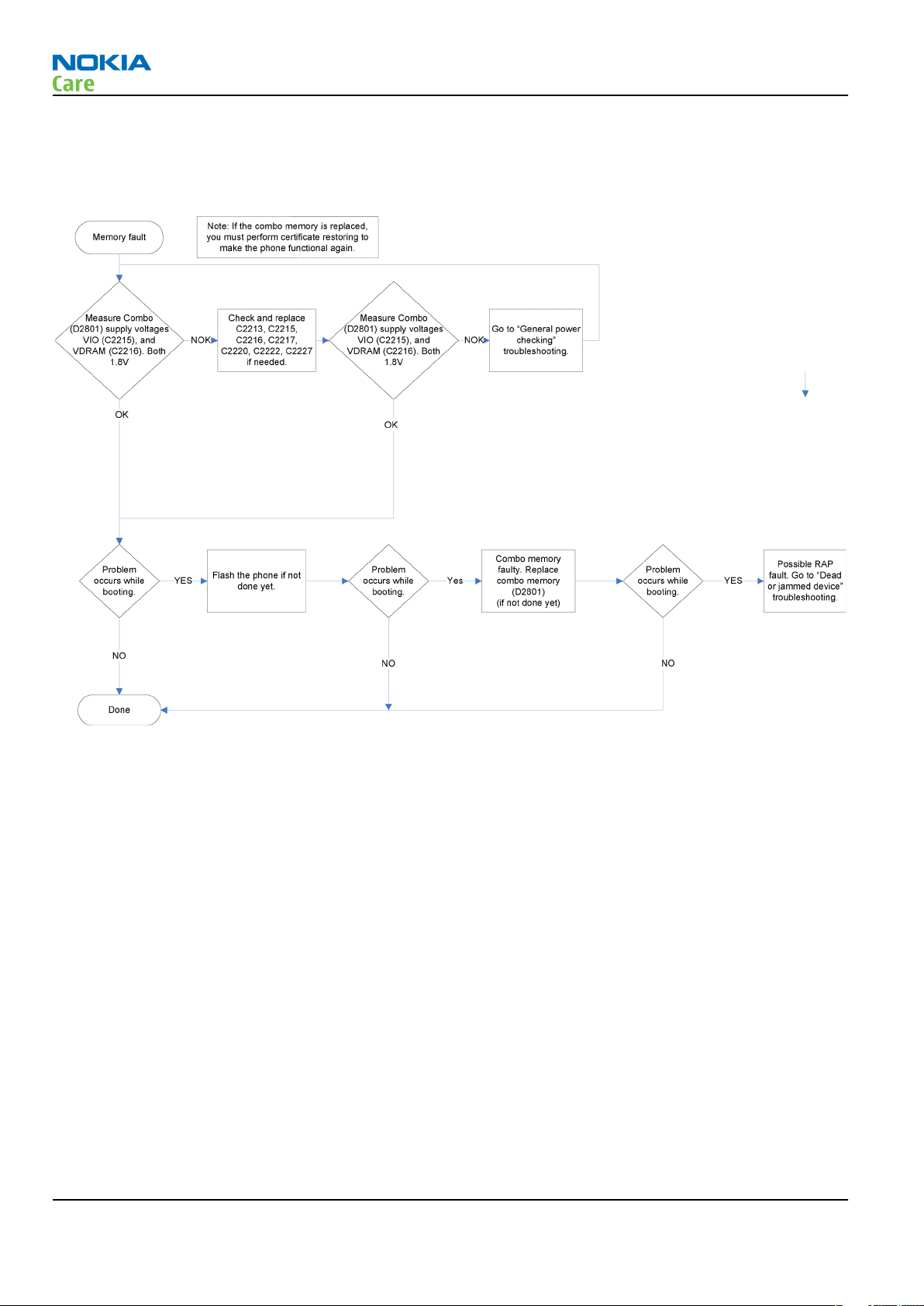
Combo memory troubleshooting
Troubleshooting flow
RM-289; 276; 271
BB Troubleshooting and Manual Tuning Guide
Page 3 –20 COMPANY CONFIDENTIAL Issue 1
Copyright © 2007 Nokia. All rights reserved.
Page 69

RM-289; 276; 271
BB Troubleshooting and Manual Tuning Guide
SD card troubleshooting
Troubleshooting flow
Issue 1 COMPANY CONFIDENTIAL Page 3 –21
Copyright © 2007 Nokia. All rights reserved.
Page 70

USB interface troubleshooting
Troubleshooting flow
RM-289; 276; 271
BB Troubleshooting and Manual Tuning Guide
Page 3 –22 COMPANY CONFIDENTIAL Issue 1
Copyright © 2007 Nokia. All rights reserved.
Page 71

RM-289; 276; 271
BB Troubleshooting and Manual Tuning Guide
SIM card troubleshooting
Troubleshooting flow
Issue 1 COMPANY CONFIDENTIAL Page 3 –23
Copyright © 2007 Nokia. All rights reserved.
Page 72

RM-289; 276; 271
BB Troubleshooting and Manual Tuning Guide
Figure 8 SIM power-up sequence
User interface troubleshooting
Keyboard troubleshooting
Context
There are two possible failure modes in the keyboard module:
• One or more keys are stuck, so that the key does not react when a keydome is pressed. This kind of failure
is caused by mechanical reasons (dirt or corrosion).
• Malfunction of several keys at the same time; this happens when one or more rows or columns are failing
(shortcut or open connection).
If the failure mode is not clear, start with the Keyboard test in Phoenix.
Page 3 –24 COMPANY CONFIDENTIAL Issue 1
Copyright © 2007 Nokia. All rights reserved.
Page 73

RM-289; 276; 271
BB Troubleshooting and Manual Tuning Guide
Side keys troubleshooting
Issue 1 COMPANY CONFIDENTIAL Page 3 –25
Copyright © 2007 Nokia. All rights reserved.
Page 74

Keys troubleshooting
RM-289; 276; 271
BB Troubleshooting and Manual Tuning Guide
Page 3 –26 COMPANY CONFIDENTIAL Issue 1
Copyright © 2007 Nokia. All rights reserved.
Page 75

RM-289; 276; 271
BB Troubleshooting and Manual Tuning Guide
Power/end key troubleshooting
Troubleshooting flow
Issue 1 COMPANY CONFIDENTIAL Page 3 –27
Copyright © 2007 Nokia. All rights reserved.
Page 76

RM-289; 276; 271
BB Troubleshooting and Manual Tuning Guide
Display module troubleshooting
General instructions for display troubleshooting
Context
• The display is in a normal mode when the phone is in active use.
• Display is in a partial idle mode when the phone is in the screen saver mode.
• The operating modes of the display can be controlled with the help of
Table 7 Display module troubleshooting cases
Display blank There is no image on the display. The display looks
the same when the phone is on as it does when the
phone is off. The backlight can be on in some cases.
Image on the display not correct Image on the display can be corrupted or a part of
the image can be missing. If a part of the image is
missing, change the display module. If the image is
otherwise corrupted, follow the appropriate
troubleshooting diagram.
Phoenix
.
Backlight dim or not working at all Backlight LED components are inside the display
module. Backlight failure can also be in the
connector or in the backlight power source in the
main engine of the phone.
This means that in case the display is working
(image OK), the backlight is faulty.
Visual defects (pixel) Pixel defects can be checked by controlling the
display with Phoenix. Use both colours, black and
white, on a full screen.
The display may have some random pixel defects
that are acceptable for this type of display. The
criteria when pixel defects are regarded as a display
failure, resulting in a replacement of the display, are
presented the following table.
Steps
1. Verify with a working display that the fault is not on the display module itself.
The display module cannot be repaired.
2. Check that the cellular engine is working normally.
i To check the functionality, connect the phone to a docking station.
ii Start
3. Proceed to the display troubleshooting flowcharts.
Use the Display Test tool in
Phoenix
service software.
Phoenix
to find the detailed fault mode.
Display troubleshooting
Context
There are three different display fault cases;
Page 3 –28 COMPANY CONFIDENTIAL Issue 1
Copyright © 2007 Nokia. All rights reserved.
Page 77

RM-289; 276; 271
BB Troubleshooting and Manual Tuning Guide
1 No backlights when image is on
2 No image when backlight is on
3 No backlight and no image
Note: When assembling/disassembling the phone, all grounding contacts between different levels
(display, display flex, display frame, hinge flex connector) must be checked in order to have them
properly connected.
Issue 1 COMPANY CONFIDENTIAL Page 3 –29
Copyright © 2007 Nokia. All rights reserved.
Page 78

Display troubleshooting 1
RM-289; 276; 271
BB Troubleshooting and Manual Tuning Guide
Page 3 –30 COMPANY CONFIDENTIAL Issue 1
Copyright © 2007 Nokia. All rights reserved.
Page 79

RM-289; 276; 271
BB Troubleshooting and Manual Tuning Guide
Display troubleshooting 2
Issue 1 COMPANY CONFIDENTIAL Page 3 –31
Copyright © 2007 Nokia. All rights reserved.
Page 80
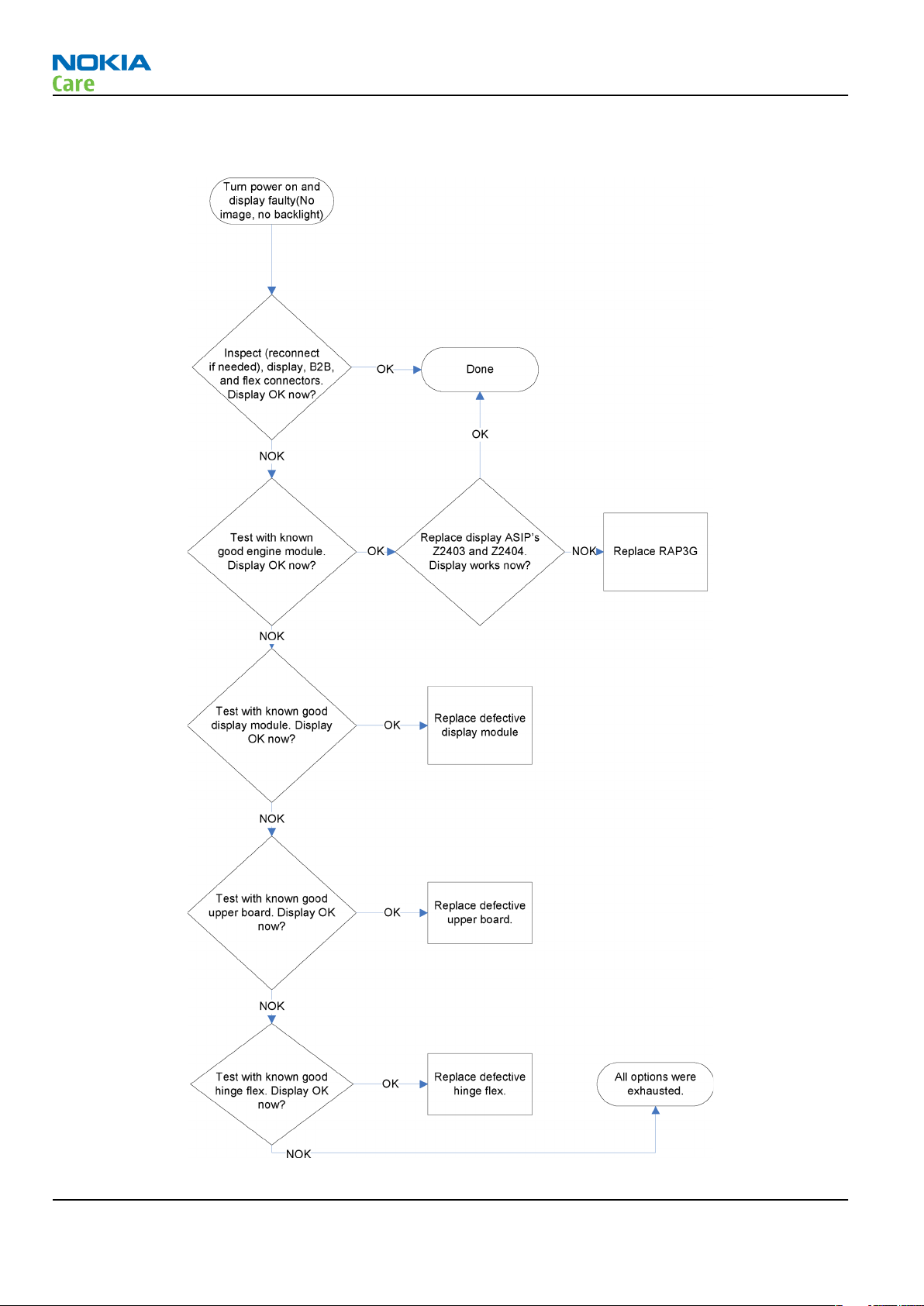
Display troubleshooting 3
RM-289; 276; 271
BB Troubleshooting and Manual Tuning Guide
Page 3 –32 COMPANY CONFIDENTIAL Issue 1
Copyright © 2007 Nokia. All rights reserved.
Page 81

RM-289; 276; 271
BB Troubleshooting and Manual Tuning Guide
LED driver troubleshooting
Troubleshooting flow
Camera module troubleshooting
Introduction to camera troubleshooting
Bad conditions often cause bad pictures. Therefore, the camera operation has to be checked in constant
conditions or by using a second, known-to-be-good Nokia device as reference. Image quality is hard to
measure quantitatively, and the difference between a good and a bad picture can be small. Some training
or experience may be needed to detect what is actually wrong.
When checking for possible errors in camera functionality, knowing what error is suspected significantly
helps the testing by narrowing down the amount of test cases. The following types of image quality problems
are common:
Issue 1 COMPANY CONFIDENTIAL Page 3 –33
Copyright © 2007 Nokia. All rights reserved.
Page 82

RM-289; 276; 271
BB Troubleshooting and Manual Tuning Guide
• Dust (black spots)
• Lack of sharpness
• Bit errors
Taking and evaluating test pictures with main camera
When
• Avoid bright fluorescent light, 50/60Hz electrical network or high artificial illumination levels
• If the phone is hot, let it rest for a while before taking the picture
• Make sure the optical system is clean
• Use highest possible resolution
• Make sure the light is sufficient (bright office lightning)
• Do not take the picture towards light source
• Hold the phone as still as possible when taking the picture
• Pictures should be taken both at infinity ~>2m and at macro distance ~10-15 cm in order to verify auto
When
• The center of the picture is sharper than the edges
• If phone has auto focus: Remember that the white focussing frame which appears when the camera button
• The image may be blurred, though it does not show in the viewfinder
• Analyse the picture from your PC monitor, full colour setting is recommended
• If possible, compare with a picture of the same motive taken with a similar Nokia device
taking
focus functionality
evaluating
is pressed halfway down, must turn green for auto focus lock. If the frame turns red, the camera is not
focussed!
a test picture, remember the following:
a test picture, remember the following:
Page 3 –34 COMPANY CONFIDENTIAL Issue 1
Copyright © 2007 Nokia. All rights reserved.
Page 83

RM-289; 276; 271
BB Troubleshooting and Manual Tuning Guide
Camera troubleshooting
Troubleshooting flow
Issue 1 COMPANY CONFIDENTIAL Page 3 –35
Copyright © 2007 Nokia. All rights reserved.
Page 84

Camera and HWA hardware troubleshooting
Troubleshooting flow
RM-289; 276; 271
BB Troubleshooting and Manual Tuning Guide
Page 3 –36 COMPANY CONFIDENTIAL Issue 1
Copyright © 2007 Nokia. All rights reserved.
Page 85

RM-289; 276; 271
BB Troubleshooting and Manual Tuning Guide
Audio troubleshooting
Audio troubleshooting test instructions
Differential external earpiece and internal earpiece outputs can be measured either with a single-ended or
a differential probe.
When measuring with a single-ended probe each output is measured against the ground.
The input signal for each loop test is single-ended.
Required equipment
The following equipment is needed for the tests:
• Oscilloscope
• Function generator (sine waveform)
• 'Active speaker' or 'speaker and power amplifier'
• Phoenix service software
• Battery voltage 3.7V
Test procedure
Audio can be tested using the Phoenix audio routings option. Three different audio loop paths can be
activated:
• External microphone to Internal earpiece
• External microphone to Internal handsfree speaker
• External microphone to External earpiece
Each audio loop sets routing from the specified input to the specified output enabling a quick in-out test.
Loop path gains are fixed and they cannot be changed using Phoenix. Correct pins and signals for each test
are presented in the following table.
Phoenix audio loop tests and test results
The results presented in the table apply when no accessory is connected and battery voltage is set to 3.7V.
Earpiece, internal microphone and speaker are in place during measurement. Applying a headset accessory
during measurement causes a significant drop in measured quantities.
Loop test Input
terminal
External Mic to
External
Earpiece
XMICP and
GND
Output
terminal
HS_Ear_L
and GND
Path
gain [dB]
(fixed)
0.8 1000 1100mV 0.5 N/A
Input
voltage
[mVp-p]
Differential
output
voltage
[mVp-p]
Output
DC level
[V]
Output
current
[mA]
External Mic to
Internal
Earpiece
Issue 1 COMPANY CONFIDENTIAL Page 3 –37
XMICP and
GND
EarP and
GND
EarN and
GND
Copyright © 2007 Nokia. All rights reserved.
-0.5 1000 940mV 1.2 N/A
Page 86

RM-289; 276; 271
BB Troubleshooting and Manual Tuning Guide
Loop test Input
terminal
External Mic to
Internal
handsfree
XMICP and
GND
Measurement data
Output
terminal
B2101 pads N/A 1000 Square with
Path
gain [dB]
(fixed)
Input
voltage
[mVp-p]
Differential
output
voltage
[mVp-p]
amplitude
equal to
VBAT
Output
DC level
[V]
1.9 N/A
Output
current
[mA]
Figure 9 External input Ear out
Page 3 –38 COMPANY CONFIDENTIAL Issue 1
Copyright © 2007 Nokia. All rights reserved.
Page 87

RM-289; 276; 271
BB Troubleshooting and Manual Tuning Guide
Figure 10 External input HS_EAR_L out
Figure 11 External input IHF out
Issue 1 COMPANY CONFIDENTIAL Page 3 –39
Copyright © 2007 Nokia. All rights reserved.
Page 88

Internal earpiece troubleshooting
Troubleshooting flow
RM-289; 276; 271
BB Troubleshooting and Manual Tuning Guide
Page 3 –40 COMPANY CONFIDENTIAL Issue 1
Copyright © 2007 Nokia. All rights reserved.
Page 89

RM-289; 276; 271
BB Troubleshooting and Manual Tuning Guide
Internal microphone troubleshooting
Troubleshooting flow
Issue 1 COMPANY CONFIDENTIAL Page 3 –41
Copyright © 2007 Nokia. All rights reserved.
Page 90

Internal handsfree (IHF) troubleshooting
Troubleshooting flow
RM-289; 276; 271
BB Troubleshooting and Manual Tuning Guide
Page 3 –42 COMPANY CONFIDENTIAL Issue 1
Copyright © 2007 Nokia. All rights reserved.
Page 91

RM-289; 276; 271
BB Troubleshooting and Manual Tuning Guide
External microphone troubleshooting
Troubleshooting flow
Issue 1 COMPANY CONFIDENTIAL Page 3 –43
Copyright © 2007 Nokia. All rights reserved.
Page 92

External earpiece troubleshooting
Troubleshooting flow
RM-289; 276; 271
BB Troubleshooting and Manual Tuning Guide
Page 3 –44 COMPANY CONFIDENTIAL Issue 1
Copyright © 2007 Nokia. All rights reserved.
Page 93

RM-289; 276; 271
BB Troubleshooting and Manual Tuning Guide
Vibra troubleshooting
Troubleshooting flow
Issue 1 COMPANY CONFIDENTIAL Page 3 –45
Copyright © 2007 Nokia. All rights reserved.
Page 94

RM-289; 276; 271
BB Troubleshooting and Manual Tuning Guide
GPS troubleshooting (RM-289 only)
GPS layout and basic test points
Figure 12 Vibra signals
VBat, ASIC internal LDO voltages, and clocks are available as shown in figure above.
Page 3 –46 COMPANY CONFIDENTIAL Issue 1
Copyright © 2007 Nokia. All rights reserved.
Page 95

RM-289; 276; 271
BB Troubleshooting and Manual Tuning Guide
GPS settings for Phoenix
GPS control
Context
Use the following to test GPS using Phoenix.
Steps
1. Start Phoenix service software.
2. From the File menu, select Scan Product and check that the correct product version is displayed.
3. From the Testing menu, select GPS Control. This opens up
figure below, and enables the GPS.
GPS Control
dialogue box, as shown in the
Figure 13 GPS Control dialog box
Select Idle to confirm the GPS is enabled and is in idle mode; at this point all clocks should be present,
GPS_En_Reset & SleepX should be high, and Vdd_Dig, Vcc_TCXO & Vcc_PLL/VCO will be present.
Receiver On turns on all RF sections of the ASIC and so all LDOs will be on. These checks are part of GPS
basic checks troubleshooting flow (page 3–50).
Quick Test window
The
Quick Test
correct and click Start Test. (Select Help for further information).
This test will perform 3 tests in one; Self Test, Oscillator Test and CW Test, and will provide a Pass/Fail response.
It also contains a Receiver On button. These checks are part of GPS troubleshooting flow (page 3–49).
Issue 1 COMPANY CONFIDENTIAL Page 3 –47
window has all the necessary functionality for GPS troubleshooting. Ensure the test setup is
Copyright © 2007 Nokia. All rights reserved.
Page 96

RM-289; 276; 271
BB Troubleshooting and Manual Tuning Guide
GPS RF test points
The GPS antenna is located on the top side as shown in the figure below. Performing a radiated CW test will
confirm that the antenna is working correctly.
In order to probe GPS RF test points, inject 1575.52 MHz tone @ -50dBm at the GPS antenna test connector
and select Receiver On, then probe the GPS RF test points as shown in figure "GPS RF probe points". Compare
RF levels with a known reference phone.
Page 3 –48 COMPANY CONFIDENTIAL Issue 1
Copyright © 2007 Nokia. All rights reserved.
Page 97

RM-289; 276; 271
BB Troubleshooting and Manual Tuning Guide
Figure 14 GPS antenna test pads
Figure 15 GPS RF probe points
GPS failure troubleshooting flow
Context
GPS troubleshooting is broken down into two parts: general GPS failure & GPS basic checks. The GPS failure
troubleshooting flow can be followed and, where applicable, will feed into the Basic checks troubleshooting
flow.
Issue 1 COMPANY CONFIDENTIAL Page 3 –49
Copyright © 2007 Nokia. All rights reserved.
Page 98

Troubleshooting flow
RM-289; 276; 271
BB Troubleshooting and Manual Tuning Guide
Page 3 –50 COMPANY CONFIDENTIAL Issue 1
Copyright © 2007 Nokia. All rights reserved.
Page 99
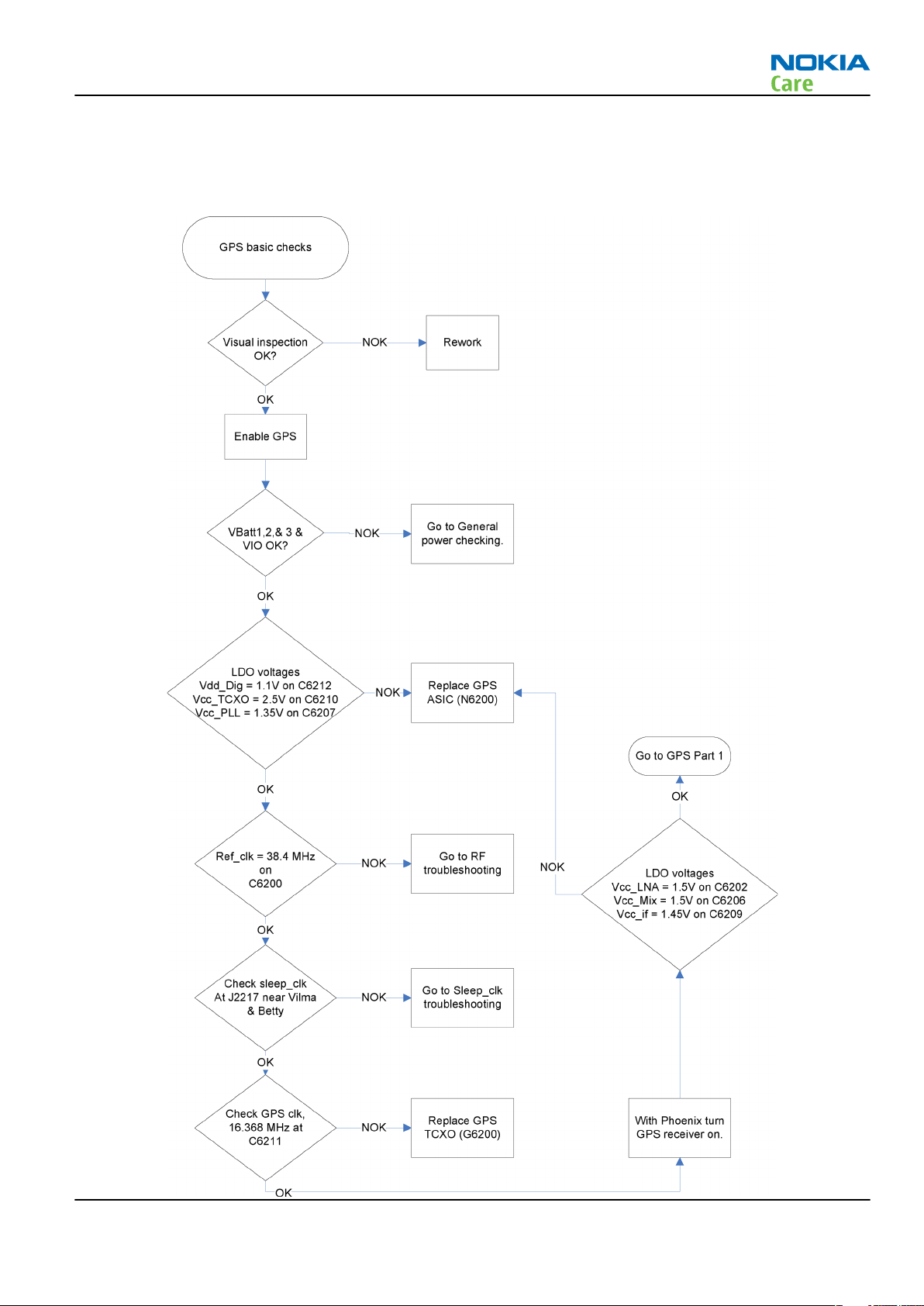
RM-289; 276; 271
BB Troubleshooting and Manual Tuning Guide
GPS basic checks troubleshooting flow
Troubleshooting flow
Issue 1 COMPANY CONFIDENTIAL Page 3 –51
Copyright © 2007 Nokia. All rights reserved.
Page 100

RM-289; 276; 271
BB Troubleshooting and Manual Tuning Guide
Bluetooth troubleshooting
Introduction to Bluetooth troubleshooting
There are two main Bluetooth problems that can occur:
Problem Description
Detachment of the BT antenna. This would most likely happen if the device has
been dropped repeatedly to the ground. It could
cause the BT antenna to become loose or partially
detached from the PWB. (see next page for details
about BT antenna HW and Mechanics)
A malfunction in the BT ASIC, BB ASICs or Phone’s BT
SMD components.
The main issue is to find out if the problem is related to the BT antenna or related to the BT system or the
phone’s BB and then replace/fix the faulty component.
This is unpredictable and could have many causes
i.e. SW or HW related.
Figure 16 Bluetooth component layout
Bluetooth settings for Phoenix
Steps
1. Start
2. From the File menu, choose Open Product, and then choose the correct type designator from the
3. Place the phone to a flash adapter in the local mode.
4. Choose Testing→Bluetooth LOCALS .
Page 3 –52 COMPANY CONFIDENTIAL Issue 1
Phoenix
Product list.
service software.
Copyright © 2007 Nokia. All rights reserved.
