Page 1
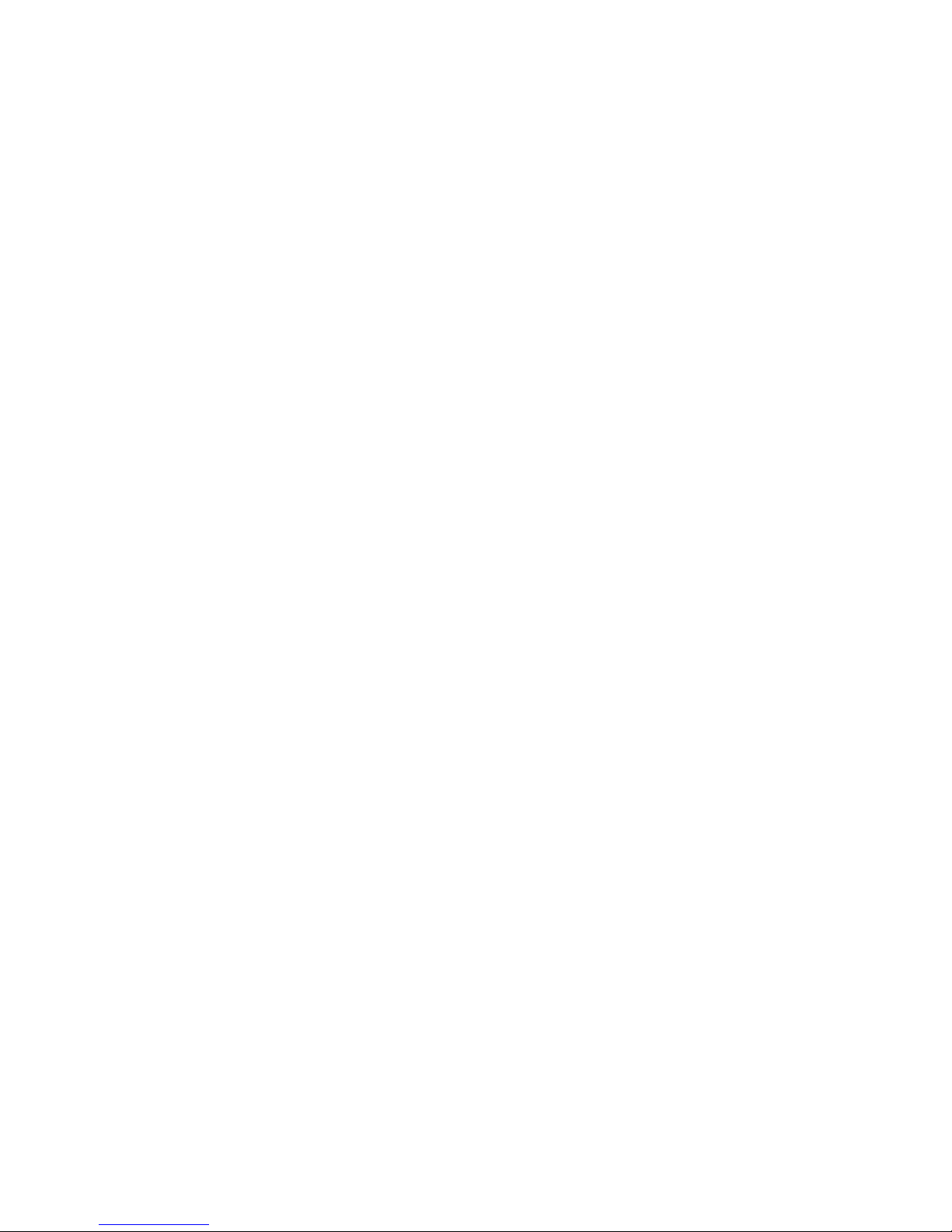
Nokia 6500 Classic
User’s Guide
Page 2
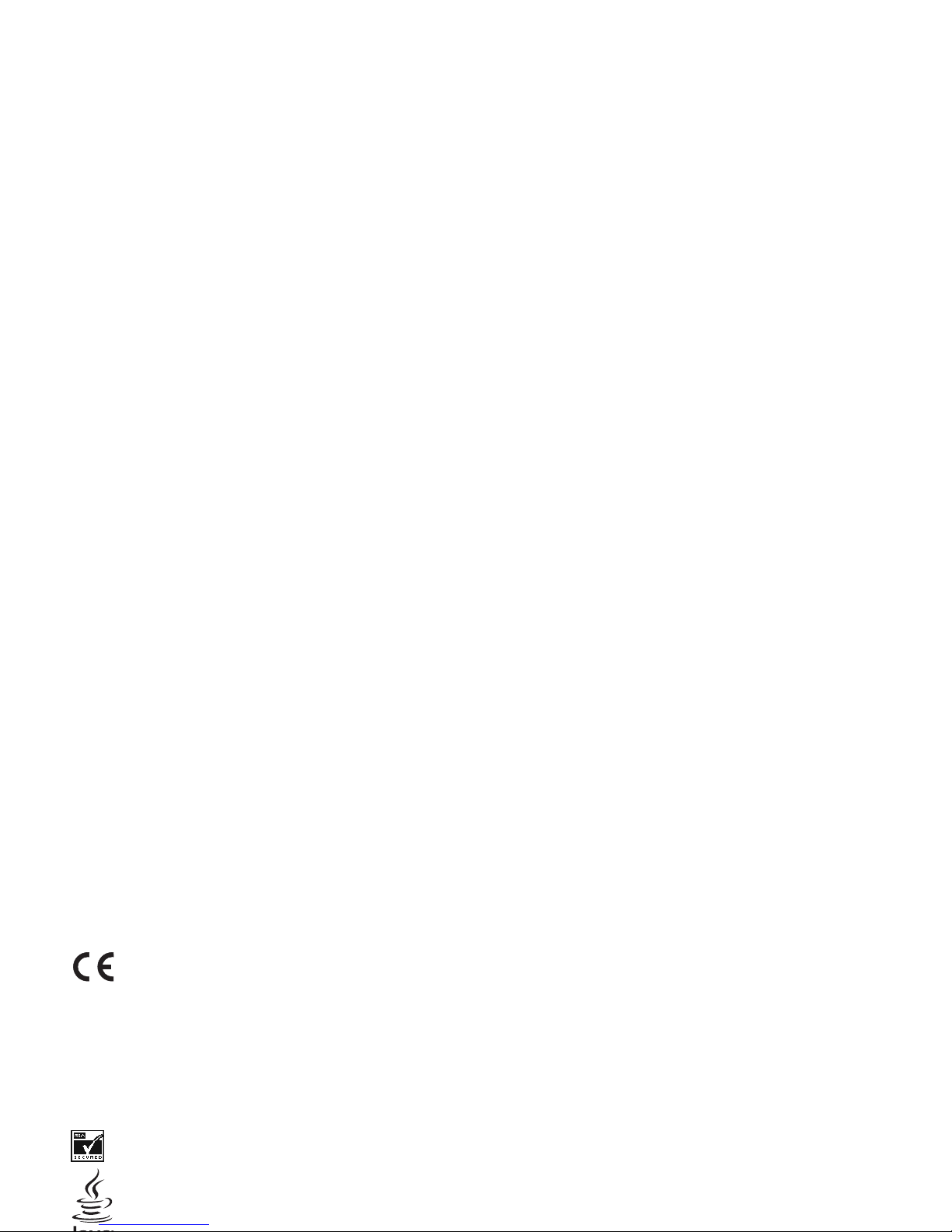
DECLARATION OF CONFORMITY
Hereby, NOKIA CORPORATION declares that this RM
-265 product is in compliance
with the essential requirements and other re
levant provisions of Directive
1999/5/EC. A copy of the
Declaration of Confor
mity can be found at
http://www.nokia.com/phones/declaration_of_confo
rmity/.
Nokia, Nokia Connecting People, Navi and Visual Radio
are trademarks or registered
trademarks of Nokia Corporation. Nokia tune
is a sound mark of Nokia Corporation.
Other product and company names mentio
ned herein may be trademarks or
tradenames of their respective owners.
Reproduction, transfer, distribution, or stor
age of part or all of the contents in this
document in any form without the prior written pe
rmission of Nokia is prohibited.
US Patent No 5818437 and other pending pat
ents. T9 text input software Copyright
Includes RSA BSAFE cryptographic or security prot
ocol software from
RSA Security.
Java is a trademark of Sun Microsystems, Inc.
TO THE MAXIMUM EXTENT PERMITTED
BY APPLICABLE LAW, UNDER NO
CIRCUMSTANCES SHALL NOKIA OR ANY OF ITS LICE
NSORS BE RESPONSIBLE FOR
ANY LOSS OF DATA OR INCOME OR ANY
SPECIAL, INCIDENTAL, CONSEQUENTIAL OR
INDIRECT DAMAGES HOWSOEVER CAUSED.
THE CONTENTS OF THIS DOCUMENT ARE PROVIDED
"AS IS". EXCEPT AS REQUIRED
BY APPLICABLE LAW, NO WARRANTIES OF ANY KIND,
EITHER EXPRESS OR IMPLIED,
INCLUDING, BUT NOT LIMITED TO, THE IMPLIED
WARRANTIES OF
MERCHANTABILITY AND FITNESS FOR A PART
ICULAR PURPOSE, ARE MADE IN
RELATION TO THE ACCURACY, RELIABILITY OR CO
NTENTS OF THIS DOCUMENT.
NOKIA RESERVES THE RIGHT TO REVISE THIS DO
CUMENT OR WITHDRAW IT AT ANY
TIME WITHOUT PRIOR NOTICE.
The availability of particular products
and applications and services for these
products may vary by region. Please check with your Nokia dea
ler for details, and
availability of language options.
Export controls
This device may contain commodities, tec
hnology or software subject to export
laws and regulations from the US and other countr
ies. Diversion contrary to law is
prohibited.
The third-party applications provided with yo
ur device may have been created and
may be owned by persons or entities not affiliate
d with or related to Nokia. Nokia
does not own the copyrights or intellectual prop
erty rights to the third-party
applications. As such, Nokia does not take
any responsibility for end-user support,
functionality of the applications, or the information in the a
pplications or these
materials. Nokia does not provide any warranty
for the third-party applications.
0434
Copy
ri
ght © 200
8
Nokia. All rights reserved.
©
1997-20
08. Tegic Communications, Inc. All rights reser
ved.
Page 3
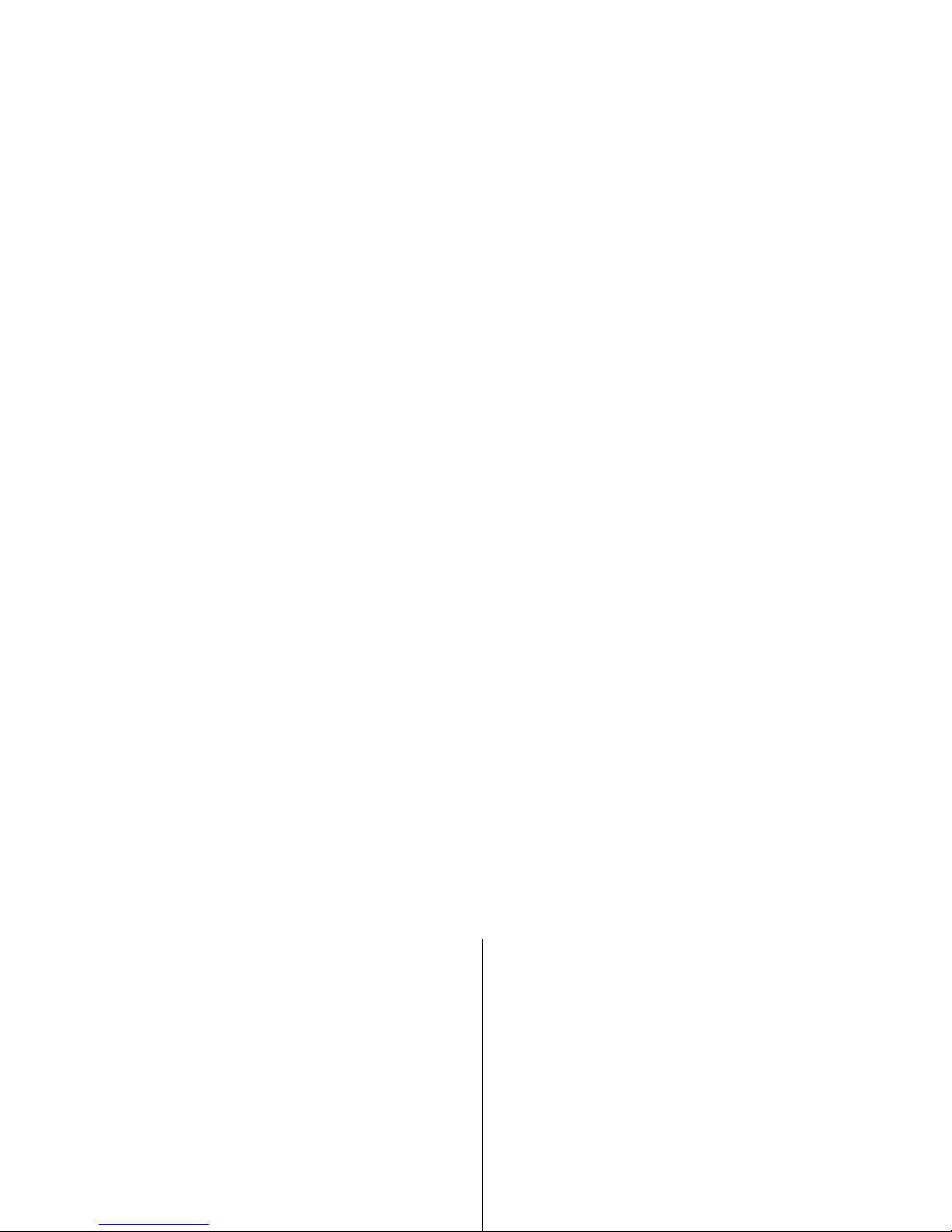
Contents
Contents
SAFETY...................................................... 7
General information................................. 8
Helpful hints........................................................................ 8
About your device .............................................................. 9
Network services .............................................................. 10
Enhancements................................................................... 10
Access codes...................................................................... 11
Software updates ............................................................. 11
Download content............................................................ 12
Get started............................................. 13
Install SIM card and battery ......................................... 13
Charge the battery........................................................... 13
CA-101 data cable..
...........
.........................................
..... 13
Calls......................................................... 18
Make a call......................................................................... 18
Answer or reject a call.................................................... 18
Speed dialling.................................................................... 18
Enhanced voice dialling ...
.......................
....................... 18
Options during a call....................................................... 19
Call waiting ................................................................... 19
Write text ............................................... 20
Traditional text input...................................................... 20
Predictive text input........................................................ 20
Messaging............................................... 21
Write and send a text message.................................... 21
Write and send a multimedia message ..................... 21
Page 4
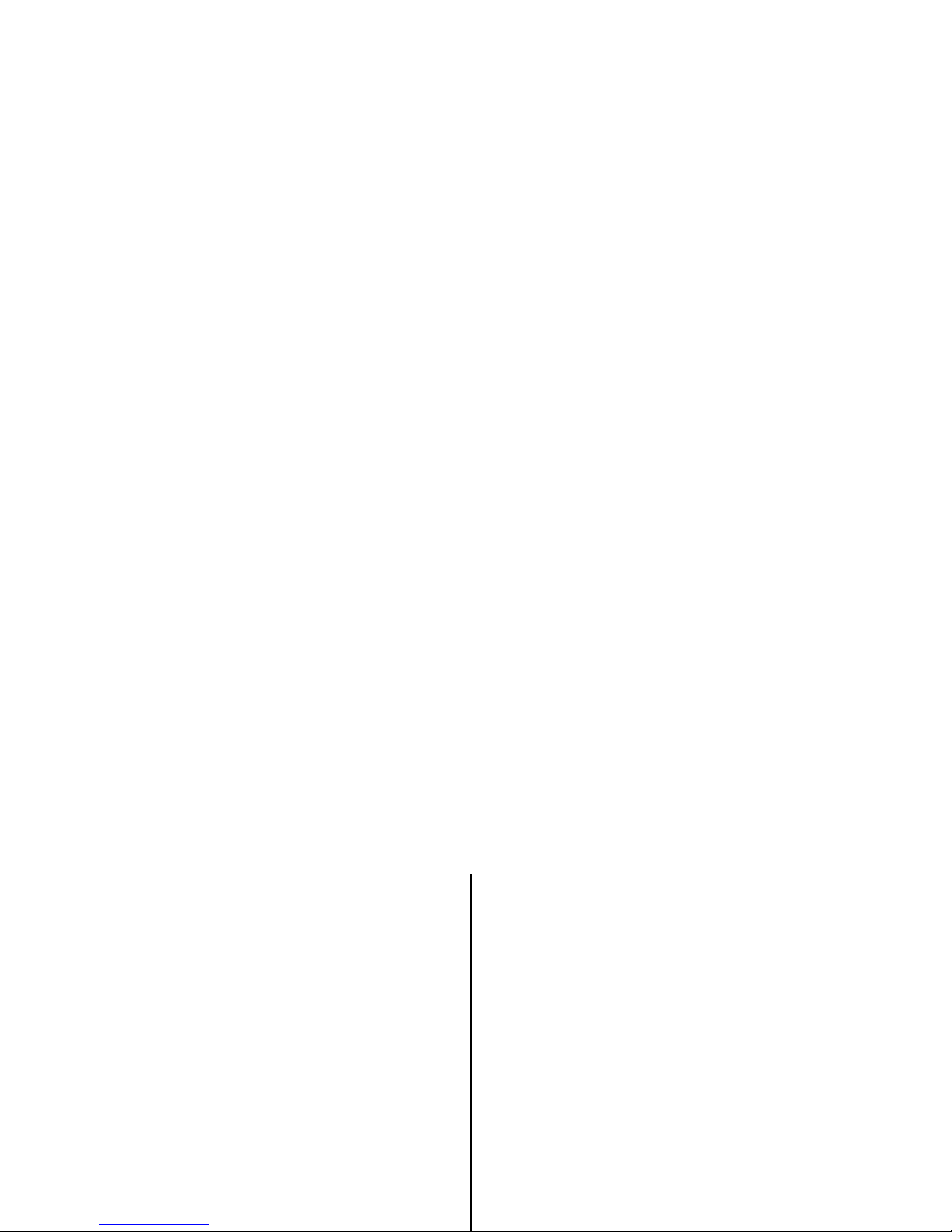
Contents
Message settings.............................................................. 24
General settings............................................................. 24
Text messages................................................................. 24
Multimedia messages................................................... 25
E-mail messages............................................................ 25
Contacts ................................................. 27
Save names and phone numbers................................. 27
Add contact details.......................................................... 27
Search for a contact........................................................ 27
Copy or move contacts ................................................... 27
Edit contacts...................................................................... 28
Groups.................................................................................. 28
Business cards................................................................... 28
Contact settings................................................................ 28
Log.......................................................... 29
Active standby key........................................................ 32
Sync and backup .............................................................. 32
Connectivity....................................................................... 32
Connecting with Bluetooth........................................ 32
Set up a Bluetooth connection................................. 32
Connect a Bluetooth device....................................... 33
See a list of your Bluetooth connections............... 33
Send data to a Bluetooth device.............................. 33
Hide your Bluetooth device from others................ 33
Modem settings............................................................. 33
Synchronise from a compatible PC
.......................... 34
Synchronise from a server.......................................... 34
USB data cable .............................................................. 34
Call ....................................................................................... 34
Phone................................................................................... 35
Configuration .................................................................... 35
Restore factory settings................................................. 36
Page 5
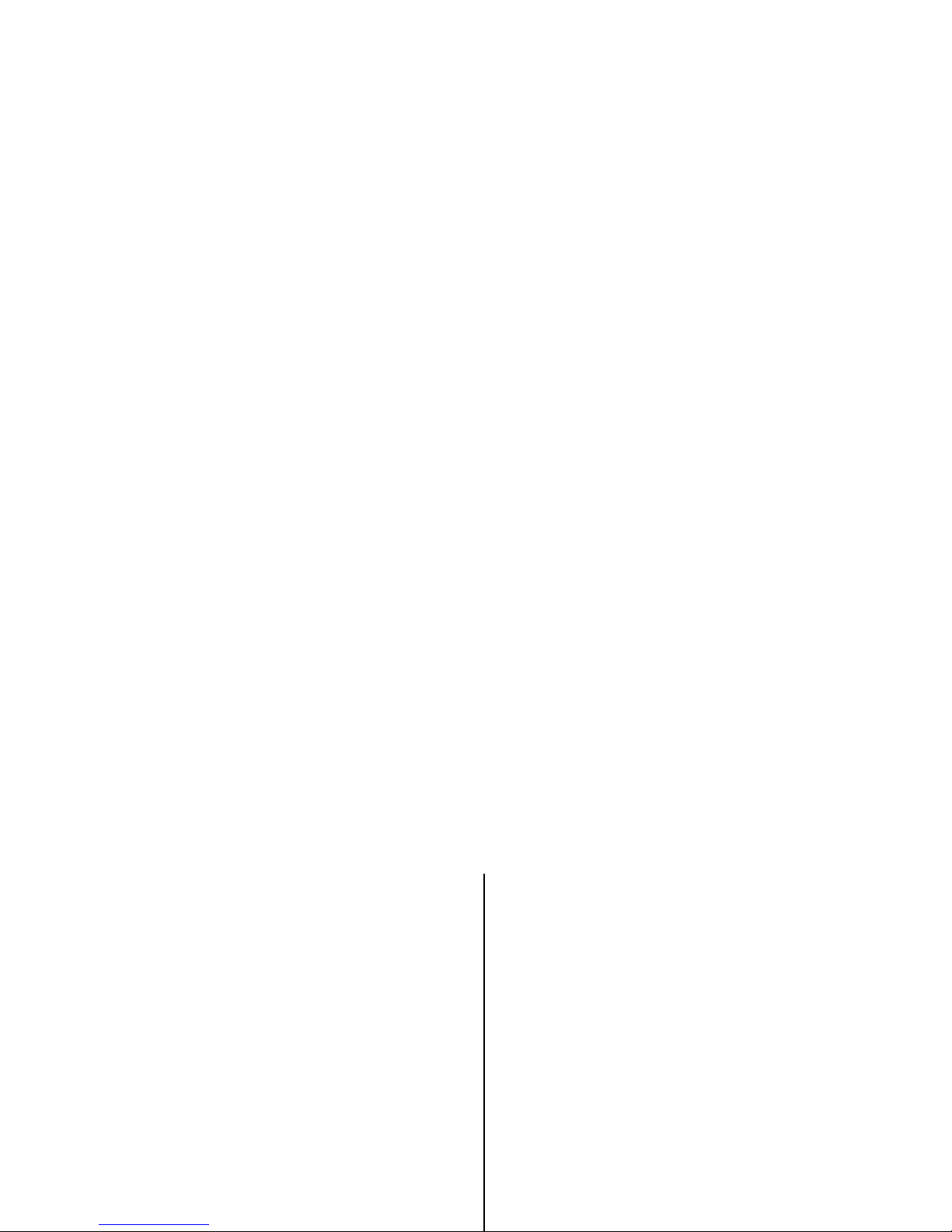
Contents
Video .................................................................................... 40
Record a video clip........................................................ 40
Music player....................................................................... 40
Play music ....................................................................... 41
Voice Recorder .................................................................. 41
Equaliser.............................................................................. 42
Stereo widening................................................................ 42
Organiser................................................ 43
Alarm clock ........................................................................ 43
Stop the alarm ............................................................... 43
Calendar.............................................................................. 43
Make a calendar note.................................................. 43
Note alarm ...................................................................... 44
To-do list............................................................................. 44
Notes.................................................................................... 44
Calculator ........................................................................... 44
Countdown timer ............................................................. 44
Service inbox..................................................................... 48
Appearance settings........................................................ 48
Security settings............................................................... 48
Certificates...................................................................... 48
Cookies and cache........................................................ 49
Scripts over secure connection................................. 49
Browser security............................................................... 50
Digital signature............................................................ 50
SIM services............................................ 51
PC connectivity ...................................... 52
Nokia PC Suite .................................................................. 52
Data communication applications .
......................
....... 52
Battery and charger information.......... 53
Nokia battery authentication guidelines .................. 54
Nokia original enhancements ............... 56
Page 6
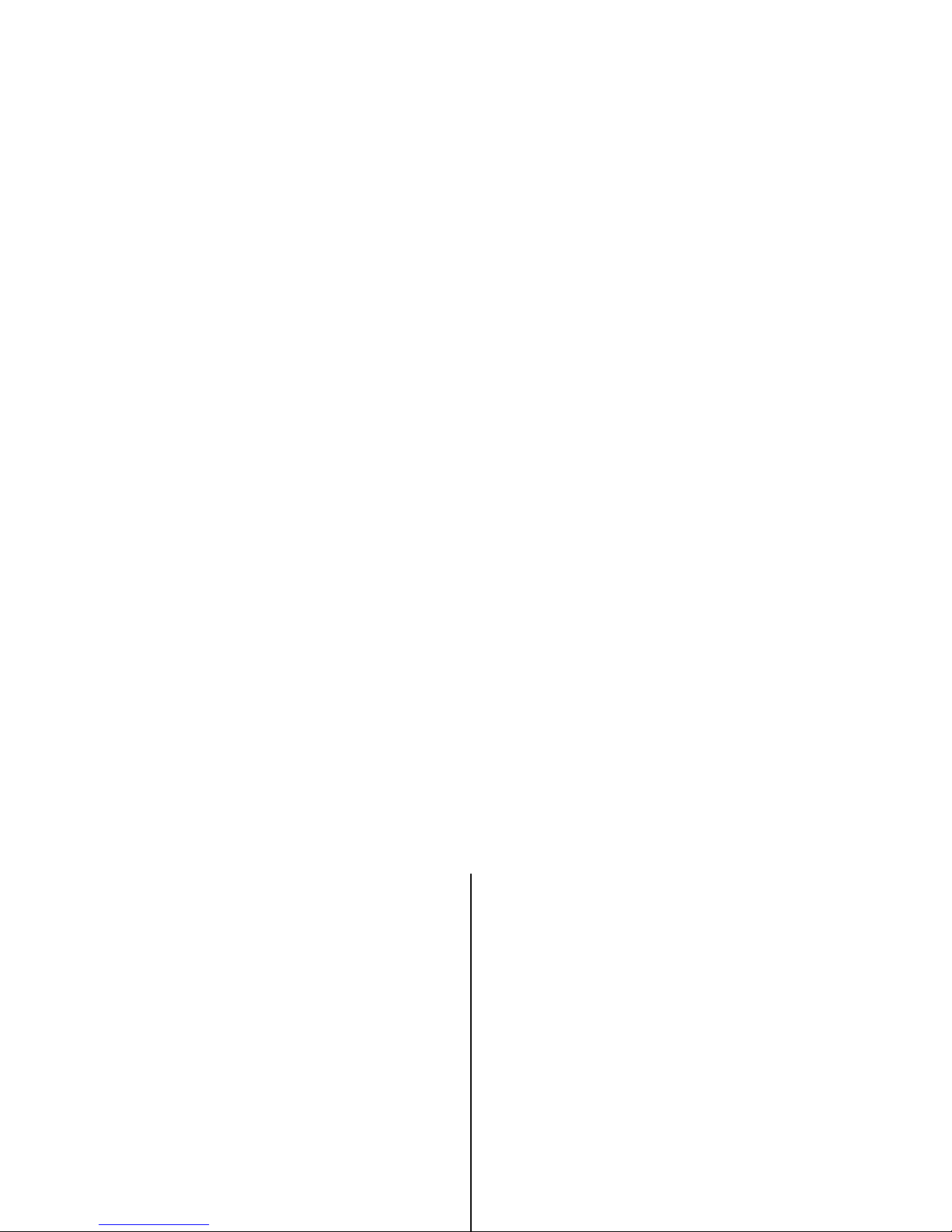
Contents
Small children.......
...........
..................................
................ 59
Operating environment................................................... 59
Medical devices................................................................. 59
Implanted medical devi
ces ..........
...........................
.... 59
Hearing aids.................................................................... 60
Vehicles ............................................................................... 60
Potentially explosive environments
......................
...... 60
Emergency calls ................................................................ 60
To make an emergency call:....................................... 61
Certification information (SAR) ................................... 62
Indeks ..................................................... 63
Page 7
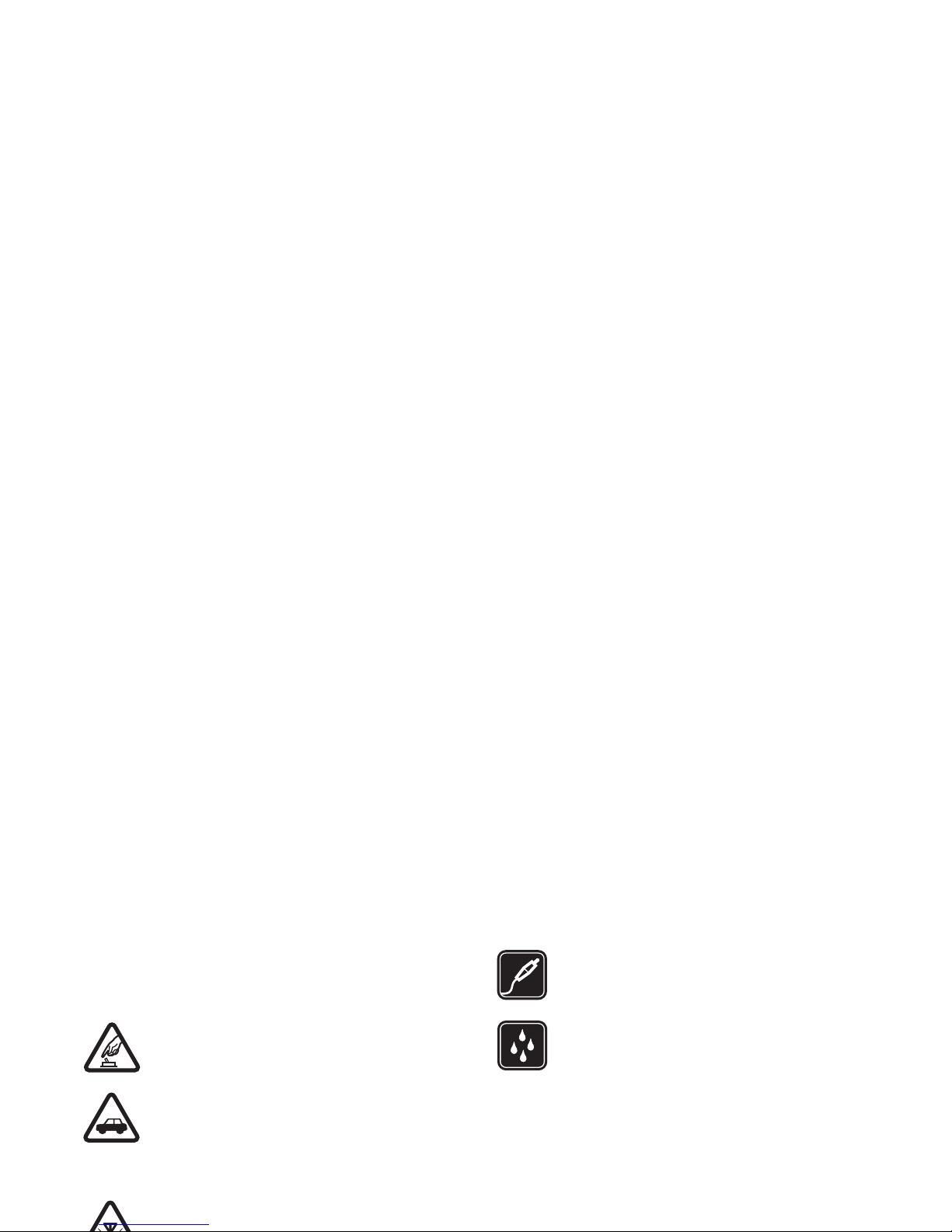
SAFETY
SAFETY
Read these simple guidelines. Not following them may be
dangerous or illegal. Read the complete user guide for
further information.
SWITCH ON SAFELY
Do not switch the device
on when wireless phone use is prohibited or
when it may cause interference or danger.
ROAD SAFETY COMES FIRST
Obey all local
laws. Always keep your hands free to operate
the vehicle while driving. Your first
consideration while driving should be road
safety.
INTERFERENCE
All wireless devices may be
susceptible to interference, which could affect
ENHANCEMENTS AND BATTERIES
Use only
approved enhancements and batteries. Do not
connect incompatible products.
WATER-RESISTANCE
Your device is not
water-resistant. Keep it dry.
Page 8
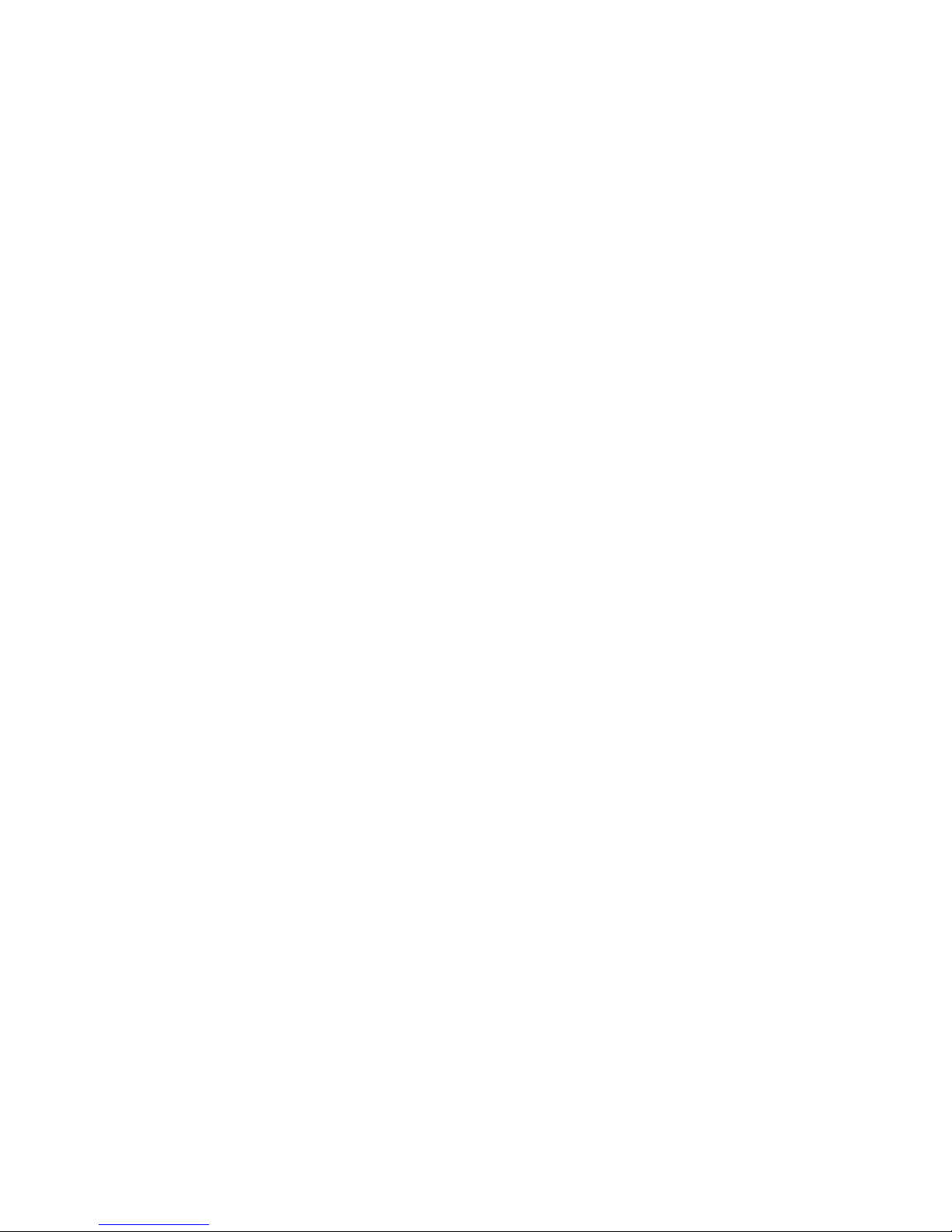
General information
General information
Helpful hints
Before taking the phone to a service point
Q:
What can I do to resolve operation issues with my
phone?
A: Try the following:
• Power off the device and remove and replace the
battery.
• Restore the factory settings. Select
Menu >
Settings >
Rest. factory sett.
. Your documents and files are not
deleted.
• Update the phone with Nokia Software Updater, if
available. Visit www.nokia-a
sia.com/softwareupdate or
Bluetooth connectivity
Q: Why can’t I find a Bluetooth device?
A: Try the following:
• Check that both devices have activated Bluetooth
connectivity.
• Check that the distance between the two devices is not
over 10 meters (33 feet) and that there are no walls or
other obstructions between the devices.
• Check that the other device is not in the hidden mode.
• Check that both devices are compatible.
Calls
Q: How do I change the volume?
Page 9
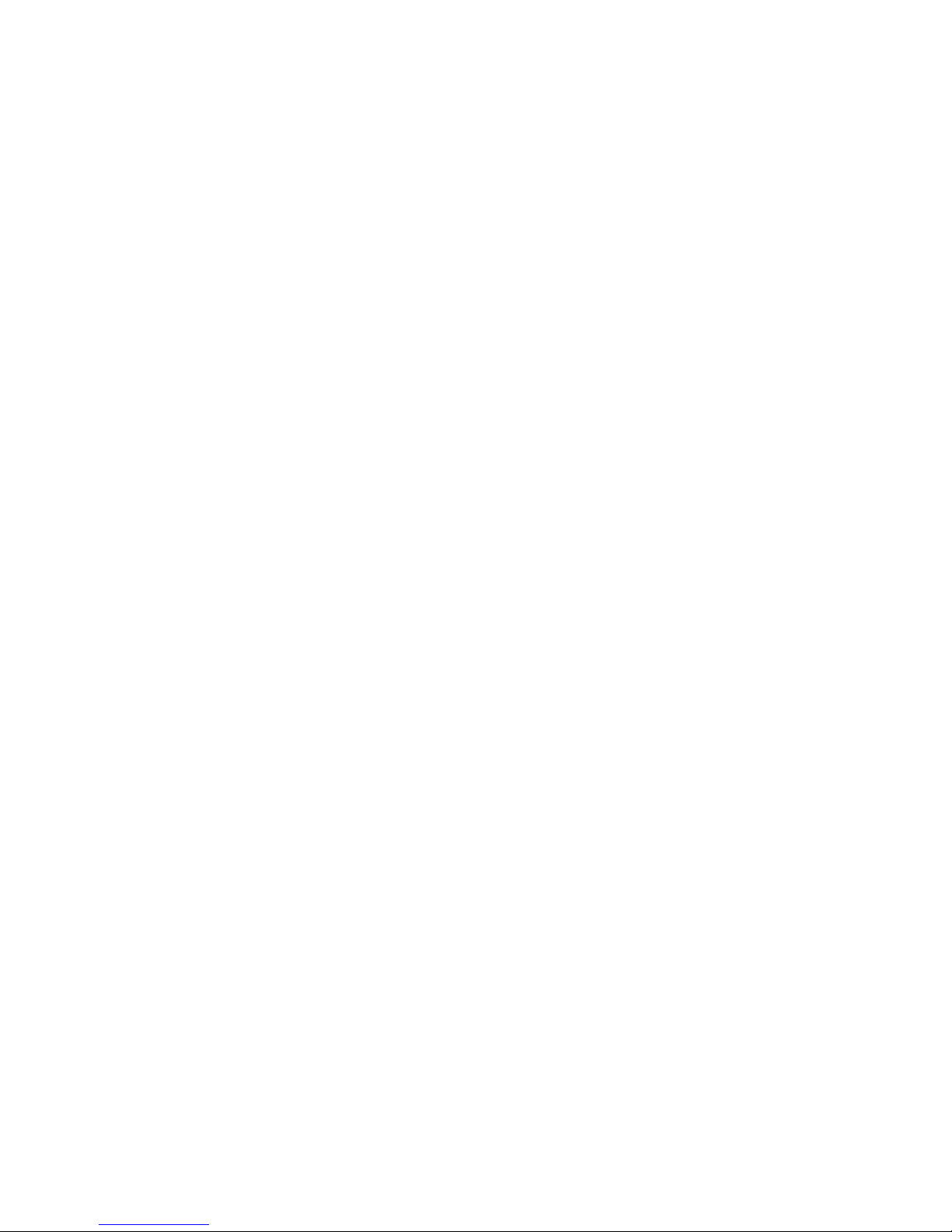
General information
Q: How do I add additional information to a contact?
A: Search for the contact to which you want to add a
detail, and select
Details
> Options
> Add detail. Select
from the available options.
Menus
Q: How can I change the look of the menus?
A: To change the menu view, select
Menu > Options
>
Main menu view
> List
, Grid, Grid with labels
, or
Tab.
Q: How do I personalise my menu?
A: To rearrange the menu, select
Menu
> Options
>
Organise. Scroll to the menu you want to move, and select
Move
. Scroll to where you want to move the menu, and
select OK. To save the change, select
Done
> Yes.
Messaging
Q: Why can’t I send a multimedia message (MMS)?
A: To check availability and to subscribe to the multimedia
PC connectivity
Q:
Why do I have problems conn
ecting the phone to my PC?
A: Ensure that Nokia PC Suite
is installed and running on
your PC. See the user guide for Nokia PC Suite. For further
information on how to use Nokia PC Suite, see the help
function in Nokia PC Suite or visit the support pages at
www.nokia-asia.com.
Shortcuts
Q: Are there any shortcuts that I can use?
A: There are several shortcuts on your phone:
• To access the list of dialed
numbers, press the call key
once. Scroll to the number or name that you want; to
call the number, press the call key.
• To open the web browser, press and hold
0.
• To call your voice mailbox, press and hold
1.
• Use the scroll key as a shortcut. See
"My shortcuts"
Page 10
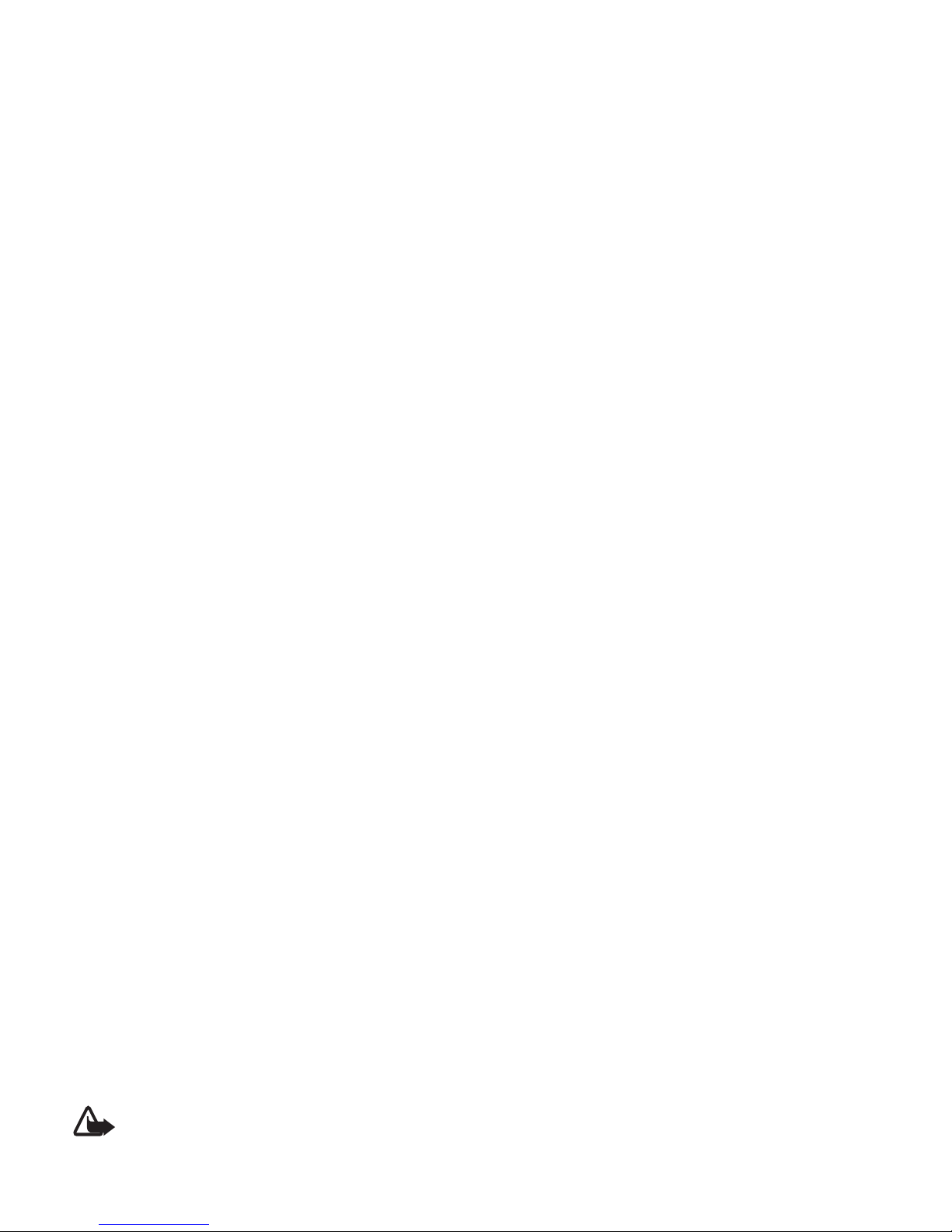
General information
When using the features in th
is device, obey all laws and
respect local customs, priva
cy and legitimate rights of
others, including copyrights.
Copyright protection may prevent some images, music, and
other content from being copied, modified, or transferred.
Remember to make back-up copies or keep a written
record of all important information stored in your device.
When connecting to any other
device, read its user guide
for detailed safety instructions. Do not connect
incompatible products.
Warning:
To use any features in this device, other
than the alarm clock, the device must be switched
on. Do not switch the device on when wireless
device use may cause interference or danger.
Network services
not support all language-d
ependent characters and
services.
Your service provider may have requested that certain
features be disabled or not activated in your phone. If so,
these features will not appear on your phone menu. Your
phone may also have a special configuration such as
changes in menu names, menu order, and icons. Contact
your service provider for more information.
This device supports WAP 2.0
protocols (HTTP and SSL) that
run on TCP/IP protocols. Some features of this device, such
as multimedia messaging (MMS), browsing, e-mail
application, instant messag
ing, presence enhanced
contacts, remote synchronisation, and content
downloading using the browse
r or MMS, require network
support for these technologies.
Page 11
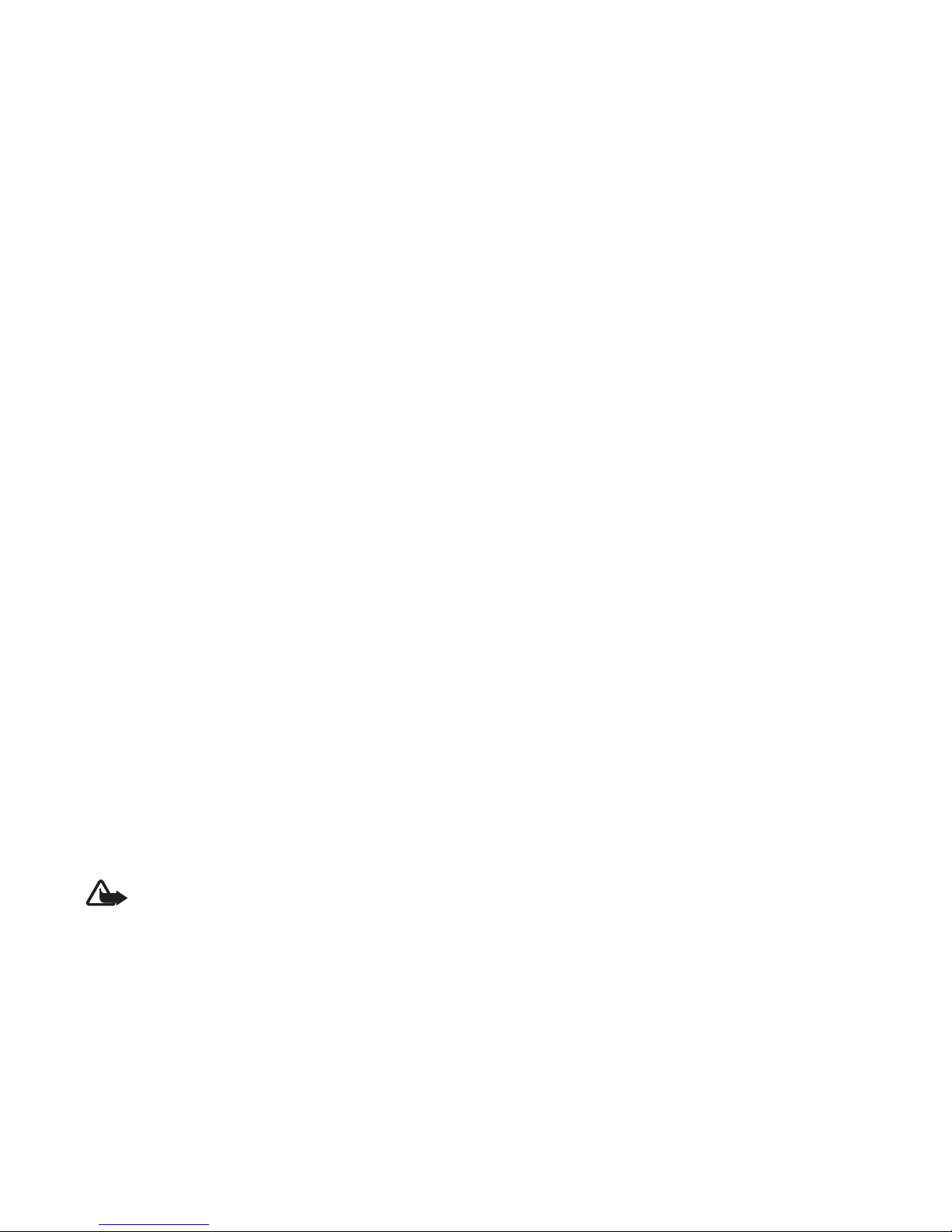
General information
Warning:
Use only batteries, chargers, and
enhancements approved by Nokia for use with
this particular model. The use of any other types
may invalidate any approval or warranty, and may
be dangerous.
For availability of approved
enhancements, please check
with your dealer. When you disconnect the power cord of
any enhancement, grasp and pull the plug, not the cord.
Access codes
Select Menu
> Settings
> Security to set how your phone
uses the access codes and security settings.
• The keypad lock (keyguard) only locks the keypad.
You can lock the keypad to prevent accidental key
presses.
1 To lock the keypad, select
Menu
and press *
within
security code when reques
ted. The preset code is
12345.
• The security code, supplied with the phone, helps to
protect your phone agains
t unauthorised use. The
preset code is
12345.
• The PIN code, supplied with the SIM card, helps to
protect the card against unauthorised use.
• The PIN2 code, supplied with some SIM cards, is
required to access certain services.
• PUK and PUK2 codes may be supplied with the SIM
card. If you enter the PIN or
PIN2 code incorrectly three
times in succession, you will
be asked for the PUK or
PUK2 code. If you do not have them, contact your local
service provider.
• The barring password (4 digits) is required when using
the
Call barring service
to restrict calls from your
phone (network service).
• To view or change the securi
ty module settings, select
Page 12
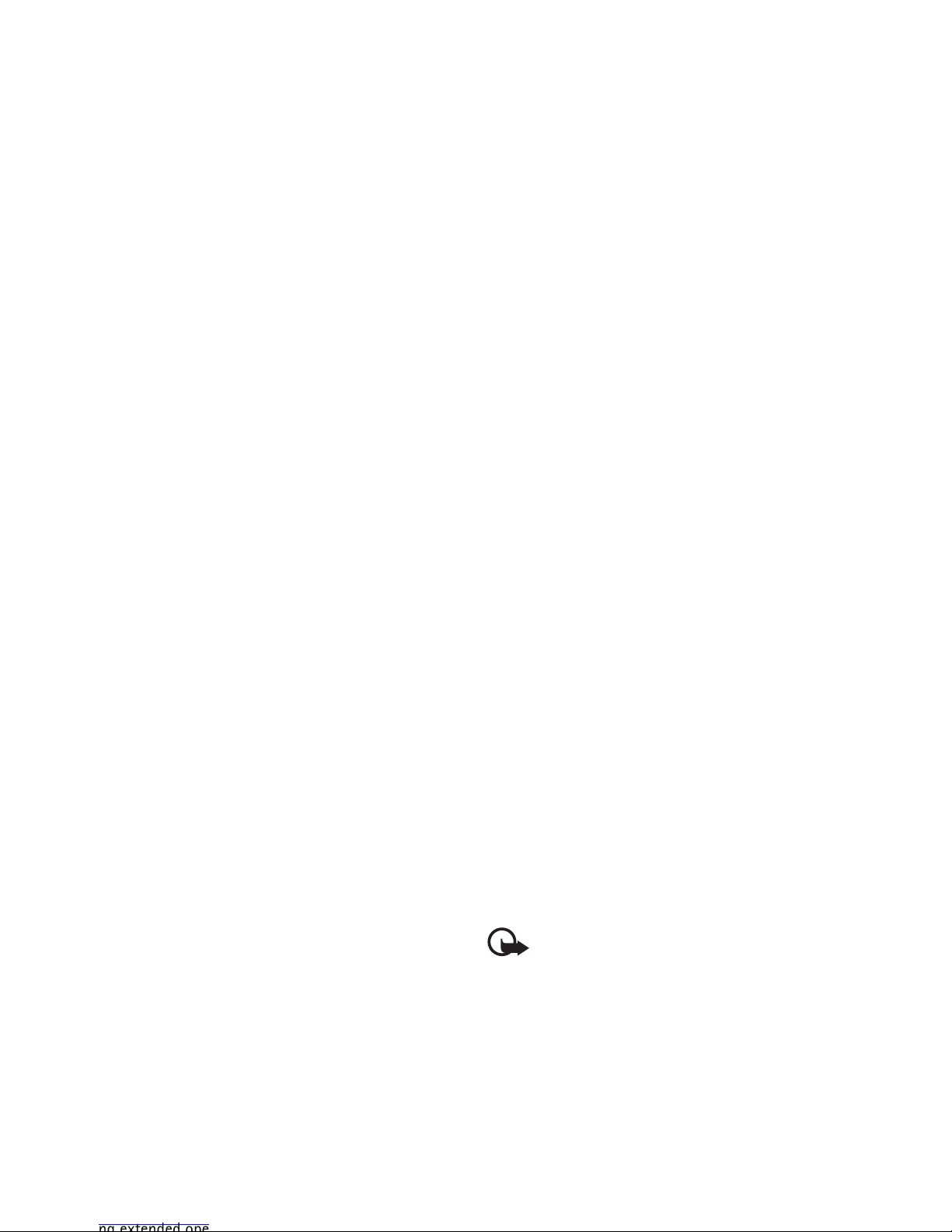
General information
You may be able to request these updates through the
Nokia Software Updater PC application. To update the
device software, you need the Nokia Software Updater
application and a compatible PC with Microsoft Windows
2000 or XP operating system,
broadband internet access,
and a compatible data cable to connect your device to the
PC.
To get more information and to download the Nokia
Software Updater application,
visit www.nokia-asia.com/
softwareupdate or your
local Nokia web site.
Downloading software updates may involve the
transmission of large amounts of data through your service
provider's network. Contact your service provider for
information about data
transmission charges.
Make sure that the device ba
ttery has enough power, or
connect the charger before starting the update.
For the availability of different
services, pricing, and tariffs,
contact your service provider.
Important:
Use only services
that you trust and
that offer adequate security and protection
against harmful software.
Page 13
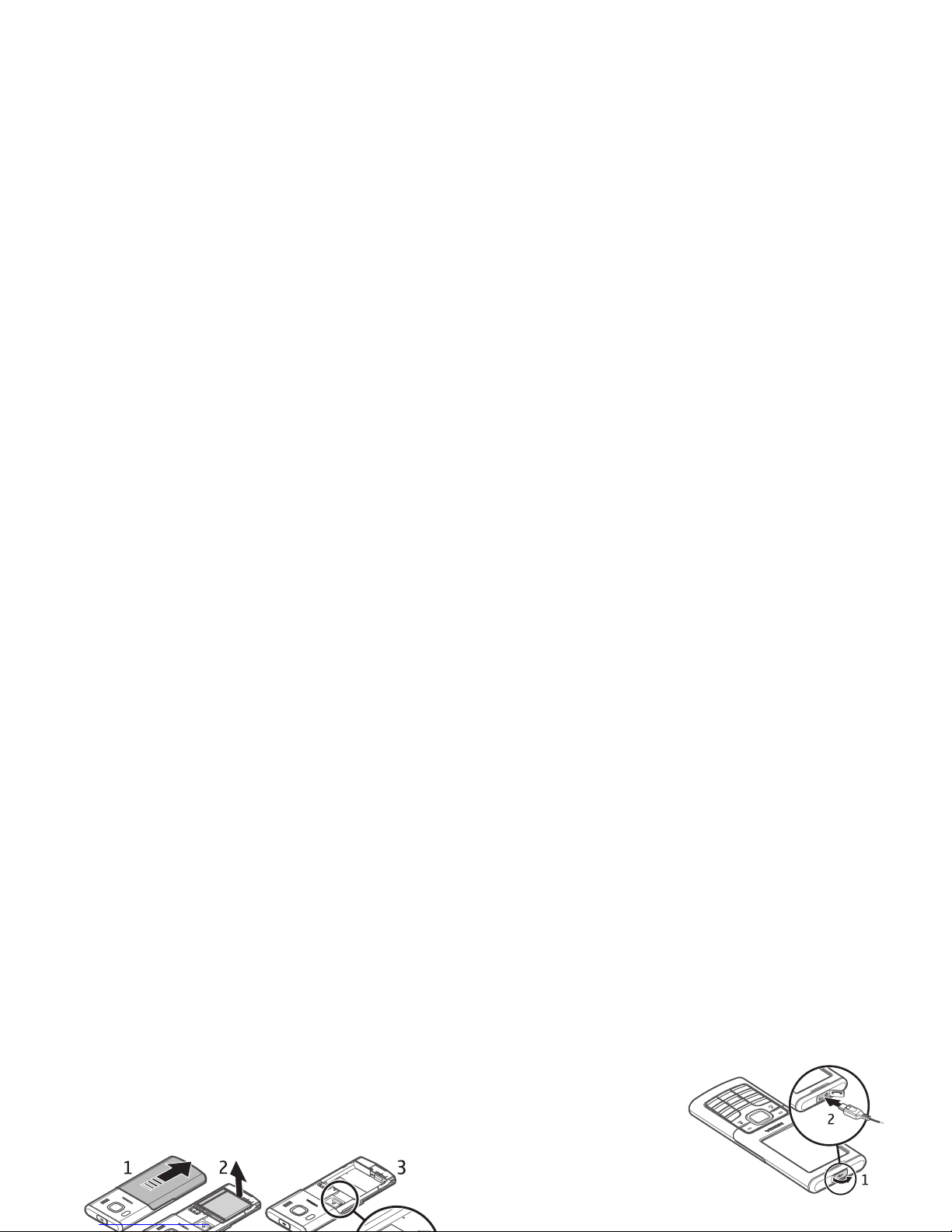
Get started
Get started
Install SIM card and battery
Always switch the device off and disconnect the charger
before removing the battery.
The SIM card and its contacts
can easily be damaged by
scratches or bending, so be careful when handling,
inserting, or removing the ca
rd. The SIM card is inserted
with the gold-coloured contact area on the card facing
downwards (3).
Charge the battery
Charging the BL-6P battery with the AC-6 charger takes
approximately 2 hours while the phone is in the standby
mode.
1 Connect the charger to a
wall socket.
2 Open the cover on the
top of the phone (1) and
connect the lead from
the charger to the socket
(2).
If the battery is completely discharged, it may take several
Page 14
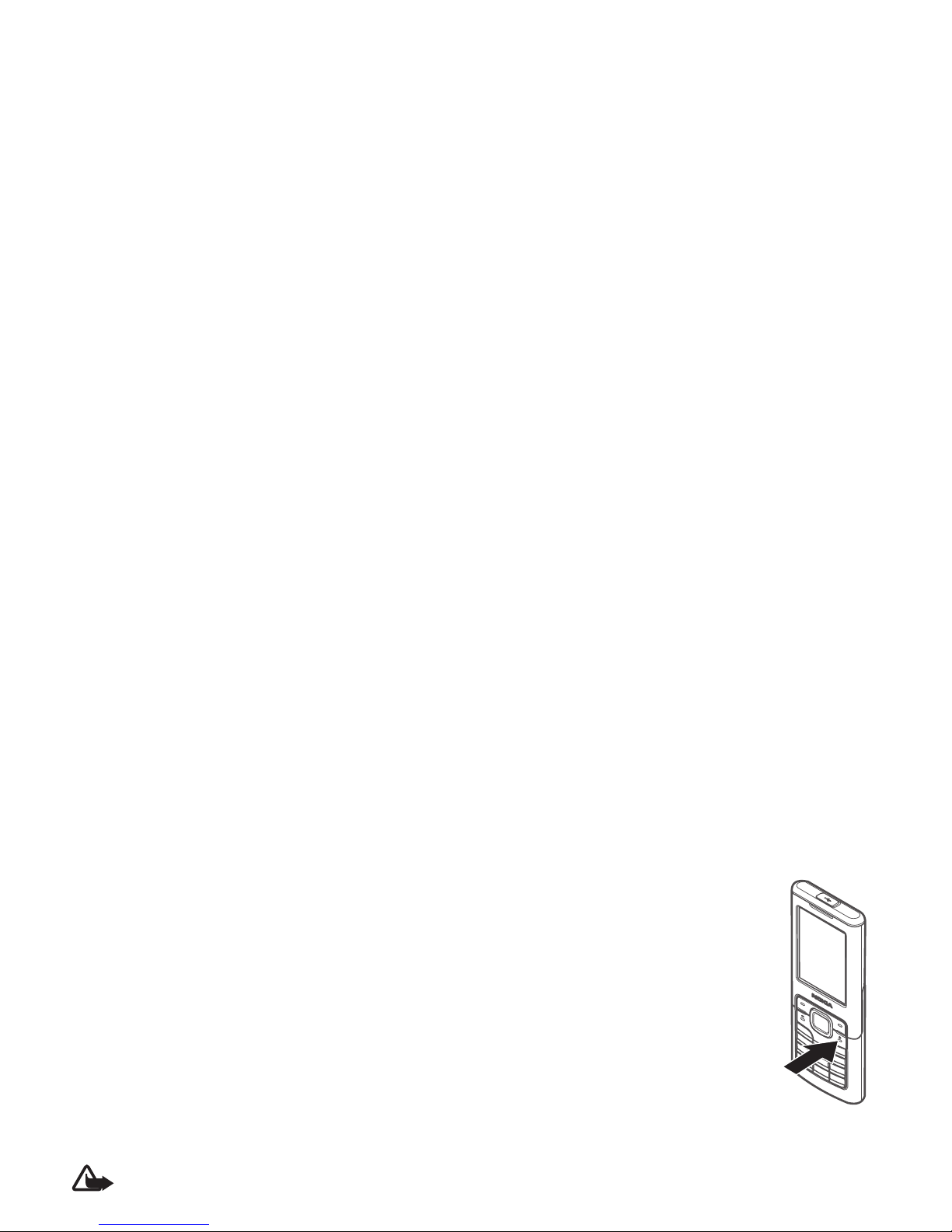
Get started
Go to www.nokia-asia.com/6500classic/support for more
information.
1 Connect the lead from the CA-101 to the micro USB
socket on the top of your phone.
2 Connect the CA-101 to your PC or laptop.
Select USB
mode:
appears on the display
screen of your phone.
3 Select the mode you want.
The AC-6 charges the battery
much faster than the
CA-101. Charging with the
AC-6 is recommended when
short charging times are needed.
Switch the phone on and off
Warning:
Do not switch the phone on when
wireless phone use is prohibited or when it may
cause interference or danger.
When you switch on your phone for the
first time, and the phone is in the standby
mode, you are asked to get the
configuration setting
s from your service
provider (network service). Confirm or
decline the query. See
Connect to support
,
p. 36, and
"Configuration settings service"
p. 15.
Set the time, zone, and
date
When you switch on your phon
e for the first time, and the
phone is in the standby mode, you are asked to set the time
and date. Fill in the fields, and select
Save.
To access
Date and time
later, select
Menu > Settings
>
Date and time
> Date & time settings
, Date and time
Page 15
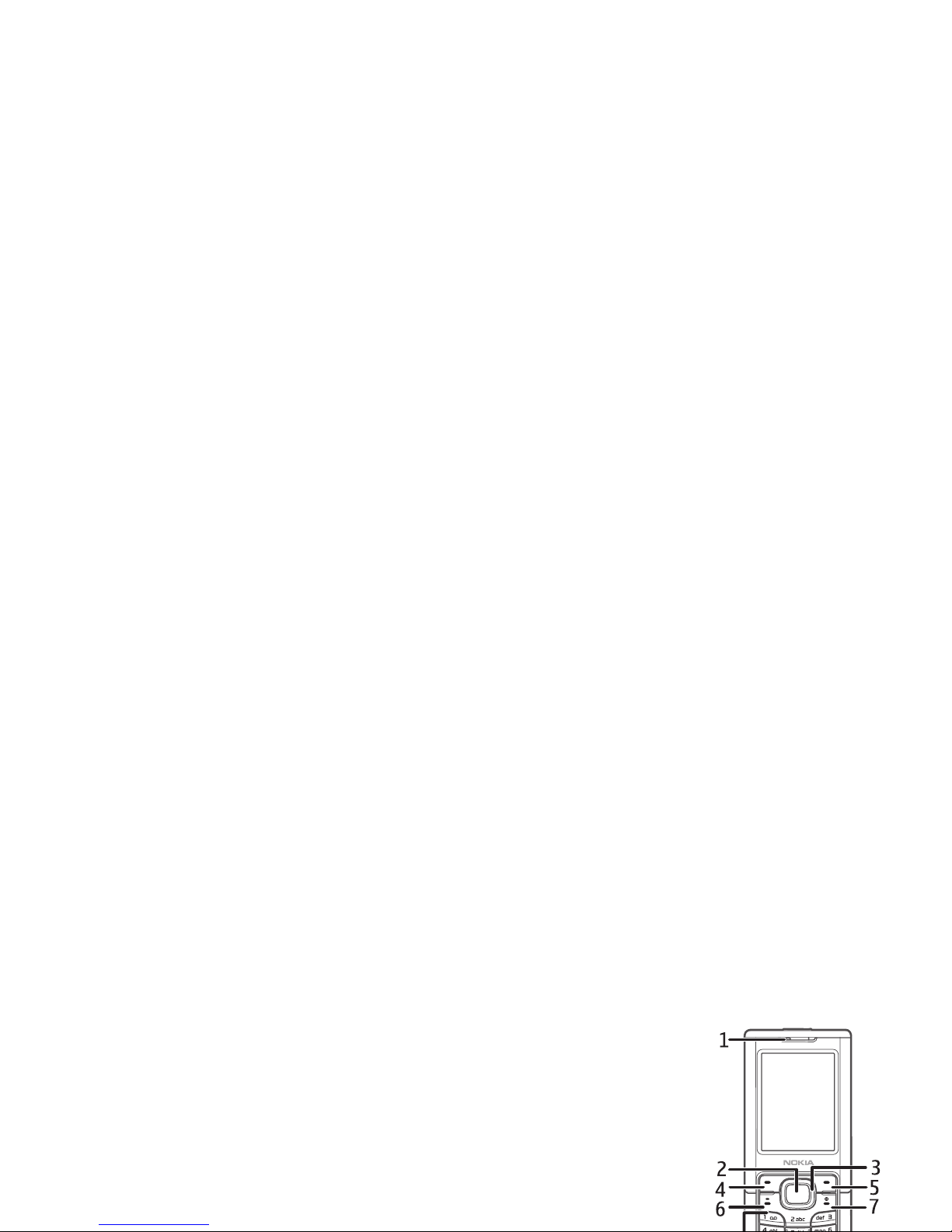
Get started
Configuration settings service
To use some of the network services, such as mobile
internet services, MMS, Nokia Xpress audio messaging, or
remote internet server synchronisation, your phone needs
the correct configuration settings. For more information
on availability, contact your network operator, service
provider, nearest authorised Nokia dealer, or visit the
support area on the Nokia website, www.nokia-asia.com/
6500classic/support.
When you have received the settings as a configuration
message, and the settings are
not automatically saved and
activated,
Configuration settings received
is displayed.
Select
Show > Save. If required, enter the PIN code
supplied by the service provider.
Antenna
receiving. Contact with such an antenna affects the
communication quality and may cause the device to
operate at a higher power level than otherwise needed and
may reduce the battery life.
Keys and parts
1Earpiece
2 Middle selection key
3 Navi™ key (herein referred
to as scroll key)
4 Left selection key
5 Right selection key
6 Call key
7 End key/Power key
ends calls (short key press)
and turns the phone on
Page 16
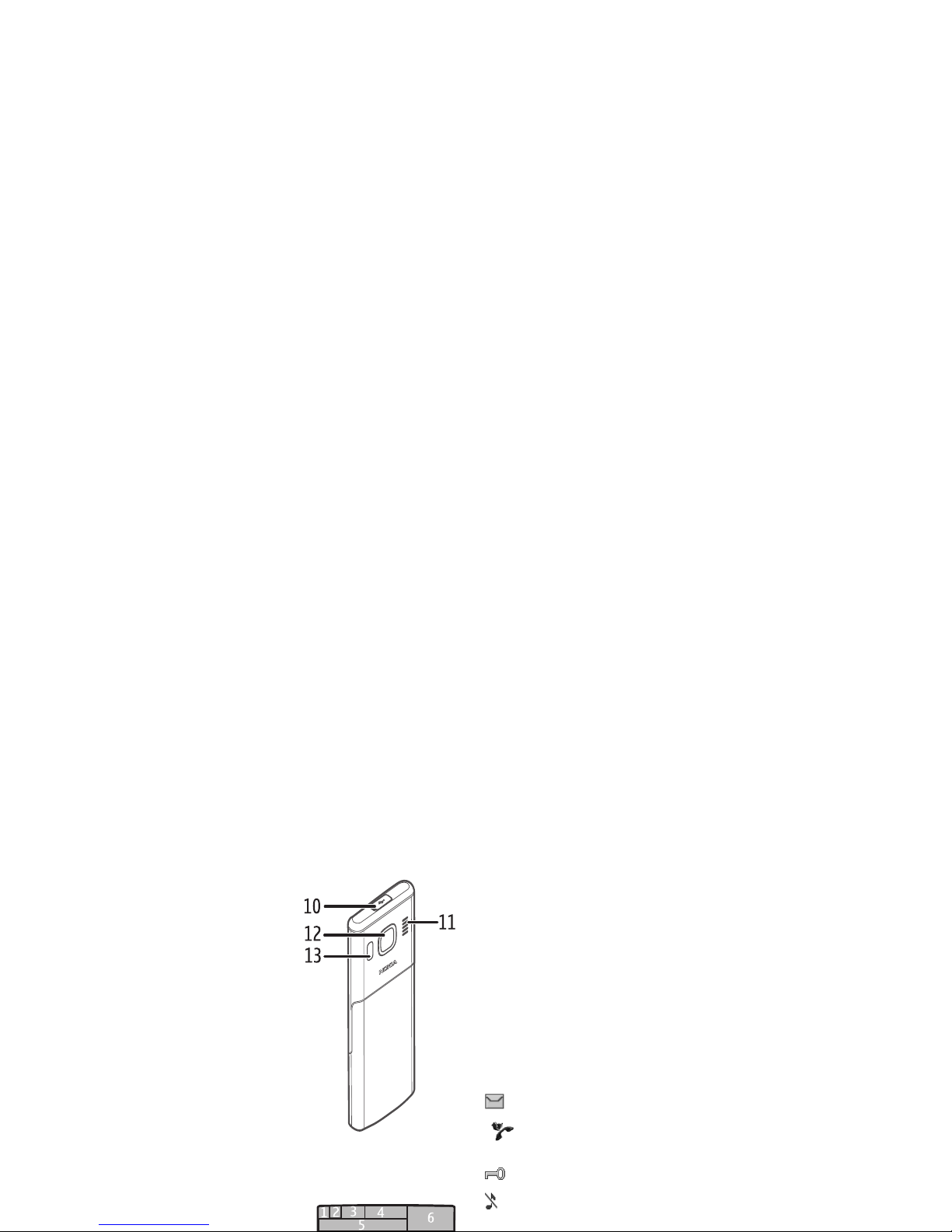
Get started
10 USB connector
11 L o ud s pe a k er
12 Camera lens
13 Camera flash
Phone memory
Your phone contains 1 GB
(Gigabyte) of internal memory.
Standby mode
When the phone is ready for use,
and you have not entered any
characters, the phone is in
the standby mode.
13 G indicator
2 Signal strength of the cellular
8 The left selection key (8) is
Go to
or a shortcut to
another function. See
"Left selection key" p.
31
9 The middle selection key (9) mode is Menu
.
10 The right selection key (10) may be
Names
to access the
list of contacts in the
Contacts
menu, an
operator-specific name to access an operator-specific
Web site, or a shortcut to a function that you selected.
See
"Right selection key" p.
31
.
Indicators
You have unread messages.
The phone registered a missed call. See
"Log"
p. 29.
The keypad is locked. See
"Access codes"
p. 11 .
The phone does not ring for an incoming call or
text message when
Incoming call alert
is set to
Page 17
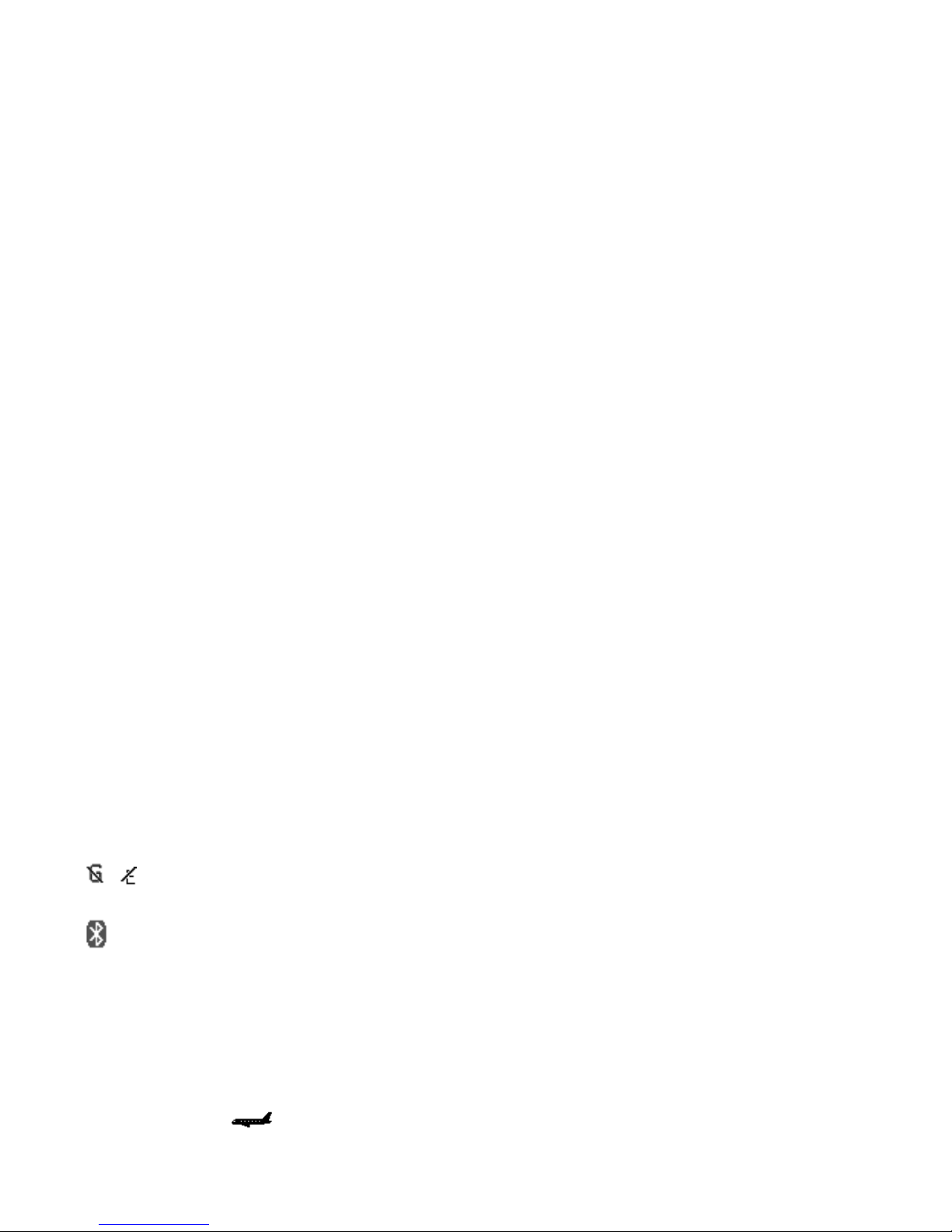
Get started
, The GPRS or EGPRS connection is suspended (on
hold).
Bluetooth connection indicator. See
"Connecting with Bluetooth"
p.
32.
Flight mode
You can deactivate all radio frequency functions and still
have access to offline ga
mes, calendar, and phone
numbers. Use the flight mode in radio sensitive
environments—on board aircraft
or in hospitals. When the
flight mode is active, is shown.
Select Menu
> Settings
> Profiles >
Flight > Activate
or
Personalise
.
To set the phone to ask every time it is switched on
whether the flight profile sha
ll be used or not, select
Menu
enter an official emergency number programmed
in your device in the lock code field and select
'Call'. The device will confirm that you are about
to exit flight profile to start an emergency call.
Page 18
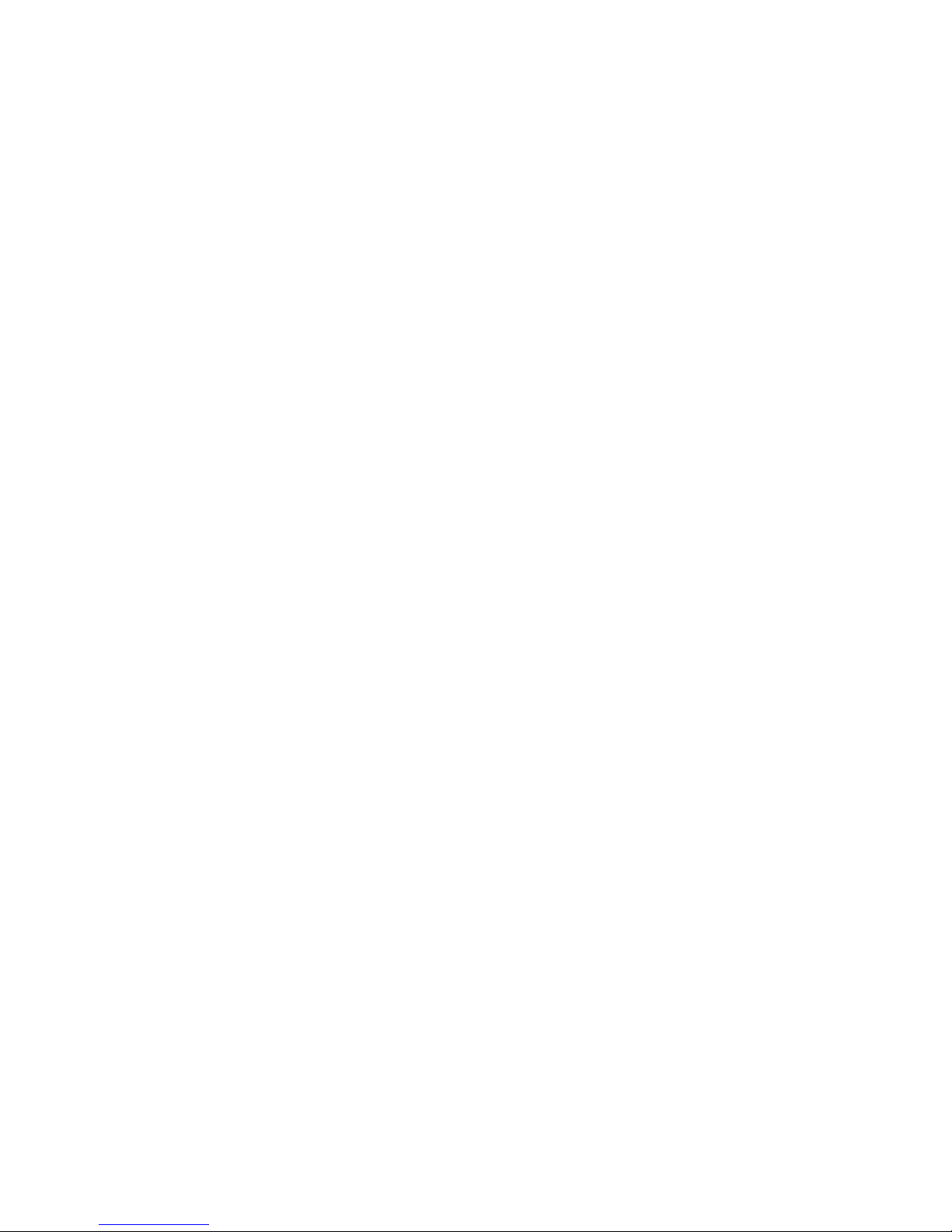
Calls
Calls
Make a call
• Enter the phone number, including the area code, and
press the call key.
• Call from a list of numbers last called by pressing the
call key.
• Call from a
Contacts
name or number. See
"Contacts"
p. 27.
For international calls, press
* twice for the international
prefix (the + character repl
aces the international access
code), enter the country code, the area code without the
leading 0, if necessary, and the phone number.
To increase or decrease the vo
lume during a call, press the
Speed dialling
To assign a number to one of the speed-dialling keys,
2
to
9:
1 Select Menu
> Contacts
> Speed dials
.
2 Scroll to the speed-dialling number that you want.
3 Select
Assign, or if a number has already been assigned
to the key, select
Options
> Change.
4 Select
Search
and the contact you want to assign.
If the Speed dialling
function is off, the phone asks
whether you want to activate it.
Select Menu
> Settings
> Call > Speed dialling
> On
or
Off.
Page 19
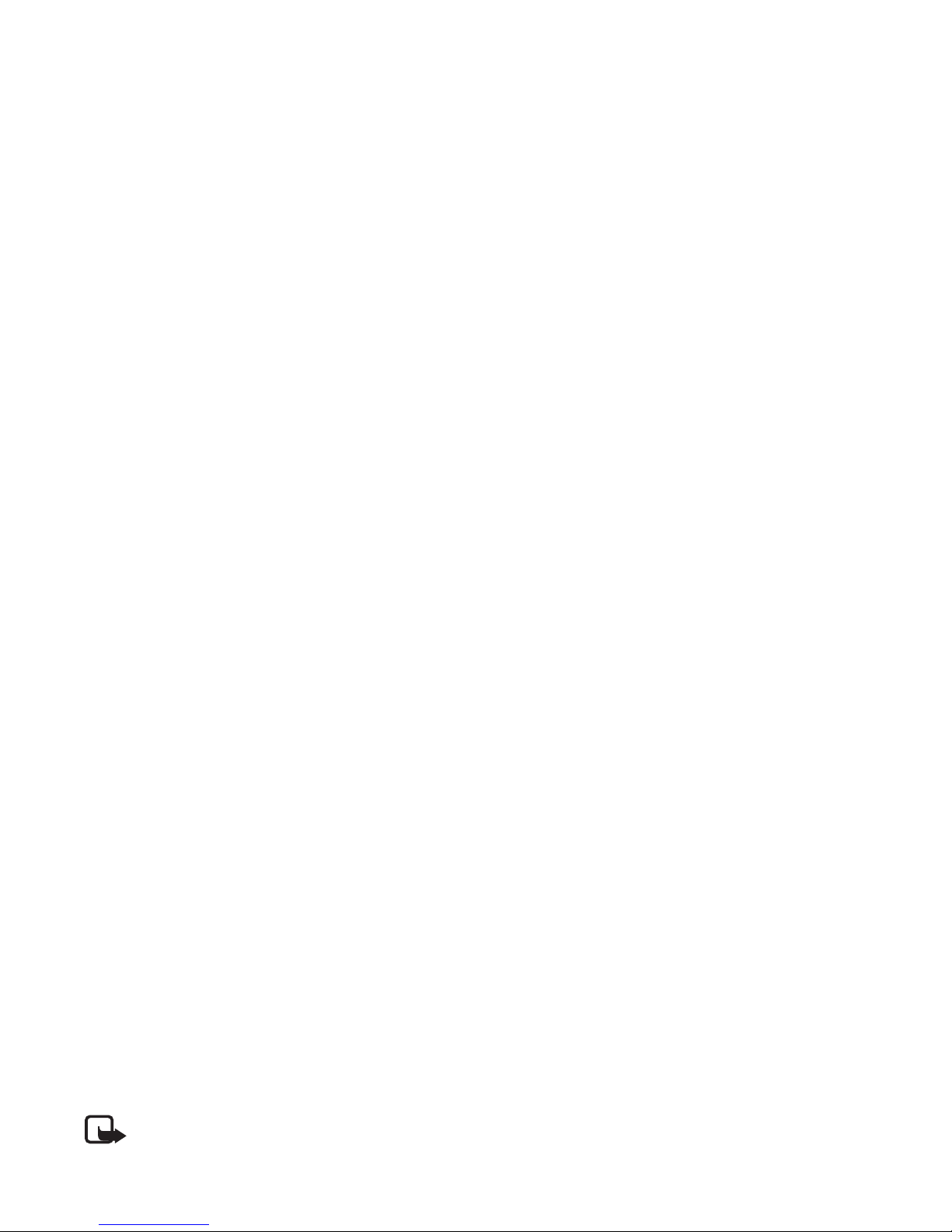
Calls
Voice recognition
> Recognition lang.
, and follow the
instructions on the display.
Before using voice tags, note the following:
• Voice tags are not language-dependent. They are
dependent on the speaker's voice.
• You must say the name exactly as you said it when you
recorded it.
• Voice tags are sensitive to background noise. Record
voice tags and use them in a quiet environment.
• Very short names are not accepted. Use long names,
and avoid similar names
for different numbers.
Note:
Using voice tags may be difficult in a noisy
environment or during an emergency, so you
should not rely solely upon voice dialling in all
circumstances.
Call waiting
Select Menu
> Settings
> Call > Call waiting
> Activate
to have the network notify yo
u of an incoming call while
you have a call in progress (network service).
To answer a waiting call during
an active call, press the call
key. The first call is put on hold
. To end the active call, press
the end key.
Page 20
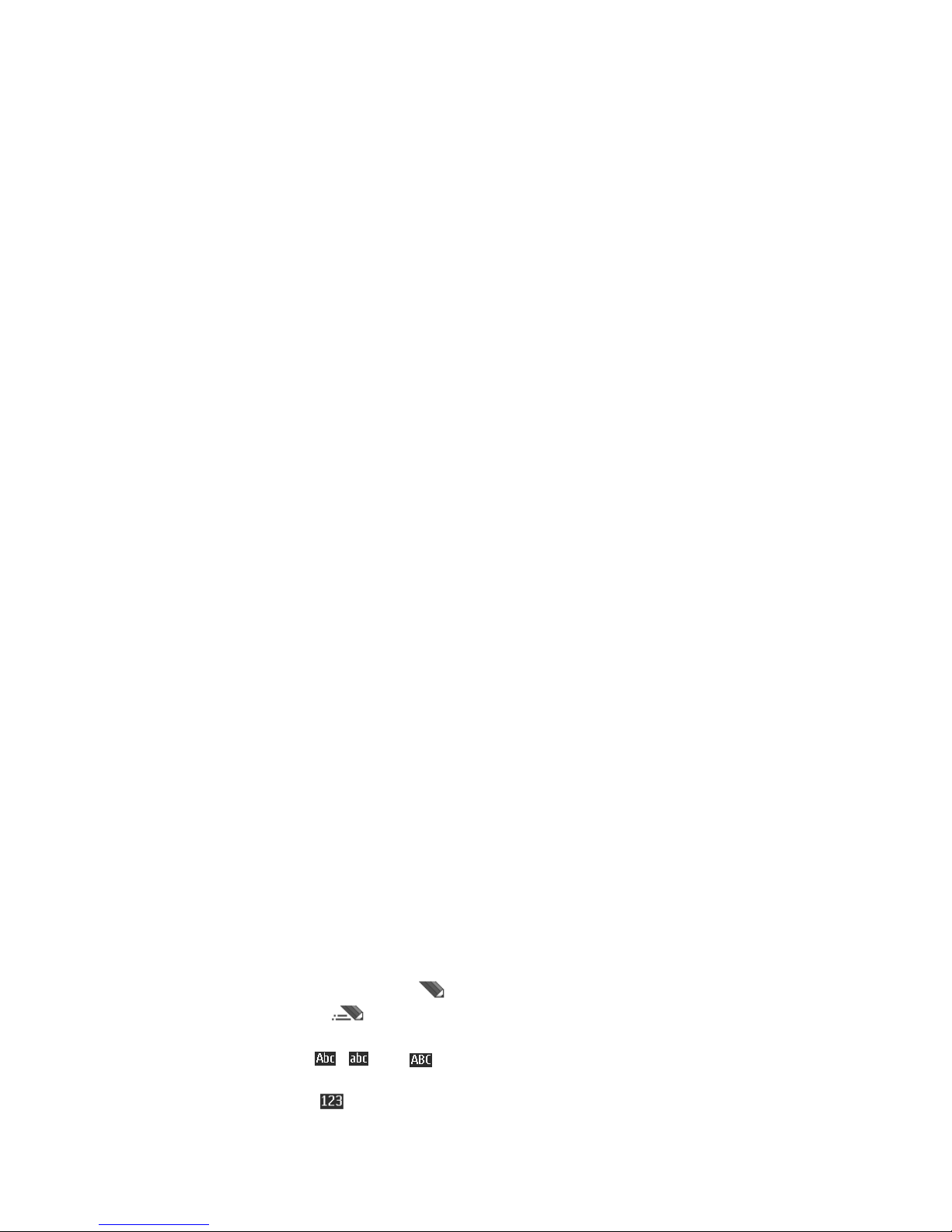
Write text
Write text
You can enter text using traditional or predictive text
input. When you write text, select and hold Options
to
switch between traditional text input, indicated by ,
and predictive text input,
indicated by . Not all
languages are supported by predictive text input.
The character cases are indicated by , , and . To
change the character case, press
#. To change from the
letter to number mode, indicated by , press and hold
#, and select
Number mode
. To change from the number
to the letter mode, press and hold
#.
To set the writing language, select
Options
> Writing
language.
Predictive text input
Predictive text input is based on a built-in dictionary to
which you can add new words.
1 Start writing a word using the keys
2
to 9. The phone
displays * or the letter if it
separately has a meaning as
a word. The entered letters are displayed underlined.
2 When you finish writing the word and it is correct, to
confirm it, press
0 to add a space.
If the word is not correct, press
* repeatedly, and select
the word from the list.
If the ? character is displa
yed after the word, the word
you intended to write is not in the dictionary. To add
the word to the dictionary, select
Spell. Enter the word
Page 21
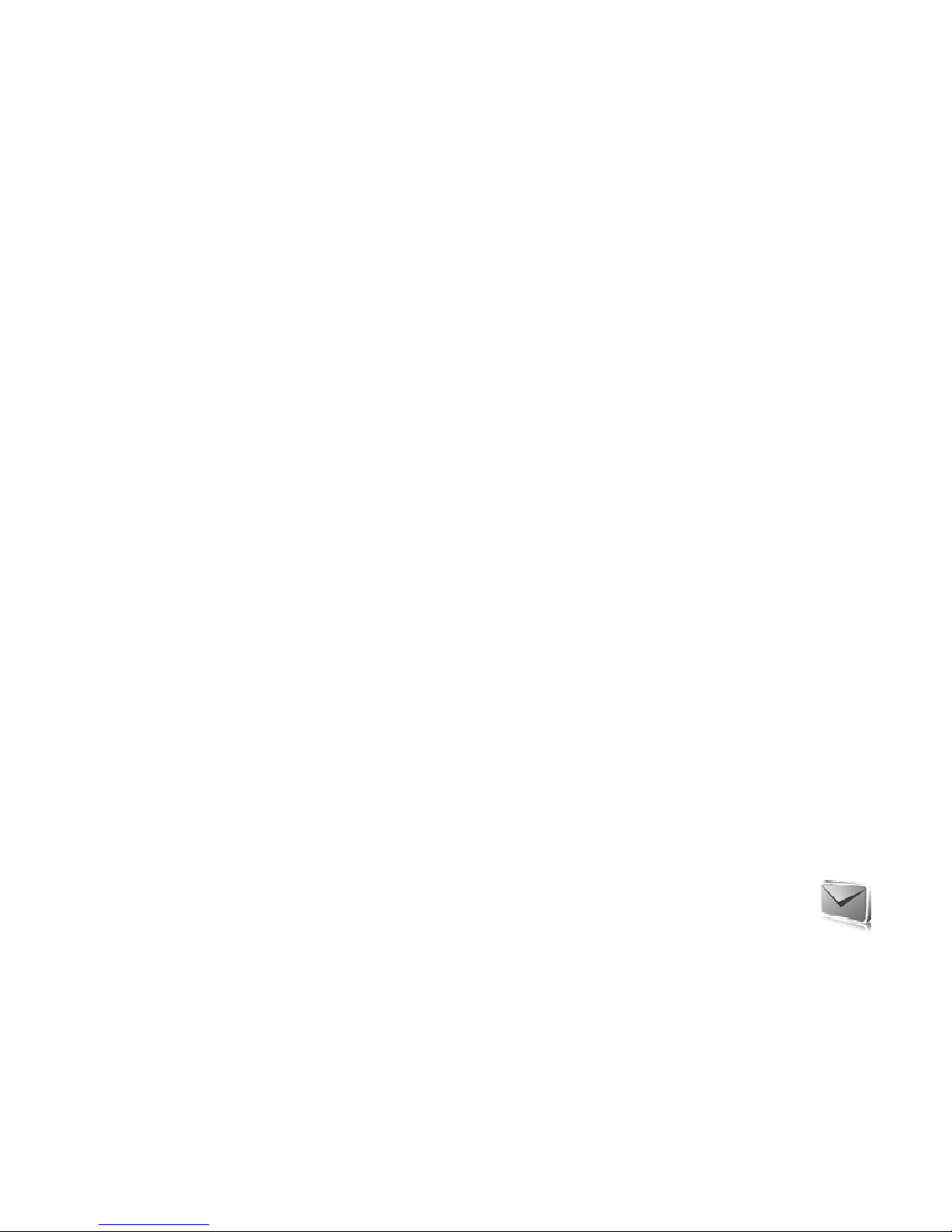
Messaging
Messaging
Write and send a text message
1 Select
Menu > Messaging
> Create message
>
Message
.
2 Enter one or more phone numbers in the
To:
field. To
retrieve a phone number from a memory, select
Add
.
3 Write your message in the
Text: field.
To use a text template, scroll down, and select
Insert
.
4 Select Send
.
Write and send a multimedia
4 To view the message before sending it, select
Options
>
Preview.
5 Select
Send
.
Only devices that have compatible features can receive
and display multimedia messages. The appearance of a
message may vary depending on the receiving device.
The wireless network may limit the size of MMS messages.
If the inserted picture exceeds this limit, the device may
make it smaller so that it can be sent by MMS.
To check availability and to subscribe to the multimedia
messaging service (MMS, network service), contact your
service provider.
Page 22

Messaging
Important:
Exercise caution when opening
messages. Messages ma
y contain malicious
software or otherwise be harmful to your device
or PC.
Nokia Xpress audio messaging
1 Select
Menu > Messaging
> Create message
>
Audio
message. The recorder opens.
2 Speak your message.
3 Enter one or more phone numbers in the
To: field, or
select
Add to retrieve a number.
4 Select
Send, or press the call key.
You can use the multimedia message service to create and
send an audio message. MMS must be activated before you
can use audio messages.
Flash messages are text me
ssages that are instantly
displayed upon receipt. Flash messages are not
automatically saved.
E-mail application
To activate the e-mail settings, select
Menu > Messaging
> Message settings
> E-mail messages
.
To use the e-mail function on your phone, you need a
compatible e-mail system.
Check your e-mail settings
with your e-mail service
provider. You may receive the e-mail configuration settings
as a configuration message.
E-mail setup wizard
Select Menu
> Messaging
> E-mail mailbox
> Options
>
Page 23

Messaging
Write and send an e-mail
1 Select
Menu > Messaging
> Create message
>
E-mail
.
2 Enter the recipient’s e-mail
address, write the subject,
and enter the message. To attach a file, select
Options
> Insert.
3 To send the e-mail message, select
Send.
You can write your e-mail message before connecting to
the e-mail service; or connect
to the service first, then
write and send your e-mail.
If more than one e-mail acco
unt is defined, select the
account from which you want to send the e-mail.
To save your e-mail, select
Options > Save message
. To
edit or continue writing your e-mail later, select
As draft
message
.
2 Select an e-mail and press
Open
to download the
complete e-mail message.
Read and reply to e-mail
1 Select
Menu > Messaging
the account name, and the
desired message.
2 To reply to an e-mail, select
Options
> Reply
. Confirm
or edit the e-mail address and subject, then write your
reply.
3 To send the message, select
Send.
To terminate the connection to your e-mailbox, select
Options
> Disconnect
.
Important:
Exercise caution when opening
messages. E-mail messages may contain
malicious software or otherwise be harmful to
your device or PC.
Page 24

Messaging
Voice messages
To call your voice mailbox, select
Menu
> Messaging
>
Voice messages
> Listen to voice msgs.
. To enter, search
for, or edit your voice mailbox number, select
Voice
mailbox no.
.
The voice mailbox is a networ
k service, and you may need
to subscribe to it. For more information contact your
service provider.
If supported by the networ
k, indicates new voice
messages. To call your voic
e mailbox number, select
Listen.
Message settings
General settings
Favourite recipient
— to define easily available message
recipients or groups
when sending messages
Font size
— to select the font size used in messages
Graphical smileys
> Yes — to set your phone to replace
character-based smiley
s with graphical ones
Text messages
The text message settings affect the sending, receiving,
and viewing of text and SMS messages.
Select
Menu > Messaging
> Message settings
>
Text
messages
and from the following options:
Delivery reports
> Yes — to ask the network to send
delivery reports about your
messages (network service)
Message centres
> Add centre
— to set the phone number
and name of the message cent
re that is required for
Page 25

Messaging
Character support
>
Full — to select all characters in the
messages to be sent as viewed. If you select
Reduced
,
characters with accents and other marks may be converted
to other characters.
Rep. via same centre
> Yes
— to allow the recipient of
your message to send you a reply using your message
centre (network service)
Multimedia messages
The message settings affect the sending, receiving, and
viewing of multimedia mess
ages. You may receive the
configuration settings for mu
ltimedia messaging as a
configuration message. See
"Configuration settings
service" p. 15. You can also enter the settings manually.
See "Configuration" p.
35.
Select Menu
> Messaging
> Message settings
>
Allow MMS receptn.
— to receive or block the multimedia
message, select
Yes or No
. If you select
In home network
,
you cannot receive multimed
ia messages when outside
your home network. The default setting of the multimedia
message service is generally
In home network
. The
availability of this menu
depends on your phone.
Incoming MMS msgs.
— to decide how multimedia
messages are retrieved. This
setting is not shown if
Allow
MMS receptn.
is set to
No.
Allow adverts
— to receive or reject advertisements. This
setting is not shown if
Allow MMS receptn.
is set to No,
or Incoming MMS msgs.
is set to
Reject.
Configuration sett.
> Configuration
— only the
configurations that support multimedia messaging are
shown. Select a service provider,
Default
, or Personal
config.
for multimedia messaging. Select
Account
and a
MMS account contained in the active configuration
Page 26

Messaging
Select Menu
> Messaging
> Message settings
>
E-mail
messages and from the following options:
New e-mail notif.
— to select whether a notification is
shown when new e-mail is received
Allow mail reception
— to select whether e-mail can be
received in a foreign network
or only in the home network
Reply with orig. msg. — to select if the original message
is included in the reply
Image size in e-mail
— to select the size of images in
e-mail
Edit mailboxes
— to add new mailboxes or edit one in use
Page 27

Contacts
Contacts
You can save names and phone numbers (contacts) in the
phone memory and in the SIM card memory.
The phone memory may save
contacts with additional
details, such as various phone numbers and text items. You
can also save an image for a limited number of contacts.
The SIM card memory can sa
ve names with one phone
number attached to them. The
contacts saved in the SIM
card memory are indicated by .
Save names and phone numbers
Select Menu
> Contacts
> Names >
Options > Add new
Search for the contact to which you want to add a detail,
and select Details
> Options
> Add detail
. Select from the
available options.
Search for a contact
Select Menu
> Contacts
> Names. Scroll through the list
of contacts, or enter the first characters of the name you
are searching for.
Copy or move contacts
Page 28

Contacts
> Mark
. Mark the other contacts, and select
Options
>
Move marked
or Copy marked
.
Edit contacts
Select Menu
> Contacts
> Names. Scroll to the contact,
and select
Options > Edit contact
, and scroll to the details
you want to change.
Groups
Select Menu
> Contacts
> Groups to arrange the names
and phone numbers into caller groups with different
ringing tones and group images.
Business cards
Contact settings
Select Menu
> Contacts
> Settings and from the
following options:
Memory in use
— See "Add contact details"
p. 27.
Contacts view
— to select how the names and numbers in
Contacts are displayed
Name display
— to select whether the contact’s first or
last name is displayed first
Font size — to set the font size for the list of contacts
Memory status
— to view the free and used memory
capacity
Page 29

Log
Log
Select Menu
> Log >
Missed calls,
Received calls
, or
Dialled numbers
. To view your recent missed and received
calls and the dialed numbers chronologically, select
Call
log. To view the contacts to whom you most recently sent
messages, select
Msg. recipients
.
To view how many text and multimedia messages you have
sent and received, select
Menu > Log >
Message log
.
Note: The actual invoice for calls and services
from your service provid
er may vary, depending
on network features, rounding off for billing,
taxes, and so forth.
Page 30

Settings
Settings
Profiles
Select Menu
> Settings
> Profiles, the desired profile, and
from the following options:
Activate
— to activate the selected profile
Personalise
— to customise the profile with ringing tones,
ringing volume, vibrating aler
ts, or message alert tones.
Timed
— to set the profile to be active for a certain time
up to 24 hours. After this time the previous profile
becomes active.
Tones
Select Menu
> Settings
> Tones.
Select
Options
> Save to save the settings or
Cancel to
leave the settings unchanged.
If you select the highest ringing tone level, the ringing tone
reaches its highest level after a few seconds.
Display
With display settings you ca
n personalise your phone
Page 31

Settings
Slide set
, scroll to the relevant folder and select the image
or slide set you want.
Active standby — to select whether your device displays
the active standby
Standby font colour
— to select the colour for the texts
on the display in the standby mode
Navigation key icons
— to display the icons of the current
scroll key shortcuts in the standby mode when active
standby is off
Notification details
— to show or hide details such as
contact information, in both missed call and message
received notifications
Screen saver — to set your phone to display a shifting
pattern or image when no functi
on of the phone is used for
a certain time
Power saver — to save battery power, a digital clock is
Cell info display
> On — to receive information from the
network operator depending on the network cell used
(network service)
Date and time
Select Menu
> Settings
> Date and time
> Date & time
settings, Date and time format
, or Auto-update of time
(network service) to change
the time, time zone, and date
settings.
My shortcuts
With personal shortcuts you ge
t quick access to often used
functions of the phone.
Left selection key
Page 32

Settings
Navigation key
Select Menu
> Settings
> My shortcuts
> Navigation
key to assign other phone functions from a predefined list
to the scroll key.
Active standby key
Select Menu
> Settings
> My shortcuts
> Active standby
key to select a function from the list.
Sync and backup
Select Menu
> Settings
> Sync and backup
to
synchronise or copy data be
tween your phone and another
phone or remote server (network service).
Phone switch
— to synchronise or copy data between two
Connecting with Bluetooth
This device is compliant with Bluetooth Specification 2.0
supporting the following profil
es: SIM access, object push,
file transfer, dial-up networ
king, headset, hands-free,
service discovery application, generic access, serial port,
and generic object exchange. To ensure interoperability
between other devices supporting Bluetooth technology,
use Nokia approved enhancemen
ts for this model. Check
with the manufacturers of other devices to determine their
compatibility with this device.
Bluetooth technology allows yo
u to connect your phone to
a compatible Bluetooth phone within 10 meters (33 feet).
Since phones using Bluetoot
h technology communicate
using radio waves, your phon
e and the other phones do not
need to be in direct line of sight, although the connection
can be subject to interference
from obstructions such as
Page 33

Settings
indicates that Bluetooth
is active. Remember that
Bluetooth uses battery power and may reduce battery life.
Connect a Bluetooth device
Select Menu
> Settings
> Connectivity
> Bluetooth
>
Search audio enhanc.
and the device that you want to
connect to.
See a list of your Bluetooth
connections
Select Menu
> Settings
> Connectivity
> Bluetooth
>
Active devices
.
Send data to a Bluetooth device
Select Menu
> Settings
> Connectivity
> Bluetooth
>
Hide your Bluetooth device from
others
Select Menu
> Settings
> Connectivity
> Bluetooth
>
My phone's visibility
or My phone's name
. Select Hidden
,
or turn off Bluetooth completely.
Modem settings
You can connect the phone using Bluetooth wireless
technology or a USB data cable connection to a compatible
PC and use the phone as a modem to enable GPRS
connectivity from the PC.
To define the settings for connections from your PC:
1 Select
Menu > Settings
> Connectivity
> Packet data
> Packet data settings
> Active access point
, and
activate the access point you want to use.
Page 34

Settings
Synchronise from a compatible PC
To synchronise data from ca
lendar, notes, and contacts,
install the Nokia PC Suite software for your phone on the
PC. Use Bluetooth wireless technology or a CA-101 USB
data cable for the synchronisation, and start the
synchronisation from the PC.
Synchronise from a server
To use a remote internet server, subscribe to a
synchronisation service. For more information and the
settings required for this service, contact your service
provider.
USB data cable
You can use the USB data cabl
e CA-101 to transfer data
Printing & Media
— to use your phone with a PictBridge
compatible printer, or to connect the phone to a PC to
synchronise it with Windows Media Player (music, video)
Data storage
— to connect to a PC that does not have
Nokia software and use your phone for data storage
To change the USB mode, select
Menu
> Settings
>
Connectivity
>
USB data cable
> PC Suite,
Printing &
Media, or
Data storage
.
Call
Select Menu
> Settings
> Call and from the following
options:
Call divert — to divert your incoming calls (network
service). You may not be able to divert your calls if some
call barring functions are active. See
Call barring service
Page 35

Settings
Speed dialling
> On — to dial the names and phone
numbers assigned to the speed-dialling keys
3 to 9, press
and hold the corresponding number key
Call waiting
> On — See
"Call waiting"
p. 19
Summary after call
> On
— to briefly display the
approximate duration and cost
(network service) of the call
after each call
Send my caller ID
> Yes — to show your phone number to
the person you are calling (network service). To use the
setting agreed upon with your service provider, select
Set
by network.
Phone
Select Menu
> Settings
> Phone and from the following
options:
Voice recognition
— See "Enhanced voice dialling"
p. 18.
Security keyguard
— See "Access codes"
p. 11 .
Welcome note
— to write the note that is shown when the
phone is switched on
Phone updates
— to update your ph
one software if there
is an update available
Network mode
— to select dual mode (UMTS or GSM). You
cannot access this option during an active call
Operator selection
> Automatic
— to set the phone to
automatically select one of th
e cellular networks available
in your area. With
Manual you can select a network that
has a roaming agreement with your service provider.
Help text activation
— to select whether the phone shows
help texts
Start-up tone
> On — to select whether the phone plays
Page 36

Settings
Select Menu
> Settings
> Configuration
and from the
following options:
Default config. sett.
— to view the service providers saved
in the phone. To set the configuration settings of the
service provider as default settings, select
Options > Set
as default
.
Activ. def. in all apps.
— to activate the default
configuration settings for supported applications
Preferred access pt.
— to view the saved access points.
Scroll to an access point, and select
Options
> Details
to
view the name of the service provider, data bearer, and
packet data access point
or GSM dial-up number.
Connect to support
— to download the configuration
settings from your service provider
Personal config. sett.
— to add new personal accounts for
various services manually, and
to activate or delete them.
Page 37

Operator menu
Operator menu
This menu lets you access services provided by your
network operator. The name an
d the icon depend on the
operator. For more informat
ion contact your network
operator. The operator can update
this menu with a service
message.
Info messages
Select Menu
> Messaging
> Info messages
. You can
receive messages on various
topics from your service
provider (network service). Fo
r more information, contact
your service provider.
Page 38

Gallery
Gallery
In this menu you can manage images, video clips, music
files, themes, graphics, tones, recordings, and received
files. These files are stored in the phone memory, and may
be arranged in folders.
To see the list of folders, select
Menu
> Gallery
.
To see the available options of a folder, select a folder and
Options.
To view a file list in a folder, select a folder and
Open.
To see the available options of a file, select a file and
Options.
Your phone supports an activation key system to protect
phone, the files are free, but locked. You pay for the key to
activate the file, and the acti
vation key is automatically
sent to your phone when you download the file.
To view the permissions for a
protected file, scroll to the
file, and select
Options
> Activation keys
. For example,
you can see how many times you can view a video or how
many days you have left for listening to a song.
To extend the permissions for a file, select Options
and the
corresponding option for the file type, such as
Activate
theme. You can send certain types of protected files to
your friends, and they can bu
y their own activation keys.
Copyright protections may prevent some images, music
Page 39

Gallery
DRM software's ability to
access new DRM-protected
content be revoked. Revocation may also prevent renewal
of such DRM-protected content already in your device.
Revocation of such DRM software does not affect the use
of content protected with other types of DRM or the use of
non-DRM-protected content.
Digital rights management
(DRM) protected content
comes with an associated acti
vation key that defines your
rights to use the content.
If your device has OMA DRM-protected content, to back up
both the activation keys and
the content, use the backup
feature of Nokia PC Suite. Other transfer methods may not
transfer the activation keys which need to be restored with
the content for you to be able to continue the use of OMA
DRM-protected content after the device memory is
formatted. You may also need to restore the activation
keys in case the files on your device get corrupted.
You can print images that are in the .jpg format. The
images taken with the camera
are automatically saved in
the .jpg format.
Select the image you want to print and
Options
> Print.
Page 40

Media
Media
You can take photos or record live video clips with the
built-in 2-megapixel camera.
Camera
The camera produces pictures in .jpg format, and you can
digitally zoom up to eight times.
Take an image
Select Menu
> Media
> Camera >
Capture. To take
another photo, select
Back; to send the photo as a
multimedia message, select
Options
> Send. The phone
To select the file size limit, select
Menu
> Media > Video
> Options > Settings
> Video clip length
.
You can record video clips in .3gp format. Available
recording time depends on the video clip length and
quality settings. The length and file size of the clips may
vary depending on the selected quality and available
memory.
Record a video clip
Select Menu
> Media
> Video > Record
. To zoom in or
out, press the scroll key left or right.
Page 41

Media
To open a video list stored in your phone, select
Videos
>
Open, or scroll right.
Your phone includes a music player for listening to music
tracks, recordings or other MP3, AAC, eAAC+, or Windows
Media Player music files that you may have transferred to
the phone with the Nokia Audio Manager application,
which is part of Nokia PC Suite.
Play music
When you open the
Music player
menu, the details of the
first track on the default track list are shown. To play,
select .
To adjust the volume level,
press the scroll key up or down.
To pause the playing, select .
To stop the playing, press and hold the end key.
Voice Recorder
1 Select
Menu > Media
> Voice Recorder
.
To use the graphical keys , , or on the display,
press the left or right scro
ll key to select the desired
graphical key.
2 To start the recording, select . To start the recording
during a call, select
Options
> Record. While recording
a call, all parties to the call hear a faint beeping sound.
When recording a call, hold the phone in the normal
position near to your ear. To pause the recording, select
.
3 To end the recording, select . The recording is saved
in Gallery
> Recordings
.
To listen to the latest recording, select
Options
> Play
last recorded.
To send the last recording, select
Options
> Send last
Page 42

Media
Equaliser
Select Menu
> Media
> Equaliser.
To activate a set, scroll to
one of the equaliser sets, and
select Activate
.
To edit or rename a selected set, select
Options >
Edit or
Rename. Not all sets can be edited or renamed.
Stereo widening
Select Menu
> Media
> Stereo widening
> On or
Off to
improve the stereo sound in the phone.
Page 43

Organiser
Organiser
Alarm clock
Select Menu
> Organiser
> Alarm clock.
To set the alarm, select
Alarm time, and enter the alarm
time. To change the alarm time when the alarm time is set,
select On
.
To set the phone to alert you on selected days of the week,
select Repeat alarm
.
To set a snooze time-out, select
Snooze time-out
and the
time.
Calendar
Select Menu
> Organiser
> Calendar
.
The current day is indicated by a frame. If there are any
notes set for the day, the day is in bold type, and the
beginning of the note is shown below the calendar. To view
the day notes, select
View. To view a week, select
Options
>
Week view. To delete all notes in the calendar, select the
month or week view, and select
Options
> Delete notes
.
To set the date, time, time zo
ne, calendar tone, date or
time format, date separator,
default view, or the first day
of the week, select Settings
. To set the phone to delete old
Page 44

Organiser
Note alarm
The phone displays the note and
if set, sounds a tone. With
a call note on the display,
to call the displayed number,
press the call key. To stop th
e alarm and to view the note,
select View
. To stop the alarm for 10 minutes, select
Snooze.
To stop the alarm without viewing the note, select
Exit.
To-do list
Select Menu
> Organiser
> To-do list
.
To make a note if no note is added, select
Add; otherwise,
select
Options > Add
. Fill in the fields, and select
Save.
To view a note, scroll to it, and select
View. While viewing
a note, you can also select an
option to edit the attributes.
Calculator
Select Menu
> Organiser
> Calculator. When 0 is
displayed on the screen, en
ter the first number in the
calculation. Press
# for a decimal point. Scroll to the
desired operation or function, or select it from
Options
.
Enter the second number. Repe
at this sequence as many
times as it is necessary. To
start a new calculation, first
select and hold
Clear.
This calculator has limited ac
curacy and is designed for
simple calculations.
Countdown timer
1 To activate the countdown timer, select
Menu
>
Organiser
> Countd. timer
> Normal timer
, enter the
alarm time, and write a note that is displayed when the
Page 45

Organiser
Stopwatch
Select Menu
> Organiser
> Stopwatch
and from the
following options:
Split timing
— to take intermediate times. To start the
time observation, select
Start. Select Split
every time that
you want to take an intermed
iate time. To stop the time
observation, select
Stop.
To save the measured time, select
Save
.
To start the time observation again, select
Options >
Start
. The new time is added to the previous time. To reset
the time without saving it, select
Reset
.
Lap timing — to take lap times
During timing, the other functions of the phone can be
used. To set the stopwatch timing in the background, press
the end key. Select Continue to view the timing that you
Page 46

Applications
Applications
Launch a game
Select Menu
> Applications
> Games
. Scroll to the
desired game, and select
Open.
To set sounds, lights, and shakes for the game, select
Menu > Applications
>
Options > Application settings
.
Launch an application
Select Menu
> Applications
> Collection
. Scroll to an
application, and select
Open
.
Application access
— to restrict the application from
accessing the network
Page 47

Web
Web
You can access various mobile
internet services with your
phone browser.
Important:
Use only services
that you trust and
that offer adequate security and protection
against harmful software.
Check the availability of these se
rvices, pricing, tariffs, and
instructions with your service provider.
With the phone browser you can view the services that use
wireless markup language (WML) or extensible hypertext
markup language (XHTML) on
their pages. Appearance may
vary due to screen size. You may not be able to view all
details of the internet pages.
2 Select
Configuration
. Only the configurations that
support browsing service are shown. Select a service
provider,
Default, or
Personal config.
for browsing.
You may receive the configuration settings required for
browsing as a configuration message from the service
provider that offers the service that you want to use.
3 Select Account
and a browsing service account
contained in the active configuration settings.
4 Select
Displ. term. window
> Yes to perform manual
user authentication fo
r intranet connections.
Make a connection to the service in one of the following
ways:
Page 48

Web
Browse pages
After you make a connection to the service, you can start
browsing its pages. The function of the phone keys may
vary in different services. Follow the text guides on the
display. For more information, contact your service
provider.
Bookmarks
You can save page addresse
s as bookmarks in the phone
memory.
1 While browsing, select
Options
> Add Bookmark
; or in
the standby mode, select
Menu >
Web > Bookmarks
.
2 Scroll to a bookmark, and select it, or press the call key
to make a connection to the page associated with the
bookmark.
Service inbox
The phone is able to receive service messages sent by your
service provider (network se
rvice). Service messages are
notifications (for example, news headlines), and they may
contain a text message or an address of a service.
To access the
Service inbox
in the standby mode, when
you have received a service message, select
Show. If you
select Exit
, the message is moved to the
Service inbox
. To
access the Service inbox
later, select
Menu >
Web >
Service inbox
.
Appearance settings
To personalise the way web pa
ges are displayed on your
phone, while browsing, select Options
> Other options
>
Appearance settings
; or in the standby mode, select
Page 49

Web
is displayed during a connection, if the data
transmission between the phone and the content server is
encrypted.
Important:
Even if the use of certificates makes
the risks involved in remote connections and
software installation cons
iderably smaller, they
must be used correctly in order to benefit from
increased security. The existence of a certificate
does not offer any protection by itself; the
certificate manager must contain correct,
authentic, or trusted certificates for increased
security to be available. Certificates have a
restricted lifetime. If "E
xpired certificate" or
"Certificate not valid yet" is shown, even if the
certificate should be valid
, check that the current
date and time in your device are correct.
Before changing any certificate settings, you
(or place where the requested resource is stored) is secure.
The service provider secures the data transmission
between the gateway and the content server.
Cookies and cache
A cookie is data that a site
saves in the cache memory of
your phone. Cookies are saved until you clear the cache
memory.
While browsing, select
Options
> Other options
>
Security > Cookie settings
; or in the standby mode, select
Menu
> Web >
Settings > Security settings
> Cookies.
To allow or prevent the phone from receiving cookies,
select
Allow or Reject
.
A cache is a memory location that is used to store data
temporarily. If you have tried
to access or have accessed
confidential information requiring passwords, empty the
Page 50

Web
While browsing, to allow the scripts, select
Options
>
Other options
> Security
> WMLScript settings
; or in
the standby mode, select
Menu >
Web > Settings
>
Security settings
> WMLScripts in conn.
> Allow.
Browser security
Security features may be required for some services, such
as online banking or shopping. For such connections you
need security certificates and possibly a security module,
which may be available on your SIM card. For more
information, contact your service provider.
Digital signature
You can make digital signatures
with your phone if your
SIM card has a security module
. Using the digital signature
The text may not fit within a si
ngle screen. Therefore, make
sure to scroll through and read all of the text before
signing.
Select the user certificate you want to use. Enter the
signing PIN. The digital signat
ure icon disappears, and the
service may display a confirmation of your purchase.
Page 51

SIM services
SIM services
Your SIM card may provide additional services. You can
access this menu only if it is
supported by your SIM card.
The name and contents of the menu depend on the
available services.
Accessing these services may
involve sending messages or
making a phone call for which you may be charged.
Page 52

PC connectivity
PC connectivity
You can send and receive e-mail, and access the internet
when your phone is connected to a compatible PC through
a Bluetooth or a data cable connection. You can use your
phone with a variety of PC connectivity and data
communications applications.
Nokia PC Suite
With Nokia PC Suite you can synchronise contacts,
calendar, notes, and to-do no
tes between your phone and
the compatible PC or a remote internet server (network
service). You may find more information and PC Suite on
the Nokia website at www.n
okia-asia.com/6500classic/
support or your local Nokia website.
For better performance during
data calls, place the phone
on a stationary surface with the keypad facing downward.
Do not move the phone by holding it in your hand during
a data call.
Page 53

Battery and charger information
Battery and charger information
You device is powered by a rechargeable battery. The
battery intended for use with this device is a BL-6P battery.
This device is intended for
use when supplied with power
from the following chargers: AC
-6 charger. The battery can
be charged and discharged hundre
ds of times, but it will
eventually wear out. When the talk and standby times are
noticeably shorter than normal, replace the battery. Use
only Nokia approved batteries
, and recharge your battery
only with Nokia approved chargers designated for this
device. Use of an unapproved battery or charger may
present a risk of fire, explosio
n, leakage, or other hazard.
If a battery is being used for th
e first time or if the battery
has not been used for a prolonged period, it may be
necessary to connect the charger, then disconnect and
lifetime. If left unused, a fully
charged battery will lose its
charge over time.
Always try to keep the battery between 15°C and 25°C
(59°F and 77°F). Extreme temper
atures reduce the capacity
and lifetime of the battery. A
device with a hot or cold
battery may not work temporar
ily. Battery performance is
particularly limited in temp
eratures well below freezing.
Do not short-circuit the battery. Accidental shortcircuiting can occur when a metallic object such as a coin,
clip, or pen causes direct co
nnection of the positive (+) and
negative (-) terminals of the ba
ttery. (These look like metal
strips on the battery.) This
might happen, for example,
when you carry a spare battery
in your pocket or purse.
Page 54

Battery and charger information
eyes. In the event of such a le
ak, flush your skin or eyes
immediately with water, or seek medical help.
Do not modify, remanufacture, attempt to insert foreign
objects into the battery, or i
mmerse or expose it to water
or other liquids.
Improper battery use may result
in a fire, explosion, or
other hazard. If the device or
battery is dropped, especially
on a hard surface, and you believe the battery has been
damaged, take it to a service centre for inspection before
continuing to use it.
Use the battery only for its intended purpose. Never use
any charger or battery that is
damaged. Keep your battery
out of the reach of small children.
Nokia battery authentication
guidelines
Nokia battery, you should refrain from using it. If
authenticity cannot be verified, return the battery to the
place of purchase.
Authenticate hologram
1 When you look at the hologram
on the label, you should see the
Nokia connecting hands symbol
from one angle and the Nokia
Original Enhancements logo
when looking from another
angle.
2 When you angle the hologram
left, right, down and up, you
should see 1, 2, 3 and 4 dots on
each side respectively.
Page 55

Battery and charger information
its enhancements. It
may also invalidate any approval or
warranty applying to the device.
To find out more about original Nokia batteries, visit
www.nokia-asia.com/batterycheck.
Page 56

Nokia original enhancements
Nokia original enhancements
An extensive range of enhancem
ents is available for your
For availability of the enhanc
ements, please check with
your local dealer. A few prac
tical rules for enhancements
operation:
• Keep the enhancements out
of small children's reach.
• When you disconnect the power cord of any accessory,
grasp and pull the plug, not the cord.
• Check regularly that all m
obile phone equipment in a
vehicle is mounted and operating properly.
BATTERY
# Variation in operation times may occur depending on
SIM card, network and usage settings, usage style and
environments.
Headset
Type Talktime# Standby#
BL-6P up to 3 hours up to 300 hours
for more details.
phone. Please visit www.nok
ia-
asia.com/enhancements
Page 57

Nokia original enhancements
Car Solutions
Plug-in Solutions
Nokia Wireless Plug-in Handsfree HF-33W
The Nokia Wireless Plug-in Hand
sfree HF-33W is for you if
you spend a lot of time on the road and need a stylish,
easy-to-install device to keep in touch with personal and
business contacts.
Music
Nokia Bluetooth Speakers MD-5W
The Nokia Bluetooth Speakers
MD-5W are for you if you
want to listen to audio files on your compatible device, and
Page 58

Care and maintenance
Care and maintenance
Your device is a product of superior design and craftsmanship
and should be treated with ca
re. The following suggestions
will help you protect your warranty coverage.
• Keep the device dry. Precipitation, humidity, and al
l types
of liquids or moisture can
contain minerals that will
corrode electronic circuits. If your device does get wet,
remove the battery, and allow the device to dry completely
before replacing it.
• Do not use or store the device in dusty, dirty areas. Its
moving parts and electronic
components can be damaged.
• Do not store the device in hot areas. High temperatures
can shorten the life of electronic devices, damage
batteries, and warp or melt certain plastics.
• Do not store the device in co
ld areas. When the device
returns to its normal temperature, moisture can form
• Use only the supplied or
an approved replacement
antenna. Unauthorised ante
nnas, modifications, or
attachments could damage the device and may violate
regulations governing radio devices.
• Use chargers indoors.
• Always create a backup of data you want to keep, such a
s
contacts and calendar notes.
• To reset the device from time to time for optimum
performance, power off the device and remove the battery.
These suggestions apply equally to your device, battery,
charger, or any enhancement.
If any device is not working
properly, take it to the nearest authorised service facility for
service.
Page 59

Additional safety information
Additional safety information
Small children
Your device and its enhancemen
ts may contain small parts.
Keep them out of the re
ach of small children.
Operating environment
This device meets RF exposure
guidelines when used either in
the normal use position against the ear or when positione
d at
least 1.5 centimeters (5/8 inch) away from the body. When a
carry case, belt clip, or holder is used for body-worn operation,
it should not contain metal and should position the device the
above-stated distance from your body.
To transmit data files or messages, this device requires a
quality connection to the network.
In some cases, transmission
any questions. Switch off your device in health care facilities
when any regulations posted in
these areas instruct you to do
so. Hospitals or health care facilities may be using equipment
that could be sensitive to external RF energy.
Implanted medical devices
Manufacturers of medical
devices recommend that a minimum separation of 15.3
centimeters (6 inches) should
be maintained between a
wireless device and an implanted medical device, such as a
pacemaker or implanted cardioverter defibrillator, to avoid
potential interference with the medical device. Persons who
have such devices should:
• Always keep the wireless device more than 15.3
centimeters (6 inches) from th
e medical device when the
wireless device is turned on.
• Not carry the wireless device in a breast pocket.
Page 60

Additional safety information
Hearing aids
Some digital wireless devices may interfere
with some hearing aids. If interference occurs, consult yo
ur
service provider.
Vehicles
RF signals may affect improperl
y installed or inadequately
shielded electronic systems in motor vehicles such as
electronic fuel injection systems,
electronic anti
skid (antilock)
braking systems, electronic spee
d control systems, and air bag
systems. For more information,
check with the manufacturer,
or its representative, of your ve
hicle or any equipment that has
been added.
Only qualified personnel should
service the device or install
the device in a vehicle. Faulty
installation or service may be
dangerous and may invalidate any warranty that may apply to
the device. Do not store or carry flammable liquids, gases, or
explosive materials in the same
compartment as the device, its
parts, or enhancements.
would normally be advised to turn off your vehicle engine.
Sparks in such areas could cause
an explosion or fire resulting
in bodily injury or even death. Switch off the device at
refuelling points such as near gas pumps at service stations.
Observe restrictions on the use of radio equipment in fuel
depots, storage, and distribution
areas; chemical plants; or
where blasting operations are in progress. Areas with a
potentially explosive atmosphere are often, but not always,
clearly marked. They include b
elow deck on boats, chemical
transfer or storage facilities an
d areas where the air contains
chemicals or particles such as
grain, dust, or metal powders.
You should check with the manuf
acturers of vehicles using
liquefied petroleum gas (such
as propane or butane) to
determine if this device can be
safely used in their vicinity.
Emergency calls
Important:
This device operates using radio signals,
wireless networks, landline networks, and user-
Page 61

Additional safety information
To make an emergency call:
1 If the device is not on, switch it on. Check for adequate
signal strength. Depending on your device, you may also
need to complete the following:
• Insert a SIM card if your device uses one.
• Remove certain call restrictio
ns you have activated in
your device.
• Change your profile from offline or flight profile mode
to an active profile.
2 Press the end key as many ti
mes as needed to clear the
display and ready the device for calls.
3 Enter the official emergency number for your present
location. Emergency numbe
rs vary by location.
4 Press the call key.
When making an emergency ca
ll, give all the necessary
information as accurately as possible. Your wireless device
may be the only means of commu
nication at the scene of an
accident. Do not end the call unt
il given permission to do so.
Page 62

Additional safety information
Certification information (SAR)
This mobile device meets guidelines for exposure to radio
waves.
Your mobile device is a radio transmitter and receiver. It
is
designed not to exceed the limits for exposure to radio waves
recommended by international
guidelines. These guidelines
were developed by the indepe
ndent scientific organization
ICNIRP and include safety marg
ins designed to assure the
protection of all persons, regardless of age and health.
The exposure guidelines for mobile devices employ a unit
of
measurement known as the Specific Absorption Rate or SAR.
The SAR limit stated in the IC
NIRP guidelines is 2.0 watts/
kilogram (W/kg) averaged over 10 grams of tissue. Tests for
SAR are conducted using standard operating positions with
the device transmitting at its highest certified power level in
all tested frequency bands. The actual SAR level of an
operating device can be belo
w the maximum value because
the device is designed to use only the power required t
o reach
Page 63

Index
Index
A
access codes
11
activation keys
38
alarm clock
43
antenna
15
audio messages
22
B
BATTERY
56
Bluetooth
32
bookmarks
48
browser
appearance settings
48
bookmarks
48
security
48
international
18
making
18
options
19
settings
34
voice dialing
18
camera
40
camera key
15
Car Solutions
57
certificates
48
character case
20
charge level
16
codes
11
configurations
general
35
countdown timer
44
D
data cable
34
data communication
52
digital rights management
38
digital signature
50
downloading protected files
38
downloads
12
E
e-mail application
22
end key
16
ending calls
18
equaliser
42
Page 64

Index
I
indicators
16
info messages
37
instant messaging
23
internet
47
L
language settings
35
lock the keypad
11
log
29
loudspeaker
16
M
message settings
e-mail
25
general
24
multimedia messages
25
text messages
24
messages
Nokia Wireless Plug-in Handsfree
HF-33W
57
notes
43
, 44
O
operator logo
16
, 31
operator menu
37
organiser
43
P
PC connectivity
52
PC Suite
52
PictBridge
34
Plug-in Solutions
57
power key
14
, 15
predictive text input
20
profiles
30
protected files
38
pushed messages
48
settings
call
34
connectivity
32
messages
24
my shortcuts
31
profiles
30
restore factory settings
36
themes
30
tones
30
USB data cable
34
shortcuts
31
signal strength
16
SIM services
51
software updates
11
speed dialing
18
standby mode
31
stopwatch
45
switch on and off
14
Page 65

Index
V
voice dialing
18
voice messages
24
voice recorder
41
W
wallpaper
31
web
47
Wireless Headset
56
writing text
20
Page 66

Nokia Care Online
The Nokia Care web support provides you with more information on our online services.
INTERACTIVE DEMONSTRATIONS
Learn how to set up your phone for the first time, and find out more about its features.
Interactive Demonstrations give step-by-step instructions on using your phone.
USER’S GUIDE
The online User’s Guide contains detailed information on your phone. Remember to check
regularly for updates.
SOFTWARE
Make the most of your phone with software for your phone and PC. Nokia PC Suite connects
your phone and PC so you can manage your calendar, contacts, music and images, while
other applications complement its use.
SETTINGS
Certain phone functions, such as multimedia messaging, mobile browsing and email*,
may require settings before you can use them. Have them sent to your phone free of charge.
*Not available on all phones.
INTERACTIVE
DEMONSTRATIONS
SOFTWARE
USER’S GUIDE
SETTINGS
Page 67

HOW DO I USE MY PHONE?
The Set Up section, at www.nokia-asia.com/setup, helps you prepare your phone for use. Familiarise yourself with phone functions
and features by referring to the Guides and Demos section at www.nokia-asia.com/guides.
HOW DO I SYNCHRONISE MY PHONE AND PC?
Connecting your phone to a compatible PC with the requisite Nokia PC Suite version from www.nokia-asia.com/pcsuite lets you
synchronise your calendar and contacts.
WHERE CAN I GET SOFTWARE FOR MY PHONE?
Get more out of your phone with downloads from the Software section at www.nokia-asia.com/software.
WHERE CAN I FIND ANSWERS TO COMMON QUESTIONS?
Look up the FAQ section at www.nokia-asia.com/faq for answers to your questions on your phone and other Nokia products and
services.
HOW DO I KEEP UP WITH NOKIA NEWS?
Subscribe online at www.nokia-asia.com/signup and be the first to know about the latest products and promotions. Sign up for "Nokia
Connections" to receive monthly updates on latest phones and technology. Sign up for "Be The First To Know" to get exclusive
previews of new phone announcements or subscribe to "Promotional Communications" for upcoming events.
Should you still require further assistance, please refer to www.nokia-asia.com/contactus.
For additional information on repair services, please visit www.nokia-asia.com/repair.
Please visit your own country site for more details:
Australia and New Zealand www.nokia.com.au/support
Malaysia www.nokia.com.my/support
India www.nokia.co.in/support Philippines www.nokia.com.ph/support
Indonesia www.nokia.co.id/support Singapore www.nokia.com.sg/support
Japan www.nokia.co.jp/support Thailand www.nokia.co.th/support
If your country is not listed above, please visit www.nokia-asia.com/support.
