Page 1

Electronic user’s guide released subject to "Nokia User’s Guides Terms and Conditions, 7th June, 1998".
User’s Guide
9351905
Issue 3
Page 2
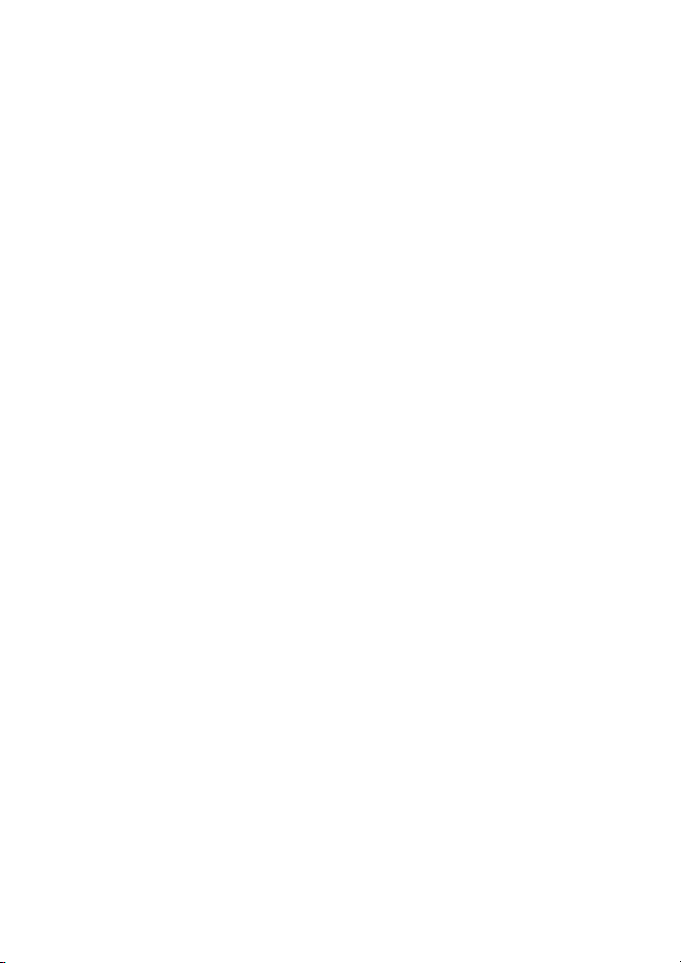
Nokia is a registered trademark of Nokia Corporation, Finland.
© 1999. Nokia Mobile Phones. All rights reserved.
Nokia Mobile Phones operates a policy of continuous development.
Therefore, we reserve the right to make changes and improvements
to any of the products described in this guide without prior notice.
Page 3
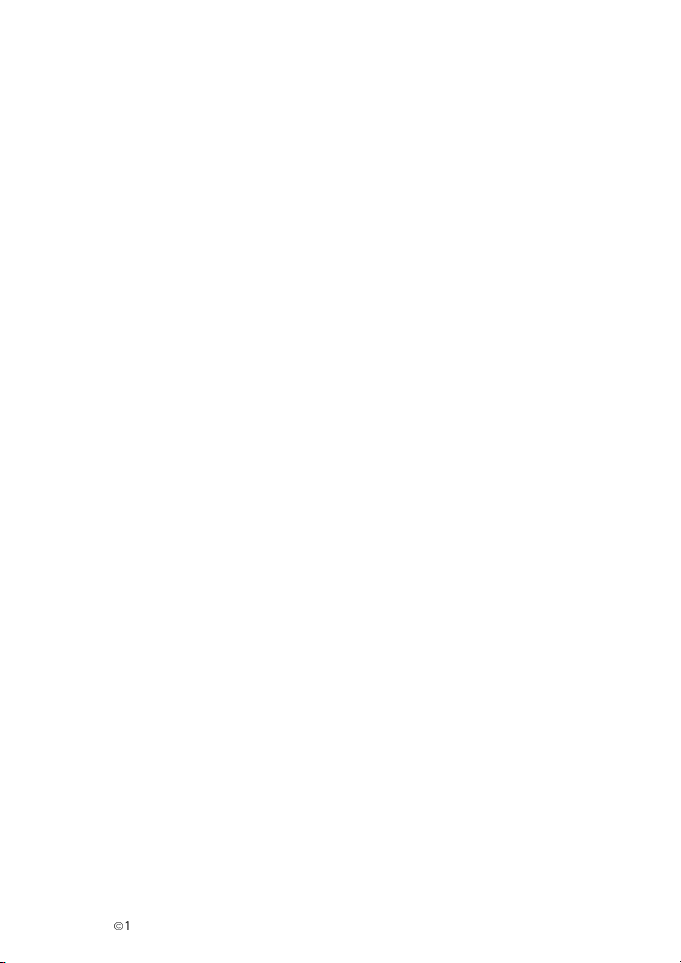
Table of contents
For your safety ..................... 6
Quick start ............................ 8
1. Your phone ..................... 10
List of keys.........................................10
The selection keys...........................11
The display indicators ...................11
2. Basic functions............... 13
Charging a new battery.................13
Switching on/ off............................13
Making a call....................................14
International calls...........................14
Receiving a call................................15
Last number redial..........................16
Adjusting the earpiece volume.... 17
Accessing the Phone Book............17
Call waiting and
conference call services.................17
3. Other essential
functions ......................... 18
Selecting a desired
user profile........................................18
Voice messages................................18
Listening to voice messages .....18
Text messages ..................................19
Read messages..............................19
Writing and
sending a message......................19
Keypad lock.......................................20
To lock the keypad.......................20
To unlock the keypad..................20
Adjusting phone tones:
Profiles................................................21
4. Phone Book..................... 22
Keying in a name.............................22
Keying in a phone number............22
Saving a phone number
with a name (Add entry)................23
Recalling a phone number
and a name........................................23
By Phone Book’s
search function.............................23
By scrolling when the
display is clear...............................24
Deleting a name and
a phone number (Erase).................24
Caller groups.....................................25
Including a phone number
in a caller group...............................25
Setting a ringing tone
and graphic for a caller group .....25
Speed dialling...................................26
Other Phone Book functions ........27
Editing name and phone
number stored
in Phone Book..............................27
Viewing the amount of
free space (Memory status).....28
5. Menu functions.............. 29
Accessing the menu functions.....29
By scrolling.....................................29
By shortcut.....................................30
Exiting from the menu
functions............................................30
List of menu functions...................31
Descriptions of the
menu functions................................34
È
1999 Nokia Mobile Phones. All Rights Reserved. 3
Page 4
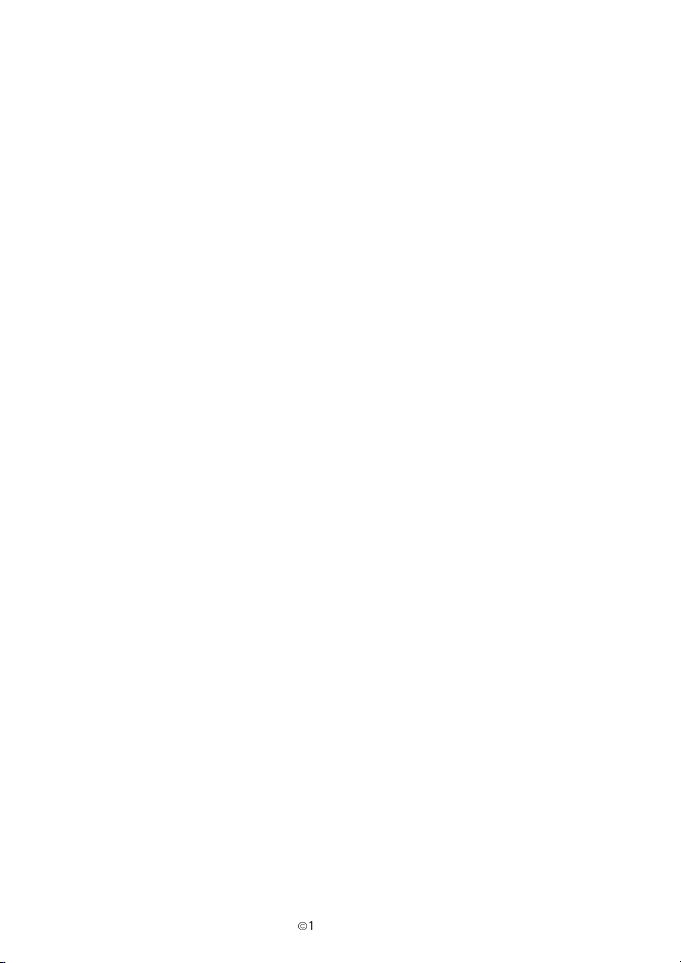
1 Messages (Menu 1) ....................34
Inbox (Menu 1 1)
Reading a text message.............34
Outbox (Menu 1 2)
Sending a message and
Write messages (Menu 1 3)......36
Message settings
(Menu 1 4).....................................37
Set specific settings...................37
Set_1 - Set_3
(Menu 1 4 1-1 4 3)....................38
Retrieve messages
(Menu 1 5).....................................40
Voice messages
(Menu 1 6).....................................40
Listen to voice messages
(Menu 1 6 1)................................40
Voice mailbox number
(Menu 1 6 2)................................41
2 Call register (Menu 2).................42
Missed calls (Menu 2 1).............43
Received calls (Menu 2 2).........43
Dialled numbers (Menu 2 3) .....43
Erase recent call lists
(Menu 2 4).....................................44
Show call duration
(Menu 2 5).....................................44
3 Profiles (Menu 3) ........................45
Accessing the profiles.................45
Changing profile settings
(such as incoming call alert).....45
4 Settings (Menu 4) .......................49
Alarm clock (Menu 4 1)..............49
Clock (Menu 4 2)..........................50
Call settings (Menu 4 3) ............50
Anykey answer
(Menu 4 3 1)................................51
Speed dialling
(Menu 4 3 2)................................51
Call waiting options
(Menu 4 3 3)................................51
Own number sending
(Menu 4 3 4)................................51
Speech scrambling
(Menu 4 3 5)................................52
Phone settings (Menu 4 4) ........52
Language (Menu 4 4 1).............52
Country (Menu 4 4 2)................53
Changing country code
(Menu 4 4 3)................................53
Service codes (Menu 4 4 4) .....54
Welcome note
(Menu 4 4 5)................................55
Display contrast
(Menu 4 4 6)................................55
Security settings (Menu 4 5).....55
PIN code request
(Menu 4 5 1)................................55
Change PIN code
(Menu 4 5 2)................................55
Call barring (Menu 4 5 3).........56
Phone information
(Menu 4 6)......................................57
Own number (Menu 4 6 1) ......57
Network ID (Menu 4 6 2) .........57
SIS reference (Menu 4 6 3)......57
Restore factory settings
(Menu 4 7)......................................57
5 Call divert (Menu 5)....................58
Divert all voice calls
without ringing (Menu 5 1).......58
Divert when busy
(Menu 5 2)......................................58
Divert when not answered
or not reachable (Menu 5 3).....58
Cancel all diverts (Menu 5 4)....59
6 Games (Menu 6)...........................60
7 Calculator (Menu 7) ...................63
4
È
1999 Nokia Mobile Phones. All Rights Reserved.
Page 5

8 Calendar (Menu 8) .....................65
9 FM Radio (Menu 9) ....................68
Search (Menu 9 1/
Menu 9 2).....................................68
Radio Off (Menu 9 1)................69
Radio station names 1...5
(Menu 9 2...9 6)..........................69
6. Additional information..70
DTMF tones.......................................70
Using the batteries.........................71
Charging and discharging the
battery...........................................71
Notes for using the batteries.. 72
Access codes.....................................73
Security code ................................73
PIN code .........................................73
Care and maintenance...................74
Important safety information......75
Traffic safety................................75
Operating environment............75
Electronic devices......................75
Potentially explosive
atmospheres................................77
Vehicles.........................................77
Emergency calls..........................78
Index .................................... 79
È
1999 Nokia Mobile Phones. All Rights Reserved. 5
Page 6

For your safety
Read these simple guidelines. Breaking the rules may be
dangerous or illegal. Further detailed information is given in this
manual.
ROAD SAFETY COMES FIRST
Don’t use a hand-held phone while driving; park the vehicle first.
INTERFERENCE
All wireless phones may get interference which could affect
performance.
SWITCH OFF IN HOSPITALS
Follow any regulations or rules. Switch the phone off near medical
equipment.
SWITCH OFF IN AIRCRAFT
Wireless phones can cause interference. Using them on aircraft is
illegal.
SWITCH OFF WHEN REFUELLING
Don’t use phone at a refuelling point. Don’t use near fuel or
chemicals.
SWITCH OFF NEAR BLASTING
Don’t use phone where blasting is in progress. Observe restrictions,
and follow any regulations or rules.
USE SENSIBLY
Use only in normal position (to ear). Don’t touch the antenna
unnecessarily.
USE QUALIFIED SERVICE
Only qualified service personnel must install or repair equipment.
ACCESSORIES AND BATTERIES
Use only approved accessories and batteries. Do not connect
incompatible products.
6
È
1999 Nokia Mobile Phones. All Rights Reserved.
Page 7
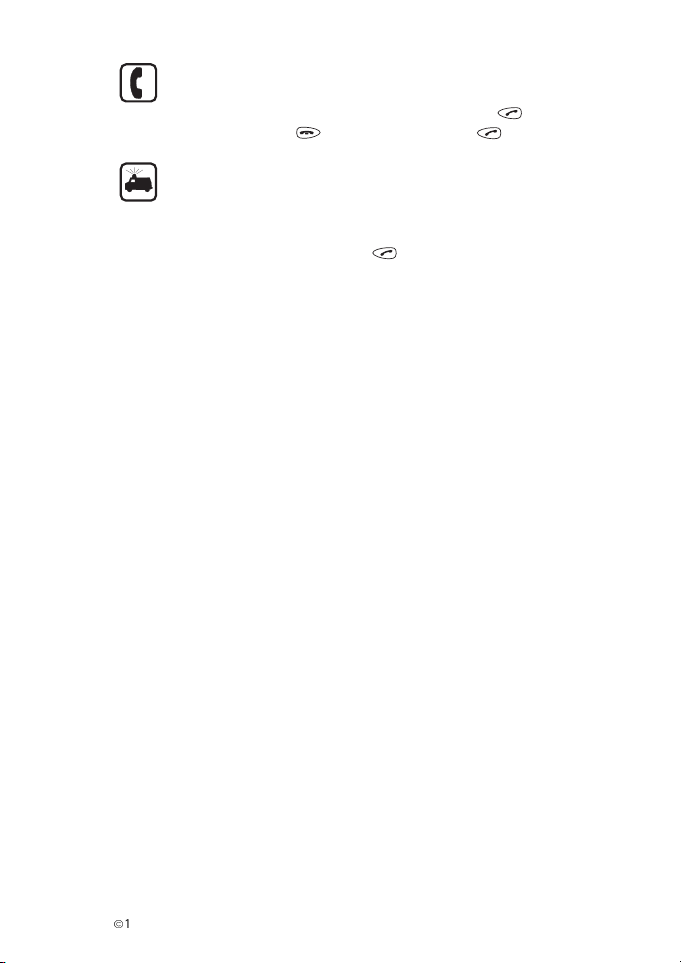
MAKING CALLS
Ensure that the phone is switched on and in service. Enter the
phone number, including the area code, then press .
To end a call press . To answer a call press .
EMERGENCY CALLS
Ensure that the phone is switched on and in service. Make sure the
phone is ready for a new call. (If you are in a menu/ submenu, clear
the display and return the phone to the standby mode.) Enter the
emergency number, then press . Give your location. Do not
end the call until told to do so.
Using this guide
The wireless phone described in this guide is approved for use in a
NMT 450 network. A number of features included in this guide are
called Network Services. They are special services provided by
wireless service providers. Before you can take advantage of any of
these Network Services, you must subscribe to these service(s) from
your home service provider and obtain instructions for their use.
Warning!
Use only batteries, charger and accessories approved by the phone
manufacturer for use with this particular phone model. The use of
any other types will invalidate any approval or warranty applying to
the phone, and may be dangerous.
For availability of approved accessories, please check with your
dealer.
When you disconnect the power cord of any accessory, grasp and
pull the plug, not the cord.
• This apparatus is intended for use when supplied with power from
ACP-7, ACP-9, LCH-9, HFU-2. Other usage will invalidate any
approval given to this apparatus and may be dangerous.
È
1999 Nokia Mobile Phones. All Rights Reserved. 7
Page 8
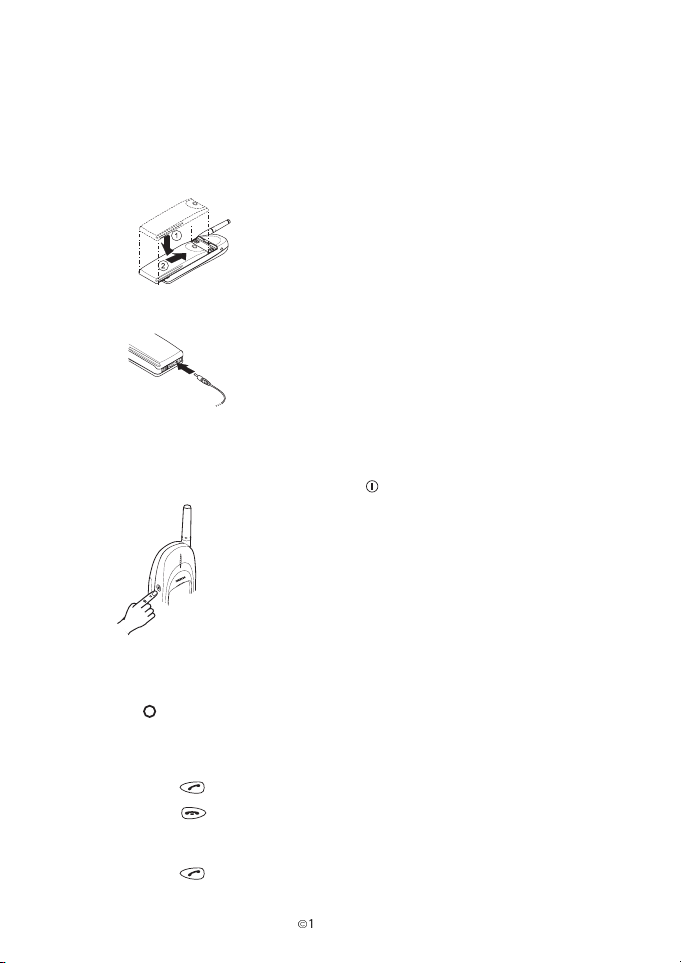
Quick start
Before you can make a first phone call with your new Nokia 650 phone:
1 Attach the battery to your phone.
2 Charge the battery.
• Note: A new NiMH battery must be charged for at least 16 hours
before you can use your phone.
3 To switch the phone on/ off, press .
4 To make a call:
• If your phone is within the network service area (if the
symbol appears on the display), you can make a call.
• To make a call, key in the desired phone number (including the
area code).
• Press to make a call.
• Press to end a call.
5 To receive a call:
• Press to answer a call.
8
È
1999 Nokia Mobile Phones. All Rights Reserved.
Page 9
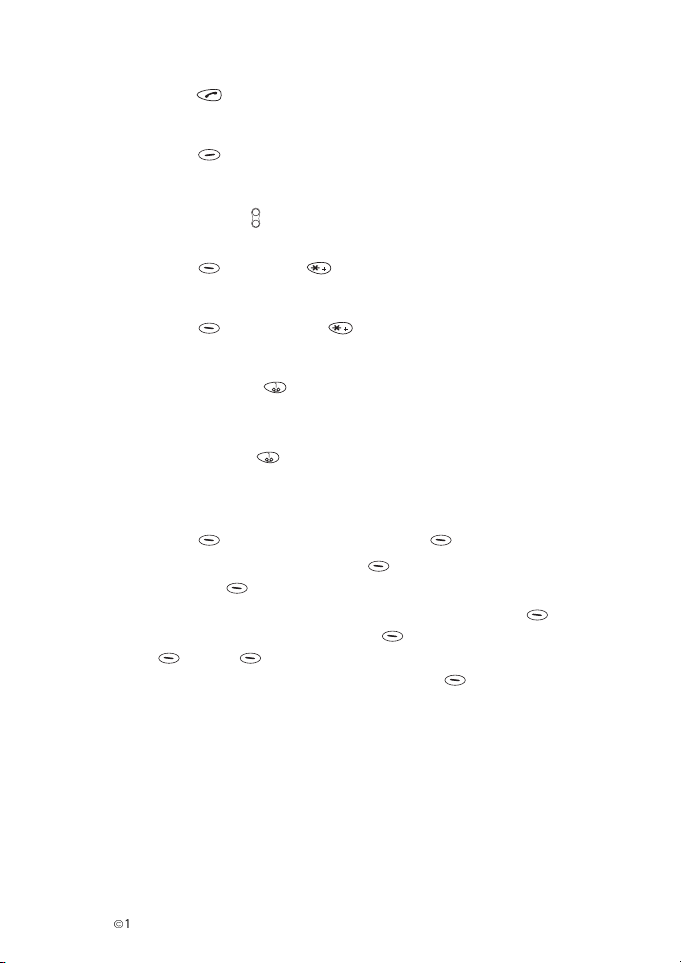
6 To redial the last dialled number:
• Press twice.
7 To correct keypresses or to clear the entire display:
• Press Clear.
8 To adjust the earpiece volume:
• Use the keys on the side of the phone.
• To lock the keypad:
• Press Menu and .
9 To unlock the keypad:
• Press Unlock and .
10 Listening to voice messages:
• Press and hold to call your voice mailbox number.
• Note: Make sure you have saved your voice mailbox number in the
phone’s memory with Menu 1 6 2 before you can call your voice
mailbox with the key. Note: This function is operational only if
the local network supports it. Check it with your service provider.
11 Reading and writing messages:
• Press Menu, choose Messages, Select.
• To read: choose Inbox with Select, choose desired
message, Read.
• To write and send: choose
Select, key in message, press Options, choose
, OK, key in the recipient’s phone number or
Send
search for it from the Phone Book, press
Write messages with
OK to send the
message.
• Note: This function is operational only if the local network supports
it. Check it with your service provider.
For more details about these and other functions, see the
appropriate pages of this guide.
È
1999 Nokia Mobile Phones. All Rights Reserved. 9
Page 10

1. Your phone
List of keys
Power key
Switches the phone on or off.
When pressed briefly when
the display is clear or during a
call: Enters the list of profiles.
When pressed briefly while in
the PhoneBook or menu
functions: Turns the lights on
for 15 seconds.
Selection keys
Each of these keys performs
the function indicated by the
text above it.
Scroll keys
Scroll through names, phone
numbers, menus or setting
options.
Dials a phone number and
answers a call.
With display clear: Shows the
most recently dialled number.
Ends or rejects a call. Also
exits from any function at any
time and returns to display
clear.
Enter numbers and
-
characters.
Used for various purposes in
different functions.
The upper key increases and
the lower key decreases the
earpiece volume.
10
È
1999 Nokia Mobile Phones. All Rights Reserved.
Page 11
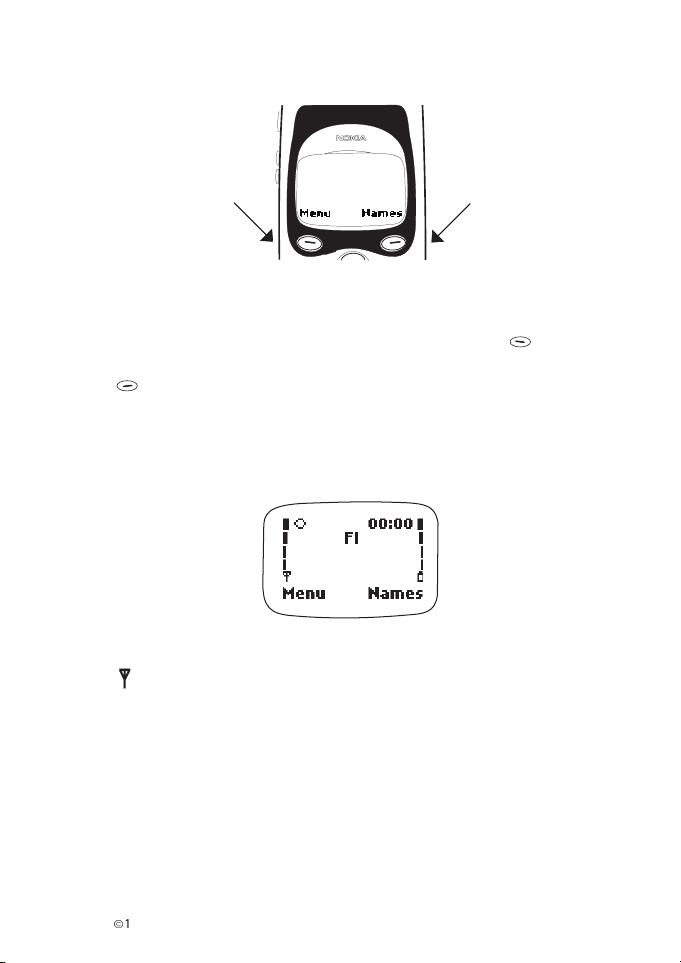
Your phone
The selection keys
Below the display you will find two selection keys.
Their functions depend on the guiding texts shown above the keys.
For example, when the word Menu is shown above the key,
pressing this key enters the menu functions. Similarly, pressing the
key under the word Names allows access to the Phone Book
functions.
The display indicators
FI Indicates the country where the phone is currently used.
and bar (left side of display)
Signal strength indicator. The bar above the symbol indicates the
current signal strength at the location of your phone. The higher the
bar, the better the signal in the area.
No bar: You are outside the coverage area and cannot make or
receive any calls.
È
1999 Nokia Mobile Phones. All Rights Reserved. 11
Page 12
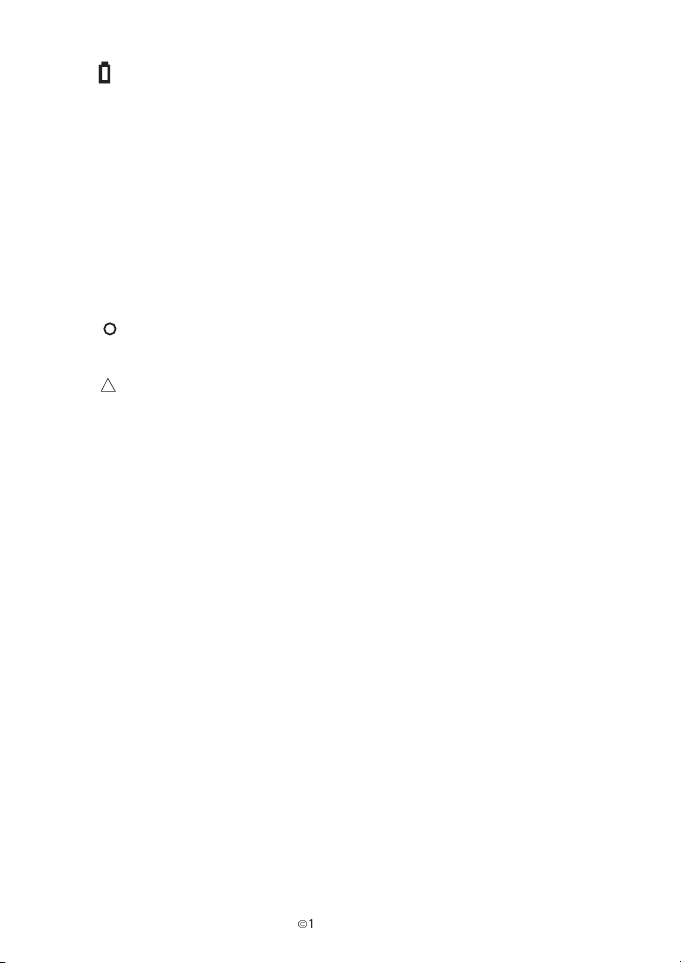
and bar (right side of display)
Charge level indicator. Indicates the charge level of the battery. The
higher the bar, the better the battery charge.
The indicators above (and the time, if it is available from the local
network or if the user has set the right time) are displayed when the
phone is in the standby mode and ready for use.
Your phone also displays several other display indicators, which give
you information about your phone’s functions and mode. These
indicators are explained together with the different functions
throughout this User’s Guide.
Service symbol. When this symbol appears on the display you are
in the network service area and you may be able to make a call.
Roaming symbol. It indicates that you are not able to make a
call as your phone is not connected to a network.
12
È
1999 Nokia Mobile Phones. All Rights Reserved.
Page 13
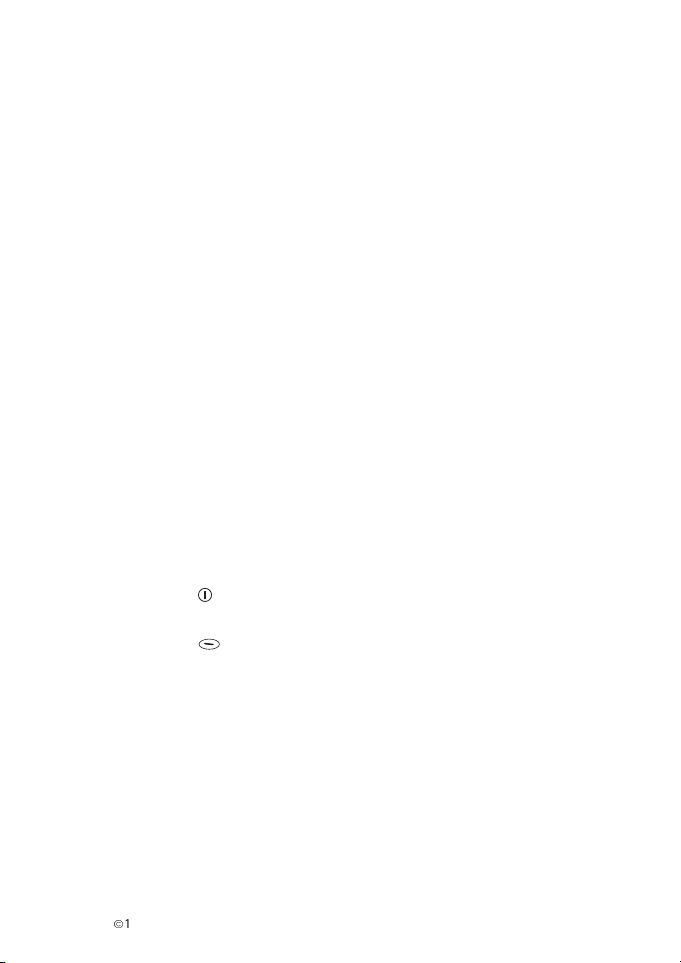
Basic functions
2. Basic functions
Charging a new battery
Before you can use your phone, you must fully charge the battery.
A new battery must be charged for at least 16 hours before being
used for the first time. Attach the battery to the phone and connect
the charger to the bottom of the phone as described in the Quick
start, page .
Switching on/ off
• Warning! Do not switch on the phone when wireless phone use is
prohibited or when it may cause interference or danger.
• Normal position: Hold the phone as you would any other telephone
with the antenna pointed up and over your shoulder.
• Tips on efficient operation: Extend the phone’s antenna fully. As
with any other radio transmitting device, do not touch the antenna
unnecessarily when the phone is switched on. Contact with the
antenna affects call quality and may cause the phone to operate at
a higher power level than otherwise needed.
• Press to switch the phone on /off.
• If the phone asks for a PIN code, key it in (appears as stars) and
press OK. See also (Security settings, PIN code request,
Menu 4 5 1)
• Note: The PIN code protects your phone against unauthorised
use. The default PIN code for your phone is 0000. Please
change the PIN code with Menu 4 5 2, Security Settings,
Change PIN code.
• Note: Do not unscrew the antenna when the phone is
switched on.
When turning the phone on, it will carry out a short self-test, briefly
displaying a pre-programmed graphic or user-definable welcome
text.
È
1999 Nokia Mobile Phones. All Rights Reserved. 13
Page 14

When the appropriate country code and the indicator appear on
the display, the phone is ready for use.
A cellular phone can only make and receive calls when it is switched
on and the signal strength is adequate.
The phone displays current field strength as a series of bars on the
left-hand side of its display screen - the more bars, the better the
signal in your area.
If the signal is poor, you can try moving the phone slightly to
improve reception. If you are using the phone in a building, you may
find that the reception is better near a window.
Making a call
• Note: make sure that your phone’s antenna is fully extended.
To make a call:
1 If your phone is within the network service area (if the symbol
appears on the display), you can make a call. Key in the number
(include the area code, even if you are making a local call).
2 Press to make a call.
3 The indicator and the dialled number
display. The name of the person you are trying to call also
appears on the display for 5 seconds, if it is stored in the phone’s
memory. When the number clears from the display and a tone is
heard, the phone has transmitted the number.
4 Lift the phone to your ear, and wait until your call is answered,
then speak.
5 When you have finished the call, press .
will appear on the
International calls
• Note: This function is operational only if the local network supports
it. Check it with your service provider.
14
È
1999 Nokia Mobile Phones. All Rights Reserved.
Page 15

Basic functions
When calling abroad a + character can be inserted in front of the
country code instead of the international access code.
For example, if your international access code is 990, instead of
dialling 990 44 81 123 456
+ 44 81 123 456 can be used.
1 Press the key twice to insert a + character.
If you also store all of your domestic phone numbers with the prefix
+, you need not insert the phone number with the international
access codes when you wish to call these numbers from abroad.
Receiving a call
When there is an incoming call, you may hear the ringing tone and
the text Call appears on the display. It is possible to switch off the
phone’s ringing tones or to select a beep as an Incoming Call Alert,
as it is possible to determine different Incoming Call Alert types for
different situations. You can, for example, switch the ringing tone
off - select the Silent option in certain profiles for privacy or other
reasons. Then only the lights will flash instead of a sound alert. (see
Profiles, Ringing volume, Menu 3 1 2 3).
An easy way to select different profiles is to press briefly and
scroll through the list of profiles with the and keys and
select a suitable profile with OK.
If the caller can be identified (if the user and the network allow the
caller’s number to be identified), the caller’s phone number (or the
name, if it is stored in the memory) appears on the display together
with the text Calling.
• Note: This function, which enables the caller to be identified, is
operational only if the local network supports it. Check the
availability of the function with your service provider.
If the call is diverted from another number, the
on the right-hand side of the third display row. If the caller cannot
be identified and the call is diverted, the message Diverted
Call appears on the display.
> indicator appears
È
1999 Nokia Mobile Phones. All Rights Reserved. 15
Page 16
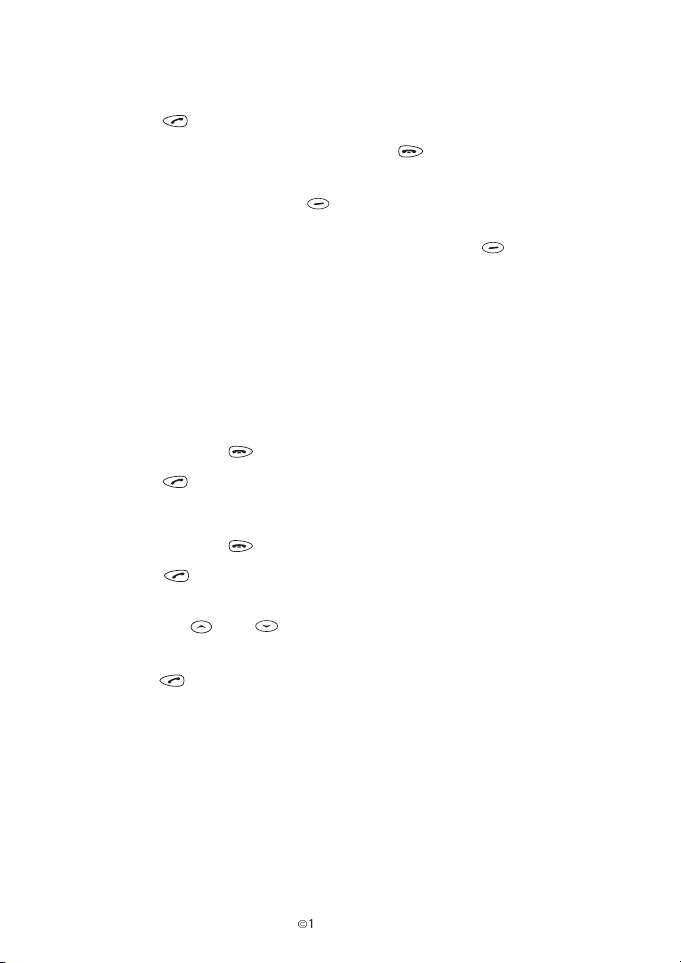
• Note: The Call Divert function is operational only if the local
network supports it. Check it with your service provider.
1 Press to answer a call.
2 When you have finished the call, press .
If you don’t answer the call, the message 1 Miss ed C a ll
appears on the display. Press List to check the number or a
name of the missed call, which appears on the display, if the
network supports caller identification. Press and hold Clear
to clear the display.
Last number redial
The phone automatically stores the last 10 numbers (and associated
names) that you have called or tried to call.
To call the last called number:
1 Press and hold
2 Press twice to call the last called number.
To scroll through the 10 numbers last called:
1 Press and hold
2 Press to see the last number called or the name if it is
stored with the number.
3 With the and keys you can scroll through the last
numbers called and
4 with you can call the number which appears on the display.
• Note: In Menu 2 4 you can select (Erase recent call lists) for the last
numbers called to be cleared from the memory.
16
to clear the display.
to clear the display.
È
1999 Nokia Mobile Phones. All Rights Reserved.
Page 17
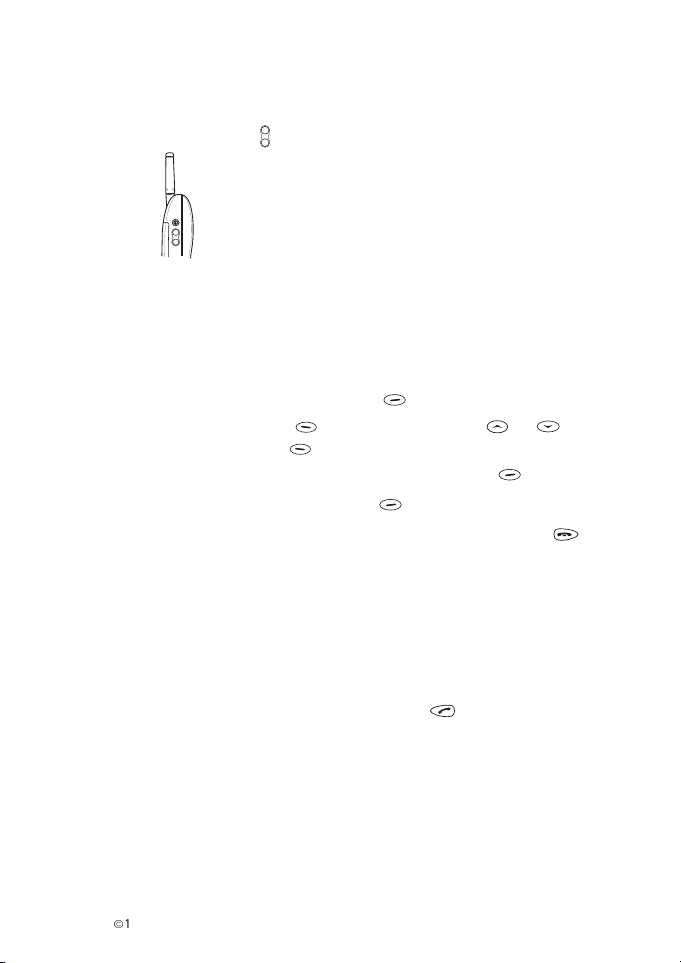
Basic functions
Adjusting the earpiece volume
The volume of the earpiece can be adjusted during a call with the
volume control keys on the side of the phone.
Accessing the Phone Book
You can access the stored names and phone numbers as well as the
Phone Book functions in the following ways:
• When the display is clear: Press Names.
• During a call: Press Options, scroll with or to
Names, and press Select.
To exit from Phone Book while at its main level, press Exit.
To quit a Phone Book function, press Back.
To exit from Phone Book any time (except during a call), press .
Call waiting and conference call services
The call waiting service allows you to make or answer a second call
while you already have a call in progress. You can accept a second
call or make a new call during a call with the and number keys.
As the instructions for this vary from country to country, for more
information about this, please, contact your service provider or
network operator.
The conference call service allows you to have a conversation with
several callers at the same time.
È
1999 Nokia Mobile Phones. All Rights Reserved. 17
Page 18

3. Other essential functions
Selecting a desired user profile
It is possible to define different setting groups, so-called user
profiles for different usage situations. For more information on how
to define user profiles, see Profiles, Menu 3.
To select a different user profile:
1 Press briefly to enter the power-key menu.
2 Scroll through different user profiles with or .
3 Press OK to select a desired user profile or Exit if you
wish to exit the power-key menu without changing the user
profile.
Voice messages
• Note: This function is operational only if the local network supports
it. Check it with your service provider.
Listening to voice messages
1 Press and hold to call your voice mailbox number.
• Note: Make sure you have saved your voice mailbox number
in the phone’s memory with Menu 1 6 2 before you can call
your voice mailbox with the key.
18
È
1999 Nokia Mobile Phones. All Rights Reserved.
Page 19
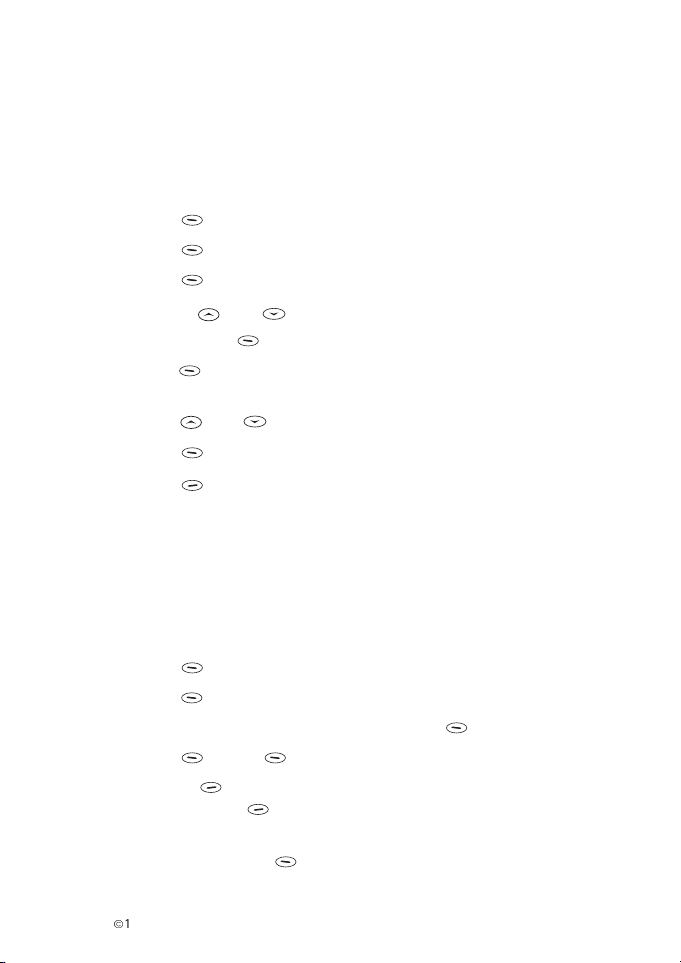
Other essential functions
Text messages
• Note: This function is operational only if the local network supports
it. Check it with your service provider.
Read messages
1 Press Menu to enter the Messages menu.
2 Press Select to enter the Inbox submenu.
3 Press Select again to view the Inbox submenu.
4 Use the and keys to scroll through messages you have
received. Use Read to open a message.
5 With Options you can enter a list of options (Erase, Reply,
Edit, Use number, Forward, Details).
6 With and keys you can scroll through those options.
7 Press OK to select an option.
8 Press Back to go to the previous menu level.
• Note: The Edit option may not be available if the message
received was written using a keymap that does not exist in
your phone. (The keymaps vary according to the languages
available in your phone.)
Writing and sending a message
1 Press Menu to enter the Messages menu.
2 Press Select to enter the Write Messages submenu.
3 After you have written the message, press Options.
4 Press Send, OK if you wish to send the message.
5 Or press Clear to erase the message letter by letter. If you
press and hold Clear you can clear the whole display.
6 Key in the recipient’s phone number or search fo r it fro m th e
Phone Book, press OK to send the message.
È
1999 Nokia Mobile Phones. All Rights Reserved. 19
Page 20
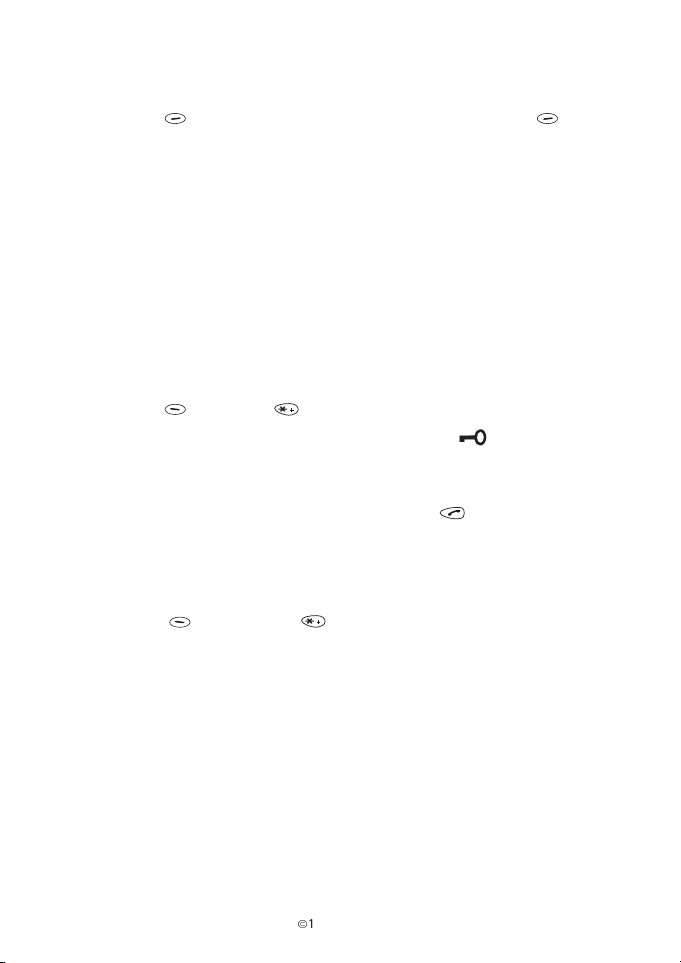
7 The message Message sent or Message sending
failed appears on the display.
8 Press Back to go to the previous menu level or press
Exit to leave the Messages menu.
Keypad lock
The phone’s keypad can be locked to prevent accidental keypresses,
e.g. when the phone is in your pocket.
• Note: When the keypad is locked, calls may be possible to the
emergency number pre-programmed into your phone (e.g. 112 or
some other official emergency number).
To lock the keypad
1 Press Menu and .
The Keypad locked message appears on the display. appears at
the top of the display. When any key is pressed the Press Unlock and
then * message is shown.
To answer a call when the keypad is locked, press . During a call,
the keypad is not locked, and you can operate the phone as usual.
To unlock the keypad
1 Press Unlock and .
When the keypad is unlocked, the Keypad Active message appears,
and the phone operates in the usual way.
20
È
1999 Nokia Mobile Phones. All Rights Reserved.
Page 21
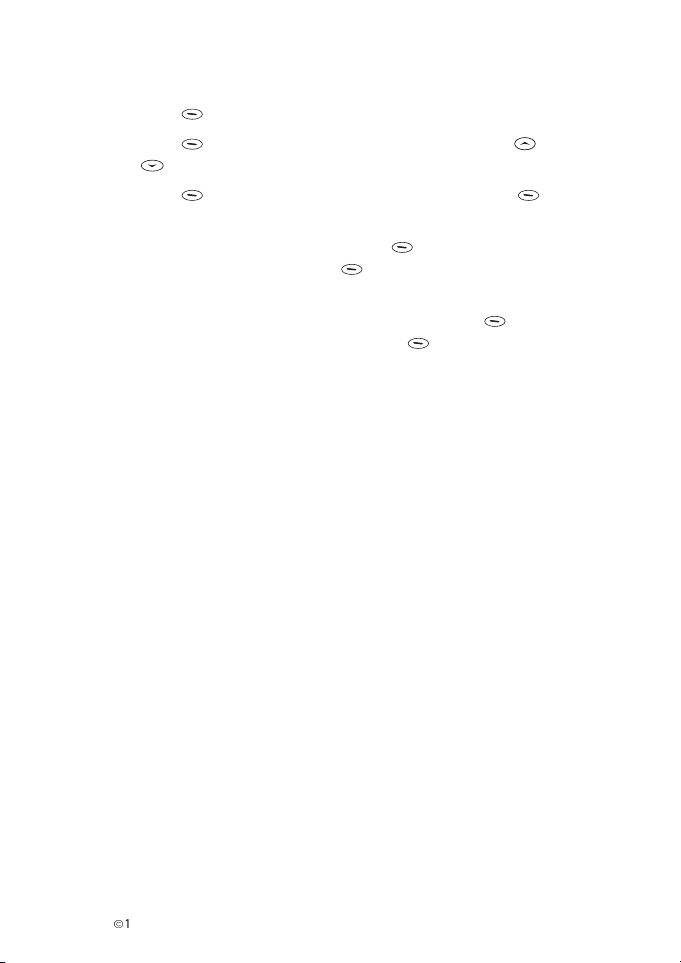
Other essential functions
Adjusting phone tones: Profiles
1 Press Menu, choose Profiles.
2 Press Select, choose the desired profile with and
keys.
3 Press Options, choose Personalise, press OK.
4 If you wish to change the Incoming call alert: Choose
Incoming call alert, press Select, choose the
desired alert type and press OK.
5 If you wish to change the Ringing tone or volume: Choose
Ringing tone or Ringing volume, press Select,
choose the desired setting, and press OK.
È
1999 Nokia Mobile Phones. All Rights Reserved. 21
Page 22

4. Phone Book
Keying in a name
When you are asked for a name in Phone Book’s “Add entry”
function or in any other function:
1 Key in the name. Proceed as follows:
• Press the key labelled with the character you want: once for
the first character, twice for the second and so on.
• To switch between upper case and lower case, press
quickly. ABC or abc at the top of the display indicates the
selected case.
• To insert a number, press and hold the key labelled with the
desired number. To insert a space, press .
• Pressing brings up a list of special characters. Reach the
desired character with or and press Use to
insert it in the name.
If the character list continues on the next screen, you can scroll
between the screens with .
2 If you make a mistake, you can remove characters to the left by
pressing Clear as many times as needed. Pressing and
holding Clear clears the screen.
and move the cursor left and right, respectively.
• Note: Different character sets are available in different languages.
Keying in a phone number
When you are asked for a phone number in Phone Book’s “Add
entry” function or in any other function:
1 Key in the digits of the phone number.
2 If you make a mistake, you can remove digits to the left by
pressing Clear as many times as needed or press and hold
Clear to clear the whole display.
and move the cursor left and right, respectively.
22
È
1999 Nokia Mobile Phones. All Rights Reserved.
Page 23
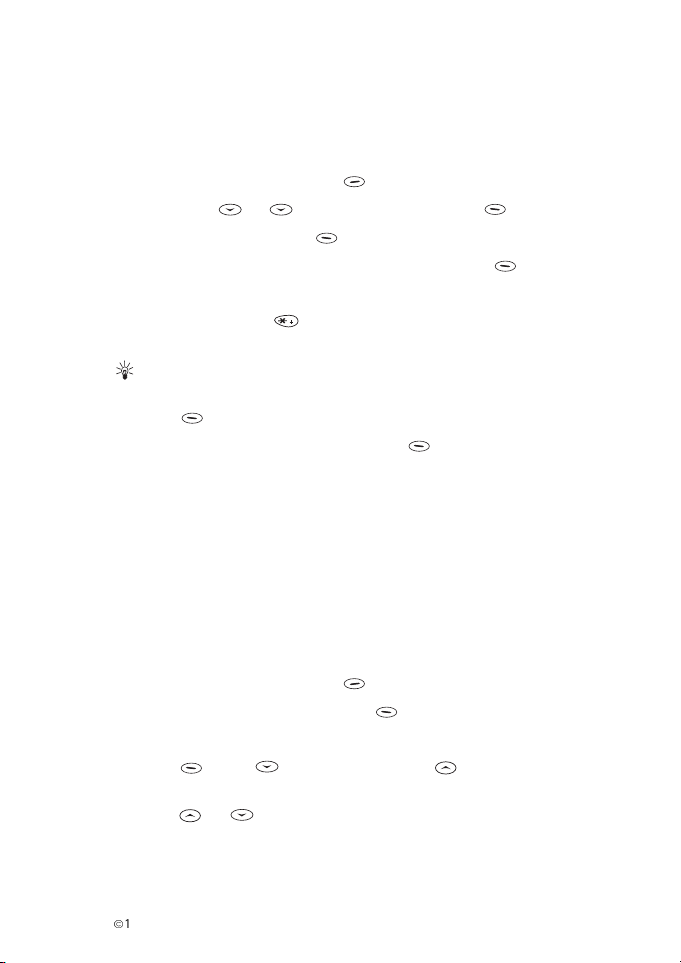
Phone Book
Saving a phone number with a name (Add entry)
You can save phone numbers with associated names in the Phone Book.
1 With the display clear, press Names.
2 Scroll with or to Add entry and press Select.
3 Key in a name and press OK.
4 Key in an area code and phone number, and press OK.
• If you want to use the phone number when abroad, add a +
character (press twice) and the country code in front of
the area code and phone number.
TIP: Quick saving
1 With the display clear, key in the desired phone number and
press Save.
2 Key in the associated name and press OK.
Recalling a phone number and a name
There are several ways to access the names and phone numbers
stored in Phone Book.
By Phone Book’s search function
1 With the display clear, press Names.
2 With Search highlighted, press Select.
3 Key in the first character(s) of the desired name.
4 Press OK or
beginning with the given character(s).
5 Press or until the desired name appears or is highlighted.
• Three periods (...) after the name or before the phone number
mean that the name or number is not shown in full length.
È
1999 Nokia Mobile Phones. All Rights Reserved. 23
for the first name, or for the last name
Page 24

6 Press Detail and then or to see the name in full
length and the phone number associated with the name.
By scrolling when the display is clear
1 Press or .
2 Key in the first character of the name.
3 Press or until the name appears.
4 Press Detail and then or to see the name in full
length and the phone number associated with the name.
Deleting a name and a phone number (Erase)
You can remove names and phone numbers from the Phone Book
one by one or all at once.
One by one
1 Recall the name and phone number that you want to remove.
2 Once you are in the Details of the given name or phone number:
•Press Options.
• Scroll with or to Erase and press Select.
•Press OK to confirm or Back to cancel the operation.
Alternatively: With the display clear, press Names. Scroll to
Erase and press Select. Scroll to One by one and press
Select. Recall the desired name and/or phone number from
Phone Book and press Erase. Press OK to confirm.
All at once
1 With the display clear, press Names.
2 Scroll with or to Erase and press Select.
3 Scroll to Erase all and press Select.
4 Scroll to the Phone Book to be cleared and press Select.
24
È
1999 Nokia Mobile Phones. All Rights Reserved.
Page 25

Phone Book
5 At the prompt Are you sure?, press OK to clear the
selected Phone Book or Back to cancel the operation. If
you pressed OK, key in the security code and press OK.
Caller groups
You can set the phone to sound a specific ringing tone and flash the
desired graphic on the display when you receive a call from a
particular phone number.
For this, first include a phone number in the desired caller group.
Then, define a ringing tone and graphic for this group.
• Note: You can set the phone to ring only upon calls from phone
numbers that belong to a specific caller group. See Menu 3, Profiles,
Changing profile settings, Incoming call alert for details.
Including a phone number in a caller group
1 Recall the desired name and phone number.
2 Once you are in the Details of the given name or phone number:
Press Options, scroll with or to Caller
groups, and press Select.
3 Scroll to the desired caller group and press Select.
Setting a ringing tone and graphic for a caller group
1 With the display clear, press Names.
2 Scroll with or to
Select.
3 Scroll to one of the caller groups and press
È
1999 Nokia Mobile Phones. All Rights Reserved. 25
Caller groups and press
Select.
Page 26

4 Scroll to one of the following functions and press Select.
Rename group
Key in the name and press OK.
Group ringing tone
Scroll to the desired tone and press OK. Preset is the tone
selected for the currently selected profile.
Group graphic:
Scroll to
SMS), and press
5 If you selected
On, Off, View graphic, Send graphic (send via
Select.
Send graphic (network service), key in the
recipient’s phone number or recall it from Phone book and press
OK.
Speed dialling
You can set any of the number keys to to function as a
speed dialling key.
For this, you need to assign a phone number to the desired number
key.
Specifying a speed dialling key
1 With the display clear, press Names.
2 Scroll with or to Speed dials and press
Select.
3 Scroll through the current speed dialling assignments.
If a phone number is assigned to a key, the phone number (or name)
and Options are shown.
• If no phone number is assigned to a key, Assign is shown.
Note: Assign is also shown when the phone has automatically
assigned a phone number to a speed dialling key.
26
È
1999 Nokia Mobile Phones. All Rights Reserved.
Page 27

Phone Book
4 Do one of the following:
• To assign a phone number to an empty speed dialling key or
change an assignment made by the phone: Press
Assign, scroll to the desired name or phone number, and
press OK.
• To check or edit an existing speed dialling assignment: Press
Options, scroll to one of the following functions and
press Select.
View number
Shows the phone number associated with the name.
Change
Allows you to change the assigned name and phone number.
Scroll to the desired name or phone number and press OK.
Erase
Removes the speed dialling assignment that you have made.
Press OK to confirm or Back to cancel the operation.
Using the speed dialling keys
You can use the speed dialling keys in the following way:
With the display clear, press the desired speed dialling key ( to
) and then .
Other Phone Book functions
Editing name and phone number stored in Phone Book
1 Recall the name or phone number that you want to edit
2 Once you are in the Details of the given name or phone number:
Press or for the phone number or name, press
Options, scroll to Edit and press Select.
3 Edit the phone number (or name) and press OK.
4 If you edited the name, scroll to Replace (replaces original
name) or Create entry and press Select.
È
1999 Nokia Mobile Phones. All Rights Reserved. 27
Page 28

Viewing the amount of free space (Memory status)
You can check how many names and phone numbers are stored and
can still be stored in the Phone Book.
1 With the display clear, press Names.
2 Scroll with or to Options and press Select.
3 Scroll to Memory status and press Select.
4 Press or for the following information on the Phone
Book:
• in use: number of currently stored names and phone
numbers
• free: number of names and phone numbers that still can be
stored
28
È
1999 Nokia Mobile Phones. All Rights Reserved.
Page 29

Menu functions
5. Menu functions
The menu functions described in the following pages allow you to
tailor the phone’s functions to make them more suitable for your
own use. With the menus and submenus you can check and change
your phone’s settings.
Most of the menu functions are provided with a brief help text.
To view the help text, scroll to the desired menu function and wait
for 10 seconds.
Once the text appears, press More (or or ) if you want
to scroll the text manually. Pressing Back exits from the text.
Accessing the menu functions
To access a given menu function scroll through the menus with the
keys until you reach the desired menu or enter the menu with its
shortcut number.
By scrolling
1 To enter the menu facility, press Menu in the standby
mode.
2 At the main menu level, press or to reach the desired
menu, such as Settings, and press Select to enter it.
The menu number and sliding bar on the right side of the display
shows the menu’s position in respect to other menus at the same
menu level.
3 If the menu contains submenus (such as Phone settings),
reach the one you want with or and press
Select.
If the submenu contains a further set of submenus, repeat this
step.
È
1999 Nokia Mobile Phones. All Rights Reserved. 29
Page 30

By shortcut
Each menu, submenu and setting option is provided with a shortcut
number. To enter any of the menus or submenus by its shortcut:
1 Press Menu in the standby mode.
2 Key in the menu shortcut number.
For example, to enter menu 3 2, press Menu and then the
number keys 3 and 2.
Exiting from the menu functions
To exit from the menu facility while at the main menu level, press
Exit.
To return from a submenu to the previous menu level, press
Back.
To exit from the menu facility while in any menu or submenu, press
or press and hold
Back.
30
È
1999 Nokia Mobile Phones. All Rights Reserved.
Page 31

List of menu functions
Menu functions
1 Messages
(Menu 1)
1 Inbox
2 Outbox
3Write messages
4 Message settings
1 Set_1 (set specific
settings )
2 Set_2 (set specific
settings )
3 Set_3 (set specific
settings )
1 Message centre
number
2 Messages sent as
3 Message validity
4 Message encoding
5Rename this set
5 Retrieve messages
1Set_1
2Set_2
3Set_3
6Voice messages
1 Listen to voice
messages
2 Voice mailbox number
2 Call register
(Menu 2)
1 Missed calls
2 Received calls
3 Dialled numbers
4 Erase recent call lists
5 Show call duration
1 Last call duration
2 All calls’ duration
3 Received calls’ duration
4 Dialled calls’ duration
5Clear timers
3 Profiles
(Menu 3)
1General
1Activate
2 Personalise
1 Incoming call alert
2 Ringing tone
3 Ringing volume
4 Vibrating alert
1
5 Message alert tone
6 Keypad tones
7 Warning and game
tones
8 Lights
9 Automatic answer
3Rename
1 This profile setting is available only
when the phone is used with a special
battery BMS-2V.
2 This profile setting is available only in
the Car profile when the phone is used
with the car kit CARK-91.
3 This profile setting is available only in
the Car or Headset profiles when the
phone is used with the car kit CARK-91or
headset HDC-9.
4 This profile setting is not available in
General, Car or Headset profiles.
2
3
4
È
1999 Nokia Mobile Phones. All Rights Reserved. 31
Page 32

2 Silent
3Meeting
4 Outdoor
5Pager
1
6Car
7Headset
2
4 Settings
(Menu 4)
1 Alarm clock
2 Clock
1 Show/Hide clock
2 Set the time
3
3 Update options
1 Clock updated by
phone
2 Clock updated by
network
4Time format
1 24-hour
2 12-hour
3 Call settings
1Anykey answer
2 Speed dialling
3 Call waiting options
4 Own number sending
1Preset
2 Own setting
5 Speech scrambling
1 This profile is shown only if the
phone is or has been used with the car kit
CARK-91.
2 This profile is shown only if the
phone is or has been used with the
headset HDC-9.
3 This menu option is not available if
you have selected the clock to be updated
by network (Menu 4 2 3 2)
4 Phone settings
1Language
2Country
3 Changing country code
1Semi-autom.
2Manual
4 Service codes
1 Call divert codes
2 Own number sending
code
3 Call waiting code
5Welcome note
6 Display contrast
5 Security settings
1 PIN code request
2 Change PIN code
3 Call barring
1 Barring on/off
2 Settings
3 Selected sets
6 Phone information
1Own number
2Network ID
3 SIS Reference
7 Restore factory settings
5Call divert
(Menu 5)
1 Divert all
voice calls without ringing
2 Divert when busy
3 Divert when not answered
or not reachable
4 Cancel all diverts
32
È
1999 Nokia Mobile Phones. All Rights Reserved.
Page 33

Menu functions
6Games
(Menu 6)
1Memory
1 Level
2Continue
3Last view
4New game
5 Top score
6 Instructions
2 Snake (submenus as
above)
3 Logic
1 Level
2Continue
3Last view
4New game
5 Instructions
4 React (submenus as in
Memory and Snake)
7Calculator
(Menu 7)
1Equals
2Add
3Subtract
4 Multiply
5 Divide
6 To domestic
7 To foreign
8Exchange rate
8Calendar
(Menu 8)
1 View day
2Make note
3Erase notes
4View all
5 Go to date
6 Set the date
9 FM Radio
(Menu 9)
1
1 Search (if
radio is turned on for the
first time)
2
or
1 Radio Off (radio on and
radio station names saved
in the memory)
2Search
3 88.8 MHz (max. of 5 radio
station frequencies and/
or names appear if saved
in the phone’s memory)
1 FM Radio opearates only with the
headset HDC-9.
È
1999 Nokia Mobile Phones. All Rights Reserved. 33
Page 34

Descriptions of the menu functions
1 Messages (Menu 1)
• Note: This function is operational only if the
local network supports it. Check it with your
service provider.
This menu enables you to use your phone’s text (SMS) messages and
voice messages functions.
To enter this menu:
With the display clear, press
then
Text messages
The SMS network service allows you to send short text messages to
phones provided with SMS capability.
Message indicators
When is displayed continuously, you have received a text
message. When flashes there is no more space for new
messages. Use the “Erase" function in the “Inbox" or “Outbox"
submenu to make some space.
Voice messages
The voice message service allows you to have an own voice mailbox
held by your service provider.
Select.
Menu (Messages appears) and
2 Submenu structure in Menu 9 varies depending on whether the radio is turned on
(for the first time) and whether radio station information has been saved in the
memory.
34
È
1999 Nokia Mobile Phones. All Rights Reserved.
Page 35

Menu functions
Inbox (Menu 1 1) Reading a text message
When you receive a text message, and the number of new
messages followed by message(s) received will appear and a
message alert tone will be heard. Received messages can be viewed
in the “Inbox" submenu.
When a note of a new message appears on the display:
Press Read to read the message immediately or Exit to
view it later.
Or you can view the message later:
In the Messag es menu, scroll with or to Inbox, and
press Select.
Use or to browse through the message and related
information, such as sender’s phone number and reception date and
time.
While reading the message, you can access the following functions
by pressing Options. Scroll to the desired function and press
OK.
Erase
Deletes the message. Press OK to confirm the operation.
Reply
Allows you to send a reply to the sender of the message. Key in
your message, press Options, scroll to the desired
function, and press OK. You can select from the same
options as in “Write messages" (Menu 1 3).
Edit
Allows you to change the message. Edit the message, press
Options, scroll to the desired function, and press OK. You
can select from the same options as in “Write messages"
(Menu 1-3).
• Note: The Edit option may not be available if the message
received was written using a keymap that does not exist in
your phone. (The keymaps vary according to the languages
available in your phone.)
È
1999 Nokia Mobile Phones. All Rights Reserved. 35
Page 36

Use number
Extracts a phone number from the message for calling or saving.
If there are several numbers, scroll to the desired one and press
OK. Press Save to save the number in Phone Book or
to call it.
Forward
Allows you to send the message further. When you have read the
message and wish to forward it, select Forward option with
OK, scroll with or through a list of send options.
You can select from the same options as in “Write messages"
(Menu 1-3). If you decide to send the message, enter the phone
number or search it from the Phone Book with Search.
Press OK to send the message.
Details
Shows details of the message. Use or for some or all of
the following: sender’s name (if it is available) and phone
number and time stamp (i.e. date and time when the message
was sent.)
Outbox (Menu 1 2) Sending a message and Write messages (Menu 1 3)
You can write and send text messages within the “Write messages”
submenu.
You can save your own messages in the “Outbox” submenu
(Menu 1-2) for later use.
• Note: When you save messages in the Outbox, the space for
messages in the Inbox decreases. Send or erase messages for
more space when necessary.
To write and send a text message:
1 In the Messages menu, scroll with or to Write
messages and press Select.
2 Key in a message of up to 160 characters.
The number of remaining characters is shown at the top of the
display.
36
È
1999 Nokia Mobile Phones. All Rights Reserved.
Page 37

Menu functions
3 When you have finished writing, press Options for the
following functions. Scroll to the desired function and press
OK.
Send
Sends the message. Key in the recipient’s phone number or recall
it from Phone Book and press OK. Press OK to send the
message.
Send by set
Allows to send the message by using a selected set. Scroll to the
desired set and press Select.
Select Numeric (for phone number) or Alphanumeric (for
e-mail address, for example) and press OK. Key in the
desired phone number or alphanumeric address (if supported by
your service provider) and press OK.
Save
The message is saved in the Outbox.
Clear screen
Removes from the display all the characters that you have keyed
in.
To view the messages you have saved:
In the Messag es menu, scroll to Outbox and press
Select. Scroll to the desired message.
Pressing Read shows the message.
Pressing Options while reading allows access to the same
functions as in Inbox (Menu 1-1), except for Reply.
Message settings (Menu 1 4)
There are two kinds of message settings: those specific to each
setting group (‘set’) and those common to all text messages.
To enter these settings:
•In the Messages menu, scroll with or to Message
settings and press Select.
È
1999 Nokia Mobile Phones. All Rights Reserved. 37
Page 38

Set specific settings
A setting group or a ‘set’ is a collection of settings needed for
sending text messages.
You can, for example, send a text message as a fax or an e-mail, if
supported by your service provider, by simply selecting the set in
which you have predefined the proper settings for fax
transmissions.
Set_1 - Set_3 (Menu 1 4 1-1 4 3)
Within these submenus you can change the settings of a particular set.
To access these settings:
1 In the Message settings submenu, scroll with or
to the desired set and press Select.
• Note: The set can have any name that you can change with
the “Rename this set” function.
2 Scroll to one of the following settings and press Select
to enter it.
Message centre number
(Menu 1 4 1 1)
Stores the phone number of the message centre needed for sending
text messages. You obtain this number from your service provider.
Key in or edit the phone number (or recall it from Phone Book) and
press OK.
• Note: the home service center saved with this submenu is the
default service center number and it is automatically used for
sending messages unless you use a different set of message
settings.
Messages sent as (Menu 1 4 1 2)
You can request the network to convert you text messages into email, fax or paging format (if the local NMT 450 network supports
that format).
Scroll with and to the desired format and press OK.
38
È
1999 Nokia Mobile Phones. All Rights Reserved.
Page 39

Menu functions
In order to receive a converted message, the recipient must have an
appropriate terminal device available.
Message validity (Menu 1 4 1 3)
This network service allows you to set the length of time that your
text messages are stored at the message centre while attempts are
made to deliver them.
Scroll with or to the desired time and press OK.
Message encoding (Menu 1 4 1 4)
This menu function allows you to set the messages encoding On or
Off and to change the key used for encoding. You can either use the
encoding key provided with your phone or use the phone’s default
encoding key.
1 Use the and keys to select the encoding On or Off.
2 If you select encoding to be On, the submenus Default key, New
key (and Current key, if the key has been entered earlier) appear
on the display. Use the and keys to select the desired
option.
3 You can either accept the use of the default key or current key
with OK or key in a new key and then press OK to
accept it. Code error message appears on the display if you
entered an incorrect code. (The code can be maximum of 10
digits and it cannot be all zeros.)
• Note: Network support of message encoding may vary, which
cannot quarantee message encoding in all conditions, even when
this feature is enabled.
• Note: Local laws may apply to encoding messages. Do not use this
feature illegally.
Rename this set (Menu 1 4 1 5)
Allows you to rename the set.
Key in the new name (of up to 10 characters) and press OK.
È
1999 Nokia Mobile Phones. All Rights Reserved. 39
Page 40

Retrieve messages (Menu 1 5)
This menu function is needed only when you are in a country where
the local network operator does not support the SMS function. It
allows you to retrieve your SMS messages from your own operator’s
service centre or some other service center by placing a call to the
particular service center. You can save different settings, according
to the service center numbers in different sets.
When you wish to retrieve messages, your phone suggests a list of
saved sets. You can scroll the list with the and keys and
select a suitable set with OK.
After successful retrieval of a message, the indicator appears
on the display.
If the message Retrieval failed appears on the display, you
can try to retrieve messages later.
If there are no messages in the SMS service centre, the No
Messages text appears on the display.
Voice messages (Menu 1 6)
To enter this submenu:
In the Messages menu, scroll with or to Voice
messages and press Select.
Listen to voice messages (Menu 1 6 1)
When you enter this submenu, the phone calls your voice mailbox
at the phone number stored within Menu 1 6 2.
•In the
Voice messages submenu, scroll with or to
Listen to voice messages and press Select.
TIP: Alternatively, press and hold when the display is clear.
40
È
1999 Nokia Mobile Phones. All Rights Reserved.
Page 41

Menu functions
Voice mailbox number (Menu 1 6 2)
Within this submenu you can save the phone number of your voice
mailbox. You obtain this number from your service provider.
1 In the Voice messages submenu, scroll with or to
Voice mailbox number and press Select.
2 Key in the phone number or recall it from Phone Book (or edit
the existing number) and press OK.
È
1999 Nokia Mobile Phones. All Rights Reserved. 41
Page 42

2 Call register (Menu 2)
To enter this menu:
Press Menu, scroll with or to Call
register, and press Select.
Options within submenus 2 1 - 2 3
In these submenus, you can access the following functions by
pressing Options. Scroll to the desired function and press
Select.
Time of call
Shows the date and time when the call was registered by the
phone. If the same number was registered several times, you can
see each call time using or .
Edit number
Allows you to first edit the displayed name or phone number and
then save it in Phone Book. Edit the number and press
Save. Edit the name and press OK.
Save
Saves the displayed phone number in Phone Book. Key in the
associated name and press OK.
Erase
Deletes the displayed phone number from the list. Press OK
to confirm or Back to cancel the operation.
View number
Shows the phone number associated with the displayed name.
TIP: You can dial a listed phone number by pressing
with the desired name or number on the display.
42
È
1999 Nokia Mobile Phones. All Rights Reserved.
Page 43

Menu functions
Missed calls (Menu 2 1)
You can view the phone numbers for the last ten people who tried
unsuccessfully to call you.
1 In the Call register menu, scroll with or to
Missed calls and press Select.
2 Scroll with or through the list.
Alternatively: When a note of missed calls is displayed, press
List.
• Note: This function is operational only if the local network supports
it. Check it with your service provider.
Received calls (Menu 2 2)
You can view the ten phone numbers from which you have most
recently accepted calls (network service).
1 In the Call register menu, scroll with or to
Received calls and press Select.
2 Scroll with or through the list.
• Note: The phone only registers missed and received calls when it is
switched on and is used within the network’s service area. Only
those numbers that can be identified are registered i.e. if the user
and the network allow the number to be sent.
• Note: This function is operational only if the local network supports
it. Check it with your service provider.
Dialled numbers (Menu 2 3)
You can view the ten phone numbers that you have most recently
dialled, i.e. called or tried to call.
1 In the Call register menu, scroll with or to
Dialled numbers and press Select.
2 Scroll with or through the list.
Alternatively: With the display clear, first press and then scroll
with or .
È
1999 Nokia Mobile Phones. All Rights Reserved. 43
Page 44

Erase recent call lists (Menu 2 4)
You can delete all phone numbers appearing in Menus 2-1, 2-2 and
2-3.
1 In the Call register menu, scroll with or to
Erase recent call lists and press Select.
2 Scroll to All, Missed, Dialled, or Received.
3 Press OK to delete the phone numbers or Back to
cancel the operation.
Show call duration (Menu 2 5)
You can view the duration of your calls and clear the timers.
1 In the Call register menu, scroll with or to Show
call duration and press Select.
2 Scroll to one of the following functions:
Last call duration (Menu 2 5 1)
Shows the duration of the last (or current) outgoing or incoming
call in hours, minutes and seconds.
All calls’ duration (Menu 2 5 2)
Shows the total duration of calls made and received.
Received calls (Menu 2 5 3)
Shows the total duration of calls received.
Dialled calls (Menu 2 5 4)
Shows the total duration of calls made.
Clear timers (Menu 2 5 5)
Resets all timers. Press OK, key in the security code, and
press OK.
• Note: The actual time invoiced for calls by your service provider may
vary, depending on network features, rounding-off for billing, and so
forth.
44
È
1999 Nokia Mobile Phones. All Rights Reserved.
Page 45

Menu functions
3 Profiles (Menu 3)
Within this menu you can set the phone tones
and lights to function in the desired manner in
different operating environments.
All you need to do is select the desired user environment (profile).
The phone comes with a pre-programmed set of profiles. You can
rename the profiles and change the corresponding settings to suit
your requirements.
When the phone is in the standby mode, the name of the currently
selected profile is shown (except when “General” is selected).
Accessing the profiles
You can set the desired profile on either within this menu or, when
the display is clear, as follows:
1 Press quickly.
2 Scroll with or to the desired profile (e.g. Meeting). Or:
Press quickly as many times as necessary.
Switch off! turns off the phone.
3 Press OK (or press and hold ) to select the profile.
Changing profile settings (such as incoming call alert)
1 Press Menu, scroll with or to Profiles, and
press Select.
2 Scroll to the desired profile with or .
General is the default setting.
3 Press Options for the following functions. Scroll to the
desired function and press OK.
È
1999 Nokia Mobile Phones. All Rights Reserved. 45
Page 46

Activate
Sets the selected profile on. This option is not available with
Headset or Car profiles as they are automatically activated when
the phone is connected to headset HDC-9 or to car kit CARK-91.
Personalise
Allows you to change the following settings of the selected profile.
Scroll to the desired setting and press Select.
Incoming call alert
Defines how the phone notifies you of an incoming voice
call. Scroll with or to one of the following options
and press OK:
Ringing
The phone alerts by ringing.
Ascending
The phone starts ringing at a low volume and then
gradually raises the volume to the selected volume
level.
Ring once
The phone rings once.
Beep once
The phone beeps once.
Caller groups
With this submenu you can select certain caller group,
so that your phone will alert only upon calls from phone
numbers belonging to those caller groups. Scroll with
or through the list of caller groups and use
Mark to mark or Unmark to unmark the
desired caller groups. Press Back to exit the
submenu. To save the changes you made to caller
groups, press Yes. To ignore the changes, press
No.
Off
The phone does not ring when a call comes in.
46
È
1999 Nokia Mobile Phones. All Rights Reserved.
Page 47

Menu functions
Ringing tone
Sets the phone’s ringing tone. Scroll with or to the
desired tone (a sample is sounded) and press OK.
Ringing volum e
Sets the phone’s ringing volume. Scroll with or to
the desired level (a sample is sounded) and press OK.
Your phone has five different ringing volume levels
available.
Vibrating a le rt
Sets the phone (when provided with a special battery) to
vibrate when a voice call comes in. The vibrator does not
work when the phone is connected to a charger. Scroll with
or to On or Off and press OK.
Message alert tone
Sets the ringing tone for text messages. Scroll with or
to the desired tone (a sample of the sound is heard) and
press OK.
Keypad tone s
Sets the volume level for keypad tones. Scroll with or
to the desired level (a sample of the sound is heard) and
press OK. Your phone has four different ringing tone
levels available.
Warning and game tones
Sets the phone to sound tones, e.g. when the battery is
running out of power or when you play one of the games in
the phone. This setting has no effect on the tones related to
network services.
Scroll with or to On or Off and press OK.
Lights
The display and keypad lights can be set to be On or
Automatic (the lights will be automatically turned off 15
seconds after the last key press or incoming call alert).
Scroll with or to select either On or Automatic
option and accept the desired option with OK.
• Note: the Lights option is available only with Car profile.
È
1999 Nokia Mobile Phones. All Rights Reserved. 47
Page 48

Automatic answer
When this function is set on and your phone is connected
to headset or car-kit installation, an incoming call will be
automatically answered after a short alarm. Scroll with
or to On or Off and press OK.
Rename
Allows you to edit the name of the selected profile. Key in the
new name and press OK.
• Note: When you edit and rename the Profile name, make sure
it is done by using the same language and character set as
when it was first written and saved. Note: Rename function is
not available in the General, Headset and Car profiles.
Silent
Same Personalise options as referred to above.
Meeting
Same Personalise options as referred to above.
Outdoor
Same Personalise options as referred to above.
Pager
Same Personalise options as referred to above.
Car
Same Personalise options as above. With this submenu you
can also set the display and keypad lights to be On or Automatic.
Headset
Same Personalise options as referred to above.
48
È
1999 Nokia Mobile Phones. All Rights Reserved.
Page 49

Menu functions
4 Settings (Menu 4)
With this menu function you can adapt the
phone’s settings to make them more suitable for
your own use.
Alarm clock (Menu 4 1)
The phone can be set to alarm at a specified time. For setting the
time format, see Clock (Menu 4 2).
1 In the Settings submenu, scroll with or to Alarm
clock and press Select.
2 If the alarm was off, the phone asks for the desired alarm time.
Key in the time in hours and minutes and press OK.
If the alarm was on, scroll to On or Off and press OK:
Selecting On allows you to change the alarm time. Selecting
Off turns off the alarm function.
When the alarm time expires
The phone sounds an alert tone (unless Incoming call alert is set to
“Off” or “Beep once”), shows Alarm! and flashes its lights. If you
press Stop or switch off the phone, the alarm function is
turned off.
If you press any other key or let the phone alarm for one minute, the
phone stops alarming for five minutes and resumes thereafter. You
can end this ‘snoozing’ by pressing Stop or switching off the
phone.
• Note: If the alarm time expires while the phone is switched off, the
phone starts alarming. If you press Stop, the phone asks
whether you want to activate the phone for calls. Press Yes to
switch on the phone or No to keep the phone switched off. Do
not switch on the phone when wireless phone use is prohibited or
when it may cause interference or danger.
È
1999 Nokia Mobile Phones. All Rights Reserved. 49
Page 50

Clock (Menu 4 2)
The phone is provided with a clock. The current time is always
shown, except when you are in the Phone Book or menu functions
or if you have selected to hide the clock with Menu 4 2 1.
The clock also serves the following functions: Messages (Menu 1),
Call register (Menu 2), Alarm clock (Menu 4 1), and Calendar
(Menu 8).
1 In the Settings submenu, scroll with or to Clock
and press Select.
2 Scroll to one of the following functions and press OK.
Show/Hide clock
Allows you to set the time display on or off.
Set the time
Key in the time and press OK.
Update options
Clock updated by phone
If this option is selected, the time is updated using the phone’s
internal clock only.
Clock updated by network
If this option is selected, the time is updated from the
network, if the correct time is available from the local NMT
450 network your phone uses.
Time format: Allows you to select the 12-hour or 24-hour
time format. Scroll to either format and press OK.
• Note: If the battery is removed from the phone for a long time, you
may need to set the time again.
Call settings (Menu 4 3)
To enter this submenu:
•In the Settings menu, scroll with or to Call
settings and press Select.
50
È
1999 Nokia Mobile Phones. All Rights Reserved.
Page 51

Menu functions
Anykey answer (Menu 4 3 1)
When this function is selected, you can answer an incoming call by
pressing any key briefly, except and .
1 In the Call settings submenu, scroll with or to
Anykey answer and press Select.
2 Scroll to On or Off and press OK.
Speed dialling (Menu 4 3 2)
When this function is selected, you can call a phone number
assigned to a speed dialling key (any of 2 to 9) by pressing and
holding the corresponding number key.
1 In the Call settings submenu, scroll with or to
Speed dialling and press Select.
2 Scroll to On or Off and press OK.
Call waiting options (Menu 4 3 3)
With this menu function you can set the Call Waiting function to be
either activated (Activate) or deactivated (Cancel). With
Status option you can check whether the Call waiting is
activated or not.
1 Scroll with or to either Activate, Cancel or
Status option and press Select.
2 Once you have selected this function to be either activated or
cancelled, your phone will automatically make a call to a number
provided by your local operator. From this number you will hear
a message confirming that the Call waiting function for your
phone is either selected to be activated or not.
3 Press to finish the call after you have heard the message.
Own number sending (Menu 4 3 4)
You can select whether your phone number is sent to the number
you are calling or not.
1 In the Call settings submenu, scroll with or to
Own number sending and press Select.
È
1999 Nokia Mobile Phones. All Rights Reserved. 51
Page 52

2 Scroll to one of the following options Preset, Own
setting and press OK. Or press Back to exit the
submenu. If you select Preset options, your phone number is
shown in the number you are calling (unless you asked your
number to be secret) and no service codes are needed. If you
select Own setting option, a service code for activating this
service is needed. (See Menu 4 4 4 2, Own number sending code.)
Speech scrambling (Menu 4 3 5)
When the Speech scrambling is activated, the phone
scrambles the speech to increase calling security.
• Note: this feature scrambles conversation only between your phone
and the nearest base-station it interacts with.
1 In the Call settings submenu, scroll with or to
Speech scrambling and press Select.
2 Scroll to one of the following options On, Off and press
OK.
3 During a call appears on the display if the scrambling is On,
appears if the scrambling is Off.
• Note: Network support of speech scrambling may vary, which
cannot quarantee speech scrambling in all conditions, even when
this feature is enabled.
• Note: Local laws may apply to scrambling conversations. Do not use
this feature illegally.
Phone settings (Menu 4 4)
To enter this submenu:
In the Settings menu, scroll with or to Phone
settings and press Select.
Language (Menu 4 4 1)
To enter this menu:
Press Menu, scroll with or to Settings, and press
Select.
52
È
1999 Nokia Mobile Phones. All Rights Reserved.
Page 53

Menu functions
You can select the language in which the display texts are shown.
1 In the Phone settings submenu, scroll with or to
Language and press Select to change the language.
Country (Menu 4 4 2)
When you are abroad in a country where a NMT 450 network
operates and you wish to use your phone, you have to change the
phone’s country code.
1 Use the scroll keys or to scroll through the list of
available country codes.
2 Press OK to select a country. The selected country code is
displayed on the right hand side of the third display row.
Changing country code (Menu 4 4 3)
With this menu function you can choose the country code updating
to be either semi-automatic or manual. The country code has to be
updated when you go abroad if you wish to use your phone there.
1 Once you are in this menu, use the scroll keys or to
scroll between available options Manual or Semi-autom.
2 Press Select to select either of the options.
3 If you select Manual, you can change the country code with
Menu 4 4 2, Settings, Phone Settings, Country.
4 If you select Semi-autom., the phone will automatically
suggest a new country code once your phone is registered to a
network in a new country.
• Note: if you had selected Semi-autom.option and your
phone can register to another network in a neighbouring
country, a pop-up menu will automatically appear on the
phone’s display. With this menu the phone allows you to select
a new country code, if necessary. To select a new country code,
press Select. A list of available country codes appears.
Use the scroll keys or to scroll through the list of
country codes and press Select to select a suitable
code.
È
1999 Nokia Mobile Phones. All Rights Reserved. 53
Page 54

Service codes (Menu 4 4 4)
Service codes are needed for activating telecommunication services
such as Call diversion, Own number sending and Call waiting.
• Note: codes vary between different NMT 450 networks. Please
check the correct codes from your local network operator codes. The
phone will automatically add any special characters, such as * or #
the codes may have. You need to enter only the numbers. For
example, if your service provider gives you a code *21#, you need to
key in only the numbers 2 and 1.
1 Scroll through the list of submenus with or keys and
press Select to enter a submenu.
Call divert codes (Menu 4 4 4 1)
1 Press Select to enter the different call divert code options.
2 Scroll through the list of different call divert code options with
or keys and press Edit to view the different call
divert codes.
3 You can check and edit a previously entered code for activating
call diversion or to enter a new code.
4 Press OK to accept a correct code or erase the code with
Clear.
5 Return to the previous menu level with Back.
Own number sending code (Menu 4 4 4 2)
1 Press Edit to check and edit a previously entered code for
own number sending or to enter a new code.
2 Press OK to accept a correct code or erase the code with
Clear.
3 Return to the previous menu level with Back.
Call waiting code (Menu 4 4 4 3)
1 Press Edit to check and edit a previously entered code for
call waiting or to enter a new code.
2 Press OK to accept a correct code or erase the code with
Clear.
3 Return to the previous menu level with Back.
54
È
1999 Nokia Mobile Phones. All Rights Reserved.
Page 55

Menu functions
Welcome note (Menu 4 4 5)
You can compose a message (up to 36 characters) which appears on
the display when the phone is switched on.
1 In the Phone settings submenu, scroll with or
keys to Welcome note and press Select.
2 Key in the message.
3 Press Options, scroll with or keys to Save or
Erase, and press OK.
Display contrast (Menu 4 4 6)
You can adjust the phone’s display contrast with this menu.
1 Press Select to adjust the display contrast.
2 Use and keys to either increase or decrease the
contrast.
3 Press OK to accept the suitable contrast level. The phone
returns to the previous menu level.
4 Press Back to return to the previous menu level without
changing the contrast.
Security settings (Menu 4 5)
You can protect your phone against unauthorised use using the
functions within this submenu. To enter this submenu:
In the Settin gs menu, scroll with or to Security
settings and press Select.
PIN code request (Menu 4 5 1)
With this menu function you can select whether the PIN code is
required when the phone is switched on.
Change PIN code (Menu 4 5 2)
With this menu function you can change the PIN code.
1 In the Security settings submenu, scroll with or
to Change PIN code
È
1999 Nokia Mobile Phones. All Rights Reserved. 55
and press Select.
Page 56

2 Key in the current code and press OK.
3 Key in the new code and press OK.
4 Key in the new code again and press OK.
• Note: The default PIN code is 0000.
Call barring (Menu 4 5 3)
This function allows you to restrict the making of calls with your
phone. In the Security settings submenu, the phone
requests for the PIN code. After the correct PIN code is entered you
can scroll with or to the following submenus and press
Select.
You can add, edit, delete, select or unselect and view phone
numbers or phone number groups to be barred.
Phone numbers to be barred can be determined in the number sets.
You can determine a maximum of five number sets
Barring on/off (Menu 4 5 3 1)
With this menu function you can activate or deactivate Call Barring
if you have activated (selected) at least one number set.
Settings (Menu 4 5 3 2)
This menu allows you to select, edit or delete number sets that
determine the phone numbers to be barred.
Select Sets (Menu 4 5 3 2 1)
This menu has five different sets you can select or unselect.
When you make modifications to settings, the phone
prompts for confirmation of changes when you wish to exit
the submenu.
Edit Sets (Menu 4 5 3 2 2)
This menu function allows you to add new numbers in the
phone number sets or edit the already determined phone
number sets. You can add several phone numbers or phone
number prefixes in one set by separating the phone
numbers/prefixes with *. For example, phone number
56
È
1999 Nokia Mobile Phones. All Rights Reserved.
Page 57

Menu functions
0912345 and prefix 990 are added into a set as follows:
0912345*990. You can key in a set a total of 30 digits,
including * characters.
Delete Set (Menu 4 5 3 2 3)
With this menu function you can delete phone number sets.
Selected sets (Menu 4 5 3 3)
This menu allows you to view the list of all selected sets. If you have
not selected any set, the message No sets selected appears
on the display.
• Note: When calls are barred, calls may be possible to certain
emergency numbers in some networks (e.g. 112 or other
official emergency number).
• When you make a call and a barring mode is selected, the
phone may display a reminder of this.
Phone information (Menu 4 6)
Own number (Menu 4 6 1)
You can check the phone’s own number with this menu.
Network ID (Menu 4 6 2)
The network identifier is displayed to the user.
SIS reference (Menu 4 6 3)
The phone’s SIS security reference code is displayed to the user.
The reference code is used by the NMT network to register the phone.
Restore factory settings (Menu 4 7)
Within this submenu you can return the menu functions to their
factory settings.
Note that this function has no effect on Phone Book functions.
1 In the Settings menu, scroll with or to Restore
factory settings and press Select.
2 Key in the security code and press OK.
È
1999 Nokia Mobile Phones. All Rights Reserved. 57
Page 58

5 Call divert (Menu 5)
1 The Call divert network service allows you to
direct your incoming calls to another phone
number. Press Menu, scroll with or
to Call divert, and press Select.
2 Scroll to one of the following divert modes and press
Select.
3 Once you have selected to activate/cancel a certain divert mode
or wish to check its status (whether the divert is activated or
not), your phone will automatically make a call to a number
provided by your local operator. From this number you will hear
a message confirming that the divert mode is either activated or
cancelled.
4 Press to finish the call after you have heard the message.
• Note: check with Menu 4 4 4 Setting, Phone Settings, Service codes
that the codes for call divert are correct. Your local service provider
can give you the correct codes.
• Note: This function is operational only if the local network supports
it. Check it with your service provider.
Divert all voice calls without ringing (Menu 5 1)
All voice calls are diverted without phone alerting.
Divert when busy (Menu 5 2)
All voice calls are diverted when the phone is busy.
Divert when not answered or not reachable (Menu 5 3)
Voice calls are diverted when your phone is switched off or outside
of the network service area.
58
È
1999 Nokia Mobile Phones. All Rights Reserved.
Page 59

Menu functions
Cancel all diverts (Menu 5 4)
All diverts are set to Off.
• Note: If you selected Cancel all diverts, the following
steps will not be available.
1 Scroll to one of the following functions and press OK:
Activate, Cancel, Status (shows call types affected by
selected divert mode).
2 Do one of the following:
• If you selected Activate, select the phone number to which
you wish to divert the calls. Scroll to either of the following
options and press OK:
Voice mailbox
Voice calls are diverted to your voice mailbox.
Other number
Calls will be diverted to the desired phone number. Key in the
phone number or recall it from Phone Book, and press OK.
Pressing
to which the calls are diverted. Pressing Detail
(available only in “Divert when not answered”) and then
selecting Delay shows the time after which calls are diverted.
Number (if available) shows the phone number
È
1999 Nokia Mobile Phones. All Rights Reserved. 59
Page 60

6 Games (Menu 6)
Now you can use your phone not only for
communication but also for fun, as your phone
is equipped with four games.
Remember! Your phone must be switched on to use this function.
Do not switch on the phone when wireless phone use is prohibited
or when it may cause interference or danger.
1 Press Menu, scroll with or to Games, and press
Select.
2 Scroll to the desired game and press Select.
3 Scroll to one of the following options and press Select.
4 All four games have either all or some of the following options:
Level
Allows you to set the difficulty level. Select the desired level with
or and press OK.
Continue
Allows you to resume a paused game. Available only when there
is a game paused.
Last view
Shows the final view of an ended game immediately after the
game.
New game
Starts a new game session.
Top score
Shows the highest score of the game in your phone. Available
only in the games which keep track of the score.
Instructions
Shows a brief help text on the game. You can scroll through the
text with More (or and ).
60
È
1999 Nokia Mobile Phones. All Rights Reserved.
Page 61

Menu functions
5 To play the games, proceed as follows:
Snake
Feed the snake with as many goodies as possible. Use -
(except for ) for moving the snake. The longer the snake’s tail
grows, the higher is your score. When the snake hits its own tail
or the surrounding wall, the game is over.
Memory
Reveal pictures to find pairs with as few tries as possible. Move
the cursor with the following keys: (up), (left),
(right), (down), (jumps over revealed pictures and
moves on to next row when at end of row), * (jumps over
revealed pictures and moves back to previous row when at start
of row). reveals the pictures. Once found, pairs stay visible.
Logic
Find out a secret combination of figures. Available figures are
shown at the top of the display before you accept the first guess
row. Use and to move the cursor and to select the
figure. To copy a figure from a previously accepted guess row,
start scrolling with , move the cursor to the desired figure in
the normal way and accept the selection with .
Once you think that you have got the right combination, press
. The result is presented as a set of marks over the row. A
correct figure in the right place receives a full mark; a correct
figure in wrong place receives a half a mark. When all the figures
are correct and in right places, the game ends.
React
Try to hit the targets with 50 tries (given in 6 try sequences). Use
the keys - to hit the targets which appears randomly on
the display. Reload the 6 tries with the key . Different targets
give the following results:
Cactuses - you loose 25 points and 1 cactus hit
White carrot - you get 10 points
Black carrot - you get 5 points
White apple - you get 15 points and another 6 tries
Black apple - you get 20 points and 6 tries are reloaded
Black orange - you get 10 points and loose 6 tries
È
1999 Nokia Mobile Phones. All Rights Reserved. 61
Page 62

White orange - if you have hit a cactus less than three times, you
get 10 points and a cactus hit. If you have hit a cactus three
times you get 20 points.
You loose 10 points if you try to hit a target and miss it. The
game is over after 30 seconds or if the player looses all three
cactus hits.
6 While playing, pressing either selection key pauses the game. To
resume a paused game, select Continue.
62
È
1999 Nokia Mobile Phones. All Rights Reserved.
Page 63

Menu functions
7 Calculator (Menu 7)
The phone is provided with a basic four function
calculator which can also be used for rough
currency conversions.
Remember! Your phone must be switched on to use this function.
Do not switch on the phone when wireless phone use is prohibited
or when it may cause interference or danger.
To enter this menu:
Press Menu, scroll with or to Calculator, and
press Select.
To make a calculation:
1 Enter the first number in the calculation using the -
keys. Press for a period (.).
Use Clear for editing.
2 To add, press once (+ appears).
To subtract, press twice ( - ).
To multiply, press three times ( * ).
To divide, press four times ( / ).
Or: Press Options, scroll with or to the desired
function, and press OK.
3 Repeat steps 1 and 2 as many times as necessary. A subtotal is
shown after each step 2. For a total, press Options
(Equals is selected) and press OK.
4 To start a new calculation, press and hold Clear.
Note: This calculator has a limited accuracy and rounding errors
may occur, especially in long divisions.
È
1999 Nokia Mobile Phones. All Rights Reserved. 63
Page 64

To make a currency conversion:
1 Set the exchange rate: Press Options, scroll to
Exchange rate, and press OK. Scroll to either of the
displayed options and press OK.
2 Next, key in the exchange rate (press for a period) and press
OK.
3 Make the conversion: Key in the amount to be converted, press
Options, scroll to To domestic or To foreign, and
press OK.
64
È
1999 Nokia Mobile Phones. All Rights Reserved.
Page 65

Menu functions
8 Calendar (Menu 8)
The phone is provided with a calendar that can
also be used as an appointment or birthday
reminder.
Remember! Your phone must be switched on to use this function.
Do not switch on the phone when wireless phone use is prohibited
or when it may cause interference or danger.
1 Press Menu, scroll with or to Calendar, and
press Select.
2 Scroll to the desired date.
3 Press Options for the following functions. Scroll to the
desired function and press OK.
View day
Shows notes set for the chosen day. Use or to browse
through the note(s). Pressing Options allows access to
the following functions. Scroll to the desired function and
press OK.
Erase
Deletes the note. Press OK to confirm.
Edit
Allows you to edit the note. Edit the note and press OK.
Move
Allows you to change the date and time of the note. Key in
the new date and press OK. Repeat this with the time.
Send note
Allows you to send the note as a text message (SMS). Key
in the recipient’s phone number and press OK.
Make note
Allows you to write a note. Scroll to the desired type of note
and press OK.
È
1999 Nokia Mobile Phones. All Rights Reserved. 65
Page 66

Reminder (indicated by )
Key in the note and press OK, key in the date or accept
the current date and press OK. For setting a tone alert,
see below.
Call ()
Key in the desired phone number or recall it from Phone
Book, and press OK. Key in the date and press OK.
Repeat this with the time. For setting a tone alert, see
below.
Meeting ()
Key in the note and press OK. Key in the date and press
OK. Repeat this with the time. For setting a tone alert,
see below.
Birthday ()
Key in the person’s name and press OK. Key in the date
of birth and press OK. Key in the year of birth and press
OK. The note and person’s age will be shown in every
forthcoming year. For setting a tone alert, see below.
Setting a tone alert for any note
You can set the phone to sound a tone in anticipation of a
note: Press Yes, key in the alarm date and press OK.
Repeat this with the alarm time. The presence of a tone alert
is indicated by when you view the notes.
Erase notes
Allows you to delete the selected note(s). Scroll to one of the
displayed options and press OK. If you selected Of
chosen day or One by one, select the desired note and
press Erase. If you selected All at once, press
Yes to delete all the notes.
View all
Shows notes set for all days. Use or to browse
through the note(s). Pressing Options allows access to
the same functions as in “View day”. Scroll to the desired
function and press OK.
66
È
1999 Nokia Mobile Phones. All Rights Reserved.
Page 67

Menu functions
Go to date
Allows you to jump to the desired date. Key in the date and
press OK.
Set the date
Allows you to change the current date. Key in the new date
and press OK.
When the phone alarms for a note
The phone flashes its lights, beeps, and displays the note.
With a Call note on the display, you can call the displayed number
by pressing .
If the phone was set to sound a tone alert, pressing
Postpone suspends the alert for 10 minutes. Pressing this
key again postpones the alarm for another 10 minutes. To stop the
alarm, press or OK.
Note: If the battery is removed from the phone for a long time, you
may need to set the time again.
È
1999 Nokia Mobile Phones. All Rights Reserved. 67
Page 68

9 FM Radio (Menu 9)
Your phone is equipped with an FM radio
receiver.
Remember! Your phone must be switched on to
use this function. Do not switch on the phone when wireless phone
use is prohibited or when it may cause interference or danger.
You can use the radio with a headset HDC-9. Connect the headset
to a connector on the bottom of the phone.
The radio is not available when there is an incoming or outgoing
call. The FM radio indicator appears on the top of the display when
the radio is on. The FM indicator blinks when the radio function is
interrupted.
• Note: the quality of the radio broadcast depends on the radio
station’s coverage in that particular area.
• Note: the submenu structure varies depenging on whether the radio
is turned on (for the first time) and whether the radio station names
are saved in the memory.
• Note: If the headset is not connected to the phone, a message
Please connect headset appears on the display.
Search (Menu 9 1/Menu 9 2)
When you use the radio for the first time or no radio stations have
been saved in the memory, you can search for a station with
Select.
If you press and hold or key, the radio starts automatically
search for the available radio stations. If you press the or
keys shortly, you can search for the radio stations manually. The
search is automatically stopped if the radio is tuned into a radio
station. You can either accept it or keep on searching by pressing
and holding the or keys.
68
È
1999 Nokia Mobile Phones. All Rights Reserved.
Page 69

Menu functions
When the suitable radio station is found, you can accept it with
OK. The phone asks if you wish to save the radio station’s frequency
and/ or name in the phone’s memory. You can edit and enter the
information and save it in the phone’s memory with OK or
return to the previous radio station with Back.
• Note: Press and hold the key to enter the number mode
or press key shortly to enter the alpha mode when you
wish to save the radio station’s information in the phone’s
memory.
Radio Off (Menu 9 1)
With this menu function you can turn the radio off.
Radio station names 1...5 (Menu 9 2...9 6)
If you haved saved radio station frequencies possible with the radio
station names in the phone’s memory, they will appear
automatically as submenus when you turn the radio on.
È
1999 Nokia Mobile Phones. All Rights Reserved. 69
Page 70

6. Additional information
DTMF tones
The phone can send DTMF tones to communicate with answering
machines, computerised telephony services etc.
The tones can be sent even when the keypad tones are set to Off.
Manual transmission
Make a call to the desired phone number and key in the numbers
that you want to send as DTMF tones.
Automatic transmission
Start a call in the normal way. Then, proceed as follows: Press
Options, scroll with or to Send DTMF, and press
Select. Key in the DTMF sequence or recall it from Phone Book,
and press OK to send it.
Pressing Exit ends the DTMF transmission but not the call.
Placing pauses in a DTMF sequence
When keying in a DTMF sequence, you can place pause characters
in front of or between DTMF numbers.
For a pause of 2.5 seconds, press three times quickly (p is
displayed). When sending the sequence, all numbers following the
pause(s) are sent as DTMF tones.
70
È
1999 Nokia Mobile Phones. All Rights Reserved.
Page 71

Additional information
Using the batteries
Your phone is powered by a rechargeable Li-Ion or NiMH battery.
Use only batteries approved by the phone manufacturer and
recharge your battery only with the chargers approved by the
manufacturer.
The operation and the lifetime of the battery are greatly affected by
how you handle the battery. Take good care of the battery and
follow the guidelines presented below.
Charging and discharging the battery
• A new NiMH battery must be charged for at least 16 hours
before you can use your phone. A new NiMH battery's full
performance is achieved only after two or three complete
charge and discharge cycles!
• The battery can be charged and discharged hundreds of times
but it will eventually wear out. When the operating time (talktime and standby time) is noticeably shorter than normal, it is
time to buy a new battery.
• When a charger is not in use, disconnect it from the power
source.
• Do not leave the battery connected to a charger for longer
than a week, since overcharging may shorten its life.
• If left unused a fully charged battery will discharge itself over
time.
• For good operation times with NiMH batteries, discharge the
battery from time to time by leaving your phone switched on
until it turns itself off. Do not attempt to discharge the battery
by any other means.
• Temperature extremes will affect the ability of your battery to
charge: allow it to cool down or warm up first.
È
1999 Nokia Mobile Phones. All Rights Reserved. 71
Page 72

Notes for using the batteries
• Use the battery only for its intended purpose.
• Never use any charger or battery which is damaged or worn
out.
• Using the phone near the network’s base station consumes
less power. The operation times are greatly affected e.g. by the
signal strength of the cellular network and the parameters set
by the network operator.
• Do not short circuit the battery. Accidental short circuiting
can occur when a metallic object (coin, clip or pen) causes
direct connection of the + and - terminals of the battery
(metal strips on the back of the battery) for example when you
carry a spare battery in your pocket or purse.
• Short circuiting the terminals may damage the battery or the
connecting object.
• Leaving the battery in hot or cold places, such as in a closed
car in summer or winter conditions, will reduce the capacity
and lifetime of the battery.
• Always try to keep the battery between 15°C and 25°C (59°F
and 77°F). A phone with a hot or cold battery may temporarily
not work, even when the battery is fully charged.
• NiMH batteries performance is particularly limited in
temperatures below -10°C (14°F).
• Li-Ion batteries performance is particularly limited in
temperatures below 0°C (32°F).
• Do not dispose of batteries in a fire!
• Batteries must be recycled or disposed of properly. Must not
be disposed of in municipal waste.
72
È
1999 Nokia Mobile Phones. All Rights Reserved.
Page 73

Additional information
Access codes
The access codes described in this section help you protect against
unauthorised use of your phone.
When asked for any of the access codes, key in the proper code and
press OK. If you make a mistake, first delete the digit with
Clear and then key in the correct one.
Note: Avoid using access codes similar to emergency numbers, such
as 112, to prevent accidental dialling of the emergency number.
Security code
The security code is supplied with the phone. It protects your phone
against unauthorised use. Keep the code secret and in a safe place,
separate from the phone.
PIN code
• The PIN (Personal Identity Number) code protects your phone
against unauthorised use. The default PIN code is 0000. Please
change the PIN code with Menu 4 5 2, Security Settings,
Change PIN code.
When the PIN code request is enabled the code is asked each time
the phone is switched on. If you enter a wrong PIN code three times
you need to know the security code to be able to use the phone
again.
È
1999 Nokia Mobile Phones. All Rights Reserved. 73
Page 74

Care and maintenance
Your phone is a product of superior design and craftsmanship and
should be treated with care. The suggestions below will help you to
fulfill any warranty obligations and to enjoy this product for many
years. When using your phone, battery, charger OR any accessory:
• Keep it and all its parts and accessories out of small children's
reach.
• Keep it dry. Precipitation, humidity and liquids contain
minerals that will corrode electronic circuits.
• Do not use or store it in dusty, dirty areas. Its moving parts can
be damaged.
• Do not store it in hot areas. High temperatures can shorten the
life of electronic devices, damage batteries, and warp or melt
certain plastics.
• Do not store it in cold areas. When the phone warms up (to its
normal temperature), moisture can form inside the phone,
which may damage electronic circuit boards.
• Do not attempt to open it. Non-expert handling of the device
may damage it.
• Do not drop, knock or shake it. Rough handling can break
internal circuit boards.
• Do not use harsh chemicals, cleaning solvents, or strong
detergents to clean it. Wipe it with a soft cloth slightly
dampened in a mild soap-and-water solution.
• Do not paint it. Paint can clog the device’s moving parts and
prevent proper operation.
• Use only the supplied or an approved replacement antenna.
Unauthorised antennas, modifications or attachments could
damage the phone and may violate regulations governing
radio devices.
If the phone, battery, charger or any accessory is not working
properly, take it to your nearest qualified service facility. The
personnel there will assist you and, if necessary, arrange for service.
74
È
1999 Nokia Mobile Phones. All Rights Reserved.
Page 75

Additional information
Important safety information
Traffic safety
Do not use a hand-held telephone while driving a vehicle. If using a
hand-held phone park the vehicle before conversing. Always secure
the phone in its holder; do not place the phone on the passenger
seat or where it can break loose in a collision or sudden stop.
The use of an alert device to operate a vehicle’s lights or horn on
public roads is not permitted.
Remember road safety always comes first!
Operating environment
Remember to follow any special regulations in force in any area and
always switch off your phone whenever it is forbidden to use it, or
when it may cause interference or danger.
When connecting the phone or any accessory to another device,
read its user’s guide for detailed safety instructions. Do not connect
incompatible products.
As with other mobile radio transmitting equipment, users are
advised that for the satisfactory operation of the equipment and for
the safety of personnel, it is recommended that the equipment
should only be used in the normal operating position (Held to your
ear with the antenna pointing over your shoulder.).
Electronic devices
Most modern electronic equipment is shielded from radio frequency
(RF) signals. However, certain electronic equipment may not be
shielded against the RF signals from your wireless phone.
Pacemakers
Pacemaker manufacturers recommend that a minimum separation
of 20 cm (6 inches) be maintained between a handheld wireless
phone and a pacemaker to avoid potential interference with the
pacemaker. These recommendations are consistent with the
independent research by and recommendations of Wireless
Technology Research.
È
1999 Nokia Mobile Phones. All Rights Reserved. 75
Page 76

Persons with pacemakers:
• Should always keep the phone more than 20 cm (6 inches) from
their pacemaker when the phone is switched on;
• Should not carry the phone in a breast pocket;
• Should use the ear opposite the pacemaker to minimize the
potential for interference.
• If you have any reason to suspect that interference is taking place,
switch off your phone immediately.
Hearing aids
Some wireless phones may interfere with some hearing aids. In the
event of such interference, you may want to consult your service
provider.
Other medical devices
Operation of any radio transmitting equipment, including cellular
phones, may interfere with the functionality of inadequately
protected medical devices. Consult a physician or the manufacturer
of the medical device to determine if they are adequately shielded
from external RF energy or if you have any questions. Switch off
your phone in health-care facilities when any regulations posted in
these areas instruct you to do so. Hospitals or health care facilities
may be using equipment that could be sensitive to external RF
energy.
Vehicles
RF signals may affect improperly installed or inadequately shielded
electronic systems in motor vehicles (e.g. electronic fuel injection
systems, electronic anti-skid (anti-lock) braking systems, electronic
speed control systems, air bag systems). Check with the
manufacturer or its representative regarding your vehicle. You
should also consult the manufacturer of any equipment that has
been added to your vehicle.
Posted facilities
Switch your phone off in any facility where posted notices so
require.
76
È
1999 Nokia Mobile Phones. All Rights Reserved.
Page 77

Additional information
Potentially explosive atmospheres
Switch off your phone when in any area with a potentially explosive
atmosphere and obey all signs and instructions. Sparks in such areas
could cause an explosion or fire resulting in bodily injury or even
death.
Users are advised to switch off the phone when at a refuelling point
(service station). Users are reminded of the need to observe
restrictions on the use of radio equipment in fuel depots (fuel
storage and distribution areas), chemical plants or where blasting
operations are in progress.
Areas with a potentially explosive atmosphere are often but not
always clearly marked. They include below deck on boats; chemical
transfer or storage facilities; vehicles using liquefied petroleum gas
(such as propane or butane); areas where the air contains chemicals
or particles, such as grain, dust or metal powders; and any other
area where you would normally be advised to turn off your vehicle
engine.
Vehicles
Only qualified personnel should service the phone, or install the
phone in a vehicle. Faulty installation or service may be dangerous
and may invalidate any warranty which may apply to the unit.
Check regularly that all wireless phone equipment in your vehicle is
mounted and operating properly.
Do not store or carry flammable liquids, gases or explosive materials
in the same compartment as the phone, its parts or accessories.
For vehicles equipped with an air bag, remember that an air bag
inflates with great force. Do not place objects, including both
installed or portable wireless equipment in the area over the air bag
or in the air bag deployment area. If in-vehicle wireless equipment
is improperly installed and the air bag inflates, serious injury could
result.
Switch off your phone before boarding an aircraft. The use of
wireless telephones in an aircraft may be dangerous to the
È
1999 Nokia Mobile Phones. All Rights Reserved. 77
Page 78

operation of the aircraft, disrupt the wireless telephone network
and may be illegal.
Failure to observe these instructions may lead to suspension or
denial of telephone services to the offender, or legal action or both.
Emergency calls
IMPORTANT!
This phone, like any wireless phone, operates using radio signals,
wireless and landline networks as well as user-programmed
functions which cannot guarantee connection in all conditions.
Therefore you should never rely solely upon any wireless phone for
essential communications (e.g. medical emergencies).
Remember, to make or receive any calls the phone must be switched
on and in a service area with adequate signal strength.
Emergency calls may not be possible on all wireless phone networks
or when certain network services and/or phone features are in use.
Check with local service providers.
To make an emergency call:
1 If the phone is not on, switch it on.
2 Make sure the phone is ready for a new call. (If you are in a
menu/ submenu, clear the display and return the phone to the
standby mode with .)
3 Key in the emergency number for your present location (e.g. 112
or other official emergency number). Emergency numbers vary
by location.
4 Press the key.
If certain features are in use (Keypad lock, Call barring etc.), you may
first need to turn those features off before you can make an
emergency call. Consult this document and your local cellular
service provider.
When making an emergency call, remember to give all the necessary
information as accurately as possible. Remember that your wireless
phone may be the only means of communication at the scene of an
accident - do not cut off the call until given permission to do so.
78
È
1999 Nokia Mobile Phones. All Rights Reserved.
Page 79

Additional information
Index
A
access codes ..................................................................................................73
access the Phone Book ................................................................................17
alarm clock ....................................................................................................49
anykey answer ..............................................................................................51
B
battery
attach the battery to the phone
charging/discharging ..............................................................................71
notes for using the batteries .................................................................72
C
calculator .......................................................................................................63
calendar .........................................................................................................65
call
making a call
receiving a call .........................................................................................15
call barring ....................................................................................................56
call divert .......................................................................................................58
call register ....................................................................................................42
call settings
anykey answer
call waiting options ................................................................................. 51
own number sending ..............................................................................51
speech scrambling ...................................................................................52
speed dialling ...........................................................................................51
call waiting ............................................................................................17, 51
caller group
including a phone number in a caller group
setting a ringing tone and graphic for a caller group ...................... 25
care and maintenance .................................................................................74
change your phone’s settings ....................................................................49
charging a new battery ...............................................................................13
clock ................................................................................................................50
conference call .............................................................................................17
............................................................................................14
..........................................................................................51
............................................................. 8
......................................25
È
1999 Nokia Mobile Phones. All Rights Reserved. 79
Page 80

currency conversion .................................................................................... 64
D
display indicators ......................................................................................... 11
DTMF tones ................................................................................................... 70
E
earpiece volume ........................................................................................... 17
electronic devices ........................................................................................ 75
emergency calls ............................................................................................ 78
erase a phone number and a name .......................................................... 24
F
FM radio ......................................................................................................... 68
G
games ............................................................................................................. 60
I
international calls ........................................................................................ 14
L
last number redial ........................................................................................ 16
list of keys ..................................................................................................... 10
list of menus ................................................................................................. 31
lock keypad ................................................................................................... 20
M
memory status .............................................................................................. 28
menu functions
accessing the menu
exiting the menu ..................................................................................... 30
message centre number .............................................................................. 38
message encoding ........................................................................................ 39
message settings
set specific settings
sets ............................................................................................................. 37
messages ........................................................................................................ 19
inbox (reading a text message) ............................................................ 34
................................................................................ 29
................................................................................ 37
80
È
1999 Nokia Mobile Phones. All Rights Reserved.
Page 81

Additional information
outbox (sending a text message) ..........................................................36
retrieve messages ....................................................................................40
write messages ......................................................................................... 36
N
number and character keys ........................................................................10
O
one touch dialling. See speed dialling ......................................................51
P
personalise your phone ...............................................................................46
phone
switch the phone on/off
Phone Book
editing name and phone number
keying in a name and a phone number ............................................... 22
phone settings
adjust the display contrast
change the country code .......................................................................53
change the language .............................................................................. 52
edit the welcome note ............................................................................55
phone tones
incoming call alert
PIN code .........................................................................................................73
change PIN code ......................................................................................55
PIN code request ......................................................................................55
power key .......................................................................................................10
profiles
changing profile settings
.........................................................................13
.........................................................27
....................................................................55
..................................................................................21
.......................................................................45
Q
quick start ........................................................................................................ 8
R
recall a phone number ................................................................................23
ringing tone ...................................................................................................21
ringing volume .............................................................................................. 21
È
1999 Nokia Mobile Phones. All Rights Reserved. 81
Page 82

S
safety instructions ....................................................................................... 75
save a phone number .................................................................................. 23
scroll keys ...................................................................................................... 10
security code ................................................................................................. 73
selection keys ................................................................................................ 10
service codes
call divert codes
call waiting code ..................................................................................... 54
own number sending code .................................................................... 54
set a tone alert for a note .......................................................................... 66
special character keys ................................................................................. 10
speed dialling ........................................................................................26, 51
....................................................................................... 54
T
text messages ............................................................................................... 19
traffic safety ................................................................................................. 75
U
unlock keypad ............................................................................................... 20
user profile .................................................................................................... 18
V
voice messages
listen to voice messages
voice mailbox number ............................................................................ 41
volume keys ................................................................................................... 10
................................................................18, 40
W
welcome note ............................................................................................... 55
82
È
1999 Nokia Mobile Phones. All Rights Reserved.
