Page 1

Electronic user’s guide released subject to "Nokia User’s Guides Terms
and Conditions, 7th June, 1998"
User guide
9352286
Issue 3
Page 2
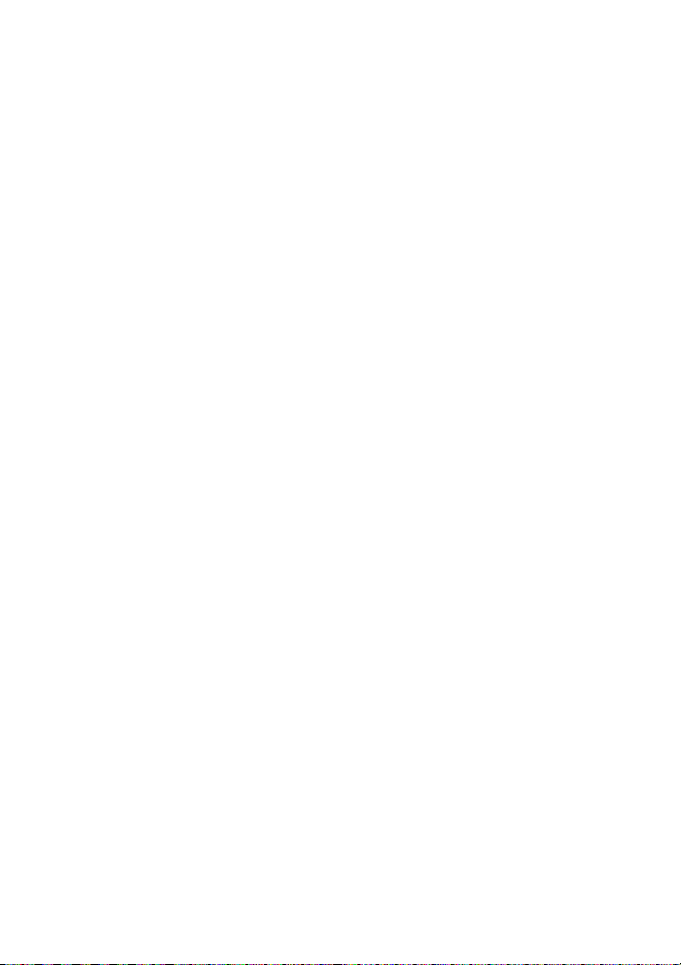
DECLARATION OF CONFORMITY
We, NOKIA MOBILE PHONES Ltd declare under our sole
responsibility that the product THF-13 is in conformity with the
provisions of the following Council Directive:1999/5/EC.
Copyright © Nokia Mobile Phones 1999-2001. All rights reserved.
Reproduction, transfer, distribution or storage of part or all of the
contents in this document in any form without the prior written
permission of Nokia is prohibited.
Nokia and Nokia Connecting People are registered trademarks of
Nokia Corporation. Other product and company names mentioned
herein may be trademarks or tradenames of their respective owners.
Navi is a trademark of Nokia Mobile Phones.
Nokia operates a policy of continuous development. Nokia reserves
the right to make changes and improvements to any of the products
described in this document without prior notice.
Under no circumstances shall Nokia be responsible for any loss of
data or income or any special, incidental, consequential or indirect
damages howsoever caused.
The contents of this document are provided "as is". Except as
required by applicable law, no warranties of any kind, either express
.
or implied, including, but not limited to, the implied warranties of
merchantability and fitness for a particular purpose, are made in
relation to the accuracy, reliability or contents of this document.
Nokia reserves the right to revise this document or withdraw it at
any time without prior notice
The availability of particular products may vary by region. Please
check with the Nokia dealer nearest to you.
Page 3
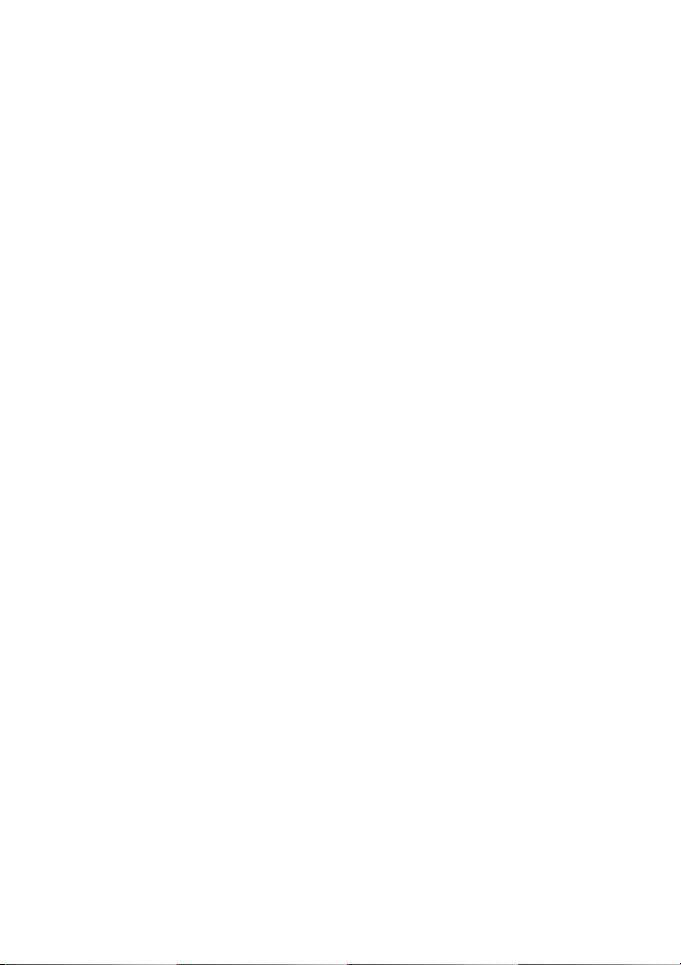
Table of contents
1. Using your phone............. 9
List of keys and display indicators 9
Using the keys ................................. 10
Navi Key ...................................... 10
The C key..................................... 10
The display indicators ................... 11
Charging the battery ..................... 13
To switch the phone on and off .14
If the phone asks for
a PIN code: ................................. 14
2. Call functions.................15
Making a call ................................... 15
International calls ..........................15
Making a call using the memory 16
Receiving a call ............................... 16
Call waiting and conference call
services .............................................. 16
Adjusting the earpiece volume .. 17
Last number redial .........................17
Storing a name and phone number
in phone book .................................18
3. Using the menu..............20
Accessing the menu ......................20
By scrolling................................. 20
By its shortcut...........................20
List of menu functions .................21
1 Phone book (Menu 1) ................ 23
Accessing the phone book ..... 23
Recalling a name and phone
number from phone book ......23
Storing a name and phone
number in phone book............ 23
Erasing a name and phone
number from phone book.......23
Editing a name and phone
number in phone book ............24
Sending a name and phone
number from phone book
(‘Business card’).........................24
To send the contact
information .............................24
To receive the contact
information .............................24
Phone book options..................24
Setting the type of view for
stored names and phone
numbers ...................................24
Checking the amount of free
space in phone book.............25
Assigning a phone number as a
speed dial number ....................25
To use the speed dial key ....25
2 Messages (Menu 2) ................... 25
Inbox (Menu 2 1) Reading a text
message.......................................26
Outbox (Menu 2 2) Sending a
message and Write messages
(Menu 2 3) ..................................28
Message settings (Menu 2 4)29
Set specific settings..............29
Set_1 - Set_3
(Menu 2 4 1 - 2 4 3) ............30
Retrieve messages
(Menu 2 5) ..................................31
Voice messages (Menu 2 6)...32
Listen to voice messages
(Menu 2 6 1)...........................32
©2001 Nokia Mobile Phones. All rights reserved. 2
Page 4
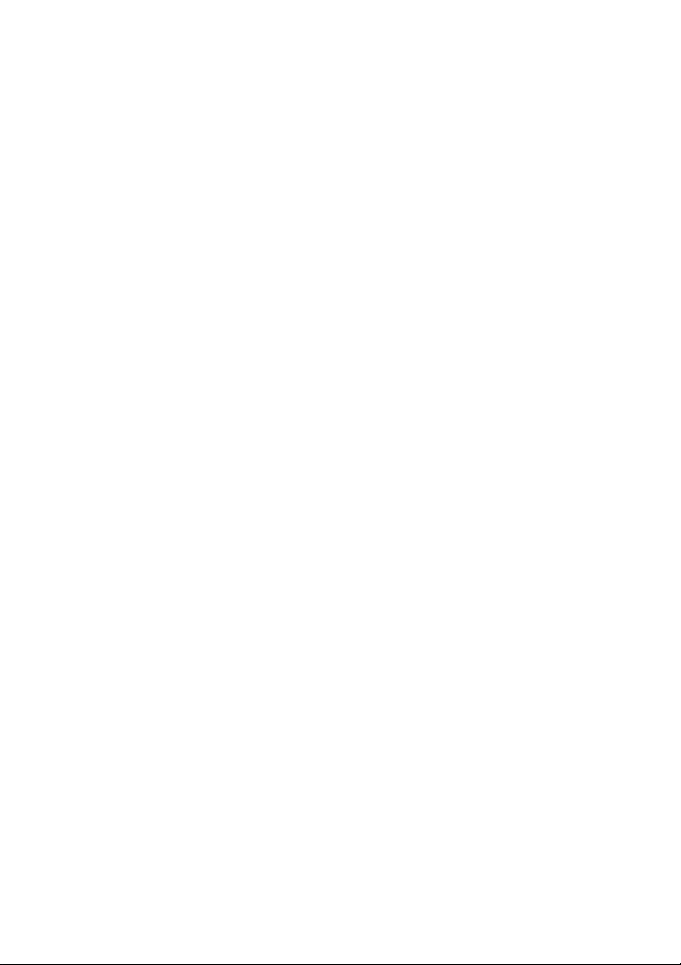
Voice mailbox number
(Menu 2 6 2)........................... 32
3 Call register (Menu 3) ...............33
To enter this menu:..................33
Missed calls (Menu 3 1).......... 34
Received calls (Menu 3 2)......34
Dialled numbers (Menu 3 3)..34
Erase recent call lists
(Menu 3 4)..................................35
Show call duration
(Menu 3 5)..................................35
4 Settings (Menu 4) ....................... 36
Call settings (Menu 4 1) ......... 36
Anykey answer
(Menu 4 1 1)........................... 36
Speed dialling (Menu 4 1 2)36
Speech scrambling
(Menu 4 1 3)........................... 36
Phone settings (Menu 4 2) ....37
Language (Menu 4 2 1) .......37
Country (Menu 4 2 2) ..........37
Changing country code
(Menu 4 2 3)........................... 38
Welcome note
(Menu 4 2 4)........................... 38
Display contrast
(Menu 4 2 5)........................... 39
Security settings (Menu 4 3).39
PIN code request
(Menu 4 3 1)........................... 39
Change PIN code
(Menu 4 3 2)........................... 39
Call barring (Menu 4 3 3) ...40
Phone information
(Menu 4 4)..................................40
Own number (Menu 4 4 1) .40
Network ID (Menu 4 4 2)....40
SIS reference (Menu 4 4 3) 41
Restore factory settings
(Menu 4 5) ..................................41
5 Games (Menu 5) ..........................41
6 Calculator (Menu 6) ..................44
7 Clock (Menu 7) ............................45
Alarm clock (Menu 7 1)...........45
Clock (Menu 7 2).......................46
8 Tones (Menu 8) ............................47
4. Reference Information ..49
Using the batteries .........................49
Charging and discharging the
battery..........................................49
Care and maintenance ...... 51
Important safety
information ...................52
Index ...................................56
©2001 Nokia Mobile Phones. All rights reserved. 3
Page 5
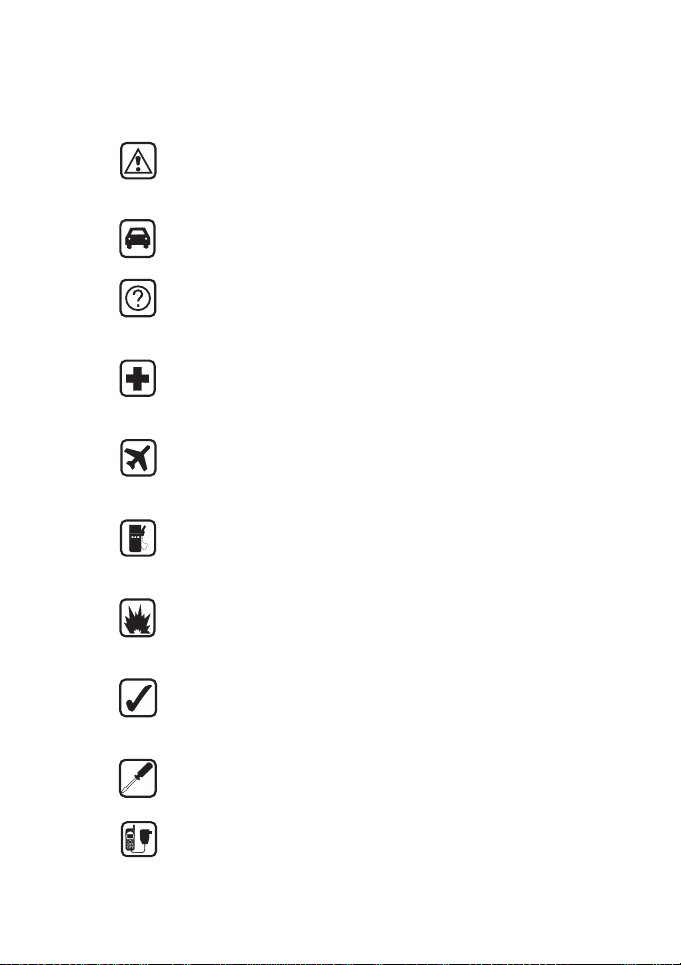
For your safety
Read these simple guidelines. Breaking the rules may be
dangerous or illegal. Further detailed information is given in
this manual.
ROAD SAFETY COMES FIRST
Don’t use a hand-held phone while driving; park the vehicle first.
INTERFERENCE
All wireless phones may get interference which could affect
performance.
SWITCH OFF IN HOSPITALS
Follow any regulations or rules. Switch phone off near medical
equipment.
SWITCH OFF IN AIRCRAFT
Wireless phones can cause interference. Using them on aircraft is
illegal.
SWITCH OFF WHEN REFUELLING
Don’t use phone at a refuelling point. Don’t use near fuel or
chemicals.
SWITCH OFF NEAR BLASTING
Don’t use phone where blasting is in progress. Observe restrictions,
and follow any regulations or rules.
USE SENSIBLY
Use only in the normal position (to ear). Don’t touch the antenna
unnecessarily.
USE QUALIFIED SERVICE
Only qualified service personnel must install or repair equipment.
ACCESSORIES AND BATTERIES
Use only approved accessories and batteries. Do not connect
incompatible products.
©2001 Nokia Mobile Phones. All rights reserved. 4
Page 6
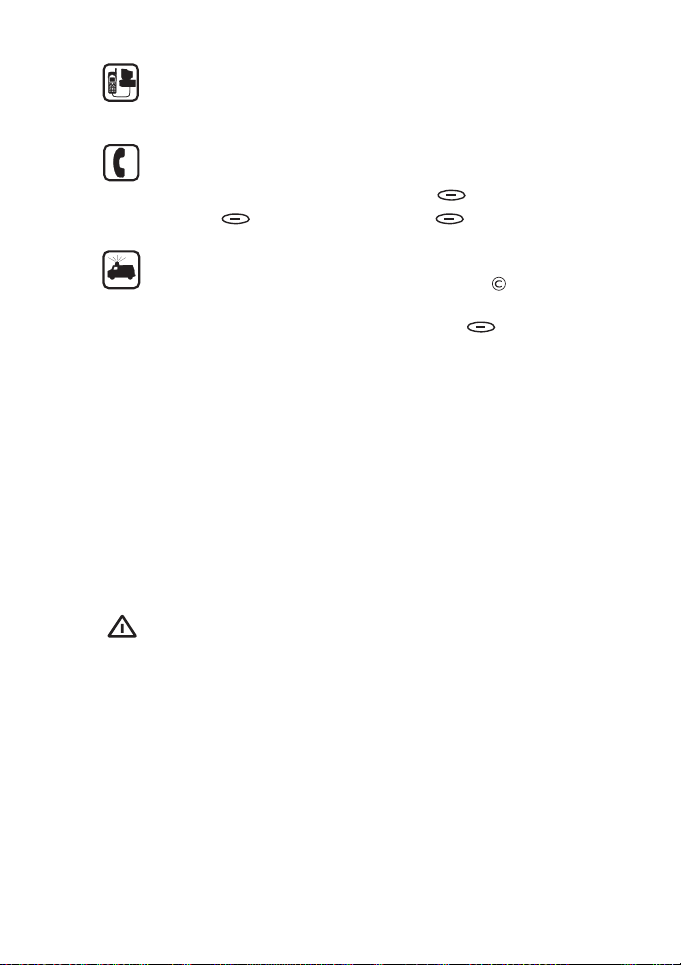
CONNECTING TO OTHER DEVICES
When connecting to any other device, read its user’s guide for
detailed safety instructions. Do not connect incompatible products.
MAKING CALLS
Ensure the phone is switched on and in service. Enter the phone
number, including the area code, then press
call press
End. To answer a call press Answer.
Call. To end a
EMERGENCY CALLS
Ensure the phone is switched on and in service. Press as many
times as needed (e.g. to exit a call , to exit a menu etc.) to clear the
display. Enter the emergency number, then press
your location. Do not end the call until told to do so.
Call. Give
General information
The wireless phone described in this guide is approved for use on the
NMT 450 network.
A number of features included in this guide are called Network
Services. They are special services provided by wireless service
providers. Before you can take advantage of any of these Network
Services, you must subscribe to these service(s) from your home
service provider and obtain instructions for their use.
Warning!
Use only batteries, charger and accessories approved by the
phone manufacturer for use with this particular phone
model. The use of any other types will invalidate any
approval or warranty applying to the phone, and may be
dangerous. For availability of approved accessories, please
check with your dealer. When you disconnect the power
cord of any accessory, grasp and pull the plug, not the cord.
©2001 Nokia Mobile Phones. All rights reserved. 5
Page 7
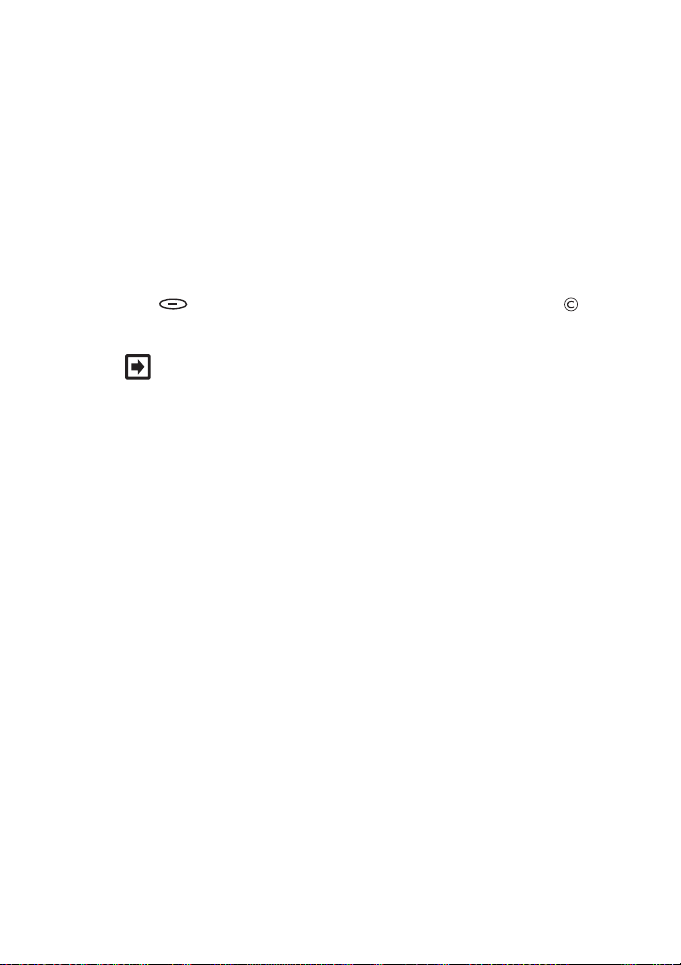
This apparatus is intended for use when supplied with power from
ACP-7, ACP-8, ACP-9, LCH-9, HFU-2 battery chargers. Other usage
will invalidate any approval given to this apparatus and may be
dangerous.
Access codes
The access codes described in this chapter help you protect against
unauthorised use of your phone.
When asked for any of the access codes, key in the proper code and
press OK. If you make a mistake, first delete the digit with
and then key in the correct one.
Note: Avoid using access codes similar to emergency
numbers, such as 112, to prevent accidental dialling of the
emergency number.
Security code
The security code is supplied with the phone. It protects your phone
against unauthorised use. Keep the code secret and in a safe place,
separate from the phone.
PIN code
The PIN (Personal Identity Number) code protects your phone
against unauthorised use. The default PIN code is 0000. Please
change the PIN code with Menu 4 3 2, Security Settings, change PIN
code. When the PIN code request is enabled the code is asked each
time the phone is switched on. If you enter an incorrect PIN code
three times you need to know the security code to be able to use the
phone again.
©2001 Nokia Mobile Phones. All rights reserved. 6
Page 8
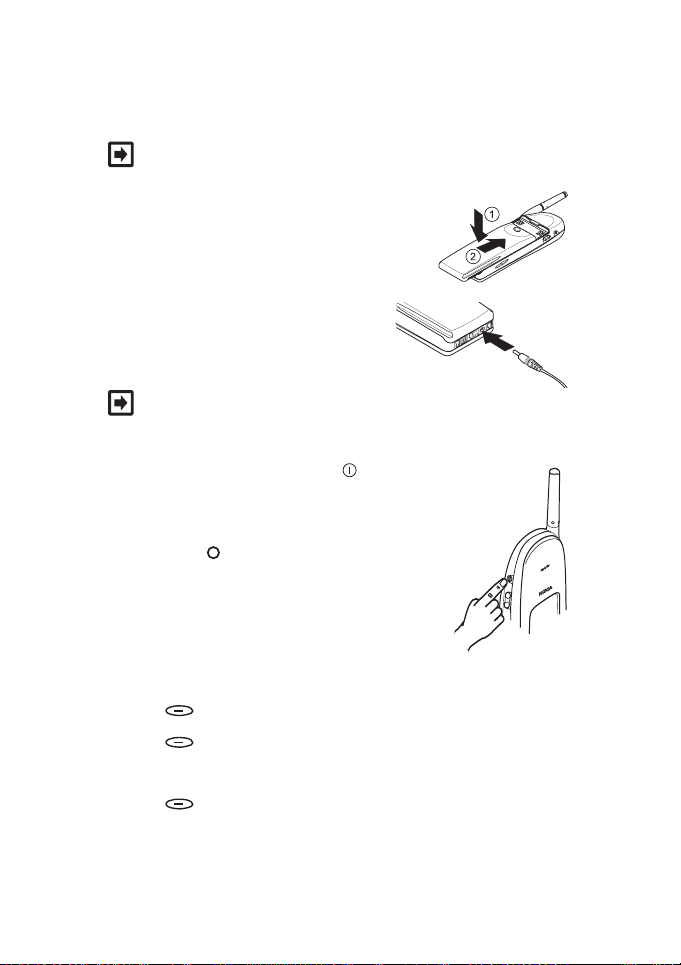
Quick start
Note: For further information about these functions, see
the appropriate pages of this user guide.
Before you can use your new Nokia 640
phone, attach the battery to your phone.
Charge the battery.
Note: A new NiMH battery must
be charged for at least 16 hours before you can use your
phone.
To switch the phone on/ off, press .
To make a call:
• If your phone is within the network service
area (if the symbol appears on the
display), you can make a call.
• Make sure your phone’s antenna is fully
extended.
• Key in the phone number
(including the area code).
• Press Call to make a call.
• Press End to end a call.
To receive a call:
• Press Answer to answer a call.
©2001 Nokia Mobile Phones. All rights reserved. 7
Page 9
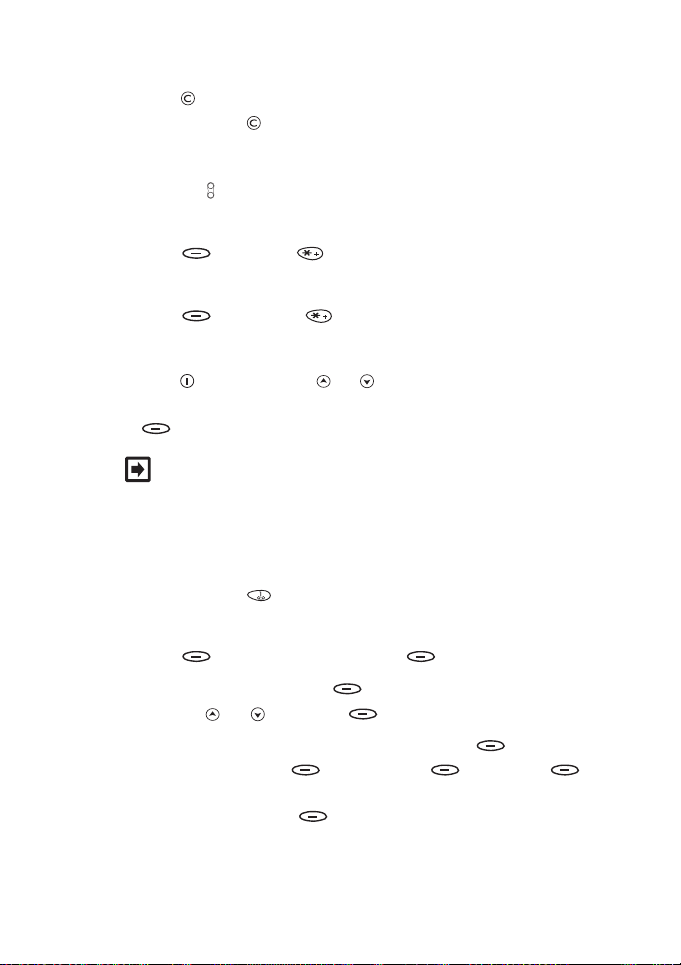
To correct keypresses or to clear the entire display:
• Press to clear the keypresses one by one or
press and hold to clear the entire display.
To adjust the earpiece volume:
• Press the key to adjust the earpiece volume.
To lock the keypad:
• Press Menu and .
To unlock the keypad:
• Press Unlock and .
To adjust the ringing tone type:
• Press quickly. Use the or keys to scroll through the list
Personal, Silent, Discreet, Loud (or Switch off!). Press
options
OK to select an option.
Note: Messages functions are operational only if the local
network supports them. Check with your service provider.
Listening to voice messages:
• Save your voice mailbox number in the phone’s memory with
Menu 2 6 2.
• Press and hold to call your voice mailbox number.
Reading and writing messages:
• Press Menu, choose
• To read: choose
with the or key, press Read.
• To write and send: choose
in the message, press Options, press
OK, key in the recipient’s phone number or search for it in the
phone book and press OK to send the message.
Inbox with Select, choose desired message
Messages, Select.
Write messages with Select, key
Send, press
©2001 Nokia Mobile Phones. All rights reserved. 8
Page 10
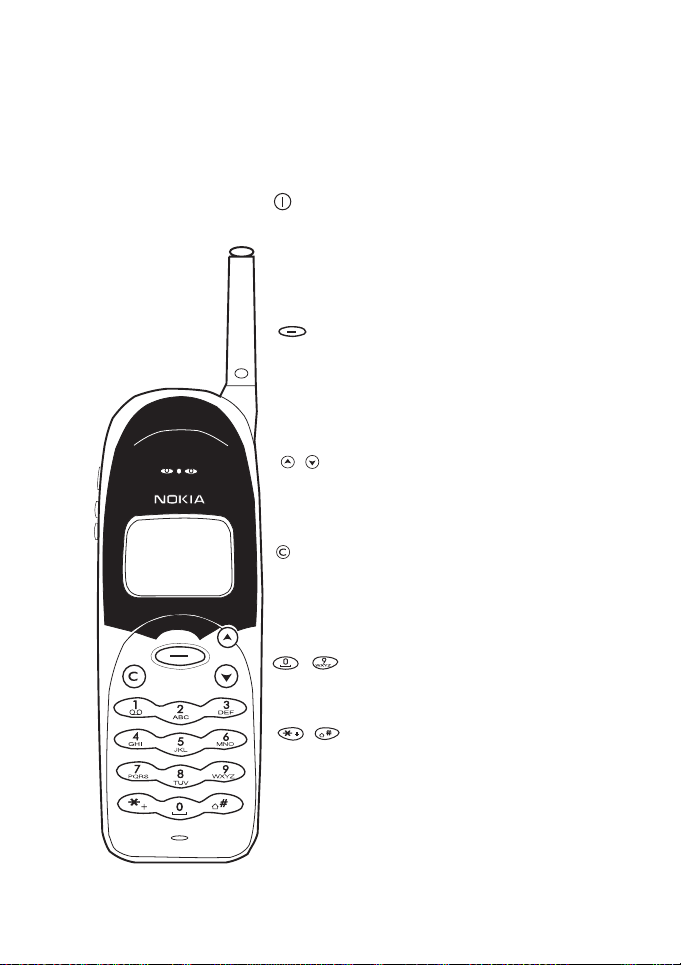
1. Using your phone
List of keys and display indicators
Power key
Switches the phone on or off.
When pressed briefly while in
the phone book or menu
functions: turns the lights on
for 15 seconds.
Navi key
This key performs the
function indicated by the text
above it. For more
information about the use of
the Navi key, see next page.
Scroll keys
Scroll through names, phone
numbers, menus or setting
options.
C key
Clears the display or exits the
menu or submenu. For more
information about the use of
the C key, see next page.
Number and character keys
-
Enter numbers and
characters.
Special character keys
Used for various purposes in
different functions,
depending on what appears
on the display.
©2001 Nokia Mobile Phones. All rights reserved. 9
Page 11
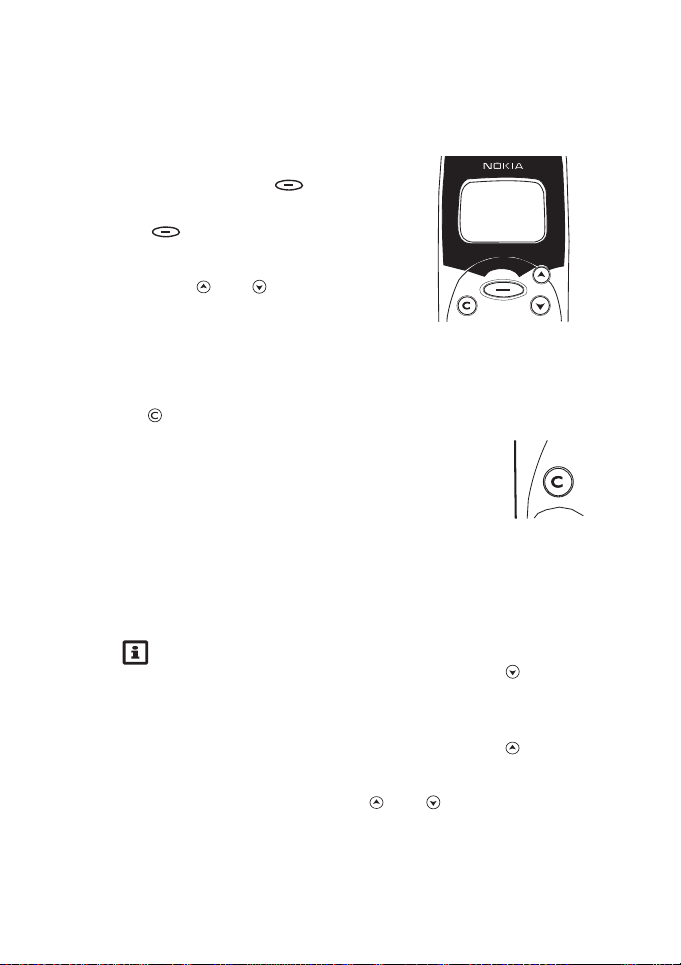
Using the keys
Navi Key
The use of the phone is largely based on
the Nokia Navi
display. The function of this Nokia Navi
Key, , varies according to the guiding
text shown above the key on the display.
Scroll keys and are used to browse
through menus, submenus and settings
and to move the cursor to the right or left.
The C key
Use
• to delete a character to the left of the cursor,
• to clear all the characters keyed in from the
display (press and hold),
• to return from a submenu to the previous menu
level in the menu facility,
• to exit the menu facility,
• to reject an incoming call.
TM
Key, , below the
Tips:
• When the phone is in standby mode, press once to
access the names and phone numbers stored in phone
book.
• When the phone is in standby mode, press once to
access the list of last dialled numbers.
• During a call, press the and keys to adjust the
earpiece volume.
TM
Using your phone
©2001 Nokia Mobile Phones. All rights reserved. 10
Page 12
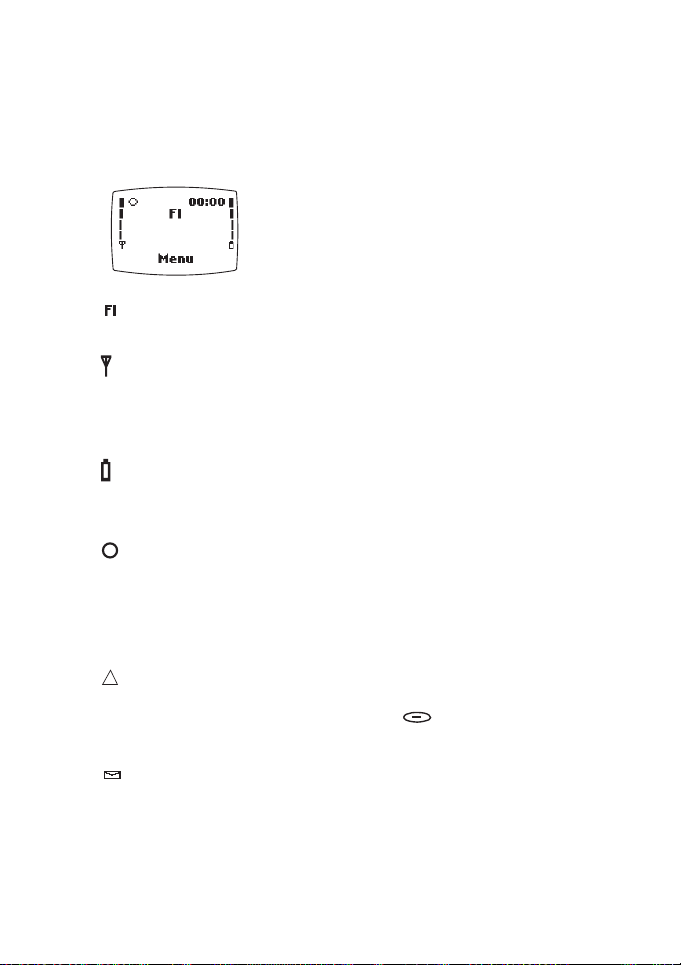
The display indicators
The indicators described below are shown when the phone is in
standby mode and ready for use, with no characters entered by the
user.
Indicates the country where the phone is currently
being used.
and bar
Shows the signal strength of the cellular network at
your current location. The higher the bar, the stronger
the signal.
and bar
Shows the battery charge level. The higher the bar, the
more power in the battery.
Service symbol. When this symbol appears on the
display you are in the network service area and you may
be able to make a call.
Other indicators appear on the display in different functions. These
include:
Roam indicator. Comes on when the NMT 450 network
cannot transmit calls to/from your phone. To reregister
the phone to the system, press OK when message
Roam appears on the display, or try to make a call.
Message indicator. When this is displayed continuously,
you have received a text message. When it flashes there
is no more space for new messages. Use the
function in the
Inbox or Outbox to make some space.
Erase
©2001 Nokia Mobile Phones. All rights reserved. 11
Page 13
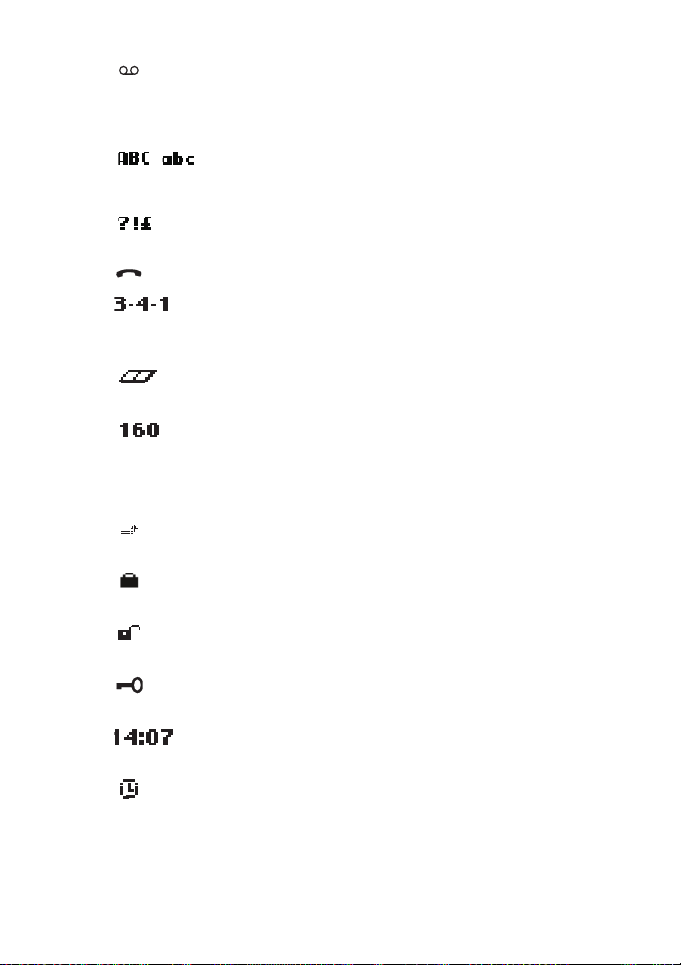
Using your phone
Voicemail indicator. Indicates that you have received a
a voicemail message which you can listen to by calling
the voicemail centre number.
Alpha mode indicator. Shows that the phone is in alpha
mode and letters can be keyed in or displayed.
Special character indicator. Indicates that you can
select special characters from the list.
Call indicator. Indicates that a call is in progress.
Menu function indicator. Shows the menu/submenu
number on the upper right corner of the display and
helps to navigate through different menu functions.
Phone book indicator. Shows that the phone book
facility is activated.
Message lenght indicator. Indicates the number of
characters you can still use in your message. It appears
on the upper right corner of the display in
messages
Call forwarding indicator. Indicates that your calls are
being forwarded to another phone number.
Speech scrambling On indicator. Shows that the speech
scrambling function is activated.
Speech scrambling Off indicator. Shows that the speech
scrambling function is deactivated.
Keypad lock indicator. Indicates that your phone’s
keypad is locked.
Time indicator. Shows the time which is set to the
phone’s clock or updated from the network.
Alarm clock indicator. Shows that the phone’s alarm
clock is set on.
submenu.
Write
©2001 Nokia Mobile Phones. All rights reserved. 12
Page 14
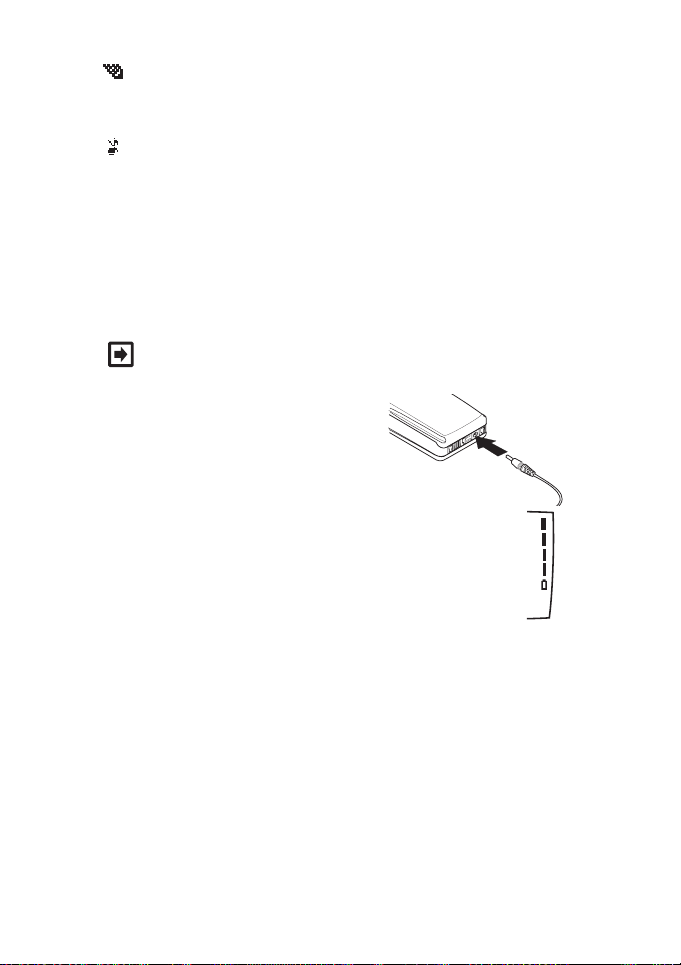
The query indicator is used to tell that some response is
required from the user of the phone. Appears, for
example, on the
Silent indicator tells you that your phone operates in
the Silent mode and for example, it does not ring when
there is an incoming call.
Phone book, Add entry submenu.
Charging the battery
Before you can use your phone, you first need to
• charge the battery.
Note: A new NiMH battery must be charged for at least 16
hours before you can use your phone.
1. Connect the lead from the charger
to the bottom of the phone.
2. Connect the charger to an AC wall
outlet and the battery indicator bar starts to scroll.
Charging text is briefly displayed if the phone is
The
switched on. The phone can be used while charging if
the phone is on.
3. The battery is fully charged when the battery indicator
bar stops scrolling, and the
if the phone is on.
4. Disconnect the charger from the AC outlet and the phone.
Not charging is displayed, charging is suspended. Wait for a
If
while, disconnect the charger, plug it in again and retry. If charging
still fails, contact your local dealer.
Battery full text is briefly displayed
©2001 Nokia Mobile Phones. All rights reserved. 13
Page 15
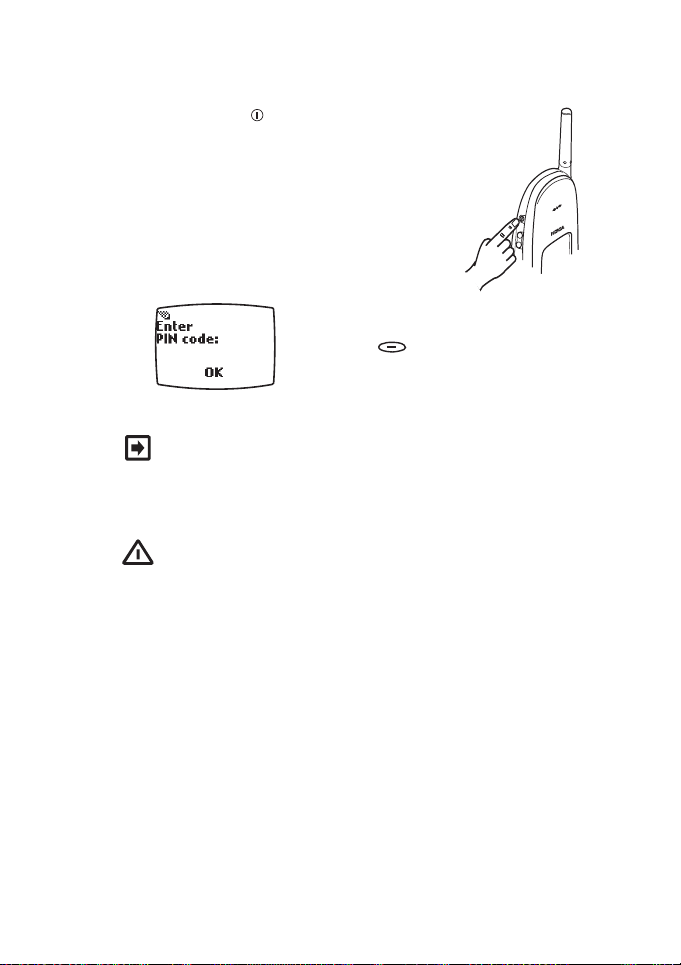
Using your phone
To switch the phone on and off
Press and hold the key for a second.
If the phone asks for a PIN code:
• Key in the PIN
code, which is displayed as asterisks *,
and press OK.
Note: as a default the PIN code request is Off. Use Menu
PIN code request to turn the PIN code request On.
43 1
• See chapter Access codes, PIN code for further information
about the code and its use.
Warning! Do not switch on the phone when wireless phone
use is prohibited or when it may cause interference or
danger.
Normal position: Hold the phone as you would any other telephone
with the antenna pointed up and over your shoulder.
Tips on efficient operation: As with any other radio transmitting
device, do not touch the antenna unnecessarily when the phone is
switched on. Contact with the antenna affects call quality and may
cause the phone to operate at a higher power level than otherwise
needed.
©2001 Nokia Mobile Phones. All rights reserved. 14
Page 16
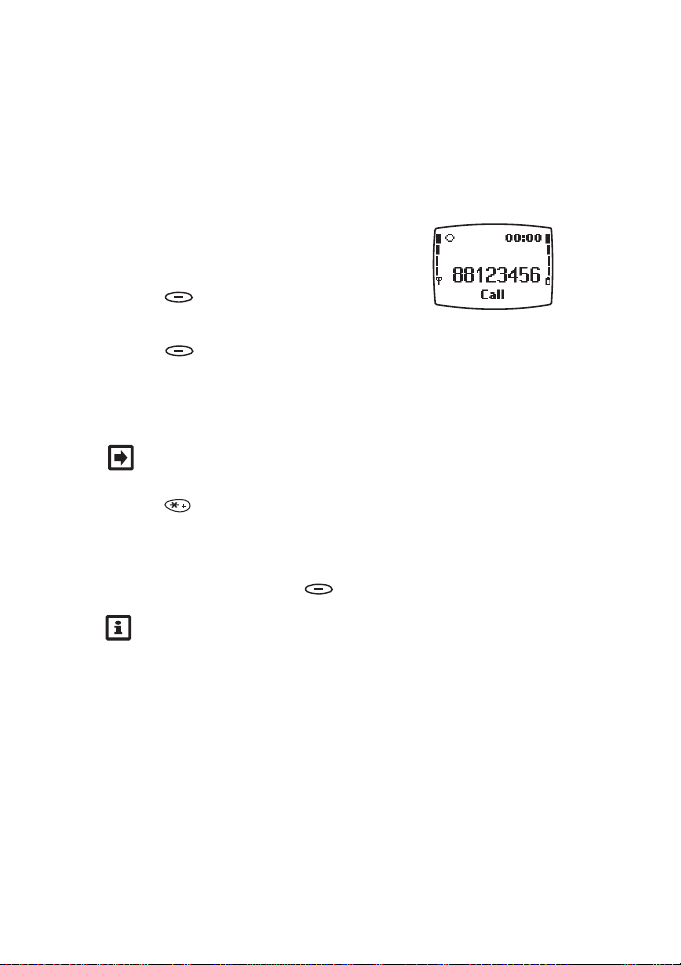
2. Call functions
Making a call
1. Extend the phone’s antenna fully.
2. Key in the phone number including the
area code. The text Menu changes to
Call.
3. Press Call and wait for the answer.
The text Call changes to End.
4. Press End to finish the call (or to cancel the call attempt).
International calls
Note: This function is operational only if the local network
supports it. Check with your service provider.
1. Press twice for the international prefix (the + character
replaces the international access code).
2. Enter the country code, area code and the phone number.
3. To call the number, press Call.
Tip: If you also store all of your domestic phone numbers
with the prefix +, you need not insert the phone number
with the international access codes when you wish to call
these numbers from abroad.
If the network does not support this function, a message
cannot be used
access code must be keyed in.
may appear on the display. Then, the international
Prefix +
©2001 Nokia Mobile Phones. All rights reserved. 15
Page 17
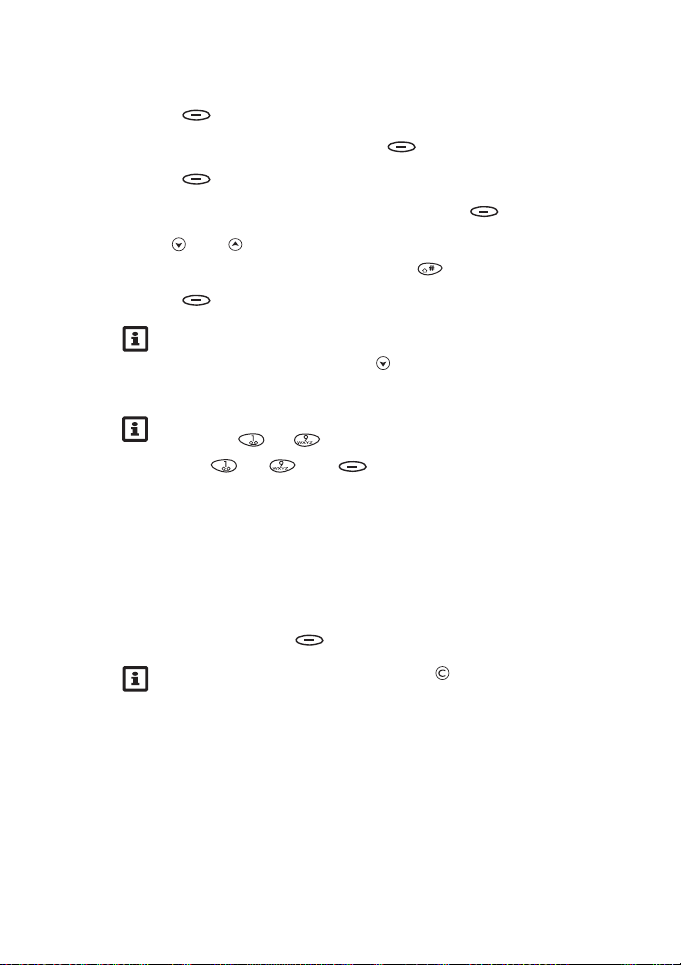
Call functions
Making a call using the memory
1. Press Menu.
Phone book displayed, press Select.
2. With
3. Press Select to choose
4. Key in the first letter(s) of the name and press OK.
5. Use and to reach the desired name. You can check the
phone number by pressing and holding .
6. Press Call.
Tip: A quick way to access the phone book
With the display clear, press . The first phone number in
the phone book is displayed.
Tip: The names and phone numbers assigned to the speed
dial keys to can be speed dialled with the number
keys to and Call.
Search.
Receiving a call
When somebody is calling you, the phone rings and flashes the
caller’s name or phone number or the text
display.
To answer the call, press Answer.
Tip:
To reject an incoming call, press .
Calling appears on the
Call waiting and conference call services
The call waiting service allows you to make or answer a second call
while you already have a call in progress. You can accept a second
©2001 Nokia Mobile Phones. All rights reserved. 16
Page 18
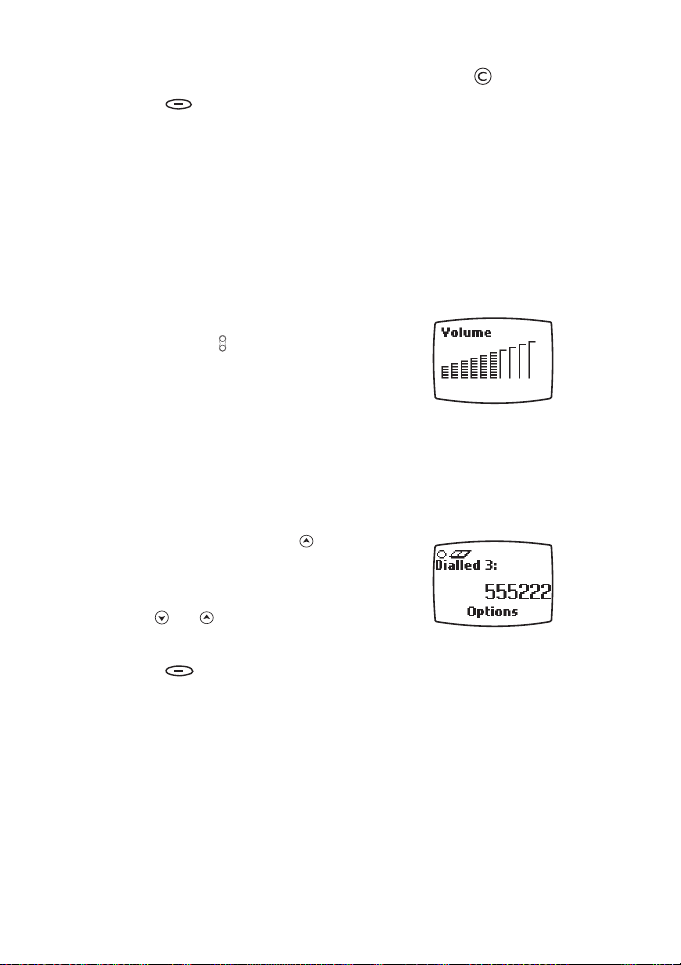
call or make a new call during a call by first pressing , then
pressing Options and then selecting Service Codes. As the
Service Codes vary from country to country, for more information
about this, please, contact your service provider or network
operator.
The conference call service allows you to have a conversation with
several callers at the same time.
Adjusting the earpiece volume
You can adjust the earpiece volume of the
phone. Press the key to increase or
decrease the volume level.
Last number redial
The last five phone numbers you called or attempted to call are
stored in the phone’s memory. To redial one of these last-dialled
numbers:
1. With display clear, press once to
access the list of the last-dialled
numbers.
2. Use or to reach the desired
number.
3. Press Options to select a suitable function (
Call, Edit number, Erase, Save
).
Call, Time of
©2001 Nokia Mobile Phones. All rights reserved. 17
Page 19

Call functions
Storing a name and phone number in phone book
1. Press Menu to access the menu
facility.
2. With
3. Use or to reach
4. Key in the name as follows:
Phone book displayed, press
Select.
Add entry and
press Select.
Name: prompt is displayed.
The
Press the key labelled with the character you want: Once for the
first character, twice (before the cursor appears) for the second
and so on.
The available character set depends on the language selected in
Menu 4 2 1.
• Press a key - repeatedly to find characters, e. g.
for characters . , ? ! - & 1 and for a space,
• switches between upper and lower case characters. The
ABC or abc indicator is shown on the display.
• You can add a number by pressing and holding the respective
number key for a few seconds.
• When the flashing cursor appears, you can enter the next
character.
• Press or to move the cursor.
• Press to bring up a list of special
characters. The
• Use or to reach the desired
character and press Use to add it
in the name.
?!£ indicator is shown.
©2001 Nokia Mobile Phones. All rights reserved. 18
Page 20

5. When you have written the name, press
OK.
Number: prompt is displayed.
The
6. Key in the country code (if necessary),
area code and phone number.
7. The name and phone number are stored in phone book.
8. The
Call text is displayed. If you do not wish to call the number,
press to return to the previous menu or
9. press and hold to return to the standby mode.
©2001 Nokia Mobile Phones. All rights reserved. 19
Page 21

Using the menu
3. Using the menu
This section describes the menus and submenus of your phone and
how to use them for changing or checking the settings of your
phone.
Accessing the menu
By scrolling
1. To access the menu facility, press
Menu.
2. Press the or keys to reach the
desired main menu, e.g.
3. Press Select to enter the menu.
4. If the menu contains any submenus,
reach the desired one with the or
keys.
5. Press Select to enter the submenu.
By its shortcut
The menus, submenus and setting options are numbered
and can be accessed by their shortcut number. The shortcut
index number is shown in the top right corner of the
display. See the List of menu functions for menu numbers.
Messages.
1. Press Menu.
2. Key in quickly, the index number of the menu function you want
to access. Key in within three seconds, the number of the desired
setting option. For example, press Menu, and to
enter the menu 2 3 Messages, Write messages.
©2001 Nokia Mobile Phones. All rights reserved. 20
Page 22

List of menu functions
Using the menu
1. Phone book (Menu 1)
1. Search
2. Add entry
3. Erase
1. One by one
2. Erase all
4. Edit
5. Send entry
6. Options
1. Type of view
2. Memory status
7. Speed dials
2. Messages (Menu 2)
1. Inbox
2. Outbox
3. Write messages
4. Message settings
1. Set 1
1. Message centre
number
2. Messages sent as
3. Message validity
4. Message encoding
1
2. Set 2
3. Set 32
5. Retrieve messages
6. Voice messages
1. Listen to voice
messages
2. Voice mailbox number
3. Call register (Menu 3)
1. Missed calls
2. Received calls
3. Dialled numbers
4. Erase recent call lists
5. Show call duration
1. Last call duration
2. Dialled calls duration
3. Clear timers
4. Settings (Menu 4)
1. Call settings
1. Anykey answer
2. Speed dialling
3. Speech scrambling
2. Phone settings
1. Language
2. Country
3. Changing country code
1. Semi-autom.
2. Manual
4. Welcome note
5. Display contrast
3. Security settings
1. PIN code request
2. Change PIN code
3. Call barring
1. Barring on/off
2. Barring number(s)
4. Phone information
1. Own number
1
Same submenus as in Set 1.
2
Same submenus as in Set 1.
©2001 Nokia Mobile Phones. All rights reserved. 21
Page 23

2. Network ID
3. SIS Reference
5. Restore factory settings
5. Games (Menu 5)
1. Memory
1. Continue
2. Last view
3. New game
4. Top score
5. Instructions
6. Level
2. Snake (submenus as
above)
3. Logic
1. Level
2. Continue
3. Last view
4. New game
5. Instructions
4. React (submenus as in
Memory and Snake)
6. Calculator (Menu 6)
1. Equals
2. Add
3. Subtract
4. Multiply
5. Divide
6. To domestic
7. To foreign
8. Exchange rate
7. Clock (Menu 7)
1. Alarm clock
2. Clock
1. Show/Hide clock
1
2. Set the time
3. Update options
1. Clock updated by
phone
2. Clock updated by
network
4. Time format
1. 24-hour
2. 12-hour
8. Tones (Menu 8)
1. Incoming call alert
2. Ringing tone
3. Ringing volume
4. Vibrating alert
2
5. Message alert tone
6. Keypad tones
7. Warning and game tones
8. Automatic answer
3
1
This menu option is not available if you have selected the clock to be
updated by network (Menu 7 2 3 2)
2
This function is available only when the phone is used with a special
vibrating battery suitable for this phone.
3
This function is available only when your phone is connected to a headset or car-kit installation suitable for this phone.
©2001 Nokia Mobile Phones. All rights reserved. 22
Page 24

1 Phone book (Menu 1)
Accessing the phone book
You can store up to 100 phone numbers in your phone’s memory by
using the Phone book menu function.
The phone numbers that you store can be up to 24 digits and the
names up to 16 characters.
Recalling a name and phone number from phone book
Use the menu function Search (Menu 1 1) to see if the desired name
and phone number are stored in the phone book.
See also the chapter Making a call using the memory in section 2.
Call functions.
Storing a name and phone number in phone book
With Menu 1 2 you can add phone numbers and names in the phone
book. See the chapter Storing a name and phone number in phone
book in section 2. Call functions.
Erasing a name and phone number from phone book
In this menu (Menu 1 3) you can erase phone numbers and names
from the phone book either
when all the names and numbers are erased from the phone book
at once.
One by One, or by selecting Erase all
©2001 Nokia Mobile Phones. All rights reserved. 23
Page 25

Using the menu
Editing a name and phone number in phone book
In this menu (Menu 1 4) you can edit the names and phone numbers
stored in the phone book.
Sending a name and phone number from phone book (‘Business card’)
The menu function Send entry (Menu 1 5) allows you to send a
person’s contact information, name and phone number (‘business
card’), from phone book to another phone.
Note: This function is operational only if the local network
supports it. Check with your service provider.
To send the contact information
Select Send entry, scroll to the name and number you want to send
and press Send. Enter the recipient’s phone number or search
for it in phone book. Press OK to send the information.
To receive the contact information
When the phone receives contact information, the text Business
card received
discard
is displayed. Press Options to show, save or
the information and press OK.
Phone book options
Setting the type of view for stored names and phone
numbers
The phone can show the stored phone numbers and names in three
different ways, such as, types of view, (Menu 1 6 1). You can select
Name list
one name and phone number together) or
name at a time).
(shows three names at a time), Name, number (shows
Large font (shows one
©2001 Nokia Mobile Phones. All rights reserved. 24
Page 26

Checking the amount of free space in phone book
You can check how many names and phone numbers still can be
stored and are currently stored in phone book (Menu 1 6 2).
Assigning a phone number as a speed dial number
You can assign nine phone numbers stored in phone book as speed
dial numbers which can be dialled via the number keys - .
Select the menu function Speed Dials (Menu 1 7). If no phone
number is assigned to a key, press Assign.
Search for the desired name and/or phone number in phone book,
and press OK to select it.
If a phone number is assigned to a key, you can view the number,
change it or erase it by first pressing
Options.
To use the speed dial key
Press the desired speed dial key - and press Call to
make the call.
2 Messages (Menu 2)
Note: This function is operational only
if the local network supports it. Check with your service
provider.
This menu enables you to use your phone’s text (SMS) messages and
voice messages functions.
To enter this menu:
With the display clear, press Menu (
then Select.
Text messages
The SMS network service allows you to send short text messages to
phones provided with SMS capability.
Messages appears) and
©2001 Nokia Mobile Phones. All rights reserved. 25
Page 27

Using the menu
Message indicator
When is displayed continuously, you have received a text
message. When flashes there is no more space for new
messages. Use the
to make some space.
Voice messages
The voice message service allows you to have your own voice
mailbox held by your service provider. is the voicemail indicator
which appears on the display and indicates that you have received
a a voicemail message which you can listen to by calling the
voicemail centre number.
Erase function in the Inbox or Outbox submenu
Inbox (Menu 2 1) Reading a text message
When you receive a text message, and the number of new
messages followed by
alert tone is heard if you have not selected the message alert tone
to be off (Menu 8 5). Received messages can be viewed in the
submenu.
When a note of a new message appears on the display:
Press Read to read the message immediately or to view it
later.
You can view the message later:
Messages menu, scroll with or to Inbox, and press
In the
Select.
Use the or key to browse through the message and related
information, such as sender’s phone number and reception date and
time.
While reading the message, you can access the following functions
by pressing Options. Scroll to the desired function and press
OK.
message(s) received appears and a message
Inbox
©2001 Nokia Mobile Phones. All rights reserved. 26
Page 28

You can select from the following options:
• Erase
deletes the message. Press OK to confirm the operation.
•Reply
allows you to send a reply to the sender of the message. Key in
your message, press Options, scroll to the desired function,
and press OK. You can select from the same options as in
Write messages (Menu 2 3).
•
Edit
allows you to change the message. Edit the message, press
Options, scroll to the desired function, and press OK. You
can select from the same options as in
(Menu 2 3).
Note: The
received was written using a keymap that does not exist in
your phone. (The keymaps vary according to the languages
available in your phone.)
Edit option may not be available if the message
Write messages
• Use number
extracts a phone number from the message for calling or saving.
If there are several numbers, scroll to the desired one and press
OK. Press Save to save the number in phone book or
Call to call it.
• Forward
allows you to send the message further. When you have read the
message and wish to forward it, select the
OK, scroll with or through a list of send options. You
can select from the same options as in
(Menu 2 3). If you decide to send the message, enter the phone
number or search for it in the phone book with Search.
Press OK to send the message.
Forward option with
Write messages
©2001 Nokia Mobile Phones. All rights reserved. 27
Page 29

Using the menu
• Details
Shows details of the message. Use or for some or all of
the following: sender’s name (if it is available) and phone
number and time stamp (i.e. date and time when the message
was sent.)
Outbox (Menu 2 2) Sending a message and Write messages (Menu 2 3)
You can write and send text messages within the Write messages
submenu.
You can save your own messages in the
(Menu 2 2) for later use.
Note: When you save messages in the Outbox, the space for
messages in the Inbox decreases. Send or erase messages
for more space when necessary.
To write and send a text message:
1. In the Messages menu, scroll with or to Write messages
and press Select.
2. Key in a message of up to 160 characters.
The number of remaining characters is shown at the top of the
display.
3. When you have finished writing, press Options for the
following functions. Scroll to the desired function and press
OK.
Outbox submenu
The following options are available:
• Send
sends the message. Key in the recipient’s phone number or recall
it from the phone book and press OK. Press OK to
send the message. Press and hold to exit the message writing
mode.
©2001 Nokia Mobile Phones. All rights reserved. 28
Page 30

• Send by set
allows you to send the message by using a selected set. Scroll to
the desired set and press Select.
Numeric (for phone number) or Alphanumeric (for e-
Select
mail address, for example) and press OK. Key in the desired
phone number or alphanumeric address (if supported by your
service provider) and press OK.
• Save
saves the message in the Outbox.
• Clear screen
removes from the display all the characters that you have keyed
in.
To view the messages you have saved:
1. In th
e Messages menu, scroll to Outbox and press Select.
Scroll to the desired message.
2. Press Read to see the message.
3. Press Options while reading to access to the same
functions as in
Inbox (Menu 2 1), except for Reply.
Message settings (Menu 2 4)
There are two kinds of message settings: those specific to each
setting group (‘set’) and those common to all text messages.
To enter these settings:
• In the Messages menu, scroll with or to Message
settings
and press Select.
Set specific settings
A setting group or a ‘set’ is a collection of settings needed for
sending text messages.
You can, for example, send a text message as a fax or an e-mail, if
supported by your service provider, by simply selecting the set in
©2001 Nokia Mobile Phones. All rights reserved. 29
Page 31

Using the menu
which you have predefined the proper settings for fax or e-mail
transmissions.
Set_1 - Set_3 (Menu 2 4 1 - 2 4 3)
Within these submenus you can change the settings of a particular
set.
To access these settings:
1. In the Message settings submenu, scroll with or to the
desired set and press Select.
2. Scroll to one of the following settings and press Select to
enter it.
Message centre number (Menu 2 4 1 1 - 2 4 3 1)
Stores the phone number of the message centre needed for sending
text messages. You obtain this number from your service provider.
Key in or edit the phone number (or recall it from phone book) and
press OK.
Note: The home service centre saved with this submenu is
the default service centre number and it is automatically
used for sending messages unless you use a different set of
message settings.
Messages sent as (Menu 2 4 1 2 - 2 4 3 2)
You can request the network to convert your text messages into email, fax or paging format (if the local NMT 450 network supports
that format).
Scroll with or to the desired format and press OK.
In order to receive a converted message, the recipient must have an
appropriate terminal device available.
Message validity (Menu 2 4 1 3 - 2 4 3 3)
This network service allows you to set the length of time that your
text messages are stored at the message centre while attempts are
made to deliver them.
Scroll with or to the desired time and press OK.
©2001 Nokia Mobile Phones. All rights reserved. 30
Page 32

Message encoding (Menu 2 4 1 4 - 2 4 3 4)
This menu function allows you to set the messages encoding On or
Off and to change the key used for encoding. You can either use the
encoding key provided with your phone or use the phone’s default
encoding key.
1. Use the and keys to select the encoding On or Off.
2. If you select encoding to be On, the submenus
(and Current key, if the key has been entered earlier) appear
key
on the display. Use the and keys to select the desired
option.
3. You can either accept the use of the default key or current key
with OK or key in a new key and then press OK to
accept it. A code error message appears on the display if you
entered an incorrect code. (The code can be a maximum of 10
digits and it cannot be all zeros.)
Note: Network support of message encoding may vary,
which cannot guarantee message encoding in all
conditions, even when this feature is enabled.
Local laws may apply to encoding messages. Do not use this
feature illegally.
Default key, New
Retrieve messages (Menu 2 5)
This menu function is needed only when you are in a country where
the local network operator does not support the SMS function. It
allows you to retrieve your SMS messages from your own operator’s
service centre or some other service centre by placing a call to that
particular service centre. You can save different settings, according
to the service centre numbers in different sets.
When you wish to retrieve messages, your phone suggests a list of
saved sets. You can scroll through the list with the and keys
and select a suitable set with OK.
After successful retrieval of a message, the indicator appears
on the display.
©2001 Nokia Mobile Phones. All rights reserved. 31
Page 33

Using the menu
If the message
to retrieve messages later.
If there are no messages in the SMS service centre, the No
Messages
Retrieval failed appears on the display, you can try
text appears on the display.
Voice messages (Menu 2 6)
is the voicemail indicator which appears on the display and
ndicates that you have received a a voicemail message which you
can listen to by calling the voicemail centre number by using this
submenu 2 6.
To enter this submenu:
Messages menu, scroll with and to Voice messages
In the
and press Select.
Listen to voice messages (Menu 2 6 1)
When you enter this submenu, the phone calls your voice mailbox
at the phone number stored within Menu 2 6 2.
• In the Voice messages submenu, scroll with or to Listen
to voice messages
Tip: Alternatively, to listen to your voice messages, press
and hold when the phone is in the standby mode.
and press Select.
Voice mailbox number (Menu 2 6 2)
Within this submenu you can save the phone number of your voice
mailbox. You obtain this number from your service provider.
1. In the
2. Key in the phone number or recall it from phone book (or edit the
Voice messages submenu, scroll with and to Voice
mailbox number
existing number) and press OK.
©2001 Nokia Mobile Phones. All rights reserved. 32
and press Select.
Page 34

3 Call register (Menu 3)
To enter this menu:
Press Menu, scroll with or to Call register, and press
Select.
In the submenus 3 1 - 3 2, you can access the following functions
by pressing Options. Scroll to the desired function and press
Select.
Options within submenus 3 1 - 3 2:
• Time of call
shows the time when the call was registered by the phone. If the
same number was registered several times, you can see each call
time using or .
• Edit number
allows you to add a name to the displayed phone number and
then save those in the phone book. Scroll with or between
Call and Save options. Press Save and add the name and
press OK to save the name and number in the phone book.
Press to exit the function.
• Save
saves the displayed phone number in phone book. Key in the
associated name and press OK.
• Erase
deletes the displayed phone number from the list. Press OK
to confirm or to cancel the operation.
• Call
calls the phone number displayed.
©2001 Nokia Mobile Phones. All rights reserved. 33
Page 35

Using the menu
Missed calls (Menu 3 1)
You can view the phone numbers of the last five people who tried
to call you (network service).
1. In the
2. Scroll with or through the list.
Alternatively: When a notice about missed calls is displayed, press
Call register menu, scroll with or to Missed calls
and press Select.
List.
Note: This function is operational only if the local network
supports it. Check with your service provider.
The phone only registers missed and received calls when it
is switched on and is used within the network’s service area.
Only those numbers that can be identified are registered i.e.
if the user and the network allow the number to be sent.
Received calls (Menu 3 2)
You can view the five phone numbers from which you have most
recently accepted calls (network service).
1. In the
2. Scroll with or through the list.
Call register menu, scroll with or to Received calls
and press Select.
Note: This function is operational only if the local network
supports it. Check with your service provider.
The phone only registers missed and received calls when it
is switched on and is used within the network’s service area.
Only those numbers that can be identified are registered i.e.
if the user and the network allow the number to be sent.
Dialled numbers (Menu 3 3)
You can view the five phone numbers that you have most recently
dialled, i.e. called or tried to call.
©2001 Nokia Mobile Phones. All rights reserved. 34
Page 36

1. In the
2. Scroll with or through the list.
Call register menu, scroll with or to Dialled
numbers
and press Select.
Erase recent call lists (Menu 3 4)
You can delete all phone numbers appearing in Menus 3 1, 3 2 and
3 3.
1. In the
2. Scroll to
3. Press OK to delete the phone numbers or Back to
Call register menu, scroll with or to Erase recent
call lists
and press Select.
All, Missed, Dialled, or Received.
cancel the operation.
Show call duration (Menu 3 5)
You can view the duration of your calls and clear the timers.
1. In the Call register menu, scroll with or to Show call
duration
2. Scroll to one of the following functions:
Last call duration (Menu 3 5 1)
shows the duration of the last (or current) outgoing or incoming
call in hours, minutes and seconds.
Dialled calls’ duration (Menu 3 5 2)
shows the total duration of calls made.
Clear timers (Menu 3 5 3)
resets all timers. Press OK, key in the security code, and
press OK.
and press Select.
Note: The actual time invoiced for calls by your service
provider may vary, depending on network features,
rounding-off for billing, and so forth.
©2001 Nokia Mobile Phones. All rights reserved. 35
Page 37

Using the menu
4 Settings (Menu 4)
Call settings (Menu 4 1)
To enter this submenu:
• In the Settings menu, scroll with or to Call settings and
press Select.
Anykey answer (Menu 4 1 1)
When this function is selected, you can answer an incoming call by
pressing any key briefly, except and .
1. In the
2. Scroll to
Call settings submenu, scroll with or to Anykey
and press Select.
answer
On or Off and press OK.
Speed dialling (Menu 4 1 2)
When this function is selected, you can call a phone number
assigned to a speed dialling key (any of 1 to 9) by pressing and
holding the corresponding number key.
1. In the
2. Scroll to
Call settings submenu, scroll with or to Speed
and press Select.
dialling
On or Off and press OK.
Speech scrambling (Menu 4 1 3)
When the speech scrambling is activated, the phone scrambles the
speech to increase calling security.
1. In the
2. Scroll to one of the following options
3. During a call appears on the display if the scrambling is On,
Call settings submenu, scroll with or to Speech
scrambling
and press Select.
On, Off and press OK.
appears if the scrambling is Off.
©2001 Nokia Mobile Phones. All rights reserved. 36
Page 38

Note: this feature scrambles conversation only between
your phone and the nearest base-station it interacts with.
Network support of speech scrambling may vary, which
cannot guarantee speech scrambling in all conditions, even
when this feature is enabled.
Local laws may apply to scrambling conversations. Do not
use this feature illegally.
Phone settings (Menu 4 2)
To enter this submenu:
• In the Settings menu, scroll with or to Phone settings,
press Select to enter a list of submenus.
Language (Menu 4 2 1)
With this menu you can select the language your phone uses.
To enter this menu in Phone settings menu:
1. Press Select, Language submenu appears on the display,
press Select to enter it.
2. In the
Country (Menu 4 2 2)
When you are abroad in a country where a NMT 450 network
operates and you wish to use your phone, you have to change the
phone’s country code.
Language submenu, scroll with or between
available language options and press Select to change the
language.
Note: NMT 450 phones do not necessarily roam in every
NMT 450 network. Please check with your service provider
whether your phone operates also in the country where you
are travelling.
1. Use the scroll keys or to scroll through the list of available
country codes.
©2001 Nokia Mobile Phones. All rights reserved. 37
Page 39

Using the menu
2. Press Select to select a country. The selected country code
is displayed in the middle of the second display row.
Changing country code (Menu 4 2 3)
With this menu function you can choose the country code updating
to be either semi-automatic or manual. The country code has to be
updated when you go abroad if you wish to use your phone there.
1. Once you are in this menu, use the scroll keys or to scroll
between available options
2. Press Select to select either of the options.
3. If you select
Menu 4 2 2,
4. If you select Semi-autom., the phone automatically suggests a
new country code once your phone is registered to a network in
a new country.
Manual, you can change the country code with
Settings, Phone Settings, Country.
Note: If you had selected the
your phone can register to another network in a
neighbouring country, a pop-up menu automatically
appears on the phone’s display. With this menu the phone
allows you to select a new country code, if necessary. To
select a new country code, press Select. A list of
available country codes appears. Use the scroll keys or
to scroll through the list of country codes and press
Select to select a suitable code.
Manual or Semi-autom.
Semi-autom. option and
Welcome note (Menu 4 2 4)
You can compose a message (up to 36 characters) which appears on
the display when the phone is switched on.
1. In the
2. Key in the message.
3. Press Options, scroll with the or keys to
Phone settings submenu, scroll with the or keys
to
Welcome note and press Select.
Erase, and press OK.
©2001 Nokia Mobile Phones. All rights reserved. 38
Save or
Page 40

Display contrast (Menu 4 2 5)
You can adjust the phone’s display contrast with this menu.
1. Press Select to adjust the display contrast.
2. Use the and keys to either increase or decrease the
contrast.
3. Press OK to accept a suitable contrast level. After adjusting
the contrast, press to return to the previous menu level.
4. Or press to return to the previous menu level without
changing the contrast.
Security settings (Menu 4 3)
You can protect your phone against unauthorised use using the
functions within this submenu. To enter this submenu:
Settings menu, scroll with the or keys to Security
In the
settings
PIN code request (Menu 4 3 1)
With this menu function you can select whether the PIN code is
required when the phone is switched on.
Once you are in this menu, use the or keys to scroll between
options
and press Select.
Note: The default PIN code is 0000.
On/Off.
Change PIN code (Menu 4 3 2)
With this menu function you can change the PIN code.
1. In the
2. Key in the current code and press OK.
3. Key in the new code and press OK.
Security settings submenu, scroll with the or keys
to
Change PIN code and press Select.
©2001 Nokia Mobile Phones. All rights reserved. 39
Page 41

Using the menu
4. Key in the new code again and press OK.
Call barring (Menu 4 3 3)
This function allows you to restrict the making of calls with your
phone. In the
the PIN code. After the correct PIN code is entered you can scroll
with the or to the following submenus and press Select.
You can add, edit, delete and view phone numbers to be barred.
Barring on/off (Menu 4 3 3 1)
With this menu function you can activate or deactivate Call Barring.
You need to know the phone’s PIN code to change this setting.
Barring number(s) (Menu 4 3 3 2)
This menu function allows you to determine which numbers are
barred: key in the phone numbers in question. If you wish to include
several phone numbers, they can be separated with the * character.
For example, to bar all calls to numbers beginning with the numbers
990 or 0800, key in 990*0800. Press OK to accept the call
barring to these numbers.
Security settings submenu, the phone requests for
Note: When calls are barred, calls may be possible to
certain emergency numbers in some networks (e.g. 112 or
other official emergency number).
When you make a call and a barring mode is selected, the
phone may display a reminder of this.
Phone information (Menu 4 4)
Own number (Menu 4 4 1)
You can check the phone’s own number with this menu.
Network ID (Menu 4 4 2)
The network identifier is displayed to the user.
©2001 Nokia Mobile Phones. All rights reserved. 40
Page 42

SIS reference (Menu 4 4 3)
The phone’s SIS security reference code is displayed to the user.
The reference code is used by the NMT 450 network to register the
phone.
Restore factory settings (Menu 4 5)
Within this submenu you can return the menu functions to their
factory settings.
Note that this function has no effect on phone book functions.
1. In the
2. Key in the security code and press OK.
Settings menu, scroll with or to Restore factory
settings
and press Select.
5 Games (Menu 5)
Now you can use your phone not only for
communication but also for fun, as your phone is equipped with
four games.
Remember! Your phone must be switched on to use this function.
Do not switch on the phone when wireless phone use is prohibited
or when it may cause interference or danger.
1. Press Menu, scroll with or to
Select.
2. Scroll to the desired game and press Select.
3. Scroll to one of the following options and press Select.
All four games have either all or some of the following
options:
• Level
allows you to set the difficulty level. Select the desired level with
or and press OK.
Games, and press
©2001 Nokia Mobile Phones. All rights reserved. 41
Page 43

Using the menu
• Continue
allows you to resume a paused game. Available only when there
is a game paused.
• Last view
shows the final screen of a game that has just ended.
• New game
starts a new game session.
• Top score
shows the highest score of the game in your phone. Available
only in the games which keep track of the score.
• Instructions
shows a brief help text on the game. You can scroll through the
text with More (or and ).
To play the games, proceed as follows:
• Snake
Help the snake to catch its food. Use all keys from to
(except ) for moving the snake. The longer the snake’s tail
grows, the higher is your score. When the snake hits its own tail
or the surrounding wall, the game is over.
• Memory
Reveal pictures to find pairs with as few tries as possible. Move
the cursor with the following keys: (up), (left),
(right), (down), ( jumps over revealed pictures and
moves on to the next row when at the end of the row), (
jumps over revealed pictures and moves back to the previous row
when at the start of the row). reveals the pictures. Once
found, pairs stay visible.
©2001 Nokia Mobile Phones. All rights reserved. 42
Page 44

• Logic
Discover a secret combination of figures. Available figures are
shown at the top of the display before you accept the first guess
row. Use and to move the cursor and to select
the figure. To copy a figure from a previously accepted guess
row, start scrolling with , move the cursor to the desired
figure in the normal way and accept the selection with .
Once you think that you have got the right combination, press
. The result is presented as a set of marks over the row. A
correct figure in the right place receives a full mark; a correct
figure in the wrong place receives a half a mark. When all the
figures are correct and in the right places, the game ends.
• React
Try to hit the targets with 50 tries (given in 6 try sequences). Use
the keys - to hit the targets which appear randomly on
the display. Reload the 6 tries with the key . Different
targets give the following results:
Cactuses - you lose 25 points and 1 cactus hit
White carrot - you get 10 points
Black carrot - you get 5 points
White apple - you get 15 points and another 6 tries
Black apple - you get 20 points and 6 tries are reloaded
Black orange - you get 10 points and lose 6 tries
White orange - if you have hit a cactus less than three times, you
get 10 points and a cactus hit. If you have hit a cactus three
times you get 20 points.
You lose 10 points if you try to hit a target and miss it. The game
is over after 30 seconds or if the player loses all three cactus hits.
While playing, pressing either selection key pauses the game. To
resume a paused game, select
Continue.
©2001 Nokia Mobile Phones. All rights reserved. 43
Page 45

Using the menu
6 Calculator (Menu 6)
The phone is provided with a basic four function
calculator which can also be used for rough
currency conversions.
Remember! Your phone must be switched on to use this function.
Do not switch on the phone when wireless phone use is prohibited
or when it may cause interference or danger.
To enter this menu:
• Press Menu, scroll with or to Calculator, and press
Select.
To make a calculation:
1. Enter the first number in the calculation using the -
keys. Press for a period (.).
Use Clear for editing.
2. To add, press once (+ appears).
To subtract, press twice ( - ).
To multiply, press three times ( * ).
To divide, press four times ( / ).
Or: Press Options, scroll with or to the desired
function, and press OK.
3. Repeat steps 1 and 2 as many times as necessary. A subtotal is
shown after each step 2. For a total, press Options (
is selected) and press OK.
To start a new calculation, press and hold Clear.
Equals
To make a currency conversion:
1. Set the exchange rate: Press Options, scroll to Exchange
, and press OK. Scroll to either of the displayed options
rate
and press OK.
©2001 Nokia Mobile Phones. All rights reserved. 44
Page 46

2. Next, key in the exchange rate (press for a decimal point)
and press OK.
3. Make the conversion: Key in the amount to be converted, press
Options, scroll to
OK.
Note: This calculator has a limited accuracy and rounding
errors may occur, especially in long divisions.
To domestic or To foreign, and press
7 Clock (Menu 7)
Alarm clock (Menu 7 1)
The phone can be set to alarm at a specified time. For setting the
time format, see
Clock (Menu 7 2).
1. Press Menu, scroll with or to
Select.
2. In the
3. If the alarm was off, the phone asks for the desired alarm time.
When the alarm time expires:
The phone sounds an alert tone (unless the Incoming call alert is set
to
press , the alarm function is turned off.
If you press any other key except the phone stops alarming for
ten minutes and resumes thereafter. You can end this ‘snoozing’ by
pressing Stop or any other key.
Clock menu, scroll with or to Alarm clock and
press Select.
Key in the time in hours and minutes and press OK.
If the alarm was on, scroll to
Selecting
turns off the alarm function.
On allows you to change the alarm time. Selecting Off
On or Off and press OK:
Off or Beep once), shows Alarm! and flashes its lights. If you
©2001 Nokia Mobile Phones. All rights reserved. 45
Clock, and press
Page 47

Using the menu
Note: If the alarm time expires while the phone is switched
off, the phone starts alarming. If you press , the phone
asks whether you want to activate the phone for calls. Press
Yes to switch the phone on or to switch the phone
off. Any other key resumes snoozing. Do not switch on the
phone when wireless phone use is prohibited or when it
may cause interference or danger.
Clock (Menu 7 2)
The phone is provided with a clock. The current time is always
shown, except when you are in the phone book or menu functions
or if you have selected to hide the clock with Menu 7 2 1.
The clock also serves the following functions:
Call register (Menu 3) and Alarm clock (Menu 7 1).
1. In the Clock menu, scroll with or to Clock and press
Select.
2. Scroll to one of the following functions and press Select.
Show/Hide clock
allows you to set the time display on or off.
Set the time
key in the time and press OK.
Update options:
Clock updated by phone
If this option is selected, the time is updated using the phone’s
internal clock only.
Clock updated by network
If this option is selected, the time is updated from the network,
if the correct time is available from the local NMT 450 network
your phone uses.
Messages (Menu 2),
©2001 Nokia Mobile Phones. All rights reserved. 46
Page 48

Time format:
allows you to select the 12-hour or 24-hour time format. Scroll
to either format and press OK.
Note: If the battery is removed from the phone for a long
time, you may need to set the time again.
8 Tones (Menu 8)
Incoming call alert
Defines how the phone notifies you of an incoming voice call.
• Scroll with or to one of the following options and press
OK:
Ringing
the phone alerts by ringing.
Ascending
the phone starts ringing at a low volume and then gradually
raises the volume to the selected volume level.
Ring once
the phone rings once.
Beep once
the phone beeps once.
Off
the phone does not ring when a call comes in.
Ringing tone
sets the phone’s ringing tone. Scroll with or to the desired
tone (a sample is sounded) and press OK to select one of the
20 different ringing tones.
©2001 Nokia Mobile Phones. All rights reserved. 47
Page 49

Using the menu
Ringing volume
sets the phone’s ringing volume. Scroll with or to the desired
level (a sample is sounded) and press OK. Your phone has five
different ringing volume levels available.
Vibrating alert
sets the phone (when provided with a special battery) to vibrate
when a voice call comes in. The vibrator does not work when the
phone is connected to a charger. Scroll with or to
and press OK.
On or Off
Message alert tone
sets the ringing tone for text messages. Scroll with or to the
desired tone (a sample of the sound is heard) and press OK.
Keypad tones
sets the volume level for keypad tones. Scroll with or to the
desired level (a sample of the sound is heard) and press OK.
Your phone has four different ringing tone levels available.
Warning and game tones
sets the phone to sound tones, e.g. when the battery is running out
of power or when you play one of the games in the phone. Scroll
with or to
On or Off and press OK.
Automatic answer
this function is available only when your phone is connected to a
headset or car-kit installation. Scroll with or to
and press OK.
When automatic answer is selected to be On, an incoming call is
automatically answer after a short alarm.
On or Off
©2001 Nokia Mobile Phones. All rights reserved. 48
Page 50

4. Reference Information
Using the batteries
Your phone is powered by a rechargeable Li-Ion or NiMH battery.
Use only batteries approved by the phone manufacturer and
recharge your battery only with the chargers approved by the
manufacturer.
The operation and the lifetime of the battery are greatly affected by
how you handle the battery. Take good care of the battery and
follow the guidelines presented below.
Charging and discharging the battery
• A new NiMH battery must be charged for at least 16 hours
before you can use your phone. A new NiMH battery's full
performance is achieved only after two or three complete charge
and discharge cycles!
• The battery can be charged and discharged hundreds of times
but it will eventually wear out. When the operating time (talktime and standby time) is noticeably shorter than normal, it is
time to buy a new battery.
• When a charger is not in use, disconnect it from the power
source.
• Do not leave the battery connected to a charger for longer than
a week, since overcharging may shorten its life.
• If left unused a fully charged battery will discharge itself over
time.
• For good operation times with NiMH batteries, discharge the
battery from time to time by leaving your phone switched on
until it turns itself off. Do not attempt to discharge the battery
by any other means.
• Temperature extremes will affect the ability of your battery to
charge: allow it to cool down or warm up first.
©2001 Nokia Mobile Phones. All rights reserved. 49
Page 51

Reference Information
Notes for using the batteries:
• Use the battery only for its intended purpose.
• Never use any charger or battery that is damaged or worn out.
• Using the phone near the network’s base station consumes less
power. The operation times are greatly affected e.g. by the signal
strength of the cellular network and the parameters set by the
network operator.
• Do not short-circuit the battery. Accidental short-circuiting can
occur when a metallic object (coin, clip or pen) causes a direct
connection of the + and - terminals of the battery (metal strips
on the back of the battery) for example when you carry a spare
battery in your pocket or purse. Short-circuiting the terminals
may damage the battery or the connecting object.
• Leaving the battery in hot or cold places, such as in a closed car
in summer or winter conditions, will reduce the capacity and
lifetime of the battery.
• Always try to keep the battery between 15°C and 25°C (59°F and
77°F). A phone with a hot or cold battery may temporarily not
work, even when the battery is fully charged.
• The performance of NiMH batteries is particularly limited in
temperatures below -10°C (14°F).
• The performance of Li-Ion batteries is particularly limited in
temperatures below 0°C (32°F).
• Do not dispose of batteries in a fire!
• Batteries must be recycled or disposed of properly. They must not
be disposed of in municipal waste.
©2001 Nokia Mobile Phones. All rights reserved. 50
Page 52

Care and maintenance
Your phone is a product of superior design and craftsmanship and should be
treated with care. The suggestions below will help you to fulfil any warranty
obligations and to enjoy this product for many years. When using your
phone, battery, charger OR any accessory:
Keep it and all its parts and accessories out of the reach of small children.
Keep it dry. Precipitation, humidity and liquids contain minerals that will
corrode electronic circuits.
Do not use or store it in dusty, dirty areas. Its moving parts can be damaged.
Do not store it in hot areas. High temperatures can shorten the life of
electronic devices, damage batteries, and warp or melt certain plastics.
Do not store it in cold areas. When the phone warms up (to its normal
temperature), moisture can form inside the phone, which may damage
electronic circuit boards.
Do not attempt to open it. Non-expert handling of the device may damage it.
Do not drop, knock or shake it. Rough handling can break internal circuit
boards.
Do not use harsh chemicals, cleaning solvents, or strong detergents to clean
it. Wipe it with a soft cloth slightly dampened in a mild soap-and-water
solution.
Do not paint it. Paint can clog the device’s moving parts and prevent proper
operation.
Use only the supplied or an approved replacement antenna. Unauthorised
antennas, modifications or attachments could damage the phone and may
violate regulations governing radio devices.
If the phone, battery, charger or any accessory is not working properly, take
it to your nearest qualified service facility. The personnel there will assist you
and, if necessary, arrange for service.
©2001 Nokia Mobile Phones. All rights reserved. 51
Page 53

Reference Information
Important safety
information
Traffic safety
Do not use a hand-held telephone while driving a vehicle. If using a handheld phone park the vehicle before conversing. Always secure the phone in
its holder; do not place the phone on the passenger seat or where it can
break loose in a collision or sudden stop.
The use of an alert device to operate a vehicle’s lights or horn on public roads
is not permitted.
Remember road safety always comes first!
Operating environment
Remember to follow any special regulations in force in any area and always
switch off your phone whenever it is forbidden to use it, or when it may
cause interference or danger.
When connecting the phone or any accessory to another device, read its
user’s guide for detailed safety instructions. Do not connect incompatible
products.
As with other mobile radio transmitting equipment, users are advised that
for the satisfactory operation of the equipment and for the safety of
personnel, it is recommended that the equipment should only be used in the
normal operating position (Held to your ear with the antenna pointing over
your shoulder.).
Electronic devices
Most modern electronic equipment is shielded from radio frequency (RF)
signals. However, certain electronic equipment may not be shielded against
the RF signals from your wireless phone.
Pacemakers
Pacemaker manufacturers recommend that a minimum separation of 20 cm
(6 inches) be maintained between a handheld wireless phone and a
©2001 Nokia Mobile Phones. All rights reserved. 52
Page 54

pacemaker to avoid potential interference with the pacemaker. These
recommendations are consistent with the independent research by and
recommendations of Wireless Technology Research.
Persons with pacemakers:
• Should always keep the phone more than 20 cm (6 inches) from their
pacemaker when the phone is switched on;
• Should not carry the phone in a breast pocket;
• Should use the ear opposite the pacemaker to minimise the potential for
interference.
• If you have any reason to suspect that interference is taking place,
switch off your phone immediately.
Hearing aids
Some wireless phones may interfere with some hearing aids. In the event of
such interference, you may want to consult your service provider.
Other medical devices
Operation of any radio transmitting equipment, including cellular phones,
may interfere with the functionality of inadequately protected medical
devices. Consult a physician or the manufacturer of the medical device to
determine if they are adequately shielded from external RF energy or if you
have any questions. Switch off your phone in health-care facilities when any
regulations posted in these areas instruct you to do so. Hospitals or healthcare facilities may be using equipment that could be sensitive to external RF
energy.
Vehicles
RF signals may affect improperly installed or inadequately shielded
electronic systems in motor vehicles (e.g. electronic fuel injection systems,
electronic anti-skid (anti-lock) braking systems, electronic speed control
systems, air bag systems). Check with the manufacturer or its representative
regarding your vehicle. You should also consult the manufacturer of any
equipment that has been added to your vehicle.
Posted facilities
Switch your phone off in any facility where posted notices so require.
©2001 Nokia Mobile Phones. All rights reserved. 53
Page 55

Reference Information
Potentially explosive atmospheres
Switch off your phone when in any area with a potentially explosive
atmosphere and obey all signs and instructions. Sparks in such areas could
cause an explosion or fire resulting in bodily injury or even death.
Users are advised to switch off the phone when at a refuelling point (service
station). Users are reminded of the need to observe restrictions on the use
of radio equipment in fuel depots (fuel storage and distribution areas),
chemical plants or where blasting operations are in progress.
Areas with a potentially explosive atmosphere are often but not always
clearly marked. They include below deck on boats; chemical transfer or
storage facilities; vehicles using liquefied petroleum gas (such as propane or
butane); areas where the air contains chemicals or particles, such as grain,
dust or metal powders; and any other area where you would normally be
advised to turn off your vehicle engine.
Vehicles
Only qualified personnel should service the phone, or install the phone in a
vehicle. Faulty installation or service may be dangerous and may invalidate
any warranty which may apply to the unit.
Check regularly that all wireless phone equipment in your vehicle is
mounted and operating properly.
Do not store or carry flammable liquids, gases or explosive materials in the
same compartment as the phone, its parts or accessories.
For vehicles equipped with an air bag, remember that an air bag inflates with
great force. Do not place objects, including either installed or portable
wireless equipment in the area over the air bag or in the air bag deployment
area. If in-vehicle wireless equipment is improperly installed and the air bag
inflates, serious injury could result.
Switch off your phone before boarding an aircraft. The use of wireless
telephones in an aircraft may be dangerous to the operation of the aircraft,
disrupt the wireless telephone network and may be illegal.
Failure to observe these instructions may lead to suspension or denial of
telephone services to the offender, or legal action or both.
©2001 Nokia Mobile Phones. All rights reserved. 54
Page 56

Emergency calls
Important!
This phone, like any wireless phone, operates using radio signals, wireless
and landline networks as well as user-programmed functions which cannot
guarantee connection in all conditions. Therefore you should never rely
solely upon any wireless phone for essential communications (e.g. medical
emergencies).
Remember, to make or receive any calls the phone must be switched on and
in a service area with adequate signal strength.
Emergency calls may not be possible on all wireless phone networks or when
certain network services and/or phone features are in use. Check with local
service providers.
To make an emergency call:
1. If the phone is not on, switch it on.
2. Press as many times as needed (e.g. to exit a call , to exit a menu etc.)
to clear the display.
3. Key in the emergency number for your present location (e.g. 112 or other
official emergency number). Emergency numbers vary by location.
4. Press
If certain features are in use (Keypad lock, Call barring etc.), you may first
need to turn those features off before you can make an emergency call.
Consult this document and your local cellular service provider.
When making an emergency call, remember to give all the necessary
information as accurately as possible. Remember that your wireless phone
may be the only means of communication at the scene of an accident - do
not cut off the call until given permission to do so.
Call.
©2001 Nokia Mobile Phones. All rights reserved. 55
Page 57

Index
A
access codes....................................6
access the phone book......... 16, 23
adjusting the display contrast....39
adjusting the earpiece volume ... 17
alarm clock................................... 45
anykey answer .............................36
B
battery
attach the battery to the
phone
.........................................7
charging/discharging..............49
notes for using the batteries .50
C
C key ............................................. 10
calculator .....................................44
call
making a call
receiving a call ........................ 16
call barring...................................40
call register ..................................33
call settings..................................36
care and maintenance ................ 51
changing the language ...............37
charging the battery ...................13
clock ......................................45, 46
country code ................................ 37
currency conversion .................... 44
...........................15
E
editing the welcome note .......... 38
electronic devices........................ 52
emergency calls........................... 55
G
games ........................................... 41
H
how to store a number and a name
in the phone book
how to switch the phone on/off 14
...................... 18
I
incoming call alert ...................... 47
international calls .......................15
international prefix ..................... 15
L
last number redial ....................... 17
list of display indicators ............. 11
list of keys.......................................9
list of menus/submenus.............. 21
M
menu functions ........................... 20
menu numbers............................. 21
message centre number.............. 30
message encoding....................... 31
message settings......................... 29
message validity.......................... 30
messages...................................... 25
©2001 Nokia Mobile Phones. All rights reserved. 56
Page 58

inbox (reading a messge)........26
outbox (sending and writing a
message)
.................................28
retrieve messages....................31
N
Navi key ........................................10
P
phone book functions..................23
phone settings..............................37
PIN code .........................................6
change PIN code .....................39
PIN code request .....................39
Q
quick start ......................................7
R
ringing tone..................................47
ringing volume .............................48
S
safety information .......................52
security code .................................. 6
security settings
PIN code, call barring
speech scrambling .......................36
speed dialling ...............................36
..............39
Reference Information
voice messages
listen to voice messages
.........32
W
warning and game tones ............48
T
time format ..................................47
tones .............................................47
traffic safety.................................52
V
voice mailbox number .................32
©2001 Nokia Mobile Phones. All rights reserved. 57
