Nokia 636 User Manual
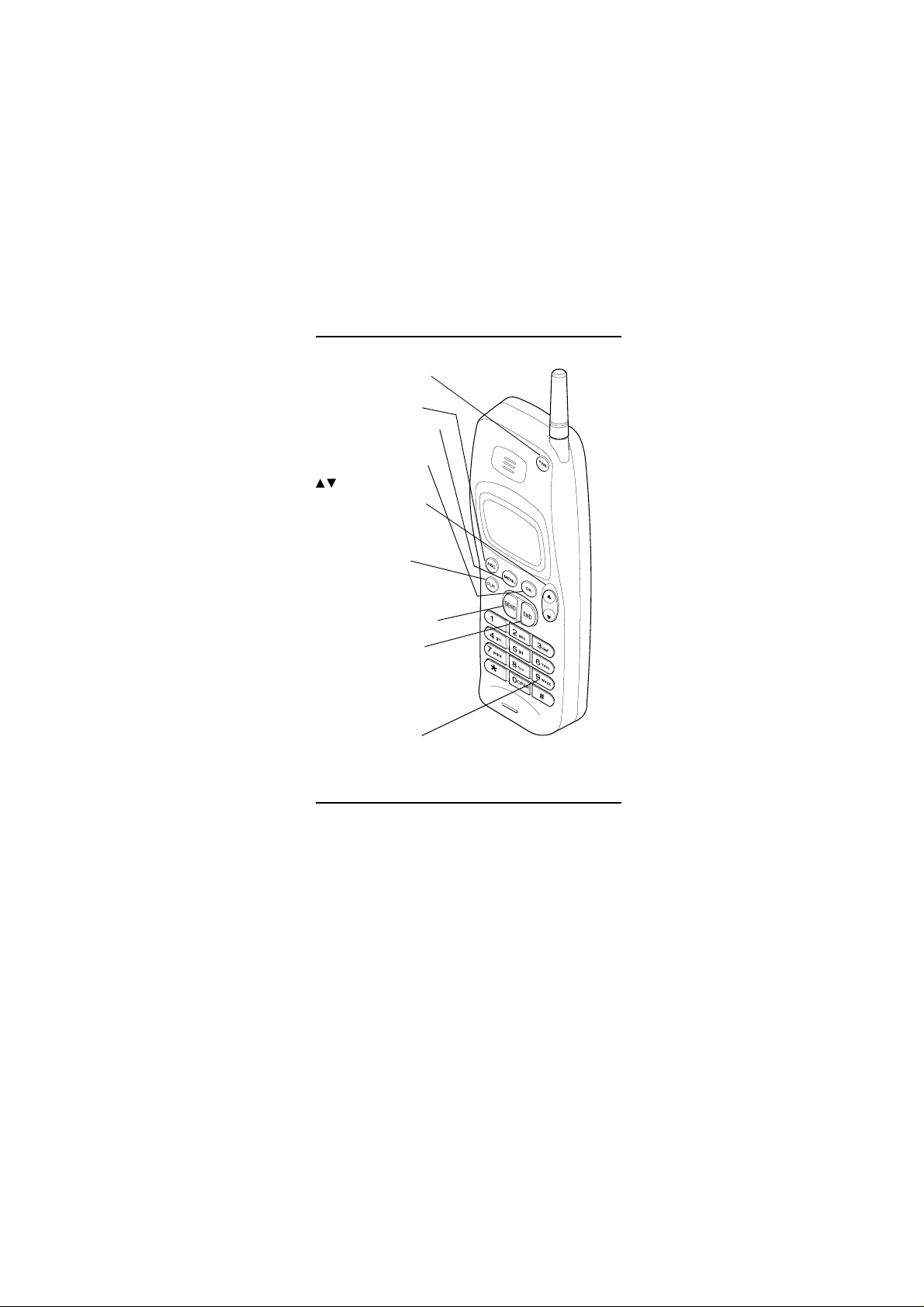
Version: 0.6, Date: 11 (2 Dec.) 1996
Status: Update
Editor: SIR, JoF
DESCRIPTION OF KEYS
PWR Press and hold the key
to switch the phone on or off.
ABC Switches between alpha
and numeric entry modes.
MENU Enters the menu facility.
OK Stores information in the
phone memory. Also confirms
a setting in the menu facility.
Scrolls through menu
functions and memory locations. Also adjusts the volume
during a call.
CLR Deletes characters or
clears the entire display. Also
exits the menu functions.
SEND Dials a phone number
and answers a call. With the
display clear, this key recalls the
five last phone numbers dialed.
END Ends a phone call.
Note: When you pr es s and
hold this key, the keyguard is
activated.
9 KEY Press and hold the key
to dial the emergency number
programmed into you phone, if
the the menu function Emergency Key 9 is set to on.
NOKIA and the Arrows logo are registered trademarks of Nokia Corporation,
Finland.
© 1996 Nokia Mobile Phones. All rights reserved.
Nokia Mobile Phones operates a policy of continuous improvement, therefo re,
we reserve the right to make changes and improvements to any of the products
described in this guide without prior notice.
Issue 2
Inside Front Cover
NHA-4NA, Nokia 636_AU
US English 9351138
Issue 2
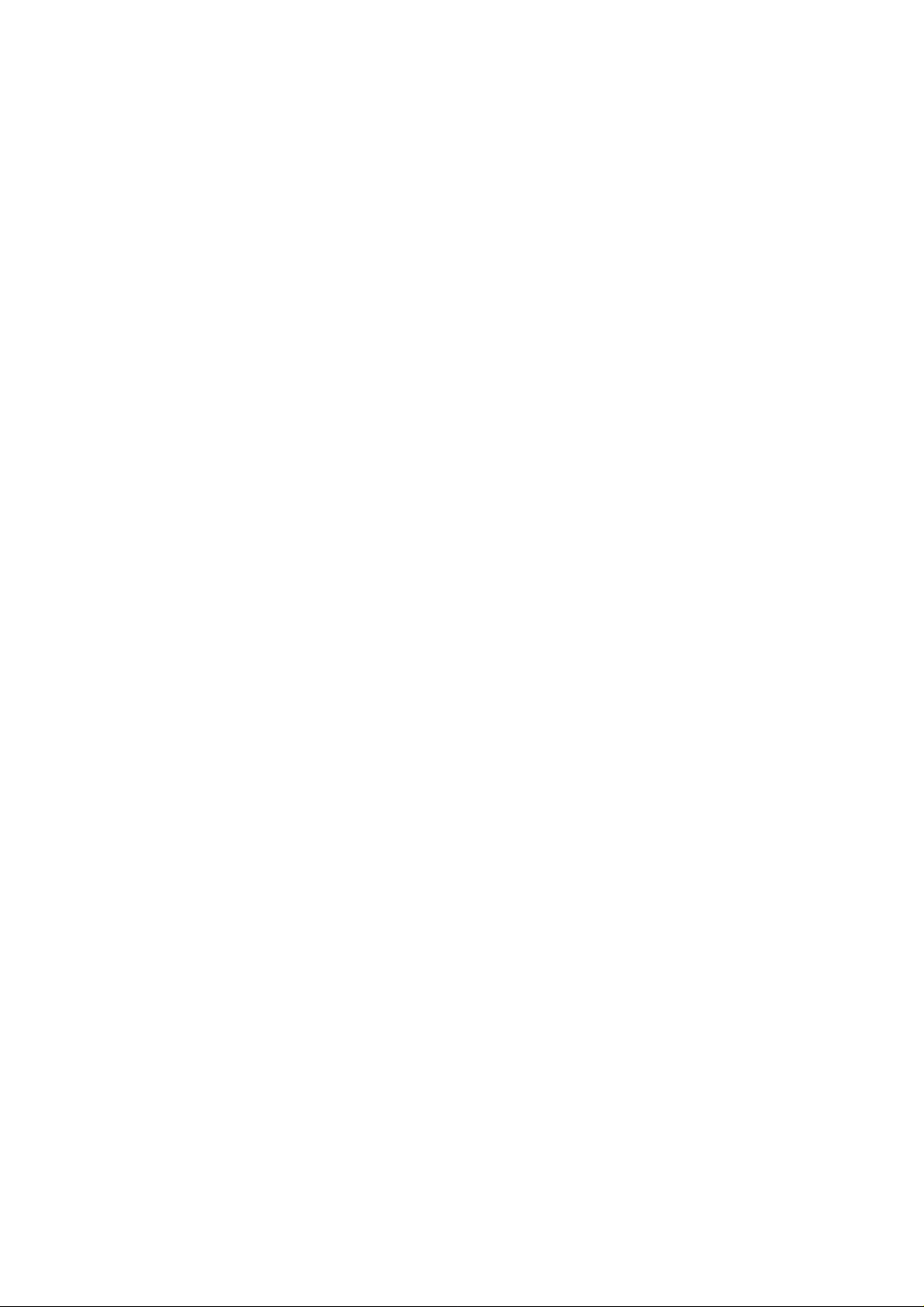
Version: 0.6, Date: 11 (2 Dec.) 1996
Status: Update
Editor: SIR, JoF
CONTENTS
FOR YOUR SAFETY ................................. 3
1. KEYS AND DISPLAY INDICATORS .... 5
List of Keys.........................................................5
Display Indicators................................................6
Display Editing....................................................7
2. GETTING STARTED ............................. 8
Installing the Battery ..........................................8
Battery Charge Indication...................................8
Charging a Battery..............................................8
Signal Strength Indication............. ...... ...... ..... .....9
3. BASIC FUNCTIONS .............................. 10
Switching On/Off.................................................10
Making a Call......................................................10
Receiving a Call..................................................11
Adjusting the Earpiece V olume...........................11
Last Number Redial............................................12
Speed Dialing .....................................................12
1 Touch Dialing ...................................................13
9 Key Emergency Dialing....................................13
Keyguard.............................................................14
Calling Card Call.................................................15
4. USING THE MEMORY........................... 16
Standard Memory Locations...............................16
Dialed Calls Memory Location............................16
Notepad Memory Location .................................17
Entering Names..................................................18
Storing Names and Phone Numbers..................19
Memory Scrolling................................................21
Recalling Names and Phone Numbers...............22
Moving Names and Phone Numbers .................24
Erasing a Memory Location................................25
1
NHA-4NA, Nokia 636_AU
US English 9351138
Issue 2
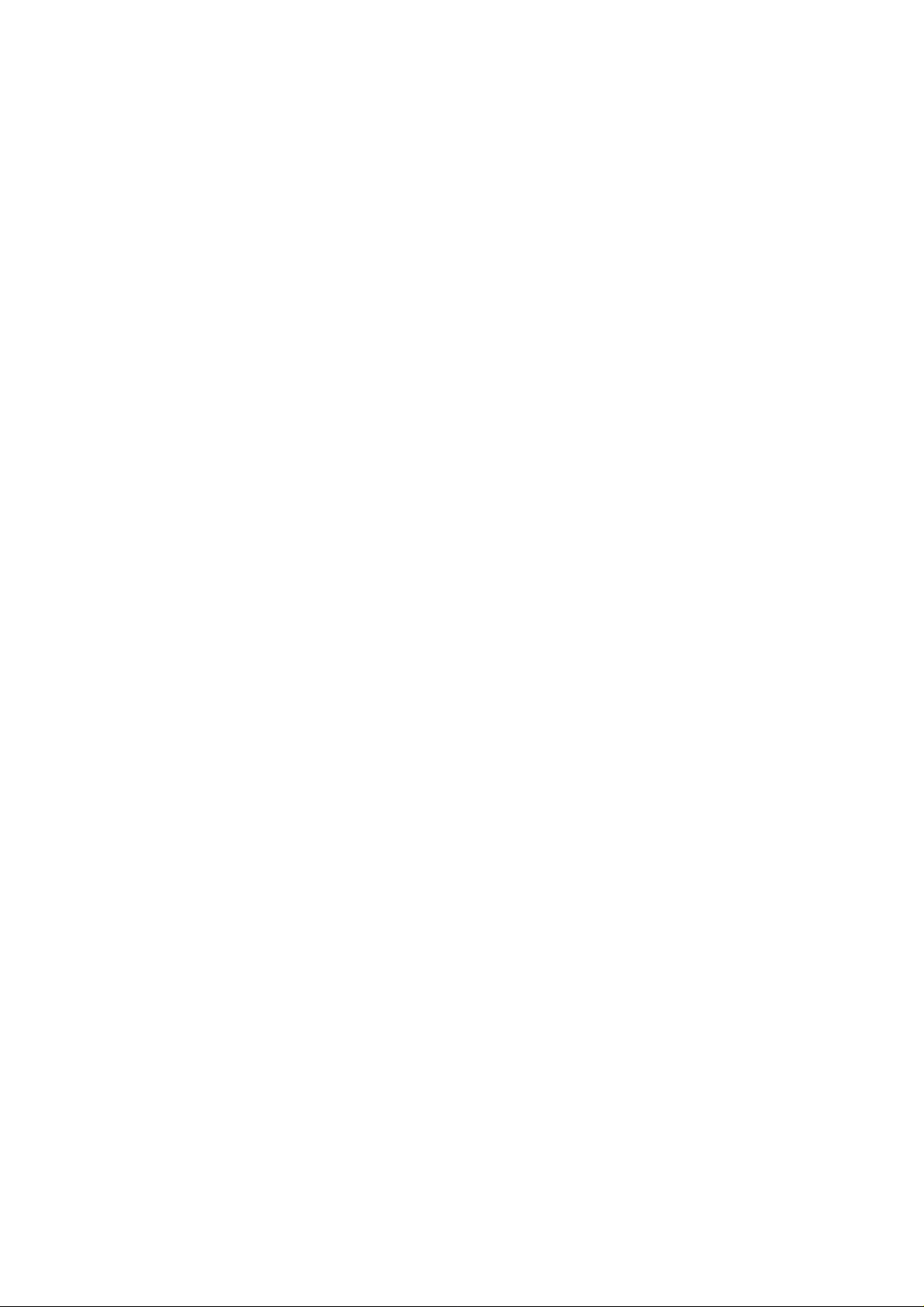
Version: 0.6, Date: 11 (2 Dec.) 1996
Status: Update
Editor: SIR, JoF
5. USING THE MENU FACILITY ...............28
Menu Method..................................................... 28
Shortcut Method................................................. 28
List of Menu Functions....................................... 29
Descriptions of Menu Functions......................... 30
Storing Information......................................... 30
Recalling Information...................................... 31
Erasing a Memory Location............................ 32
Restrict Calls.................................................. 33
System Select ............................................... 34
Call Timers ..................................................... 35
Lights.............................................................. 36
Keypad Tones................................................. 37
Ringing V olume............................................... 38
Ringing Type .................................................. 38
Emergency Key 9 ........................................... 39
1 Touch Dialing ............................................... 39
NAM Select .................................................... 40
Calling Card....................................... ...... ..... .. 41
Changing the Lock Code................................ 42
SID Screening................................................ 42
6. ADDITIONAL FEATURES .....................44
Sending DTMF Tones......................................... 44
Call Waiting........................................................ 45
Activating PIN Calls............................................ 46
7. BATTERY INFORMATION .................... 47
Battery Options .................................................. 47
Discharging a Battery......................................... 48
Recharging a Battery ......................................... 48
Using Batteries................................................... 48
8. ACCESSORIES................. ... .. . .. .. .. . .... . .. .50
General .............................................................. 50
Accessory Options............................................. 50
9. REFERENCE INFORMATION...............52
Important Safety Information.............................. 52
Care and Maintenance....................................... 55
Troubleshooting.................................................. 56
Technical Information ......................................... 56
2
NHA-4NA, Nokia 636_AU
US English 9351138
Issue 2
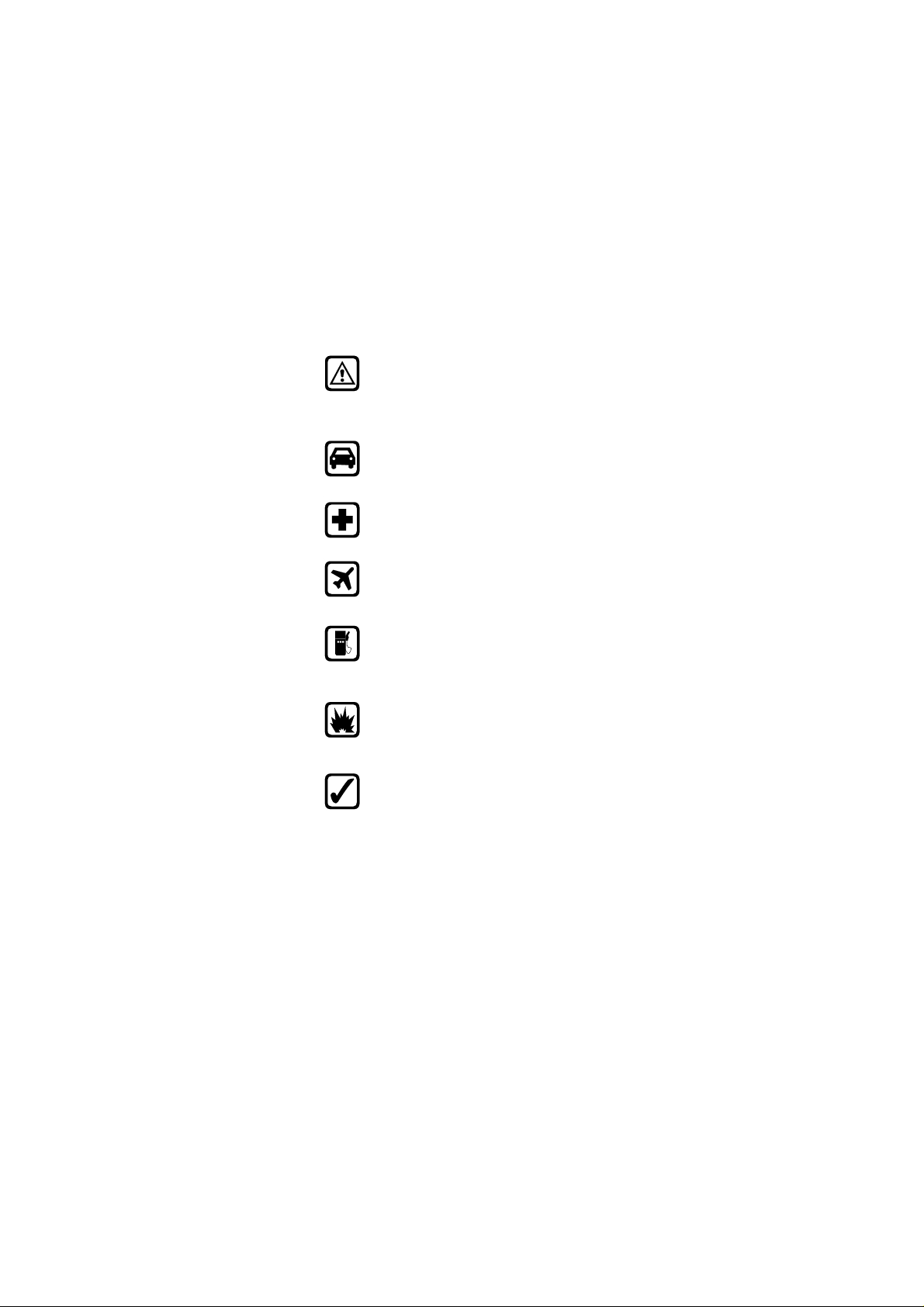
Version: 0.6, Date: 11 (2 Dec.) 1996
Status: Update
Editor: SIR, JoF
FOR YOUR SAFETY
Read these simple guidelines before using
your phone. Failure to comply with these guidelines may be dangerous or illegal.
For more detailed safety information, see
Important Safety Information on page 52.
Road Safety Comes First
Don’t use a hand-held phone while driving;
park the vehicle first.
Switch Off In Hospitals
Switch off your phone when near medical equipment. Follow any regulations or rules in force.
Switch Off On Aircraft
Mobile phones can cause interference. Using
them on aircraft is illegal.
Switch Off When Refueling
Do not use the phone at a refueling point. Do
not use near fuels or chemicals.
Switch Off Near Blasting
Do not use the phone where a blasting operation is in progress. Observ e restrictions, and
follow any regulations or rules in force.
Use Sensibly
Use only in the normal position (to ear). Av oid
unnecessary contact with the antenna when
the phone is on.
3
NHA-4NA, Nokia 636_AU
US English 9351138
Issue 2
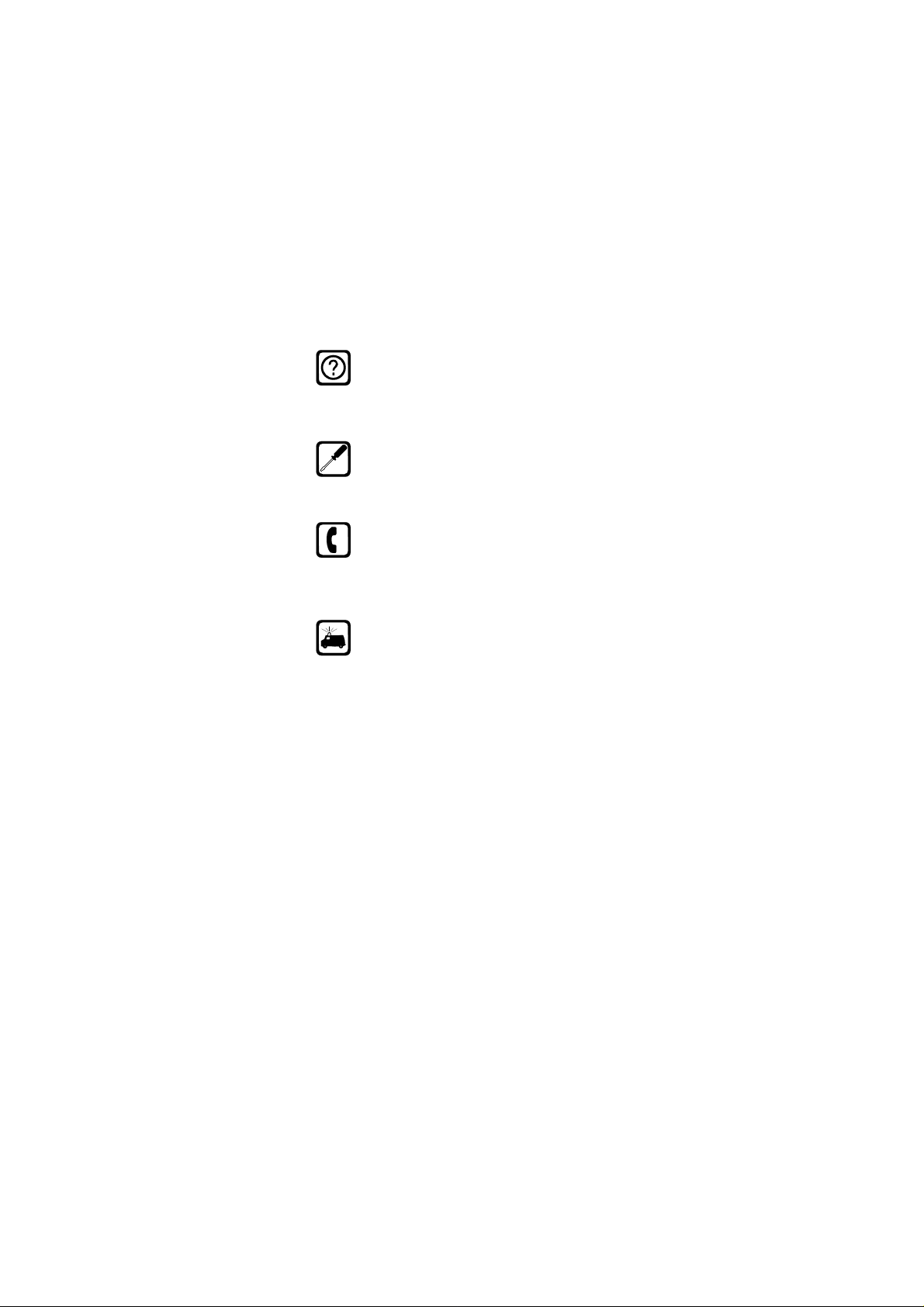
Version: 0.6, Date: 11 (2 Dec.) 1996
Status: Update
Editor: SIR, JoF
Interference
All mobile phones may be subject to radio interference, which may affect the performance
of the phone. Theref ore , y ou should ne v er rely
solely upon any cellular phone for essential
communications (e.g., medical emergencies).
Qualified Service
Only qualified service personnel may install or
repair cellular phone equipment. Use only approved accessories and batteries.
Making Calls
Ensure the phone is switched on and in service. Enter the phone number, including the
area code, then press the
a call press the
press the
SEND
END
key.
SEND
key. To answer a call
key . To end
Emergency Calls
Ensure that the phone is switched on and in
service. Press and hold the
display. Enter the emergency number (e.g. 911)
and press the
Do not end the call until given permission to do so .
SEND
CLR
key to clear the
key. Give your location.
Regulations
FCC/Industry Canada Notice
Your phone may cause TV or radio interference (e.g.,
when using a phone in close proximity to receiving
equipment). The FCC/Industry Canada can require you
to stop using your telephone if such interference cannot be eliminated. If you require assistance, please
contact your local service facility.
This device complies with part 15 of the FCC rules. Operation is subject to the condition that this device does
not cause harmful interference.
The cellular phone described in this guide is approved
for use in AMPS networks.
4
NHA-4NA, Nokia 636_AU
US English 9351138
Issue 2
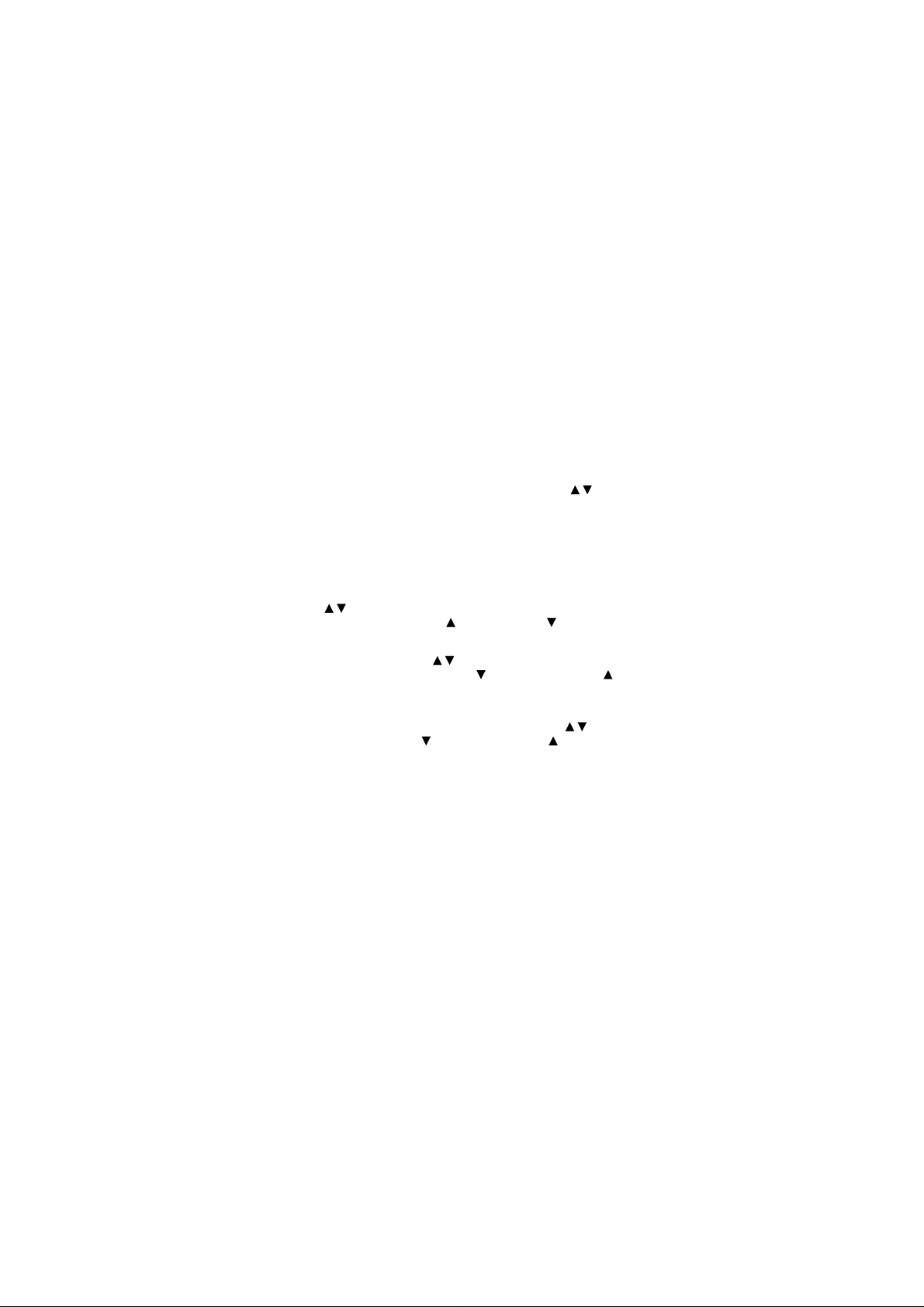
Version: 0.6, Date: 11 (2 Dec.) 1996
Status: Update
Editor: SIR, JoF
1. KEYS AND DISPLAY
INDICATORS
List of Keys
PWR
ABC
MENU
OK
Used to adjust the earpiece volume during a
CLR
SEND
Press and hold to switch the phone on/off.
Used to switch between alpha and numeric
modes.
Used to enter the menu facility. Press the
MENU
key and then scroll through the menu
functions by using the arrow key ( ) or
first press the
shortcut number. (See Shortcut Method on
page 28.)
Used to confirm a setting in the menu facility.
Also used to store information in the phone
directory.
call. Press to increase and to decrease
the volume.
Use the key to scroll through the memory
locations. Press to scroll forward and to
scroll backward.
Press the
the menu functions by using the key.
Press to scroll forward and to scroll
backward. (Hold the key down for continuous
scrolling.)
Press once to delete characters one at a
time, or press and hold the key to clear the
display. This key is also used to exit the menu
functions.
Used to dial a phone number and answer a
call. With the display clear, this key recalls
the five last dialed phone numbers.
MENU
key and then the menu
MENU
key and then scroll through
5
NHA-4NA, Nokia 636_AU
US English 9351138
Issue 2
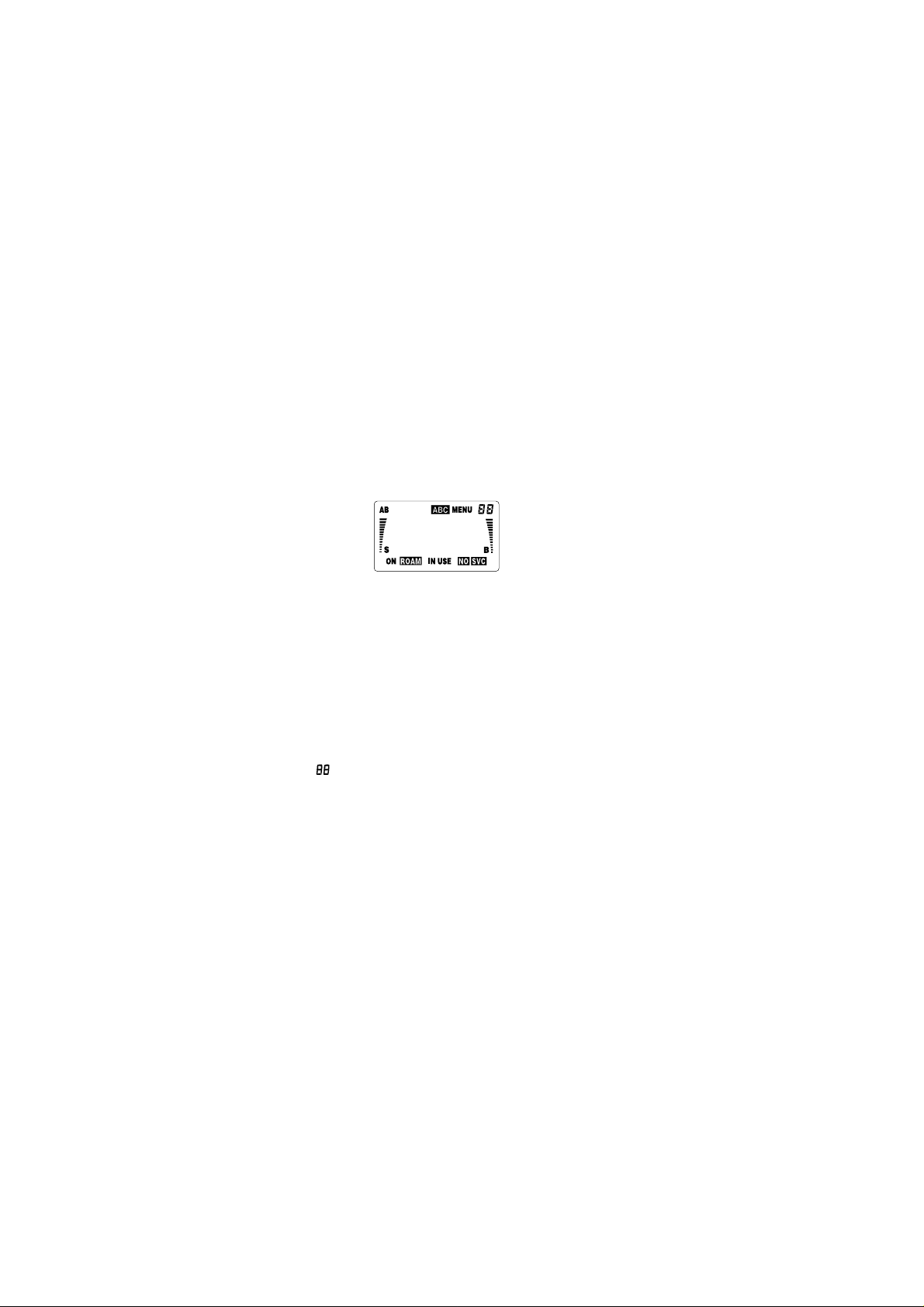
Version: 0.6, Date: 11 (2 Dec.) 1996
Status: Update
Editor: SIR, JoF
END
0 - 9
* , #
Used to end a phone call.
: When you press and hold the
Note
key, the keyguard activated.
Used to enter numbers and alpha characters.
Used for special purpose functions.
(For example, the k eyguard is activated/
deactivated by first pressing the
and then pressing the ✱ key.)
Display Indicators
AB
ABC
MENU
ON
ROAM
Indicates which network is currently in use:
A
system A only
B
system B only
AB
both systems
Blank
home area only
Indicates that the phone is in ALPHA mode
and letters can be entered or displayed.
Indicates that the
pressed and you are in the menu facility.
Indicates the number of a menu function or
phone directory memory location.
Indicates that the phone is switched on.
The symbol is constantly displayed when the
phone is outside its home service area and
is connected to a home type system. The
symbol flashes when the phone is connected
to a non-home type system.
MENU
END
MENU
key has been
key
6
NHA-4NA, Nokia 636_AU
US English 9351138
Issue 2
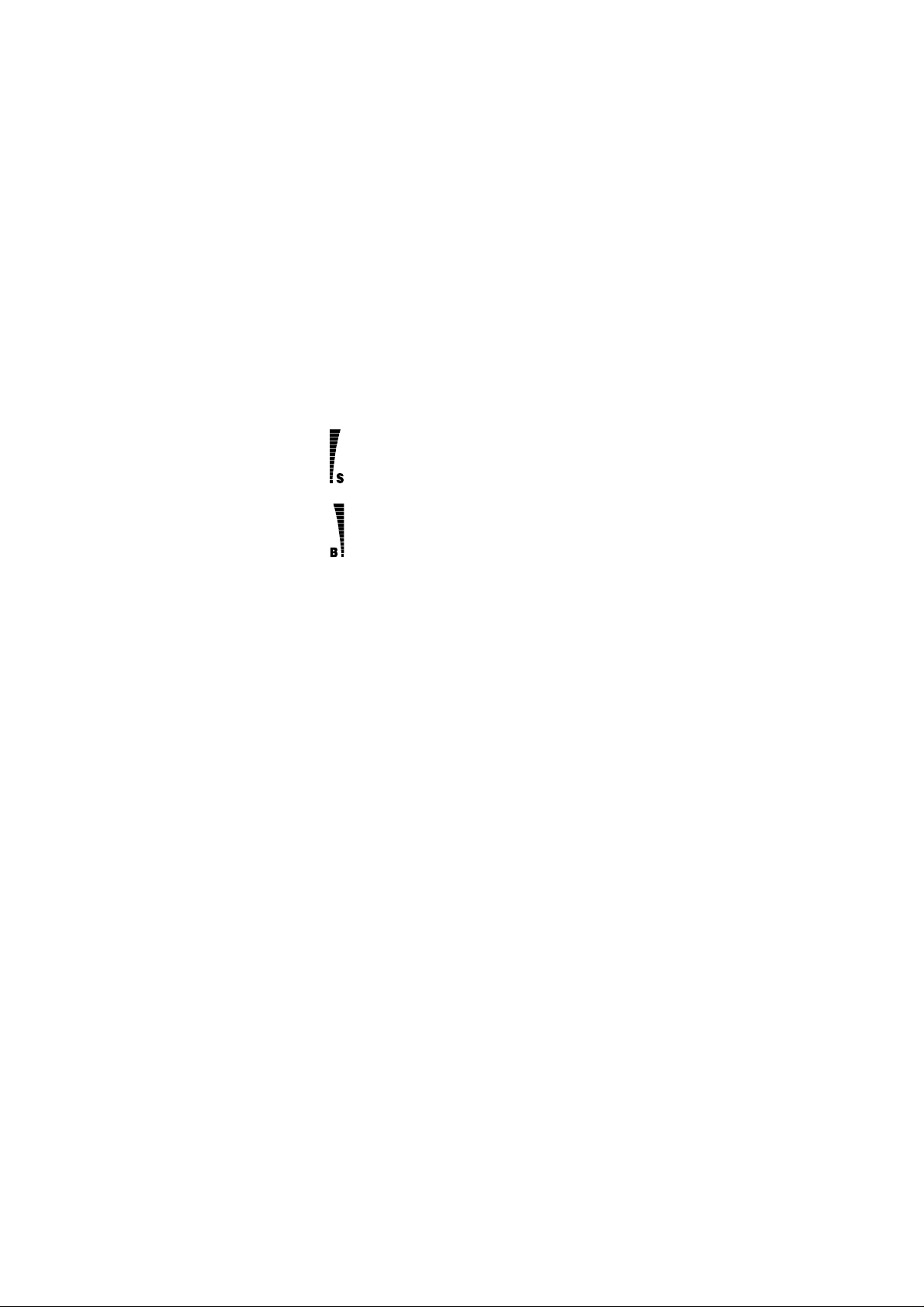
Version: 0.6, Date: 11 (2 Dec.) 1996
Status: Update
Editor: SIR, JoF
IN USE
NO SVC
Indicates that a call is in progress.
Indicates that cellular service is not available.
The ‘NO’ part of the indicator flashes
Note:
when cellular service of a preferred SID area
is not available. (See SID Screening on page
42.)
Indicates the cellular signal strength of the
location where you are using your phone.
The higher the bar, the stronger the signal.
(The bar is displayed in 5 segments.)
Indicates the battery charge level. The
higher the bar, the more charge in the
battery. When the battery is fully charged,
the whole bar is displayed.
(The bar is displayed in 3 segments.)
Display Editing
The display can be edited by using the
• Press once to delete the las t character.
• Press repeatedly to delete characters one by one.
• Press and hold to clear the whole display.
The phone can display up to 16 digits at a time. If yo u
enter more than this (max. 32 di gits), the first digits will
run off the display, and you cannot view them.
CLR
key.
7
NHA-4NA, Nokia 636_AU
US English 9351138
Issue 2
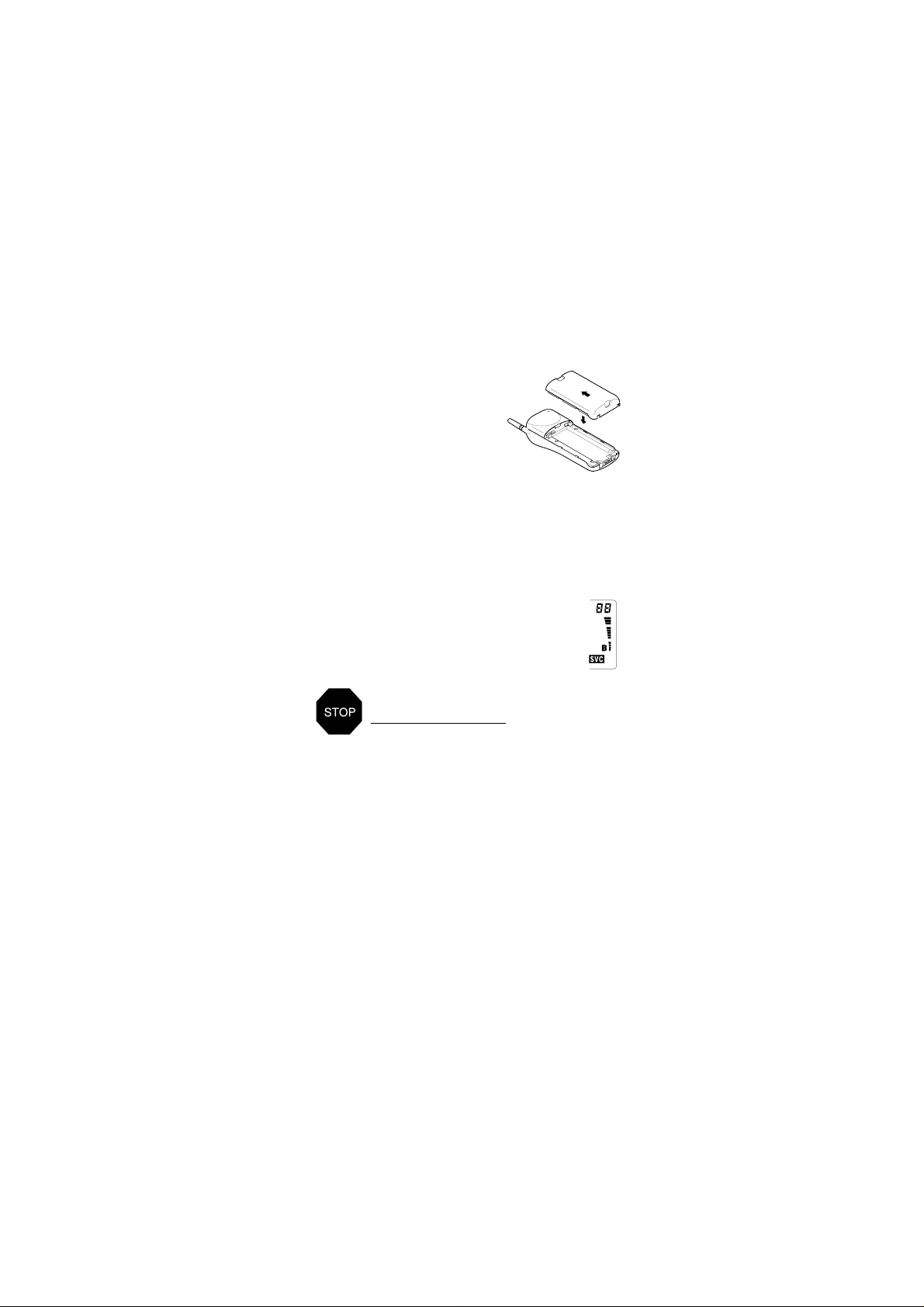
Version: 0.6, Date: 11 (2 Dec.) 1996
Status: Update
Editor: SIR, JoF
2. GETTING STARTED
Installing the Battery
To install the Battery:
Place the battery onto the
➀
rear of the phone (1).
Push the battery towards
➁
the catch until it clicks
into place (2). Make sure the
battery is properly installed.
1.
To remove the Battery:
Switch off the power before removing the battery.
➀
Press the locking catch at the top of the battery
➁
and slide the battery down and off the phone.
Battery Charge Indication
The vertical bar to the right of the B on the right
side of the phone display shows the
battery charge level. The higher the bar, the
more power left in the battery.
TO ACHIEVE FULL BATTERY CAPACITY,
NEW BATTERIES MUST BE CHARGED
WITH THE PHONE OFF FOR AT LEAST 24
HOURS BEFORE INITIAL USE.
Charging a Battery
Install the battery and connect the charger to the
➀
base of the phone.
Connect the charger to a standard AC wall outlet.
➁
Segments of the battery indicator bar on the righthand side of the display will start scrolling and the
charger connected tone is simultaneously emitted.
• You can use the phone during the charging, but
the charging will be reduced for the duration of the
call.
2.
8
NHA-4NA, Nokia 636_AU
US English 9351138
Issue 2

Version: 0.6, Date: 11 (2 Dec.) 1996
Status: Update
Editor: SIR, JoF
After the segments of the battery indicator bar stop
➂
scrolling and the bar is entirely displayed, the
battery is fully charged.
Disconnect the charger from the power outlet and
➃
phone.
• Battery charging times depend on the type of battery and charger used. Battery operation times depend greatly on how you use the batteries, as well
as on the coverage of the network and network parameters set by the cellular service provider.
• If the battery is too hot or cold, the charging may
be interrupted until the battery reaches its normal
operating temperature.
For more information on batteries, see Battery
Information on page 47.
Signal Strength Indication
A cellular phone sends and receives radio signals. As
with all radio equipment, the quality of radio reception
depends on the strength of the radio signal in the area
where you are operating your phone.
The strength of the cellular signal is shown
by the vertical bar to the left of the S indicator
on the left-hand side of the display. The higher
the bar, the stronger the signal is at the location
where you are operating your phone.
• When the NO SVC indicator is displayed, the
phone is outside of the cellular service area and
calls cannot be made or received.
• If the signal is poor and you are using the phone in
a building, it may be beneficial to move near a window for better reception.
9
NHA-4NA, Nokia 636_AU
US English 9351138
Issue 2
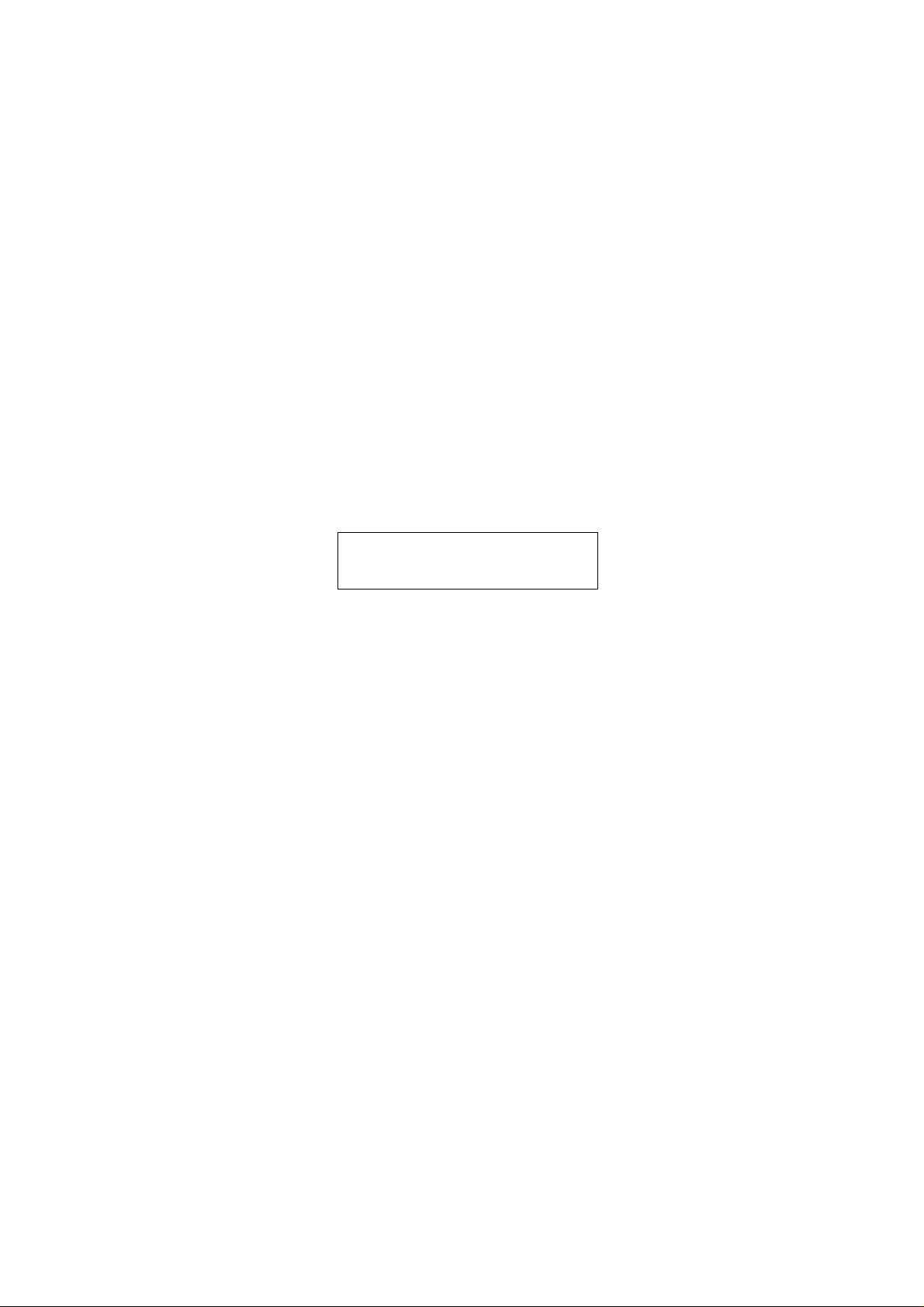
Version: 0.6, Date: 11 (2 Dec.) 1996
Status: Update
Editor: SIR, JoF
3. BASIC FUNCTIONS
Switching On/Off
If your phone has an extendable antenna, extend the
antenna fully. As with any other radio transmitting device, avoid unnecessary contact with the antenna
when the phone is switched on.
Press and hold the
➀
switch the phone on.
• The phone is ready for use when the indicators
ON, S
and B are displayed.
Press and hold the
➁
switch the phone off.
IMPORTANT!
when cellular phone use is prohibited or
when it may cause interference or danger.
Making a Call
Enter the area code and the desired phone number.
➀
• If you make a mistake, press the
edly to delete digits one by one or press and hold
CLR
the
key to clear the whole display.
Press the
➁
• If the menu function PIN CALL is set to on, press the
SEND
ing PIN Calls on page 46.)
The
ber will appear on the display. The call is connected when the phone number disappears from
the display.
• The text
is given if you are attempting to make a call when
your phone is outside of the cellular service area.
• The text
tempting to make a restricted call. (See Restrict
Calls on page 33.)
SEND
key once again after the tone. (See Activat-
IN USE
NO SERVICE
NOT ALLOWED
PWR
key for one second to
PWR
key for one second to
Do not switch on the phone
CLR
key repeat-
key to dial the phone number.
indicator and the dialed phone num-
appears and an error tone
appears if you are at-
10
NHA-4NA, Nokia 636_AU
US English 9351138
Issue 2
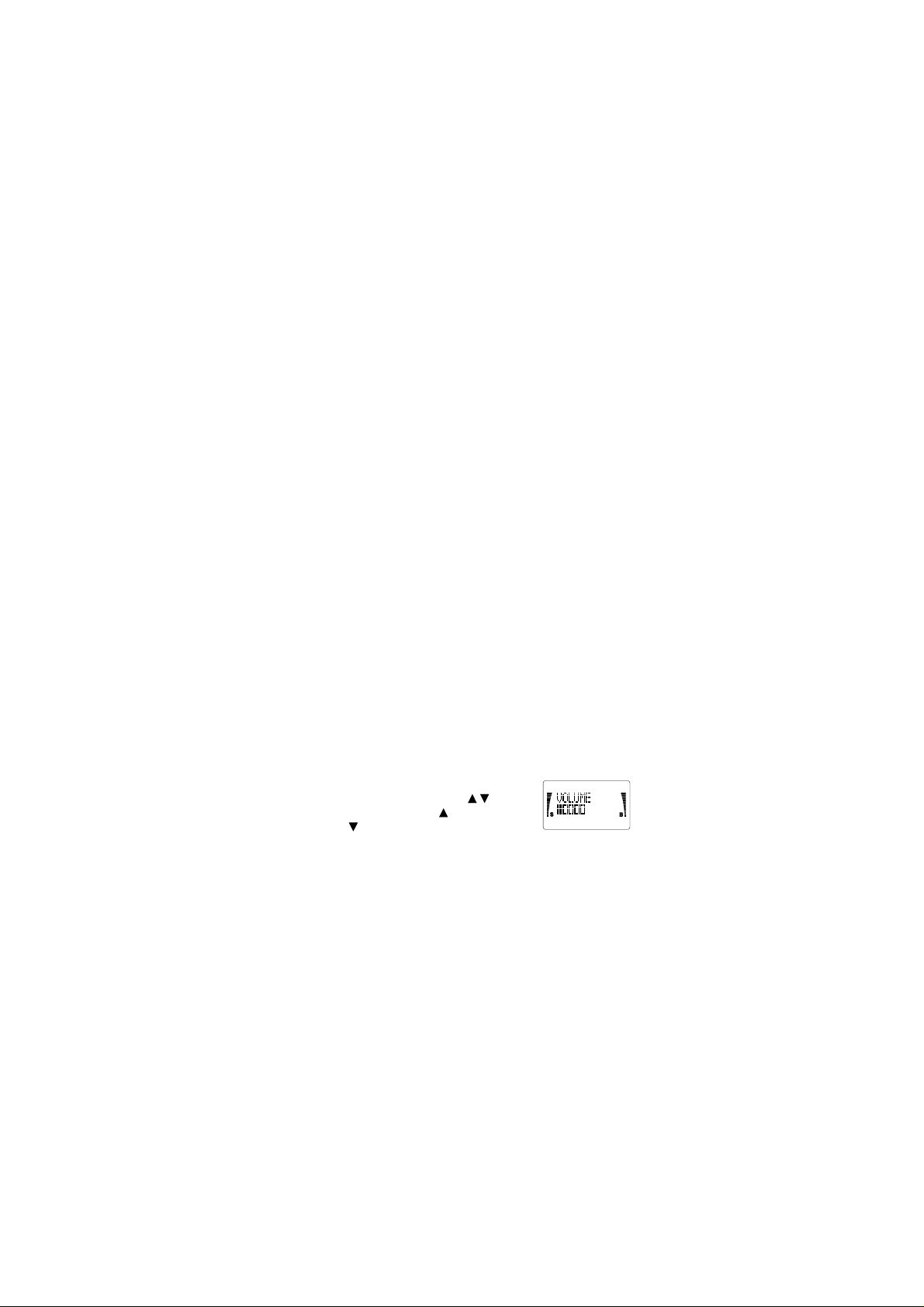
Version: 0.6, Date: 11 (2 Dec.) 1996
Status: Update
Editor: SIR, JoF
• The text
➂
KEYGUARD ACTIVE
guard feature is activated. (See Keyguard on page
14.)
End the call by pressing the
: If you press and hold the
Note
keyguard is activated.
appears if the key-
key.
END
key, the
END
Receiving a Call
When there is an incoming call, the phone gives a ringing tone and the message,
• If you have set the menu function Ringing Volume
to SILENT SERVICE, the key pad and displa y lights
will flash, the message,
play and only a short beep will be given.
You can answer a call any time, even while using the
keyguard, memory or menu functions.
To answer a call:
Press the
➀
lift the phone to your ear.
activated, a call can only be answered by pressing
the
To end a call, press the
➀
• If you don’t answer a call, the message
MISSED
display until you press any key (except
clear the display.
SEND
SEND
key.
or
# CALLS MISSED
CALL
flashes on the display.
CALL
will flash on the dis-
key (or any key except
: If the keyguard is
Note
key.
END
will remain on the
PWR
1 CALL
) to
PWR
) and
Adjusting the Earpiece Volume
The volume of the earpiece can be
controlled by scrolling the key
during a call
and to decrease the volume level.
Note
and the menu functions when not in a call.
. Press to increase
: This key acts as a scrolling key for the memory
11
NHA-4NA, Nokia 636_AU
US English 9351138
Issue 2
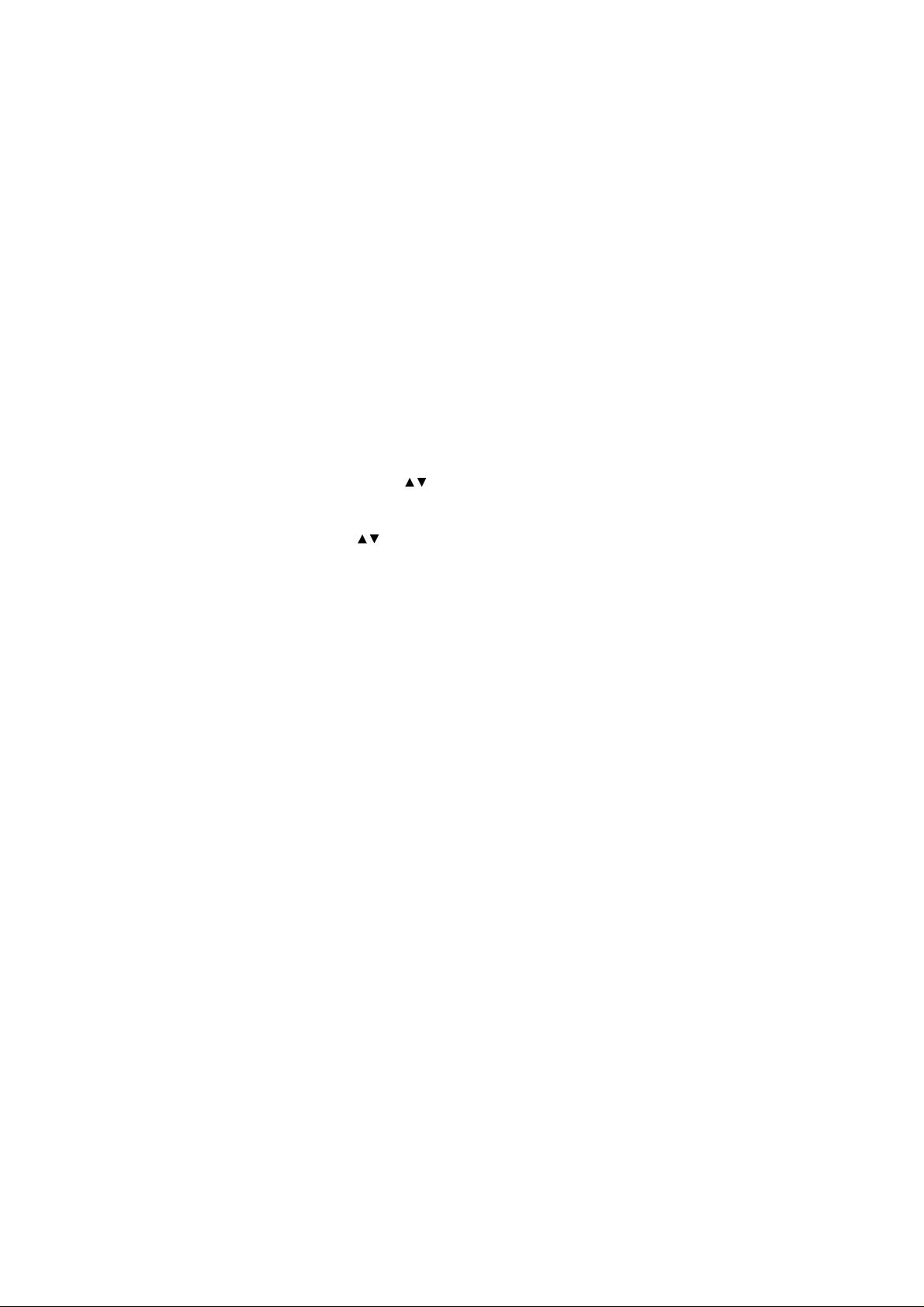
Version: 0.6, Date: 11 (2 Dec.) 1996
Status: Update
Editor: SIR, JoF
Last Number Redial
The last five phone numbers you called or attempted
to call are stored in the phone’s memory location 0 (L0L4). This stack of the five last dialed numbers remains
in the phone’s memory when the phone is switched off.
To redial a last dialed number:
If there are any characters on the display, clear the
➀
display by pressing and holding the CLR key.
Press the SEND key to display the last dialed num-
➁
ber . Use the key to scroll through the last dialed
numbers. To view the associated names, if the dialed calls were made from the phone directory,
press the ABC key and then start scrolling by using
the key. The location number is displa yed in the
upper right corner of the display (L0-L4).
• If the stack of the last dialed numbers is empty, the
message
To make a call to the displayed number or name,
➂
press the SEND key.
See also Dialed Calls Memory Location on page 16.
LOCATION EMPTY
will be displayed.
Speed Dialing
Speed dialing is a handy way to call frequently-used
phone numbers stored in the phone directory locations. (To store phone numbers, see Storing Names
and Phone Numbers on page 19.)
Enter the number of the memory location where
➀
you have stored the desired phone number.
Press the SEND key. The phone recalls the num-
➁
ber from the specified memory location, displays it
briefly, and then dials it.
• If the memory location is empty, the message
LOCATION EMPTY
NHA-4NA, Nokia 636_AU
US English 9351138
Issue 2
will be displayed.
12
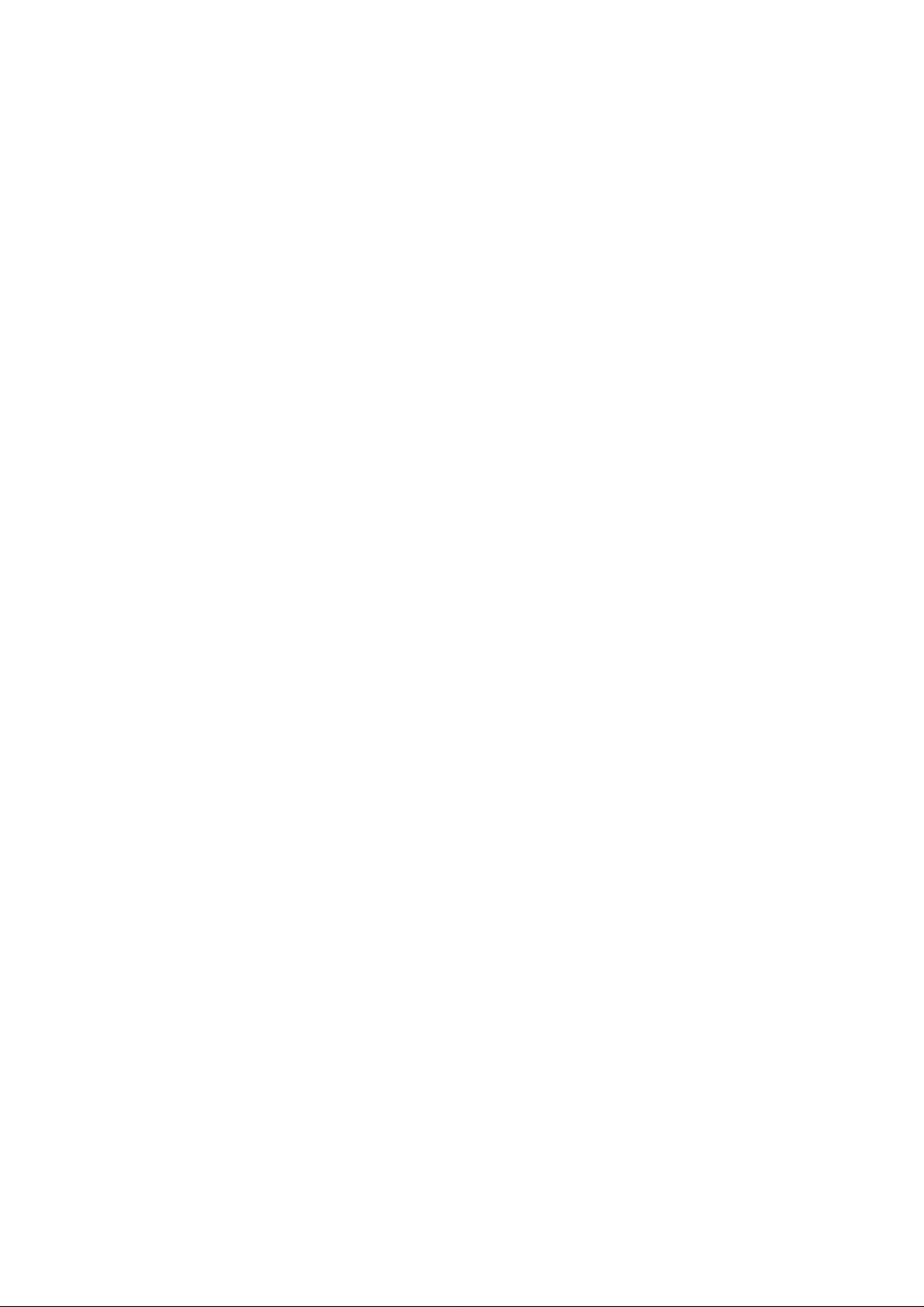
Version: 0.6, Date: 11 (2 Dec.) 1996
Status: Update
Editor: SIR, JoF
1 Touch Dialing
If the menu function 1 TOUCH DIALING is set to on
(1 TOUCH ON), you can make a one-touch dialing call
to the number stored in phone directory location 1 by
pressing and holding the 1 key.
To store the number in phone directory location 1, see
Storing Names and Phone Numbers on page 19.
9 Key Emergency Dialing
If the menu function Emergency Key 9 is set to on
(EMERG. 9 ON), you can mak e an emergency call to the
emergency number programmed into your phone by
pressing and holding the 9 key.
• The phone dials the emergency number programmed into your phone and displays the mes-
EMERG. CALL TRY
sage
Note: Official emergency numbers vary by location
(e.g., 911 or another official emergency number).
However, only one emergency number is programmed
into your phone to be dialed automatically by one-touch
emergency dialing, which may not be the proper number in all circumstances.
Note: The 9 Key Emergency Dialing does not operate
when the Keyguard feature is activated. However, an
emergency call can be made without deactivating the
Keyguard by entering the whole emergency number
programmed into your phone and then pressing the
SEND key.
To make an emergency call when the keyguard is
activated:
Enter the emergency number programmed into
➀
your phone and press the SEND key.
• The emergency number is displayed only after you
have entered the last digit of the number.
• The phone dials the emergency number programmed into the phone and displays the mes-
EMERG. CALL TRY
sage
.
.
13
NHA-4NA, Nokia 636_AU
US English 9351138
Issue 2
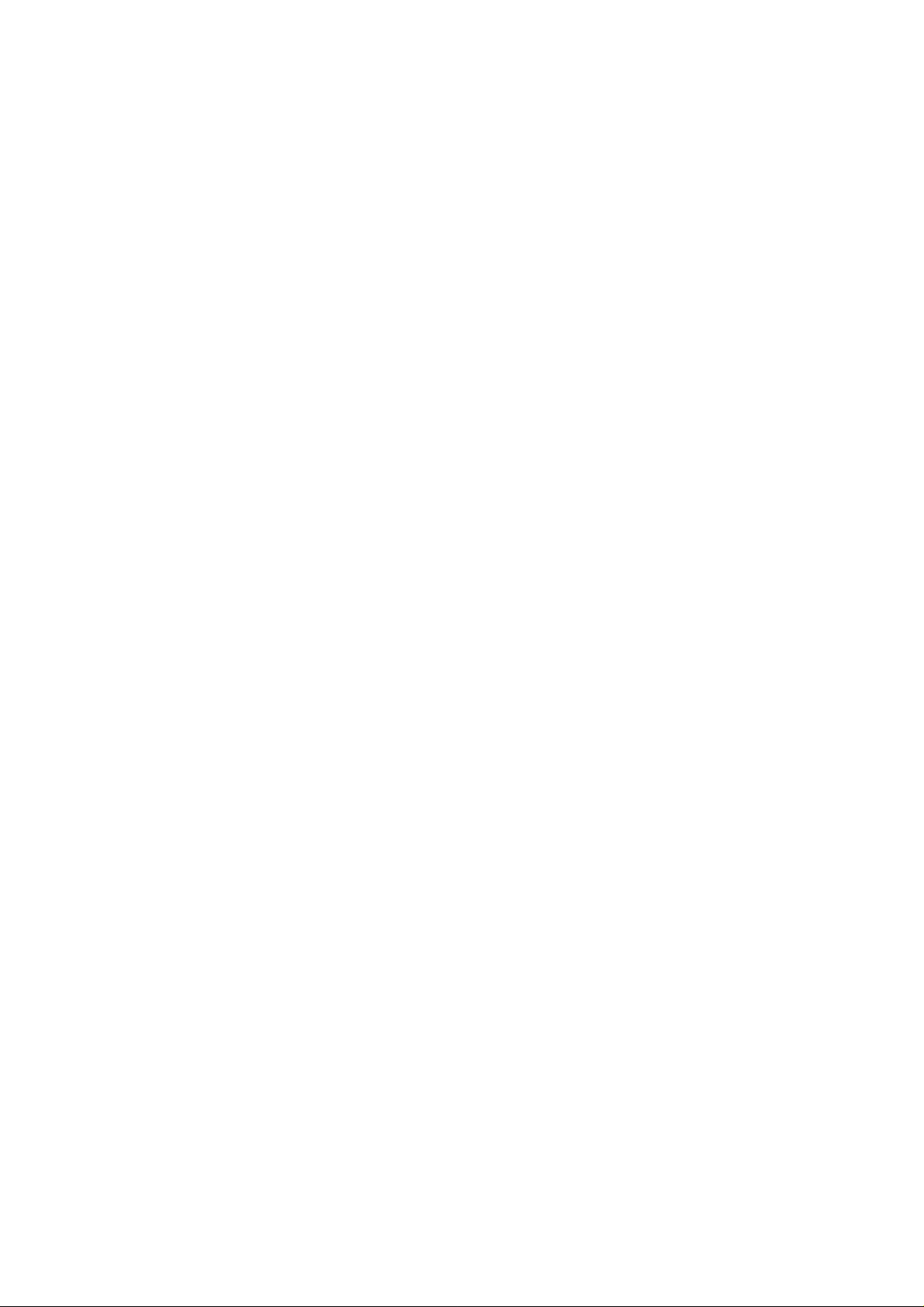
Version: 0.6, Date: 11 (2 Dec.) 1996
Status: Update
Editor: SIR, JoF
Keyguard
The phone’s keypad may be locked to prevent unintented keypresses from being made when the phone is
in a pocket or a bag. No security code is required to activate or deactivate the keyguard feature.
T o ac tivate the ke yguar d:
Press the MENU key first and then the ✱ key . You
➀
can also activate the keyguard by first pressing
and holding the END key.
The message KEYGUARD ACTIVE remains on the display until the keyguard is deactivated.
When you press a key, the phone prompts you to press
the MENU key.
T o deactiv ate the ke yguard :
Press the MENU key (at
➀
first and then the ✱ key (at NOW PRESS
prompt).
The message KEYGUARD OFF is briefly displayed indicating that the keyguard has now been deactivated.
When keyguard is activated:
• To answer a call, press the SEND key. During the
call, the keypad remains unlocked and the phone
can be operated in the normal way.
• To end a call, press the END key. After the call is
ended, the keyguard automatically becomes active
again.
• The phone can not be switched off before the keyguard is deactivated.
Note: When the keyguard is activated, calls may be
possible to the emergency number programmed into
your phone (e.g., 911 or another official emergency
number). However, one-touch emergency dialing (‘the
9 key’) does not operate.
PRESS MENU
prompt)
✱
14
NHA-4NA, Nokia 636_AU
US English 9351138
Issue 2
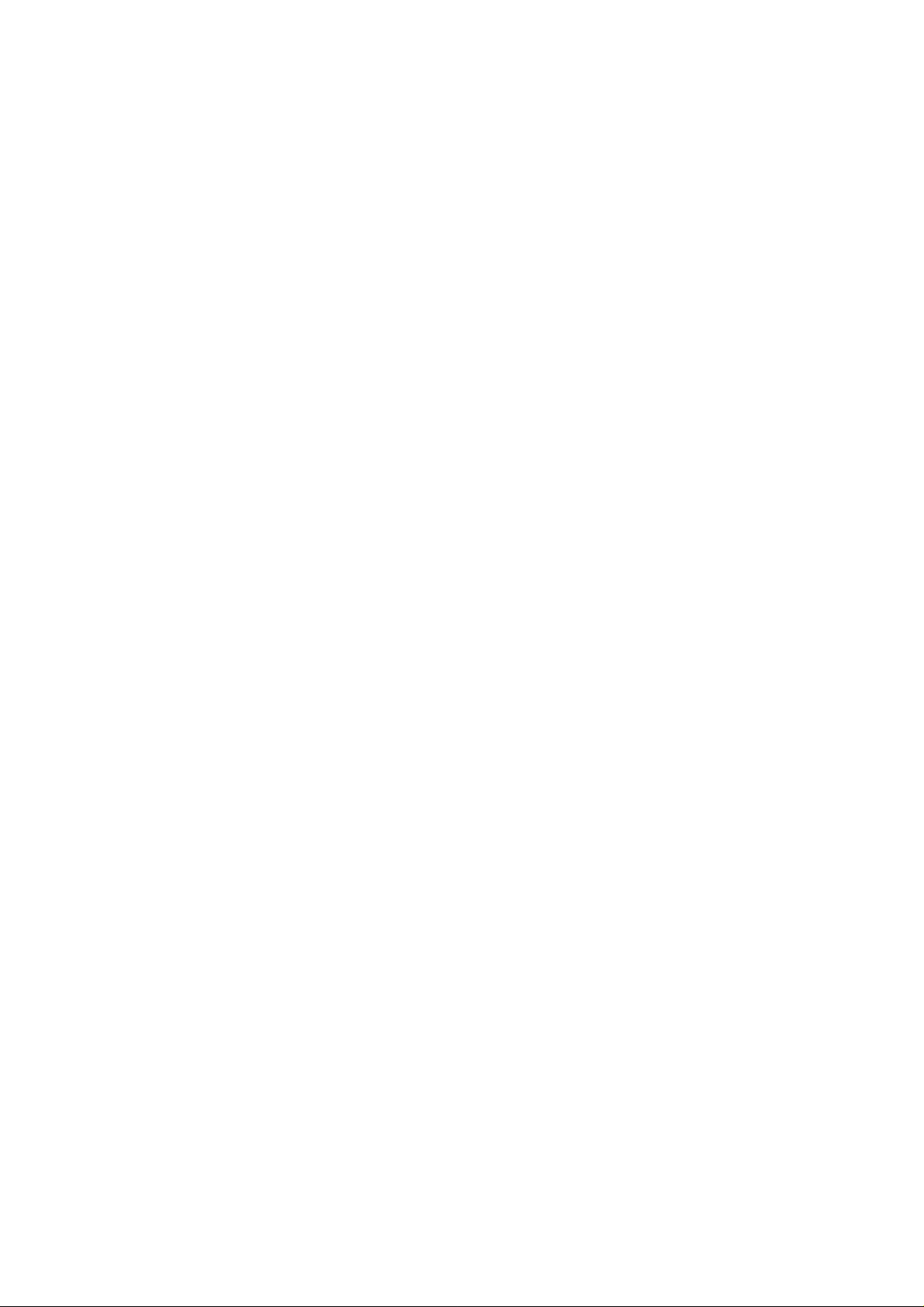
Version: 0.6, Date: 11 (2 Dec.) 1996
Status: Update
Editor: SIR, JoF
Calling Card Call
When making a long distance call, the call charges
can be directed to a selected long distance phone company, if the calling card number is sent to the network
during the call setup.
Before making an automatic calling card call, you have
to activate one of the calling card options from the
menu function CALLING CARD.
To make an automatic calling card call:
Enter the desired area code and phone number
➀
and press and hold the SEND key for more than
one second.
Note: If no calling card is activated, the phone will
make a normal call to the phone number entered.
• The message
until the access number has been sent to the network. The phone asks you to wait for a tone and
displays
After the tone, press the SEND key.
➁
• The phone now sends the phone number to the
network and the message
on the display until the transmission is completed.
The phone asks you to wait for another tone.
After the tone, press the SEND key once again.
➂
• The phone now sends the card number to the network and the message
the display until the transmission is completed and
the phone returns to the normal call mode.
Note: This procedure may not apply to all calling card
options programmed into your phone. Please contact
your local service provider or the appropriate long
distance phone company for further information.
CARD CALL
WAIT FOR PROMPT
remains on the display
.
CARD CALL
CARD CALL
remains
remains on
15
NHA-4NA, Nokia 636_AU
US English 9351138
Issue 2
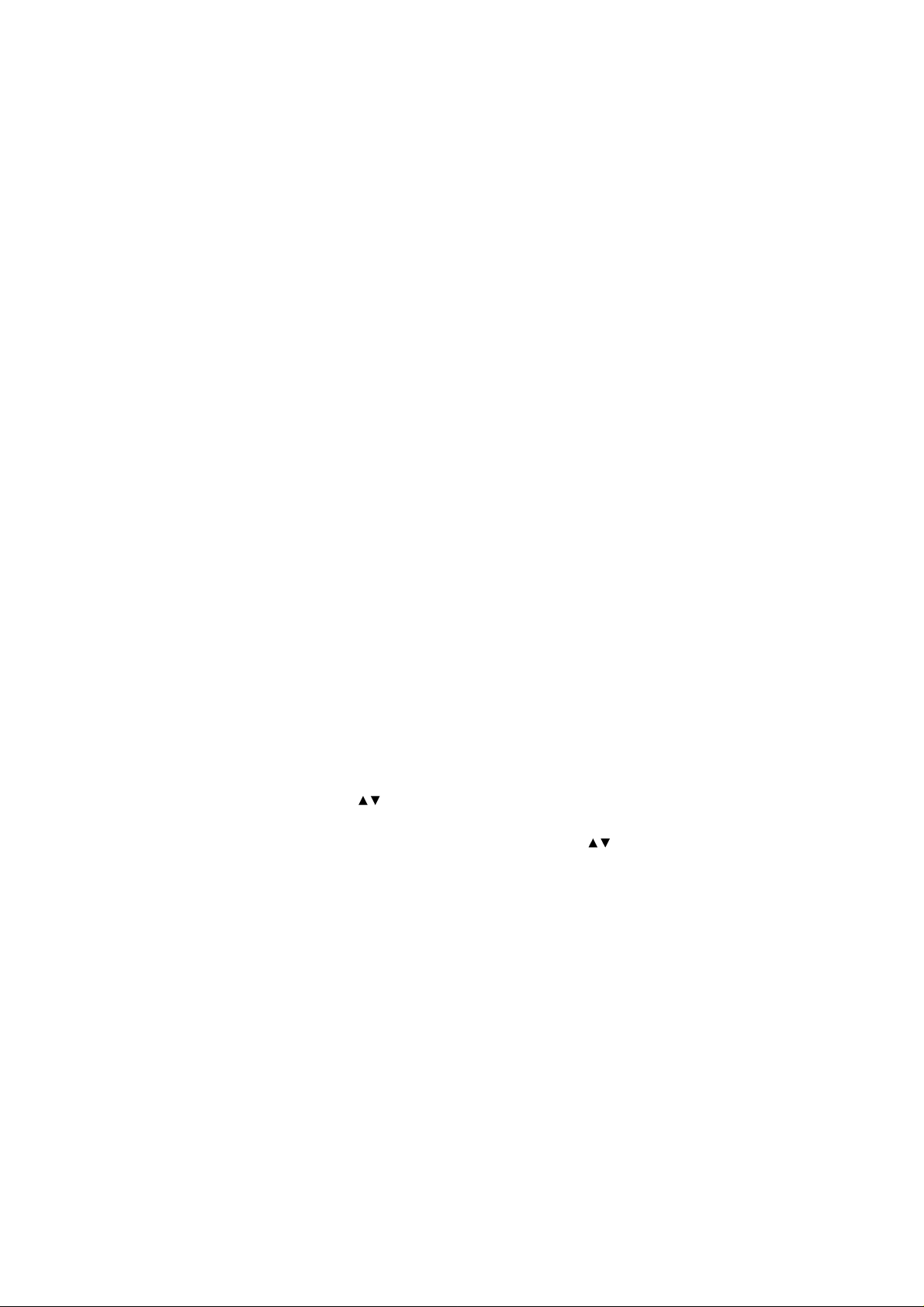
Version: 0.6, Date: 11 (2 Dec.) 1996
Status: Update
Editor: SIR, JoF
4. USING THE MEMORY
Standard Memory Locations
Your phone has 40 alpha-numeric phone directory locations. Memory locations 1-20 (short) can hold phone
numbers of up to 16 digits and names of up to 16 characters. Memory locations 21-40 (long) can hold numbers of up to 32 digits and names of up to 16
characters.
Note
: If you try to store a digit string greater than 16
characters in a short memory location (locations 1-20),
the message
and the phone exits the store function. The string you
tried to store will reappear on the display, and you can
store it in a long memory location.
Dialed Calls Memory Location
Memory location 0 is reserved for the stack of the five
last dialed numbers. The phone automatically stores
the five last dialed numbers in the memory location 0
(L0-L4). Whenever a new call is made, the last dialed
number is stored in the location L0 and the other numbers in the stack are moved forward by one location so
that the number in the location L4 is overwritten after
the sixth call is made.
• A phone number cannot be stored twice in t he
stack. When dialing a number that already exists in
the stack, the dialed number is moved to the top of
the stack (i.e., it is stored in the location L0).
To view the stack of the last dialed numbers press
➀
the
the key to scroll the last dialed numbers. To
view any associated names, if the dialed calls
were made from the phone directory, press the
ABC
key. The dialed c a ll s lo c a tio n number is displayed
in the upper right corner of the display.
• If the stack is empty, the message
EMPTY
DIGITS MAX = 16
SEND
key (with the display clear) once. Use
key, and then start scrolling by using the
will be displa yed.
is briefly displayed,
LOCATION
16
NHA-4NA, Nokia 636_AU
US English 9351138
Issue 2

Version: 0.6, Date: 11 (2 Dec.) 1996
Status: Update
Editor: SIR, JoF
To make a call to the displayed number or name,
➁
press the
To erase the stack, erase the memory location 0 (L0L4) as described in Erasing a Memory Location on
page 25.
SEND
key.
Notepad Memory Location
In addition to the standard phone directory locations,
the phone has one short term memory location, where
a phone number can temporarily be stored (e.g., during a call). This location is automatically cleared when
the phone is switched off.
To store a number in notepad memory:
Press the
➀
function STORE TO MEMORY by using the
key and press OK, or press
The phone prompts you to enter the name to be
NAME?
stored (
Enter the name as described in this section under
➁
Entering Names and press OK. (If you do not want
to store a name, just press OK.)
The phone prompts you to enter the phone num-
NUMBER?
ber (
Enter the area code and the phone number and
➂
press OK .
• OR instead of steps 1 to 3 above, enter the area
code and the phone number and the name to be
stored, press the
menu function STORE TO MEMORY and then
press OK.
The phone suggests the first empty memory location if available (e.g.,
Press the # key and then OK.
➃
The phone stores the number (and name) in the
notepad memory location. Any number previously
stored in the notepad memory will be overwritten.
key and scroll to the menu
MENU
MENU 1
).
).
key and scroll to the
MENU
STORE TO 5?
.
).
17
NHA-4NA, Nokia 636_AU
US English 9351138
Issue 2
