Nokia 6360 User Manual
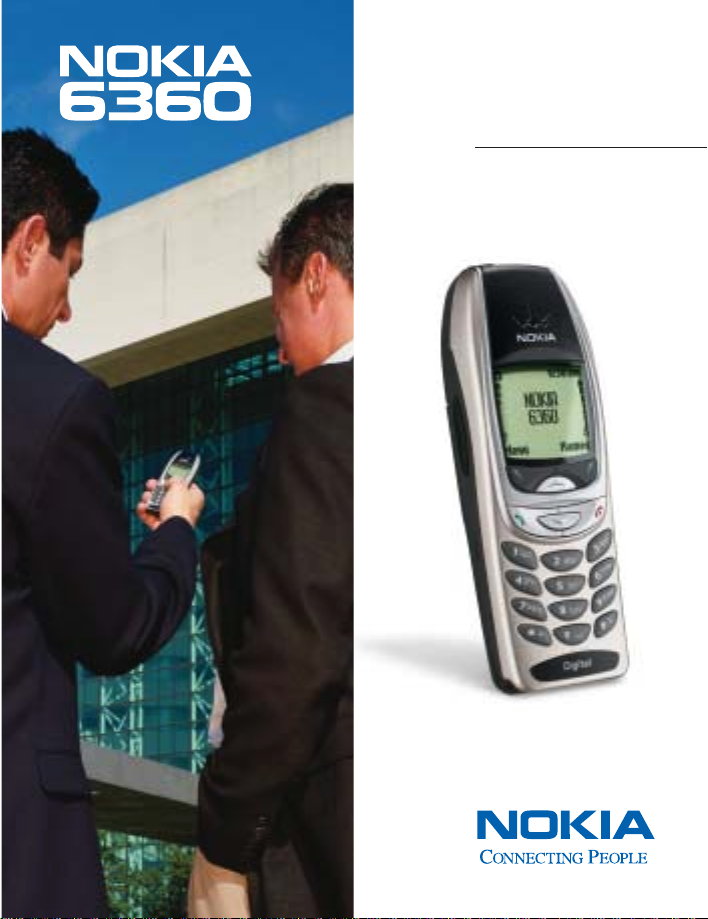
User Guide
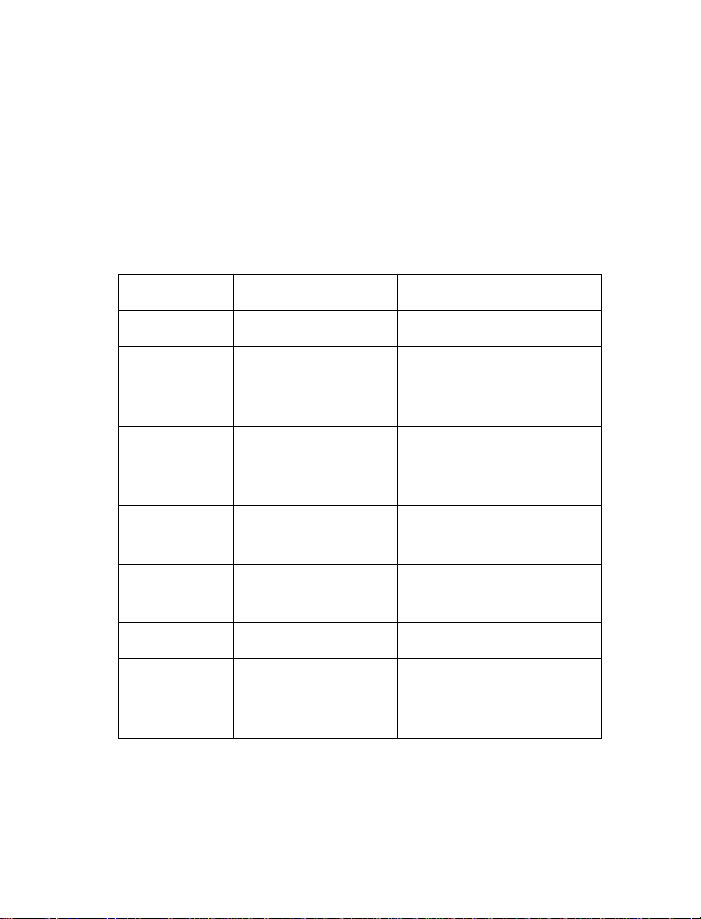
Nokia 6360
User Guide
Phone notes
Notes Where to get information
My number
Number to
call for voice
mail
Wireless
provider’s
number
Provider’s
customer care
Model
number
Phone type
Electronic
serial number
(ESN)
Wireless service provider
Wireless service provider
Wireless service provider
Wireless service provider
6360 See "An illustrated view of
the 6360" on page 10.
NPW-2 Back of title page
See "Have the right
information available"
on page 8.
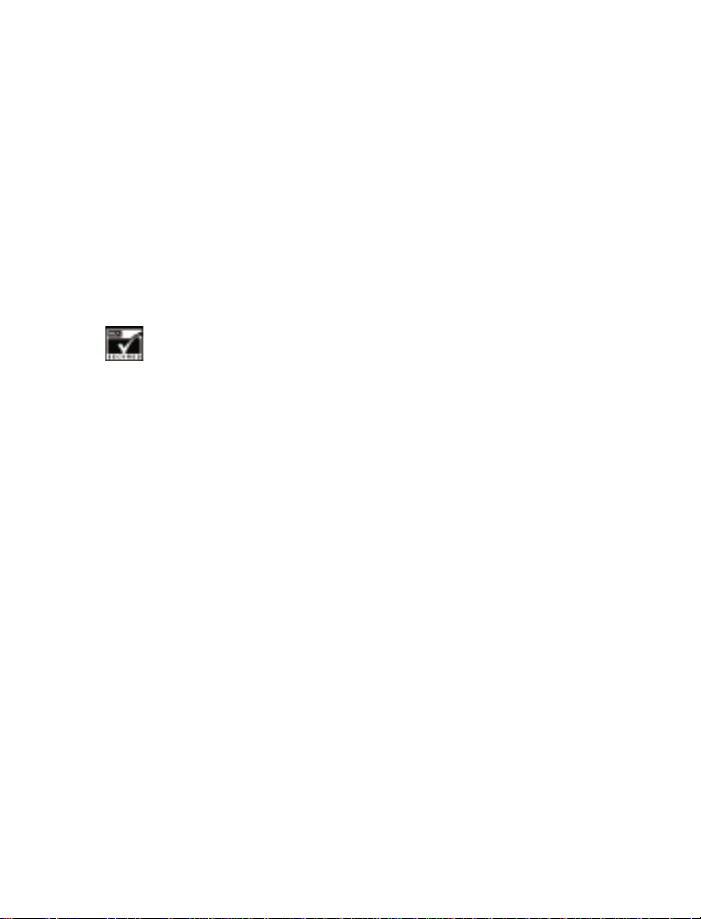
The wireless phone described in this guide is approved for use in TDMA and AMPS
networks.
LEGAL INFORMATION
Part No. 9353474, Issue No. 1
©
2002 Nokia Mobile Phones. All rights reserved.
Nokia is a registered trademark of Nokia Corporation.
Printed in Canada 01/2002
Nokia, Nokia Connecting People and the Original Accessories logos are trademarks
of Nokia Corporation and/or its affiliates.
US Patent No 5818437 and other pending patents.
T9 text input software Copyright ©1999-2001. Tegic Communications, Inc.
All rights reserved.
Includes RSA BSAFE cryptographic or security protocol software from RSA
Security.
The information contained in this user guide was written for Nokia phone 6360.
Nokia operates a policy of continuous development. Nokia reserves the right to
make changes and improvements to any of the products described in this
document without prior notice.
UNDER NO CIRCUMSTANCES SHALL NOKIA BE RESPONSIBLE FOR ANY LOSS OF
DATA OR INCOME OR ANY SPECIAL, INCIDENTAL, AND CONSEQUENTIAL OR
INDIRECT DAMAGES HOWSOEVER CAUSED.
THE CONTENTS OF THIS DOCUMENT ARE PROVIDED “AS IS.” EXCEPT AS REQUIRED
BY APPLICABLE LAW, NO WARRANTIES OF ANY KIND, EITHER EXPRESS OR IMPLIED,
INCLUDING, BUT NOT LIMITED TO, THE IMPLIED WARRANTIES OF MERCHANTABILITY
AND FITNESS FOR A PARTICULAR PURPOSE, ARE MADE IN RELATION TO THE
ACCURACY AND RELIABILITY OR CONTENTS OF THIS DOCUMENT. NOKIA RESERVES
THE RIGHT TO REVISE THIS DOCUMENT OR WITHDRAW IT AT ANY TIME WITHOUT
PRIOR NOTICE.
EXPORT CONTROLS
This product contains commodities, technology or software exported from the
United States in accordance with the Export Administration regulations. Diversion
contrary to U.S. or Canadian law is prohibited.
FCC/INDUSTRY CANADA NOTICE
Your phone may cause TV or radio interference (for example, when using a telephone
in close proximity to receiving equipment). The FCC or Industry Canada can require
you to stop using your telephone if such interference cannot be eliminated. If you
require assistance, contact your local service facility. This device complies with part
15 of the FCC rules. Operation is subject to the condition that this device does not
cause harmful interference.
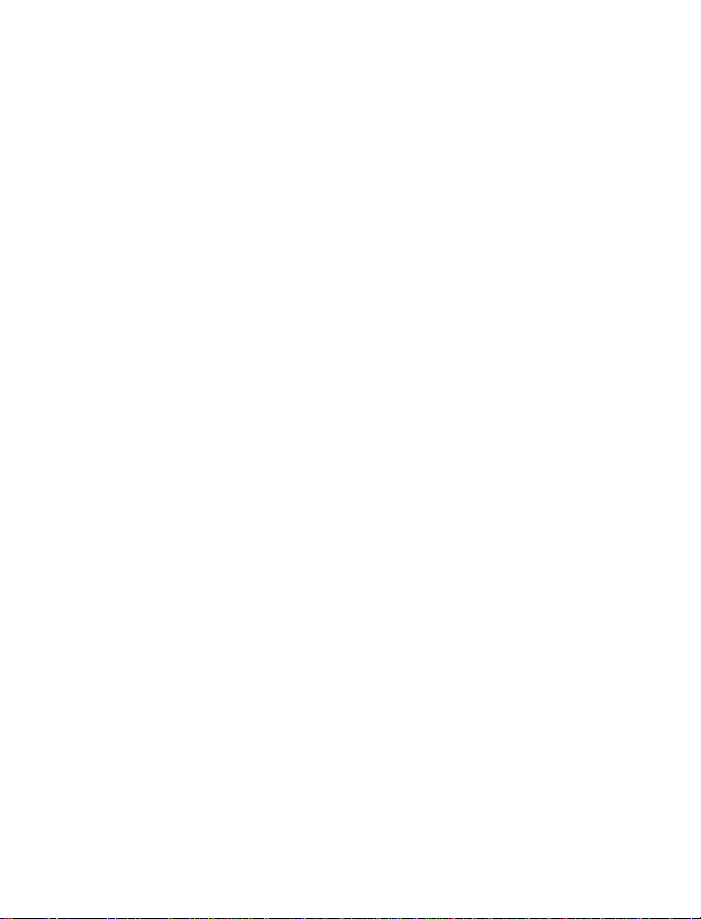
Contents
1 Safety first . . . . . . . . . . . . . . . . . . . . . . . . . . . . . . . . . . . . 1
2 Welcome. . . . . . . . . . . . . . . . . . . . . . . . . . . . . . . . . . . . . . 3
Get the most out of this guide . . . . . . . . . . . . . . . . . . . . . . . . . . .3
Quick guide to functions . . . . . . . . . . . . . . . . . . . . . . . . . . . . . . . .4
Menu Shortcuts . . . . . . . . . . . . . . . . . . . . . . . . . . . . . . . . . . . . . . .5
Names (Phone book). . . . . . . . . . . . . . . . . . . . . . . . . . . . . . . . . . . .5
Contact Nokia . . . . . . . . . . . . . . . . . . . . . . . . . . . . . . . . . . . . . . . . .7
3 Review the basics . . . . . . . . . . . . . . . . . . . . . . . . . . . . . . . 9
About the antenna . . . . . . . . . . . . . . . . . . . . . . . . . . . . . . . . . . . .10
About the battery . . . . . . . . . . . . . . . . . . . . . . . . . . . . . . . . . . . . .10
Remove the battery . . . . . . . . . . . . . . . . . . . . . . . . . . . . . . . . . . 12
Important battery information . . . . . . . . . . . . . . . . . . . . . . . . . 12
Switch on your phone . . . . . . . . . . . . . . . . . . . . . . . . . . . 13
Check the Start screen . . . . . . . . . . . . . . . . . . . . . . . . . . . . . . . . 13
4 Set up your phone. . . . . . . . . . . . . . . . . . . . . . . . . . . . . . 15
Lock keypad (keyguard) . . . . . . . . . . . . . . . . . . . . . . . . . . . . . . . 16
Learn the keys . . . . . . . . . . . . . . . . . . . . . . . . . . . . . . . . . . . . . . . 17
Make and answer calls. . . . . . . . . . . . . . . . . . . . . . . . . . . . . . . . 18
Review phone symbols . . . . . . . . . . . . . . . . . . . . . . . . . . . . . . . . 19
Use the selection keys . . . . . . . . . . . . . . . . . . . . . . . . . . . . . . . . 20
Check in-phone help . . . . . . . . . . . . . . . . . . . . . . . . . . . . . . . . . .21
Browse phone menus . . . . . . . . . . . . . . . . . . . . . . . . . . . . . . . . . .21
Shortcuts . . . . . . . . . . . . . . . . . . . . . . . . . . . . . . . . . . . . . . . . . . . 22
Names menu . . . . . . . . . . . . . . . . . . . . . . . . . . . . . . . . . . . . . . . . 26
[ i ]
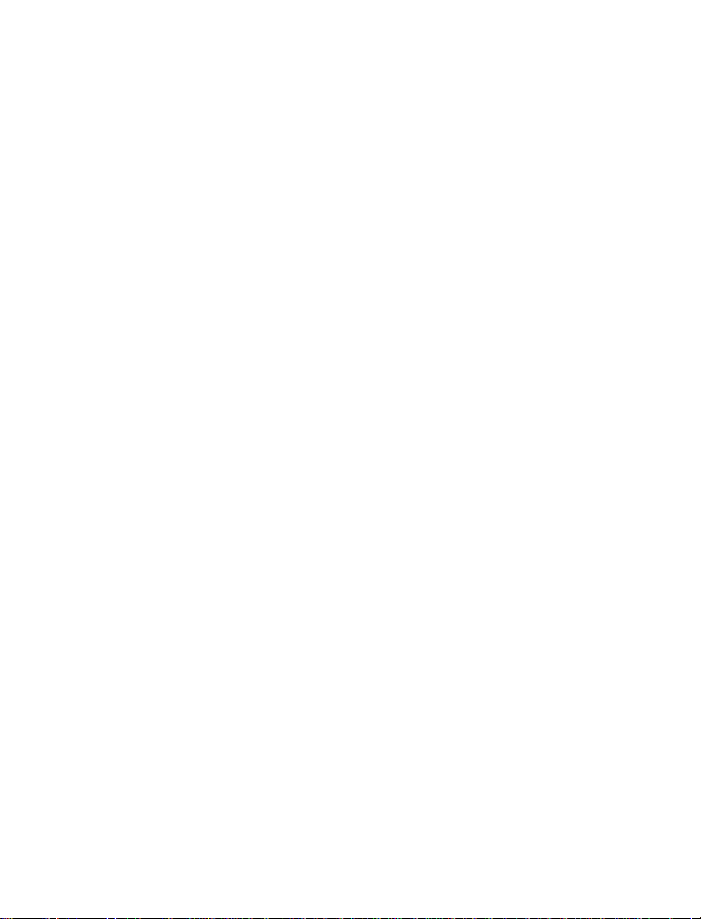
5 Add information . . . . . . . . . . . . . . . . . . . . . . . . . . . . . . . .27
About entering letters and numbers . . . . . . . . . . . . . . . . . . . . . .27
ABC and 123 methods . . . . . . . . . . . . . . . . . . . . . . . . . . . . . . . . .27
Write with predictive text . . . . . . . . . . . . . . . . . . . . . . . . . . . . . .31
6 Use the phone book . . . . . . . . . . . . . . . . . . . . . . . . . . . . .36
Open the phone book . . . . . . . . . . . . . . . . . . . . . . . . . . . . . . . . . .36
Save names and numbers . . . . . . . . . . . . . . . . . . . . . . . . . . . . . .36
Save a text entry with a name . . . . . . . . . . . . . . . . . . . . . . . . . .37
Retrieve information . . . . . . . . . . . . . . . . . . . . . . . . . . . . . . . . . .37
Use phone book menus . . . . . . . . . . . . . . . . . . . . . . . . . . . . . . . .38
Edit a name or number. . . . . . . . . . . . . . . . . . . . . . . . . . . . . . . . .40
Erase stored names and numbers . . . . . . . . . . . . . . . . . . . . . . . .40
Erase the entire phone book . . . . . . . . . . . . . . . . . . . . . . . . . . . .40
Add a second number to a name. . . . . . . . . . . . . . . . . . . . . . . . .41
Create caller groups . . . . . . . . . . . . . . . . . . . . . . . . . . . . . . . . . . .42
Check memory status. . . . . . . . . . . . . . . . . . . . . . . . . . . . . . . . . .43
7 Check call history . . . . . . . . . . . . . . . . . . . . . . . . . . . . . . .44
Check missed, received, or dialed calls . . . . . . . . . . . . . . . . . . . .44
Clear call lists . . . . . . . . . . . . . . . . . . . . . . . . . . . . . . . . . . . . . . . .45
Check call timers . . . . . . . . . . . . . . . . . . . . . . . . . . . . . . . . . . . . .46
Turn on a current call timer. . . . . . . . . . . . . . . . . . . . . . . . . . . . .47
Clear call timers . . . . . . . . . . . . . . . . . . . . . . . . . . . . . . . . . . . . . .47
8 Use advanced calling features. . . . . . . . . . . . . . . . . . . . . .48
Set in-call options . . . . . . . . . . . . . . . . . . . . . . . . . . . . . . . . . . . .48
Use call waiting . . . . . . . . . . . . . . . . . . . . . . . . . . . . . . . . . . . . . .49
Use call forwarding . . . . . . . . . . . . . . . . . . . . . . . . . . . . . . . . . . .51
[ ii ]
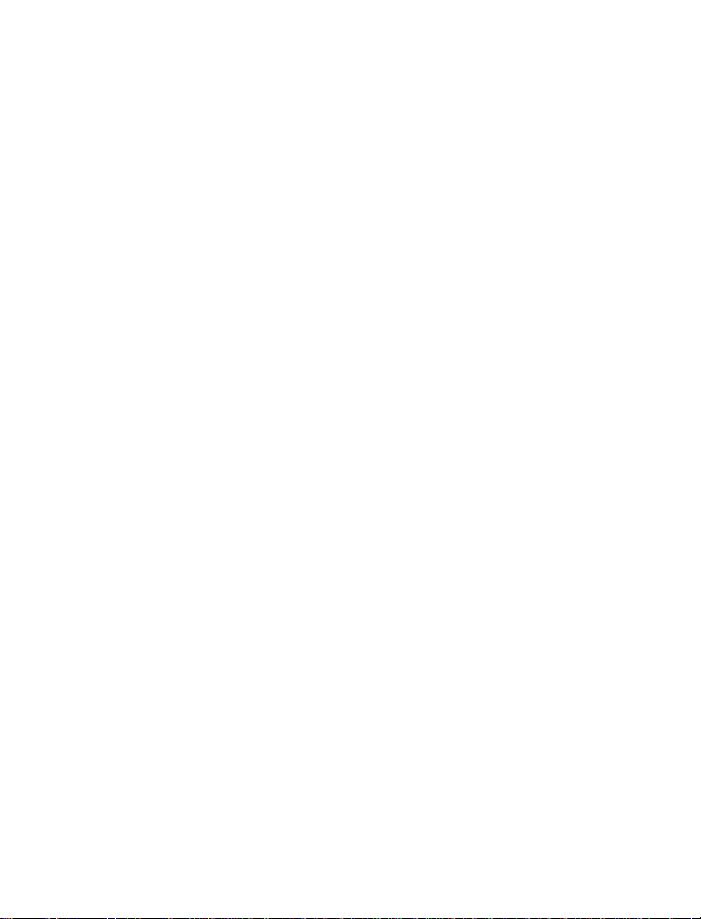
Redial automatically. . . . . . . . . . . . . . . . . . . . . . . . . . . . . . . . . . 52
Use a calling card . . . . . . . . . . . . . . . . . . . . . . . . . . . . . . . . . . . . 53
Voice dialing . . . . . . . . . . . . . . . . . . . . . . . . . . . . . . . . . . . . . . . . 55
Voice recorder . . . . . . . . . . . . . . . . . . . . . . . . . . . . . . . . . . . . . . . 57
Voice commands. . . . . . . . . . . . . . . . . . . . . . . . . . . . . . . . . . . . . 59
Send your own number in caller ID . . . . . . . . . . . . . . . . . . . . . . 60
Select a phone number . . . . . . . . . . . . . . . . . . . . . . . . . . . . . . . .61
Set touch tones. . . . . . . . . . . . . . . . . . . . . . . . . . . . . . . . . . . . . . 63
9 Use voice mail . . . . . . . . . . . . . . . . . . . . . . . . . . . . . . . . . 65
Check for messages . . . . . . . . . . . . . . . . . . . . . . . . . . . . . . . . . . 65
Set up your voice mailbox . . . . . . . . . . . . . . . . . . . . . . . . . . . . . 65
Set greetings . . . . . . . . . . . . . . . . . . . . . . . . . . . . . . . . . . . . . . . . 66
Listen to your voice messages . . . . . . . . . . . . . . . . . . . . . . . . . . 66
10 Personalize rings and tones . . . . . . . . . . . . . . . . . . . . . . . 67
What is a profile? . . . . . . . . . . . . . . . . . . . . . . . . . . . . . . . . . . . . 67
Select a different profile . . . . . . . . . . . . . . . . . . . . . . . . . . . . . . 67
Customize a profile. . . . . . . . . . . . . . . . . . . . . . . . . . . . . . . . . . . 68
Rename profiles . . . . . . . . . . . . . . . . . . . . . . . . . . . . . . . . . . . . . 72
11 Personalize phone settings. . . . . . . . . . . . . . . . . . . . . . . . 73
Set the language. . . . . . . . . . . . . . . . . . . . . . . . . . . . . . . . . . . . . 73
Set and display the clock . . . . . . . . . . . . . . . . . . . . . . . . . . . . . . 73
Set the clock to be updated by the network . . . . . . . . . . . . . . 74
Add a welcome note. . . . . . . . . . . . . . . . . . . . . . . . . . . . . . . . . . 75
Use speed dialing . . . . . . . . . . . . . . . . . . . . . . . . . . . . . . . . . . . . 75
Set your phone to answer automatically . . . . . . . . . . . . . . . . . 77
Set the lights (car kit only) . . . . . . . . . . . . . . . . . . . . . . . . . . . . 77
[ iii ]
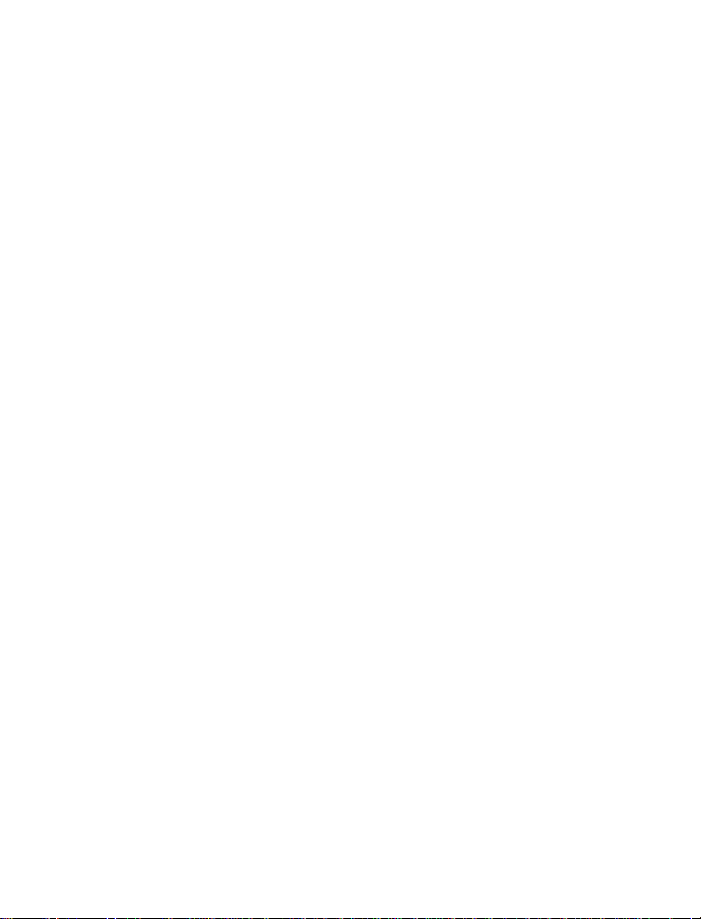
Restore the factory settings . . . . . . . . . . . . . . . . . . . . . . . . . . . .78
Learn about accessibility solutions . . . . . . . . . . . . . . . . . . . . . . .78
12 Manage phone security. . . . . . . . . . . . . . . . . . . . . . . . . . .81
Change your security code. . . . . . . . . . . . . . . . . . . . . . . . . . . . . .81
Restrict calls . . . . . . . . . . . . . . . . . . . . . . . . . . . . . . . . . . . . . . . . .82
13 Your personal digital assistant . . . . . . . . . . . . . . . . . . . . .85
Calendar . . . . . . . . . . . . . . . . . . . . . . . . . . . . . . . . . . . . . . . . . . . .85
To-do list . . . . . . . . . . . . . . . . . . . . . . . . . . . . . . . . . . . . . . . . . . . .87
Use the calculator. . . . . . . . . . . . . . . . . . . . . . . . . . . . . . . . . . . . .87
Stopwatch . . . . . . . . . . . . . . . . . . . . . . . . . . . . . . . . . . . . . . . . . . .89
14 Set network services features . . . . . . . . . . . . . . . . . . . . . .92
Set up how your phone selects a network . . . . . . . . . . . . . . . . .92
Use your phone while traveling. . . . . . . . . . . . . . . . . . . . . . . . . .93
15 Communicate with text messages . . . . . . . . . . . . . . . . . . .94
About text messages . . . . . . . . . . . . . . . . . . . . . . . . . . . . . . . . . .94
Use folders for text messages . . . . . . . . . . . . . . . . . . . . . . . . . . .94
Write and send a text message . . . . . . . . . . . . . . . . . . . . . . . . . .95
Resend a message from the outbox . . . . . . . . . . . . . . . . . . . . . .96
Receive a text message . . . . . . . . . . . . . . . . . . . . . . . . . . . . . . . .97
Read a text message . . . . . . . . . . . . . . . . . . . . . . . . . . . . . . . . . .97
Save a message in the archive folder . . . . . . . . . . . . . . . . . . . . .98
Customize message settings . . . . . . . . . . . . . . . . . . . . . . . . . . . .99
When your phone’s memory is full . . . . . . . . . . . . . . . . . . . . . . .99
Erase messages . . . . . . . . . . . . . . . . . . . . . . . . . . . . . . . . . . . . . . .99
[ iv ]
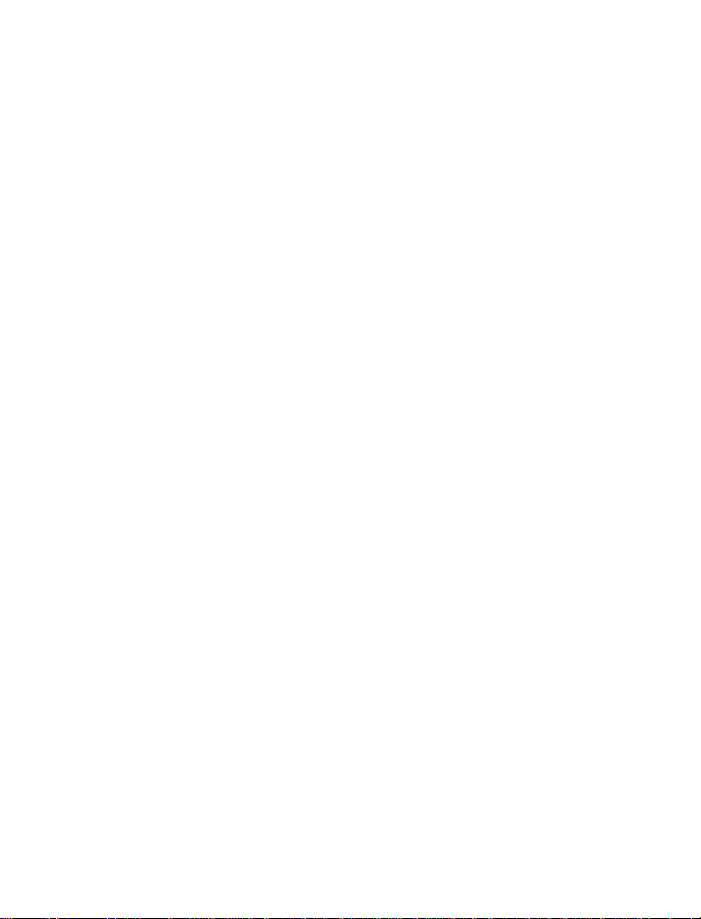
Reply to a message. . . . . . . . . . . . . . . . . . . . . . . . . . . . . . . . . . .100
Forward a message . . . . . . . . . . . . . . . . . . . . . . . . . . . . . . . . . . .101
Send and receive e-mail messages . . . . . . . . . . . . . . . . . . . . . .101
Reply to or forward an e-mail message . . . . . . . . . . . . . . . . . .102
Receive an e-mail message . . . . . . . . . . . . . . . . . . . . . . . . . . . .102
Use templates . . . . . . . . . . . . . . . . . . . . . . . . . . . . . . . . . . . . . . .102
Picture messages . . . . . . . . . . . . . . . . . . . . . . . . . . . . . . . . . . . .103
Chat with other phone users . . . . . . . . . . . . . . . . . . . . . . . . . . .105
16 Use special features . . . . . . . . . . . . . . . . . . . . . . . . . . . 107
Send and receive business cards . . . . . . . . . . . . . . . . . . . . . . . . 107
Download ringing tones . . . . . . . . . . . . . . . . . . . . . . . . . . . . . . .108
Set the alarm clock. . . . . . . . . . . . . . . . . . . . . . . . . . . . . . . . . . .109
17 Infrared. . . . . . . . . . . . . . . . . . . . . . . . . . . . . . . . . . . . . .111
Infrared basics. . . . . . . . . . . . . . . . . . . . . . . . . . . . . . . . . . . . . . . 111
Send and receive information . . . . . . . . . . . . . . . . . . . . . . . . . .112
PC Connectivity. . . . . . . . . . . . . . . . . . . . . . . . . . . . . . . . . . . . . .114
18 Play games . . . . . . . . . . . . . . . . . . . . . . . . . . . . . . . . . . 115
19 Frequently asked questions (FAQ) . . . . . . . . . . . . . . . . . 116
20 Glossary . . . . . . . . . . . . . . . . . . . . . . . . . . . . . . . . . . . . 119
21 Reference information . . . . . . . . . . . . . . . . . . . . . . . . . 121
Batteries and chargers . . . . . . . . . . . . . . . . . . . . . . . . . . . . . . . .121
Important safety information . . . . . . . . . . . . . . . . . . . . . . . . . 122
Emergency calls . . . . . . . . . . . . . . . . . . . . . . . . . . . . . . . . . . . . 126
Certification information (SAR). . . . . . . . . . . . . . . . . . . . . . . . 127
[ v ]
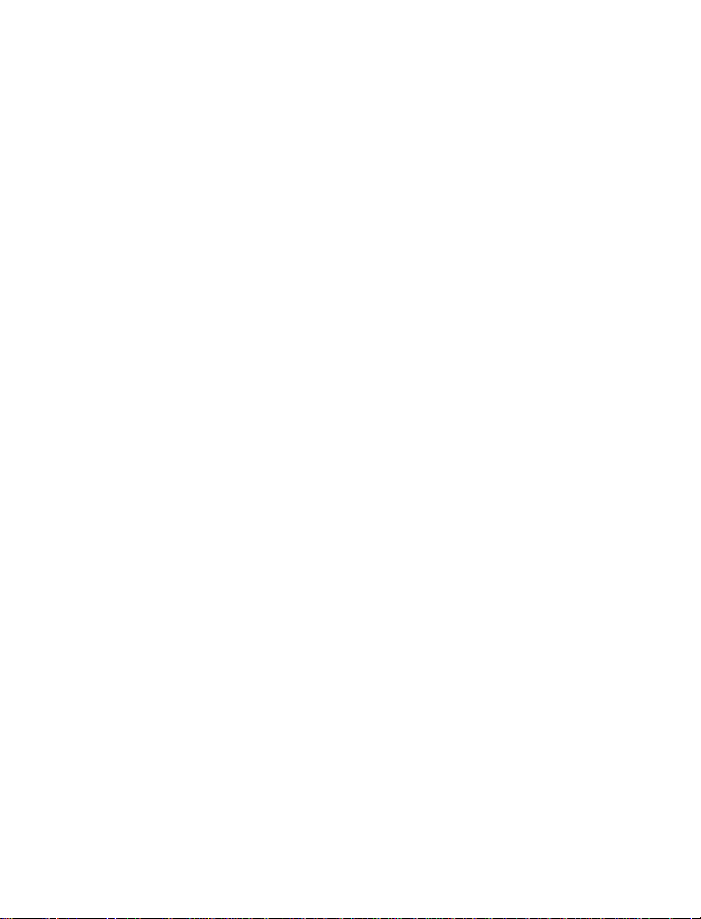
Accessories . . . . . . . . . . . . . . . . . . . . . . . . . . . . . . . . . . . . . . . . 129
Batteries . . . . . . . . . . . . . . . . . . . . . . . . . . . . . . . . . . . . . . . . . . 129
Chargers and other accessories. . . . . . . . . . . . . . . . . . . . . . . . 130
Troubleshooting . . . . . . . . . . . . . . . . . . . . . . . . . . . . . . . . . . . . 133
Technical Information . . . . . . . . . . . . . . . . . . . . . . . . . . . . . . . 134
22 Nokia One-Year Limited Warranty . . . . . . . . . . . . . . . . .135
Index . . . . . . . . . . . . . . . . . . . . . . . . . . . . . . . . . . . . . . .138
[ vi ]
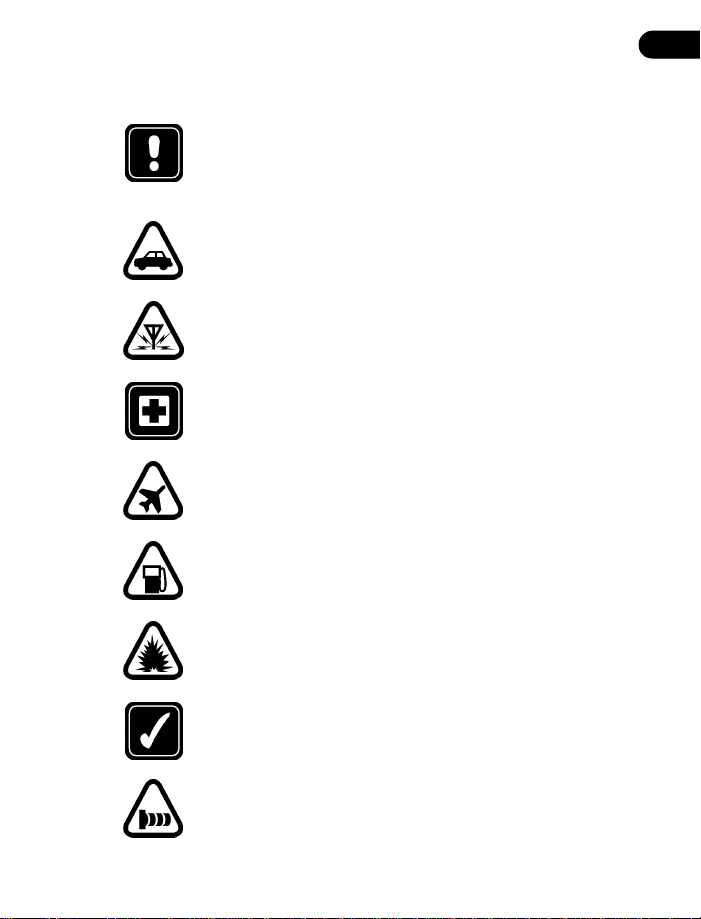
1 Safety first
Read these simple guidelines before you use your phone.
Failure to comply with these guidelines may be dangerous or
illegal. For more safety information, refer to “Important safety
information” on page 122.
Road safety comes first
Do not use a wireless phone while driving. Park the vehicle first.
Be aware of interference
All wireless phones may get interference that could affect
performance.
Switch off in hospitals
Follow any regulations or rules. Switch your phone off near
medical equipment.
Switch off in aircraft
Wireless devices can cause interference.
Switch off when refueling
Do not use your phone at a refueling point. Do not use it near
fuel or chemicals.
Safety first
1
Switch off near blasting
Do not use your phone where blasting is in progress. Observe
restrictions, and follow any regulations or rules.
Use your phone sensibly
Use your phone only in the normal position (next to the ear).
Do not touch the antenna unnecessarily.
Observe infrared precautions
Do not point the IR beam at anyone’s eyes or allow it to
interfere with other IR devices.
[ 1 ]
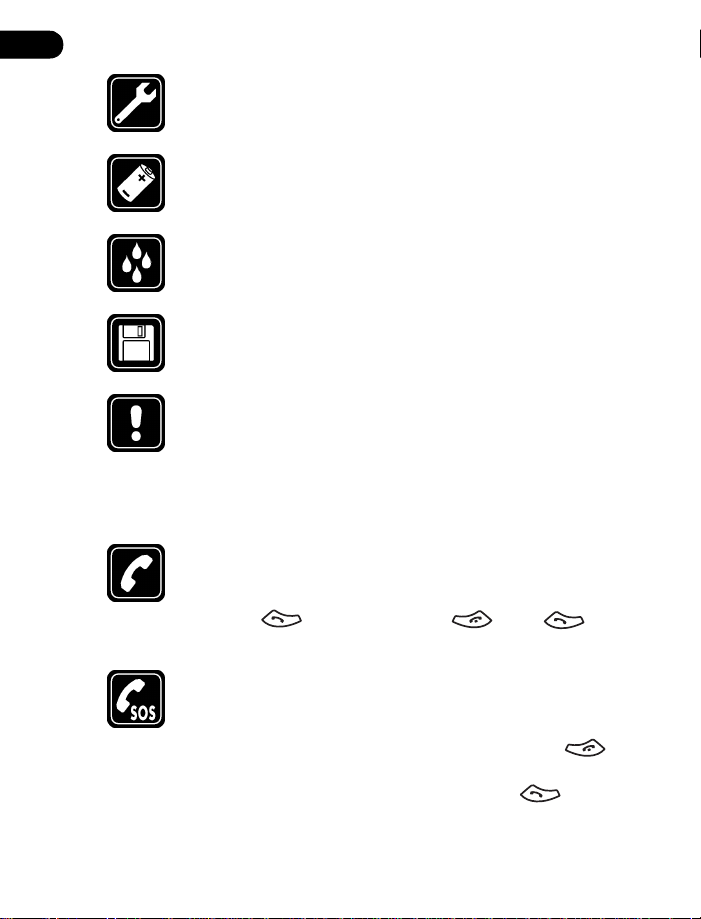
1
Use only qualified service personnel
Only qualified personnel may install or repair phone
equipment.
Use approved accessories and batteries
Use only approved accessories and batteries. Do not connect
incompatible products.
Keep your phone dry
Your phone is not water-resistant. Keep it dry.
Backup copies
Remember to make backup copies of all important data.
Read instructions before you connect to
other devices
When you connect your phone to any other device, read the
device’s user guide for detailed safety instructions. Do not
connect incompatible products. Remember to make backup
copies of all important data.
Make calls
Before you make a call, be sure your phone is switched on, and
in service. Enter the phone number, including the area code,
then press . To end a call, press . Press to
answer an incoming call.
Make emergency calls
Make sure the phone is switched on and in service. If the word
appears on the screen above the right selection key, press
Clear
and hold it to clear the display. Otherwise, press and hold
to return to the start screen where an emergency call can be
made. Enter the emergency number, then press . Give
your location. Do
end the call until told to do so.
not
[ 2 ]
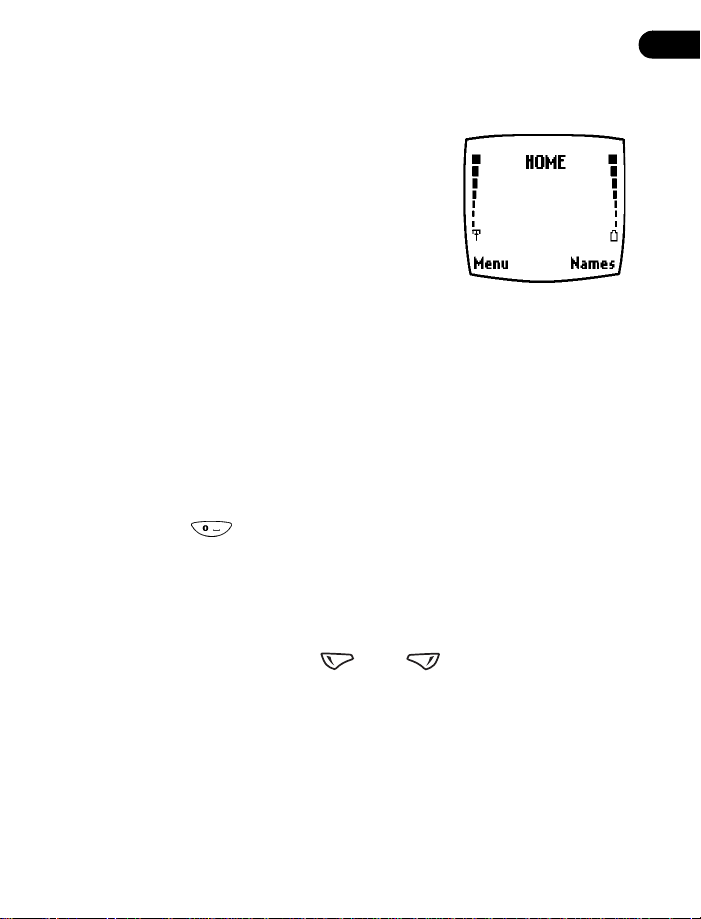
2 Welcome
Congratulations on your purchase of a Nokia
mobile phone, a new tool for the mobile
information society.
Nokia recommends that you read this chapter
before you use your new phone. You will find
useful information about:
• How to use this guide
• How to understand network services
• How to contact Nokia
• GET THE MOST OUT OF THIS GUIDE
The tips that follow can help you use this guide efficiently as you learn to
use your phone.
Understand the terms
•
•
•
•Use the
•
means to briefly press then release a key. For example,
Press
means “Press the zero key.”
Press
Press Menu
the phone’s screen.
Press and hold
(depending on the feature you’re using), then release the key.
menu.
Highlighted
in a dark bar. Choices you make with the two selection keys act on the
highlighted option.
means to press the key that is below the word
means to press and hold a key for 2 to 3 seconds
selection keys
means that an option you see on the screen is enclosed
and to choose an option in a
Welcome
on
Menu
2
[ 3 ]
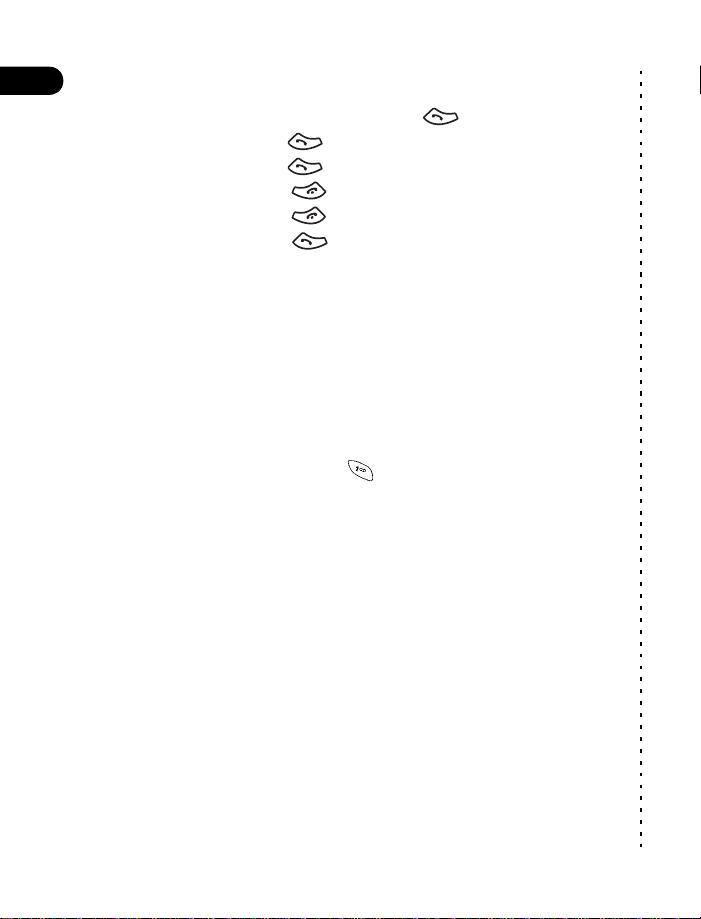
• QUICK GUIDE TO FUNCTIONS
2
Make a call
Answer a call
Answer with call waiting
End a call
Ignore a call
Redial
Adjust call volume
Use the in-call menu
Use 1-touch dialing
Save a name and number
Retrieve a name/number
Retrieve a name/number
during a call
Check voice mail
Send a text message
Send an E-mail message
Read new message
Reply to a message
Reply to an E-mail
message
Send a business card
Enter phone number, press
Press
Press
Press
Press
Press twice.
During a call, press up or down on the side volume key to
adjust call volume.
In a call, press
Press and hold one of keys 2 through 9.
Enter a number, press
a name and press OK.
Names
Press
Options
Press
enter first letter of the name.
Press and hold or call your voice mailbox number.
Menu 01-1
Press
message. Press
enter the recipient’s number, press OK.
Menu 01-2
Press
address, press OK, enter the subject, press OK, write the
message, press
Gateway number
Show
Press
Options
Press
reply option, write the reply, press
then press OK.
Options
Press
Select
press
message.
Retrieve a name from the phone book, press
Options
recipient’s number, press OK.
.
or
Answer
.
.
.
.
Options
.
Options
and select
Find
, select
, scroll
,
then press
, select
, scroll to
, then follow instructions for sending an e-mail
, select
.
New call
Write message
. Select
Options
, scroll to
Write e-mail
. Select
Options
, select
, press OK.
Select
Reply
, select
Reply
Send bus. card
, press
Send e-mail
.
, press OK, choose
, select
Save
, then enter
Select
, press
Write the
.
Send
As message
Options
Select
, press
, enter the recipient’s
, enter the
, choose a
, select
As e-mail
Details
SMS
, enter the
Find
,
Send
, press
✂
,
,
,
[ 4 ]
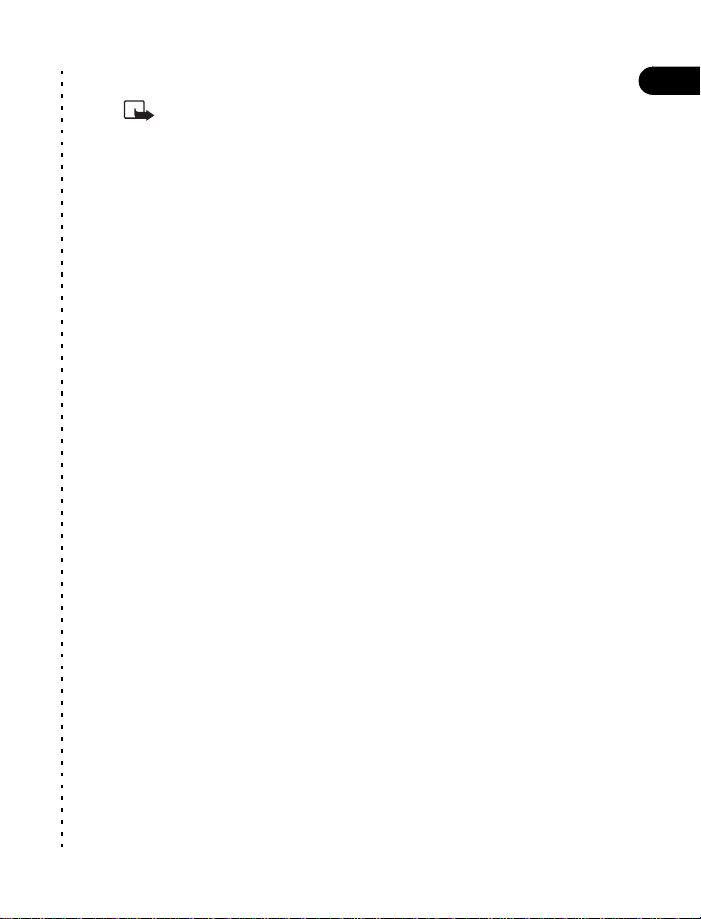
Welcome
• MENU SHORTCUTS
Menu items may vary depending on network and
Note:
accessories used.
01 Messages
01-1 Write message
01-2 Write e-mail
01-3 Ch at
01-4 Inbox
✂
01-5 Outbox
01-6 Archive
01-7 Templates
01-8 Erase messages
01-9 Voice messages
01-10 Message settings
2 Call log
2-1 Missed calls
2-2 Received calls
2-3 Dialed numbers
2-4 Clear call lists
2-5 Call timers
3Profiles
3-1 Normal
3-2 Silent
3-3 Meeting
3-4 Outdoor
3-5 Pager
• NAMES (PHONE BOOK)
Find
1
Add entry
2
Edit name
3
Erase
4
Add number
5
4Settings
4-1 Tone settings
4-2 Time settings
4-3 Call settings
4-4 Phone settings
4-5 Accessory settings
4-6 Network services
4-7 Security settings
4-8 Restore factory settings
5Voice
5-1 Voice recorder
5-2 Voice tags
5-3 Voice commands
6Organizer
6-1 Calendar
6-2 To-do list
7 Tools
7-1 Calculator
7-2 Stopwatch
8Games
9Infrared
Settings
6
1-touch dialing
7
Voice tags
8
Caller groups
9
2
[ 5 ]
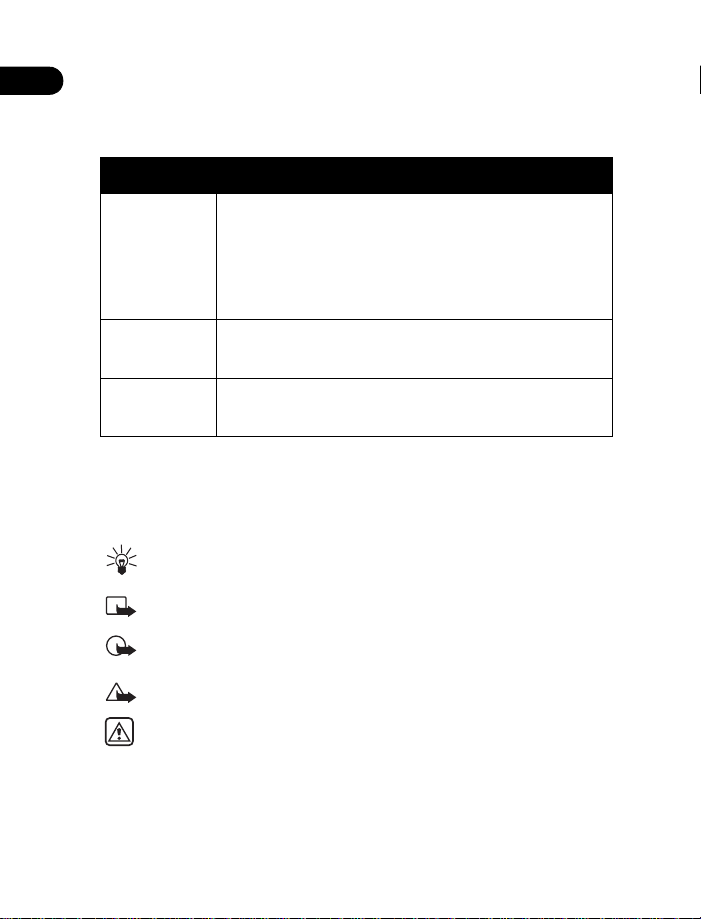
2
Observe text conventions
This user guide provides text clues to help make instructions clear and
easy to follow. These clues are called conventions.
Convention What it means
bold
bold and
italic
italic
Indicates one of the following items:
• The word or phrase appears on the phone’s screen.
• Special text such as
• The word is an address on the World Wide Web.
A definition for the word or phrase appears in the terms
list (glossary) near the end of the user guide.
Italics indicate emphasis. Pay close attention to any
information in italics.
Notes
and
Warnings
.
Follow graphic clues
This guide uses certain icons (small pictures) to alert you to important
information.
Provides information about a shortcut or an alternate method
Tip:
of doing something.
Explains a feature or points out an important concept.
Note:
Important:
correctly.
Caution:
Warning:
or property damage.
Alerts you to information critical to using a feature
Warns you when you may lose information.
Helps you avoid personal injury, damage to the phone,
[ 6 ]
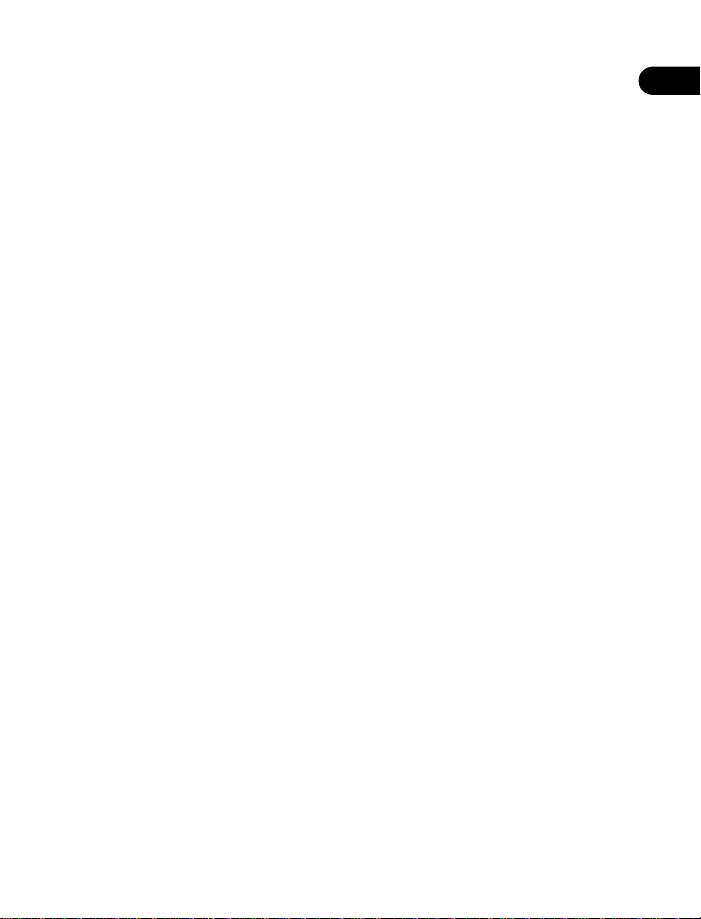
Welcome
Look for updates
From time to time, Nokia updates this user guide to reflect changes or
corrections. The latest version may be available at the Nokia site on the
World Wide Web:
http://www.nokia.ca
Also, an interactive user guide (only available in English) is available at:
www.nokiahowto.com
Sign up with a service provider
Before you can take advantage of any of the network services, you must
sign up with a wireless service provider. Your service provider will make
available descriptions of its services and instructions for using them.
Note differences among service providers
Wireless service providers may differ in their support of features. Some
may not support all languages available in your phone. Before you sign up,
make sure a wireless provider supports the features that you need.
• CONTACT NOKIA
When you need help, the Nokia Customer Interaction Centre can provide
information about Nokia products. However, you may wish to check the
chapter “Frequently asked questions (FAQ)” on page 116, before calling
the customer care center. Have the phone or accessory handy. Whether
you’re calling about your phone or an accessory, have the equipment with
you when you call. For example, if you’re calling about a headset, please
have it handy.
2
Have the right information available
We recommend that you have the following information available before
you contact the Nokia Customer Interaction Centre:
• The phone’s model number
• Electronic serial number (ESN)
The serial number (ESN) is on your phone’s label.
[ 7 ]
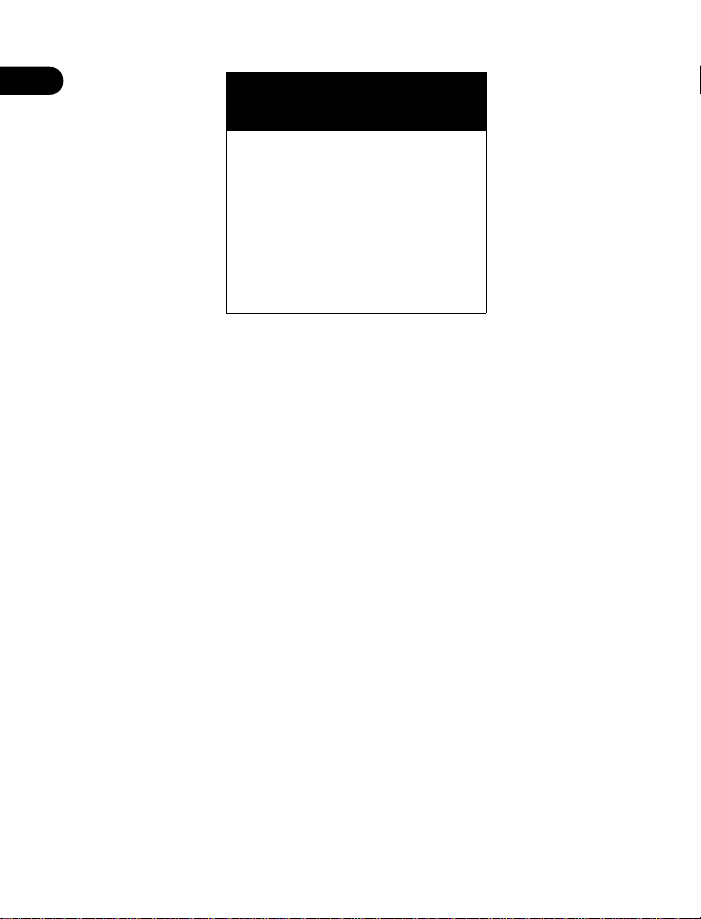
2
Customer Interaction Centre,
Canada
Nokia Products Ltd.
601 Westney Rd. South
Ajax, Ontario L1S 4N7
Tel: 905-427-1373
1-888-22-NOKIA
(1-888-226-6542)
Fax: 1-905-427-1070
Your phone’s label
The label is on the back of your phone (under the battery). It contains
important information about your phone, including the model and
serial numbers.
Please do not remove or deface the label.
Nokia recommends that you note this information on the first page of
this guide.
[ 8 ]
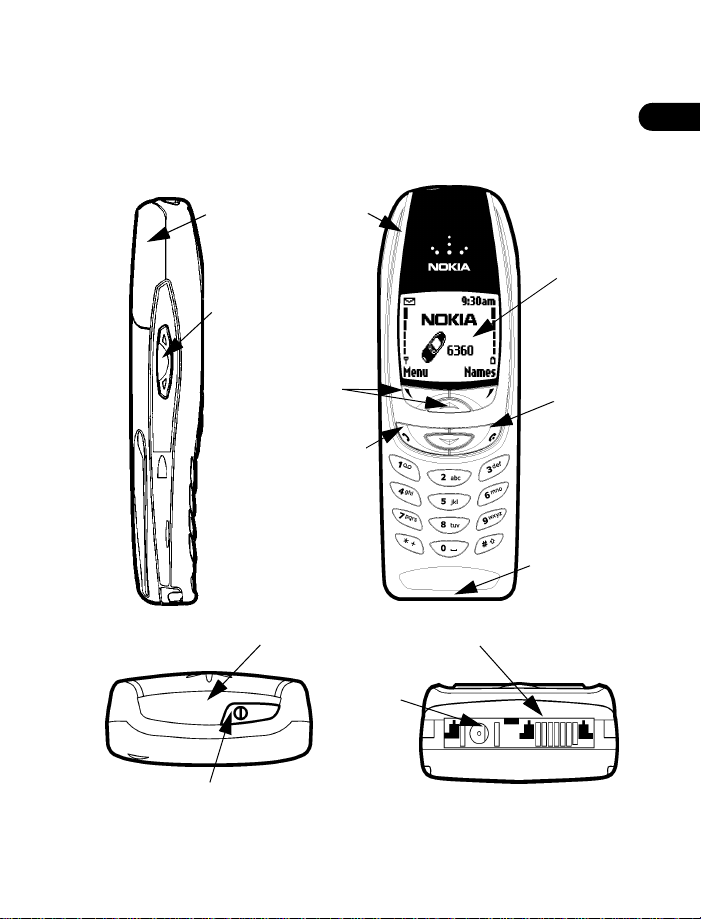
3 Review the basics
An illustrated view of the 6360
LEFT SIDE
Internal
antenna
Volume
control key
Earphone
Review the basics
3
FRONT
Display
screen
TOP
Power key
Selection and
Scroll keys
Talk key
IR port
Charger
connector
End key
Microphone
Headset/TTY/Data cable
connector
BOTTOM
[ 9 ]
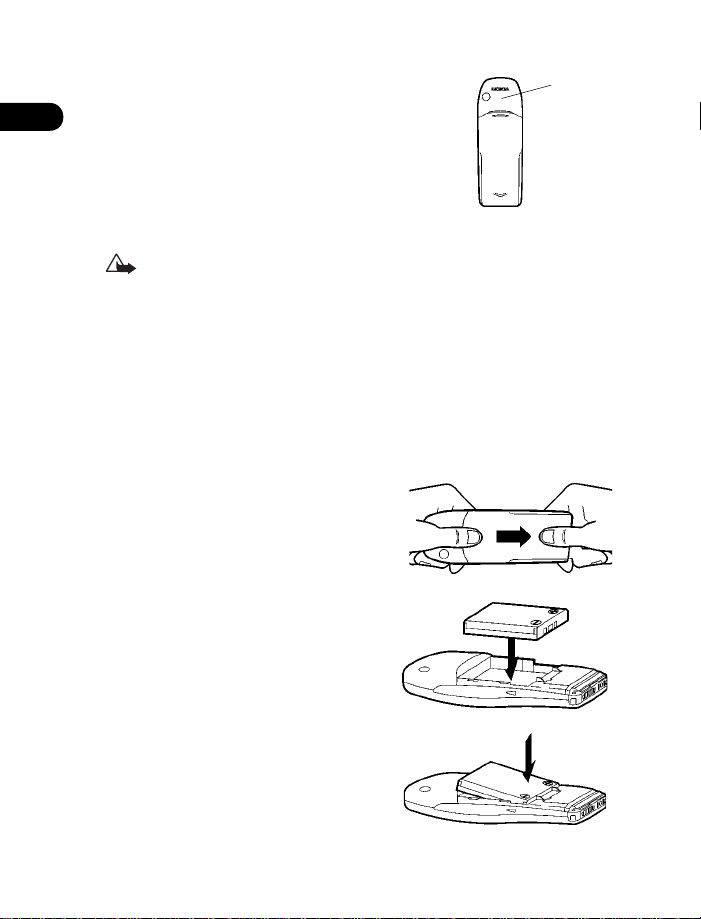
• ABOUT THE ANTENNA
Antenna
3
Your phone has a built-in antenna. As with any
other radio transmitting device, avoid touching the
antenna when the phone is in use.
Hold the phone to your ear, placing your finger tips
on the ridge of the battery cover, which is located
below the antenna area on the back of your phone.
Caution:
automatically terminated. You will not be able to make or receive
calls until the phone cools.
If the phone becomes too hot during a call, the call is
• ABOUT THE BATTERY
Install the battery
If your dealer has already installed the battery, please see “Charge the
battery” on page 12.
If cover is already on phone, remove
1
the back cover of the phone by gripping
the bottom with one thumb and
pressing downward with the other
thumb. Slide the cover toward the
bottom of the phone and remove it.
Place the battery in the compartment
2
with the label side facing up and the
golden contact area aligned with the
contact prongs.
Make sure the bottom of the battery
3
makes contact with the prongs in the
lower end of the space, then press
the top end of the battery into place.
[ 10 ]
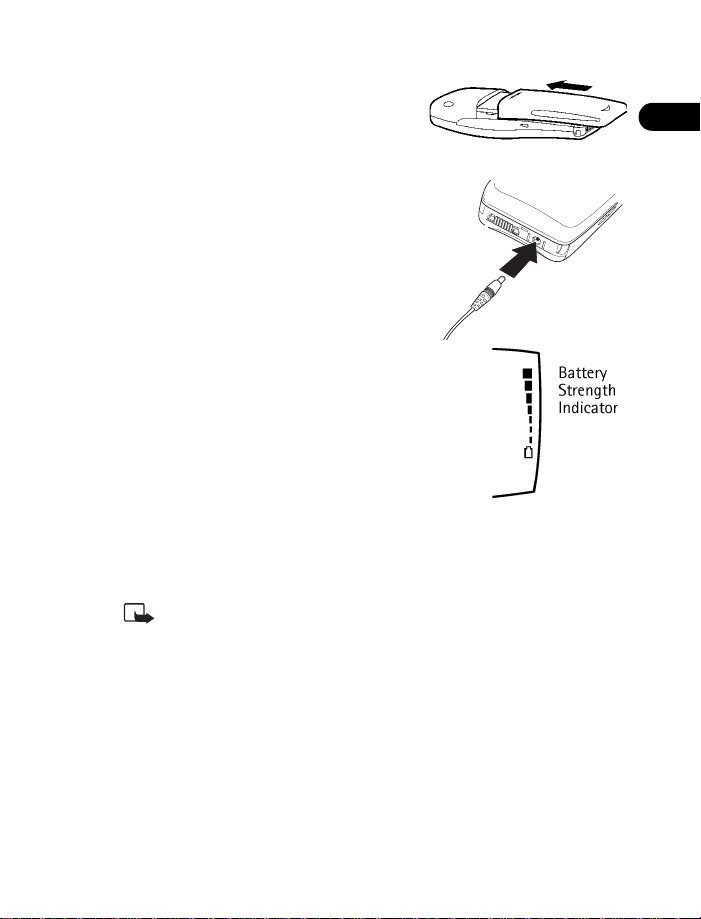
Review the basics
Replace the cover by sliding it
4
upward until you hear a click.
Charge the battery
Follow these guidelines to optimize your
battery’s performance.
With your phone turned off, connect
1
the lead from the charger to the bottom
of the phone. Connect the charger to an
AC wall outlet.
The battery indicator bar appears on the
screen and starts to scroll from bottom to top
after a few seconds. It will remain constant
when the phone is fully charged.
Disconnect the charger from the phone and
2
AC outlet when the battery is fully charged.
After the indicator bar stops scrolling, you can
leave the charger connected and the battery
will accept a “trickle charge” to maintain a
fully charged battery. See “Reference information” on page 121 for more
information on batteries.
Charge the new battery for three hours before using. Use the
Note:
battery until it is fully discharged. You should do this for a total of
three charging cycles. After the first charge, you can make and
receive calls during the charging cycle, but the calls interrupt the
charge. When a call ends, the charge will resume. The charging
time depends on the charger and battery you use.
3
[ 11 ]
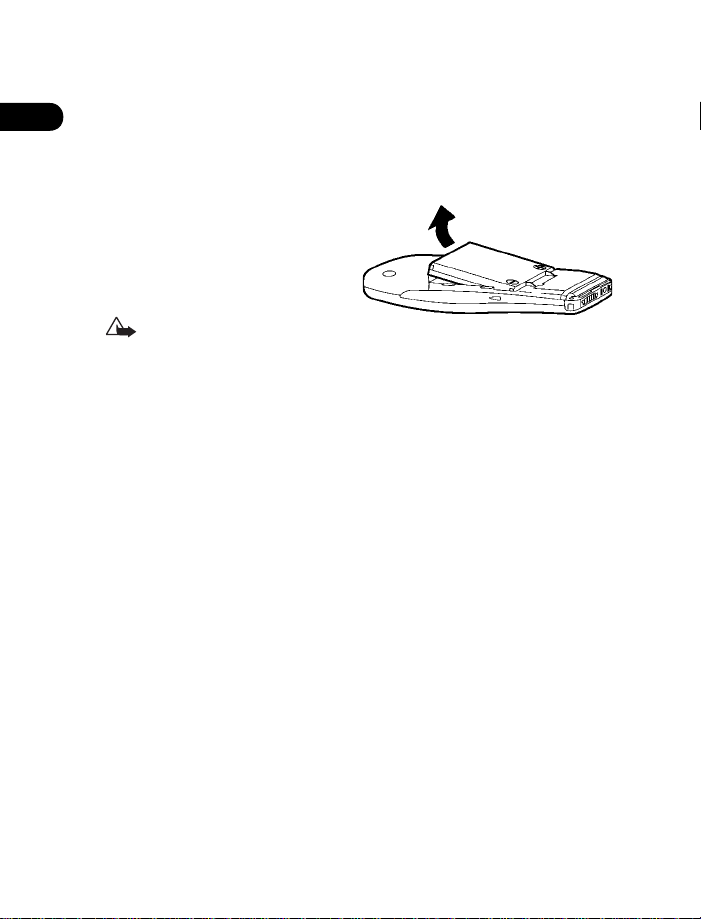
• REMOVE THE BATTERY
3
Before removing your phone’s battery, make sure the phone has been
turned off for 10 seconds.
Remove the back cover of the phone by gripping the bottom with one
1
thumb and pressing downward with the other.
Place your index finger in the
2
space at the top of the battery,
and lift out of phone.
Take out the battery.
3
Caution:
hands to remove the battery. Do not puncture, burn or use any
objects that may damage the phone or the battery. Please recycle
the battery, or dispose of properly.
Use only your
• IMPORTANT BATTERY INFORMATION
• Recharge your battery only with a charger approved by Nokia.
• You can switch the phone on and use it for calls while the battery is
charging.
• If the battery is totally empty, it may take a few seconds for the
battery indicator to appear on the screen.
• If you switch the phone on when charging is complete, the screen
momentarily shows the message
• The BLB-3 battery does not need to be fully discharged before recharging.
• Charging time depends on the charger and battery used. See “Batteries”
on page 129 for charging, talk, and standby times.
• If the battery has become completely empty, you may need to
recharge it for a few minutes before you can make or receive calls.
Battery full
[ 12 ]
.
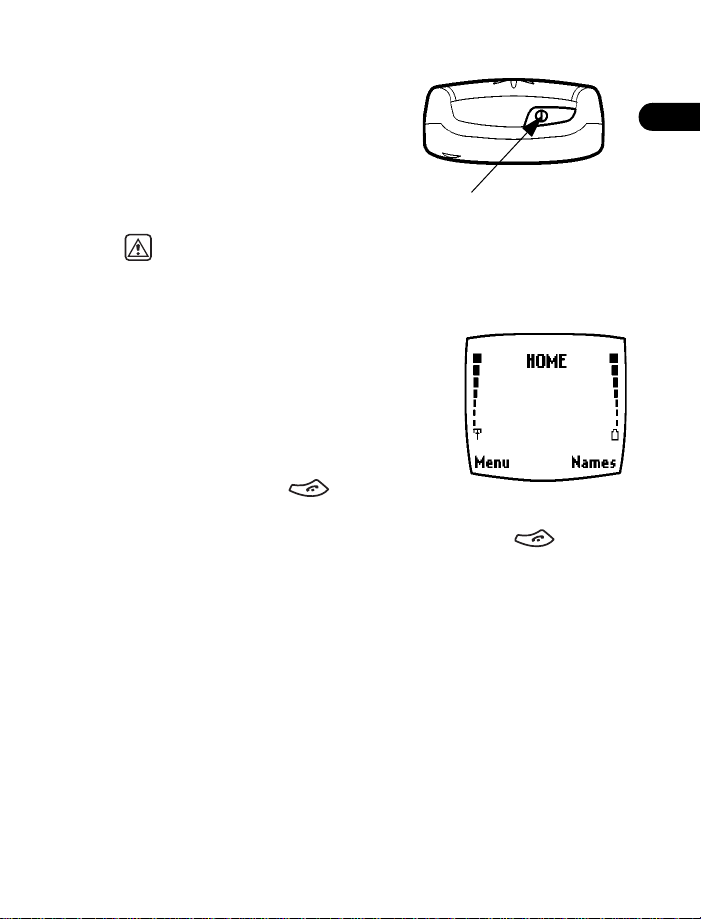
• S W I T C H O N Y O U R P H O N E
Power key
Once the battery has taken a charge,
you can switch on your phone.
Press and hold the power key (located
on the top of the phone) for two seconds.
Review the basics
3
Warning:
phone in places where wireless phone use is prohibited or where
the use of the phone could cause interference or danger.
Do not switch on the
• CHECK THE START SCREEN
When you switch on your phone, a Nokia
welcome appears, and then you see the
. This is the “home base” for your phone.
screen
Start
Return to the Start screen
You can easily return to the Start screen from
any activity by pressing .
The phone clears (erases) any text or information you may have been
entering, and returns to its Home screen when you press . However,
if you were writing a new text message, the message will remain.
[ 13 ]
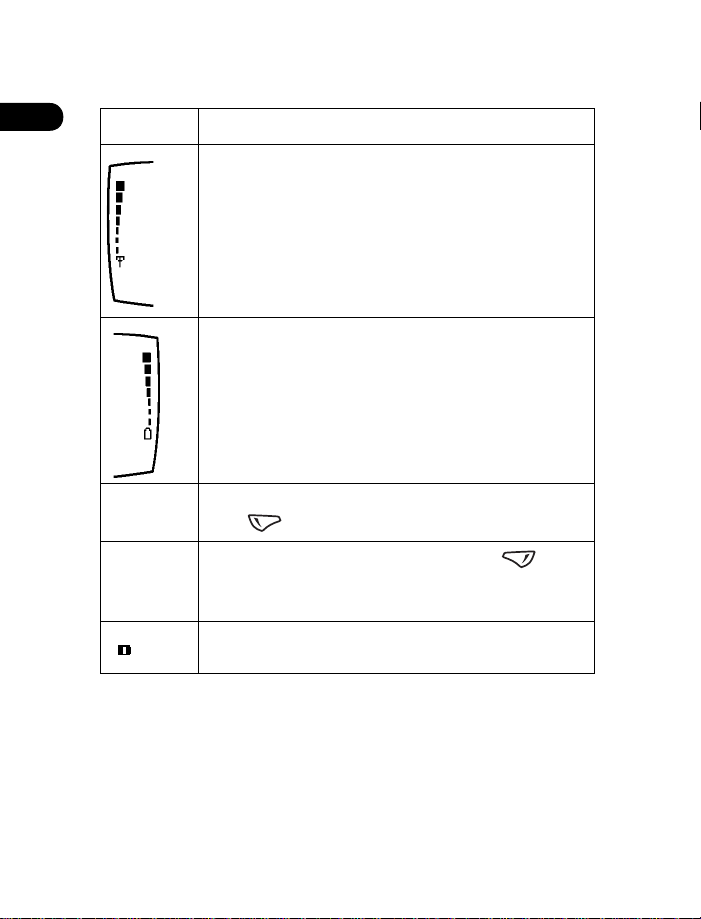
TOUR THE START SCREEN
3
HOME
Menu
Names
Your service provider’s name may appear here.
Signal strength. A higher bar indicates a stronger
signal.
Shows the battery charge level. The higher the bar, the
higher the power level in the battery.
The top level of menu choices on your phone.
Press (left selection key) to enter the menus.
The entry point for the phone book. Press (right
selection key) to enter the Names list (after you’ve
added some entries to the phone book).
Indicates that you are in a digital network.
[ 14 ]
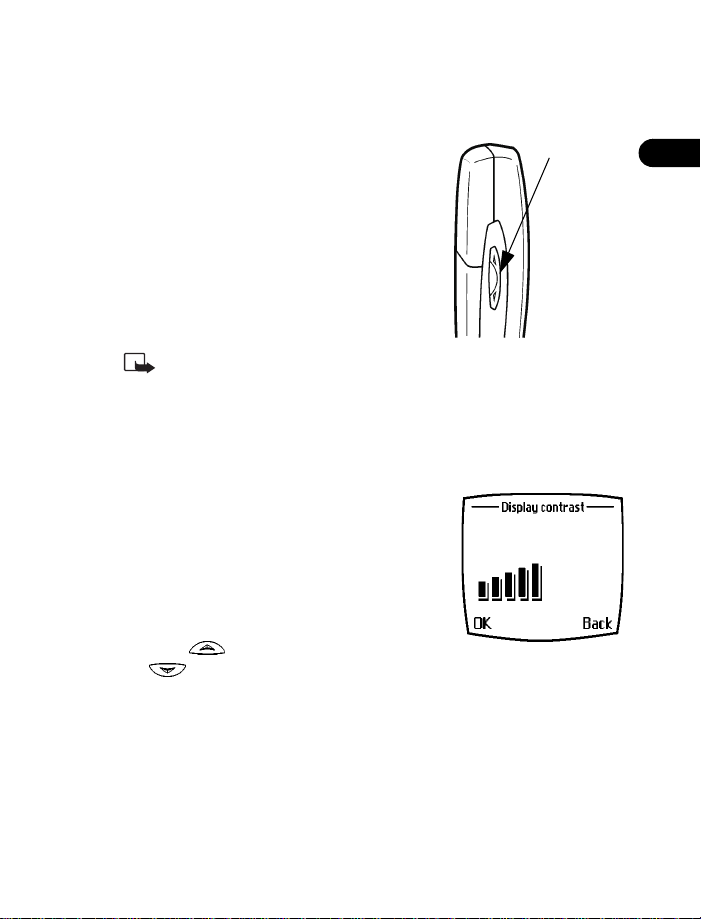
4 Set up your phone
Volume
key
Set up your phone
Adjust the volume
You can change the volume level on your
phone, making incoming voice sounds louder
or softer. The volume key on your phone is
located on the side of the phone. Press the top
of the key to increase volume or the bottom
of the key to decrease volume. A bar chart
appears on the phone’s screen, showing the
current volume level.
The next two topics require that
Note:
you use menus. You may wish to review the next two chapters to
learn more about menus and then return here to adjust screen
contrast and equalizer.
Adjust screen contrast
You can change the contrast on your phone’s
screen, making the screen brighter or darker.
Press
1
2
3
Menu 4-4-5 (Settings > Phone
settings > Display contrast
After about two seconds, a bar chart
displays the current contrast level.
Press to increase the contrast, and
to decrease it.
Select OK to confirm your changes, or select
contrast at its current level.
).
to leave the
Back
4
[ 15 ]
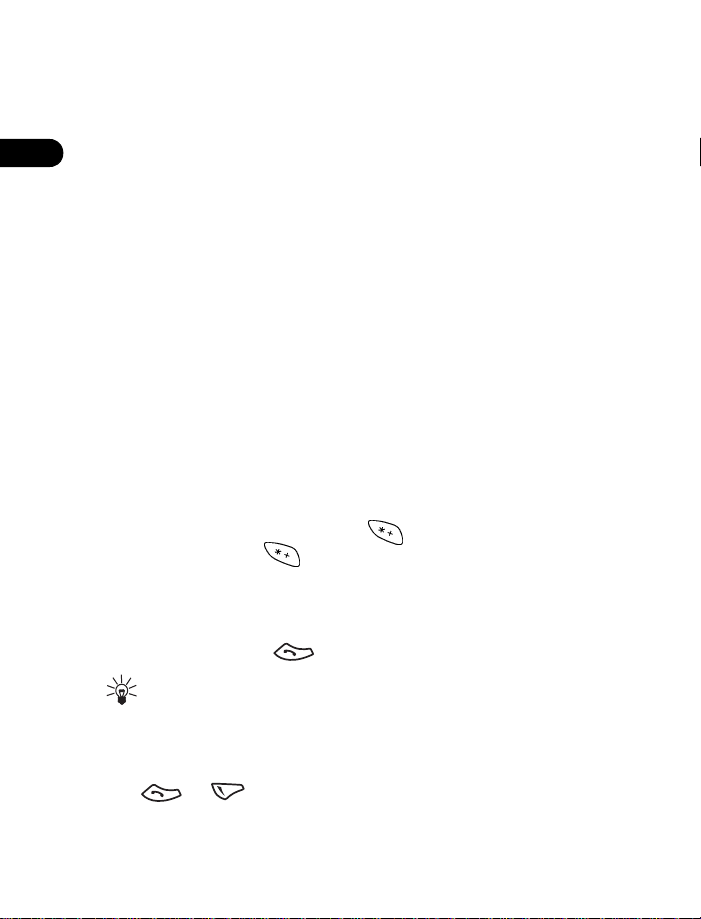
Set equalizer
Like a stereo, you can customize the audio properties of your phone
using the equalizer. Choose from a list of presets or create a custom
4
set of your own.
Press
1
2
Menu 4-3-4
Choose from one of the following options from
•
Normal
•
•
•
•
- Amplifies higher frequencies.
Bright
- Amplifies lower frequencies.
Dark
Loudness
frequencies.
- Allows you to define 3 different sets of sound settings
Set
which you can activate, deactivate, edit or rename.
(
Settings > Call settings > Equalizer
- Selects the default setting for equalizer.
- Amplifies both higher and lower, but not middle
• LOCK KEYPAD (KEYGUARD)
The
keyguard feature
keypresses.
To lock the keypad, press
and then press (within three seconds). While in keyguard,
Unlock
you can tap the power key to activate the lights in the phone.
When keyguard is turned on, you might be able to make calls to the
emergency number that is programmed into your phone. For example, you
could dial 911 and press .
While Keyguard is activated, you can press the power key to
Tip:
turn on the lights in your phone.
allows you to lock the keypad to prevent accidental
Menu
, then
Equalizer’s
. To unlock the keypad, press
).
menu:
Accept incoming calls
During an incoming call, the keypad automatically unlocks.
Press
reactivates automatically.
or to answer the call. After the call, keyguard
[ 16 ]
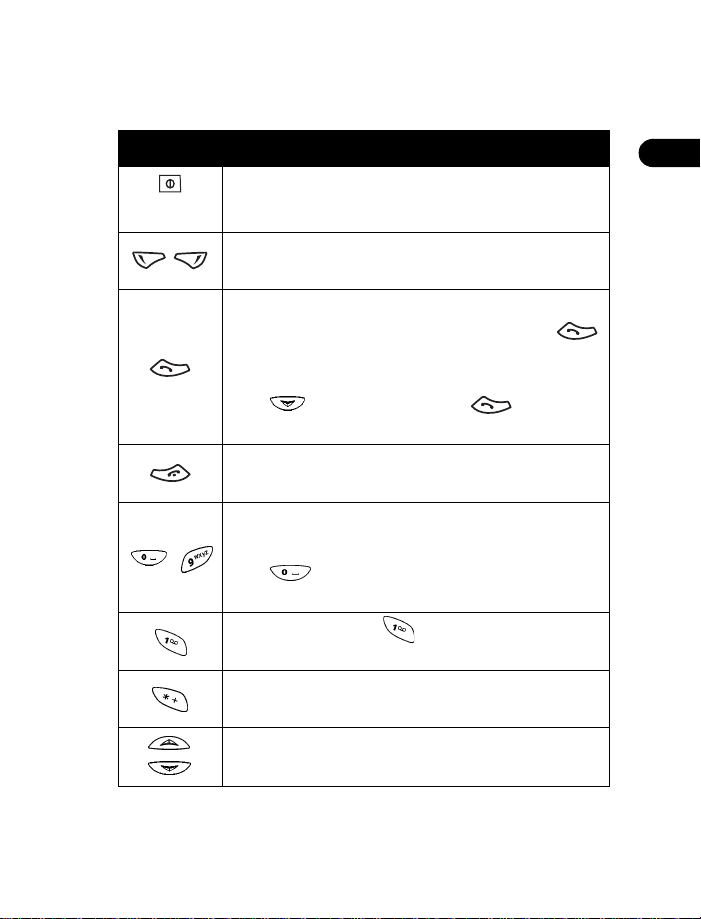
• LEARN THE KEYS
Here is a summary of how the various keys on your phone work.
Set up your phone
Key What it does
Press and hold to switch the phone on or off.
Power:
Press briefly to access the list of profiles.
Selection:
word above the key (for example,
Talk:
shown on the screen or to answer a call. Press
once at the Start screen to view the first in a list of
numbers you’ve most recently dialed.
Press to review the list. Press again to call
a number shown on the list.
End:
incoming call. Also, press to return to the Start screen.
Number:
letters.
-
Press if you want to insert a blank space while
entering text.
1 Key:
This feature requires one-time setup in your phone.
Symbols:
punctuation marks.
Press to choose the option shown by the
Press to make a call to the name or number
Press to end call or to silence the ring from an
Use keys 0 through 9 to enter numbers and
Press and hold to call your voice mailbox.
Press to enter special characters, such as
Menu
4
).
Scroll keys:
menu list of options.
Press to scroll up or down through a
[ 17 ]
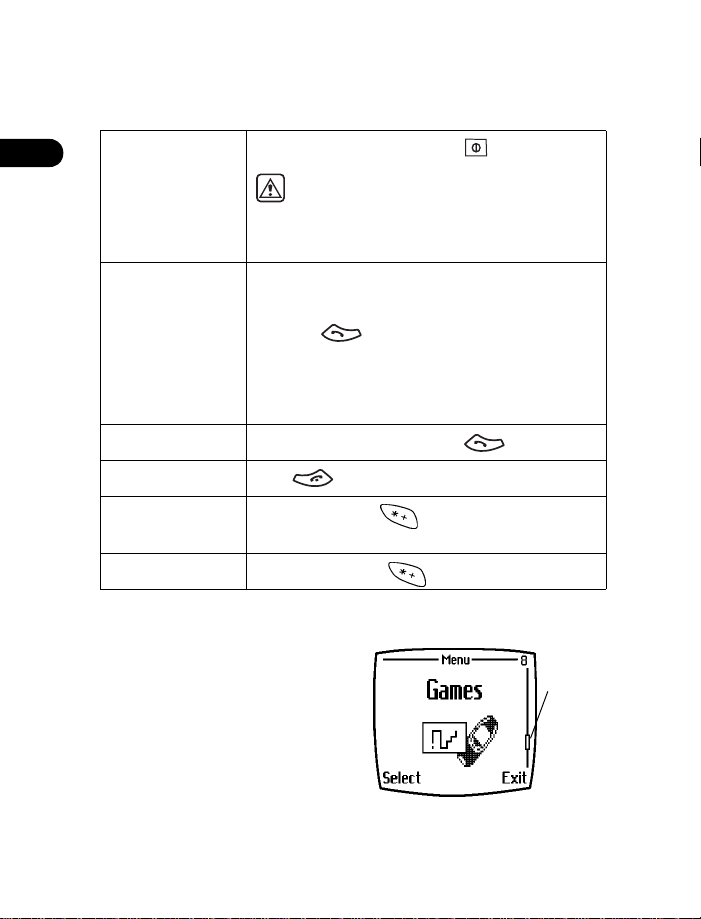
• MAKE AND ANSWER CALLS
Scroll
bar with
tab
Use this quick guide to make and answer calls.
4
Switch the phone
on (or off)
Make a call
Answer a call When your phone rings, press .
End a call Press .
Avoid
unintentional calls
Turn Keyguard off Press
Press and hold the power key for 2 seconds.
Warning:
when wireless phone use is prohibited
or when the phone may cause interference
or danger.
Press number keys to enter a number,
1
including area code if needed.
Press .
2
Hold the phone as you would any other
3
telephone, with the earpiece over your ear.
Or, connect and use the headset.
Press
Menu
feature. You cannot accidentally make a call.
Unlock
Do not switch on the phone
, then . Activates the Keyguard
, then .
Check the menu number and scroll bar
A
scroll bar
of the screen when you scroll through
the main menus. The menu number is
located at the top of the scroll bar.
A
tab
representation of your relative
position in the menu structure.
appears on the right side
on the bar gives you a visual
[ 18 ]
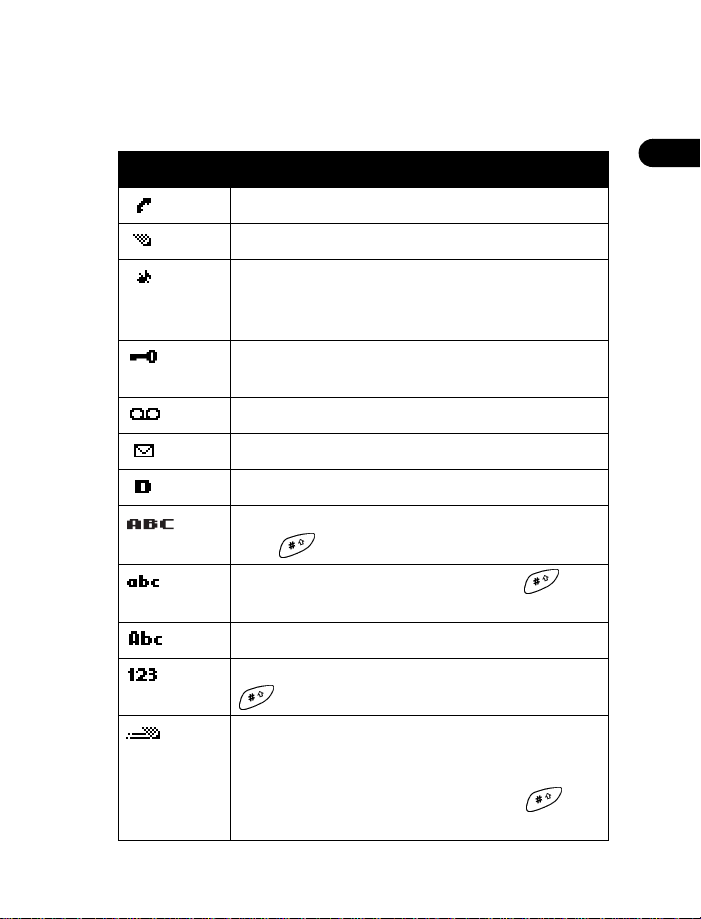
Set up your phone
• REVIEW PHONE SYMBOLS
The following is a collection of the various symbols you may see on
your phone.
Symbol What it means
You have an active call.
The phone is waiting for you to enter numbers or text.
Silence All: You have turned off your phone’s keypad
tones, warning tones, and message alert tones and
set your ringing tone to Silent.
You’ve activated Keyguard to help prevent any
accidental keypresses.
You have one or more voice messages waiting.
You have one or more unread text messages waiting.
Digital service is available.
Letters you enter will be uppercase (capital letters).
Press to switch to lowercase.
Letters you enter will be lowercase. Press to
switch to uppercase.
4
Letters you enter will be in sentence case.
Characters you enter will be numbers. Press and hold
to switch back to letters.
You are using predictive text. The first word of every
sentence will be uppercase. Available when entering
information into your Calendar, To-do list, Phonebook
or writing text messages. Press and hold to
switch to numbers.
[ 19 ]
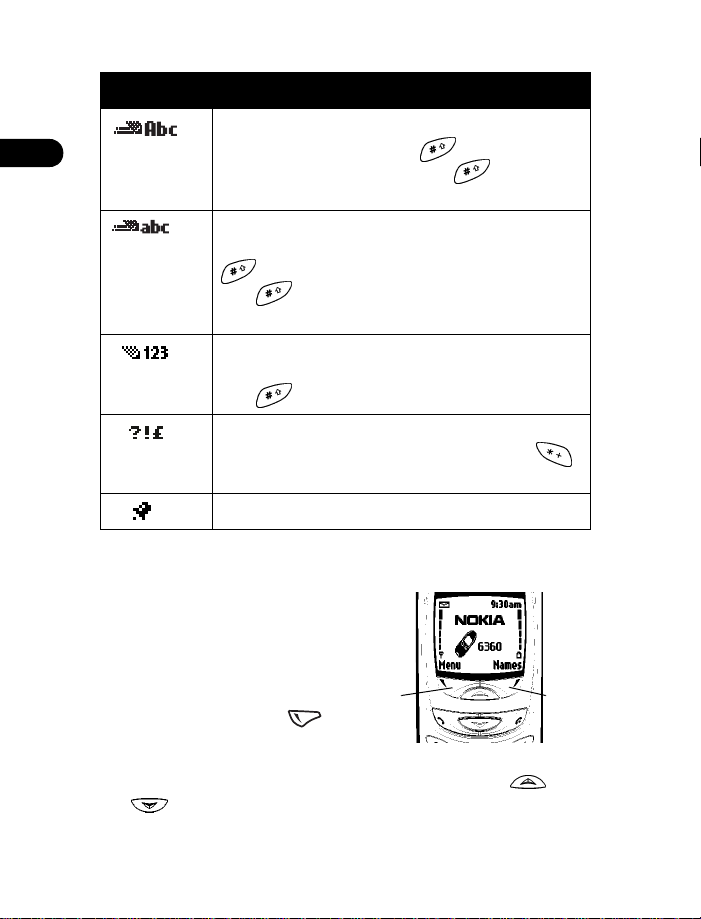
Symbol What it means
You are using predictive text. Characters you enter
4
will be sentence style. Press to switch to
lowercase letters. Press and hold to switch
to numbers.
You are using predictive text. Characters you enter
will be lowercase letters (c, e, m, and so on). Press
to switch to sentence case letters. Press and
hold to switch to numbers, or press and hold
the number you want until it appears.
You are in predictive text mode. However, the
characters you enter will be numbers. Press and
hold to switch back to letters.
You can enter only symbols, such as punctuation
marks. Appears when you press and hold the
key while entering or editing text.
The alarm clock is set.
• USE THE SELECTION KEYS
Note the two selection keys
beneath the screen. The function
of each key is determined by the
word shown above them on the
screen.
• For example, pressing
when the word
above it shows the first of
many menus. You scroll through the menus using the and
keys.
Menu
appears
Left
selection
key
Right
selection
key
[ 20 ]
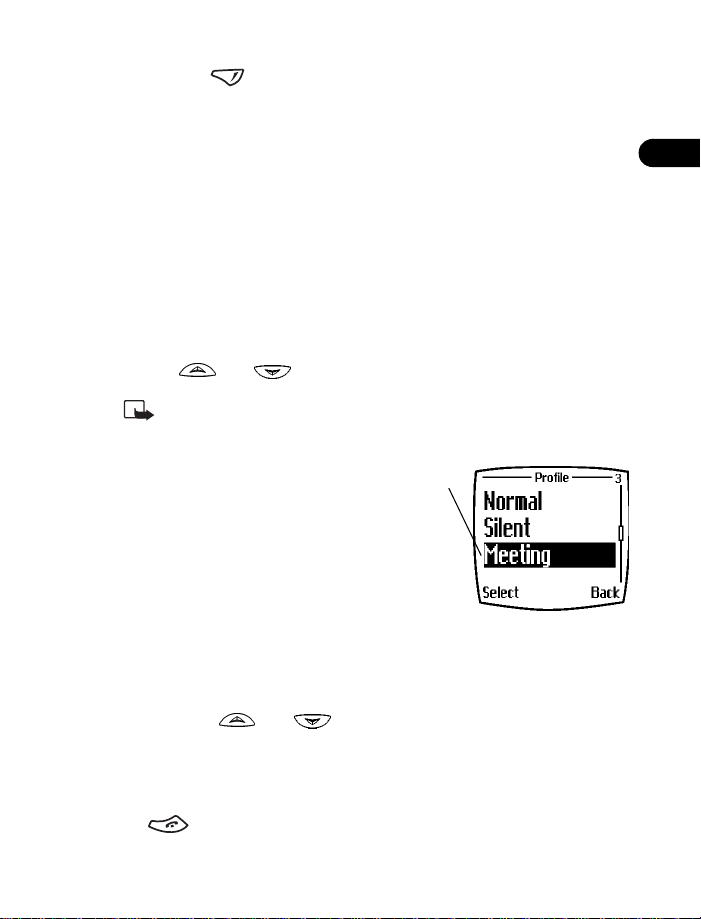
Set up your phone
A menu
• Pressing when
book menu.
When this guide says, “Press
beneath the word
Menu
appears above it opens the phone
Names
,” it means, “Press the selection key
Menu
.”
• CHECK IN-PHONE HELP
Your phone provides brief descriptions of all menu options in an “in-phone”
help system.
Scroll to a menu or submenu option.
1
Wait about 10 seconds.
2
A short message appears, describing the option and what it does.
Use and to scroll down through the longer descriptions.
3
Press
Note:
(help texts) on or off.
Menu 4-4-4
to turn the in-phone help system
• BROWSE PHONE MENUS
A
is a list of various phone
menu
features. Your phone has up to 11
menus, plus the phone book menu
(
). Each menu can contain
Names
several levels of submenus.
You can use menus and submenus two
ways: by scrolling or by using a shortcut.
4
Scroll through menus
At the Start screen, press
1
using the and keys.
Press
2
3
Options, Select
option you want.
Use the scroll and selection keys to navigate the submenus; press
to return to the Start screen.
, or OK, by pressing the selection key for the
, and then scroll through the menus
Menu
[ 21 ]
