Page 1
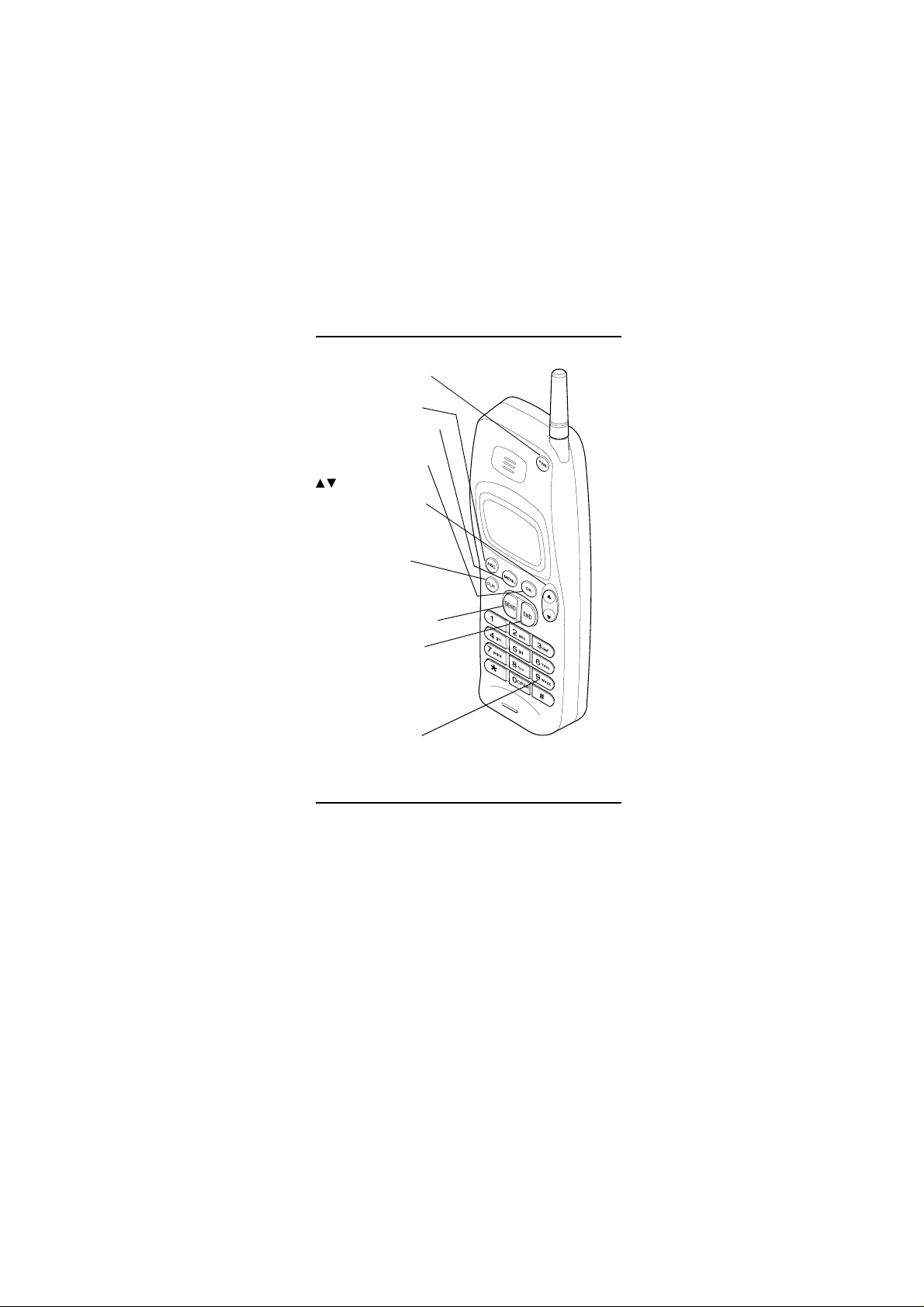
Version: 0.6, Date: 11 (2 Dec.) 1996
Status: Update
Editor: SIR, JoF
DESCRIPTION OF KEYS
PWR Press and hold the key
to switch the phone on or off.
ABC Switches between alpha
and numeric entry modes.
MENU Enters the menu facility.
OK Stores information in the
phone memory. Also confirms
a setting in the menu facility.
Scrolls through menu
functions and memory locations. Also adjusts the volume
during a call.
CLR Deletes characters or
clears the entire display. Also
exits the menu functions.
SEND Dials a phone number
and answers a call. With the
display clear, this key recalls the
five last phone numbers dialed.
END Ends a phone call.
Note: When you pr es s and
hold this key, the keyguard is
activated.
9 KEY Press and hold the key
to dial the emergency number
programmed into you phone, if
the the menu function Emergency Key 9 is set to on.
NOKIA and the Arrows logo are registered trademarks of Nokia Corporation,
Finland.
© 1996 Nokia Mobile Phones. All rights reserved.
Nokia Mobile Phones operates a policy of continuous improvement, therefo re,
we reserve the right to make changes and improvements to any of the products
described in this guide without prior notice.
Issue 2
Inside Front Cover
NHA-4NA, Nokia 636_AU
US English 9351138
Issue 2
Page 2
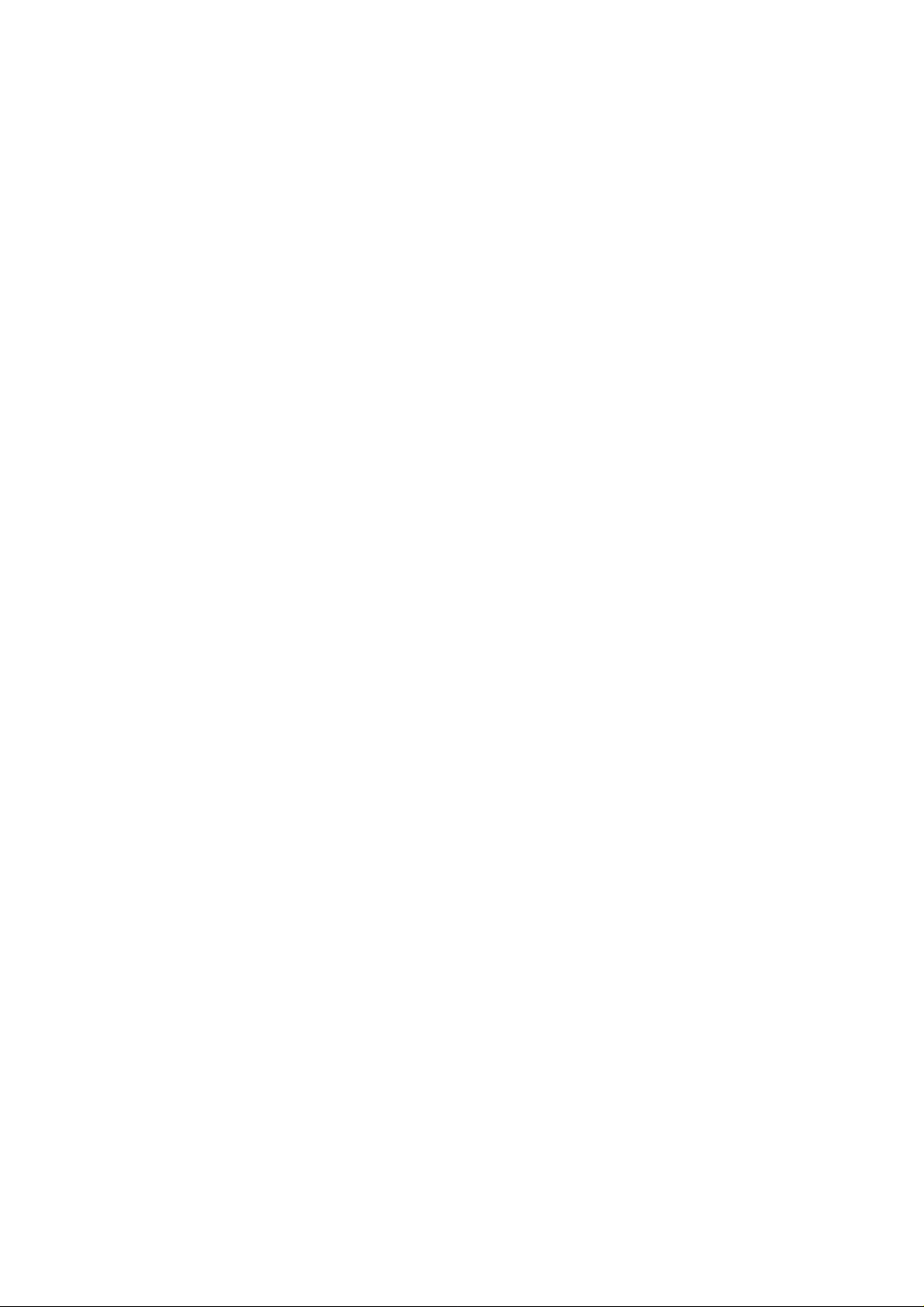
Version: 0.6, Date: 11 (2 Dec.) 1996
Status: Update
Editor: SIR, JoF
CONTENTS
FOR YOUR SAFETY ................................. 3
1. KEYS AND DISPLAY INDICATORS .... 5
List of Keys.........................................................5
Display Indicators................................................6
Display Editing....................................................7
2. GETTING STARTED ............................. 8
Installing the Battery ..........................................8
Battery Charge Indication...................................8
Charging a Battery..............................................8
Signal Strength Indication............. ...... ...... ..... .....9
3. BASIC FUNCTIONS .............................. 10
Switching On/Off.................................................10
Making a Call......................................................10
Receiving a Call..................................................11
Adjusting the Earpiece V olume...........................11
Last Number Redial............................................12
Speed Dialing .....................................................12
1 Touch Dialing ...................................................13
9 Key Emergency Dialing....................................13
Keyguard.............................................................14
Calling Card Call.................................................15
4. USING THE MEMORY........................... 16
Standard Memory Locations...............................16
Dialed Calls Memory Location............................16
Notepad Memory Location .................................17
Entering Names..................................................18
Storing Names and Phone Numbers..................19
Memory Scrolling................................................21
Recalling Names and Phone Numbers...............22
Moving Names and Phone Numbers .................24
Erasing a Memory Location................................25
1
NHA-4NA, Nokia 636_AU
US English 9351138
Issue 2
Page 3
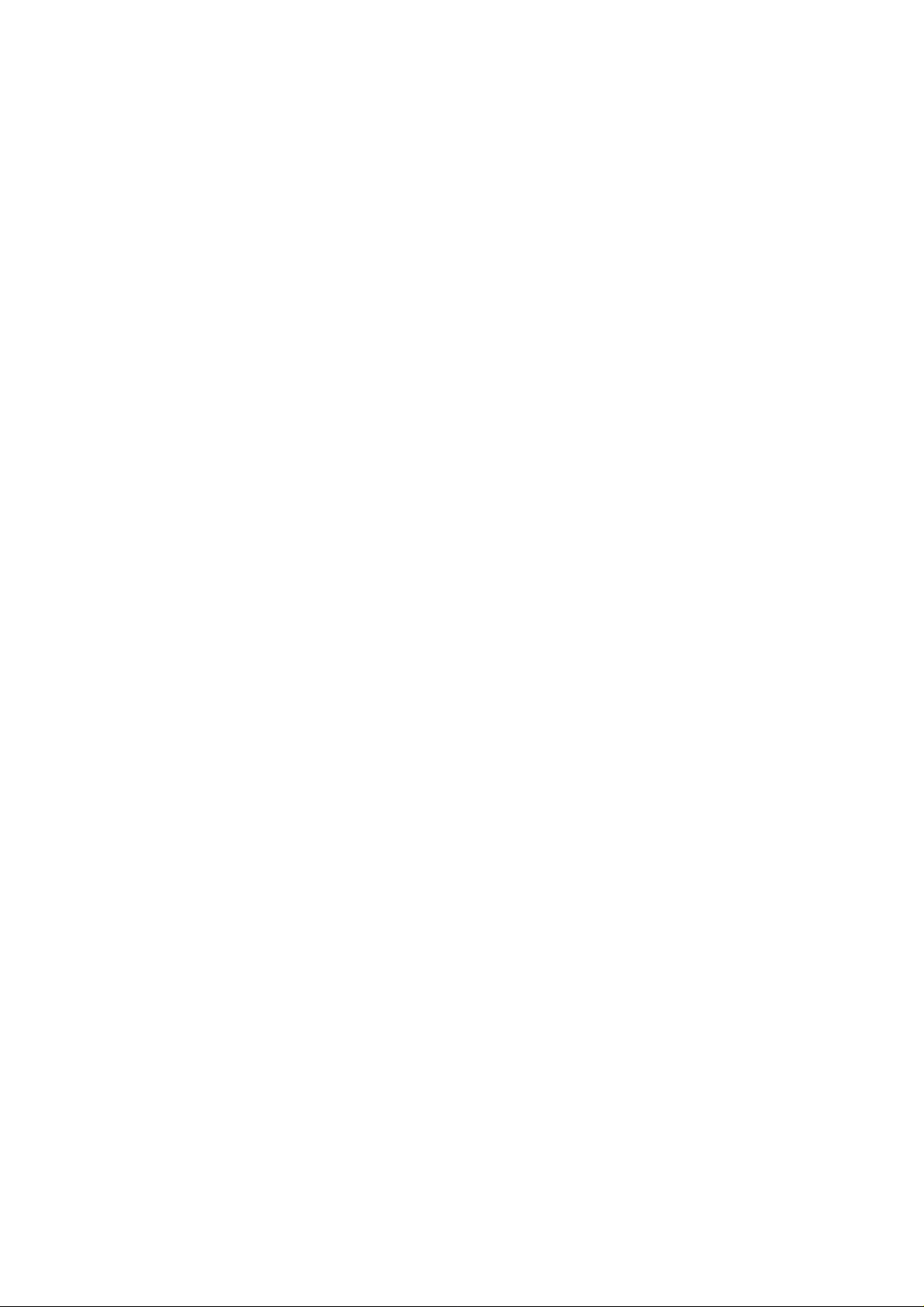
Version: 0.6, Date: 11 (2 Dec.) 1996
Status: Update
Editor: SIR, JoF
5. USING THE MENU FACILITY ...............28
Menu Method..................................................... 28
Shortcut Method................................................. 28
List of Menu Functions....................................... 29
Descriptions of Menu Functions......................... 30
Storing Information......................................... 30
Recalling Information...................................... 31
Erasing a Memory Location............................ 32
Restrict Calls.................................................. 33
System Select ............................................... 34
Call Timers ..................................................... 35
Lights.............................................................. 36
Keypad Tones................................................. 37
Ringing V olume............................................... 38
Ringing Type .................................................. 38
Emergency Key 9 ........................................... 39
1 Touch Dialing ............................................... 39
NAM Select .................................................... 40
Calling Card....................................... ...... ..... .. 41
Changing the Lock Code................................ 42
SID Screening................................................ 42
6. ADDITIONAL FEATURES .....................44
Sending DTMF Tones......................................... 44
Call Waiting........................................................ 45
Activating PIN Calls............................................ 46
7. BATTERY INFORMATION .................... 47
Battery Options .................................................. 47
Discharging a Battery......................................... 48
Recharging a Battery ......................................... 48
Using Batteries................................................... 48
8. ACCESSORIES................. ... .. . .. .. .. . .... . .. .50
General .............................................................. 50
Accessory Options............................................. 50
9. REFERENCE INFORMATION...............52
Important Safety Information.............................. 52
Care and Maintenance....................................... 55
Troubleshooting.................................................. 56
Technical Information ......................................... 56
2
NHA-4NA, Nokia 636_AU
US English 9351138
Issue 2
Page 4
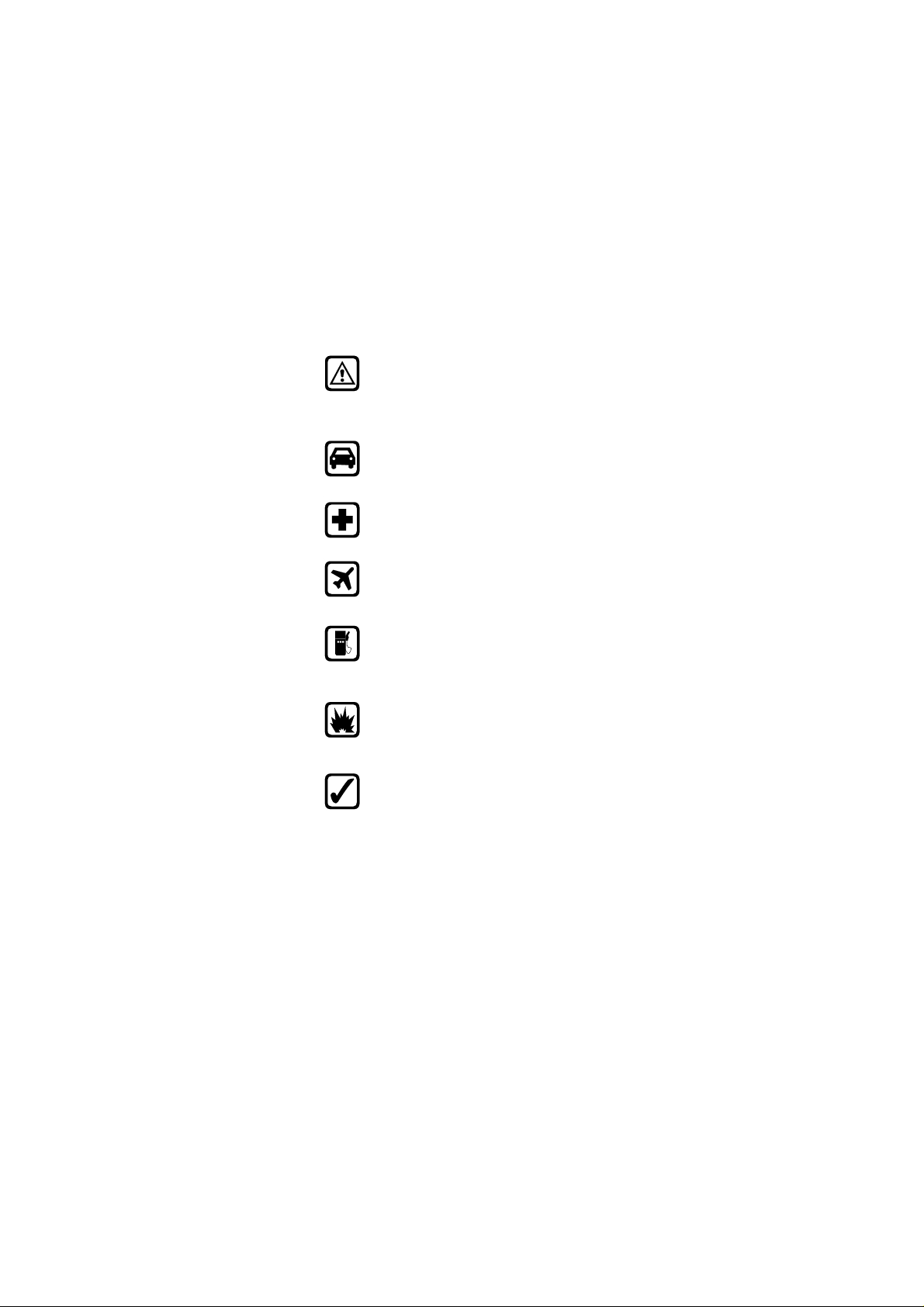
Version: 0.6, Date: 11 (2 Dec.) 1996
Status: Update
Editor: SIR, JoF
FOR YOUR SAFETY
Read these simple guidelines before using
your phone. Failure to comply with these guidelines may be dangerous or illegal.
For more detailed safety information, see
Important Safety Information on page 52.
Road Safety Comes First
Don’t use a hand-held phone while driving;
park the vehicle first.
Switch Off In Hospitals
Switch off your phone when near medical equipment. Follow any regulations or rules in force.
Switch Off On Aircraft
Mobile phones can cause interference. Using
them on aircraft is illegal.
Switch Off When Refueling
Do not use the phone at a refueling point. Do
not use near fuels or chemicals.
Switch Off Near Blasting
Do not use the phone where a blasting operation is in progress. Observ e restrictions, and
follow any regulations or rules in force.
Use Sensibly
Use only in the normal position (to ear). Av oid
unnecessary contact with the antenna when
the phone is on.
3
NHA-4NA, Nokia 636_AU
US English 9351138
Issue 2
Page 5
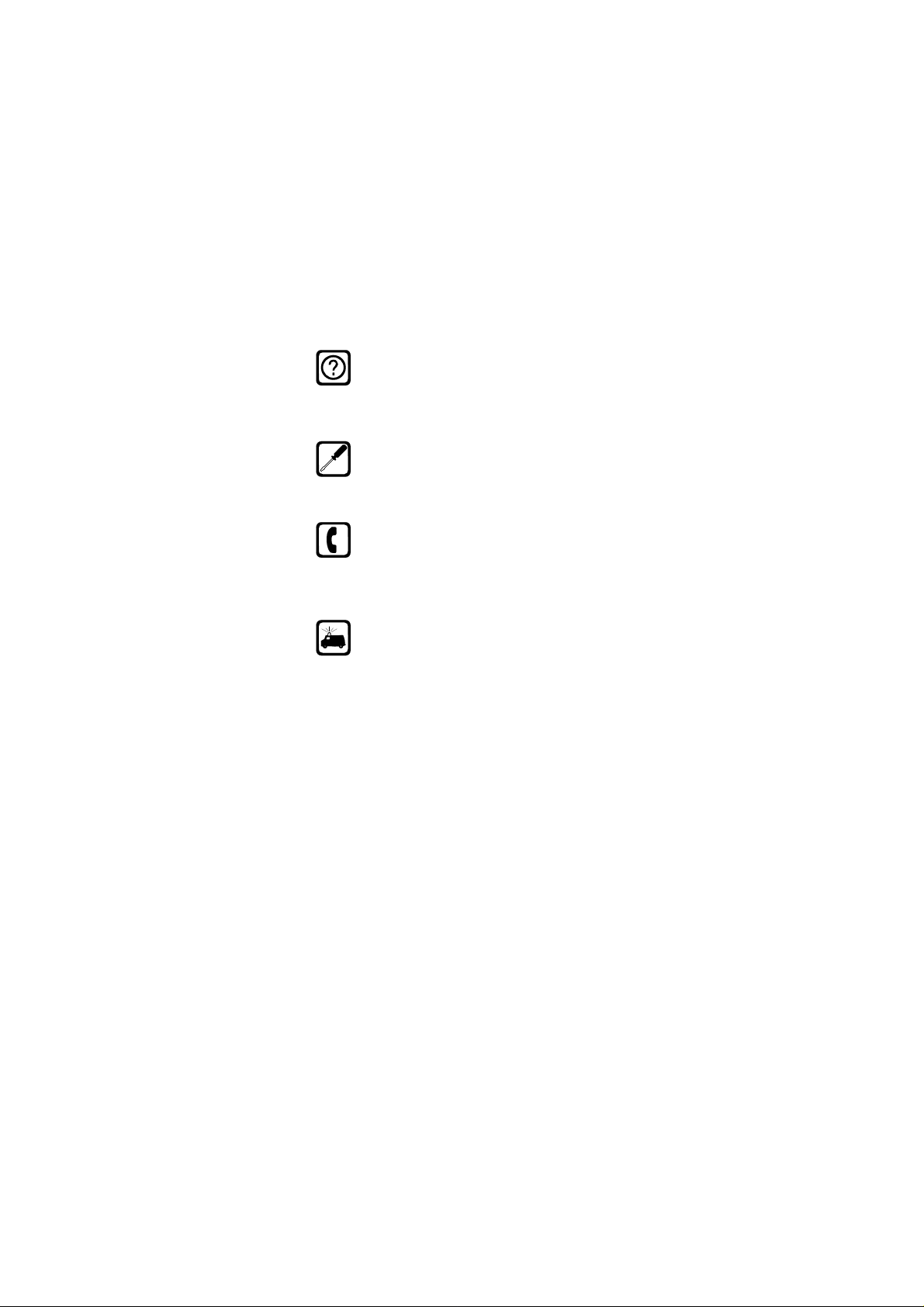
Version: 0.6, Date: 11 (2 Dec.) 1996
Status: Update
Editor: SIR, JoF
Interference
All mobile phones may be subject to radio interference, which may affect the performance
of the phone. Theref ore , y ou should ne v er rely
solely upon any cellular phone for essential
communications (e.g., medical emergencies).
Qualified Service
Only qualified service personnel may install or
repair cellular phone equipment. Use only approved accessories and batteries.
Making Calls
Ensure the phone is switched on and in service. Enter the phone number, including the
area code, then press the
a call press the
press the
SEND
END
key.
SEND
key. To answer a call
key . To end
Emergency Calls
Ensure that the phone is switched on and in
service. Press and hold the
display. Enter the emergency number (e.g. 911)
and press the
Do not end the call until given permission to do so .
SEND
CLR
key to clear the
key. Give your location.
Regulations
FCC/Industry Canada Notice
Your phone may cause TV or radio interference (e.g.,
when using a phone in close proximity to receiving
equipment). The FCC/Industry Canada can require you
to stop using your telephone if such interference cannot be eliminated. If you require assistance, please
contact your local service facility.
This device complies with part 15 of the FCC rules. Operation is subject to the condition that this device does
not cause harmful interference.
The cellular phone described in this guide is approved
for use in AMPS networks.
4
NHA-4NA, Nokia 636_AU
US English 9351138
Issue 2
Page 6
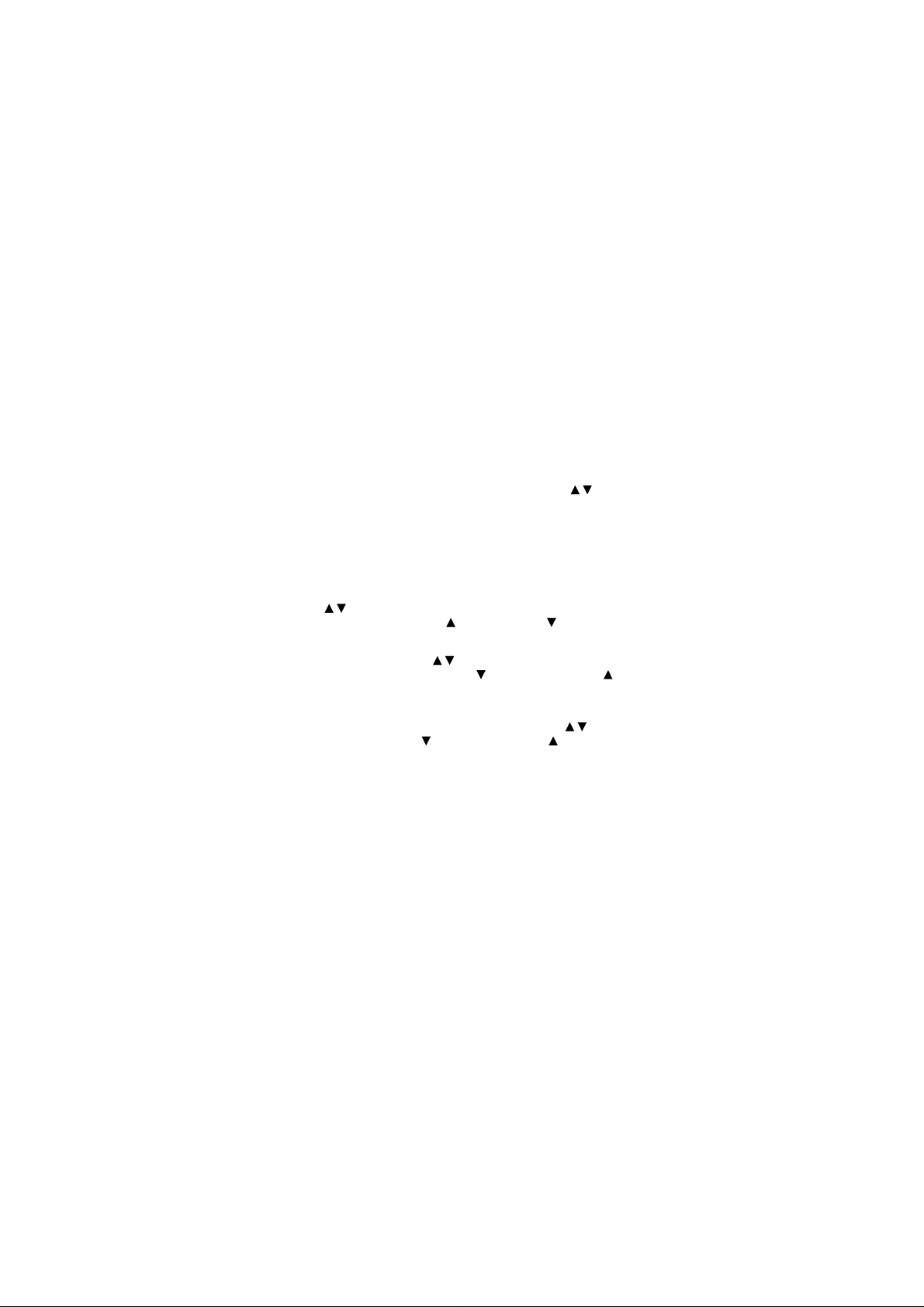
Version: 0.6, Date: 11 (2 Dec.) 1996
Status: Update
Editor: SIR, JoF
1. KEYS AND DISPLAY
INDICATORS
List of Keys
PWR
ABC
MENU
OK
Used to adjust the earpiece volume during a
CLR
SEND
Press and hold to switch the phone on/off.
Used to switch between alpha and numeric
modes.
Used to enter the menu facility. Press the
MENU
key and then scroll through the menu
functions by using the arrow key ( ) or
first press the
shortcut number. (See Shortcut Method on
page 28.)
Used to confirm a setting in the menu facility.
Also used to store information in the phone
directory.
call. Press to increase and to decrease
the volume.
Use the key to scroll through the memory
locations. Press to scroll forward and to
scroll backward.
Press the
the menu functions by using the key.
Press to scroll forward and to scroll
backward. (Hold the key down for continuous
scrolling.)
Press once to delete characters one at a
time, or press and hold the key to clear the
display. This key is also used to exit the menu
functions.
Used to dial a phone number and answer a
call. With the display clear, this key recalls
the five last dialed phone numbers.
MENU
key and then the menu
MENU
key and then scroll through
5
NHA-4NA, Nokia 636_AU
US English 9351138
Issue 2
Page 7
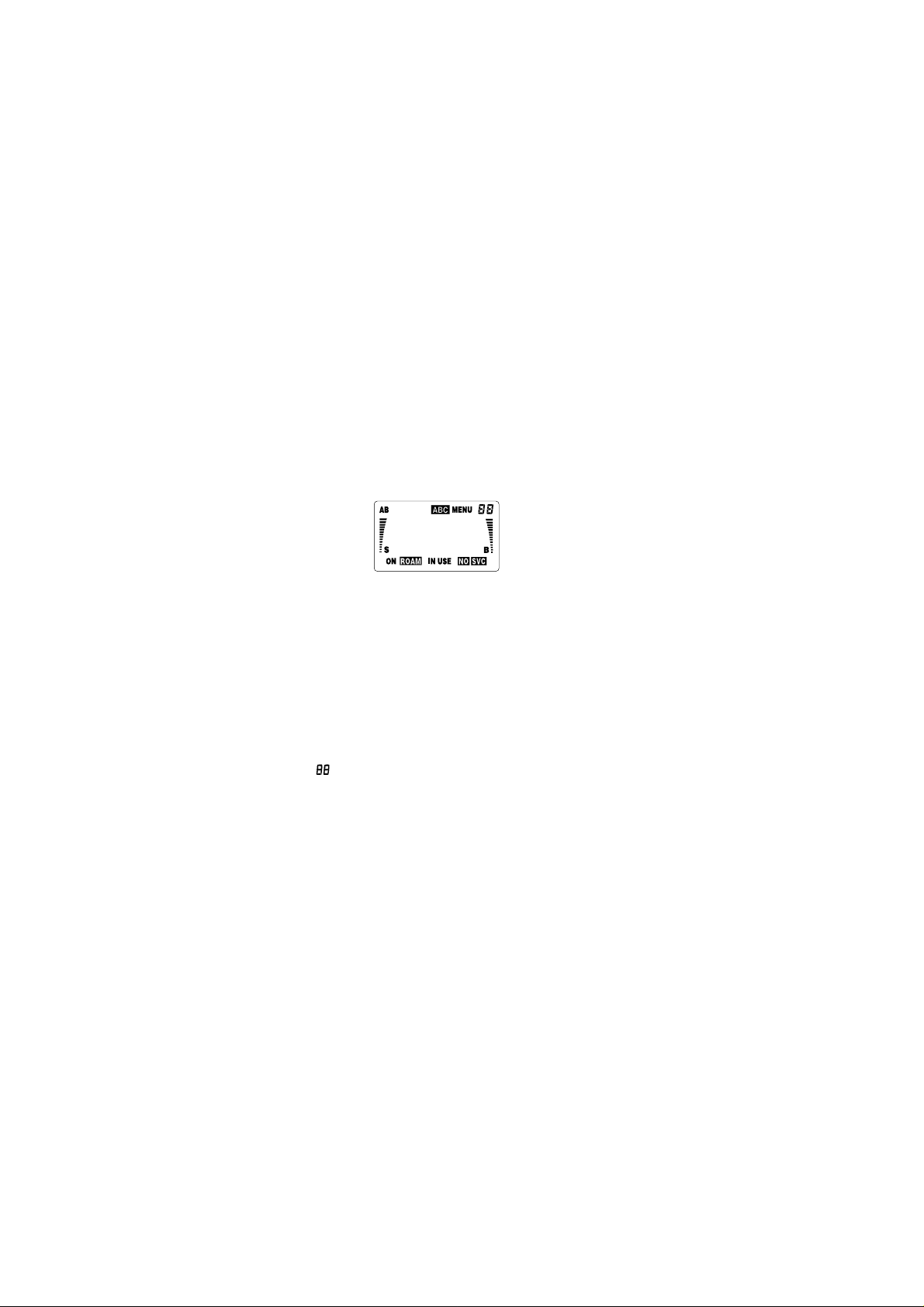
Version: 0.6, Date: 11 (2 Dec.) 1996
Status: Update
Editor: SIR, JoF
END
0 - 9
* , #
Used to end a phone call.
: When you press and hold the
Note
key, the keyguard activated.
Used to enter numbers and alpha characters.
Used for special purpose functions.
(For example, the k eyguard is activated/
deactivated by first pressing the
and then pressing the ✱ key.)
Display Indicators
AB
ABC
MENU
ON
ROAM
Indicates which network is currently in use:
A
system A only
B
system B only
AB
both systems
Blank
home area only
Indicates that the phone is in ALPHA mode
and letters can be entered or displayed.
Indicates that the
pressed and you are in the menu facility.
Indicates the number of a menu function or
phone directory memory location.
Indicates that the phone is switched on.
The symbol is constantly displayed when the
phone is outside its home service area and
is connected to a home type system. The
symbol flashes when the phone is connected
to a non-home type system.
MENU
END
MENU
key has been
key
6
NHA-4NA, Nokia 636_AU
US English 9351138
Issue 2
Page 8
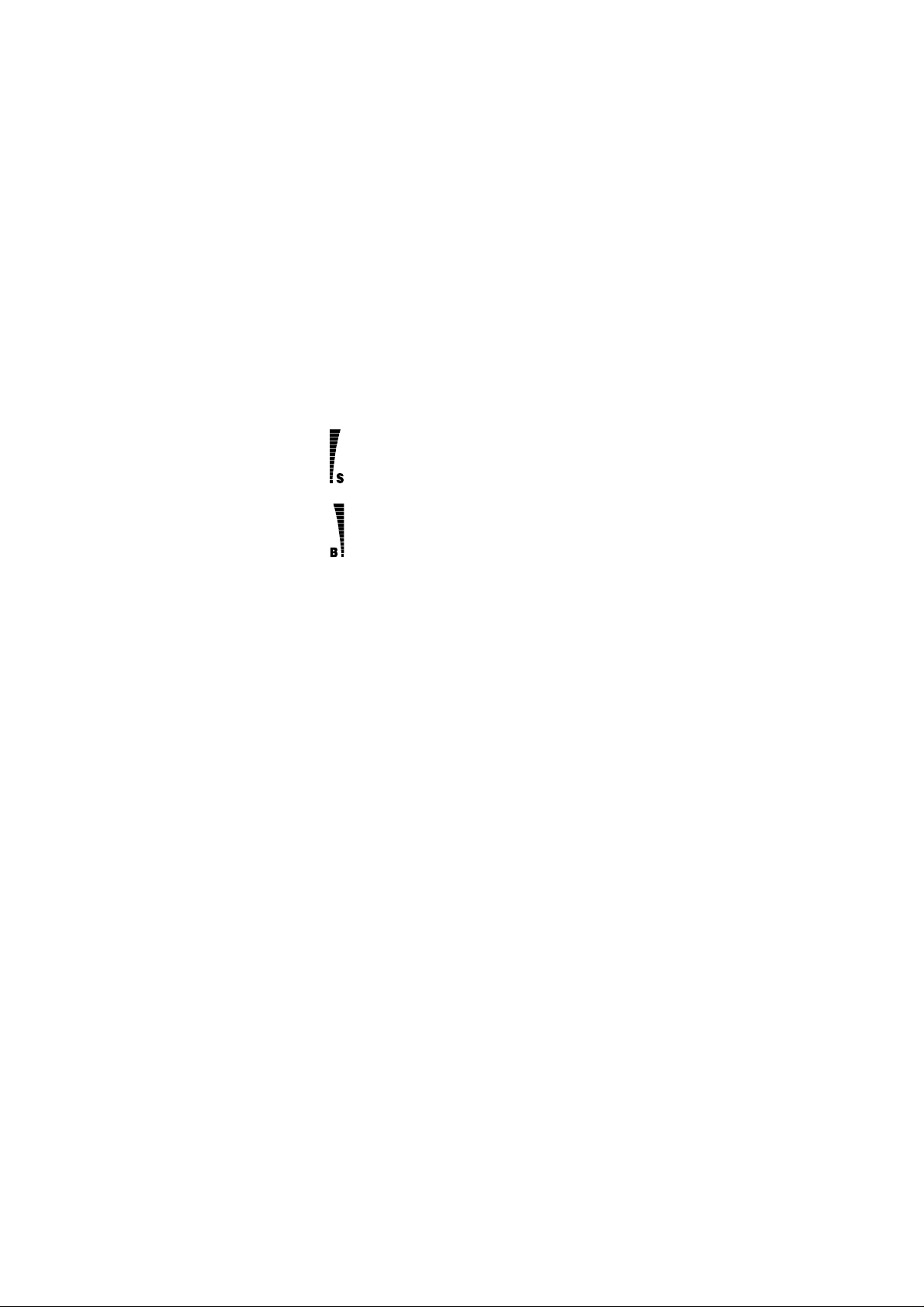
Version: 0.6, Date: 11 (2 Dec.) 1996
Status: Update
Editor: SIR, JoF
IN USE
NO SVC
Indicates that a call is in progress.
Indicates that cellular service is not available.
The ‘NO’ part of the indicator flashes
Note:
when cellular service of a preferred SID area
is not available. (See SID Screening on page
42.)
Indicates the cellular signal strength of the
location where you are using your phone.
The higher the bar, the stronger the signal.
(The bar is displayed in 5 segments.)
Indicates the battery charge level. The
higher the bar, the more charge in the
battery. When the battery is fully charged,
the whole bar is displayed.
(The bar is displayed in 3 segments.)
Display Editing
The display can be edited by using the
• Press once to delete the las t character.
• Press repeatedly to delete characters one by one.
• Press and hold to clear the whole display.
The phone can display up to 16 digits at a time. If yo u
enter more than this (max. 32 di gits), the first digits will
run off the display, and you cannot view them.
CLR
key.
7
NHA-4NA, Nokia 636_AU
US English 9351138
Issue 2
Page 9
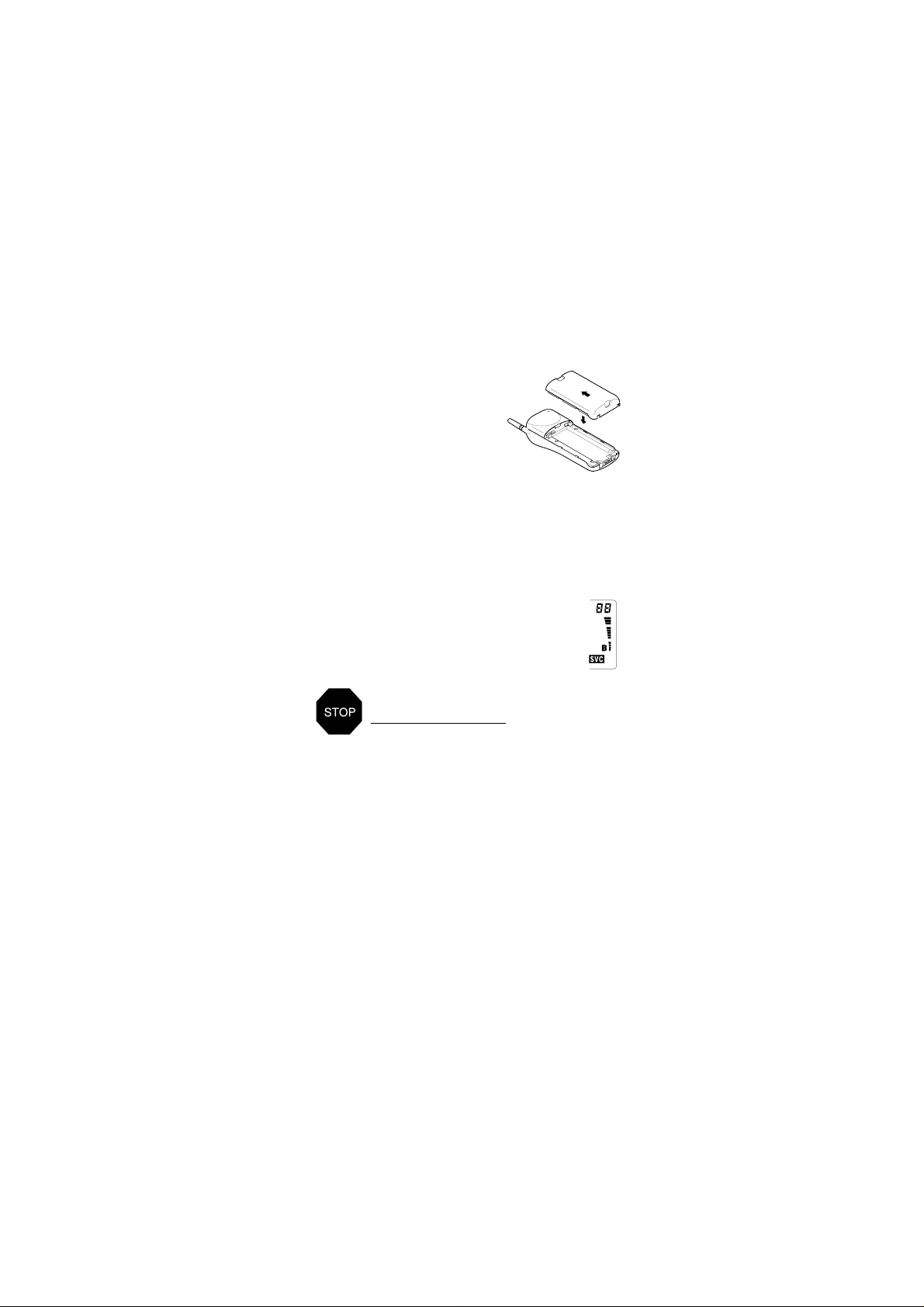
Version: 0.6, Date: 11 (2 Dec.) 1996
Status: Update
Editor: SIR, JoF
2. GETTING STARTED
Installing the Battery
To install the Battery:
Place the battery onto the
➀
rear of the phone (1).
Push the battery towards
➁
the catch until it clicks
into place (2). Make sure the
battery is properly installed.
1.
To remove the Battery:
Switch off the power before removing the battery.
➀
Press the locking catch at the top of the battery
➁
and slide the battery down and off the phone.
Battery Charge Indication
The vertical bar to the right of the B on the right
side of the phone display shows the
battery charge level. The higher the bar, the
more power left in the battery.
TO ACHIEVE FULL BATTERY CAPACITY,
NEW BATTERIES MUST BE CHARGED
WITH THE PHONE OFF FOR AT LEAST 24
HOURS BEFORE INITIAL USE.
Charging a Battery
Install the battery and connect the charger to the
➀
base of the phone.
Connect the charger to a standard AC wall outlet.
➁
Segments of the battery indicator bar on the righthand side of the display will start scrolling and the
charger connected tone is simultaneously emitted.
• You can use the phone during the charging, but
the charging will be reduced for the duration of the
call.
2.
8
NHA-4NA, Nokia 636_AU
US English 9351138
Issue 2
Page 10

Version: 0.6, Date: 11 (2 Dec.) 1996
Status: Update
Editor: SIR, JoF
After the segments of the battery indicator bar stop
➂
scrolling and the bar is entirely displayed, the
battery is fully charged.
Disconnect the charger from the power outlet and
➃
phone.
• Battery charging times depend on the type of battery and charger used. Battery operation times depend greatly on how you use the batteries, as well
as on the coverage of the network and network parameters set by the cellular service provider.
• If the battery is too hot or cold, the charging may
be interrupted until the battery reaches its normal
operating temperature.
For more information on batteries, see Battery
Information on page 47.
Signal Strength Indication
A cellular phone sends and receives radio signals. As
with all radio equipment, the quality of radio reception
depends on the strength of the radio signal in the area
where you are operating your phone.
The strength of the cellular signal is shown
by the vertical bar to the left of the S indicator
on the left-hand side of the display. The higher
the bar, the stronger the signal is at the location
where you are operating your phone.
• When the NO SVC indicator is displayed, the
phone is outside of the cellular service area and
calls cannot be made or received.
• If the signal is poor and you are using the phone in
a building, it may be beneficial to move near a window for better reception.
9
NHA-4NA, Nokia 636_AU
US English 9351138
Issue 2
Page 11
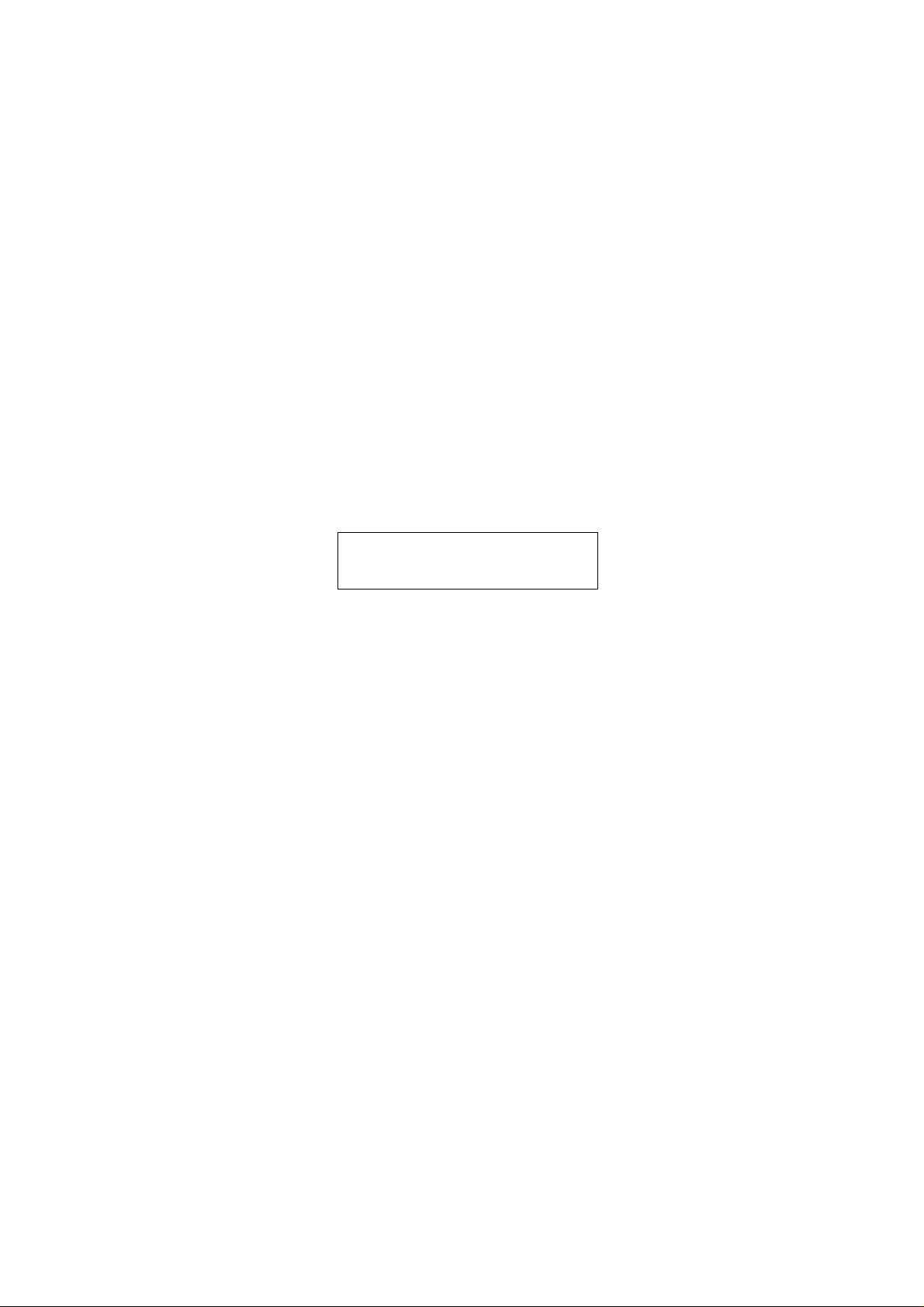
Version: 0.6, Date: 11 (2 Dec.) 1996
Status: Update
Editor: SIR, JoF
3. BASIC FUNCTIONS
Switching On/Off
If your phone has an extendable antenna, extend the
antenna fully. As with any other radio transmitting device, avoid unnecessary contact with the antenna
when the phone is switched on.
Press and hold the
➀
switch the phone on.
• The phone is ready for use when the indicators
ON, S
and B are displayed.
Press and hold the
➁
switch the phone off.
IMPORTANT!
when cellular phone use is prohibited or
when it may cause interference or danger.
Making a Call
Enter the area code and the desired phone number.
➀
• If you make a mistake, press the
edly to delete digits one by one or press and hold
CLR
the
key to clear the whole display.
Press the
➁
• If the menu function PIN CALL is set to on, press the
SEND
ing PIN Calls on page 46.)
The
ber will appear on the display. The call is connected when the phone number disappears from
the display.
• The text
is given if you are attempting to make a call when
your phone is outside of the cellular service area.
• The text
tempting to make a restricted call. (See Restrict
Calls on page 33.)
SEND
key once again after the tone. (See Activat-
IN USE
NO SERVICE
NOT ALLOWED
PWR
key for one second to
PWR
key for one second to
Do not switch on the phone
CLR
key repeat-
key to dial the phone number.
indicator and the dialed phone num-
appears and an error tone
appears if you are at-
10
NHA-4NA, Nokia 636_AU
US English 9351138
Issue 2
Page 12
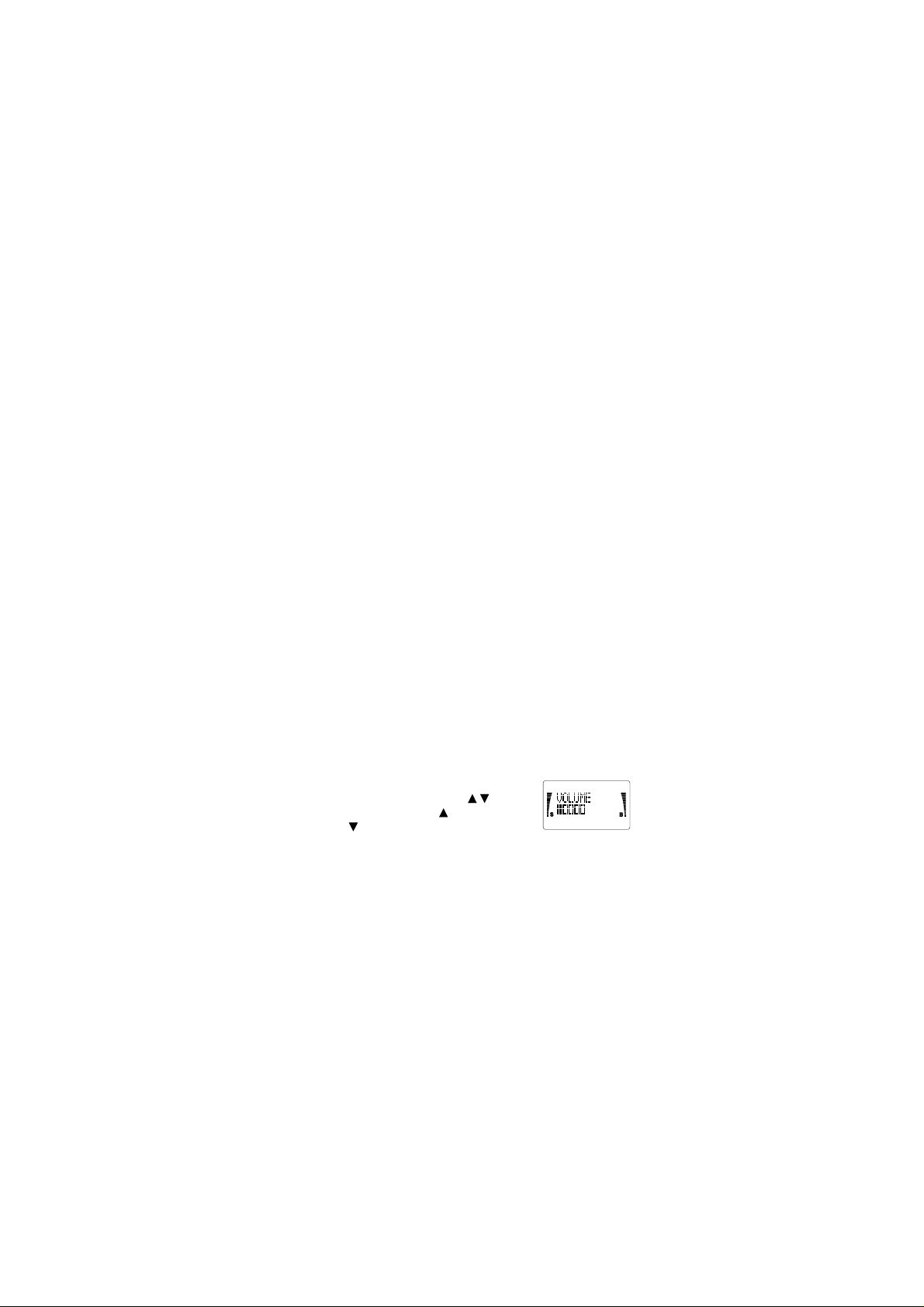
Version: 0.6, Date: 11 (2 Dec.) 1996
Status: Update
Editor: SIR, JoF
• The text
➂
KEYGUARD ACTIVE
guard feature is activated. (See Keyguard on page
14.)
End the call by pressing the
: If you press and hold the
Note
keyguard is activated.
appears if the key-
key.
END
key, the
END
Receiving a Call
When there is an incoming call, the phone gives a ringing tone and the message,
• If you have set the menu function Ringing Volume
to SILENT SERVICE, the key pad and displa y lights
will flash, the message,
play and only a short beep will be given.
You can answer a call any time, even while using the
keyguard, memory or menu functions.
To answer a call:
Press the
➀
lift the phone to your ear.
activated, a call can only be answered by pressing
the
To end a call, press the
➀
• If you don’t answer a call, the message
MISSED
display until you press any key (except
clear the display.
SEND
SEND
key.
or
# CALLS MISSED
CALL
flashes on the display.
CALL
will flash on the dis-
key (or any key except
: If the keyguard is
Note
key.
END
will remain on the
PWR
1 CALL
) to
PWR
) and
Adjusting the Earpiece Volume
The volume of the earpiece can be
controlled by scrolling the key
during a call
and to decrease the volume level.
Note
and the menu functions when not in a call.
. Press to increase
: This key acts as a scrolling key for the memory
11
NHA-4NA, Nokia 636_AU
US English 9351138
Issue 2
Page 13
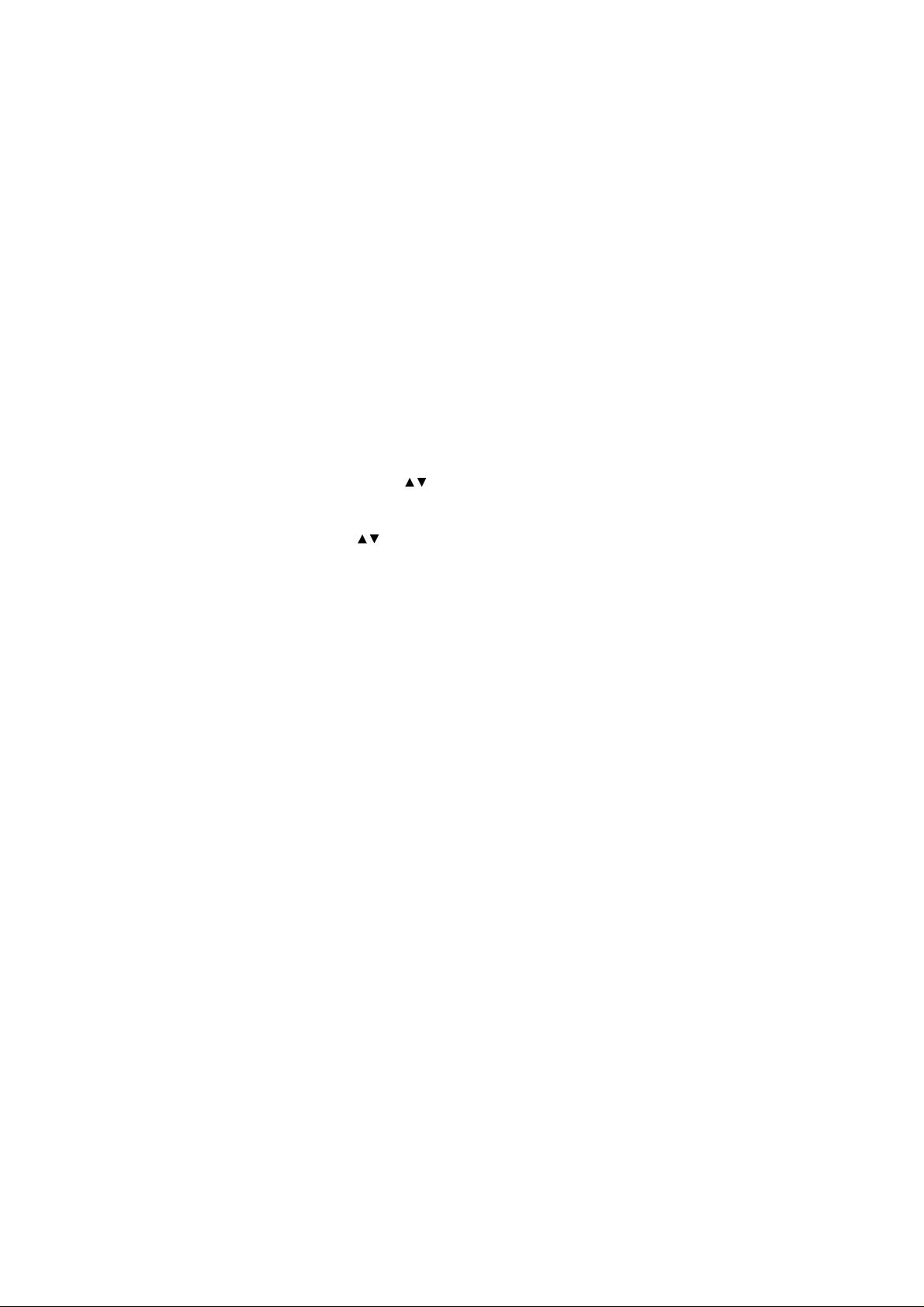
Version: 0.6, Date: 11 (2 Dec.) 1996
Status: Update
Editor: SIR, JoF
Last Number Redial
The last five phone numbers you called or attempted
to call are stored in the phone’s memory location 0 (L0L4). This stack of the five last dialed numbers remains
in the phone’s memory when the phone is switched off.
To redial a last dialed number:
If there are any characters on the display, clear the
➀
display by pressing and holding the CLR key.
Press the SEND key to display the last dialed num-
➁
ber . Use the key to scroll through the last dialed
numbers. To view the associated names, if the dialed calls were made from the phone directory,
press the ABC key and then start scrolling by using
the key. The location number is displa yed in the
upper right corner of the display (L0-L4).
• If the stack of the last dialed numbers is empty, the
message
To make a call to the displayed number or name,
➂
press the SEND key.
See also Dialed Calls Memory Location on page 16.
LOCATION EMPTY
will be displayed.
Speed Dialing
Speed dialing is a handy way to call frequently-used
phone numbers stored in the phone directory locations. (To store phone numbers, see Storing Names
and Phone Numbers on page 19.)
Enter the number of the memory location where
➀
you have stored the desired phone number.
Press the SEND key. The phone recalls the num-
➁
ber from the specified memory location, displays it
briefly, and then dials it.
• If the memory location is empty, the message
LOCATION EMPTY
NHA-4NA, Nokia 636_AU
US English 9351138
Issue 2
will be displayed.
12
Page 14
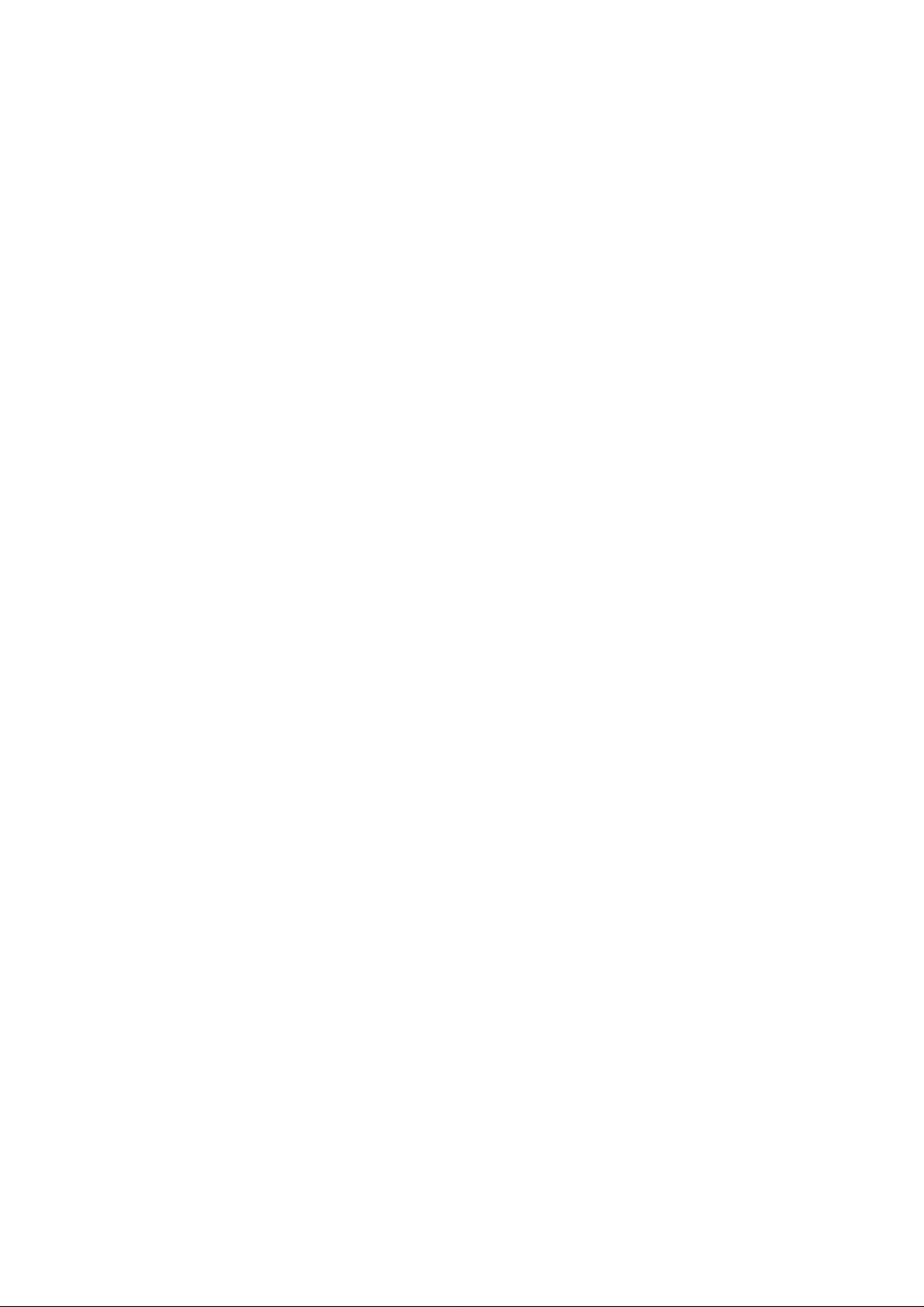
Version: 0.6, Date: 11 (2 Dec.) 1996
Status: Update
Editor: SIR, JoF
1 Touch Dialing
If the menu function 1 TOUCH DIALING is set to on
(1 TOUCH ON), you can make a one-touch dialing call
to the number stored in phone directory location 1 by
pressing and holding the 1 key.
To store the number in phone directory location 1, see
Storing Names and Phone Numbers on page 19.
9 Key Emergency Dialing
If the menu function Emergency Key 9 is set to on
(EMERG. 9 ON), you can mak e an emergency call to the
emergency number programmed into your phone by
pressing and holding the 9 key.
• The phone dials the emergency number programmed into your phone and displays the mes-
EMERG. CALL TRY
sage
Note: Official emergency numbers vary by location
(e.g., 911 or another official emergency number).
However, only one emergency number is programmed
into your phone to be dialed automatically by one-touch
emergency dialing, which may not be the proper number in all circumstances.
Note: The 9 Key Emergency Dialing does not operate
when the Keyguard feature is activated. However, an
emergency call can be made without deactivating the
Keyguard by entering the whole emergency number
programmed into your phone and then pressing the
SEND key.
To make an emergency call when the keyguard is
activated:
Enter the emergency number programmed into
➀
your phone and press the SEND key.
• The emergency number is displayed only after you
have entered the last digit of the number.
• The phone dials the emergency number programmed into the phone and displays the mes-
EMERG. CALL TRY
sage
.
.
13
NHA-4NA, Nokia 636_AU
US English 9351138
Issue 2
Page 15
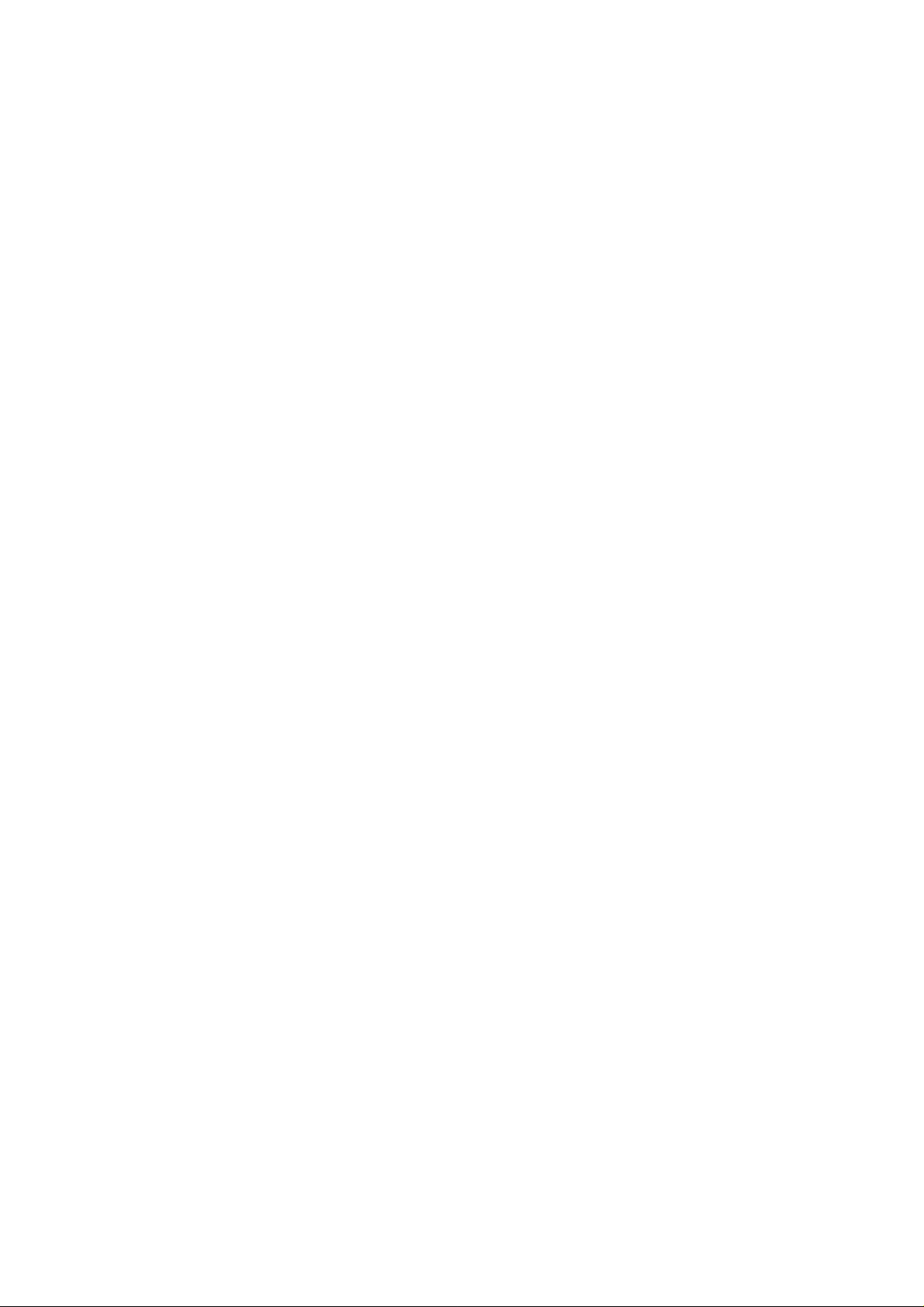
Version: 0.6, Date: 11 (2 Dec.) 1996
Status: Update
Editor: SIR, JoF
Keyguard
The phone’s keypad may be locked to prevent unintented keypresses from being made when the phone is
in a pocket or a bag. No security code is required to activate or deactivate the keyguard feature.
T o ac tivate the ke yguar d:
Press the MENU key first and then the ✱ key . You
➀
can also activate the keyguard by first pressing
and holding the END key.
The message KEYGUARD ACTIVE remains on the display until the keyguard is deactivated.
When you press a key, the phone prompts you to press
the MENU key.
T o deactiv ate the ke yguard :
Press the MENU key (at
➀
first and then the ✱ key (at NOW PRESS
prompt).
The message KEYGUARD OFF is briefly displayed indicating that the keyguard has now been deactivated.
When keyguard is activated:
• To answer a call, press the SEND key. During the
call, the keypad remains unlocked and the phone
can be operated in the normal way.
• To end a call, press the END key. After the call is
ended, the keyguard automatically becomes active
again.
• The phone can not be switched off before the keyguard is deactivated.
Note: When the keyguard is activated, calls may be
possible to the emergency number programmed into
your phone (e.g., 911 or another official emergency
number). However, one-touch emergency dialing (‘the
9 key’) does not operate.
PRESS MENU
prompt)
✱
14
NHA-4NA, Nokia 636_AU
US English 9351138
Issue 2
Page 16
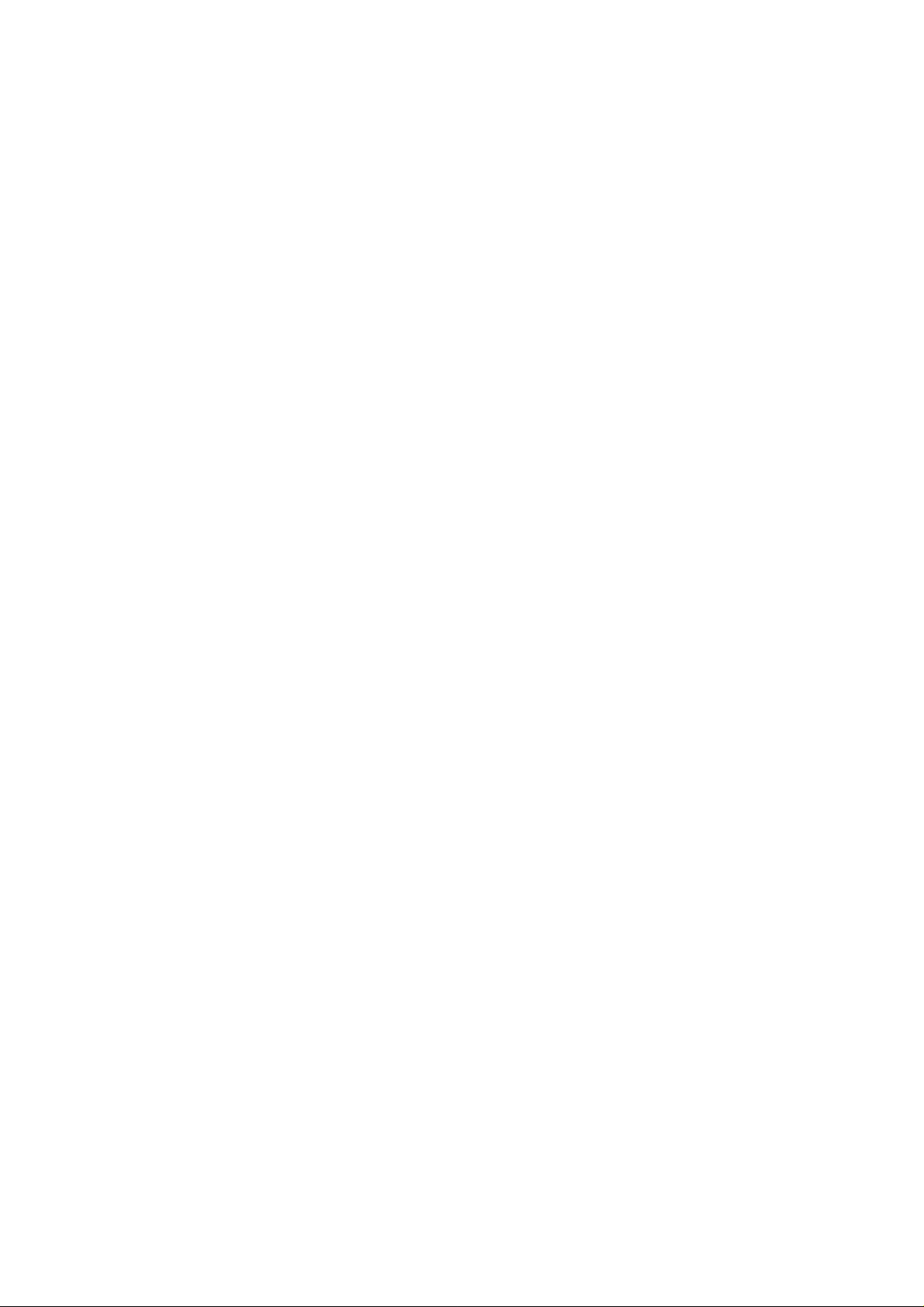
Version: 0.6, Date: 11 (2 Dec.) 1996
Status: Update
Editor: SIR, JoF
Calling Card Call
When making a long distance call, the call charges
can be directed to a selected long distance phone company, if the calling card number is sent to the network
during the call setup.
Before making an automatic calling card call, you have
to activate one of the calling card options from the
menu function CALLING CARD.
To make an automatic calling card call:
Enter the desired area code and phone number
➀
and press and hold the SEND key for more than
one second.
Note: If no calling card is activated, the phone will
make a normal call to the phone number entered.
• The message
until the access number has been sent to the network. The phone asks you to wait for a tone and
displays
After the tone, press the SEND key.
➁
• The phone now sends the phone number to the
network and the message
on the display until the transmission is completed.
The phone asks you to wait for another tone.
After the tone, press the SEND key once again.
➂
• The phone now sends the card number to the network and the message
the display until the transmission is completed and
the phone returns to the normal call mode.
Note: This procedure may not apply to all calling card
options programmed into your phone. Please contact
your local service provider or the appropriate long
distance phone company for further information.
CARD CALL
WAIT FOR PROMPT
remains on the display
.
CARD CALL
CARD CALL
remains
remains on
15
NHA-4NA, Nokia 636_AU
US English 9351138
Issue 2
Page 17
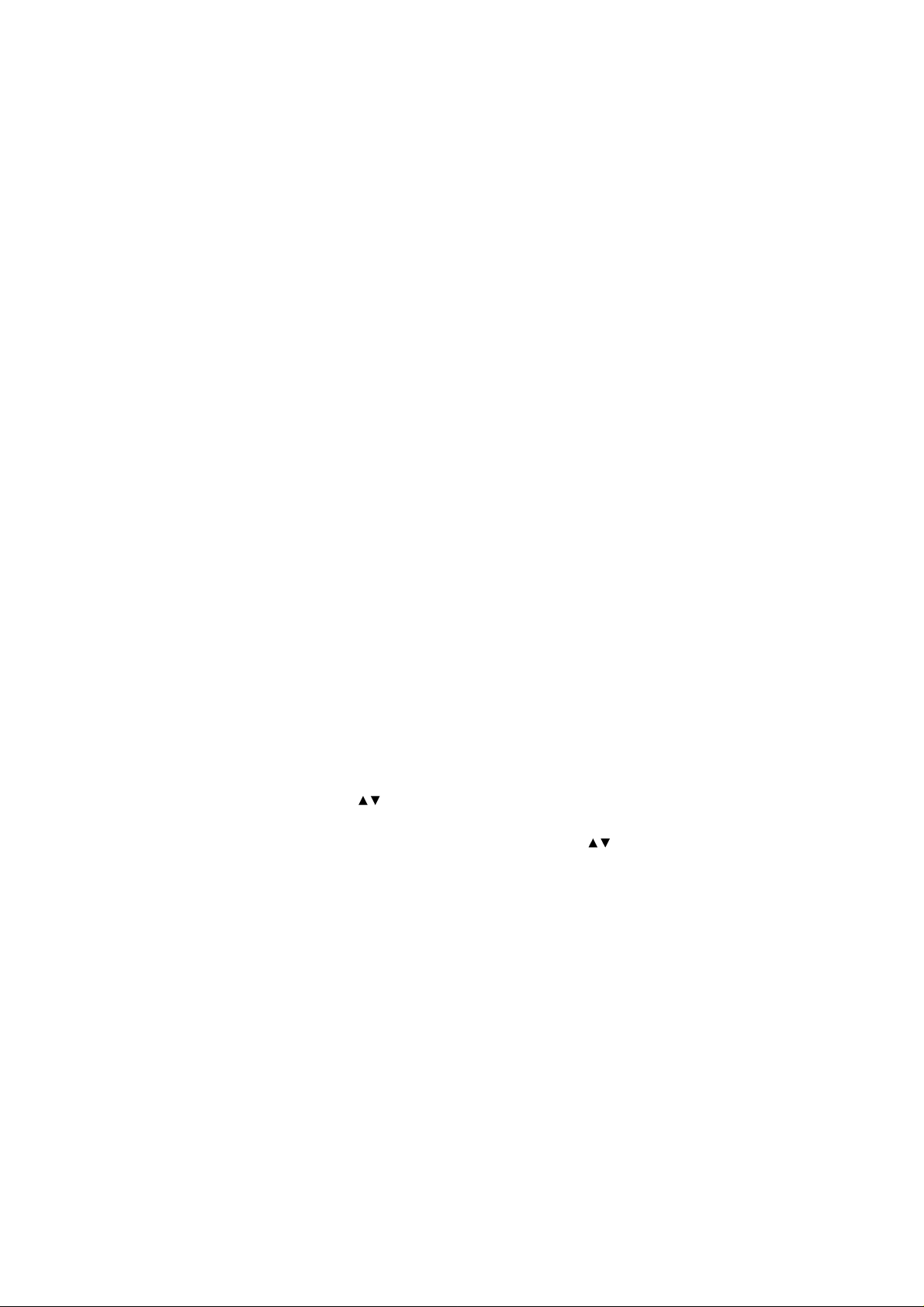
Version: 0.6, Date: 11 (2 Dec.) 1996
Status: Update
Editor: SIR, JoF
4. USING THE MEMORY
Standard Memory Locations
Your phone has 40 alpha-numeric phone directory locations. Memory locations 1-20 (short) can hold phone
numbers of up to 16 digits and names of up to 16 characters. Memory locations 21-40 (long) can hold numbers of up to 32 digits and names of up to 16
characters.
Note
: If you try to store a digit string greater than 16
characters in a short memory location (locations 1-20),
the message
and the phone exits the store function. The string you
tried to store will reappear on the display, and you can
store it in a long memory location.
Dialed Calls Memory Location
Memory location 0 is reserved for the stack of the five
last dialed numbers. The phone automatically stores
the five last dialed numbers in the memory location 0
(L0-L4). Whenever a new call is made, the last dialed
number is stored in the location L0 and the other numbers in the stack are moved forward by one location so
that the number in the location L4 is overwritten after
the sixth call is made.
• A phone number cannot be stored twice in t he
stack. When dialing a number that already exists in
the stack, the dialed number is moved to the top of
the stack (i.e., it is stored in the location L0).
To view the stack of the last dialed numbers press
➀
the
the key to scroll the last dialed numbers. To
view any associated names, if the dialed calls
were made from the phone directory, press the
ABC
key. The dialed c a ll s lo c a tio n number is displayed
in the upper right corner of the display.
• If the stack is empty, the message
EMPTY
DIGITS MAX = 16
SEND
key (with the display clear) once. Use
key, and then start scrolling by using the
will be displa yed.
is briefly displayed,
LOCATION
16
NHA-4NA, Nokia 636_AU
US English 9351138
Issue 2
Page 18

Version: 0.6, Date: 11 (2 Dec.) 1996
Status: Update
Editor: SIR, JoF
To make a call to the displayed number or name,
➁
press the
To erase the stack, erase the memory location 0 (L0L4) as described in Erasing a Memory Location on
page 25.
SEND
key.
Notepad Memory Location
In addition to the standard phone directory locations,
the phone has one short term memory location, where
a phone number can temporarily be stored (e.g., during a call). This location is automatically cleared when
the phone is switched off.
To store a number in notepad memory:
Press the
➀
function STORE TO MEMORY by using the
key and press OK, or press
The phone prompts you to enter the name to be
NAME?
stored (
Enter the name as described in this section under
➁
Entering Names and press OK. (If you do not want
to store a name, just press OK.)
The phone prompts you to enter the phone num-
NUMBER?
ber (
Enter the area code and the phone number and
➂
press OK .
• OR instead of steps 1 to 3 above, enter the area
code and the phone number and the name to be
stored, press the
menu function STORE TO MEMORY and then
press OK.
The phone suggests the first empty memory location if available (e.g.,
Press the # key and then OK.
➃
The phone stores the number (and name) in the
notepad memory location. Any number previously
stored in the notepad memory will be overwritten.
key and scroll to the menu
MENU
MENU 1
).
).
key and scroll to the
MENU
STORE TO 5?
.
).
17
NHA-4NA, Nokia 636_AU
US English 9351138
Issue 2
Page 19

Version: 0.6, Date: 11 (2 Dec.) 1996
Status: Update
Editor: SIR, JoF
To recall the number from notepad memory:
Press the # key and then the arrow key ( ).
➀
SEND
LOCATION
key.
• If the location is empty, the message
➁
To store the number (and name) from the notepad
memory location in a standard memory location, recall
it, then store it as described in Storing Names and
Phone Numbers on page 19.
will be displayed.
EMPTY
To call the number, press the
Entering Names
If in numeric entry mode, press the
➀
select alpha mode. The
on the display to indicate that letters can now be
entered.
Press the key labeled with the letter you want.
➁
Press it once to obtain the first letter, twice (before
the cursor appears) to obtain the second and so
on. If you miss the letter you want, continue pressing the key until the desired character reappears.
• If you want the same letter twice, either select it as
above, wait until the cursor appears and select it
again or select the letter and press the ✱ key and
then select it again immediately.
• If you want a space between the letters, press the
#
key.
• If you want a hyphen or another special character (, &, ., :) between the letters, press the 1 key repeatedly.
• To correct a mistake, press the
characters one by one or press and hold the
key to clear the display.
Note
: Clearing the whole display automatically
reverts to numeric entry mode.
To exit alpha mode, press the
➂
You can toggle between name and number entry
modes by pressin g the
ABC
ABC
key.
ABC
indicator will appear
CLR
ABC
key to
key to erase
CLR
key .
18
NHA-4NA, Nokia 636_AU
US English 9351138
Issue 2
Page 20

Version: 0.6, Date: 11 (2 Dec.) 1996
Status: Update
Editor: SIR, JoF
Storing Names and Phone Numbers
To use the quick store method:
Enter the area code and phone number and name.
➀
Press and hold OK until
➁
display.
The message
tion has been stored in the first empty memory location displayed in the upper right corner of the
display.
• If there is no empty location, the message
SPACE
to store will reappear on the display. You can store
it as described below, or you can clear the display
by pressing and holding the CLR key.
STORED
is displayed and the information you tried
To use the menu method:
Press the MENU key and scroll to the menu
➀
function STORE TO MEMORY by using the
key and press OK, or press MENU 1 as a shortcut
access method.
The phone prompts you to enter the name to be
NAME ?
stored (
the display indicates that the phone is in alpha
mode.
Enter the name as described in this section under
➁
Entering Names and press OK. If you do not want to
store a name, press OK.
The phone prompts you to enter the phone number to be stored (
Enter the area code and the phone number and
➂
press OK.
• OR instead of the steps 1 to 3 above, enter the
area code and the phone number (and name) to
be stored, press the MENU key and scroll to the
menu function STORE TO MEMORY and press
OK.
STORED
confirms that the informa-
). The ABC indicator on the top of
NUMBER ?
appears on the
NO
).
19
NHA-4NA, Nokia 636_AU
US English 9351138
Issue 2
Page 21

Version: 0.6, Date: 11 (2 Dec.) 1996
Status: Update
Editor: SIR, JoF
a) If the name you entered is not in use, the phone
➃
suggests the first empty memory location if
available (e.g.
the information in the suggested first empty
memory location, press OK.
b) If the name you entered is already in use, the
phone displays the number (in the upper right
hand corner) of the memory location where it is
stored, and prompts you to overwrite the memory
location (
place the information previously stored in the memory location, press OK.
c) If there is no empty memory location available,
the phone prompts you to enter the memory location where you want to store the information
STORE T O?
(
. The phone now prompts you to replace the
OK
contents of the selected memory location (
PLACE CONTENT?
formation, press
The message
ing that the information has been stored in the
memory location displayed in the upper right corner of the display.
d) If both the phone number and name you entered are already in the phone’s memory, the mes-
ALREADY STORED
sage
then the phone suggests you to move the information to the first empty memory location (e.g.,
MOVE TO 5?
location number if there is no empty memory loca-
MOVE T O?
tion (
ory location number and then press OK. If the
location you entered is already in use, the phone
prompts you the overwrite the contents of the loca-
REPLACE CONTENT?
tion (
place the informatio n, press OK.
STORE TO 5?
REPLACE NAME?
). Enter a location number and press
). If you want to replace the in-
OK.
STORED
) or prompts you to enter a memory
). Press OK, or first enter the mem-
). If you want to store
). If you want to re-
will be displayed confirm-
is briefly displayed, and
). If you want to re-
RE-
20
NHA-4NA, Nokia 636_AU
US English 9351138
Issue 2
Page 22

Version: 0.6, Date: 11 (2 Dec.) 1996
Status: Update
Editor: SIR, JoF
The message
that the information has been moved to the memory location displayed in the upper right corner of
the display.
• When the
displayed and you do not want to continue, either
press the
STORED
MOVED
exits the store function, and the information y ou tried
to store will then reappear on the display. You can
reattempt to store the information in the phone direc tory memory as described above, or you can clear the
display by pressing and holding the
MOVED
will be displayed confirming
STORE, REPLACE
key, or wait until the message
CLR
(at the store and replace prompts) or
(at the move prompt) appears. The phone
or
MOVE
CLR
prompt is
key.
Memory Scrolling
Use the key to scroll through the phone
➀
directory memory locations in use. Press to
scroll forw ard and to scroll backward. The
memory location number is disp layed i n t h e u pp e r
right corner of the display. To scroll the stored
names, first press the
mode and then begin scrolling by using the
key.
• In numeric entry mode, the memory locations are
scrolled in the sequence of memory locations. In alpha mode, the names are scrolled in alphabetical
order.
Press the
➁
desired name or number is displayed.
key to make a call when the
SEND
key to sw itch to alpha
ABC
NOT
NOT
21
NHA-4NA, Nokia 636_AU
US English 9351138
Issue 2
Page 23

Version: 0.6, Date: 11 (2 Dec.) 1996
Status: Update
Editor: SIR, JoF
Recalling Names and Phone Numbers
To recall information by name:
Press the MENU key and scroll to the menu function
➀
FIND NAME by using the key and press OK,
or press MENU 2 as a shortcut access method.
The phone prompts you to enter the name to be
recalled (
➁
The name, or if you entered the first letter(s) only, the
names beginning with the first letter are displayed. To
display the associated phone number, press the ABC
key. You can view other stored names listed under the
first letter by using the key.
• If no matching name is found, the message
• If you started scrolling without pressin g OK, the
➂
To begin scrolling from an alpha character:
Press the ABC key first and then enter the first letter(s)
or name and start scrolling the names in alphabetical
order from the entered letter forward by using the
key .
• If no name beginning with the entered letter is
NAME?
).
Enter the name or first letter(s) of the name you
want to recall and press OK, or start scrolling by
using the key.
NOT FOUND
tered characters will reappear on the display if you
pressed OK.
message
played, and the list of names beginning with the
first character searched, will be displayed.
Call the displayed name or phone number by
pressing the SEND key.
found, the message
briefly displayed, and the phone then displays the
next name in alphabetical order.
will be briefly displayed, and the en-
NAME NOT FOUND
NAME NOT FOUND
will be briefly dis-
NAME
will be
22
NHA-4NA, Nokia 636_AU
US English 9351138
Issue 2
Page 24

Version: 0.6, Date: 11 (2 Dec.) 1996
Status: Update
Editor: SIR, JoF
To recall information by location number:
Press the
➀
FIND NAME by using the key and press OK,
or press
The phone prompts you to enter the name to be recalled (
Press the
➁
phone now prompts you to enter the location to be
recalled (
Enter the desired location number and press OK
➂
or start scrolling by using the key.
The phone number stored in the location will be
displayed. To see the associated name, if available,
press the
memory locations in use.
• If the selected memory location is empty, the message
LOCATI ON EMPT Y
the phone exits the find function if you pressed OK.
• If you started scrolling without pressing OK, the
message
played and the next memory location in use will
then be displayed.
Call the displayed name or phone number by
➃
pressing the
MENU
key and scroll to the menu function
MENU 2
as a shortcut access method.
NAME?
).
ABC
instead of entering the name. The
LOCATION?
ABC
LOCATION EMPTY
SEND
).
key. Use the key to view other
will be briefly displayed, and
will be briefly dis-
key.
To begin scrolling from a memory location:
Enter a location number and start scrolling forward or
backward from the entered location number by using
the key.
• If the location you entered is empty, the message
LOCATI ON EMPT Y
the phone then displays the next memory location
in use.
will be briefly displayed, and
23
NHA-4NA, Nokia 636_AU
US English 9351138
Issue 2
Page 25

Version: 0.6, Date: 11 (2 Dec.) 1996
Status: Update
Editor: SIR, JoF
Moving Names and Phone Numbers
To move the contents of a memory location:
Recall the phone number and name to be moved
➀
as described in this section under Recalling
Names and Phone Numbers.
Press the MENU key and scroll to the menu
➁
function STORE TO MEMORY by using the
key and press OK, or press MENU 1 as a shortcut
access method.
The message
played, and the phone prompts you to move the information to the first empty memory location (e.g.,
MOVE TO 5?
ory location where you want to move the information to if there is not a free memory location
MOVE T O?
(
Press OK, or first enter a specific memory location
➂
number and then press OK.
If the location you entered in is already in use, the
phone prompts you to overwrite the contents of the
location (
place the informatio n, press OK.
The message
ing that the information has been moved to the
memory location displayed in the upper right corner of the display.
• When the
and you do not want to continue, either press the
CLR key, or wait until the message
appears. The phone exits the move function, and
the information you tried to move will then reappear on the display. Y ou can reattempt to mo ve it as
described above, or you can clear the display by
pressing and holding the CLR key.
ALREAD Y STORED
), or prompts you to enter the mem-
).
REPLACE CONTENT?
MOVED
MOVE
will be briefly displayed confirm-
or
REPLACE
is briefly dis-
). If you want to re-
prompt is displayed,
NOT MOVED
24
NHA-4NA, Nokia 636_AU
US English 9351138
Issue 2
Page 26

Version: 0.6, Date: 11 (2 Dec.) 1996
Status: Update
Editor: SIR, JoF
To use the quick move method:
Recall the phone number and name to be moved.
➀
Press and hold OK for one second.
➁
The message
that the information has been moved to the first
empty memory location displayed in the upper right
corner of the display.
• If there is no empty location, the message
SPACE
move is redisplayed. You can reattempt to move it
as described below, or you can clear the display by
pressing and holding the
MOVED
is displayed, and the information you tried to
will be displayed confirming
CLR
key.
Erasing a Memory Location
To erase a memory location by name:
Press the
➀
function ERASE NAME by using the key and
press
method.
The phone prompts you to enter the name to be
erased (
Enter the name or first letter(s) of the name you
➁
want to erase and press OK, or start scrolling by
using the key.
The name, or if you entered the first letter(s) only,
the names beginning with the first letter are displayed. To display the associated phone number,
press the
names listed under the first letter by using the
key.
• If no matching name is found, the message
NOT FOUND
phone exits the erase function.
• If you started scrolling without pressing
message
played, and the list of names beginning with the
first character searched, will be displayed.
MENU
key and scroll to the menu
OK,
or press
NAME?
ABC
NAME NOT FOUND
MENU 3
)
key. You can view other stored
will be briefly displayed, and the
as a shortcut access
will be briefly dis-
OK
NO
NAME
, the
25
NHA-4NA, Nokia 636_AU
US English 9351138
Issue 2
Page 27

Version: 0.6, Date: 11 (2 Dec.) 1996
Status: Update
Editor: SIR, JoF
When the desired name is displayed, press OK if
➂
you want to erase the memory location. The
message
that the memory location has been erased, and
the phone then displays the next name in alphabetical order.
• If you do not want to erase the name, you can view
the other stored names by using the key, or
you can exit the erase function by pressing the
CLR
NOT ERASED
exits the menu facility. You can also exit the erase
function by just waiting until the message
ERASED
ERASED
key or any key except
appears briefly on the display.
is briefly displayed confirming
PWR
is briefly displayed, and the phone
. The message
NOT
To erase a memory location by location:
Press the
➀
function ERASE NAME by using the key and
press OK, or press
method.
The phone prompts you to enter the name to be
NAME?
erased (
Press the
➁
phone now prompts you to enter the number of the
memory location to be erased (
Enter the location number and press OK or start
➂
scrolling by using the key.
The phone number stored in the selected location
will be displayed. To see the associated name, if
entered, press the
view other memory locations in use.
• If the selected memory location is empty, the mes-
• If you started scrolling without pressing OK, the
LOCATION EMPTY
sage
the phone exits the erase function if you pressed
.
OK
message
and the next memory location in use will then be
displayed.
key and scroll to the menu
MENU
MENU 3
).
instead of entering the name. The
ABC
ABC
LOCATION EMPTY
as a shortcut access
LOCATION?
key. Use the key to
is briefly displayed, and
is briefly displayed,
)
26
NHA-4NA, Nokia 636_AU
US English 9351138
Issue 2
Page 28

Version: 0.6, Date: 11 (2 Dec.) 1996
Status: Update
Editor: SIR, JoF
Press OK, if you want to erase the memory
➃
location. The message
confirming that the memory location has been
erased, and the phone then displays the next
memory location in use.
• If you do not want to erase the location, you can
view the other occupied memory locations by using the key, or you can exit the erase function
by pressing the
The message
and the phone exits the menu facility. You can also
exit the erase function by just waiting until the mes-
NOT ERASED
sage
If you are erasing memory location 0 containing
Note:
the stack of the five last dialed numbers, the phone
prompts you to confirm the erase operation (
). Press OK if you want to erase the stack, or
SURE?
any other key except
: When the name or number to be erased is
Note
longer than 8 characters, the last 8 digits of the
number and first 8 letters of the name are displayed.
You can also erase a memory location by storing empty
entries in it.
ERASED
key or any key except
CLR
NOT ERASED
appears briefly on the display.
to cancel the erase operation.
PWR
is briefly displayed
is briefly displayed,
PWR
ARE Y OU
.
27
NHA-4NA, Nokia 636_AU
US English 9351138
Issue 2
Page 29

Version: 0.6, Date: 11 (2 Dec.) 1996
Status: Update
Editor: SIR, JoF
5. USING THE MENU FACILITY
The phone offers you a set of functions arranged in
menus accessible through the menu facility. Each
menu allows you to review and alter the settings of a
specific menu function.
The menu functions can be accessed by scrolling
through the menu facility (Menu Method), or by using
the Shortcut Method.
Menu Method
Press the
➀
and use the key to scroll through the list of
functions until you find the one you want. Press
to scroll forward, and to scroll backward.
Press OK to access the desired menu option.
➁
Use the key to scroll through the options of the
➂
function. The current setting is always displayed first.
Press OK to select the displayed option, or use the
➃
CLR
the settings.
MENU
key to enter the menu facility,
key to ex it the menu function without changing
Shortcut Method
The menu functions are numbered. Functions 1 to 9
can be accessed via a shortcut method.
Note:
Functions 10 to 16 cannot be accessed by using
the shortcut method.
Press the
➀
menu function you want to access. (See List of
Menu Functions on page 29.)
Use the key to scroll through the settings of
➁
the function. The current setting is alwa ys displayed
first.
Press OK to select the displayed setting, or use
➂
the
changing the settings.
MENU
key and enter the number of the
CLR
key to exit the menu facility without
28
NHA-4NA, Nokia 636_AU
US English 9351138
Issue 2
Page 30

Version: 0.6, Date: 11 (2 Dec.) 1996
Status: Update
Editor: SIR, JoF
List of Menu Functions
Menu Function Shortcut Description
STORE T O
MEMORY
FIND
NAME
ERASE
NAME
RESTRICT
CALLS
SYSTEM
SELECT
CALL
TIMERS
LIGHTS MENU 7 to set the display
KEYPAD
TONES
RINGING
VOLUME
RINGING
TYPE
EMERGENCY
KEY 9
1 TOUCH
DIALING
NAM
SELECT
CALLING
CARD
CHANGE
LOCKCODE
SID
SCREEN
MENU 1 to store inf o rmatio n in
memory
MENU 2 to recall information
from memory
MENU 3 to erase information
from memory
MENU 4 to select the call
restriction level
MENU 5 to select the roaming
option
MENU 6 to view and reset the
call timers
lights on/off
MENU 8 to switch the keypad
tones on/off
MENU 9 to select the ringing
tone volume level
to select the ringing
tone type
to set the 9 Key
Emerg. dialing on/off
to set the 1 Key one-
touch dialing on/off
to view and select
your cellular number
to select and activate
a calling card option
to change the
four-digit lock code
MENU to set the SID
screening on/off
29
NHA-4NA, Nokia 636_AU
US English 9351138
Issue 2
Page 31

Version: 0.6, Date: 11 (2 Dec.) 1996
Status: Update
Editor: SIR, JoF
There is an additional feature which is accessible
through the following menu shortcut only:
KEYGUARD
✱ to activate/ deactivate
MENU
the keyguard
Descriptions of Menu Functions
The following pages explain how the menu functions
can be accessed and operated. Some functions can
be operated in several different ways. Only one
alternative is described in this section with section
references to alternative methods.
Storing Information (Menu 1)
This menu function allows you to store names and
phone numbers in the phone directory locations.
Press the
➀
function STORE TO MEMORY by using the
key and press OK, or press
access method.
The phone prompts you to enter the name to be
NAME?
stored (
Enter the name as described in the section Enter-
➁
ing Names and press OK, or if you don’t want to
store a name, press OK.
The phone prompts you to enter the phone number to be stored (
Enter the area code and phone number and
➂
press OK.
The phone now suggests the first empty memory
location if available (e.g.
If you want the information to be stored in the first
➃
empty memory location displayed in the upper right
corner of the display, press OK. The mess age
STORED
information has been stored.
For other storing options, see Storing Names and
Phone Numbers on page 19.
key and scroll to the menu
MENU
MENU 1
).
NUMBER?
STORE TO 5?
will be displa yed confirming that the
as a shortcut
).
).
30
NHA-4NA, Nokia 636_AU
US English 9351138
Issue 2
Page 32

Version: 0.6, Date: 11 (2 Dec.) 1996
Status: Update
Editor: SIR, JoF
Recalling Information (Menu 2)
This menu function allows you to recall phone numbers and names from the phone directory by name or
location number.
To recall information by name:
Press the MENU key and scroll to the menu
➀
function FIND NAME by using the key and
press OK, or press MENU 2 as a shortcut access
method.
The phone prompts you to enter the name to be
recalled (
Enter the name or first letter(s) of the name you
➁
want to recall and press OK, or scroll through the
stored names by using the key.
The name, or if you entered the first letter(s) only,
the names beginning with the first letter are displayed. To display the associated phone number,
press the ABC key. You can view other stored
names listed under the first letter by using the
key.
• If no matching name is found, the message
NOT FOUND
tered characters will reappear on the display if you
pressed OK.
• If you sta rted scrolling without pressing OK, the
message
played, and the list of names beginning with the
first character searched, will be displayed.
Press the SEND key to make a call to the
➂
displayed name or phone number.
For recalling information by memory location number,
see Recalling Names and Phone Numbers on page 22.
NAME?
).
will be briefly displayed, and the en-
NAME NOT FOUND
will be briefly dis-
NAME
31
NHA-4NA, Nokia 636_AU
US English 9351138
Issue 2
Page 33

Version: 0.6, Date: 11 (2 Dec.) 1996
Status: Update
Editor: SIR, JoF
Erasing a Memory Location (Menu 3)
This menu function allows you to erase the contents of
a memory location by name or memory location number.
To erase a memory location by name:
Press the MENU key and scroll to the menu functi on
➀
ERASE NAME by using the key and press OK,
or press MENU 3 as a shortcut access method.
The phone prompts you to enter the name to be
NAME?
erased (
Enter the name or first letter(s) of the name you
➁
want to erase and pres s OK, or scroll through the
names by using the key.
The name, or if you entered the first letter(s) only,
the names beginning with the first letter are displayed. To display the associated phone number,
press the ABC key. You can view other stored
names listed under the first letter by using the
key .
• If no matching name is found, the message
NOT FOUND
phone exits the erase function if you pressed OK.
• If you started scrolling without pressing OK, the
message
played, and the list of names beginning with the
first character searched, will be displayed.
When the desired name is displayed, press OK,
➂
if you want to erase the memory location. The
message
that the memory location has been erased, and
then the phone displays the next name.
• If you do not want to erase the name, you can vie w
the other stored names by using the key, or
you can exit the erase function by pressing the
CLR key or any key except PWR. The message
NOT ERASED
phone exits the menu facility. You can also exit the
erase function by just waiting until the message
NOT ERASED
)
will be briefly displayed, and the
NAME NOT FOUND
ERASED
is briefly displayed confirming
will be briefly displayed, and the
appears briefly on the display.
will be briefly dis-
NAME
32
NHA-4NA, Nokia 636_AU
US English 9351138
Issue 2
Page 34

Version: 0.6, Date: 11 (2 Dec.) 1996
Status: Update
Editor: SIR, JoF
To erase the contents of a memory location by the location number, see Erasing a Memory Location on page 25.
Restrict Calls (Menu 4)
This menu function allows you to restrict certain types
of calls. Your four-digit lock code is required to change
the settings of this function.
ALLOW ALL No restrictions to incoming or out-
INCOMING Incoming calls only, except for calls
ONLY from the lock-free location (40) and
MEMORY ONLY Only calls from the phone directory
To set the call restriction option:
Press the MENU key and scroll to the menu function
➀
RESTRICT CALLS by using and press OK, or
press MENU 4 as a shortcut access method.
The phone displays its current restriction level.
Scroll the options and confirm your choice by
➁
pressing OK.
The phone prompts for your four-digit lock code
LOCKCODE?
(
Enter your lock code and press OK.
➂
• If you made a mistake in entering the lock code,
the message
phone exits the menu function.
Note: When calls are restricted, calls may be possible
to the emergency number programmed into yo u r p h on e
(e.g., 911 or another official emergency number) including calls by one-touch emergency dialing.
Note: No new entries can be stored in the phone
directory locations (e.g., location 40) when the phone
is set to INCOMING ONLY or MEMORY ONLY.
going calls.
emergency calls.
locations and emergency calls.
).
CODE ERROR
is displayed, and the
33
NHA-4NA, Nokia 636_AU
US English 9351138
Issue 2
Page 35

Version: 0.6, Date: 11 (2 Dec.) 1996
Status: Update
Editor: SIR, JoF
SYSTEM SELECT (MENU 5)
Note: When the menu function SID SCREEN has
been set to SID SCRN ON and you try to access this
menu function, the message
displayed and the phone exits the menu facility.
This menu function allows you to select a roaming option. Roaming is a feature which is relevant in areas
where two cellular service pr o v ider s op er ate . Your
phone is designed to work with either or both service
provider networks.
Roaming, when available, allows you to use your
phone on more than one network. This system priority
feature allows your phone to be programmed for optimum operation when within your home service area,
or when outside your home service area.
Contact your home cellular service provider for information about the roaming agreements it has with other
cellular service providers.
In some areas, roaming phones are automatically
recognized b y the cellular system’s computer. In other
areas, you must contact the service provider before it
can recognize your phone. The operator needs to
know your phone number, your phone’s ESN (electronic serial number), and how you plan to pay for your
calls. There is normally an additional charge for roaming calls.
Note: The ESN of your phone is located under the battery of the phone. (However, the ESN of your phone
can normally be read over the air by the roaming cellular service providers when you call them to register
your roaming presence on their cellular network.)
To select the roaming mode:
Press the MENU key and scroll to the menu
➀
function SYSTEM SELECT by using the key
and press OK, or press MENU 5 as a shortcut
access method.
The phone will display its current roaming mode.
NOT ALLOWED
is briefly
34
NHA-4NA, Nokia 636_AU
US English 9351138
Issue 2
Page 36

Version: 0.6, Date: 11 (2 Dec.) 1996
Status: Update
Editor: SIR, JoF
Scroll through the four roaming options by using
➁
the key:
HOME The phone uses only its home
TYPE B* system(B).
NON-HOME The phone uses only the nonTYPE A* home type system (A).
HOME The phone uses only its home
AREA area and home system.
BOTH The phone uses both systems
SYSTEMS (A and B). The phone uses its
* When selected NAM is programmed to the system B
cellular provider.
Press OK to select the displayed setting, or press
➂
the
Note:
the currently selected NAM. The ’A’ and ’B’ are reversed when the phone is registered with a system A
cellular provider. The phone will automatically display
the selected system type (A or B) in the upper left corner of the display.
key to exit the menu facility.
CLR
The home type depends on the programming of
home system when possible and
the non-home type system when
service is not available in its
home system.
CALL TIMERS (MENU 6)
This menu function allows you to check the approximate duration of the calls you have made and to reset
the call duration timers when desired.
Press the
➀
function CALL TIMERS by using the key
and press OK, or press
access method.
Scroll through the following options by using the
➁
key and confirm your choice by pressing OK:
NHA-4NA, Nokia 636_AU
US English 9351138
Issue 2
key and scroll to the menu
MENU
MENU 6
35
as a shortcut
Page 37

Version: 0.6, Date: 11 (2 Dec.) 1996
Status: Update
Editor: SIR, JoF
LAST ..... : .. Shows the duration of the last call in
TOTAL 1..... : .. Shows the duration of all calls you
TOTAL 2..... : .. Shows the duration of the calls you
LIFE ..... : .. Shows the duration of all calls you
CLEAR TIMERS Resets all the resettable call duration
If you select the option CLEAR TIMERS, the phone
➂
prompts you to enter your four-digit lock code
LOCKCODE?
(
. The message
OK
briefly displayed confirming that the resettable call
duration timers have been reset to zero.
Note:
The actual time invoiced for calls by your service
Note:
provider may vary depending upon network features,
rounding-off for billing and so forth.
minutes and seconds.
have made for your primary number
(not including the call in progress).
have made for your optional second
phone number. (See Nam Select on
page 40.)
have made for either of your numbers.
timers to zero.
for all calls can not be reset.
). Enter your lock code and press
TIMERS CLEARED
The reset operation cannot be undone.
: The LIFE timer
Note
will be
LIGHTS (MENU 7)
The keypad and display of the phone are fitted with
back lighting to make them easy to read. This menu
function allows you to set the phone’s lights on or off.
To set the lights on or off
Press the
➀
function LIGHTS by using the key and press
, or press
OK
method.
Scroll through the options by using the key
➁
(LIGHTS ON, LIGHTS OFF) and confirm your
selection by pressing OK.
key and scroll to the menu
MENU
MENU 7
as a shortcut access
36
NHA-4NA, Nokia 636_AU
US English 9351138
Issue 2
Page 38

Version: 0.6, Date: 11 (2 Dec.) 1996
Status: Update
Editor: SIR, JoF
When set to LIGHTS ON:
• and the phone is used as a handportable phone or
connected to a charger, the lights go off 15
seconds after you have pressed a key or an
incoming call alert has been received.
• and the phone is connected to a handsfree car kit,
the lights remain on continuously.
: When the lights have gone off, they are
Note
switched back on when you quic kly press any key.
When set to LIGHTS OFF:
• and the phone is used as a handportable phone or
connected to a charger, the lights remain off
continuously.
• and the phone is connected to a handsfree car kit,
the lights remain on for 15 seconds after you have
pressed a key or an incoming call alert has been
received.
KEYPAD TONES (MENU 8)
A short tone is sounded each time you press a key of
your phone. This menu function allows y ou to set the
keypad tones on or off.
Press the
➀
function KEYPAD TONES by using the key
and press OK, or press
access method.
Scroll the options (KEYTONES ON or KEYTONES
➁
OFF) by using the key and confirm your
choice by pressing OK.
: The DTMF tones can be sent even when the key-
Note
pad tones are switched off.
Keypad tones are also set off when the option
Note:
SILENT SERVICE is activated under the menu function Ringing V olume.
key and scroll to the menu
MENU
MENU 8
as a shortcut
37
NHA-4NA, Nokia 636_AU
US English 9351138
Issue 2
Page 39

Version: 0.6, Date: 11 (2 Dec.) 1996
Status: Update
Editor: SIR, JoF
RINGING VOLUME (MENU 9)
This menu function allows you to select and demonstrate the ringing volume level, or to switch it off.
Press the MENU key and scroll to the menu
➀
function RINGING VOLUME by using the key
and press OK, or press MENU 9 as shortcut
access method.
Scroll through the options RINGING HIGH,
➁
RINGING LOW and SILENT SERVICE by using
the key.
• A sample tone is automatically played to demonstrate each displayed option.
To select the displayed option, press OK.
➂
• If you chose the option SILENT SERVICE, the
message
call in progress and when you are not using the
other functions of the phone. This message is to
remind you that the ringing tone is set to off.
Note: All other tones of the phone, except for the
charger connected tone, are also switched off.
SILENT
is displayed when there is no
RINGING TYPE
This menu function allows you to select and demonstrate any of the five ringing tone types.
Press the MENU key and scroll to the menu
➀
function RINGING TYPE by using the key and
press OK.
Scroll through the options (RINGING TYPE 1 to 5)
➁
by using the key.
• A sample tone is automatically played to demonstrate each displayed option.
To select the displayed option, press OK.
➂
38
NHA-4NA, Nokia 636_AU
US English 9351138
Issue 2
Page 40

Version: 0.6, Date: 11 (2 Dec.) 1996
Status: Update
Editor: SIR, JoF
EMERGENCY KEY 9
This menu function allows you to set the 9 key onetouch emergency dialing on or off. The default setting
for the feature is EMERG. 9 OFF.
EMERG. 9 ON Enables one-touch emergency
EMERG. 9 OFF Disables one-touch emergency
See also 9 Key Emergency Dialing on page 13.
To set the Emergency Key 9 on or off:
Press the MENU key and scroll to the menu
➀
function EMERGENCY KEY 9 by using the
key and press OK.
Scroll through the options (EMERG. 9 ON or
➁
EMERG. 9 OFF) by using the key and
confirm your choice by pressing OK.
Note: The on e- tou c h em er ge nc y d ia l in g o p erates
when calls are restricted, but does not operate when
the Keyguard is activated.
dialing to the emergency number
programmed into your phone by
pressing and holding the 9 key.
dialing for the 9 key.
1 Touch Dialing
This menu function allows you to set the 1 key onetouch dialing on or off.
1 TOUCH ON Enables one-touch dialing to the
1 TOUCH OFF Disables one-touch dialing for
See also section 1 Touch Dialing on page 13.
NHA-4NA, Nokia 636_AU
US English 9351138
Issue 2
number stored in the phone directory
location 1 by pressing and holding
the 1 key.
the 1 key.
39
Page 41

Version: 0.6, Date: 11 (2 Dec.) 1996
Status: Update
Editor: SIR, JoF
T o set the 1 Touch Dialing on or off:
Press the
➀
function 1 TOUCH DIALING by using the key
and press OK.
Scroll through the options (1 TOUCH ON, 1
➁
TOUCH OFF) by using the key and confirm
your choice by pressing OK.
MENU
key and scroll to the menu
NAM SELECT
Your phone can have two telephone numbers. This
menu function allows you to select the network to be
used for making or receiving calls, if you are a subscriber to two cellular networks. Each number is stored
in a NAM (Number Assignment Module).
Note
: The phone cannot operate on both networks
at the same time and you cannot change the network
during a call.
• If you try to change the network number during a
call, the message
played and the phone exits the menu facility.
Note
: If your phone is set to your first number, you can
only receive calls via that number. You may be able to
forward calls from your second number to your first
number so as not to miss any calls, if this service is
available from your network provider. For more information, please contact your cellular service provider.
To change the network number:
Press the
➀
function NAM SELECT by using the key
and press OK.
The number for the network currently in use is displayed first.
Scroll the two numbers, if available, b y us ing the
➁
key and confirm your choice by pressing OK.
Note:
If only one NAM is programmed, only that
number can be selected from this menu.
CALL IN PROGRESS
MENU
key and scroll to the menu
is dis-
40
NHA-4NA, Nokia 636_AU
US English 9351138
Issue 2
Page 42

Version: 0.6, Date: 11 (2 Dec.) 1996
Status: Update
Editor: SIR, JoF
CALLING CARD
This menu function allows you to activ ate a calling card
option for automatic calling card calls. You can select
the calling card option among the calling card companies
programmed into your phone, or you can select the NO
CARD option. F or making an automatic calling card call,
see Calling Card Call on page 15.
To select the calling card option:
Press the MENU key and scroll to the menu function
➀
CALLING CARD by using the key and press OK.
The phone asks for your lock code (
Enter your four-digit lock code and press OK.
➁
After you have entered the correct code, the phone
displays the name of the previously selected card,
or the option NO CARD will be displayed.
• If you enter an incorrect code, the message
➂
• If you select the NO CARD option, previously stored
• If you select one of the card options, the phone
➃
➄
Note: To exit the menu facility without changing the
calling card settings, press and hold the CLR key
before pressing OK in step 5.
is displayed and the phone exits the menu
ERROR
facility.
Scroll through the options by using the key
and confirm your choice by pressing OK.
calling card data will be erased and the phone exits the menu facility.
prompts for the network access number, if required
ACCESS NUMBER?
(
Enter the access number and press OK.
The phone now prompts for the card number
(
CARD ID CODE?
Enter the card number and press OK.
The message
ing that the selected card has been activated, and
the previously stored calling card data erased.
)
STORED
).
is briefly displayed confirm-
LOCKCODE?
CODE
)
41
NHA-4NA, Nokia 636_AU
US English 9351138
Issue 2
Page 43

Version: 0.6, Date: 11 (2 Dec.) 1996
Status: Update
Editor: SIR, JoF
Changing the Lock Code
This function allows you to change your phone’s f ourdigit lock code. This code is needed to change SID
Screening, Calling Card, and Call Restriction options
as well as to reset the Call Timers.
Press the MENU key and scroll to the menu
➀
function CHANGE LOCKCODE by using the
key and press OK.
The phone prompts for your current four-digit lock code
LOCKCODE?
(
Enter your lock code and press OK.
➁
• If you entered an incorrect lock code, the message
CODE ERROR
the menu facility.
The phone prompts for a new lock code (
CODE?
Enter the new four-digit lock code and press OK.
➂
Note: The code may contain numeric digits only.
The phone prompts you to confirm the new lock code
(CONFIRM).
Reenter the new lock code and press OK.
➃
The message
that the new lock code has been set.
).
).
is displayed and the phone exits
STORED
is briefly displayed confirming
NEW
SID Screening
System Identity (SID) information can be programmed
into your phone by your dealer (the identities of specific networks on which the phone will operate can be
programmed into each NAM).
This function allows you to set the SID screening on or
off (SID SCRN ON/SID SCRN OFF) if SID information
has been programmed into your phone.
Depending on the programmed information, the system
selected (Menu 2), and the actual network availability
in the area you are using the phone, setting this menu
function to on or off provides the following conditions:
42
NHA-4NA, Nokia 636_AU
US English 9351138
Issue 2
Page 44

Version: 0.6, Date: 11 (2 Dec.) 1996
Status: Update
Editor: SIR, JoF
SID SCRN Your phone may be able to select
ON a preferred SID area. If no service is
SID SCRN SID screening is disabled and your
OFF phone selects the network as set in
available on this type of area, the
’NO’ part of the NO SVC indicator will
flash and only emergency calls to the
emergency number programmed into
your phone may be possible .
the menu function SYSTEM SELECT.
(See System Select on page 34.)
To set SID screening on or off:
Press the
➀
function SID SCREEN by using the key and
press OK.
Note:
no SID information has been programmed into
your phone, the message
briefly displayed and the phone exits the menu
facility.
Scroll through the options (SID SCRN ON, SID
➁
SCRN OFF) by using the key and confirm
your choice by pressing OK.
The phone prompts for your four-digit lock code
LOCKCODE?
(
Enter your lock code and press OK.
➂
The message
ing the selection.
• If you entered an incorrect lock code the message
CODE ERROR
exits the menu facility.
Note:
when within a non-preferred SID area, only calls to the
emergency number programmed into your phone (e.g.,
911 or another official emergency number) may be
possible.
MENU
key and scroll to the menu
If you try to access this menu function and
NOT ALLOWED
).
STORED
When the phone is set to SID SCRN ON and
is briefly displayed confirm-
is briefly displayed and the phone
is
43
NHA-4NA, Nokia 636_AU
US English 9351138
Issue 2
Page 45

Version: 0.6, Date: 11 (2 Dec.) 1996
Status: Update
Editor: SIR, JoF
6. ADDITIONAL FEATURES
Sending DTMF Tones
The Dual Tone Multi Frequency (DTMF) feature allows you
to send touch tones which can be used to control
equipment such as bank-by-phone or voicemail while
using your cellular phone.
There are two alternative ways to send DTMF tones:
1. Manual dialing
Make a call to the desired number in the usual way
➀
(e.g. to y our bank’ s computer phone number).
Manually enter the digits to be sent as DTMF tones
➁
(e.g., your bank account number and password).
2. Automatic dialing
You can send a string of digits as DTMF tones by storing the string in a phone directory memory location
and then recalling it for automatic DTMF transmission.
• When storing the string, insert a wait character between the access phone number and DTMF number.
(See Adding a Wait Character on page 45.)
Recall the phone directory location containing the
➀
phone number and DTMF string to be sent.
Press the
➁
After the phone number has disappeared from the
➂
display, wait for the tone and press the
• If the keypad tones have been set to off, the DTMF
tones will still be sent, but you will not hear them.
To end the call, press the
➃
transmission is completed and the phone has
returned to the normal call mode.
Note:
during a call, do not recall it by first entering the location number and then pressing the key, because
the location number will then be sent as DTMF tones.
SEND
key to dial the phone number.
SEND
key.
END
key after the DTMF
If you recall a DTMF number from the memory
44
NHA-4NA, Nokia 636_AU
US English 9351138
Issue 2
Page 46

Version: 0.6, Date: 11 (2 Dec.) 1996
Status: Update
Editor: SIR, JoF
Adding a Pause Character
If the device to which you are sending the DTMF string,
needs to receive the number slowly or after a pause, insert one or more pause characters of 2.5 seconds between the required DTMF digits.
To create a pause character ’p’:
First press the
➀
(E.g., if you want to send your password as DTMF
tones with a ’p’ character between each digit, the
string should be sent as 1p2p3p4.)
MENU
key and then the # key .
Adding a Wait Character
For automatic dialing, you can store the DTMF string
within the same memory location as the access phone
number by storing a wait character between the phone
number and the DTMF number.
To create a wait character ’w’:
First press the
➀
To send a DTMF sequence containing a wait character,
see Automatic Dialing on page 44.
MENU
key and then the # key twice.
Call Waiting
Your cellular service provider may offer a call waiting
option (also called flash function). This network feature
allows you to make or answer a second call while you
already have a call in progress.
To make a call while you have a call in pro gr ess:
Enter the phone number or recall the number from
➀
the memory and press the
To answer an incoming call while you have a call in
progress:
Press the
➀
Note:
The Call Waiting net wor k fe atur e needs to be
specifically subscribed to and may not be available in
all cel lula r ser vice pro v ider n etwo r ks. Con t a ct your local
service provider for more information.
SEND
key at an incoming call alert.
NHA-4NA, Nokia 636_AU
US English 9351138
Issue 2
45
SEND
key.
Page 47

Version: 0.6, Date: 11 (2 Dec.) 1996
Status: Update
Editor: SIR, JoF
Activating PIN Calls
Note: This feature may not be available on all net-
works, check with your local service providers.
This function allows you to activate or deactivate the
PIN call. When this function is set to on, the PIN code
is requested at the call setup.
To activate the PIN call:
Enter the control code ✱, #, 7, 4, 6, 2, 2, 5, 5, #
➀
(spells ✱ # PIN CALL #).
The phone prompts for your four-digit
Enter your PIN code and press OK.
➁
The message
confirming the PIN call activation.
PIN CALL ON
is briefly displayed
To deactivate the PIN call:
Enter the control code ✱, #, 7, 4, 6, 2, 2, 5, 5, #
➀
(spells ✱ # PIN CALL #).
The phone prompts for your four-digit
Press OK without entering the PIN code.
➁
The message
confirming the PIN call deactivation.
PIN CALL OFF
To make a call when the PIN call is set to on:
Make the call in the usual way.
➀
The message
asks you to wait for a tone (
After the tone, press the SEND key.
➁
• The message
message remains on the display, press the SEND
key to resend the PIN code. Wait for your call to be
connected.
Note: When the phone is set to PIN CALL ON, an
emergency call to the emergency number programmed into your phone (e.g., 911 or another official
emergency number) will be dialed as a normal call
without the PIN code request.
PIN CALL
SENDING PIN
is displayed. The phone
WAIT FOR A PROMPT
is displayed. If the
PIN CODE?
PIN CODE?
is briefly displayed
).
46
NHA-4NA, Nokia 636_AU
US English 9351138
Issue 2
Page 48

Version: 0.6, Date: 11 (2 Dec.) 1996
Status: Update
Editor: SIR, JoF
7. BATTERY INFORMATION
Battery Options
The following battery options are available for your
phone. Consult your local dealer for more information.
Battery charging times depend on the remaining battery charge and the type of battery and charger used.
Charging Times:
Model Description A CH-8U LCH-6
BBT-6L Slim Battery
BBT-6S Extended
BBT-6H Ultra Ext. Battery
Note
NiMH 470 mAh
Battery NiCd 950
mAh
NiMH 1700 mAh
: The above charging times are approximate.
2 h 30 min 45 min
4 h 30 min 1 h 30 min
9 h 3 h
T alk and Standby Times:
Model Description T alk
BBT-6L Slim Battery
NiMH 470 mAh
BBT-6S Extended Battery
NiCd 950 mAh
BBT-6H Ultra Ext. Battery
1700 mAh NiMH
1 h 13 h
2 h 26 h
3 h 20 min 47 h
Standby
Installing and Charging a Battery
For installing, removing and charging the battery, see
Getting Started on page 8.
47
NHA-4NA, Nokia 636_AU
US English 9351138
Issue 2
Page 49

Version: 0.6, Date: 11 (2 Dec.) 1996
Status: Update
Editor: SIR, JoF
Discharging a Battery
A battery lasts longer and performs better if allowed to
discharge fully from time to time.
You can do this by leaving the phone switched on until
the phone automatically turns itself of f af ter th e b attery has been completely discha rg ed . Alternatively,
you may use the battery discharge facility of any approved accessory available for your phone.
Note: Do not attempt to discharge the battery by any
other means.
Recharging a Battery
When the battery charge is low and only a few minutes
of talk time remain, a warning tone will be given and
the message
lar intervals on the display.
When the battery charge level is too low for the phone
to operate, the
be displayed and a warning tone will be given before
the phone automatically switches itself off (after about
10 seconds).
Note: If SILENT SERVICE has been selected, only the
display messages appear. (See Ringing Volume on
page 38.)
Charge the battery as described in Getting Started on
page 8.
BATTERY LOW
RECHARGE BATTERY
will be repeated at regu-
message will
Using Batteries
• A new battery’s full performance is achieved only
after two or three complete charge and discharge
cycles.
• To achieve full battery capacity, new batteries must
be charged with the phone off for at least 24 hours
before initial use.
• A battery can be charged and discharged hundreds
of times, but it will eventually wear out. When the
operating time (talk-time and standby time) is noticeably shorter, it’s time to buy a new battery.
48
NHA-4NA, Nokia 636_AU
US English 9351138
Issue 2
Page 50

Version: 0.6, Date: 11 (2 Dec.) 1996
Status: Update
Editor: SIR, JoF
• Never use a charger or battery which is damaged
or worn out.
• Use the battery for its intended purpose only.
• Use only batteries and chargers approved by the
phone manufacturer. When a charger is not in use,
disconnect it from the power source. Do not leave
the battery connected to a charger for longer than
a week, since overcharging may shorten its life. If
left unused, a fully charged battery will discharge itself in about a week at room temperature.
• Do not short circuit the battery. Accidental short circuiting can occur when a metallic object (coin, clip
or pen) causes direct connection of the + and - terminals of the battery (metal strips on the back
cover of the battery) when you carry a spare battery in your pocket or purse. Short circuiting the terminals may damage the battery or the connecting
object.
• Leaving the battery in hot or cold places, such as in
a closed car in summer or winter conditions, will reduce the capacity and lifetime of the battery . Always
try to keep the battery between 59°F (15°C) and 77°F
(25°C). A phone with a hot or cold battery may temporarily not work (or charge), even when the battery
is fully charged. The battery may require cooling or
warming first. The performance of NiMH batteries is
particularly limited in temperatures below 14°F (-10°C).
• When the battery is not in use, store it uncharged
in a cool and dark place.
• The battery is a sealed unit with no serviceable
parts. Do not attempt to open the case.
• Dispose of used batteries in accordance with local
regulations. Recycle!
• Do not dispose of batteries in a fire!
Nickel Cadmium and Nickel Metal Hydride
batteries must be recycled or disposed of
NiCd
NiMH
properly. Must not be disposed of in municipal waste.
NHA-4NA, Nokia 636_AU
US English 9351138
Issue 2
49
Page 51

Version: 0.6, Date: 11 (2 Dec.) 1996
Status: Update
Editor: SIR, JoF
8. ACCESSORIES
General
A new extensive range of accessories is available for
your phone. You can select the accessories that best
accommodate your specific communication needs.
For availability of the accessories, please chec k with
your local dealer.
A few practical rules for accessory operation:
• Keep the accessories out of small children’s reach.
• When you disconnect the power cord of any
accessory, grasp and pull the plug, not the cord.
• Check regularly that all cellular phone equipment
in a vehicle is mounted and operating properly.
• Installation of complex car equipment must be completed by qualified personnel only.
IMPORTANT!
the phone manufacturer. The use of any other
types will invalidate any approval or warranty applying to the phone, and may be dangerous.
Use only accessories approved by
Accessory Options
ACH-8U Standard Travel Charger
To use this durable and economical
charger simply plug the charger into a wall
outlet and connect the lead to the bottom of
your phone or desktop stand. Check the
charging status on the phone display.
The charging time for a phone manufacturer
approved 950 mAh battery is about 4 h 30
ing, but charging will be reduced for the duration of the
call.
The Standard Travel Charger can also be used as a
power supply for the Light Desktop Stand CGH-3 and
Compact Desktop Charging Stand CGH-4.
minutes. Calls can be made during charg-
50
NHA-4NA, Nokia 636_AU
US English 9351138
Issue 2
Page 52

Version: 0.6, Date: 11 (2 Dec.) 1996
Status: Update
Editor: SIR, JoF
CGH-3 Light Desktop Stand
The Light Desktop Stand provides
you with a compact solutuion to
keep your phone in a ready-to-use,
upright position.
Connect your charger to the stand and into an AC wall
outlet. Place y our phone in the stand and check the
charging status on the phone display.
The Light Desktop Stand can be used together with
the Standard Travel Charger ACH-8U or the Rapid
Travel Charger ACH-6U. The charging time for a phone
manufacturer approved 950 mAh battery is about 4 h
30 minutes or 1 h 30 minutes, respectively, depending
on the charger used.
LCH-6U Rapid Cigarette Lighter Charger
The multivoltage Rapid Cigarette
Lighter Charger ensures that you
can charge your phone battery wherever you travel. Its stylish and functional design fits well in most car
interiors.
Plug the charger into your car’s cigarette lighter socket
and connect the lead to the bottom of your phone. A
green light indicates that the charger is ready to charge.
Check the charging status on the phone display.
The charging time for a phone manufacturer approved
950 mAh battery is about 1 h 30 min. Calls can be
made during the charging. The input voltage can be 12
or 24 V DC, negative grounding.
Avoid prolonged charging with the Rapid Cigarette
Lighter Charger when the car engine is not running.
This may cause the battery of your car to drain.
Note:
In some cars the cigarette lighter plug is not
provided with power when the ignition is switched off.
Verify that the green LED light is lit.
51
NHA-4NA, Nokia 636_AU
US English 9351138
Issue 2
Page 53

Version: 0.6, Date: 11 (2 Dec.) 1996
Status: Update
Editor: SIR, JoF
9. REFERENCE INFORMATION
IMPORTANT SAFETY INFORMATION
Traffic Safety
• Do not use a hand-held phone while driving a vehicle. If using a hand-held phone, park the vehicle
before conversing.
• Always secure the phone in its holder; do not place
the phone on the passenger seat or where it can
break loose in a collision or sudden stop.
• The use of an alert device to operate a vehicle’s
lights or horn on public roads is not permitted.
• Remember, road safety always comes first!
Operating Environment
• Remember to follow any special regulations in
force and always switch off your phone whenever it
is forbidden to use it, or when it may cause interference or danger.
• Operation of any radio transmitting equipment, including cellular phones, may interfere with the functionality of inadequately protected medical devices.
Consult a physician or the manufacturer of the
medical device if you have any questions. Other
electronic equipment may also be subject to interference.
• As with other mobile radio transmitting equipment,
users are advised that for the satisfactory operation of the equipment and for the safety of personnel, it is recommended that the equipment should
only be used in the normal operating position.
• Users are advised to switch off the phone while at
a refueling point (service station). Users are reminded of the need to observe restrictions on the
use of radio equipment in fuel depots (fuel storage
and distribution areas), chemical plants or where
blasting operations are in progress.
52
NHA-4NA, Nokia 636_AU
US English 9351138
Issue 2
Page 54

Version: 0.6, Date: 11 (2 Dec.) 1996
Status: Update
Editor: SIR, JoF
• Do not store or carry flammable liquids, gases or
explosive materials in the same compartment as a
cellular phone or any of its parts or accessories.
• Only qualified personnel should install or service
the phone in a vehicle. Faulty installation or service
may be dangerous and may invalidate any warranty which may apply to the unit.
• Electronic fuel injection systems, electronic antilock braking systems, electronic cruise control systems and other electronic systems can malfunction
due to the lack of protection from radio signals.
Check regularly that all cellular phone equipment
in your vehicle is mounted and operating properly.
• Switch off your cellular phone when in an aircraft.
The use of cellular pho nes in an aircraft may be
dangerous to the operation of the aircraft, may disrupt the cellular network, and is illegal.
• Failure to observe these instructions may lead to
the suspension or denial of cellular telephone services to the offender, or legal action or both.
Emergency Calls
IMPORTANT!
This phone, like any cellular phone, operates by using
radio signals, cellular and landline networks, as well as
user-programmed functions which cannot guarantee
connection in all conditions. Therefore , you should
never rely solely upon any cellular phone for essential
communications (e.g. medical emergencies).
Remember, to make or receive any calls, the phone
must be switched on and in a service area with adequate cellular signal strength.
Emergency calls may not be possible on all cellular
phone networks or when certain network services
and/or phone features are in use. Check with local cellular service providers.
53
NHA-4NA, Nokia 636_AU
US English 9351138
Issue 2
Page 55

Version: 0.6, Date: 11 (2 Dec.) 1996
Status: Update
Editor: SIR, JoF
To make an emergency call:
If the phone is not on, switch it on by pressing and
➀
holding the
Press and hold the
➁
to ready the phone for calls.
Enter the emergency number for your present
➂
location (e.g. , 911 or another official emergency
number). Emergency numbers vary by location.
Press the
➃
If certain features are in use (e.g., Keyguard), you may
first need to turn those features off before you can
make an emergency call. Consult this document and
your local cellular service provider.
When making an emergency call, remember to give all
the necessary information as accurately as possible.
Remember that your cellular phone may be the only
means of communication at the scene of an accident do not cut off the call until given permission to do so.
PWR
SEND
key.
CLR
key for several se conds
key.
Using This Guide
The cellular phone described in this guide is approved
for use in AMPS networks.
A number of features included in this guide are called
Network Services. They are special services provided
by cellular service providers. Before you can take
advantage of any of these Network Services, you must
subscribe to the service(s) you require from your home
service provider. You can then activate these functions
as described in this guide.
The manual activation commands for various network
services are not presented in this guide (e.g., using
* and # characters for activating or deactivating services). The phone nevertheless is capable of handling
commands given in that form. For these commands,
please consult with your service providers.
54
NHA-4NA, Nokia 636_AU
US English 9351138
Issue 2
Page 56

Version: 0.6, Date: 11 (2 Dec.) 1996
Status: Update
Editor: SIR, JoF
Care and Maintenance
Your phone is a product of superior design and
craftsmanship and should be treated with care. The
suggestions below will help you to fulfill any warranty
obligations and allow you to enjoy this product for
many years.
• Keep the phone and all its parts and accessories
out of small children’s reach.
• Keep the phone dry. Precipitation, humidity and
liquids contain minerals that will corrode electronic
circuits.
• Do not use or store the phone in dusty, dirty areas
as its moving parts can be damaged.
• Do not store the phone in hot areas. High temperatures can shorten the life of electronic devices,
damage batteries, and warp or melt certain plastics.
• Do not store the phone in cold areas. When the
phone warms up (to its normal operating temperature), moisture can form inside the phone, which
may damage the phone’s electronic circuit boards.
• Do not attempt to open the phone. Non-expert
handling of the phone may damage it.
• Do not drop, knock or shake the phone. Rough
handling can break internal circuit boards.
• Do not use harsh chemicals, cleaning solvents, or
strong detergents to clean the phone. Wipe it with
a soft cloth slightly dampened in a mild soap-andwater solution.
If the phone or any of its accessories are not working
properly, take them to your nearest qualified service
facility. The personnel there will assist you, and if
necessary, arrange for service.
55
NHA-4NA, Nokia 636_AU
US English 9351138
Issue 2
Page 57

Version: 0.6, Date: 11 (2 Dec.) 1996
Status: Update
Editor: SIR, JoF
Troubleshooting
If the power does not come on or sta y on :
• Make sure the battery is properly installed and
charged.
• Be sure that the contacts on the battery and the
charging stand are clean.
• Battery charge may be too low for operation.
Check the display and listen for the low battery
warning tones.
If the power comes on, but the phone does not
work:
• Check the NO SVC indicator, you might be out of
the cellular service area.
• Make sure that the antenna is properly installed
and if your phone has an extendable antenna,
make sure that the antenna is extended to its full
length.
• Check if there is an error message on the display
after switching the phone on. If so, contact your
local dealer.
Technical Information
Weight : 8.47 oz. (240 g) with Extended
Transmitting Power: 0.6 W (+ 2 dB - 4 dB)
Operating Voltage: 4.8 V (Internal Battery),
Frequency Band: 824.040 - 848.970 MHz (Tx)
Number of Channels:832
Memory Locations: 0-40
Memory Capacity: Locations 1-20 16 numeric digits
NHA-4NA, Nokia 636_AU
US English 9351138
Issue 2
950 mAh NiCd Battery
110 V (AC), 12 V (car)
869.040 - 893.970 MHz (Rx)
16 letters
Locations 21-40 32 numeric digits
16 letters
56
