Page 1
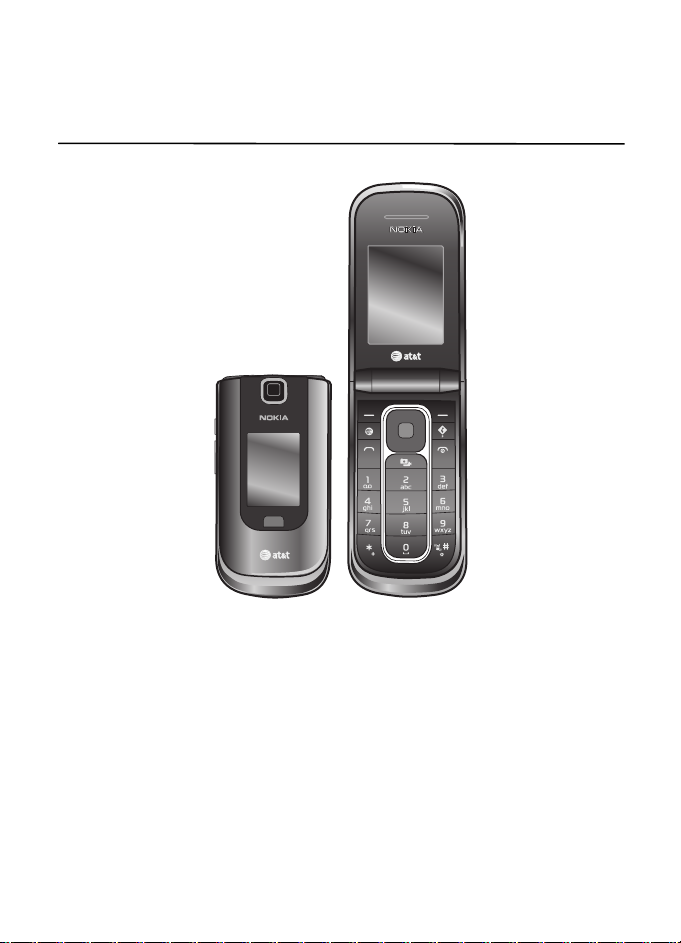
Nokia 6350 User Guide
Issue 2
Page 2
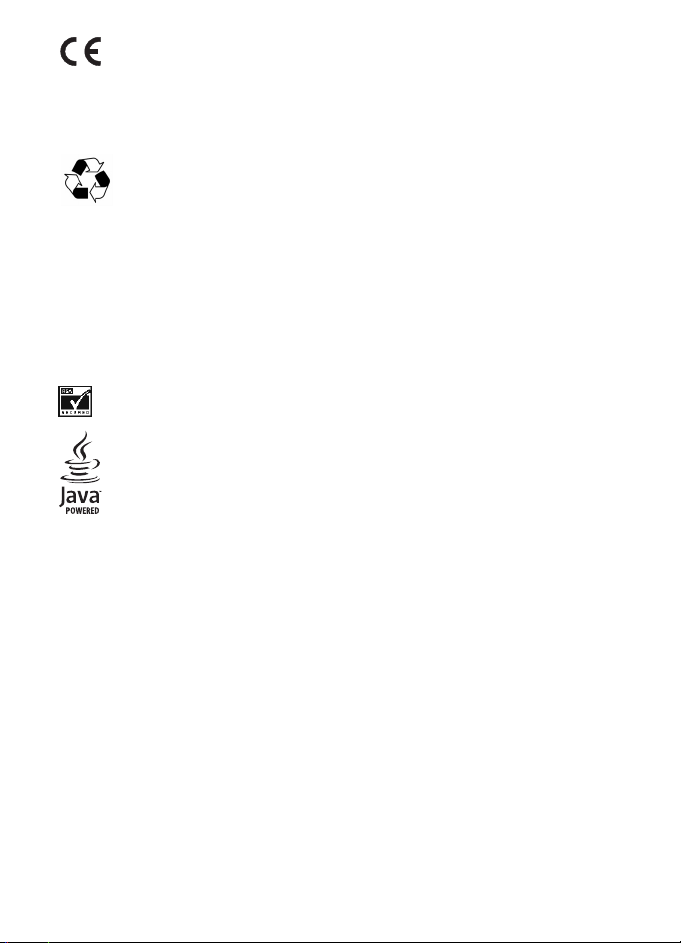
DECLARATION OF CONFORMITY
0434
© 2010 Nokia. All rights reserved.
Inside pages contain 10% recycled paper.
Nokia, Nokia Connecting People, and Navi are trademarks or registered trademarks of Nokia Corporation.
Nokia tune is a sound mark of Nokia Corporation. Other product and company names mentioned herein
may be trademarks or tradenames of their respective owners.
Reproduction, transfer, distribution, or storage of part or all of the contents in this document in any form
without the prior written permission of Nokia is prohibited. Nokia operates a policy of continuous
development. Nokia reserves the right to make changes and improvements to any of the products
described in this document without prior notice.
US Patent No 5818437 and other pending patents. T9 text input software Copyright (C) 1997-2010. Tegic
Communications, Inc. All rights reserved.
Includes RSA BSAFE cryptographic or security protocol software from RSA Security.
Java is a trademark of Sun Microsystems, Inc.
Portions of the Nokia Maps software are © 1996-2010 The FreeType Project. All rights reserved.
This product is licensed under the MPEG-4 Visual Patent Portfolio License (i) for personal and
noncommercial use in connection with information which has been encoded in compliance with the
MPEG-4 Visual Standard by a consumer engaged in a personal and noncommercial activity and (ii) for use
in connection with MPEG-4 video provided by a licensed video provider. No license is granted or shall be
implied for any other use. Additional information, including that related to promotional, internal, and
commercial uses, may be obtained from MPEG LA, LLC. See <http://www.mpegla.com>.
TO THE MAXIMUM EXTENT PERMITTED BY APPLICABLE LAW, UNDER NO CIRCUMSTANCES SHALL NOKIA
OR ANY OF ITS LICENSORS BE RESPONSIBLE FOR ANY LOSS OF DATA OR INCOME OR ANY SPECIAL,
INCIDENTAL, CONSEQUENTIAL OR INDIRECT DAMAGES HOWSOEVER CAUSED.
THE CONTENTS OF THIS DOCUMENT ARE PROVIDED “AS IS”. EXCEPT AS REQUIRED BY APPLICABLE LAW,
NO WARRANTIES OF ANY KIND, EITHER EXPRESS OR IMPLIED, INCLUDING, BUT NOT LIMITED TO, THE
IMPLIED WARRANTIES OF MERCHANTABILITY AND FITNESS FOR A PARTICULAR PURPOSE, ARE MADE IN
RELATION TO THE ACCURACY, RELIABILITY OR CONTENTS OF THIS DOCUMENT. NOKIA RESERVES THE
RIGHT TO REVISE THIS DOCUMENT OR WITHDRAW IT AT ANY T IME WITHO UT PRIOR NOT ICE.
The availability of particular products and applications and services for these products may vary by region.
Please check with your Nokia dealer for details, and availability of language options.This device may
contain commodities, technology or software subject to export laws and regulations from the US and
other countries. Diversion contrary to law is prohibited.
Hereby, NOKIA CORPORATION declares that this RM-455 product is in
compliance with the essential requirements and other relevant provisions
of Directive 1999/5/EC. A copy of the Declaration of Conformity can be found
at http://www.nokia.com/phones/declaration_of_conformity/.
Page 3
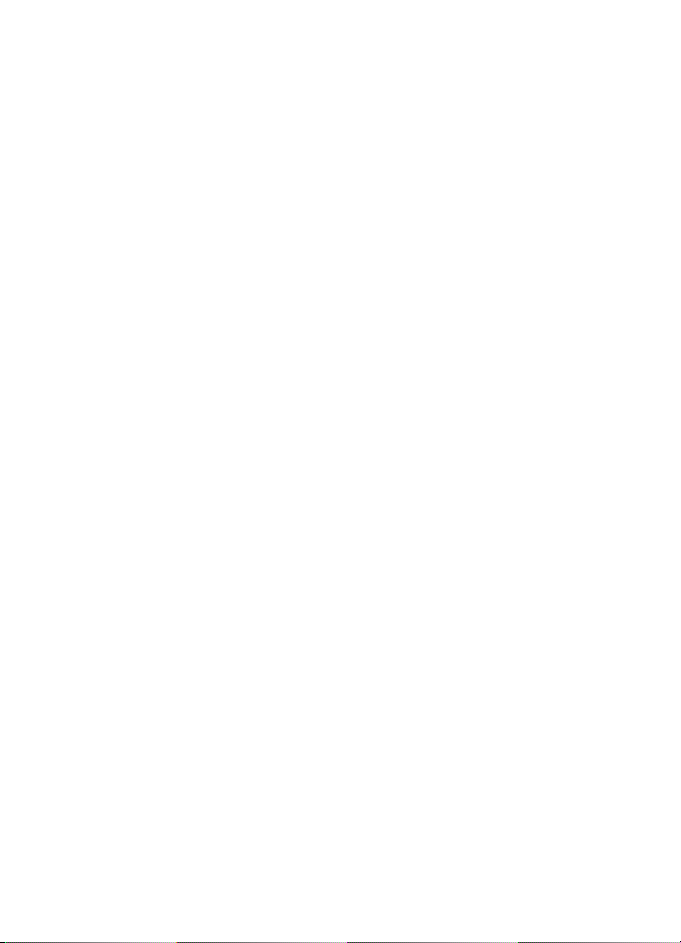
The third-party applications provided with your device may have been created and may be owned by
persons or entities not affiliated with or related to Nokia. Nokia does not own the copyrights or
intellectual property rights to the third-party applications. As such, Nokia does not take any responsibility
for end-user support, functionality of the applications, or the information in the applications or these
materials. Nokia does not provide any warranty for the third-party applications.
BY USING THE APPLICATIONS YOU ACKNOWLEDGE THAT THE APPLICATIONS ARE PROVIDED AS IS WITHOUT
WARRANTY OF ANY KIND, EXPRESS OR IMPLIED, TO THE MAXIMUM EXTENT PERMITTED BY APPLICABLE
LAW. YOU FURTHER ACKNOWLEDGE THAT NEITHER NOKIA NOR ITS AFFILIATES MAKE ANY
REPRESENTATIONS OR WARRANTIES, EXPRESS OR IMPLIED, INCLUDING BUT NOT LIMITED TO WARRANTIES
OF TITLE, MERCHANTABILITY OR FITNESS FOR A PARTICULAR PURPOSE, OR THAT THE APPLICATIONS WILL
NOT INFRINGE ANY THIRD-PARTY PATENTS, COPYRIGHTS, TRADEMARKS, OR OTHER RIGHTS.
© 2010 AT&T Intellectual Property. All rights reserved. AT&T, the AT&T logo and all other AT&T marks
contained herein are trademarks of AT&T Intellectual Property and/or AT&T affiliated companies.
Devices purchased for use on AT&T's system are designed for use exclusively on AT&T's system. You agree
that you won’t make any modifications to the Equipment or programming to enable the Equipment to
operate on any other system. A voice plan is required on all voice-capable devices, unless specifically
noted otherwise in the terms governing your agreement. Some devices or plans may require you to
subscribe to a data plan.
Your phone is designed to make it easy for you to access a wide variety of content. For your protection,
AT&T wants you to be aware that some applications that you enable may involve the location of your
phone being shared. For applications available through AT&T, AT&T offers privacy controls that let you
decide how an application may use the location of your phone and other phones on your account.
However, AT&T’s privacy tools do not apply to applications available outside of AT&T. Please review the
terms and conditions and the associated privacy policy for each location-based service to learn how
location information will be used and protected.
Your phone may be used to access the Internet and to download, and/or purchase goods, applications, and
services from AT&T or elsewhere from third parties. AT&T provides tools for you to control access to the
Internet and certain Internet content. These controls may not be available for certain devices which
bypass AT&T controls.
AT&T may collect certain types of information from your device when you use AT&T services to provide
customer support and to improve its services. For more information on AT&T’s Privacy Policy, visit
att.com/privacy.
Export controls
This device may contain commodities, technology or software subject to export laws and regulations from
the US and other countries. Diversion contrary to law is prohibited.
FCC/INDUSTRY CANADA NOTICE
Your device may cause TV or radio interference (for example, when using a telephone in close proximity to
receiving equipment). The FCC or Industry Canada can require you to stop using your telephone if such
interference cannot be eliminated. If you require assistance, contact your local service facility. This device
complies with part 15 of the FCC rules. Operation is subject to the following two conditions: (1) This
device may not cause harmful interference, and (2) this device must accept any interference received,
including interference that may cause undesired operation. Any changes or modifications not expressly
approved by Nokia could void the user's authority to operate this equipment.
Issue 2
Page 4
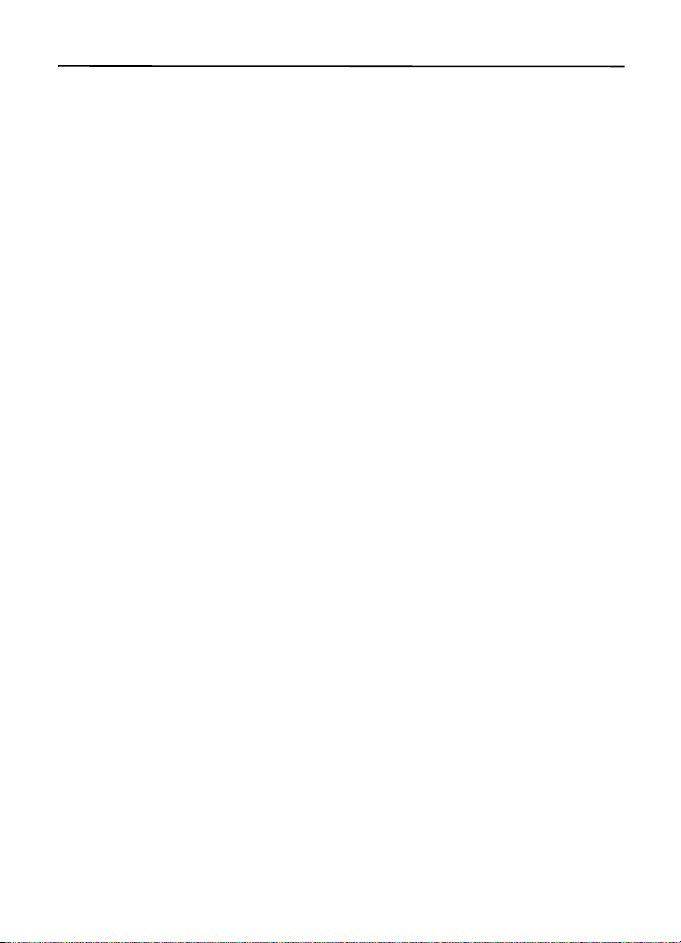
Contents
SAFETY.............................................. 6
About your device............................ 7
Network services............................................... 7
Shared memory ................................................. 8
Access codes ...................................................... 8
Configuration settings service ...................... 8
Accessories, batteries, and chargers ........... 9
Setting for telecoil hearing aid users.......... 9
Software updates.............................................. 9
Download content............................................ 9
Assisted Global Positioning System.......... 10
Nokia support ................................................. 10
1. Get started.................................. 11
Insert SIM card and battery........................ 11
Insert a microSD card................................... 13
Charge the battery ........................................ 13
Connect a headset......................................... 14
Antenna............................................................ 15
2. Your phone ................................. 16
Keys and parts ................................................ 16
Key functions .................................................. 17
Standby mode................................................. 17
Keypad lock (keyguard)................................ 19
Offline profile.................................................. 19
Functions without a SIM card ................... 20
3. Call functions ............................. 20
Make a voice call........................................... 20
Answer or end a call ..................................... 21
Options during a voice call ......................... 21
4. Navigate the menus................... 22
5. AT&T Navigator.......................... 22
6. Enter text.................................... 23
Traditional text input ................................... 23
Predictive text input ..................................... 23
7. Messaging................................... 24
Text and multimedia messages.................. 24
4
Text messages ................................................. 24
Multimedia messages ................................... 25
SIM card messages ........................................ 26
Voice mail......................................................... 27
Service commands ......................................... 27
Message settings............................................ 27
8. YPmobile..................................... 27
9. Mobile Web................................ 28
Configuration settings.................................. 28
Connect to the web....................................... 28
Bookmarks........................................................ 28
Settings ............................................................. 29
Security settings............................................. 29
Browser security............................................. 29
10. MEdia Mall.............................. 29
11. Mobile Video ........................... 30
12. AT&T Music ............................. 30
13. Address Book........................... 30
Find a contact ................................................. 30
Add a new contact......................................... 31
Copy contacts.................................................. 31
Edit contact details........................................ 31
Delete contacts or details............................ 31
Business cards................................................. 32
Settings ............................................................. 32
Groups ............................................................... 32
Speed dial list.................................................. 32
Service and my numbers.............................. 33
14. AT&T Social Net...................... 33
15. My Stuff .................................. 33
Visit Ovi............................................................. 33
Tones & Graphics ........................................... 33
Games & Apps................................................. 34
Multimedia....................................................... 35
16. E-mail ...................................... 38
Start e-mail ..................................................... 39
Page 5
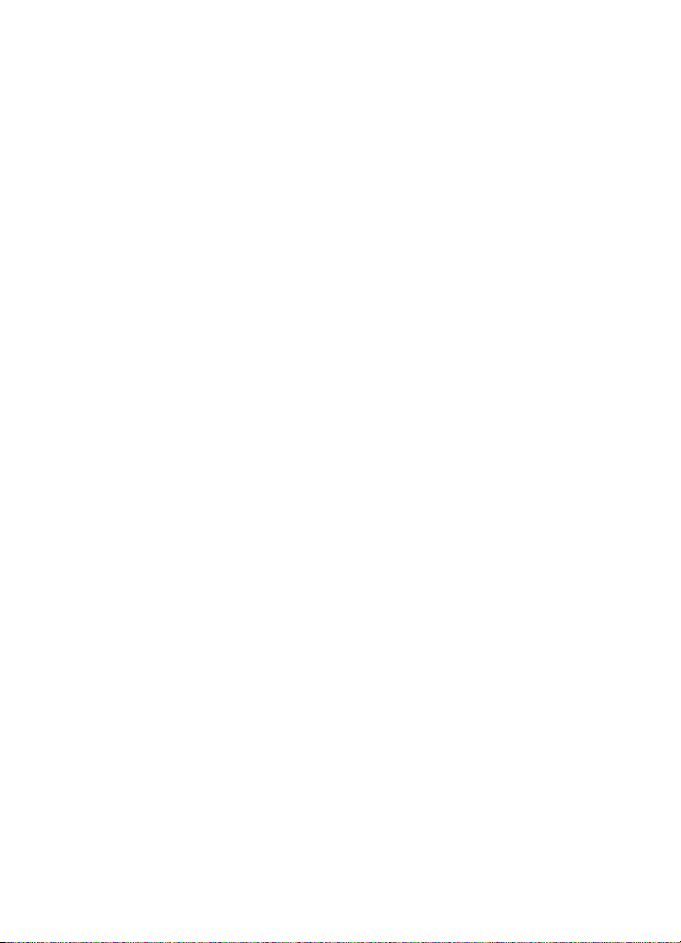
17. Settings .................................... 39
Set profiles....................................................... 39
Set theme......................................................... 40
Tones ................................................................. 40
Main display.................................................... 40
Mini display..................................................... 41
Set time and date.......................................... 41
My shortcuts ................................................... 41
Sync and backup............................................ 42
Connectivity .................................................... 42
Call settings..................................................... 44
Phone settings................................................ 45
Accessories ...................................................... 46
Configuration.................................................. 46
Security............................................................. 47
Reset device .................................................... 48
18. Push to Talk ............................. 48
PTT settings ..................................................... 48
Connection icons ........................................... 48
Add contacts ................................................... 49
Make or receive a PTT call........................... 49
Change from PTT to mobile call ................ 50
Call Me Alerts ................................................. 51
Voice messages .............................................. 51
PTT Call Log ..................................................... 51
19. Tools......................................... 51
Alarm clock ...................................................... 51
Recent Calls ..................................................... 52
Calendar............................................................ 53
To-do list .......................................................... 53
Notes.................................................................. 54
Calculator......................................................... 54
Timer .................................................................. 54
Stopwatch ........................................................ 54
20. PC connectivity ....................... 55
Nokia PC Suite ................................................ 55
Packet data ...................................................... 55
Data communication applications ............ 55
21. Battery and charger
information .................................... 55
Charging and discharging............................ 55
Nokia battery authentication
guidelines ......................................................... 57
Taking care of your device............ 57
Additional safety information ...... 58
Index............................................... 62
5
Page 6
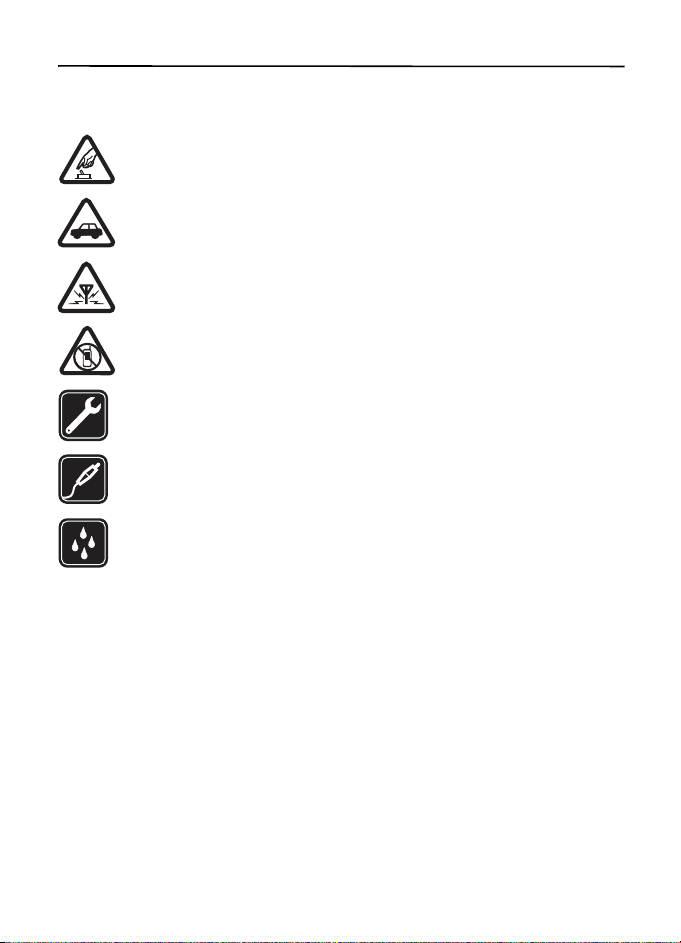
SAFETY
Read these simple guidelines. Not following them may be dangerous or illegal. Read the
complete user guide for further information.
SWITCH ON SAFELY
Do not switch the device on when wireless phone use is prohibited or when it
may cause interference or danger.
ROAD SAFETY COMES FIRST
Obey all local laws. Always keep your hands free to operate the vehicle while
driving. Your first consideration while driving should be road safety.
INTERFERENCE
All wireless devices may be susceptible to interference, which could
affect performance.
SWITCH OFF IN RESTRICTED AREAS
Follow any restrictions. Switch the device off in aircraft, near medical
equipment, fuel, chemicals, or blasting areas.
QUALIFIED SERVICE
Only qualified personnel may install or repair this product.
ENHANCEMENTS AND BATTERIES
Use only approved enhancements and batteries. Do not connect
incompatible products.
WATER-RESISTANCE
Your device is not water-resistant. Keep it dry.
6
Page 7
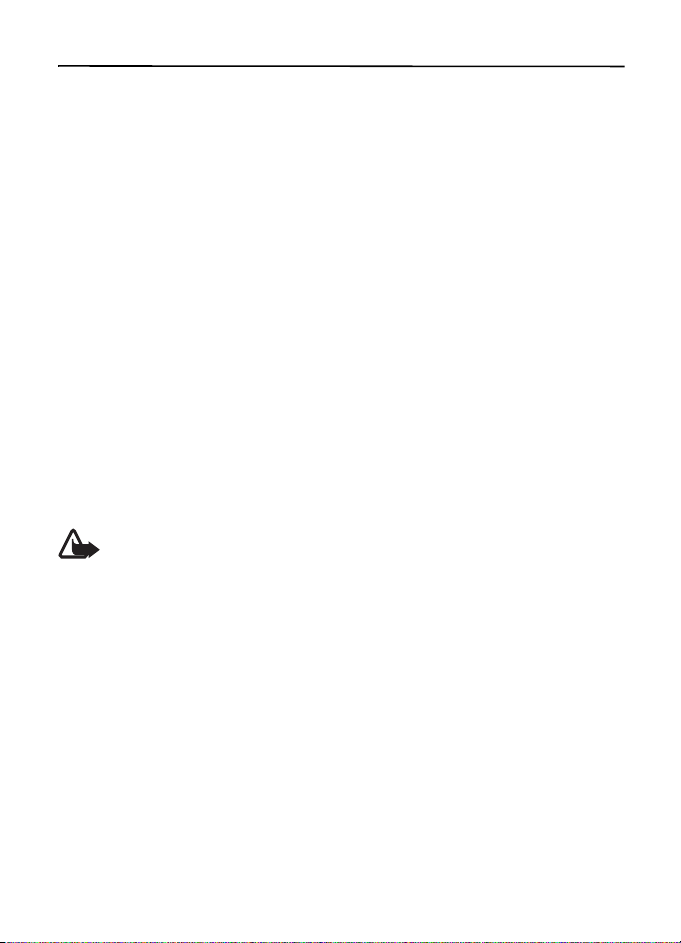
About your device
The wireless device described in this guide is approved for use on the UMTS 850,
1900, and 2100, and GSM 850, 900, 1800, and 1900 MHz networks. Contact your
service provider for more information about networks.
When using the features in this device, obey all laws and respect local customs,
privacy and legitimate rights of others, including copyrights. Copyright protection
may prevent some images, music, and other content from being copied, modified,
or transferred.
Your device supports several methods of connectivity. Like computers, your device
may be exposed to viruses and other harmful content. Exercise caution with
messages, connectivity requests, browsing, and downloads. Only install and use
services and other software from trustworthy sources that offer adequate security
and protection against harmful software, such as applications that are Symbian
Signed or have passed the Java Verified™ testing. Consider installing antivirus and
other security software on your device and any connected computer.
Your device may have preinstalled bookmarks and links for third-party internet
sites. You may also access other third-party sites through your device. Third-party
sites are not affiliated with Nokia, and Nokia does not endorse or assume liability
for them. If you choose to access such sites, you should take precautions for
security or content.
Warning: To use any features in this device, other than the alarm clock,
the device must be switched on. Do not switch the device on when
wireless device use may cause interference or danger.
When connecting to any other device, read its user guide for detailed safety
instructions. Do not connect incompatible products.
Make back-up copies or keep a written record of all important information stored
in your device.
Network services
■
To use the device you must have service from a wireless service provider. Some
features are not available on all networks; other features may require that you
make specific arrangements with your service provider to use them. Network
services involve transmission of data. Check with your service provider for details
about fees in your home network and when roaming in other networks. Your
service provider can explain what charges will apply. Some networks may have
7
Page 8
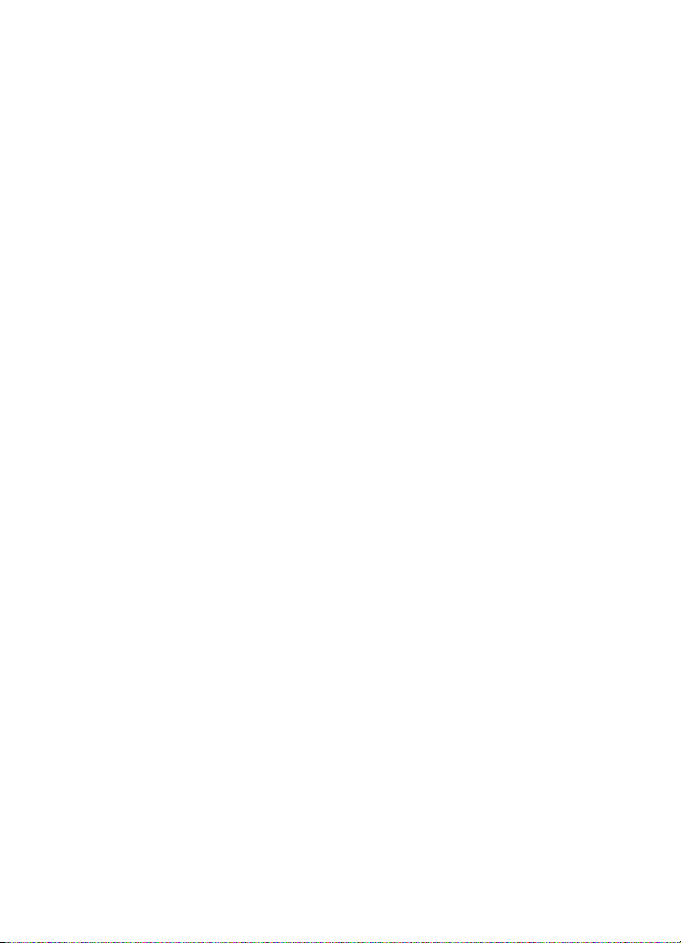
limitations that affect how you can use some features of this device requiring
network support such as support for specific technologies like WAP 2.0 protocols
(HTTP and SSL) that run on TCP/IP protocols and language-dependent characters.
Your service provider may have requested that certain features be disabled or not
activated in your device. If so, these features will not appear on your device menu.
Your device may also have customized items such as menu names, menu order,
and icons.
Shared memory
■
The following features in this device may share memory: tones, graphics, Address
book, text messages, multimedia, e-mail, calendar, To-Do Notes, JavaTM games,
applications, and the Notes application. Use of one or more of these features may
reduce the memory available for the remaining features. If your device displays a
message that the memory is full, delete some of the information or entries stored
in the shared memory.
Access codes
■
The security code helps to protect your phone against unauthorized use. You can
create and change the code, and set the phone to request the code. Keep the code
secret and in a safe place separate from your phone. If you forget the code and
your phone is locked, your phone will require service and additional charges may
apply. For more information, contact a Nokia Care point or your phone dealer.
The PIN code supplied with the SIM card protects the card against unauthorized
use. The PIN2 code supplied with some SIM cards is required to access certain
services. If you enter the PIN or PIN2 code incorrectly three times in succession,
you are asked for the PUK or PUK2 code. If you do not have them, contact your
service provider.
The module PIN is required to access the information in the security module of
your SIM card. The signing PIN may be required for the digital signature. The
restrictions password is required when using the call restriction service.
To set how your phone uses the access codes and security settings, select Menu >
Settings > Security.
Configuration settings service
■
To use some of the network services, such as mobile internet services, MMS, or
remote internet server synchronization, your phone needs the correct
configuration settings. For more information on availability, contact your service
8
Page 9
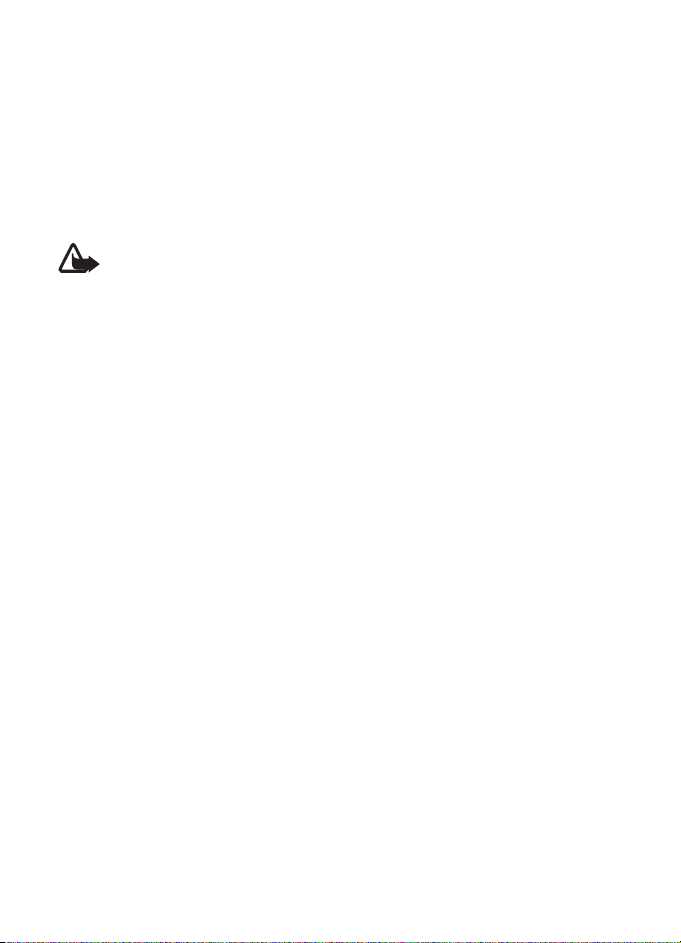
provider, nearest authorized Nokia dealer, or visit the support area on the Nokia
website, www.nokia.com/support.
When you have received the settings as a configuration message, and the settings
are not automatically saved and activated, Configuration settings received is
displayed.
■
Accessories, batteries, and chargers
Check the model number of any charger before use with this device. This device is
intended for use when supplied with power from the AC-6 charger.
Warning: Use only batteries, chargers, and accessories approved by Nokia
for use with this particular model. The use of any other types may
invalidate any approval or warranty, and may be dangerous.
For availability of approved accessories, please check with your dealer. When you
disconnect the power cord of any enhancement, grasp and pull the plug, not the
cord.
■ Setting for telecoil hearing aid users
This device includes a setting for direct connection to telecoil-equipped hearing
aids. When both the telecoil hearing aid (T switch) and the phone telecoil are
activated, using the device with the aided ear will provide a direct connection for
audio through your hearing aid. The quality of sound depends on the type of
hearing aid used. You should test the device with the telecoil setting activated to
determine whether your audio performance improves. Using the telecoil
hearing-aid setting consumes additional battery power.
Software updates
■
Nokia may produce software updates that may offer new features, enhanced
functions, or improved performance. You may be able to request these updates
through the Nokia Software Updater PC application. To update the device
software, you need the Nokia Software Updater application and a compatible PC
with Microsoft Windows 2000, XP, or Vista operating system, broadband internet
access, and a compatible data cable to connect your device to the PC.
To get more information and to download the Nokia Software Updater
application, see www.nokia.com/softwareupdate or your local Nokia website.
Download content
■
You may be able to download new content (for example, themes) to the phone
(network service).
9
Page 10
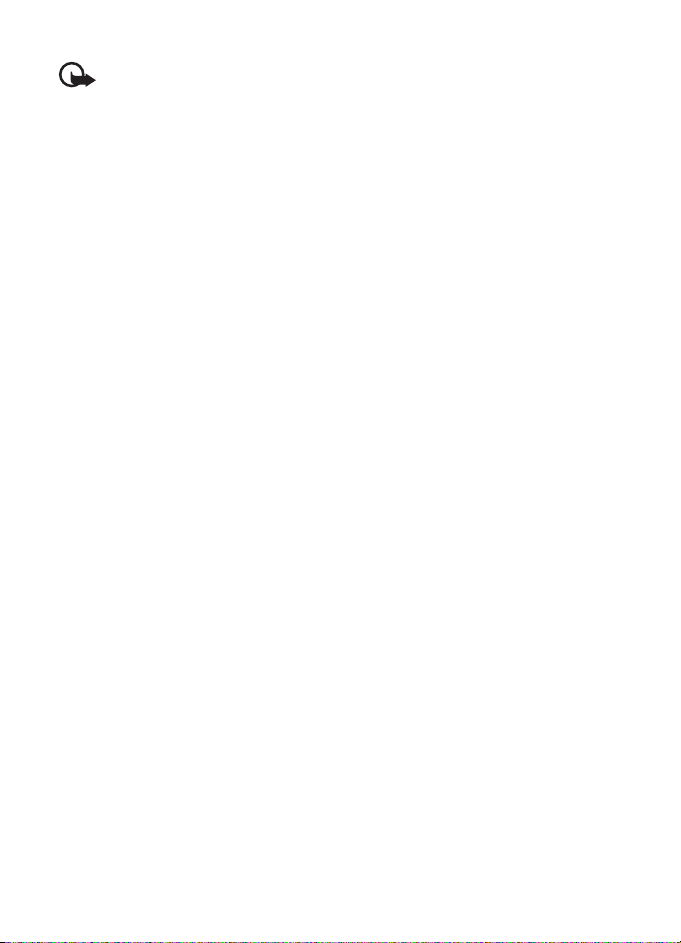
For the availability of different services and pricing, contact your service provider.
Important: Use only services that you trust and that offer adequate security and
protection against harmful software.
■ Assisted Global Positioning System
Your phone may have Assisted Global Positioning System (A-GPS), a positioning
system that uses an assistance server and reference network to make
measurements and determine location. A-GPS is dependent on your network
service. Contact your provider for additional information.
A-GPS may also utilize cellular radio networks for aiding in positioning in some
circumstances where standalone GPS positioning is unavailable. This feature
requires network support and coverage.
A-GPS should not be used for precise location measurement, and you should never
rely solely on location data from the A-GPS module.
The location of speed/safety cameras can be shown on your route during
navigation, if this feature is enabled. Some jurisdictions prohibit or regulate the
use of speed/safety camera location data. Nokia is not responsible for the
accuracy, or the consequences of use speed/safety camera location data.
Content such as satellite images, guides, weather and traffic information and
related services are generated by third parties independent of Nokia. The content
may be inaccurate and incomplete to some extent and is subject to availability.
Never rely solely on the aforementioned content and related services.
■ Nokia support
Check www.nokia.com/support or your local Nokia website for the latest version
of this guide, additional information, downloads, and services related to your
Nokia product.
On the website, you can get information on the use of Nokia products and
services. If you need to contact customer service, check the list of local Nokia Care
contact centers at www.nokia.com/customerservice.
For maintenance services, check your nearest Nokia service center at
www.nokia.com/repair.
10
Page 11
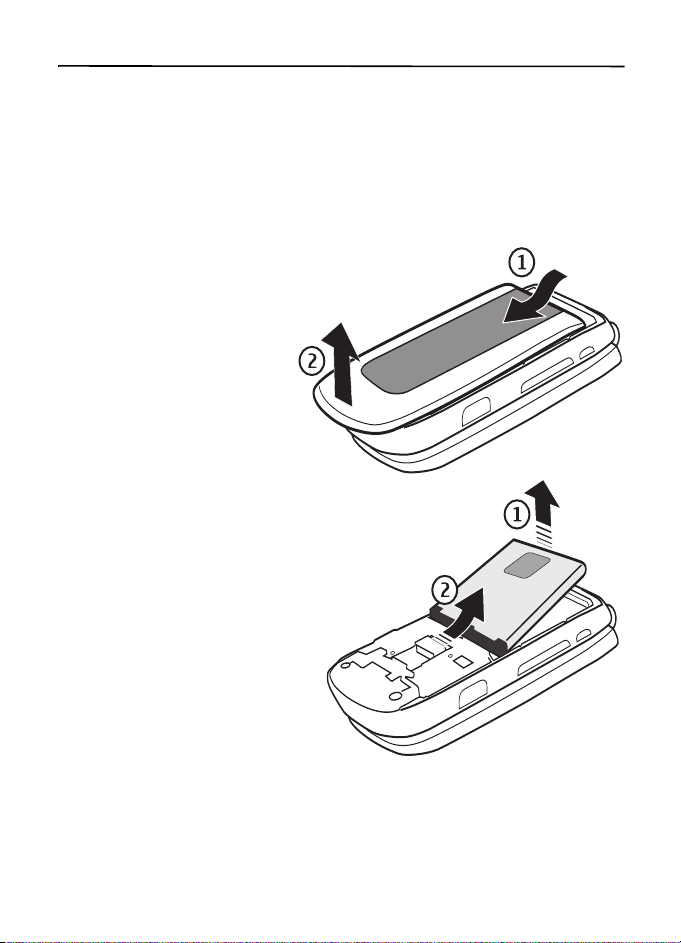
1. Get started
■ Insert SIM card and battery
Always switch the device off and disconnect the charger before removing the battery.
This device is intended for use with the BP-6MT battery. Always use original Nokia
batteries. See “Nokia battery authentication guidelines”, page 57.
The SIM card and its contacts can easily be damaged by scratches or bending, so
be careful when handling, inserting, or removing the card.
To remove the back cover of the
phone, slide the back cover
down, and lift the cover.
Remove the battery.
11
Page 12
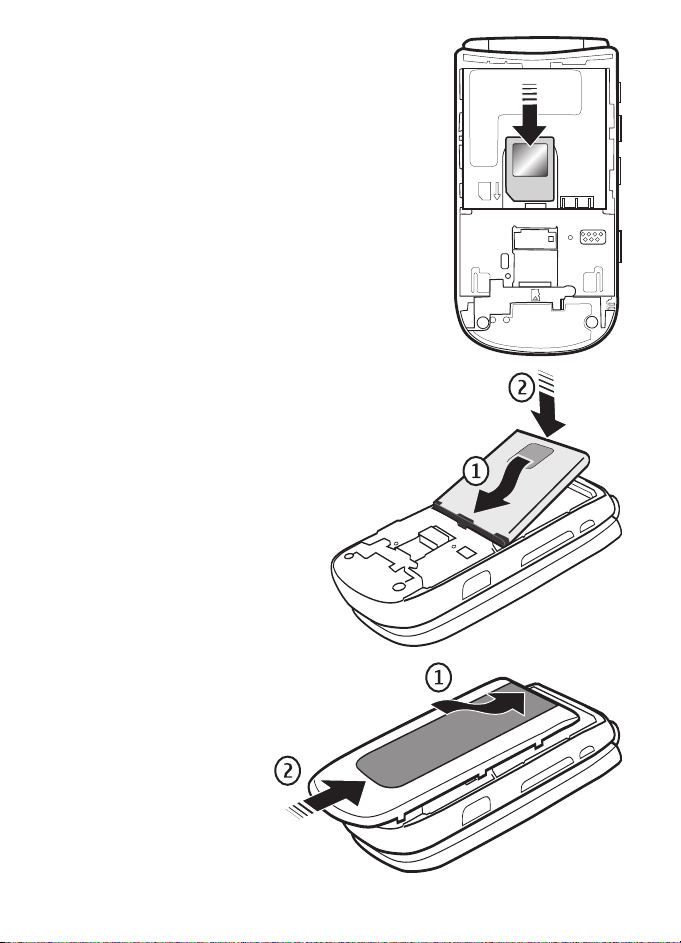
Insert the SIM card properly into the holder. Gold
contacts face you.
Replace the battery. Insert and then
push down.
To replace the back cover,
align the top edge of the
cover to the back of the
phone (1). Push the cover
into place as shown (2).
12
Page 13
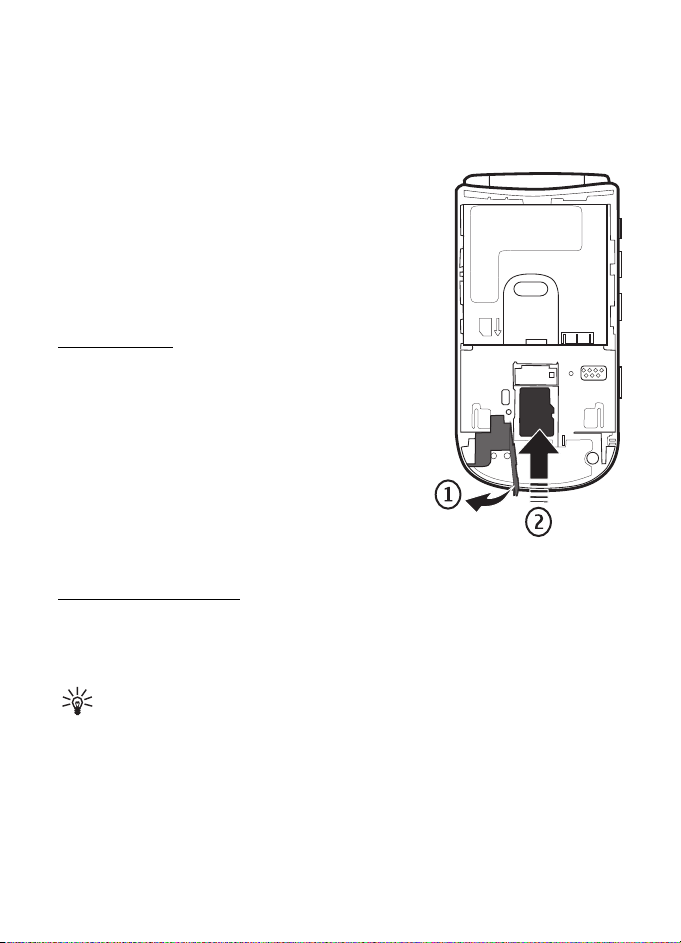
■ Insert a microSD card
Use only compatible microSD cards with this device. Other memory cards, such as
reduced size MultiMedia cards, do not fit in the microSD card slot and are not
compatible with this device. Using an incompatible memory card may damage the
memory card as well as the device, and data stored on the incompatible card may
be corrupted.
1. The device can be on or off.
2. Remove the back cover. Pull up the plastic strip
3. Insert the card into the memory card holder with
the gold-colored contacts facing down.
4. Push down the plastic strip. Replace the back
cover.
Memory card
Keep all memory cards out of the reach of small
children.
You can use the microSD memory card to store your
multimedia files such as video clips, songs, audio
files, images, and messaging data, and to back up
information from phone memory.
You can store content from folders in Tones &
Graphics. For example, Themes may be stored on a
memory card.
Format memory card
To format a new memory card, select Menu > My Stuff > Tones & Graphics. Scroll
to the memory card folder, and select Options > Memory card options > Format
memory card?.
Tip: You can also set a password or rename a memory card from this menu.
■
Charge the battery
Your battery has been charged at the factory. When the device indicates a low
charge, do the following:
13
Page 14
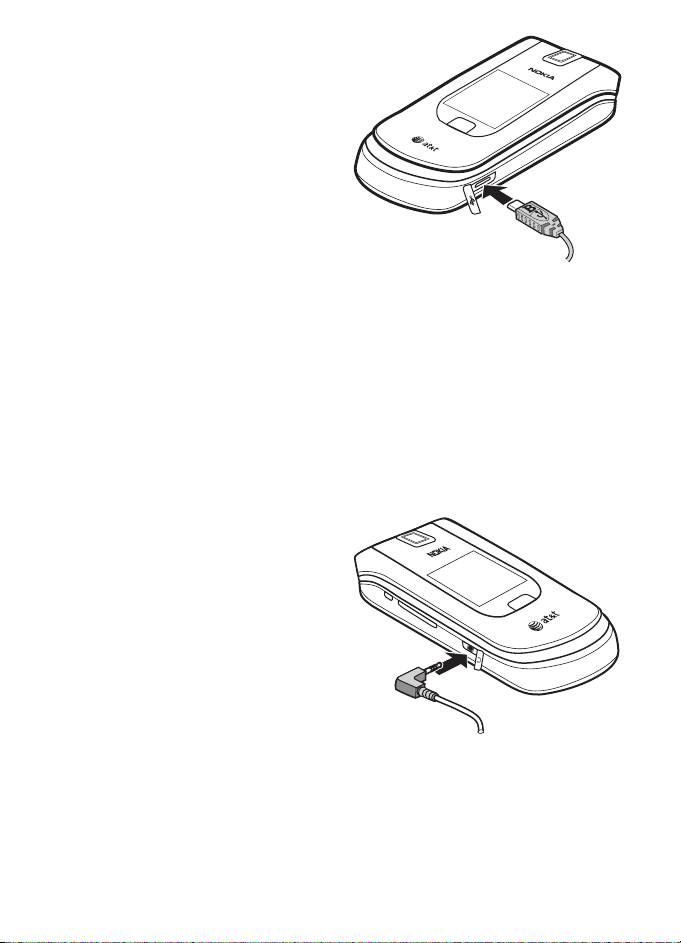
1. Connect the charger to a wall outlet.
2. Open the USB connector door.
Connect the charger to the micro
USB connector on your phone.
3. When the device indicates the
battery is fully charged, disconnect
the charger from the device, then
from the wall outlet.
You may also charge the battery using a
USB data cable with power from a
computer.
1. Connect a USB data cable to the USB port of a computer and to your device.
2. When the battery is fully charged, disconnect the USB cable.
If the battery is completely discharged, it may take a few minutes before the
charging indicator appears on the display or before any calls can be made. The
charging time depends on the charger used.
The phone must only be connected to products that bear the USB-IF logo or have
completed the USB-IF compliance program.
■
Connect a headset
You can connect a universal 2.5 mm
headset to your device. Open the
headset door, and then connect the
headset to the device.
14
Page 15
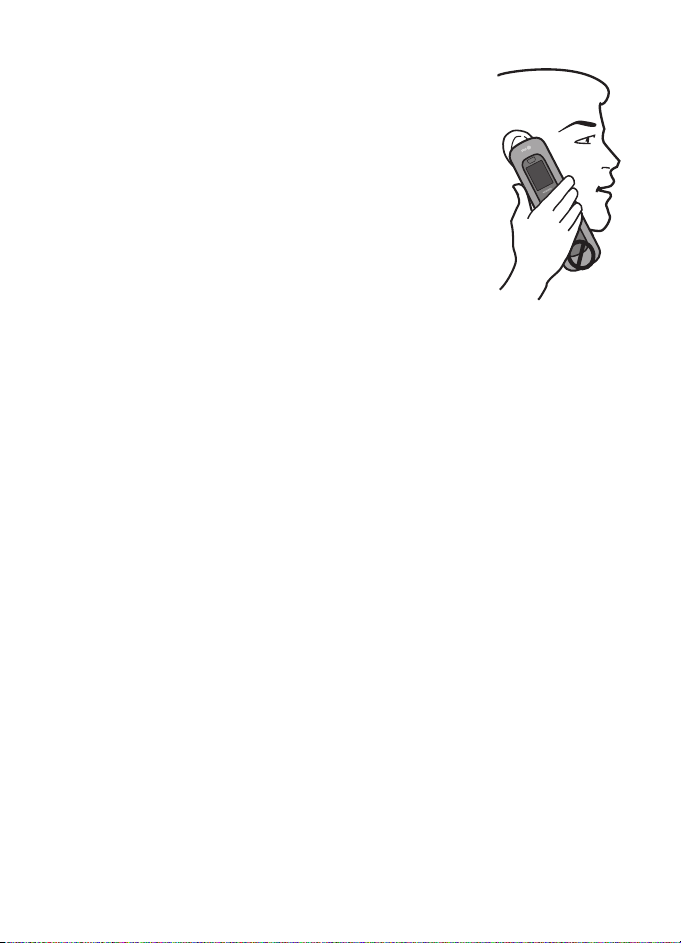
■ Antenna
Your device may have internal and external antennas. Avoid
touching the antenna area unnecessarily while the antenna is
transmitting or receiving.Contact with antennas affects the
communication quality and may cause the device to operate at a
higher power level than otherwise needed and may reduce the
battery life.
15
Page 16
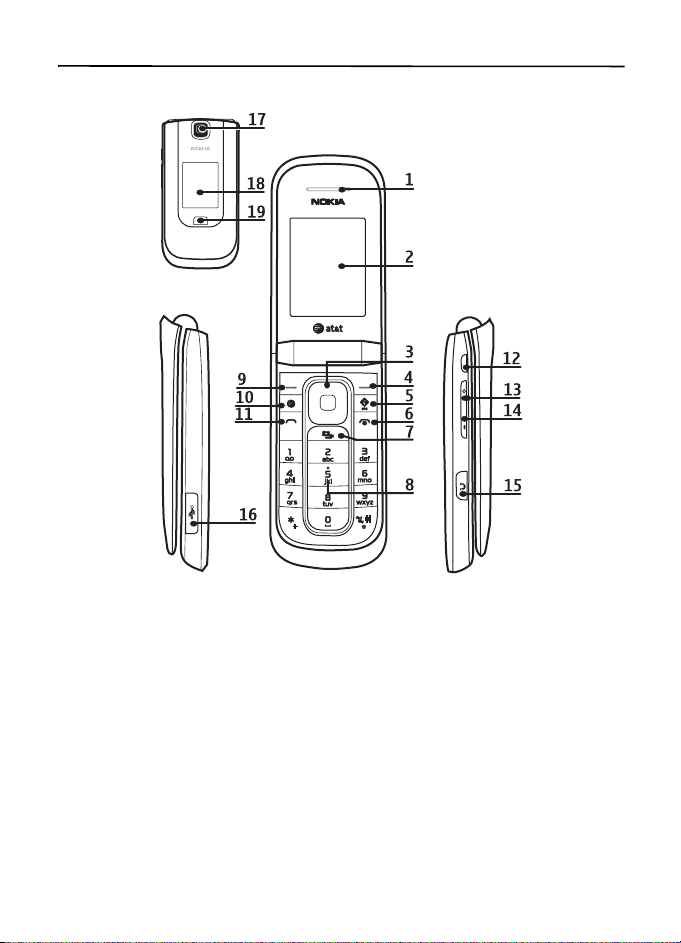
2. Your phone
■ Keys and parts
1 Earpiece 10 Mobile Web key
2 Main display 11 Call key
TM
3 Navi
(scroll key) 12 Push to Talk (PTT) key
4 Right selection key 13 Volume up key
5 GPS key 14 Volume down key
6 End/Power key 15 Universal headset connector
7 Camera/Video capture key 16 Micro USB connector
8 Keypad 17 Camera
9 Left selection key 18 Mini display
19 Media keys
16
Page 17
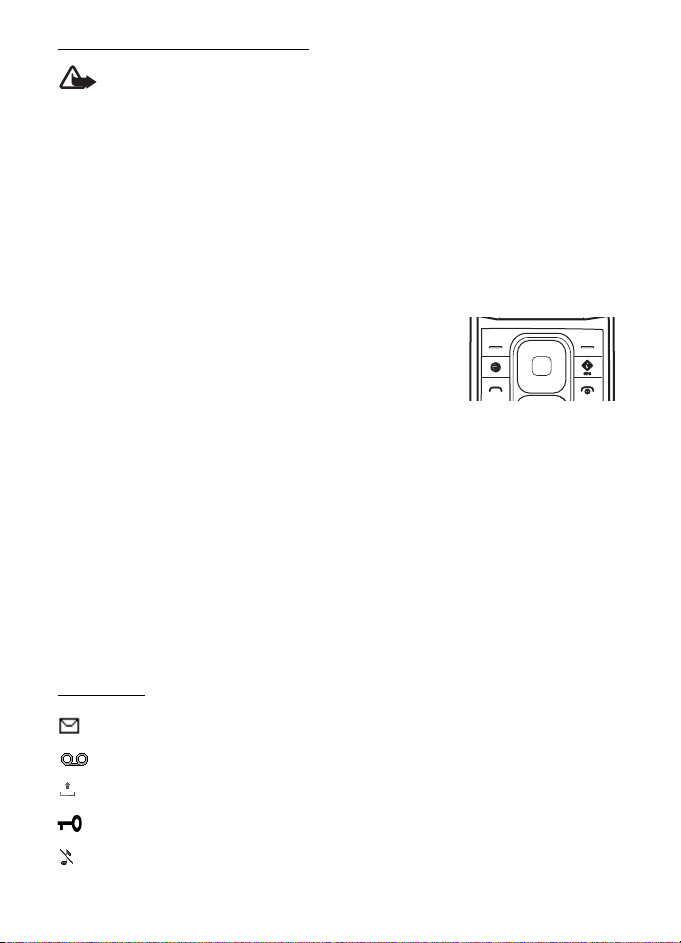
Switch the phone on and off
Warning: Do not switch the phone on when wireless phone use is prohibited or
when it may cause interference or danger.
To switch the phone on or off, press and hold the power key. See “Keys and parts”,
page 16.
If the phone asks for a PIN or a UPIN code, enter the code (displayed as ****), and
select OK.
Set the time, time zone, and date
Enter the local time, select the time zone of your location in terms of the time
difference with respect to Greenwich Mean Time (GMT), and enter the date.
See “Set time and date”, page 41.
■ Key functions
The NaviTM key and selection keys have the following
functions:
TM
•Navi
• Right selection key — to connect to Media menu
• GPS key — to connect to AT&T Navigator
• Camera and video capture key — to begin capturing images or recording
• Left selection key — to access the Go to menu
• Mobile Web key — to connect to AT&T Mobile Web wireless internet
■
When the phone is ready for use, and you have not entered any characters, the
phone is in the standby mode.
key — to scroll up, down, left, right; and to
select with the center key
Standby mode
Indicators
You have unread messages.
You have new voice mail.
You have unsent, canceled, or failed messages.
The keypad is locked.
The phone does not ring for an incoming call or text message.
17
Page 18
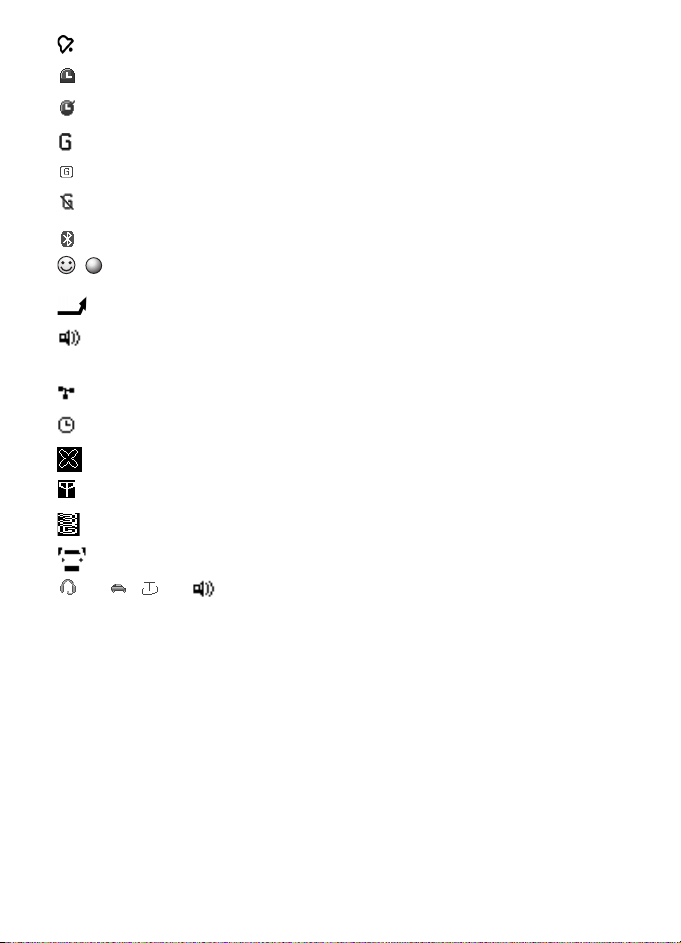
The alarm clock is activated.
The countdown timer is running.
The stopwatch is running.
The phone is registered with the GPRS or EGPRS network.
A GPRS or EGPRS connection is established.
The GPRS or EGPRS connection is suspended (on hold).
A Bluetooth connection is active.
, A push-to-talk connection is active or suspended.
All incoming calls are forwarded to another number.
The loudspeaker is activated, or the music stand is connected to the
phone.
Calls are limited to a closed user group.
The timed profile is selected.
The offline profile is selected.
The network is active.
The 3G network is active.
A car kit is connected.
, , , or
A headset, handsfree, loopset, or music stand enhancement is connected
to the phone.
18
Page 19
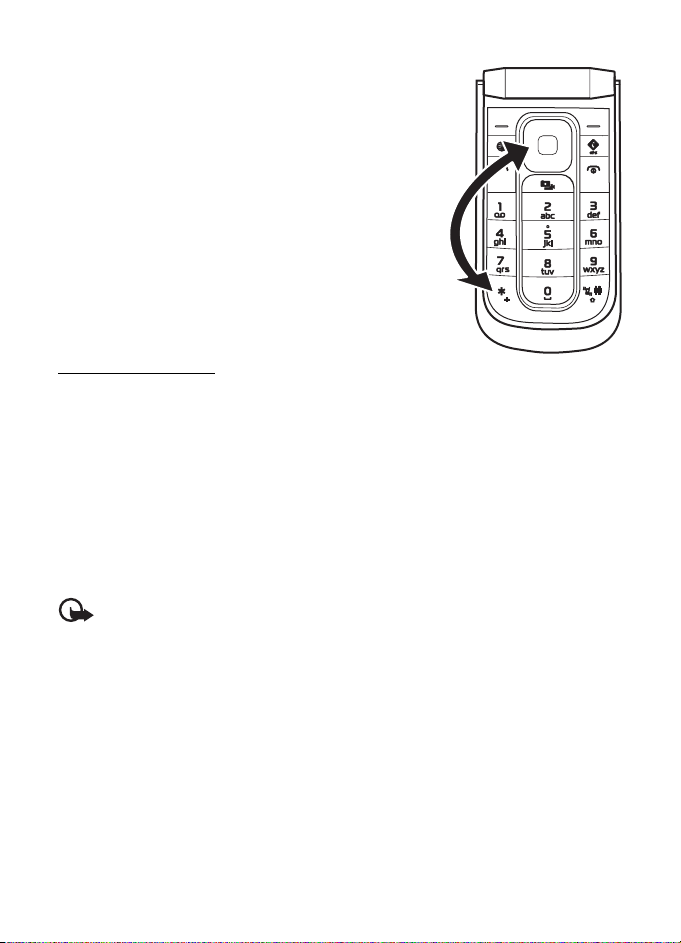
■ Keypad lock (keyguard)
With the fold open, select Menu or Unlock, and press
* within 1.5 seconds to unlock the keypad. Repeat the
sequence to lock the keypad. By default, the keypad is
locked.
With the fold closed, press Rewind, and press Fastforward within 1.5 seconds to unlock the media keys.
To set the automatic keyguard, select Menu >
Settings > Phone settings > Automatic keyguard.
To answer a call when the keyguard is on, press the
call key, or open the phone. When you end or reject
the call, the keypad automatically locks.
Security keyguard
The security keyguard requires a 5-10 digit code to protect against unauthorized
use. To cha nge the code and activate the security keyguard, select Menu >
Settings > Phone settings > Security keyguard.
When the security keyguard is activated, enter the security code if requested.
For more information, see Security keyguard, in “Phone settings”, page 45.
When the automatic or security keyguard is on, calls still may be possible to the
official emergency number programmed into your device.
■
Offline profile
Important: In the offline profile, you cannot make or receive any calls, or use other
features that require cellular network coverage. Calls may still be possible to the
official emergency number programed into your device. In the Offline profile, you
may need to unlock the device and change to the calling profile before making a
call. If the device has been locked, enter the lock code.
To activate the Offline (also known as flight or airplane mode) profile, select
Menu > Settings > Set profile, and select Offline. When the Offline profile is
active, the connection to the cellular network is closed, but you can listen to
music using the music player with a wired or bluetooth headset; or the loud
speaker. Remember to switch off your device when wireless phone use is
prohibited.
19
Page 20
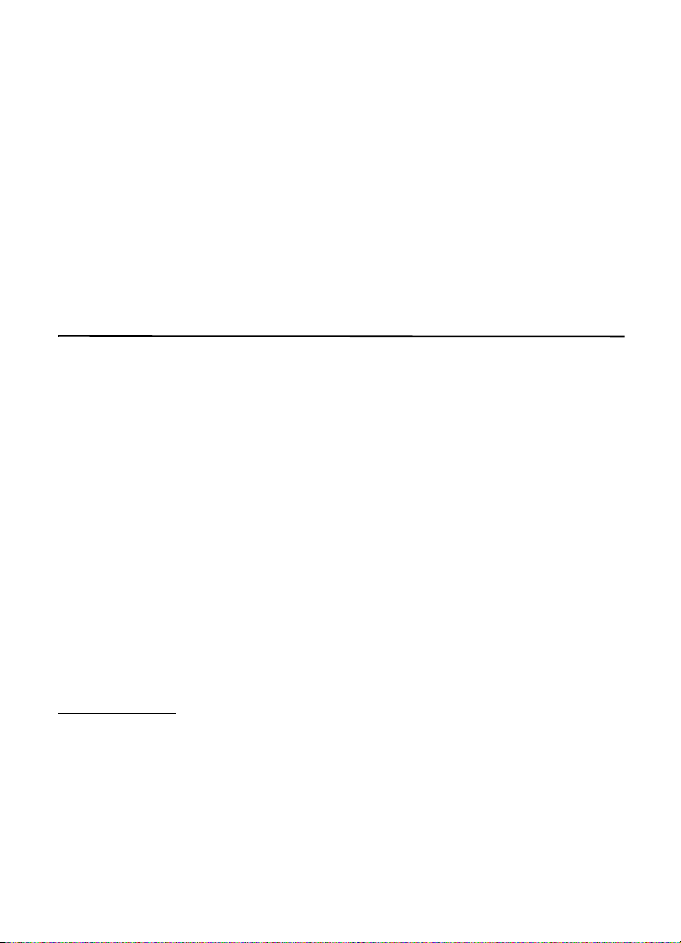
To change profiles, select Settings > Set profile, and a profile. If your phone
continues to ask if you want to go offline, select Menu > Settings > Phone
settings > Offline mode query.
■
Functions without a SIM card
Several functions of your phone may be used without inserting a SIM card
(for example, data transfer with a compatible PC or another compatible device).
Without a SIM card, some functions appear dimmed in the menus and cannot be
used.
For an emergency call, some networks may require that a valid SIM card is
properly inserted in the device.
3. Call functions
■ Make a voice call
1. Enter the phone number, including the area code.
For international calls, press * twice for the international prefix
(the + character replaces the international access code), enter the country
code, the area code without the leading 0, if necessary, and the phone number.
2. To call the number, press the call key.
To increase the volume in a call, press the volume up key and to decrease press
the volume down key.
3. To end the call or to cancel the call attempt, press the end key.
To search for a name or phone number that you have saved in Address Book, see
“Find a contact”, page 30. Press the call key to call the number.
To access the list of dialed numbers, press the call key once in the standby mode.
To call the number, select a number or name, and press the call key.
Speed dialing
Assign a phone number to one of the speed-dialing keys, 2-9. See “Speed dial list”,
page 32. Call the number in either of the following ways:
• Press a speed-dialing key, then the call key.
•If Speed dialing is set to On, press and hold a speed-dialing key until the call
begins. See Speed dialing in “Call settings”, page 44.
20
Page 21

Enhanced voice dialing
You can say the name saved in the contact list of the phone to make a phone call.
Voice commands are not language-dependent.
Note: Using voice tags may be difficult in a noisy environment or during an
emergency, so you should not rely solely upon voice dialing in all circumstances.
1. In the standby mode, press and hold the right selection key or press and hold
the volume down key. A short tone is played, and Speak after the tone is
displayed.
2. Say the voice command clearly. If the voice recognition was successful, the
phone plays the voice command of the match on the top of the list. If the result
is not the correct one, scroll to another entry.
Using voice commands to carry out a selected phone function is similar to
voice dialing. See Voice commands in “Phone settings”, page 45.
■
Answer or end a call
To answer an incoming call, press the call key, or open the phone. To end the call,
press the end key, or close the phone.
To reject an incoming call, press the end key, or close the phone. To reject an
incoming call when the phone is closed, press and hold a volume key.
To mute the ringing tone, press a volume key when the phone is closed, or select
Silence when the phone is open.
Call waiting
To answer a waiting call during an ac tive c all, s elect Answer. The first call is put on
hold. To end the active call, press the end key. To switch back to the first call
without ending the second call, select Options > Swap.
To activate the call waiting function, see “Call settings”, page 44.
■
Options during a voice call
Many of the options that you can use during a call are network services.
For availability, contact AT&T.
During a call, select Options and from the following:
Call options are Mute or Unmute, Address Book, Menu, Lock keypad, Record,
Loudspeaker or Handset.
Network services options are Answer or Decline, Hold or Unhold, PTT Contacts,
New call, Add to conference, End call, End all calls, and Touch tones.
21
Page 22

Warning: Do not hold the device near your ear when the loudspeaker is in use,
because the volume may be extremely loud.
During a call, you can also navigate the menus and access other features.
4. Navigate the menus
The phone offers you a range of functions that are grouped into menus. The name
of each menu item appears in the upper left corner of the main display.
1. To access the main menu, select Menu by pressing the center key.
To change the menu view, select Options > Main menu view and the desired
option.
To rearrange the menu, scroll to the menu you want to move, and select
Options > Organize > Move. Scroll to where you want to move the menu, and
select OK. To save the change, select Done > Yes.
2. Scroll through the menu, and select an option (for example, Call settings).
5. AT&T Navigator
AT&T Navigator provides Global Positioning System (GPS) driving directions, color
maps, and traffic alerts. Press the GPS key, or select Menu > AT&T GPS > AT&T
Navigator. Enter your login information and follow the instructions on the display.
Tip: To optimize the standby time for your phone, close any applications
not in use.
For information about billing or accessing this website, please contact AT&T.
Any GPS should not be used for precise location measurement, and you should never rely
solely on location data from the GPS receiver and cellular radio networks for positioning
or navigation.
The trip meter has limited accuracy, and rounding errors may occur. Accuracy can also be
affected by availability and quality of GPS signals.
Assisted GPS (A-GPS) is used to retrieve assistance data over a packet data connection,
which assists in calculating the coordinates of your current location when your device is
receiving signals from satellites.
Almost all digital cartography is inaccurate and incomplete to some extent. Never rely solely
on the cartography that you download for use in this device.
Note: Downloading content such as maps, satellite images, voice files, guides or
traffic information, may involve transmission of large amounts of data (network
service).
22
Page 23

6. Enter text
You can enter text (for example, when entering messages) using traditional or
predictive text input. When you enter text, text input indicators appear at the top
of the display. indicates traditional text input. indicates predictive text
input. Predictive text input allows you to enter text quickly using the phone
keypad and a built-in dictionary. You can enter a letter with a single keypress.
, , or indicates the character case. To change the character case,
press #.
indicates number mode.
To switch between letter and number mode, press and hold #.
To set the writing language while entering text, select Options > Writing
Language.
The default input is traditional text.
■
Traditional text input
To set traditional text input, select Options > Prediction options > Status > Off.
Press a number key, 1-9, repeatedly until the desired character is displayed. Not
all characters available under a number key are printed on the key. The characters
available depend on the selected language.
If the next letter you want is located on the same key as the present one, wait
until the cursor is displayed.
The most common punctuation marks and special characters are available under
the 1 key. For more characters, press *.
Predictive text input
■
To set predictive text input while entering a message, select Options > Prediction
options > Status > On.
Tip: To quickly switch to number mode when entering text, press # twice,
or select and hold Options.
1. Start entering a word using the 2-9 keys. Press each key once for each letter.
The entered letters are displayed underlined.
To insert a special character, press and hold *, or select Options > Insert
symbol. Scroll to a character, and select Insert.
23
Page 24

2. When you finish entering the word and it is correct, to confirm it, press 0 to
add space.
If the word is not correct, press * repeatedly.
To insert a number, press * until the number appears.
To insert a period, press 1. To insert other characters, press *.
If the word does not appear, you can add it to the dictionary. First, select Spell.
Complete the word (traditional text input is used), and select Save.
7. Messaging
You can read, create, send, and save your text, multimedia, and audio messages.
Some types of messages may not be supported by your network provider.
When sending messages, your phone may display the words Message sent. This is
an indication that the message has been sent by your device to the message
center number programmed into your device. This is not an indication that the
message has been received at the intended destination. For more details about
messaging services, check with AT&T.
■ Text and multimedia messages
You can create a message and optionally attach, for example, a picture. Your
phone automatically changes a text message to a multimedia message when a file
is attached.
■ Text messages
Your device supports the sending of text messages beyond the character limit for a single
message. Longer messages are sent as a series of two or more messages. AT&T may charge
accordingly. Characters that use accents or other marks and characters from some language
options, such as Spanish, take up more space, which limits the number of characters that
can be sent in a single message.
An indicator at the top of the display shows the total number of characters left
and the number of messages needed for sending.
Before you can send any text messages, you need to save your message center
number. Select Menu > Messaging > Message settings > Text > Message center >
Add center, enter a name, and the number from the service provider.
24
Page 25

■ Multimedia messages
A multimedia message can contain different types of media, such as text, pictures,
sound clips, calendar notes, business cards, streaming links, and video clips.
Only devices that have compatible features can receive and display multimedia messages.
The appearance of a message may vary depending on the receiving device.
The wireless network may limit the size of MMS messages. If the inserted picture exceeds
this limit the device may make it smaller so that it can be sent by MMS.
Important: Exercise caution when opening messages. Messages may
contain malicious software or otherwise be harmful to your device or PC.
For availability and subscription to the multimedia service (MMS), contact AT&T.
Create a text or multimedia message
1. Select Menu > Messaging > Create message > Message.
2. To add recipients, scroll to the To: field, and enter the recipient’s number or
e-mail address, or select Add to select recipients from the available options. If
you are entering a new number or e-mail, press the number key until the
desired character appears. Select Options to add recipients and subjects and to
set sending options.
3. Scroll to the Text: field, and enter the message text.
4. To attach content to the message, scroll to the attachment bar at the bottom
of the display and select the desired type of content.
5. To send the message, press Send. If you press the End key before you send, the
message is saved in the Drafts folder.
The message type is indicated at the top of the display and changes automatically
depending on the content of the message.
Service providers may charge differently depending on the message type. Check
with AT&T for details.
Read a message and reply
Important: Exercise caution when opening messages. Messages may contain
malicious software or otherwise be harmful to your device or PC.
Your phone displays a notification when you receive a message. Select View to
display the message. If more than one message was received, to display a
message, select the message from the Inbox and Open.
To create an answer message, select Reply.
25
Page 26

Send messages
To send the message, select Send. The phone saves the message in the Outbox
folder and sending starts.
Note: The message sent icon or text on your device screen does not
indicate that the message is received at the intended destination.
If the message sending is interrupted, the phone tries to resend the message a few
times. If these attempts fail, the message remains in the Outbox folder. To cancel
the sending of the messages in the Outbox folder, select Options > Cancel
sending.
To save the sent messages in the Sent items folder, select Menu > Messaging >
Message settings > General settings > Save sent messages.
Review messages
The phone saves received messages in the Inbox folder.
To add, rename, or delete a folder select Menu > Messaging > Saved items >
Options.
SIM card messages
■
SIM card messages are text messages that are saved to your SIM card. You can
copy or move those messages to the phone memory, but not vice versa. Received
messages are saved to the phone memory.
To read SIM card messages, select Menu > Messaging > Options > SIM Card
messages.
Delete messages
To delete messages one by one, select Menu > Messaging > Delete messages >
By message and the folder from which you want to delete messages. Scroll to the
message you want to delete, and select Delete.
To delete all messages from a folder, select Menu > Messaging > Delete
messages > By folder and the folder from which you want to delete the messages.
Depending on the folder, the phone asks if you want to delete the messages.
To delete, select Yes. Otherwise, if the folder contains unread messages or
messages that are waiting to be sent, the phone asks whether you want to keep
them. To keep these messages, select Yes.
To delete all messages from all folders, select Menu > Messaging > Delete
messages > All messages > Yes.
26
Page 27

■ Voice mail
If you subscribe to voice mail (network service), AT&T supplies a voice mailbox
number to access your messages. The number may appear in your phone’s address
book during the activation process. If not, you need to save this number to your
phone to use voice mail. When you receive a voice message, a tone sounds, a
message displays, or both.
To call your voice mailbox, in the standby mode, press and hold 1, or select
Menu > Messaging > Voice mail > Listen to voice mails. To enter, find, or edit your
voice mailbox number, select Voice mailbox no..
If supported by the network, indicates new voice messages. Select Listen to
call your voice mailbox number.
Service commands
■
Use the service commands editor to enter and send service requests (also known
as USSD commands) to AT&T. Contact AT&T for information about specific service
commands. Select Menu > Messaging > Serv. commands.
■ Message settings
Select Menu > Messaging > Message settings and from the following:
General settings — to save copies of sent messages in your phone, to overwrite old
messages if the message memory becomes full, and to set up other preferences,
such as font sizes.
Text — to allow delivery reports, to set up message centers for SMS, to select the
type of character support, and to set up other preferences related to text
messages.
Multimedia — to allow delivery reports, to set up the appearance of multimedia
messages, to allow the reception of multimedia messages and advertisements,
and to set up other preferences related to multimedia.
Service messages— to activate service messages and to set up preferences related
to service messages
8. YPmobile
The YPmobile (Yellow Pages Mobile) website provides a directory of local and
national businesses, search options, maps, and directions. In the standby mode,
select Menu > YP mobile.
If you have questions about billing or accessing this website, contact AT&T.
27
Page 28

9. Mobile Web
You can access various mobile internet services with your phone browser.
Important: Use only services that you trust and that offer adequate security and
protection against harmful software.
For availability of these services, pricing, and instructions, contact AT&T.
With the phone browser, you can view the services that use wireless markup
language (WML) or extensible hypertext markup language (XHTML) on their
pages. Appearance may vary due to screen size. You may not be able to view
all details of the internet pages.
■
Configuration settings
You may receive the configuration settings required for browsing as a
configuration message from AT&T. See “Configuration settings service”, page 8.
You can also enter all the configuration settings manually. See “Configuration”,
page 46.
Connect to the web
■
In the standby mode, select Menu > Mobile Web, or press the Mobile Web key on
the keypad to connect to the web.
Browse with phone keys
To browse through the page, scroll in any direction.
To select an item, press the call key, or select Select.
To enter letters or numbers, press the 0-9 keys. To enter special characters, press *.
■
Bookmarks
You can save web addresses as bookmarks in the phone memory.
• While browsing, select Options > Add to Bookmarks to create or add a new
bookmark; or to save the bookmark to a folder.
• Select a bookmark.
• From the Web homepage, scroll to Bookmarks or while browing select
Options > Go to Bookmarks to view or edit a list of saved bookmarks.
• Select a bookmark.
The third-party applications provided with your device may have been created and may be
owned by persons or entities not affiliated with or related to Nokia. Nokia does not own the
28
Page 29

copyrights or intellectual property rights to the third-party applications. As such, Nokia does
not take any responsibility for end-user support, functionality of the applications, or the
information in the applications or these materials. Nokia does not provide any warranty for
the third-party applications.
BY USING THE APPLICATIONS YOU ACKNOWLEDGE THAT THE APPLICATIONS ARE PROVIDED
AS IS WITHOUT WARRANTY OF ANY KIND, EXPRESS OR IMPLIED, TO THE MAXIMUM EXTENT
PERMITTED BY APPLICABLE LAW. YOU FURTHER ACKNOWLEDGE THAT NEITHER NOKIA NOR
ITS AFFILIATES MAKE ANY REPRESENTATIONS OR WARRANTIES, EXPRESS OR IMPLIED,
INCLUDING BUT NOT LIMITED TO WARRANTIES OF TITLE, MERCHANTABILITY OR FITNESS
FOR A PARTICULAR PURPOSE, OR THAT THE APPLICATIONS WILL NOT INFRINGE ANY
THIRD-PARTY PATENTS, COPYRIGHTS, TRADEMARKS, OR OTHER RIGHTS.
■ Settings
While browsing you can change web settings. Select Options > Settings. This
menu allows you to change the font size, images, layout, and other features.
■
Security settings
Cookies
A cookie is data that a site saves in the cache memory of your phone.
While browsing, select Options > Settings > Clear cookies.
■
Browser security
Security features may be required for some services, such as online banking or
shopping. For such connections you need security certificates and possibly a
security module, which may be available on your SIM card. For more information,
contact AT&T.
Security module
The security module improves security services for applications requiring a
browser connection, and allows you to use a digital signature. The security module
may contain certificates as well as private and public keys. The certificates are
saved in the security module by the service provider.
10. MEdia Mall
In the standby mode, select Menu > MEdia Mall to access the AT&T Mall website.
The MEdiaTM Mall links to a variety of content such as tones, games, graphics,
29
Page 30

multimedia, and applications that may be purchased and downloaded to your
phone.
For information about billing, or about accessing this website, contact AT&T.
11. Mobile Video
Mobile Video provides links to a variety of content such as video clips from TV
shows, news, sports, and weather. Access the wireless internet with MEdia™ Mall
to purchase and download music, games, graphics, multimedia, and applications
to your phone.
In the standby mode, to access Mobile Video, select Menu > Mobile Video.
If you have questions about billing or accessing this website, contact AT&T or see
www.wireless.att.com.
12. AT&T Music
This menu provides access to the media player, various music-related tools,
applications, and services.
To open the media player from the standby mode, select Menu > AT&T Music >
Media player, or press the right selection key.
For more information on using the media player, See “Media player”, page 36.
13. Address Book
In the address book, you can store and manage contact information, such as
names, phone numbers, and addresses. You can save names and numbers in the
phone memory, the SIM card memory, or in a combination of the two. Names and
numbers saved on the SIM card memory, are indicated with .
Find a contact
■
Select Menu > Address Book > Names, and scroll through the list of contacts, or
enter the first letter of the name you are trying to find to initiate a search.
30
Page 31

■ Add a new contact
Names and numbers are saved in the used memory. Select Menu > Address
Book > Add new. Complete the fields with as much information as you want, and
select Save. To add more detail, select Options. For example, to add a personalized
ring tone, select Options > Add Detail > Multimedia > Tone or to add an image to
display when the contact calls, Options > Add Detail > Multimedia > Image.
The first number you save is automatically set as the default number for a contact
and number type indicator is highlighted. When you select a name, the default
number is used unless you select another number. If you select a new default
number, it moves to the top of the list for the contact.
Make sure that the memory in use is either Phone or Phone and SIM.
See “Settings”, page 32.
Copy contacts
■
To copy a name and phone number from the phone memory to the SIM card
memory, or vice versa, select Menu > Address Book > Names > Options >
Copy contact. To move all contacts from the SIM card to phone memory, or vice
versa, select Menu > Address Book > Move contacts > From phone to SIM or From
SIM to phone. To copy more than one contact, but not all contacts, select Menu >
Address Book > Names > Options > Mark. Mark the contacts you want to move,
and select Move marked or Copy marked.
Edit contact details
■
1. Find the contact you want to edit, select Details; and scroll to the desired
name, number, text item, or image.
2. To edit a name, number, or text item, or to change image, select Options >
Edit.
You cannot edit an ID when it is on the IM contacts or subscribed names list.
Delete contacts or details
■
To delete all the contacts and the details attached to them from the phone or SIM
card memory, select Menu > Address Book > Del. all contacts > From phone
memory or From SIM card. Confirm with the security code.
To delete a contact, find the desired contact, and select Options > Delete contact.
To delete a number, text item, or an image attached to the contact, find the
contact, and select Details. Scroll to the desired detail, and select Options >
Delete > Delete number, Delete detail, or Delete image. If you delete an image
from Address book, it does not delete it from the My Stuff folder.
31
Page 32

■ Business cards
You can send and receive a person’s contact information from a compatible device
that supports the vCard standard as a business card.
To send a business card, find the contact whose information you want to send,
and select Details > Options > Send business card > Via multimedia, Via text
message, or Via Bluetooth.
When you have received a business card, select Show > Save to save the business
card in the phone memory. To discard the business card, select Exit > Yes.
Settings
■
Select Menu > Address Book > Settings and the following:
Memory in use — to select the SIM card or phone memory for your contacts. Select
Phone and SIM to recall names and number from both memories. In that case,
when you save names and numbers, they are saved in the phone memory.
Address book view — to select how the names and numbers in the Address Book
are displayed. Options are to display by normal name list, name and number, or
name and image.
Name display — to select whether the contact’s first or last name is displayed first
Font size — to set the font size for the list of contacts
Check memory — to view the free and used memory capacity
Groups
■
To arrange the names and phone numbers saved in the memory into caller groups
with a different ringing tone and a group image, select Menu > Address Book >
Groups > Add. Select a name, image, or ringing tone, and select Save.
To add contacts to the group, select View > Add. Scroll to a contact you want to
add, and select Select. Repeat this until all group members are selected. To delete
a member, select Options > Remove member.
Speed dial list
■
To assign a number to a speed dialing key, select Menu > Address Book > Speed
dial list, and scroll to the desired speed-dialing number. You can also press any
number key (2-9) and then press the Call key to activate speed dialing.
Select Assign or, if a number has already been assigned to the key, select
Options > Change. Select Find and the contact you want to assign. If the speed
dialing function is off, the phone asks whether you want to activate it.
To make a call using speed dialing, see “Speed dialing”, page 20.
32
Page 33

■ Service and my numbers
Select Menu > Address Book and from the following:
Service numbers — to call the service numbers of AT&T, if the numbers are
included on your SIM card (network service)
My numbers — to view the phone numbers assigned to your SIM card. This option
is only displayed if the numbers are included on your SIM card.
14. AT&T Social Net
AT&T Social Net combines access to social networking applications and news
feeds. Use this application to view and manage your social networking accounts.
Receive replies, status updates, and much more.
15. My Stuff
In this menu, you can manage images, recordings, and tones, which are files
arranged in folders. This menu also includes multimedia and entertainment
features available in the phone, and features that assist you in organizing daily
tasks.
■ Visit Ovi
Ovi contains services provided by Nokia. With Ovi, you can create a mail account,
share your images and video clips with friends and family, plan trips and view
locations on a map, download games, applications, video clips, and tones to your
device, and purchase music. The available services may vary by region, and not all
languages are supported.
To access Ovi services, go to www.ovi.com, and register your own Nokia account.
For more information on how to use the services, see the support pages of each
service.
■
Tones & Graphics
In the standby mode, select Menu > My Stuff > Tones & Graphics to manage
images, video clips, music files, themes, tones, audio, and received files. You can
store these files in the phone memory or an inserted microSD memory card. You
can use folders to organize the files.
33
Page 34

To manage the files and folders, do the following:
1. Select Menu > My Stuff > Tones & Graphics. A list of folders is displayed. If a
memory card is inserted in the phone, NO Name, or the name of the memory
card is displayed.
2. Scroll to desired folder. To view a list of files in the folder, select Open. For the
available options, select Options.
3. Scroll to the desired file to view, and select Open. For the available options,
select Options.
The files stored in the Tones & Graphics folder use memory capacity of the phone.
You can use a compatible memory card to extend the memory capacity.
Games & Apps
■
In the standby mode, select Menu > My Stuff > Games & Apps to manage
applications and games. These files are stored in the phone memory, or an inserted
microSD memory card and may be arranged in folders.
To format or lock and unlock the memory card, see “Memory card”, page 13.
Play a game
Your phone software includes games.
Select Menu > My Stuff > Games & Apps > Games. Scroll to the desired game, and
select Open.
Open an application
Your phone software includes some Java applications.
Select Menu > My Stuff > Games & Apps > Application. Scroll to an application,
and select Open.
Download an application
Your phone supports J2ME JavaTMapplications. Make sure that the application is
compatible with your phone before downloading it.
Important: Only install and use applications and other software from sources that
offer adequate security and protection against harmful software.
You can download new Java applications and games in different ways.
Use the Nokia Application Installer from PC Suite to download the applications to
your phone, or select Menu > My Stuff > Games
App. downloads; the list of available bookmarks is shown. See “Bookmarks”,
page 28.
34
& Apps > Options > Downloads >
Page 35

For the availability of different services and pricing, contact AT&T.
Your device may have preinstalled bookmarks and links for third-party internet
sites. You may also access other third-party sites through your device. Third-party
sites are not affiliated with Nokia, and Nokia does not endorse or assume liability
for them. If you choose to access such sites, you should take precautions for
security or content.
■
Multimedia
In the standby mode, select Menu > My Stuff > Multimedia to access multimedia
and entertainment features available in the phone.
Camera
When taking and using images or video clips, obey all laws and respect local
customs as well as privacy and legitimate rights of others, including copyrights.
You can take photos or record video clips with the built-in 2 megapixel with
4x zoom camera.
The camera saves pictures in JPEG format and video clips in 3gp format. The
camera lens is on the front of the phone. The color display works as a viewfinder.
Take a photo
1. Select Menu > My Stuff > Multimedia > Camera > Capture; or press the
camera key on the keypad, and select Capture.
The phone saves the photo in Menu > My Stuff > Tones
unless you set the phone to use the memory card to save photos.
2. Select Send to add the photo via a message, Bluetooth connection, or to an
online album; or to take another photo, select Back or wait until the Capture
key appears.
3. To zoom in or out, use the volume or navigation keys.
4. The higher the resolution, the fewer photos you can take sequentially.
5. To set a timer to delay capturing a photo for 3, 5, or10 seconds, select
Options > Self-timer > Start.
A beep sounds while the self-timer is running. It beeps faster when the camera
is about to capture the photo. After the time-out, the camera takes the photo
and saves the photo in Menu > My Stuff > Tones & Graphics > Images.
To take a photo when the lighting is dim, the camera adjusts the exposure time to
increase the photo quality.
This Nokia device supports an image capture resolution up to 1024 x 1280 pixels.
& Graphics > Images
35
Page 36

Self-portrait
To begin to take a self-portrait, select Menu > My Stuff > Multimedia > Camera,
and close the fold. To take the picture, press the PTT key. To view the picture, open
the fold.
Tip: To activate self-portrait mode with the fold closed, press and hold the
up volume key.
Record a video clip
Select Menu > My Stuff > Multimedia > Video recorder > Record or press and
hold the camera key on the keypad. To pause recording, select Pause; to resume
recording, select Continue. To stop recording, select Stop. The phone saves the
video clip in Menu > My Stuff > Tones & Graphics > Video clips or in a folder on
the memory card. To view additional settings, select Options.
Camera and video settings
Select Menu > My Stuff > Multimedia > Camera or Video recorder > Options >
Settings, and edit the available settings.
Camera and video effects
Select Menu > My Stuff > Multimedia > Camera or Video recorder > Options >
Effects.
Tip: To take a self-portrait video with the fold closed, launch the video
recorder, close the fold, use the PTT for play and pause.
Media player
Your phone includes a media player for listening to songs, recordings, or MP3,
MP4, WMA (Windows Media Audio), AAC (Advanced Audio Coding), AAC+,
SP-MIDI, WAV, AMR, QCELP, MIDI, 3GP, or EAAC+(High Efficiency Advanced
Audio Coding) sound files that you have transferred to the phone with the Nokia
Music Manager application. Music files are automatically detected and added to
the default playlist.
Play songs
1. Select Menu > My Stuff > Multimedia > Media player > Go to Media player.
The details of the first song on the default playlist are displayed.
2. To play a song, scroll to the song, and select .
3. To skip to the beginning of the next song, select . To skip to the beginning
of the previous song, select once.
36
Page 37

4. To rewind the current song, select and hold . To fast forward the current
song, select and hold . Release the key at the position you want.
5. To pause the playback, select .
Warning: Listen to music at a moderate level. Continuous exposure to high volume
may damage your hearing. Do not hold the device near your ear when the
loudspeaker is in use, because the volume may be extremely loud.
Options in Media player
In the music player menu, music tracks can be saved in the following categories:
All Music — to view all songs
Play Lists — to create new playlists, check the currently playing music, view
recently added playlists, find the songs played most often, and view all playlists
Artists — to view all songs by an artist’s name
Albums — to view songs by albums
Genres — to view songs by gen res
Videos — to view a list of music videos
Settings
To change settings, select Menu > My Stuff > Multimedia > Media player > Go to
Media player > Options > Settings, and from the following:
Shuffle — to play songs in random order
Repeat — to repeat the current song, all songs, or to turn off repeat
Equalizer — to open the list of media equalizer sets. See “Equalizer”, page 38.
Other options
Go to Media menu — to go to the main media menu
Now playing — to view the song currently playing
Add to playlist — to add the current song to the favorites playlist
Shop music — to access music available to buy through MEdia
Download status — to check the status
Downloads — to download music through the web
MEdia Mall page — to go to MEdia
TM
Mall
Mute audio — to mute the audio
Play via Bluetooth — to connect and play music through a Bluetooth enabled
accessory using Bluetooth connectivity
TM
Mall
37
Page 38

Voice recorder
You can record speech, sounds, or an active call. For example, you can record a
phone number to enter later. You can also record a message for a ringtone.
Record sound
1. Select Menu > My Stuff > Multimedia > Voice recorder.
2. To start recording, select . To start recording during a call, select Options >
Record. While recording a call, all parties to the call hear a faint beeping
sound. When recording a call, hold the phone in the normal position near to
your ear.
3. To stop recording, select .
The recording is saved in Menu > My Stuff > Tones & Graphics > Audio.
4. To send a recording using Bluetooth connectivity or as a multimedia message,
scroll to the recording, and select Options > Send. You can also transfer the
recording to your PC using a USB data connection.
List of recordings
1. Select Menu > My Stuff > Multimedia > Voice recorder > Options > Audio list.
2. Select Audio to view a list of recordings.
3. Select Options to view a list of options for files.
Define a storage folder
To define a default folder in the Tones&Graphics folder, select Menu > My Stuff >
Multimedia > Voice recorder > Options > Select memory and a folder from
the list.
Equalizer
You can adjust the frequency bands. Your phone comes with pre-set equalizer
bands for common music genres.
Select Menu > My Stuff > Multimedia > Equalizer.
To activate a set, scroll to one of the equalizer sets, and select Activate.
16. E-mail
The actual terms and words seen when sending, replying, forwarding, or saving
e-mail may be dependent on your e-mail service provider.
38
Page 39

Important: Exercise caution when opening messages. E-mail messages
may contain malicious software or otherwise be harmful to your device
or PC.
E-mail provides access to certain common e-mail services. If you have an e-mail
account with one of the supported e-mail services, you can use this application to
access your e-mail account. With this application you can view your inbox,
compose and send e-mail, receive e-mail, receive notification of new e-mail,
and delete e-mail. You may not be able to view or download attachments. This
e-mail application is different from the SMS and MMS e-mail function.
If you do not have an e-mail account already, visit the website of one of the
e-mail service providers and register for an e-mail account. If you have questions
regarding the cost of e-mail service, contact AT&T.
■ Start e-mail
1. Select Menu > Messaging > Mobile Email.
2. Highlight and select the provider with which you have an e-mail account.
3. Read and accept the terms of use, if you are presented with any.
4. Enter your user ID and password. Note that the password is ca se sensitive.
5. If you wish to have your login information remembered, highlight the
checkbox option, and select Mark.
After the account is successfully validated, it appears on the list.
If you select to have your login information remembered, when you next select
that account, the first page of your e-mail inbox view is automatically loaded.
If the login information has not been remembered, you must login to start using
your e-mail account.
17. Settings
■ Set profiles
Your phone has various settings groups called profiles, for which you can
customize the phone tones for different events and environments.
Select Menu > Settings > Set profile, the desired profile, and from the following:
Activate — to activate the selected profile
39
Page 40

Customize — to customize the profile. Select the setting you want to change, and
make the changes.
Timed — to set the profile to be active until a specified time, up to 24 hours, and
set the end time. When the time set for the profile expires, the previous profile
that was not timed becomes active.
■
Set theme
A theme contains elements for personalizing your phone, such as the wallpaper
and font color used in the main display.
Select Menu > Settings > Set theme, and from the following:
Select theme — to select one of the themes that came with your device
Themes — to open a list of links to download more themes
■ Tones
You can change the tone settings of the selected active profile.
Select Menu > Settings > Tones to find the current settings.
To set the phone to ring only for calls from phone numbers that belong to a
selected caller group, select Alert for. Scroll to the desired caller group or All calls,
and select Mark. For information on how to create a caller group, see “Groups”,
page 32.
Select Save to save the settings or Back to leave the settings unchanged.
If you select the highest ringing tone level, the ringing tone reaches its highest level after a
few seconds.
■ Main display
The main display settings allow you to change the home screen appearance, which
is defaulted to off. Select Menu > Settings > Main display, and from the
following:
Wallpaper — to add a background image to the home screen
Home screen — to customize the layout of the standby screen
Home screen font col. — to select the color for the text in the home screen mode
Navigation key icons — to display the navigation key shortcuts in the home screen
mode
Notification details — to display contact information in missed calls and messages
received.
40
Page 41

Fold animation — to set your phone to display an animation when you open and
close the phone
Font size — to set the font size for messaging, address book, and Mobile Web web
pages
Mini display
■
Select Menu > Settings > Mini display. You can change the settings for Wallpaper.
■
Set time and date
To change the time, time zone, and date settings, select Menu > Settings >
Set time/date > Date & time settings, Date and time format, or Auto-update of
time (network service).
When traveling to a different time zone, select Menu > Settings > Set time/date >
Date and time format > Time zone and the time zone of your location in terms of
the time difference with respect to Greenwich Mean Time (GMT) or Universal
Time Coordinated (UTC). The time and date are set according to the time zone and
enable your phone to display the correct sending time of received text or
multimedia messages. For example, GMT -5 denotes the time zone for New York
(USA), 5 hours west of Greenwich/London (UK). If set, the Auto-update feature
performs this function.
My shortcuts
■
Set up personal shortcuts to quickly access frequently used functions of the
phone. You can assign shortcuts to the following keys:
Left selection key
To select a function from the list, select Menu > Settings > My shortcuts >
Left selection key. The default setting is Go to.
In the home screen mode, select Go To > Options, and from the following:
Select options — to add a function to the shortcut list or to remove one
Organize — to rearrange the functions on your personal shortcut list
Right selection key
To select a function from the list, select Menu > Settings > My shortcuts >
Right selection key. The default setting is Media player.
41
Page 42

Navigation key
To assign other phone functions from a predefined list to the navigation key
(scroll key), select Menu > Settings > My shortcuts > Navigation key.
Home screen key
To select a navigation key to activate the active home screen mode, select Menu >
Settings > My shortcuts > Home screen key. The default setting is Nav. key up/
down.
■ Sync and backup
Create a backup of your personal data. Select Menu > Settings > Sync and
backup, and from the following:
Phone switch — to synchronize or copy data between two phones using bluetooth
technlogy
Create backup — to create a backup of selected data
Restore backup — to restore a selected backup file to the phone
Data transfer — to synchronize or copy data between your phone and a selected
device
■ Connectivity
You can connect the phone to a compatible device using Bluetooth wireless
technology or a USB data cable connection. You can also define the settings for
EGPRS or 3G dial-up connections.
Bluetooth wireless technology
This device is compliant with Bluetooth Specification 2.1 + EDR supporting the following
profiles: Advanced Audio Distribution Profile (A2DP), Audio/Visual Remote Control Profile
(AVRCP), Basic Imaging Profile (BIP), Dial-Up Network Profile (DUN), File Transfer Profile
(FTP), Generic Access Profile (GAP), Generic Audio/Video Distribution Profile (GAVDP),
Generic Object Exchange Profile (GOEP), Hands-free Profile (HFP), Headset Profile (HSP),
Object Push Profile (OPP), SIM Access Profile (SAP), and Service Discovery Application Profile
(SDAP). To ensure interoperability between other devices supporting Bluetooth technology,
use Nokia approved enhancements for this model. Check with the manufacturers of other
devices to determine their compatibility with this device.
There may be restrictions on using Bluetooth technology in some locations. Check with your
local authorities or service provider.
42
Page 43

Features using Bluetooth technology or allowing such features to run in the background
while using other features, increase the demand on battery power and reduce the battery
life.
Bluetooth technology allows you to connect the phone to a compatible Bluetooth
device within 10 meters (32 feet). Since devices using Bluetooth technology
communicate using radio waves, your phone and the other devices do not need to
be in direct line-of-sight, although the connection can be subject to interference
from obstructions such as walls or from other electronic devices.
Set up a Bluetooth connection
Select Menu > Settings > Connectivity > Bluetooth and from the following:
Bluetooth — to activate or deactivate the Bluetooth function. indicates that
Bluetooth is activated. When activating Bluetooth technology for the first time,
you are asked to give a name for the phone. Use a unique name that is easy for
others to identify.
Conn. to audio acc. — to search for compatible Bluetooth audio devices. Select the
device that you want to connect to the phone.
Paired devices — to search for any Bluetooth device in range. Select Add New
Device to list any Bluetooth device in range. Select a device, and Pair. Enter an
agreed Bluetooth passcode of the device (up to 16 characters) to associate (pair)
the device to your phone. You must only give this passcode when you connect to
the device for the first time. Your phone connects to the device, and you can start
data transfer.
Active devices — to view a list of active devices to which you have an active
connection
My phone's visibility — to change if your phone appears to other devices
My phone's name — to change how your phone appears to other devices
Bluetooth wireless connection
Select Menu > Settings > Connectivity > Bluetooth. To check which Bluetooth
connection is currently active, select Active devices. To view a list of Bluetooth
devices that are currently paired with the phone, select Paired devices.
Packet data
General packet radio service (GPRS) or 3G are network services that allow mobile
phones to send and receive data over an internet protocol (IP)-based network.
43
Page 44

To define how to use the service, select Menu > Settings > Connectivity > Packet
data > Packet data conn. and from the following:
When needed — to set the packet data connection to be established when an
application needs it. The connection is closed when the application is terminated.
Always online — to set the phone to automatically connect to a packet data
network when you switch the phone on
Modem settings
You can connect the phone using Bluetooth wireless technology or a USB data
cable connection to a compatible PC, and use the phone as a modem to enable
GPRS or 3G connectivity from the PC.
To define the settings for connections from your PC, select Menu > Settings >
Connectivity > Packet data > Packet data settings > Active access point, and
activate the access point you want to use. Select Edit active access pt. > Packet
data acc. pt., enter a name to change the access point settings, and select OK.
Select Packet data acc. pt., enter the access point name (APN) to establish a
connection to a network, and select OK.
You can also set the EGPRS dial-up service settings (access point name) on your
PC using the Nokia Modem Options software. See “Nokia PC Suite”, page 55. If
you have set the settings both on your PC and on your phone, the PC settings are
used.
USB data cable
You can use the CA-101 USB data cable to transfer data between the phone and a
compatible PC. You can also use the USB data cable with Nokia PC Suite.
To activate the phone for data transfer or image printing, connect the data cable.
Confirm USB data cable connected. Select mode. and select from the following:
Ask on conn. — to ask at connection time
PC Suite — to use the phone to access available applications on a PC
Printing & Media — to connect the phone to a PC to synchronize it with Windows
Media Player (music, video)
Data storage — to connect to a PC that does not have Nokia software and use the
phone as data storage
■
Call settings
Select Menu > Settings > Call settings, and from the following:
44
Page 45

Call forwarding — to forward your incoming calls (network service). You may not
be able to forward your calls if some call restriction functions are active.
Anykey answer — to answer an incoming call by briefly pressing any key, except
the power key, or the left and right selection keys
Automatic redial — to make a maximum of 10 attempts to connect the call after
an unsuccessful call attempt
Speed dialing — to dial the names and phone numbers assigned to the speeddialing keys 2 - 9. To use, press and hold the corresponding number key.
Call waiting — to see a notification for an incoming call while you have a call in
progress (network service). See “Call waiting”, page 21.
Call duration display — to display a counter during each call
Summary after call — to briefly display the approximate duration and cost
(network service) of the call after each call
Send my caller ID — to display your phone number to the person you are calling
(network service). To use the setting agreed upon with AT&T, select Set by
network.
Answ. if fold opened — to answer an incoming call by opening the fold
Video share — to define video share settings
■
Phone settings
Select Menu > Settings > Phone settings and from the following:
Language settings — to set the display language of your phone, select
Phone language. You can select English, Spanish, Portuguese, or French.
Automatic selects the language according to the information on the SIM card.
Check memory — to view the amount of used and available phone and SIM card
memory
Automatic keyguard — to set the keypad of your phone to lock automatically after
a preset time delay when the phone is in the standby mode and no function of the
phone has been used. Select On, and set the time.
Security keyguard — to set the phone to ask for the security code when you unlock
the keyguard. Enter the security code, and select On.
Voice recognition — to set up voice commands on your phone. Voice commands
allow you to select which functions you want to activate with your voice.
Automatic allows the phone software to learn the variations in your speaking
voice.
45
Page 46

Offline mode query — the phone asks whether to use the offline profile every time
when switched on. With the offline profile all radio connections are switched off.
The offline profile should be used in areas sensitive to radio emissions.
Software updates — to update phone software or check the current software
Help text activation — to allow additional information about features to appear
Start-up tone — the phone plays a tone when switched on
Switch off tone — the phone plays a tone when switched off
Fold close handling — to select whether to go to home screen mode or no effect
(keep all applications open) when the fold is closed
■
Accessories
This menu or the following options are displayed only if the phone is or has been
connected to a compatible mobile accessory.
Select Menu > Settings > Accessories. Select an accessory, and if available, from
the following options:
Headset — to select the activated profile when a headset is connected
TTY/TDD — to activate/deactivate TTY/TDD communication
Charger — to select the profile that you want to be automatically activated when
you connect to the selected accessory
Hearing aid — to optimize the sound quality when using a t-coil hearing aid, select
T-coil hrng. aid mode > On. is shown when the T-coil hearing aid mode is
active.
■
Configuration
You can configure your phone with settings required for certain services to
function correctly. AT&T may also send you these settings. See “Configuration
settings service”, page 8.
Select Menu > Settings > Configuration, and from the following:
Default config. sett. — to view the service providers saved in the phone. To set the
configuration settings of the service provider as the default settings, select
Options > Set as default.
Act. def. in all apps. — to activate the default configuration settings for supported
applications
46
Page 47

Preferred access pt. — to view the saved access points. Scroll to an access point,
and select Options > Details to view the name of the service provider, data bearer,
and packet data access point or GSM dial-up number.
Device manager sett. — to select when to allow service software updates
Personal config. sett. — to add new personal accounts for various services
manually, and to activate or delete them. To add a new personal account if you
have not added any, select Add new; otherwise, select Options > Add new.
Select the service type, and select and enter each of the required parameters.
The parameters differ according to the selected service type. To delete or activate
a personal account, scroll to it, and select Options > Delete or Activate.
Security
■
When security features that restrict calls are in use (such as call restriction and fixed dialing)
calls still may be possible to the official emergency number programmed into your device.
Select Menu > Settings > Security and from the following:
PIN code request — to set the phone to ask for your PIN code every time the phone
is switched on. Some SIM cards do not allow the code request to be turned off.
Fixed dialing — to restrict your outgoing calls to selected phone numbers if this
function is supported by your SIM card. When the fixed dialing feature is on, GPRS
connections are not possible except while sending text messages over a GPRS
connection. In this case, the recipient’s phone number and the message center
number must be included in the fixed dialing list.
Security level — to set the phone to ask for the security code whenever a new SIM
card is inserted into the phone, select Phone. If you select Memory, the phone asks
for the security code when the SIM card memory is selected, and you want to
change the memory in use.
Access codes — to create or change the security code, PIN code, or PIN2 code
Code in use — to activate the PIN code requirement
PIN2 code request — to select whether the PIN2 code is required when using a
specific phone feature which is protected by the PIN2 code. Some SIM cards do
not allow the code request to be turned off.
Authority certificates — to view the list of the authority certificates downloaded
to your phone.
User certificates — to view the list of the user certificates downloaded to your
phone.
Security module sett.— to view Secur. module details, select Module PIN request,
or change the module PIN and signing PIN. See also “Access codes”, page 8.
47
Page 48

■ Reset device
To reset some of the menu settings to their original values, select Menu >
Settings > Reset device. Select Restore settings only only to restore preference
settings and to prevent personal data from being deleted. To set to factory
settings and delete personal information, select Restore all. Enter the security
code. By default, this is12345. You may be prompted to create one. The names and
phone numbers saved on the SIM card are not deleted.
18. Push to Talk
Select Menu > My Stuff > Tools > Push to Talk or press the PTT key on the side of
the device, and then enter your name.
Push to Talk (PTT) is a two-way radio service available over a GSM cellular network
(network service).
You can use PTT to have a conversation with one person or with a group of people
having compatible devices and service. While you are connected to the
PTT service, you can use the other functions of the phone.
For availability, costs, and to subscribe to the service, contact AT&T. Service
availability may differ from that for normal calls. For more information, visit
wireless.att.com/ptt.
PTT settings
■
Select Menu > My Stuff > Tools > Push to Talk > PTT settings > and from the
following:
My availability — to set your PTT status to Available or Do Not Disturb
Contact alerts — to receive notification when a contact comes online
Set my name — to change your name
Auto Accept Invites — to automatically accept other people’s invitations to join
their contact list and groups
PTT Service — to turn the service on or off. If you have added groups to the phone,
you are automatically joined to the active groups. There may be a brief delay while
PTT connects.
■
Connection icons
PTT is connected: your status is Available
48
Page 49

Service is disconnected
Notices are pending
Your status is Do Not Disturb
■
Add contacts
Add a one-to-one contact
To add a contact to the PTT contacts list, select Menu > My Stuff > Tools > Push to
Talk > Add contact. Enter the name and telephone number of the new contact. If
the contact has a PTT compatible phone, an invitation is sent.
Add a contact group
You can save a group of contacts to be able to call them collectively.
To add a PTT contact group, select Menu > My Stuff > Tools > Push to Talk > Add
group and name the group.
To add an existing contact to the group, select From PTT contacts, and mark the
contacts you want added to the new group.
To add a new contact to the group manually, enter the name and telephone
number of the new contact. An invitation is sent to the person.
■
Make or receive a PTT call
Warning: Do not hold the device near your ear when the loudspeaker is in use,
because the volume may be extremely loud.
To make a group call, a one-to-one call, or a call to multiple recipients, you must
hold the PTT key as long as you talk. To listen to the response, release the PTT key.
You can check the login status of your contacts in Menu > My Stuff > Tools >
Push to Talk > PTT contacts.
Contact status icons
Contact is available
Contact is available with phone set to the Vibrate or Silent profile
Do not disturb; you cannot contact this person
Invitation is in progress; you cannot contact this person
Contact has PTT switched off or is unavailable; you cannot contact this
person
49
Page 50

Make a one-to-one call
To start a one-to-one call from the list of contacts, press and hold the PTT key; or
select Menu > My Stuff > Tools > Push to Talk > PTT contacts. Scroll to a contact,
and press and hold the PTT key while talking. Remember that you must release the
PTT key to hear their response.
To start a one-to-one call from the list of PTT groups, select PTT contacts, scroll to
the desired group, and select View. Scroll to the desired contact, and press and
hold the PTT key while talking.
Make a group call
To make a call to a group, select PTT contacts, scroll to the desired group, and press
and hold the PTT key while talking.
Make a PTT call to multiple recipients
To select multiple PTT contacts from the contact list, create a Quick Group. The
recipients receive an incoming call. If a recipient’s phone is set to the Silent or
Vibrate profile, they must accept the call to participate.
1. Select Menu > My Stuff > Tools > Push to Talk > PTT contacts, and mark the
desired contacts. A Quick Group is automatically created.
2. Press and hold the PTT key to start the call.
3. Press and hold the PTT key to talk to the group members. Release the PTT key to
hear the response.
4. Press the end key to terminate the call.
Receive a PTT call
A short tone notifies you of an incoming PTT call. Information, such as the group,
the phone number, or the nickname of the caller are displayed.
You can either accept or reject an incoming one-to-one call if you have set the
phone to Silent or Vibrate profile.
When you press and hold the PTT key while the caller is talking, you hear a
queuing tone. Release the PTT key, and wait for the other person to finish; then
you can press and hold the PTT key and begin talking.
Change from PTT to mobile call
■
You can convert a one-to-one or group PTT call to a normal call if you initiated the
PTT call. Anytime during the PTT call, select Options > Convert to Cellular. The call
50
Page 51

recipients can then join your mobile call by pressing the PTT key. The call cannot
be converted back to PTT.
■
Call Me Alerts
If a person is unavailable, you can send a request for the person to call you back.
Send a Call Me Alert
To send a Call Me Alert from the contacts list in the PTT menu, select PTT Contacts.
Scroll to a contact, and select Options > Call me alert.
Respond to a Call Me Alert
When someone sends you a Call Me Alert, Please call is displayed with the caller’s
name in the standby mode.
To call the sender, press and hold the PTT key.
■
Voice messages
You can send a voice message to one of your PTT contacts or groups. From the
PTT contacts menu, select the individual or group to receive the voice message.
Select Options > Voice message. Press and hold the PTT key while speaking.
Release the PTT key to deliver the message.
■ PTT Call Log
To access the PTT log, press and hold the PTT key while in idle view. The log
displays records of your PTT calls. While in this view, you can filter and delete log
information or make PTT calls.
19. Tools
Your phone has many useful features for organizing your everyday life. The
following features are in Tools: alarm clock, recent calls, calendar, to-do list,
notes, calculator, countdown timer, and stopwatch.
■
Alarm clock
The alarm clock uses the time format set for the clock. The alarm clock works even
when the phone is off if there is enough charge in the battery.
To set the alarm, select Menu > My Stuff > Tools > Alarm clock > Alarm time, and
enter the alarm time. To change the alarm time when the alarm time is set, select
On. To set the phone to alert you on selected days of the week, select Repeat.
51
Page 52

To set a snooze time-out, select Snooze time-out and the desired time.
After making changes to the alarm settings, scroll to and select Save.
Alert tone and message
The phone sounds an alert tone and flashes Alarm! and the current time on the
display, even if the phone is switched off. To stop the alarm, select Stop. If you let
the phone continue to sound the alarm for a minute or select Snooze, the alarm
stops for the selected snooze time-out, and then resumes.
If the alarm time is reached while the device is switched off, the device switches
itself on and starts sounding the alarm tone. If you select Snooze, the device
switches off, then switches on again after the snooze time is over. If you select
Stop, the device asks whether you want to activate the device for calls. Select No
to switch off the device or Yes to make and receive calls. Do not select Yes when
wireless phone use may cause interference or danger.
Recent Calls
■
The phone logs the phone numbers of identified missed, received, and dialed calls,
and the approximate length of your calls. The phone registers missed and received
calls only if the network supports these functions and the phone is on and within
the network’s service area.
To view the information on your calls, select Menu > My Stuff > Tools > Recent
Calls > All calls, Missed calls, Calls received, or Calls made. To view your recent
missed and received calls and the calls made chronologically, select All calls.
To view the contacts to whom you most recently sent messages, select
Msg. recipients.
To view the approximate information on your recent communications, select
Menu > My Stuff > Tools > Recent calls > Call duration, Data counter, or Pack.
data timer.
To view how many text and multimedia messages you have sent and received,
select Menu > My Stuff > Tools > Recent calls > Message log.
Note: The actual invoice for calls and services from AT&T may vary, depending on
network features, rounding off for billing, taxes, and so on.
Note: Some timers may be reset during service or software upgrades.
52
Page 53

■ Calendar
The calendar helps you keep track of reminders, calls that you need to make,
meetings, and birthdays.
Select Menu > My Stuff > Tools > Calendar.
The current day is indicated by a frame in the month view. If there are notes set for
a day, the day is in bold. To view the day notes, select View. To view a week, select
Options > Week view. To delete all notes in the calendar, select the month or week
view and Options > Delete notes > Delete all notes.
Other options for the calendar day view are make a note; delete, edit, or move a
note; copy a note to another day; send a note with Bluetooth wireless technology;
or send a note as a text message or multimedia message to the calendar of
another compatible phone. Select Settings, to set the date and time. Select Auto-
delete notes, to set the phone to delete old notes automatically after a specified
time.
Make a note
To add a new calendar entry, select Options > Make a note and an entry type.
Note alarm
The phone beeps and displays the note. To call the displayed number, press the call
key. To stop the alarm and to view the note, select View. To stop the alarm for
10 minutes, select Snooze. To stop the alarm without viewing the note,
select Exit.
■ To-do list
To save a note for a task that you have to do, select a priority level for the note,
and mark it as done when you have completed it. Notes can be sorted by priority
or by date.
To-do notes
1. Select Menu > My Stuff > Tools > To-do list.
2. If no note is added, select Add; otherwise, select Options > Add.
3. Create the note, select the priority, set the deadline and the alarm type for the
note, and select Save.
4. To view a note, scroll to it, and select View.
53
Page 54

■ Notes
Select Notes to enter and send notes to compatible devices by using text
messaging or MMS.
1. Select Menu > My Stuff > Tools > Notes.
2. To make a note if one is not added, select Add; otherwise, select Options >
Make a note.
3. Create the note, and select Save.
4. To view a note, scroll to it, and select View.
■
Calculator
The calculator in your phone provides basic arithmetic and trigonometric
functions; calculates the square, the square root, and the inverse of a number; and
calculates loan amounts, payments, and interest rates.
Note: This calculator has limited accuracy and is designed for simple calculations.
Select Menu > My Stuff > Tools > Calculator. Press # for a decimal point. Scroll to
the desired operation or function (+, -, *, ÷) or from Options, select Scientific
calculator or Loan calculator.
■ Timer
1. Select Menu > My Stuff > Tools > Timer > Normal timer. Enter the alarm time
in hours, minutes, and seconds, and select OK.
You can enter your own note text, which is displayed when the time expires.
2. To start the timer, select Start.
3. To change the countdown time, select Change time.
4. To stop the timer, select Stop timer.
If the alarm time is reached when the phone is in the standby mode, the phone
sounds a tone and flashes the note text (if it is set) or Countdown completed.
To stop the alarm press any key. If no key is pressed, the alarm automatically stops
within 60 seconds. To stop the alarm and to delete the note text, select Exit.
To restart the countdown timer, select Restart.
■ Stopwatch
Select Menu > My Stuff > Tools > Stopwatch to measure time, take intermediate
times, or take lap times using the stopwatch. During timing, the other functions of
54
Page 55

the phone can be used. To set the stopwatch timing in the background, press the
end key.
Using the stopwatch or allowing it to run in the background when using other
features increases the demand on battery power and reduces the battery life.
20. PC connectivity
You can access the Internet when your phone is connected to a compatible PC
through a Bluetooth or a data cable connection. You can use your phone with a
variety of PC connectivity and data communications applications.
Nokia PC Suite
■
With Nokia PC Suite you can synchronize contacts, calendar, notes, and to-do
notes between your phone and the compatible PC or a remote internet server
(network service). You may find more information and PC Suite on the Nokia
website at www.nokia.com/support or your local Nokia website.
■ Packet data
With your phone you can use packet data services. For availability and
subscription to data services, contact your network operator or service provider.
See “Modem settings”, page 44.
■ Data communication applications
Making or answering phone calls during a computer connection may disrupt the
data communication.
For better performance during data calls, place the phone on a stationary surface
with the keypad facing downward. Do not move the phone by holding it in your
hand during a data call.
21. Battery and charger information
■ Charging and discharging
Your device is powered by a rechargeable battery. The battery intended for use with this
device is the BP-6MT. Nokia may make additional battery models available for this device.
This device is intended for use when supplied with power from the following charger: AC-6.
The exact charger model number may vary depending on the type of plug. The plug variant is
identified by one of the following: E, EB, X, AR, U, A, C, or UB.
55
Page 56

The battery can be charged and discharged hundreds of times, but it will eventually wear
out. When the talk and standby times are noticeably shorter than normal, replace the
battery. Use only Nokia approved batteries, and recharge your battery only with Nokia
approved chargers designated for this device. Use only replacement batteries qualified with
the device per the IEEE-1725-2006 standard. Use of other batteries or chargers may present
a risk of fire, explosion, leakage, or other hazard.
If a battery is being used for the first time or if the battery has not been used for a prolonged
period, it may be necessary to connect the charger, then disconnect and reconnect it to
begin charging the battery. If the battery is completely discharged, it may take several
minutes before the charging indicator appears on the display or before any calls can be
made.
Always switch the device off and disconnect the charger before removing the battery.
Unplug the charger from the electrical plug and the device when not in use. Do not leave
fully charged battery connected to a charger, since overcharging may shorten its lifetime.
If left unused, a fully charged battery will lose its charge over time.
Always try to keep the battery between 15ºC and 25ºC (59ºF and 77ºF). Extreme
temperatures reduce the capacity and lifetime of the battery. A device with a hot or cold
battery may not work temporarily. Battery performance is particularly limited in
temperatures well below freezing.
Do not short-circuit the battery. Accidental short-circuiting can occur when a metallic
object such as a coin, clip, or pen causes direct connection of the positive (+) and negative
(-) terminals of the battery. (These look like metal strips on the battery.) This might happen,
for example, when you carry a spare battery in your pocket or purse. Short-circuiting the
terminals may damage the battery or the connecting object.
Do not dispose of batteries in a fire as they may explode. Batteries may also explode if
damaged. Dispose of batteries according to local regulations. Please recycle when possible.
Do not dispose as household waste.
Do not dismantle, cut, open, crush, bend, deform, puncture, or shred cells or batteries. In the
event of a battery leak, do not allow the liquid to come in contact with the skin or eyes. In
the event of such a leak, flush your skin or eyes immediately with water, or seek medical
help.
Do not modify or remanufacture, attempt to insert foreign objects into the battery or
immerse or expose it to water or other liquids.
Improper battery use may result in a fire, explosion, or other hazard. If the device or battery
is dropped, especially on a hard surface, and you believe the battery has been damaged, take
it to a service center for inspection before continuing to use it.
Use the battery only for its intended purpose. Never use any charger or battery that is
damaged. Keep your battery out of the reach of small children.
56
Page 57

■ Nokia battery authentication guidelines
Always use original Nokia batteries for your safety. To help ensure that you are getting an
original Nokia battery, purchase it from a Nokia authorized service centre or dealer, and
inspect the hologram label using the following steps:
Authenticate hologram
1. When looking at the hologram on the label, you should see the
Nokia connecting hands symbol from one angle and the Nokia
Original Enhancements logo when looking from another angle.
2. When you angle the hologram left, right, down, and up, you
should see 1, 2, 3, and 4 dots on each side respectively.
Successful completion of the steps is not a total assurance of the
authenticity of the battery. If cannot confirm authenticity or if you
have any reason to believe that your Nokia battery with the
hologram on the label is not an authentic Nokia battery, you should
refrain from using it, and take it to the nearest Nokia authorized
service centre or dealer for assistance.
For additional information, refer to the warranty and reference leaflet included with your
Nokia device.
Taking care of your device
Your device is a product of superior design and craftsmanship and should be treated with
care. The following suggestions will help you protect your warranty coverage.
• Keep the device dry. Precipitation, humidity, and all types of liquids or moisture can
contain minerals that will corrode electronic circuits. If your device does get wet, remove
the battery, and allow the device to dry completely before replacing it.
• Do not attempt to remove the battery from the device. Nokia recommends that you take
the device to the nearest authorized service facility for replacement of the battery.
• Do not use or store the device in dusty, dirty areas. Its moving parts and electronic
components can be damaged.
• Do not store the device in high or cold temperature. High temperatures can shorten the
life of electronic devices, damage batteries, and warp or melt certain plastics. When the
device warms to its normal temperature from a cold temperature, moisture can form
inside the device and damage electronic circuit boards.
• Do not attempt to open the device other than as instructed in this guide.
57
Page 58

• Do not drop, knock, or shake the device. Rough handling can break internal circuit boards
and fine mechanics.
• Do not use harsh chemicals, cleaning solvents, or strong detergents to clean the device.
Only use a soft, clean, dry cloth to clean the surface of the device.
• Do not paint the device. Paint can clog the moving parts and prevent proper operation.
• Use only the supplied or an approved replacement antenna. Unauthorized antennas,
modifications, or attachments could damage the device and may violate regulations
governing radio devices.
• Use chargers indoors.
• Backup all data you want to keep, such as contacts and calendar notes.
• To reset the device from time to time for optimum performance, power off the device
and remove the battery.
These suggestions apply equally to your device, battery, charger, or any accessory.
Recycle
Always return your used electronic products, batteries, and packaging materials to
dedicated collection points. This way you help prevent uncontrolled waste disposal and
promote the recycling of materials. Check product environmental information and how to
recycle your Nokia products at www.nokia.com/werecycle, or nokia.mobi/werecycle.
Additional safety information
Your device and its enhancements may contain small parts. Keep them out of the reach of
small children.
■ Operating environment
Remember to follow any special regulations in force in any area, and always switch off your
device when its use is prohibited or when it may cause interference or danger. Use the device
only in its normal operating positions. This device meets RF exposure guidelines when used
either in the normal use position against the ear or when positioned at least 1.5 centimeters
(5/8 inch) away from the body. When a carry case, belt clip or holder is used for body-worn
operation, it should not contain metal and should position the device the above-stated
distance from your body.
To transmit data files or messages, this device requires a quality connection to the network.
In some cases, transmission of data files or messages may be delayed until such a
connection is available. Ensure that the above separation distance instructions are followed
until the transmission is completed.
Parts of the device are magnetic. Metallic materials may be attracted to the device. Do not
place credit cards or other magnetic storage media near the device, because information
stored on them may be erased.
58
Page 59

■ Medical devices
Operation of any radio transmitting equipment, including wireless phones, may interfere
with the functionality of inadequately protected medical devices. Consult a physician or the
manufacturer of the medical device to determine if they are adequately shielded from
external RF energy or if you have any questions. Switch off your device in health care
facilities when any regulations posted in these areas instruct you to do so. Hospitals or
health care facilities may be using equipment that could be sensitive to external RF energy.
Implanted medical devices
Manufacturers of medical devices recommend that a minimum separation of
15.3 centimeters (6 inches) should be maintained between a wireless device and an
implanted medical device, such as a pacemaker or implanted cardioverter defibrillator to
avoid potential interference with the medical device. Persons who have such devices should:
• Always keep the wireless device more than 15.3 centimeters (6 inches) from the medical
device when the wireless device is turned on
• Do not carry the wireless device in a breast pocket
• Hold the wireless device to the ear opposite the medical device to minimize the potential
for interference.
• Turn the wireless device off immediately if there is any reason to suspect that
interference is taking place.
• Read and follow the directions from the manufacturer of their implanted medical device.
If you have any questions about using your wireless device with an implanted medical
device, consult your health care provider.
Hearing aids
Some digital wireless devices may interfere with some hearing aids. If interference occurs,
consult your service provider.
■ Vehicles
RF signals may affect improperly installed or inadequately shielded electronic systems in
motor vehicles such as electronic fuel injection systems, electronic antiskid (antilock)
braking systems, electronic speed control systems, and air bag systems. For more
information, check with the manufacturer or its representative of your vehicle or any
equipment that has been added.
Only qualified personnel should service the device, or install the device in a vehicle. Faulty
installation or service may be dangerous and may invalidate any warranty that may apply to
the device. Check regularly that all wireless device equipment in your vehicle is mounted
and operating properly. Do not store or carry flammable liquids, gases, or explosive materials
in the same compartment as the device, its parts, or enhancements. For vehicles equipped
with an air bag, remember that air bags inflate with great force. Do not place objects,
including installed or portable wireless equipment in the area over the air bag or in the air
59
Page 60

bag deployment area. If in-vehicle wireless equipment is improperly installed and the air bag
inflates, serious injury could result.
Using your device while flying in aircraft is prohibited. Switch off your device before
boarding an aircraft. The use of wireless teledevices in an aircraft may be dangerous to the
operation of the aircraft, disrupt the wireless telephone network, and may be illegal.
■ Potentially explosive environments
Switch off your device in any area with a potentially explosive atmosphere. Obey all posted
instructions. Sparks in such areas could cause an explosion or fire resulting in bodily injury
or death. Switch off the device at refuelling points such as near gas pumps at service
stations. Observe restrictions in fuel depots, storage, and distribution areas; chemical plants;
or where blasting operations are in progress. Areas with a potentially explosive atmosphere
are often, but not always, clearly marked. They include areas where you would be advised to
turn off your vehicle engine, below deck on boats, chemical transfer or storage facilities and
where the air contains chemicals or particles such as grain, dust, or metal powders. You
should check with the manufacturers of vehicles using liquefied petroleum gas (such as
propane or butane) to determine if this device can be safely used in their vicinity.
■ Emergency calls
Important: This device operates using radio signals, wireless networks, landline
networks, and user-programmed functions. If your device supports voice calls over
the internet (internet calls), activate both the internet calls and the cellular phone.
The device may attempt to make emergency calls over both the cellular networks
and through your internet call provider if both are activated. Connections in all
conditions cannot be guaranteed. You should never rely solely on any wireless
device for essential communications like medical emergencies.
To make an emergency call:
1. If the device is not on, switch it on. Check for adequate signal strength. Depending on
your device, you may also need to complete the following:
• Insert a SIM card if your device uses one.
• Remove certain call restrictions you have activated in your device.
• Change your profile from Offline or Flight profile to an active profile.
2. Press the end key as many times as needed to clear the display and ready the device for
calls.
3. Enter the official emergency number for your present location. Emergency numbers vary
by location.
4. Press the call key.
60
Page 61

■ Hearing aid compatibility (HAC)
Warning: For hearing aid compatibility, you must turn off the
Bluetooth connectivity.
Your mobile device model complies with FCC rules governing hearing aid compatibility.
These rules require an M3 microphone or higher value. The M-value, shown on the device
box, refers to lower radio frequency (RF) emissions. A higher M-value generally indicates
that a device model has a lower RF emissions level, which may improve the likelihood that
the device will operate with certain hearing aids. Some hearing aids are more immune than
others are to interference. Please consult your hearing health professional to determine the
M-rating of your hearing aid and whether your hearing aid will work with this device.
More information on accessibility can be found at www.nokiaaccessibility.com.
■ Certification information (SAR)
This mobile device meets guidelines for exposure to radio waves.
Your mobile device is a radio transmitter and receiver. It is designed not to exceed the limits
for exposure to radio waves recommended by international guidelines. These guidelines
were developed by the independent scientific organization ICNIRP and include safety
margins designed to assure the protection of all persons, regardless of age and health.
The exposure guidelines for mobile devices employ a unit of measurement known as the
Specific Absorption Rate or SAR. The SAR limit stated in the ICNIRP guidelines is 2.0 watts/
kilogram (W/kg) averaged over 10 grams of tissue. Tests for SAR are conducted using
standard operating positions with the device transmitting at its highest certified power level
in all tested frequency bands. The actual SAR level of an operating device can be below the
maximum value because the device is designed to use only the power required to reach the
network. That amount changes depending on a number of factors such as how close you are
to a network base station. The highest SAR value under the ICNIRP guidelines for use of the
device at the ear is 0.84 W/kg.
Use of device accessories and enhancements may result in different SAR values. SAR values
may vary depending on national reporting and testing requirements and the network band.
Additional SAR information may be provided under product information at www.nokia.com.
Your mobile device is also designed to meet the requirements for exposure to radio waves
established by the Federal Communications Commission (USA) and Industry Canada. These
requirements set a SAR limit of 1.6 W/kg averaged over one gram of tissue. The highest SAR
value reported under this standard during product certification for use at the ear is
1.03 W/kg and when properly worn on the body is 0.85 W/kg.
61
Page 62

Index
A
Address Book 30
alarm clock
alert tone and message
applications
AT&T Mall
AT&T Music
B
battery
Bluetooth connectivity
bookmarks 28
browser 29
business cards
C
calculator 54
calendar 53
call
caller groups 32
calls
calls made
calls received
camera
character case
charge the battery
clock settings
configuration
contact information 10
contacts 30
51
34
29
30
charging
13
charging, discharging 55
insertion 11
32
counters
52
functions 20
options
21
settings 44
timers 52
voice mail
waiting 21
effects
record a video clip
settings
take a photo
setting service
20, 21
35
52
36
36
27
52
41
46
23
35
13
8
36
52
42
29
cookies
countdown timer
create multimedia message
customer service
54
10
D
data
communication
data cable 44
date settings 41
define a storage folder
delete
contact details 31
contacts
messages 26
dialing 32
downloads
55
38
31
9
E
edit contact details 31
EGPRS 43
emergency calls 60
end call
20
enhancements 46
enter text
equalizer 38
explosive environments 60
23
F
factory settings 48
flight profile
fold animation
folders
font size
19
41
define for storage
outbox
26
41
38
G
games 34
Games & Applications
GPRS
43
GPS 10, 22
groups
32
34
25
62
Page 63

H
handsfree. See loudspeaker.
hearing aid 59
hearing aid compatibility 60
I
indicators 17
insert battery
insert SIM card 11
11
K
key functions 17
keyguard
19
keypad lock 19
keys 19
L
language options 24
language settings
list of recordings 38
loudspeaker 21
45
M
main display 40
MEdia Net
memory
memory card 13
memory in use
menu 22
message
message center number 24
message length indicator
message settings
messages
mini display
missed calls 52
multimedia messages 25
music player
Music sync 44
my numbers 33
My Stuff
28
capacity 34
SIM card
30
status 32
32
SIM card
26
24
25
26
multimedia
read and reply
sending
text
41
36, 37
33
24
27
25
N
names 30
navigation 22
navigation key 42
Nokia contact information
note alarm 53
note creation 53
notes
54
O
offline mode 20
P
pacemakers 59
packet data 43
parts
16
PC connectivity 55
PC Suite 55
phone
configuration
keys 16
parts
settings 45
phone lock. See keypad lock.
phonebook
PIN codes 17
play music 36
predictive text input
46
16
30
23
R
received calls 52
record a call 38
recordings list 38
ringing tones
40
S
safety information 58
scrolling 22
security
module
29
47
settings
send multimedia message
service
commands
numbers 33
service numbers
set profiles 39
settings
active standby
27
33
25
40
10
63
Page 64

call 44
camera
36
clock 41
configuration 46
connectivity
contacts 32
date 41
enhancements
fold animation 41
GPRS, EGPRS 43
main display
messages 27
mini display
my shortcuts 41
phone 45
profiles
restore factory settings 48
security 47
themes
time 41
tones 40
USB data cable
wallpaper 40
shortcuts 41
SIM card
card
insertion 11
speed dial list
speed dialing 20
standby mode 17, 41
stopwatch
subscribed names list 31
switch on and off 17
42
46
40
41
39
40
44
20
32
54
T
take a photo 35
text 23
themes 40
time settings
timer 54
to-do list 53
tones
Tones & Graphics 33
traditional text input
41
40
23
U
unlock keypad 19
UPIN 17
V
vehicles 59
video clip 36
voice
dialing
voice mail 27
voice recorder
21
38
W
wallpaper 40
wireless markup language 28
word suggestion 23
X
XHTML 28
64
