Page 1
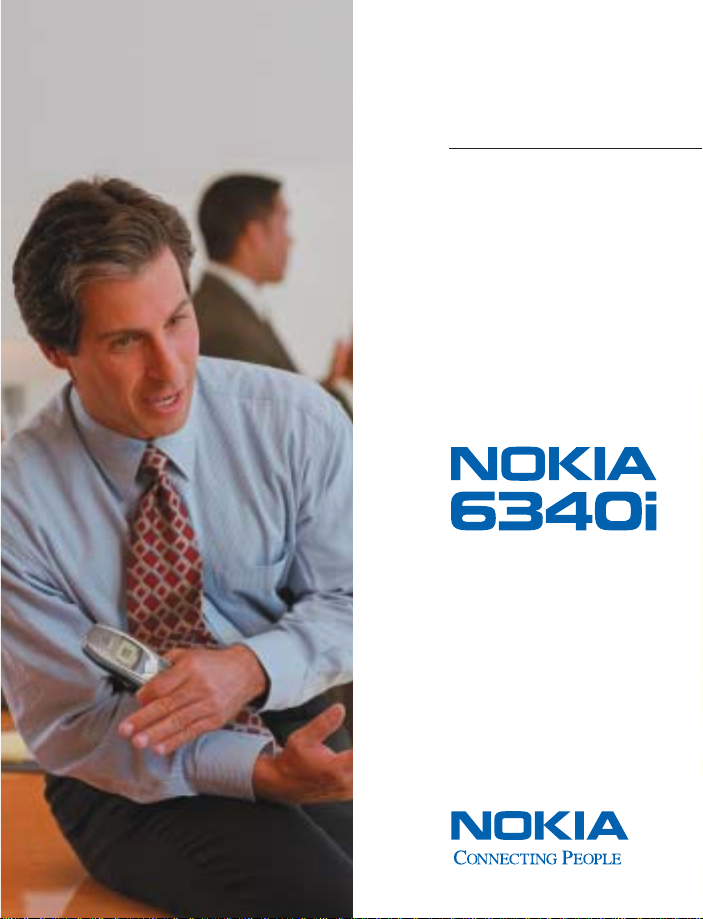
User Guide
Page 2

Nokia 6340i User Guide
What information is
needed?
My number Wireless service provider
Voice mail number Wireless service provider
Wireless provider’s number Wireless service provider
Provider’s customer care Wireless service provider
Model number
Phone type Back of title page
Electronic serial number
(ESN)
Numbers Where is the number?
Label on back of phone
(under battery)
Label on back of phone
(under battery). See
you contact Nokia” on
page 8.
“Before
Page 3

The wireless phone described in this guide is approved for use in GSM 850, GSM 1900, TDMA,
and AMPS networks.
LEGAL INFORMATION
Part No. 9310019, Issue No . 1
Copyright © 2003 Nokia. All rights reserved.
Nokia, Nokia Connecting People, Nokia 6340i, and the Nokia Original Accessories logos,
Snake
II, Pass ‘n Rush, Bumper, and Pairs II are trademarks or registered trademarks of Nokia
Corporation.
tradenames of their respective owners.
Printed in Canada 06/2003
US Patent No 5818437 and other pending patents.
T9 text input software Copyright ©1999-2003. Tegic Communications, Inc. All rights reserved.
The information in this user guide was written for the Nokia 6340i phone. Nokia operates a
policy of continuous development. Nokia reserves the right to make changes and improvements
to any of the products described in this document without prior notice.
UNDER NO CIRCUMSTANCES SHALL NOKIA BE RESPONSIBLE FOR ANY LOSS OF DATA OR
INCOME OR ANY SPECIAL, INCIDENTAL, AND CONSEQUENTIAL OR INDIRECT DAMAGES
HOWSOEVER CAUSED.
THE CONTENTS OF THIS DOCUMENT ARE PROVIDED “AS IS.” EXCEPT AS REQUIRED BY
APPLICABLE LAW, NO WARRANTIES OF ANY KIND, EITHER EXPRESS OR IMPLIED, INCLUDING,
BUT NOT LIMITED TO, THE IMPLIED WARRANTIES OF MERCHANTABILITY AND FITNESS FOR A
PARTICULAR PURPOSE, ARE MADE IN RELATION TO THE ACCURACY AND RELIABILITY OR
CONTENTS OF THIS DOCUMENT. NOKIA RESERVES THE RIGHT TO REVISE THIS DOCUMENT OR
WITHDRAW IT AT ANY TIME WITHOUT PRIOR NOTICE.
All other product and company names mentioned herein may be trademarks or
Includes RSA BSAFE cryptographic or security protocol software from RSA Security.
EXPORT CONTROLS
This product contains commodities, technology or software exported from the United States in
accordance with the Export Administration regulations. Diversion contrary to U.S. or Canadian
law is prohibited.
FCC/INDUSTRY CANADA NOTICE
Your phone may cause TV or radio interference (for example, when using a telephone in close
proximity to receiving equipment). The FCC or Industry Canada can require you to stop using
your telephone if such interference cannot be eliminated. If you require assistance, contact
your local service facility. This device complies with part 15 of the FCC rules. Operation is
subject to the condition that this device does not cause harmful interference.
Page 4

Contents
1 For your safety . . . . . . . . . . . . . . . . . . . . . . . . . . . . . . . . . . 1
About enhancements . . . . . . . . . . . . . . . . . . . . . . . . . . . . . . . . . . . . . . . . .3
2 Quick guide . . . . . . . . . . . . . . . . . . . . . . . . . . . . . . . . . . . . 4
3 Welcome to Nokia . . . . . . . . . . . . . . . . . . . . . . . . . . . . . . . . 5
Sign up with a wireless provider . . . . . . . . . . . . . . . . . . . . . . . . . . . . . . . .5
Register your phone . . . . . . . . . . . . . . . . . . . . . . . . . . . . . . . . . . . . . . . . . .5
E-newsletters. . . . . . . . . . . . . . . . . . . . . . . . . . . . . . . . . . . . . . . . . . . . . . . .5
Get the most out of this guide. . . . . . . . . . . . . . . . . . . . . . . . . . . . . . . . . .6
Before you contact Nokia . . . . . . . . . . . . . . . . . . . . . . . . . . . . . . . . . . . . . .8
Shared memory . . . . . . . . . . . . . . . . . . . . . . . . . . . . . . . . . . . . . . . . . . . . . .9
Antenna . . . . . . . . . . . . . . . . . . . . . . . . . . . . . . . . . . . . . . . . . . . . . . . . . . . .9
4 Nokia 6340i at a glance . . . . . . . . . . . . . . . . . . . . . . . . . . 10
Remove the back cover . . . . . . . . . . . . . . . . . . . . . . . . . . . . . . . . . . . . . . .11
Install the SIM card. . . . . . . . . . . . . . . . . . . . . . . . . . . . . . . . . . . . . . . . . .11
Install the battery . . . . . . . . . . . . . . . . . . . . . . . . . . . . . . . . . . . . . . . . . . .12
Charge the battery. . . . . . . . . . . . . . . . . . . . . . . . . . . . . . . . . . . . . . . . . . .12
Remove the battery. . . . . . . . . . . . . . . . . . . . . . . . . . . . . . . . . . . . . . . . . .14
Remove the SIM card . . . . . . . . . . . . . . . . . . . . . . . . . . . . . . . . . . . . . . . .15
Switch on the phone . . . . . . . . . . . . . . . . . . . . . . . . . . . . . . . . . . . . . . . . .16
Switch off the phone. . . . . . . . . . . . . . . . . . . . . . . . . . . . . . . . . . . . . . . . .16
Set the time and date . . . . . . . . . . . . . . . . . . . . . . . . . . . . . . . . . . . . . . . .16
Start screen . . . . . . . . . . . . . . . . . . . . . . . . . . . . . . . . . . . . . . . . . . . . . . . .17
Selection and scroll keys. . . . . . . . . . . . . . . . . . . . . . . . . . . . . . . . . . . . . .19
Volume key. . . . . . . . . . . . . . . . . . . . . . . . . . . . . . . . . . . . . . . . . . . . . . . . .19
Make and answer calls . . . . . . . . . . . . . . . . . . . . . . . . . . . . . . . . . . . . . . .20
Help text. . . . . . . . . . . . . . . . . . . . . . . . . . . . . . . . . . . . . . . . . . . . . . . . . . .21
Navigate phone menus . . . . . . . . . . . . . . . . . . . . . . . . . . . . . . . . . . . . . . .21
Accessibility solutions . . . . . . . . . . . . . . . . . . . . . . . . . . . . . . . . . . . . . . . .22
Menu shortcuts . . . . . . . . . . . . . . . . . . . . . . . . . . . . . . . . . . . . . . . . . . . . .24
5 Text entry . . . . . . . . . . . . . . . . . . . . . . . . . . . . . . . . . . . . . 26
Standard mode. . . . . . . . . . . . . . . . . . . . . . . . . . . . . . . . . . . . . . . . . . . . . .26
Predictive text input . . . . . . . . . . . . . . . . . . . . . . . . . . . . . . . . . . . . . . . . .27
Enter punctuation and special characters. . . . . . . . . . . . . . . . . . . . . . . .29
[ iii ]
Page 5
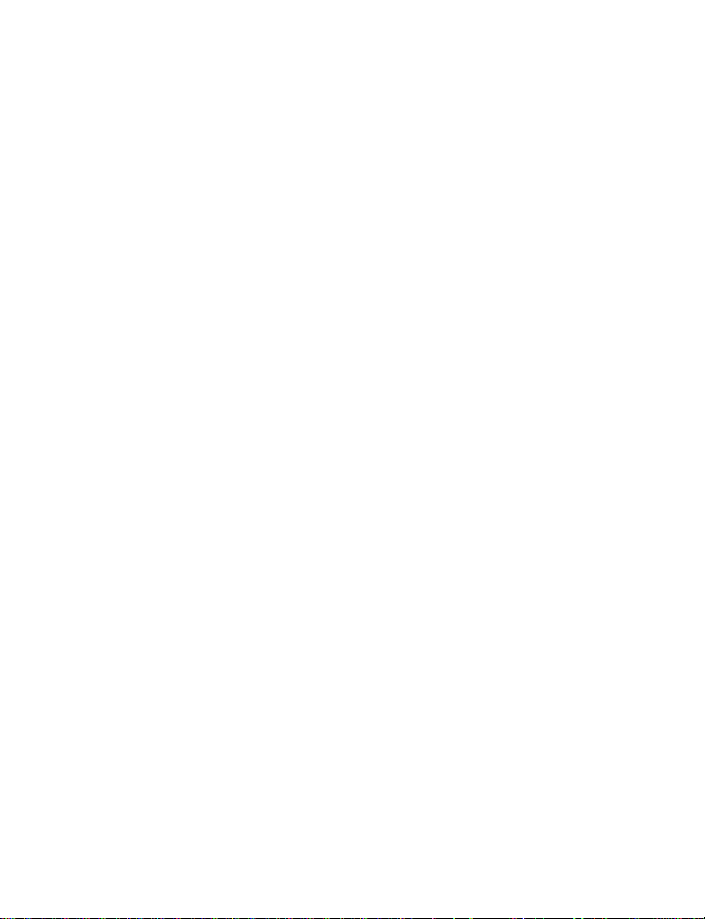
6 Phone book. . . . . . . . . . . . . . . . . . . . . . . . . . . . . . . . . . . . 30
Options . . . . . . . . . . . . . . . . . . . . . . . . . . . . . . . . . . . . . . . . . . . . . . . . . . . 30
Use the phone book . . . . . . . . . . . . . . . . . . . . . . . . . . . . . . . . . . . . . . . . . 31
Customize the phone book . . . . . . . . . . . . . . . . . . . . . . . . . . . . . . . . . . . 36
Phone memory . . . . . . . . . . . . . . . . . . . . . . . . . . . . . . . . . . . . . . . . . . . . . 38
7 Call log . . . . . . . . . . . . . . . . . . . . . . . . . . . . . . . . . . . . . . . 40
Options . . . . . . . . . . . . . . . . . . . . . . . . . . . . . . . . . . . . . . . . . . . . . . . . . . . 40
While viewing calls . . . . . . . . . . . . . . . . . . . . . . . . . . . . . . . . . . . . . . . . . 40
View calls . . . . . . . . . . . . . . . . . . . . . . . . . . . . . . . . . . . . . . . . . . . . . . . . . 41
Delete call lists. . . . . . . . . . . . . . . . . . . . . . . . . . . . . . . . . . . . . . . . . . . . . 42
View call duration . . . . . . . . . . . . . . . . . . . . . . . . . . . . . . . . . . . . . . . . . . 43
Summary after call . . . . . . . . . . . . . . . . . . . . . . . . . . . . . . . . . . . . . . . . . 43
8 Voicemail . . . . . . . . . . . . . . . . . . . . . . . . . . . . . . . . . . . . . 44
Save your voice mailbox number . . . . . . . . . . . . . . . . . . . . . . . . . . . . . . 44
Call and set up your voicemail . . . . . . . . . . . . . . . . . . . . . . . . . . . . . . . . 44
Listen to your voice messages. . . . . . . . . . . . . . . . . . . . . . . . . . . . . . . . . 45
Automate voicemail. . . . . . . . . . . . . . . . . . . . . . . . . . . . . . . . . . . . . . . . . 45
9 Advanced features. . . . . . . . . . . . . . . . . . . . . . . . . . . . . . . 47
In-call options . . . . . . . . . . . . . . . . . . . . . . . . . . . . . . . . . . . . . . . . . . . . . 47
Call waiting . . . . . . . . . . . . . . . . . . . . . . . . . . . . . . . . . . . . . . . . . . . . . . . 49
Send own caller ID with next call. . . . . . . . . . . . . . . . . . . . . . . . . . . . . . 50
Call forwarding. . . . . . . . . . . . . . . . . . . . . . . . . . . . . . . . . . . . . . . . . . . . . 50
Automatic redial . . . . . . . . . . . . . . . . . . . . . . . . . . . . . . . . . . . . . . . . . . . 51
Voice dial . . . . . . . . . . . . . . . . . . . . . . . . . . . . . . . . . . . . . . . . . . . . . . . . . 51
Voice commands . . . . . . . . . . . . . . . . . . . . . . . . . . . . . . . . . . . . . . . . . . . 53
Voice recorder . . . . . . . . . . . . . . . . . . . . . . . . . . . . . . . . . . . . . . . . . . . . . 55
1-touch dialing . . . . . . . . . . . . . . . . . . . . . . . . . . . . . . . . . . . . . . . . . . . . 56
Touch tone strings . . . . . . . . . . . . . . . . . . . . . . . . . . . . . . . . . . . . . . . . . . 57
International dialing . . . . . . . . . . . . . . . . . . . . . . . . . . . . . . . . . . . . . . . . 58
10 Customize your phone . . . . . . . . . . . . . . . . . . . . . . . . . . . . 60
display language . . . . . . . . . . . . . . . . . . . . . . . . . . . . . . . . . . . . . . . . . . . 60
screen saver . . . . . . . . . . . . . . . . . . . . . . . . . . . . . . . . . . . . . . . . . . . . . . . 60
Network selection . . . . . . . . . . . . . . . . . . . . . . . . . . . . . . . . . . . . . . . . . . 61
Profiles . . . . . . . . . . . . . . . . . . . . . . . . . . . . . . . . . . . . . . . . . . . . . . . . . . . 61
[ iv ]
Page 6
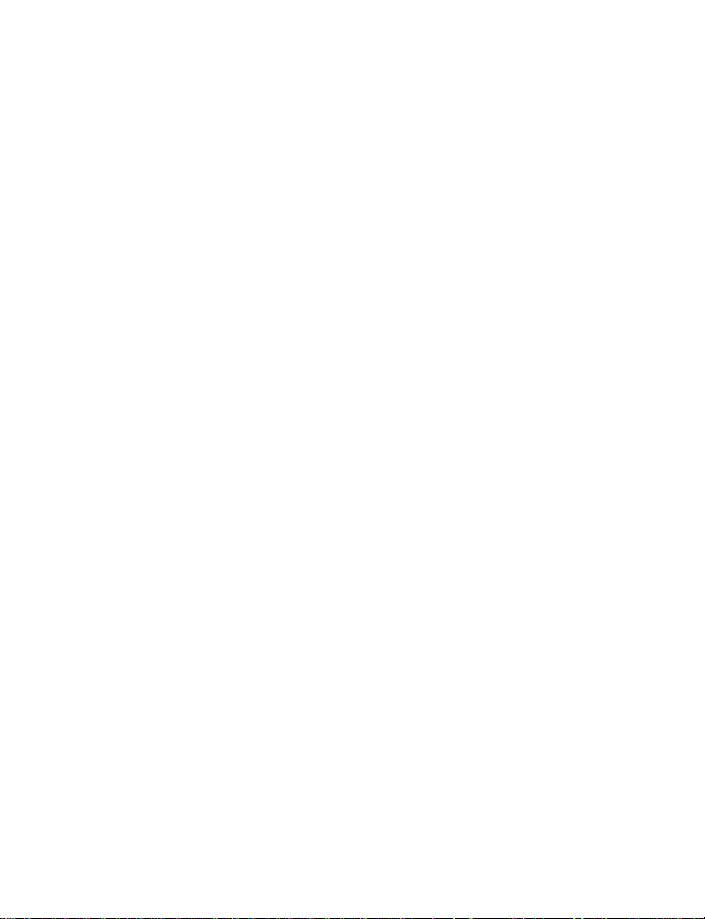
Accessibility options . . . . . . . . . . . . . . . . . . . . . . . . . . . . . . . . . . . . . . . . .63
Enhancement profiles . . . . . . . . . . . . . . . . . . . . . . . . . . . . . . . . . . . . . . . .65
Optional headsets . . . . . . . . . . . . . . . . . . . . . . . . . . . . . . . . . . . . . . . . . . .66
Audio settings . . . . . . . . . . . . . . . . . . . . . . . . . . . . . . . . . . . . . . . . . . . . . .67
Download a ringing tone . . . . . . . . . . . . . . . . . . . . . . . . . . . . . . . . . . . . .69
Restore factory settings . . . . . . . . . . . . . . . . . . . . . . . . . . . . . . . . . . . . . .69
11 Phone security . . . . . . . . . . . . . . . . . . . . . . . . . . . . . . . . . . 70
Lock and unlock the keypad (Keyguard) . . . . . . . . . . . . . . . . . . . . . . . . .70
Security levels . . . . . . . . . . . . . . . . . . . . . . . . . . . . . . . . . . . . . . . . . . . . . .70
Fixed dialing. . . . . . . . . . . . . . . . . . . . . . . . . . . . . . . . . . . . . . . . . . . . . . . .71
Access codes . . . . . . . . . . . . . . . . . . . . . . . . . . . . . . . . . . . . . . . . . . . . . . .73
12 Messages. . . . . . . . . . . . . . . . . . . . . . . . . . . . . . . . . . . . . . 76
Before you can send and receive messages. . . . . . . . . . . . . . . . . . . . . . .76
Linked messages . . . . . . . . . . . . . . . . . . . . . . . . . . . . . . . . . . . . . . . . . . . .76
Font size for messages . . . . . . . . . . . . . . . . . . . . . . . . . . . . . . . . . . . . . . .77
Message icons . . . . . . . . . . . . . . . . . . . . . . . . . . . . . . . . . . . . . . . . . . . . . .77
Save your message center number. . . . . . . . . . . . . . . . . . . . . . . . . . . . . .77
Write and send a message . . . . . . . . . . . . . . . . . . . . . . . . . . . . . . . . . . . .78
Read messages. . . . . . . . . . . . . . . . . . . . . . . . . . . . . . . . . . . . . . . . . . . . . .78
Reply to a message . . . . . . . . . . . . . . . . . . . . . . . . . . . . . . . . . . . . . . . . . .78
Forward a message . . . . . . . . . . . . . . . . . . . . . . . . . . . . . . . . . . . . . . . . . .79
E-mail . . . . . . . . . . . . . . . . . . . . . . . . . . . . . . . . . . . . . . . . . . . . . . . . . . . . .79
Picture messages . . . . . . . . . . . . . . . . . . . . . . . . . . . . . . . . . . . . . . . . . . . .80
Templates . . . . . . . . . . . . . . . . . . . . . . . . . . . . . . . . . . . . . . . . . . . . . . . . . .82
Organize messages with folders. . . . . . . . . . . . . . . . . . . . . . . . . . . . . . . .84
Delete messages . . . . . . . . . . . . . . . . . . . . . . . . . . . . . . . . . . . . . . . . . . . .86
13 Organizer. . . . . . . . . . . . . . . . . . . . . . . . . . . . . . . . . . . . . . 88
Calendar . . . . . . . . . . . . . . . . . . . . . . . . . . . . . . . . . . . . . . . . . . . . . . . . . . .88
To-do list . . . . . . . . . . . . . . . . . . . . . . . . . . . . . . . . . . . . . . . . . . . . . . . . . .92
Wallet . . . . . . . . . . . . . . . . . . . . . . . . . . . . . . . . . . . . . . . . . . . . . . . . . . . . .93
Set the time and date . . . . . . . . . . . . . . . . . . . . . . . . . . . . . . . . . . . . . . . .98
Alarm clock . . . . . . . . . . . . . . . . . . . . . . . . . . . . . . . . . . . . . . . . . . . . . . .100
Calculator. . . . . . . . . . . . . . . . . . . . . . . . . . . . . . . . . . . . . . . . . . . . . . . . .101
14 Your phone and other devices . . . . . . . . . . . . . . . . . . . . . 104
IR basics . . . . . . . . . . . . . . . . . . . . . . . . . . . . . . . . . . . . . . . . . . . . . . . . . .104
[ v ]
Page 7

Send and receive information. . . . . . . . . . . . . . . . . . . . . . . . . . . . . . . . 105
PC Connectivity . . . . . . . . . . . . . . . . . . . . . . . . . . . . . . . . . . . . . . . . . . . 107
15 Wireless Internet. . . . . . . . . . . . . . . . . . . . . . . . . . . . . . . 109
Services menu . . . . . . . . . . . . . . . . . . . . . . . . . . . . . . . . . . . . . . . . . . . . 109
WAP settings . . . . . . . . . . . . . . . . . . . . . . . . . . . . . . . . . . . . . . . . . . . . . 110
Your wireless provider and WAP. . . . . . . . . . . . . . . . . . . . . . . . . . . . . . 110
Browse the wireless internet. . . . . . . . . . . . . . . . . . . . . . . . . . . . . . . . . 110
Online purchases . . . . . . . . . . . . . . . . . . . . . . . . . . . . . . . . . . . . . . . . . . 114
16 Fun and games . . . . . . . . . . . . . . . . . . . . . . . . . . . . . . . . 116
Play a game . . . . . . . . . . . . . . . . . . . . . . . . . . . . . . . . . . . . . . . . . . . . . . 116
Game settings . . . . . . . . . . . . . . . . . . . . . . . . . . . . . . . . . . . . . . . . . . . . 117
17 Enhancements. . . . . . . . . . . . . . . . . . . . . . . . . . . . . . . . . 118
Power . . . . . . . . . . . . . . . . . . . . . . . . . . . . . . . . . . . . . . . . . . . . . . . . . . . 118
Audio. . . . . . . . . . . . . . . . . . . . . . . . . . . . . . . . . . . . . . . . . . . . . . . . . . . . 119
Cases. . . . . . . . . . . . . . . . . . . . . . . . . . . . . . . . . . . . . . . . . . . . . . . . . . . . 120
Data. . . . . . . . . . . . . . . . . . . . . . . . . . . . . . . . . . . . . . . . . . . . . . . . . . . . . 120
Car. . . . . . . . . . . . . . . . . . . . . . . . . . . . . . . . . . . . . . . . . . . . . . . . . . . . . . 121
18 Reference information. . . . . . . . . . . . . . . . . . . . . . . . . . . 122
Batteries and chargers. . . . . . . . . . . . . . . . . . . . . . . . . . . . . . . . . . . . . . 122
Important safety information . . . . . . . . . . . . . . . . . . . . . . . . . . . . . . . . 123
Certification Information . . . . . . . . . . . . . . . . . . . . . . . . . . . . . . . . . . . 127
19 Care and maintenance. . . . . . . . . . . . . . . . . . . . . . . . . . . 129
Troubleshooting . . . . . . . . . . . . . . . . . . . . . . . . . . . . . . . . . . . . . . . . . . . 130
20 Frequently asked questions (FAQ) . . . . . . . . . . . . . . . . . . 131
21 Glossary . . . . . . . . . . . . . . . . . . . . . . . . . . . . . . . . . . . . . 133
22 Technical information . . . . . . . . . . . . . . . . . . . . . . . . . . . 136
23 Nokia One-Year Limited Warranty. . . . . . . . . . . . . . . . . . 137
Appendix A Message from the CTIA. . . . . . . . . . . . . . . . . 143
Appendix B Message from the FDA . . . . . . . . . . . . . . . . . 147
Index . . . . . . . . . . . . . . . . . . . . . . . . . . . . . . . . . . . . . . . 153
[ vi ]
Page 8

For your safety
1 For your safety
Read these simple guidelines. Breaking the rules may be dangerous or
illegal. Further detailed information is given in this manual.
Do not switch on the phone when wireless phone use is
prohibited or when it may cause interference or danger.
ROAD SAFETY COMES FIRST
Do not use a handheld phone while driving.
INTERFERENCE
All wireless phones may get interference, which could affect
performance.
SWITCH OFF IN HOSPITALS
Follow any regulations or rules. Switch the phone off near
medical equipment.
SWITCH OFF IN AIRCRAFT
Wireless devices can cause interference in aircraft.
SWITCH OFF WHEN REFUELING
Do not use the phone at a refueling point. Don't use near fuel or
chemicals.
SWITCH OFF NEAR BLASTING
Do not use the phone where blasting is in progress. Observe
restrictions, and follow any regulations or rules.
USE SENSIBLY
Use only in the normal position. Don't touch the antenna
unnecessarily.
[ 1 ]
Page 9
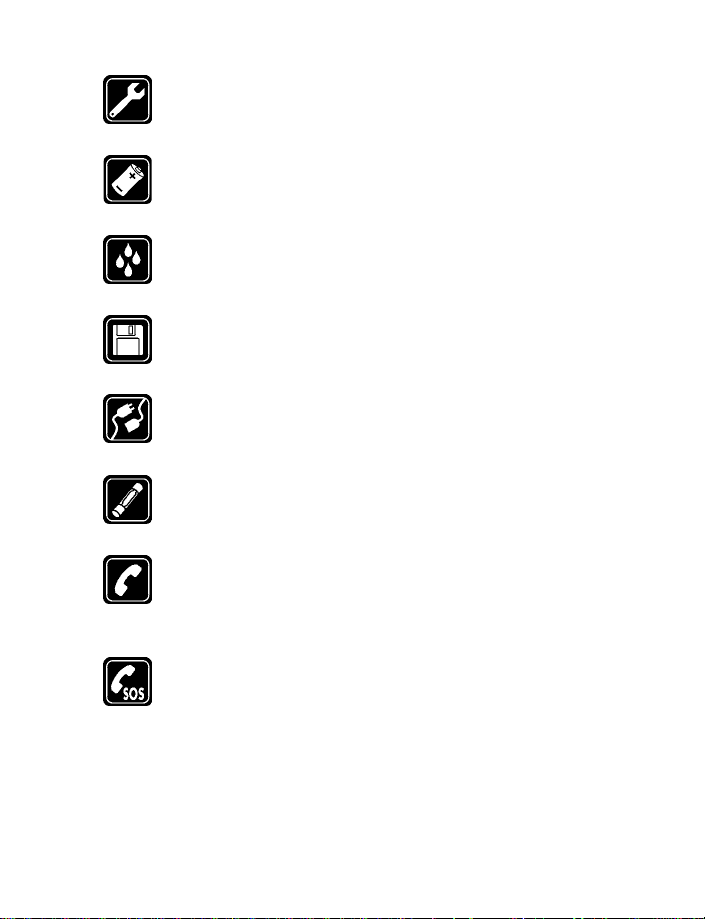
QUALIFIED SERVICE
Only qualified personnel may install or repair phone equipment.
ENHANCEMENTS AND BATTERIES
Use only approved enhancements and batteries. Do not connect
incompatible products.
WATER-RESISTANCE
Your wireless phone is not water-resistant. Keep it dry.
BACKUP COPIES
Remember to make backup copies of all important data.
CONNECTING TO OTHER DEVICES
When connecting to any other device, read its user guide for
detailed safety instructions. Do not connect incompatible products.
FUSE REPLACEMENT
Replace a blown fuse with a fuse of the same type and size.
Never use a fuse with a higher rating!
CALLING
Ensure the phone is switched on and in service. Enter the phone
number, including the area code; then press the Talk key. To end
a call, press the End key. To answer a call, press the Talk key.
EMERGENCY CALLS
Ensure the phone is switched on and in service. Press the End
key as many times as needed (for example, to exit a call, to exit
a menu) to clear the display. Enter the emergency number; then
press the Talk key. Give your location. Do not end the call until
told to do so.
[ 2 ]
Page 10
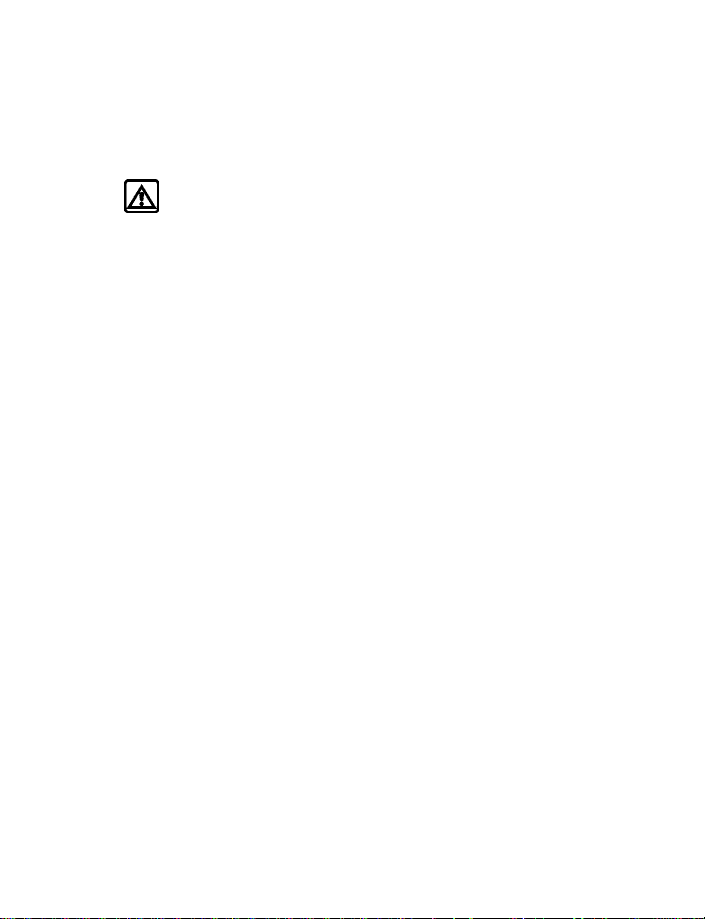
For your safety
• ABOUT ENHANCEMENTS
Check the model number of any charger before use with this device.
This device is intended for use when supplied with power from ACP-7U
and ACP-8U chargers.
Warning: Use only batteries, chargers and enhancements approved
by the phone manufacturer for use with this particular phone model.
The use of any other types may invalidate any approval or warranty
applying to the phone, and may be dangerous. For availability of
approved enhancements, please check with your dealer. When you
disconnect the power cord of any enhancement, grasp and pull
the plug, not the cord.
[ 3 ]
Page 11
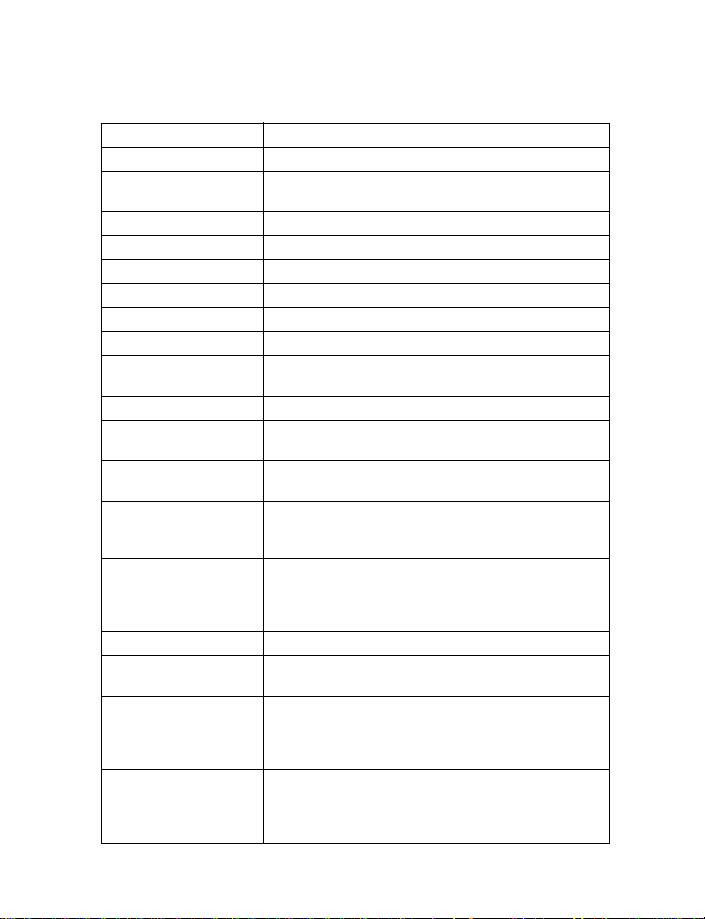
2 Quick guide
Make a call Enter a phone number, and press the Talk key.
Answer a call Press the Talk key.
Answer a call with
call waiting
End a call Press the End key.
Ignore a call Select Silence when your phone rings.
Redial Press the Talk key twice.
Adjust call volume Press up or down on the side volume key.
Use the in-call menu While in a call, select Options.
Use 1-touch dialing Press and hold any key, 2–9.
Save a name and number
in the phone book
Recall a name/number Select Names > Find. Enter the name.
Recall a name/number
during a call
Check voice mail Press and hold the 1 key OR dial your voice mailbox
Send a text message Select Messages > Write message. Enter the message;
Send an e-mail
message
Read new message Select Show.
Reply to a message Select Options > Reply, write the reply, select
Reply to an e-mail
message
Send a business card Recall a name from the phone book. Select Details >
Press the Talk key or select Options > Answer call.
In the start screen, enter a number, select Options >
; then enter a name and select OK.
Save
Select Options > New call > Find; then enter the first
letter of the name to find.
number.
then select Options
number; then select OK.
Select Messages > Write e-mail. Enter the recipient’s
e-mail address and select OK. Enter a subject line for
your e-mail and select OK. Enter the text of your
message and select Options
> Send, and select OK.
Options
Select Options > Reply. Enter the message and select
> Sending options > Sending profile. Select
Options
your e-mail profile. Select Options
e-mail address, select
> Send bus. card > Via text msg. Enter the
Options
recipient’s number or select Find to retrieve a number
from the phone book. Select OK.
> Send. Enter the recipient’s
> Send e-mail.
> Accept, enter the
OK.
[ 4 ]
Page 12

Welcome to Nokia
3 Welcome to Nokia
Congratulations on your purchase of the Nokia 6340i mobile phone. The
Nokia 6340i phone can be connected to a PC, laptop, or other device using
the data cable or built-in IR port. For more information, please refer to the
PC Connectivity Guide.
The PC Connectivity Guide, Nokia PC Suite, and all related software can be
downloaded from the U.S. Mobile Phone products section of www.nokia.com.
• SIGN UP WITH A WIRELESS PROVIDER
To use the network services available in your phone, you need to sign up
with a wireless provider. In many cases, the wireless provider will make
available descriptions of their services and instructions for using features
such as:
• Voice mail and voice privacy
• Call waiting, call forwarding, and caller ID
• Messaging
• News and information services
• Selected Internet services
Wireless providers may differ in their support of features. Before you sign
up, make sure a wireless provider supports the features you need.
• REGISTER YOUR PHONE
Make sure to register your phone at www.warranty.nokiausa.com or
1-888-NOKIA-2U (1-888-665-4228) so that we can serve your needs
better if you need to call the center or have your phone repaired.
• E-NEWSLETTERS
When you register your phone, you can sign up for Nokia's e-newsletter,
Nokia Connections. You will receive tips and tricks on using your phone,
enhancement information, and special offers.
[ 5 ]
Page 13

• GET THE MOST OUT OF THIS GUIDE
The “Nokia 6340i at a glance” diagram on page 10 illustrates the components
of your phone. The tips that follow can help you get the most from this
guide as you learn to use your phone. Familiarize yourself with the
diagram to help you better understand the instructions that follow.
Terms
This guide uses certain terms for the steps that you are asked to perform.
• Press means to press and release a key quickly. For example, Press 7
means press the key on the keypad that is labeled with the number 7 and
the letters “pqrs”.
• Press and hold means to press and hold a key for 2–3 seconds
(depending on the feature you are using); then release the key.
• Highlighted options on the screen are enclosed within a dark bar. The
selection keys are used to act on the highlighted option.
• Scroll keys are used to move up and down in the menus. For example,
if instructed to scroll to another phone book entry, this means press
the Scroll up key or the Scroll down key. In some submenus, not all
options are visible at once, and you may need to scroll up or down to
view the full range of options.
• Select means to press the Left selection key or the Right selection
key. To select an option, press the selection key below the menu item
on the phone screen. Some functions require you to go through several
submenus. For example, if this guide says Select Phone settings
Screen saver
option and press the Left selection key; then scroll to the Screen
saver option and press the Left selection key; then scroll to the
Timeout option and press the Left selection key.
• Talk and End keys. Press the Talk key to place a call or to answer an
incoming call. Press the End key to end a call or press and hold to return
to the start screen.
> Timeout, you would scroll to the Phone settings
>
[ 6 ]
Page 14
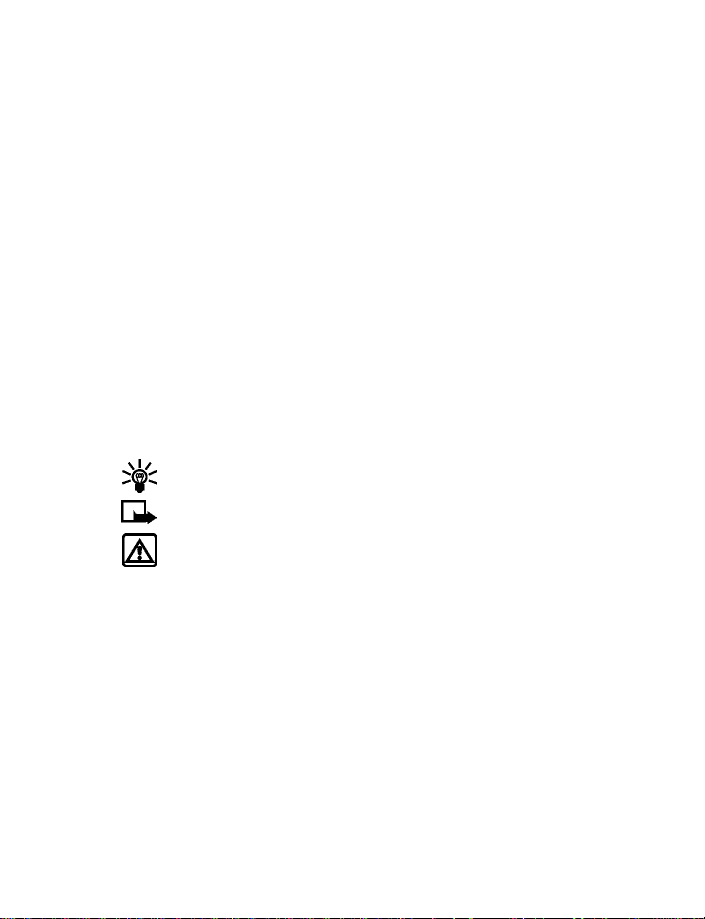
Welcome to Nokia
Text clues
Text clues make instructions easy to follow.
Bold indicates one of the following items:
• A word or phrase on the display
• Special text such as Notes and Warnings
• Names of keys such as Right selection key
Bold and blue indicates one of the following items:
• The word is an address on the World Wide Web.
• A definition for the word or phrase is listed in the glossary.
Italic characters are used for emphasis or to indicate a variable.
Graphic clues
Icons appear throughout this guide to alert you of important information
or to provide useful tips.
Tip: Indicates a shortcut or alternate method of doing something.
Note: Explains a feature or points out an important concept.
Warning: Helps you avoid information loss, personal injury,
damage to the phone, or property damage.
Updates
From time to time, this guide is updated to reflect changes. The latest
version may be available at the U.S. Mobile Phone products section of
www.nokia.com.
Also, an interactive version of this guide may be available at
www.nokiahowto.com.
[ 7 ]
Page 15

• BEFORE YOU CONTACT NOKIA
If you need help, Nokia Customer
Care is available for assistance.
Before calling, however, please read
“Frequently asked questions (FAQ)”
on page 131.
We also recommend that you write
down the following information on
the inside cover of this guide and have
it available if you call. The information
can be found on your phone label,
which is on back of the phone,
beneath the battery.
• The International mobile equipment identity (IMEI)
• The electronic serial number (ESN)
We also ask that you write down your zip code.
Please have your phone or enhancement with you when contacting the
numbers below.
Nokia Customer Care Center, USA Customer Care Center, Canada
Information
label
Nokia, Inc.
7725 Woodland Center Boulevard
Suite #150
Tampa, Florida 33614
Tel: 1-888-NOKIA-2U
(1-888-665-4228)
Fax: 1-813-249-9619
TTY/TDD Users Only:
1-800-24-NOKIA
(1-800-246-6542)
[ 8 ]
Nokia Products Ltd.
601 Westney Road South
Ajax, Ontario L1S 4N7
Tel: 1-888-22-NOKIA
(1-888-226-6542)
Fax: 1-905-427-1070
Page 16
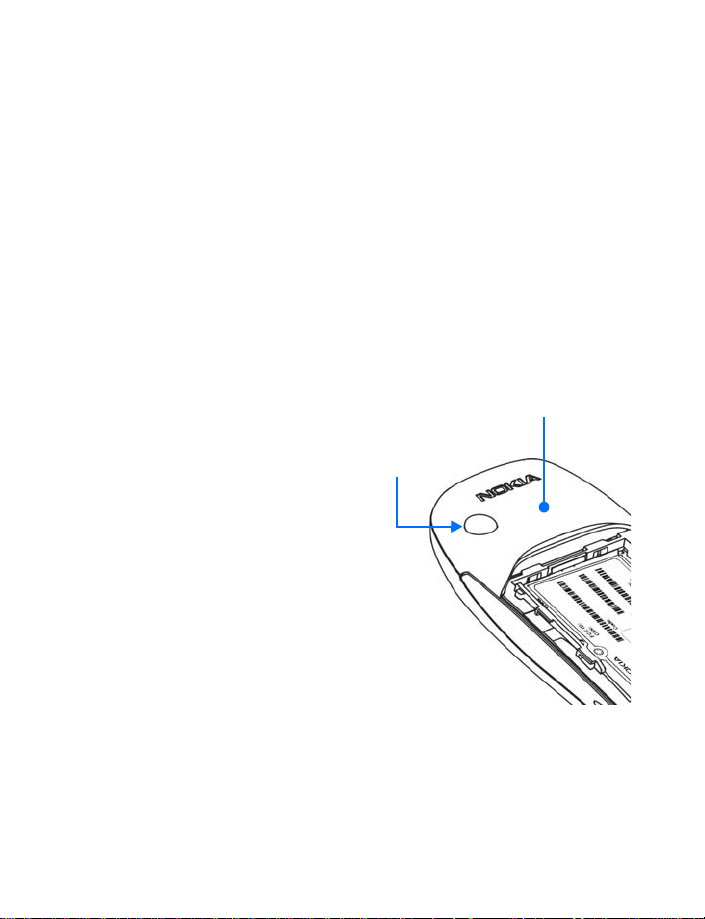
Welcome to Nokia
• SHARED MEMORY
The following features in this phone may share memory: phone book, text
and multimedia messages, images and ringing tones in gallery, calendar,
to-do notes, and Java™ games and applications. Using any such features
may reduce the memory available for any features sharing memory. This
is especially true with heavy use of any of the features (although some of
the features may have a certain amount of memory specially allotted to
them in addition to the amount of memory shared with other features).
For example, saving many images, bookmarks, Java apps, or other features
sharing memory may take all of the shared memory and your phone may
display a message that the memory is full. In this case, delete some of the
information or entries stored in the shared memory features before
continuing.
• ANTENNA
Your phone has a built-in
antenna. As with any other
radio transmitting device,
avoid touching the antenna
while the phone is powered up.
Contact with the antenna affects
call quality and may cause the
phone to operate at a higher
power level than necessary.
External antenna
connection
[ 9 ]
Internal antenna
Page 17

4 Nokia 6340i at a glance
Internal
antenna
(rear)
Volume
control
Scroll keys
Talk key
Number keys
Power key
IR port
Earpiece
Display
screen
Selection
keys
End key
Charger jack
Microphone
[ 10 ]
Headset; TTY; data
cable (HDA-8)
connector
Page 18

Nokia 6340i at a glance
• REMOVE THE BACK COVER
1 With the phone facing
away from you, grip the
bottom end with one
thumb while pressing
the cover release with
the other.
2 Slide the cover toward
the bottom end of the
phone (about 1/4 inch)
until it stops.
3 Lift the cover to remove.
Cover release (press in)
• INSTALL THE SIM CARD
The SIM slot is between the battery compartment and the bottom end of
the phone.
Warning: If the battery is in the phone, remove the battery before
attempting to install the SIM card. See “Remove the battery” on
page 14 for battery removal instructions.
Note: The SIM card
should be inserted
beveled corner first
with the gold contacts
facing down.
Slide the SIM card into the
empty SIM slot until the SIM
card retaining latch closes
behind the SIM card.
Empty battery
compartment
SIM slot
[ 11 ]
SIM card
Page 19

• INSTALL THE BATTERY
Note: The SIM card must
be installed before
installing the battery.
1 Position the battery so
the gold contacts match
up with those on the phone.
The battery label should be
facing away from the phone.
2 Insert the battery, contact end first into the battery slot.
3 Press the other end of
the battery into place.
4 Replace the cover and slide it
toward the top of the phone
until it locks into place.
• CHARGE THE BATTERY
1 Plug the charger transformer into a
standard outlet.
[ 12 ]
Page 20

Nokia 6340i at a glance
2 With your phone on or off, insert the charger
plug into the round connector at the bottom
end of the phone.
After a few seconds, the battery indicator
in the display starts to scroll from bottom
to top.
When the battery is 80% full, the bar
on in the display stops scrolling and
Battery full appears (if the phone is on).
3 Unplug the phone and charger once charging is complete.
IMPORTANT BATTERY INFORMATION
Note: Your phone is powered by a rechargeable battery.
Use only batteries approved by Nokia and recharge your battery only with
the chargers approved by Nokia. Never use any charger or battery which
is damaged.
The battery can be charged and discharged hundreds of times but it will
eventually wear out. When the operating time (talk-time and standby
time) is noticeably shorter than normal, it is time to buy a new battery.
The BLB-3 battery does not need a full discharge before recharging.
PROLONG THE BATTERY
Use the following guidelines to obtain the best performance from
your battery:
• With your phone turned off, charge your new battery for three hours
before its first use. Use the battery until it is fully discharged. Repeat
this procedure twice for a total of three charging cycles.
• Note that the full performance of a new battery is achieved only after
two or three complete charge and discharge cycles. Battery operation
time may be less than the estimated times during the first charges.
This condition is normal.
[ 13 ]
Page 21
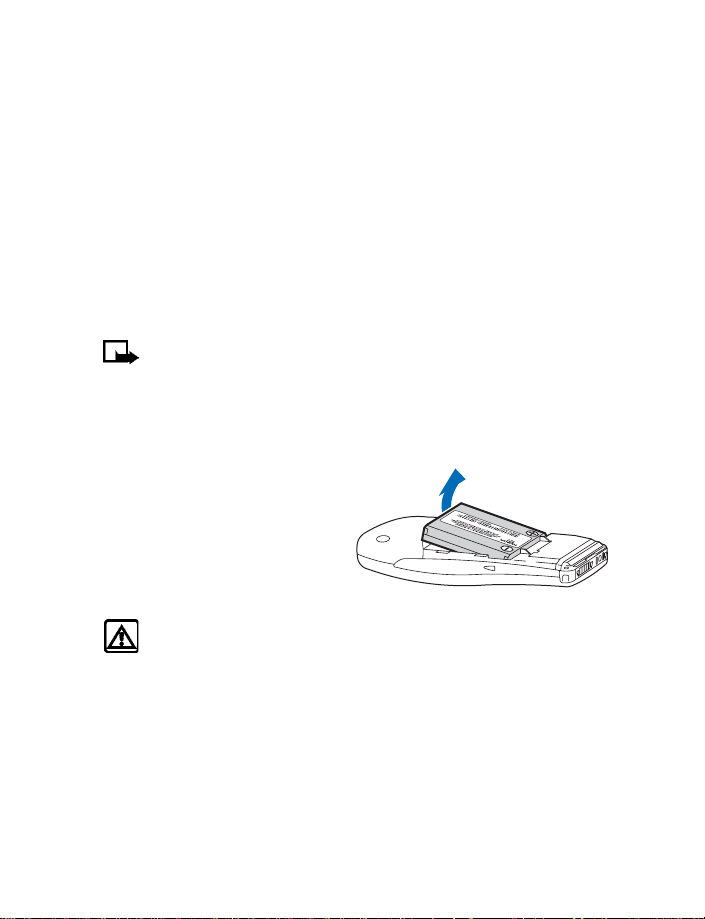
• You can use your phone while the battery is charging. However, if the
battery is completely empty, it may need to recharge a few minutes
before you can make or receive calls or the battery indicator appears.
• After the first charge, you can make and receive calls during the
charging cycle, but the calls interrupt the charge. When the phone
call ends, the charge will resume.
• The bars on the screen stop scrolling and remain constant when the
phone is fully charged. If you leave the phone connected to the
charger, the battery receives an additional charge. If you switch the
phone on when charging is complete, Battery full momentarily
appears in the display.
Note: The battery will accept a "trickle charge" for an additional
two hours.
Charging time depends on the charger and battery. For example, charging
time for the BLB-3 battery with the ACP-7U charger is about 4 hours.
• REMOVE THE BATTERY
1 Remove the back cover as
described on page 11 .
2 Pull the battery out with your
fingers from the top end, as
shown in the illustration.
Warning: Only use your hands to remove the battery. Do not use
an object such as a coin or knife, as either can damage both the
phone and the battery.
[ 14 ]
Page 22

Nokia 6340i at a glance
• REMOVE THE SIM CARD
1 Remove the back cover and battery as described on page 11 and
page 14.
2 Push the SIM card out of
the slot as far as you can
(about 1/4 of an inch) with
your thumb.
Note: Keep your thumb in place to prevent the SIM card from
sliding back into the slot while you perform the next step.
3 Pull the SIM card from the
open end of the slot with
your fingers.
SIM card
SIM card
Warning: Keep all SIM cards out of reach of small children.
[ 15 ]
Page 23
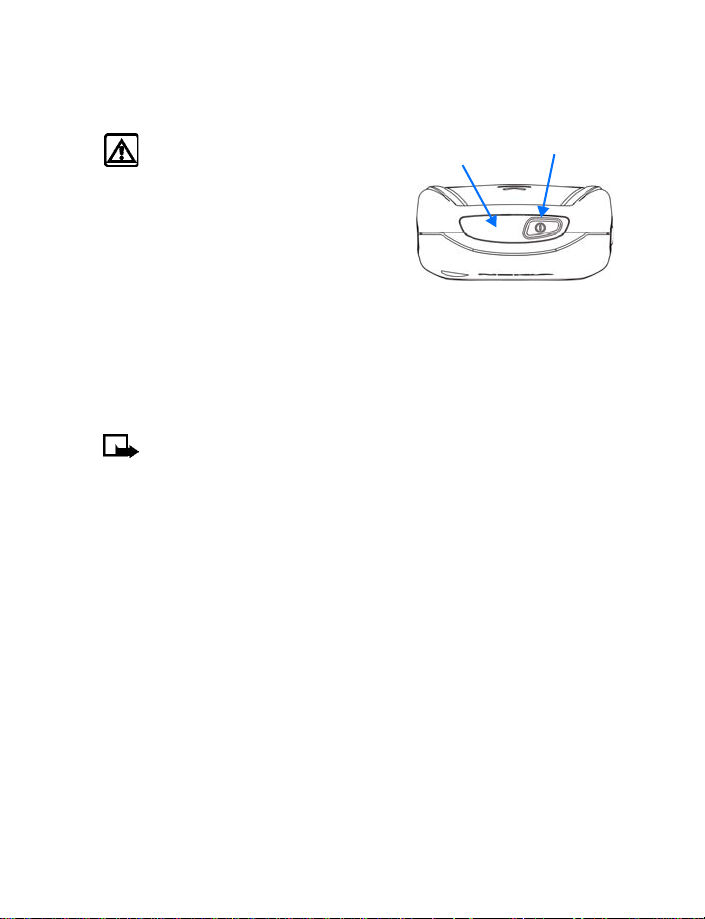
• SWITCH ON THE PHONE
Press and hold the power key on top of the phone for at least 2 seconds.
Warning: Do not power up the
phone where wireless phone use is
prohibited or where the use of the
phone could cause interference
or danger.
Infrared
port
Power key
• SWITCH OFF THE PHONE
Press and hold the power key on top of the phone for at least 2 seconds.
• SET THE TIME AND DATE
When you power up your phone for the first time, or when you remove
and replace the battery, you are prompted to set the time and date.
Note: If PIN code request is set to On, you need to enter the
4-digit PIN code and select OK. See “Enable PIN code request”
on page 74 for more information.
1 Enter the correct time and select OK.
2 Enter the correct date and select OK.
After a brief pause, the start screen appears.
[ 16 ]
Page 24
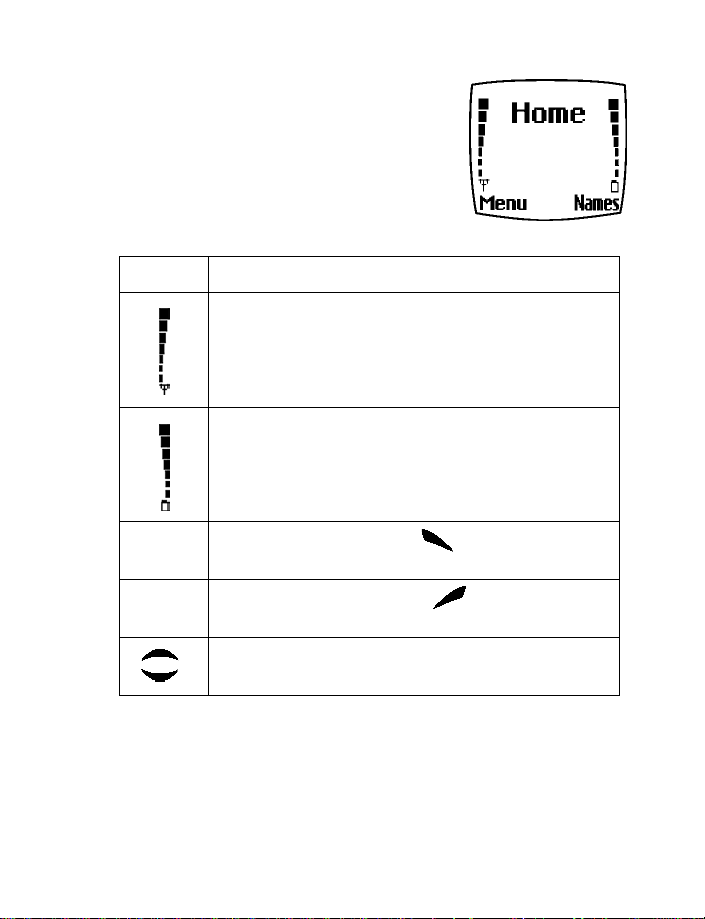
Nokia 6340i at a glance
• START SCREEN
The start screen is the “home base” for your
phone and indicates it is in idle mode. You can
return to the start screen from any activity by
pressing the End key.
Elements of the start screen
Home Your wireless provider’s name may appear here.
Signal strength—left side of the start screen. A higher bar
indicates a stronger signal.
Battery charge level—right side of the start screen. A
higher bar indicates more power in the battery.
Menu Press the Left selection key ( ) under Menu to enter
the menu list.
Names Press the Right selection key ( ) under Names to
enter the phone book.
Press either one of the scroll keys at the start screen to
display any entries in your phone book.
[ 17 ]
Page 25
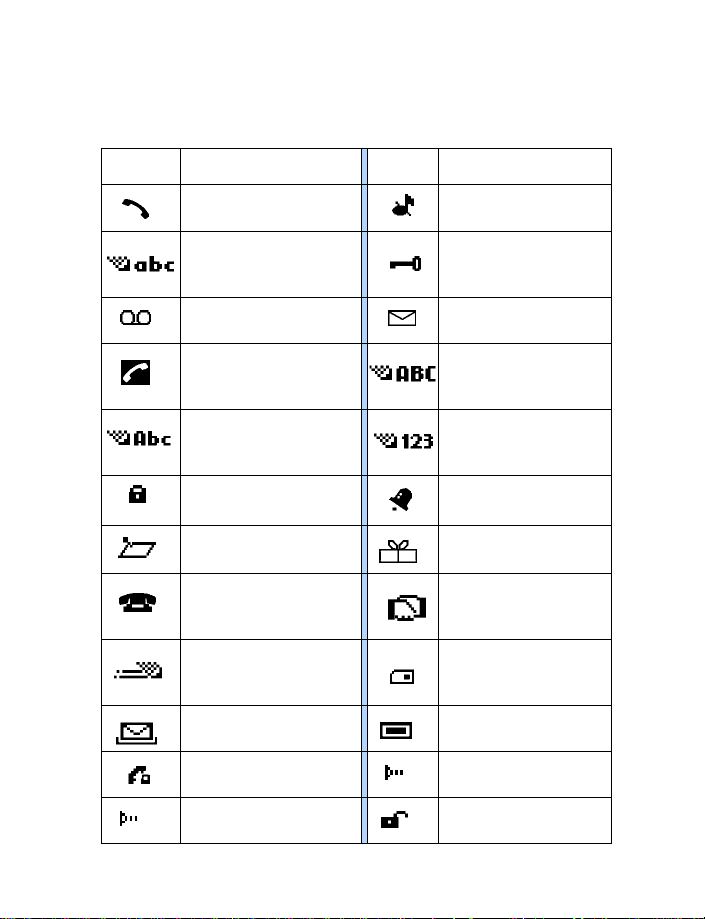
Indicator icons
Your phone uses icons to indicate status, alert you of a message or
meeting, and more.
Icon Indicates... Icon Indicates...
You are in an active call. The Silent profile has
You are in lowercase text
entry mode (predictive
text off).
You have voice
messages waiting.
You have a call waiting
(when blinking).
You are in sentence case
text entry mode (predictive
text off).
Encryption is on. An alarm is set.
been selected.
Keyguard is active.
You have a text or
picture message.
You are in uppercase text
entry mode (predictive
text off).
You are in number
entry mode.
A memo note is in
your calendar.
A note is in your calendar
to call someone.
Predictive text is on. The highlighted entry
A message that you
composed was not sent.
You are in a secure
connection online.
When blinking, IR is
searching for a device.
A birthday note is in
your calendar.
You have a meeting
scheduled in your
calendar.
(in phone book) exists
on the SIM card.
A picture is attached to
your message.
When steady, IR is
connected to a device.
Encryption is off.
[ 18 ]
Page 26
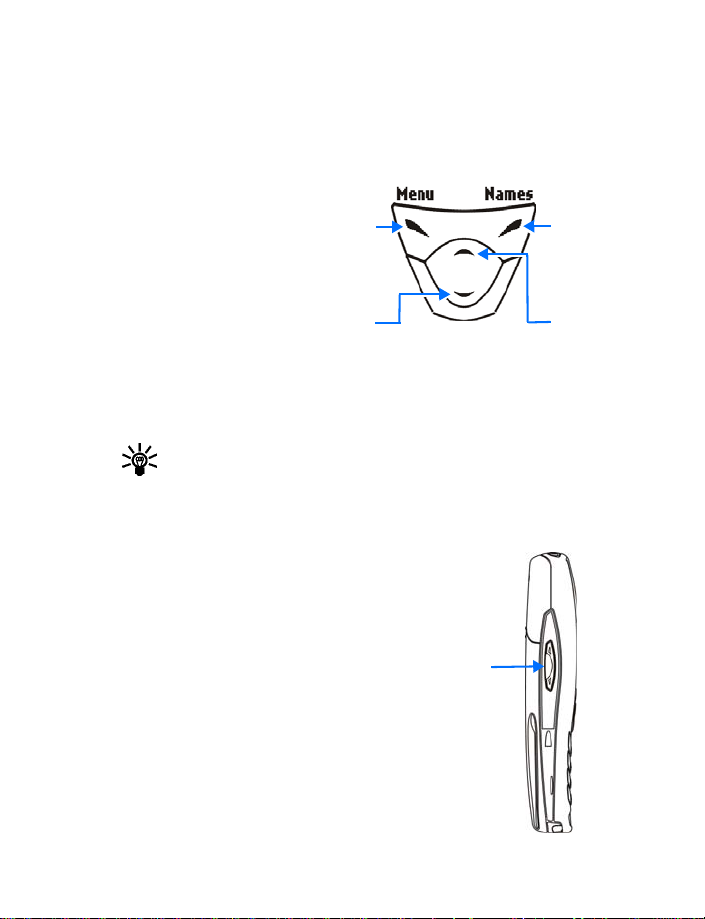
Nokia 6340i at a glance
• SELECTION AND SCROLL KEYS
The left and right selection keys are beneath each corner of the display.
The scroll keys are centered below the selection keys. A selection key
function is always defined by the text that appears above it in the display.
Press the Left selection
key when Menu appears
above it to display the
Messages menu.
Page through the other
main menus using the
scroll keys.
Press the Right selection
key when Names appears
above it to enter the
phone book.
Tip: Press either scroll key from the start screen to view the entries
in the phone book.
Left
selection
key
Down
scroll
key
Right
selection
key
Up scroll
key
• VOLUME KEY
With the phone facing you, the volume key is
located on the left side of
the phone.
Adjust earpiece volume
When you press the volume key, a bar chart
appears in the display indicating the present
volume level.
• Press the top portion of the volume key to
increase your call volume.
• Press the bottom portion of the volume key
to decrease your call volume.
Volume
key
Front
of
phone
[ 19 ]
Page 27

• MAKE AND ANSWER CALLS
Use this section as a quick guide for basic functions.
Switch the phone on
Press and hold the power key on top of the phone for 2 seconds.
Warning: Do not power up the phone when wireless use is
prohibited or when the phone may cause interference or danger.
Make a call
1 Enter the area code and phone number.
2 Press the Talk key.
3 Hold the phone with the earpiece over your ear and microphone
near your mouth, or connect and use the headset before entering
the number.
Answer a call
When your phone rings or vibrates, press the Talk key.
End a call
Press the End key.
Keyguard
• Turn Keyguard on
Select Menu; then press the Star key. Keyguard prevents
accidental calls.
• Turn Keyguard off
Select Unlock; then press the Star key.
Silence or decline a call
You can mute the ringing tone of an incoming call without terminating
the call. Select Silence and the ringing tone is muted. After selecting
Silence, you then have the option to Decline the call. When you decline
a call, the calling party hears a busy signal.
[ 20 ]
Page 28

Nokia 6340i at a glance
•HELP TEXT
The Nokia 6340i phone displays brief descriptions for most menu items.
When you arrive at a feature or menu, pause for about 10 seconds.
Use the scroll keys to page through the full help text, if necessary.
Use this procedure to activate or deactivate help text.
1 From the menus, select Settings > Phone settings > Help
text activation.
2 Select On to activate help text or Off to deactivate.
• NAVIGATE PHONE MENUS
You can navigate the menus and submenus in your phone using the scroll
method or a shortcut.
Scroll method
1 At the start screen, select Menu by pressing the Left selection key.
2 Scroll through the main menus using the scroll keys.
As you page through menus, the
menu number appears in the upper
right corner of the display. A scroll
bar with a tab appears below the
menu number. This tab moves up
or down as you scroll through the
menus, indicating your position within the menu structure.
3 When the menu you want appears in the display, select the menu by
pressing the Left selection key.
4 Once inside the menu, use the scroll keys to highlight an item or page
through submenus.
Press the Left selection key to open a highlighted item or to enter
a submenu.
Press the Right selection key to exit or return to the previous menu.
Menu
number
Scroll bar
with tab
[ 21 ]
Page 29
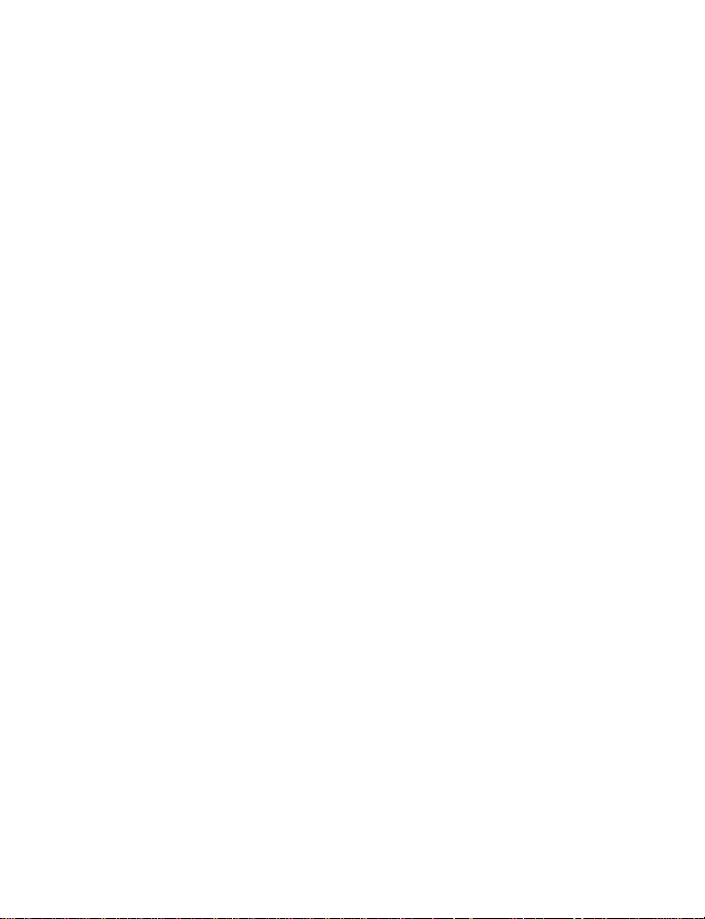
Shortcuts
You can also go to almost any feature, option, or submenu directly from
the start screen using a “shortcut.”
Select Menu; then within 3 seconds, press the key or keys associated with
the menu function you would like to view or activate.
For example, to turn on the Alarm clock, press Menu 4-1-1 (Menu >
Settings
appear, depending on service availability, or may require subscription to
the feature in question. In such cases, the phone displays an error message.
If you wish to subscribe to a feature that is currently disabled, contact
your wireless provider.
> Alarm clock > On).
A complete list of shortcuts begins on page 24. Some features may not
• ACCESSIBILITY SOLUTIONS
Nokia is committed to pursuing accessibility solutions for all people,
including individuals with disabilities. We maintain a site on the Internet
that is dedicated to accessibility solutions. For more information about
features, enhancements, and other Nokia products designed with accessibility
in mind, visit the Nokia Internet site at
www.nokiaaccessibility.com
or contact Nokia Customer Care at 1-800-24-NOKIA.
Alternate format user guides
This user guide is also available in alternate formats. Call Nokia
Customer Care at 1-888-665-4228. TTY/TDD users can contact
Nokia at 1-800-246-6542.
LPS-1 Mobile Inductive Loopset
The LPS-1 loopset, available for purchase separately, gives hearing-impaired
users access to digital telephony. People using a T-coil equipped hearing
aid can make and receive calls without noise interference.
[ 22 ]
Page 30
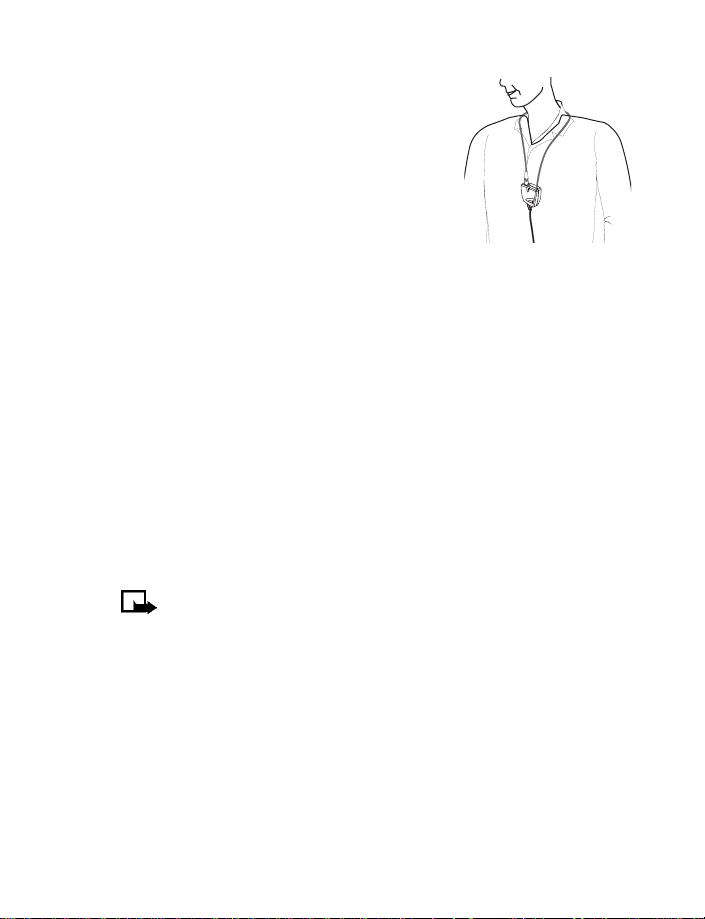
Nokia 6340i at a glance
The LPS-1 transmits sound to any hearing
aid equipped with a T-coil. The sound from
the phone is amplified and background noise
is eliminated.
Wear it around your neck, connect it to
your phone, and speak directly toward the
microphone on the loopset.
For more details, refer to the booklet that
comes with the LPS-1.
The loopset can be purchased separately as an enhancement.
Other accessibility features
Besides an intuitive interface and TTY/TDD capabilities, other accessibility
features of the Nokia 6340i phone include:
• A nib or raised dot on top of the five key for keypad reference
• Tactile feedback whenever you press a key
• The ability to send and receive short messages
• 1-touch dialing
• The ability to amplify higher frequencies using the equalizer function
• Caller groups to aid in caller identification
Note: For instructions on setting up enhancement profiles, and
connecting and using a TTY/TDD device, see “Accessibility options”
on page 63.
[ 23 ]
Page 31

• MENU SHORTCUTS
To access a menu quickly, select Menu; then enter the shortcut. For example, to
delete all recent call lists, select Menu, press the 2 key; then the 4 key; then
the 1 key. (Menu 2-4-1 is the
1 MESSAGES
Write message. . . . . . . . . . . 0-1-1
Write e-mail . . . . . . . . . . . . 0-1-2
Inbox . . . . . . . . . . . . . . . . . . 0-1-3
Outbox . . . . . . . . . . . . . . . . . 0-1-4
Archive. . . . . . . . . . . . . . . . . 0-1-5
Templates. . . . . . . . . . . . . . . 0-1-6
My folders . . . . . . . . . . . . . . 0-1-7
Delete messages . . . . . . . . . 0-1-8
All messages . . . . . . . . 0-1-8-1
Inbox . . . . . . . . . . . . . . 0-1-8-2
Outbox. . . . . . . . . . . . . 0-1-8-3
Archive. . . . . . . . . . . . . 0-1-8-4
Own folders. . . . . . . . . 0-1-8-5
Voice messages . . . . . . . . . . 0-1-9
Listen to voice
messages . . . . . . . . . . . 0-1-9-1
Voice mailbox number 0-1-9-2
Service command editor. 0-1-1-0
Message settings. . . . . . . 0-1-1-1
Sending profile . . . . 0-1-1-1-1
Overwriting in
outbox . . . . . . . . . . . 0-1-1-1-2
Overwriting in
inbox . . . . . . . . . . . . 0-1-1-1-3
Font size . . . . . . . . . 0-1-1-1-4
2 CALL LOG
Missed calls . . . . . . . . . . . . . . . 2-1
Received calls . . . . . . . . . . . . . 2-2
Dialed numbers . . . . . . . . . . . . 2-3
Delete recent call lists . . . . . . 2-4
All. . . . . . . . . . . . . . . . . . . 2-4-1
Missed . . . . . . . . . . . . . . . 2-4-2
Received . . . . . . . . . . . . . 2-4-3
Dialed. . . . . . . . . . . . . . . . 2-4-4
Call log > Delete recent call lists > All menu.)
Call timers. . . . . . . . . . . . . . . . 2-5
Duration of last call . . . . 2-5-1
Duration of received
calls . . . . . . . . . . . . . . . . . 2-5-2
Duration of dialed calls . 2-5-3
Duration of all calls . . . . 2-5-4
Clear timers . . . . . . . . . . 2-5-5
3PROFILES
Normal. . . . . . . . . . . . . . . . . . . 3-1
Select. . . . . . . . . . . . . . . . 3-1-1
Customize . . . . . . . . . . . . 3-1-2
Timed. . . . . . . . . . . . . . . . 3-1-3
(Submenus for Silent, Meeting,
Outdoor, and Pager are the same
as for Normal)
Silent . . . . . . . . . . . . . . . . . . . . 3-2
Meeting . . . . . . . . . . . . . . . . . . 3-3
Outdoor . . . . . . . . . . . . . . . . . . 3-4
Pager . . . . . . . . . . . . . . . . . . . . 3-5
4 SETTINGS
Alarm clock . . . . . . . . . . . . . . . 4-1
On . . . . . . . . . . . . . . . . . . 4-1-1
Off . . . . . . . . . . . . . . . . . . 4-1-2
Time settings. . . . . . . . . . . . . . 4-2
Clock . . . . . . . . . . . . . . . . 4-2-1
Auto-update of
date & time. . . . . . . . . . . 4-2-2
Call settings . . . . . . . . . . . . . . 4-3
Call forwarding. . . . . . . . 4-3-1
Equalizer . . . . . . . . . . . . . 4-3-2
International prefix . . . . 4-3-3
Automatic redial. . . . . . . 4-3-4
Summary after call. . . . . 4-3-5
Phone settings . . . . . . . . . . . . 4-4
[ 24 ]
Page 32

Nokia 6340i at a glance
Language . . . . . . . . . . . . .4-4-1
System selection . . . . . . .4-4-2
Touch tone length . . . . . .4-4-3
Help text activation . . . . .4-4-4
Screen saver . . . . . . . . . . .4-4-5
Tone settings. . . . . . . . . . . . . . 4-5
Ringing options . . . . . . . .4-5-1
Ringing tone . . . . . . . . . . .4-5-2
Ringing volume . . . . . . . .4-5-3
Vibrating alert . . . . . . . . .4-5-4
Message alert tone. . . . . .4-5-5
Keypad tones . . . . . . . . . .4-5-6
Warning tones . . . . . . . . .4-5-7
Alert for. . . . . . . . . . . . . . .4-5-8
Accessory settings . . . . . . . . . 4-6
Headset . . . . . . . . . . . . . . .4-6-1
Handsfree . . . . . . . . . . . . .4-6-2
Loopset . . . . . . . . . . . . . . .4-6-3
TTY/TDD. . . . . . . . . . . . . . .4-6-4
Security settings. . . . . . . . . . . 4-7
PIN code request . . . . . . .4-7-1
Fixed dialing . . . . . . . . . . 4 -7-2
Security level . . . . . . . . . .4-7-3
Access codes. . . . . . . . . . .4-7-4
Restore factory settings. . . . . 4-8
5VOICE
Voice recorder. . . . . . . . . . . . . 5-1
Record . . . . . . . . . . . . . . . .5-1-1
Recordings list . . . . . . . . .5-1-2
Voice command . . . . . . . . . . . 5-2
Profiles . . . . . . . . . . . . . . .5-2-1
Voice mailbox. . . . . . . . . .5-2-2
Infrared . . . . . . . . . . . . . . .5-2-3
Recorder . . . . . . . . . . . . . .5-2-4
6 ORGANIZER
Calendar . . . . . . . . . . . . . . . . . .6-1
To-do list. . . . . . . . . . . . . . . . . .6-2
Wallet . . . . . . . . . . . . . . . . . . . .6-3
7 CALCULATOR
8GAMES
Select game . . . . . . . . . . . . . . .8-1
Snake II. . . . . . . . . . . . . . .8-1-1
Pass ‘n Rush . . . . . . . . . . .8-1-2
Bumper . . . . . . . . . . . . . . . 8-1-3
Pairs II. . . . . . . . . . . . . . . .8-1-4
Settings. . . . . . . . . . . . . . . . . . .8-2
Game sounds . . . . . . . . . .8-2-1
Game lights . . . . . . . . . . .8-2-2
Shakes. . . . . . . . . . . . . . . .8-2-3
9INFRARED
Infrared . . . . . . . . . . . . . . . . . . . . .9
10 SERVICES
Home. . . . . . . . . . . . . . . . . . .1-0-1
Bookmarks . . . . . . . . . . . . . .1-0-2
Service inbox . . . . . . . . . . . .1-0-3
Settings. . . . . . . . . . . . . . . . .1-0-4
Active service
settings. . . . . . . . . . . . .1-0-4-1
Edit active service
settings. . . . . . . . . . . . .1-0-4-2
Appearance settings . . 1-0-4-3
Cookie settings. . . . . . .1-0-4-4
Authority certificates . 1-0-4-5
Service inbox settings .1-0-4-6
Go to address . . . . . . . . . . . .1-0-5
Clear the cache . . . . . . . . . . 1-0-6
Note: Some phone features are network dependent. Menus for certain features
may or may not appear, or may appear in a different sequence, due to their
availability in your network (such as call costs, bookmarks, operator logo, line
for outgoing calls, info numbers for contacts, etc.). Contact your service
provider for availability.
[ 25 ]
Page 33

5 Text entry
Note: The phone must be switched on to use these functions.
Do not switch on the phone when the use of a wireless phone is
prohibited or when it may cause interference or danger.
You can use two methods for entering text and numbers.
• Standard mode is the only way to enter names into contacts and to
rename caller groups.
• Predictive text input is a quick and easy method for writing messages.
Press the Pound key to switch predictive text on or off and to use predictive
text in various modes. Press and hold the Pound key to switch between
text and numeric entry. As you press the Pound key, the following icons
(not the descriptions) appear in the upper left of the display:
Icon Indicates...
Uppercase text. Predictive text is Off.
Lowercase text. Predictive text is Off.
Sentence case text. Predictive text is On.
Lowercase text. Predictive text is On.
• STANDARD MODE
Enter text (Abc)
• Press a key once to insert the first letter on the key, twice for the
second letter, etc. If you pause briefly, the last letter in the display is
accepted and your phone awaits the next entry.
• Press the 0 key to accept a word and enter a space.
• Press the 1 key to enter a period (.).
• Press the Star key to display special characters. See “Enter punctuation
and special characters” on page 29.
[ 26 ]
Page 34

•Select Clear to backspace and delete a character.
• Select and hold Clear to backspace continuously and delete characters.
Enter numbers (123)
To switch to 123 mode from Abc mode, press and hold the Pound key at
any message entry screen until the icon in the upper left corner of the
display switches from Abc to 123 (or vice versa).
• PREDICTIVE TEXT INPUT
Predictive text input allows you to write messages quickly using your
keypad and the built-in phone dictionary. It is much faster than using the
standard mode “multi-tap” method. You can use predictive text to write
a message, create a calendar note, and make a to-do list.
When predictive text is on, the icon appears in the upper left corner
of the display. When predictive text is off, the icon appears in the
upper left corner of the display.
Activate predictive text
1 At any text entry screen, select and hold Options.
OR
At a text entry screen, select Options > Predictive text.
2 Select the language of your choice.
A confirmation message shows that predictive text is turned on.
Note: The language setting affects the time and date formats of
the clock, alarm clock, and calendar.
Enter text
• For each letter of the word that you want to spell, press the
corresponding key on your keypad only once, even if the letter you
want is not the first letter on the key. The phone “guesses” the word
you are trying to spell.
• If a displayed word is not correct, press the Star key to see other
matches. To move forward through a list of matches, keep pressing
the Star key. To return to the previous word in the list of matches,
select Previous.
Text entry
[ 27 ]
Page 35

• Press the 0 key to accept the word, enter a space, and begin writing
the next word.
•If ? appears after a word, select Spell to add the word to the
dictionary. See
• Press the 1 key to insert a period into your message.
• Press and hold the Star key to display special characters. See “Enter
punctuation and special characters” on page 29.
“Add new words to the dictionary” on page 28.
Add new words to the dictionary
If you encounter a word that predictive text does not recognize, a
question mark (?) follows the word and Spell appears in the lower
left of the display.
Select Spell, enter your new word using the keypad, and select Save. The
word is added to the dictionary and to the message that you are writing.
Keep these factors in mind when adding words:
• New words that you accept by selecting Save, the 0 key, or deleting
the space between two words are saved to the dictionary.
• Depending on the language and the length of the words, you may be
able to add hundreds of words to the dictionary.
• When the dictionary is full, the most recent addition replaces the first.
Predictive text example
To write Nokia with predictive text on and with the English dictionary
selected, press each of the following keys once:
the 6 key the 6 key the 5 key the 4 key the 2 key
The illustration above simulates your display each time a key is pressed.
[ 28 ]
Page 36

Text entry
• ENTER PUNCTUATION AND SPECIAL CHARACTERS
While at any text entry screen, press the Star key to display special
characters (press and hold the Star key if predictive text is on). The
following special characters are available.
.
, ‘
: _ ; + &
$
¡ ¿ § #
Navigate special characters using the 2, 4, 6, and 8 keys much as you
would a joystick. Once a character is highlighted, press the 5 key or select
Insert to insert the character into your message.
Scroll left
? ! “ - ( ) @ /
%
* = < > £
¥
¤ [ ] { } \ ~
l
Scroll up
Scroll right
Insert character
Scroll down
^
[ 29 ]
Page 37

6 Phone book
Note: The phone must be switched on to use these functions.
Do not switch on the phone when the use of a wireless phone is
prohibited or when it may cause interference or danger.
One of the most useful features in the Nokia 6340i phone is its powerful
phone book. You can store up to 500 names and their associated web,
e-mail, and street addresses within the phone book. Each name, or entry
as it is called, has room for multiple numbers and text entries.
•OPTIONS
At the start screen, select Names. The following options appear:
Find—Search for a name in your phone book or list the names and select
from the list.
Add entry—Add a new entry (name and number) to your phone book.
Edit name—Edit an existing name in your phone book.
Add number—Add a number to an existing entry in your phone book.
Delete—Delete names and numbers in your phone book one by one or all
at once.
Copy—Copy entries from SIM card to phone or vice versa. You have the
option to copy entries one by one or all at once.
Settings—Change how you view the phone book, check your memory
status, and select which memory to use.
1-touch dialing—Show a list of 1-touch dialing numbers, if you have
assigned any to keys 2–9.
Voice tags—Show a list of voice dialing numbers, if you have assigned
voice tags to any phone book entries.
Service nos.—List the fax, data, and voice numbers saved to your SIM card
by your wireless provider.
[ 30 ]
Page 38

Phone book
Own numbers—Display the phone number assigned to your phone, if the
number is saved to the SIM card by your wireless provider.
Caller groups—Setup a caller group. You can define ringing tones and
graphics for up to five groups in your phone book. See
page 37 to set up a caller group.
“Caller groups” on
• USE THE PHONE BOOK
Add an entry to the phone book
1 At the start screen, select Names > Add entry.
2 Enter a name for the entry and select OK.
3 Enter the area code and number for the entry and select OK.
The name and number are saved to the memory in use.
OR
1 At the start screen, enter the area code and number you wish to save
and select Options
Tip: Always save numbers with a plus (+) in front to simplify
international dialing. See “International dialing” on page 58 for
more information.
2 Enter a name for the number and select OK.
The name and number are saved to the memory in use.
> Save.
Assign or change number types
Phone numbers are subentries of an entry, or a name. Each entry can
hold multiple numbers, and you can assign a different type to each.
Once assigned, a number type is easily identified by the icon to the left
of the number. The following number types are available:
General Mobile Home Work Fax
[ 31 ]
Page 39

Note: If you plan on using Nokia PC Sync to synchronize your
phone book and your PC PIM (personal information manager)
application, make sure all phone numbers are assigned the correct
number type. PC Sync uses this information to synchronize
contacts correctly between phone and PC.
This function is not available for numbers stored only on your SIM card.
1 At the start screen, press one of the scroll keys to display your phone
book entries.
2 Scroll to the entry containing the numbers you wish to change and
select Details.
3 Use the scroll keys to highlight the number you wish to change and
select Options > Change type.
4 Select the number type of your preference.
A confirmation message appears in the display.
Add an address or note to a phone book entry
Note: This function is not available for numbers stored only on
your SIM card.
1 With an entry in your phone book highlighted, select Details >
> Add detail.
Options
2 Select either E-mail, Web address, Street addr., or Note.
3 Enter the address or note and select OK.
4 Select Back to return to the phone book entry.
Save a number (only)
1 At the start screen, enter the area code and number you want to save.
2 Select and hold Options.
The number is saved to your phone book as a stand-alone entry.
[ 32 ]
Page 40

Phone book
Display phone book entries quickly
Display any entries in your phone book with the press of a key. Just press
one of the scroll keys at the start screen.
Tip: Any entries which display
the SIM card icon ( ) in the
upper right corner of the display)
indicate that entry is saved to the
SIM card.
Any entries which appear twice in the
display (as in this illustration), indicate
the entry is saved to both phone memory and SIM memory.
Search the phone book quickly
1 At the start screen, press one of the scroll keys to display any entries
in your phone book.
2 Press the key which contains the first letter of the entry you are
searching (for example, press the 3 key twice to search for “Evelyn”).
Any entries that begin with that letter appear in the display, as well
as a search box with the magnifying glass icon ( ).
3 Continue entering letters to locate the entry, or move through and
highlight other entries using the scroll keys.
4 Once you have highlighted the desired entry, press the Talk key to dial
the number.
OR
Select Details > Options to display the following options:
Add voice tag—Add a voice tag to the highlighted entry.
Edit number—Edit the highlighted number.
Delete number—Delete the highlighted number.
Copy number—Copy the highlighted number.
View—View the highlighted number.
[ 33 ]
Page 41

Change type—Change the number to one of the 5 available types:
General, Mobile, Home, Work, or Fax (only available for numbers
stored in phone memory).
As primary no.—Assign the number as your primary number. See “Assign
a primary number” on page 35 for more information. (Only available
for numbers stored in phone memory.)
Add number—Add another number to the selected entry.
Add detail—Add an e-mail address, web address, street address, or
note to the selected entry.
Caller groups—Add the selected entry to one of the five available
caller groups, or select No group.
Send bus. card—Send a business card containing the selected entry
information to a compatible phone using IR or SMS.
Send message—Send a message to the entry using SMS or e-mail.
1-touch dialing—Assign the number to a 1-touch dialing location.
Edit name—Edit the name of the entry.
View name—View the name of the entry.
Delete—Delete the entry and all information it contains.
Edit names
1 At the start screen, select Names > Edit name.
2 Scroll to the name you wish to change and select Edit.
3 Edit the name as desired; then select OK.
Delete names and numbers
You can delete a single entry or all entries at once.
DELETE A SINGLE ENTRY
1 At the start screen, select Names > Delete > One by one.
2 Scroll to the entry you wish to delete and select Delete.
3 Select OK to confirm the deletion, or Back to return to the list of entries.
[ 34 ]
Page 42

Phone book
DELETE ALL NAMES AND NUMBERS
1 At the start screen, select Names > Delete > Delete all.
2 Scroll to either Phone or SIM card and select Delete.
3 Select OK to confirm the deletion, or Back to select from Phone or
SIM card again.
If you selected OK, you are prompted to enter the security code
(default is 12345).
4 Enter the security code and select OK.
Note: If you enter the wrong security code 3 times in a row, the
phone is blocked and will not accept a code for 5 minutes.
Assign a primary number
For names containing more than one number, assign the most-dialed
number as the primary number. The primary number is the number dialed
when you select a name for dialing that contains multiple numbers.
1 At the start screen, press one of the scroll keys to display a list of
phone book entries.
2 Scroll to a name containing multiple numbers and select Details.
3 Scroll to the number you want to assign as the primary number (or
change to the primary number) and select Options > As primary no..
The primary number is set.
Copy phone book entries
1 At the start screen, select Names > Copy.
2 Select either From phone to SIM card or From SIM card to phone.
3 Select one of the following options:
One by one—Select and copy entries one by one.
All—Copy all entries from the SIM card or phone.
Primary nos.—Copy only primary numbers. This appears only if you
select From phone to SIM.
[ 35 ]
Page 43

4 If you selected All or Primary nos., go to step 6. If you selected One
by one, scroll to the entry you wish to copy and select Copy.
5 Select either Keep original or Move original.
The entry is copied and you are returned to the list of phone book entries.
6 If you selected All or Primary nos. in step 3, select either Keep
original or Move original.
7 Select OK to confirm your choice.
All entries are copied to the selected destination. Select Back to
return to the list of phone book entries, or press the End key to exit
and return to the start screen.
Warning: Select Keep original if you are unsure of which copy
method to use. This ensures original entries are merely copied to
the new location. Move original deletes files after copying.
View service numbers
Your wireless provider may have saved service numbers to your SIM card.
To view these numbers:
1 At the start screen, select Names > Service nos..
A list of numbers, if available, appears in the display.
2 To view details of a number, scroll to the number and select Details.
Note: This feature may not be supported by your SIM card. If not,
contact your wireless provider for more information.
• CUSTOMIZE THE PHONE BOOK
Change the phone book view
You can view the contents of your phone book as a list of names or view
each entry as a full display of name and numbers.
1 At the start screen, select Names > Settings > Phone book view.
2 Select either Name list or Name+number.
[ 36 ]
Page 44

Phone book
Caller groups
You can add phone book entries to one of five caller groups, and then
assign a unique ringing tone or graphic to that group. This enables you to
identify callers from that caller group by their unique ringing tone or
graphic. A caller group can be as small as one person or as large as your
entire phone book. Caller groups can be renamed to suit your preference.
CALLER GROUP OPTIONS
1 At the start screen, select Names > Caller groups.
2 Select one of the available caller groups—Family, VIP, Friends,
Business, or Other.
3 Select one of the following options:
Rename group—Rename the group to your preference.
Group ringing tone—Set the ringing tone for the group.
Group logo—View the graphic for the caller group, and turn it
on or off.
Group members—Add or remove members from the caller group.
SET UP A CALLER GROUP
1 At the start screen, press one of the scroll keys to display a list of
entries in your phone book.
Tip: Perform a “quick find” when phone book entries are displayed
by entering the first letter of a name. appears in the bottom
of the display to indicate you are performing a search.
2 Scroll to a name you want to add to a caller group and select
> Options > Caller groups.
Details
3 Select the caller group to which you want to add the name.
A confirmation message appears in the display.
[ 37 ]
Page 45

• PHONE MEMORY
Your phone has three options for the use of its memory: Phone, SIM, and
Phone and SIM combined. Only names and numbers saved to the memory
in use will appear in the display.
Note: With Phone and SIM memory selected, entries saved to
both memories appear in the display. Therefore, you may see the
same entry twice when you view the contents of your phone book.
Memory specific information
Feature Phone SIM Phone and SIM
Name capacity Up to 500
names
Number capacity Multiple
numbers
per name
Can use Voice
dialing?
Can transfer names
or numbers to
another phone?
Can store text
information such
as street address,
e-mail address,
note?
Yes Yes Yes
Use IR or
PC Suite
Multiple text
entries per
name
[ 38 ]
Up to 250
names
(varies with
SIM card)
One per name Multiple numbers
Use IR,
PC Suite,
and SIM
No Multiple text
Up to 750 names
(both SIM and
phone entries are
displayed)
per name (stored
in phone memory)
Use IR, PC Suite,
and SIM
entries per name
(stored in phone
memory)
Page 46

Phone book
View memory in use
You can view the memory available in your phone or SIM card by doing
the following:
1 At the start screen, select Names > Settings > Memory status.
2 Select either Phone or SIM card.
Depending on which memory you have selected, either a graphic or
numeric representation of memory usage appears in the display.
Select a memory
1 At the start screen, select Names > Settings > Memory in use.
2 Select one of the following options:
Phone and SIM—Data is saved to phone memory, but SIM and phone
entries appear in the display.
Phone—Data is saved to phone memory. Only entries saved to phone
memory appear in the display.
SIM card—Data is saved to the SIM card. Only entries saved to the
SIM card appear in the display.
Tip: If you wish to save multiple numbers to a name, or information
such as an e-mail or street address, choose Phone or Phone
and SIM.
[ 39 ]
Page 47

7Call log
Note: The phone must be switched on to use these functions.
Do not switch on the phone when the use of a wireless phone
is prohibited or when it may cause interference or danger.
Call log stores information about the last 20 missed, received, or dialed calls.
It also adds the total duration of all calls. When the number of calls exceed
20, the most recent call replaces the oldest. For call log to work properly:
• Your wireless provider must support caller ID, and it must be enabled.
• Your calls cannot be blocked.
• Your phone must be on and within the service area.
•OPTIONS
The following options are available from the call log menu:
Missed calls—Show the phone numbers of unanswered incoming calls.
Received calls—Show the phone numbers of the most recently answered
incoming calls.
Dialed numbers—Show the most recently dialed numbers.
Delete recent call lists—Clear phone numbers from recent call lists.
Call timers—View the duration of recent calls and clear the call timers.
• WHILE VIEWING CALLS
Whether you are viewing missed, received, or dialed calls, the menu
options are the following.
Call time—Display the date and time of the call.
Send message—Send a message to the number.
View number—Display the number.
Edit number—Edit the number and associate a name with the number.
[ 40 ]
Page 48

Save—Enter a name for the number and save it to the phone book.
Add to name—Add the number to an existing entry in the phone book, if
the number is not associated with a name.
Delete—Clear the number from memory.
Call—Call the number.
• VIEW CALLS
Missed calls
Missed calls are calls that were never answered. You can check for missed
calls two ways:
1 If # missed call appears in the display, select List.
The phone number appears in the display.
2 Select Options; then select the desired option from the list.
See “While viewing calls” on page 40.
OR
1 From the menus, select Call log > Missed calls.
After a brief pause, a list of missed calls appears in the display
(if any exist).
2 Scroll to a name or number and select Options; then select the
desired option from the list.
See “While viewing calls” on page 40.
Call log
Received calls
Received calls are calls that have been answered.
1 From the menus, select Call log > Received calls.
After a brief pause, a list of received calls appears in the display
(if any exist).
[ 41 ]
Page 49

2 Scroll to a name or number and select Options; then select the
desired option from the list.
See “While viewing calls” on page 40.
Call times
You can receive up to five calls from the same number, and view the time
each call occurred. The clock must be set for this feature to work accurately.
“Set the time and date” on page 98 for instructions on setting
See
the clock.
1 While viewing a missed or received call, select Options > Call time.
The time that the last call occurred appears in the display.
2 Press the scroll down key to view other call times from this number.
3 Select Back to return to the options list.
Dialed numbers
You can view dialed numbers one of two ways:
1 At the start screen, press the Talk key.
OR
From the menus, select Call log > Dialed numbers.
After a brief pause, your most recently dialed numbers appear.
2 Scroll to a name or number and select Options; then select the
desired option from the list.
See “While viewing calls” on page 40.
• DELETE CALL LISTS
To clear any missed, dialed, or received calls from your phone’s memory:
1 From the menus, select Call log > Delete recent call lists.
2 Select the call type you want to clear—either All, Missed, Received,
or Dialed.
[ 42 ]
Page 50

• VIEW CALL DURATION
1 From the menus, select Call log > Call timers.
2 Select one of the following options:
Duration of last call—Show the duration of the last call received.
Duration of received calls—Show the duration of all received calls.
Duration of dialed calls—Show the duration of all dialed calls.
Duration of all calls—Show the duration of all calls (missed, dialed,
and received) since the timer was last reset.
Clear timers—Reset all call timers to zero.
Note: Clear timers resets the duration timers for all call types and
is irreversible.
• SUMMARY AFTER CALL
To show (or not show) the duration of each call after you hang up:
1 From the menus, select Settings > Call settings > Summary
after call.
2 Select On to activate or Off to deactivate.
Call log
[ 43 ]
Page 51

8 Voicemail
Note: The phone must be switched on to use these functions.
Do not switch on the phone when the use of a wireless phone
is prohibited or when it may cause interference or danger.
If you subscribe to voicemail, your wireless provider will furnish you with
a voice mailbox number. You need to save this number to your phone to
use voicemail. When you receive a voice message, your phone lets you
know by beeping, displaying a message, or both. If you receive more than
one message, your phone shows the number of messages received.
• SAVE YOUR VOICE MAILBOX NUMBER
Your wireless provider may have already saved your voice mailbox
number to your phone. If so, the number will appear in the display
in step 2. Select OK to leave the number unchanged.
1 From the menus, select Messages > Voice messages > Voice
mailbox number.
After a brief pause, the mailbox number screen appears in the display.
2 If the box in the display is empty or contains an incorrect number,
enter the number given by your service provider and select OK.
OR
If the box in the display contains the correct number, select OK.
A message appears in the display confirming your number is saved.
Tip: Save yourself the trouble of entering the mailbox codes each
time you dial voicemail. See “Automate voicemail” on page 45 for
more information.
• CALL AND SET UP YOUR VOICEMAIL
1 Once you have saved the voice mailbox number, press and hold the
key.
1
2 When you connect and the prerecorded greeting begins, follow the
automated instructions to set up your voicemail.
[ 44 ]
Page 52

• LISTEN TO YOUR VOICE MESSAGES
Once you have set up voicemail, you can dial the number in one of
four ways:
• Dial the number using the keypad.
• Press and hold the 1 key.
•Select Listen if there is a notification message in the display.
•Select Messages > Voice messages > Listen to voice messages.
After a brief pause, your phone dials the voicemail number.
Once you connect and the prerecorded greeting begins, follow the
automated instructions to listen to your voice messages.
• AUTOMATE VOICEMAIL
You can insert special characters called “dialing codes” into phone numbers
such as voicemail and then save the number to a 1-touch dialing location.
Dialing codes instruct the receiving system to pause, wait, bypass, or accept
the numbers that follow them in the dialing string.
Note: Each voicemail service can vary. The examples and steps
that follow are for clarification. Check with your wireless provider
if you have specific questions about your voicemail service.
Write down some information
You will need this information in “Set up voicemail with dialing codes” on
page 46. Be sure to record all of the information correctly.
1 Write down your voice mailbox number.
2 Call and check your voicemail as you normally would.
3 Write down your interaction with the recorded prompts step-by-step.
Keep in mind that each voicemail service may vary. However, it should
look something like this:
Dial 2145551212, pause 5 seconds, press 1, pause 2 seconds, enter
1234, press pound key.
Voicemail
[ 45 ]
Page 53

Insert dialing codes
Press the Star key repeatedly to cycle through dialing codes. Once the desired
code appears, pause briefly to insert the code into the dialing string.
For example, press the Star key four times to display “w” (wait character).
Pause briefly to insert the wait character into your dialing string. Available
dialing codes are as follows:
* Bypasses a set of instructions.
+ Precedes an international telephone number.
p Pauses for 2.5 seconds before sending any numbers that follow.
w Wait. Your phone waits for you to press the Talk key before it
sends any numbers or codes that follow.
Set up voicemail with dialing codes
1 At the start screen, select Names > 1-touch dialing.
2 Scroll to an empty 1-touch dialing slot and select Assign.
3 Enter your voice mailbox number, including the area code.
4 Enter any dialing codes as necessary using the information that you
wrote down earlier.
For example, if you pause for 5 seconds after connecting to voicemail,
enter p twice after the voice mailbox number, such as 2145551212pp.
5 Enter any remaining pauses, PIN codes, and other information that
allows you to listen to your messages; then select OK.
6 Enter a name (such as Voicemail) and press OK.
A message appears in the display confirming your 1-touch dialing
location has been saved.
7 To dial and listen to your voicemail, just press and hold the assigned
1-touch dialing key at the start screen.
No other keypresses should be necessary.
[ 46 ]
Page 54

Advanced features
9 Advanced features
Note: The phone must be switched on to use these functions.
Do not switch on the phone when the use of a wireless phone
is prohibited or when it may cause interference or danger.
• IN-CALL OPTIONS
You have numerous options while in a call. The options listed on the
following pages are those available in the most common situations, such
as when you are in a call or when a call is on hold.
Note: Some options are network dependent. Check with your
wireless provider if you have questions regarding availability.
With one call active
Select Options when one call is active to display the following options:
Record—Record the current phone conversation.
Equalizer—Select an equalizer set or create a custom set of your own.
End call—Terminate the call.
New call—Place a new call.
Touch tones—Enter touch tones manually or recall a string from your
phone book.
Phone book—Display the phone book menu.
Menu—Return to the main menus.
Mute—Mute the current call. You can hear the other person but they
cannot hear you.
Hold—Place the current call on hold.
With a call on hold
Select Options when a call is on hold to display the following options:
Record—Record the current phone conversation.
[ 47 ]
Page 55

Equalizer—Select an equalizer set or create a custom set of your own.
End call—Terminate the call.
New call—Place a new call.
Phone book—Display the phone book menu.
Menu—Return to the main menus.
Mute—Mute the current call. You can hear the other person but they
cannot hear you.
Unhold—Activates the held call.
With one call active and another on hold
Select Options when one call is active and another is on hold to display
the following options:
Record—Record the active phone conversation.
Equalizer—Select an equalizer set or create a custom set of your own.
End call—Terminate the active call.
End all calls—End all calls.
Conference—Connect all parties in a conversation.
Touch tones—Enter touch tones manually or recall a string from your
phone book.
Phone book—Display the phone book menu.
Menu—Return to the main menus.
Mute—Mute the current call. You can hear the other person but they
cannot hear you.
Swap—Switch from the active call to the one on hold.
Transfer calls—Transfer your calls (on hold or otherwise) to another number.
[ 48 ]
Page 56

Advanced features
• CALL WAITING
If supported by your wireless provider, call waiting notifies you of an
incoming call while you are in a call. You can then accept, reject, or
ignore the incoming call.
When you receive an incoming call
1 At first, the name or number appears in the
display. After a few
appears below Call 1 in the display.
2 Select Answer or press the Talk key to pick
up the call.
The first caller is put on hold and Swapped
appears in the display.
If you do not pick up the call within 30 seconds, the call is dropped.
seconds, Call 2
Switch between calls
Select Swap or press the Talk key.
End the active call
Press the End key.
End both calls
Select Options > End all calls.
Reject a waiting call
Select Options > Decline call.
Place a new call with one on hold
• While in a call, enter the number for the second call and press the Talk
key. The first caller is put on hold.
• Switch between the two calls by selecting Swap or pressing the
Talk key.
• End the active call by pressing the End key.
• To end both calls, select Options > End all calls.
[ 49 ]
Page 57

• SEND OWN CALLER ID WITH NEXT CALL
You can prevent your number from being displayed on the receiving
party’s caller ID. This feature is network dependent and works on a
call-by-call basis. Contact your wireless provider for more information.
• CALL FORWARDING
Call forwarding tells your network to redirect incoming calls to
another number.
Note: Call forwarding is network dependent and may not work the
same in all networks. Contact your wireless provider for availability.
Activate call forwarding
1 From the menus, select Settings > Call settings > Call forwarding.
2 Select one of the following options:
Forward all voice calls—Forward all calls to the number you specify.
Forward when not able to take calls—Forward calls that are not
picked up. You can also set a delay before forwarding takes place.
Forward all fax calls—Forward all fax calls to a fax mailbox.
Forward all data calls—Forward all data calls to a data mailbox.
Cancel all call forwarding—Cancel any call forwarding options you
may have set.
3 Select Activate.
4 If required, select the destination to which your calls will be
forwarded (either To voice mailb. or To other no.).
5 Enter the number to which your calls, data, or other information will
be forwarded and select OK.
Your phone calls the network to activate the feature you have requested.
The network sends a confirmation note when the feature has been
activated successfully.
[ 50 ]
Page 58

Advanced features
Cancel call forwarding
From the menus, select Settings > Call settings > Call forwarding >
Cancel all call forwarding.
Note: Cancel all call forwarding may affect your ability to
receive voice mail messages. Contact your wireless provider for
specific details.
• AUTOMATIC REDIAL
Occasionally, your network may experience heavy traffic, resulting in a
“fast” busy signal when you dial. With automatic redial activated, your
phone redials the number up to 10 times, and notifies you once the
network becomes available.
1 From the menus, select Settings > Call settings > Automatic redial.
2 Select On to activate, or Off to deactivate.
• VOICE DIAL
You can select up to 10 entries in your phone book to dial by voice. Before
you can do this, you need to assign each entry a “voice tag.”
Notes about voice tags
• Voice tags can be no longer than 1.5 seconds.
• You cannot use voice dial while in a call.
•Select Quit to abort recording the voice tag.
• Choose a quiet location for recording voice tags.
• Unique tags are best. For example, “John Smith, work.”
• Avoid pauses or silence as you record the voice tag.
• If memory is full, Delete an existing voice tag? appears in the display.
Select OK, scroll to locate a tag to delete, and then select Delete.
Note: Using voice tags may be difficult in a noisy environment or
during an emergency, so you should not rely solely upon voice
dialing in all circumstances.
[ 51 ]
Page 59

Assign a voice tag
1 At the start screen, press either scroll key to display the entries in your
phone book.
2 Scroll to the entry you would like to assign a voice tag, and
select Details.
3 If the entry has multiple numbers, scroll to the number you
wish to tag.
4 Select Options > Add voice tag > Start.
5 After the phone beeps, pronounce the voice tag clearly into
the microphone.
• If the recording is successful, the voice tag is replayed through
the earpiece and a confirmation note appears in the display.
• If the recording fails, the phone asks if you want to try again.
Select OK to try again or Back to exit.
Voice dial a number
WITHOUT THE HEADSET
1 At the start screen, select and hold Names.
The phone beeps and Please speak now appears in the display.
2 Within 3 seconds, pronounce the tag into the microphone.
Once the voice tag is recognized, the tagged entry appears in the
display, replays through the earpiece, and the number is dialed.
VOICE DIAL WITH THE HEADSET
After you have assigned voice tags to those entries you wish to dial, you
can also voice dial a number using the optional HDC-9P headset.
1 At the start screen, press and hold the remote button on the headset.
The phone beeps and Please speak now appears in the display.
2 Pronounce the voice tag into the microphone.
Once the voice tag is recognized, the tagged entry appears in the
display, replays through the earpiece, and the number is dialed.
[ 52 ]
Page 60

Advanced features
Display voice tagged entries
1 At the start screen, select Names > Voice tags.
2 The first voice tagged name and number appear in the display.
3 Press the scroll keys to view other voice tagged entries in
alphabetical order.
Change or delete a voice tag
1 At the start screen, select Names > Voice tags.
The first voice tagged entry in your phone book appears in the display.
Entries appear in alphabetical order.
2 Scroll to the voice tag you wish to change or delete; then select Options.
3 Select either Change or Delete.
• VOICE COMMANDS
You can command your phone to perform up to 5 different functions with
your voice. Voice commands work similar to voice dialing, so you need to
associate a voice tag with each command.
Note: Voice commands cannot be used during a call, or when the
data cable is attached.
Add a voice tag for a command
1 From the menus, select Voice > Voice commands.
2 Select one of the following options:
Profiles—Activate up to 5 profiles.
Voice mailbox—Dial your voice mailbox.
Infrared—Activate infrared.
Recorder—Record a voice memo.
3 Scroll to the profile or command you wish to tag and select Options >
Add command
4 When the phone beeps, pronounce the voice tag into the microphone.
The phone replays and saves the tag.
Note: Do not press Quit unless you want to cancel the recording.
> Start.
[ 53 ]
Page 61

Execute a voice command
WITHOUT THE HEADSET
After you have associated a voice tag with a command, execute the
command as follows:
1 At the start screen, select and hold Names.
Please speak now appears in the display.
2 Pronounce the tag for one of the five available commands.
3 Found: <command> appears in the display and the command
is executed.
WITH THE HEADSET
After you have associated a voice tag with a command, you can also
execute voice commands using the optional HDC-9P headset.
1 At the start screen, press and hold the remote button on the headset.
The phone beeps and Please speak now appears in the display.
2 Pronounce the tag for one of the five available commands.
Found: <command> appears in the display and the command
is performed.
Tip: You can also execute voice commands by pressing and holding
the down volume key on the side of the phone.
Change or delete an existing voice command tag
1 From the menus, select Voice > Voice commands.
2 Scroll to the voice command you wish to modify; then select Options.
3 Select Change or Delete.
a) If you selected Change, select Start; then record the new tag.
b) If you selected Delete, select OK to delete the command.
[ 54 ]
Page 62

Advanced features
• VOICE RECORDER
The Nokia 6340i phone can record both voice memos and phone
conversations. The total of all recordings stored in your phone cannot
exceed 3 minutes. If you are running out of memory and try to record,
you are asked to delete a recording before proceeding.
Record a memo
1 From the menus, select Voice > Voice recorder > Record.
After a brief pause, your phone begins recording and a progress bar
appears in the display to indicate recorded time versus time left.
2 After you finish recording, select Stop, enter a title for the recording,
and select OK.
View recorded memos
From the menus, select Voice > Voice recorder > Recordings list.
After a brief pause, your oldest recorded memo appears in the display.
Play back a memo
1 From the menus, select Voice > Voice recorder > Recordings list.
After a brief pause, your oldest recorded memo appears in the display.
2 Scroll to the memo you wish to play and select Options > Playback.
The memo begins playing, and a progress bar appears in the display
indicating the amount of play time left. If necessary, adjust the
volume using the side volume key.
Play back a memo while in a call
You can play back a memo while in a call. All participants in the call can
then hear the memo as it is played back.
1 While in a call, select Options > Menu.
2 Select the Voice menu; then select Voice recorder > Recordings list.
3 Scroll to the memo you wish to play back and select Options > Playback.
[ 55 ]
Page 63

Delete a memo
1 From the menus, select Voice > Voice recorder > Recordings list.
After a brief pause, your oldest recorded memo appears in the display.
2 Scroll to the memo you want to delete and select Options > Delete.
You are asked to confirm the deletion.
3 Select OK.
The memo is deleted.
Record a phone conversation
1 While in a call, select Options > Record.
Your phone begins recording the conversation. A progress bar and
timer appear in the display, indicating the amount of time left. Also,
a beep sounds every 5 seconds to notify both parties that the
conversation is being recorded.
2 Select Stop to end the recording.
The recording is saved as the time and date.
Note: It may be illegal in some jurisdictions to record a phone
conversation without the permission of all participants.
• 1-TOUCH DIALING
You can associate any entry in your phone book with keys 2–9; then dial
those entries by pressing and holding the assigned key.
Assign a key to 1-touch dialing
1 At the start screen, select Names > 1-touch dialing.
2 Scroll to any empty slot and select Assign.
3 Enter the number (including the area code) and select OK, or select
Find to retrieve a number from your phone book.
4 Enter a name for the number and select OK.
[ 56 ]
Page 64

Advanced features
Make a call with 1-touch dialing
Press and hold the key to which an entry has been assigned, or press the
key to which an entry is assigned and then press the Talk key.
Your phone dials the entry assigned to the key.
Change 1-touch dialing numbers
1 At the start screen, select Names > 1-touch dialing.
2 Scroll to the 1-touch dialing location you wish to change and select
> Change.
Options
3 Enter the new number or select Find to retrieve a number from your
phone book; then select OK.
4 Enter a name for the entry and select OK.
Delete 1-touch dialing numbers
1 At the start screen, select Names > 1-touch dialing.
2 Scroll to the 1-touch dialing location you wish to delete and select
Options > Delete.
You are asked to confirm the deletion.
3 Select OK to delete the key assignment.
• TOUCH TONE STRINGS
Your phone allows you to create special sets of numbers known as touch
tone strings which will dial a series of digits after a “wait” or a “pause.”
For example, you can program your phone to send your account number
while you are banking by phone.
You must be in numeric entry mode to enter these characters. Enter the
numbers as usual. When you want to insert the special characters, press
the Star key repeatedly to switch among *, +, p, w characters.
Note: Use caution when sending confidential information if voice
privacy is not active.
[ 57 ]
Page 65

p Creates a pause when a number is dialed. The numbers you enter after
this special character are automatically sent as touch tones after a
2.5-second pause.
w Creates a wait when a number is dialed. Your phone waits for you to
press the Left selection key before it sends the number as touch
tones.
* Sends command strings to the network. Contact your service provider
for details.
+ Links a 1-touch dialing number to a number in the phone book.
Set touch tone length
You can also set the length of each touch tone.
1 From the menus, select Settings > Phone settings > Touch
tone length.
2 Select either Short (0.1 second) or Long (0.5 second).
Store touch tone strings
You can store touch tone strings the same way that you store names and
numbers in your phone book. You can store an entire sequence of digits
and send it as touch tones for frequently used strings of numbers.
1 Enter the phone number that you want associated with a touch tone.
2 Enter the touch tone character where needed (p, w, or *).
3 Enter the touch tone string.
4 Store the number as you normally would.
• INTERNATIONAL DIALING
International numbers require a prefix specific to the country from which
you are calling. Ensure that your phone always has the correct home
prefix by doing both of the following.
[ 58 ]
Page 66

Advanced features
Save international numbers with a + in front
Save all international numbers with a plus (+) in front. For example, a
number to Finland from the U.S. would look as follows: (+358 123456789).
Set the international prefix
1 From the menus, select Settings > Call settings > International prefix.
After a brief pause, an entry box appears in the display.
2 Enter the prefix specific to the country from which you are calling and
select OK.
For example, in the United States, enter 011.
[ 59 ]
Page 67

10 Customize your phone
Note: The phone must be switched on to use these functions.
Do not switch on the phone when the use of a wireless phone
is prohibited or when it may cause interference or danger.
The Nokia 6340i phone can be easily customized to fit your lifestyle. The
display language, ringing tones, audio, and enhancement settings (among
others) can all be modified to suit your needs. It is even possible to use a TTY
or TDD device with your phone in all modes of operation (analog or digital).
• DISPLAY LANGUAGE
1 From the menus, select Settings > Phone settings > Language.
After a brief pause, Automatic, English, Français, Español, and
Português appear in the display.
2 Select the language of your choice.
Note: The language setting affects the time and date formats of
the clock, alarm clock, and calendar.
• SCREEN SAVER
You can set the phone to display a screen saver if the phone is left on for
a certain length of time without being used. The screen saver displays the
time in either analog or digital format.
Activate or deactivate
1 From the menus, select Settings > Phone settings > Screen saver.
2 Select On to activate the screen saver or Off to deactivate.
Choose clock format
1 From the menus, select Settings > Phone settings > Screen
saver > Clocks.
2 Select the picture of the clock in either analog or digital format.
[ 60 ]
Page 68

Customize your phone
Set timeout length
1 From the menus, select Settings > Phone settings > Screen
saver > Timeout.
2 Select either 10 seconds, 30 seconds, or Other.
3 If you selected Other, enter the length of the desired timeout in
mm:ss format; then select OK.
• NETWORK SELECTION
When you are out of your home network, you may be able to manually
search for another network which has a roaming agreement with your
home service provider.
1 From the menus, select Settings > Phone settings > System selection.
2 Select one of the following options:
Automatic—The phone selects a network automatically.
Manual—The phone searches for available networks and displays a
list of operator names and codes. Select a network from the list.
New search—The phone begins a new search for available systems.
When it finds the best system available, the phone shows the
system name.
• PROFILES
Profiles define how your phone reacts when you receive a call or a message,
the sounds your keypad makes whenever you press a key, and more.
Ringing options, keypad tones, and other settings for each of the five
available profiles can be left at their default settings, or customized to
suit your needs. Select and customize the most suitable profile for your
situation, such as when you are in a meeting or outdoors. The following
profiles are available: Normal, Silent, Meeting, Outdoor, and Pager.
Profiles are also available for enhancements such as a headset, TTY device,
and car kit. See
about enhancement profiles.
“Enhancement profiles” on page 65 for more information
[ 61 ]
Page 69

Select a profile
1 From the menus, select Profiles.
After a brief pause, the list of profiles appears in the display.
2 Select the desired profile; then select Select.
OR
1 At the start screen, briefly press the power key.
After a brief pause, the list of profiles appears in the display.
2 Select the desired profile.
Customize a profile
You can customize any of the profiles a variety of ways.
1 From the menus, select Profiles.
After a brief pause, the list of profiles appears in the display.
2 Select the profile you wish to customize; then select Customize.
The following options are available.
Ringing options—Select the ringing tone style.
Ringing tone—Select the ringing tone for incoming calls.
Ringing volume—Set the volume of your ringing tone.
Vibrating alert—Turn the vibrating alert on or off.
Message alert tone—Select the tone for received messages.
Keypad tones—Set the volume of your keypad tones (or turn them off).
Warning tones—Turn warning and confirmation tones on or off.
Alert for—Define which caller groups the selected profile will accept
or decline. See
Profile name—Rename the profile (up to 16 characters). You cannot
rename the Normal profile.
3 Select the option that you want to customize and follow the prompts.
Note: The same options (except Profile name) are available in the
Tone settings submenu of the Settings menu. If you use the
Settings menu to set these options, they apply only to the Normal
profile. They do not override the settings for any other profile.
“Caller groups” on page 37 for more information.
[ 62 ]
Page 70

Customize your phone
Set a timed profile
Timed profiles can be used to prevent missed calls. For example, suppose
you attend an event that requires your phone be set to Silent before the
event starts, but you forget to return it to Normal until long after the
event. During this time, you have missed several calls because the ringing
tone was silent. A timed profile can prevent this by automatically returning
your phone to the default profile at a time you specify.
Note: Timed profiles can be set up to 24 hours in advance.
1 From the menus, select Profiles.
After a brief pause, the list of profiles appears in the display.
2 Select the profile you wish to activate and set for timed expiration;
then select Timed.
3 Enter the time for the profile to expire and select OK.
The profile you have set for expiration is now active and appears in
the start screen along with a small clock icon.
• ACCESSIBILITY OPTIONS
TTY users
Your Nokia 6340i phone is compliant with TTY devices in all modes.
Note: TTY/TDD is a network dependent feature. Check with your
wireless provider for availability and description of services.
In addition to your phone, you need the following for TTY communication:
• A TTY device that is cellular ready or cellular compatible
• A cable for connecting the TTY to your phone; usually supplied by the
manufacturer of the TTY device
• The Nokia TTY adapter HDA-8, which can be purchased as
an enhancement
[ 63 ]
Page 71

Note: The Nokia TTY adapter HDA-8 is for use with compatible TTY
devices and headsets only. Please check your TTY device or headset
to ensure that the connection is compatible. Nokia original headsets
attach directly to the phone and do not require this adapter. Nokia
does not endorse, warrant, or authorize use of any enhancements
not manufactured or licensed by Nokia.
Connect TTY hardware
The TTY device comes
with a cable.
1 Plug the larger end
of this cable into
the input jack on
the TTY.
2 Plug the other end
of the cable into
the TTY adapter
HDA-8.
3 Plug the HDA-8 into the connector on the bottom of your phone.
TTY
HDA-8
1
Cable
3
2
Make a call with TTY
Note: You must have an enhancement attached to your phone
prior to selecting the Accessory settings menu.
1 From the menus, select Settings > Accessory settings > TTY/TDD >
Use TTY > Yes.
After a brief pause, a confirmation message appears in the display.
Note: After selecting Yes, this becomes the default and you will
not have to do it again unless you turn TTY/TDD off.
2 Press the End key to return to the start screen.
3 Enter the number you wish to call (on the phone) and press the
Talk key.
4 When the receiving party answers, begin typing your conversation
on the TTY.
[ 64 ]
Page 72

Customize your phone
End a TTY call
Press the End key on the phone
Receive a TTY call
1 Make sure the TTY and phone are connected.
2 When the phone vibrates (if vibrate is on), press the Talk key to
answer the call; then type your response on the TTY.
3 To hang up, press the End key on the phone.
• ENHANCEMENT PROFILES
Note: You must have an enhancement (such as a loopset) attached
to your phone prior to selecting the Accessory settings menu.
To select and customize profiles for use with the headset, handsfree
device (car kit), loopset, and TTY/TDD:
1 From the menus, select Settings > Accessory settings.
After a brief pause, the list of enhancement profiles appears in
the display.
2 Select one of the following enhancement profiles: Headset, Loopset,
TTY/TDD, or Handsfree.
Headset options
Default profile—Choose the profile you wish to be automatically
activated when a headset is connected.
Automatic answer—Calls are answered automatically after one ring
when a headset is connected. Scroll to On or Off and press Select.
Handsfree options
Default profile—Choose the profile you wish to be automatically
activated when your phone is connected to a car kit.
Automatic answer—Calls are answered automatically after one ring
when a car kit is connected. Select On or Off.
Lights—Choose to keep the phone lights always on, or to shut off
automatically after several seconds. Select On or Automatic.
[ 65 ]
Page 73

Loopset options
Use loopset—Enable use of the LPS-1 mobile inductive loopset. Select Yes
or No.
Default profile—Choose the profile you wish to be automatically
activated when a loopset is connected.
Automatic answer—Calls are answered automatically after one ring
when a loopset is connected. Select On or Off.
TTY/TDD option
Use TTY—Enable the use of a TTY/TDD device. Select Yes or No.
Note: If the loopset is enabled, you are asked to disable the
loopset before enabling TTY/TDD. Select Yes to disable the loopset
(thus enabling TTY/TDD). Select No to leave the loopset enabled.
• OPTIONAL HEADSETS
The HDC-9P and HDE-1 headsets can be purchased separately
as enhancements.
Connect the headset
1 Insert the headset plug into the enhancement
connection on the bottom end of your phone.
2 Place the round earbud in your ear.
With the headset connected, you can make,
answer, and end calls as usual.
• Use the keypad to enter numbers.
• Press the Talk key to place a call.
• Press the End key to end a call.
When in use, the headset microphone hangs at the
side of your head. Although it may seem far from
your mouth, you can speak at normal volume.
[ 66 ]
Page 74

Customize your phone
HDC-9P headset voice dialing
Once you have set up voice tagged entries in your phone book, you can
make a call with the HDC-9P headset by simply pressing and holding the
remote button on the microphone. See
information on setting up voice tags.
1 At the start screen, press and hold the remote button on the headset.
Your phone beeps and Please speak now appears in the display.
2 Within 3 seconds, pronounce the voice tag into the microphone.
Once the voice tag is recognized, the tagged entry appears in the
display, replays through the earpiece, and the number is dialed.
“Assign a voice tag” on page 52 for
• AUDIO SETTINGS
Much like a stereo, your phone audio can be customized. You can choose
from a list of four equalizer presets or create up to two custom sets of
your own.
Activate an equalizer set
1 From the menus, select Settings > Call settings > Equalizer.
After a brief pause, the following equalizer sets appear in the display:
Normal—Switches the equalizer off.
Bright—Amplifies higher frequencies.
Dark—Amplifies lower frequencies.
Loudness—Amplifies both higher and lower frequencies.
Set 1—Lets you customize an equalizer setting.
Set 2—Lets you customize an equalizer setting.
2 Select the equalizer set of your choice.
If you selected Normal, Bright, Dark, or Loudness, a confirmation
message appears and the equalizer set is activated.
If you selected Set 1 or Set 2, a list of options appears. Select
Activate to activate the equalizer set.
[ 67 ]
Page 75

Create a custom equalizer set
1 From the menus, select Settings > Call settings > Equalizer.
After a brief pause, a list of equalizer sets appears in the display.
2 Select Set 1 or Set 2; then select Edit.
Set 1 or Set 2 appears in the display with
the bar on the far left highlighted.
The bars adjust frequencies, from the lowest
(the leftmost bar) to the highest (the
rightmost bar). The higher the indicator on a
particular bar, the more that frequency is amplified.
3 To adjust the lowest frequency, select Adjust, use the scroll keys to
move the indicator up and down on the bar; then press Save to finish.
4 To adjust other frequencies, use the Down scroll key to move to the
next bar to the right, and the Up scroll key to move to the left.
5 Repeat steps 3 and 4 to adjust the setting for each frequency.
6 When you are finished, select Back.
7 To activate the setting, select Activate.
OR
To rename the setting, select Rename.
Choose an equalizer set while in a call
1 While in a call, select Options > Equalizer.
2 Scroll to one of the six equalizer settings and select Activate.
[ 68 ]
Page 76

Customize your phone
• DOWNLOAD A RINGING TONE
In addition to 30 ringing tones that come with your phone, you can download
up to 10 more over the Internet or have them sent to your phone using
SMS. You can also create ringing tones of your own and send them to
your phone or other compatible phones using Nokia PC Suite. For more
information on PC Suite, see the PC Connectivity Guide.
Note: This function can be used only if it is supported by your
network operator or wireless provider. Only phones that offer
download features can receive ringing tones. Contact your
wireless provider for details.
When you receive a ringing tone, Ringing tone received appears in
the display.
Listen to the tone
1 Select Options > Playback.
2 To stop playing the tone, select Quit or press the End key.
Discard the tone
Select Options > Discard.
Save the tone
1 Select Options > Save.
2 Scroll to an available slot and select Replace.
• RESTORE FACTORY SETTINGS
You can return the phone settings to their original state.
1 From the menus, select Settings > Restore factory settings.
2 Enter the security code and select OK.
[ 69 ]
Page 77

11 Phone security
Note: The phone must be switched on to use these functions.
Do not switch on the phone when the use of a wireless phone is
prohibited or when it may cause interference or danger.
You can lock your keypad, restrict selected calls, and use security codes to
secure your phone against accidental or unauthorized use.
• LOCK AND UNLOCK THE KEYPAD (KEYGUARD)
Remember to lock the phone keypad to prevent accidental calls. If the
keypad is locked, it unlocks when you receive a call. After the call the lock
automatically reactivates.
Note: When Keyguard is on, calls may be possible to dial emergency
numbers (for example, 911 or other official emergency numbers).
Key in the emergency number and press the Talk key. The number
is displayed only after you have keyed in its last digit.
Lock the keypad (Keyguard)
At the start screen, select Menu and press the Star key.
Keys locked appears in the display.
Unlock the keypad
At the start screen, select Unlock and press the Star key.
Keys unlocked appears in the display.
• SECURITY LEVELS
The security level determines your access to features when a nonowner
SIM card is used. A nonowner SIM card is one (other than the original)
that is inserted after you power off the phone.
Regardless of the security level selected, calls still may be possible to the
official emergency number programmed into your phone.
[ 70 ]
Page 78

Phone security
1 From the menus, select Settings > Security settings > Security level.
After a brief pause, you are prompted to enter the security code.
The default code is 12345. Nokia recommends that you change the
code as soon as possible.
2 Enter the security code and select OK.
3 Select one of the following options:
Off—Owner and nonowner cards are treated the same.
Memory—Nonowner cards can access SIM memory. Any changes to
the memory setting requires the security code. The owner card has
access to all features, but the security code is required to change a
memory setting.
Phone—The security code is required upon power-up.
• FIXED DIALING
Once you set up and activate a fixed dialing list, your phone can make
calls only to those numbers that you have defined in the fixed dialing list.
Fixed dialing is a network feature and must be supported by your
wireless provider.
Note: With fixed dialing activated, calls still may be possible to
the official emergency number programmed into your phone.
Set up and activate
Note: If you activate fixed dialing and the number list is empty, all
outgoing calls, except for emergency numbers such as 911, require
entry of the PIN2 code.
1 From the menus, select Settings > Security Settings > Fixed dialing.
The options in the following table appear in the display:
On—Activate fixed dialing (see “Notes” on page 72).
Off—Deactivate fixed dialing.
Number list—View the numbers in your fixed dialing list.
[ 71 ]
Page 79

2 Select Number list.
Fixed dialing not active and then Fixed dialing list empty appear in
the display. You are then prompted to enter the PIN2 code.
3 Enter the PIN2 code and select OK.
4 Enter the fixed dialing number or select Find to retrieve a number
from your phone book; then select OK.
5 Enter a name for the number and select OK.
A confirmation note appears in the display and you are returned to
the fixed dialing number list.
6 Select Back > On to activate fixed dialing.
View or edit
1 From the menus, select Settings > Security Settings > Fixed
dialing > Number list.
You are prompted to enter the PIN2 code.
2 Enter the PIN2 code and select OK.
3 Any numbers which you have assigned to fixed dialing appear in
the display.
4 Scroll to a number and select Options.
5 Select one of the following options:
View number—View the number for an entry.
Add—Add a number to your fixed dialing list.
Edit—Edit the highlighted entry.
Delete—Delete the highlighted entry.
Delete all—Delete all entries in your fixed dialing list.
Notes
• If a SIM card with fixed dialing activated is inserted into a phone that
does not support fixed dialing, the SIM card is rejected.
[ 72 ]
Page 80

Phone security
• If you try to add a name (without a number) to the fixed dialing list,
you receive an error message.
• If you try to browse the fixed dialing list, but have not stored any
numbers, Fixed dialing list empty appears in the display.
• You cannot access SIM memory manually (view or copy numbers on
the SIM card) while fixed dialing is active.
• ACCESS CODES
Use access codes to change your security code, PIN code, and PIN2 code.
Note: Avoid using codes similar to emergency numbers such as
911 to prevent accidental dialing of the emergency number.
Security code
The security code controls access to features such as the security level and
is supplied with the phone. The preset code is 12345.
Note: If you enter the wrong security code five times in succession,
you will not be able to enter a code for five minutes, even if you
power off the phone between incorrect entries.
Once you change the security code from its preset of 12345, keep the new
code secret, and in a safe place separate from your phone. Use this
procedure to change your security code.
1 From the menus, select Settings > Security settings > Access
codes > Change security code.
After a brief pause, you are prompted to enter the current security
code (default is 12345).
2 Enter the current security code and select OK.
You are prompted to enter the new security code.
3 Enter the new security code (up to 10 characters) and select OK.
You are prompted to reenter the new security code for verification.
4 Enter the new security code again and select OK.
A message appears confirming your security code has been changed.
[ 73 ]
Page 81

PIN code
The PIN code protects the SIM card from unauthorized access. The PIN code
can be 4–8 digits in length. After three successive incorrect entries the
PIN code is blocked and you are asked to enter the personal unblocking
key (PUK) code.
Note: The PIN code must be obtained from your wireless provider.
The PIN code is typically provided with your SIM card.
ENABLE PIN CODE REQUEST
You can enable your phone to request the PIN code upon power-up.
This provides extra security in case your phone is lost or stolen.
1 From the menus, select Settings > Security settings > PIN code request.
After a brief pause, you are prompted to enter the current PIN code.
2 Enter the PIN code and select OK.
3 Scroll to On and select OK.
A message appears in the display confirming your selection.
CHANGE YOUR PIN CODE
Before you can change your PIN code, you must enable PIN code request.
See “Enable PIN code request” on page 74.
1 From the menus, select Settings > Security settings > Access
codes > Change PIN code.
After a brief pause, you are prompted to enter the current PIN code.
2 Enter the PIN code and select OK.
You are prompted to enter the new PIN code.
3 Enter the new PIN code and select OK.
You are prompted to reenter the new PIN code for verification.
4 Enter the new PIN code again and select OK.
A message appears confirming your PIN code has been changed.
[ 74 ]
Page 82

Phone security
PIN2 Code
The PIN2 code is required for features such as fixed dialing. If you enter
an incorrect PIN2 code three times in succession, the PIN2 code is blocked
and you have to enter the PUK2 code.
Note: The original PIN2 code must be obtained from your
wireless provider.
1 From the menus, select Settings > Security settings > Access codes >
Change PIN2 code.
You are prompted to enter the current PIN2 code.
2 Enter the current PIN2 code and select OK.
You are prompted to enter the new PIN2 code.
3 Enter the new PIN2 code and select OK.
You are asked to verify the new PIN2 code by entering it again.
4 Enter the new PIN2 code again and select OK.
A message appears confirming that you have changed the PIN2 code.
PUK (personal unblocking key) codes
PUK and PUK2 codes are used to restore blocked PIN and PIN2 codes.
Both PUK and PUK2 codes are eight characters in length and cannot
be changed. PUK and PUK2 codes must be obtained from your
wireless provider.
Note: If you enter an incorrect PUK or PUK2 code 10 times in
succession, the message SIM rejected appears in the display
and the SIM card can no longer be used. You must contact your
wireless provider for a new SIM card.
[ 75 ]
Page 83

12 Messages
Note: The phone must be switched on to use these functions.
Do not switch on the phone when the use of a wireless phone
is prohibited or when it may cause interference or danger.
If you subscribe to a message service, you can
send and receive messages to compatible phones
that also have a message service.
send and receive picture messages and e-mail
if supported by your network. Composed
messages can be up to 160 characters in length.
Note: When sending messages, your
device may display the words “Message Sent.” This is an indication
that the message has been sent by your device to the message center
number programmed into your device. This is not an indication
that the message has been received at the intended destination.
For more details about messaging services, check with your
service provider.
• BEFORE YOU CAN SEND AND RECEIVE MESSAGES
You need the following to send and receive messages:
• A messaging service through your wireless provider
• A message center number, which must be saved to your phone
(if your wireless provider has not done so already)
You can also
• LINKED MESSAGES
Your phone can receive one long message (up to 459 characters) in
sequences. You can start reading the first part before the phone has
received the entire message.
While viewing the message, you may see *some text missing* on the
display. This is normal, and the message content will be updated as soon
as the missing sequence arrives.
[ 76 ]
Page 84

If the memory is full, you may have to delete a message from your inbox
or outbox before your phone can update the missing text. See “Delete
messages” on page 86.
• FONT SIZE FOR MESSAGES
You can choose whether messages appear in the display in large or
small font.
1 From the menus, select Messages > Message settings > Font size.
2 Select either Small font or Large font.
• MESSAGE ICONS
Icons that precede the title of a message indicate the following:
The message has not been read.
The message has been read.
A message (which you have composed) has not been sent.
i The message is a delivery report.
• SAVE YOUR MESSAGE CENTER NUMBER
Messages sent by your phone are routed through your wireless provider’s
message center. Normally, this number is saved to your phone by your
wireless provider. To save the number manually, do the following:
1 From the menus, select Messages > Message settings > Sending
> Default profile > Message center number.
profile
2 If the box in the display is empty, enter the number given by your
wireless provider and select OK.
OR
If the box is full, leave the number as it is and select OK.
Messages
[ 77 ]
Page 85

• WRITE AND SEND A MESSAGE
1 From the menus, select Messages > Write message.
After a brief pause, the message entry screen appears in the display.
2 Compose a message using the keypad and select Options > Send.
3 Enter the recipient’s phone number, or select Find to retrieve a
number from your phone book; then select OK.
The message is sent.
• READ MESSAGES
When you receive a message, your phone beeps and Message received
appears in the display as well as the unopened letter icon ( ).
1 Select Show to read the message, or select Exit to move the message
to your inbox.
2 If you have more than one message, scroll to the message of your
choice and select Select to view the message.
3 Use the scroll keys to view the whole message if necessary.
Tip: Keep scrolling to view other information, such as the sender
number and time the message was sent.
4 Once you are finished, select Back to move the message to the inbox,
or select Options for other choices, such as Reply or Forward.
Note: When you have unopened messages in your inbox, is
shown in the upper left corner of the start screen as a reminder.
• REPLY TO A MESSAGE
1 While viewing a message, select Options > Reply.
2 Select one of the following reply options:
•Empty screen
• Original text
• Template
[ 78 ]
Page 86

•Yes
•No
•OK
• Thank you
• Congrats
• Happy birthday
• I love you too
• Hugs and kisses
• Sorry
• Sorry I’m late
3 Enter your reply; then select Options > Send.
The number of the original sender appears in the display.
4 Select OK.
Your reply is sent.
• FORWARD A MESSAGE
1 While viewing a message, select Options > Forward.
2 Enter the recipient’s phone number (or select Find to retrieve a
number from your phone book); then select OK.
The message is forwarded.
Messages
•E-MAIL
You can send e-mail up to 160 characters in length to anyone with
an e-mail address. Contact your wireless provider for your e-mail
server number.
The e-mail address is included in the total character count for an e-mail
message, which is 160 characters. Leave enough space for the e-mail
address while composing your message or you will be taken back to the
editor, where you will have to delete some text before sending.
[ 79 ]
Page 87

Using special (Unicode) characters such as ë, â, á, ì takes up more space.
If there are special characters in your message, the indicator may not
show the message length correctly.
Service providers may customize the SMS message settings interface. For
more details about SMS services, please contact your service provider.
Note: You cannot send picture messages with e-mail.
1 From the menus, select Messages > Write e-mail.
2 Enter the e-mail address (or select Find and retrieve it from your
phone book) and select OK.
3 Enter the subject of the e-mail and select OK.
4 Enter the text of the e-mail and select Options > Send e-mail.
5 If the e-mail server number shown in the display is correct, select OK.
OR
If the number is blank or incorrect, enter or edit the number; then
select OK.
The e-mail is sent.
• PICTURE MESSAGES
The Nokia 6340i phone comes with 10 preloaded pictures and 5 empty
storage slots (15 total). You can, however, overwrite any of the 10 pictures
that come with your phone. Pictures can be attached to a message and
sent using SMS to compatible phones. You cannot send a picture message
using e-mail. Picture messages behave the same as text messages, but
pictures take up more space than text. Pictures are stored in the templates
folder under Messages
> Templates.
Download pictures
The Nokia 6340i phone can download pictures, or receive them from
compatible phones using SMS to use in messages. You can also create
pictures and send them to your phone or other compatible phones using
Nokia PC Suite.
[ 80 ]
Page 88

Messages
Note: This function can be used only if it is supported by your
network operator or wireless provider. Only phones that offer
picture message features can receive and display picture messages.
Contact your wireless provider for details.
Receive a picture message
When you receive a picture message, your phone beeps and Message
received appears in the display as well as the unopened letter icon ( ).
1 Select Show to read the message, or select Exit to move the message
to your inbox.
2 If you have more than one message, scroll to the message of your
choice and select Select to view the message.
3 Use the scroll keys to view the whole message if necessary.
Tip: Keep scrolling to view other information, such as the sender
number and time the message was sent.
4 When you are finished, select Back to move the message to the inbox,
or select Options for other choices, such as Reply or Forward.
Note: When you have unopened messages in your inbox, is
shown in the upper left corner of the start screen as a reminder.
Save the picture
You can save the picture to your templates folder for later use.
1 With the message open select Options > Save; then select OK.
Note: If your templates folder is full of pictures, scroll to a picture
you want to replace and select Select.
Compose and send a picture message
One picture message is equivalent in size (and cost) to 3 text messages.
When you attach a picture to a message, you have enough remaining
space for about 121 characters in the message. If you try to attach a
picture to a message which is almost full of text, a beep sounds and
you are prompted to delete some text before proceeding.
[ 81 ]
Page 89

Tip: Attach pictures before adding text. You can then check
remaining space for text in the upper right corner of the display.
1 From the menus, select Messages > Write message.
After a brief pause, the message edit screen appears in the display.
2 Enter a message (or enter nothing if you choose), and select
> Attach picture.
Options
A list of pictures appears in the display.
3 Scroll to a picture and select View.
4 Select Attach to insert the picture into your message, or select Back
to return to the list of pictures.
5 To send the picture message, select Options > Send.
6 Enter the phone number for your recipient (or select Find to retrieve
a number from your phone book); then select OK.
The message is sent.
Preview, change, or delete a picture message
1 After a picture has been attached to your message, select Options at
the message edit screen.
2 Select one of the following options:
Preview—Preview the attached message before sending. Select Back
to return to the list of options.
Change picture—Return to the picture list. Scroll to highlight a new
picture; then select View > Attach to replace the previous picture in
your message.
Delete picture—Select OK to delete the picture from your message,
or select Back to return to the list of options.
• TEMPLATES
Templates are short, prewritten messages which can be recalled and sent
as original messages or used as a quick reply. You can also customize and
save an existing template or create a new one. Templates are stored in the
templates folder.
[ 82 ]
Page 90

Messages
Send a template message
1 From the menus, select Messages > Templates.
After a brief pause, the templates folder opens to display a list
of templates.
2 Select one of the following templates:
• Please call
• I’m at home. Please call
• I’m at work. Please call
• I’m in a meeting, call me later at
• Meeting is canceled.
• I am late. I will be there at
•See you in
•See you at
• Sorry, I can’t help you on this.
• I will be arriving at
Note: Pictures are also stored in the templates folder.
3 To send the template as it is, go to step 11.
4 To modify the template before sending, select Options > Edit.
5 Select either As text msg or As e-mail.
You are taken to the message edit display.
6 Edit the template as you choose.
7 To send the message without saving the changed template, go to
11 .
step
8 To save the template before sending, select Options > Save message.
Replace original? appears in the display.
[ 83 ]
Page 91

9 Select Yes to save over the template, or select No to save it as a new
template to a folder of your choice.
A confirmation message appears briefly; then the folder where you
saved the message appears with the message highlighted.
10 Select Select.
11 Select Options > Send.
12 Select either As text msg or As e-mail.
13 Enter the recipient’s number (or press Find to retrieve a number from
your phone book); then select OK.
The template message is sent.
Insert a template into a message
You can insert a template into a message that you are composing.
1 While composing a message, select Options > Use template.
2 Select the template you want to insert.
The template is inserted.
Create a custom template
1 From the menus, select Messages > Write message.
After a brief pause, the message entry screen appears in the display.
2 Compose your custom template and select Options > Save
message
The message is saved as a template.
> Templates.
• ORGANIZE MESSAGES WITH FOLDERS
Folders
Inbox—Messages are automatically stored in the inbox after they have
been read or if you press the End key when Message received appears on
the start screen.
[ 84 ]
Page 92

Messages
Outbox—Messages that you have created but not sent are automatically
stored in the outbox.
Archive—Store messages that have been read in the archive folder.
Templates—Pictures and prewritten templates are stored in the templates
folder. Preloaded templates can be edited and customized.
My folders
Keep your messages organized by creating custom folders and saving
some of your messages there.
ADD A FOLDER OF YOUR OWN
1 From the menus, select Messages > My folders > Options >
Add folder.
2 Enter a name for the new folder and select OK.
The folder is added.
REMOVE A FOLDER
Only folders created in My folders can be deleted. The inbox, outbox,
archive, and templates folders are protected. When you delete a folder,
all messages in the folder are also deleted.
1 From the menus, select Messages > My folders.
2 Scroll to the folder you wish to remove and select Options >
Delete folder.
You are asked to confirm the deletion.
3 Select OK to delete or Back to exit.
Move a message to a folder
1 While viewing the message, select Options > Move.
2 Select the destination folder.
The message is moved into the destination folder.
[ 85 ]
Page 93

Save messages to folders
You can save messages to an existing folder or to a folder that you
have created.
1 From the menus, select Messages > Write message.
After a brief pause, the message entry screen appears in the display.
2 Write your message and select Options > Save message.
3 Select the folder where you want to save the message.
The message is saved.
View saved messages
1 From the menus, select Messages, then select the folder containing
the message you want to view.
2 When the folder opens, select the message you want to view.
• DELETE MESSAGES
If your message memory is full and you have more messages waiting at
the network, blinks in the start screen. You can do the following to
create more space:
• Read some of the unread messages and delete them.
• Delete some of the messages from your folders.
A single message
To delete a single message, you need to open it first.
1 From the menus, select Messages; then select the folder containing
the message you wish to delete.
A list of messages appears in the display.
2 Select the message you wish to delete.
The message opens.
3 Select Options > Delete.
You are asked to confirm the deletion.
4 Select OK to delete the message.
[ 86 ]
Page 94

Messages
All messages in a folder
1 From the menus, select Messages > Delete messages.
2 Select the folder containing the messages that you wish to delete, or
select All messages.
Warning: If you select All messages, it deletes any messages
which have been read in all of the folders.
You are asked to confirm the deletion.
3 Select OK to delete or Back to exit.
If there are unread messages in the selected folder or folders, you are
asked whether you want to delete unread messages also.
4 Select Yes to delete unread messages, or No to keep them.
[ 87 ]
Page 95

13 Organizer
Note: The phone must be switched on to use these functions
unless otherwise noted. Do not switch on the phone when the use
of a wireless phone is prohibited or when it may cause interference
or danger.
The Nokia 6340i phone has many useful features for organizing your everyday
life, including a calendar, to-do list, and alarm clock. It also has a calculator
that can easily convert domestic and foreign currency, plus a new feature
called Wallet for making purchases online. In this chapter you will learn
how to use your phone as a personal digital assistant.
• CALENDAR
The calendar keeps track of reminders, calls you need to make, meetings,
and birthdays. It can even sound an alarm for any of these events.
Open the calendar
From the menus, select Organizer > Calendar.
After a brief pause, the monthly view appears
in the display with the current date highlighted
by a black box.
Four-way scrolling
You can move the cursor in some calendar
views using the 2, 4, 6, and 8 keys much the same as a joystick.
Scroll up
Scroll left
Scroll down
[ 88 ]
Monthly view
Scroll right
Page 96

Organizer
Monthly view
The monthly view provides an overview of the
selected month and weeks. It also allows you to
jump to a specific date. Any days that appear in
bold font contain calendar notes such as a
meeting or reminder.
Jump to a date
1 From the menus, select Organizer >
Calendar.
After a brief pause, the monthly view
appears in the display.
2 Select Options > Go to date.
3 Enter the date (for example, 05/30/2003)
and select OK.
The monthly view appears in the display with the jump date highlighted.
Make a note for a specific date
You can choose from four types of notes: Meeting, Call, Birthday, and
Memo. The phone asks for further information depending on which note
you choose. You also have the option to set an alarm for any note that
you select.
1 Jump to the date for which you want to make a note.
2 From the monthly view with the jump date highlighted, select
Options > Make a note; then select one of the following note types:
Meeting prompts you to enter a subject, a location, and a
start/end time. You are then given the option to set an alarm.
Call prompts you to enter a phone number, a name, and the
time. You are then given the option to set an alarm.
Birthday prompts you to enter the person’s name and year of
birth. You are then given the option to set an alarm.
Memo prompts you to enter a subject and an end date.
You are then given the option to set an alarm.
[ 89 ]
Page 97

3 Enter the note and select Options > Save.
4 Enter the information requested by the prompts.
View calendar notes (day view)
After you have created some calendar notes, you can view them
as follows:
1 From the menus, select Organizer > Calendar.
After a brief pause, the monthly view appears in the display with the
current date highlighted. Any dates that contain calendar notes are
in bold font.
2 Jump or scroll to the date containing the notes you wish to view.
3 Select Options > View day.
Any notes you have for the day appear
in a list format.
4 Scroll to the desired note and select
Options > View.
The body of the note appears in the display.
Calendar note options
Select Options while viewing a day’s notes to display the following options:
View—View the full note (available only while viewing the header).
Make a note—Make another note for the selected date (available only
while viewing the header).
Delete—Delete the note.
Edit—Edit the note.
Move—Move the note to another date on your calendar.
Repeat—Enable the note to recur on a regular basis (daily, weekly,
biweekly, monthly, and yearly).
Go to date—Jump to another date on your calendar (available only while
viewing the header).
[ 90 ]
Page 98

Organizer
Send note—Send the note to another device using IR or SMS as text or in
vCal format.
Copy—Copy the note. You can then paste the note to another date.
Settings—Set the date and time, date and time format, the day each week
starts, and whether you want your notes to autodelete after a specified time.
Send and receive calendar notes
SEND A NOTE TO ANOTHER DEVICE
Note: If sending using IR, ensure the other device is set to receive
data using IR. For more information on enabling the receiving
device IR, refer to the user guide for the receiving device.
1 From the menus, select Organizer > Calendar.
After a brief pause, the monthly view appears in the display.
Days containing notes are in bold font.
2 Jump or scroll to the date containing the note you wish to send.
3 Select Options > View day.
4 Scroll to the note you wish to send and select Options > Send note.
5 Select either Via infrared, As note, or As text msg.
6 If you selected Via infrared, align the infrared ports of both devices
and select Select.
The note is sent.
7 If you selected As note, enter the number for the recipient or select
Find to retrieve a number from your phone book, and select OK.
The note is sent.
8 If you selected As text msg, the note appears in the display.
9 Select Options > Send.
10 Enter the number for the recipient or select Find to retrieve a number
from the phone book, and select OK.
The note is sent.
[ 91 ]
Page 99

RECEIVE CALENDAR NOTES FROM ANOTHER DEVICE
When you receive a calendar note, your phone displays Calendar note
received. You can then save the note in your calendar and set an alarm
for any date and time.
VIEW RECEIVED CALENDAR NOTES
1 When your phone displays Calendar note received, select Show.
The text of the note appears in the display.
2 Use the scroll keys to view the entire message, if necessary.
SAVE RECEIVED CALENDAR NOTES
After viewing the calendar note, select Options > Save.
DISCARD VIEWED CALENDAR NOTES
After viewing the calendar note, select Options > Discard.
• TO-DO LIST
You can keep track of your tasks with the to-do list feature. You may be
able to save up to 30 notes, depending on their length. To-do notes are
not related to specific dates.
Add a to-do note
1 From the menus, select Organizer > To-do list > Options > Add.
2 Enter the to-do note and select Options > Save.
3 Select either High, Medium, or Low priority.
The to-do note is saved.
View a to-do note
1 From the menus, select Organizer > To-do list.
2 Scroll to a to-do note and select Options > View.
The to-do note appears in the display.
[ 92 ]
Page 100

To-do note options
Select Options while viewing the header or body of a particular note and
the following options appear:
View—View the selected note (available only in header view).
Add—Create a note.
Delete—Delete a note.
Edit—Modify the contents of a note.
Edit priority—Change the priority of a note to high, medium, or low.
Go to priority—View notes for a specific priority level, such as all of your
High priority notes.
Save to calend.—Save the to-do note as a calendar note.
Send as text—Send the note as a text message to another phone.
• WALLET
Wallet allows you to store personal information,
such as debit and credit card information, to
an encrypted area of phone memory. This
information can then be used to make fast,
secure purchases online. Online purchase
capabilities are dependent upon your
wireless provider.
You can also store important information in a Wallet personal note.
Security features such as a password and data encryption make it ideal
for storing personal information such as PIN codes and other sensitive
data. See
about composing a personal note in Wallet.
“Compose a personal note” on page 97 for more information
Note: This section focuses mainly on Wallet setup. After you have
entered the necessary credit, debit, and other information into
Wallet, see
using Wallet for transactions with your WAP browser.
“Online purchases” on page 11 4 for instructions on
Organizer
[ 93 ]
