Page 1
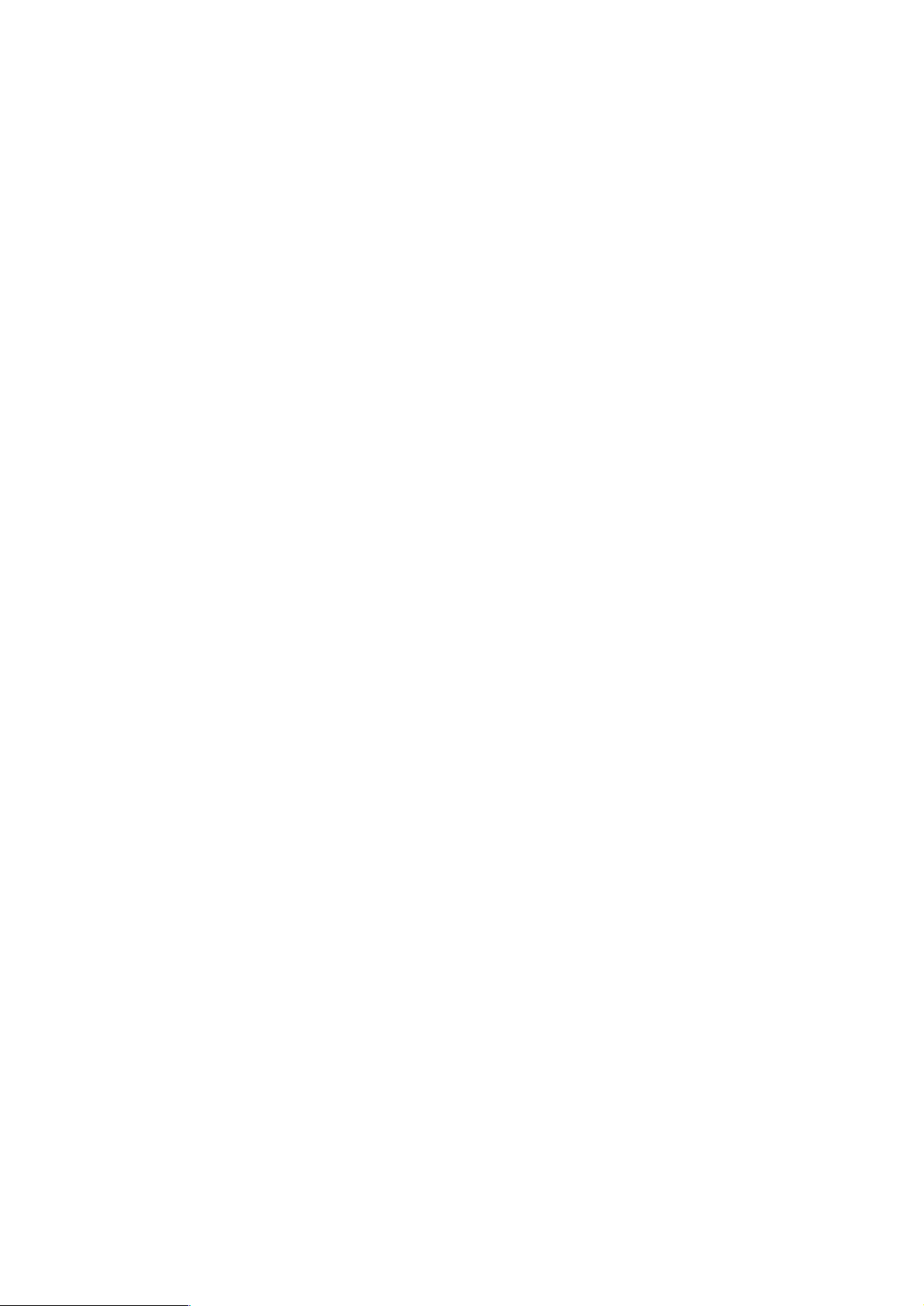
CCS Technical Documentation
RH-13 Series Transceivers
Service Software Instructions &
Service Concepts
Issue 1 11/02 ãNokia Corporation
Page 2
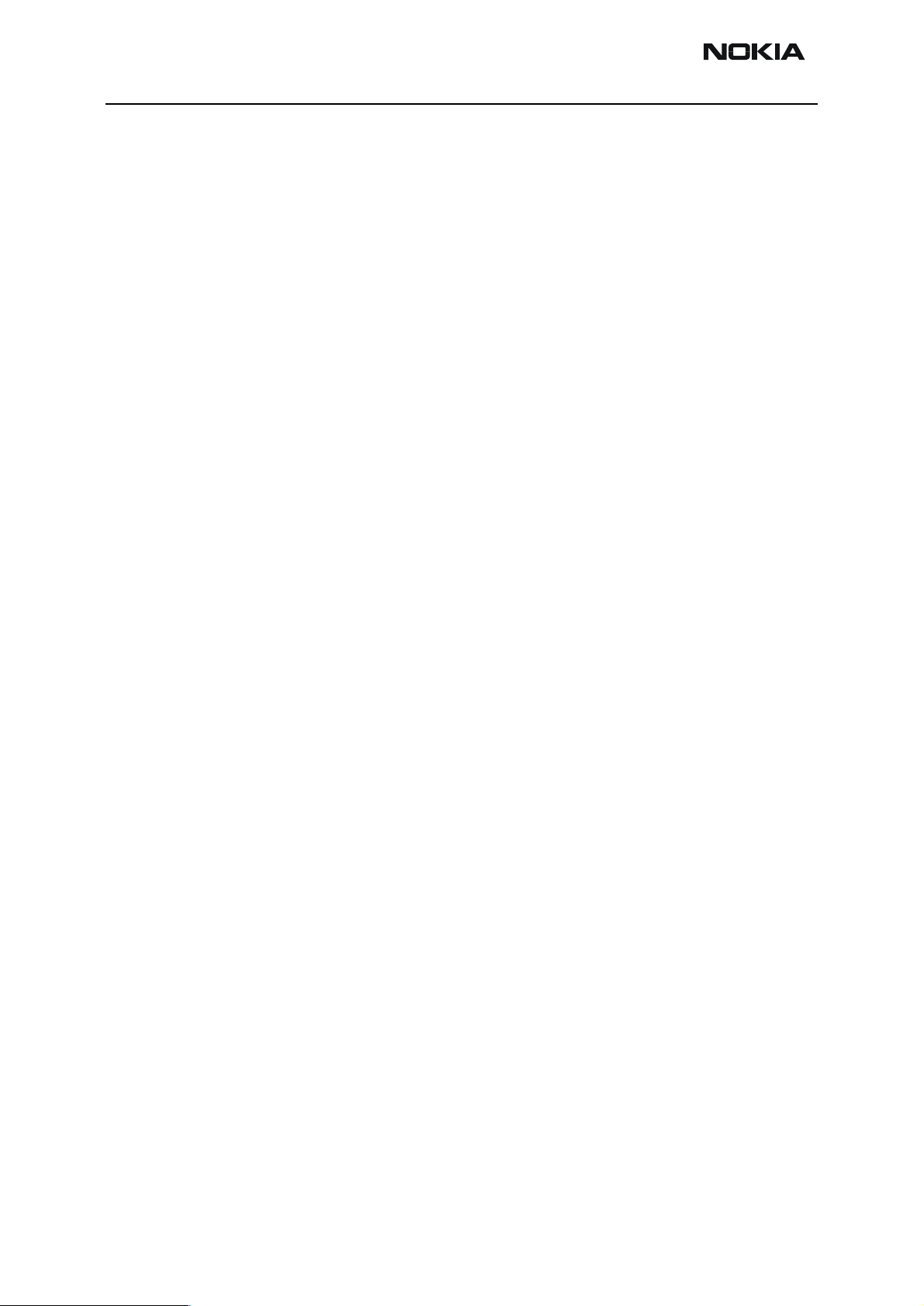
RH-13
Service Software Instructions & Service Concepts CCS Technical Documentation
Contents
Page No
Service Software Instructions ........................................................................................ 3
Phoenix ........................................................................................................................3
Supported Operating Systems................................................................................... 3
Hardware requirements for using Phoenix................................................................ 3
Introduction............................................................................................................... 4
Setting up Phoenix .................................................................................................... 4
Installing Phoenix...................................................................................................... 4
Uninstalling Phoenix................................................................................................. 5
Data Packages ........................................................................................................... 5
Starting a session....................................................................................................... 5
Service Concepts - Flashing and Testing Setups........................................................... 7
POS Flash (FLS-4S - Setup 1) .....................................................................................7
Product Code............................................................................................................. 7
Flashing, testing, and tuning with covers on (Setups 2a, 2b, and 2c) ..........................8
Service Tool Setup 2a ............................................................................................... 9
Service Tool Setup 2b............................................................................................... 9
Service Tool Setup 2c ............................................................................................. 10
Flashing and testing with covers off (Setup 3) ..........................................................11
Parallel Flash (Setup 4) ..............................................................................................12
Service Tool Setup 4............................................................................................... 12
List of Figures
Fig 1 View of POS flash......................................................................................................7
Fig 2 View of FPS-8 Flash concept.....................................................................................9
Fig 3 View of Jig concept....................................................................................................9
Fig 4 View of Galvanic concept ..........................................................................................9
Fig 5 View of Coupler concept............................................................................................10
Fig 6 View of Jig concept....................................................................................................11
Fig 7 View of FPS-8C concept............................................................................................12
Page 2 ãNokia Corporation Issue 1 11/02
Page 3
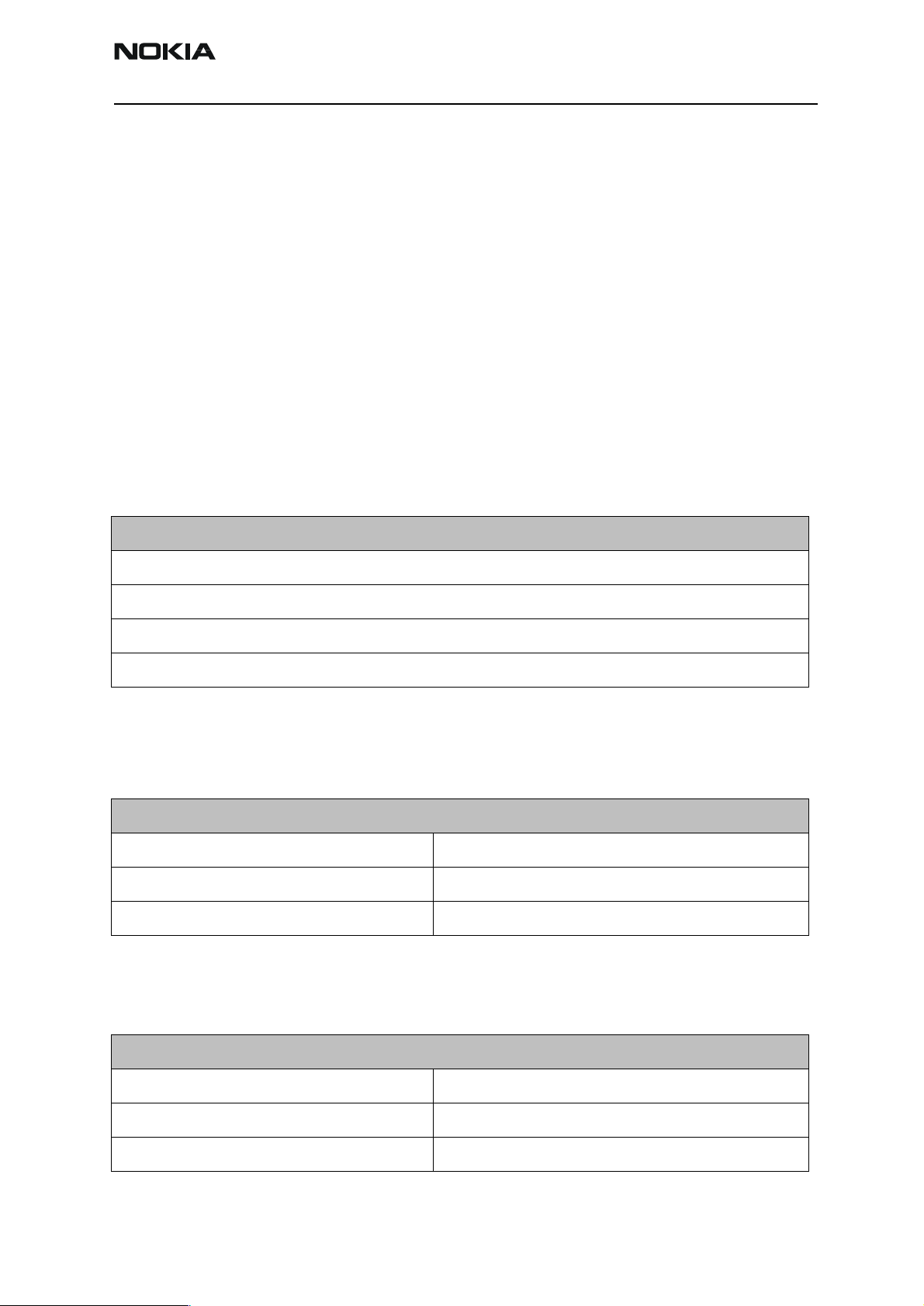
RH-13
CCS Technical Documentation ServiceSoftware Instructions& Service
Service Software Instructions
Phoenix
Phoenix is the next generation Service Software and it has been designed to meet the
challenges in servicing modern cellular phones.
The Phoenix program has been built using component architecture. This means that the
actual program is small and most of the program’s functionality is divided into dynamically loaded modules or DLLs.
Supported Operating Systems
The Phoenix program can be used in any of the follwoing operating systems:
Windows 95, 98, 2000, ME and NT 4.0 (SP4).
Table 1: Supported Operating Systems
Supported Operating Systems
Windows 95
Windows 98
Windows NT 4.0
Windows 2000
Hardware requirements for using Phoenix
The minimum hardware requirements for using Phoenix are:
Table 2: HW requirements for AMS
Minimum HW requirements for AMS
Processor 233 MHz
RAM 64 MB
Needed disk space 50 - 100 MB
For Windows 2000, the following requirements are recommended:
Table 3: HW requirements for Windows 2000
Recommended HW for Windows 2000
Processor 700 MHz
RAM 512 MB
Needed disk space 50 - 100 MB
Issue 1 11/02 ãNokia Corporation Page 3
Page 4
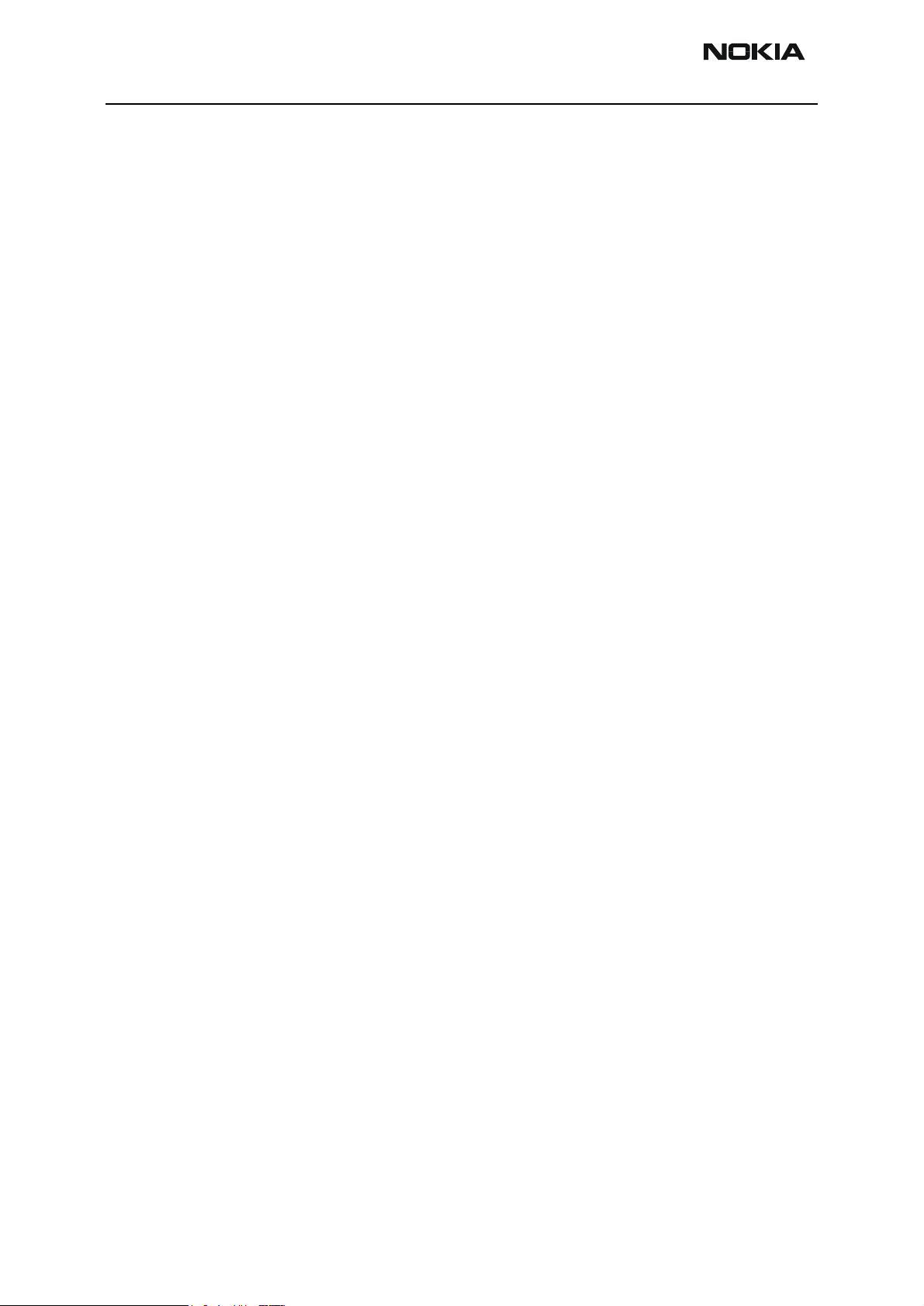
RH-13
Service Software Instructions & Service Concepts CCS Technical Documentation
Introduction
This section briefly describes how to install the Phoenix software and includes some
basic information on how to use the program. For more detailed information, please refer
to the Phoenix’s Help -files. Each feature in Phoenix has its own Help function, which
can be activated while running the program.
Press the F1 key or the feature's Help-button to activate a Help -file.
Setting up Phoenix
1 Download the latest release. Please contact your regional After Market Services
point for information on where to download the latest release.
Download and read the release notes, which will have useful information on the
software version you are using.
2 Install Phoenix by executing the phoenix installation package and follow the
instructions on the screen.
Note: In some products the setup may require you to reboot the computer. In
either case, the setup will register Phoenix components. This process can take
several minutes.
3 Download the latest data packages for the products you will be using.
By default, the program files are stored under C:\Program Files\Nokia\Phoenix
The Phoenix program has been built using component architecture. This means
that the actual program is very small and most of the program’s functionality is
divided into dynamically loaded modules (DLLs).
The data packages will create product specific directories under the installation
directory.
Installing Phoenix
1 Before you start installing the program, check that
• the dongle is attached to the parallel port. Contact your supervisor in order to
obtain a suitable dongle.
• you have administrator rights (Windows NT or Windows 2000). This is required
in order to be able to install Phoenix.
2 The installation checks that the latest supported dongle driver version is
installed. The dongle driver is installed if there is no previous installation of the
dongle driver or if the installed dongle driver is older than the latest supported
version.
3 Reboot your PC before using Phoenix, if you are requested to do so.
Page 4 ãNokia Corporation Issue 1 11/02
Page 5

RH-13
CCS Technical Documentation ServiceSoftware Instructions& Service
Uninstalling Phoenix
Uninstalling another Phoenix version
1 Make sure that the dongle is attached.
2 Go to the Control Panel and select Add/Remove Programs.
3Select TSS4 Phoenix Release xx.yy.zzz for uninstallation and click Add/Remove.
4Click OK to remove the application
You may be required to reboot your PC after uninstallation.
Note: If you have different product packages installed, the components are unin-
stalled only if they are not included in other product packages.
Data Packages
Data Packages (DP) is a name for a helpful feature in the Phoenix software. This type of
feature provides a flexible way of distributing and installing Phoenix and its data files.
All product-specific data is separated from the program code and installed separately.
This means that the installation is performed in at least two steps.
Each product will have its own DP. The FPS-8 flashing equipment also has its own package.
Starting a session
Concepts
In the Phoenix context, Product means the cellular phone attached to a PC. More specifically, it is a particular type of phone.
Connection means the type of cable used to attach the phone to the port to which the
other end of the cable is attached.
Selecting a connection
The connection defines the cable and the communications port that will be used when
connecting to the phone.
1 Active connections are listed in the toolbar’s Connection pull-down menu. You
should make sure that the connection is correct before using the software.
Change it, if necessary.
In case the connection is the wrong one, you need to create a new one.
2Select Settings from the pull-down menu.
3Select Add in the Connection List Dialog and in fill the relevant fields in the Con-
Issue 1 11/02 ãNokia Corporation Page 5
Page 6

RH-13
Service Software Instructions & Service Concepts CCS Technical Documentation
nection setup dialog.
Selecting a product
Many of Phoenix’s features are product-specific. It is, therefore, mandatory to choose the
product you will be working on at the beginning of the session.
1Select File - Scan Product (or hold the Ctrl key down and press R). Phoenix will
scan the connected product and load additional menus which are designed for
the product. If the product is not supported then an error message will be displayed and a different Phoenix data package may be required.
2 If you want to manually choose the product or if the phone is dead, select File -
Choose Product. You will be presented with a list of available products.
After the product selection, you will see an additional menu item on the main
menu. If you take a look at the available menu items, you will see that their number has increased.
Phoenix environment
You can configure the program’s main toolbar and the product or tool -specific options
to your liking.
You can control which toolbars are visible by selecting View and Toolbars from the pulldown menu. The visible toolbars are marked with a check.
The rest of the options are product or tool -specific. The tool-specific options are set
using the associated toolbar.
Using components
When working with Phoenix, each task generally has its own component that will perform the task. The first thing, therefore, is to open the desired component.
Opening a component means that you open a tool window within Phoenix.
Page 6 ãNokia Corporation Issue 1 11/02
Page 7

RH-13
CCS Technical Documentation ServiceSoftware Instructions& Service
Service Concepts - Flashing and Testing Setups
POS Flash (FLS-4S - Setup 1)
This setup is made for Point-Of-Sale use, but it also can be used in service centers. The
purpose of this is to make flashing as easy as possible in POS’s and to prevent the unnecessary handset flow to service.
Product Code
FLS-4S Sales Package for Americas 0080543
APAC 0080542
Europe/Africa 0080541
Figure 1: View of POS flash
Item Name Type Code
11 Service SW diskette 3.5" for RH-13
Service SW diskette 3.5" for Phoenix
Service SW CD 0774287
12 POS dongle (US)
POS dongle (APAC)
POS dongle (E/A)
13 Service cable XCS-4 0730178
18 Travel charger ACF-8 0680032
19 Flash Adapter FLA-14 0770293
FLS-4 (US)
FLS-4 (APAC)
FLS-4 (E/A)
0080543
0080542
0080541
Issue 1 11/02 ãNokia Corporation Page 7
Page 8

RH-13
Service Software Instructions & Service Concepts CCS Technical Documentation
Flashing, testing, and tuning with covers on (Setups 2a, 2b, and 2c)
Tightened performance specifications require more precise equipment and methods for
testing and alignment. Manual tuning can’t provide accurate results for NPW-2NX products, which means that this task has to be automated.
These setups are intended to be used with either Phoenix or Darium SW. With the Phoenix SW, it is possible to do manual testing and automated tuning. With Darium, it is possible to do automated testing and tuning.
Item Name Type Code
1 Docking Station JBV-1 0770298
2 Docking Station Adapter MJF-1 0770354
3 Service cable XCS-4 0730178
4DC cable PCS-1 0730012
5DC cable SCB-3 0730114
6 Flash loading adapter FPS-8 0750123
7D9–D9 Cable
(included in FPS-8 sales pack)
8 Printer cable IEEE1284 Parallel Cable
(included in FPS-8C sales pack)
9 AC charger (included in FPS-8 sales pack) ACF-8 0680032
10 Software protection key PKD-1 0750018
11 Service SW diskette 3.5" for RH-13
Service SW diskette 3.5" for Phoenix
Service SW CD 0775341
14 RF cable XRF-1 0730085
16 Audio box JBA-8 0770320
20 RF probe GAC-2 0770379
21 RF coupler CPL-1 0770287
24 Audio Cable ADS-6 0730241
AXS-4 0730090
AXP-8 073F000
Tuning and call testing need an external power supply.
Page 8 ãNokia Corporation Issue 1 11/02
Page 9

RH-13
CCS Technical Documentation ServiceSoftware Instructions& Service
Service Tool Setup 2a
This setup is for flashing, testing and tuning (RF testing and tuning is not possible).
Figure 2: View of FPS-8 Flash concept
To accomplish the EM calibration, the JBV-1 must be powered by 12V external power
supply. The EM calibration can also be done by connecting the JBV-1 to a PC using a
DAU-9S cable.
Service Tool Setup 2b
RF testing and tuning is possible with this setup.
Figure 3: View of Jig concept
Figure 4: View of Galvanic concept
Issue 1 11/02 ãNokia Corporation Page 9
Page 10

RH-13
Service Software Instructions & Service Concepts CCS Technical Documentation
Service Tool Setup 2c
This setup makes antenna go/no go testing possible.
Figure 5: View of Coupler concept
Page 10 ãNokia Corporation Issue 1 11/02
Page 11

RH-13
CCS Technical Documentation ServiceSoftware Instructions& Service
Flashing and testing with covers off (Setup 3)
Item Name Type Code
3 Service cable XCS-4 0730178
4 DC cable PCS-1 0730012
6 Flash loading adapter FPS-8 0750123
7 D9-D9 cable AXS-4 (included in FPS-8C sales
pack)
8 Printer cable, IEEE 1284
parallel cable
9 AC charger (included in
FPS-8 sales pack)
10 Software protection key PKD-1 0750018
11 Service SW CD / Phoenix 0775341
14 Audio box JBA-8 0770320
15 Module jig MJS-17 0770353
AXP-8 (included in FPS-8C sales
pack)
ACF-8 0680032
Figure 6: View of Jig concept
0730090
073F000
Issue 1 11/02 ãNokia Corporation Page 11
Page 12

RH-13
Service Software Instructions & Service Concepts CCS Technical Documentation
Parallel Flash (Setup 4)
The Parallel Flash setup allows flashing eight individual handsets at the same time. This
requires the PC to fulfill the following requirements: the PC has to have two physical
serial ports (COM 1 and COM2).
Item Name Type Code
1 Docking station JBV-1 0770298
2 Docking station adapter MJF-1 0770354
3 Service cable XCS-4 0730178
4 DC cable PCS-1 0730012
7 2 x D9-D9 cable (included in FPS-8C sales pack) AXS-4 0730090
8 Printer cable, IEEE 1284 parallel cable (included in FPS-8C
sales pack)
10 Software protection key PKD-1 0750018
11 Service SW CD / Phoenix 0775341
17 Parallel Flash Prommer FPS-8C 8406941
DC cable for FPS-8C sourced locally
AXP-8 073F000
Service Tool Setup 4
Figure 7: View of FPS-8C concept
Page 12 ãNokia Corporation Issue 1 11/02
