
User Guide
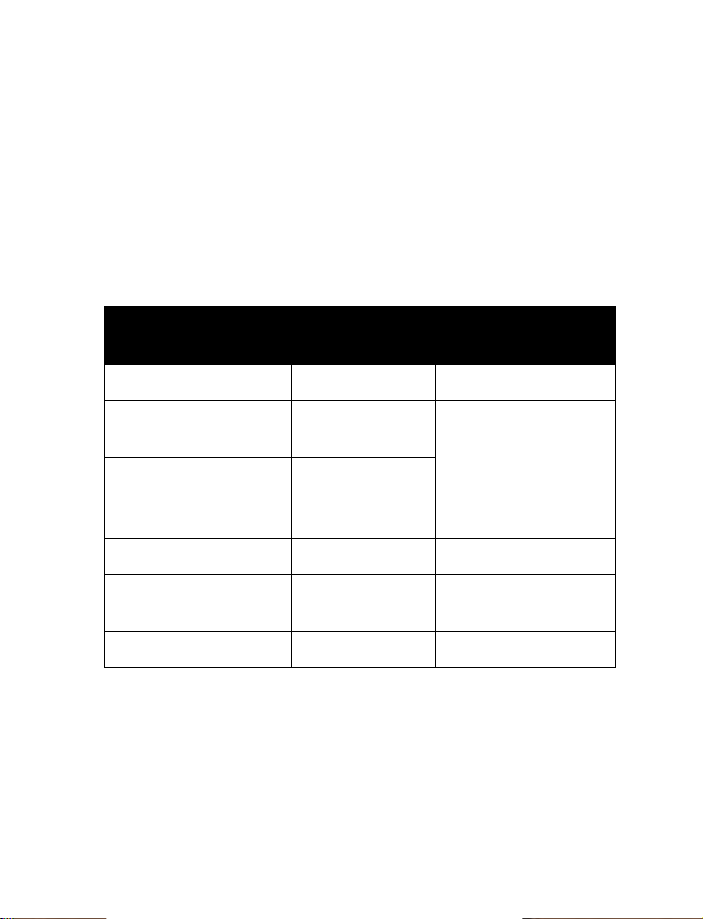
Nokia 6340i
User Guide
Phone notes
My Nokia
6340i information
My number Wireless provider
Phone serial number
(ESN) On back of your
International Mobile
Equipment Identifier
(IMEI)
Voicemail number Wireless provider
Wireless provider
customer care
Message center number Wireless provider
Information source
phone, beneath the
battery
Wireless provider

The wireless phone described in this guide is approved for use in GSM 850, GSM 1900, TDMA,
and AMPS networks.
LEGAL INFORMATION
Part No. 9355983, Issue No. 1
Copyright ©2003 Nokia. All rights reserved.
Nokia, Nokia Connecting People, the Nokia Original Accessories logos, Nokia 6340i, Snake II,
Pass ‘n Rush, Bumper, and Pairs II are trademarks or registered trademarks of Nokia Corporation.
All other product and company names mentioned herein may be trademarks or tradenames of
their respective owners.
Printed in Canada 01/2003
US Patent No 5818437 and other pending patents.
T9 text input software Copyright ©1999-2002. Tegic Communications, Inc. All rights reserved.
Includes RSA BSAFE cryptographic or security protocol software from
RSA Security.
The information contained in this user guide was written for the Nokia 6340i phones. Nokia
operates a policy of continuous development. Nokia reserves the right to make changes and
improvements to any of the products described in this document without prior notice.
UNDER NO CIRCUMSTANCES SHALL NOKIA BE RESPONSIBLE FOR ANY LOSS OF DATA OR
INCOME OR ANY SPECIAL, INCIDENTAL, AND CONSEQUENTIAL OR INDIRECT DAMAGES
HOWSOEVER CAUSED.
THE CONTENTS OF THIS DOCUMENT ARE PROVIDED “AS IS.” EXCEPT AS REQUIRED BY APPLICABLE
LAW, NO WARRANTIES OF ANY KIND, EITHER EXPRESS OR IMPLIED, INCLUDING, BUT NOT
LIMITED TO, THE IMPLIED WARRANTIES OF MERCHANTABILITY AND FITNESS FOR A PARTICULAR
PURPOSE, ARE MADE IN RELATION TO THE ACCURACY AND RELIABILITY OR CONTENTS OF THIS
DOCUMENT. NOKIA RESERVES THE RIGHT TO REVISE THIS DOCUMENT OR WITHDRAW IT AT
ANY TIME WITHOUT PRIOR NOTICE.
EXPORT CONTROLS
This product contains commodities, technology and/or software that is subject to the export
licensing and controls laws and regulations of the United States, including the United States
Export Administration Regulations, as well as those of various foreign agencies and authorities.
Any export of this product from the United States must comply with such regulations, as well as
applicable laws of the country of import and any subsequent re-export, and any diversion contrary
to U.S., Canadian or any other applicable law is prohibited. In connection with any export, you
must comply with all applicable export laws, restrictions and regulations of the United States,
Canada and any other applicable foreign agencies or authorities, and may not export, or transfer
for the purpose of reexport, this product in violation of any such restrictions, laws or regulations,
or without all necessary approvals. You may not export this product to any prohibited or embargoed
country or to any denied, blocked or designated person or entity as mentioned in applicable U.S.
or foreign laws or regulations. By receiving this product, you agree to comply with these terms
and conditions.
FCC/INDUSTRY CANADA NOTICE
Your phone may cause TV or radio interference (for example, when using a telephone in close
proximity to receiving equipment). The FCC or Industry Canada can require you to stop using
your telephone if such interference cannot be eliminated. If you require assistance, contact
your local service facility. This device complies with part 15 of the FCC rules. Operation is
subject to the condition that this device does not cause harmful interference.

Contents
1 Safety first . . . . . . . . . . . . . . . . . . . . . . . . . . . . . . . . . . . . .1
About accessories . . . . . . . . . . . . . . . . . . . . . . . . . . . . . . . . . . . . . . . . . . . . 2
2 Quick guide . . . . . . . . . . . . . . . . . . . . . . . . . . . . . . . . . . . . 3
Menu shortcuts . . . . . . . . . . . . . . . . . . . . . . . . . . . . . . . . . . . . . . . . . . . . . .4
3 Welcome to Nokia . . . . . . . . . . . . . . . . . . . . . . . . . . . . . . . . 5
Get the most out of this guide . . . . . . . . . . . . . . . . . . . . . . . . . . . . . . . . . .5
Sign up with a wireless provider . . . . . . . . . . . . . . . . . . . . . . . . . . . . . . . . 6
Before you contact Nokia . . . . . . . . . . . . . . . . . . . . . . . . . . . . . . . . . . . . . .6
Dynamic memory use . . . . . . . . . . . . . . . . . . . . . . . . . . . . . . . . . . . . . . . . . 7
About the antenna . . . . . . . . . . . . . . . . . . . . . . . . . . . . . . . . . . . . . . . . . . . 7
4 Nokia 6340i a glance. . . . . . . . . . . . . . . . . . . . . . . . . . . . . .8
Remove the back cover . . . . . . . . . . . . . . . . . . . . . . . . . . . . . . . . . . . . . . . .9
Install the SIM card . . . . . . . . . . . . . . . . . . . . . . . . . . . . . . . . . . . . . . . . . . .9
Install the battery . . . . . . . . . . . . . . . . . . . . . . . . . . . . . . . . . . . . . . . . . . .10
Charge the battery. . . . . . . . . . . . . . . . . . . . . . . . . . . . . . . . . . . . . . . . . . .10
Remove the battery . . . . . . . . . . . . . . . . . . . . . . . . . . . . . . . . . . . . . . . . . .12
Remove the SIM card . . . . . . . . . . . . . . . . . . . . . . . . . . . . . . . . . . . . . . . .13
Switch on the phone . . . . . . . . . . . . . . . . . . . . . . . . . . . . . . . . . . . . . . . . .14
Switch off the phone. . . . . . . . . . . . . . . . . . . . . . . . . . . . . . . . . . . . . . . . .14
Set the time and date . . . . . . . . . . . . . . . . . . . . . . . . . . . . . . . . . . . . . . . .14
The Start screen . . . . . . . . . . . . . . . . . . . . . . . . . . . . . . . . . . . . . . . . . . . . .15
Use the selection and scroll keys . . . . . . . . . . . . . . . . . . . . . . . . . . . . . . .17
The volume key . . . . . . . . . . . . . . . . . . . . . . . . . . . . . . . . . . . . . . . . . . . . .18
Make and answer calls . . . . . . . . . . . . . . . . . . . . . . . . . . . . . . . . . . . . . . .18
Help text. . . . . . . . . . . . . . . . . . . . . . . . . . . . . . . . . . . . . . . . . . . . . . . . . . .19
Navigate your phone’s menus . . . . . . . . . . . . . . . . . . . . . . . . . . . . . . . . .19
Accessibility solutions . . . . . . . . . . . . . . . . . . . . . . . . . . . . . . . . . . . . . . . .20
Full menu shortcuts . . . . . . . . . . . . . . . . . . . . . . . . . . . . . . . . . . . . . . . . . .22
[ i ]

5 Your phone’s keypad . . . . . . . . . . . . . . . . . . . . . . . . . . . . . 27
Enter characters and numbers . . . . . . . . . . . . . . . . . . . . . . . . . . . . . . . . 27
6 The Phone book . . . . . . . . . . . . . . . . . . . . . . . . . . . . . . . . 29
Open the Phone book . . . . . . . . . . . . . . . . . . . . . . . . . . . . . . . . . . . . . . . 29
Customize the Phone book . . . . . . . . . . . . . . . . . . . . . . . . . . . . . . . . . . . 35
Your phone’s memory . . . . . . . . . . . . . . . . . . . . . . . . . . . . . . . . . . . . . . . 37
Copy Phone book entries . . . . . . . . . . . . . . . . . . . . . . . . . . . . . . . . . . . . . 38
View service numbers . . . . . . . . . . . . . . . . . . . . . . . . . . . . . . . . . . . . . . . 39
7 Call log . . . . . . . . . . . . . . . . . . . . . . . . . . . . . . . . . . . . . . . 40
Call log options . . . . . . . . . . . . . . . . . . . . . . . . . . . . . . . . . . . . . . . . . . . . 40
8 Use voicemail . . . . . . . . . . . . . . . . . . . . . . . . . . . . . . . . . . 44
Save your voice mailbox number . . . . . . . . . . . . . . . . . . . . . . . . . . . . . . 44
Call and set up your voicemail . . . . . . . . . . . . . . . . . . . . . . . . . . . . . . . . 44
Automate voicemail. . . . . . . . . . . . . . . . . . . . . . . . . . . . . . . . . . . . . . . . . 45
9 Advanced features. . . . . . . . . . . . . . . . . . . . . . . . . . . . . . . 47
In-call options . . . . . . . . . . . . . . . . . . . . . . . . . . . . . . . . . . . . . . . . . . . . . 47
Call waiting . . . . . . . . . . . . . . . . . . . . . . . . . . . . . . . . . . . . . . . . . . . . . . . 49
Send own caller ID with next call. . . . . . . . . . . . . . . . . . . . . . . . . . . . . . 50
Call forwarding. . . . . . . . . . . . . . . . . . . . . . . . . . . . . . . . . . . . . . . . . . . . . 50
Voice dial . . . . . . . . . . . . . . . . . . . . . . . . . . . . . . . . . . . . . . . . . . . . . . . . . 52
Voice commands . . . . . . . . . . . . . . . . . . . . . . . . . . . . . . . . . . . . . . . . . . . 54
Voice recorder . . . . . . . . . . . . . . . . . . . . . . . . . . . . . . . . . . . . . . . . . . . . . 56
1-touch dialing . . . . . . . . . . . . . . . . . . . . . . . . . . . . . . . . . . . . . . . . . . . . 58
International dialing . . . . . . . . . . . . . . . . . . . . . . . . . . . . . . . . . . . . . . . . 59
10 Customize your phone. . . . . . . . . . . . . . . . . . . . . . . . . . . . 60
Set the display language . . . . . . . . . . . . . . . . . . . . . . . . . . . . . . . . . . . . . 60
Profiles . . . . . . . . . . . . . . . . . . . . . . . . . . . . . . . . . . . . . . . . . . . . . . . . . . . 60
Accessibility options . . . . . . . . . . . . . . . . . . . . . . . . . . . . . . . . . . . . . . . . 63
Optional headsets . . . . . . . . . . . . . . . . . . . . . . . . . . . . . . . . . . . . . . . . . . 66
Audio settings . . . . . . . . . . . . . . . . . . . . . . . . . . . . . . . . . . . . . . . . . . . . . 67
Download a ringing tone . . . . . . . . . . . . . . . . . . . . . . . . . . . . . . . . . . . . . 68
[ ii ]

11 Manage phone security . . . . . . . . . . . . . . . . . . . . . . . . . . . 69
Lock and unlock the keypad (Keyguard) . . . . . . . . . . . . . . . . . . . . . . . . .69
Security levels . . . . . . . . . . . . . . . . . . . . . . . . . . . . . . . . . . . . . . . . . . . . . .69
Fixed dialing. . . . . . . . . . . . . . . . . . . . . . . . . . . . . . . . . . . . . . . . . . . . . . . .70
Access codes . . . . . . . . . . . . . . . . . . . . . . . . . . . . . . . . . . . . . . . . . . . . . . .72
12 Messages. . . . . . . . . . . . . . . . . . . . . . . . . . . . . . . . . . . . . . 75
Tips for composing a message . . . . . . . . . . . . . . . . . . . . . . . . . . . . . . . . .76
Write and send a message . . . . . . . . . . . . . . . . . . . . . . . . . . . . . . . . . . . .79
Read messages . . . . . . . . . . . . . . . . . . . . . . . . . . . . . . . . . . . . . . . . . . . . . .79
E-mail . . . . . . . . . . . . . . . . . . . . . . . . . . . . . . . . . . . . . . . . . . . . . . . . . . . . .81
Compose and send e-mail. . . . . . . . . . . . . . . . . . . . . . . . . . . . . . . . . . . . .82
Picture messages . . . . . . . . . . . . . . . . . . . . . . . . . . . . . . . . . . . . . . . . . . . .83
Templates . . . . . . . . . . . . . . . . . . . . . . . . . . . . . . . . . . . . . . . . . . . . . . . . . .85
Organize messages with folders . . . . . . . . . . . . . . . . . . . . . . . . . . . . . . . .87
Delete messages . . . . . . . . . . . . . . . . . . . . . . . . . . . . . . . . . . . . . . . . . . . .89
13 Your personal organizer . . . . . . . . . . . . . . . . . . . . . . . . . . . 90
Calendar . . . . . . . . . . . . . . . . . . . . . . . . . . . . . . . . . . . . . . . . . . . . . . . . . . .90
Make a to-do list . . . . . . . . . . . . . . . . . . . . . . . . . . . . . . . . . . . . . . . . . . . . 95
Wallet . . . . . . . . . . . . . . . . . . . . . . . . . . . . . . . . . . . . . . . . . . . . . . . . . . . . .96
Create a Wallet card . . . . . . . . . . . . . . . . . . . . . . . . . . . . . . . . . . . . . . . . .98
Set the time and date . . . . . . . . . . . . . . . . . . . . . . . . . . . . . . . . . . . . . . .102
Alarm clock . . . . . . . . . . . . . . . . . . . . . . . . . . . . . . . . . . . . . . . . . . . . . . .103
Use the Calculator . . . . . . . . . . . . . . . . . . . . . . . . . . . . . . . . . . . . . . . . . .104
14 Your phone and other devices . . . . . . . . . . . . . . . . . . . . . 107
Infrared basics . . . . . . . . . . . . . . . . . . . . . . . . . . . . . . . . . . . . . . . . . . . . .107
Send and receive information. . . . . . . . . . . . . . . . . . . . . . . . . . . . . . . . .108
Business cards . . . . . . . . . . . . . . . . . . . . . . . . . . . . . . . . . . . . . . . . . . . . .108
PC Connectivity . . . . . . . . . . . . . . . . . . . . . . . . . . . . . . . . . . . . . . . . . . . .110
15 Fun and games . . . . . . . . . . . . . . . . . . . . . . . . . . . . . . . . 112
Games main menu . . . . . . . . . . . . . . . . . . . . . . . . . . . . . . . . . . . . . . . . . .112
Start a game . . . . . . . . . . . . . . . . . . . . . . . . . . . . . . . . . . . . . . . . . . . . . .113
[ iii ]

16 Accessories . . . . . . . . . . . . . . . . . . . . . . . . . . . . . . . . . . . 114
17 Reference information. . . . . . . . . . . . . . . . . . . . . . . . . . . 117
Batteries and chargers. . . . . . . . . . . . . . . . . . . . . . . . . . . . . . . . . . . . . . 117
Important safety information . . . . . . . . . . . . . . . . . . . . . . . . . . . . . . . . 119
18 Care and maintenance. . . . . . . . . . . . . . . . . . . . . . . . . . . 124
Troubleshooting . . . . . . . . . . . . . . . . . . . . . . . . . . . . . . . . . . . . . . . . . . . 125
19 Frequently Asked Questions (FAQ). . . . . . . . . . . . . . . . . . 126
20 Glossary . . . . . . . . . . . . . . . . . . . . . . . . . . . . . . . . . . . . . 128
21 Technical information . . . . . . . . . . . . . . . . . . . . . . . . . . . 131
Nokia One-Year Limited Warranty. . . . . . . . . . . . . . . . . . 132
Index . . . . . . . . . . . . . . . . . . . . . . . . . . . . . . . . . . . . . . . 135
[ iv ]
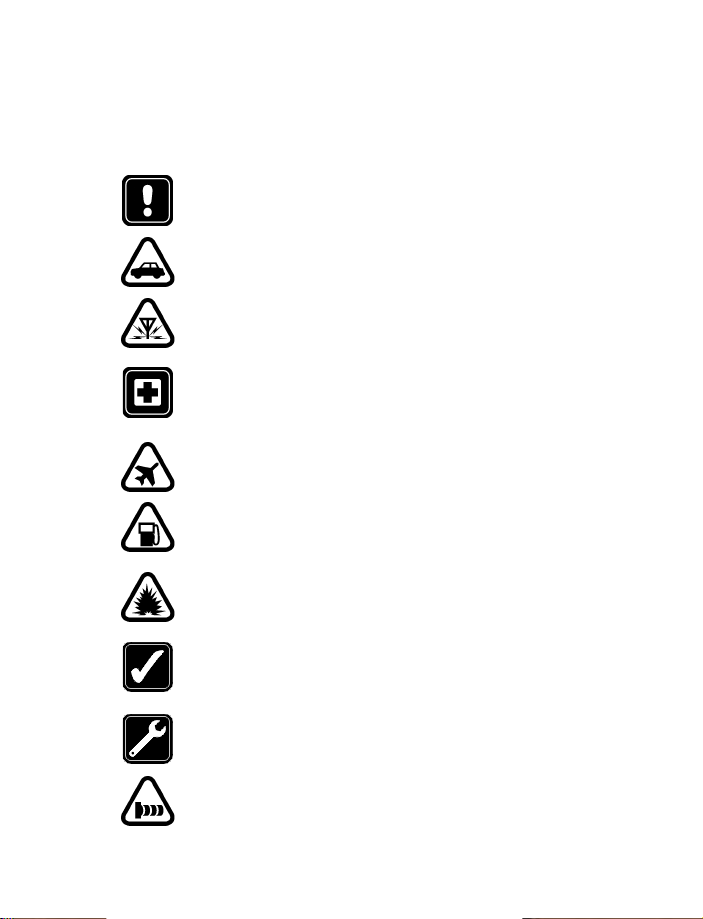
Safety first
1 Safety first
Read these simple guidelines. Breaking the rules may be dangerous or
illegal. Further detailed information is given in this manual.
Do not switch on the phone when wireless phone use is
prohibited or when it may cause interference or danger.
ROAD SAFETY COMES FIRST
Don't use a hand-held phone while driving.
INTERFERENCE
All wireless phones may get interference, which could
affect performance.
SWITCH OFF IN HOSPITALS
Follow any regulations or rules. Switch the phone off near
medical equipment.
SWITCH OFF IN AIRCRAFT
Wireless devices can cause interference in aircraft.
SWITCH OFF WHEN REFUELING
Don't use the phone at a refuelling point. Don't use near fuel
or chemicals.
SWITCH OFF NEAR BLASTING
Do not use your phone where blasting is in progress. Observe
restrictions, and follow any regulations or rules.
USE SENSIBLY
Use only in the normal position. Don't touch the
antenna unnecessarily.
QUALIFIED SERVICE
Only qualified personnel may install or repair phone equipment.
OBSERVE INFRARED PRECAUTIONS
Do not point the IR beam at anyone’s eyes or allow it to interfere
with other IR devices.
[ 1 ]
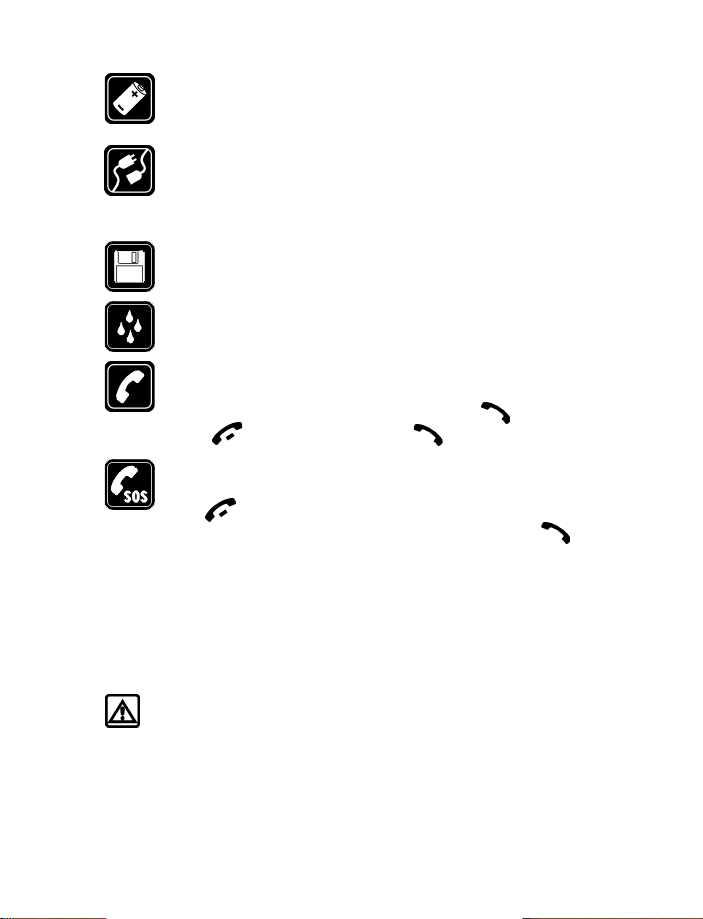
ACCESSORIES AND BATTERIES
Use only approved accessories and batteries. Do not connect
incompatible products.
CONNECTING TO OTHER DEVICES
When connecting to any other device, read its user's guide for
detailed safety instructions. Do not connect incompatible
products.
BACKUP COPIES
Remember to make backup copies of all important data.
WATER-RESISTANCE
Your phone is not water-resistant. Keep it dry.
CALLING
Ensure the phone is switched on and in service. Enter the phone
number, including the area code, then press . To end a call,
press . To answer a call, press .
EMERGENCY CALLS
Make sure the phone is switched on and in service. Press and
hold to return to the
can be made. Enter the emergency number and press . Give
your location.
end the call until told to do so.
Do not
screen where an emergency call
Start
• ABOUT ACCESSORIES
Check the model number of any charger before use with this device.
This device is intended for use when supplied with power from ACP-7U
and ACP-8U chargers.
Warning:
by the phone manufacturer for use with this particular phone
model. The use of any other types may invalidate any approval
or warranty applying to the phone, and may be dangerous.
For availability of approved accessories, please check with your
dealer. When you disconnect the power cord of any accessory,
grasp and pull the plug, not the cord.
Use only batteries, chargers and accessories approved
[ 2 ]

2 Quick guide
Quick guide
Make a call
Answer a call
Answer a call with
call waiting
End a call
Ignore a call
Redial
Adjust call volume
Use the in-call menu
Use 1-touch dialing
Save a name and number
Recall a name/number
Recall a name/number
during a call
Check voice mail
Send a text message
Send an E-mail message
Read new message
Reply to a message
Reply to an E-mail
message
Send a business card
Enter phone number, press
Press
Press or
Press
Press
Press twice
Press up or down on the side volume key
While in a call, press
Press and hold any key 2 through 9
Enter a number, press
a name and press
Press
List
or
Press
enter the first letter of the name to find
Press and hold OR dial your voice mailbox number
Press
Press
recipient’s number, press
Refer to information supplied by your service provider.
Press
Press
select
Refer to information supplied by your service provider.
Recall a name from the Phone book. Press
press
Enter the recipient’s number or press
number from the Phone book. Press OK.
Options
Silence
when your phone rings
OK
,
Names
select
Options
, scroll to
Menu 01-1
Options
Show
Options
Send
Options
. After a pause, write the message.
, scroll to
then press
,
, select
, and press
, select
and select
Options
Options
Find.
Reply
OK
Send bus. card
Answer call
and select
Enter name and press
New call
Send
, press
OK
Select
, write the reply, press
, press
Select
, select
Select
Find
Save
, then enter
Find
, press
, enter the
Options
Details
, then
Via text msg.
to retrieve a
Find
,
,
[ 3 ]

• MENU SHORTCUTS
1 MESSAGES
Note: Messages menu
requires pressing “0”
Write message. . . . . . . . . . . . 01-1
Write e-mail . . . . . . . . . . . . . 01-2
Inbox . . . . . . . . . . . . . . . . . . . 01-3
Outbox . . . . . . . . . . . . . . . . . . 01-4
Archive . . . . . . . . . . . . . . . . . . 01-5
Templates. . . . . . . . . . . . . . . . 01-6
My folders . . . . . . . . . . . . . . . 01-7
Delete messages . . . . . . . . . . 01-8
Voice messages . . . . . . . . . . . 01-9
Service command editor. . . 01-10
Message settings. . . . . . . . . 01-11
2 CALL LOG
Missed calls . . . . . . . . . . . . . . . 2-1
Received calls . . . . . . . . . . . . . 2-2
Dialed numbers . . . . . . . . . . . . 2-3
Delete recent call lists . . . . . . 2-4
Call timers . . . . . . . . . . . . . . . . 2-5
3PROFILES
Normal . . . . . . . . . . . . . . . . . . . 3-1
Silent . . . . . . . . . . . . . . . . . . . . 3-2
Meeting . . . . . . . . . . . . . . . . . . 3-3
Outdoor . . . . . . . . . . . . . . . . . . 3-4
Pager . . . . . . . . . . . . . . . . . . . . 3-5
4 SETTINGS
Alarm clock . . . . . . . . . . . . . . . 4-1
Time settings . . . . . . . . . . . . . . 4-2
Call settings. . . . . . . . . . . . . . . 4-3
Phone settings. . . . . . . . . . . . . 4-4
Tone settings . . . . . . . . . . . . . . 4-5
1
Accessory settings . . . . . . . . . 4-6
Security settings . . . . . . . . . . . 4-7
Restore factory settings . . . . .4-8
5VOICE
Voice recorder . . . . . . . . . . . . . 5-1
Record . . . . . . . . . . . . . . . . 5-1-1
Recordings list . . . . . . . . . . 5-1-2
Voice commands . . . . . . . . . . . 5-2
Profiles . . . . . . . . . . . . . . . . 5-2-1
Voice mailbox. . . . . . . . . . . 5-2-2
Infrared. . . . . . . . . . . . . . . . 5-2-3
Recorder . . . . . . . . . . . . . . . 5-2-4
6 ORGANIZER
Calendar . . . . . . . . . . . . . . . . . . 6-1
To-do list . . . . . . . . . . . . . . . . . 6-2
Wallet . . . . . . . . . . . . . . . . . . . . 6-3
7CALCULATOR
8GAMES
Select game . . . . . . . . . . . . . . . 8-1
Snake II . . . . . . . . . . . . . . . 8-1-1
Pass ‘n Rush. . . . . . . . . . . . 8-1-2
Bumper . . . . . . . . . . . . . . . 8-1-3
Pairs II . . . . . . . . . . . . . . . . 8-1-4
Settings. . . . . . . . . . . . . . . . . . . 8-2
9INFRARED
Infrared . . . . . . . . . . . . . . . . . . . . . 9
10 SERVICES
1 Menu 4-6 appears only when an
accessory, such as TTY or headset
is connected.
[ 4 ]

Welcome to Nokia
3 Welcome to Nokia
Congratulations on your purchase of the Nokia 6340i wireless phone.
The Nokia 6340i phone can be connected to a PC, laptop, or other device
using the data cable or built-in IR port. For more information, please refer
to the PC Connectivity Guide.
The PC Connectivity Guide, Nokia PC Suite, and all related software can
be downloaded from the Download Software section of
no charge.
• GET THE MOST OUT OF THIS GUIDE
The tips that follow can help you get the most from this guide as you learn
to use your phone.
Follow graphic clues
Icons appear throughout this guide to alert you of important information
or to provide useful tips.
Indicates a shortcut or alternate method of doing something.
Tip:
Explains a feature or points out an important concept.
Note:
www.nokia.ca
at
Important:
Caution:
Warning:
or property damage.
Indicates critical information on using a feature.
Warns you when you may lose information.
Helps you avoid personal injury, damage to the phone,
Look for updates
From time to time, this guide is updated to reflect changes. The latest
version may be available at
www.nokia.ca
[ 5 ]
.

• SIGN UP WITH A WIRELESS PROVIDER
Information
label
To use the network services available in your phone, you will need to sign
up with a wireless provider. In many cases, the wireless provider will
make available descriptions of their services and instructions for using
features such as:
• Voice mail and voice privacy
• Call waiting, call forwarding, and caller ID
• Messaging
• News and information services
• Selected Internet services
Wireless providers may differ in their support of features. Before you sign
up, make sure a wireless provider supports the features you need.
• BEFORE YOU CONTACT NOKIA
If you need help, Nokia Customer
Care is available for assistance.
Before calling, however, please read
“Frequently Asked Questions (FAQ)”
on page 126.
We also recommend that you write
down the following information on the
inside cover of this guide and have it
available if you call. The information
can be found on your phone’s label,
which is on back of the phone, beneath
the battery.
• The International Mobile Equipment Identifier (IMEI)
• The Electronic Serial Number (ESN)
We also ask that you write down your postal code.
[ 6 ]

Welcome to Nokia
Internal antenna
External antenna
connection
Have your phone or accessory handy
Please have your phone or accessory with you when contacting Nokia.
Customer Care Centre, Canada
Nokia Products Ltd.
601 Westney Road South
Ajax, Ontario L1S 4N7
Tel: 905-427-1373
1-888-22-NOKIA
(1-888-226-6542)
Fax: 1-905-427-1070
Web site:
www.nokia.ca
• DYNAMIC MEMORY USE
Some features in your Nokia 6340i phone use a common pool of memory
(storage capacity) called dynamic memory. When any of these features is
used, there is less available memory for other features, which are also
dependent on dynamic memory. This is especially true with heavy use.
For example, entering a large number of Phone book entries may use most
of the available dynamic memory. Consequently, if you attempt to create
a calendar note or save a business card, your phone may display a message
saying Memory Full. To proceed, you would need to delete some of the
information or entries occupying the available dynamic memory.
• ABOUT THE ANTENNA
Your phone has a built-in antenna.
As with any other radio transmitting
device, avoid touching the antenna
while the phone is powered up.
Contact with the antenna affects
call quality and may cause the
phone to operate at a higher
power level than necessary.
[ 7 ]

4 Nokia 6340i a glance
Internal
antenna
(rear)
Volume
control
Scroll keys
Talk key
Number keys
Power key
IR Port
Earpiece
Display
screen
Selection
keys
End key
Charger jack
Microphone
[ 8 ]
Headset; TTY; Data
cable (HDA-8)
connector

Nokia 6340i a glance
• REMOVE THE BACK COVER
With the phone facing
1
away from you, grip the
bottom end with one
thumb while pressing
the cover release with
the other.
Slide the cover toward the
2
bottom end of the phone
(about 1/4 inch) until it
stops. Lift the cover to remove.
Cover release (press in)
• INSTALL THE SIM CARD
The SIM slot is between the battery compartment and the bottom end of
the phone.
Warning:
attempting to install the SIM card. See “Remove the battery” on
page 12 for battery removal instructions.
Note:
be inserted beveled corner
first with the gold contacts
facing down.
• Slide the SIM card into the
empty SIM slot until the SIM
card retaining latch closes
behind the SIM card.
If the battery is in the phone, remove the battery before
The SIM card should
Empty battery
compartment
[ 9 ]

• INSTALL THE BATTERY
The SIM card must
Note:
be installed
installing the battery.
Position the battery so
1
the gold contacts match
up with those on the phone.
The battery label should be
facing
Insert the battery, contact end first into the battery slot.
2
Press the other end of
3
the battery into place.
Replace the cover and slide it
4
toward the top of the phone
until it locks into place.
from the phone.
away
before
• CHARGE THE BATTERY
Plug the charger transformer
1
into a standard AC outlet.
[ 10 ]

Nokia 6340i a glance
With your phone on or off, insert the
2
charger’s output into the round connector
at the bottom end of the phone.
• After a few seconds, the battery indicator
in the display starts to scroll from bottom
to top.
• When the battery is 80% full, the bar on in
the display stops scrolling and
appears (if the phone is on).
• Unplug the phone and charger once charging
is complete.
IMPORTANT BATTERY INFORMATION
Important:
Use only batteries approved by Nokia and recharge your battery only with
the chargers approved by Nokia. Never use any charger or battery which
is damaged.
The battery can be charged and discharged hundreds of times but it will
eventually wear out. When the operating time (talk-time and standby
time) is noticeably shorter than normal, it is time to buy a new battery.
The BLB-3 battery doesn't need a full discharge before recharging.
PROLONG THE BATTERY
Use the following guidelines to obtain the best performance from
your battery:
• With your phone turned off, charge your new battery for three hours
before its first use. Use the battery until it is fully discharged. Repeat
this procedure twice for a total of three charging cycles.
• Note that a new battery's full performance is achieved only after two
or three complete charge and discharge cycles. Battery operation
time may be less than the estimated times during the first charges.
This condition is normal.
Your phone is powered by a rechargeable battery.
Battery full
[ 11 ]

• You can use your phone while the battery is charging. However, if the
battery is completely empty, it may need to recharge a few minutes
before you can make or receive calls or the battery indicator appears.
• After the first charge, you can make and receive calls during the
charging cycle, but the calls interrupt the charge. When the phone
call ends, the charge will resume.
• The bars on the screen stop scrolling and remain constant when the
phone is fully charged. If you leave the phone connected to the
charger, the battery receives an additional charge. If you switch the
phone on when charging is complete, the message
momentarily appears in the display.
The battery will accept a "trickle charge" for an additional
Note:
two hours.
Charging time depends on the charger and battery. For example, charging
time for the BLB-3 battery with the ACP-7U charger is about 4 hours.
Battery full
• REMOVE THE BATTERY
Remove the back cover as described
1
on page 9.
Pull the battery out with your
2
fingers from the top end, as
shown in the illustration.
Warning:
an object such as a coin or knife, as either can damage both the
phone and the battery.
Only use your hands to remove the battery. Do not use
[ 12 ]

• REMOVE THE SIM CARD
Remove the back cover and battery as described on page 9 and
1
page 12.
Push the SIM card out of
2
the slot as far as you can
(about 1/4 of an inch) with
your thumb.
Keep your thumb in place to prevent the SIM card from
Note:
sliding back into the slot while you perform the next step.
Pull the SIM card from the open end
3
of the slot with your fingers.
Nokia 6340i a glance
Warning:
Keep all SIM cards out of reach of small children.
[ 13 ]

• SWITCH ON THE PHONE
Power key
Infrared
port
• Press and hold the power key on top of the phone for at least
2 seconds.
Warning:
phone where wireless phone use is
prohibited or where the use of the
phone could cause interference
or danger.
Do not power-up the
• SWITCH OFF THE PHONE
• Press and hold the power key on top of the phone for at least
2 seconds.
• SET THE TIME AND DATE
When you power-up your phone for the first time, or when you remove
and replace the battery, you will be prompted to set the time and date.
If “
Note:
the 4-digit PIN code and press OK. See “PIN code request” on
page 73 for more information.
Enter the correct time and press OK.
1
Enter the correct date and press OK. After a brief pause, the
2
screen appears in your display.
PIN code request
” is set to “On,” you will need to enter
Start
[ 14 ]

• THE START SCREEN
The
phone and indicates it is in idle mode.
What’s on the Start screen
screen is the “home base” for your
Start
Nokia 6340i a glance
HOME
Menu
Names
Your wireless provider’s name may appear here.
Signal strength - Left side of the
bar indicates a stronger signal.
Battery charge level - Right side of the
A higher bar indicates more power in the battery.
Press the left selection key ( ) under
the menu list.
Press the right selection key ( ) under
the Phone book.
Press either one of the scroll keys at the
display any entries in your Phone book.
screen. A higher
Start
Start
Menu
Names
Start
screen.
to enter
screen to
to enter
[ 15 ]

Indicator icons
Your phone uses icons to indicate status, alert you of a message or
meeting, and more.
Icon Indicates... Icon Indicates...
You are in an active call The Silent profile has
You are in lowercase text
entry mode (predictive
text off)
You have voice
messages waiting
You have a call waiting
(when blinking)
You are in sentence case
text entry mode (predictive
text off)
Encryption is on An alarm is set
A Memo note is in
your Calendar
A note is in your calendar
to call someone
Predictive text is on The highlighted entry
A message that you have
composed has
The message has been read. When steady, IR is
When blinking, IR is
searching for a device
A timed profile has been set.
been sent
not
been selected
Keyguard is active
You have a text or
picture message
You are in uppercase text
entry mode (predictive
text off)
You are in number
entry mode
A birthday note is in
your Calendar
You have a meeting
scheduled in your
Calendar
(in Phone book) exists
on the SIM card
A picture is attached to
your message
connected to a device
Encryption is off
[ 16 ]

Nokia 6340i a glance
Return to the Start screen from any activity
•Press
• USE THE SELECTION AND SCROLL KEYS
The left and right selection keys ( ) are beneath each corner of
the display. The scroll keys ( ), are centered below the selection
keys. A selection key’s function is always defined by the text that appears
above it in the display.
Press the left
selection key ( )
when
above it to display the
Messages
Page through the other
main menus using the
scroll keys ( ).
Press the right selection
key ( ) when
appears above it to enter the Phone book.
appears
Menu
menu.
Names
Press either scroll key ( ) from the
Tip:
view any entries in your Phone book.
Left
selection
key
Down
scroll
key
Up scroll
key
Start
Right
selection
key
screen to
[ 17 ]

Volume
key
Front
of phone
• THE VOLUME KEY
With the phone facing you, the volume key
is located on the left side of the phone.
Adjust earpiece volume
When you press the volume key, a bar chart
appears in the display indicating the present
volume level.
• Press the top portion of the volume key to
increase your call volume.
• Press the bottom portion of the volume key
to decrease your call volume.
• MAKE AND ANSWER CALLS
Use the following table as a quick guide for basic functions.
Press and hold the power key on top of the phone
for 2 seconds.
Switch the
phone on
Make a call
Answer a call When your phone rings or vibrates, press .
Warning:
wireless use is prohibited or when the phone
may cause interference or danger.
Enter the area code and phone number.
1
Press .
2
Hold the phone with the earpiece over
3
your ear and microphone near your mouth, or
connect and use the headset before entering
the number.
Do not power-up the phone when
End a call Press .
[ 18 ]

Nokia 6340i a glance
Turn Keyguard on Press
accidental calls.
Turn Keyguard off Press
Silence a call
OR
Decline a call
You can mute the ringing tone of an incoming call
without terminating the call. Press
ringing tone is muted. After pressing
then have the option to
decline a call, the calling party hears a busy signal.
. Keyguard prevents
Menu
.
Unlock
Decline
Silence
Silence
the call. When you
•HELP TEXT
The Nokia 6340i displays brief descriptions for most menu items. When you
arrive at a feature or menu, pause for about 10 seconds. Use the scroll
keys to page through the full help text, if necessary.
• NAVIGATE YOUR PHONE’S MENUS
You can navigate the menus and submenus in your phone using the
method
or a
shortcut
.
Use the scroll method
At the
1
the display.
Page through the remaining menus using the scroll keys ( ).
2
THE MENU NUMBER AND SCROLL BAR
As you page through menus, the
appears in the upper right corner of the display.
A
scroll bar
number. This tab moves up or down as you page
through the menus, and indicates your position
within the menu structure.
• When the menu you want appears in the display, press
screen, press
Start
with a tab appears below the menu
. The
Menu
menu number
Messages
menu appears in
Select
and the
, you
scroll
.
[ 19 ]

Once inside the menu, use the scroll keys ( ) to highlight
3
an item or page through submenus. Press to open a highlighted
item or to enter a submenu. Press to exit or return to the
previous menu.
Use a shortcut
You can also go to almost any feature, option, or submenu directly from
the
Press
function you would like to access. Keep going until you have entered all
the numbers.
A complete list of shortcuts begins on page 22. Some features may not
appear depending on service availability, or may require subscription to
the feature in question. In such cases, the phone displays an error message.
If you wish to subscribe to a feature that is currently disabled, contact
your wireless provider.
screen using a “shortcut.”
Start
, and within 3 seconds, enter the first number of the menu
Menu
For example: To turn on the
(
Menu >
4
Settings > 1Alarm clock > 1On
Alarm clock
, press
).
Menu 4-1-1
• ACCESSIBILITY SOLUTIONS
Nokia is committed to pursuing accessibility solutions for all people,
including individuals with disabilities. We maintain a site on the Internet
that is dedicated to accessibility solutions. For more information about
features, accessories, and other Nokia products designed with accessibility
in mind, visit the Nokia Internet site at
www.nokiaaccessibility.com
Or, contact Nokia Customer Care at 1-888 22-NOKIA (1-888-226-6542).
Alternate format user guides
This user guide may be available in Braille, large print, audiocassette, and
on disk in a format that can be read by a screen reader.
To request a User Guide in any of these formats, call Nokia Customer Care
at 1-888-22-NOKIA (1-888-226-6542) or 905-427-1373.
[ 20 ]

Nokia 6340i a glance
LPS-1 Mobile Inductive Loopset
The LPS-1 loopset gives hearing-impaired users access to digital telephony.
People using a T-coil equipped hearing aid can make and receive calls
without noise interference.
HOW THE LOOPSET WORKS
The LPS-1 transmits sound to any hearing aid
equipped with a T-coil. The sound from the phone
is amplified and background noise is eliminated.
Wear it around your neck, connect it to your
phone, and speak directly toward the microphone
on the loopset.
For more details, refer to the booklet that comes
with the LPS-1.
The Loopset can be purchased
Note:
separately as an accessory.
Other accessibility features
Besides an intuitive interface and TTY/TDD capabilities, other accessibility
features of the Nokia 6340i phone include:
• A nib, or raised dot on
• Tactile feedback whenever you press a key
• The ability to send and receive short messages
• 1-touch dialing
• The ability to amplify higher frequencies using the equalizer function
• Caller groups to aid in caller identification
For instructions on setting up accessory profiles, and
Note:
connecting and using a TTY/TDD device, see “Accessibility options”
on page 63.
of the five key for keypad reference
top
[ 21 ]

• FULL MENU SHORTCUTS
1 MESSAGES
Note:
Messages is the only
menu that requires pressing “0”.
Write message. . . . . . . . . . . . 01-1
Write e-mail . . . . . . . . . . . . . 01-2
Inbox . . . . . . . . . . . . . . . . . . . 01-3
Outbox . . . . . . . . . . . . . . . . . . 01-4
Archive . . . . . . . . . . . . . . . . . . 01-5
Templates. . . . . . . . . . . . . . . . 01-6
My folders . . . . . . . . . . . . . . . 01-7
Delete messages . . . . . . . . . . 01-8
All messages . . . . . . . . . . 01-8-1
Inbox . . . . . . . . . . . . . . . . . 01-8-2
Outbox. . . . . . . . . . . . . . . . 01-8-3
Archive . . . . . . . . . . . . . . . 01-8-4
Own folders. . . . . . . . . . . . 01-8-5
Voice messages . . . . . . . . . . . 01-9
Listen to voice
messages. . . . . . . . . . . . . 01-9-1
Voice mailbox number. . . 01-9-2
Service command editor. . . 01-10
Message settings. . . . . . . . . 01-11
Sending profile. . . . . . . 01-11-1
Message center
number . . . . . . . . . . 01-11-1-1
Default recipient
number . . . . . . . . . . 01-11-1-2
Reply via same
center . . . . . . . . . . . 01-11-1-3
Overwriting in outbox . . 01-11-2
Overwriting in inbox . . . 01-11-3
Font size . . . . . . . . . . . . . 01-11-4
2 CALL LOG
Missed calls. . . . . . . . . . . . . . . 2-1
Received calls . . . . . . . . . . . . . 2-2
Dialed numbers. . . . . . . . . . . . 2-3
Delete recent call lists . . . . . . 2-4
All . . . . . . . . . . . . . . . . . . . 2-4-1
Missed . . . . . . . . . . . . . . . . .2-4-2
Received . . . . . . . . . . . . . . .2-4-3
Dialed. . . . . . . . . . . . . . . . . . 2-4-4
Call timers . . . . . . . . . . . . . . . . 2-5
Duration of last call . . . . 2-5-1
Duration of received calls .2-5-2
Duration of dialed calls . . .2-5-3
Duration of all calls . . . . . .2-5-4
Clear timers. . . . . . . . . . . . .2-5-5
3PROFILES
Normal. . . . . . . . . . . . . . . . . . . 3-1
Select . . . . . . . . . . . . . . . . 3-1-1
Customize . . . . . . . . . . . . . .3-1-2
Ringing options . . . . . 3-1-2-1
Ring . . . . . . . . . . .3-1-2-1-1
Ascending. . . . . . .3-1-2-1-2
Ring once . . . . . . .3-1-2-1-3
Beep once. . . . . . .3-1-2-1-4
Silent . . . . . . . . . .3-1-2-1-5
Ringing tone . . . . . . . 3-1-2-2
Ringing volume . . . . . 3-1-2-3
Level 1 . . . . . . . . .3-1-2-3-1
Level 2 . . . . . . . . .3-1-2-3-2
Level 3 . . . . . . . . .3-1-2-3-3
Level 4 . . . . . . . . .3-1-2-3-4
Level 5 . . . . . . . . .3-1-2-3-5
[ 22 ]

Nokia 6340i a glance
Vibrating alert . . . . . . .3-1-2-4
On . . . . . . . . . . . . .3-1-2-4-1
Off . . . . . . . . . . . .3-1-2-4-2
Message alert tone. . . 3-1-2-5
No tone . . . . . . . .3-1-2-5-1
Standard. . . . . . . .3-1-2-5-2
Special . . . . . . . . .3-1-2-5-3
Beep once . . . . . .3-1-2-5-4
Ascending . . . . . .3-1-2-5-5
Personal . . . . . . . .3-1-2-5-6
Keypad tones . . . . . . . .3-1-2-6
Off . . . . . . . . . . . .3-1-2-6-1
Level 1 . . . . . . . . .3-1-2-6-2
Level 2 . . . . . . . . .3-1-2-6-3
Level 3 . . . . . . . . .3-1-2-6-4
Warning tones . . . . . . .3-1-2-7
On . . . . . . . . . . . . .3-1-2-7-1
Off . . . . . . . . . . . .3-1-2-7-2
Alert for . . . . . . . . . . . .3-1-2-8
All calls. . . . . . . . .3-1-2-8-1
Family . . . . . . . . . .3-1-2-8-2
VIP . . . . . . . . . . . . 3-1-2-8-3
Friends . . . . . . . . .3-1-2-8-4
Business . . . . . . . .3-1-2-8-5
Other . . . . . . . . . . 3-1-2-8-6
Timed . . . . . . . . . . . . . . . . . 3-1-3
Silent . . . . . . . . . . . . . . . . . . . . 3-2
Meeting . . . . . . . . . . . . . . . . . . 3-3
Outdoor . . . . . . . . . . . . . . . . . . 3-4
Pager . . . . . . . . . . . . . . . . . . . . 3-5
4 SETTINGS
Alarm clock . . . . . . . . . . . . . . . 4-1
On . . . . . . . . . . . . . . . . . . . .4-1-1
Off. . . . . . . . . . . . . . . . . . . . 4-1-2
Time settings . . . . . . . . . . . . . . 4-2
Clock . . . . . . . . . . . . . . . . . . 4-2-1
Show/Hide clock . . . . . 4-2-1-1
Set the time . . . . . . . . 4-2-1-2
Time format. . . . . . . . . 4-2-1-3
24 hour . . . . . . . . 4-2-1-3-1
am/pm . . . . . . . . . 4-2-1-3-2
Auto update date/time . . . 4-2-2
On . . . . . . . . . . . . . . . . 4-2-2-1
Confirm first . . . . . . . . 4-2-2-2
Off . . . . . . . . . . . . . . . . 4-2-2-3
Call settings . . . . . . . . . . . . . . . 4-3
Call forwarding . . . . . . . . .4-3-1
Fwd all voice calls . . .4-3-1-1
Activate . . . . . . . . 4-3-1-1-1
Cancel . . . . . . . . . 4-3-1-1-2
Check status . . . . 4-3-1-1-3
Fwd if busy . . . . . . . . . 4-3-1-2
Activate . . . . . . . . 4-3-1-2-1
Cancel . . . . . . . . . 4-3-1-2-2
Check status . . . . 4-3-1-2-3
Fwd if not answered. . 4-3-1-3
Activate . . . . . . . . 4-3-1-3-1
Cancel . . . . . . . . . 4-3-1-3-2
Check status . . . . 4-3-1-3-3
Fwd if out of reach . . . 4-3-1-4
Activate . . . . . . . . 4-3-1-4-1
Cancel . . . . . . . . . 4-3-1-4-2
Check status . . . . 4-3-1-4-3
Fwd when not
able to take calls . . . .4-3-1-5
Activate . . . . . . . . 4-3-1-5-1
Cancel . . . . . . . . . 4-3-1-5-2
[ 23 ]
