Page 1

User Guide
Page 2

Nokia 6310i phone at a glance
Infrared lens
Earpiece
Volume key
Selection key
Scroll key
Talk key
Number keys
Star key
Power key
Display screen
Selection key
Scroll key
End key
Pound key
Microphone
Page 3
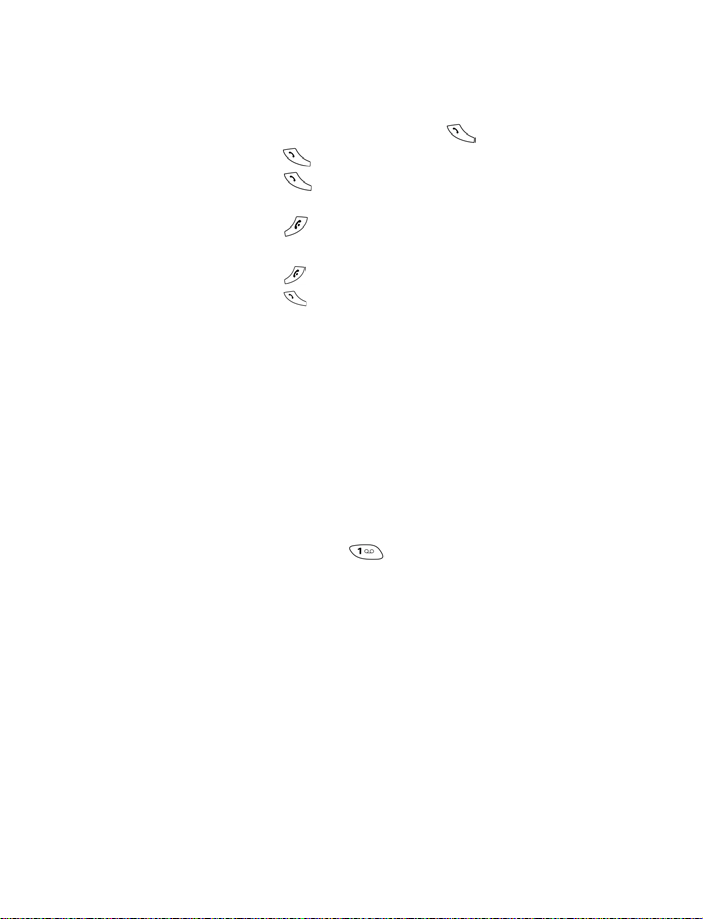
Quick guide to functions
Make a call Enter a phone number, press
Answer a call
Answer a call with
call waiting
End a call
Silence a call
Decline a call
Redial
Adjust call volume
Use the in-call menu
Use 1-touch dialing
Save a name and
number
Recall a name/number
Recall a name/number
during a call
Check voice mail
Send a text message
Read new message
Reply to a message
Send an electronic
business card)
Press or Answer
Press
Press
Press Silence
Press or press Decline after pressing Silence
Press twice
Press up or down on the side volume key
Press Options while in a call
Press and hold keys 1 through 9. You must first assign
a number in the phonebook to one of these numbers.
Enter a number, press Options and select Save, then
enter
a name and press OK
Press Names, select Find
Press Options, scroll New call, press Select, press Find,
enter first letter of the name
Press and hold OR call your voice mailbox number
(contact service provider for complete details)
Press Menu 01-1. Write the message.
Press Options, scroll to Send, press Select, enter the
recipient’s number, press OK
Press Show, then press Select
Press Options, select Reply, select As message, choose
a reply option, write the reply, press Options, select
Send, then press OK
Recall a name from the phone book, press Details, press
Options, select Send bus. card, select Infrared, Text msg.
or Bluetooth, enter the recipient’s number, press OK.
Page 4
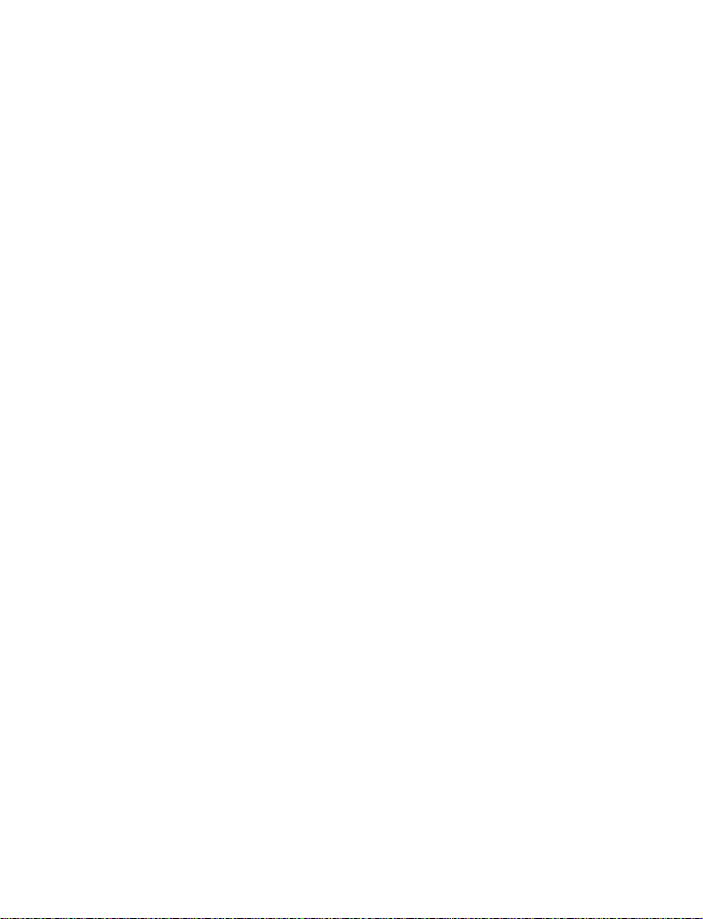
The wireless phone described in this guide is approved for use in
GSM 900, 1800 and 1900 networks.
LEGAL INFORMATION
Part No. 9353761 Issue No. 1
Copyright ©2002 Nokia. All rights reserved.
Nokia is a registered trademark of Nokia Corporation. Nokia, Nokia Connecting
People, the Original Accessories logos, Space Impact, Snake II, and Bumper are
trademarks of Nokia Corporation and/or its affiliates.
Printed in Canada 07/2002
US Patent No 5818437 and other pending patents.
T9 text input software Copyright ©1999-2002. Tegic Communications, Inc. All
rights reserved.
Includes RSA BSAFE cryptographic or security protocol software from RSA Security.
The information contained in this user guide was written for the Nokia 6310i
phone. Nokia operates a policy of continuous development. Nokia reserves the right
to make changes and improvements to any of the products described in this
document without prior notice.
UNDER NO CIRCUMSTANCES SHALL NOKIA BE RESPONSIBLE FOR ANY LOSS OF
DATA OR INCOME OR ANY SPECIAL, INCIDENTAL, AND CONSEQUENTIAL OR
INDIRECT DAMAGES HOWSOEVER CAUSED.
THE CONTENTS OF THIS DOCUMENT ARE PROVIDED “AS IS.” EXCEPT AS REQUIRED
BY APPLICABLE LAW, NO WARRANTIES OF ANY KIND, EITHER EXPRESS OR
IMPLIED, INCLUDING, BUT NOT LIMITED TO, THE IMPLIED WARRANTIES OF
MERCHANTABILITY AND FITNESS FOR A PARTICULAR PURPOSE, ARE MADE IN
RELATION TO THE ACCURACY AND RELIABILITY OR CONTENTS OF THIS DOCUMENT.
NO KIA RES ERV ES T HE RIGH T TO RE VIS E TH IS D OCU MEN T OR WI THD RAW IT AT A NY
TIME WITHOUT PRIOR NOTICE.
EXPORT CONTROLS
This product contains commodities, technology or software exported from the
United States in accordance with the Export Administration regulations. Diversion
contrary to U.S. law is prohibited.
FCC/INDUSTRY CANADA NOTICE
Your phone may cause TV or radio interference (for example, when using a
telephone in close proximity to receiving equipment). The FCC or Industry Canada
can require you to stop using your telephone if such interference cannot be
eliminated. If you require assistance, contact your local service facility. This device
complies with part 15 of the FCC rules. Operation is subject to the condition that
this device does not cause harmful interference and accepts any interference
received, including interference that may cause undesired operation.
Page 5
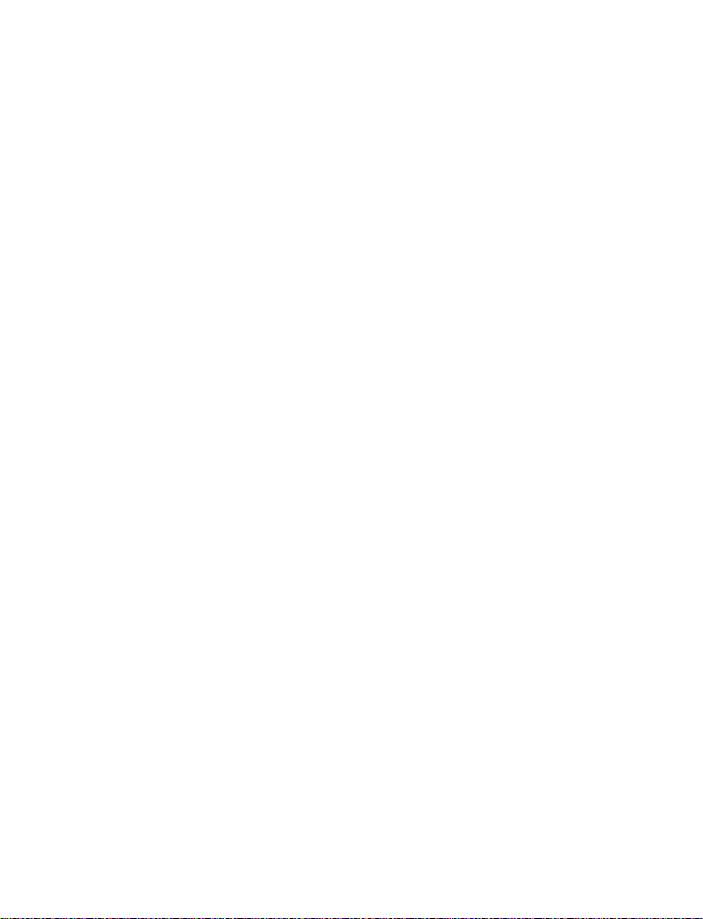
Contents
Safety first . . . . . . . . . . . . . . . . . . . . . . . . . . . . . . . . 1
Welcome to Nokia . . . . . . . . . . . . . . . . . . . . . . . . . . 3
Get the most out of this guide . . . . . . . . . . . . . . . . . 3
Network services and your wireless provider . . . . . . 4
Learn about accessibility solutions . . . . . . . . . . . . . . 4
Before you contact Nokia . . . . . . . . . . . . . . . . . . . . . 6
Register your phone . . . . . . . . . . . . . . . . . . . . . . . . . . 7
E-Newsletters . . . . . . . . . . . . . . . . . . . . . . . . . . . . . . . 7
About the antenna . . . . . . . . . . . . . . . . . . . . . . . . . . . 7
Review the basics . . . . . . . . . . . . . . . . . . . . . . . . . . . 8
A look around your Nokia phone. . . . . . . . . . . . . . . . 8
Install the SIM card and battery . . . . . . . . . . . . . . . . 9
Charge the battery . . . . . . . . . . . . . . . . . . . . . . . . . . 10
Turn on the phone . . . . . . . . . . . . . . . . . . . . . . . . . . 11
The start screen . . . . . . . . . . . . . . . . . . . . . . . . . . . . 12
Dynamic memory use. . . . . . . . . . . . . . . . . . . . . . . . 14
Use the selection and scroll keys . . . . . . . . . . . . . . 14
Adjust call volume . . . . . . . . . . . . . . . . . . . . . . . . . . 15
Navigate your phone’s menus . . . . . . . . . . . . . . . . . 15
Help texts . . . . . . . . . . . . . . . . . . . . . . . . . . . . . . . . . 16
Menu shortcuts. . . . . . . . . . . . . . . . . . . . . . . . . . . . . 17
Use the keypad to enter information . . . . . . . . . . . 19
Enter characters and numbers. . . . . . . . . . . . . . . . . 19
Predictive text. . . . . . . . . . . . . . . . . . . . . . . . . . . . . . 20
Enter special characters. . . . . . . . . . . . . . . . . . . . . . 22
[ iv ]
Page 6
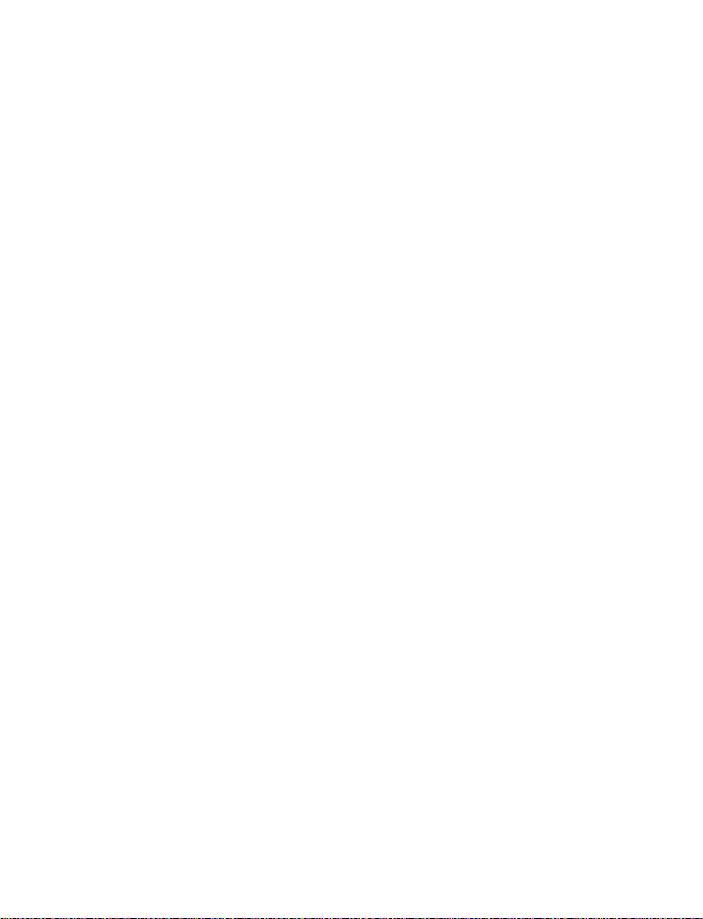
Phone book . . . . . . . . . . . . . . . . . . . . . . . . . . . . . . . 3
Open the Phone book . . . . . . . . . . . . . . . . . . . . . . . .23
Phone book options. . . . . . . . . . . . . . . . . . . . . . . . . .23
Customize your phone book. . . . . . . . . . . . . . . . . . .28
Caller groups . . . . . . . . . . . . . . . . . . . . . . . . . . . . . . .28
Your phone’s memory . . . . . . . . . . . . . . . . . . . . . . . .29
Select a memory . . . . . . . . . . . . . . . . . . . . . . . . . . . .30
Copy memory. . . . . . . . . . . . . . . . . . . . . . . . . . . . . . . 31
View service numbers . . . . . . . . . . . . . . . . . . . . . . . .32
Voice dialing . . . . . . . . . . . . . . . . . . . . . . . . . . . . . . .32
1) Messages . . . . . . . . . . . . . . . . . . . . . . . . . . . . . 34
About text messages. . . . . . . . . . . . . . . . . . . . . . . . .34
Write and send a message . . . . . . . . . . . . . . . . . . . .36
Read messages . . . . . . . . . . . . . . . . . . . . . . . . . . . . .36
E-mail messages . . . . . . . . . . . . . . . . . . . . . . . . . . . .38
Picture messages. . . . . . . . . . . . . . . . . . . . . . . . . . . .39
Templates. . . . . . . . . . . . . . . . . . . . . . . . . . . . . . . . . .41
Organize your messages with folders . . . . . . . . . . .43
Erase messages . . . . . . . . . . . . . . . . . . . . . . . . . . . . .45
Use voice mail . . . . . . . . . . . . . . . . . . . . . . . . . . . . . .46
Save your voice mailbox number . . . . . . . . . . . . . . .46
Automate your voice mailbox with codes. . . . . . . .47
2) Call log . . . . . . . . . . . . . . . . . . . . . . . . . . . . . . . 48
Missed calls . . . . . . . . . . . . . . . . . . . . . . . . . . . . . . . .48
Received calls . . . . . . . . . . . . . . . . . . . . . . . . . . . . . .48
Dialed numbers . . . . . . . . . . . . . . . . . . . . . . . . . . . . .48
Clear call lists . . . . . . . . . . . . . . . . . . . . . . . . . . . . . .49
Call timers . . . . . . . . . . . . . . . . . . . . . . . . . . . . . . . . .49
GPRS data counter . . . . . . . . . . . . . . . . . . . . . . . . . .49
GPRS connection timer. . . . . . . . . . . . . . . . . . . . . . .49
[ v ]
Page 7
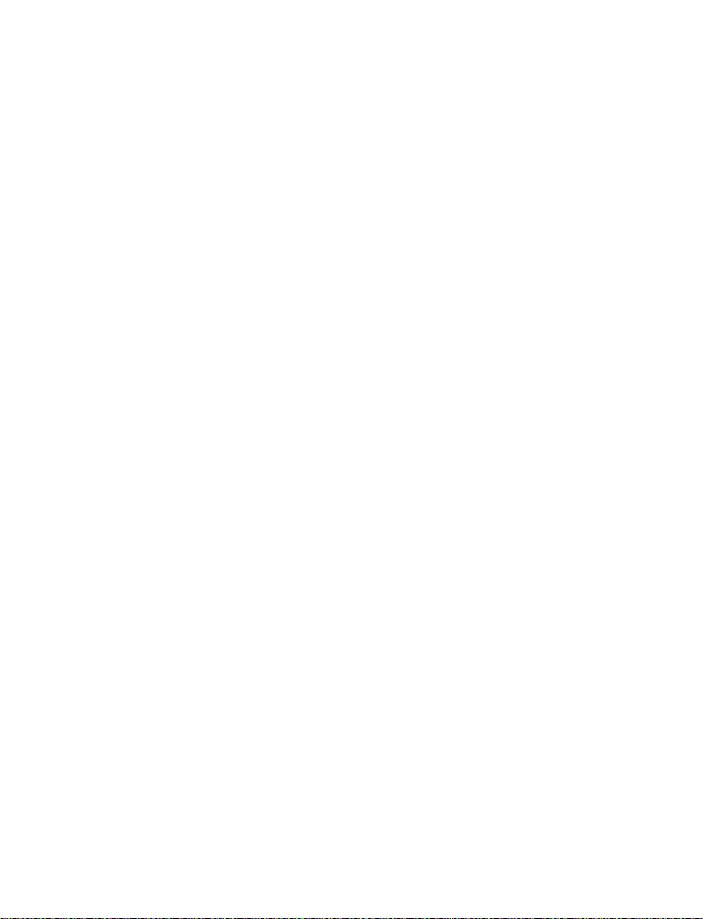
3) Profiles . . . . . . . . . . . . . . . . . . . . . . . . . . . . . . . 50
Activate a profile . . . . . . . . . . . . . . . . . . . . . . . . . . . 51
Timed profiles . . . . . . . . . . . . . . . . . . . . . . . . . . . . . . 51
Customize profiles . . . . . . . . . . . . . . . . . . . . . . . . . . 51
4) Settings . . . . . . . . . . . . . . . . . . . . . . . . . . . . . . . 52
Alarm clock . . . . . . . . . . . . . . . . . . . . . . . . . . . . . . . . 52
Time and date settings. . . . . . . . . . . . . . . . . . . . . . . 53
Call settings . . . . . . . . . . . . . . . . . . . . . . . . . . . . . . . 54
Phone settings . . . . . . . . . . . . . . . . . . . . . . . . . . . . . 57
Tone settings. . . . . . . . . . . . . . . . . . . . . . . . . . . . . . . 58
Accessory settings . . . . . . . . . . . . . . . . . . . . . . . . . . 59
GPRS modem settings . . . . . . . . . . . . . . . . . . . . . . . 60
Security settings. . . . . . . . . . . . . . . . . . . . . . . . . . . . 61
Restore factory settings. . . . . . . . . . . . . . . . . . . . . . 62
5) Games . . . . . . . . . . . . . . . . . . . . . . . . . . . . . . . . 63
Starting a game . . . . . . . . . . . . . . . . . . . . . . . . . . . . 63
Settings . . . . . . . . . . . . . . . . . . . . . . . . . . . . . . . . . . . 63
6) Applications. . . . . . . . . . . . . . . . . . . . . . . . . . . . 64
Launching an application . . . . . . . . . . . . . . . . . . . . 64
Other options available for applications . . . . . . . . 64
Download a new application. . . . . . . . . . . . . . . . . . 65
Check memory status. . . . . . . . . . . . . . . . . . . . . . . . 65
7) Calculator . . . . . . . . . . . . . . . . . . . . . . . . . . . . . 66
Performing a calculation . . . . . . . . . . . . . . . . . . . . . 66
Making a currency conversion. . . . . . . . . . . . . . . . . 67
8) To-do list. . . . . . . . . . . . . . . . . . . . . . . . . . . . . . 68
9) Calendar . . . . . . . . . . . . . . . . . . . . . . . . . . . . . . 69
Making a calendar note . . . . . . . . . . . . . . . . . . . . . . 70
[ vi ]
Page 8
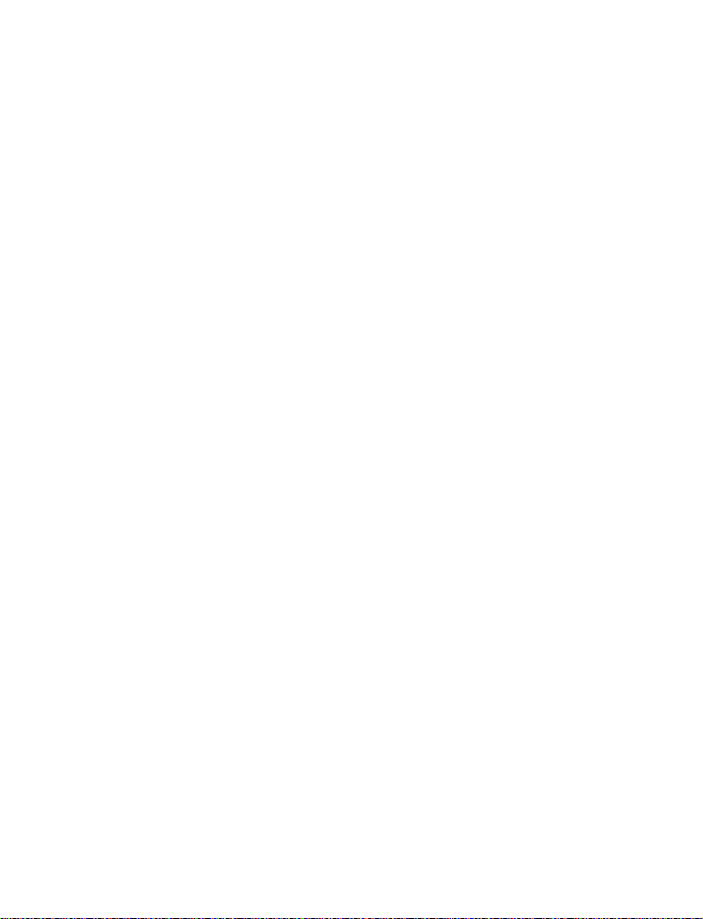
10)Infrared . . . . . . . . . . . . . . . . . . . . . . . . . . . . . . 72
Sending and receiving data via infrared . . . . . . . . .72
Infrared connection indicator . . . . . . . . . . . . . . . . .73
11) Bluetooth . . . . . . . . . . . . . . . . . . . . . . . . . . . . . 74
Activate and deactivate Bluetooth . . . . . . . . . . . . .74
Bluetooth connection . . . . . . . . . . . . . . . . . . . . . . . .75
Bluetooth settings. . . . . . . . . . . . . . . . . . . . . . . . . . .76
12)Extras . . . . . . . . . . . . . . . . . . . . . . . . . . . . . . . . 78
Voice recorder . . . . . . . . . . . . . . . . . . . . . . . . . . . . . .78
Voice commands . . . . . . . . . . . . . . . . . . . . . . . . . . . .79
Wallet. . . . . . . . . . . . . . . . . . . . . . . . . . . . . . . . . . . . . 81
Create a wallet card . . . . . . . . . . . . . . . . . . . . . . . . .83
Countdown timer . . . . . . . . . . . . . . . . . . . . . . . . . . .86
Stopwatch . . . . . . . . . . . . . . . . . . . . . . . . . . . . . . . . .87
13)Services (Mobile Internet). . . . . . . . . . . . . . . . . 89
Notes on Mobile Internet access . . . . . . . . . . . . . . .89
Set up for browsing. . . . . . . . . . . . . . . . . . . . . . . . . .90
Log on to the mobile Internet . . . . . . . . . . . . . . . . . 91
Browser options. . . . . . . . . . . . . . . . . . . . . . . . . . . . .91
Navigate the mobile Internet. . . . . . . . . . . . . . . . . .94
Use bookmarks . . . . . . . . . . . . . . . . . . . . . . . . . . . . .94
Online purchases. . . . . . . . . . . . . . . . . . . . . . . . . . . .95
Security issues. . . . . . . . . . . . . . . . . . . . . . . . . . . . . .96
Service inbox . . . . . . . . . . . . . . . . . . . . . . . . . . . . . . .96
Security indicator . . . . . . . . . . . . . . . . . . . . . . . . . . .97
Data and fax communication. . . . . . . . . . . . . . . . . .99
Nokia PC Suite™ . . . . . . . . . . . . . . . . . . . . . . . . . . .100
[ vii ]
Page 9
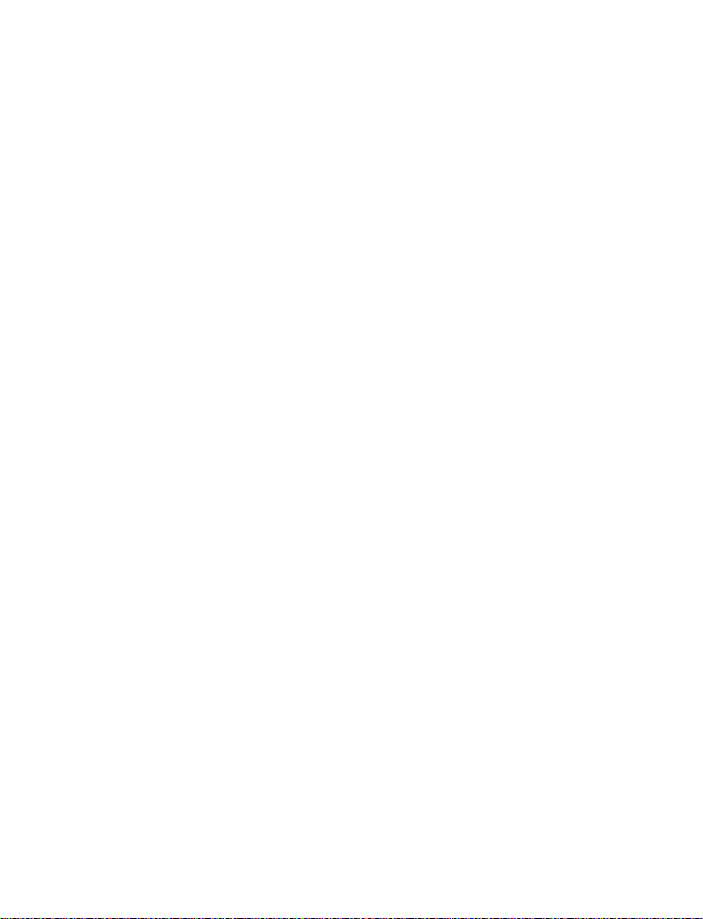
Manage phone security . . . . . . . . . . . . . . . . . . . . 101
About security codes . . . . . . . . . . . . . . . . . . . . . . . 101
PIN codes . . . . . . . . . . . . . . . . . . . . . . . . . . . . . . . . 101
PUK codes . . . . . . . . . . . . . . . . . . . . . . . . . . . . . . . . 103
Security code . . . . . . . . . . . . . . . . . . . . . . . . . . . . . 103
Use fixed dialing. . . . . . . . . . . . . . . . . . . . . . . . . . . 104
Restrict calls . . . . . . . . . . . . . . . . . . . . . . . . . . . . . . 104
Set up a closed user group . . . . . . . . . . . . . . . . . . 106
Keypad lock (Keyguard) . . . . . . . . . . . . . . . . . . . . . 106
Reference information . . . . . . . . . . . . . . . . . . . . . 108
Batteries and chargers . . . . . . . . . . . . . . . . . . . . . . 108
Important safety information . . . . . . . . . . . . . . . . 110
Care and maintenance . . . . . . . . . . . . . . . . . . . . . . 115
Accessories . . . . . . . . . . . . . . . . . . . . . . . . . . . . . . . 116
Batteries . . . . . . . . . . . . . . . . . . . . . . . . . . . . . . . . . 117
Troubleshooting . . . . . . . . . . . . . . . . . . . . . . . . . . . 123
Frequently Asked Questions. . . . . . . . . . . . . . . . . . 124
Glossary . . . . . . . . . . . . . . . . . . . . . . . . . . . . . . . . 126
Technical information . . . . . . . . . . . . . . . . . . . . . . 130
Nokia One-Year Limited Warranty . . . . . . . . . . . . 131
Appendix A: A message from the CTIA . . . . . . . . . 137
Appendix B: A message from the U.S. Food and
Drug Administration . . . . . . . . . . . . . . . . . . . . . . . 141
Index . . . . . . . . . . . . . . . . . . . . . . . . . . . . . . . . . . 148
[ viii ]
Page 10
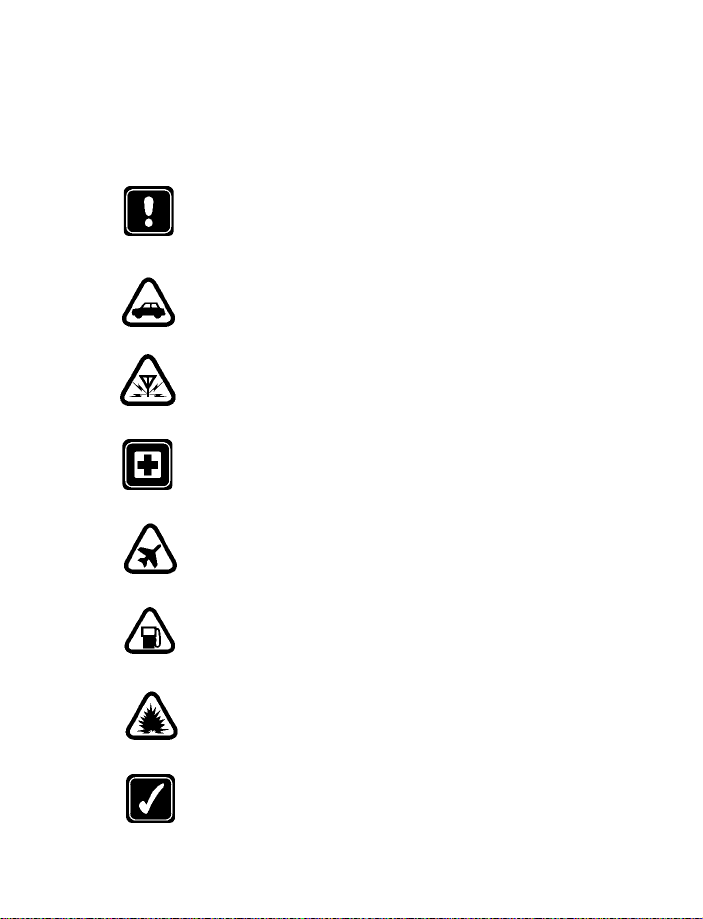
Safety first
Safety first
Read these simple guidelines. Breaking the rules may be dangerous or
illegal. Further detailed information is given in this manual.
SWITCH OFF WHERE PROHIBITED
Do not switch on the phone when wireless phone use is
prohibited or when it may cause interference or danger.
ROAD SAFETY COMES FIRST
Don't use a hand-held phone while driving.
INTERFERENCE
All wireless phones may get interference, which could affect
performance.
SWITCH OFF IN HOSPITALS
Follow any regulations or rules. Switch the phone off near
medical equipment.
SWITCH OFF IN AIRCRAFT
Wireless devices can cause interference in aircraft.
SWITCH OFF WHEN REFUELING
Don't use the phone at a refueling point. Don't use near fuel or
chemicals.
SWITCH OFF NEAR BLASTING
Don't use the wireless phone where blasting is in progress.
Observe restrictions, and follow any regulations or rules.
USE SENSIBLY
Use only in the normal position. Don't touch the antenna
unnecessarily.
[ 1 ]
Page 11
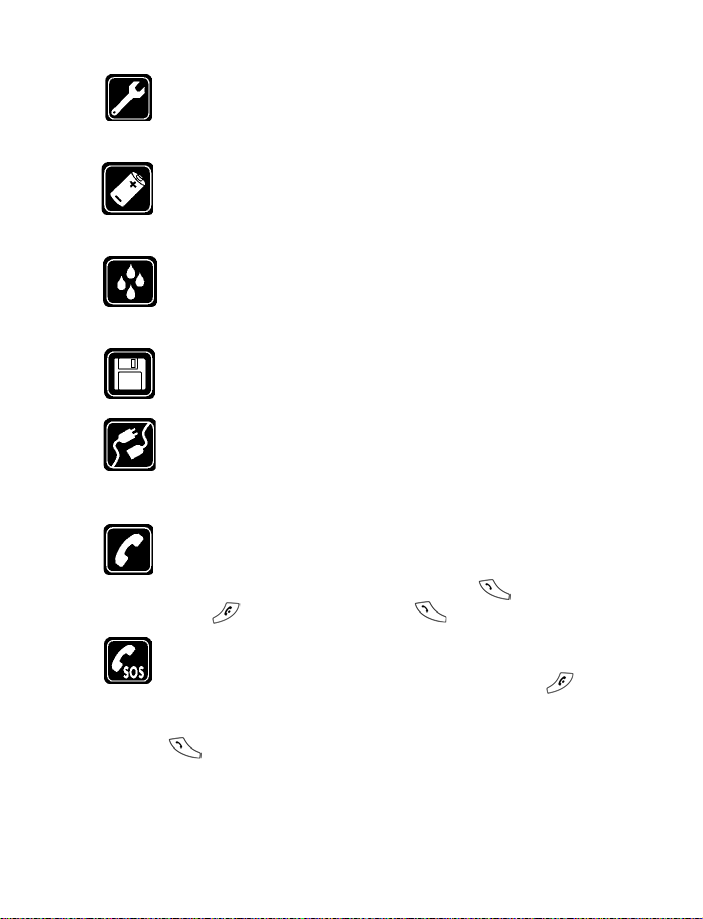
QUALIFIED SERVICE
Only qualified personnel may install or repair phone equipment.
ACCESSORIES AND BATTERIES
Use only approved accessories and batteries. Do not connect
incompatible products.
WATER-RESISTANCE
Your wireless phone is not water-resistant. Keep it dry.
BACKUP COPIES
Remember to make backup copies of all important data.
CONNECTING TO OTHER DEVICES
When connecting to any other device, read its user guide for
detailed safety instructions. Do not connect incompatible
products.
CALLING
Ensure the phone is switched on and in service. Enter the phone
number, including the area code, then press . To end a call,
press . To answer a call, press .
EMERGENCY CALLS
Ensure the phone is switched on and in service. Press as
many times as needed (for example, to exit a call, to exit a menu)
to clear the display. Enter the emergency number, then press
. Give your location. Do not end the call until told to do so.
[ 2 ]
Page 12
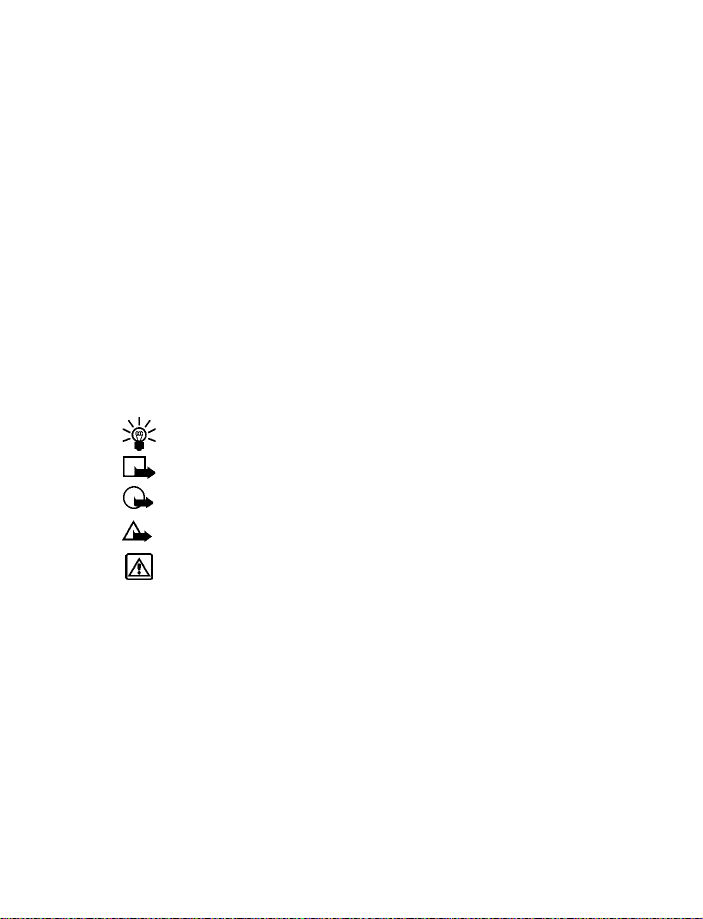
Welcome to Nokia
Welcome to Nokia
Congratulations on your purchase of the Nokia 6310i phone mobile
phone!
Your phone can be connected to a compatible PC, laptop, or other device
using a Bluetooth connection, a data cable, or built-in infrared (IR) port.
For more information, please refer to the PC Connectivity Guide, which
can be downloaded from the Internet at: www.nokia.com
• GET THE MOST OUT OF THIS GUIDE
Follow graphic clues
Icons appear throughout this guide to alert you of important information
or to provide useful tips.
Tip: Indicates a shortcut or alternate method of doing something.
Note: Explains a feature or points out an important concept.
Important: Indicates critical information on using a feature.
Caution: Warns you when you may lose information.
Warning: Helps to avoid injury, phone, or property damage.
User Guide Chapters Follow Menu Structure
Chapters 1-13 of this User Guide follow the menu structure of your
phone. The numbered blue tabs along the right outside edge of the page
tell you the chapter (and menu number) you are reading about.
Look for updates
From time to time, this guide is updated to reflect changes or corrections.
The latest version may be available at Nokia’s Internet site at
www.nokiausa.com/support/user_guides. An interactive user guide may
also be available at: www.nokiahowto.com
[ 3 ]
Page 13
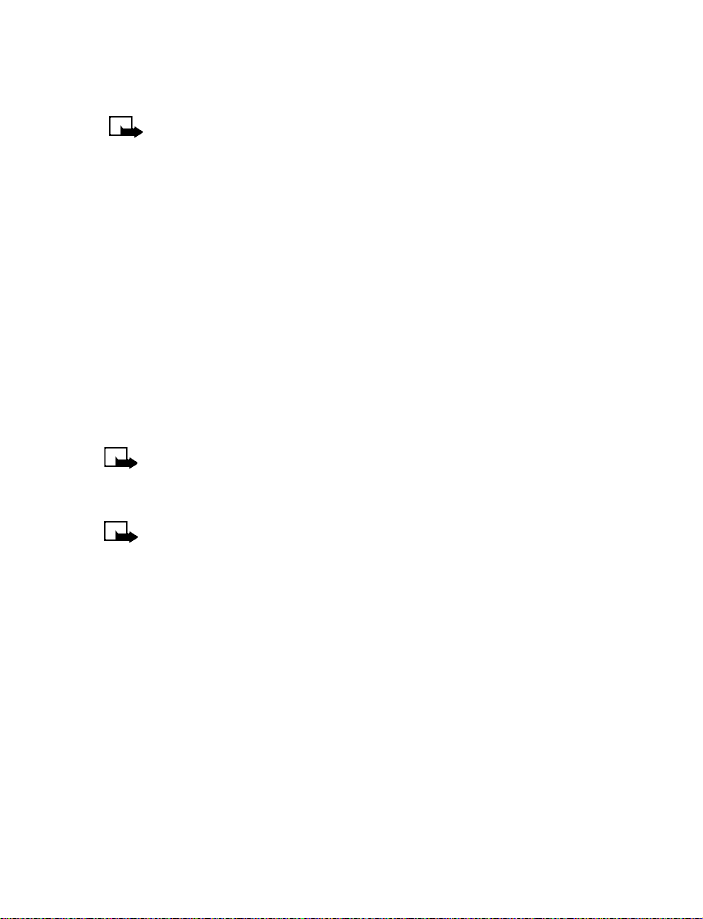
• NETWORK SERVICES AND YOUR WIRELESS PROVIDER
Note: A number of features included in this guide are called
Network Services. These are special services that you arrange
through your wireless service provider. Before you can take
advantage of any of these Network Services, you must subscribe
to them through your service provider and obtain instructions for
their use from your service provider. In many cases, the provider
will furnish descriptions of their services and specific instructions
for using features such as:
• Voice mail
• Call waiting, call forwarding, and caller ID
• Email, text and picture messaging
• News and information services
• Other select services, including Internet, GPRS, Java, Wallet, etc.
Note: Some networks may not support all language-dependent
characters and/or services. Before you sign up, make sure a
wireless provider supports the features that you need.
Note: Wherever possible, network dependent features are
identified within the description of the feature.
• LEARN ABOUT ACCESSIBILITY SOLUTIONS
Nokia is committed to making mobile phones easy to use for all individuals,
including those with disabilities. For more information, visit the Nokia
World Wide Web site:
www.nokiaaccessibility.com
Alternate format user guides
This user guide is available in alternate formats, including: Braille, Large
print, Audiocassette, E-text (electronic documents on a 3.5-inch disk, in
Microsoft Word or WordPerfect format).
[ 4 ]
Page 14
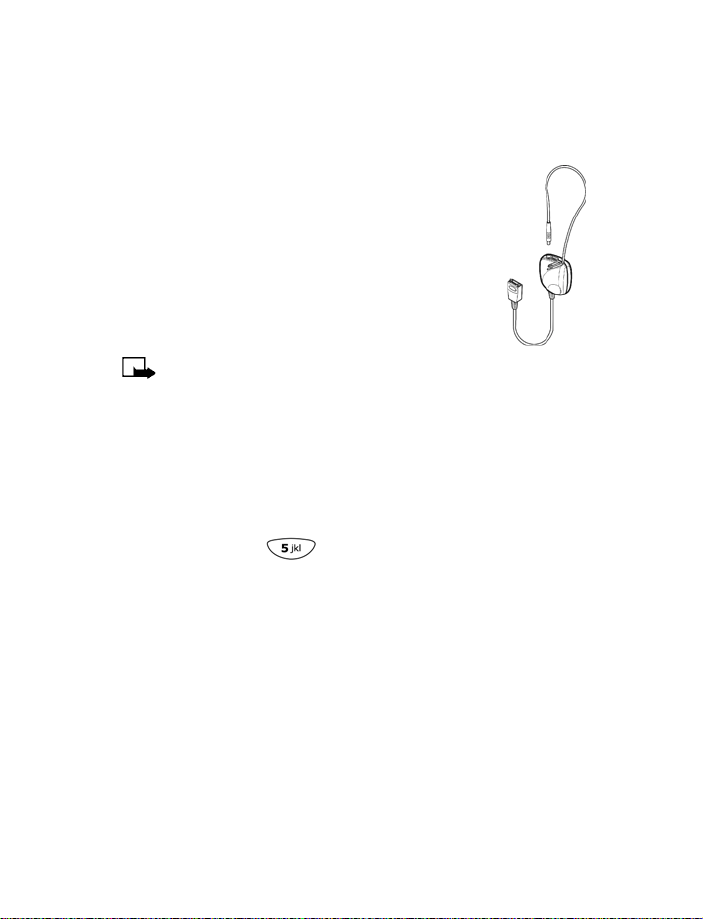
Welcome to Nokia
To request any format, call Nokia Customer Care at (888) 665-4228.
Hearing-impaired and other TTY users can contact Nokia at (800) 246-6542.
LPS-1 Mobile Inductive Loopset
The LPS-1 Mobile Loopset gives people with
T-coil equipped hearing aids the ability to make
and receive calls without noise interference.
The loopset gives hearing-impaired users clear
access to digital telephony for the first time.
The loopset is easy to use. You wear the loopset
around your neck, connect it to your phone, and
speak directly toward the microphone.
Note: The loopset can be purchased
separately as an accessory. For detailed instructions, refer to the
booklet that comes with the LPS-1.
For more information on this and other Nokia accessories, see
“Accessories” on page 116.
Accessible features
The 6310i phone has many accessible features, including:
• A nib below the key for quick reference to the keypad.
• Tactile feedback when you press a key.
• Ability to send and receive short text messages.
• Convenience of one-touch dialing.
• Ability to define ring tones for different caller groups.
• Voice dialing and voice commands for handsfree operation.
• Ability to compose own ring tones with PC Suite Software.
[ 5 ]
Page 15
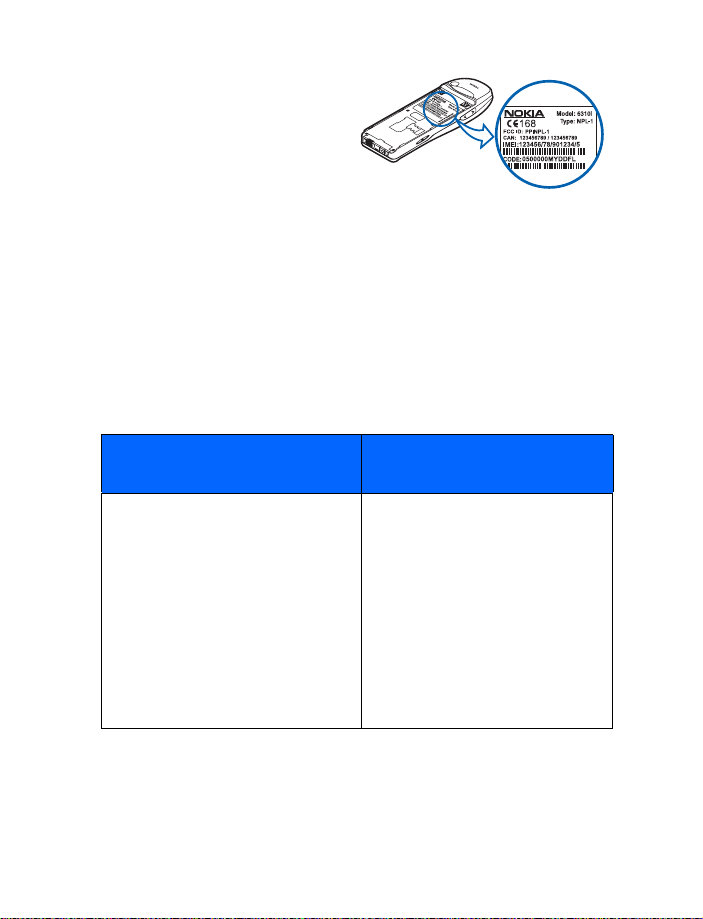
• BEFORE YOU CONTACT
NOKIA
If you need help, Nokia Customer
Service is available for assistance.
However, we recommend that you
write down the following information and have it available if you call.
Phone specific information can be found on your phone’s label, which is
on the back of the phone, beneath the battery.
• The International Mobile Equipment Identifier (IMEI)
• You may also be asked to provide your zip code
Have your phone or accessory handy
Please have your phone or accessory with you when you contact any of
the numbers below.
Nokia Customer Care Center, USA
Nokia Mobile Phones, Inc.
7725 Woodland Center Blvd, #150
Tampa, Florida 33614
Tel: 1-888-NOKIA-2U
(1-888-665-4228)
Fax: 1-813-249-9619
TTY and TDD users only:
1-800-24-NOKIA (1-800-246-
6542)
[ 6 ]
Nokia Canada Customer
Interaction Center
Nokia Products Ltd.
601 Westney Rd. South
Ajax, Ontario L1S 4N7
Tel: 1-905-427-1373
1-888-22-NOKIA
(1-888-226-6542)
Fax: 1-905-427-1070
Page 16
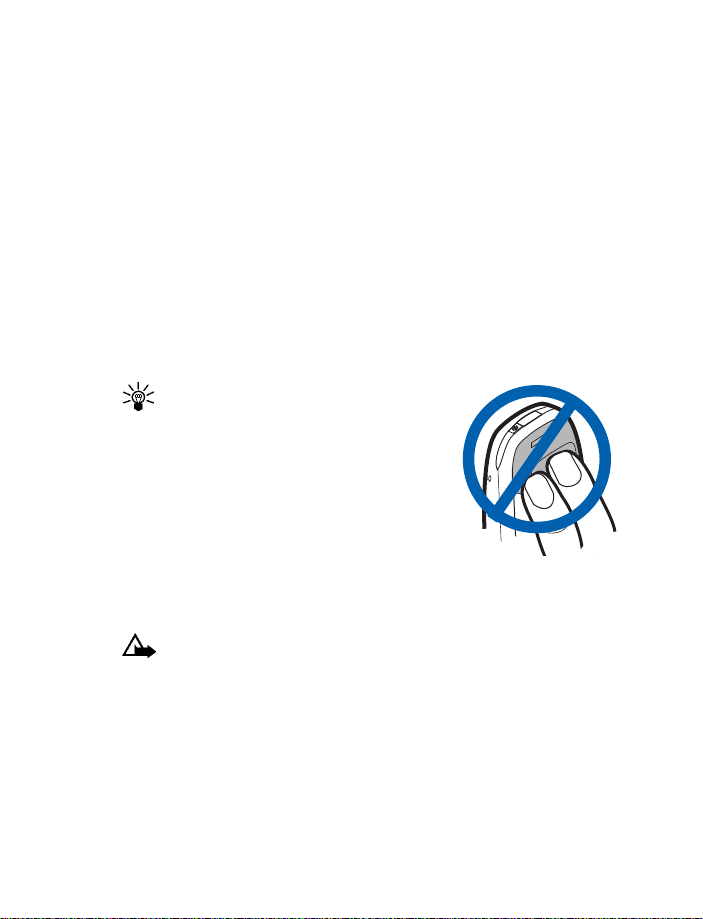
Welcome to Nokia
• REGISTER YOUR PHONE
Make sure to register your phone at www.warranty.nokiausa.com or
1-888-NOKIA-2U (1-888-665-4228) so that we can serve your needs
better if you should need to call the center or have your phone repaired.
• E-NEWSLETTERS
When you register your phone, you can sign up for Nokia's e-newsletter
Nokia Connections if you would like. You will receive tips and tricks on
using your phone, accessory information, and special offers.
• ABOUT THE ANTENNA
Tip: TIPS ON EFFICIENT OPERATION:
Your phone has a built-in antenna. As
with any other radio transmitting
device, do not touch the antenna
unnecessarily when the phone is
switched on. Contact with the antenna
affects call quality and may cause the
phone to operate at a higher power
level than otherwise needed. Not
touching the antenna area during a phone call optimizes the
antenna performance and the talk time of your phone.
Caution: Watch for possible overheating. It is normal for your
phone to become somewhat hot during use. If the phone becomes
too hot, it automatically drops the call and returns to the Start
screen. You won’t be able to make or receive calls until the phone
cools down.
[ 7 ]
Page 17
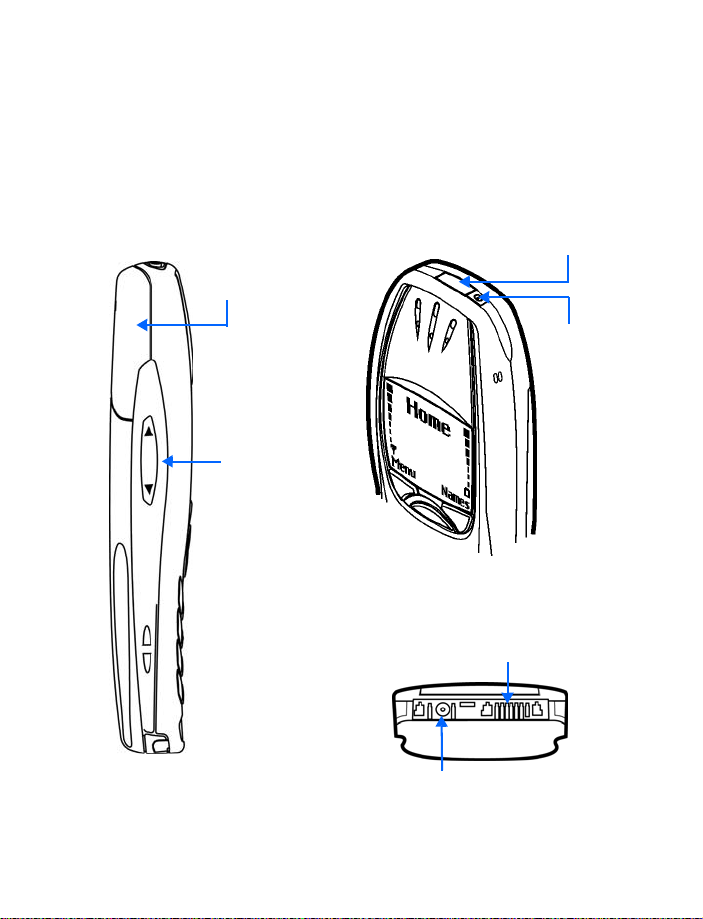
Review the basics
• A LOOK AROUND YOUR NOKIA PHONE
LEFT SIDE
Internal
antenna
Volume keys
TOP
Infrared port
Power Key
BOTTOM
Headset/Data cable Connector
Charger Jack
[ 8 ]
Page 18
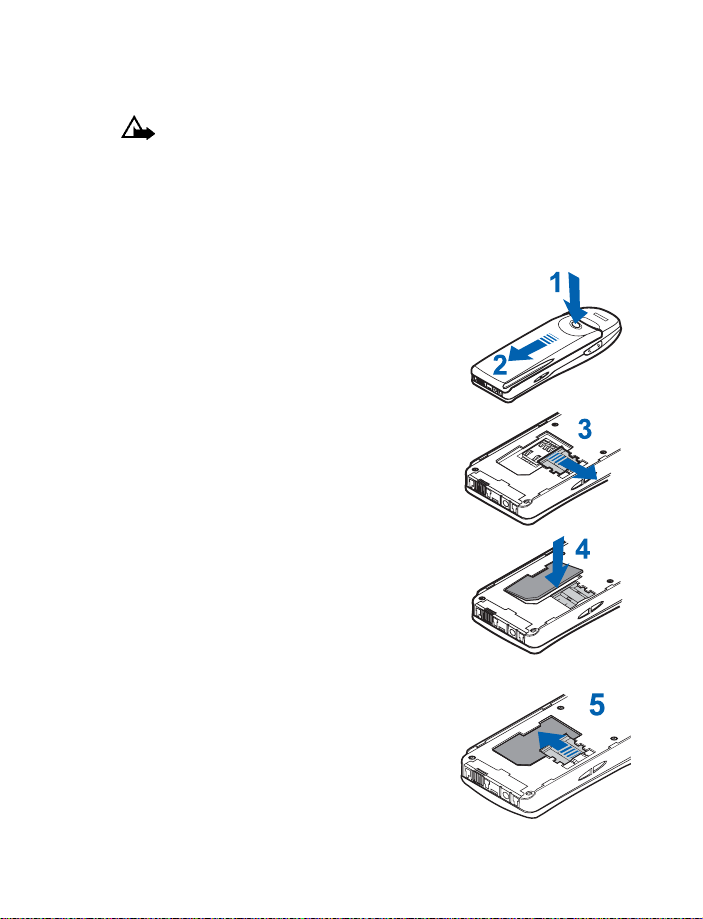
Review the basics
• INSTALL THE SIM CARD AND BATTERY
Caution: Keep all miniature SIM cards out of the reach of small
children.
The SIM card and its contacts can easily be damaged by scratches or
bending, so be careful when handling, inserting or removing the card.
Before installing the SIM card, always make sure that the phone is
switched off and then remove the battery.
• With the back of the phone facing you,
press the release button (1). Slide the
battery off the phone (2).
• Ensure that the SIM card holder is pushed
to the right (3).
• Insert the SIM card into the phone (4).
Make sure that the SIM card is inserted
properly and that the golden contact area
on the card is facing downwards.
• Slide the card holder over the SIM card to
lock the card in its place (5).
[ 9 ]
Page 19
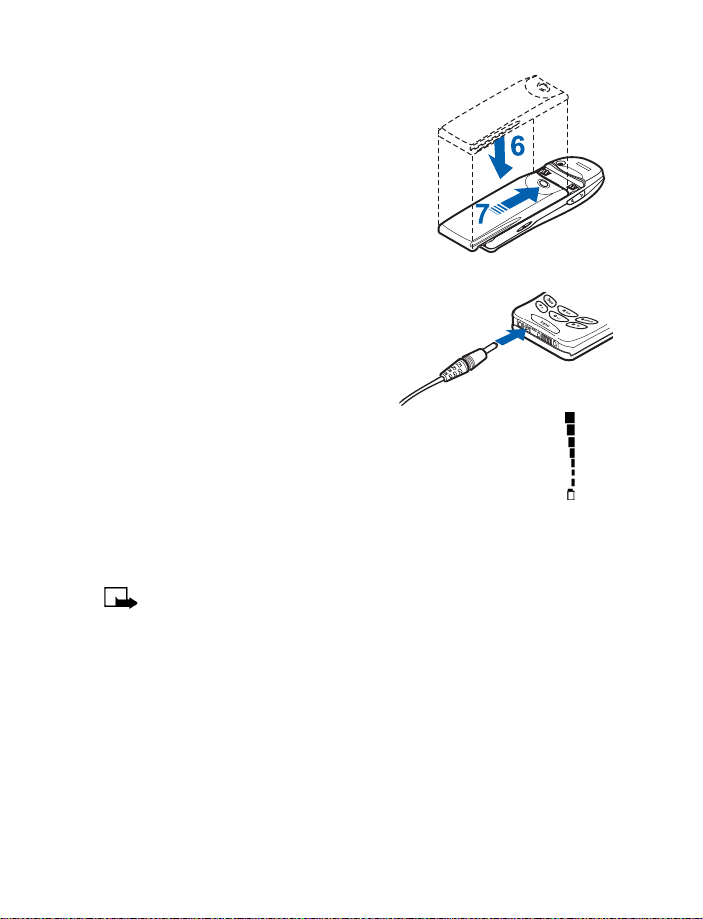
• Place the battery on the back of the
phone (6) and slide it up the body of the
phone until it locks into place (7).
• CHARGE THE BATTERY
1 With your phone on or off, connect
the plug from the charger to the
bottom of the phone.
2 Plug the charger into a standard AC
outlet.
• After a few seconds, the battery indicator in the display
starts to scroll from bottom to top.
• When the battery is charged, the bar on screen stops
scrolling and Battery full appears (if the phone is on). To obtain
100% battery capacity, charge the battery for another two hours.
Note: Be sure to unplug the phone and charger once charging
is complete.
Important Battery Notes
Use the following guidelines to obtain the best performance from your
battery:
• With your phone turned off, charge your new battery for four hours
before its first use. Use the battery until it is fully discharged. Repeat
this procedure twice for a total of three charging cycles.
• Battery operation time may be less than the estimated times during
the first charges. This condition is normal.
[ 10 ]
Page 20
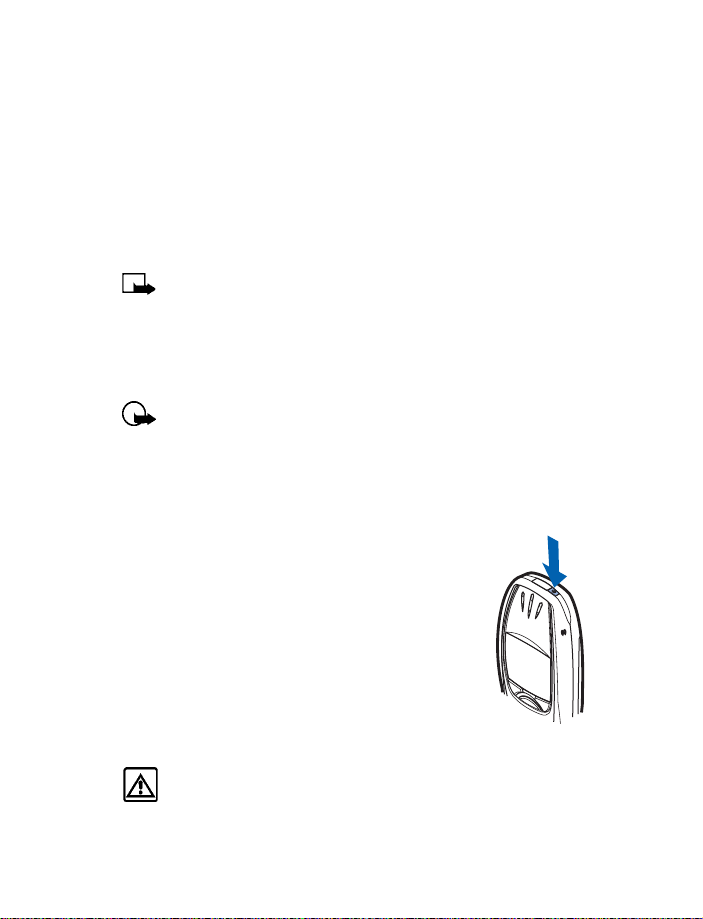
Review the basics
• When the battery is fully discharged, the scrolling bars may not
appear immediately.
• After the first charge, you can make and receive calls during the
charging cycle, but the calls interrupt the charge. When the phone
call ends, the charge will resume.
• The bars on the screen stop scrolling and remain constant when the
phone is charged. If you leave the phone connected to the charger,
the battery receives an additional charge.
Note: The battery will accept a "trickle charge" for an additional
two hours. See “Batteries” on page 117. for more information.
• Charging time depends on the charger and battery. For example,
charging time for the BPS-2 battery using the ACP-12 charger is
about 2 hours.
Important: Recharge your battery only with a charger approved
by Nokia. This phone is not compatible with the Nokia battery
charger ACP-9.
• TURN ON THE PHONE
• Press and hold the power key on top of
the phone for two seconds.
Warning: Do not switch on the phone when wireless phone use
is prohibited or when it may cause interference or danger.
[ 11 ]
Page 21
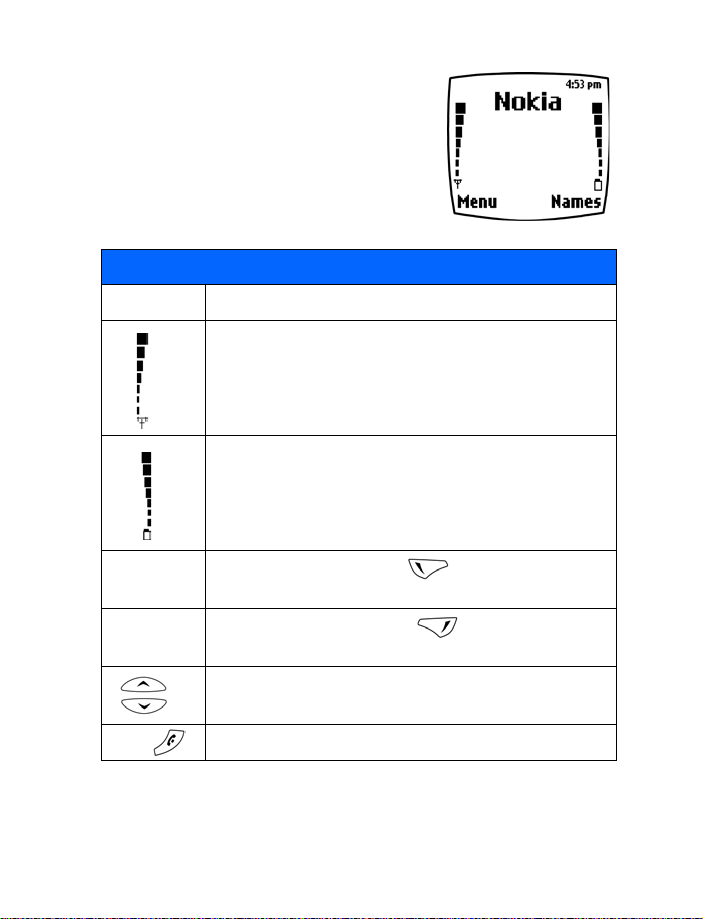
• THE START SCREEN
The Start screen is the “home base” for your
phone, and indicates that the phone is in idle
mode.
What’s on the Start screen
HOME Your wireless provider’s name may appear here.
Signal strength. A higher bar indicates a
stronger signal.
Battery charge level. A higher bar indicates more power
in the battery.
Menu
Names
Press To return to the Start screen from any activity.
Press the left selection key ( ) under Menu to enter
the menu list.
Press the right selection key ( ) under Names to
enter the Phone book.
Press one of the scroll keys at the Start screen to display
the entries in your Phone book, if you have any.
[ 12 ]
Page 22
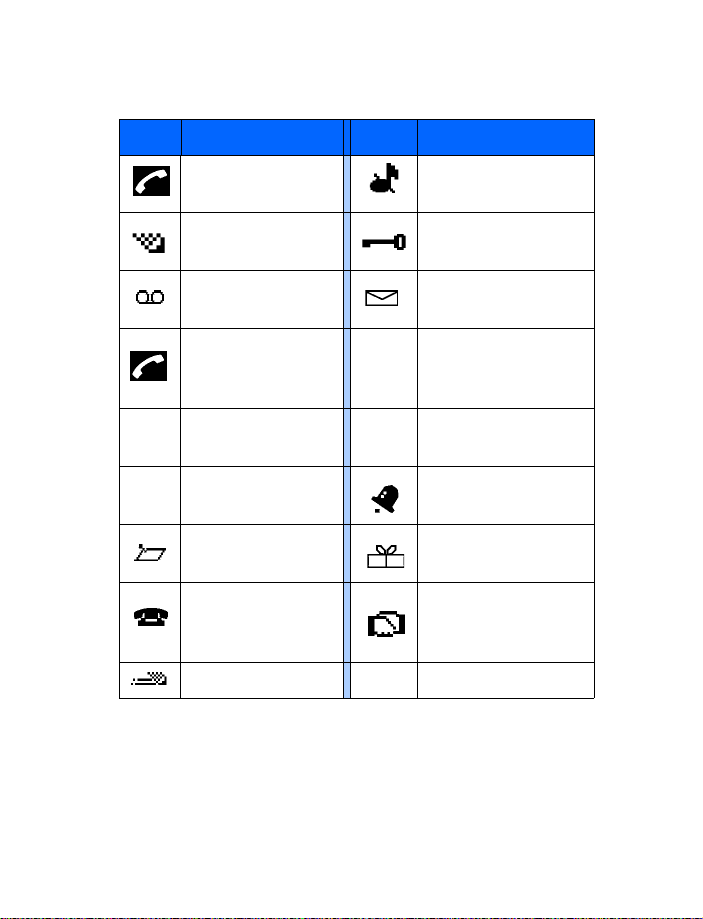
Icons as indicators
Icon Indicates... Icon Indicates...
Review the basics
You are in an
active call
Text or number
entry mode
You have
voice messages
When this icon is
blinking, you have a
call waiting
Lowercase text
abc
entry mode
Abc Sentence case text
entry mode
A general note is in
your Calendar
You have a note in
your calendar to call
someone
Predictive text is on
ABC
123
The Silent profile has
been selected
Keyguard is active
You have a message
Uppercase text
entry mode
Number entry mode
An alarm is set
A birthday note is in
your Calendar
You have a meeting
scheduled in your
Calendar
[ 13 ]
Page 23
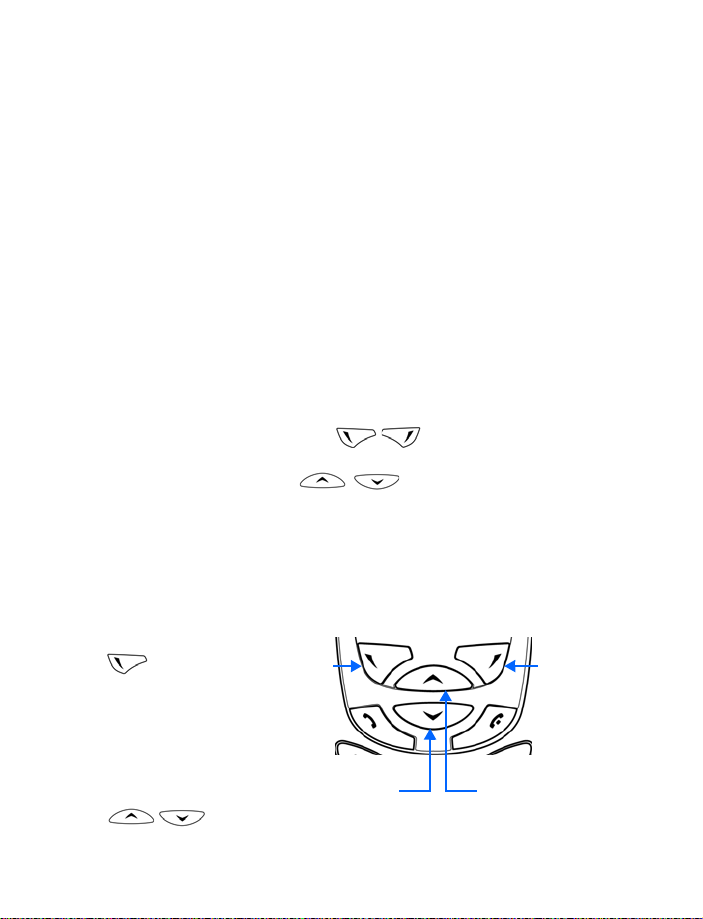
• DYNAMIC MEMORY USE
Some features in your Nokia 6310i phone, including
and
Do list, WAP, Java Applications
memory (storage capacity) called dynamic memory. When any of these
features are used, there is less available memory for other features which are
also dependent on dynamic memory. This is especially true with heavy use.
For example, entering 250 calendar notes, saving multiple WAP
bookmarks and entering several items in your To-do list may consume
most of the available dynamic memory. Consequently, if you attempt to
download a Java midlet into your phone, a message saying Memory Full
may appear. To proceed, you would need to delete some of the items/
information occupying the available dynamic memory.
Wallet notes
Calendar Notes, To-
, use a common pool of
• USE THE SELECTION AND SCROLL KEYS
The left and right selection keys ( ) are positioned beneath
each corner of the display, respectively. Centered beneath both selection
keys are the two scroll keys .
Use the scroll keys for choosing items in a list, paging through menus, and
so on. Use the selection keys (often referred to as “soft keys”) to open a
highlighted feature or option, to exit or “back out” of a menu, open the
Phone book, and more. A selection key’s function is always determined by
the text appearing above it in the display.
For example, press
the left selection key
() when Menu
appears above it to
show the Messages
menu. Then, scroll
through the rest of
the main menus
using the scroll keys
().
Left
selection
key
Scroll down key
Right
selection
key
Scroll up key
[ 14 ]
Page 24
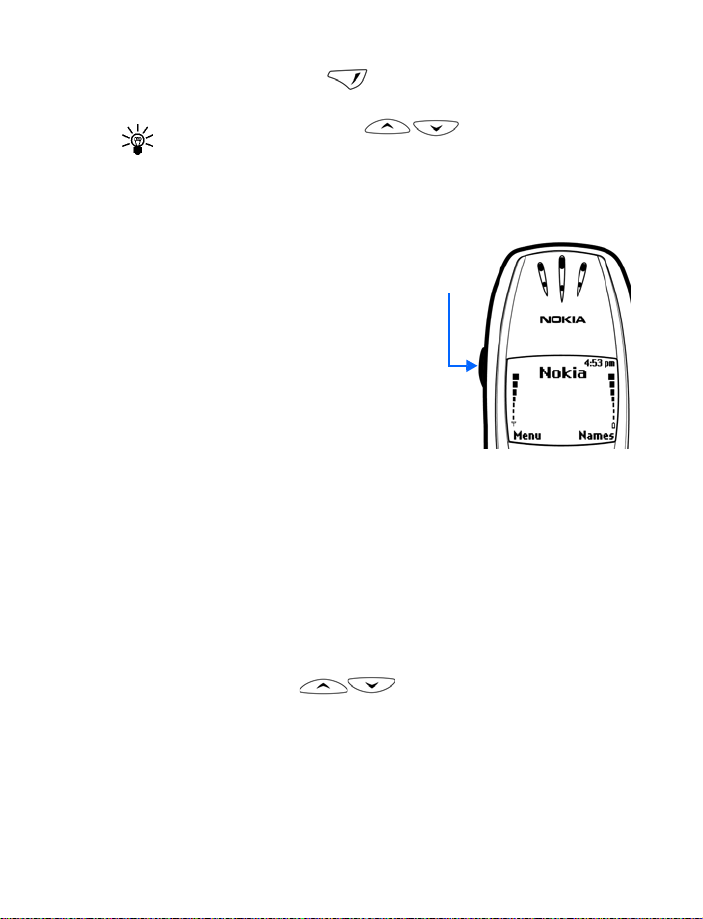
Review the basics
Press the right selection key ( ) when Names appears above it to
enter the Phone book.
Tip: Press either scroll key ( ) from the Start screen
to view any entries you may have in your Phone book.
• ADJUST CALL VOLUME
With the phone facing you, the volume key
is on the left side of the phone.
• Press the top portion of the key to
increase the earpiece volume.
• Press the bottom portion of the key to
decrease the earpiece volume.
A bar chart appears in the display,
indicating the volume level. There is no
need to confirm any changes.
Volume
key
• NAVIGATE YOUR PHONE’S MENUS
You can navigate the menus and submenus in your phone using the scroll
method or by using shortcuts. The chapters in this user guide parallel the
menu structure of your phone. For example, chapter 4 corresponds to
menu item 4, which is Settings.
Scroll through menus
• At the Start screen, press Menu, then page through the main menus
using the scroll keys ( ).
[ 15 ]
Page 25
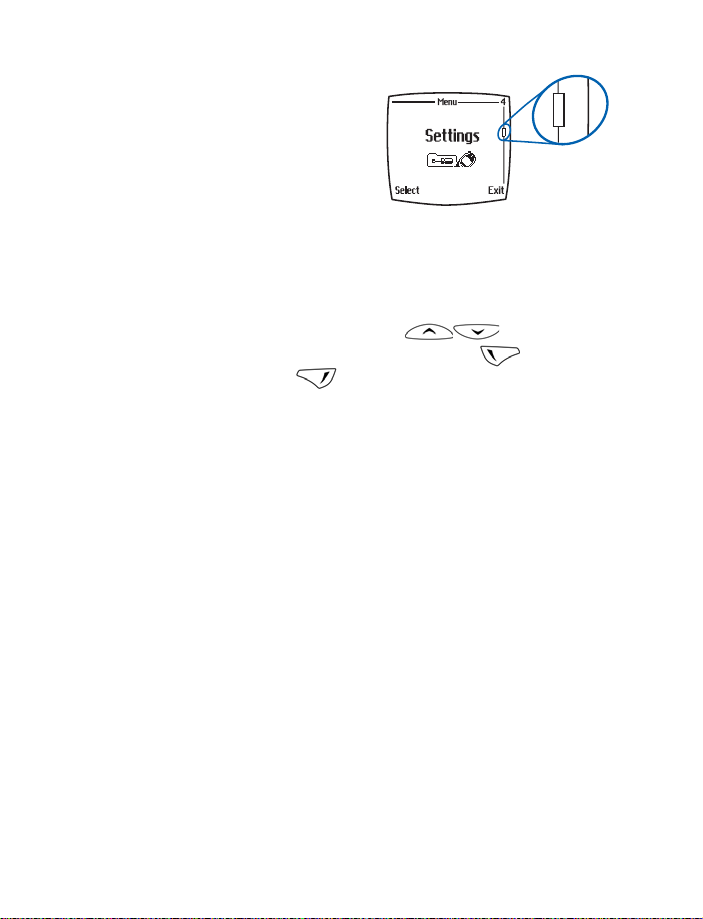
THE MENU NUMBER AND
SCROLL BAR
As you scroll through the menus, the
menu number is indicated in the
upper right corner of the display. A
scroll bar also appears on the right
side of the display. The scroll bar will
move up or down as you move
through the menus.
1 Once the desired menu appears in the display, press Select to open
the menu.
2 Once inside a menu, use the scroll keys ( ) to highlight an
item in a list or to page through submenus. Press to open a
highlighted item. Press to exit or return to the previous menu.
• HELP TEXTS
Activate the Help Text feature to display brief descriptions of most
features.
Activate/deactivate help texts
1 At the Start screen, press Menu 4-4-6 (Settings - Phone settings -
Help text activation).
2 After a brief pause, On and Off appear.
Use the scroll keys to highlight On or Off and press Select. A confirmation
message appears.
Use a shortcut
You can also go to almost any feature or option directly from the Start
screen using “shortcuts.”
• Press Menu, and within 3 seconds, enter the first number of the menu
function that you’d like to access. Keep going until you’ve entered all
of the numbers.
[ 16 ]
Page 26
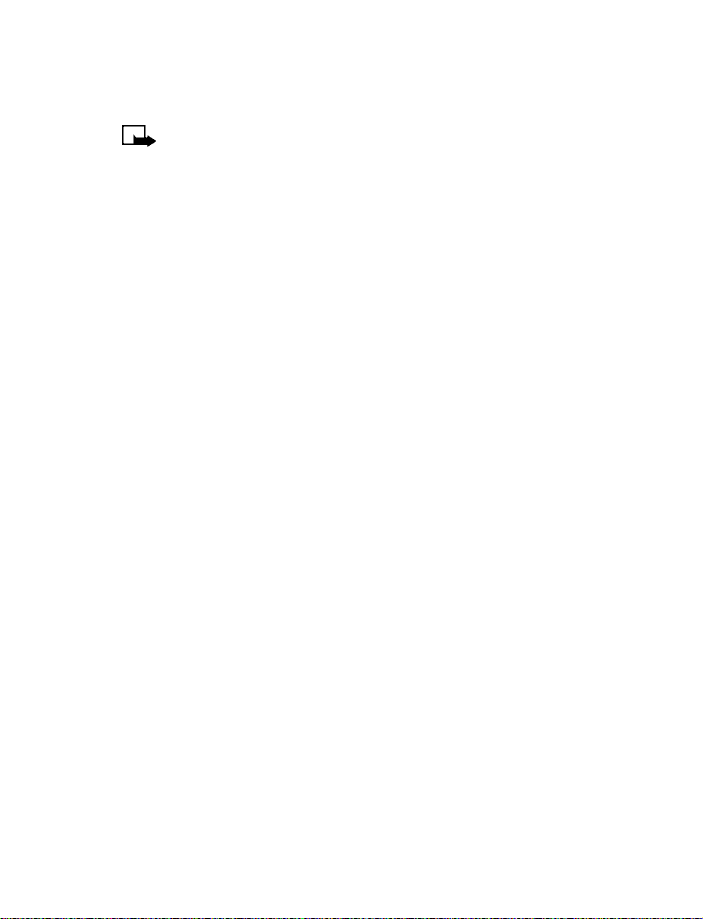
Review the basics
For example: To turn on the Alarm clock, press Menu 4-1-1
(Menu - Settings -
Alarm clock - On).
Note: A complete list of shortcuts is in the next section. Be aware
that some menus or features may be unavailable due to your
network or lack of your subscription to the feature(s) in question.
In such cases, the phone will display an error message.
• MENU SHORTCUTS
1 MESSAGES (REQUIRES A “0”)
WRITE MESSAGE . . . . . . 01-1
WRITE E-MAIL . . . . . . . . 01-2
INBOX . . . . . . . . . . . . . . 01-3
OUTBOX . . . . . . . . . . . . . 01-4
ARCHIVE. . . . . . . . . . . . . 01-5
TEMPLATES . . . . . . . . . . 01-6
MY FOLDERS . . . . . . . . . 01-7
ERASE MESSAGES . . . . . 01-8
VOICE MESSAGES. . . . . . 01-9
INFO MESSAGES . . . . . 01-10
SERVICE COMMAND
EDITOR . . . . . . . . . . . . .01-11
MESSAGE SETTINGS . . . 01-12
2CALL LOG
MISSED CALLS . . . . . . . . . 2-1
RECEIVED CALLS . . . . . . . 2-2
DIALED NUMBERS . . . . . . 2-3
CLEAR
CALL LISTS . . . . . . . . . . . 2-4
CALL TIMERS . . . . . . . . . . 2-5
GPRS DATA COUNTER . . . . 2-7
GPRS CONNECTION
TIMER . . . . . . . . . . . . . . . 2-8
3PROFILES
NORMAL . . . . . . . . . . . . . . 3-1
SILENT . . . . . . . . . . . . . . . 3-2
MEETING . . . . . . . . . . . . . 3-3
OUTDOOR . . . . . . . . . . . . . 3-4
PAGER. . . . . . . . . . . . . . . . 3-5
4SETTINGS
ALARM CLOCK . . . . . . . . . 4-1
TIME SETTINGS . . . . . . . . . 4-2
CALL SETTINGS . . . . . . . . . 4-3
PHONE SETTINGS . . . . . . . 4-4
TONE SETTINGS. . . . . . . . . 4-5
ACCESSORY SETTINGS. . . . 4-6
GPRS MODEM SETTINGS. . 4-7
SECURITY SETTINGS . . . . . 4-8
RESTORE FACTORY
SETTINGS . . . . . . . . . . 4-9
5GAMES
SELECT GAME . . . . . . . . . . 5-1
SETTINGS . . . . . . . . . . . . . 5-2
[ 17 ]
Page 27
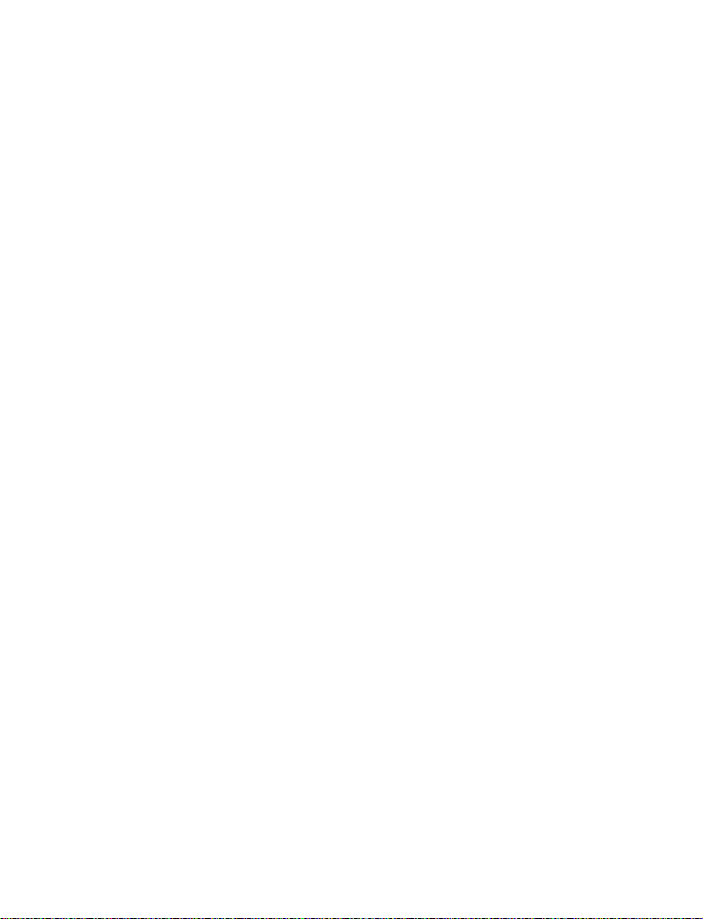
6 APPLICATIONS
SELECT APP. . . . . . . . . . . . 6-1
OPEN BROWSER. . . . . . . . 6-2
MEMORY . . . . . . . . . . . . . 6-3
7 CALCULATOR
8 TO-DO LIST
9CALENDAR
10 INFRARED
11 BLUETOOTH
BLUETOOTH ON/OFF. . . . .11-1
SEARCH FOR AUDIO
ACCESSORIES . . . . . . .11-2
VIEW ACTIVE DEVICE . . . .11-3
VIEW PAIRED DEVICES . . 11-4
BLUETOOTH SETTINGS. . . 11-5
12 EXTRAS
VOICE RECORDER . . . . . . 12-1
VOICE COMMANDS. . . . . 12-2
WALLET. . . . . . . . . . . . . . 12-3
COUNTDOWN TIMER. . . . 12-4
STOPWATCH . . . . . . . . . . 12-5
13 SERVICES
HOME . . . . . . . . . . . . . . . 13-1
BOOKMARKS. . . . . . . . . . 13-2
SERVICE INBOX . . . . . . . . 13-3
SETTINGS . . . . . . . . . . . . 13-4
GO TO ADDRESS . . . . . . . 13-5
CLEAR THE CACHE . . . . . 13-6
[ 18 ]
Page 28
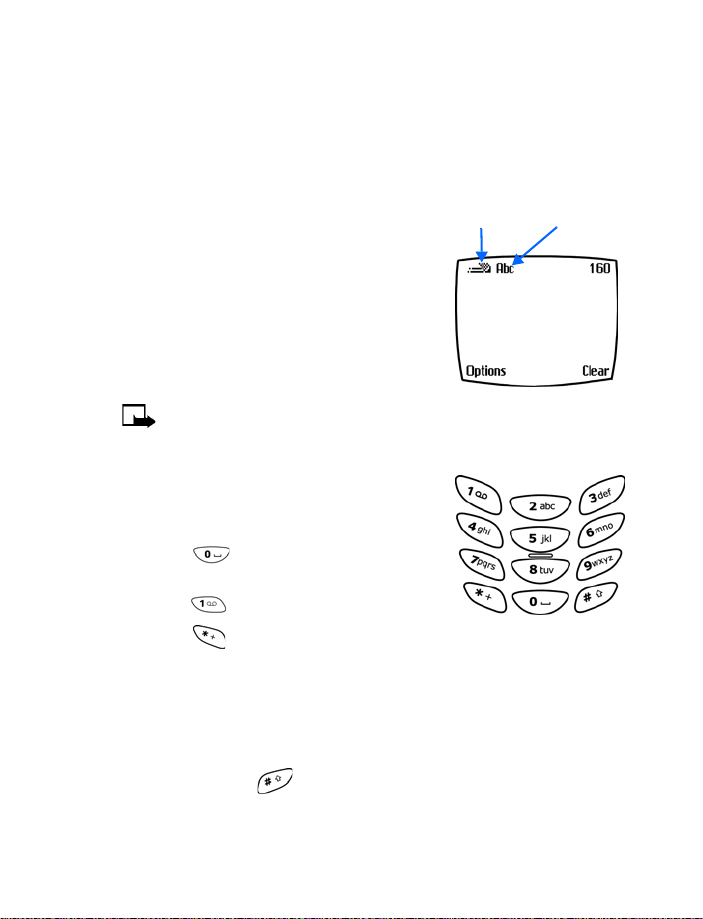
Use the keypad to enter information
Use the keypad to enter
information
• ENTER CHARACTERS AND
NUMBERS
When you enter text, whether to write a
message or enter names and numbers, you
have a choice of using either Abc or 123
mode. The Abc or 123 icon in the upper left
corner of your phone’s display indicates the
current display.
Note: Default case in Abc mode is
sentence case, which means the first letter of each sentence is
capitalized. ABC indicates all caps.
• Press a key once to insert the first letter
on that key, twice for the second letter,
and so on
• Press to enter a space between
words
• Press to enter a period (.)
• Press to display special characters. More about this on the
following pages
• Press Clear to backspace and erase a character
• Press and hold Clear to backspace continuously (and erase)
Predictive
text icon
Abc
mode
Switch between ABC and 123 modes
• Press and hold until the icon in the upper left corner of the
display switches from Abc to 123 (or from 123 to Abc).
[ 19 ]
Page 29
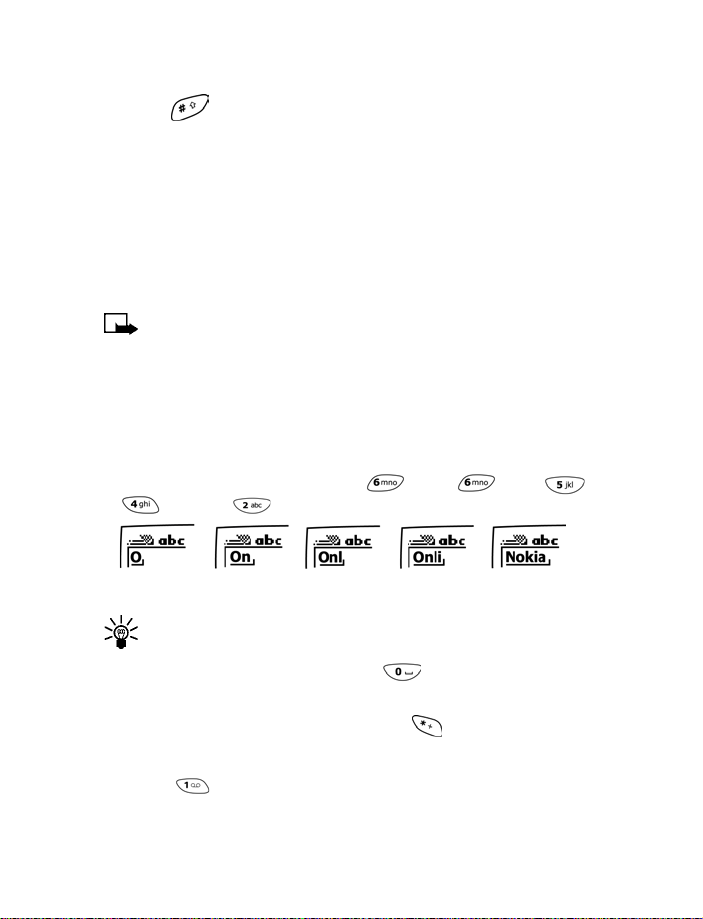
Switch between uppercase and lowercase
• Press to alternate between uppercase and lowercase characters
while in Abc mode.
• PREDICTIVE TEXT
Writing messages with predictive text is much easier than the Abc
method. Predictive text uses a formula and a built-in dictionary to guess
the letter of each word. It’s very accurate and requires only one press of
a key for each letter.
Note: Predictive text input may not be available for all languages.
Use predictive text input
With predictive text input, you need only press each numbered key once
for each letter.
For example, to write “Nokia”, with the English dictionary selected, press
each of the following keys only once:
k
, for i and for a.:
The display above shows the letters for each key pressed.
Tip: Because the “guessed” word changes as you enter letters, try
not to look at the screen until you’ve finished entering the word.
• If a displayed word is correct, press to enter a space and begin
writing the next word
• If a displayed word is not correct, press to see other matches
•If ? appears after a word, press Spell to add it to your dictionary
• Press to insert a period into your message.
for N, for o, for
[ 20 ]
Page 30
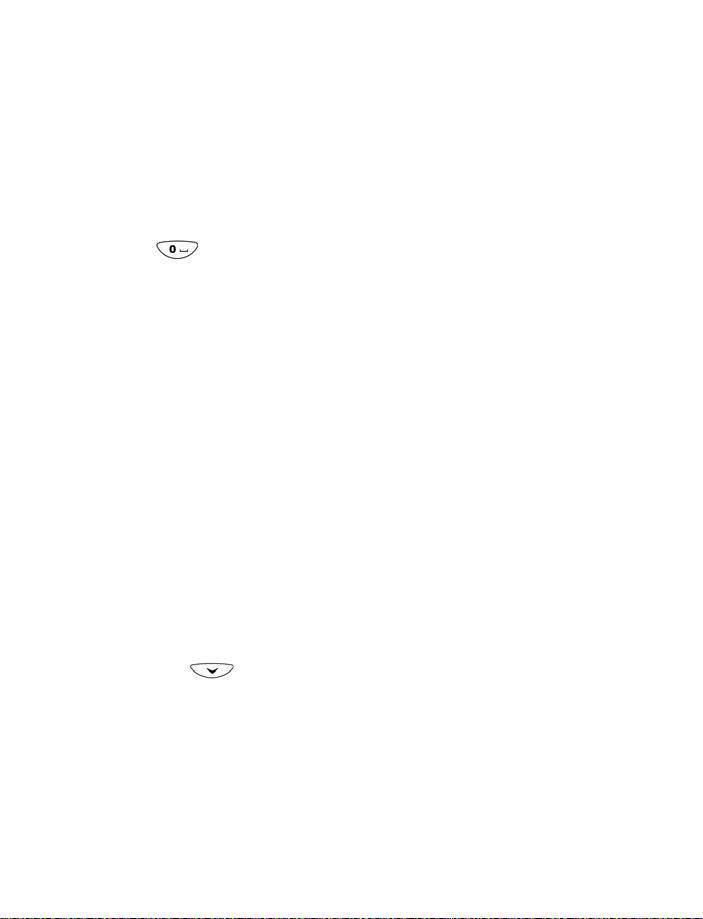
Use the keypad to enter information
Add new words to the dictionary
If you encounter a word that predictive text doesn’t recognize, a
question mark (?) follows the word and Spell appears in the lower left of
the display. The word is added to the dictionary as well as the message
you’re writing.
NOTES ABOUT ADDING WORDS
• New words that you accept—even accidentally—by pressing Select,
, or deleting the space between two words (thus forming a
compound word) are saved to the dictionary
• Depending on the language and the length of the words, you may be
able to add hundreds of words to the dictionary
• When the dictionary is full, the most recently added word replaces the
first (or oldest) word added.
Activate or deactivate predictive text
While writing a message, press and hold Options until T9 prediction on
or T9 prediction off appears in the display.
Change the language for predictive text
1 While writing a message, press Options and scroll to Predictive text.
• Press Select, scroll to the desired language and press Select again.
WRITING COMPOUND WORDS
To write a compound word quickly (for example, bluetooth):
1 Write the first part of the word (blue).
2 Press (do not enter a space). The underline disappears from the
first part.
3 Write the second part of the word (tooth).
[ 21 ]
Page 31

• ENTER SPECIAL CHARACTERS
1 While in Abc mode, press and hold
to display a list of symbols and special
characters.
2 Use the scroll keys ( ) or the
2, 4, 6 and 8 keys to highlight a symbol or
character.
• Press and to move the cursor up and down
• Press and to move the cursor left and right
• Press Insert to enter a highlighted symbol or character into your
message. Press Back to exit without inserting a symbol or special
character.
Tip: To access the list of Special characters while in Predictive text
mode, press Options and scroll to Insert symbol.
[ 22 ]
Page 32

Phone book
Phone book
Use your Phone book for all your contact
information. Names, phone numbers, web
addresses, postal addresses, and e-mail
addresses can be stored in your Phone book. It
holds up to 300 names, and you can associate
up to 5 numbers and 4 text entries with each
name.
• OPEN THE PHONE BOOK
Press Names at the Start screen. Use the scroll keys ( ) to
browse through the following functions.
• PHONE BOOK OPTIONS
1 At the Start screen, press Names. The following options appear in the
display
2 Use the scroll keys ( ) to highlight an option. Press
Select to activate an option or to enter its submenu.
Phone book options
Find Search for a name in your Phone book
Add entry Add a new name to your Phone book
Edit name Edit an existing name in your Phone book
Erase Erase names and numbers
Copy
Copy Phone book entries to the SIM card or from the
SIM card to your Phone book
[ 23 ]
Page 33

Add number
Add another phone number to an existing name
entry (e.g. home, work, fax)
Settings
1-touch
dialing
Voice tags Show a list of voice dialing numbers if any
Service nos.
Own Numbers
Caller groups
Tip: You can view Phone book entries (if you have any) by pressing
either scroll key ( ) from the Start screen.
Change the Phone book view, check memory status,
and select which memory you want to use
Show a list of 1-touch dialing numbers if any
List the fax, data, and voice numbers saved to your
SIM card by your wireless provider
Shows your phone number or numbers if your SIM
card supports multiple phone lines
Setup a caller group. You can define ringing tones
and graphics for up to five groups in your Phone
book. See “Caller groups” on page 28
Add a name to the Phone book
1 At the Start screen press Names, scroll to Add entry, and
press Select.
2 Enter the name of the entry using the keypad and press OK.
Add an address or note to an entry
1 Locate the entry in your Phone book and press Details.
2 Press Options, scroll to Add detail, and press Select.
3 Scroll to E-mail, Web address, Street addr., or Note and press
Select.
4 Enter text and press OK when finished.
[ 24 ]
Page 34

Phone book
Note: SIM card phone book memory does not support text entry.
You must enable the Phone book memory in order to store e-mail,
web addresses, etc.
Save a number quickly
1 At the Start screen, enter a number to save.
2 Press and hold Options. A message appears on the screen confirming
your number has been saved. The number will appear after
alphabetical entries in your phone book. You can go back later and
add a name to the number.
Tip: For international numbers, add a + sign (instead of 011) in
front of the number for easier dialing.
Save a name and phone number quickly
1 At the Start screen, enter the number to save.
2 Press Options.
The options in the table below (along with options for the currency
converter) appear in the display (Save is highlighted). Use the scroll
keys ( ) and selection keys ( ) to highlight
and select an option, or to exit the display.
Name and number saving options
Save Save the number
Add to name Add the number to a name in your Phone book
Send
message
Call Call the number
3 Press Select.
4 Enter a name for the number and press OK.
Send a text or picture message
[ 25 ]
Page 35

Edit names in your Phone book
1 At the Start screen, press Names.
2 Scroll to Edit name and press Select.
3 Scroll to the name you wish to edit and press Edit.
4 Edit the name and number using the keypad.
• Press Clear to backspace and delete text.
• Press and hold Clear to backspace continuously (and delete).
5 After you’ve finished, press OK to accept your changes.
Erase names and numbers in your Phone book
ERASE A SINGLE ENTRY
1 At the Start screen, press Names.
2 Scroll to Erase and press Select.
3 Scroll to One by one and press Select.
4 Scroll to the entry you wish to erase and press Erase.
5 Press OK to confirm (and erase) or Back to exit.
ERASE ALL NAMES AND NUMBERS
1 At the Start screen, press Names.
2 Scroll to Erase and press Select.
3 Scroll to Erase all and press Select.
4 Scroll to Phone or SIM card and press Select.
5 Press OK to confirm or Back to exit.
If you pressed OK, you’re asked to enter the security code (the default
security code is 12345)
6 Enter the security code and press OK to erase or Back to exit.
Important: If you enter the wrong security code 3 times in a row,
the phone is blocked and won’t accept another code for 5 minutes.
[ 26 ]
Page 36

Phone book
Assign a primary number
For names in your Phone book with multiple numbers, specify the
number you dial most often (for that name) as the primary number. The
primary number is the number your phone calls when you select a name
for dialing.
1 At the Start screen, press or to display a list of your
Phone book entries.
2 Scroll to any name containing more than one phone number and
press Details.
3 Scroll until the number which you want to assign as primary appears
in the display and press Options.
4 Scroll to As primary no. and press Select. The primary number is set.
Display Phone book entries quickly
To display any entries in your Phone book quickly, just press one of the
scroll keys ( ) from the Start screen.
Tip: Any entries which
display the SIM card icon in
the upper right corner of
the display) indicate that
entry is saved to the SIM
card.
Search the Phone book
quickly
1 At the Start screen, press one of the scroll keys ( ) to
display your Phone book entries.
2 Press a key which contains the first letter of the entry you’re
searching (example; press twice to begin searching for the
name “Evelyn”).
Any entries that begin with “E” appear in the display, as well as a
search box with the magnifying glass icon ( ).
[ 27 ]
Page 37

3 Continue entering letters to locate the entry, or move through and
highlight other entries using the scroll keys.
4 Once you’ve highlighted the desired entry, press Details, and then
Options to add a voice tag, edit the number, add info., send a business
card, and more.
• CUSTOMIZE YOUR PHONE BOOK
Change your Phone book view
You can view the contents of your Phone book one of two ways:
Phone book views
Name list Show four entries at a time
Name + number Show one name and one phone number at a time
SELECT YOUR VIEW:
1 At the Start screen, press Names.
2 Scroll to Settings and press Select.
3 Scroll until Phone book view appears in the display. Press Select.
4 Scroll to Name list or Name and no. and press Select.
• CALLER GROUPS
Caller groups enables you to identify callers by the ringing tone or graphic
that you’ve assigned to their group. A group can be as small as one person
or as large as your entire Phone book. You can define the ringing tone and
graphic for up to five pre-defined groups in your Phone book.
[ 28 ]
Page 38

Phone book
Set up a caller group
1 At the Start screen, press Names.
2 Scroll up to Caller groups and press Select. The following Caller
groups are available.
• Business
• Family
•Friends
•VIP
•Other
3 Use the scroll keys ( ) to highlight a Caller group. Press
Select to enter that group’s option list, where you can rename the
group and change other properties. The following options are
available for each group.
Caller group options
Rename group Rename the group to your preference
Group ringing
tone
Group logo
Group members
Set the ringing tone for the group
Turn the group graphic on or off. You can also view
the graphic or send it to a compatible phone via
SMS
Add members or remove members from the caller
group
• YOUR PHONE’S MEMORY
Your phone provides you with three options for the use of its memory;
Phone, SIM, and Phone and SIM combined. Only names and numbers
saved to the memory you select will appear in the display as you scroll
through the phone book.
[ 29 ]
Page 39

Which memory is best for you?
To determine which memory is best for you, refer to the following table:
Feature Phone SIM Phone & SIM
Name capacity
Number capacity
Can use Voice dialing?
Can transfer contacts
to another phone?
Can store email, street
address and notes
Up to 300 names Up to 250
names (varies
with SIM card)
Up to 5 per name
Yes Yes Yes
Yes (using PC
Suite, infrared,
Bluetooth or text
msg)
Yes No Yes
One per name
Yes Yes
Up to 300
names
Up to 5 per name
• SELECT A MEMORY
1 At the Start screen, press Names.
2 Scroll to Settings and press Select.
3 Scroll until Memory in use appears in the display and press Select.
The following options are available:
Phone and SIM Numbers are saved to both Phone and SIM memory
Phone Numbers are saved to Phone memory only
SIM card Numbers are saved to the SIM card only
4 Scroll to your choice and press Select. Your selection is confirmed.
[ 30 ]
Page 40

Phone book
Tip: If you want to save multiple numbers to a name, choose
Phone or Phone and SIM.
• COPY MEMORY
You can copy entries from your phone memory to the SIM or vice versa.
1 At the Start screen, press Names.
2 Scroll to Copy and press Select.
3 Scroll to From phone to SIM card or From SIM card to phone.
4 Press Select. The following options appear in the display:
Copy memory options
One by one Copy selected entries one by one
All Copy all selected entries
Copy only primary numbers. Only one primary number
Primary nos.
5 Scroll to your choice and press Select.
6 Scroll to the entry you’d like to copy and press Copy.
7 Scroll to Keep original or Move original and press OK. Your entry is
copied and a confirmation note appears in the display.
Note: Use Keep original if you’re unsure. It leaves the original
memory entry and simply copies it to the new location. Move
original deletes the original entry and moves it to the new
location, similar to a cut and paste function found on your PC.
exists for each name. This option is available only
when copying entries from Phone to SIM card.
[ 31 ]
Page 41

• VIEW SERVICE NUMBERS
Your wireless provider may have saved your phone, data, and fax numbers
to your SIM card. To view these numbers:
1 At the Start screen, press Names.
2 Scroll to Service nos. and press Select.
A list of numbers, if any are available, appear in the display.
3 To view details of a number, scroll to the number and press Details.
Note: This feature may not be supported by your SIM card.
Contact your wireless provider if you receive an error and would
like this feature enabled.
• VOICE DIALING
You can make a phone call by saying a voice tag that has been added to
a phone number. You can add up to ten voice tags. Any spoken word(s),
such as a person’s name(s), can be a voice tag.
Before using voice dialing, note that:
• Voice tags are not language dependent. They are dependent on the
speaker's voice.
• Voice tags are sensitive to background noise. Record them and make
calls in a quiet environment.
• When recording a voice tag or making a call by saying a voice tag,
hold the phone in the normal position near to your ear.
• Very short names are not accepted. Use long names and avoid similar
names for different numbers.
Note: You must say the name exactly as you said it when you
recorded it. This may be difficult in, for example, a noisy
environment or during an emergency, so you should not rely solely
upon voice dialing in all circumstances.
[ 32 ]
Page 42

Phone book
Adding a voice tag
Save or copy in the phone’s memory the names and phone numbers to
which you want to add a voice tag.
You can also add voice tags to the names in the SIM card, but if you
replace your SIM card, delete the old voice tags before adding new ones.
1 In standby mode, press or .
2 Scroll to the name to which you want to add a voice tag and press
Details. Scroll to the phone number you want and press Options.
3 Select Add voice tag.
4 Press Start, and clearly say the word(s) you want to record as a voice
tag. After recording, the phone plays the recorded tag.
When the voice tag has been saved, Voice tag saved is displayed, a beep
sounds and a appears after the phone number with the voice tag.
Making a call by using a voice tag
In standby mode, press and hold the volume down key, or press and hold
Names. A short tone is heard and Speak now is displayed.
Say the voice tag clearly. The phone plays the recognized voice tag and
dials the phone number of the voice tag after 1.5 seconds.
Note: When making a data call, you cannot simultaneously make
a voice call. Before placing a call using a voice tag, you must first
end any data calls.
Tip: If you are using a Nokia headset with a connect/disconnect
button, press and hold the button to start voice dialing.
Replaying, changing or erasing a voice tag
Press Names and select Voice tags. Scroll to the name with the voice tag
you want, and press Options.
• To replay the voice tag, select Playback.
• To erase the voice tag, select Erase and press OK.
To change the voice tag, select Change. Press Start to add the new voice
tag.
[ 33 ]
Page 43

1) Messages
• ABOUT TEXT MESSAGES
You can use your phone to send and receive
text and/or email messages, if your service
provider offers the features. However, before
getting started, there are a few things to
remember about text and email messaging.
Currently, with most carriers, it is only possible
to send SMS (Short Message Service) messages to other subscribers
within the same service provider network. In order to send a text message
to someone on a different network, you must use the email feature.
Whether you choose to send messages as text messages or email, the
process is essentially the same. The main difference is in how you address
the message prior to sending.
Here are a few more things to know before you begin sending messages:
• Both phones must support messaging: The phone to which you send
a text message must also support and subscribe to text messaging.
• Message length: The maximum length of a normal text message is
160 characters. Your phone also supports long text messaging of up
to 459 characters. If sending as email message, the email address and
subject line are included in the 160 characters.
• Network variations: The maximum length of a text message may
also depend on the capabilities of the network from which the
message originated. Also, text message format may occasionally be
different, as messages can originate in networks other than your own.
When sending messages via the SMS network service, your
Note:
phone may display the words “
that the message has been sent by your phone to the message
center. This is not an indication that the message has been received
at the intended destination. For more details about SMS services,
check with your service provider
Message Sent
”. This is an indication
[ 34 ]
Page 44

Messages
Message icons
Icons that precede the title of a message indicate the following:
The message has not been read
The message has been read
i The message is a delivery report
Before you can send and receive messages
You’ll need the following to send and receive messages of any type:
• A messaging service through your wireless provider
• A message center number, which must be saved to your phone (if your
wireless provider hasn’t done so already)
Message center number
Messages sent by your phone are routed through your wireless provider’s
message center. Normally, this number is saved to your phone by your
wireless provider. To save the number manually, do the following:
1 At the Start screen, press Menu 01 -12 -1 (Messages - Message
Settings - Sending profile)
2 Press Select
3 Scroll to Message center number and press Select.
a) If the box which appears in the display is empty, enter the
number supplied by your wireless provider (up to 21 digits) and
press OK.
4 If the box is full, leave the number as is and press OK.
1
[ 35 ]
Page 45

• WRITE AND SEND A MESSAGE
1
For more information on entering text into
your phone using the keypad, see “Enter
characters and numbers” on page 19.
1 At the Start screen, press Menu 01-1
(Messages - Write message).
2 After a brief pause, the message entry
screen appears in the display.
3 Compose a message using the keypad,
then press Options.
4 Scroll to Send and press Select.
5 Enter the recipient’s phone number, including the area code, and
press OK. Your message is sent.
Tip: To find the number quickly, press Find to retrieve a number
from your Phone book.
• READ MESSAGES
When you receive a message, your phone beeps and Message received
appears in the display as well as the unopened letter icon ( ).
1 Press Show to read the message, or press Exit to move the message
to your inbox.
2 If you have more than one message, scroll to the message of your
choice and press Select to view the message.
Note: When you have unopened messages in your inbox, is
shown in the upper left corner of the Start screen as a reminder.
3 Use the scroll keys to view the whole message if necessary.
Tip: Keep scrolling to view other information, such as the sender
number and time the message was sent.
4 Once you’re finished, press Back to move the message to the Inbox,
or press Options for other choices, such as Reply or Forward.
Remaining characters
available in message
[ 36 ]
Page 46

Messages
Read linked messages
Your phone can receive one long message (up to 459 characters) in
sequences. You can start reading the first part before the phone has
received the entire message.
While viewing the message, you may see *some text missing* on the
display. This is normal, and the message content will be updated as soon
as the missing sequence arrives.
If the memory is full, you may have to delete a message from your inbox
or outbox before your phone can update the missing text.
Reply to a message
1 While viewing a message, press Options, scroll to Reply, and
press Select.
2 Scroll to a pre-composed reply, or choose an Empty screen, and
press Select.
3 When you’re satisfied with your reply, press Options, scroll to Send,
and press Select.
The number of the original sender appears in the display.
4 Press OK and your reply is sent.
Forward a message
1 While viewing a message, press Options.
2 Scroll to Forward and press Select.
3 Choose As Text Msg. (go to step 4) or As e-mail (skip to step 5)
4 If you choose As Text Msg.:
a) You are returned to the message editor, where you can edit the
message as desired.
b) To send the message, press Options and scroll to Send
c) Enter the recipient’s phone number, or press Find to retrieve a
number from your Phone book.
1
[ 37 ]
Page 47

1
5 If you choose As e-mail:
a) You are prompted to enter the recipient’s email address
b) Enter the address with the keypad or press Find to scroll through
email addresses in your phone book
c) Then enter a subject line for the email and press OK.
d) You are returned to the message editor, where you can edit the
message as desired.
6 When finished, press OK. The message is forwarded.
• E-MAIL MESSAGES
Your phone can send e-mail up to 160 characters in length to anyone with
an e-mail address. For more information on entering text into your phone
using the keypad, see “Enter characters and numbers” on page 19.
Compose and send e-mail Messages
1 At the Start screen, press Menu 01-2 (Messages - Write E-mail).
2 Enter the email address or press Find to select an address stored in
the phone book and press OK.
Note: An email address must contain the “@” character to be
valid.
3 Enter a subject line and press OK
4 Compose your message using the keypad and press Options.
5 Press Send e-mail
Note: If you have not sent an e-mail from your phone previously,
you may be prompted to enter an e-mail server (gateway) number.
This number is provided by your service provider. You will only need
to enter this number once.
[ 38 ]
Page 48

Messages
• PICTURE MESSAGES
Your Nokia phone comes with 10 pre-loaded pictures and five empty
storage slots (15 total). You can, however, over-write any of the 10
pictures that came with your phone. Pictures can be attached to a
message and sent via SMS (text messaging) to compatible phones. Picture
messages behave the same as text messages, but pictures take up more
space than text.
Note: You cannot send a picture message via e-mail. This function
can be used only if it is supported by your network operator or
service provider. Only phones that offer picture message features
can receive and display picture messages.
Download pictures
You can download pictures, or receive them from compatible phones via
SMS to use in messages and caller groups. You can also create pictures
and send them to your phone or other compatible phones using Nokia
PC Suite.
Note: Methods for downloading pictures vary with wireless
providers. Some providers allow you to send pictures to your phone
from a web page. Contact your wireless provider for details.
When you receive a picture message
When you receive a picture message, Picture Message received appears
in the display.
VIEW THE PICTURE
• Press Options, scroll to Show, and press OK
DISCARD THE PICTURE
• Press Options, scroll to Discard, and press OK
SAVE THE PICTURE
1 Press Options, scroll to Save, and press OK.
2 Scroll to the picture you’d like to replace and press Select.
1
[ 39 ]
Page 49

1
Compose and send a picture message
Like text messages, picture messages can be up to 160 characters in
length. Picture sizes vary, but a small picture which fills your display
generally takes up about 50 characters (leaving 100 characters
or so for text). If you try to attach a picture to a message which is
almost full of text, a beep sounds and you’re prompted to erase some text
before proceeding.
1 At the Start screen, press Menu 01-1 (Messages - Write message).
2 After a brief pause, the message edit screen appears in the display.
3 Write a message using the keypad (or, enter nothing if you choose),
and press Options.
Tip: Attach pictures before adding text. You can then check
remaining space for text in the upper right corner of the display.
4 Scroll to Attach picture and press Select.
A list appears in the display (Picture 1, Picture 2, and so on).
5 Scroll to a picture and press View.
6 Press Attach to insert the picture into your message, otherwise:
a) Press Back, scroll to another picture, and press View again.
b) Press Attach to insert the picture into your message.
7 To send the picture message, press Options, scroll to Send, and
press Select.
8 Enter the phone number for your recipient (or press Find to retrieve a
number from your Phone book) and press OK. The message is sent.
PREVIEW, CHANGE, OR ERASE A PICTURE MESSAGE
1 After a picture has been attached to your message, press Options at
the message edit screen.
2 Scroll to one of the following options and press Select.
a) Preview - Previews the attached message before sending. Press
Back to exit.
[ 40 ]
Page 50

Messages
b) Change picture - Takes you back to the picture list.
Scroll to highlight a new picture,. Press View and then press
Attach to link the new picture to your message.
c) Erase picture - Press OK to erase the picture from your message,
or press Back to return to the list of options.
• TEMPLATES
Templates are short, pre-written messages which can be recalled and sent
as original messages, or used as a quick reply when you’re short on time.
You can also customize and save an existing template or create a new one
of your own. Templates are stored in the Templates folder.
Send a template message
1 At the Start screen, press Menu 01-6 (Messages - Templates).
After a brief pause, the templates folder opens to display a list
of templates.
2 Scroll to the template of your choice and press Select. Available
templates are as follows:
Message Templates
“Please call” “I am late. I will be there at”
“I’m at home. Please call” “See you in”
1
“I’m at work. Please call” “See you at”
“I’m in a meeting. Call me later at” “Sorry, I can’t help you with this.”
“Meeting is canceled” “I will be arriving at”
Note: Pictures are also stored in the Templates folder.
[ 41 ]
Page 51

1
EDIT THE TEMPLATE BEFORE SENDING
1 Press Options, scroll to Edit and press Select.
2 Choose As text msg. or As e-mail.
•If sending As text. msg. you are returned to the text editor.
•If sending As e-mail, enter the email address and subject line.
You are then returned to the text editor.
3 Edit the template as you choose.
4 To save the template before sending:
• Press Options
• Scroll to Save message, and press Select.
• Replace original? appears. Press OK to save or No to exit.
• If you still want to save the new template, scroll the Templates
folder and press OK.
5 Once you’re finished editing, press Options, scroll to Send (Send e-
mail).
If sending As Text msg.:
• Enter the phone number or press Find to scroll through the
phonebook.
• Press OK.
SEND THE TEMPLATE WITHOUT EDITING
1 Press Options, scroll to Send and press Select.
2 Choose Send as text or Send as e-mail.
a) If sending As text. msg. you are returned to the text editor.
• Press Options again then press Send.
• Enter the phone number or press Find to scroll through the
phonebook.
• Press OK and the message is sent.
[ 42 ]
Page 52

Messages
b) If sending As e-mail:
• Enter the email address or press Find to scroll through the
phonebook.
•Press OK
• Enter a subject line and press OK. You are then returned to the
text editor.
•Press Options again scroll to Send e-mail and press Select.
Create a custom template
1 Press Menu 01-1 (Messages - Write message).
After a brief pause, the message entry screen appears in the display.
2 Compose your custom template and press Options.
3 Scroll to Save message, and press Select.
4 Scroll to the Templates folder and press OK. Your message is saved as
a template.
• ORGANIZE YOUR MESSAGES WITH FOLDERS
Save messages to folders
You can save messages to an existing folder or to a folder you’ve created.
1 Press Menu 01-1 (Messages - Write message).
After a brief pause, the message entry screen appears in the display.
2 Write your message and press Options.
3 Scroll to Save message and press Select.
4 Scroll to the folder where you’d like to save the message and press
OK. The message is saved.
1
View saved messages
1 At the Start screen, press Menu 01-1 (Messages).
[ 43 ]
Page 53

1
2 Scroll until the folder (Inbox, Outbox, Archive, Templates, My folders)
containing the message you wish to view appears and press Open
3 Scroll to the message you wish to view and press Select.
Inbox folder
Messages are automatically stored in the inbox after they’ve been read or
if you press when Message received appears on the Start screen.
Outbox folder
Sent messages are automatically saved in the Outbox.
Archive folder
To make sure that certain messages won’t be overwritten when memory
becomes full, move some of your messages to the Archive folder.
Templates folder
Pictures and pre-written templates are stored in the Templates folder.
My folders
Keep messages organized by creating custom folders for saving messages.
ADD A FOLDER OF YOUR OWN
1 At the Start screen, press Menu 01-7 (Messages - My folders).
2 Press Options. Add folder is highlighted. Press OK.
3 Enter a name for the new folder and press OK. The folder is added.
REMOVE A FOLDER
Only folders created in My folders can be deleted. The Inbox, Outbox,
Archive, and Template folders are protected. When you delete a folder,
all messages in the folder are deleted as well.
1 At the Start screen, press Menu 01-7 (Messages - My Folders).
2 Any folders that you’ve created appear in the display. Scroll to the
folder you wish to remove and press Options.
3 Scroll to Delete folder and press OK.
[ 44 ]
Page 54

Messages
4 You’re asked to confirm the deletion. Press OK if you wish to delete
and Back if you wish to exit.
• ERASE MESSAGES
If your message memory becomes full, blinks in the display. You can
do the following to create more space:
• Read some of the unread messages and then erase them
• Erase some of these messages from your folders
Erase a single message
To erase a single message, you need to open it first.
1 Press Menu 01 (Messages).
2 Scroll to the folder containing the message you wish to erase and
press Select. A list of messages appears in the display.
3 Scroll to the message you wish to erase and press Select. The
message opens.
4 Press Options, scroll to Erase, and press Select.
5 Press OK to erase or press Back to return to the previous menu.
Erase all messages in a folder
1 At the Start screen, press Menu 01 - 8 (Messages - Erase
messages).
2 Scroll to the desired folder or message type that you wish to erase and
press OK. You’re asked to confirm your erasure.
3 Press OK to empty the folder.
1
• USE VOICE MAIL
If you subscribe to voice mail, your wireless provider will furnish you with
a voice mailbox number. If your service provider doesn’t do it for you, you
will need to save that number to your phone.
[ 45 ]
Page 55

1
When you receive a voice message, your phone lets you know by beeping,
displaying a message, or both.
If you receive more than one message, your phone shows the number of
messages received.
• SAVE YOUR VOICE MAILBOX NUMBER
1 At the Start screen, press Menu 01-9-2 (Messages - Voice
messages - Voice mailbox number).
2 Enter the voice mailbox area code and phone number.
3 Press OK. Your phone confirms the number has been saved.
Tip: Save yourself the trouble of entering the voice mailbox PIN
code each time you dial your voice mailbox by using dialing codes.
See “Automate your voice mailbox with codes” later in this section
for more information.
Listen to your voice messages
Once you’ve set up your voice mailbox, you can dial it one of three ways.
• Dial the voice mailbox number using the keypad
• Press and hold .
• Press Listen if a voice mail notification message is on the screen.
For more information on the use of voice mail, contact your service
provider.
[ 46 ]
Page 56

Messages
• AUTOMATE YOUR VOICE MAILBOX WITH CODES
You can insert special codes into entries in your Phone book to automate
tasks such as checking your voice mail. To do this, you’ll need to save your
voice mailbox number, PIN code, and the necessary pause and wait codes
to a 1-touch dialing location (often assigned to the .) The special
dialing codes, which are accessed using the are as follows:
Special Dialing Codes
* Asterisk. Use this character to bypass a set of instructions
+ Plus symbol. Precedes an international telephone number
p Pause. The phone pauses for 2.5 seconds, then automatically
sends the tones (numbers) that follow it in the dialing string
w Wait. The phone waits for you to press the Talk key before it sends
the tones (numbers) that follow
1
[ 47 ]
Page 57

2) Call log
2
The phone logs the phone numbers of missed,
received and dialed calls, and the approximate
length of your calls.
The phone logs missed and received calls only
if the network supports these functions, the
phone is switched on and within the network’s
service area.
When you press Options in the Missed calls, Received calls and Dialed
numbers menus, you can view the date and the time of the call, edit or
erase the phone number from the list, save the number in the phone book,
or send a message to the number.
• MISSED CALLS
To view the list of the last ten phone numbers from which somebody has
tried to call you, press Menu 2-1, (Call log - Missed calls).
Tip: When a note about missed calls is being displayed, press List
to access the list of phone numbers. Scroll to the number you
would like to call back and press .
• RECEIVED CALLS
To view the list of the last ten phone numbers from which you have most
recently accepted calls (network service), press Menu 2-2 (Call log -
Received calls).
• DIALED NUMBERS
To view the list of the 20 phone numbers that you have most recently
called or attempted to call, press Menu 2-3 (Call log - Dialed numbers).
[ 48 ]
Page 58

• CLEAR CALL LISTS
Call log
To clear the call lists, press Menu 2-4 (Call log - Clear call lists). Select
whether you want to delete all the phone numbers in the recent call lists,
or only the numbers in the missed calls, received calls or dialed numbers
lists. You cannot undo the operation.
• CALL TIMERS
Press Menu 2-5 (Call log - Call timers) and scroll to view the
approximate duration of your incoming and outgoing calls in hours,
minutes and seconds. To clear the timers, the security code is needed.
Each phone line (if supported by your SIM card) has its own call timers
and only the timers for the selected line are displayed.
• GPRS DATA COUNTER
Press Menu 2-7 (Call log - GPRS data counter) and scroll to check the
amounts of data that were last sent and last received, data sent and
received in total, and to clear the counters. The counter unit is a byte,
indicated by a (B).
• GPRS CONNECTION TIMER
Press Menu 2-8 (Call log - GPRS connection timer) and scroll to check
the duration of the last GPRS connection or the total GPRS connection.
You can also clear the timers.
Note: The actual invoice for calls from your service provider may
vary, depending upon network features, rounding-off for billing,
and so forth.
2
[ 49 ]
Page 59

3
3) Profiles
Note: Do not switch on the phone when wireless phone use is
prohibited or when it may cause interference or danger.
Your phone has various profiles which allow
you to customize your phone’s ringing and
alert tones for different events and
environments. You can personalize the
profiles, then activate a specific profile in the
appropriate setting. For example, activate the
Silent profile while at the movies or activate
the Outdoor profile while working in the yard.
You can modify the following characteristics for each profile:
• Ringing options allows you to choose how the phone notifies you of
an incoming voice call. The options are Ringing, Ascending, Ring
once, Beep once and Off.
• Ringing tone allows you to change the ringing tone
• Ringing volume allows you to adjust the ringing volume
• Vibrating alert activates or deactivates the vibrating alert for
incoming calls or messages. The vibrating alert does not work when
the phone is connected to a charger, desktop stand, or handsfree kit.
Tip: If you receive a ringing tone via IR or as a text message, you
can save ten ringing tones at a time in the ringing tone list.
• Message alert tone allows you to set the alert tone for incoming
messages
• Keypad tones allows you to increase the volume of keypad tones
• Warning tones allows you to set the phone to sound tones, for
example, when the battery is running out of power.
• Alert for allows you to set the phone to ring only when receiving calls
from phone numbers that belong to a selected caller group (see
“Caller groups” on page 28.). Scroll to the caller group you want or All
calls and press Mark. To deselect a group press Unmark.
[ 50 ]
Page 60

• ACTIVATE A PROFILE
1 Press Menu 3 (Profiles).
2 Scroll to one of the profiles (Normal, Silent, Meeting, Outdoor,
Pager) and press Select.
3 Press Select again to activate the desired profile.
Tip: To change the profile quickly in standby mode, press the
power key , scroll to the profile you want to activate and press
Select. You can also use the shortcut method. For example:
pressing Menu 3-2-1 will activate your Silent profile. You can
also use Voice Commands to activate profiles (see “Voice
commands” on page 79).
• TIMED PROFILES
To activate a profile for a specific amount of time (up to 24 hours), you
can utilize the Timed setting.
1 Press Menu 3 (Profiles) and scroll to the desired profile.
2 Scroll down to Timed and press Select.
3 Set the expiration time (e.g. 1:30 pm). When the timed profile expires,
the previously profile is reactivated.
• CUSTOMIZE PROFILES
Profiles
3
1 Press Menu 3 (Profiles).
2 Scroll to the desired profile and press Select.
3 Scroll to Customize and adjust the setting(s) you wish to change. In
addition, you can rename all profiles except for Normal.
Note: Ringtone settings can also be changed in the Tone settings
menu. See “Tone settings” on page 58.. Whatever changes you
make to your Ringtone settings via the Tone settings menu will
override your currently selected Profile.
[ 51 ]
Page 61

4) Settings
Note: Your phone must be switched on
to use this function. Do not switch the
4
• ALARM CLOCK
phone on when wireless phone use is
prohibited or when it may cause
interference or danger. Some of the
features listed in this chapter are
available only if supported by your
service provider. For more information,
contact your service provider.
The alarm clock uses the time format set for the clock. The alarm clock
works even when the phone is switched off.
To set the alarm clock:
1 Press Menu 4-1, (Settings - Alarm clock).
2 Key in the alarm time and press OK. To change the time when the
alarm time is set, select On.
When the alarm time expires
The phone will sound an alert tone, and flash
Alarm! and the alarm time on the display. You
can turn off the alarm two different ways:
• Press Stop to stop the alarm. The alarm is
reset and on the next day will sound again
at the set time.
• Press Snooze, or any key, and the alarm
stops for a 10 minutes and then resumes.
To shut off the alarm, press Stop.
If the alarm time is reached while the phone is switched off, the phone
switches itself on and starts sounding the alarm tone.
[ 52 ]
Page 62

Settings
If you press Stop, the phone asks whether you want to activate the phone
for calls. Press No to switch off the phone or Yes to turn on the phone.
Note: Do not press Yes when wireless phone use is prohibited or
when it may cause interference or danger.
• TIME AND DATE SETTINGS
Clock
To access the Clock, press Menu 4-2-1 (Settings - Time settings Clock).
1 Select Show clock and the time is shown on the top right of the
display when the phone is in standby mode.
2 Select Set the time, key in the correct time and press OK.
3 Select Time format and choose am/pm or 24-hour time format.
Important: The clock also serves the functions Messages, Call log,
Alarm clock, Timed Profiles and Calendar. If the clock is not set
correctly, it will affect these functions (e.g. time stamp on
messages, call log, etc.)
If the battery is removed from the phone for an extended period, you may
need to set the time again.
Auto update of date and time
1 Press Menu 4-2-2 (Settings-Time settings-Auto update of date
& time).
2 To set the phone to automatically update the time and date according
to the current time zone (if supported by your service provider), select
On.
3 To set the phone to ask for a confirmation before the update, select
Confirm first.
4
[ 53 ]
Page 63

Updating the date and time affects the alarm clock, calendar and recorder,
and any alarm notes entered are now set to the local time. Updating may
cause some calendar notes to expire.
• CALL SETTINGS
4
Call forwarding
With call forwarding you can direct your incoming calls to another
number or to your voice mailbox number.
1 Press Menu 4-3-1 (Settings - Call settings - Call forwarding).
Forwarding options not supported by your SIM card or your network
operator may not be shown. For details, contact your service provider.
2 Select the forwarding option you want, for example, Forward all
voice calls to forward the voice calls when you cannot answer your
phone or when you reject an incoming call.
3 Select Activate, Cancel, or Check status to check whether Call
Forwarding is activated or not.
4 To delay the forwarding of calls, first select Set delay (if available for
the forwarding option), then select Activate.
5 To cancel all active call forwarding at once, select Cancel all call
forwarding.
Anykey answer
This feature allows you to answer an incoming call by pressing any key
except and .
To activate:
1 Press Menu 4-3-2 (Settings - Call settings - Anykey answer).
2 Select On and you press any key to answer an incoming call.
[ 54 ]
Page 64

Settings
Automatic redial
This feature redials a number up to 10 times after an unsuccessful call
attempt. To activate:
1 Press Menu 4-3-3 (Settings - Call settings - Automatic redial).
2 Scroll to On and press Select.
1-touch dialing
This feature allows you to dial calls simply by pressing and holding a
number on your phone’s keypad. To activate:
1 Press Menu 4-3-4 (Settings - Call settings - 1-touch dialing).
2 Select On and the names and phone numbers assigned to the speed
dialing keys, from to , can be dialed by pressing and
holding the corresponding number key.
To assign a phone number to a 1-touch slot:
1 Press and hold the desired key (from 2 to 9). If no number has been
assigned, a message will appear prompting you to assign a number.
2 Enter a phone number and name when prompted or press Find to use
a number stored in your phone book.
3 The number is now assigned to the 1-touch slot.
Call waiting
This feature alerts you to an incoming call while you have a call in
progress. To activate:
1 Press Menu 4-3-5 (Settings - Call settings - Call waiting).
2 Select Activate.
To see if the feature is available or active, select Check Status.
4
[ 55 ]
Page 65

4
Summary after call
This feature briefly displays the duration of the last call.
1 Press Menu 4-3-6 (Settings - Call settings - Summary after call).
2 Select On and the phone will briefly display the duration of the last
call.
Send own caller ID when calling
Use this feature to display your phone number to the party you are calling.
1 Press Menu 4-3-7 (Settings - Call settings - Send own caller ID
when calling).
2 Select On and your phone number will be displayed to the person you
are calling.
3 Select Default to reset the phone to the setting, On or Off, that you
have agreed upon with your service provider.
Line for outgoing calls
This option allows you to select the phone line (that is, phone number) 1
or 2 for making calls. This feature works only if your SIM card supports
two phone numbers.
1 Press Menu 4-3-8 (Settings - Call settings - Line for outgoing
calls).
2 Select Line 1 or Line 2. If you select Line 2 and have not subscribed
to this network service (or if your network does not support the
service) you will not be able to make calls. However, incoming calls on
both lines can be answered regardless of the selected line.
If supported by your SIM card, you can prevent the line selection by
selecting the option Lock.
Tip: In standby mode, you can switch between lines by pressing
and holding .
[ 56 ]
Page 66

• PHONE SETTINGS
Language
1 Press Menu 4-4-1 (Settings - Phone settings - Language).
2 Select the language for the phone’s display texts. If Automatic is
selected, the phone selects the language according to the information
on the SIM card.
Cell info display
1 Press Menu 4-4-2 (Settings - Phone settings - Cell info display).
2 Select On to set the phone to indicate when it is used in a cellular
network based on Micro Cellular Network (MCN) technology.
If the GPRS connection is set Always online, the info messages may not
be received. In that case, set the GPRS connection to When needed (see
“GPRS modem settings” on page 60.)
Welcome note
1 Press Menu 4-4-3 (Settings - Phone settings - Welcome note).
2 Key in a note that will be shown briefly when the phone is switched
on. To save the note, press Options, and select Save.
System selection
The cellular network to which your phone is connected can be selected
either manually or automatically.
1 Press Menu 4-4-4 (Settings - Phone settings - System selection).
2 Select Automatic or Manual.
If you select Automatic, the phone automatically selects one of the
cellular networks available in your area. If you select Manual, the phone
shows a list of the available networks and you can select a network that
has a roaming agreement with your home network operator.
Settings
4
[ 57 ]
Page 67

4
Otherwise, No system access will be displayed and you must select
another network. The phone stays in Manual mode until the Automatic
mode is selected or another SIM card is inserted in the phone.
Confirm SIM service actions
This option allows you to request notification when your service provider
makes changes to SIM-related services (e.g. activating GPRS service).
Press Menu 4-4-5 (Settings - Phone settings - Confirm SIM svc
actions).
Help text activation
This option enables the on-screen help texts for various menu items.
1 Press Menu 4-4-6 (Settings - Phone settings - Help text
activation).
2 Select On or Off.
Note: Help texts do not appear for approximately 10 seconds after
the last key press. If you want to learn more about a particular
menu item, scroll to the menu, then wait for the help texts to
appear. Not all menu items will have help texts.
Start-up tone
This option allows the phone to play a start-up tone when first turned on.
1 Press Menu 4-4-7 (Settings - Phone settings - Start-up tone)
2 Select On or Off
Note: If you have set a Welcome note, the start-up tone will not
be played.
• TONE SETTINGS
This option allows you to modify the various alert and ringing tones your
phone plays. You can modify the same settings under the Profiles menu
(see “Customize profiles” on page 51).
[ 58 ]
Page 68

To access, press Menu 4-5 (Settings - Tone settings).
Note: Any changes you make in the Tone settings menu will
override the current profile’s tone settings. For example, if you
have selected the Nokia tune as your ringing tone in the Normal
profile, then change the ringing tone via the Tone settings menu,
the change is reflected for the Normal profile.
• ACCESSORY SETTINGS
Note: The accessory settings menu is shown only if the phone has
been connected to a Headset, Handsfree car kit or Loopset.
This option allows you to adjust settings used in conjunction with various
accessories, including a Headset, Handsfree car kit, or Loopset.
1 Press Menu 4-6 (Settings - Accessory settings).
2 Select Headset, Handsfree or Loopset.
After selecting the desired accessory, you will have the following options:
• Default profile which allows you to select a profile (from Normal,
Silent, etc.) to be automatically activated when you connect the
selected accessory. You can also select Current profile as the default
while the accessory is connected.
• Automatic answer sets the phone to automatically answer an
incoming call after five seconds. If the Incoming call alert is set to
Beep once or Off, automatic answer is not available.
•In the
• Under Loopset, select Use loopset to set the loopset in use instead of
Handsfree
(permanently) or on
a key press. This option is available only when
the headset. Use loopset is visible only after loopset is selected.
menu, select
Automatic
Lights
to turn the phone lights
to turn the lights on for 15 seconds after
Handsfree
is selected.
Settings
4
On
[ 59 ]
Page 69

• GPRS MODEM SETTINGS
You can connect the phone via IR, Bluetooth or cable connection to a
compatible PC and use the phone as a modem to enable GPRS
connectivity from the PC.
4
To activate or edit GPRS modem settings:
1 Press Menu 4-7 (Settings - GPRS modem settings).
2 Select Active access point and activate the access point you want to
use.
3 Select Edit active access point to edit the following options:
• Alias for access point. To change the name:
a) Press Rename
b) Key in the name you would like for the activated access point
c) Press OK.
• GPRS access point allows you to change the server address.
a) Key in the Access Point Name (APN)
b) Press OK.
Note: An Access Point Name is needed to establish a connection
to the GPRS network. Obtain the Access Point Name from your
service provider.
You can also set the GPRS modem service settings (Access Point Name) on
your PC by using the Nokia Modem Options software, see “Modem Setup”
on page 99. If you have set the settings on your PC and your phone, note
that the settings made on the PC will be used.
[ 60 ]
Page 70

• SECURITY SETTINGS
Note: When security features, which restrict calls, are in use
(closed user group and fixed dialing), calls may be possible to
certain emergency numbers in some networks (e.g. 911 or other
official emergency number).
Press Menu 4-8, (Settings - Security settings). The following options
will appear:
PIN code request
This sets the phone to ask for your PIN code every time the phone is
switched on. Some SIM cards do not allow the PIN code request to be
turned off.
Call restrictions
This option allows you to restrict international calls and outgoing calls
from your phone. A password is required.
Closed user group
Closed user group is a network service that specifies the group of people
whom you can call and who can call you. For more information contact
your network operator or service provider.
Security level
• Select Memory and the phone will ask for the security code whenever
you want to select the phone’s internal memory or to copy from one
memory to another. For more information, see “Your phone’s
memory” on page 29
• Select Phone and the phone will ask for the security code whenever a
new SIM card is inserted into the phone.
Settings
4
Change of access codes
This option allows you to change security code, PIN code, PIN2 code or
call restrictions password. Codes can only include numbers from 0 to 9.
[ 61 ]
Page 71

Note: You should avoid using access codes similar to the
emergency numbers, such as 911, to prevent accidental dialing of
the emergency number.
• RESTORE FACTORY SETTINGS
4
1 Press Menu 4-9 (Settings - Restore factory settings) to reset some
of the menu settings to their original values.
2 Key in the security code (default code is 12345) and press OK.
[ 62 ]
Page 72

5) Games
Note: Your phone must be switched on to use this function. Do
not switch on the phone when wireless phone use is prohibited or
when it may cause interference or danger.
Games
• STARTING A GAME
1 Press Menu 5-1 (Games - Select game).
2 Select the game you would like to play,
Snake II, Space Impact or Bumper.
3 If available for the game, select the game
type, 1 player or 2 players and then New
game.
You can get instructions about how to use the keys and how the game
works by selecting Instructions from the submenu.
Note: Your phone may have additional games loaded. If this is the
case, these titles will appear in addition to those listed above.
Starting a two-player game
You may also play Snake II as a two-player game via the IR port of your phone
with a person who has the same game on a compatible phone. Before starting
a two-player game, ensure that the IR ports of the two phones are pointing
at each other. For more details, see “Infrared” on page 72.
To start the game, both players should select the option 2 players. Choose
either Host game to start a new 2-player game or Join game to join a
game after the other player has chosen the Host game option.
• SETTINGS
Use this option to set sounds, lights and Shakes (vibrate), for the game.
1 Press Menu 5-2 (Games - Settings)
2 Scroll through and adjust the settings as desired.
5
[ 63 ]
Page 73

6) Applications
Note: Your phone must be switched on to use this function. Do not
switch the phone on when wireless phone use is prohibited or
when it may cause interference or danger.
This menu allows the management of Java
applications installed on your phone. Your
6
phone software includes three Java
applications designed for your Nokia phone.
Some service providers offer other applications
via mobile Internet services.
• LAUNCHING AN APPLICATION
1 Press Menu 6-1 (Applications - Select App.)
2 Scroll to an application (name depends on the application) and press
Options.
3 Scroll to Open and press Select. If the selection is a single application
it will launch. Otherwise, a list of applications is displayed
corresponding to the selected application set. Scroll to the desired
application and press Select. The application launches.
Tip: If an application uses the whole display area, no soft key names
are displayed. Press one of the selection keys or to
show the options list. Then select one of the options or press Back
to continue with the application.
TM
TM
• OTHER OPTIONS AVAILABLE FOR APPLICATIONS
• Erase - to erase the application or application set from the phone.
• Web access - to restrict the application for accessing the network.
The allowed settings are Ask first (asks first for net access) and Not
allowed (net access not allowed).
[ 64 ]
Page 74

• Check version - to check if a new version of the application is
available for download from the mobile Internet services.
• Details - to give additional information about the application.
Note: Check version and Internet link may not be available for all
applications.
• DOWNLOAD A NEW APPLICATION
Applications
Note: The ability to download applications is dependent on your
service provider. To learn more about this function, contact your
service provider.
You can download new Java applications in different ways:
1 Use the WAP browser to find a Java application from a mobile
internet site, OR
2 Use the Internet to download Java applications to your PC, then use
the Java installer from PC Suite to download the applications in your
phone.
Note: Nokia does not warrant for non-Nokia applications. If you
choose to download and install an application, you should take
the same precautions, for security or content, as you would with
any site.
• CHECK MEMORY STATUS
Allows you to view memory available for Applications
1 Press Menu 6-3 (Applications - Memory).
2 You will see the amount of Free memory and the Total memory. This
will vary according to the number of applications you have installed.
Note: This feature utilizes dynamic memory. For a detailed
explanation on dynamic memory, see “Dynamic memory use” on
page 14.
6
[ 65 ]
Page 75

7) Calculator
Note: Your phone must be switched on to use this function. Do
not switch on the phone when wireless phone use is prohibited or
when it may cause interference or danger.
The calculator in your phone adds, subtracts,
multiplies, divides, calculates the square and
the square root and converts currency values.
This calculator has a limited accuracy and
7
rounding errors may occur, especially in long
divisions.
• PERFORMING A CALCULATION
1 Press Menu 7 (Calculator).
2 When ’0’ is displayed on the screen, key in the first number in the
calculation, press for a decimal point.
3 Press Options and select from Add, Subtract, Multiply, Divide,
Square, Square root or Change sign.
Tip: Alternatively, press once to add, twice to subtract, three
times to multiply or four times to divide.
4 Key in the second number.
5 For a total, press Options and select Equals. Repeat steps 3 through
5 as many times as necessary.
6 To start a new calculation, first press and hold Clear.
Tip: Pressing will change the number between
positive and negative.
[ 66 ]
Page 76

• MAKING A CURRENCY CONVERSION
1 Press Menu 7 (Calculator).
2 Press Options and select Exchange rate.
Scroll to and select either of the displayed options.
Key in the exchange rate, press for a decimal point, and press OK.
3
The exchange rate remains in the memory until you replace it with
another one.
To make the currency conversion, key in the amount to be converted, press
Options and select In domestic or In foreign.
You can also make the currency conversion in standby mode. Key in the
amount to be converted, press Options and select In domestic or In
foreign.
Calculator
7
[ 67 ]
Page 77

8
8) To-do list
Your phone’s To-do list allows you to save notes
for upcoming tasks or events. Notes can be
saved in priority order. You can save up to 30
notes, depending on the length of each note.
Note: Your phone must be switched on
to use this function. Do not switch on the phone when wireless
phone use is prohibited or when it may cause interference or
danger.
To create a new note:
1 Press Menu 8 (To-do list).
2 Then select Options and then select Add.
3 Enter a Subject for your note.
4 Press Options and scroll to Save.
5 Select the priority for the note, High (1), Medium (2), or Low (3).
Saved notes are listed first in priority order then alphabetically.
Note: This feature utilizes dynamic memory. For a detailed
explanation on dynamic memory, see “Dynamic memory use” on
page 14.
To view an existing note:
1 Press Menu 8 (To-do list).
2 Scroll to the note you want and select one of the following Options:
• View the selected note.
• Add a new note.
• Erase the selected note.
• Edit the contents of the note.
• Edit priority to change the priority level for the note.
• Go to priority selects the priority level of notes you want to view.
• Save to calend. to save the note as a calendar note.
• Send as text to send the note as a text message.
[ 68 ]
Page 78

Calendar
9) Calendar
Your phone’s calendar helps you to keep track
of reminders, calls that you need to make,
meetings, and birthdays. The phone sounds an
alarm tone when the set date for an event is
reached.
Note: Your phone must be switched on
to use this function. Do not switch on the phone when wireless
phone use is prohibited or when it may cause interference or
danger.
To view the phone’s calendar:
1 Press Menu 9 (Calendar) and scroll to the day you want. If there are
any notes set for the day, the corresponding note type indicator is
shown.
2 If you want to see the day’s notes, press Options and select View day.
The note indicator is shown on the first line. You can view a single
note by scrolling to it in day view, then pressing Options and View.
The month view shows four weeks at a time.
Tip: To quickly view a date not in the current month, press
Options, scroll to Go to date and enter the date.
Other options for the calendar views may include:
• Options for making a note, for sending a note via IR or Bluetooth
directly to another phone’s calendar or as a text message.
• Options for erasing, editing, moving and repeating a note and for
copying a note to another day.
• Settings to set, for example, the date, time, date format or time
format. In the Auto erase option, you can set the phone to delete old
notes automatically after a specified time. However, the repeat notes,
for example, birthday notes, will not be deleted.
9
[ 69 ]
Page 79

Tip: To quickly scroll through the current month, use the
and keys.
• MAKING A CALENDAR NOTE
1 Press Menu 9 (Calendar).
2 Scroll to the date you want, press Options and select Make a note.
3 Select from Meeting, Call, Birthday or Memo.
Note: This feature utilizes dynamic memory. For a detailed
explanation on dynamic memory, see “Dynamic memory use” on
page 14.
Create a Meeting note
9
1 Key in the subject of the note, or press Options and scroll to Find to
look up a name in the phone book, and press OK.
2 Press Options and Save.
3 Key in the time for the meeting and press OK.
4 Select either No alarm, Silent or With tone and then the alarm time
for the note.
Create a Call note
1 Key in the phone number you want and press OK. To use a name in
the phonebook, press Options and scroll to Find.
2 Key in the time for the call and press OK.
3 Select either No alarm, Silent or With tone and the alarm time.
Create a Birthday note
1 Key in the person’s name and press OK. To use a name in the
phonebook, press Options and scroll to Find.
[ 70 ]
Page 80

Calendar
2 Key in the date of birth, and press OK. Key in the year of birth
(optional), and press OK. If you key in the year, the note shows the
person’s age after the name.
3 Select either No alarm, Silent or With tone and then the alarm time
for the note.
Create a Memo
1 Key in the subject
2 Press Options, scroll to and select Save.
3 Key in the end date.
4 Select either No alarm, Silent or With tone and then the alarm time
for the note.
When a tone alert is set, the indicator is displayed when you view the
notes.
When the phone alarms for a note, the phone beeps, and displays the
note. With a call note on the display, you can call the number by
pressing .
To stop the alarm and view the note, press View. To stop the alarm
without viewing the note, press Exit.
9
[ 71 ]
Page 81

10) Infrared
10
Caution:
it to interfere with other IR devices. This device is a Class 1 Laser product.
Note: Your phone must be switched on to use this function. Do
not switch on the phone when wireless phone use is prohibited or
when it may cause interference or danger.
You can set up the phone to receive data
through its IR port. To use an IR connection,
the device with which you want to establish a
connection must be IrDA compliant. You can
send or receive data such as business cards
and calendar notes to or from a compatible
phone or data device (for example, a
computer) via the IR port of your phone.
Do not point the infrared (IR) beam at anyone's eye or allow
• SENDING AND RECEIVING DATA VIA INFRARED
Ensure that the IR ports of the sending and receiving devices are pointing
at each other and that there are no obstructions between the devices. The
preferable maximum distance between the two devices in an infrared
connection is approximately three feet.
To activate the IR port of your phone to receive data via IR:
1 Press Menu 10 (Infrared).
2 The user of the sending phone selects the desired IR function to start
data transfer.
If data transfer is not started within two minutes after the activation
of the IR port, the connection is cancelled and must be started again.
[ 72 ]
Page 82

• INFRARED CONNECTION INDICATOR
When is shown continuously, the IR connection is activated and your
phone is ready to send or receive data via its IR port.
When blinks, your phone is trying to connect to the other device or
a connection has been lost.
Infrared
10
[ 73 ]
Page 83

11) Bluet oo th
Note: Your phone must be switched on to use this function. Do not
switch on the phone when wireless phone use is prohibited or
when it may cause interference or danger.
You can set up the phone to send and receive
data through Bluetooth. In the Bluetooth
menu, you can manage connections and
define settings.
Since Bluetooth devices communicate using
radio waves, your phone and the other
Bluetooth device do not need to be in line of
sight. The two devices only need to be within a maximum of 30 feet of
each other, although the connection may be subject to interference from
obstructions (e.g. other electronic devices or walls).
11
• ACTIVATE AND DEACTIVATE BLUETOOTH
Important: In some countries, there may be restrictions on using
Bluetooth devices. Check with your local authorities before
attempting to make a Bluetooth connection with another device.
1 Press Menu 11 (Bluetooth) and select On or Off.
The phone displays a notification that Bluetooth is activated or
deactivated. When Bluetooth is on, the indicator ( ) is displayed.
Like any other function of your phone, using Bluetooth consumes battery
power and the phone's operating time will be reduced as a result. Be
careful not to let it run excessively in the background when performing
other operations with your phone.
Unlike the IR function, Bluetooth will not automatically turn off after
extended idle time. You must deactivate it manually.
[ 74 ]
Page 84

Bluetooth
Bluetooth device name
Bluetooth device names help you to distinguish one Bluetooth device or
accessory from another. When the user activates the Bluetooth module
for the first time, the phone asks for the Bluetooth device name of your
phone by showing Enter name: You can accept the default name or
change it. The name can be up to 15 characters. After you have created a
name, Name saved is shown.
Note: Enter name does not appear after you have already
changed the name of the device in Bluetooth settings before the
first activation of Bluetooth. To change the name after the first
activation, see “My phone’s name” on page 77.
Pairing with Bluetooth passcode
To create a secure connection, you may need to exchange Bluetooth
passcodes with the device you are connecting to for the first time. This
operation is called pairing. The Bluetooth passcode is a 1 to 16 characterlong numeric code. Accessories, as well as data and fax connections to a
compatible computer, require a pairing. Nokia accessories have fixed
passcodes that are supplied with the accessory.
Note: When forming a Bluetooth connection to a non-Nokia
device, the other device may not require a passcode before you can
pair with it. However, your Nokia phone requires a password on all
pairings. In instances such as these, create a simple passcode (e.g.
123). This passcode is used only once and you do not have to
memorize it. If you need to create the pairing between the two
Bluetooth devices again, you can make up a new code.
11
• BLUETOOTH CONNECTION
1 Press Menu 11-2 (Bluetooth - Search for audio accessories).
Once selected, the phone searches for devices and accessories. Devices
responding to the inquiry appear on a list of Bluetooth accessories, one
by one, starting from the device found first. The phone shows the device
found last on the bottom of the list. To end the inquiry, press
[ 75 ]
Cancel
.
Page 85

11
2 Scroll to the device you want and press Select.
When the connection has been established, the device shows
Connected to followed by the device’s name, and the indicator.
If devices have not been paired, the user is asked to enter the passcode of
the desired device. See “Pairing with Bluetooth passcode” above.
Note: If the device in the list moves out of range and you try to
connect to it, an error note is shown. You can have only one active
connection at a time.
To view the currently active device:
1 Press Menu 11-3 (Bluetooth - View active device). From here, you
can also disconnect from the device.
To view the list of paired devices:
1 Press Menu 11-4 (Bluetooth - View paired devices).
The oldest pairing is on the top of the list. When you press Options
under View paired devices, some of the following options may be
available, depending on the status of the device or connection:
• Establish Bluetooth connection
• Assign short name, to give a name (visible to you only) to the
paired device
• Delete pairing to remove the selected device from the list
• Request conn. authorization to define whether the connection
from the paired device is established automatically (No) or if the
phone asks permission before connecting (Yes).
• BLUETOOTH SETTINGS
These settings are for changing the phone’s own Bluetooth related
settings.
1 Press Menu 11-5 (Bluetooth - Bluetooth settings).
You have the following options:
[ 76 ]
Page 86

Bluetooth
My phone's visibility
To change the way the phone is visible to other Bluetooth devices. The
options are as follows:
• Shown to all, which is the default mode, or
• Hidden to make the device non-discoverable, responding only to
devices that it has been paired with.
My phone’s name
This option allows you to change your phone’s Bluetooth device name,
which is shown to other Bluetooth devices. Enter the name just as if you
were entering text in any other menu, using a combination of alpha and
numeric characters if you wish. There is a limit of 15 characters.
11
[ 77 ]
Page 87

12) Extras
Note: Your phone must be switched on to use this function. Do
not switch on the phone when wireless phone use is prohibited or
when it may cause interference or danger.
• VOICE RECORDER
You can record speech, sounds or an active call
for up to two minutes. For example, this is
useful when recording a name and phone
number for writing them down later.
Note: Obey all local laws governing the
recording of phone calls. Do not use this feature illegally.
Recording
1 Press Menu 12-1 (Extras - Voice recorder).
12
2 To start the recording, select Record. To start recording during a call,
press Options, and select Record.
When recording, hold the phone in the normal position, near to your ear.
To end the recording:
1 Press Stop.
2 Enter a new Title for the recording and press OK to save it.
If you do not want to save the recording:
1 Press and hold Clear to erase the preset title.
2 Then press Back and OK to confirm that you do not wish to save the
recording.
If you record an active call, the phone automatically saves the recording
by the name Recording.
[ 78 ]
Page 88

Extras
Recordings list
To view a list of saved recordings:
1 Press Menu 12-1-2 (Extras - Voice recorder - Recordings list)
2 Scroll to the recording you want and press Options.
The following options will appear:
•Select Playback to listen to the selected recording.
•Select Edit title to change the name of the recording, then enter
a new name for the recording and press OK.
•Select Erase to erase the recording.
•Select Add alarm. Key in the date for the alarm and press OK. Key
in the time for the alarm and press OK.
Alarm replaces Add alarm when the alarm is set on. Select Alarm and the
name of the recording, and the date and the time for the alarm are
displayed. To remove the alarm, press Erase and then press OK.
When the alarm time expires, the phone will sound an alert tone as
Recording! and the alarm time and name of the recording are displayed.
Press Stop to stop the alarm, then press Play to listen to the recording.
Tip: The alarm feature is a handy way of setting reminders to
perform certain tasks. For example, you can record a reminder to
drop your clothing by the dry cleaners or to call a friend. When the
alarm sounds, you can listen to a reminder in your own words.
12
• VOICE COMMANDS
Your phone has a list of phone functions which can be activated by using
a voice tag. This feature is similar to using voice tags to dial numbers in
your phone book. However, with voice commands, your phone will perform
Silent
or
different functions like activating your
infrared function, etc. Up to five voice commands can be added.
[ 79 ]
Meeting
profiles, the
Page 89

12
Create and use voice commands
To create a voice command:
1 Press Menu 12-2 (Extras - Voice commands).
2 Select the command folder you want from the following:
•Profiles
• Voice mailbox
• Infrared
• Recorder
• Call log
3 Once you have selected the desired folder above, scroll to the
command (some folders contain only one option) to which you want
to add a voice tag.
4 Press Options then select Add command.
If the command already has a voice tag, the indicator is shown. If
the voice tag memory is full, you will be prompted to erase an existing
command before you can record another.
5 Press Start and speak the command clearly. The command will play
back and will appear next to the command name.
To activate a voice command:
1 Make sure the phone is in idle mode.
2 Press and hold Names.
OR
3 Press and hold the volume down key.
4 Speak the command when prompted.
Note: When an application using the GPRS connection is sending
or receiving data, you cannot activate a voice command. To use a
voice command, you must first terminate the GPRS connection.
[ 80 ]
Page 90

• WALLET
Your phone’s Wallet feature allows you to store
personal information. like debit and credit card
information to an encrypted area of your
phone’s memory. This information can then be
used to make secure online purchases. Wallet
purchases can also utilize digital signatures
enabled by a security module in the sim card (if present) for signing and
verifying transactions. Online purchases and digital signature capabilities
are dependent upon your wireless provider.
Other Wallet features
You can also store important information in a Wallet personal note.
Security features such as a password and data encryption make it ideal
for storing personal information such as PIN codes and other sensitive data.
Wallet security
To protect yourself against unauthorized use of the wallet content/
infromation, you can require a code to be entered each time you use
Wallet. See “Activate Code Request” on page 82 for instructions.
Wallet time-out
If Wallet is open for longer than 5 minutes without any user interaction
(key presses), a query appears in the display asking if you’d like to keep
Wallet open, or Exit. If you don’t respond within 5 seconds, the wallet
application closes and your phone returns to the Start screen.
Extras
12
Create a wallet code
The first time you access Wallet, you’ll be asked to create a personalized
wallet code. The Wallet code can be 4 -10 digits in length.
1 At the Start screen, press Menu 12-3 (Extras - Wallet). After a brief
pause, you’re prompted to enter a Wallet code.
2 Enter the 4 to 10 digit code of your choice and press OK. Wallet
prompts you to verify the code.
[ 81 ]
Page 91

12
Note: Create a code that is unique, yet easy to remember. This will
be your key to using Wallet’s features in the future. Also, keep your
wallet code in a secret place, separate from your phone.
Change your wallet code
1 At the Start screen, press Menu 12-3 (Extras - Wallet). After a brief
pause, you’re prompted to enter your wallet code.
2 Enter your wallet code and press OK.
3 Scroll to Settings and press Select.
4 Scroll to Change code and press Select.
5 Enter the original wallet code and press OK.
6 Enter the new wallet code and press OK.
7 Enter the new wallet code again for verification and press OK. A
message appears in the display confirming your change.
Activate Code Request
To protect yourself against unauthorized use of the waller content/
information, you can require the wallet code to be entered each time you
use Wallet.
1 At the Start screen, press Menu 12-3 (Extras - Wallet). After a brief
pause, you’re prompted to enter your wallet code.
2 Enter your wallet code and press OK.
3 Scroll to Settings and press Select.
4 Scroll to Code request and press Select. You’re prompted to enter the
wallet code.
5 Enter the wallet code and press OK.
6 Scroll to On (or Off to deactivate) and press Select. A message
appears in the display confirming you’ve activated code request.
[ 82 ]
Page 92

Reset the wallet code
If you forget the wallet code and wish to erase all the information stored
in Wallet, follow these steps.
Caution: Once you reset the wallet code and clear the contents of
Wallet, you cannot restore this information.
1 At the Start screen, enter *#3925538# (*#ewallet#). A message
appears asking if you want to clear your wallet’s content and code.
2 If you want to permanently delete your wallet code and its contents,
press OK.
3 Enter the security code and press OK. Your wallet’s code and content
are erased.
• CREATE A WALLET CARD
Wallet cards contain data entry fields for shipping, billing, receipt, and
card information. Wallet can hold up to 5 credit card sets.
1 At the Start screen, press Menu 12-3 (Extras - Wallet). After a brief
pause, you’re prompted to enter the wallet code.
2 Enter the wallet code and press OK. Scroll to Cards and press Select.
3 Scroll to a card, press Select, then choose from the following options.
Card entry fields
Extras
12
Card info
User info Enter your user name and password
Shipping info
Enter the card holder, type, number, verification value,
expiration day, expiration month, and expiration year
Enter your first, middle, and last name, company name
and street address 1, street address 2, city, state, zip
code, and country, phone number, and e-mail address
[ 83 ]
Page 93

Billing info
Enter your first, middle, last name, company name
and street address 1, street address 2, city, state, zip
code, country, phone number, e-mail address
12
Receipt info
Clear card Clear the contents of a card
Rename card Rename the card
Enter the receipt to phone number and receipt to
e-mail address
Compose a personal note
Wallet can store up to 30 personal notes, such as passcodes or other
sensitive data. Your notes are protected by wallet’s security feature.
Note: This feature utilizes dynamic memory. For a detailed
explanation on dynamic memory, see “Dynamic memory use” on
page 14.
1 At the Start screen, press Menu 12-3 (Extras - Wallet). After a brief
pause, you’re prompted to enter your wallet code.
2 Enter your wallet code and press OK.
3 Scroll to Personal notes and press Select.
4 Press Add new, compose your note, and press Options.
5 Scroll to Save and press Select.
6 Enter a title for the note and press Options.
7 Scroll to Save and press Select. Your note is saved.
OPTIONS WHILE VIEWING THE NOTES LIST
1 Select Personal notes from Wallet’s main menu. You’re presented
with headers of the notes you’ve composed thus far.
2 Press Options with any note header highlighted to display the options
in the following table.
3 Use the scroll keys to highlight an option. Use the selection keys to
select an option or exit the list.
[ 84 ]
Page 94

Extras
Options while viewing the notes list
View View the contents of the selected note
Add new Compose and save a new note
Sort Sort the list of notes by name or date
Erase Erase the selected note
Erase all Erase all notes
OPTIONS WHILE VIEWING A NOTE
1 While displaying personal notes from the list view, press Options,
(View is highlighted), and press Select.
2 Press Options and the following list of options appear in the display.
3 Use the scroll keys to highlight an option. Use the selection keys to
select an option or exit.
Options while viewing a note
Edit Edit the note
Send as text Send the note to a compatible phone via SMS
12
Copy to calend. Copy the note to any date on your calendar
Capture any numbers within the note. The number
Use number
Erase Erase the note
can then be saved to your Phone book, used to place
a call, or you can send a message to the number
[ 85 ]
Page 95

• COUNTDOWN TIMER
Your phone’s countdown timer can be used in a variety of ways.
To set the countdown timer:
1 Press Menu 12-4 (Extras - Countdown timer).
2 Key in the alarm time in hours and minutes and press OK to start the
countdown timer.
3 If you like, write a note to be displayed when the time expires, and
press OK.
When the timer is running, the indicator is shown when your
phone is in standby mode.
If the alarm time is reached when the phone is in standby mode, the
phone sounds a tone and flashes the note text you have entered or
Countdown time up. Stop the alarm by pressing OK. If no key is pressed,
the alarm stops automatically within 30 seconds. Press OK to erase the
note text.
12
To stop the countdown timer or to change the countdown time:
1 Press Menu 12-4 (Extras - Countdown timer).
2 Select Change time to set the timer again, or Stop timer to stop the
timer.
To view the remaining time:
1 Press Menu 12-4 (Extras - Countdown timer) to view the remaining
time.
2 To exit, press Back twice or press
.
[ 86 ]
Page 96

• STOPWATCH
You can measure time, take split times or lap times by using the
stopwatch. During timing, the other functions of the phone can be used.
Note: Using the stopwatch consumes the battery and the phone's
operating time will be reduced. Be careful not to let it run in the
background when performing other operations with your phone.
Time observation and time splitting
1 Press Menu 12-5-3 (Extras - Stopwatch - Split timing). You can
select Continue if split timing was set previously, but was interrupted
(e.g. if you received an incoming call and navigated away from the
Stopwatch menu).
2 Press Start to start the time observation.
3 Press Split every time you want to take an intermediate time. The
intermediate times are listed below the running time on the display.
Scroll to view the times.
4 Press Stop to end the timing. Once the timing has been stopped, press
Options and choose from the following options:
•Press Start to start the time observation again. The new time is
added to the previous time.
• Press
•Press Reset to reset the time without saving it.
Save
and press
to save the time. Key in a name for the measured time
OK
. If no name is keyed in, the total time is used as a title.
Extras
12
Lap times
1 Press Menu 12-5-4, (Extras - Stopwatch - Lap timing).
2 Press Start to start the time observation and Lap to take a lap time.
3 Press Stop to stop the lap timing.
Once the lap timing has been stopped, press Options and choose from
the following list:
[ 87 ]
Page 97

12
• Start to start another lap timing
• Save to save the time
• Reset to reset the lap times
Viewing and erasing times
1 Press Menu 12-5 (Extras - Stopwatch).
2 If the stopwatch is not reset, you can select Show last time to view
the latest measured time.
3 If the stopwatch has been reset, select View times and a list of timing
names or final times is shown. You can then select the time set you
want to view.
To delete the saved times:
1 Scroll to Erase times.
2 Select One by one and scroll to the times you want to delete, press
Erase and press OK. OR
3 Select All at once and press OK.
[ 88 ]
Page 98

Services (Mobile Internet)
13) Services (Mobile Internet)
Note: Your phone must be switched on to use this function. Do
not switch on the phone when wireless phone use is prohibited or
when it may cause interference or danger.
Your phone has a built-in browser you can use
to connect to selected services and merchants
on the Internet. You can check news and
weather reports, make flight reservations, view
financial information, and much more.
• NOTES ON MOBILE INTERNET
ACCESS
This section gives a brief overview of mobile Internet technology.
Technology background
WAP
A technology called Wireless Application Protocol (WAP) is to mobile
devices what the World Wide Web (WWW) is to personal computers. The
mobile community began developing WAP several years ago to provide
access to the Internet for mobile users.
Today, most WAP sites are made up of text and hyperlinks. Some pages
even contain low-resolution graphics, or require data input.
Internet content on your personal computer is called a “web page.”
Internet content on your mobile phone is called a “WAP page.”
Note: Internet pages using the Hyper Text Mark-Up Language
(HTML) cannot be viewed on your phone.
13
[ 89 ]
Page 99

13
GPRS (GENERAL PACKET RADIO SERVICE)
Your Nokia 6310i phone features GPRS, a new technology that allows
mobile phones to be used for sending and receiving data over the mobile
network. GPRS is a data bearer that enables wireless access to data
networks such as the Internet. The applications that use GPRS are WAP,
SMS messaging and the GPRS dial-up (for example, Internet and e-mail).
Before you can use GPRS technology:
• You need to subscribe to the GPRS service.
For availability and subscription to the GPRS service, contact your
wireless service provider.
• You need to save the GPRS settings for the applications used over
GPRS. This information is also available from your service provider.
Important: GPRS may not be available in all wireless networks.
The establishment and continuation of a GPRS and Internet
connection depends on network availability, service provider
support, and signal strength.
The Service provider’s role
Because WAP pages are designed to be viewed from your phone, your
cellular service provider is also your “mobile Internet service provider.”
It’s likely that your service provider has created a home page and set up
your WAP browser to navigate to this page when you initialize your
phone’s browser. Once at your service provider’s home page, you may find
links to other sites.
• SET UP FOR BROWSING
You should not need to do anything to set up your phone for browsing.
Your service provider usually installs or modifies the appropriate settings
when you subscribe to the feature. Contact your service provider if you have
problems using the browser.
[ 90 ]
Page 100

Services (Mobile Internet)
• LOG ON TO THE MOBILE INTERNET
1 Press Menu 13 (Services).
2 Scroll to Home, then press Select.
OR
3 Press and hold .
Your phone connects to the mobile Internet and your home page, which
may be predetermined by your service provider.
If you see the message Check service settings, the phone may not be set
up for browsing. Contact your service provider to make sure that your
phone is configured properly.
• BROWSER OPTIONS
There are a number of options which allow you to customize your Browser
sessions. Some options can be modified both during WAP sessions and
when the Browser is idle.
Some service providers may have customized the options in the Services
menu. Contact your service provider for more information if any of the
options shown below are not available.
Some WAP features, including Cache, Bookmarks and Security
code, utilize dynamic memory. For a detailed explanation on
dynamic memory, see “Dynamic memory use” on page 14.
13
Options while browsing
To access Browser options during a WAP session, press Options and select
from the following:
HOME
Select this option to navigate back to the homepage currently established
in your browser.
[ 91 ]
