Page 1
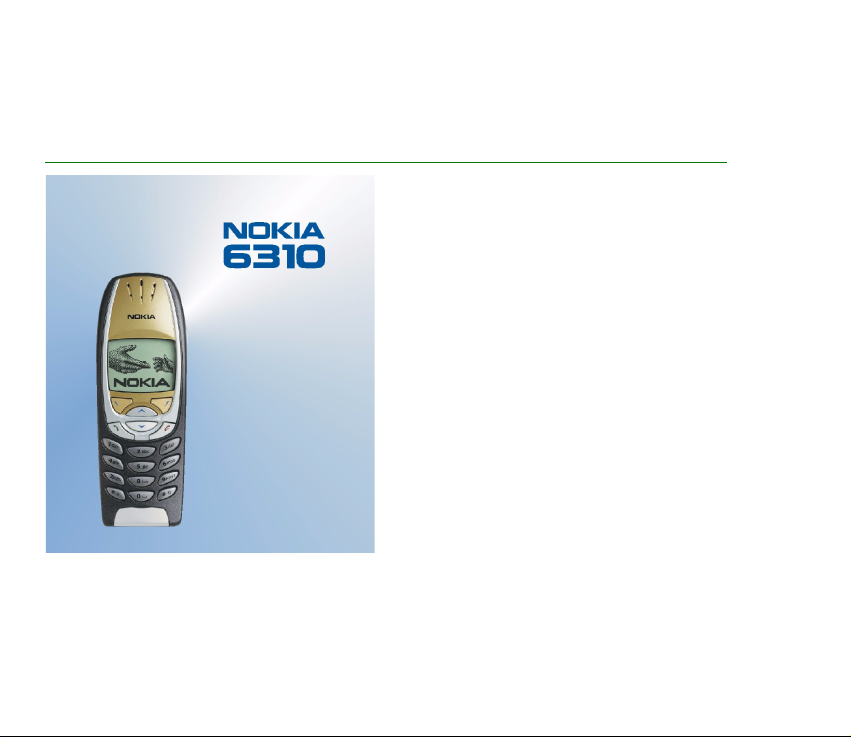
Electronic user’s guide released subject to "Nokia User’s Guides Terms and Conditions, 7th June, 1998"
User´s Guide
9353344
Issue 1
Page 2
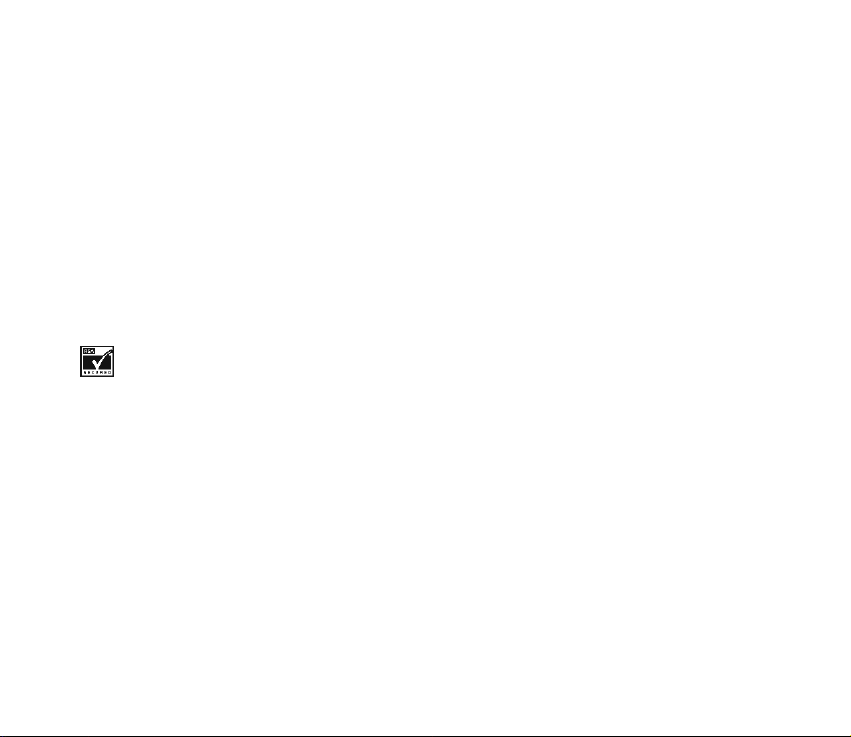
DECLARATION OF CONFORMITY
We, NOKIA CORPORATION, declare under our sole responsibility that the product
NPE-4 is in conformity with the provisions of the following Council Directive: 1999/5/EC.
A copy of the Declaration of Conformity can be found from
http://www.nokia.com/phones/declaration_of_conformity/.
Copyright © Nokia Corporation 2001. All rights reserved.
Reproduction, transfer, distribution or storage of part or all of the contents in this document in any form without the prior written
permission of Nokia is prohibited.
Nokia and Nokia Connecting People are registered trademarks of Nokia Corporation. Other product and company names mentioned
herein may be trademarks or tradenames of their respective owners.
Nokia tune is a trademark of Nokia Corporation.
US Patent No 5818437 and other pending patents. T9 text input software Copyright (C) 1997-2001. Tegic Communications, Inc. All
rights reserved.
Includes RSA BSAFE cryptographic or security protocol software from RSA Security.
Nokia operates a policy of continuous development. Nokia reserves the right to make changes and improvements to any of the
products described in this document without prior notice.
Under no circumstances shall Nokia be responsible for any loss of data or income or any special, incidental, consequential or indirect
damages howsoever caused.
The contents of this document are provided "as is". Except as required by applicable law, no warranties of any kind, either express or
implied, including, but not limited to, the implied warranties of merchantability and fitness for a particular purpose, are made in
relation to the accuracy, reliability or contents of this document. Nokia reserves the right to revise this document or withdraw it at
any time without prior notice
The availability of particular products may vary by region. Please check with the Nokia dealer nearest to you.
Page 3
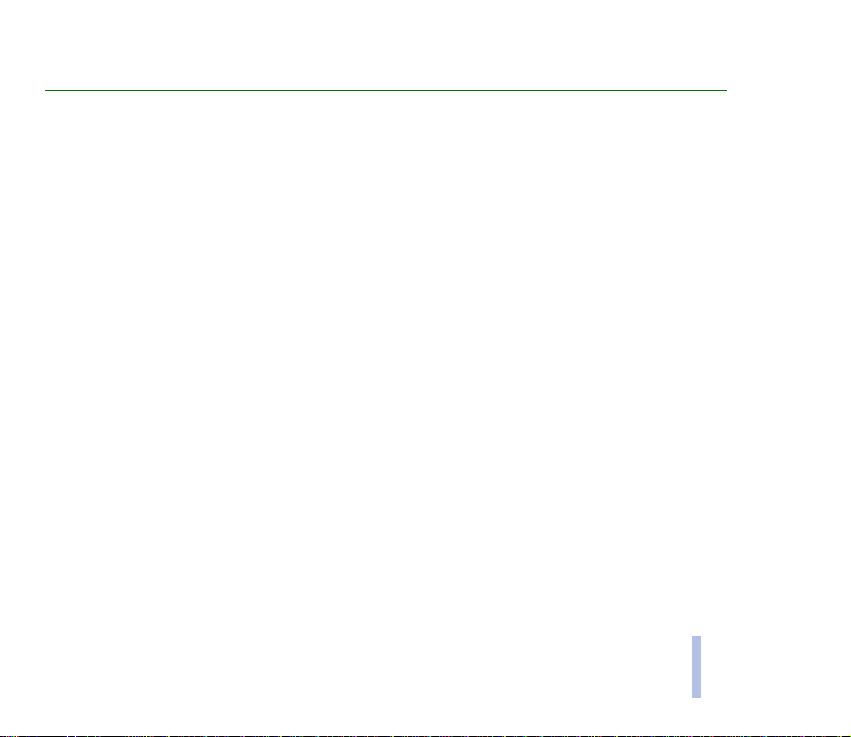
Contents
FOR YOUR SAFETY............................................................................................................................. 9
General information........................................................................................................................ 12
Stickers in the sales package........................................................................................................................................................ 12
Access codes...................................................................................................................................................................................... 12
Overview of the functions of the phone ....................................................................................... 14
Bluetooth............................................................................................................................................................................................ 14
GPRS (General Packet Radio Service) ......................................................................................................................................... 14
HSCSD (High Speed Circuit Switched Data)............................................................................................................................. 15
WAP (Wireless Application Protocol) ......................................................................................................................................... 16
Voice features ................................................................................................................................................................................... 16
1. Your phone................................................................................................................................... 17
Keys and connectors ....................................................................................................................................................................... 17
Standby mode ................................................................................................................................................................................... 18
2. Getting started............................................................................................................................. 20
Installing the SIM card and the battery .................................................................................................................................... 20
Charging the battery....................................................................................................................................................................... 22
Switching the phone on and off.................................................................................................................................................. 22
Keypad lock (Keyguard) .................................................................................................................................................................. 24
3. Call functions............................................................................................................................... 25
Making a call..................................................................................................................................................................................... 25
Last number redialling ................................................................................................................................................................ 25
Calling your voice mailbox......................................................................................................................................................... 26
Speed dialling a phone number ................................................................................................................................................ 26
Making a conference call ........................................................................................................................................................... 26
Contents
©2001 Nokia Corporation. All rights reserved.
3
Page 4
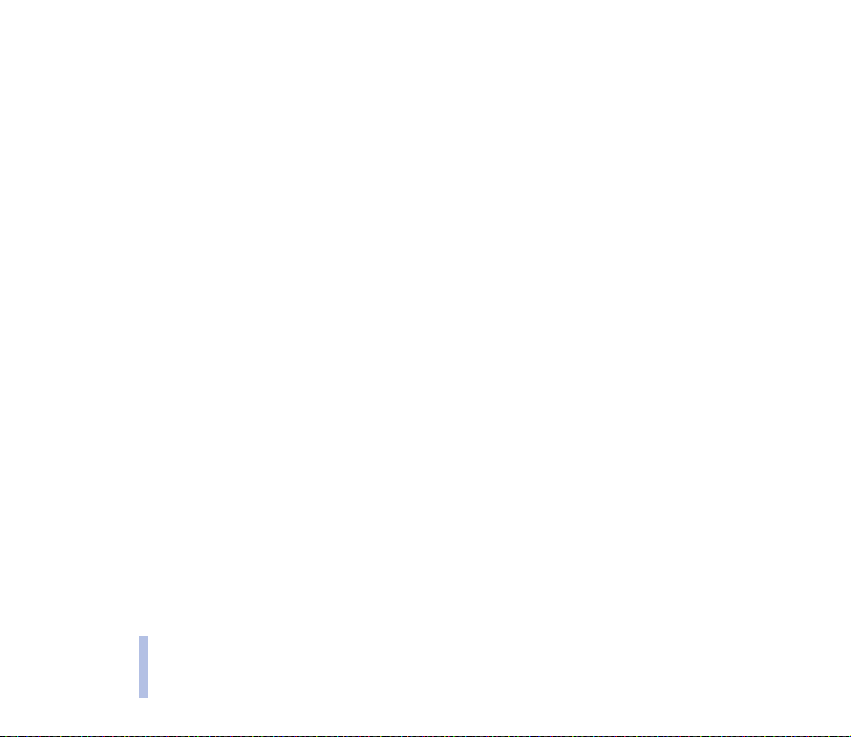
Answering or rejecting an incoming call .................................................................................................................................. 27
Call waiting.................................................................................................................................................................................... 27
Options during a call ...................................................................................................................................................................... 28
4. Writing text.................................................................................................................................. 29
Contents
Using traditional text input.......................................................................................................................................................... 29
Using predictive text input ........................................................................................................................................................... 30
Setting predictive text input on or off................................................................................................................................... 30
Writing words with predictive text input ............................................................................................................................. 31
Writing compound words....................................................................................................................................................... 32
5. Phone book (Names).................................................................................................................... 33
Selecting the phone book settings ............................................................................................................................................. 33
Saving names and phone numbers (Add name)...................................................................................................................... 34
Saving multiple numbers and text items per name ........................................................................................................... 34
Changing the default number ............................................................................................................................................... 35
Searching for a name in the phone book ................................................................................................................................. 35
Editing a name, number or a text item ..................................................................................................................................... 36
Erasing names and numbers......................................................................................................................................................... 36
Copying phone books ..................................................................................................................................................................... 36
Sending and receiving a business card...................................................................................................................................... 37
Speed dialling ................................................................................................................................................................................... 38
Voice dialling .................................................................................................................................................................................... 38
Adding a voice tag....................................................................................................................................................................... 39
Making a call by using a voice tag ......................................................................................................................................... 39
Replaying, changing or erasing a voice tag.......................................................................................................................... 40
Service numbers............................................................................................................................................................................... 40
Caller groups ..................................................................................................................................................................................... 40
6. Using the menu............................................................................................................................ 42
Accessing a menu function........................................................................................................................................................... 42
4
©2001 Nokia Corporaton. All rights reserved.
Page 5
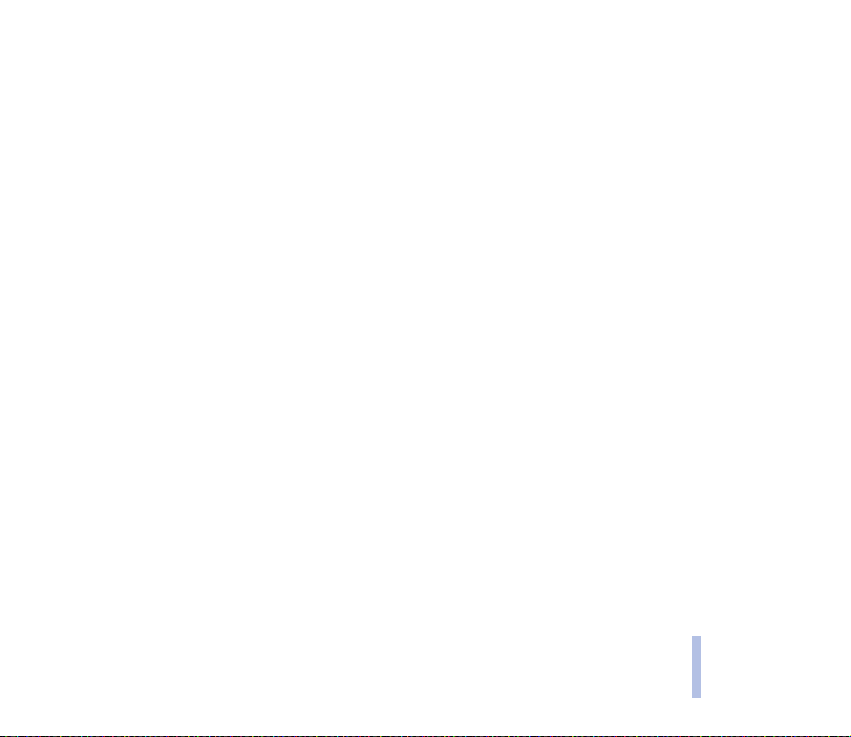
List of menu functions.................................................................................................................................................................... 43
7. Menu functions ........................................................................................................................... 45
Messages (Menu 1).......................................................................................................................................................................... 45
Writing and sending messages ................................................................................................................................................. 45
Options for sending a message................................................................................................................................................. 46
Text and picture templates ........................................................................................................................................................ 46
Inserting a text template in a message .............................................................................................................................. 47
Inserting a picture template in a message ........................................................................................................................ 47
Reading and replying to a message ........................................................................................................................................ 47
Inbox and outbox folders ........................................................................................................................................................... 48
Erasing the messages .................................................................................................................................................................. 48
Archive folder and My folders................................................................................................................................................... 49
Voice messages ............................................................................................................................................................................. 49
Info messages ................................................................................................................................................................................ 50
Service command editor............................................................................................................................................................. 50
Message settings .......................................................................................................................................................................... 50
Call register (Menu 2) ..................................................................................................................................................................... 51
Missed calls and received calls................................................................................................................................................. 51
Dialled numbers ............................................................................................................................................................................ 52
Erase recent call lists................................................................................................................................................................... 52
Call counters and call timers .................................................................................................................................................... 52
Profiles (Menu 3).............................................................................................................................................................................. 53
Settings (Menu 4) ........................................................................................................................................................................... 54
Alarm clock..................................................................................................................................................................................... 54
Time and date settings................................................................................................................................................................ 55
Clock ............................................................................................................................................................................................. 55
Auto update of date and time ............................................................................................................................................... 55
Call settings.................................................................................................................................................................................... 55
Call divert .................................................................................................................................................................................... 55
Contents
©2001 Nokia Corporation. All rights reserved.
5
Page 6
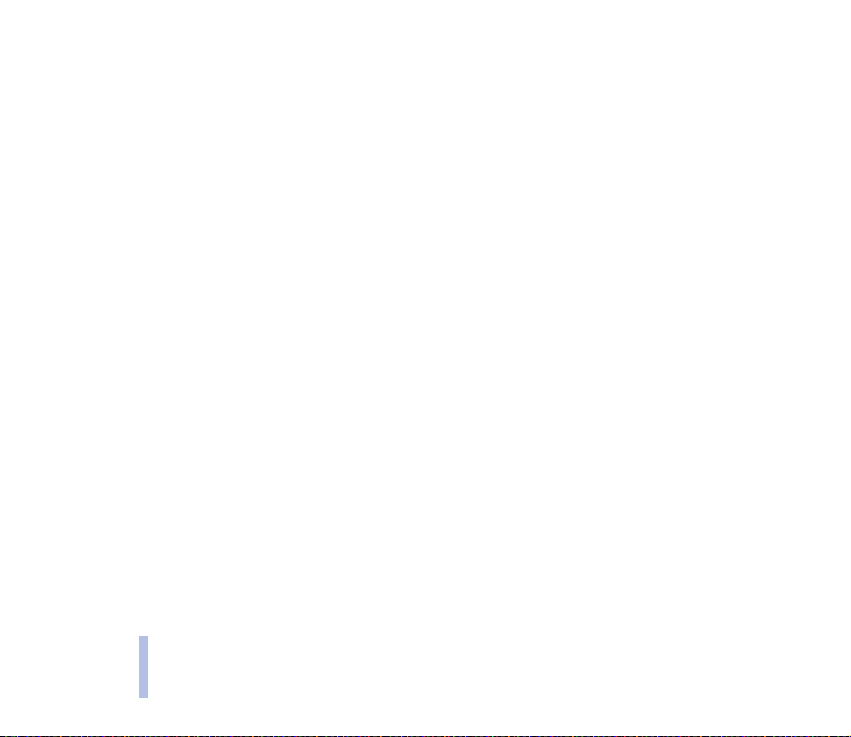
Anykey answer........................................................................................................................................................................... 56
Automatic redial ....................................................................................................................................................................... 56
Speed dialling ............................................................................................................................................................................ 56
Call waiting service.................................................................................................................................................................. 56
Summary after call................................................................................................................................................................... 57
Contents
My number sending ................................................................................................................................................................. 57
Line for outgoing calls ............................................................................................................................................................ 57
Phone settings............................................................................................................................................................................... 58
Language..................................................................................................................................................................................... 58
Cell info display......................................................................................................................................................................... 58
Welcome note............................................................................................................................................................................ 58
Network selection..................................................................................................................................................................... 58
Confirm SIM service actions.................................................................................................................................................. 59
Help text activation ................................................................................................................................................................. 59
Start-up tone ............................................................................................................................................................................. 59
Tone settings ................................................................................................................................................................................. 59
Accessory settings........................................................................................................................................................................ 60
GPRS modem settings................................................................................................................................................................. 60
Security settings........................................................................................................................................................................... 61
Restore factory settings ............................................................................................................................................................. 62
Games (Menu 5)............................................................................................................................................................................... 62
Starting a game ............................................................................................................................................................................ 63
Starting a 2-player game ....................................................................................................................................................... 63
Game services and game settings ........................................................................................................................................... 63
Calculator (Menu 6)........................................................................................................................................................................ 64
Making a currency conversion ................................................................................................................................................. 65
To-do list (Menu 7) ......................................................................................................................................................................... 65
Calendar (Menu 8)........................................................................................................................................................................... 66
Making a calendar note ............................................................................................................................................................. 67
When the phone alarms for a note ......................................................................................................................................... 68
6
©2001 Nokia Corporaton. All rights reserved.
Page 7
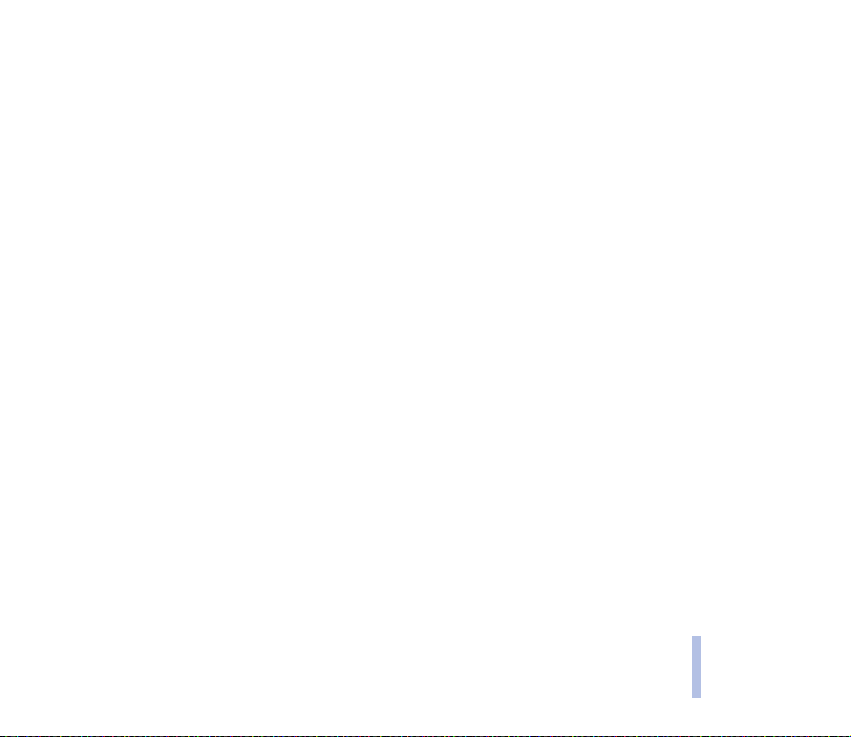
Infrared (Menu 9)............................................................................................................................................................................. 68
Bluetooth (Menu 10)....................................................................................................................................................................... 69
Activating and deactivating Bluetooth .................................................................................................................................. 69
Bluetooth device name............................................................................................................................................................ 70
Pairing with Bluetooth Passcode.......................................................................................................................................... 70
Bluetooth connection.................................................................................................................................................................. 70
Bluetooth settings........................................................................................................................................................................ 71
Extras (Menu 11).............................................................................................................................................................................. 72
Voice recorder................................................................................................................................................................................ 72
Recording .................................................................................................................................................................................... 72
List of recordings....................................................................................................................................................................... 73
Voice commands........................................................................................................................................................................... 73
Countdown timer.......................................................................................................................................................................... 74
Stopwatch....................................................................................................................................................................................... 75
Time observation and time splitting .................................................................................................................................... 75
Lap times ..................................................................................................................................................................................... 75
Viewing and erasing times ..................................................................................................................................................... 76
Wallet............................................................................................................................................................................................... 76
Storing personal card information ....................................................................................................................................... 77
Personal notes............................................................................................................................................................................ 77
Wallet settings........................................................................................................................................................................... 77
Paying your purchases with wallet ...................................................................................................................................... 78
Mobile Internet services, WAP
(Menu 12)........................................................................................................................................................................................... 78
Basic steps for accessing and using WAP services ............................................................................................................. 79
Setting up the phone for a WAP service................................................................................................................................ 79
Saving the service settings received as a text message ................................................................................................ 79
Keying in the service settings manually ............................................................................................................................. 80
Making a connection to a WAP service ................................................................................................................................. 82
Browsing the pages of a WAP service .................................................................................................................................... 83
Contents
©2001 Nokia Corporation. All rights reserved.
7
Page 8
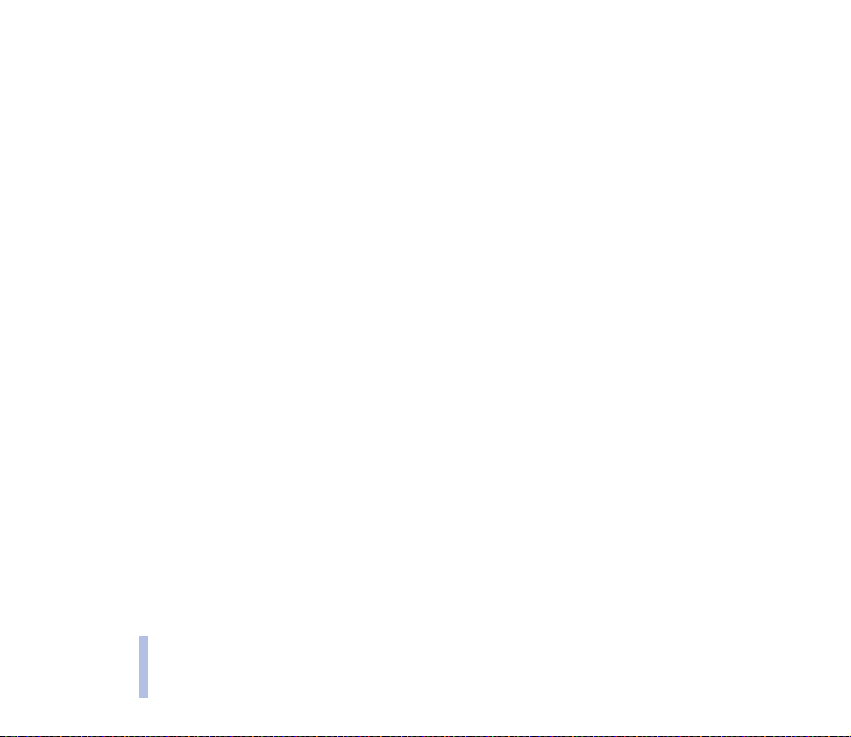
General guidelines for using the phone keys.................................................................................................................... 84
WAP direct calling.................................................................................................................................................................... 85
Ending a WAP connection ......................................................................................................................................................... 85
Appearance settings of the WAP browser ........................................................................................................................... 85
Download settings ....................................................................................................................................................................... 86
Contents
Bookmarks...................................................................................................................................................................................... 86
Receiving a bookmark ............................................................................................................................................................. 87
Service inbox ................................................................................................................................................................................. 87
To set the phone to receive service messages.................................................................................................................. 88
The cache memory ....................................................................................................................................................................... 88
Security indicator......................................................................................................................................................................... 89
Security module............................................................................................................................................................................ 89
Digital signature ....................................................................................................................................................................... 89
Certificates ................................................................................................................................................................................. 90
Security module settings ........................................................................................................................................................ 91
SIM services (Menu 13) ................................................................................................................................................................. 92
8. Data and fax communication ..................................................................................................... 93
Communication applications and modem drivers.................................................................................................................. 93
PC Suite........................................................................................................................................................................................... 93
Modem setup................................................................................................................................................................................. 94
GPRS - General Packet Radio Service ................................................................................................................................. 94
HSCSD - High-Speed Circuit Switched Data .................................................................................................................... 94
Using data communication applications............................................................................................................................... 95
9. Battery statements....................................................................................................................... 96
Charging and Discharging............................................................................................................................................................. 96
CARE AND MAINTENANCE............................................................................................................. 98
IMPORTANT SAFETY INFORMATION .............................................................................................. 99
8
©2001 Nokia Corporaton. All rights reserved.
Page 9
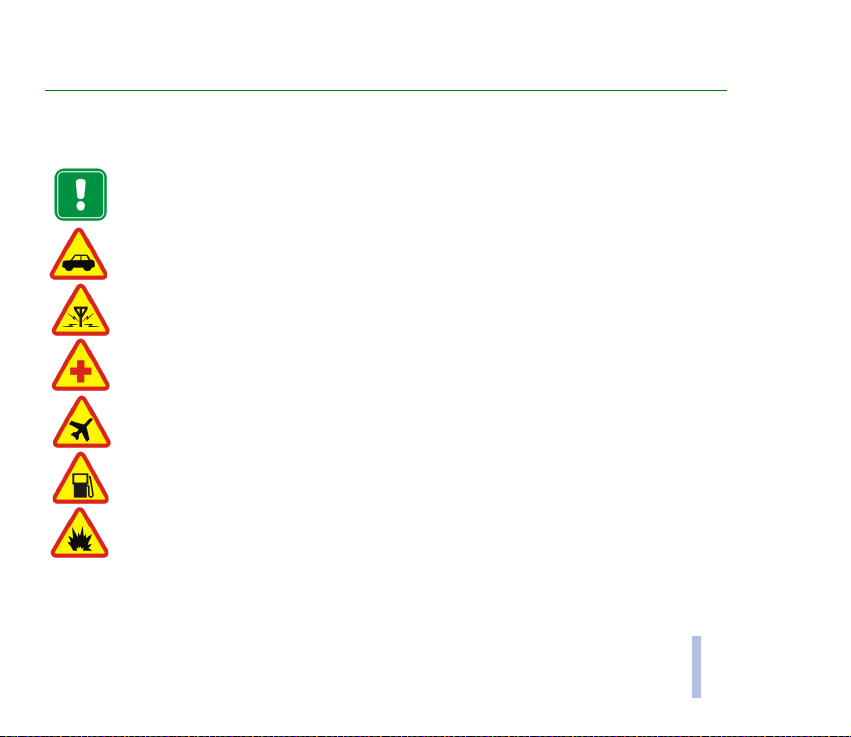
FOR YOUR SAFETY
Read these simple guidelines. Breaking the rules may be dangerous or illegal. Further detailed information is given
in this manual.
Do not switch the phone on when wireless phone use is prohibited or when it may cause interference or
danger.
ROAD SAFETY COMES FIRST
Don’t use a hand-held phone while driving.
INTERFERENCE
All wireless phones may get interference, which could affect performance.
SWITCH OFF IN HOSPITALS
Follow any regulations or rules. Switch the phone off near medical equipment.
SWITCH OFF IN AIRCRAFT
Wireless devices can cause interference in aircraft.
SWITCH OFF WHEN REFUELLING
Don’t use the phone at a refuelling point. Don’t use near fuel or chemicals.
SWITCH OFF NEAR BLASTING
Don’t use the phone where blasting is in progress. Observe restrictions, and follow any regulations or
rules.
©2001 Nokia Corporation. All rights reserved.
9
FOR YOUR SAFETY
Page 10
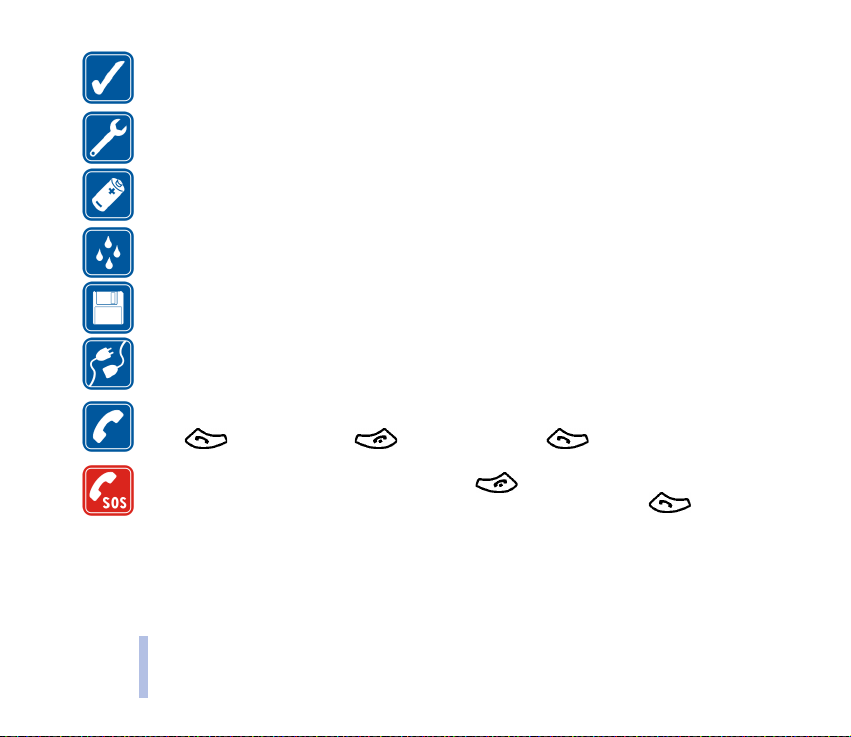
USE SENSIBLY
Use only in the normal position. Don’t touch the antenna unnecessarily.
QUALIFIED SERVICE
Only qualified personnel may install or repair phone equipment.
ACCESSORIES AND BATTERIES
Use only approved accessories and batteries. Do not connect incompatible products.
FOR YOUR SAFETY
10
WATER-RESISTANCE
Your phone is not water-resistant. Keep it dry.
BACKUP COPIES
Remember to make backup copies of all important data.
CONNECTING TO OTHER DEVICES
When connecting to any other device, read its user’s guide for detailed safety instructions. Do not
connect incompatible products.
CALLING
Ensure the phone is switched on and in service. Enter the phone number, including the area code, then
press . To end a call, press . To answer a call, press .
EMERGENCY CALLS
Ensure the phone is switched on and in service. Press as many times as needed (e.g. to exit a call,
to exit a menu, etc.) to clear the display. Enter the emergency number, then press . Give your
location. Do not end the call until told to do so.
©2001 Nokia Corporaton. All rights reserved.
Page 11
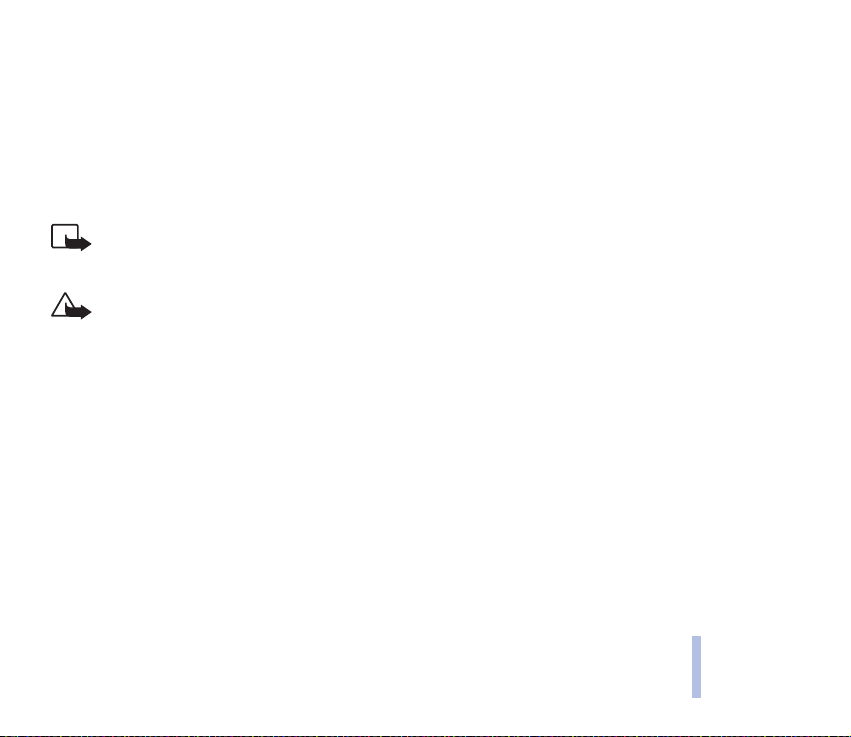
■ Network Services
The wireless phone described in this guide is approved for use on the EGSM 900 and GSM 1800 network.
Dualband is a network dependent feature. Check with your local service provider if you can subscribe to and use this
feature.
A number of features included in this guide are called Network Services. These are special services that you arrange
through your wireless service provider. Before you can take advantage of any of these Network Services, you must
subscribe to them through your service provider and obtain instructions for their use from your service provider.
Note: Some networks may not support all language-dependent characters and/or services.
Check the model number of any charger before use with this device. This device is intended for use when
supplied with power from ACP-7, ACP-8, ACP-9 and LCH-9.
Warning: Use only batteries, chargers and accessories approved by the phone manufacturer for use with
this particular phone model. The use of any other types may invalidate any approval or warranty applying
to the phone, and may be dangerous.
For availability of approved accessories, please check with your dealer.
When you disconnect the power cord of any accessory, grasp and pull the plug, not the cord.
FOR YOUR SAFETY
©2001 Nokia Corporation. All rights reserved.
11
Page 12
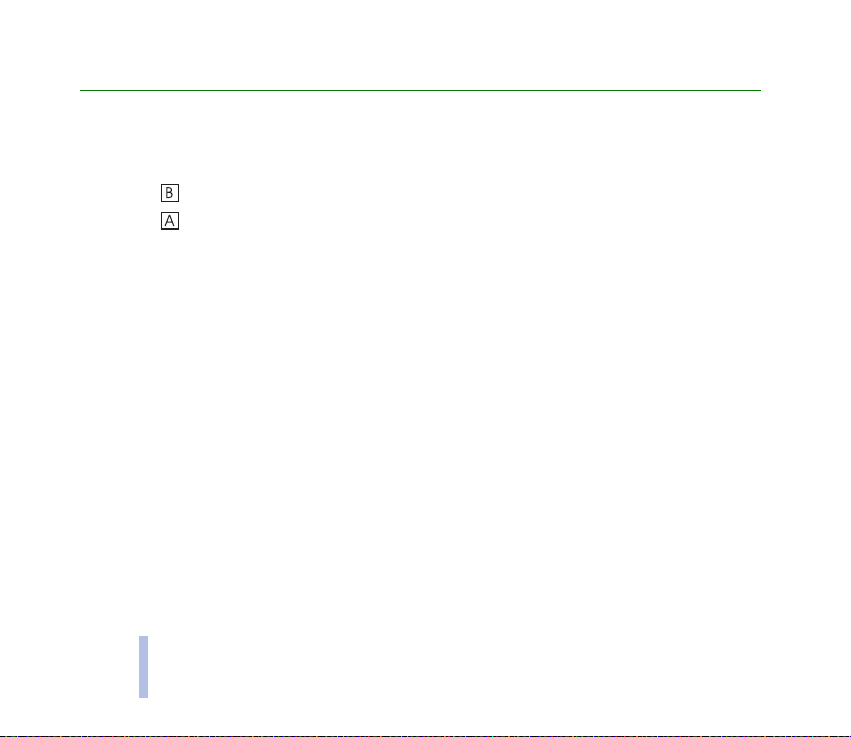
General information
■ Stickers in the sales package
The stickers contain important information for service and customer support purposes.
Attach the sticker to your warranty card.
Attach the sticker to the Nokia Club Invitation Card supplied in the sales package.
General information
■ Access codes
• Security code (5 digits): The security code protects your phone against unauthorised use, and is
supplied with the phone. The preset code is 12345. Change the code in the Settings menu, see
Security settings on page 61. Keep the new code secret and in a safe place separate from your
phone.
Set the phone to request the code, see Security settings on page 61.
• PIN code (4 to 8 digits): The PIN (Personal Identification Number) code protects your SIM card
against unauthorised use. The PIN code is usually supplied with the SIM card.
Set the phone to request the PIN code each time the phone is switched on, see Security settings on
page 61.
• PIN2 code (4 to 8 digits): The PIN2 code may be supplied with the SIM card and is required to
access some functions, such as charging unit counters.
• PUK and PUK2 codes (8 digits): The PUK (Personal Unblocking Key) code is required to change a
blocked PIN code. The PUK2 code is required to change a blocked PIN2 code.
12
©2001 Nokia Corporaton. All rights reserved.
Page 13
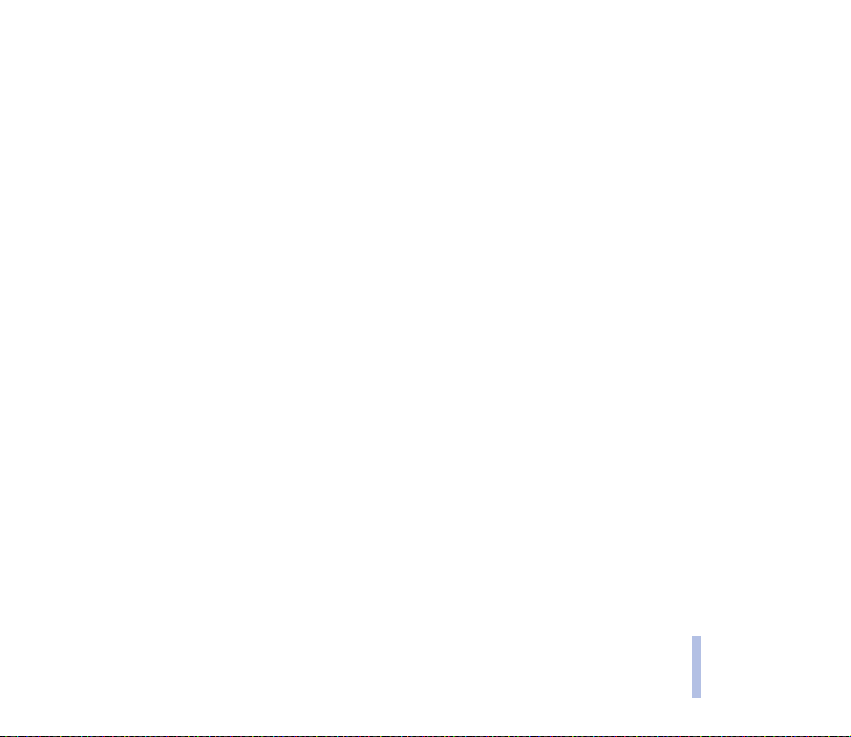
If the codes are not supplied with the SIM card, contact your local service provider for the codes.
• Barring password: The barring password is needed when using the Call barring service, see Security
settings on page 61. The password is obtained from your service provider.
• Wallet code (4-10 digits): The wallet code is needed to access the wallet services. For further
information, see Wallet on page 76.
• Module PIN: The Module PIN is required to access the information in the Security module. The
module PIN is supplied with the SIM card if the SIM card has a security module in it.
• Signing PIN: The Signing PIN is needed for the digital signature. The signing PIN is supplied with
the SIM card if the SIM card has a security module in it.
General information
©2001 Nokia Corporation. All rights reserved.
13
Page 14
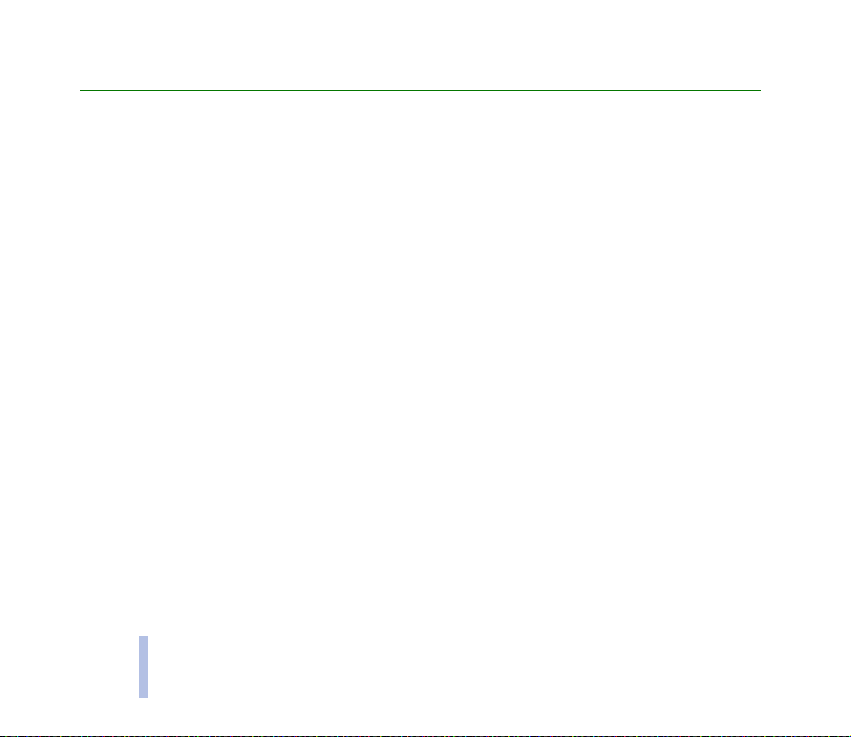
Overview of the functions of the phone
The Nokia 6310 phone provides many functions which are very practical for daily use, such as Clock,
Alarm clock, Countdown timer, Games, Calculator, Calendar, and many more.
■ Bluetooth
Bluetooth is a system that enables wireless connections between electronic devices at a range of max.
10 metres. There is no charge to connect devices via Bluetooth. A Bluetooth connection can be used to
send business cards, calendar notes and faxes, or to connect wirelessly to compatible Bluetooth
accessories.
■ GPRS (General Packet Radio Service)
GPRS is a technology that allows mobile phones to be used for sending and receiving data over the
mobile network. GPRS as such is a data bearer that enables wireless access to data networks such as
the Internet. The applications that use GPRS are WAP, SMS messaging and the GPRS dial-up (for
Overview of the functions of the phone
example, Internet and e-mail).
Before you can use GPRS technology
• You need to subscribe to the GPRS service.
For availability and subscription to the GPRS service, contact your network operator or service
provider.
• You need to save the GPRS settings for the applications used over GPRS.
See Setting up the phone for a WAP service on page 79.
14
©2001 Nokia Corporaton. All rights reserved.
Page 15
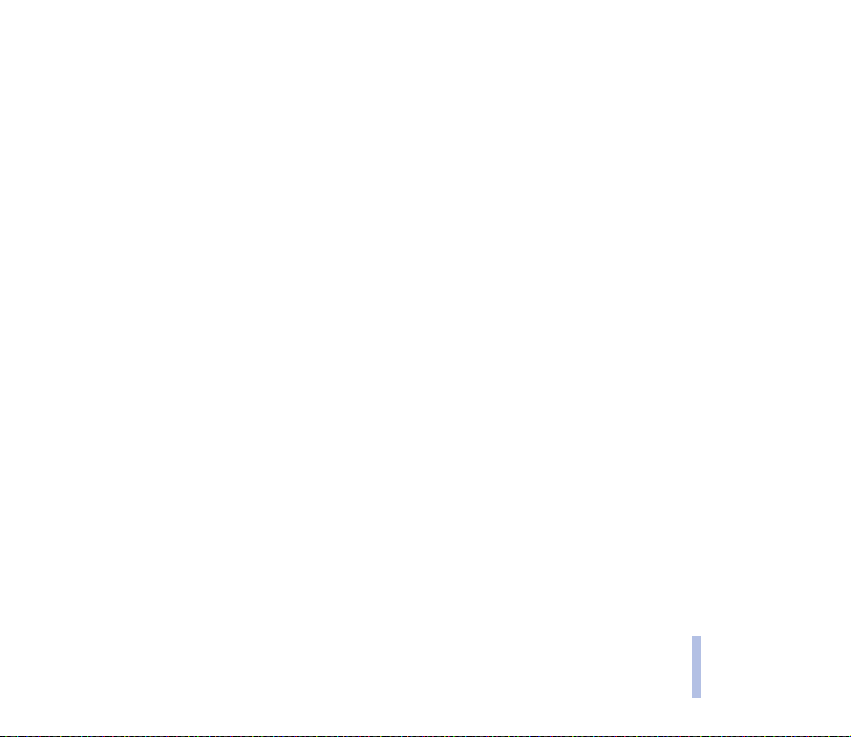
See Message settings on page 50.
See GPRS modem settings on page 60 and Data and fax communication on page 93.
Pricing for GPRS and applications
Both the active GPRS connection and the applications used over GPRS, for example using WAP
services, sending and receiving data and SMS messages, are priced. For more detailed information on
pricing, contact your network operator or service provider.
■ HSCSD (High Speed Circuit Switched Data)
The phone enables you to use GSM high-speed data services. You can use high-speed functionality
when your phone is connected to a computer via an IR connection, cable or Bluetooth, and when the
modem drivers supporting high-speed data software are installed on your computer and selected as an
active modem.
For availability and subscription to high-speed data services, please contact your network operator or
service provider.
See also Data and fax communication on page 93.
Overview of the functions of the phone
©2001 Nokia Corporation. All rights reserved.
15
Page 16
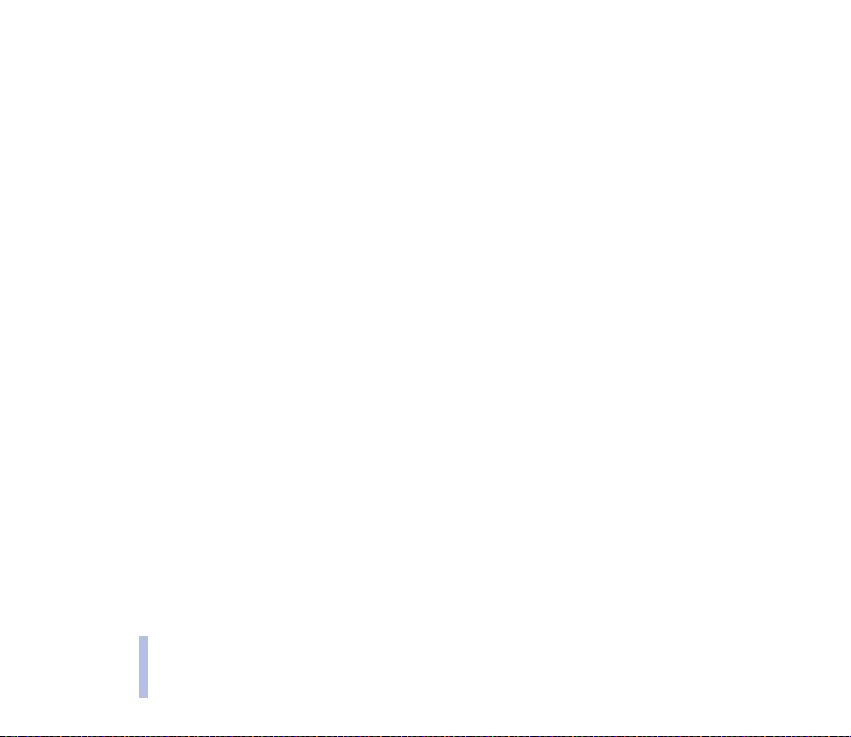
■ WAP (Wireless Application Protocol)
You can access various WAP services such as banking, news, weather reports and flight times. These
services are specially designed for mobile phones and they are maintained by WAP service providers.
Check the availability of WAP services, pricing and tariffs with your network operator and/or the
service provider whose service you wish to use. Service providers will also give you instructions on how
to use their services.
See Mobile Internet services, WAP (Menu 12) on page 78.
■ Voice features
Your phone offers you the following voice features:
• Voice dialling - to make a call by using a voice tag, see Voice dialling on page 38.
• Voice commands - to activate certain functions in your phone that are listed in the Voi ce
commands menu, see Voice commands on page 73.
• Voice recorder - to make voice recordings, see Voice recorder on page 72.
Overview of the functions of the phone
16
©2001 Nokia Corporaton. All rights reserved.
Page 17
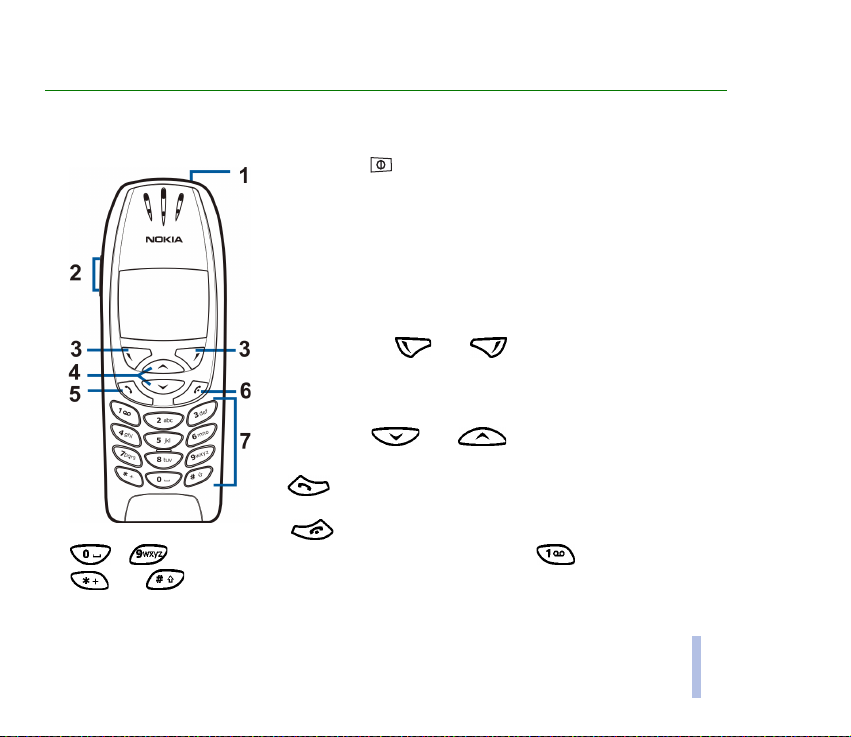
1. Your phone
■ Keys and connectors
1.Power key,
Switches the phone on and off.
While in the phone book or in menu functions, or when the keypad is
locked, pressing the power key briefly turns the phone’s display lights
on for approximately 15 seconds.
2.Volume keys
The upper key increases and the lower key decreases the earpiece (and
headset) volume.
3.Selection keys, and
The function of the keys depends on the guiding text shown on the
display above the keys, for example Menu and Names in standby
mode.
4.Scroll keys, and
Enables scrolling through names, phone numbers, menus or settings.
5. dials a phone number, and answers a call. In standby mode it
shows the most recently called number.
6. ends an active call. Exits from any function.
7. - enter numbers and characters. Pressing and holding calls your voice mailbox.
and are used for various purposes in different functions.
Your phone
©2001 Nokia Corporation. All rights reserved.
17
Page 18
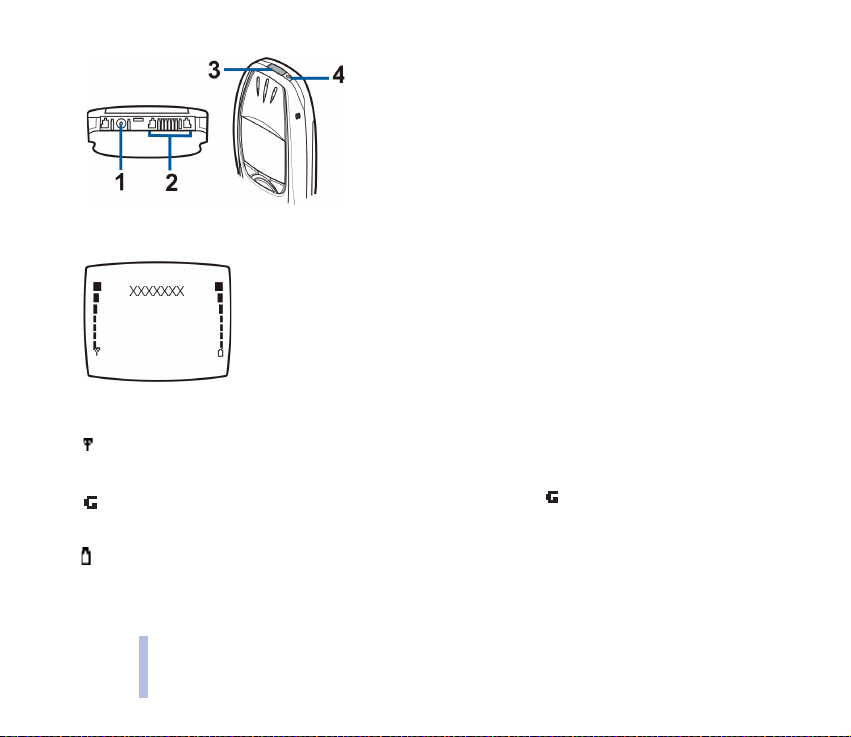
1 - Charger connector
2 - Headset and Data connector
3 - Infrared (IR) port
Your phone
4 - Power key
■ Standby mode
When the phone is ready for use, and no characters have been entered by the
user, the phone is in standby mode.
Selection keys in standby mode are Menu and Names.
xxxx Indicates the cellular network in which the phone is currently being used.
Shows the signal strength of the cellular network at your current location. The higher the bar,
the stronger the signal.
The signal strength indicator is replaced with the indicator when a GPRS connection is set
to Always online. See Setting up the phone for a WAP service on page 79.
Shows the battery charge level. The higher the bar, the more power in the battery.
18
©2001 Nokia Corporaton. All rights reserved.
Page 19
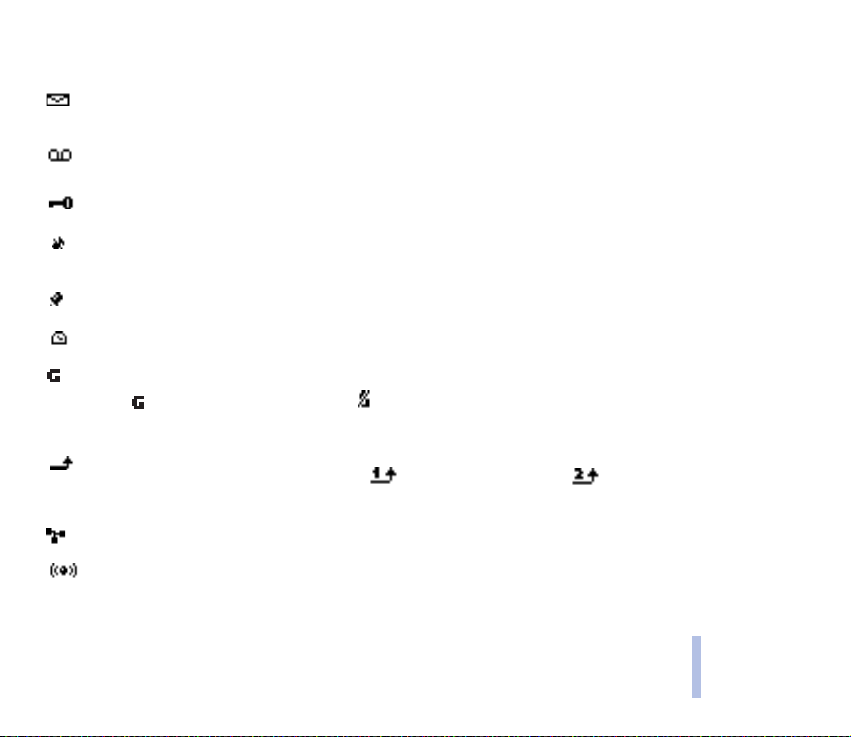
Other essential indicators in standby mode:
You have received one or several text or picture messages. See Reading and replying to a
message on page 47.
You have received one or several voice messages. See Voice messages on page 49.
The phone’s keypad is locked. See Keypad lock (Keyguard) on page 24.
The phone does not ring at an incoming call or a text message when Incoming call alert is set
to Off and Message alert tone is set to Off. See Tone settings on page 59.
The alarm clock is set to On. See Alarm clock on page 54.
The countdown timer is running. See Countdown timer on page 74.
GPRS modem connection is established, refer to GPRS modem settings on page 60.
The is replaced with the indicator if there is an incoming or outgoing call during a GPRS
modem connection. The GPRS connection is suspended.
All your calls are diverted to another number, Divert all voice calls. If you have two phone lines,
the divert indicator for the first line is and for the second line . See Call divert on
page 55.
Calls are limited to a closed user group (network service). See Security settings on page 61.
Bluetooth is on. See Bluetooth (Menu 10) on page 69. When the indicator blinks, a Bluetooth
connection is being formed.
Your phone
©2001 Nokia Corporation. All rights reserved.
19
Page 20
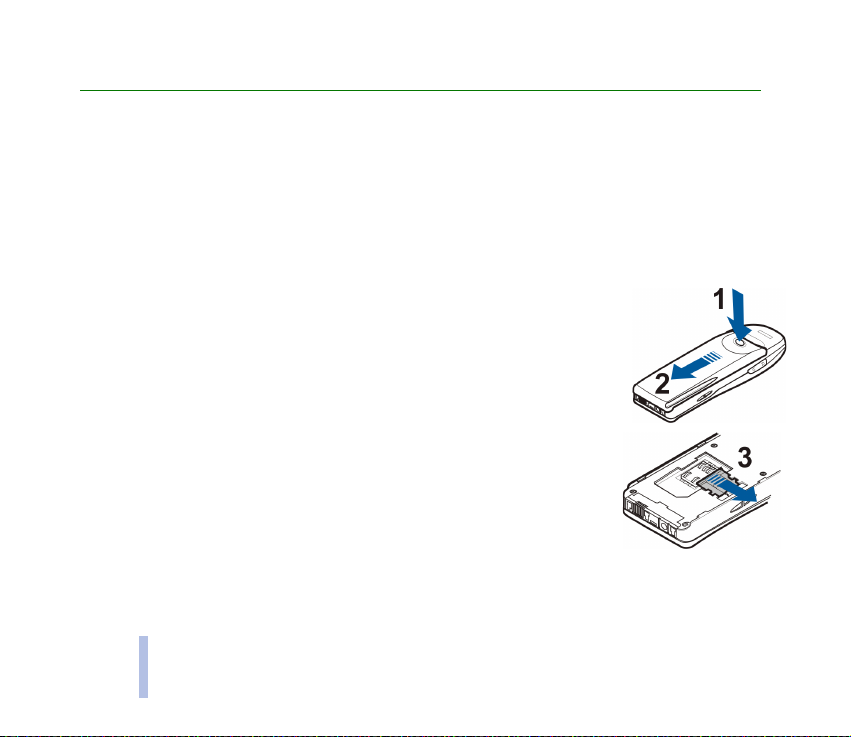
2. Getting started
■ Installing the SIM card and the battery
• Keep all miniature SIM cards out of the reach of small children.
• The SIM card and its contacts can easily be damaged by scratches or bending, so be careful when
Getting started
handling, inserting or removing the card.
• Before installing the SIM card, always make sure that the phone is switched off and then remove
the battery.
1. With the back of the phone facing you, press the release button (1). Slide
the battery off the phone (2).
2. Release the SIM card by sliding the SIM card holder off the SIM card.
20
©2001 Nokia Corporaton. All rights reserved.
Page 21
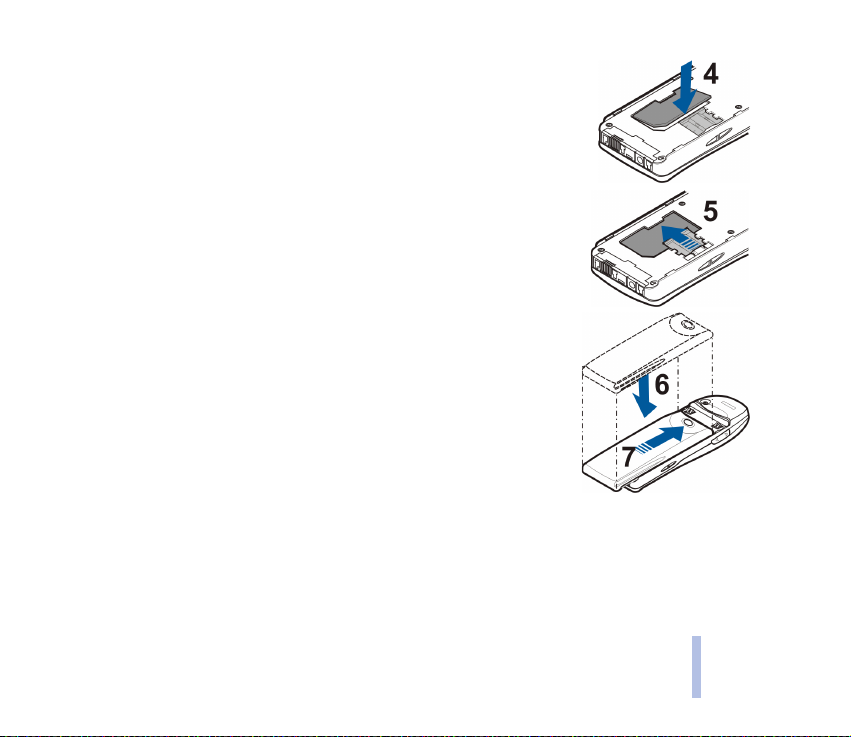
3. Insert the SIM card into the phone (4). Make sure that the SIM card is
inserted properly and that the golden contact area on the card is facing
downwards.
4. Slide the card holder over the SIM card to lock the card in its place (5).
5. Place the battery on the back of the phone (6) and slide it up the body
of the phone until it locks into place (7).
©2001 Nokia Corporation. All rights reserved.
Getting started
21
Page 22
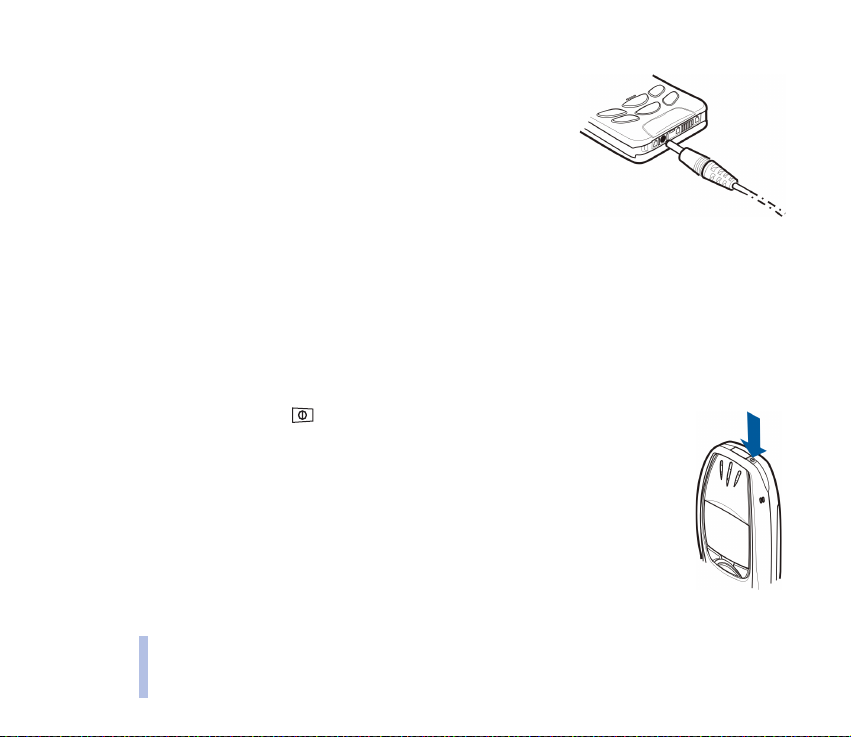
■ Charging the battery
1. Connect the lead of the charger to the socket on the bottom of
your phone.
2. Connect the charger to an AC wall socket.
The text Charging is displayed briefly if the phone is switched on.
If the battery is completely flat, it may take a few minutes before
Getting started
the charging indicator appears on the display or any calls can be
made.
You can use the phone while the charger is connected.
The charging time depends on the charger and the battery used. For
example, charging a BPS-2 battery with the ACP-8 charger takes
about 2 hours and 45 minutes.
■ Switching the phone on and off
Press and hold the power key, .
Note that if the phone displays Insert SIM card even though the SIM card is properly
inserted, contact your network operator or service provider. Your phone does not
support 5 Volt SIM cards and the card may need to be changed.
• If the phone asks for a PIN code, key in the PIN code (displayed as ****), and press
OK.
See also PIN code request in Security settings on page 61 and Access codes on
page 12.
22
©2001 Nokia Corporaton. All rights reserved.
Page 23
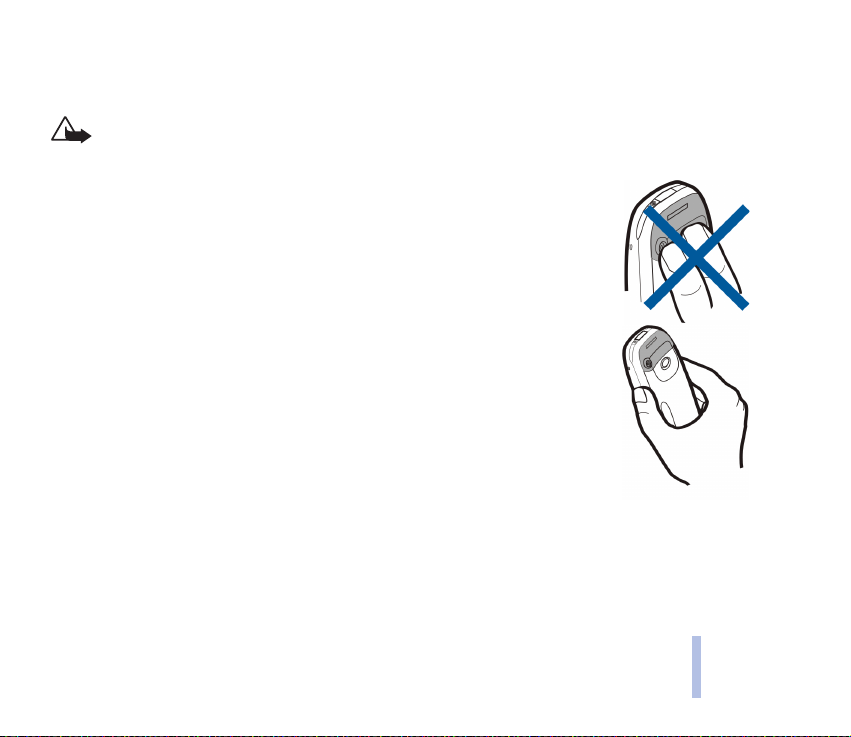
• If the phone asks for a security code, key in the security code (displayed as *****), and press OK.
See also Access codes on page 12.
Warning: Do not switch the phone on when wireless phone use is prohibited or when it may cause
interference or danger.
TIPS ON EFFICIENT OPERATION: Your phone has a built-in antenna. As with any other radio
transmitting device, do not touch the antenna unnecessarily when the phone is switched
on. Contact with the antenna affects call quality and may cause the phone to operate at a
higher power level than otherwise needed. Not touching the antenna area during a phone
call optimises the antenna performance and the talktime of your phone.
Getting started
©2001 Nokia Corporation. All rights reserved.
23
Page 24
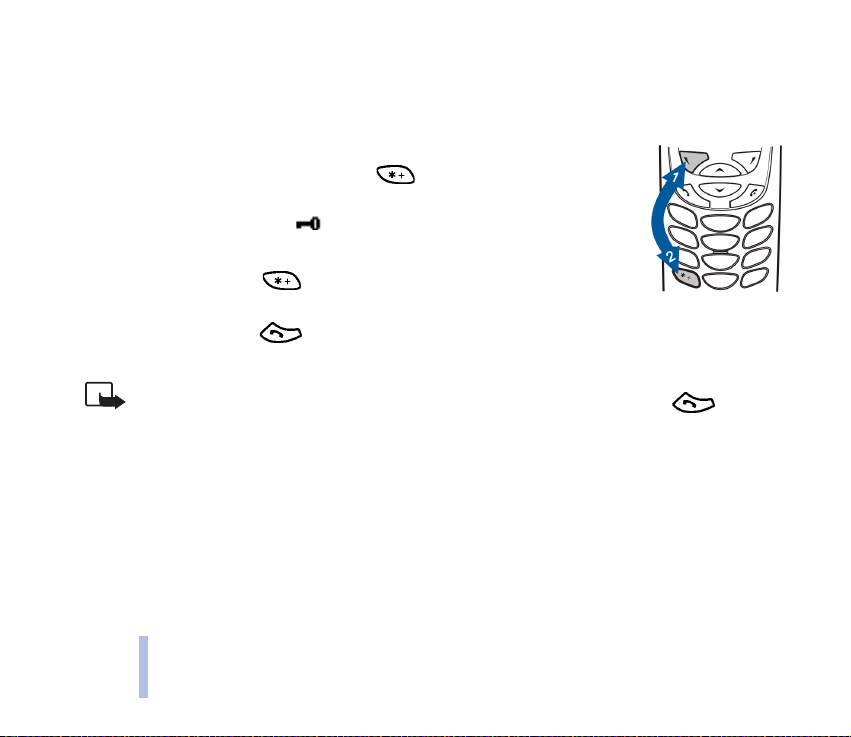
■ Keypad lock (Keyguard)
You can lock the keypad to prevent the keys being accidentally pressed, for example, when your phone
is in your pocket or purse.
• Locking the keypad
In standby mode, press Menu and then within 1.5 seconds to lock the
keypad.
Getting started
When the keypad is locked, appears at the top of the display.
• Unlocking the keypad
Press Unlock and then within 1.5 seconds to unlock the keypad.
• When the keyguard is on
To answer a call, press . During a call, the phone can be operated normally. When you end or
reject the call, the keypad will automatically be locked.
Note: When Keyguard is on, calls may be possible to the emergency number programmed into your phone
(e.g. 112 or other official emergency number). Key in the emergency number and press . The
number is displayed only after you have keyed in its last digit.
24
©2001 Nokia Corporaton. All rights reserved.
Page 25
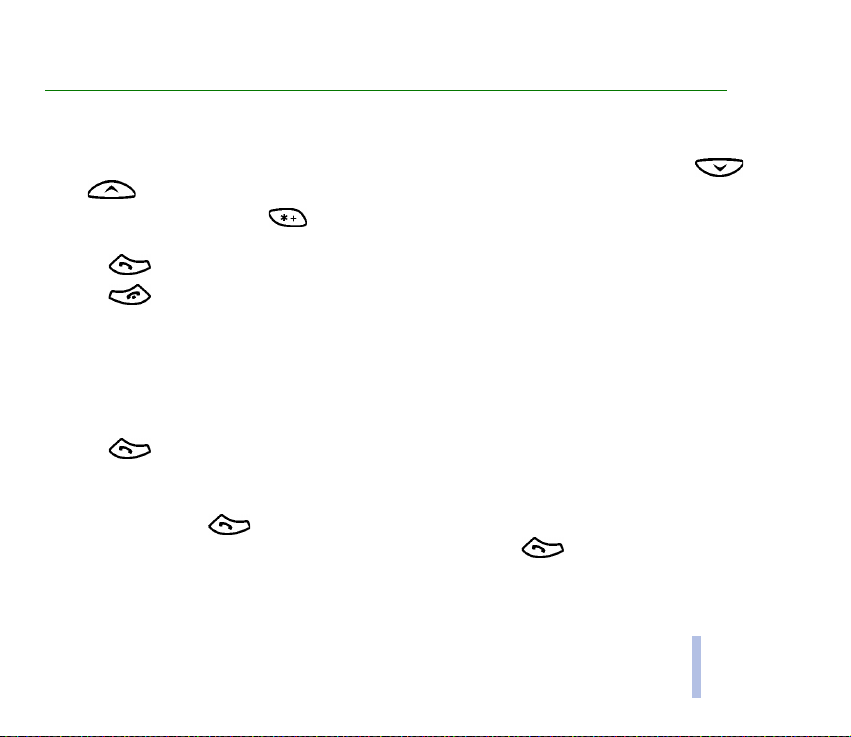
3. Call functions
■ Making a call
1. Key in the phone number, including the area code. To edit the number on the display, press
or to move the cursor and Clear to delete the character to the left of the cursor.
For international calls, press twice for the international prefix (the + character replaces the
international access code) and then key in the country code, area code and the phone number.
2. Press to call the number.
3. Press or End call to end the call (or to cancel the call attempt).
When you are using the phone with the Handsfree Car Kit, CARK-91, you can switch from handsfree
mode to privacy mode by disconnecting the CARK-91 from the phone. To switch back to handsfree,
plug the CARK-91 into the phone.
Making a call using the phone book
1. See Searching for a name in the phone book on page 35
2. Press to call the number on the display.
Last number redialling
In standby mode, press once to access the list of the twenty numbers you last called or
attempted to call. Scroll to the number or name you want, and press to call the number.
Call functions
©2001 Nokia Corporation. All rights reserved.
25
Page 26
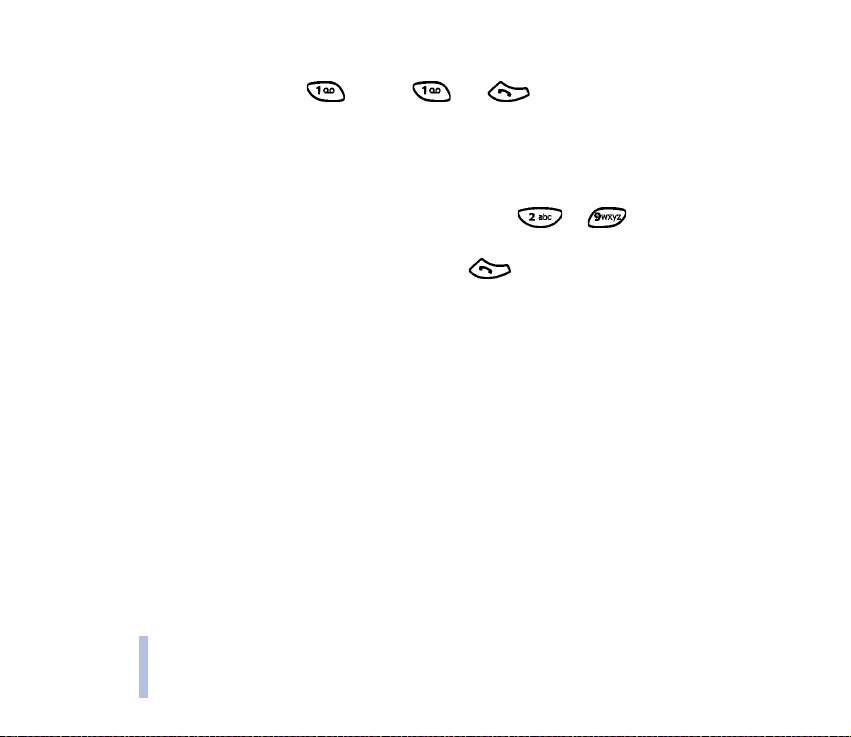
Calling your voice mailbox
In standby mode, press and hold , or press and .
If the phone asks for the voice mailbox number, key it in and press OK. See also Voice messages
on page 49.
Call functions
Speed dialling a phone number
Assign a phone number to one of the speed dialling keys, (from to ), and you can call that
number in either of the following ways:
• Press the speed dialling key you want and then press .
• If Speed dialling is set to on, press and hold a speed dialling key until the call is started. See Speed
dialling on page 56.
See also Speed dialling on page 38.
Making a conference call
Conference calling is a network service that allows up to six people to take part in a conference call.
1. Make a call to the first participant.
2. To make a call to a new participant, press Options and select New call.
3. Key in, or search the memory, for the phone number of the new participant and press Call. The first
call is put on hold.
4. When the new call has been answered, join the first participant in the conference call. Press
Options and select Conference.
5. To add a new participant to the call, repeat steps 2 to 4.
26
©2001 Nokia Corporaton. All rights reserved.
Page 27
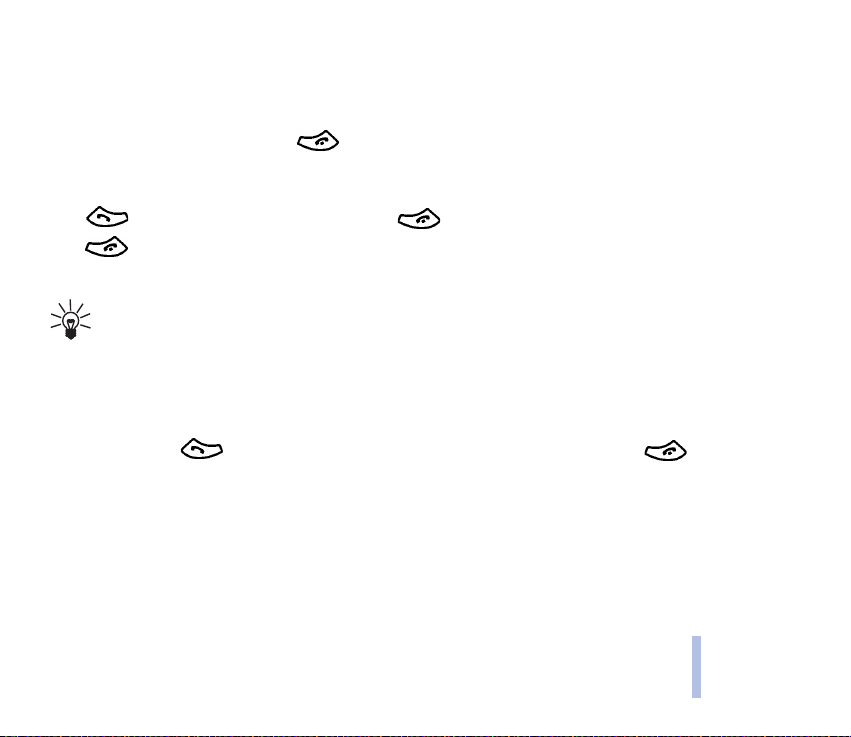
6. To have a private conversation with one of the participants:
Press Options and select Private. Scroll to the desired participant and press OK. Once you have
finished the private conversation, re-establish the conference call, as described in step 4.
7. To end the conference call, press .
■ Answering or rejecting an incoming call
Press to answer the incoming call and press to end the call.
Press to reject the incoming call.
If you press Silence, only the ringing tone is muted. Then either answer or reject the call.
Tip: If the Divert if busy function is activated to divert the calls, for example to your voice
mailbox, rejecting an incoming call will also divert the call. See Call divert on page 55.
Call waiting
You can answer an incoming call while you have a call in progress if you have activated the function
Call waiting service, see Call waiting service on page 56.
During a call, press to answer the waiting call. The first call is put on hold. Press to end
the active call.
©2001 Nokia Corporation. All rights reserved.
27
Call functions
Page 28
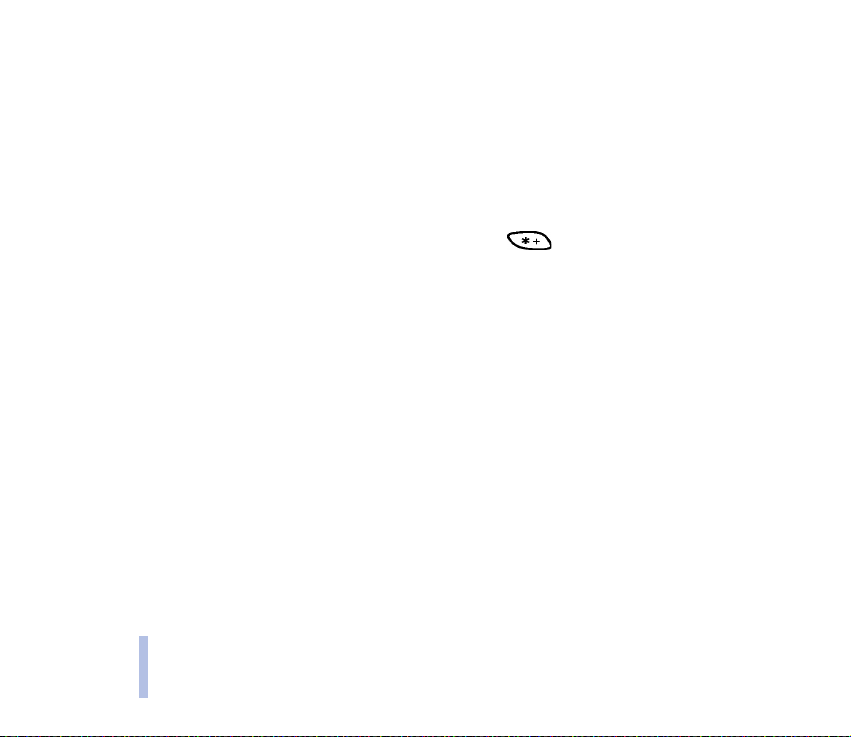
■ Options during a call
Press Options during a call for some of the following network service options (if they are available
from your service provider and operator for the current call):
Mute or Unmute, End call, End all calls, Phone book, Menu and Hold or Unhold, New call, Conference,
Private, Answer and Reject.
Call functions
Send DTMF is used to send DTMF tone strings, for example, passwords or bank account numbers. Key in
the DTMF string or search for it in the phone book and press OK. Note that you can key in the wait
character w and the pause character p by repeatedly pressing .
Swap is used to switch between the active call and the call on hold, Transfer to connect a call on hold
to an active call, and disconnect yourself from the calls, and Record to start the voice recording.
28
©2001 Nokia Corporaton. All rights reserved.
Page 29
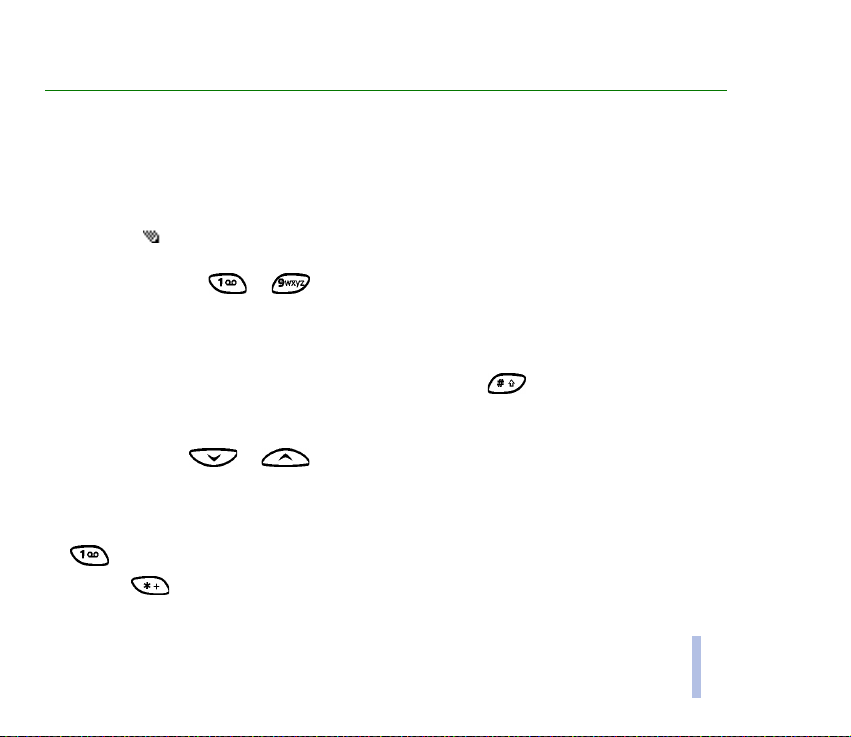
4. Writing text
You can key in text in two different ways, using the traditional method, or another method called
predictive text input.
■ Using traditional text input
The indicator is shown on the top left of the display when you are writing text using the traditional
text input.
• Press a number key, to , repeatedly until the desired character appears. All the
characters available under a number key are not printed on the key. The available characters depend
on the language selected in the Language menu. See Language on page 58.
To insert a number, press and hold the number key you want.
• To switch between letter and number modes, press and hold . Number mode is indicated by
123 at the top of the display.
• If the next letter you want is located on the same key as the present one, wait until the cursor
appears, or press or , and then key in the letter.
• If you make a mistake, press Clear to remove the character to the left of the cursor. Press and hold
Clear to delete the characters more quickly.
• The most common punctuation marks and special characters are available under the number key
.
Pressing brings up a list of special characters. Scroll through the list and press Use to select a
character.
Writing text
©2001 Nokia Corporation. All rights reserved.
29
Page 30
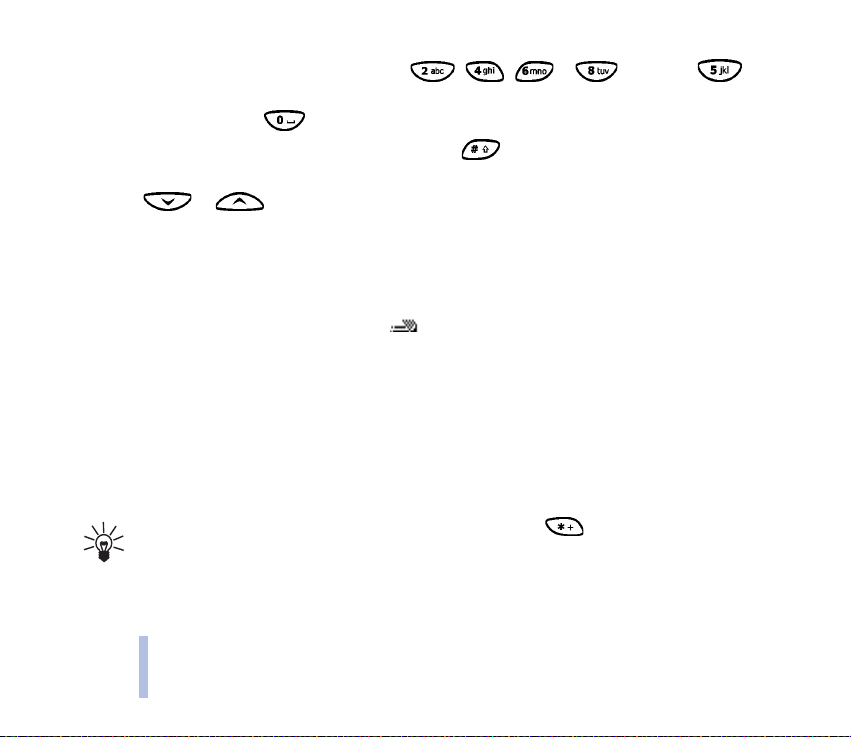
To scroll through the list more quickly, press , , or , and press to
select a character.
• To insert a space, press .
• To switch between upper case and lower case, press . The symbol ABC or abc shown at the top
Writing text
of the display indicates the selected case.
• Press or to move the cursor to the right or left, respectively.
■ Using predictive text input
You can key in any letter with a single keypress. The predictive text input is based on a built-in
dictionary to which you can also add new words. When the dictionary becomes full, the new word
replaces the oldest added one. The indicator is shown on the top left of the display when you are
writing text by using the predictive text input.
Setting predictive text input on or off
When writing text, press Options and select Dictionary.
• To set the predictive text input off, select Dictionary off.
• To set the predictive text input on, select a language available in the dictionary options list.
Predictive text input is only available for the languages in the list.
Tip: To quickly set the predictive text input on or off, press twice when writing text.
30
©2001 Nokia Corporaton. All rights reserved.
Page 31

Writing words with predictive text input
1. Start writing a word by using the keys to . Press each key only once for one letter. The
word changes after each keystroke.
For example, to write Nokia when the English dictionary is selected, press for N, for o,
for k, for i and for a:
In addition to the number keys, you can use other keys as follows:
• To delete a character to the left of the cursor, press Clear. Press and hold Clear to delete the
characters more quickly.
• To change the character case, press , and to change between letter and number mode,
press and hold .
• To insert a symbol, press and hold , or alternatively, press Options and select Insert symbol.
Scroll to the symbol you want and press Use.
To scroll through the list more quickly, press , , or , and press to
select a character.
• To insert a number while in letter mode, press and hold the respective number key, or press
Options, and select Insert number. Key in the numbers you want and press OK.
• To insert a name or a phone number by searching for it in the phone book, press Options and
select Insert name or Insert number.
Writing text
©2001 Nokia Corporation. All rights reserved.
31
Page 32

• To insert a word, press Options and select Insert word. Write the word using the traditional text
input method and press Save. The word is also added to the dictionary.
2. When you have finished writing the word and it is correct, confirm it by pressing or adding a
space with .
If the word is not correct, you have the following options:
Writing text
• Press repeatedly until the desired word appears and confirm it.
• Press Options and select Matches.
If the ? character is displayed after the word, the word you intended to write is not in the dictionary.
To add the word to the dictionary, press Spell, key in the word (traditional text input is used) and
press Save. When the dictionary becomes full, the new word replaces the oldest one that was
added.
3. Start writing the next word.
Writing compound words
Key in the first part of the word and confirm it by pressing . Write the last part of the compound
word and confirm it by pressing or .
32
©2001 Nokia Corporaton. All rights reserved.
Page 33

5. Phone book (Names)
You can save names and phone numbers in the phone’s memory (internal phone book) or in the SIM
card’s memory (SIM phone book).
• The internal phone book can save up to 500 names with numbers and textual notes for each name.
The total amount of names that can be saved depends on the length of the names, numbers and
text items.
• The phone supports SIM cards that can save up to 250 names and phone numbers. Names and
numbers saved in the SIM card´s memory are indicated by .
■ Selecting the phone book settings
1. Press Names and select Settings.
2. Select Memory in use, and select one of the following options:
Phone and SIM to recall names and numbers from both phone books. The names and numbers will
be saved in the phone’s memory.
Phone to use the phone’s internal phone book.
SIM card to use the SIM card’s phone book.
3. Select Phone book view and select one of the following options:
Name list to show 4 names at a time.
Name and no. to show one name and phone number at a time.
Large font to show only the name.
Phone book (Names)
©2001 Nokia Corporation. All rights reserved.
33
Page 34

4. Select Memory status. Select Phone or SIM card to see how many names and phone numbers are
currently saved and how many can still be saved in the selected phone book.
■ Saving names and phone numbers (Add name)
Names and numbers will be saved in the memory being used, see Selecting the phone book settings
above.
1. Press Names and select Add name.
2. Key in the name and press OK. See Writing text on page 29.
Phone book (Names)
3. Key in the phone number, and press OK. To key in the numbers, see Making a call on page 25.
4. When the name and number are saved, press Done.
Tip: Quick save
In standby mode, key in the phone number. Press Options, and select Save. Key in the name
and press OK.
Saving multiple numbers and text items per name
You can save up to five phone numbers and four brief text items in the phone’s internal phone book for
each name. Text items under one name can be street and e-mail addresses, a note and a web address.
The first number saved under a name is automatically set as the default number, and is indicated with
. When you select a name from the phone book, for example, to make a call, the default number is
used unless you select another number.
1. Make sure that the memory in use is either Phone or Phone and SIM. See Selecting the phone book
settings on page 33.
34
©2001 Nokia Corporaton. All rights reserved.
Page 35

2. To access the list of names and phone numbers, press or in standby mode.
3. Scroll to the name saved in the phone’s internal phone book, to which you want to add a new
number or text item and press Details. (If the name is not saved in the phone, the phone will ask you
whether you want to save it there.)
4. Press Options and select Add number or Add info.
5. Select one of the following number or text types:
General is the default type used when no other number type is set as the default number.
Other number types are Mobile, Home, Office and Fax.
Text types are E-mail, Postal addr., Note and Web address:.
To change the number or text type, select Change type in the options list.
6. Key in the number or text item and press OK to save it.
7. Press Back and then Exit to return to standby mode.
Changing the default number
Press or in standby mode, scroll to the name you want and press Details. Scroll to the
number you want to set as the default. Press Options and select Set as default.
■ Searching for a name in the phone book
1. Press Names and select Search.
2. Either press List to access the phone book or key in the first character(s) of the name you are
searching for and press Search. The matches appear in a pop-up window.
3. Scroll to the name you want, and press Details. Scroll to view the details of the selected name.
Phone book (Names)
©2001 Nokia Corporation. All rights reserved.
35
Page 36

Tip: To quickly find a name and phone number, press or in standby mode. Key
in the first letter(s) of the name, and/or scroll to the name you want.
■ Editing a name, number or a text item
Search for the name (and number) you want to edit and press Details. Scroll to the name, number or
text item you want to edit, and press Options. Select Edit name, Edit number, or Edit info, and edit the
name, number, or text and press OK.
Phone book (Names)
■ Erasing names and numbers
Press Names and select Erase.
• To delete names and numbers one by one, select One by one and scroll to the name (and number)
you want to delete. Press Erase and press OK to confirm.
• To delete all names and numbers in the phone book at once, select Erase all and then scroll to the
phone book, Phone or SIM card and press Erase. Press OK and confirm with the security code.
■ Copying phone books
You can copy names and phone numbers from the phone’s memory to your SIM card’s memory and vice
versa.
1. Press Names and select Copy.
2. Select the copying direction, From phone to SIM card or From SIM card to phone.
3. Select One by one, All or Default nos..
• If you select One by one, scroll to the name you want to copy and press Copy.
36
©2001 Nokia Corporaton. All rights reserved.
Page 37

Default nos. is shown if you copy from the phone to the SIM card. Only the default numbers will be
copied.
4. To select whether you want to keep or erase the original names and numbers, choose Keep original
or Move original.
• If you select All or Default nos., press OK when Start copying? or Moving is displayed.
■ Sending and receiving a business card
You can send and receive a person’s contact information as a business card either via IR, Bluetooth or
as an Over The Air (OTA) message, if supported by the network.
• Receiving a business card
Make sure that your phone is ready to receive data through its IR port, see Infrared (Menu 9) on
page 68, or through Bluetooth (you must activate Bluetooth on your phone, see Activating and
deactivating Bluetooth on page 69). The user of the other phone can now send the name and phone
number via the same medium.
When you have received a business card via IR, Bluetooth or as an Over The Air (OTA) message, press
Show. Press Options and select Save to save the business card in the phone’s memory, or Discard to
discard the received business card.
• Sending a business card
Using your phone’s infrared (IR) port or Bluetooth, you can send a person’s contact info as a
business card to a compatible phone or other handheld device which supports the vCard standard.
1. Search the phone book for the name and phone number you want to send, press Options and
select Send bus. card.
Phone book (Names)
©2001 Nokia Corporation. All rights reserved.
37
Page 38

2. To send the business card via IR, make sure that the other phone or the PC is set up to receive
data via its IR port and select Via infrared.
To send the business card via Bluetooth, select Via Bluetooth. Bluetooth activates automatically
on your phone. For further information see Activating and deactivating Bluetooth.
To send the business card as an OTA message, select Via text msg..
■ Speed dialling
To make a call using the speed dialling keys, see Speed dialling a phone number on page 26.
Phone book (Names)
Assigning a number to a speed dialling key
Press Names and select Speed dials. Scroll to the speed dialling key number you want, and press
Assign. If a number is already assigned to that key, press Options, and you can view, change or erase
the assigned number.
Press Search, and select first the name and then the number you want to assign.
■ Voice dialling
You can make a phone call by saying a voice tag that has been added to a phone number. You can add
up to ten voice tags. Any spoken word(s), such as a person’s name(s), can be a voice tag.
Before using voice dialling, note that:
• Voice tags are not language dependent. They are dependent on the speaker's voice.
• Voice tags are sensitive to background noise. Record them and make calls in a quiet environment.
• When recording a voice tag or making a call by saying a voice tag, hold the phone in the normal position near to
your ear.
38
©2001 Nokia Corporaton. All rights reserved.
Page 39

• Very short names are not accepted. Use long names and avoid similar names for different numbers.
Note: You must say the name exactly as you said it when you recorded it. This may be difficult in, for
example, a noisy environment or during an emergency, so you should not rely solely upon voice dialling in
all circumstances.
Adding a voice tag
Save or copy in the phone’s memory the names and phone numbers to which you want to add a voice
tag.
You can also add voice tags to the names in the SIM card, but if you replace your SIM card with a new
one, you first need to delete the old voice tags before you can add new ones.
1. In standby mode, press or .
2. Scroll to the name to which you want to add a voice tag and press Details. Scroll to the phone
number you want and press Options.
3. Select Add voice tag.
4. Press Start, and clearly say the word(s) you want to record as a voice tag. After recording, the phone
plays the recorded tag.
5. When the voice tag has been successfully saved, Voice tag saved is displayed, a beep sounds and a
symbol appears after the phone number with the voice tag.
Making a call by using a voice tag
When an application using the GPRS connection is sending or receiving data, you cannot make a call
using voice dialling. To make a call using a voice tag, end the application using the GPRS connection.
Phone book (Names)
©2001 Nokia Corporation. All rights reserved.
39
Page 40

1. In standby mode, press and hold the volume down key, or press and hold Names. A short tone is
heard and Speak now is displayed.
2. Say the voice tag clearly.
3. The phone plays the recognised voice tag and then dials the phone number of the voice tag after 1.5
seconds.
If you are using the headset, press and hold the headset key to start the voice dialling.
Replaying, changing or erasing a voice tag
Phone book (Names)
Press Names and select Voice tags. Scroll to the name with the voice tag you want, and press Options.
• To replay the voice tag, select Playback.
• To erase the voice tag, select Erase and press OK.
• To change the voice tag, select Change. Press Start to add the new voice tag.
■ Service numbers
You can call the service numbers of your service provider if the service numbers are included on your
SIM card.
Press Names and select Service Nos.. Scroll to a service number and press to call the number.
■ Caller groups
You can arrange the names and phone numbers saved in the phone book into caller groups. For each
caller group, you can set the phone to sound a specific ringing tone and show a selected graphic on the
display when you receive a call from a phone number in the group, see below. To set the phone to ring
40
©2001 Nokia Corporaton. All rights reserved.
Page 41

only upon calls from phone numbers belonging to a selected caller group, see Alert for in the section
Tone settings on page 59.
Press Names, select Caller groups and select the caller group you want. Select
• Group name, key in a new name for the caller group and press OK.
• Group ringing tone and scroll to the ringing tone you want to set for the group and press OK.
Default is the ringing tone selected for the currently active profile.
• Group logo and select On to set the phone to display the group logo, Off not to display it, View to
view the logo, or Send logo to send the logo as an Over The Air (OTA) message if supported by your
network.
• Group members. To add a name to the caller group, press OK at Add name. If you already have added
names and numbers to the group, press Options, scroll to Add name and press OK. Scroll to the
name you want to add to the group and press Add.
To remove a name from a caller group, scroll to the name you want to remove, and press Options.
Press OK at Remove name.
Phone book (Names)
©2001 Nokia Corporation. All rights reserved.
41
Page 42

6. Using the menu
The phone offers you an extensive range of functions which are grouped in menus. Most of the menu
functions are provided with a brief help text. To view the help text, scroll to the menu function you
want and wait for 15 seconds. To exit the help text, press Back. See Help text activation on page 59.
Using the menu
■ Accessing a menu function
By scrolling
1. To access the menu, press Menu.
2. Scroll through the menu and select, for example, Settings by pressing Select.
3. If the menu contains submenus, select the one you want, for example Call settings.
4. If the selected submenu contains further submenus, repeat step 3. Select the next submenu, for
example Anykey answer.
5. Select the setting of your choice.
6. Press Back to return to the previous menu level, and Exit to exit the menu.
By shortcut
The menus, submenus and setting options are numbered and you can access them by using their
shortcut number. The shortcut number is shown in the top right corner of the display.
• To access the menu, press Menu. Key in quickly, within two seconds, the index number of the menu
function you want to access.
For example, to set the Anykey answer On, press Menu, , , and .
42
©2001 Nokia Corporaton. All rights reserved.
Page 43

■ List of menu functions
1. Messages
1. Write message
2. Inbox
3. Outbox
4. Archive
5. Templates
6. My folders
7. Erase messages
8. Voice messages
9. Info messages
10.Service command editor
11.Message settings
2. Call register
1. Missed calls
2. Received calls
3. Dialled numbers
4. Erase Recent Call Lists
5. Call duration
6. Call costs
7. GPRS data counter
8. GPRS connection timer
3. Profiles
1. General
2. Silent
3. Meeting
4. Outdoor
5. Pager
4. Settings
1. Alarm clock
2. Time settings
3. Call settings
4. Phone settings
5. Tone settings
6. Accessory settings
7. GPRS modem settings
8. Security settings
9. Restore factory settings
5. Games
6. Calculator
7. To-do list
8. Calendar
Using the menu
©2001 Nokia Corporation. All rights reserved.
43
Page 44

9. Infrared
10.Bluetooth
11 .E xt ra s
1. Voice recorder
2. Voice commands
Using the menu
3. Countdown timer
4. Stopwatch
12.Services
1. Home
2. Bookmarks
3. Service inbox
4. Settings
5. Go to address
6. Clear the cache
13.SIM services
5. Wallet
1. Only shown if supported by your SIM card. The name and contents vary depending on the SIM card.
44
©2001 Nokia Corporation. All rights reserved.
1
Page 45

7. Menu functions
■ Messages (Menu 1)
You can read, write and send text and picture messages or save your messages. All the
messages in your phone’s message memory are organised in folders.
Before you can send any text or picture messages, you need to save your message centre number, see
Message settings on page 50.
Writing and sending messages
You can write and edit text messages of up to 160 characters.
1. Press Menu, and select Messages and Write message
2. Key in a message. See Writing text on page 29.
See also Inserting a text template in a message on page 47 and Inserting a picture template in a
message on page 47.
3. To send the message, press Options, and select Send.
4. Enter the recipient’s phone number and press OK to send the message, or search for the phone
number in the phone book. Press OK to send the message.
Note: When sending messages via the SMS network service, your phone may display the words "Message
Sent". This is an indication that the message has been sent by your phone to the message centre number
programmed into your phone. This is not an indication that the message has been received at the
intended destination. For more details about SMS services, check with your service provider.
Menu functions
©2001 Nokia Corporation. All rights reserved.
45
Page 46

Options for sending a message
After you have written a message, press Options, and select Sending options.
• To send a message to several recipients, select Send to many. When you have sent the message to
everyone you want to send it to, press Done.
• To send a message using a message profile, select Sending profile and then the message profile you
want to use.
Menu functions
For example, if you select a profile you have defined as an e-mail transmission, key in or search the
phone book for the recipient’s e-mail address and press OK. Key in the e-mail service number, select
Accept to send the message.
To define a message profile, see Message settings on page 50.
• To forward a message to several recipients or using a message profile, select Forw. options and then
select Send to many or Sending profile, respectively.
Text and picture templates
Press Menu, select Messages and Templates. The list of text templates, indicated with , and picture
templates, indicated with , is displayed.
Your phone offers you 10 picture message templates. You can also save new pictures into the
Templates folder. More pictures can be found on the Nokia website, http://www.club.nokia.com.
Note: This function can be used only if it is supported by your network operator or service provider. Only
phones that offer picture message features can receive and display picture messages.
• Each picture message is made up of several text messages. Therefore, sending one picture message
may cost more than sending one text message.
46
©2001 Nokia Corporaton. All rights reserved.
Page 47

• Since picture messages are saved in the phone’s memory, you cannot view them if you use your SIM
card with another phone.
Inserting a text template in a message
When you are writing or replying to a message, press Options. Select Use template and select the
template you want to insert.
Inserting a picture template in a message
When you are writing or replying to a message, press Options. Select Attach picture and select a
picture to view. Press Attach to insert the picture into your message.
The indicator on the header of the message indicates that a picture has been attached. The
number of characters that you can enter in a message, depends on the size of the picture.
To view the text and the picture together before sending the message press Options and select
Preview.
Reading and replying to a message
When you have received a text or picture message, the indicator and the number of new
messages followed by messages received will appear on the display.
The blinking indicates that the message memory is full. Before you can receive or send new
messages, delete some of your old messages.
1. Press Show to view the message, or press Exit to view it later.
Reading the message later: Press Menu, select Messages and Inbox.
2. If more than one message is received, select the message you want to read. An unread text message
is indicated by in front of it and an unviewed picture message is indicated by .
©2001 Nokia Corporation. All rights reserved.
47
Menu functions
Page 48

3. While reading or viewing the message, press Options.
You can select an option to erase, forward, edit, move, and rename the message you are reading.
You can also change the font size of the message. Select Copy to calend. to copy the message to
your phone’s calendar as a reminder note for the current day.
Select Details to view, for example, the sender’s name and phone number, the message centre used,
reception date and time.
Menu functions
Select Use number to extract numbers from the current message.
Select Save picture to save the picture in the Templates folder.
Select Reply or Reply (text) to reply to a message. Select Original text to include the original
message in the reply, or select standard answers, for example, Thank you or Congrats or Template to
be included in the reply, or select Empty screen.
4. Write your reply message.
5. Press Options, select Send, and press OK to send the message to the displayed number.
Inbox and outbox folders
After you have read an incoming text or picture message, the phone saves the message in the Inbox
folder of the Messages menu.
You can save a message that you want to send later in the Outbox or Archive folder.
Erasing the messages
Press Menu, select Messages and select Erase messages.
48
©2001 Nokia Corporaton. All rights reserved.
Page 49

To delete all the messages in a folder, scroll to the folder and press OK. Then press OK when Erase all
read messages from folder? is displayed.
To delete all read messages from all the folders, scroll to All read and press OK. Then press OK when
Erase read messages from all folders? is displayed.
Archive folder and My folders
To organise your messages, you can move some of them to the Archive folder, or add new folders for
your messages.
While reading a message, press Options. Select Move, scroll to the folder where you want to move the
message and press OK.
To add or delete a folder, press Menu, select Messages and My folders.
• To add a folder, press Options and select Add folder.
• To delete a folder, scroll to the folder you want to delete, press Options and select Delete folder.
Voice messages
Voice mailbox is a network service and you may need to subscribe to it first. For more information and
for the voice mailbox number, contact your service provider.
Press Menu, select Messages and Voice messages. Select
• Listen to voice messages to call your voice mailbox at the phone number you have saved within
Voice mailbox number menu.
Each phone line may have its own voice mailbox number, see Line for outgoing calls on page 57.
• Voice mailbox number to key in or edit your voice mailbox number and press OK to save it.
Menu functions
©2001 Nokia Corporation. All rights reserved.
49
Page 50

If supported by the network, the indicator will indicate new voice messages. Press Listen to call
your voice mailbox number.
Info messages
With the info message network service, you can receive messages on various topics, for example
weather or traffic conditions, from your service provider. For available topics and relevant topic
Menu functions
numbers, contact your service provider.
If the GPRS connection is set to Always online, the info messages may not be received. In that case, set
the GPRS connection to When needed, see Setting up the phone for a WAP service on page 79.
Service command editor
Press Menu, select Messages and Service command editor. Key in and send service requests (also
known as USSD commands), such as activation commands for network services, to your service
provider.
Message settings
The message settings affect the sending of messages.
Press Menu, select Messages and Message settings.
If more than one message profile set is supported by your SIM card, select the set you want to change.
Select Message centre number to save the phone number of the message centre. You need the message
centre number to send text and picture messages. You receive the number from your service provider.
Select Messages sent as to select the message format, or Message validity. Select Default recipient
number to save a default number to send messages for this message profile, Delivery reports to request
50
©2001 Nokia Corporaton. All rights reserved.
Page 51

the network to send delivery reports on your messages (network service), and Use GPRS to set GPRS as
the preferred SMS bearer. Select Reply via same centre to allow the recipient of your message to send
you a reply via your message centre (network service), and Rename sending profile to change the name
of the selected message profile. The message profile sets are displayed only if your SIM card supports
more than one set.
■ Call register (Menu 2)
The phone registers the phone numbers of missed, received and dialled calls, and the
approximate length and cost of your calls.
The phone registers missed and received calls only if the network supports these functions, the phone
is switched on and within the network’s service area.
When you press Options in the Missed calls, Received calls and Dialled numbers menus, you can view
the date and the time of the call, edit or erase the phone number from the list, save the number in the
phone book, or send a message to the number.
Missed calls and received calls
To view the list of the last ten phone numbers from which somebody has tried to call you (network
service), press Menu, select Call register and Missed calls.
Tip: When a note about missed calls is being displayed, press List to access the list of phone
numbers. Scroll to the number you would like to call back and press .
To view the list of the last ten phone numbers from which you have most recently accepted
calls (network service), press Menu, select Call register and Received calls.
©2001 Nokia Corporation. All rights reserved.
51
Menu functions
Page 52

Dialled numbers
To view the list of the 20 phone numbers that you have most recently called or attempted to call, press
Menu, select Call register and Dialled numbers. See also Last number redialling on page 25.
Erase recent call lists
To erase the recent calls lists, press Menu, select Call register and select Erase recent call lists. Select
Menu functions
whether you want to delete all the phone numbers in the recent call lists, or only the numbers in the
missed calls, received calls or dialled numbers lists. You cannot undo the operation.
Call counters and call timers
Note: The actual invoice for calls and services from your service provider may vary, depending upon
network features, rounding-off for billing, taxes and so forth.
Press Menu and select Call register. Select
• Call duration and scroll to view the approximate duration of your incoming and outgoing calls in
hours, minutes and seconds. To clear the timers, the security code is needed.
Each phone line has its own call timers and the timers of the selected line is displayed. See Line for
outgoing calls on page 57.
• Call costs (network service) and select Last call units or All calls’ units to check the cost of your last
call or all calls.
Select Call cost settings and then select Clear counters, or select Show costs in to set the phone to
show the remaining talk time in terms of charging units Units, or units of currency, Currency.
Contact your service provider for charging unit prices. Select Call cost limit to limit the cost of your
52
©2001 Nokia Corporaton. All rights reserved.
Page 53

calls to a certain amount of charging units or units of currency. The PIN2 code is needed for the call
cost settings.
Note: When no more charging units or currency units are left, calls may only be possible to
the emergency number programmed into your phone (e.g. 112 or other official emergency
number).
• GPRS data counter and scroll to check the amounts of data that were last sent and last received,
data sent and received in total, and to clear the counters. The counter unit is a byte.
• GPRS connection timer and scroll to check the duration of the last GPRS connection or the total
GPRS connection. You can also clear the timers.
■ Profiles (Menu 3)
Your phone has various setting groups, or profiles, for which you can customise the
phone tones for different events and environments. At first, personalise the profiles to
your liking and then you only need to activate a profile to use it.
Available profiles are General, Silent, Meeting, Outdoor, and Pager.
Press Menu and select Profiles. Scroll to a profile and press Select.
• To activate the profile, select Activate.
Tip: To change the profile quickly in standby mode, press the power key , scroll to the
profile you want to activate and press Select.
• To set the profile to be active for a certain amount of time up to 24 hours, select Timed and set the
time. When the time set for the profile expires, the previous profile that was not timed, becomes
active.
Menu functions
©2001 Nokia Corporation. All rights reserved.
53
Page 54

• To personalise the profile, select Personalise. Select the setting you want to change and make the
changes.
The settings can also be changed in the Tone settings menu, see Tone settings on page 59. In
addition, you can rename a profile, Profile name. The General profile cannot be renamed.
■ Settings (Menu 4)
Menu functions
Alarm clock
The alarm clock uses the time format set for the clock. The alarm clock works even when the phone is
switched off.
Press Menu, select Settings and Alarm clock. Key in the alarm time and press OK. To change the time
when the alarm time is set, select On.
When the alarm time expires
The phone will sound an alert tone, and flash Alarm! and the alarm time on the display.
Press Stop to stop the alarm. If you let the phone continue to alarm for a minute or press Snooze, the
alarm stops for a few minutes and then resumes.
If the alarm time is reached while the phone is switched off, the phone switches itself on and starts sounding the
alarm tone. If you press Stop, the phone asks whether you want to activate the phone for calls. Press No to switch
off the phone or Yes to make and receive calls.
Note: Do not press Yes when wireless phone use is prohibited or when it may cause interference or
danger.
54
©2001 Nokia Corporaton. All rights reserved.
Page 55

Time and date settings
Clock
Press Menu, select Settings, Time settings and Clock.
Select Show clock (Hide clock) and the time is shown on the top right of the display when the phone is
in standby mode. Select Set the time, key in the correct time and press OK. Select Time format and set
the 12-hour or 24-hour time format.
The clock also serves the functions Messages, Call register, Alarm clock, timed Profiles and Calendar.
If the battery is removed from the phone for a long time, you may need to set the time again.
Auto update of date and time
Press Menu, select Settings, Time settings and Auto update of date & time (network service). To set the
phone to automatically update the time and date according to the current time zone, select On. To set
the phone to ask for a confirmation before the update, select Confirm first.
Updating the date and time affects the alarm clock, calendar and voice recorder, and the alarm notes
you have set are now set to the local time. Updating may cause some calendar notes to expire.
Call settings
Call divert
Press Menu, select Settings, Call settings and Call divert (network service). With call divert you can
direct your incoming calls to another number, for example, to your voice mailbox number. For details,
contact your service provider. Divert options not supported by your SIM card or your network operator
may not be shown.
Menu functions
©2001 Nokia Corporation. All rights reserved.
55
Page 56

Select the divert option you want, for example, select Divert if busy to divert the voice calls when your
number is busy or when you reject an incoming call.
To set the divert setting on, select Activate, to set the divert setting off, select Cancel, or Check status
to check whether the divert is activated or not. To change the timeout when the call is diverted, first
select Set delay if this is available for the divert option, and then select Activate to set the divert
setting on.
Menu functions
To cancel all the active call diverts at once, select the option Cancel all diverts.
To see the divert indicators in standby mode, see Standby mode on page 18.
Anykey answer
Press Menu, select Settings, Call settings and then Anykey answer. Select On and you can answer an
incoming call by briefly pressing any key, except and .
Automatic redial
Press Menu, select Settings, Call settings and Automatic redial. Select On and your phone will make a
maximum of ten attempts to connect the call after an unsuccessful call attempt.
Speed dialling
Press Menu, select Settings, Call settings and Speed dialling. Select On and the names and phone
numbers assigned to the speed dialling keys, from to , can be dialled by pressing and
holding the corresponding number key.
Call waiting service
Press Menu, select Settings, Call settings and Call waiting service. Select Activate and the network will
notify you of an incoming call while you have a call in progress (network service). See Call waiting on
page 27.
56
©2001 Nokia Corporaton. All rights reserved.
Page 57

Summary after call
Press Menu, select Settings, Call settings and Summary after call. Select On and the phone will briefly
display the duration and cost (network service) of the last call.
My number sending
Press Menu, select Settings, Call settings and My number sending. Select On and your phone number
will be displayed to the person you are calling (network service). Select Preset to reset the phone to the
setting, On or Off, that you have agreed upon with your service provider.
Line for outgoing calls
Line for outgoing calls is a network service to select the phone line (that is, subscriber number) 1 or 2
for making calls.
Press Menu, select Settings, Call settings and Line for outgoing calls. If you select Line 2 and have not
subscribed to this network service, you will not be able to make calls. However, calls on both lines can
be answered regardless of the selected line.
If supported by your SIM card, you can prevent the line selection by selecting the option Lock.
For more information on availability, contact your network operator or service provider.
Tip: In standby mode, you can switch from one line to the other by pressing and holding
.
Menu functions
©2001 Nokia Corporation. All rights reserved.
57
Page 58

Phone settings
Language
Press Menu, select Settings, Phone settings and Language. Select the language for the display texts. If
Automatic is selected, the phone selects the language according to the information on the SIM card.
Cell info display
Press Menu, select Settings, Phone settings and Cell info display. Select On to set the phone to indicate
Menu functions
when it is used in a cellular network based on Micro Cellular Network (MCN) technology.
If the GPRS connection is set Always online, the info messages may not be received. In that case, set
the GPRS connection to When needed, see Setting up the phone for a WAP service on page 79.
Welcome note
Press Menu, select Settings, Phone settings and Welcome note. Key in the note you would like to be
shown briefly when the phone is switched on. To save the note, press Options, and select Save.
Network selection
The cellular network to which your phone is connected can be selected either manually or
automatically.
Press Menu, select Settings, Phone settings and Network selection. Select Automatic and the phone
automatically selects one of the cellular networks available in your area.
If you select Manual, the phone shows a list of the available networks and you can select a network
that has a roaming agreement with your home network operator. Otherwise, No access will be
displayed and you must select another network. The phone stays in manual mode until the automatic
mode is selected or another SIM card is inserted into the phone.
58
©2001 Nokia Corporaton. All rights reserved.
Page 59

Confirm SIM service actions
See SIM services (Menu 13) on page 92.
Help text activation
To set the phone to show or not to show the help texts, press Menu, select Settings, Phone settings and
Help text activation.
See also Using the menu on page 42.
Start-up tone
To set the phone to play or not to play a start-up tone when the phone is switched on, press Menu,
select Settings, Phone settings and Start-up tone.
If you have set a welcome note, the start-up tone will not be played, see Welcome note on page 58.
Tone settings
Press Menu, select Settings and then Tone settings. You can find the same settings in the Profiles
menu, see Profiles (Menu 3) on page 53.
Select Incoming call alert to choose how the phone notifies you of an incoming voice call. The options
are Ringing, Ascending, Ring once, Beep once and Off.
Select Ringing tone, Ringing volume and Vibrating alert for an incoming voice call and an incoming
message. The vibrating alert does not work when the phone is connected to a charger, desktop stand,
or a car kit.
Tip: If you receive a ringing tone via IR or OTA, you can save ten ringing tones at a time in the
ringing tone list.
Menu functions
©2001 Nokia Corporation. All rights reserved.
59
Page 60

Select Message alert tone to set the alert tone for the incoming messages, Keypad tones, or Warning
tones to set the phone to sound tones, for example, when the battery is running out of power.
Select Alert for to set the phone to ring only upon calls from phone numbers that belong to a selected
caller group. Scroll to the caller group you want or All calls and press Mark.
Accessory settings
Menu functions
The accessory settings menu is shown only if the phone is or has been connected to one of the
following accessories, headset HDC-9P, handsfree car kit CARK-91.
Press Menu, select Settings and Accessory settings. Select Headset, Handsfree or Loopset.
• Select Default profile to select the profile you want to be automatically activated when you
connect the selected accessory. You can select another profile while the accessory is connected.
• Select Automatic answer to set the phone to automatically answer an incoming call after five
seconds. If the Incoming call alert is set to Beep once or Off, automatic answer will not be in use.
• Select Lights to set the lights permanently on, On. Select Automatic to set the lights on for 15
seconds after a keypress. The Lights option is available only when Handsfree is selected.
• Select Use loopset to set the loopset in use instead of the headset,
Yes. Use loopset is available only when Loopset is selected.
GPRS modem settings
You can connect the phone via IR, Bluetooth or cable connection to a compatible PC and use the phone
as a modem to enable GPRS connectivity from the PC.
Press Menu, select Settings and GPRS modem settings. Select Active access point and activate the
access point you want to use. Select Edit active access point to change the access point settings.
60
©2001 Nokia Corporaton. All rights reserved.
Page 61

• Scroll to Alias for access point and press Rename. Key in the name you would like for the activated
access point and press OK.
• Scroll to GPRS access point and press Edit. Key in the Access Point Name (APN) and press OK.
An Access Point Name is needed to establish a connection to the GPRS network. You can obtain the
Access Point Name from your network operator or service provider.
You can also set the GPRS modem service settings (Access Point Name) on your PC by using the Nokia
Modem Options software, see Modem setup on page 94. If you have set the settings on your PC and
your phone, note that the settings made on the PC will be used.
Security settings
Note: When security features, which restrict calls, are in use (call barring, closed user group
and fixed dialling), calls may be possible to certain emergency numbers in some networks (e.g.
112 or other official emergency number).
Press Menu, select Settings and Security settings. Select
• PIN code request to set the phone to ask for your PIN code every time the phone is switched on.
Some SIM cards do not allow the PIN code request to be turned off.
• Call barring service (network service) to restrict incoming calls to and outgoing calls from your
phone. A barring password is required.
• Fixed dialling to restrict your outgoing calls to selected phone numbers if this function is supported
by your SIM card. The PIN2 code is required.
• Closed user group. Closed user group is a network service that specifies the group of people whom
you can call and who can call you. For more information contact your network operator or service
provider.
Menu functions
©2001 Nokia Corporation. All rights reserved.
61
Page 62

• Security level. Select Phone and the phone will ask for the security code whenever a new SIM card is
inserted into the phone.
Select Memory and the phone will ask for the security code whenever you want to select the
phone’s internal memory or to copy from one memory to another. See Selecting the phone book
settings on page 33 and Copying phone books on page 36.
• Change of access codes and you can change security code, PIN code, PIN2 code or barring password.
Menu functions
Codes can only include numbers from 0 to 9.
Note that you should avoid using access codes similar to the emergency numbers, such as 112, to
prevent accidental dialling of the emergency number.
Restore factory settings
To reset some of the menu settings to their original values, press Menu, select Settings and Restore
factory settings. Key in the security code and press OK. For example, the names and phone numbers
saved in the phone book are not deleted.
■ Games (Menu 5)
Note: The phone must be switched on to use this function. Do not switch on
the phone when the use of a wireless phone is prohibited or when it may cause interference or
danger.
62
©2001 Nokia Corporaton. All rights reserved.
Page 63

Starting a game
Press Menu, select Games and Select game. Select the game you would like to play, Snake II, Pairs II,
Space Impact or Bumper. If available for the game, select the game type or 1 player and then New
game.
You can get instructions about how to use the keys and how the game works by selecting Instructions
from the submenu.
Starting a 2-player game
You may also play Snake II as a 2-player game via the IR port of your phone with a person who has the
same game on a compatible phone. Before starting a 2-player game, ensure that the IR ports of the
two phones are pointing at each other. See Infrared (Menu 9) on page 68.
To start the game, both players should select the option 2 players. Choose either Host game to start a
new 2-player game or Join game to join a game after the other player has chosen the Host game
option.
Game services and game settings
Press Menu, select Games and Game services or Settings. Select
• Game services and the phone tries to connect to the WAP pages of Club Nokia by using the
currently active set of service settings.
If the connection fails, you may not be able to access Club Nokia from the WAP service whose
connection settings are currently active. In this case, enter the Services menu, activate another set
of service settings, see Making a connection to a WAP service on page 82. Try again to connect to
Club Nokia.
Menu functions
©2001 Nokia Corporation. All rights reserved.
63
Page 64

For the availability of different WAP services, pricing and tariffs, contact your network operator
and/or the WAP service provider.
• Settings to set sounds, lights and vibrator, Shakes, for the game. The vibrator can be set on only if
Vibrating alert is activated, see Tone settings on page 59. You can save your Club Nokia membership
number, Club Nokia ID. For more information on Club Nokia and the game services, visit
www.club.nokia.com. Availability may vary by country.
Menu functions
■ Calculator (Menu 6)
The calculator in your phone adds, subtracts, multiplies, divides, calculates the square
and the square root and converts currency values.
Note: The phone must be switched on to use this function. Do not switch on the phone when the use of a
wireless phone is prohibited or when it may cause interference or danger.
This calculator has a limited accuracy and rounding errors may occur, especially in long divisions.
1. Press Menu and select Calculator.
2. When ’0’ is displayed on the screen, key in the first number in the calculation, press for a
decimal point.
3. Press Options and select Add, Subtract, Multiply, Divide, Square, Square root or Change sign.
Tip: Alternatively, press once to add, twice to subtract, three times to multiply or four
times to divide.
4. Key in the second number.
5. For a total, press Options and select Equals. Repeat steps 3 to 5 as many times as necessary.
6. To start a new calculation, first press and hold Clear.
64
©2001 Nokia Corporaton. All rights reserved.
Page 65

Making a currency conversion
1. Press Menu and select Calculator.
2. To save the exchange rate, press Options and select Exchange rate. Select either of the displayed
options. Key in the exchange rate, press for a decimal point, and press OK. The exchange rate
remains in the memory until you replace it with another one.
3. To make the currency conversion, key in the amount to be converted, press Options and select In
domestic or In foreign.
You can also make the currency conversion in standby mode. Key in the amount to be converted, press
Options and select In domestic or In foreign.
■ To-do list (Menu 7)
You can save a note for a task you have to do. The notes can be saved in priority order.
You may be able to save up to 30 notes, but this depends on how long the notes are.
Note: The phone must be switched on to use this function. Do not switch on the phone when the use of a
wireless phone is prohibited or when it may cause interference or danger.
Press Menu and select To-do list. Press Options, or scroll to the note you want and then press
Options. Select
• Add to add a new note. Key in the subject for the note, press Options and select Save. Select the
priority for the note, High (1), Medium (2), or Low (3). The notes are listed first in priority order and
then in alphabetical order.
Dictionary, refer to Setting predictive text input on or off on page 30.
• Erase to delete the selected note.
• Edit to modify the contents of the note.
©2001 Nokia Corporation. All rights reserved.
65
Menu functions
Page 66

• Edit priority to change the priority level for the note.
• View to view the selected note.
• Go to priority to select the priority level from which you would like to view notes.
• Save to cal. to save the note as a calendar note.
• Send as text to send the note to another phone as a text message.
Menu functions
■ Calendar (Menu 8)
The calendar helps you to keep track of reminders, calls that you need to make,
meetings, and birthdays. The phone sounds an alarm tone when the set date for an
event is reached.
Note: The phone must be switched on to use this function. Do not switch on the phone when
the use of a wireless phone is prohibited or when it may cause interference or danger.
Press Menu and select Calendar. Scroll to the day you want. If there are any notes set for the day, the
corresponding note type indicator is shown. If you want to see the day’s notes, press Options and
select Day notes. The note indicator is shown on the first line. You can view a single note by scrolling to
it in day view, then pressing Options and View. The week view shows four weeks at a time.
The other options for the calendar views may include:
• Options for making a note, for sending a note via IR, or as a note directly to another phone’s
calendar or as a text message.
• Options for erasing, editing, moving and repeating a note and for copying a note to another day.
66
©2001 Nokia Corporaton. All rights reserved.
Page 67

• Settings to set, for example, the date, time, date format or time format. In the Auto erase option,
you can set the phone to delete old notes automatically after a specified time. However, the repeat
notes, for example, birthday notes, will not be deleted.
Making a calendar note
For keying in letters and numbers, see Writing text on page 29.
Press Menu and select Calendar. Scroll to the date you want, press Options and select Make a note.
Select one of the following note types:
• Meeting - Key in the note, or search for the name in the phone book, and press OK. Then key in
the time for the meeting and press OK. If you like, select Alarm on and then the alarm time for the
note.
• Call - Key in the phone number you want, press OK, and key in the name and press OK, or
search for them in the phone book. Then key in the time for the call and press OK. If you like, select
Alarm on and then the alarm time for the note.
• Birthday - Key in the person’s name (or search for it in the phone book), and press OK. Then key
in the date of birth, and press OK. Key in the year of birth (optional), and press OK. If you key in the
year, the note shows you the person’s age after the name. If you like, select Alarm on and then the
alarm time for the note.
• Memo - Key in the note and press OK.
When a tone alert is set, the indicator is displayed when you view the notes.
Menu functions
©2001 Nokia Corporation. All rights reserved.
67
Page 68

When the phone alarms for a note
The phone beeps, and displays the note. With a call note on the display, you can call the displayed
number by pressing . To stop the alarm and view the note, press View. To stop the alarm without
viewing the note, press Exit.
■ Infrared (Menu 9)
Menu functions
You can set up the phone to receive data through its infrared (IR) port. To use an IR
connection, the device with which you want to establish a connection must be IrDA
compliant. You can send or receive data such as business cards and calendar notes to or from a
compatible phone or data device (for example, a computer) via the IR port of your phone.
Do not point the IR (infrared) beam at anyone’s eye or allow it to interfere with other IR devices. This
device is a Class 1 Laser product.
Note: The phone must be switched on to use this function. Do not switch on the phone when
the use of a wireless phone is prohibited or when it may cause interference or danger.
Sending and receiving data via IR
• Ensure that the IR ports of the sending and receiving devices are pointing at each other and that
there are no obstructions between the devices. The preferable distance between the two devices in
an infrared connection is one metre at most.
• To activate the IR port of your phone to receive data via IR, press Menu and select Infrared.
• The user of the sending phone selects the desired IR function to start data transfer.
If data transfer is not started within two minutes after the activation of the IR port, the connection is
cancelled and has to be started again.
68
©2001 Nokia Corporaton. All rights reserved.
Page 69

IR connection indicator
• When is shown continuously, the IR connection is activated and your phone is ready to send or
receive data via its IR port.
• When blinks, your phone is trying to connect to the other device or a connection has been lost.
■ Bluetooth (Menu 10)
You can set up the phone to send and receive data through Bluetooth. In the Bluetooth
menu, you can manage connections and define settings.
Since Bluetooth devices communicate using radio waves, your phone and the other Bluetooth device
do not need to be in line of sight. The two devices only need to be within a maximum of 10 meters of
each other, although the connection can be subject to interference from obstructions such as walls or
other electronic devices.
In some countries, there may be restrictions on using Bluetooth devices. Check with your local
authorities.
Note: The phone must be switched on to use this function. Do not switch on the phone when
the use of a wireless phone is prohibited or when it may cause interference or danger.
Activating and deactivating Bluetooth
Press Menu and select Bluetooth. When Bluetooth is displayed, select On or Off. The phone displays a
notification that Bluetooth is activated or deactivated. When Bluetooth is on, the indicator is
displayed.
Using Bluetooth consumes the battery and the phone's operating time will be reduced. Be careful not
to let it run in the background when performing other operations with your phone.
Menu functions
©2001 Nokia Corporation. All rights reserved.
69
Page 70

Bluetooth device name
When the user activates the Bluetooth module for the first time, the phone asks for the Bluetooth
device name of your phone by showing Phone’s name:, the user can accept the default name or change
it. The name can be up to 15 characters. After the user has accepted the name, Name saved is shown.
Bluetooth device names help you to distinguish one Bluetooth device or accessory from another.
Note that Phone’s name: does not appear after you have already changed the name of the device in
Bluetooth settings before the first activation of Bluetooth. See Bluetooth settings on page 71.
Menu functions
Pairing with Bluetooth Passcode
To create a secure connection, you may need to exchange Bluetooth Passcodes with the device you are
connecting to for the first time. This operation is called pairing. The Bluetooth Passcode is a 1 to 16
character-long numeric code. Accessories, as well as data and fax connections to a compatible
computer, require a pairing. Nokia accessories have fixed passcodes that are supplied with the
accessory.
When forming a Bluetooth connection to devices other than a Nokia accessory, for example to another
mobile phone, you can create your own passcode. This passcode is used only once and you do not have
to memorise it. Make up identical passcodes with the other person with whom you want to share a
Bluetooth connection. If you need to create the pairing between the two devices again, you can make
up a new code.
Bluetooth connection
Press Menu, select Bluetooth and Search for Bluetooth accessories. The phone starts searching for
devices and accessories. Devices responding to the inquiry appear on a list of Bluetooth accessories
one by one starting from the device found first. The phone shows the device found last on the bottom
of the list. To end the inquiry, press Stop.
70
©2001 Nokia Corporaton. All rights reserved.
Page 71

Scroll to the device you want and press Select. When the connection has been established, the device
shows Connected to followed by the device’s name, and the indicator .
If devices have not been paired, the user is asked to enter the passcode of the desired device. See
Pairing with Bluetooth Passcode above.
Note that if the device in the list moves out of range and you try to connect to it, an error note is
shown.
Note that you can have only one active connection at a time.
To view the currently active device, press Menu, select Bluetooth and View active device. From here,
you can also close the connection to the device.
To view the list of paired devices, press Menu, select Bluetooth and View paired devices. The oldest
pairing is on the top of the list. When you press Options under View paired devices, some of the
following options may be available, depending on the status of the device or connection: Assign short
name, to give a name (visible to you only) to the paired device, Delete pairing to remove the selected
device from the list, Request conn. authorisation to define whether the connection from the paired
device is established automatically (No) or if the phone asks permission before connecting (Yes ).
Bluetooth settings
The settings are for changing the phone’s own Bluetooth related settings. Press Menu, select Bluetooth
and Bluetooth settings. You have the following options:
My phone’s visibility, to change the way the phone is visible to other Bluetooth devices. The options are
as follows:
• Shown to all, which is the default mode
Menu functions
©2001 Nokia Corporation. All rights reserved.
71
Page 72

• Hidden to make the device non-discoverable, responding only to devices that it has been paired
with.
My phone’s name to change your phone’s Bluetooth device name, which is shown to others.
■ Extras (Menu 11)
Menu functions
Note: The phone must be switched on to use each of the functions in this menu. Do not
switch the phone on when wireless phone use is prohibited or when it may cause interference or danger.
Voice recorder
You can record pieces of speech, sound or an active call for three minutes. For example, this is useful
when recording a name and phone number for writing them down later.
Note: Obey all local laws governing recording of calls. Do not use this feature illegally.
Recording
1. Press Menu, select Extras and Voice recorder.
2. To start the recording, select Record. To start the recording during a call, press Options, and select
Record.
When recording, hold the phone in the normal position near to your ear.
3. To end the recording, press Stop.
4. Key in a new name for the recording and press OK to save it.
72
©2001 Nokia Corporaton. All rights reserved.
Page 73

If you do not want to save the recording, press Clear to erase the preset name. Then press Back and
OK.
If you record an active call, the phone automatically saves the recording by the name Recording.
List of recordings
Press Menu, select Extras and Voice recorder. Select Recording list, scroll to the recording you want
and press Options.
• Select Playback to listen to the selected recording.
• Select Edit title. Key in a new name for the recording and press OK.
• Select Erase to erase the recording. Press OK to confirm.
• Select Add alarm. Key in the date for the alarm and press OK. Key in the time for the alarm and press
OK.
Alarm replaces Add alarm when the alarm is set on. Select Alarm and the name of the recording,
and the date and the time for the alarm are displayed. To remove the alarm, press Erase and then
press OK.
When the alarm time expires, the phone will sound an alert tone, Recording!, and the alarm time and
the name of the recording are displayed. Press Stop to stop the alarm, and then press Play to play the
recording.
Voice commands
You have a list of phone functions which can be activated by saying a voice tag. Up to five voice tags
for the voice commands can be added.
Menu functions
©2001 Nokia Corporation. All rights reserved.
73
Page 74

Press Menu, select Extras and Voice commands. Select the command folder you want, scroll to the
command to which you want to add a voice tag and press Options. If the command already has a voice
tag, the indicator is shown.
You can add a voice command in the same way as described in Adding a voice tag on page 39. See also
Replaying, changing or erasing a voice tag on page 40.
You can activate the voice command in the same way as making a call by using a voice tag, see page
Menu functions
39.
When an application using the GPRS connection is sending or receiving data, you cannot activate a
voice command. To activate a voice command, end the application using the GPRS connection (WAP,
Dial-up).
Countdown timer
Press Menu, select Extras and Countdown timer. Key in the alarm time in hours and minutes and press
OK to start the countdown timer. If you like, write your own note text which is displayed when the time
expires, and press OK. When the timer is running, the indicator is shown in standby mode.
If the alarm time is reached when the phone is in standby mode, the phone sounds a tone and flashes
the note text if it is set or else Countdown time up. Stop the alarm by pressing any key. If no key is
pressed, the alarm stops automatically within 30 seconds. Press OK to erase the note text.
To stop the countdown timer or to change the countdown time:
Press Menu, select Extras and Countdown timer. Select Change time to set the timer again, or Stop
timer to stop the timer.
74
©2001 Nokia Corporaton. All rights reserved.
Page 75

Stopwatch
You can measure time, take intermediate times or lap times by using the stopwatch. During timing, the
other functions of the phone can be used.
Using the stopwatch consumes the battery and the phone’s operating time will be reduced. Be careful not to let it
run in the background when performing other operations with your phone.
Time observation and time splitting
1. Press Menu, select Extras, Stopwatch and Split timing.
You can select Continue if the timing was set in the background, for example, because of an
incoming call.
2. Press Start to start the time observation. Press Split every time you want to take an intermediate
time. The intermediate times are listed below the running time on the display. Scroll to view the
times.
3. Press Stop to stop the time observation.
4. Press Options and select
Start to start the time observation again. The new time is added to the previous time.
Save to save the time. Key in a name for the measured time and press OK. If no name is keyed in, the
total time is used as a title.
Reset to reset the time without saving it.
Lap times
Press Menu, select Extras, Stopwatch and Lap timing. Press Start to start the time observation and Lap
to take a lap time. Press Stop to stop the lap timing. Press Options and you can save or reset the lap
times. Refer to Time observation and time splitting above.
©2001 Nokia Corporation. All rights reserved.
75
Menu functions
Page 76

Viewing and erasing times
Press Menu, select Extras, and Stopwatch.
If the stopwatch is not reset, you can select Show last to view the latest measured time. Select View
times. and a list of names or final times of the time sets is shown, select the time set you want to view.
To delete the saved times, press Options and select Erase times . Select All at once and press OK, or
select One by one and scroll to the times you want to delete. Press Erase and press OK.
Menu functions
Wallet
In Wallet you can store personal information, such as notes and virtual cards (for example credit or
loyalty card information). You can also enter a WAP store and pay for your purchases with the wallet.
When you try to access wallet for the first time, you need to create your own wallet code at the prompt
Create wallet code:. Key in and accept the wallet code, which can be 4-10 characters long and confirm
it at the prompt Verify wallet code: If the verification succeeds, the phone displays Wallet code created.
Note that there is no limit to the number of times you can key in the code verification. If you key in a
wrong wallet code several times, the wallet application is blocked for five minutes.
If you want to reset the content of the wallet and the wallet code, key in *#3925538# in idle mode.
You need to enter the phones security code before the contents and the wallet code are erased. Note
that all the wallet contents will be erased.
Press Menu, select Extras, and Wallet. The phone displays Enter wallet code: After you have keyed in
the correct code and confirmed it, you can select Cards, Personal notes or Settings
76
©2001 Nokia Corporaton. All rights reserved.
Page 77

Storing personal card information
Press Menu, select Extras, Wallet and Cards to view the list of cards. The maximum amount of cards is
five. To view or edit card details, select one of the cards and press Select for some of the following
options:
• Card info to keep track of, for example, card name, type, number and expiry date.
• User info to store user name and password.
• Shipping info to store your information, for example your name and address.
• Billing info to store credit card information about cards where billing goes to a different address
than your own, for example company credit cards.
• Receipt info to store phone numbers and e-mail addresses.
• Copy card to make a copy of an existing card in the wallet.
• Clear card to clear card details information fields.
• Rename card to rename the selected card.
Personal notes
In personal notes you can store (max 30) sensitive personal notes, for example, passcodes or notations.
Press Menu, select Extras, Wallet and Personal notes. By pressing Options you can view notes, add new
notes, edit a selected note and sort notes either by name or by date. Send as text copies the content of
the note to a text message. Copy to calend. copies the title and the note to the calendar as a reminder.
With Use number you can pick one or more numbers from a note.
Wallet settings
Press Menu, select Extras, Wallet and Settings. Select
Menu functions
©2001 Nokia Corporation. All rights reserved.
77
Page 78

• Code request to switch the Wallet Code Request on or off. Note that you need to key in the existing
Wallet Code before you can switch the code request on or off.
• Change code to change the wallet code
Paying your purchases with wallet
You can access a WAP store and pay your purchases with the wallet using the following procedure:
1. Establish a WAP connection, see below.
Menu functions
2. Enter the WAP store you want, and choose the product you want to buy.
3. Fill in the payment data form you receive from the service provider by transferring the information
from the wallet: First find the card with the information you need and select it. If you want to fill in
all the fields, choose Fill in all fields (this is shown only when the WAP page or the card supports the
Electronic Commerce Modeling Language standard). You can also choose only one information field
from a card. The phone displays the filled form.
4. Approve the purchase, and the information is sent forward.
■ Mobile Internet services, WAP
(Menu 12)
See also WAP (Wireless Application Protocol) on page 16.
Note: The phone must be switched on to use this function. Do not switch on the phone when
the use of a wireless phone is prohibited or when it may cause interference or danger.
The WAP services use Wireless Mark-Up Language (WML) on their WAP pages. Web pages
using the Hyper Text Mark-Up Language (HTML) cannot be viewed on your phone.
78
©2001 Nokia Corporaton. All rights reserved.
Page 79

Basic steps for accessing and using WAP services
1. Save the service settings that are needed to access the WAP service that you want to use. See
Setting up the phone for a WAP service below and Appearance settings of the WAP browser
on page 85.
2. Make a connection to the given WAP service. See Making a connection to a WAP service
on page 82.
3. Start browsing the pages of the WAP service. See Browsing the pages of a WAP service on page 83.
4. Once you are done with browsing, end the connection to the WAP service. See Ending a WAP
connection on page 85.
Setting up the phone for a WAP service
You may receive the service settings as a text message from the network operator or service provider
that offers the WAP service that you want to use. For more information, contact your network operator
or service provider, or visit Club Nokia’s Web site (www.club.nokia.com).
You can also key in the settings manually. For appropriate settings, contact your network operator or
service provider. The WAP settings may be available, for example, on the Web site of the network
operator or service provider.
Saving the service settings received as a text message
When you receive the service settings as a text message, Service settings received is displayed.
• To save and activate the received settings, press Options and select Save.
If no settings are saved in Active service settings, the settings are saved under the first free
connection set and activated.
Menu functions
©2001 Nokia Corporation. All rights reserved.
79
Page 80

• To discard the received settings, press Options and select Discard.
• To view the received settings first, press Options and select View. To save the settings, press Save.
Keying in the service settings manually
1. Press Menu, select Services, and Settings.
2. Select Active service settings.
You need to activate the set where you want to save the service settings. A set is a collection of
Menu functions
settings needed for making a connection to a WAP service.
3. Scroll to the set you would like to activate and press Activate.
4. Select Edit active service settings.
Select each of the service settings one by one and key in all the required settings.
• Settings name - Key in the new name for the settings set and press OK.
• Homepage - Key in the homepage address of the WAP service that you want to use, press
for a period, and press OK.
• Session mode - Select Perm anen t or Temporary.
• Connection security - Select On or Off.
When the connection security is On, the phone tries to use a secure connection with the WAP
service. If a secure connection is not available, the connection will not be made. If you wish to
connect anyway, with a non-secure connection, you must set the connection security to Off.
• Data bearer - Select GSM data or GPRS. For pricing, connection speed and other information,
contact your network operator or service provider.
80
©2001 Nokia Corporaton. All rights reserved.
Page 81

The following options depend on the selected data bearer:
When GSM data is the selected data bearer:
• Dial-up number - Key in the phone number and press OK.
• IP address - Key in the address, press for a period, and press OK. You obtain the IP address
from your network operator or service provider.
• Authentication type - Select Secure or Normal.
• Data call type - Select Analogue or ISDN.
• Data call speed - Select the speed you want to use, or select Automatic. Automatic is available
only if the current selected data call type is Analogue. The actual data call speed depends on the
service provider.
• Login type - Select Manual or Automatic. If you select Automatic, the login type uses the user
name and password keyed in the following settings. If you select Manual, the login information
is required when establishing a connection.
• User name - Key in the user name and press OK.
• Password - Key in the password and press OK.
When GPRS is the selected data bearer:
• GPRS connection - Select Always online or When needed.
If you select Always online, the GPRS connection is automatically established when you switch
on the phone. The indicator is shown on the display in standby mode. The GPRS connection is
not closed when you end a WAP connection.
If you select When needed, the GPRS connection is established when you connect to a WAP
service and closed when you end the WAP connection.
Menu functions
©2001 Nokia Corporation. All rights reserved.
81
Page 82

• GPRS access point - Key in the access point name and press OK.
An access point name is needed to establish a connection to a GPRS network. You obtain the
access point name from your network operator or service provider.
• IP address - Key in the address, press for a period, and press OK. You obtain the IP address
from your network operator or service provider.
• Authentication type - Select Secure or Normal.
Menu functions
• Login type - Select Manual or Automatic. If you select Manual when the GPRS connection is set
to Always online, the Always online connection will be disabled.
• User name - Key in the user name and press OK.
• Password - Key in the password and press OK.
Making a connection to a WAP service
Firstly, make sure that the service settings of the WAP service you want to use are activated. To
activate the settings:
• Press Menu, select Services and Settings. Select Active service settings and scroll to the set you
want to activate and press Activate.
Secondly, make a connection to the WAP service. There are three ways to connect:
• Open the homepage of the WAP service:
Press Menu, select Services and Home.
Tip: To quickly open the homepage of a WAP service:
In standby mode, press and hold .
82
©2001 Nokia Corporaton. All rights reserved.
Page 83

OR
• Select a bookmark of the WAP service:
Press Menu, select Services, Bookmarks, and select a bookmark.
If the bookmark does not work with the current active service settings, activate another set of
service settings and try again.
OR
• Key in the address of the WAP service:
Press Menu, select Services and then Go to address. Key in the address of the WAP service, press
for special characters, and press OK.
Note that it is not necessary to add the prefix http:// in front of the address since it will be added
automatically.
Browsing the pages of a WAP service
After you have made a connection to the WAP service, you can start browsing its WAP pages. The
function of the phone keys may vary in different WAP services. Follow the text guides on the phone
display. For more information, contact your WAP service provider.
Note that if GPRS is selected as the data bearer, the indicator is shown on the top left of the display
during browsing. If there is an incoming (or outgoing) call during a GPRS connection, the indicator
will be shown on the top right of the display. The GPRS connection is suspended.
Menu functions
©2001 Nokia Corporation. All rights reserved.
83
Page 84

General guidelines for using the phone keys
• Use the scroll keys or to browse the WAP page.
• To select a highlighted item, press .
• To enter letters and numbers, press the keys - and to enter special characters, press the
key .
• Some or all of the following options are available while a WAP connection is in progress. Press
Menu functions
Options and select the option you want.
Home - to go back to the homepage of the WAP service
Bookmarks - the list of bookmarks is displayed. For details, see Bookmarks on page 86.
Edit / Open row / Open link / Open list - to key in text or select a highlighted item on the WAP page.
Add bookmark - to add the current WAP page as a bookmark in your bookmarks list.
Go to address - to key in the address of the WAP service you want.
Service inbox - the list of service messages is displayed, see Service inbox on page 87.
Appear. sett. - for details, see Appearance settings of the WAP browser on page 85.
Download settings - for details, see Download settings on page 86.
Use number - to copy a number from the current WAP page for saving or calling (and ends the WAP
connection). If the WAP page contains several numbers, you may select the desired one.
Reload - to reload and update the current WAP page.
Clear the cache - for details, see The cache memory on page 88.
Security info - to view security information about the current WAP connection and the server.
Quit - to quit browsing and end the call.
84
©2001 Nokia Corporaton. All rights reserved.
Page 85

WAP direct calling
The WAP browser supports functions which you can access while browsing. You can
• make a voice call while you are on a WAP page.
• send DTMF tones while a voice call is in progress.
• save in the phone book a name and a phone number from a WAP page.
Ending a WAP connection
When you are using a WAP service, press Options and select Quit. When Quit browsing? is shown, press
Yes.
Alternatively, press . If GSM data is the selected data bearer, press twice.
The phone ends the call and terminates the connection to the WAP service.
Appearance settings of the WAP browser
1. When no WAP connection is in progress
• Press Menu, select Services, Settings and Appearance settings.
When a WAP connection is in progress
• Press Options and select Appear. sett..
2. Select Text wrapping or Show images.
3. Select On or Off for Text wrapping and Yes or No for Show images.
When Text wrapping is set to On, the text continues on to the next line if it cannot be shown on one
line.
©2001 Nokia Corporation. All rights reserved.
85
Menu functions
Page 86

When Show images is set to No, any pictures appearing on the WAP page are not shown. This can
speed up the browsing of WAP pages that contain a lot of pictures.
Download settings
You can set the phone to allow or prevent the receiving of cookies.
A cookie is data that a WAP site saves in your phone’s browser cache memory. The data can be, for
Menu functions
example, your user information or your browsing preferences. Cookies will be saved until you clear the
cache memory, see The cache memory on page 88.
1. When no WAP connection is in progress
• Press Menu, select Services, Settings and Download settings.
When a WAP connection is in progress
• Press Options and select Download settings.
2. Select Cookies and select Allow or Reject to allow or prevent the phone to receive cookies.
Bookmarks
You can save up to 50 WAP page addresses as bookmarks in the phone’s memory.
1. When no WAP connection is in progress
• Press Menu, select Services and then Bookmarks.
When a WAP connection is in progress
• Press Options and select Bookmarks.
2. Scroll to the bookmark you want to use and press Options.
86
©2001 Nokia Corporaton. All rights reserved.
Page 87

3. Select one of the following options:
Go to to make a connection to the WAP page associated with the bookmark.
Edit or Erase to modify or delete the selected bookmark.
Send to send the selected bookmark to another phone via SMS, Via SMS.
New bookmark to create a new bookmark without connection to a WAP service. Key in the address
and the title of the WAP page and press OK.
Note that your phone may have some pre-installed bookmarks for sites not affiliated with
Nokia. Nokia does not warrant or endorse these sites. If you choose to access them, you should
take the same precautions, for security or content, as you would with any site.
Receiving a bookmark
When you have received a bookmark as an Over The Air (OTA) message, press Options and select View
to view the bookmark, Save to save the bookmark, or Discard to discard it.
Service inbox
The phone is able to receive service messages (pushed messages) sent by your service provider. Service
messages are notifications of, for example, news headlines, and they may contain a text message or
the address of a WAP service.
1. To access the service inbox when no WAP connection is in progress
When you have received a service message, 1 service message received will be displayed. Press View
to access the Service inbox.
If you press Exit the message is moved to the Service inbox. To access the Service inbox later, press
Menu, select Services, and the Service inbox.
Menu functions
©2001 Nokia Corporation. All rights reserved.
87
Page 88

When a WAP connection is in progress
Press Options and select Service inbox.
2. Scroll to the message you want and press Options.
Select Retrieve to activate the WML browser and download the indicated content.
Select Details to display detailed information on the service notification.
Select Erase to delete the selected service notification.
Menu functions
To set the phone to receive service messages
Press Menu, select Services, Settings, Service inbox settings, and Service messages. To set the phone to
receive service messages, select On. If you select Off, the phone will not receive service messages.
The cache memory
Note: The information or services you have accessed are stored in the cache of your phone. A
cache is a buffer memory, which is used to store data temporarily. If you have tried to access
or have accessed confidential information requiring passwords (for example, your bank
account), empty the cache of your phone after each use.
To clear the cache memory when no WAP connection is in progress
• Press Menu, select Services, and Clear the cache.
To clear the cache memory when a WAP connection is in progress
• Press Options and select Clear the cache.
88
©2001 Nokia Corporaton. All rights reserved.
Page 89

Security indicator
If the security indicator is displayed during a WAP connection, the data transmission between the
phone and the WAP gateway or WAP server (identified by the IP address in the Edit active service
settings) is encrypted.
However, the security indicator does not indicate that the data transmission between the gateway and
the content server (the location where the requested resource is stored) is secure. It is up to the service
provider to secure the data transmission between the gateway and the content server.
Security module
The security module provides security services for WAP related applications, and allows the use of the
phones digital signature functionality. If present, the security module is in the SIM card as an optional
service of your service provider. The security module helps to determine whether the card content has
not been maliciously read or modified. It can contain certificates, as well as private and public keys to
operate the certificates. The certificates are stored in the security module by SIM card issuer or service
provider.
Digital signature
With the digital signature functionality you can, for example, digitally sign a bill or a financial
contract. The signature can be traced back to you via the private key and the associated certificate that
was used to perform the signature, so signing using the digital signature is the same as signing your
name to a paper bill, contract or other document.
A digital signature is initiated by a code embedded in a WAP page. Select a link, for example, the title
of the book you want to buy and its price. The digital signature procedure starts and shows the text to
sign. At this point the header text is Read and the digital signature icon is shown.
Menu functions
©2001 Nokia Corporation. All rights reserved.
89
Page 90

Note: If the digital signature icon does not appear, this means that there is a security breach,
and you should not enter any personal data such as your signing PIN.
To sign the displayed text, select Sign, after you have read all of the text.
Note: The text may not fit within a single screen. Therefore, make sure to scroll through and
read all of the text before signing.
Select the user certificate you want to use. Key in the signing PIN and press OK. Since the PIN code will
Menu functions
not be sent outside the phone, it will remain secret. The phone displays a confirmation Code accepted.
If you entered a wrong PIN, an error note Code error is displayed, and the phone asks you to key in the
PIN code again. After the confirmation has been displayed, the digital signature icon will dissappear,
and browsing continues. The WAP service may display a confirmation of your purchase.
Certificates
There are three kinds of certificates:
• Server certificates
A server certificate is sent from the server to the phone and its validity is checked using the
authority certificates stored in the phone or the security module. This way you can be certain that a
WAP gateway or a WAP server is the one it claims to be.
You will see a note on the phone display if the identity of the WAP server or WAP gateway cannot
be verified, if the WAP server or WAP gateway certificate is not authentic or if you do not have the
right authority certificate in your phone.
• Authority certificates
Authority certificates are used by some WAP services, such as banking services, for checking
signatures or server certificates or other authority certificates.
90
©2001 Nokia Corporaton. All rights reserved.
Page 91

You can download the certificate from a WAP page, if the WAP service supports the use of authority
certificates. After the download, you can view the certificate and then save or delete it. If you save
the certificate, it is added to the certificate list in the phone. Authority certificates may also be
available in the security module.
• User certificates
User certificates are issued to users by a Certifying Authority. They associate a user with a specific
private key in a security module, and they are stored in the module by the SIM card issuer or the
service provider.
Security module settings
Press Menu, select Services, Settings and Security module settings. If there is no security module in the
phone, Insert security module is displayed.
In the Security module settings menu you have the following options:
• Security module details show the security module label, its status, manufacturer and serial number.
• Module PIN request: The phone asks you for the module PIN code, which is supplied with the SIM
card. Key in the code, and select On to set the security module to ask for the module PIN code.
• Change module PIN: Key in the current module PIN code. Press Change and key in the new code
twice.
• Change signing PIN shows a list of signing PINs in alphabetical order if you have more than one
signing PIN in your phone. The signing PIN is supplied with the SIM card. Select the signing PIN you
want to change. Key in the current signing PIN code. Press Change and key in the new code twice.
If you key in a wrong PIN code several times, the phone may display PIN code blocked and ask you to
key in the PUK code. Contact your service provider to get the PUK code, and key it in. To key in the PUK
code later, you must first try to use the PIN, and you will then be asked for the PUK code.
©2001 Nokia Corporation. All rights reserved.
91
Menu functions
Page 92

■ SIM services (Menu 13)
In addition to the functions available on the phone, your SIM card may provide additional
services that you can access in menu 13. Menu 13 is shown only if it is supported by your
SIM card. The name and contents of the menu depend entirely on the service available.
Note: For availability, rates and information on using SIM services, contact your SIM card
Menu functions
vendor, e.g. network operator, service provider or other vendor.
You can set the phone to show you the confirmation messages sent between your phone and the
network when you are using the SIM services by selecting the option Yes within the menu 4-4-5,
Confirm SIM svc actions.
Note that accessing these services may involve sending a text message (SMS) or making a phone call
for which you may be charged.
92
©2001 Nokia Corporaton. All rights reserved.
Page 93

8. Data and fax communication
You can transfer data to other compatible devices when your Nokia 6310 phone is connected to a
compatible PC via an IR connection, cable or Bluetooth.
To send and receive e-mail and faxes, and to connect to computers and access the Internet, you also
need the appropriate data and fax communications software installed on your computer. You can use
the Nokia 6310 with a variety of commercially available data and fax communications applications.
To use your phone as a modem, you first need to install it as a modem.
■ Communication applications and modem drivers
On the Nokia website, www.forum.nokia.com, you can find the required system files for data
communication and also the instructions for installation. You can also find documents that advise you
on how to set up devices and applications for use with the Nokia 6310.
PC Suite
PC Suite contains applications which help you
• to conveniently manage various phone functions from your PC
• to synchronise contacts and calendar items between your phone and your PC Personal Information
Manager.
• to draw and edit caller group graphics and picture messages.
• to create new ringing tones for your phone.
Data and fax communication
©2001 Nokia Corporation. All rights reserved.
93
Page 94

• to select the connection type used when connecting your PC and your phone.
• to back up and restore personal information from phone to PC or to another phone.
Modem setup
Modem setup installs the following components on your PC:
• N6310 data and fax modem adapters which enable you to use your phone as a modem in data and
fax calls.
• Nokia Modem Options software to set options for the data calls you make. Here you find the
settings for HSCSD and GPRS.
GPRS - General Packet Radio Service
See also GPRS modem settings on page 60.
Data and fax communication
HSCSD - High-Speed Circuit Switched Data
With the GSM high-speed data service, you can use the Internet and other services more quickly than
usual. When sending and receiving e-mail, the 14.4 kbps data transmission speed can be doubled up to
28.8 kbps. In Internet connections, a download speed of up to 43.2 kbps can be achieved if supported
by the equipment of the network operator and the Internet service provider.
Note that sending data in HSCSD mode drains the phone’s battery faster than normal voice or data
calls as the phone is sending data faster. For continuous usage, connect the phone to a charger.
94
©2001 Nokia Corporaton. All rights reserved.
Page 95

Using data communication applications
• Activate the IR connection (Menu 9) or Bluetooth connection (Menu 10) of your phone, or connect
to the other device via the cable.
• If you are using the IR connection, make sure that the infrared port of the phone faces the infrared
port of the PC.
• Start using the data communications application on the PC.
For information on the use of the application, refer to the documentation for the application.
Note that making or answering phone calls during a PC connection is not recommended as it might
disrupt the operation.
For better performance during data calls, place the phone on a stationary surface with the keypad
facing downward. Do not move the phone by holding it in your hand during a data call.
Data and fax communication
©2001 Nokia Corporation. All rights reserved.
95
Page 96

9. Battery statements
■ Charging and Discharging
Your phone is powered by a rechargeable battery.
Note that a new battery’s full performance is achieved only after two or three complete charge and
discharge cycles!
Battery statements
The battery can be charged and discharged hundreds of times but it will eventually wear out. When the
operating time (talk-time and standby time) is noticeably shorter than normal, it is time to buy a new
battery.
Use only batteries approved by the phone manufacturer and recharge your battery only with the
chargers approved by the manufacturer. Unplug the charger when not in use. Do not leave the battery
connected to a charger for longer than a week, since overcharging may shorten its lifetime. If left
unused a fully charged battery will discharge itself over time.
Temperature extremes can affect the ability of your battery to charge.
Use the battery only for its intended purpose.
Never use any charger or battery which is damaged.
Do not short-circuit the battery. Accidental short-circuiting can occur when a metallic object (coin,
clip or pen) causes direct connection of the + and - terminals of the battery (metal strips on the
battery) for example when you carry a spare battery in your pocket or purse. Short circuiting the
terminals may damage the battery or the connecting object.
96
©2001 Nokia Corporaton. All rights reserved.
Page 97

Leaving the battery in hot or cold places, such as in a closed car in summer or winter conditions, will
reduce the capacity and lifetime of the battery. Always try to keep the battery between 15 °C and 25
°C. A phone with a hot or cold battery may temporarily not work, even when the battery is fully
charged. Batteries' performance is particularly limited in temperatures well below freezing.
Do not dispose of batteries in a fire!
Dispose of batteries according to local regulations (e.g. recycling). Do not dispose of as household
waste.
Battery statements
©2001 Nokia Corporation. All rights reserved.
97
Page 98

CARE AND MAINTENANCE
Your phone is a product of superior design and craftsmanship and should be treated with care. The
suggestions below will help you to fulfil any warranty obligations and to enjoy this product for many
years.
• Keep the phone and all its parts and accessories out of the reach of small children.
• Keep the phone dry. Precipitation, humidity and all types of liquids or moisture can contain minerals
that will corrode electronic circuits.
• Do not use or store the phone in dusty, dirty areas. Its moving parts can be damaged.
• Do not store the phone in hot areas. High temperatures can shorten the life of electronic devices,
CARE AND MAINTENANCE
damage batteries, and warp or melt certain plastics.
• Do not store the phone in cold areas. When it warms up (to its normal temperature), moisture can
form inside, which may damage electronic circuit boards.
• Do not attempt to open the phone. Non-expert handling may damage it.
• Do not drop, knock or shake the phone. Rough handling can break internal circuit boards.
• Do not use harsh chemicals, cleaning solvents, or strong detergents to clean the phone.
• Do not paint the phone. Paint can clog the moving parts and prevent proper operation.
• Use only the supplied or an approved replacement antenna. Unauthorised antennas, modifications
or attachments could damage the phone and may violate regulations governing radio devices.
All of the above suggestions apply equally to your phone, battery, charger or any accessory. If any of
them is not working properly, take it to your nearest qualified service facility. The personnel there will
assist you and, if necessary, arrange for service.
98
©2001 Nokia Corporaton. All rights reserved.
Page 99

IMPORTANT SAFETY INFORMATION
■ Traffic Safety
Do not use a hand-held telephone while driving a vehicle. Always secure the phone in its holder; do not place the
phone on the passenger seat or where it can break loose in a collision or sudden stop.
Remember road safety always comes first!
■ Operating environment
Remember to follow any special regulations in force in any area and always switch off your phone whenever it is
forbidden to use it, or when it may cause interference or danger.
Use the phone only in its normal operating positions.
Parts of the phone are magnetic. Metallic materials may be attracted to the phone, and persons with a hearing aid
should not hold the phone to the ear with the hearing aid. Always secure the phone in its holder, because metallic
materials may be attracted by the earpiece. Do not place credit cards or other magnetic storage media near the
phone, because information stored on them may be erased.
■ Electronic devices
Most modern electronic equipment is shielded from radio frequency (RF) signals. However, certain electronic
equipment may not be shielded against the RF signals from your wireless phone.
Pacemakers
Pacemaker manufacturers recommend that a minimum separation of 20 cm be maintained between a handheld
wireless phone and a pacemaker to avoid potential interference with the pacemaker. These recommendations are
consistent with the independent research by and recommendations of Wireless Technology Research. Persons with
pacemakers:
IMPORTANT SAFETY INFORMATION
©2001 Nokia Corporation. All rights reserved.
99
Page 100

• Should always keep the phone more than 20 cm from their pacemaker when the phone is switched on;
• Should not carry the phone in a breast pocket;
• Should use the ear opposite the pacemaker to minimise the potential for interference.
• If you have any reason to suspect that interference is taking place, switch off your phone immediately.
Hearing aids
Some digital wireless phones may interfere with some hearing aids. In the event of such interference, you may
want to consult your service provider.
Other medical devices
Operation of any radio transmitting equipment, including cellular phones, may interfere with the functionality of
inadequately protected medical devices. Consult a physician or the manufacturer of the medical device to
determine if they are adequately shielded from external RF energy or if you have any questions. Switch off your
phone in health care facilities when any regulations posted in these areas instruct you to do so. Hospitals or health
care facilities may be using equipment that could be sensitive to external RF energy.
Vehicles
IMPORTANT SAFETY INFORMATION
RF signals may affect improperly installed or inadequately shielded electronic systems in motor vehicles (e.g.
electronic fuel injection systems, electronic anti-skid (anti-lock) braking systems, electronic speed control systems,
air-bag systems). Check with the manufacturer or its representative regarding your vehicle. You should also
consult the manufacturer of any equipment that has been added to your vehicle.
Posted facilities
Switch your phone off in any facility where posted notices so require.
100
©2001 Nokia Corporaton. All rights reserved.
