Nokia 6310 User Manual
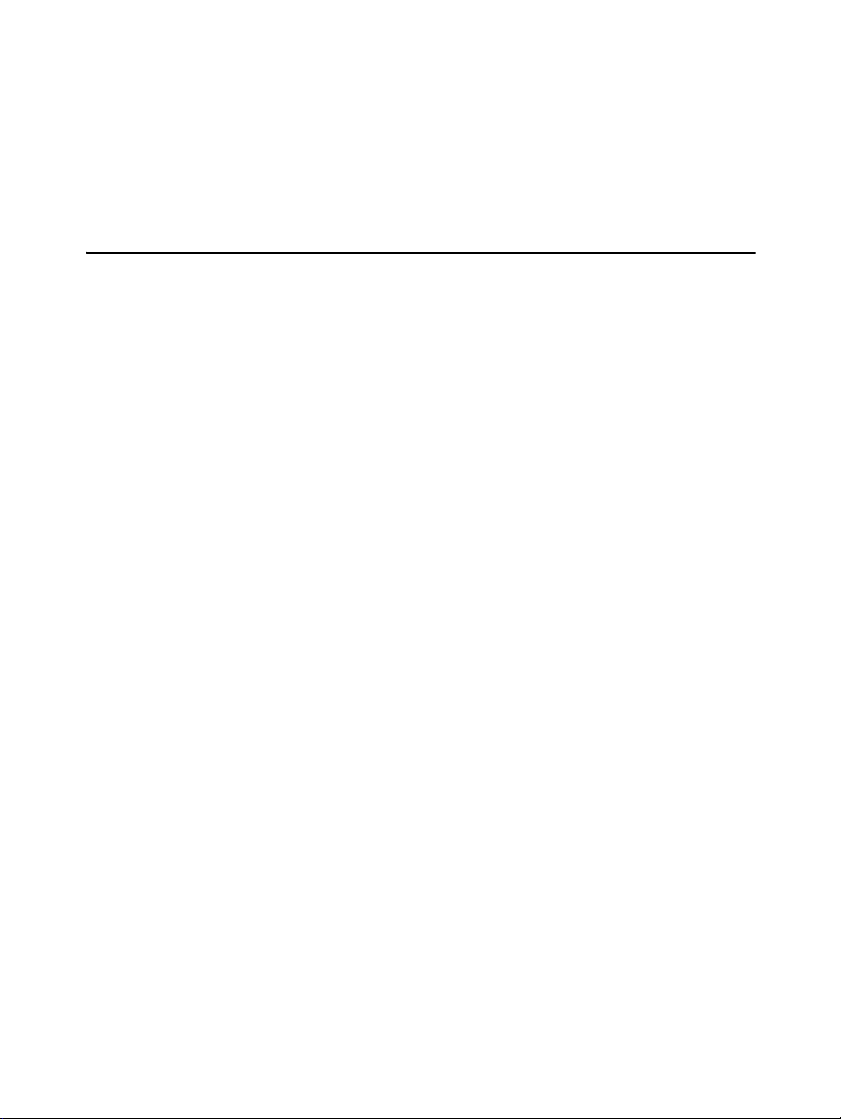
Owner’s Guide for Nokia 6310
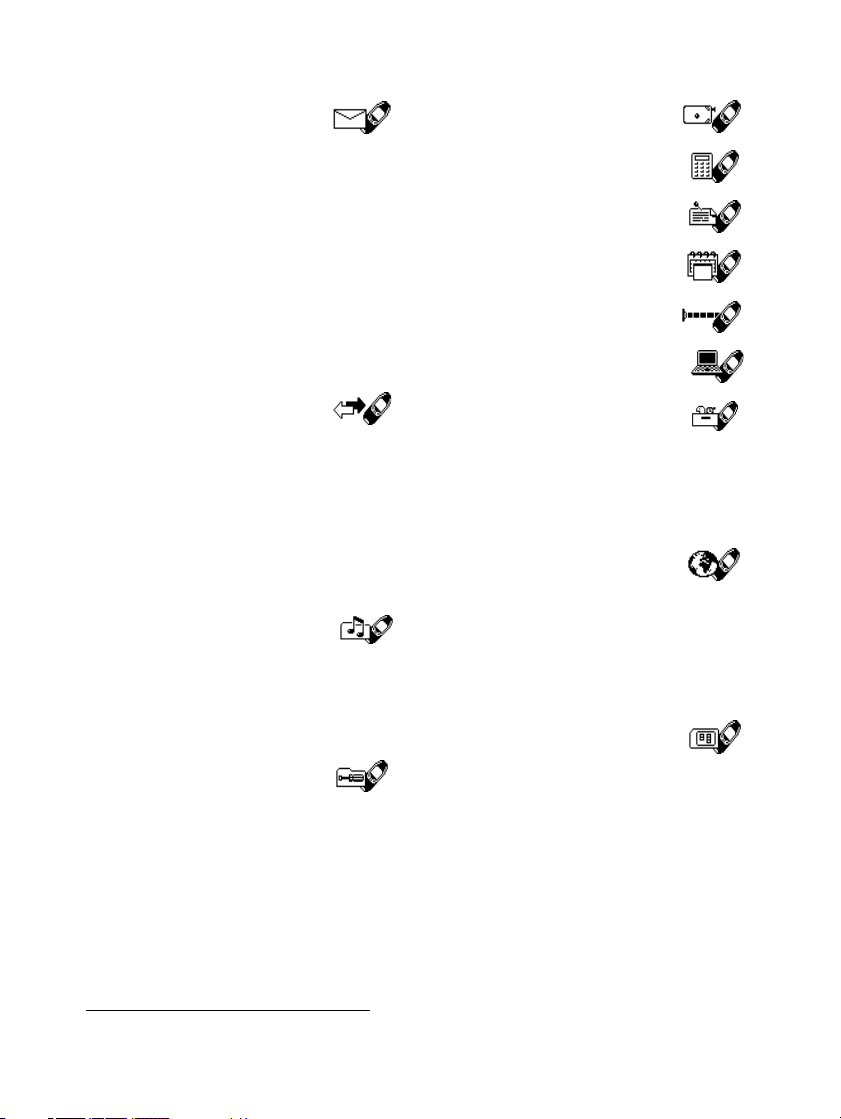
List of menu functions
1. Messages
1. Write message
2. Inbox
3. Outbox
4. Archive
5. Templates
6. My folders
7. Erase messages
8. Voice messages
9. Info messages
10.Service command editor
11 . Message settings
2. Call register
1. Missed calls
2. Received calls
3. Dialled numbers
4. Erase Recent Call Lists
5. Call duration
6. Call costs
7. GPRS data counter
8. GPRS connection timer
3. Profiles
1. General
2. Silent
3. Meeting
4. Outdoor
5. Pager
4. Settings
1. Alarm clock
2. Time settings
3. Call settings
4. Phone settings
5. Tone settings
6. Accessory settings
7. GPRS modem settings
8. Security settings
9. Restore factory settings
5. Games
6. Calculator
7. To-do list
8. Calendar
9. Infrared
10.Bluetooth
11. Extras
1. Voice recorder
2. Wallet
3. Voice commands.
4. Countdown timer
5. Stopwatch
12.Services
1. Home
2. Bookmarks
3. Service inbox
4. Settings
5. Go to address
6. Clear the cache
13.SIM services
1
1. Only shown if supported by your SIM card. The name and contents vary depending on the SIM card.
2 Copyright © 2004 Nokia. All rights reserved
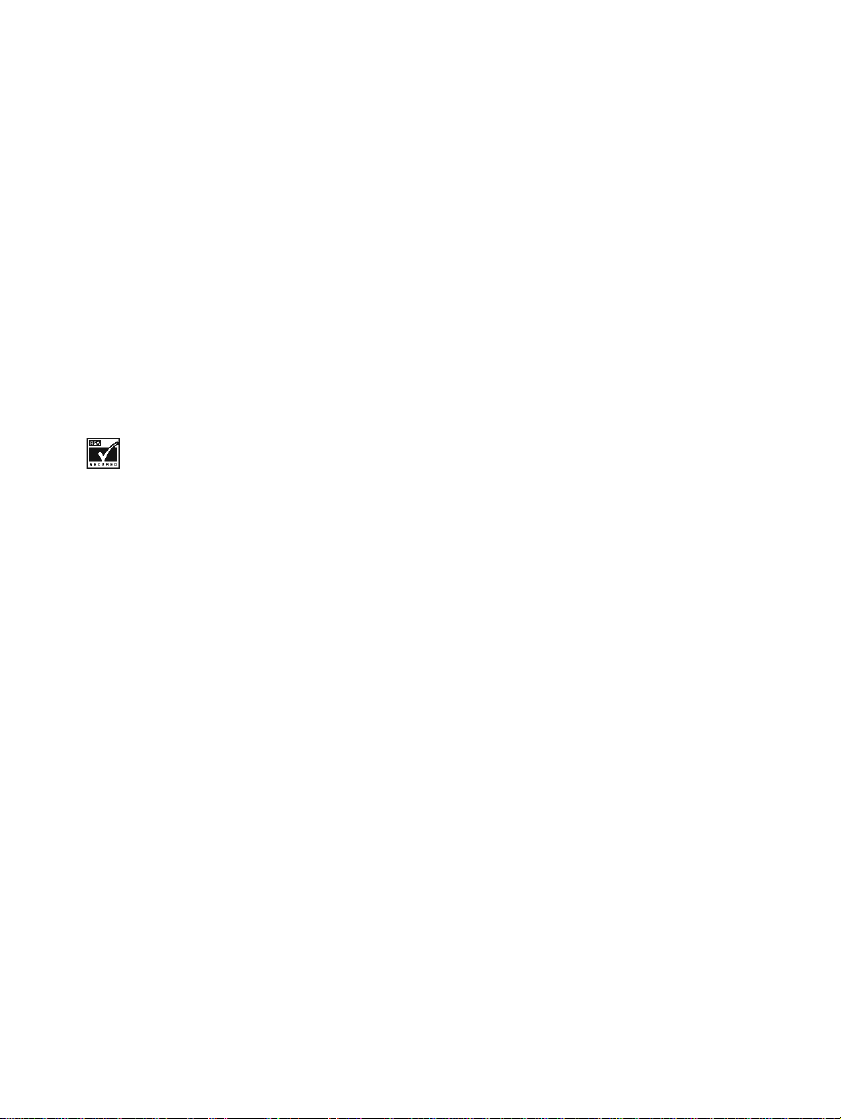
DECLARATION OF CONFORMITY
We, NOKIA CORPORATION, declare under our sole responsibility that the product
NPE-4 is in conformity with the provisions of the following Council Directive: 1999/5/EC.
A copy of the Declaration of Conformity can be found from
http://www.nokia.com/phones/declaration_of_conformity/.
Copyright © Nokia Corporation 2004. All rights reserved.
Reproduction, transfer, distribution or storage of part or all of the contents in this document in any form
without the prior written permission of Nokia is prohibited.
Nokia and Nokia Connecting People are registered trademarks of Nokia Corporation. Other product and
company names mentioned herein may be trademarks or tradenames of their respective owners.
Nokia tune is a trademark of Nokia Corporation.
US Patent No 5818437 and other pending patents. T9 text input software Copyright (C) 1997-2004. Tegic
Communications, Inc. All rights reserved.
Includes RSA BSAFE cryptographic or security protocol software from RSA Security.
Nokia operates a policy of continuous development. Nokia reserves the right to make changes and
improvements to any of the products described in this document without prior notice.
Under no circumstances shall Nokia be responsible for any loss of data or income or any special, incidental,
consequential or indirect damages howsoever caused.
The contents of this document are provided "as is". Except as required by applicable law, no warranties of any
kind, either express or implied, including, but not limited to, the implied warranties of merchantability and
fitness for a particular purpose, are made in relation to the accuracy, reliability or contents of this document.
Nokia reserves the right to revise this document or withdraw it at any time without prior notice
The availability of particular products may vary by region. Please check with the Nokia dealer nearest to you.
Issue 1
Copyright © 2004 Nokia. All rights reserved 3
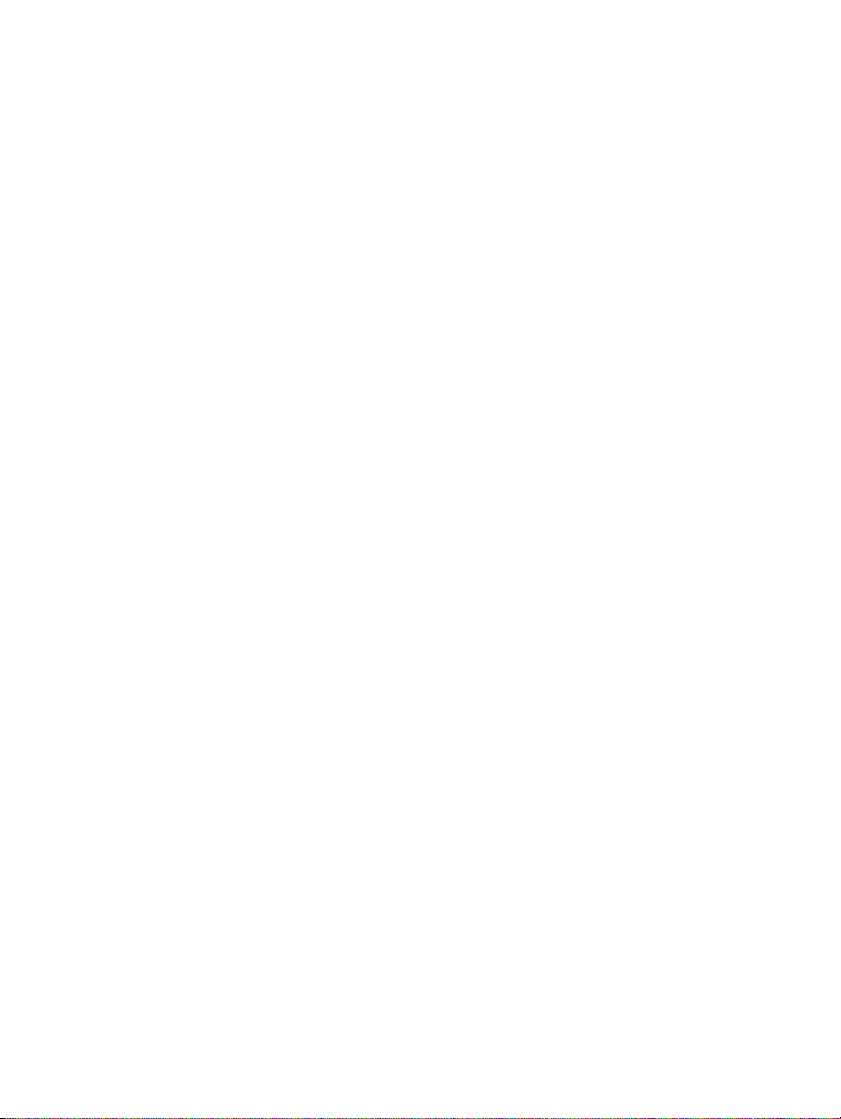
Content
Content
FOR YOUR SAFETY ................................... 6
General information.................................. 8
Stickers in the sales package.................................... 8
Access codes.................................................................. 8
Overview of the functions of the phone. 9
Bluetooth........................................................................ 9
GPRS (General Packet Radio Service)..................... 9
HSCSD (High Speed Circuit
Switched Data).............................................................. 9
WAP (Wireless Application Protocol)...................... 9
Voice features.............................................................. 10
1.Your phone........................................... 11
Keys and connectors.................................................. 11
Standby mode.............................................................. 11
2.Getting started..................................... 13
Installing the SIM card and the battery .............. 13
Charging the battery................................................. 13
Switching the phone on and off............................ 14
Keypad lock (Keyguard)............................................ 15
3.Call functions....................................... 16
Making a call............................................................... 16
Last number redialling........................................... 16
Calling your voice mailbox................................... 16
Speed dialling a phone number .......................... 16
Making a conference call..................................... 16
Answering or rejecting an
incoming call............................................................... 17
Call waiting .............................................................. 17
Options during a call................................................. 17
4.Writing text.......................................... 18
Using traditional text input..................................... 18
Using predictive text input...................................... 18
Setting predictive text input on or off ............. 18
Writing words with predictive text input ........ 18
5.Phone book (Names)............................ 20
Selecting the phone book settings........................ 20
Saving names and phone
numbers (Add name) ................................................. 20
Saving multiple numbers and text
items per name........................................................ 20
Searching for a name in the phone book ............ 21
Editing a name, number or a text item................ 21
Erasing names and numbers................................... 21
Copying phone books ............................................... 21
Sending and receiving a
business card............................................................... 22
Speed dialling ............................................................. 22
Voice dialling .............................................................. 22
Adding a voice tag ................................................. 23
Making a call by using a voice tag ................... 23
Replaying, changing or erasing a voice tag.... 23
Service numbers......................................................... 23
Caller groups............................................................... 23
6.Using the menu.................................... 25
Accessing a menu function..................................... 25
By scrolling............................................................... 25
By shortcut............................................................... 25
7.Menu functions ................................... 26
Messages (Menu 1)................................................... 26
Writing and sending messages........................... 26
Options for sending a message.......................... 26
Text and picture templates.................................. 27
Reading and replying to a message.................. 27
Inbox and outbox folders..................................... 28
Erasing the messages............................................ 28
Archive folder and My folders............................ 28
Voice messages....................................................... 28
Info messages.......................................................... 28
Service command editor ...................................... 28
Message settings.................................................... 29
Call register (Menu 2)............................................... 29
Missed calls and received calls.......................... 29
Dialled numbers...................................................... 29
Erase recent call lists............................................ 29
Call counters and call timers.............................. 30
Profiles (Menu 3)....................................................... 30
Settings (Menu 4)...................................................... 30
Alarm clock .............................................................. 30
Time and date settings ......................................... 31
Call settings............................................................. 31
Phone settings......................................................... 32
Tone settings ........................................................... 33
Accessory settings.................................................. 33
GPRS modem settings........................................... 34
Security settings..................................................... 34
Restore factory settings....................................... 34
Games (Menu 5)......................................................... 35
4 Copyright © 2004 Nokia. All rights reserved
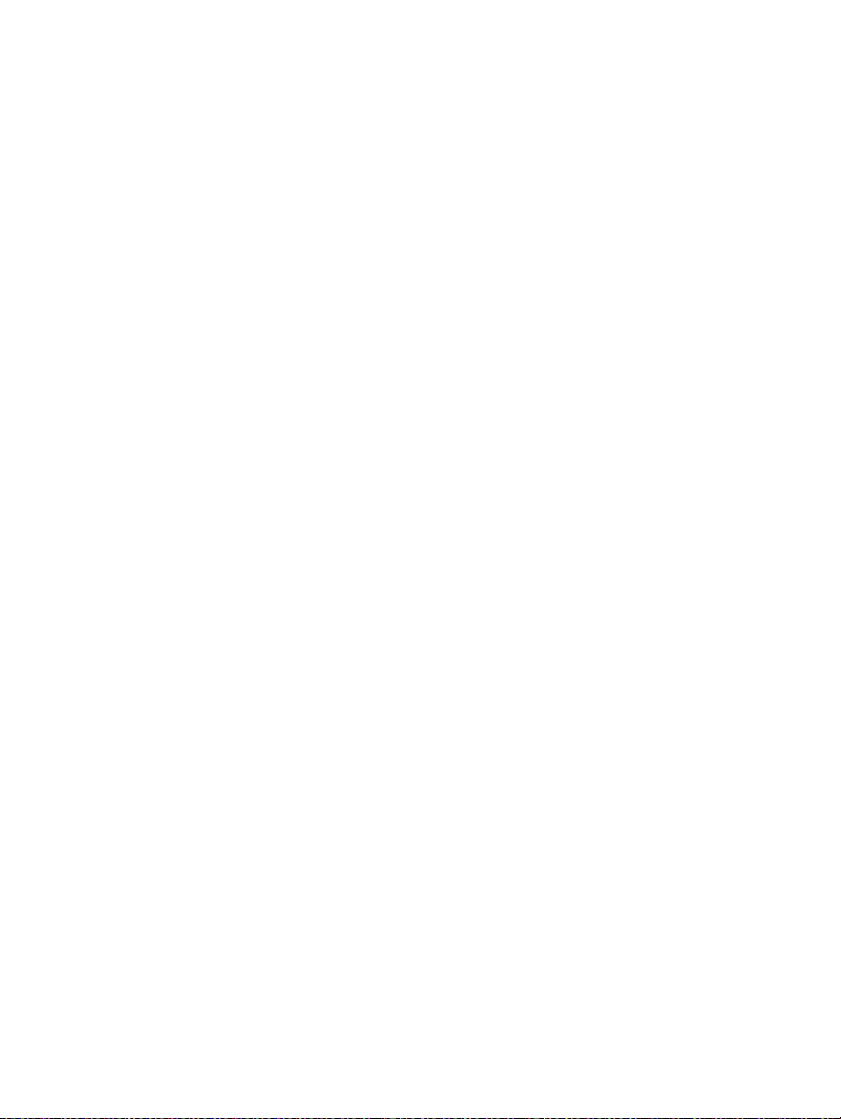
Starting a game ...................................................... 35
Game settings.......................................................... 35
Calculator (Menu 6).................................................. 35
Making a currency conversion............................ 35
To-do list (Menu 7).................................................... 36
Calendar (Menu 8)..................................................... 36
Making a calendar note........................................ 37
When the phone alarms for a note................... 37
Infrared (Menu 9)....................................................... 37
Bluetooth (Menu 10) ................................................ 38
Activating and deactivating Bluetooth............ 38
Bluetooth connection............................................ 38
Bluetooth settings.................................................. 39
Extras (Menu 11)........................................................ 39
Voice recorder.......................................................... 39
Wallet ........................................................................ 40
Voice commands..................................................... 41
Countdown timer ................................................... 41
Stopwatch ................................................................ 42
Mobile Internet services, WAP (Menu 12).......... 42
Basic steps for accessing and using
WAP services............................................................ 42
Setting up the phone for a WAP service ......... 43
Making a connection to a WAP service........... 44
Browsing the pages of a WAP service.............. 45
Ending a WAP connection ................................... 46
Appearance settings of the WAP browser....... 46
Download settings ................................................. 46
Bookmarks ................................................................ 46
Service inbox............................................................ 47
The cache memory................................................. 47
Security indicator................................................... 47
Security module...................................................... 48
Digital signature..................................................... 48
Certificates............................................................... 48
Security module settings...................................... 49
SIM services (Menu 13)............................................ 49
8.Data and fax communication............. 50
Communication applications and modem
drivers............................................................................ 50
PC Suite..................................................................... 50
Modem setup........................................................... 50
Using data communication applications ......... 51
9.Battery statements .............................. 52
Charging and Discharging....................................... 52
10.Genuine Accessories.......................... 53
BATTERY........................................................................ 53
Content
INDOOR......................................................................... 53
Fast & Light Charger (ACP-8).............................. 53
Desktop Stand (DCH-9)......................................... 54
INDOOR & VEHICLE ................................................... 54
Personal Handsfree Kit with Remote
Control (HDC-9P).................................................... 54
VEHICLE......................................................................... 54
Mobile Charger (LCH-9)........................................ 54
Phone Holder (MBC-1).......................................... 54
Complete Handsfree Car Kit (CARK-91)........... 55
11.Care and Maintenance....................... 56
12.Important Safety Information .......... 57
Traffic Safety............................................................... 57
Operating environment............................................ 57
Electronic devices....................................................... 57
Pacemakers............................................................... 57
Hearing aids ............................................................. 57
Other medical devices........................................... 57
Vehicles...................................................................... 58
Posted facilities ....................................................... 58
Potentially explosive atmospheres........................ 58
Vehicles......................................................................... 58
Emergency calls.......................................................... 58
To make an emergency call:................................ 59
Certification information (SAR)............................. 59
Index....................................................... 61
Copyright © 2004 Nokia. All rights reserved 5
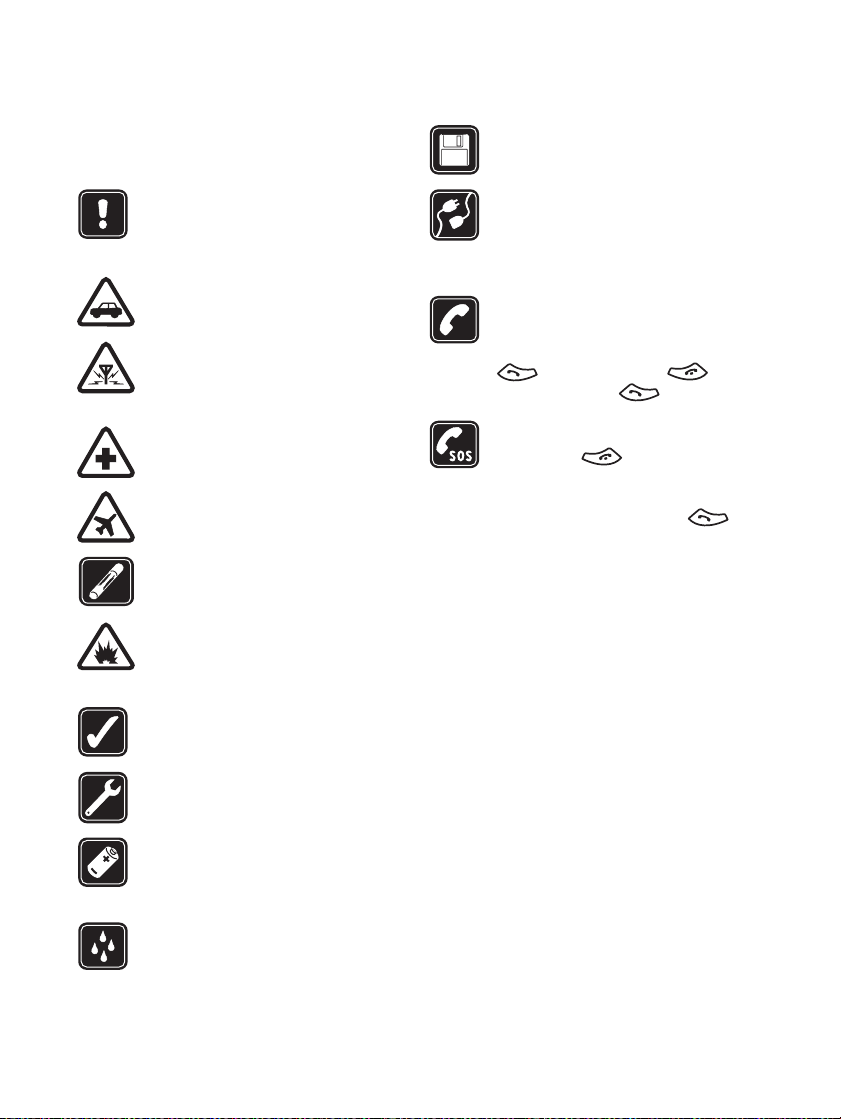
FOR YOUR SAFETY
FOR YOUR SAFETY
Read these simple guidelines. Breaking the rules
may be dangerous or illegal. Further detailed
information is given in this manual.
Do not switch the phone on when
wireless phone use is prohibited or
when it may cause interference or
danger.
ROAD SAFETY COMES FIRST
Don't use a hand-held phone while
driving.
INTERFERENCE
All wireless phones may get
interference, which could affect
performance.
SWITCH OFF IN HOSPITALS
Follow any regulations or rules. Switch
the phone off near medical equipment.
SWITCH OFF IN AIRCRAFT
Wireless devices ca n cause interference
in aircraft.
SWITCH OFF WHEN REFUELLING
Don't use the phone at a refuelling
point. Don't use near fuel or chemicals.
SWITCH OFF NEAR BLASTING
Don't use the phone where blasting is
in progress. Observe restrictions, and
follow any regulations or rules.
USE SENSIBLY
Use only in the normal position. Don't
touch the antenna unnecessarily.
QUALIFIED SERVICE
Only qualified personnel may install or
repair phone equipment.
ACCESSORIES AND BATTERIES
Use only approved accessories and
batteries. Do not connect incompatible
products.
WATER-RESISTANCE
Your phone is not water-resistant. Keep
it dry.
BACKUP COPIES
Remember to make backup copies of all
important data.
CONNECTING TO OTHER DEVICES
When connecting to any other device,
read its user's guide for detailed safety
instructions. Do not connect
incompatible products.
CALLING
Ensure the phone is switched on and in
service. Enter the phone number,
including the area code, then press
. To end a call, press . To
answer a call, press .
EMERGENCY CALLS
Ensure the phone is switched on and in
service. Press as many times as
needed (e.g. to exit a call, to exit a menu,
etc.) to clear the display. Enter the
emergency number, then press .
Give your location. Do not end the call
until told to do so.
6 Copyright © 2004 Nokia. All rights reserved
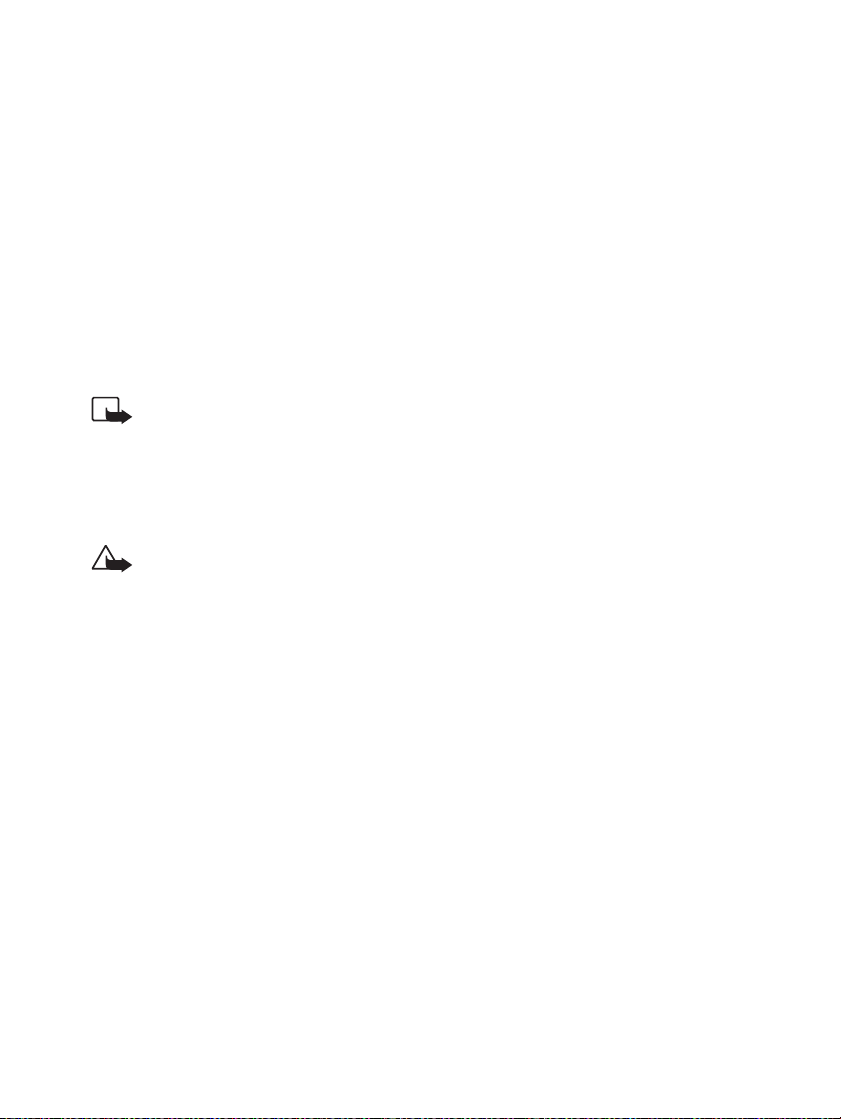
Network Services
The wireless phone described in this guide is
approved for use on the EGSM 900 and GSM 1800
network.
Dualband is a network dependent feature. Check
with your local service provider if you can subscribe
to and use this feature.
A number of features included in this guide are
called Network Services. These are special services
that you arrange through your wireless service
provider. Before you can take advantage of any of
these Network Services, you must subscribe to
them through your service provider and obtain
instructions for their use from your service provider.
Note: Some networks may not support all
language-dependent characters and/or
services.
Check the model number of any charger before use
with this device. This device is intended for use
when supplied with power from ACP-7, ACP-8,
ACP-9 and LCH-9.
Warning: Use only batteries, chargers
and accessories approved by the phone
manufacturer for use with this particular
phone model. The use of any other types
may invalidate any approval or warranty
applying to the phone, and may be
dangerous.
For availability of approved accessories, please
check with your dealer.
When you disconnect the power cord of any
accessory, grasp and pull the plug, not the cord.
FOR YOUR SAFETY
Copyright © 2004 Nokia. All rights reserved 7
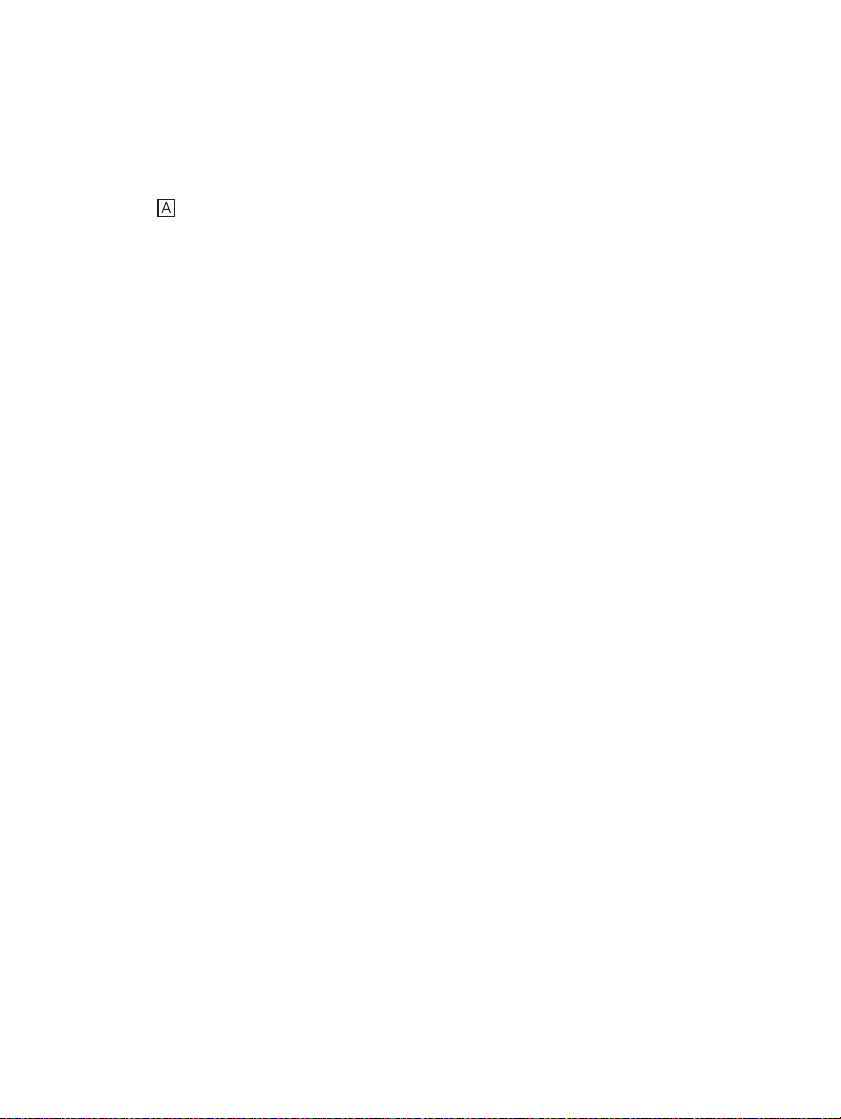
General information
General information
■Stickers in the sales package
The stickers contain important information
for service and customer support purposes.
Attach the sticker τo Your details page of
this Owner’s guide.
■Access codes
• Security code (5 digits): The security code
protects your phone against unauthorised
use, and is supplied with the phone. The
preset code is 12345. Change the code in
the Settings menu, see ”Security settings”
on page 34. Keep the new code secret and
in a safe place separate from your phone.
Set the phone to request the code, see
”Security settings” on page 34.
• PIN code (4 to 8 digits): The PIN (Personal
Identification Number) code protects your
SIM card against unauthorised use. The
PIN code is usually supplied with the SIM
card.
Set the phone to request the PIN code
each time the phone is switched on, see
”Security settings” on page 34.
• PIN2 code (4 to 8 digits): The PIN2 code
may be supplied with the SIM card and is
required to access some functions, such as
charging unit counters.
• PUK and PUK2 codes (8 digits): The PUK
(Personal Unblocking Key) code is required
to change a blocked PIN code. The PUK2
code is required to change a blocked PIN2
code.
If the codes are not supplied with the SIM
card, contact your local service provider
for the codes.
• Barring password: The barring password is
needed when using the Call barring
service, see ”Security settings” on page 34.
The password is obtained from your
service provider.
• Wallet code (4-10 digits): The wallet
code is needed to access the wallet
services. For further information, see
“Wallet” on page 40.
• Module PIN: The Module PIN is required
to access the information in the Security
module. The module PIN is supplied with
the SIM card if the SIM card has a security
module in it.
• Signing PIN: The Signing PIN is needed for
the digital signature. The signing PIN is
supplied with the SIM card if the SIM card
has a security module in it.
8 Copyright © 2004 Nokia. All rights reserved
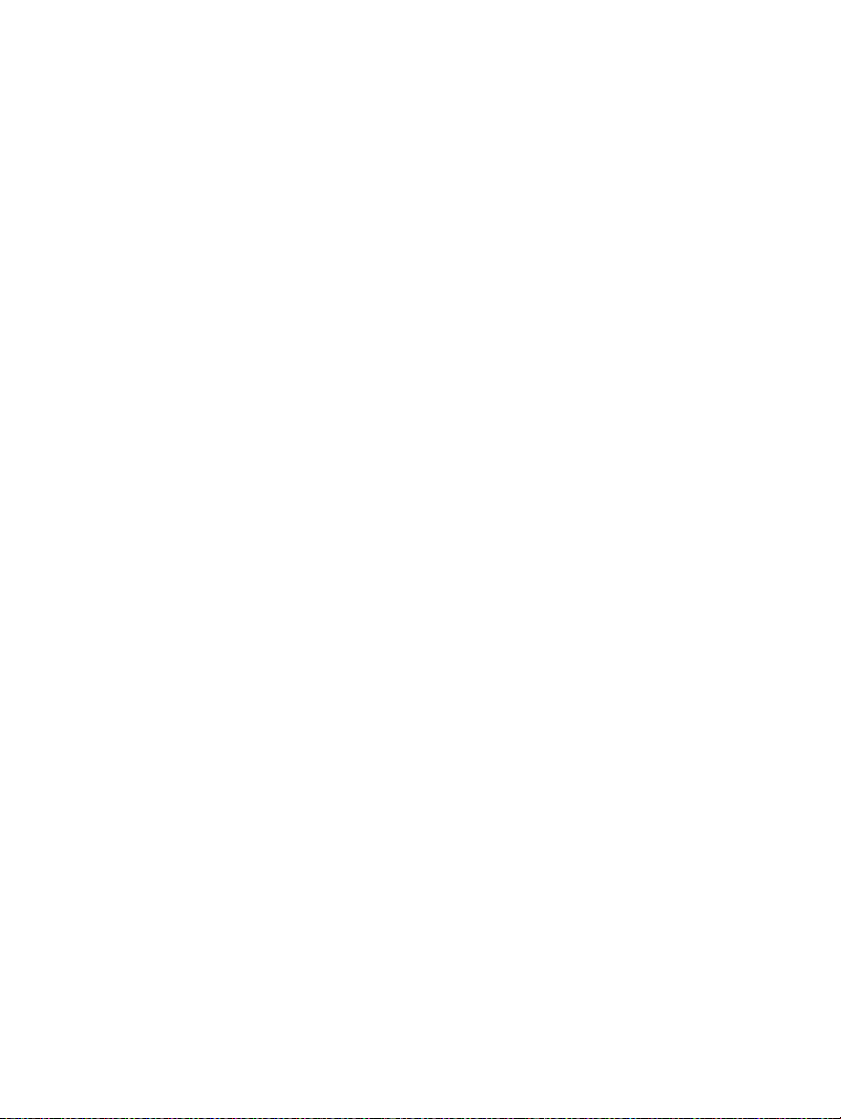
Overview of the functions of the phone
Overview of the functions of the phone
The Nokia 6310 phone provides many
functions which are very practical for daily
use, such as Clock, Alarm clock, Countdown
timer, Games, Calculator, Calendar, and many
more.
■Bluetooth
Bluetooth is a system that enables wireless
connections between electronic devices at a
range of max. 10 metres. There is no charge to
connect devices via Bluetooth. A Bluetooth
connection can be used to send business
cards, calendar notes and faxes, or to connect
wirelessly to compatible Bluetooth
accessories.
■GPRS (General Packet Radio
Service)
GPRS is a technology that allows mobile
phones to be used for sending and receiving
data over the mobile network. GPRS as such is
a data bearer that enables wireless access to
data networks such as the Internet. The
applications that use GPRS are WAP, SMS
messaging and the GPRS dial-up (for
example, Internet and e-mail).
Before you can use GPRS technology
• You need to subscribe to the GPRS service.
For availability and subscription to the
GPRS service, contact your network
operator or service provider.
• You need to save the GPRS settings for the
applications used over GPRS.
See ”Setting up the phone for a WAP
service” on page 43.
See ”Message settings” on page 29.
Copyright © 2004 Nokia. All rights reserved 9
See ”GPRS modem settings” on page 34
and ”Data and fax communication” on
page 50.
Pricing for GPRS and applications
Both the active GPRS connection and the
applications used over GPRS, for example
using WAP services, sending and receiving
data and SMS messages, are priced. For more
detailed information on pricing, contact your
network operator or service provider.
■HSCSD (High Speed Circuit
Switched Data)
The phone enables you to use GSM highspeed data services. You can use high-speed
functionality when your phone is connected
to a computer via an IR connection, cable or
Bluetooth, and when the modem drivers
supporting high-speed data software are
installed on your computer and selected as an
active modem.
For availability and subscription to highspeed data services, please contact your
network operator or service provider.
See also ”Data and fax communication” on
page 50.
■WAP (Wireless Application
Protocol)
You can access various WAP services such as
banking, news, weather reports and flight
times. These services are specially designed
for mobile phones and they are maintained by
WAP service providers.
Check the availability of WAP services, pricing
and tariffs with your network operator and/or
the service provider whose service you wish to
use. Service providers will also give you
instructions on how to use their services.
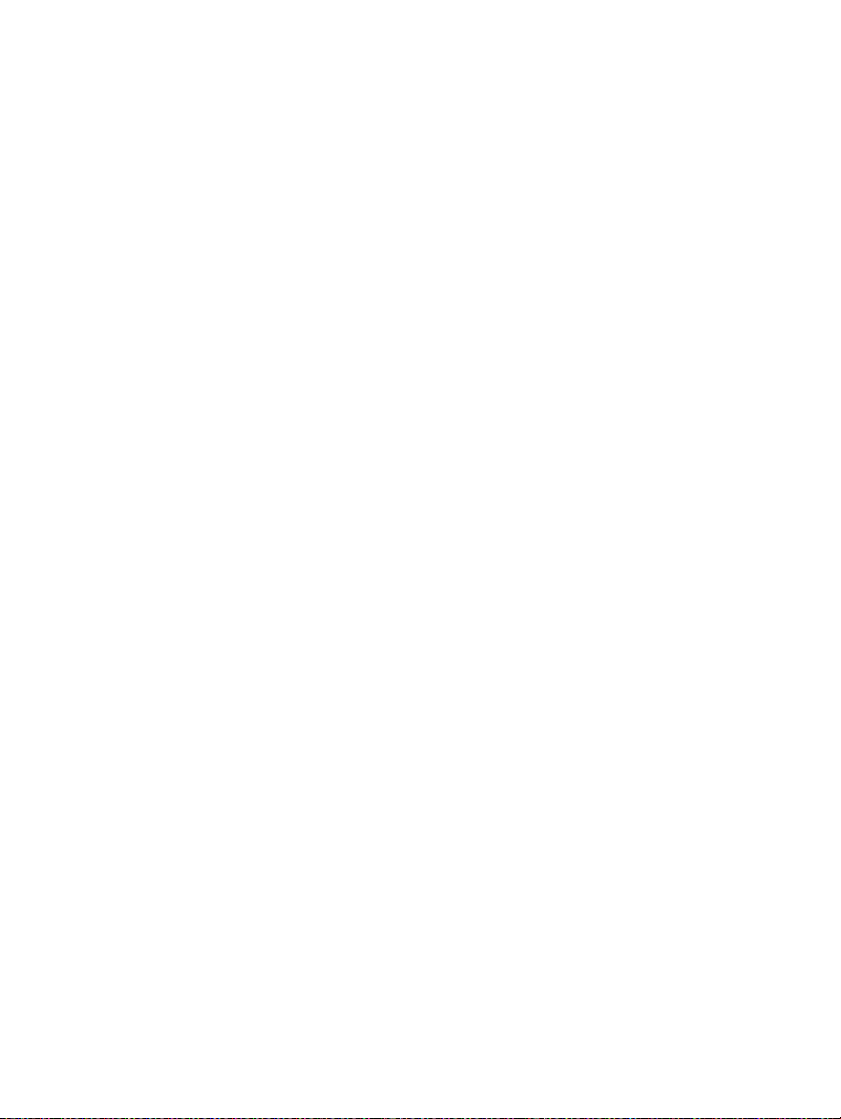
Overview of the functions of the phone
See ”Mobile Internet services, WAP (Menu
12)” on page 42.
■Voice features
Your phone offers you the following voice
features:
• Voice dialling - to make a call by using a
voice tag, see ”Voice dialling” on page 22.
• Voice commands - to activate certain
functions in your phone that are listed in
the Voice commands. menu, see ”Voice
commands” on page 41.
• Voice recorder - to make voice recordings,
see ”Voice recorder” on page 39.
10 Copyright © 2004 Nokia. All rights reserved
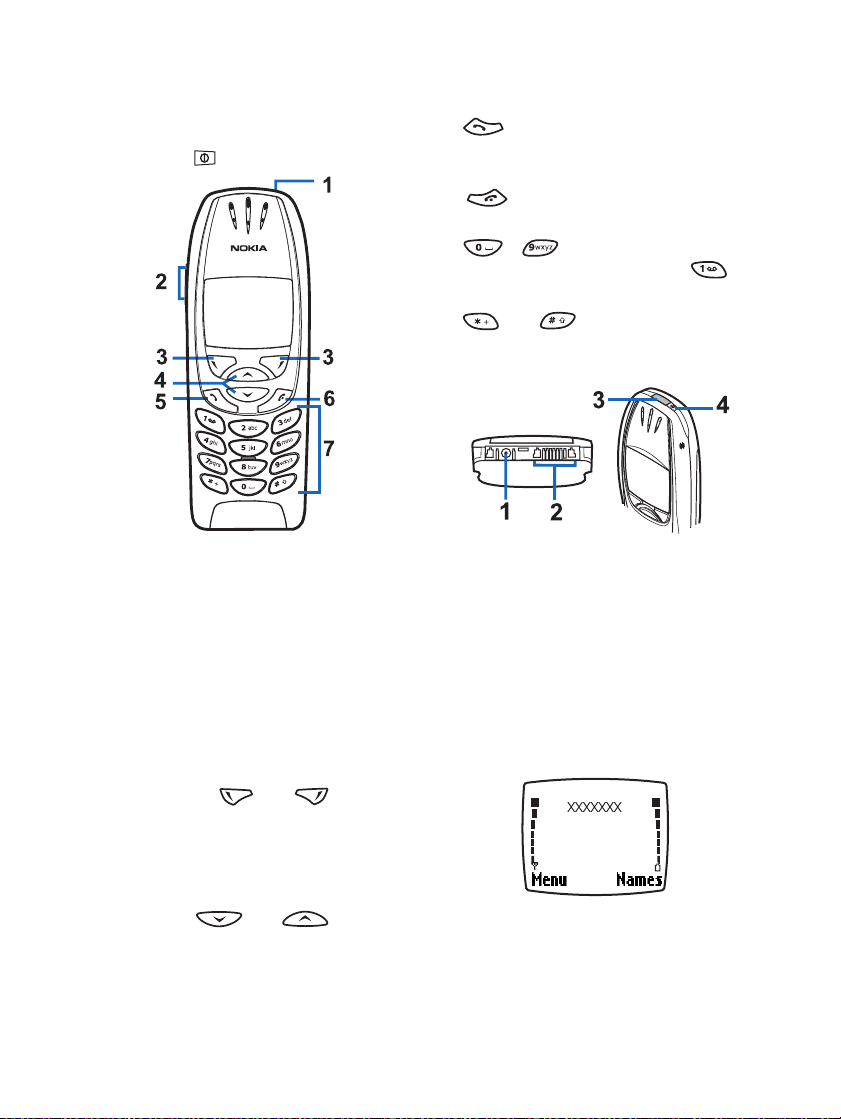
1. Your phone
Your phone
■Keys and connectors
1. Power key,
Switches the phone on and off.
While in the phone book or in menu
functions, or when the keypad is locked,
pressing the power key briefly turns the
phone’s display lights on for
approximately 15 seconds.
2. Volume keys
The upper key increases and the lower key
decreases the earpiece (and headset)
volume.
3. Selection keys, and
The function of the keys depends on the
guiding text shown on the display above
the keys, for example Menu and Names in
standby mode.
4. Scroll keys, and
Enables scrolling through names, phone
numbers, menus or settings.
5. dials a phone number, and answers
a call. In standby mode it shows the most
recently called number.
6. ends an active call. Exits from any
function.
7. - enter numbers and
characters. Pressing and holding
calls your voice mailbox.
and are used for various
purposes in different functions.
1 - Charger connector
2 - Headset and Data connector
3 - Infrared (IR) port
4 - Power key
■Standby mode
When the phone is ready for use, and no
characters have been entered by the user, the
phone is in standby mode.
Selection keys in standby mode are Menu and
Names.
Copyright © 2004 Nokia. All rights reserved 11
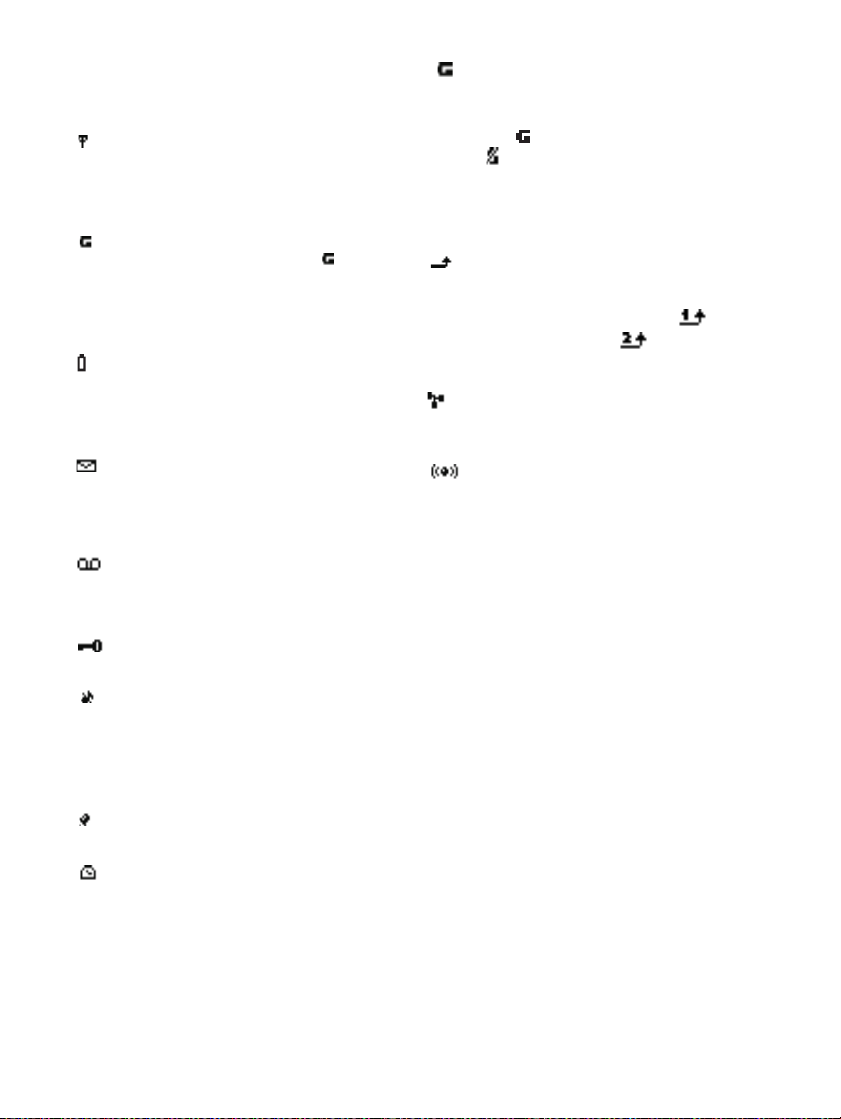
Your phone
xxxx Indicates the cellular network in
which the phone is currently being
used.
Shows the signal strength of the
cellular network at your current
location. The higher the bar, the
stronger the signal.
The signal strength indicator is
replaced with the indicator when a
GPRS connection is set to Always
online. See ”Setting up the phone for
a WAP service” on page 43.
Shows the battery charge level. The
higher the bar, the more power in the
battery.
Other essential indicators in standby mode:
You have received one or several text
or picture messages. See ”Reading
and replying to a message” on page
27.
You have received one or several
voice messages. See ”Voice
messages” on page 28.
The phone’s keypad is locked. See
”Keypad lock (Keyguard)” on page 15.
The phone does not ring at an
incoming call or a text message when
Incoming call alert is set to Off and
Message alert tone is set to Off. See
”Tone settings” on page 33.
The alarm clock is set to On. See
”Alarm clock” on page 30.
The countdown timer is running. See
”Countdown timer” on page 41.
GPRS modem connection is
established, refer to ”GPRS modem
settings” on page 34.
The is replaced with the indicator
if there is an incoming or
outgoing call during a GPRS modem
connection. The GPRS connection is
suspended.
All your calls are diverted to another
number, Divert all voice calls. If you
have two phone lines, the divert
indicator for the first line is and
for the second line . See ”Call
divert” on page 31.
Calls are limited to a closed user
group (network service). See
”Security settings” on page 34.
Bluetooth is on. See ”Bluetooth
(Menu 10)” on page 38. When the
indicator blinks, a Bluetooth
connection is being formed.
12 Copyright © 2004 Nokia. All rights reserved
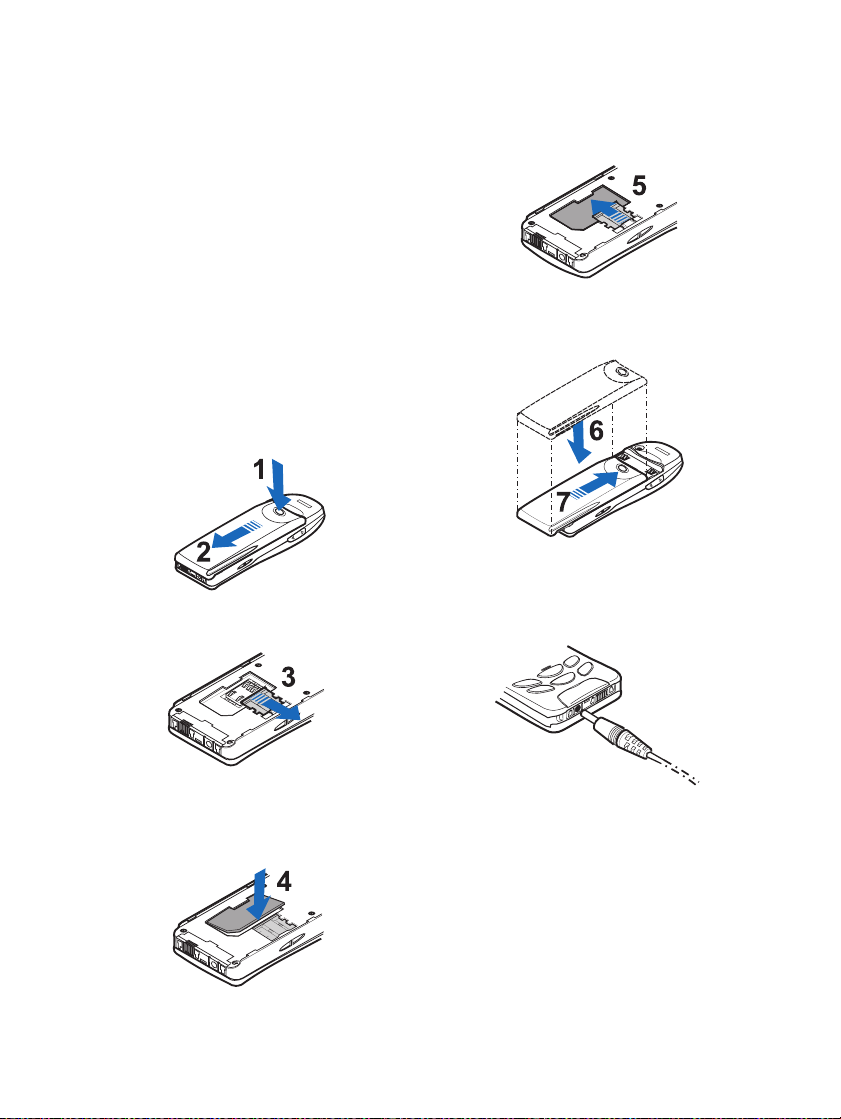
2. Getting started
Getting started
■Installing the SIM card and
the battery
• Keep all miniature SIM cards out of the
reach of small children.
• The SIM card and its contacts can easily be
damaged by scratches or bending, so be
careful when handling, inserting or
removing the card.
• Before installing the SIM card, always
make sure that the phone is switched off
and then remove the battery.
1. With the back of the phone facing you,
press the release button (1). Slide the
battery off the phone (2).
2. Release the SIM card by sliding the SIM
card holder off the SIM card.
4. Slide the card holder over the SIM card to
lock the card in its place (5).
5. Place the battery on the back of the phone
(6) and slide it up the body of the phone
until it locks into place (7).
■Charging the battery
1. Connect the lead of the charger to the
socket on the bottom of your phone.
3. Insert the SIM card into the phone (4).
Make sure that the SIM card is inserted
properly and that the golden contact area
on the card is facing downwards.
Copyright © 2004 Nokia. All rights reserved 13
2. Connect the charger to an AC wall socket.
The text Charging is displayed briefly if the
phone is switched on. If the battery is
completely flat, it may take a few minutes
before the charging indicator appears on
the display or any calls can be made.
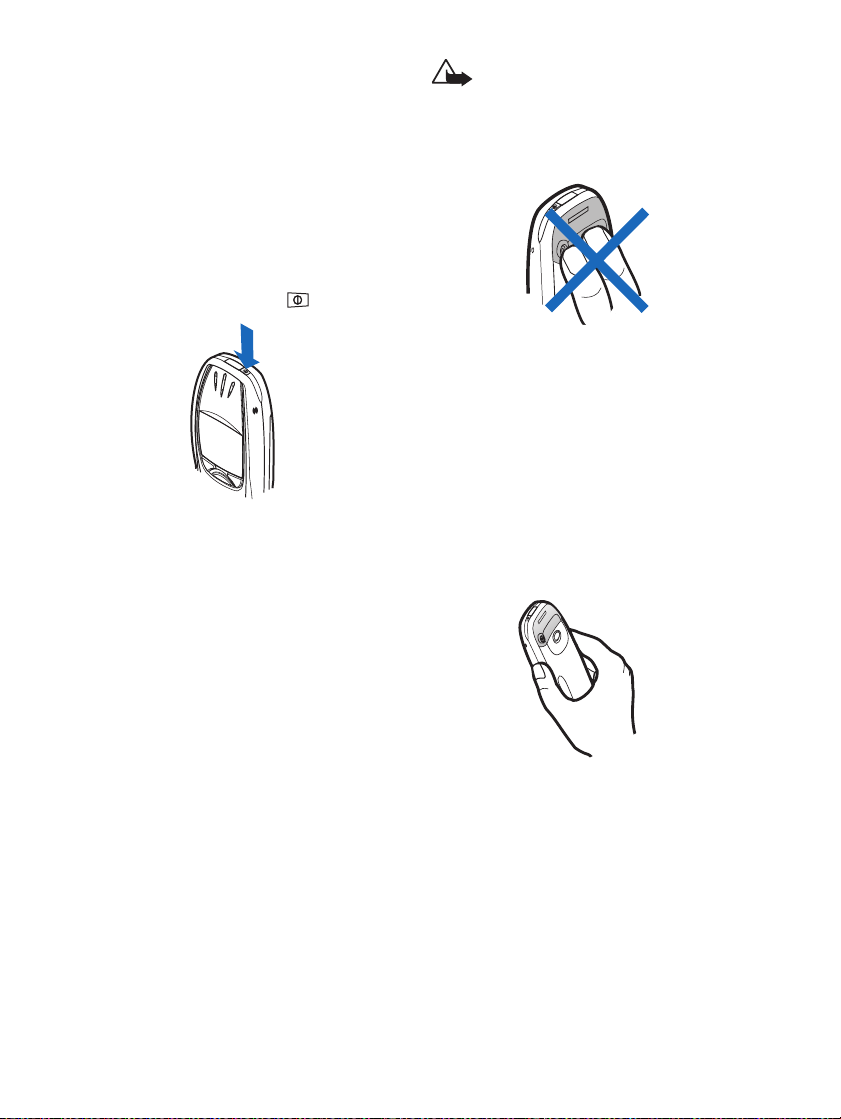
Getting started
You can use the phone while the charger is
connected.
The charging time depends on the charger
and the battery used. For example, charging a
BPS-2 battery with the ACP-8 charger takes
about 2 hours and 30 minutes for ultra slim
battery.
■Switching the phone on and
off
Press and hold the power key, .
Note that if the phone displays Insert SIM
card even though the SIM card is properly
inserted, contact your network operator or
service provider. Your phone does not support
5 Volt SIM cards and the card may need to be
changed.
• If the phone asks for a PIN code, key in the
PIN code (displayed as ****), and press OK.
See also PIN code request in ”Security
settings” on page 34 and ”Access codes”
on page 8.
• If the phone asks for a security code, key in
the security code (displayed as *****), and
press OK.
See also ”Access codes” on page 8.
Warning: Do not switch the phone
on when wireless phone use is
prohibited or when it may cause
interference or danger.
TIPS ON EFFICIENT OPERATION: Your phone
has a built-in antenna. As with any other
radio transmitting device, do not touch the
antenna unnecessarily when the phone is
switched on. Contact with the antenna
affects call quality and may cause the phone
to operate at a higher power level than
otherwise needed. Not touching the antenna
area during a phone call optimises the
antenna performance and the talktime of
your phone.
14 Copyright © 2004 Nokia. All rights reserved
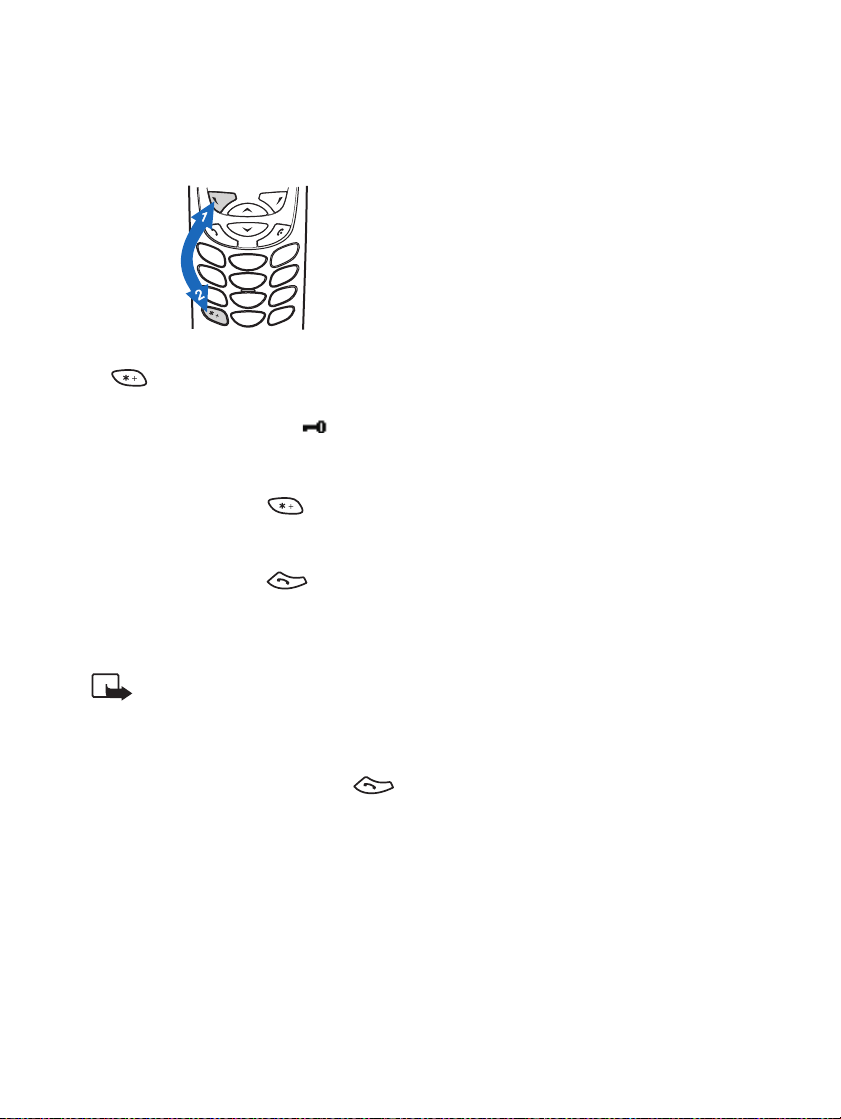
■Keypad lock (Keyguard)
You can lock the keypad to prevent the keys
being accidentally pressed, for example, when
your phone is in your pocket or purse.
• Locking the keypad
In standby mode, press Menu and then
within 1.5 seconds to lock the
keypad.
When the keypad is locked, appears
at the top of the display.
• Unlocking the keypad
Press Unlock and then within 1.5
seconds to unlock the keypad.
• When the keyguard is on
To answer a call, press . During a
call, the phone can be operated normally.
When you end or reject the call, the
keypad will automatically be locked.
Note: When Keyguard is on, calls
may be possible to the emergency
number programmed into your
phone (e.g. 112 or other official
emergency number). Key in the
emergency number and press .
The number is displayed only after
you have keyed in its last digit.
Getting started
Copyright © 2004 Nokia. All rights reserved 15
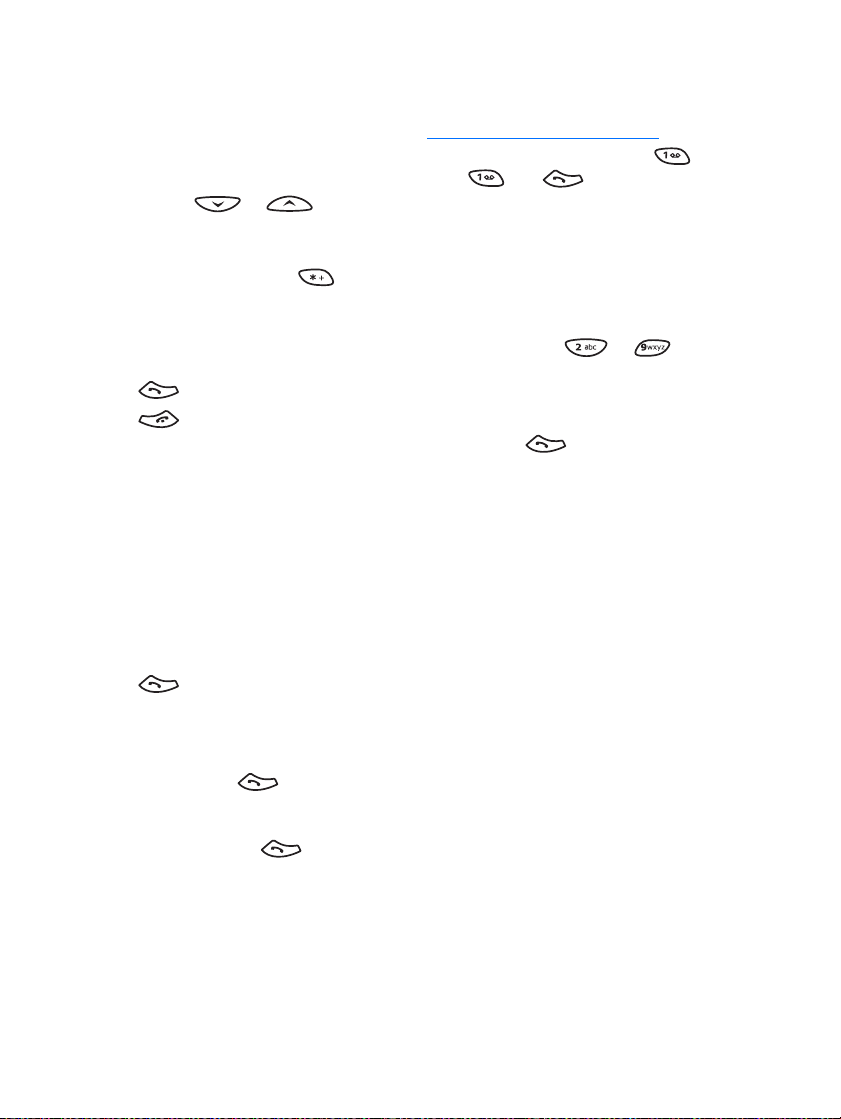
Call functions
3. Call functions
■Making a call
1. Key in the phone number, including the
area code. To edit the number on the
display, press or to move
the cursor and Clear to delete the
character to the left of the cursor.
For international calls, press twice
for the international prefix (the +
character replaces the international
access code) and then key in the country
code, area code and the phone number.
2. Press to call the number.
3. Press or End call to end the call (or
to cancel the call attempt).
When you are using the phone with the
Handsfree Car Kit, CARK-91, you can switch
from handsfree mode to privacy mode by
disconnecting the CARK-91 from the phone.
To switch back to handsfree, plug the CARK91 into the phone.
Making a call using the phone book
1. See ”Searching for a name in the phone
book” on page 21
2. Press to call the number on the
display.
Last number redialling
In standby mode, press once to access
the list of the twenty numbers you last called
or attempted to call. Scroll to the number or
name you want, and press to call the
number.
Calling your voice mailbox
In standby mode, press and hold , or
press and .
If the phone asks for the voice mailbox
number, key it in and press OK. See also ”Voice
messages” on page 28.
Speed dialling a phone number
Assign a phone number to one of the speed
dialling keys, (from to ), and you
can call that number in either of the
following ways:
• Press the speed dialling key you want and
then press .
•If Speed dialling is set to on, press and
hold a speed dialling key until the call is
started. See ”Speed dialling” on page 32.
See also ”Speed dialling” on page 22.
Making a conference call
Conference calling is a network service that
allows up to six people to take part in a
conference call.
1. Make a call to the first participant.
2. To make a call to a new participant, press
Options and select New call.
3. Key in, or search the memory, for the
phone number of the new participant and
press Call. The first call is put on hold.
4. When the new call has been answered,
join the first participant in the conference
call. Press Options and select Conference.
5. To add a new participant to the call, repeat
steps 2 to 4.
16 Copyright © 2004 Nokia. All rights reserved
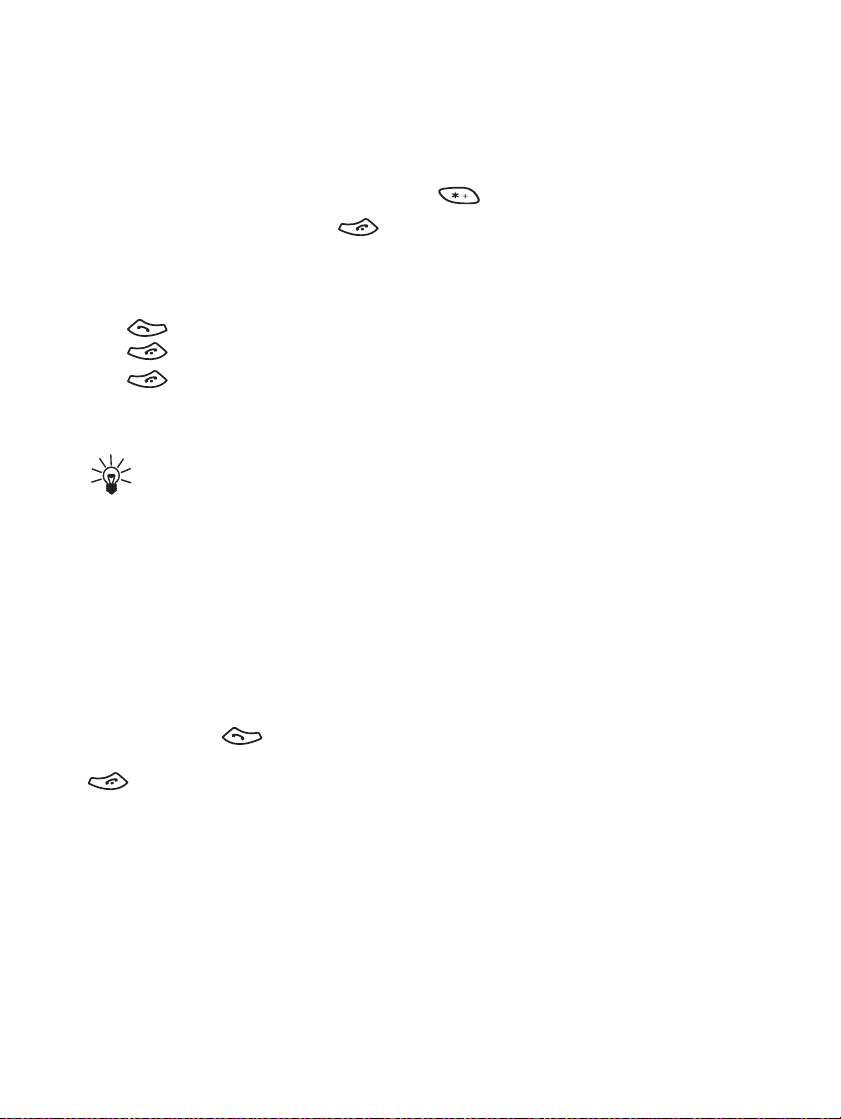
6. To have a private conversation with one of
the participants:
Press Options and select Private. Scroll to
the desired participant and press OK. Once
you have finished the private
conversation, re-establish the conference
call, as described in step 4.
7. To end the conference call, press .
■Answering or rejecting an
incoming call
Press to answer the incoming call and
press to end the call.
Press to reject the incoming call.
If you press Silence, only the ringing tone is
muted. Then either answer or reject the call.
Tip: If the Divert if busy function is
activated to divert the calls, for
example to your voice mailbox,
rejecting an incoming call will also
divert the call. See ”Call divert” on
page 31.
Call functions
Send DTMF is used to send DTMF tone strings,
for example, passwords or bank account
numbers. Key in the DTMF string or search for
it in the phone book and press OK. Note that
you can key in the wait character w and the
pause character p by repeatedly pressing
.
Swap is used to switch between the active
call and the call on hold, Transfer to connect a
call on hold to an active call, and disconnect
yourself from the calls, and Record to start
the voice recording.
Call waiting
You can answer an incoming call while you
have a call in progress if you have activated
the function Call waiting service, see ”Call
waiting service” on page 32.
During a call, press to answer the
waiting call. The first call is put on hold. Press
to end the active call.
■Options during a call
Press Options during a call for some of the
following network service options (if they are
available from your service provider and
operator for the current call):
Mute or Unmute, End call, End all calls, Phone
book, Menu and Hold or Unhold, New call,
Conference, Private, Answer and Reject.
Copyright © 2004 Nokia. All rights reserved 17
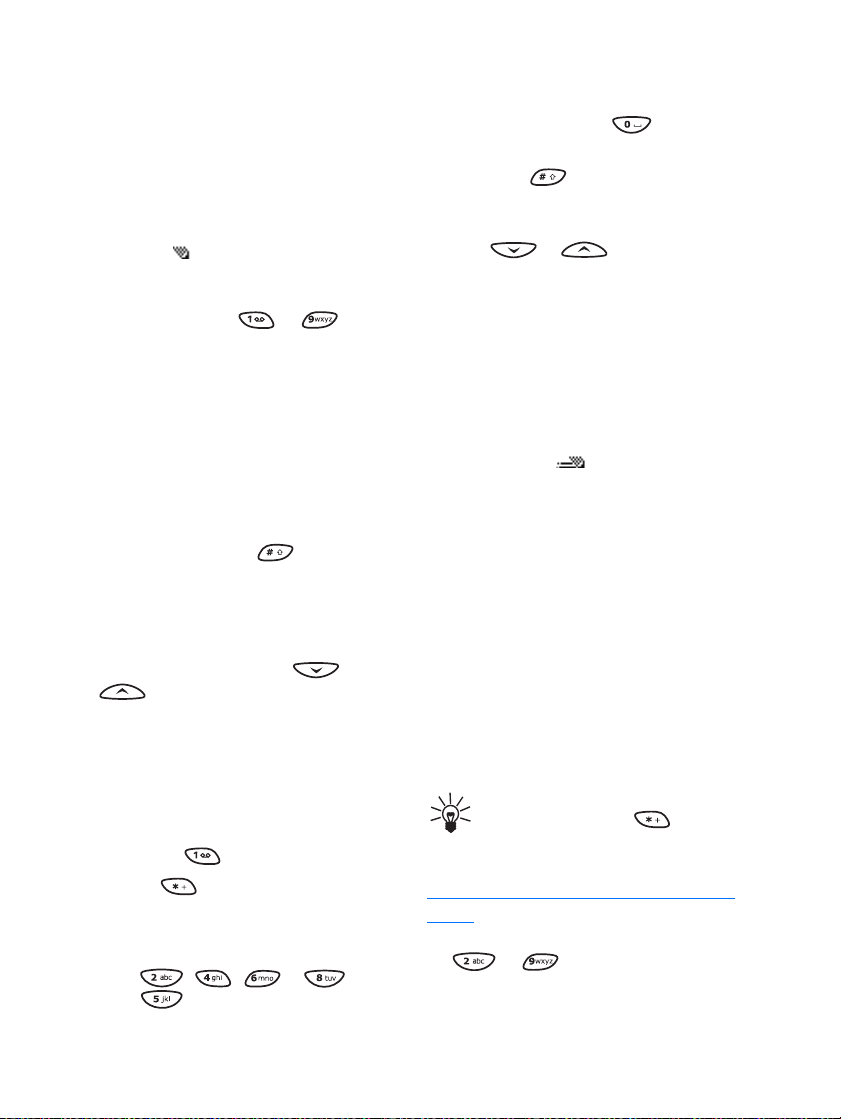
Writing text
4. Writing text
You can key in text in two different ways,
using the traditional method, or another
method called predictive text input.
■Using traditional text input
The indicator is shown on the top left of
the display when you are writing text using
the traditional text input.
• Press a number key, to ,
repeatedly until the desired character
appears. All the characters available under
a number key are not printed on the key.
The available characters depend on the
language selected in the Language menu.
See ”Language” on page 32.
To insert a number, press and hold the
number key you want.
• To switch between letter and number
modes, press and hold . Number
mode is indicated by 123 at the top of the
display.
• If the next letter you want is located on
the same key as the present one, wait until
the cursor appears, or press or
, and then key in the letter.
• If you make a mistake, press Clear to
remove the character to the left of the
cursor. Press and hold Clear to delete the
characters more quickly.
• The most common punctuation marks and
special characters are available under the
number key .
Pressing brings up a list of special
characters. Scroll through the list and
press Use to select a character.
To scroll through the list more quickly,
press , , or , and
press to select a character.
• To insert a space, press .
• To switch between upper case and lower
case, press . The symbol ABC or abc
shown at the top of the display indicates
the selected case.
• Pr es s or to m ove th e c ur so r
to the right or left, respectively.
■Using predictive text input
You can key in any letter with a single
keypress. The predictive text input is based on
a built-in dictionary to which you can also
add new words. When the dictionary becomes
full, the new word replaces the oldest added
one. The indicator is shown on the top
left of the display when you are writing text
by using the predictive text input.
Setting predictive text input on or off
When writing text, press Options and select
Dictionary.
• To set the predictive text input off, select
Dictionary off.
• To set the predictive text input on, select a
language available in the dictionary
options list. Predictive text input is only
available for the languages in the list.
Tip: To quickly set the predictive text
input on or off, press twice
when writing text.
Writing words with predictive text input
1. Start writing a word by using the keys
to . Press each key only once
for one letter. The word changes after each
keystroke.
18 Copyright © 2004 Nokia. All rights reserved
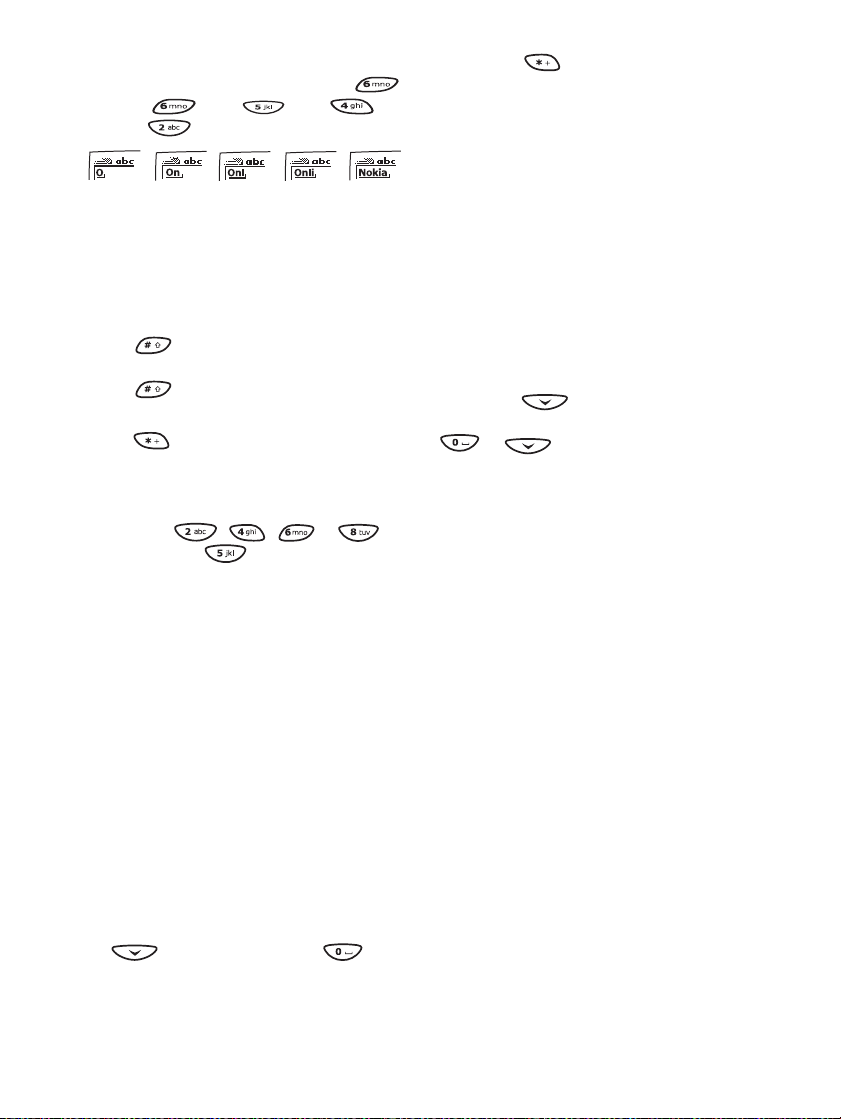
For example, to write Nokia when the
English dictionary is selected, press
for N, for o, for k, for
i and for a:
In addition to the number keys, you can
use other keys as follows:
• To delete a character to the left of the
cursor, press Clear. Press and hold Clear
to delete the characters more quickly.
• To change the character case, press
, and to change between letter
and number mode, press and hold
.
• To insert a symbol, press and hold
, or alternatively, press Options
and select Insert symbol. Scroll to the
symbol you want and press Use.
To scroll through the list more quickly,
press , , or ,
and press to select a character.
• To insert a number while in letter
mode, press and hold the respective
number key, or press Options, and
select Insert number. Key in the
numbers you want and press OK.
• To insert a name or a phone number by
searching for it in the phone book,
press Options and select Insert name
or Insert number.
• To insert a word, press Options and
select Insert word. Write the word
using the traditional text input method
and press Save. The word is also added
to the dictionary.
2. When you have finished writing the word
and it is correct, confirm it by pressing
or adding a space with .
If the word is not correct, you have the
following options:
Writing text
• Press repeatedly until the
desired word appears and confirm it.
•Press Options and select Matches.
If the ? character is displayed after the
word, the word you intended to write is
not in the dictionary. To add the word to
the dictionary, press Spell, key in the word
(traditional text input is used) and press
Save. When the dictionary becomes full,
the new word replaces the oldest one that
was added.
3. Start writing the next word.
Writing compound words
Key in the first part of the word and confirm it
by pressing . Write the last part of the
compound word and confirm it by pressing
or .
Copyright © 2004 Nokia. All rights reserved 19
