Page 1
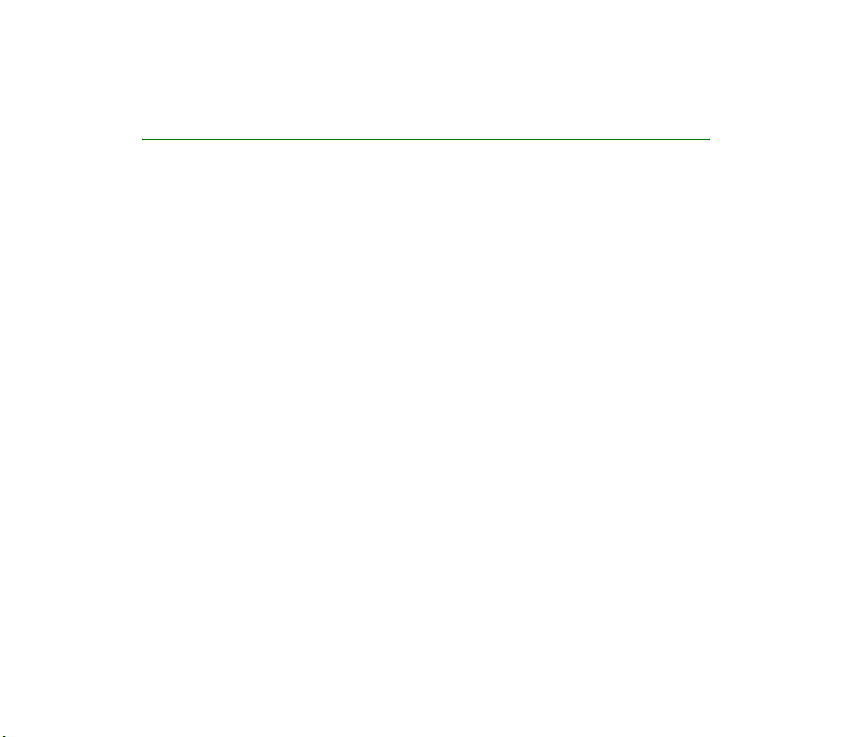
Nokia 6235 User Guide
9236074
Issue 1
Page 2
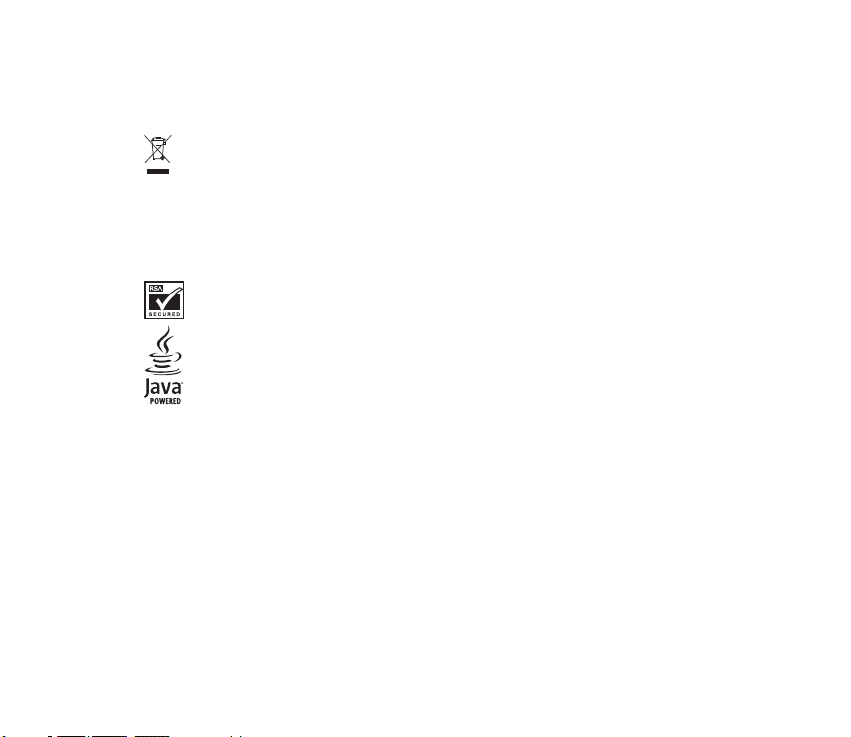
Copyright © 2005 Nokia. All rights reserved.
Reproduction, transfer, distribution or storage of part or all of the contents in this document in any form
without the prior written permission of Nokia is prohibited.
The crossed-out wheeled bin means that within the European Union the product must be taken to
separate collection at the product end-of life. This applies to your device but also to any
enhancements marked with this symbol. Do not dispose of these products as unsorted municipal
waste.
Nokia, Nokia Connecting People, Pop-Port, and the Nokia Original Enhancements logos are trademarks or
registered trademarks of Nokia Corporation. Other company and product names mentioned herein may be
trademarks or trade names of their respective owners.
T9 text input software Copyright © 1999-2005. Tegic Communications, Inc. All rights reserved.
Includes RSA BSAFE cryptographic or security protocol software from RSA Security.
Java™ is a trademark of Sun Microsystems, Inc.
Nokia operates a policy of ongoing development. Nokia reserves the right to make changes to any of the
products described in this document without prior notice.
Under no circumstances shall Nokia be responsible for any loss of data or income or any special,
incidental, consequential or indirect damages howsoever caused.
The contents of this document are provided "as is". Except as required by applicable law, no warranties of
any kind, either express or implied, including, but not limited to, the implied warranties of
merchantability and fitness for a particular purpose, are made in relation to the accuracy, reliability or
contents of this document. Nokia reserves the right to revise this document or withdraw it at any time
without prior notice.
The availability of particular products may vary by region. Please check with the Nokia dealer nearest to you.
9236074 Issue 1
Page 3
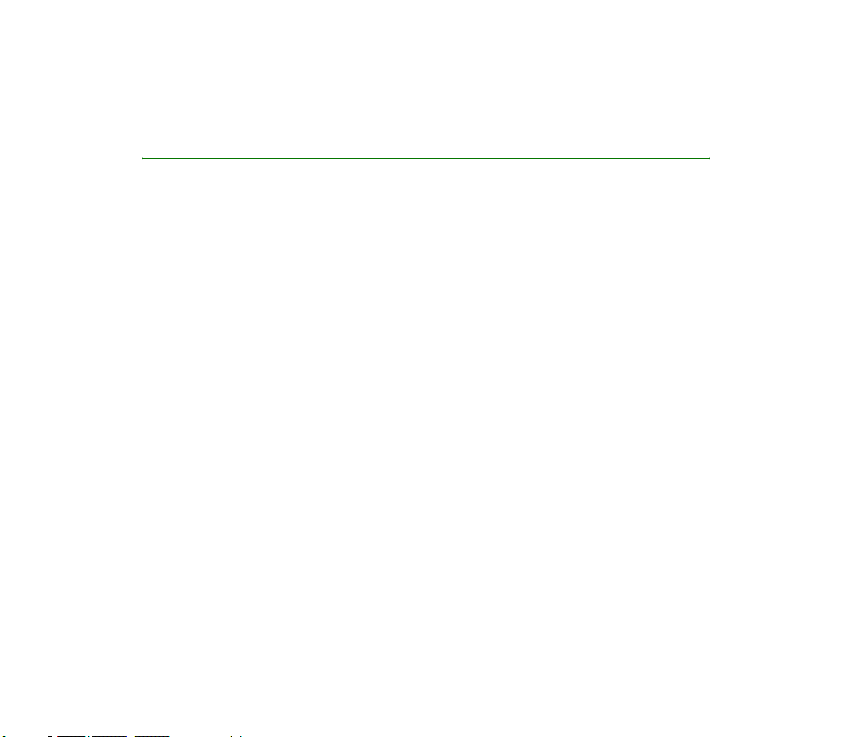
Contents
For your safety ................................ 6
Welcome ........................................ 10
Getting help ....................................................10
1. Phone at a glance..................... 12
Standby mode.................................................13
Quick keys........................................................13
Indicators and icons......................................14
Get the most out of this guide ..................15
Device menus..................................................16
Go to function ................................................17
2. Set up your phone.................... 19
Antenna............................................................ 19
Change battery...............................................20
Turn your device on or off...........................22
Connect the headset.....................................23
Answer calls ....................................................23
Make a call ......................................................26
Keyguard ..........................................................27
Copyright © 2005 Nokia. All rights reserved.
3. Text entry.................................. 29
Traditional text input ................................... 29
Predictive text input..................................... 30
Change case and mode................................ 31
4. Messages ...................................33
Text messages................................................. 34
Picture messages ...........................................39
Multimedia messages................................... 41
Voice messages .............................................. 48
Web messaging.............................................. 51
Text message folders ....................................51
Delete messages ............................................52
Delete folders .................................................54
5. Call register............................... 55
View missed calls........................................... 55
View received calls........................................56
View dialled numbers................................... 56
Delete call logs............................................... 57
View duration of calls.................................. 57
View duration of data and fax calls......... 58
View duration of minibrowser................... 59
3
Page 4
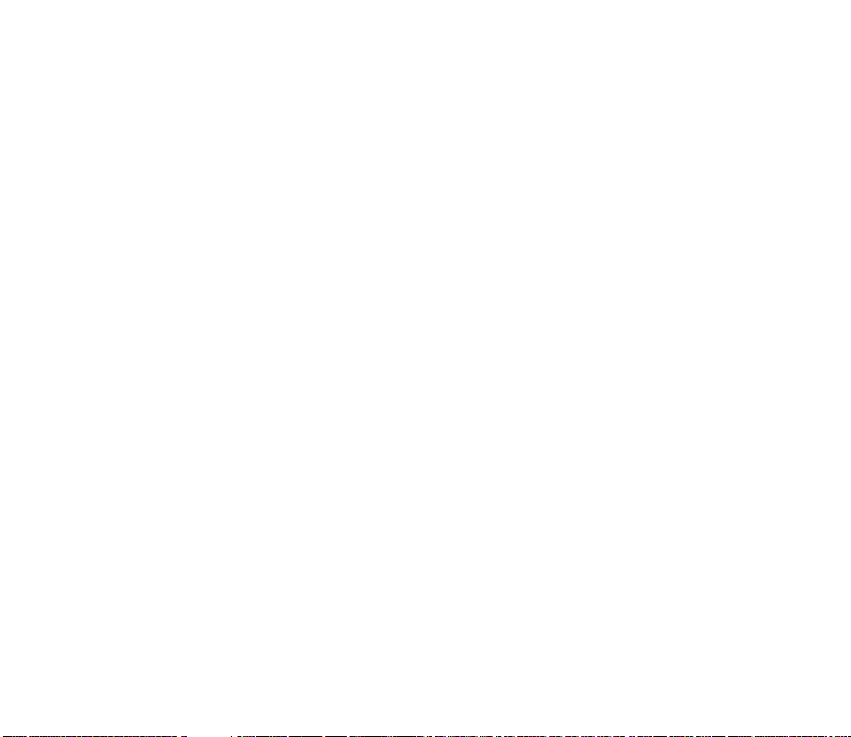
6. Contacts.................................... 60
Add new contacts..........................................60
View contacts menu .....................................63
Edit contacts list entries..............................64
Settings ............................................................65
Speed dialling .................................................65
Voice tags ........................................................66
Caller groups...................................................68
Edit contacts list entries..............................69
Delete contacts entries ................................70
Send and receive contacts
(business cards)..............................................70
7. Camera ...................................... 72
Take a photo....................................................72
8. Gallery....................................... 77
Folders...............................................................78
9. Media ........................................ 79
Media player ...................................................79
Radio .................................................................79
Voice recorder.................................................82
10. Settings.................................... 84
Profiles.............................................................. 84
Display settings.............................................. 85
Screen saver.................................................... 87
Tone settings................................................... 87
Time and date settings ................................88
Call settings ....................................................89
Phone settings................................................ 93
Infrared activation ........................................ 95
Voice commands............................................96
Enhancement settings .................................98
Security settings..........................................101
Network..........................................................104
Network services .........................................106
Restore factory settings ............................108
Infrared...........................................................109
11. Organiser ...............................111
Alarm clock ...................................................111
Calendar.........................................................113
Notes...............................................................117
To-do list........................................................117
Calculator ......................................................119
Countdown timer ........................................121
Stopwatch .....................................................122
Copyright © 2005 Nokia. All rights reserved.
4
Page 5
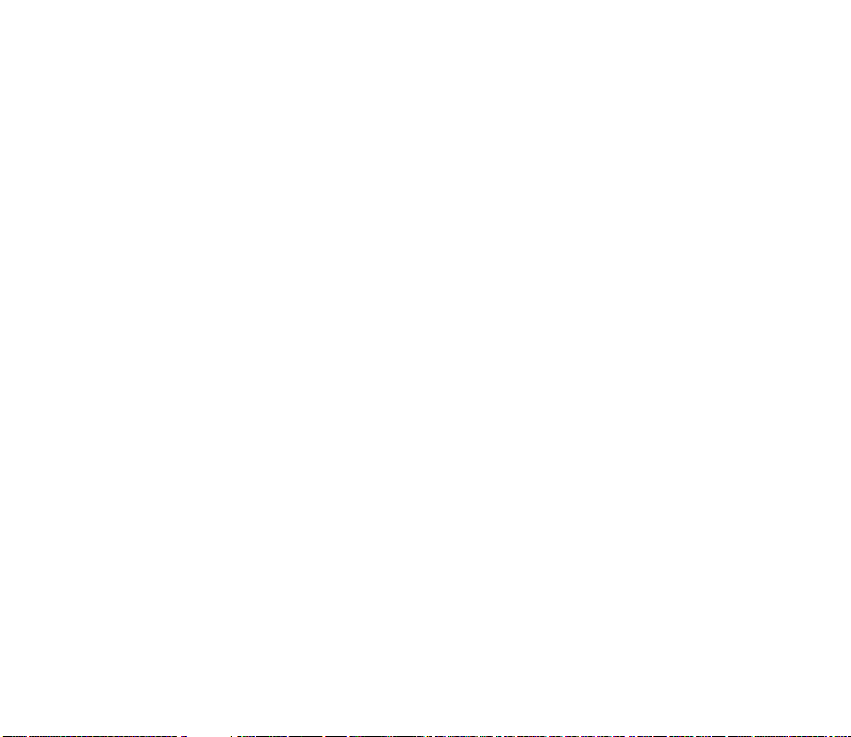
12. Mobile Web........................... 125
Mobile Internet access.............................. 125
Sign on to the mobile Internet ............... 126
Navigate the mobile Internet.................. 126
13. Extras..................................... 129
Games ............................................................ 129
Collection...................................................... 129
Memory ......................................................... 130
14. PC Connectivity..................... 131
USB data transfer ....................................... 131
Nokia PC Suite............................................. 132
15. Reference information..........134
Battery information....................................134
Nokia battery authentication
guidelines ......................................................135
Care and maintenance.................139
Additional safety information .... 141
Index............................................. 146
Copyright © 2005 Nokia. All rights reserved.
5
Page 6
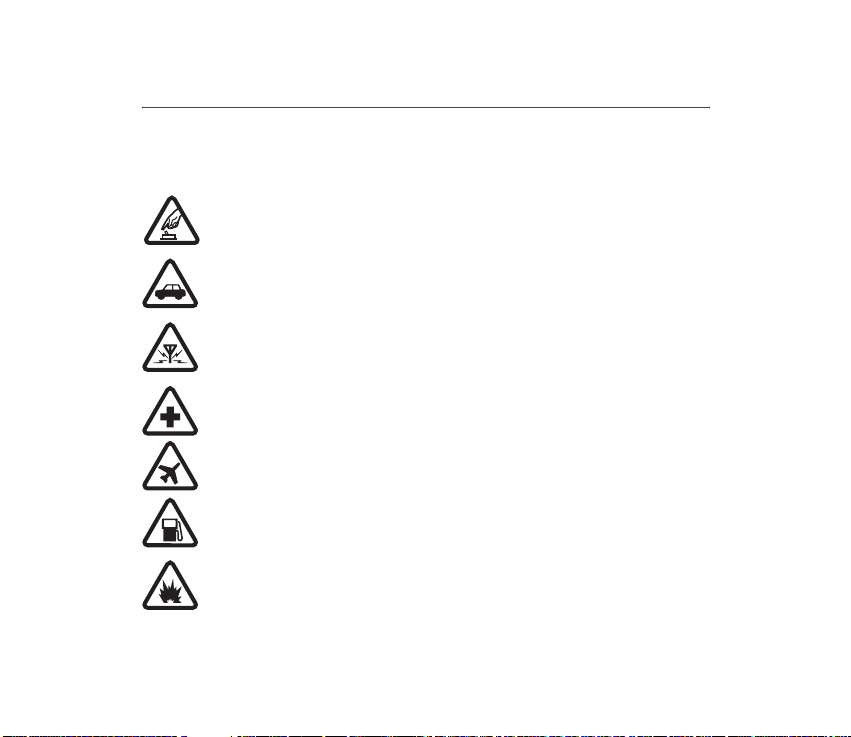
For your safety
Read these simple guidelines. Not following them may be dangerous or illegal. Read the
complete user guide for further information.
SWITCH ON SAFELY
Do not switch the device on when wireless phone use is prohibited or when it
may cause interference or danger.
ROAD SAFETY COMES FIRST
Obey all local laws. Always keep your hands free to operate the vehicle while
driving. Your first consideration while driving should be road safety.
INTERFERENCE
Do not switch the device on when wireless phone use is prohibited or when it
may cause interference or danger.
SWITCH OFF IN HOSPITALS
Follow any restrictions. Switch the device off near medical equipment.
SWITCH OFF IN AIRCRAFT
Follow any restrictions. Wireless devices can cause interference in aircraft.
SWITCH OFF WHEN REFUELING
Don't use the device at a refueling point. Don't use near fuel or chemicals.
SWITCH OFF NEAR BLASTING
Follow any restrictions. Don't use the device where blasting is in progress.
Copyright © 2005 Nokia. All rights reserved.
6
Page 7
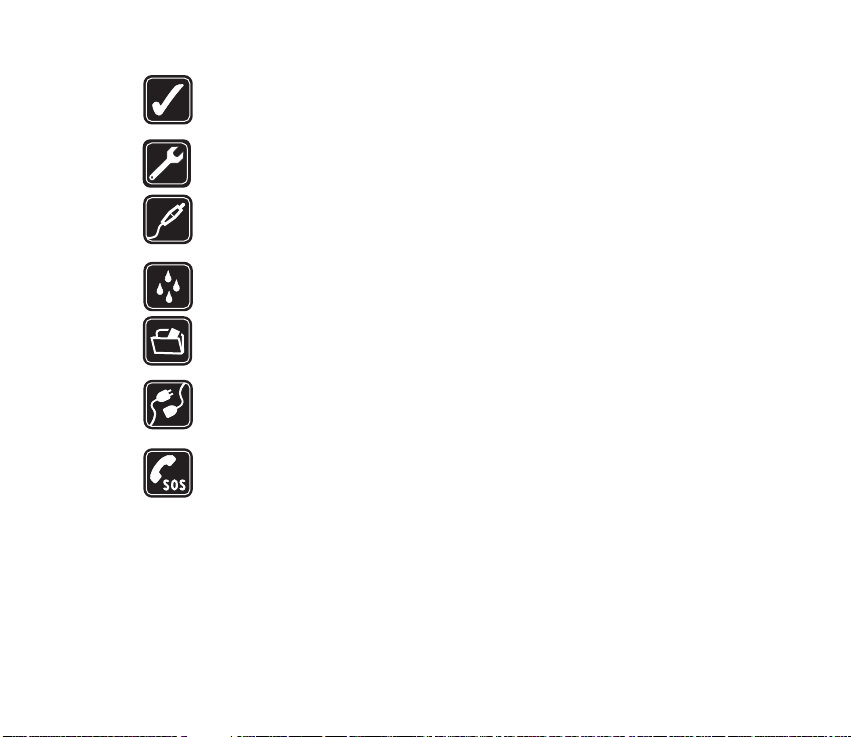
USE SENSIBLY
Use only in the normal position as explained in the product documentation. Don't
touch the antenna unnecessarily.
QUALIFIED SERVICE
Only qualified personnel may install or repair this product.
ENHANCEMENTS AND BATTERIES
Use only approved enhancements and batteries. Do not connect incompatible
products.
WATER-RESISTANCE
Your phone is not water-resistant. Keep it dry.
BACK-UP COPIES
Remember to make back-up copies or keep a written record of all important
information.
CONNECTING TO OTHER DEVICES
When connecting to any other device, read its user guide for detailed safety
instructions. Do not connect incompatible products.
EMERGENCY CALLS
Ensure the device is switched on and in service. Press the end key as many times
as needed to clear the display and return to the main screen. Enter the
emergency number, then press the call key. Give your location. Do not end the
call until given permission to do so.
Copyright
© 2005 Nokia. All rights reserved.
7
Page 8
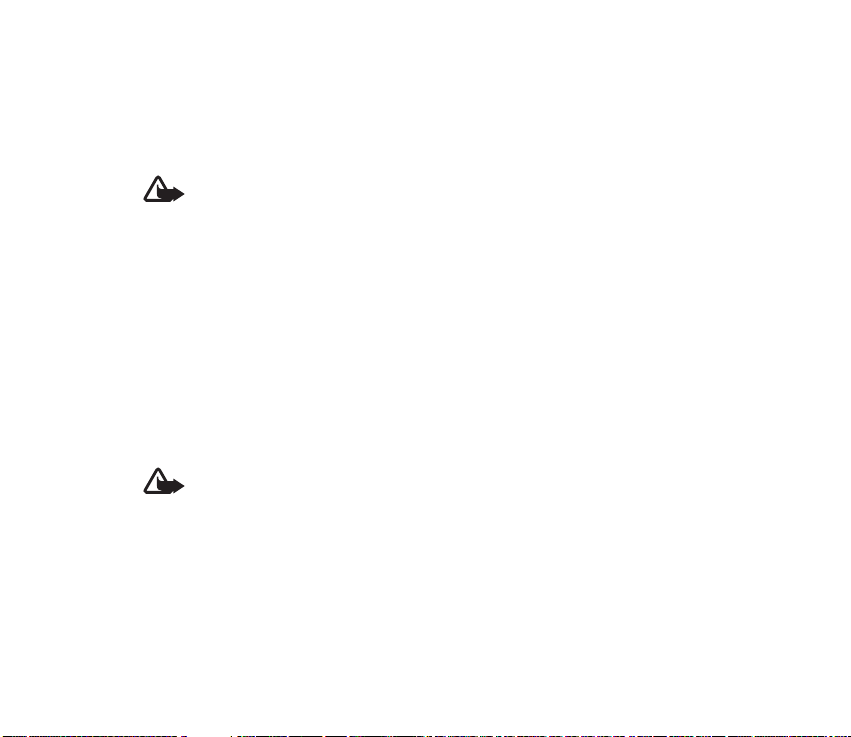
■ Enhancements, batteries, and chargers
Always switch the device off and disconnect the charger before removing the battery.
Check the model number of any charger before use with this device. This device is intended
for use when supplied with power from ACP-7 or ACP-12.
Warning: Use only batteries, chargers and enhancements approved by Nokia for
use with this particular model. The use of any other types may invalidate any
approval or warranty, and may be dangerous.
For availability of approved enhancements, please check with your dealer. When you
disconnect the power cord of any enhancement, grasp and pull the plug, not the cord.
Your device and its enhancements may contain small parts. Keep them out of reach of small
children.
■ About your device
The wireless devices described in this guide are approved for use on the CDMA 800, 1900
and AMPS networks. Contact your service provider for more information about networks.
When using the features in this device, obey all laws and respect privacy and the legitimate
rights of others.
Warning: To use any features in this device, other than the alarm clock, the device
must be switched on. Do not switch the device on when wireless phone use may
cause interference or danger.
■ Network Services
To use the device you must have service from a wireless service provider. Many of the
features in this device depend on features in the wireless network to function. These
Network Services may not be available on all networks or you may have to make specific
Copyright © 2005 Nokia. All rights reserved.
8
Page 9
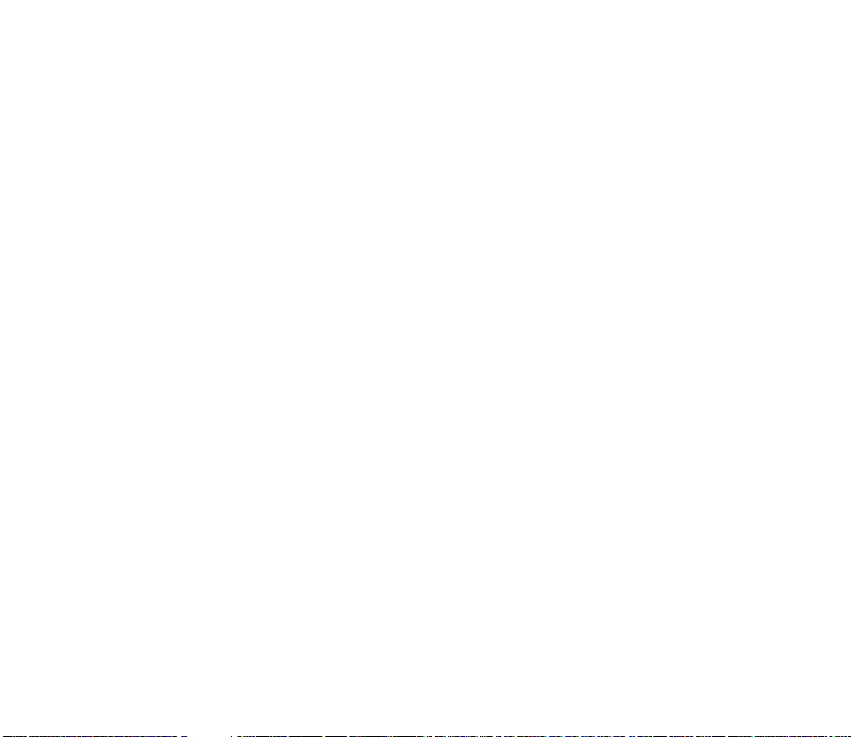
arrangements with your service provider before you can utilize them. Your service provider
may need to give you additional instructions for their use and explain what charges will
apply. Some networks may have limitations that affect how you can use Network Services.
For instance, some networks may not support all language-dependent characters and
services.
Your service provider may have requested that certain features be disabled or not activated
in your device. If so, they will not appear on your device menu. Contact your service provider
for more information.
■ Shared memory
The following device features may share memory: contacts; text messages; photos, images,
and tones in Gallery; calendar notes; games; and applications. Use of one or more of these
features may reduce the memory available for the remaining features sharing memory. If
your phone displays a message that the memory is full when you try to use a shared memory
feature, delete some of the information or entries stored in the shared memory features
before continuing. Some of the features, such as photos, images, and tones in Gallery; text
messages; and applications may have a certain amount of memory specially allotted to them
in addition to the memory shared with other features.
Copyright
© 2005 Nokia. All rights reserved.
9
Page 10
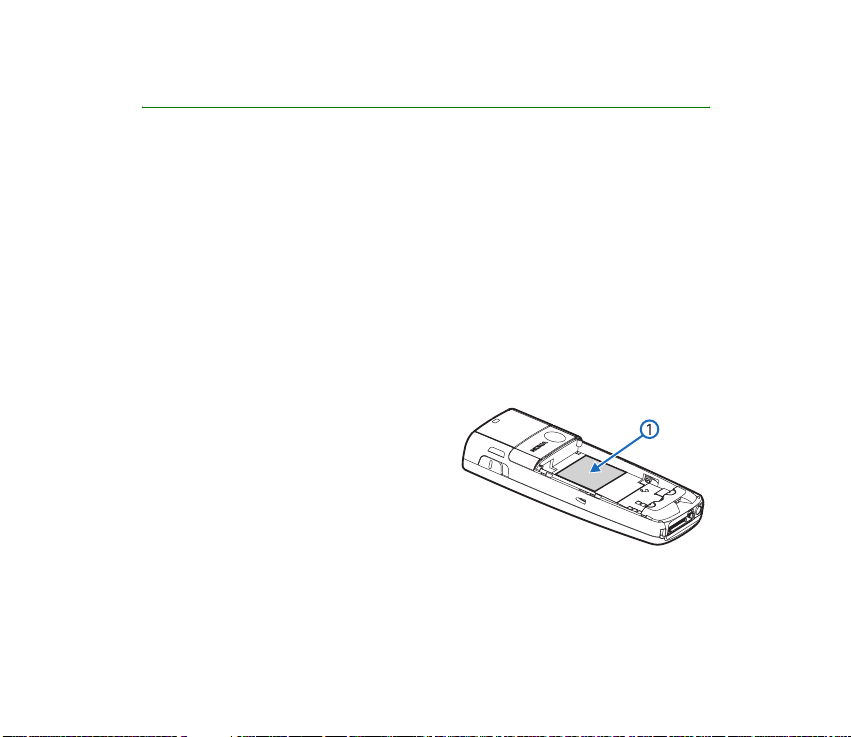
Welcome
Congratulations on your purchase of the Nokia 6235 mobile phone. Your device
provides many functions that are practical for daily use, such as a hands-free
loudspeaker, alarm clock, calculator, calendar, camera, FM radio, and more. Your
device can also connect to a PC, laptop, or other device using a data cable or
infrared. To personalise your device you can set your favorite ringing tones.
■ Getting help
If you need help, Nokia Customer Care is available for assistance. Before calling,
we recommend that you write down the Electronic serial number (ESN) and have
it available.
Find your device label
The ESN is found on the type label (1),
which is located beneath the battery on the
back of the device. See Remove the back
cover on page 20.
Copyright © 2005 Nokia. All rights reserved.
10
Page 11
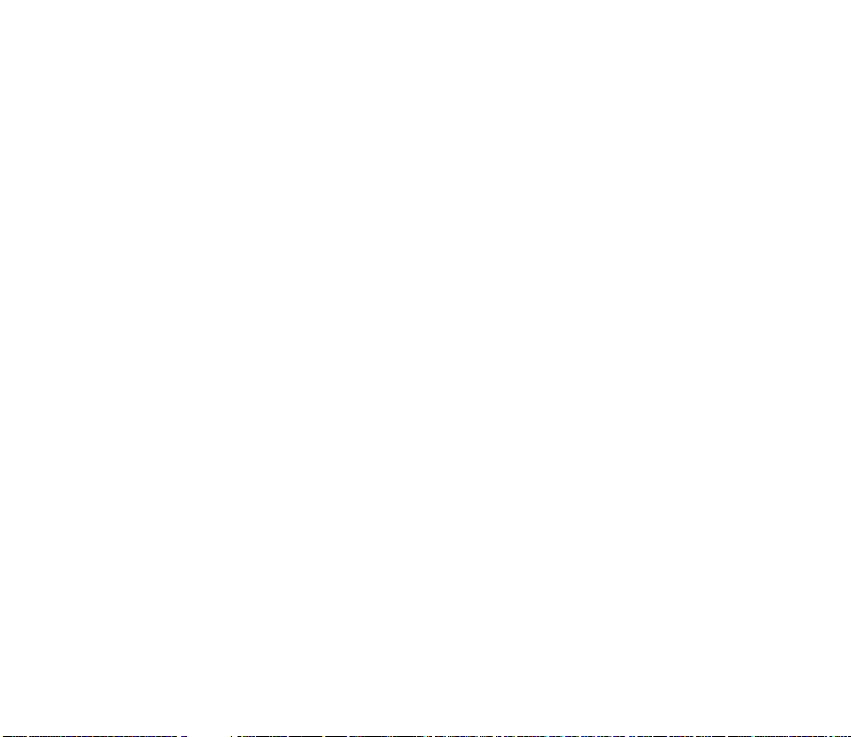
Nokia support and contact information
Check www.nokia.com/support or your local Nokia Web site for the latest version
of this guide, additional information, downloads, and services related to your
Nokia product.
On the Web site, you can get information on the use of Nokia products and
services. If you need to contact customer service, check the list of local Nokia
contact centers at www.nokia.com/customerservice.
For maintenance services, check your nearest Nokia service center at
www.nokia.com/repair.
Copyright
© 2005 Nokia. All rights reserved.
11
Page 12
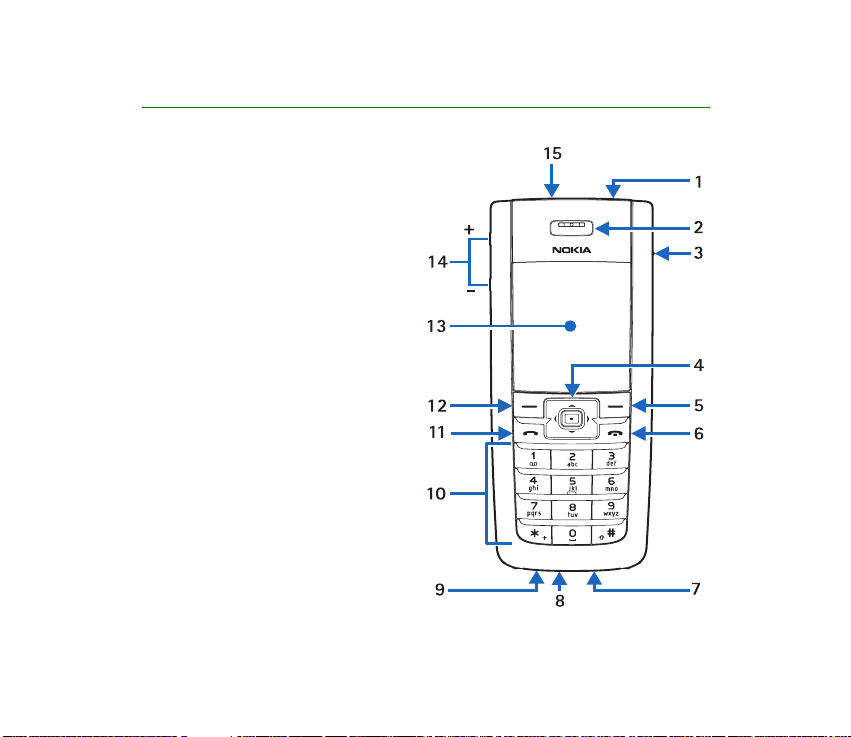
1. Phone at a glance
1. Power key
2. Earpiece
3. Headset connector
4. Five-way joystick
5. Right selection key
6. End key
7. Pop-Port™ connector
8. Microphone
9. Charger port
10. Keypad
11. Call key
12.Left selection key
13.Display screen
14.Volume key
15.Infrared port
Copyright © 2005 Nokia. All rights reserved.
12
Page 13
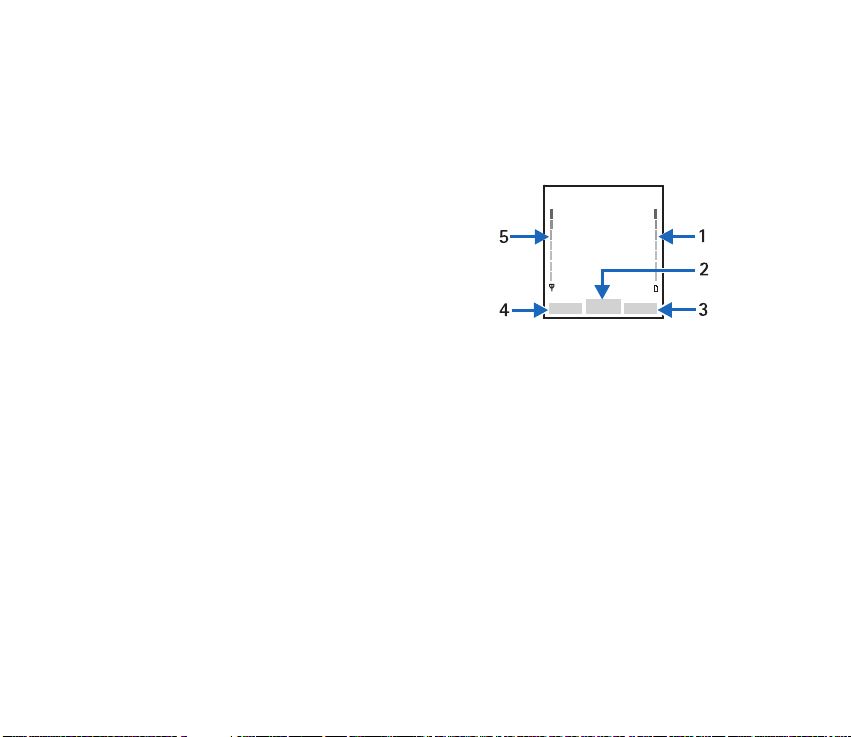
■ Standby mode
Depending on your wireless service provider and the model number of your device,
some or all of the following selection keys may appear in the standby mode.
The standby mode is home base and indicates your device is in standby mode.
Battery level (1) — A higher bar indicates more
battery power.
Menu (2) — Press the joystick to select this
option.
Names or network operator menu item (3) —
Press the Right selection key to select this
option.
Go to (4) — Press the Left selection key to select this option.
Signal strength (5) — A higher bar indicates a stronger network signal.
■ Quick keys
Depending on your wireless service provider and the model number of your device,
some or all of the following joystick shortcuts may be available in the standby
mode.
Scroll up — Activate camera in the standby mode.
Scroll right — View calendar.
Scroll down — Go to contacts list.
Scroll left — Create a text message.
Copyright
© 2005 Nokia. All rights reserved.
13
Page 14
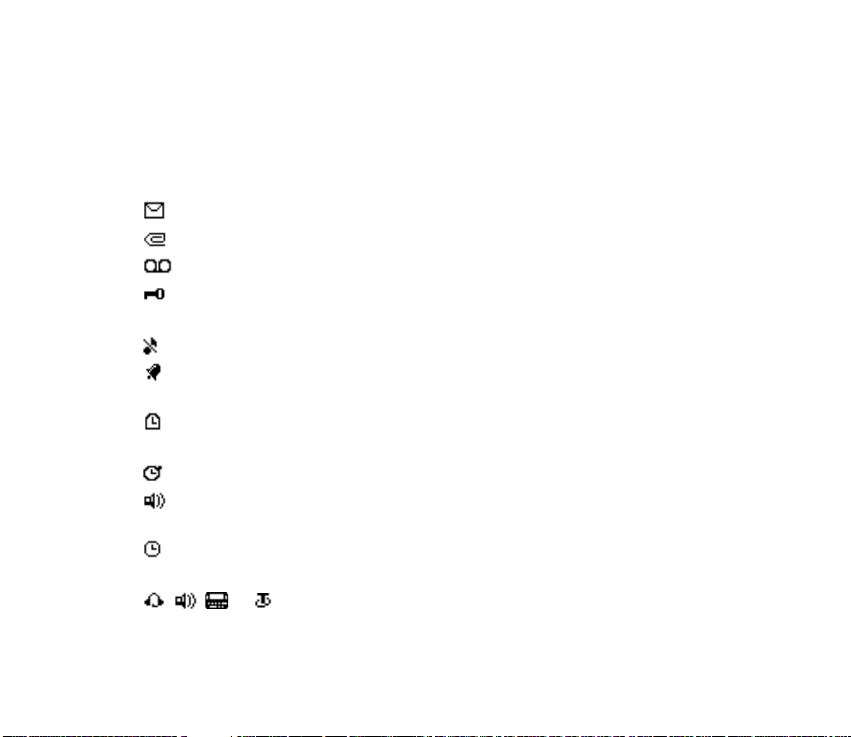
Press joystick — Select highlighted menus and submenus.
■ Indicators and icons
Depending on your wireless service provider and the model number of your device,
some or all of the following indicators and icons may appear in the standby mode.
You have new text or picture messages. See Text messages on page 34.
You have new multimedia messages. See Multimedia messages on page 41.
You have new voice messages. See Voice messages on page 48.
Device keypad is locked.
See Keyguard on page 27.
Device is set to the silent profile. See Profiles on page 84.
Alarm clock is set to on.
See Alarm clock on page 111.
Countdown timer is running.
See Countdown timer on page 121.
Stopwatch timer is running in the background. See Stopwatch on page 122.
Integrated hands-free is active. See Use the loudspeaker on
page 24.
Timed profile is selected.
See Profiles on page 84.
or An enhancement is connected to the device.
See Enhancements, batteries, and chargers on page 8.
Copyright © 2005 Nokia. All rights reserved.
14
Page 15
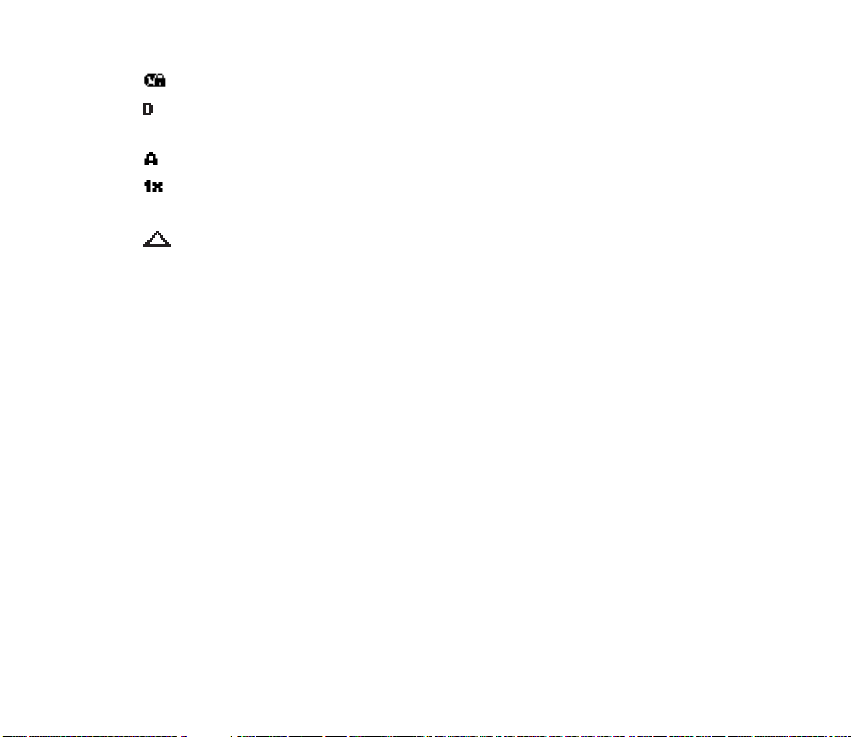
Voice privacy encryption is active in the network.
You are in a digital network.
See Network Services on page 8.
You are in an analog network. See Network Services on page 8.
You are in a 1XRTT network.
See Network Services on page 8.
You are roaming outside your home network. See Roaming options on page
105.
■ Get the most out of this guide
The following sections illustrate the various components of your phone.
Familiarise yourself with these sections to help you understand the instructions
that follow.
This guide uses certain terms for the steps that you are asked to perform.
• Press means to press and release a key quickly.
• Press and hold means to press and hold a key for 2–3 seconds; then release the
key.
• Selection keys and the joystick are used to select a menu option. To select an
option, press the selection key below the menu item on the device screen.
• The joystick is used to move up, down, left, or right in the menus.
Copyright
© 2005 Nokia. All rights reserved.
15
Page 16
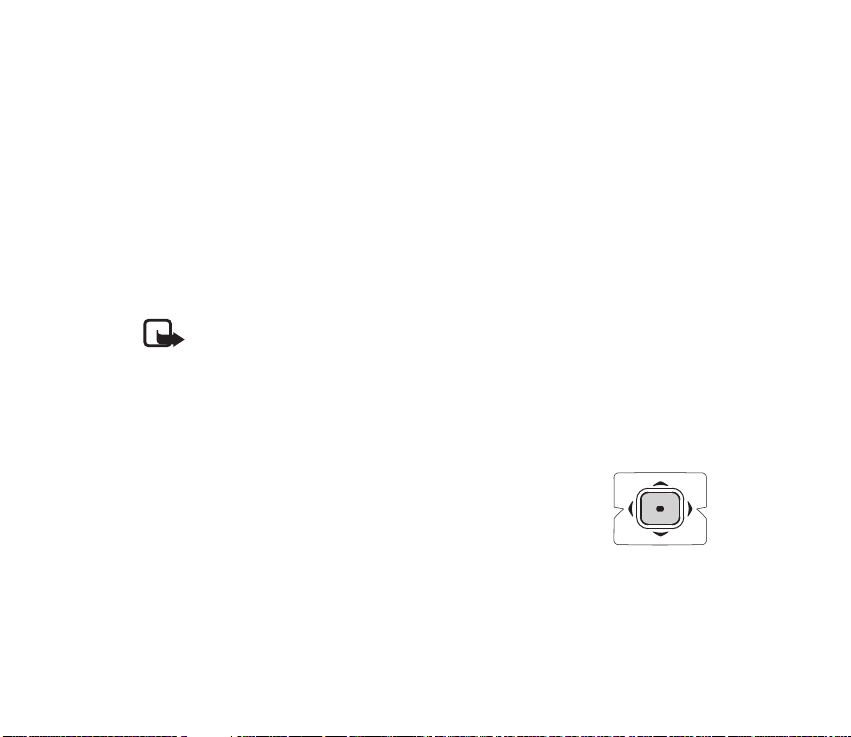
• Call and end keys: Press the call key to place a call or to answer an incoming
call. Press the end key to end a call or press and hold to return to the standby
mode.
■ Device menus
Device features are grouped according to function and are accessed through the
main menus. Each main menu contains submenus and lists from which you can
select or view items and personalise your device features. You can access these
menus and submenus by using the scroll method or by using shortcuts.
You can change your menu view from list to grid. See Display settings on page 85.
Note: Some features may not be available, depending on your network.
For more information, contact your wireless provider.
Scroll method
You can use the joystick to move up, down, left and right through the options.
Press the joystick to select an item.
1. In the standby mode, select Menu, and scroll through the main
menus using the joystick.
As you scroll through the menus, the menu number appears in
the upper right corner of the display. On the right side of the
display screen is a scroll bar with a tab that moves up or down
as you scroll through the menus. This tab provides a visual representation of
your current position in the menu structure.
Copyright © 2005 Nokia. All rights reserved.
16
Page 17
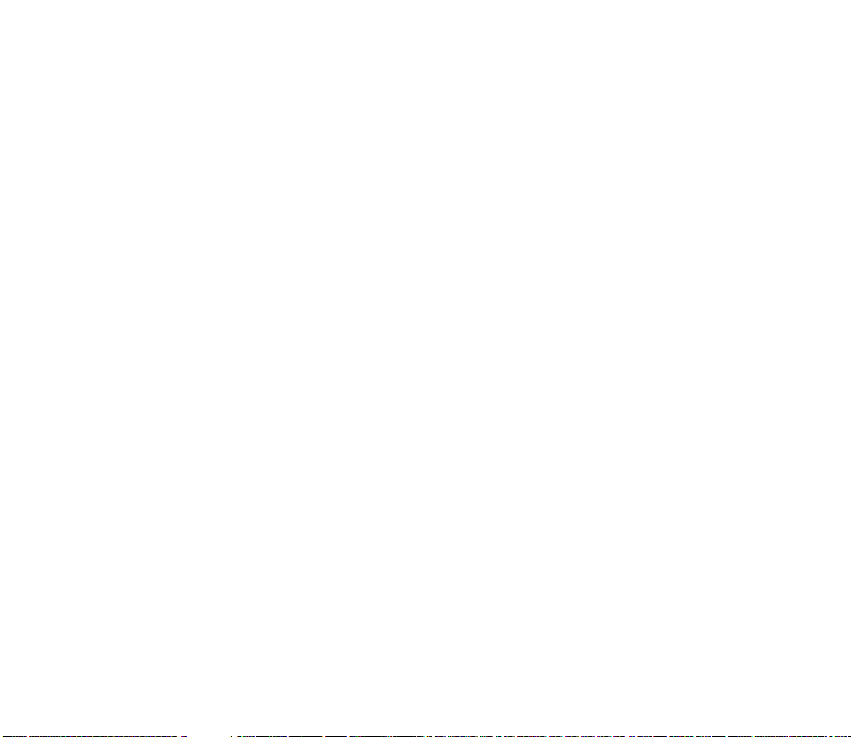
2. When you arrive at a menu, press the joystick, Select, to enter submenus.
Select Back (the Right selection key) to return to the previous menu. Press the
end key to return to the standby mode from any menu or submenu.
■ Go to function
The Go to menu allows you to change what you can access from the Left selection
key on your device. With this function, your most frequently used functions can be
quickly accessed from the Go to menu in the standby mode.
Choose Go to functions
1. Go to can be accessed by pressing the Left selection key; or, in the standby
mode, select Go to > Options > Select options.
2. Use the joystick to highlight the desired function.
3. Select Mark to add a function. Select Unmark to remove a function.
4. Select Done when you have added all desired functions.
5. Select Yes to save the changes.
6. In the standby mode, select Go to to display a list of the functions that you
selected in step 3.
Organise functions
1. In the standby mode, select Go to > Options > Organise.
Copyright
© 2005 Nokia. All rights reserved.
17
Page 18
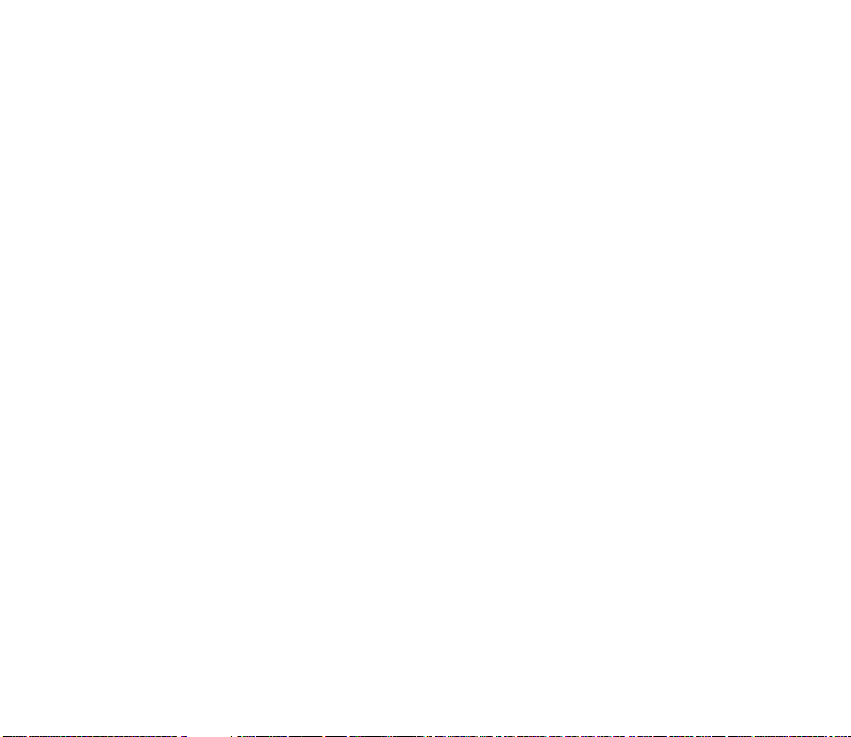
2. Use the joystick to scroll up or down and highlight the function you wish to
rearrange, and select Move > Move up, Move down, Move to top or Move to
bottom.
3. Select Done > Yes to save the changes.
In-phone help
Many features have brief descriptions (help text) that can be viewed on the
display.
To activate help text, in the standby mode, select Menu > Settings > Phone
settings > Help text activation > On or Off.
To view these descriptions, scroll to a feature and wait for about 14 seconds. Use
the joystick to view all the description or press Back to exit.
Copyright © 2005 Nokia. All rights reserved.
18
Page 19
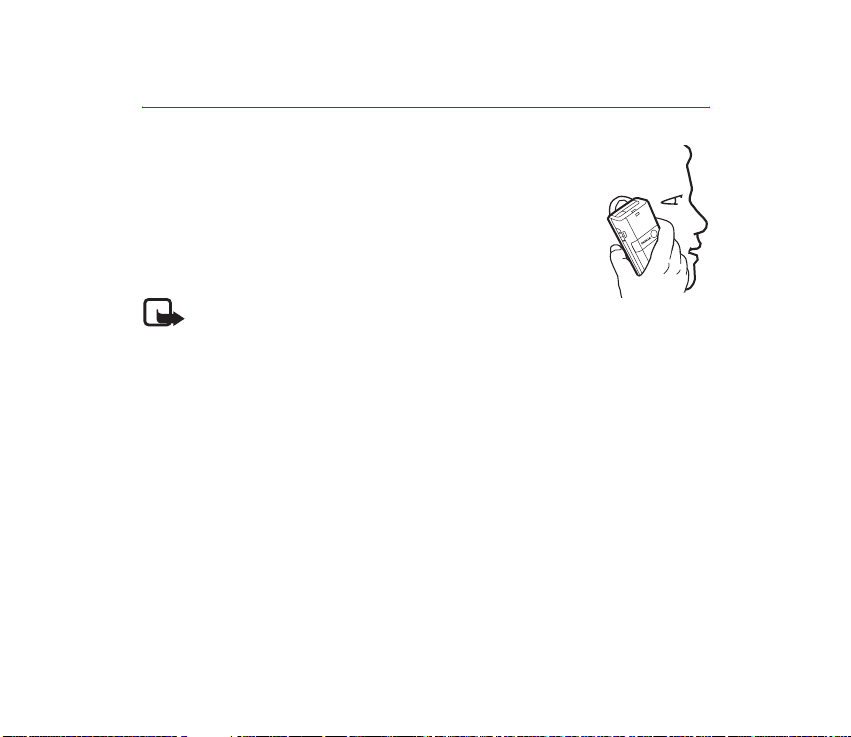
2. Set up your phone
■ Antenna
In the Nokia 6235 phone, the antenna is internal and located
towards the top of the device.
Hold the device as you would any other telephone with the
antenna area pointed up and over your shoulder.
Note: As with any other radio transmitting device, do
not touch the antenna unnecessarily when the device is switched on.
Contact with the antenna affects call quality and may cause the device to
operate at a higher power level than otherwise needed. Not touching the
antenna area during a phone call optimises the antenna performance and
battery life.
Copyright
© 2005 Nokia. All rights reserved.
19
Page 20
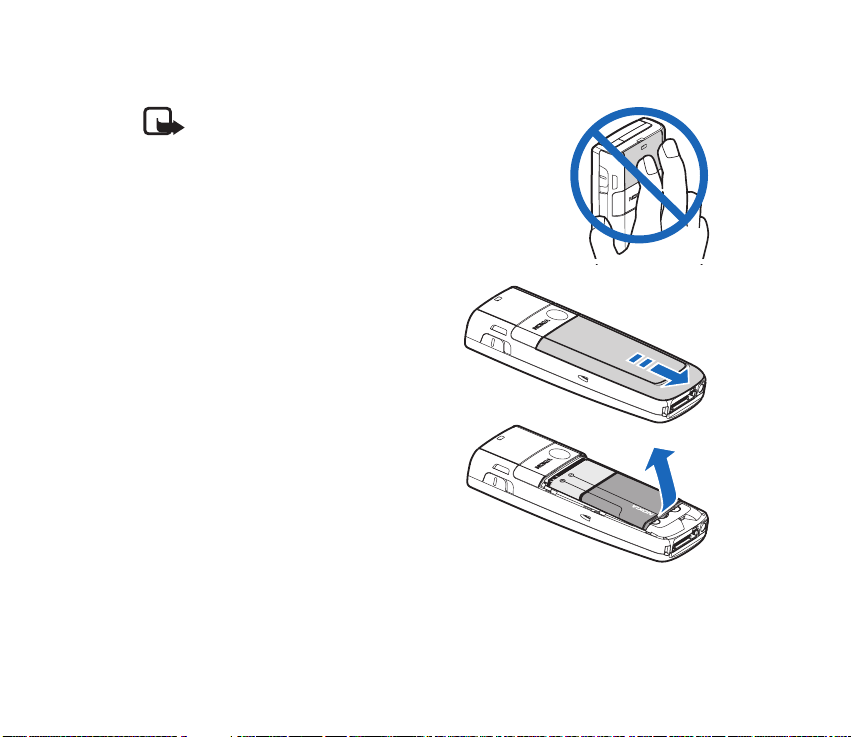
■ Change battery
Note: Before removing the cover, always switch
off the power and disconnect the charger and any
other device. Avoid touching electronic
components while changing the covers. Always
store and use the device with the covers attached.
Remove the back cover
With the back of the device facing you, slide
the back cover toward the bottom of the
device and remove.
Remove the battery
After you have removed the back cover,
insert your finger into the finger grip, and
lift the battery from its compartment.
Copyright © 2005 Nokia. All rights reserved.
20
Page 21
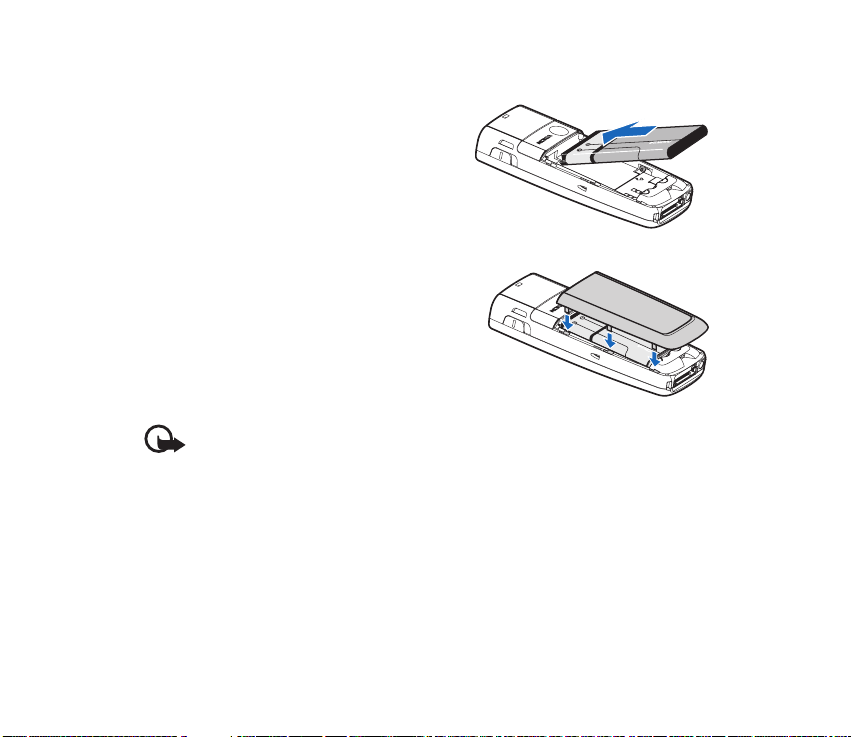
Replace the battery
1. Insert the gold-coloured contact end of
the battery, into the battery slot.
2. Push down on the other end of the
battery to snap the battery into place.
Replace the back cover
1. Set the back cover on the device so that
the cover tabs align with the slots in the
device.
2. Slide the back cover towards the top of the
device until the back cover is securely in
place.
Important: Do not remove the front
cover of this device. Attempts to remove the front cover may damage the
device.
Copyright
© 2005 Nokia. All rights reserved.
21
Page 22
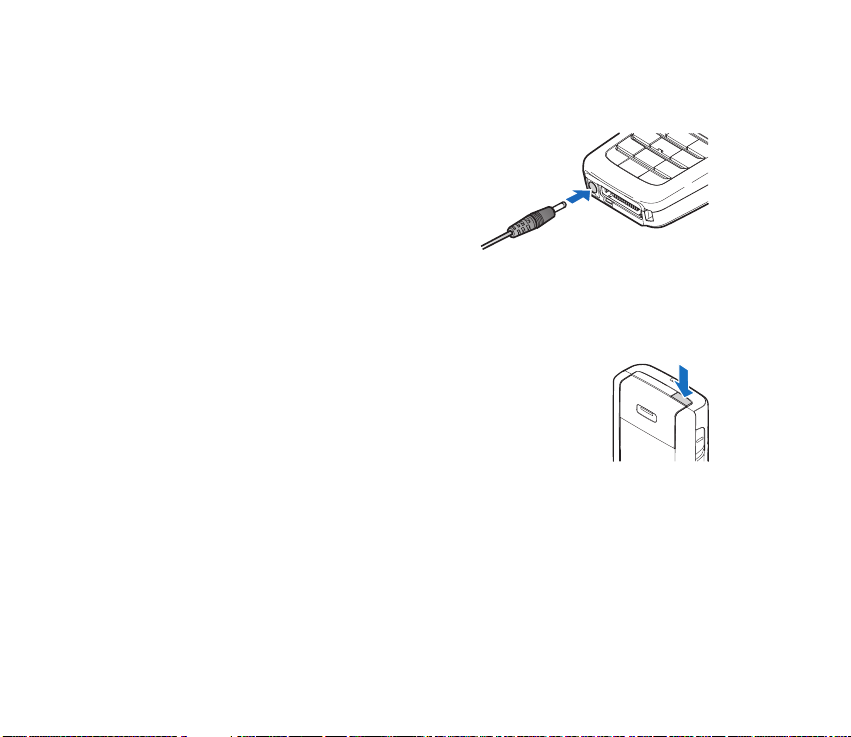
Charge the battery
1. Plug the charger transformer into a standard ac outlet.
2. Insert the charger output plug into the
round jack at the bottom end of the
device.
After a few seconds, the battery indicator
in the display starts to scroll from bottom
to top. If the battery is completely
discharged, it may take a few minutes
before the charging indicator appears on the display or before any calls can be
made.
■ Turn your device on or off
To turn your device on or off, press and hold the Power key on top
of the device for at least 3 seconds.
Copyright © 2005 Nokia. All rights reserved.
22
Page 23
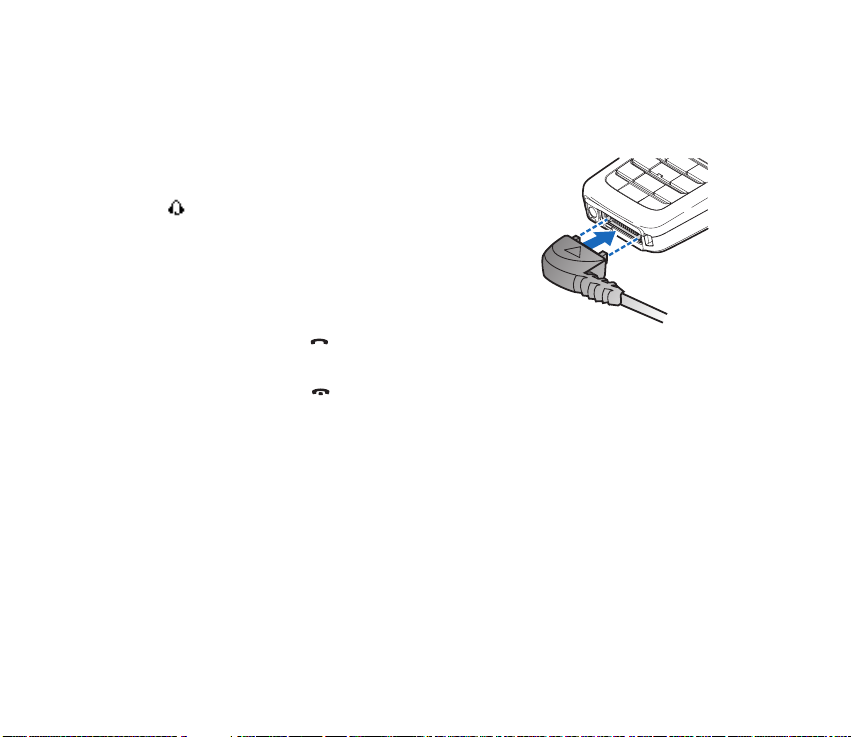
■ Connect the headset
You can connect a compatible headset, such as HS-5, to your device. See
Enhancements, batteries, and chargers on page 8.
1. Plug the headset connector into the Pop-Port™
connector at the bottom end of your device. The
icon appears in the standby mode.
2. Position the headset on your ear.
With the headset connected, you can make,
answer, and end calls as usual.
• Use the keypad to enter numbers.
• Press the call key to place a call. See Phone
at a glance on page 12.
• Press the end key to end a call.
You can also plug a compatible headset, such as the HS-9 Universal Headset, into
the 2.5 mm headset jack on your device to allow hands-free operation. See
Enhancements, batteries, and chargers on page 8.
■ Answer calls
Answer or silence an incoming call
• Press the call key or select Answer to answer the call.
• Press the end key to reject the call.
Copyright
© 2005 Nokia. All rights reserved.
23
Page 24
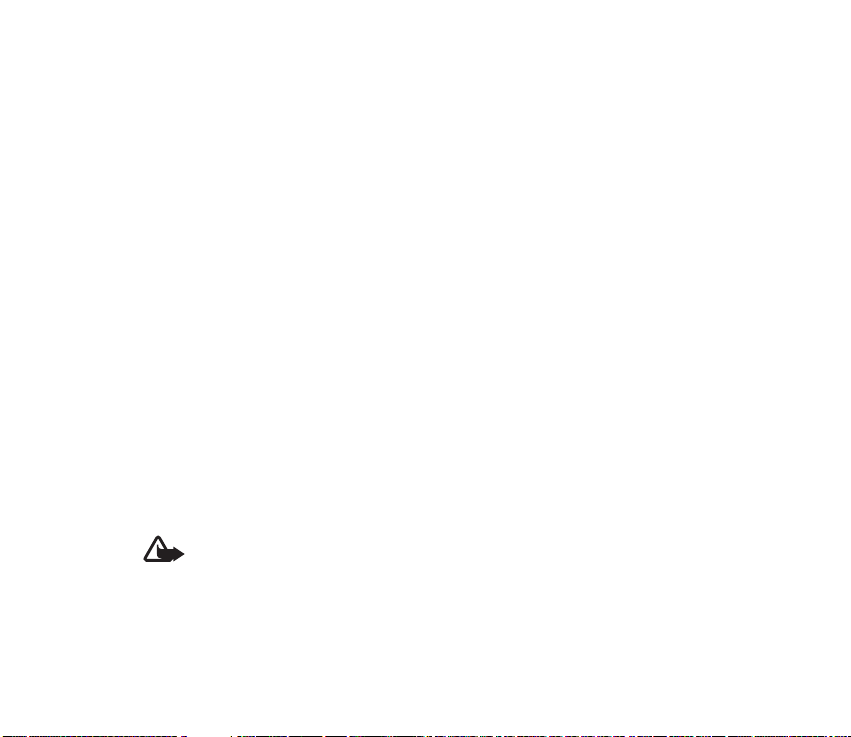
• Select Silence to mute the ringing tone then select Dismiss, or do nothing and
the call is eventually diverted to voicemail.
If your device is set to Silent in the Settings > Profiles menu, select Dismiss,
and the call is rejected and diverted to voicemail.
Adjust the earpiece volume
Whether in or out of a call, you can scroll the volume key located on the left side
of your device up or down to adjust the volume of the earpiece. When you adjust
the volume, a bar chart indicates the volume level.
Answer a call with the keypad locked
To answer a call with the keypad locked, press the call key or select Answer. During
the call, all features function normally. When you end or reject the call, the keypad
automatically relocks. See Keyguard on page 27.
When the keypad lock is on, calls still may be possible to the official emergency
number programmed into your device. Enter the emergency number and press the
call key.
Use the loudspeaker
Warning: Do not hold the device near your ear when the loudspeaker is in
use, because the volume may be extremely loud.
Copyright © 2005 Nokia. All rights reserved.
24
Page 25
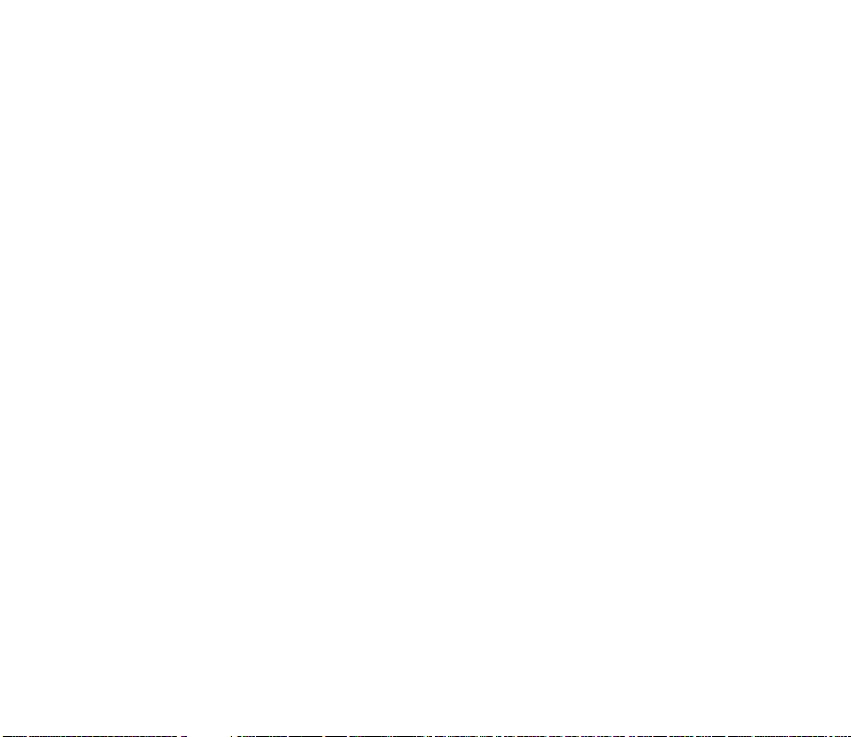
You can use your device as a loudspeaker:
• To activate the loudspeaker while in a call select Loudsp.
• To deactivate the loudspeaker during a call, select Normal.
The loudspeaker is deactivated automatically when a call (or a call attempt) ends
or when certain enhancements are connected.
Options during a call
Many of the options that you can use during a call are network services. Check
with your wireless service provider for more information.
1. Select Options during a call to display the following:
Loudspeaker/Normal — Activate or deactivate the loudspeaker while in a call.
New call — Initiate a conference call. See Conference calling on page 27.
Save — Add a number while in a call to your contact list. This option is available
only when entering numbers during a call.
Add to contact — Add a contact while in a call to contact list. This option is
available only when entering numbers during a call.
End all calls — Disconnect from all active calls.
Send DTMF — Enter the number(s), and select Send DTMF to send the number(s)
as tones.
Contacts — View the contacts list.
Menu — View the phone menu.
Copyright
© 2005 Nokia. All rights reserved.
25
Page 26
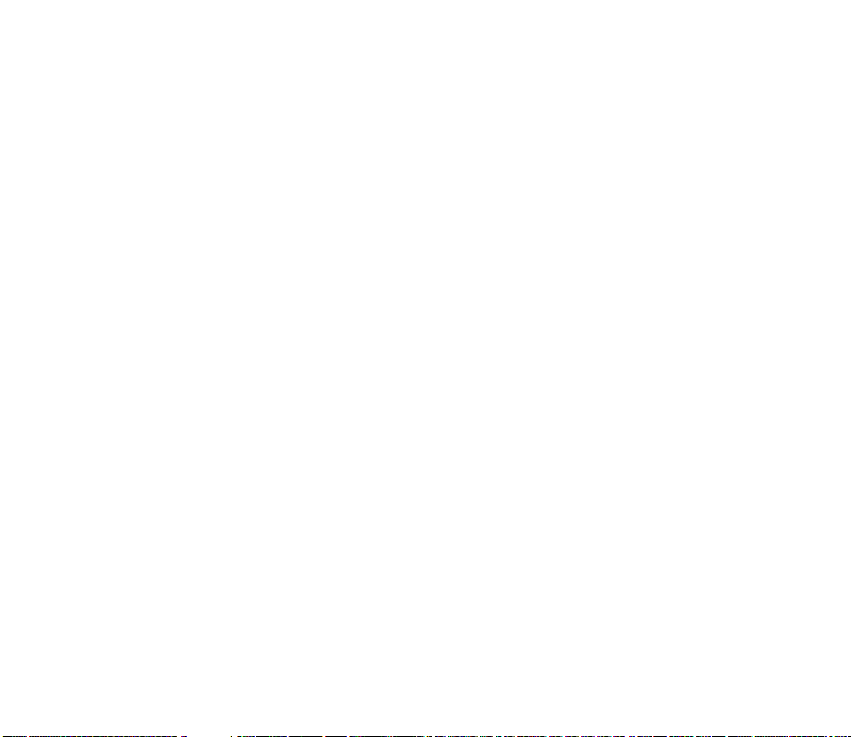
2. Scroll to an option, and Select to activate the option or enter its submenu.
■ Make a call
To make a call, in the standby mode, enter the number you want to call and press
the call key.
Use the contacts list
To begin entering names in your contacts list:
1. Key in the number in the standby mode.
2. Select Save.
3. Enter a contact name and select OK.
To use the contacts list, in the standby mode, select Menu > Contacts > Search
and scroll to the contact you want to use.
Use the keypad
1. Enter the phone number (including the area code), and press the call key. To
delete a character to the left of the cursor, select Clear.
2. Press the end key to end the call or select End call to cancel the call attempt.
Use the last dialled number
1. In the standby mode, press the call key to display the last 30 numbers dialled.
2. Select the number (or name) you wish to redial, and press the call key.
Copyright © 2005 Nokia. All rights reserved.
26
Page 27
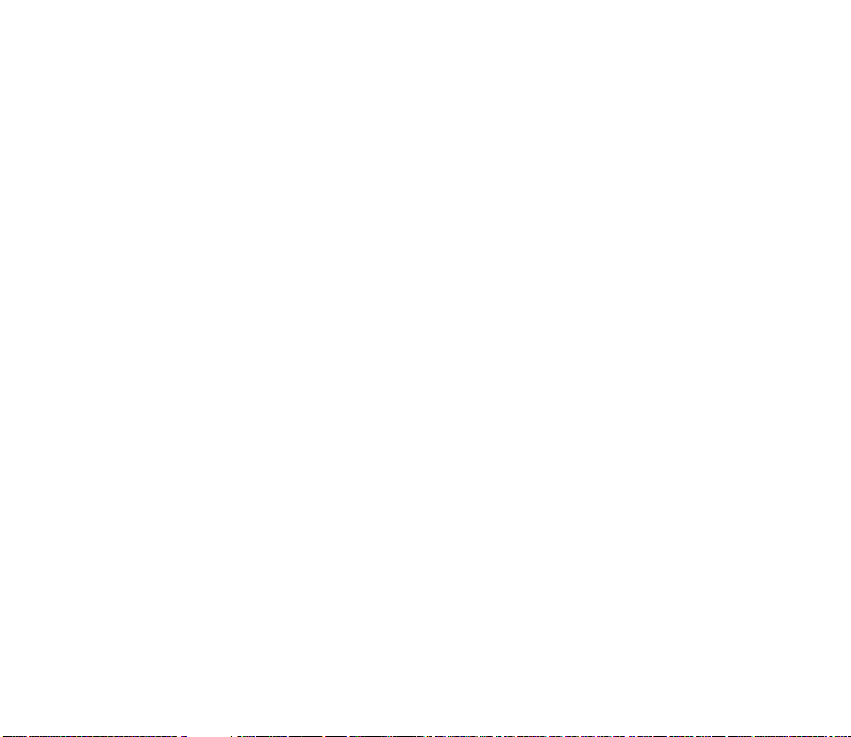
Conference calling
Conference calling is a network service that allows you to take part in a
conference call with two other participants.
1. Make a call to the first participant.
2. With the first participant on the line, select Options > New call.
3. Enter the phone number of the second participant, or select Search to retrieve
a number from the contacts list.
4. Select Call and the first participant is put on hold.
5. When the second participant picks up, press 3 and then the call key to connect
the calls.
6. To end the conference call, select Options > End all calls or press the end key.
■ Keyguard
With keyguard, you can lock the keypad to prevent keys from being pressed
accidentally. If the keypad is locked, it unlocks when you answer a call. After the
call, the lock automatically reactivates.
When the keyguard is on, calls still may be possible to the official emergency
number programmed into your device. Enter the emergency number and press the
call key.
Copyright
© 2005 Nokia. All rights reserved.
27
Page 28
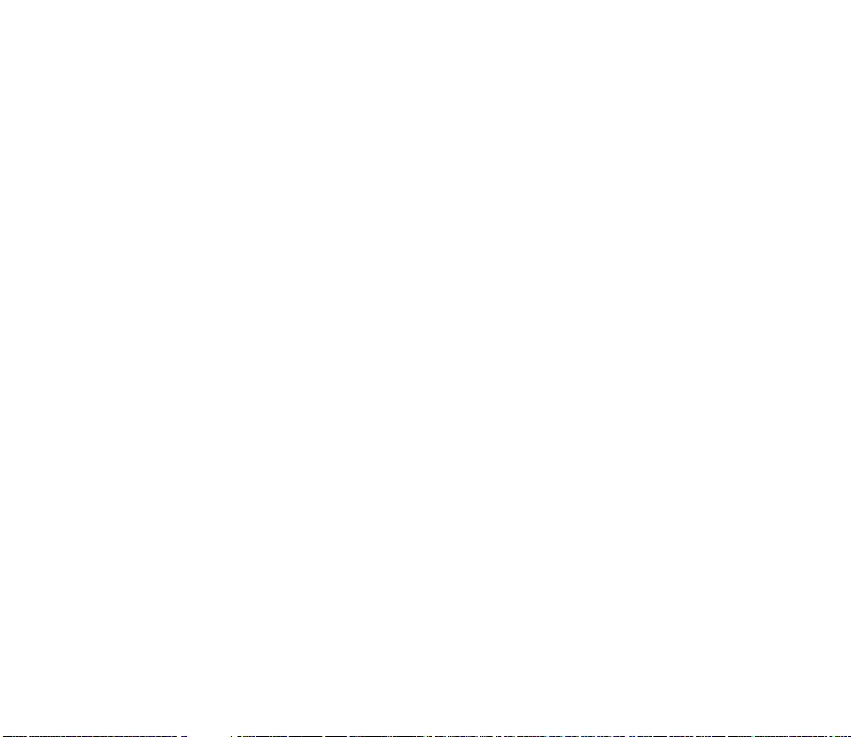
Lock the keypad
Press the joystick; then press * within two seconds.
Unlock the keypad
Select Unlock; then press * within two seconds.
Copyright © 2005 Nokia. All rights reserved.
28
Page 29
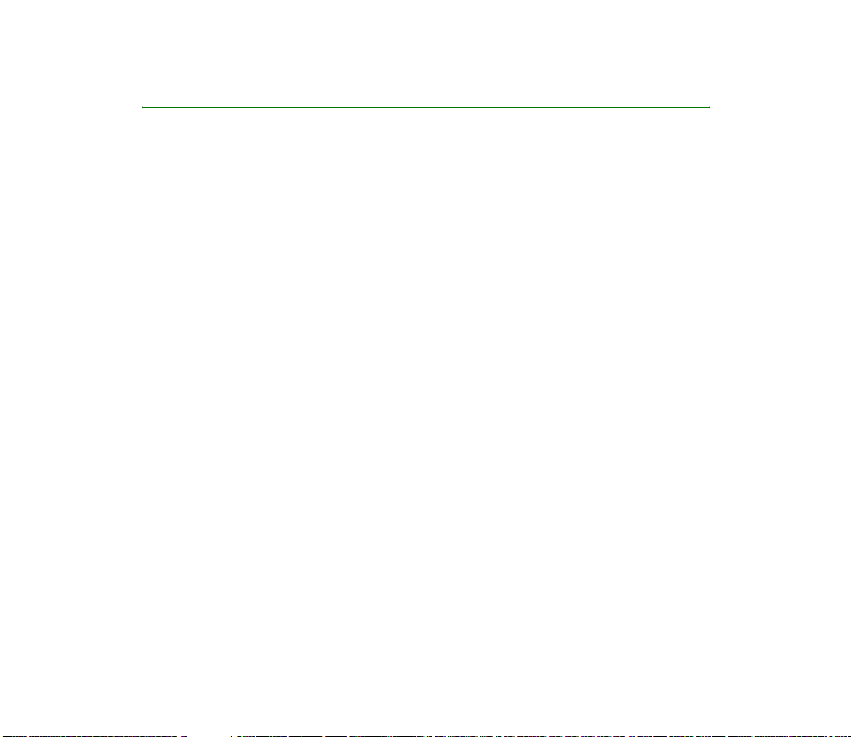
3. Text entry
You can use two methods for entering text and numbers: Traditional text input
and Predictive text input.
• Select Clear to backspace the cursor and delete a character.
• Select and hold Clear to backspace continuously and delete characters.
■ Traditional text input
Traditional text input is the only way to enter text into the contacts list and to
rename caller groups.
Text (Abc)
• Press a key once to insert the first letter on the key, twice for the second letter,
etc. If you pause briefly, the last letter in the display is accepted and your
device awaits the next entry.
• Press 0 to enter a space, thereby accepting a completed word.
• Press 1 to insert a full stop into your message.
• Press and hold * to display a complete list of special characters.
• Press and hold # to bring up the Editor settings (Number mode, Dictionary on/
Dictionary off, Writing language).
Copyright
© 2005 Nokia. All rights reserved.
29
Page 30
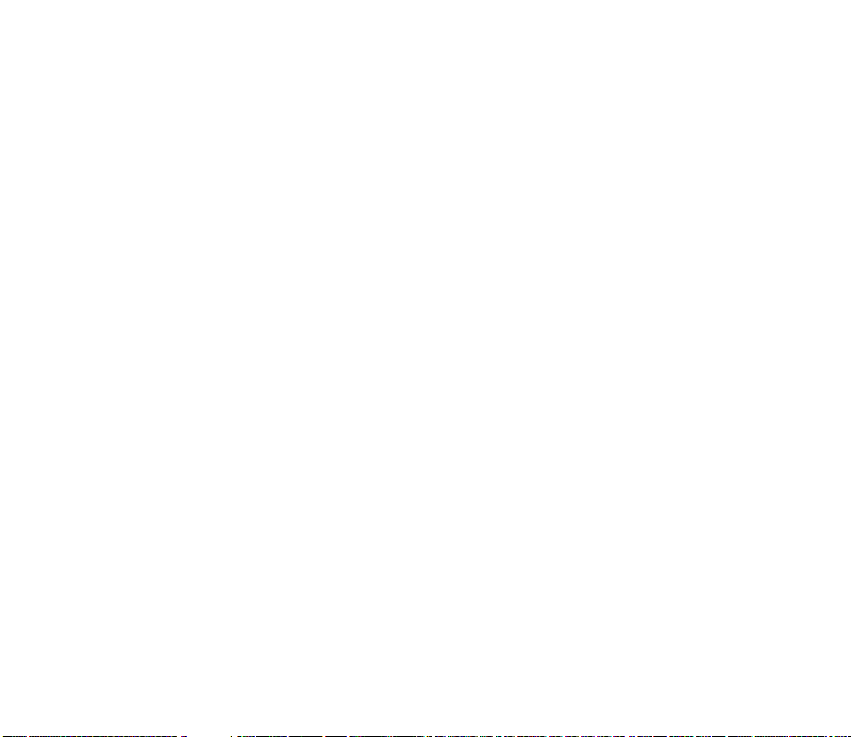
Numbers (123)
To switch to 123 mode from Abc mode, press and hold # at any message entry
screen to br ing up the Editor settings menu list of Number mode, Dictionary on/
Dictionary off, and Writing language. Select Number mode, and the device will
return to the message entry screen and switch the ABC icon in the upper left
corner of the display to the 123 icon (or back).
Punctuation and special characters
While at any text entry screen, press * to display special characters (press and hold
* if predictive text input is on). Press * again to cycle through all available
characters. You can navigate through the list of special characters by using the
joystick. Once a character is highlighted, select Use to insert the character into
your message.
■ Predictive text input
Predictive text input allows you to write messages quickly using your keypad and
the built-in dictionary. Predictive text input is much faster than the traditional
text input method because you only press the corresponding key on your keypad
once for each letter.
Activate or deactivate
1. At any text entry screen, select Options > Dictionary on/Dictionary off.
2. If you are turning predictive text input on, select the language of your choice.
Copyright © 2005 Nokia. All rights reserved.
30
Page 31

Text entry
The illustration below simulates your display each time a key is pressed. For
example, to write Nokia with predictive text input on and with the English
dictionary selected, press each of the following keys once:
665 4 2
• Press 0 to enter a space, and begin writing the next word.
• If a displayed word is not correct, press * to see other matches. To return to the
previous word in the list of matches, select Prev.
•If ? appears after a word, select Spell to add the word to the dictionary.
• Press 1 to insert a full stop into your message.
• Press and hold * to display special characters. Press * again to cycle through all
available characters.
■ Change case and mode
Press # to switch between uppercase, lowercase, and sentence case text, and
between Traditional and Predictive text input. Case and mode are indicated by the
following icons that appear in the upper left of the display screen.
Uppercase text: traditional text input is on.
Lowercase text: traditional text input is on.
Copyright
© 2005 Nokia. All rights reserved.
31
Page 32

Sentence case text: traditional text input is on. This option is available
only at the beginning of a sentence.
Uppercase text: predictive text input is on.
Lowercase text: predictive text input is on.
Sentence case text: predictive text input is on. This option is available
only at the beginning of a sentence.
Copyright © 2005 Nokia. All rights reserved.
32
Page 33

4. Messages
If you have subscribed to a message network service, you can send and receive
messages to compatible phones that also subscribe to a message service. If
supported by your service provider, you can also send and receive multimedia
messages, and e-mail. See Text entry on page 31.
When composing text messages, picture messages, or multimedia messages, the
number of characters allowed appears in the top right corner of the message. The
use of special (Unicode) characters takes up more space. If there are special
characters in your message, the indicator may not show the message length
correctly. Before the message is sent, the device tells you if the message exceeds
the maximum length allowed for one message.
Important: Exercise caution opening messages. Messages may contain
malicious software or otherwise be harmful to your device or PC.
Note: When sending messages, your device may display Message sent.
This is an indication that the message has been sent by your device to the
message center number programmed into your device. This is not an
indication that the message has been received at the intended
destination. For more details about messaging services, check with your
service provider.
Copyright
© 2005 Nokia. All rights reserved.
33
Page 34

■ Text messages
Write and send
1. In the standby mode, select Menu > Messages > Text messages > Create
message. To go quickly to the Create message display, scroll left in the standby
mode.
2. Compose and send a message using the keypad. Some or all of the following
Options are available while composing your message:
Preview — Preview the message when sending a picture message.
Sending options — Mark or Unmark the sending options of a single message as
Urgent, Delivery reports, Callback no. or Signature. See Change sending options
on page 38.
Clear text — Erase all text from the message editor.
Insert picture — Insert a picture from Templates folder into your message.
Change picture — Change the picture in a picture message.
Delete picture — Delete the picture in a picture message.
Insert contact — Insert a name from your contacts list into your message.
Insert number — Insert a phone number or find a phone number in the contacts
list.
Save — Select Drafts to save the message in the Drafts folder; select Templates
to save the m ess age as o ne o f yo ur predefined templates in the Templates
folder.
Copyright © 2005 Nokia. All rights reserved.
34
Page 35

Exit editor — Exit the message editor.
Use template — Insert a predefined template into your message. See Templates
on page36.
Insert smiley — Insert a smiley into your message.
Insert word — Enter a word and insert it into your message. This option is
available if predictive text input is turned on.
Insert symbol — Insert a special character into yo ur message . This o pti on i s
available if predictive text input is turned on.
Writing language — Choose the language you want to use.
Dictionary on — Turn the predictive text input on or off.
Matches — View matches in the dictionary for the word you want to use.
3. To send the message, select Send > Send to number, Send to e-mail, Send to
distrib. list (if a distribution list has been created), or Send to many. Enter the
recipient’s phone number or select Search to retrieve a number from Contacts,
and select OK.
4. To resend, edit or view recipients for the message, select Resend > Send, Edit
message or View recipients.
Distribution list
The distribution list allows you to send messages to a group of contacts. In the
standby mode, select Menu > Messages > Distribution lists.
Copyright
© 2005 Nokia. All rights reserved.
35
Page 36

To create a distribution list select New list if lists have not been created or Options
> Create new list > name your list > OK to create additional lists. To populate your
list, select Add new and select a contact from your contacts list.
To use, rename or modify a distribution list highlight the distribution list and
select Options > Send text message, send multimedia, Rename list:, Clear list or
Delete list.
Templates
Templates are short, prewritten messages that can be recalled and inserted into
new text messages.
1. In the standby mode, select Menu > Messages > Text messages > Create
message > Options > Use template.
2. Select one of the available templates.
3. Select Send > Send to number, Send to e-mail, Send to many or Send to distrib.
list (if a distribution list has been created) > Select.
A distribution list only contains phone numbers of recipients and is selected
from a list of predefined groups you create.
4. Enter the recipient’s phone number or select Search and select a number from
your contacts list. Select Send.
Copyright © 2005 Nokia. All rights reserved.
36
Page 37

Read message
When you receive a message, a notification message displays.
1. Select Show to read the message or Exit to dismiss the notification and read
the message later.
2. Scroll up or down to view th e wh ole mes sage, i f necessary.
Options
When you read a text message, some or all of the following options are available:
Delete — Discard the message.
Use number — Use or save the number. Select Options > Add to contact, Send
message or Call.
Note: The number can be saved only if it is shown within inverted
commas.
Use Web link — Displays if a URL is included in the message.
Save address — Lists the e-mail addresses included in the message. Select Save to
save the e-mail address as a new phone book entry or select Options > Add to
names or Send e-mail. The Save address option displays only if the message
contains an e-mail address.
Save — Save the message to Sent items, Archive, Templates or a folder you have
created.
Save picture — Saves a picture to the Templates folder, if you receive a picture in
the message. Must be supported by service provider.
Forward — Forward the message to another phone number or e-mail address.
Copyright
© 2005 Nokia. All rights reserved.
37
Page 38

Rename — Edit the title of the message.
Reply to message
1. Select Reply > Empty screen, Original text, Template, or one of the predefined
answers, then compose your reply using the keypad.
2. Create the reply, and select Send. The sender’s phone number or e-mail is used
as the default.
Change sending options
1. To change sending options for all future text messages, in the standby mode,
select Menu > Messages > Text messages > Message settings > Sending
options.
2. Select the setting you wish to change:
Priority — Set the priority of the note as Normal or Urgent.
Delivery reports — A note is sent to you confirming delivery of the message.
Select On or Off.
Send callback number — A callback number is sent to the recipient. Select Off
or your phone number.
Signature — Select On to create a signature to send with text messages, or
select Off to turn this feature off.
Copyright © 2005 Nokia. All rights reserved.
38
Page 39

Change message settings
1. In the standby mode, select Menu > Messages > Text messages > Message
settings > Other settings.
2. Select the setting you wish to change:
Message font size — Select Small font or Large font.
Message overwriting — Select Sent items only, Inbox only,
S. items & Inbox or Off. When the message memory is full, your device cannot
send or receive any new messages. However, you can set your device to
automatically replace old messages in the Inbox and Outbox folders when new
ones arrive.
Save sent messages — Select Always save, Always prompt or Off.
Queue msgs. when digital unavailable — Select On, On prompt or Off. Messages
are stored in the Outbox until they can be sent with digital service.
■ Picture messages
Your device comes with five preloaded pictures. You can save more pictures. If
necessary, you can overwrite any of the preloaded pictures. Pictures can be
attached to a message and sent using a text message to compatible phones.
Picture messages behave the same as text messages, but pictures take up more
memory than text message. You cannot send a picture message using e-mail.
Pictures are stored in the Templates folder. In the standby mode, select Menu >
Messages >Text messages >Templates and select the picture you wish to use.
Copyright
© 2005 Nokia. All rights reserved.
39
Page 40

Receive and save a picture message
Note: Only compatible devices that offer picture message features can
receive and display picture messages.
When you receive a picture message, your device beeps, displays 1 message
received (or multiple messages received), and displays the messaging icon in
the upper left corner in the standby mode as a reminder. When you have unopened
picture messages in your inbox displays.
Select Show to view the picture message, or Exit to view the picture message in
your inbox later. If you have more than one picture message, scroll and select the
message you want to view. Use the joystick to view the whole picture if necessary.
You can save a received picture in your Templates folder by selecting Options >
Save picture. Enter a title and select OK. If your Templates folder is full of pictures,
you can scroll to the picture you want to replace and choose Select.
Compose and send a picture message
When you insert a standard picture into a message, the number of characters that
can be added changes. The number of characters is shown in the upper right
corner of the display screen.
1. In the standby mode, select Menu > Messages > Text messages > Create
message.
2. Write the message, and select Options > Insert picture.
3. Scroll to a picture, and select Use or View > Insert.
To view another picture, select Back or Options > Change picture, scroll to
another picture, and select Use or View > Insert.
Copyright © 2005 Nokia. All rights reserved.
40
Page 41

4. Select Send > Send to number, or Send to many and enter the phone number of
the recipient or select Search to retrieve a number from contacts list.
To view or change the picture, select or Options > Preview, Change picture or
Delete picture.
■ Multimedia messages
A multimedia message can contain text, sound, a picture, and a video clip. Your
device supports multimedia messages that are up to 300 kB. If the maximum size
is exceeded, the device may not be able to receive the message. Depending upon
your network, you may receive a message that includes an Internet address where
you can go to view the multimedia message. Pictures are scaled to fit the display
area of the device. Your device has a multimedia message viewer for playing
messages and a multimedia inbox for storing saved messages. Once you save the
multimedia message, you can use the image as a screen saver or the sound as a
ringing tone unless protected by copyright.
The default setting of the multimedia message service is generally on. The
appearance of a multimedia message may vary depending on the receiving device.
Important: Exercise caution opening messages. Messages may contain
malicious software or otherwise be harmful to your device or PC.
Copyright protections may prevent some images, ringing tones, and other content
from being copied, modified, transferred, or forwarded. This function can be used
only if it is supported by your service provider or network operator. For availability
and a subscription to the multimedia messaging service, contact your service
provider or network operator.
Copyright
© 2005 Nokia. All rights reserved.
41
Page 42

Note: Only devices that offer compatible multimedia message features
can receive and display multimedia messages. Multimedia message
objects may contain viruses or otherwise be harmful to your device or PC.
Do not open any attachment if you are not sure of the trustworthiness of
the sender.
Multimedia messaging supports the following formats:
• Picture: JPEG, GIF, animated GIF, WBMP, BMP and PNG
• Sound: SP-MIDI, AMR audio, QCELP, EVRC, and monophonic ringing tones
• Video: clips in H.264 (Profile 0, level 10) format with MPEG-4 (SVPO), 3GPP,
3GPP2, with AMR audio
If a received message contains unsupported elements, these elements may be
replaced with the text Object format not supported.
You cannot receive multimedia messages if you have a call in progress, games or
other applications running, or an active browsing session. Because delivery of
multimedia messages can fail for a variety of reasons, do not rely solely upon them
for essential communications.
MMS settings
Before you can use the multimedia message feature, you must specify whether
you want to r eceive mes sages at all ti mes or o nly if y ou are i n th e service
provider’s home system. This feature is a network service. check with your service
provider for more information.
Copyright © 2005 Nokia. All rights reserved.
42
Page 43

The default setting of the multimedia message service is generally on. The default
setting to receive a multimedia message is generally on the receiving device.
Allow or block multimedia reception
You can choose to receive all messages, to block all messages, or to receive
messages only when you are in the service provider’s home network.
In the standby mode, select Menu > Messages > Multimedia msgs. > Message
settings > Allow multimedia reception and one of the following:
Yes — Allow all incoming messages. When new messages arrive, you are notified.
In home network — Allow incoming messages only if you are in the service
provider’s home system. This is a network service. Check with your service provider
for more information.
No — Block all incoming messages.
Retrieve or reject multimedia messages
In the standby mode, select Menu > Messages > Multimedia msgs. > Message
settings > Incoming multi- media messages > Retrieve to automatically retrieve
all messages to your inbox or Retrieve manually to choose which messages you
want to retrieve to your inbox.
When messages are available, you are notified.
Select Reject to reject all incoming multimedia messages.
Copyright
© 2005 Nokia. All rights reserved.
43
Page 44

Allow or block advertisements
This setting is not available if multimedia reception is blocked.
In the standby mode, select Menu > Messages > Multimedia msgs. > Message
settings > Allow adverts > Yes or No.
Other MMS settings
Other multimedia settings include saving your messages to the Sent items folder.
In the standby mode, select Menu > Messages > Multimedia msgs. > Message
settings and one of the following:
Save sent messages — Select Yes to save sent multimedia me ssages to the S ent
items folder or No to discard.
Delivery reports — Select On to be informed if the message was delivered or Off to
not be informed.
Default slide timing — Set the default time in mm:ss format for each slide in an
MMS to remain on the screen.
Folders
Your device has the following folders under Messages > Multimedia msgs.
Inbox — Contains received multimedia messages.
Outbox — Contains multimedia messages that you have sent and are still waiting
to be transmitted.
Sent items — Contains sent multimedia messages.
Saved items — Contains saved multimedia messages that you can send later.
Copyright © 2005 Nokia. All rights reserved.
44
Page 45

Write and send multimedia messages
1. In the standby mode, select Menu > Messages > Multimedia msgs. > Create
message.
2. Enter your message text, and select Options > Insert > Image, Sound clip, New
sound clip, Video clip, slide, business card or calendar note. The list of available
folders in the Gallery displays.
3. Open the desired folder, scroll to the image, sound clip, or video clip and select
Options > Insert.
The indicator in the message header means that a picture, sound clip, or video
clip has been attached.
Copyright protections may prevent some images, ringing tones, and other
content from being copied, modified, transferred, or forwarded.
4. To add a new page or slide to the message, select Options > Insert > Slide. This
applies only if there is no video clip in the message.
Each slide can contain text, one image, and one sound clip. If the message
contains several slides, you can open the desired slide by selecting Previous
slide, Next slide or Slide list.
Note: If video clip is added, you can add only text to your message.
5. To set the time interval between the slides, select Options > Slide timing. Enter
the time interval in mm:ss, and select OK.
6. To move the text to the top or bottom of the message, select Options > Place
text first or Place text last (default).
Copyright
© 2005 Nokia. All rights reserved.
45
Page 46

7. To insert a name from contacts, select Options > More options > Insert contact,
scroll to the desired name, and choose Select.
8. To insert a number, select Options > More options > Insert number. Enter the
number or search for it in contacts, and select OK.
9. To insert a calendar note, select Options > Insert > Calendar note.
10.To insert a business card, select Options > Insert > Business card.
11. To delete an image, slide, video clip, or sound clip from the message, select
Options > Delete > Image, Sound clip, Video clip or Slide.
12.To add a subject to the message, select Options > More options > Edit subject,
enter a subject, and select OK.
13.To view the message or slide presentation before sending it, select Options >
Preview.
14.To save the message to Saved items, select Options > Save.
15.To send the message, select Send or select Options > Send to e-mail, Send to
distri. list or Send to many.
16.Enter the recipient’s number or e-mail address, or search for i t in contacts, and
select OK. The message is moved to the Outbox folder for sending.
It ta kes more ti me to se nd a mul tim edi a me ssa ge than to send a text message.
While the multimedia message is being sent, the animated indicator displays
and you can use other functions on the device. If there is an interruption while the
message is being sent, the device automatically tries to resend it a few times. If
this fails, the message remains in the Outbox folder and you can try to manually
resend it later. Check your Outbox folder for unsent messages.
Copyright © 2005 Nokia. All rights reserved.
46
Page 47

Note: When sending messages, your device may display the words
Multimedia message sent. This is an indication that the message has been
sent by your device to the message center number programmed into your
device. This is not an indication that the message has been received at the
intended destination. For more details about messaging services, check
with your service provider.
Messages that you have sent are saved in the Sent items folder if the setting Save
sent messages is set to Yes . See Other MMS settings on page 44. This is not an
indication that the message has been received at the intended destination.
Read multimedia messages
When a multimedia message is being received, appears (blinking) in the
display along with the percentage display indicating the sending progress. Once
the message has been fully downloaded, displays and you are notified about
message availability.
• To view the message immediately, select Show; to save the message to the
inbox for later viewing, select Exit; to discard the message, select Discard.
• To view a saved message, select Menu > Messages > Multimedia msgs. > Inbox
and scroll to view the message.
While viewing the message, select Play to view the entire MMS, or select Options
and one of the following:
View text — View only the text included in the message.
Open image, Open sound clip or Open video clip — View or listen to the
corresponding file.
Copyright
© 2005 Nokia. All rights reserved.
47
Page 48

Delete message — Delete the message you are viewing.
Forward to no., Forward to e-mail, Forward to album (if supported by operator) or
Forward to many — Forward the message to a phone number, to an e-mail address,
or to multiple recipients.
Message details — View the sender’s name and phone number, the message center
used, reception date and time, message size and type.
While viewing the message, select Play to view the entire MMS, or select Options
> Save image, Save sound clip or Save video clip to save the file to the Gallery.
Images, sound clips, and video clips must be opened before you can save them.
If blinks and Multimedia me¦mory full. View waiting msg. displays, memory
for multimedia messages is full. To view the waiting message, select Show. Before
you can save the message, delete some of your old messages. See Delete messages
on page 52.
Reply to multimedia message
Select Reply or Reply to all to enter a reply and send it to the original sender and
any other message recipients.
■ Voice messages
If you subscribe to voice mail, your wireless provider will furnish you with a voice
mailbox number. You need to save this number to your device to use voice mail.
When you receive a voice message, your device lets you know by beeping,
displaying a message, or both. If you receive more than one message, your device
shows the number of messages received.
Copyright © 2005 Nokia. All rights reserved.
48
Page 49

Save voice mailbox number
Your wireless provider may have already saved your voice mailbox number to your
device. Select OK to leave the number unchanged.
1. In the standby mode, select Menu > Messages > Voice messages > Voice
mailbox number. The Voice mailbox number displays.
2. If the box is empty, enter the voice mailbox area code and number and select
OK.
Call and setup voice mail
1. Once you have saved the voice mailbox number, press and hold 1.
2. When you connect to voice mail and the prerecorded greeting begins, follow
the automated instructions to setup voice mail.
Listen to voice messages
Once you have set up voice mail, press and hold 1 or use the Messages menu to
dial the voice mailbox number. Once you connect and the prerecorded greeting
begins, follow the automated instructions to listen to your voice messages.
Automate voice mail
You can insert special characters called dialling codes into phone numbers such as
voice mail, and save the number to a speed dialling location. Dialling codes
instruct the receiving system to pause, wait, bypass, or accept the numbers that
Copyright
© 2005 Nokia. All rights reserved.
49
Page 50

follow them in the dialling string. See Setup phone numbers with dialling codes on
page 61.
Voice mail services vary by service provider. The following instructions are
examples of common operations. Please check with your service provider for
specific instructions on using your voice mail service.
Write down voice mailbox number and process
1. Write down your voice mailbox number.
2. Call and check your voice mail as you normally would.
3. Write down your interaction with the recorded prompts step-by-step. Keep in
mind that each voice mail service may vary. However, it should look something
like this:
Dial 8585551212, pause 5 seconds, press 1, pause 2 seconds, press 1234, press
#.
Be precise; you will need this information to Setup phone numbers with dialling
codes, 61 on page 61.
Clear voice mail icon
To clear the voice mail icon from the display, in the standby mode, select Menu >
Messages > Voice messages > Clear voice mail icon.
Copyright © 2005 Nokia. All rights reserved.
50
Page 51

■ Web messaging
Web messaging is a network service. See Network Services on page 8.
If your wireless service provider supports this feature, you can use the
Minibrowser to check for e-mail messages. In the standby mode, select Menu >
Messages > Minibrowser messages > Connect.
See Mobile Web on page 125, for more information on using the Minibrowser in
your device to access Web pages.
■ Text message folders
Save messages
You can save drafts of messages or received messages to an existing folder or to a
folder that you have created.
1. Open the received message or create a new message, and select Options.
2. To save a received message, select Save > Sent items, Archive, Templates, or a
folder you have created.
3. To save the draft of a message you have created, select Save message > Drafts
or Templates.
Copyright
© 2005 Nokia. All rights reserved.
51
Page 52

View saved messages
1. In the standby mode, select Menu > Messages > Text messages.
2. Select the folder containing the message you wish to view:
Inbox — Automatically stores received messages.
Outbox — Stores messages that have not been sent.
Sent items — Stores messages that have been sent.
Drafts — Stores messages created as drafts.
Archive — Store messages you choose to Archive from your other folders.
Templates — Stores pictures and prewritten templates. Preloaded templates
can be edited and personalised.
My folders — Allows you to Organise your messages by creating custom folders
and saving some of your messages here. Select Add folder to add a custom
folder, or Options > Add folder, Rename folder, Delete folder if a folder has
already been created.
3. When the folder opens, scroll to the message you wish to view, and Select.
■ Delete messages
If your message memory is full and you have more messages waiting at the
network, No space for new text messages appears on the standby mode. You can
do the following:
• Read some of the unread messages, and delete them individually.
• Delete messages from some of your folders.
Copyright © 2005 Nokia. All rights reserved.
52
Page 53

Delete a single message
1. In the standby mode, select Menu > Messages > Text messages.
2. Select the folder containing the message you wish to delete.
3. Select the message you wish to delete.
4. Select Options > Delete.
5. Select OK to delete the message or Back to exit.
Delete all messages in a folder
1. In the standby mode, select Menu > Messages > Text messages > Delete
messages.
2. Select the messages you wish to delete:
All — Deletes all messages in all of the folders.
All read — Delete s any me ssages that have b een read in all of t he fold ers .
All unread — Deletes any messages that have not been read in all of the folders.
3. Select and Mark the folders that have messages you want to delete:
Inbox — Deletes all messages from the Inbox folder.
Sent items — Deletes all messages from the Sent items folder.
Outbox — Deletes all messages from the Outbox folder.
Drafts — Deletes all messages from the Drafts folder.
Archive — Deletes all messages from the Archive folder.
User defined folders — Deletes all messages from the user defined folder.
Copyright
© 2005 Nokia. All rights reserved.
53
Page 54

4. Select Done > Yes to empty the marked folder.
■ Delete folders
Only folders created in My folders can be deleted. The Inbox, Sent items, Archive
and Templates folders are protected. When you delete a folder, all messages in the
folder are also deleted.
Copyright © 2005 Nokia. All rights reserved.
54
Page 55

5. Call register
Call register stores information about the last 30 missed, 30 received, and 30
dialled calls. It also adds the total duration of all calls. When the number of calls
exceeds the maximum, the most recent call replaces the oldest.
Whether viewing missed, received, or dialled calls, the menu options are the same:
Time of call — Displays the date and time of the call.
Send message — Sends a message to the number.
Use number — Edits the number and associates a name with the number.
Save — Enters a name for the number and saves it to your contacts list.
Add to contact — Adds a number to a contact saves it in your cont acts list.
Delete — Clears the number from memory.
Call — Calls the number.
■ View missed calls
The missed calls feature does not function when your device is switched off.
Missed calls are ca lls tha t we re n ever answered . To view missed calls:
1. If the message notification displays, select List.
2. When the phone number appears in the display, select Options.
3. Select an option to activate.
Copyright
© 2005 Nokia. All rights reserved.
55
Page 56

OR
1. In the standby mode, select Menu > Call register > Missed calls.
2. Scroll to a name or number, and select Options.
3. Select an option to view or activate.
■ View received calls
Received calls are calls that have been answered.
1. In the standby mode, select Menu > Call register > Received calls.
2. Scroll to a name or number, and select Options.
3. Select an option to view or activate.
■ View dialled numbers
Dialled calls are previous numbers you have dialled from your device:
1. In the standby mode, press the call key.
OR
In the standby mode, select Menu > Call register > Dialled numbers.
2. Scroll to a name or number, and select Options.
3. Select an option to view or activate.
Copyright © 2005 Nokia. All rights reserved.
56
Page 57

View call times
You can make or receive calls to or from the same number and view up to five calls
with the time each call occurred. Your device clock must be set for this feature to
work accurately.
1. In the standby mode, select Menu > Call register > Missed calls, Received calls
or Dialled numbers > Options.
2. While viewing a missed or received call, select Options > Time of call.
3. Press the joystick down to view the most recent call times from this number;
select Back to return to the options list.
■ Delete call logs
You can delete any missed, dialled or received calls from device memory.
1. In the standby mode, select Menu > Call register > Clear recent call lists.
2. Select the call type you would like to clear: All, Missed, Received or Dialled.
■ View duration of calls
Contact your service provider for the actual calls and services invoice, which may
depend on network features, rounding off for billing, taxes and so forth.
Select Menu > Call register > Call duration > Last call duration, Dialled calls'
duration, Received calls' duration, All calls' duration, Life timer or Clear timers.
After selecting Clear timers, enter your security code, and select OK. See Security
settings on page 101.
Copyright
© 2005 Nokia. All rights reserved.
57
Page 58

Note: All call timers, except the life timer, are reset to zero when Clear
timers is selected.
Note: Some timers, including the life timer, may be reset during service or
software upgrades.
To activate the call timer in the standby mode while in a call, select Details >
Show call time on display > On or Off.
■ View duration of data and fax calls
Data and fax calls are a network service. See Network Services on page 8. If your
wireless service provider supports this feature, you can view the size or duration of
sent or received data and fax calls.
Note: The actual time invoiced for calls and services by your service
provider may vary, depending on network features, rounding off for
billing, taxes, and so forth.
1. In the standby mode, select Menu > Call register > Data/fax calls.
2. Scroll to one of the following options:
Last sent data/fax — Vie w the si ze (kB) of the last sent data/ fax cal l.
Last received data/fax — View the size (kB) of the last received data/fa x ca ll.
All sent data/fax — View the size ( kB) of all sent dat a and fa x ca lls.
All received data/fax — View the size (kB) of all received data and fax calls.
Duration of last data/fax call — View the duration time of the last data or fax
call.
Copyright © 2005 Nokia. All rights reserved.
58
Page 59

Duration of all data/fax calls — View the duration time of all calls.
Clear all data/fax registers — Select OK. Enter the lock code and press OK to
clear all data/fax logs.
■ View duration of minibrowser
Minibrowser is a network service. See Network Services on page 8. If your wireless
service provider supports this feature, you can view the size or duration of sent or
received data from the Minibrowser.
Note: The actual time invoiced for calls and services by your service
provider may vary, depending on network features, rounding off for
billing, taxes, and so forth.
1. In the standby mode, select Menu > Call register > Minibrowser calls.
2. Scroll to one of the following options:
Last sent browser data — View the size (kB) of the last sent browser data.
Last received browser data — View the size (kB) of the last received data.
All sent browser data — View the size (kB) of all sent browser data.
All received browser data — View the size (kB) of all received browser data.
Last browser session — View the duration time of the last browser session.
All browser sessions — View the duration time of all browser sessions.
Clear all browser registers — Select OK > Yes to clear all browser logs.
Copyright
© 2005 Nokia. All rights reserved.
59
Page 60

6. Contacts
The contacts list can hold up to 500 contacts with multiple numbers and text
notes for each contact. The amount of numbers and text entries that you can save
may vary, depending on length and the total number of entries in the contacts list.
■ Add new contacts
To add a new contact:
1. In the standby mode, select Menu > Contacts > Add new.
2. Enter the name, and select OK.
3. Enter the phone number, and select OK > Done.
Save contact name and number
1. In the standby mode, use the keypad to enter the phone number you wish to
save.
2. Select Save.
3. Enter the name, and select OK.
Copyright © 2005 Nokia. All rights reserved.
60
Page 61

Save contact number only
1. In the standby mode, use the keypad to enter the phone number you wish to
save.
2. Press and hold Options.
Setup phone numbers with dialling codes
Dialling codes instruct the receiving system to pause, wait, bypass or accept the
numbers that follow them in the dialling string.
1. In the standby mode, select Menu > Contacts > Speed dials.
2. Scroll to an (empty) speed dialling slot and select Assign.
3. Enter the phone number, including the area code.
4. Refer to dialling codes and enter any codes as necessary.
For example, if you pause for 5 seconds after connecting to the dialled number,
enter p twice (two times 2.5 seconds) after the number: 2145551212pp.
5. Enter any remaining pauses or other information that allows you to listen to
your messages, and select OK.
6. Enter a name (such as Voice Mail), and select OK.
To dial and listen to your programmed number, press and hold the assigned speed
dialling key in the standby mode.
Copyright
© 2005 Nokia. All rights reserved.
61
Page 62

Insert dialling codes
Press * repeatedly to cycle through dialling codes. Once the desired code appears
in the display, pause briefly and the code is inserted into the dialling string.
The following dialling codes are available:
* — Bypasses a set of instructions.
p — Pauses for 2.5 seconds before sending any numbers that follow.
+ — Replaces the international access code.
w — Waits for you to press the call key before sending the numbers or codes that
follow.
Save multiple numbers and text items
You can save different types of phone numbers and short text items per name to
the contacts list. The first number you save for any entry is automatically set as
the default or primary number, but the primary number can always be changed.
1. In the standby mode, scroll down to the entry to which you wish to add a
phone number or text item.
2. Select Details > Options > Add number or Add detail.
If you selected Add number, select General, Mobile, Home, Office or Fax.
If you selected Add detail, select E-mail address, Web address, Postal address or
Note.
3. Enter the number or text for the type you have selected, and select OK.
Copyright © 2005 Nokia. All rights reserved.
62
Page 63

4. To change a number type (General, Mobile, Home, Office or Fax), select Change
type in the options list.
You can also change which phone number is the default (primary) number for the
contact entry.
1. In the standby mode, press the joystick down to select the number you wish to
change, and select Details.
2. Scroll to the number you wish to set as default, and select Options > Set as
default.
■ View contacts menu
1. In the standby mode, select Menu > Contacts. The following options display.
Search — F ind a na me or selec t from a list.
Add new — Add a new contact.
Edit name — Edit the name o r number of a contact entry.
Delete — Delete contact list entry (One by one or Delete all).
Settings — Scrolling (Normal name list, Name and number, Large name list or
Name and image).
Speed dials — Assign, View, Change or Delete speed-dial settings.
Voice tags — See Voice tags on page 68.
My number — View your own phone number.
Caller groups — See Caller groups on page 68.
Copyright
© 2005 Nokia. All rights reserved.
63
Page 64

2. Select an item to activate the feature or enter its submenu.
Search for a name
1. In the standby mode, press the joystick down to display the contents of your
contacts list.
2. Press the key that corresponds to the first letter of the name for which you are
searching.
3. Scroll to select a contact, and select Details to view the details.
Configure settings
You can select how the contacts appear in your contacts list and view the amount
of memory used or available in your device.
In the standby mode, select Menu > Contacts > Settings > view to change view of
name list, and memory status.
■ Edit contacts list entries
1. In the standby mode, select Menu > Contacts > Edit name or use the joystick to
highlight the entry you would like to edit, and select Details.
2. Scroll to the phone number or detail you wish to edit, and select Options.
3. Select the option you wish to use, and edit to your preference. Select OK.
Copyright © 2005 Nokia. All rights reserved.
64
Page 65

■ Settings
You may choose settings to change the scrolling display or to identify the memory
status. In the standby mode, select Menu > Contacts > Settings > Scrolling view
(Normal name list, Name and number, Large name list or Name and image), and
Memory status.
■ Speed dialling
Set up speed dialling
You can associate any entry in the contacts list with a key from 2–9; then dial
those entries by pressing and holding the assigned key.
Assign a key to speed dialling
1. In the standby mode, select Menu > Contacts > Speed dials.
2. Scroll to an (empty) speed dialling slot, and select Assign.
3. Enter the number (including the area code), and select OK; or select Search to
retrieve a number from the contacts list.
4. Enter a name for the number, and select OK. If speed dialling is off, the device
displays a prompt asking if you would like to turn speed dialling on.
5. Select Yes to activate speed dialling.
Copyright
© 2005 Nokia. All rights reserved.
65
Page 66

Change speed dialling numbers
1. In the standby mode, select Menu > Contacts > Speed dials.
2. Scroll to the speed dialling entry you wish to change, and select Options >
Change.
3. Enter the new number; or select Search to retrieve a number from the contacts
list, and select OK.
4. Enter a name for the entry, and select OK.
Delete speed dialling numbers
1. In the standby mode, select Menu > Contacts > Speed dials.
2. Scroll to the speed dialling location you wish to delete, and select Options >
Delete > Yes.
■ Voice tags
You can dial up to 25 stored numbers using voice dialling.
Before using voice tags, note that:
• Voice tags are not language-dependent. They are dependent on the speaker’s
voice.
• You must say the name exactly as you said it when you recorded it.
• Voice tags are sensitive to background noise. Record voice tags and use them
in a quiet environment.
• Very short names are not accepted. Use long names and avoid similar names
for different numbers.
Copyright © 2005 Nokia. All rights reserved.
66
Page 67

Note: Using voice tags may be difficult in a noisy environment or during
an emergency, so you should not rely upon voice dialling in all
circumstances.
Assign a voice tag to an entry
Before you can use voice dialling, you must first assign a voice tag to the number.
1. In the standby mode, press the joystick down to view the contacts list.
2. Highlight the contact you want to assign a voice tag to. Select Details >
Options > Add voice tag > Select > Start.
3. Speak clearly into the microphone. Do not select Quit unless you want to
cancel the recording. The device automatically stops recording and saves and
replays the voice tag.
The icon appears next to commands that have voice tags assigned.
If recording is not successful, your device displays Voice system error. Select
Options > Add voice tag and repeat step 3.
Dial a number
1. Press and hold the Right selection key.
2. When you hear several beeps and Speak now appears, release the key.
3. Pronounce the voice tag clearly into the microphone.
Copyright
© 2005 Nokia. All rights reserved.
67
Page 68

When the device finds the voice tag, Found: appears, and the device
automatically dials the number. If the device does not locate a number or
recognise the voice tag, No match found appears.
Voice tags
After you have associated a voice tag to a contact, in the standby mode, select
Menu > Contacts > Voice tags > Options > Playback, Change or Delete.
■ Caller groups
You can add contacts list entries to any of five caller groups, and then assign a
unique ringing tone or graphic to that group. This enables you to identify callers
from the group by their unique ringing tone or graphic.
1. Scroll to a name in your contacts list you would like to add to a caller group,
and select Details.
2. Select Options > Caller groups > Family, VIP, Friends, Business or Other.
3. After you select your caller group option, select Options and one of the
following:
Group name — Rename the group to your preference.
Group ringing tone — Set the ringing tone for the group.
Group logo — Turn the graphic for the caller group On or Off or View the
graphic.
Group members — Add or remove members from the caller group.
Copyright © 2005 Nokia. All rights reserved.
68
Page 69

■ Edit contacts list entries
1. Scroll through the contacts list to highlight the entry you would like to edit,
and select Details > Options. The list of options varies depending on whether
you are editing a contact listed by phone number or contact name.
2. Some of the following options may be available:
Add voice tag — Add a voice tag to the contact.
Edit number/Edit detail — Edit an existing phone number or the details
attached from the contact.
Delete number/Delete detail — Delete a phone number or the details attached
from the contact.
Use number — Edit the number and associate a name with the number.
Available when a contact is selected that is listed with a contact name. Select
Options to use the number.
Change type — Change the number type to General, Mobile, Home, Office or
Fax or the detail type to E-mail address, Web address, Postal address or Note.
Set as default — Change the default number of the contact.
Add number — Add a number to the contact.
Add detail — Add an address or note to the contact.
Add image — Add a photo to the contact.
Caller groups — Add the contact to an existing caller group.
Custom tone — Set a ringing tone to the contact different than the default.
Copyright
© 2005 Nokia. All rights reserved.
69
Page 70

Send bus. card — Send the contact as a business card to another device.
Send message — Create and send the contact a text message.
Speed dial — Add the contact to your speed dialling list.
Edit name — Edit the name of the contact.
View name — View the name of the contact. Available when a contact is
selected that is listed with a contact name.
Delete — Delete the entire contact entry from your contacts list.
3. Edit the option to your preference, and select OK.
■ Delete contacts entries
1. In the standby mode, select Menu > Contacts > Delete.
2. To delete individual entries, select One by one.
3. Scroll to the entry you wish to delete, and select Delete > Yes to confirm.
4. To delete the entire contents of your contacts list, select Delete all > Yes.
5. Enter the security code, and select OK. See Security settings on page 101.
■ Send and receive contacts (business cards)
You can send and receive an entry in your contacts list using text messaging, if
supported by your wireless provider.
Copyright © 2005 Nokia. All rights reserved.
70
Page 71

Send a business card
You can send a business card as a text message to a compatible phone or other
handheld device.
1. Highlight the entry from the contacts list that you wish to send, and select
Details > Options > Send bus. card > Via infrared or Via text message. Default
number or All details options appear only if you have more than one number or
detail saved to the contact entry.
2. Enter the number for your recipient, or select Search to retrieve a number from
your contacts list.
3. Select OK and the business card is sent.
Copyright
© 2005 Nokia. All rights reserved.
71
Page 72

7. Camera
You can take photos and record video clips with the built-in camera. The camera
lens is on the back of the device. The camera produces photos in JPEG format and
video clips in H.263 (SubQCIF) format.
After you take a picture or video, you can attach it to a multimedia message, send
it with MMS, save it as a wallpaper, save it on a compatible PC using Nokia PC
Suite software, and upload it to a Web address with the content image uploader.
When you attach a picture to an entry in your list of contacts, the picture is
displayed when the contact calls you.
The Nokia 6235 device supports an image capture resolution of 640 x 480 pixels.
The image resolution in these materials may appear different.
If there is not enough memory to take a new photo, delete old photos or other files
in the Gallery.
■ Take a photo
1. In the standby mode, press the joystick up to activate the camera or select
Menu > Camera.
2. Select Capture to take the photo. When taking a photo, a shutter sound is
heard, the photo displays on the screen, and either a blinking icon or scrolling
indicator displays as the photo is saved to the Images folder of Gallery.
Copyright © 2005 Nokia. All rights reserved.
72
Page 73

To change the camera mode to standard, portrait, night or video, see Change
mode, 73 on page 73.
3. Select Back to take another photo or Options and choose from one of the
following:
Zoom — Zoom in closer before capturing a photo or get a closer look at the
captured photo; use the joystick to navigate around the photo.
Send — Select Via multimedia or Via infrared to send a photo to a compatible
device or PC.
Attach to contact — Attach photo to contact from contact list. Available only
for photo taken in portrait mode.
Rename — Enter or edit the name of the captured photo and select OK.
Open Gallery — Open the Gallery to view saved images, videos, and recordings.
Set contrast — Use the joystick to adjust the contrast of the captured photo.
Set as wallpaper — Use a captured photo for wallpaper.
Details — View the Name, Size, Created, Format, Resolution or Copyright of a
captured photo.
Change mode
In the standby mode, select Menu > Camera > Options > Change mode to switch
between the following modes:
Standard photo — Take normal landscape photos.
Copyright
© 2005 Nokia. All rights reserved.
73
Page 74

Portrait photo — Take a smaller icon-sized, vertical photo, which can be added to
an entry in your contacts list.
Night mode — Take a photo when the lighting is dim and the camera needs a
longer exposure time for the photo to be of good quality.
Video — Record a video. See Record a video clip on page 75.
Zoom — Zoom in closer before capturing a photo or get a closer look at the
captured photo.
Self-timer
In the standby mode, select Menu > Camera > Options > Self-timer to set a timer
and delay capturing a photo for 10 seconds. Select Start a beep sounds while the
self-timer runs and beeps faster when the camera is about to capture the photo.
After the timeout, the camera takes the photo and saves the photo in the Images
folder of the Gallery menu.
Settings
In the standby mode, select Menu > Camera > Options > Settings to change the
settings in the camera mode. Select one of the following options:
Default mode — Select Standard photo, Portrait photo, Night mode or Video as the
default.
Image quality — Define file compression when saving the image. Select High,
Normal or Basic. High uses the least file compression and provides the best image
quality but takes more memory.
Copyright © 2005 Nokia. All rights reserved.
74
Page 75

Video clip length — Select Default or Maximum. The default is approximately 15
seconds depending on conditions. Only video clips that are default length or
shorter can be sent in a multimedia message.
Default title — Select Automatic to use a predefined title or My title to key in or
edit a new title.
Image and video storage — Select the folder for image storage.
Other options
In the standby mode, select Menu > Camera > Options to display the following
additional options:
Zoom — Zoom in closer to your image before capturing a photo or get a closer look
at the captured photo. Use the joystick to navigate around the photo.
View previous — View the previously captured photo. Displays only if a photo has
been taken.
Open Gallery — Open the Images folder of the Gallery menu. Displays only if a
photo has been taken.
Record a video clip
1. In the standby mode, select Menu > Camera > Options > Change mode > Video
> Record. While you are recording, the recording indicator and the remaining
recording time display.
Copyright
© 2005 Nokia. All rights reserved.
75
Page 76

2. Select Pause to pause the recording, Continue to resume the recording, or Stop
to stop the recording. The device saves the recording in the Video clip folder of
the Gallery menu.
3. Select Back to record another video or select Options and one of the following:
Delete — Delete the video clip.
Send — Send the video clip to another device as a multimedia message or by
using IR connectivity.
Rename — Rename the video clip.
Open Gallery — Go to the Video clip folder of the Gallery menu.
Mute audio or Unmute audio — Turn the sound on or off.
Set contrast — Increase or decrease contrast of the selected video using the
joystick.
Details — View details of the selected video, such as name, size, time and date
created, length, file format, and copyright information.
Copyright © 2005 Nokia. All rights reserved.
76
Page 77

8. Gallery
You can save pictures, video clips, recordings, and ringing tones to folders in the
gallery and add new folders to the ones already there. Images and tones can be
downloaded using MMS, SMS, mobile Internet sites, or Nokia PC Suite.
Note: Only compatible devices that offer compatible multimedia message
features can receive and display multimedia messages.
Your device supports a digital rights management system to protect content that
you have acquired. Content such as a ringing tone, can be protected and
associated with certain usage rules, for example, the number of usage times or a
certain usage period. Usage rules are defined in the content activation key that
can be delivered with the content or delivered separately, depending on the
service provider. You may be able to update the activation key. Always check the
delivery terms of any content and activation key before acquiring them, as they
may be subject to a fee.
Copyright protection may prevent some images, ringing tones, and other content
from being copied, modified, transferred, or forwarded.
Your device has about 10 MB of memory for storing files in the gallery. This
memory is not shared with other functions, such as contacts. If the device displays
a message that the memory is full, delete some existing files before proceeding.
Copyright
© 2005 Nokia. All rights reserved.
77
Page 78

■ Folders
1. In the standby mode, select Menu > Gallery > Images, Video clips, Music files,
Graphics, Tones or Recordings folder.
2. Select Open to view a list of the files in the folder or select Options to access
the following:
Delete folder — Delete a folder you have created. You cannot delete a preset
folder.
Move — Move the selected folder into another folder. After selecting Move,
scroll to another folder, and select Options > Move. You cannot move a preset
folder.
Rename folder — Rename a folder you have created. You cannot rename a
preset folder.
Details — Show the name, size, and date of creation of the selected folder.
Type of view — Select List or Grid to determine how the folders and the files
within folders are displayed.
Sort — Sort the contents of the selected folder by name, date, format or size.
Add folder — Create a new folder.
Memory status — Check the available memory for the device handset.
Activation key list — View the list of available activation keys. You can delete
activation keys if desired.
Copyright © 2005 Nokia. All rights reserved.
78
Page 79

9. Media
■ Media player
With the media player you can download, view, and play compatible images, audio
and video files, and animated images from a variety of sources.
The media player allows you to play streaming videos and streaming audio from a
network server. Streaming functionality is a network service and requires network
support. Check the availability of these services, pricing, and tariffs with your
network operator or the service provider whose service you wish to use. Service
providers will also give you instructions on how to use their services.
In the standby mode, select Menu > Media > Media player and one of the
following:
Open Gallery — Open the Gallery. From Gallery, you can play stored audio and
video files. See Gallery on page 77.
Go to address — Enter the address of a mobile Internet service, and select OK.
■ Radio
Your phone has an FM radio that also functions as an alarm clock radio. To listen
to the FM radio on your phone, connect a compatible music stand or stereo
headset to the connector on the bottom of the phone. The FM radio uses the wire
of the headset as an antenna. A compatible headset needs to be attached to the
Copyright
© 2005 Nokia. All rights reserved.
79
Page 80

device for the FM radio to function properly. The quality of a radio broadcast
depends on coverage of the radio station in that particular area.
Warning: Listen to music at a moderate level. Continuous exposure to
high volume may damage your hearing.
Turn the radio on and off
1. Connect the phone to a compatible headset or music stand.
2. In the standby mode, select Menu > Media > Radio.
3. To turn off the radio, press and hold the end key.
Use the radio
With the radio on, select Options and one of the following:
Switch off — Turn off the radio.
Save channel — Save the current station to one of 20 locations.
Automatic tuning — Press the joystick up or down to start the channel search.
Select OK when a channel is found.
Manual tuning — Press the joystick up or down to search in increments of 0.05
MHz.
Set frequency — Manually enter the frequency of a known radio station.
Delete channel — Delete a saved channel.
Rename — Rename a saved channel and select OK.
Copyright © 2005 Nokia. All rights reserved.
80
Page 81

Loudspeaker/Headset — Listen to the radio through the speakerphone or through
the headset.
Mono output/Stereo output — Listen to the radio in monaural mode (default) or in
stereo. Stereo output is available through a stereo enhancement.
To set the radio frequency, press * and use the keypad to enter the frequency of a
known radio station. To tune the radio manually, press #; then press the joystick
up or down to search in increments of 0.1 MHz.
To adjust the radio volume, press the Volume up and Volume down keys.
When an application using a browser connection is sending or receiving data, it
may interfere with the radio.
When you place or receive a call, the radio automatically mutes. Once the call is
ended, the radio switches back on.
Save a radio channel
You can save a preset station to any one of 20 locations in memory, and then tune
to that station by using the joystick with the radio on.
1. With the radio on, press and hold the joystick up or down to start the channel
search. Searching stops when a channel is found.
2. To save the channel, select Options > Save channel.
3. Enter a name for the channel, and select OK.
4. Select an (empty) location to save the channel.
Copyright
© 2005 Nokia. All rights reserved.
81
Page 82

To save an FM station quickly to 1–9 memory locations, press and hold the
corresponding number key while the radio is playing. Then, enter the name of the
channel, and select OK.
■ Voice recorder
This feature allows yo u to record pie ces of s peech or so und with your device and
listen to them later. The total available time is 3 minutes if no memos have been
stored. The maximum length of a recording depends on how much memory
remains available.
In the standby mode, select Menu > Media > Voice recorder > Record to start the
recording. Select Recordings list to manage the folder you have defined for
recording storage. Save recordings to the Recordings folder or to another folder in
the Gallery.
Record speech or sound
1. In the standby mode, select Menu > Media > Voice recorder > Record.
2. After the recorder start tone is heard, begin recording speech or sound.
3. When you are finished recording, select Stop and your recording is saved to the
Recordings folder in the Gallery.
4. Select Recordings list, open the Recordings folder in the Gallery and scroll to
the recording you created. Select Options to OK.
Copyright © 2005 Nokia. All rights reserved.
82
Page 83

Options
After you have saved the recording to the Recordings folder, highlight the
recording, and select Play to listen to the recording using the earpiece, or Options
to:
Delete — Erase the recording.
Rename — Change the name of the recording.
Set as ringing tone — Use your recording as a ringing tone.
Copyright
© 2005 Nokia. All rights reserved.
83
Page 84

10. Settings
Use this menu to change profiles, tone settings, time and date settings, call
settings, phone settings, voice commands, enhancement settings, security
settings, application settings, network settings, network services, and restore
factory settings.
■ Profiles
Profiles define how your device reacts when you receive a call or message, how
your keypad sounds when you press a key, and more. Ringing options, keypad
tones, and other settings for each of the available profiles can be left at their
default setting, or personalised to suit your needs. The following profiles are
available: General, Silent, Meeting, Outdoor, and Pager .
Profiles are also available for enhancements such as headset and car kit. See
Enhancements, batteries, and chargers on page 8.
1. In the standby mode, select Menu > Settings > Profiles.
2. Select the profile of your choice and Activate.
Personalise a profile
You can personalise any of the profiles a variety of ways.
1. In the standby mode, select Menu > Settings > Profiles.
2. Select the profile you wish to personalise.
Copyright © 2005 Nokia. All rights reserved.
84
Page 85

3. Select Personalise.
4. Select the option you want to personalise: Incoming call alert, Ringing tone,
Ringing volume, Vibrating alert, Message alert tone, Keypad tones, Warning
tones, Alert for or Profile name. You cannot rename the General profile.
Set a timed profile
Timed profiles can be used to prevent missed calls. For example, suppose you
attend an event that requires your device be set to Silent before the event starts,
but you forget to return it to General until long after the event. A timed profile
can prevent missed calls by returning your device to the default profile at a time
you specify. Timed profiles can be set up to 24 hours in advance.
1. In the standby mode, select Menu > Settings > Profiles.
2. Select the profile you wish to activate and select Timed for timed expiration.
3. Enter the time in mm:ss for the profile to expire, and select OK.
■ Display settings
Wallpaper
You can set your device to display a background picture (wallpaper) in the standby
mode.
1. In the standby mode, select Menu > Settings > Display settings > Wallpaper >
Select wallpaper > Graphics > Open.
2. Browse the Graphics folder.
Copyright
© 2005 Nokia. All rights reserved.
85
Page 86

3. When you arrive at the image of your choice, select Options > Set as wallpaper.
4. To activate/deactivate wallpaper, in the standby mode, select Menu > Settings
> Display settings > Wallpaper > On or Off.
Colour schemes
You can change the colour of some display components in your device, such as
indicators and signal bars.
1. In the standby mode, select Menu > Settings > Display settings > Colour
schemes.
2. Select the colour scheme of your choice.
Menu view
You can change the view of the main menu. The grid view shows menu icons only
in grid format, and the list view shows the icon and menu name in menu order.
In the standby mode, select Menu > Settings > Display settings > Menu view > List
or Grid.
Backlight
You can choose whether the backlights will be always on, off, or on for a selected
time.
In the standby mode, select Menu > Settings > Display settings > Backlight time-
out > Personalise (max. 5 minutes) or 15 seconds.
Copyright © 2005 Nokia. All rights reserved.
86
Page 87

■ Screen saver
In the standby mode, select Menu > Settings > Display settings > Screen saver >
On, Off, Selects. saver or Time-out (10 seconds, 30 seconds,
or Other).
■ Tone settings
You can adjust the ringing volume, keypad tones, and more for the active profile.
See Personalise a profile on page 84, for more information on profile settings.
Select Menu > Settings > Tone settings and one of the following:
Incoming call alert — Select how the device notifies you of an incoming call.
Ringing tone — Select the ringing tone for incoming calls.
Ringing volume — Set the volume of your ringing tone.
Vibrating alert — Turn the vibrating alert On or Off.
Message alert tone — Select the tone for received messages.
Keypad tones — Set the volume of your keypad tones (or turn them off).
Warning tones — Turn warning and confirmation tones On or Off.
Alert for — Define which caller groups the selected profile will accept or decline.
See Caller groups on page 68.
Copyright
© 2005 Nokia. All rights reserved.
87
Page 88

■ Time and date settings
Clock
In the standby mode, select Menu > Settings > Time and date settings > Clock >
Show clock or Hide clock, Set the time, Time zone or Time format.
Date
In the standby mode, select Menu > Settings > Time and date settings > Date >
Show date or Hide date, Set the date, Date format or Date separator.
Set the auto-update of date and time
Auto-update is a network service. See Network Services on page 8. If your wireless
service provider supports this feature, you can allow the digital network to set the
clock, which is useful when you are out of your home area, for instance when you
have traveled to another network or time zone.
In the standby mode, select Menu > Settings > Time and date settings > Auto-
update of date & time > On, Confirm first or Off.
If you use the Auto-update of date & time option while outside your digital
network, you may be prompted to enter the time manually. Network time will
replace the time and date when you re-enter your digital network.
If your battery has been removed or has discharged outside the digital network,
you may be prompted to enter the time manually (once the battery is replaced or
recharged, and you are still outside of the digital network).
Copyright © 2005 Nokia. All rights reserved.
88
Page 89

■ Call settings
Anykey answer
Anykey answer allows you to answer an incoming call by briefly pressing any key
except the Power key, Right selection key or end key.
In the standby mode, select Menu > Settings > Call settings > Anykey answer > On
or Off.
Automatic redial
Occasionally, your network may experience heavy traffic, resulting in a fast busy
signal when you dial. With automatic redial activated, your device redials the
number (number of times is specified by the network), and notifies you once the
network is available.
In the standby mode, select Menu > Settings > Call settings > Automatic redial >
On or Off.
Speed dialling
You can activate or deactivate speed dialling. In the standby mode, select Menu >
Settings > Call settings > Speed dialling > On or Off. See Set up speed dialling on
page 65.
Copyright
© 2005 Nokia. All rights reserved.
89
Page 90

Calling card
If you use a calling card for long distance calls, you can save the calling card
numbers in your device. Your device can store up to four calling cards. Contact
your calling card company for more information.
Save information
1. In the standby mode, select Menu > Settings > Call settings > Calling card.
2. Enter your lock code, and select OK. See Change lock code on page 102.
3. Scroll to one of the four card memory locations, and select Options > Edit > OK
> Dialling sequence.
4. Select one of the following sequence types:
Access no.+ phone no.+ card no. — Dial access number, phone number, then
card number
(+ PIN, if required).
Access no.+ card no.+ phone no. — Dial access number, card number (+ PIN, if
required), then phone number.
Prefix+ phone no.+ card no. — Dial the prefix (numbers that must precede the
phone number) and phone number you want to dial, then card number (+ PIN,
if required).
5. Enter the required information (access number or prefix and card number), and
select OK to confirm your entries.
6. Select Card name, enter the card name, and select OK.
Copyright © 2005 Nokia. All rights reserved.
90
Page 91

Make calls
After you have saved your calling card information in your device, you can make a
call using your calling card.
1. In the standby mode, select Menu > Settings > Call settings > Calling card.
2. Enter your lock code, and select OK. See Change lock code on page 102.
3. Scroll to the calling card of your choice, select Options > Select > OK.
4. Press the end key to return to the standby mode; then enter the phone number,
including any prefix (such as 0 or 1) that your calling card may require when
you make a calling card call. See your calling card for instructions.
5. Press and hold the call key for a few seconds until Card call is displayed.
6. When you hear the tone or system message, select OK.
International prefix
You can store an international dialling prefix into your device. When you enter +
at the beginning of a phone number, your device automatically inserts the
international dialling prefix that you have stored after you press the call key. See
Insert dialling codes on page 62.
Data or fax calls
Data or fax calling is a network service. See Network Services on page 8. If your
wireless service provider supports this feature, you can set up the device to send
or receive data or fax calls when a terminal, such as a PDA or PC, is connected.
Copyright
© 2005 Nokia. All rights reserved.
91
Page 92

For better performance during data calls, place the device on a stationary surface
with the keypad facing downward. Do not move the device by holding it in your
hand during a data call.
For more information on connectivity, refer to the PC/PDA Connectivity Guide
which can be downloaded from the Nokia Website at http://www.nokia.com.
1. In the standby mode, select Menu > Settings > Call settings > Data/fax calls >
Incoming data/fax call.
2. Select one of the following options:
Normal — The device receives incoming calls as usual.
Data calls only — The device receives only data calls.
Fax calls only — The device receives only fax calls.
3. When you are finished receiving the fax or data call, the phone will revert to
Normal mode.
Data transfer
In the standby mode, select Menu > Settings > Call settings > Data/fax calls >
Graphic or Off.
Call summary
Your device can display the time spent on a call when you hang up. In the standby
mode, select Menu > Settings > Call settings > Call summary > On or Off.
Copyright © 2005 Nokia. All rights reserved.
92
Page 93

Ringing tone for no caller ID
You can select a different ringing tone for calls received with no caller ID.
In the standby mode, select Menu > Settings > Call settings > Ringing tone for no
caller ID > On or Off. See Personalise a profile on page 84, for more information on
selecting a ringing tone.
■ Phone settings
Phone language
1. In the standby mode, select Menu > Settings > Phone settings > Phone
language.
2. Scroll to the language of your choice and press Select.
The phone language affects the time and date formats of the clock, alarm clock,
and calendar.
DTMF tones
DTMF tones are the tones that sound when you press the keys on your device
keypad. You can use DTMF tones for many automated dial-up services such as
banking and airlines, or for entering your voice mailbox number and password.
DTMF tones are sent during an active call. You can send them manually from your
device keypad, or send them automatically by saving them in your d evice.
Copyright
© 2005 Nokia. All rights reserved.
93
Page 94

DTMF tone settings
1. In the standby mode, select Menu > Settings > Phone settings > DTMF tones >
Manual DTMF tones.
2. Select one of the following options:
Continuous — The tone sounds for as long as you press and hold a key.
Fixed — Used to send tones of the duration you specify in the DTMF tone length
option.
Off — Used to tur n off tones . No tones are sent when you press a ke y.
3. If you selected Fixed, you can specify the DTMF tone length. In the standby
mode, select Menu > Settings > Phone settings > DTMF tones > DT MF tone
length > Short (0.1 seconds) or Long (0.5 seconds).
Memory status
You can view the size of memory available on your device. In the standby mode,
select Menu > Settings > Phone settings > Memory status > Size, Free memory,
Used memory, Contacts, Gallery, Multimedia msgs., Organiser or Applications.
You can view the size of memory available for application installations.
Start-up tone
You can select to have a start-up tone when you first turn on your device. In the
standby mode, select Menu > Settings > Phone settings > Start-up tone > On or
Off.
Copyright © 2005 Nokia. All rights reserved.
94
Page 95

Create a banner
If your wireless service provider supports this feature, you can choose whether the
display shows the operator logo or personalised text when the device is in the idle
state. In the standby mode, select Menu > Settings > Phone settings > Banner >
Default or Per sonali se.
Help text activation
Your device displays brief descr iptions for most menu items. When you arrive at a
feature or menu, pause for about 10 seconds and wait for the help text to display.
If necessary, use the joystick to page through the full help text.
The default setting for help text is On. However, you can turn help text on or off. In
the standby mode, select Menu > Settings > Phone settings > Help text activation
> On or Off.
■ Infrared activation
If supported by your wireless provider, you can send and receive contacts (business
card) as a text message to a compatible phone or other handheld device using the
infrared port. See Infrared on page 109.
Send a business card
1. In the standby mode, select Menu > Settings > Infrared.
2. Highlight the entry from the contacts list that you wish to send.
Copyright
© 2005 Nokia. All rights reserved.
95
Page 96

3. Select Details > Options > Send bus. card > Via infrared > Default number to
send primary number only or All details to send all contact information for the
contact.
4. Align the IR port to the other activated device IR port. Select OK and your
device will start sending the business card with IR.
Receive a business card
1. In the standby mode, select Menu > Settings > Infrared > Select. Infrared
reception activated displays.
2. Align the IR port with the activated device port that is sending the business
card.
3. Select Show > Save to save the business card in phone book memory, or select
Exit > OK to discard the business card.
■ Voice commands
You can dial up to 25 stored numbers using voice command dialling. See Voice
tags on page 66.
Before using voice tags, note that:
• Voice tags are not language-dependent. They are dependent on the speaker’s
voice.
• You must say the name exactly as you said it when you recorded it.
• Voice tags are sensitive to background noise. Record voice tags and use them
in a quiet environment.
Copyright © 2005 Nokia. All rights reserved.
96
Page 97

• Very short names are not accepted. Use long names and avoid similar names
for different numbers.
Note: Using voice tags may be difficult in a noisy environment or during
an emergency, so you should not rely upon voice dialling in all
circumstances.
Handsfree operation with voice commands
You can set as many as five voice commands, which allow handsfree operation of
certain features in your device.
Assign a voice tag to a command
Before using voice commands, you must first add a voice tag to the device
function.
1. In the standby mode, select Menu > Settings > Voice commands.
2. Select the device function you wish to tag: Profiles, Voice mailbox, Radio,
Infrared, Voice rec order or Call register.
3. If necessary, select Add for the chosen option associated with that function.
4. Select Start, and speak the voice tag clearly into the microphone. Do not select
Quit unless you want to cancel the recording
The device replays and saves the recorded tag. The icon appears next to
commands that have voice tags assigned.
Copyright
© 2005 Nokia. All rights reserved.
97
Page 98

Activate a voice command
After you have associated a voice tag with a function in your device, you can issue
a command by speaking the voice tag.
1. In the standby mode, press and hold the Right selection key.
2. When Speak now displays, pronounce the voice tag clearly into the
microphone.
Select Playback to listen to the voice command tag.
When the device finds the voice tag, Found: displays, and the device plays the
recognised voice tag through the earpiece. The function you requested is
activated.
Options
After you have associated a voice tag to a command, you can select one of the
following options:
Change — Change the voice command.
Delete — Erase the voice command tag.
■ Enhancement settings
The enhancement settings menu is shown only if the device has been connected
to a compatible enhancement. In the standby mode, select Menu > Settings >
Enhancement settings > Headset, Handsfree, Loopset, Text phone or Charger.
Copyright © 2005 Nokia. All rights reserved.
98
Page 99

Headset
Important: The headset may affect your ability to hear sounds around
you. Do not use the headset in situations that may endanger your safety.
Select the option of your choice to enter the submenu and modify its settings.
Default profile — Choose the profile you wish to be automatically activated when
a headset is connected.
Automatic answer — Calls are answered automatically after one ring when a
headset is connected. Select On or Off.
Note: Automatic answer will only be active while General profile is
selected.
Handsfree
Select the option of your choice to enter the submenu and modify its settings.
Default profile — Choose the profile you wish to be automatically activated when
your device is connected to a car kit.
Automatic answer — Answer calls automatically after one ring when a car kit is
connected. Select On or Off.
Note: Automatic answer will only be active while General profile is
selected.
Lights — Choose to keep the device lights always on, or to shut off automatically
after several seconds. Select On or Automatic.
Copyright
© 2005 Nokia. All rights reserved.
99
Page 100

Loopset
The LPS-4 Loopset is recommended for use with your device. Select the option of
your choice to enter the submenu and modify its settings.
Default profile — Choose the profile you wish to be automatically activated when
your device is connected to a loopset.
Automatic answer — Answer calls automatically after one ring when a loopset is
connected. Select On or Off.
Note: Automatic answer will only be active while General profile is
selected.
Textphone
Your phone supports Textphone as an enhancement.
Charger
Select the option of your choice to enter the submenu and modify its settings.
Default profile — Choose the profile you wish to be automatically activated when
your device is connected to the charger.
Lights — Choose to keep the device lights always on, or to shut off automatically
after several seconds. Select On or Automatic.
Copyright © 2005 Nokia. All rights reserved.
100
