Page 1
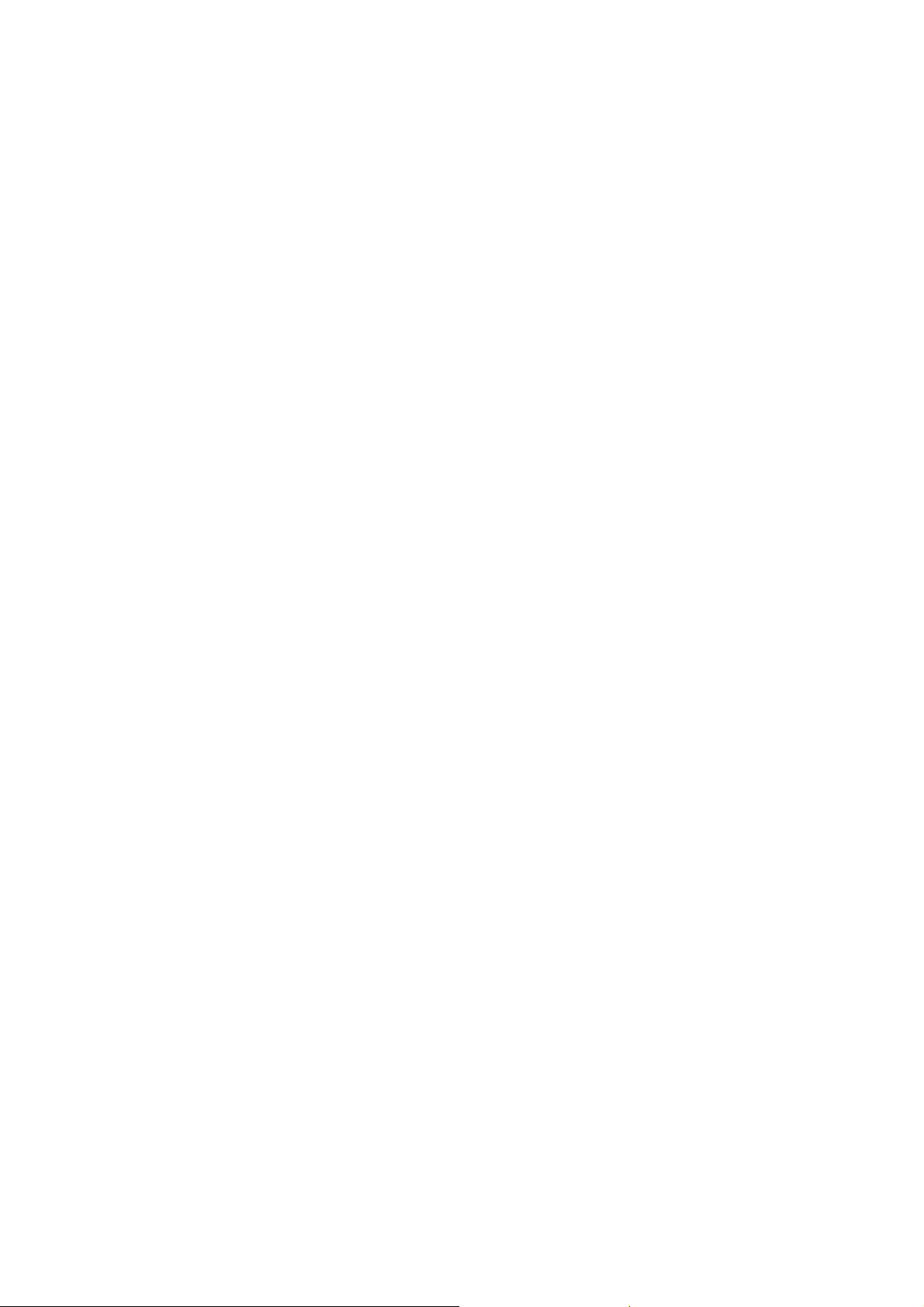
Nokia Customer Care
6235/6235i/6236i (RM-60)
Mobile Terminals
RF Description and
Troubleshooting
Issue 1 04/2005 Company Confidential ©2005 Nokia Corporation
Page 2
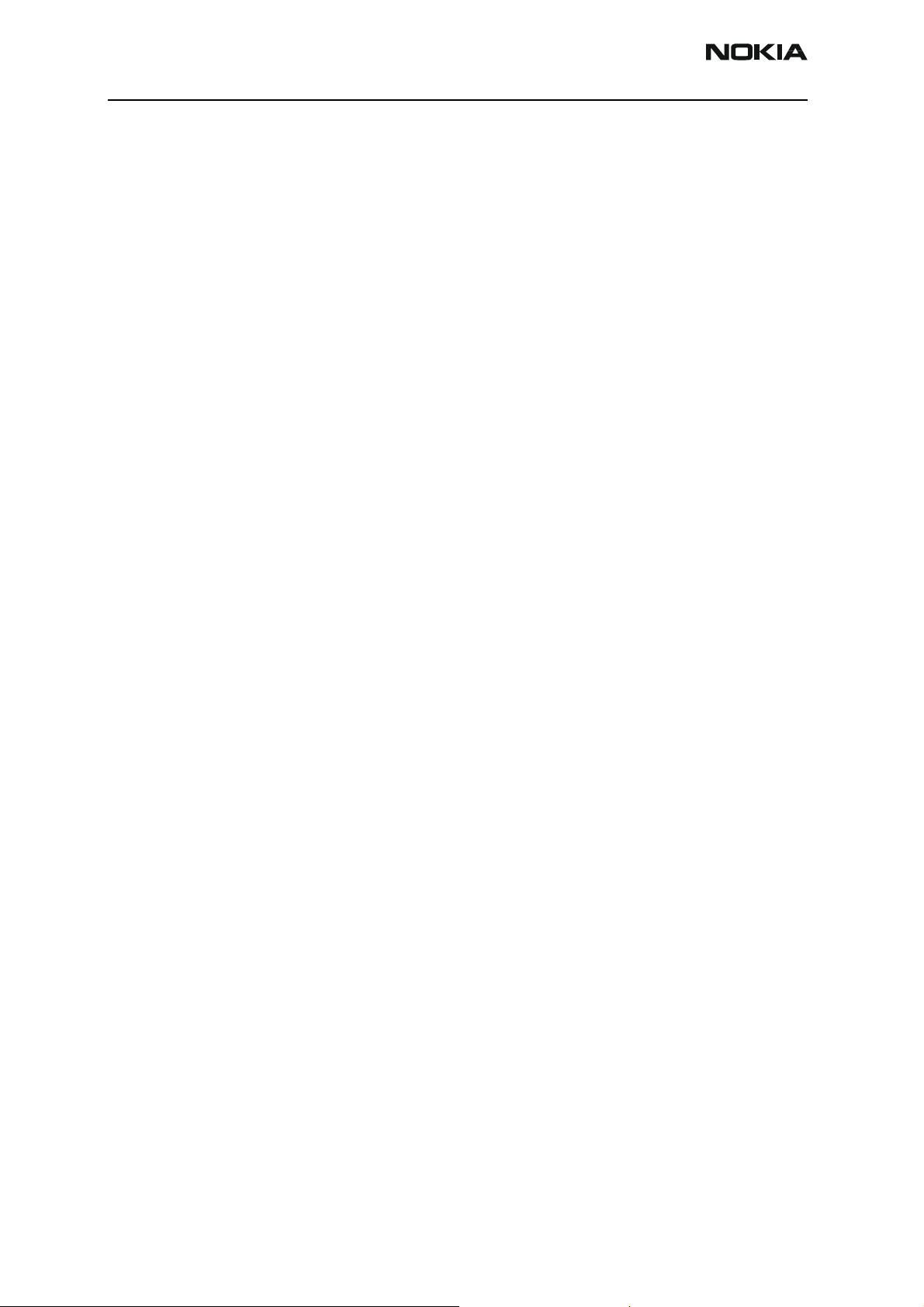
6235/6235i/6236i (RM-60)
RF Description and Troubleshooting
Contents Page
6235/6235i/6236i Mobile Terminal .......................................................................................................... 5
RF Components ............................................................................................................................................... 6
Preliminary RF Troubleshooting.................................................................................................................. 7
RF Troubleshooting Equipment List........................................................................................................... 7
Transmitter RF Troubleshooting ................................................................................................................. 8
Transmitter Block Diagram .......................................................................................................................8
Transmitter Schematics .............................................................................................................................9
Transmitter Troubleshooting Guidelines .............................................................................................10
Transmitter Troubleshooting Setup ......................................................................................................10
AMPS Tx Setup ....................................................................................................................................... 11
Cell Tx Setup ........................................................................................................................................... 14
PCS Setup................................................................................................................................................. 16
Transmitter RF Troubleshooting Procedures ......................................................................................18
Failed Test: Tx PA Detector .....................................................................................................................19
Transmitter Output Spectrum ................................................................................................................20
Transmitter Test Points ............................................................................................................................21
Tx RF Part Diagram................................................................................................................................ 21
Tx DC Test Points ................................................................................................................................... 22
Tx RF Test Points .................................................................................................................................... 23
Tx DC Power Supply Test Points ........................................................................................................ 24
Transmitter UHF LO ...................................................................................................................................25
Tx UHF LO Schematic............................................................................................................................ 25
Tx UHF LO (N7000) Test Points.......................................................................................................... 26
PCS Tx UHF Spectrum Output ................................................................................................................26
Cell Tx UHF Spectrum Output ................................................................................................................27
Receiver RF Troubleshooting .................................................................................................................... 28
Receiver Block Diagram ...........................................................................................................................29
Receiver Schematics .................................................................................................................................29
RF AGC Status ............................................................................................................................................30
Turning on the Rx Path ............................................................................................................................31
Switching the Rx Gain States ................................................................................................................33
Checking AMPS from RF to IQ ........................................................................................................... 33
Checking Cell Receiver from RF to IQ.............................................................................................. 34
Checking PCS Receiver from RF to IQ.............................................................................................. 36
Receiver Diagnostic Signal Tracing ......................................................................................................37
Receiver DC Test Points........................................................................................................................ 38
Receiver RF Test Points ........................................................................................................................ 39
Receiver IF Test Points.......................................................................................................................... 40
Receiver Logic Input Voltages ................................................................................................................41
N7160 Receiver Overview .......................................................................................................................41
Synthesizer Troubleshooting .................................................................................................................... 43
Synthesizer Block Diagram .....................................................................................................................44
Synthesizer Schematics ...........................................................................................................................45
Synthesizer Troubleshooting Setup ......................................................................................................46
Top Level Troubleshooting ......................................................................................................................46
Incorrect PLL Frequencies .......................................................................................................................47
VCTCXO Troubleshooting .........................................................................................................................48
Page 2 ©2005 Nokia Corporation Company Confidential Issue 1 04/2005
Page 3
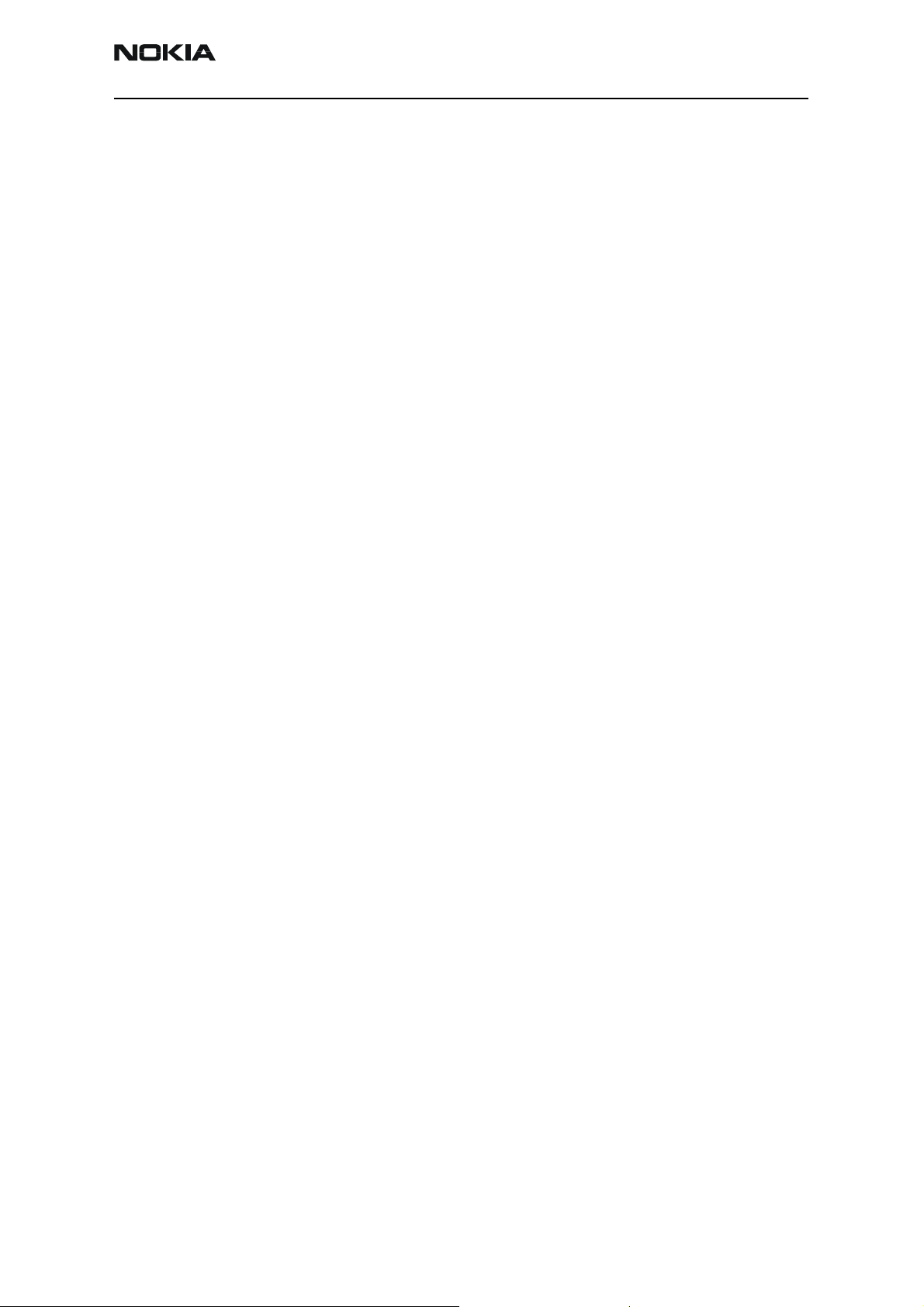
6235/6235i/6236i (RM-60)
Nokia Customer Care RF Description and Troubleshooting
VCTCXO Manual Tuning ...........................................................................................................................48
AFC Voltage Troubleshooting .................................................................................................................49
UHF Synthesizer Schematic ....................................................................................................................52
UHF Synthesizer Troubleshooting .........................................................................................................52
UHF Synthesizer Test Points ...................................................................................................................54
Typical UHF LO Spectrum Outputs .......................................................................................................54
Rx VHF LO (N7100) Schematic ..............................................................................................................56
Rx VHF LO Troubleshooting ....................................................................................................................57
Tx UHF LO (N7000) Schematic ..............................................................................................................58
Tx UHF LO (N7000) Troubleshooting ....................................................................................................59
Typical Transmitter UHF LO Spectrum Outputs ................................................................................59
GPS Troubleshooting................................................................................................................................... 60
GPS RF Block Diagram .............................................................................................................................60
GPS RF Schematic .....................................................................................................................................61
GPS Troubleshooting Setup ....................................................................................................................61
Self Test Failure...................................................................................................................................... 63
Oscillator Failure.................................................................................................................................... 63
CW Test Failure....................................................................................................................................... 63
GPS RF Troubleshooting....................................................................................................................... 63
GPS DC Test Points................................................................................................................................ 64
GPS RF Test Points................................................................................................................................. 65
FM Radio Troubleshooting ........................................................................................................................ 65
FM Radio Schematic .................................................................................................................................65
FM Radio Troubleshooting Setup ..........................................................................................................66
FM Radio Part Layouts and Probe Points ...........................................................................................66
Issue 1 04/2005 ©2005 Nokia Corporation Company Confidential Page 3
Page 4
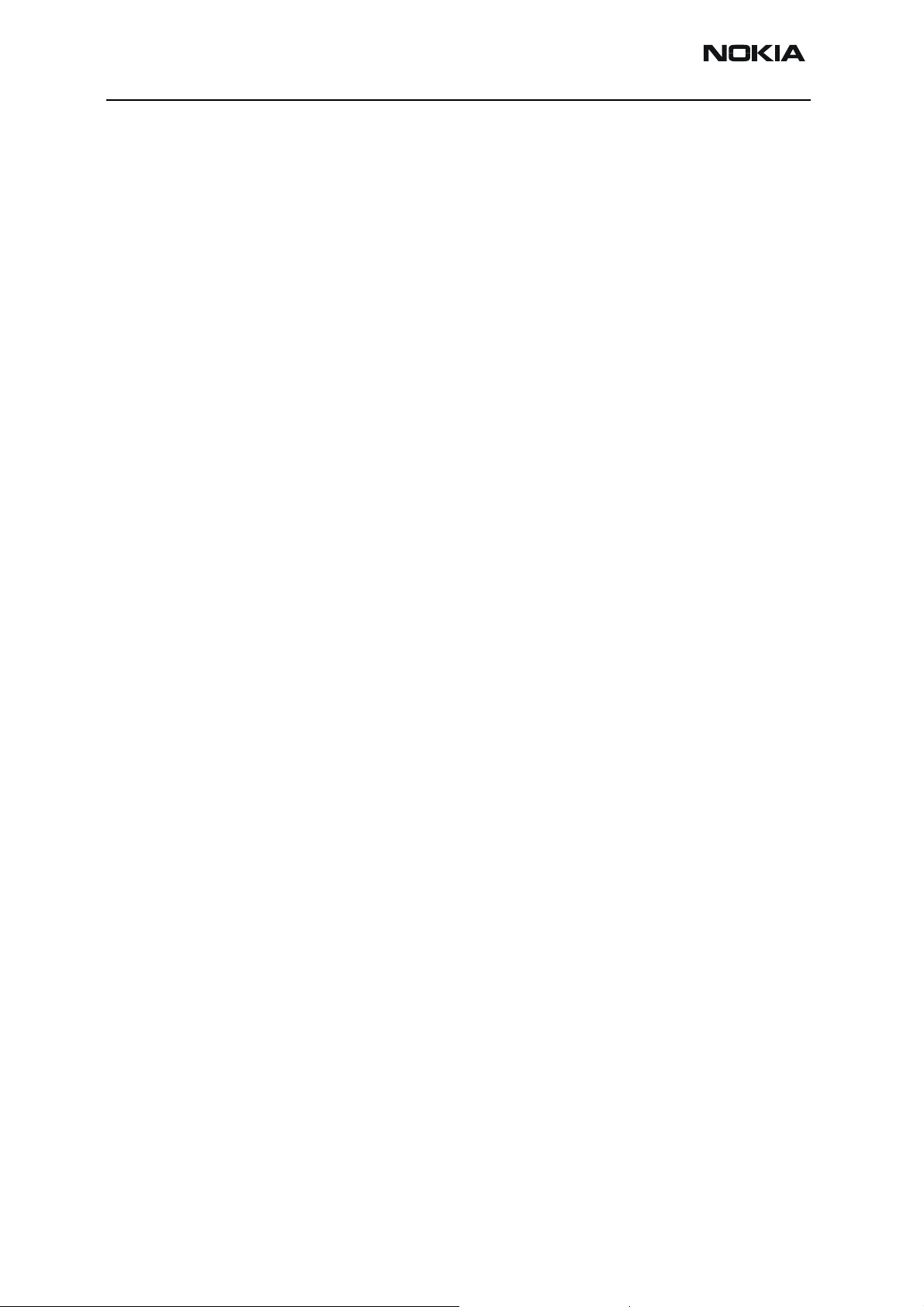
6235/6235i/6236i (RM-60)
RF Description and Troubleshooting Nokia Customer Care
This page intentionally left blank.
Page 4 ©2005 Nokia Corporation Company Confidential Issue 1 04/2005
Page 5
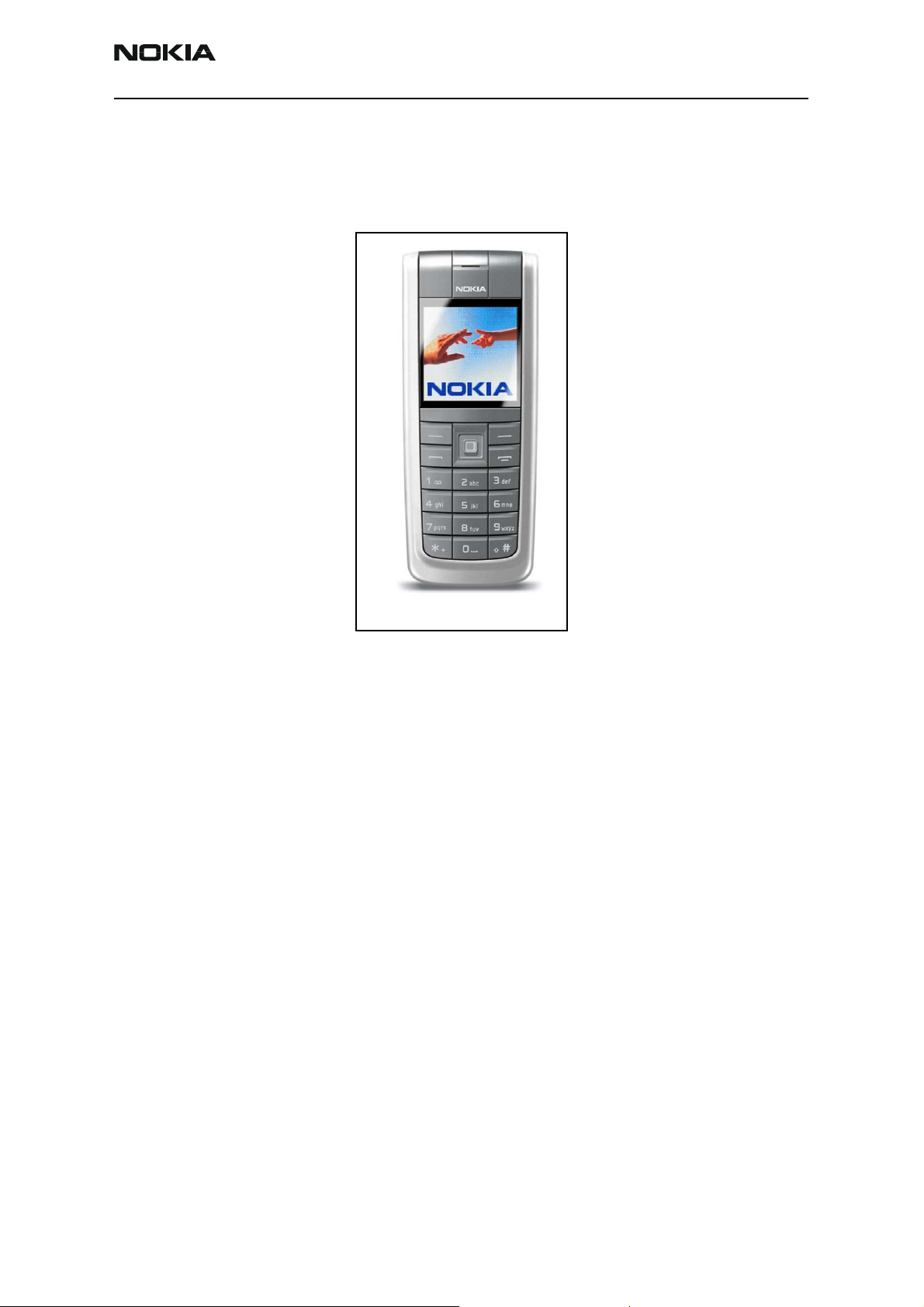
6235/6235i/6236i (RM-60)
Nokia Customer Care RF Description and Troubleshooting
6235/6235i/6236i Mobile Terminal
The 6235/6235i/6236i mobile terminal is based on tri-mode, Code Division Multiple
Access (CDMA), dual-band engine. The variants include a tri-mode that without GPS and
a tri-mode with GPS.
Figure 1: 6235/6235i/6236i mobile terminal
Note: The 6236i variant is identical to the 6235i variant, except that AMPS is not
supported in the 6236i variant.
Issue 1 04/2005 ©2005 Nokia Corporation Company Confidential Page 5
Page 6
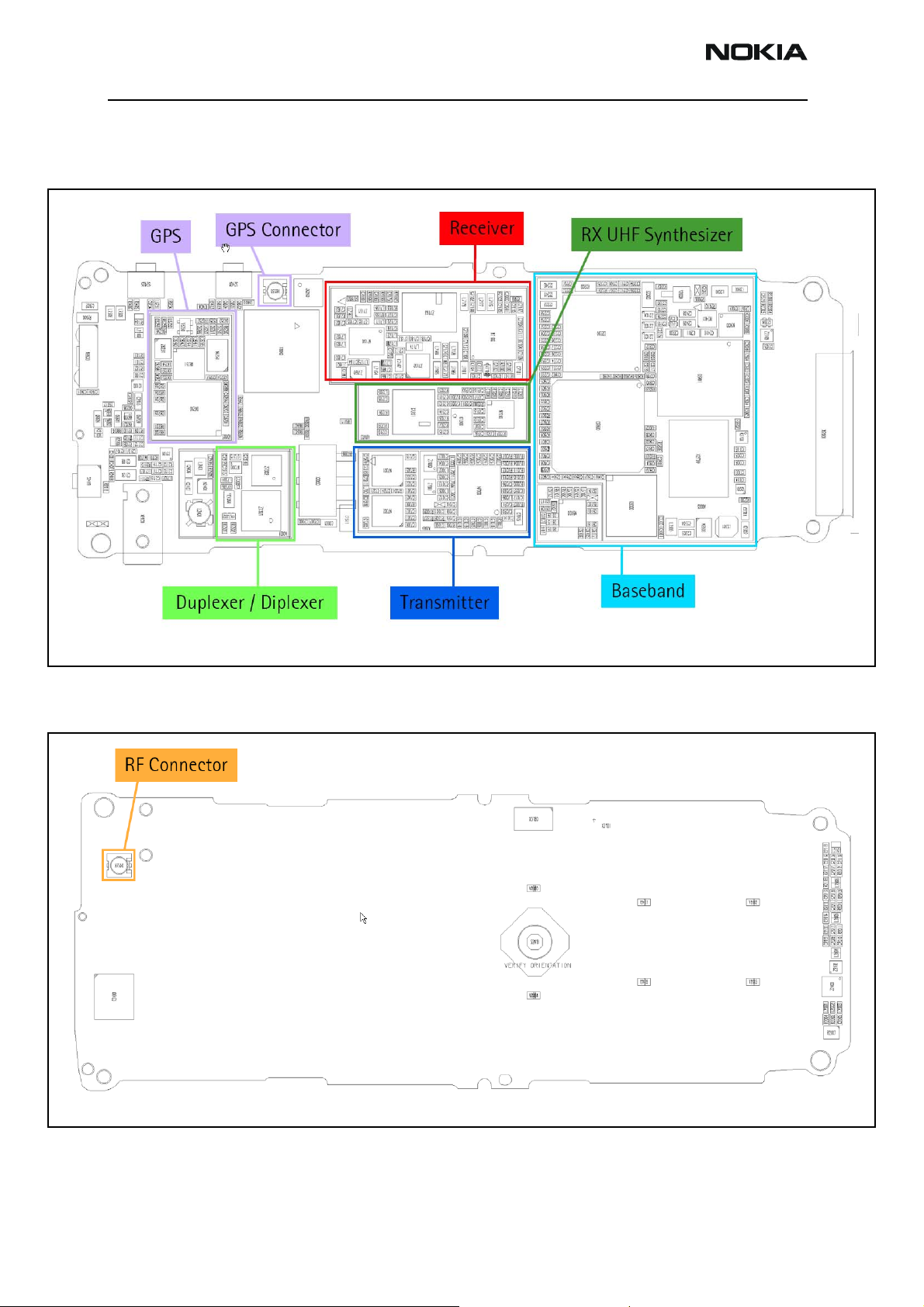
6235/6235i/6236i (RM-60)
RF Description and Troubleshooting
RF Components
Following are the components of the RF, bottom and top boards.
Figure 2: RF component layout - bottom
Figure 3: RF component layout - top
Page 6 ©2005 Nokia Corporation Company Confidential Issue 1 04/2005
Page 7
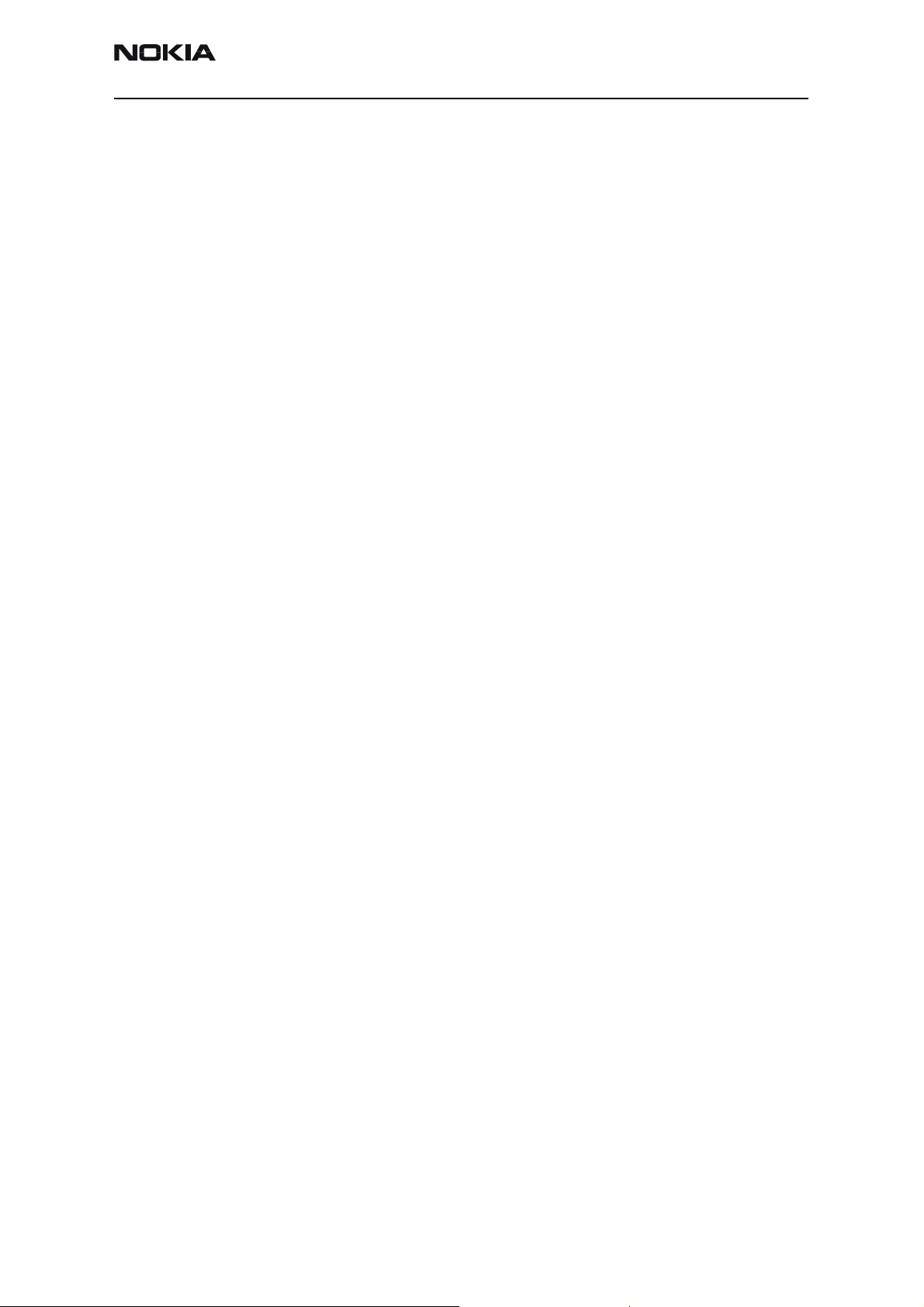
6235/6235i/6236i (RM-60)
Nokia Customer Care RF Description and Troubleshooting
Preliminary RF Troubleshooting
Verify the following if the mobile terminal cannot make a call:
• The mobile terminal is in Normal Mode (i.e., the mobile terminal is searching for
a signal, net server is on).
• The Preferred Roaming List (PRL) is loaded into the mobile terminal.
• The mobile terminal is tuned and has passed tuning. Read the tuning parameters
using the Read Parameters component in Phoenix. An untuned mobile terminal
has all zeros in the tuning file.
• The call box channel is set for a channel in PRL.
• The SID is correct and entered into the mobile terminal.
• The VCTCXO is centered as described in the "VCTCXO Manual Tuning" section on
page 48.
• The transmitter and receiver are working properly in Local Mode. See
"Transmitter RF Troubleshooting"onpage8 and "Receiver RF
Troubleshooting"onpage28 for detailed information.
RF Troubleshooting Equipment List
You will need the following equipment for RF troubleshooting:
• Computer with AMS version of Phoenix
• Agilent 8960 CDMA call box (or equivalent)
• Signal Generator
• Power Supply
• Digital Multimeter
• Diagnostic Test Jig (MJ-71)
• Spectrum Analyzer
• AMS RF Probe, AAS-10A (p/n0730306) or AAS-10B (p/n0730307)
• Oscilloscope
• RF Connectors and cables
• Optional High Impedance Probe
Issue 1 04/2005 ©2005 Nokia Corporation Company Confidential Page 7
Page 8
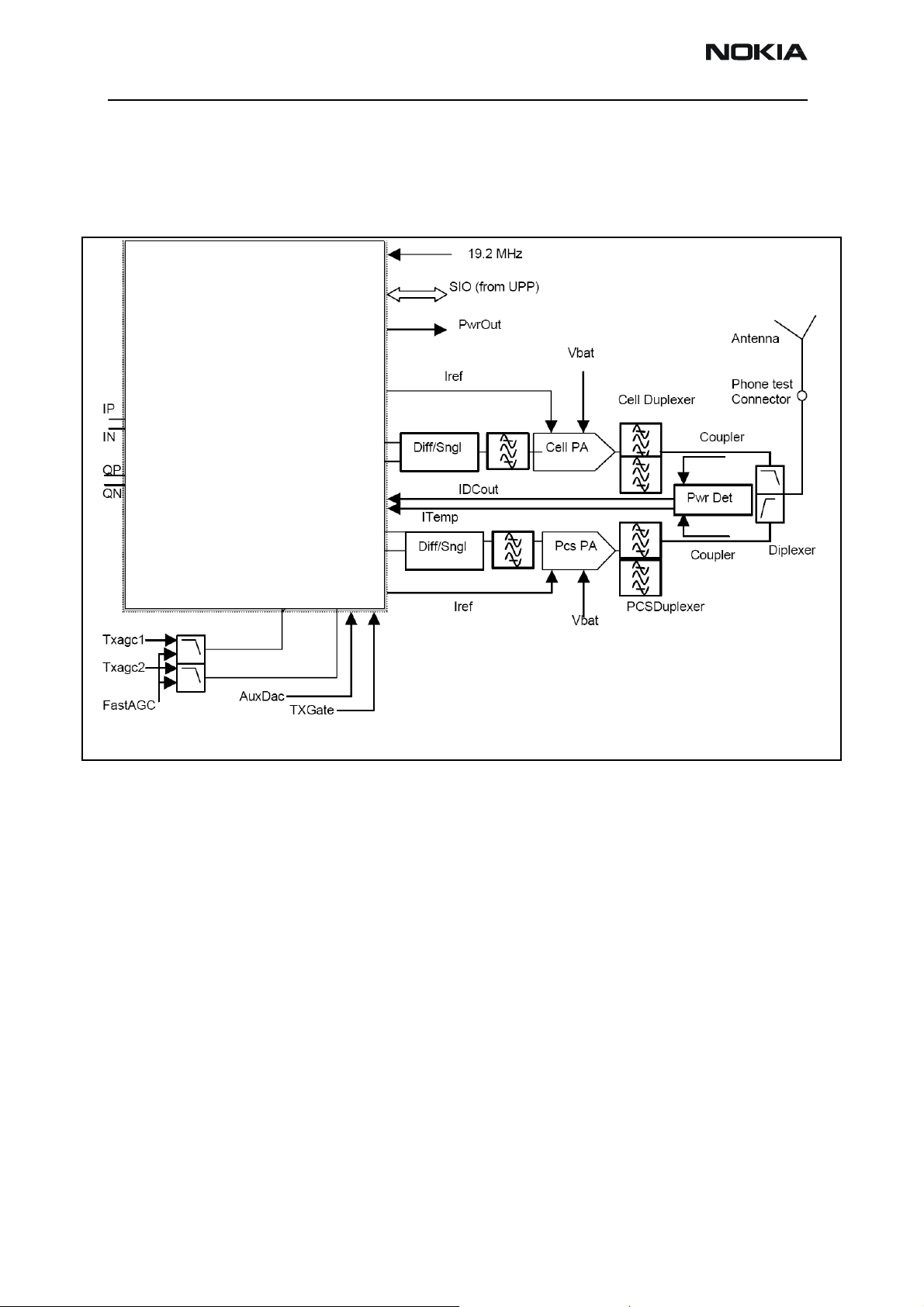
6235/6235i/6236i (RM-60)
RF Description and Troubleshooting
Transmitter RF Troubleshooting
Transmitter Block Diagram
Following is the block diagram for the Tx RF system.
N7000 Tx RFIC
Figure 4: Transmitter system block diagram
Page 8 ©2005 Nokia Corporation Company Confidential Issue 1 04/2005
Page 9
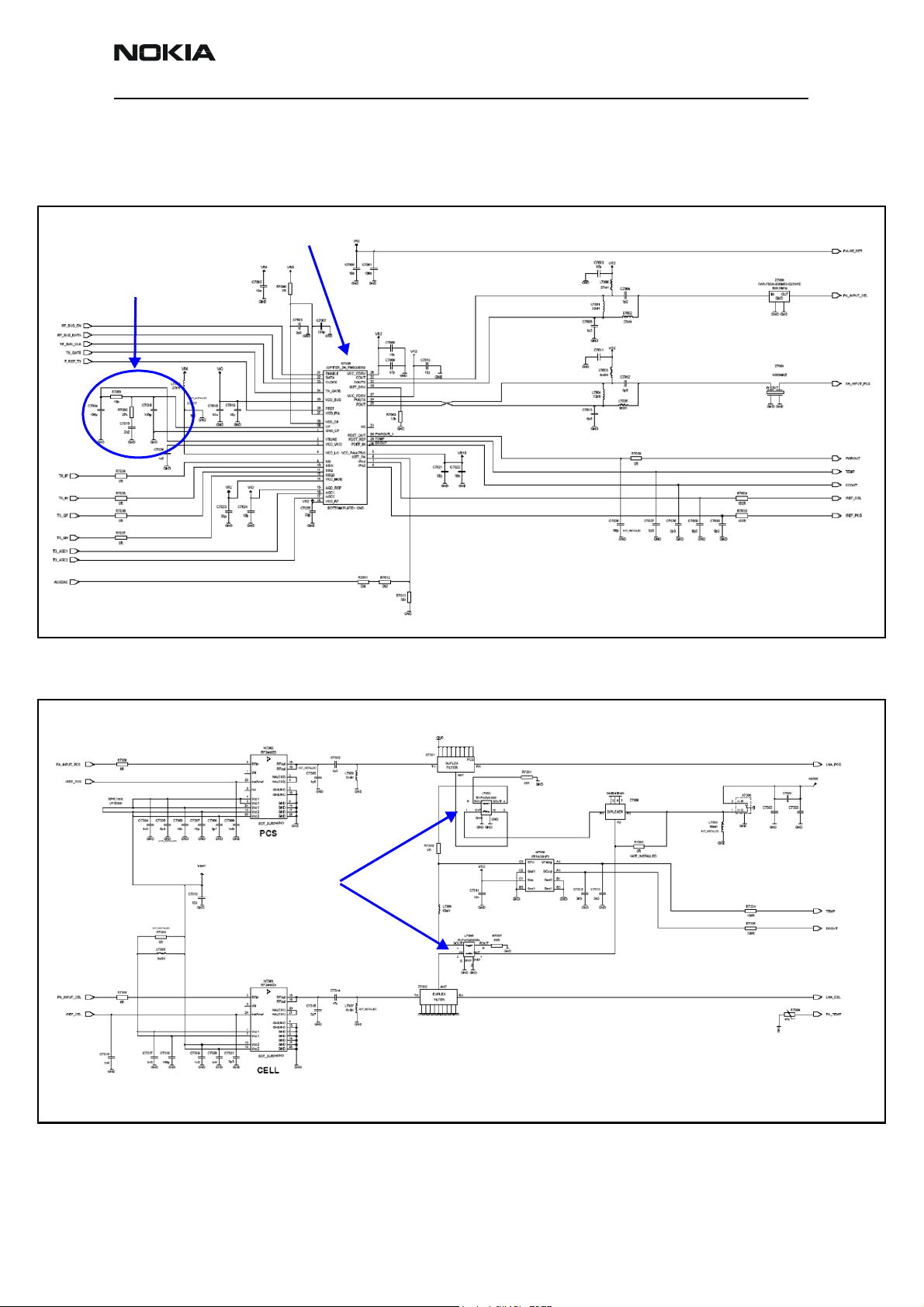
Tx LO lock voltage
Loop filter
6235/6235i/6236i (RM-60)
Nokia Customer Care RF Description and Troubleshooting
Transmitter Schematics
The following schematics are for general reference only. See the Schematics chapter for
detailed versions.
N7000 Tx RFIC
Cell Tx Filter
PCS Tx Filter
PCS PA
Cell PA
Figure 5: Transmitter schematic 1
PCS Duplexer
Diplexer
Couplers
Power Detector
Cell Duplexer
Figure 6: Transmitter schematic 2
Issue 1 04/2005 ©2005 Nokia Corporation Company Confidential Page 9
Page 10

6235/6235i/6236i (RM-60)
RF Description and Troubleshooting
Transmitter Troubleshooting Guidelines
Use some of the following guidelines when as you are troubleshooting.
• Always perform visual inspection of PCB under microscope to check proper
placement, rotation, and soldering of components.
• Look for presence of well-defined CDMA modulated signal on spectrum analyzer
at correct frequency. If signal is present but off frequency or shape looks
distorted, check synthesizer. Possibly, one of the synthesizers is not locked, or
VCO has no output signal. Check the synthesizers for proper frequency and
amplitude. See "Transmitter Output Spectrum" on page 20 and "Synthesizer
Troubleshooting"onpage43.
• Check that power supplies to transmitter have correct voltage See "Tx DC Test
Points"on page22.
• If signal is very low in amplitude, check probing diagram to determine what part
of TX chain is ‘broken’. See "Tx RF Test Points"on page23.
• Check that AGC PDMs produce and adjust TX power within the p r o p e r l i m i t s .
See Figure 9 on page 13, Figure 12 on page 16, and Figure 13 on page 18.
Transmitter Troubleshooting Setup
Use the following sets of procedures to troubleshoot the transmitter using Phoenix. Due
to the compact layout of the mobile terminal, some of the major test points are not
accessible without destroying the shield frames and the EL lamp. For example, duplexers/
diplexer/couplers test points are blocked by the test jig, the PA test points are
underneath the shield frame, and the BBIQ points are underneath the EL lamp.
To minimize effort, check the following in order:
1. Tx power at the RF connector.
2. All Tx DC points.
3. All soldering jig points for the whole Tx chain.
4. UHF LO presence:
• If the UHF LO is present, check the N7000 output.
• If the UHF LO is not present, it is a synthesizer problem.
5. If there is no N7000 output:
a. Change the N7000.
b. If the problem persists, reflow the duplexers, diplexer, and couplers.
c. If the problem persists, change the PA.
6. If there are several failed mobile terminals with the same symptoms, it may be
necessary to break one to determine the cause.
Use the following sections to set up troubleshooting in Phoenix according to the band
Page 10 ©2005 Nokia Corporation Company Confidential Issue 1 04/2005
Page 11
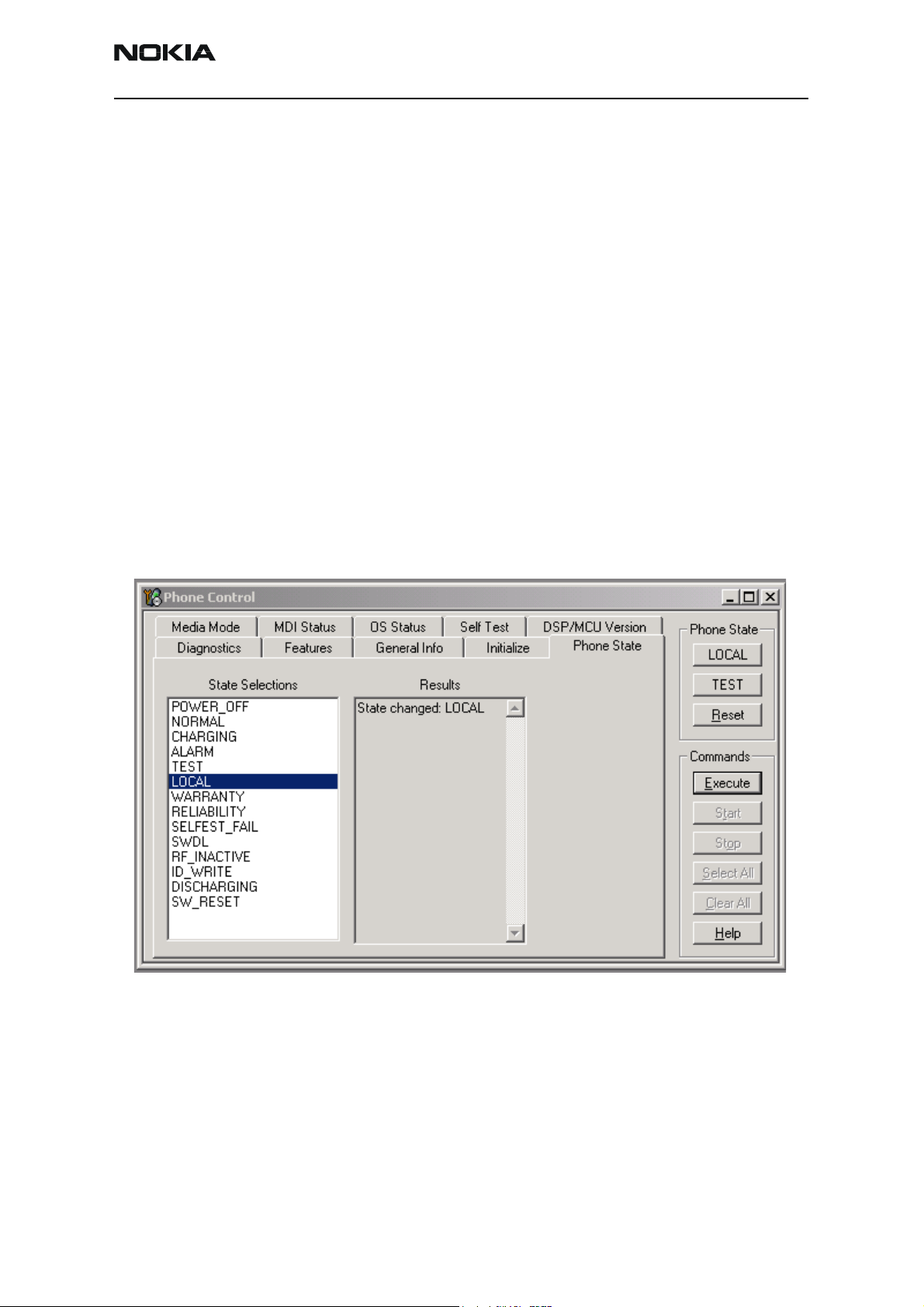
6235/6235i/6236i (RM-60)
Nokia Customer Care RF Description and Troubleshooting
you are using:
•"AMPS Tx Setup"onpage11
•"Cell Tx Setup"onpage14
•"PCS Setup"onpage16
AMPS Tx Setup
Use the following procedures to prepare for AMPS Tx troubleshooting using Phoenix.
Note the 6236i variant does not support AMPS.
1. Connect the RF test connector to a spectrum analyzer.
2. Connect the mobile terminal to the PC via a test jig. (The bottom connector is a
USB port.)
3. Connect a power supply to the mobile terminal.
4. Open the Troubleshooting menu, and click Phone Control.
The Phone Control dialog box appears.
5. Click the LOCAL button in the Phone State tab to put the mobile terminal into
Local Mode.
Figure 7: Phone Control dialog box
6. Open the Troubleshooting menu, point to AMPS, and click AMPS Control.
Issue 1 04/2005 ©2005 Nokia Corporation Company Confidential Page 11
Page 12
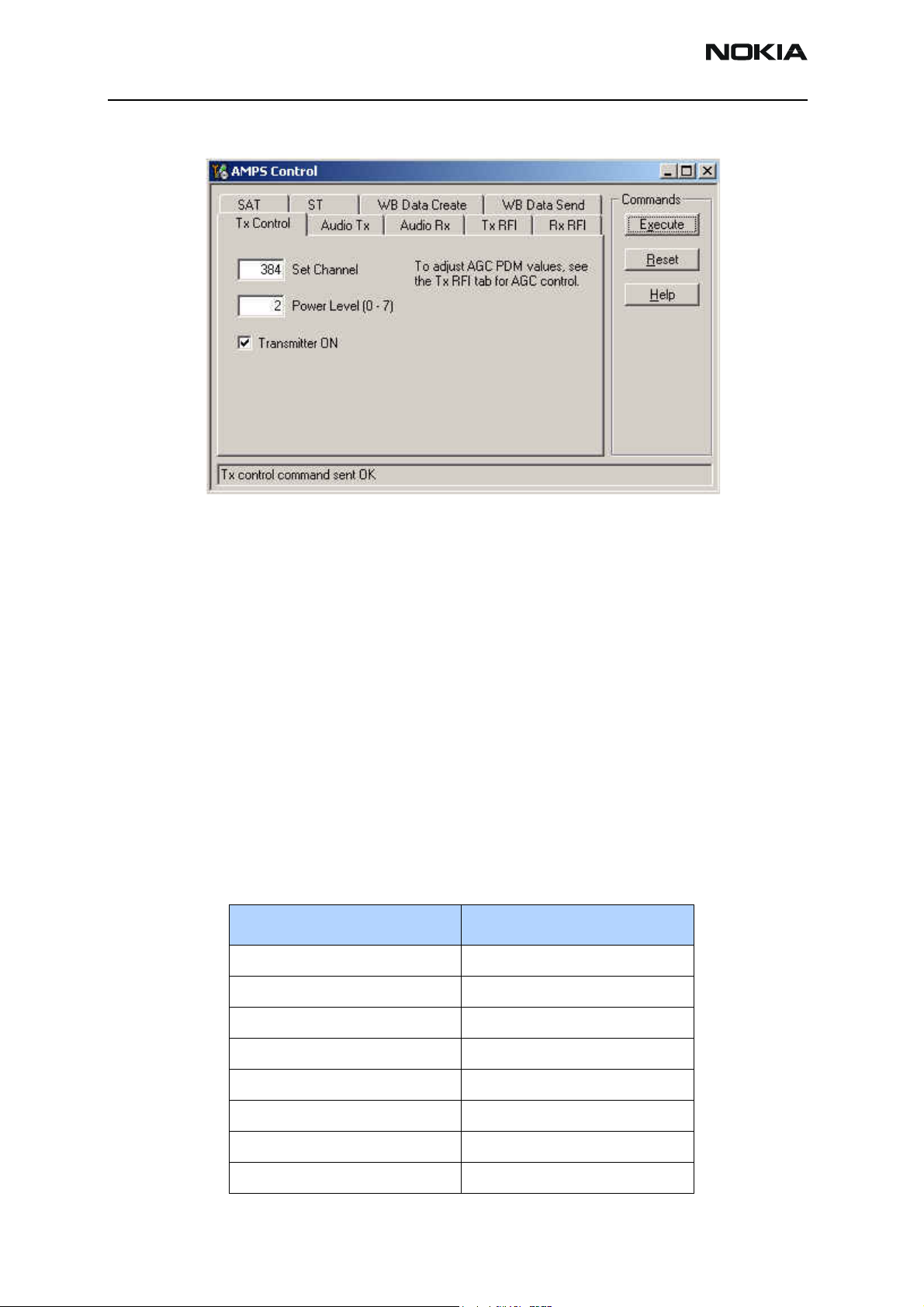
6235/6235i/6236i (RM-60)
RF Description and Troubleshooting
The AMPS Control dialog box appears.
Figure 8: AMPS Control dialog box
7. Click the Tx Control tab.
8. In the Set Channel field, type 384.
9. In the Power Level field, type 5.
10. Select the Transmitter ON option, and click Execute.
11. Configure the spectrum analyzer using the following values:
• Center Frequency = 836.52 MHz
• Span = 100 MHz
• Amplitude = 20 dBm
• Attenuation = Auto
• BW = Auto
Table 1: RF PDM Values at Power Level 5
Description/Field Reference Value
AGC1 -59
AGC2 -512
PA Gain -200
Rx IF AGC +179
AFC -12
Pout +17dBm
Current 370mA
Pout w/AAS-10 at Ant. Conn. -8 dBm
Page 12 ©2005 Nokia Corporation Company Confidential Issue 1 04/2005
Page 13
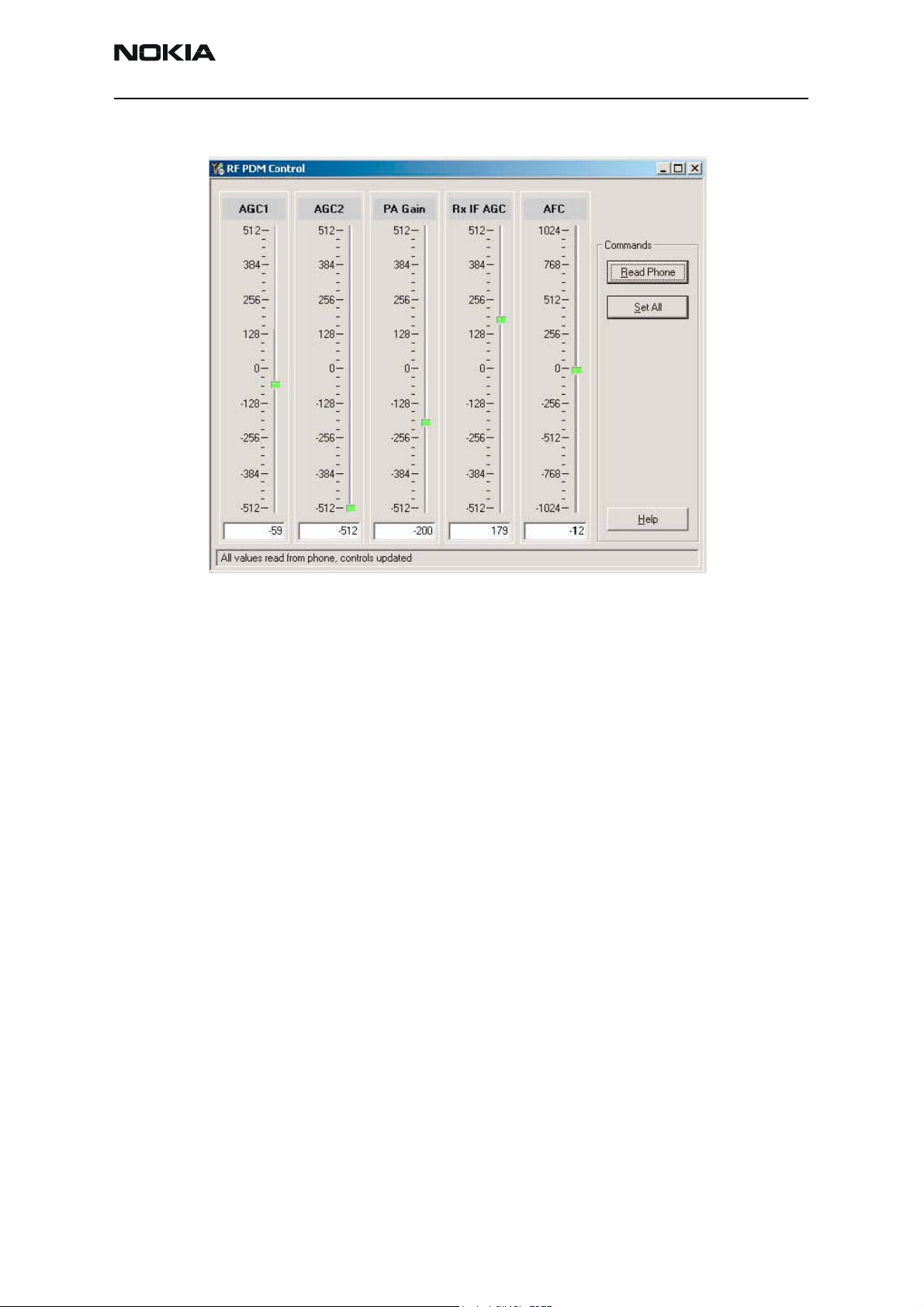
6235/6235i/6236i (RM-60)
Nokia Customer Care RF Description and Troubleshooting
Figure 9: RF PDM dialog box for AMPS
12. Click Read Phone to update the values.
Issue 1 04/2005 ©2005 Nokia Corporation Company Confidential Page 13
Page 14
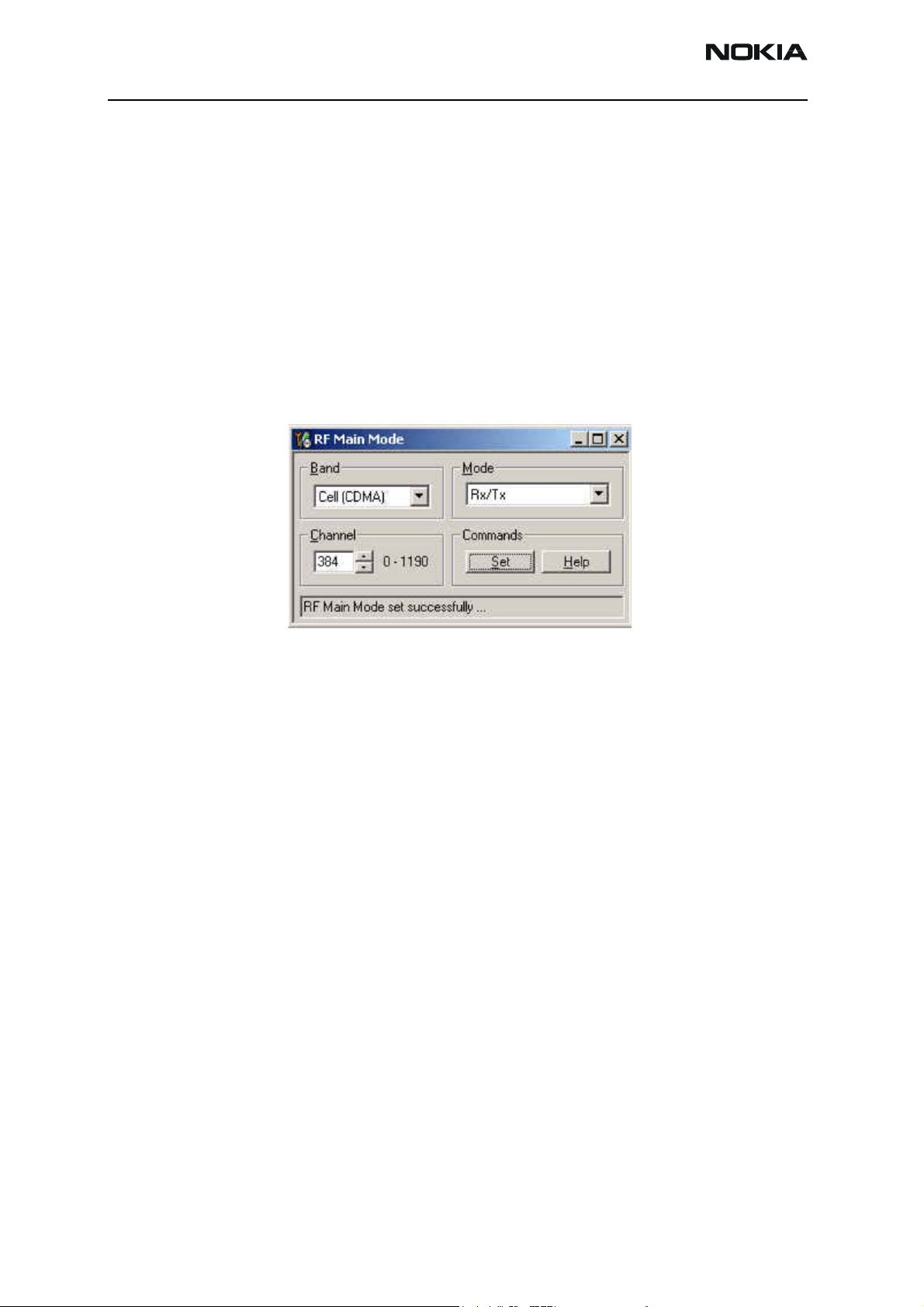
6235/6235i/6236i (RM-60)
RF Description and Troubleshooting
Cell Tx Setup
Use the following procedures to prepare for Cell Tx troubleshooting using Phoenix.
1. Connect an RF test connector to a call box.
2. Connect the mobile terminal to the PC via a test jig. (The bottom connector is a
USB port.)
3. Connect a power supply to the mobile terminal.
4. On the Phone Control dialog box, click the LOCAL button in the Phone State
area to put the mobile terminal into Local Mode. (See Figure 7 on page 11 .)
5. Open the Troubleshooting menu, point to RF, and click RF Main Mode.
The RF Main Mode dialog box appears.
Figure 10: RF Main Mode dialog box for Cell Mode
6. Select the following values on the RF Main Mode dialog box:
• Band = Cell (CDMA)
• Channel = 384
• Mode = Rx/Tx
7. Click Set.
Note: Be sure that the “RF Main Mode set successfully” message appears in
the status bar.
8. Open the Troubleshooting menu, point to RF, and click CDMA Control.
Page 14 ©2005 Nokia Corporation Company Confidential Issue 1 04/2005
Page 15
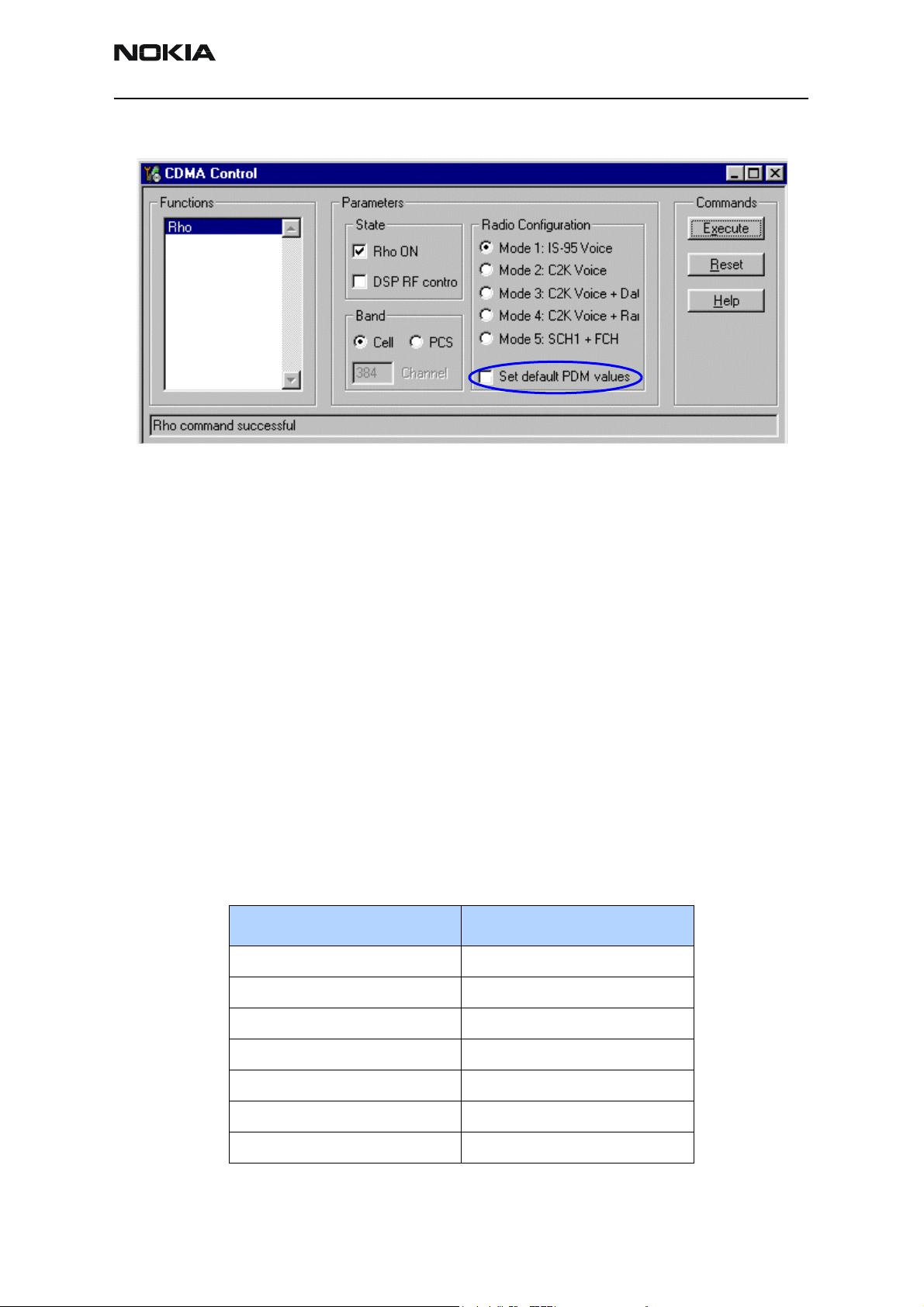
6235/6235i/6236i (RM-60)
Nokia Customer Care RF Description and Troubleshooting
The CDMA Control dialog box appears.
Do NOT select
this option
Figure 11: CDMA Control dialog box for Cell Tx troubleshooting
9. Select the following values:
• State = Rho ON
• Band = Cell
• Radio Configuration = Mode 1: IS-95 Voice
Note: Do NOT select the Set default PDM values option
10. Click Execute.
11. Configure the spectrum analyzer using the following values:
• Center Frequency = 836.52 MHz
• Span = 100 MHz
• Amplitude = 20 dBm
• Attenuation = Auto
• BW = Auto
Table 2: RF PDM Values
Description/Field Reference Value
AGC1 0
AGC2 -512
PA Gain +114
Rx IF AGC 0
AFC 0
Pout +16dBm
Current 360mA
Issue 1 04/2005 ©2005 Nokia Corporation Company Confidential Page 15
Page 16
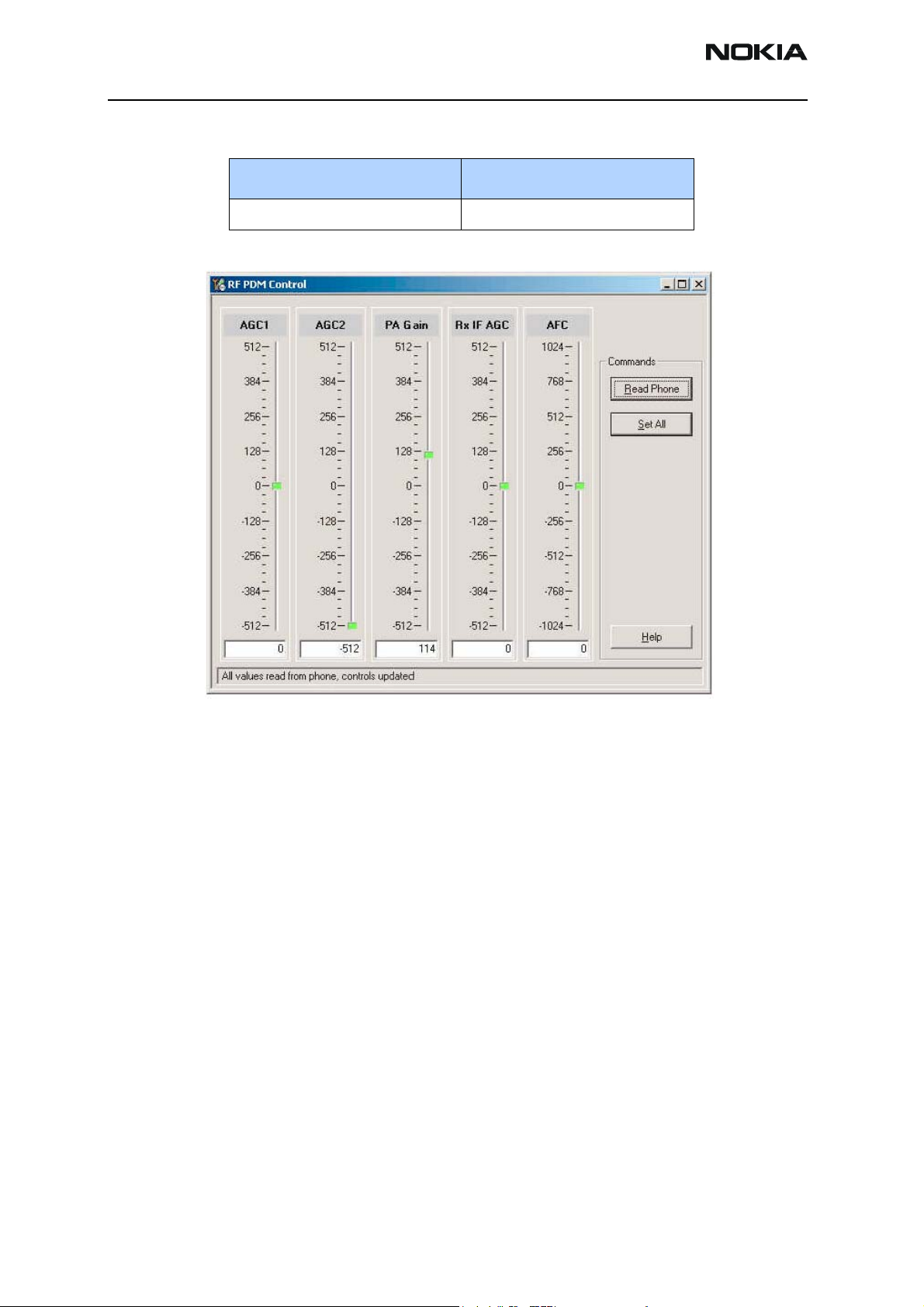
6235/6235i/6236i (RM-60)
RF Description and Troubleshooting
Table 2: RF PDM Values
Description/Field Reference Value
Pout w/AAS-10 at Ant. Conn. -8 dBm
PCS Setup
Use the following procedures to prepare for PCS Tx troubleshooting using Phoenix.
Figure 12: RF PDM Control dialog box for Cell band
12. Click Read Phone to update the values.
1. Connect an RF test connector to a call box.
2. Connect the mobile terminal to the PC via a test jig. (The bottom connector is a
USB port.)
3. Connect a power supply to the mobile terminal.
4. Open the Troubleshooting menu, and point to Phone Control.
The Phone Control dialog box appears. (See Figure 7 on page 11 .)
5. Click the LOCAL button in the Phone State area to put the mobile terminal into
Local Mode.
6. Open the Troubleshooting menu, point to RF, and click RF Main Mode.
The RF Main Mode dialog box appears. (See Figure 10 on page 14.)
Page 16 ©2005 Nokia Corporation Company Confidential Issue 1 04/2005
Page 17
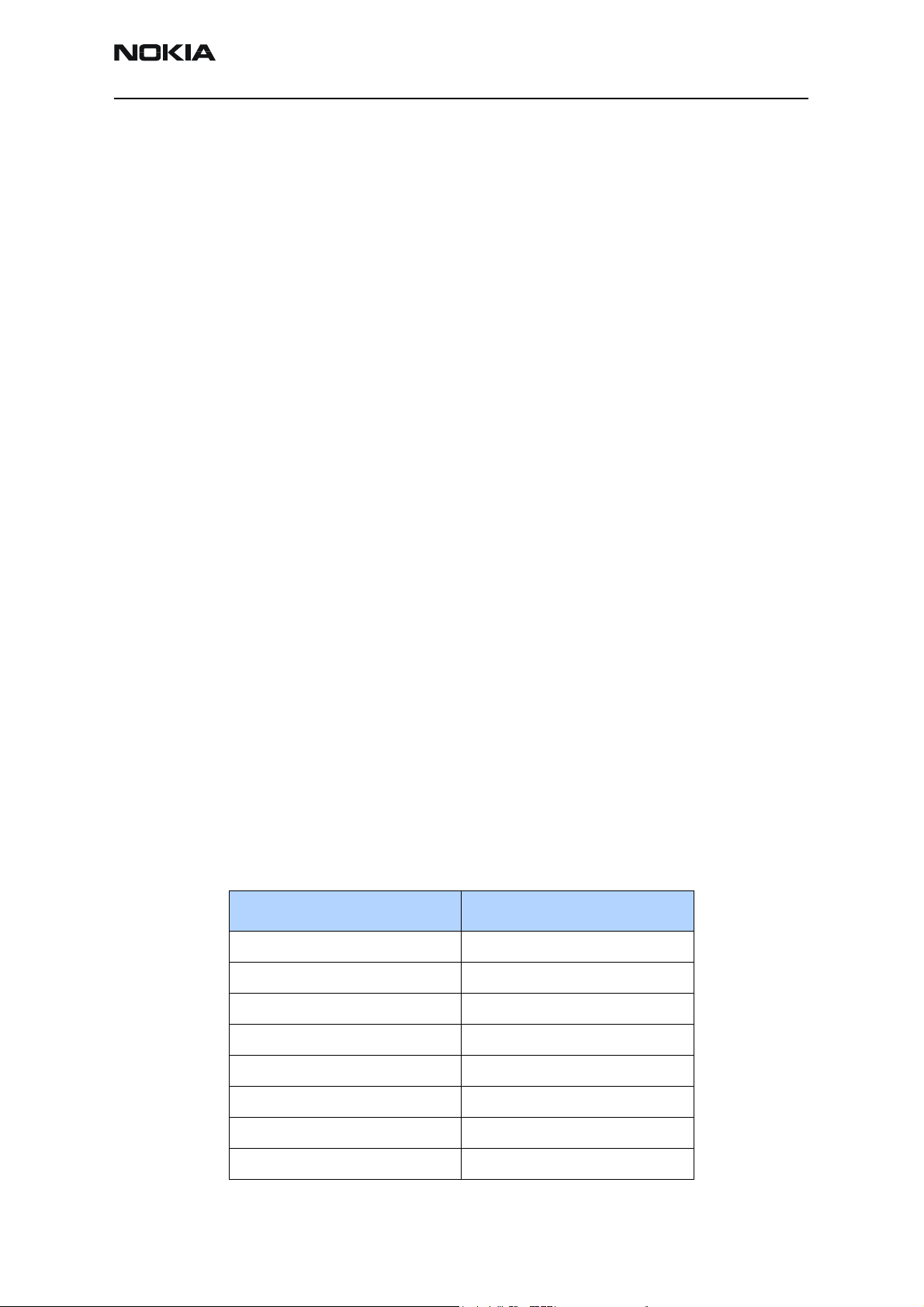
6235/6235i/6236i (RM-60)
Nokia Customer Care RF Description and Troubleshooting
7. Select the following values on the RF Main Mode dialog box:
• Band = PCS (CDMA)
• Channel = 600
• Mode = Rx/Tx
8. Click Set.
Note: Be sure that the “RF Main Mode set successfully” message appears in
the status bar.
9. Open the Troubleshooting menu, point to RF, and click CDMA Control.
The CDMA Control dialog box appears. (See Figure 11 on page 15.)
10. Select the following values on the CDMA Control dialog box.
• State = Rho ON
• Band = PCS
• Radio Configuration = Mode 1: IS-95 Voice
Note: Do NOT select the Set default PDM values option.
11. Click Execute.
12. Open the Troubleshooting menu, point to RF, and click PDM Control.
13. Configure the spectrum analyzer using the following values:
• Center Frequency = 1880 MHz
• Span = 100 MHz
• Amplitude = 20 dBm
• Attenuation = Auto
• BW = Auto
Table 3: RF PDM Values
Description/Field Reference Value
AGC1 0
AGC2 -512
PA Gain +207
Rx IF AGC 0
AFC 0
Pout +8dBm
Current 300mA
Pout w/AAS-10 at Ant. Conn. -8dBm
Issue 1 04/2005 ©2005 Nokia Corporation Company Confidential Page 17
Page 18
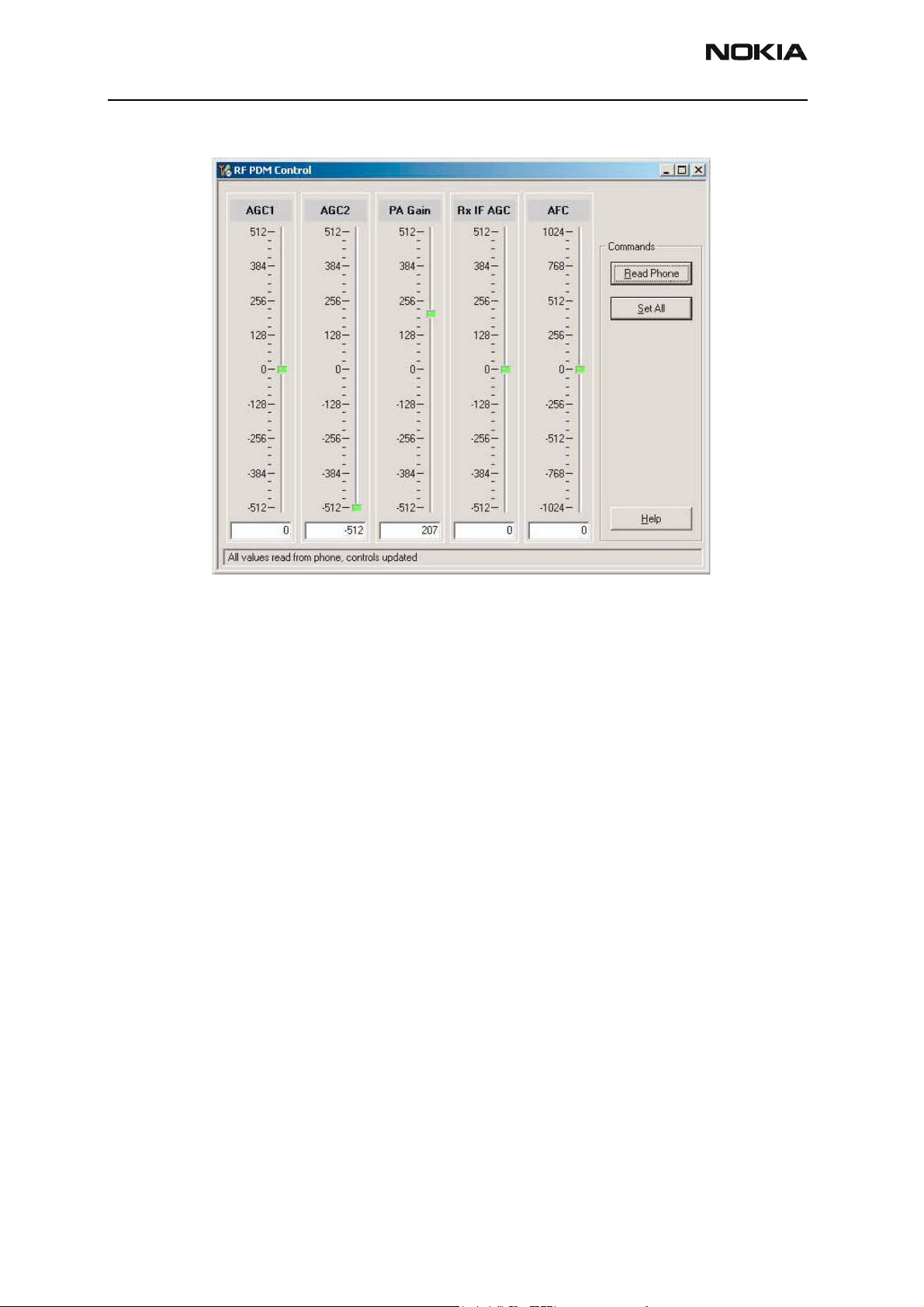
6235/6235i/6236i (RM-60)
RF Description and Troubleshooting
Figure 13: RF PDM Control dialog box for PCS band
14. Click Read Phone to update the values.
Transmitter RF Troubleshooting Procedures
After Phoenix is set up using either the AMPS, Cell, or PCS setup procedures, use the
following steps to troubleshoot the transmitter.
1. Using a voltmeter, check to see that all VR2, VR6, and VR1B are on the transmit
system. (See "Tx DC Test Points" on page 22.)
• If any are missing, look for SMD problems around the N7000 and the UEME.
• If SMD is good, replace the UEME.
2. Once all DC voltages are present, check the AGC control voltages. (See "AMPS Tx
Setup"onpage11 , "Cell Tx Setup"onpage14, or "PCS Setup"onpage16.)
• If the voltages are incorrect, check the SMD around TX_AGC1 and TX_AGC2.
• If the SMDs are correct, replace the D2800.
3. Using an oscilloscope, check the input modulation BBIQ wave forms at R7021,
R7022, R7023, and R7024. They should all be present with an AC swing of about
500mVpp, with an offset of +1.2V.
• If one or more waveforms are missing, look for SMD problems around these
resistors.
• If the SMD is good, replace the UEM.
Page 18 ©2005 Nokia Corporation Company Confidential Issue 1 04/2005
Page 19
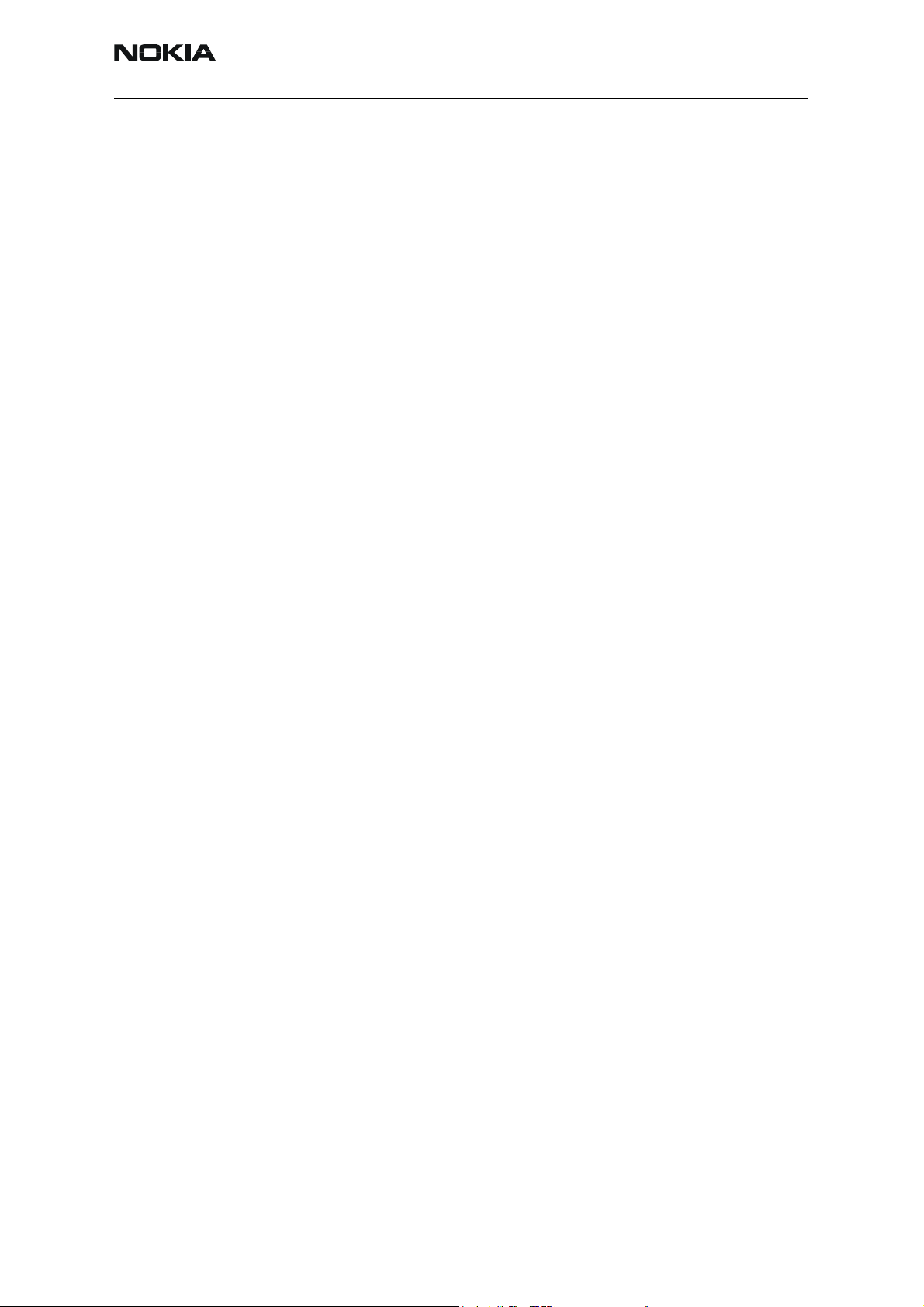
6235/6235i/6236i (RM-60)
Nokia Customer Care RF Description and Troubleshooting
4. Use an AAS-10 RF probe to probe the Cell Tx output of the N7000.
• If there is no RF or low RF, look for SMD everywhere around the N7000.
• If the SMD is okay, replace the N7000.
5. Probe the PA input.
• If the level is low, look for an SMD issue on the Tx filter or matching
transformer (T7001 or T7002).
• Reflow or replace the filter as necessary.
6. Probe the PA output.
• If the RF is missing or low, look for Vbatt voltages and SMD issues on and
around the PA.
• If these are okay, replace the PA.
7. Probe the duplexer output.
• If the RF is missing or low, reflow or replace the duplexer.
8. Probe the coupler output.
• If the RF is missing or low, reflow or replace the coupler.
9. Probe the diplexer output.
• If the RF is missing or low, reflow or replace the diplexer.
Failed Test: Tx PA Detector
Use the following steps if you encounter a failed test for the Tx PA detector:
1. Use Phoenix to set the mobile terminal into Local Mode and activate the Tx with
default output power.
2. The output power at the RF test connector should be 15dBm +/- 4dB. If not,
follow the procedures in the "Transmitter RF Troubleshooting Procedures" section
on page 18.
3. Using a voltmeter on DC, probe the detector output at C7313. The voltmeter
should read approximately 1.4V. If not, replace N7300. (See "Tx RF Test Points"on
page 23 for test point locations and common power and voltage variations.)
Issue 1 04/2005 ©2005 Nokia Corporation Company Confidential Page 19
Page 20
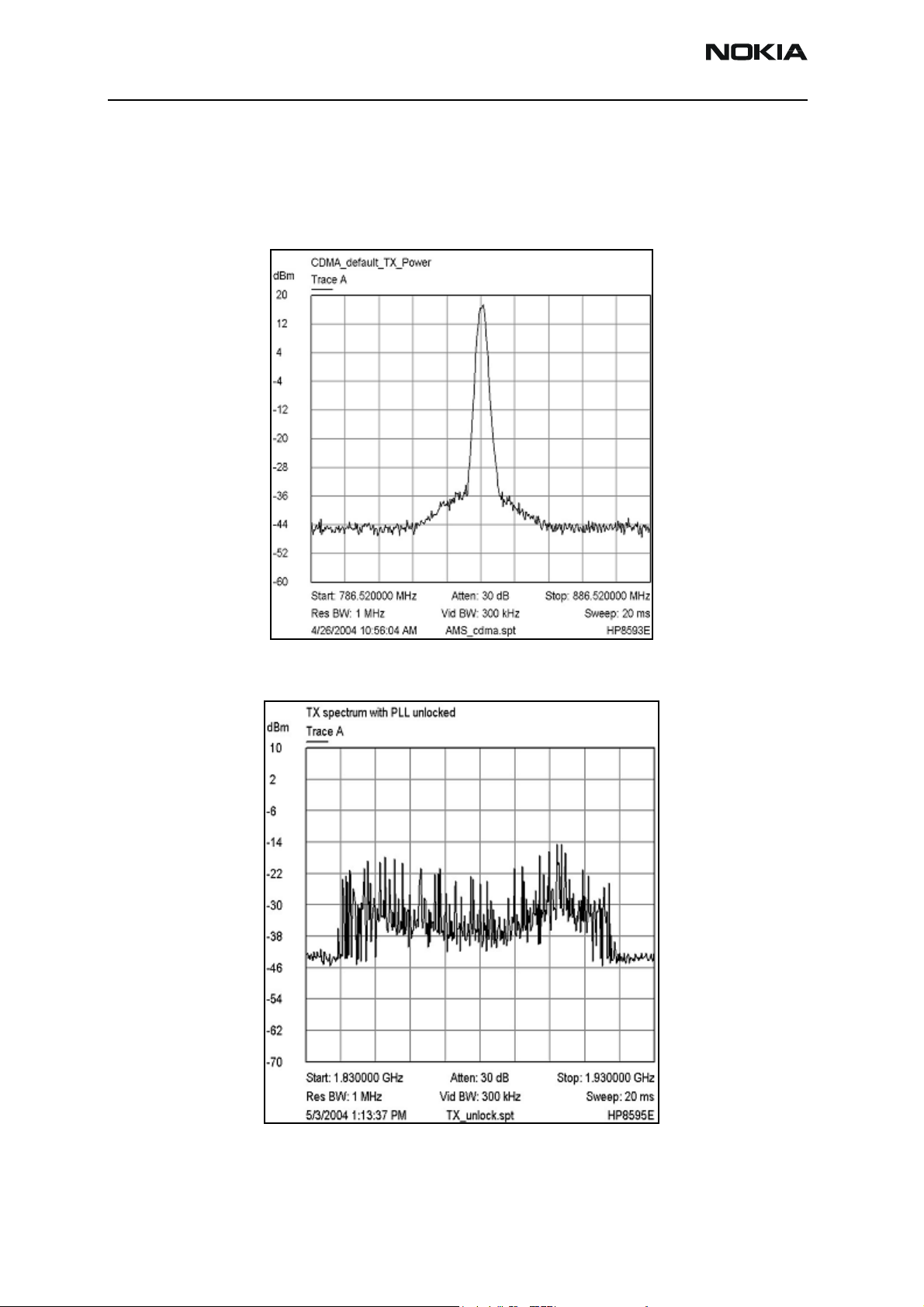
6235/6235i/6236i (RM-60)
RF Description and Troubleshooting
Transmitter Output Spectrum
Following is the correct output of the mobile terminal on a spectrum analyzer with
100MHz span. Note that if you are using the AAS-10 probe with the mobile terminal
connected to the call box, the amplitude should be approximately -7dBm at the antenna
test point on the top of the PWB.
Figure 14: Correct output spectrum
Following is an example of incorrect output.
Figure 15: Incorrect output spectrum
Page 20 ©2005 Nokia Corporation Company Confidential Issue 1 04/2005
Page 21
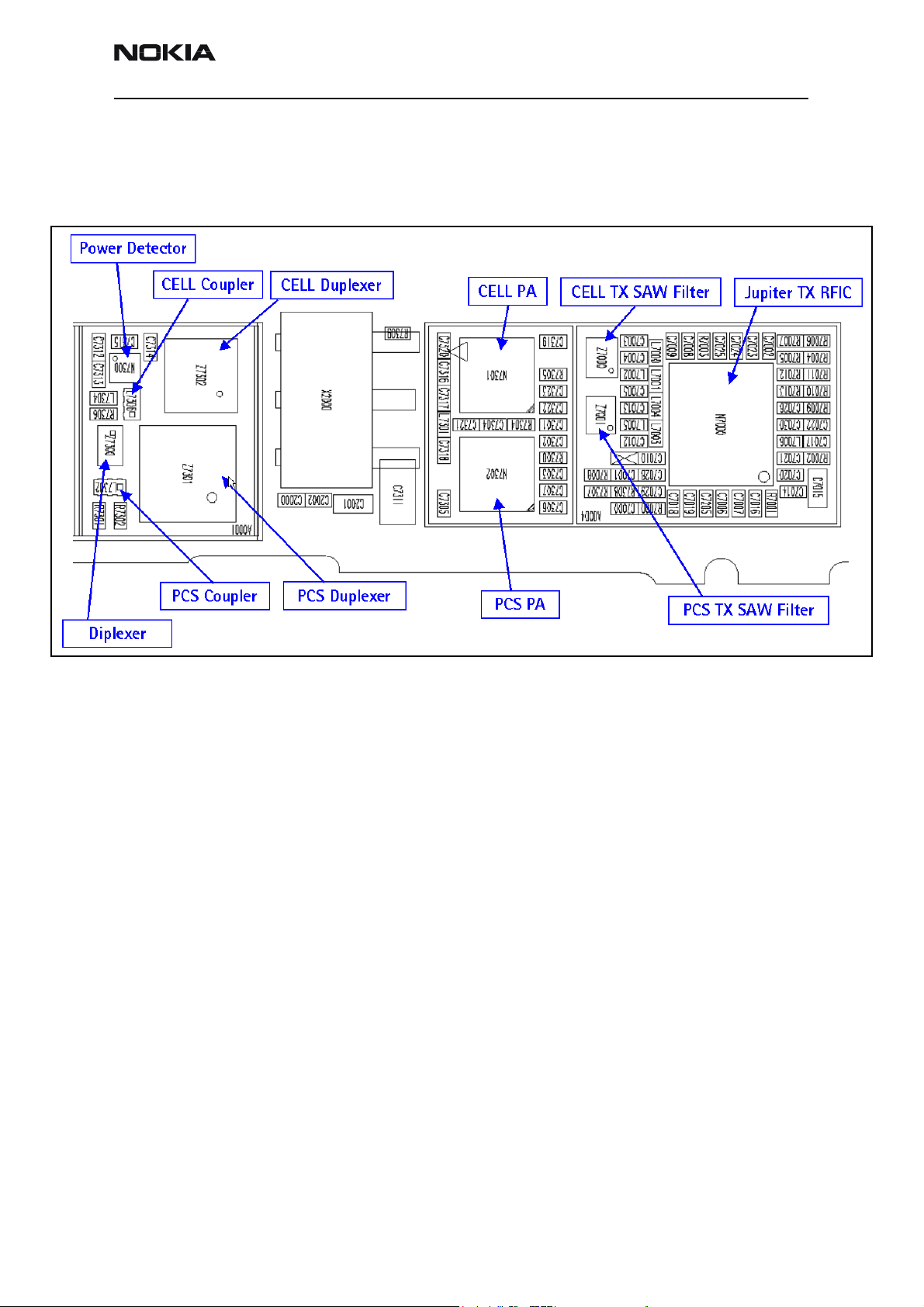
6235/6235i/6236i (RM-60)
Nokia Customer Care RF Description and Troubleshooting
Transmitter Test Points
Tx RF Part Diagram
Following are the transmitter parts located on the bottom side of the main PWB.
Figure 16: Transmitter parts on the bottom side of the main PWB
Issue 1 04/2005 ©2005 Nokia Corporation Company Confidential Page 21
Page 22

6235/6235i/6236i (RM-60)
RF Description and Troubleshooting
Tx DC Test Points
Following are the Tx DC test points located on the bottom side of the main PWB.
Figure 17: Tx DC test points on the bottom side of the main PWB
Page 22 ©2005 Nokia Corporation Company Confidential Issue 1 04/2005
Page 23

6235/6235i/6236i (RM-60)
Nokia Customer Care RF Description and Troubleshooting
Tx RF Test Points
Figure 18 shows the Tx RF test points located on the bottom side of the main PWB.
Figure 18: Tx RF test points on the bottom side of the main PWB
Issue 1 04/2005 ©2005 Nokia Corporation Company Confidential Page 23
Page 24

6235/6235i/6236i (RM-60)
RF Description and Troubleshooting
Tx DC Power Supply Test Points
Following are the RF power supply DC test points located on the bottom side of the main
PWB.
Figure 19: RF power supply DC test points on the bottom side of the main PWB
Page 24 ©2005 Nokia Corporation Company Confidential Issue 1 04/2005
Page 25

6235/6235i/6236i (RM-60)
Nokia Customer Care RF Description and Troubleshooting
Transmitter UHF LO
Tx UHF LO Schematic
There are two fixed LOs; 3296.16~3395.88MHz for cell band and 3700~3819.90MHz for
PCS band. This is the first LO for up-conversion. Refer to frequency plan.
Monitor control voltage at C7014. At this control voltage the N7000 LO is locked, should
be between 1.2 and 1.8VDC.
Lock Voltage
Loop Filter
Figure 20: UHF LO Schematic
Issue 1 04/2005 ©2005 Nokia Corporation Company Confidential Page 25
Page 26

6235/6235i/6236i (RM-60)
RF Description and Troubleshooting
Tx UHF LO (N7000) Test Points
Figure 21: UHF LO (N7000) Block Diagram
PCS Tx UHF Spectrum Output
For PCS analysis of the UHF LO, configure the spectrum analyzer using the following
values (see Figure 22):
• Center Frequency = 1880 MHz
• Span = 200 MHz
• RBW = 300 Hz
• VBW = 300 Hz
Page 26 ©2005 Nokia Corporation Company Confidential Issue 1 04/2005
Page 27

6235/6235i/6236i (RM-60)
Nokia Customer Care RF Description and Troubleshooting
Key Observation
50 kHz offset —59dBC
Figure 22: PCS Tx UHF LO Sprectum Output
Cell Tx UHF Spectrum Output
For Cell analysis of the UHF LO, configure the spectrum analyzer using the following
values (see Figure 22):
• Center Frequency = 836.52 MHz
• Span = 200 MHz
• RBW = 300 Hz
• VBW = 300 Hz
Issue 1 04/2005 ©2005 Nokia Corporation Company Confidential Page 27
Page 28

6235/6235i/6236i (RM-60)
RF Description and Troubleshooting
Key Observation
30 kHz offset —65dBC
Figure 23: Cell Tx UHF LO Sprectum Output
Receiver RF Troubleshooting
The heart of the receiver is the N7160 Rx IC, which contains two LNAs and mixers. The
other components are passive. There are two RF SAW filters for the Cell and PCS bands.
In addition, there are two additional IF filters, an IF SAW for CDMA and an IF Crystal for
AMPS. The back-end of the receiver consists of the N7100 IC, which handles the VGA and
IQ demodulator functions.
Page 28 ©2005 Nokia Corporation Company Confidential Issue 1 04/2005
Page 29

6235/6235i/6236i (RM-60)
Nokia Customer Care RF Description and Troubleshooting
Receiver Block Diagram
Following is the receiver system block diagram.
Figure 24: Receiver system block diagram
Receiver Schematics
The main part of the receiver is the N7160 Rx IC. This Rx IC contains two LNA and mixers.
The rest of the components are passive. The following schematics are for general
reference only. See the Schematics chapter for detailed versions.
N7160 Rx
front-end IC
Cell RF SAW filter
PCS RF SAW filter
AMPS IF crystal filter
CDMA IF SAW filter
Figure 25: Receiver schematics - 1
Issue 1 04/2005 ©2005 Nokia Corporation Company Confidential Page 29
Page 30

6235/6235i/6236i (RM-60)
RF Description and Troubleshooting
Loop filter
Rx LO lock voltage
1.2 to 1.7 Vdc
The back-end of the receiver consists of the N7100 IC. VGA and IQ Demodulator are the
main functions.
RF AGC Status
When configuring the values on the RF AGC Status dialog box, note the following:
• The RF AGC status functionality only works in Call Mode.
•In the PLL Lock Status area, bright green indicates a locked PLL and dark green
indicates an unlocked PLL.
•In the Baseband Type field, ensure that the correct baseband is selected
(Tiku BB 4.5).
N7100 Rx downconverter
Figure 26: Receiver schematic - 2
Page 30 ©2005 Nokia Corporation Company Confidential Issue 1 04/2005
Page 31

6235/6235i/6236i (RM-60)
Nokia Customer Care RF Description and Troubleshooting
• Clicking the Stop Updating button allows you to toggle between the Update
Every 2 Seconds and Stop Updating functions.
AFC PDM settings
LNA Gain (High[Boost for PCS]/Low)
Rx IF AGC PDM settings
BBAMP Gain Settings
PA AGC PDM settings
Turning on the Rx Path
Use the following steps to turn on the Rx path using Phoenix.
1. On the Phone Control dialog box, click the LOCAL button in the Phone State
area to put the mobile terminal into Local Mode.
Tx AGC 2 PDM settings
Figure 27: RF AGC Status dialog box
Tx AGC 1 PDM settings
Figure 28: Phone Control dialog box
Issue 1 04/2005 ©2005 Nokia Corporation Company Confidential Page 31
Page 32

6235/6235i/6236i (RM-60)
RF Description and Troubleshooting
2. Click the Execute button.
3. Depending on the band, use the applicable settings from the table below on the
RF Main Mode dialog box.
Table 4: RF Main Mode Dialog Box Settings
Band Mode Channel
AMPS Rx = 881.52 MHz 384
Cell Rx = 881.52 MHz 384
PCS Rx = 1960 MHz 600
Figure 29: RF Main Mode dialog box for AMPS (top), Cell (middle), and PCS (bottom)
Page 32 ©2005 Nokia Corporation Company Confidential Issue 1 04/2005
Page 33

6235/6235i/6236i (RM-60)
Nokia Customer Care RF Description and Troubleshooting
Switching the Rx Gain States
Use the RF Gen I/O dialog box to switch the gain state (Hi and Lo) for CDMA and AMPS
modes.
High Gain State (default)
Cell
AMPS
Low Gain State
PCS
Checking AMPS from RF to IQ
Use the following steps to check the AMPS receiver functionality from RF to IQ output.
1. Start Phoenix in Local Mode with only the Rx path turned on.
2. Inject a –75dBm CW signal of 881.53MHz (i.e. 10kHz offset from 881.52MHz)
into the RF.
3. Measure a 10kHz tone on the analyzer. You should see a typical -20Bm IQ tone
for AMPS.
CDMA
Figure 30: RF Gen I/O dialog box
Issue 1 04/2005 ©2005 Nokia Corporation Company Confidential Page 33
Page 34

6235/6235i/6236i (RM-60)
RF Description and Troubleshooting
Figure 31: Receiver IQ Level on AMPS band
Figure 32 shows the AMPS spectrum and the test points located on the top side of the
main PWB. All four test points should be approximately equal. WARNING: Direct current
is present on these test points.
Figure 32: AMPS spectrum and the test points on the top side of the main PWB
Checking Cell Receiver from RF to IQ
Use the following values to check the Cell receiver functionality RF to IQ output.
Rx_IP
Rx_IN
Rx_QP
Rx_QN
1. Start Phoenix in Local Mode with only the Rx path turned on.
2. Inject a –75dBm CW signal of 881.82MHz (i.e. 300kHz offset from 881.52MHz or
10 channels away).
Page 34 ©2005 Nokia Corporation Company Confidential Issue 1 04/2005
Page 35

6235/6235i/6236i (RM-60)
m
Nokia Customer Care RF Description and Troubleshooting
3. Measure a 300kHz tone on the analyzer. You should see a typical -21dBm IQ tone
for CDMA Cell.
Cell I Q Output
dBm
0
-10
-20
-30
-40
-50
-60
-70
Trace A
1
Trace A
302 kHz
1
-21.2500 dB
-80
-90
-100
Centre: 300 kHz Span: 200 kHzAtten: 10 dB
Res BW: 3 kHz Vid BW: 3 kHz Sweep: 100 ms
5/5/2004 3:29:30 PM HP8595ECellIQ.spt
Figure 33: Receiver IQ level on Cell band
Figure 34 shows the Cell spectrum and the test points located on the top side of the
main PWB. All four test points should be approximately equal. WARNING: Direct current
is present on these test points.
Rx_IP
Rx_IN
Rx_QP
Rx_QN
Figure 34: Cell spectrum and test points on the top side of the main PWB
Issue 1 04/2005 ©2005 Nokia Corporation Company Confidential Page 35
Page 36

6235/6235i/6236i (RM-60)
RF Description and Troubleshooting
Checking PCS Receiver from RF to IQ
Use the following values to check the PCS receiver functionality from RF to IQ output.
1. Start Phoenix in Local Mode with only the Rx path turned on.
2. Inject a –75dBm CW signal of 1960.5MHz (i.e. 500kHz offset from 1960MHz or
10 channels away).
3. Measure a 500kHz tone on the analyzer. (If a 300kHz tone works but a 500kHz
tone does not, the problem is in the BB filter, possibly not set by Phoenix.) You
should see a typical -22dBm IQ tone for CDMA PCS.
Figure 35: Receiver IQ Level on PCS Band
Figure 35 shows the PCS spectrum and the test points located on the top side of the
main PWB. All four test points should be approximately equal. WARNING: Direct current
is present on these test points.
Page 36 ©2005 Nokia Corporation Company Confidential Issue 1 04/2005
Page 37

6235/6235i/6236i (RM-60)
Nokia Customer Care RF Description and Troubleshooting
Figure 36: PCS spectrum and the test points on the top side of the main PWB
Receiver Diagnostic Signal Tracing
Use the following steps to trace the receiver signal.
1. Inject an external signal source of –25dBm to the RF input. An Agilent call box
8960 is recommended.
2. Press the Call Setup button, press the Active Cell soft button, and select CW.
3. Inject a CW signal for PCS (1960MHz) or Cell/AMPS (881.52MHz) at a fixed
-25dBm power level.
Rx_IP
Rx_IN
Rx_QP
Rx_QN
4. Use an AAS-10 probe to take measurements. Signal levels are approximate, and
accuracy may be +/- 2dB or more depending on the position and grounding of
the probe.
Issue 1 04/2005 ©2005 Nokia Corporation Company Confidential Page 37
Page 38

6235/6235i/6236i (RM-60)
RF Description and Troubleshooting
Receiver DC Test Points
Figure 37: Receiver DC troubleshooting test points on the bottom side of the main PWB
Page 38 ©2005 Nokia Corporation Company Confidential Issue 1 04/2005
Page 39

6235/6235i/6236i (RM-60)
Nokia Customer Care RF Description and Troubleshooting
Receiver RF Test Points
Figure 38: Rx RF test points on the bottom side of the main PWB
Issue 1 04/2005 ©2005 Nokia Corporation Company Confidential Page 39
Page 40

6235/6235i/6236i (RM-60)
RF Description and Troubleshooting
Receiver IF Test Points
Figure 39: Receiver IF test points on the bottom side of the main PWB
Page 40 ©2005 Nokia Corporation Company Confidential Issue 1 04/2005
Page 41

6235/6235i/6236i (RM-60)
Nokia Customer Care RF Description and Troubleshooting
Receiver Logic Input Voltages
Figure 40 shows the receiver logic input voltages.
N7160
1
Figure 40: Receiver logic input voltage test points
3
2
Table 5 includes the measure logic levels for the N7160.
Table 5: Rx Front-end (N7160) Logic Levels
Logic Input Voltages
Mode
IF_SEL BAND GAIN_CTL
AMPS High Gain 2.8 V 0.1 V 2.8 V
AMPS Low Gain 2.8 V 0.1 V 0 V
Cell CDMA High Gain 0 V 0.1 V 2.8 V
Cell CDMA Low Gain 0 V 0.1 V 0 V
PCS CDMA High Gain 0 V 2.7 V 2.8 V
PCS CDMA Low Gain 0 V 2.7 V 0 V
If the logic levels are significantly off (+/- 0.2V), replace the N7160 and re-measure. If
the voltages are still out of specifications, refer to the Baseband Troubleshooting chapter.
N7160 Receiver Overview
Keep the following points in mind regarding the N7160 receiver:
• There is a separate LNA for 800MHz (Cell and AMPS) and 1900MHz (PCS).
• There is a separate RFA (inside N7160) for 800MHz (Cell and AMPS) and
Issue 1 04/2005 ©2005 Nokia Corporation Company Confidential Page 41
Page 42

6235/6235i/6236i (RM-60)
RF Description and Troubleshooting
1900MHz (PCS).
• After the RFA, there is a mixer, and then the signals are separated by CDMA (Cell
and PCS) and AMPS.
For example, if there is no IF frequency (128.1MHz) check both Cell and PCS. If
only one has 128.1MHz at L753, ensure that IF_SEL is working. If it is, then
replace the N750 due to a bad RFA.
If Cell and AMPS are working but PCS is not, look at the band select line and the
PCS LNA before replacing the N7160.
Figure 41: N7160 receiver
There are two common explanations for an N7160 failure consisting of high current in
Local Mode with just the Rx turned on:
• No presence of an LO signal
• Input impedance drop is shorting out one of the DC supply pins to the chip
Page 42 ©2005 Nokia Corporation Company Confidential Issue 1 04/2005
Page 43

6235/6235i/6236i (RM-60)
Nokia Customer Care RF Description and Troubleshooting
IMPORTANT: You must check for both conditions before replacing the chip. If you
have no LO signal, refer to "UHF Synthesizer Troubleshooting"onpage52. If you have a
significant supply voltage drop on one of the supply pins, then replace the N7160.
Table 6: N7160 Conditions and Supply Currents
Condition: Local Mode, Set
Rx Only in RF Main Mode
Good mobile terminal 100mA
No UHF LO signal present 254mA
Pin 13 shorted 255mA
Synthesizer Troubleshooting
Faulty synthesizers can cause both Rx and Tx failures during tuning, in addition to the
VCTCXO tuning. However, first check for the presence of various LO signals and their
proper levels. If everything fails, it may be necessary to check the reference clock
(19.2MHz) which is needed for the mobile terminal to power up. The 19.2MHz signal is
also important because the D2800 processor is sensitive enough to pick up a very weak
19.2MHz clock, resulting in intermittent problems such as a constant mobile terminal
reset.
Following are the synthesizers used in the mobile terminal:
• Dual-band UHF (1009.62MHz for channel 384 in Cell and AMPS bands, and
2088.1MHz for channel 600 in PCS band) with a separate LMX2310 PLL IC
Supply Current
(From Power Supply)
• Rx VHF (256.2MHz for Cell, AMPS, and PCS) with PLL inside the N7100 IC
• Tx UHF (3296.16MHz~3395.88 for Cell and AMPS, 3700~3819.9MHz for PCS)
with PLL inside the N7000 IC
Issue 1 04/2005 ©2005 Nokia Corporation Company Confidential Page 43
Page 44

6235/6235i/6236i (RM-60)
RF Description and Troubleshooting
Synthesizer Block Diagram
UHF LO
1009.62MHz
(Cell ch. 384)
2088.1MHz
(PCS ch. 600)
VCTCXO
19.2MHz
RX VHF Synthesizer
N7100
UHF Synthesizer
N7200
UHF Synthesizer
N7000
Rx VHF LO
256.2MHz
Tx UHF LO
3395.88MHz
3819.90MHz
Figure 42: Synthesizer block diagram
Page 44 ©2005 Nokia Corporation Company Confidential Issue 1 04/2005
Page 45

6235/6235i/6236i (RM-60)
Nokia Customer Care RF Description and Troubleshooting
Synthesizer Schematics
The following schematics are for general reference only. See the Schematics chapter for
detailed versions.
VCTCXO with
AFC control
19.2MHz buffer
Not installed
UHF PLL IC
Lock voltage
Dual-band VCO
Loop filter
components
Figure 43: Synthesizer schematic
Issue 1 04/2005 ©2005 Nokia Corporation Company Confidential Page 45
Page 46

6235/6235i/6236i (RM-60)
RF Description and Troubleshooting
Synthesizer Troubleshooting Setup
Use the following steps to troubleshoot the synthesizer using Phoenix:
1. On the Phone Control dialog box, click the LOCAL button in the Phone State
area to put the mobile terminal into Local Mode.
2. Select the following values on the RF Main Mode dialog box:.
Table 7: RF Main Mode Dialog Box Settings
Synthesizer Band Mode Channel
UHF Cell Rx/Tx 384
Rx VHF (one band is enough) Rx
Tx VHF Cell Rx/Tx 384
Top Level Troubleshooting
Check for the folowing problems during your initial troubleshooting:
• Faulty synthesizers can cause both RX and TX failures during tuning, in addition
to the VCTCXO tuning.
• With AMS phones, it is recommended first to check for the presence of various
LO’s signals and their proper levels.
Figure 44: Phone Control dialog box
PCS Rx/Tx 600
PCS Rx/Tx 600
• The reference clock, 19.2MHz, is needed for the phone to power up. Therefore, if
everything fails, perhaps it may be necessary to check the presence of 19.2MHz.
Page 46 ©2005 Nokia Corporation Company Confidential Issue 1 04/2005
Page 47

6235/6235i/6236i (RM-60)
Nokia Customer Care RF Description and Troubleshooting
The level of 19.2MHz is also important because the D2800 is very sensitive and
can pick up a weak 19.2MHz clock. This can result in intermittent problems, such
as constant phone reset.
• The synthesizers for 6235/6235i/6236i are:
Table 8: Synthesizers for 6235/6235i/6236i
Synthesizer Band Channel PLL
Dual Band UHF Cell and AMPS 1009.62 MHz at CH384 separate LMX2310 PLL IC
PCS 2088.10 MHz at CH600
Rx VHF Cell, AMPS and PCS 256.2 MHz inside N7100 IC
Tx UHF Cell and AMPS 3298.16~3395.88 MHz inside N7000 IC
PCS 3700.00~3819.90 MHz
Incorrect PLL Frequencies
Following are some possible causes for incorrect PLL frequencies:
• Power supplies to PLL portion
• Control line to VCO
• Loop filter or resonator components missing or incorrectly installed
• 19.2MHz reference clock missing or low
• Component failure (PLL IC, N7100, N7000, VCO, or VCTCXO)
Issue 1 04/2005 ©2005 Nokia Corporation Company Confidential Page 47
Page 48

6235/6235i/6236i (RM-60)
RF Description and Troubleshooting
VCTCXO Troubleshooting
Without 19.2MHz, the mobile terminal does not power up. This signal goes to the N7100,
N7000, D2800, and the UHF PLL. Check the test points in Figure 45 for the presence of
the 19.2MHz signal.
If you do not see the VCTCXO signal at any of these points, check voltage at VR3, main
supply line for VCTCXO, it should be 2.78VDC.
Also check the AFC voltage, it should be between 1 and 3 volts. The voltage should be
adjustable with the AFC slider on the RF PDM Control in Phoenix. See "AFC Voltage
Troubleshooting" on page 49. If AFC voltage is missing, check the UEM.
VCTCXO Manual Tuning
The VCTCXO can be manually tuned to verify when a mobile terminal is tuned incorrectly
or if mobile terminal cannot make a call. Monitor the RF signal at the mobile terminal’s
output.
1. On the Phone Control dialog box, click the LOCAL button in the Phone State
area to put the mobile terminal into Local Mode. (See Figure 7 on page 11 for an
example of the Phone Control dialog box.)
2. Click the Execute button.
Figure 45: VCTCXO test point output values
Page 48 ©2005 Nokia Corporation Company Confidential Issue 1 04/2005
Page 49

6235/6235i/6236i (RM-60)
Nokia Customer Care RF Description and Troubleshooting
3. On the AMPS Control dialog box, set the Set Channel field to 384, the Power
Level field to 5, and select the Transmitter ON check box. (See Figure 8 on
page 12 for an example of the AMPS Control dialog box.)
4. Click the Rx RFI tab, make sure the AFC Control check box is cleared, and click
Execute.
5. The frequency accuracy of the VCTCXO can be measured using an HP8960 callbox
in AMPS mode or a spectrum analyzer at the output of the transmit chain.
• If using a spectrum analyzer, set the center frequency to 836.52MHz and the
span to 2MHz initially. Establish a marker at 836.52Mhz.
• If using an HP8960, set the callbox System Type to AMPS, and set the ACC
channel to 384. Use the Frequency Stability measurement to center the
VCTCXO (minimum Frequency Error).
6. Use the RF PDM component to adjust the AFC to center the VCTCXO. The tuning
range is approximately +/-10kHz.
7. Adjust the AFC so that the output signal is within +/-150MHz. If using a
spectrum analyzer, narrow the span to 1kHz or less.
8. Replace the UEM if the VCTCXO does not tune correctly.
AFC Voltage Troubleshooting
Use the following steps to monitor the AFC voltage.
1. In Phoenix, open the RF PDM dialog box.
Figure 46: RF PDM dialog box for AFC troubleshooting
Issue 1 04/2005 ©2005 Nokia Corporation Company Confidential Page 49
Page 50

6235/6235i/6236i (RM-60)
RF Description and Troubleshooting
Figure 47 shows a partial schematic of the R7201.
Figure 47: Partial schematic showing the R7201
2. Measure the DC voltage at R7201. The following typical voltages are shown in
Figure 48.
• 1 = AFC PDM[-1024]=0.8V
• 2 = AFC PDM[0]=1.3V
• 3 = AFC PDM[1023]=2.5V
Figure 48: Tx Output for Cell channel 384, power level 5
Page 50 ©2005 Nokia Corporation Company Confidential Issue 1 04/2005
Page 51

6235/6235i/6236i (RM-60)
Nokia Customer Care RF Description and Troubleshooting
Figure 49: Tx Output for PCS channel 600, power level 5
Issue 1 04/2005 ©2005 Nokia Corporation Company Confidential Page 51
Page 52

6235/6235i/6236i (RM-60)
RF Description and Troubleshooting
UHF Synthesizer Schematic
UHF PLL IC
Dual-band VCO
Lock voltage
Loop filter
components
UHF Synthesizer Troubleshooting
The UHF LO frequency varies with the channel and can be calculated using the Frequency
Calculator dialog box in the Phoenix RF component (see Figure 50 on page 53). Use the
following steps to troubleshoot the UHF LO frequency.
1. Ensure that the LO is locked. Set a channel and check the output of the UHF LO
at L7200 within a very narrow span of 100KHz. The LO must be virtually
immobile.
2. Measure the nominal UHF LO signal levels (see "UHF Synthesizer Test
Points"onpage54).
3. If you do not see the presence of any LOs, check the DC voltages at the following:
• R7203, VR4, supply line for VCO IC and PLL IC = 2.76VDC
4. If the frequency of the LO is not correct, check the DC voltages at the following:
• R7210, VR1A, supply line for PLL charge pump = 4.76VDC
5. Ensure that the lock voltage at C7215 is between 1V and 3V.
6. Check the RF return at R7204.
• TX UHF LO (Cell/AMPS) = Tx frequency x 4
• TX UHF LO (PCS) = Tx frequency x 2
Page 52 ©2005 Nokia Corporation Company Confidential Issue 1 04/2005
Page 53

6235/6235i/6236i (RM-60)
Nokia Customer Care RF Description and Troubleshooting
Figure 50: RF Frequency Calculator dialog box
Issue 1 04/2005 ©2005 Nokia Corporation Company Confidential Page 53
Page 54

6235/6235i/6236i (RM-60)
RF Description and Troubleshooting
UHF Synthesizer Test Points
Figure 51: UHF synthesizer layout
Typical UHF LO Spectrum Outputs
When analyzing the specturm ouputs, first measure the purity of the UHF LO, then look
at the level offset from the carrier. Also check the VCO, PLL IC, loop filter and power
decoupling. The results in Figure 52 and Figure 53 may be difficult to accomplish without
a high impedance and high spectrum analyzer.
Page 54 ©2005 Nokia Corporation Company Confidential Issue 1 04/2005
Page 55

6235/6235i/6236i (RM-60)
Nokia Customer Care RF Description and Troubleshooting
Keys observations:
- Clean and spur-free signal
- 30kHz offset –83dBc
- 50kHz offset –92dBc
- 60kHz offset –91dBc
- 90kHz offset –91dBc
Figure 52: UHF LO Output for Cell channel 384, power level 5
Keys observations:
- Clean and spur-free signal
- 30kHz offset –84dBc
- 50kHz offset –87dBc
- 60kHz offset –85dBc
- 90kHz offset –88dBc
Figure 53: UHF Output for PCS channel 600, power level 5
Issue 1 04/2005 ©2005 Nokia Corporation Company Confidential Page 55
Page 56

6235/6235i/6236i (RM-60)
RF Description and Troubleshooting
Rx VHF LO (N7100) Schematic
Following are the main layout components on a partial view of the Rx VHF schematic.
See the Schematics chapter for detailed versions.
Lock voltage
Loop filter components
Resonator
PLL
Figure 54: Rx VHF schematic, partial view
Page 56 ©2005 Nokia Corporation Company Confidential Issue 1 04/2005
Page 57

6235/6235i/6236i (RM-60)
Nokia Customer Care RF Description and Troubleshooting
Rx VHF LO Troubleshooting
The VHF LO operates at a fixed frequency of 256.2MHz. It is the second LO for downconversion to I and Q for baseband processing. Use the following steps to troubleshoot
the VHF LO.
1. Monitor the test point at C7100. Ensure that a locked and stable 256.2MHz with
amplitude ~ –60dBm is present on the spectrum analyzer (or, with a high
impedance probe, ~ -2dBm at C7104).
2. Monitor the control voltage at C7100. The control voltage at a locked state must
be between 1.2 and 1.7 Vdc for the proper operation of the VHF LO.
Figure 55: Rx VHF LO test points
Issue 1 04/2005 ©2005 Nokia Corporation Company Confidential Page 57
Page 58

6235/6235i/6236i (RM-60)
RF Description and Troubleshooting
Tx UHF LO (N7000) Schematic
The following partial schematic is for general reference only. See the Schematics chapter
for complete detailed versions.
Lock voltage
Loop filter
Figure 56: Tx UHF LO (N7000) schematic
Page 58 ©2005 Nokia Corporation Company Confidential Issue 1 04/2005
Page 59

6235/6235i/6236i (RM-60)
Nokia Customer Care RF Description and Troubleshooting
Tx UHF LO (N7000) Troubleshooting
There are two fixed LOs, 3296.16~3395.88MHz for cell band and 3700~3819.90MHz for
PCS band. This is the only LO for up-conversion. Be sure to monitor the control voltage at
R7001. When the N7000 LO is locked, this control voltage should be between 1.2 and
1.8Vdc.
Figure 57: Tx UHF LO layout and test points
Typical Transmitter UHF LO Spectrum Outputs
Keys observations:
- the following Ref Spurs
- 30kHz offset –65dBc
Figure 58: Transmitter UHF LO (3296.16~3395.88)/4 MHz Output for Cell
Issue 1 04/2005 ©2005 Nokia Corporation Company Confidential Page 59
Page 60

6235/6235i/6236i (RM-60)
RF Description and Troubleshooting
Keys observations:
- the following Ref Spurs
- 50kHz offset –59dBc
Figure 59: Transmitter UHF LO (3700~3819.90)/2 MHz Output for PCS
GPS Troubleshooting
GPS RF Block Diagram
Figure 60: GPS block diagram
Page 60 ©2005 Nokia Corporation Company Confidential Issue 1 04/2005
Page 61

6235/6235i/6236i (RM-60)
Nokia Customer Care RF Description and Troubleshooting
GPS RF Schematic
The following schematic is for general reference only. See the Schematics chapter for a
detailed version.
GPS LNA
RF test input
RF filter 1
GPS Troubleshooting Setup
Use the following steps to set up GPS signal using Phoenix.
RF filter 2
Figure 61: GPS RF schematic
GPS TCXO
GPS RF Chip
1. On the Phone Control dialog box, click the LOCAL button in the Phone State
area to put the mobile terminal into Local Mode. (See Figure 7 on page 11 for an
example of the Phone Control dialog box.)
2. Click the Execute button.
Issue 1 04/2005 ©2005 Nokia Corporation Company Confidential Page 61
Page 62

6235/6235i/6236i (RM-60)
RF Description and Troubleshooting
3. Inject a -110dBm tone at 1575.52MHz at the GPS connector (X6250) with a
signal generator or call box.
CW Tone (X6250)
Figure 62: X6250 on the bottom side of the UI PWB
4. Open the Troubleshooting menu, and click GPS Testing.
The GPS Control dialog box appears.
Figure 63: GPS Control dialog box
5. In the Test Mode field, ensure that Galvanic is selected.
6. Click Execute.
Page 62 ©2005 Nokia Corporation Company Confidential Issue 1 04/2005
Page 63

6235/6235i/6236i (RM-60)
Nokia Customer Care RF Description and Troubleshooting
Self Test Failure
If the test fails, repeat steps 1—6. If the test fails again, continue with the following selftest failure troubleshooting:
1. Verify the DC voltages at VRF_GPS and VIO_GPS. ("GPS DC Test
Points"onpage64 for test point locations and values.)
2. Inspect all GPS circuit elements around the GPS BB chip (D6200).
3. If the elements pass a visual inspection, replace the D6200.
Oscillator Failure
1. Inspect all GPS circuit elements around the GPS RF chip (N6251).
2. If the elements pass a visual inspection, replace the GPS TCXO (N6250).
CW Test Failure
1. Check that the signal generator is on and sourcing a signal to the GPS RF input
port (X6250).
2. Inspect all GPS RF circuit elements.
3. Probe the GPS RF test points on page 65.
4. If the elements pass a visual inspection and the RF is good, replace the GPS RF IC
(N6250).
GPS RF Troubleshooting
Use the following steps to trouble shoot the GPS receiver.
1. On the GPS Control dialog box, select On.
2. Click Execute.
Figure 64: Turning on the GPS receiver on the GPS Control dialog box
Issue 1 04/2005 ©2005 Nokia Corporation Company Confidential Page 63
Page 64

6235/6235i/6236i (RM-60)
RF Description and Troubleshooting
3. Inject a -50dBm tone at 1575.52MHz at the GPS connector (X6250) with a signal
generator or a call box. (See Figure 62.)
GPS DC Test Points
Measure the following test points with an AAS-10B probe and spectrum analyzer set at
center frequency 1575.25MHz (span = 500kHz), or with a voltmeter as required.
Figure 65: GPS DC probe points on the bottom side of PWB
Page 64 ©2005 Nokia Corporation Company Confidential Issue 1 04/2005
Page 65

6235/6235i/6236i (RM-60)
Nokia Customer Care RF Description and Troubleshooting
GPS RF Test Points
Figure 66: GPS RF probe points on bottom side of PWB
FM Radio Troubleshooting
FM Radio Schematic
The following schematic is for general reference only. See the Schematics chapter for a
detailed version.
FM antenna matching
components
FM radio IC
Loop filter
and VCO
Audio output
Figure 67: FM radio schematic
Issue 1 04/2005 ©2005 Nokia Corporation Company Confidential Page 65
Page 66

6235/6235i/6236i (RM-60)
RF Description and Troubleshooting
FM Radio Troubleshooting Setup
Use the following steps to troubleshoot the FM radio while using a Pop-port headset.
1. Connect the Pop-port headset (HDS-3) to the Pop-port connector (bottom
connector).
2. Select the Menu > Media > Radio from the mobile terminal user interface.
3. In an FM radio broadcast coverage area, set a local radio channel by scanning
automatically using the Automatic tuning option. (Scanning up and down the
channels by pressing the “Up” and “Down” key respectively).
4. If no channel could be found, inspect all the components in the FM radio
circuitry.
• If the circuits pass a visual inspection, check the existence of the LO (by
radiative pickup) near the VCO of the FM Radio IC.
• If no LO is found, replace the FM radio IC.
5. Listen for sound out of the headset.
• If there is a signal present, continue to step 6.
• If there is no static sound present, inspect all FM Radio circuits on the PCB
and refer to the “Audio” section of the Baseband Description and
Troubleshooting chapter for more information.
6. Disconnect the Pop-port headset and connect the universal headset to the UHJ
(top connector).
7. With the universal headset connected, repeat steps 1—5.
• If there is a signal present, the FM Radio is working properly.
• If there is no static sound present, refer to the “Audio” section of the
Baseband Description and Troubleshooting chapter for more information.
FM Radio Part Layouts and Probe Points
Use the following values when probing the LO near the VCO of the FM radio IC (N6100).
See Figure 68 for the location of the N6100.
Table 9: FM Radio Test Point Values
Description Value
LO frequency (Rx frequency + IF frequency) x 2
IF frequency 225kHz
For example, if the Rx frequency is 87.5 and the IF frequency is 225kHz, the LO equals
175.45MHz [(87.5+0.225)*2 = 175.45MHz].
Page 66 ©2005 Nokia Corporation Company Confidential Issue 1 04/2005
Page 67

6235/6235i/6236i (RM-60)
Nokia Customer Care RF Description and Troubleshooting
FM Radio Circuitry
FM Audio coupling caps
FM Antenna matching
components
N6100
Figure 68: FM radio parts on the bottom side of the main PWB
Issue 1 04/2005 ©2005 Nokia Corporation Company Confidential Page 67
Page 68

6235/6235i/6236i (RM-60)
RF Description and Troubleshooting Nokia Customer Care
This page intentionally left blank.
Page 68 ©2005 Nokia Corporation Company Confidential Issue 1 04/2005
