Page 1
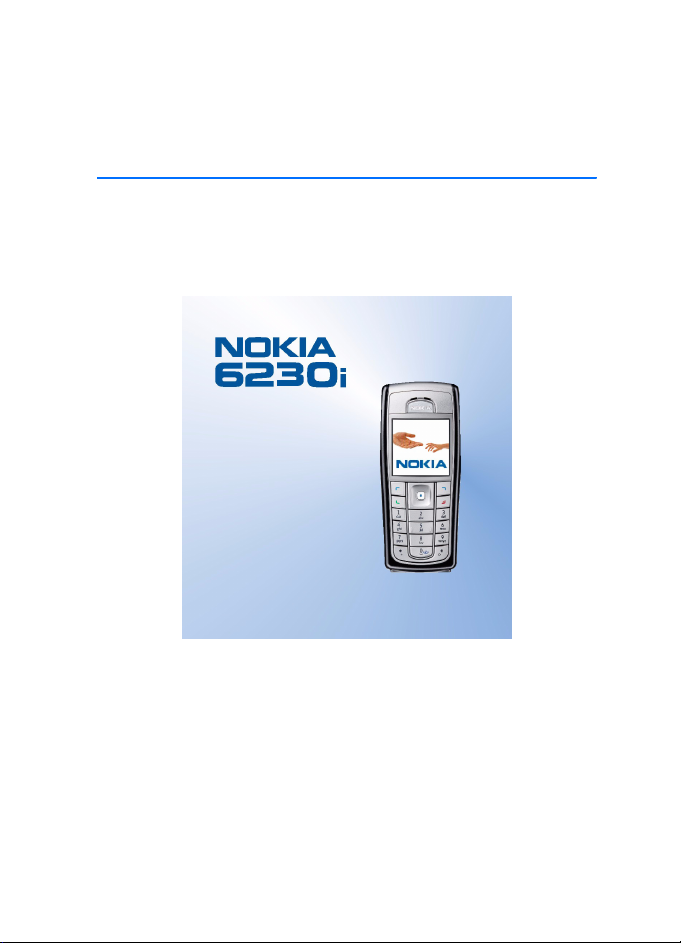
Nokia 6230i user guide
9236580
Issue 3
Page 2
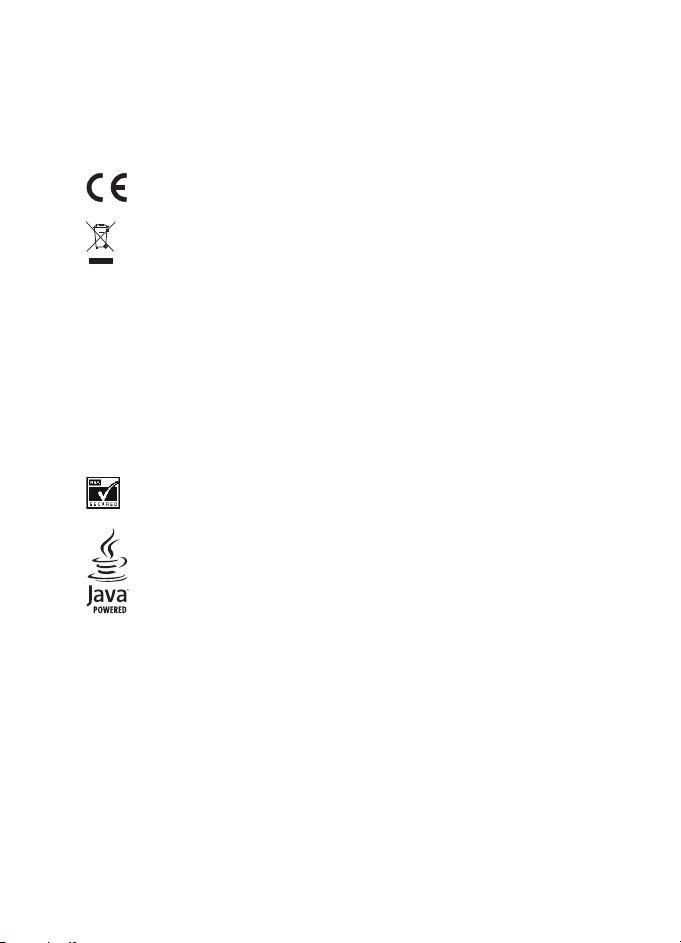
DECLARATION OF CONFORMITY
We, NOKIA CORPORATION declare under our sole responsibility that the product RM-72 is in
conformity with the provisions of the following Council Directive: 1999/5/EC.
A copy of the Declaration of Conformity can be found from
http://www.nokia.com/phones/declaration_of_conformity/.
0434
The crossed-out wheeled bin means that within the European Union the product
must be taken to separate collection at the product end-of-life. This applies to your
device but also to any enhancements marked with this symbol. Do not dispose of
these products as unsorted municipal waste.
Copyright © 2006 Nokia. All rights reserved.
Reproduction, transfer, distribution or storage of part or all of the contents in this document
in any form without the prior written permission of Nokia is prohibited.
Nokia, Nokia Connecting People, Xpress-on and Pop-Port are trademarks or registered
trademarks of Nokia Corporation. Other product and company names mentioned herein may
be trademarks or tradenames of their respective owners.
Nokia tune is a sound mark of Nokia Corporation.
Bluetooth is a registered trademark of Bluetooth SIG, Inc.
Includes RSA BSAFE cryptographic or security protocol software from RSA Security.
Java is a trademark of Sun Microsystems, Inc.
This product is licensed under the MPEG-4 Visual Patent Portfolio License (i) for personal and
non-commercial use in connection with information which has been encoded in compliance
with the MPEG-4 Visual Standard by a consumer engaged in a personal and non-commercial
activity and (ii) for use in connection with MPEG-4 video provided by a licensed video
provider. No license is granted or shall be implied for any other use. Additional information
including that relating to promotional, internal and commercial uses may be obtained from
MPEG LA, LLC. See <http://www.mpegla.com>.
Nokia operates a policy of continuous development. Nokia reserves the right to make
changes and improvements to any of the products described in this document without prior
notice.
Under no circumstances shall Nokia be responsible for any loss of data or income or any
special, incidental, consequential or indirect damages howsoever caused.
Page 3
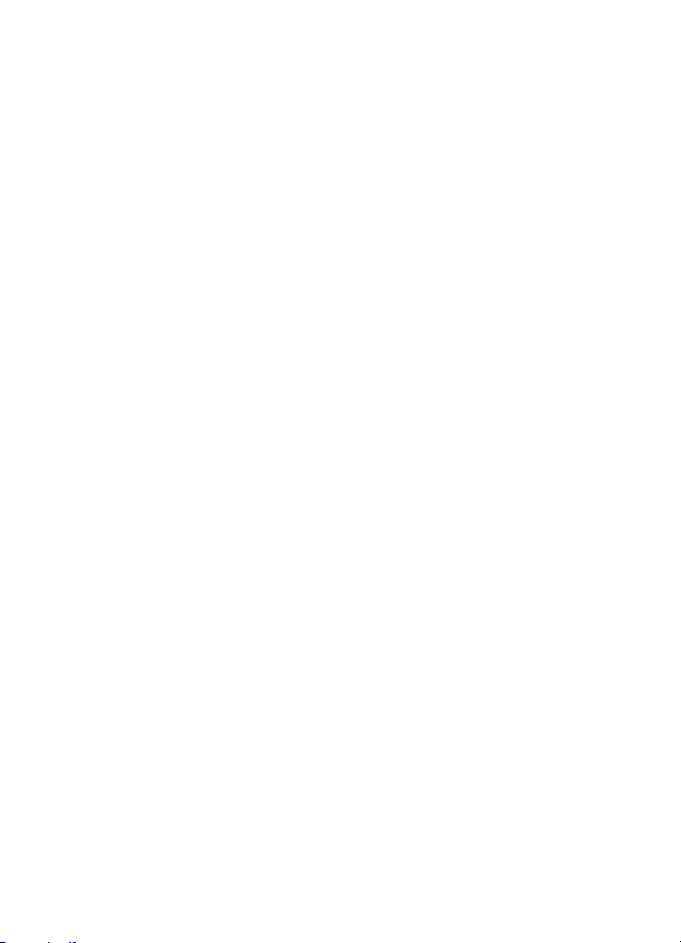
The contents of this document are provided "as is". Except as required by applicable law, no
warranties of any kind, either express or implied, including, but not limited to, the implied
warranties of merchantability and fitness for a particular purpose, are made in relation to the
accuracy, reliability or contents of this document. Nokia reserves the right to revise this
document or withdraw it at any time without prior notice.
The availability of particular products may vary by region. Please check with the Nokia dealer
nearest to you.
Export Controls
This device may contain commodities, technology or software subject to export laws and
regulations from the US and other countries. Diversion contrary to law is prohibited.
9236580 / Issue 3
Page 4
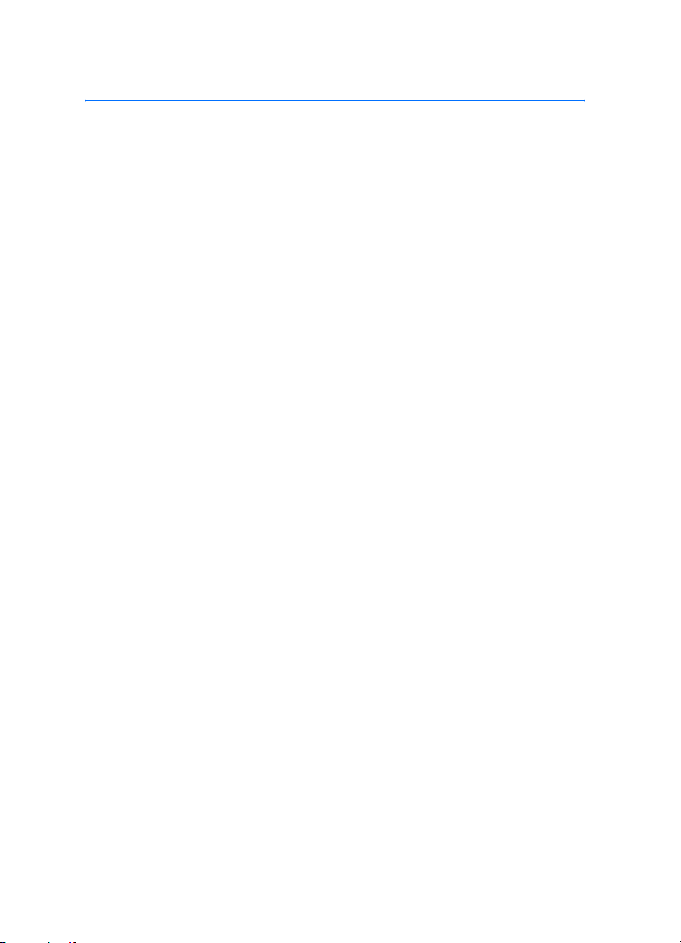
Contents
FOR YOUR SAFETY.................... 5
General information................. 8
Overview of functions........................... 8
Access codes............................................ 8
Security code ....................................... 8
PIN codes .............................................. 9
PUK codes............................................. 9
Barring password................................ 9
Wallet code ....................................... 10
Configuration settings service ........ 10
Nokia support on the Web ............... 10
1. Get started ......................... 11
Install the SIM card and the
battery.................................................... 11
Install a multimedia card.................. 12
Charge the battery.............................. 13
Switch the phone on and off........... 13
Normal operating position ............... 14
Change the covers .............................. 15
2. Your phone......................... 16
Keys and connectors .......................... 16
Standby mode ...................................... 17
Power saving..................................... 18
Indicators........................................... 18
Shortcuts in the standby mode ... 19
Keypad lock (keyguard) ..................... 20
3. Call functions..................... 21
Make a call ........................................... 21
Speed dialing .................................... 21
Answer or reject a call....................... 21
Call waiting....................................... 22
Options during a call.......................... 22
4. Write text........................... 24
Settings.................................................. 24
Predictive text input .......................... 24
Traditional text input......................... 25
Tips.......................................................... 25
5. Navigate the menus........... 27
Access a menu function.................... 27
List of menu functions ...................... 28
6. Menu functions.................. 31
Messages............................................... 31
Text messages (SMS)...................... 31
Multimedia messages..................... 34
Folders ................................................ 37
Instant messages............................. 37
E-mail application........................... 44
Voice messages ................................ 47
Info messages................................... 47
Service commands .......................... 48
Delete messages .............................. 48
Message settings............................. 48
Contacts ................................................ 51
Search for a contact....................... 51
Save names and phone numbers 52
Save multiple numbers,
text items, or an image.................. 52
Copy contacts................................... 53
Edit contact details......................... 53
Delete contacts ................................ 53
My presence...................................... 53
Subscribed names............................ 56
Business cards .................................. 57
Speed dials ........................................ 58
Voice dialing ..................................... 58
Other functions in Contacts......... 59
Call register .......................................... 60
Recent calls lists .............................. 60
Counters and timers for calls,
data, and messages......................... 60
Positioning information................. 61
Settings ................................................ 61
4
Page 5
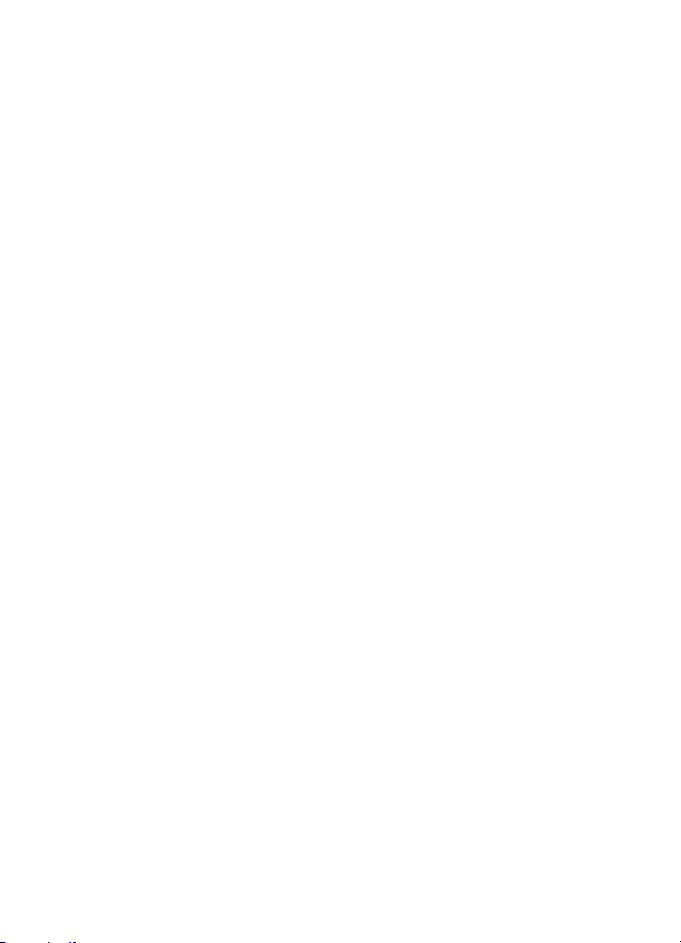
Profiles ................................................ 61
Themes ................................................ 62
Tones.................................................... 62
Display................................................. 62
Time and date ................................... 63
My shortcuts ..................................... 63
Connectivity....................................... 64
Call ....................................................... 68
Phone................................................... 68
Enhancements................................... 69
Configuration .................................... 70
Security............................................... 71
Restore factory settings ................. 72
Operator menu ..................................... 72
Gallery..................................................... 72
Media ...................................................... 74
Camera................................................ 74
Media player...................................... 75
Music player ...................................... 75
Radio.................................................... 77
Voice recorder ................................... 79
Equalizer............................................. 80
Push to talk ........................................... 80
Push to talk menu............................ 81
Connect to and disconnect from
the push to talk service.................. 81
Make and receive a
push to talk call................................ 81
Callback requests ............................. 83
Add a one-to-one contact ............ 84
Create and set up groups............... 84
Push to talk settings ....................... 86
Organizer................................................ 87
Alarm clock ........................................ 87
Calendar.............................................. 88
To-do list ............................................ 88
Notes ................................................... 89
Wallet.................................................. 89
Synchronization................................ 93
Applications .......................................... 95
Games.................................................. 95
Collection ........................................... 95
Calculator........................................... 97
Countdown timer............................. 97
Stopwatch.......................................... 98
Web ......................................................... 99
Basic steps to access and
use services........................................ 99
Set up browsing ............................... 99
Connect to a service ....................... 99
Browse pages ................................. 100
Appearance settings..................... 102
Cookies............................................. 102
Scripts over secure connection. 103
Bookmarks....................................... 103
Download files ............................... 103
Service inbox.................................. 104
Cache memory ............................... 105
Browser security............................ 105
SIM services ....................................... 107
7. PC connectivity................ 108
PC Suite............................................... 108
(E)GPRS, HSCSD, and CSD.............. 108
Data communication applications 108
8. Battery information ........ 109
Charging and Discharging.............. 109
CARE AND MAINTENANCE. 110
ADDITIONAL SAFETY
INFORMATION..................... 111
5
Page 6
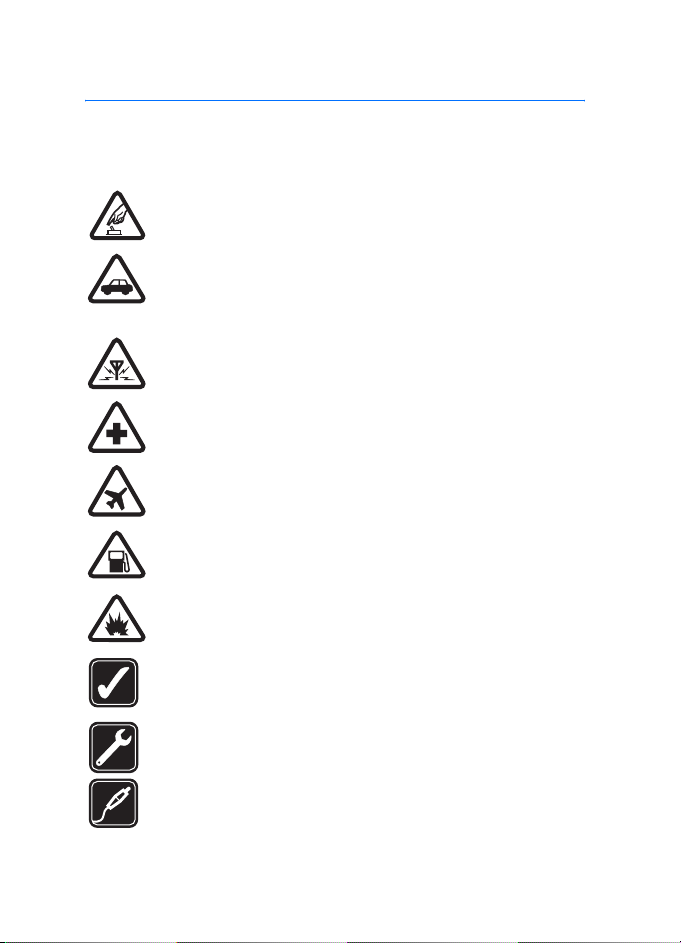
FOR YOUR SAFETY
FOR YOUR SAFETY
Read these simple guidelines. Not following them may be dangerous or illegal.
Read the complete user guide for further information.
SWITCH ON SAFELY
Do not switch the phone on when wireless phone use is prohibited or
when it may cause interference or danger.
ROAD SAFETY COMES FIRST
Obey all local laws. Always keep your hands free to operate the
vehicle while driving. Your first consideration while driving should be
road safety.
INTERFERENCE
All wireless phones may be susceptible to interference, which could
affect performance.
SWITCH OFF IN HOSPITALS
Follow any restrictions. Switch the phone off near medical
equipment.
SWITCH OFF IN AIRCRAFT
Follow any restrictions. Wireless devices can cause interference in
aircraft.
SWITCH OFF WHEN REFUELLING
Don't use the phone at a refuelling point. Don't use near fuel or
chemicals.
SWITCH OFF NEAR BLASTING
Follow any restrictions. Don't use the phone where blasting is in
progress.
USE SENSIBLY
Use only in the normal position as explained in the product
documentation. Don't touch the antenna unnecessarily.
QUALIFIED SERVICE
Only qualified personnel may install or repair this product.
ENHANCEMENTS AND BATTERIES
Use only approved enhancements and batteries. Do not connect
incompatible products.
6
Page 7
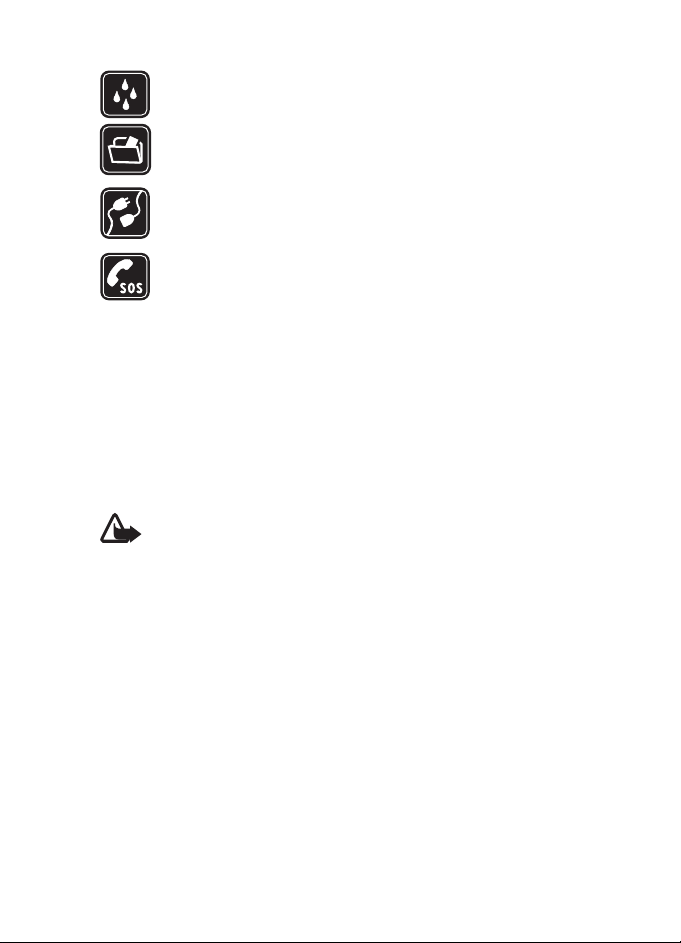
FOR YOUR SAFETY
WATER-RESISTANCE
Your phone is not water-resistant. Keep it dry.
BACK-UP COPIES
Remember to make back-up copies or keep a written record of all
important information stored in your phone.
CONNECTING TO OTHER DEVICES
When connecting to any other device, read its user guide for detailed
safety instructions. Do not connect incompatible products.
EMERGENCY CALLS
Ensure the phone is switched on and in service. Press the end key as
many times as needed to clear the display and return to the start
screen. Key in the emergency number, then press the call key. Give
your location. Do not end the call until given permission to do so.
■ ABOUT YOUR DEVICE
The wireless device described in this guide is approved for use on the EGSM 900,
GSM 1800, and GSM 1900 network. Contact your service provider for more
information about networks.
When using the features in this device, obey all laws and respect privacy and
legitimate rights of others.
Warning: To use any features in this device, other than the alarm clock,
the device must be powered on. Do not switch the device on when
wireless device use may cause interference or danger.
■ Network Services
To use the phone you must have service from a wireless service provider. Many of
the features in this device depend on features in the wireless network to
function. These Network Services may not be available on all networks or you
may have to make specific arrangements with your service provider before you
can utilize Network Services. Your service provider may need to give you
additional instructions for their use and explain what charges will apply. Some
networks may have limitations that affect how you can use Network Services. For
instance, some networks may not support all language-dependent characters
and services.
Your service provider may have requested that certain features be disabled or not
activated in your device. If so, they will not appear on your device menu. Your
device may also have been specially configured for your network provider. This
7
Page 8
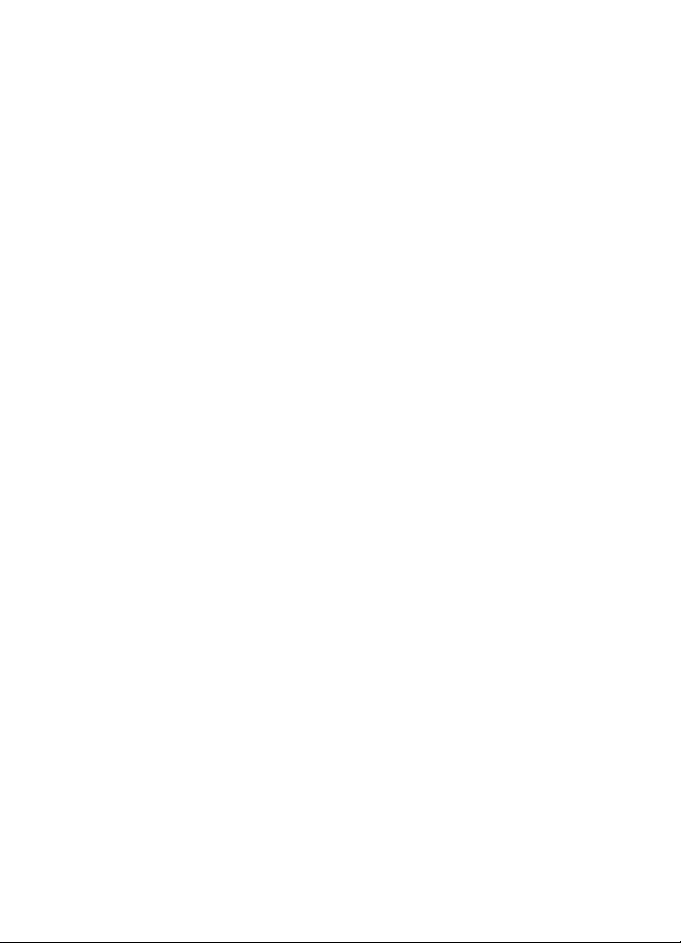
FOR YOUR SAFETY
configuration may include changes in menu names, menu order and icons.
Contact your service provider for more information.
This device supports WAP 2.0 protocols (HTTP and SSL) that run on TCP/IP
protocols. Some features of this device, such as multimedia messaging (MMS),
browsing, e-mail application, instant messaging, presence-enhanced contacts,
remote synchronization, and content downloading using the browser or MMS,
require network support for these technologies.
■ SHARED MEMORY
The following features in this device may share memory: contacts, text and
instant messages, e-mail, voice tags, calendar, to-do notes, and Java
and applications, and note application. Use of one or more of these features may
reduce the memory available for the remaining features sharing memory. For
example, saving many Java applications etc., may use all of the available
memory. Your device may display a message that the memory is full when you try
to use a shared memory feature. In this case, delete some of the information or
entries stored in the shared memory features before continuing. Some of the
features, such as Java applications, may have a certain amount of memory
specially allotted to them in addition to the memory shared with other features.
Note that gallery files share a different memory. For further information see
Gallery on page 72.
TM
games
■ Enhancements
A few practical rules about accessories and enhancements:
• Keep all accessories and enhancements out of the reach of small children.
• When you disconnect the power cord of any accessory or enhancement, grasp
and pull the plug, not the cord.
• Check regularly that enhancements installed in a vehicle are mounted and
are operating properly.
• Installation of any complex car enhancements must be made by qualified
personnel only.
8
Page 9
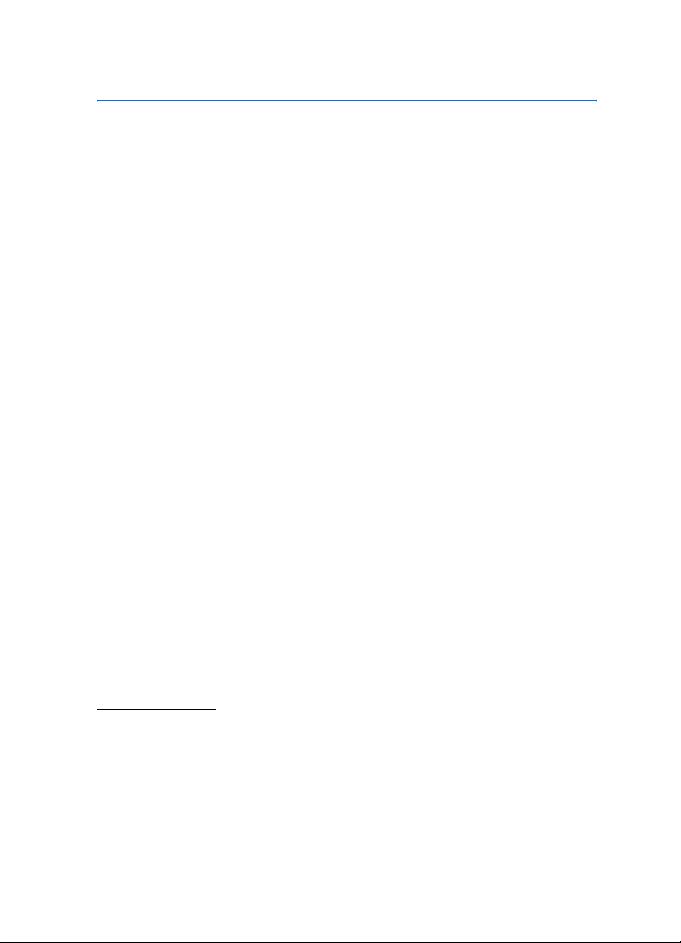
General information
General information
■ Overview of functions
The Nokia 6230i phone provides many functions that are practical for
daily use, such as a calendar, a clock, an alarm clock, a radio, a music
player, and a built-in camera. You can personalize your phone with
Nokia Xpress-on
functions:
• Enhanced data rates for GSM evolution (EDGE), see (E)GPRS on
page 66.
• Extensible hypertext markup language (XHTML) browser, see Web on
page 99.
• E-mail application, see E-mail application on page 44.
• Instant messaging, see Instant messages on page 37.
• Presence-enhanced contacts, see My presence on page 53.
• Push to talk, see Push to talk on page 80.
• Java 2 Micro Edition (J2ME
• Bluetooth technology, see Bluetooth wireless technology on
page 64.
• Multimedia card to extend the memory capacity of your phone to
store images and video clips.
TM
color covers. Your phone also supports the following
TM
), see Applications on page 95.
■ Access codes
Security code
The security code (5 to 10 digits) helps to protect your phone against
unauthorized use. The preset code is 12345. Change the code, and keep
the new code secret and in a safe place separate from your phone. To
change the code, and to set the phone to request the code, see Security
on page 71.
9
Page 10
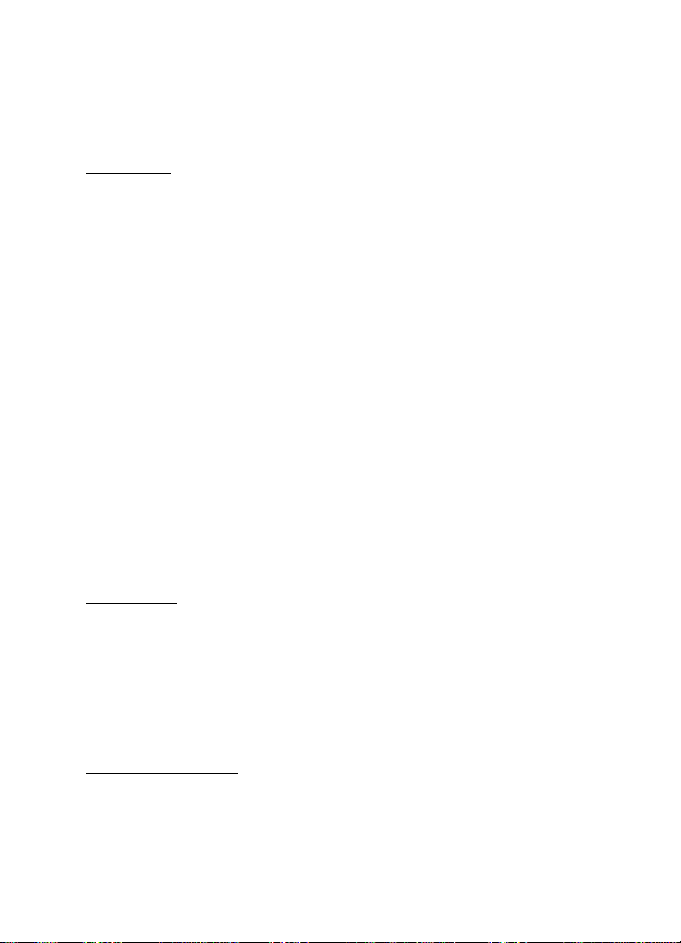
General information
If you enter an incorrect security code five times in succession, the
phone ignores further entries of the code. Wait for 5 minutes, and enter
the code again.
PIN codes
• The personal identification number (PIN) code (4 to 8 digits) helps to
protect your SIM card against unauthorized use. The PIN code is
usually supplied with the SIM card. Set the phone to request the PIN
code each time the phone is switched on. See Security on page 71.
• The PIN2 code may be supplied with the SIM card and is required for
some functions.
• The module PIN is required to access the information in the security
module. See Security module on page 105. The module PIN is
supplied with the SIM card if the SIM card has a security module in
it.
• The signing PIN is required for the digital signature. See Digital
signature on page 106. The signing PIN is supplied with the SIM card
if the SIM card has a security module in it.
If you enter an incorrect PIN code three times in succession, the phone
may display PIN blocked or PIN code blocked and ask you to enter the
PUK code.
PUK codes
The personal unblocking key (PUK) code (8 digits) is required to change a
blocked PIN code. The PUK2 code is required to change a blocked PIN2
code.
If the codes are not supplied with the SIM card, contact your local
service provider for the codes.
Barring password
The barring password (4 digits) is required when using the Call barring
service. See Security on page 71. You can obtain the password from your
service provider.
10
Page 11
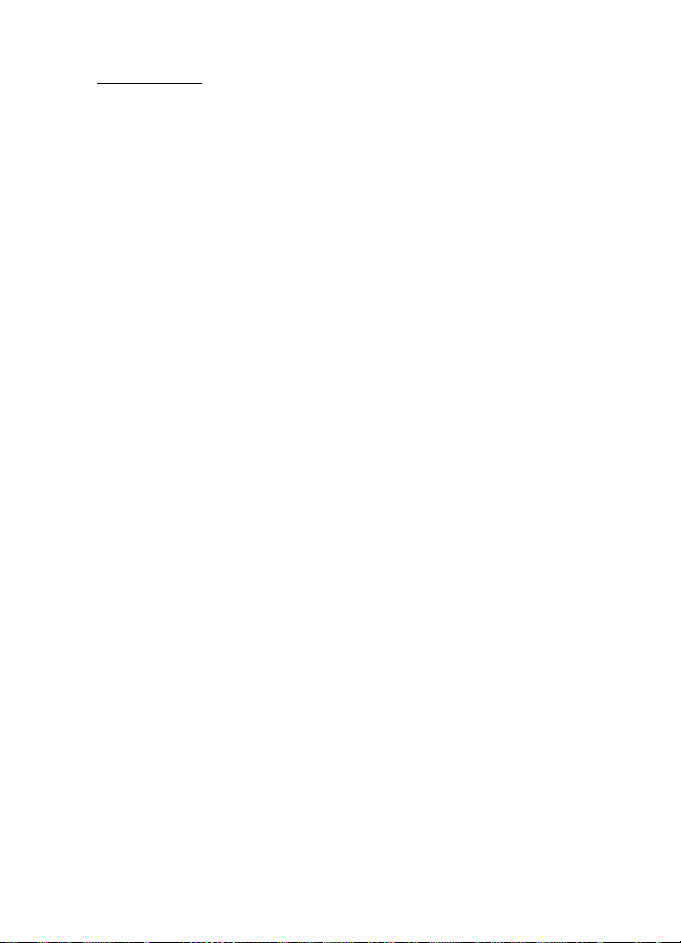
General information
Wallet code
The wallet code (4 to 10 digits) is required to access the wallet services.
If you enter an incorrect wallet code three times in succession, the
wallet application is blocked for 5 minutes. If you give three more
incorrect entries, the time doubles. For further information, see Wallet
on page 89.
■ Configuration settings service
Before you use multimedia messaging, instant messaging and presence,
push to talk, e-mail application, synchronization, streaming, and the
browser, you must have the proper configuration settings on your
phone. You may receive the settings directly as a configuration message,
which you save to your phone. For more information on availability,
contact your network operator, service provider, or nearest authorized
Nokia dealer.
When you have received the settings as a configuration message, and
the settings are not automatically saved and activated, Configuration
settings received is displayed.
To save the received settings, select Show > Save. If the phone requests
Enter settings’ PIN:, enter the PIN code for the settings, and select OK. To
receive the PIN code, contact the service provider that supplies the
settings.
If no settings are saved yet, these settings are saved and set as default
configuration settings. Otherwise, the phone asks Activate saved
configuration settings?.
To discard the received settings, select Show > Discard.
■ Nokia support on the Web
Check <www.nokia.com/support> or your local Nokia Web site for the
latest version of this guide, additional information, downloads, and
services related to your Nokia product.
11
Page 12
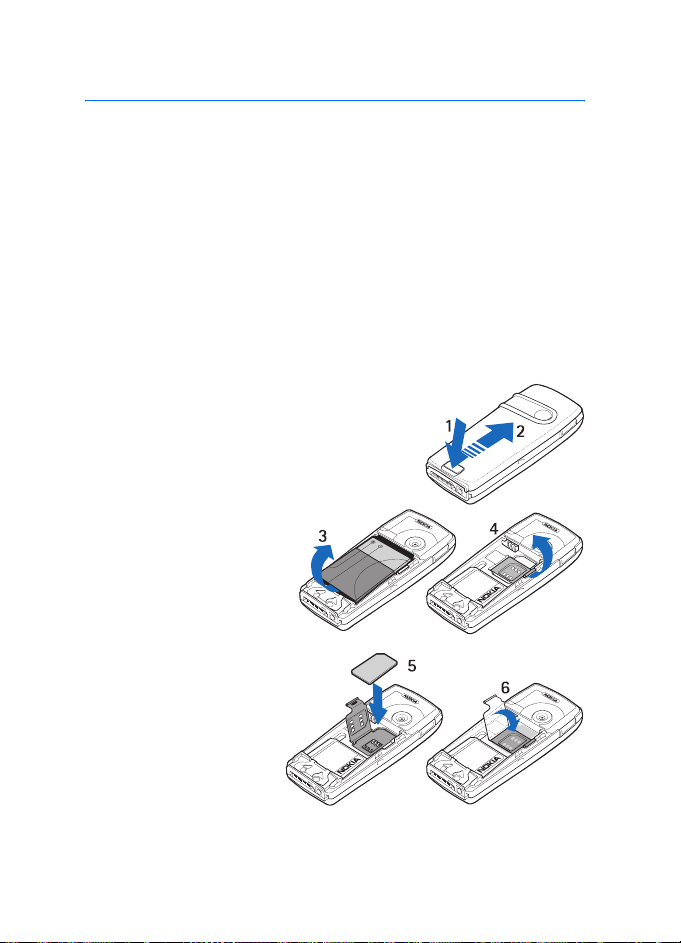
Get started
1. Get started
■ Install the SIM card and the battery
Always switch the device off and disconnect the charger before removing the
battery.
Keep all SIM cards out of the reach of small children. For availability and
information on using SIM card services, contact your SIM card vendor. This may
be the service provider, network operator, or other vendor.
This device is intended for use with the BL-5C battery.
The SIM card and its contacts can easily be damaged by scratches or
bending, so be careful when handling, inserting, or removing the card.
1. With the back of the phone facing you,
push the back cover release button (1).
2. Slide the back cover to remove it from the
phone (2).
3. To remove the battery,
lift it as shown (3).
4. To release the SIM card
holder, gently pull the
locking clip of the card
holder, and open it (4).
5. Insert the SIM card
into the SIM card
holder (5). Make sure
that the SIM card is
properly inserted and
that the golden
contact area on the
card is facing
downwards.
12
Page 13
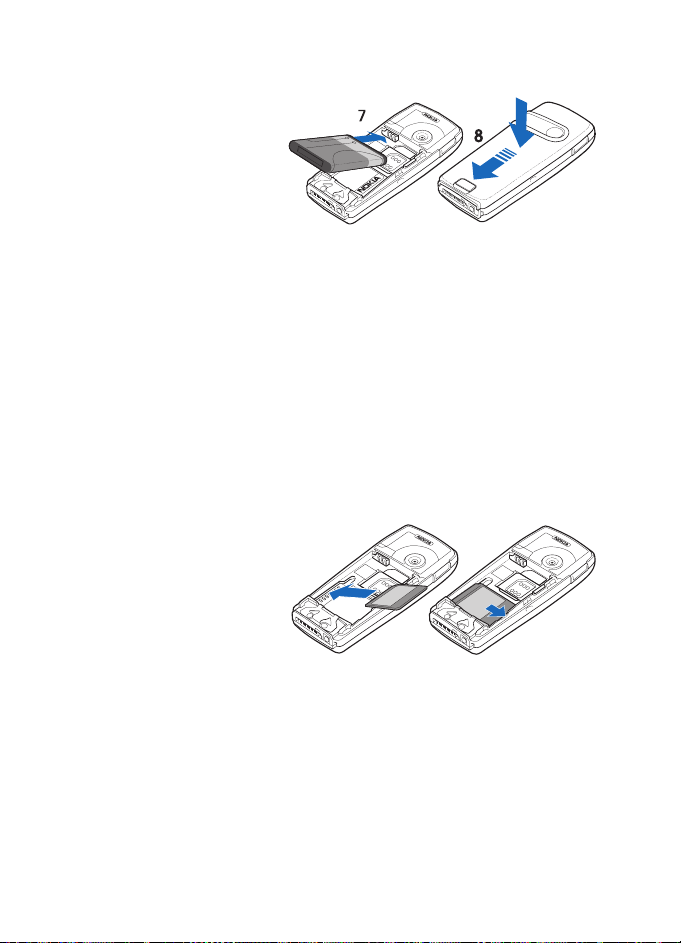
Get started
6. Close the SIM card holder (6), and press it until it snaps into position.
7. Replace the battery
(7).
8. Slide the back cover
into place (8).
■ Install a multimedia card
Use only compatible MultimMediaCards (MMC) with this device. Other memory
cards, such as Secure Digital (SD) cards, do not fit in the MMC card slot and are
not compatible with this device. Using an incompatible memory card may
damage the memory card as well as the device, and data stored on the
incompatible card may be corrupted.
You can use a multimedia card to extend the memory of Gallery. See
Gallery on page 72.
Your phone supports MultiMediaCards with a capacity of up to 512 MB.
1. Remove the back cover and battery from the phone. See Install the
SIM card and the battery on page 12.
2. Place the multimedia
card in the card
holder. Make sure
that the multimedia
card is properly
inserted and that the
golden contact area
on the card is facing downwards.
3. Replace the battery and back cover of the phone. See step 7 and 8 in
Install the SIM card and the battery on page 12.
13
Page 14
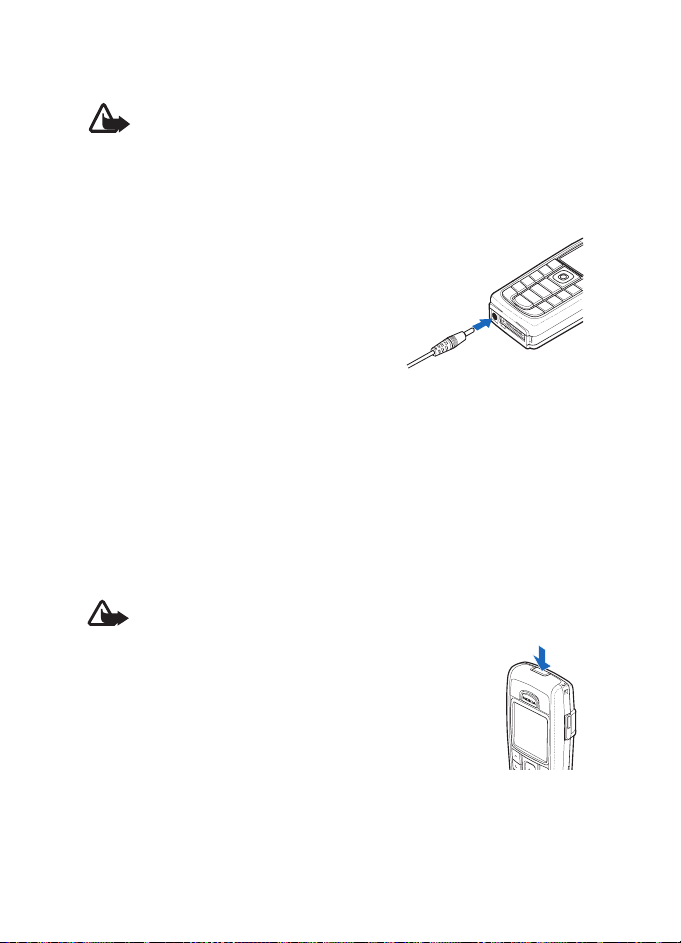
Get started
■ Charge the battery
Warning: Use only batteries, chargers, and enhancements approved by
Nokia for use with this particular model. The use of any other types may
invalidate any approval or warranty, and may be dangerous.
Check the model number of any charger before use with this device. This device is
intended for use when supplied with power from ACP-12.
For availability of approved enhancements, please check with your dealer.
1. Connect the lead from the charger to
the socket on the bottom of your phone.
2. Connect the charger to an AC wall
socket.
If the battery is completely discharged,
it may take a few minutes before the
charging indicator appears on the
display or before any calls can be made.
The charging time depends on the charger and the battery used. For
example, charging a BL-5C battery with the ACP-12 charger takes
approximately 1 hour and 30 minutes while the phone is in the standby
mode.
■ Switch the phone on and off
Warning: Do not switch the phone on when wireless phone use is
prohibited or when it may cause interference or danger.
Press and hold the power key as shown.
If the phone asks for a PIN code, enter the PIN code (for
example, displayed as ****), and select OK.
14
Page 15
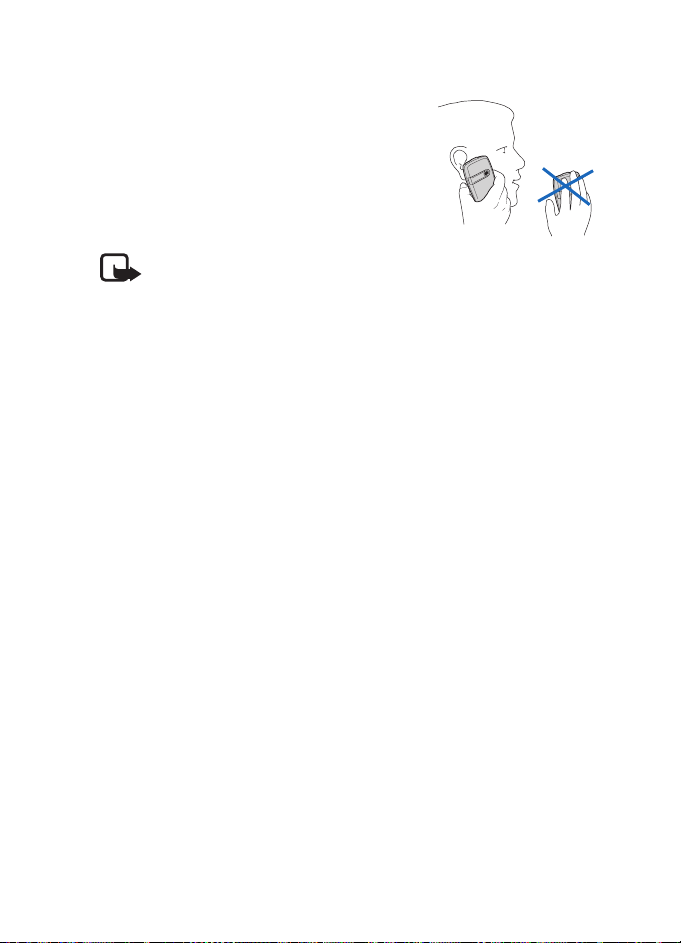
■ Normal operating position
Use the phone only in its normal operating
position.
Your device has an internal antenna.
Note: As with any other radio transmitting
device, do not touch the antenna unnecessarily when the device is
switched on. Contact with the antenna affects call quality and may
cause the device to operate at a higher power level than otherwise
needed. Avoiding contact with the antenna area when operating the
device optimises the antenna performance and the battery life.
Get started
15
Page 16
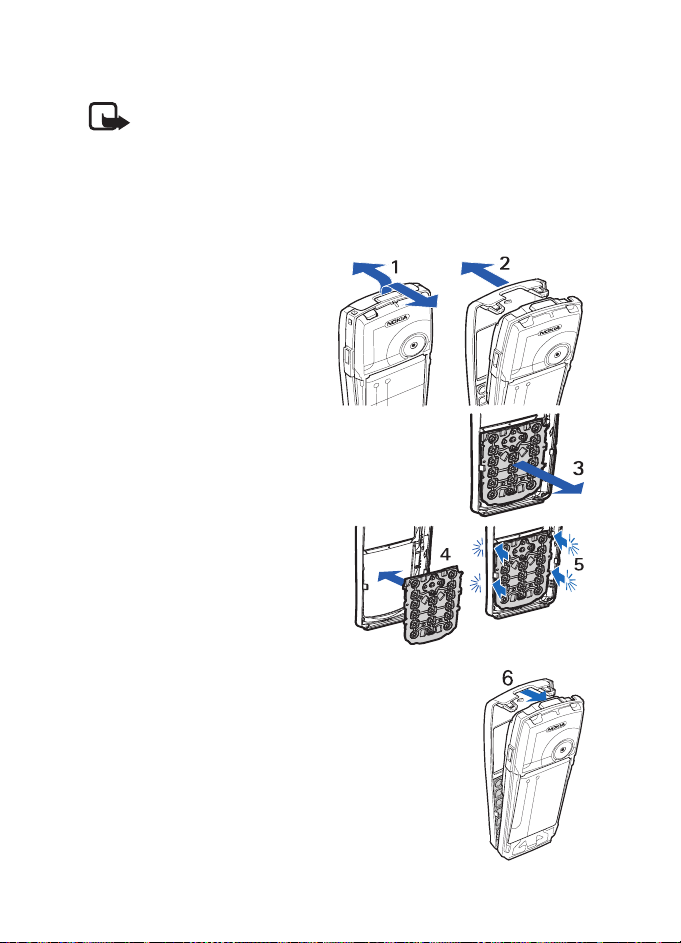
Get started
■ Change the covers
Note: Always switch off the power and disconnect the charger and any
other device before removing the covers. Avoid touching electronic
components while changing the covers. Always store and use the
device with the covers attached.
1. Remove the back cover from the phone. See step 1 and 2 in Install
the SIM card and the battery on page 12.
2. Beginning at the top of the
phone, gently pull the front
cover away from the phone
(1), and detach the front cover
(2).
3. To remove the key mat from
the front cover, press it gently out (3).
4. Place the key mat in the new
front cover (4).
5. Press the key mat gently in (5).
6. To replace the front cover (6), press it gently on the
phone, beginning from the bottom.
7. Replace the back cover of the phone. See step 8 in
Install the SIM card and the battery on page 12.
16
Page 17
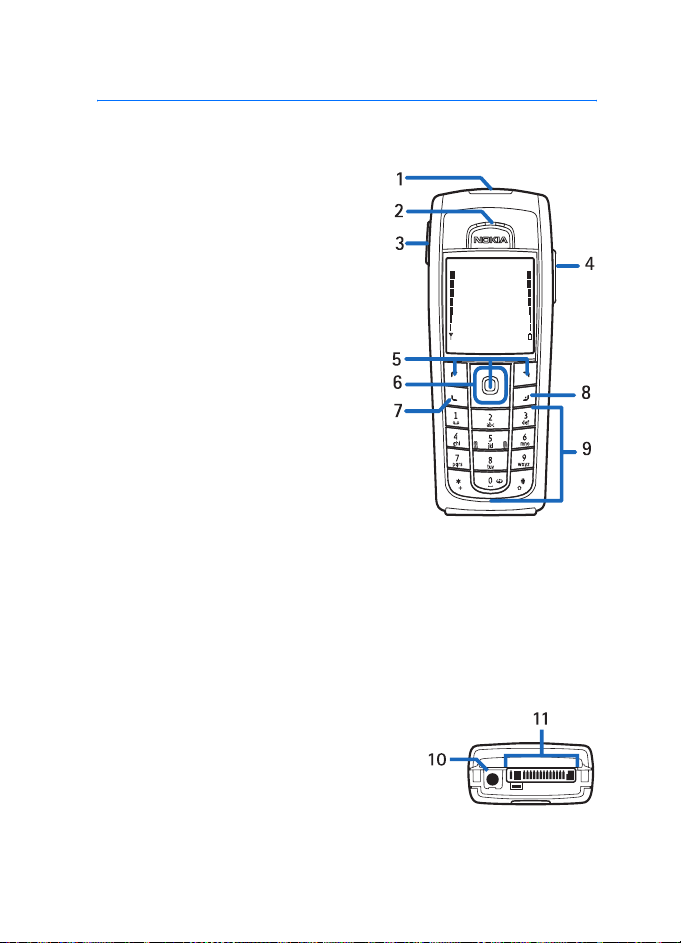
Your phone
2. Your phone
■ Keys and connectors
• Power key (1)
• Earpiece (2)
• Volume keys (3)
Volume up key to make a push to
talk call. See Make and receive a
push to talk call on page 81.
• Loudspeaker (4)
• Left selection key, middle selection
key, and right selection key (5)
The function of these keys depends
on the guiding text shown on the
display above the keys.
• 4-way navigation key (6)
Scroll up and down, left and right.
• Call key (7) to dial a phone number
and answer a call.
• End key (8) to end an active call and exit from any function
• Number keys (9) to enter numbers and characters
The * and # keys (9) are used for various purposes in different
functions.
• Charger connector (10)
• Pop-Port
enhancements such as headsets and the
data cable (11)
TM
connector used for
17
Page 18
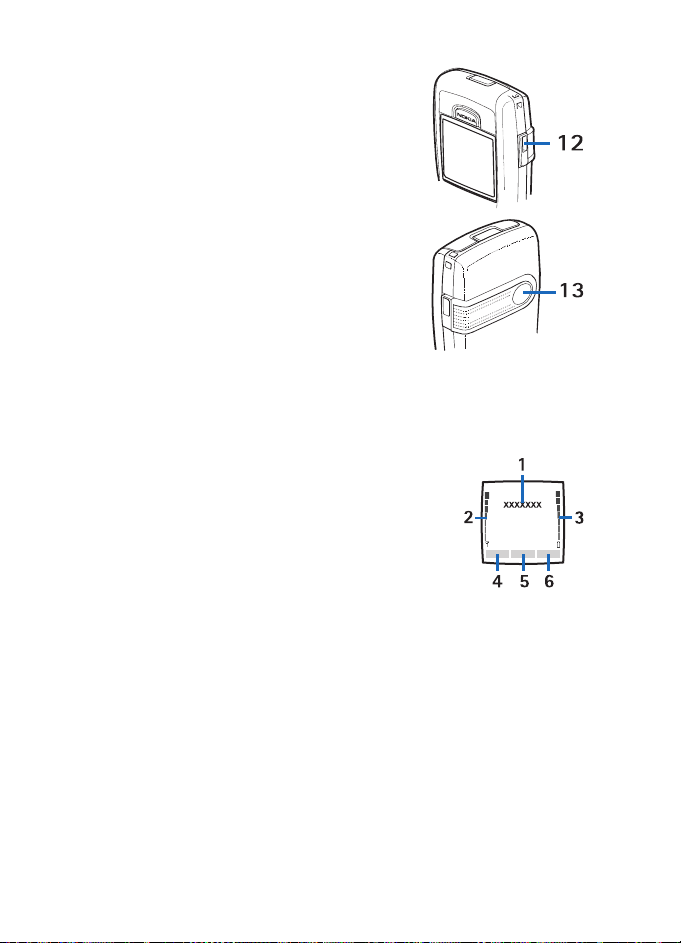
Your phone
• Infrared (IR) port (12)
• Camera lens on the back cover of the
phone (13)
■ Standby mode
When the phone is ready for use, and you have not entered any
characters, the phone is in the standby mode.
• Shows the name of the network or the operator
logo to indicate in which cellular network the
phone is used (1).
• Shows the signal strength of the cellular network
at your current location (2).
• Shows the battery charge level (3).
• The left selection key in the standby mode is Go to (4).
To view the functions on your personal shortcut list, select Go to.
Select a function to activate it.
To add a function to the shortcut list, select Options > Select
options, scroll to the function, and select Mark. To remove a function
from the list, select Unmark.
To rearrange the functions on your personal shortcut list, select
Options > Organise and the desired function, select Move, and
select where you want to move it.
• The middle selection key in the standby mode is Menu (5).
18
Page 19
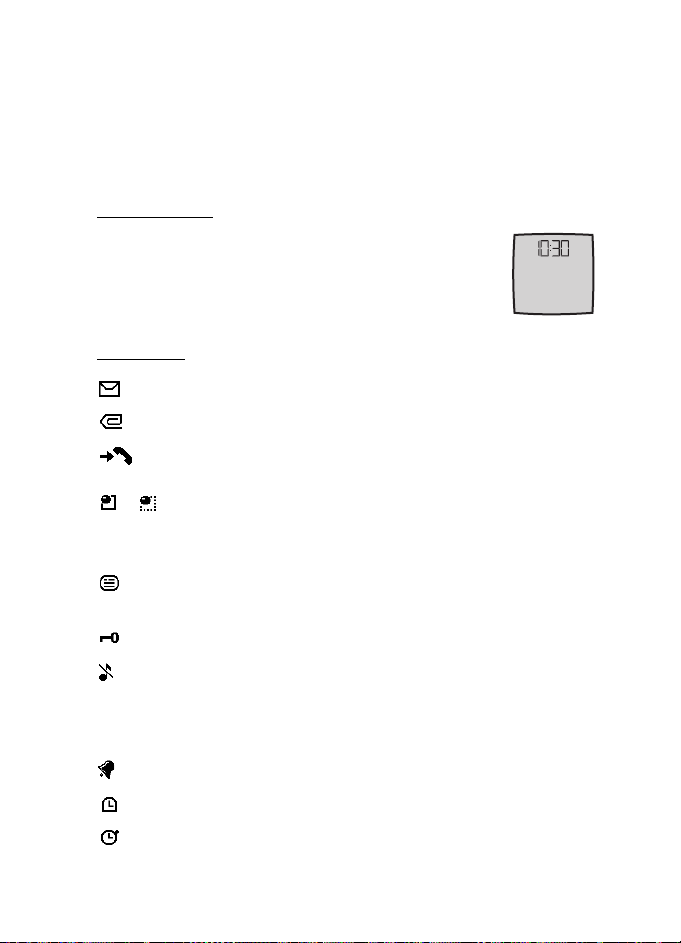
Your phone
• The right selection key in the standby mode may be Names (6) to
access the list of contacts in the Contacts menu, an
operator-specific name to access an operator-specific Web site, or a
shortcut to a specific function that you selected. See Right selection
key in My shortcuts on page 63.
Power saving
A digital clock view overwrites the display when no
function of the phone has been used for a certain period
of time. To set the power saving function On, see Power
saver in Display on page 62.
Indicators
You received one or several text or picture messages.
You received one or several multimedia messages.
The phone registered a missed call.
or
Your phone is connected to the instant messaging service, and
the availability status is online or offline.
You received one or several instant messages, and you are
connected to the instant messaging service.
The keypad is locked.
The phone does not ring for an incoming call or text message
when Incoming call alert is set to Off, or none of the caller
groups has been set to alert in the Alert for setting, and
Message alert tone is set to Off. See also Tones on page 62.
The alarm clock is set to On.
The countdown timer is running.
The stopwatch is running in the background.
19
Page 20
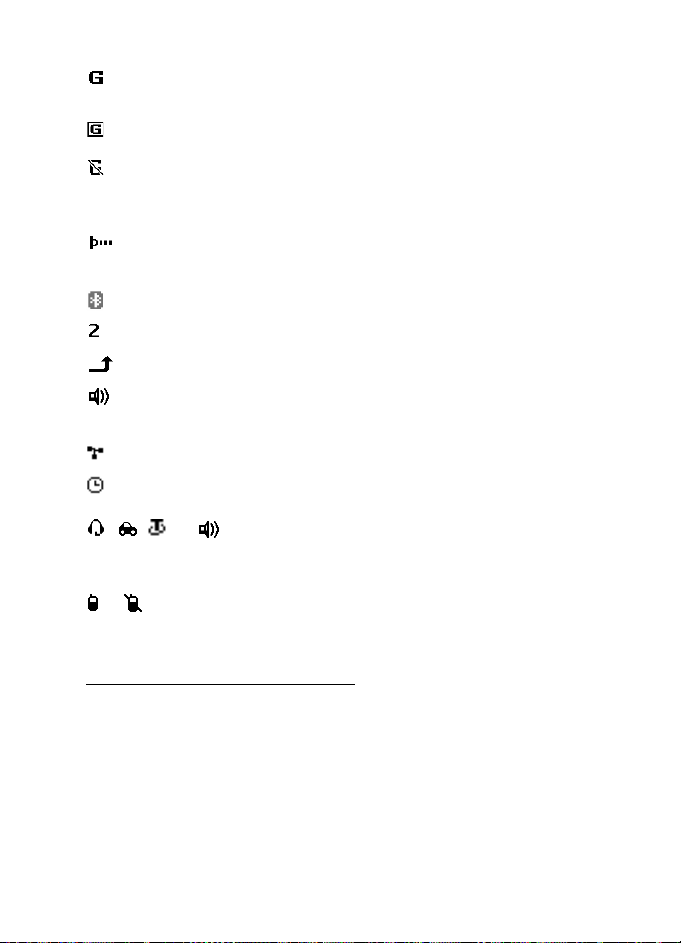
Your phone
The (E)GPRS connection mode Always online is selected, and the
(E)GPRS service is available.
An (E)GPRS connection is established.
The (E)GPRS connection is suspended (on hold), for example, if
there is an incoming or outgoing call during an (E)GPRS dial-up
connection.
When the infrared connection is activated, the indicator is
shown continuously.
A Bluetooth connection is active.
If you have two phone lines, the second phone line is selected.
All incoming calls are diverted to another number.
The loudspeaker is activated, or the music stand is connected to
the phone.
Calls are limited to a closed user group.
The timed profile is selected.
, , , or
A headset, hands-free, loopset, or music stand enhancement is
connected to the phone.
or
A push to talk connection is active or suspended.
Shortcuts in the standby mode
• To access the list of dialed numbers, press the call key once. Scroll to
the number or name that you want, and to call the number, press the
call key.
• To call your voice mailbox (network service) when you have saved
your voice mailbox number in the phone, press and hold 1.
• To make a connection to a browser service, press and hold 0.
20
Page 21
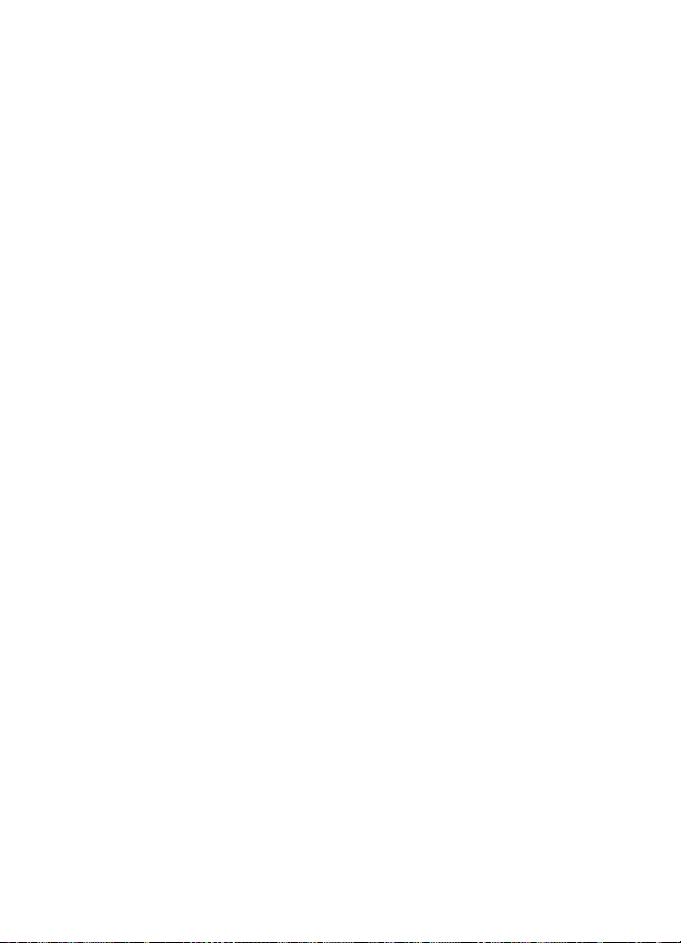
Your phone
• To set shortcut functions for the navigation key, see Navigation key
in My shortcuts on page 63.
• To change the profile, open the list of profiles by briefly pressing the
power key. Scroll to the desired profile, and select it.
■ Keypad lock (keyguard)
To prevent the keys from being accidentally pressed, select Menu, and
press * within 3.5 seconds to lock the keypad.
To unlock the keypad, select Unlock, and press * within 1.5 seconds. If
the Security keyguard is set On, select Unlock, press *, and enter the
security code.
To answer a call when the keyguard is on, press the call key. When you
end or reject the call, the keypad automatically locks.
For Automatic keyguard and Security keyguard, see Phone on page 68.
When the keyguard is on, calls still may be possible to the official emergency
number programmed into your device.
21
Page 22
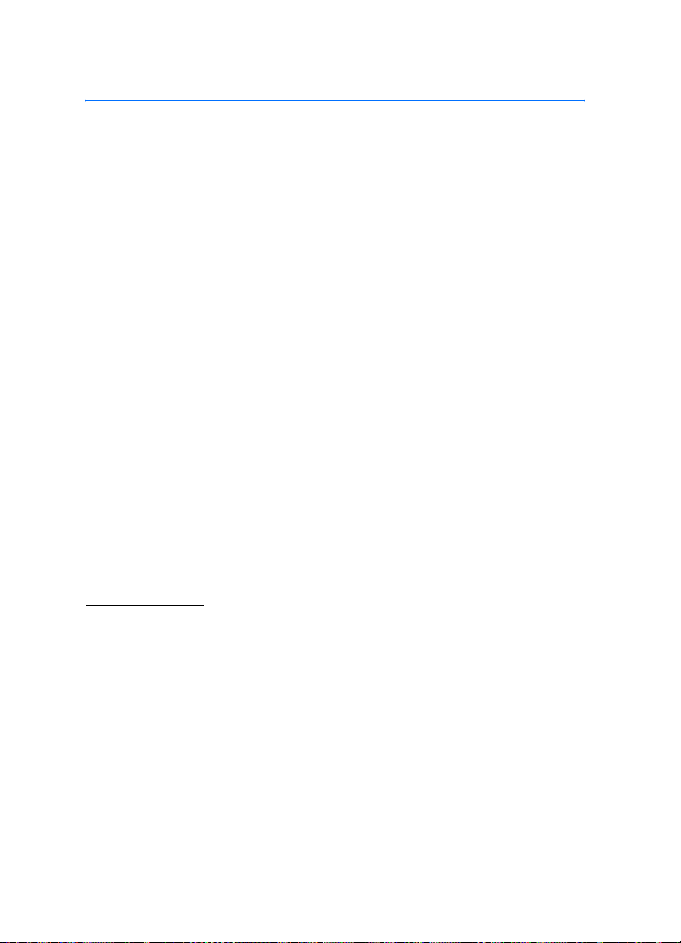
Call functions
3. Call functions
■ Make a call
1. Enter the phone number, including the area code. If you entered an
incorrect character, select Clear to delete it.
For international calls, press * twice for the international prefix (the
+ character replaces the international access code), enter the
country code, the area code without the leading 0, if necessary, and
the phone number.
2. To call the number, press the call key.
3. To end the call, or to cancel the call attempt, press the end key.
Make a call using contacts
To search for a name or phone number that you have saved in Contacts,
see Search for a contact on page 51. Press the call key to call the
number.
Last number redialing
In the standby mode, press the call key once to access the list of phone
numbers you have most recently called or attempted to call. Scroll to
the number or name you want, and to call the number, press the call key.
Speed dialing
You can assign a phone number to one of the speed-dialing keys, from 2
to 9. See Speed dials on page 58. Call the number in either of the
following ways:
• Press the speed-dialing key that you want and the call key.
•If Speed dialling is set to On, press and hold a speed-dialing key until
the call is started. See Call on page 68.
■ Answer or reject a call
To answer an incoming call, press the call key. To end the call, press the
end key.
22
Page 23
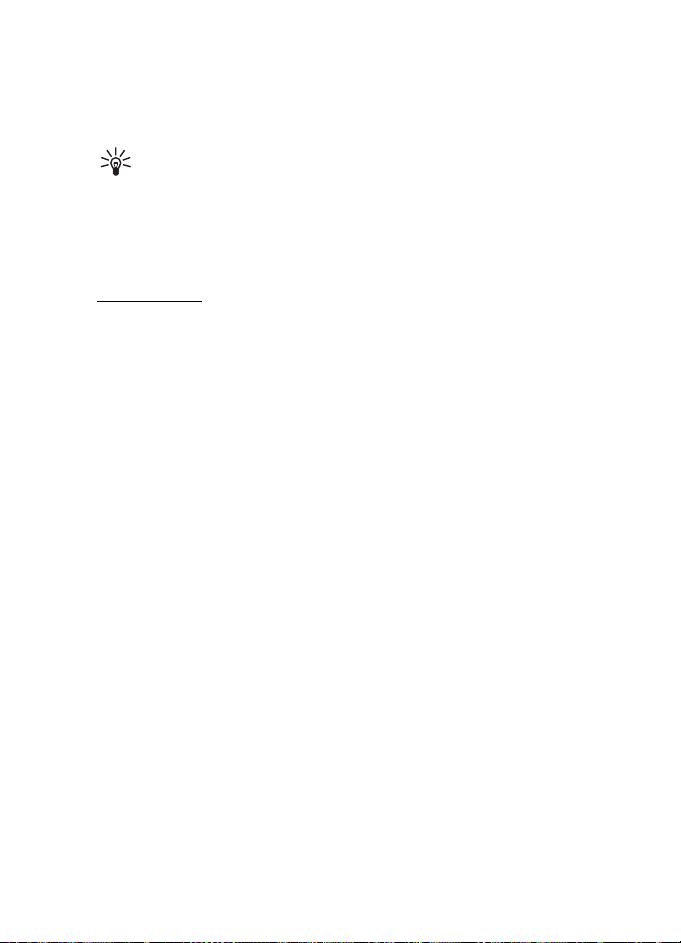
Call functions
To reject an incoming call, press the end key.
If you select Silence, only the ringing tone is muted. Then either answer
or reject the call.
Tip: If the Divert if busy function is activated to divert the calls,
for example, to your voice mailbox, rejecting an incoming call
also diverts the call. See Call on page 68.
If a compatible headset supplied with the headset key is connected to
the phone, you can answer and end a call by pressing the headset key.
Call waiting
During a call, press the call key to answer the waiting call. The first call
is put on hold. To end the active call, press the end key.
To activate the Call waiting function, see Call on page 68.
■ Options during a call
Many of the options that you can use during a call are network services.
For availability, contact your network operator or service provider.
Select Options during a call for some of the following options:
• Mute or Unmute, End call, End all calls, Contacts, Menu, Hold or
Unhold, New call, Record, Answer, and Reject.
• Conference to make a conference call that allows up to five persons
to participate (network service). During a call, make a call to a new
participant (New call). The first call is put on hold. When the new call
has been answered, select Conference to include the first participant
in the conference call. To have a private conversation with one of the
participants, select Private call and the desired participant. To rejoin
the conference call, select Add to conference.
• Lock keypad to activate the keypad lock.
• Send DTMF to send dual tone multi-frequency (DTMF) tone strings,
such as passwords or bank account numbers. The DTMF system is
used by all touch-tone telephones. Enter the DTMF string or search
for it in Contacts, and select DTMF. You can enter the wait character
w and the pause character p by repeatedly pressing *.
23
Page 24
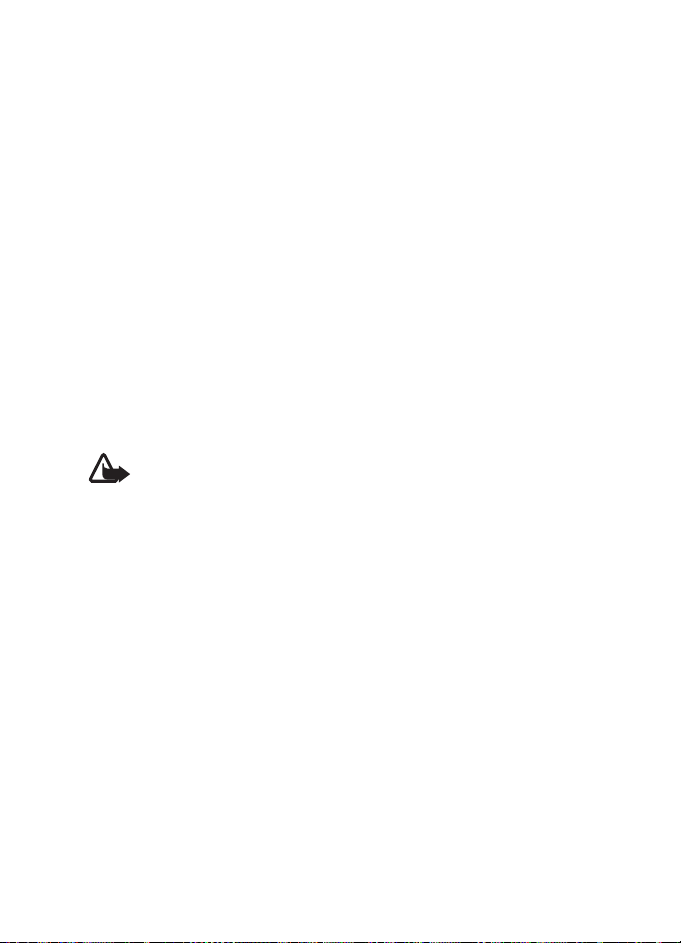
Call functions
• Swap to switch between the active call and the call on hold (network
service).
• Transfer to connect a call on hold to an active call, and disconnect
yourself from the calls (network service).
• Loudspeaker to use your phone as a loudspeaker during a call. Do not
hold the phone to your ear while using the loudspeaker. To activate
or deactivate the loudspeaker, select Loudspeaker or Handset, or
select Loudsp. or Normal. The loudspeaker is automatically
deactivated when you end the call or call attempt, or connect the
hands-free unit or headset to the phone.
If you have connected a compatible hands-free unit or the headset
to the phone, Handset in the options list is replaced with Handsfree
or Headset and the selection key Normal with Handsf. or Heads.,
respectively.
You can use the loudspeaker with the radio or the music player. See
Basic radio functions on page 78 or Music player on page 75.
Warning: Do not hold the device near your ear when the loudspeaker is
in use, because the volume may be extremely loud.
24
Page 25
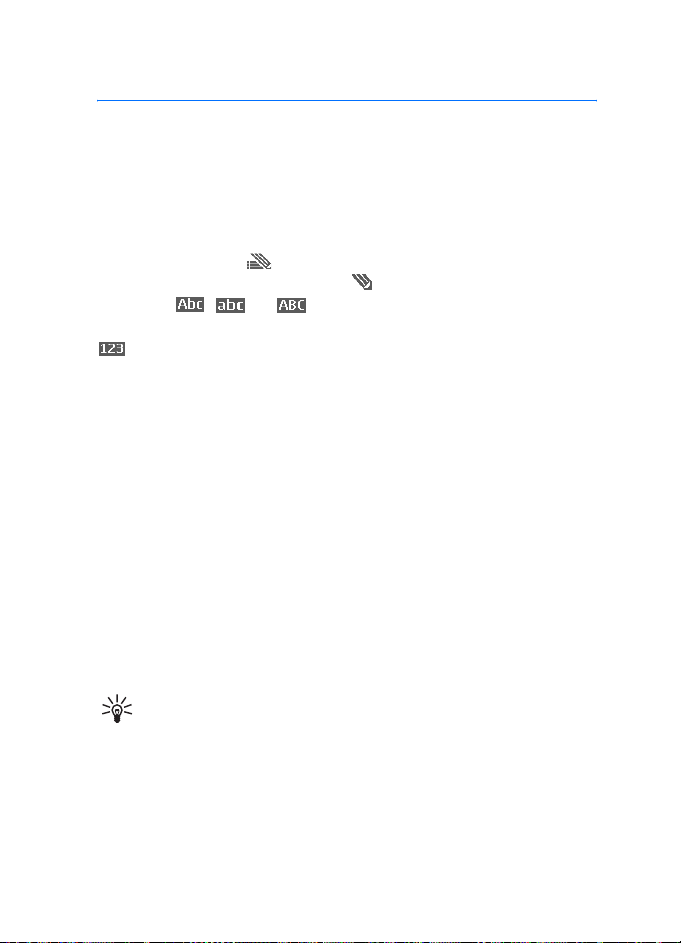
Write text
4. Write text
You can enter text, for example, when writing messages, using
traditional or predictive text input. When using tradional text input,
press a number key, 1 to 9, repeatedly until the desired character
appears. In predictive text input you can enter a letter with a single key
press.
When you write text, appears at the top left of the display,
indicating predictive text input, and appears, indicating traditional
text input. , , or appears next to the text input indicator,
indicating the character case. To change the character case, press #.
indicates number mode. To change from the letter to number
mode, press and hold #, and select Number mode.
■ Settings
To set the writing language while writing text, select Options > Writing
language.
When writing text, select Options > Prediction settings.
• To set predictive text input on, select Prediction > On.
To revert to traditional text input, select Prediction > Off.
• To select the prediction type, select Prediction type > Normal or
Word suggestions. If you select Normal, the phone tries to predict the
word on the basis of the characters you have entered. If you select
Word suggestions, the phone tries to predict and complete the word
even before you have entered all the characters.
Tip: To quickly set predictive text input on or off when writing
text, press # twice, or select and hold Options.
■ Predictive text input
Predictive text input allows you to write text quickly using the phone
keypad and a built-in dictionary.
25
Page 26
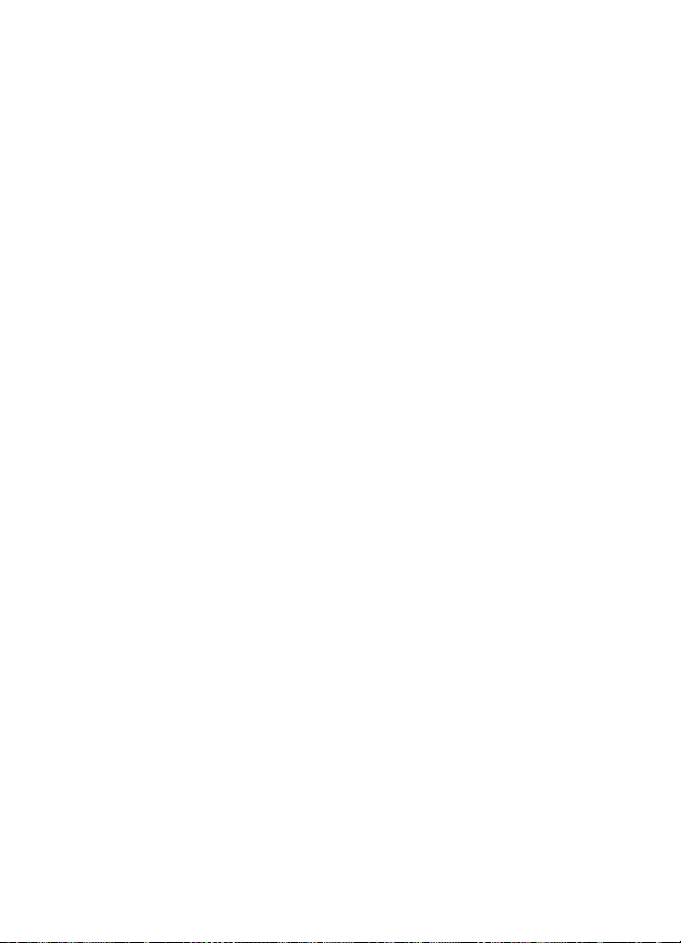
Write text
1. Start writing a word using the keys 2 to 9. Press each key only once
for one letter. The phone displays * or the letter if it separately has a
meaning as a word. The entered letters are displayed underlined.
If you selected Word suggestions as prediction type, the phone starts
to predict the word you are writing. After you enter a few letters, and
if these entered letters are not a word, the phone tries to predict
longer words. Only the entered letters are displayed underlined.
2. When you finish writing the word and it is correct, to confirm it by
adding a space, press 0.
If the word is not correct, press * repeatedly, or select Options >
Matches. When the word that you want appears, select Use.
If the ? character is displayed after the word, the word you intended
to write is not in the dictionary. To add the word to the dictionary,
select Spell. The phone displays the entered letters. Complete the
word using traditional text input, and select Save.
For more instructions for writing text, see Tips on page 26.
■ Traditional text input
Press a number key, 1 to 9, repeatedly until the desired character
appears. Not all characters available under a number key are printed on
the key. The characters available depend on the selected writing
language. See Settings on page 25.
If the next letter you want is located on the same key as the present one,
wait until the cursor appears, or briefly press any of the navigation keys
and enter the letter.
The most common punctuation marks and special characters are
available under the number key 1.
For more instructions for writing text, see Tips on page 26.
■ Tips
The following functions may also be available for writing text:
• To insert a space, press 0.
26
Page 27
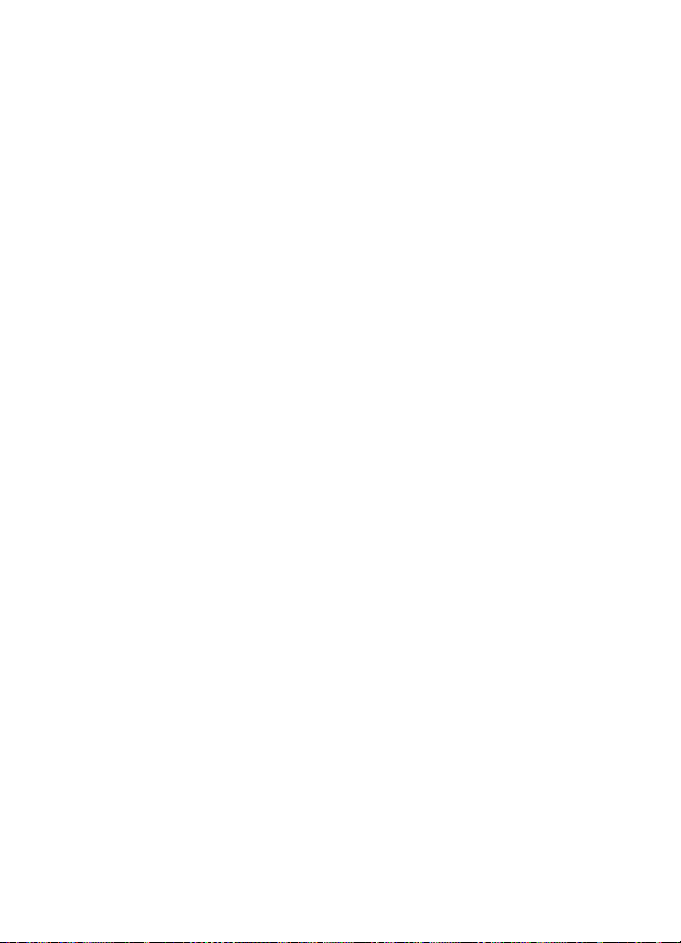
Write text
• To move the cursor to the left, right, down, or up, scroll in the
corresponding direction.
• To insert a number while in letter mode, press and hold the desired
number key.
• To delete a character to the left of the cursor, select Clear. To delete
the characters more quickly, select and hold Clear.
To delete all the characters at once when writing a message, select
Options > Clear text.
• To insert a word when using predictive text input, select Options >
Insert word. Write the word using traditional text input, and select
Save. The word is also added to the dictionary.
• To insert a special character when using traditional text input, press
*, or when using predictive text input, press and hold *, or select
Options > Insert symbol. Scroll to a character, and select Use.
• To insert a smiley when using traditional text input, press * twice, or
when using predictive text input, press and hold * and press * again,
or select Options > Insert smiley. Scroll to a smiley, and select Use.
The following options are available when writing text messages:
• To insert a number while in letter mode, select Options > Insert
number. Enter the phone number or search for it in Contacts, and
select OK.
• To insert a name from Contacts, select Options > Insert contact. To
insert a phone number or a text item attached to the name, select
Options > View details.
27
Page 28
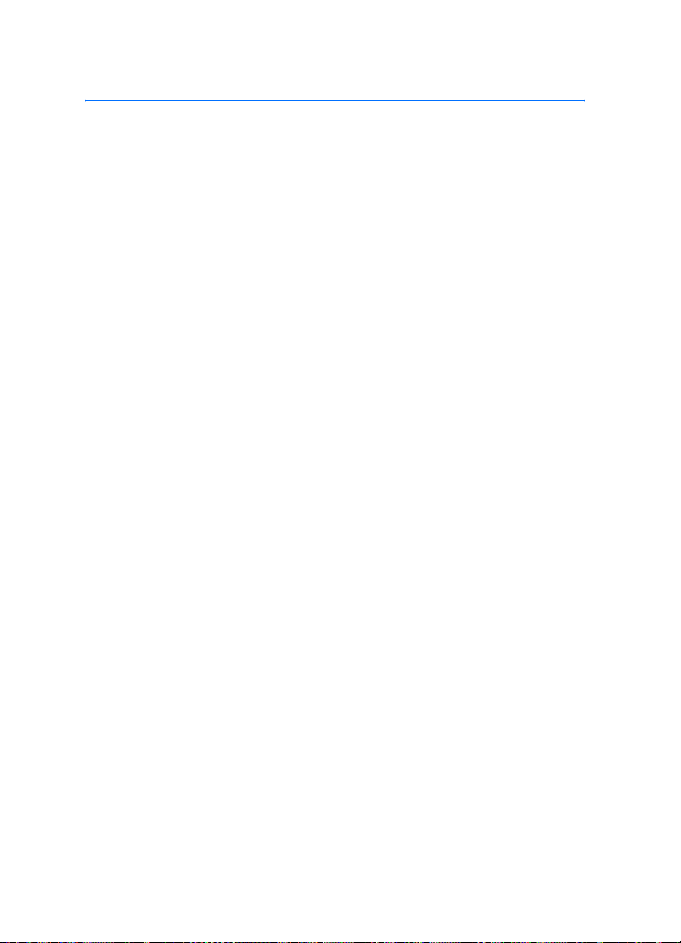
Navigate the menus
5. Navigate the menus
The phone offers you an extensive range of functions, which are
grouped into menus.
■ Access a menu function
By scrolling
1. To access the menu, select Menu. To change the menu view, select
Options > Main menu view > List or Grid.
2. Use the navigation keys to scroll through the menu, and select, for
example, Settings, by selecting Select.
3. If the selected menu contains further submenus, select the one that
you want, for example, Call settings.
4. If the selected menu contains further submenus, repeat step 3.
5. Select the setting of your choice.
6. To return to the previous menu level, select Back. To exit the menu,
select Exit.
By using a shortcut
The menus, submenus, and setting options are numbered. You can
access some of them by using their shortcut number.
1. To access the menu, select Menu.
2. Enter quickly, within 2 seconds, the shortcut number of the menu
function you want to access. To access the menu functions in menu
level 1, enter 0 and 1.
3. To return to the previous menu level, select Back. To exit the menu,
select Exit.
28
Page 29
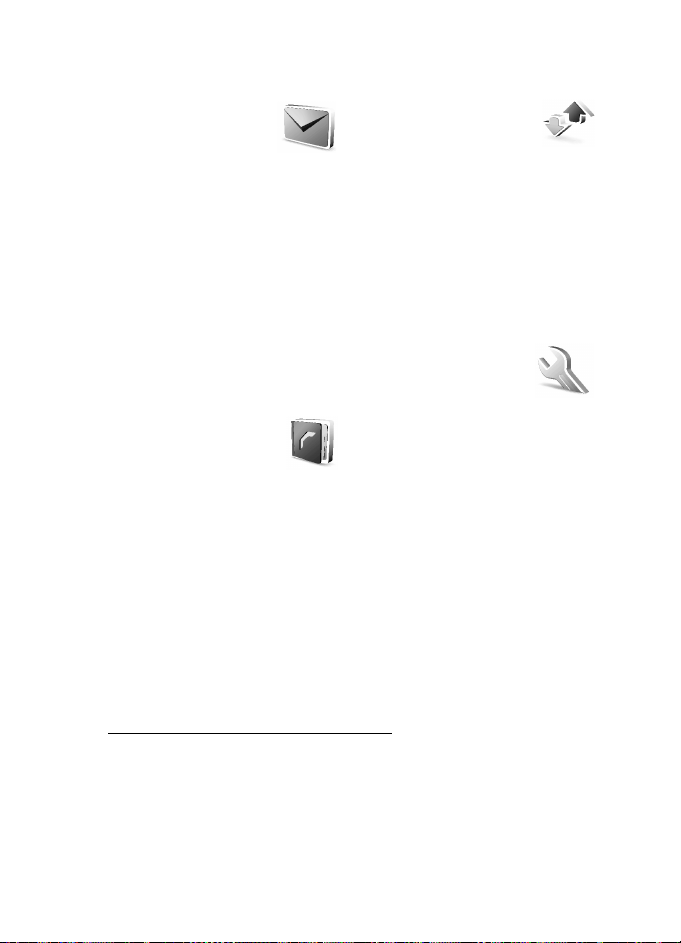
Navigate the menus
■ List of menu functions
• Messages
1. Create message
2. Inbox
3. Outbox
4. Sent items
5. Saved items
6. Instant messages
7. E-mail
8. Voice messages
9. Info messages
10.Service commands
11.Delete messages
12.Message settings
• Contacts
1. Names
2. My presence
3. Subscribed names
4. Settings
5. Groups
6. Voice tags
7. Speed dials
8. Info numbers
9. Service numbers
10.My numbers
11.Delete all contacts
2
2
3
1
• Call register
1. Missed calls
2. Received calls
3. Dialled numbers
4. Delete recent call lists
5. Call duration
6. GPRS data counter
7. GPRS connection timer
8. Message counter
9. Positioning
• Settings
1. Profiles
2. Themes
3. Tones
4. Display
5. Time and date
6. My shortcuts
7. Connectivity
8. Call
9. Phone
10.Enhancements
11.Configuration
12.Security
13.Restore factory settings
4
1. The order and names of the menu items may vary, depending on the service pro-
vider.
2. Shown if supported by your SIM card. For availability, contact your network op-
erator or service provider.
3. Shown only if any numbers assigned to your SIM card. For availability, contact
your network operator or service provider.
4. Shown only if the phone is or has been connected to a compatible enhancement
available for the phone.
29
Page 30
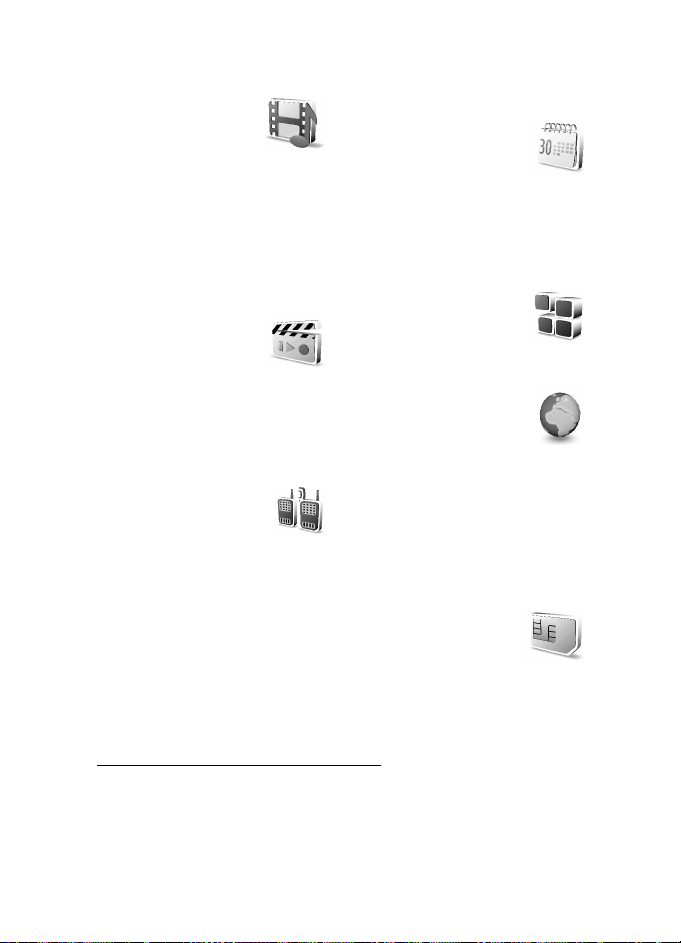
Navigate the menus
• Operator menu
• Gallery
1. Memory card
2. Images
3. Video clips
4. Music files
5. Themes
6. Graphics
7. Tones
8. Recordings
•Media
1. Camera
2. Media player
3. Music player
4. Radio
5. Recorder
6. Equaliser
• Push to talk
1. Switch PTT on/
Switch PTT off
2. Callback inbox
3. Group list
4. Contacts list
5. Add group
6. Push to talk settings
1
7. Configuration settings
8. Web
2
•Organiser
1. Alarm clock
2. Calendar
3. To-do list
4. Notes
5. Wallet
6. Sync
• Applications
1. Games
2. Collection
3. Extras
•Web
1. Home
2. Bookmarks
3. Download links
4. Last web address
5. Service inbox
6. Settings
7. Go to address
8. Clear the cache
• SIM services
3
1. If this menu is not shown, the following menu numbers change accordingly. The
name depends on the network operator.
2. This menu is not shown if no multimedia card is inserted. The following menu
numbers change accordingly. The name depends on the memory card.
3. Only shown if supported by your SIM card. The name and contents vary depending on the SIM card.
30
Page 31

Menu functions
6. Menu functions
■ Messages
You can read, write, send, and save text, multimedia, and
e-mail messages. All messages are organized into folders.
Note: When sending messages, your device may display the words
Message sent. This is an indication that the message has been sent by
your device to the message centre number programmed into your
device. This is not an indication that the message has been received at
the intended destination. For more details about messaging services,
check with your service provider.
Important: Exercise caution opening messages. Messages may contain
malicious software or otherwise be harmful to your device or PC.
Only devices that have compatible features can receive and display
messages. The appearance of a message may vary depending on the
receiving device.
Text messages (SMS)
With the short message service (SMS) you can send and receive
multipart messages made of several ordinary text messages (network
service) that can contain pictures.
Before you can send any text, picture, or e-mail message, you must save
your message center number. See Message settings on page 48.
To check SMS e-mail service availability and to subscribe to the service,
contact your service provider. To save an e-mail address in Contacts, see
Save multiple numbers, text items, or an image on page 52.
Your device supports the sending of text messages beyond the character limit for
a single message. Longer messages will be sent as a series of two or more
messages. Your service provider may charge accordingly. Characters that use
accents or other marks, and characters from some language options like Chinese,
take up more space limiting the number of characters that can be sent in a single
message.
31
Page 32

Menu functions
On the top of the display you can see the message length indicator counting
backwards from 160. For example, 10/2 means that you can still add 10
characters for the text to be sent as two messages.
Write and send SMS messages
1. Select Menu > Messages > Create message > Text message.
2. Write the message. See Write text on page 25.
You can insert text templates or a picture into the message. See
Templates on page 33. Each picture message comprises several text
messages. Sending one picture or multipart message may cost more
than sending one text message.
3. To send the message, select Send, or press the call key.
4. Enter the recipient’s phone number. To retrieve a phone number from
Contacts, select Search > the desired contact > OK.
Sending options
After you have written a message, select Options > Sending options and
one of the following options:
• Send to many to send a message to several recipients. The message is
sent separately to each recipient, which may cost more than sending
one message.
• Send as e-mail to send a message as SMS e-mail. Enter the
recipient’s e-mail address, or search for it in Contacts, and select OK.
• Sending profile to send a message using a predefined message
profile, and select a message profile.
To define a message profile, see Text message and SMS e-mail
message settings on page 48.
Read and reply to an SMS message or an SMS e-mail
is shown when you have received a message or an e-mail using
SMS. The blinking indicates that the message memory is full. Before
you can receive new messages, delete some of your old messages in the
Inbox folder.
1. To view a new message, select Show, or to view it later, select Exit.
32
Page 33

Menu functions
To read the message later, select Menu > Messages > Inbox. If more
than one message is received, select the message you want to read.
indicates an unread message.
2. While reading a message, select Options. You can select to delete,
forward, edit the message as a text message or as an SMS e-mail,
move it to another folder, or extract message details. You can also
copy text from the beginning of a message to your phone calendar as
a reminder note. When reading a picture message, you can save the
picture in the Templates folder.
3. To reply to a message, select Reply > Text message or Multimedia
msg..
When replying to an e-mail, first confirm or edit the e-mail address
and subject, then write your reply message.
4. To send the message to the displayed number, select Send > OK.
Templates
Your phone offers you text templates , and picture templates .
1. To access the template list, select Menu > Messages > Saved
items > Text messages > Templates.
2. To create a message using a text ( ) or picture ( ) template,
select it, and select Options > Edit or Edit text.
3. Complete the message.
To insert a text template to the message or to the SMS e-mail that you
are writing or replying to, select Options > Use template and the
template you want.
To insert a picture into the text message that you are writing or replying
to, select Options > Insert picture, scroll to a picture, and select View >
Insert. The indicator in the header of the message indicates that a
picture is attached. The number of characters that you can enter in a
message depends on the size of the picture.
To view the text and the picture together before sending the message,
select Options > Preview.
33
Page 34

Menu functions
Multimedia messages
The appearance of a multimedia message may vary depending on the receiving
device.
To check availability and to subscribe to the multimedia messaging
network service, contact your network operator or service provider. See
Multimedia message settings on page 49.
A multimedia message can contain text, sound, a picture, a calendar
note, a business card, or a video clip. If the message is too large, the
phone may not be able to receive it. Some networks allow text messages
that include an Internet address where you can view the multimedia
message.
The phone may not support all variations of the file formats.
You cannot receive multimedia messages during a call, a game, another
Java application, or an active browsing session over GSM data. Because
delivery of multimedia messages can fail for various reasons, do not rely
solely upon them for essential communications.
The wireless network may limit the size of multimedia messages. If the
inserted picture exceeds this limit, the device may make it smaller so
that it can be sent by multimedia messaging.
Write and send a multimedia message
1. Select Menu > Messages > Create message > Multimedia msg..
2. Write the message. See Write text on page 25.
• To insert a file in the message, select Options > Insert, and select
an available option.
If you select Image, Sound clip, or Video clip, the list of available
folders in the Gallery is shown. Open a folder, scroll to the desired
file, and select Options > Insert. The file is attached when the file
name appears in the message.
If you select New sound clip, Recorder opens, and you can start a
new recording. When you end the recording, it is added to the
message.
• To insert a business card or a calendar note in the message, select
Options > Insert > Business card or Calendar note.
34
Page 35

Menu functions
• Your phone supports multimedia messages that contain several
pages (slides). Each slide can contain text, one image, a calendar
note, a business card, and one sound clip. To insert a slide in the
message, select Options > Insert > Slide.
To open a desired slide if the message contains several slides,
select Options > Previous slide, Next slide or Slide list.
To set the interval between the slides, select Options > Slide
timing. To move the text component to the top or bottom of the
message, select Options > Place text first or Place text last.
3. To view the message before sending it, select Options > Preview.
4. To send the message, select Send, or press the call key, and select
Phone number.
To send the message to an e-mail address or to many recipients,
select E-mail address or Many.
5. Enter the recipient’s phone number or e-mail address, or search for it
in Contacts. Select OK, and the message is moved to the Outbox
folder for sending.
It takes more time to send a multimedia message than to send a text
message. While the multimedia message is being sent, the animated
is displayed, and you can use other functions on the phone. If an
interruption occurs while the message is being sent, the phone tries
to resend the message a few times. If these attempts fail, the
message remains in the Outbox folder. You can try to resend it later.
If Save sent messages > Yes is selected, the sent message is saved in
the Sent items folder. See Multimedia message settings on page 49.
When the message is sent, it is not an indication that the message
has been received at the intended destination.
Copyright protections may prevent some images, ringing tones, and other
content from being copied, modified, transferred or forwarded.
35
Page 36

Menu functions
Read and reply to a multimedia message
Important: Exercise caution opening messages. Messages may contain
malicious software or otherwise be harmful to your device or PC.
Only devices that have compatible features can receive and display
messages. The appearance of a message may vary depending on the
receiving device.
The default setting of the multimedia message service is generally on.
When the phone is receiving a multimedia message, the animated
is displayed. When the message is received, and the text
Multimedia message received are shown.
The blinking indicates that the memory for multimedia messages is
full. See Multimedia messages memory full on page 36.
1. To read a received multimedia message, select Show; to view it later,
select Exit.
To read the message later, select Menu > Messages > Inbox. In the
list of messages, indicates an unread message. Scroll to the
message that you want to view, and select it.
2. The function of the middle selection key changes according to the
currently displayed attachment in the message.
To view the whole message if the received message contains a
presentation, select Play.
Otherwise, select Play to listen to a sound clip or view a video clip
attached to the message. To zoom in on an image, select Zoom. To
view a business card, a calendar note, or to open a theme object,
select Open. To open a streaming link, select Load.
3. To reply to the message, select Options > Reply > Text message or
Multimedia msg. Write the reply message, and select Send.
4. Select Options to open and save the attached file, view file details, or
delete or forward the message.
Multimedia messages memory full
When you have a new multimedia message waiting and the memory for
the messages is full, blinks and Multimedia memory full. View
waiting message is shown. To view the waiting message, select Show. To
36
Page 37

Menu functions
save the message, select Save, and delete old messages by first selecting
the folder and then the oId message to be deleted.
To discard the waiting message, select Exit > Yes. If you select No, you
can view the message.
Folders
The phone saves received text and multimedia messages in the Inbox
folder.
Multimedia messages that have not yet been sent are moved to the
Outbox folder.
If you selected Message settings > Text messages > Save sent
messages > Yes for text messages, and Message settings > Multimedia
msgs. > Save sent messages > Yes for multimedia messages, the sent
messages are saved in the Sent items folder.
To save the text message that you are writing and wish to send later in
the Saved items folder, select Options > Save message > Saved text
msgs.. For multimedia messages, select the option Save message.
indicates unsent messages.
To organize your text messages, you can move some of them to My
folders, or add new folders for your messages. Select Messages > Saved
items > Text messages > My folders.
To add a folder, select Options > Add folder. If you have not saved any
folders, select Add.
To delete or rename a folder, scroll to the desired folder, and select
Options > Delete folder or Rename folder.
Instant messages
Instant messaging (IM) (network service) is a way to send short, simple
text messages to online use rs, delivered over TCP/IP protocols. Your
contact list shows you when your contacts are online and available to
participate in an instant messaging conversation. When you have
written and sent your message, it remains displayed. The reply message
appears below your original message.
37
Page 38

Menu functions
Before you can use instant messaging, you must subscribe to the
service. To check the availability and costs, and to subscribe to the
service, contact your network operator or service provider, from whom
you also receive your unique ID, password, and settings.
To set the required settings for the instant messaging service, see
Connect. settings in Access the instant messaging menu on page 39. The
icons and texts on the display may vary, depending on the instant
messaging service.
While you are connected to the instant messaging service, you can use
the other functions of the phone, and the instant messaging
conversation remains active in the background. Depending on the
network, the active instant messaging conversation may consume the
phone battery faster, and you may need to connect the phone to a
charger.
Basic steps for instant messaging
• To access the instant messages menu (offline), see Access the instant
messaging menu on page 39.
• To connect to the instant messaging service (online), see Connect to
and disconnect from the instant messaging service on page 40.
• To start a instant messaging conversation with a contact, see IM
contacts in Start an instant messaging conversation on page 40.
To create your own instant messages contact lists, see Contacts for
instant messaging on page 43.
• To join a public instant messaging conversation, see Groups in Start
an instant messaging conversation on page 40.
To join a group instant messaging conversation by acception an
invitation message, see Accept or reject an instant messaging
invitation on page 41.
To create your own instant messaging groups, or to join or delete a
public group, see Groups on page 43.
• To edit your own information, see Edit your availability status on
page 42.
38
Page 39

Menu functions
• To search users and groups, see Search in Start an instant messaging
conversation on page 40.
• To read a message for a new instant messaging conversation, see
Read a received instant message on page 42.
• To write and send messages during an active instant messaging
conversation, see Participate in an instant messaging conversation
on page 42.
• To view, rename, or delete saved conversations, select Saved
conversations when you have accessed the Instant messages menu.
• To block or unblock contacts, see Block and unblock messages on
page 43.
• To disconnect from the instant messaging service, see Connect to
and disconnect from the instant messaging service on page 40.
Access the instant messaging menu
To access the Instant messages menu while still offline, select Menu >
Messages > Instant messages. If more than one set of connection
settings for instant messaging service is available, select the desired
one. If there is only one set defined, it is selected automatically.
• To connect to the instant messaging service, select Login. You can
set the phone to automatically connect to the instant messaging
service when you open the Instant messages menu. See Connect to
and disconnect from the instant messaging service on page 40.
• To view, erase, or rename the conversations that you have saved
during an instant messaging conversation, select Saved
conversations.
• To view the settings needed for instant messaging and presence,
select Connect. settings. You may receive the settings as a
configuration message. See Configuration settings service on
page 11. To enter the settings manually, see Configuration on
page 70.
To select the configuration settings that support instant messaging,
select Configuration > Default, Personal config., or a service
provider.
39
Page 40

Menu functions
To select an instant messaging account provided by the service
provider, select Account.
To enter your user ID rec eiv ed from the service provider, select User
ID.
To enter the password received from the service provider, select
Pass word.
Connect to and disconnect from the instant messaging service
To connect to the instant messaging service, access the Instant
messages menu, select the desired instant messaging service if needed,
and select Login. When the phone has successfully connected, Logged in
is displayed.
Tip: To set the phone to automatically connect to the instant
messaging service when you switch the phone on, select
Menu > Messages > Instant messages, connect to the instant
messaging service, and select My settings > Automatic login >
On phone start-up.
To disconnect from the instant messaging service, select Logout.
Start an instant messaging conversation
Open the Instant messages menu, and connect to the instant messaging
service. You can start a conversation in different ways:
• Select Conversations. The list of new and read messaging sessions or
invitations to instant messaging during the active conversation is
displayed. Scroll to a message or an invitation, and select Open.
indicates new and read instant messages.
indicates new and read group messages.
indicates invitations.
The icons and texts on the display may vary, depending on the
instant messaging service.
• Select IM contacts. The contacts that you added to the list are
displayed. Scroll to the contact with whom you would like to start
40
Page 41

Menu functions
instant messaging, and select Chat, or if a new contact is shown on
the list, select Open.
indicates an online contact and an offline contact in the
contact memory of the phone.
indicates a blocked contact. See Block and unblock messages on
page 43.
indicates that you have received a new message from a contact.
You can add contacts to the list. See Contacts for instant messaging
on page 43.
• Select Groups > Public groups (dimmed if groups are not supported
by the network). The list of bookmarks to public groups provided by
the network operator or service provider is displayed. To start a
conversation, scroll to a group, and select Join. Enter the screen
name that you want to use as a nickname in the conversation. When
you have successfully joined the group conversation, you can start a
group conversation. You can also create a private group. See Groups
on page 43.
• Select Search > Users or Groups to search for other instant
messaging users or public groups on the network by phone number,
screen name, e-mail address, or name. If you select Groups, you can
search for a group by a member in the group or by group name, topic,
or ID.
To start the conversation when you have found the user or the group
that you want, select Options > Chat or Join group.
• Start a conversation from Contacts. See View the subscribed names
on page 56.
Accept or reject an instant messaging invitation
In the standby mode, when you are connected to the instant messaging
service and you receive a new invitation, New invitation received is
displayed. To read it, select Read. If more than one invitation is received,
scroll to an invitation, and select Open.
To join the private group conversation, select Accept. Enter the screen
name that you want to use as a nickname in the conversation.
41
Page 42

Menu functions
To reject or delete the invitation, select Options > Reject or Delete. You
can write an explanation for the rejection.
Read a received instant message
In the standby mode, when you are connected to the instant messaging
service and you receive a new message that is not a message associated
with an active conversation, New instant message is displayed. To read
it, select Read.
If more than one message is received, the number of messages, followed
by new instant messages, is displayed. Select Read, scroll to a message,
and select Open.
New messages received during an active conversation are held in
Instant messages > Conversations. If you receive a message from
someone who is not in IM contacts, the sender ID is displayed. If the
sender is in the phone memory and the phone recognizes it, the name of
the person is displayed. To save a new contact that is not in the phone
memory, select Options > Save contact.
Participate in an instant messaging conversation
Join or start a conversation by selecting Write or start writing.
Tip: If you receive a new message during a conversation from a
person who is not taking part in the current conversation, is
displayed, and the phone sounds an alert tone.
Write your message, and to send it, select Send, or press the call key. The
message stays on the display, and the reply message appears below your
message. If you select Options, some of the following options are
available: View conversation, Save contact, Group members, Block
contact, End conversation.
Edit your availability status
1. Open the Instant messages menu, and connect to the instant
messaging service.
2. To view and edit your own availability information or screen name,
select My settings.
3. To allow all the other instant messaging users to see you as being
online, select Availability > Available for all.
42
Page 43

Menu functions
To allow only the contacts on your instant messaging contact list to
see you as being online, select Availability > Avail. for contacts.
To appear as being offline, select Availability > Appear offline.
When you are connected to the instant messaging service, indicates
that you are online and that you are not visible to others.
Contacts for instant messaging
You can add contacts to the instant messaging contacts list.
1. Connect to the instant messaging service, and select IM contacts.
2. To add a contact to the list, select Options > Add contact, or if you
have no contacts added, select Add. Select Enter ID manually, Search
from serv., Copy from server, or By mobile number. When the contact
is successfully added, the phone confirms it.
3. Scroll to a contact, and to start a conversation, select Chat, or select
Options > Contact info, Block contact (or Unblock contact), Add
contact, Remove contact, Change list, Copy to server, or Availability
alerts.
Block and unblock messages
To block messages, connect to the instant messaging service, and select
Conversations > IM contacts, or join or start a conversation. Scroll to
the contact from whom you want to block incoming messages, select
Options > Block contact > OK.
To unblock messages, connect to the instant messaging service, and
select Blocked list. Scroll to the contact from whom you want to unblock
the messages, and select Unblock.
You can also unblock messages from the contact list.
Groups
You can create your own private groups for an instant messaging
conversation, or use the public groups provided by the service provider.
The private groups exist only during an instant messaging conversation,
and the groups are saved on the server of the service provider. If the
43
Page 44

Menu functions
server you are logged into does not support group services, all
group-related menus are dimmed.
Public groups
You can bookmark public groups that your service provider may
maintain. Connect to the instant messaging service, and select Groups >
Public groups. Scroll to a group that you want to chat with, and select
Join. If you are not in the group, write your screen name as your
nickname for the group. To delete a group from your group list, select
Options > Delete group.
To search for a group, select Groups > Public groups > Search groups.
You can search for a group by a member in the group or by group name,
topic, or ID.
Create a private group
Connect to the instant messaging service, and select Groups > Create
group. Enter the name for the group and the screen name that you want
to use. Mark the private group members in the contacts list, and write
an invitation.
E-mail application
The e-mail application uses (E)GPRS (network service) to allow you to
access your e-mail account from your phone when you are not in the
office or at home. This e-mail application is different from the SMS
e-mail function. See Sending options on page 32. To use the e-mail
function on your phone, you need a compatible e-mail system.
You can write, send, and read e-mail with your phone. You can also save
and delete the e-mail on a compatible PC. Your phone supports POP3
and IMAP4 e-mail servers.
Before you can send and retrieve any e-mail messages, you must do the
following:
• Obtain a new e-mail account or use your current account. To check
the availability of your e-mail account, contact your e-mail service
provider.
44
Page 45

Menu functions
• Check your e-mail settings with your network operator or e-mail
service provider. You may receive the e-mail configuration settings
as a configuration message. See Configuration settings service on
page 11. You can also enter the settings manually. See Configuration
on page 70.
To activate the e-mail settings, select Menu > Messages > Message
settings > E-mail messages. See E-mail settings on page 50.
This application does not support keypad tones.
Secure server connection
The secure socket layer (SSL) improves the security of the connection to
the e-mail account.
To activate the function, select Menu > Messages > E-mail >
Options > Extra settings > Secure (SSL) > On.
Ensure that your e-mail account supports SSL, and that the correct
server port is set for the server to send and retrieve e-mails.
Write and send an e-mail
You can write your e-mail message before connecting to the e-mail
service, or connect to the service first, and then write and send your
e-mail.
1. Select Menu > Messages > E-mail > Create e-mail.
2. Enter the recipient’s e-mail address, and select OK.
You can also select Edit, and enter the e-mail address. To search for
the e-mail address in Contacts, select Edit > Options > Search.
3. Write a subject for the e-mail, and selectOK.
If you selectOptions, you can select the message editor, add a new
recipient, add a copy recipient, or a hidden copy recipient.
To attach a file to the e-mail, select Options > Attach and a desired
file from the Gallery.
4. Write the e-mail message. See Write text on page 25. The number of
characters that you can enter is shown on the top right of the
display.
5. To send the e-mail message immediately, select Send > Send now.
45
Page 46

Menu functions
To save the e-mail in the Outbox folder to be sent later, select
Send > Send later.
To edit or continue writing your e-mail later, select Options > Save
draft. The e-mail is saved in Other folders > Drafts.
To send the e-mail later, select Menu > Messages > E-mail >
Options > Send now or Retrieve and send.
Download e-mail from your e-mail account
1. To access the e-mail application, select Menu > Messages > E-mail.
2. To download e-mail messages that have been sent to your e-mail
account, select Retrieve.
To download new e-mail messages and to send e-mails that have
been saved in the Outbox folder, select Options > Retrieve and send.
To first download the headings of the new e-mail messages that
have been sent to you e-mail account, select Options > Check new
e-mail. Then, to download the selected e-mails, mark the desired
ones, and select Options > Retrieve
3. Select the new message in Inbox. To view it later, select Back.
indicates an unread message.
Read and reply to e-mail
Important: E-mail messages may contain viruses or otherwise be
harmful to your device or PC. Do not open any attachment if you are
not sure of the trustworthiness of the sender.
1. Select Menu > Messages > E-mail > Inbox.
2. While reading the message, select Options to view the available
options, such as to view the details of the selected e-mail, or to mark
it as unread, to delete or forward it, or to move it to another folder, or
to save an attachment to a folder in Gallery.
3. To reply to an e-mail, select Reply > Original text or Empty screen. To
reply to many, select Options > Reply to all. Confirm or edit the
e-mail address and subject, then write your reply.
4. To send the message, select Send > Send now.
46
Page 47

Menu functions
Inbox and Other folders
Your phone saves e-mail that you have downloaded from your e-mail
account in the Inbox folder. Other folders contains the following folders:
Drafts for saving unfinished e-mail, Archive for organizing and saving
your e-mail, Outbox for saving e-mail that has not been sent, and Sent
items for saving e-mail that has been sent.
To manage the folders and their e-mail content, select Options >
Manage folder.
Delete e-mail messages
Select Menu > Messages > E-mail > Options > Manage folder and the
desired folder. Mark the messages that you want to delete, and to delete
them, select Options > Delete.
Deleting an e-mail from your phone does not delete it from the e-mail
server. To set the phone to delete the e-mail also from the e-mail server,
select Menu > Messages > E-mail > Options > Extra settings > Leave c.
on server > Delete retr. msgs.
Voice messages
The voice mailbox is a network service and you may need to subscribe to
it. For more information and for your voice mailbox number, contact
your service provider.
To call your voice mailbox, select Menu > Messages > Voice messages >
Listen to voice messages. To enter, search for, or edit your voice mailbox
number, select Voice mailbox number.
If supported by the network, indicates new voice messages. To call
your voice mailbox number, select Listen.
Tip: Pressing and holding 1 calls your voice mailbox if the
number is set.
Info messages
With the Info messages network service, you can receive messages on
various topics from your service provider. To check availability, topics,
and the relevant topic numbers, contact your service provider.
47
Page 48

Menu functions
Service commands
Select Menu > Messages > Service commands. Write and send service
requests (also known as USSD commands), such as activation
commands for network services, to your service provider.
Delete messages
To delete all messages from a folder, select Menu > Messages > Delete
messages and the folder from which you want to delete the messages.
Select Yes, and if the folder contains unread messages, the phone asks
whether you want to delete them also. Select Yes again.
Message settings
Text message and SMS e-mail message settings
The message settings affect the sending, receiving, and viewing of
messages. To change the settings:
1. Select Menu > Messages > Message settings > Text messages.
2. Select Sending profile, and if more than one message profile set is
supported by your SIM card, select the profile you want to change.
Select from the following settings:
• Message centre number to save the phone number of the
message center that is required for sending text messages. You
receive this number from your service provider.
• Messages sent via to select the message type: Text, E-mail,
Paging, or Fax.
• Message validity to select the length of time for which the
network attempts to deliver your message.
• Default recipient number to save a default number for sending
messages for this profile if you have selected the message type
Text. Select E-mail server to save the e-mail server number if you
have selected the message type E-mail.
• Delivery reports to ask the network to send delivery reports about
your messages (network service).
48
Page 49

Menu functions
• Use GPRS > Yes to set GPRS as the preferred SMS bearer. Also,
select GPRS connection > Always online. See (E)GPRS connection
on page 66.
• Reply via same centre to allow the recipient of your message to
send you a reply using your message center (network service).
• Rename sending profile to change the name of the selected
message profile. The message profile sets are only displayed if
your SIM card supports more than one set. You cannot rename
the default profile.
3. Save sent messages > Yes to set the phone to save the sent text
messages in the Sent items folder.
4. Automatic resending > On to set the phone to automatically resend
the message if the initial send attempt does not succeed.
Multimedia message settings
The message settings affect the sending, receiving, and viewing of
multimedia messages.
You may receive the configuration settings for multimedia messaging as
a configuration message. See Configuration settings service on page 11.
You can also enter the settings manually. See Configuration on page 70.
To select the multimedia message settings, select Menu > Messages >
Message settings > Multimedia msgs.. Select from the following
settings:
• Save sent messages > Yes to set the phone to save sent multimedia
messages in the Sent items folder.
• Delivery reports to ask the network to send delivery reports about
your messages (network service).
• Scale image down to define the image size when you insert an image
to a multimedia message.
• Default slide timing to define the default time between slides in
multimedia messages.
• Allow multimedia reception. To receive or to block the multimedia
message, select Yes or No. If you select In home network, you cannot
receive multimedia messages when outside your home network.
49
Page 50

Menu functions
• Incoming multimedia messages. To allow the the reception of
multimedia messages automatically, manually after being prompted,
or to reject the reception, select Retrieve, Retrieve manually, or
Reject.
• Configuration settings > Configuration. Only the configurations that
support multimedia messaging are shown. Select a service provider,
Default, or Personal config. for multimedia messaging.
Select Account and select a multimedia messaging service account
contained in the active configuration settings.
• Allow adverts to receive or reject advertisements. This setting is not
shown if Allow multimedia reception is set to No.
E-mail settings
The settings affect the sending, receiving, and viewing of e-mail.
You may receive the configuration settings for the e-mail application as
a configuration message. See Configuration settings service on page 11.
You can also enter the settings manually. See Configuration on page 70.
To activate the settings for the e-mail application, select Menu >
Messages > Message settings > E-mail messages. Select from the
following options:
• Configuration. Select the set that you would like to activate.
• Account. Select an account provided by the service provider.
• My name. Enter your name or nickname.
• E-mail address. Enter your e-mail address.
• Include signature. You can define a signature that is automatically
added to the end of your e-mail when you write your message.
• Reply-to address. Enter the e-mail address to which you want the
replies to be sent.
• SMTP user name. Enter the name that you want to use for outgoing
mail.
• SMTP password. Enter the password that you want to use for
outgoing mail.
50
Page 51

Menu functions
• Display terminal window. SelectYes to perform manual user
authentication for intranet connections.
• Incoming server type. Select POP3 or IMAP4, depending on the type
of e-mail system that you are using. If both types are supported,
select IMAP4.
• Incoming mail settings
If you selected POP3 as the incoming server type, the following
options are shown: Retrieve e-mails, POP3 user name, POP3
password, and Display terminal window.
If you selected IMAP4 as the incoming server type, the following
options are shown: Retrieve e-mails, Retrieval method, IMAP4 user
name, IMAP4 password, and Display terminal window.
Other settings
To select other settings for messages, select Menu > Messages >
Message settings > Other settings. To change the font size for reading
and writing messages, select Font size. To set the phone to replace
character-based smileys with graphical ones, select Graphical smileys >
Yes.
■ Contacts
You can save names and phone numbers (contacts) in the
phone memory and in the SIM card memory.
The phone memory may save contacts with additional details, such as
various phone numbers and text items. You can also save an image for a
limited number of contacts.
The SIM card memory can save names with one phone number attached
to them. The contacts saved in the SIM card memory are indicated by
.
Search for a contact
1. Select Menu > Contacts > Names.
51
Page 52

Menu functions
2. Scroll up or down through the list of contacts, or enter the first
characters of the name you are searching for in the pop-up window.
Save names and phone numbers
Names and numbers are saved in the used memory. To save a name and
phone number, select Menu > Contacts > Names > Options > Add new
contact. Enter the name and the phone number.
Save multiple numbers, text items, or an image
In the phone memory for contacts you can save different types of phone
numbers, and short text items per name.
The first number you save is automatically set as the default number,
and it is indicated with a frame around the number type indicator, for
example, . When you select a name from contacts, for example, to
make a call, the default number is used unless you select another
number.
1. Make sure that the memory in use is either Phone or Phone and SIM.
2. Scroll to the name to which you want to add a new number or text
item, and select Details > Options > Add detail.
3. To add a number, select Number and a number type.
To add another detail, select a text type, or an image from Gallery.
To search for an ID from the server of your service provider if you
have connected to the presence service, select User ID > Search. See
My presence on page 53. If only one ID is found, it is automatically
saved. Otherwise, to save the ID, select Options > Save. To enter the
ID, select Enter ID manually. Enter the ID, and select OK to save it.
To change the number type, scroll to the desired number, and select
Options > Change type. To set the selected number as the default
number, select Set as default.
4. Enter the number or text item, and to save it, select OK.
5. To return to the standby mode, select Back > Exit.
52
Page 53

Menu functions
Copy contacts
Search for the contact you want to copy, and select Options > Copy.
You can copy names and phone numbers from the phone contact
memory to the SIM card memory, or vice versa. The SIM card memory
can save names with one phone number attached to them.
Edit contact details
1. Search for the contact you want to edit, select Details, and scroll to
the desired name, number, text item, or image.
2. To edit a name, number, or text item, or to change the image, select
Options > Edit name, Edit number, Edit detail, or Change image.
You cannot edit an ID when it is on the IM contacts or the Subscribed
names list.
Delete contacts
To delete all the contacts and the details attached to them from the
phone or SIM card memory, select Menu > Contacts > Delete all
contacts > From phone mem. or From SIM card. Confirm with the
security code.
To delete a contact, search for the desired contact, and select Options >
Delete contact.
To delete a number, text item, or an image attached to the contact,
search for the contact, and select Details. Scroll to the desired detail,
and select Options > Delete > Delete number, Delete detail, or Delete
image. Deleting an image from contacts does not delete it from Gallery.
My presence
With the presence service (network service) you can share your presence
status with other users with compatible devices and access to the
service, such as your family, friends, and colleagues. Presence status
includes your availability, status message, and personal logo. Other
users who have access to the service and who request your information
are able to see your status. The requested information is shown in
53
Page 54

Menu functions
Subscribed names in the viewers’ Contacts menu. You can personalize
the information that you want to share with others and control who can
see your status.
Before you can use presence, you must subscribe to the service. To check
the availability and costs, and to subscribe to the service, contact your
network operator or service provider, from whom you also receive your
unique ID, password, and the settings for the service. See Configuration
on page 70.
While you are connected to the presence service, you can use the other
functions of the phone, and the presence service is active in the
background. If you disconnect from the service, your presence status is
shown for a certain amount of time to viewers, depending on the service
provider.
Select Menu > Contacts > My presence. Select from the following
options:
• Connect to 'My presence' service or Disconnect from service to
connect to or disconnect from the service.
• My current presence to change your presence status. Select from the
following options:
View current presence > Private presence or Public presence to view
your current private or public status.
My availability to set your availability status to Available (), Busy
(), or Not available ().
My presence message and write the text to be shown to other
persons, or select Options > Previous messages and an old message
as the status message.
My presence logo to select your personal logo from the Graphics
folder in Gallery. If you select Default, the logo is not published.
Show to to select whether to sh ow y our presence status to oth ers.
If you select Private and public, contacts in your private list are able
to see all your presence information: availability, status message,
and logo. Other contacts can see only your availability.
54
Page 55

Menu functions
If you select Private viewers, the contacts in your private list can see
all your presence information. Other users will not see any
information. If you select No one, no one can see your presence
information.
• My viewers. Select from the following options:
Current viewers to view all the persons who have subscribed to your
presence information.
Private list is a list of the persons who are allowed to view all your
presence information, including availability, status message, and
logo. You can manage your own private list. Other persons who are
not in the private list can see only your availability.
Blocked list to view all the persons you have blocked from viewing
your presence information.
• Settings. Select from the following options:
Show current presence in idle to show the current status indicator in
the standby mode.
Synchronise with profiles to select whether you want to update your
My presence message and My availability manually or automatically
by linking them to the currently active profile. See also Profiles on
page 61. You cannot link a personalized status logo to a Profile.
Connection type to select if the phone connects automatically to the
service when the phone is switched on.
Connect. settings and select from the following:
• Configuration. Only the configurations that support presence
service are shown. Select a service provider, Default, or Personal
config. for presence service. You may receive the presence service
settings as a configuration message. See Configuration settings
service on page 11. You can also enter the configuration settings
manually. See Configuration on page 70.
• Account and select a presence service account contained in the
active configuration settings.
• User ID to enter your user ID received from the service provider.
55
Page 56

Menu functions
• Pas sword to enter the password received from the service
provider.
Subscribed names
You can create a list of contacts whose presence status information you
want to be aware of. You can view the information if it is allowed by the
contacts and the network. To view these subscribed names, scroll
through the contacts or use the Subscribed names menu.
Make sure that the memory in use is either Phone or Phone and SIM.
To connect to the Presence service, select Menu > Contacts > My
presence > Connect to 'My presence' service.
Add contacts to the subscribed names
1. Select Menu > Contacts > Subscribed names. If you have not
connected to the Presence service, the phone asks if you want to
connect now.
2. If you have no contacts on your list, select Add. Otherwise, select
Options > Subscribe new. Your list of contacts is shown.
3. Select a contact from the list. If the contact has a saved ID, the
contact is added to the subscribed names list. If there is more than
one ID, select one of them. After subscription to the contact,
Subscription activated is shown.
Tip: To subscribe to a contact from the Contacts list, search for
the contact you want, and select Details > Options > Request
presence > As subscription.
If you only want to view the presence information but not to
subscribe to a contact, select Request presence > One time only.
View the subscribed names
To view the presence information, see also Search for a contact on
page 51.
1. Select Menu > Contacts > Subscribed names.
56
Page 57

Menu functions
The status information of the first contact on the subscribed names
list is displayed. The information that the person wants to make
available to others may include text and an icon.
, , or indicate that the person is available, not visible to
others, or not available.
indicates that the person’s presence information is not available.
2. Select Details to view the details of the selected contact, or select
Options, and select from the following options:
• Subscribe new to add a new contact to the list of subscribed
names.
• Send message to send a text message, multimedia message, or an
e-mail to the selected contact.
• Send business card to send a business card of the selected
contact.
• Unsubscribe to remove the selected contact from the list of
subscribed names.
Unsubscribe a contact
To unsubscribe a contact from the Contacts list, select the contact, and
select Details > Options > Unsubscribe > OK.
To unsubscribe from the Subscribed names menu, see View the
subscribed names on page 56.
Business cards
You can send and receive a person’s contact information from a
compatible device that supports the vCard standard as a business card.
When you have received a business card, select Show > Save to save the
business card in the phone memory. To discard the business card, select
Exit > Yes.
To send a business card, search for the contact whose information you
want to send, and select Details > Options > Send business card > Via
multimedia, Via text message, Via infrared, or Via Bluetooth.
57
Page 58

Menu functions
Speed dials
To assign a number to a speed-dialing key, select Menu > Contacts >
Speed dials, and scroll to the speed-dialing number that you want.
Select Assign, or if a number has already been assigned to the key,
select Options > Change. Select Search, and select first the name and
then the number you want to assign. If the Speed dialling function is off,
the phone asks whether you want to activate it. See also Speed dialling
in Call on page 68.
To make a call using the speed-dialing keys, see Speed dialing on
page 22.
Voice dialing
You can make a phone call by saying a voice tag that has been added to
a phone number. Any spoken words, such as a name, can be a voice tag.
The number of voice tags you can create is limited.
Before using voice tags, note that:
• Voice tags are not language-dependent. They are dependent on the speaker's
voice.
• You must say the name exactly as you said it when you recorded it.
• Voice tags are sensitive to background noise. Record voice tags and use them
in a quiet environment.
• Very short names are not accepted. Use long names and avoid similar names
for different numbers.
Note: Using voice tags may be difficult in a noisy environment or
during an emergency, so you should not rely solely upon voice dialling
in all circumstances.
Add and manage voice tags
Save or copy to the phone memory the contacts for which you want to
add a voice tag. You can also add voice tags to the names in the SIM
card, but if you replace your SIM card with a new one, you first must
delete the old voice tags before you can add new ones.
1. Search for the contact to which you want to add a voice tag.
58
Page 59

Menu functions
2. Select Details, scroll to the desired phone number, and select
Options > Add voice tag.
3. Select Start, and say clearly the words you want to record as a voice
tag. After recording, the phone plays the recorded tag.
appears after the phone number with a voice tag in Contacts.
To check the voice tags, select Menu > Contacts > Voice tags. Scroll to
the contact with the voice tag that you want, and select an option to
listen to, delete, or change the recorded voice tag.
Make a call by using a voice tag
If the phone has an application running that is sending or receiving data
using a GPRS connection, you must end the application before voice
dialing.
1. In the standby mode, press and hold the volume down key. A short
tone is heard, and Speak now is displayed.
2. Say the voice tag clearly. The phone plays the recognized voice tag,
and dials the phone number of the voice tag after 1.5 seconds.
If you are using a compatible headset with the headset key, press and
hold the headset key to start the voice dialing.
Other functions in Contacts
Select Menu > Contacts, and the following functions may be available:
• Settings > Memory in use to select the SIM card or phone memory
for your contacts. To recall names and number from both memories,
select Phone and SIM. In that case, when you save names and
numbers, they are saved in the phone memory.
To select how the names and numbers in Contacts are displayed,
select Contacts view.
To view the free and used memory capacity, select Memory status.
• Groups to arrange the names and phone numbers saved in the
memory into caller groups with different ringing tones and group
images.
59
Page 60

Menu functions
• Info numbers to call the information numbers of your service
provider if the numbers are included on your SIM card (network
service).
• Service numbers to call the service numbers of your service provider
if the numbers are included on your SIM card (network service).
• My numbers to view the phone numbers assigned to your SIM card.
This is only shown, if the numbers are included on your SIM card.
■ Call register
The phone registers the phone numbers of missed, received,
and dialed calls, and the approximate length of your calls.
The phone registers calls only if the network supports it and the phone is
switched on and within the network service area.
Recent calls lists
When you select Options in the Missed calls, Received calls, or Dialled
numbers menu, you can view the time of the call; edit, view, or call the
registered phone number; add it to the memory; or delete it from the
list. You can also send a text message. To delete the recent calls lists,
select Delete recent call lists.
Counters and timers for calls, data, and messages
Note: The actual invoice for calls and services from your service
provider may vary, depending upon network features, rounding off for
billing, taxes and so forth.
Select Menu > Call register > Call duration, GPRS data counter, GPRS
connection timer, or Message counter for approximate information on
your recent communications.
Note: Some timers may be reset during service or software upgrades.
60
Page 61

Menu functions
Positioning information
The network may send you a location request. You can ensure that the
network will deliver location information of your phone only if you
approve it (network service). Contact your network operator or service
provider to subscribe and to agree upon the delivery of location
information.
To accept or reject the location request, select Accept or Reject. If you
miss the request, the phone automatically accepts or rejects it
according to what you have agreed with your network operator or
service provider. The phone displays 1 missed position request. To view
the missed location request, select Show.
To view the information on the 10 most recent privacy notifications and
requests or to delete them, select Menu > Call register > Positioning >
Position log > Open folder or Delete all.
■ Settings
Profiles
Your phone has various setting groups, called profiles, for which you can
customize the phone tones for different events and environments.
Select Menu > Settings > Profiles. Scroll to a profile, and select it.
Select from the following options:
• Activate to activate the selected profile.
• Timed to set the profile to be active until a certain time up to 24
hours, and set the end time. When the time set for the profile expires,
the previous profile that was not timed becomes active.
• Personalise to personalize the profile. Select the setting you want to
change, and make the changes.
To change your presence status information, select My presence >
My availability or My presence message. The My presence menu is
available if you set Synchronise with profiles to On. See My presence
on page 53.
61
Page 62

Menu functions
Themes
A theme contains many elements for personalizing your phone, such as
wallpaper, screen saver, color scheme, and a ringing tone.
Select Menu > Settings > Themes. Select from the following options:
• Select theme to set a theme in your phone. A list of folders in Gallery
opens. Open the Themes folder, and select a theme.
• Theme downloads to open a list of links to download more themes.
See Download files on page 103.
Tones
You can change the settings of the selected active profile.
Select Menu > Settings > Tones. Select and change Incoming call alert,
Ringing tone, Ringing volume, Vibrating alert, Message alert tone,
Instant message alert tone, Keypad tones, Warning tones, and Push to
talk settings. You can find the same settings in the Profiles menu; see
Profiles on page 61.
To set the phone to ring only upon calls from phone numbers that
belong to a selected caller group, select Alert for. Scroll to the caller
group you want or All calls, and select Mark.
Display
Select Menu > Settings > Display. Select from the following options:
• Wallpaper > Select wallpaper or Select slide set, and an image or a
slide from Gallery to set your phone to display it when the phone is in
the standby mode. To activate the wallpaper, select On. To download
more graphics, select Graphic downloads.
• Screen saver > Select screen saver > Image, Slide set, or Video clip to
select a screen saver from Gallery. In Time-out, select the time after
which the screen saver is activated. To activate the screen saver,
select On.
• Power s aver > On to save some battery power. A digital clock is
displayed when no function of the phone is used for a certain time.
62
Page 63

Menu functions
• Colour schemes to change the color in some display components,
such as indicators and signal and battery bars.
• Idle state font colour to select the color for the texts on the display in
the standby mode.
• Operator logo to set your phone to display or hide the operator logo.
Time and date
Select Menu > Settings > Time and date. Select from the following
options:
• Clock to set the phone to show the clock in the standby mode, adjust
the clock, and select time zone and time format.
• Date to set the phone to show the date in the standby mode, set the
date, and select the date format and date separator.
• Auto-update of date & time (network service) to set the phone to
automatically update the time and date according to the current
time zone.
My shortcuts
With personal shortcuts you get quick access to often used functions of
the phone. To manage the shortcuts, select Menu > Settings > My
shortcuts and from the following options:
• Right selection key to select a function from the list for the right
selection key. See also Standby mode on page 18. This menu may not
be shown, depending on your service provider.
• Navigation key to select shortcut functions for the navigation key.
Scroll to the desired navigation key, select Change and a function
from the list. To remove a shortcut function from the key, select
(empty). To reassign a function for the key, select Assign.
This menu may not be shown, depending on your service provider.
• Voice commands to activate phone functions by saying a voice tag.
Select a folder, scroll to a function to which you want to add a voice
tag, and select Add. indicates a voice tag.
63
Page 64

Menu functions
To add a voice command, see Add and manage voice tags on page 58.
To activate a voice command, see Make a call by using a voice tag on
page 59.
Connectivity
You can connect the phone to a compatible device using an infrared,
Bluetooth wireless technology, or data cable (DKU-2) connection. You
can also define the settings for (E)GPRS dial-up connections.
Bluetooth wireless technology
This device is compliant with Bluetooth Specification 1.1 supporting the
following profiles: Hands-free, headset, object push profile, file transfer profile,
dial-up networking profile, SIM access profile, serial port profile. To ensure
interoperability between other devices supporting Bluetooth technology, use
Nokia approved enhancements for this model. Check with the manufacturers of
other devices to determine their compatibility with this device.
There may be restrictions on using Bluetooth technology in some locations.
Check with your local authorities or service provider.
Features using Bluetooth technology, or allowing such features to run in the
background while using other features, increase the demand on battery power
and reduces the battery life.
Bluetooth technology allows you to connect the phone to a compatible
Bluetooth device within 10 meters. Since devices using Bluetooth
technology communicate using radio waves, your phone and the other
devices do not need to be in direct line-of-sight, although the
connection can be subject to interference from obstructions such as
walls or from other electronic devices.
Set up a Bluetooth connection
Select Menu > Settings > Connectivity > Bluetooth. Select from the
following options:
Bluetooth > On or Off to activate or deactivate the Bluetooth function.
indicates an active Bluetooth connection.
Search for audio enhancements to search for compatible Bluetooth
audio devices. Select the device that you want to connect to the phone.
64
Page 65

Menu functions
Paired devices to search for any Bluetooth device in range. Select New
to list any Bluetooth device in range. Scroll to a device, and select Pair.
Enter the Bluetooth passcode of the device to associate (pair) the device
to your phone. You only must give this passcode when you connect to
the device for the first time. Your phone connects to the device, and you
can start data transfer.
Bluetooth wireless connection
Select Menu > Settings > Connectivity > Bluetooth. To check which
Bluetooth connection is currently active, select Active device. To view a
list of Bluetooth devices that are currently paired with the phone, select
Paired devices.
Bluetooth settings
To define how your phone is shown to other Bluetooth devices, select
Menu > Settings > Connectivity > Bluetooth > Bluetooth settings >
My phone's visibility or My phone's name.
We recommend to use the setting Hidden in My phone's visibility. Always
accept only Bluetooth communication from others that you agree with.
Infrared
You can set up the phone to send and receive data through its infrared
(IR) port. To use an IR connection, the device with which you want to
establish a connection must be IrDA compliant. You can send or receive
data to or from a compatible phone or data device (for example, a
computer) through the IR port of your phone.
Do not point the IR (infrared) beam at anyone's eye or allow it to interfere with
other IR devices. This device is a Class 1 laser product.
When sending or receiving data, ensure that the IR ports of the sending
and receiving devices are pointing at each other and that there are no
obstructions between the devices.
To activate the IR port of your phone to receive data using IR, select
Menu > Settings > Connectivity > Infrared.
To deactivate the IR connection, select Menu > Settings >
Connectivity > Infrared. Select Yes when the phone displays Deactivate
infrared?.
65
Page 66

Menu functions
If data transfer is not started within 2 minutes after the activation of
the IR port, the connection is canceled and must be started again.
IR connection indicator
• When is shown continuously, the IR connection is activated, and
your phone is ready to send or receive data through its IR port.
• When blinks, your phone is trying to connect to the other
device, or a connection has been lost.
(E)GPRS
General packet radio service (GPRS) is a network service that allows
mobile phones to send and receive data over an Internet protocol
(IP)-based network. GPRS is a data bearer that enables wireless access
to data networks such as the Internet.
Enhanced GPRS (EGPRS) is similar to GPRS but enables faster
connections. For more information on availability of (E)GPRS and data
transfer speed, contact your network operator or service provider.
The applications that may use (E)GPRS are MMS, video streaming,
browsing sessions, e-mail, remote SyncML, Java application
downloading, and the PC dial-up.
When you have selected GPRS as a data bearer, the phone uses EGPRS
instead of GPRS if this is available in the network. You cannot select
between EGPRS and GPRS, but for some applications you may be able to
select GPRS or GSM data (circuit switched data, CSD).
(E)GPRS connection
Select Menu > Settings > Connectivity > GPRS > GPRS connection.
Select from the following options:
• Always online to set the phone to automatically register to an
(E)GPRS network when you switch the phone on. indicates that
the (E)GPRS service is available.
If you receive a call or a text message, or make a call during an
(E)GPRS connection, indicates that the (E)GPRS connection is
suspended (on hold).
66
Page 67

Menu functions
• When needed to set the (E)GPRS registration and connection to
established when an application using (E)GPRS needs it and closed
when you end the application.
(E)GPRS modem settings
You can connect the phone using Bluetooth wireless technology,
infrared, or data cable (DKU-2) connection to a compatible PC and use
the phone as a modem to enable (E)GPRS connectivity from the PC.
To define the settings for (E)GPRS connections from your PC, select
Menu > Settings > Connectivity > GPRS > GPRS modem settings >
Active access point, activate the access point you want to use, and
select Edit active access point. Select Alias for access point, enter a name
to change the access point settings, and select OK. Select GPRS access
point, enter the access point name (APN) to establish a connection to an
(E)GPRS network, and select OK.
You can also set the (E)GPRS dial-up service settings (access point
name) on your PC using the Nokia Modem Options software. See PC
Suite on page 108. If you have set the settings both on your PC and on
your phone, the PC settings are used.
USB data cable
The USB data cable can be used for transfering data between the
multimedia card inserted in the phone and a compatible PC, and for PC
Suite.
To activate the multimedia card for data transfer, connect the data
cable, and when the phone displays Use phone as storage device?, select
Accept. To use the cable for PC Suite, select Reject.
To activate the multimedia card when the phone is used for PC Suite,
select Menu > Settings > Connectivity > USB data cable. When the
phone displays Use phone as data storage device?, select Accept.
To deactivate the multimedia card transfer function, select Quit, and
the PC Suite can be used.
67
Page 68

Menu functions
Call
Select Menu > Settings > Call. Select from the following options:
• Call divert (network service) to divert your incoming calls. You may
not be able to divert your calls if some call barring functions are
active. See Call barring service in Security on page 71.
• Anykey answer > On and to answer an incoming call by briefly
pressing any key, except the power key, the left and right selection
keys, or the end key.
• Automatic redial > On to make a maximum of ten attempts to
connect the call after an unsuccessful call attempt.
• Speed dialling > On to dial the names and phone numbers assigned
to the speed-dialing keys 2 to 9 by pressing and holding the
corresponding number key.
• Call waiting > Activate to have the network notify you of an
incoming call while you have a call in progress (network service). See
Call waiting on page 23.
• Summary after call > On to briefly display the approximate duration
and cost (network service) of the call after each call.
• Send my caller ID (network service) > Yes or Set by network.
• Line for outgoing calls (network service) to select the phone line 1 or
2 for making calls if supported by your SIM card.
Phone
Select Menu > Settings > Phone. Select from the following options:
• Phone language to set the display language of your phone. If you
select Automatic, the phone selects the language according to the
information on the SIM card.
• Memory status to view the amount of free and used memory for each
function in the list.
• Automatic keyguard to set the keypad of your phone to lock
automatically after a pre-set time delay when the phone is in the
68
Page 69

Menu functions
standby mode and no function of the phone has been used. Select
On, and you can set the time from 5 seconds to 60 minutes.
• Security keyguard to set the phone to ask for the security code when
you unlock the keyguard. Enter the security code, and select On.
Note: When the keyguard is on, calls still may be possible to the
official emergency number programmed into your device.
• Cell info display > On to receive information from the network
operator depending on the network cell used (network service).
• Welcome note to write the note you would like to be shown briefly
when the phone is switched on.
• Operator selection > Automatic to set the phone to automatically
select one of the cellular networks available in your area. If you
select Manual, contact your network operator or service provider to
check that the network has a roaming agreement with your home
network operator.
• Confirm SIM service actions. See SIM services on page 107.
• Help text activation to select whether the phone shows help texts.
• Start-up tone to select whether the phone plays a start-up tone
when the phone is switched on.
Enhancements
This menu is shown only if the phone is or has been connected to a
compatible mobile enhancement.
Select Menu > Settings > Enhancements. You can select an
enhancement menu if the corresponding enhancement is or has been
connected to the phone. Depending on the enhancement, you can select
some of the following options:
• Default profile to select the profile that you want to be automatically
activated when you connect to the selected enhancement.
• Automatic answer to set the phone to answer an incoming call
automatically after 5 seconds. If Incoming call alert is set to Beep
once or Off, automatic answer is off.
69
Page 70

Menu functions
• Lights to set the lights permanently On. Select Automatic to set the
lights on for 15 seconds after a key press.
• Ignition detector > On to automatically switch off the phone
approximately 20 seconds after you switch off the car’s ignition,
when the phone is connected to the full car kit.
• Text phone > Use text phone > Yes to use the text phone settings
instead of headset or loopset settings.
Configuration
You can configure your phone with settings that are required for certain
services to function correctly. The services are multimedia messaging,
instant messaging, synchronization, e-mail application, streaming, push
to talk, and browser. Your service provider may also send you these
settings. See Configuration settings service on page 11.
For information on availability and the appropriate configuration
settings, contact your network operator or service provider.
Select Menu > Settings > Configuration. Select from the following
options:
• Default configuration settings to view the service providers saved in
the phone. Scroll to a service provider, and select Details to view the
applications that the configuration settings of this service provider
supports.
To set the configuration settings of the service provider as default
settings, select Options > Set as default. To delete configuration
settings, select Delete.
• Activate default in all applications to activate the default
configuration settings for supported applications.
• Preferred access point to view the saved access points. Scroll to an
access point, and select Options > Details to view the name of the
service provider, data bearer, and GPRS access point or GSM dial-up
number.
70
Page 71

Menu functions
• Personal configuration settings to add new personal accounts for
various services, and to activate or delete them.
To add a new personal account if you have not added any, select
Add; otherwise, select Options > Add new. Select the service type,
and select and enter each of the required parameters. The
parameters differ according to the selected service type.
To delete or activate a personal account, scroll to it, and select
Options > Delete or Activate.
Security
When security features that restrict calls are in use (such as call barring, closed
user group and fixed dialing) calls still may be possible to the official emergency
number programmed into your device.
Select Menu > Settings > Security. Select from the following options:
• PIN code request to set the phone to ask for your PIN code every time
the phone is switched on. Some SIM cards do not allow the PIN code
request to be turned off.
• Call barring service (network service) to restrict incoming calls to and
outgoing calls from your phone. A barring password is required.
• Fixed dialling to restrict your outgoing calls to selected phone
numbers if this function is supported by your SIM card.
• Closed user group (network service) to specify a group of people
whom you can call and who can call you.
• Security level > Phone to set the phone to ask for the security code
whenever a new SIM card is inserted into the phone.
If you select Memory, the phone asks for the security code when the
SIM card memory is selected and you want to change the memory in
use.
• Access codes to change the security code, PIN code, PIN2 code, or
barring password.
71
Page 72

Menu functions
Restore factory settings
To reset some of the menu settings to their original values, select
Menu > Settings > Restore factory settings. Enter the security code. The
data you have entered or downloaded, such as names and phone
numbers saved in Contacts, are not deleted.
■ Operator menu
This menu lets you access a portal to services provided by your network
operator. The name and the icon depend on the operator. For more
information, contact your network operator. If this menu is not shown,
the other menu numbers change accordingly.
The operator can update this menu with a service message. For more
information, see Service inbox on page 104.
■ Gallery
In this menu you can manage graphics, images, recordings,
and tones. These files are arranged in folders.
Your phone supports an activation key system to protect acquired
content. Always check the delivery terms of any content and activation
key before acquiring them, as they may be subject to a fee.
A compatible MultiMediaCard can be used to extend the memory
capacity to store images, themes, graphics, ringing tones, video clips,
and sound clips in Gallery. It is not possible to store Java games and
applications on the MultiMediaCard.
To manage the files and folders:
1. Select Menu > Gallery. A list of folders is shown. Images, Video clips,
Music files, Themes, Graphics, Tones, and Recordings are the original
folders on the phone. If a multimedia card is inserted in the phone, a
multimedia card icon is shown.
2. Scroll to the desired folder. To view a list of files in the folder, select
Open. Select Options, and one of the following options may be
available:
72
Page 73

Menu functions
Downloads, Delete folder, Move, Rename folder, Details, Type of view,
Sort, Add folder, Memory status, and Activation key list.
With a multimedia card, additional options may be available: Set
password (to protect the multimedia card against unauthorized use
with other devices), Change password, Delete password, Rename
mem. card, and Format mem. card.
If you format the multimedia card, all files and folders on it are
deleted.
3. Scroll to the file you want to view, and select Open. Select Options
and one of the following functions that may be available for the
selected file:
• Downloads, Delete, Move, Rename, Apply theme, Set as
wallpaper, Set as ring tone, Details, Type of view, Sort, Add folder,
Memory status.
• Send to send the selected file using multimedia messaging,
Bluetooth wireless technology, or infrared.
• Delete all to delete all the files and folders in the selected folder.
• Edit image to insert text, a frame, or clip art into the selected
picture, or to crop the image.
• Open in sequence to view the files in the folder one by one.
• Zoom to increase the size of the image.
• Mute audio or Unmute audio to mute or unmute the sound file.
• Set contrast to adjust the contrast level of the image.
• Activate content to update the activation key of the selected file.
The option is only shown if the activation key updating is
supported by the file.
• Activation key list to view the list of all available activation keys.
You can delete the activation keys, for example, delete the
expired ones.
Copyright protections may prevent some images, ringing tones, and other
content from being copied, modified, transferred or forwarded.
73
Page 74

Menu functions
■ Media
Important: Only install and use applications and other
software from sources that offer adequate security and protection
against harmful software.
Camera
You can take photos or record video clips with the built-in camera. The
camera produces pictures in JPEG format and video clips in 3GP format.
Take a photo
1. To open the camera viewfinder, select Menu > Media > Camera.
2. To select the camera mode, scroll right or left, or select Options >
Change mode > Standard photo, Portrait photo, or Night mode if the
lighting is dim. To zoom in or out, scroll up or down.
3. To take a photo, select Capture. The phone saves the photo in
Gallery > Images.
4. To take another photo, select Back; to send the photo as a
multimedia message, select Send.
Select Options, and select from the list of options. Select Zoom, and
to zoom in or out, scroll right or left.
The Nokia 6230i device supports an image capture resolution of
1280x1024 pixels. The image resolution in these materials may appear
different.
Record a video clip
Select Menu > Media > Camera > Options > Change mode > Video >
Record. To pause the recording, select Pause; to resume the recording,
select Contin.. To stop the recording, select Stop. The phone saves the
recording in Gallery > Video clips. To change the folder for saving the
recordings, see Camera settings on page 74.
Camera settings
Select Menu > Media > Camera > Options > Settings. You can define
Default mode, Image quality, Image size, Video clip length, Video clip
74
Page 75

Menu functions
quality, Camera sounds, Default title, and Image storage. In Image
storage you can define the folder where the phone saves your photos
and video clips.
Media player
With the media player you can view, play, and download files, such as
images, audio, video, and animated images. You can also view
compatible streaming videos from a network server (network service).
Select Menu > Media > Media player > Open gallery, Bookmarks, Go to
address, or Media downloads.
While streaming audio or video, you can rewind (Rew) or fast forward
(FF) by scrolling left or right. To set the length of a scrolling jump, select
FF/Rew interval.
Set up the phone for a streaming service
You may receive the configuration settings required for streaming as a
configuration message from the network operator or service provider.
See Configuration settings service on page 11. You can also enter the
settings manually. See Configuration on page 70.
To activate the settings:
1. Select Menu > Media > Media player > Streaming settings.
2. Select Configuration. Only the configurations that support
streaming are shown. Select a service provider, Default, or Personal
config. for streaming.
3. Select Account and a streaming service account contained in the
active configuration settings.
Music player
Your phone includes a music player for listening to music tracks,
recordings, or other MP3, MP4, or AAC sound files that you have
transferred to the phone with the Nokia Audio Manager application.
MP3 and AAC files are stored in the MMC card or in the Gallery folders.
Music files stored in the Music player folder and in another location,
75
Page 76

Menu functions
such as a folder of the multimedia card, are automatically detected and
added to the default track list.
Play the music tracks transferred to the phone
1. Select Menu > Media > Music player. The details of the first track on
the default track list are shown.
To use the graphical keys , , , or on the display, scroll
left or right to the desired key, and select it.
2. To play a track, scroll to the track that you want, and select .
To adjust the volume level, use the volume keys on the side of the
phone.
To skip to the beginning of the next track, select . To skip to the
beginning of the previous track, select twice.
To rewind the current track, select and hold . To fast forward the
current track, select and hold . Release the key at the position you
want.
3. To stop the playing, select .
Warning: Listen to music at a moderate level. Continuous exposure to
high volume may damage your hearing. Do not hold the device near
your ear when the loudspeaker is in use, because the volume may be
extremely loud.
Music player settings
In the Music player menu, the following options may be available:
• Play via bluetooth to make a connection to an audio enhancement
using a Bluetooth connection.
• Track list to view all the tracks available on the track list. To play a
track, scroll to the desired track, and select Play.
Select Options > Refresh all tracks or Change track list to refresh the
track list (for example, after adding new tracks to the list) or to
change the track list that is shown when you open the Music player
menu, if several track lists are available in the phone.
76
Page 77

Menu functions
• Play options > Random > On to play the tracks in the track list in
random order. Select Repeat > Current track or All tracks to play the
current track or the entire track list repeatedly.
• Media equaliser to open the list of media equalizer sets. See
Equalizer on page 80.
• Loudspeaker or Headset to listen to the music player through the
loudspeaker or a compatible headset connected to the phone.
Tip: When using a headset, you can skip to the next track by
pressing the headset key quickly.
• Send to send the selected file using MMS, Bluetooth wireless
technology, or an infrared connection.
• Music downloads to connect to a browser service related to the
current track. This function is only available when the address of the
service is included in the track.
• Memory status to view the free and used memory capacity.
Radio
The FM radio depends on an antenna other than the wireless device's antenna. A
compatible headset or enhancement needs to be attached to the device for the
FM radio to function properly.
Warning: Listen to music at a moderate level. Continuous exposure to
high volume may damage your hearing. Do not hold the device near
your ear when the loudspeaker is in use, because the volume may be
extremely loud.
Listen to the radio
1. Select Menu > Media > Radio. The channel location number, the
name of the radio channel (if you have saved the channel), and the
frequency of the radio channel are displayed.
To use the graphical keys , , , or on the display, scroll
left or right to the desired key, and select it.
2. If you have already saved radio channels, select or to scroll to
the channel you would like to listen to.
77
Page 78

Menu functions
You can also select a radio channel location by briefly pressing the
corresponding number keys.
Tune a radio channel
1. When the radio is on, select or to change the radio frequency
in 0.05 MHz steps, or select and hold or to start the channel
search. Searching stops when a channel is found.
2. To save the channel to a memory location 1 to 9, press and hold the
corresponding number key.
To save the channel in the memory location from 10 to 20, press
briely 1 or 2, and press and hold the desired number key 0 to 9.
3. Enter the name of the channel, and select OK.
Basic radio functions
When the radio is on:
• To turn off the radio, select Options > Switch off.
• To save the radio channel you have found, select Options > Save
channel. See Tune a radio channel on page 78. You can save up to 20
radio channels.
• To set whether the visual radio application is used, select Options >
Visual radio. Some radio channels may send text or graphical
information that you can view using the visual radio application.
• To select the options for visual radio, select Options > Visual radio
sett.. To set whether the visual radio application starts automatically
when you turn on the radio, select Enable visual service >
Automatically.
• To select the list of saved channels, select Options > Channels. To
delete or rename a channel, or to enter the ID for a visual radio
channel, scroll to the desired channel, and select Options > Delete
channel, Rename, or Visual service ID.
• To listen to the radio in monophonic sound or in stereo, select
Options > Mono output or Stereo output.
• To enter the frequency of the desired radio channel, select Options >
Set frequency.
78
Page 79

Menu functions
• To listen to the radio using the loudspeaker or headset, select
Options > Loudspeaker or Headset. Keep the headset connected to
the phone. The lead of the headset functions as the radio antenna.
You can normally make a call or answer an incoming call while listening
to the radio. During the call, the volume of the radio is muted.
When an application using an (E)GPRS or HSCSD connection is sending
or receiving data, it may interfere with the radio.
Voice recorder
You can record pieces of speech, sound, or an active call for up to 60
minutes if there is enough memory available. This is useful when
recording a name and phone number for writing them down later.
The recorder cannot be used when a data call or GPRS connection is active.
Record sound
1. Select Menu > Media > Recorder.
To use the graphical keys , , or on the display, scroll left or
right to the desired key, and select it.
2. To start the recording, select . To start the recording during a call,
select Options > Record. While recording a call, all parties to the call
hear a faint beeping sound approximately every 5 seconds. When
recording a call, hold the phone in the normal position near to your
ear.
3. To end the recording, select . The recording is saved in Gallery >
Recordings.
4. To listen to the latest recording, select Options > Play last recorded.
5. To send the last recording using infrared, Bluetooth, or a multimedia
message, select Options > Send last recorded.
List of recordings
Select Menu > Media > Recorder > Options > Recordings list. The list
of folders in the Gallery is shown. Open Recordings to see the list with
recordings. Select Options to select options for files in the Gallery. See
Gallery on page 72.
79
Page 80

Menu functions
Define a storage folder
To use another folder than Recordings as the default folder in Gallery,
select Menu > Media > Recorder > Options > Select memory. Scroll to
a folder, and select Set.
Equalizer
You can control the sound quality when using the music player by
amplifying or diminishing frequency bands.
Select Menu > Media > Equaliser.
To activate a set, scroll to one of the equalizer sets, and select Activate.
To view, edit, or rename a selected set, select Options > View, Edit, or
Rename. Not all sets can be edited or renamed.
■ Push to talk
Push to talk over cellular (PTT) is a two-way radio service
available over a GSM/GPRS cellular network (network
service). Push to talk provides direct voice communication connected
with the push of the volume up key.
You can use push to talk to have a conversation with one person or with
a group of people having compatible devices. When your call is
connected, the person or group you are calling does not have to answer
the phone. The participants should confirm the reception of any
communications where appropriate, as there is no other confirmation
whether the recipients have heard the call.
To check availability and costs, and to subscribe to the service, contact
your network operator or service provider. Roaming services may be
more limited than for normal calls.
Before you can use the push to talk service, you must define the required
push to talk service settings. See Push to talk settings on page 86.
While you are connected to the push to talk service, you can use the
other functions of the phone. The push to talk over cellular service is not
connected to traditional voice communication, and therefore many of
80
Page 81

Menu functions
the services available for traditional voice calls (for example, voice
mailbox) are not available for push to talk over cellular communications.
Push to talk menu
Select Menu > Push to talk.
• To connect to or disconnect from the push to talk service, select
Switch PTT on or Switch PTT off.
• To view the received callback requests, select Callback inbox.
• To view the list of push to talk groups, select Group list.
• To view the list of contacts to which you have added the push to talk
address received from the service provider, select Contacts list.
• To add a new push to talk group to the phone, select Add group.
• To set the push to talk settings for use, select Push to talk settings.
• To set the required settings for the push to talk connection, select
Configuration settings.
• To open the browser and to connect to the push to talk network
portal provided by the service provider, select Web.
Connect to and disconnect from the push to talk service
To connect to the push to talk service, select Menu > Push to talk >
Switch PTT on. indicates the push to talk connection. indicates
that the service is temporarily unavailable. The phone automatically
tries to reconnect to the service until you disconnect from the push to
talk service. If you have added groups to the phone, you are
automatically joined to the active (Default or Listened) groups, and the
name of the default group is displayed in the standby mode.
To disconnect from the push to talk service, select Switch PTT off.
Make and receive a push to talk call
Set the phone to use the loudspeaker or earpiece for push to talk
communication. When the earpiece is selected, you can use the phone
normally, by holding it to your ear.
81
Page 82

Menu functions
Warning: Do not hold the device near your ear when the loudspeaker is
in use, because the volume may be extremely loud.
When connected to the push to talk service, you can make or receive
group calls or one-to-one calls. One-to-one calls are calls you make to
only one person.
Make a group call
To make a call to the default group, press the volume up key. A tone
sounds indicating that the access is granted, and the phone displays
your nickname and group name.
To make a call to a nondefault group, select Group list in the push to talk
menu, scroll to the desired group, and press the volume up key.
Press and hold the volume up key the entire time you are talking, and
hold the phone in front of you so that you can see the display. When
you have finished, release the volume up key. Talking is allowed on a
first-come, first-served basis. When someone stops talking, the first
person to press the volume up key can talk next.
Make a one-to-one call
• To start a one-to-one call from the list of contacts to which you have
added the push to talk address, select Contacts list. Scroll to a
contact, and press the volume up key.
You can also select the contact from Contacts.
• To start a one-to-one call from the list of push to talk groups, select
Group list, and scroll to the desired group. Select Options > Active
members, scroll to the desired contact, and press the volume up key.
• To start a one-to-one call from the list of callback requests you have
received, select Callback inbox. Scroll to the desired nickname, and
press the volume up key.
Receive a group or a one-to-one call
A short tone notifies you of an incoming group and one-to-one call.
When receiving a group call, the group name and the nickname of the
caller are displayed. When receiving a one-to-one call from a person
whose information you have saved in Contacts, the saved name is
82
Page 83

Menu functions
displayed if identified; otherwise, only the nickname of the caller is
displayed.
You can either accept or reject an incoming one-to-one call if you have
set the phone to first notify you of the one-to-one calls.
If you press the volume up key to try to respond to a group while another
member is talking, you hear a queuing tone, and Queuing is displayed as
long as you press the volume up key. Press and hold the volume up key,
and wait for the other person to finish, then you can talk.
Callback requests
If you make a one-to-one call and do not get a response, you can send a
request for the person to call you back.
When someone sends you a callback request, Callback request received
is displayed in the standby mode. When you receive a callback request
from someone who is not in your contacts list, you can save the name to
your contacts.
Send a callback request
You can send a callback request in the following ways:
• To send a callback request from the contacts list in the Push to talk
menu, select Contacts list. Scroll to a contact, and select Options >
Send callback.
• To send a callback request from Contacts, search for the desired
contact, select Options > Contact details, scroll to the push to talk
address, and select Options > Send callback.
• To send a callback request from the group list in the Push to talk
menu, select Group list, and scroll to the desired group. Select
Options > Active members, scroll to the desired contact, and select
Options > Send callback.
• To send a callback request from the callback request list in the Push
to talk menu, select Callback inbox. Scroll to a contact, and select
Options > Send callback.
83
Page 84

Menu functions
Respond to a callback request
1. To open the Callback inbox, select View. The list of nicknames of the
persons who have sent you callback requests is shown.
2. To make a one-to-one call, press the volume up key.
3. To send a call request back to the sender, select Options > Send
callback.
To delete the request, select Delete.
Save the callback request sender
1. To open the Callback inbox, select View. The list of nicknames of the
persons who have sent you callback requests is shown.
2. To vie w th e sender's push to talk address, select Options > View PTT
address.
To save a new contact or to add the push to talk address to a contact,
select Options > Save as or Add to contact.
Add a one-to-one contact
You can save the names of persons to whom you often make one-to-one
calls in the following ways:
• To add a push to talk address to a name in Contacts, search for the
desired contact, and select Options > Add detail > PTT address.
• To add a contact to the push to talk contacts list, select Menu > Push
to talk > Contacts list > Options > Add contact.
• To add a contact from the group list, connect to the push to talk
service, select Group list, and scroll to the desired group. Select
Options > Active members. Scroll to the member whose contact
information you want to save, and select Options. To add a new
contact, select Save as. To add a push to talk address to a name in
Contacts, select Add to contact.
Create and set up groups
When you call a group, all members joined to the group hear the call
simultaneously.
84
Page 85

Menu functions
Each member in the group is identified by a nickname, which is shown
as a caller identification. Group members can choose a nickname for
themselves in each group.
Groups are registered with a URL address. One user registers the group
URL in the network by joining the group session the first time.
There are three types of push to talk groups:
• Provisioned groups are closed groups that allow only selected
participants provisioned by the service provider to join.
• Ad hoc groups are groups that the users can create. You can create
your own group, and invite members to the group.
• Ad hoc pro groups are groups you can create from members in a
provisioned group. For example, a business can have a closed group
and separate groups created for certain business functions.
Add a group
1. Select Menu > Push to talk > Add group > Guided.
2. To set the security level for the group, select Public group or Private
group.
If you select Private group, the phone automatically creates a
scrambled part to the group address that the members cannot view
when they receive the invitation to the group. Only the person who
creates the private group can invite more members to the group.
3. Enter the name for the group, and select OK.
4. Select the status for the group: Default, Listened, or Inactive. The
phone indicates that the group is saved and its status. Default and
Listened are active groups. When you press the volume up key to
make a group call, the default group is called if you have not scrolled
to any other group or contact.
5. To send an invitation to the group, select Yes when the phone
requests it. You can send the invitation using a text message or
infrared.
The members you invite to the public groups can also invite more
members to the group.
85
Page 86

Menu functions
Receive an invitation
1. When you receive a text message invitation to a group, Group
invitation received: is displayed.
2. To view the nickname of the person who sent the invitation and the
group address if the group is not a private group, select View.
3. To add the group to your phone, select Save. To set the status for the
group, select Default, Listened, or Inactive.
To reject the invitation, select Exit > Yes, or select View > Discard >
Yes.
Push to talk settings
There are two kinds of push to talk settings: settings for connecting to
the service and settings for use.
You may receive the settings for connecting to the service from your
network operator or service provider. See Configuration settings service
on page 11. You can enter the settings manually. See Configuration on
page 70.
To select the settings for connecting to the service, select Menu > Push
to talk > Configuration settings. Select from the following options:
• Configuration to select a service provider, Default, or Personal
config. for push to talk service. Only the configurations that support
the push to talk service are shown.
• Account to select a push to talk service account contained in the
active configuration settings.
• You can also select from the following options: Push to talk user
name, Default nickname, Push to talk password, Domain, and Server
address .
To edit the push to talk settings for use, select Menu > Push to talk >
Push to talk settings.
• To select the phone to allow the reception of incoming one-to-one
calls, select 1 to 1 calls > On. To make but not receive one-to-one
86
Page 87

Menu functions
calls, select Off. The service provider may offer some services that
override these settings. To set the phone to first notify you of
incoming one-to-one calls with a ringing tone, select Notify.
• To activate the listened groups, select Listened groups > On.
• To set the phone to automatically connect to the push to talk service
when you switch the phone on, select Push to talk status in startup >
Yes.
• To hide your push to talk address from group and one-to-one calls,
select Send my push to talk address > No.
■ Organizer
Alarm clock
You can set the phone to alarm at a desired time. Select Menu >
Organiser > Alarm clock.
To set the alarm, select Alarm time, enter the alarm time, and select OK.
To change the alarm time when the alarm time is set, select On.
To set the phone to alert you on selected days of the week, select Repeat
alarm.
To select the alarm tone or set a radio channel as the alarm tone, select
Alarm tone. If you select the radio as an alarm tone, connect the headset
to the phone. The phone uses the last channel you listened to as the
alarm, and the alarm plays through the loudspeaker. If you remove the
headset or switch off the phone, the default alarm tone replaces the
radio.
To set the time-out for the snooze alert, select Snooze time-out and the
time.
When the alarm time expires
The phone sounds an alert tone, and flashes Alarm! and the current time
on the display, even if the phone was switched off. To stop the alarm,
select Stop. If you let the phone continue to sound the alarm for a
minute or select Snooze, the alarm stops for the time you have set in
Snooze time-out, and then resumes.
87
Page 88

Menu functions
If the alarm time is reached while the device is switched off, the device switches
itself on and starts sounding the alarm tone. If you press Stop, the device asks
whether you want to activate the device for calls. Press No to switch off the
device or Yes to make and receive calls. Do not press Yes when wireless phone use
may cause interference or danger.
Calendar
Select Menu > Organiser > Calendar.
The current day is indicated by a frame. If there are any notes set for the
day, the day is in bold type. To view the day notes, select View. To view a
week, select Options > Week view. To delete all notes in the calendar,
select the month or week view, and select Options > Delete all notes.
Other options for the calendar day view can make a note; delete, edit,
move, or repeat a note; copy a note to another day; send a note with
Bluetooth technology; or send a note to the calendar of another
compatible phone as a text message or multimedia message. In Settings
you can set the date, time, time zone, date or time format, date
separator, default view, or the first day of the week. In the Auto-delete
notes option you can set the phone to delete old notes automatically
after a specified time.
Make a calendar note
Select Menu > Organiser > Calendar. Scroll to the date you want, select
Options > Make a note, and select one of the following note types:
Meeting, Call, Birthday, Memo, or Reminder.
When the phone sounds an alarm for a note
The phone beeps, and displays the note. With a call note on the
display, you can call the displayed number by pressing the call key. To
stop the alarm and to view the note, select View. To stop the alarm for
10 minutes, select Snooze.
To stop the alarm without viewing the note, select Exit.
To-do list
You can save a note for a task that you must do.
88
Page 89

Menu functions
Select Menu > Organiser > To-do list.
To make a note if no note is added, select Add; otherwise, select
Options > Add. Write the note, select Save and the priority, and set the
deadline and alarm for the note.
To view a note, scroll to it, and select View.
You can also select an option to delete the selected note and delete all
the notes that you have marked as done. You can sort the notes by
priority or by deadline, send a note to another phone as a text message
or a multimedia message, save a note as a calendar note, or access the
calendar.
While viewing a note, you can also select an option to edit the deadline
or priority for the note, or mark the note as done.
Notes
You can use this function for writing and sending notes.
Select Menu > Organiser > Notes. To make a note if no note is added,
select Add; otherwise, select Options > Make a note. Write the note,
and select Save.
Other options include deleting and editing a note. While editing a note,
you can also exit the text editor without saving the changes. You can
send the note to compatible devices through infrared, Bluetooth
wireless technology, text message, or a multimedia message. If the note
is too long to be sent as a text message, the phone asks you to delete the
appropriate number of characters from your note.
Wallet
In Wallet, you can save personal information, such as credit card
numbers, addresses, and access codes to services that require a user
name and password. You can easily retrieve the information in the
wallet to fill in online forms, if the service supports it.
The first time you access the wallet, you define the wallet code that
protects your encrypted data. At Create wallet code: enter the code, and
89
Page 90

Menu functions
select OK to confirm. At Verify wallet code: enter the code again, and
select OK. See also Wallet code on page 11.
If you want to delete all the content of the wallet and the wallet code,
enter *#7370925538# (*#res wallet# in letters) in the standby mode.
You also need the security code of the phone; see Security code on
page 9.
To add or edit contents, open the Wallet menu. To use the content of the
wallet in a mobile service, access the wallet from the browser. See Web
on page 99.
Access the wallet menu
To access the wallet menu, select Menu > Organiser > Wallet. Enter
your wallet code, and select OK; see Wallet settings on page 92. Select
from the following options:
• Wallet profiles to create card combinations for different services. A
wallet profile is helpful if the service asks you to fill in many data
items. You can select the appropriate wallet profile instead of
selecting different cards separately.
• Cards to save personal card information. You can save payment card,
loyalty card, and access card information, such as user name and
password combinations for different services, addresses, and user
data. See Save card details on page 90.
• Tickets to save the notifications of e-tickets that you bought through
a mobile service. To view the tickets, select Options > View.
• Receipts to save receipts of mobile purchases.
• Personal notes to save all kinds of personal information that you
want to keep protected by the wallet PIN code. See Personal notes on
page 91.
• Settings to modify wallet settings. See Wallet settings on page 92.
Save card details
Access the wallet, and select Cards. Select the card type to save details:
Paym ent ca rds, Loyalty cards, Access cards, User info cards, or Address
cards. If no card is added, select Add; otherwise, select Options > Add
new. Fill in the fields for the details.
90
Page 91

Menu functions
If supported by your service provider, you can also receive card
information to your phone as a configuration message. You are notified
of the card category. For availability of receiving card information as
configuration settings, contact the card issuer or service provider.
Personal notes
You can save personal notes, such as account numbers, passwords, or
codes.
1. Access the wallet, and select Personal notes. If no note is added,
select Add; otherwise, select Options > Add new. Enter the note and
a title for it.
Select Options to edit a selected note; sort notes by name or date; or
delete notes.
2. To view a note, scroll to it, and select View.
3. When viewing a note, select Edit to edit it. Select Options and from
the following options:
• Send via text msg. to copy the note as a text message.
• Copy to calendar to copy the note to the calendar as a memo.
• Use detail to extract numbers, e-mail addresses, and Web
addresses from a note.
• Delete to delete the note.
Create a wallet profile
When you have saved your personal card details, you can combine them
together into a wallet profile. You can use the profile to retrieve wallet
data from different cards while browsing.
1. Access the wallet, and select Wallet profiles.
2. To create a new wallet profile if no profile is added, select Add.
Otherwise, select Options > Add new.
3. Fill in the following fields. Some of the fields contain data that is
selected from the wallet. You must save this data before you can
create a wallet profile.
• Select payment card next and select a card from the payment
card list.
91
Page 92

Menu functions
• Select loyalty card next and select a card from the loyalty card
list.
• Select access card next and select a card from the access card list.
• Select user info card next and select a card from the user data
card list.
• Select billing address next and select an address from the address
card list.
• Select shipping address next and select an address from the
address card list.
• Select receipt delivery address next and select an address from the
address card list.
• Select receipt delivery method next and select the means of
delivery: To phone number or To e-mail address.
• Wallet profile name: enter a name for the profile.
Wallet settings
Access the wallet, and select Settings. To change the wallet code, select
Change code. To set the radio frequency identification (RFID) code and
type, select RFID > RFID code and RFID type. RFID is technology that
helps secure your commercial transactions.
Guidelines for making purchases with the wallet
• To do your shopping, access the desired Web site that supports the
wallet. The service must support the Electronic Commerce Modeling
Language specification. See Connect to a service on page 99.
Choose the product you want to buy and read carefully all provided
information before your purchase.
The text may not fit within a single screen. Therefore, make sure to
scroll through and read all of the text before your purchase.
• To pay for the items you wish to buy, the phone asks whether you
want to use the wallet. The phone also asks for your wallet PIN code.
• Select the card you want to pay with from the Payment cards list. If
the data form you receive from the service provider supports the
Electronic Commerce Modeling Language specification, the phone
92
Page 93

Menu functions
automatically fills in the credit card information or the wallet profile
from the wallet.
• Approve the purchase, and the information is forwarded.
• You may receive an acknowledgement or a digital receipt of the
purchase.
• To close the wallet, select Close wallet. If you do not use the wallet
for 5 minutes, it closes automatically.
If you have tried to access or have accessed confidential information requiring
passwords (for example your bank account), empty the cache of your phone after
each use.
To empty the cache, see Cache memory on page 105.
Synchronization
Synchronization allows you to save your calendar and contacts data on
a remote Internet server (network service) or on a compatible PC. If you
have saved data on the remote Internet server, you can synchronize your
phone by starting the synchronization from your phone. You can also
synchronize the data in the phone contacts, calendar, and notes to
correspond with the data of your compatible PC by starting the
synchronization from the PC. The contact data in your SIM card is not
synchronized.
Answering an incoming call during synchronization ends the
synchronization, and you must restart it.
Synchronize from your phone
Before synchronizing from your phone, you must do the following:
• Subscribe to a synchronization service. For details, contact your
service provider.
• Retrieve the synchronization settings from your service provider. See
Synchronization settings on page 94.
To start the synchronization from your phone:
1. Select the configuration settings you need for the synchronization.
See Synchronization settings on page 94.
93
Page 94

Menu functions
2. Select Menu > Organiser > Sync > Server sync > Data to be
synchronised. Mark the data to be synchronized.
3. Select Menu > Organiser > Sync > Server sync > Synchronise. The
marked data of the active set is synchronized after confirmation.
Synchronizing for the first time or after an interrupted synchronization
may take up to 30 minutes to complete, if the contacts or calendar are
full.
Synchronization settings
You may receive the configuration settings required for synchronization
as a configuration message from the network operator or service
provider. To manage the configuration settings, see Configuration on
page 70.
1. Select Menu > Organiser > Sync.
2. Select Server sync > Sync settings and from the following options:
Configuration. Only the configurations that support the
synchronization are shown. Select a service provider, Default, or
Personal config. for synchronization.
Account. Select a synchronization service account contained in the
active configuration settings.
3. Select PC sync settings to enter the settings for server alerted
synchronization. Set the User name and Pass word.
The user name and password must be the same in the phone and in
the PC.
Synchronize from a compatible PC
To synchronize contacts, the calendar, and the notes from a compatible
PC, use an infrared, Bluetooth, or data cable connection. You also need
Nokia PC Suite software of your phone installed on the PC. Start the
synchronization from the PC using Nokia PC Suite.
94
Page 95

Menu functions
■ Applications
Games
Your phone software includes some games.
Launch a game
Select Menu > Applications > Games. Scroll to the desired game, and
select Open, or press the call key.
For options related to a game, see Other application options on page 95.
Game downloads
Select Menu > Applications > Options > Downloads > Game
downloads. The list of available bookmarks is shown. Select More
bookmarks to access the list of bookmarks in the Web menu; see
Bookmarks on page 103.
Important: Only install and use applications and other software from
sources that offer adequate security and protection against harmful
software.
Game settings
To set sounds, lights, and shakes for the game, select Menu >
Applications > Options > Application settings.
Collection
Your phone software includes some JavaTM applications specially
designed for this Nokia phone.
Launching an application
Select Menu > Applications > Collection. Scroll to an application, and
select Open, or press the call key.
Other application options
• Delete to delete the application or application set from the phone.
• Details to give additional information about the application.
• Update version to check if a new version of the application is
available for download from Web (network service).
95
Page 96

Menu functions
• Web page to provide further information or additional data for the
application from an Internet page. This feature must be supported by
the network. It is only shown if an Internet address has been
provided with the application.
• Application access to restrict the application from accessing the
network. Different categories are shown. Select in each category, if
available, one of the following permissions: Ask every time and the
phone asks always for network access, Ask first time only and the
phone asks on first attempt to network access, Always allowed to
allow the network access, or Not allowed to not allow the network
access.
Download an application
Your phone supports J2METM Java applications. Make sure that the
application is compatible with your phone before downloading it.
Important: Only install and use applications and other software from
sources that offer adequate security and protection against harmful
software.
You can download new Java applications in different ways:
• Select Menu > Applications > Options > Downloads > App.
downloads, and the list of available bookmarks is shown. Select More
bookmarks to access the list of bookmarks in the Web menu. See
Bookmarks on page 103.
Select the appropriate bookmark to connect to the desired page. If
the connection fails, you may not be able to access the page from the
service whose connection settings are currently active. In this case,
access the Web menu, and activate another set of service settings.
See Connect to a service on page 99. Try again to connect to the
page.
For the availability of different services, pricing, and tariffs, contact
your service provider.
• Select Menu > Web > Download links. Select to download an
appropriate application or game. See Download files on page 103.
• Use the game download function. See Game downloads on page 95.
96
Page 97

Menu functions
• Use the Nokia Application Installer from PC Suite to download the
applications to your phone.
Your device may have some bookmarks loaded for sites not affiliated with Nokia.
Nokia does not warrant or endorse these sites. If you choose to access them, you
should take the same precautions, for security or content, as you would with any
Internet site.
When downloading an application, it may be saved in the Games menu
instead of the Applications menu. It is not possible to store Java games
and applications on the MultiMediaCard.
Calculator
The calculator in your phone adds, subtracts, multiplies, divides,
calculates the square and the square root, and converts currency values.
Note: This calculator has limited accuracy and is designed for simple
calculations.
Select Menu > Applications > Extras > Calculator. When 0 is displayed
on the screen, enter the first number in the calculation. Press # for a
decimal point. Select Options > Add, Subtract, Multiply, Divide, Square,
Square root, or Change sign. Enter the second number. For a total, select
Equals. To start a new calculation, first select and hold Clear.
Convert currency
Select Menu > Applications > Extras > Calculator. To save the
exchange rate, select Options > Exchange rate. Select either of the
displayed options. Enter the exchange rate, press # for a decimal point,
and select OK. The exchange rate remains in the memory until you
replace it with another one. To perform the currency conversion, enter
the amount to be converted, and select Options > In domestic or In
foreign.
Note: When you change base currency, you must key in the new rates
because all previously set exchange rates are set to zero.
Countdown timer
Select Menu > Applications > Extras > Countdown timer. Enter the
alarm time in hours, minutes, and seconds, and select OK. If you wish,
97
Page 98

Menu functions
write your own note text that is displayed when the time expires. To
start the countdown timer, select Start. To change the countdown time,
select Change time. To stop the timer, select Stop timer.
If the alarm time is reached when the phone is in the standby mode, the
phone sounds a tone and flashes the note text if it is set or Countdown
time up. Stop the alarm by pressing any key. If no key is pressed, the
alarm automatically stops within 30 seconds. To stop the alarm and to
delete the note text, select Exit. To restart the countdown timer, press
Restart.
Stopwatch
You can measure time, take intermediate times, or take lap times using
the stopwatch. During timing, the other functions of the phone can be
used. To set the stopwatch timing in the background, press the end key.
Using the stopwatch or allowing it to run in the background when using other
features increases the demand on battery power and reduces the battery life.
Select Menu > Applications > Extras > Stopwatch and from the
following options:
• Split timing to take intermediate times. To start the time observation,
select Start. Select Split every time that you want to take an
intermediate time. To stop the time observation, select Stop.
To save the measured time, select Save.
To start the time observation again, select Options > Start. The new
time is added to the previous time. To reset the time without saving
it, select Reset.
To set the stopwatch timing in the background, press the end key.
• Lap timing to take lap times. To set the stopwatch timing in the
background, press the end key.
• Continue to view the timing that you have set in the background.
• Show last to view the most recently measured time if the stopwatch
is not reset.
• View times or Delete times to view or delete the saved times.
98
Page 99

Menu functions
■ Web
You can access various mobile Internet services with your
phone browser.
Important: Use only services that you trust and that offer adequate
security and protection against harmful software.
Check the availability of these services, pricing, tariffs, and instructions
with your service provider.
With the phone browser you can view the services that use wireless
markup language (WML) or extensible hypertext markup language
(XHTML) on their pages. Appearance may vary due to screen size. You
may not be able to view all details of the Internet pages.
Basic steps to access and use services
1. Save the service settings that are required to access the service that
you want to use. See Set up browsing on page 99.
2. Make a connection to the service. See Set up browsing on page 99.
3. Start browsing the pages of the service. See Browse pages on
page 100.
4. When you finish browsing, end the connection to the service. To
disconnect, see Options while browsing on page 101.
Set up browsing
You may receive the configuration settings required for browsing as a
configuration message from the network operator or service provider
that offers the service that you want to use. See Configuration settings
service on page 11. You can also enter all the configuration settings
manually. See Configuration on page 70.
Connect to a service
First, ensure that the correct configuration settings of the service that
you want to use are activated.
1. To select the settings for connecting to the service, select Menu >
Web > Settings > Configuration settings.
99
Page 100

Menu functions
2. Select Configuration. Only the configurations that support browsing
service are shown. Select a service provider, Default, or Personal
config. for browsing. See Set up browsing on page 99.
Select Account and a browsing service account contained in the
active configuration settings.
Select Display terminal window > Yes to perform manual user
authentication for intranet connections.
Secondly, make a connection to the service in one of the following ways:
• Select Menu > Web > Home; or in the standby mode, press and hold
0.
• To select a bookmark of the service, select Menu > Web >
Bookmarks.
• To select the last URL, select Menu > Web > Last web address.
• To enter the address of the service, select Menu > Web > Go to
address. Enter the address of the service, and select OK.
Browse pages
After you make a connection to the service, you can start browsing its
pages. The function of the phone keys may vary in different services.
Follow the text guides on the phone display. For more information,
contact your service provider.
If GPRS is selected as the data bearer, is shown on the top left of the
display during browsing. If you receive a call or a text message, or make
a call during an (E)GPRS connection, is shown on the top right of the
display to indicate that the (E)GPRS connection is suspended (on hold).
After a call the phone tries to reconnect the (E)GPRS connection.
Browse with phone keys
• Scroll in any direction to browse through the page.
• To select a highlighted item, press the call key, or select Select.
100
