Page 1
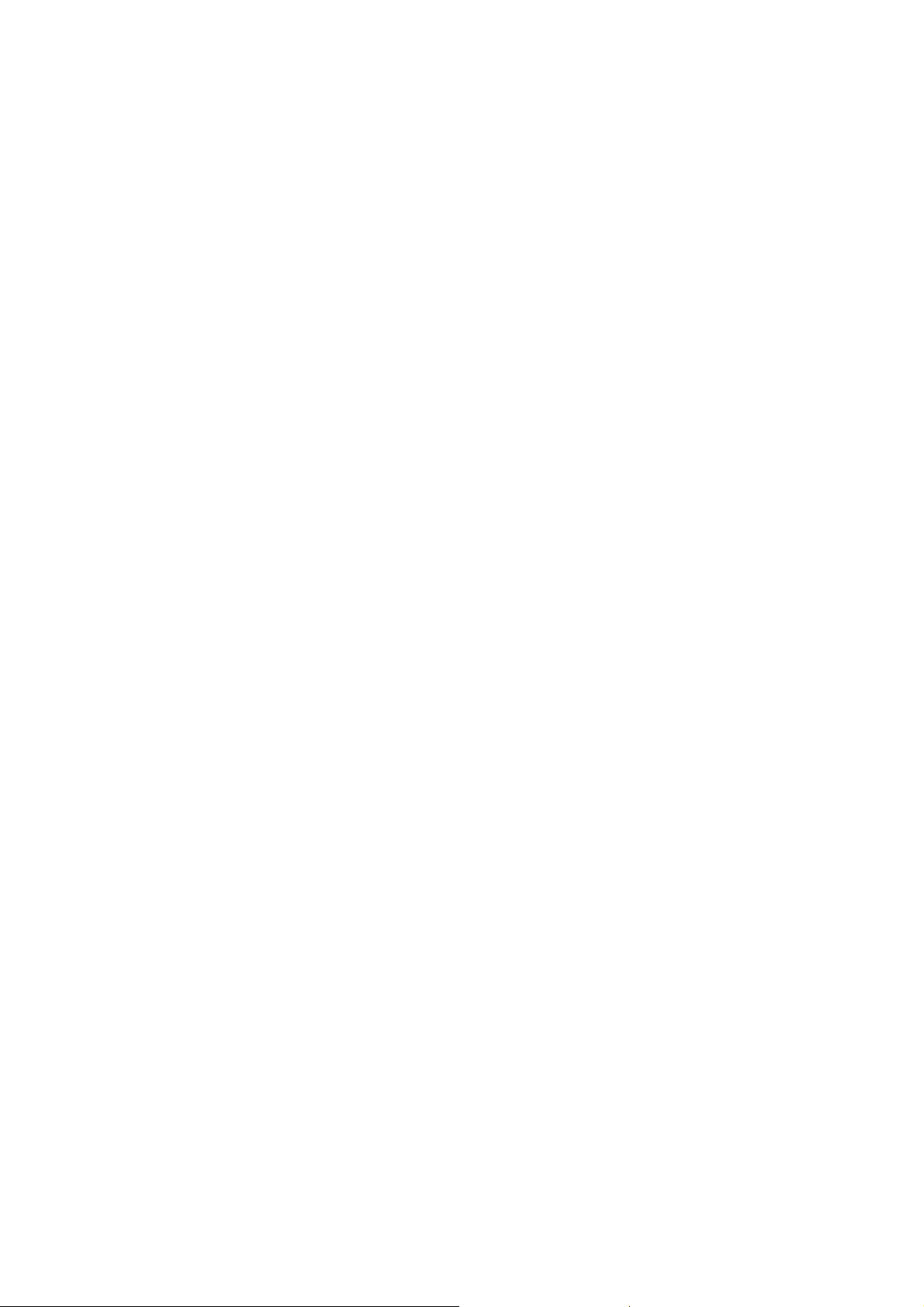
CCS Technical Documentation
RH-12/RH-28 Series Transceivers
3 - Service Software Instructions
Issue 1 02/04 Nokia Corporation
Page 2
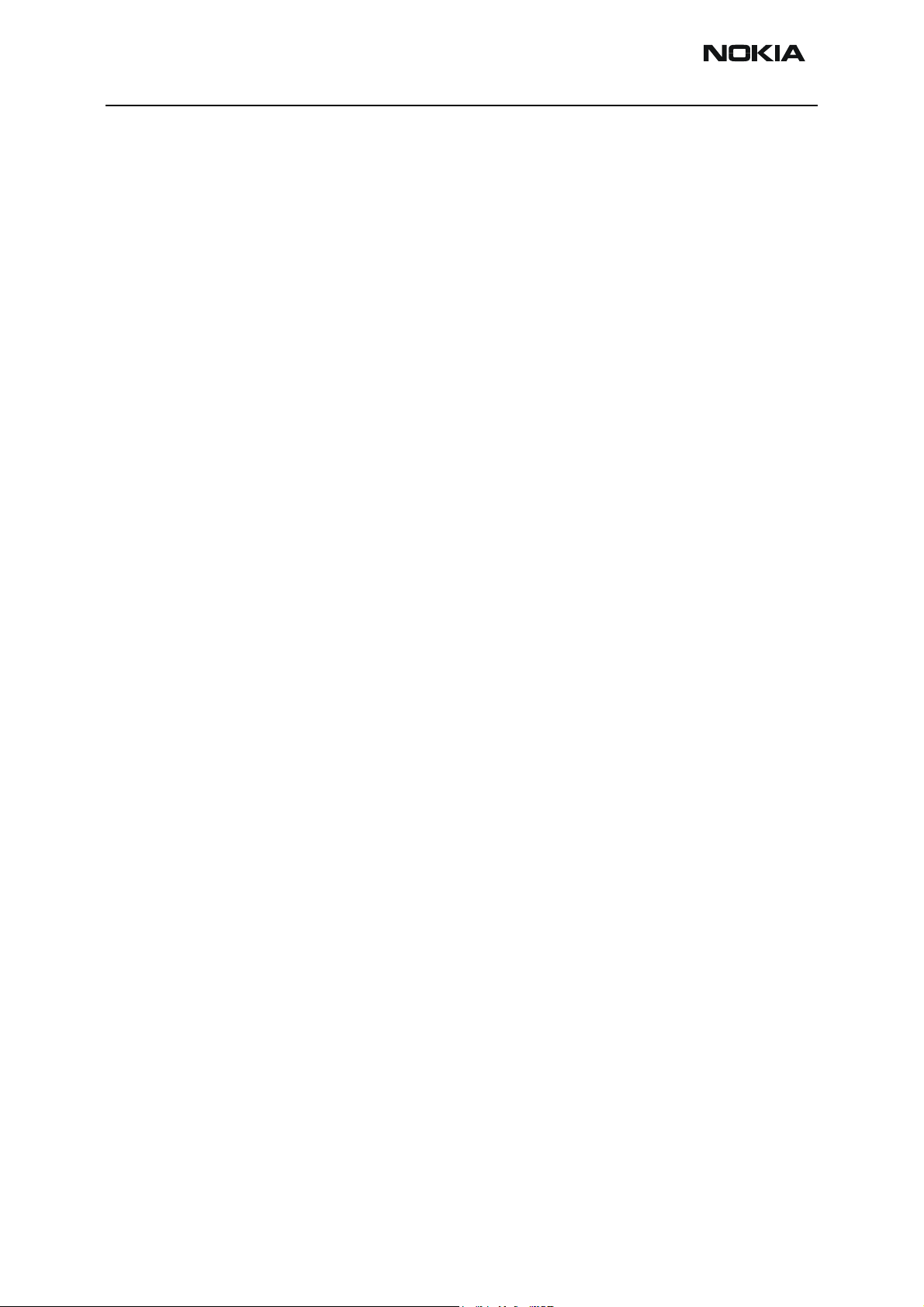
RH-12/RH-28
Service Software Instrucitons CCS Technical Documentation
[This page left intentionally blank]
Page 2 Nokia Corporation Issue 1 02/04
Page 3
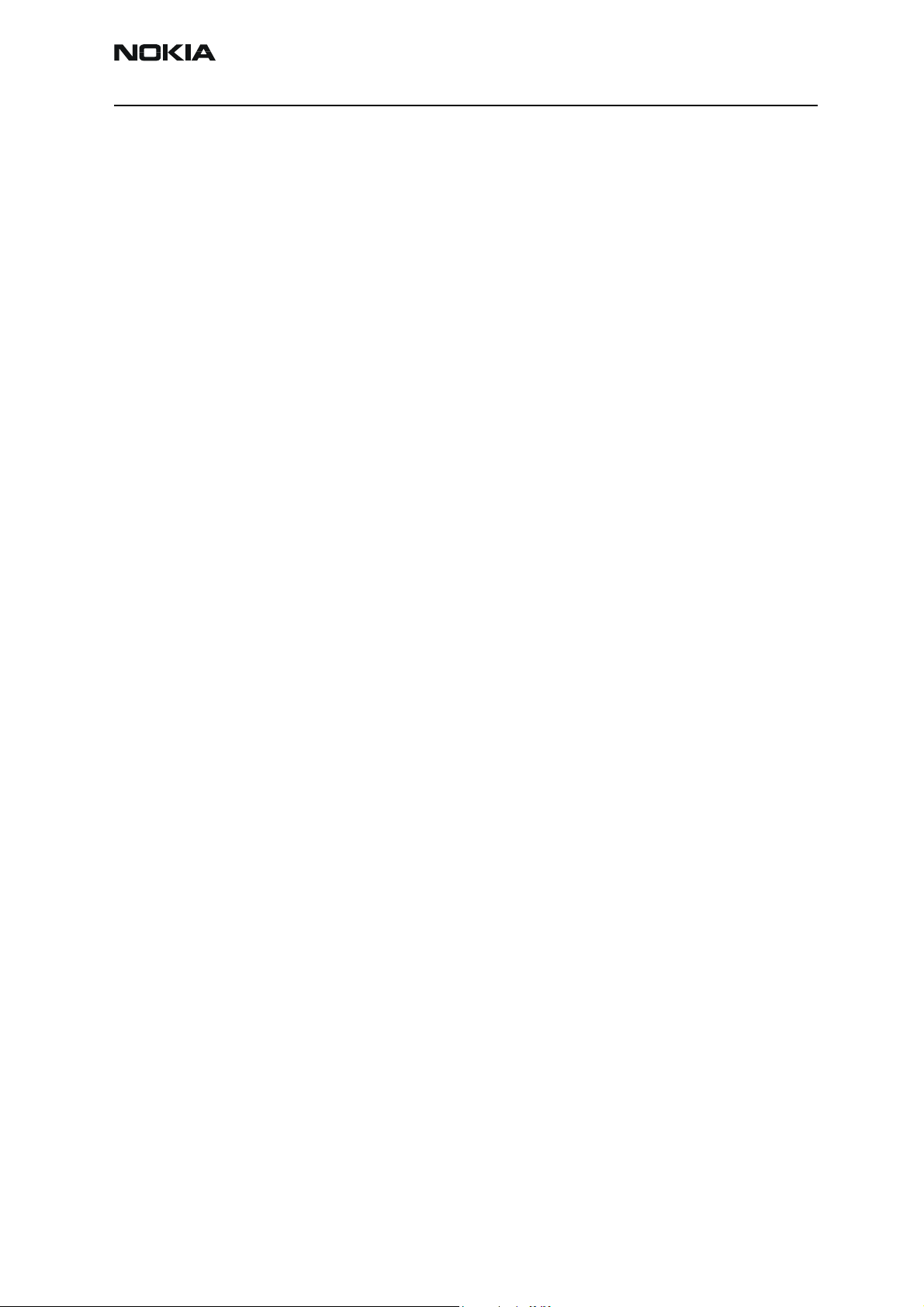
RH-12/RH-28
CCS Technical Documentation Service Software Instrucitons
Table of Contents
Page No
Quick Guide for Phoenix Service SW Installation .......................................................................... 5
Phoenix Installation Steps in Brief ..................................................................................................... 5
Phoenix Service SW ................................................................................................................................ 7
Before installation ................................................................................................................................7
Installing Phoenix ................................................................................................................................. 8
Updating Phoenix installation ........................................................................................................12
Uninstalling Phoenix .........................................................................................................................13
Repair .....................................................................................................................................................15
Data Package for Phoenix (Product Specific)............................................................................... 17
Before installation ..............................................................................................................................17
Installing Phoenix data package (product specific) ..................................................................17
Uninstalling the data package ........................................................................................................21
Configuring Users................................................................................................................................. 22
Managing Connections....................................................................................................................... 24
Manual Settings.............................................................................................................................. 25
Updating Flash Support Files for FPS-8* and FLS-4*.................................................................. 28
Before installation ..............................................................................................................................28
Installing the flash support files (only separate installation package) ...............................28
Updating the FPS-8* Flash Prommer SW .....................................................................................31
Activating and Deactivating FPS-8 ................................................................................................. 34
Activation .............................................................................................................................................34
Deactivation .........................................................................................................................................35
JBV-1 Docking Station SW ................................................................................................................ 37
Before installation ..............................................................................................................................37
Installing SW needed for the JBV-1 SW update .......................................................................37
Receiver tuning: Quick Guide for Tuning With Phoenix............................................................ 43
General .................................................................................................................................................... 43
Service Tool Concept for RH-12* Baseband Tunings .................................................................. 44
Service concept for RH-12* baseband tunings ..........................................................................44
Baseband Tunings................................................................................................................................. 45
Energy management tuning ............................................................................................................45
Service Tool Concept for RF Tunings............................................................................................... 47
Service concept for RH-12* RF tunings .......................................................................................48
Receiver Tunings ................................................................................................................................... 49
RX channel select filter calibration ...............................................................................................49
RX calibration ......................................................................................................................................50
EGSM900 band................................................................................................................................ 50
GSM1800 band................................................................................................................................ 52
GSM1900 band................................................................................................................................ 53
RX band filter response compensation .........................................................................................54
EGSM900 band................................................................................................................................ 55
GSM1800 band................................................................................................................................ 58
GSM1900 band................................................................................................................................ 59
RX AM suppression ............................................................................................................................59
EGSM900 band................................................................................................................................ 60
GSM1800 Band ................................................................................................................................ 61
GSM1900 Band ................................................................................................................................ 61
Issue 1 02/04 Nokia Corporation Page 3
Page 4
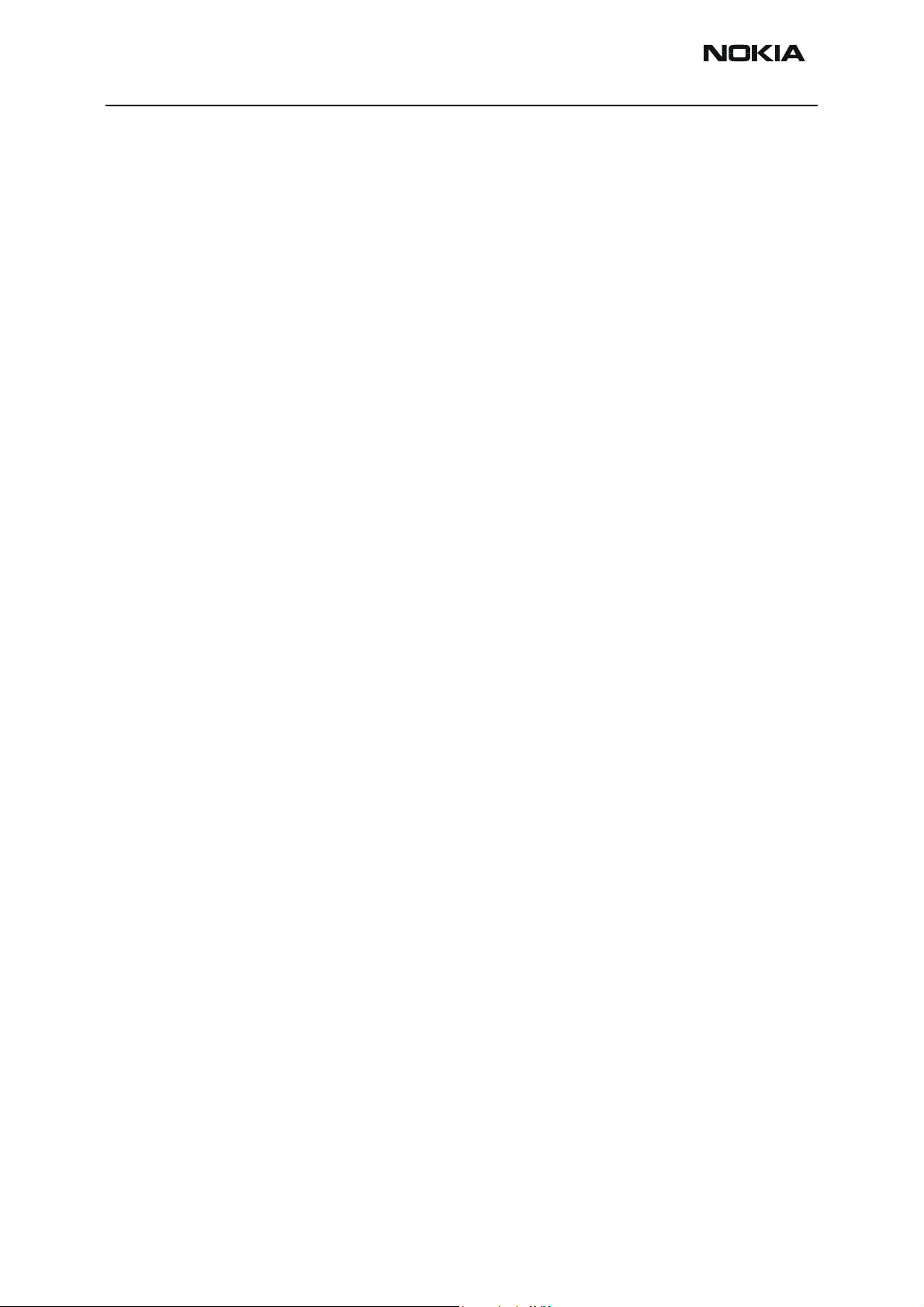
RH-12/RH-28
Service Software Instrucitons CCS Technical Documentation
Transmitter Tunings.............................................................................................................................. 62
TX power level tuning ........................................................................................................................62
EGSM900 PA High Mode with EDGE off.................................................................................. 63
EGSM900 PA low mode with EDGE off.................................................................................... 64
EGSM900 PA high mode with EDGE on ................................................................................... 64
EGSM900 PA low mode with EDGE on..................................................................................... 65
GSM1800 PA high mode with EDGE off .................................................................................. 65
GSM1800 PA high mode with EDGE on................................................................................... 67
GSM1900 PA high mode with EDGE off .................................................................................. 68
GSM1900 PA high mode with EDGE on................................................................................... 69
TX I/Q tuning ........................................................................................................................................70
EGSM900 band with EDGE Off .................................................................................................... 70
EGSM900 band with EDGE On.................................................................................................... 72
EGSM1800 band with EDGE Off................................................................................................. 72
GSM1800 band with EDGE On.................................................................................................... 73
GSM1900 band with EDGE Off................................................................................................... 73
GSM1900 band with EDGE On.................................................................................................... 73
Page 4 Nokia Corporation Issue 1 02/04
Page 5
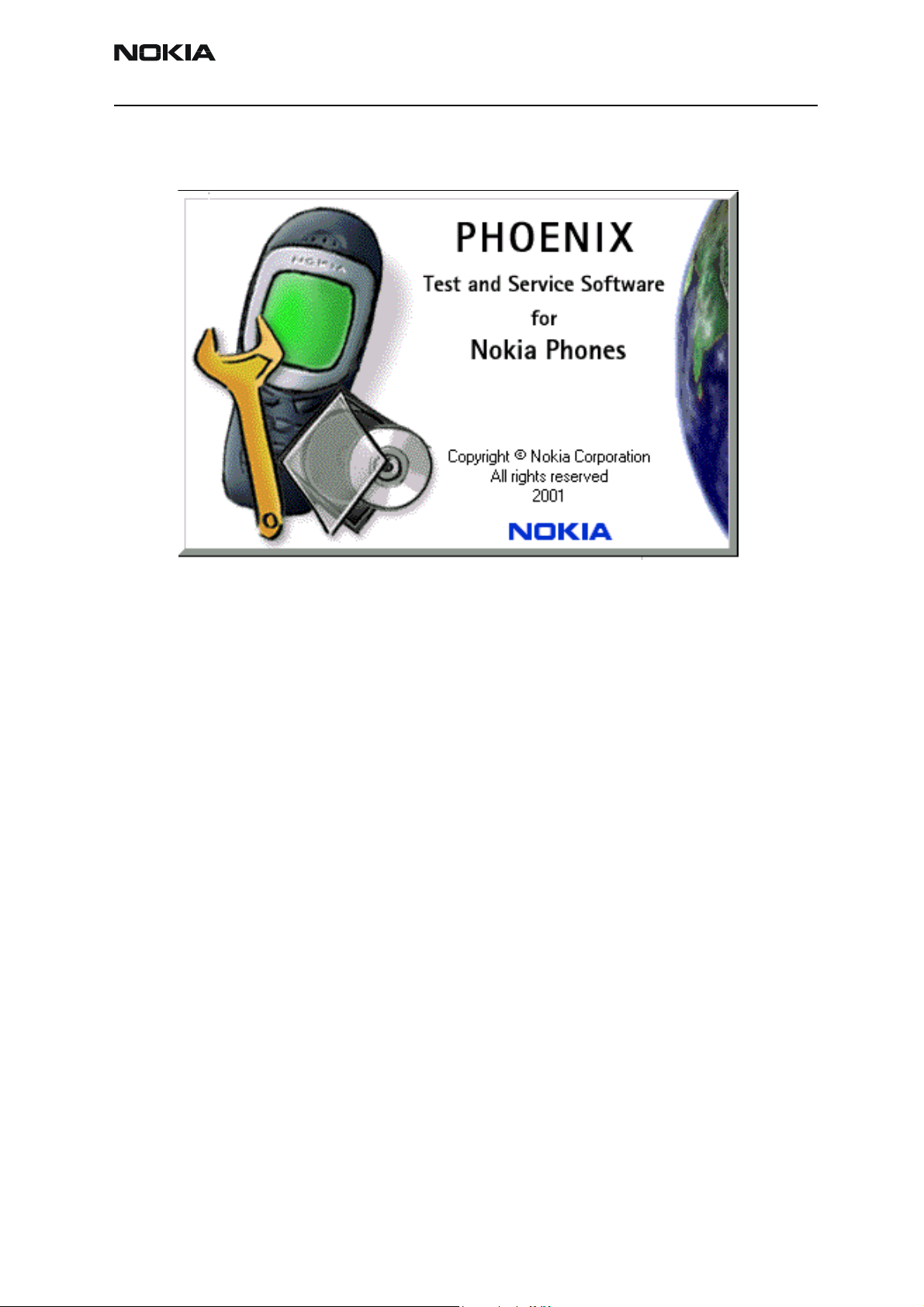
RH-12/RH-28
CCS Technical Documentation Service Software Instructions
Quick Guide for Phoenix Service SW Installation
Phoenix Installation Steps in Brief
DCT-4 generation Test and Service Software is called “Phoenix”.
These are the basic steps to install the Phoenix:
• Connect a DK2 Dongle or FLS-4S POS Flash Device.
• Install the Phoenix Service SW.
• Install the Data Package for Phoenix.
• Configure users.
• Manage connection settings (depends on the tools you are using).
Phoenix is now ready for FLS-4S Point Of Sales Flash Device use.
If you use FPS-8:
• Update FPS-8 SW.
• Activate FPS-8.
• Update JBV-1 Docking Station SW (only when needed).
Phoenix is now ready to be used also with FPS-8 flash prommer and other tools.
Issue 1 02/04 Nokia Corporation Page 5
Page 6
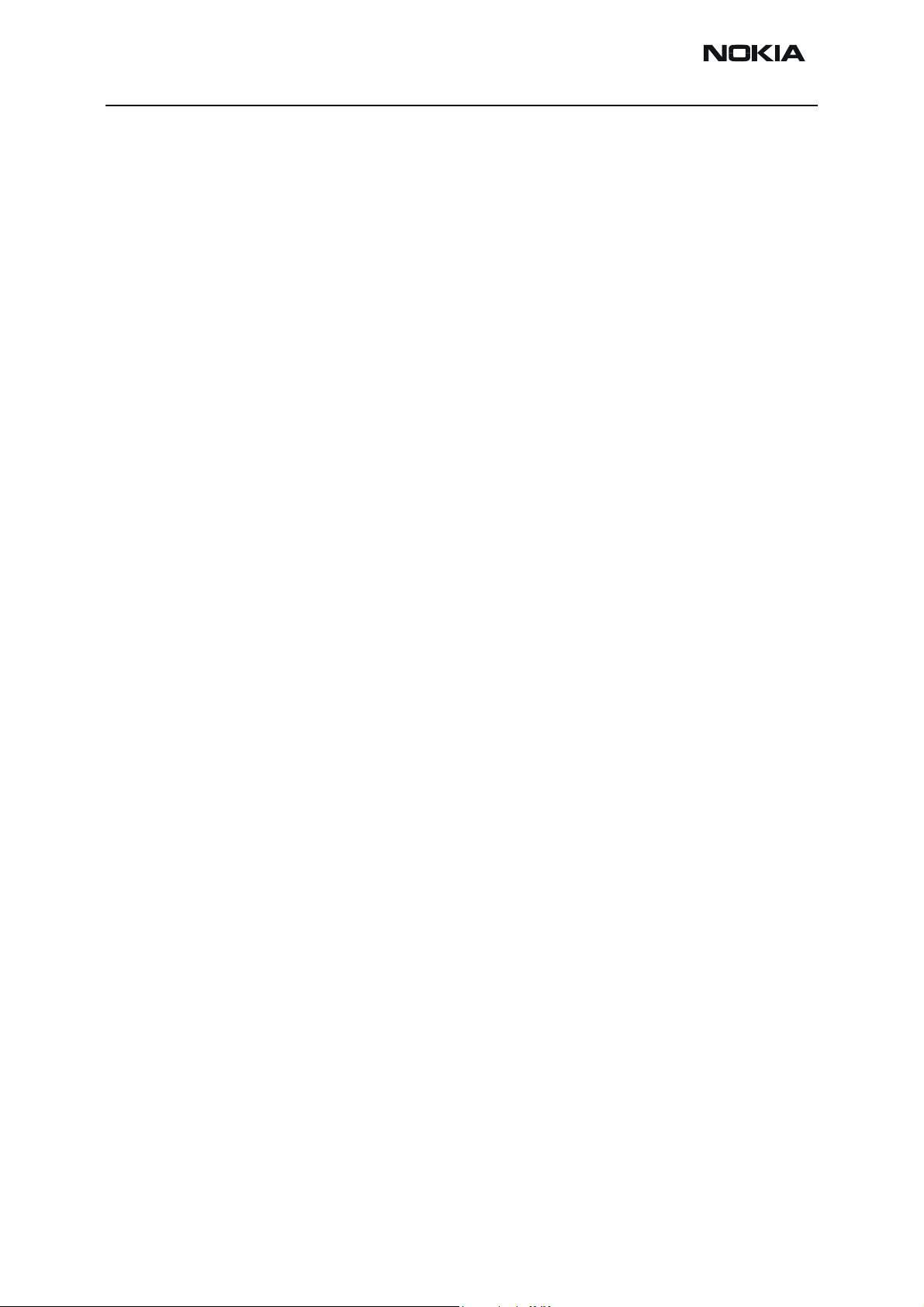
RH-12/RH-28
Service Software Instructions CCS Technical Documentation
The Phoenix Service Software installation contains:
• Service software support for all phone models included in the package
• Flash update package files for FPS-8* and FLS-4S programming devices
• All needed drivers for: DK2 dongle
FLS-4S point of sales flash device
USB devices
Separate installation packages for flash update files and drivers are also available, but it
is not necessary to use them unless updates appear between Phoenix Service SW
releases. If separate update packages are used, they should be used after Phoenix and
data packages have been installed.
The phone model specific data package includes all changing product specific data:
• product software Binary files
• files for type label printing
• validation file for the Faultlog repair data reporting system
• all product specific configuration files for Phoenix software components
Please refer to Service Manual and Technical Bulletins for more information concerning
phone model specific service tools and equipment setup.
Phoenix Service SW and phone data packages should only be used as complete installation packages. Uninstallation should be made from Windows Control Panel.
Page 6 Nokia Corporation Issue 1 02/04
Page 7
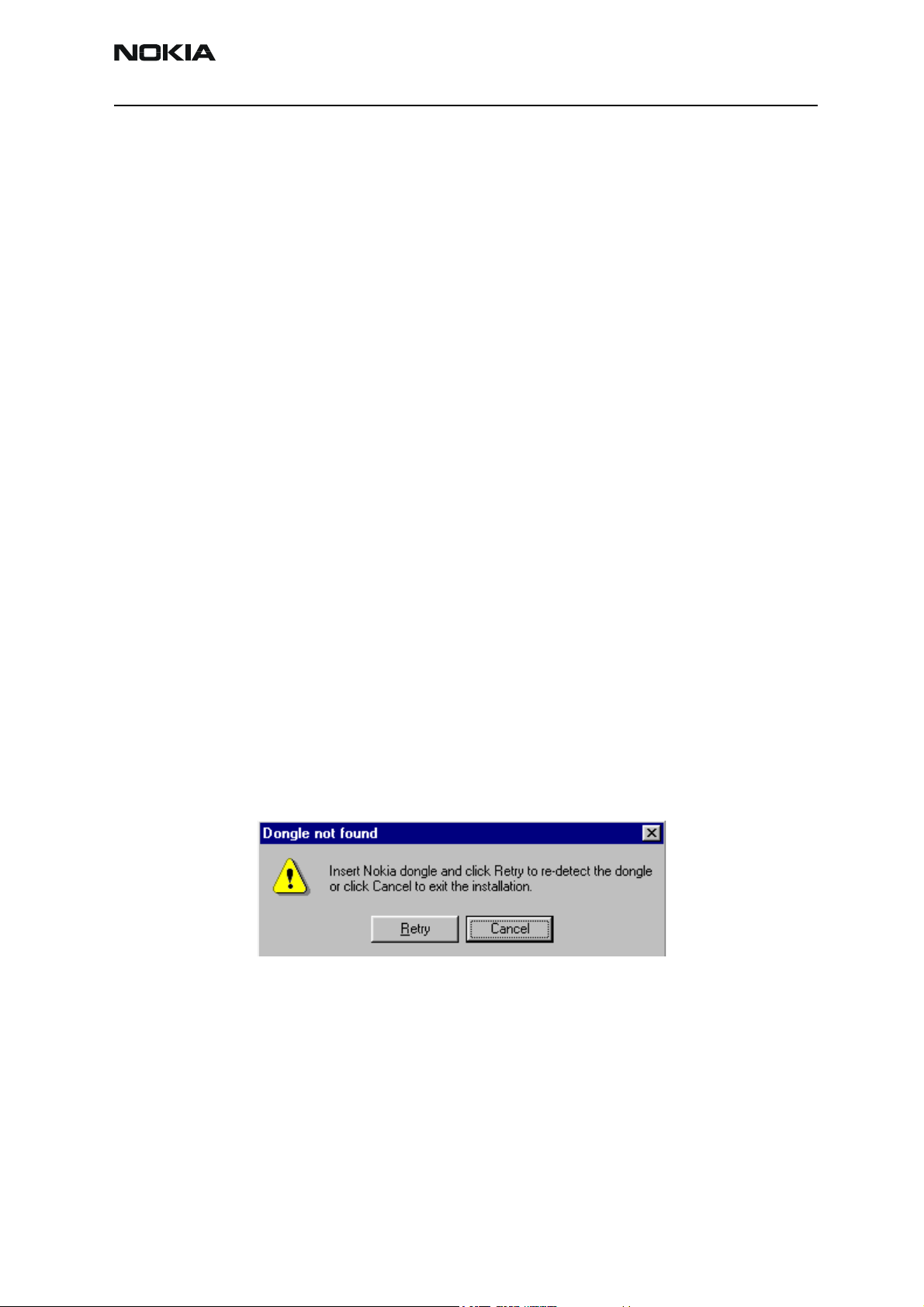
RH-12/RH-28
CCS Technical Documentation Service Software Instructions
Phoenix Service SW
Before installation
• Check that a dongle is attached to the parallel port of your computer.
• Download the installation package (e.g.
phoenix_service_sw_a12_2003_50_6_35.exe) to your computer (e.g. C:\TEMP).
• Close all other programs.
• Run the application file (e.g. phoenix_service_sw_a12_2003_50_6_35.exe) and
follow instructions on the screen.
Administrator rights may be required to be able to install Phoenix depending on the
Operating System.
If uninstalling or rebooting is needed at any point, you will be prompted by the Install
Shield program.
If at any point during the installation you get this message, the dongle is not found and
the installation can not continue.
Possible reasons may be defective or too old PKD-1Dongle (five digit serial number dongle when used with FPS-8 Prommer) or that the FLS-4S POS Flash Dongle is defective or
power to it is not supplied by external charger.
First, check the COM /parallel ports used! After correcting the problem, the installation
can be restarted.
Issue 1 02/04 Nokia Corporation Page 7
Page 8
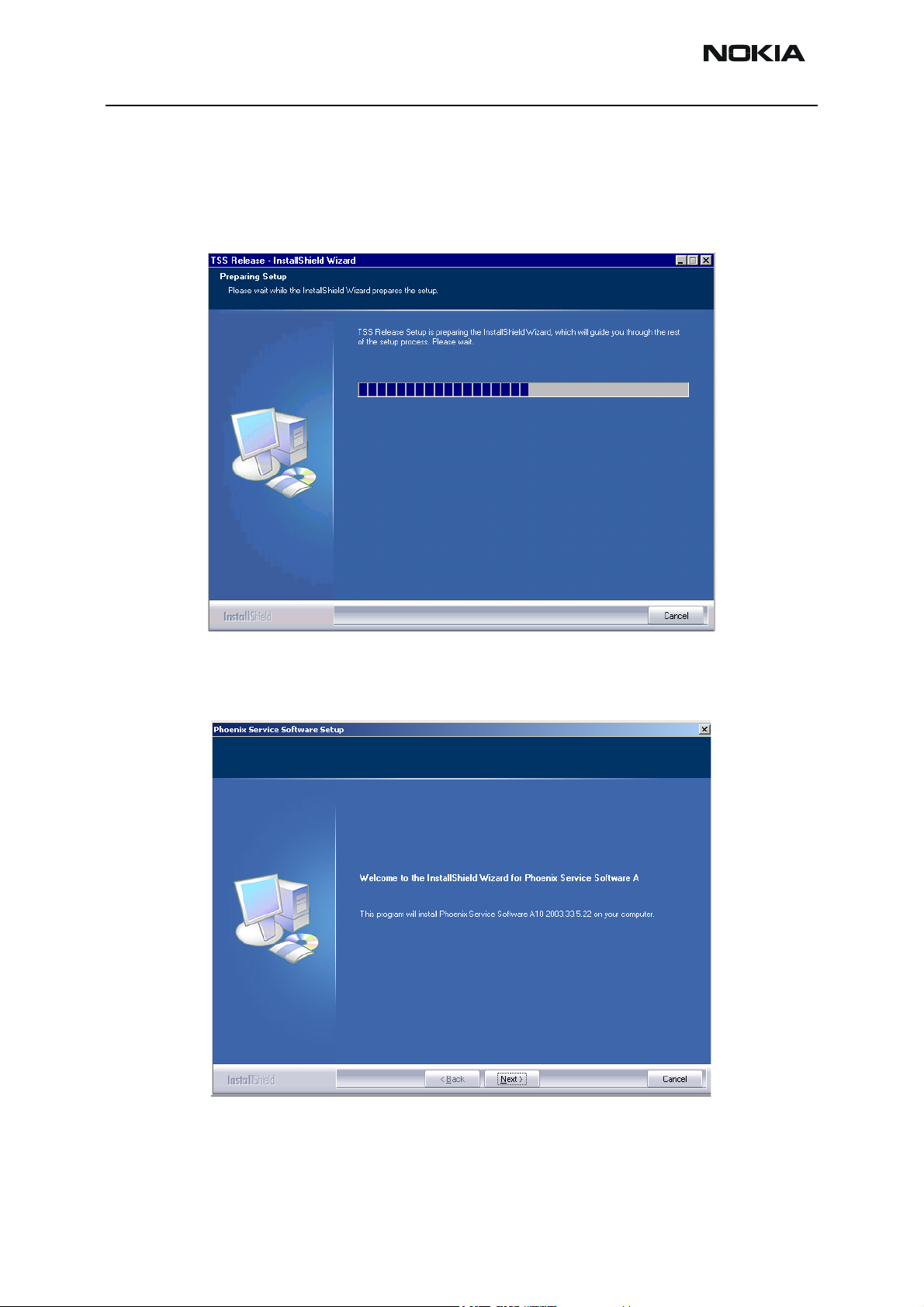
RH-12/RH-28
Service Software Instructions CCS Technical Documentation
Installing Phoenix
Run the phoenix_service_sw_a12_2003_50_6_35.exe to start the installation. Install
Shield will prepare.
Click "Next" in Welcome dialog to continue.
Choose the destination folder, it is recommended to use the default folder C:\Program-
Files\Nokia\Phoenix.
Page 8 Nokia Corporation Issue 1 02/04
Page 9
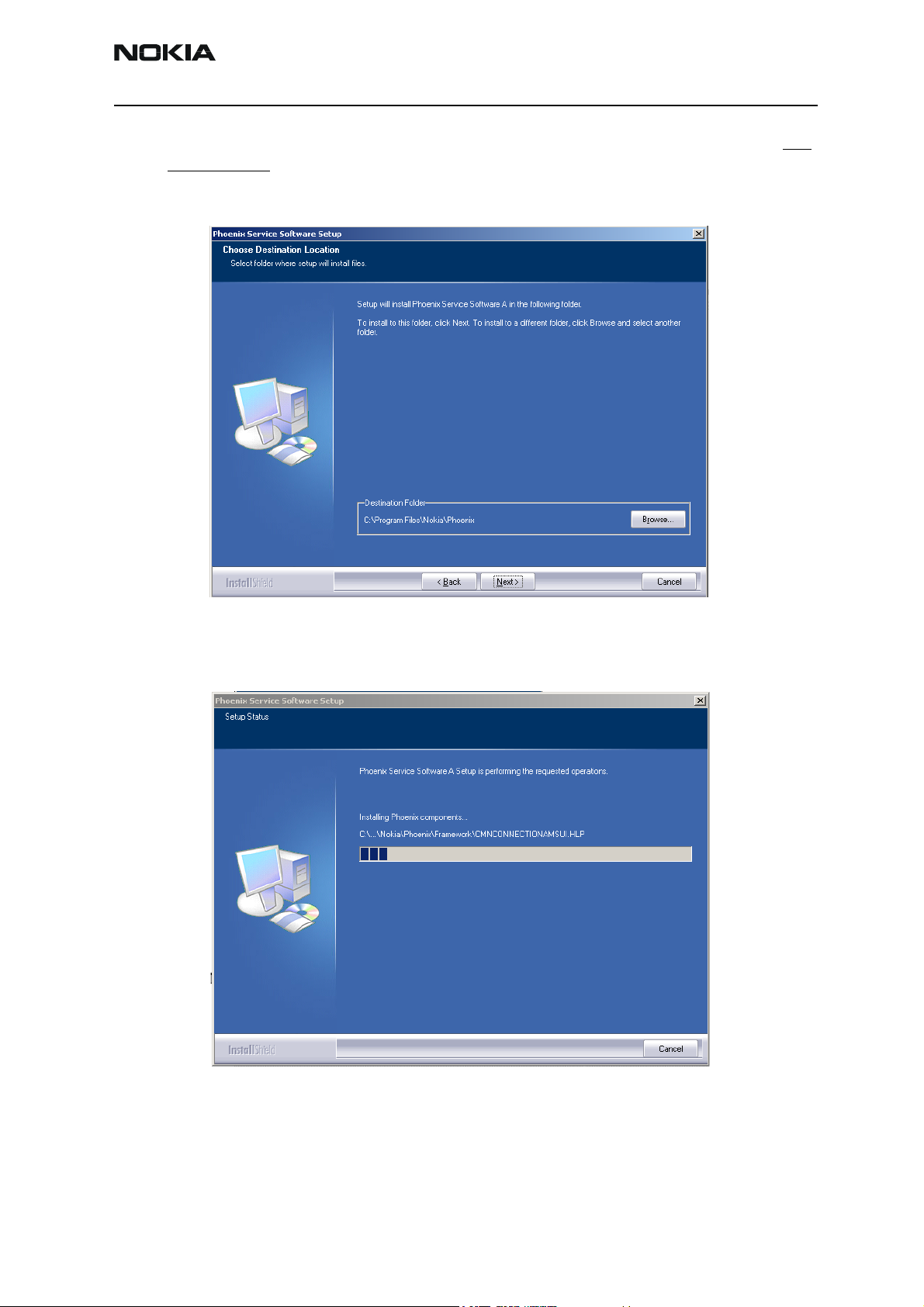
RH-12/RH-28
CCS Technical Documentation Service Software Instructions
Choose “Next” to continue. You may choose another location by selecting “Browse” (not
recommended).
Setup copies the components, progress of the setup is shown. Please wait.
Drivers will be installed and updated, please wait. The process may take several minutes
to complete.
Issue 1 02/04 Nokia Corporation Page 9
Page 10
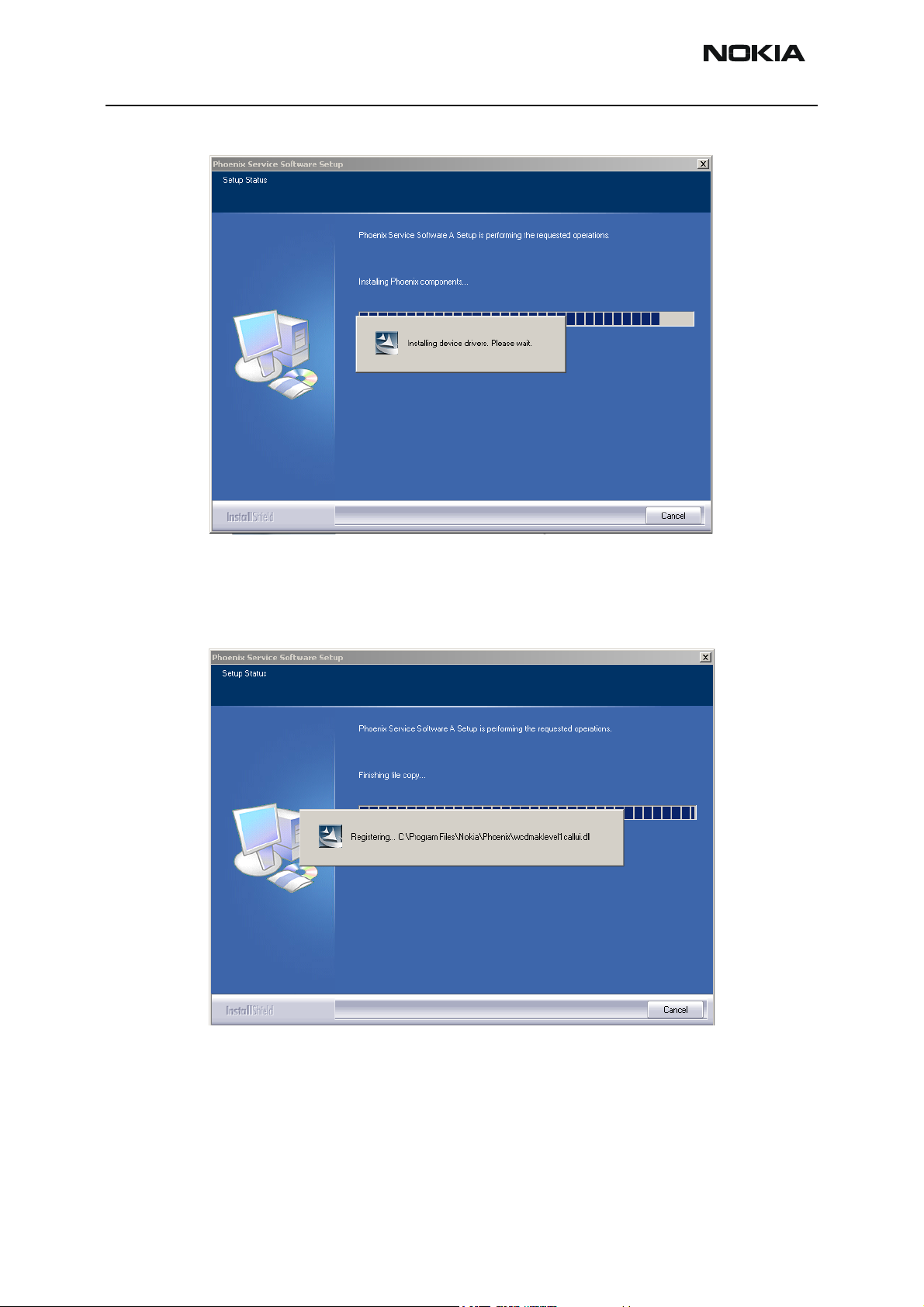
RH-12/RH-28
Service Software Instructions CCS Technical Documentation
If the operating system does not require rebooting (Windows 2000, XP) the PC components are registered right away.
Page 10 Nokia Corporation Issue 1 02/04
Page 11
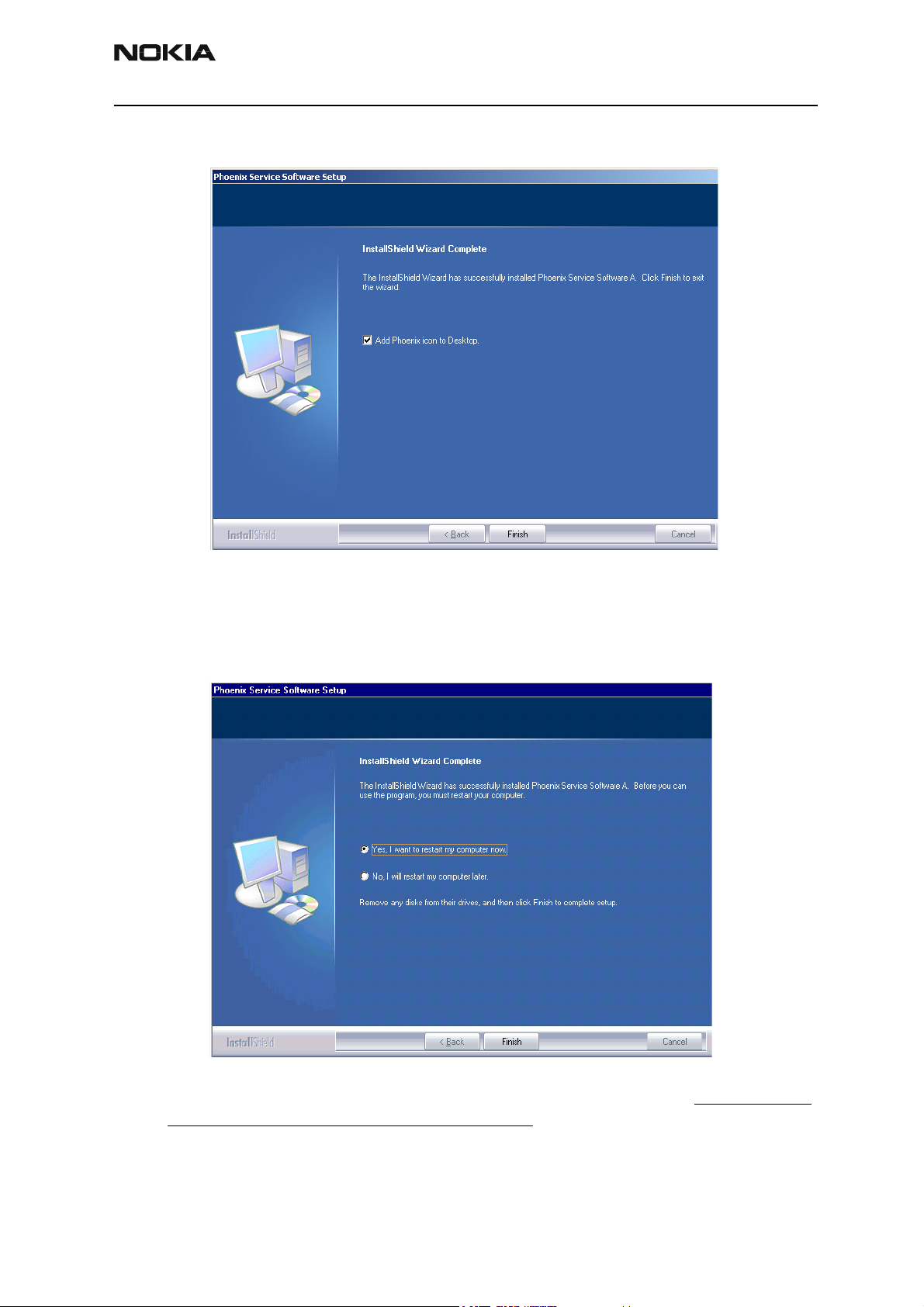
RH-12/RH-28
CCS Technical Documentation Service Software Instructions
Click "Finish" to finalize. Phoenix is ready for use.
If the operating system used requires restarting your computer (Windows 98, SE, ME),
the Install Shield Wizard will notify you about it. Select "Yes..." to reboot the PC immediately and "No..." to reboot the PC manually afterwards.
After the reboot components are registered and Phoenix is ready for use. Note that Phoenix doesn't work, if components are not registered.
Issue 1 02/04 Nokia Corporation Page 11
Page 12
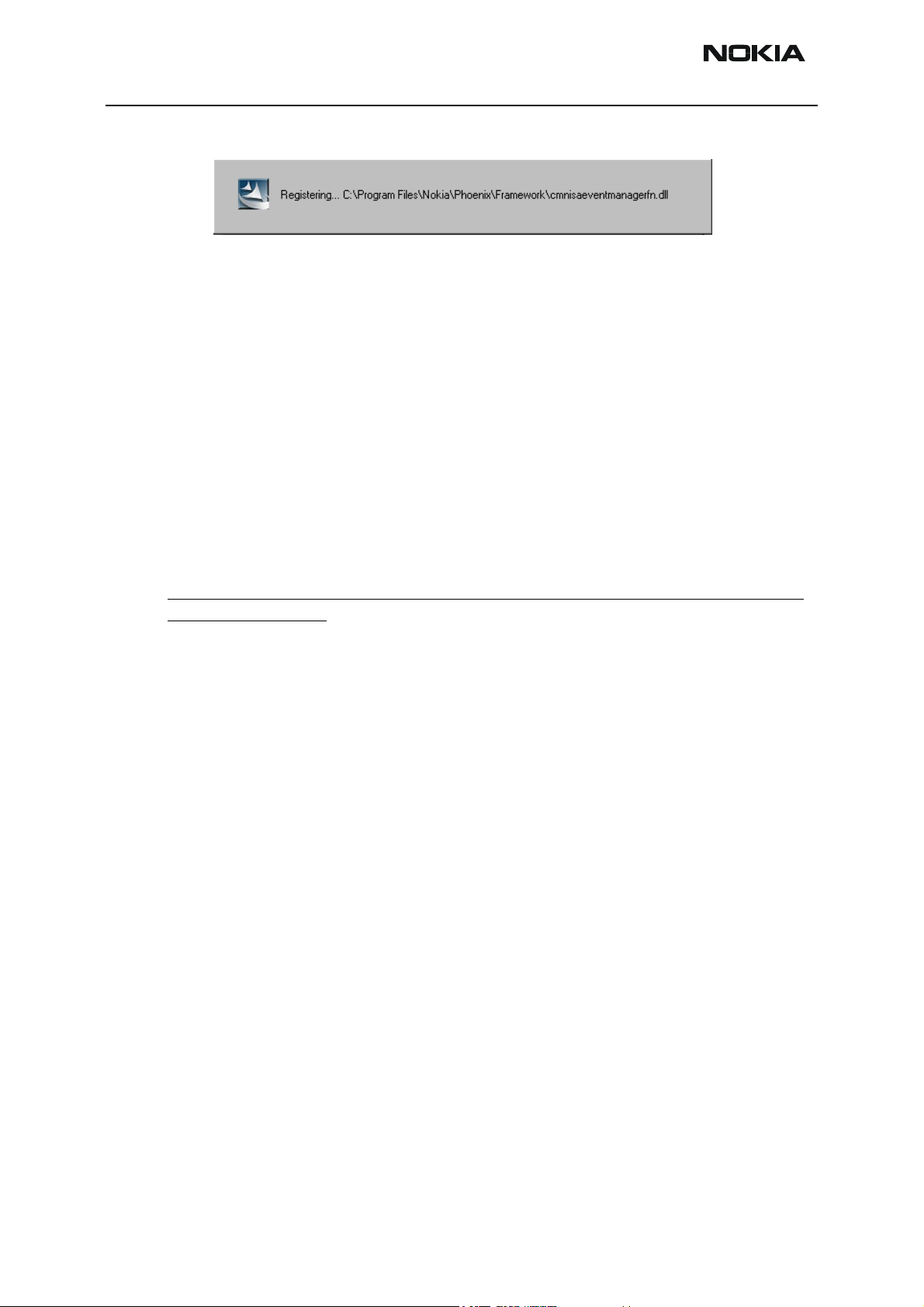
RH-12/RH-28
Service Software Instructions CCS Technical Documentation
Now the installation of Phoenix Service SW is ready and it can be used after :
• installing Phone model specific Phone Data Package for Phoenix
• configuring users and connections
FLS-4S can be used right away.
FPS-8* can be used after updating Flash Update Package files to it.
Updating Phoenix installation
If you already have the Phoenix Service SW installed on your computer, sooner or later
there will be need to update it when new versions are released.
Always use the latest available versions of both the Phoenix Service SW and the Phone
Specific Data Package. Instructions can be found in phone model specific Technical Bulletins and Phone Data package readme.txt files (shown during installation).
To update Phoenix, you need to take exactly the same steps as when installing it for the
first time.
• Download the installation package to your computer hard disk.
• Close all other programs.
• Run the application file (e.g. phoenix_service_sw_a12_2003_50_6_35.exe).
Newer version of Phoenix will be installed.
Driver versions will be checked and if need be, updated.
When you update Phoenix from an old to a new version (e.g. a11_2003_41_5_28 to
a12_2003_50_6_35 ), the update will take place automatically without uninstallation.
If you try to update Phoenix with the same version that you already have (e.g.
a12_2003_50_6_35 to a12_2003_50_6_35 ) you are asked if you want to uninstall the
version of Phoenix you have on your PC. In this case, you can choose between total
uninstallation and repair just like when you choose to uninstall Phoenix service software
from the Windows control panel.
If you try to install an older version (e.g. downgrade from a12_2003_50_6_35 to
a11_2003_41_5_28 installation will be interrupted.
Page 12 Nokia Corporation Issue 1 02/04
Page 13
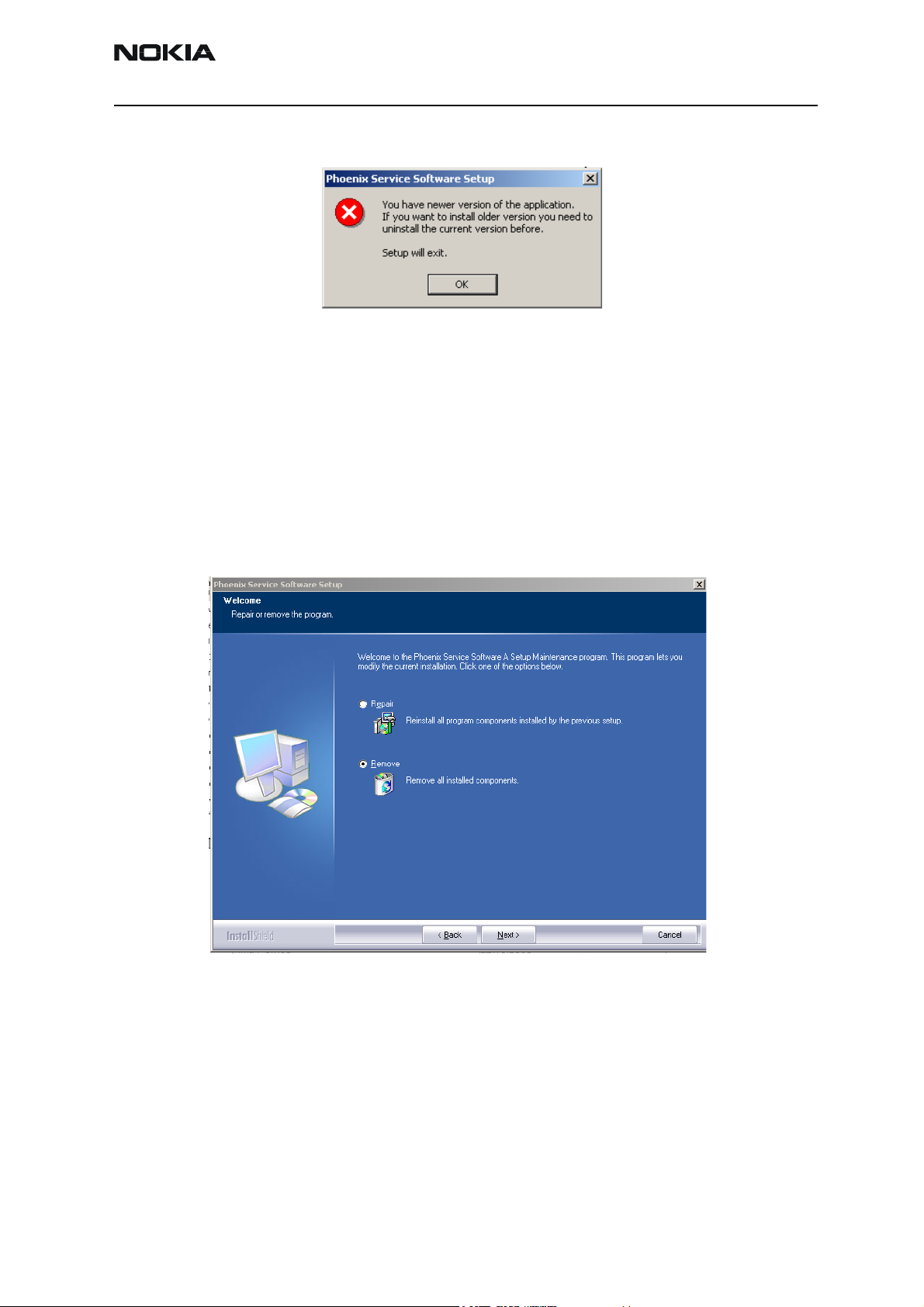
RH-12/RH-28
CCS Technical Documentation Service Software Instructions
Please always follow the instructions on the screen.
Uninstalling Phoenix
Uninstallation can be done manually from Windows Control Panel - Add / Remove Programs.
Choose “Phoenix Service Software” and click "Add/Remove". Choose “Remove” to uninstall Phoenix.
Issue 1 02/04 Nokia Corporation Page 13
Page 14

RH-12/RH-28
Service Software Instructions CCS Technical Documentation
Progress of the uninstallation is shown.
If the operating system does not require rebooting, select “Finish” to complete.
If the operating system used requires rebooting, Install Shield Wizard will notify you
about it. Select "Yes..." to reboot the PC immediately and "No..." to reboot the PC manually afterwards.
Page 14 Nokia Corporation Issue 1 02/04
Page 15
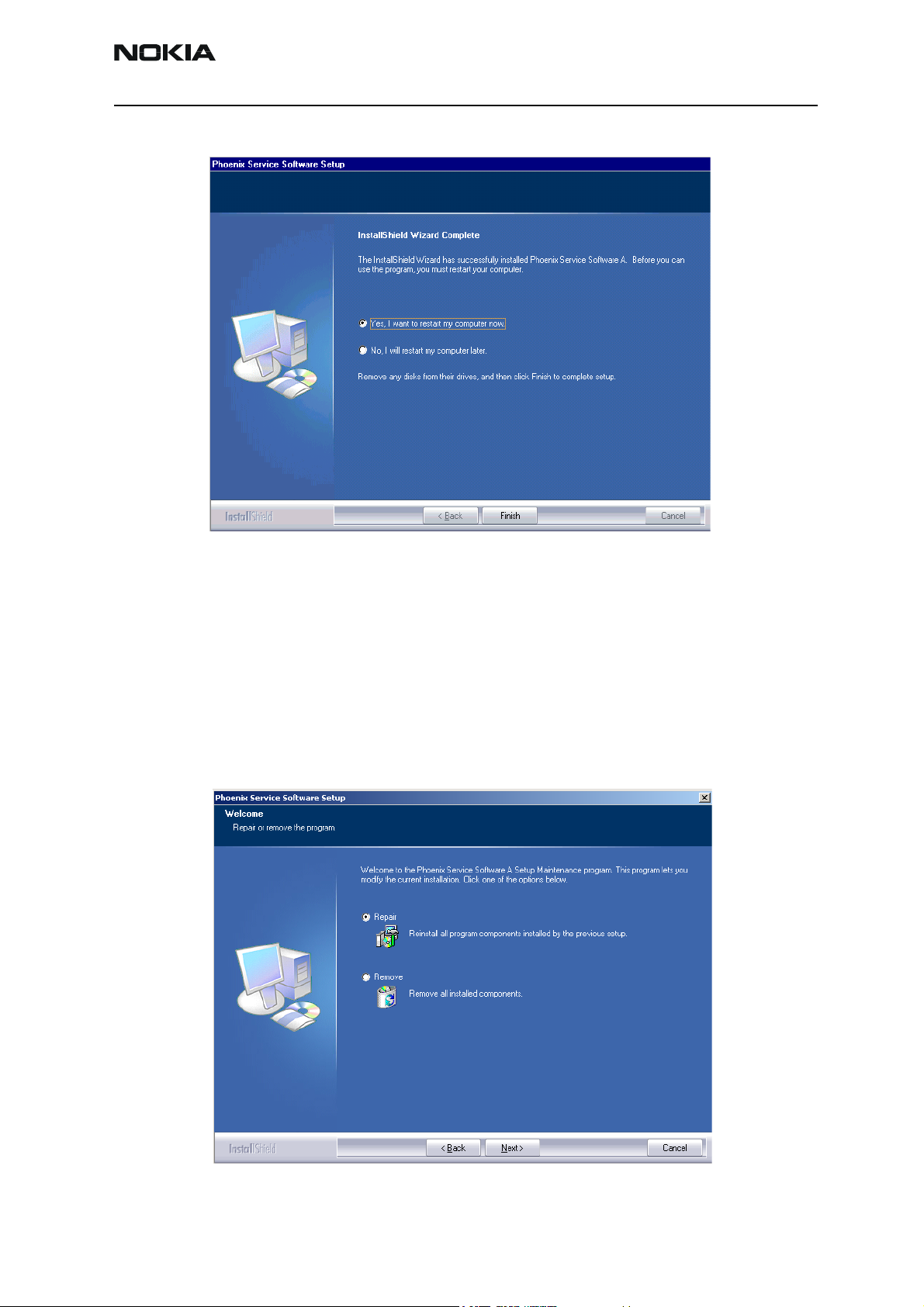
RH-12/RH-28
CCS Technical Documentation Service Software Instructions
Repair
If you experience any problems with the service software or suspect that files have been
lost, you can use the repair function before completely reinstalling Phoenix. Note that
the original installation package (e.g. phoenix_service_sw_a12_2003_50_6_35.exe)
must be found on your PC when you run the repair setup.
Run Windows Control Panel - Add / Remove Programs, choose “Phoenix Service Software” and click "Add/Remove". In the following view choose “Repair”.
Issue 1 02/04 Nokia Corporation Page 15
Page 16
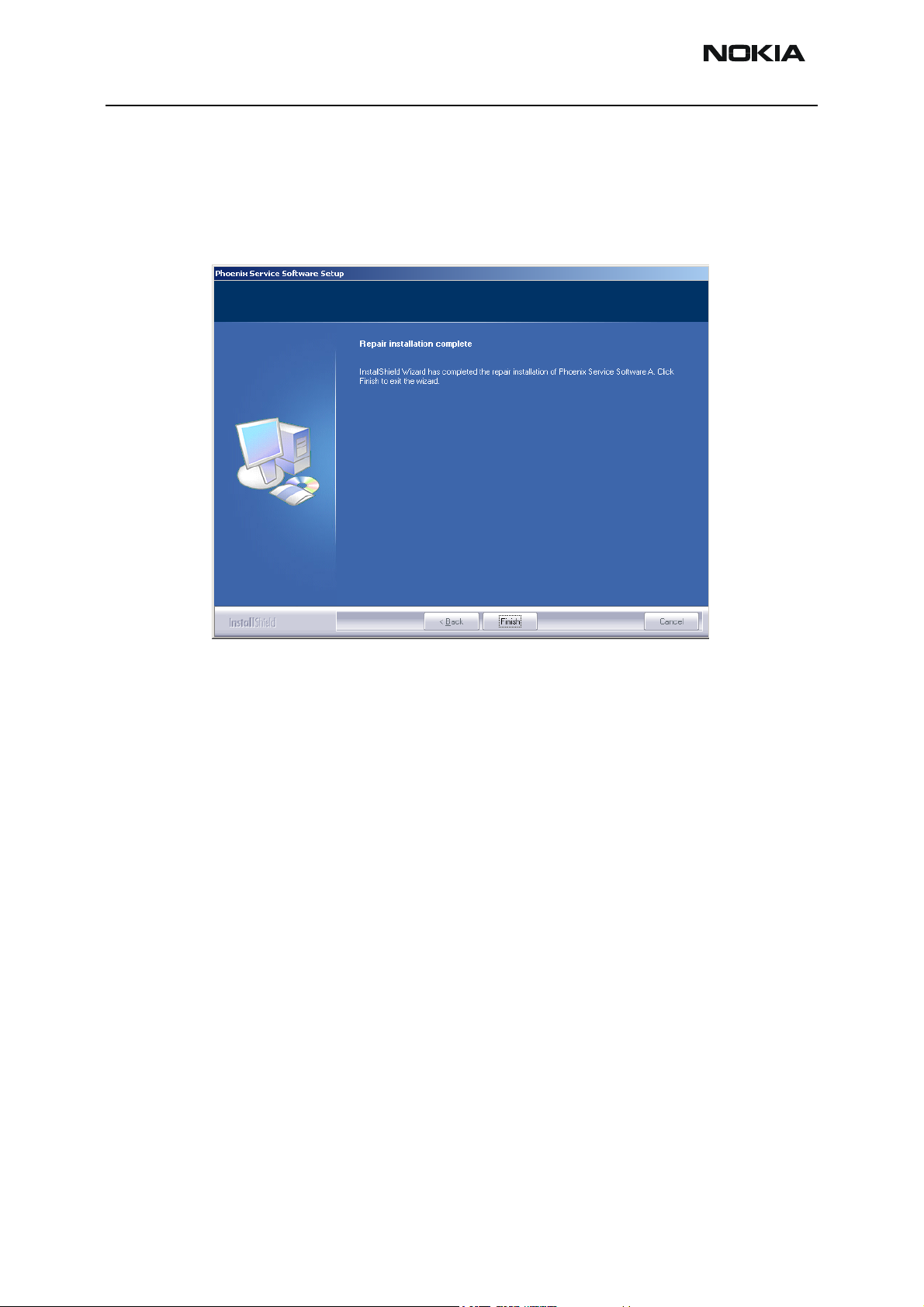
RH-12/RH-28
Service Software Instructions CCS Technical Documentation
Phoenix will reinstall components and register them, the procedure is the same as in the
update installation.
Choose “Finish” to complete.
Page 16 Nokia Corporation Issue 1 02/04
Page 17
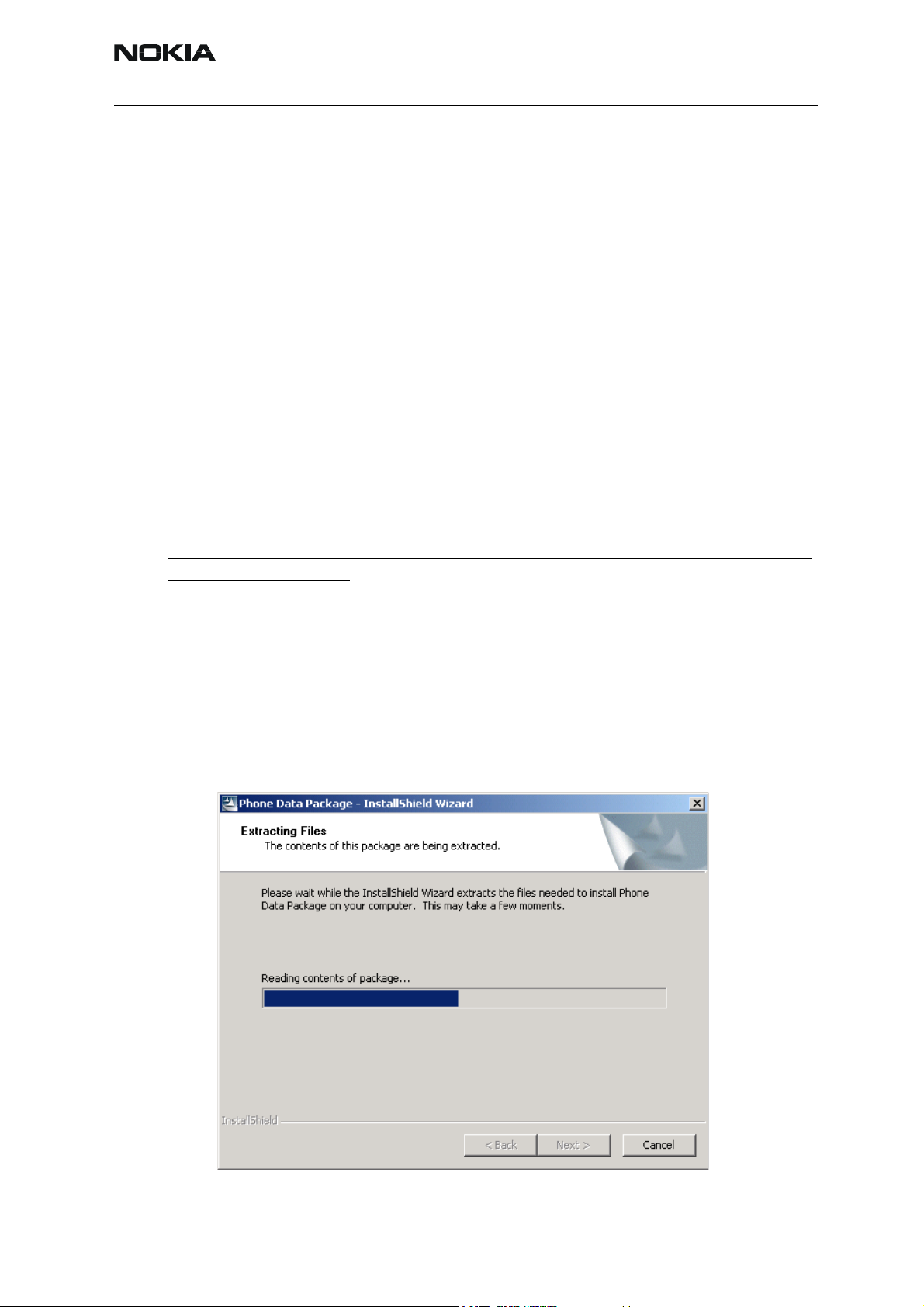
RH-12/RH-28
CCS Technical Documentation Service Software Instructions
Data Package for Phoenix (Product Specific)
Before installation
• Product Data Package contains all product specific data to make the Phoenix
Service Software and tools usable with a certain phone model.
• Check that the dongle is attached to the parallel port of your computer.
• Install Phoenix Service SW.
• Download the installation package (e.g. RH-12_dp_v_40.0_mcusw02.19.exe) to
your computer (e.g. C:\TEMP).
• Close all other programs.
• Run the application file (e.g. RH-12_dp_v_40.0_mcusw02.19.exe) and follow
instructions on the screen.
Please note that very often the Phoenix Service SW and the Phone Specific Data Package
for Phoenix come in pairs, meaning that certain version of Phoenix can only be used with
certain version of Data Package. Always use the latest available versions of both. Instructions can be found in phone model specific Technical Bulletins and readme.txt files of the
data packages.
Installing Phoenix data package (product specific)
Run the RH-12_dp_v_40.0_mcusw02.19.exe to start the installation.
When you choose “Next” the files needed for the installation will be extracted. Please
wait.
Issue 1 02/04 Nokia Corporation Page 17
Page 18
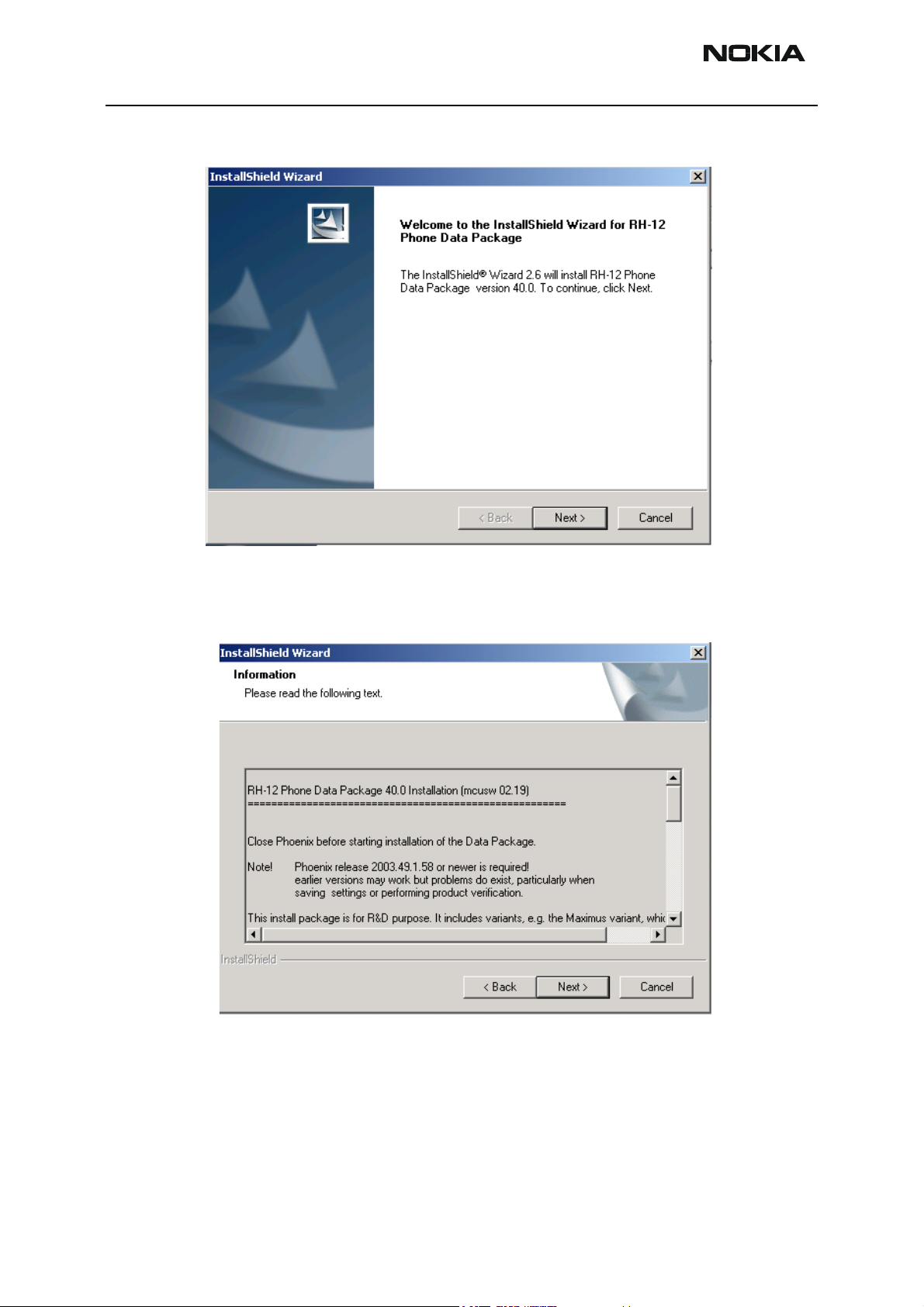
RH-12/RH-28
Service Software Instructions CCS Technical Documentation
Choose “Next” to continue.
From this view, you can see the contents of the Data Package. Read the text carefully.
There should be information about the Phoenix version needed with this data package.
Choose “Next”.
Confirm location and choose “Next” to continue. Install shield checks where the Phoenix
Page 18 Nokia Corporation Issue 1 02/04
Page 19
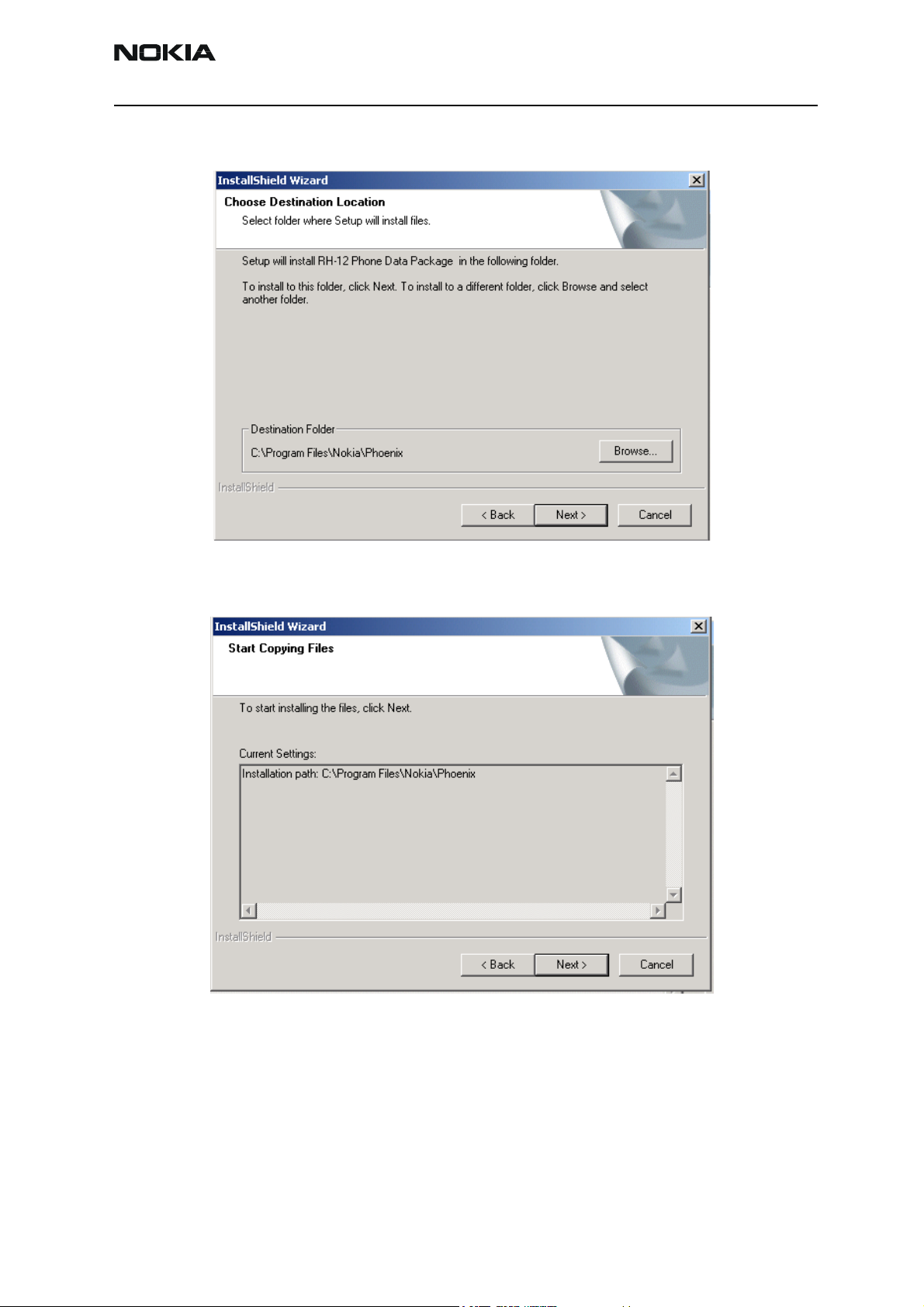
RH-12/RH-28
CCS Technical Documentation Service Software Instructions
application is installed and the directory is shown. Choose “Next” to continue.
Choose “Next” to start copying the files.
Phone model specific files will be installed. Please wait.
Issue 1 02/04 Nokia Corporation Page 19
Page 20
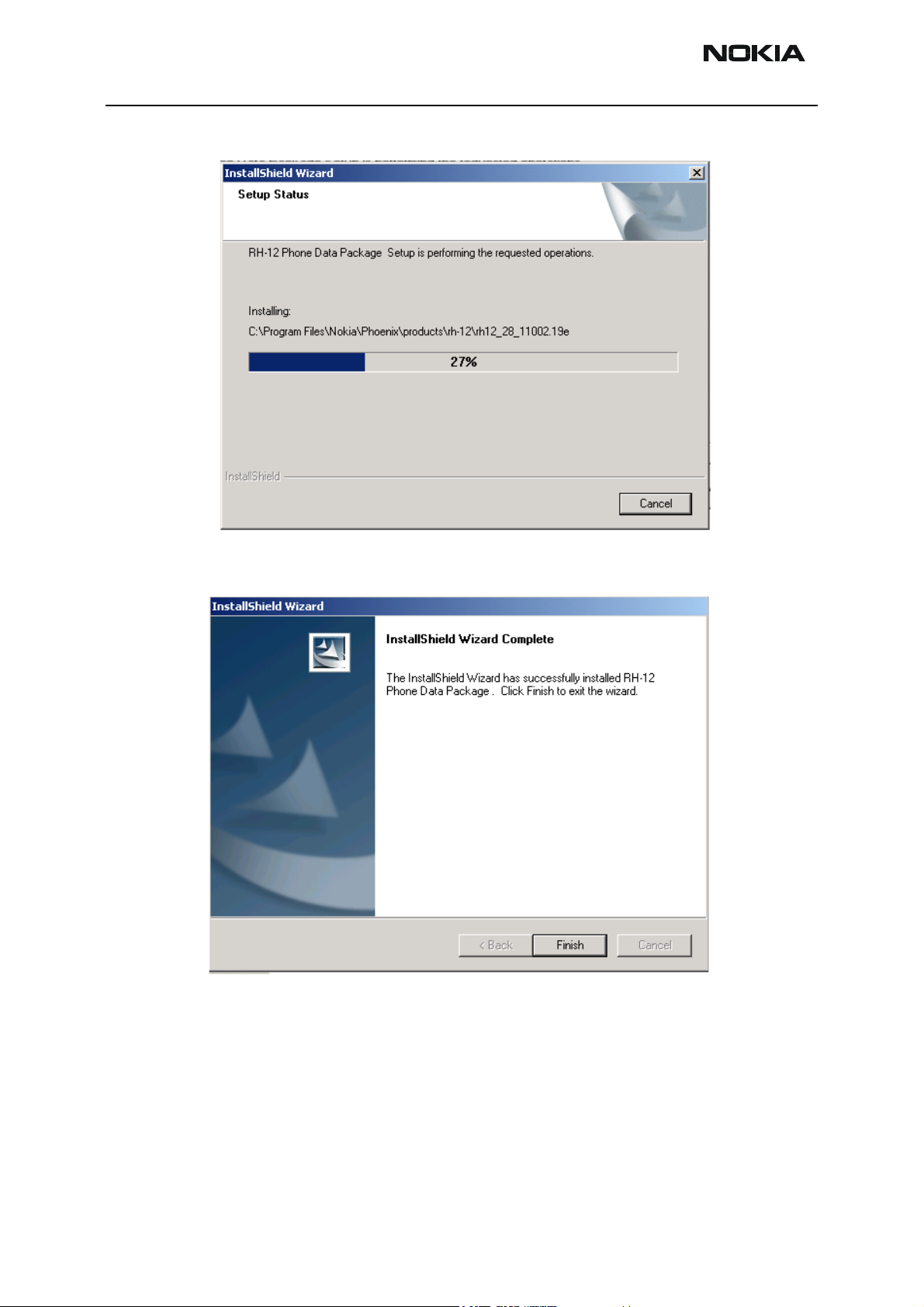
RH-12/RH-28
Service Software Instructions CCS Technical Documentation
Choose “Finish” to complete the installation.
You now have all phone model specific files installed in your Phoenix Service SW.
Now Phoenix can be used to for example flash phones and print type labels after:
• configuring users
• managing connections
FLS-4S can be used right away.
Page 20 Nokia Corporation Issue 1 02/04
Page 21
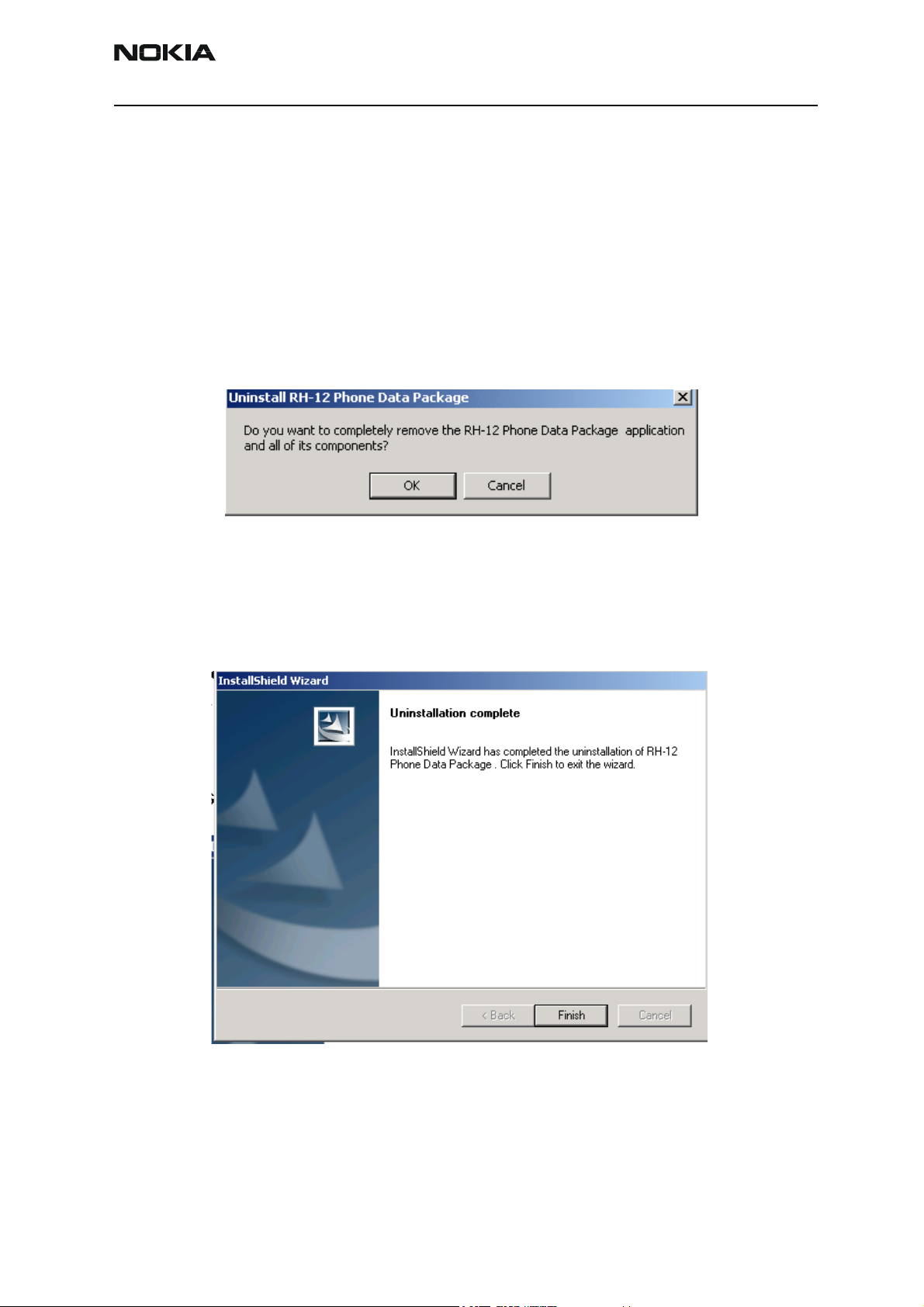
RH-12/RH-28
CCS Technical Documentation Service Software Instructions
FPS-8* can be used after updating Flash Update Package files to it.
Uninstalling the data package
Uninstallation can also be done manually from Windows Control Panel / Add / Remove
Programs / “RH-12 Phone Data Package”.
If you try to install the same version of Phoenix Data Package that you already have, you
are asked if you want to uninstall the version you have on your PC. Answer “OK” to uninstall, “Cancel” if you don’t want to uninstall.
Older versions of data packages don’t need to be uninstalled unless instructions to do so
are given in the readme.txt of the data package and bulletins concerning the release.
Please read all related documents carefully.
Once the previously installed Data package is uninstalled, choose “Finish”.
Run the RH-12_dp_v_40.0_mcusw02.19.exe again in case you want to continue the
installation from the beginning.
Issue 1 02/04 Nokia Corporation Page 21
Page 22
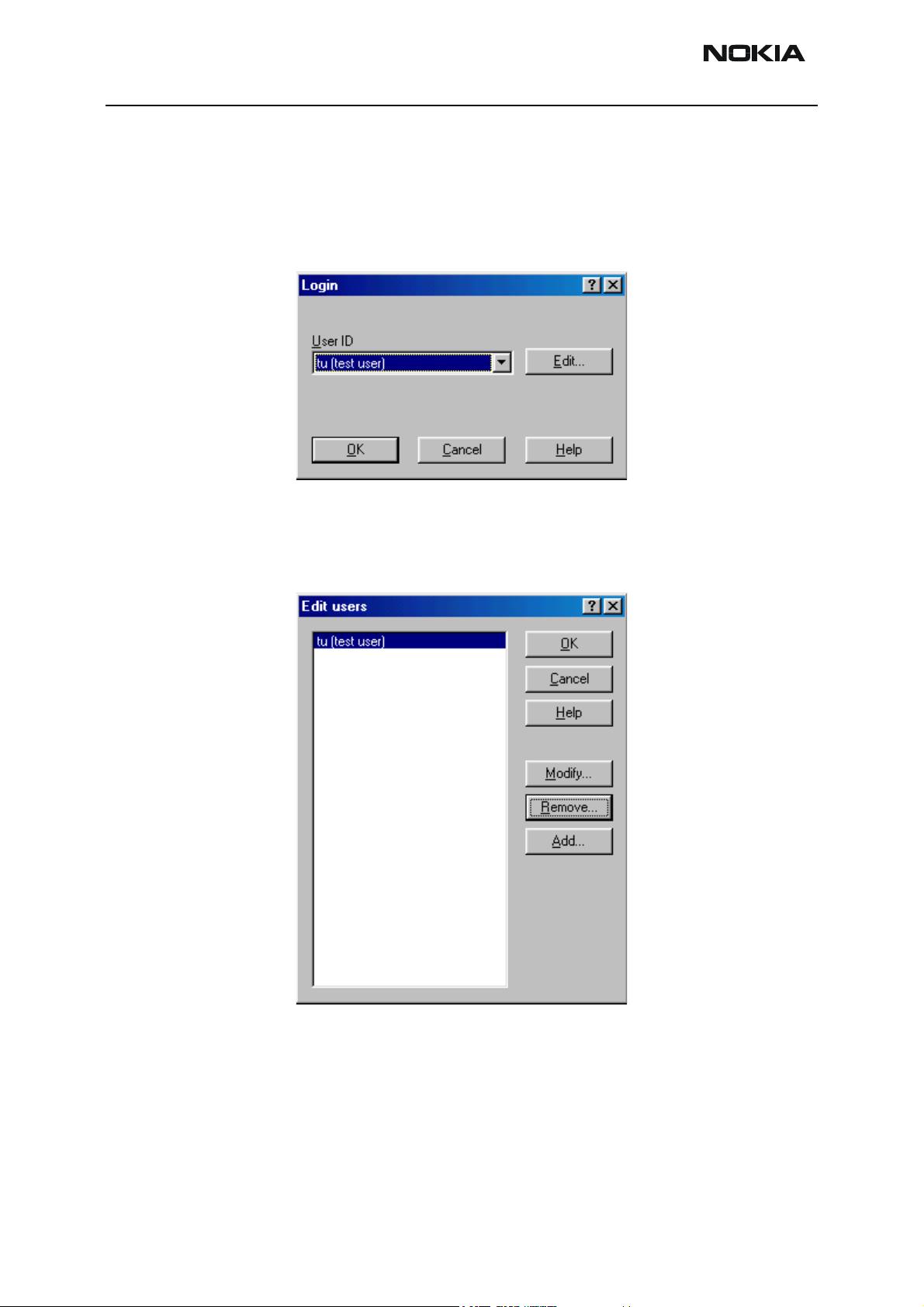
RH-12/RH-28
Service Software Instructions CCS Technical Documentation
Configuring Users
Start Phoenix Service SW and Login. To add new user choose “Edit”. If user ID is already
configured, choose your own user ID from the list and choose “OK”.
Choose “Add” to continue.
Page 22 Nokia Corporation Issue 1 02/04
Page 23
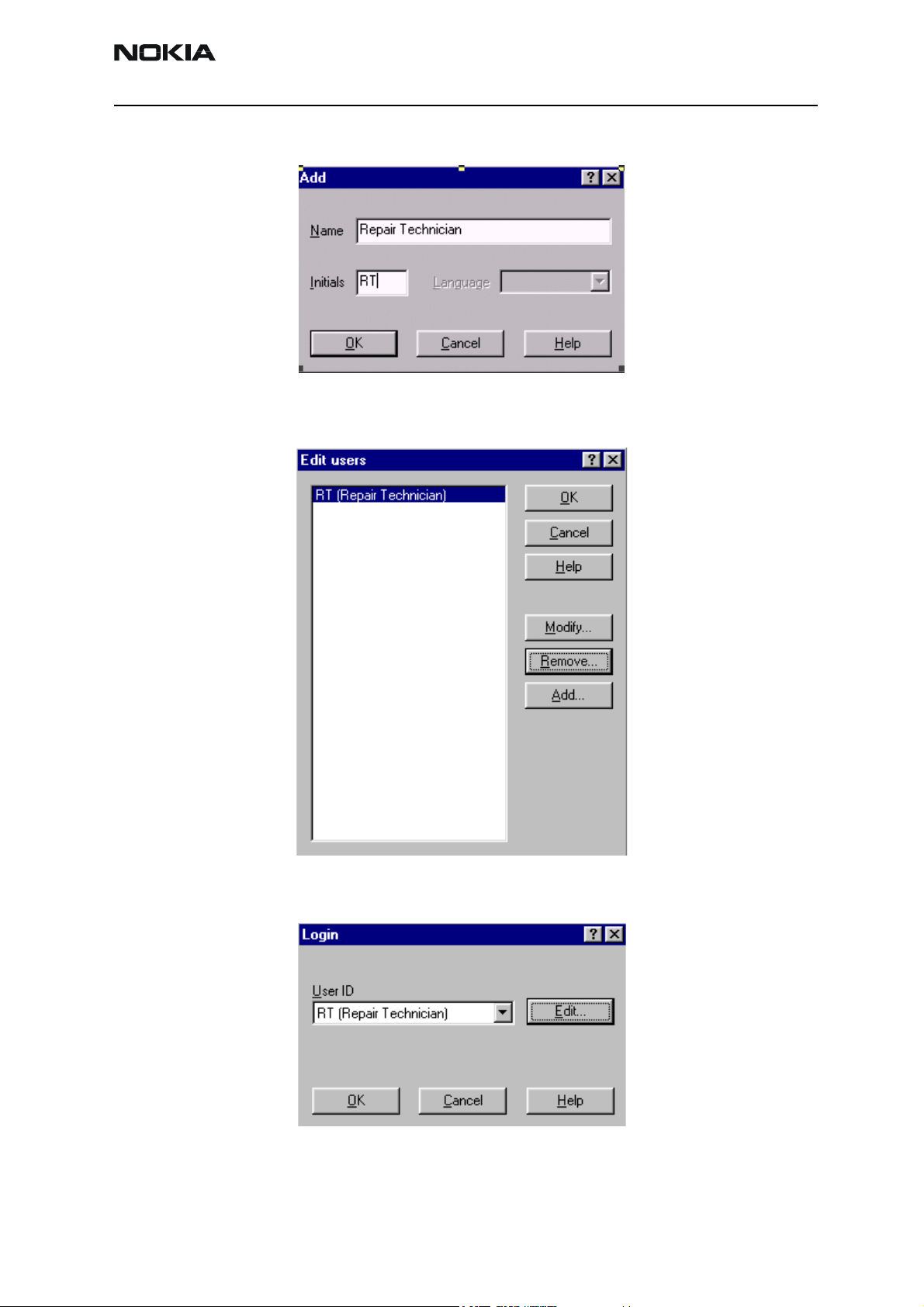
RH-12/RH-28
CCS Technical Documentation Service Software Instructions
Type in your name and initials to fields and choose “OK”.
User has now been created, choose “OK”.
You are now able to login with this username, choose “OK”.
Issue 1 02/04 Nokia Corporation Page 23
Page 24

RH-12/RH-28
Service Software Instructions CCS Technical Documentation
Managing Connections
Start Phoenix Service SW and Login.
Choose “Manage Connections” From “File” Menu.
Existing connections can be selected , edited, deleted and new ones created by using this
dialog.
A connection can be created either manually or by using a Connection Wizard.
To add new connection, choose “Add” and select if you want to create it manually or by
using the Wizard.
Page 24 Nokia Corporation Issue 1 02/04
Page 25

RH-12/RH-28
CCS Technical Documentation Service Software Instructions
Choose “Next” to continue.
In the next dialogs you will be asked to select some settings for the connection.
Manual Settings
A) For FLS-4S POS Flash Device choose the following connection settings
• Media: FBUS
• COM Port: Virtual COM Port used by FLS-4 Please check this always!
(To check please go to Windows / Control Panel / FLS Virtual Port / Configuration)
B) For FPS-8 Flash Prommer choose the following connection settings:
• Media: FPS-8
• Port Num: COM Port where FPS-8 is connected
• COMBOX_DEF_MEDIA: FBUS
Issue 1 02/04 Nokia Corporation Page 25
Page 26

RH-12/RH-28
Service Software Instructions CCS Technical Documentation
Choose “Finish” to complete.
If you use the Wizard, connect the tools and a phone to your PC and the wizard will
automatically try to configure the correct connection.
Activate the connection you want to use by clicking it and use up/down arrows to move
it on top of the list. Choose “Apply”. The connection is now selected and can be used
after closing the “Manage Connections” window.
Selected connection will be shown on the right hand bottom corner of the screen.
To use the selected connection, connect the phone to Phoenix with correct service tools,
make sure that it is switched on and select “Scan Product”.
When Product is found, Phoenix will load product support and when everything is ready,
Page 26 Nokia Corporation Issue 1 02/04
Page 27

RH-12/RH-28
CCS Technical Documentation Service Software Instructions
name of the loaded product support module and its version will be shown on the bottom of the screen.
Issue 1 02/04 Nokia Corporation Page 27
Page 28

RH-12/RH-28
Service Software Instructions CCS Technical Documentation
Updating Flash Support Files for FPS-8* and FLS-4*
Before installation
• Install Phoenix Service SW .
• Install phone model Specific Data package for Phoenix.
The flash support files are delivered in the same installation package with Phoenix data
packages or newer Phoenix packages beginning from September 2003.
Normally it is enough to install the Phoenix and phone data package only because the
Phoenix installation always includes the latest flash update package files for FLS-4S /
FPS-8*.
Separate installation package for flash support files is available, and the files can be
updated according to these instructions if updates appear between Phoenix / data package releases.
Installing the flash support files (only separate installation package)
If you are not using separate installation package, you can skip this section.
Start by double clicking flash_update_03_07_000.exe . The installation begins.
If the same version of Flash Update package already exists, and you want to reinstall
them, the previous package is first uninstalled. Restart installation again after that.
Page 28 Nokia Corporation Issue 1 02/04
Page 29

RH-12/RH-28
CCS Technical Documentation Service Software Instructions
If you try to downgrade the existing version to older ones, the setup will be aborted. If
you really want to downgrade, uninstall newer files manually from Control Panel and
then re run the installation again.
If an older version exists on your PC and it needs to be updated, choose “Next” to continue the installation.
Issue 1 02/04 Nokia Corporation Page 29
Page 30

RH-12/RH-28
Service Software Instructions CCS Technical Documentation
It is highly recommended to install the files to the default destination folder C:\Program
Files\Nokia\Phoenix. Choose “Next” to continue. When installing the flash update files
for the first time you may choose another location by selecting “Browse” (not recommended).
The installation continues.
Choose “Finish” to complete the procedure.
FLS-4 can be used right after Flash Update Package is installed.
Page 30 Nokia Corporation Issue 1 02/04
Page 31

RH-12/RH-28
CCS Technical Documentation Service Software Instructions
FPS-8* flash prommer must be updated by using Phoenix!
Updating the FPS-8* Flash Prommer SW
Start Phoenix Service Software and login, manage connection correctly for the FPS-8*
flash prommer.
Select ”FPS-8 maintenance” from ”Flashing” menu.
When new FPS-8 flash update package is installed to computer you will be asked to
update the files to your FPS-8 Prommer.
Issue 1 02/04 Nokia Corporation Page 31
Page 32

RH-12/RH-28
Service Software Instructions CCS Technical Documentation
Select ”Yes” to update files.
The update procedure takes a couple of minutes, please wait until you are notified that
update has been successful. Choose “OK” and close “FPS8 Maintenance” UI.
View after a successful prommer software update.
Page 32 Nokia Corporation Issue 1 02/04
Page 33

RH-12/RH-28
CCS Technical Documentation Service Software Instructions
FPS-8 sw can also be updated by pressing ”Update” and selecting appropriate
fps8upd.ini file under C:\Program Files\Nokia\Phoenix\Flash.
All files can be loaded separately to FPS-8. To do this, just press the right mouse button
in the ”Flash box files” window and select file type to be loaded.
More information and help can be found from “Help” dialog.
Issue 1 02/04 Nokia Corporation Page 33
Page 34

RH-12/RH-28
Service Software Instructions CCS Technical Documentation
Activating and Deactivating FPS-8
• Before the FPS-8 can be successfully used for phone programming, it must be
first activated.
• If there is a need to send FPS-8 box to somewhere e.g. for repair, box must be
first deactivated.
Activation
Before FPS-8 can be successfully used for phone programming, it must be first activated.
First, fill in the “FPS-8 activation request” sheet, in the FPS-8 sales package and follow
the instructions in the sheet.
When activation file is received (e.g. 00000.in), copy it to C:\ProgramFiles\Nokia\Phoe-
nix\BoxActivation directory on your computer (this directory is created when Phoenix is
installed).
Start Phoenix Service Software.
Select ”FPS-8 maintenance” from ”Flashing” menu.
Select “Activate” from the “FPS8 Maintenance” UI. The box will be activated when you
choose “Activate”.
Page 34 Nokia Corporation Issue 1 02/04
Page 35

RH-12/RH-28
CCS Technical Documentation Service Software Instructions
If you want to save the activation file to another directory on your PC, please browse to
find it.
The box will be activated when you choose “Open”.
Turn FPS-8 power off and on to complete the activation.
Deactivation
Start Phoenix Service Software.
Select ”FPS-8 maintenance from the ”Flashing” menu as when activating prommer or
updating sw.
Select “Deactivate” from the “FPS8 Maintenance” UI.
Confirm Deactivation by choosing “Yes”. The box will be deactivated.
Issue 1 02/04 Nokia Corporation Page 35
Page 36

RH-12/RH-28
Service Software Instructions CCS Technical Documentation
Turn FPS-8 power off and on to complete deactivation.
Page 36 Nokia Corporation Issue 1 02/04
Page 37

RH-12/RH-28
CCS Technical Documentation Service Software Instructions
JBV-1 Docking Station SW
The JBV-1 Docking Station is a common tool for all DCT-4 generation products.
In order to make the JBV-1 usable with different phone models, a phone specific Docking
Station Adapter is used for different service functions.
The JBV-1 Docking Station contains Software (Firmware) which can be updated.
You need the following equipment to be able to update JBV-1 software:
• PC with USB connection
• operating System supporting USB (Not Win 95 or NT)
• USB Cable (Can be purchased from shops or suppliers providing PC hardware and
accessories)
• JBV-1 Docking Station
• external Power Supply 11-16V
Before installation
• Download Jbv1_18_update.zip – file to your computer (e.g. C:\TEMP) from your
download web site.
• Close all other programs.
• Follow the instructions on the screen.
Installing SW needed for the JBV-1 SW update
Note: DO NOT CONNECT THE USB CABLE / JBV-1 TO YOUR COMPUTER YET!
Run Jbv1_18_update.zip file and start the SW installation by double clicking Setup.exe.
Files needed for JBV-1 Package setup program will be extracted.
Issue 1 02/04 Nokia Corporation Page 37
Page 38

RH-12/RH-28
Service Software Instructions CCS Technical Documentation
The installation begins, please read the information shown and choose “Next” to continue.
Use suggested destination folder where JBV-1 SW Package will be installed and choose
“Next” to continue.
Page 38 Nokia Corporation Issue 1 02/04
Page 39

RH-12/RH-28
CCS Technical Documentation Service Software Instructions
Select “Full” installation and choose “Next” to continue.
Program Folder will be created. Choose “Next” to continue, Software files will be
installed.
Issue 1 02/04 Nokia Corporation Page 39
Page 40

RH-12/RH-28
Service Software Instructions CCS Technical Documentation
After successful installation, choose “Finish” to complete.
YOU CAN NOW CONNECT THE USB CABLE / JBV-1 TO YOUR COMPUTER
Connect power to JBV-1 (11-16V DC) from an external power supply, then connect USB
Cable between JBV-1 USB connector and PC.
The next step is to install or update the JBV-1 USB drivers which are delivered with the
JBV-1 SW installation package. They can be found in folder:
C:\Program Files\Nokia\ JBV-1 Firmware Update\JBV-1USB driver
If there is no previously installed JBV-1 Firmware update package installed on your computer, Windows will detect the connected USB cable and detect drivers for new HW. You
will be prompted about this, please follow the instructions and allow Windows to search
and install the best Drivers available.
If there is a previously installed JBV-1 Firmware update package (v 17 or older) on your
computer, please update the JBV-1 USB Driver. Please see the readme.txt file under
C:\Program Files\Nokia\ JBV-1 Firmware Update\JBV-1USB driver folder for instructions
on how to update the JBV-1 USB Driver.
After you have installed or updated the JBV-1 USB driver, the actual JBV-1 SW update
can begin.
Go to folder C:\Program Files\Nokia\JBV-1 Firmware Update\JBV-1 Firmware Update and
start JBV-1 Update SW by double clicking fwup.exe.
JBV-1 Firmware update starts and shows current status of the JBV-1 connected.
Page 40 Nokia Corporation Issue 1 02/04
Page 41

RH-12/RH-28
CCS Technical Documentation Service Software Instructions
If the firmware version read from your JBV-1 is not the latest one available (v. 17 or
older), it needs to be updated to version 18 by choosing “Update Firmware”.
If you simply want to check the SW version, choose “Refresh Status”.
To update your JBV-1 to a new version, 18 choose file JBV1v18.CDE and “Open”.
Please wait, it takes a while until you can hear a “click” from the JBV-1.
The older sw file JBV1v17.CDE is visible in this view only if the previous JBV-1 SW package has been installed on your computer.
After a successful update, the current JBV-1 status will be shown after you choose “OK”.
Issue 1 02/04 Nokia Corporation Page 41
Page 42

RH-12/RH-28
Service Software Instructions CCS Technical Documentation
You have now updated the software of your JBV-1 docking station and it is ready for use.
If you have several docking stations you need to update, disconnect the Power & USB
cables from the previous one and connect them to the next docking station. Choose
“Refresh Status” to see the current SW version and then “Update Firmware” to update
the SW.
After you have updated all docking stations, close the “JBV-1 Firmware Update” dialog.
Page 42 Nokia Corporation Issue 1 02/04
Page 43

RH-12/RH-28
CCS Technical Documentation Service Software Instructions
Receiver tuning: Quick Guide for Tuning With Phoenix
General
RF tunings should be made in the same order as shown in this document. The order of
the corresponding menu items in the Phoenix Service SW may be different.
If baseband tunings are needed, they should be made before the RF tunings.
Avoid unnecessary tuning – factory tuning values are always the most accurate ones.
Views in this document may change as the service software is developed. Please refer to
the Phoenix help files, phone model specific service manual and bulletins for help.
Issue 1 02/04 Nokia Corporation Page 43
Page 44

RH-12/RH-28
Service Software Instructions CCS Technical Documentation
Service Tool Concept for RH-12* Baseband Tunings
EM calibrations should be carried out in JBV-1 Docking Station equipped with DA-8
Docking Station Adapter
Note: RF tunings must be carried out in MJ-12 module jig.
Power to JBV-1 should be supplied from an external DC power supply, not FPS-8 prommer
JBV-1 input voltages:
• Maximum + 16 VDC
• Nominal input for RF tunings is +12 V DC
Service concept for RH-12* baseband tunings
Page 44 Nokia Corporation Issue 1 02/04
Page 45

RH-12/RH-28
CCS Technical Documentation Service Software Instructions
Item Service Accessory Accessory type Product code
1 Docking Station JBV-1 0770298
2 Docking Station adapter DA-8 0770546
4 DC-DC Cable SCB-3 0730114
5 RF antenna cable XRF-1 0730085
6 DC power cable PCS-1 0730012
7 Service MBUS cable DAU-9S 0730108
8 Software protection key PKD-1 0750018
9 Phoenix service SW 8408031
9 Phoenix service SW CD-ROM 0774286
Baseband Tunings
Energy management tuning
External power supply is needed.
EM Calibration is used for calibrating Battery and Charger settings of the phone.
Preparation for EM Calibration:
• Connect DC Cable SCB-3 between JBV-1 and Vin of Phone for Charger calibra-
tion.
• Connect 12…15 V from Power Supply to JBV-1.
NOTE! Check that connection is F-BUS (doesn't work with M-BUS!).
Select Tuning => Energy Management Calibration
Energy Management values to be calibrated are checked.
Issue 1 02/04 Nokia Corporation Page 45
Page 46

RH-12/RH-28
Service Software Instructions CCS Technical Documentation
Select “Read from Phone” to show current values in the phone memory and to check
that the communication with the phone works.
Select “Calibrate” to run selected calibrations.
Limits for Energy Management Calibration:
Min Max
ADC gain 27000 28000
ADC offset -50 50
BSI gain 930 1100
VBAT gain 10000 11000
VBAT offset 2400 2600
VCHAR 58000 62000
ICHAR 3500 4600
If values shown are within limits, select “Save To Phone” to save values to phone.
NOTE! Only values of checked tunings (Battery size, Battery Temperature etc…) will be saved.
Close the “Energy Management Calibration” dialog to end tuning.
Page 46 Nokia Corporation Issue 1 02/04
Page 47

RH-12/RH-28
CCS Technical Documentation Service Software Instructions
Service Tool Concept for RF Tunings
All RF tunings for RH-12* phones must be carried out in MJ-12 Module Jig.
Power to MJ-12 should be supplied from an external DC power supply, not FPS-8 prommer.
MJ-12 input voltages:
• Maximum + 16 VDC
• Nominal input for RF tunings is +12 V DC
Remember cable attenuation when setting required RF levels.
RF tunings should be made in the same order as shown in this document, the order of the
corresponding menu items in the Phoenix Service SW may be different.
Issue 1 02/04 Nokia Corporation Page 47
Page 48

RH-12/RH-28
Service Software Instructions CCS Technical Documentation
Service concept for RH-12* RF tunings
Item Service accessory Accessory type Product code
1 Module jig MJ-12 0770544
2 DC power cable PCS-1 0730012
3 Modular cable XRF-1 0730085
4 Service Mbus cable DAU-9S 0730108
Page 48 Nokia Corporation Issue 1 02/04
Page 49

RH-12/RH-28
CCS Technical Documentation Service Software Instructions
Receiver Tunings
RX channel select filter calibration
Extra equipment / external RF signal is not needed.
Must be done before other RX calibrations.
This function is used to calibrate RX channel select filter in GSM Phones.
Rx Channel select filter is tuned only in one (lowest) band = Single calibration for all
bands.
Select Tuning => Rx Channel select filter calibration.
Press “Tune" to start the tuning.
Values will be saved to the phone when the “Save to Phone” tick box is checked.
If the “Save to Phone” tick box is not checked, the values are not saved to the phone
when you stop the tuning or exit the dialog.
Tuning values should be 0…31.
Issue 1 02/04 Nokia Corporation Page 49
Page 50

RH-12/RH-28
Service Software Instructions CCS Technical Documentation
Select “Stop”.
Close the “RX Channel Select Filter Calibration“ dialog to end tuning.
RX calibration
RF generator is needed.
This tuning performs RX Calibration.
Must be done separately on all bands!
Calibration is automatically performed at EGSM (GSM900), then at GSM1800 and finally
at the GSM1900 band. If the tuning is successful, it continues in the next band.
AFC tuning is carried out while EGSM (GSM900) band RX Calibration is performed.
Remember to take jig and cable attenuations into account!
Select Tuning => Rx calibration
EGSM900 band
Press "Start" to begin.
Page 50 Nokia Corporation Issue 1 02/04
Page 51

RH-12/RH-28
CCS Technical Documentation Service Software Instructions
Set RF generator to required EGSM900 frequency => OK
Tuning values and ADC readings will be shown
Typical values and limits in (GSM900) RX Calibration:
GSM900 Typical value Low limit High limit
AFC value 0 -350 350
AFC slope 150 50 350
RSSI 0 68 58 78
RSSI 1 74 64 84
RSSI 2 80 70 90
RSSI 3 86 76 96
RSSI 4 92 82 102
RSSI 5 97 87 107
RSSI 6 103 93 11 3
RSSI 7 109 99 11 9
RSSI 8 11 5 105 125
RSSI 9 121 111 131
RSSI 10 127 11 7 137
RSSI 11 133 123 143
RSSI 12 139 129 149
RSSI 13 145 135 155
RSSI 14 151 141 161
Tuning will automatically move to the next band (GSM1800) when you press “Save &
Continue”.
Issue 1 02/04 Nokia Corporation Page 51
Page 52

RH-12/RH-28
Service Software Instructions CCS Technical Documentation
GSM1800 band
When asked, set the RF generator to required GSM1800 frequency => OK
Tuning values and ADC readings will be shown.
Typical values and limits in (GSM1800) RX Calibration:
GSM1800 Typical value Low limit High limit
RSSI 0 65 55 75
RSSI 1 71 61 81
RSSI 2 77 67 87
RSSI 3 83 73 93
RSSI 4 89 79 99
RSSI 5 94 84 104
RSSI 6 100 90 11 0
RSSI 7 106 96 11 6
RSSI 8 11 2 102 122
RSSI 9 11 8 108 128
RSSI 10 124 11 4 134
RSSI 11 130 120 140
RSSI 12 136 126 146
RSSI 13 142 132 152
RSSI 14 148 138 158
Tuning will automatically move to the next band (GSM1900) when you press “Save &
Continue”
Page 52 Nokia Corporation Issue 1 02/04
Page 53

RH-12/RH-28
CCS Technical Documentation Service Software Instructions
GSM1900 band
Set RF generator to required GSM1900 frequency => OK
Tuning values and ADC readings will be shown
Typical values and limits in (GSM1900) RX Calibration:
GSM1900 Typical value Low limit High limit
RSSI 0 67 57 77
RSSI 1 73 63 83
RSSI 2 79 69 89
RSSI 3 85 75 95
RSSI 4 91 81 101
RSSI 5 98 88 108
RSSI 6 104 94 11 4
RSSI 7 11 0 100 120
RSSI 8 11 6 106 126
RSSI 9 122 11 2 132
RSSI 10 128 11 8 138
RSSI 11 134 124 144
RSSI 12 140 130 150
RSSI 13 146 136 156
RSSI 14 152 142 162
Tuning will be completed when you press “Save & Continue”.
Issue 1 02/04 Nokia Corporation Page 53
Page 54

RH-12/RH-28
Service Software Instructions CCS Technical Documentation
Close the “RX – Calibration” dialog to end tuning.
RX band filter response compensation
RF generator needed.
Must be performed separately on all bands!
Start the RX calibration at EGSM (GSM900), then continue to the GSM1800 band and
finally to the GSM1900 band.
Remember to carry out the RX calibration before carrying out Rx band filter response
compensation!
Remember to take jig and cable attenuations into account!
Select Tuning => Rx Band Filter Response Compensation
Select "Manual tuning" and “Start”.
You will be asked to supply 9 different RF frequencies to the phone on each band.
The tuning begins from EGSM900 band and continues the same way for GSM1800 and
GSM1900 bands.
Page 54 Nokia Corporation Issue 1 02/04
Page 55

RH-12/RH-28
CCS Technical Documentation Service Software Instructions
EGSM900 band
Set first required frequency and level => OK
Set 2nd required frequency and level => OK
Set 3rd required frequency and level => OK
Issue 1 02/04 Nokia Corporation Page 55
Page 56

RH-12/RH-28
Service Software Instructions CCS Technical Documentation
Set 4th required frequency and level => OK
Set 5th required frequency and level => OK
Set 6th required frequency and level => OK
Page 56 Nokia Corporation Issue 1 02/04
Page 57

RH-12/RH-28
CCS Technical Documentation Service Software Instructions
Set 7th required frequency and level => OK
Set 8th required frequency and level => OK
Set 9th required frequency and level => OK
Tuning values and ADC readings will be shown.
Issue 1 02/04 Nokia Corporation Page 57
Page 58

RH-12/RH-28
Service Software Instructions CCS Technical Documentation
Typical values and limits in Rx Band Filter Response Compensation EGSM900:
Input
Channel
965 923.26771 +-3 -10 5
975 925.26771 +-1 -5 5
987 927.66771 +-1 -5 5
1009 932.06771 +-1 -5 5
37 942.46771 +-1 -5 5
90 953.06771 +-1 -5 5
11 4 957.86771 +-1 -5 5
124 959.86771 +-1 -5 5
136 962.26771 +-3 -10 5
frequency
[MHz]
Typical value
[dB]
Low limit
[dB]
Tuning will automatically move to the next band (GSM1800) when you press “Save &
Continue”.
GSM1800 band
Repeat the same steps as for the EGSM900 band above.
High limit
[dB]
Typical values and limits in Rx Band Filter Response Compensation GSM1800:
Input
Channel
497 1802.26771 +-3 -10 5
512 1805.26771 +-1 -5 5
535 1809.86771 +-1 -5 5
606 1824.06771 +-1 -5 5
700 1842.86771 +-1 -5 5
791 1861.06771 +-1 -5 5
870 1876.86771 +-1 -5 5
885 1879.86771 +-1 -5 5
908 1884.46771 +-3 -10 5
frequency
[MHz]
Typical value
[dB]
Low limit
[dB]
Tuning will automatically move to the next band (GSM1900) when you press “Save &
Continue”.
High limit
[dB]
Page 58 Nokia Corporation Issue 1 02/04
Page 59

RH-12/RH-28
CCS Technical Documentation Service Software Instructions
GSM1900 band
Repeat the same steps as for the EGSM900 and GSM1800 bands above.
Typical values and limits in Rx Band Filter Response Compensation GSM1900:
Input
Channel
496 1927.06771 +-3 -10 5
512 1930.26771 +-1 -5 5
537 1935.26771 +-1 -5 5
586 1945.06771 +-1 -5 5
661 1960.06771 +-1 -5 5
736 1975.06771 +-1 -5 5
794 1986.66771 +-1 -5 5
810 1989.86771 +-1 -5 5
835 1994.86771 +-3 -10 5
frequency
[MHz]
Typical value
[dB]
Low limit
[dB]
Tuning will be completed when you press “Save & Continue”.
High limit
[dB]
Close the “RX Band Filter Response Compensation” dialog to end tuning.
RX AM suppression
RF generator needed (AM modulation).
Must be performed separately on all bands!
Start the RX calibration at EGSM (GSM900), then continue to the GSM1800 band and
finally to the GSM1900 band.
This tuning performs RX AM suppression tuning.
Issue 1 02/04 Nokia Corporation Page 59
Page 60

RH-12/RH-28
Service Software Instructions CCS Technical Documentation
Remember to take jig and cable attenuations into account!
Select Tuning => Rx Am suppression
Set RF signal generator to correct settings described in the window on the left.
Select “Start“ to begin tuning.
EGSM900 band
Set the required frequency and level => OK
Rx Am suppression values received from DSP will be shown in the center part of the UI.
Page 60 Nokia Corporation Issue 1 02/04
Page 61

RH-12/RH-28
CCS Technical Documentation Service Software Instructions
Rssi level value will be shown in the left bottom part of the UI.
One "I" and "Q" line values should be 0, other values 0..31.
RSSI value results vary typically between -88 dBm…-111 dBm at EGSM900, GSM1800
and GSM1900 bands.
Tuning will automatically move to the next band (GSM1800) when you press “Save &
Continue”.
GSM1800 Band
Repeat the same steps as for the EGSM900 band above.
Tuning values and ADC readings will be shown.
Tuning will automatically move to the next band (GSM1900) when you press “Save &
Continue”.
GSM1900 Band
Repeat the same steps as for the EGSM900 and GSM1800 bands.
Tuning values and ADC readings will be shown.
Tuning will be completed when you press “Save & Continue”.
Close the RX AM Suppression Tuning dialog to end the tuning.
Issue 1 02/04 Nokia Corporation Page 61
Page 62

RH-12/RH-28
Service Software Instructions CCS Technical Documentation
Transmitter Tunings
TX power level tuning
Power Meter (or Spectrum analyzer) is needed.
With Tx power level tuning, the coefficients are adjusted for each power level.
Tuning must be performed separately on all band and all modes!
When EDGE is on, the tuning must be carried out for all power levels.
Tx power level tuning steps are:
• EGSM900 PA High Mode with EDGE off
• EGSM900 PA Low Mode with EDGE off (NOT IN USE FOR RH-12)
• EGSM900 PA High Mode with EDGE on
• EGSM900 PA Low Mode with EDGE on (NOT IN USE FOR RH-12)
• GSM1800 PA High Mode with EDGE off
• GSM1800 PA High Mode with EDGE on
• GSM1900 PA High Mode with EDGE off
• GSM1900 PA High Mode with EDGE on
Select Tuning => Tx power level tuning
Remember to take jig and cable attenuations into account!
Page 62 Nokia Corporation Issue 1 02/04
Page 63

RH-12/RH-28
CCS Technical Documentation Service Software Instructions
EGSM900 PA High Mode with EDGE off
Select “Start”, the tuning begins automatically from the EGSM900 band.
Set Power Meter (or Spectrum analyzer) as required.
Note that TX PA mode is “High” at this point.
The coefficient table lists the power level, coefficient, target dBm and DAC value for each
power level.
The tuned power level can be chosen by using up and down arrows or mouse.
The current power level is shown with inverse colors.
The tuning value can be adjusted with “-“ and “+” keys.
Issue 1 02/04 Nokia Corporation Page 63
Page 64

RH-12/RH-28
Service Software Instructions CCS Technical Documentation
Tune base level and power levels 19,15 and 5 to target level.
When tuning values are correct, choose “Save & Continue”.
If all coefficients are within specified limits, tuning will continue on the EGSM900 PA
Low Mode with EDGE off.
Typical values:
Power level GSM900 EDGE off
5 0.650 … 0.850
15 0.140 … 0.200
19 0.120 … 0.170
Base 0.090 … 0.130
EGSM900 PA low mode with EDGE off
This tuning step is not required for the RH-12 Product, the phone will not react to any
controls.
Please choose “Save & Continue”
Tuning will continue on the EGSM900 PA High Mode with EDGE on.
EGSM900 PA high mode with EDGE on
Set Power Meter (or Spectrum analyzer) as required.
Page 64 Nokia Corporation Issue 1 02/04
Page 65

RH-12/RH-28
CCS Technical Documentation Service Software Instructions
Repeat the same steps as for EGSM high and low mode above.
When EDGE is on, the tuning must be made for all power levels.
Tune base level and all power levels from 19 to 8 to target level.
When tuning values are correct, choose “Save & Continue”.
If all coefficients are within specified limits, tuning will continue on the EGSM900 PA
low mode with EDGE on.
Typical values:
Power level GSM900 EDGE on
8 0.500 … 0.650
9 0.400 … 0.550
10 0.350 … 0.500
11 0.320 … 0.470
12 0.300 … 0.440
13 0.280 … 0.400
14 0.250 … 0.350
15 0.230 … 0.330
16 0.210 … 0.310
17 0.200 … 0.300
18 0.190 … 0.290
19 0.180 … 0.280
Base 0.100 … 0.180
EGSM900 PA low mode with EDGE on
This tuning step is not required for the RH-12 Product, phone will not react to any
controls.
Please choose “Save & Continue”.
Tuning will continue on the GSM1800 PA high mode with EDGE off.
GSM1800 PA high mode with EDGE off
Set Power Meter (or Spectrum analyzer) as required.
Repeat the same steps as for EGSM high and low mode above.
Tune base level and power levels 15,11 and 0 to target level.
Issue 1 02/04 Nokia Corporation Page 65
Page 66

RH-12/RH-28
Service Software Instructions CCS Technical Documentation
When tuning values are correct, choose “Save & Continue”.
If all coefficients are within specified limits, tuning will continue on the GSM1800 PA
high mode with EDGE on.
Typical values:
Power level GSM1800 EDGE off
0 0.600 … 0.750
11 0.130 … 0.190
15 0.110 … 0.150
Base 0.090 … 0.130
Page 66 Nokia Corporation Issue 1 02/04
Page 67

RH-12/RH-28
CCS Technical Documentation Service Software Instructions
GSM1800 PA high mode with EDGE on
Set Power Meter (or Spectrum analyzer) as required.
Repeat the same steps as for EGSM high and low mode above.
When EDGE is on, the tuning must be made for all power levels.
Tune base level and all power levels from 15 to 2 to target level.
When tuning values are correct, choose “Save & Continue”.
If all coefficients are within specified limits, tuning will continue on the GSM1900 PA
high mode with EDGE off.
Typical values:
Power level GSM1800 EDGE on
2 0.550 … 0.700
3 0.470 … 0.620
4 0.400 … 0.550
5 0.350 … 0.500
6 0.320 … 0.470
7 0.290 … 0.430
8 0.260 … 0.360
9 0.240 … 0.330
10 0.220 … 0.310
11 0.210 … 0.300
12 0.200 … 0.280
13 0.180 … 0.260
14 0.170 … 0.250
15 0.160 … 0.240
Base 0.090 … 0.160
Issue 1 02/04 Nokia Corporation Page 67
Page 68

RH-12/RH-28
Service Software Instructions CCS Technical Documentation
GSM1900 PA high mode with EDGE off
Set Power Meter (or Spectrum analyzer) as required.
Repeat the same steps as for EGSM high and low mode above.
Tune base level and power levels 15,11 and 0 to target level.
When tuning values are correct, choose “Save & Continue”.
If all coefficients are within specified limits, tuning will continue on the GSM1900 PA
high mode with EDGE on.
Typical values:
Power level GSM1900 EDGE off
0 0.600 … 0.750
11 0.130 … 0.190
15 0.110 … 0.150
Base 0.090 … 0.130
Page 68 Nokia Corporation Issue 1 02/04
Page 69

RH-12/RH-28
CCS Technical Documentation Service Software Instructions
GSM1900 PA high mode with EDGE on
Set Power Meter (or Spectrum analyzer) as required.
Repeat the same steps as for EGSM high and low mode above.
When EDGE is on, the tuning must be made for all power levels.
Tune base level and all power levels from 15 to 2 to target level.
When tuning values are correct, choose “Save & Continue”.
Typical values:
Power level GSM1900 EDGE on
2 0.550 … 0.700
3 0.470 … 0.620
4 0.400 … 0.550
5 0.350 … 0.500
6 0.320 … 0.470
7 0.290 … 0.430
8 0.260 … 0.360
9 0.240 … 0.330
10 0.220 … 0.310
11 0.210 … 0.300
12 0.200 … 0.280
13 0.180 … 0.260
14 0.170 … 0.250
15 0.160 … 0.240
Base 0.090 … 0.160
If values shown are within limits select “Save & Continue”, values are saved to phone
memory.
Close the “TX Power Level Tuning” dialog to end tuning.
Issue 1 02/04 Nokia Corporation Page 69
Page 70

RH-12/RH-28
Service Software Instructions CCS Technical Documentation
TX I/Q tuning
Spectrum analyzer is needed.
Tx IQ tuning allows changing the Tx I DC Offset, Tx Q DC Offset, Amplitude difference
and Phase difference.
Must be performed separately on all bands!
TX I/Q tuning steps are:
• EGSM (GSM900) with EDGE off
•EGSM with EDGE on
• GSM1800 with EDGE off
• GSM1800 with EDGE on
• GSM1900 with EDGE off
• GSM1900 with EDGE on
Remember to take jig and cable attenuations into account!
Select Tuning => TX IQ Tuning
EGSM900 band with EDGE Off
Select “Start” to begin tuning at EGSM900 band with EDGE off.
Page 70 Nokia Corporation Issue 1 02/04
Page 71

RH-12/RH-28
CCS Technical Documentation Service Software Instructions
Set spectrum analyzer to required settings => OK
The tuning is carried out by setting each of the sliders to desired value. The sliders can be
changed only when the tuning is ongoing.
The order of tuning should be the same as the order of the sliders e.g. the Tx I DC Offset
is tuned first and Phase difference is tuned last.
Use <= , =>, PgUp or PgDn keys
The tuning is performed by setting each of the sliders to desired value.
Tune LO leak to minimum with TXI/TXQ DC offset control (f0 on spectrum analyzer
screen).
Tune the wrong sideband to minimum using Amplitude/Phase difference controls
Issue 1 02/04 Nokia Corporation Page 71
Page 72

RH-12/RH-28
Service Software Instructions CCS Technical Documentation
(f0+68kHz on spectrum analyzer screen).
Before tuning After tuning
Tx IQ Tuning limits are the same for all bands (GSM900, GSM1800 and GSM1900):
Tuning Limits EDGE off EDGE on
TX I DC Offset -4 … +4 -6 … +6
TX Q DC Offset -4 … +4 -6 … +6
Amplitude Difference -1.2 … +1.2 -1 … +1
Phase Difference 80 … 100 80 … 100
Tuning will automatically move to the next step, EGSM900 with EDGE on when you
press “Save & Continue”.
EGSM900 band with EDGE On
Choose “Start” to begin tuning.
Set the spectrum analyzer to required settings for EGSM900 band => OK
Repeat the same tuning steps as for the EGSM900 with EDGE off above.
Tuning will automatically move to the next step, EGSM1800 with EDGE off when you
press “Save & Continue”.
EGSM1800 band with EDGE Off
Choose “Start” to begin tuning.
Set the spectrum analyzer to required settings settings for GSM1800 band => OK
Page 72 Nokia Corporation Issue 1 02/04
Page 73

RH-12/RH-28
CCS Technical Documentation Service Software Instructions
Repeat the same tuning steps as for the EGSM900 band above.
Tuning will automatically move to the next step, EGSM1800 with EDGE on when you
press “Save & Continue”.
GSM1800 band with EDGE On
Choose “Start” to begin tuning.
Set the spectrum analyzer to required settings for GSM1800 band => OK.
Repeat the same tuning steps as for the EGSM900 band above.
Tuning will automatically move to the next step, EGSM1900 with EDGE off when you
press “Save & Continue.
GSM1900 band with EDGE Off
Choose “Start” to begin tuning.
Set the spectrum analyzer to required settings for GSM1900 band=> OK.
Repeat the same tuning steps as for the EGSM900 band above.
Tuning will automatically move to the next step, EGSM1900 with EDGE on when you
press “Save & Continue”.
GSM1900 band with EDGE On
Choose “Start” to begin tuning.
Set the spectrum analyzer to required settings for GSM1900 band=> OK.
Repeat the same tuning steps as for the EGSM900 band above.
Tuning will be completed when you press “Save & Continue”.
Choose “OK” to close the “TX I/Q Tuning” dialog.
Issue 1 02/04 Nokia Corporation Page 73
Page 74

RH-12/RH-28
Service Software Instructions CCS Technical Documentation
[This page left intentionally blank]
Page 74 Nokia Corporation Issue 1 02/04
