Page 1
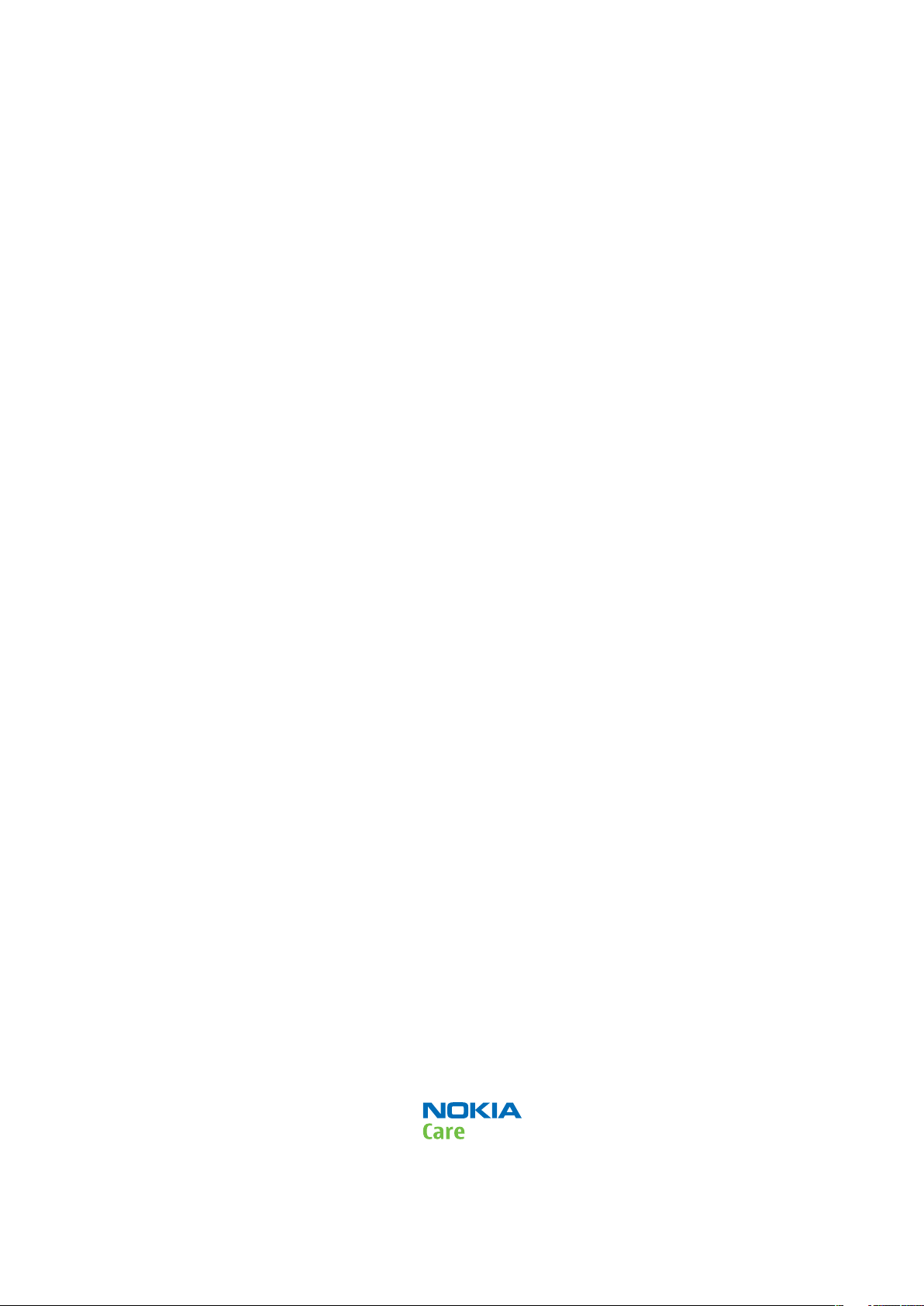
Nokia Customer Care
Service Manual
RM-328 (Nokia 6220 classic; L3&4)
Mobile Terminal
Part No: (Issue 1)
COMPANY CONFIDENTIAL
Copyright © 2008 Nokia. All rights reserved.
Page 2
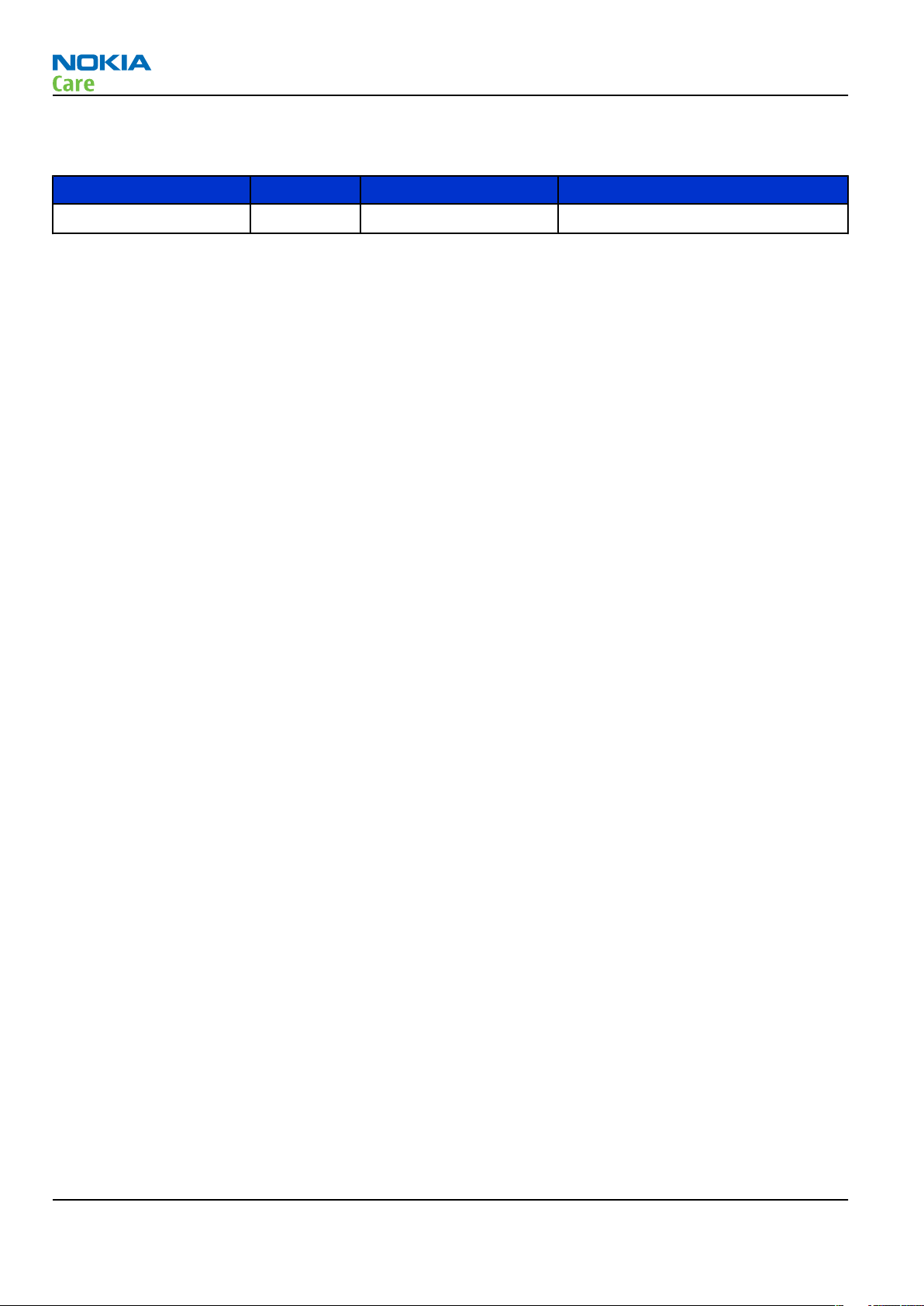
Amendment Record Sheet
Amendment Record Sheet
Amendment No Date Inserted By Comments
Issue 1 05/2008 ET
RM-328
Page ii COMPANY CONFIDENTIAL Issue 1
Copyright © 2008 Nokia. All rights reserved.
Page 3
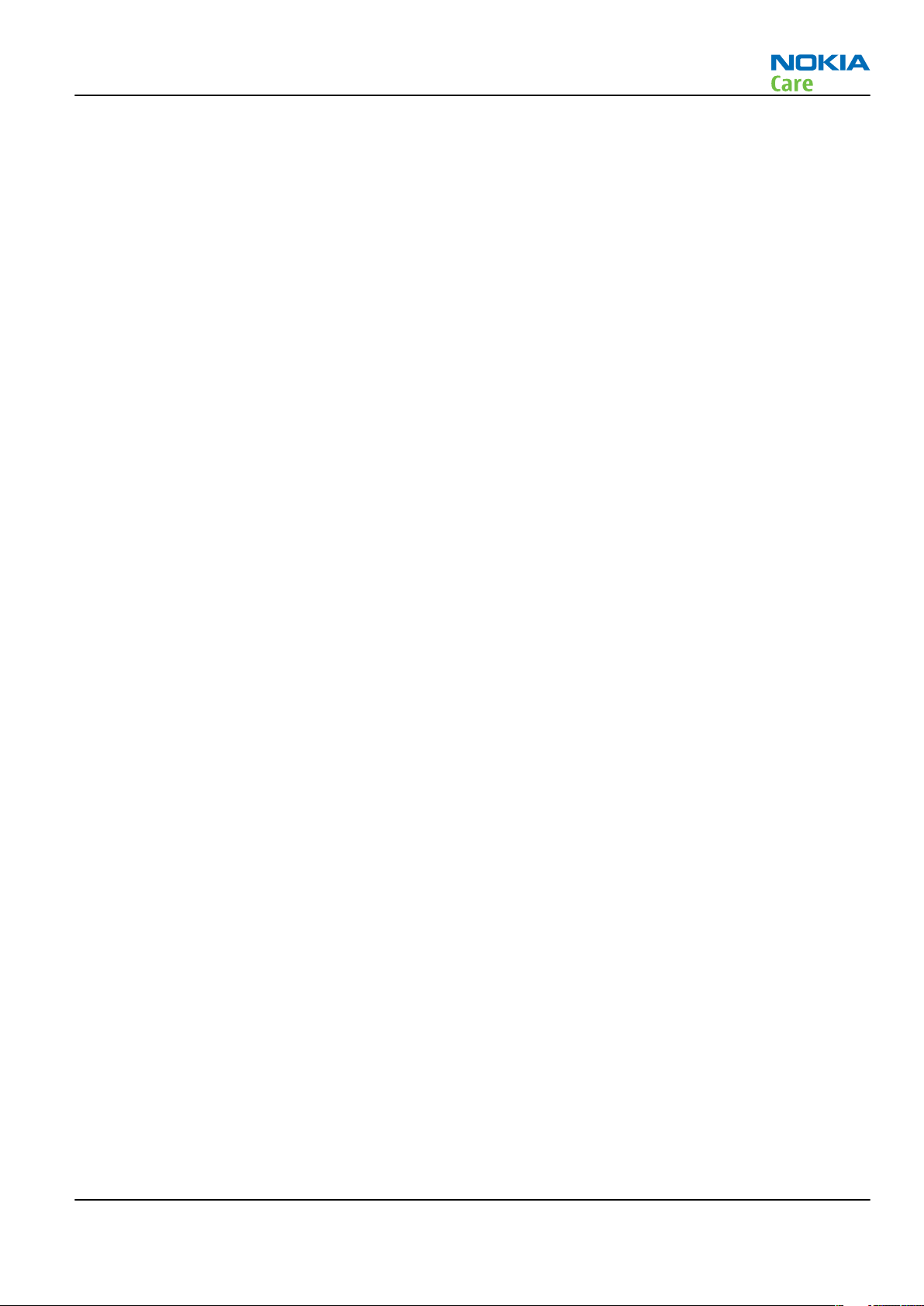
RM-328
Copyright
Copyright
Copyright © 2008 Nokia. All rights reserved.
Reproduction, transfer, distribution or storage of part or all of the contents in this document in any form
without the prior written permission of Nokia is prohibited.
Nokia, Nokia Connecting People, and Nokia X and Y are trademarks or registered trademarks of Nokia
Corporation. Other product and company names mentioned herein may be trademarks or tradenames of
their respective owners.
Nokia operates a policy of continuous development. Nokia reserves the right to make changes and
improvements to any of the products described in this document without prior notice.
Under no circumstances shall Nokia be responsible for any loss of data or income or any special, incidental,
consequential or indirect damages howsoever caused.
The contents of this document are provided "as is". Except as required by applicable law, no warranties of
any kind, either express or implied, including, but not limited to, the implied warranties of merchantability
and fitness for a particular purpose, are made in relation to the accuracy, reliability or contents of this
document. Nokia reserves the right to revise this document or withdraw it at any time without prior notice.
The availability of particular products may vary by region.
IMPORTANT
This document is intended for use by qualified service personnel only.
Issue 1 COMPANY CONFIDENTIAL Page iii
Copyright © 2008 Nokia. All rights reserved.
Page 4
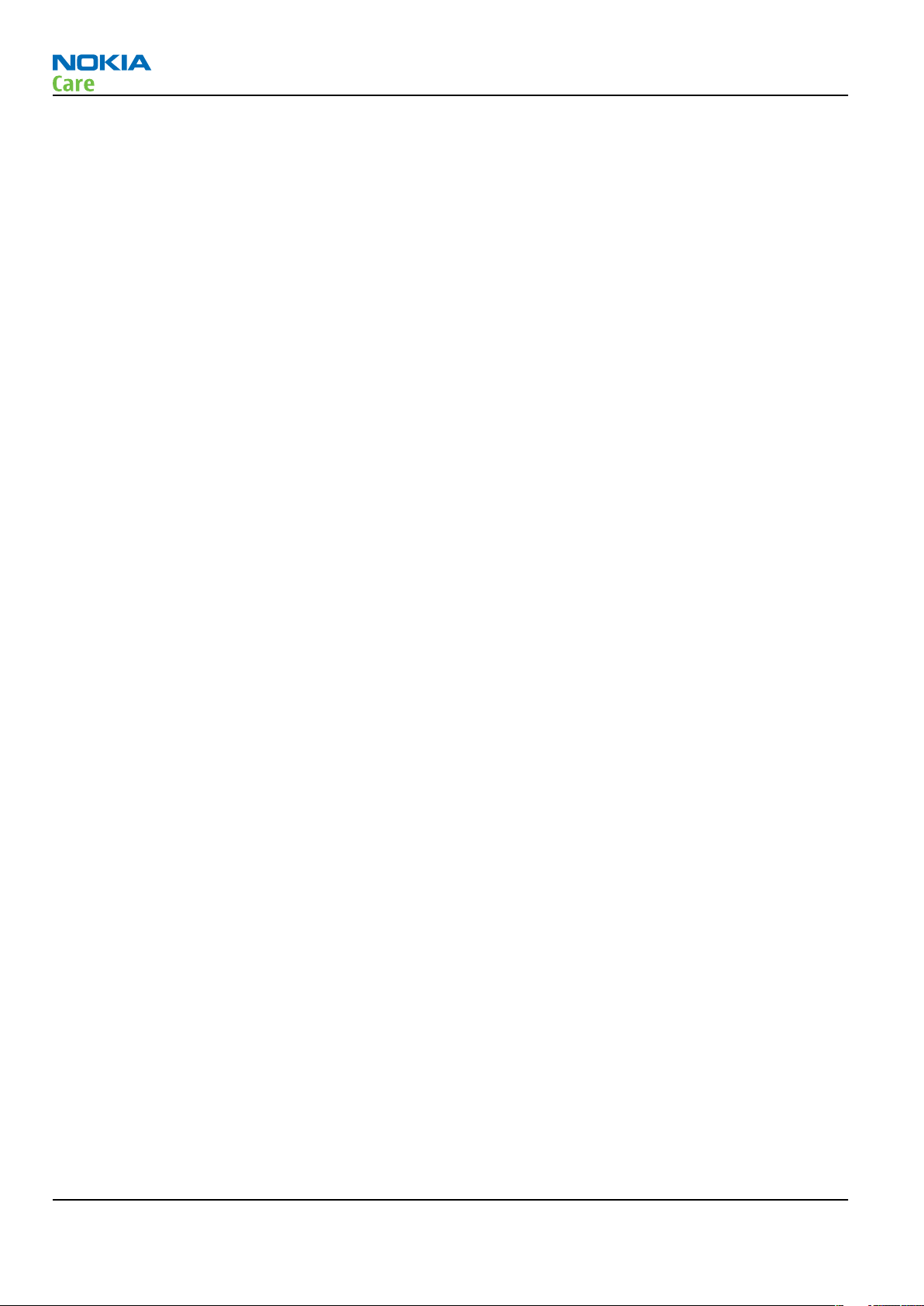
RM-328
Warnings and cautions
Warnings and cautions
Warnings
• IF THE DEVICE CAN BE INSTALLED IN A VEHICLE, CARE MUST BE TAKEN ON INSTALLATION IN VEHICLES FITTED
WITH ELECTRONIC ENGINE MANAGEMENT SYSTEMS AND ANTI-SKID BRAKING SYSTEMS. UNDER CERTAIN FAULT
CONDITIONS, EMITTED RF ENERGY CAN AFFECT THEIR OPERATION. IF NECESSARY, CONSULT THE VEHICLE DEALER/
MANUFACTURER TO DETERMINE THE IMMUNITY OF VEHICLE ELECTRONIC SYSTEMS TO RF ENERGY.
• THE PRODUCT MUST NOT BE OPERATED IN AREAS LIKELY TO CONTAIN POTENTIALLY EXPLOSIVE ATMOSPHERES,
FOR EXAMPLE, PETROL STATIONS (SERVICE STATIONS), BLASTING AREAS ETC.
• OPERATION OF ANY RADIO TRANSMITTING EQUIPMENT, INCLUDING CELLULAR TELEPHONES, MAY INTERFERE
WITH THE FUNCTIONALITY OF INADEQUATELY PROTECTED MEDICAL DEVICES. CONSULT A PHYSICIAN OR THE
MANUFACTURER OF THE MEDICAL DEVICE IF YOU HAVE ANY QUESTIONS. OTHER ELECTRONIC EQUIPMENT MAY
ALSO BE SUBJECT TO INTERFERENCE.
• BEFORE MAKING ANY TEST CONNECTIONS, MAKE SURE YOU HAVE SWITCHED OFF ALL EQUIPMENT.
Cautions
• Servicing and alignment must be undertaken by qualified personnel only.
• Ensure all work is carried out at an anti-static workstation and that an anti-static wrist strap is worn.
• Ensure solder, wire, or foreign matter does not enter the telephone as damage may result.
• Use only approved components as specified in the parts list.
• Ensure all components, modules, screws and insulators are correctly re-fitted after servicing and
alignment.
• Ensure all cables and wires are repositioned correctly.
• Never test a mobile phone WCDMA transmitter with full Tx power, if there is no possibility to perform the
measurements in a good performance RF-shielded room. Even low power WCDMA transmitters may disturb
nearby WCDMA networks and cause problems to 3G cellular phone communication in a wide area.
• During testing never activate the GSM or WCDMA transmitter without a proper antenna load, otherwise
GSM or WCDMA PA may be damaged.
Page iv COMPANY CONFIDENTIAL Issue 1
Copyright © 2008 Nokia. All rights reserved.
Page 5
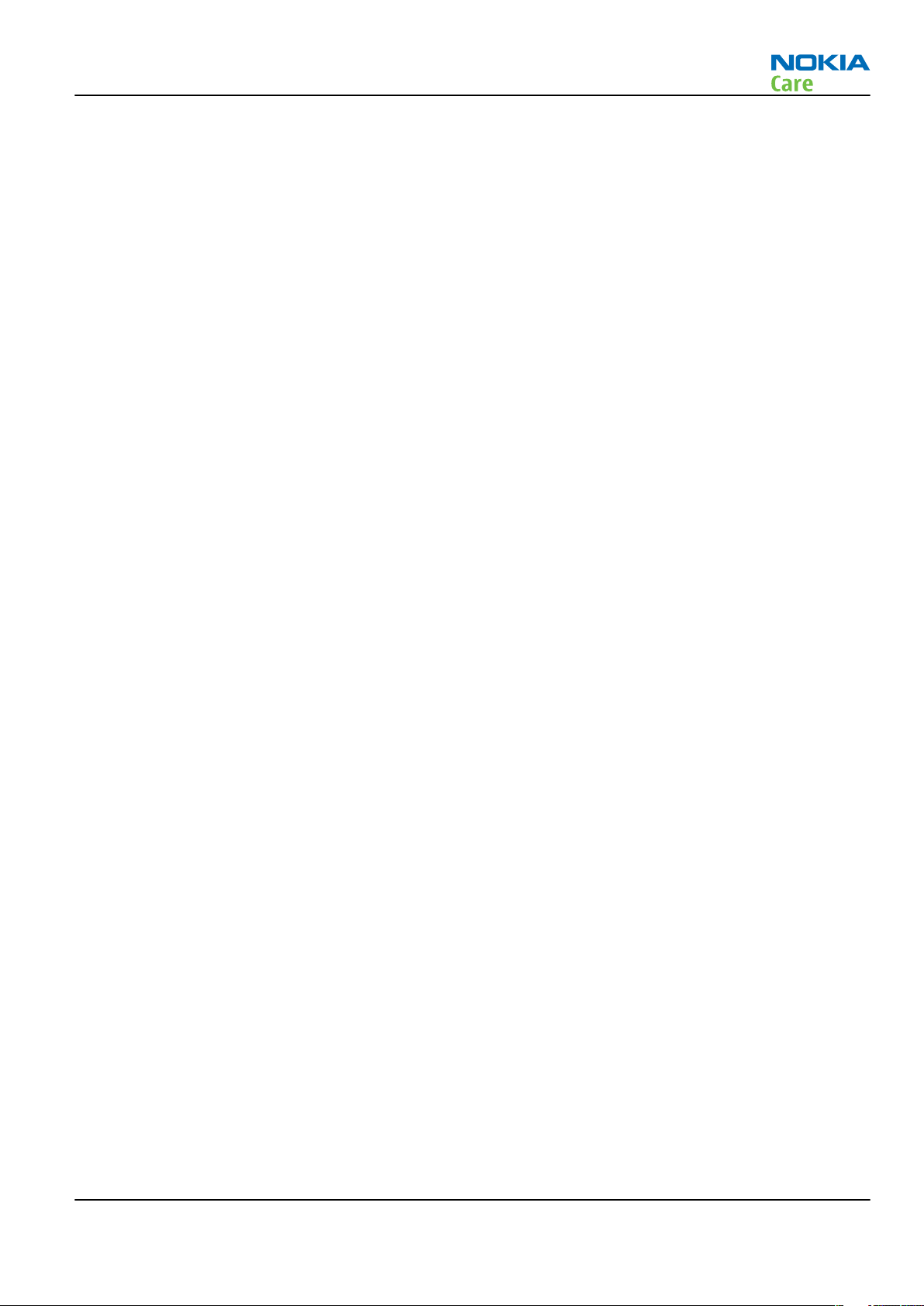
RM-328
For your safety
For your safety
QUALIFIED SERVICE
Only qualified personnel may install or repair phone equipment.
ACCESSORIES AND BATTERIES
Use only approved accessories and batteries. Do not connect incompatible products.
CONNECTING TO OTHER DEVICES
When connecting to any other device, read its user’s guide for detailed safety instructions. Do not connect
incompatible products.
Issue 1 COMPANY CONFIDENTIAL Page v
Copyright © 2008 Nokia. All rights reserved.
Page 6
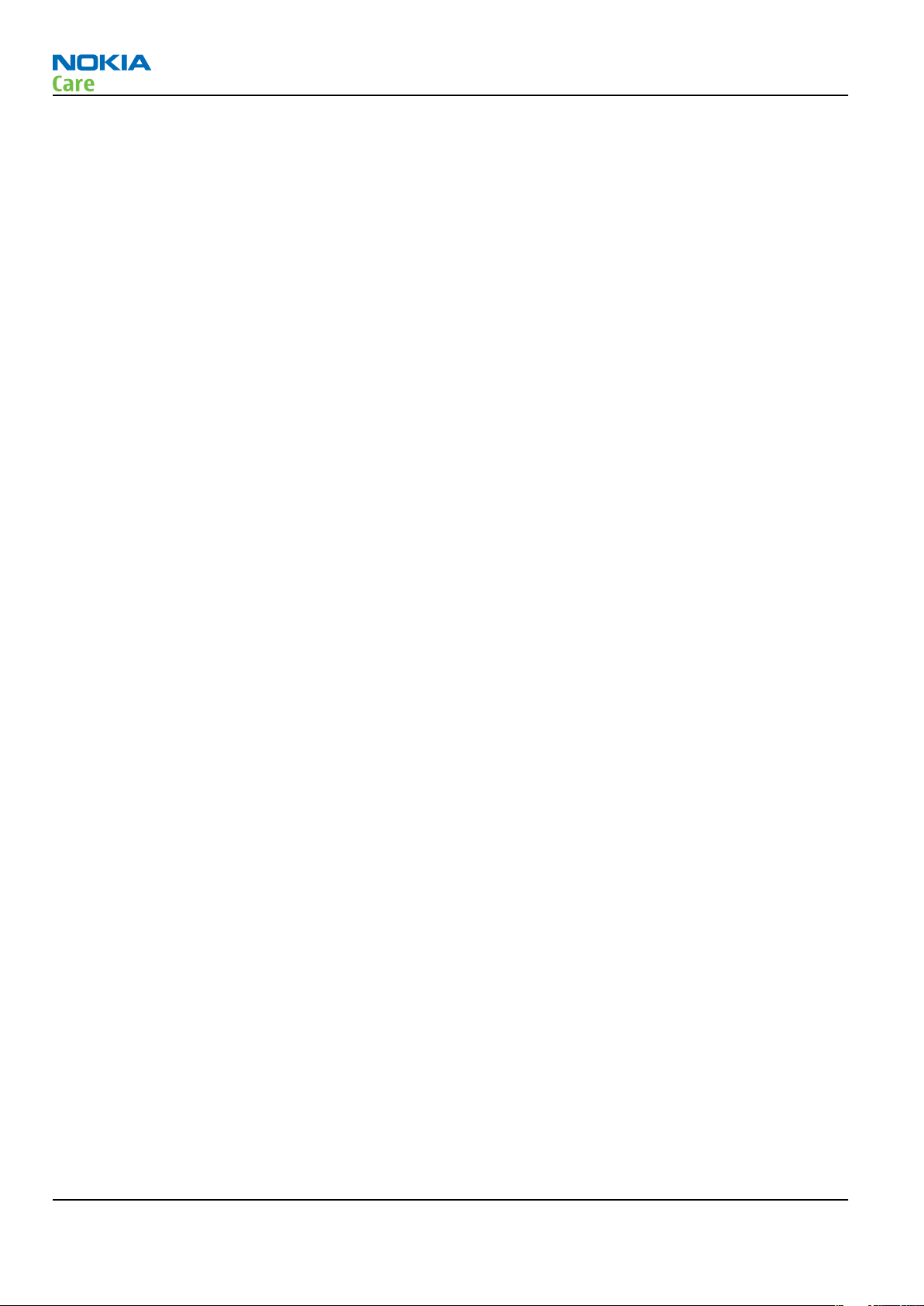
RM-328
ESD protection
ESD protection
Nokia requires that service points have sufficient ESD protection (against static electricity) when servicing
the phone.
Any product of which the covers are removed must be handled with ESD protection. The SIM card can be
replaced without ESD protection if the product is otherwise ready for use.
To replace the covers ESD protection must be applied.
All electronic parts of the product are susceptible to ESD. Resistors, too, can be damaged by static electricity
discharge.
All ESD sensitive parts must be packed in metallized protective bags during shipping and handling outside
any ESD Protected Area (EPA).
Every repair action involving opening the product or handling the product components must be done under
ESD protection.
ESD protected spare part packages MUST NOT be opened/closed out of an ESD Protected Area.
For more information and local requirements about ESD protection and ESD Protected Area, contact your local
Nokia After Market Services representative.
Page vi COMPANY CONFIDENTIAL Issue 1
Copyright © 2008 Nokia. All rights reserved.
Page 7
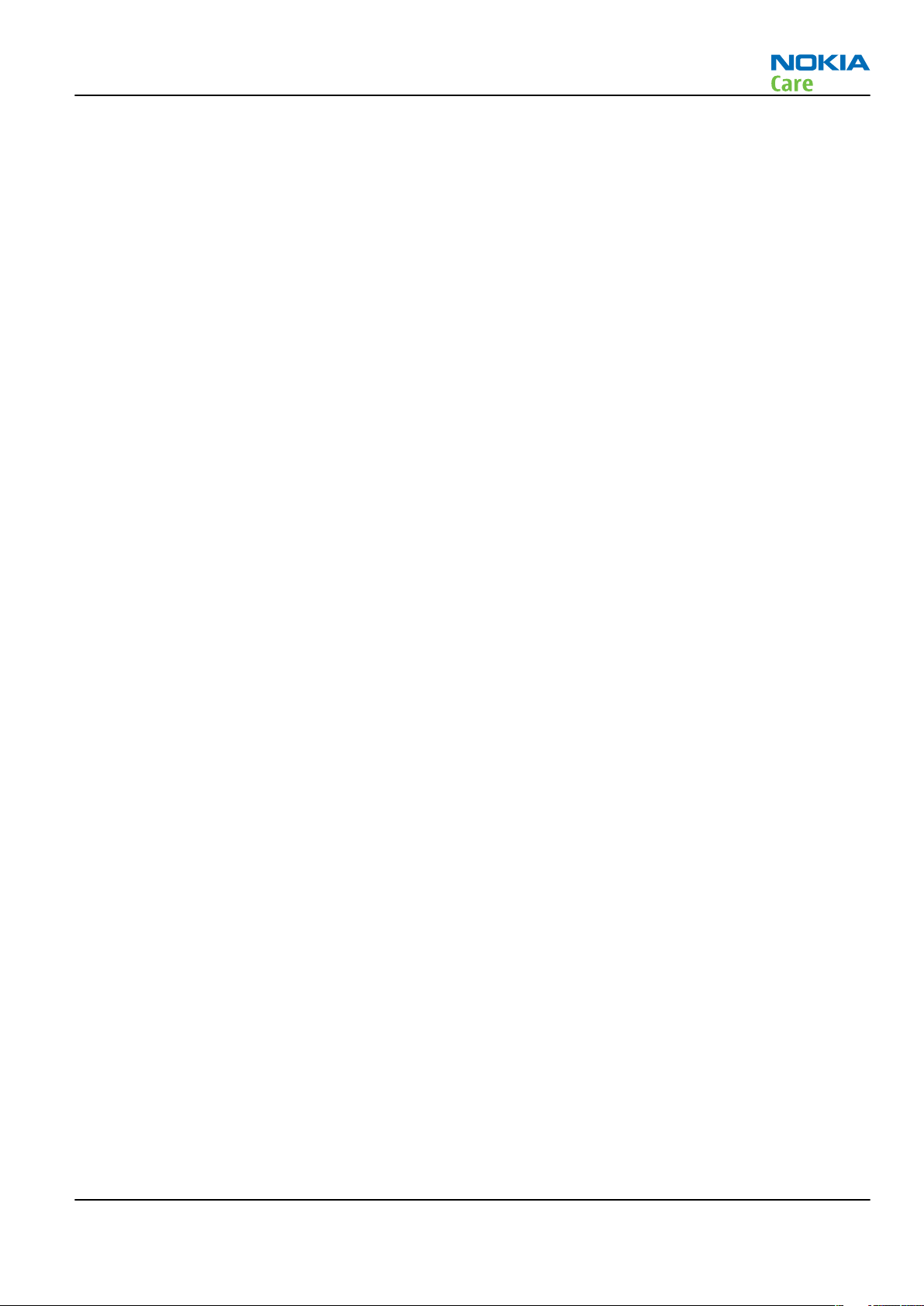
RM-328
Care and maintenance
Care and maintenance
This product is of superior design and craftsmanship and should be treated with care. The suggestions below
will help you to fulfil any warranty obligations and to enjoy this product for many years.
• Keep the phone and all its parts and accessories out of the reach of small children.
• Keep the phone dry. Precipitation, humidity and all types of liquids or moisture can contain minerals that
will corrode electronic circuits.
• Do not use or store the phone in dusty, dirty areas. Its moving parts can be damaged.
• Do not store the phone in hot areas. High temperatures can shorten the life of electronic devices, damage
batteries, and warp or melt certain plastics.
• Do not store the phone in cold areas. When it warms up (to its normal temperature), moisture can form
inside, which may damage electronic circuit boards.
• Do not drop, knock or shake the phone. Rough handling can break internal circuit boards.
• Do not use harsh chemicals, cleaning solvents, or strong detergents to clean the phone.
• Do not paint the phone. Paint can clog the moving parts and prevent proper operation.
• Use only the supplied or an approved replacement antenna. Unauthorised antennas, modifications or
attachments could damage the phone and may violate regulations governing radio devices.
All of the above suggestions apply equally to the product, battery, charger or any accessory.
Issue 1 COMPANY CONFIDENTIAL Page vii
Copyright © 2008 Nokia. All rights reserved.
Page 8
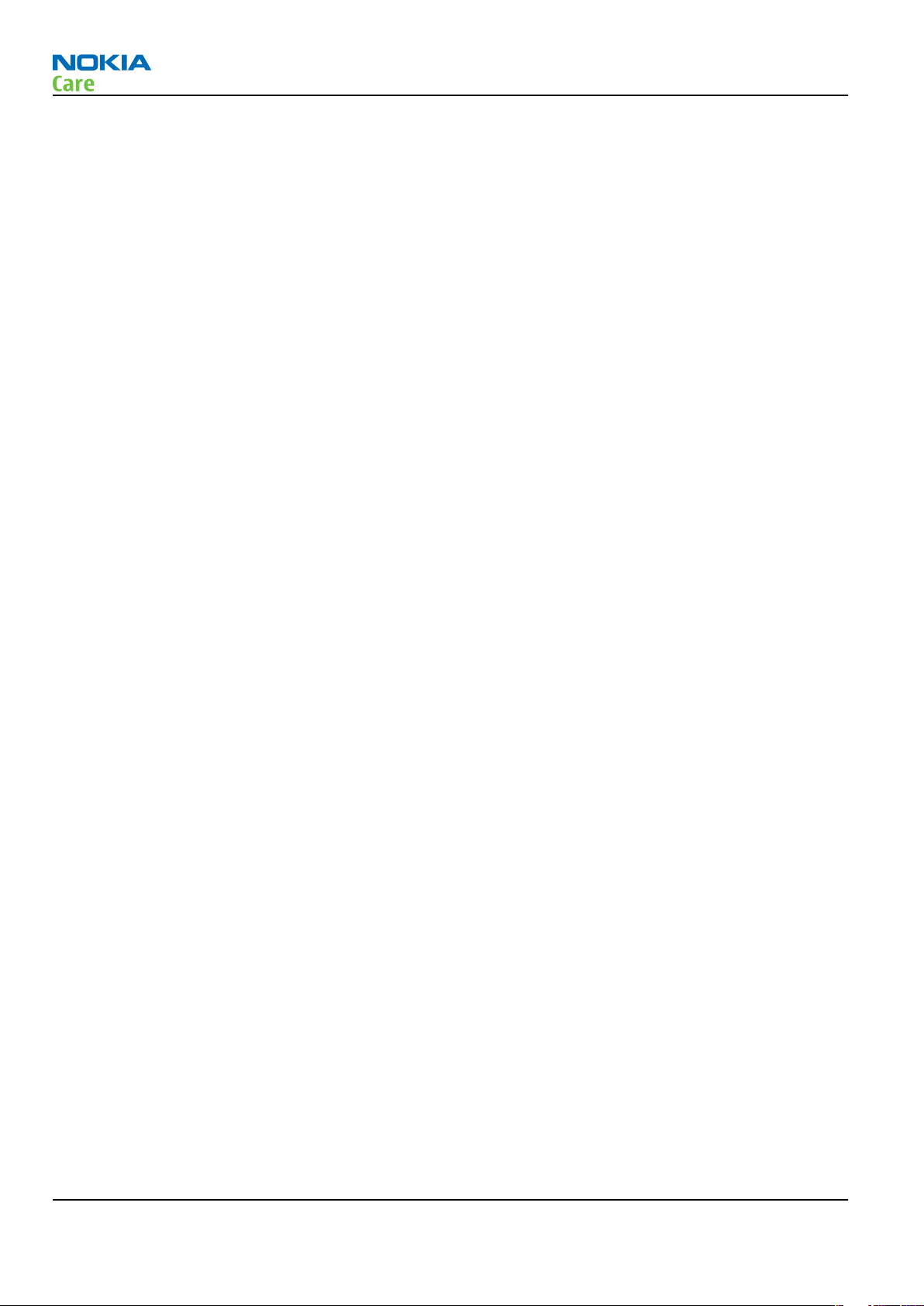
RM-328
Company Policy
Company Policy
Our policy is of continuous development; details of all technical modifications will be included with service
bulletins.
While every endeavour has been made to ensure the accuracy of this document, some errors may exist. If
any errors are found by the reader, NOKIA MOBILE PHONES Business Group should be notified in writing/email.
Please state:
• Title of the Document + Issue Number/Date of publication
• Latest Amendment Number (if applicable)
• Page(s) and/or Figure(s) in error
Please send to:
NOKIA CORPORATION
Nokia Mobile Phones Business Group
Nokia Customer Care
PO Box 86
FIN-24101 SALO
Finland
E-mail: Service.Manuals@nokia.com
Page viii COMPANY CONFIDENTIAL Issue 1
Copyright © 2008 Nokia. All rights reserved.
Page 9
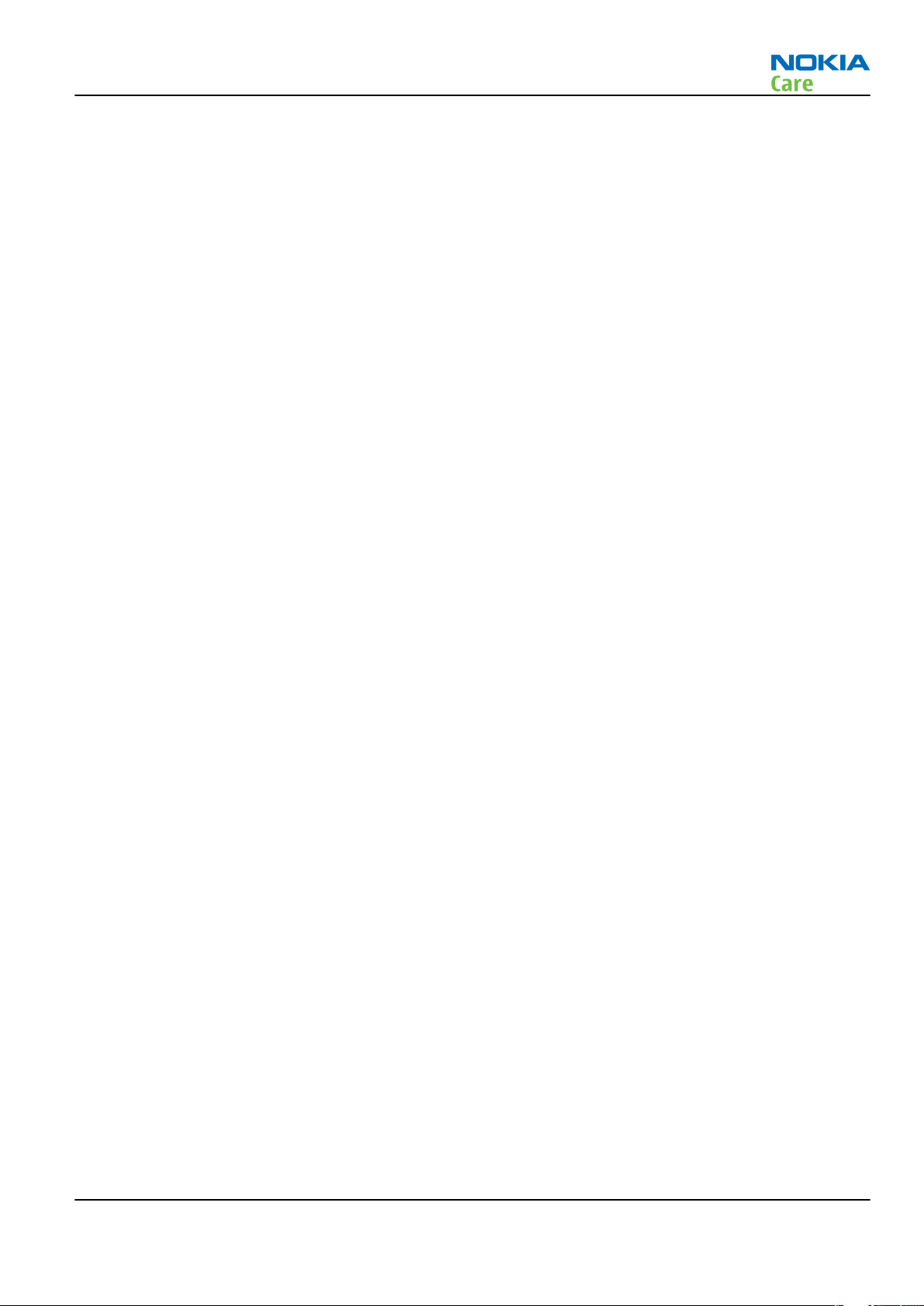
RM-328
Battery information
Battery information
Note: A new battery's full performance is achieved only after two or three complete charge and
discharge cycles!
The battery can be charged and discharged hundreds of times but it will eventually wear out. When the
operating time (talk-time and standby time) is noticeably shorter than normal, it is time to buy a new battery.
Use only batteries approved by the phone manufacturer and recharge the battery only with the chargers
approved by the manufacturer. Unplug the charger when not in use. Do not leave the battery connected to
a charger for longer than a week, since overcharging may shorten its lifetime. If left unused a fully charged
battery will discharge itself over time.
Temperature extremes can affect the ability of your battery to charge.
For good operation times with Li-Pol batteries, discharge the battery from time to time by leaving the product
switched on until it turns itself off (or by using the battery discharge facility of any approved accessory
available for the product). Do not attempt to discharge the battery by any other means.
Use the battery only for its intended purpose.
Never use any charger or battery which is damaged.
Do not short-circuit the battery. Accidental short-circuiting can occur when a metallic object (coin, clip or
pen) causes direct connection of the + and - terminals of the battery (metal strips on the battery) for example
when you carry a spare battery in your pocket or purse. Short-circuiting the terminals may damage the battery
or the connecting object.
Leaving the battery in hot or cold places, such as in a closed car in summer or winter conditions, will reduce
the capacity and lifetime of the battery. Always try to keep the battery between 15°C and 25°C (59°F and 77°
F). A phone with a hot or cold battery may temporarily not work, even when the battery is fully charged.
Batteries' performance is particularly limited in temperatures well below freezing.
Do not dispose of batteries in a fire!
Dispose of batteries according to local regulations (e.g. recycling). Do not dispose as household waste.
Issue 1 COMPANY CONFIDENTIAL Page ix
Copyright © 2008 Nokia. All rights reserved.
Page 10
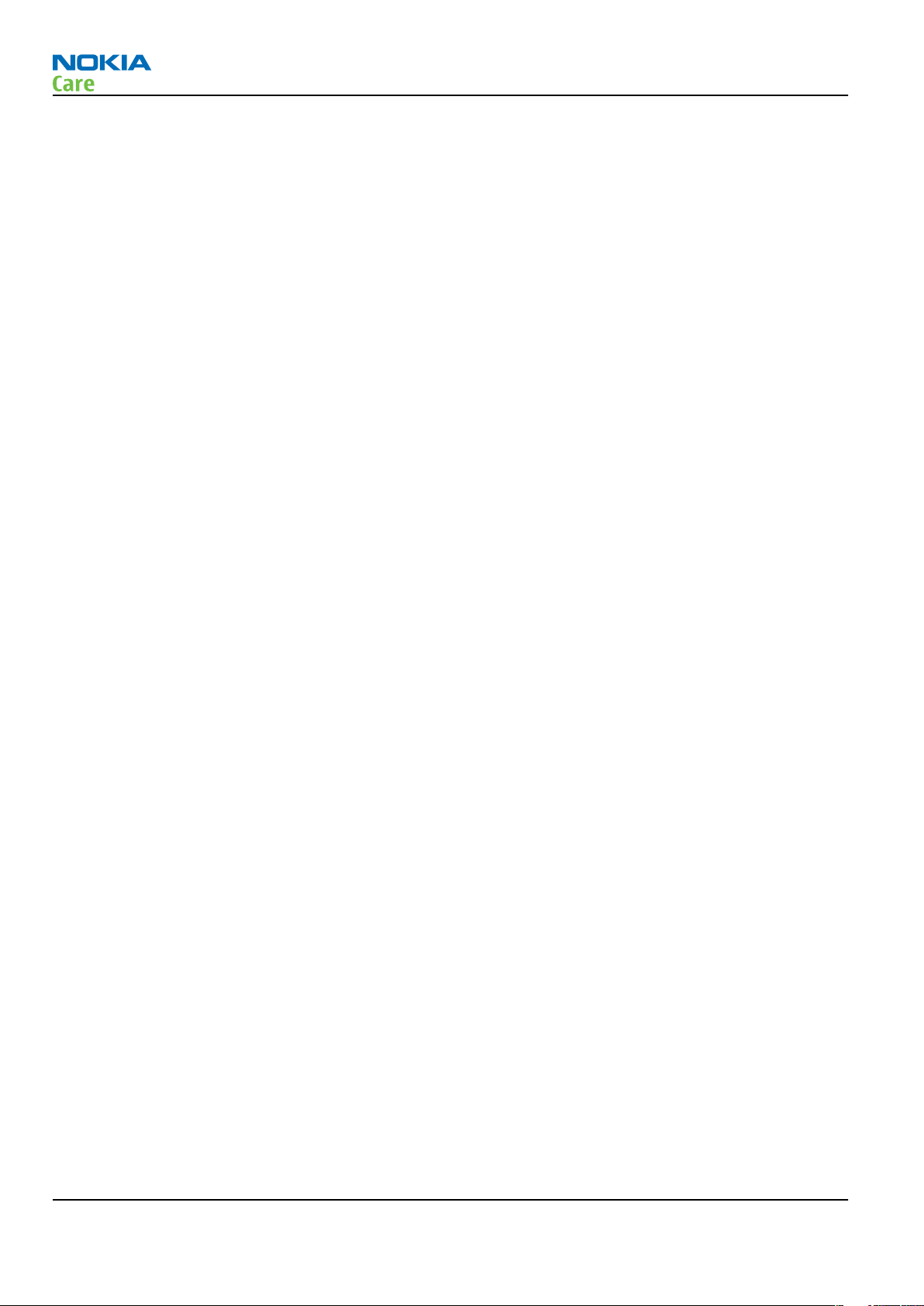
RM-328
Battery information
(This page left intentionally blank.)
Page x COMPANY CONFIDENTIAL Issue 1
Copyright © 2008 Nokia. All rights reserved.
Page 11
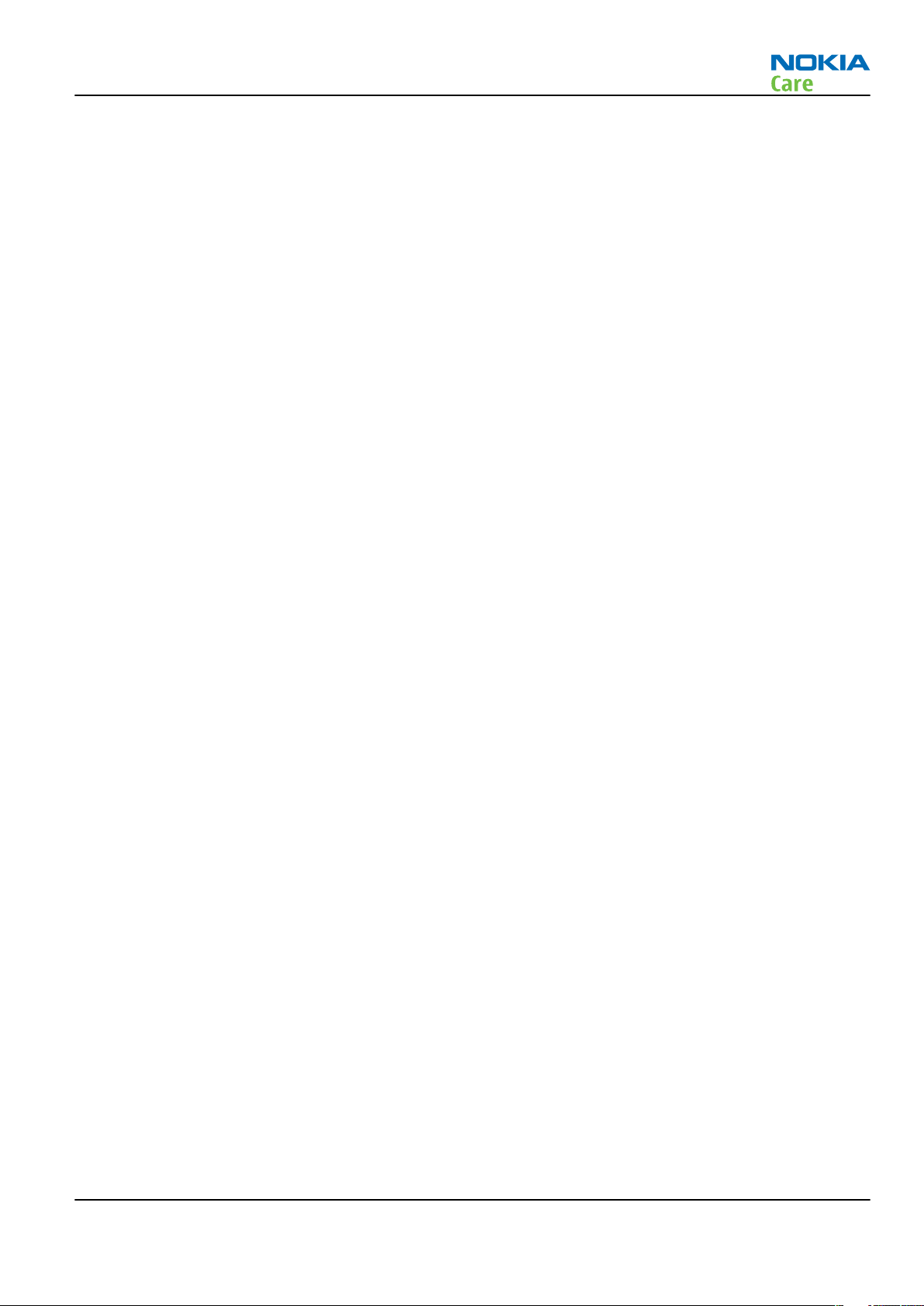
RM-328
Nokia 6220 classic; L3&4 Service Manual Structure
Nokia 6220 classic; L3&4 Service Manual Structure
1 General Information
2 Service Tools and Service Concepts
3 BB Troubleshooting and Manual Tuning Guide
4 RF troubleshooting
5 Camera Module Troubleshooting
6 System Module and User Interface
Glossary
Issue 1 COMPANY CONFIDENTIAL Page xi
Copyright © 2008 Nokia. All rights reserved.
Page 12
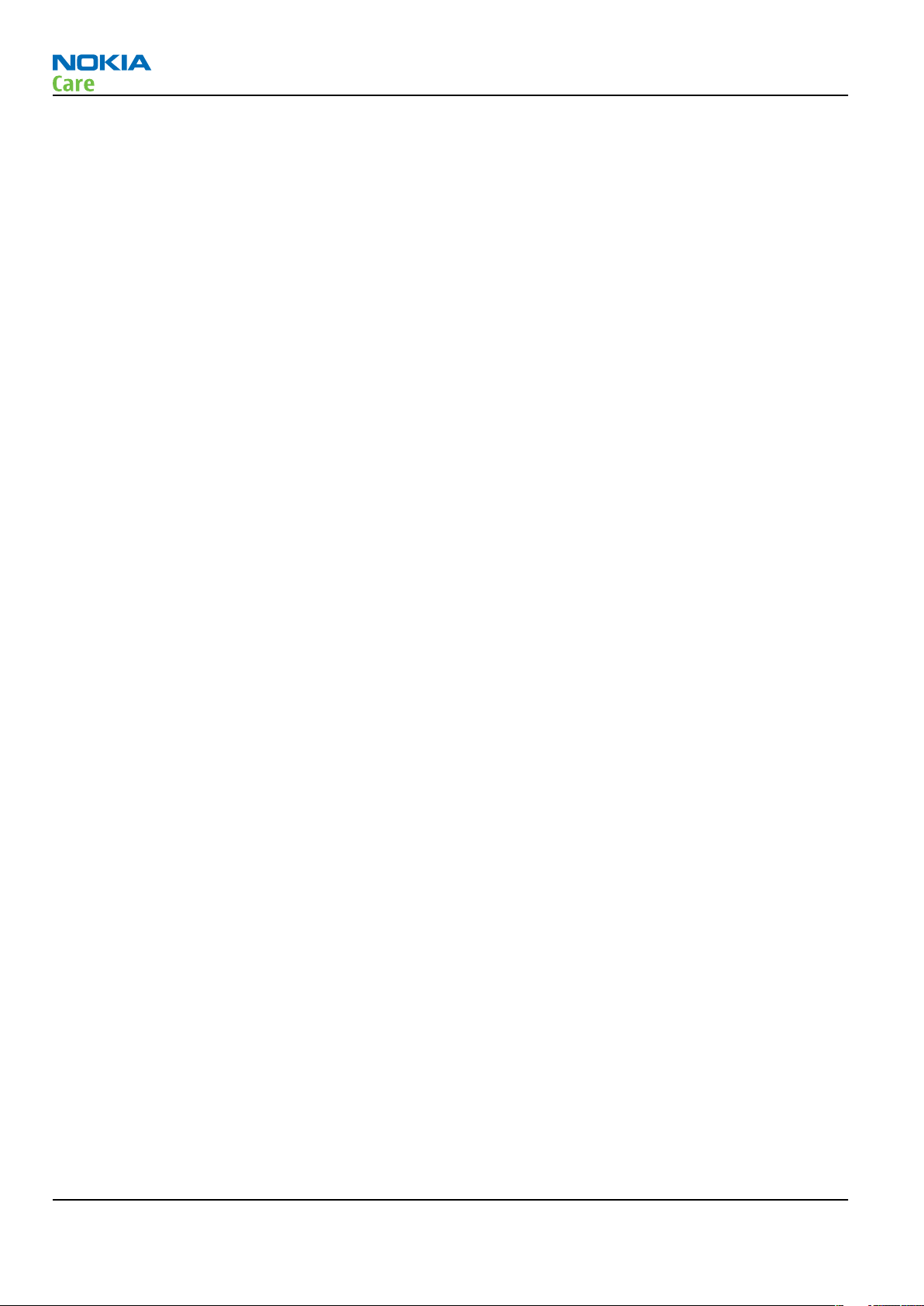
RM-328
Nokia 6220 classic; L3&4 Service Manual Structure
(This page left intentionally blank.)
Page xii COMPANY CONFIDENTIAL Issue 1
Copyright © 2008 Nokia. All rights reserved.
Page 13
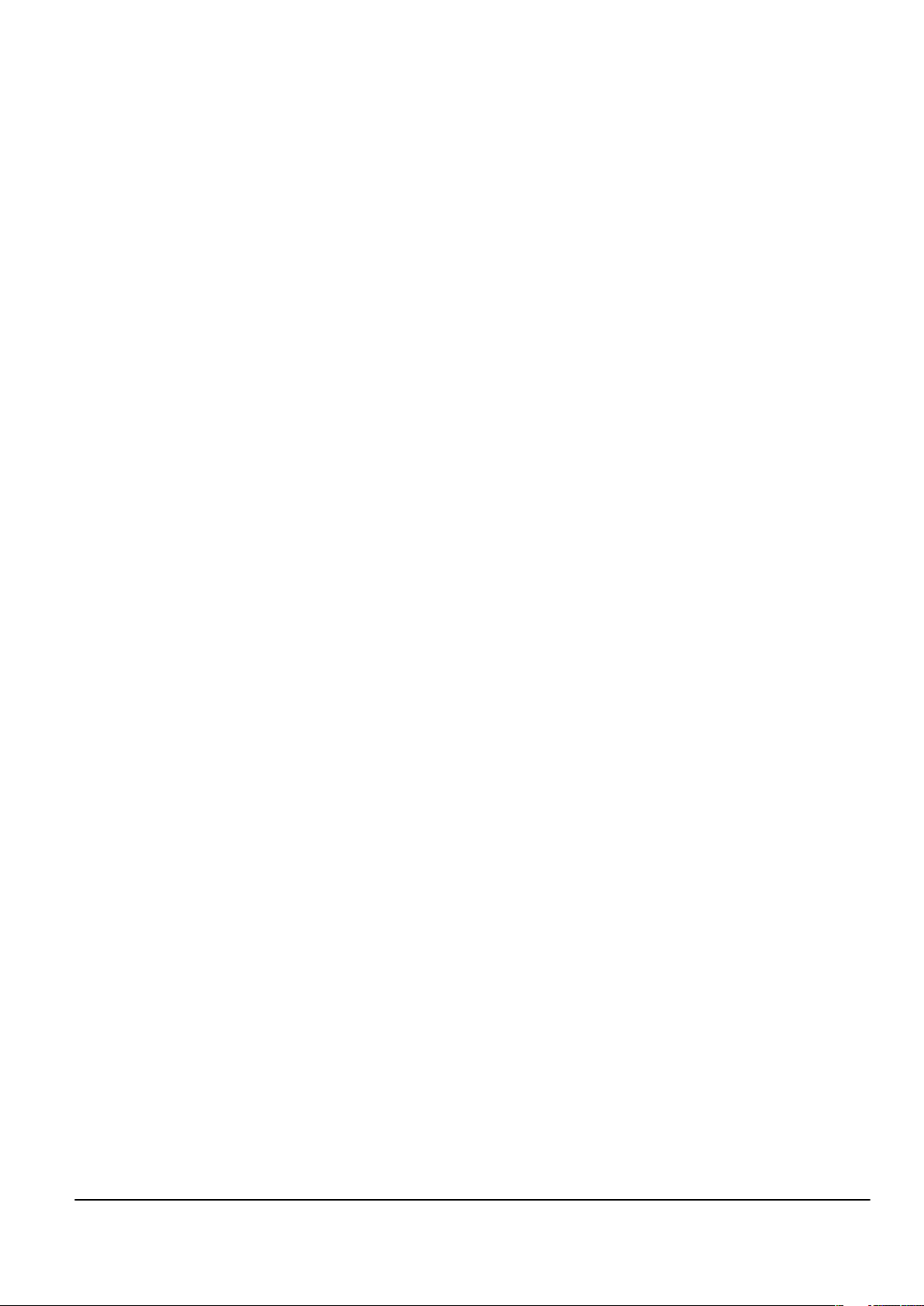
Nokia Customer Care
1 — General Information
Issue 1 COMPANY CONFIDENTIAL Page 1 –1
Copyright © 2008 Nokia. All rights reserved.
Page 14
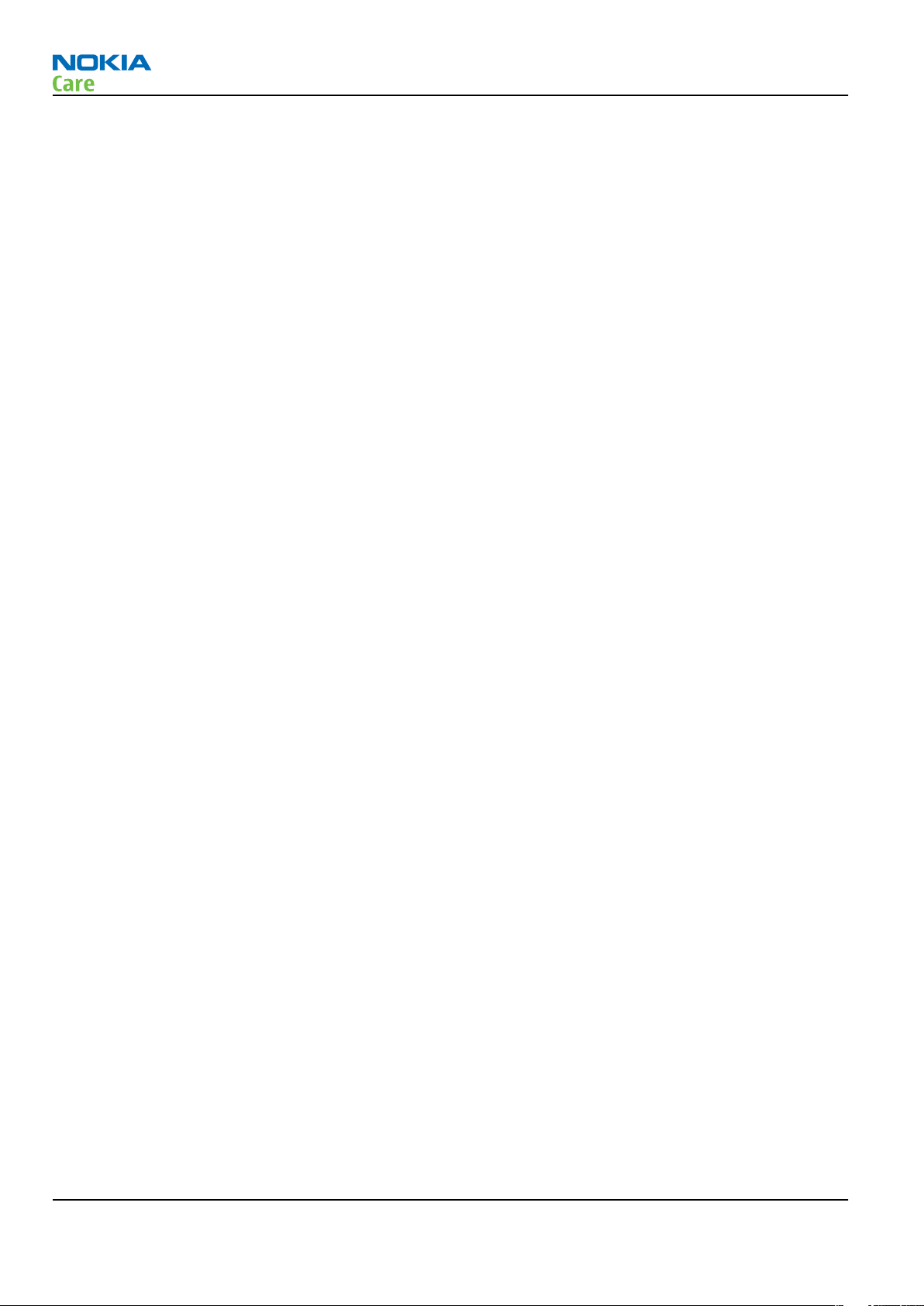
RM-328
General Information
(This page left intentionally blank.)
Page 1 –2 COMPANY CONFIDENTIAL Issue 1
Copyright © 2008 Nokia. All rights reserved.
Page 15
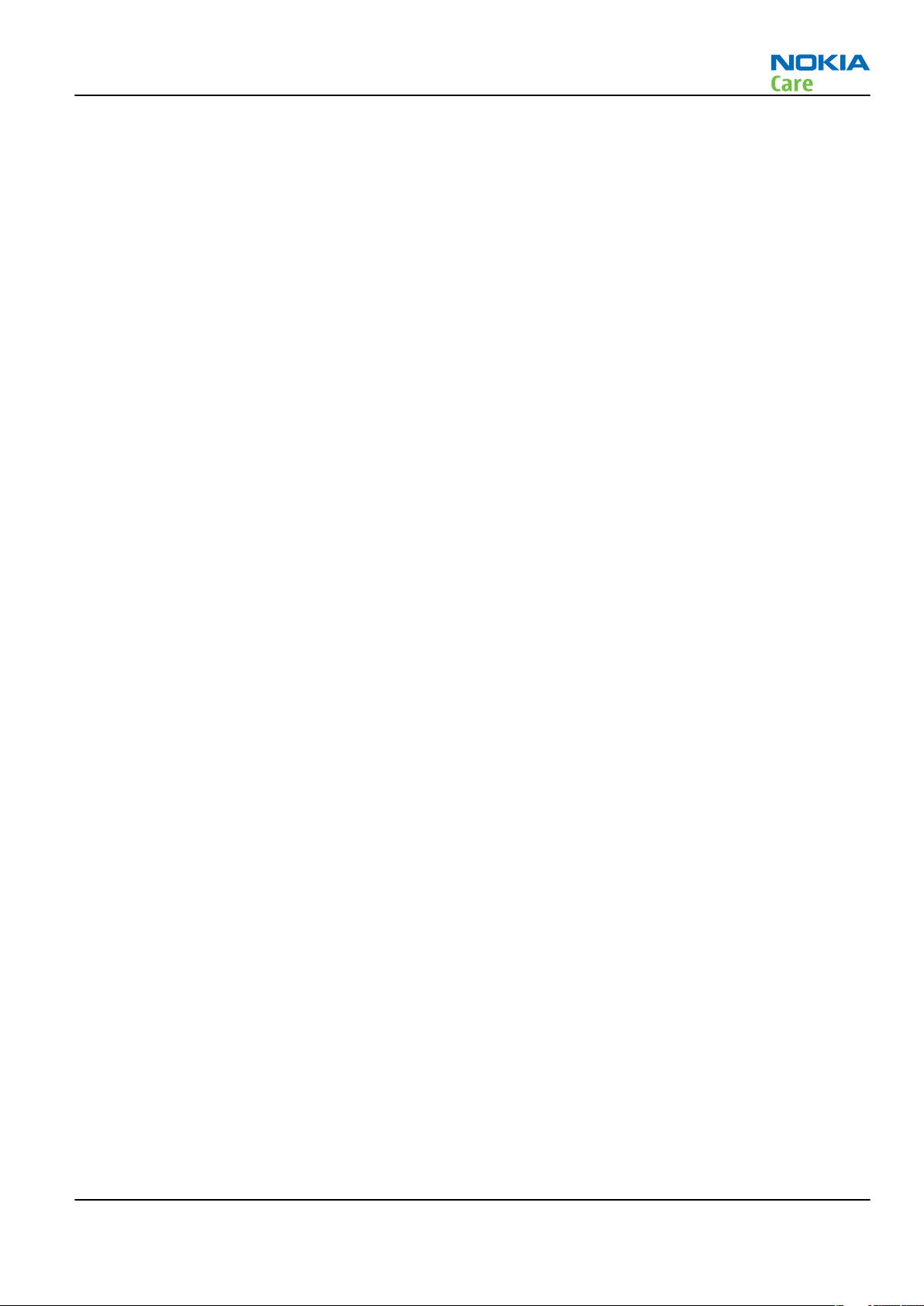
RM-328
General Information
Table of Contents
Product selection....................................................................................................................................................1–5
Product features and sales package.....................................................................................................................1–5
Product and module list ........................................................................................................................................1–7
Mobile enhancements............................................................................................................................................1–7
Technical specifications.........................................................................................................................................1–9
Transceiver general specifications ..................................................................................................................1–9
Main RF characteristics for GSM850/900/1800/1900 and WCDMA VIII (900) and WCDMA I (2100)
phones......................................................................................................................................................1–9
Battery endurance.......................................................................................................................................... 1–10
List of Tables
Table 1 Audio..........................................................................................................................................................1–7
Table 2 Car...............................................................................................................................................................1–8
Table 3 Data ............................................................................................................................................................1–8
Table 4 Messaging..................................................................................................................................................1–8
Table 5 Music ..........................................................................................................................................................1–8
Table 6 Power.........................................................................................................................................................1–8
List of Figures
Figure 1 View of RM-328........................................................................................................................................1–5
Issue 1 COMPANY CONFIDENTIAL Page 1 –3
Copyright © 2008 Nokia. All rights reserved.
Page 16
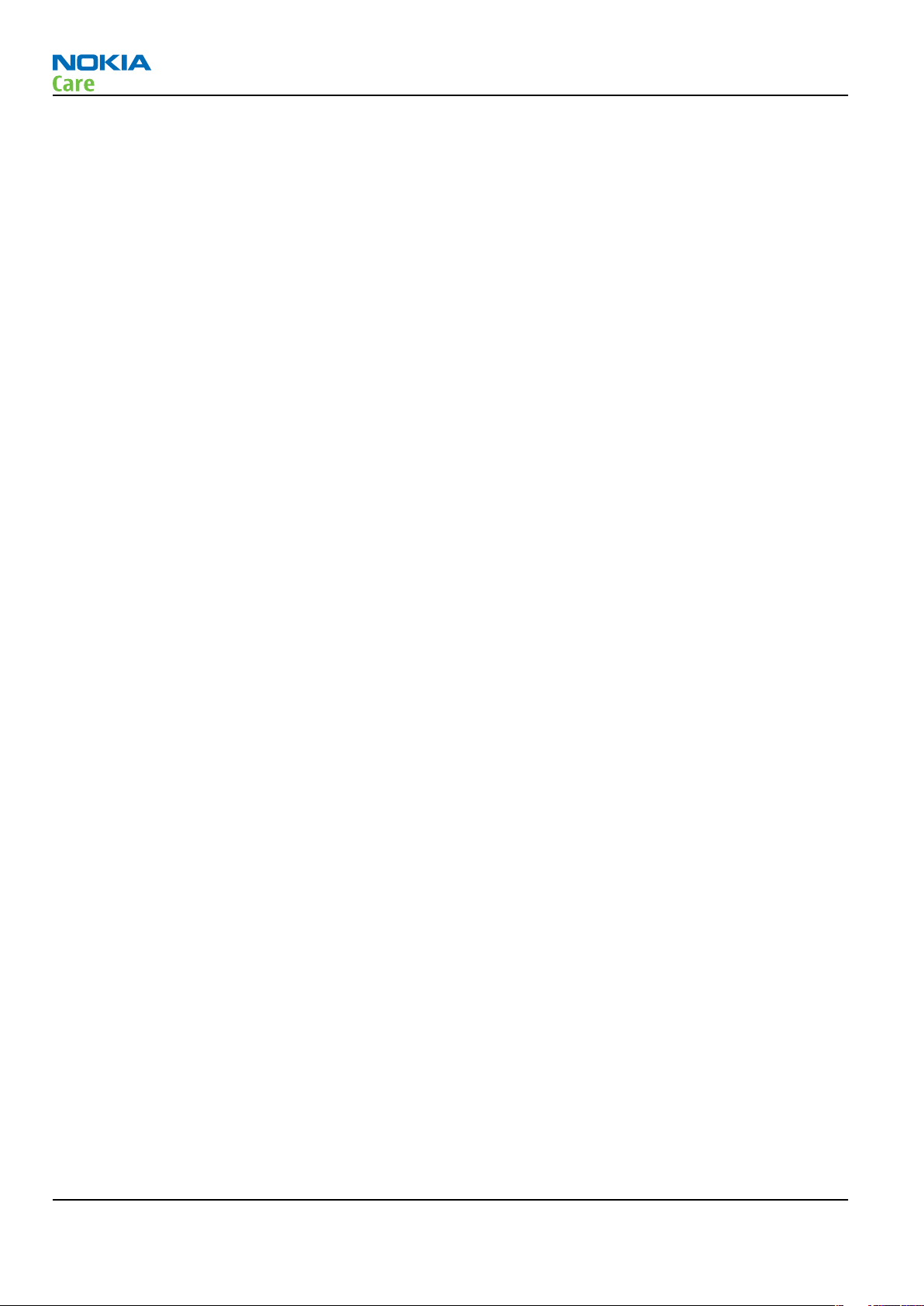
RM-328
General Information
(This page left intentionally blank.)
Page 1 –4 COMPANY CONFIDENTIAL Issue 1
Copyright © 2008 Nokia. All rights reserved.
Page 17
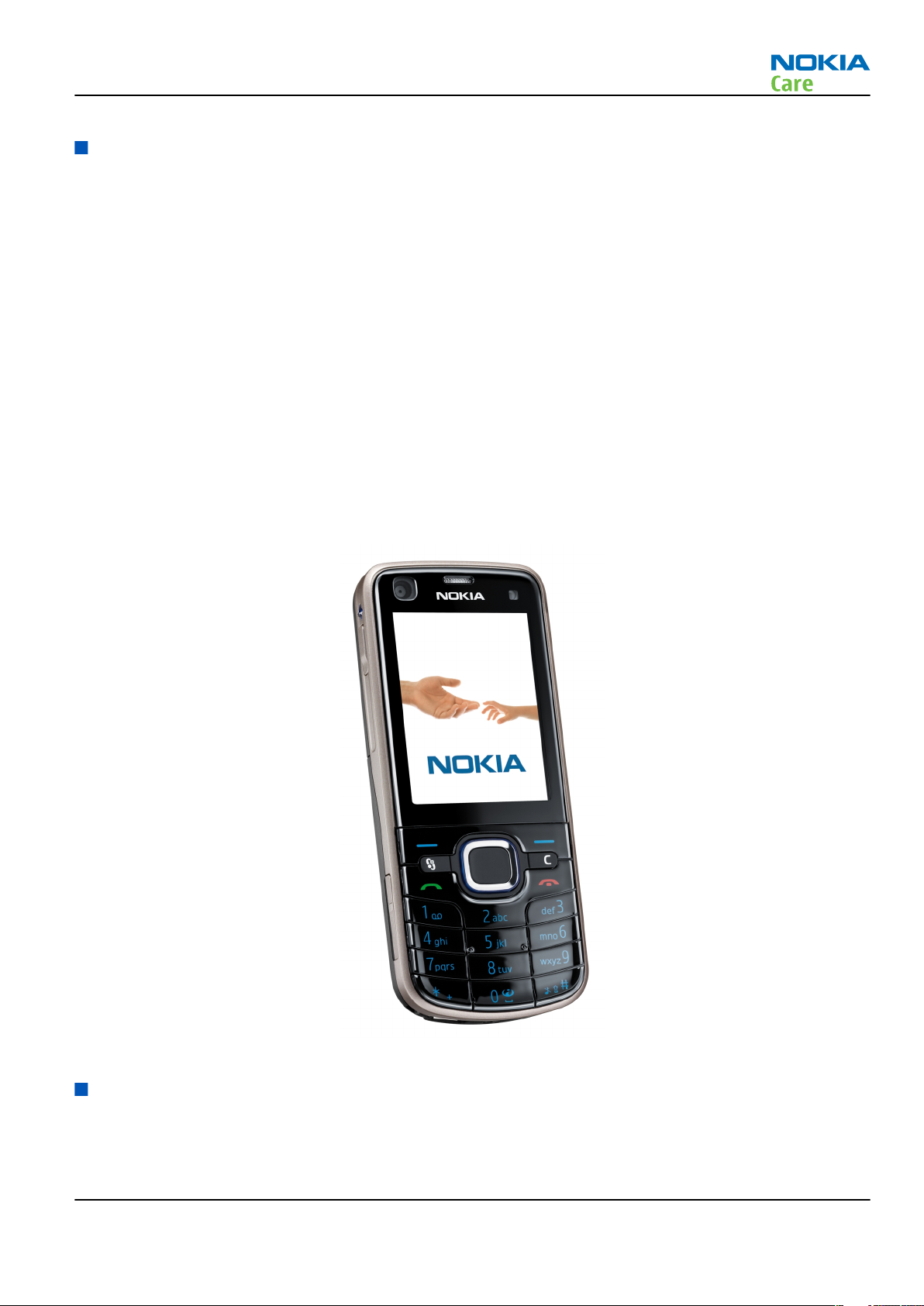
RM-328
General Information
Product selection
RM-328 is a GSM/HSDPA/WCDMA tri-mode handportable monoblock phone with an integrated GPS (A-GPS OMA
SUPL) and a TV-out connection. It supports EGSM850/900/1800/1900 and WCDMA900/2100 bands, and CSD/
HSCSD, GPRS/EGPRS, WCDMA/HSDPA data bearers.
For WCDMA the maximum bit rate is up to 384 kbit/s for downlink and 384 kbit/s for uplink with simultaneous
CS speech or CS video (max. 64 kbit/s). The HSDPA peak is 3.6 Mbit/s downlink (with limited use cases).
For GPRS/EGPRS networks the RM-328 is a Class B GPRS/EGPRS MSC 32 (5 Rx + 3 Tx, max sum 6) device, which
means a maximum uplink speed of 298 kbit/s and downlink speed of 178.8 kbit/s. RM-328 also supports Dual
Transfer Mode (DTM) for simultaneous voice and packet data connection in GSM/EDGE networks; simple class
A, multi slot class 11, (4 Rx + 3 Tx, max sum 5 ), DL/UL=178.8/118.2 kbit/s.
RM-328 has a large 2.2’’ QVGA (320x240 pixels) TFT display with 16 million colors, a 5 Megapixel main camera
with Carl Zeiss optics and an integrated Xenon flash, and a 2nd CIF camera for video calls.
RM-328 is an MMS (Multimedia Messaging Service) enabled multimedia device. The MMS implementation
follows the OMA MMS standard release 1.2. RM-328 also supports the Bluetooth 2.0 + EDR standard.
RM-328 uses Symbian (S60, release 3.2) operating system and supports the full Web Browser for S60, which
brings desktop-like Web browsing experience to mobile devices.
RM-328 also supports MIDP Java 2.0, providing a good platform for compelling 3rd party applications.
Figure 1 View of RM-328
Product features and sales package
Bearers and transport
• WCDMA DL 384kbit/s, UL 384 kbit/s
Issue 1 COMPANY CONFIDENTIAL Page 1 –5
Copyright © 2008 Nokia. All rights reserved.
Page 18
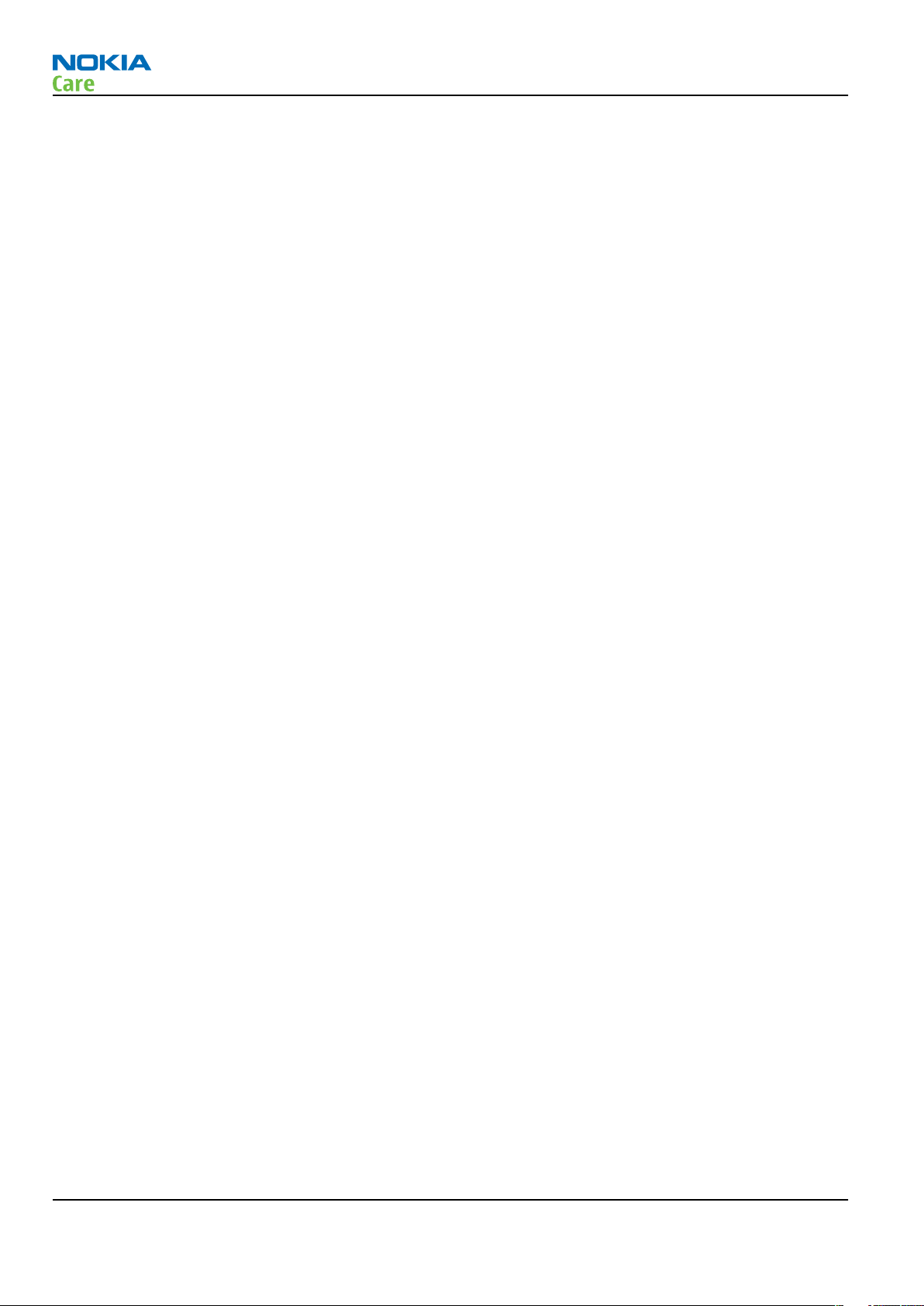
General Information
• HSDPA up to 3.6Mbps
• GPRS/EGPRS Class B, Multi slot class 32
• Dual Transfer Mode (DTM) class A, multi slot class 11 (4 Rx+3Tx=5)
Connectivity
• Integrated GPS (A-GPS OMA SUPL)
• TV-out connection
• Bluetooth 2.0 + EDR
• USB2.0 High Speed with microUSB interface
• MicroSD memory card - support up to 8GB
• 2.5 mm AV Connector
Display
• Large 2.2’’ QVGA (320x240 pixels) TFT display with 16 million colors
• Ambient Light Sensor (ALS) – used to optimize display/key brightness and power consumption
Imaging and video
• Integrated 5 Megapixel digital camera with Carl Zeiss optics, integrated Xenon LED flash
•
2nd CIF camera for video calls
• Video streaming and playback with H.264 (MPEG4), 3gpp, Real codecs
• Video recording in H.263 (3gpp) and MPEG4
• Video Sharing in 3G networks (SWIS), VS2.2 version
RM-328
Music
• Music player supporting MP3, AAC, AAC+, eAAC+ and WMA
• True tones, MP3/AAC and MIDI ringing tones up to 64 polyphonies
• Stereo FM Radio/Visual radio™/RDS
Productivity
Context management
• OMA client provisioning
• PIM (Calendar + Contacts)
• OTA provisioning & over the air SW update (FOTA)
• Nokia PC Suite connectivity with USB, Bluetooth
• Active Standby
• Local/remote SyncML data sync
• Web Browser (OSS), Java ™ MIDP 2.0, XHTML browsing over TCP/IP
Messaging
• Common inbox (SMS, MMS), MMS: OMA MMS 1.2
• Easy-to-use email client with attachment support
Voice
• Rich Calls: Push to Talk (PoC), 2-way video conferencing (Video Call), Video Sharing
• Voice commands, enhanced voice dialling (SIND)
Page 1 –6 COMPANY CONFIDENTIAL Issue 1
Copyright © 2008 Nokia. All rights reserved.
Page 19
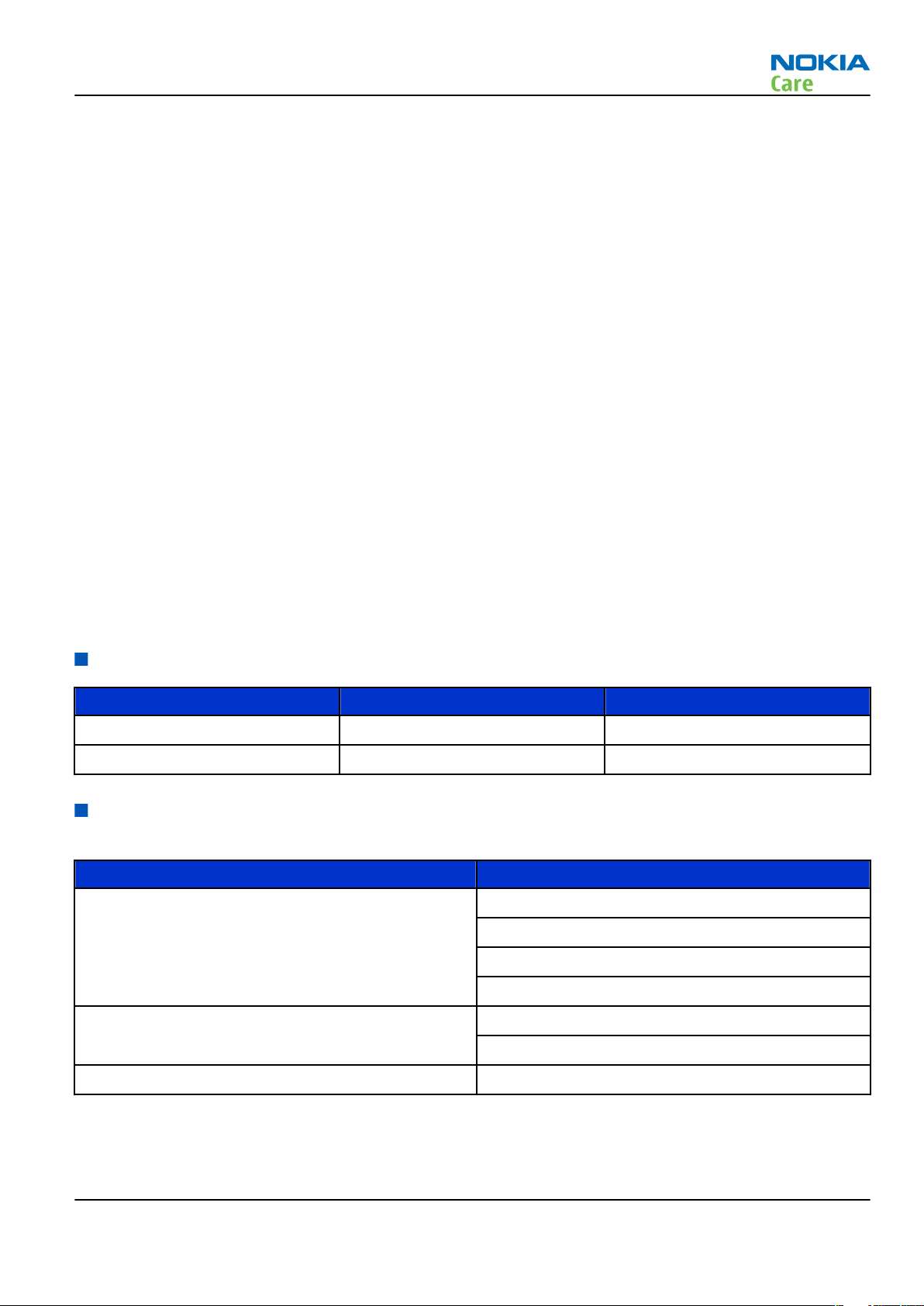
RM-328
General Information
Add-on software framework
• Symbian 9.3 OS
• Nokia Series 60, 3rd edition, feature pack 3.2
• Java: MIDP2.0
Additional technical specifications
• Vibrating alert
• 3GPP Rel 5 compliant
• Speech codecs supported: AMR, EFR, FR, HR
Sales package
• Transceiver RM-328
• Battery (BP-5M)
• Charger (AC-5E)
• Stereo headset (HS-47)
• Video-out cable (CA-92U)
• MicroUSB connectivity cable (CA-101)
• MicroSD card 512 MB (MU-28)
• CD-ROM
• User Guide
Product and module list
Module name Type code Notes
System/RF Module 2GZ Main PWB with components.
UI Flex Module 2JC
Mobile enhancements
Table 1 Audio
Enhancement Type
Wired headsets HS-42
HS-45 (+ AD-56)
HS-47
HS-81
Wireless headsets HS-39W
HS-76W
Speakerphone HF-300
Issue 1 COMPANY CONFIDENTIAL Page 1 –7
Copyright © 2008 Nokia. All rights reserved.
Page 20

Table 2 Car
Enhancement Type
Car kit N616
Car phone N810
Mobile holder CR-39
CR-97
Mobile holder mounting device HH-12
Mobile charger DC-4
Wireless car kit CK-25W
Wireless plug-in car handsfree HF-6W
Table 3 Data
Enhancement Type
MicroSD card, 512 MB MU-28
RM-328
General Information
MicroSD card, 1 GB MU-22
MicroSD card, 2 GB MU-37
MicroSD card, 4 GB MU-41
MicroSD card, 8 GB MU-43
MicroUSB connectivity adapter cable CA-101
Table 4 Messaging
Enhancement Type
Wireless keyboard SU-8W
Table 5 Music
Enhancement Type
Mini speakers MD-4
Music speakers MD-3
Audio gateway AD-42W
Table 6 Power
Enhancement Type
Battery Li-Pol 900mAh BP-5M
Travel charger AC-5
Charger adapter CA-44
Page 1 –8 COMPANY CONFIDENTIAL Issue 1
Copyright © 2008 Nokia. All rights reserved.
Page 21
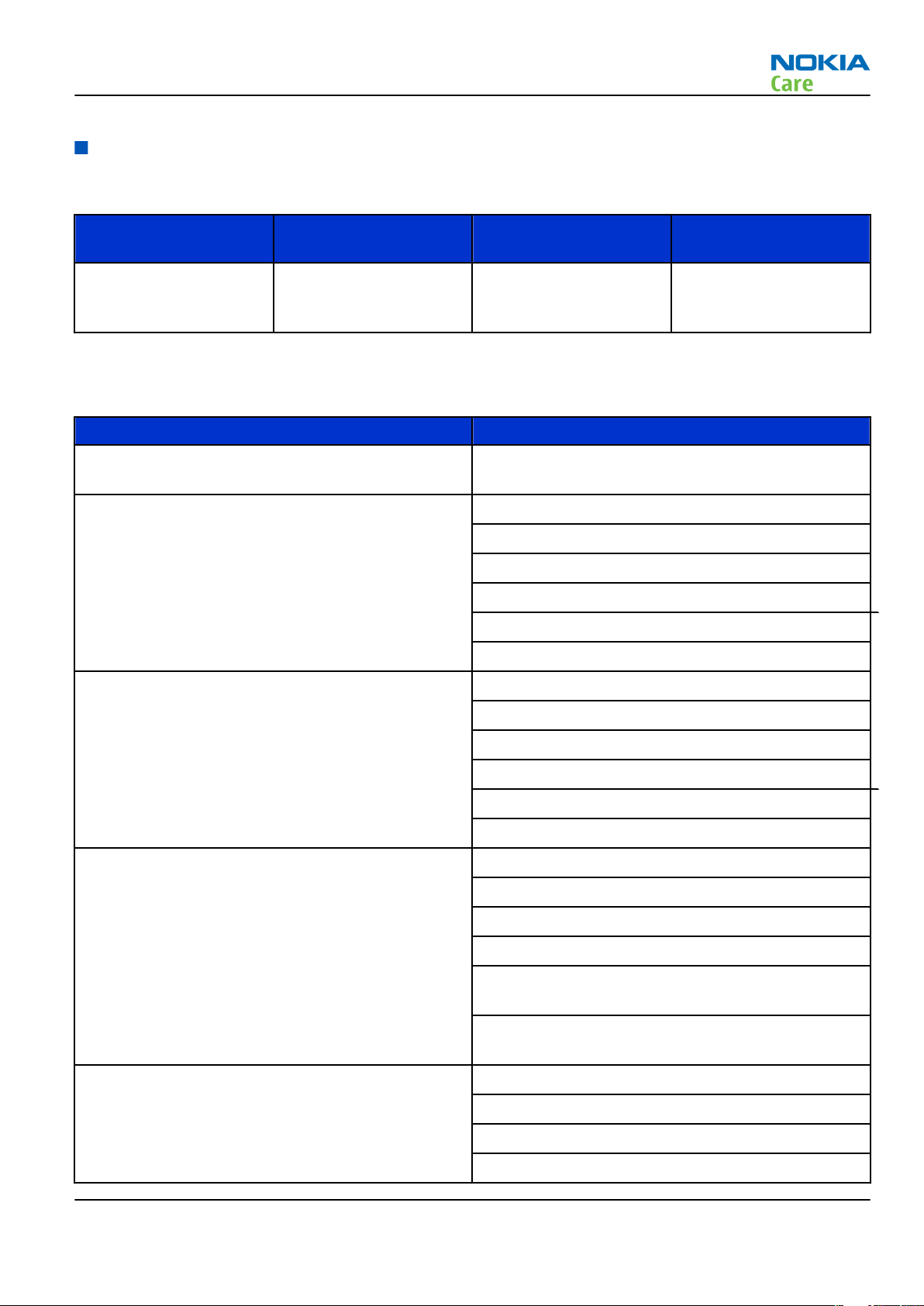
RM-328
General Information
Technical specifications
Transceiver general specifications
Unit Dimensions (L x W x T)
Transceiver with BP-5M
900mAh Li-Pol battery
back
(mm)
108 x 46.5 x 15.2 90 70
Weight (g) Volume (cm3)
Main RF characteristics for GSM850/900/1800/1900 and WCDMA VIII (900) and WCDMA I (2100) phones
Parameter Unit
Cellular system GSM850, EGSM900, GSM1800/1900, WCDMA VIII
(900) and WCDMA I (2100)
Rx frequency band GSM850: 869 - 894 MHz
EGSM900: 925 - 960 MHz
GSM1800: 1805 - 1880 MHz
GSM1900: 1930 - 1990 MHz
WCDMA VIII (900): 925- 960 MHz
WCDMA I (2100): 2110 - 2170 MHz
Tx frequency band GSM850: 824 - 849 MHz
EGSM900: 880 - 915 MHz
GSM1800: 1710 - 1785 MHz
GSM1900: 1850 - 1910 MHz
WCDMA VIII (900): 880 - 915 MHz
WCDMA I (2100): 1920 - 1980 MHz
Output power GSM850: +5 ...+33dBm/3.2mW ... 2W
GSM900: +5 … +33dBm/3.2mW … 2W
GSM1800: +0 … +30dBm/1.0mW … 1W
GSM1900: +0 … +30dBm/1.0mW … 1W
WCDMA VIII (900): -50 ... +24 dBm/0.01μW ...
251.2mW
WCDMA I (2100): -50 ... +24 dBm/0.01μW ...
251.2mW
EDGE output power EDGE850: +5 … +29dBm/3.2mW … 794mW
EDGE900: +5 … +29dBm/3.2mW … 794mW
EDGE1800: +0 … +26dBm/1.0mW … 400mW
EDGE1900:+0 … +26dBm/1.0mW … 400mW
Issue 1 COMPANY CONFIDENTIAL Page 1 –9
Copyright © 2008 Nokia. All rights reserved.
Page 22
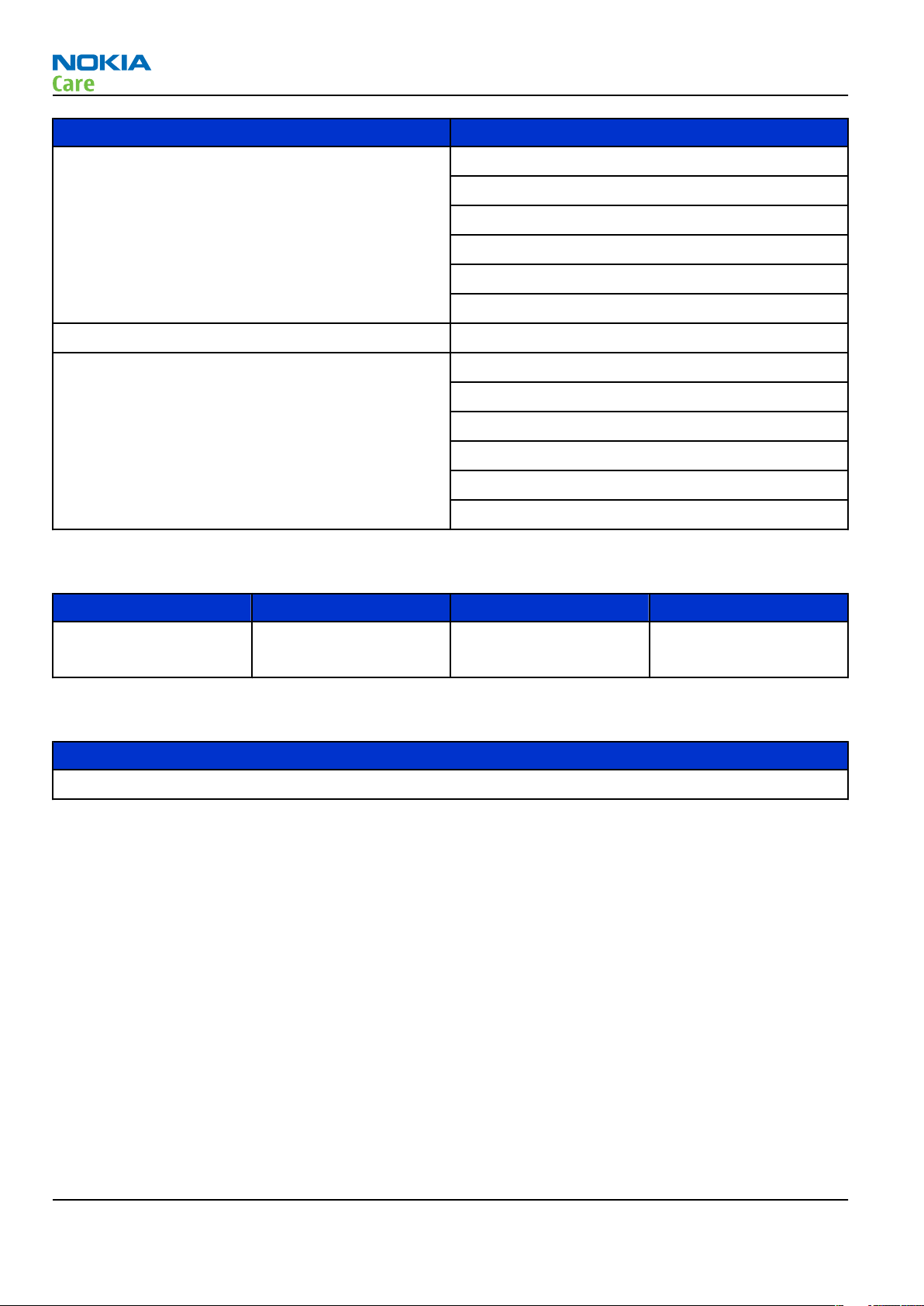
Parameter Unit
Number of RF channels GSM850: 124
GSM900: 174
GSM1800: 374
GSM1900: 299
WCDMA VIII (900): 152
WCDMA I (2100): 277
Channel spacing 200 kHz
Number of Tx power levels GSM850: 15
GSM900: 15
GSM1800: 16
GSM1900: 16
WCDMA VIII (900): 75
RM-328
General Information
WCDMA I (2100): 75
Battery endurance
Battery Capacity (mAh) Talk time Stand-by
BP-5M (Li-Pol) 900 up to 3.5 h (GSM)
up to 2.5 h (WCDMA)
Charging times
AC-5
68 min
up to 250 h (GSM)
up to 250 h (WCDMA)
Page 1 –10 COMPANY CONFIDENTIAL Issue 1
Copyright © 2008 Nokia. All rights reserved.
Page 23
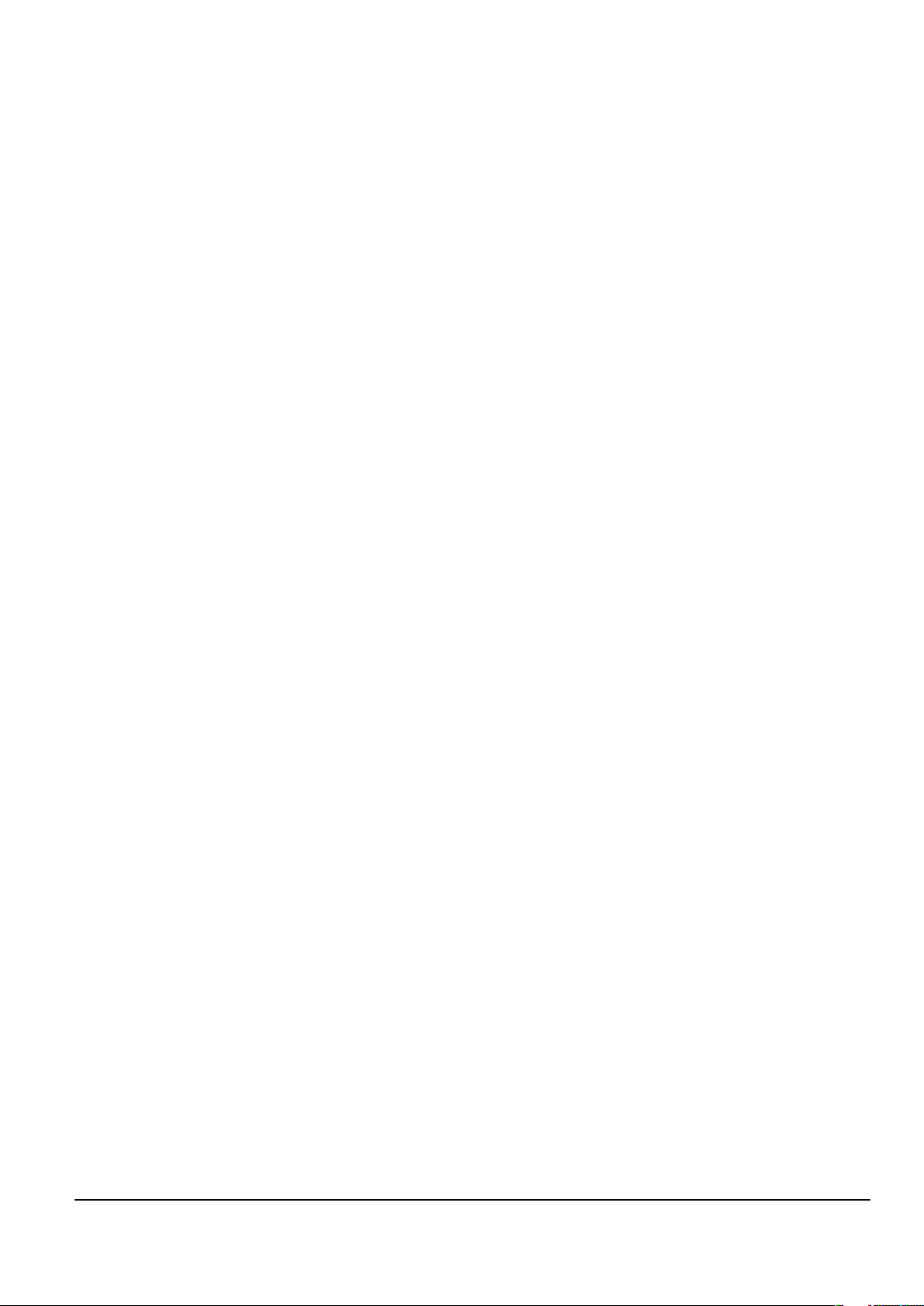
Nokia Customer Care
2 — Service Tools and Service
Concepts
Issue 1 COMPANY CONFIDENTIAL Page 2 –1
Copyright © 2008 Nokia. All rights reserved.
Page 24
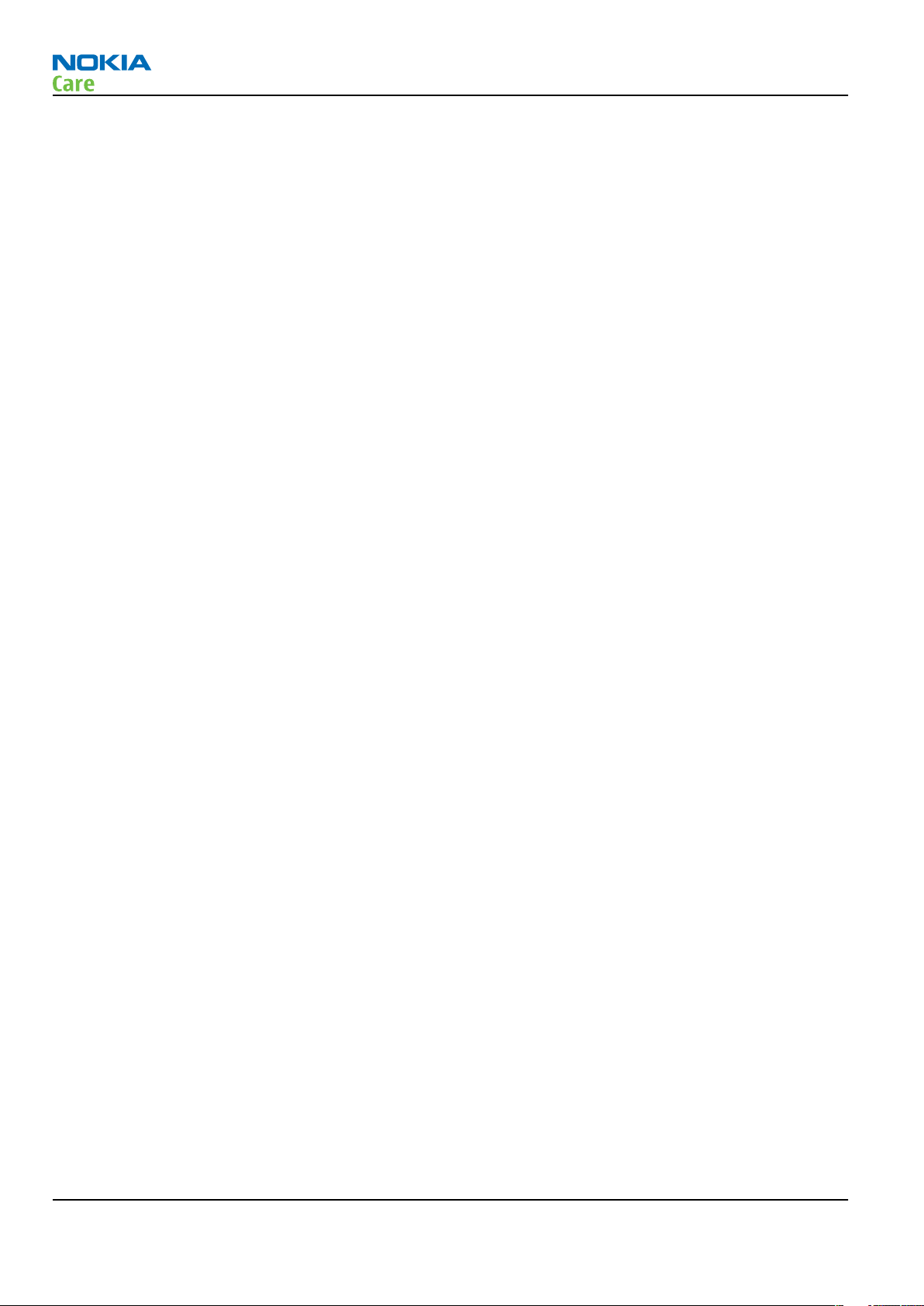
RM-328
Service Tools and Service Concepts
(This page left intentionally blank.)
Page 2 –2 COMPANY CONFIDENTIAL Issue 1
Copyright © 2008 Nokia. All rights reserved.
Page 25
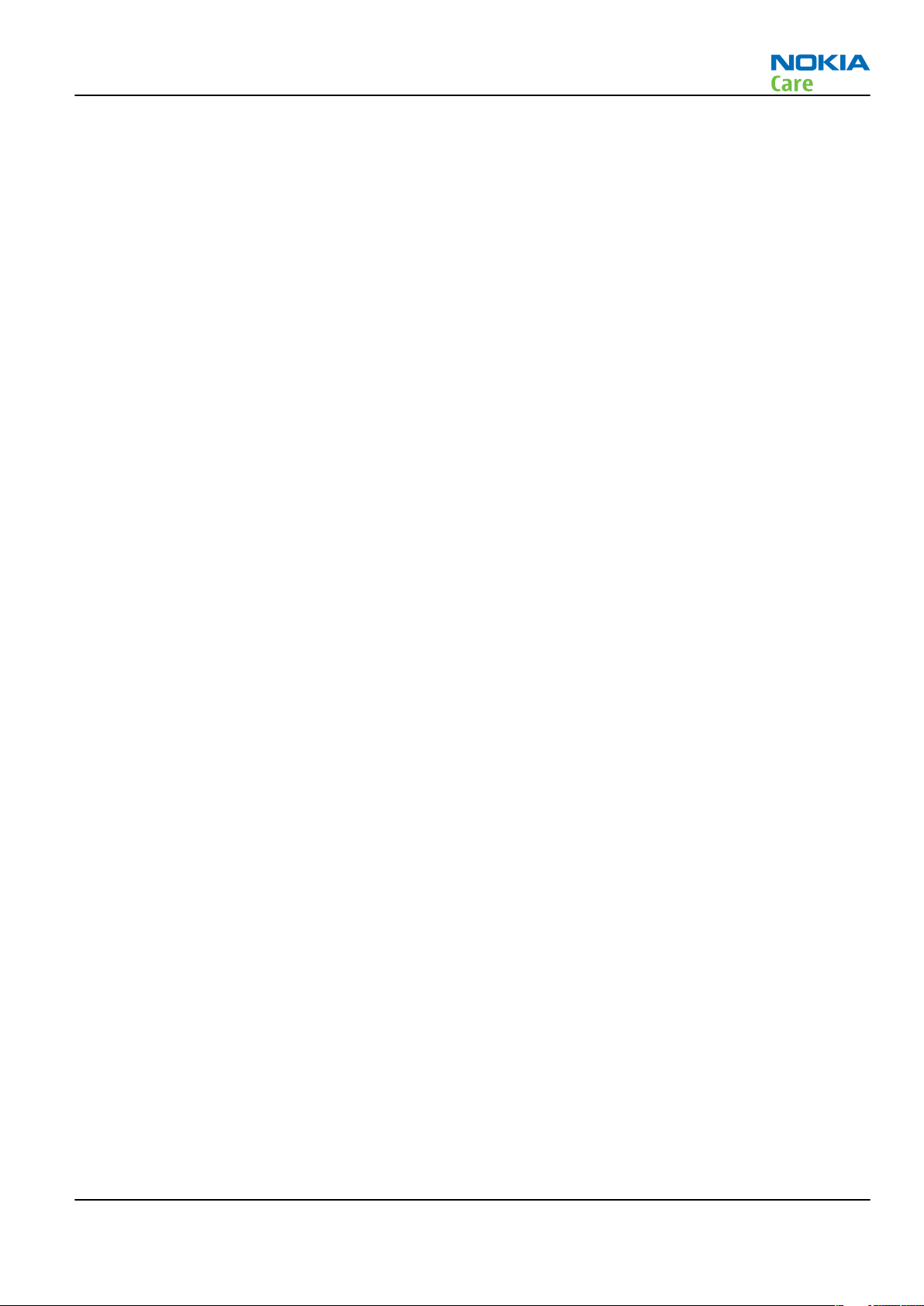
RM-328
Service Tools and Service Concepts
Table of Contents
Service tools............................................................................................................................................................2–5
Product specific tools........................................................................................................................................2–5
FS-75..............................................................................................................................................................2–5
MJ-160 ...........................................................................................................................................................2–5
RJ-230 ............................................................................................................................................................2–6
SA-131 ...........................................................................................................................................................2–6
SA-157 ...........................................................................................................................................................2–7
Using FS-75 flash adapter with RM-328.....................................................................................................2–8
Using SA-131 GPS RF coupler with RM-328................................................................................................2–9
Rework jigs and stencils................................................................................................................................ 2–11
RJ-157 ......................................................................................................................................................... 2–12
RJ-160 ......................................................................................................................................................... 2–12
RJ-184 ......................................................................................................................................................... 2–12
RJ-201 ......................................................................................................................................................... 2–12
RJ-73 ........................................................................................................................................................... 2–13
RJ-93 ........................................................................................................................................................... 2–13
ST-29........................................................................................................................................................... 2–13
ST-40........................................................................................................................................................... 2–13
ST-55........................................................................................................................................................... 2–13
ST-61........................................................................................................................................................... 2–14
ST-65........................................................................................................................................................... 2–14
General tools................................................................................................................................................... 2–14
CU-4............................................................................................................................................................. 2–15
FLS-5 ........................................................................................................................................................... 2–16
FPS-10......................................................................................................................................................... 2–16
JXS-1............................................................................................................................................................ 2–16
PK-1............................................................................................................................................................. 2–17
PKD-1 .......................................................................................................................................................... 2–17
SB-6............................................................................................................................................................. 2–17
SPS-1........................................................................................................................................................... 2–17
SPS-2........................................................................................................................................................... 2–17
SRT-6........................................................................................................................................................... 2–18
SS-155......................................................................................................................................................... 2–18
SS-46........................................................................................................................................................... 2–18
SS-62........................................................................................................................................................... 2–18
SS-93........................................................................................................................................................... 2–18
SX-4............................................................................................................................................................. 2–18
Cables............................................................................................................................................................... 2–19
CA-101 ........................................................................................................................................................ 2–19
CA-31D ........................................................................................................................................................ 2–19
CA-35S......................................................................................................................................................... 2–19
CA-58RS....................................................................................................................................................... 2–20
CA-92U ........................................................................................................................................................ 2–20
DAU-9S........................................................................................................................................................ 2–20
PCS-1........................................................................................................................................................... 2–21
XCS-4........................................................................................................................................................... 2–21
XRS-6........................................................................................................................................................... 2–21
Service concepts .................................................................................................................................................. 2–22
POS (Point of Sale) flash concept .................................................................................................................. 2–22
Flash concept with FPS-10............................................................................................................................. 2–23
Issue 1 COMPANY CONFIDENTIAL Page 2 –3
Copyright © 2008 Nokia. All rights reserved.
Page 26
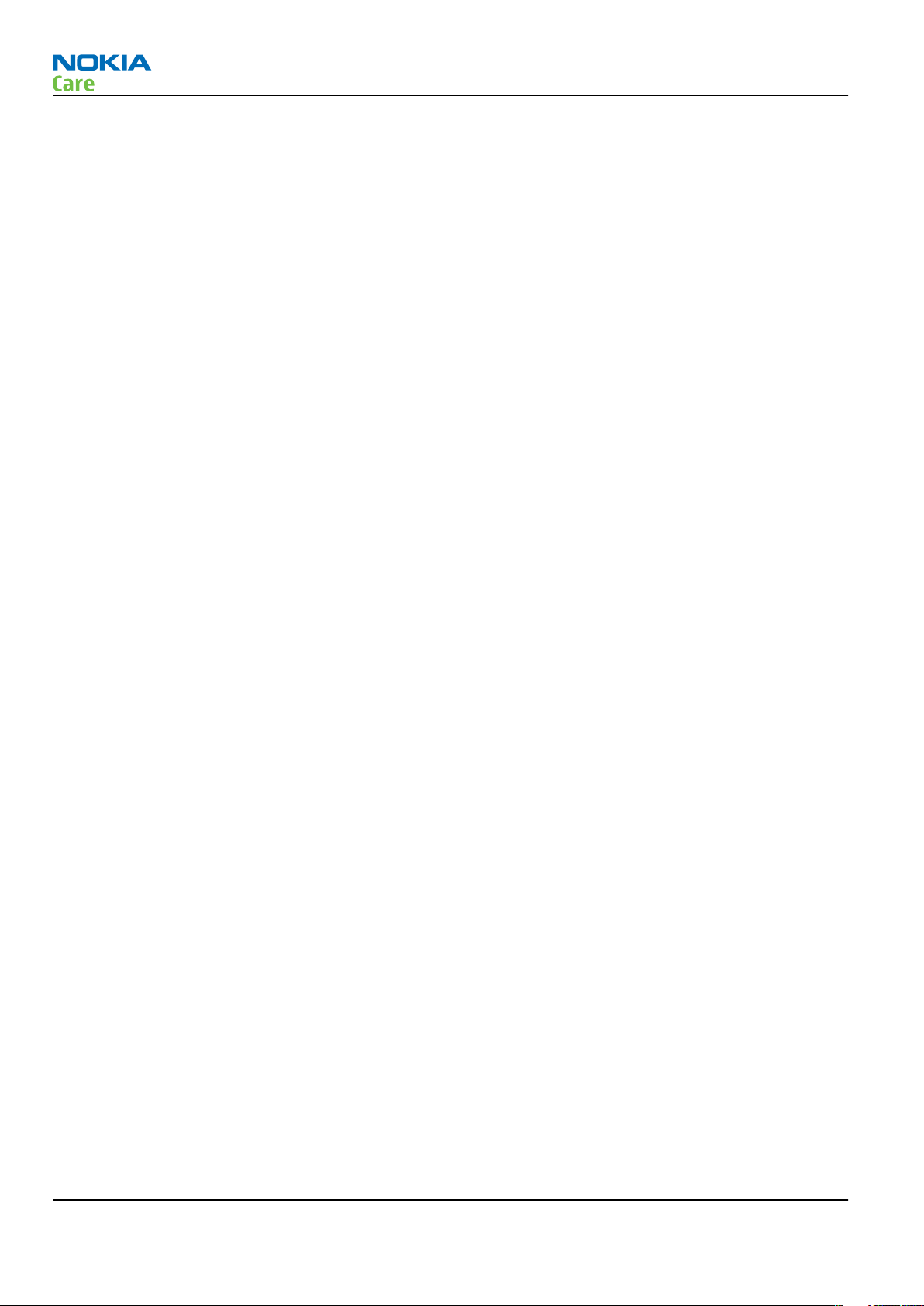
RM-328
Service Tools and Service Concepts
CU-4 flash concept with FPS-10..................................................................................................................... 2–24
Module jig service concept............................................................................................................................ 2–25
RF testing concept with RF coupler .............................................................................................................. 2–26
Service concept for RF testing and RF/BB tuning........................................................................................ 2–27
GPS testing concept with GPS RF coupler..................................................................................................... 2–28
Bluetooth testing concept with SB-6 ........................................................................................................... 2–29
List of Tables
Table 7 Attenuation values ................................................................................................................................ 2–20
List of Figures
Figure 2 MJ-160 setup ............................................................................................................................................2–5
Figure 3 Attaching RM-328 to FS-75 - part 1........................................................................................................2–8
Figure 4 Attaching RM-328 to FS-75 - part 2........................................................................................................2–8
Figure 5 Attaching RM-328 to FS-75 - part 3........................................................................................................2–9
Figure 6 Detaching RM-328 from FS-75................................................................................................................2–9
Figure 7 Base setting for SA-131........................................................................................................................ 2–10
Figure 8 Sledge setting for SA-131 .................................................................................................................... 2–11
Figure 9 Coupler setting for SA-131................................................................................................................... 2–11
Figure 10 Basic flash concept with FPS-10........................................................................................................ 2–23
Figure 11 CU-4 flash concept with FPS-10......................................................................................................... 2–24
Figure 12 Module jig service concept................................................................................................................ 2–25
Figure 13 RF testing concept with RF coupler.................................................................................................. 2–26
Figure 14 Service concept for RF testing and RF/BB tuning............................................................................ 2–27
Figure 15 RF testing concept with RF coupler.................................................................................................. 2–28
Figure 16 Service concept for RF testing and RF/BB tuning............................................................................ 2–29
Page 2 –4 COMPANY CONFIDENTIAL Issue 1
Copyright © 2008 Nokia. All rights reserved.
Page 27
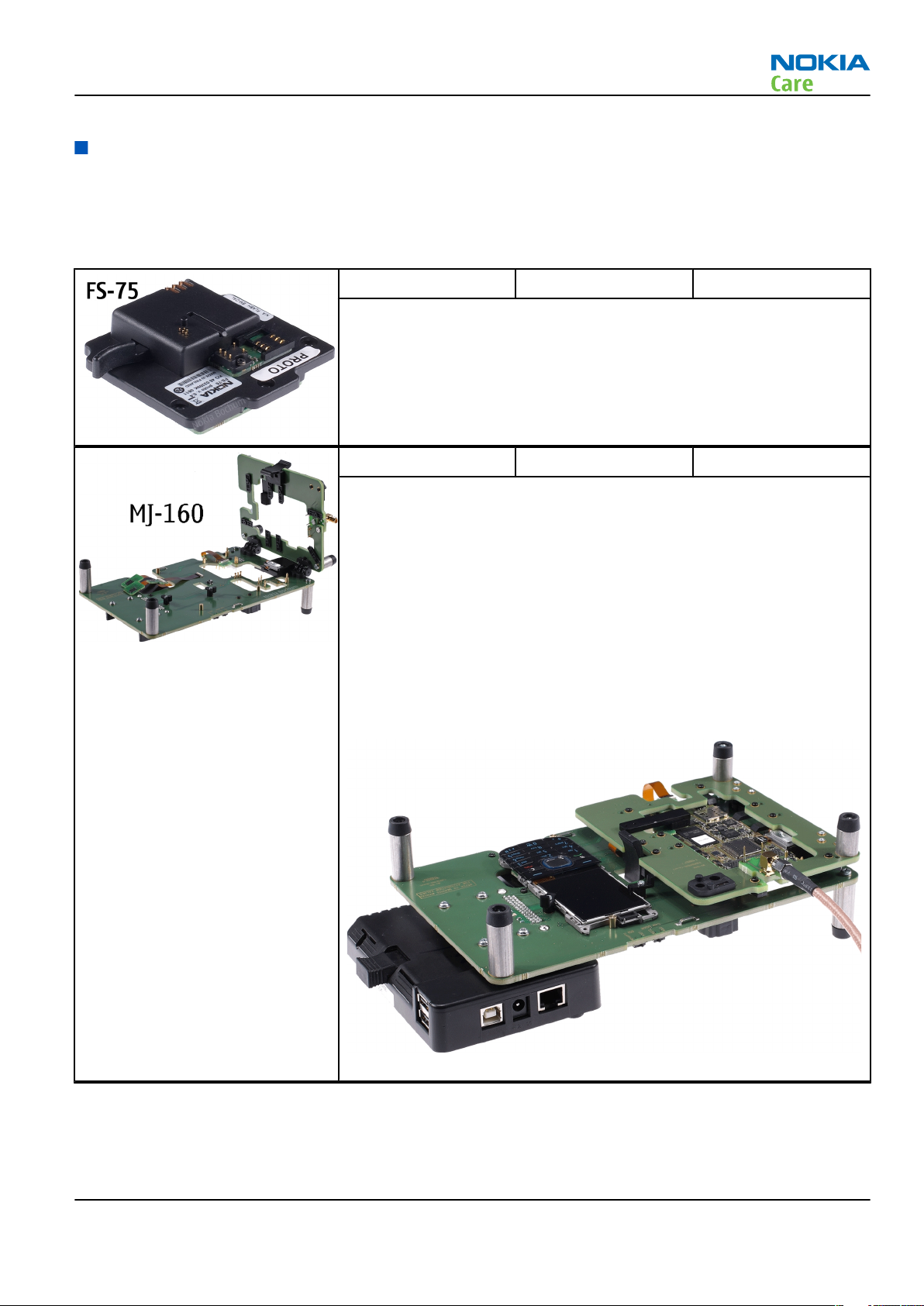
RM-328
Service Tools and Service Concepts
Service tools
Product specific tools
The table below gives a short overview of service devices that can be used for testing, error analysis, and
repair of product RM-328. For the correct use of the service devices, and the best effort of workbench setup,
please refer to various concepts.
FS-75 Flash adapter For flashing (also dead phones) with SS-46. RF testing and tuning, and
EM calibration on ATO level with SS-62 (mechanical locking concept),
CU-4 supported.
For more information on how to use the FS-75 with RM-328, see Using
FS-75 flash adapter with RM-328 (page 2–8).
MJ-160 Module jig MJ-160 is meant for troubleshooting, testing, tuning and flashing on
the engine level (CU-4 supported).
The jig includes an RF interface for GPS, GSM, WCDMA and Bluetooth.
Below is a MJ-160 setup, in which the following RM-328 components
have been attached to the jig:
• Xenon flash package
• Engine
• Deck with attached display, UI sheet assembly and keypad
In the setup below the CU-4 control unit is in place and the XRS-6 RF
cable has been attached to the GPS interface of the jig.
Figure 2 MJ-160 setup
Issue 1 COMPANY CONFIDENTIAL Page 2 –5
Copyright © 2008 Nokia. All rights reserved.
Page 28
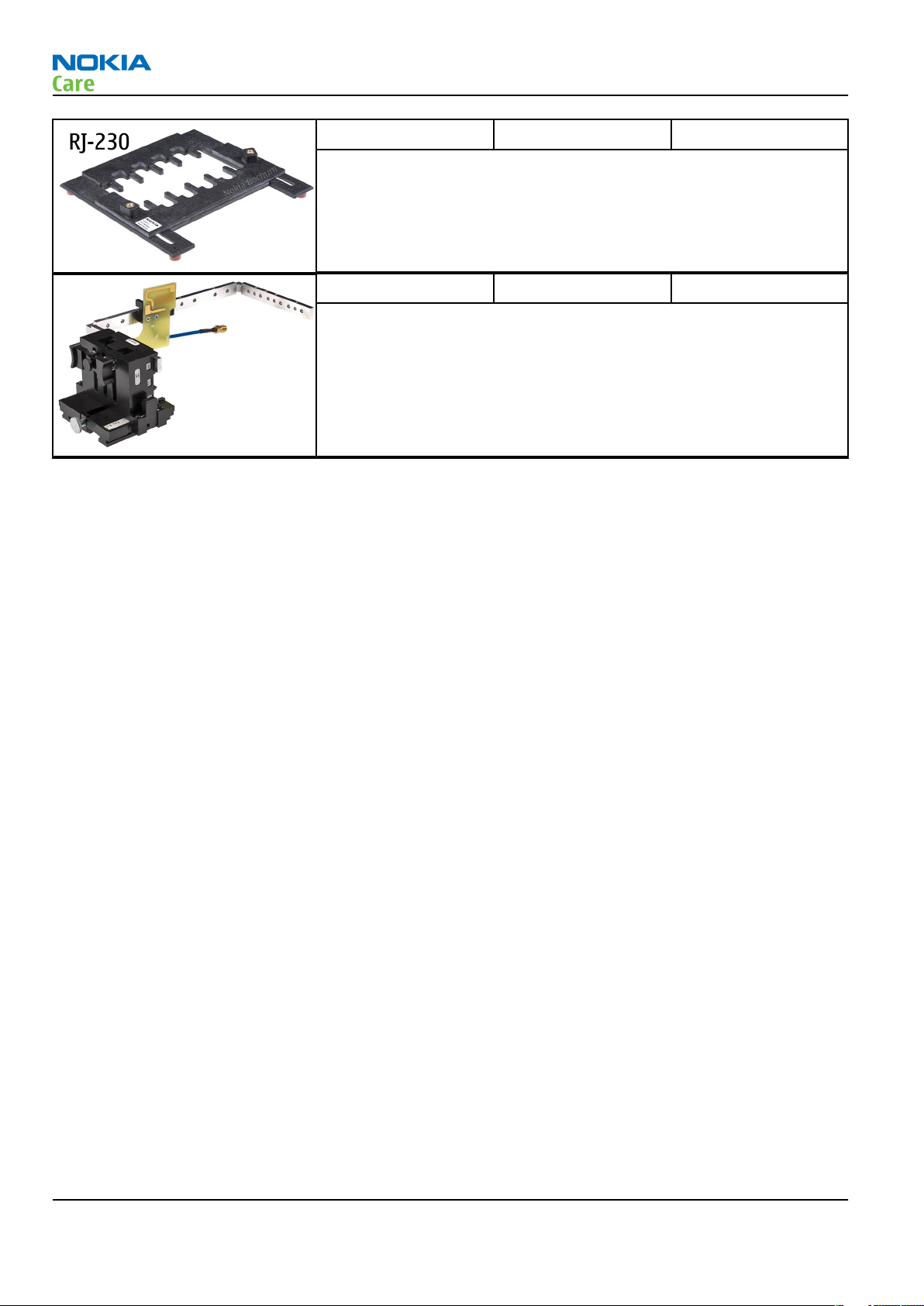
RM-328
Service Tools and Service Concepts
RJ-230 Soldering jig RJ-230 is a soldering jig used for soldering and as a rework jig for the
engine module.
SA-131 RF coupler SA-131 is a RF coupler for GPS testing. It is used together with SS-62.
For more information on how to use the SA-131 with RM-328, see
Using SA-131 GPS RF coupler with RM-328 (page 2–9).
Page 2 –6 COMPANY CONFIDENTIAL Issue 1
Copyright © 2008 Nokia. All rights reserved.
Page 29
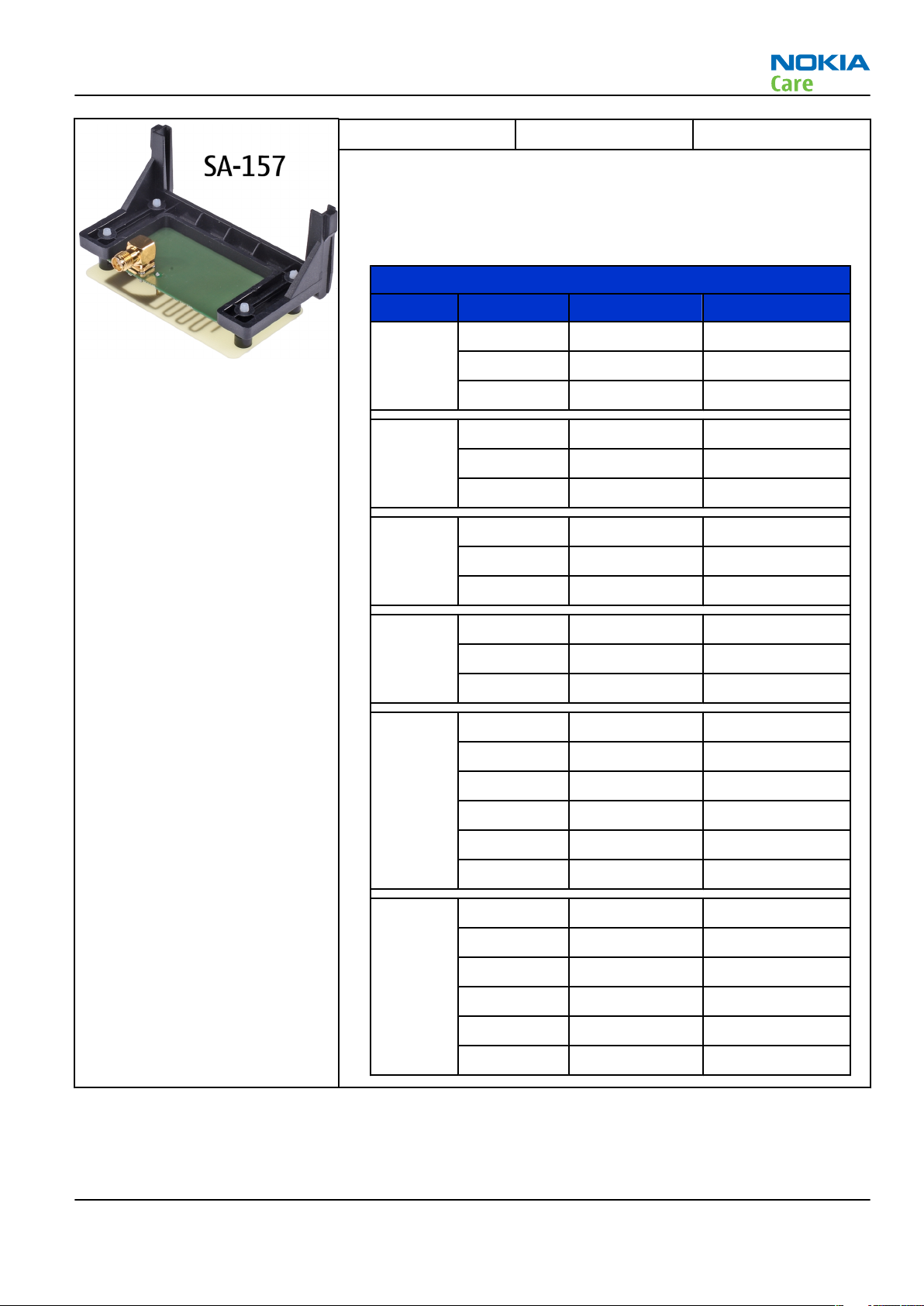
RM-328
Service Tools and Service Concepts
SA-157 RF coupler SA-157 is an RF coupler for WCDMA and GSM RF testing. It is used
together with the product-specific flash adapter.
The following table shows attenuations from the antenna pads of the
mobile terminal to the SMA connectors of SA-157 . The setup used for
measuring the values is SA-157 + FS-75 + CU-4.
•
Attenuation values for inductive RF coupler SA-157
Band Channel Attenuation RX Attenuation TX
128 2.71 4.94
GSM 850
GSM 900
GSM
1800
GSM
1900
WCDMA
Band I
190 2.97 4.14
250 2.99 3.64
975 3.65 3.25
37 3.71 2.85
124 3.45 3.05
512 2.65 6.85
700 3.15 6.75
885 3.65 6.65
512 4.4 7.7
661 5.2 7.5
810 5.7 7.1
9612 8
9750 8.4
9888 8.6
10562 10.1
10700 11.4
10836 11.4
2712 2.65
2787 2.85
WCDMA
Band VIII
Issue 1 COMPANY CONFIDENTIAL Page 2 –7
Copyright © 2008 Nokia. All rights reserved.
2863 2.95
2937 3.05
3012 3.85
3088 2.95
Page 30

Using FS-75 flash adapter with RM-328
Attaching the RM-328 to the FS-75
The figures below illustrate how to attach the RM-328 to the FS-75.
RM-328
Service Tools and Service Concepts
Figure 3 Attaching RM-328 to FS-75 - part 1
Figure 4 Attaching RM-328 to FS-75 - part 2
Page 2 –8 COMPANY CONFIDENTIAL Issue 1
Copyright © 2008 Nokia. All rights reserved.
Page 31

RM-328
Service Tools and Service Concepts
Figure 5 Attaching RM-328 to FS-75 - part 3
Detaching the RM-328 from the FS-75
The figure below illustrates how to detach the RM-328 from the FS-75.
Figure 6 Detaching RM-328 from FS-75
Using SA-131 GPS RF coupler with RM-328
Use the following basic SA-131 setup for RM-328:
• 1575.520152 MHz
• -110dbm
• 20db fixed RF attenuator
• 15 db product specific RF attenuation
And use the following settings for the SA-131:
• Base setting: 4
• Sledge setting: 3
Issue 1 COMPANY CONFIDENTIAL Page 2 –9
Copyright © 2008 Nokia. All rights reserved.
Page 32

• Frame setting: A1
• Coupler setting: C1
• Direction: down
RM-328
Service Tools and Service Concepts
Figure 7 Base setting for SA-131
Page 2 –10 COMPANY CONFIDENTIAL Issue 1
Copyright © 2008 Nokia. All rights reserved.
Page 33

RM-328
Service Tools and Service Concepts
Figure 8 Sledge setting for SA-131
Figure 9 Coupler setting for SA-131
Rework jigs and stencils
The table below gives a short overview of service devices that can be used for testing, error analysis, and
repair of product RM-328. For the correct use of the service devices, and the best effort of workbench setup,
please refer to various concepts.
Issue 1 COMPANY CONFIDENTIAL Page 2 –11
Copyright © 2008 Nokia. All rights reserved.
Page 34

RM-328
Service Tools and Service Concepts
RJ-157 Rework jig RJ-157 is a rework jig used when servicing the Z7540 duplexer. It is
used together with the ST-55 stencil.
RJ-160 Rework jig RJ-160 is a rework jig used when servicing the WCDMA duplexer
(Z7541). It is used together with the ST-55 stencil.
RJ-184 Rework jig RJ-184 is a rework jig used when servicing the microphone (B2170).
It is used together with the ST-61 rework stencil.
RJ-201 Rework jig RJ-201 is a rework jig used when servicing the GSM 850/900 TX filter
(Z7503) component.
This jig is used together with the ST-65 stencil.
Page 2 –12 COMPANY CONFIDENTIAL Issue 1
Copyright © 2008 Nokia. All rights reserved.
Page 35

RM-328
Service Tools and Service Concepts
RJ-73 Rework jig RJ-73 is a rework jig used when servicing the N7601 component. It is
used together with the ST-29 rework stencil.
RJ-93 Rework jig RJ-93 is used as a rework jig for the Front End Module (FEM).
This rework jig takes the FEM or power amplifier (PA) module (N7520)
for spreading the soldering paste to the component. Must be used
together with the ST-40 stencil.
ST-29 rework stencil ST-29 is a rework stencil used when servicing the N7601 component.
It is used together with rework jig RJ-73.
ST-40 Rework stencil ST-40 is a rework stencil that is used with the RJ-93 rework jig to
service the Front End Module (N7520).
ST-55 Rework stencil ST-55 is a rework stencil used when servicing the Z7540 and Z7541
duplexers. It is used together with the rework jigs RJ-157 and RJ-160.
Issue 1 COMPANY CONFIDENTIAL Page 2 –13
Copyright © 2008 Nokia. All rights reserved.
Page 36

RM-328
Service Tools and Service Concepts
ST-61 Rework stencil ST-61 is a rework stencil used when servicing the microphone (B2170).
It is used together with the rework jig RJ-184.
ST-65 Rework stencil ST-65 is a rework stencil used when servicing the GSM 850/900 TX filter
(Z7503).
This stencil is used together with the rework jig RJ-201.
General tools
The table below gives a short overview of service devices that can be used for testing, error analysis, and
repair of product RM-328. For the correct use of the service devices, and the best effort of workbench setup,
please refer to various concepts.
Page 2 –14 COMPANY CONFIDENTIAL Issue 1
Copyright © 2008 Nokia. All rights reserved.
Page 37

RM-328
Service Tools and Service Concepts
CU-4 Control unit CU-4 is a general service tool used with a module jig and/or a flash
adapter. It requires an external 12 V power supply.
The unit has the following features:
• software controlled via USB
• EM calibration function
• Forwards FBUS/Flashbus traffic to/from terminal
• Forwards USB traffic to/from terminal
• software controlled BSI values
• regulated VBATT voltage
• 2 x USB2.0 connector (Hub)
• FBUS and USB connections supported
When using CU-4, note the special order of connecting cables and
other service equipment:
Instructions
1 Connect a service tool (jig, flash adapter) to CU-4.
2 Connect CU-4 to your PC with a USB cable.
3 Connect supply voltage (12 V)
4 Connect an FBUS cable (if necessary).
5 Start Phoenix service software.
Note: Phoenix enables CU-4 regulators via USB when it is
started.
Reconnecting the power supply requires a Phoenix restart.
Issue 1 COMPANY CONFIDENTIAL Page 2 –15
Copyright © 2008 Nokia. All rights reserved.
Page 38

RM-328
Service Tools and Service Concepts
FLS-5 Flash device FLS-5 is a dongle and flash device incorporated into one package,
developed specifically for POS use.
Note: FLS-5 can be used as an alternative to PKD-1.
FPS-10 Flash prommer FPS-10 interfaces with:
• PC
• Control unit
• Flash adapter
• Smart card
FPS-10 flash prommer features:
• Flash functionality for BB5 and DCT-4 terminals
• Smart Card reader for SX-2 or SX-4
• USB traffic forwarding
• USB to FBUS/Flashbus conversion
• LAN to FBUS/Flashbus and USB conversion
• Vusb output switchable by PC command
FPS-10 sales package includes:
• FPS-10 prommer
• Power Supply with 5 country specific cords
• USB cable
Note: FPS-21 is substitute FPS-10 if FPS-10 has not been set
up.
JXS-1 RF shield box Because the WCDMA network disturbs the RX side testing of the WCDMA
phone and the Tx signal of the WCDMA phone can severely disturb the
WCDMA network, a shield box is needed in all testing, tuning and fault
finding which requires WCDMA RF signal.
The shield box is not an active device, it contains only passive filtering
components for RF attenuation.
Page 2 –16 COMPANY CONFIDENTIAL Issue 1
Copyright © 2008 Nokia. All rights reserved.
Page 39

RM-328
Service Tools and Service Concepts
PK-1 Software protection
key
PK-1 is a hardware protection key with a USB interface. It has the same
functionality as the PKD-1 series dongle.
PK-1 is meant for use with a PC that does not have a series interface.
To use this USB dongle for security service functions please register
the dongle in the same way as the PKD-1 series dongle.
PKD-1 SW security device
SW security device is a piece of hardware enabling the use of the
service software when connected to the parallel (LPT) port of the PC.
Without the device, it is not possible to use the service software.
Printer or any such device can be connected to the PC through the
device if needed.
SB-6 Bluetooth test and
interface box (sales
package)
The SB-6 test box is a generic service device used to perform Bluetooth
bit error rate (BER) testing, and establishing cordless FBUS connection
via Bluetooth. An ACP-8x charger is needed for BER testing and an
AXS-4 cable in case of cordless interface usage testing .
Sales package includes:
• SB-6 test box
• Installation and warranty information
SPS-1 Soldering Paste
Spreader
The SPS-1 allows spreading of solder to the LGA components pads over
the rework stencils.
SPS-2 Soldering paste
spreader
Issue 1 COMPANY CONFIDENTIAL Page 2 –17
Copyright © 2008 Nokia. All rights reserved.
Page 40

RM-328
Service Tools and Service Concepts
SRT-6 Opening tool SRT-6 is used to open phone covers.
SS-155 Front camera
removal tool
The front camera removal tool SS-155 is used to remove/attach a front
camera module from/to the camera socket of the phone PWB.
SS-46 Interface adapter SS-46 acts as an interface adapter between the flash adapter and
FPS-10.
SS-62 Generic flash adapter
base for BB5
• generic base for flash adapters and couplers
• SS-62 equipped with a clip interlock system
• provides standardised interface towards Control Unit
• provides RF connection using galvanic connector or coupler
• multiplexing between USB and FBUS media, controlled by VUSB
SS-93 Opening tool SS-93 is used for opening JAE connectors.
SX-4 Smart card SX-4 is a BB5 security device used to protect critical features in tuning
and testing.
SX-4 is also needed together with FPS-10 when DCT-4 phones are
flashed.
Page 2 –18 COMPANY CONFIDENTIAL Issue 1
Copyright © 2008 Nokia. All rights reserved.
Page 41

RM-328
Service Tools and Service Concepts
Cables
The table below gives a short overview of service devices that can be used for testing, error analysis, and
repair of product RM-328. For the correct use of the service devices, and the best effort of workbench setup,
please refer to various concepts.
CA-101 Micro USB cable The CA-101 is a USB-to-microUSB data cable that allows connections
between the PC and the phone.
CA-31D USB cable The CA-31D USB cable is used to connect FPS-10 or FPS-11 to a PC. It is
included in the FPS-10 and FPS-11 sales packages.
CA-35S Power cable CA-35S is a power cable for connecting, for example, the FPS-10 flash
prommer to the Point-Of-Sales (POS) flash adapter.
Issue 1 COMPANY CONFIDENTIAL Page 2 –19
Copyright © 2008 Nokia. All rights reserved.
Page 42

RM-328
Service Tools and Service Concepts
CA-58RS RF tuning cable Product-specific adapter cable for RF tuning.
•
Table 7 Attenuation values
Band Attenuation Rx/Tx
GSM850/900 0.2...0.3 dB
GSM1800/1900 0.3...0.4 dB
WCDMA900 0.2...0.3 dB
WCDMA2100 0.4...0.6 dB
CA-92U Video-out cable The CA-92U enables viewing video recordings on a TV screen or
computer monitor. It can also be used while video conferencing.
The cable is used to connect the 2.5mm AV connector of the phone to
the RCA connectors of an AV device.
DAU-9S MBUS cable The MBUS cable DAU-9S has a modular connector and is used, for
example, between the PC's serial port and module jigs, flash adapters
or docking station adapters.
Note: Docking station adapters valid for DCT4 products.
Page 2 –20 COMPANY CONFIDENTIAL Issue 1
Copyright © 2008 Nokia. All rights reserved.
Page 43

RM-328
Service Tools and Service Concepts
PCS-1 Power cable The PCS-1 power cable (DC) is used with a docking station, a module
jig or a control unit to supply a controlled voltage.
XCS-4 Modular cable XCS-4 is a shielded (one specially shielded conductor) modular cable
for flashing and service purposes.
XRS-6 RF cable The RF cable is used to connect, for example, a module repair jig to
the RF measurement equipment.
SMA to N-Connector approximately 610 mm.
Attenuation for:
• GSM850/900: 0.3+-0.1 dB
• GSM1800/1900: 0.5+-0.1 dB
• WCDMA900: 0.3+-0.1 dB
• WCDMA2100: 0.6+-0.1dB
Issue 1 COMPANY CONFIDENTIAL Page 2 –21
Copyright © 2008 Nokia. All rights reserved.
Page 44

Service concepts
POS (Point of Sale) flash concept
RM-328
Service Tools and Service Concepts
Type Description
Product specific tools
BP-5M Battery
Other tools
FLS-5 POS flash dongle
PC with Phoenix service software
Cables
CA-101 Micro USB cable
Page 2 –22 COMPANY CONFIDENTIAL Issue 1
Copyright © 2008 Nokia. All rights reserved.
Page 45

RM-328
Service Tools and Service Concepts
Flash concept with FPS-10
Figure 10 Basic flash concept with FPS-10
Type Description
Product specific devices
FS-75 Flash adapter
Other devices
FPS-10 Flash prommer box
PKD-1/PK-1 SW security device
SS-46 Interface adapter
PC with Phoenix service software
Cables
XCS-4 Modular cable
CA-35S Power cable
USB cable
Issue 1 COMPANY CONFIDENTIAL Page 2 –23
Copyright © 2008 Nokia. All rights reserved.
Page 46

CU-4 flash concept with FPS-10
RM-328
Service Tools and Service Concepts
Figure 11 CU-4 flash concept with FPS-10
Type Description
Product specific devices
FS-75 Flash adapter
Other devices
CU-4 Control unit
FPS-10 Flash prommer box
PKD-1/PK-1 SW security device
SS-62 Flash adapter base
SX-4 Smart card
PC with Phoenix service software
Cables
PCS-1 Power cable
XCS-4 Modular cable
Standard USB cable
USB cable
Page 2 –24 COMPANY CONFIDENTIAL Issue 1
Copyright © 2008 Nokia. All rights reserved.
Page 47

RM-328
Service Tools and Service Concepts
Module jig service concept
Figure 12 Module jig service concept
Type Description
Phone specific tools
MJ-160 Module jig
Other tools
CU-4 Control unit
FPS-10 Flash prommer box
PKD-1/PK-1 SW security device
SX-4 Smart card
PC with Phoenix service software
Measurement equipment
Cables
CA-58RS RF service cable (product-specific adapter cable)
PCS-1 DC power cable
XCS-4 Modular cable
XRS-6 RF cable
USB cable
GPIB control cable
Issue 1 COMPANY CONFIDENTIAL Page 2 –25
Copyright © 2008 Nokia. All rights reserved.
Page 48

RF testing concept with RF coupler
RM-328
Service Tools and Service Concepts
Figure 13 RF testing concept with RF coupler
Type Description
Product specific devices
FS-75 Flash adapter
SA-157 RF coupler
Other devices
CU-4 Control unit
SX-4 Smart card
FPS-10 Flash prommer box
PKD-1/PK-1 SW security device
SS-62 Flash adapter base
Measurement equipment
PC with Phoenix service software
Cables
PCS-1 Power cable
XCS-4 Modular cable
XRS-6 RF cable
Page 2 –26 COMPANY CONFIDENTIAL Issue 1
Copyright © 2008 Nokia. All rights reserved.
Page 49

RM-328
Service Tools and Service Concepts
Type Description
GPIB control cable
USB cable
Service concept for RF testing and RF/BB tuning
Figure 14 Service concept for RF testing and RF/BB tuning
Type Description
Product specific devices
MJ-160 Module jig
Other devices
CU-4 Control unit
PK-1 SW security device
SX-4 Smart card
Measurement equipment
Smart card reader
PC with Phoenix service software
Cables
DAU-9S MBUS cable
Issue 1 COMPANY CONFIDENTIAL Page 2 –27
Copyright © 2008 Nokia. All rights reserved.
Page 50

Type Description
PCS-1 DC power cable
XRS-6 RF cable
GPIB control cable
USB cable
GPS testing concept with GPS RF coupler
RM-328
Service Tools and Service Concepts
Figure 15 RF testing concept with RF coupler
Type Description
Product specific devices
FS-75 Flash adapter
SA-131 GPS RF coupler
Other devices
CU-4 Control unit
SX-4 Smart card
JXS-1 RF shield box
PKD-1/PK-1 SW security device
SS-62 Flash adapter base
Smart card reader
Page 2 –28 COMPANY CONFIDENTIAL Issue 1
Copyright © 2008 Nokia. All rights reserved.
Page 51

RM-328
Service Tools and Service Concepts
Type Description
Measurement equipment
PC with Phoenix service software
Cables
CA-58RS RF service cable (product-specific adapter cable)
PCS-1 Power cable
DAU-9S MBUS cable
XRS-6 RF cable
20dB attenuator
Interface cable
USB cable
Bluetooth testing concept with SB-6
Figure 16 Service concept for RF testing and RF/BB tuning
Type Description
Product specific devices
FS-75 Flash adapter
Other devices
CU-4 Control unit
SS-62 Flash adapter base
Issue 1 COMPANY CONFIDENTIAL Page 2 –29
Copyright © 2008 Nokia. All rights reserved.
Page 52

Type Description
PK-1 SW security device
SX-4 Smart card
SB-6 Bluetooth test and interface box
Smart card reader
PC with Phoenix service software
Cables
DAU-9S MBUS cable
PCS-1 DC power cable
USB cable
RM-328
Service Tools and Service Concepts
Page 2 –30 COMPANY CONFIDENTIAL Issue 1
Copyright © 2008 Nokia. All rights reserved.
Page 53

Nokia Customer Care
3 — BB Troubleshooting and
Manual Tuning Guide
Issue 1 COMPANY CONFIDENTIAL Page 3 –1
Copyright © 2008 Nokia. All rights reserved.
Page 54

RM-328
BB Troubleshooting and Manual Tuning Guide
(This page left intentionally blank.)
Page 3 –2 COMPANY CONFIDENTIAL Issue 1
Copyright © 2008 Nokia. All rights reserved.
Page 55

RM-328
BB Troubleshooting and Manual Tuning Guide
Table of Contents
Baseband main troubleshooting..........................................................................................................................3–5
Dead or jammed device troubleshooting............................................................................................................3–7
General power checking ........................................................................................................................................3–8
Clocking troubleshooting ......................................................................................................................................3–9
Charging troubleshooting .................................................................................................................................. 3–10
Backup battery troubleshooting........................................................................................................................ 3–11
Flash programming troubleshooting................................................................................................................ 3–13
Combo memory troubleshooting ...................................................................................................................... 3–16
MicroSD card troubleshooting............................................................................................................................ 3–17
USB troubleshooting ........................................................................................................................................... 3–19
SIM card troubleshooting ................................................................................................................................... 3–20
Keyboard troubleshooting ................................................................................................................................. 3–22
Power key troubleshooting................................................................................................................................ 3–23
Vibra troubleshooting......................................................................................................................................... 3–24
GPS troubleshooting ........................................................................................................................................... 3–25
GPS antenna.................................................................................................................................................... 3–25
GPS layout and basic test points................................................................................................................... 3–26
GPS settings for Phoenix................................................................................................................................ 3–27
GPS control................................................................................................................................................. 3–27
Quick Test window.................................................................................................................................... 3–27
GPS RF test points........................................................................................................................................... 3–28
GPS failure troubleshooting.......................................................................................................................... 3–30
GPS basic checks troubleshooting ................................................................................................................ 3–31
Display module troubleshooting ....................................................................................................................... 3–33
General instructions for display troubleshooting....................................................................................... 3–33
Display troubleshooting ................................................................................................................................ 3–34
Display backlights troubleshooting.............................................................................................................. 3–35
Backlights and LED driver troubleshooting ...................................................................................................... 3–37
Ambient Light Sensor troubleshooting and re-calibration............................................................................. 3–38
Introduction to ALS troubleshooting and re-calibration ........................................................................... 3–38
Ambient Light Sensor calibration................................................................................................................. 3–39
ALS functionality check............................................................................................................................. 3–39
Calibrating ALS........................................................................................................................................... 3–40
Bluetooth and FM radio ...................................................................................................................................... 3–42
Bluetooth and FM radio introduction........................................................................................................... 3–42
Bluetooth and FM radio component placement ......................................................................................... 3–42
Bluetooth and FM Radio Self Tests ............................................................................................................... 3–44
Bluetooth BER Test......................................................................................................................................... 3–45
Bluetooth and FM radio discrete ASIC troubleshooting ............................................................................. 3–47
TV out troubleshooting....................................................................................................................................... 3–48
Audio troubleshooting........................................................................................................................................ 3–49
Audio troubleshooting test instructions...................................................................................................... 3–49
Internal earpiece troubleshooting ............................................................................................................... 3–52
Internal microphone troubleshooting ........................................................................................................ 3–53
Internal handsfree speaker troubleshooting ............................................................................................. 3–54
External microphone troubleshooting ........................................................................................................ 3–55
External headset earpiece troubleshooting ................................................................................................ 3–56
Acoustics troubleshooting............................................................................................................................. 3–57
Introduction to acoustics troubleshooting ............................................................................................ 3–57
Earpiece troubleshooting......................................................................................................................... 3–58
Issue 1 COMPANY CONFIDENTIAL Page 3 –3
Copyright © 2008 Nokia. All rights reserved.
Page 56

RM-328
BB Troubleshooting and Manual Tuning Guide
IHF troubleshooting.................................................................................................................................. 3–59
Microphone troubleshooting ................................................................................................................... 3–60
Baseband manual tuning guide......................................................................................................................... 3–61
Certificate restoring ....................................................................................................................................... 3–61
Energy management calibration.................................................................................................................. 3–62
List of Tables
Table 8 Display module troubleshooting cases................................................................................................ 3–33
Table 9 Pixel defects ........................................................................................................................................... 3–33
Table 10 Calibration value limits ....................................................................................................................... 3–62
List of Figures
Figure 17 GPS antenna........................................................................................................................................ 3–25
Figure 18 GPS layout and basic test points....................................................................................................... 3–26
Figure 19 GPS Control dialog box....................................................................................................................... 3–27
Figure 20 GPS Quick Test window for GPS troubleshooting ........................................................................... 3–28
Figure 21 GPS antenna test pads ....................................................................................................................... 3–29
Figure 22 GPS RF probe points ........................................................................................................................... 3–30
Figure 23 ALS components ................................................................................................................................. 3–39
Figure 24 Test points in Bluetooth-FM ASIC circuit .......................................................................................... 3–43
Figure 25 Test points in FM radio LNA............................................................................................................... 3–44
Figure 26 Single-ended output waveform of the Ext_in_HP_out measurement when earpiece is
connected. ................................................................................................................................................. 3–50
Figure 27 Single-ended output waveform of the Ext_in_IHF_out out loop measurement when speaker
is connected (measured at speaker pads). No filter is used. ............................................................... 3–51
Figure 28 Single-ended output waveform of the Ext_in_Ext_out loop........................................................... 3–51
Figure 29 Single-ended output waveform of the HP_microphone_in_Ext_out loop..................................... 3–51
Page 3 –4 COMPANY CONFIDENTIAL Issue 1
Copyright © 2008 Nokia. All rights reserved.
Page 57

RM-328
BB Troubleshooting and Manual Tuning Guide
Baseband main troubleshooting
Troubleshooting flow
Issue 1 COMPANY CONFIDENTIAL Page 3 –5
Copyright © 2008 Nokia. All rights reserved.
Page 58

RM-328
BB Troubleshooting and Manual Tuning Guide
Page 3 –6 COMPANY CONFIDENTIAL Issue 1
Copyright © 2008 Nokia. All rights reserved.
Page 59

RM-328
BB Troubleshooting and Manual Tuning Guide
Dead or jammed device troubleshooting
Troubleshooting flow
Issue 1 COMPANY CONFIDENTIAL Page 3 –7
Copyright © 2008 Nokia. All rights reserved.
Page 60

General power checking
General power checking
RM-328
BB Troubleshooting and Manual Tuning Guide
Signal
name
VIO_V AVILMA ON ON 1.82 Vilma I/O VBAT1
VBACK AVILMA ON ON 2.5 RTC circuitry
VSIM1 AVILMA ON ON 1.8/3,0 SIM card VBAT3
VSIM2 AVILMA ON ON 3,0 Digital
VAUX AVILMA ON ON 2.78 Accelerometer,
VANA AVILMA ON ON 2.5 Vilma internal VBAT4
VR1 AVILMA OFF ON 2.5 VCTCXO VBAT4
VRFC AVILMA OFF OFF 1.8 RAPIDO
VRCP1 AVILMA OFF OFF 4.75 RF module RF
VOUT BETTY ON ON 2,5 ALS VBAT6
VCAM_1V8 LM3677 OFF OFF 1,8 Camera HWA ,
Regulator Sleep Idle Nominal
voltage
Main user Notes Supply
VBAT3
microphone
VBAT5
Hall switch,
displays
converter
VBATCP
active
VBAT
LP5952
VCAM_1V3 LP5952 OFF OFF 1,3 Camera HWA
core
VCAM_2V8 TK63128 OFF OFF 2,8 Cameras VBAT
VCORE_WD LP5952 ON ON 1,2 Rapido core VBAT
VIO LM3677 ON ON 1.8 VIO, VDRAM VBAT
VSD SD
levelsifter
LEDOUT TK65604 OFF Keyboard and
AS3685 OFF OFF 4,0 Camera flash VBAT
VBAT 3,6
OFF OFF 2,9 SD card ON
when
used
display
backlights
LM3677
VBAT
VBAT
Page 3 –8 COMPANY CONFIDENTIAL Issue 1
Copyright © 2008 Nokia. All rights reserved.
Page 61

RM-328
BB Troubleshooting and Manual Tuning Guide
Clocking troubleshooting
Troubleshooting flow
Issue 1 COMPANY CONFIDENTIAL Page 3 –9
Copyright © 2008 Nokia. All rights reserved.
Page 62

Charging troubleshooting
Troubleshooting flow
RM-328
BB Troubleshooting and Manual Tuning Guide
Page 3 –10 COMPANY CONFIDENTIAL Issue 1
Copyright © 2008 Nokia. All rights reserved.
Page 63

RM-328
BB Troubleshooting and Manual Tuning Guide
Backup battery troubleshooting
Verify that the backup battery G2200 is empty (U<1V). Switch the phone on. Measure voltage of the battery
when the main battery is connected to the phone and the phone is switched on. Wait a few minutes and
monitor that the backup battery voltage rises. Switch off the phone, disconnect the main battery and monitor
that the voltage of the backup battery decreases. Normal behaviour of the voltage is described in the figures
below:
Issue 1 COMPANY CONFIDENTIAL Page 3 –11
Copyright © 2008 Nokia. All rights reserved.
Page 64

RM-328
BB Troubleshooting and Manual Tuning Guide
If the voltage rises and falls quickly, check the back-up battery G2200 contacts for loose soldering or shortcircuit, and repair or change G2200 if necessary. If the voltage stays ~0V, check resistance VBACK against GND.
If there is no shortcircuit, AVILMA N2200 is faulty. Replace N2200.
Page 3 –12 COMPANY CONFIDENTIAL Issue 1
Copyright © 2008 Nokia. All rights reserved.
Page 65

RM-328
BB Troubleshooting and Manual Tuning Guide
Flash programming troubleshooting
Troubleshooting flow
Issue 1 COMPANY CONFIDENTIAL Page 3 –13
Copyright © 2008 Nokia. All rights reserved.
Page 66

RM-328
BB Troubleshooting and Manual Tuning Guide
Page 3 –14 COMPANY CONFIDENTIAL Issue 1
Copyright © 2008 Nokia. All rights reserved.
Page 67

RM-328
BB Troubleshooting and Manual Tuning Guide
Issue 1 COMPANY CONFIDENTIAL Page 3 –15
Copyright © 2008 Nokia. All rights reserved.
Page 68

Combo memory troubleshooting
Troubleshooting flow
RM-328
BB Troubleshooting and Manual Tuning Guide
Page 3 –16 COMPANY CONFIDENTIAL Issue 1
Copyright © 2008 Nokia. All rights reserved.
Page 69

RM-328
BB Troubleshooting and Manual Tuning Guide
MicroSD card troubleshooting
Troubleshooting flow
Issue 1 COMPANY CONFIDENTIAL Page 3 –17
Copyright © 2008 Nokia. All rights reserved.
Page 70

RM-328
BB Troubleshooting and Manual Tuning Guide
Page 3 –18 COMPANY CONFIDENTIAL Issue 1
Copyright © 2008 Nokia. All rights reserved.
Page 71

RM-328
BB Troubleshooting and Manual Tuning Guide
USB troubleshooting
Troubleshooting flow
Issue 1 COMPANY CONFIDENTIAL Page 3 –19
Copyright © 2008 Nokia. All rights reserved.
Page 72

SIM card troubleshooting
Troubleshooting flow
RM-328
BB Troubleshooting and Manual Tuning Guide
Page 3 –20 COMPANY CONFIDENTIAL Issue 1
Copyright © 2008 Nokia. All rights reserved.
Page 73

RM-328
BB Troubleshooting and Manual Tuning Guide
Issue 1 COMPANY CONFIDENTIAL Page 3 –21
Copyright © 2008 Nokia. All rights reserved.
Page 74

RM-328
BB Troubleshooting and Manual Tuning Guide
Keyboard troubleshooting
Context
There are two possible failure modes in the keyboard module:
• One or more keys can be stuck, so that the key does not react when a keydome is pressed. This kind of
failure is caused by mechanical reasons (dirt, rust).
• Malfunction of several keys at the same time; this happens when one or more rows or columns are failing
(shortcut or open connection). For a more detailed description of the keyboard and keymatrix, see section
Keyboard.
If the failure mode is not clear, start with the Keyboard Test in Phoenix.
Troubleshooting flow
Page 3 –22 COMPANY CONFIDENTIAL Issue 1
Copyright © 2008 Nokia. All rights reserved.
Page 75

RM-328
BB Troubleshooting and Manual Tuning Guide
Power key troubleshooting
Troubleshooting flow
Issue 1 COMPANY CONFIDENTIAL Page 3 –23
Copyright © 2008 Nokia. All rights reserved.
Page 76

Vibra troubleshooting
Troubleshooting flow
RM-328
BB Troubleshooting and Manual Tuning Guide
Page 3 –24 COMPANY CONFIDENTIAL Issue 1
Copyright © 2008 Nokia. All rights reserved.
Page 77

RM-328
BB Troubleshooting and Manual Tuning Guide
GPS troubleshooting
GPS antenna
The ceramic GPS antenna is located on the top side of the PWB, next to the RF block.
Figure 17 GPS antenna
Issue 1 COMPANY CONFIDENTIAL Page 3 –25
Copyright © 2008 Nokia. All rights reserved.
Page 78

GPS layout and basic test points
RM-328
BB Troubleshooting and Manual Tuning Guide
Figure 18 GPS layout and basic test points
VBat, ASIC internal LDO voltages, and clocks are available as shown in figure above. In addition to these, the
following GPS signals are available on the test points:
• GPS_En_Reset – J6204
• IO_INT_U1CLK
Page 3 –26 COMPANY CONFIDENTIAL Issue 1
Copyright © 2008 Nokia. All rights reserved.
Page 79

RM-328
BB Troubleshooting and Manual Tuning Guide
• IO_TIMESTAMP_DATRDY
• SleepX
• Sleep Clk (RTC) – J6203
GPS settings for Phoenix
GPS control
Context
Use the following to test GPS using Phoenix.
Steps
1. Start Phoenix service software.
2. From the File menu, select Scan Product and check that the correct product version is displayed.
3. From the Testing menu, select GPS Control. This opens up
figure below, and enables the GPS.
GPS Control
dialogue box, as shown in the
Figure 19 GPS Control dialog box
Select Idle to confirm the GPS is enabled and is in idle mode; at this point all clocks should be present,
GPS_En_Reset & SleepX should be high, and Vdd_Dig, Vcc_TCXO & Vcc_PLL/VCO will be present.
Receiver On turns on all RF sections of the ASIC and so all LDOs will be on. These checks are part of GPS
basic checks troubleshooting (page 3–31).
Quick Test window
The
Quick Test
correct and click Start Test. (Select Help for further information).
Issue 1 COMPANY CONFIDENTIAL Page 3 –27
window has all the necessary functionality for GPS troubleshooting. Ensure the test setup is
Copyright © 2008 Nokia. All rights reserved.
Page 80

RM-328
BB Troubleshooting and Manual Tuning Guide
This test will perform 3 tests in one; Self Test, Oscillator Test and CW Test, and will provide a Pass/Fail response.
It also contains a Receiver On button. These checks are part of GPS failure troubleshooting (page 3–30).
Figure 20 GPS Quick Test window for GPS troubleshooting
GPS RF test points
The GPS antenna test pads are located on the top side as shown in figure "GPS antenna test pads". Checking
for a connection between these two test points will confirm that the antenna is working correctly, as well
as performing a radiated CW test.
J6201 = GPS Ant
J6202 = GPS Ant Gnd
In order to probe GPS RF test points, inject 1575.52 MHz tone @ -50dBm at the GPS antenna test connector
and select Receiver On, then probe the GPS RF test points as shown in figure "GPS RF probe points". Compare
RF levels with a known reference phone.
Page 3 –28 COMPANY CONFIDENTIAL Issue 1
Copyright © 2008 Nokia. All rights reserved.
Page 81

RM-328
BB Troubleshooting and Manual Tuning Guide
Figure 21 GPS antenna test pads
Issue 1 COMPANY CONFIDENTIAL Page 3 –29
Copyright © 2008 Nokia. All rights reserved.
Page 82

RM-328
BB Troubleshooting and Manual Tuning Guide
Figure 22 GPS RF probe points
GPS failure troubleshooting
Context
GPS troubleshooting is broken down into two parts: general GPS failure & GPS basic checks. The GPS failure
troubleshooting flow can be followed and, where applicable, will feed into the Basic checks troubleshooting
flow.
Page 3 –30 COMPANY CONFIDENTIAL Issue 1
Copyright © 2008 Nokia. All rights reserved.
Page 83

RM-328
BB Troubleshooting and Manual Tuning Guide
Troubleshooting flow
Issue 1 COMPANY CONFIDENTIAL Page 3 –31
Copyright © 2008 Nokia. All rights reserved.
Page 84

GPS basic checks troubleshooting
Troubleshooting flow
RM-328
BB Troubleshooting and Manual Tuning Guide
Page 3 –32 COMPANY CONFIDENTIAL Issue 1
Copyright © 2008 Nokia. All rights reserved.
Page 85

RM-328
BB Troubleshooting and Manual Tuning Guide
Display module troubleshooting
General instructions for display troubleshooting
Context
• The display is in a normal mode when the phone is in active use.
• Display is in a partial idle mode when the phone is in the screen saver mode.
• The operating modes of the display can be controlled with the help of
Table 8 Display module troubleshooting cases
Display blank There is no image on the display. The display looks
the same when the phone is on as it does when the
phone is off. The backlight can be on in some cases.
Image on the display not correct Image on the display can be corrupted or a part of
the image can be missing. If a part of the image is
missing, change the display module. If the image is
otherwise corrupted, follow the appropriate
troubleshooting diagram.
Phoenix
.
Backlight dim or not working at all Backlight LED components are inside the display
module. Backlight failure can also be in the
connector or in the backlight power source in the
main engine of the phone.
This means that in case the display is working
(image OK), the backlight is faulty.
Visual defects (pixel) Pixel defects can be checked by controlling the
display with Phoenix. Use both colours, black and
white, on a full screen.
The display may have some random pixel defects
that are acceptable for this type of display. The
criteria when pixel defects are regarded as a display
failure, resulting in a replacement of the display, are
presented the following table.
Table 9 Pixel defects
Item White dot defect Black dot
defect
1 Defect counts R G B White Dot
Total
1 1
Total
1 1 1 1
2 Combined
defect counts
Issue 1 COMPANY CONFIDENTIAL Page 3 –33
Not allowed.
Two single dot defects that are within 5 mm of each other should be
interpreted as combined dot defect.
Copyright © 2008 Nokia. All rights reserved.
Page 86

RM-328
BB Troubleshooting and Manual Tuning Guide
Steps
1. Verify with a working display that the fault is not on the display module itself.
The display module cannot be repaired.
2. Check that the cellular engine is working normally.
i To check the functionality, connect the phone to a docking station.
ii Start
iii Read the phone information to check that also the application engine is functioning normally (you
3. Proceed to the display troubleshooting flowcharts.
Use the Display Test tool in
Phoenix
should be able to read the APE ID).
service software.
Phoenix
to find the detailed fault mode.
Display troubleshooting
Context
Before going to display troubleshooting flow, make sure that the engine is working and starting up correctly.
If the problem is in the engine, go to baseband troubleshooting.
Page 3 –34 COMPANY CONFIDENTIAL Issue 1
Copyright © 2008 Nokia. All rights reserved.
Page 87

RM-328
BB Troubleshooting and Manual Tuning Guide
Troubleshooting flow
Issue 1 COMPANY CONFIDENTIAL Page 3 –35
Copyright © 2008 Nokia. All rights reserved.
Page 88

RM-328
BB Troubleshooting and Manual Tuning Guide
Display backlights troubleshooting
Context
The device has three LED drivers. One of the drivers provides current for the display backlights. The display
backlights can be turned ON (100% max.) and OFF (0%) with PWM.
The two other LED drivers provide current for the keyboard backlights. The keyboard backlights can be turned
ON/OFF separately.
Troubleshooting flow
Page 3 –36 COMPANY CONFIDENTIAL Issue 1
Copyright © 2008 Nokia. All rights reserved.
Page 89

RM-328
BB Troubleshooting and Manual Tuning Guide
Backlights and LED driver troubleshooting
Context
The device has one LED driver that provides current for both the display and keyboard backlights. Brightness
can be adjusted manually, and it affects both the display and keypad. Keyboard backlights can be turned ON/
OFF separately but not without switching on the display lights.
Issue 1 COMPANY CONFIDENTIAL Page 3 –37
Copyright © 2008 Nokia. All rights reserved.
Page 90

Troubleshooting flow
RM-328
BB Troubleshooting and Manual Tuning Guide
Ambient Light Sensor troubleshooting and re-calibration
Introduction to ALS troubleshooting and re-calibration
If the Ambient Light Sensor (ALS) functionality is inoperative, check the Light to digital converter (N6502).
Page 3 –38 COMPANY CONFIDENTIAL Issue 1
Copyright © 2008 Nokia. All rights reserved.
Page 91

RM-328
BB Troubleshooting and Manual Tuning Guide
If necessary, change the Light to digital converter (N6502). Also, check capacitor C6504 (100n).
Figure 23 ALS components
After replacing the ALS sensor, or if the calibration values of the sensor are lost or for some other reason, ALS
calibration is required. For more information, see ALS functionality check (page 3–39) and Calibrating ALS
(page 3–40).
Note: ALS calibration is also required for Light SWAP Engines, because ALS is not factory calibrated
for Light SWAP.
When executing the ALS calibration, a reference phone that includes calibrated ALS is required. The ALS retuning instructions show why the reference phone is needed.
Note: Make sure that you have completed the display and keyboard backlights troubleshooting
before starting the ALS troubleshooting.
There is an Ambient Light Sensor window in the Phoenix Display Test tool, which shows the luminance value.
The correct luminance in darkness is <20 lx, and in an office environment 100-2000 lx.
Note: The luminance value depends heavily on the light source and the angle of the phone against
the light source, so the values above can only be used as a rough guideline. Phoenix has an ambient
light sensor calibration tool for changing the calibration values.
Ambient Light Sensor calibration
ALS functionality check
Steps
1. Connect the phone to
the ambient light visible to ALS is stable. The light quide of the ALS is located on the upper part of the
phone’s front cover, right next to the secondary camera.
2. Scan product on Phoenix (CTRL+R)
Phoenix
, start the
Phoenix
software, and set the phone (e.g. on the table) so that
Issue 1 COMPANY CONFIDENTIAL Page 3 –39
Copyright © 2008 Nokia. All rights reserved.
Page 92

3. Choose Testing→Display test.
RM-328
BB Troubleshooting and Manual Tuning Guide
4. Open the Lights tab, and check the Ambient light sensor check box. Click the Read button in order to get
the reference ambient light value. Cover the sensor and click Read again. When covered, the luminance
reading should be less than after clicking Read without covering the sensor.
5. If the component does not give any reading or the reading does not change when sensor is/is not covered,
replace the part.
Note: The ALS module is located on the main PWB. ALS calibration must always be done when the
main PWB is changed. Also, if the ALS calibration values are lost from the phone, ALS needs to be
recalibrated.
The ALS calibration procedure requires a reference phone with a calibrated ALS.
Calibrating ALS
Context
Before doing the manual ALS calibration, test the following default values:
1 Check the Use default values only box from the Ambient Light Sensor Calibration window
2 Click Write
3 Open the Display Test window
4 Read the luminance value from the Display Test window. If the luminance value differs a lot (difference
max. +- 10%) when compared to the reference phone, perform a manual ALS tuning procedure by
following the instructions below.
Page 3 –40 COMPANY CONFIDENTIAL Issue 1
Copyright © 2008 Nokia. All rights reserved.
Page 93

RM-328
BB Troubleshooting and Manual Tuning Guide
Steps
1. Connect the phone to
the ambient light visible to ALS is stable. The light quide of the ALS is located on the upper part of the
phone’s front cover, right next to the secondary camera.
2. Scan product on Phoenix (CTRL+R)
3. Choose Tuning→Ambient Light Sensor Calibration.
Phoenix
, start the
Phoenix
software, and set the phone (e.g. on the table) so that
4. Uncheck the Use default values only check box, click the Read button to get the AD-Count values for
Channel 0 and Channel 1, and write them down.
Note: In the example graphic the reference phone values are: Channel 0=3001 and Channel 1=337
5. Repeat steps 1-4 for the phone to be calibrated.
Note: Make sure the phone to be calibrated is located in the same place as the reference phone was
when luminance reading was taken.
6. Calculate and write down co-efficient value by division:
7. To calibrate ALS, the value in the Reference Level textbox needs to be adjusted for both channels until
the Co-efficient calculated by Phoenix equals the values calculated in step 6. Click Calibrate after each
try (and uncheck the Use default values only check box).
8. Calibration is done when the Co-efficient is equal to the co-efficient value calculated in step 6.
Note: Decimal numbers should be used in the iteration in order to achieve adequate precision (e.g.
200.2455)
Issue 1 COMPANY CONFIDENTIAL Page 3 –41
Copyright © 2008 Nokia. All rights reserved.
Page 94

RM-328
BB Troubleshooting and Manual Tuning Guide
9. Use Phoenix (Testing→Display test→Lights tab) to verify the calibration by reading the luminance
value for both the reference phone and calibrated phone.
Note: Remember that the illuminance readings for the reference and calibrated phones must be
done in the same ambient light conditions. If the illuminance values differ more than +- 10%, repeat
the whole ALS calibration procedure.
10. To end the calibration, click Close.
Bluetooth and FM radio
Bluetooth and FM radio introduction
The Bluetooth and FM radio are combined in the same ASIC, so both features are checked when
troubleshooting. The following problems can occur with the Bluetooth and FM radio hardware:
Symptom Problem Repair solution
Unable to switch on
Bluetooth on phone
user interface.
Able to send data file
to another Bluetooth
device, but unable to
hear audio through
functional Bluetooth
headset.
Able to turn switch on
Bluetooth on phone
user interface, but
unable to detect other
Bluetooth devices.
Able to turn on FM
radio and Bluetoothon
phone user interface,
but unable to detect
local FM radio stations
with FM headset
inserted.
Open circuit solder joints or
component failure of BTH/
FM ASIC/module BB ASICs or
SMD components.
Open circuit solder joints or
component failure of BTH/
FM ASIC/module BB ASICs
(PCM interface).
Open circuit solder joints or
detacted component in
Bluetooth antenna circuit.
Open circuit solder joints or
detached component in FM
matching or LNA circuit.
Replacement of Bluetooth/FM ASIC/
module.
Replacement of Bluetooth/FM ASIC/
module.
Repair of Bluetooth antenna circuit.
Repair of FM matching or LNA circuit.
Able to perform scans
to detect local FM radio
stations with
functional FM headset
inserted, but unable to
hear FM audio through
headset.
Open circuit solder joints or
detached component in FM
audio path between
Bluetooth/FM ASIC and
headset.
Repair of FM audio circuit.
Bluetooth and FM radio component placement
The diagram below shows the test points for BTHFMRDS2.0D.
Page 3 –42 COMPANY CONFIDENTIAL Issue 1
Copyright © 2008 Nokia. All rights reserved.
Page 95

RM-328
BB Troubleshooting and Manual Tuning Guide
Figure 24 Test points in Bluetooth-FM ASIC circuit
Issue 1 COMPANY CONFIDENTIAL Page 3 –43
Copyright © 2008 Nokia. All rights reserved.
Page 96

RM-328
BB Troubleshooting and Manual Tuning Guide
Figure 25 Test points in FM radio LNA
The FM RF signal is routed through a FM antenna matching circuit to the phone headset connector.
The FM radio audio signal is routed to the headset connector through the BB ASIC shared by the phone audio
functions.
Bluetooth and FM Radio Self Tests
Context
A flash adapter (or phone data cable) connected to a PC with Phoenix service software is required.
Steps
1. Place the phone in the flash adapter.
2. Start Phoenix service software.
3. Choose File → Scan Product.
4. From the Mode drop-down menu, set to Local.
5. Choose Testing → Self Tests.
6. In the Self Tests window check the following Bluetooth and FM Radio tests:
• ST_LPRF_IF_TEST
• ST_LPRF_AUDIO_LINES_TEST
• ST_BT_WAKEUP_TEST
• ST_RADIO_TEST
Page 3 –44 COMPANY CONFIDENTIAL Issue 1
Copyright © 2008 Nokia. All rights reserved.
Page 97

RM-328
BB Troubleshooting and Manual Tuning Guide
7. To run the test, click Start
Bluetooth BER Test
Context
JBT-9, or SB-6 Bluetooth test box (BT-box) is required to perform a BER test. If a BT-box if not available
Bluetooth functionality can be checked by transfering a file to another Bluetooth phone.
Steps
1. Place the phone in the flash adapter.
2. Start Phoenix service software.
3. Choose File → Scan Product.
4. Choose Testing → Bluetooth LOCALS
5. Locate the BT-box serial number (12 digits) found in the type label on the back of the JBT-3, JBT-6, JBT-9,
or SB-6 Bluetooth test box.
6. In the Bluetooth LOCALS window, write the 12-digit serial number on the Counterpart BT Device
Address line.
Issue 1 COMPANY CONFIDENTIAL Page 3 –45
Copyright © 2008 Nokia. All rights reserved.
Page 98

BB Troubleshooting and Manual Tuning Guide
7. Place the BT-box near (within 10 cm) of the phone and click Run BER Test.
RM-328
Page 3 –46 COMPANY CONFIDENTIAL Issue 1
Copyright © 2008 Nokia. All rights reserved.
Page 99

RM-328
BB Troubleshooting and Manual Tuning Guide
Bluetooth and FM radio discrete ASIC troubleshooting
Troubleshooting flow
Issue 1 COMPANY CONFIDENTIAL Page 3 –47
Copyright © 2008 Nokia. All rights reserved.
Page 100

TV out troubleshooting
Troubleshooting flow
RM-328
BB Troubleshooting and Manual Tuning Guide
Page 3 –48 COMPANY CONFIDENTIAL Issue 1
Copyright © 2008 Nokia. All rights reserved.
