Page 1
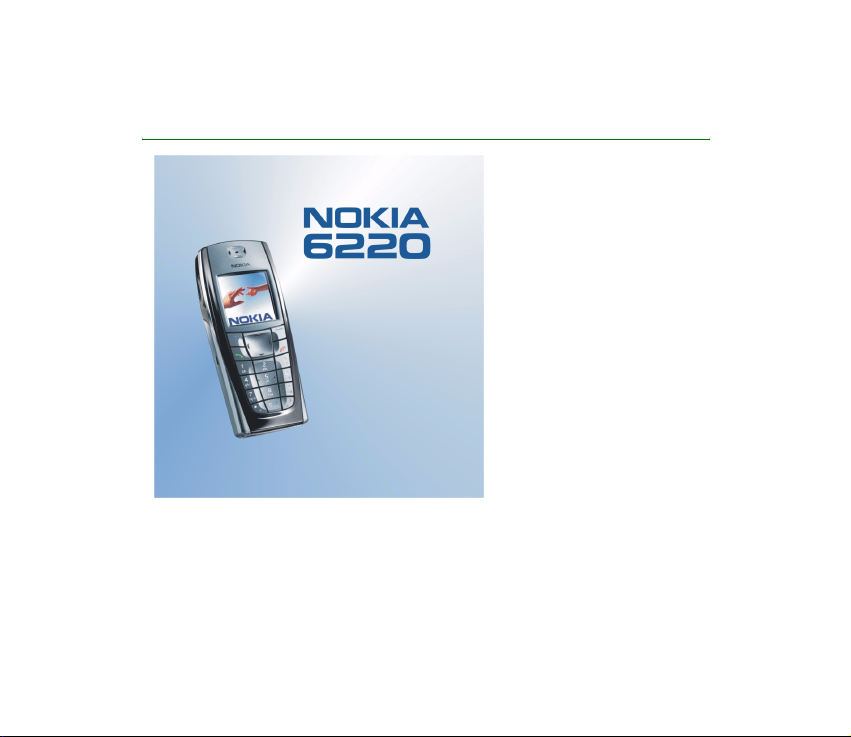
User’s Guide for Nokia 6220
9356210
1. issue
Page 2
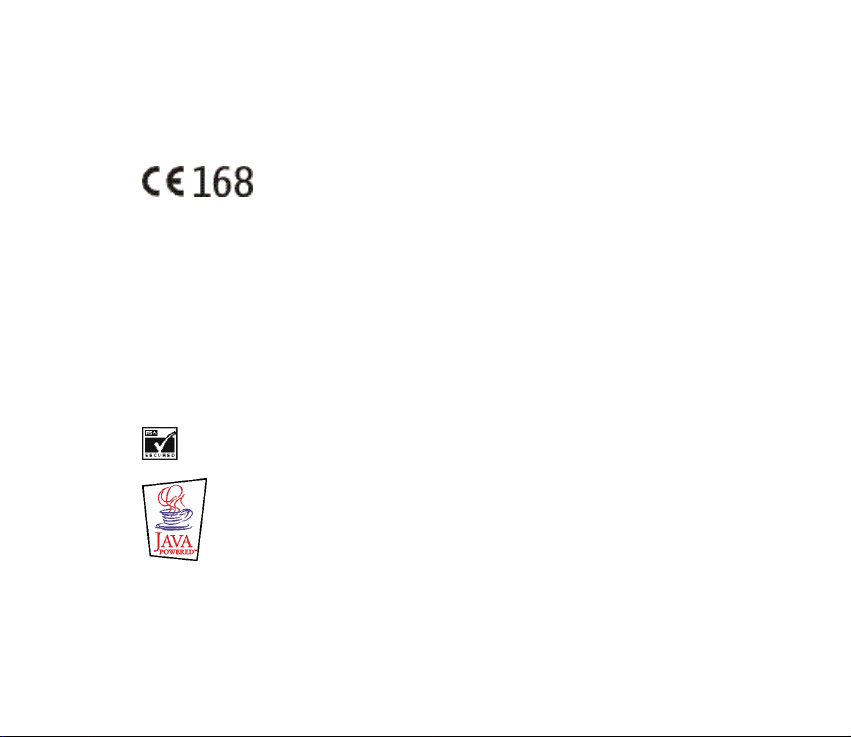
DECLARATION OF CONFORMITY
We, NOKIA CORPORATION declare under our sole responsibility that the product RH-20 is in conformity
with the provisions of the following Council Directive: 1999/5/EC.
A copy of the Declaration of Conformity can be found from
http://www.nokia.com/phones/declaration_of_conformity/.
Copyright © 2003 Nokia. All rights reserved.
Reproduction, transfer, distribution or storage of part or all of the contents in this document in any form
without the prior written permission of Nokia is prohibited.
Nokia, Nokia Connecting People, Xpress-on and Pop-Port are trademarks or registered trademarks of
Nokia Corporation. Other product and company names mentioned herein may be trademarks or
tradenames of their respective owners.
Nokia tune is a sound mark of Nokia Corporation.
US Patent No 5818437 and other pending patents. T9 text input software Copyright (C) 1997-2003. Tegic
Communications, Inc. All rights reserved.
Includes RSA BSAFE cryptographic or security protocol software from RSA Security.
Java is a trademark of Sun Microsystems, Inc.
Nokia operates a policy of continuous development. Nokia reserves the right to make changes and
improvements to any of the products described in this document without prior notice.
Page 3
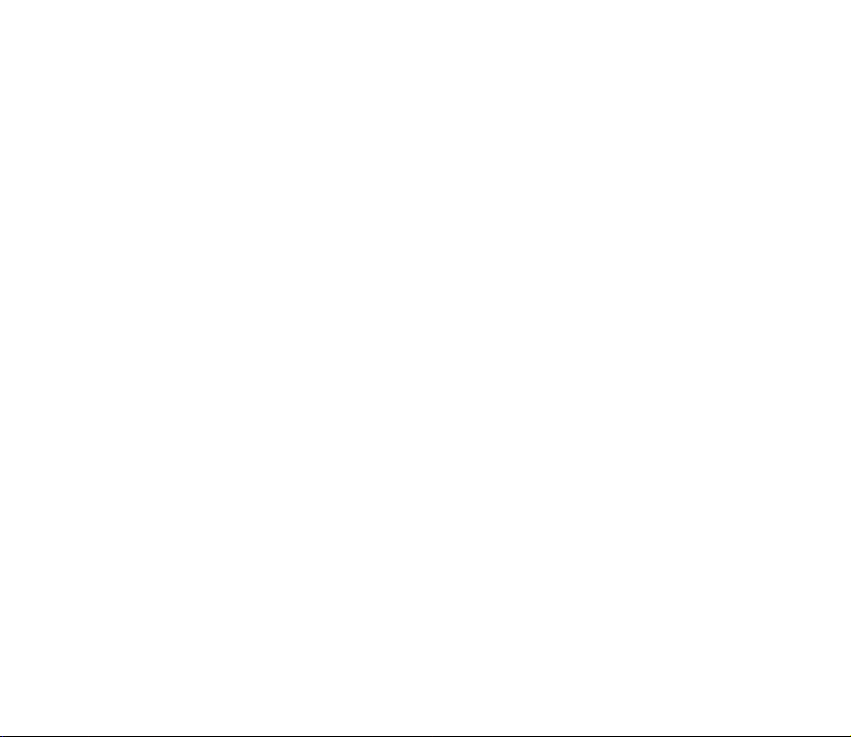
Under no circumstances shall Nokia be responsible for any loss of data or income or any special,
incidental, consequential or indirect damages howsoever caused.
The contents of this document are provided "as is". Except as required by applicable law, no warranties of
any kind, either express or implied, including, but not limited to, the implied warranties of
merchantability and fitness for a particular purpose, are made in relation to the accuracy, reliability or
contents of this document. Nokia reserves the right to rev ise t his docu ment or wi thdr aw it a t any time
without prior notice.
The availability of particular products may vary by region. Please check with the Nokia dealer nearest to
you.
9356210 /1. issue
Page 4
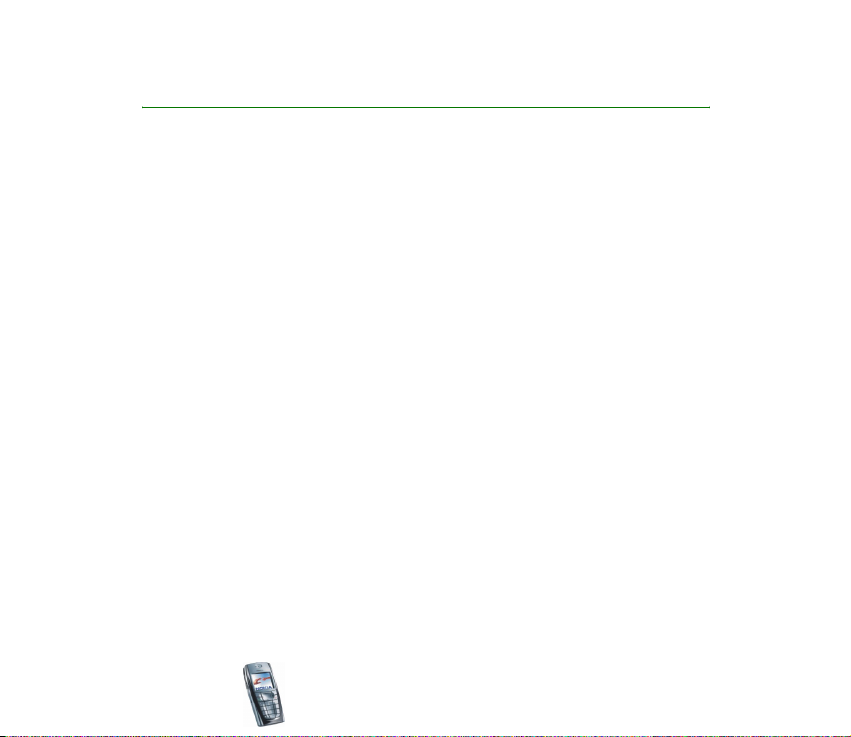
Contents
FOR YOUR SAFETY ..............................................................................................12
General information............................................................................................16
Access codes ...............................................................................................................................................16
Security code (5 to 10 digits) .............................................................................................................16
PIN and PIN2 codes (4 to 8 digits), Module PIN and Signing PIN ...........................................16
PUK and PUK2 codes (8 digits)...........................................................................................................17
Barring password (4 digits) .................................................................................................................17
Wallet code (4 to 10 digits) ................................................................................................................17
Overview of the functions of the phone.............................................................................................18
Shared memory....................................................................................................................................... 19
1. Getting started ................................................................................................20
Installing the SIM card and the battery.............................................................................................. 20
Changing the covers .................................................................................................................................23
Charging the battery ................................................................................................................................24
Switching the phone on and off ........................................................................................................... 25
2. Your phone.......................................................................................................27
Keys and connectors.................................................................................................................................27
Standby mode............................................................................................................................................. 29
Wallpaper ................................................................................................................................................. 30
Screen saver.............................................................................................................................................30
Essential indicators in standby mode...............................................................................................30
Keypad lock (Keyguard) ........................................................................................................................... 33
Over the air settings service...................................................................................................................34
Copyright
© 2003 Nokia. All rights reserved.
4
Page 5
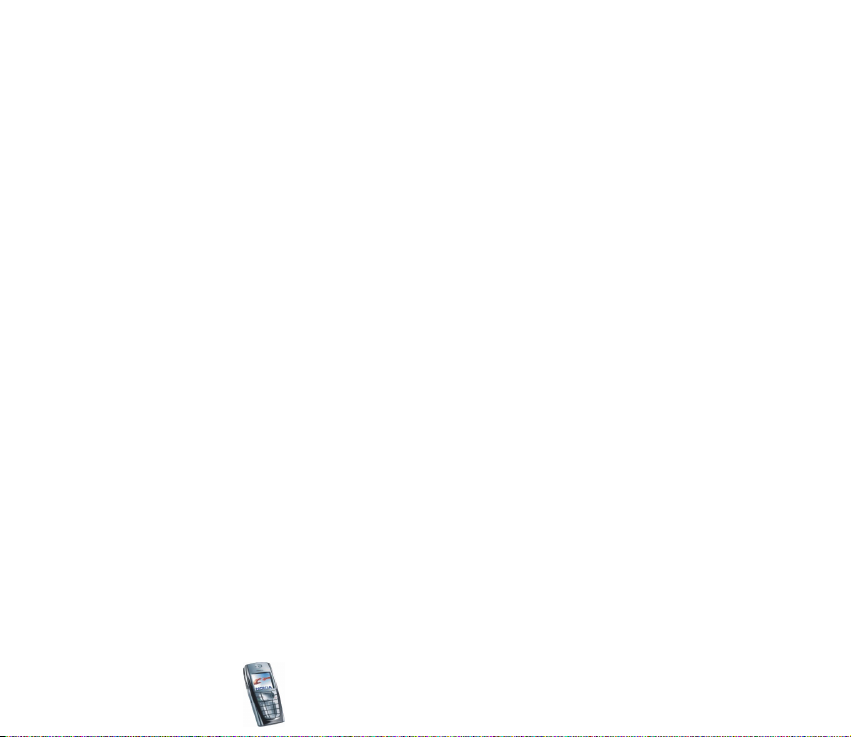
3. Call functions ..................................................................................................35
Making a call ..............................................................................................................................................35
Speed dialling a phone number ......................................................................................................... 36
Answering or rejecting an incoming call............................................................................................ 36
Call waiting.............................................................................................................................................. 37
Options during a call ................................................................................................................................37
4. Writing text .....................................................................................................39
Setting predictive text input on or off ................................................................................................39
Using predictive text input.....................................................................................................................39
Writing compound words ....................................................................................................................40
Using traditional text input.................................................................................................................... 41
Tips for writing text .................................................................................................................................. 41
5. Using the menu ...............................................................................................43
Accessing a menu function ....................................................................................................................43
List of menu functions ............................................................................................................................. 45
6. Menu functions ...............................................................................................50
Messages (Menu 1) ................................................................................................................................... 50
Text messages (SMS).............................................................................................................................50
Writing and sending messages....................................................................................................... 50
Options for sending a message.......................................................................................................51
Writing and sending e-mail via SMS............................................................................................52
Reading and replying to an SMS message or an e-mail .........................................................53
Inbox and sent items folders........................................................................................................... 54
Distribution lists.................................................................................................................................. 54
Templates..............................................................................................................................................56
Archive folder and My folders......................................................................................................... 56
Copyright
© 2003 Nokia. All rights reserved.
5
Page 6
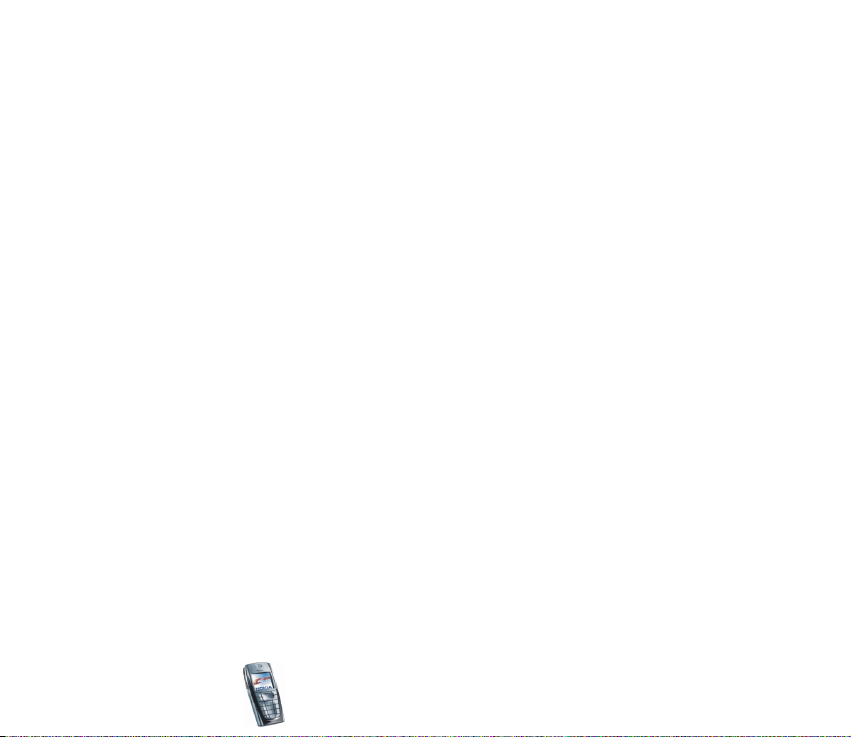
Multimedia messages ...........................................................................................................................57
Writing and sending a multimedia message .............................................................................. 58
Reading and replying to a multimedia message ....................................................................... 60
Inbox, Outbox, Saved and Sent items folders.............................................................................61
Multimedia messages memory full...................................................................................................61
Deleting messages .................................................................................................................................62
E-mail messages..................................................................................................................................... 62
Writing and sending an e-mail....................................................................................................... 63
Downloading e-mail messages from your e-mail account.....................................................64
Replying to an e-mail message ......................................................................................................65
Inbox, Outbox, Deleted items, Sent items, Drafts and Archive folders ...............................65
E-mail settings ....................................................................................................................................66
Options available for an e-mail application ...............................................................................68
Chat............................................................................................................................................................ 68
Entering the chat menu.................................................................................................................... 70
Connecting to the chat service and disconnecting .................................................................. 71
Starting a chat conversation...........................................................................................................71
Accepting or rejecting a chat invitation ...................................................................................... 73
Reading a received chat message.................................................................................................. 73
Participating in a chat conversation.............................................................................................74
Editing your own information.........................................................................................................75
Contacts for the chat ........................................................................................................................ 76
Blocking and unblocking messages............................................................................................... 76
Groups.................................................................................................................................................... 77
Voice messages.......................................................................................................................................78
Info messages.......................................................................................................................................... 79
Copyright
© 2003 Nokia. All rights reserved.
6
Page 7
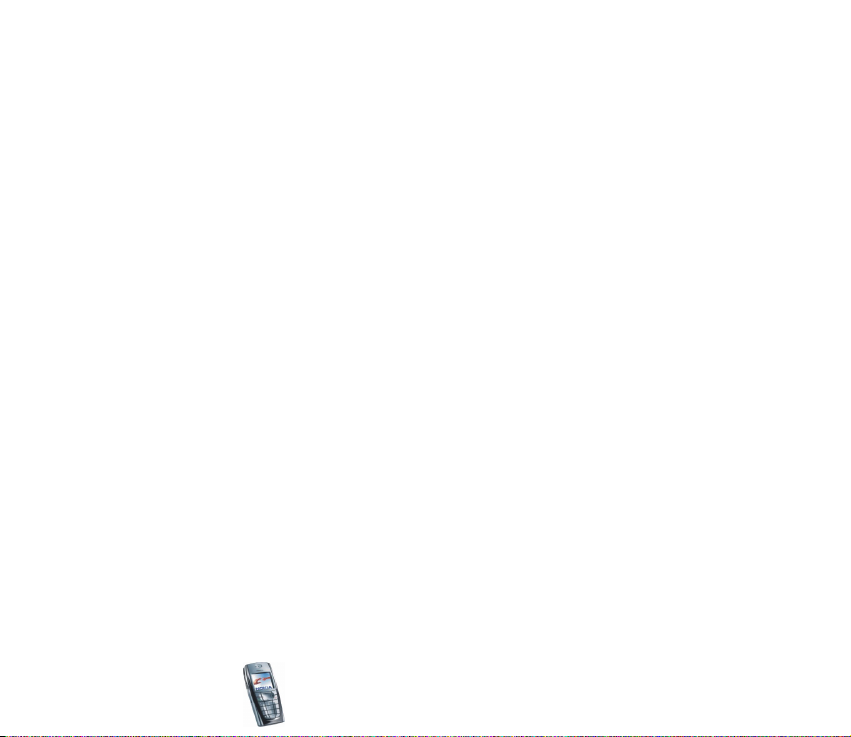
Message settings.................................................................................................................................... 79
Settings for text and e-mail messages.........................................................................................79
Overwrite settings .............................................................................................................................. 80
Settings for multimedia messages ................................................................................................81
Font size setting.................................................................................................................................. 83
Service commands .................................................................................................................................83
Call register (Menu 2) ..............................................................................................................................83
Recent calls lists..................................................................................................................................... 83
Call counters and call timers.............................................................................................................. 84
Contacts (Menu 3) .................................................................................................................................... 85
Selecting settings for contacts ..........................................................................................................86
Saving names and phone numbers (Add contact)........................................................................86
Saving multiple numbers or text items per name ........................................................................ 87
Adding an image to a name or number in contacts ....................................................................88
Searching for a contact........................................................................................................................89
Deleting contacts ...................................................................................................................................90
Editing or deleting details in the contacts .....................................................................................90
My presence.............................................................................................................................................91
Subscribed contacts ..............................................................................................................................93
Adding contacts to the subscribed contacts ..............................................................................93
Viewing the subscribed contacts ................................................................................................... 94
Unsubscribing a contact................................................................................................................... 95
Copying contacts....................................................................................................................................95
Sending and receiving a business card ............................................................................................ 96
Speed dials ............................................................................................................................................... 97
Voice dialling...........................................................................................................................................97
Adding and managing voice tags................................................................................................... 98
Making a call by using a voice tag................................................................................................99
Copyright
© 2003 Nokia. All rights reserved.
7
Page 8
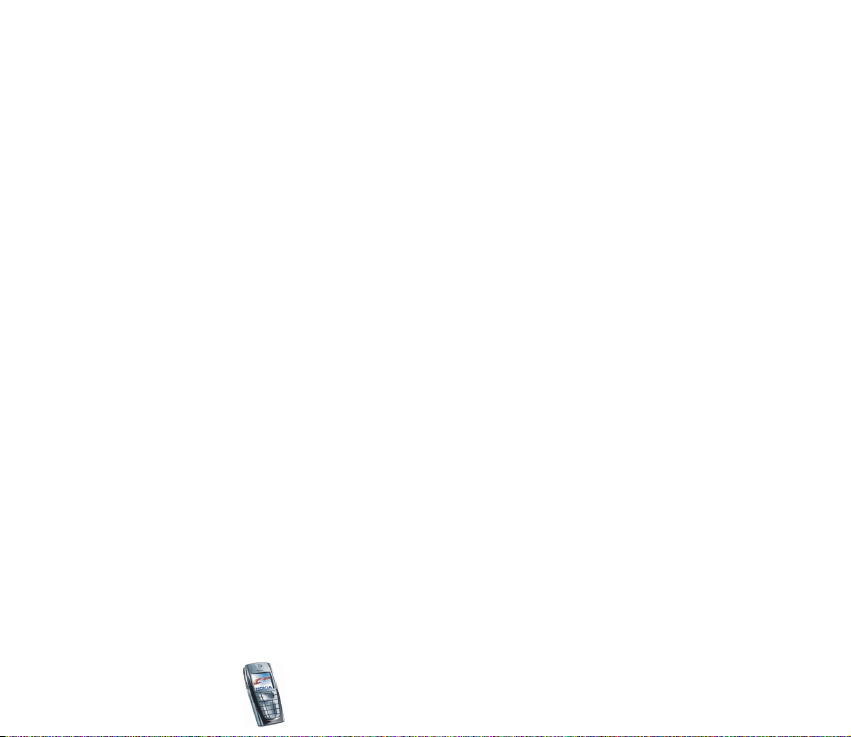
Info numbers and service numbers................................................................................................... 99
My numbers.............................................................................................................................................99
Caller groups ........................................................................................................................................ 100
Settings (Menu 4) ................................................................................................................................. 101
Profiles ................................................................................................................................................... 101
Tone settings ........................................................................................................................................ 102
Display settings.................................................................................................................................... 103
Time and date settings ...................................................................................................................... 104
Personal shortcuts .............................................................................................................................. 105
Connectivity.......................................................................................................................................... 106
Infrared............................................................................................................................................... 106
(E)GPRS............................................................................................................................................... 108
(E)GPRS connection ........................................................................................................................ 109
(E)GPRS modem settings ............................................................................................................... 110
Call settings.......................................................................................................................................... 110
Phone settings ..................................................................................................................................... 112
Chat and Presence settings.............................................................................................................. 114
Enhancement settings ....................................................................................................................... 115
Security settings.................................................................................................................................. 116
Restore factory settings .................................................................................................................... 117
Gallery (Menu 5)..................................................................................................................................... 117
Options for the files in the gallery ................................................................................................. 119
Media (Menu 6) ...................................................................................................................................... 121
Camera ................................................................................................................................................... 121
To take a photo ................................................................................................................................ 121
Recording a video clip.................................................................................................................... 122
Camera settings ............................................................................................................................... 123
Copyright
© 2003 Nokia. All rights reserved.
8
Page 9
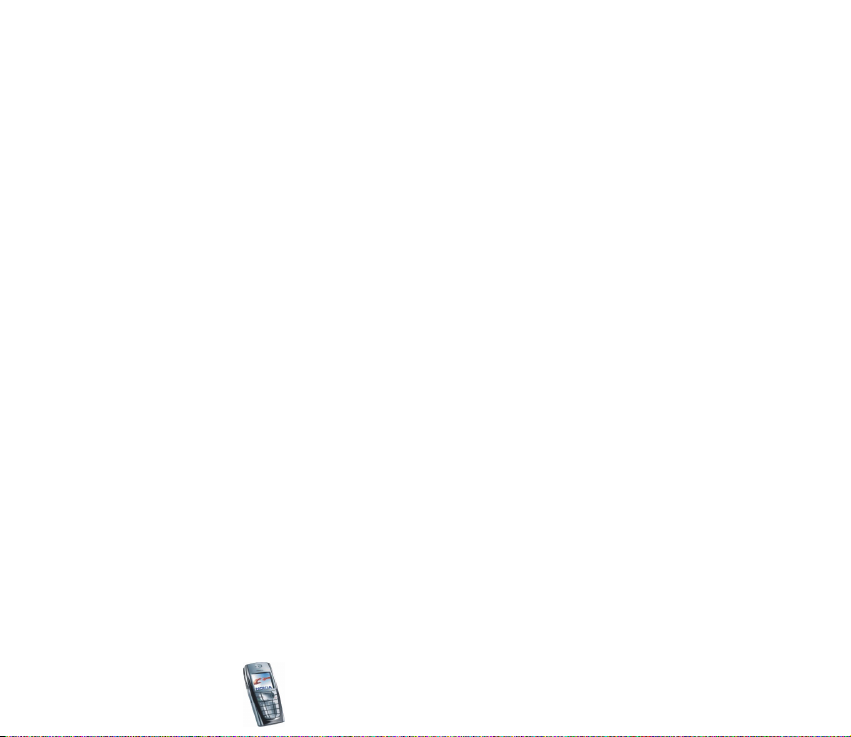
Radio....................................................................................................................................................... 123
Tuning a radio channel .................................................................................................................. 124
Using the radio................................................................................................................................. 125
Voice recorder ...................................................................................................................................... 126
Recording........................................................................................................................................... 126
List of recordings ............................................................................................................................. 127
Organiser (Menu 7) ................................................................................................................................ 127
Alarm clock ........................................................................................................................................... 127
When the alarm time expires....................................................................................................... 128
Calendar................................................................................................................................................. 128
Making a calendar note................................................................................................................. 129
When the phone sounds an alarm for a note.......................................................................... 130
To-do list ............................................................................................................................................... 131
Notes....................................................................................................................................................... 132
Games (Menu 8)...................................................................................................................................... 133
Launching a game............................................................................................................................... 133
Other options available for a game or game set ....................................................................... 133
Game downloads................................................................................................................................. 134
Memory status for games................................................................................................................. 134
Game settings ...................................................................................................................................... 135
Applications (Menu 9)........................................................................................................................... 135
Launching an application ................................................................................................................. 135
Other options available for an application or application set ............................................... 136
Downloading an application............................................................................................................ 136
Memory status for applications...................................................................................................... 138
Extras (Menu 10) .................................................................................................................................... 138
Calculator.............................................................................................................................................. 138
Countdown timer ................................................................................................................................ 139
Copyright
© 2003 Nokia. All rights reserved.
9
Page 10
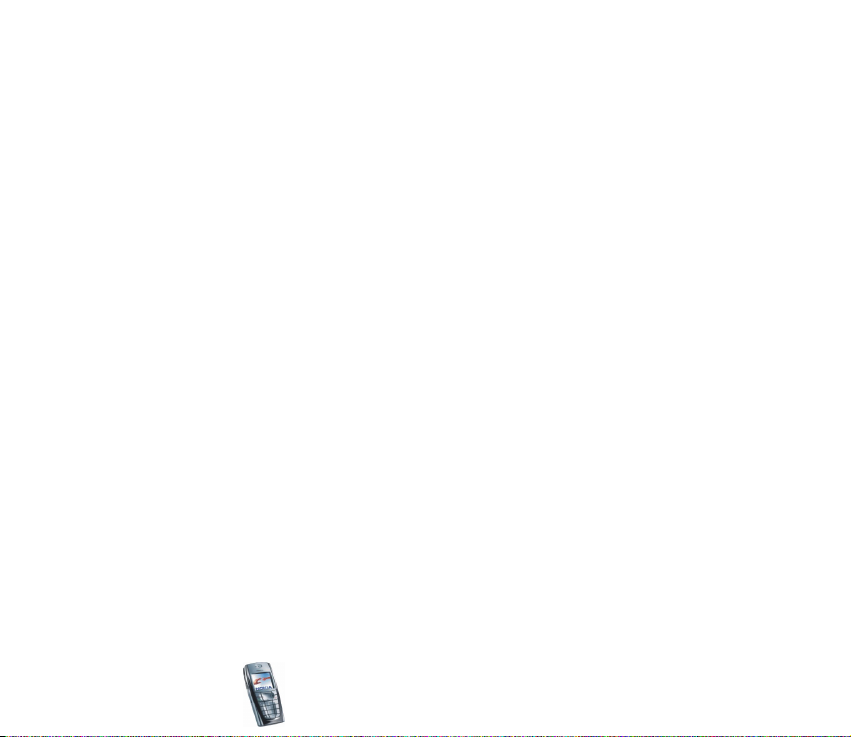
Stopwatch ............................................................................................................................................. 140
Wallet..................................................................................................................................................... 141
Accessing the wallet menu........................................................................................................... 142
Saving card details.......................................................................................................................... 143
Personal notes .................................................................................................................................. 144
Creating a wallet profile................................................................................................................ 144
Wallet settings ................................................................................................................................. 145
Guidelines for paying for your purchases with the wallet .................................................. 145
Synchronisation................................................................................................................................... 146
Synchronising from your phone .................................................................................................. 147
Settings for the synchronisation................................................................................................. 148
Synchronising from your PC......................................................................................................... 149
Services (Menu 11) ................................................................................................................................ 149
Basic steps for accessing and using services .............................................................................. 150
Setting up the phone for a service................................................................................................. 151
Keying in the service settings manually ................................................................................... 151
Making a connection to a service .................................................................................................. 152
Browsing the pages of a service..................................................................................................... 152
Using the phone keys while browsing....................................................................................... 153
Options while browsing ................................................................................................................. 153
Direct calling..................................................................................................................................... 154
Disconnect from a service ................................................................................................................ 154
Appearance settings of the multi-mode browser ...................................................................... 154
Cookies................................................................................................................................................... 155
Bookmarks............................................................................................................................................. 155
Receiving a bookmark .................................................................................................................... 156
Downloading ........................................................................................................................................ 156
Service inbox ........................................................................................................................................ 157
Copyright
© 2003 Nokia. All rights reserved.
10
Page 11
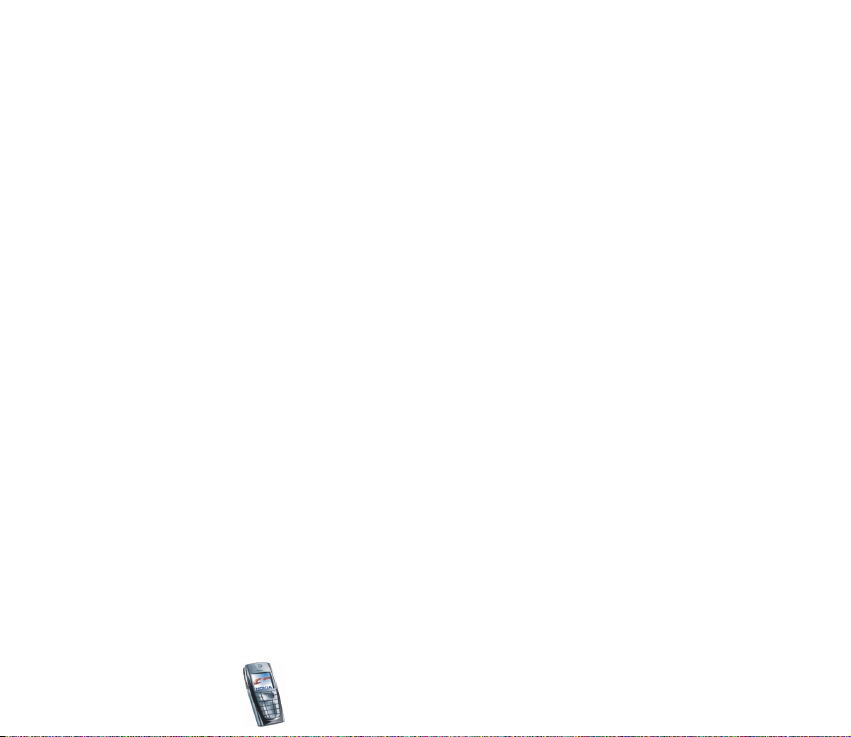
Service inbox settings .................................................................................................................... 157
The cache memory.............................................................................................................................. 158
Browser security.................................................................................................................................. 158
Security module ............................................................................................................................... 158
Certificates ........................................................................................................................................ 159
Digital signature .............................................................................................................................. 161
Go to (Menu 12) ..................................................................................................................................... 162
SIM services (Menu 13) ........................................................................................................................ 162
7. PC Connectivity ............................................................................................ 163
PC Suite..................................................................................................................................................... 163
(E)GPRS, HSCSD and CSD ................................................................................................................. 164
Using data communication applications ......................................................................................... 165
8. Battery information...................................................................................... 166
Charging and Discharging.................................................................................................................... 166
CARE AND MAINTENANCE.............................................................................. 168
IMPORTANT SAFETY INFORMATION............................................................... 169
Copyright
© 2003 Nokia. All rights reserved.
11
Page 12

FOR YOUR SAFETY
Read these simple guidelines. Breaking the rules may be dangerous or illegal. Further
detailed information is given in this manual.
Do not switch the phone on when wireless phone use is prohibited or when it
may cause interference or danger.
ROAD SAFETY COMES FIRST
Don't use a hand-held phone while driving.
INTERFERENCE
All wireless phones may get interference, which could affect performance.
SWITCH OFF IN HOSPITALS
Follow any regulations or rules. Switch the phone off near medical equipment.
SWITCH OFF IN AIRCRAFT
Wireless devices can cause interference in aircraft.
SWITCH OFF WHEN REFUELLING
Don't use the phone at a refuelling point. Don't use near fuel or chemicals.
SWITCH OFF NEAR BLASTING
Don't use the phone where blasting is in progress. Observe restrictions, and
follow any regulations or rules.
Copyright
© 2003 Nokia. All rights reserved.
12
Page 13
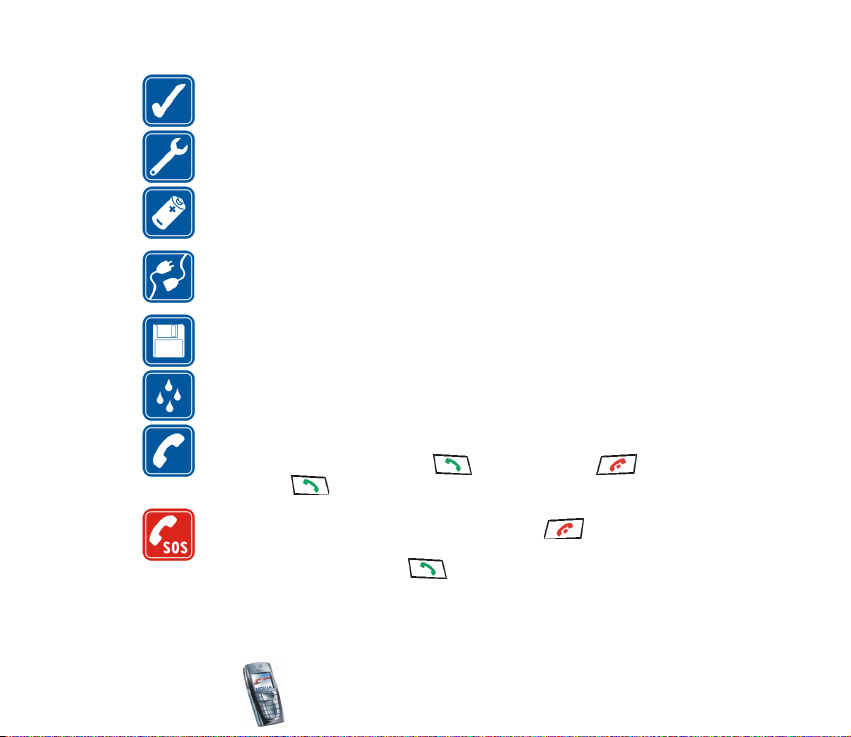
USE SENSIBLY
Use only in the normal position. Don't touch the antenna unnecessarily.
QUALIFIED SERVICE
Only qualified personnel may install or repair phone equipment.
ACCESSORIES AND BATTERIES
Use only approved accessories and batteries. Do not connect incompatible
products.
CONNECTING TO OTHER DEVICES
When connecting to any other device, read its user's guide for detailed safety
instructions. Do not connect incompatible products.
BACKUP COPIES
Remember to make backup copies of all important data.
WATER-RESISTANCE
Your phone is not water-resistant. Keep it dry.
CALLING
Ensure the phone is switched on and in service. Enter the phone number,
including the area code, then press . To end a call, press . To answer
a call, press .
EMERGENCY CALLS
Ensure the phone is switched on and in service. Press as many times as
needed (e.g. to exit a call, to exit a menu, etc.) to clear the display. Enter the
emergency number, then press . Give your location. Do not end the call
until told to do so.
Copyright
© 2003 Nokia. All rights reserved.
13
Page 14
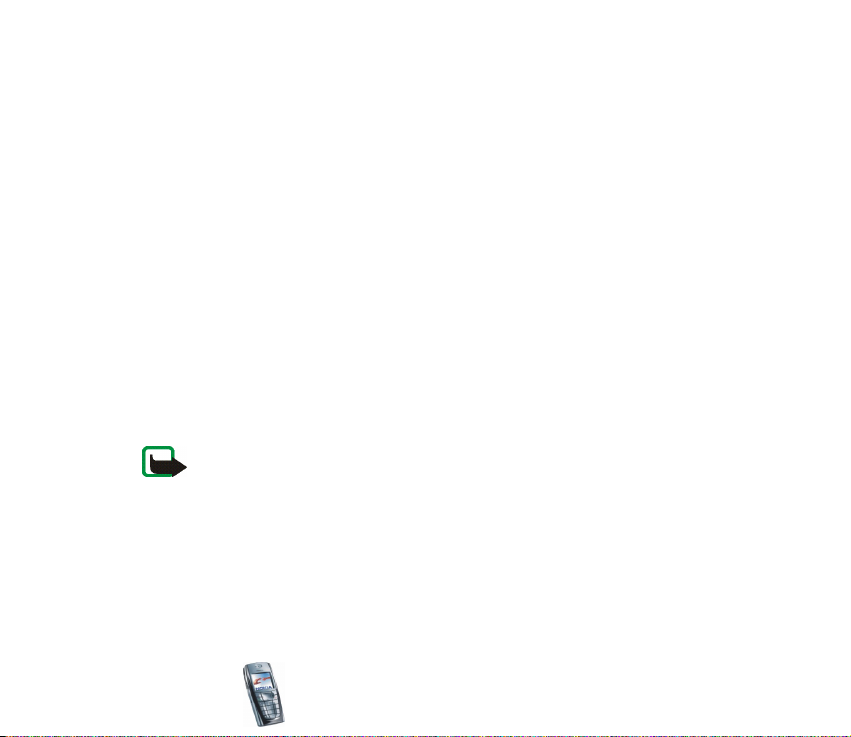
■ Network Services
The wireless phone described in this guide is approved for use on the EGSM 900, GSM 1800
and GSM 1900 network.
Triband is a network-dependent feature. Check with your local service provider if you can
subscribe to and use this feature.
This wireless phone, Nokia 6220, is 3GPP GSM Release 99 terminal supporting (E)GPRS
service, and is designed to support also Release 97 GPRS networks. However, proper
functionality in all Release 97 GPRS networks cannot be guaranteed. For more information,
contact your service provider or local Nokia dealer.
This phone supports WAP 2.0 protocols (HTTP and SSL) that run on TCP/IP protocols. Some
features of this phone, such as MMS, browsing, e-mail, chat, presence-enhanced contacts,
remote SyncML, and content downloading via browser or over MMS, require network
support for these technologies.
A number of features included in this guide are called Network Services. These are special
services that you arrange through your wireless service provider. Before you can take
advantage of any of these Network Services, you must subscribe to them through your
service provider and obtain instructions for their use from your service provider.
Note: Some networks may not support all language-dependent characters and/or
services.
Copyright
© 2003 Nokia. All rights reserved.
14
Page 15
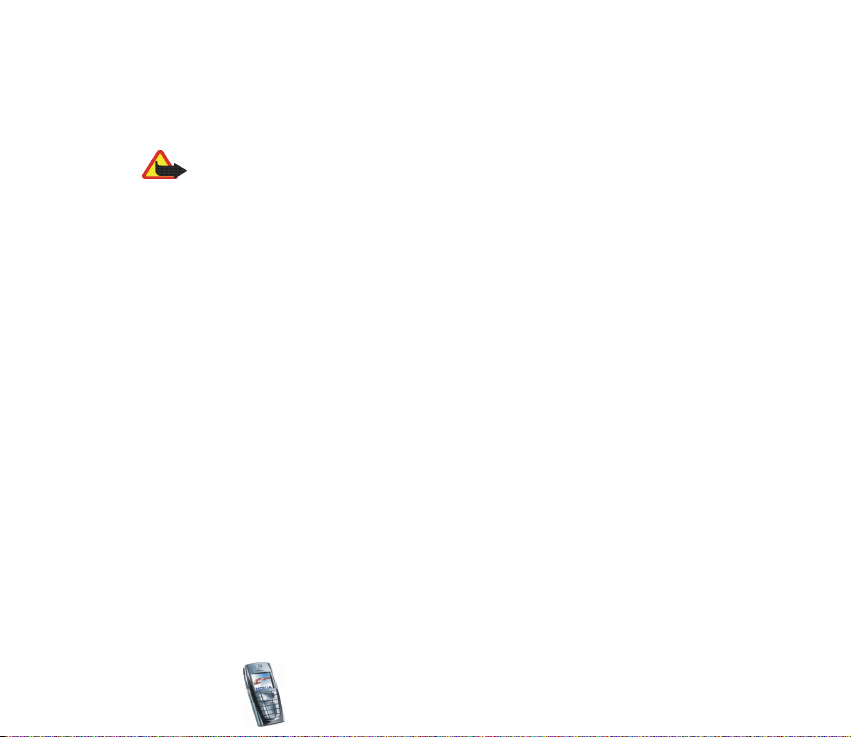
■ About accessories
Check the model number of any charger before use with this device. This device is intended
for use when supplied with power from ACP-12, ACP-8, ACP-7, LCH-9 and LCH-12.
Warning: Use only batteries, chargers and accessories approved by the phone
manufacturer for use with this particular phone model. The use of any other types
may invalidate any approval or warranty applying to the phone, and may be
dangerous.
For availability of approved accessories, please check with your dealer.
A few practical rules for accessory operation
• Keep all accessories out of the reach of small children.
• When you disconnect the power cord of any accessory, grasp and pull the plug, not the
cord.
• Check regularly that any vehicle-installed accessories are mounted and are operating
properly.
• Installation of any complex car accessories must be made by qualified personnel only.
Copyright
© 2003 Nokia. All rights reserved.
15
Page 16
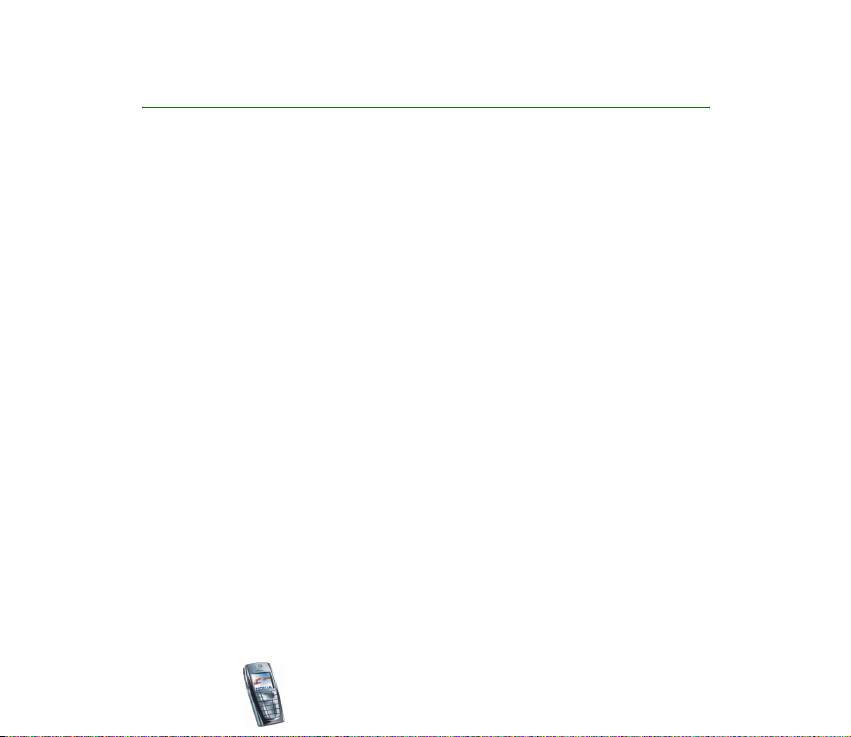
General information
■ Access codes
Security code (5 to 10 digits)
The security code protects your phone against unauthorised use. The pre-set code
is 12345. Change the code, and keep the new code secret and in a safe place
separate from your phone. To change the code, and to set the phone to request the
code, see Security settings on page 11 6 .
PIN and PIN2 codes (4 to 8 digits), Module PIN and Signing PIN
• The PIN (Personal Identification Number) code protects your SIM card against
unauthorised use. The PIN code is usually supplied with the SIM card. Set the
phone to request the PIN code each time the phone is switched on, see
Security settings on page 11 6.
• The PIN2 code may be supplied with the SIM card and is required to access
some functions, such as charging unit counters.
• The module PIN is required to access the information in the security module.
See Security module on page 158. The module PIN is supplied with the SIM
card if the SIM card has a security module in it.
Copyright
© 2003 Nokia. All rights reserved.
16
Page 17
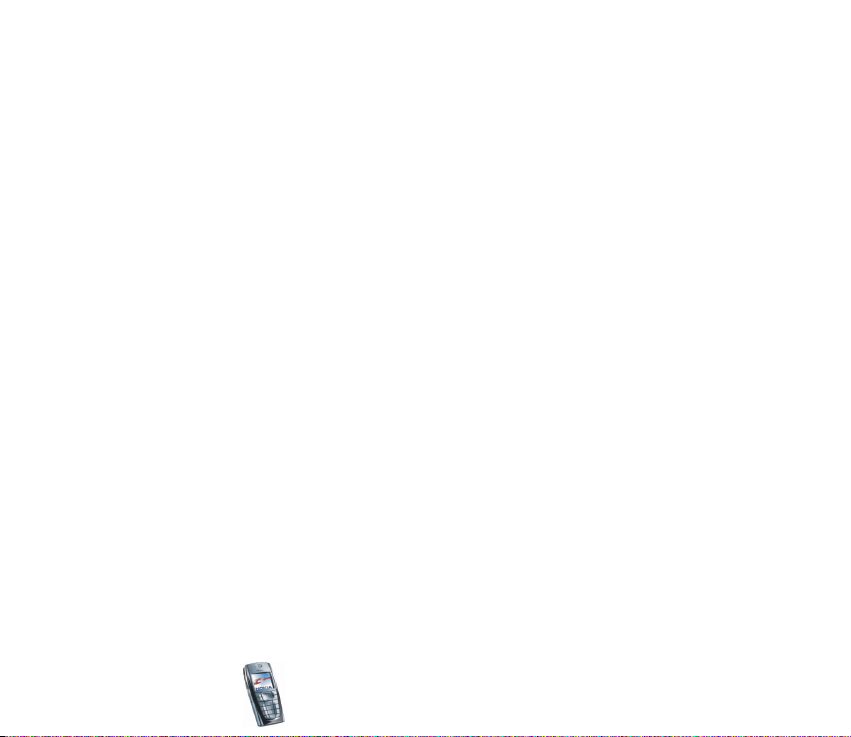
• The signing PIN is required for the digital signature. See Digital signature on
page 161. The signing PIN is supplied with the SIM card if the SIM card has a
security module in it.
If you key in an incorrect PIN code three times in succession, the phone may
display SIM blocked or PIN code blocked, for example, and ask you to enter the
PUK code.
PUK and PUK2 codes (8 digits)
The PUK (Personal Unblocking Key) code is required to change a blocked PIN code.
The PUK2 code is required to change a blocked PIN2 code.
If the codes are not supplied with the SIM card, contact your local service provider
for the codes.
Barring password (4 digits)
The barring password is required when using the Call barring service, see Security
settings on page 11 6 . You can obtain the password from your service provider.
Wallet code (4 to 10 digits)
The wallet code is required to access the wallet services. If you key in an incorrect
wallet code several times, the wallet application is blocked for five minutes. For
further information, see Wallet on page 141.
Copyright
© 2003 Nokia. All rights reserved.
17
Page 18
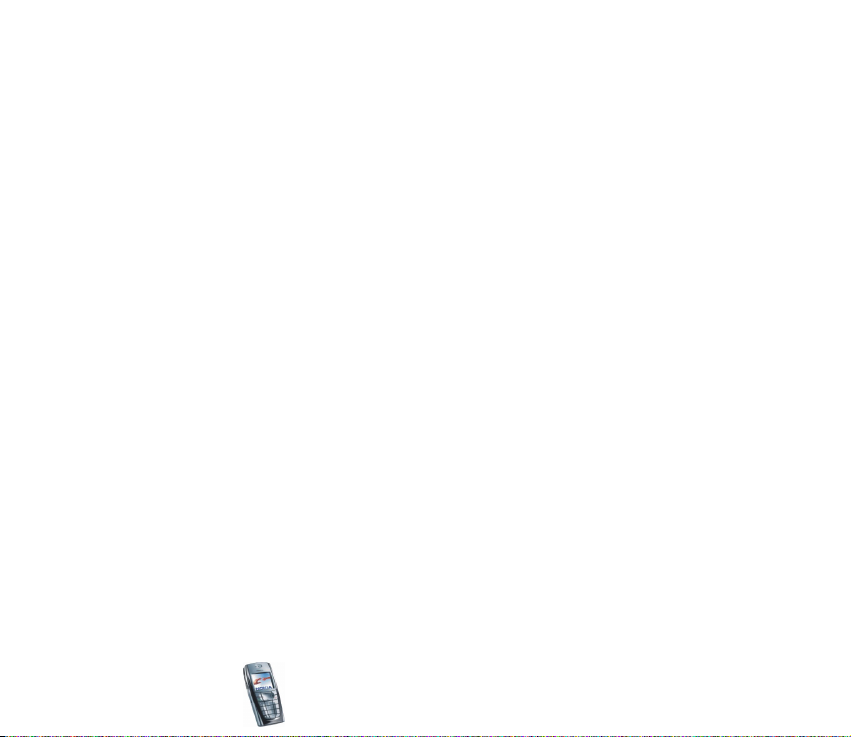
■ Overview of the functions of the phone
The Nokia 6220 phone provides many functions that are practical for daily use,
such as a calendar, a clock, an alarm clock and a radio, and a built-in camera. The
camera can be used for recording video clips and taking pictures that you can, for
example, attach as wallpapers in standby mode or as thumbnail pictures in
Contacts. See Camera on page 121. Also, a range of Nokia Xpress-on
covers is available for your phone. To change the covers, see Changing the covers
on page 23.
Your phone also supports
• EDGE (Enhanced Data rates for GSM Evolution), see (E)GPRS on page 108. In
EDGE packet transmission networks the connection is faster than in GPRS
network.
• Multimedia messaging service (MMS) and is able to send and receive
multimedia messages composed of text, a picture, a sound clip and a video clip.
You can save the pictures and ringing tones for personalising your phone. See
Multimedia messages on page 57.
• xHTML browser that enables you to fetch more colourful and richer graphical
content from web servers and to view it. See Services (Menu 11) on page 149.
• E-mail function to receive, read and send e-mails. See E-mail messages on
page 62.
• Presence-enhanced contacts that enables you to conveniently share your
availability information with your colleagues, family and friends. See My
presence on page 91.
TM
colour
Copyright
© 2003 Nokia. All rights reserved.
18
Page 19
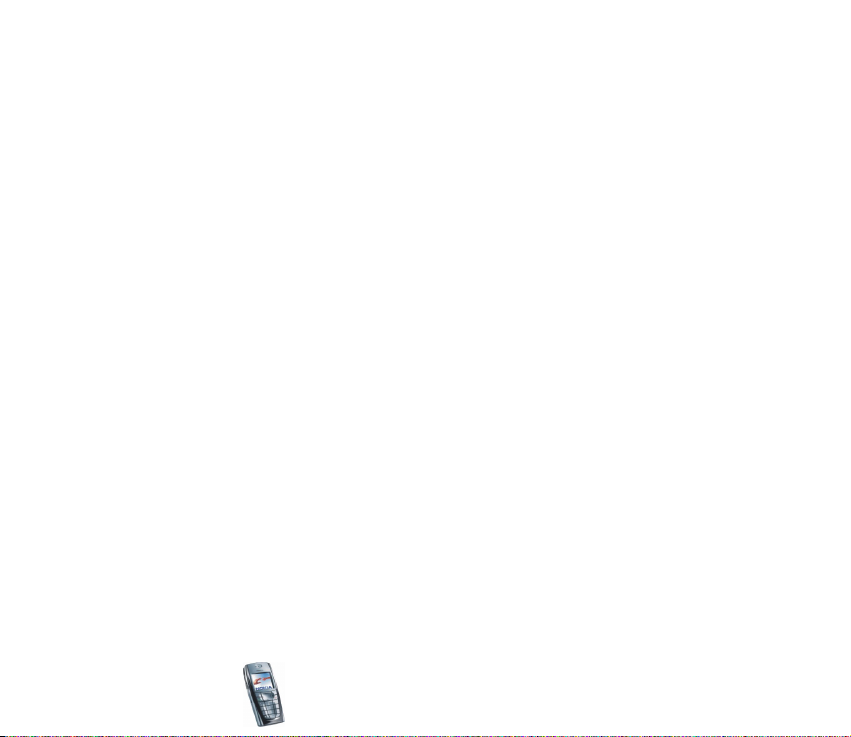
• Chat, which is a way of sending short text messages that are delivered
immediately to online users. See Chat on page 68.
• Polyphonic sound (MIDI) that consists of several sound components played at
the same time. The phone has sound components from over 40 instruments,
but it can play up to 16 instruments at the same time. Polyphonic sounds are
used in ringing tones and message alert tones. The phone supports Scalable
Polyphonic MIDI (SP-MIDI) format.
• Java 2 Micro Edition, J2METM, and includes some Java applications and games
that have been specially designed for mobile phones. You can download new
applications and games to your phone, see Applications (Menu 9) on page 135.
Shared memory
The following features in this phone may share memory: contacts, text, chat and
multimedia messages, e-mails, voice tags and SMS distribution lists, images,
ringing tones, video clips and sound clips in gallery, camera, calendar, to-do notes,
and Java games and applications, and note application. Using any such features
may reduce the memory available for any features sharing memory. This is
especially true with heavy use of any of the features (although some of the
features may have a certain amount of memory specially allotted to them in
addition to the amount of memory shared with other features). For example,
saving many images, java applications, etc., may take all of the shared memory
and your phone may display a message that the memory is full. In this case, delete
some of the information or entries stored in the shared memory features before
continuing.
Copyright
© 2003 Nokia. All rights reserved.
19
Page 20
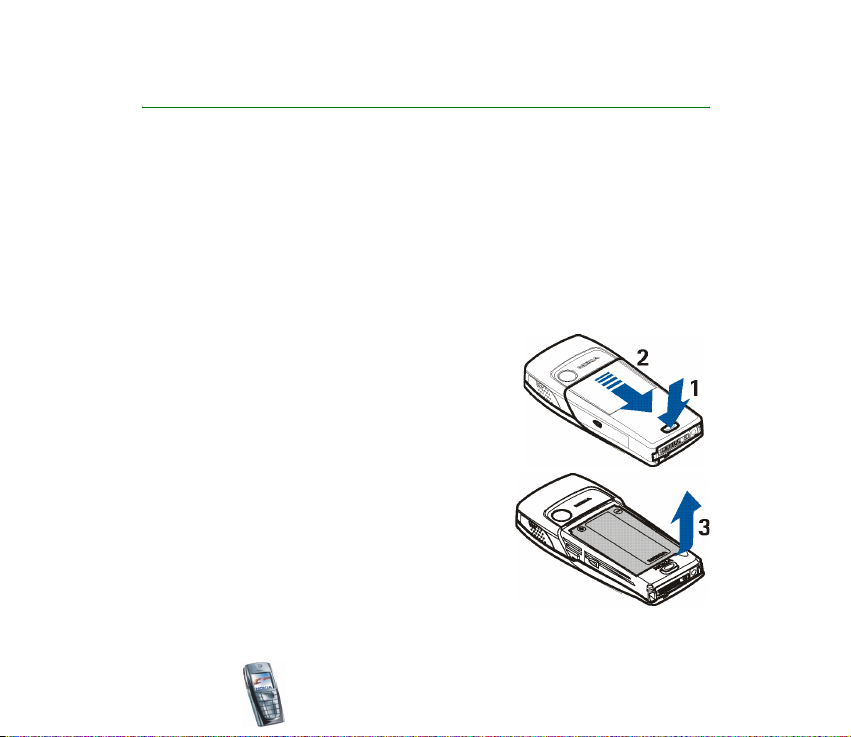
1. Getting started
■ Installing the SIM card and the battery
• Keep all miniature SIM cards out of the reach of small children.
The SIM card and its contacts can easily be damaged by scratches or bending, so
be careful when handling, inserting or removing the card.
Before installing the SIM card, always make sure that the phone is switched off
and disconnected from any enhancement and then remove the battery.
1. To remove the back cover off the phone:
With the back of the phone facing you, push the
back cover release button (1) and slide the back
cover to remove it from the phone (2).
2. Remove the battery by lifting it from the end
from the finger grip (3).
Copyright
© 2003 Nokia. All rights reserved.
20
Page 21
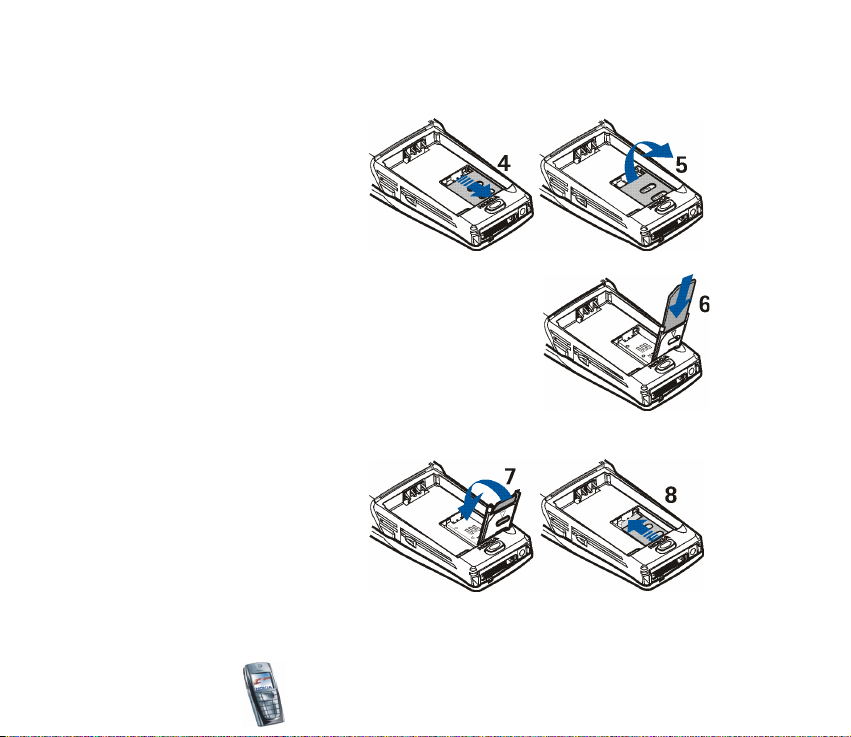
3. To release the SIM card holder, slide the card holder backwards (4) and open it
by lifting (5).
4. Insert the SIM card into the SIM card holder (6).
Make sure that the SIM card is properly inserted
and that the golden contact area on the card is
facing downwards.
5. Close the SIM card holder (7) and slide it forwards
to lock it (8).
Copyright
© 2003 Nokia. All rights reserved.
21
Page 22
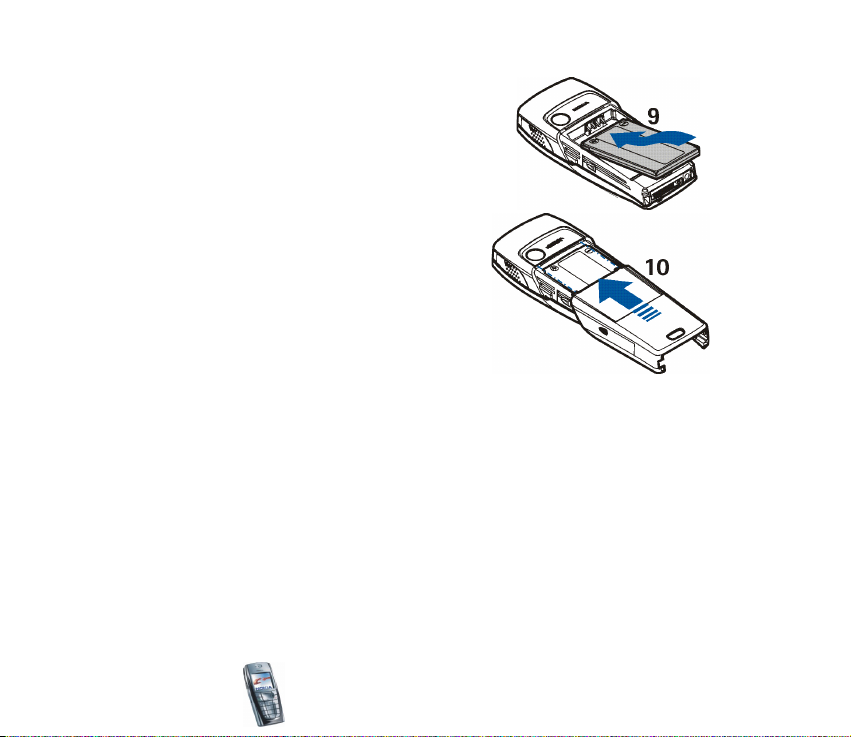
6. Replace the battery (9).
7. Slide the back cover into its place (10).
Copyright
© 2003 Nokia. All rights reserved.
22
Page 23
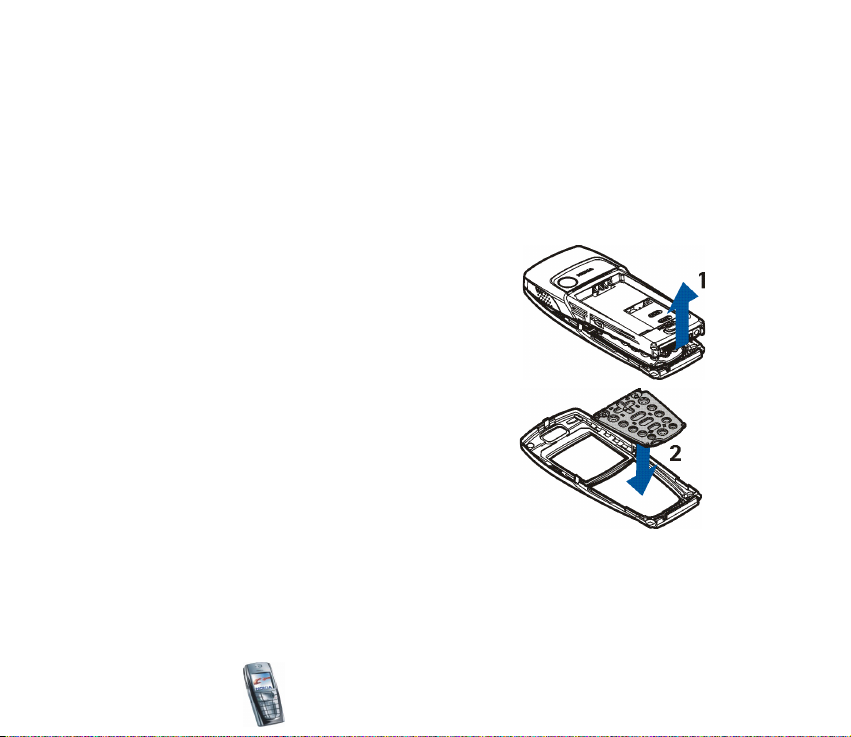
■ Changing the covers
Before changing the cover, always switch off the power and disconnect the phone from the
charger or any other device. Avoid touching electronic components while changing the
covers. Always store and use the phone with the covers attached.
1. Remove the back cover from the phone. See step 1 in Installing the SIM card
and the battery on page 20.
2. Gently remove the phone from the front cover by
starting to lift it from the bottom of the phone
(1).
3. Place the key mat on the new front cover (2).
Copyright
© 2003 Nokia. All rights reserved.
23
Page 24
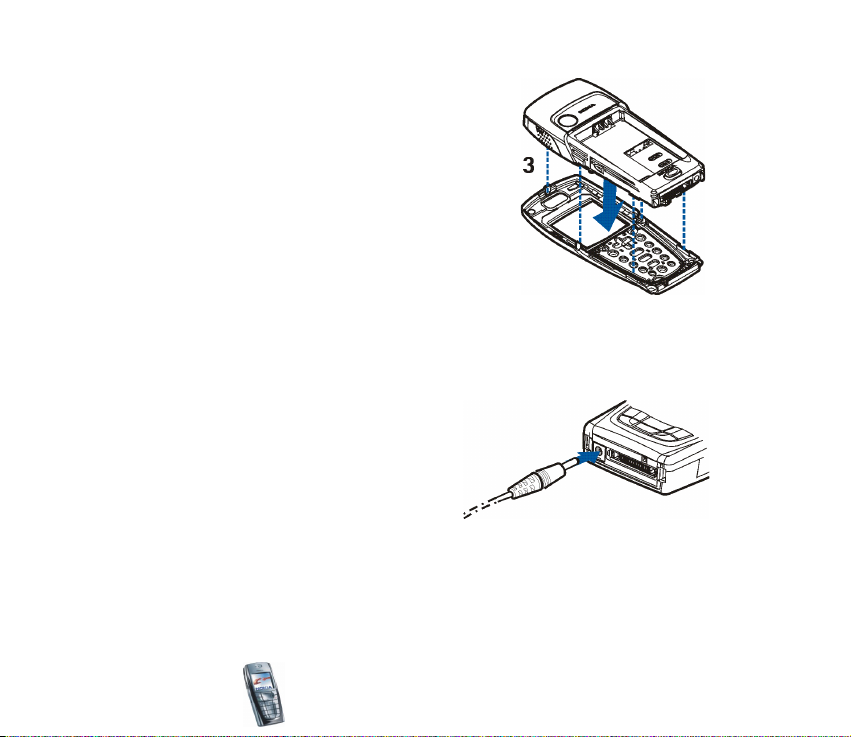
4. To replace the front cover, place the catches of
the cover into the corresponding holes on the
phone (3) and then gently press the cover into
place.
5. Replace the back cover of the phone. See step 7
in Installing the SIM card and the battery on page 20.
■ Charging the battery
1. Connect the lead from the charger to
the socket on the bottom of your phone.
2. Connect the charger to an AC wall
socket.
The text Charging is displayed briefly if
the phone is switched on. If the battery
is completely flat, it may take a few minutes before the charging indicator
appears on the display or before any calls can be made.
You can use the phone while the charger is connected.
Copyright
© 2003 Nokia. All rights reserved.
24
Page 25
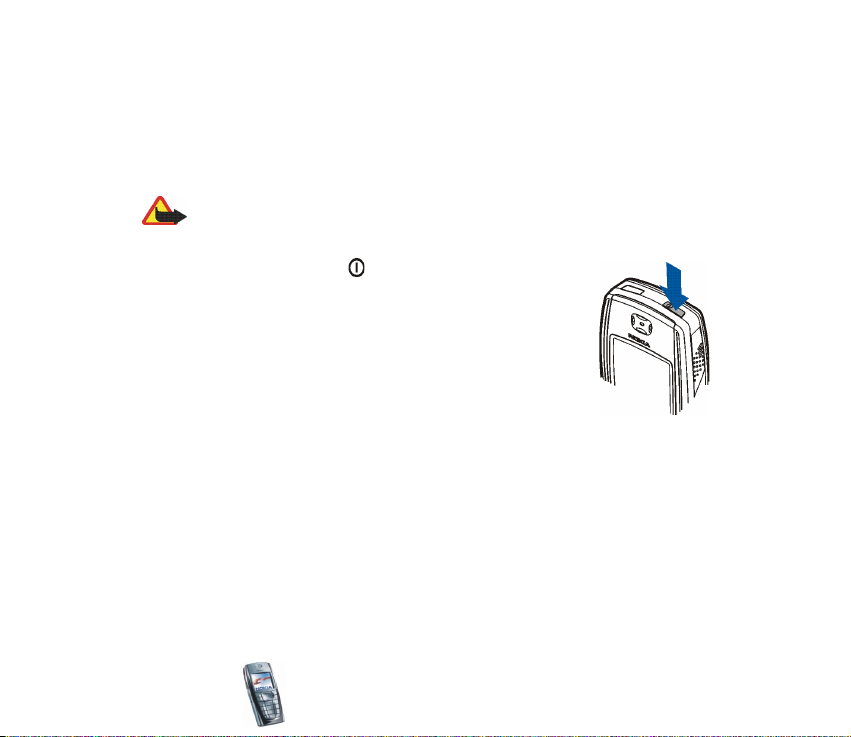
The charging time depends on the charger and the battery used. For example,
charging a BLD-3 battery with the ACP-12 charger takes approximately one hour
and 30 minutes while the phone is in standby mode.
■ Switching the phone on and off
Warning: Do not switch the phone on when wireless phone use is prohibited or
when it may cause interference or danger.
Press and hold the power key .
Note that if the phone displays Insert SIM card even though the
SIM card is properly inserted, or SIM card not supported,
contact your network operator or service provider. Your phone
does not support 5-Volt SIM cards and the card may need to be
changed.
• If the phone asks for a PIN code, key in the PIN code (for
example, displayed as ****), and press OK.
See also PIN code request in Security settings on page 11 6 and Access codes on
page 16.
• If the phone asks for a security code, key in the security code (for example,
displayed as *****), and press OK.
See also Access codes on page 16.
Copyright
© 2003 Nokia. All rights reserved.
25
Page 26
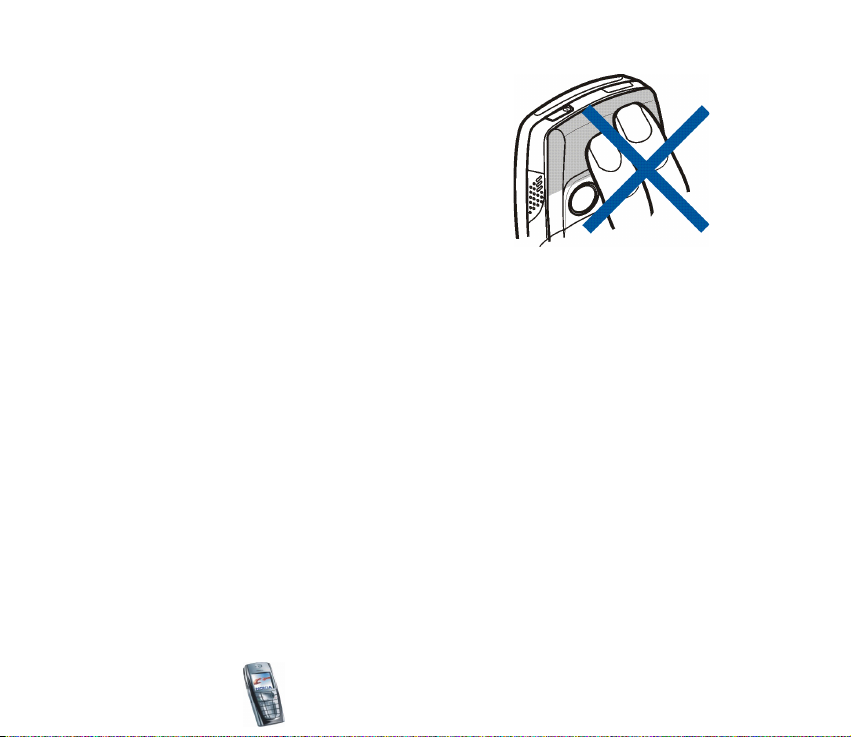
TIPS ON EFFICIENT OPERATION: Your phone has a builtin antenna. As with any other radio transmitting device,
do not touch the antenna unnecessarily when the phone
is switched on. Contact with the antenna affects call
quality and may cause the phone to operate at a higher
power level than otherwise needed. Not touching the
antenna area during a phone call optimises the antenna
performance and the talktime of your phone.
Copyright
© 2003 Nokia. All rights reserved.
26
Page 27
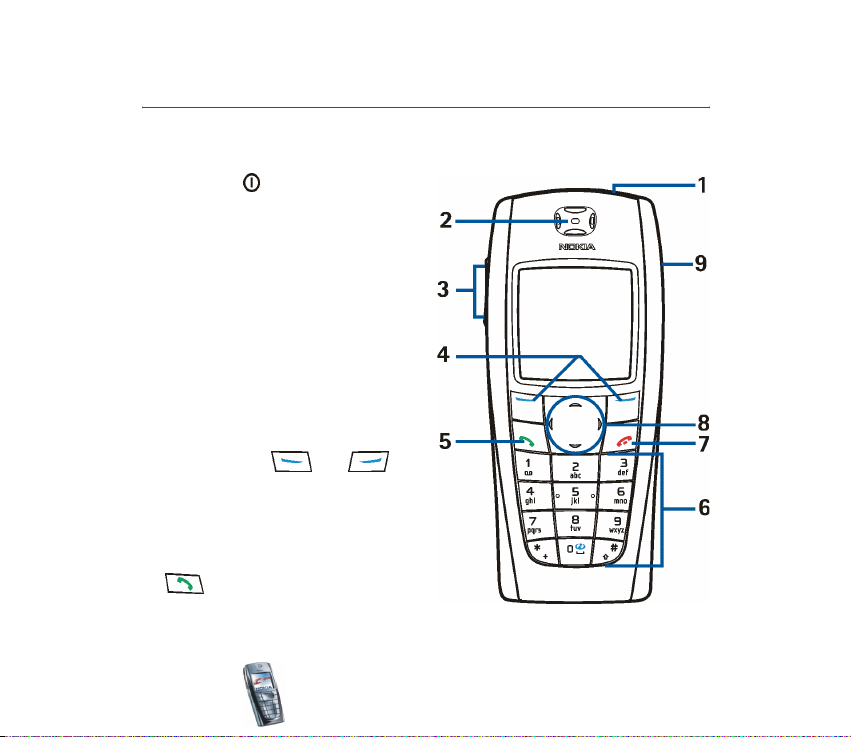
2. Your phone
■ Keys and connectors
1. Power key
Switches the phone on and off.
When the keypad is locked, pressing
the power key briefly turns the
phone’s display lights on for
approximately 15 seconds.
2. Earpiece
3. Volume keys
Adjust the volume of the earpiece or
the loudspeaker, or the headset
when it is connected to the phone.
4. Selection keys and
The function of these keys depends
on the guiding text shown on the
display above the keys. See Standby
mode on page 29.
5. dials a phone number, and
answers a call. In standby mode it
shows the list of the most recently called numbers.
Copyright
© 2003 Nokia. All rights reserved.
27
Page 28
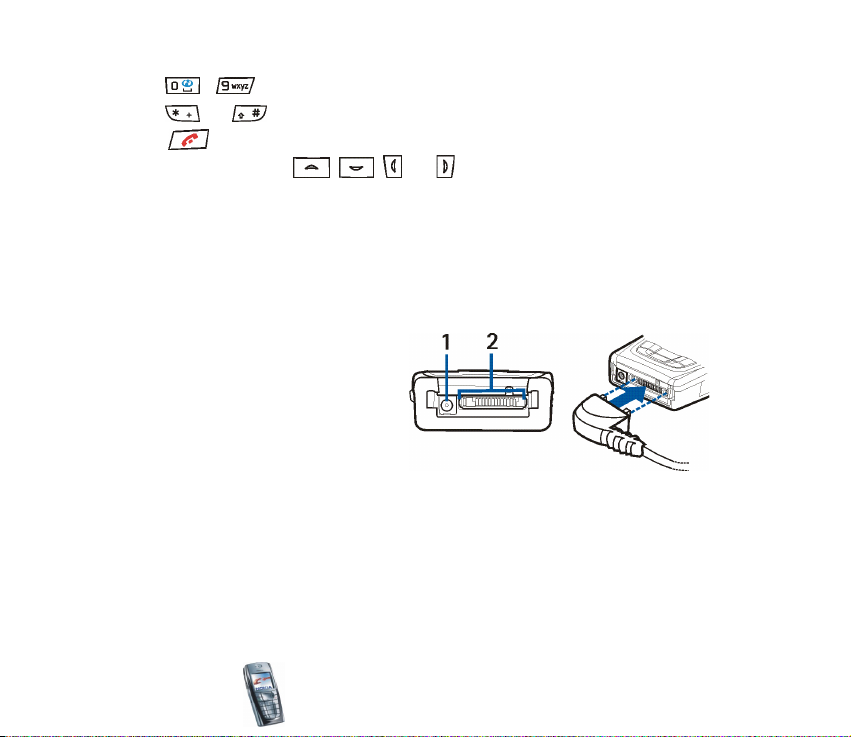
6. - enter numbers and characters.
and are used for various purposes in different functions.
7. ends an active call. Exits from any function.
8. 4-way scroll keys , , and
Enables, for example, scrolling through contacts, menus or settings and in
calendar, or moving the cursor when writing text.
9. Loudspeaker
1. Charger connector
2. Pop-Port
TM
connector used, for
example, for headsets and the
data cable. Connect an
enhancement to the Pop-Port
connector as shown in the
picture.
Copyright
© 2003 Nokia. All rights reserved.
28
Page 29
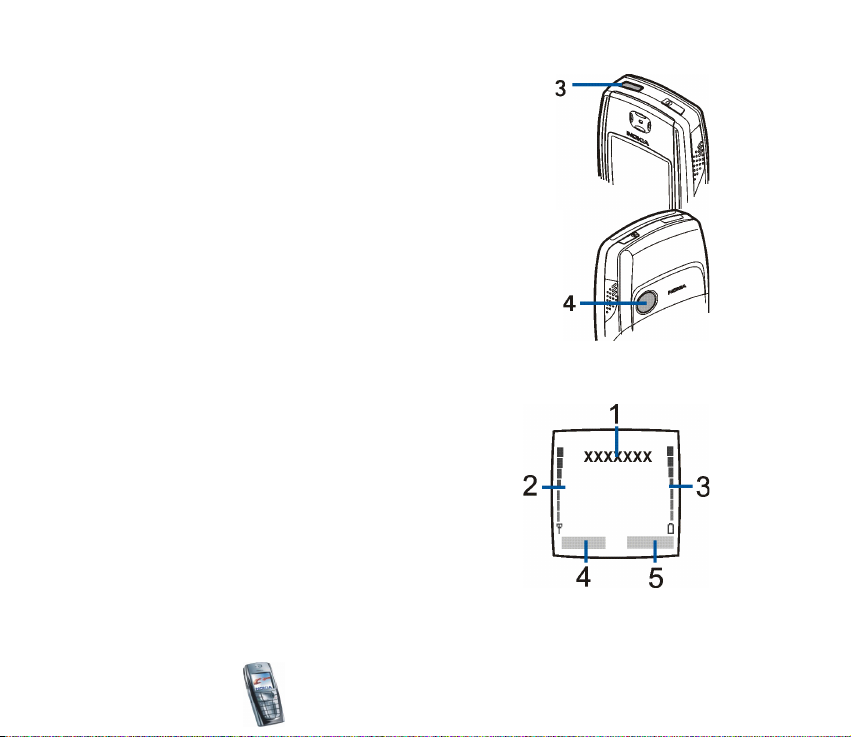
3. Infrared (IR) port
4. Camera lens on the back cover of the phone.
■ Standby mode
When the phone is ready for use, and you have not keyed
in any characters, the phone is in standby mode.
1. Shows the name of the network or the operator
logo to indicate in which cellular network the
phone is currently being used.
2. Shows the signal strength of the cellular
network at your current location. The higher the
bar, the stronger the signal.
3. Shows the battery charge level. The higher the
bar, the more power in the battery.
4. The left selection key in standby mode is Menu.
Copyright
© 2003 Nokia. All rights reserved.
29
Page 30
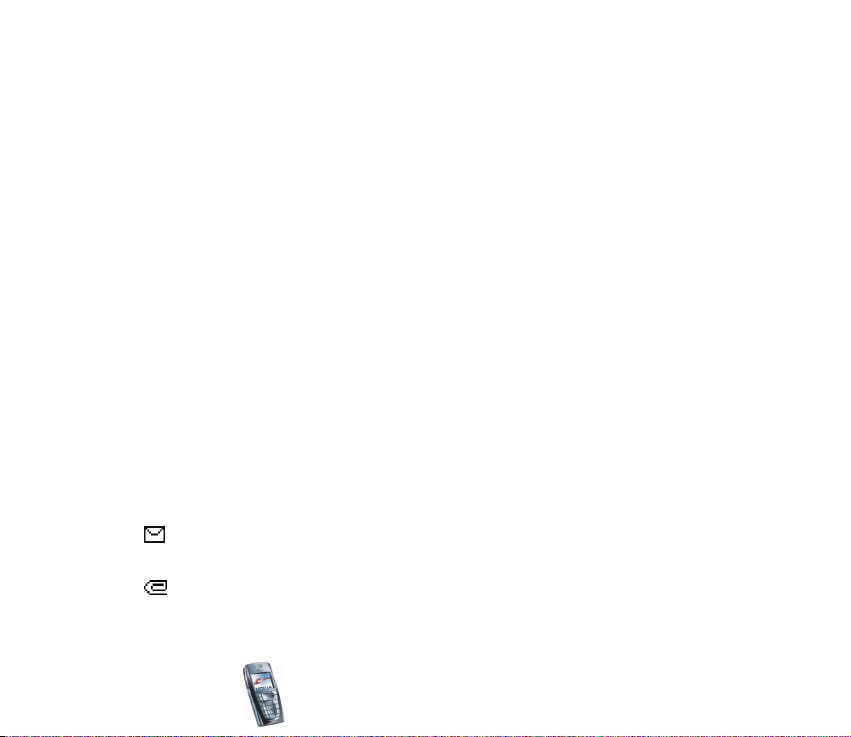
5. The right selection key in standby mode is Contacts or Go to or it has an
operator-specific name. If you press the right selection key when it is
• Contacts, you can access the Contacts menu.
• the operator-specific key, you can access an operator’s homepage.
• Go to, you can then scroll to the specific function and select it. To set the
functions for your personal shortcut, see Personal shortcuts on page 105.
The functions can also be selected if you select the menu Go to, see Go to
(Menu 12) on page 162.
Wallpaper
You can set your phone to display a background picture, wallpaper, when the
phone is in standby mode. See Display settings on page 103.
Screen saver
The phone automatically activates a digital clock screen saver to save power in
standby mode. See Display settings on page 103.
Essential indicators in standby mode
You have received one or several text or picture messages. See Reading
and replying to an SMS message or an e-mail on page 53.
You have received one or several multimedia messages. See Reading and
replying to a multimedia message on page 60.
Copyright
© 2003 Nokia. All rights reserved.
30
Page 31

or
Your phone is connected to the chat service and the availability status is
online or offline, respectively. See Connecting to the chat service and
disconnecting on page 71.
You have received one or several chat messages and you are connected to
the chat service. See Connecting to the chat service and disconnecting on
page 71.
The phone’s keypad is locked. See Keypad lock (Keyguard) on page 33.
The phone does not ring for an incoming call or text message when
Incoming call alert is set to Off and Message alert tone is set to Off. See
Tone settings on page 102.
The alarm clock is set to On. See Alarm clock on page 127.
The countdown timer is running. See Countdown timer on page 139.
The stopwatch is running in the background. See Stopwatch on page 140.
When the (E)GPRS connection mode Always online is selected and the
(E)GPRS service is available, the indicator is shown on the top left of the
display. Refer to (E)GPRS connection on page 109.
When a (E)GPRS connection is established, the indicator is shown on the
top left of the display. Refer to (E)GPRS connection on page 109 and
Browsing the pages of a service on page 152.
Copyright
© 2003 Nokia. All rights reserved.
31
Page 32

The (E)GPRS connection is suspended (on hold), for example if there is an
incoming or outgoing call during a (E)GPRS dial-up connection. The
indicator is shown on the top right of the display.
Infrared connection indicator, see Infrared on page 106.
All your calls are diverted to another number, Divert all voice calls. If you
have two phone lines, the divert indicator for the first line is and for
the second line . See Call settings on page 110 .
or If you have two phone lines, the indicator displays the selected phone line.
See Call settings on page 110 .
The loudspeaker has been activated, see Options during a call on page 37.
Calls are limited to a closed user group. See Security settings on page 11 6.
The timed profile is selected. See Profiles on page 101.
, , or
A headset, handsfree, loopset or music stand is connected to the phone.
Time and date
See Time and date settings on page 104.
Copyright
© 2003 Nokia. All rights reserved.
32
Page 33

■ Keypad lock (Keyguard)
You can lock the keypad to prevent the keys being accidentally pressed, for
example, when your phone is in your handbag.
• Locking the keypad
In standby mode, press Menu and then within 1.5 seconds.
• Unlocking the keypad
Press Unlock and then within 1.5 seconds, or if the Security keyguard is
set On, press Unlock and key in the security code.
To answer a call when the keyguard is on, press . During a call, the phone
can be operated normally. When you end or reject the call, the keypad will
automatically be locked.
For automatic keypad locking, see Phone settings on page 11 2 .
For locking the keypad during a call, see Options during a call on page 37.
Note: When Keyguard is on, calls may be possible to the emergency number
programmed into your phone (e.g. 112, 911 or other official emergency number).
Key in the emergency number and press . The number is displayed only after
you have keyed in its last digit.
Copyright
© 2003 Nokia. All rights reserved.
33
Page 34

■ Over the air settings service
In order to use MMS, (E)GPRS and other wireless services, you need to have proper
connection settings on your phone. You may receive the settings directly as an
over the air message and you need to save the settings on your phone. For more
information on the availability of the settings, contact your network operator,
service provider or nearest authorised Nokia dealer.
You may be able receive the connection settings for (E)GPRS, multimedia
messages, synchronisation, chat and presence and for multi-mode browser.
When you have received the connection settings as an over the air message, and
the settings are not automatically saved and activated, Connection settings
received is displayed.
• To save the received settings, press Options and select Save. If the phone asks
Enter settings’ PIN:, key in the PIN code for the settings and press OK. For
availability of the PIN code, contact the service provider that supplies the
settings.
If no settings are saved yet, these settings are saved under the first free
connection set.
• To view the received settings first, press Options and select View. To save the
settings, press Save.
• To discard the received settings, press Options and select Discard.
To activate the settings, see, for example Making a connection to a service on
page 152.
Copyright
© 2003 Nokia. All rights reserved.
34
Page 35

3. Call functions
■ Making a call
1. Key in the phone number, including the area code. If you key in an incorrect
character, press Clear to delete it.
For international calls, press twice for the international prefix (the +
character replaces the international access code) and then key in the country
code, the area code without the leading 0, if necessary, and the phone
number.
2. Press to call the number.
3. Press to end the call or to cancel the call attempt.
See also Options during a call on page 37.
Making a call using contacts
• To search for a name/phone number that you have saved in Contacts, see
Searching for a contact on page 89. Press to call the number.
Calling your voice mailbox
• In standby mode, press and hold , or press and .
If the phone asks for the voice mailbox number, key it in and press OK. See also
Voice messages on page 78.
Copyright
© 2003 Nokia. All rights reserved.
35
Page 36

Speed dialling a phone number
Before you can use speed dialling, assign a phone number to one of the speeddialling keys, from to , see Speed dials on page 97. Call the number in
either of the following ways:
• Press the speed-dialling key that you want and then press .
•If Speed dialling is set to on, press and hold a speed-dialling key until the call is
started. See Call settings on page 11 0.
■ Answering or rejecting an incoming call
Press to answer an incoming call and press to end the call.
Press to reject an incoming call.
If you press Silence, only the ringing tone is muted. Then either answer or reject
the call.
If a compatible headset supplied with the headset key is connected to the phone,
you can answer and end a call by pressing the key.
Tip: If the Divert if busy function is activated to divert the calls, for
example to your voice mailbox, rejecting an incoming call will also divert
the call. See Call settings on page 110 .
Note that when somebody is calling you, the phone shows the caller’s name,
phone number or the text Private number or Call. If more than one name is found
in Contacts with the same seven last digits of the phone number as the caller’s
number, only the phone number will be displayed, if this is available. The phone
may display an incorrect name, if the caller’s number is not saved in Contacts but
Copyright
© 2003 Nokia. All rights reserved.
36
Page 37

there is another name saved with the same seven last digits in the phone number
as in the phone number of the caller.
Call waiting
During a call, press to answer the waiting call. The first call is put on hold.
Press to end the active call.
To activate the Call waiting function, see Call settings on page 11 0.
■ Options during a call
Many of the options that you can use during a call are network services. For
availability, contact your network operator or service provider.
Press Options during a call for some of the following options:
• Mute or Unmute, End call, End all calls, Contacts, Menu and Hold or Unhold,
New call, Private, Answer and Reject.
• Conference to make a conference call that allows up to five persons to take
part in a conference call. During a call, make a call to a new participant (New
call). The first call is put on hold. When the new call has been answered, select
Conference to include the first participant in the confere nce call. To have a
private conversation with one of the participants, select Private and select the
desired participant. To rejoin the conference call, select Conference.
• Lock keypad to activate the keypad lock.
Copyright
© 2003 Nokia. All rights reserved.
37
Page 38

• Send DTMF to send DTMF (Dual Tone Multi-Frequency) tone strings, for
example, passwords or bank account numbers. The DTMF system is used by all
touch-tone telephones. Key in the DTMF string or search for it in Contacts and
press OK. Note that you can key in the wait character w and the pause
character p by repeatedly pressing .
• Swap to switch between the active call and the call on hold, Transfer to
connect a call on hold to an active call, and disconnect yourself from the calls.
• Loudspeaker to use your phone as a loudspeaker during a call. Do not hold the
phone to your ear during loudspeaker operation. To activate/deactivate the
loudspeaker, select Loudspeaker/Handset or press Loudsp./Handset. The
loudspeaker is automatically deactivated when you end the call or call attempt
or connect the handsfree unit or headset to the phone.
If you have connected a compatible handsfree unit or the headset to the
phone, Handset in the options list is replaced with Handsfree or Headset and
the selection key Handset with Handsfr. or Headset, respectively.
Using the loudspeaker with the radio, see Using the radio on page 125.
Copyright
© 2003 Nokia. All rights reserved.
38
Page 39

4. Writing text
You can key in text, for example, when writing messages, using traditional or
predictive text input.
When you are writing text, the predictive text input is indicated by and the
traditional text input by at the top left of the display. The character case is
indicated by , , or next to the text input indicator. You can change
the character case by pressing . The number mode is indicated by , and
you can change between the letter and number mode by pressing and holding
.
■ Setting predictive text input on or off
When writing text, press Options and select Dictionary.
• To set the predictive text input on, select a language in the dictionary options
list. Predictive text input is only available for the languages on the list.
• To revert to traditional text input, select Dictionary off.
Tip: To quickly set the predictive text input on or off when writing text,
press twice, or press and hold Options.
■ Using predictive text input
You can key in any letter with a single keypress. The predictive text input is based
on a built-in dictionary to which you can also add new words.
Copyright
© 2003 Nokia. All rights reserved.
39
Page 40

1. Start writing a word using the keys to . Press each key only once for
one letter. The word changes after each keystroke.
Example: To write Nokia when the English dictionary is selected, press
, , , and .
To insert a number while in letter mode, press and hold the desired number key.
For more instructions for writing text, see Tips for writing text on page 41.
2. When you have finished writing the word and it is correct, confirm it by adding
a space with or by pressing any of the scroll keys. Pressing a scroll key
also moves the cursor.
If the word is not correct,
press repeatedly or press Options and select Matches. When the word
that you want appears, confirm it.
If the ? character is displayed after the word, the word you intended to write is
not in the dictionary. To add the word to the dictionary, press Spell, key in the
word (traditional text input is used) and press Save. When the dictionary
becomes full, the new word replaces the oldest one that was added.
3. Start writing the next word.
Writing compound words
Key in the first part of the word and confirm it by pressing . Write the last part
of the word and confirm the word.
Copyright
© 2003 Nokia. All rights reserved.
40
Page 41

■ Using traditional text input
Press a number key, to , repeatedly until the desired character appears.
Not all characters available under a number key are printed on the key. The
characters available depend on the language selected in the Phone language
menu, see Phone settings on page 11 2 .
To insert a number while in letter mode, press and hold the desired number key.
• If the next letter you want is located on the same key as the present one, wait
until the cursor appears, or press any of the scroll keys and then key in the
letter.
• The most common punctuation marks and special characters are available
under the number key .
For more instructions for writing text, see Tips for writing text on page 41.
■ Tips for writing text
The following functions may also be available for writing text:
• To insert a space, press .
• To move the cursor to the left, right, down or up, press the scroll keys , ,
or , respectively.
• To delete a character to the left of the cursor, press Clear. Press and hold Clear
to delete the characters more quickly.
To delete all the characters at once when writing a message, press Options and
select Clear text.
Copyright
© 2003 Nokia. All rights reserved.
41
Page 42

• To insert a word when using the predictive text input, press Options and select
Insert word. Write the word using the traditional text input and press Save. The
word is also added to the dictionary.
• To insert a special character when using the traditional text input, press ,
or when using the predictive text input, press and hold , or press Options
and select Insert symbol.
Press any of the scroll keys to scroll to a character and press Use to select the
character.
You can also scroll to a character by pressing , , or , and
select the character by pressing .
The following options are available when writing text messages:
• To insert a number while in letter mode, press Options and select Insert
number. Key in the phone number or search for it in Contacts and press OK.
• To insert a name from Contacts, press Options and select Insert contact. To
insert a phone number or a text item attached to the name, press Options and
select View details.
Copyright
© 2003 Nokia. All rights reserved.
42
Page 43

5. Using the menu
The phone offers you an extensive range of functions, which are grouped into
menus. Most of the menu functions are provided with a brief help text. To view
the help text, scroll to the menu function you want and wait for 15 seconds. To
exit the help text, press Back. See Phone settings on page 11 2 .
■ Accessing a menu function
By scrolling
1. To access the menu, press Menu.
2. Scroll with or through the menu (or with any of the scroll keys if
the grid menu view is selected) and select, for example, Settings by pressing
Select. To change the menu view, see Menu view in Display settings on page
103.
3. If the menu contains submenus, select the one that you want, for example Call
settings.
4. If the selected submenu contains further submenus, repeat step 3. Select the
next submenu, for example Anykey answer.
5. Select the setting of your choice.
6. Press Back to return to the previous menu level, and Exit to exit the menu.
Copyright
© 2003 Nokia. All rights reserved.
43
Page 44

By using a shortcut
The menus, submenus and setting options are numbered and you can access some
of them by using their shortcut number.
To access the menu, press Menu. Key in quickly, within two seconds, the index
number of the menu function you want to access. Note that to access the menu
functions in menu 1, press Menu and key in and and then key in the
rest of the desired shortcut number.
Press Back to return to the previous menu level, and Exit to exit the menu.
Copyright
© 2003 Nokia. All rights reserved.
44
Page 45

■ List of menu functions
1. Messages
1. Text messages
2. Multimedia msgs.
3. E-mail
4. Chat
5. Voice messages
6. Info messages
7. Message settings
8. Service commands
2. Call register
1. Missed calls
2. Received calls
3. Dialled numbers
4. Delete recent call lists
5. Call duration
6. GPRS data counter
7. GPRS connection timer
3. Contacts
1. Search
2. Add contact
Copyright
© 2003 Nokia. All rights reserved.
45
Page 46

3. Delete
4. My presence
5. Subscribed names
6. Copy
7. Settings
8. Speed dials
9. Voice tags
10.Info numbers
11.Service numbers
12.My numbers
13.Caller groups
1
1
2
2
4. Settings
1. Profiles
2. Tone settings
3. Display settings
4. Time and date settings
5. Personal shortcuts
6. Connectivity
7. Call settings
1. Shown if supported by your SIM card. For availability, contact your network operator or service provider.
2. If Info numbers, Service numbers or both are not supported, the number of this menu item
changes accordingly.
Copyright
© 2003 Nokia. All rights reserved.
46
Page 47

8. Phone settings
9. Chat and my presence settings
10.Enhancement settings
11.Security settings
12.Restore factory settings
5. Gallery
1. View folders
2. Add folder
3. Delete folder
4. Rename folder
5. Usage rights list
6. Gallery downloads
6. Media
1. Camera
2. Radio
3. Voice recorder
7. Organiser
1. Alarm clock
2. Calendar
3. To-do list
4. Notes
Copyright
© 2003 Nokia. All rights reserved.
47
Page 48

8. Games
1. Select game
2. Game downloads
3. Memory
4. Settings
9. Applications
1. Select application
2. App. downloads
3. Memory
10.Extras
1. Calculator
2. Countdown timer
3. Stopwatch
4. Wallet
5. Synchronisation
11.Services
1. Home
2. Bookmarks
3. Service inbox
4. Download links
5. Settings
6. Go to address
7. Clear the cache
Copyright
© 2003 Nokia. All rights reserved.
48
Page 49

12.Go to
13.SIM services
1. Only shown if supported by your SIM card. The name and contents vary depending on the SIM
card.
1
Copyright
© 2003 Nokia. All rights reserved.
49
Page 50

6. Menu functions
■ Messages (Menu 1)
You can read, write, send and save text, multimedia and e-mail
messages. All messages are organised into folders.
Before you can send any text, picture, or e-mail message, you need to save your
message centre number, see Message settings on page 79.
Text messages (SMS)
Using the SMS (Short Message Service) your phone can send and receive multipart messages, which consist of several ordinary text messages (network service).
Invoicing is based on the number of ordinary messages that are required for a
multi-part message.
You can also send and receive text messages that contain pictures.
The text messages function uses shared memory, see Shared memory on page 19.
Note: The picture message function can be used only if it is supported by your
network operator or service provider. Only phones that offer picture message
features can receive and display picture messages.
Writing and sending messages
The number of available characters / the current part number of a multi-part
message are shown on the top right of the display, for example 120/2.
Copyright
© 2003 Nokia. All rights reserved.
50
Page 51

1. Press Menu, and select Messages, Text messages and Create message.
Tip: To start writing messages quickly, press in standby mode.
2. Key in a message. See Writing text on page 39. To insert text templates or a
picture into the message, see Templates on page 56 Each picture message is
made up of several text messages. Therefore, sending one picture message may
cost more than sending one text message.
3. To send the message, press Options and select Send.
4. Enter the recipient’s phone number or search for the phone number in
Contacts.
Press OK to send the message.
Note: When sending messages via the SMS network service, your phone may
display the words Message sent. This is an indication that the message has been
sent by your phone to the message centre number programmed into your phone.
This is not an indication that the message has been received at the intended
destination. For more details about SMS services, check with your service provider.
Options for sending a message
After you have written a message, press Options and select Sending options.
• To send a message to several recipients, select Send to many. When you have
sent the message to everyone you want to send it to, press Done.
• To send a message using a distribution list, select Send to list.
To create a distribution list, see Distribution lists on page 54.
Copyright
© 2003 Nokia. All rights reserved.
51
Page 52

• To send a message using a message profile, select Sending profile and then the
desired message profile.
To define a message profile, see Message settings on page 79.
Writing and sending e-mail via SMS
Before you can send an e-mail via SMS, you need to save the settings for sending
e-mail, see Message settings on page 79. To check e-mail service availability and
to subscribe to the service, contact your network operator or service provider. To
save an e-mail address in Contacts, see Saving multiple numbers or text items per
name on page 87.
1. Press Menu, and select Messages, Text messages and Create SMS e-mail.
2. Key in the recipient’s e-mail address or search for it in Contacts and press OK.
3. If you wish, you can key in a subject for the e-mail and press OK.
4. Key in the e-mail message. See Writing text on page 39. The total number of
characters that you can key in is shown on the top right of the display. The email address and subject are included in the total number of characters.
See also Templates on page 56. Pictures cannot be inserted.
5. To send the e-mail, press Options and select Send e-mail. If you have not saved
the settings for sending e-mails, the phone asks for the number of the e-mail
server.
Press OK to send the e-mail.
Copyright
© 2003 Nokia. All rights reserved.
52
Page 53

Note: When sending e-mails via the SMS network service, your phone may display
the words Message sent. This is an indication that the e-mail has been sent by your
phone to the e-mail server. This is not an indication that the e-mail has been
received at the intended destination. For more details about e-mail services, check
with your service provider.
Reading and replying to an SMS message or an e-mail
When you have received a message or an e-mail, the indicator and the
number of new messages followed by message(s) received are shown.
The blinking indicates that the message memory is full. Before you can receive
new messages, delete some of your old messages in the Inbox folder.
1. Press Show to view the new message, or press Exit to vi ew i t later.
Reading the message later:
Press Menu, and select Messages, Text messages and Inbox.
2. If more than one message has been received, select the one that you want to
read. An unread message is indicated by in front of it.
3. While reading or viewing the message, press Options.
You can select an option, for example, to delete, forward or edit the message
as a text message or an e-mail, rename the message you are reading or to
move it to another folder.
Select Copy to calendar to copy text at the beginning of the message to your
phone’s calendar as a reminder note for the current day.
Select Message details to view, if available, the sender’s name and phone
number, the message centre used, and the date and time of receipt.
Copyright
© 2003 Nokia. All rights reserved.
53
Page 54

Select Use detail to extract numbers, e-mail addresses and website addresses
from the current message.
When reading a picture message, select Save picture to save the picture in the
Templates folder.
4. Select Reply to reply to a message. Select Original text to include the original
message in the reply, or select a standard answer to be included in the reply, or
select Empty screen.
When replying to an e-mail, confirm or edit the e-mail address and subject
first. Then write your reply message.
5. Press Options, select Send, and press OK to send the message to the displayed
number.
Inbox and sent items folders
The phone saves incoming text messages in the Inbox folder and sent messages in
the Sent items folder of the Text messages submenu.
Text messages that you wish to send later can be saved in the Archive, My folders
or Templates folder.
Distribution lists
If you need to send messages frequently to a fixed group of recipients, you can
define a distribution list for that purpose. You can save these distribution lists in
the phone’s memory. Note that the phone sends the message separately to each
recipient on the list. Therefore, sending a message using a distribution list may
cost more than to send a message to one recipient.
Copyright
© 2003 Nokia. All rights reserved.
54
Page 55

Make sure that the contacts you want to add to the distribution lists, are saved in
the phone’s internal contact memory.
Distribution lists use shared memory, see Shared memory on page 19.
Press Menu, and select Messages, Text messages and Distribution lists. The names
of the available distribution lists are shown.
• If you have not saved any lists, press Add to create one.
Key in the name for the list and press OK. Press Options, and select View list .
Press Add and select a contact from the phone’s contact memory. To add more
contacts to the created list, press Options, select Add contact and select a new
contact.
• Otherwise, scroll to a list, press Options and you can select
• View list to view the contacts on the selected list. Press Options and you
can also delete or view the details of a selected contact or add a new
contact.
• Add list to create a distribution list.
• Rename list to change the name of the selected list.
• Clear list to delete all names and phone numbers from the selected list.
• Delete list to delete the selected distribution list.
If the message cannot be sent to certain recipients on the distribution list,
select Undelivered. Press Options and select
• Resend to list to resend the message to the recipients on the Undelivered
list.
Copyright
© 2003 Nokia. All rights reserved.
55
Page 56

• View list to view the list of the recipients to whom the latest message
sending failed.
• Delete list to delete the Undelivered list.
• View message to view the failed message.
Templates
Your phone includes text templates, indicated by , and picture templates,
indicated by .
To access the template list, press Menu, and select Messages, Text messages and
Templates.
• To insert a text template into the message or the e-mail that you are writing or
replying to, press Options. Select Use template and select the template that
you want to insert.
• To insert a picture into the text message that you are writing or replying to,
press Options. Select Insert picture and select a picture to view it. Press Insert
to insert the picture into your message. The indicator in the header of the
message indicates that a picture has been attached. The number of characters
that you can enter in a message, depends on the size of the picture.
To view the text and the picture together before sending the message, press
Options and select Preview.
Archive folder and My folders
To organise your messages, you can move some of them to the Archive folder, or
add new folders for your messages.
Copyright
© 2003 Nokia. All rights reserved.
56
Page 57

While reading a message, press Options. Select Move, scroll to the folder that you
want to move the message to and press Select.
To add or delete a folder, press Menu, and select Messages, Text messages and My
folders.
• To add a folder, press Options and select Add folder.
• To delete a folder, scroll to the folder that you want to delete, press Options
and select Delete folder.
Multimedia messages
Note: This function can be used only if it is supported by your network operator or
service provider. Only phones that offer compatible multimedia message features
can receive and display multimedia messages.
A multimedia message can contain text, sound and a picture or a video clip. The
phone supports multimedia messages that are up to 100 kB in size. If the
maximum size is exceeded, the phone may not be able to receive the message.
Depending on the network, you may receive a text message that includes an
Internet address where you can view the multimedia message.
If the message contains a picture, the phone scales it down to fit the display area.
The multimedia message function uses shared memory, see Shared memory on
page 19.
Note: If Allow multimedia reception is set to Ye s or In home network, your operator
or service provider may charge you for every message you receive.
Copyright
© 2003 Nokia. All rights reserved.
57
Page 58

Multimedia messaging supports the following formats:
• Picture: JPEG, GIF, WBMP, BMP, and PNG.
• Sound: Scalable Polyphonic MIDI (SP-MIDI), AMR audio and monophonic
ringing tones.
• Video clips in H.263 format with SubQCIF image size and AMR audio.
The phone does not necessarily support all variations of the aforementioned file
formats. If a received message contains any unsupported elements, they may be
replaced with the file name and the text Object format not supported.
Note that you are not able to receive any multimedia messages if you have a call
in progress, a game or another Java application running, or an active browsing
session over GSM data (see Keying in the service settings manually on page 151).
Because delivery of multimedia messages can fail for a variety of reasons, do not
rely solely upon them for essential communications.
Writing and sending a multimedia message
To set the settings for multimedia messaging, see Settings for multimedia
messages on page 81. To check availability and to subscribe to the multimedia
messaging service, contact your network operator or service provider.
1. Press Menu, and select Messages, Multimedia msgs. and Create message.
2. Key in a message. See Writing text on page 39.
To insert a picture or a sound clip, press Options, and select Insert and select
Image or Sound clip, respectively. The list of available folders in the Gallery is
shown. Open a specific folder, scroll to the desired picture or sound, press
Copyright
© 2003 Nokia. All rights reserved.
58
Page 59

Options and select Insert. When a picture or sound has been attached, it is
indicated with the file name in the message. Copyright protections may
prevent some images, ringing tones and other content from being copied,
modified, transferred or forwarded.
Instead of a picture and a sound clip, you can insert a video clip. Press Options,
and select Insert and Video clip.
To insert a name from Contacts, press Options, select More options and Insert
contact. Scroll to the desired name, press Options and select Insert contact.
To insert a number, press Options, select More options and Insert number. Key
in the number or search for it in Contacts, and press OK.
3. To view the message before sending it, press Options and select Preview.
4. To send the message, press Options and select Send to number (or Send to e-
mail or Send to many).
5. Enter the recipient’s phone number (or e-mail address) or search for it in
Contacts. Press OK and the message is moved to the Outbox folder for sending.
It takes more time to send a multimedia message than to send a text message.
While the multimedia message is being sent, the animated indicator is
displayed and you can use other functions on the phone. If there is an
interruption while the message is being sent, the phone tries to resend it a few
times. If this fails, the message will remain in the Outbox folder and you can try
to resend it later.
The messages that you have sent will be saved in the Sent items folder if the
setting Save sent messages is set to Yes. See Settings for multimedia messages
Copyright
© 2003 Nokia. All rights reserved.
59
Page 60

on page 81. This is not an indication that the message has been received at the
intended destination.
Reading and replying to a multimedia message
When your phone is receiving a multimedia message, the animated indicator
is displayed. When the message has been received, the indicator and the text
Multimedia message received are shown.
The blinking indicates that the memory for multimedia messages is full, see
Multimedia messages memory full on page 61.
1. Press Show to view the message, or press Exit to view it later .
Reading the message later: Press Menu, and select Messages, Multimedia
msgs. and Inbox.
2. Scroll to view the message. Press Options and, for example, some of the
following options are available.
• Delete message to delete a saved message.
• Reply or Reply to all to reply to the message. To send the reply, press
Options and select Send.
• Forward to no., Forward to e-mail or Forward to many to forward the
message.
• Edit to edit a message. You can only edit messages you have created. See
Writing and sending a multimedia message on page 58.
• Message details to view the subject, size and the type of message.
• Details to view the details of the attached image or sound.
Copyright
© 2003 Nokia. All rights reserved.
60
Page 61

• Play presentation to view the presentation attached in the message.
• Save image to save the picture in the Gallery.
• Save sound clip to save the ringing tone in the Gallery.
• Save video clip to save the video clip in the Gallery.
• Refer also to the options in Gallery, see Gallery (Menu 5) on page 117 .
Inbox, Outbox, Saved and Sent items folders
The phone saves the multimedia messages that have been received in the Inbox
folder of the Multimedia msgs. submenu.
Multimedia messages that have not yet been sent are moved to the Outbox folder
of the Multimedia msgs. submenu.
The multimedia messages that you wish to send later, can be saved in the Saved
items folder of the Multimedia msgs. submenu.
The multimedia messages that have been sent are saved in the Sent items folder of
the Multimedia msgs. submenu if the setting Save sent messages is set to Yes. See
Settings for multimedia messages on page 81.
Multimedia messages memory full
When you have a new multimedia message waiting and the memory for the
messages is full, the indicator blinks and Multimedia memory full, view
waiting msg. is shown. To view the waiting message, press Show. To save the
message, press Options, select Save message and delete old messages by first
selecting the folder and then the oId message to be deleted.
Copyright
© 2003 Nokia. All rights reserved.
61
Page 62

To discard the waiting message, press Exit and Yes. If you press No, you can view
the message.
Deleting messages
1. To delete text messages, press Menu, and select Messages, Text messages and
Delete messages.
To delete all messages from all folders, select All messages and when Delete all
messages from all folders? is displayed, press OK. If the folders contain unread
messages, the phone will ask whether you want to delete them also.
To delete multimedia messages, press Menu, and select Messages, Multimedia
msgs. and Delete messages.
2. To delete all messages from a folder, select the folder from which you want to
delete the messages and press OK. If the folder contains unread messages, the
phone will ask whether you want to delete them also.
E-mail messages
Note: When sending e-mails, your phone may display the words Message sent.
This is an indication that the e-mail has been sent by your phone to the e-mail
server. This is not an indication that the e-mail has been received at the intended
destination. For more details about e-mail services, check with your service
provider.
You can write, send and read e-mails with your phone. The e-mail function on
your phone may be used to support your other compatible e-mail applications, for
Copyright
© 2003 Nokia. All rights reserved.
62
Page 63

example the e-mail application that you use in the office or at home. Your phone
supports POP3 and IMAP4 e-mail servers.
E-mails use shared memory, see Shared memory on page 19.
Before you can send and retrieve any e-mails, you may need to do the following:
• You need an active e-mail account and e-mail service settings. For the
availability of your e-mail account and e-mail service settings, contact your email service provider. To set the settings, press Menu and select Services,
Settings and Connection settings. See Keying in the service settings manually
on page 151.
• Activate the e-mail service settings that you have obtained from your network
operator or e-mail service provider. To activate the settings, press Menu and
select Messages, E-mail and Connect via. See Options available for an e-mail
application on page 68.
• To set the e-mail settings on your phone, press Menu and select Messages, E-
mail, Open and Settings. See E-mail settings on page 66.
Writing and sending an e-mail
You can write your e-mail message before connecting to the e-mail service, or
connect to the service first, and then write and send your e-mail.
1. Press Menu and select Messages, E-mail, Open and Create e-mail.
2. Key in the recipient’s e-mail address, press Options and select OK. Or:
Press Options and select Search to search for the e-mail address in contacts
and select OK.
Copyright
© 2003 Nokia. All rights reserved.
63
Page 64

3. You can key in a subject for the e-mail if you want, then press Options and
select OK.
4. Key in the e-mail message, see Writing text on page 39. The number of
characters that you can key in is shown on the top right of the display.
5. To send the e-mail message, press Options and select Send e-mail. Select
• Send now to send the e-mail immediately. If you have not already
connected to the e-mail account, your phone establishes the connection
first and then sends the e-mail.
• Send later to send your e-mail later and the e-mail is saved in the Outbox
folder. If you want to edit or continue writing your e-mail later, you can
save it in Drafts by selecting Save draft msg..
Sending the e-mail later: Press Menu and select Messages, E-mail, and
Send now or Send and retrieve.
Downloading e-mail messages from your e-mail account
The e-mail function uses shared memory, see Shared memory on page 19.
1. Press Menu and select Messages, E-mail, Open and Retrieve to download e-
mail messages that have been sent to your e-mail account.
Or:
Press Menu and select Messages, E-mail, Open and Send and retrieve to
download new e-mail messages and to send e-mails that have been saved in
the Outbox folder.
Copyright
© 2003 Nokia. All rights reserved.
64
Page 65

If the message memory is full, delete some of your older messages before you
start to download new messages.
2. Your phone makes a connection to the e-mail service. A status bar is shown
while your phone is downloading e-mail messages to your phone.
3. Press Select to view the new message in Inbox, or press Back to view it later.
Reading the e-mail later: Press Menu, select Messages, E-mail, Open and
Inbox.
4. If more than one message is received, select the message that you want to
read. An unread text message is indicated by .
Replying to an e-mail message
1. While reading or viewing the message, press Options.
You can, for example, delete, reply, reply to all, forward or archive the message
that you are reading.
2. Select Reply to reply to an e-mail. Select Original text to include the original
message in the reply or select Empty screen.
When replying to an e-mail, first confirm or edit the e-mail address and
subject, then write your reply.
3. Press Options and select Send e-mail and Send now to send the message.
Inbox, Outbox, Deleted items, Sent items, Drafts and Archive folders
Your phone has the following folders in the E-mail menu:
• Inbox for saving e-mails that you have downloaded from your e-mail account.
Copyright
© 2003 Nokia. All rights reserved.
65
Page 66

• Outbox for saving e-mails that have not been sent, if you have selected Send
later, see Writing and sending an e-mail on page 63.
• Deleted items for e-mails that have been deleted.
• Sent items for saving e-mails that have been sent.
• Drafts for saving unfinished e-mails.
• Archive for organising and saving your e-mails.
E-mail settings
1. Press Menu and select Messages, E-mail, Open and Settings.
2. Select Mailbox in use to view a list of mailboxes, then scroll to the one that you
want to edit and select it.
You have five mailboxes that you can use for the e-mail settings of your phone
for saving and retrieving e-mail messages.
3. Select Edit active mailbox and select each of the settings one by one. Key in all
the required settings according to the information you have received from your
e-mail service provider.
• Mailbox name. Key in the name that you want to use for the mailbox.
• E-mail address. Key in your e-mail address.
• My name. Key in your name or nickname if you want the recipient to see it.
• Outgoing (SMTP) server. Key in the address of the e-mail server.
• Outgoing (SMTP) port. Key in the number of the e-mail server port for
outgoing e-mail. The most common default value is 25.
Copyright
© 2003 Nokia. All rights reserved.
66
Page 67

• Use SMTP authorisation. If your e-mail service provider requires
authentication for sending e-mails, set the setting to on. You must also
define your SMTP user name and SMTP password.
• SMTP user name. Key in the user name for outgoing e-mails that you
have obtained from your e-mail service provider.
• SMTP password. Key in the password for outgoing e-mails. If you have
not defined a password, you may be asked to define one when your
phone connects to your e-mail account.
• Include signature. Confirm your selection if you want to add a predefined
signature to your e-mail.
• Incoming (POP3/IMAP) server. Key in the e-mail server address for incoming
e-mail (either POP3 or IMAP4).
• Incoming (POP3/IMAP) port. Key in the port number that you have obtained
from your e-mail service provider.
• POP3/IMAP user name. Key in the user name to access the mailbox. If you
have not defined your SMTP user name, the e-mail server uses this user
name instead.
• POP3/IMAP password. Key in the password to access the mailbox. If you
have not defined your SMTP password, the e-mail server uses POP3/IMAP
password instead.
• Reply-to address. Key in the e-mail address to which you want the replies
to be sent, if it differs from your e-mail address.
Copyright
© 2003 Nokia. All rights reserved.
67
Page 68

• Incoming server type. Select either POP3 or IMAP4. If both types are
supported, select IMAP4. Changing the server type also changes the
incoming port number.
• Secure login APOP. Select On if your connection requires an encrypted
login, otherwise leave it to Off. Contact your service provider if in doubt.
This option is only shown, if you have selected POP3 as your mailbox type.
Using encrypted login enables increased security for user names and
passwords. It does not increase security for the connection itself.
• Retrieve mails. Key in the number of e-mails that you want to retrieve at a
time.
Options available for an e-mail application
Press Menu and select Messages and E-mail. Select
• Connect via to activate the network connection settings for your e-mail
function. Select Application to activate the settings that are used for the email application or select Default to confirm that your e-mail function uses
the same settings as your WAP browser, see Keying in the service settings
manually on page 151. Contact your e-mail service provider, if in doubt.
• Details to give additional information about the application.
Chat
Note: This function can be used only if it is supported by your network operator or
service provider. Only phones that offer compatible chat features can receive and
display chat messages.
Copyright
© 2003 Nokia. All rights reserved.
68
Page 69

Chat is a way of sending short, simple text messages that are delivered over TCP/IP
protocols to online users (network service). Your contact list shows you when the
contacts on the list are online and available to participate in a chat conversation.
When you have written and sent your message, it stays on the display. The reply
message appears below your original message.
Before you can use chat, you need to subscribe to the service. To check the
availability, charging and to subscribe to the service, contact your network
operator or service provider, from whom you also receive your unique ID and
password and the settings for the chat.
To set the required settings for the chat service, see Chat and Presence settings on
page 114 .
While you have connected to the chat service, you can use the other functions of
the phone, and the chat session is active in the background.
Chat uses shared memory, see Shared memory on page 19.
Basic steps for the chat
1. To enter the chat menu (offline), see Entering the chat menu on page 70.
2. To connect to the chat service (online), see Connecting to the chat service and
disconnecting on page 71.
3. To start a chat with a contact, see Chat contacts in Starting a chat
conversation on page 71.
To create you own chat contact lists, see Contacts for the chat on page 76.
4. To join a public chat, see Groups in Starting a chat conversation on page 71 .
Copyright
© 2003 Nokia. All rights reserved.
69
Page 70

To join a group chat via invitation message, see Accepting or rejecting a chat
invitation on page 73.
To create your own chat groups, or to join or delete a public group, see Groups
on page 77.
5. To edit your own information, see Editing your own information on page 75.
6. To search users and groups, see Search in Starting a chat conversation on page
71.
7. To read a message for a new chat, see Reading a received chat message on
page 73.
8. To write and send messages during an active chat, see Participating in a chat
conversation on page 74.
9. To view, rename or delete saved chat conversations, select Saved convers.
when you have entered the Chat menu.
10.To block/unblock contacts, see Blocking and unblocking messages on page 76.
11.To disconnect from the chat service, see Connecting to the chat service and
disconnecting on page 71.
Entering the chat menu
To enter the Chat menu, that is the offline chat, press Menu, and select Messages
and Chat. You can select
• Login to connect to the chat service.
Copyright
© 2003 Nokia. All rights reserved.
70
Page 71

To set the phone to automatically connect to the chat service when you enter
the Chat menu, see Connecting to the chat service and disconnecting on page
71.
• Saved convers. to view, erase or rename the chat conversations that you have
saved during a chat. You can select Saved convers. also when you have
connected to the chat service.
• Connect settings to edit the settings needed for chat messaging and Presence
connection. See Chat and Presence settings on page 11 4 . You can select
Connect settings also when you have connected to the chat service.
Connecting to the chat service and disconnecting
To connect to the chat service, enter the Chat menu, and select Login. When the
phone has successfully connected, Logged in is displayed.
Tip: To set the phone to automatically connect to the chat service when
you enter the Chat menu, connect to the chat service, select My
information, Automatic login and On Chat start-up.
To disconnect from the chat service, select Logout.
Starting a chat conversation
Enter the Chat menu and connect to the chat service. You can select
• Conversations to view the list of new and read chats or invitations to chats
during the current active chat session. Scroll to the message you want and
press Options. Select Read invitation to read the invitation or Open to read the
message.
indicates the new and the read chat messages.
Copyright
© 2003 Nokia. All rights reserved.
71
Page 72

indicates the new and read group messages.
indicates the invitations.
• Chat contacts includes the contacts that you have added from the phone’s
contacts memory. Scroll to the contact with whom you would like to chat,
press Options and select Chat.
If you have received a new message from a contact, it is indicated with .
indicates the online and the offline contacts in the phone’s contacts
memory.
indicates a blocked contact, refer to Blocking and unblocking messages on
page 76.
To add contacts to the list, see Contacts for the chat on page 76.
• Groups and Public groups. The list of bookmarks to public groups provided by
the network operator or service provider is displayed. To start a chat
conversation, scroll to a group, press Options and select Join group. Enter your
screen name that you want to use as a nickname in the conversation. When
you have successfully joined in the group conversation, the phone shows
Joined group: and the group name and you can start a group chat. To create a
private group, see Groups on page 77.
• Search and select Users or Groups to search for other chat users or public
groups on the network.
• If you select Users, you can search for a user by phone number, screen
name, e-mail address or name.
Copyright
© 2003 Nokia. All rights reserved.
72
Page 73

• If you select Groups , you can search for a group by a member in the group
or by group name, topic or ID.
To start the chat when you have found the user or the group you want, press
Options and select Chat or Join group.
• To start a chat from Contacts, see Viewing the subscribed contacts on page 94.
Accepting or rejecting a chat invitation
In standby mode, when you have connected to the chat service and you receive a
new chat invitation, New invitation received is displayed. Press Read to read it.
If more than one invitation is received, the number of messages followed by new
invitations received is displayed. Press Read, scroll to the invitation you want,
press Options and select Read invitation. Press Options and select
• Accept to join the private group conversation. Enter the screen name that you
want to use as a nickname in the chat conversation. When you have
successfully joined in the conversation, the phone shows Joined group: and the
group name.
• Reject and you can key the reason for your rejection.
• Delete to delete the invitation.
Reading a received chat message
In standby mode, when you have connected to the chat service and you receive a
new chat message that is not a message to an active chat conversation, New
instant message is displayed. Press Read to read it.
Copyright
© 2003 Nokia. All rights reserved.
73
Page 74

• If more than one message is received, the number of messages followed by
new instant messages is displayed. Press Read, scroll to the message you want,
press Options and select Open.
New messages received during an active chat session are held in the
Conversations of the Chat menu. If you have received a chat message from a
person whose contact information is not in your chat contact list in Chat contacts,
the ID of the sender is shown. If the contact information is in the phone’s memory
for contacts and the phone recognises it, the name of the person is shown. To save
a new contact that is not in the phone’s memory for contacts, press Options and
select
• Save contact and enter the name of the person. The contact is saved in the
phone’s memory.
• Add to contact, select the contact in the phone’s contact memory that you
want to add the new detail to and press Add.
Participating in a chat conversation
Join in or start a chat (conversation), and you can just start to write your message
(or press Options and select Write message to write your message).
Tip: If you receive a new message during a chat from a person that is not
within the chat conversation, the indicator is shown on the top of the
display.
Key in your message and press Options and some of the following options are
available:
Copyright
© 2003 Nokia. All rights reserved.
74
Page 75

• Send to send the message to the network. Your screen name is added to the
message.
Tip: To quickly send the message, press after you have finished
the message.
• View conversation to view the ongoing conversation. To save the chat
conversation, press Save and enter the name for the conversation.
• Save contact, refer to Reading a received chat message on page 73.
• Add to contact, refer to Reading a received chat message on page 73.
• Group members to view the members in the selected private group that you
have created.
• End conversation to close the ongoing conversation.
• Dictionary refer to Setting predictive text input on or off on page 39.
Editing your own information
Enter the Chat menu and connect to the chat service. Select My information to
view and edit your own availability information or screen name. Select Availability
and Available for all or Avail. for contacts (or Appear offline) toallow all the other
chat users or only the contacts on your chat contact list to see you as being online
when you have connected to the chat service. When you are connected to the
chat service, indicates that you are online and that you are not visible to
others.
Copyright
© 2003 Nokia. All rights reserved.
75
Page 76

Contacts for the chat
You can add contacts from the phone’s contacts memory to the chat contacts list.
Connect to the chat service, select Chat contacts, and
• to add a contact, press Options and select Add contact, or if you have no
contacts added, press Add. Select from the contacts the name that you want
to add to the list of chat contacts. When the contact is added, the phone
displays Added to Chat contacts: and the contact name.
Scroll to a contact, press Options and select
• Chat to start a chat.
• Contact info to view the details of the selected contact. If you want to edit the
details, see Editing or deleting details in the contacts on page 90.
• Block contact (or Unblock contact) to block (or unblock) the messages from the
selected contact.
• Add contact to add a new contact from the phone’s contact memory.
• Remove contact to remove a contact from the chat contact list.
Blocking and unblocking messages
Connect to the chat service and select Conversations or Chat contacts. Select
from the contacts list the contact from whom you want to block the incoming
messages. Press Options, select Block contact and press OK to confirm.
To unblock the messages, connect to the chat service and select Blocked list. Scroll
to the contact from whom you want to unblock the messages and press Unblock.
Copyright
© 2003 Nokia. All rights reserved.
76
Page 77

You can also unblock the messages from the contact list, see Contacts for the chat
on page 76.
Groups
You can create your own private groups for a chat session, or use the public
groups where provided by the service provider. The private groups exist only
during a chat session. You can add to a private group only the online contacts that
are in your contact list and thus in the phone’s contacts memory, see Saving
names and phone numbers (Add contact) on page 86.
Public groups
You can bookmark the public group that your service provider may maintain.
Connect to the chat service, select Groups and Public groups. Press Options and
select
• Join group and if you are not in the group, enter your screen name.
• Delete group to delete a group from your group list.
• Search groups to search a group by group member or by group name, topic or
ID.
Creating a private group
Connect to the chat service, select Groups and Create group. Enter the name for
the group and then the screen name for yourself to be used as your nickname in
this group. You can use another screen name in another group. Press Add and the
list of contacts is shown. Select a name from the contacts list to add it to the
private group list. To add more names to the list, press Options and select Add
member and select a new name.
Copyright
© 2003 Nokia. All rights reserved.
77
Page 78

To remove a name from the private group list, scroll to it, press Options and select
Remove member.
You need to send an invitation to the new members you have added to the group,
press Options and select Send invitation. When the phone displays Invitation:, key
in the text for the invitation.
You can only select online contacts, indicated by from the phone’s contacts
memory. Offline contacts are indicated by .
Voice messages
The voice mailbox is a network service and you may need to subscribe to it. For
more information and for the voice mailbox number, contact your service
provider.
Press Menu, and select Messages and Voice messages. Select
• Listen to voice messages to call your voice mailbox at the phone number that
you have saved in the Voice mailbox number menu.
If you have two phone lines available (network service), each phone line may
have its own voice mailbox number. Refer to Call settings on page 11 0.
• Voice mailbox number to key in, search for or edit your voice mailbox number
and press OK to save it.
If supported by the network, the indicator will show new voice messages.
Press Listen to call your voice mailbox number.
Tip: Pressing and holding calls your voice mailbox.
Copyright
© 2003 Nokia. All rights reserved.
78
Page 79

Info messages
With the info message network service you can receive messages on various
topics from your service provider. These messages may include, for example,
weather or traffic conditions. For availability, topics and the relevant topic
numbers, contact your service provider.
Message settings
The message settings affect the sending, receiving and viewing of messages.
Settings for text and e-mail messages
1. Press Menu, and select Messages, Message settings, Text messages and
Sending profile.
2. If more than one message profile set is supported by your SIM card, select the
set you want to change.
• Select Message centre number to save the phone number of the message
centre that is required for sending text messages. You will receive this
number from your service provider.
• Select Messages sent via to select the message type Text, E-mail, Paging or
Fax.
• Select Message validity to select the length of time for which the network
should attempt to deliver your message.
• For message type Text, select Default recipient number to save a default
number for sending messages for this profile.
Copyright
© 2003 Nokia. All rights reserved.
79
Page 80

For message type E-mail, select E-mail server to save the e-mail server
number.
• Select Delivery reports to ask the network to send delivery reports about
your messages (network service).
• Select Use GPRS and select Yes to set GPRS as the preferred SMS bearer.
Also, set the GPRS connection to Always online, see (E)GPRS connection on
page 109.
• Select Reply via same centre to allow the recipient of your message to send
you a reply via your message centre (network service).
• Select Rename sending profile to change the name of the selected message
profile. The message profile sets are only displayed if your SIM card
supports more than one set.
Overwrite settings
When the text message memory is full, the phone cannot receive or send any new
messages. However, you can set the phone to automatically replace old text
messages in the Inbox and Sent items folders with the new ones.
Press Menu, and select Messages, Message settings, Text messages and
Overwriting in sent items or Overwriting in inbox. Select Allowed to set the phone
to replace the old text messages with new ones in the Sent items or the Inbox
folder, respectively.
Copyright
© 2003 Nokia. All rights reserved.
80
Page 81

Settings for multimedia messages
You may receive the multimedia connection settings as an over the air message
from the network operator or service provider. To receive the settings over the air,
see Over the air settings service on page 34.
Keying in the settings manually
Press Menu, and select Messages, Message settings and Multimedia msgs.. Select
• Save sent messages. Select Yes to set the phone to save sent multimedia
messages in the Sent items folder. If you select No, the sent messages are not
saved.
• Delivery reports to ask the network to send delivery reports about your
messages (network service).
• Scale image down to define the image size when you insert the image to the
multimedia message.
• Allow multimedia reception. Choose No, Yes or In home network to use the
multimedia service. If you choose In home network, you cannot receive
multimedia messages when outside your home network. The default setting is
In home network.
• Incoming multimedia messages. Select Retrieve to set the phone to
automatically fetch newly received multimedia messages, or select Reject if
you do not wish to receive multimedia messages. This setting is not shown if
the Allow multimedia reception is set to No.
• Connection settings to define connection settings for retrieving multimedia
messages. First select Active multimedia settings and activate the set in which
Copyright
© 2003 Nokia. All rights reserved.
81
Page 82

you want to save the connection settings. Select Edit active multimedia
settings and edit the active settings.
Select each of the settings one by one and key in all the required settings.
Contact your network operator or service provider for the the settings.
• Settings' name. Key in the new name for the connection set and press OK.
• Homepage. Key in the homepage address of the service provider that you
want to use, press for a dot, and press OK.
• Proxies. Select Enable or Disable.
• If you have enabled the proxies, you can select Primary proxy and
Secondary proxy, and edit them.
• Data bearer. Select GPRS.
• Bearer settings to set the settings for the selected bearer.
• GPRS access point. Key in the access point name to establish a
connection to a GPRS network and press OK.
• Authentication type. Select Secure or Normal.
• User name. Key in the user name and press OK.
• Passw ord. Key in the password and press OK.
• Allow adverts. You can receive or reject advertisements. This setting is not
shown if the Allow multimedia reception is set to No.
Copyright
© 2003 Nokia. All rights reserved.
82
Page 83

Font size setting
To select the font size for reading and writing messages, press Menu, and select
Messages, Message settings, Other settings and Font size.
Service commands
Press Menu, and select Messages and Service commands. Key in and send service
requests (also known as USSD commands), such as activation commands for
network services, to your service provider.
■ Call register (Menu 2)
The phone registers the phone numbers of missed, received and
dialled calls, and the approximate length of your calls.
The phone registers missed and received calls only if the network supports these
functions, and the phone is switched on and within the network’s service area.
When you press Options in the Missed calls, Received calls and Dialled numbers
menu, you can, for example, view the date and the time of the call, edit or delete
the phone number from the list, save the number in Contacts or send a message to
the number.
Recent calls lists
Press Menu, and select Call register and then select
• Missed calls to view the list of the last 20 phone numbers from which
somebody has tried to call you (network service). The number in front of the
Copyright
© 2003 Nokia. All rights reserved.
83
Page 84

(name or) phone number indicates the amount of call attempts from that
caller.
Tip: When a note about missed calls is displayed, press List to access
the list of phone numbers. Scroll to the number you would like to call
back and press .
• Received calls to view the list of the last 20 phone numbers from which you
have most recently accepted calls (network service).
• Dialled numbers to view the list of the 20 phone numbers that you have most
recently called or attempted to call.
Tip: In standby mode, press once to access the list of dialled
numbers. Scroll to the number or name you want, and press to
call the number.
• Delete recent call lists to delete the recent calls lists. Select whether you want
to delete all the phone numbers in the recent calls lists, or only those numbers
in the missed calls, received calls or dialled numbers lists. You cannot undo the
operation.
Call counters and call timers
Note: The actual invoice for calls and services from your service provider may vary,
depending upon network features, rounding-off for billing, taxes and so forth.
Press Menu, and select Call register and then select
Copyright
© 2003 Nokia. All rights reserved.
84
Page 85

• Call duration, scroll to view the approximate duration of your incoming and
outgoing calls in hours, minutes and seconds. The security code is required to
clear the timers.
If you have two phone lines available (network service), each phone line has its
own call duration timers. The timers of the currently selected line are
displayed. Refer to Call settings on page 11 0.
• GPRS data counter. Scroll to check the amounts of data that were sent or
received in the last session, data sent and received in total, and to clear the
counters. The counter unit is a byte. The security code is required to clear the
counters.
• GPRS connection timer. Scroll to check the duration of the last GPRS
connection or the total GPRS connection time. You can also clear the timers.
The security code is required to clear the timers.
■ Contacts (Menu 3)
You can save names and phone numbers (Contacts) in the
phone’s memory and in the SIM card’s memory.
• The phone’s memory may save up to 500 names with numbers and text notes
about each name. You can also save an image for a certain number of names.
The number of names that can be saved depends on the length of the names,
and the number and length of the phone numbers and text items.
Contacts use shared memory, see Shared memory on page 19.
Copyright
© 2003 Nokia. All rights reserved.
85
Page 86

• The phone supports SIM cards that can save up to 250 names and phone
numbers. Names and numbers saved in the SIM card’s memory, are indicated
by .
In dynamic contacts (Presence) you can publish your current availability status to
communicate to anyone who has access to this service and who is requesting this
information. You can view the availability status of any of the contacts that you
have subscribed to in the Subscribed names menu and in the detailed view of a
name in Contacts.
Selecting settings for contacts
Press Menu and select Contacts and Settings. Select
• Memory in use to select the memory you want to use for your contacts. To
recall names and numbers from both memories for contacts, select Phone and
SIM. In that case, the names and numbers will be saved in the phone’s memory.
• Contacts view to select how the names, numbers and images in contacts are
displayed.
• Memory status to view how much memory is available in the selected memory
for contacts.
Saving names and phone numbers (Add contact)
Names and numbers will be saved in the used memory, see Selecting settings for
contacts above.
Copyright
© 2003 Nokia. All rights reserved.
86
Page 87

1. Press Menu and select Contacts and Add contact.
2. Key in the name and press OK. See Using traditional text input on page 41.
3. Key in the phone number, and press OK. To key in the numbers, see Making a
call on page 35.
4. When the name and number are saved, press Done.
Tip: Quick save In standby mode, key in the phone number. Press Options,
and select Save. Key in the name, press OK and Done.
Saving multiple numbers or text items per name
You can save different types of phone numbers and short text items per name in
the phone’s internal memory for contacts.
The first number saved is automatically set as the default number and it is
indicated with a frame around the number type indicator, for example . When
you select a name from contacts, for example to make a call, the default number is
used unless you select another number.
1. Make sure that the memory in use is either Phone or Phone and SIM. See
Selecting settings for contacts on page 86.
2. To access the list of names and phone numbers, press in standby mode.
3. Scroll to the name saved in the phone’s internal memory for the contact to
which you want to add a new number or text item, and press Details.
4. Press Options and select Add number or Add detail.
Copyright
© 2003 Nokia. All rights reserved.
87
Page 88

5. To add a number or detail, select one of the number types or text types,
respectively.
• If you select the text type User ID:
Select Search to search for an ID by a mobile phone number or an e-mail
address in the server of the operator or service provider if you have
connected to the presence service. See My presence on page 91. If only one
ID is found, it is automatically saved. Otherwise, to save the ID, press
Options, and select Save.
To key in the ID, select Enter ID manually. Key in the ID and press OK to save
it.
To change the number or text type, select Change type in the options list. Note
that you cannot change the type of an ID when it is on the Chat contacts or in
the Subscribed names list.
To set the selected number as the default number, select Set as default.
6. Key in the number or text item and press OK to save it.
7. Press Back and then Exit to return to standby mode.
Adding an image to a name or number in contacts
You can add an image in supported format to a name or number saved in the
phone’s internal memory.
Press in standby mode, scroll to the contact you want to add an image to
and press Details. Press Options and select Add image. The phone opens the list of
Copyright
© 2003 Nokia. All rights reserved.
88
Page 89

folders in the Gallery. Scroll to the desired image, press Options and select Save to
contacts. A copy of the image is added to the contact.
Searching for a contact
1. Press Menu and select Contacts and Search, or to quickly find a contact name,
press in standby mode.
2. You can key in the first characters of the name you are searching for in the
pop-up window.
Press and to scroll through the names in the list, and and to
move the cursor in the pop-up window.
3. Scroll to the contact name you want, and press Details. Scroll to view the
details of the selected contact.
Depending on the Contacts view selection in Selecting settings for contacts on
page 86, the subscribed contacts are shown differently. Either only the
availability indicator or the availability indicator, personal logo and the status
message are shown. Press Details and all of the dynamic information is shown.
Tip: Viewing a contact. To quickly view a specific name with the default
phone number, press and hold at the name while scrolling through
the contact names.
To view the status message in full, press Details and press and hold at
the dynamic contact while scrolling through the contact names.
Copyright
© 2003 Nokia. All rights reserved.
89
Page 90

Deleting contacts
Press Menu and select Contacts and Delete to delete contacts and all the details
attached to them.
• To delete contacts one by one, select One by one and scroll to the name you
want to delete. Press Delete and press OK to confirm.
If the contact has an ID on the Chat contacts or in the Subscribed names list,
the note Presence information will be deleted is shown before the contact is
deleted.
• To delete contacts all at once, select Delete all and then scroll to either of the
memories Phone or SIM card and press Delete. Press OK and confirm with the
security code.
Editing or deleting details in the contacts
Search for the contact you want to edit or delete and press Details. Scroll to the
name, number, text item or image you want to edit or delete and press Options.
• To edit a name, number or text item or to change image, select Edit name, Edit
number, Edit detail or Change image, respectively.
Note that you cannot edit or delete an ID when it is on the Chat contacts or in
the Subscribed names list.
• To delete a number or text item, select Delete number or Delete detail,
respectively.
• To delete an image attached to the contact, select Delete image. Deleting an
image from contacts does not delete it from Gallery.
Copyright
© 2003 Nokia. All rights reserved.
90
Page 91

My presence
The presence service (network service) provides you with enhanced
communication services which you can share, for example, with your family,
friends and colleagues. You can publish your current presence status to others
who have access to this service and who are requesting this information. The
requested information is shown in Subscribed names in the viewers Contacts
menu. You can control the information that you want to share with others, and
personalise this information, and control the list of persons who are viewing your
own presence information.
To check the availability of the presence service, contact your network operator or
service provider. You need to access the presence service before you can share
your presence information with others. Other viewers will need access to the
presence service and a compatible phone to see your presence information.
Press Menu and select Contacts and My presence. Select
• Connect to My presence service (or Disconnect) to connect to (or to disconnect
from) the service.
• My current presence to change your presence status. Select
• View current presence and select Private presence or Public presence to
view your current private or public status.
• My availability to set your availability status to Available indicated by ,
or to Busy indicated by , or to Not available indicated by .
Copyright
© 2003 Nokia. All rights reserved.
91
Page 92

• My presence message and key in the text to be shown to other persons or
press Options and select Previous msgs. and select an old message as the
status message.
• My presence logo to select the default logo of the availability status or
personalise one from the Graphics folder in the gallery.
• Show to to select the groups with whom you want to share or not share
your presence status information. Select Private and public, Private viewers
or No one.
• Current viewers and select
• Current viewers to view all the persons who have subscribed to your
presence information
• Private list to view the list of the persons who are allowed to view your
personalised presence information.
• Blocked list to view all the persons you have blocked from viewing your
presence information.
• Settings and select
• Show current presence in idle to show the current status indicator in
standby mode.
• Synchronise with profiles to select whether you want to update your My
presence message and My availability manually or automatically by linking
them to the currently active profile. Refer also to Profiles on page 101. Note
that you cannot link a personalized status logo to a Profile.
Copyright
© 2003 Nokia. All rights reserved.
92
Page 93

• Connection type to select if the phone connects automatically to the
service when the phone is switched on.
• Connect settings, see Chat and Presence settings on page 11 4.
Subscribed contacts
You can create a list of contacts whose presence status information you want to
be aware of. You can view the information if the contacts allow you to view it and
if it is not prevented by the contact or network. You can view these subscribed
contacts either by scrolling through the contacts or via the Subscribed names
menu.
Make sure that the memory in use is either Phone or Phone and SIM. See Selecting
settings for contacts on page 86.
To connect to the Presence service, press Menu and select Contacts, My presence
and Connect to My presence service. You can view the subscribed contacts even
when you are not connected to the presence service but you can not see the
presence status information about the contact.
Adding contacts to the subscribed contacts
1. Press Menu and select Contacts and Subscribed names. If you have not
connected to the Presence service, the phone asks if you want to connect now.
2. If you have not any contacts on your list, press Add. Otherwise, press Options
and select Subscribe new. The list of your contacts is shown.
Copyright
© 2003 Nokia. All rights reserved.
93
Page 94

3. Select a contact from the list and if the contact has an ID saved, the contact is
added to the subscribed contacts list. If there are more than one ID, select one
of them. After subscription to the contact, Subscription activated is shown.
Tip: To subscribe to a contact from Contacts list, press in standby
mode and scroll to the contact you want to subscribe to. Press Details and
press Options. To subscribe, select Request presence and select As
subscription.
If you only want to view the presence information but not to subscribe to a
contact, select Request presence and One time only.
Viewing the subscribed contacts
Refer also to Searching for a contact on page 89 to view the presence information.
1. Press Menu and select Contacts and Subscribed names.
The status information of the first contact on the dynamic contacts list is
displayed. The information that the person wants to give to the others may
include text and some of the following icons:
, or indicate that the person is either available, discreet or not
available.
indicates that the person’s presence information is not available.
2. Press Options and select
• Subscribe new to add a new contact to the list of subscribed contacts.
• View details to view the details of the selected contact.
• Chat to start a chat conversation.
Copyright
© 2003 Nokia. All rights reserved.
94
Page 95

• Send message to send a text message to the selected contact.
• Send e-mail to send an e-mail to the selected contact.
• Send bus. card to send a business card from the selected contact.
• Unsubscribe to remove the selected contact from the list of subscribed
contacts.
Unsubscribing a contact
• To unsubscribe a contact from the Contacts list, press in standby mode
and scroll to the contact you want to unsubscribe. Press Details and select the
ID and press Options. To unsubscribe, select Unsubscribe and press OK to
confirm.
• To unsubscribe via the Subscribed names menu, see Viewing the subscribed
contacts on page 94.
Copying contacts
You can copy names and phone numbers from the phone’s memory to your SIM
card’s memory and vice versa. Note that any text items saved in the phone’s
internal memory, such as e-mail addresses, will not be copied to the SIM card.
1. Press Menu and select Contacts and Copy.
2. Select the copying direction, From phone to SIM card or From SIM card to
phone.
3. Select One by one, All or Default numbers.
Copyright
© 2003 Nokia. All rights reserved.
95
Page 96

• If you select One by one, scroll to the name you want to copy and press
Copy.
Default numbers is shown if you copy from the phone to the SIM card. Only the
default numbers will be copied.
4. To choose whether you want to keep or delete the original names and numbers,
select Keep original or Move original.
• If you select All or Default numbers, press OK when Start copying? or Start
moving? is displayed.
Sending and receiving a business card
You can send and receive a person’s contact information from a compatible device
that supports the vCard standard as a business card.
When you have received a business card, press Show and Save to save the
business card in the phone’s memory. To discard the business card, press Exit and
then OK.
To send a business card, search for the name and phone number you want to send
from contacts, press Details and Options and select Send bus. card.
• To send the business card via IR, select Via infrared. Refer to Infrared on page
106.
• To send the business card as an Over The Air (OTA) message if it is supported by
the network, selectVia text message.
Copyright
© 2003 Nokia. All rights reserved.
96
Page 97

Speed dials
To assign a number to a speed-dialling key, press Menu and select Contacts and
Speed dials and scroll to the speed-dialling key number that you want.
Press Assign, or if a number has already been assigned to the key, press Options
and select Change. Press Search, and select first the name and then the number
you want to assign. If the Speed dialling function is off, the phone asks whether
you want to activate it. See also Speed dialling in Call settings on page 110 .
To make a call using the speed-dialling keys, see Speed dialling a phone number
on page 36.
Voice dialling
You can make a phone call by saying a voice tag that has been added to a phone
number. Any spoken word(s), such as a person’s name(s), can be a voice tag. You
can add up to ten voice tags.
Before using voice dialling, note that:
• Voice tags are not language dependent. They are dependent on the speaker's voice.
• Voice tags are sensitive to background noise. Record them and make calls in a quiet
environment.
• When recording a voice tag or making a call by saying a voice tag, hold the phone in the
normal position near to your ear.
• Very short names are not accepted. Use long names and avoid similar names for different
numbers.
Copyright
© 2003 Nokia. All rights reserved.
97
Page 98

Note: You must say the name exactly as you said it when you recorded it. This may
be difficult in, for example, a noisy environment or during an emergency, so you
should not rely solely upon voice dialling in all circumstances.
Adding and managing voice tags
Save or copy in the phone’s memory the contacts, to which you want to add a
voice tag. You can also add voice tags to the names in the SIM card, but if you
replace your SIM card with a new one, you first need to delete the old voice tags
before you can add new ones.
Voice tags use shared memory, see Shared memory on page 19.
1. In standby mode, press .
2. Scroll to the contact to which you want to add a voice tag and press Details.
Scroll to the phone number you want and press Options.
3. Select Add voice tag.
4. Press Start, and say clearly the word(s) you want to record as a voice tag. After
recording, the phone plays the recorded tag.
When the voice tag has been successfully saved, Voice tag saved is displayed, a
beep sounds and a symbol appears after the phone number with a voice
tag.
To check the voice tags, press Menu and select Contacts and Voice tags. Scroll to
the contact with the voice tag that you want, press Options and select to listen to,
delete or change the recorded voice tag.
Copyright
© 2003 Nokia. All rights reserved.
98
Page 99

Making a call by using a voice tag
If the phone has an application using the GPRS connection sending or receiving
data, first end the application to make a call by using voice dialling.
1. In standby mode, press and hold the volume down key, or press and hold
Contacts (or Go to). A short tone is heard and Speak now is displayed.
2. Say the voice tag clearly. The phone plays the recognised voice tag and then
dials the phone number of the voice tag after 1.5 seconds.
If you are using a compatible headset with the headset key, press and hold the
headset key to start the voice dialling.
Info numbers and service numbers
Your service provider may have included information numbers or service numbers
in your SIM card.
Press Menu and select Contacts and Info numbers or Service numbers. Scroll
through a category to an information number, or to a service number, and press
to call the number.
My numbers
The phone numbers assigned to your SIM card are saved in My numbers if this is
allowed by the card. To view the numbers press Menu and select Contacts and My
numbers. Scroll to the desired name or number, and press View.
Copyright
© 2003 Nokia. All rights reserved.
99
Page 100

Caller groups
You can arrange the names and phone numbers saved in Contacts into caller
groups. For each caller group, you can set the phone to sound a specific ringing
tone and show a selected graphic on the display when you receive a call from a
phone number in the group, see below. To set the phone to ring only upon calls
from phone numbers belonging to a selected caller group, see Alert for in Tone
settings on page 102.
Press Menu and select Contacts and Caller groups and select the desired caller
group. Select
• Group name, key in a new name for the caller group and press OK.
• Group ringing tone and select the ringing tone for the group. Default is the
ringing tone selected for the currently active profile.
• Group logo and select On to set the phone to display the group logo, Off not to
display it, or View to view the logo.
• Group members to add a name to the caller group. If there are no names in the
group, press Add, or otherwise, press Options and select Add contact. Scroll to
the name you want to add to the group and press Add.
To remove a name from a caller group, scroll to the name you want to remove,
and press Options and select Remove contact.
Copyright
© 2003 Nokia. All rights reserved.
100
