Page 1

Electronic user’s guide released subject to "Nokia User’s Guides Terms and Conditions, 7th June, 1998"
User guide
9352375
Issue 1
Page 2

Copyright © Nokia Mobile Phones 2000. All rights reserved.
Reproduction, transfer, distribution or storage of part or all of the contents in this document in any form without the prior written
permission of Nokia is prohibited.
Nokia and Nokia Connecting People are registered trademarks of Nokia Corporation. Other product and company names mentioned
herein may be trademarks or tradenames of their respective owners.
Nokia tune is a trademark of Nokia Corporation.
US Patent No 5818437 and other pending patents. T9 text input software Copyright (C) 1997-2000. Tegic Communications, Inc. All
rights reserved.
Includes RSA BSAFE cryptographic or security protocol software from RSA Security.
Nokia operates a policy of continuous development. Nokia reserves the right to make changes and improvements to any of the
products described in this document without prior notice.
Under no circumstances shall Nokia be responsible for any loss of data or income or any special, incidental, consequential or indirect
damages howsoever caused.
The contents of this document are provided "as is". Except as required by applicable law, no warranties of any kind, either express or
implied, including, but not limited to, the implied warranties of merchantability and fitness for a particular purpose, are made in
relation to the accuracy, reliability or contents of this document. Nokia reserves the right to revise this document or withdraw it at
any time without prior notice.
The availability of particular products may vary by region. Please check with the Nokia dealer nearest to you.
Page 3

Quick & easy
Thank you for choosing this phone! These pages give you some tips on using your phone. For more
detailed information, read through the user guide.
■ Making your first call
Before you can make your first call, see Getting started on page 22 to learn how to
• insert the SIM card,
• install and charge the battery,
• switch on your phone.
1. Key in the area code and phone number and press .
2. Press to end the call.
■ Call functions
Making a call
Key in the area code and phone number and press .
Answering a call
Press .
Ending / Rejecting a call
Press .
©2000 Nokia Mobile Phones. All rights reserved.
✁
Quick & easy
Page 4

Adjusting earpiece volume
Press the volume keys on the side of the phone.
Last number redial
Press in the standby mode to access the list of last dialled numbers. Scroll with or to
the desired number and press .
Quick & easy
Calling your voice mailbox
Press and hold . If you are asked for the voice mailbox number, key it in and press OK.
Calling by using a voice tag
First you need to add a voice tag to a number, see Voice dialling feature on page 38. Then press and
hold Names and say the voice tag to make a call.
■ Phone book functions
Quick save
Key in the phone number and press Options. Select Save and key in the name and press OK.
Quick find
In the standby mode, press , key in the first letter of the name, then scroll with or to the
desired name.
■ Entering menus
Entering a menu
Press Menu, scroll with or to the desired menu function and press Select.
©2000 Nokia Mobile Phones. All rights reserved.
✁
Page 5
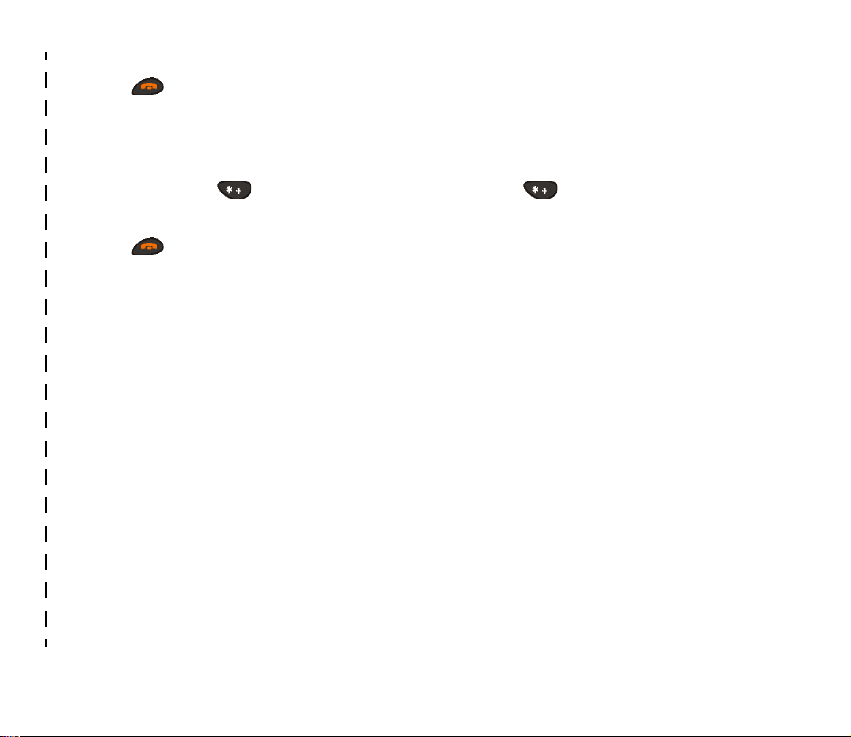
Exiting a menu
Press to exit a menu function without changing its settings and return to standby mode.
■ Other essential functions
Locking / Unlocking the keypad
Press Menu, then (within 2 seconds). Press Unlock, then .
Quick exit
Press to exit any function and to return to the standby mode.
©2000 Nokia Mobile Phones. All rights reserved.
✁
Quick & easy
Page 6
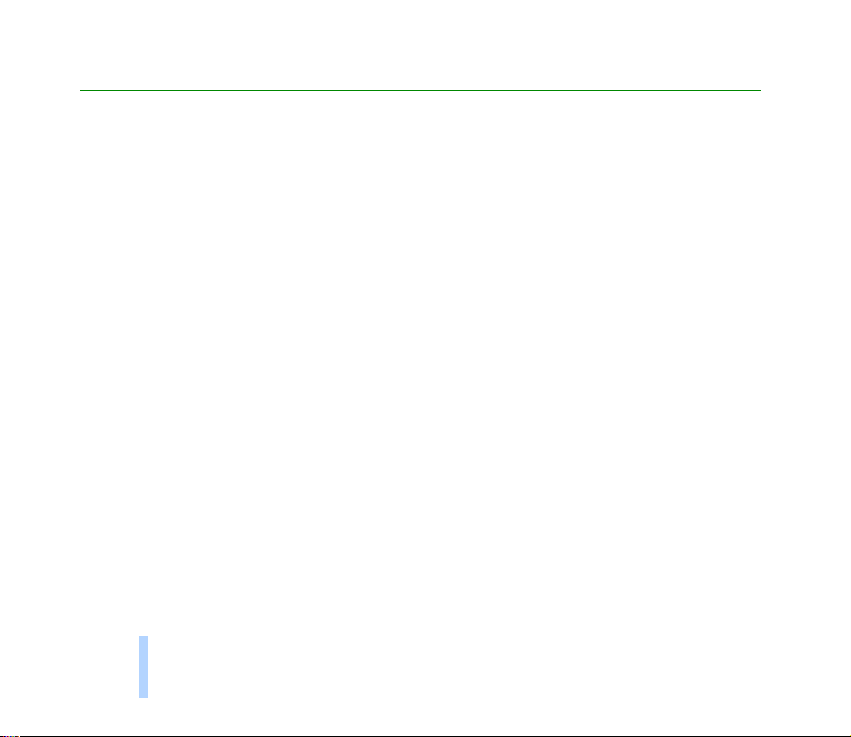
Contents
Quick & easy ...................................................................................................................................... 3
Contents
Contents ............................................................................................................................................. 6
For your safety................................................................................................................................. 13
General information ........................................................................................................................ 15
Stickers in the sales package ....................................................................................................................................................... 15
Security code .................................................................................................................................................................................... 15
Network services.............................................................................................................................................................................. 15
Accessories ........................................................................................................................................................................................ 16
Typographics used in this guide .................................................................................................................................................. 16
1. Your phone.................................................................................................................................. 17
The display indicators..................................................................................................................................................................... 18
Standby mode ............................................................................................................................................................................... 18
List of essential indicators in the standby mode ................................................................................................................ 19
The selection keys ........................................................................................................................................................................ 20
Keypad lock (Keyguard).................................................................................................................................................................. 20
To lock the keypad:...................................................................................................................................................................... 21
To unlock the keypad: ................................................................................................................................................................. 21
When the keyguard is on:.......................................................................................................................................................... 21
2. Getting started ........................................................................................................................... 22
Installing the SIM card................................................................................................................................................................... 22
Charging the battery ...................................................................................................................................................................... 23
Switching the phone on and off ................................................................................................................................................. 25
If the phone requests a PIN code: ........................................................................................................................................... 25
6
©2000 Nokia Mobile Phones. All rights reserved.
Page 7
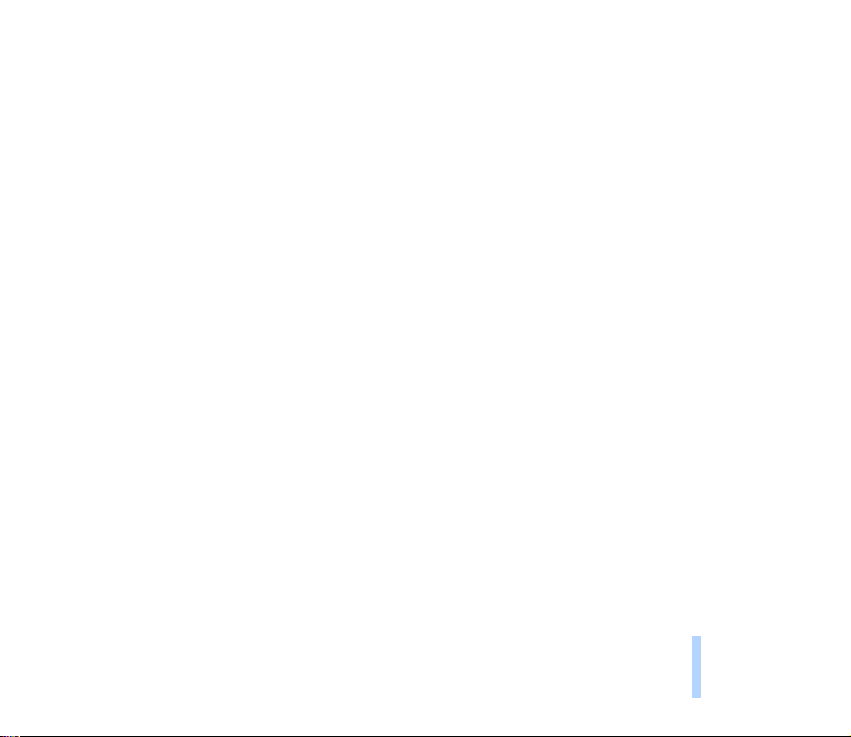
If the phone requests a security code: ................................................................................................................................... 25
3. Call functions ............................................................................................................................. 27
Making and answering calls ......................................................................................................................................................... 27
Making calls ................................................................................................................................................................................... 27
International calls..................................................................................................................................................................... 27
Making a call using the phone book ................................................................................................................................... 28
Last number redial .................................................................................................................................................................... 28
Calling your voice mailbox ..................................................................................................................................................... 28
Speed dialling a phone number ............................................................................................................................................ 28
Answering a call............................................................................................................................................................................ 29
In-call options................................................................................................................................................................................... 29
Call waiting .................................................................................................................................................................................... 30
Call holding .................................................................................................................................................................................... 30
Making a conference call ........................................................................................................................................................... 31
Transferring a call......................................................................................................................................................................... 31
4. Phone book (Names).................................................................................................................. 32
About the phone book .................................................................................................................................................................... 32
Entering a phone book function............................................................................................................................................... 32
Selecting the phone book ......................................................................................................................................................... 33
Copying phone books .................................................................................................................................................................. 33
Storing names and numbers...................................................................................................................................................... 34
Setting the type of view for stored names and numbers .............................................................................................. 35
Storing multiple numbers and text items per name .......................................................................................................... 36
Adding a new number or text item to a name:................................................................................................................ 36
To change the default number:............................................................................................................................................. 37
Searching and calling from the phone book......................................................................................................................... 37
Calling service numbers .......................................................................................................................................................... 38
Voice dialling feature .................................................................................................................................................................. 38
©2000 Nokia Mobile Phones. All rights reserved.
7
Contents
Page 8
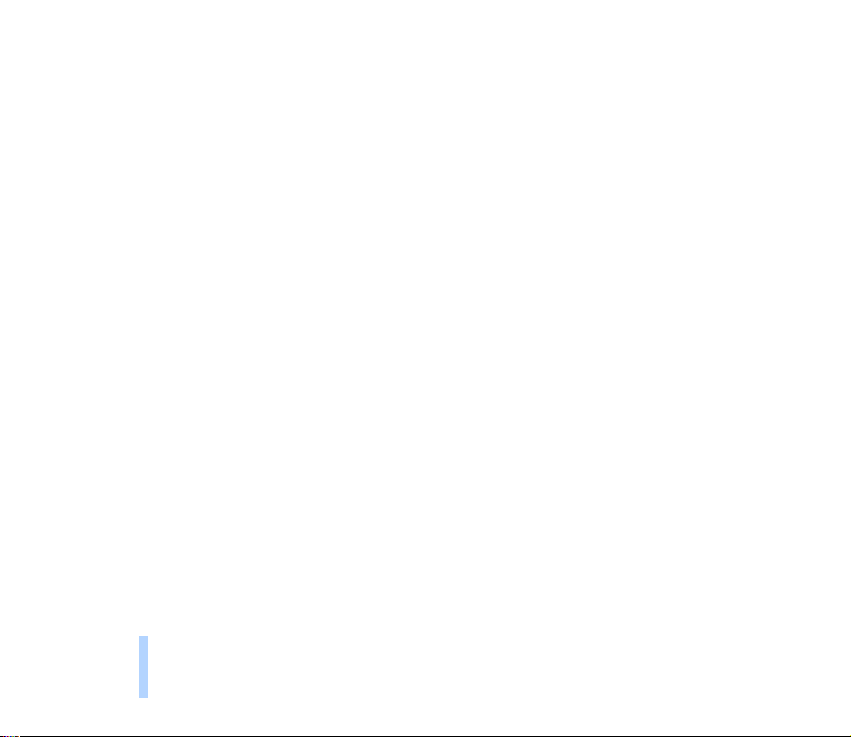
Adding a voice tag to a phone number .............................................................................................................................. 39
Making a call by using a voice tag ...................................................................................................................................... 40
Replaying a voice tag .............................................................................................................................................................. 41
Changing a voice tag............................................................................................................................................................... 41
Contents
Erasing a voice tag ................................................................................................................................................................... 41
Assigning a phone number to a speed dial key ................................................................................................................... 42
Making a call by using the speed dialling keys................................................................................................................ 42
Organising the phone book ....................................................................................................................................................... 43
Editing a name and number .................................................................................................................................................. 43
Erasing a name and number.................................................................................................................................................. 43
Sending and receiving names and phone numbers ............................................................................................................ 44
Copying via IR ............................................................................................................................................................................... 44
Copying a name and number from your phone ............................................................................................................... 44
Copying a name and phone number to your phone ....................................................................................................... 44
Caller groups.................................................................................................................................................................................. 45
Adding a name and phone number in a caller group..................................................................................................... 45
Setting a ringing tone and graphic for a caller group and renaming a caller group............................................ 46
Removing a name and number from a caller group....................................................................................................... 47
Memory status .............................................................................................................................................................................. 47
5. Using the Menu.......................................................................................................................... 48
Accessing a menu function by scrolling ................................................................................................................................... 48
Accessing a menu function by using its shortcut number .................................................................................................. 49
List of menu functions ................................................................................................................................................................... 50
6. Menu functions .......................................................................................................................... 53
Messages (Menu 1) ......................................................................................................................................................................... 53
Writing and sending text messages........................................................................................................................................ 53
Predictive text input ................................................................................................................................................................ 54
8
©2000 Nokia Mobile Phones. All rights reserved.
Page 9

Standard answers and templates ......................................................................................................................................... 57
Inserting pictures ...................................................................................................................................................................... 57
Reading and viewing text and picture messages ................................................................................................................ 59
Replying to a message............................................................................................................................................................. 60
Special sending options .............................................................................................................................................................. 61
Sending a message to multiple recipients ......................................................................................................................... 61
Sending a message by message profile .............................................................................................................................. 61
Organising your messages.......................................................................................................................................................... 62
Inbox and Outbox folders ....................................................................................................................................................... 62
Archive folder and user-specified folders .......................................................................................................................... 62
Message settings .......................................................................................................................................................................... 63
Settings common to all messages........................................................................................................................................ 64
Message profiles........................................................................................................................................................................ 65
Call register (Menu 2) ..................................................................................................................................................................... 65
Missed calls (Menu 2-1) ............................................................................................................................................................. 66
Received calls (Menu 2-2) ......................................................................................................................................................... 66
Dialled numbers (Menu 2-3) ..................................................................................................................................................... 66
Erase recent call lists (Menu 2-4)............................................................................................................................................ 67
Call duration (Menu 2-5) ........................................................................................................................................................... 67
Call costs (Menu 2-6).................................................................................................................................................................. 67
Profiles (Menu 3) ............................................................................................................................................................................ 68
Activating a user profile ............................................................................................................................................................. 68
Customising Profiles .................................................................................................................................................................... 69
Settings you can personalise ................................................................................................................................................. 69
Renaming profiles......................................................................................................................................................................... 71
Settings (Menu 4) ............................................................................................................................................................................ 71
Alarm clock (Menu 4-1).............................................................................................................................................................. 71
Clock (Menu 4-2).......................................................................................................................................................................... 72
Call settings (Menu 4-3) ............................................................................................................................................................ 73
Contents
©2000 Nokia Mobile Phones. All rights reserved.
9
Page 10

Anykey answer (Menu 4-3-1) ............................................................................................................................................... 73
Automatic redial (Menu 4-3-2)............................................................................................................................................ 73
Speed dialling (Menu 4-3-3)................................................................................................................................................. 73
Call waiting service (Menu 4-3-4) ...................................................................................................................................... 73
Contents
Line for outgoing calls (Menu 4-3-5) ................................................................................................................................. 73
Summary after call (Menu 4-3-6) ....................................................................................................................................... 74
Fax or data call (Menu 4-3-7) .............................................................................................................................................. 74
Own number sending (Menu 4-3-8) ................................................................................................................................... 74
Phone settings (Menu 4-4) ....................................................................................................................................................... 74
Language (Menu 4-4-1) ......................................................................................................................................................... 74
Cell info display (Menu 4-4-2) ............................................................................................................................................. 75
Welcome note (Menu 4-4-3) ................................................................................................................................................ 75
Network selection (Menu 4-4-4) ......................................................................................................................................... 75
Confirm SIM service actions (Menu 4-4-5) ...................................................................................................................... 75
Communication settings (Menu 4-5) ..................................................................................................................................... 76
Info service (Menu 4-5-1)...................................................................................................................................................... 76
Listen to voice messages (Menu 4-5-2)............................................................................................................................. 76
Voice mailbox number (Menu 4-5-3) ................................................................................................................................. 77
Service command editor (Menu 4-5-4) ............................................................................................................................. 77
Security settings (Menu 4-6).................................................................................................................................................... 77
PIN code request (Menu 4-6-1) ........................................................................................................................................... 77
Call barring service (Menu 4-6-2) ....................................................................................................................................... 77
Fixed dialling (Menu 4-6-3) .................................................................................................................................................. 78
Closed user group (Menu 4-6-4).......................................................................................................................................... 78
Security level (Menu 4-6-5) .................................................................................................................................................. 79
Change of access codes (Menu 4-6-6)............................................................................................................................... 79
Restore factory settings (Menu 4-7)................................................................................................................................... 80
Call divert (Menu 5) ........................................................................................................................................................................ 80
10
©2000 Nokia Mobile Phones. All rights reserved.
Page 11
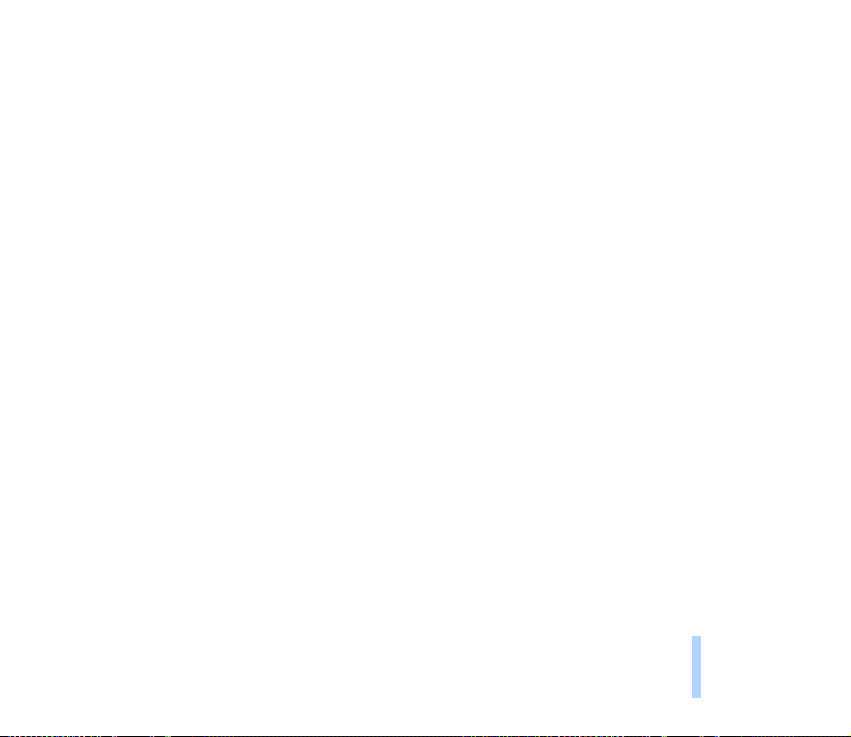
Games (Menu 6) ............................................................................................................................................................................... 82
To start a new game .................................................................................................................................................................... 82
To start a 2-player game ............................................................................................................................................................ 82
Game options................................................................................................................................................................................. 82
Calculator (Menu 7) ........................................................................................................................................................................ 83
Using the calculator..................................................................................................................................................................... 83
To make a currency conversion ................................................................................................................................................ 84
Calendar (Menu 8) ........................................................................................................................................................................... 84
Calendar views .............................................................................................................................................................................. 85
Day view ...................................................................................................................................................................................... 85
Note view .................................................................................................................................................................................... 85
Week list ...................................................................................................................................................................................... 85
Options list of calendar views................................................................................................................................................... 85
Adding a calendar note............................................................................................................................................................... 86
When the phone alarms for a note ...................................................................................................................................... 87
Infrared (Menu 9)............................................................................................................................................................................. 87
To send and receive data via IR................................................................................................................................................ 88
Checking the status of an IR connection .............................................................................................................................. 88
Services (Menu 10)......................................................................................................................................................................... 88
Storing or editing connection settings for a connection set........................................................................................... 89
Saving a homepage address ...................................................................................................................................................... 90
Using services ................................................................................................................................................................................ 91
Activating a connection set ................................................................................................................................................... 91
Starting to use a service ......................................................................................................................................................... 91
To quit browsing........................................................................................................................................................................ 92
Saving a service as a bookmark................................................................................................................................................ 92
Using a service saved as a bookmark...................................................................................................................................... 92
Emptying the cache ..................................................................................................................................................................... 93
Security certificates ..................................................................................................................................................................... 93
Contents
©2000 Nokia Mobile Phones. All rights reserved.
11
Page 12

SIM services (Menu 11) ................................................................................................................................................................. 94
7. Data and fax communications................................................................................................... 95
Connecting your phone to a computer ..................................................................................................................................... 95
Installing communications applications and modem drivers.......................................................................................... 95
Contents
HSCSD - High Speed Circuit Switched Data..................................................................................................................... 96
Using communications applications....................................................................................................................................... 96
8. Reference information ............................................................................................................... 98
Removing and replacing the Personal badge .......................................................................................................................... 98
Removing the badge ................................................................................................................................................................... 98
Replacing the badge.................................................................................................................................................................... 98
Access codes ..................................................................................................................................................................................... 99
Security code (5 digits)............................................................................................................................................................... 99
PIN code (4 to 8 digits)............................................................................................................................................................. 100
PIN2 code (4 to 8 digits) .......................................................................................................................................................... 100
PUK code (8 digits) .................................................................................................................................................................... 100
PUK2 code (8 digit).................................................................................................................................................................... 100
Barring password........................................................................................................................................................................ 100
Battery information ...................................................................................................................................................................... 101
Charging and discharging the battery ................................................................................................................................. 101
Using the batteries................................................................................................................................................................. 102
Care and maintenance................................................................................................................... 103
Important safety information....................................................................................................... 104
12
©2000 Nokia Mobile Phones. All rights reserved.
Page 13
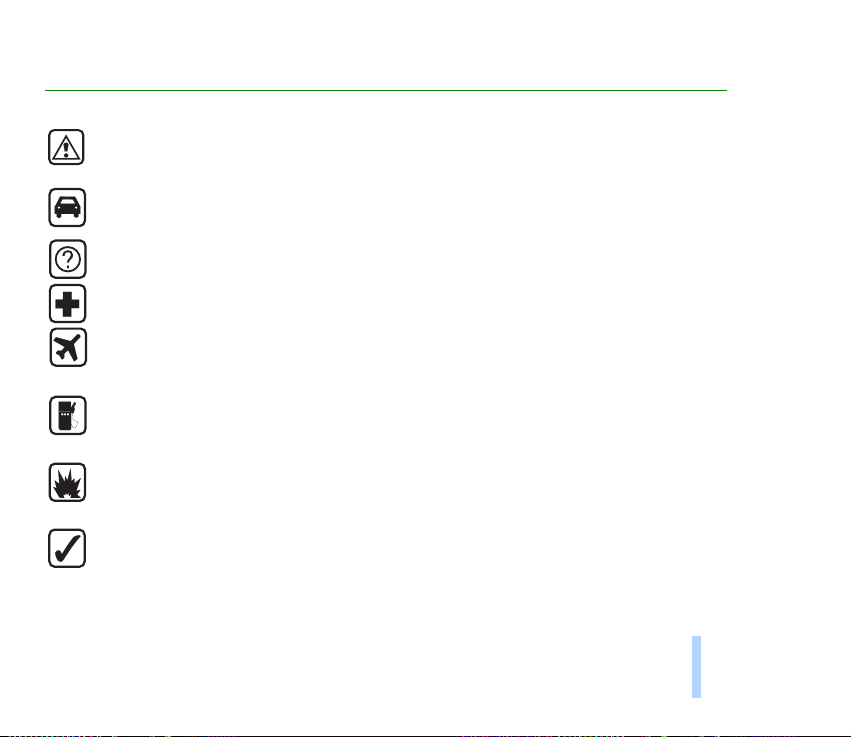
For your safety
Read these simple guidelines. Breaking the rules may be dangerous or illegal. Further detailed
information is given in this manual.
ROAD SAFETY COMES FIRST
Don’t use a hand-held phone while driving; park the vehicle first.
INTERFERENCE
All wireless phones may get interference which could affect performance.
SWITCH OFF IN HOSPITALS
Follow any regulations or rules. Switch phone off near medical equipment.
SWITCH OFF IN AIRCRAFT
Wireless phones can cause interference. Using them on aircraft is illegal.
SWITCH OFF WHEN REFUELING
Don’t use phone at a refuelling point. Don’t use near fuel or chemicals.
SWITCH OFF NEAR BLASTING
Don’t use phone where blasting is in progress. Observe restrictions, and follow any regulations or rules.
USE SENSIBLY
Use only in normal position (to ear). Don’t touch the antenna unnecessarily.
©2000 Nokia Mobile Phones. All rights reserved.
13
For your safety
Page 14

USE QUALIFIED SERVICE
Only qualified service personnel must install or repair equipment.
ACCESSORIES AND BATTERIES
Use only approved accessories and batteries. Do not connect incompatible products.
For your safety
14
CONNECTING TO OTHER DEVICES
When connecting to any other device, read its user’s guide for detailed safety instructions. Do not
connect incompatible products. Remember to make backup copies of all important data.
MAKING CALLS
Ensure the phone is switched on and in service. Enter the phone number, including the area code, then
press . To end a call press . To answer a call press .
EMERGENCY CALLS
Ensure the phone is switched on and in service. Press as many times as needed (e.g. to exit a call,
to exit a menu, etc.) to clear the display. Enter the emergency number, then press . Give your
location. Do not end the call until told to do so.
INFRARED PRECAUTIONS
Do not point the IR beam at anyones’s eyes or allow it to interfere with other IR devices.
©2000 Nokia Mobile Phones. All rights reserved.
Page 15

General information
This chapter gives you some general information on your new Nokia phone and this user guide.
■ Stickers in the sales package
The stickers contain important information for service and customer support purposes.
Attach the sticker on page 2 of this user guide.
Attach the sticker with the text “ITEM” and “IMEI” to the Nokia Club Invitation Card supplied in the
sales package.
■ Security code
The factory setting for the security code is 12345. To avoid unauthorised use of your phone, change the
code in the Settings menu, see Security level (Menu 4-6-5) on page 79 and Change of access codes
(Menu 4-6-6) on page 79. Keep the new code secret and in a safe place separate from your phone.
■ Network services
The wireless phone described in this user guide is approved for use on the EGSM 900 and GSM 1800
networks.
Note that Dual band functionality is a network-dependent feature. Check with your local service
provider if you can subscribe to and use the dual band functionality.
General information
©2000 Nokia Mobile Phones. All rights reserved.
15
Page 16
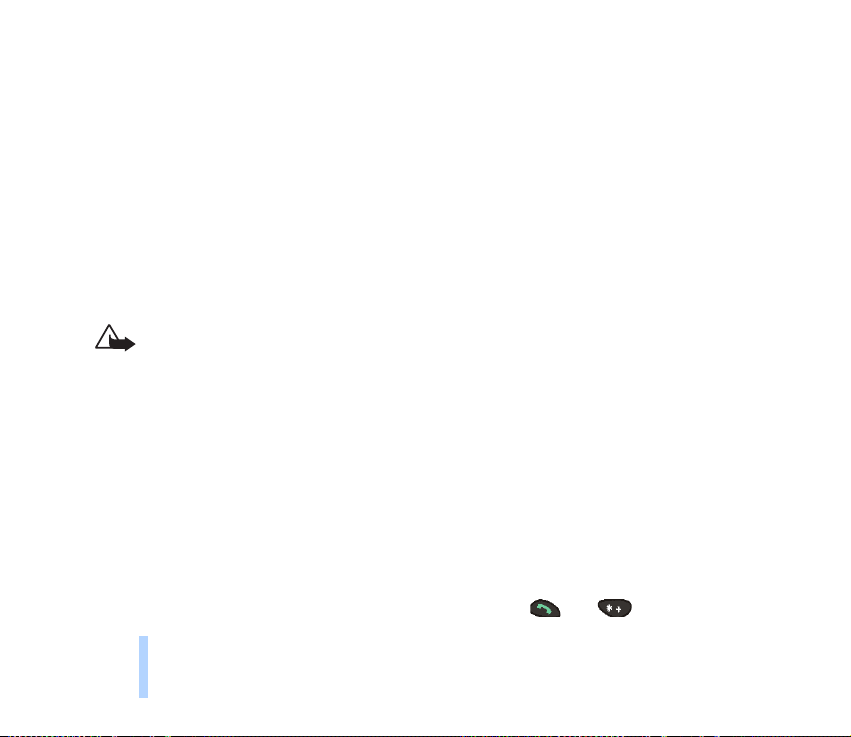
A number of features included in this user’s guide are called network services. They are special services
provided by wireless service providers. Before you can take advantage of any of these network services,
you must subscribe to these service(s) from your home service provider and obtain instructions for
their use.
■ Accessories
The following manufacturer-approved rechargeable batteries are available for your phone: Li-Ion
batteries BLS-2N and BLS-4, NiMH batteries BMS-2S and BMS-2V and Li-Polymer battery BPS-1.
General information
This apparatus is intended for use when supplied with power from ACP-7, ACP-8, ACP-9 and LCH-9
battery chargers. Other usage will invalidate any approval given to this apparatus and may be
dangerous.
Warning! Use only batteries, chargers and accessories approved by the phone
manufacturer for use with this particular phone model. The use of any other types will
invalidate any approval or warranty applying to the phone, and may be dangerous.
For availability of approved accessories, please check with your dealer.
When you disconnect the power cord of any accessory, grasp and pull the plug, not the
cord.
■ Typographics used in this guide
The display texts that appear on the phone display are indicated in italic type face, for example Calling.
The display texts related to the selection keys are indicated in bold type face, for example Answer. Only
the selection key texts without the key symbols are shown in the text.
In this user guide all key presses are represented by icons such as and .
16
©2000 Nokia Mobile Phones. All rights reserved.
Page 17
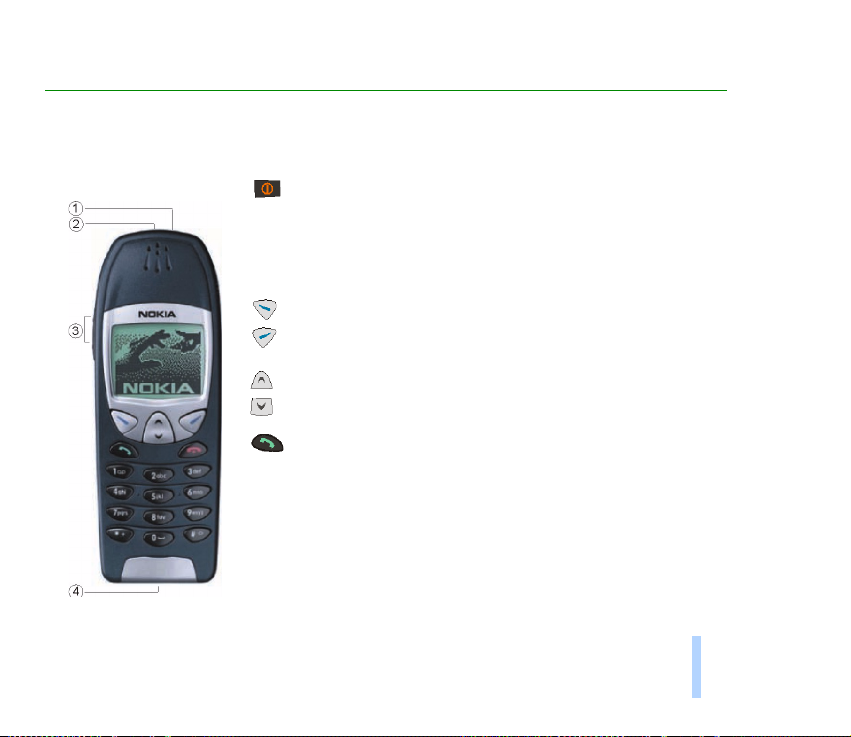
1. Your phone
The phone is equipped with the keys given below.
Power key: Switches the phone on or off. Pressing this key
briefly while in the standby mode or during a call will result in
the list of profiles being displayed. Pressing the power key
briefly while in the phone book or menu functions will turn
the phone’s display light on for 15 seconds.
Selection keys: Each of these keys performs the function
indicated by the text shown on the display immediately above
it, e.g. Select or OK.
Scroll keys: Use these keys to scroll through names, phone
numbers, menus or setting options.
Dials a phone number and answers a call. When in the
standby mode: shows the most recently dialled number.
Your phone
©2000 Nokia Mobile Phones. All rights reserved.
17
Page 18

1. Power key
2. Infrared (IR) port
3. Volume keys
4. Connectors for exter-
Your phone
nal devices
Ends or rejects a call. Also exits from any function at any time.
Enter numbers and characters. calls your voice mailbox
when pressed and held.
Used for various purposes in different functions.
Volume keys: The upper key increases and the lower key
decreases the earpiece volume.
■ The display indicators
Display indicators and icons inform you about the operation of your phone.
Standby mode
The indicators described below are shown when the phone is ready for use, with
no characters entered by the user. This screen is called standby mode.
xxxxxxx
Indicates in which cellular network the phone is currently used.
Shows the signal strength of the cellular network at your current location. The higher the bar,
the stronger the signal.
Shows the battery charge level. The higher the bar, the more power in the battery.
18
©2000 Nokia Mobile Phones. All rights reserved.
Page 19

List of essential indicators in the standby mode
In addition to the above three indicators, one or more of the following icons may be shown when the
phone is in the standby mode:
Indicates that you have received one or several text or picture messages. See Messages (Menu
1) on page 53.
Indicates that you have received one or several voice messages. See Messages (Menu 1) on
page 53.
Indicates that the phone doesn’t ring at an incoming call. See Profiles (Menu 3) on page 68.
Indicates that the phone’s keypad is locked. See Keypad lock (Keyguard) on page 20.
Indicates that you have set the alarm clock to On. See Alarm clock (Menu 4-1) on page 71.
Indicates that all your calls are diverted. See Call divert (Menu 5) on page 80.
Indicates that your calls are limited to a closed user group (network service). See Closed user
group (Menu 4-6-4) on page 78.
Your phone
©2000 Nokia Mobile Phones. All rights reserved.
19
Page 20

The selection keys
Below the display you will find the two selection keys:
Your phone
The function of these keys depends on the guiding texts shown above the keys. For example, when the
text Menu appears above the key, pressing this key enters the menu functions.
Similarly, pressing the key under the text Names allows access to he phone book functions.
Pressing and holding Names activates voice dialling.
In this user guide, the selection keys are indicated by the relevant guiding text in bold type.
■ Keypad lock (Keyguard)
This feature locks the keypad to prevent the keys being accidentally pressed (for example when your
phone is in your pocket or in your purse).
20
©2000 Nokia Mobile Phones. All rights reserved.
Page 21
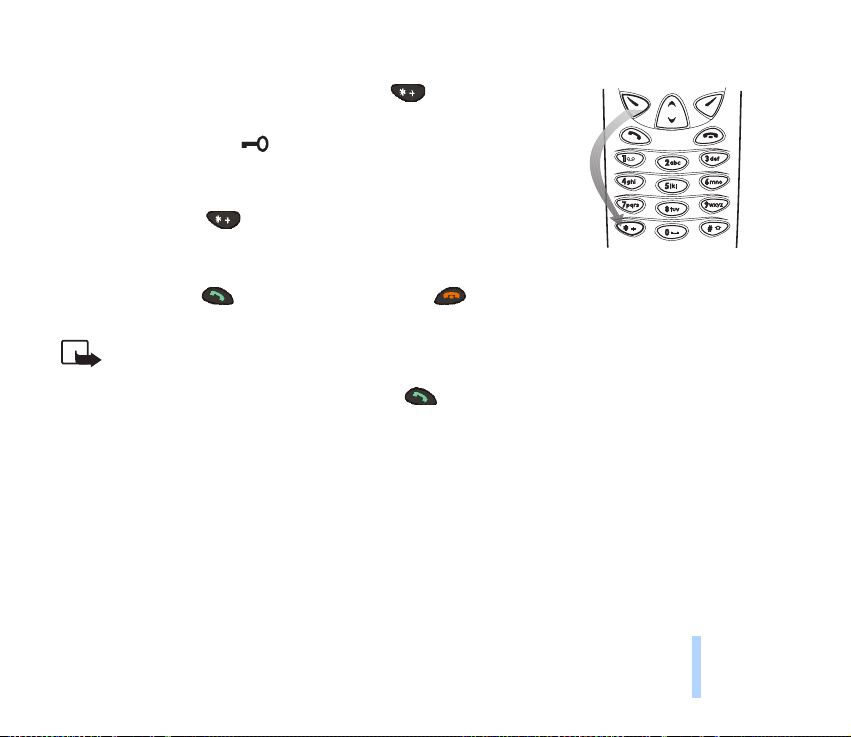
To lock the keypad:
When in the standby mode, press Menu and then within two
seconds.
When the keypad is locked, appears at the top of the display.
To unlock the keypad:
Press Unlock and then .
When the keyguard is on:
To answer a call, press . To end or reject a call, press . During a call, the phone can be operated
in the normal way.
Note: When Keyguard is on, calls may be possible to the emergency number programmed
into your phone (e.g. 112 or other official emergency number).
Key in the emergency number and press . The number is displayed only after you have
keyed in its last digit.
Your phone
©2000 Nokia Mobile Phones. All rights reserved.
21
Page 22
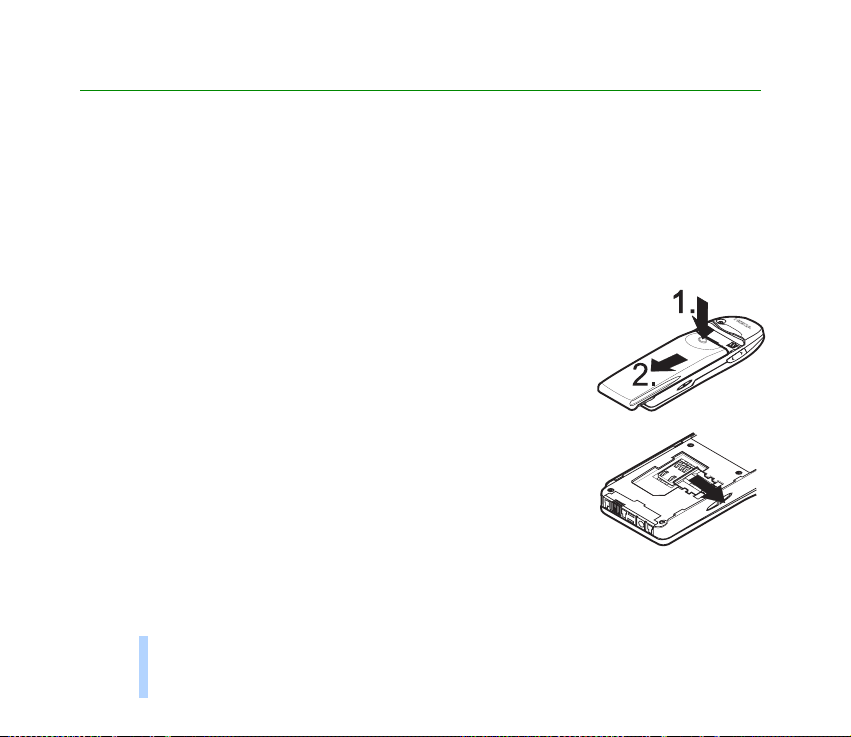
2. Getting started
■ Installing the SIM card
• Keep all miniature SIM cards out of the reach of small children.
• The SIM card and its contacts can easily be damaged by scratches or bending, so be careful when
Getting started
handling, inserting or removing the card.
• Before installing the SIM card, always make sure that the phone is switched off and then remove
the battery.
1. With the back of the phone facing you, press the release button
(1.). Slide the battery off the phone (2.).
2. Release the SIM card holder by sliding it to the right.
22
©2000 Nokia Mobile Phones. All rights reserved.
Page 23

3. Insert the SIM card ensuring that the bevelled corner is on the
bottom right and the golden contact area is facing downwards.
4. Slide the card holder to the left to lock the card in its place.
5. Place the battery on the back of the phone and slide it up the
body of the phone until it locks into place.
■ Charging the battery
1. Attach the lead from the charger to the socket on the bottom of
your phone.
©2000 Nokia Mobile Phones. All rights reserved.
Getting started
23
Page 24

2. Connect the charger to an AC wall outlet. The battery indicator bar starts to scroll.
The text Charging is displayed briefly if the phone is switched on. You can use the phone
while charging.
If the battery is totally flat, it may take a few minutes before the charging indication
appears on the display or any calls can be made.
The charging time depends on the charger and battery used. For example, charging a BLS-
Getting started
2 battery takes about 4 hours.
3. The battery is fully charged when the battery indicator bar stops scrolling, and the text Battery full
is briefly displayed (if the phone is on).
4. Disconnect the charger first from the AC outlet and then from the phone.
If the text Not charging is displayed, charging has been suspended. Wait for a while, disconnect the
charger, plug it in again and retry. If charging still fails, contact your dealer.
For more information, see Battery informationon page 101.
24
©2000 Nokia Mobile Phones. All rights reserved.
Page 25
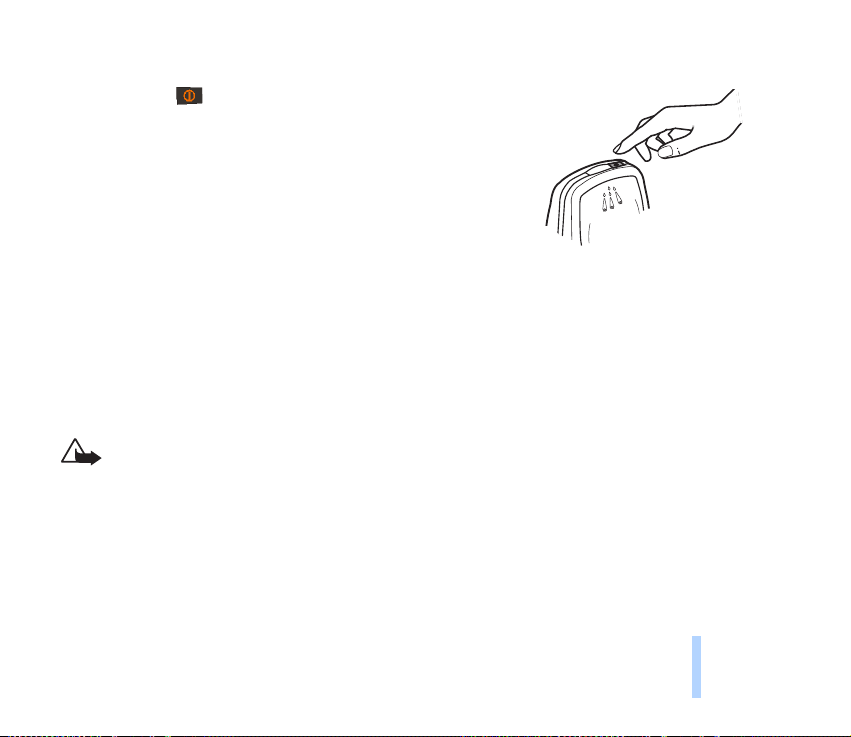
■ Switching the phone on and off
Press and hold the key for a second.
If the phone requests a PIN code:
The PIN code is usually supplied with the SIM card.
• Key in the PIN code (displayed as ****), and press OK.
See also Access codeson page 99.
If the phone requests a security code:
• Key in the security code (displayed as *****), and press OK.
See also Access codes on page 99.
Warning! Do not switch on the phone when wireless phone use is prohibited or when it
may cause interference or danger.
Getting started
©2000 Nokia Mobile Phones. All rights reserved.
25
Page 26
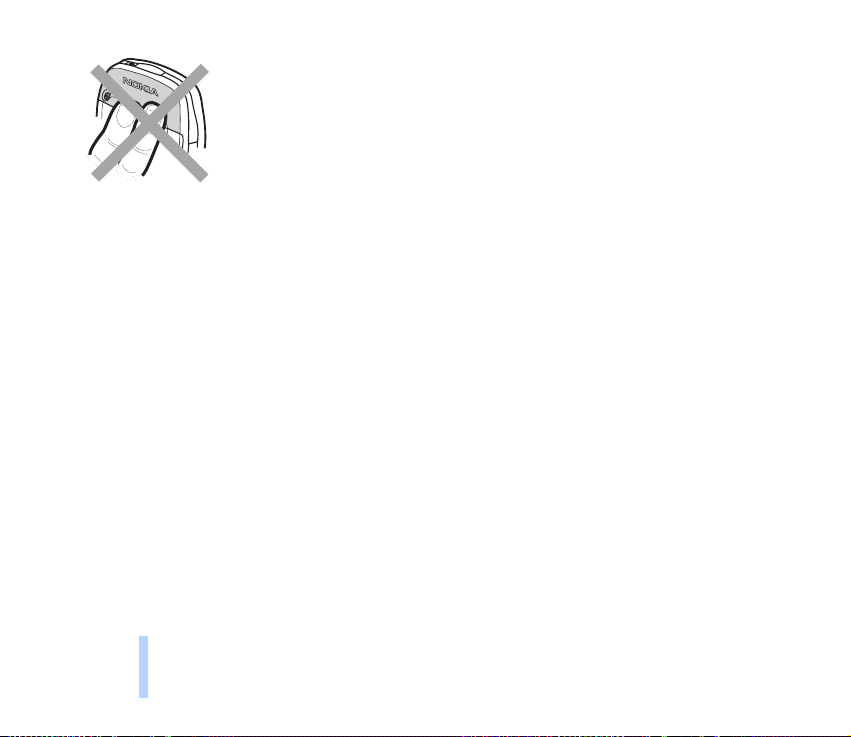
Getting started
Note: Your phone has a built-in antenna. As with any other radio-transmitting
device, do not touch the antenna unnecessarily when the phone is switched on.
Contact with the antenna affects call quality and may cause the phone to
operate at a higher power level than otherwise needed. Not touching the
antenna during a call optimizes the antenna performance and the talk-time of
your phone.
26
©2000 Nokia Mobile Phones. All rights reserved.
Page 27

3. Call functions
■ Making and answering calls
Making calls
1. Key in the phone number including the area code.
To edit a number on the display, press to move the cursor to the right and to move it to the
left. Press Clear to delete the character to the left of the cursor.
2. Press to call the number.
3. Press to end the call (or to cancel the call attempt).
Normal position: Hold the phone as you would hold any other telephone.
Note: When you are using the phone with the car kit CARK-91, you can switch from handsfree mode to
privacy mode by picking up the external handset HSU-1. To switch back to handsfree, first press
Options and then put down the handset within 5 seconds.
International calls
1. Press twice for the international prefix (the + character replaces the international access
code).
2. Enter the country code, the area code without 0 and the phone number.
3. To call the number, press .
©2000 Nokia Mobile Phones. All rights reserved.
27
Call functions
Page 28

Making a call using the phone book
1. Press Names.
2. Press Select when Search is highlighted.
3. Key in the first letter of the name and press Search.
4. Use and to reach the desired name.
Call functions
5. Press .
Last number redial
The last ten phone numbers you called or attempted to call are stored in the phone’s memory. To redial
one of these last-dialled numbers:
1. When in the standby mode, press once to access the list of the last-dialled numbers.
2. Use or to reach the desired number or name.
Calling your voice mailbox
1. Press and hold when in the standby mode.
2. If the phone asks for the voice mailbox number, key it in and press OK. You obtain this number from
your service provider. To edit this number at a later time, see Voice mailbox number (Menu 4-5-3)
on page 77.
Speed dialling a phone number
If you have assigned a phone number to one of the speed dialling keys ( to ), you can call that
phone number in either of the following ways:
• Press the corresponding speed dialling key and press .
28
©2000 Nokia Mobile Phones. All rights reserved.
Page 29

• If the Speed dialling function is set to On: Press and hold the corresponding speed dialling key (
to ) until the call is started.
See Assigning a phone number to a speed dial key on page 42 and Speed dialling (Menu 4-3-3) on
page 73.
Note: Pressing and holding dials your voice mailbox number.
Answering a call
1. To answer the call, press .
2. Press to end the call.
Tip: To reject an incoming call, press . If the Divert if busy function is activated to
divert the calls, for example to your voice mailbox, rejecting an incoming call will also
divert the call. See Call divert (Menu 5) on page 80.
■ In-call options
Your phone provides a number of functions that you can use during a call. Many of the in-call options
are network services.
By pressing Options during a call some or all of the following in-call options may be available:
• Hold or Unhold (to put a call on hold or to unhold a call)
• New call (to make a call when you have a call in progress)
• Send DTMF (to send DTMF tone strings stored in the phone book, for example, passwords or bank
account numbers)
• End all calls (to end all calls)
Call functions
©2000 Nokia Mobile Phones. All rights reserved.
29
Page 30

• Phone book (to access the phone book)
• Menu (to access the Menu)
• Mute (to mute the phone’s microphone)
• Swap (to switch between the active call and the call on hold)
• Transfer (to connect a call on hold with an active call and to disconnect yourself from both calls)
Call functions
Call waiting
This network service allows you to answer an incoming call while you have a call in progress if you
have activated the menu function Call waiting service (Menu 4-3-4).
1. Press Answer or . The first call is put on hold.
2. To switch between the two calls, press Swap or .
3. To end the active call, press , (or to end both calls at the same time, press Options, scroll to End
all calls and press OK.)
Tip: If you do not want to answer the call, you can ignore it or reject it. To reject the call,
press Options, then scroll to Reject and press OK. If you have activated the call divert
Divert if busy (Menu 5-2), a rejected call will also be diverted.
Call holding
This network service allows you to make another call while you have a call in progress.
1. Press Hold. The first call is put on hold.
2. Make the second call.
3. To switch between the two calls, press Swap or .
30
©2000 Nokia Mobile Phones. All rights reserved.
Page 31

To end the active call, press .
Tip: You can also mute the line for a while. Press Options, scroll with or to Mute.
When you want to resume the muted call, press Unmute.
Making a conference call
This network service allows up to six persons to take part in a conference call.
1. Make a call to the first participant.
2. Press Options and scroll to New call and press Select. Make the call to the second participant. The
first call is put on hold.
3. To join the first participant in the conference call, press Options, choose Conference and press
Select.
4. To add a new person to the call, repeat steps 2 and 3.
5. To have a private conversation with one of the participants:
• Press Options, scroll to Private and press Select, then scroll to the desired participant and press
OK. Once you have finished the private conversation, return to the conference call as described
in step 3.
6. To end the conference call, press .
Transferring a call
When you have one call active and one on hold, this network service allows you to connect the two
calls and to disconnect yourself from both calls.
Call functions
©2000 Nokia Mobile Phones. All rights reserved.
31
Page 32

4. Phone book (Names)
■ About the phone book
You can store names and phone numbers in the phone’s internal phone book or in the memory of the
SIM card. You can only use one memory at a time. For storing names and phone numbers, see Storing
names and numbers on page 34.
• The phone’s internal phone book can store 500 names with 3 numbers and one textual note per
Phone book (Names)
name. However, if you have less than 500 names stored in the phone's internal phone book, you
may be able to store up to 5 numbers and two textual notes per name. See Storing multiple
numbers and text items per name on page 36.
• The phone supports SIM cards that can store up to 250 names and phone numbers.
Entering a phone book function
• When in the standby mode: Press Names, scroll with or to the desired function and press
Select.
During a call: Press Options, scroll with or to Phone book, and press Select. Scroll to the
desired function and press Select.
Tip: To quickly access the list of stored names and numbers, press or when the
phone is in the standby mode.
The header line on top of the display helps you to locate where you are in the phone book.
32
©2000 Nokia Mobile Phones. All rights reserved.
Page 33

Selecting the phone book
You can set the phone to use its internal phone book or the memory of the SIM card for storing names
and numbers.
Note: If you want to store multiple numbers and text items per name or attach voice tags to numbers,
you must set the phone to use its internal phone book. If you have the numbers stored in the SIM card,
first copy them to the phone. See Copying phone books on page 33.
1. When in the standby mode, press Names.
2. Scroll with or to Options and press Select.
3. Press Select when Memory in use is displayed.
4. Scroll to Phone (to set the phone to use its internal phone book) or SIM card (to set the phone to
use the memory of the SIM card) and press Select.
Note: After the SIM card is changed, the SIM phone book is automatically selected.
Copying phone books
You can copy names and phone number from the phone’s memory to your SIM card’s memory or vice
versa.
1. In the standby mode, press Names.
2. Scroll to Copy and press Select.
3. Scroll with or to the desired copying direction (From phone to SIM card or From SIM card
to phone) and press Select.
4. Scroll to One by one , All or Default Nos. and press Select.
If you selected One by one, scroll to the name you want to copy and press Copy.
©2000 Nokia Mobile Phones. All rights reserved.
33
Phone book (Names)
Page 34

Note that when you copy From SIM card to Phone, the text Default Nos. is not shown.
5. Select whether you want to keep the original names and numbers.
6. If you selected All or Default Nos., press OK when the text Start copying? is displayed.
Storing names and numbers
1. Press Names, scroll to Add name and press Select.
2. Key in the name; press a number key ( to ) repeatedly until the desired character or
number appears. The most common punctuation marks and special characters are available under
Phone book (Names)
the number key . To insert a space, press .
Note: All characters available under a number key are not printed on the key. The characters
available under a number key depend on the language selected in the menu 4-4-1.
Tip: When entering names in the phone book, the phone uses title case, which
automatically writes the first character of a name in upper case and the rest of the word in
lower case.
3. Press OK.
4. Key in an area code and phone number, and press OK. If you wish to add a voice tag, see Adding a
voice tag to a phone number on page 39.
Writing text:
• If the next letter is located on the same key as the present one, press or (or wait until the
cursor appears again) and then key in the letter.
• To switch between upper case and lower case, press quickly. The symbol ABC or abc shown
at the top of the display indicates the selected case.
34
©2000 Nokia Mobile Phones. All rights reserved.
Page 35

• To insert a number, press and hold the key labelled with the desired number. Number mode is
indicated by 123 at the top of the display. To switch between letters and numbers, press and
hold .
• Pressing brings up a list of special characters. Move through the list to the desired
character with or and press Use to insert it in the name.
• If the character list continues on to another screen, you can scroll between the screens by
pressing .
• If you make a mistake, you can remove characters to the left of the cursor by pressing Clear as
many times as necessary. Pressing and holding Clear will clear the screen.
• and move the cursor right and left, respectively.
Tip: If you key in the + character for the international prefix (press twice) in front of
the country code, you will be able to use the same phone number when you are calling
from abroad.
Quick save:
When in the standby mode, key in the phone number, press Options, and select Save. Then,
enter the name and press OK.
Or, if you wish, save the number only: key in the phone number and press and hold Options.
Setting the type of view for stored names and numbers
You can set your phone to show the stored names and numbers in two different ways.
1. Press Names, scroll with or to Options and press Select.
2. Scroll to Type of view and press Select.
Phone book (Names)
©2000 Nokia Mobile Phones. All rights reserved.
35
Page 36

3. Scroll to Name list (shows three names at a time) or Name & number (shows one name and phone
number at a time) and press OK.
Storing multiple numbers and text items per name
You can use your phone as a contact manager, since the phone’s internal phone book allows you to
store multiple phone numbers as well as text, such as an E-mail address, a street address or a note
under a name. You can store up to 2 text items per name.
The first number stored under a name is automatically set as the default number. When you select a
Phone book (Names)
name from the phone book, e.g. to make a call or to send a message, the default number is used unless
you select another number. You can store up to 5 numbers per name.
For each number or text item you can select a number type. If you do not select any number type,
will be used as the number type. The default number is indicated by the box around the number type
icon, e.g. .
Adding a new number or text item to a name:
Multiple numbers can be stored only in the phone’s memory.
Note: Before storing names and numbers, change the memory in use from SIM card to Phone. For
instructions, see Selecting the phone book on page 33.
1. Enter the names list, for example, by pressing or .
2. Scroll with or to the name to which you want to add a new number or text item and press
Details.
3. Press Options and scroll to Add number or to Add text and press Select.
4. Scroll to one of the number or text types and press Select.
36
©2000 Nokia Mobile Phones. All rights reserved.
Page 37

General (default type when no other type is selected)
Mobile
Home
Office
Fax
E-mail (text type)
Postal add: (text type)
Note (text type)
You can later change the number or text type by using the Change Type option in the option list.
5. Enter the number or enter the text and press OK to save it.
6. Press Options (and then repeat steps 3 - 4) if you wish to continue adding numbers or text items to
the name. Press Back, and then Exit to exit the phone book and to return to the standby mode.
To change the default number:
1. Once in the names list, scroll to the desired name and press Details.
2. Scroll with or to the number you want to set as the default number, press Options.
3. Scroll to Set as default and press Select.
Searching and calling from the phone book
1. In the standby mode, press Names.
2. Scroll to Search and press Select.
3. Key in the first character of the name (or press List to access the list of names) you are searching for
and press Search. The pop-up window appears.
Phone book (Names)
©2000 Nokia Mobile Phones. All rights reserved.
37
Page 38

4. Scroll with or to the desired name, or enter more search criteria in the pop-up window and
then scroll to the desired name.
5. Once the desired name is highlighted, press Details to view the details of the highlighted name, or
press to call the highlighted name.
Tip: To quickly find a name and phone number, press (when in the standby mode), key
in the first letter(s) of the name, then scroll with or to the desired name.
Calling service numbers
Phone book (Names)
Using this function you can easily call any of the service numbers your service provider may have
stored in your SIM card. This function is not displayed if there are no service numbers stored in your
SIM card.
1. In the standby mode, press Names.
2. Scroll with or to Service Nos. and press Select.
3. Scroll to the desired service number, and press to call the number.
Voice dialling feature
The voice dialling feature allows you to make phone calls by saying a voice tag that has been added to
a desired phone number. Any spoken word(s) such as a person’s first name, surname and type of
number (e.g. Mobile) can be a voice tag.
Before using voice dialling, note that:
• Voice tags can be stored only in the phone’s memory. Save or copy the phone numbers, to which you
want to add a voice tag, in your phone’s memory.
38
©2000 Nokia Mobile Phones. All rights reserved.
Page 39

• When recording a voice tag or making a call by saying a voice tag, hold the phone in the normal
position near to your ear.
• Voice tags are not language dependent. They are dependent on the speaker’s voice.
• Voice tags are sensitive to the background noise; record voice tags in a quiet environment.
• Very short names are not accepted; use long names and avoid similar names for different numbers.
Note: The phone must be in a service area with adequate cellular signal strength. Also, you must
say the name exactly as you said it when you recorded it. This may be difficult in, for example, a
noisy environment or during an emergency, so you should not rely solely upon voice dialling in all
circumstances.
Adding a voice tag to a phone number
Voice tags can only be added to the phone numbers stored in the phone’s memory. First, change the
memory in use from SIM card to Phone, see Selecting the phone book on page 33 for instructions.
Then, save a name and number(s) in the phone’s memory, see Storing names and numbers on page 34
and Storing multiple numbers and text items per name on page 36 for instructions.
1. Enter the names list, for example, by pressing or .
2. Scroll with or to the name to which you want to add a voice tag and press Details.
3. Use the scroll keys or to select the number to which you want to add a voice tag.
4. Press Options and scroll with or to Add voice tag and press Select.
5. Press Start when the text Press Start, then speak after tone is displayed: the phone sounds a
starting tone and Please speak now is displayed.
6. Hold the phone near to your ear and say clearly the word(s) you want to record as a voice tag after
you hear the starting tone.
Phone book (Names)
©2000 Nokia Mobile Phones. All rights reserved.
39
Page 40

7. After recording, the phone plays the recorded tag and Playing voice tag is displayed. If you do not
want to save the recording, press Stop.
8. When the voice tag has been successfully saved, Voice tag saved is displayed and a beep sounds.
The voice tag is now stored in the phone’s memory and a symbol appears after the phone
number with the voice tag.
Note: At any given time ten phone numbers can have a voice tag attached. When the memory
becomes full, delete some of the voice tags; use the scroll keys or to find the number you
want to erase a voice tag from.
Phone book (Names)
Making a call by using a voice tag
1. In the standby mode, press and hold Names to start the voice dialling: a short tone is played and
Please speak now is displayed.
2. Hold the phone in the normal position near to your ear and say the voice tag clearly.
3. The phone plays the name and then automatically dials the number of the recognised voice tag
after 1.5 seconds.
• If the text No voice tags saved is displayed after you press and hold Names, make sure that the
phone’s memory is in use.
Making a call using the HDC-9P headset
1. Press the Headset key: a short tone is played.
2. Say the voice tag clearly.
3. The phone plays the recognized tag and then automatically dials the number of the recognized
voice tag after 1.5 seconds.
40
©2000 Nokia Mobile Phones. All rights reserved.
Page 41

Replaying a voice tag
You can replay voice tags after they have successfully been associated with a number.
1. In the standby mode, press Names to access the phone book.
2. Search for the name with the voice tag you wish to replay.
3. Press Details. Use the scroll keys or to find the desired number. The symbol is displayed
after the phone number with the voice tag.
4. Press Options. Scroll to Voice tag and press Select.
5. Scroll to Playback and press Select. Hold the phone near to your ear to listen to the voice tag.
Changing a voice tag
1. In the standby mode, press Names to access the phone book.
2. Search for the name with the voice tag you wish to change.
3. Press Details. Use the scroll keys or to find the desired number. The symbol is displayed
after the phone number with the voice tag.
4. Press Options. Scroll to Voice tag and press Select.
5. Scroll to Change and press Select: Press Start, then speak after tone is displayed.
6. Press Start: the phone sounds a starting tone and Please speak now is displayed.
7. Say the new voice tag clearly. The phone replays the new voice tag and confirms that the new voice
tag has been stored.
Erasing a voice tag
1. In the standby mode, press Names to access the phone book.
2. Search for the name with the voice tag you wish to erase.
Phone book (Names)
©2000 Nokia Mobile Phones. All rights reserved.
41
Page 42

3. Press Details. Use the scroll keys or to find the desired number. The symbol is displayed
after the phone number with the voice tag.
4. Press Options. Scroll to Voice tag and press Select.
5. Scroll to Erase and press Select: Erase voice tag? is displayed.
6. Press OK to erase the voice tag.
Assigning a phone number to a speed dial key
You can set any of the number keys - to work as a speed dialling key. To do this you need to
Phone book (Names)
assign a phone number to a number key.
1. Press Names and scroll to Speed dials and press Select.
2. Scroll to the desired speed dial key (2 to 9), and press Assign.
3. Press Search, and scroll to the desired name and press Select.
4. Press Select to assign the displayed number. Alternatively, if you have stored more than one
number under the name, scroll with or to the desired number and press Select.
After assigning a number to a speed dial key, you can call, view or change the number or undo the
speed dial.
Making a call by using the speed dialling keys
When a phone number is assigned to one of the speed dialling keys
( to .), you can call the phone number in either of the following two ways:
• Press the corresponding speed dialling key and press .
42
©2000 Nokia Mobile Phones. All rights reserved.
Page 43

• If you have set the menu function Speed dialling (Menu 4-3-3) to on, press and hold the
corresponding speed dialling key until the call is started.
Tip: Pressing and holding dials your voice mailbox number.
Organising the phone book
Editing a name and number
1. Recall the name or number you want to edit and press Details. Then press Options.
2. Scroll to Edit name or Edit number and press Select.
3. Edit the name or number and press OK.
Erasing a name and number
You can remove names and phone numbers from the selected phone book one by one or all at once.
To erase a name and number
1. Recall the name and number you want to edit and press Details. Then press Options.
2. Scroll to Erase and press Select.
Note: If you have stored multiple numbers per name, the option Erase deletes the name, all the
numbers and the text types stored under it.
To erase all names and numbers
1. Press Names, scroll to Erase and press Select.
2. Scroll to Erase all and press Select.
3. Scroll to the phone book you want to erase (SIM card or Phone) and press OK.
Phone book (Names)
©2000 Nokia Mobile Phones. All rights reserved.
43
Page 44

4. Press OK when the text Are you sure? is displayed and then key in your security code and press OK.
Sending and receiving names and phone numbers
You can send or receive a person’s contact information as a business card either via IR or as an Over
The Air (OTA) message if supported by the network.
To send a business card as an OTA message, find the desired name and number from the phone book
and then use the option Send card.
To send a business card via IR, use the option Send card via IR. See also Copying via IR on page 44.
Phone book (Names)
When you receive a business card, press Show. Then press Options, select Save or Discard, and press
Select.
Copying via IR
Copying a name and number from your phone
Using your phone’s infrared (IR) port, you can send phone book entries as business cards to a
compatible phone or PC which is running an appropriate application.
1. Make sure that the other phone or the PC is set up to receive data via its IR port.
2. Recall the name and phone number to be copied.
3. Press Options, scroll to Send card via IR to copy the phone number and name to another phone or
PC.
4. Press Select.
Copying a name and phone number to your phone
To copy names and phone numbers from another compatible phone.
44
©2000 Nokia Mobile Phones. All rights reserved.
Page 45

1. Press Menu, scroll to Infrared (Menu 9) and press Select. Your phone is ready to receive data
through its IR port.
The user of the other phone can now send the name and phone number via Infrared.
2. Once the name and phone number have been copied to your phone, press Show. Then press
Options, select Save or Discard, and press Select.
Caller groups
You can set the phone to sound a specific ringing tone and show a selected graphic on the display
when you receive a call from a particular name and phone number. To do this, first include a name and
number in a caller group. Then, define a ringing tone and graphic for this group.
Note: You can set the phone to ring only upon receiving calls from names and numbers that belong to
a specific caller group by using the Alert for setting under the Profiles menu, see page Customising
Profiles on page 69.
Adding a name and phone number in a caller group
1. Press Names scroll with or to Caller groups, and press Select.
2. Scroll to the desired caller group and press Select.
3. Scroll to Members and press Select.
4. Press OK when Add name is highlighted, then scroll to the desired name and press Add.
If you have already added names and numbers to the group, press Options, scroll to Add name and
press OK. Then scroll to the desired name and press Add.
5. If you have more than one number stored under the name, scroll to the number which you want to
add to the caller group and then press OK.
Phone book (Names)
©2000 Nokia Mobile Phones. All rights reserved.
45
Page 46

Tip: You can also add a new name to a caller group by first recalling the desired name and
number from the phone book, then pressing Details, and then Options, then scrolling to
Caller groups and pressing Select, and then scrolling to the desired caller group and
pressing Select.
Setting a ringing tone and graphic for a caller group and renaming a caller group
1. Press Names, scroll to Caller groups and press Select.
2. Scroll to one of the caller groups and press Select.
3. Scroll to one of the following settings and press Select.
Phone book (Names)
• Group title. To rename the caller group, key in a new name and press OK.
• Group ringing tone. To set the phone to ring a specific ringing tone for the group, scroll to the
desired tone and press OK. Default is the tone selected for the currently selected profile.
• Group graphic. To set the phone to display the group graphic, scroll to On and press OK.
The option list includes options for viewing and sending (Send graphic) the graphic as an Over The Air
(OTA) message, if supported by your network.
You can also receive a new group graphic to your phone as an OTA message. When you receive a group
graphic, press Show, then press Options, select Save or Discard and press Select. If you selected Save,
reach the desired caller group and press OK.
46
©2000 Nokia Mobile Phones. All rights reserved.
Page 47

Removing a name and number from a caller group
1. Press Names, scroll to Caller groups and press Select.
2. Scroll to the desired caller group and press Select.
3. Scroll to Members and press Select.
4. Scroll to the name you want to remove, press Options and scroll to Remove name and press OK.
Memory status
You can check what percentage of the phone’s internal memory is in use or how many names and
numbers are stored on the SIM card’s memory and how much memory is still free.
1. When in the standby mode, press Names.
2. Scroll with or to Options and press Select.
3. Scroll with or to Memory status and press Select. The status of the SIM card is displayed.
4. Press or to see the status of the phone’s internal memory.
Phone book (Names)
©2000 Nokia Mobile Phones. All rights reserved.
47
Page 48

5. Using the Menu
The phone offers you an extensive range of functions which are grouped in menus and submenus. The
menus and submenus can be accessed by scrolling with or or by using the appropriate shortcut
number. The header line on top of the display helps you to locate where you are in the menu.
Using the Menu
Most of the menu functions are provided with a brief help text. To view the help text, scroll to the
desired menu function and wait for 15 seconds. To exit the help text, press Back.
■ Accessing a menu function by scrolling
1. To access the menu facility, press Menu. Press or to reach the desired main menu, e.g.
Settings. Press Select to enter the menu.
2. If the menu contains any submenus, find the one you want by scrolling with or . Press Select
to enter the submenu (e.g. Call settings).
3. If the menu you have selected contains submenus, repeat step 2. Press Select to enter the next
submenu (e.g. Anykey answer).
4. Press or to find the setting of your choice and confirm the chosen setting.
Tip: To return to the previous m enu level, press Back. To exit the menu without changing
any settings and to return to the standby mode, press .
48
©2000 Nokia Mobile Phones. All rights reserved.
Page 49

■ Accessing a menu function by using its shortcut number
The menu items (menus, submenus and setting options) are numbered and can be accessed quickly by
using their shortcut number. For menu shortcuts, see the list of menu functions.
1. Press Menu.
2. Key in quickly, within two seconds, the index number of the menu function you want to access. For
example, to set the Anykey function to on: Press Menu, , and .
• Menu for entering the menu
• for Settings
• for Call settings
• for Anykey answer
Using the Menu
©2000 Nokia Mobile Phones. All rights reserved.
49
Page 50

■ List of menu functions
1. Messages
1. Write message
2. Inbox
3. Outbox
4. Archive
Using the Menu
5. Templates
6. My folders
7. Erase all
8. Message settings
1. Message centre number
2. Messages sent as
3. Message validity
4. Default recipient number
5. Delivery reports
6. Reply to you via same centre
7. Message profiles
2. Call register
1. Missed calls
2. Received calls
3. Dialled numbers
4. Erase recent call lists
5. Call duration
1. Last call duration
2. All calls’ duration
3. Received calls’ duration
4. Dialled calls’ duration
5. Clear timers
6. Call costs
1. Last call units
2. All calls’ units
3. Profiles
1. General
1. Activate
2. Personalise
1. Incoming call alert
2. Ringing tone
3. Ringing volume
4. Vibrating alert
5. Message alert tone
6. Keypad tones
7. Warning tones
8. Alert for
2. Silent
1. Activate
2. Personalise (same submenus as in
General)
3. Rename
3. Meeting (same submenus as in Silent)
50
©2000 Nokia Mobile Phones. All rights reserved.
Page 51

4. Outdoor (same submenus as in Silent)
5. Pager (same submenus as in Silent)
6. Handsfree1 (same submenus as in General
plus Automatic Answer and Lights)
7. Headset
2
(same submenus as in General
plus Automatic Answer.)
4. Settings
1. Alarm clock
2. Clock
3. Call settings
1. Anykey answer
2. Automatic redial
3. Speed dialling
4. Call waiting service
5. Line for outgoing calls
6. Summary after call
3
7. Fax or data call
8. Own number sending
4. Phone settings
1. Language
3. Welcome note
4. Network selection
5. Confirm SIM service
actions
5. Communication settings
1. Info service
2. Listen to voice messages
3. Voice mailbox number
4. Service command editor
6. Security settings
1. PIN code request
2. Call barring service
3. Fixed dialling
4. Closed user group
5. Security level
6. Change of access codes
1. Change security code
2. Change PIN code
3. Change PIN2 code
4. Change barring password
7. Restore factory settings
2. Cell info display
1. This profile is shown only if the phone is or has been used with the CARK-91 car kit.
2. This profile is shown only if the phone is or has been used with the HDC-9P headset.
3. If your SIM card does not support the Line for outgoing calls function, Summary after call is menu 4-2-5.
©2000 Nokia Mobile Phones. All rights reserved.
Using the Menu
51
Page 52

5. Call divert
1. Divert all voice calls
2. Divert if busy
3. Divert if not answered
4. Divert if out of reach
5. Divert if not available
Using the Menu
6. Divert all fax calls
7. Divert all data calls
6. Games
7. Calculator
8. Calendar
9. Infrared
10.Services
11. SIM services
8. Cancel all diverts
1. Only shown if supported by your SIM card. The name and contents vary depending on the SIM card.
52
©2000 Nokia Mobile Phones. All rights reserved.
1
Page 53

6. Menu functions
■ Messages (Menu 1)
Within the Messages menu you can read, write and send text and picture
messages or save your own messages in the folders for later use.
Note: Before you can send any text or picture messages, you need to store your message centre
number with the Message centre number option under Message settings of this Messages menu.
Contact your service provider for the message centre number.
Writing and sending text messages
Within the Write message menu you can write and edit text messages of up to 160 characters. You
have two methods of writing messages:
• the method used traditionally in mobile phones, indicated by , and
• another called “predictive text input”, indicated by .
1. When in the standby mode, press Menu, press Select when Messages is displayed.
2. Press Select when Write message is displayed.
3. Key in a message.
Tip: When writing a text message, the phone uses the text case, which automatically
writes the first character of a sentence in upper case.
Menu functions
©2000 Nokia Mobile Phones. All rights reserved.
53
Page 54

For inserting templates, see Standard answers and templates on page 57 and for inserting pictures
in your message, see Inserting pictures, 57.
You can use the traditional text input, described in Storing names and numbers on page 34.
Alternatively, use the predictive text input. See Predictive text input on page 54.
4. To send the message, press Options.
5. Press Select when Send is highlighted.
Menu functions
The option list includes options for sending, saving and erasing the message you are writing.
6. Enter the recipient’s phone number, or recall the phone number from the phone book by pressing
Search. Find the desired number and press OK.
7. Press OK to send the message.
Predictive text input
Predictive text input allows you to key in any characters by single keypresses. This text input is based
on a built-in dictionary to which you can add new words.
Selecting language for predictive text input
1. When in the standby mode, press Menu, press Select when Messages is displayed.
2. Press Select when Write message is displayed.
3. Press Options and scroll to Dictionary and press Select.
Note: Predictive text input is only available for the languages listed in the dictionary option list.
4. Scroll to the desired language and press Select. T9 dictionary activated is displayed and the
predictive text input is now on, indicated by .
54
©2000 Nokia Mobile Phones. All rights reserved.
Page 55

You can change from the predictive text input to the traditional text input by pressing Options
(when in Write message menu) and scrolling to Dictionary. Scroll to Dictionary off and press
Select. T9 dictionary deactivated is displayed.
Tip: Press and hold Options to quickly activate or de-activate the predictive text input.
Writing words with predictive text input
1. Start writing a word by using the keys to . Press each key only once for one letter.
For example, to write Nokia when the English dictionary is selected, press:
(for n) (for o) (for k) (for i) (for a)
The word changes after each keystroke - do not pay attention to how the word appears on the
display before you have keyed in all its characters.
• To delete a character, press Clear.
• To change the character case, press .
• To change between letter and number mode, press and hold .
• To insert a word, press Options. Scroll to Insert word and press Select. Write the word and press
Save.
• To insert a single number in character mode, press and hold the respective number key.
©2000 Nokia Mobile Phones. All rights reserved.
Menu functions
55
Page 56

• To insert several numbers, press Options. Scroll to Insert number and press Select. Key in the
desired numbers and press OK.
• To insert a symbol, press and hold . Select the desired symbol and press Use.
Alternatively, press Options, scroll to Insert symbol, and press Select. Scroll to the desired
symbol and press Use.
2. When you have finished writing the word and it is correct , confirm it by pressing or adding a
Menu functions
space with .
3. If the word is correct, start writing the next word.
If the word is not correct, you have the following options:
• Press repeatedly until the desired word appears and confirm it.
• Press Options, scroll to Next match and press Select.
If the ? character is displayed after the word, the word you intended to write is not in the dictionary.
To add the word to the dictionary, press Spell.
Adding the desired word to the match list
1. If no matches are found in the predictive text input mode, you can insert a new word into the
dictionary. Press Spell and key in the desired word in traditional text input mode.
2. Press Save to save the word.
Note: When the dictionary becomes full, the new word replaces the oldest added one.
Writing compound words
1. Key in the first part of the word and accept it by pressing .
2. Write the last part of the compound word and accept the word by pressing or .
56
©2000 Nokia Mobile Phones. All rights reserved.
Page 57

Standard answers and templates
Your phone offers you a list of standard answers and templates which you can use in replying to
messages. You can also use templates when writing messages.
You can find the list of default templates in the Templates folder of the Messages menu. You can edit
the text message templates to your liking, but the original templates will be restored when the Menu
4-7 is selected (Restore Factory Settings).
To insert a template:
1. When in the Write message menu, press Options.
2. Scroll to Insert template and press Select.
3. Scroll to the desired template and press Select.
The icon is displayed in front of text message templates. The icon is displayed in front of
picture message templates.
Inserting pictures
Your phone offers you 10 picture message templates. You can also save new pictures into the
Templates folder. More pictures can be found on the Nokia website (http://www.club.nokia.com).
Note: This function can be used only if it is supported by your network operator or service provider.
Only phones that offer picture messages feature can receive and display picture message.
To insert a picture in a text message:
1. When in the Write message menu, press Options.
2. Scroll to Attach picture and press Select. The list of picture message templates is displayed.
3. Scroll with or to the desired picture message template and press Select to view it.
Menu functions
©2000 Nokia Mobile Phones. All rights reserved.
57
Page 58

Note: picture templates have default titles but you can change them by selecting the option
Rename and keying in the new title.
4. To insert the picture into your message, press Use. When the picture has been attached to your
message, the text Picture attached is displayed and the phone returns to the Write message menu.
The indicator means that the picture has been attached. The number of characters that you can
enter in a picture message depends on the size of the picture.
Menu functions
5. If you want to see the text and the picture together before sending the message, press Options,
scroll to Preview and press Select.
If you want to change the attached picture, select the option Replace picture. If you want to
remove the attached picture, select the option Remove picture.
6. To send the message, press Options and select the option Send.
• Note that each picture message is made up of several text messages. Therefore, sending one picture
message may cost more than sending one text message.
• Since picture messages are saved in the phone’s memory, you cannot view them if you use the SIM
card with another phone.
58
©2000 Nokia Mobile Phones. All rights reserved.
Page 59

Reading and viewing text and picture messages
When you have received a text or picture message, the indicator and the number of new
messages followed by Message(s) received will appear on the display.
1. Press Show to view the message or press Exit to view it later.
To read the text message later:
Once in the Messages menu, scroll to Inbox and press Open. Scroll to the desired message and
press Select to read it. An unread text message is indicated by the icon in front of it. The
message is stored in the Inbox folder after you have read it.
To view the picture message later:
Once in the Messages menu, scroll to Inbox and press Open. Scroll to the desired message and
press Select to view it. An unviewed picture message is indicated by the icon in front of it.
2. While reading and viewing the message, press Options to scroll through the list of options and
press Select at the highlighted option to select it.
The option list includes options for erasing, replying, forwarding, moving, editing, and renaming the
message you are reading. You can also change the font size of the message you are reading.
• Note that when you are replying to a picture message, only the text is copied to your reply
message. When you are editing a picture message, only the text can be edited, not the picture.
• If you want to save the picture for later use select the option Save picture: the picture is saved
in the Templates folder.
You can also copy the message to your phone’s calendar as a reminder note (Copy to cal.). The
Details option shows you, e.g., the sender’s name and phone number, message centre used for
Menu functions
©2000 Nokia Mobile Phones. All rights reserved.
59
Page 60

sending, reception date and time. If you want to extract numbers from the current message, use the
option Use number.
Replying to a message
1. Once in a message you want to reply to, press Options, scroll to Reply or to Reply (text) if you are
replying to a picture message, and press Select.
2. Scroll to one of the following reply types and press Select.
Menu functions
• Empty screen. Original message is not included in the reply message.
• Orig. message. Original message is included in the reply message.
• Standard answers, e.g. Yes, Thank you or Congratulations. Only the selected standard answer is
included in the reply message. The standard answer can also be modified and additional text can
be added.
• Template. The selected template is included in the beginning of the reply message. The template
text can be modified and additional text can be added.
3. If you selected Template, the list of templates, including e.g. Please call or See you in, is displayed.
Scroll to the desired template and press Select.
4. Write your reply message and press Options, scroll to Send and press Select. Press OK to send the
message to the displayed number.
60
©2000 Nokia Mobile Phones. All rights reserved.
Page 61

Special sending options
Sending a message to multiple recipients
You can send a message to multiple recipients. When sending a reply message, use the Multiple copies
option under Forw. Options, and when writing and sending a message, use Multiple copies under Send
Options.
1. After you have written the message, press Options, scroll to Send options and press Select.
2. Scroll to Multiple copies and press Select: the list of names is displayed.
3. Scroll to the desired name and press OK to send the message.
4. Then select the next recipient and press OK.
5. When you have sent the message to everyone you want to send it to, press Done.
Sending a message by message profile
You can send or forward a message, for example to a fax number, by using the Message profile option
under Send Options or under Forw. Options if supported by your network.
For example, in order to send a message to a fax, you first need to define one message profile under the
message settings for fax transmissions. See Message settings on page 63.
1. After you have written the message, press Options and scroll to select Send options and press
Select.
2. Scroll to Message profile and press Select.
3. Scroll to the message profile you have defined for fax transmissions and press Select.
4. Enter the fax number or recall it from the phone book and press OK.
Menu functions
©2000 Nokia Mobile Phones. All rights reserved.
61
Page 62

Tip: If you have stored the fax number under the Default recipient number setting of the
selected message profile, the phone automatically suggest that number. Press OK to accept
the number.
Organising your messages
All the messages stored in your phone’s message memory are organized in folders.
Menu functions
Inbox and Outbox folders
After you have read an incoming text or picture message, the phone stores the message in the Inbox
folder of the Messages menu.
When you save a message you have written and/or sent, the phone stores the message in the Outbox
folder.
Note: The blinking icon indicates that the message memory is full. Before you can receive or send
new messages, delete some of your old messages.
Archive folder and user-specified folders
If you want to make sure that certain messages will not be overwritten when the message memory
becomes full, or if you want to further organise your messages, you can move some of your messages
to the Archive folder or you can add new folders under the Messages menu and store some of your
messages there.
Adding a folder:
1. Once in the Messages menu, scroll to My folders and press Open.
2. Press Options and scroll to Add folder and press Select. Enter the name of the new folder and press
OK.
62
©2000 Nokia Mobile Phones. All rights reserved.
Page 63

Deleting the contents of a single folder or of all the folders:
1. Once in the Messages menu, scroll to Erase all and press Select.
2. Do either of the following:
Scroll to the folder whose contents you want to delete and press OK. Then press OK at the prompt
Erase all read messages from folder?
Scroll to All read and press OK to erase all read messages from all the folders. Then press OK at the
prompt Erase all read messages from folder?
Deleting a folder:
1. Once in the Messages menu, scroll to My folders and press Open.
2. Scroll to the folder you want to delete and press Options.
3. Scroll to Remove folder and press Select.
Note: When you delete a folder, all the messages contained in that folder will also be deleted.
Moving or erasing a text or picture message:
1. Once in the desired message, press Options.
2. Scroll to Move or to Erase and press Select.
3. If you want to move a message, scroll to the selected folder name and press OK.
Message settings
To access the message settings list:
1. Once in the Messages menu, scroll to Message settings and press Select.
2. Scroll to the setting you want to set and press Select.
Menu functions
©2000 Nokia Mobile Phones. All rights reserved.
63
Page 64

There are two kinds of message settings in your phone, message profile specific settings and settings
common to all messages.
A message profile is a group of settings needed for sending messages. The phone uses the settings
Message centre number, Messages sent as and Message validity under the Message settings menu
as a default message profile if you do not select another set when sending a message.
When you, for example, reply to a message and select Send or when you write a message and select
Menu functions
Send, the phone automatically uses the default message profile.
You can also send a message to a fax or to an e-mail address (if supported by your service provider) if
you have defined a message profile with the proper settings for fax or e-mail transmissions. See also
Special sending options on page 61.
Settings common to all messages
The following message settings under the Message settings menu are common to all outgoing
messages, irrespective of the selected set.
• Delivery reports. You can request the network to send delivery reports on your messages (network
service). A delivery report is indicated by an in front of the message header.
• Reply to you via same centre. This network service allows the recipient of your message to send
you a reply message via your message centre.
64
©2000 Nokia Mobile Phones. All rights reserved.
Page 65

Message profiles
Within the Message profiles submenu of the Message Settings you can change the settings of a
particular message profile
1
2
. Each of the message profiles has its own submenu with the following
functions:
• Message centre number. With this submenu you can store the phone number of the message
centre needed for sending messages.
• Messages sent as. For normal messages, select the option Text, for fax transmission, select the
option Fax, etc. Note that you can only use the options Fax, E-mail and Paging, if your messaging
service offers the facility to convert the messages into these alternative formats. Contact your
service provider for availability of this function.
• Message validity. This network service allows you to set the length of time that your messages are
stored at the message centre while attempts are made to deliver them.
• Default recipient number. The phone will suggest the number stored under this option as a default
number for message sending when this message profile is selected.
• Message profile name. Allows you to rename each message profile.
■ Call register (Menu 2)
Within this menu you can view and delete phone numbers registered by the
phone, and view the approximate length and cost of your calls (network service).
In the options of the missed calls, received calls or dialled numbers you can:
1. The message profiles menu is only displayed if your SIM card supports more than one set. Each set appears in its own
submenu and may have any name.
2. The number of sets depends on how many sets your SIM card offers.
©2000 Nokia Mobile Phones. All rights reserved.
65
Menu functions
Page 66

• call the number
• save the number in the phone book
• view the date and time of the call
• view, edit or erase the number from the list.
Note: The phone registers missed and received calls only if the network supports Calling Line
Identification (CLI), the phone is switched on and within the network’s service area.
Menu functions
Missed calls (Menu 2-1)
This function allows you to view a list of the last ten phone numbers from which somebody has tried to
call you with no success (network service).
Tip: When a note about missed calls is being displayed, press List to access the list of
missed calls. To call back immediately, press .
Received calls (Menu 2-2)
This function allows you to view a list of the ten phone numbers from which you have most recently
accepted calls (network service).
Dialled numbers (Menu 2-3)
Within this submenu you can view the ten phone numbers that you have most recently called or
attempted to call.
66
©2000 Nokia Mobile Phones. All rights reserved.
Page 67

Tip: To quickly access the list of last dialled numbers, press once when the phone is in
the standby mode.
Erase recent call lists (Menu 2-4)
This menu allows you to erase all the phone numbers listed in the Missed calls, Received calls and
Dialled numbers submenus. Note that you cannot undo the operation.
These phone numbers are also erased in the following cases:
• When you switch on the phone with a SIM card inserted which is not one of the five SIM cards used
most recently with the phone.
• When you change the ‘Security level’ setting (Menu 4-6-5).
Call duration (Menu 2-5)
This function allows you to view the duration of your incoming and outgoing calls in hours, minutes
and seconds. You can also clear the call timers by using the Clear timers function (Menu 2-5-5). To
clear the timers, you need the security code. See Access codes on page 99.
Note: The actual time invoiced for calls by your service provider may vary, depending upon
network features, rounding-off for billing, and so forth.
Call costs (Menu 2-6)
This network service allows you to check the cost of your last call or all calls. The call costs are shown
separately for each SIM card. You can limit the cost of your calls to a certain amount of charging units
or units of currency by using the option Call cost limit. You can make and receive charged calls as long
Menu functions
©2000 Nokia Mobile Phones. All rights reserved.
67
Page 68

as the specified cost limit is not exceeded. The number of remaining units is shown in the standby
mode. You may need the PIN2 code to set the cost limit. You can set the phone to show the remaining
talk time (cost limit) in terms of charging units or units of currency by using the option Show cost. You
may need the PIN2 code to select the currency or unit. Contact your service provider for charging unit
prices. The optionClear counters allows you to reset the call cost counters. To clear the counters you
need the PIN2 code. See Access codes on page 99.
Menu functions
Note: When no more charging or currency units are left, only calls to the emergency
number 112 may be possible.
The actual time invoiced for calls by your service provider may vary, depending upon
network features, rounding-off for billing, and so forth.
■ Profiles (Menu 3)
Within the Profiles menu, you can adjust and customise the phone tones for
different events, environments and caller groups.
Activating a user profile
If you want to change the currently selected profile (General as default), press the key quickly (in
the standby mode). Then scroll with or to the profile you want to activate and press OK.
Tip: Press the key quickly (in the standby mode). Then press the key corresponding to
the number of the profile and wait for three seconds. For example, to activate the Silent
profile, first press the key quickly and then press .
68
©2000 Nokia Mobile Phones. All rights reserved.
Page 69

Customising Profiles
1. Press Menu, scroll to Profiles and press Select. The following list of options appears: General,
Silent, Meeting, Outdoor, Pager, Handsfree, Headset.
Note: Handsfree and Headset will not appear in the Profiles list unless the CARK-91 car kit or the
HDC-9P headset are connected to your phone. However, the settings for the Handsfree and
Headset will remain in the menu once connected.
2. Scroll to the desired profile and press Options.
3. Select Personalise and press OK.
Note: Selecting Activate only makes the selected profile the current one, the profile cannot be
customised in this way.
When the phone is connected to the CARK-91car kit or the
HDC-9P headset, the Activate function will not be available.
4. Scroll to the setting you wan to customise and press Select.
5. Scroll to the desired option and press OK.
Settings you can personalise
Once you have selected the Personalise option, you can customise the following settings of the
selected profile:
• Incoming call alert to define how the phone notifies you of an incoming voice call. The options are:
Ringing, Ascending, Ring once, Beep Once and Off.
When Incoming call alert is set to Off, no ringing tone or other alert tones will be heard. This silent
mode is indicated by .
• Ringing tone to set the ringing tone type for voice calls.
Menu functions
©2000 Nokia Mobile Phones. All rights reserved.
69
Page 70

Tip: If you receive a ringing tone via IR or OTA, you can store five ringing tones at a time in
the ringing tone list. If you receive a ringing tone via IR or OTA, and there is no space for the
ringing tone in the ringing tone list, you can replace one of the tones in the ringing list with
the new ringing tone.
• Ringing volume to set the volume level for the ringing and message alert tones.
• Vibrating alert to set the phone to vibrate at an incoming voice call and at an incoming message.
Menu functions
The vibrating alert does not work when the phone is connected to a charger or desktop stand.
• Message alert tone to set the ringing tone type for messages.
• Keypad tones to set the volume level for keypad tones or to set the keypad tones off.
• Warning tones to set the warning tones on or off. For example, when set to on, the phone sounds a
warning tone when the battery is running out of power.
• Alert for to set the phone to ring only upon calls from phone numbers that belong to a selected
caller group. Use the scroll keys or to reach the desired group and press Mark.
To set a ringing tone and a group graphic for a caller group, see Setting a ringing tone and graphic
for a caller group and renaming a caller group on page 46.
• Automatic answer (in Handsfree and Headset profiles only) to set the phone to answer an
incoming voice call after a few seconds.
Note: This function can only be used when your phone is connected to a headset or to a car kit
equipped with the ignition sense option, with the ignition switched on.
• Lights (in Handsfree profile only) to set the display and keypad lights to On or Automatic.
70
©2000 Nokia Mobile Phones. All rights reserved.
Page 71

Renaming profiles
You can rename the profiles to your personal liking except for the General, Handsfree and Headset
profiles.
1. Press Menu, scroll with or to Profiles and press Select.
2. Scroll to the profile you want to rename and press Options, then scroll to Rename and press OK.
3. Enter the new name and press OK. To enter letters, see Storing names and numbers on page 34.
■ Settings (Menu 4)
Alarm clock (Menu 4-1)
You can set the phone to alarm at a specified time within the Alarm clock menu (menu 4-1). To access
this submenu, press Menu (when in the standby mode) then scroll to Settings and press Select.
The alarm clock uses the time format set for the clock: 12-hour or
24-hour format. In the standby mode, the indicator in the header line shows that the alarm is set
to On. You can switch the phone off and the alarm clock will still work.
When the alarm time expires
The phone will sound an alert tone. When the phone is alerting, Alarm! is also shown and the phone’s
lights flash.
Press Stop to stop the alarm. If you let the phone alarm for a minute or press Snooze, the alarm stops
for a few minutes and then resumes.
Menu functions
©2000 Nokia Mobile Phones. All rights reserved.
71
Page 72

Note: If the alarm time expires while the phone is switched off, the phone starts alarming. If you press
Stop, the phone asks if you want to activate the phone for calls. Press Yes to register or No to keep the
phone switched off.
Note: Do not switch on the phone when wireless phone use is prohibited or when it may
cause interference or danger.
Menu functions
Clock (Menu 4-2)
The phone is provided with a clock. When the phone is set to show the clock, the current time is shown
in the top right of the display when the phone is in the standby mode.
In this menu you can set the time display to On or Off, set the time or select between the 12 -hour or
24 -hour time formats.
Setting the clock:
1. Once in Menu 4-2, press Select.
2. Scroll to Set the time, and press Select.
3. Enter the present time and press OK.
The clock also serves the following functions: Messages (Menu 1), Call register (Menu 2), Alarm clock
(Menu 4-1), and Calendar (Menu 8).
Note: If the battery is removed from the phone for a long time, you may need to set the time again.
72
©2000 Nokia Mobile Phones. All rights reserved.
Page 73

Call settings (Menu 4-3)
Anykey answer (Menu 4-3-1)
When this function is set to On, you can answer an incoming call by pressing any key briefly,
except and .
Automatic redial (Menu 4-3-2)
When this function is set to On, your phone will make as many as ten attempts to connect the call
after an unsuccessful call attempt.
Speed dialling (Menu 4-3-3)
When this function is set to On, the names and phone numbers assigned to the speed dial keys to
can be dialled by pressing and holding the corresponding number key. Note that pressing and
holding the key dials your voice mailbox number.
Call waiting service (Menu 4-3-4)
When this network service is activated, the network will notify you of a new incoming call while you
have a call in progress. See Call waiting on page 30.
Line for outgoing calls (Menu 4-3-5)
The SIM card may be used with two subscriber numbers, i.e. two phone lines. However, this is a
network service and the function is available if your SIM card supports it. For more information on
availability, please contact your network operator or service provider.
Within the menu 4-3-5, you can select the desired line for making calls. However, calls on both lines
can be answered regardless of the selected line.
Menu functions
©2000 Nokia Mobile Phones. All rights reserved.
73
Page 74

If you select line 2 and have not subscribed to this network service, you will not be able to make calls.
You can prevent this menu function from being used by selecting the option Lock from the option list.
You can get back to phone line 1 by pressing and holding when in the standby mode.
Summary after call (Menu 4-3-6)
When you set this function to On, the phone will briefly display the duration and cost (network service)
of the last call.
Menu functions
Fax or data call (Menu 4-3-7)
Within this menu, you can make a fax or data call. Before using this function you need to activate the
IR port of your phone within Menu 9 or to connect your phone to a compatible device (for example, a
fax machine).
Own number sending (Menu 4-3-8)
This network service allows you to set your phone number either to be displayed or hidden from the
person you are calling. Set by network resets the phone to the default setting, On or Off, that you have
agreed upon with your service provider.
Note: The numbering of the Summary after call, Fax or data call and Own number sending menus
varies. If your SIM card does not support the Line for outgoing calls function, Summary after call is
menu 4-3-5, Fax or data call menu 4-3-6 and Own number sending 4-3-7.
Phone settings (Menu 4-4)
Language (Menu 4-4-1)
Within this menu you can select the language in which the display texts are shown. If the setting
Automatic is selected, the language used is chosen based on the current SIM card.
74
©2000 Nokia Mobile Phones. All rights reserved.
Page 75

Language setting also affects the time and date formats of the following functions: Alarm clock (Menu
4-1), Clock (Menu 4-2), Calendar (Menu 8).
Cell info display (Menu 4-4-2)
This network service allows you to set the phone to indicate when it is used in a cellular network based
on Micro Cellular Network (MCN) technology (network service).
Welcome note (Menu 4-4-3)
This menu allows you to write a message (up to 44 characters in length) that is shown briefly when the
phone is switched on.
Network selection (Menu 4-4-4)
The network to which you are connected can be selected either automatically or manually.
In Automatic mode the phone automatically selects one of the cellular networks available in your
area.
In Manual mode the phone will show a list of the available networks and you can select the network
you wish to use if this network has a roaming agreement with your home network operator. If no such
agreement is in force, the text No access will be displayed and you must select another network. The
phone will stay in manual mode until the automatic mode is selected or another SIM card is inserted
into the phone.
Confirm SIM service actions (Menu 4-4-5)
See SIM services (Menu 11) on page 94.
©2000 Nokia Mobile Phones. All rights reserved.
75
Menu functions
Page 76

Communication settings (Menu 4-5)
Info service (Menu 4-5-1)
This network service allows you to receive messages on various topics (such as weather or traffic
conditions) from your service provider. For available topics and relevant topic numbers, contact your
service provider.
By setting this menu to On, you will receive messages on the active topics. You can edit the list of
Menu functions
topics, and mark a topic active or inactive.
Topic Index retrieves a list of available topics from the network. By selecting Topics, you can add a
topic in the topics list. Key in the topic number and name. You can also edit or erase the topic list.
Select Language to set the language for the messages. Only messages in the selected language are
shown.
Tip: You can save info service messages in the Archive folder or in one of the user-specified
folders.
Listen to voice messages (Menu 4-5-2)
When you enter this submenu, the phone automatically calls your voice mailbox at the phone number
stored within Menu 4-5-3. Note that the voice mailbox is a network service and you may need to
subscribe to it first.
Tip: To call your voice mailbox quickly, press and hold when in the standby mode.
When the display text above the left selection key is Listen, press the key to call your voice
mailbox number.
76
©2000 Nokia Mobile Phones. All rights reserved.
Page 77

Voice mailbox number (Menu 4-5-3)
Within this submenu, you can store and edit your voice mailbox number. Voice mailbox is a network
service. For more information and for the voice mailbox number, contact your service provider.
Service command editor (Menu 4-5-4)
From this submenu you can send service requests (also known as USSD commands), for example
activation commands of network services, to your service provider. For more information, contact your
service provider.
Security settings (Menu 4-6)
Your phone is equipped with a versatile security system to prevent unauthorised use of the phone or
the SIM card. See also Access codes on page 99.
PIN code request (Menu 4-6-1)
You can protect your SIM card by setting the phone to ask for your PIN code every time the phone is
switched on. To do this, you need to set the menu PIN code request to On. You will need the PIN code
to turn this request function on. The PIN code is usually supplied with the SIM card. If not, contact your
service provider. You can change your PIN code in the Change of access codes menu (4-6-6).
Note: If you enter an incorrect PIN code three times in succession, the SIM card is blocked and you
need to enter the PUK code to unblock the SIM card. See Access codes on page 99.
Note: Some SIM cards do not allow the PIN code request to be turned off.
Call barring service (Menu 4-6-2)
This network service allows you to restrict incoming calls to and outgoing calls from your phone. A
barring password is required for using this function.
Menu functions
©2000 Nokia Mobile Phones. All rights reserved.
77
Page 78

You can select one of the following call restrictions:
• Outgoing calls to bar all outgoing calls.
• International calls to bar all calls to abroad when in the home country.
• International calls except to home country to bar all international calls except to calls to the
home country when abroad.
• Incoming calls to bar all incoming calls.
Menu functions
• Incoming calls when abroad to bar all incoming calls when abroad.
For each of the above settings you can select Activate, Cancel or Check status (to show barred call
types).
Within the submenu Cancel all barrings you can cancel all call restrictions.
Note: When calls are barred, calls may be possible to certain emergency numbers in some
networks (e.g. 112 or other official emergency number).
Fixed dialling (Menu 4-6-3)
This service restricts your outgoing calls to selected phone numbers, if this function is supported by
your SIM card. To save and edit the numbers on the list, you will need to have the PIN2 code.
Note: When Fixed Dial Option is set on, calls may be possible to certain emergency
numbers in some networks (e.g. 112 or other official emergency number).
Closed user group (Menu 4-6-4)
This network service specifies the group of people whom you can call and who can call you. Network
default resets the phone to use a user group the SIM card owner has agreed upon with the service
provider. A closed user group is indicated by the icon. For more information contact your network
operator or service provider.
78
©2000 Nokia Mobile Phones. All rights reserved.
Page 79

Note: When calls are limited to Closed User Groups, calls may be possible to certain
emergency numbers in some networks (e.g. 112 or other official emergency number).
Security level (Menu 4-6-5)
You can protect your phone against unauthorised use with the security code (security code). To do this,
you need to set the menu function Security level to Phone or Memory.
• When set to Phone, the phone will ask for the security code whenever a SIM card is inserted into
the phone that is not one of the five SIM cards used most recently with the phone.
• When set to Memory, the security code is required to enter the phone’s internal phone book.
The security code is also required for using some functions, for example, to clear the phone book or to
restore the factory settings.
The factory setting for the security code is 12345. Change the code within the menu 4-6-6 Change of
access codes. Keep the new code secret and in a safe place which is separate from the phone.
Note: If you enter an incorrect security code five times in succession, the phone is blocked and will not
accept the correct security code for the next five minutes.
Note: When you change the security level, all the recent calls lists are cleared.
Change of access codes (Menu 4-6-6)
With this menu you can change the access codes: security code, PIN code, PIN2 code and barring
password. These codes can only include the characters 0 to 9. The phone prompts you to enter the
current code and the new code. It also prompts you to verify the new code by entering it again.
Note: Avoid using access codes similar to the emergency numbers, such as 112, to prevent
accidental dialling of the emergency number.
Menu functions
©2000 Nokia Mobile Phones. All rights reserved.
79
Page 80

Restore factory settings (Menu 4-7)
You can reset some of the menu settings to their original values. The security code is needed for this
function.
■ Call divert (Menu 5)
This network service allows you to direct your incoming calls to another number
Menu functions
(for example, to your voice mailbox number). For details, contact your service
provider.
Within Menu 5 you can select one of the following diverts:
• Divert all voice calls. All voice calls are diverted and no ringing tone is played at an incoming call.
• Divert if busy. Voice calls are diverted when your number is busy.
Tip: If Divert if busy is activated, rejecting an incoming call will also divert the call.
• Divert if not answered. Voice calls are diverted when you don’t answer a call within the preset
timeout.
• Divert if out of reach. Voice calls are diverted when your phone is switched off or outside of the
network service area.
• Divert if not available. Voice calls are diverted when your number is busy, when you don’t answer a
call, and when your phone is switched off or outside of the network service area.
• Divert all fax calls. All fax calls are diverted.
• Divert all data calls. All data calls are diverted.
80
©2000 Nokia Mobile Phones. All rights reserved.
Page 81

Select the option Activate to set the divert setting on if allowed by the network, Cancel to set the
divert setting off or Check status to check whether the divert is activated or not.
To cancel all diverts, select the submenu Cancel all diverts.
Tip: The icon is shown in the standby mode when you have activated the Divert all
voice calls. If you have two phone lines, the divert icon for your first line is and for the
second line is .
Menu functions
©2000 Nokia Mobile Phones. All rights reserved.
81
Page 82

■ Games (Menu 6)
Your phone offers you three games to play: Snake II, Pairs II and Opposite.
Note: Your phone must be switched on to use this function. Do not
switch on the phone when the use of a wireless phone is prohibited or when it may cause
interference or danger.
Menu functions
To start a new game
1. Press Menu, scroll to Games and press Select.
2. In Pairs II and Opposite, select the option New game. In Snake II select the 1 player option.
To start a 2-player game
You can also play Snake II as a 2-player game via the IR port of your phone with a person who has the
same game on a compatible phone. Before starting the 2-player game, ensure that the IR ports of the
two phones are pointing at each other. See Infrared (Menu 9) on page 87.
To start the game both players should select the option 2 players.
Game options
• New game starts a new game session.
• Level allows you to set the level of difficulty for the selected game. Select the desired level with
or and press OK.
• Instructions shows a help text on how to play the game. Scroll through the text with or .
• Top score shows the highest score.
82
©2000 Nokia Mobile Phones. All rights reserved.
Page 83

• Continue allows you to resume a paused game.
• Last view shows the final view of the game immediately after the game ended.
• Settings allows you to set the lights and sounds on or off for a game.
■ Calculator (Menu 7)
The calculator in your phone adds, subtracts, multiplies, divides, and converts
currency values. This calculator has a limited accuracy and rounding errors may
occur, especially in long divisions.
Note: Your phone must be switched on to use this function. Do not switch on the phone
when the use of a wireless phone is prohibited or when it may cause interference or danger.
Using the calculator
1. Press Menu, scroll to Calculator, and press Select.
2. When ‘0’ is displayed on the screen, enter the first number in the calculation. To change the sign,
press Options, scroll to Change sign and press Select.
To add a decimal, press .
3. To add, press once (+ will appear).
To subtract, press twice (- will appear).
To multiply, press three times (* will appear).
To divide, press four times (/ will appear).
Alternatively, press Options, scroll to the desired option, and press Select.
Menu functions
©2000 Nokia Mobile Phones. All rights reserved.
83
Page 84

4. Enter the second number. Repeat these steps as many times as necessary. Press Clear to erase any
mistakes.
5. For a total, press Options. Scroll to Equals and press Select.
6. To start a new calculation, first press and hold Clear.
To make a currency conversion
Menu functions
1. To set the exchange rate, press Options, scroll to Exchange rate and press Select.
2. Scroll to either of the displayed options and press Select. Key in the exchange rate (press for a
decimal point) and press OK.
3. To make the conversion, key in the amount to be converted, press Options, scroll to In domestic or
In foreign and press Select.
■ Calendar (Menu 8)
The calendar helps you to keep track of reminders, calls that you need to make,
meetings, and birthdays. The phone sounds an alarm tone when the set date for a
meeting, birthday or a call is reached.
Note: Your phone must be switched on to use this function. Do not switch on the phone
when the use of a wireless phone is prohibited or when it may cause interference or danger.
84
©2000 Nokia Mobile Phones. All rights reserved.
Page 85

Calendar views
Day view
The day view shows the date and the icon(s) for each note type you have set for the day. See Adding a
calendar note on page 86.
To access the day view, press Menu, scroll to Calendar and press Select.
Note view
The note view allows you to view the details of the selected note.
To access the note view:
When in the day view, press Options, scroll to View day notes and press Select.
Week list
The week list allows you to scroll the calendar week by week.
To access the week list:
1. When in a day view, press Options.
2. Scroll to View by weeks and press Select.
Tip: In the day list and week list, you can quickly jump to a certain date by entering the
date by using the number keys. For example, if today is the 9th and you key in 3, the phone
jumps to the third day of the following month.
Options list of calendar views
The option list of calendar views includes options for making a note and for sending a note via the text
message service or via IR.
Menu functions
©2000 Nokia Mobile Phones. All rights reserved.
85
Page 86

The option list for day view and note view also includes options for erasing, editing, repeating and
moving a note. For notes of type Meeting, Call and Memo, there is also an option for copying the note
to another day and for repeating the note (every day, every week, biweekly or every year).
The Settings option allows you to set the date, time, date format, time format and week format for the
calendar. The option Auto erase allows you to set the phone to delete old notes automatically after a
specified time. However, the repeat notes (for example, birthday notes) will not be deleted.
Menu functions
Adding a calendar note
1. Once in the Calendar menu, scroll with or to the desired date.
2. Press Options, scroll to Make a note and press Select.
3. Scroll to one of the following note types and press Select. For entering letters and numbers, see
Storing names and numbers on page 34.
• Meeting ()
Enter the note (or search for the name in the phone book) and press OK. Then enter the time and
press OK.
• Call ()
Enter the desired phone number (or search for it in the phone book) and press OK. Then enter the
desired name (or search for it in the phone book) and press OK. Repeat this with the time.
• Birthday ()
Enter the person’s name and press OK, then repeat the same with the date of birth and year of birth
(optional). If you enter the year of birth, the note shows the person’s age after the name.
• Memo ()
86
©2000 Nokia Mobile Phones. All rights reserved.
Page 87

Enter the note and press OK.
4. Scroll with or to the desired alarm option (except for the Memo) and press Select.
The presence of a tone alert is indicated by when you view the notes.
Tip: When you are in the day view or week list, you can quickly go to today’s day view by
pressing .
When the phone alarms for a note
The phone flashes its lights, beeps, and displays the note (also when the phone is in the Silent mode).
With a Call note on the display, you can call the displayed number by pressing . To stop the alarm
and view the note, press View; to stop the alarm without viewing the note, press Exit.
■ Infrared (Menu 9)
In this menu you can set up your phone to receive data through its infrared (IR)
port. To use an IR connection, the device with which you want to establish a
connection must be IrDA compliant. You can send or receive data such as business cards (names and
numbers stored in the phone book) and calendar notes to or from a compatible phone or data device
(for example, a computer) via the IR port of your phone.
Note: Your phone must be switched on to use this function. Do not switch on the phone
when the use of a wireless phone is prohibited or when it may cause interference or danger.
Menu functions
©2000 Nokia Mobile Phones. All rights reserved.
87
Page 88

To send and receive data via IR
1. Ensure that the IR ports of the sending and receiving devices are pointing at each other and that
there are no obstructions between the devices. The preferable distance between the two devices in
an infrared connection is one meter at most.
2. When receiving data via IR, activate the IR port of your phone by entering the Infrared menu (Menu
9).
Menu functions
3. The user of the sending phone selects the desired IR function to start data transfer.
If data transfer is not started within two minutes after the activation of the IR port, the connection is
cancelled and has to be started again.
Note: Your phone is a Class 1 Laser Product.
Checking the status of an IR connection
The status of an IR connection is indicated by .
When is shown continuously, the IR connection is activated and your phone is ready to send and
receive data via its IR port.
When is not shown, no IR connection exists.
When blinks, your phone is trying to connect to the other device or a connection has been lost.
■ Services (Menu 10)
Your phone supports services based on the Wireless Application Protocol (WAP).
The Services menu allows you to access services supported by your network, such
88
©2000 Nokia Mobile Phones. All rights reserved.
Page 89

as news, weather reports, flight times, dictionaries, etc. Within the Services menu you can save the
addresses of such services as bookmarks and then you can use the services via the Bookmarks option.
Note that the content of each service depends on the content provider of that service. To use such a
service, follow the instructions provided by the content provider.
Before being able to use services via your phone, you need to store the required connection settings.
Your service provider may send some or all of the required settings. After saving the settings, you can
start using them or you can edit them as described below.
Your phone offers you several connection sets under which you can store the desired connection
settings. You can then use the desired connection settings by simply activating the respective
connection set.
Note: Your phone must be switched on to use this function. Do not switch on the phone
when the use of a wireless phone is prohibited or when it may cause interference or danger.
Storing or editing connection settings for a connection set
1. Press Menu, scroll to the Services and press Select.
2. Scroll to Settings and press Select.
3. Press Select when Connection settings is displayed.
4. Scroll to the desired connection set and press Options.
5. Scroll to Edit and press Select.
Tip: By selecting the setting Rename, you can rename the connection set name to your
personal liking.
Menu functions
©2000 Nokia Mobile Phones. All rights reserved.
89
Page 90

6. If you selected Edit, store or edit the desired connection settings.
• Homepage to store the desired homepage address.
• Connection type to select Continuous or Temporary.
• Connection security to set the connection security On or Off. When the connection security is
on, the phone tries to use a secure line when a service is activated. If a secure line is not
Menu functions
available, the connection will not be made. If you wish to connect anyway, with a non-secure
connection, you must set the connection security to Off.
• Bearer to select SMS or Data. When SMS is selected as the bearer, the following settings are
available: Server number and Service number. When Data is selected as the bearer, the
following settings are available: Dial-up number, IP address, Authentication type, Data call
type, Data call speed, User name and Password.
Saving a homepage address
For each connection set you can store a homepage address:
1. Press Menu, scroll to the Services and press Select.
2. Scroll to Settings and press Select.
3. Press Select when Connection settings is displayed.
4. Scroll to the desired connection set and press Options, then scroll to Edit and press Select.
5. Press Select when Homepage is displayed.
6. Key in the homepage address and press OK.
90
©2000 Nokia Mobile Phones. All rights reserved.
Page 91

Using services
Once you have stored all the required connection settings you can start using a service. For
information on the required settings, please contact your service provider.
Activating a connection set
Before starting to use a service, you need to activate the connection set for that service.
1. Press Menu, scroll to the Services and press Select.
2. Scroll to Settings and press Select.
3. Press Select when Connection settings is displayed.
4. Scroll to the desired connection set and press Options. Then scroll to Activate and press Select.
Starting to use a service
As the services that are available vary, this user guide can give you only some of the basic guidelines on
how to use services. For more detailed information on using a specific service, please contact the
service provider and follow the guide texts on your phone’s display.
1. Activate the connection set of the service, see Activating a connection set on page 91.
2. When in the standby mode, press Menu, scroll to the Services and press Select.
3. To connect to the homepage of the service, press Select when Home is highlighted.
When connected to the homepage, follow the guiding texts on the phone’s display. While you are
browsing a service, pressing Options displays the currently available option list. If you, for example,
want to extract numbers from the current service, use the option Use number.
Tip: Depending on the service, you may also use the key for various purposes. It may
be used, e.g., to select the highlighted option.
Menu functions
©2000 Nokia Mobile Phones. All rights reserved.
91
Page 92

To quit browsing
1. Press Options.
2. Scroll to Exit and press Select. Then press Yes at the prompt Quit browsing?
You can also quit browsing by pressing .
Saving a service as a bookmark
Menu functions
1. Press Menu, scroll to the Services and press Select.
2. Scroll to Bookmarks and press Select.
3. Press Options, then press Select when Add bookmark is displayed.
4. Enter the address of the desired service and press OK. Then enter a title for the service and press
OK.
Tip: While browsing a service, you can save the service as a bookmark by first pressing
Options and then selecting Bookmarks. Then press Select: the name of the service may be
displayed. Press Options and select the option Save as bookm.
Using a service saved as a bookmark
1. Press Menu, scroll to the Services and press Select.
2. Scroll to Bookmarks and press Select.
3. Scroll to the desired bookmark and press Select to connect to the service.
Note that you can only connect to the services saved as bookmarks that use the connection settings of
the activated connection set.
92
©2000 Nokia Mobile Phones. All rights reserved.
Page 93

Emptying the cache
The information or services you have accessed are stored in the cache of the phone. A cache is a buffer
memory which is used to store data temporarily.
Note: If you have tried to access or have accessed confidential information requiring
passwords (for example, your bank account), empty the cache of your phone prior to each
use to secure the confidentiality.
1. Press Menu, scroll to the Services and press Select.
2. Scroll to Clear the cache and press Select.
Security certificates
For using some services, you need a security certificate. After you have downloaded the required
security certificate from the Internet, you can view the certificate and then save or erase it. If you save
it, the certificate is added to the list of security certificates under the Services menu.
To view the list of security certificates:
1. Press Menu, scroll to the Services menu and press Select.
2. Scroll to Settings and press Select.
3. Scroll to Security certificate and Select.
Menu functions
©2000 Nokia Mobile Phones. All rights reserved.
93
Page 94

Note: Accessing a WAP (connectionless) secure session service, the security icon is
displayed in the upper left corner of the display. When the security icon is displayed, the data
transmission between the phone and the gateway (identified by the IP address in the
Connection settings) is encrypted and secure. However, the security icon does not indicate
that the data transmission between the gateway and server (place where the requested
resource is stored) is secure. It is up to the service provider to secure the data transmission
Menu functions
between the gateway and server.
■ SIM services (Menu 11)
In addition to the functions available in the phone, your SIM card may provide
additional services that you can access in the menu 11. Menu 11 is shown only if
it is supported by your SIM card. The name and contents of the menu depend entirely on the services
available.
For availability, rates and information on using the SIM services, contact your SIM card vendor, e.g.
your network operator, service provider or other third-party vendor.
You can set the phone to show you the confirmation messages sent between your phone and the
network when you are using the SIM services by selecting the option Asked within the menu 4-4-5 (
Confirm SIM service actions).
Note: Accessing these services may involve sending a text message (SMS) or making a phone call for
which you may be charged.
94
©2000 Nokia Mobile Phones. All rights reserved.
Page 95

7. Data and fax communications
Your phone allows you to transfer data to other devices when it is connected to a PC via an IR
connection or a serial cable.
To send and receive e-mail and faxes, connect to computers and access the Internet, you also need the
appropriate data and fax communications software installed on your computer. You can use the Nokia
6210 with a variety of commercially available data and fax communications applications.
For using your phone as a modem, you first need to install it as a modem. Detailed installation
instructions and the required system files can be found on the CD-ROM supplied with the phone or on
the Nokia website (www.club.nokia.com or www.forum.nokia.com).
■ Connecting your phone to a computer
Installing communications applications and modem drivers
1. Ensure that a data communication application is correctly installed on your PC. For information on
how to install an application, please refer to that application’s documentation.
2. Install the necessary drivers on your PC. For convenience, use the applications provided with the
CD-ROM. For instructions, see the modem setup application provided on the CD-ROM or on the
Nokia website (www.club.nokia.com or www.forum.nokia.com).
For troubleshooting, please refer to the Readme.txt file which can be found on the CD-ROM or on
the Nokia website (www.club.nokia.com or www.forum.nokia.com).
©2000 Nokia Mobile Phones. All rights reserved.
95
Data and fax communications
Page 96

HSCSD - High Speed Circuit Switched Data
The Nokia 6210 has a built-in high-speed GSM data communication capability that enables the use of
GSM high-speed data services. You can use high-speed functionality when your phone is connected to
a computer via an IR connection or a serial cable and when the modem drivers supporting high-speed
data software are installed on your computer and selected as an active modem. For availability of
high-speed data services and subscription to services, please contact your network operator or service
provider.
With the GSM high-speed data service you can use the Internet and other services much faster than
usual. When sending and receiving
e-mail, the 14.4 kbps data transmission speed can be doubled up to
28.8 kbps. In Internet connections a download speed of up to 43.2 kbps can be achieved if supported by
the equipment of the network operator and the Internet service provider.
Note: Sending data in HSCSD mode drains your battery faster than normal voice or data calls as the
Data and fax communications
phone is sending data faster. For continuous usage, connect the phone to a charger.
Using communications applications
Do either of the following:
If you use IR:
• Activate the IR connection of your phone by selecting Menu 9.
• Make sure that the infrared port of the phone faces the infrared port of the PC.
If you use a cable:
• Connect the DLR-3P cable to the serial port on the back of your PC.
• Connect the DLR-3P cable to your phone.
96
©2000 Nokia Mobile Phones. All rights reserved.
Page 97

Start using the data communication application on the PC. For information on how to use the
application, please refer to that application’s documentation.
Note: Making or answering phone calls during a PC connection is not recommended as it
might disrupt the operation.
For better performance during data calls, place the phone on a stationary surface with the
keypad facing downward. Do not move the phone by holding it in your hand during a data
call.
Data and fax communications
©2000 Nokia Mobile Phones. All rights reserved.
97
Page 98

8. Reference information
■ Removing and replacing the Personal badge
The silver-coloured badge on the front of the phone can be replaced with a new badge with your
customised name print. Personal badges are available only through Club Nokia on the web
(www.club.Nokia.com). Availability may vary by country.
Note: Keep badges out of reach of small children.
Reference information
Removing the badge
1. Press a fingernail between the bottom connector and the badge (1.).
2. Lift up the badge (2.) with your fingernail and then slide the badge off from the phone (3.).
Replacing the badge
1. Place the badge so that the edges match the corresponding place in the phone (1.)
98
©2000 Nokia Mobile Phones. All rights reserved.
Page 99

2. Slide the badge into its place (2.).
■ Access codes
You can use the access codes described in this section to avoid unauthorised use of your phone and
SIM card.
The access codes (except the PUK and PUK2 codes) can be changed by using Menu 4-6-6. See the
following section.
Security code (5 digits)
The security code can be used to avoid unauthorised use of your phone. The factory setting for the
security code is 12345. To avoid unauthorised use of your phone, change the code in the Settings
menu, see Security level (Menu 4-6-5) on page 79 and Change of access codes (Menu 4-6-6) on page
79. Keep the new code secret and in a safe place separate from your phone.
©2000 Nokia Mobile Phones. All rights reserved.
99
Reference information
Page 100

PIN code (4 to 8 digits)
The PIN (Personal Identification Number) code protects your SIM card against unauthorised use. The
PIN code is usually supplied with the SIM card. When the PIN code request is enabled (Menu 4-6-1),
the code is requested each time the phone is switched on.
PIN2 code (4 to 8 digits)
The PIN2 code, supplied with some SIM cards, is required to access some functions, such as charging
unit counters. These functions are only available if supported by your SIM card.
Reference information
PUK code (8 digits)
The PUK (Personal Unblocking Key) code is required to change a blocked PIN code. The PUK code may
be supplied with the SIM card. If not, contact your local service provider for the code. If you lose the
code, contact your service provider.
PUK2 code (8 digit)
The PUK2 code, supplied with some SIM cards, is required to change a blocked PIN2 code. If you lose
the code, contact your service provider.
Barring password
The barring password is needed when using the ‘Call Barring’ function. You obtain the password from
your service provider.
100
©2000 Nokia Mobile Phones. All rights reserved.
