Page 1

Nokia 6210 Navigator
User Guide
Manual del Usuario
Page 2
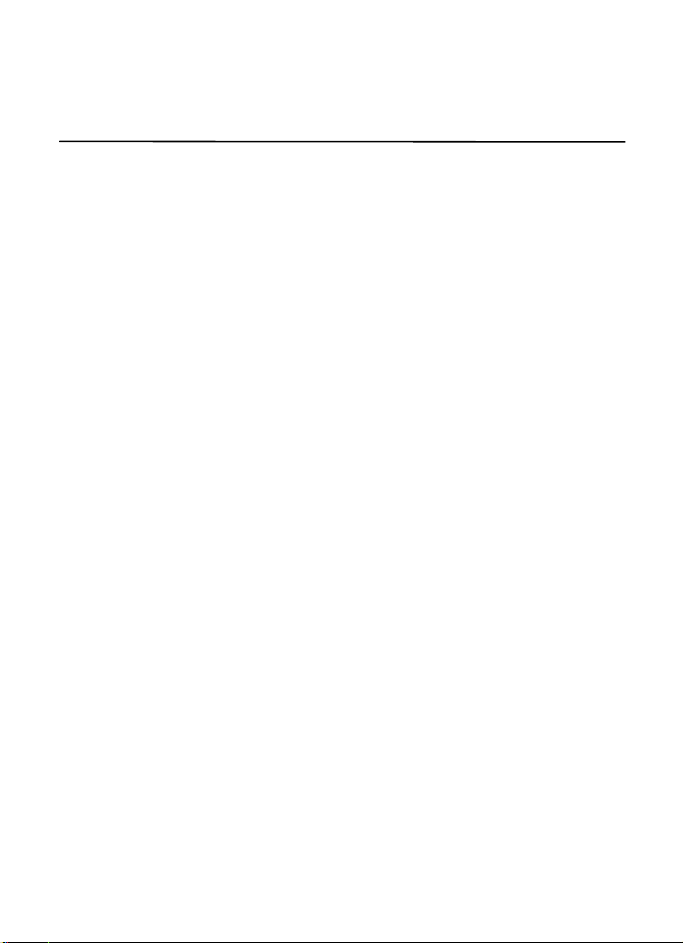
Nokia 6210 Navigator User Guide
Nota: La traducción en español de este manual inicia en la página 79.
9210190
Issue 2
1
Page 3
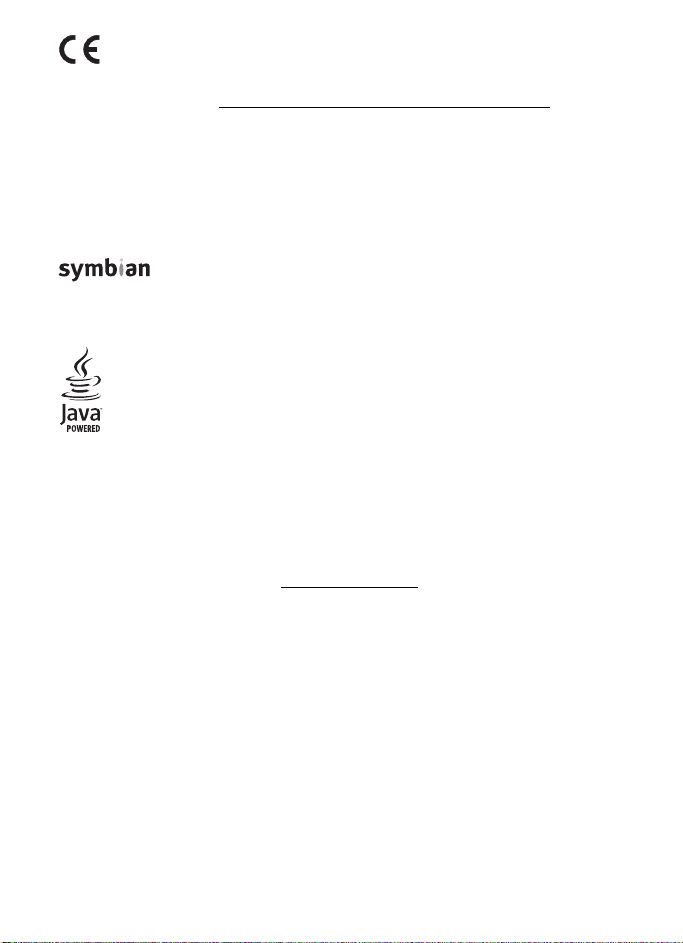
DECLARATION OF CONFORMITY
0434
© 2009 Nokia. All rights reserved.
Nokia, Nokia Connecting People, Navi, Visual Radio and Nokia Care are trademarks or registered trademarks
of Nokia Corporation. Nokia tune is a sound mark of Nokia Corporation. Other product and company names
mentioned herein may be trademarks or tradenames of their respective owners.
Reproduction, transfer, distribution, or storage of part or all of the contents in this document in any form
without the prior written permission of Nokia is prohibited.
US Patent No 5818437 and other pending patents. T9 text input software Copyright (C) 1997-2009.
Tegic Communications, Inc. All rights reserved.
Java™ and all Java-based marks are trademarks or registered trademarks of
Sun Microsystems, Inc.
Portions of the Nokia Maps software are © 1996-2009 The FreeType Project. All rights reserved.
This product is licensed under the MPEG-4 Visual Patent Portfolio License (i) for personal and noncommercial
use in connection with information which has been encoded in compliance with the MPEG-4 Visual
Standard by a consumer engaged in a personal and noncommercial activity and (ii) for use in connection
with MPEG-4 video provided by a licensed video provider. No license is granted or shall be implied for any
other use. Additional information, including that related to promotional, internal, and commercial uses,
may be obtained from MPEG LA, LLC. See http://www.mpegla.com
Nokia operates a policy of ongoing development. Nokia reserves the right to make changes and
improvements to any of the products described in this document without prior notice.
TO THE MAXIMUM EXTENT PERMITTED BY APPLICABLE LAW, UNDER NO CIRCUMSTANCES SHALL NOKIA
OR ANY OF ITS LICENSORS BE RESPONSIBLE FOR ANY LOSS OF DATA OR INCOME OR ANY SPECIAL,
INCIDENTAL, CONSEQUENTIAL OR INDIRECT DAMAGES HOWSOEVER CAUSED.
THE CONTENTS OF THIS DOCUMENT ARE PROVIDED "AS IS ". EX CEPT AS REQUI RED B Y APP LICA BLE LAW,
NO WARRANTIES OF ANY KIND, EITHER EXPRESS OR IMPLIED, INCLUDING, BUT NOT LIMITED TO, THE
IMPLIED WARRANTIES OF MERCHANTABILITY AND FITNESS FOR A PARTICULAR PURPOSE, ARE MADE IN
RELATION TO THE ACCURACY, RELIABILITY OR CONTENTS OF THIS DOCUMENT. NOKIA RESERVES THE
RIGHT TO REVISE THIS DOCUMENT OR WITHDRAW IT AT ANY TIME WITHOUT PRIOR NOTICE.
The availability of particular products and applications and services for these products may vary by region.
Please check with your Nokia dealer for details, and availability of language options.
Hereby, NOKIA CORPORATION declares that this RM-367/RM-419 product is
in compliance with the essential requirements and other relevant provisions
of Directive 1999/5/EC. A copy of the Declaration of Conformity can be found
at http://www.nokia.com/phones/declaration_of_conformity/
This product includes software licensed from Symbian Software Ltd © 1998-2009.
Symbian and Symbian OS are trademarks of Symbian Ltd.
.
.
2
Page 4
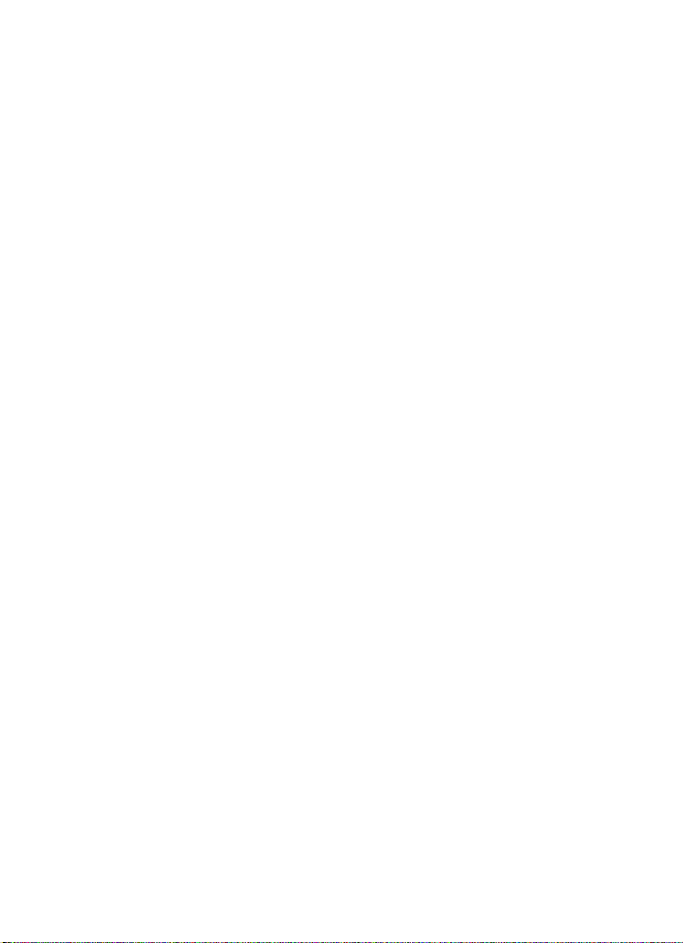
Export controls
This device may contain commodities, technology or software subject to export laws and regulations from
the US and other countries. Diversion contrary to law is prohibited.
FCC NOTICE
Your device may cause TV or radio interference (for example, when using a telephone in close proximity to
receiving equipment). The FCC can require you to stop using your telephone if such interference cannot be
eliminated. If you require assistance, contact your local service facility. This device complies with part 15
of the FCC rules. Operation is subject to the following two conditions: (1) This device may not cause
harmful interference, and (2) this device must accept any interference received, including interference
that may cause undesired operation. Any changes or modifications not expressly approved by Nokia could
void the user's authority to operate this equipment.
The third-party applications provided with your device may have been created and may be owned by persons
or entities not affiliated with or related to Nokia. Nokia does not own the copyrights or intellectual property
rights to the third-party applications. As such, Nokia does not take any responsibility for end-user support,
functionality of the applications, or the information in the applications or these materials. Nokia does not
provide any warranty for the third-party applications.
BY USING THE APPLICATIONS YOU ACKNOWLEDGE THAT THE APPLICATIONS ARE PROVIDED AS IS WITHOUT
WARRANTY OF ANY KIND, EXPRESS OR IMPLIED, TO THE MAXIMUM EXTENT PERMITTED BY APPLICABLE LAW.
YOU FURTHER ACKNOWLEDGE THAT NEITHER NOKIA NOR ITS AFFILIATES MAKE ANY REPRESENTATIONS
OR WARRANTIES, EXPRESS OR IMPLIED, INCLUDING BUT NOT LIMITED TO WARRANTIES OF TITLE,
MERCHANTABILITY OR FITNESS FOR A PARTICULAR PURPOSE, OR THAT THE APPLICATIONS WILL NOT
INFRINGE ANY THIRD-PARTY PATENTS, COPYRIGHTS, TRADEMARKS, OR OTHER RIGHTS.
9210190/ Issue 2
3
Page 5
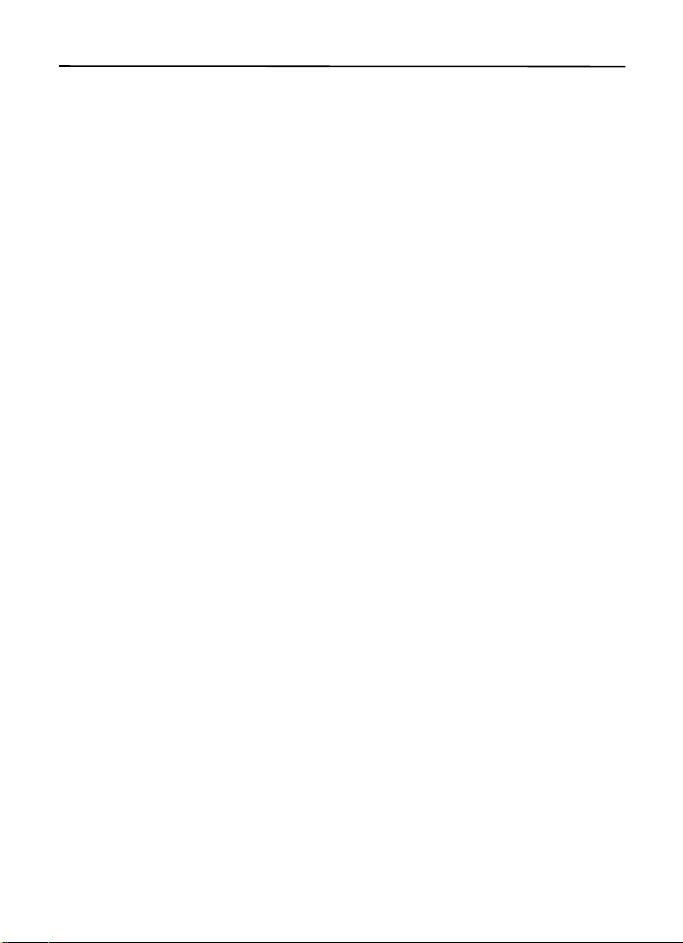
Contents
SAFETY.............................................. 6
Support............................................. 8
Help ...................................................................... 8
Nokia support and contact information.... 8
1. Get started.................................... 9
Insert a (U)SIM card and battery ................. 9
Memory card...................................................... 9
Charge the battery ........................................ 10
Switch the device on and off..................... 11
Antenna locations ......................................... 11
Configuration settings ................................. 12
Welcome application.................................... 12
Settings wizard............................................... 12
2. Your device................................. 13
Keys and parts ................................................ 13
Standby mode................................................. 14
Indicators ......................................................... 15
Screen saver.................................................... 16
Menu................................................................. 16
Mark items in an application ..................... 16
Switch between applications..................... 16
Close an application ..................................... 17
Volume control............................................... 17
Display rotation.............................................. 17
Turning control............................................... 17
Keypad lock (keyguard)................................ 17
Remote lock..................................................... 18
Access codes ................................................... 18
Download!........................................................ 19
My own............................................................. 19
Connect a compatible headset.................. 19
Connect a USB data cable .......................... 20
3. Call functions ............................. 20
Make a voice call........................................... 20
Answer or reject a call ................................. 22
Video calls........................................................ 22
Call settings..................................................... 23
Video sharing .................................................. 24
Log...................................................................... 26
4. Write text................................... 26
Traditional and predictive text input........ 26
Copy and delete text..................................... 27
5. Messaging .................................. 27
Write and send messages ............................ 27
Inbox.................................................................. 28
Service messages............................................ 28
E-mail................................................................ 29
Mail for exchange.......................................... 29
Outbox............................................................... 31
Message reader............................................... 31
View messages on the SIM card................ 31
Cell broadcast ................................................. 31
Service commands......................................... 31
Messaging settings........................................ 32
6. Contacts ..................................... 32
Save and manage contact information ... 32
Contact groups ............................................... 33
Add a ringing tone......................................... 33
7. Positioning ................................. 33
About GPS ........................................................ 33
Assisted GPS .................................................... 34
Set up GPS connection................................. 34
Position requests............................................ 35
Maps .................................................................. 35
Landmarks ........................................................ 40
GPS data ........................................................... 40
8. Gallery ........................................ 41
Main view......................................................... 41
Download files ................................................ 42
View images..................................................... 42
Edit images ...................................................... 42
Edit video clips................................................ 42
Print images..................................................... 42
Share online..................................................... 43
9. Camera........................................ 44
4
Page 6
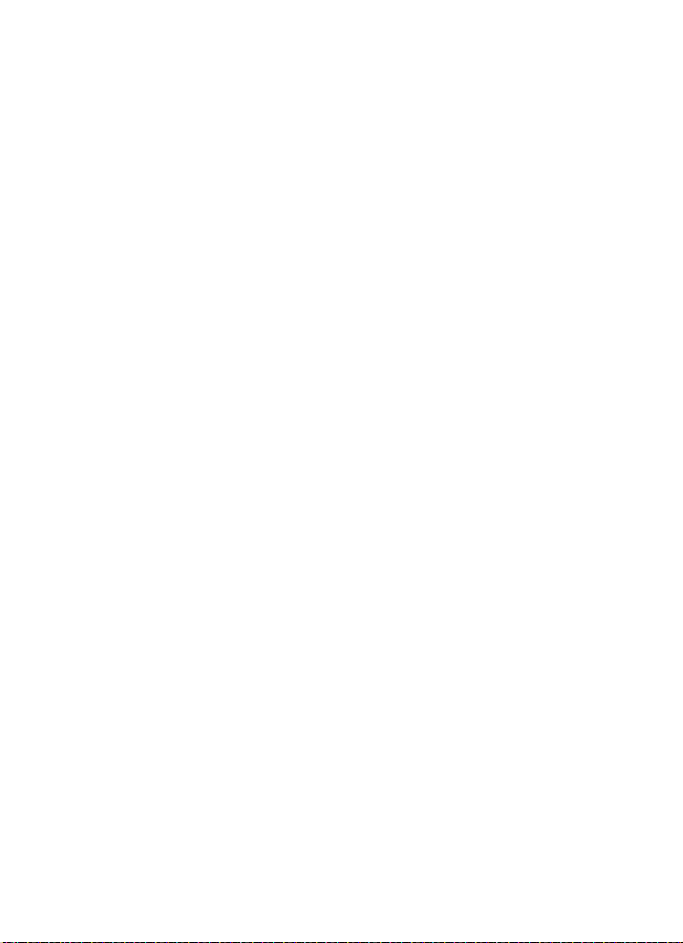
Capture images .............................................. 44
Record video clips.......................................... 45
Capture panoramic images......................... 45
10.Media......................................... 45
Music player.................................................... 45
Nokia Podcasting........................................... 47
Radio ................................................................. 49
RealPlayer ........................................................ 50
Recorder ........................................................... 50
11.Internet...................................... 51
Browse the web.............................................. 51
Search ............................................................... 53
12.Personalization.......................... 53
Themes.............................................................. 53
Profiles.............................................................. 54
13.Time management .................... 54
Clock.................................................................. 54
Calendar ........................................................... 55
14.Office applications ................... 55
Active notes..................................................... 55
Notes................................................................. 55
Calculator......................................................... 55
Converter.......................................................... 55
Mobile dictionary........................................... 56
Adobe Reader.................................................. 56
Quickoffice ...................................................... 57
15.Settings ..................................... 57
Voice commands............................................ 57
Phone settings................................................ 57
Speech............................................................... 59
16.Data management .................... 59
Install or remove applications ................... 59
File manager.................................................... 61
Licenses ............................................................ 61
Device manager.............................................. 62
17.Connectivity.............................. 63
Transfer or synchronize data...................... 63
PC Suite............................................................ 64
Bluetooth connectivity................................. 64
USB connection .............................................. 65
Remote synchronization .............................. 66
Push to talk...................................................... 66
Connection manager..................................... 67
18.Enhancements .......................... 68
19.Battery and charger
information 68
Nokia battery authentication guidelines. 69
Care and maintenance................... 70
Additional safety information...... 71
Index............................................... 75
5
Page 7
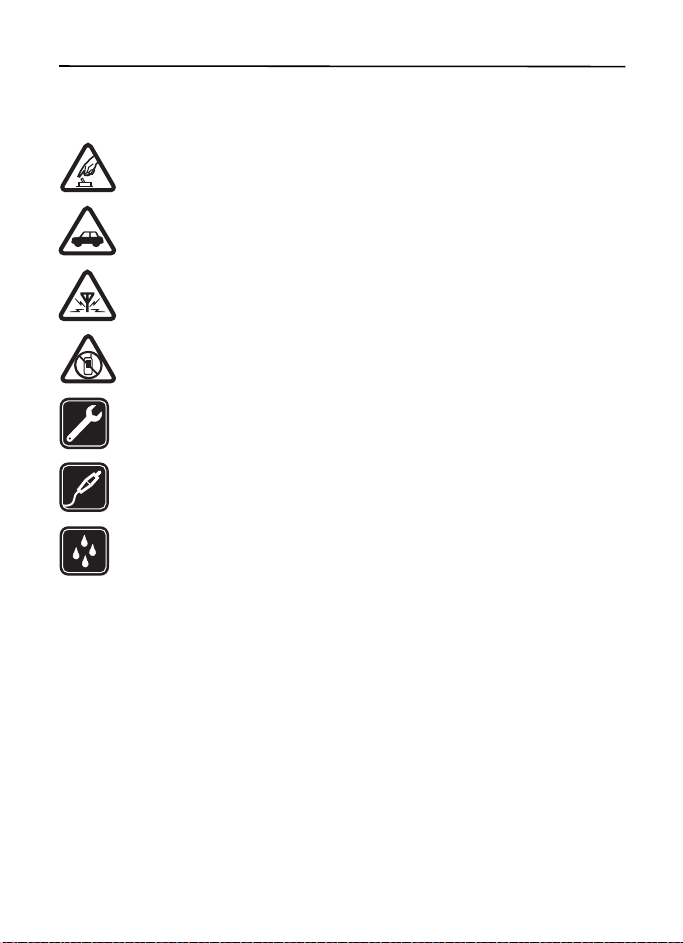
SAFETY
Read these simple guidelines. Not following them may be dangerous or illegal. Read the
complete user guide for further information.
SWITCH ON SAFELY
Do not switch the device on when wireless phone use is prohibited or when it
may cause interference or danger.
ROAD SAFETY COMES FIRST
Obey all local laws. Always keep your hands free to operate the vehicle while
driving. Your first consideration while driving should be road safety.
INTERFERENCE
All wireless devices may be susceptible to interference, which could
affect performance.
SWITCH OFF IN RESTRICTED AREAS
Follow any restrictions. Switch the device off in aircraft, near medical
equipment, fuel, chemicals, or blasting areas.
QUALIFIED SERVICE
Only qualified personnel may install or repair this product.
ENHANCEMENTS AND BATTERIES
Use only approved enhancements and batteries. Do not connect
incompatible products.
WATER-RESISTANCE
Your device is not water-resistant. Keep it dry.
■ About your device
The wireless devices described in this guide are approved for use on the following networks:
• GSM/EGSM 850, 900, 1800 and 1900 and WCDMA/HSDPA 2100/900 networks
(RM-367)
• GSM/EGSM 850, 900, 1800 and 1900 and WCDMA/HSDPA 1900/850 networks
(RM-419)
Contact your service provider for more information about networks.
When using the features in this device, obey all laws and respect local customs, privacy and
legitimate rights of others, including copyrights.
Copyright protection may prevent some images, music, and other content from being
copied, modified, or transferred.
6
Page 8
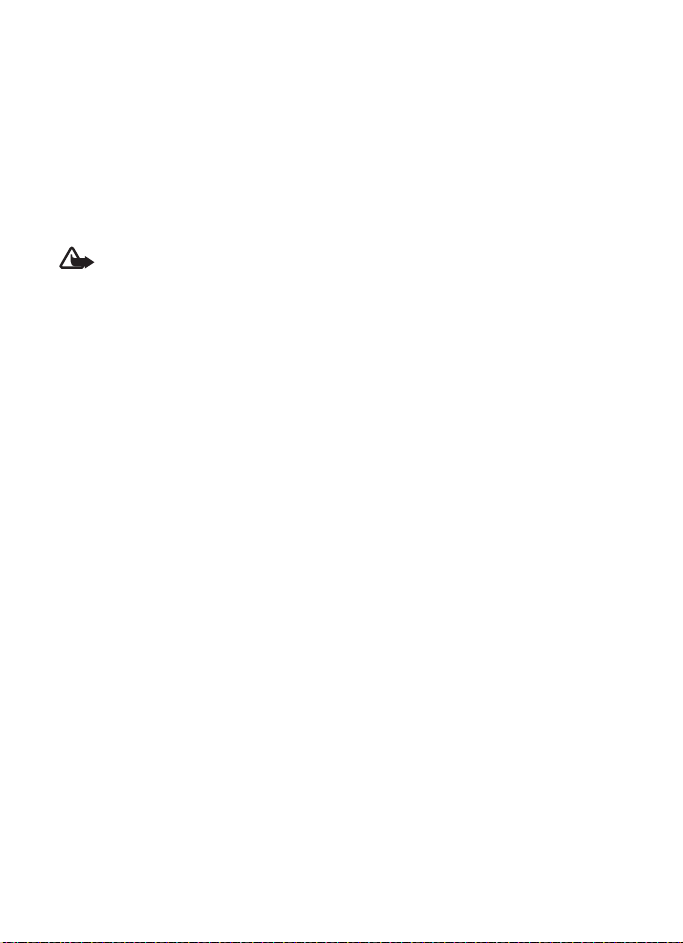
Your device supports several methods of connectivity. Like computers, your device may be
exposed to viruses and other harmful content. Exercise caution with messages, connectivity
requests, browsing, and downloads. Only install and use services and other software from
trustworthy sources that offer adequate security and protection against harmful software,
such as applications that are Symbian Signed or have passed the Java Verified™testing. Consider
installing antivirus and other security software on your device and any connected computer.
Your device may have preinstalled bookmarks and links for third-party internet sites. You may
also access other third-party sites through your device. Third-party sites are not affiliated
with Nokia, and Nokia does not endorse or assume liability for them. If you choose to access
such sites, you should take precautions for security or content.
Warning: To use any features in this device, other than the alarm clock, the device
must be switched on. Do not switch the device on when wireless device use may
cause interference or danger.
The office applications support common features of Microsoft Word, PowerPoint, and Excel
(Microsoft Office 2000, XP, and 2003). Not all file formats can be viewed or modified.
Remember to make back-up copies or keep a written record of all important information
stored in your device.
When connecting to any other device, read its user guide for detailed safety instructions.
Do not connect incompatible products.
■ Network services
To use the phone you must have service from a wireless service provider. Many of the features
require special network features. These features are not available on all networks; other
networks may require that you make specific arrangements with your service provider before
you can use the network services. Your service provider can give you instructions and explain
what charges will apply. Some networks may have limitations that affect how you can use
network services. For instance, some networks may not support all language-dependent
characters and services.
Your service provider may have requested that certain features be disabled or not activated
in your device. If so, these features will not appear on your device menu. Your device may
also have a special configuration such as changes in menu names, menu order, and icons.
Contact your service provider for more information.
This device supports WAP 2.0 protocols (HTTP and SSL) that run on TCP/IP protocols. Some
features of this device, such as multimedia messaging, web browsing, and e-mail require
network support for these technologies.
■ Battery removing
Always switch the device off and disconnect the charger before removing the battery.
7
Page 9
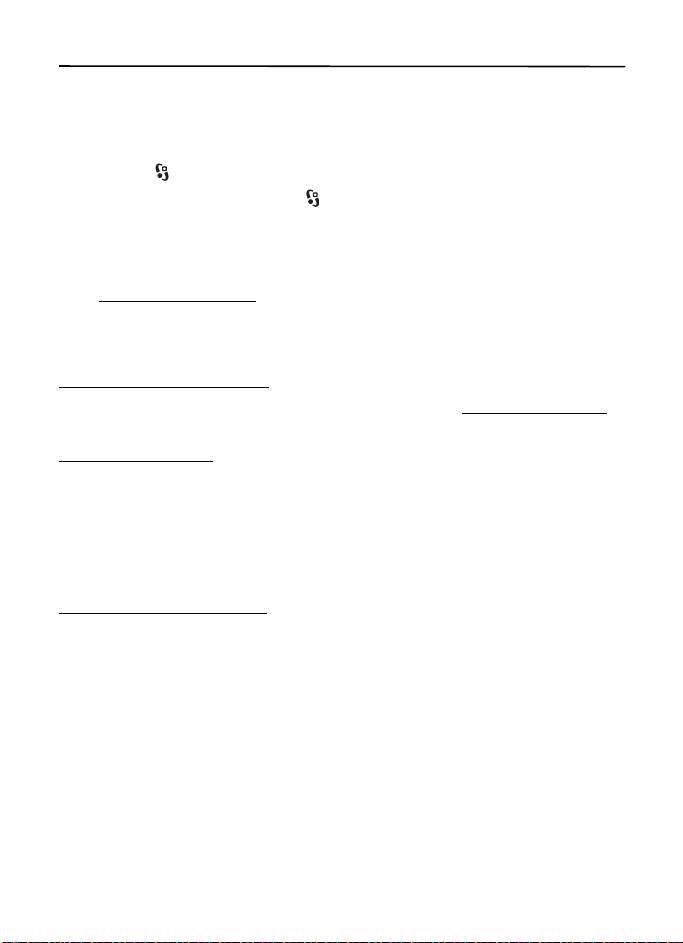
Support
■ Help
Your device has context-sensitive help. To access help when an application is open, select
Options > Help. To switch between help and the application that is open in the background,
select and hold , and select from the list of open applications.
To open help from the main menu, select > Help > Help. Select an application to view a list
of help topics, and select the related help text. To open a keyword list, select Options > Search.
■ Nokia support and contact information
Check www.nokia.com/support or your local Nokia website for the latest guides, additional
information, downloads, and services related to your Nokia product.
On the website, you can get information on the use of Nokia products and services. If you
need to contact Nokia Care services, check the list of local Nokia Care contact centres at
www.nokia.com/customerservice
For maintenance services, check your nearest Nokia Care point at www.nokia.com/repair
Software updates
Nokia may produce software updates that may offer new features, enhanced functions, or
improved performance. You may be able to request these updates through the Nokia Software
Updater PC application. To update the device software, you need the Nokia Software Updater
application and a compatible PC with Microsoft Windows 2000, XP, or Vista operating system,
broadband internet access, and a compatible data cable to connect your device to the PC.
To get more information and to download the Nokia Software Updater application, visit
www.nokia.com/softwareupdate
If software updates over the air are supported by your network, you may also be able to
request updates through the device. See ”Update software,” p. 62.
Downloading software updates may involve the transmission of large amounts of data through
your service provider's network. Contact your service provider for information about data
transmission charges.
Make sure that the device battery has enough power, or connect the charger before starting
the update.
.
.
or your local Nokia web site.
8
Page 10
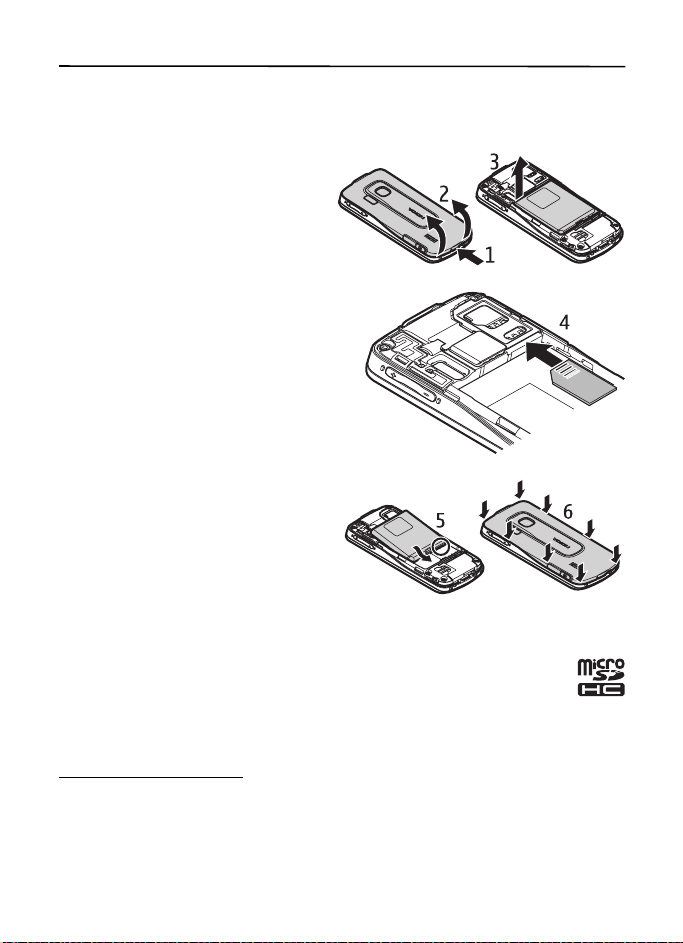
1. Get started
■ Insert a (U)SIM card and battery
This device uses BL-5F batteries.
1. To open the back cover of the device,
press the back cover release button.
2. Lift the back cover to remove it.
3. To remove the battery, lift it from
the end.
4. Slide the (U)SIM card into the SIM card
holder. Ensure that the gold-colored
contact area on the card is facing downward
on the device, and the beveled corner faces
toward the card holder slot.
5. Replace the battery.
6. Replace the back cover.
■ Memory card
Use only compatible microSD and microSDHC cards approved by Nokia for use
with this device. Nokia uses approved industry standards for memory cards, but
some brands may not be fully compatible with this device. Incompatible cards
may damage the card and the device and corrupt data stored on the card.
Insert a memory card
Note that the memory card may be supplied with the device, and may already be inserted.
9
Page 11
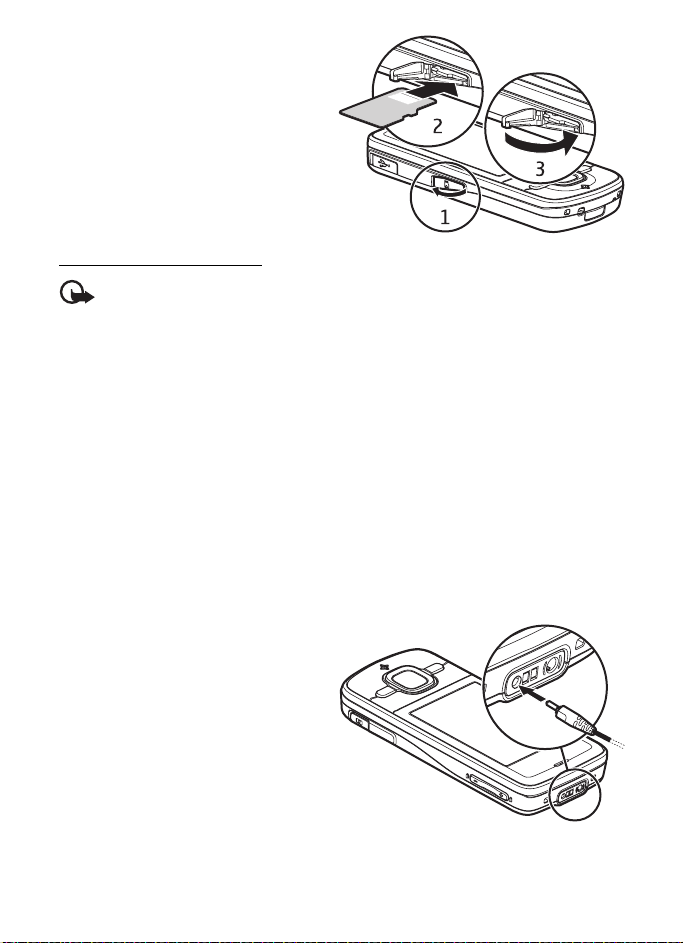
1. Open the memory card slot door.
2. Place the memory card in the slot
with the gold-colored area facing
down. Push the card gently to lock
it into place.
3. Close the slot door.
Remove a memory card
Important: Do not remove the memory card in the middle of an operation when the
card is being accessed. Removing the card in the middle of an operation may
damage the memory card as well as the device, and data stored on the card may
be corrupted.
1. In the standby mode, briefly press the power key.
2. Scroll to Remove memory card, and select OK > Yes.
3. Open the memory card slot door.
4. Push the card gently to release it.
5. Pull the card out, and select OK.
6. Close the slot door.
■ Charge the battery
Your battery has been precharged but the charging levels may vary.
1. Connect the charger to the wall outlet.
2. Connect the charger to the device. You
can use your device while it is charging.
3. When the battery is fully charged,
disconnect the charger from the
device, then from the wall outlet.
If the battery is completely discharged,
it may take a few minutes before the
charging indicator appears on the
display or before any calls can be made.
The charging time depends on the charger
and the battery used.
10
Page 12
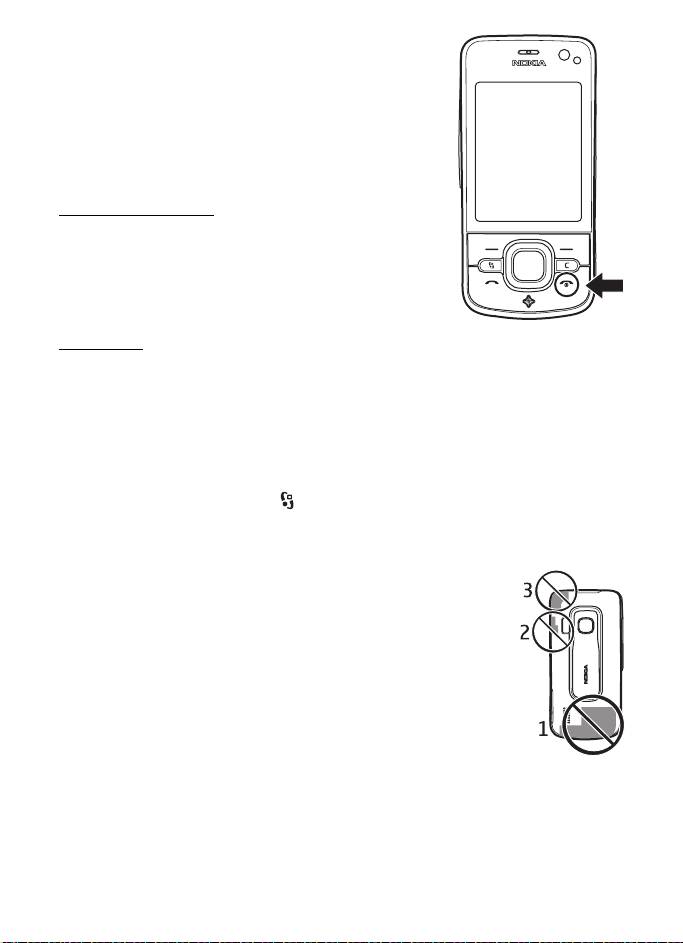
■ Switch the device on and off
Press and hold the end key.
If the device asks for a PIN code, enter the PIN code, and
select OK.
If the device asks for the lock code, enter the lock code, and
select OK. The factory setting for the lock code is 12345.
Set time and date
To set the correct time zone, time, and date, select the
country you are presently in, then enter the local time
and date.
My Nokia
My Nokia is a free service that sends you tips, tricks, and support for your Nokia device
regularly as text messages. If My Nokia is available in your country and supported by your
service provider, your device invites you to join the My Nokia service after you have set the
time and date.
Select the language for the service. If you change the language, the device restarts.
To sign-up to My Nokia, select Accept and follow the instructions on the display.
To sign-up to My Nokia later, select > Help > My Nokia.
■ Antenna locations
Cellular antenna (1)
Bluetooth antenna (2)
GPS antenna (3)
Your device may have internal and external antennas. As with any radio
transmitting device, avoid touching the antenna area unnecessarily
while the antenna is transmitting or receiving. Contact with such an
antenna affects the communication quality and may cause the device to
operate at a higher power level than otherwise needed and may reduce
the battery life.
11
Page 13
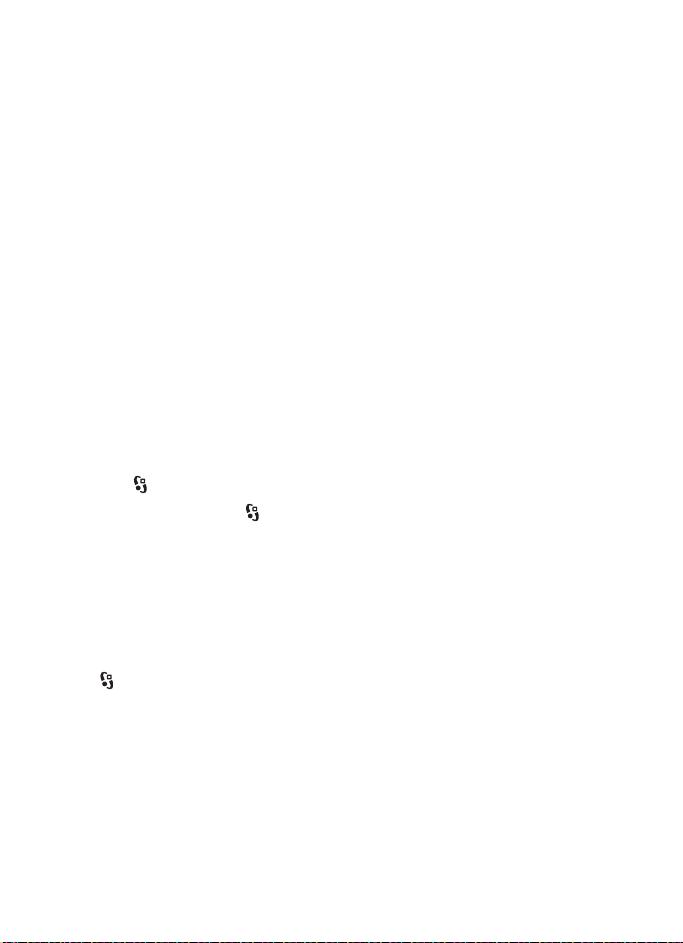
■ Configuration settings
Before you can use multimedia messaging, push to talk, e-mail, synchronization, streaming,
and the browser, you must have the proper configuration settings on your device. Your device
may automatically configure browser, multimedia messaging, access point, and streaming
settings based on the SIM card used. Otherwise, you can use the Set t. wizard application to
configure the settings, or you may receive the settings directly as a configuration message,
which you save to your device. For more information on availability, contact your service
provider or nearest authorized Nokia dealer.
When you receive a configuration message, and the settings are not automatically saved
and activated, 1 new message is displayed. To save the settings, select Show > Options >
Save. You may need to enter a PIN code provided by the service provider.
■ Welcome application
The Welcome application starts when you switch on your device for the first time. With the
Welcome application, you can access the following applications:
Sett. wizard — Configure connection settings. See ”Settings wizard,” p. 12.
E-mail settings — Configure e-mail settings. See ”E-mail settings,” p. 32.
Switch — Copy or synchronize data from other compatible devices.
Tutorial — Learn about the features of your device and how to use them. To start the tutorial
later, select > Help > Tutorial and a tutorial item.
To open Welco me later, select > Help > Welcome.
■ Settings wizard
The setting wizard application configures your device for operator and e-mail settings based
on your service provider. Configuring other settings may also be possible.
To use these services, you may have to contact your service provider to activate a data
connection or other services.
Select > Settings > Sett. wizard.
12
Page 14
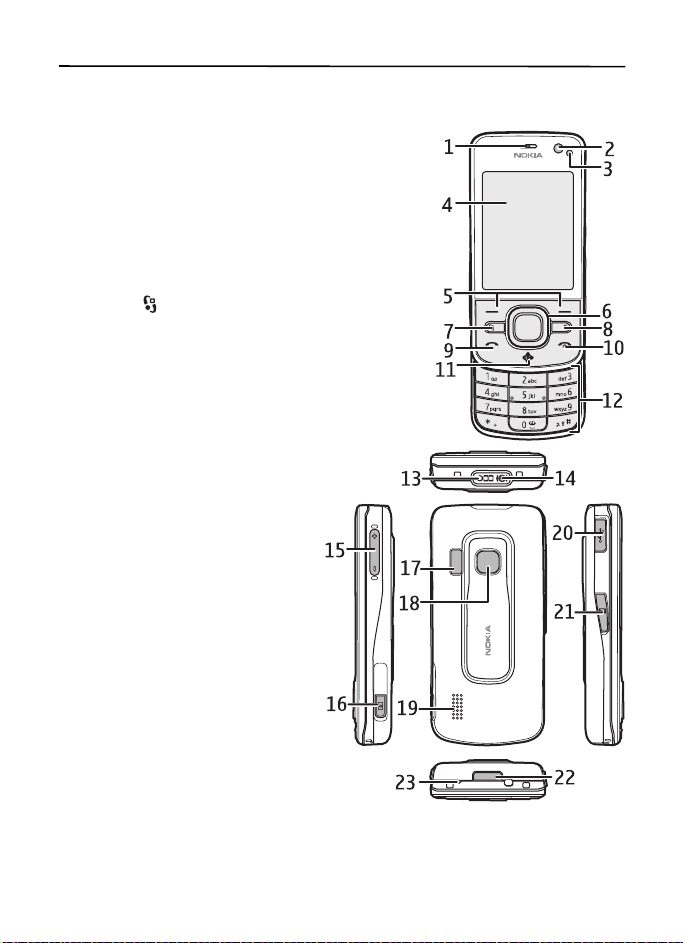
2. Your device
■ Keys and parts
1 - Earpiece
2 - Secondary camera lens
3 - Light sensor
4 - Display
5 - Left and right selection keys
TM
6 - Navi
7 - Menu key
8 - Clear key
9 - Call key
10 - Power key / end key
11 - Navigator key with GPS light
12 - Number keys
13 - Charger connector
14 - Headset connector
15 - Volume keys
16 - Camera key
17 - Camera flash
18 - Main camera lens
19 - Loudspeaker
20 - Micro USB connector
21 - Memory card slot
22 - Back cover release button
23 - Microphone
scroll key, hereafter referred to as scroll key,
and Navi key light around it
During extended operation, the device may feel warm. In most cases, this condition is
normal. If you suspect the device is not working properly, take it to the nearest authorized
service facility.
13
Page 15
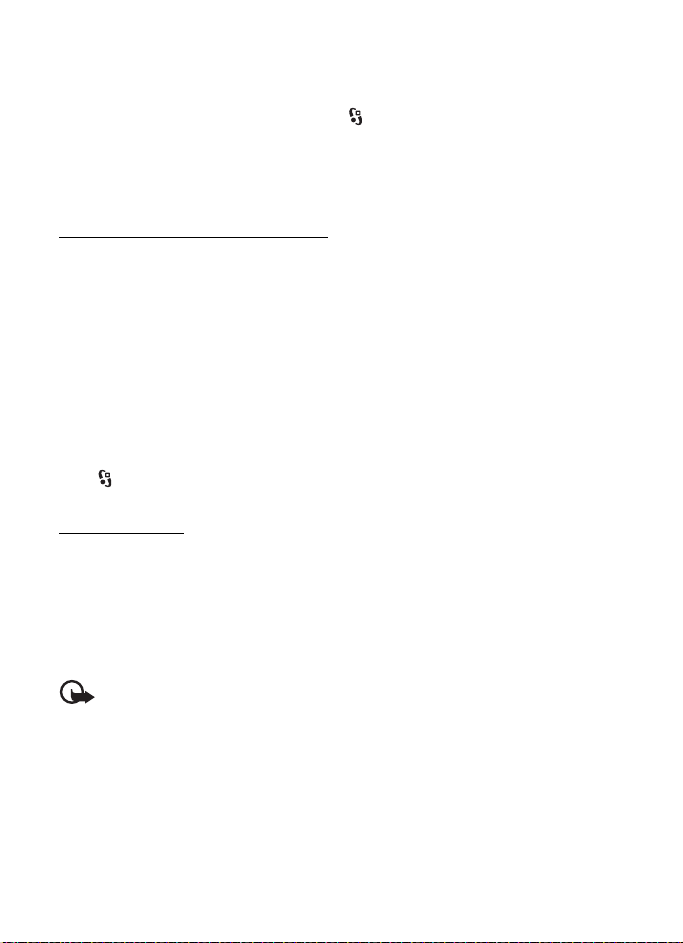
■ Standby mode
When you have switched on the device, and it is registered to a network, the device is in the
standby mode and ready for use.
To select the view for the standby mode, select > Settings > Phone sett. > General >
Personalization > Standby mode > Standby theme.
Keep your device away from magnets or magnetic fields as they may cause some
applications to activate unexpectedly.
Shortcuts in the standby mode
To open a list of most recently dialed numbers, press the call key.
To call your voice mailbox, press and hold the 1 key.
To use the voice commands or voice dialling, press and hold the right selection key.
To listen to new received messages, press and hold the left selection key until Msg. re ader starts.
To change the profile, briefly press the power key, and select a profile.
To quickly change to silent profile from any other profile, press and hold #.
To start a connection to the web, press and hold 0.
Depending on the selected standby theme, you can select applications or events to add to a
shortcut list in the standby mode or the scroll keys. To select the applications or events,
select > Settings > Phone sett. > General > Personalization > Standby mode > Shortcuts.
Offline profile
To quickly activate the Offline profile, in the standby mode, briefly press the power key,
and select Offline. To leave the Offline profile, briefly press the power key, and select
another profile.
When the Offline profile is active, all the connections to a cellular network are turned off.
However, you can use your device without a SIM card, and listen to the radio or music using
the Music Player. Remember to switch off your device when wireless phone use is prohibited.
Important: In the offline profile you cannot make or receive any calls, or use other
features that require cellular network coverage. Calls may still be possible to the
official emergency number programmed into your device. To make calls, you must
first activate the phone function by changing profiles. If the device has been locked,
enter the lock code.
14
Page 16
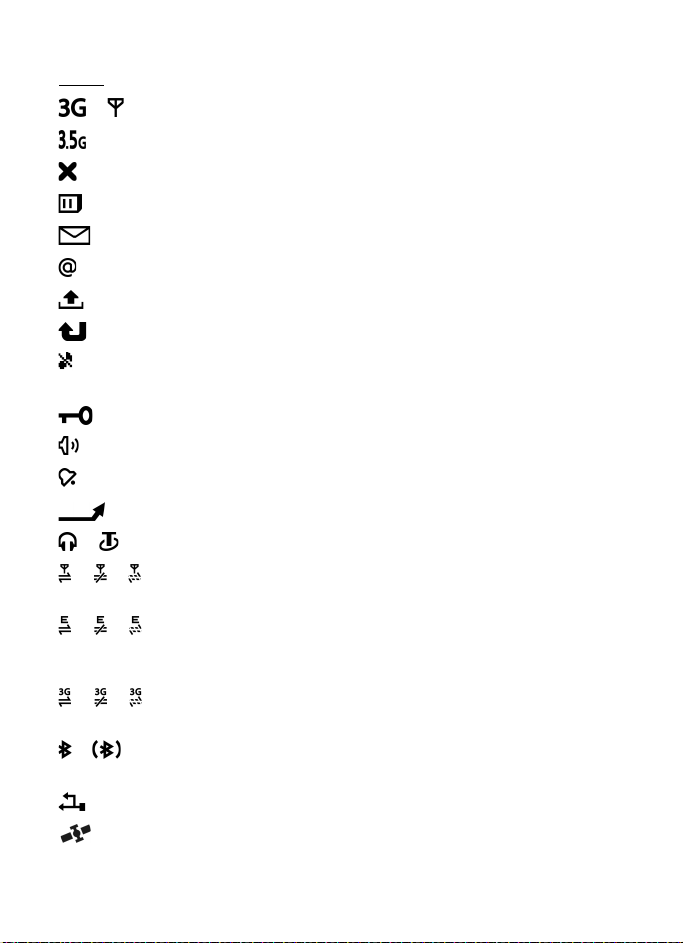
■ Indicators
Icons
or The device is connected to a WCDMA or GSM network.
HSDPA (network service) in the WCDMA network is activated.
The device is in the Offline profile and not connected to a cellular network.
A memory card is inserted in the device.
You have unread messages in the inbox in Messaging.
You have new e-mail in your remote mailbox.
You have messages waiting to be sent in outbox.
You have missed calls.
Ringing type is set to Silent and Message alert tone and E-mail alert tone are set
to Off.
The device keypad is locked.
The loudspeaker is activated.
An alarm is active.
All calls to the device are diverted to another number.
or A headset or a loopset is connected to the device.
or or A GPRS packet data connection is active, or the connection is on hold, or a
connection is available.
or or A packet data connection is active in a part of the network that supports
EGPRS, or the connection is on hold, or a connection is available. Your device
may not use EGPRS in the data transfer.
or or A WCDMA packet data connection is active, or the connection is on hold, or a
or Bluetooth connectivity is switched on, or data is being transmitted using
Other indicators may also be shown.
connection is available.
Bluetooth technology.
A USB connection is active.
The GPS receiver is active
15
Page 17
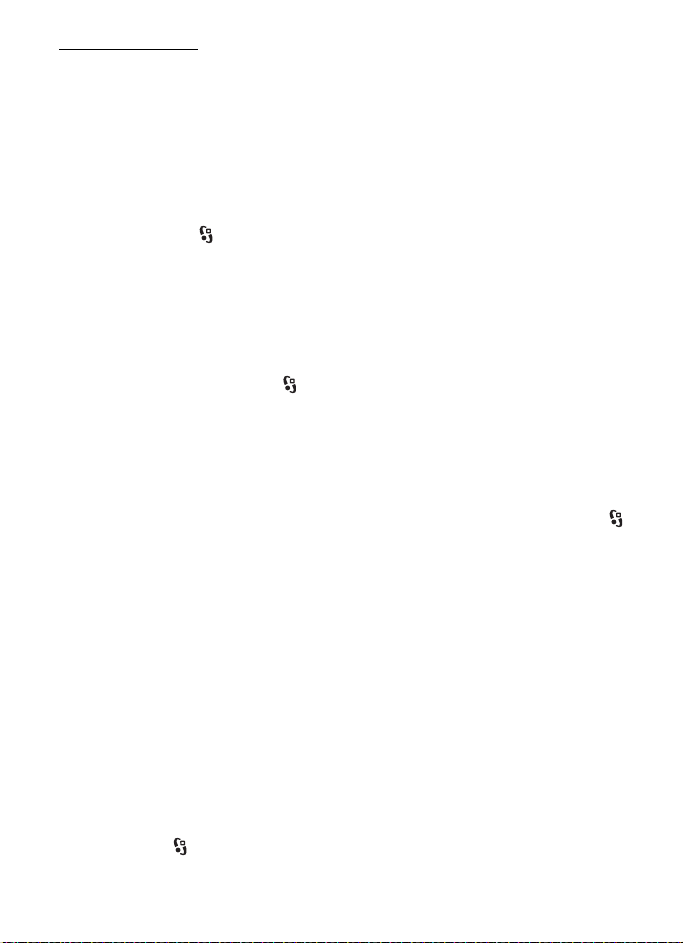
Light indication
GPS light
The GPS light blinks when your device is trying to establish a GPS connection, and remains on
when the GPS connection is established. When you close an application using GPS connection,
the light blinks quickly a few times.
Navi key light
You can set the Navi key light to blink slowly to indicate when the device is switched on.
The light turns on for a few second at intervals of approximately 20 seconds. To activate
the status light, select > Settings > Phone sett. > General > Personalization > Standby
mode > Status light > On. The status light is not active in bright ambient light.
Missed events
The Navi key light blinks slowly for a few minutes after a missed event, such as a missed call.
■ Screen saver
To set the screen saver settings, select > Settings > Phone sett. > General > Personalization >
Display > Screen saver. To set the timeout period after which the screen saver is activated,
select Screen saver time-out. To set for how long the screen saver is active, select Screen
saver duration.
■ Menu
In the menu, you can access the functions in your device. To access the main menu, select .
To open an application or a folder, scroll to it, and press the scroll key.
If you change the order of the functions in the menu, the order may differ from the default
order described in this user guide.
To change the menu view, select Options > Change Menu view and a view type.
■ Mark items in an application
To mark or unmark an item in applications, such as an image or a video clip in Gallery, press
#. To mark or unmark several consecutive items, press and hold #, and scroll.
■ Switch between applications
To switch between open applications, do one of the following:
• Select Options > Show open applicats. and the application.
• Press and hold . Scroll to an application, and select it.
16
Page 18
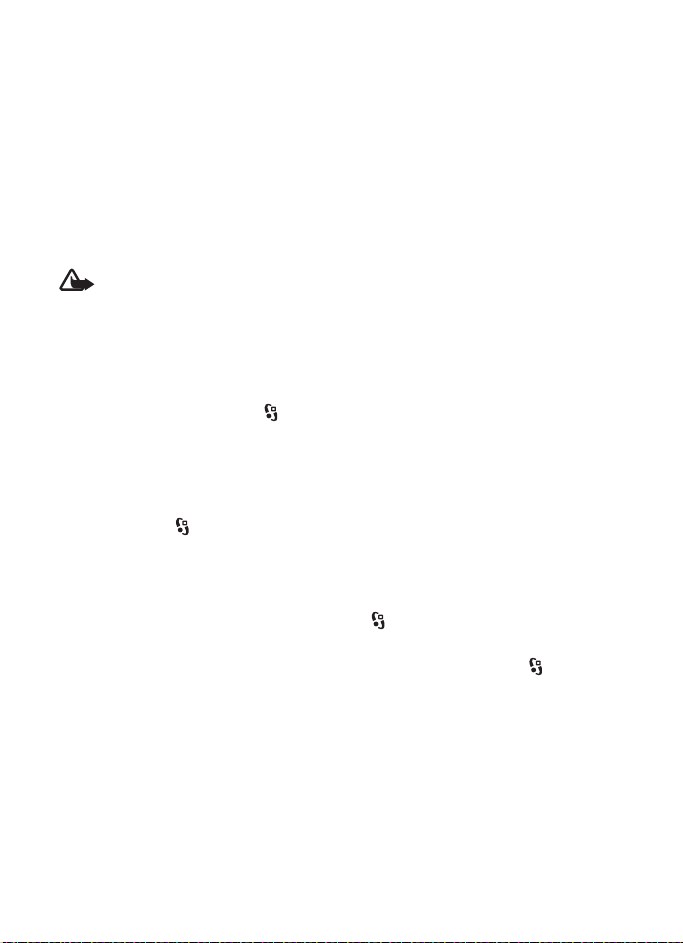
■ Close an application
To close an application or a folder, select Back and Exit as many times as needed to return to
the standby mode, or select Options > Exit.
Leaving applications running in the background increases the demand on battery power and
reduces the battery life.
■ Volume control
To adjust the earpiece or loudspeaker volume during a call or when listening to an audio file,
press the volume keys. To activate or deactivate the loudspeaker during a call, select Loudsp.
or Handset.
Warning: Do not hold the device near your ear when the loudspeaker is in use,
because the volume may be extremely loud.
■ Display rotation
Your device has an accelerometer that senses the movement of the device.
To rotate the display content automatically when you turn the device on its left side or
back to a vertical position, select > Settings > Phone sett. > General > Sensor settings >
Sensors On. Some applications and features may not support rotating the display content.
■ Turning control
To be able to silence calls and snooze alarms by turning the device so that the display
faces down, select > Settings > Phone sett. > General > Sensor settings > Sensors > On.
Select Turning control, and mark Silencing calls and Snoozing alarms.
■ Keypad lock (keyguard)
To lock the keypad when you close the slide, select > Settings > Phone sett. > General >
Slide handling > Keyguard activation > Change > On when closing slide.
To set the device to automatically lock the keypad after a certain time, select > Settings >
Phone sett. > General > Security > Phone and SIM card > Keypad autolock period > User
defined and the desired time.
Opening the slide unlocks the keypad. To unlock the keypad when the slide is closed, press
the left selection key and select OK within 1.5 seconds.
When the device or keypad is locked, calls may be possible to the official emergency number
programmed into your device.
17
Page 19
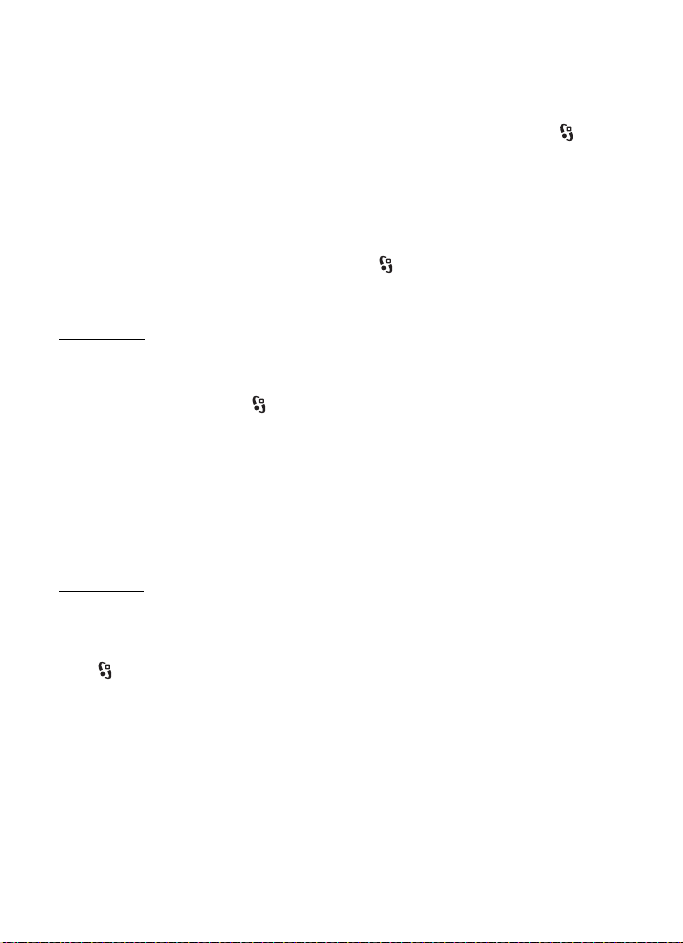
■ Remote lock
To prevent unauthorized use of your device, you can lock your device and memory card
remotely by using a text message. To lock your device, you must define the message text and
then send that text message to your device. To unlock your device, you need the lock code.
To enable remote locking and to define the text message content to be used, select >
Settings > Phone sett. > General > Security > Phone and SIM card > Remote phone locking >
Enabled. Enter the text message content (5 to 20 characters), verify it, and enter the lock
code.
■ Access codes
To set how your device uses the access codes, select > Settings > Phone sett. > General >
Security > Phone and SIM card.
Lock code
The lock code (5 digits) helps to lock your device. The preset code is 12345. You can change
the code. Keep the new code secret and in a safe place separate from your device.
To change the lock code, select > Settings > Phone sett. > General > Security > Phone
and SIM card > Lock code. To activate the automatic locking of your device, select Phone
autolock period > User defined.
If you forget the code and your device is locked, your device will require service and additional
charges may apply. For more information, contact a Nokia Care point or your device dealer.
When the device or keypad is locked, calls may be possible to the official emergency number
programmed into your device.
PIN codes
The personal identification number (PIN) code or the universal personal identification number
(UPIN) code (4 to 8 digits) help to protect your SIM card. The (U)PIN code is usually supplied
with the SIM card. Set the device to request the code each time the device is switched on,
select > Settings > Phone sett. > General > Security > Phone and SIM card > PIN code
request > On.
The PIN2 code may be supplied with the SIM card and is required for some functions.
The module PIN is required to access the information in the security module. The signing PIN
is required for the digital signature. The module PIN and the signing PIN are supplied with
the SIM card if the SIM card has a security module in it.
18
Page 20
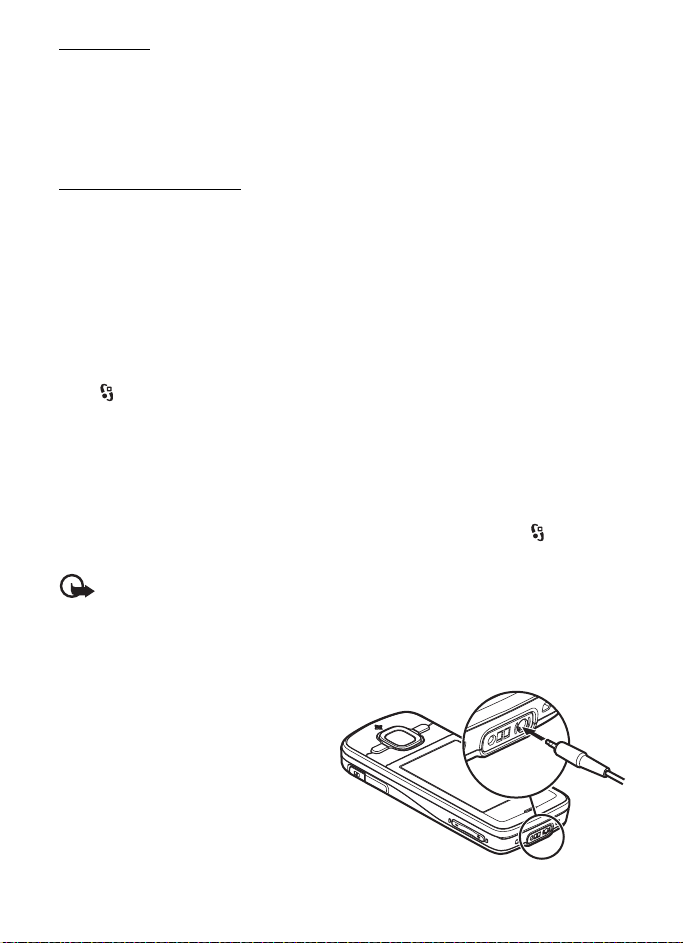
PUK codes
The personal unblocking key (PUK) code or the universal personal unblocking key (UPUK)
code (8 digits) are required to change a blocked PIN code and UPIN code, respectively.
The PUK2 code is required to change a blocked PIN2 code.
If needed, contact your local service provider for the codes.
Restriction password
The restriction password (4 digits) is required when using call restriction. You can obtain the
password from your service provider. If the password is blocked, contact your service provider.
■ Download!
Download! (network service) is a mobile content shop available on your device.
With Download! you can discover, preview, buy, download, and upgrade content, services,
and applications. The items are categorized under catalogs and folders provided by different
service providers. The available content depends on your service provider.
Select > Download! or > Internet > Download!, depending upon your device.
Download! uses your network services to access the most up-to-date content. For information
on additional items available through Download!, contact your service provider, or the
supplier or manufacturer of the item.
■ My own
You can install applications to your device. To access the applications, select >
Applications > My own.
Important: Only install and use applications and other software from trusted
sources, such as applications that are Symbian Signed or have passed the Java
TM
Verified
testing.
■ Connect a compatible headset
Do not connect products that create an
output signal as this may cause damage
to the device. Do not connect any voltage
source to the Nokia AV Connector.
When connecting any external device or
any headset, other than those approved
by Nokia for use with this device, to the
Nokia AV Connector, pay special attention
to volume levels.
19
Page 21
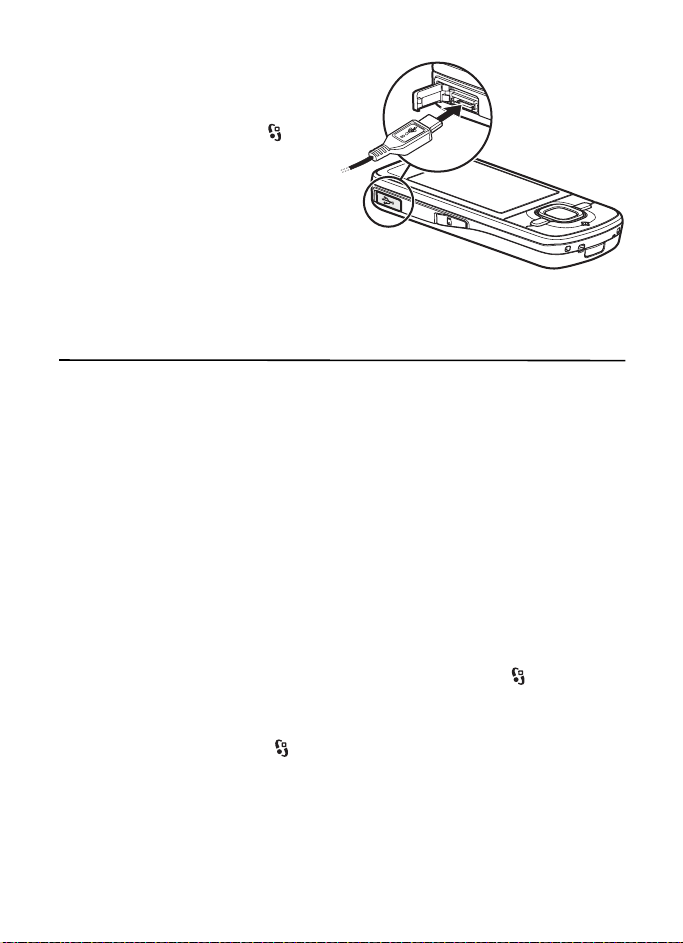
■ Connect a USB data cable
Connect a compatible USB data cable to
the USB connector.
To select the default USB connection mode
or change the active mode, select >
Settings > Connectivity > USB > USB
connection mode and the desired mode.
To set whether the default mode is
activated automatically, select Ask o n
connection > No.
3. Call functions
To adjust the volume during a call, press the volume keys.
■ Make a voice call
1. In the standby mode, enter the phone number, including the area code. Press the clear key
to remove a number.
For international calls, press * twice for the international prefix (the + character replaces
the international access code), and enter the country code, area code (omit the leading
zero if necessary), and phone number.
The character + as replacement for the international access code may not work in all
regions. In this case, enter the international access code directly.
2. To call the number, press the call key.
3. To end the call, or to cancel the call attempt, press the end key.
To select whether active calls are ended when closing the slide, select > Settings >
Phone sett. > General > Slide handling > Closing the slide > Options > Change > End
active call or Continue active call.
To make a call from Contacts, select > Contacts. Scroll to the desired name; or enter the first
letters of the name, and scroll to the desired name. To call the number, press the call key.
To call a recently dialed number from the standby mode, press the call key.
20
Page 22
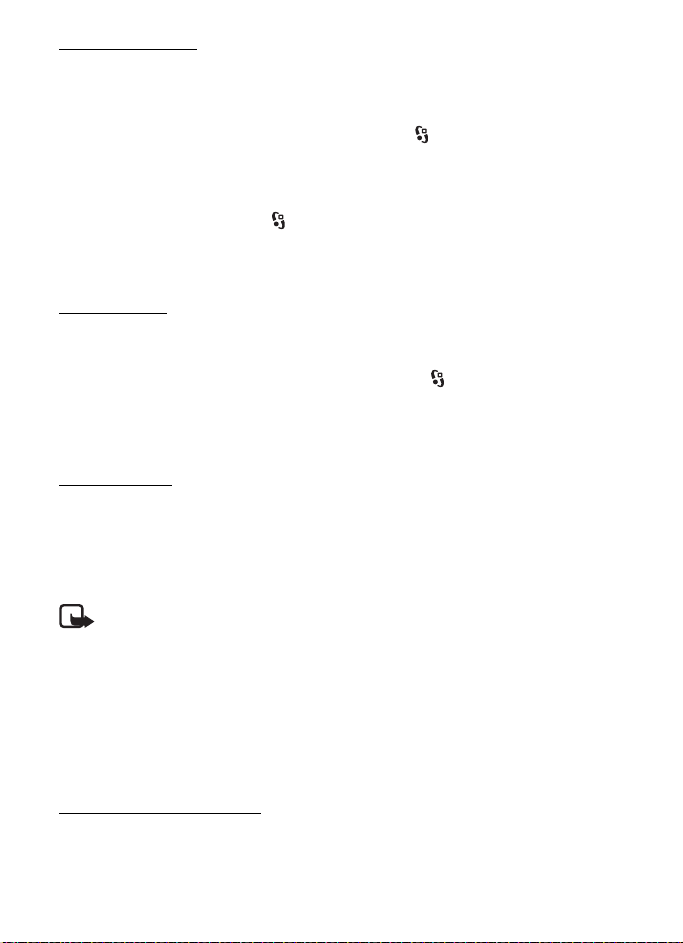
1-touch dialing
The 1-touch dialing feature is a quick way to call frequently used numbers from the standby
mode. You need to assign a phone number to the 1-touch dialing keys 2 to 9 (the 1 is reserved
for the voice call mailbox), and set 1-touch dialing to On.
To assign a phone number to a 1-touch dialing key, select > Settings > 1-touch. Scroll to
a key icon, and select Assign and the contact to whom you want to assign the 1-touch dialing
key. For information on adding a contact, see ”Save and manage contact information,” p. 32.
To change the number, select Options > Change.
To activate 1-touch dialing, select > Settings > Phone sett. > Phone > Call > 1-touch
dialing > On.
To call a 1-touch dialing number, press and hold the 1-touch dialing key until the call begins.
Call mailbox
To call your voice mailbox (network service), from the standby mode, press and hold 1.
You can have call mailboxes for voice calls and multiple phone lines.
To define the call mailbox number if no number is set, select > Settings > Call mailbox.
Scroll to Voice mailbox, and enter the corresponding mailbox number. To change the call
mailbox number, select Options > Change number. For the call mailbox number, contact
your service provider.
Voice dialing
A voice tag is added automatically to all entries in Contacts. Use long names, and avoid
similar names for different numbers.
Make a voice dialing call
Voice tags are sensitive to background noise. Use voice tags in a quiet environment.
Note: Using voice tags may be difficult in a noisy environment or during an
emergency, so you should not rely solely upon voice dialling in all circumstances.
1. In the standby mode, press and hold the right selection key.
If you are using a compatible headset with the headset key, press and hold the
headset key.
2. When Speak now is displayed, speak the voice command clearly. The device plays the
voice command of the best match. After 1.5 seconds, the device dials the number; if the
result is not the correct one, before dialling select another entry.
Make a conference call
Your device supports conference calls (network service) between a maximum of six
participants, including yourself.
21
Page 23
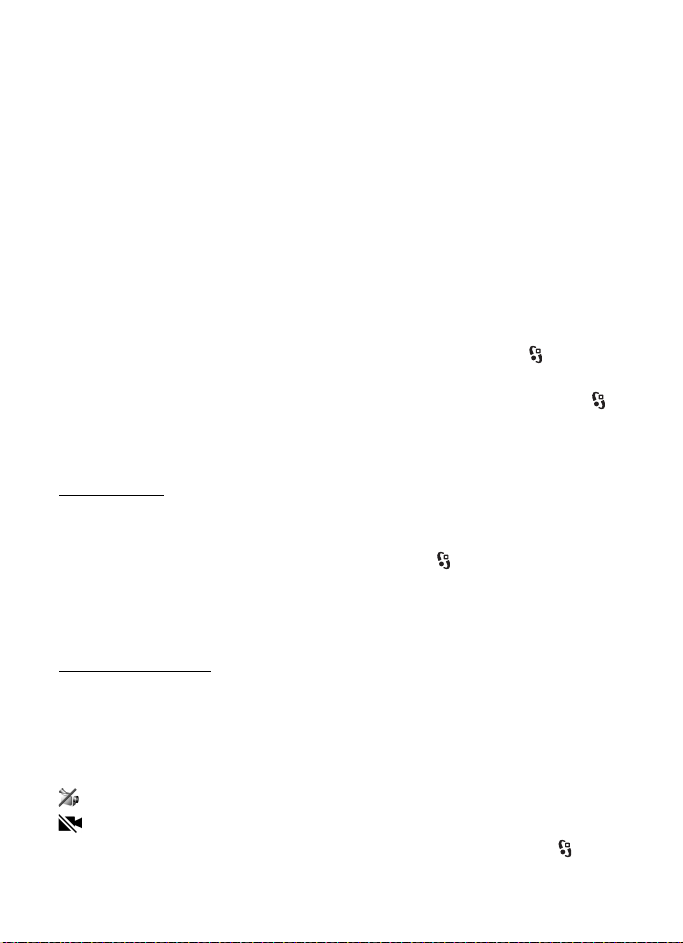
1. Make a call to the first participant.
2. To make a call to another participant, select Options > New call.
3. To create the conference call when the new call is answered, select Options > Conference.
To add another person to the conference call, repeat step 2, and select Options >
Conference > Add to conference.
4. To end the conference call, press the end key.
■ Answer or reject a call
To answer a call, press the call key.
To mute the ringing tone, select Silence.
To reject the call, press the end key, or select Options > Decline. If you have activated
Call forwarding > If busy, rejecting the call forwards the call.
To send a text message as a reply to the caller instead of answering the call, select Options >
Send message. To activate the text message reply and edit the message, select > Settings >
Phone sett. > Phone > Call > Decline call with msg. and Message text.
To determine whether calls are answered automatically when opening the slide, select >
Settings > Phone sett. > General > Slide handling > Opening the slide > Change > Answer
incoming call or Call not answered > OK.
Call waiting
During a call, to answer the waiting call, press the call key. The first call is put on hold.
To switch between the two calls, select Swap. To end the active call, press the end key.
To activate the call waiting function (network service), select > Settings > Phone sett. >
Phone > Call > Call waiting > Activate.
■ Video calls
Make a video call
To make a video call, you may need to have a USIM card and be within the coverage of a
WDCMA network. For availability of and subscription to video call services, contact your
service provider. A video call can only be made between two parties and when no other
voice, video, or data calls are active. The video call can be made to a compatible mobile
phone or an ISDN client.
You have captured a still image to be sent instead of video sending.
You have denied video sending from your device.
1. Enter the phone number in the standby mode and select Video call. Or, select >
Contacts, scroll to the desired contact, and select Options > Video call.
22
Page 24
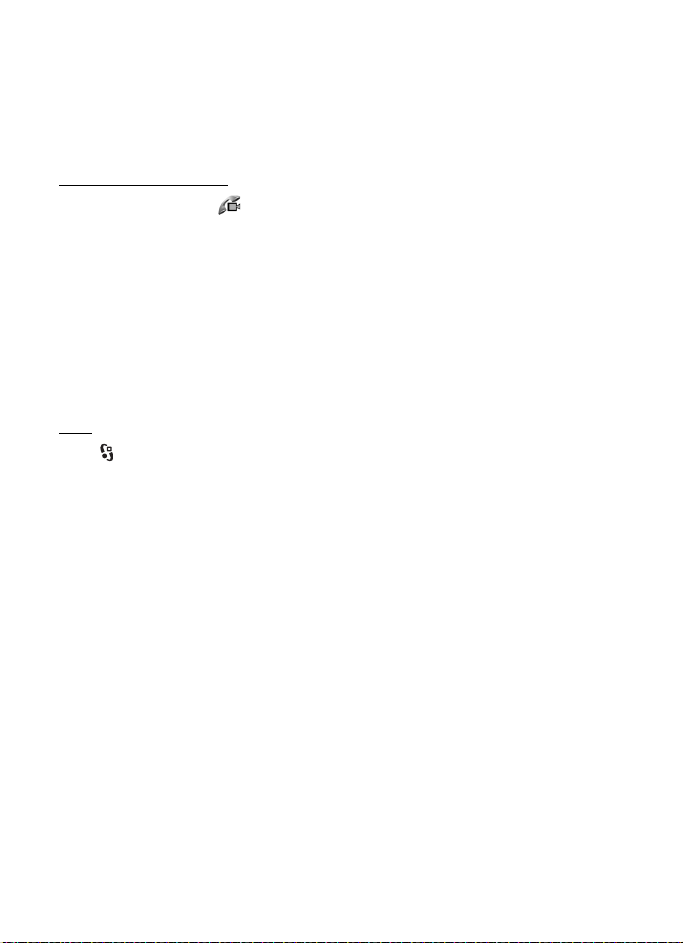
2. To change between showing video or only hearing sound during a video call, select from
the toolbar Enable video sending or Disable video sending.
If you have denied video sending during a video call, the call is still charged as a video call.
Check the pricing with your network operator or service provider.
3. To end the video call, press the end key.
Answer a video call
When a video call arrives, is displayed.
To answer the video call, press the call key. Allow video image to be sent to caller? is shown.
If you select Yes, the image captured by the camera in your device is shown to the caller.
Otherwise, video sending is not activated.
If you have denied video sending during a video call, the call is still charged as a video call.
Check the pricing with your service provider.
To end the video call, press the end key.
■ Call settings
Call
Select > Settings > Phone sett. > Phone > Call and from the following:
Send my caller ID (network service) — to display or hide your phone number from the person
to whom you are calling
Call waiting (network service) — See ”Call waiting,” p. 22.
Decline call with msg. and Message text — See ”Answer or reject a call,” p. 22.
Own video in recvd. call— to set whether you allow to send your own video image when you
receive a video call
Image in video call — to select a still image to be shown when you deny a video call
Automatic redial — to set your device to make a maximum of 10 attempts to connect the
call after an unsuccessful call attempt
Show call duration and Summary after call — to set the device to display the call duration
during a call and the approximate duration of the last call
1-touch dialing — See ”1-touch dialing,” p. 21.
Anykey answer — to answer an incoming call by briefly pressing any key, except the left and
right selection keys, volume keys, and end key
Line in use (network service) — to select the phone lines for making calls and sending short
messages. This is shown only if the SIM card supports two phone lines.
Line change (network service) — to enable or disable the line selection
23
Page 25
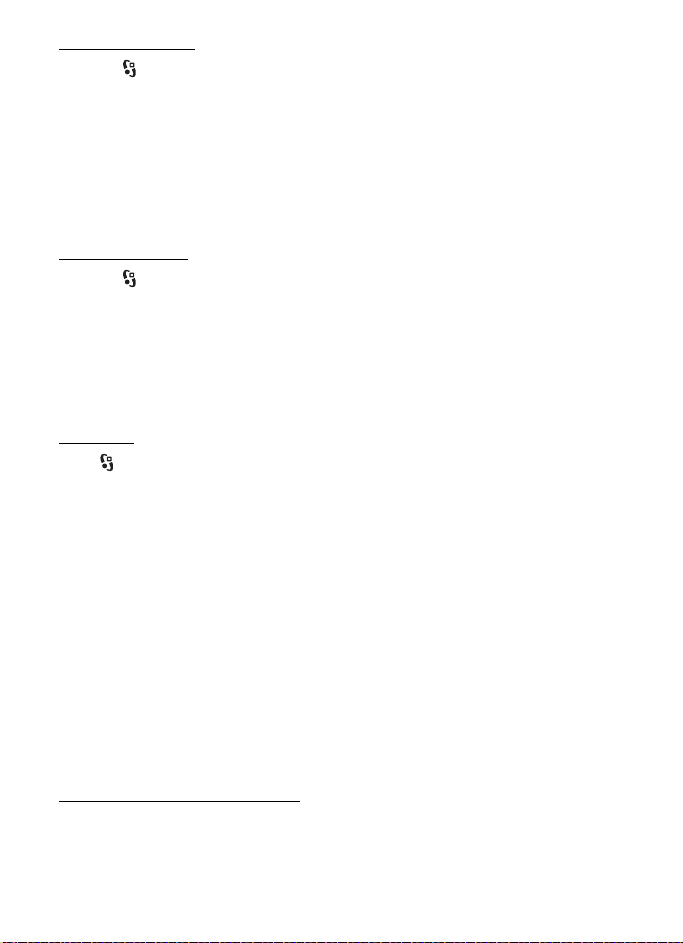
Call forwarding
1. Select > Settings > Phone sett. > Phone > Call forwarding (network service).
2. Select which calls you want to forward, for example, Voice calls.
3. Select the desired option. For example, to forward voice calls when your number is busy
or when you reject an incoming call, select If busy.
4. Select Options > Activ ate and the phone number to which you want to forward the calls.
Several forwarding options can be active at the same time.
Call restriction and call forwarding cannot be active at the same time.
Call restriction
1. Select > Settings > Phone sett. > Phone > Call restriction (network service) to restrict
the calls that you make and receive with your device.
2. Scroll to the desired restriction option, and select Options > Activ ate. To change the
settings, you need the restriction password given by your service provider.
Call restriction and call forwarding cannot be active at the same time.
When calls are restricted, calls may be possible to certain official emergency numbers.
Network
Select > Settings > Phone sett. > Phone > Network and from the following:
Network mode — to select which network to use (this is shown only if it is supported by
the service provider). If you select Dual mode, the device uses the GSM or WDCMA
network automatically.
Operator selection — to set the device to search for and automatically select one of the
available networks, select Automatic. To select the desired network manually from a list of
networks, select Manual. The selected network must have a roaming agreement with your
home network.
Cell info display (network service) — to set the device to indicate when it is used in a cellular
network based on microcellular network (MCN) technology, and to activate cell info reception
■ Video sharing
Use video sharing to send live video from your mobile device to another compatible mobile
device during a voice call.
Video sharing requirements
Video sharing requires a 3G universal mobile telecommunications system (UMTS) connection.
For information about network availability and the fees associated with this application,
contact your service provider.
24
Page 26
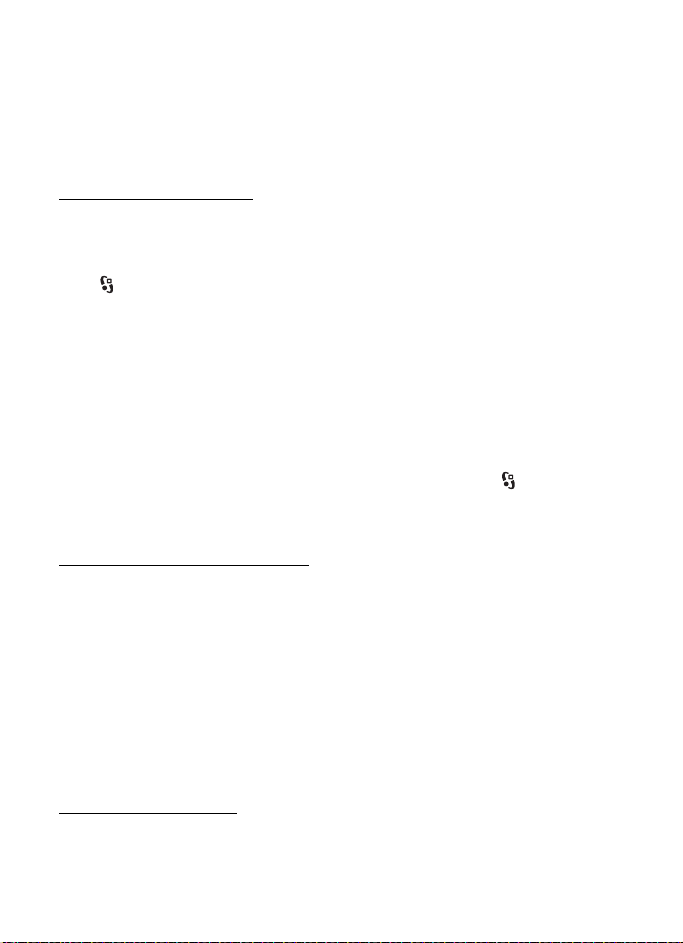
To use video sharing, you must do the following:
• Ensure that your device is set up for person-to-person connections.
• Ensure that both the sender and recipient are registered to the WDCMA network.
• Ensure you have an active UMTS connection and you are within WDCMA network
coverage. If you move away from a WDCMA network during the sharing session, the
sharing session is discontinued, but your voice call continues.
Video sharing settings
A person-to-person connection is also known as a session initiation protocol (SIP)
connection. Before you can use video sharing, ask your service provider for the configured
SIP profile to be used in your device.
Select > Settings > Phone sett. > Connection > Video sharing and from the following:
Video sharing — to select whether the video sharing is enabled
SIP profile — to select a SIP profile
Video saving — to set whether the live videos are automatically saved
Preferred saving memory — to select whether to save the videos to the device memory or to a
memory card
Capability alert tone — to set an alert tone to sound when video sharing is available during
acall
If you know a recipient’s SIP address, you can save it to Contacts. Select > Contacts, the
contact, and Options > Edit > Options > Add detail > SIP or Share video. Enter the SIP
address (username@domainname). You can use an IP address instead of a domain name.
Share live video or video clip
1. To share live video you are recording with the device camera, select Options > Share
video > Live video during a voice call. To share a saved video clip, select Video clip and
the clip you want to share.
2. The device sends the invitation to the SIP address you saved to Contacts.
If necessary, to send the invitation, select the SIP address of the recipient; or enter a SIP
address, and select OK.
3. Sharing begins automatically when the recipient accepts the invitation, and the
loudspeaker is active. Use the toolbar buttons to control the video sharing.
4. To end the sharing session, select Stop. To end the voice call, press the end key.
Accept an invitation
Your device rings when you receive an invitation. The invitation shows the sender’s name or
SIP address. Select Yes to begin the sharing session. To decline the invitation and to return to
the voice call, select No.
25
Page 27
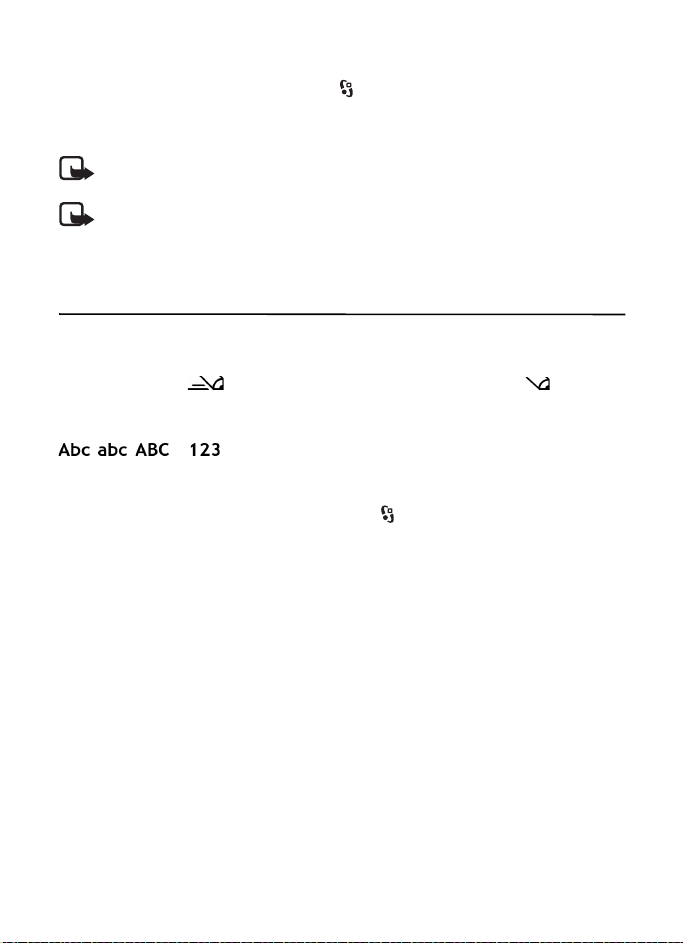
■ Log
To view missed, received, or dialled calls; text messages; packet data connections; and fax
and data calls registered by the device, select > Log.
In the standby mode, you can use the call key as a shortcut to Dialed numbers in the Recent
calls log (network service).
Note: The actual invoice for calls and services from your service provider may vary,
depending on network features, rounding off for billing, taxes, and so forth.
Note: Some timers, including the life timer, may be reset during service or
software upgrades.
4. Write text
■ Traditional and predictive text input
When you write text, on the display indicates predictive text input and traditional
text input. To set the predictive text input on or off, press # repeatedly, or press *, and select
Activate predictive text or Predictive text > Off.
, , or next to the text input indicator indicates the character case or
number mode. To change the character case, or to change between letter and number mode,
press # repeatedly.
To change the writing language of your device, select > Settings > Phone sett. > General >
Personalization > Language > Writing language. The writing language affects the characters
available when writing text and the predictive text dictionary used. Not all characters
available under a number key are printed on the key.
Write with traditional text input
Press a number key, 2 to 9, repeatedly until the desired character appears. Press the 1 key
for the most common punctuation marks and special characters.
If the next letter you want is on the same key as the present one, wait until the cursor
appears (or scroll forward to end the time-out period), and enter the letter.
Write with predictive text input
1. Press a number key, 2–9, only once for one letter. The word changes after every keypress.
For the most common punctuation marks, press 1.
2. When you have finished the word and it is correct, to confirm it, scroll forward or insert
aspace.
If the word is not correct, to view the matching words the dictionary has found one by
one, press * repeatedly.
26
Page 28
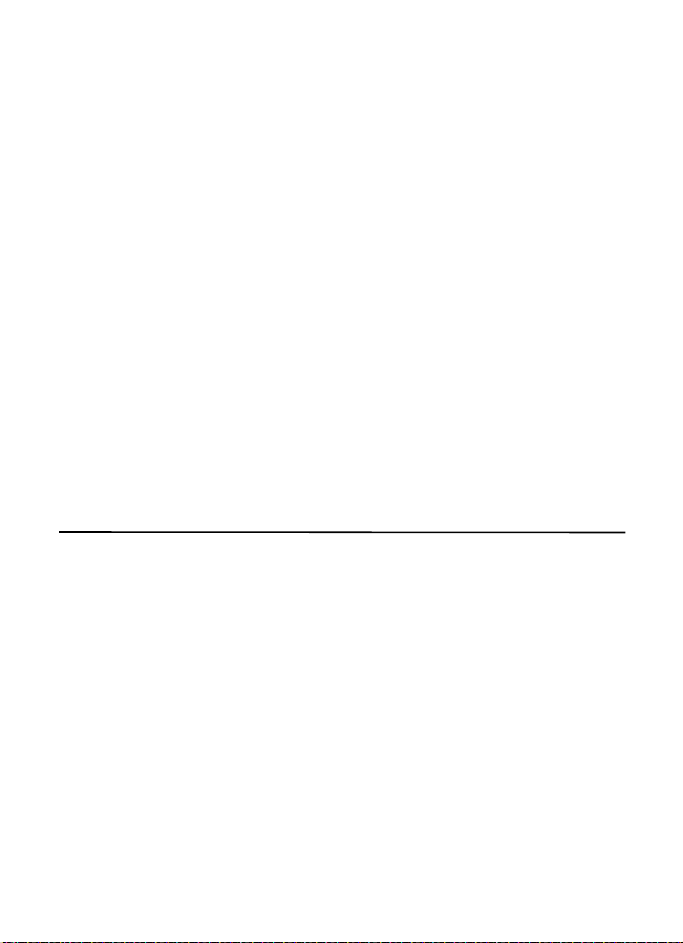
If the ? character is shown after the word, the word you intended to write is not in the
dictionary. To add a word to the dictionary, select Spell. Enter the word (up to 32 letters),
and select OK. The word is added to the dictionary. When the dictionary becomes full, a
new word replaces the oldest added word.
Common functions in traditional and predictive text input
To insert a number, press and hold the number key.
To enter punctuation marks and special characters, press and hold *.
To erase a character, press the clear key. To erase more characters, press and hold the
clear key.
To insert a space, press 0. To move the cursor to the next line, press 0 three times.
■ Copy and delete text
1. To select letters and words, press and hold #, and at the same time scroll left or right.
To select lines of text, press and hold #, and at the same time scroll up or down.
2. To copy the text, press and hold #, and at the same time select Copy.
To delete the selected text, press the clear key.
3. To insert the text, scroll to the insertion point, press and hold #, and at the same time
select Paste.
5. Messaging
Before you can receive or send messages or e-mail, you must have the necessary settings
and access points defined. Contact your service provider for the settings.
■ Write and send messages
Your device supports the sending of text messages beyond the character limit for a single
message. Longer messages are sent as a series of two or more messages. Your service provider
may charge accordingly. Characters that use accents or other marks, and characters from
some language options, take up more space, limiting the number of characters that can be
sent in a single message.
The wireless network may limit the size of MMS messages. If the inserted picture exceeds
this limit, the device may make it smaller so that it can be sent by MMS.
Only devices that have compatible features can receive and display multimedia messages.
The appearance of a message may vary depending on the receiving device.
27
Page 29
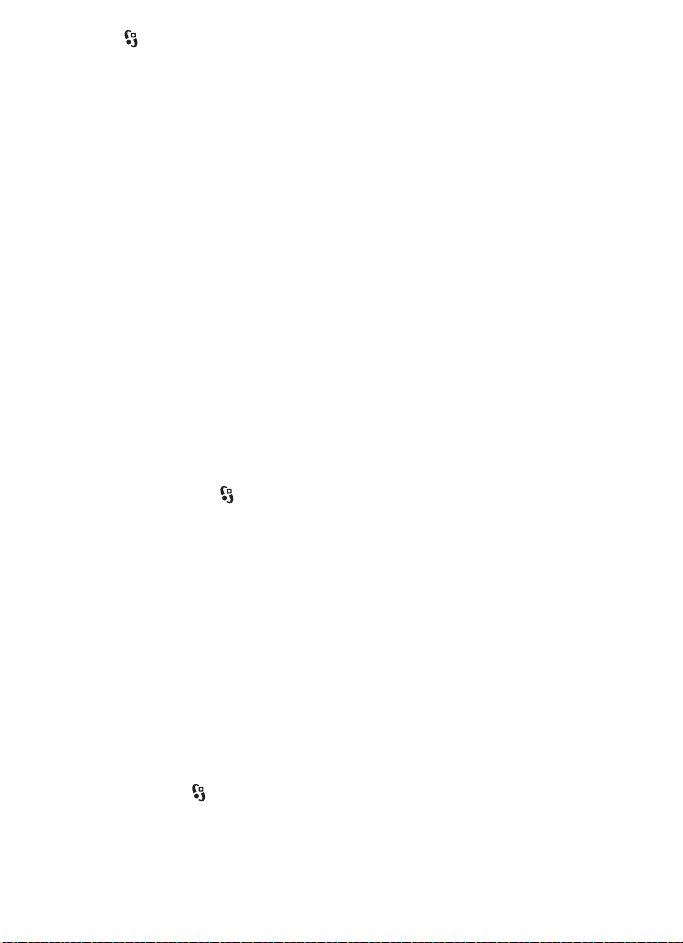
1. Select > Messaging > New message and the message type. To create a text message
or multimedia message, select Message. The message type changes automatically based
on the content.
2. In the To field, enter the phone numbers or e-mail addresses of the recipients, or, to select
recipients from Contacts, press the scroll key. Separate recipients with a semicolon (;).
3. To enter the subject for a multimedia, or e-mail message, scroll down to the Subject
field. If the subject field is not visible for a multimedia message, select Options >
Message header fields, mark Subject, and select OK.
4. Scroll down to the message field and enter the message content.
When you write a text message, the message length indicator shows how many
characters you can enter in the message. For example, 10 (2) means that you can still
add 10 characters for the text to be sent as a series of two text messages.
To insert an object, such as an image, video clip, note, or a business card, to a multimedia,
or e-mail message, press the scroll key, and select Insert content.
To record a new sound clip for an audio message, select Record. To use a previously
recorded sound clip, select Options > Insert sound clip > From Gallery.
5. To send the message, select Options > Send.
■ Inbox
Inbox contains received messages except e-mail and cell broadcast messages. To read
received messages, select > Messaging > Inbox and the message.
To view the list of media objects that are included in the multimedia message, open the
message, and select Options > Objects.
Your device can receive many kinds of messages, such as operator logos, business cards,
calendar entries, and ringing tones. You can save the special message content to your
device. For example, to save a received calendar entry to the calendar, select Options >
Save to Calendar.
The appearance of a message may vary depending on the receiving device.
■ Service messages
Service messages (network service) are notifications that may contain a text message or the
address of a browser service.
To define whether service messages are enabled and whether the messages are downloaded
automatically, select > Messaging > Options > Settings > Service message.
28
Page 30
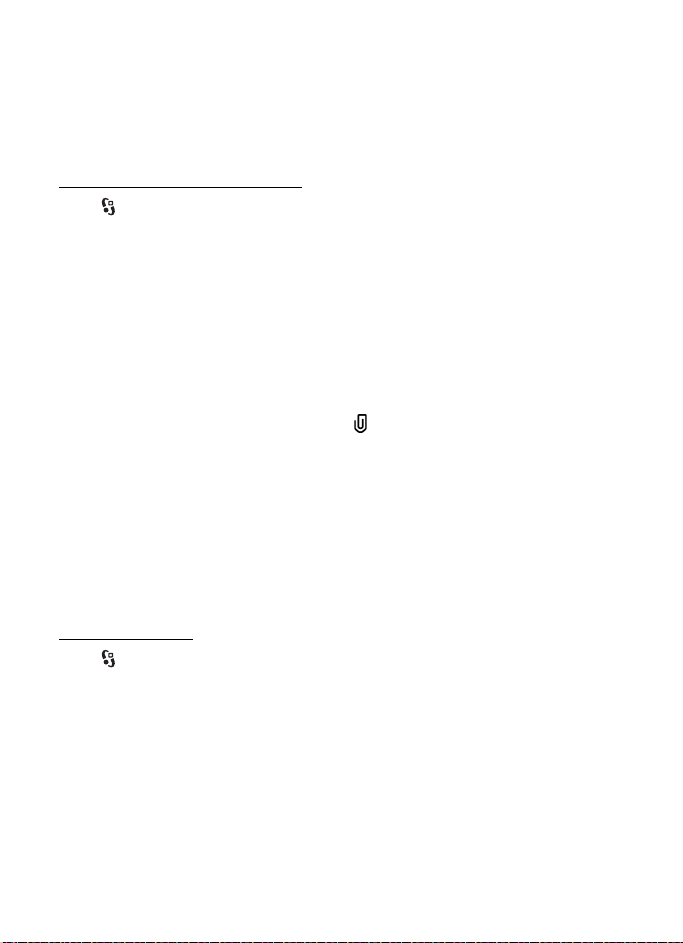
■ E-mail
Before you can use e-mail, you must have an e-mail account and the correct settings. To check
the availability and the settings of your e-mail account, contact your e-mail service provider.
You must also set up a mailbox in your device. When you create a new mailbox, the name
you give to the mailbox replaces New mailbox. You can have up to six mailboxes.
IMAP4 and POP3 mailboxes
Select > Messaging and the mailbox. Connect to mailbox? is displayed. To connect to
your mailbox (network service), select Yes, or to view previously retrieved e-mail messages
offline, select No.
To connect to the mailbox afterwards, select Options > Connect. When you are online, to
end the data connection to the remote mailbox, select Options > Disconnect.
Retrieve and read e-mail messages
1. Select Options > Retrieve e-mail and whether you want to retrieve new, selected, or
all messages.
2. To open an e-mail message, select it.
To view e-mail attachments, indicated with , select Options > Attachments. You can
open, save or send attachments in supported formats.
Delete e-mail messages
To delete an e-mail message from the device and retain it in the remote mailbox, select
Options > Delete > Phone only. To delete an e-mail from both the device and the remote
mailbox, select Options > Delete > Phone and server.
To cancel deletion of an e-mail from both the device and server, scroll to an e-mail that has
been marked to be deleted during the next connection, and select Options > Restore.
Sync mailboxes
Select > Messaging and the sync mailbox.
To synchronize your device with the remote mailbox, select Options > Synchronization > Start.
To view received messages, select Inbox and the message.
■ Mail for exchange
With Mail for Exchange, you can access the e-mail, calendar, contacts (address book), and
tasks of your Microsoft® Exchange account on your mobile device. Keeping the entries on
your mobile device updated with the entries on your Exchange account is possible through
the process of synchronization.
29
Page 31

The availability of Mail for Exchange in your device depends on the software version of your
device.
You need an Exchange e-mail account and your Exchange administrator must have enabled
your account for synchronization. Contact your administrator or e-mail account provider for
details.
Note: You can also install the standalone Company directory application instead
of Mail for Exchange. With Company directory, you can search for contacts within
the company directory. The same search function is included in Mail for Exchange
as well. You cannot send Mail for Exchange e-mail with the standalone Company
directory.
Synchronization
Synchronization updates the e-mail, calendar, contacts, and tasks content on your mobile
device with the content of your Microsoft Exchange account. You can customize the way
you synchronize by setting up a profile in which you can:
• Select the content you want to synchronize - e-mail, calendar, contacts, tasks, or any
combination of the four.
• Set up a schedule by which Mail for Exchange automatically synchronizes. (You can also
synchronize manually at any time.)
• Resolve content conflicts during synchronization by specifying whether the content of
your account on the Microsoft® Exchange server or your mobile device prevails when a
conflict occurs.
• Select Secure Sockets Layer (SSL) to increase the security between your mobile device
and the Exchange server.
• Select how you want to be alerted when you receive an e-mail.
Activate Mail for Exchange
1. To install and start Mail for Exchange on your mobile device, select > Settings > Sett.
wizard.
2. Create a synchronization profile that controls what and when you synchronize.
3. Synchronize to get your e-mail, calendar, contact, and task entries on your mobile device
from your account on the Exchange server.
4. Start to use your e-mail, calendar, contacts, and tasks on your mobile device.
Note: Mail for Exchange icons are visible in the Internet folder after you have
configured your Mail for Exchange account with Settings Wizard.
30
Page 32

Note: A Mail for Exchange folder is visible in the Messaging folder of your device
after you have configured your Mail for Exchange account.
For more information on Mail for Exchange, see www.businesssoftware.nokia.com.
■ Outbox
The outbox folder is a temporary storage place for messages that are waiting to be sent.
To access the outbox folder, select > Messaging > Outbox.
To retry sending a message, scroll to the message and select Options > Send.
To postpone sending a message, scroll to a message, and select Options > Defer sending.
■ Message reader
To listen to a message in Inbox or a mailbox, scroll to the message or mark the messages, and
select Options > Listen.
Tip: When you have received a new message, to listen to the received messages, in
the standby mode, press and hold the left selection key until Msg. reader starts.
To select the default language and voice used for reading messages, and adjust the voice
properties, such as rate and volume, select > Settings > Speech.
To select other settings for the message reader, in Speech, scroll right to Settings.
■ View messages on the SIM card
Before you can view SIM messages, you need to copy them to a folder in your device. Select
> Messaging > Options > SIM messages, mark the messages you want to copy, and select
Options > Copy and the folder to which you want to copy the messages.
■ Cell broadcast
Check with your service provider whether cell broadcast (network service) is available and
what the available topics and related topic numbers are.
Select > Messaging > Options > Cell broadcast. To activate the service, select Options >
Settings > Reception > On.
■ Service commands
To enter and send service commands (also known as USSD commands) such as activation
commands for network services to your service provider, select > Messaging > Options >
Service commands. To send the command, select Options > Send.
31
Page 33

■ Messaging settings
Text message settings
To define text message settings, such as the message centre and character encoding used,
select > Messaging > Options > Settings > Text message.
Multimedia messaging settings
To define multimedia message settings, such as which access point is used and whether
multimedia messages are retrieved automatically, select > Messaging > Options >
Settings > Multimedia message.
E-mail settings
Select > Messaging > Options > Settings > E-mail > Mailboxes, the mailbox and from
the following:
Connection settings — to define the connection settings, such as the servers and protocol used
User settings — to define user settings, such as when messages are sent and whether to
include a signature
Retrieval settings — to define retrieval settings, such as which parts of the messages are
retrieved and how many messages are retrieved
Automatic retrieval — to define settings for retrieving messages automatically at set
intervals or when an e-mail notification is received from the server
Other settings
To define whether a specified number of sent messages are saved to the Sent folder and
whether to store the messages in the device memory or memory card, select > Messaging >
Options > Settings > Other.
6. Contacts
■ Save and manage contact information
To save and manage contact information, such as names, phone numbers, and addresses,
select > Contacts.
To add a new contact, select Options > New contact. Fill in the fields you want, and
select Done.
32
Page 34

To set your device to show contacts in the device memory and in the SIM card in the list of
contacts, select Options > Settings > Contacts to display, and mark Phone memory and
SIM memory.
To copy names and numbers from a SIM card to your device or vice versa, scroll to the contact
(or mark the desired contacts), and select Options > Copy > Phone memory or SIM memory.
To view information about the memory consumption of contacts, select Options >
Contacts info.
To view the list of fixed dialling numbers, select Options > SIM numbers > Fixed dial contacts.
This setting is only shown if supported by your SIM card.
When fixed dialing is activated, calls may be possible to the official emergency number
programmed into your device.
To assign default numbers and addresses to a contact, select it, and select Options > Defaults.
Scroll to the desired default option, and select Assign.
■ Contact groups
To create a contact group so that you can send text or e-mail messages to several recipients
at the same time, select > Contacts. Scroll right, and select Options > New group. Enter a
name for the group, and open the group. Select Options > Add members. Mark the contacts
you want to add to the group, and select OK.
■ Add a ringing tone
You can set a ringing tone or a video ringing tone for each contact and group. To add a ringing
tone to a contact, select > Contacts, and open the contact. Select Options > Ringing tone
and the ringing tone. To add a ringing tone to a group, scroll right to the groups list, and
scroll to a contact group. Select Options > Ringing tone and the ringing tone for the group.
To remove the personal or group ringing tone, select Default tone as the ringing tone.
7. Positioning
You can use applications such as Maps and GPS data to find out your location, or measure
distances and coordinates. These applications require a GPS connection.
■ About GPS
The Global Positioning System (GPS) is a worldwide radio navigation system that includes
24 satellites and their ground stations that monitor the operation of the satellites.
Your device has an internal GPS receiver.
33
Page 35

The Global Positioning System (GPS) is operated by the government of the United States,
which is solely responsible for its accuracy and maintenance. The accuracy of location data
can be affected by adjustments to GPS satellites made by the United States government and
is subject to change with the United States Department of Defense civil GPS policy and the
Federal Radionavigation Plan. Accuracy can also be affected by poor satellite geometry.
Availability and quality of GPS signals may be affected by your location, buildings, natural
obstacles, and weather conditions. The GPS receiver should only be used outdoors to allow
reception of GPS signals.
Any GPS should not be used for precise location measurement, and you should never rely solely
on location data from the GPS receiver and cellular radio networks for positioning or navigation.
■ Assisted GPS
Assisted GPS (A-GPS) is used to retrieve assistance data over a packet data connection,
which assists in calculating the coordinates of your current location when your device is
receiving signals from satellites.
Your network operator may charge you for this connection according to your network
subscription. Contact your service provider for the correct internet access point and
charges related to the service.
To enable or disable a positioning method, such as A-GPS, select > Settings > Phone sett. >
General > Posi tioni ng > Positioning methods, the positioning method, and Enable or Disable.
Your device is preconfigured to use the Nokia A-GPS service, if no service provider-specific
A-GPS settings are available. The assistance data is retrieved from the Nokia A-GPS service
server only when needed.
To use A-GPS, you must have a packet data internet access point defined. Your device asks
for the internet access point when A-GPS is used for the first time. To define the access point,
see ”Positioning settings,” p. 34.
■ Set up GPS connection
Positioning settings
Select > Settings > Phone sett. > General > Posi tion ing and from the following:
Positioning methods — to enable or disable different positioning methods
Positioning server — to edit positioning server settings. To select whether to allow automatic
connections to the positioning server, to be asked every time, or to never connect to the
positioning server, select Positioning server use. To define an access point for A-GPS, select
Access point. Only a packet data internet access point can be used. Your device asks for the
internet access point when A-GPS is used for the first time. To define the server used, select
Server address.
Notation preferences — to define the measurement system and coordinate format
34
Page 36

Hold your device correctly
When using the receiver, from an upright position, move the device to an angle of about
45 degrees, with an unobstructed view of the sky.
Establishing a GPS connection may take from a couple of seconds to several minutes, even
longer in a vehicle. See ”GPS light,” p. 16.
Using the GPS receiver may drain the device battery faster.
If your device cannot find the satellite signal, consider the following:
• If you are indoors, go outdoors to receive a better signal.
• If you are outdoors, move to a more open space.
• Check that your hand does not cover the GPS receiver of your device.
• If the weather conditions are bad, the signal strength may be affected.
• Some vehicles have tinted (athermic) windows, which may block the satellite signals.
Satellite signal status
To check how many satellites your device has found, and whether your device is receiving
satellite signals, select > Applications > GPS data > Pos itio n > Options > Satellite status.
If your device has found satellites, a bar for each satellite is shown in the satellite
information view. When your device has received enough data from the satellite signal to
calculate the coordinates of your location, the bars turn dark blue.
■ Position requests
You may receive a request from a network service to receive your position information.
Service providers may offer information about local topics, such as weather or traffic
conditions, based upon the location of your device.
When you receive a position request to allow your position information to be sent, select
Accept, or to deny the request, select Reject.
■ Maps
The map coverage varies by country or region. For example, maps may not be available due
to legal restrictions of countries or regions. To the maximum extent permitted by applicable
law, Nokia disclaims any and all warranty with respect to the availability, accuracy, correctness
or update of maps.
About Maps
With Maps, you can see your current location on the map, browse maps for different cities
and countries, navigate to a destination with voice guidance, search for addresses and
35
Page 37

different points of interest, plan routes from one location to another, and save locations as
landmarks and send them to compatible devices. You can also purchase extra services, such
as travel guides and traffic information. These services are not available in all countries or
regions.
Some maps may be pre-loaded on the memory card in your device. You can download more
maps through the internet using Nokia Map Loader PC software. See ”Download maps,” p. 38.
Maps uses GPS. You can define the positioning methods used with your device. See
”Positioning settings,” p. 34. For the most accurate location information, use either the
internal GPS or a compatible external GPS receiver.
Browse maps
To start Maps, press the Navigator key.
When you use Maps for the first time, you may need to select a cellular access point for
downloading map information for your current location. To change the default access point
later, select Options > Tools > Settings > Internet > Network destination.
To receive a note when your device registers to a network outside your home network, select
Options > Tools > Settings > Internet > Roaming warning > On. For details and roaming
costs, contact your network service provider.
The data transfer indicator shows the internet connection used and the amount of data
transferred since the application started.
Almost all digital cartography is inaccurate and incomplete to some extent. Never rely solely
on the cartography provided for use in this device.
When you open Maps, it shows the location that was saved from your last session or the
capital of the country you are in. The map of the location is also downloaded, if needed.
To establish a GPS connection and zoom in to your last known location, press the Navigator
key, or select Options > My position.
A GPS indicator ( ) shows the availability and strength of the satellite signal.
One bar indicates one satellite. When the device receives enough data from the satellite to
establish a GPS connection, the bar turns green. Your device must receive signals from at
least four satellites to calculate the coordinates of your location. After the initial calculation,
signals from three satellites may be enough.
To zoom in or out, press * or #. To move on the map, use the scroll key. A new map is
automatically downloaded if you scroll to an area which is not covered by maps already
downloaded. See ”Download maps,” p. 38. The maps are free of charge, but downloading may
involve the transmission of large amounts of data through your service provider's network.
For more information on data transmission charges, contact your service provider. The maps
are automatically saved in the device memory or on a compatible memory card (if inserted).
36
Page 38

Compass
Your device has a magnetic compass.
The compass should always be properly calibrated. Electromagnetic fields, large
metal objects, other external circumstances, and opening or closing the slide may
reduce the accuracy of the compass. Never rely solely on the device compass.
To enable the compass and try to find your
current position, press the Navigator key. If the
circle around the compass is red, the compass
is not calibrated. To calibrate the compass,
rotate the device around all axes with your
wrist in a continuous movement until the circle
is green. When you rotate the device, make
sure that the device display momentarily faces
toward the ground.
If the circle is yellow, the calibration accuracy is low, and you should continue rotating the
device. When the compass is enabled and the circle around the compass is green, the map
view turns automatically according to which direction the top of the device is pointing.
To enable or disable the compass, select Options > Tools > Turn compass on or Turn compass
off. When the compass is not in use, the circle around the compass is white and the map
view does not turn automatically.
Find locations
To find a location in the city or area displayed on the map, enter the full or partial address of
the location in the search field, and select Search. To find a location in another city, enter
the city and the full or partial address, and select Search. If possible, write the name of city
in the local language or English. If you are unsure of the address, enter the only first three
characters of the address. To find a city in a different country, enter the full name of the
country in English or the three-letter ISO country code and the city. For example, to find
London using the country code, enter GBR London, and select Search.
To find a specific address, select Options > Search > Addresses. Country/Region * and City or
ZIP code are mandatory.
To browse through or search for places and attractions in your area, select Options > Search >
Places and a category. For example, to find a hotel, select Options > Search > Places >
Accommodation. To find a hotel by its name, enter the name, and select Search, or to browse
the hotels, select a category or Search all.
To find an address saved in Contacts, select Options > Search > Addresses > Options >
Select from Contacts.
37
Page 39

Save and send locations
To save a location to your device, press the scroll key, and select Add to My places.
To send a location to a compatible device, press the scroll key, and select Send. If you send
the location in a text message, the information is converted to plain text.
View your saved items
To view the locations or routes you have saved to your device, select Options > Favorites >
My places or Routes. Locations saved in Landmarks are displayed in My places.
To check which locations you have searched for on the map, select Options >
Favorites > History.
To create a collection of your favorite places, select Options > Favorites > Collections >
New collection. Enter the name for the collection. To add locations to your collection, open
My places, scroll to a location, press the scroll key, and select Add to collection.
Download maps
When you browse a map in Maps, a new map is automatically downloaded if you scroll to an
area which is not covered by maps already downloaded. The data counter (kB) shows the amount
of network traffic when you browse maps, create routes, or search for locations online.
Downloading maps may involve the transmission of large amounts of data through your
service provider’s network. Contact your service provider for information about data
transmission charges.
To prevent automatic downloading of maps, for example, when outside your home network,
select Options > Tools > Settings > Internet > Go online at start-up > No.
To define the memory to be used and how much memory space you want to use for saving
maps or voice guidance files, select Options > Tools > Settings > Map > Mem ory t o be u sed
and Maximum memory use. When the memory is full, the oldest map data is deleted. The
saved maps data can be deleted using Nokia Map Loader PC software.
Nokia Map Loader
Nokia Map Loader is PC software that you can use to download and install maps and extra
services from the internet to a compatible memory card. Use the Maps application and
browse maps at least once before using Nokia Map Loader, as Nokia Map Loader uses the
Maps history information.
To install Nokia Map Loader to a compatible PC, see http://maps.nokia.com, and follow the
instructions on the screen.
38
Page 40

Activate navigation license
Before you can use the navigation feature, you have to activate the included limited-time
license online using an internet access point (network service). Your service provider may
charge you for the connection. To activate the license for both car and pedestrian navigation,
select Options > Extras > Drive & Walk, and follow the instructions.
After the included license expires, to purchase a new navigation license, select Options >
Extras > Drive & Walk or Walk.
To view your licenses, select Options > Extras > My licenses.
Plan a route
To plan a route, select a location on the map or search for a location, press the scroll key, and
select Add to ro ute.
To add more locations for your route, select Options > Add route point, and search for
the location.
To edit the route, press the scroll key, and select Edit route .
To define the settings for the route, select Options > Settings.
To show the route on the map, select Options > Show route.
To navigate to the destination by car or on foot, select Options > Start driving or Start walking.
To save the route, select Options > Save route.
Navigate to the destination
To start navigating, select a location, press the scroll key, and select Dr ive to or Walk to.
When you use car navigation for the first time, your device may ask you to select the
language for the voice guidance. To change the language later, in the Maps main view,
select Options > Tools > Settings > Navigation > Voice guidance. Voice guidance is not
available for pedestrian navigation.
To switch between different map views during the navigation, press the scroll key, and select
Maneuver view, Bird's-eye view, or Arrow view.
To discard the created route and use another route, select Options > Diff. route.
To stop navigating, select Options >
Stop navigation.
Extra services for Maps
Traffic and guide information and related services are generated by third parties independent
of Nokia. The information may be inaccurate and incomplete to some extent and is subject
to availability. Never rely solely on the aforementioned information and related services.
39
Page 41

Downloading extra services may involve the transmission of large amounts of data through
your service provider’s network. Contact your service provider for information about data
transmission charges.
Traffic information
The real-time traffic information service is an extra service that provides information about
events that may affect your travel. You can purchase the service and download it to your
device if available in your country or region.
To purchase a license for the traffic information service, select Options > Extras > Traffic info.
To view information about traffic events, select Options > Traff ic info. The events are shown
on the map as triangles and lines.
To view details of an event, including possible rerouting options, select the event and
Options > Open.
To update the traffic information, select Update traffic info.
Travel guides
To purchase and download travel guides, or to view downloaded ones, select Options >
Extras > Guides.
To browse travel guide categories, select a category. If there are subcategories, select
asubcategory.
To download a new guide to your device, scroll to the desired guide, and select Yes. You can
pay for the guides using a credit card or in your phone bill, if supported by your service provider.
■ Landmarks
Select > Landmarks. With Landmarks, you can save the position information of specific
locations to your device. You can use your saved landmarks in compatible applications, such
as GPS data and Maps. In Maps, saved landmarks are available in My places.
To create a new landmark, select Options > New landmark. To make a positioning request
for the coordinates of your location, select Current position. To enter the position information
manually, select Enter manually.
To add a landmark to preset categories, select the landmark and Options > Add to category.
Select the categories to which you want to add the landmark.
To send one or several landmarks to a compatible device, select Options > Send. Your received
landmarks are placed in Inbox in Messaging.
■ GPS data
GPS data is designed to provide route guidance information to a selected destination, position
information about your location, and travelling information, such as the approximate distance
and travel time to the destination.
40
Page 42

Route guidance
Start the route guidance outdoors. Select > Applications > GPS data > Navigation.
Route guidance shows the straightest route and the shortest distance to the destination,
measured in a straight line. Any obstacles on the route, such as buildings and natural
obstacles, are ignored. Differences in altitude are not taken into account when calculating
the distance. Route guidance is active only when you move.
To set your trip destination, select Options > Set destination and a landmark as the destination,
or enter the latitude and longitude coordinates. To clear the destination, select Stop navigation.
Position
To save your location as a landmark, select > Applications > GPS data > Posi tion >
Options > Save position.
Trip meter
To activate trip distance calculation, select > Applications > GPS data > Trip distance >
Options > Start. To deactivate it, select Options > Stop. The calculated values remain on the
display.
To set the trip distance and time and average and maximum speeds to zero, and to start a
new calculation, select Reset. To set the odometer and total time to zero, select Restart.
The trip meter has limited accuracy, and rounding errors may occur. Accuracy can also be
affected by availability and quality of GPS signals.
8. Gallery
■ Main view
To save and organize your images, video clips, music tracks, sound clips, playlists, streaming
links, .ram files, and presentations, select > Gallery.
To copy or move files to device memory or to the memory card, select a folder (such as
Images), scroll to a file (or press # to mark several files), and select Options > Organize and
the memory to where you want to copy or move the files.
To create new image and video clips folders, select Images or Video clips > Options >
Organize > New folder and the memory. Enter a name for the folder. To move images and
video clips to a folder you created, mark the files, and select Options > Organize > Move to
folder and the folder.
41
Page 43

To set an image as the wallpaper or to be shown during a call, select Images, and scroll to
the image. Select Options > Use image > Set as wallpaper or Set as call image. To assign the
image to a contact, select Assign to contact.
To set a video clip as a video ringing tone, select Video clips and the video. Select Options >
Use video > As ringing tone. To assign the video clip to a contact, select Assign to contact.
■ Download files
To download images or video clips, select > Gallery > Images or Video clips and the image
icon (Downl. graphics) or the video icon (Downld. videos). The browser opens. Choose a
bookmark for the site to download from.
■ View images
To view images in Gallery, scroll to the image, select Open.
To open the toolbar when viewing an image, press the scroll key.
To zoom in or out when viewing an image, press * or #.
■ Edit images
To open the image editor in Gallery, scroll to the image, select Options > Edit.
To view an image in the full screen, and to return to the normal view, press *.
To rotate an image clockwise or counterclockwise, press 3 or 1.
To zoom in or out, press 5 or 0.
To move on a zoomed image, scroll up, down, left, or right.
To crop or rotate the image; adjust the brightness, color, contrast, and resolution; and add
effects, text, clip art, or a frame to the image, select Options > Apply effect.
■ Edit video clips
To edit video clips in Gallery and create custom video clips, scroll to a video clip, and select
Options > Video editor > Options > Edit video clip.
In the video editor, you can see two timelines: video clip timeline and sound clip timeline.
The images, text, and transitions added to a video clip are shown on the video clip timeline.
To switch between the timelines, scroll up or down.
■ Print images
You can use the device with a PictBridge-compatible printer using a USB cable.
To print images in Gallery, scroll to the image, and select Options > Print.
42
Page 44

■ Share online
With the Share online application, you can share the images and video clips you have
captured in compatible online albums, weblogs, or other compatible online sharing services
on the web. You can upload content, save unfinished posts as drafts and continue later, and
view the content of the albums. The supported content types may vary depending on the
online sharing service provider.
To share images and video clips online, you must have an account with an online image
sharing service. You can usually subscribe to such a service on the web page of your service
provider. For more information and applicable terms and costs, contact your service provider.
Select > Internet > Share online. To update the list of service providers, select Options >
Add new account > Update services. Some online sharing service providers may allow you to
add an account using your device. See ”Share online settings,” p. 43.
Upload files
To upload files, select > Gallery > Images or Video clips. Mark the files to upload, and
select Options > Send > Post t o web and a sharing service.
When you select the service, the selected images and video clips are shown in the edit state.
You can open and view the files, reorganize them, add text to them, or add new files.
To cancel the web upload process and save the created post as a draft, select Cancel >
Save as draft.
To connect to the service and upload the files to the web, select Options > Post t o web .
Open online service
To view uploaded images and video clips in the online service, and draft and sent entries in
your device, select > Internet > Share online. To update a service, scroll to it, and select
Options > Update service.
Select Options and from the following:
Go to webs. — to connect to the service and view the uploaded and draft albums in the web
browser. The view may vary depending on the service provider.
Outbox — to view and edit the draft entries and upload them to the web
New post — to create a new entry
The available options may vary depending on the service provider.
Share online settings
To edit the share online settings, select > Internet > Share online > Options > Settings
and from the following:
Service providers — to view the list of service providers
43
Page 45

My accounts — to create a new account, select Options > Add new account. To edit an
existing account, select an account and Options > Edit. You can enter the name for the
account, and the user name and password for the account.
Application settings — to select the size for the images shown on the display, and the font
size used in drafts or text entries
Advanced — to select the default access point and the way for polling new content from
the server. You can also enable content to be downloaded while roaming or all image
data to be published.
9. Camera
Your device has two cameras to capture still images and record video clips. A high resolution
main camera is on the back of the device using the landscape mode, and a lower resolution
secondary camera is on the front using the portrait mode.
Your device supports an image capture resolution of 2048 x 1536 pixels. The image resolution
in this guide may appear different.
Keep a safe distance when using the flash. Do not use the flash on people or animals at close
range. Do not cover the flash while taking a picture.
You can send images and video clips in a multimedia message, as an e-mail attachment, or
by using Bluetooth connectivity. You can also upload them to a compatible online album.
See ”Share online,” p. 43.
■ Capture images
Main camera
1. To activate the camera, press the camera key.
2. To zoom in or out, press the volume keys.
3. To lock the focus on an object, press
the camera key halfway down.
To capture an image, press the
camera key down.
Secondary camera
1. To activate the secondary camera,
press the camera key, scroll left or right to open the toolbar, and select .
2. To zoom in or out, scroll up or down.
3. To capture an image, select Capture.
44
Page 46

Close the camera
To close the camera, select Options > Exit.
If you open the Gallery from the camera, the camera is closed.
■ Record video clips
1. To activate the main camera, press the camera key. To activate the secondary camera,
scroll left or right to open the toolbar, and select . If the camera is in the image mode
( ), scroll left or right to open the toolbar, and select .
2. To start recording with the main camera, press the camera key. To start recording with
the secondary camera, select Record. A tone sounds, indicating that recording has started.
To zoom in or out of the subject using the main camera, press the volume keys, or, using
the secondary camera, scroll down or up.
3. To stop recording with the main camera, press the camera key. To stop recording with
the secondary camera, select Stop. The video clip is automatically saved to the Video
clips folder in the Gallery. See ”Gallery,” p. 41. The maximum length of the video clip
depends on the available memory.
To pause recording at any time, select Pause. Video recording automatically stops if recording
is paused and there are no keypresses within a minute. To resume recording, select Continue.
■ Capture panoramic images
To activate the panorama mode with the main camera, scroll left or right to activate the
toolbar, and select .
To start capturing a panoramic image, press the camera key, and turn the camera slowly left
or right. The camera captures the panoramic image and displays it as you turn. If the arrow
on the viewfinder turns red, you are turning too fast and the image gets blurry. You cannot
change the direction while turning. To stop capturing the image, press the camera key.
10. Media
■ Music player
Warning: Listen to music at a moderate level. Continuous exposure to high volume
may damage your hearing. Do not hold the device near your ear when the loudspeaker
is in use, because the volume may be extremely loud.
You can listen to music and podcast episodes also when the Offline profile is activated.
See ”Offline profile,” p. 14.
For more information about copyright protection, see ”Licenses,” p. 61.
45
Page 47

Listen to music or a podcast episode
1. Select > Applications > Music player.
2. Select a category, such as All songs or Podcasts > All episodes, and a song or a
podcast episode.
3. To play the selected file, press the scroll key.
To pause, press the scroll key. To resume the playback, press the scroll key again.
4. To stop the playback, scroll down.
To fast forward or rewind, press and hold the scroll key right or left.
To skip forward, scroll right. To return to the beginning of the song or podcast, scroll left.
To skip to the previous song or podcast, scroll left again within 2 seconds after a song or
podcast has started.
To adjust the volume, use the volume keys.
To return to the standby mode and leave the player in the background, press the end key.
Depending on the selected standby theme, the currently playing song is displayed. To return
to the music player, select the currently playing song.
Music menu
Select > Applications > Music player. The music menu shows the available music. To view
all songs, sorted songs, or playlists, select the desired list in the music menu.
Playlists
Select > Applications > Music player > Playlists. To view details of a playlist, scroll to the
playlist, and select Options > Playlist details.
Create a playlist
1. Select Options > Create playlist.
2. Enter a name for the playlist, and select OK.
3. To add songs now, select Yes. To add songs later, select No.
4. Select artists to find the songs you want to include in the playlist. To add a song, press
the scroll key.
5. When you have made your selections, select Done. If a compatible memory card is
inserted, the playlist is saved to the memory card.
To add more songs later, when viewing the playlist, select Options > Add songs.
Podcasts
To view all the podcast episodes available in your device, select > Applications >
Music player > Podc asts > All episodes.
46
Page 48

The podcast episodes have three states: never played, partially played, and completely played.
If an episode is partially played, it plays from the last playback position the next time it is
played. Otherwise, it is played from the beginning.
Nokia Music Store
In the Nokia Music Store (network service) you can search, browse, and purchase music for
downloading to your device. To purchase music, you first need to register for the service.
For availability of Nokia Music Store in your country, visit www.music.nokia.com
To access the Nokia Music Store, you must have a valid internet access point in your
device. To open Nokia Music Store, select > Applications > Music player > Options >
Go to Music store.
.
Transfer music
You can buy music protected with WMDRM from online music shops and transfer the music
to your device.
To refresh the library after you have updated the song selection in your device, select >
Applications > Music player > Options > Refresh library.
Transfer music from PC
To synchronize music with Windows Media Player, connect the compatible USB cable and
select Media transfer as the connection mode. You can transfer WMDRM protected music
files only using media transfer. A compatible memory card needs to be inserted in the device.
To use Nokia Music Manager in Nokia PC Suite, see the Nokia PC Suite user guide.
■ Nokia Podcasting
With the Nokia Podcasting application (network service), you can search, discover, subscribe
to, and download podcasts over the air, and play, manage, and share audio podcasts with
your device.
Warning: Listen to music at a moderate level. Continuous exposure to high volume
may damage your hearing. Do not hold the device near your ear when the loudspeaker
is in use, because the volume may be extremely loud.
Settings
To use Nokia Podcasting, you must set your connection and download settings.
Setting the application to retrieve podcasts automatically may involve the transmission of
large amounts of data through your service provider's network. Contact your service provider
for information about data transmission charges.
Select > Applications > Podcasting > Options > Settings and from the following:
47
Page 49

Connection > Default access point — to select the access point to define your connection to
the internet. To define the podcast search service for searches, select Search service URL.
Download — to edit the download settings. You can select whether to save your podcasts to
the device or the memory card; set how often podcasts are updated and set the time and
date for the next automatic update; and set how much memory space to use for podcasts,
and what to do if the downloads exceed the download limit.
Search
To set the search engine to use the podcast search service, select > Applications >
Podc asti ng > Options > Settings > Connection > Search service URL.
To search for podcasts, select > Applications > Podcasting > Search, and enter a keyword
or a title. To subscribe to a channel and add it to your podcasts, select Options > Subscribe.
You can also mark channels to add them all at the same time.
Directories
Directories help you to find new podcast episodes to which to subscribe. An episode is a
particular media file of a podcast.
Select > Applications > Podcasting > Directories. Select a directory folder to update it
(network service). When the color of the folder icon changes, select to open it, and select a
folder topic to view the list of podcasts.
To subscribe to a podcast, select the title. After you have subscribed to episodes of a podcast,
you can download, manage, and play them in the podcasts menu.
To add a new directory or folder, select Options > New > Web directory or Folder. Select a
title, URL of the .opml (outline processor markup language) file, and Done.
To import an .opml file saved in your device, select Options > Import OPML file. Select the
location of the file, and import it.
When you receive a message with an .opml file using Bluetooth connectivity, open the file
and save it to the Received folder in Directories. Open the folder to subscribe to any of the
links to add to your podcasts.
Downloads
To view the podcasts you have subscribed to, select > Applications > Podcasting >
Podc asts . To view individual episode titles, select the podcast title.
To start a download, select the episode title. To download or to continue to download selected
or marked episodes, select Options > Download or Continue download. You can download
multiple episodes at the same time.
To play a portion of a podcast during download or after partial downloading, select Podcasts
and the podcast, scroll to the episode being downloaded, and select Options > Play preview.
48
Page 50

Fully downloaded podcasts are saved in the Podcasts folder in Music player when the music
library is refreshed.
Play and manage podcasts
To display the episodes from a podcast, open the podcast. Under each episode, you can see
the file information.
To play a fully downloaded episode, select > Applications > Music player > Podcasts.
To update the selected podcast or marked podcasts, for a new episode, select Options > Update.
To add a new podcast by entering the URL of the podcast, select Options > New podcast.
To edit the URL of a selected podcast, select Edit.
To update, delete, and send a group of selected podcasts at once, select Options >
Mark/Unmark, mark the podcasts, and select Options and the desired action.
To open the website of the podcast (network service), select Options > Open web page.
Some podcasts provide the opportunity to interact with the creators by commenting and
voting. To connect to the internet to do this, select Options > View comments.
■ Radio
To turn on the radio, select > Applications > Radio. To turn the radio off, select Exit.
When you turn on the radio for the first time, a wizard helps you to save local radio stations
(network service).
For availability and costs of the visual service and station directory services, contact your
service provider.
The FM radio depends on an antenna other than the wireless device antenna. A compatible
headset or enhancement needs to be attached to the device for the FM radio to function properly.
Warning: Listen to music at a moderate level. Continuous exposure to high volume
may damage your hearing. Do not hold the device near your ear when the loudspeaker
is in use, because the volume may be extremely loud.
The radio supports Radio Data System (RDS) functionality. Radio stations supporting RDS
may display information, such as the name of the station. If activated in the settings, RDS
also attempts to scan for an alternative frequency for the currently playing station, if the
reception is weak. To set your device automatically search for alternative frequencies, select
Options > Settings > Alternative frequencies > Auto scan on.
Tune and save a radio station
To start the station search when the radio is on, scroll up or down. To save the station when
a station is found, select Options > Save station. Select a location for the station, enter the
name for it, and select OK.
49
Page 51

To view the list of saved stations, select Options > Stations. To change the settings of a station,
select the station and Edit.
Radio functions
To adjust the volume, press the volume keys.
If there are any saved stations, scroll right or left to the next or previous stations.
You can make or answer a call while listening to the radio. The radio is muted when there is
an active call.
To listen to the radio in the background and go to the standby mode, select Options >
Play in background.
View visual content
For availability and costs, and to subscribe to the service, contact your service provider.
To view visual content of the current station, select Options > Start visual service.
Station needs to have visual service ID saved before service can be used.
To end the visual content feed but continue listening to the radio, select Close.
Station directory
To access the station directory (network service), select Options > Station directory and your
location. Radio stations that provide visual content are indicated with . To listen to or
save a station, scroll to it, and select Options > Listen or Save.
■ RealPlayer
With RealPlayer, you can play media files such as video clips saved in the device memory or
memory card, or stream media files over the air by opening a streaming link. RealPlayer does
not support all file formats or all the variations of file formats.
Select > Applications > RealPlayer. To play, select Video clips, Streaming links, or
Recently played and a media file or a streaming link.
To stream live content, you must first configure your default access point. Select >
Applications > RealPlayer > Options > Settings > Streaming > Network. For more
information, contact your service provider.
Warning: Do not hold the device near your ear when the loudspeaker is in use,
because the volume may be extremely loud.
■ Recorder
With voice recorder, you can record voice call conversations and voice memos. If you record
a phone conversation, all parties hear a beeping sound during recording.
50
Page 52

Select > Applications > Recorder. To record a sound clip, select Options > Record sound
clip, or select . To listen to the recording, select . Recorded files are saved in the Sound
clips folder in Gallery.
The recorder cannot be used when a data call or GPRS connection is active.
11. Internet
■ Browse the web
To browse web pages, select > Internet > Web, or press and hold 0 in the standby mode.
For availability of services, pricing, and tariffs, contact your service provider.
Important: Use only services that you trust and that offer adequate security and
protection against harmful software.
To access web pages, do one of the following:
• Select a bookmark from the bookmarks view.
• In the bookmarks view, enter the address of the web page, and select Go to.
Bookmarks
To add a bookmark manually, in the bookmarks view, select Options > Bookmark manager >
Add bookmark, fill in the fields, and select Options > Save.
Connection security
If the security indicator is displayed during a connection, the data transmission between
the device and the internet gateway or server is encrypted.
The security icon does not indicate that the data transmission between the gateway and the
content server (or place where the requested resource is stored) is secure. The service provider
secures the data transmission between the gateway and the content server.
To view details about the connection, encryption status, and information about server
authentication, select Options > Settings > Page info.
Keys and commands for browsing
To open a link, make selections, or check boxes, press the scroll key.
To go to the previous page while browsing, select Back. If Back is not available, to view a
chronological list of the pages visited during a browsing session, select Options > Navigation
51
Page 53

options > History. Scroll left or right, and select the desired page. The history list is cleared
each time a session is closed.
To save a bookmark while browsing, select Options > Save as bookmark.
To retrieve the latest content from the server, select Options > Navigation options > Reload.
To open the browser toolbar, scroll to an empty part of the page, and press and hold the
scroll key.
To end the connection and view the browser page offline, select Options > Settings >
Disconnect. To stop browsing, select Options > Exit.
Keypad shortcuts while browsing
1 — Open your bookmarks.
2 — Search for keywords in the current page.
3 — Return to the previous page.
5 — List all open windows.
8 — Show the page overview of the current page. Press 8 again to zoom in and view the
desired section of the page.
9 — Enter a new web address.
0 — Go to the start page.
* or # — Zoom the page in or out.
Mini map
Mini map helps you navigate web pages that contain large amount of information. When
Mini map is on in the browser settings and you scroll through a large web page, Mini map
opens and displays an overview of the web page you are browsing. To move in Mini map,
scroll. When you stop scrolling, Mini map disappears and the area outlined in Mini map
is displayed.
Page overview
With Page overview, you can move more quickly to the desired part of a web page.
Page overview may not be available on all pages.
To show the page overview of the current page, press 8. To find the desired spot on the page,
scroll up or down. Press 8 again to zoom in and view the desired section of the page.
Web feeds
Web feeds are widely used to share the latest headlines or recent news.
The browser automatically detects if a web page contains web feeds. To subscribe to a web
feed, select Options > Subscribe to web feeds and a feed, or click on the link. To view the
web feeds you have subscribed to, in the bookmarks view, select Web feeds.
52
Page 54
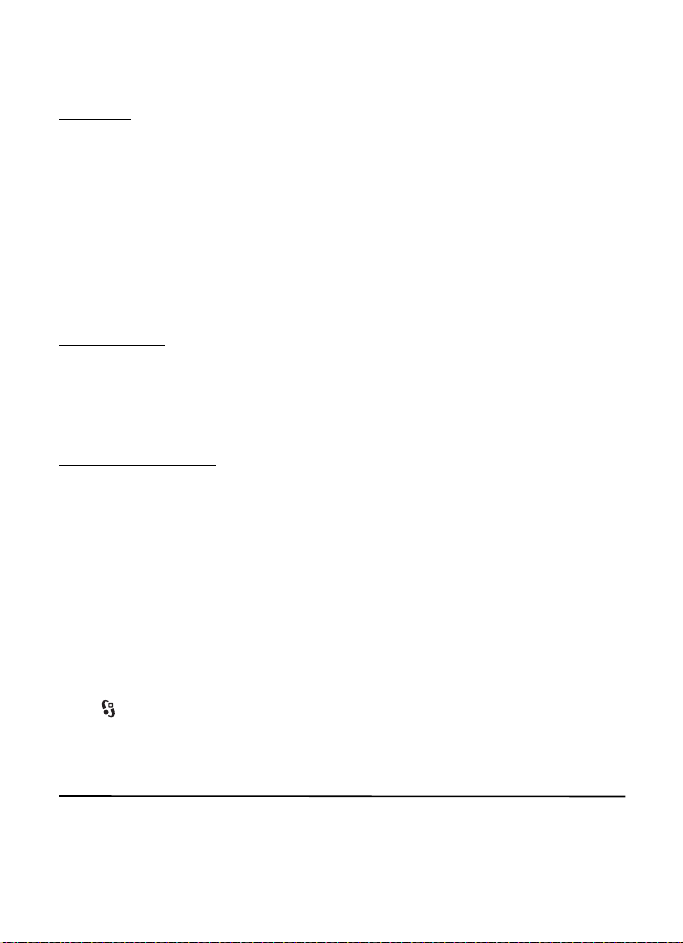
To update a web feed, select it, and Options > Refresh.
To define how the web feeds are updated, select Options > Tools > Web feeds.
Widgets
Your device supports widgets. Widgets are small, downloadable web applications that deliver
multimedia, news feeds, and other information, such as weather reports, to your device.
Installed widgets appear as separate applications in the My own folder in Applications.
You can download widgets using the Download! application or from the web.
The default access point for widgets is the same as in the web browser. When active in the
background, some widgets may update information automatically to your device. Using widgets
may involve the transmission of large amounts of data through your service provider's network.
Contact your service provider for information about data transmission charges.
Saved pages
To save a page while browsing to be able to view it offline, select Options > Settings >
Save page.
To view saved pages, in the bookmarks view, select Saved pages. To open a page, select it.
Clear privacy data
A cache is a memory location that is used to store data temporarily. If you have tried to
access or have accessed confidential information requiring passwords, empty the cache
after each use. The information or services you have accessed are stored in the cache.
To empty the cache, select Options > Clear privacy data > Cache.
To clear all privacy data, select Options > Clear privacy data > All.
■ Search
Use Search to get access to search engines, and find and connect to local services, websites,
images, and mobile content (network service). For example, you can use the application to find
local restaurants and shops. You can also search for data in your device and memory card.
Select > Internet > Search.
12. Personalization
■ Themes
To change the look of your device display, activate a theme.
53
Page 55

Select > Settings > Themes. To view the available themes, select General. The active
theme is indicated by a check mark.
To preview a theme, scroll to the theme, and select Options > Preview. To activate the
previewed theme, select Set.
In Themes, you can also set the menu view type, set a theme for the standby mode, set a
custom wallpaper, personalize the look of the power saver, and select an image shown
during a call.
■ Profiles
In Profiles, you can adjust and personalize the device tones for different events,
environments, or caller groups. You can see the selected profile at the top of the display in
the standby mode. If the General profile is in use, only the current date is shown.
Select > Settings > Profiles.
To activate the profile, select the profile and Activate.
Tip: To quickly change to silent profile from any other profile, in the standby mode,
press and hold #.
To personalize a profile, select the profile, Customize, and the desired settings.
To set the profile to be active until a certain time within the next 24 hours, select Timed and
the time.
See also ”Offline profile,” p. 14.
13. Time management
■ Clock
Select > Office > Clock. To change the clock settings, and to set the time and date, select
Options > Settings.
To set the device to show the time in other locations, scroll right to World clock. To add a
location, select Options > Add location.
To set your current location, scroll to a location, and select Options > Set as current location.
The location is displayed in the clock main view, and the time in your device is changed
according to the location selected. Check that the time is correct and matches your time zone.
Alarm clock
To set a new alarm, scroll right to Alarms, and select Options > New alarm. Enter the alarm
time, select whether and when the alarm is repeated, and select Done.
54
Page 56

■ Calendar
Select > Office > Calendar. Press # in month, week, or day views to automatically
highlight the current date.
To add a new calendar entry, select Options > New entry and an entry type. Anniversary
entries are repeated every year. To-do entries help you to keep a list of tasks that you need
to do. Fill in the fields, and select Done.
14. Office applications
■ Active notes
Active notes allows you to create, edit, and view different kinds of notes. You can insert
images and videos or sound clips in the notes, link notes to other applications, such as
Contacts, and send notes to others.
Select > Office > Active n otes.
To create a note, start writing. To insert images, sound or video clips, business cards, web
bookmarks, or files, select Options > Insert object and the type of item.
To set the device to show a note when making or receiving a call from a contact, select
Options > Settings. To link a note to a contact, open the note, and select Options > Link
note to call > Add contacts and the contact.
■ Notes
Select > Office > Notes.
To write a new note, start writing. To save the note, select Done.
You can save plain text files (.txt format) you receive to Notes.
■ Calculator
Select > Office > Calculator. When entering numbers, to add a decimal point, press #.
Note: This calculator has limited accuracy and is designed for simple calculations.
■ Converter
Select > Office > Converter. You can convert measurements, such as length from one unit
to another, for example, from yards to meters.
The converter has limited accuracy and rounding errors may occur.
55
Page 57

Before you can convert currency, you need to choose a base currency (usually your domestic
currency) and add exchange rates. The rate of the base currency is always 1. Select Currency
as the measurement type, and select Options > Currency rates. To change the base currency,
scroll to the currency, and select Options > Set as base currency. To add exchange rates,
scroll to the currency, and enter a new rate.
After you insert all the required exchange rates, you can convert currency. In the first amount
field, enter the value to be converted. The other amount field changes automatically.
Note: When you change base currency, you must enter new exchange rates because
all previously set exchange rates are cleared.
■ Mobile dictionary
Use Dictionary to translate words from one language to another.
Select > Office > Dictionary. English is available by default in your device. You can add
two more languages. To add a language, select Options > Languages > Download languages.
You can remove languages except English and add new ones. The languages are free of
charge, but downloading may involve the transmission of large amounts of data through
your service provider's network. Contact your service provider for information about data
transmission charges.
The display shows abbreviations for source and target languages. To change the source and
target language, select Options > Languages > Source and Target.
Enter the word to be translated, and select Translate. To hear the word spoken, select Listen.
■ Adobe Reader
Use Adobe Reader to view portable document format (.pdf) documents. To open the application,
select > Office > Adobe PDF.
Open a .pdf file
To open a recently viewed document, select it. To open a document that is not listed in the
main view, select Options > Browse for file, the memory and folder where the file is stored
and the file.
View a document
To move around within a page, scroll. To move to the next page, scroll down at the bottom of
the page.
To zoom in or out, select Options > Zoom > In or Out.
To find text, select Options > Find > Text, and enter the text you want to find. To find the
next occurrence, select Options > Find > Next.
To save a copy of the document, select Options > Save.
56
Page 58

■ Quickoffice
To use the Quickoffice applications, select > Office > Quickoffice.
Not all variations or features of Word, Excel, and PowerPoint file formats are supported.
If you experience problems with the Quickoffice applications, see www.quickoffice.com
send an e-mail to sales@quickoffice.com.
, or
Quickmanager
With Quickmanager, you can download software, including updates, upgrades, and other
useful applications. You can pay for the downloads in your phone bill or using a credit card.
15. Settings
■ Voice commands
To select the functions to use by voice command, select > Settings > Voice comm.
The voice commands for changing profiles are in the Profiles folder.
To change the voice command for an application, scroll to the application, and select Edit, or
Options > Change command. To play the activated voice command, select Options > Playback.
To use voice commands, see ”Voice dialing,” p. 21.
■ Phone settings
General
Select > Settings > Phone sett. > General and from the following:
Personalization — to adjust the display, standby mode, tones (such as ringing tone),
language, themes, and voice command settings
Date and time — to set the time and date and the display format
Enhancement — to change the settings for an enhancement. Select an enhancement and the
desired setting.
Slide handling — to edit the slide settings. See ”Keypad lock (keyguard),” p. 17, ”Make a voice
call,” p. 20, and ”Answer or reject a call,” p. 22.
Sensor settings — to set which functions the accelerometer controls in your device and
activate specific sensor interactions.
Security — to change the device and SIM card settings, such as PIN and lock codes; view
certificate details and check authenticity; and view and edit security modules
57
Page 59

When security features that restrict calls are in use (such as call restriction, closed user
group, and fixed dialing), calls may be possible to the official emergency number
programmed into your device.
Factory settings — to reset some of the settings to their original values. You need the lock code.
Posi tioni ng (network service) — to change positioning settings. See ”Positioning settings,” p. 34.
Phone
See ”Call settings,” p. 23.
Connection
Select > Settings > Phone sett. > Connection and from the following:
Bluetooth — to switch Bluetooth technology on or off, and edit Bluetooth settings. See
”Bluetooth connection settings,” p. 64.
USB — to edit USB settings. See ”USB connection,” p. 65.
Destinations — to define the connection methods used for reaching a particular destination
Packet data — to select the packet data connection settings. The packet data settings affect
all access points using a packet data connection.
• To set the device to register to the packet data network when you are in a network
that supports packet data, select Packet data connection > When available. If you
select When needed, the device uses a packet data connection only if you start an
application or function that needs it.
• To set the access point name to use your device as a modem with your computer,
select Access point.
Data call — to set the online time for the data call connection. The data call settings affect
all access points that use a GSM data call.
Video sharing — to set your SIP profile settings manually. See ”Video sharing settings,” p. 25.
Presence (network service) — to view and edit the presence settings. Connection applications,
such as push to talk, use the presence settings. You may receive the settings from your
service provider.
SIP settings — to view and edit session initiation protocol (SIP) profiles. See ”Video sharing,”
p. 24.
XDM profile — to create or edit an XDM profile. Settings are for communication applications,
such as presence and push to talk. These enable the service provider to access some user
information that is saved in the network servers but managed by the user, for example push
to talk groups. You may receive the settings from your service provider. See ”Configuration
settings,” p. 12.
58
Page 60

Configurations — to view and delete configuration contexts. Certain functions, such as web
browsing and multimedia messaging, may require configuration settings. You may receive
the settings from your service provider. See ”Configuration settings,” p. 12.
APN control — to restrict the use of packet data access points. This setting is only available if
your SIM card supports the service. To change the settings, you need the PIN2 code.
Applications
To view and edit settings of applications installed to your device, select > Settings >
Phone sett. > Applications.
■ Speech
In Speech, you can select the default language and voice used for reading text messages and
adjust the voice properties, such as rate and volume. Select > Settings > Speech.
To view details of a voice, scroll right, scroll to the voice, and select Options > Voice details.
To test a voice, scroll to the voice, and select Options > Play voice.
16. Data management
■ Install or remove applications
You can install two types of applications to your device:
TM
•J2ME
• Other applications and software suitable for the Symbian operating system. The installation
Installation files may be transferred to your device from a compatible computer, downloaded
during browsing, or sent to you in a multimedia message, as an e-mail attachment or by
using Bluetooth technology. You can use Nokia Application Installer in Nokia PC Suite to
install an application to your device or a memory card.
To find installed applications, select > Applications > My own.
To open Application manager, select > Settings > Data mgr. > App. mgr..
applications based on JavaTM technology with the extension .jad or .jar.
PersonalJava
files have the .sis or .sisx extension. Only install software specifically designed for
your device.
TM
applications cannot be installed to your device.
Important: Only install and use applications and other software from trusted
sources, such as applications that are Symbian Signed or have passed the Java
TM
Verified
testing.
59
Page 61

Install an application
The .jar file is required for installing Java applications. If it is missing, the device may ask you
to download it.
1. To install an application or software package, select Installation files, and scroll to an
installation file. Applications on the memory card are indicated with .
2. Select Options > Install.
Alternatively, search the device memory or the memory card, select the application, and
press the scroll key to start the installation.
During the installation, the device shows information about the progress of the installation.
If you are installing an application without a digital signature or certification, the device
displays a warning. Continue installation only if you are sure of the origins and contents
of the application.
Important: Even if the use of certificates makes the risks involved in remote
connections and software installation considerably smaller, they must be used
correctly in order to benefit from increased security. The existence of a certificate
does not offer any protection by itself; the certificate manager must contain
correct, authentic, or trusted certificates for increased security to be available.
Certificates have a restricted lifetime. If "Expired certificate" or "Certificate not
valid yet" is shown, even if the certificate should be valid, check that the current
date and time in your device are correct.
Before changing any certificate settings, you must make sure that you really trust the
owner of the certificate and that the certificate really belongs to the listed owner.
Java applications may attempt to, for example, establish a data connection or send a message.
To edit the permissions of an installed Java application and define which access point the
application will use, select Installed apps., scroll to the application, and select Open.
After you install applications to a compatible memory card, installation files (.sis) remain in
the device memory. The files may use large amounts of memory and prevent you from storing
other files. To maintain sufficient memory, use Nokia PC Suite to back up installation files to
a compatible PC, then use the file manager to remove the installation files from the device
memory. See ”File manager,” p. 61. If the .sis file is a message attachment, delete the message
from the Messaging inbox.
Remove an application
In the Application manager main view, select Installed apps., scroll to the software package,
and select Options > Uninstall.
60
Page 62

■ File manager
To browse, open, and manage files and folders in the device memory or on a memory card,
select > Office > File mgr..
Back up and restore device memory
To back up information from device memory to the memory card or restore information from
the memory card, in File manager, select Options > Back up phone memory or Restore from
mem. card. You can only back up the device memory and restore it to the same device.
Format a memory card
When a memory card is formatted, all data on the card is permanently lost. Some memory
cards are supplied preformatted and others require formatting.
1. In the File manager view, select the memory card.
2. Select Options > Memory card options > Format.
3. When formatting is complete, enter a name for the memory card.
Lock or unlock a memory card
To set a password to help prevent unauthorized use, in the File manager view, select the
memory card and Options > Memory card password > Set. Enter and confirm your password.
The password can be up to eight characters long.
If you insert another password-protected memory card into your device, you are prompted
to enter the password of the card. To unlock the card, select Options > Unlock memory card.
■ Licenses
Digital rights management
Content owners may use different types of digital rights management (DRM) technologies
to protect their intellectual property, including copyrights. This device uses various types of
DRM software to access DRM-protected content. With this device you can access content
protected with WMDRM, OMA DRM 1.0, and OMA DRM 2.0. If certain DRM software fails to
protect the content, content owners may ask that such DRM software's ability to access new
DRM-protected content be revoked. Revocation may also prevent renewal of such DRMprotected content already in your device. Revocation of such DRM software does not affect the
use of content protected with other types of DRM or the use of non-DRM-protected content.
Digital rights management (DRM) protected content comes with an associated license that
defines your rights to use the content.
If your device has OMA DRM-protected content, to back up both the licenses and the content,
use the backup feature of Nokia PC Suite. Other transfer methods may not transfer the licenses
61
Page 63

which need to be restored with the content for you to be able to continue the use of OMA
DRM protected content after the device memory is formatted. You may also need to restore
the licenses in case the files on your device get corrupted.
If your device has WMDRM protected content, both the licenses and the content will be lost
if the device memory is formatted. You may also lose the licenses and the content if the files
on your device get corrupted. Losing the licenses or the content may limit your ability to use
the same content on your device again. For more information, contact your service provider.
Some licenses may be connected to a specific SIM card, and the protected content can be
accessed only if the SIM card is inserted in the device.
To view the licenses saved in your device, select > Settings > Data mgr. > Licenses.
To view valid licenses that are connected to one or more media files, select Valid licenses .
Group licenses, which contain several licenses, are indicated with . To view the licenses
contained in the group license, select the group license.
To view invalid licenses for which the time period for using the file has exceeded, select
Invalid licenses. To buy more usage time or extend the usage period for a media file, select
an invalid license and Options > Get new license. It may not be possible to update licenses
if service message reception is disabled.
To view licenses that are not in use, select Not in use. Unused licenses have no media files
connected to them.
To view detailed information such as the validity status and the ability to send the file, scroll
to a license, and select it.
■ Device manager
With device manager you can connect to a server and receive configuration settings for your
device, create new server profiles, or view and manage existing server profiles. You may
receive configuration settings from your service provider or company information
management department.
To open the device manager, select > Settings > Data mgr. > Device mgr..
Update software
Warning: If you install a software update, you cannot use the device, even to make
emergency calls, until the installation is completed and the device is restarted. Be sure
to back up data before accepting installation of an update.
Downloading software updates may involve the transmission of large amounts of data
through your service provider's network. Contact your service provider for information about
data transmission charges.
Make sure that the device battery has enough power, or connect the charger before starting
the update.
62
Page 64

1. Select Options > Check for updates. If an update is available, accept to download it.
2. After a successful download, to install the update, select Now. To start the installation
later, select Later.
To start the installation process later, select Options > Install update.
If no server profile has been defined, the device asks you to create one, or if there are several,
to select from a list of servers. For server profile settings, contact your service provider.
Configure your device
You may receive configuration settings from your service provider or company information
management department.
To connect to a server and receive configuration settings for your device, select Options >
Server profiles, scroll to the server profile, and select Options > Start configuration.
To edit a server profile, scroll to the profile, and select Options > Edit.
For the server profile settings, contact your service provider or company information
management department.
17. Connectivity
■ Transfer or synchronize data
With Phone switch, you can copy or synchronize contacts, calendar entries, and possibly other
data, such as video clips and images, from a compatible device using a Bluetooth connection.
Depending on the other device, synchronization may not be possible and data can be copied
only once.
1. To transfer or synchronize data, select > Settings > Connectivity > Switch.
If you have not used Phone switch before, information about the application is displayed.
To start transferring data, select Continue.
If you have used Phone switch, select the icon Start sync, Start retrieving or Start sending.
2. When using Bluetooth technology, the devices need to be paired to transfer data.
Depending on the type of the other device, an application may be sent and installed on
the other device to enable the data transfer. Follow the instructions on the display.
3. Select what content you want to transfer to your device.
4. Content is transferred to your device. The transfer time depends on the amount of data.
You can stop the transfer and continue later.
63
Page 65

■ PC Suite
With PC Suite you can synchronize contacts, calendar entries, and notes between your
device and a compatible PC.
You may find more information about PC Suite and the download link in the support area on
the Nokia website, www.nokia.com/pcsuite
.
■ Bluetooth connectivity
Bluetooth wireless technology enables wireless connections between electronic devices
within a maximum range of 10 meters (33 feet).
This device is compliant with Bluetooth Specification 2.0 supporting the following profiles:
Advanced Audio Distribution, Audio/Video Remote Control, Basic Imaging, Dial-Up Networking,
File Transfer, Hands-free, Headset, Object Push, Serial Port, Phone Book Access, SIM Access,
Generic Audio/Video Distribution, Generic Access, and Generic Object Exchange. To ensure
interoperability between other devices supporting Bluetooth technology, use Nokia approved
enhancements for this model. Check with the manufacturers of other devices to determine
their compatibility with this device.
Features using Bluetooth technology increase the demand on battery power and reduce the
battery life.
Do not accept Bluetooth connections from sources you do not trust.
A Bluetooth connection is disconnected automatically after sending or receiving data.
Bluetooth connection settings
Select > Settings > Connectivity > Bluetooth.
Bluetooth — to switch Bluetooth connectivity on or off
My phone's visibility — to allow your device to be found by other devices with Bluetooth
connectivity at all times, select Shown to all. To allow your device to be found for a defined
time period, select Define period. For security reasons, it is advisable to use the Hidden setting
whenever possible.
My phone's name — to define a name for your device
Remote SIM mode — to enable another device, for example, a car kit, to use the SIM card of
your device using Bluetooth technology (SIM access profile)
When the wireless device is in the remote SIM mode, you can only use a compatible connected
enhancement, such as a car kit, to make or receive calls. Your wireless device will not make
any calls, except to the emergency numbers programmed into your device, while in this mode.
To make calls from your device, you must first leave the remote SIM mode. If the device has
been locked, enter the lock code to unlock it first.
64
Page 66

Send data
1. Open the application where the item you want to send is saved.
2. Scroll to the item you want to send, and select Options > Send > Via Bluetooth.
3. The device starts to search for devices within range. Paired devices are shown with .
Some devices may show only the unique device addresses. To find out the unique address
of your device, enter the code *#2820# in the standby mode.
If you have searched for devices earlier, a list of devices found previously is shown.
To start a new search, select More devices.
4. Select the device with which you want to connect.
5. If the other device requires pairing before data can be transmitted, a tone sounds and
you are asked to enter a passcode. Create your own passcode and share the passcode
with the owner of the other device. You do not have to memorize the passcode.
Pair and block devices
To open a list of paired devices, in the Bluetooth view, scroll right to Paired devices.
To pair with a device, select Options > New paired device, select the device with which to
pair, and exchange passcodes.
To cancel pairing, scroll to the device whose pairing you want to cancel, and press the
clear key. If you want to cancel all pairings, select Options > Delete all.
To set a device to be authorized, scroll to the device, and select Options > Set as authorized.
Connections between your device and an authorized device can be made without your
knowledge. Use this status only for your own devices to which others do not have access, for
example, your PC or devices that belong to someone you trust. is added next to
authorized devices in the paired devices view.
To block connections from a device, in the paired devices view, select the device and Block.
To view a list of blocked devices, scroll right to Blocked devices. To unblock a device, scroll to
the device, and select Delete.
Receive data
When you receive data using Bluetooth technology, you are asked if you want to accept the
message. If you accept, the item is placed in inbox in Messaging.
■ USB connection
Connect the USB data cable to establish a data connection between the device and a
compatible PC.
Select > Settings > Connectivity > USB and from the following:
65
Page 67

USB connection mode — to select the default USB connection mode or change the active
mode. Select PC Suite to use the device with Nokia PC Suite; Mass storage to access files on
the inserted memory card as a mass storage device; Image transfer to use the device with a
PictBridge-compatible printer, or Media transfer to synchronize media files, such as music,
with a compatible version of Windows Media Player.
Ask on connection — to set the device to ask the purpose of the connection each time the cable
is connected, select Yes. To set the default mode to be activated automatically, select No.
After transferring data, ensure that it is safe to unplug the USB data cable from the PC.
■ Remote synchronization
Sync enables you to synchronize data such as your calendar entries, contacts, and notes
with a compatible computer or a remote internet server.
Select > Settings > Connectivity > Sync.
To create a new profile, select Options > New sync profile and enter the required settings.
To synchronize data, in the main view, mark the data to be synchronized, and select
Options > Synchronize.
■ Push to talk
Push to talk (PTT) (network service) is a real-time voice over IP service (network service). PTT
provides direct voice communication connected with a single keypress. In PTT communication,
one person talks while the others listen. The length of time of each turn is limited.
For availability, costs and subscription to the service, contact your service provider. Note that
roaming services may be more limited than home network services.
Before you can use the PTT service, you must define the PTT connection settings. For PTT
service settings, contact your service provider.
Phone calls always take priority over PTT calls.
Select > Applications > PTT.
Log in to PTT
To log in manually, select Options > Log in to PTT.
indicates a PTT connection.
indicates that PTT is set to do not disturb (DND).
Exit PTT
Select Options > Exit. Log out from PTT after exiting application? is displayed. To log out,
select Yes. To keep PTT active in the background, select No.
66
Page 68

Make a one-to-one call
Warning: Do not hold the device near your ear when the loudspeaker is in use,
because the volume may be extremely loud.
1. Select Options > PTT contacts > Contacts, scroll to the contact you want to talk to, and
press the call key.
2. When the connection has been established, to talk to the other participant, press and
hold the call key while you talk.
3. To end the PTT call, select Disconnect, or, if there are several PTT calls, select
Options > Disconnect.
Make a PTT group call
To call a group, select Options > PTT contacts > Contacts > Options > Talk t o many, mark
the contacts you want to call, and select OK.
PTT sessions
PTT sessions are displayed as call bubbles in the PTT display, giving information about the
status of the PTT sessions:
Wait — shown when you press and hold the call key and somebody else is still speaking in
the PTT session
Talk — shown when you press and hold the call key and get the permission to speak
Send a callback request
To send a callback request from Contacts, scroll to a contact, and select Options > Send
callback request.
■ Connection manager
In the Connection manager, you can identify the status of data connections, view details on
the amount of data sent and received, and end unused connections.
Note: The actual invoice for calls and services from your service provider may vary,
depending on network features, rounding off for billing, taxes, and so forth.
Select > Settings > Connectivity > Conn. mgr..
To view connection details, scroll to a connection, and select Options > Details.
To end a connection, scroll to the connection, and select Options > Disconnect. To end all
connections, select Options > Disconnect all.
67
Page 69

18. Enhancements
Warning: Use only batteries, chargers, and enhancements approved by Nokia for
use with this particular model. The use of any other types may invalidate any
approval or warranty, and may be dangerous.
For availability of approved enhancements, please check with your dealer. When you
disconnect the power cord of any enhancement, grasp and pull the plug, not the cord.
19. Battery and charger information
Your device is powered by a rechargeable battery. The battery intended for use with this
device is BL-5F. This device is intended for use when supplied with power from the following
chargers: AC-4, AC-5, AC-6, AC-8 or DC-4 chargers. The battery can be charged and discharged
hundreds of times, but it will eventually wear out. When the talk and standby times are
noticeably shorter than normal, replace the battery. Use only Nokia approved batteries, and
recharge your battery only with Nokia approved chargers designated for this device. Use of an
unapproved battery or charger may present a risk of fire, explosion, leakage, or other hazard.
If a battery is being used for the first time or if the battery has not been used for a prolonged
period, it may be necessary to connect the charger, then disconnect and reconnect it to
begin charging the battery. If the battery is completely discharged, it may take several
minutes before the charging indicator appears on the display or before any calls can be made.
Always switch the device off and disconnect the charger before removing the battery.
Unplug the charger from the electrical plug and the device when not in use. Do not leave a
fully charged battery connected to a charger, since overcharging may shorten its lifetime.
If left unused, a fully charged battery will lose its charge over time.
Always try to keep the battery between 15°C and 25°C (59°F and 77°F). Extreme temperatures
reduce the capacity and lifetime of the battery. A device with a hot or cold battery may not work
temporarily. Battery performance is particularly limited in temperatures well below freezing.
Do not short-circuit the battery. Accidental short-circuiting can occur when a metallic
object such as a coin, clip, or pen causes direct connection of the positive (+) and negative
(-) terminals of the battery. (These look like metal strips on the battery.) This might happen,
for example, when you carry a spare battery in your pocket or purse. Short-circuiting the
terminals may damage the battery or the connecting object.
Do not dispose of batteries in a fire as they may explode. Batteries may also explode if
damaged. Dispose of batteries according to local regulations. Please recycle when possible.
Do not dispose as household waste.
68
Page 70

Do not dismantle, cut, open, crush, bend, deform, puncture, or shred cells or batteries. In the
event of a battery leak, do not allow the liquid to come in contact with the skin or eyes. In the
event of such a leak, flush your skin or eyes immediately with water, or seek medical help.
Do not modify, remanufacture, attempt to insert foreign objects into the battery, or immerse
or expose it to water or other liquids.
Improper battery use may result in a fire, explosion, or other hazard. If the device or battery
is dropped, especially on a hard surface, and you believe the battery has been damaged, take
it to a service centre for inspection before continuing to use it.
Use the battery only for its intended purpose. Never use any charger or battery that is
damaged. Keep your battery out of the reach of small children.
Important: Battery talk and standby times are estimates only and depend on signal
strength, network conditions, features used, battery age and condition, temperatures
to which battery is exposed, use in digital mode, and many other factors. The amount
of time a device is used for calls will affect its standby time. Likewise, the amount of
time that the device is turned on and in the standby mode will affect its talk time.
■ Nokia battery authentication guidelines
Always use original Nokia batteries for your safety. To check that you are getting an original
Nokia battery, purchase it from an authorized Nokia dealer, and inspect the hologram label
using the following steps:
Successful completion of the steps is not a total assurance of the authenticity of the battery.
If you have any reason to believe that your battery is not an authentic, original Nokia battery,
you should refrain from using it, and take it to the nearest authorized Nokia service point or
dealer for assistance. Your authorized Nokia service point or dealer will inspect the battery
for authenticity. If authenticity cannot be verified, return the battery to the place of purchase.
Authenticate hologram
1. When you look at the hologram on the label, you should see the
Nokia connecting hands symbol from one angle and the Nokia
Original Enhancements logo when looking from another angle.
69
Page 71

2. When you angle the hologram left, right, down and up, you
should see 1, 2, 3 and 4 dots on each side respectively.
What if your battery is not authentic?
If you cannot confirm that your Nokia battery with the hologram on the label is an authentic
Nokia battery, please do not use the battery. Take it to the nearest authorized Nokia service
point or dealer for assistance. The use of a battery that is not approved by the manufacturer
may be dangerous and may result in poor performance and damage to your device and its
enhancements. It may also invalidate any approval or warranty applying to the device.
To find out more about original Nokia batteries, visit www.nokia.com/battery
.
Care and maintenance
Your device is a product of superior design and craftsmanship and should be treated with
care. The following suggestions will help you protect your warranty coverage.
• Keep the device dry. Precipitation, humidity, and all types of liquids or moisture can
contain minerals that will corrode electronic circuits. If your device does get wet,
remove the battery, and allow the device to dry completely before replacing it.
• Do not use or store the device in dusty, dirty areas. Its moving parts and electronic
components can be damaged.
• Do not store the device in hot areas. High temperatures can shorten the life of electronic
devices, damage batteries, and warp or melt certain plastics.
• Do not store the device in cold areas. When the device returns to its normal temperature,
moisture can form inside the device and damage electronic circuit boards.
• Do not attempt to open the device other than as instructed in this guide.
• Do not drop, knock, or shake the device. Rough handling can break internal circuit boards
and fine mechanics.
• Do not use harsh chemicals, cleaning solvents, or strong detergents to clean the device.
• Do not paint the device. Paint can clog the moving parts and prevent proper operation.
• Use a soft, clean, dry cloth to clean any lenses, such as camera, proximity sensor, and
light sensor lenses.
70
Page 72

• Use only the supplied or an approved replacement antenna. Unauthorized antennas,
modifications, or attachments could damage the device and may violate regulations
governing radio devices.
• Use chargers indoors.
• Always create a backup of data you want to keep, such as contacts and calendar notes.
• To reset the device from time to time for optimum performance, power off the device
and remove the battery.
These suggestions apply equally to your device, battery, charger, or any enhancement. If any
device is not working properly, take it to the nearest authorized service facility for service.
Disposal
The crossed-out wheeled-bin symbol on your product, literature, or packaging reminds
you that all electrical and electronic products, batteries, and accumulators must be
taken to separate collection at the end of their working life. This requirement applies to
the European Union and other locations where separate collection systems are available.
Do not dispose of these products as unsorted municipal waste.
By returning the products to collection you help prevent uncontrolled waste disposal
and promote the reuse of material resources. More detailed information is available
from the product retailer, local waste authorities, national producer responsibility
organizations, or your local Nokia representative. For the product Eco-Declaration or
instructions for returning your obsolete product, go to country-specific information
at www.nokia.com
.
Additional safety information
■ Small children
Your device and its enhancements may contain small parts. Keep them out of the reach of
small children.
■ Operating environment
This device meets RF exposure guidelines when used either in the normal use position against
the ear or when positioned at least 1.5 centimeters (5/8 inches) away from the body.
When a carry case, belt clip, or holder is used for body-worn operation, it should not contain
metal and should position the device the above-stated distance from your body.To transmit data
files or messages, this device requires a quality connection to the network. In some cases,
transmission of data files or messages may be delayed until such a connection is available.
Ensure the above separation distance instructions are followed until the transmission
is completed.
71
Page 73

Parts of the device are magnetic. Metallic materials may be attracted to the device. Do not
place credit cards or other magnetic storage media near the device, because information
stored on them may be erased.
■ Medical devices
Operation of any radio transmitting equipment, including wireless phones, may interfere
with the functionality of inadequately protected medical devices. Consult a physician or the
manufacturer of the medical device to determine if they are adequately shielded from external
RF energy or if you have any questions. Switch off your device in health care facilities when
any regulations posted in these areas instruct you to do so. Hospitals or health care facilities
may be using equipment that could be sensitive to external RF energy.
Implanted medical devices
Manufacturers of medical devices recommend that a minimum separation of 15.3 centimeters
(6 inches) should be maintained between a wireless device and an implanted medical device,
such as a pacemaker or implanted cardioverter defibrillator, to avoid potential interference
with the medical device. Persons who have such devices should:
• Always keep the wireless device more than 15.3 centimeters (6 inches) from the medical
device when the wireless device is turned on.
• Not carry the wireless device in a breast pocket.
• Hold the wireless device to the ear opposite the medical device to minimize the potential
for interference.
• Turn the wireless device off immediately if there is any reason to suspect that
interference is taking place.
• Read and follow the directions from the manufacturer of their implanted medical device.
If you have any questions about using your wireless device with an implanted medical
device, consult your health care provider.
Hearing aids
Some digital wireless devices may interfere with some hearing aids. If interference occurs,
consult your service provider.
■ Vehicles
RF signals may affect improperly installed or inadequately shielded electronic systems in motor
vehicles such as electronic fuel injection systems, electronic antiskid (antilock) braking systems,
electronic speed control systems, and air bag systems. For more information, check with the
manufacturer, or its representative, of your vehicle or any equipment that has been added.
Only qualified personnel should service the device or install the device in a vehicle. Faulty
installation or service may be dangerous and may invalidate any warranty that may apply to
the device. Check regularly that all wireless device equipment in your vehicle is mounted
and operating properly. Do not store or carry flammable liquids, gases, or explosive materials
in the same compartment as the device, its parts, or enhancements. For vehicles equipped
with an air bag, remember that air bags inflate with great force. Do not place objects, including
72
Page 74

installed or portable wireless equipment in the area over the air bag or in the air bag deployment
area. If in-vehicle wireless equipment is improperly installed and the air bag inflates, serious
injury could result.
Using your device while flying in aircraft is prohibited. Switch off your device before boarding
an aircraft. The use of wireless teledevices in an aircraft may be dangerous to the operation
of the aircraft, disrupt the wireless telephone network, and may be illegal.
■ Potentially explosive environments
Switch off your device when in any area with a potentially explosive atmosphere, and obey
all signs and instructions. Potentially explosive atmospheres include areas where you would
normally be advised to turn off your vehicle engine. Sparks in such areas could cause an
explosion or fire resulting in bodily injury or even death. Switch off the device at refuelling
points such as near gas pumps at service stations. Observe restrictions on the use of radio
equipment in fuel depots, storage, and distribution areas; chemical plants; or where blasting
operations are in progress. Areas with a potentially explosive atmosphere are often, but not
always, clearly marked. They include below deck on boats, chemical transfer or storage
facilities and areas where the air contains chemicals or particles such as grain, dust, or metal
powders. You should check with the manufacturers of vehicles using liquefied petroleum gas
(such as propane or butane) to determine if this device can be safely used in their vicinity.
■ Emergency calls
Important: This device operates using radio signals, wireless networks, landline
networks, and user-programmed functions. If your device supports voice calls over
the internet (internet calls), activate both the internet calls and the cellular phone.
The device will attempt to make emergency calls over both the cellular networks
and through your internet call provider if both are activated. Connections in all
conditions cannot be guaranteed. You should never rely solely on any wireless
device for essential communications like medical emergencies.
To make an emergency call:
1. If the device is not on, switch it on. Check for adequate signal strength. Depending on
your device, you may also need to complete the following:
• Insert a SIM card if your device uses one.
• Remove certain call restrictions you have activated in your device.
• Change your profile from offline or flight profile mode to an active profile.
2. Press the end key as many times as needed to clear the display and ready the device
for calls.
3. Enter the official emergency number for your present location. Emergency numbers vary
by location.
4. Press the call key.
73
Page 75

When making an emergency call, give all the necessary information as accurately as possible.
Your wireless device may be the only means of communication at the scene of an accident.
Do not end the call until given permission to do so.
■ Certification information (SAR)
This mobile device meets guidelines for exposure to radio waves.
Your mobile device is a radio transmitter and receiver. It is designed not to exceed the limits
for exposure to radio waves recommended by international guidelines. These guidelines were
developed by the independent scientific organization ICNIRP and include safety margins
designed to assure the protection of all persons, regardless of age and health.
The exposure guidelines for mobile devices employ a unit of measurement known as the
Specific Absorption Rate or SAR. The SAR limit stated in the ICNIRP guidelines is 2.0 watts/
kilogram (W/kg) averaged over 10 grams of tissue. Tests for SAR are conducted using standard
operating positions with the device transmitting at its highest certified power level in all
tested frequency bands. The actual SAR level of an operating device can be below the maximum
value because the device is designed to use only the power required to reach the network.
That amount changes depending on a number of factors such as how close you are to a
network base station. The highest SAR value under the ICNIRP guidelines for use of the
device at the ear is 0.91 W/kg (RM-367) or 0.76 W/kg (RM-419).
Use of device accessories and enhancements may result in different SAR values. SAR values
may vary depending on national reporting and testing requirements and the network band.
Additional SAR information may be provided under product information at www.nokia.com
Your mobile device is also designed to meet the requirements for exposure to radio waves
established by the Federal Communications Commission (USA) and Industry Canada. These
requirements set a SAR limit of 1.6 W/kg averaged over one gram of tissue. The highest SAR
value reported under this standard during product certification for use at the ear is 0.95 W/kg
(RM-367) or 0.83 W/kg (RM-419), and when properly worn on the body is 0.94 W/kg (RM-367)
or 1.05 W/kg (RM-419).
.
74
Page 76

Index
NUMERICS
1-touch dialing 21
Å
alarm clock. See clock.
assisted GPS (A-GPS) 34
B
Bluetooth
connection settings 64
receiving data 65
sending data 65
bookmarks 51
C
cache 53
calendar 55
call log 26
calls
1-touch dialing 21
answering 22
ending 20
forwarding 24
international 20
making 20
rejecting 22
restriction 24
waiting 22
camera
capturing images 44
recording video clips 45
charging battery 10
clock 54
closing applications 17
compass 37
conference call 21
connection manager 67
connectivity 63
contacts 32
add ringing tone 33
groups 33
memory consumption 33
save and manage 32
converter 55
D
data cable. See USB.
device manager 62
dictionary. See mobile dictionary.
downloading maps 38
E
e-mail messages 29
F
file manager 61
finding locations 37
G
gallery 41
GPS
assisted GPS 34
GPS connection 33
maps 35
positioning 33
satellites 35
trip meter 41
H
help 8
I
indicators
GPS light 16
icons 15
missed events 16
Navi key light 16
K
keyguard. See keypad lock.
keypad lock 17
L
landmarks 38, 40, 41
listening to music 46
locations 38, 40, 41
lock code 11, 18
75
Page 77

M
mail for exchange 29
maps 36
marking items 16
media player. See RealPlayer.
menu 16
messages
listening to 31
service messages 28
SIM messages 31
missed events 16
mobile dictionary 56
music player
downloading music 47
music shop 47
playlists 46
transferring music 47
N
Navi key light 16
navigating 39
navigation license 39
notes 55
active notes 55
Ö
offline mode. See offline profile.
offline profile 14
operator selection 24
P
paired devices 65
phonebook. See contacts.
PIN 11, 18
module PIN 18
signing PIN 18
position requests 35
positioning 33
profiles 54
PTT. See push to talk.
PUK 19
push to talk 66
R
radio 49
RealPlayer
recorder 50
restriction password 19
ringing tones 33
video ringing tones 42
routes 39
S
saving locations 38
screen saver 16
service commands 31
settings
connection 58
data call 58
messaging 32
packet data 58
phone 57
positioning 34
Setting wizard 12
speech 59
writing language 26
sharing online 43
software updates 62
standby theme 14
status light. See Navi key light.
switching between applications 16
synchronization 66
T
text input 26
themes 53
transferring data 63
transferring music 47
trip meter 41
U
updating software 62
UPIN 18
USB 65
using phone without a SIM card 14
V
video call 22, 23
video sharing 24
voice commands 57
voice dialing 21
voice mailbox 21
voice recorder. See recorder.
volume 17
W
web
connection security 51
76
Page 78

feeds 52
saving a page 53
viewing a saved page 53
viewing bookmarks 51
world clock. See clock.
writing text. See text input.
77
Page 79

Notes
78
Page 80

Manual del Usuario de Nokia 6210
Navigator
9210190
Edición 2
79
Page 81

DECLARACIÓN DE CONFORMIDAD
0434
© 2009 Nokia. Todos los derechos reservados.
Nokia, Nokia Connecting People, Navi, Visual Radio y Nokia Care son marcas comerciales o marcas
registradas de Nokia Corporation. Nokia tune es una marca de sonido de Nokia Corporation. Otros
nombres de productos y compañías aquí mencionados pueden ser marcas comerciales o nombres
comerciales de sus respectivos propietarios.
Se prohíbe la duplicación, la transferencia, la distribución o el almacenamiento parcial o total del contenido
de este documento, de cualquier manera, sin el consentimiento previo por escrito de Nokia.
Número de patente de los EE. UU. 5818437 y otras patentes pendientes. Software de ingreso de texto T9.
Copyright (C) 1997-2009. Tegic Communications, Inc. Todos los derechos reservados.
Java y todas las marcas basadas en Java son marcas comerciales o marcas registradas de Sun
Microsystems, Inc.
Algunas partes del software Nokia Maps son © 1996-2009 The FreeType Project. Todos los
derechos reservados.
This product is licensed under the MPEG-4 Visual Patent Portfolio License (i) for personal and noncommercial
use in connection with information which has been encoded in compliance with the MPEG-4 Visual
Standard by a consumer engaged in a personal and noncommercial activity and (ii) for use in connection
with MPEG-4 video provided by a licensed video provider. No license is granted or shall be implied for any
other use. Additional information, including that related to promotional, internal, and commercial uses,
may be obtained from MPEG LA, LLC. See http://www.mpegla.com
Este producto está autorizado en virtud de la Licencia en Cart era d e Pat entes MPEG-4 Visu al I) para
uso personal y no comercial en relación con la información codificada por un consumidor que se dedica
a una actividad personal y no comercial, de acuerdo con el Estándar Visual MPEG-4 y II) para uso en
relación con el video MPEG-4 provisto por un proveedor de videos autorizado. No se otorga ninguna
licencia para otro tipo de uso ni se la considerará implícita. Se puede obtener información adicional
de MPEG LA, LLC, incluida la información acerca de usos promocionales, internos y comerciales.
Visite http://www.mpegla.com
Nokia cuenta con una política de desarrollo continuo. Nokia se reserva el derecho de introducir cambios y
mejoras en cualquiera de los productos descritos en este documento sin previo aviso.
SEGÚN EL MÁXIMO ALCANCE PERMITIDO POR LA LEGISLACIÓN VIGENTE, EN NINGUNA CIRCUNSTANCIA,
NOKIA O SUS LICENCIANTES SERÁN RESPONSABLES DE LAS PÉRDIDAS DE DATOS O DE GANANCIAS NI DE
LOS DAÑOS ESPECIALES, INCIDENTALES, RESULTANTES O INDIRECTOS, INDEPENDIENTEMENTE DE CÓMO
HAYAN SIDO CAUSADOS.
Mediante la presente, NOKIA CORPORATION declara que el producto
RM-367/RM-419 cumple con los requisitos esenciales y otras
disposiciones pertinentes de la Directiva 1999/5/EC. Se puede consultar
una copia de la Declaración de Conformidad, en inglés, en
http://www.nokia.com/phones/declaration_of_conformity/
Este producto incluye software bajo licencia de Symbian Software Ltd. (c) 1998-2009.
Symbian y Symbian OS son marcas registradas de Symbian Ltd.
.
(en inglés).
.
80
Page 82

EL CONTENIDO DE ESTE DOCUMENTO SE PROVEE “TAL CO MO ES TÁ”. A MENO S QUE LO RE QUIE RA LA
LEGISLACIÓN VIGENTE, NO SE OTORGARÁ NINGUNA GARANTÍA, SEA EXPRESA O IMPLÍCITA, EN RELACIÓN
CON LA PRECISIÓN, LA CONFIABILIDAD O EL CONTENIDO DE ESTE DOCUMENTO, INCLUIDAS, CON MERO
CARÁCTER ENUNCIATIVO, LAS GARANTÍAS IMPLÍCITAS DE COMERCIALIZACIÓN Y DE IDONEIDAD PARA
UN FIN DETERMINADO. NOKIA SE RESERVA EL DERECHO DE MODIFICAR ESTE DOCUMENTO O DISCONTINUAR
SU USO EN CUALQUIER MOMENTO SIN PREVIO AVISO.
La disponibilidad de productos específicos y de aplicaciones y servicios para dichos productos puede
variar de una región a otra. Comuníquese con su distribuidor Nokia para obtener información adicional y
consultar la disponibilidad de opciones de idiomas.
Controles de exportación
Este dispositivo puede contener materias primas, tecnología o software sujetos a leyes y regulaciones de
exportación de los Estados Unidos y otros países. Se prohíbe su desvío contraviniendo las leyes.
AVISO DE LA FCC
Su dispositivo puede causar interferencia radioeléctrica o televisiva (por ejemplo, cuando se utiliza un
teléfono en las cercanías de equipos receptores). La FCC puede exigirle que deje de usar su teléfono si no
se puede eliminar tal interferencia. Si necesita ayuda, comuníquese con el centro de servicio local. Este
dispositivo cumple con lo establecido en la sección 15 de las n orma s de l a FCC . El funciona mien to de este
dispositivo está sujeto a las siguientes dos condiciones: I) este dispositivo no debe causar interferencia
perjudicial, y II) este dispositivo debe aceptar cualquier interferencia recibida, incluso una interferencia
que pueda causar un funcionamiento no deseado. Cualquier cambio o modificación que no haya sido
expresamente aprobado por Nokia puede anular la legitimación del usuario de utilizar este equipo.
Es posible que personas o entidades no afiliadas ni asociadas a Nokia hayan creado las aplicaciones de
terceros proporcionadas con su dispositivo y que sean las propietarias de ellas. Nokia no es propietaria de
los derechos de copyright ni de los derechos de propiedad intelectual de las aplicaciones de terceros. Por
lo tanto, Nokia no asume ningún tipo de responsabilidad en relación con la asistencia al usuario final, la
funcionalidad de tales aplicaciones y la información incluida en las aplicaciones o los materiales. Nokia
no provee ninguna garantía para las aplicaciones de terceros.
AL USAR LAS APLICACIONES, USTED RECONOCE QUE LE SON PROVISTAS "TAL COMO ESTÁN", SIN GARANTÍA
DE NINGÚN TIPO, SEA EXPRESA O IMPLÍCITA, SEGÚN EL MÁXIMO ALCANCE PERMITID O POR LA LEGISLACIÓN
VIGENTE. USTED RECONOCE TAMBIÉN QUE NOKIA O SUS AFILIADAS NO HACEN NINGÚN TIPO DE
REPRESENTACIÓN NI GARANTÍA, SEA EXPRESA O IMPLÍCITA, INCLUIDAS, CON MERO CARÁCTER
ENUNCIATIVO, LAS GARANTÍAS DE TÍTULOS, COMERCIALIZACIÓN O IDONEIDAD PARA UN FIN
DETERMINADO O LAS QUE ESTABLECEN QUE EL SOFTWARE NO INFRINGE NINGUNA PATENTE,
COPYRIGHT, MARCA REGISTRADA U OTRO DERECHO DE TERCEROS.
9210190/ Edición 2
81
Page 83

Contenido
Contenido ....................................... 82
SEGURIDAD .................................... 84
Asistencia técnica .......................... 86
Ayuda ................................................................ 86
Información de soporte y contacto
de Nokia ........................................................... 86
1. Inicio ........................................... 87
Insertar una tarjeta (U)SIM
y la batería....................................................... 87
Tarjeta de memoria ....................................... 87
Cargar la batería............................................ 88
Encender y apagar el dispositivo............... 89
Ubicaciones de las antenas......................... 89
Ajustes de configuración............................. 90
Aplicación “Bienvenido” .............................. 90
Asistente de configuración ......................... 90
2. Su dispositivo ............................. 91
Teclas y partes ................................................ 91
Modo en espera.............................................. 92
Indicadores ...................................................... 93
Protector de pantalla.................................... 94
Menú................................................................. 94
Marcar elementos en una aplicación....... 94
Alternar entre aplicaciones......................... 95
Cerrar una aplicación ................................... 95
Control de volumen....................................... 95
Rotación de pantalla .................................... 95
Control de activación ................................... 95
Bloqueo del teclado (protección
del teclado)...................................................... 95
Bloqueo remoto.............................................. 96
Códigos de acceso ......................................... 96
Descargue ........................................................ 97
Personal............................................................ 97
Conectar un auricular compatible............ 98
Conectar un cable de datos USB............... 98
3. Funciones de llamada ................ 98
Realizar una llamada de voz ...................... 98
Contestar o rechazar una llamada......... 100
Llamadas de video....................................... 101
Configuraciones de llamadas................... 102
Video compartido........................................ 103
Registro.......................................................... 105
4. Escribir texto............................ 105
Ingreso de texto tradicional y
predictivo....................................................... 105
Copiar y eliminar texto.............................. 106
5. Mensajes................................... 106
Escribir y enviar mensajes......................... 107
Buzón de entrada........................................ 107
Mensajes de servicio .................................. 108
E-mail............................................................. 108
Buzones de correo IMAP4 y POP3.......... 108
Mail for exchange....................................... 109
Sincronización.............................................. 109
Activar Mail for Exchange........................ 110
Buzón de salida............................................ 110
Lector de mensaje....................................... 110
Ver mensajes en la tarjeta SIM ............... 111
Difusión celular............................................ 111
Comandos de servicio ................................ 111
Configuraciones de mensajes .................. 111
6. Contactos ................................. 112
Guardar y administrar la información
de contacto................................................... 112
Grupos de contacto .................................... 112
Agregar un tono de timbre....................... 113
7. Posicionamiento....................... 113
Acerca de GPS.............................................. 113
A-GPS ............................................................. 113
Configurar conexión a GPS ...................... 114
Solicitudes de posición.............................. 115
Maps ............................................................... 115
Marcas............................................................ 120
Datos GPS...................................................... 121
8. Galería ...................................... 121
82
Page 84

Vista principal............................................... 121
Descarga de archivos.................................. 122
Ver imágenes................................................. 122
Editar imágenes............................................ 122
Editar videoclips........................................... 122
Imprimir imágenes ...................................... 123
Compartir en línea....................................... 123
9. Cámara..................................... 124
Capturar imágenes...................................... 125
Grabar videoclips ......................................... 125
Capturar imágenes panorámicas............. 126
10.Multimedia............................. 126
Reproductor de música.............................. 126
Nokia Podcasting......................................... 128
Radio ............................................................... 130
RealPlayer ...................................................... 132
Grabadora ...................................................... 132
11.Internet................................... 132
Explorar la Web............................................ 132
Buscar ............................................................. 135
12.Personalización ...................... 135
Temas .............................................................. 135
Perfiles............................................................ 136
13.Administración del tiempo ... 136
Reloj................................................................. 136
Agenda............................................................ 137
14.Aplicaciones de oficina ......... 137
Notas activas ................................................ 137
Notas............................................................... 137
Calculadora.................................................... 137
Convertidor.................................................... 137
Diccionario móvil ........................................ 138
Adobe Reader ............................................... 138
Quickoffice.................................................... 139
15.Configuraciones...................... 139
Comandos de voz ........................................ 139
Configuraciones del teléfono................... 139
Voz................................................................... 141
16.Administración de datos........ 141
Instalar o eliminar aplicaciones.............. 141
Administrador de archivos........................ 143
Licencias ........................................................ 144
Administrador de dispositivos ................. 145
17.Conectividad........................... 146
Transferir o sincronizar datos.................. 146
PC Suite.......................................................... 147
Conectividad Bluetooth............................. 147
Conexión USB............................................... 149
Sincronización remota............................... 149
Comunicación instantánea....................... 149
Administrador de conexiones .................. 151
18.Accesorios............................... 151
19.Información sobre baterías y
cargadores 151
Normas de autenticación de
baterías Nokia.............................................. 153
Cuidado y mantenimiento........... 154
Información adicional
de seguridad................................. 155
Índice............................................ 159
83
Page 85

SEGURIDAD
Lea estas sencillas indicaciones. Su incumplimiento puede ser peligroso o ilegal. Lea todo el
manual del usuario para obtener más información.
ENCIENDA EL TELÉFONO EN FORMA SEGURA
No encienda el dispositivo donde el uso de teléfonos móviles esté prohibido o
pueda causar interferencia o peligro.
LA SEGURIDAD VIAL ANTE TODO
Obedezca las leyes locales. Mantenga siempre las manos libres para maniobrar el
vehículo mientras conduce. La seguridad vial debe ser su prioridad cuando conduce.
INTERFERENCIA
Todos los dispositivos móviles pueden ser sensibles a interferencias que pueden
afectar su rendimiento.
APAGUE EL DISPOSITIVO EN ÁREAS RESTRINGIDAS
Respete todas las restricciones existentes. Apague el dispositivo cuando se
encuentre en una aeronave o cerca de equipos médicos, combustibles,
productos químicos o áreas donde se realizan explosiones.
SERVICIO TÉCNICO CALIFICADO
Sólo personal calificado puede instalar o reparar este producto.
ACCESORIOS Y BATERÍAS
Utilice sólo baterías y accesorios aprobados. No conecte productos incompatibles.
RESISTENCIA AL AGUA
Su dispositivo no es resistente al agua. Manténgalo seco.
■ Acerca de su dispositivo
Los dispositivos móviles descritos en este manual están aprobados para su uso en las
siguientes redes:
• GSM/EGSM 850, 900, 1800 y 1900, y WCDMA/HSDPA 2100/900
(RM-367)
• GSM/EGSM 850, 900, 1800 y 1900, y WCDMA/HSDPA 1900/850
(RM-419)
Comuníquese con su proveedor de servicios para obtener información sobre redes.
Cuando use las funciones de este dispositivo, obedezca las leyes y respete las costumbres
locales, la privacidad y los derechos legítimos de los demás, incluidos los derechos de
propiedad intelectual.
Es posible que la protección de los derechos de propiedad intelectual impida la copia, la
modificación o la transferencia de determinadas imágenes, música y otros contenidos.
84
Page 86

Su dispositivo admite varios métodos de conectividad. Al igual que las computadoras, el
dispositivo puede estar expuesto a virus y a otros contenidos peligrosos. Tenga precaución
con los mensajes, las solicitudes de conectividad, la exploración y las descargas. Instale y
utilice sólo los servicios y los software de fuentes confiables que ofrezcan seguridad y
protección adecuadas contra el software perjudicial, como las aplicaciones Symbian Signed
o las aprobadas por Java Verified™. Considere la instalación de software antivirus y de
seguridad en su dispositivo y en cualquier computadora conectada.
El dispositivo puede tener preinstalados favoritos y enlaces a sitios de Internet de terceros.
Usted también podrá acceder a otros sitios de terceros mediante su dispositivo. Los sitios
de terceros no están afiliados a Nokia, y Nokia no los patrocina ni asume responsabilidad
alguna por ellos. Si opta por acceder a dichos sitios, deberá tomar precauciones de seguridad
o contenido.
Advertencia: Para usar cualquier función de este dispositivo, excepto la alarma, es
necesario que el dispositivo esté encendido. No encienda el dispositivo cuando el
uso de dispositivos móviles pueda causar interferencia o peligro.
Las aplicaciones de oficina admiten las funciones comunes de Microsoft Word, PowerPoint
y Excel (Microsoft Office 2000, XP y 2003). No todos los formatos de archivo se pueden ver
o modificar.
Recuerde hacer copias de seguridad o llevar un registro escrito de toda la información
importante almacenada en su dispositivo.
Antes de conectar el teléfono a otro dispositivo, lea el manual del usuario para ver las
instrucciones de seguridad detalladas. No conecte productos incompatibles.
■ Servicios de red
Para usar el teléfono, debe estar suscrito a un proveedor de servicios móviles. Muchas de las
funciones requieren características de red especiales. Estas funciones no están disponibles
en todas las redes; otras redes pueden requerirle acuerdos específicos con su proveedor de
servicios antes de que pueda utilizar los servicios de red. Su proveedor de servicios puede
darle instrucciones y explicarle los cargos que se aplicarán. Algunas redes pueden tener
limitaciones que afectan el uso de los servicios de red. Por ejemplo, es posible que algunas
redes no admitan todos los servicios y los caracteres que dependen del idioma.
Su proveedor de servicios puede haber solicitado la desactivación o no activación de ciertas
funciones de su dispositivo. De ser así, éstas no aparecerán en el menú del dispositivo. Es posible
que el dispositivo también tenga una configuración especial, como cambios en los nombres
de menús, en el orden de los menús y en los iconos. Comuníquese con su proveedor de servicios
para obtener más información.
Este dispositivo admite protocolos WAP 2.0 (HTTP y SSL) que se ejecutan en protocolos TCP/IP.
Algunas funciones de este dispositivo, como exploración mensajería multimedia, navegación
por la Web e e-mail, requieren soporte de la red para estas tecnologías.
■ Retirar la batería
Apague siempre el dispositivo y desconecte el cargador antes de retirar la batería.
85
Page 87

Asistencia técnica
■ Ayuda
Su dispositivo cuenta con ayuda contextual. Para acceder a la ayuda cuando hay una
aplicación abierta, seleccione Opciones > Ayuda . Para alternar entre la ayuda y la aplicación
abierta en segundo plano, seleccione y mantenga pulsada , y seleccione entre la lista de
aplicaciones disponibles.
Para abrir la ayuda desde el menú principal, seleccione > Ayuda > Ayuda. Seleccione una
aplicación para ver una lista de temas de ayuda y seleccione el texto de ayuda relacionado.
Para abrir una lista de palabras clave, seleccione Opciones > Buscar.
■ Información de soporte y contacto de Nokia
Consulte en www.nokia.com/support para Estados Unidos y www.nokia-latinoamerica.com/
soporte para Latinoamérica, para obtener los manuales más recientes, información adicional,
descargas y servicios relacionados con su producto Nokia.
En el sitio Web, puede obtener más información sobre el uso de los productos y servicios
Nokia. Si necesita comunicarse con Nokia Care services, consulte la lista de centros de
contactos locales de Nokia Care en www.nokia-latinoamerica.com/contactenos
Para servicios de mantenimiento, consulte en su centro de atención Nokia Care en
www.nokia-latinoamerica.com/centrosdeservicio
.
Actualizaciones de software
Nokia puede producir actualizaciones de software que ofrezcan funcionalidades nuevas,
funciones mejoradas o un mejor desempeño. Puede solicitar estas actualizaciones mediante
la aplicación Nokia Software Updater PC. Para actualizar el software del dispositivo, necesita
la aplicación Nokia Software Updater y una PC compatible con sistema operativo Microsoft
Windows 2000, XP o Vista, acceso a Internet por banda ancha y un cable de datos compatible
para conectar su dispositivo a la PC.
Para obtener más información y para descargar la aplicación Nokia Software Updater, visite
www.nokia.com/softwareupdate
para Latinoamérica.
Si su red admite actualizaciones de software por aire, también podrá solicitar actualizaciones a
través del dispositivo.
La descarga de actualizaciones de software puede ocasionar la transmisión de grandes
volúmenes de datos a través de la red de su proveedor de servicios. Comuníquese con su
proveedor para obtener información acerca de los costos correspondientes a la transmisión
de datos.
para Estados Unidos y www.nokia-latinoamerica.com/nsu
.
86
Page 88

Asegúrese de que la batería del dispositivo tenga energía suficiente o conecte el cargador
antes de comenzar la actualización.
1. Inicio
■ Insertar una tarjeta (U)SIM y la batería
Este dispositivo usa baterías BL-5F.
1. Para abrir la cubierta posterior del
dispositivo, pulse el botón que libera
la cubierta posterior.
2. Retire la cubierta posterior
hacia arriba.
3. Para extraer la batería, levántela
desde el extremo.
4. Deslice la tarjeta (U)SIM en el soporte de
tarjeta SIM. Asegúrese de que el área de
contacto de color dorado de la tarjeta quede
orientada hacia abajo del dispositivo, y de
que la esquina biselada quede orientada
hacia la ranura de soporte de la tarjeta.
5. Vuelva a colocar la batería.
6. Vuelva a colocar la cubierta posterior.
■ Tarjeta de memoria
Utilice sólo tarjetas microSD y microSDHC compatibles aprobadas por Nokia con
este dispositivo. Nokia utiliza estándares industriales aprobados para las tarjetas
de memoria, pero algunas marcas podrían no ser totalmente compatibles con este
dispositivo. Las tarjetas incompatibles pueden dañar la tarjeta y el dispositivo, además
de los datos almacenados en la tarjeta.
87
Page 89

Insertar una tarjeta de memoria
Tenga en cuenta que es posible que la tarjeta de memoria se entregue con el dispositivo y ya
esté insertada.
1. Abra la puerta de la ranura de la
tarjeta de memoria.
2. Coloque la tarjeta de memoria en la
ranura con el área dorada hacia abajo.
Presione suavemente la tarjeta para
que se ajuste en su lugar.
3. Cierre la puerta de la ranura.
Retirar una tarjeta de memoria
Importante: No retire la tarjeta de memoria en medio de una operación cuando se
esté accediendo a la tarjeta. Si la retira durante una operación, se pueden dañar la
tarjeta y el dispositivo, y se pueden alterar los datos almacenados.
1. En el modo en espera, pulse brevemente la tecla Encender/Apagar.
2. Desplácese hasta Retirar tarjeta memoria y seleccione Aceptar > Sí.
3. Abra la puerta de la ranura de la tarjeta de memoria.
4. Presione ligeramente la tarjeta para soltarla.
5. Saque la tarjeta y seleccione Aceptar.
6. Cierre la puerta de la ranura.
■ Cargar la batería
La batería está cargada previamente, pero los niveles de carga pueden variar.
1. Conecte el cargador al tomacorriente de pared.
2. Conecte el cargador al dispositivo.
Puede utilizar el dispositivo mientras
se carga.
3. Cuando la batería esté completamente
cargada, desconecte el cargador del
dispositivo y luego del tomacorriente.
88
Page 90

Si la batería está completamente descargada, es posible que pasen varios minutos antes de
que el indicador de carga aparezca en la pantalla o antes de poder hacer alguna llamada.
El tiempo de carga depende del cargador y de la batería utilizados.
■ Encender y apagar el dispositivo
Mantenga pulsada la tecla Finalizar.
Si el dispositivo pide un código PIN, ingréselo y
seleccione Aceptar.
Si el dispositivo pide el código de bloqueo, ingréselo y
seleccione Aceptar. La configuración original de fábrica
para el código de bloqueo es 12345.
Configurar la hora y la fecha
Para configurar la zona horaria, la fecha y la hora correctas,
seleccione el país en el que se encuentra, y luego ingrese la
fecha y hora locales.
My Nokia
My Nokia es un servicio gratuito que le envía regularmente mensajes de texto con consejos,
trucos y soporte para su dispositivo Nokia. Si My Nokia está disponible en su país y lo admite
su proveedor de servicios, el dispositivo le invita a unirse al servicio My Nokia después de
configurar la fecha y hora.
Seleccione el idioma para el servicio. Si cambia el idioma, el dispositivo se reinicia. Para iniciar
sesión en My Nokia, seleccione Aceptar y siga las instrucciones en pantalla.
Para iniciar sesión en My Nokia en otro momento, seleccione > Ayuda > My Nokia.
■ Ubicaciones de las antenas
Antena celular (1)
Antena Bluetooth (2)
Antena GPS (3)
Su dispositivo puede tener una antena interna y una externa. Al igual
que con otros dispositivos de radiotransmisión, evite el contacto
innecesario con el área de la antena mientras la antena transmite o
recibe señal. El contacto con la antena afecta la calidad de la comunicación
y puede hacer que el dispositivo requiera más energía de la necesaria
para funcionar, lo que reduce la vida útil de la batería.
89
Page 91

■ Ajustes de configuración
Antes de usar mensajería multimedia, push to talk, e-mail, sincronización, streaming y el
explorador, el dispositivo debe tener los ajustes de configuración correctos. Es posible que el
dispositivo configure automáticamente los ajustes de explorador, mensajería multimedia,
puntos de acceso y streaming, dependiendo de la tarjeta SIM utilizada. De lo contrario,
puede usar la aplicación Asist. co nfig. para configurar los ajustes, o es posible que reciba los
ajustes directamente como un mensaje de configuración, que puede guardar en el dispositivo.
Para obtener más información de la disponibilidad, comuníquese con su proveedor de servicios
o su distribuidor Nokia autorizado más cercano.
Cuando reciba un mensaje de configuración, y las configuraciones no estén automáticamente
guardadas ni activadas, aparece 1 mensaje nuevo. Para guardar las configuraciones, seleccione
Mostrar > Opciones > Guardar. Es posible que deba ingresar el código PIN proporcionado
por el proveedor de servicios.
■ Aplicación “Bienvenido”
La aplicación Bienvenido se inicia cuando enciende el dispositivo por primera vez. Con la
aplicación Bienvenido, puede acceder a las siguientes aplicaciones:
Asist. config.: configurar los ajustes de conexión. Consulte ”Asistente de configuración”,
pág. 90.
E-mail: configurar los ajustes de e-mail. Consulte ”Configuraciones de e-mail”, pág. 111.
Transfer.: copiar o sincronizar los datos desde otros dispositivos compatibles.
Tutorial: obtener más información acerca de las funciones del dispositivo y cómo utilizarlas.
Para iniciar el tutorial en otro momento, seleccione > Ayuda > Tutorial y un elemento
del tutorial.
Para abrir Bienvenido en otro momento, seleccione > Ayuda > Bienvenido.
■ Asistente de configuración
La aplicación asistente de configuración ajusta el dispositivo para las configuraciones
de operador y de e-mail, según el proveedor de servicios. También es posible configurar
otros ajustes.
Para usar estos servicios, es posible que deba ponerse en contacto con el proveedor de servicios
para activar una conexión de datos u otros servicios.
Seleccione > Config. > Asist. config.
90
Page 92

2. Su dispositivo
■ Teclas y partes
1 - Audífono
2 - Lente de la cámara secundaria
3 - Sensor de luz
4 - Pantalla
5 - Teclas de selección izquierda y derecha
6 - Tecla de desplazamiento Navi
denominada tecla de desplazamiento, y luz de la tecla
Navi a su alrededor
7 - Tecla Menú
8 - Tecla Borrar
9 - Tecla Llamar
10 - Tecla Encender/Apagar/Finalizar
11 - Tecla Navegador con luz GPS
12 - Teclas numéricas
13 - Conector para cargador
14 - Conector del auricular
15 - Teclas de volumen
16 - Tecla Cámara
17 - Flash de la cámara
18 - Lente de la cámara principal
19 - Altavoz
20 - Conector micro USB
21 - Ranura para la tarjeta de memoria
22 - Botón de liberación de la
cubierta posterior
23 - Micrófono
TM
, de aquí en adelante
Durante un uso prolongado, es posible que el dispositivo adquiera temperatura y se entibie.
En la mayoría de los casos, esto es normal. Si sospecha que el dispositivo no funciona en forma
adecuada, llévelo a su centro de servicio autorizado más cercano.
91
Page 93

■ Modo en espera
Después de encender el dispositivo y registrarlo en una red, el dispositivo queda en modo en
espera y listo para su uso.
Para seleccionar la vista en el modo en espera, seleccione > Config. > Config. teléf. >
General > Personalización > Modo en espera > Tema de esp era.
Mantenga el dispositivo lejos de imanes o campos magnéticos, pues podrían hacer que
ciertas aplicaciones se activen inesperadamente.
Accesos directos en el modo en espera
Para abrir una lista de los números marcados recientemente, pulse la tecla Llamar.
Para llamar a su buzón de voz, mantenga pulsada la tecla 1.
Para usar los comandos de voz o la marcación por voz, mantenga pulsada la tecla
de selección derecha.
Para escuchar los nuevos mensajes recibidos, mantenga pulsada la tecla de
selección izquierda hasta que se inicie el Lector mens.
Para cambiar el perfil, pulse brevemente la tecla Encender/Apagar y seleccione un perfil.
Para cambiar rápidamente al perfil de silencio a partir de cualquier otro perfil, mantenga
pulsada #.
Para iniciar una conexión con la Web, mantenga pulsada la tecla 0.
Según el tema de espera seleccionado, puede elegir aplicaciones o eventos para agregar a una
lista de acceso directo en el modo en espera o las teclas de desplazamiento. Para elegir las
aplicaciones o los eventos, seleccione > Config. > Config. teléf. > General > Personalización >
Modo en espera > Accesos directos.
Perfil Desconectado
Para activar rápidamente el perfil Desconectado, en el modo en espera pulse brevemente la
tecla Encender/Apagar y seleccione Desconectado. Para abandonar el perfil Desconectado,
pulse brevemente la tecla Encender/Apagar y seleccione otro perfil.
Cuando el perfil Desconectado está activo, todas las conexiones a una red celular se desactivan.
Sin embargo, puede utilizar el dispositivo sin una tarjeta SIM y escuchar la radio o música
con el reproductor de música. Recuerde apagar el dispositivo donde el uso de teléfonos
móviles esté prohibido.
Importante: En el perfil desconectado no es posible realizar ni recibir llamadas ni
usar otras funciones que requieren cobertura de la red celular. Sin embargo, es posible
llamar al número de emergencia oficial programado en su dispositivo. Para realizar
llamadas, primero debe cambiar los perfiles para activar la función telefónica. Si el
dispositivo está bloqueado, ingrese el código de bloqueo.
92
Page 94

■ Indicadores
Iconos
o El dispositivo está conectado a una red WCDMA o GSM.
HSDPA (servicio de red) está activado en la red WCDMA.
El dispositivo está en el perfil Desconectado, sin conexión a una red celular.
Hay una tarjeta de memoria en el dispositivo.
Tiene mensajes no leídos en el buzón entrada de Mensajes.
Tiene un nuevo e-mail en el buzón de correo remoto.
Hay mensajes para enviar en el buzón de salida.
Tiene llamadas perdidas.
Tipo de timbre está configurado en Silencio, y Tono aviso mensaje y Tono de alerta
e-mail están configurados en Desactivado.
El teclado del dispositivo está bloqueado.
El altavoz está activado.
Hay una alarma activa.
Se desviarán todas las llamadas al dispositivo a otro número.
o Hay un auricular o adaptador de audífono conectado al dispositivo.
o o Hay una conexión de paquetes de datos GPRS activa, la conexión está
retenida o hay una conexión disponible.
o o Hay una conexión de paquete de datos activa en una parte de la red que
admite EGPRS, la conexión está retenida o hay una conexión disponible.
Es posible que el dispositivo no use EGPRS en la transferencia de datos.
o o Hay una conexión de paquetes de datos WCDMA activa, la conexión está
retenida o hay una conexión disponible.
o La conectividad Bluetooth está activada o los datos se están transmitiendo
mediante tecnología Bluetooth.
Hay una conexión USB activa.
El receptor GPS está activo.
Es posible que también se exhiban otros indicadores.
93
Page 95

Indicador luminoso
Luz GPS
La luz GPS parpadea cuando el dispositivo intenta establecer una conexión GPS, y permanece
encendida cuando la conexión GPS se establece. Cuando se cierra una aplicación que usa la
conexión GPS, la luz parpadea rápidamente durante un momento.
Luz de la tecla Navi
Puede ajustar que la luz de la tecla Navi parpadee lentamente para indicar cuando se enciende
el dispositivo. La luz se enciende durante algunos segundos a intervalos de aproximadamente
20 segundos. Para activar la luz de estado, seleccione > Config. > Config. teléf. > General >
Personalización > Modo en espera > Luz de estado > Activada. La luz de estado no está
activa con luz ambiental intensa.
Eventos perdidos
La luz de la tecla Navi parpadea lentamente durante algunos minutos después de un evento
perdido, como una llamada perdida.
■ Protector de pantalla
Para ajustar las configuraciones del protector de pantalla, seleccione > Config. > Config.
teléf. > General > Personalización > Pant alla > Protector de pantalla. Para configurar el
tiempo de espera para que se active el protector de pantalla, seleccione Límite tpo. prot ec.
pant. Para configurar el tiempo que el protector de pantalla está activo, seleccione Duración
protec. pantalla.
■ Menú
En el menú, puede acceder a las funciones del dispositivo. Para acceder al menú principal,
seleccione .
Para abrir una aplicación o carpeta, desplácese hasta la opción que desea y pulse la tecla
de desplazamiento.
Si cambia el orden de las funciones del menú, es posible que no corresponda al orden
descrito en este manual del usuario.
Para cambiar la vista del menú, seleccione Opciones > Cambiar vista Menú y un tipo
de visualización.
■ Marcar elementos en una aplicación
Para marcar o desmarcar un elemento en las aplicaciones, como una imagen o un videoclip en
Galería, pulse la tecla #. Para marcar o demarcar varios elementos consecutivos, mantenga
pulsada # y desplácese.
94
Page 96

■ Alternar entre aplicaciones
Para alternar entre aplicaciones abiertas, realice uno de los siguientes procedimientos:
• Seleccione Opciones > Mostrar aplic. abiertas y la aplicación.
• Mantenga pulsada . Desplácese hasta una aplicación y selecciónela.
■ Cerrar una aplicación
Para cerrar una aplicación o una carpeta, seleccione Atrás y Salir tantas veces como sea
necesario para volver al modo en espera, o seleccione Opciones > Salir.
Cuando se dejan aplicaciones ejecutándose en segundo plano, aumenta la demanda de
energía de la batería y reduce su vida útil.
■ Control de volumen
Para ajustar el volumen del auricular o altavoz durante una llamada o cuando escucha un
archivo de audio, pulse las teclas de volumen. Para activar o desactivar el altavoz durante
una llamada, seleccione Altavoz o Teléfono.
Advertencia: Cuando use el altavoz, no sostenga el dispositivo cerca del oído, ya
que el volumen puede resultar demasiado alto.
■ Rotación de pantalla
El dispositivo cuenta con un acelerómetro que percibe el movimiento de éste.
Para rotar el contenido de la pantalla automáticamente cuando se gira el dispositivo hacia la
izquierda o se lo coloca en posición vertical, seleccione > Config. > Config. teléf. >
General > Config. sensor > Sensores Activar. Es posible que algunas aplicaciones y
funciones no permitan que el contenido de la pantalla gire.
■ Control de activación
Para silenciar llamadas y poner en pausa alarmas volteando el dispositivo hacia abajo,
seleccione > Config. > Config. teléf. > General > Config. sensor > Sensores > Activar.
Seleccione Control de activación y marque Silenciar llamadas y Pausa alarmas.
■ Bloqueo del teclado (protección del teclado)
Para bloquear el teclado cuando se cierra la tapa, seleccione > Config. > Config. teléf. >
General > Manejo con tapa > Activación de bloqueo > Cambiar > Activ. si cierra tapa.
Para que el dispositivo bloquee automáticamente el teclado después de un tiempo
determinado, seleccione > Config. > Config. teléf. > General > Seguridad > Teléfono y
tarjeta SIM > Per. bloq. auto. teclado > Definido usuario y seleccione el tiempo deseado.
95
Page 97

Al abrir la tapa se desbloquea el teclado. Para desbloquear el teclado cuando la tapa está
cerrada, pulse la tecla de selección izquierda y seleccione Aceptar dentro de 1,5 segundos.
Cuando el dispositivo o el teclado están bloqueados, es posible realizar llamadas al número
de emergencia oficial programado en su dispositivo.
■ Bloqueo remoto
Para evitar el uso no autorizado del dispositivo, puede bloquear el dispositivo y la tarjeta de
memoria de manera remota mediante un mensaje de texto. Para bloquear el dispositivo, debe
definir el mensaje de texto y debe enviarlo al dispositivo. Para desbloquear el dispositivo,
necesita el código de bloqueo. Para activar el bloqueo remoto y definir el contenido del
mensaje de texto, seleccione > Config. > Config. teléf. > General > Seguridad > Teléfono y
tarjeta SIM > Bloqueo remoto teléfono > Activado. Escriba el contenido del mensaje de
texto (5 a 20 caracteres), verifíquelo e ingrese el código de bloqueo.
■ Códigos de acceso
Para configurar cómo el dispositivo usa los códigos de acceso, seleccione > Config. >
Config. teléf. > General > Seguridad > Teléfono y tarjeta SIM.
Código de bloqueo
El código de bloqueo (cinco dígitos) le ayuda a bloquear el dispositivo. El código predeterminado
es 12345 y es posible cambiarlo. Mantenga en secreto el nuevo código de bloqueo, en un
lugar seguro y apartado del dispositivo.
Para cambiar el código de bloqueo, seleccione > Config. > Config. teléf. > General >
Seguridad > Teléfono y tarjeta SIM > Código de bloqueo. Para activar el bloqueo automático
del dispositivo, seleccione Período bloq. auto. teléf. > Def. por usuario.
Si olvida el código y el dispositivo se bloquea, el dispositivo necesitará servicio técnico y es
posible que se apliquen cargos adicionales. Para obtener más información, comuníquese con
el punto de servicio Nokia Care o con el distribuidor del dispositivo.
Cuando el dispositivo o el teclado están bloqueados, es posible realizar llamadas al número
de emergencia oficial programado en su dispositivo.
Códigos PIN
El código de número de identificación personal (PIN) o el código de número de identificación
personal universal (UPIN) (de cuatro a ocho dígitos) ayudan a proteger su tarjeta SIM.
Generalmente, el código (U)PIN se proporciona con la tarjeta SIM. Para configurar que el
dispositivo solicite el código cada vez que se encienda, seleccione > Config. > Config.
teléf. > General > Seguridad > Teléfono y tarjeta SIM > Solicitud código PIN > Activar.
El código PIN2 se puede incluir con la tarjeta SIM y es necesario para algunas funciones.
96
Page 98
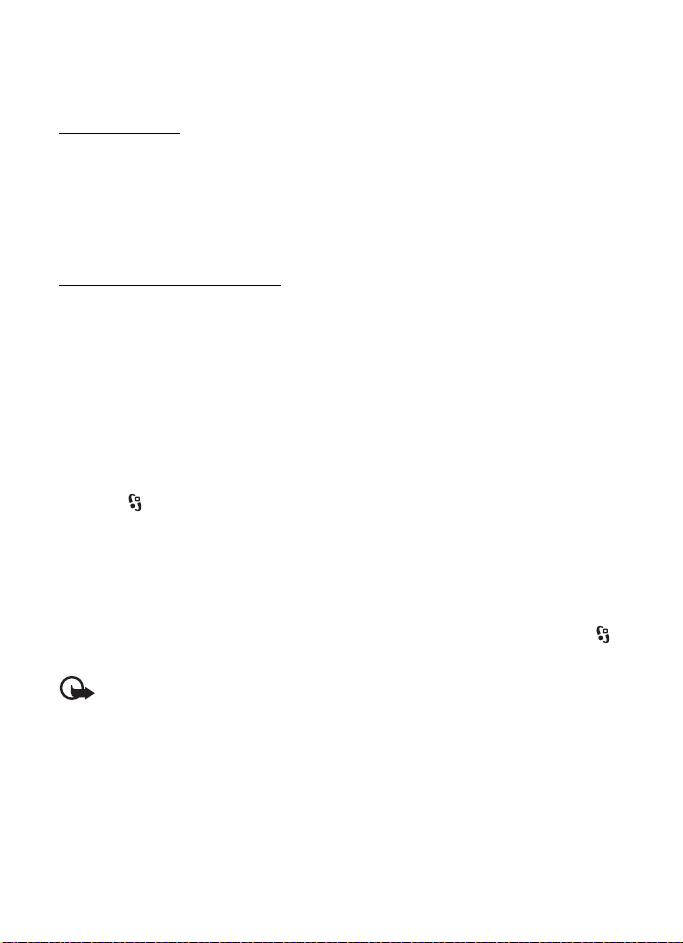
El PIN de módulo es necesario para acceder a la información en el módulo de seguridad.
El PIN de firma es necesario para la firma digital. El PIN de módulo y el PIN de firma se
proporcionan con la tarjeta SIM cuando el módulo de seguridad está incluido en la tarjeta SIM.
Códigos PUK
El código de clave de desbloqueo personal (PUK) o el código de clave de desbloqueo
universal personal (UPUK) (de ocho dígitos) son necesarios para cambiar un código PIN
y código UPIN bloqueados, respectivamente. El código PUK2 es necesario para cambiar
un código PIN2 bloqueado.
Si es necesario, comuníquese con el proveedor de servicios local para acceder a los códigos.
Contraseña de restricción
Cuando usa la restricción de llamadas necesitará la contraseña de restricción (4 dígitos). Su
proveedor de servicios puede proporcionarle la contraseña. Si la contraseña está bloqueada,
comuníquese con su proveedor de servicios.
■ Descargue
Descargue (servicio de red) es una tienda móvil de contenidos disponible en su dispositivo.
Con Descargue puede descubrir, ver previamente, comprar, descargar y actualizar contenido,
servicios y aplicaciones. Los elementos se clasifican en catálogos y carpetas proporcionados
por distintos proveedores de servicios. El contenido disponible depende del proveedor de servicios.
Seleccione > Descargue o Internet > Descargue, dependiendo del dispositivo.
Descargue usa los servicios de red para acceder al contenido más actualizado. Para obtener
información sobre los elementos adicionales disponibles a través de Descargue, comuníquese
con su proveedor de servicios, o el distribuidor o fabricante del elemento.
■ Personal
Puede instalar aplicaciones en el dispositivo. Para acceder a las aplicaciones, seleccione >
Aplicaciones > Personal.
Importante: Instale y utilice sólo las aplicaciones y el software de fuentes
confiables que ofrezcan seguridad, como las aplicaciones Symbian Signed
o las aprobadas por Java Verified
TM
.
97
Page 99

■ Conectar un auricular compatible
No conecte productos que emitan una
señal de salida, porque puede dañar el
dispositivo. No conecte ninguna fuente
de tensión al Conector Nokia AV.
Cuando conecte al Conector Nokia AV
algún dispositivo externo o auricular que
no sean los aprobados por Nokia para este
dispositivo, preste especial atención a los
niveles de volumen.
■ Conectar un cable de datos USB
Conecte un cable de datos USB compatible
al conector USB.
Para seleccionar el modo de conexión USB
predeterminado o cambiar el modo activo,
seleccione > Config. > Conect. > USB >
Modo de conexión USB y el modo deseado.
Para que el modo predeterminado se active
automáticamente, seleccione Preguntar al
conect. > No.
3. Funciones de llamada
Para ajustar el volumen durante una llamada, pulse las teclas de volumen.
■ Realizar una llamada de voz
1. En modo en espera, ingrese el número telefónico, incluido el código de área. Pulse la
tecla Borrar para eliminar un número.
Para realizar llamadas internacionales, pulse * dos veces para indicar el prefijo internacional
(el carácter + reemplaza el código de acceso internacional), e ingrese el código del país,
el código de área (si fuese necesario, omita el cero inicial) y el número de teléfono.
Puede que el carácter + como reemplazo del código de acceso internacional no funcione
en todas las regiones. En este caso, ingrese directamente el código de acceso internacional.
2. Para llamar al número, pulse la tecla Llamar.
3. Para finalizar la llamada o para cancelar el intento de llamada, pulse la tecla Finalizar.
98
Page 100

Para seleccionar si las llamadas activas finalizan cuando se cierra la tapa, seleccione
> Config. > Config. teléf. > General > Manejo con tapa > Cierre de tapa >
Opciones >Cambiar > Finalizar llam. activa o Contin. llam. activa
Para realizar una llamada desde Contactos, seleccione > Contactos. Desplácese al nombre
que desea o ingrese las primeras letras del nombre y desplácese hasta el nombre. Para llamar
al número, pulse la tecla Llamar.
Para llamar a un número marcado recientemente desde el modo en espera, pulse la
tecla Llamar.
Marcación rápida
La función de marcación rápida es una manera rápida de llamar a los números telefónicos
utilizados con más frecuencia desde el modo en espera. Debe asignar un número de teléfono
a las teclas de marcación rápida 2 a 9 (la 1 está definida para llamar al buzón) y configurar
Marcación rápida en Activar.
Para asignar un número de teléfono a una tecla de marcación rápida, seleccione > Config. >
Marc. ráp. Desplácese hasta un icono de tecla y seleccione Asignar y el contacto al que
desea asignar la tecla de marcación rápida. Para obtener información sobre cómo agregar un
contacto, consulte ”Guardar y administrar la información de contacto”, pág. 112. Para
cambiar el número, seleccione Opciones > Cambiar.
Para activar la marcación rápida, seleccione > Config. > Config. teléf. > Teléfono >
Llamada > Marcación rápida > Activar.
Para llamar a un número de marcación rápida, mantenga pulsada la tecla de marcación
rápida hasta que comience la llamada.
Llamar al buzón
Para llamar al buzón de voz (servicio de red), en el modo en espera mantenga pulsada 1.
Puede tener buzones para llamadas de voz y múltiples líneas de teléfono.
Para definir el número de buzón de llamada si no hay ningún número configurado, seleccione
> Config. > Buzón llam. Desplácese hasta Buzón de voz e ingrese el número de buzón
correspondiente. Para cambiar el número de buzón de llamada, seleccione Opciones >
Cambiar número. Comuníquese con su proveedor de servicios para obtener el número de
buzón de llamada.
Marcación por voz
Automáticamente, se agrega una etiqueta de voz a todas las entradas de Contactos. Utilice
nombres largos y evite nombres parecidos para números distintos.
Realizar una llamada de marcación por voz
Las etiquetas de voz son sensibles al ruido de fondo. Úselas en un entorno sin ruidos.
99
