Page 1
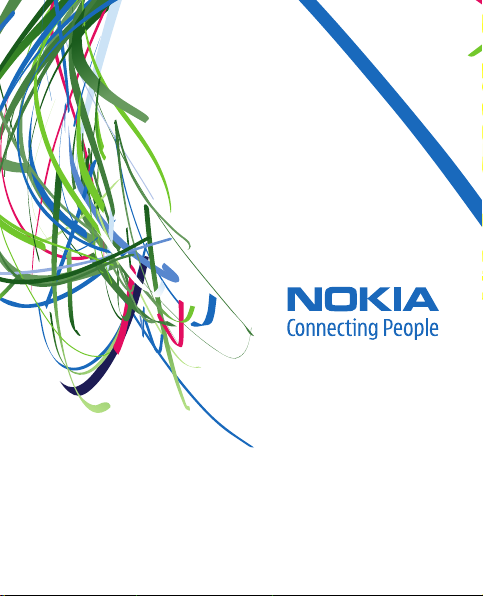
User Guide
Manual del Usuario
Page 2
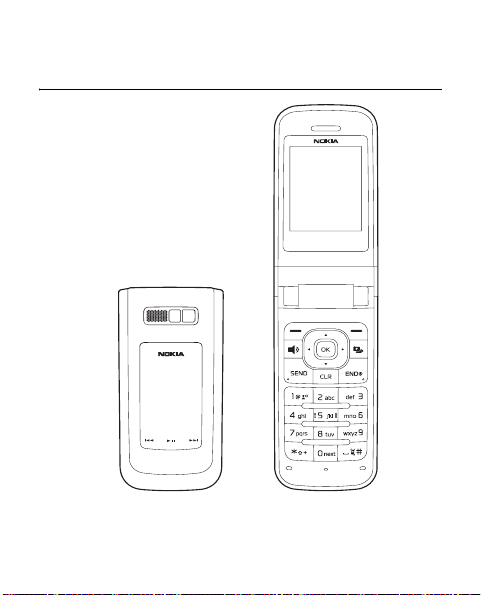
Nokia 6206 User Guide
9216946
Issue 1 EN
Page 3

Copyright © 2009 Nokia. All rights reserved.
Nokia, Nokia Connecting People, Navi and Nokia Original Accessories are
trademarks or registered trademarks of Nokia Corporation. Nokia tune is a
sound mark of Nokia Corporation. Other product and company names
mentioned herein may be trademarks or tradenames of their respective
owners.
Reproduction, transfer, distribution, or storage of part or all of the
contents in this document in any form without the prior written
permission of Nokia is prohibited.
cdma2000 is a registered certification mark of the Telecommunications
Industry Association.
Includes RSA BSAFE cryptographic or security protocol software
from RSA Security.
microSD is a registered trademark of the SD Card
Association, Inc.
This product is licensed under the MPEG-4 Visual Patent Portfolio License
(i) for personal and noncommercial use in connection with information
which has been encoded in compliance with the MPEG-4 Visual Standard
by a consumer engaged in a personal and noncommercial activity and (ii)
for use in connection with MPEG-4 video provided by a licensed video
provider. No license is granted or shall be implied for any other use.
Additional information, including that related to promotional, internal,
and commercial uses, may be obtained from MPEG LA, LLC. See
<http://www.mpegla.com>.
The availability of particular products and applications and services for
these products may vary by region. Please check with your Nokia dealer for
details, and availability of language options.
Page 4
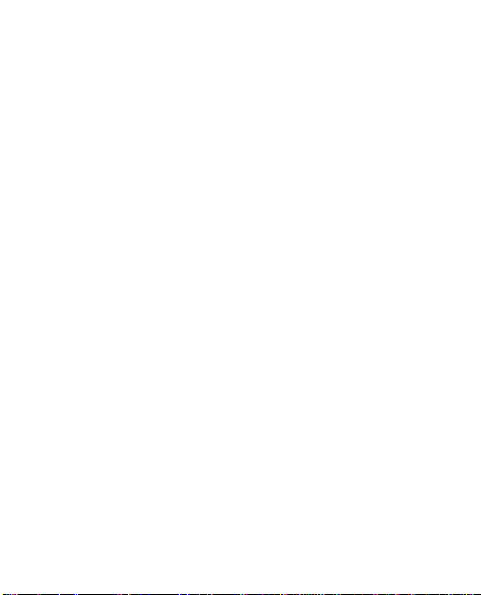
Nokia operates a policy of ongoing development. Nokia reserves the right
to make changes and improvements to any of the products described in
this document without prior notice.
TO THE MAXIMUM EXTENT PERMITTED BY APPLICABLE LAW, UNDER NO
CIRCUMSTANCES SHALL NOKIA OR ANY OF ITS LICENSORS BE
RESPONSIBLE FOR ANY LOSS OF DATA OR INCOME OR ANY SPECIAL,
INCIDENTAL, CONSEQUENTIAL OR INDIRECT DAMAGES HOWS OEVER
CAUSED.
THE CONTENTS OF THIS DOCUMENT ARE PROVIDED "AS IS". EXCEPT AS
REQUIRED BY APPLICABLE LAW, NO WARRANTIES OF ANY KIND, EITHER
EXPRESS OR IMPLIED, INCLUDING, BUT NOT LIMITED TO, THE IMPLIED
WARRANTIES OF MERCHANTABILITY AND FITNESS FOR A PARTICULAR
PURPOSE, ARE MADE IN RELATION TO THE ACCURACY, RELIABILITY OR
CONTENTS OF THIS DOCUMENT. NOKIA RESERVES THE RIGHT TO REVISE
THIS DOCUMENT OR WITHDRAW IT AT ANY TIME WITHOUT PRIOR NOTICE.
Export controls
This device may contain commodities, technology, or software subject to
export laws and regulations from the US and other countries. Diversion
contrary to law is prohibited.
The third-party applications provided with your device may have been
created and may be owned by persons or entities not affiliated with or
related to Nokia. Nokia does not own the copyrights or intellectual
property rights to the third-party applications. As such, Nokia does not
take any responsibility for end-user support, functionality of the
applications, or the information in the applications or these materials.
Nokia does not provide any warranty for the third-party applications.
Page 5
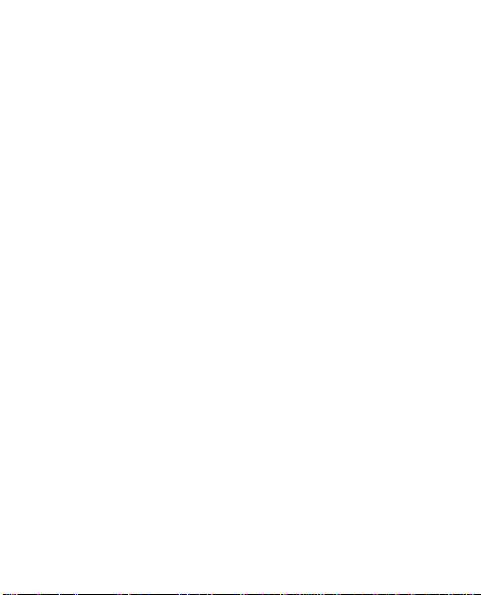
BY USING THE APPLICATIONS YOU ACKNOWLEDGE THAT THE
APPLICATIONS ARE PROVIDED AS IS WITHOUT WARRANTY OF ANY KIND,
EXPRESS OR IMPLIED, TO THE MAXIMUM EXTENT PERMITTED BY
APPLICABLE LAW. YOU FURTHER ACKNOWLEDGE THAT NEITHER NOKIA
NOR ITS AFFILIATES MAKE ANY REPRESENTATIONS OR WARRANTIES,
EXPRESS OR IMPLIED, INCLUDING BUT NOT LIMITED TO WARRANTIES OF
TITLE, MERCHANTABILITY OR FITNESS FOR A PARTICULAR PURPOSE, OR
THAT THE APPLICATIONS WILL NOT INFRINGE ANY THIRD-PARTY PATENTS,
COPYRIGHTS, TRADEMARKS, OR OTHER RIGHTS.
FCC NOTICE
Your device may cause TV or radio interference (for example, when using a
telephone in close proximity to receiving equipment). The FCC can require
you to stop using your telephone if such interference cannot be eliminated.
If you require assistance, contact your local service facility. This device
complies with part 15 of the FCC rules. Operation is subject to the
following two conditions: (1) This device may not cause harmful
interference, and (2) this device must accept any interference received,
including interference that may cause undesired operation. Any changes or
modifications not expressly approved by Nokia could void the user’s
authority to operate this equipment.
Issue 1 EN
Page 6
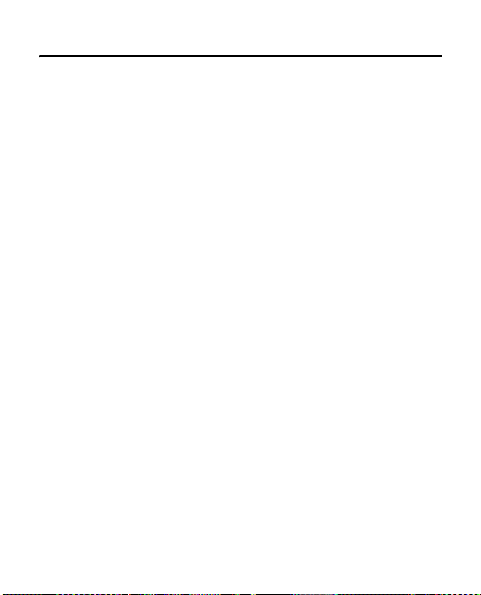
Contents
SAFETY ............................... 7
1. Get started ................... 11
Remove the back cover and
battery............................................. 11
Replace the battery and
back cover ...................................... 12
Insert and remove the microSD
card .................................................. 12
Charge the battery....................... 14
Turn your device on or off......... 15
Antenna .......................................... 15
Connect the headset................... 16
Access code.................................... 17
Getting help................................... 17
2. Your device .................. 18
Standby mode and shortcuts.... 19
Indicators and icons.................... 21
3. Call functions .............. 23
Make a call..................................... 23
Answer or reject a call................ 23
1-touch dialing............................. 24
Loudspeaker................................... 24
4. Text entry..................... 25
Word (abc) mode.......................... 25
Abc (ABC) mode............................ 26
Enter special characters and
punctuation marks...................... 26
5. Call log......................... 27
6. Contacts....................... 28
Create new contacts................... 28
Contact list.................................... 29
Groups............................................. 30
1-touch dialing ............................ 31
Emergency contacts.................... 32
7. Gallery.......................... 33
Personalize your device ............. 34
Transfer multimedia files to
your device.................................... 34
8. Messaging.................... 36
Text messages............................... 36
Multimedia messages................. 38
Voicemail message...................... 41
Delete a message......................... 41
Message settings ......................... 41
9. Downloads ................... 43
10.Browser ....................... 44
11.Settings....................... 45
Display settings............................ 45
5
Page 7
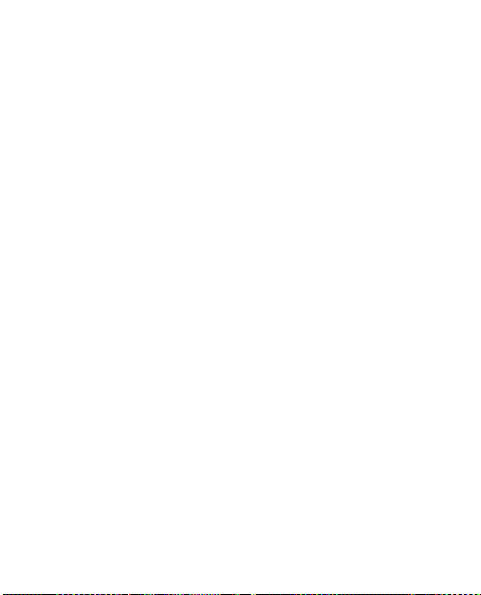
Sounds settings ............................ 46
Call settings................................... 46
Phone settings .............................. 47
Bluetooth........................................ 49
Memory........................................... 51
Phone details................................. 51
12. Media ......................... 52
Camera............................................ 52
Video................................................ 52
Music player .................................. 53
Voice recorder............................... 53
13. Organizer ................... 54
Alarm Clock.................................... 54
Calendar.......................................... 55
6
Calculator ...................................... 56
14. Accessories ................ 57
15. Battery and charger
information...................... 58
Nokia battery authentication
guidelines....................................... 61
Battery Information.................... 63
Care and maintenance .....65
Additional Safety
Information....................... 68
Index.................................. 75
Page 8
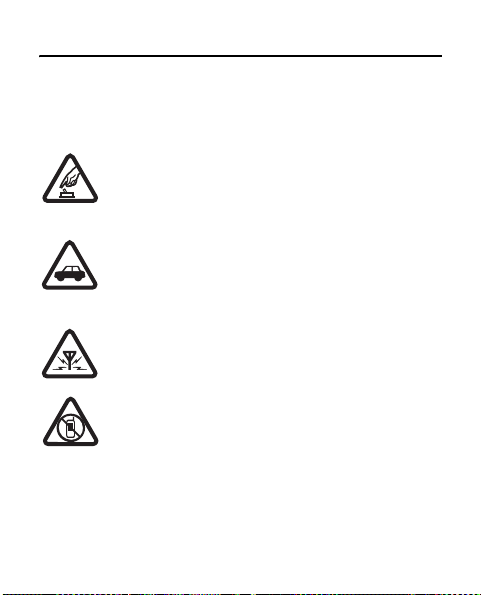
SAFETY
Read these simple guidelines. Not following them may be
dangerous or illegal. Read the complete user guide for further
information.
SWITCH ON SAFELY
Do not switch the device on when wireless phone use
is prohibited or when it may cause interference or
danger.
ROAD SAFETY COMES FIRST
Obey all local laws. Always keep your hands free to
operate the vehicle while driving. Your first
consideration while driving should be road safety.
INTERFERENCE
All wireless devices may be susceptible to
interference, which could affect performance.
SWITCH OFF IN RESTRICTED AREAS
Follow any restrictions. Switch the device off in
aircraft, near medical equipment, fuel, chemicals, or
blasting areas.
7
Page 9
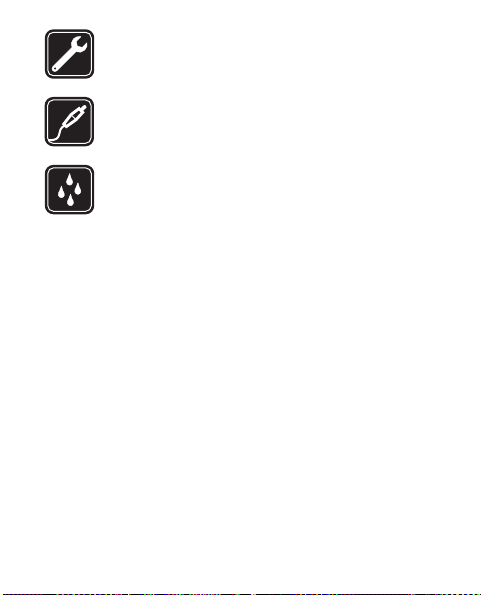
QUALIFIED SERVICE
Only qualified personnel may install or repair this
product.
ACCESSORIES AND BATTERIES
Use only approved accessories and batteries. Do not
connect incompatible products.
WATER-RESISTANCE
Your device is not water-resistant. Keep it dry.
About your device
■
The wireless device (RM-347) described in this guide is approved
for use on the CDMA 800 and 1900 MHz, and CDMA2000 1xRTT
and EVDO networks. Contact your service provider for more
information about networks.
When using the features in this device, obey all laws and respect
local customs, privacy and legitimate rights of others, including
copyrights.
Copyright protection may prevent some images, music, and other
content from being copied, modified, or transferred.
Your device may have preinstalled bookmarks and links for thirdparty internet sites. You may also access other third-party sites
through your device. Third-party sites are not affiliated with
8
Page 10
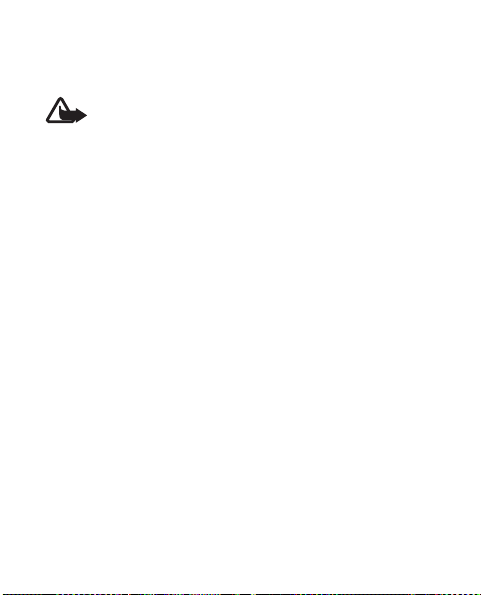
Nokia, and Nokia does not endorse or assume liability for them. If
you choose to access such sites, you should take precautions for
security or content.
Warning: To use any features in this device, other than
the alarm clock, the device must be switched on. Do not
switch the device on when wireless device use may
cause interference or danger.
Remember to make back-up copies or keep a written record of all
important information stored in your device.
When connecting to any other device, read its user guide for
detailed safety instructions. Do not connect incompatible
products.
Network services
■
To use the device you must have service from a wireless service
provider. Many of the features require special network features.
These are not available on all networks; other networks may
require that you make specific arrangements with your service
provider before you can use the network services. Using network
services involves transmission of data. Check with your service
provider for details about fees in your home network and when
roaming in other networks. Your service provider can give you
instructions and explain what charges will apply. Some networks
may have limitations that affect how you can use network
9
Page 11
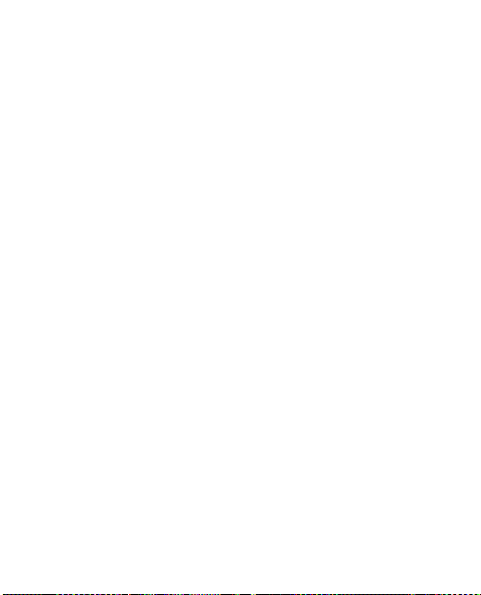
services. For instance, some networks may not support all
language-dependent characters and services.
Your service provider may have requested that certain features be
disabled or not activated in your device. If so, these features will
not appear on your device menu. Your device may also have a
special configuration such as changes in menu names, menu
order, and icons. Contact your service provider for more
information.
10
Page 12
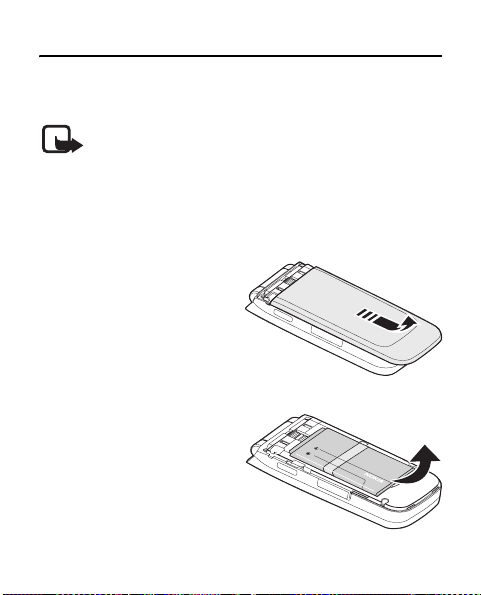
1. Get started
■ Remove the back cover and battery
Note: Always switch off the power and
disconnect the charger and any other device
before removing the cover. Avoid touching
electronic components while changing the cover.
Always store and use the device with the cover
attached.
1. Place the back of the
phone towards you.
2. Press and slide the back
cover towards the
indicated direction.
3. Lift the battery from its
compartment.
11
Page 13
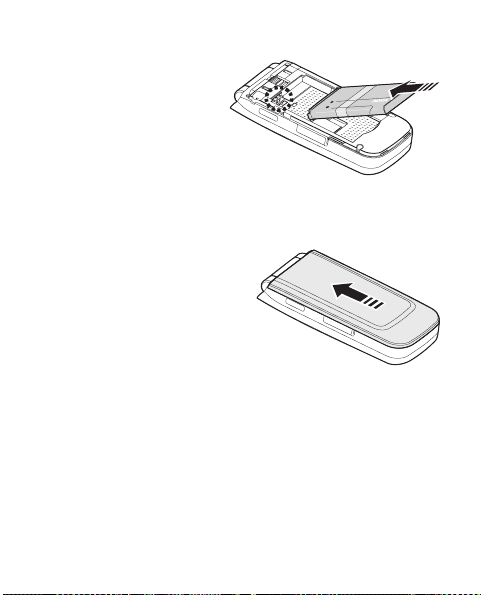
■ Replace the battery and back cover
1. Insert the goldcolored contact end
of the battery into
the battery slot.
2. Push down on the
other end of the
battery to snap it into
place.
3. Replace the back cover so
that the cover tabs align
with the slots in the
phone. Slide the back
cover towards the
indicated direction.
■ Insert and remove the microSD card
Use only compatible microSD cards approved by Nokia for
use with this device. Your device supports microSD cards
up to 2 GB. Nokia uses approved industry standards for
12
Page 14

memory cards, but some brands may not be fully
compatible with this device. Incompatible cards may
damage the card and the device and corrupt data stored
on the card.
To insert the microSD card:
1. Lift open the microSD slot
cover.
2. Insert the card firmly. The
card clicks into place.
To remove the card, firmly
press against the card until it releases from the card slot
and then slide it out.
Important: Do not remove the memory card in the
middle of an operation when the card is being
accessed. Removing the card in the middle of an
operation may damage the memory card as well
as the device, and data stored on the card may be
corrupted.
13
Page 15
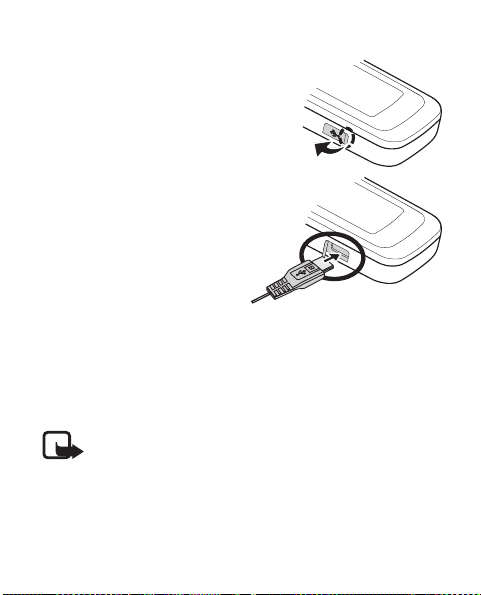
■ Charge the battery
1. Connect the charger to a
wall outlet.
2. Connect the charger to
the device.
3. When the device
indicates a full charge,
disconnect the charger
from the device, then
from the wall outlet.
You do not need to charge
the battery for a specific
length of time, and you can use the device while it is
charging. If the battery is completely discharged, it may
take several minutes before the charging indicator
appears on the display or before any calls can be made.
Note: The phone shall only be connected to
products that bear the USB-IF logo or have
completed the USB-IF compliance program.
14
Page 16
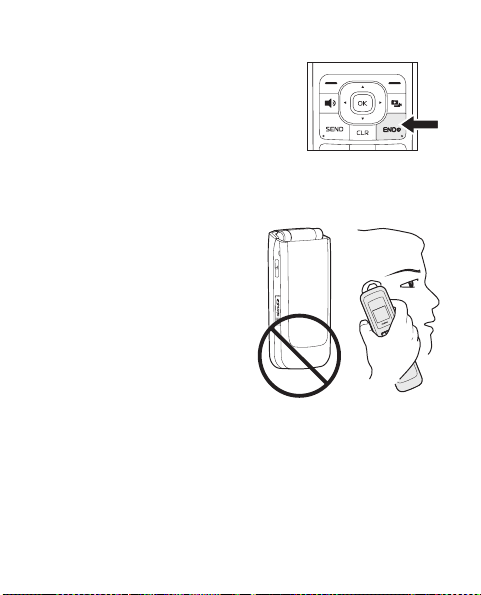
■ Turn your device on or off
To turn your phone on or off, press
and hold the End/Power key for at
least 3 seconds.
■ Antenna
Your device may have
internal and external
antennas. As with any radio
transmitting device, avoid
touching the antenna area
unnecessarily while the
antenna is transmitting or
receiving. Contact with such
an antenna affects the
communication quality and
may cause the device to operate at a higher power level
than otherwise needed and may reduce the battery life.
15
Page 17
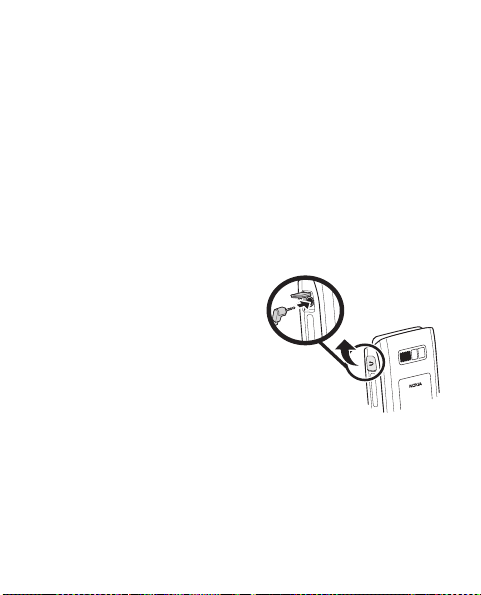
■ Connect the headset
Do not connect products that create an output signal as
this may cause damage to the device. Do not connect any
voltage source to the Nokia AV Connector.
When connecting any external device or any headset,
other than those approved by Nokia for use with this
device, to the Nokia AV connector, pay special attention
to volume levels.
A compatible headset may be purchased with your device
or separately as an accessory.
1. Open the headset
connector port.
2. Plug the headset connector
into the device.
3. Position the headset on
your ear.
16
Page 18

Warning: When you use the headset, your ability
to hear outside sounds may be affected. Do not
use the headset where it can endanger your
safety.
■ Access code
To configure access code settings, select Menu > Settings >
Phone > Security, and enter your default lock code. See
"Security settings", p. 48.
If you forget the code and your device is locked, your
device will require service and additional charges may
apply. For more information, contact a Nokia Care point or
your device dealer.
■ Getting help
Nokia support on the web
Check www.nokiausa.com/support or your local Nokia
website for the latest guides, additional information,
downloads, and services related to your Nokia product.
17
Page 19
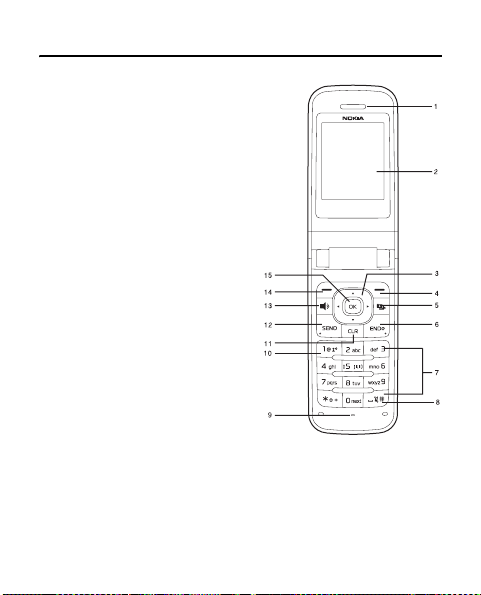
2. Your device
1. Earpiece
2. Display screen
3. Navi™ key; hereafter
referred to as scroll key
4. Right selection key
5. Camera/Video key
6. End/Power key
7. Keypad
8. Vibration key
9. Microphone
10.Voice mailbox key
11.Clear/Back key
12.Send key
13.Loudspeaker key
14.Left selection key
15.Middle selection key
18
Page 20

1. Fast-forward key
2. Play/Pause key
3. Rewind key
4. Charger port
5. Mini display
6. Volume keys
7. Headset connector
8. Loudspeaker
9. Camera flash
10.Camera lens
11.Wrist strap eyelet
12.microSD card slot
■ Standby mode and shortcuts
Depending on your wireless service provider and the
model number of your device, some or all of the following
indicators and shortcut keys may be available in the
standby mode.
19
Page 21
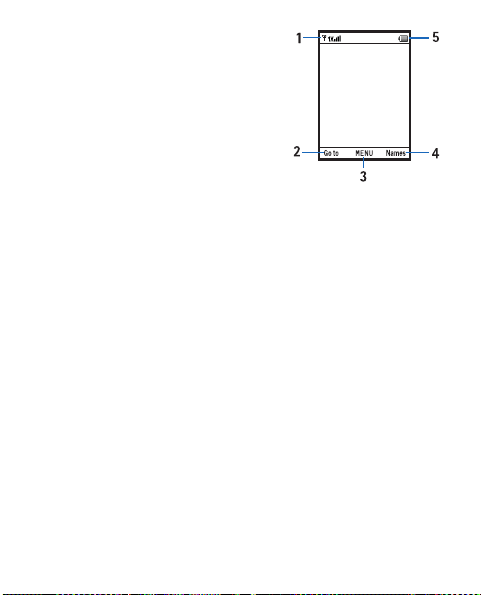
1. Signal strength — Indicates the
strength of the signal.
2. Go to — Press the left selection
key to access a list of your
favorite applications.
3. Menu — Press the middle
selection key to access the
main menus.
4. Names — Press the right selection key to access your
contacts list.
5. Battery strength — Four bars indicate a fully charged
battery.
To access the Calendar menu, press the scroll key up.
To access the Messaging menu, press the scroll key down.
To access Downloads applications, press the scroll key left.
To access the browser, press the scroll key right.
To activate the external media keys when the fold is
closed and music is playing, press the volume keys.
20
Page 22
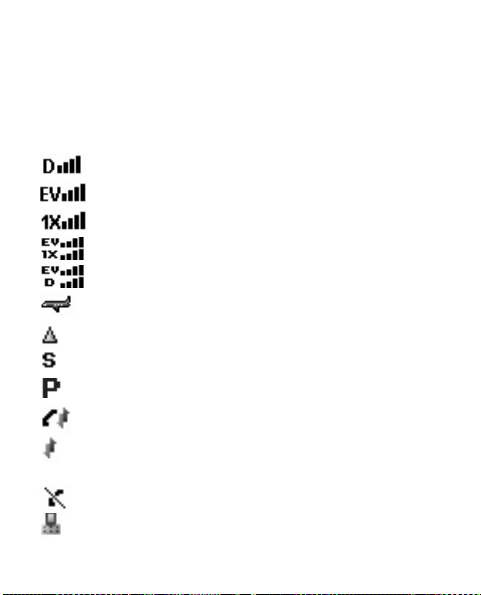
■ Indicators and icons
Depending on your device settings and modes, some or all
of the following indicators and icons may appear in the
standby mode. To view how to access the complete
glossary, see "Phone details", p. 51.
You are in a digital network.
You are in an EVDO only network.
You are in a 1xRTT network.
You are in a 1x/EVDO network.
You are in an EVDO/D only network.
Flight mode is on.
You are roaming outside your home network.
SSL security feature is on.
Voice privacy is activated.
Data call: a wireless data call is in progress.
Dormant mode: no device functions are used
during a data call.
No service.
TTY is enabled.
21
Page 23

22
Voice call: a call is in progress.
Bluetooth is on.
Battery level.
All sounds off.
Alarm only is on.
Vibrate mode is on.
Loudspeaker is on.
You have missed calls.
There are new messages in your inbox.
A calendar appointment is set.
There are new voicemails.
Alarm clock is on.
Page 24
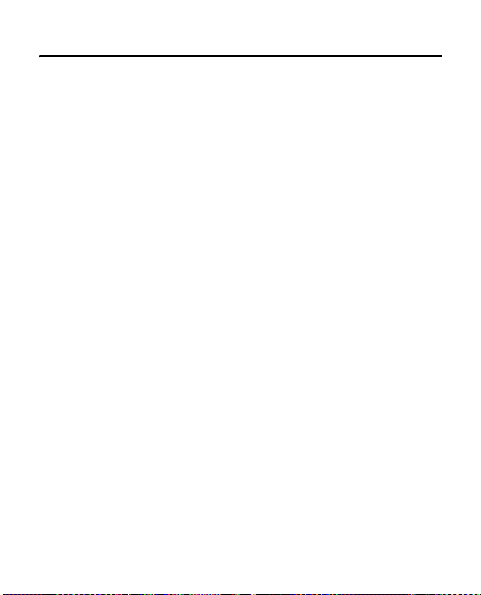
3. Call functions
■ Make a call
1. Enter the phone number, including the country code
and area code, if necessary. To delete a character, press
the clear key.
2. Press the send key to call the number. Use the volume
keys to adjust the volume of the earpiece or headset
during the phone call.
3. To end the call, press the end key.
■ Answer or reject a call
To answer an incoming call, press the send key.
To reject the call, press the volume keys down until Silent
mode is displayed. You can set how you answer an
incoming call. See "Answer options", p. 47.
23
Page 25
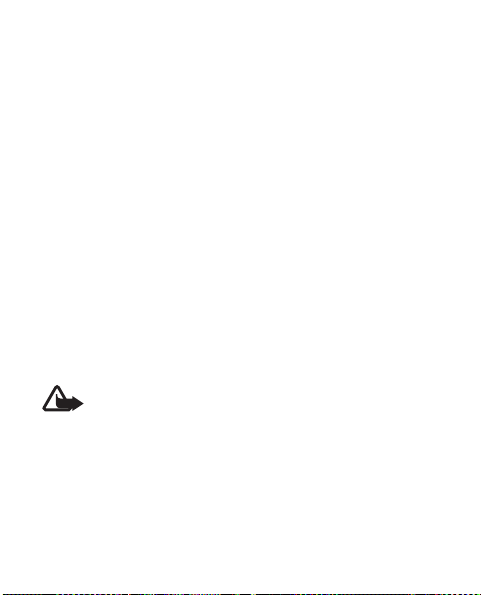
■ 1-touch dialing
To dial a single-digit 1-touch dialing number (1–9), press
and hold the number of the assigned key.
To dial a multi-digit 1-touch dialing number (10-999),
press the first number(s), and press and hold the last
number.
To assign 1-touch dialing numbers, see "1-touch dialing",
p. 31.
■ Loudspeaker
To use the loudspeaker during a call, press the loudspeaker
key.
To turn the loudspeaker off, press the loudspeaker key
again.
Warning: Do not hold the device near your ear
when the loudspeaker is in use, because the
volume may be extremely loud.
24
Page 26

4. Text entry
Your device offers five methods for entering texts,
numbers, and symbols: Word, Abc, ABC, 123, and Symbols.
• Press the left selection key to change the text entry
mode.
• Press the clear key to backspace the cursor and delete
a character.
• Press and hold the clear key to delete an entire word.
• Press # to enter a space, or to accept a completed word
in Word mode.
• Press * to change the character case in word or Abc
mode.
■ Word (abc) mode
Word mode is a predictive text entry method that uses a
built-in dictionary to quickly suggest commonly used
words.
1. Press the corresponding key on your keypad once for
each letter.
25
Page 27

• If the displayed word is not correct, press 0 to view
other options.
• If the desired word does not appear, delete your
entry, and enter the word in Abc mode.
2. Press # to confirm a word and insert a space.
■ Abc (ABC) mode
Press a key repeatedly until the desired letter appears.
■ Enter special characters and
punctuation marks
To scroll through some common punctuation marks and
special characters in Abc mode, press 1 repeatedly.
To enter a number in word or Abc mode, press and hold
the desired number key.
26
Page 28
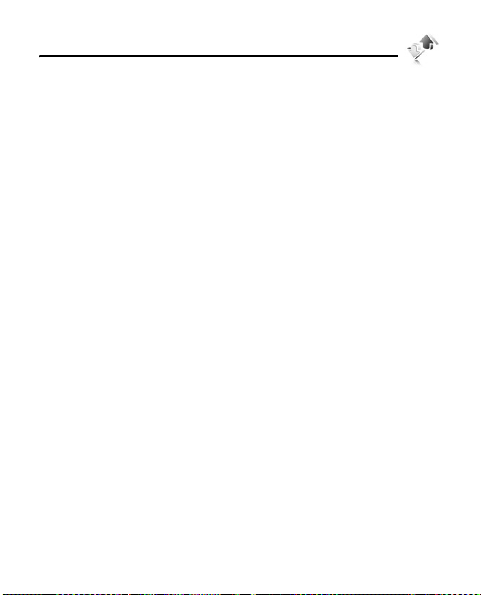
5. Call log
Information about missed, received, or dialed calls is
stored in the Call log menu. When the number of calls
exceeds the maximum, the most recent call replaces the
oldest.
To view a call log, select Menu > Call log and from Missed
calls, Received calls, Dialed numbers, All calls, and Call
duration.
To reset all timers (except Lifetime calls and Lifetime data)
in Call duration, select Clear all.
27
Page 29
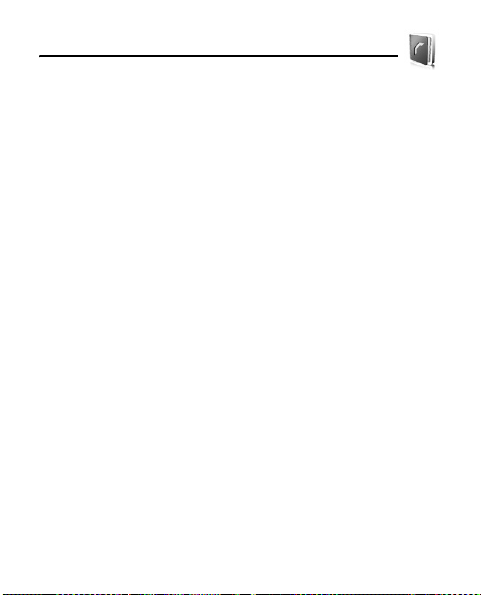
6. Contacts
Contact entries can be assigned to 1-touch
dialing keys, picture IDs, ringtones, and groups.
■ Create new contacts
1. Select Menu > Contacts > Add new contact.
• To add the name of the contact, scroll to the Name:
field, and enter a name.
• To add a phone number for the contact, scroll to the
Mobile 1:, Home:, Work:, Mobile 2:, or Fax: field, and
enter a number. The default phone number is
Mobile 1.
• To add an email address for the contact, scroll to
the E-mail 1: or E-mail 2: field, and enter an email
address.
• To add a contact to a group, scroll to the Group:
field, select Set and the desired group.
• To add a picture ID for the contact, scroll to the
Image: field, select Set and the desired image.
28
Page 30
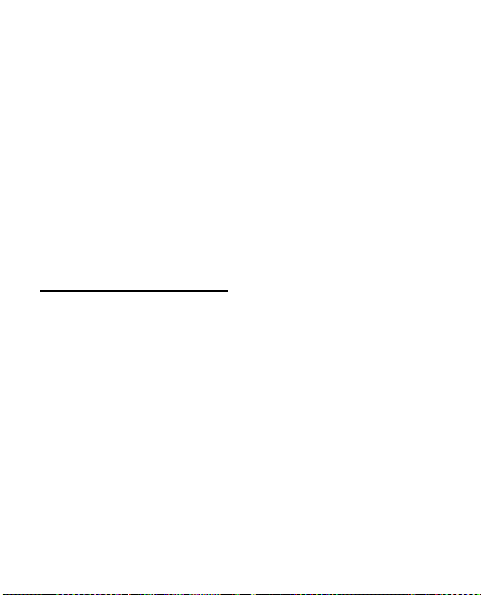
• To assign a ringtone for the contact, scroll to the
Ringing tone: field, select Set and the desired
ringtone.
2. Select Save.
To quickly create a contact in the standby mode, enter the
number and select Save > Save new contact.
■ Contact list
To view the contact list, select Menu > Contacts > Names.
Contact list options
In the standby mode, select Names > a contact > Options,
and from the following:
Add new contact — Create a new contact.
Delete contact — Delete the contact.
Send text message — Send the contact a text message.
Send picture message — Send the contact a picture
message.
Send video message — Send the contact a video message.
Call — Dial the contact.
29
Page 31

Send business card — Send the contact as a business card
to another device via Bluetooth.
Delete all — Delete all contacts.
■ Groups
To access the Groups menu, select Menu > Contacts >
Groups.
A contact can only be associated with one group at a time.
Create a new group
Select Menu > Contacts > Groups > New, enter the new
group name, and select Save.
Add contacts to a group
1. Select Menu > Contacts > Groups.
2. Scroll to a group, and select View > Add.
3. Scroll to each contact to be added, and select Mark >
Done.
30
Page 32

Send a group message
To send a message to a group, select Menu > Contacts >
Groups, scroll to a group, and select Options > Send text
message, Send picture message, or Send video message.
Your network must support this service in order for the
feature to work.
■ 1-touch dialing
You can associate any mobile, home, or work entry in the
contact list with a 1-touch dialing location from 2 to 999.
This is network service. To use 1-touch dialing, you must
first activate the 1-touch dial feature. See "1-touch dial",
p. 47.
Set up 1-touch dialing
1. Select Menu > Contacts > 1-touch dialing.
2. Scroll to an unassigned 1-touch dialing location, and
select Assign.
3. Select the contact you want to assign to the 1-touch
dialing location.
31
Page 33

4. Scroll to the mobile, home, or work number you want
to assign, and select OK > Ye s.
■ Emergency contacts
Your device contains three preset numbers as emergency
contacts. You can call emergency contacts even if your
device is locked. See "Security settings", p. 48.
Call an emergency contact
To call an emergency contact, select Menu > Contacts >
Emergency, scroll to an emergency contact, and select
Call.
32
Page 34

7. Gallery
In Gallery you can manage images, video clips,
music files, themes, graphics, tones, recordings, and
received files.
Digital rights management
Content owners may use different types of digital rights
management (DRM) technologies to protect their
intellectual property, including copyrights. This device
uses various types of DRM software to access DRMprotected content. With this device you can access
content protected with OMA DRM 1.0. If certain DRM
software fails to protect the content, content owners my
ask that such DRM software’s ability to access new DRMprotected content be revoked. Revocation may also
prevent renewal of such DRM-protected content already
in your device. Revocation of such DRM software does not
affect the use of content protected with other types of
DRM or the use of non-DRM-protected content.
Digital rights management (DRM) protected content
comes with an associated activation key that defines your
rights to use the content.
33
Page 35

■ Personalize your device
To use a tone, select Menu > Gallery > Tones, scroll to a
tone, and select Set as and from the available options.
To use a multimedia file, select Menu > Gallery > Images,
Videos, Music files, or Sounds, scroll to a file, and select
Options and from the available options.
■ Transfer multimedia files to your device
All multimedia files must have a file name no longer than
32 characters.
To transfer images to your device you must first create the
folder "my-pix" on your microSD card. You must do this by
inserting the microSD card into your computer. When the
folder exists in your microSD, you can then save images
from your computer to the folder "my_images." Remove
the microSD from the computer, insert the microSD card
into the phone, and then select Menu > Gallery > Images
to use your files.
34
Page 36

To transfer videos to your device you must first create the
folder "my-flix" on your microSD card. You must do this by
inserting the microSD card into your computer. When the
folder exists in your microSD, you can then save videos
from your computer to the folder "my_videos." Remove
the microSD from the computer, insert the microSD card
into the phone, and then select Menu > Gallery > Videos
to use your files.
To transfer music files to your device you must first create
the folder "my-music" on your microSD card. You must do
this by inserting the microSD card into your computer.
When the folder exists in your microSD, you can then save
music from your computer to the folder "my_music."
Remove the microSD from the computer, insert the
microSD card into the phone,, and then select Menu >
Gallery > Music files to use your files.
35
Page 37

8. Messaging
Messaging features are network services.
Note: The message sent icon or text on your
device screen does not indicate that the message
is received at the intended destination.
■ Text messages
A message that exceeds the character limit is sent as a
series of two or more messages. Your service provider may
charge accordingly. Characters that use accents or other
marks and characters from some language options take up
more space, and limit the number of characters that can
be sent in a single message.
Write and send a text message
1. Select Menu > Messaging > Create message > Text
message.
2. In the To: field, enter the recipient’s phone number.
36
Page 38

3. In the Text: field, write a message.
An indicator at the top left of the display shows the
total number of characters left.
4. Select Send, or press the send key.
Read and reply to a text message
When you receive a message, a notification and are
displayed. Select OK to read the message, or Exit to
dismiss the notification and read the message later from
the Inbox folder. If necessary, scroll up or down to view
the whole message.
With the message open, select Reply > Text message,
Picture message, or Video message, write your reply, and
select Send.
Text message options
When the cursor is in the text entry field, select Options
and from the following:
Preview — View your message.
Use template — Insert text from the Templates folder.
Insert slide — Add a slide to the message.
37
Page 39

Priority level — Set the priority level. If the priority level is
set to high, Urgent appears at the top of a received
message.
■ Multimedia messages
A multimedia message can contain text, sound, a picture,
and a video clip. Depending on your network services, you
may receive a message that includes an internet address
where you can view the multimedia messages.
Only compatible devices that have compatible features
can receive and display multimedia messages. The
appearance of picture and video messages may vary
depending on the receiving device.
The wireless network may limit the size of MMS messages.
If the inserted picture exceeds this limit, the device may
make it smaller so that it can be sent by MMS.
For the information about supported formats, contact
your service provider.
Important: Exercise caution when opening
messages. Messages may contain malicious
software or otherwise be harmful to your device.
38
Page 40

Compose and send a multimedia message
1. Select Menu > Messaging > Create message > Picture
message or Video message.
2. In the To: field, enter the recipient’s phone number.
3. In the Text: field, write a message.
An indicator at the top of the display shows the total
number of characters left.
4. To add a picture, scroll to the Image: field, select
Images, and the desired picture. To add a new picture
using the built-in camera, select Images > Options >
New image > Select.
5. To add a sound file, scroll to the Sound: field, select
Sounds, and the recorded sound. To record a new
sound, select Sounds > Record new. The new sound is
added to the top of the gallery list. To listen to a
recorded sound, select Play.
6. To add a video, scroll to the Video: field, select Videos,
and the desired video clip. To add a new video using
the built-in camera, select Videos > Options > Record
video.
39
Page 41

7. To add a message title, scroll to the Subject: field, and
enter text (up to 80 characters) using the keypad.
8. To send the message, select Send, or press the send
key.
To save the message as a draft, press the end key, and
select Yes > OK. Your message is saved in the Drafts
folder.
Multimedia message options
When the cursor is in the Text:, Image:, Sound:, or Subject:
fields, select Options and from the following:
Preview — View your message.
Use template — Insert text from the Templates folder.
Insert slide — Add a slide to the message.
Priority level — Set the priority level. If the priority level is
set to high, Urgent appears at the top of a received
message.
40
Page 42

■ Voicemail message
Voicemail is a network service. When you have a new
voice message, your device alerts you, and you are
prompted to listen now or later. If you select Listen later,
the Voicemail icon is displayed in the standby mode.
To listen to a new voice message, select Listen now > OK.
To access your voice mailbox, select Call. The number of
new messages and the date and time of the last message
received are displayed.
To reset the voicemail counter, select Clear. The new
voicemail icon will no longer appear on the screen.
■ Delete a message
To delete a message, select Menu > Messaging > Options
and from the available options.
■ Message settings
To configure settings for messages, in the standby mode,
select Menu > Messaging > Settings and from the
available options.
41
Page 43

Activate and deactivate delivery note
To send a delivery report to your device each time a text
message is sent, or to turn this function off, select Menu >
Messaging > Settings > Delivery note > On or Off.
42
Page 44

9. Downloads
You can use this menu to manage and download
Downloads applications that may be offered by your
service provider. These are network services. Select Menu >
Downloads to connect to the service.
43
Page 45
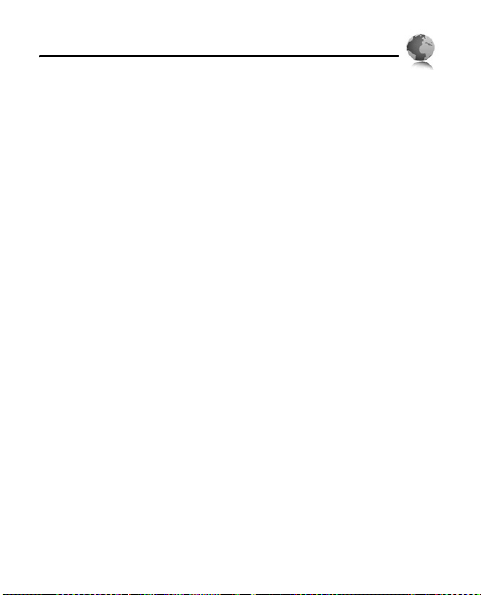
10. Browser
You can use the browser for music and tones
downloads. These are network services. For availability,
subscription, and charging rates, contact your service
provider.
To start a browser session, select Menu > Browser. Your
device attempts to connect to your wireless service
provider’s home page. If you receive an error message,
your device may not be set up for browsing. To make sure
that your device is configured properly, contact your
wireless service provider.
44
Page 46
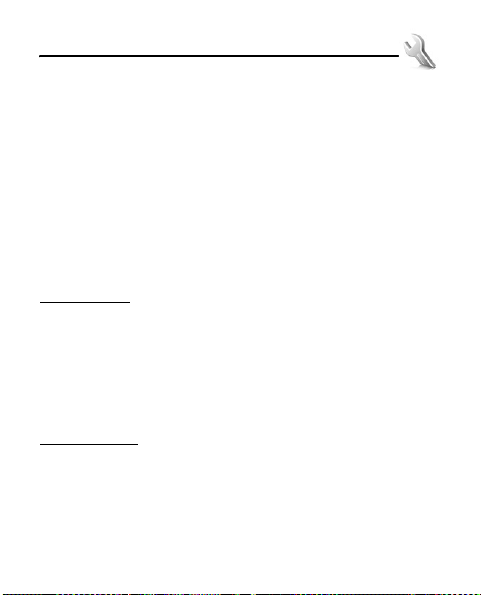
11. Settings
■ Display settings
You can create a personal banner, adjust the backlight
and contrast, set the wallpaper and theme, change the
main menu view, dial font size, and clock format, and
activate calendar preview.
To configure display settings, select Menu > Settings >
Display.
Backlight
To set how long the display and keypad backlight remain
on before dimming, select Menu > Settings > Display >
Backlight > Display or Keypad, and the desired time
interval.
Wallpaper
To set the main or front display wallpaper, select Menu >
Settings > Display > Wallpaper > Image or Video > Main
display or Mini display > an image or a video.
45
Page 47
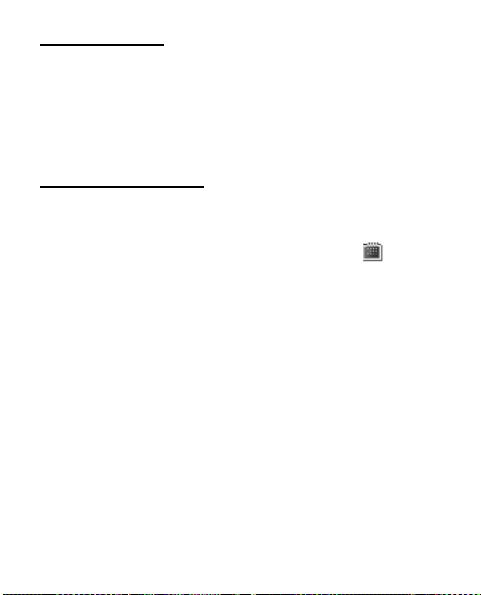
Clock format
To set the clock format on your device’s main display or
mini display, select Menu > Settings > Display > Clock
format > Main clock or Mini display clock, and the desired
clock format.
Calendar preview
To display calendar appointment details in the standby
mode, select Menu > Settings > Display > Calendar
preview > Main screen > On. If Off is selected, is
displayed in the standby mode.
■ Sounds settings
To adjust volumes and to assign sounds to device calls and
alarms, select Menu > Settings > Sounds.
■ Call settings
You can designate how your device handles incoming and
outgoing calls, activate telecommunication device for the
deaf (TTY), 1-touch dialing, and voice privacy functions,
and select the length of touch tones.
46
Page 48

Answer options
To determine how calls may be answered on your device,
select Menu > Settings > Call > Answer options and from
the following:
When fold is opened — Answer the call by opening the
fold.
Anykey answer — Answer the call by pressing any key on
the keypad.
1-touch dial
To activate 1-touch dialing of assigned numbers, select
Menu > Settings > Call > 1-touch dial > On.
1-touch dialing allows you to quickly dial a contact. See
"1-touch dialing", p. 31.
■ Phone settings
You can set your device to a mode suitable for flying in
aircraft, select the device language, secure the device
with codes and restrictions, set the device to roam outside
the home network, and change the Number Assignment
Module (NAM).
47
Page 49
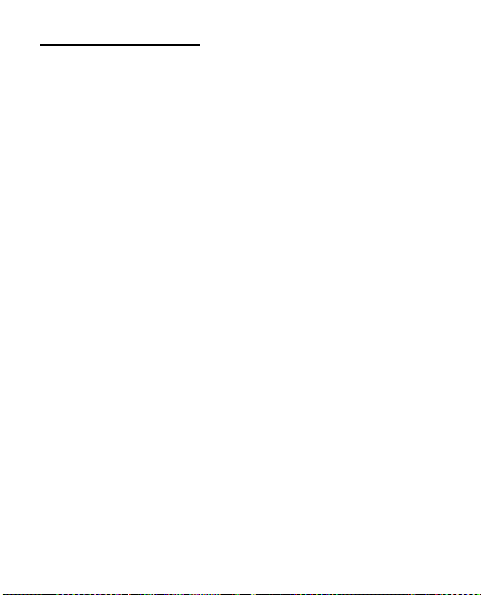
Security settings
You can use this feature to protect your device from
unauthorized outgoing calls or unauthorized access to
information stored in the device.
To secure the device electronically, select Menu > Settings >
Phone > Security, enter the preset lock code 1234 or the
last 4 digits of your mobile directory number (depending
on your Network Provider), and select from the following:
Edit codes — Change the security code.
Restrictions — Set restriction for incoming or outgoing
calls and messages, and the dial-up modem function.
Phone lock setting — If set to On power up, when your
device is switched on, only emergency call, answering
incoming calls, and functions of viewing personal
information under emergency contacts list are available.
To disable this setting, select Unlocked.
Lock phone now — Lock the device with the security code.
Restore phone — Reset device settings to factory defaults.
48
Page 50
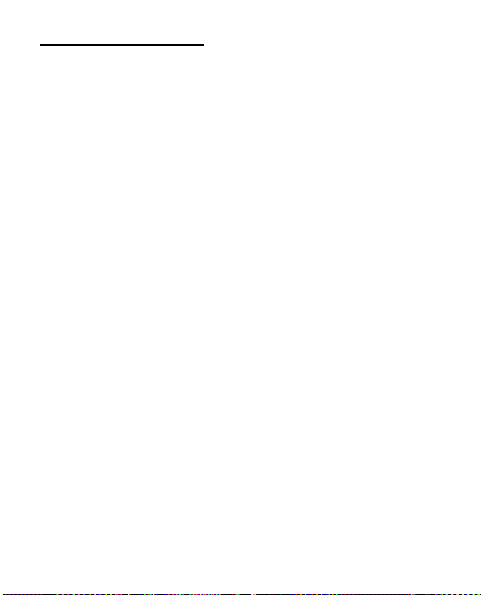
Network settings
To set your device to roam or search for another network
when you are not in your home area, select Menu >
Settings > Phone > Network > Automatic.
■ Bluetooth
Bluetooth technology enables wireless connections
between electronic devices and can be used to send and
receive images, texts, gallery files, voice recordings, video
clips, notes, and more.
This device is compliant with Bluetooth specification 2.0,
supporting the following profiles: HSP V1.1 (Headset
Profile), HFP V1.5 (Hands-Free Profile), and DUN V1.1
(Dial-up Networking). To ensure interoperability between
other devices supporting Bluetooth technology, use Nokia
approved accessories for this model. Check with the
manufacturers of other devices to determine their
compatibility with this device.
Features using Bluetooth technology increase the demand
on battery power and reduce the battery life.
49
Page 51

Security tips
• Operating the device in hidden mode is a safer way to
avoid malicious software.
• Do not accept Bluetooth connectivity from sources you
do not trust.
• Alternatively, switch off the Bluetooth function. This
does not affect other functions of the device.
Bluetooth connectivity
To activate Bluetooth connectivity, select Menu >
Settings > Bluetooth > On. An active Bluetooth
connection is indicated by at the top of the display.
To pair your device and another device with Bluetooth,
select Menu > Settings > Bluetooth > Add new device.
You can also send various content to another device (such
as images, videos, business cards etc.) by selecting the
paired device and press Select. You can then select from
the options to send the content to another device.
50
Page 52

You can also edit your device name and business card,
configure settings for file sharing and receiving, and
access the Bluetooth inbox. Select Menu > Settings >
Bluetooth > Options.
■ Memory
To view the amount of phone and card memory you are
using for file storage, and to configure save options, select
Menu > Settings > Memory.
■ Phone details
To view your device number, device version details, and
the icon glossary, select Menu > Settings > Phone details.
51
Page 53
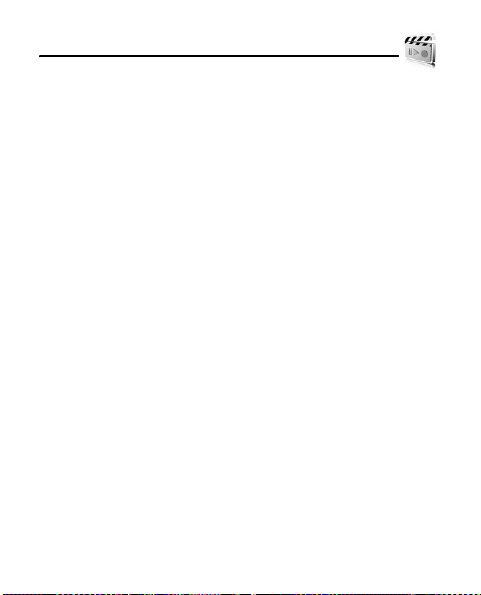
12. Media
■ Camera
Keep a safe distance when using the flash. Do not use the
flash on people or animals at close range. Do not cover the
flash while taking a picture.
• To capture an image, press the camera key, and select
Take.
• To adjust camera settings, select Options and from the
available options.
• To discard, send, or save the image you have captured,
select Delete, Send, or Save.
■ Video
To record a video, press and hold the camera key, and
select Rec.
To finish video recording, select Stop.
• To adjust video settings, select Options and from the
available options.
52
Page 54

• To discard, send, or save the video you have captured,
select Delete, Send, or Save.
■ Music player
To listen to music with the music player, select Menu >
Media > Music player.
■ Voice recorder
1. To record a new sound clip, select Menu > Media >
Voice recorder > OK.
2. To finish recording, select Stop. Your recording is saved
to Menu > Gallery > Sounds.
53
Page 55
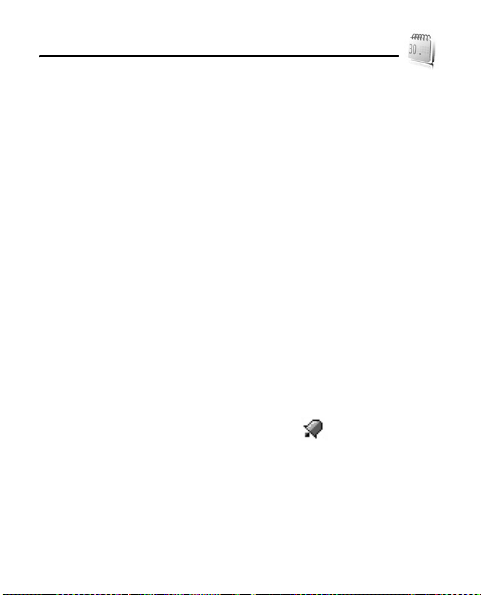
13. Organizer
■ Alarm Clock
You can set up to three alarms. The alarm sounds even
when the device is switched off. To set an alarm:
1. Select Menu > Organizer > Alarm clock > Alarm 1,
Alarm 2, or Alarm 3.
2. To activate the alarm, scroll to the Set on/ Set off field,
and scroll left or right.
3. To enter the time of the alarm, scroll to the Set time
field, and use the keypad to adjust the time.
4. To set how often the alarm will occur, scroll to the
Frequency field, and scroll left or right.
5. To set an alarm ringtone, scroll to the Ringer field, and
select Set and the desired ringtone.
6. Select Save. When an alarm is set, is displayed in
the standby mode.
To turn an alarm off, select Menu > Organizer > Alarm
Clock. Scroll to the alarm you wish to modify, and select
Options > Off.
54
Page 56

To set the alarm to vibrate without sound, press the
volume keys to Vibrating alert. See "Your device", p. 18.
When an alarms goes off, to turn the alarm off and have it
sound again after 10 minutes, select Snooze. To turn off
the alarm, select Dismiss.
■ Calendar
You can schedule events and appointments into the
calendar and set your device to alert you with a reminder.
Add an appointment
1. Select Menu > Organizer > Calendar, scroll to the date,
and select Add.
2. Scroll to and edit the Appointment, Start date, End date,
Start time, End time, Time zone, Recurrence, Tone, Vibrate,
and Reminder fields, and select Save. The date scheduled
with an appointment is highlighted.
55
Page 57

■ Calculator
To use the calculator, select Menu > Organizer >
Calculator.
• Use the keypad to enter numbers.
• Use the scroll key to add (up), subtract (down), multiply
(right), or divide (left) values.
• To solve your equation, select Equals.
• To use parentheses in your equation or to enter an
exponent (Powe r), select Operator.
• To delete a keystroke, press the clear key.
• To cancel your calculation and clear the screen, select
Clear.
• To switch a value to positive or negative, press #.
• To enter a decimal point, press *.
Note: This calculator has limited accuracy and is
designed for simple calculations.
56
Page 58

14. Accessories
Warning: Use only batteries, chargers, and
accessories approved by Nokia for use with this
particular model. The use of any other types may
invalidate any approval or warranty, and may be
dangerous.
For availability of approved accessories, please check with
your dealer. When you disconnect the power cord of any
accessory, grasp and pull the plug, not the cord.
57
Page 59

15. Battery and charger information
Your device is powered by a rechargeable battery. The
battery intended for use with this device is BL-5C 1020
mAh Li-Ion battery. Nokia may make additional battery
models available for this device. This device is intended for
use when supplied with power from the following
chargers: AC-6U travel charger. The exact charger model
number may vary depending on the type of plug. The plug
variant is identified by one of the following: E, EB, X, AR,
U, A, C, or UB.
The battery can be charged and discharged hundreds of
times, but it will eventually wear out. When the talk and
standby times are noticeably shorter than normal, replace
the battery. Use only Nokia approved batteries, and
recharge your battery only with Nokia approved chargers
designated for this device. Use of an unapproved battery
or charger may present a risk of fire, explosion, leakage, or
other hazard.
If a battery is being used for the first time or if the battery
has not been used for a prolonged period, it may be
necessary to connect the charger, then disconnect and
58
Page 60
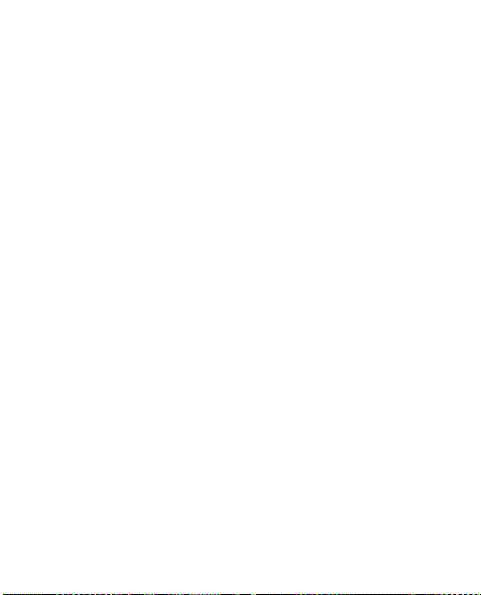
reconnect it to begin charging the battery. If the battery is
completely discharged, it may take several minutes before
the charging indicator appears on the display or before
any calls can be made.
Always turn the device off and disconnect the charger
before removing the battery.
Unplug the charger from the electrical plug and the device
when not in use. Do not leave a fully charged battery
connected to a charger, since overcharging may shorten
its lifetime. If left unused, a fully charged battery will lose
its charge over time.
Always try to keep the battery between 15°C and 25°C
(59°F and 77°F). Extreme temperatures reduce the
capacity and lifetime of the battery. A device with a hot or
cold battery may not work temporarily. Battery
performance is particularly limited in temperatures well
below freezing.
Do not short-circuit the battery. Accidental shortcircuiting can occur when a metallic object such as a coin,
clip, or pen causes direct connection of the positive (+)
and negative (-) terminals of the battery. (These look like
metal strips on the battery.) This might happen, for
59
Page 61
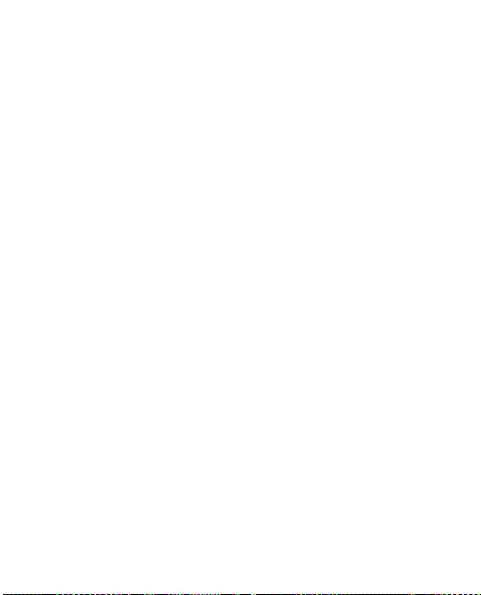
example, when you carry a spare battery in your pocket or
purse. Short-circuiting the terminals may damage the
battery or the connecting object.
Do not dispose of batteries in a fire as they may explode.
Batteries may also explode if damaged. Dispose of
batteries according to local regulations. Please recycle
when possible. Do not dispose as household waste.
Do not dismantle, cut, open, crush, bend, deform,
puncture, or shred cells or batteries. In the event of a
battery leak, do not allow the liquid to come in contact
with the skin or eyes. In the event of such a leak, flush
your skin or eyes immediately with water, or seek medical
help.
Do not modify, remanufacture, attempt to insert foreign
objects into the battery, or immerse or expose it to water
or other liquids.
Improper battery use may result in a fire, explosion, or
other hazard. If the device or battery is dropped, especially
on a hard surface, and you believe the battery has been
damaged, take it to a service center for inspection before
continuing to use it.
60
Page 62

Use the battery only for its intended purpose. Never use
any charger or battery that is damaged. Keep your battery
out of the reach of small children.
■ Nokia battery authentication
guidelines
Always use original Nokia batteries for your safety. To
check that you are getting an original Nokia battery,
purchase it from a Nokia authorized service center, and
inspect the hologram label using the following steps:
Authenticate Hologram
1. When you look at the hologram
on the label, you should see the
Nokia connecting hands symbol
from one angle and the Nokia
Original Enhancements logo
when looking from another
angle.
61
Page 63

2. When you angle the hologram
left, right, down, and up, you
should see 1, 2, 3 and 4 dots on
each side respectively.
Successful completion of the steps
is not a total assurance of the authenticity of the battery.
If you have any reason to believe that your battery is not
an authentic, original Nokia battery, you should refrain
from using it, and take it to the nearest authorized Nokia
service point or dealer for assistance. Your authorized
Nokia service point or dealer will inspect the battery for
authenticity. If authenticity cannot be verified, return the
battery to the place of purchase.
What if you battery is not authentic?
If you cannot confirm that your Nokia battery with the
hologram on the label is an authentic Nokia battery,
please do not use the battery. Take it to the nearest
authorized Nokia service center or dealer for assistance.
The use of a battery that is not approved by Nokia may be
dangerous and may result in poor performance and
62
Page 64

damage to your device and its accessories. It may also
invalidate any approval or warranty applying to the
device.
For additional information, refer to the warranty and
reference leaflet included with your Nokia device.
■ Battery Information
This section provides information about battery charging
times with the AC-6U travel charger, and talk and standby
times. Be aware that the information in this section is
subject to change. For more information, contact your
service provider.
Important: Battery talk and standby times are
estimates only and depend on signal strength,
network conditions, features used, battery age
and condition, temperatures to which battery is
exposed, use in digital mode, and many other
factors. The amount of time a device is used for
calls will affect its standby time. Likewise, the
amount of time that the device is turned on and
in the standby mode will affect its talk time.
63
Page 65

Charging times
Charger options AC-6U
BL-5C 1020 mAh Li-lon battery Up to 3 hours
Talk and standby times
Function Digital
Talk time Up to 4 hours 30 minutes
Standby time Up to 253 hours
64
Page 66

Care and maintenance
Your device is a product of superior design and craftsmanship and
should be treated with care. The following suggestions will help
you protect your warranty coverage.
• Keep the device dry. Precipitation, humidity and all types of
liquids or moisture can contain minerals that will corrode
electronic circuits. If your device does get wet, remove the
battery, and allow the device to dry completely before
replacing it.
• Do not use or store the device in dusty, dirty areas. Its moving
parts and electronic components can be damaged.
• Do not store the device in hot areas. High temperatures can
shorten the life of electronic devices, damage batteries, and
warp or melt certain plastics.
• Do not store the device in cold areas. When the device returns
to its normal temperature, moisture can form inside the
device and damage electronic circuit boards.
• Do not attempt to open the device other than as instructed in
this guide.
• Do not drop, knock, or shake the device. Rough handling can
break internal circuit boards and fine mechanics.
65
Page 67

• Do not use harsh chemicals, cleaning solvents, or strong
detergents to clean the device.
• Do not paint the device. Paint can clog the moving parts and
prevent proper operation.
• Use a soft, clean, dry cloth to clean any lenses, such as
camera, proximity sensor, and light sensor lenses.
• Use only the supplied or an approved replacement antenna.
Unauthorized antennas, modifications, or attachments could
damage the device and may violate regulations governing
radio devices.
• Use chargers indoors.
• Always create a backup of data you want to keep, such as
contacts and calendar notes.
• To reset the device from time to time for optimum
performance, power off the device and remove the battery.
These suggestions apply equally to your device, battery, charger,
or any accessory. If any device is not working properly, take it to
the nearest authorized service facility for service.
66
Page 68

Disposal
The crossed-out wheeled-bin symbol on your product,
literature, or packaging reminds you that all electrical
and electronic products, batteries, and accumulators
must be taken to separate collection at the end of
their working life. This requirement applies to the
European Union and other locations where separate
collection systems are available. Do not dispose of
these products as unsorted municipal waste.
By returning the products to collection you help
prevent uncontrolled waste disposal and promote the
reuse of material resources. More detailed information
is available from the product retailer, local waste
authorities, national producer responsibility
organizations, or your local Nokia representative. For
the product Eco-Declaration or instructions for
returning your obsolete product, go to countryspecific information at www.nokia.com.
67
Page 69

Additional Safety Information
■ Small children
Your device and its accessories may contain small parts. Keep
them out of the reach of small children.
Operating environment
■
This device meets RF exposure guidelines when used either in the
normal use position against the ear or when positioned at least
2.2 centimeters (7/8 inches) away from the body. When a carry
case, belt clip, or holder is used for body-worn operation, it
should not contain metal and should position the device the
above-stated distance from your body. To transmit data files or
messages, this device requires a quality connection to the
network. In some cases, transmission of data files or messages
may be delayed until such a connection is available. Ensure the
above separation distance instructions are followed until the
transmission is completed.
Medical devices
■
Operation of any radio transmitting equipment, including
wireless phones, may interfere with the functionality of
inadequately protected medical devices. Consult a physician or
the manufacturer of the medical device to determine if they are
68
Page 70

adequately shielded from external RF energy or if you have any
questions. Switch off your device in health care facilities when
any regulations posted in these areas instruct you to do so.
Hospitals or health care facilities may be using equipment that
could be sensitive to external RF energy.
Implanted medical devices
Manufacturers of medical devices recommend that a minimum
separation of 15.3 centimeters (6 inches) should be maintained
between a wireless device and an implanted medical device, such
as a pacemaker or implanted cardioverter defibrillator, to avoid
potential interference with the medical device. Persons who have
such devices should:
• Always keep the wireless device more than 15.3 centimeters
(6 inches) from the medical device when the wireless device is
turned on.
• Not carry the wireless device in a breast pocket.
• Hold the wireless device to the ear opposite the medical
device to minimize the potential for interference.
• Turn the wireless device off immediately if there is any reason
to suspect that interference is taking place.
• Read and follow the directions from the manufacturer of their
implanted medical device.
69
Page 71

If you have any questions about using your wireless device with
an implanted medical device, consult your health care provider.
Hearing aids
Some digital wireless devices may interfere with some hearing
aids. If interference occurs, consult your service provider.
Warning: For hearing aid compatibility, you must turn
off the Bluetooth connectivity.
Vehicles
■
RF signals may affect improperly installed or inadequately
shielded electronic systems in motor vehicles such as electronic
fuel injection systems, electronic antiskid (antilock) braking
systems, electronic speed control systems, and air bag systems.
For more information, check with the manufacturer, or its
representative, of your vehicle or any equipment that has been
added.
Only qualified personnel should service the device or install the
device in a vehicle. Faulty installation or service may be
dangerous and may invalidate any warranty that may apply to
the device. Check regularly that all wireless device equipment in
your vehicle is mounted and operating properly. Do not store or
carry flammable liquids, gases, or explosive materials in the same
compartment as the device, its parts, or accessories. For vehicles
equipped with an air bag, remember that air bags inflate with
70
Page 72

great force. Do not place objects, including installed or portable
wireless equipment in the area over the air bag or in the air bag
deployment area. If in-vehicle wireless equipment is improperly
installed and the air bag inflates, serious injury could result.
Using your device while flying in aircraft is prohibited. Turn off
your device before boarding an aircraft. The use of wireless
teledevices in an aircraft may be dangerous to the operation of
the aircraft, disrupt the wireless telephone network, and may be
illegal.
Potentially explosive environments
■
Switch off your device when in any area with a potentially
explosive atmosphere, and obey all signs and instructions.
Potentially explosive atmospheres include areas where you would
normally be advised to turn off your vehicle engine. Sparks in
such areas could cause an explosion or fire resulting in bodily
injury or even death. Switch off the device at refuelling points
such as near gas pumps at service stations. Observe restrictions
on the use of radio equipment in fuel depots, storage, and
distribution areas; chemical plants; or where blasting operations
are in progress. Areas with a potentially explosive atmosphere are
often, but not always, clearly marked. They include below deck on
boats, chemical transfer or storage facilities and areas where the
air contains chemicals or particles such as grain, dust, or metal
powders. You should check with the manufacturers of vehicles
71
Page 73

using liquefied petroleum gas (such as propane or butane) to
determine if this device can be safely used in their vicinity.
■
Emergency calls
Important: This device operates using radio signals,
wireless networks, landline networks, and userprogramed functions. If your device supports voice calls
over the internet (internet calls), activate both the
internet calls and the cellular phone. The device will
attempt to make emergency calls over both the cellular
networks and through your internet call provider if both
are activated. Connections in all conditions cannot be
guaranteed. You should never rely solely on any wireless
device for essential communications like medical
emergencies.
To make an emergency call:
1. If the device is not on, switch it on. Check for adequate signal
strength. Depending on your device, you may also need to
complete the following:
• Insert a UIM c ard if your device use s one.
• Remove certain call restrictions you have activated in
your device.
• Change your profile from offline or flight profile mode to
an active profile.
72
Page 74

2. Press the end key as many times as needed to clear the display
and ready the device for calls.
3. Enter the official emergency number for your present
location. Emergency numbers vary by location.
4. Press the
When making an emergency call, give all the necessary
information as accurately as possible. Your wireless device may
be the only means of communication at the scene of an accident.
Do not end the call until given permission to do so.
■
This mobile device meets guidelines for exposure to radio
waves.
Your mobile device is a radio transmitter and receiver. It is
designed not to exceed the limits for exposure to radio waves
recommended by international guidelines. These guidelines were
developed by the independent scientific organization ICNIRP and
include safety margins designed to assure the protection of all
persons, regardless of age and health.
The exposure guidelines for mobile devices employ a unit of
measurement known as the Specific Absorption Rate or SAR. The
SAR limit stated in the ICNIRP guidelines is 2.0 watts/kilogram
(W/kg) averaged over 10 grams of tissue. Tests for SAR are
conducted using standard operating positions with the device
send key.
Certification information (SAR)
73
Page 75

Additional Safety Information
transmitting at its highest certified power level in all tested
frequency bands. The actual SAR level of an operating
device can be below the maximum value because the device
is designed to use only the power required to reach the
network. That amount changes depending on a number of
factors such as how close you are to a network base station.
The highest SAR value under the ICNIRP guidelines for use
of the device at the ear is 0.50 W/kg.
Use of device accessories may result in different SAR values.
SAR values may vary depending on national reporting and
testing requirements and the network band. Additional SAR
information may be provided under product information at
www.nokia.com.
Your mobile device is also designed to meet the
requirements for exposure to radio waves established by the
Federal Communications Commission (USA) and Industry
Canada. These requirements set a SAR limit of 1.6 W/kg
averaged over one gram of tissue. The highest SAR value
reported under this standard during product certification
for use at the ear is 0.96 W/kg and when properly worn on
the body is 0.84 W/kg.
74
Page 76

Index
NUMERICS
1-touch dialing 24, 31, 47
A
alarm clock 54
answer options 47
15
antenna
B
back cover
backlight
battery
Bluetooth
browser 44
11
removing
replacing 12
45
58
chargers
14
charging
charging times
information 58, 63
removing
replacing
talk and standby times 64
64
11
12
49
connection
50
C
calculator 56
calendar 55
call settings
1-touch dial
answer options 47
caller
group
calls
answering
care and maintenance
certification information (SAR)
74
charger
connecting
information
times
clock 46
contact
list
new 28
47
30
23
65
14
58
64
29
D
default number
contacts
28
device information
51
75
Page 77

display
wallpaper
45
E
emergency calls 72
entry mode
event scheduler 55
25
F
front clock 46
G
groups 30
H
headset
connecting
hearing aids
16
70
I
indicators and icons 21
L
log 27
loudspeaker 24
76
M
main clock 46
medical devices
hearing aids
memory information
messages
composing
erasing
options
SMS 36
text
voicemail
microSD card 12
70
51
36
41
37
36
41
N
network
service
settings
9
47
P
phone
lock 48
47
settings
picture & video messages
powering on/off 15
40
preview
priority level
37, 40
38
Page 78

S
safety 7, 68
security
48
settings
Bluetooth
phone
tones 46
SMS
sound settings
standby mode 19
49
47
36
46
T
talk and standby times 64
text entry
25
entry mode
word mode 25
25
text messages
turning the phone on/off
36, 37
V
videos
voicemail 41
volume
recording
adjusting
52
46
W
wallpaper 45
WAP 44
writing and sending
36
messages
15
77
Page 79

Manual del Usuario de Nokia 6206
9216946
Edición 1 ES-LAM
Page 80

Copyright © 2009 Nokia. Todos los derechos reservados.
Nokia, Nokia Connecting People, Navi y Nokia Original Accessories son
marcas comerciales o marcas registradas de Nokia Corporation. Nokia tune
es una marca de sonido de Nokia Corporation. Otros nombres de productos
y compañías aquí mencionados pueden ser marcas comerciales o nombres
comerciales de sus respectivos propietarios.
Se prohíbe la duplicación, la transferencia, la distribución o el
almacenamiento parcial o total del contenido de este documento, de
cualquier manera, sin el consentimiento previo por escrito de Nokia.
cdma2000 es una marca de certificación registrada de la Asociación de la
Industria de Telecomunicaciones Celulares (CTIA).
Se incluye el software de protocolo de seguridad o criptográfico
RSA BSAFE de RSA Security.
microSD es una marca registrada de SD Card
Association, Inc.
Este producto está autorizado en virtud de la Licencia en Cartera de
Patentes MPEG-4 Visual I) para uso personal y no comercial en relación
con la información codificada por un consumidor que se dedica a una
actividad personal y no comercial, de acuerdo con el Estándar Visual
MPEG-4, y II) para uso en relación con el video MPEG-4 provisto por un
proveedor de videos autorizado. No se otorga ninguna licencia para otro
tipo de uso ni se la considerará implícita. Se puede obtener información
adicional de MPEG LA, LLC, incluida la información acerca de usos
promocionales, internos y comerciales. Visite <http://www.mpegla.com>.
Page 81
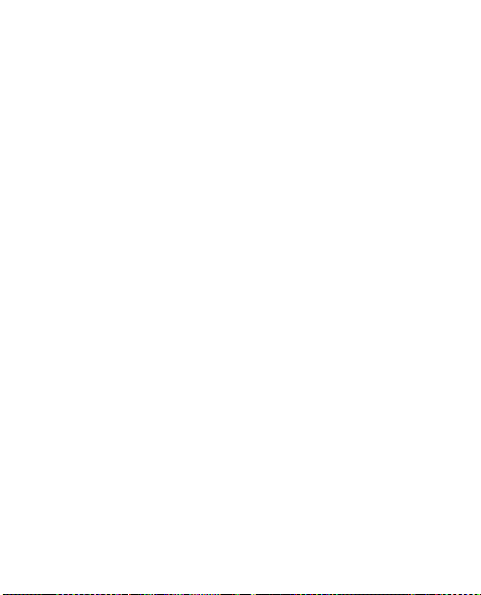
La disponibilidad de productos específicos y de aplicaciones y servicios
para dichos productos puede variar de una región a otra. Comuníquese con
su distribuidor Nokia para obtener información adicional y consultar la
disponibilidad de opciones de idiomas.
Nokia cuenta con una política de desarrollo continuo. Nokia se reserva el
derecho de introducir cambios y mejoras en cualquiera de los productos
descritos en este documento sin previo aviso.
SEGÚN EL MÁXIMO ALCANCE PERMITIDO POR LA LEGISLACIÓN VIGENTE,
EN NINGUNA CIRCUNSTANCIA, NOKIA O SUS LICENCIANTES SERÁN
RESPONSABLES DE LAS PÉRDIDAS DE DATOS O DE GANANCIAS NI DE LOS
DAÑOS ESPECIALES, INCIDENTALES, RESULTANTES O INDIRECTOS,
INDEPENDIENTEMENTE DE CÓMO HAYAN SIDO CAUSADOS.
EL CONTENIDO DE ESTE DOCUMENTO SE PROVEE “TAL COMO ESTÁ”. A MENOS
QUE LO REQUIERA LA LEGISLACIÓN VIGENTE, NO SE OTORGARÁ N INGUNA
GARANTÍA, SEA EXPRESA O IMPLÍCITA, EN RELACIÓN CON LA PRECISIÓN, LA
CONFIABILIDAD O EL CONTENIDO DE ESTE DOCUMEN TO, INCLUIDAS, CON
MERO CARÁCTER ENUNCIATIVO, LAS GARANTÍAS IMPLÍCITAS DE
COMERCIALIZACIÓN Y DE IDONEIDAD PARA UN FIN DETERMINADO. NOKIA SE
RESERVA EL DERECHO DE MODIFICAR E STE DOCUMENTO O DISCONTINUAR
SU USO EN CUALQUIER MOMENTO SIN PREVIO AVISO.
Controles de exportación
Este dispositivo puede contener materias primas, tecnología o software
sujetos a leyes y regulaciones de exportación de los Estados Unidos y otros
países. Se prohíbe su desvío contraviniendo las leyes.
Es posible que personas o entidades no afiliadas ni asociadas a Nokia
hayan creado las aplicaciones de terceros proporcionadas con su
dispositivo y que sean las propietarias de ellas. Nokia no es propietaria de
los derechos de copyright ni de los derechos de propiedad intelectual de las
Page 82

aplicaciones de terceros. Por lo tanto, Nokia no asume ningún tipo de
responsabilidad en relación con la asistencia al usuario final, la
funcionalidad de tales aplicaciones y la información incluida en las
aplicaciones o los materiales. Nokia no provee ninguna garantía para las
aplicaciones de terceros.
AL USAR LAS APLICACIONES, USTED RECONOCE QUE SON PROVISTAS "TAL
COMO ESTÁN", SIN GARANTÍA DE NINGÚN TIPO, SEA EXPRESA O IMPLÍCITA,
SEGÚN EL MÁXIMO ALCANCE PERMITIDO POR LA LEGISLACIÓN VIGENTE.
USTED RECONOCE TAMBIÉN QUE NOKIA O SUS AFILIADAS NO HACEN
NINGÚN TIPO DE REPRESENTACIÓN NI GARANTÍA, SEA EXPRESA O
IMPLÍCITA, INCLUIDAS, CON MERO CARÁCTER ENUNCIATIVO, LAS
GARANTÍAS DE TÍTULOS, COMERCIALIZACIÓN O IDONEIDAD PARA UN FIN
DETERMINADO O LAS QUE ESTABLECE N QUE EL SOFTWARE NO INFRINGE
NINGUNA PATENTE, COPYRIGHT, MARCA REGISTRADA U OTRO DERECHO DE
TERCEROS.
AVISO DE LA FCC
Su dispositivo puede causar interferencia radioeléctrica o televisiva (por
ejemplo, cuando se utiliza un teléfono en las cercanías de equipos
receptores). La FCC puede exigirle que deje de usar su teléfono si tales
interferencias no se pueden eliminar. Si necesita ayuda, comuníquese con
el centro de servicio local. Este dispositivo cumple con lo establecido en la
sección 15 de las normas de la FCC. El funcionamiento de este dispositivo
está sujeto a las siguientes dos condiciones: I) este dispositivo no debe
causar interferencia perjudicial, y II) este dispositivo debe aceptar
cualquier interferencia recibida, incluso una interferencia que pueda
causar un funcionamiento no deseado. Cualquier cambio o modificación
que no haya sido expresamente aprobado por Nokia puede anular la
legitimización del usuario de utilizar este equipo.
Edición 1 ES-LAM
Page 83

Contenido
SEGURIDAD ........................ 7
1. Inicio............................. 11
Retirar la cubierta posterior y la
batería............................................. 11
Volver a colocar la batería y la
cubierta posterior......................... 12
Insertar y retirar la tarjeta
microSD........................................... 13
Cargar la batería........................... 14
Encender o apagar el
dispositivo ...................................... 15
Antena............................................. 16
Conectar el auricular................... 16
Código de acceso ......................... 18
Ayuda............................................... 18
2. Su dispositivo .............. 19
Modo en espera y accesos
directos ........................................... 21
Indicadores e iconos.................... 22
3. Funciones de llamada.... 25
Realizar una llamada .................. 25
Contestar o rechazar
una llamada................................... 25
Marcación rápida......................... 26
Altavoz ............................................ 26
4. Ingreso de texto .......... 27
Modo Pred ..................................... 27
Modo Abc (ABC)........................... 28
Ingresar caracteres especiales
y signos de puntuación.............. 28
5. Llamadas....................... 29
6. Contactos..................... 30
Crear nuevos contactos ............. 30
Lista de contactos ....................... 31
Grupos............................................. 32
Marcación rápida......................... 33
Contactos de emergencia.......... 34
7. Galería.......................... 35
Personalizar su dispositivo........ 36
Transferir archivos multimedia
al dispositivo................................. 36
8. Mensajería ................... 38
Mensajes de texto....................... 38
Mensajes multimedia ................. 40
Opciones de mensajes
multimedia .................................... 43
Mensaje del correo de voz ........ 44
Eliminar un mensaje ................... 44
Ajustes de mensajes.................... 45
5
Page 84

9. Aplicaciones................. 46
10. Explorador ................. 47
11. Configuraciones......... 48
Configuraciones de pantalla..... 48
Configuraciones de sonido........ 50
Configuraciones de llamadas.... 50
Configuraciones de teléfono..... 51
Bluetooth........................................ 53
Memoria.......................................... 55
Detalles del teléfono ................... 55
12. Multimedia ................ 56
Cámara............................................ 56
Video................................................ 56
Reproductor de música............... 57
Grabadora de voz......................... 57
13. Organizador ............... 58
Reloj Despertador......................... 58
Agenda ............................................ 59
Calculadora.................................... 60
6
14. Accesorios ................. 62
15. Información sobre
baterías y cargadores ...... 63
Normas de autenticación de
baterías Nokia............................... 66
Información de la batería.......... 68
Cuidado y
mantenimiento ................ 71
Información adicional de
seguridad ......................... 74
Índice................................ 82
Page 85

SEGURIDAD
Lea estas sencillas indicaciones. Su incumplimiento puede ser
peligroso o ilegal. Lea todo el manual del usuario para obtener
más información.
ENCIENDA EL TELÉFONO EN FORMA SEGURA
No encienda el dispositivo donde el uso de teléfonos
móviles esté prohibido o pueda causar interferencia
o peligro.
LA SEGURIDAD VIAL ANTE TODO
Obedezca las leyes locales. Mantenga siempre las
manos libres para maniobrar el vehículo mientras
conduce. La seguridad vial debe ser su prioridad
cuando conduce.
INTERFERENCIAS
Todos los dispositivos móviles pueden ser sensibles a
interferencias que pueden afectar su rendimiento.
APAGUE EL DISPOSITIVO EN ÁREAS RESTRINGIDAS
Respete todas las restricciones existentes. Apague el
dispositivo cuando se encuentre en una aeronave o
cerca de equipos médicos, combustibles, productos
químicos o áreas donde se realizan explosiones.
7
Page 86

SERVICIO TÉCNICO CALIFICADO
Sólo personal calificado puede instalar o reparar este
producto.
ACCESORIOS Y BATERÍAS
Utilice sólo baterías y accesorios aprobados. No
conecte productos incompatibles.
RESISTENCIA AL AGUA
Su dispositivo no es resistente al agua. Manténgalo
seco.
Acerca de su dispositivo
■
El dispositivo móvil (RM-347) descrito en este manual está
aprobado para su uso en las redes CDMA 800 y 1900 MHz, y en
las redes CDMA2000 1xRTT y EVDO. Comuníquese con su
proveedor de servicios para obtener información sobre redes.
Cuando use las funciones de este dispositivo, obedezca las leyes
y respete las costumbres locales, la privacidad y los derechos
legítimos de los demás, incluidos los derechos de propiedad
intelectual.
Es posible que la protección de los derechos de propiedad
intelectual impida la copia, la modificación o la transferencia de
determinadas imágenes, música y otros contenidos.
8
Page 87

Su dispositivo puede incluir favoritos preinstalados y enlaces a
sitios de Internet de terceros, y también puede permitirle el acceso
a sitios de terceros. Estos sitios no están afiliados a Nokia y Nokia
no los patrocina ni asume responsabilidad alguna por ellos. Si
accede a dichos sitios, tome las precauciones de seguridad o
contenido.
Aviso: Para usar cualquier función de este dispositivo,
excepto la alarma, es necesario que el dispositivo esté
encendido. No encienda el dispositivo cuando el uso de
dispositivos móviles pueda causar interferencia o
peligro.
Cree copias de seguridad o lleve un registro escrito de toda la
información importante almacenada en su dispositivo.
Antes de conectar el teléfono a otro dispositivo, lea el manual del
usuario para ver las instrucciones de seguridad detalladas. No
conecte productos incompatibles.
9
Page 88

■ Servicios de red
Para usar el teléfono, debe estar suscrito a un proveedor de servicios
móviles. Muchas de las funciones requieren características de red
especiales. Estas funciones no están disponibles en todas las redes;
otras redes pueden requerirle acuerdos específicos con su proveedor
de servicios antes de que pueda utilizar los servicios de red. El uso de
servicios de red implica transmisión de datos. Consulte a su
proveedor de servicios los detalles sobre cobros en su red local y
cuando está en roaming en otras redes. Su proveedor de servicios
puede darle instrucciones y explicarle los cargos que se aplicarán.
Algunas redes pueden tener limitaciones que afectan el uso de los
servicios de red. Por ejemplo, es posible que algunas redes no
admitan todos los servicios y los caracteres que dependen del idioma.
Su proveedor de servicios puede haber solicitado la desactivación
o no activación de ciertas funciones de su dispositivo. De ser así,
éstas no aparecerán en el menú del dispositivo. Es posible que el
dispositivo también tenga una configuración especial, como
cambios en los nombres de menús, en el orden de los menús y en
los iconos. Comuníquese con su proveedor de servicios para
obtener más información.
10
Page 89

1. Inicio
■ Retirar la cubierta posterior y la batería
Nota: Siempre apague el dispositivo y desconecte
el cargador y todos los otros dispositivos antes de
retirar la cubierta. Evite tocar los componentes
electrónicos mientras que cambia la cubierta.
Siempre guarde y use el dispositivo con la
cubierta colocada.
1. Coloque la parte
posterior del teléfono
orientada hacia arriba.
2. Presione y deslice la
cubierta posterior en la
dirección que se indica.
3. Saque la batería del
compartimiento.
11
Page 90

■ Volver a colocar la batería y la cubierta
posterior
1. Inserte el extremo
con los contactos
dorados de la batería
en la ranura de la
batería.
2. Presione el otro
extremo de la batería
para colocarla en su
lugar.
3. Vuelva a colocar la
cubierta posterior de
modo que las lengüetas
de la cubierta queden
alineadas con las ranuras
del teléfono. Deslice la
cubierta posterior en la
dirección que se indica.
12
Page 91
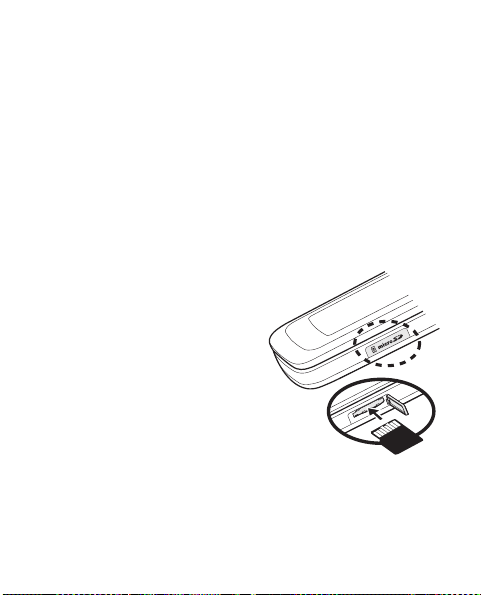
■ Insertar y retirar la tarjeta microSD
Utilice sólo tarjetas microSD aprobadas por Nokia con este
dispositivo. El dispositivo admite tarjetas microSD de
hasta 2 GB. Nokia utiliza estándares industriales
aprobados para las tarjetas de memoria, pero algunas
marcas podrían no ser totalmente compatibles con este
dispositivo. Las tarjetas incompatibles pueden dañar la
tarjeta y el dispositivo, además de los datos almacenados
en la tarjeta.
Para insertar la tarjeta microSD:
1. Levante la tapa de la ranura
para la tarjeta microSD.
2. Inserte con firmeza la
tarjeta. Cuando la tarjeta se
ajuste en el lugar,
escuchará un clic.
13
Page 92
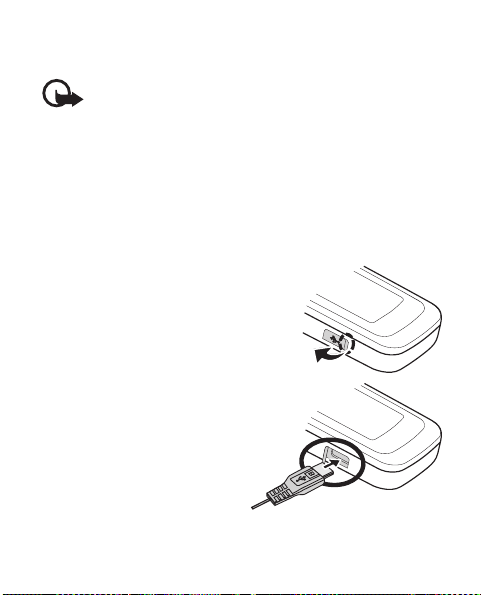
Para retirar la tarjeta, presiónela firmemente hasta que
salga de la ranura y deslícela hacia afuera.
Importante: No retire la tarjeta de memoria en
medio de una operación cuando se esté
accediendo a la tarjeta. Si la retira durante una
operación, se pueden dañar la tarjeta y el
dispositivo, y se pueden alterar los datos
almacenados.
■ Cargar la batería
1. Conecte el cargador a un
tomacorriente de pared.
2. Conecte el cargador al
dispositivo.
3. Cuando el dispositivo
indique carga completa,
desconecte el cargador
del dispositivo y luego
del tomacorriente.
14
Page 93

No necesita cargar la batería por un periodo específico de
tiempo y puede utilizar el dispositivo mientras se carga. Si
la batería está completamente descargada, es posible que
pasen varios minutos antes de que el indicador de carga
aparezca en la pantalla o antes de poder hacer alguna
llamada.
Nota: El teléfono sólo debe conectarse a
productos que tengan el logotipo USB-IF o que
hayan completado el programa de cumplimiento
con USB-IF.
■ Encender o apagar el dispositivo
Para encender o apagar el teléfono,
mantenga pulsada la tecla
Encender/Apagar/Finalizar durante
al menos tres segundos.
15
Page 94

■ Antena
Su dispositivo puede tener
una antena interna y una
externa. Al igual que con
otros dispositivos de
radiotransmisión, evite el
contacto innecesario con el
área de la antena mientras
la antena transmite o recibe
señal. El contacto con la
antena afecta la calidad de la comunicación y puede hacer
que el dispositivo requiera más energía de la necesaria
para funcionar, lo que reduce la vida útil de la batería.
■ Conectar el auricular
No conecte productos que emitan una señal de salida,
porque puede dañar el dispositivo. No conecte ninguna
fuente de tensión al Conector Nokia AV.
Cuando conecte al Conector Nokia AV algún dispositivo
externo o auricular que no sean los aprobados por Nokia
para este dispositivo, preste especial atención a los niveles
de volumen.
16
Page 95

Puede comprar un auricular compatible al momento de
adquirir el dispositivo o comprarlo separado como
accesorio.
1. Abra el puerto del conector
del auricular.
2. Enchufe el conector del
auricular en el dispositivo.
3. Coloque el auricular en su
oído.
Aviso: Cuando utilice
el auricular, su capacidad para oír los sonidos
exteriores puede verse afectada. No use el
auricular en condiciones que pongan su
seguridad en peligro.
17
Page 96

■ Código de acceso
Para configurar los ajustes del código de acceso,
seleccione Menú > Prog > Teléfono > Seguridad e ingrese
el código de bloqueo predeterminado. Consulte
"Configuraciones de seguridad", p. 51.
Si olvida el código y el dispositivo se bloquea, el
dispositivo necesitará servicio técnico y es posible que se
apliquen cargos adicionales. Para obtener más
información, comuníquese con el punto de servicio Nokia
Care o con el distribuidor del dispositivo.
■ Ayuda
Asistencia técnica Nokia en la Web
Consulte www.nokia-latinoamerica.com/soporte para
obtener los manuales más recientes, información
adicional, descargas y servicios relacionados con su
producto Nokia.
18
Page 97
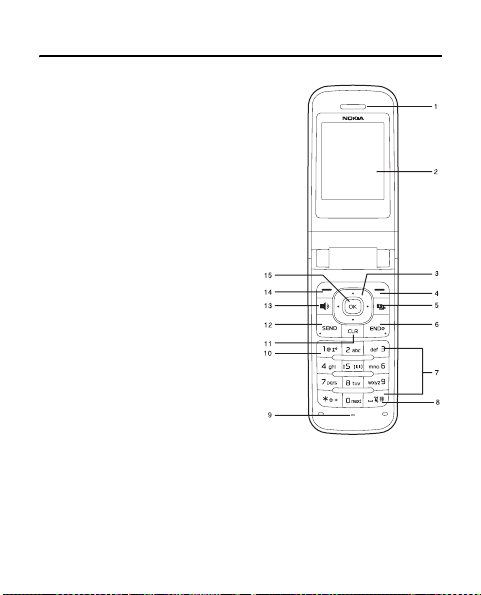
2. Su dispositivo
1. Audífono
2. Pantalla
3. Tecla Navi™; de aquí en
adelante denominada
tecla de desplazamiento
4. Tecla de selección derecha
5. Tecla de cámara/video
6. Tecla Encender/Apagar/
Finalizar
7. Teclado
8. Tecla de vibración
9. Micrófono
10.Tecla buzón de voz
11.Tecla Borrar/Atrás
12.Tecla Enviar
13.Tecla altavoz
14.Tecla de selección izquierda
15.Tecla de selección central
19
Page 98

1. Tecla de avance rápido
2. Tecla Reproducir/Pausa
3. Tecla de retroceso
4. Puerto para el
cargador
5. Mini pantalla
6. Teclas de volumen
7. Conector del
auricular
8. Altavoz
9. Flash de la cámara
10.Lente de la cámara
11.Pasador de la correa para muñeca
12.Ranura para la tarjeta microSD
20
Page 99

■ Modo en espera y accesos directos
Dependiendo del proveedor de servicios inalámbricos y del
número de modelo del dispositivo, es posible que algunos
o todos los indicadores y las teclas de acceso directo a
continuación estén disponibles en el modo en espera.
1. Fuerza de la señal: indica la
intensidad de la señal.
2. Ir A: pulse la tecla de selección
izquierda para acceder a una
lista de sus aplicaciones
favoritas.
Ir A
Menú Nombres
3. Menú: pulse la tecla de
selección central para acceder a los menús principales.
4. Nombres: pulse la tecla de selección derecha para
acceder a su lista de contactos.
5. Potencia de la batería: cuatro barras indican una
batería completamente cargada.
Para acceder al menú Calendario, pulse la tecla de
desplazamiento hacia arriba.
Para acceder al menú Mensajería, pulse la tecla de
desplazamiento hacia abajo.
21
Page 100
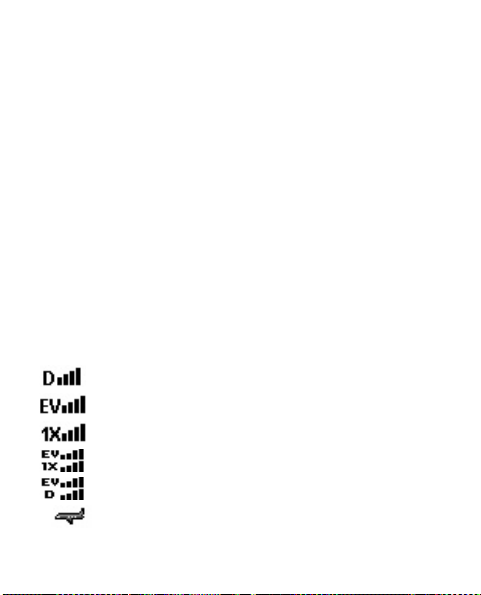
Para acceder a las aplicaciones Descargas, pulse la tecla
de desplazamiento hacia la izquierda.
Para acceder al explorador, pulse la tecla de desplazamiento
hacia la derecha.
Para activar las teclas de medios externos cuando la tapa
está cerrada y hay música en reproducción, pulse las
teclas de volumen.
■ Indicadores e iconos
Dependiendo de las configuraciones y los modos del
dispositivo, es posible que algunos o todos los indicadores
e iconos a continuación aparezcan en el modo en espera.
Para ver cómo acceder a todo el glosario, consulte
"Detalles del teléfono", p. 55.
Se encuentra en una red digital.
Se encuentra en una red de sólo EVDO.
Se encuentra en una red 1xRTT.
Se encuentra en una red 1x/EVDO.
Se encuentra en una red de sólo EVDO/D.
El modo de vuelo está activado.
22
