
Nokia 6.2
사용자 가이드
Issue 2022-09-10 ko

Nokia 6.2 사용자 가이드
차례
1 사용자 가이드 정보 5
2 시작하기 6
Keep your phone up to date . . . . . . . . . . . . . . . . . . . . . . . . . . . . . . . . . . 6
Keys and parts . . . . . . . . . . . . . . . . . . . . . . . . . . . . . . . . . . . . . . . . . . 6
Insert SIM and memory card . . . . . . . . . . . . . . . . . . . . . . . . . . . . . . . . . . 7
Charge your phone . . . . . . . . . . . . . . . . . . . . . . . . . . . . . . . . . . . . . . . 8
Switch on and set up your phone . . . . . . . . . . . . . . . . . . . . . . . . . . . . . . . . 9
Dual SIM settings . . . . . . . . . . . . . . . . . . . . . . . . . . . . . . . . . . . . . . . . 9
Lock or unlock your phone . . . . . . . . . . . . . . . . . . . . . . . . . . . . . . . . . . . 10
Use the touch screen . . . . . . . . . . . . . . . . . . . . . . . . . . . . . . . . . . . . . . 10
3 기본 사항 14
Personalize your phone . . . . . . . . . . . . . . . . . . . . . . . . . . . . . . . . . . . . . 14
Notifications . . . . . . . . . . . . . . . . . . . . . . . . . . . . . . . . . . . . . . . . . . . 14
Control volume . . . . . . . . . . . . . . . . . . . . . . . . . . . . . . . . . . . . . . . . . . 15
FM Radio . . . . . . . . . . . . . . . . . . . . . . . . . . . . . . . . . . . . . . . . . . . . . 16
Automatic text correction . . . . . . . . . . . . . . . . . . . . . . . . . . . . . . . . . . . . 16
The Google Assistant . . . . . . . . . . . . . . . . . . . . . . . . . . . . . . . . . . . . . . 17
Screenshots . . . . . . . . . . . . . . . . . . . . . . . . . . . . . . . . . . . . . . . . . . . 18
Battery life . . . . . . . . . . . . . . . . . . . . . . . . . . . . . . . . . . . . . . . . . . . . 18
Accessibility . . . . . . . . . . . . . . . . . . . . . . . . . . . . . . . . . . . . . . . . . . . 19
4 친구 및 가족과 연락 주고받기 20
Calls . . . . . . . . . . . . . . . . . . . . . . . . . . . . . . . . . . . . . . . . . . . . . . . . 20
Contacts . . . . . . . . . . . . . . . . . . . . . . . . . . . . . . . . . . . . . . . . . . . . . 20
Send messages . . . . . . . . . . . . . . . . . . . . . . . . . . . . . . . . . . . . . . . . . 21
Mail . . . . . . . . . . . . . . . . . . . . . . . . . . . . . . . . . . . . . . . . . . . . . . . . 21
Get social . . . . . . . . . . . . . . . . . . . . . . . . . . . . . . . . . . . . . . . . . . . . . 22
© 2022 HMD Global Oy. All rights reserved. 2

Nokia 6.2 사용자 가이드
5 카메라 23
Camera basics . . . . . . . . . . . . . . . . . . . . . . . . . . . . . . . . . . . . . . . . . . 23
Record a video . . . . . . . . . . . . . . . . . . . . . . . . . . . . . . . . . . . . . . . . . . 24
Use your camera like a pro . . . . . . . . . . . . . . . . . . . . . . . . . . . . . . . . . . . 25
Save your photos and videos to a memory card . . . . . . . . . . . . . . . . . . . . . . . 26
Your photos and videos . . . . . . . . . . . . . . . . . . . . . . . . . . . . . . . . . . . . . 26
6 Internet and connections 28
Activate Wi-Fi . . . . . . . . . . . . . . . . . . . . . . . . . . . . . . . . . . . . . . . . . . . 28
Use a mobile data connection . . . . . . . . . . . . . . . . . . . . . . . . . . . . . . . . . 28
Browse the web . . . . . . . . . . . . . . . . . . . . . . . . . . . . . . . . . . . . . . . . . 29
Bluetooth® . . . . . . . . . . . . . . . . . . . . . . . . . . . . . . . . . . . . . . . . . . . . 30
NFC . . . . . . . . . . . . . . . . . . . . . . . . . . . . . . . . . . . . . . . . . . . . . . . . 31
VPN . . . . . . . . . . . . . . . . . . . . . . . . . . . . . . . . . . . . . . . . . . . . . . . . 33
7 Organize your day 34
Date and time . . . . . . . . . . . . . . . . . . . . . . . . . . . . . . . . . . . . . . . . . . 34
Alarm clock . . . . . . . . . . . . . . . . . . . . . . . . . . . . . . . . . . . . . . . . . . . . 34
Calendar . . . . . . . . . . . . . . . . . . . . . . . . . . . . . . . . . . . . . . . . . . . . . 35
8 Maps 36
Find places and get directions . . . . . . . . . . . . . . . . . . . . . . . . . . . . . . . . . 36
Download and update maps . . . . . . . . . . . . . . . . . . . . . . . . . . . . . . . . . . 37
Use location services . . . . . . . . . . . . . . . . . . . . . . . . . . . . . . . . . . . . . . 37
9 Apps, updates, and backups 39
Get apps from Google Play . . . . . . . . . . . . . . . . . . . . . . . . . . . . . . . . . . . 39
Update your phone software . . . . . . . . . . . . . . . . . . . . . . . . . . . . . . . . . . 39
Back up your data . . . . . . . . . . . . . . . . . . . . . . . . . . . . . . . . . . . . . . . . 40
Restore original settings and remove private content from your phone . . . . . . . . . . 40
Storage . . . . . . . . . . . . . . . . . . . . . . . . . . . . . . . . . . . . . . . . . . . . . . 40
© 2022 HMD Global Oy. All rights reserved. 3

Nokia 6.2 사용자 가이드
10 Protect your phone 42
Protect your phone with a screen lock . . . . . . . . . . . . . . . . . . . . . . . . . . . . . 42
Protect your phone with your fingerprint . . . . . . . . . . . . . . . . . . . . . . . . . . . 42
Protect your phone with your face . . . . . . . . . . . . . . . . . . . . . . . . . . . . . . . 42
Change your SIM PIN code . . . . . . . . . . . . . . . . . . . . . . . . . . . . . . . . . . . 43
Access codes . . . . . . . . . . . . . . . . . . . . . . . . . . . . . . . . . . . . . . . . . . . 44
11 제품 및 안전 정보 46
안전을 위해 . . . . . . . . . . . . . . . . . . . . . . . . . . . . . . . . . . . . . . . . . . . . 46
Network services and costs . . . . . . . . . . . . . . . . . . . . . . . . . . . . . . . . . . . 48
Emergency calls . . . . . . . . . . . . . . . . . . . . . . . . . . . . . . . . . . . . . . . . . 49
기기 관리 . . . . . . . . . . . . . . . . . . . . . . . . . . . . . . . . . . . . . . . . . . . . . 50
재활용 . . . . . . . . . . . . . . . . . . . . . . . . . . . . . . . . . . . . . . . . . . . . . . . 50
WEEE 마크 . . . . . . . . . . . . . . . . . . . . . . . . . . . . . . . . . . . . . . . . . . . . . 51
Battery and charger information . . . . . . . . . . . . . . . . . . . . . . . . . . . . . . . . 51
어린이 . . . . . . . . . . . . . . . . . . . . . . . . . . . . . . . . . . . . . . . . . . . . . . . 52
의료 기기 . . . . . . . . . . . . . . . . . . . . . . . . . . . . . . . . . . . . . . . . . . . . . 52
삽입형 의료 기기 . . . . . . . . . . . . . . . . . . . . . . . . . . . . . . . . . . . . . . . . . 53
청력 . . . . . . . . . . . . . . . . . . . . . . . . . . . . . . . . . . . . . . . . . . . . . . . . 53
유해한 콘텐츠로부터 기기 보호 . . . . . . . . . . . . . . . . . . . . . . . . . . . . . . . . . 53
차량 . . . . . . . . . . . . . . . . . . . . . . . . . . . . . . . . . . . . . . . . . . . . . . . . 53
폭발할 수 있는 환경 . . . . . . . . . . . . . . . . . . . . . . . . . . . . . . . . . . . . . . . . 54
Certification information (SAR) . . . . . . . . . . . . . . . . . . . . . . . . . . . . . . . . 54
디지털 권한 관리 소개 . . . . . . . . . . . . . . . . . . . . . . . . . . . . . . . . . . . . . . 55
Copyrights and notices . . . . . . . . . . . . . . . . . . . . . . . . . . . . . . . . . . . . . 55
© 2022 HMD Global Oy. All rights reserved. 4

Nokia 6.2 사용자 가이드
1 사용자 가이드 정보
중 요 : 기 기 를 사 용 하 기 전 에 사 용 자 가 이 드 인 쇄 본 의 ’ 안 전 을 위 해’ 와 ’ 제 품 안 전’ 정 보 또 는
www.nokia.com/support 에서 기기 및 배 터 리 의 안 전한 사용 에 대 한 중 요한 정보 를 확 인 하시 기 바
랍니다. 새 기기를 사 용 하는 방법은 사용자 가이드 인쇄본을 참조 하 십 시오.
© 2022 HMD Global Oy. All rights reserved. 5

Nokia 6.2 사용자 가이드
2 시작하기
KEEP YOUR PHONE UP TO DATE
Your phone software
Keep your phone up to date and accept available software updates to get new and enhanced
features for your phone. Updating the software may also improve your phone’ s performance.
KEYS AND PARTS
Explore the keys and parts of your new phone.
Your phone
This user guide applies to following models: TA-1198, TA-1200, TA-1187, and TA-1201.
1. Fingerprint sensor
2. Camera
3. Microphone
4. Flash
© 2022 HMD Global Oy. All rights reserved. 6
5. SIM and memory card slot
6. The Google Assistant/Google Search key
7. Front camera
8. Earpiece
1

Nokia 6.2 사용자 가이드
9. Headset connector
10 . Volume keys
11 . Power/Lock key
12 . USB connector
13 . Microphone
14 . Loudspeaker
Some of the accessories mentioned in this user guide, such as charger, headset, or data cable,
may be sold separately.
Important: The device screen and back cover are made of glass. This glass can break if the
device is dropped on a hard surface or receives a substantial impact. If the glass breaks,
do not touch the glass parts of the device or attempt to remove the broken glass from the
device. Stop using the device until the glass is replaced by authorized service personnel.
Parts and connectors, magnetism
Do not connect to products that create an output signal, as this may damage the device. Do
not connect any voltage source to the audio connector. If you connect an external device
or headset, other than those approved for use with this device, to the audio connector, pay
special attention to volume levels.
Parts of the device are magnetic. Metallic materials may be attracted to the device. Do not
place credit cards or other magnetic stripe cards near the device for extended periods of time,
since the cards may be damaged.
1
The Google Assistant is available in selected markets and languages. Where not available the Google
Assistant is replaced by Google Search. Check availability at https://support.google.com/assistant.
INSERT SIM AND MEMORY CARD
Insert SIM and memory card
© 2022 HMD Global Oy. All rights reserved. 7

Nokia 6.2 사용자 가이드
1. Open the SIM and memory card tray: push the tray opener pin in the tray hole and slide the
tray out. Only use the tray opener pin provided in the sales package. Other tray opener pins
may harm the device.
2. Put the nano-SIM in slot 1 on the tray with the contact area face down. If you have a dualSIM phone, slide the second SIM in slot 2 with the contact area face down.
3. Put the memory card in the memory card slot.
4. Slide the tray back in.
1
Use only compatible memory cards approved for use with this device. Incompatible cards may
damage the card and the device and corrupt data stored on the card.
Important: Do not remove the memory card when an app is using it. Doing so may damage
the memory card and the device and corrupt data stored on the card.
Tip: Use a fast, up to 512 GB microSD memory card from a well-known manufacturer.
Use only original nano-SIM cards. Use of incompatible SIM cards may damage the card or the device, and
may corrupt data stored on the card.
CHARGE YOUR PHONE
Charge the battery
1
1. Plug a compatible charger into a wall outlet.
2. Connect the cable to your phone.
Your phone supports the USB-C cable. You can also charge your phone from a computer with a
USB cable, but it may take a longer time.
If the battery is completely discharged, it may take several minutes before the charging
indicator is displayed.
© 2022 HMD Global Oy. All rights reserved. 8

Nokia 6.2 사용자 가이드
SWITCH ON AND SET UP YOUR PHONE
When you switch your phone on for the first time, your phone guides you to set up your
network connections and phone settings.
Switch on your phone
1. To switch on your phone, press and hold the power key until the phone vibrates.
2. When the phone is switched on, choose your language and region.
3. Follow the instructions shown on your phone.
Transfer data from your previous phone
You can transfer data from an old phone to your new phone using your Google account.
To back up data on your old phone to your Google account, refer to your old phone’ s user
guide.
1. Tap Settings > Accounts > Add account > Google .
2. Select which data you want to restore on your new phone. The sync starts automatically
once your phone is connected to the internet.
Restore app settings from your previous Android™ phone
If your previous phone was an Android, and back up to Google account is enabled on it, you can
restore your app settings and Wi-Fi passwords.
1. Tap Settings > System > Advanced > Backup .
2. Switch Backup to Google Drive to On .
DUAL SIM SETTINGS
If you have a dual SIM variant, you can have 2 SIMs in your phone, for example, one for your
work and one for your personal use.
Choose which SIM to use
When, for example, making a call, you can choose which SIM to use by tapping the
corresponding SIM 1 or SIM 2 button after you dial the number.
Your phone shows the network status for both SIMs separately. Both SIM cards are available
at the same time when the device is not being used, but while one SIM card is active, when, for
example, making a call, the other may be unavailable.
© 2022 HMD Global Oy. All rights reserved. 9
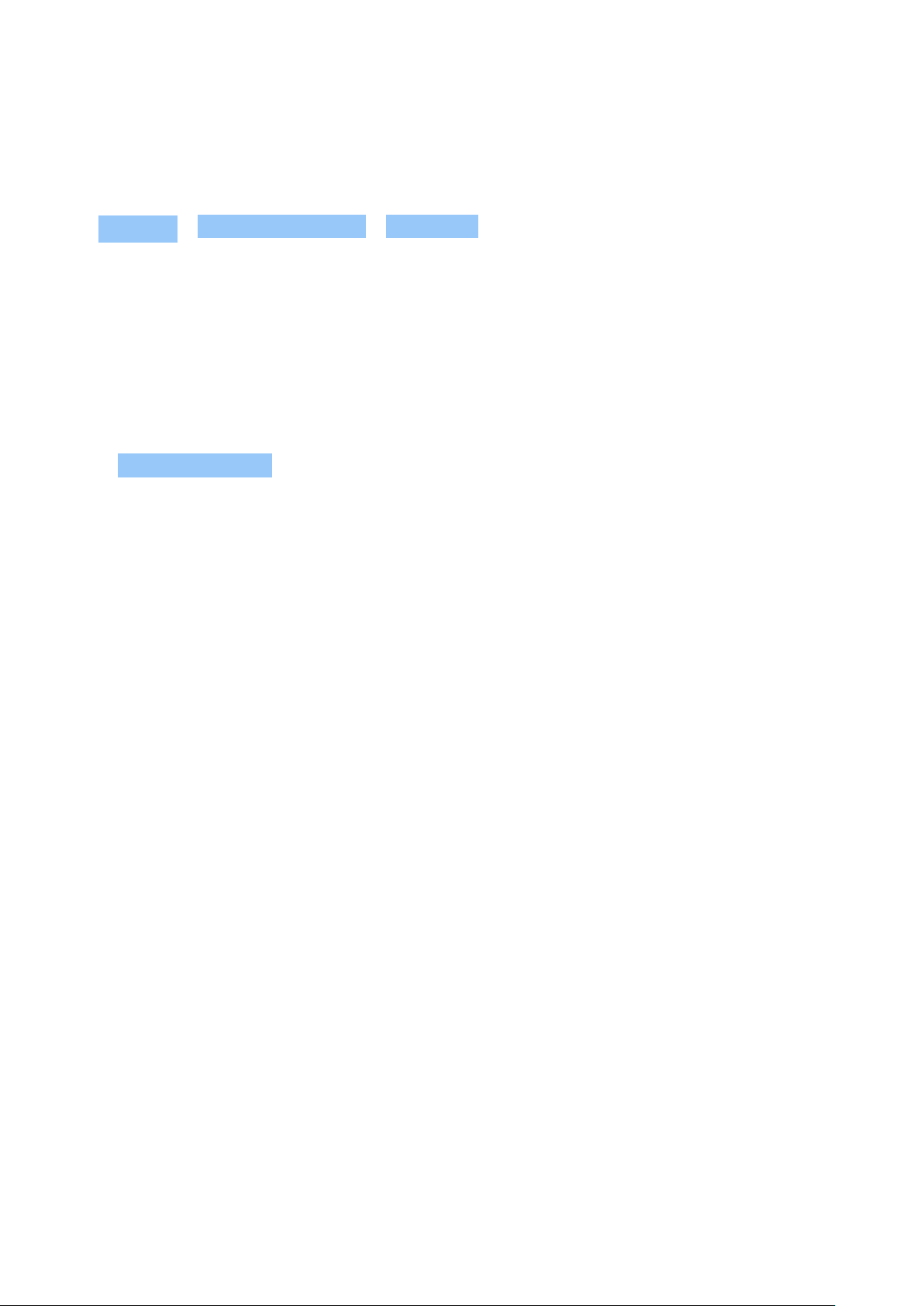
Nokia 6.2 사용자 가이드
Manage your SIMs
Don’t want work to interfere with your free time? Or do you have a cheaper data connection on
one SIM? You can decide which SIM you want to use.
Tap Settings > Network & Internet > SIM Cards .
Rename a SIM card
Tap the SIM you want to rename, and type in the name you want.
Select which SIM to use for calls or data connection
Under Preferred SIM for , tap the setting you want to change and select the SIM.
LOCK OR UNLOCK YOUR PHONE
Lock your phone
If you want to avoid accidentally making a call when your phone is in your pocket or bag, you
can lock your keys and screen.
To lock your keys and screen, press the power key.
Unlock the keys and screen
Press the power key, and swipe up across the screen. If asked, provide additional credentials.
USE THE TOUCH SCREEN
Important: Avoid scratching the touch screen. Never use an actual pen, pencil, or other sharp
object on the touch screen.
© 2022 HMD Global Oy. All rights reserved. 10

Nokia 6.2 사용자 가이드
Tap and hold to drag an item
Place your finger on the item for a couple of seconds, and slide your finger across the screen.
Swipe
Place your finger on the screen, and slide your finger in the direction you want.
© 2022 HMD Global Oy. All rights reserved. 11
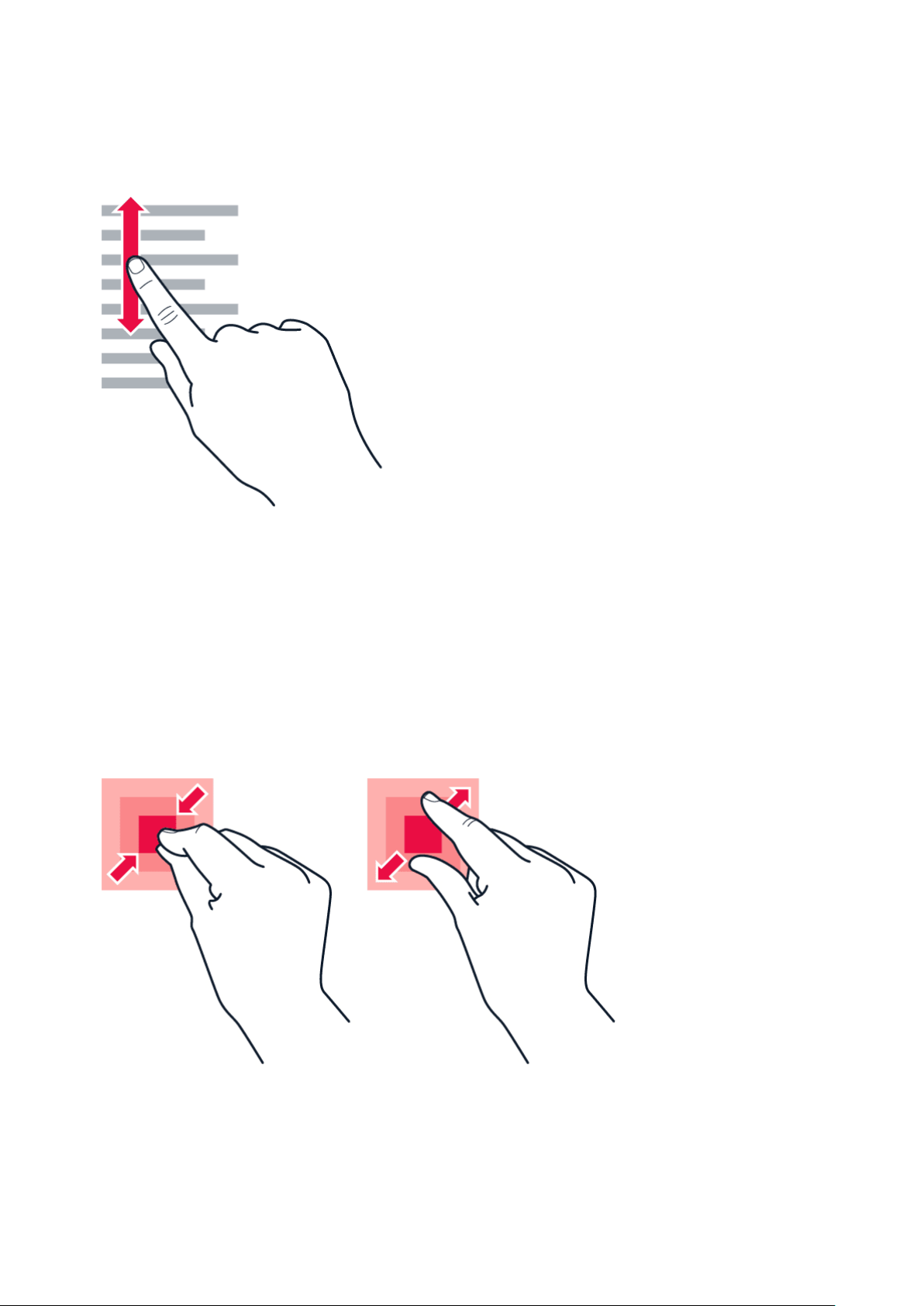
Nokia 6.2 사용자 가이드
Scroll through a long list or menu
Slide your finger quickly in a flicking motion up or down the screen, and lift your finger. To stop
the scrolling, tap the screen.
Zoom in or out
Place 2 fingers on an item, such as a map, photo, or web page, and slide your fingers apart or
together.
© 2022 HMD Global Oy. All rights reserved. 12

Nokia 6.2 사용자 가이드
Lock the screen orientation
The screen rotates automatically when you turn the phone 90 degrees.
To lock the screen in portrait mode, swipe down from the top of the screen, and tap
Auto-rotate .
Use the navigation keys
• To see all your apps, swipe up the home
key and then swipe it up again.
• To go to the home screen, tap the home
key. The app you were in stays open in the
background.
• To see which apps you have open, swipe
up the home key.
• To switch to another open app, swipe
right.
Your phone display
Do you watch videos, photos, read online books or play games using your phone? To see the
screen better, switch on the dynamic mode to automatically adjust the color, contrast, and
brightness according to your usage.
Tap Settings > Display > Advanced > PureDisplay , and switch Dynamic modes on.
• To close an app, swipe it up.
• To close all the open apps, swipe right
through all the apps, and tap CLEAR ALL .
• To go back to the previous screen you
were in, tap the back key . Your phone
remembers all the apps and websites
you’ve visited since the last time your
screen was locked.
To select which apps use the dynamic mode, tap Settings > Display > Advanced >
PureDisplay > Dynamic modes . Select mode, for example, Photo and enable the apps on the
list.
If you want to improve the quality of the colors on your screen in challenging lightning
conditions, switch on the Auto white balance .
If you want to see more details on your screen, switch on SDR to HDR (standard dynamic
range to high dynamic range). This transforms all your SDR video content into HDR quality in
real time.
© 2022 HMD Global Oy. All rights reserved. 13
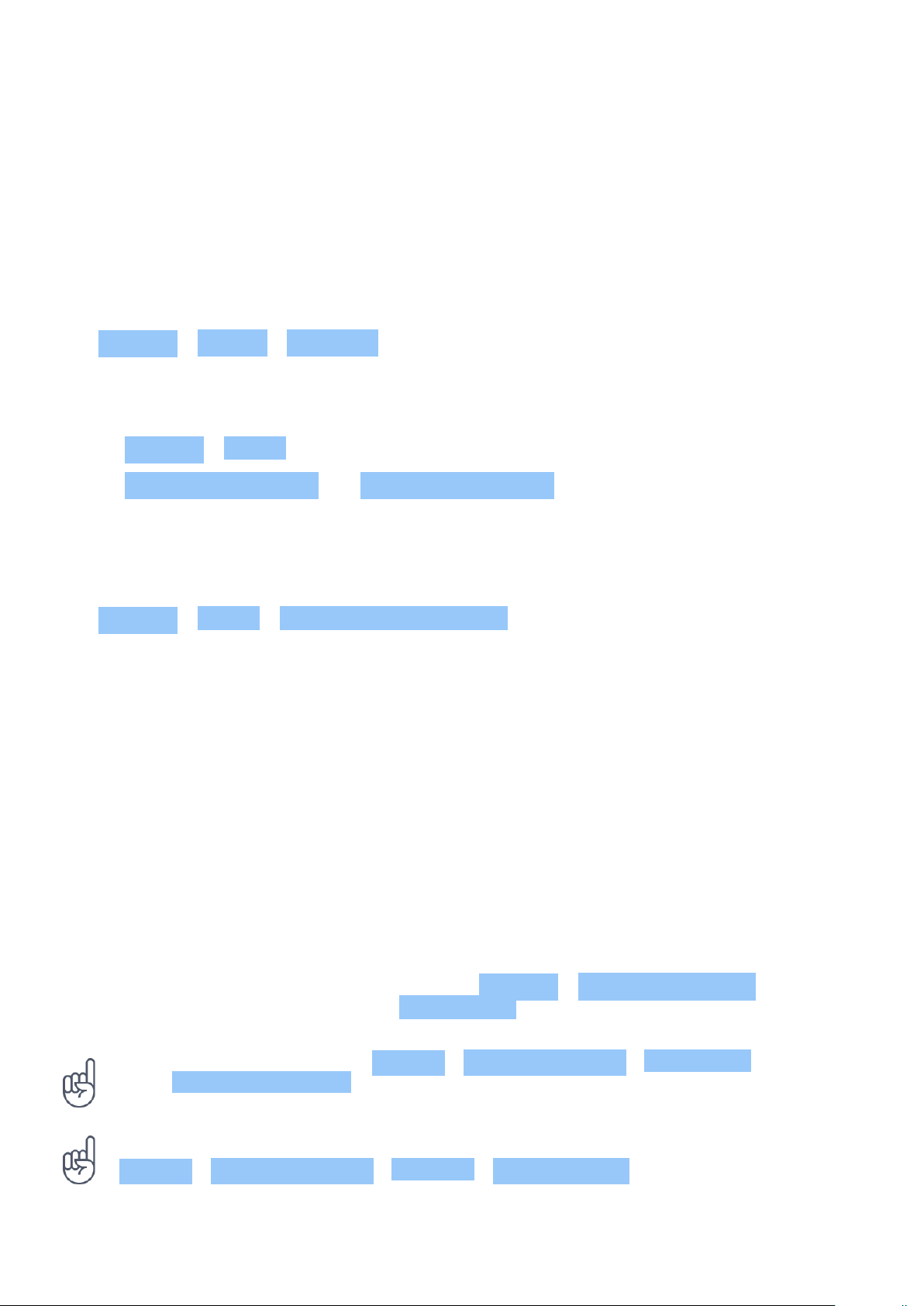
Nokia 6.2 사용자 가이드
3 기본 사항
PERSONALIZE YOUR PHONE
Learn how to personalize the home screen and how to change ringtones.
Change your wallpaper
Tap Settings > Display > Wallpaper .
Change your phone ringtone
1. Tap Settings > Sound .
2. Tap Phone ringtone (SIM1) or > Phone ringtone (SIM2) to select the ringtone for
respective SIMs.
Change your message notification sound
Tap Settings > Sound > Default notification sound .
NOTIFICATIONS
Stay in touch with what’s happening on your phone with notifications.
Use the notification panel
When you receive new notifications, such as messages or missed calls, indicator icons appear
on the status bar at the top of the screen. To see more information about the notifications,
drag the status bar down. To close the view, swipe up on the screen.
To open the notification panel, drag the status bar down. To close the notification panel, swipe
up on the screen.
To change the notification settings of an app, tap Settings > Apps & notifications and tap the
app name to open the app settings. Tap Notifications . You can turn off or on the notifications
per each app individually.
Tip: To see notification dots, tap Settings > Apps & notifications > Notifications and
switch Allow notification dots to on. A small dot will appear on the app icon, if you’ ve got a
notification, but haven’ t attended to it yet. Tap and hold the icon to see available options.
You can tap the notification to open it, or swipe to dismiss.
Tip: To set the power/lock key to blink when you receive notifications from apps, tap
Settings > Apps & notifications > Advanced > Notification light . The power/lock key
will blink when you’ ve got a notification, but haven’ t attended to it yet.
© 2022 HMD Global Oy. All rights reserved. 14

Nokia 6.2 사용자 가이드
Use the quick setting icons
To activate features, tap the quick settings icons on the notification panel. To see more icons,
drag the menu down.
To rearrange the icons, tap , tap and hold an icon, and then drag it to another location.
CONTROL VOLUME
Change the volume
If you have trouble hearing your phone ringing in noisy environments, or calls are too loud, you
can change the volume to your liking by using the volume keys on the side of your phone.
Do not connect to products that create an output signal, as this may damage the device. Do
not connect any voltage source to the audio connector. If you connect an external device
or headset, other than those approved for use with this device, to the audio connector, pay
special attention to volume levels.
Change the volume for media and apps
Press a volume key on the side of your phone to see the volume status bar, tap , and drag
the slider on the volume bar for media and apps left or right.
Set the phone to silent
To set the phone to silent, press the volume down key, tap to set your phone to vibrate only
and tap to set it to silent.
© 2022 HMD Global Oy. All rights reserved. 15

Nokia 6.2 사용자 가이드
Tip: Don’t want to keep your phone in silent mode, but can’t answer right now? To silence an
incoming call, press the volume down key. You can also set your phone to mute the ringing
when you pick the phone up: tap Settings > System > Gestures > Mute on pickup , and
switch to on.
If you want to be able to reject an incoming call by turning over the phone, tap Settings >
System > Gestures > Turn over to reject call , and switch to on.
FM RADIO
To listen to the radio, you need to connect a compatible headset to the phone. The headset
acts as an antenna.
Listen to FM radio
After you have connected the headset, tap FM Radio .
• To switch the radio on, tap .
• To find radio stations, tap > Scan .
• To save a station, tap .
• To listen to a radio station using the
phone’s speakers, tap . Keep the
• To switch to another station, slide the
headset connected.
channel frequency row left or right.
• To switch the radio off, tap .
Troubleshooting tip: If the radio doesn’ t work, make sure the headset is connected properly.
AUTOMATIC TEXT CORRECTION
Learn how to write text quickly and efficiently using the keyboard text correction.
Use keyboard word suggestions
Your phone suggests words as you write, to help you write quickly and more accurately. Word
suggestions may not be available in all languages.
When you start writing a word, your phone suggests possible words. When the word you want
is shown in the suggestion bar, select the word. To see more suggestions, tap and hold the
suggestion.
Tip: If the suggested word is marked in bold, your phone automatically uses it to replace the
word you wrote. If the word is wrong, tap and hold it to see a few other suggestions.
If you do not want the keyboard to suggest words while typing, turn off the text corrections.
Tap Settings > System > Languages & input > Virtual keyboard . Select the keyboard you
normally use. Tap Text correction and switch off the text correction methods you do not
want to use.
© 2022 HMD Global Oy. All rights reserved. 16

Nokia 6.2 사용자 가이드
Correct a word
If you notice that you have misspelled a word, tap it to see suggestions for correcting the word.
Switch spell checker off
Tap Settings > System > Languages & input > Advanced > Spell checker , and switch
Use spell checker off.
THE GOOGLE ASSISTANT
The Google Assistant is available in selected markets and languages only. Where not
available, the Google Assistant is replaced by Google Search. Check availability at
https://support.google.com/assistant. The Google Assistant can help you search information
online, translate words and sentences, make notes and calendar appointments, for example.
You can use the Google Assistant even when your phone is locked. However, the Google
Assistant asks you to unlock your phone before accessing your private data.
Use the Google Assistant key
To access the Google Assistant services, use the Google Assistant key on the side of your
phone:
• Press the key once to start Google Assistant.
• Press and hold the key to speak with Google Assistant. Ask your question and release the
key. You see Google Assistant’ s answer on your phone’ s display.
If your country or region does not support Google Assistant, you can still use the Google
Assistant key:
• Press the key once to open Google Search.
• Press and hold the key to use Google voice search. Ask your question and release the key.
You see Google’ s answer on your phone’ s display.
Switch off the Google Assistant key
To switch off the Google Assistant, tap Settings > Google > Search, Assistant & Voice >
Google Assistant . At the top of the screen, tap Assistant , select your device, and switch
Google Assistant off.
© 2022 HMD Global Oy. All rights reserved. 17
