Page 1

Page 2
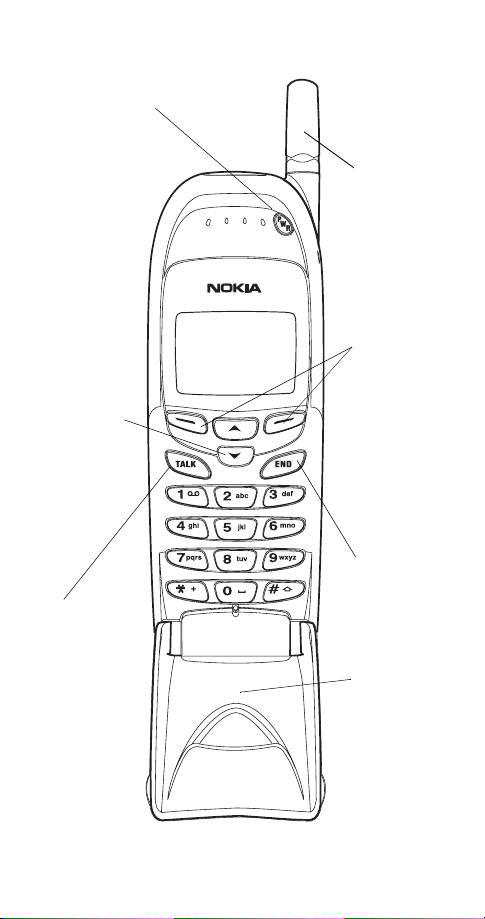
Keys
Power key
Press and hold to turn your phone
on or off.
0HQX 1DPHV
Scroll keys
Scroll throu gh
menus, submenus, and
the phone
book. Press
and hold for
continuous
scrolling.
ó
Dials the
number on
the display.
Fixed
antenna
Do not
attempt to
extend or
remove!
Softkeys
Their current
function is
displayed
above the k ey
(for example,
here their
functions are
“Menu” and
“Names”).
ô
Push this key
to end a
phone call.
Keypad
cover
Flip it open to
answer a call
and to access
the keypad.
Flip it closed
to end a call.
Page 3
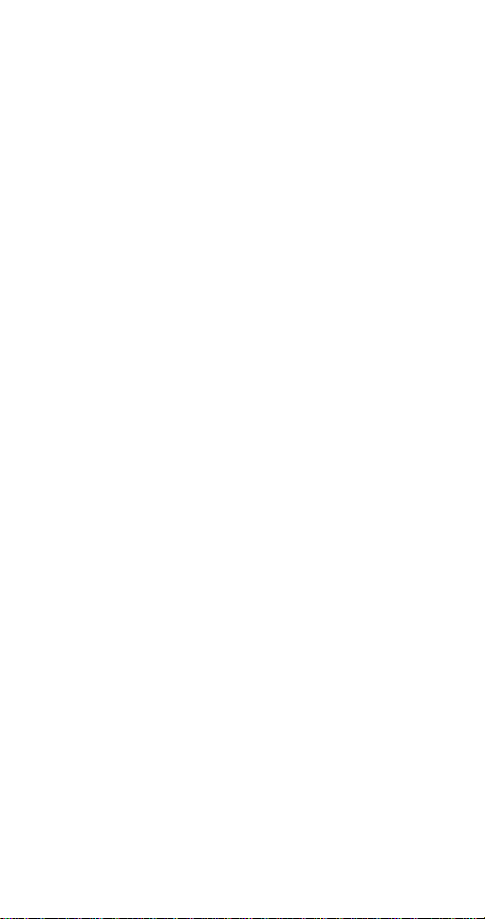
Table of Contents
Safety At A Glance . . . . . . . . . . . . . . .6
Getting Connected . . . . . . . . . . . . . . .8
Attaching your battery . . . . . . . . . . . . . . . . . . . . . . . . . . . . . . . 8
Removing the battery. . . . . . . . . . . . . . . . . . . . . . . . . . . . . . . . 8
Charging your new battery. . . . . . . . . . . . . . . . . . . . . . . . . . . . 9
When is a good time to charge? . . . . . . . . . . . . . . . . . . . . 9
Important Battery Information. . . . . . . . . . . . . . . . . . . . . . . . . 10
The Basics . . . . . . . . . . . . . . . . . . . . 12
Switching the phone on and off . . . . . . . . . . . . . . . . . . . . . . . 12
Get a good signal . . . . . . . . . . . . . . . . . . . . . . . . . . . . . . . . . 12
Using the keypad cover . . . . . . . . . . . . . . . . . . . . . . . . . . . . . 13
Making a call . . . . . . . . . . . . . . . . . . . . . . . . . . . . . . . . . . . . 13
Ending a call. . . . . . . . . . . . . . . . . . . . . . . . . . . . . . . . . . . . . 14
Answering a call . . . . . . . . . . . . . . . . . . . . . . . . . . . . . . . . . . 14
Keyguard . . . . . . . . . . . . . . . . . . . . . . . . . . . . . . . . . . . . . . . 15
Using Your Phone. . . . . . . . . . . . . . . 16
The Display. . . . . . . . . . . . . . . . . . . . . . . . . . . . . . . . . . . . . . 16
What is the ‘start screen’?. . . . . . . . . . . . . . . . . . . . . . . . . . . 17
Scrolling through the main menu . . . . . . . . . . . . . . . . . . . . . . 17
Help text. . . . . . . . . . . . . . . . . . . . . . . . . . . . . . . . . . . . . . . . 18
Summary of Menu Items . . . . . . . . . . . . . . . . . . . . . . . . . . . . 19
Features A to Z . . . . . . . . . . . . . . . . . 21
Access codes . . . . . . . . . . . . . . . . . . . . . . . . . . . . . . . . . . . . 21
Alarm clock . . . . . . . . . . . . . . . . . . . . . . . . . . . . . . . . . . . . . 21
All calls timer . . . . . . . . . . . . . . . . . . . . . . . . . . . . . . . . . . . . 22
Automatic answer . . . . . . . . . . . . . . . . . . . . . . . . . . . . . . . . . 22
Automatic redial . . . . . . . . . . . . . . . . . . . . . . . . . . . . . . . . . . 23
Calculator. . . . . . . . . . . . . . . . . . . . . . . . . . . . . . . . . . . . . . . 23
Storing exchange rates . . . . . . . . . . . . . . . . . . . . . . . . . 24
Calculating exchange rates. . . . . . . . . . . . . . . . . . . . . . . 24
Calendar. . . . . . . . . . . . . . . . . . . . . . . . . . . . . . . . . . . . . . . . 24
Caller ID . . . . . . . . . . . . . . . . . . . . . . . . . . . . . . . . . . . . . . . . 26
Calling card . . . . . . . . . . . . . . . . . . . . . . . . . . . . . . . . . . . . . 27
Making calling card calls . . . . . . . . . . . . . . . . . . . . . . . . 28
Call forwarding . . . . . . . . . . . . . . . . . . . . . . . . . . . . . . . . . . . 29
Call log. . . . . . . . . . . . . . . . . . . . . . . . . . . . . . . . . . . . . . . . . 30
Call restrictions. . . . . . . . . . . . . . . . . . . . . . . . . . . . . . . . . . . 31
1
Page 4
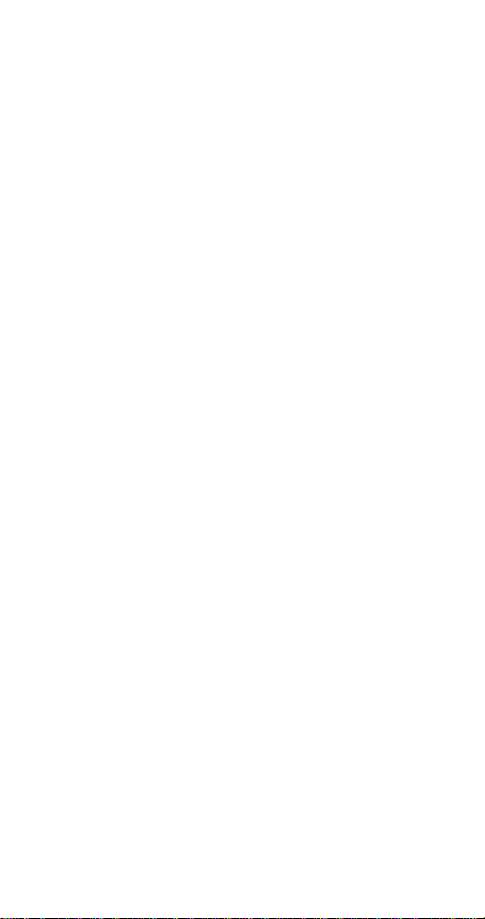
Call settings. . . . . . . . . . . . . . . . . . . . . . . . . . . . . . . . . . . . . . 31
Call timers. . . . . . . . . . . . . . . . . . . . . . . . . . . . . . . . . . . . . . .31
Call waiting . . . . . . . . . . . . . . . . . . . . . . . . . . . . . . . . . . . . . . 32
Clear call lists . . . . . . . . . . . . . . . . . . . . . . . . . . . . . . . . . . . . 33
Clear timers. . . . . . . . . . . . . . . . . . . . . . . . . . . . . . . . . . . . . . 33
Clock . . . . . . . . . . . . . . . . . . . . . . . . . . . . . . . . . . . . . . . . . . 34
Setting the clock . . . . . . . . . . . . . . . . . . . . . . . . . . . . . .34
Selecting time format . . . . . . . . . . . . . . . . . . . . . . . . . . . 34
Conference call . . . . . . . . . . . . . . . . . . . . . . . . . . . . . . . . . . . 3 5
Current call timer. . . . . . . . . . . . . . . . . . . . . . . . . . . . . . . . . . 35
Dialed calls . . . . . . . . . . . . . . . . . . . . . . . . . . . . . . . . . . . . . . 36
Earpiece volume . . . . . . . . . . . . . . . . . . . . . . . . . . . . . . . . . . 36
Emergency calls. . . . . . . . . . . . . . . . . . . . . . . . . . . . . . . . . . . 37
Emergency key 9. . . . . . . . . . . . . . . . . . . . . . . . . . . . . . . . . .37
Entering letters and numbers . . . . . . . . . . . . . . . . . . . . . . . . . 38
ABC mode . . . . . . . . . . . . . . . . . . . . . . . . . . . . . . . . . . . 38
Changing letter case. . . . . . . . . . . . . . . . . . . . . . . . . . . .39
123 mode . . . . . . . . . . . . . . . . . . . . . . . . . . . . . . . . . . . 3 9
Games . . . . . . . . . . . . . . . . . . . . . . . . . . . . . . . . . . . . . . . . .40
Inbox. . . . . . . . . . . . . . . . . . . . . . . . . . . . . . . . . . . . . . . . . . . 42
In-call menu . . . . . . . . . . . . . . . . . . . . . . . . . . . . . . . . . . . . .42
Keypad tones. . . . . . . . . . . . . . . . . . . . . . . . . . . . . . . . . . . . . 43
Language . . . . . . . . . . . . . . . . . . . . . . . . . . . . . . . . . . . . . . . 43
Last call timer . . . . . . . . . . . . . . . . . . . . . . . . . . . . . . . . . . . .44
Last number redial. . . . . . . . . . . . . . . . . . . . . . . . . . . . . . . . . 44
Life timer. . . . . . . . . . . . . . . . . . . . . . . . . . . . . . . . . . . . . . . . 44
Lights . . . . . . . . . . . . . . . . . . . . . . . . . . . . . . . . . . . . . . . . . . 44
Listen to voice messages . . . . . . . . . . . . . . . . . . . . . . . . . . . .45
Lock code . . . . . . . . . . . . . . . . . . . . . . . . . . . . . . . . . . . . . . . 45
Changing your lock code. . . . . . . . . . . . . . . . . . . . . . . . .45
Manual touch tones . . . . . . . . . . . . . . . . . . . . . . . . . . . . . . . . 45
Memory status. . . . . . . . . . . . . . . . . . . . . . . . . . . . . . . . . . . . 46
Messages . . . . . . . . . . . . . . . . . . . . . . . . . . . . . . . . . . . . . . . 46
Message alert tone . . . . . . . . . . . . . . . . . . . . . . . . . . . . . . . . 46
Microphone. . . . . . . . . . . . . . . . . . . . . . . . . . . . . . . . . . . . . . 47
Missed calls . . . . . . . . . . . . . . . . . . . . . . . . . . . . . . . . . . . . . 47
NAM selection . . . . . . . . . . . . . . . . . . . . . . . . . . . . . . . . . . . . 48
Network feature setting . . . . . . . . . . . . . . . . . . . . . . . . . . . . . 49
Storing codes. . . . . . . . . . . . . . . . . . . . . . . . . . . . . . . . . 49
Network services . . . . . . . . . . . . . . . . . . . . . . . . . . . . . . . . . . 49
2
Page 5
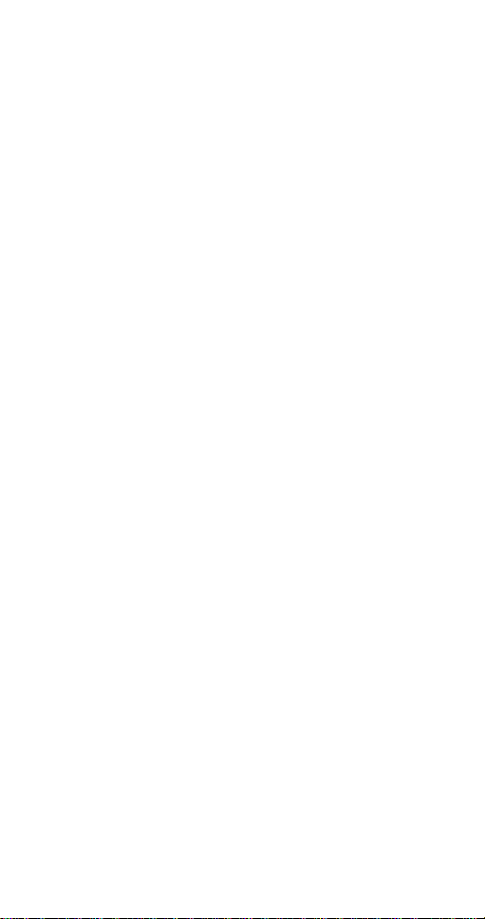
One-touch dialing . . . . . . . . . . . . . . . . . . . . . . . . . . . . . . . . . 50
Paging . . . . . . . . . . . . . . . . . . . . . . . . . . . . . . . . . . . . . . . . . 51
Phone book . . . . . . . . . . . . . . . . . . . . . . . . . . . . . . . . . . . . . 51
Storing a name and number. . . . . . . . . . . . . . . . . . . . . . 52
Recalling names & numbers. . . . . . . . . . . . . . . . . . . . . . 53
Erasing stored names and numbers . . . . . . . . . . . . . . . . 53
Phone lock . . . . . . . . . . . . . . . . . . . . . . . . . . . . . . . . . . . . . . 54
Phone settings . . . . . . . . . . . . . . . . . . . . . . . . . . . . . . . . . . . 55
Profiles. . . . . . . . . . . . . . . . . . . . . . . . . . . . . . . . . . . . . . . . . 55
Customizing Profiles . . . . . . . . . . . . . . . . . . . . . . . . . . . 56
Received calls. . . . . . . . . . . . . . . . . . . . . . . . . . . . . . . . . . . . 57
Restore factory settings. . . . . . . . . . . . . . . . . . . . . . . . . . . . . 57
Restrict calls. . . . . . . . . . . . . . . . . . . . . . . . . . . . . . . . . . . . . 57
Ringing options. . . . . . . . . . . . . . . . . . . . . . . . . . . . . . . . . . . 58
Ringing tones . . . . . . . . . . . . . . . . . . . . . . . . . . . . . . . . . . . . 59
Ringing volume. . . . . . . . . . . . . . . . . . . . . . . . . . . . . . . . . . . 59
Roaming. . . . . . . . . . . . . . . . . . . . . . . . . . . . . . . . . . . . . . . . 60
Scrolling view . . . . . . . . . . . . . . . . . . . . . . . . . . . . . . . . . . . . 60
Security settings . . . . . . . . . . . . . . . . . . . . . . . . . . . . . . . . . . 61
Security code . . . . . . . . . . . . . . . . . . . . . . . . . . . . . . . . . . . . 61
Changing your security code . . . . . . . . . . . . . . . . . . . . . 62
Send own number. . . . . . . . . . . . . . . . . . . . . . . . . . . . . . . . . 62
Settings . . . . . . . . . . . . . . . . . . . . . . . . . . . . . . . . . . . . . . . . 63
Storing a name & number . . . . . . . . . . . . . . . . . . . . . . . . . . . 63
Quick save . . . . . . . . . . . . . . . . . . . . . . . . . . . . . . . . . . 63
System. . . . . . . . . . . . . . . . . . . . . . . . . . . . . . . . . . . . . . . . . 63
Text messages and pages . . . . . . . . . . . . . . . . . . . . . . . . . . . 64
Touch tones . . . . . . . . . . . . . . . . . . . . . . . . . . . . . . . . . . . . . 67
Touch tone length. . . . . . . . . . . . . . . . . . . . . . . . . . . . . . . . . 69
Unlocked phone number . . . . . . . . . . . . . . . . . . . . . . . . . . . . 69
Vibrating alert . . . . . . . . . . . . . . . . . . . . . . . . . . . . . . . . . . . . 69
Voice messages . . . . . . . . . . . . . . . . . . . . . . . . . . . . . . . . . . 70
Setting up your voice mailbox. . . . . . . . . . . . . . . . . . . . . 70
Greetings, passwords, and prompts . . . . . . . . . . . . . . . . 71
Listening to your voice messages . . . . . . . . . . . . . . . . . . 71
Voice privacy . . . . . . . . . . . . . . . . . . . . . . . . . . . . . . . . . . . . 71
Volume. . . . . . . . . . . . . . . . . . . . . . . . . . . . . . . . . . . . . . . . . 71
Warning tones . . . . . . . . . . . . . . . . . . . . . . . . . . . . . . . . . . . 72
Welcome note. . . . . . . . . . . . . . . . . . . . . . . . . . . . . . . . . . . . 72
3
Page 6
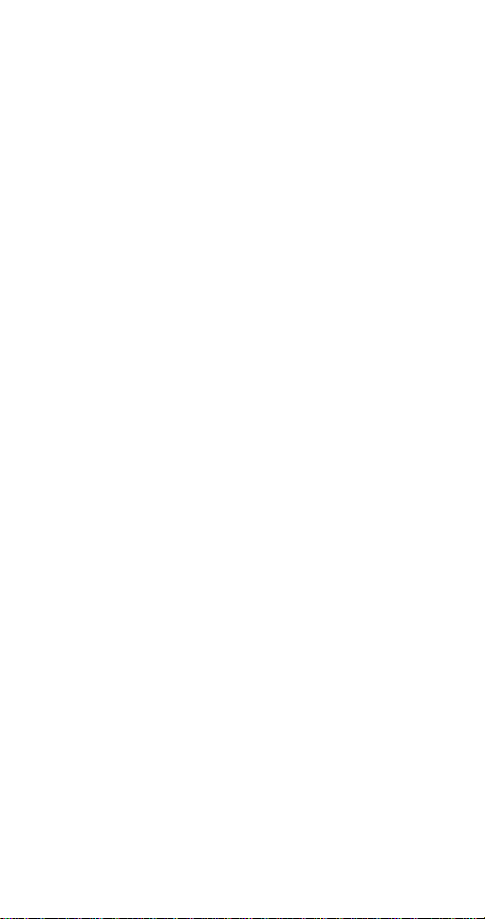
Accessories . . . . . . . . . . . . . . . . . . .73
Batteries . . . . . . . . . . . . . . . . . . . . . . . . . . . . . . . . . . . . . . . . 73
Chargers & Other Accessories . . . . . . . . . . . . . . . . . . . . . . . . 75
Troubleshooting . . . . . . . . . . . . . . . . 78
Reference Information . . . . . . . . . . . 79
Technical Data . . . . . . . . . . . . . . . . .84
Warranty . . . . . . . . . . . . . . . . . . . . . . 85
4
Page 7
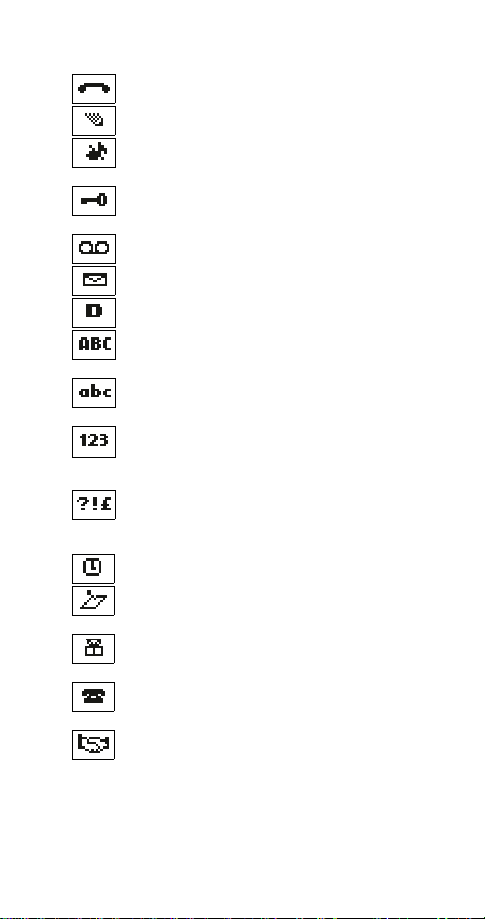
Indicators and Icons
You have an active call.
The phone is waiting for you to enter a response.
The current profile you have selected for your phone is
.
6LOHQW
Keyguard has been activated to help prevent any
accidental keypresses.
You have one or more voice messages waiting.
You have one or more unread text messages waiting.
Digital service is available.
Any characters you enter will be upper-case letters or
numbers. Press the # key to switch letter case.
Any characters you enter will be lower- case letters or
numbers. Press the # key to switch letter case.
This appears when you press and hold the # key when
storing names. Letters can not be entered when this
appears, allowing quicker access to numbers.
You are in “special character” mode; select a special
character and press
can switch to this mode by pressing the ∗ key.)
The alarm clock is set.
You have a reminder in your calendar to do something
(appears only on Calendar display).
You have a reminder in your calendar that it’s some-
one’s birthday (appears only on Calendar display).
You have a reminder in your calendar to call someone
(appears only on Calendar display).
You have a reminder in your calendar of a meeting
(appears only on Calendar display).
. (When entering letters, you
,QVHUW
5
Page 8
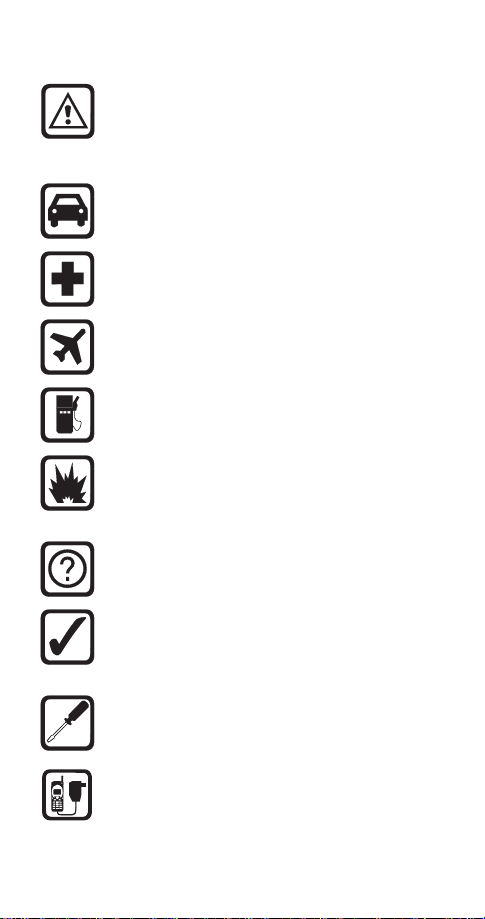
1. Safety At A Glance
Read these simple guidelines before using your
phone. Failure to comply with these guidelines may
be dangerous or illegal.
For more detailed safety information, “Important
Safety Information” on page 79.
Road Safety Comes First
Don’t use a hand-held phone while driving; park the
vehicle first.
Switch Off In Hospitals
Switch off your phone when near medical equipment. Follow any regulations or rules in force.
Switch Off On Aircraft
Mobile phones can cause interference. Using them
on aircraft is illegal.
Switch Off When Refueling
Do not use the phone at a refueling point. Do not
use near fuels or chemicals.
Switch Off Near Blasting
Do not use the phone where blasting is in progress.
Observe restrictions, and follow any regulations or
rules in force.
Interference
All mobile phones may get interference which could
affect performance.
Use Sensibly
Use only in the normal position (to ear). Avoid unnecessary contact with the antenna when phone is
on.
Qualified Service
Only qualified service personnel may in stall or re pair
cellular phone equipment.
Accessories and Batter ie s
Use only approved accessories and batteries.
Do not connect incompatible produ cts.
6
Page 9
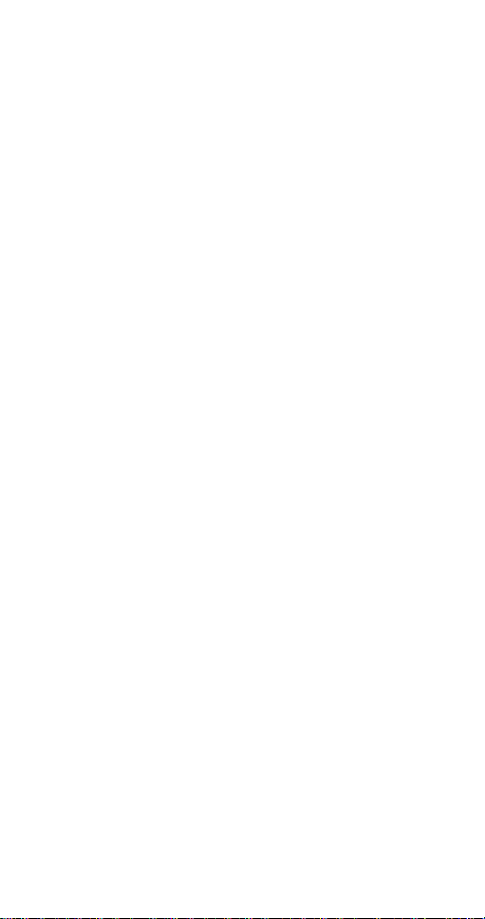
FCC/Industry Canada Notice
Y our phone may cause TV or radio interference (e.g. when using
a telephone in close proximity to receiving equipment). The
FCC/Industry Canada can require you to stop using your telephone if such interference can not be eliminated. If you require
assistance, contact your local service facility.
This device complies with part 15 of the FCC rules. Operation
is subject to the condition that this device does not cause harmful interference.
Using this Guide
The wire le s s ph o ne de sc r ibe d i n th i s gu id e i s ap proved for u s e
in TDMA/AMPS networks.
A number of features included in this guide are called Network
Services. They are special services provided by wireless service
providers. Before you can take advantage of any of these Network Services, you must subscribe to the service(s) from your
home service provider and obtain instructions for their use.
Disclaimer
It’ s possible that you may not be able to activate your phone on
all wireless systems. Please see your service provider for
details.
7
Page 10
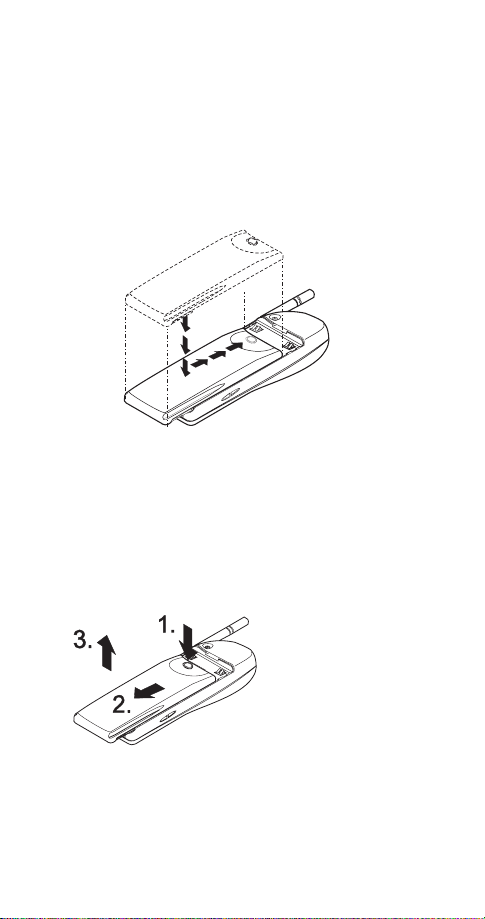
2. Getting Connected
You’ll need to cha rge your battery o nce your phon e has
been activated. This section will help familiarize you on
how, and when, to charge your battery.
Attaching your battery
Simply place the battery in the grooves on the back of
your phone. Then sl ide the bat tery upward until it cl icks.
Note: Use only those batteries approved by the phone
manufacturer and recharge your battery only with the chargers
approved by the manufacturer.
See “Important Battery Information” on page 10.
Removing the batte ry
Note: Switch off the phone before removing the battery!
Press and hold
1.
the button at the top
of the battery.
Slide the battery
2.
toward the bottom
of the phone.
Lift the batter y off
3.
the phone.
8
Page 11
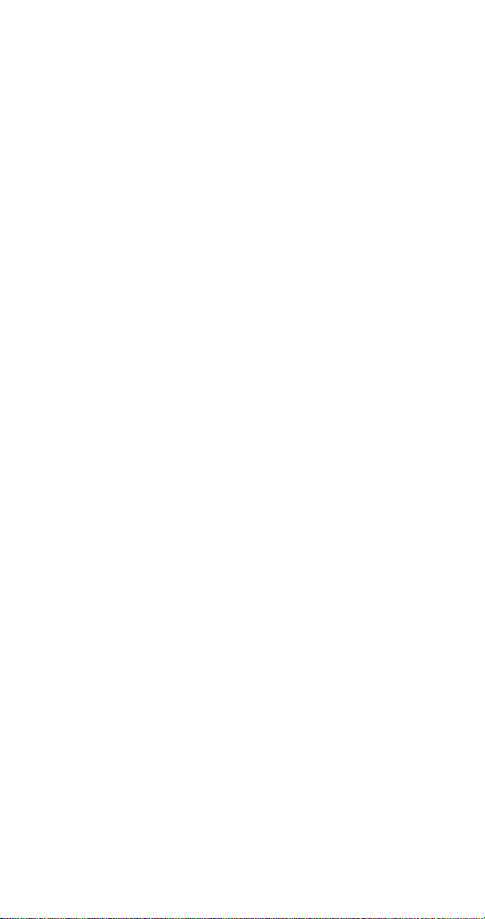
Charging your new batter y
Your phone can be used with either a rechargeable
Li-Ion or NiMH battery. Note that a new battery’s full
performance is ach ieved only after two or three
complete cha rg e and discharge cycles.
With your phone on or off, connect the charger to a
standard 120V AC outlet. Then connect the lead from
the charger to the botto m of your phone or place it on
a charging stand.
When the battery be gins charging, y our phone will beep
once and the battery strength indicator on the right side
of the display will scroll.
Note: If the battery is totally empty, it may take a few minutes
before the charging indication appears on the displ ay.
If your phone displays
#1RW#FKDUJLQJ
, charging is suspended. Check that the battery is not connected to a
non-approved cha rging devi ce. If the b attery is very hot
or cold, wait for a while; charging will automatically
resume after the battery is restored to its normal
operating state. If charging still fail s, contact your d ealer.
When is a good time to charge?
You can charge your battery anytime. If you have a
NiMH battery, you should allow it to comp le t ely dis charge once in a while.
When your phone beeps on ce and disp lays
%DWWHU\#ORZ
you only have a c o uple of minutes of t alk time remaining. The repetition rate of these battery-low warnings
depend on the remaining battery capacity and the battery condition. These warnings are more frequent when
you’re in a call.
Note: The phone will not give you the warning tone under
certain conditions. See “Warning tones” on page 71.
Once all the power has draine d from your battery, you’ll
hear three beeps with the m essage
5HFKDUJH#EDWWHU\
on
your display. At this point, your phone will switch itself
off and you’ll need to recharge your battery.
,
9
Page 12
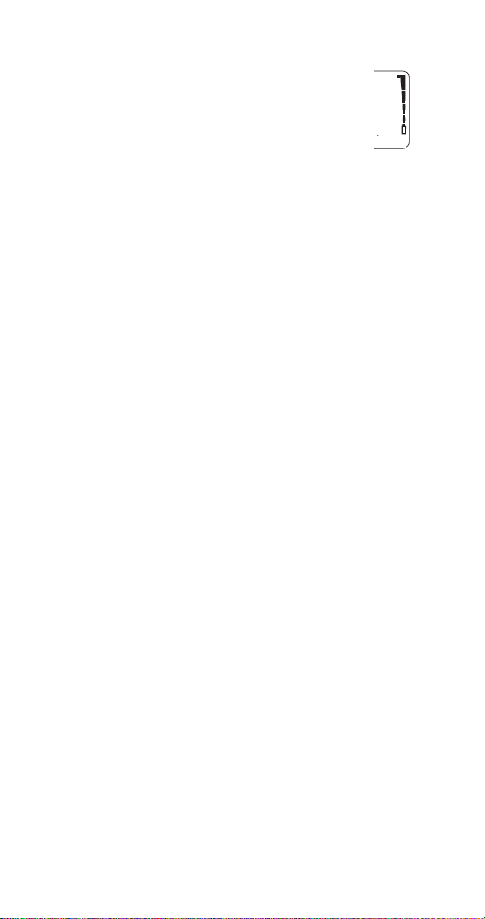
When is charging complete?
When the charge indic ators stop scro llin g, your
phone is considered fully charged. However , a
slight increase in ch arge may occur if you r
phone is left connected to the charger for a
while. This is call ed “ trickle charge.”
Charging times depend on the type of battery and
charger used.
For approximate charging and operating times, see “Standby
and Talk Times” on page 74.
Can you make calls while charging?
Yes, you can. But your battery may not charge while a
call is in progress. Chargi ng s h o u ld resu me on c e y o u
end the call.
Discharging NiMH batteries
A NiMH battery lasts longer and performs better if you
fully discharge it from tim e to time. To discharge the battery, leave your phone switched on until the battery is
drained. The phone wil l di s p lay several messages that
the battery is low and that you need to r echar ge it; jus t
ignore them. Do not attempt t o discharge the battery by
any other means.
Important Battery Information
• Note that a new battery’ s full performance is achieved only
after two or three complete charge and discharge cycles!
• The battery can be charged and discharged hundreds of
times but it will eventually wear out. When the operating
time (talk time and standby time) is noticeably shorter than
normal, it is time to buy a new battery.
• Use only batteries approved by the phone manufacturer
and recharge your battery only with the chargers
approved by the manufacturer. When a charger is not in
use, disconnect it from the power source. Do not leave
the battery connected to a charger for longer than a
week, since overcharging may shorten its life. If left
unused a fully charged battery will discharge itself over
time.
10
Page 13
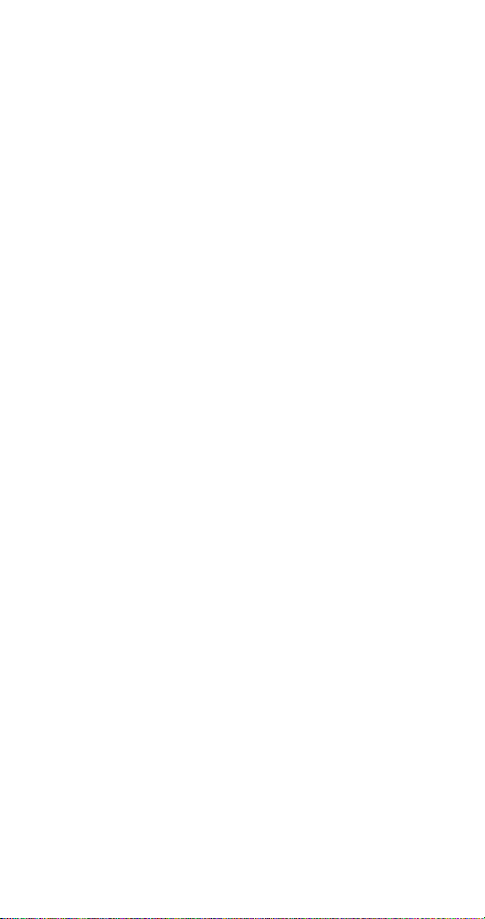
• (NiMH batteries only) For good operation times, discharge
the battery from time to time by leaving your phone
switched on until it turns itself off (or by using the battery
discharge facility of any approved accessory available for
your phone). Do not attempt to discharge the battery by
any other means.
• Temperature extremes will affect the ability of your battery
to charge: allow it to cool down or warm up first.
• Use the battery only for its intended purpose.
• Never use any charger or battery which is damaged or
worn out.
• Do not short circuit the battery. Accidental short circuiting
can occur when a metallic object (coin, clip, or pen)
causes direct connection of the + and - terminals of the
battery (metal strips on the back of the battery), for
example when you carry a spare battery in your pocket or
purse. Short circuiting the terminals may damage the
battery or the connecting object.
• Leaving the battery in hot or cold places, such as in a
closed car in summer or winter conditions, will reduce the
capacity and lifetime of the battery. Always try to keep the
battery between 59º F and 77º F (15º C and 25º C).
A phone with a hot or cold battery may temporarily not
work, even when the battery is fully charged. NiMH
batteries’ performance is particularly limited in temperatures below 14º F (-10º C). Li-Ion batteries’ performance is
particularly limited in temperatures below 32º F (0º C).
• Do not dispose of batteries in a fire!
• Batteries must be recycled or disposed of properly. Must
not be disposed of in municipal waste.
11
Page 14
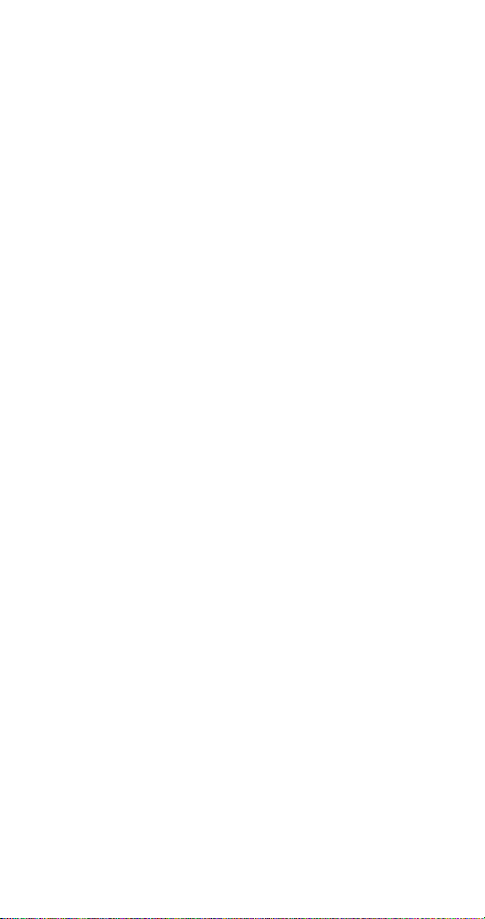
3. The Basics
You have purchased a powerful phone, with lots of features. Read t his sectio n for some ve ry basic inf ormation
on how to use your phone.
A more comprehensive description of your phone is
covered in “Features A to Z” starting on page 21.
Switching the phone on and off
Press and hold the
the phone on or off.
key for two seconds to switch
ð
ð
ð key
key (
12
6ZLWFK#RII$
will appear,
Switching off with the
Quickly press the
highlighted ) th en p ress 2..
NORMAL POSITION: Hold the phone as you would any other
telephone with the antenna pointed up and over your shoulder.
TIPS ON EFFICIENT OPERATION: As with any other radio
transmitting device, do not touch the antenna unnecessarily
when the phone is switched on. Contact with the antenna
affects call quality and may cause the phone to operate at a
higher power level than otherwise needed.
WARNING! Do not switch on the phone when wireless phone
use is prohibited or when it may cause interference or danger.
See “Safety At A Glance” on page 6 for more information.
Get a good signal
Y our ph one operat es on radio wa ves, and the qu ality of
radio reception depends entirely on the strength of the
radio signal in your area.
This radio coverage is maintained by a wireless network
and the quality of calls on a wireless phone depends on
the strength of the wireless radio signal.
Page 15
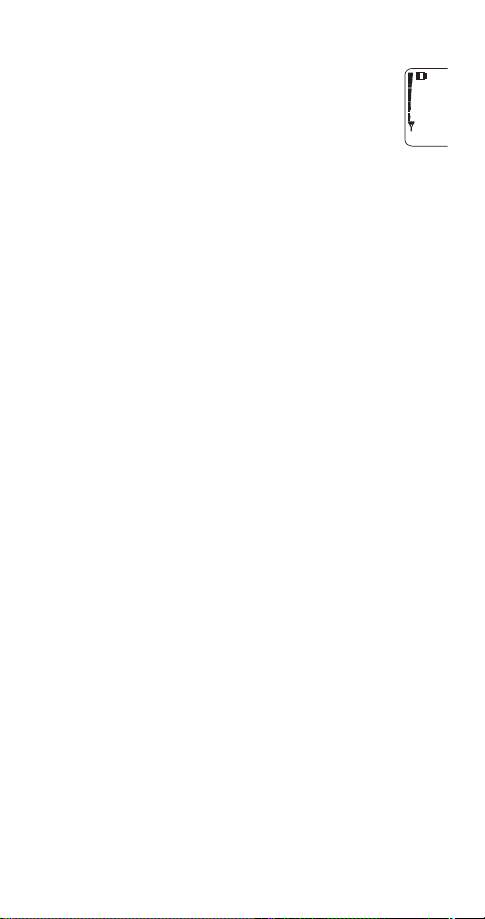
Checking signal strength
When you are at t he start scr een
or in a call, the signal strength is indicated by
the indicators on the left side of your phone’s
display. These indicators scroll as the strength
of the signal increases and decreases.
Increasing your phone’s signal may be easy. Tr y moving
your phone slightly, or move towards a window if you’re
calling from inside a building.
Using the keypad cover
When
.H\SDG#FRYHU#VHWWLQJ
simply by opening the keypad cover . When you want to
hang up, just close the cover and the call will end.
When the keypad cover setting is off, you must open
the keypad cover to answer any calls. Once opened,
you can press any key (except the
answer a call.
To end a call, press
cover.
Activating the keypad cover
Press
1.
2.
Note: If you’re using a headset and wish to close the keypad
cover and still keep the call active, press
closing the keypad cover.
Press
0HQX
W
ô
4 2 6
or V to 2Q and press
(see page 17)
is on, you can answer calls
and ô keys) to
ð
before closing the keypad
2.
2SWLRQV
once before
Making a call
When you want to make a call, open the ke ypad cover,
enter the area c ode and phone number and press
Editing a number on display
to move the cursor to the left and W to move it
Press
V
to the right. Press
of the cursor.
to delete the character to the lef t
&OHDU
13
ó
Page 16
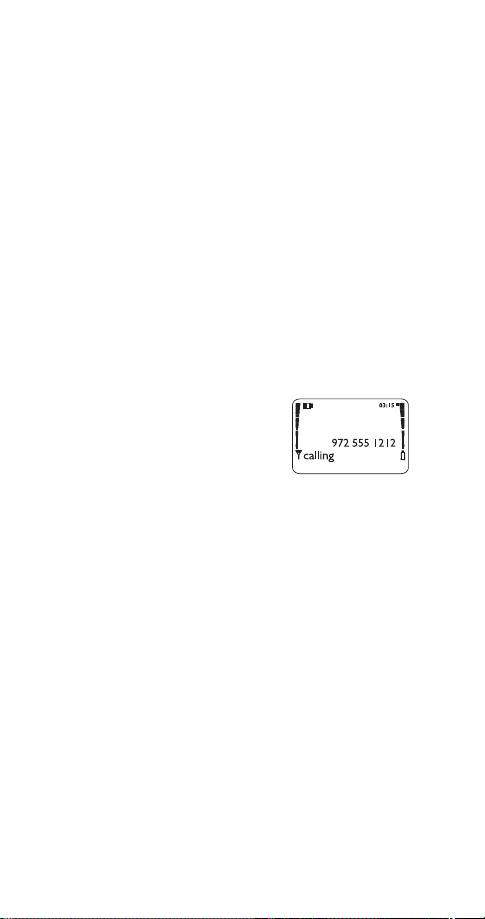
Dialing stored phone numbers
View stored names and numbers by pressing
from the start screen (
See “Phone book” on page 51 for details on storing numbers.
Calling card calls
See “Calling card” on page 27.
Emergency calls
See “Emergency calls” on page 37.
Ending a call
If
.H\SDG#FRYHU#VHWWLQJ
cover. Otherwise, press
See “Using the keypad cover” on page 13.
Answering a call
The phone rings according to the
settings in the currently selected
(see page 55)
profile
If
.H\SDG#FRYHU#VHWWLQJ
cover to answer the call. Otherwise, press any key
ô
Press
or
ð
except
Note: If Keyguard is on (see page 15), only ó answers calls.
See “Using the keypad cover” on page 13.
Stop your phone from ringing without
answering the call
This keeps you from answering a call if it’s inconvenient
to talk. You can still answer the call if
the person who is calling is still flashing on your display.
If you don’t wish to answer the call, it will be f orwarded to
your voice mailbox if you have a voice mail subscription.
See “Voice messages” on page70 for details on your voice
mailbox.
see page 17)
is active, simply cl ose the key pad
ô
.
is active, sim ply op en the k eypad
, then press
.
ð
quickly
&DOO
or V
W
ó
or the name of
14
Page 17
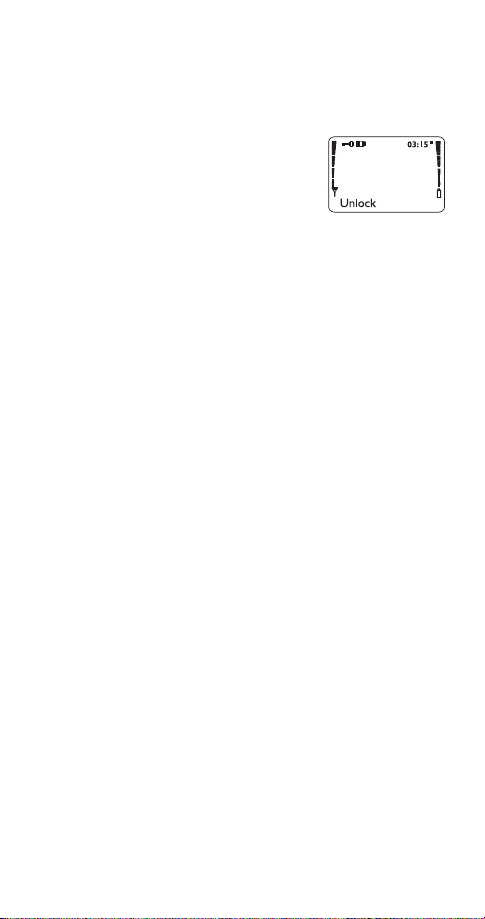
Keyguard
This feature help s to prevent accidental ke y pres ses
(e.g. when
phone is in your pocket, in your pu rs e)
your
by locking your keypad.
If any keys are pressed while Key-
guard is activat e d ,
will display.
WKHQ#-
3UHVV#8QORFN#DQ G#
Activating Keyguard
There are three different ways to activate Keyguard.
.H\V#ORFNHG
will appear on th e display when activated.
• Press and hold ô
• Press
• Press
∗
0HQX
9 at the start screen
0HQX
Deactivating Keyguard
• Press
• Press and hold ô until
then press
Note: When Keyguard is 21, calls to the emergency number
programmed into your phone (e.g. by pressing 911 then
may be possible. However, Emergency key 9 doesn’t work.
8QORFN/#
2.
then
∗
#
8QORFN#NH\V"
appears,
ó)
Answering a call with Keyguard active
During an incoming call the keypad automatically
unlocks. Ho wever, you can ans wer a call only by
opening the keypa d cover if it’s active; oth erwise, press
. After you end the call, Keyguard automatically
only
ó
becomes active again.
Some notes about Keyguard
• Calls may be possible to the emergency number
programmed into your phone (e.g. 911 or other official
emergency number). The number is displayed only after
you have keyed in its last digit.
• Pressing the
• Keyguard is automatically turned off when the phone is
connected to a car kit.
ð key quickly turns lights on for 15 seconds.
15
Page 18
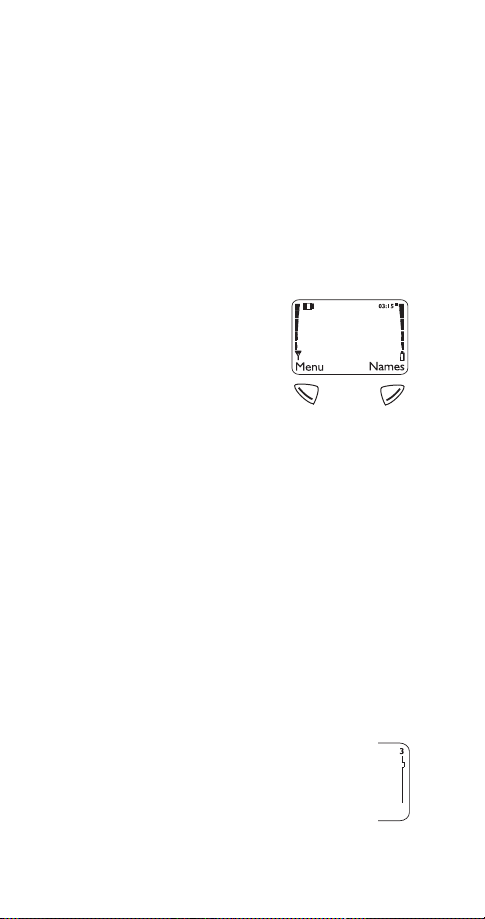
4. Using Your Phone
The first few days you have your phone, play with it to
learn how the menu and submenu system works.
The more you learn how to access thes e menus and
submenus, the more fun you’ll have with your phone.
This section describes the different methods of using
your phone menus and submenus.
The Display
Soft keys
Your phone has two softkeys
located below the disp lay. The
current functi o n is in d i cated by the
texts appearing di rectly above
them. Press the corresp o nd ing key
under the choice you wish to select .
This illustration shows the phone at the start screen
(see “What is the ‘start screen’?” on page 17)
screen always displays
the right.
menus and submenus.
your phone book
Scroll keys
Your phone has a scroll key located just below the
display screen. The scroll key has two arrows on it tha t
look like
phone’s menus and submenus, as well as through your
phone book
allows you to access your phone’s
0HQX
(see “Phone book” on page 51)
and W. Press these to navigate thr ough your
V
(See “Phone book” on page 51)
on the left and
0HQX
allows you to access
1DPHV
. The start
on
1DPHV
.
.
Scroll bar
When you access your phone’s menu and submenus, you will notice a scroll bar at the far right
of the screen. T h is bar indicates your location in
the menu structure; each “tab” on the bar represents a different menu item.
16
Page 19
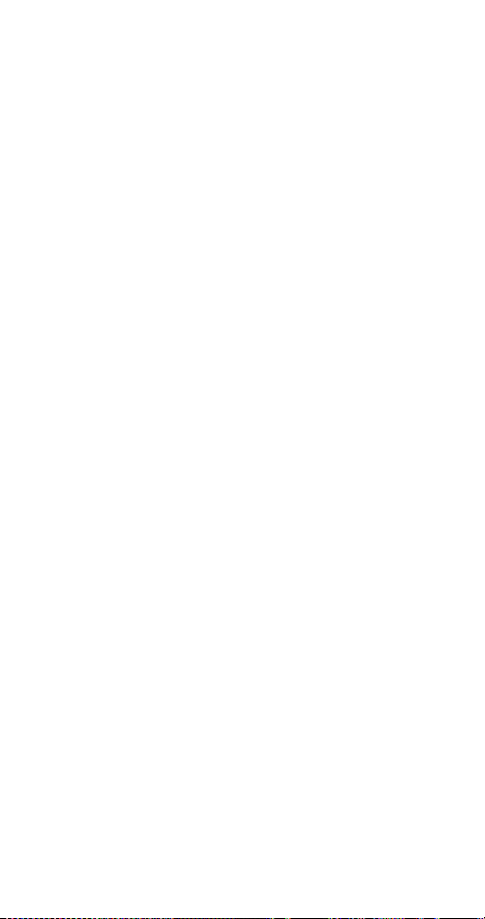
For example, press
once. The scroll bar appears
0HQX
with the first (top) tab displayed. A dif fere nt tab appears
each time you press the
or V key to move up and
W
down through the menu structur e. The scr oll bar works
the same way with submenus.
Menu & submenu numbering
When you scroll to a menu or submenu, the menu
number and/or submenu number appears on the
display above the scroll bar.
For example, when you scroll to menu 2 (
&DOO#ORJ
) the
number 5 appears in th e top right-hand co rner of the
display. If you scroll to menu 4 (
(
6HFXULW\#VHWWLQJV
), your phone will display
6HWWLQJV
), submenu 3
in the top
706
right-hand corner.
See “Summary of Menu Items” on page 19 for a list of your
phone’s features along with their menu locations.
Also, see “Using shortcuts” on page 18.
What is the ‘start screen’?
The start screen appears when you first turn your
phone on, in its idle state.
When you want to get to the sta rt screen, press
ô
at
any time except during a call (unless you want to hang
up).
Note: If you press ô when the phone is requesting input
(i.e., a setting, phone number, name, etc.), the phone displays
the start screen and the input is not saved.
Scrolling through the main menu
Press
at the start screen. Then press
0HQX
W
reach the desired menu item.
Press
#6HOHFW,#2SWLRQV#or#2.
(whichever appears ) to enter
submenus and to choose option s .
Press
to exit the present menu or
([LW
to go back
%DFN
one level.
17
or V to
Page 20
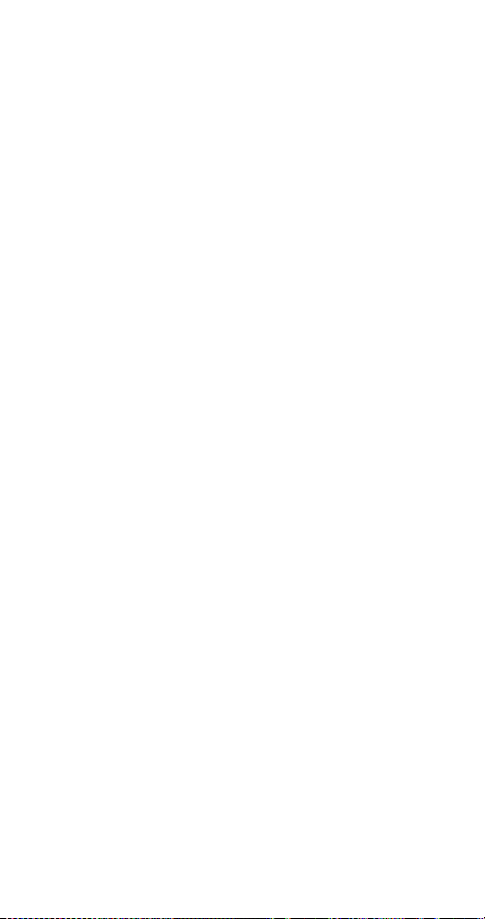
Using shortcuts
This is a quick and easy way to access a menu without
having to scroll through other menus.
Press
, then menu number, then submenu
0HQX
number.
Press the menu a nd submenu numb ers within a couple
of seconds of each other when using this method.
For a summary of your phone’s menu structure, see “Summary
of Menu Items” on page 19.
Help text
If you’re not sure how a feature works, wait just a few
seconds and help text will appear for most of your
phone’ s features. Press
text or
%DFN
to exit.
to see the next page of the
0RUH
18
Page 21
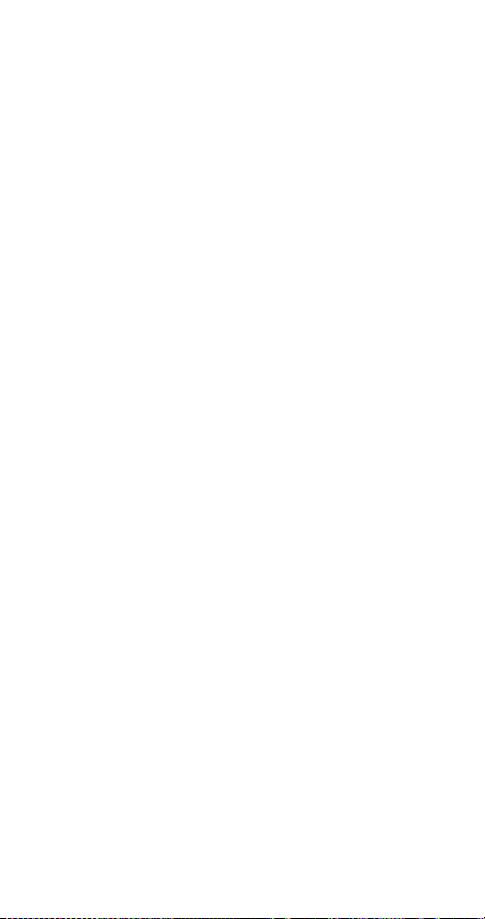
Summary of Menu Items
1Messages
1 1 Text Messages
1 1 1 Inbox
1 1 2 Saved
1 2 Voice messages
1 2 1 Listen to voice messages
1 2 2 Voice mailbox number
1 3 Welcome Note
2Call log
2 1 Missed calls
2 2 Dialed calls
2 3 Received calls
2 4 Clear call lists
2 5 Call timers
3 Profiles
3 1 Normal
3 1 1 Select
3 1 2 Customize
)
+HDGVHW
3 1 3 Rename (not available in
(following submenus appear in all profiles)
3 1 2 1 Ringing options
3 1 2 2 Ringing volume
3 1 2 3 Ringing tone
3 1 2 4 Vibrating alert (w/vibrating battery only)
3 1 2 5 Keypad tones
3 1 2 6 Warning tones
3 1 2 7 Message alert tone
3 1 2 8 Lights (only in
3 1 2 9 Automatic answer (only in
&DU#
profile)
1RUPDO
3 2 Silent
3 3 Meeting
3 4 Outdoor
3 5 Pager
3 6 Car
(once used with car kit)
3 7 Headset (once used with headset)
and
&DU
profile)
19
Page 22
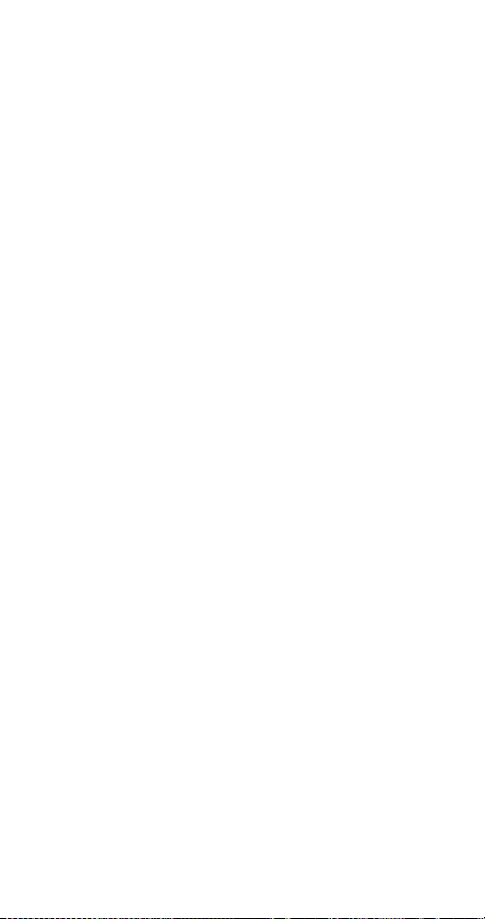
4Settings
4 1 Call settings
4 1 1 Emergency key 9
4 1 2 Automatic redial
4 1 3 Calling card
4 2 Phone settings
4 2 1 Clock
4 2 2 Alarm clock
4 2 3 Touch tones
4 2 4 Restore factory settings
4 2 5 Language
4 2 6 Keypad cover setting
4 3 Security settings
4 3 1 Restrict calls
4 3 2 Access codes
4 4 Network services
4 4 1 Voice privacy
4 4 2 Call forwarding
4 4 3 Call waiting
4 4 4 Send own number
4 4 5 Network feature setting
4 4 6 NAM selection
5System
5 1 Automatic
5 2 Manual
5 3 New search
6Games
6 1 Memory
6 2 Snake
6 3 Logic
6 4 Dice
7 Calculator
8Calendar
9Keyguard
20
Page 23
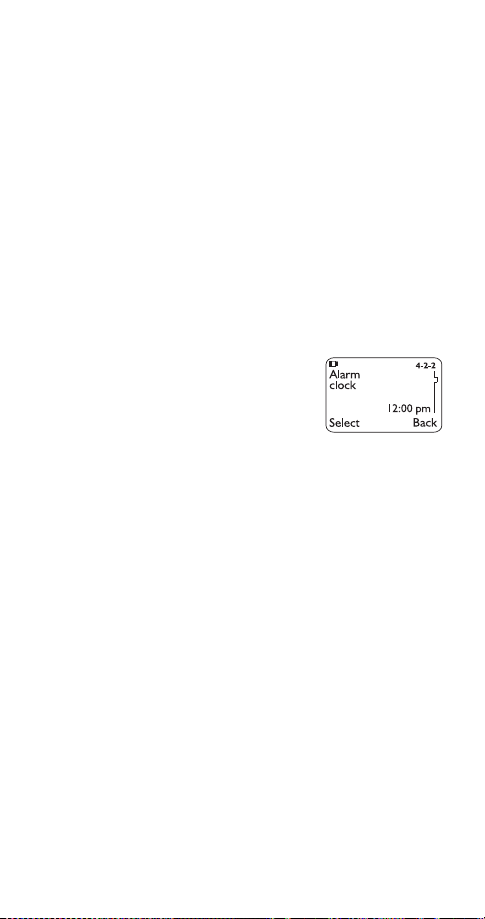
5. Features A to Z
ABC mode
This allows you to enter names into your phone book.
)
.
%HHS#RQFH
2.#
.
(
page 54
ringing op-
-
)
$ODUP#
See “Entering letters and numbers” on page 38
Access codes
This is a security feature that allows you access to certain phone feat ures, such as the phone lock
and unlocked phone number
Also, see “Lock code” on page 45 and “Security code” on
page 61.
(
page 69
Alarm clock
The alarm clock o per a t es o ff yo u r
phone’s clock. The volume for the
alarm clock is determined by the
current ringing volume.
Note: If you have selected the
tion (see page 58), your alarm clock will quietly beep one time.
See “Clock” on page 34 for information on your phone’s clock.
6LOHQW
or
Setting the alarm clock
Press
1.
FORFN
Enter time you wish to set alarm (use two-digit
2.
)
0HQX
4 2 2 (
6HWWLQJV
-
3KRQH#VHWWLQJV
fields for hours and minutes). Existing digits will be
replaced with the new alarm time.
Press
3.
4.
Note: Step 4 appears only if you have selected am/pm format;
see “Selecting time format” on page 34 for more information.
2.
Select either DP or SP and press
When the alarm goes off
Press
to shut off the alarm.
6WRS
21
Page 24
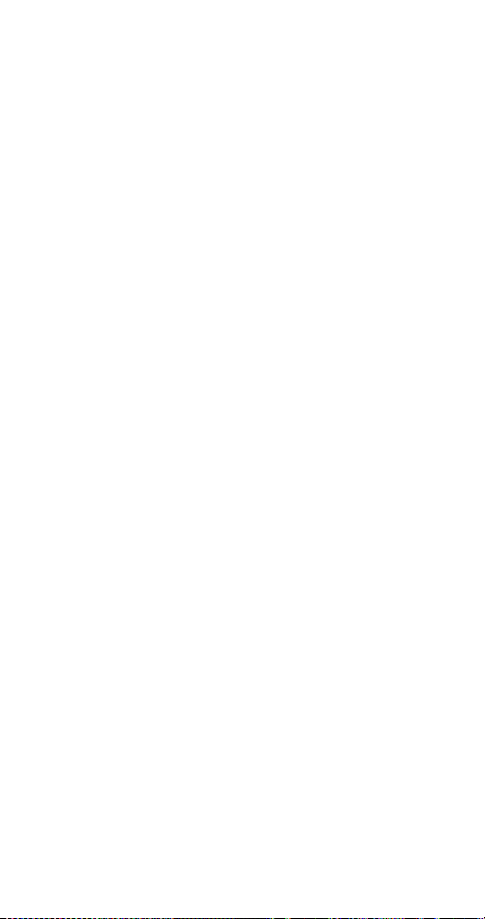
Snoozing
Press
6QRR]H
.
The alarm will go off again in 10 minutes. If you let the
phone alarm fo r 1 min u t e without pressing a ke y , it
stops alarming for 10 minutes then starts again.
Turning the alarm clock off
Press
then scroll to
Note: If you have selected the
alarm will only beep once. The best profile to use while using the
alarm clock is
modified from their original settings.
For more information on Profiles, see page 55.
0HQX
4 2 2 (
and press 2..
2II#
1RUPDO
6HWWLQJV
or
2XWGRRU
-
3KRQH#VHWWLQJV
or
6LOHQW
, unless these have been
-
0HHWLQJ
$ODUP#FORFN
profile, your
All calls timer
This feature keeps tra ck of how much time you have
spent on all calls w ith y o u r pho n e .
See “Call timers” on page 31
.
Automatic answer
This is one of the settings in your phone’s Profiles (
page 55
). With this on, your phone ans wers incoming
see
voice calls aft er o n e r in g .
Note: This can only be used when your phone is connected to
a headset or to an approved handsfree car kit equipped with the
ignition sense option, with the ignition on.
),
Activating automatic answer
Press
1.
Your phone lists each profile . Use
2.
either the
Note:
&DU
already been connected to a car kit or headset at least one time.
Highlight
3.
$XWRPDWLF#DQVZHU
and
0HQX
&DU
+HDGVHW
&XVWRPL]H
3 (
)
3URILOHV
to highlight
or
profile and pr e ss
+HDGVHW
will not appear unless your phone has
W
and press 2.. Press
, then press
6HOHFW
again.
2SWLRQV
to
W
22
.
Page 25
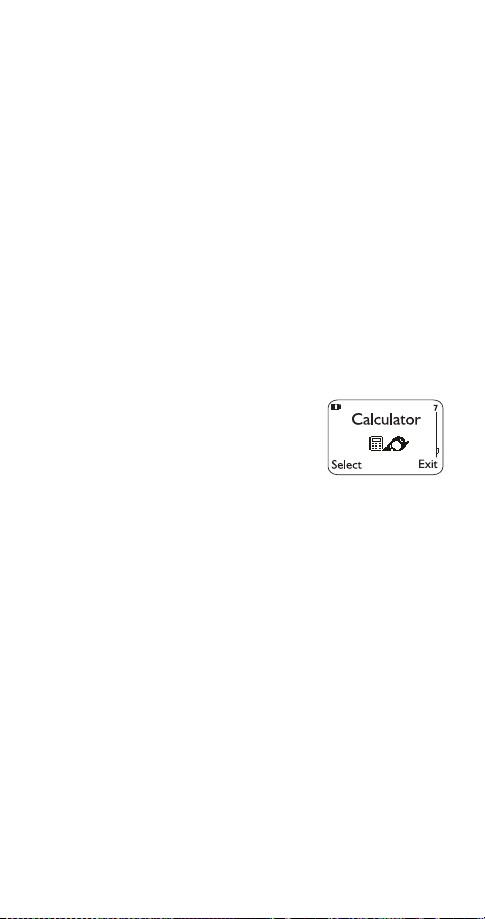
Press
to 2Q and press 2..
4.
Note: This feature will not function with data calls.
W
Automatic r e d i a l
Your phone will redial the numb er you’re tryin g to call up
to 3 times after you hear a quick, busy signal. Press
to stop the call attempts.
ô
This feature attemp ts to r ed ial numbers that are busy
due to the wireless network. It will not redial numbers to
a busy party.
Activating automatic redial
Press
UHGLDO
4 1 2 (
0HQX
), then press
-
6HWWLQJV
W
&DOO#VHWWLQJV
or V to 2Q and press 2..
-
$XWRPDWLF#
Calculator
Your phone’s calculator adds,
subtracts, multiplies, divides, and
converts cur r ency.
Remember ! Your phone must be
switched on to use this feature. Do not
switch on the phone when wireless phone use is prohibited or
when it may cause interference or danger.
Using the calculator
Press
1.
Enter the first number in the calculation (pr ess # for
2.
0HQX
7 (
&DOFXODWRU
)
decimals)
To ad d, press ∗ (+ appears)
3.
To subtract, press ∗∗ twice (- appears)
To mu lt iply, press
To divide, press
∗∗∗ (∗
( / appears)
∗∗∗∗
appears)
To add a decimal, press the # key
Enter the second number
4.
Repeat these steps as ma ny times as needed. Press
to erase any mistakes.
&OHDU
23
Page 26
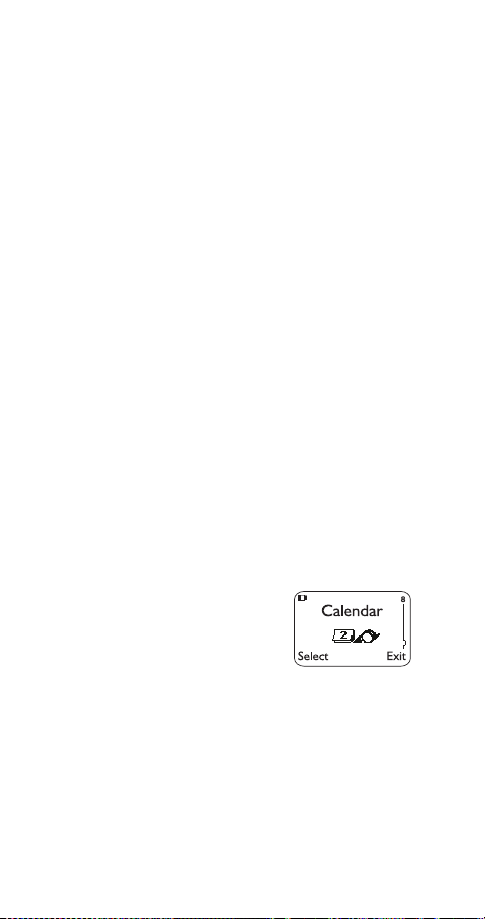
Press
5.
Note: You can also choose
from the list of optio ns.
2SWLRQV
. With
(TXDOV#
$GG, 6XEWUDFW, 0XOWLSO\
highlighted/#press
, and
2.
'LYLGH
Storing exchange rates
1.
2.
3.
Press
Scroll to
Press
YLVLWHG#XQLW
7, then press
0HQX
([FKDQJH#UDWH#
or V at either
W
or
+RZ#PDQ\#YLVLWHG#XQLWV#WR#D#KRPH#XQLW
2SWLRQV
and press
+RZ#PDQ\#KRPH#XQLWV#WR#D#
2.
depending on how you wish to convert the
currency. Press 2. once you decide.
Enter the approp riate exchange rate and press 2.
4.
(use the # key for decimals)
Phone will display
5.
5DWH#VDYHG
Calculating exchange rates
Press
1.
Enter number of units, then press
2.
Press
3.
press
Converted currency will display
4.
7
0HQX
or V to either
W
2.
7R#KRPH
or
2SWLRQV
7R#YLVLWHG
, and
Calendar
The calendar keeps track of birthdays, meetings, simple reminders,
and calls you need to make. It can
even sound an alarm when it’s time
for you to make a ca ll or go to a
meeting.
Remember! Your phone must be switched on to use this
feature. Do not switch on the phone when wireless phone use
is prohibited or when it may cause interference or danger.
Note: Your phone must remain on to use the calendar’s alarm
feature. If your phone is off, the alarm will not sound at its
scheduled time.
,
24
Page 27
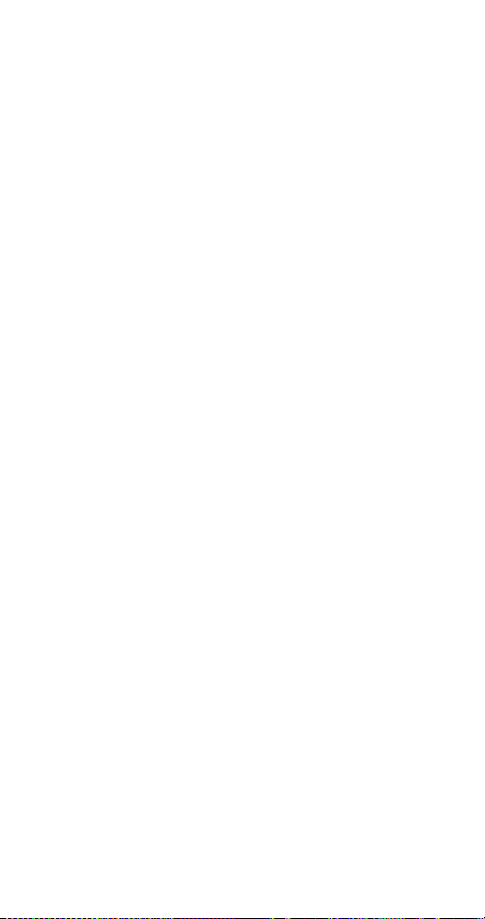
Using the calendar
Press
1.
If you haven’t set the time and date, your phone
2.
0HQX
8 (
&DOHQGDU
)
prompts you to set your phone’s clock
When your phone prompts you fo r the tim e wi th
, enter the time in hours and minutes (using
KK=PP
two-digi t f ields), then press
Time format (24-hour or am/pm) is set using the Clock. See
“Selecting time format” on page 34.
2.
When your phone prompts you fo r the da te wi th
PP2GG2\\\\
, enter the month and day (using twodigit fields) an d ye ar ( u s in g a fo u r-digit field ), then
press 2..
Use W to move the cursor right and V to move it
Tip:
left. When you enter a digit, it writes over the numb er to
the right of the cursor.
Your phone displays the current day. You can also
3.
scroll to different days by pressing
Once you’re at the date you want, press
4.
Then use
press
to highlight the option you want, and
Wý
The options are:
6HOHFW1
W
or V.
2SWLRQV
.
Option 1: View day
With this option, you can view the notes of the day
currently on display.
to scroll through the notes. Each note allows you
Use
W
to choose the following
clears the note from your calendar.
(UDVH
gives you the same prompts you got when you
(GLW
2SWLRQV
:
#
made the note.
gives you the date prompt so you can move the
0RYH
note to another date.
25
Page 28

Option 2: Make note
With this option, you’ll need to choose
0HHWLQJ
, or
. Your phone will prompt you for
%LUWKGD\
5HPLQGHU, &DOO
,
more information depending on which one you choose.
You can also set an alarm for any cale n d ar note.
See “Entering letters and numbers” on page 38 for help with
entering information at the
Note: When the alarm goes off, you can press
Press
to shut off the alarm.
2.
6XEMHFW=
prompt.
3RVWSRQH
or 2..
Option 3: Erase notes
With this option, you’ll need to choose which notes to
erase. If you choose all the no tes for the day currently
on display (
2I#&KRVHQ#'D\
), or
2QH#%\#2QH
(for all notes in
the calendar), your phone presents each note to you
with the option
If you choose
(UDVH
$OO#DW#2QFH
or
.
%DFN
, your phone will delete all
calendar notes. When prompted to confirm the
erase, press
<HV
or 1R.
Option 4: View all
This allows you to view the notes of the ent ire calendar .
or V to scroll through the notes.
Use
W
will appear if th e r e a re no n o t es in the calendar.
HPSW\
&DOHQGDU#PHPRU\#
Option 5: Go to date
Enter the date you wish to go to.
Option 6: Set the date
Enter the day and month (using two-digit fields) and
year (using a four-digit field), then press 2..
Caller ID
This is a network service that helps identify incoming
calls. Contact your service provider for details.
When Caller ID is active,
phone may display the
your
caller’s phone number. The caller’s name may also
26
Page 29

display if thei r name and number ha s been stored i n the
phone book (
see “Phone book” on page 51
) or if the
wireless network supports it.
or
&DOO
&DOO0FDOOHU#,'#XQDYDLODEOH
will display when the
wireless network doesn’t recognize the calling number.
Also,
&DOO0FDOOHU#,'#EORFNHG
may display if the cal ling party
has blocked caller ID.
Calling card
If you wish to use a calling card for
long distance calls, you must first
store your call in g ca r d inf o rm a t io n
into your phone. Your phone can
store up to four calling cards.
Storing your calling card
Press
1.
Scroll to desired calling card and press
2.
Press
3.
Enter security code and press
4.
Press
5.
0HQX
or V to
W
6HOHFW
4 1 3 (
6HWWLQJV
, press
(GLW
at
'LDOLQJ#VHTXHQFH
-
&DOO#VHWWLQJV
2.
2.
. Select the dialing
-
&DOOLQJ#FDUG
2SWLRQV
sequence your card uses (use chart below), press
or V to choose sequence, then press
W
Note: The order of the following steps may vary, depending on
which dialing sequence your card uses.
Enter access number when prompted for the call-
6.
6HOHFW
ing card’s access number (usually the 1-800 number listed on the back of the calling card), press
Note: You can also retrieve the access number from your phone
book if it has already been stored. Simply press
W or V to find the number.
Enter card number and/or PIN when prompted to
7.
6HDUFK
2.
, then
enter calling card number and personal identification number , then press 2..#Press 2. again at
?
FKDQJHV
6DYH#
)
27
Page 30

Press
or V to
8.
W
&DUG#QDPH
and press
6HOHFW
. Enter
card name using your phone’s keypad, press 2..
See “Entering letters and numbers” on page 38 if you
need help on entering the card name
For details about your phone’s security code, see “Security
code” on page 61.
Dialing
Sequence
$FFHVV#QR1
.#SKRQH#QR1
.#FDUG#QR1#
Use for cards that
require you to:
Dial 1-800 access number,
then phone number, then
card number (+ PIN if
Cards
using this
sequence
MCI, AT&T True
Choice, Sprint
Canada, Unitel
*
required)
$FFHVV#QR1
.#FDUG#QR1
.#SKRQH#QR1
Dial 1-800 access number,
then card number (+ PIN if
required), then phone
networkMCI,
WorldPhone MCI
number
3UHIL[#
.#SKRQH#QR1
.#FDUG#QR1
Dial the pref ix ( any nu mber s
that must precede the
phone number) and phone
GTE, PacBell,
AT&T, Stentor
number you want to dial,
then card number, (then
PIN, if required)
*These calling cards are frequently used with these dialing
sequences. However, they may vary and are subject to change
at the phone company’s discretion.
Choosing a calling card to use
Press
1.
Scroll to desired card and press
2.
Press
3.
Enter security code at
4.
Your phone will display
5.
4 1 3 (
0HQX
or V to highlight
W
6HWWLQJV
-
&DOO#VHWWLQJV
2SWLRQV
and press 2..
6HOHFW
6HFXULW\#FRGH=
, press
&DUG#UHDG\#IRU#XVH
-
&DOOLQJ#FDUG
2.
)
Making calling card calls
Enter the phone number, including any prefix (suc h as
0 or 1) that your calling card may require when you
28
Page 31

make a calling car d call. See your calli ng card for
instructions.
Press and hold
displays
&DUG#FDOO
Press 2. when you see
When you see
for a few second s until y our phone
ó
.
:DLW#IRU#WRQH/#WKHQ#SUHVV#2.
:DLW#IRU#WRQH/#SUHVV#2.#DJDLQ
, press 2.
.
again.
Note: This procedure may not apply to all calling card options
programmed into your phone. Please look at the back of your
calling card or contact your long distance company for more
information.
Call forwarding
This network service is used to forward incoming calls
to another number so you won ’t miss an impor tant call.
Check with your service provider for details.
Note: Before you can activate this feature, you should first store
the feature code given to you by your service provider.
Otherwise, this feature may not appear in the menu.
However, you can use the feature code manually , if you choose,
by including the feature code in front of the phone number
(e.g., *72 555 1212)
See “Network feature setting” on page 49 for more details.
Press
1.
IRUZDUGLQJ
Scroll to des ired call forwa rding featur e
2.
below)
Highlight
3.
Enter phone number at
4.
locate number in phone book) and press
Your phone will attempt to call the network to con-
5.
4 4 2 (
0HQX
)
and press
$FWLYDWH
6HWWLQJV
6HOHFW
and press
1XPEHU=#
-
1HWZRUN#VHUYLFHV
2.
(or press
-
&DOO#
(see options
to
6HDUFK
2.
firm the feature code you entered in Menu 4 4 5
see “Network feature setting” on page 49
(
Once the feature code had been confirmed, the
6.
)
feature is activated
29
Page 32

Call forwarding options
)RUZDUG#DOO#FDOOV
)RUZDUG#LI#EXV\
phone.
)RUZDUG#LI#QRW#DQVZHUHG
answer.
)RUZDUG#LI#RXW#RI#UHDFK
serving wireless network.
&DQFHO#DOO#FDOO#IRUZDUGLQJ
options you have active.
Call log
This feature automatically keeps
track of numbers you’ve dialed,
numbers that ha ve called you, and
the amount of time you’ve spent on
calls.
Using call log
Press
1.
Scroll to one of the following options, then press
2.
6HOHFW
2-1
2-2
2-3
2-4
2-5
You can dial any of the phone numbers by pressing
Tip:
while the number is on t he dis play.
ó
forwards all incoming calls.
forwards calls only wh en you’re on the
forwards calls if you don’t
forwards calls if you are out of the
cancels all call forwarding
2 (
0HQX
or
2.
#0LVVHG#FDOOV
#'LDOHG#FDOOV#
5HFHLYHG#FDOOV
#&OHDU#FDOO#OLVWV
&DOO#WLPHUV#
)
&DOO#ORJ
See page 47
-
See page 36
-
See page 57
-
See page 33.
-
See page 31.
-
.
.
#
The ‘Options’ so ft key
When you access
and press
FDOOV
your phone’s display.
'LDOHG#FDOOV, 5HFHLYHG#FDOOV
, a list of options will appear on
2SWLRQV
30
, or
0LVVHG#
Page 33

shows the date a nd time whe n the call was first
&DOO#WLPH
connected (if clock has been set)
(GLW#QXPEHU
6DYH
allows you to edit the dialed number.
allows you to save the number into your phone
book.
will erase the number from the call list.
(UDVH
9LHZ#QXPEHU
will appear only if the number has been
stored in the phone book and the name is displayed
instead of the number.
Call restrictions
This feature allows you to rest r ict incoming and
outgoing calls to and from certain numbers.
See “Restrict calls” on page 57 for details.
Call settings
This feature a llo ws yo u t o ac ces s an d act iv ate some of
your phone’ s f eatures.
Using call settings
Press
1.
Press
2.
press
4-1-1
4-1-2
4-1-3
4 1 (
0HQX
to reach one of the following options, then
W
6HWWLQJV
-
&DOO#VHWWLQJV
)
6HOHFW
See page 37
(PHUJHQF\#NH\#<
$XWRPDWLF#UHGLDO
See page 27
&DOOLQJ#FDUG
-
-
See page 23
-
.
.
.
Call timers
Your phone aut o matically keeps
track of the amount of time you’ve
spent in calls.
Press
1.
WLPHUV
Scroll re pe atedly to access the follow ing options
2.
0HQX
)
2 5 (
&DOO#ORJ
-
&DOO#
31
Page 34

displays call duration of last call.
/DVW#FDOO#
displays call duration of all calls made since
$OO#FDOOV#
timers have last been reset (
on how to clear call timer s
shows duration of all calls; this can not
/LIH#WLPHU
be reset (see
&OHDU#WLPHUV
timer (
These call durations are for the currently-selected NAM
(phone number). Your phone has separate timers for
each NAM your phone uses, except for the Life timer.
See “NAM selection” on page 48 for details on NAM.
Note: The actual time invoiced for calls by your service provider
may vary, depending upon items such as network features,
rounding off for billing, and taxes.
Call wai ting
If you have subscr ibe d to C al l W ai t in g , yo ur ph o n e wi ll
beep during a call let you know you have an incoming
call. Your ph one may al so di spl ay the i ncom in g ca ller’s
identification (
Answering an incoming call with call waiting
Press
Swapping between two calls
Press
page 44
clears all call timers except the Life
see page 33
see “Caller ID” on page 26
ó
ó
see page 33 for details
).
).
).
).
Ending the calls
Press
Activating call waiting
You can also activate thi s feat ure with your phone; s imply ask your service prov ider f or t he feat ure code, s tore
it into your phone, then activate it.
Note: This feature may not appear in your phone’s menu until
to end both calls
ô
32
Page 35

the feature code has been stored.
See “Network feature setting” on page 49 for more details.
Press
1.
ZDLWLQJ
Scroll to
2.
press
Your phone will attempt to call the network to con-
3.
0HQX
)
$FWLYDWH#
2.
4 4 3 (
6HWWLQJV
(or select
-
1HWZRUN#VHUYLFHV
to cancel and
&DQFHO
-
&DOO#
firm the feature code you entered in Menu 4 4 5
see “Network feature setting” on page 49
(
Once the feature code had been confirmed, the
4.
)
feature is activated.
Change lock code
This feature allow s you to cha ng e yo ur lo ck code.
See “Changing your lock code” on page 45
.
Change security code
This feature allow s you to cha ng e yo ur s ecurity code.
See “Changing your security code” on page 62.
Clear call lists
This feature will clear all dialed numbers, as well as
numbers of answered calls and missed calls. You can
not undo this operation, so be careful.
Also, see “Call log” on page 30.
Press
1.
Highlight either
2.
press 2. (
2 4 (
0HQX
will clear all call lis t s , wh ile th e others
$OO
-
&DOO#ORJ
&OHDU#FDOO#OLVWV
$OO, 0LVVHG, 'LDOHG
, or
)
5HFHLYHG
and
clear their respective call lists)
Clear timers
This feature clears all call timers for the currently-selected
See “Call timers” on page 31 for more details.
NAM.
Press
1.
0HQX
2 5 4 (
&DOO#ORJ
-
&DOO#WLPHUV
-
&OHDU#WLPHUV
33
)
Page 36

Enter security code at
2.
: Clearing call timers can not be undone. If you are
Careful
using the call timers to log or track the amount of time you are
using your phone, you may wish to record the call timers before
you erase them.
6HFXULW\#FRGH=#
and press
2.
Clock
Your phone h as an internal cloc k
that can be displayed or hidden.
It also features an alarm clock
(see page 21).
Note: The clock is powered by your
phone’s battery. If your clock has been activated and you remove the battery while your phone is still on, you will need to
reset the time after you turn your phone back on.
However, if you first turn your phone off before removing the
battery, your phone will retain the time and date it had before
the battery was removed.
Setting the clock
Press
1.
Scroll to
2.
Enter present time at
3.
4 2 1 (
0HQX
$GMXVW#WLPH
-
6HWWLQJV
and press
3KRQH#VHWWLQJV
6HOHFW
(use two-digit fields for
7LPH=
-
&ORFN
)
hours and minutes)
Press
4.
5.
2.
Select DP or SP and press 2. (if am/pm format
has been selected; see below)
Selecting time format
Press
1.
Scroll to
2.
Scroll to either
3.
Press
4.
4 2 1 (
0HQX
7LPH#IRUPDW
2.
6HWWLQJV
570KRXU
-
3KRQH#VHWWLQJV
and press
or
DP2SP
34
6HOHFW
-
&ORFN
)
Page 37

Displaying or hiding the clock
Press
1.
Scroll to either
2.
will display depending on the current setting)
Press
3.
Conference call
This feature allows you to add a third party to a call. You
can use this feature with local and long distance calls.
Note: This feature may not be available in all wireless systems.
See your service provider for details and availability.
Making a conference call
While in a call, enter (or recall from the phone book)
1.
the second phone number and press
Once the third party answers, press
2.
nect all three parties
Press
3.
party. Press
Recalling a number from the phone book during
a conference call
During the call, press
1.
Scroll to
2.
Press
3.
Enter name and press 2., or just press
4.
scroll through the phone book
Press
5.
0HQX
6HOHFW
4 2 1 (
+LGH#FORFN
6HWWLQJV
-
3KRQH#VHWWLQJV
or
'LVSOD\#FORFN
(only one
ó
ó
again if you wish to disconnect the third
ó
6HOHFW
ó
to drop both parties.
ô
and press
1DPHV
at
6HDUFK
2SWLRQV
2.
W
-
&ORFN
to con-
or V to
)
Current ca ll timer
This feature displays the runni ng elapsed time on your
screen while a call is active. Once the call has ended,
simply press any key to clear the display.
Also, see “Call timers” on page 31.
35
Page 38

Activating the current call timer
Press
With
2Q
Customize profiles
This feature allows you to customize individual Profiles.
See “Profiles” on page 55 for details.
Dialed calls
Your phone automatically stores the
last 10 numbers you’ve dialed.
1.
2.
3.
You can also access the last 10 dialed numbers if you
press
the list.
Also, see “Call log” on page 30 for details on other call lists.
The ‘Options’ so ft key
See “The ‘Options’ soft key” on page 30.
Earpiece volume
The scroll keys on
volume during a pho ne call. The top s croll key incr eases
while the bottom one decreases the volume.
If an accessory like a headset or a car kit, or one with its
own loudspeaker, is co nnected to your phone, the
scroll keys will adjust the volume for that accessory.
Note: Using the scroll keys to adjust earpiece volume functions
only during phone calls.
2 5 (
0HQX
&XUUHQW#FDOO#WLPHU
, and press
Press
0HQX
)
FDOOV
or
Press
W
Press
ó
, then quickly press W or V to scroll through
ó
-
&DOO#ORJ
2.
2 2 (
V
to dial the number you wish to call
&DOO#WLPHUV
displayed, press
&DOO#ORJ
to scroll through dialed numbers list
phone will adjust the earpiece
your
-
) and press
'LDOHG#
6HOHFW
'HWDLOV
, scroll to
.
36
Page 39

Emergency calls
Before attempting any emergency calls, see “Emergency Calls”
on page 81 for import ant safety inform ati o n.
If the phone is not on, switch it on
1.
Key in the emergency number for your present
2.
location (e.g. 911 or other official emergency
number). Emergency numbers vary by location.
Press
3.
IMPORTANT!
This phone, like any wireles s phone, operates using radio signals,
wireless and landline networks, as well as user-programmed
functions which can not guarantee connection in all conditions.
Therefore, you shou ld neve r re ly s olel y up on a ny wi r eles s phone
for essential communicat io ns (e.g. , medi cal eme rgen cies ).
Remember, to make or receive any calls, the phone must be
switched on and in a service area with adequate wireless signal
strength.
Emergency calls may not be possible on all wireless phone networks or when certain network services and/or phone features
are in use. Check with local wireless service providers.
If certain features are in use (keyguard, restrict calls, etc.), you
may first need to turn those features off before you can make
an emergency call. Consult this document and your local wireless service provider.
When making an emergency call, remember to give all the necessary information as accurately as possible. Remember that
your wireless phone may be the only means of communication
at the scene of an accident - do not cut off the call until given
permission to do so.
ó
Emergency key 9
With this feature on, the phone attempts to make an
emergency call when you press 9, then
ó
. The
phone dials the emergency number pre-programmed
into your phone.
Note: You can also dial an emergency call by pressing and
holding 9 until the phone indicates it is attempting to make an
emergency call. Howev er, this method does not work when Keyguard is active or when the phone is connect ed to a modem.
37
Page 40

Activating Emergency key 9
Press
), scroll to 2Q to activate or
<
0HQX
4 1 1 (
6HWWLQJV
-
&DOO#VHWWLQJV
to cancel, then press 2..
2II
-
(PHUJHQF\#NH\#
IMPORTANT!
Official emergency numbers vary by location (e.g. 911). Only
one emergency number is programmed into your pho ne to be
dialed automatically by Emergency key 9, which may not be the
proper number in all circumstances.
Entering letters and numbers
You can enter letters , as well as number s, when storing
information into your phone by using your phone’s keypad. When you see the letter you wish to enter, simply
press the key as socia ted wi th that letter until it appe ars
on the display (numbers also appear).
ABC mode
When you need to enter letters into your phone, it will
automatically switch over to mode.
Your phone displays the icon to indicate that your
phone is in ABC mode. It also displays when you are
viewing names rather than numbers.
When is displayed, you can enter these characters:
Key Characters Key Characters
1.,’?!-1 7PQRS7
2 ABC2 8 TUV8
3 DEF3 9 WXYZ9
4 GHI4 0 Enters an empty space, 0
5JKL5
(See below for details)
∗
6 MNO6 # Changes letter case; long
press toggles between
ABC/abc and
123
mode
While you’re ed it ing a name, the
cursor to the le ft , and
to correct any mistakes.
&OHDU
will move it to the right. Press
W
38
key will move the
V
Page 41

If you wish to enter an empty space between ch aracters, press 0 for each space.
Changing letter case
Press the # key to switch between upper and lower
case letters. The icon will switch to to
indicate you are using lower case.
123 mode
When storing names to the phone book, you can enter
a number within a name at any time. Simply press that
particular number key a f ew times until it appears.
However, you can do this more quickly by accessing
the mode, without having to scroll through each
letter to access the number you wi s h to en ter .
Simply press the # key for about 2 seconds while in
mode and the icon will appear. While in this
mode, on ly number s can be e ntered. Letters can not be
entered unless your phone is in mode.
Press the # key again for a couple of sec onds if you
wish to deactivate the mode.
Special characters (for storing names)
When in ABC mode
(see page 21)
, you can press the ∗
key and the following special characters wil l appear.
You can use these character s to help when storing
names in your phone book. Simply press
highlight the one you wish to use and press
or V to
W
,QVHUW
.
. , ? ! : ; - + # * ( ) ‘ “ _ @ & $ £ % / < > ¿ ¡ § = [ ] ¥
: If you wish to access a special character that ap-
TIP
pears toward the end of this list, press
for quicker
V
access.
Special Characters (for storing numbers)
The following special characters are helpful when you
store names to your phone book
(see page 51)
.
39
Page 42

Simply press the ∗ key once or repeatedly, and the
following cha racters can be store d wi t h in th e number
sequence.
(S) creates a pause when a numb er is dialed; the
digits located to the right of the “S” are automatically sent as to uch to nes afte r a 2.5 se cond pau se
see page 67
(
) creates a “wait” when a number is dialed.
(
Z
The “
6HQG#
right of the “w” as touch tones (
You can add as many special characters as you need
in a single number sequence. These characters can not
be entered while in mode.
Erasing stored names a nd numbers
See “Erasing stored names and numbers” on page 53.
Erasing your entire phone book
See “Erasing your enti re phone book” on page 53.
Games
You have four exciting games to choose from in your
phone. Press
games:
REMEMBER! Your phone must be switched on to use this function. Do not switch on the phone when wireless phone use is
prohibited or when it may cause interference or danger.
).
” makes your phone wait for you to press
Z
or
, then it sends the digits located to the
ó
6 to choose one of the following
0HQX
see page 67
).
Memory
Reveal pictures to find p airs in as fe w tries as possib le.
Move the cursor with the 2 (up), 4 (left), 6 (right), and 8
(down) keys. Press the 5 key to reveal pictures. Press
the # key to jump right over revealed pictures or move
from top left to bottom right. Press the ∗ key to jump left
over revealed pi ctures or move from bottom right to top
left. Once found, pairs stay visible.
40
Page 43

Snake
Feed the snake with as many goodies as possible and
watch it grow . Use keys 2, 4, 6, and 8 to turn the snake
toward food. The longer the snake’s tail grows, the
higher the score. If the snake hi ts its own tail or the
surrounding wall, the game is over.
Logic
Find a secret combination of figures. Availabl e figures
are shown at the top of the display before you accept
the first guess row. Use the 2, 4 and 8 keys to move the
cursor and the 5 key to select the figure. To copy a
figure from a previously accepted guess row, start
scrolling with the 4 key, move the cursor to the desired
figure in the normal way and accept the selection with
the 5 key.
Once you think you have the right combination, press
the ∗ key . The re sult is pr esent ed as a se t of marks ov er
the row. A correct figure in the right place gives a full
mark; a correct figure in the wrong place gives a half
mark. The game ends when all the figures are correct
and in the right place.
Dice
Use this to play other games that r equir e a set of dice if
one isn’t available. Use the
option to set the
/HYHO
number of dice, up to six. You can roll, lock, and un lock
each die as many times as you wish.
When you start a new game, the dice roll for a couple
of seconds and then stop. Use the 4 (left) and 6 (right)
keys to select a die. Pre s s the 5 key to lock o r unlo ck
the selected die.
Press ∗ to roll the unlocked dice again.
Game options
When you select a game, you can choose from the
following submen u s:
41
Page 44

allows you to cho o s e th e level of difficulty.
/HYHO
1HZ#JDPH
7RS#VFRUH
Logic
,QVWUXFWLRQV
Note:
game is interrupted, not finished, or if you have lost the game.
starts a new game.
will display the top score (
).
will describ e h ow the game is played.
/DVW#YLHZ
or
may appear in the options list if a
&RQWLQXH
does not appear in
Inbox
When you receive a text message, it’s stored in the Inbox. Your phone will display
0HVVDJH#UHFHLYHG
the text message icon, and makes a sound (
on the message alert tone; see page 46
Please see “Text messages and pages” on page 64 for
complete details on this feature.
, along with
depending
).
In-call menu
While in a call, you may notice the
2SWLRQV
soft key.
Pressing this will acces s yo u to the in-call menu, and
you may notice the following choices:
Allows you to mute the microphone; if your mic ro-
0XWH
phone is already muted, this will change to
(QG#PXWH
(see “Microphone” on page 47)
7RXFK#WRQHV
or search for one in your phone book
You can manually enter a touch ton e string
(see “Phone
book” on page 51)
You can make a third party con ference call
1HZ#FDOO
(see “Conference call” on page 35)
Allows you access to your phone’s menu
0HQX
Allows you access to your phone book
1DPHV
(see “Phone book” on page 51)
Keyguard
This feature helps pro t ect the keypad against
accidental keypresses.
See “Keyguard” on page 15 for complete details.
42
Page 45

Keypad cover setting
This feature activates the ke ypad cover if yo u wish to
answer and end c alls with the keyp ad cover.
See “Using the keypad cover” on page 13 for details.
Keypad tones
This is one of the settings in your phone’s Profiles
see page 55
(
). It sets the volume of the tone you hear
when you press your phone’s keys.
Note that if you choose the
profile, keypad tones
6LOHQW
will be turned off.
Setting the keypad tones
Press
1.
Y our phone lists each profile. Use
2.
0HQX#
3 (
3URILOHV
)
to highlight the
W
one you want to set the keypad tones for and
3.
4.
press
Highlight
SDG#WRQHV
Press
.
2SWLRQV
&XVWRPL]H
and press
to scroll through the options; your phone
W
and press 2.. Press
6HOHFW
to
W
.H\0
plays a sample of each. Press 2. for the one you
want.
Language
Because many wireless phone
customers speak English as a
second language, your phone all ows
you to choose your phone’s displayed language.
Choosing a language for your phone
Press
0HQX
4 2 5 (
6HWWLQJV
-
3KRQH#VHWWLQJV
-
/DQJXDJH
scroll to the language you wish to use and press 2..
You can choose from English, French, Spanish, or
Portuguese.
43
),
Page 46

Last call timer
This feature displays the duration of your last call.
See “Call timers” on page 31.
Last number redial
When you want to call your last dialed number,
Press
Note: You must be at the start screen before you press ó
and wait 3 seconds
ó
Letter case
You can change from upper to lower cas e wh en
entering letters into your phone.
See “Changing letter case” on page 39 for complete details.
Life timer
The life timer displays the total time of all calls dialed and
received with your phone (in ho u r s an d mi n ut es only).
The life timer can not be reset.
Also, see “Call timers” on page 31.
Lights
This is one of the settings in your phone’s
see page 55
(
). This feature de ter mines whether the
&DU
Profile
lights are on only when you use your phone, or if they
are on at all times. This setting works only when your
phone is connected to a car kit.
Press
1.
Y our phone lists each profile. Use
2.
and press
Note:
&DU
connected to a car kit at least one time.
Highlight
3.
highlight
Use
4.
3 (
0HQX
2SWLRQV
will not appear in the list until the phone has been
&XVWRPL]H
/LJKWV
to scroll through your choices and press
W
)
3URILOHV
.
and press 2.. Press
and press
6HOHFW
to highlight
W
.
to
W
&DU
2.
44
Page 47

If you select
$XWRPDWLF
, your phone’s lights are turn ed off
within fifteen seconds if no keys are pressed. If 2Q is
selected, then the lig hts will remain on the entire tim e
your phone is co n n ected to the car kit .
Listen to voice messages
This feature allows you to access your voice messages.
See “Voice messages” on page 70 for complete details.
Lock code
You’ll need the lock cod e to activate and deactivate
Phone Lock (see
page 54
), or to change you r lo c k
code. The default lock code is 1234. If you enter an
incorrect lock co de five times in a row,
prompt you for the security code (see
phone will
your
page 61
).
Changing your lock code
In a lock code, only n umeric charact ers ar e accepted.
Enter
1.
$FFHVV#FRGHV
Enter lock code at
2.
Enter new lock code, press
3.
Verify new lock code, press
4.
Note: When you change your lock code, make sure you store it
in a safe place, away from your phone. Avoid entering access
codes similar to emergency numbers to prevent accidental
emergency calls.
0HQX
4 3 2 3 (
-
6HWWLQJV
&KDQJH#ORFN#FRGH
(QWHU#ORFN#FRGH=#
-
6HFXULW\#VHWWLQJV
)
and press
2.
2.
-
2.
Manual touch tones
This setting determines how long touch tones are produced as you press the keys on the keypad. Note that
touch tones are sometimes called DTMF tones.
See “Touch tones” on page 67 for details.
45
Page 48

Setting manual touch tones
Press
-
0DQXDO#WRXFK#WRQHV
options, then press
4 2 3 1 (
0HQX
&RQWLQXRXV
6HWWLQJV
-
3KRQH#VHWWLQJV
-
7RXFK#WRQHV
) and highlight one of the following
2.1
means the tone sounds for as lon g as
you press and hold the key.
sets the tone length to .1 second, regardless
)L[HG#
of how long you press the key.
turns the tones off, and no tones will be sent
2II
when you press the keys.
Memory status
This feature all ows you to see ho w many free and in-u se
memory locations are in your dir ectory.
Also, see “Phone book” on page 51.
Press
Then scroll to
1DPHV
, scroll to
0HPRU\#VWDWXV
2SWLRQV
and press
and press
6HOHFW
6HOHFW
.
again.
Messages
This feature allow s you to ac ces s yo ur voice and text
messages, as well as composing your own welcome
note.
Using messages
Press
1.
Scroll to one of the following options, then press
2.
0HQX
1 (
0HVVDJHV
)
6HOHFW
1-1
7H[W#PHVVDJHV
1-2
9RLFH#PHVVDJHV
1-3
:HOFRPH#QRWH
See page 64
-
See page 70
-
See page 72
-
.
.
.
Message alert tone
This is one of the settings in your phone’s Profiles (
page 55
). It sets the tone that your phone makes when
you get a text message.
46
see
Page 49

Also, see “Text messages and pages” on page 64.
Press
1.
Y our phone lists each profile. Use
2.
0HQX
3 (
3URILOHV
)
to highlight the
W
one you want to set the message alert tone for and
3.
4.
press
Highlight
highlight
Use
W
.
2SWLRQV
&XVWRPL]H
and press 2.. Press
0HVVDJH#DOHUW#WRQH
, then press
W
6HOHFW
to
.
to scroll through your choice s (you r phone
plays samples) and press 2..
Microphone
You can mute and unmute your phone’s microphone
while a call is in progr e s s . Dur in g a ca ll, your phone’s
softkeys change from
.
0XWH
1DPHV
and
0HQX
to
2SWLRQV
and
Muting and unmuting your phone
You can mute the phone’s microphone during a call;
simply press
.
8QPXWH
If these texts are not av ailable, press
or
0XWH
(QG#PXWH
. To unmute the microphone, press
0XWH
2SWLRQV
and press
6HOHFW
.
, scroll to
Muting and unmuting also affect the microphones of
any accessories connected to the phone.
Missed calls
Your phone will keep track of the last 10 cal ls you have
missed if you weren’t around to answer the call. Missed
calls will appear in your phone only if your phone was
turned on and in a service area when the call was missed.
If the display says ‘Missed calls’
Press
ó
. To call back the displayed number, press
/LVW
. Press
to go back to the start screen.
([LW
47
Page 50

The ‘Options’ so ft key
See “The ‘Options’ soft key” on page 30.
Checking the missed calls list anytime
Press
0HQX
2 1 (
&DOO#ORJ
-
0LVVHG#FDOOV
), then scroll
through the list.
This shows you the phone numbers of the 10 most
recent calls you’ve not answered.
When the
)RUZDUG#LI#QRW#DQVZHUHG
warding feature (
see page 29
option in the Call For-
) is selected, yo ur phone
treats the forwarded calls as missed calls.
Also, see “Call log” on page 30 for details on other call lists.
NAM selection
The service provider programs your phone with the
phone number and system information into your
phone’s memory when yo ur phone is first activated .
This is called a Number Assignment Module (NAM).
For example, your phone can be activated in up to 3
different service areas (e.g. one in Dallas, another in
Chicago, and maybe one more in New York), each
giving your phone a differen t phone numb er or acco unt.
Only one number can be active at a time. When you
select a phone number, you’re also selecting which
system you’re using as your home system (
tem” on page 63
). The first phone number displayed
see “Sys-
with this menu is the currently selected number.
Note: It may not be necessary to have three NAMs for your
phone if your service provider has service or roaming agreements for each area in which you wish to use your phone.
Contact your service provider for details.
Selecting the NAM for your phone
Press
VHOHFWLRQ
0HQX
4 4 6 (
6HWWLQJV
-
1HWZRUN#VHUYLFHV
-
1$0#
), highlight the phone number you want to use
and press 2..
Note: You need at least one active number to make calls.
You can not change from one NAM to another during a call.
48
Page 51

Network feature setting
Call forwarding (
page 29
Send own number (
), Call waiting (
page 62
) are network services
page 32
) and
available through yo ur service provider or dealer.
When you subscribe to any of thes e services, your
service provider or dealer gives you a separate feature
code to activate each servic e. Deactivati o n codes are
used to deact iv ate each servic e.
Once you store the appropriate code in your phone, the
service appears as a menu item. You can then use the
menu to activate and deactivate these services.
Each time you use a feature that requires a feature
code, that code is sent to the network to verify you’re
using the correct feature code.
Note: If your phone has more than one phone number programmed, any feature codes stored will apply only to your
primary phone number, or NAM 1.
See “NAM selection” on page 48 for details on NAM.
Storing codes
Press
1.
1HWZRUN#IHDWXUH#VHWWLQJ
At
2.
4 4 5 (
0HQX
)HDWXUH#&RGH=
6HWWLQJV
-
1HWZRUN#VHUYLFHV
-
)
, enter the feature co d e o r dea cti-
vation code received from your dealer (e.g. ∗74,
740, etc.), press
∗
to the service that the code applies to and pre ss
3.
W
2.
6HOHFW
to suboption, then
W
4.
(Repeat step as
6HOHFW
required, based on number of suboptions)
(Use step four only for call forwarding options)
5. W
to
$FWLYDWH
or
&DQFHO
, then press
2.
Network services
Some of the features in th is men u are ne twork ser vices
that require a subscription. See your service pro v ider
for details and av ail ability.
49
Page 52

4-4-1
9RLFH#SULYDF\
4-4-2
&DOO#IRUZDUGLQJ#-
4-4-3
&DOO#ZDLWLQJ#-
4-4-4
6HQG#RZQ#QXPEHU#-
4-4-5
1HWZRUN#IHDWXUH#VHWWLQJ
4-4-6
1$0#VHOHFWLRQ
These features will not appear in the menu unless they are ac-
-#
tivated using
setting” on page 49 for details.
These features appear in your phone’s menu only when
--#
needed. Please contact your service provider for details.
1HWZRUN#IHDWXUH#VHWWLQJ
See page 71
-
See page 29.
-
See page 32
-
See page 62
-
See page 48
-
.
.
.
See page 49
-
.
.
. See “Network feature
One-touch dialing
This feature allows you to make phone calls quickly and
easily with th e touch of a bu tt o n .
You must store names and numbers in your phone book
see page 52
(
) before you can use this feature. Then you
can assign a name from the phone book to a one-touch
dial location using your phone’s keys 2 through 8.
Note: Keys 1 and 9 are used exclusively for dialing your voice
mailbox (see page 70) and for attempting emergency calls (see
page 81) to the emergency number programmed into your
phone (e.g. 911 or other official emergency number).
Assigning one-touch dial locations
Press
1.
1DPHV/
scroll to
40WRXFK#GLDOLQJ
and press
6HOHFW
Scroll to next avai lable empty location,
2.
appear, then press
Scroll to select desired name and press
3.
Repeat as necessar y
4.
$VVLJQ
+HPSW\,#
6HOHFW
will
Calling a number using one-touch dialing
Press and hold the key (2 through 8) for a few
seconds to call the number in the corresponding
one-touch dial location.
50
Page 53

Note: If you press and hold 1, your phone calls your voice mailbox. If you press and hold 9, and Emergency key 9 (Menu 4 1)
is
, your phone attempts a call to the emergency number
21
programmed into your phone (e.g. 911 or other official emergency number).
Changing numbers in one-touch dial list
With this feat u r e, yo u can assign a different numbe r to
any one-touch dial location.
Press
1.
1DPHV/
scroll to
40WRXFK#GLDOLQJ
and press
6HOHFW
Scroll to the locat io n you wish to change and
2.
press
2SWLRQV
Scroll to
3.
Scroll through ph one book to select new number
4.
and press
&KDQJH
6HOHFW
, then press
6HOHFW
Erasing one-touch dial locations
Press
1.
1DPHV/
scroll to
40WRXFK#GLDOLQJ
and press
6HOHFW
Scroll to the locat io n you wish to erase and press
2.
2SWLRQV
3.
Scroll to
(UDVH
, press
, then press 2. at
6HOHFW
(UDVH"
Paging
You can receive pages with your phone.
See “Text messages and pages” on page 64.
Phone book
You can store up to 199 numbers and associated
names in your phone’s memory. These numbers are
right at your fingertips for easy dialing.
Things to know about the phone book
Stored numbers may be up to 32 digits long.
Stored names ma y b e up to 16 characte r s lo ng .
51
Page 54

You can not store identical names i nto your phone (i.e.,
John, John); make sure that like names are somewhat
different in the phone book (i.e., John , Jo hnny).
followed by t he cur rently stor ed nam e disp lays
5HSODFH"
when storing a name already in memory.
Accessing the phone book
Press
6HOHFW
, scroll to desired submenu and press
1DPHV
.
About the submenus
The phone book has several submenus from which you
can choose.
allows you to sea rch fo r a sp e cific name.
6HDUFK
allows you to enter new names and numbers.
$GG#QHZ
lets you choose y o u r sc r o ll in g vie w, as well as
2SWLRQV
to show memory status.
40WRXFK#GLDOLQJ
touch dial locations (
(UDVH#DOO
allows you to assign up to seven one-
see page 49 for details)
.
lets you erase ever y name and num ber in your
phone book. You can erase o ne name and number at
a time by pressing
'HWDLOV
, then
when viewing a
2SWLRQV
name already in the directory.
Storing a name and number
Press
1.
2.
1DPHV
Scroll to
$GG#QHZ
and press
6HOHFW
Enter name using the key-
3.
pad (use # to switch
between upper and lower cas e) and press
Enter phone number and press
4.
Also, see “Entering letters and numbers” on page 38 and
“Quick save” on page 63.
2.
2.
52
Page 55

Changing a number stored with a name
Recall stored name, th en p ress
1.
'HWDLOV#
to view
number
Press
2.
Press 2. while name is displayed, unless you wish
3.
to change it. If so, press and hold
name and press
Press and hold
4.
and
V
Enter new number
5.
Press 2. to save new number
6.
, scroll to
2SWLRQV
&OHDU
keys to edit
and press
(GLW
&OHDU
6HOHFW
, re-enter
2.
to erase number or use the
W
Recalling names & numbers
At the start screen, press
or V to view names in
W
directory. Then scroll to the person you wish to call and
press
to dial the number (phone will display
ó
number dialed to confirm).
Recalling numbers by name
At the start screen, press
. Then press the
1DPHV
number on the keypad with the corresponding first
letter of th e na me you wish to ca ll.
You can also recall numbers by name by pressing
1DPHV
, then press
6HOHFW
at
. Enter the name of the
6HDUFK
person you wish to recall and press 2..
Erasing stored names and numbers
Recall stored name
1.
Press
2.
3.
4.
Note: You can not undo Erase functions, so be careful!
'HWDLOV
Press
2SWLRQV
Highlight
, then press
(UDVH
6HOHFW
, then
2.
Erasing your entire phone book
Press
1.
1DPHV
53
Page 56

Scroll to
2.
Press 2. at
3.
Enter security code at
4.
Warning: This feature will erase your entire phone book,
which can not be undone!
Phone lock
When you turn this on, your phone will lock after you
switch your phone off and ba ck on. Then, each time
you turn your phone on, it will prompt you for a lo c k
code when you p r e s s eit her
When the phone lock is on , you can not access mos t of
your phone’s me mo r y an d menu features, or make
phone calls without ent er ing the lock code.
Turning on phone lock
Press
FRGHV
Then scroll to 2Q, and press 2. again.
When your phone is locked, calls may be possible to
the emergency number prog r ammed into your phone
(e.g. 911 or other official emergency number) including
calls with Emerg en cy ke y 9 (
You can also store a number in t he
EHU#ORFDWLRQ
though your phone is locked. (S
4 3 2 1 (
0HQX
-
3KRQH#ORFN
, which allows you to call this number even
and press
(UDVH#DOO#
$UH#\RX#VXUH"
6HWWLQJV
). Enter the lock code then press 2..
6HOHFW
6HFXULW\#FRGH=#
1DPHV
-
6HFXULW\#VHWWLQJV
page 37
and press
or
0HQX
).
8QORFNHG#SKRQH#QXP0
ee page 69 for details
.
-
2.
$FFHVV#
).
Answering a call with phone lock on
Press any key except
Turning off phone lock
Press
FRGHV
scroll to
With phone lock off, y ou c an now use your phone w ith-
out entering th e lo ck code each time you turn your
phone on.
4 3 2 1 (
0HQX
-
3KRQH#ORFN
). Enter lock code and press 2.. Then
and press 2. again.
2II
6HWWLQJV
and ð
ô
-
6HFXULW\#VHWWLQJV
54
-
$FFHVV#
Page 57

Phone settings
Phone settings allow you access to other phone
features such as an alarm clock and your phone’s
language.
Using phone settings
Press
one of the following options, then press
Profiles
Now you can adjust and
customize y o ur p h o ne to whatever
environments you find yourself in
(i.e. meetings , a movie, etc.).
With Profiles, you can control your
phone’s ringing volume, ringing tone, message alert,
keypad tones, warning ton es , etc., in a matter of
seconds.
Note: Restore factory settings (see page 57) will reset any
changes made in Profiles back to the factory defaults.
The default setting is
4 2 (
0HQX
4-2-1
4-2-2
4-2-3
4-2-4
4-2-5
4-2-6
6HWWLQJV
-
&ORFN
$ODUP#FORFN
7RXFK#WRQHV
5HVWRUH#IDFWRU\#VHWWLQJV
/DQJXDJH
.H\SDG#FRYHU#VHWWLQJ
-
3KRQH#VHWWLQJV
See page 34
See page 21
-
See page 67
-
See page 43
-
.
1RUPDO
.
.
.
See page 57
.
See page 13.
-
), then scroll to
:
6HOHFW
.
Accessing Profiles
Press
Selecting different Profiles
If you want to change your phone’s Profile, quickly
press the
through each choice, then press and hold the
for a second to select that Profile.
3
0HQX
key. Quickly press ð again to scro ll
ð
55
ð
key
Page 58

You can also scroll through the list of Profiles with a
quick press of the
key. Then press W or V to choose
ð
another Profil e and press 2..
Either way, this only allows you to select other Profiles;
you can not customize them here. Keep reading to
learn how to cus t o mize a Profile.
Customizing Profiles
Press
press
Once
0HQX
2SWLRQV
2SWLRQV
3 (
3URILOHV
.
is selected,
) and scroll to desired Profile, then
6HOHFW, &XVWRPL]H
and
5HQDPH
will appear as your choices. Once you have selected
one of these items, press 2.. If you wish to go back to
the main menu, press
activates the currentl y highlighted Profile.
6HOHFW
&XVWRPL]H
allows you to customize a Profile by changing
%DFN
.
the current settings.
allows you to rename the Profile.
5HQDPH
When you select
&XVWRPL]H
, press 2. and you’ll have
access to several lists and sub-menus that will enable
you to adjust the settings on the current Profile.
Note:
and
&DU
your phone is connected to a car kit or a headset. However,
they will remain in the menu once connected for the first time.
Note: When you change a setting in the current Profile, it only
affects that Profile and will not change your phone’s normal
settings.
will not appear in the Profiles list unless
+HDGVHW
Renaming profiles
Press
1.
Scroll to desired Profile and press
2.
Scroll to
3.
Enter new name and press 2. again
4.
Note: Some profiles can not be renamed.
0HQX
5HQDPH
3 (
3URILOHV
)
and press
2.
56
2SWLRQV
Page 59

Received calls
This shows you the phone numbers of the 10 most
recent calls you’ve answered.
Press
0HQX#
2 3 (
&DOO#ORJ
-
5HFHLYHG#FDOOV
), then scroll
through the numbers.
Also, see “Call log” on page 30 for details on other call lists.
The ‘Options’ so ft key
See “The ‘Options’ soft key” on page 30
.
Restore factory settings
You can reset the settings of many of your phone’s
features to factor y d e fau lt s (as in a n ew t el ep h o n e ) .
Restoring factory settings
Press
IDFWRU\#VHWWLQJV
Note: The memory, timers, language selection, security code
and lock codes are not reset. However, any Profiles you have
modified will reset when you restore your settings.
0HQX
4 2 4 (
6HWWLQJV
-
3KRQH#VHWWLQJV
), enter securit y co de and press 2..
-
5HVWRUH#
Renaming profiles
See “Profiles” on page 55.
Restrict calls
This feature allows you to rest r ict incoming and
outgoing calls for yo ur phone. You can select the level
of restrictions thr o ug h a series of menu choices.
Press
1.
FDOOV
Scroll to either
2.
LQFRPLQJ#FDOOV
)
0HQX
4 3 1 (
6HWWLQJV
-
5HVWULFW#RXWJRLQJ#FDOOV
and press
6HOHFW#
6HFXULW\#VHWWLQJV
or
5HVWULFW#
(the following steps
-
5HVWULFW#
are used for both options)
Enter the security code and press
3.
or V and press
Press
4.
W
0DUN
2.
to select e ach leve l of
restriction.
57
Page 60

If you have already marked a sel ection, then highlight
the marked selection and press
8QPDUN
if you wish to
remove the restriction.
Restrict outgoing calls
/RFDO#FDOOV#
/RQJ#GLVWDQFH#
restricts all outgoing local calls.
restricts all outgoing long distance calls
and chargeable service numbers.
,QWHUQDWLRQDO#
restricts all out g o in g international calls.
If you attempt to make a call when the appropriate restrict call feature is on, your phone will display
UHVWULFWLRQV
.
&KHFN#FDOO#
Restrict incoming calls
restricts all in co ming calls.
$OO#FDOOV#
Note: When calls are restricted, calls may be possible to the
emergency number programmed into your phone (e.g. 911 or
other official emergency numbers). However, Emergency key 9
may not operate depending on the type of restriction you
choose.
Ringing options
This is one of the settings in your phone’s Profiles
see page 55
(
). You can choose how your phone not ifies
you of an incom in g call. This setting d o e s no t affect
incoming text message alert tones
(see page 64)
.
Selecting ringing options
Press
1.
Y our phone lists each profile. Use
2.
0HQX
3 (
3URILOHV
)
to highlight the
W
one you want to set the ringing options for and
press
Highlight
3.
5LQJLQJ#RSWLRQV
Highlight either
4.
, or
RQFH
2SWLRQV
&XVWRPL]H
6LOHQW
.
and press 2.. Press
, then press
6HOHFW
.
5LQJ, $VFHQGLQJ, 5LQJ#RQFH, %HHS#
and press
2.
58
to
W
Page 61

Ringing tones
or
see
%HHS#
This is one of the settings in your phone’s Profiles (
page 55
). It sets the ringing tone for incoming vo ice calls.
If you set
RQFH
5LQJLQJ#2SWLRQV
, ringing tones are automatically off.
see page 58
(
) to
6LOHQW
Selecting ringing tones
Press
1.
Y our phone lists each profile. Use
2.
0HQX
3 (
3URILOHV
)
to highlight the
W
one you want to set the ringing tone s for and pre ss
.
2SWLRQV
Highlight
3.
&XVWRPL]H
5LQJLQJ#WRQHV
Scroll through th e opt ions. After you hear the tone
4.
and press 2.. Press
, then press
6HOHFW
to
W
.
you wish to use, press 2..
Ringing volume
This is one of the settings in your
phone’s Profiles (
see page 55
). It
sets the default ringing volume for
incoming voice ca lls a nd message
alert tones.
Setting the ringing volume
Press
1.
Y our phone lists each profile. Use
2.
0HQX
3 (
3URILOHV
)
to highlight the
W
one you want to set the ringing volume for and
press
Highlight
3.
5LQJLQJ#YROXPH
Scroll through the options. When you hear the
4.
2SWLRQV
&XVWRPL]H
.
and press 2.. Press
, then press
6HOHFW
to
W
.
volume level you wish to use, press 2..
Note: The ringing volume setting is stored individually for the
handsfree car kit and the headset.
59
Page 62

Roaming
This is a term used to indicate that your phone is not in
its home area. Calls made or received while roaming are
usually more expensive than calls made in your home
area.
When roaming in some systems outside your home
area, your pho n e may not be recogn iz ed by the host
system (the one you’re travelli ng in) and you may not be
able to place a call.
Contact your service provider for more specific information on how roaming works with your phone, as well as
any information on coverage limit at io n s .
Roaming Indicators
When your phone begins roaming, it will beep once and
display
52$0
or
(;7(1'('#$5($
, depending on how
roaming work s with your phon e. Contact your se r v ice
provider for more det ail s . If you r ph o n e is no t r oaming
(i.e. in its home area) it will either display
+20(
or the
name of the service provider.
Saved
This is where saved text messages are stored.
See “Text messages and pages” on page 64 for details.
Scrolling view
There are three different options on how you can view
the phone book. Your ch oi ces are:
shows all stored names in a scrolling list. Three
1DPH#OLVW
names will appear at any given time. To view other
names in the directory, scroll back and forth through
the list using
1DPH.QXPEHU
or V.
W
displays individual names and numbers
is the default setting.
1DPH#OLVW
stored in your directory. Only one name will display on
your screen at a time, with the corresponding phone
number. Use
or V to view other names.
W
60
Page 63

1DPH#RQO\
names, use
phone number by pressing
shows individual names only. To view other
or V. You can view the corresponding
W
'HWDLOV
, then
or V.
W
Selecting your scrolling view
Press
1.
2.
3.
4.
1DPHV
Scroll to
2SWLRQV,#
Press
6HOHFW
Press
or V to select either
W
, or
EHU
1DPH#RQO\
then press
at
6FUROOLQJ#YLHZ
, then press
6HOHFW
1DPH#OLVW, 1DPH.QXP0
2.
Security settings
This menu incl udes the followin g s ec u r it y fe at ures:
4-3-1
4-3-2
The
$FFHVV#FRGHV
page 54
(
(
FRGH
5HVWULFW#FDOOV
$FFHVV#FRGHV
),
8QORFNHG#SKRQH#QXPEHU
page 45
), and
See page 57
-
See page 21
-
submenu includes
(
&KDQJH#VHFXULW\#FRGH
.
.
3KRQH#ORFN
page 69
(
),
&KDQJH#ORFN#
page 62
).
Security code
Your phone will prompt you for a security code for certain features. These f eatures can be used onl y aft er the
correct security code has been successfully entered.
Note: When entering your security code, ***** will appear on the
display to keep others from viewing your code.
If you make a mis take ent eri ng the co de , er ase the las t
digit entered by pressing
Then enter the correct co de or press
, or press and hold
&OHDU
to exit the
%DFN
&OHDU
current featu r e.
If you enter an in co rr ect security cod e (
&RGH#HUURU
will
appear) five times in a row , yo ur phone won’t accept
any entries for the next five minutes.
Your phone’s default security code is 12345. It’s highly
recommended th at you change this code at on ce, write i t
down, and store it in a safe place away from your phone.
.
61
Page 64

Changing your security code
Press
1.
$FFHVV#FRGHV
Enter security code and press
2.
Enter new security code at
3.
press
Enter new securi ty co de ag ain at
4.
FRGH=
Phone will display
5.
Note: If you have changed your security code and don’t remember the new code, contact your service provider. Once you have
changed your security code, the default setting is no longer valid.
0HQX
2.
, press
4 3 2 4 (
6HWWLQJV
-
&KDQJH#VHFXULW\#FRGH
2.
6HFXULW\#FRGH#FKDQJHG
-
6HFXULW\#VHWWLQJV
-
)
2.
(QWHU#QHZ#VHFXULW\#FRGH=
9HULI\#QHZ#VHFXULW\#
Send own number
In most service areas, when you call someone your
name will be presented to his/her caller ID (if they subscribe). This feature allows you to block their caller ID
(i.e. your number will not be presented) when you call
them. This feature wor ks on a per-call basis. Contact
your service provider for more details.
Note: Before you can deactivate this feature, you must first
store the feature code given to you by your service provider.
Otherwise, this feature may not appear in the menu. See “Network feature setting” on page 49 for more details.
Note: This feature is only effective when calling to a number that
is equipped with Caller ID.
Press
1.
RZQ#QXPEHU
to
2.
W
it) and press
Enter the number you wish to call (or press
3.
0HQX
4 4 4 (
6HWWLQJV
-
1HWZRUN#VHUYLFHV
)
(to show your number) or 1R (to not show
<HV
2.
-
6HQG#
6HDUFK
to retrieve the number from the phone book and
press 2.), then press
Your phone will attemp t to call this number with
4.
the feature code you stored in Menu 4 4 5 (
“Network feature setting” on page 49
2.
see
)
,
62
Page 65

Settings
This main menu allows you access to other features.
See these individual entries for more information.
4-1
&DOO#VHWWLQJV
4-2
3KRQH#VHWWLQJV
4-3
6HFXULW\#VHWWLQJV
4-4
1HWZRUN#VHUYLFHV
See page 31
-
See page 55
-
See page 61
-
See page 49
-
.
.
.
.
Storing a name & number
You can save names and nu mbers in t he Phon e book .
Either use the method described in
and number” on page 52
or the “quick save” method
“Storing a name
described below.
Quick save
Enter the phone number and press
at
if you wish (optional), then press 2..
1DPH=
Also, see “Entering letters and numbers” on page 38.
. Enter a name
6DYH
System
Y our phone is capable o f working in Residential, Private,
and Public Systems (such as your Home System). You
can choose how your phone selects a network to use.
This feature is
$XWRPDWLF
, which means your phone automatically
5 in your phone. The default is
0HQX
searches for networ ks available to yo u and chooses the
appropriate one. Ever y time you s witch on yo ur phone ,
it resets this to
If you choose
$XWRPDWLF
0DQXDO
.
, your phone searches for networks, then begins displaying them. Your phone
displays
$9$,/$%/(=
finds (You can not use
key to scroll through the choices, and press 2.
the
W
or
127#$9$,/$%/(=
127#$9$,/$%/(=
for the systems it
systems). Use
when you see the one you want.
63
Page 66

If you choose
1HZ#6HDUFK
, your phone begins a new
search for new Private and Residential systems. When
it finds the best new system, it displays it. You can then
it, or start ano t her search by pr ess ing
6HOHFW
Note: If you have two phone numbers (two NAMs), the
and
1HZ#VHDUFK
number (NAM 1). See “NAM selection” on page 48 for more information concerning NAMs.
features are only used with your primary phone
1H[W
.
0DQXDO
To switch from private to public
If you are in a priv ate system and want access to a p ublic system, press and hold
call. Your phone will display
and your phone will use the public system for the
2.
when you are no t in a
0HQX
6HDUFK#SXE OLF#V\VWHPV"
, press
next (only once) outgoing call. After that it goes back to
system selection.
$XWRPDWLF
#
Text messages and pages
Before you can receive and store text messages and
pages, you must subscribe to the text messaging
network service. See your service provider for details.
About text messages
The maximum length of a text message is up to 225
characters. Your phone has space for up to 30 text
messages, depending on the length of each message.
Note: Text messages that you receive with your phone may appear different at times, due to messages that originate in
networks other than your own. This does not affect the use of
your phone in any way.
Also, the maximum length of a text message may depe nd on
the network’s capabilities. See your service provider for additional text messaging information.
Text message options
When you access
7H[W#PHVVDJHV
, you will view a screen
with two different options.
is where incoming messages are received and
,QER[
stored. All new, unread messages are kept here.
64
Page 67

allows you to save your incoming messages.
6DYHG
All saved, read messages are kept here.
When you receive a text message
Text messages are shown in the order that they were
received, in their order of priority.
0HVVDJH#UHFHLYHG
indicates an unread message or page.
If more than one messa g e exists, the number of re ceived messages will be listed first.
1HZ#HPHUJHQF\#PHVVDJH
indicates that the message or
page received was sent by someone via the service
provider. Emergency messages are sent only in situations where life and/or property are in immediate
danger. Emergency messages are listed first and will
override all other messages.
messages are also high priority messages.
8UJHQW
Reading text messages
With
0HVVDJH#UHFHLYHG
Press
1.
Press
2.
5HDG
5HDG#
displayed,
and scroll to new message
again
The ‘Options’ so ft key
Press
while a text message is displayed to ac-
2SWLRQV
cess the following reading options.
Press
1.
2.
3.
2SWLRQV
Press
to the option you want (see below)
W
Press
2.
Reading options
When you open a message and read it, you’ll have
access to a list of options.
5HDG#QH[W#
(UDVH
allows you to read the next message.
will erase the me s sage.
65
Page 68

will automatically call whoever sent the
&DOO#EDFN
message if any phone numbers ar e in cluded in the
message.
will save the message to
6DYH
If someone has paged you
Your phone will display
will disp lay
person who paged you. Names will appear only if that
person has been stored in the phone book.
Calling someone back in a message
The message along with the phone number must be
displayed on your phone’s screen. While the text
message is displayed,
1.
2.
To quickly call back a number in a message
Note: If more than one number is on the display, the numbers
are displ ayed in a list. Sim ply sele ct the ph one numb er you wan t
to call and press
display
When your phone’s memory is full
When you have an incoming text message and your
phone’s memory is full, one or more messages, of
lowest priority, will automaticall y be deleted in order to
receive the new text message.
If the message memory is still full, your phon e will
display
notification by pressing 2..
Note: Messages are usually deleted from your Inbox.
An incoming emergency message may delete messages from
your Saved folder
&DOO=
Press
2SWLRQV
Select
&DOO#EDFN
Press
ó
1R#QXPEHU#IRXQG#RQ#WKLV#VFUHHQ
1R#VSDFH=#PHVVDJH#ZDLWLQJ
#0HVVDJH#UHFHLYHG
, followed by the name or number of the
, then press
while the message is dis played.
ó. If no numbers are found, your phone will
.
.
6DYHG
. The message
2.
.
.
You can clear this
66
Page 69

Touch ton es
Your phone can generate various sounds, c alled touch
tones, when the keys are pressed. These ar e al s o
known as DTMF tones.
Touch tones can be used for many automated, overthe-phone services such as checking bank balances,
airline arrival an d departure times, and using voice
mailbox options. Touch tones can be sent only when a
call is active.
Storing touch tone strings
Touch tone strings can be used for sending and receiving information with your phone. For examp le, yo u can
store your office voice mailbox number, along with your
password for easy access to your messages.
Store touch tone strings the same way you store
phone numbers (
see page 52
).
You can store a whole digit sequence in your phone
book and send it as touch tones for frequently-used
strings of numbers.
Sending a touch tone string
Make sure Menu 4 2 3 1 (
-
WRQHV
0DQXDO#WRXFK#WRQHV
During a call, pre s s
1.
Scroll to
2.
3.
7RXFK#WRQHV
Enter touch tone string or recall string from the
-
6HWWLQJV
3KRQH#VHWWLQJV
) is not set to
2SWLRQV
and press
2.
2II
-
7RXFK#
.
phone book and press 2.
Note: Use caution when sending confidential information over
the air when using DTMF tones in analog mode.
Storing touch tone strings with phone numbers
Enter the phone number (e.g. yo ur o ff ice voice
1.
mailbox)
Press
2.
∗∗∗
(p) or
∗∗∗∗
(w)
67
Page 70

Enter the touch tone string (e.g. voice mailb ox
3.
password)
Store the number as you n o r ma lly would
4.
Note: See “Special Characters (for storing numbers)” on
page 39 for details on “p” and “w” characters.
When you dial this number, your phone first dials the
phone number, then waits (because of the “w” character) for you to press
. Your phone then sends your
6HQG
password.
If you includ e a “p” character in s t ea d o f a “w”, your
phone pauses for 2.5 seconds, then automatically
sends your password as touch tones.
Linking phone numbers with touch tone str ings
This feature allows you to store a phone number in one
phone book location and link it to another phone book
location that contains a touch tone string.
First, you must first store the touch tone string into a
phone book location and then assign it a one-touch
dialing location
Enter the phone number you wish to link with the
1.
(see “One-touch dialing” on page 50).
touch tone string
Press ∗ twice (you sh o ul d ha ve a “+” charact er
2.
next to the phone number)
Enter the one-touch dia ling location where the
3.
touch tone string is stored (i.e. i f the string is stored
in location 2, then enter 2)
Press
4.
and then enter the name that corre-
6DYH
sponds with the phone number (this is optional)
Press
5.
2.
When you wish to call thi s number, make the call as you
normally would. Then, when you wish to send the touch
tone string, simply press 2..
68
Page 71

Touch tone length
This feature determines the length of each touch tone
when they are sent automatically.
sets the tone length to .1 second.
6KRUW
tone length to .5 second.
You can set the touch tone length by pressing
4 2 3 2 (
).
OHQJWK
Unlocked phone number
When the phone lock is on (
be made. However, you can store one number into your
phone that can be called when it’ s lo cked.
Storing the unlocked phone number
Press
1.
$FFHVV#FRGHV
Enter lock code an d press
2.
Enter phone number at
3.
and scroll through the phone book)
Press
4.
Calling the unlocked phone number
Note: Your phone must be locked to use this feature.
Press W or V once, then ó or you can manually
enter the phone number as it is stored and press
ó
6HWWLQJV
0HQX#
2.
.
-
3KRQH#VHWWLQJV
4 3 2 2 (
-
8QORFNHG#SKRQH#QXPEHU
-
see page 54
6HWWLQJV
1XPEHU=#
7RXFK#WRQHV
-
2.
6HFXULW\#VHWWLQJV
/RQJ
-
7RXFK#WRQH#
), no calls can
)
(or press
sets the
0HQX
-
6HDUFK
Vibrating al ert
This is one of the settings in your phone’s Profiles (
page 55
). When your phone has the vibrating b attery
attached, you can set your phone to vibrate when you
receive a voice call.
Note: This setting will not appear in your phone unless a
vibrating battery has been attached.
69
see
Page 72

Activating vibrating alert
Press
1.
Y our phone lists each Pr ofile. Use
2.
0HQX
3 (
3URILOHV
)
to highlight the
W
one you want to set the vibrating alert for and
press
Highlight
3.
9LEUDWLQJ#DOH UW
Use
4.
.
2SWLRQV
&XVWRPL]H
, then press
to highlight 2Q or
W
and press 2.. Press
again.
6HOHFW
and press 2.. If you
2II
to reach
W
choose 2Q, your phone will vibrate even if you have
set
5LQJLQJ#RSWLRQV
Note: The vibrating alert does not work when your phone is
connected to any charger or car kit.
see page 58
(
) to
6LOHQW
.
Voice mailbox number
This number dials your voice mailbox.
See “Voice messages” in next section.
Voice messages
Voice mail is a network service that may require a
subscription from your service provider.
Your phone will notify you when you receive a vo ic e
message.
1HZ#YRLFH#PHVVDJH
will appear on the displ ay
along with the icon, an d yo u’ll hea r a short b eep .
Your phone will display the number of voice messages
if you’ve received more than one.
Setting up your voice mailbox
Before you can retrieve a ny voice m essages, y ou ne ed
to store your voice mailbox number. Your serv ice
provider usually g iv e s th is number to you.
When you’re ready to store your voice mai lbox number,
press
PDLOER[#QXPEHU
0HQX
1 2 2 (
0HVVDJHV#0#9RLFH#PHVVDJHV#0#9RLFH#
). Then enter your voice mailbox phone
number and press 2.. This number can be up to 32
digits long and is used until it’s changed. So if your
phone number changes, you may need to change your
voice mailbox nu mber along with it.
70
Page 73

Greetings, passwords, and prompts
These may vary in different wireless systems. So if you
need information about how to record your greeting or
how to store yo ur password, cont act your service
provider. You’ll also need to contact them on how to
listen to voice messa ges once you’re connecte d to your
voice mailbox.
Listening to your voice messages
If
1HZ#YRLFH#PHVVDJH
is displayed, just press
/LVWHQ
and
follow the prompts. If you’d rather listen to your
messages later, press
([LW
.
You can listen to messages anytime if you press and
hold the 1 key;
&DOOLQJ#YRLFH#PDLOER[
will appear on the
display. Or if you prefer, you can access your voice
mailbox by pressing
0#/LVWHQ#WR#YRLFH#PHVVDJHV
0HQX
1 2 1 (
0HVVDJHV#0#9RLFH#PHVVDJHV#
).
Voice privacy
Note: This feature may not be available in all areas. Please see
your service provider for details and availability.
Used only in digital networks, voice privacy encrypts the
voice channe l s o that people can not eavesdrop on
your conversation.
Voice privacy will b e co me active only durin g a ca ll an d
will notify you with a beep.
9RLFH#SULYDF\#DFWLYH
will also
appear on the display.
If you turn th is featu re on and v oice pri vacy beco mes in-
active for any reason, your phone displays
6HWWLQJV
and beeps.
-
1HWZRUN#VHUYLFHV
by pressing
2II
-
9RLFH#SULYDF\
QRW#DFWLYH
You may set this to 2Q or
(
9RLFH#SULYDF\#
4 4 1
0HQX
).
Volume
You can adjust the ringing volume and earpiece volume
with your phone.
See “Ringing volume” on page 59.
71
Page 74

Warning tones
This is one of the settings in your phone’s Profiles
see page 55
(
). Warning tones include ton es your phone
makes for conditi o ns such as errors, confirmations,
power on, battery low, and recharge battery. You can
set warning tones on or off.
Turning warning tones on and off
Press
1.
Y our phone lists each Pr ofile. Use
2.
0HQX
3 (
3URILOHV
)
to highlight the
W
one you want to set the warning tones for and
press
Highlight
3.
:DUQLQJ#WRQHV
Scroll to
4.
2SWLRQV
&XVWRPL]H
2Q#
.
and press 2.. Press
, then press
or
and press 2.
2II
6HOHFW
to
W
.
Welcome note
You can program a welcome note into your phone to
display a message when you first turn it on (i.e. hello,
your name, a reminder, etc.). The maximum length is 36
characters.
Press
1.
Enter new message or edit an existing one, then
2.
press
Press
3.
0HQX
2SWLRQV
to
W
1 3 (
6DYH
0HVVDJHV
or
(UDVH#
-
:HOFRPH#QRWH
and press
)
2.
The welcome note displays each time your phone is
switched on. Char acters you enter are added t o the left of
the cursor. Press
the cursor. Press
See “Entering letters and numbers” on page 38 for details.
to delete characters to the left of
&OHDU#
or
to move the cursor right or left.
W
V
72
Page 75

6. Accessories
If you want to enhance your phone’s functionality, an
extensive range of accessories is available for you. You
can select any of these it ems to help accommodate
your specific communication needs. For availability of
these and other accessories, contact your service
provider.
A few practical rules for ac cessory operation:
Keep all accessories out of reach of s mall children.
When you disco n n ect the power cord of an y
accessory, grasp and pull the plug, not the cor d .
Check regular ly that any vehicle-install ed accesso-
ries are mounted and are operating properly.
Installation o f any complex car accessor ies must
be made by qualified personnel only.
Use only batteries, chargers and accessories approved by the
phone manufacturer. The use of any other types will invalidate
any approval or warranty applying to the phone, and may be
dangerous.
See page 10 for important battery usage information.
Batteries
The following table shows battery options that are
available for your phone, charging times with the Rapid
Travel Charger (ACP-9U) and the Standard Travel
Charger (ACP-7U), tal k times, and standby times.
Consult your service provider for more information.
These charging times are approximate.
73
Page 76

CONTAINS: Nickel metal hydride or lithium
ion battery. Must be recycled or dispos ed
of properly. Must not be disposed of in
Li-Ion
NiMH
municipal waste.
Charging Times
Battery Option
ACP-7U
Charger
ACP-9U
Charger
BLS-2 Extended Li-Ion Battery 900 mAh 4 hrs 2 hrs
BMS-2/BMS-2S Extended NiMH Battery
4 hrs 1 hr 30 min
900 mAh
BMS-2V Vibrating NiMH Battery 900 mAh 4 hrs 1 hr 30 min
BLS-4 Extended Li-Ion Battery 1500 mAh 5 hrs 3 hrs 30 min
Note: The times displayed above will allow your battery to obtain approximately 80% of its capacity; and the battery scroll
bars on your phone’s display will stop scrolling. If you wish to
obtain 100% battery capacity, please allow another two hours
to “trickle” or “maintenance” charge.
Standby and Talk Times
Battery
Option
BLS-2 Extended Li-Ion
Battery 900 mAh
BMS-2/BMS-2S
Extended NiMH
Battery 900 mAh
BMS-2V Vibrating
NiMH Battery
900 mAh
BLS-4 Extended Li-Ion
Battery 1500 mAh
Digital
Talk
Time
2 hrs to
3 hrs 15 min
2 hrs to
3 hrs 15 min
2 hrs to
3 hrs 15 min
3 hrs 10 min
5 hrs 10 min
to
Analog
Talk
Time
1 hr to
1 hr 50 min
1 hr to
1 hr 50 min
1 hr to
1 hr 50 min
1 hr 35 min to
2 hrs 50 min
Standby
Time
100 to 200 hrs (dig)
30 to 50 hrs (ana)
100 to 200 hrs (dig)
30 to 50 hrs (ana)
100 to 200 hrs (dig)
30 to 50 hrs (ana)
170 to 335 hrs (dig)
50 to 83 hrs (ana)
74
Page 77

Note: The times shown are approximate. Battery operation
times vary according to signal conditions, network parameters
set by the service provider, and how you use your phone.
Chargers & Other Acce ss or ies
The following cha rg ers an d othe r acc ess ori es are avail able for your phone; please see your dealer for details.
Also, refer to the accessories brochure that was included
in your sales package for the entire line of Nokia Original
Accessories.
Note: When a charger i s not in use, disconnect i t from the p ower
source. Do not leave the battery connected to a charger for
longer than a week, since overcharging may shorten its life. If
left unused, a fully charged battery will discharge itself over time.
Standard Travel Charger
(ACP-7U)
This lightweight (187g) and
durable AC charger can be
used with all battery options.
To use the Standard Travel
Charger, plug it in to a wall outlet and connect the lead from
the charger to the base of your
phone. The charge r can a lso be used to gether wit h the
Compact Desktop Charging Stand (DCH-9).
Rapid Travel Charger (ACP-9U)
This lightweight (100g) AC charger
can be used with all battery options.
Calls can be made during charging,
even with a fully d ischarged bat te r y .
To use the Rapid Travel Charger
(ACP-9U), plug it into a standard
120V AC wall outlet, and connect the
lead from the ch ar g er to the base of
your phone.
75
Page 78

The charger can also be used together with the optional
Compact Desktop Charging Stand (DCH-9).
Approximate charging times for discharged batteries
are shown at the beginning of this section.
Rapid Cigarette Lighter Charger (LCH-9)
You can charge your
phone’s battery from
your vehicle battery by
using the Rapid Cigarette
Lighter Charger (LCH-9).
You can also use this
lightweight charger with
the Compact Desktop Charg ing Stand (DCH-9).
Calls are possible during charging. A green light
indicates the charg er is r eady for charging (when not
charging) or finished charging (if it has been charging).
The battery ch arging times ar e t he same as those fo r
the Rapid Travel Charger (ACP-9U)
The input voltage range is from 11 to 32V DC, negative
grounding. Avoid prolonged charging with the Rapid
Cigarette Lighter Charger (LCH-9) when the car engine
is not running; this may cause t he batter y of your car to
drain. Note also that in some cars the cigarette lighter
plug is not provided with electricity if the ignition is not
switched on.
Compact Desktop Charging Stand (DCH-9)
Used together with the
Standard Travel Charger
(ACP-7U) or the Rapid Travel
Charger (ACP-9U), the Compact Desktop Charging Stand
(DCH-9) is an economical
choice when you need your
phone close at hand, always rea d y for calls.
This charging stand allows you to charge your phone’s
battery in the front ch arging slot, plus a spare batte ry in
the rear charging sl o t .
76
Page 79

When charging both batt eries simul taneously, cha rging
will begin in the front charging slot a nd then move to the
rear slot once the front battery is 100% charged.
Please refer to the chart be low for char ging time s in the
rear charging slot.
DCH-9 Rear Slot Charging Times
Battery
Option
BLS-2 / 900 mAh 6-1/2 hrs to
BMS-2S / 900 mAh 6-1/2 hrs to
BMS-2V / 900 mAh 6-1/2 hrs to
BLS-4 / 1500 mAh 12 hrs to
Note: Please note that if you are charging a battery in the rear
charging slot while another battery occupies the front slot,
please allow an additional two hours for a “maintenance”
charge for the battery in the front slot. Please see page 74 for
charging times for the front charging slot.
Using ACP-7U Using ACP-9U
4 hrs to 5 hrs 25 min
8-1/2 hrs
4 hrs to 5-1/2 hrs
8-1/2 hrs
4 hrs to 5-1/2 hrs
8-1/2 hrs
8 hrs to 10-1/2 hrs
15 hrs 40 mi n
If you’re charging a battery in the front charging slot,
charging is indicated by the scrolling battery bars on the
right side of your phone’s display. When the scrolling
stops, the battery is approximately 80% charged.
A battery will be fully char ged a couple of hours after the
scrolling stops.
Also, you may notice a light indicator on the stand,
which is used for charging a sp are battery. A green li ght
indicates a battery is at least 80% full; the red light
indicates a battery is charging.
77
Page 80

7. Troubleshooting
What if charging fails?
If
1RW#FKDUJLQJ
Make sure the battery is connected to an approved
charging device a nd t hat th e b atter y is at r oom tem perature. Extrem e t emperatures, ho t or c o ld , can affect
your battery’s performance and prevent charging.
If charging still fails, disconnect the charger from your
phone. Then reconne ct the charger to
retry. If you still exp erience ch arging pro blems, co ntact
your dealer an d , if ne cessary, bring yo ur phone in to
have it serv ice d. Al so re member to b ring in y our b atte ry
and charger.
No service
If you’re outsi de the w ireless s ervice area,
display on your phone. No calls can be made or
received, including emergency calls .
What if the call doesn’t go through?
Your phone ca n m ake and receive calls only when it’s
switched on and in the wireless network’s service area.
1R#VHUYLFH
less service area. No calls can be made or received.
See “Get a good signal” on page 12.
&KHFN#FDOO#UHVWULFWLRQV
you tried to call a r e r es t r ic t ed (
page 57
page 54
Note: Check with your service provider for information about
when you need to dial a ‘1’ and/or an area code in addition to
the number.
is displayed, charg i ng is s u s pended.
phone and
your
1R#VHUYLFH
means that you’re pro b ably outside the wire-
means calls to the phone number
see “Restrict calls” on
), or your phone is locked (
see “Phone lock” on
).
will
If you make a mistake dialing
Press
and hold
to delete the last character entered, or press
&OHDU
to delete all characters entered.
&OHDU
78
Page 81

8. Refere nce In formati on
Important Safety Information
Traffic Safety
Do not use a hand-held telephone while driving a vehicle.
If using a hand-held phone park the vehicle before conversing.
Always secure the phone in its holder; do not place the phone
on the passenger seat or where it can break loose in a collision
or sudden stop.
The use of an alert device to operate a vehicle’s lights or horn
on public roads is not permitted.
Remember, road safety always comes first!
Operating Environment
Remember to follow any special regulations in force in any area
and always switch off your phone whenever it is forbidden to
use it, or when it may cause interference or danger.
When connecting the phone or any accessory to another device, read its user’s guide for detailed safety instructions. Do not
connect incompatible products.
As with other mobile radio transmitting equipment, users are
advised that for the satisfactory operation of the equipment and
for the safety of personnel, it is recommended that the equipment should only be used in the normal operating position (held
to your ear with the antenna pointing over your shoulder).
Electronic Devices
Most modern electronic equipment is shielded from radio
frequency (RF) signals. However, certain electronic equipment
may not be shielded against the RF signals from your wireless
phone.
Pacemakers
Pacemaker manufacturers recommend that a minimum separation of 6 inches (20 cm.) be maintained between a handheld
wireless phone and a pacemaker to avoid potential interference
with the pacemaker. These recommendations are consistent
with the independent research by and recommendations of
Wireless Technology Research. Persons with pacemakers:
• Should always keep t he phon e mo r e th an 6 inc hes (20 c m)
from their pacemaker when the phone is switched on;
79
Page 82

• Should not carry the phone in a breast pocket;
• Should use the ear opposite the pacemaker to minimize
the potential for interference.
• If you have any reason to suspect that interference is
taking place, switch off your phone immediately.
Hearing Aids
Some digital wireless phones may interfere with some hearing
aids. In the event of such interference, you may want to consult
your service provider.
Other Medical Devices
Operation of any radio transmitting equipment, including cellular
phones, may interfere with the functionality of inadequately
protected medical devices. Consult a physician or the manufacturer of the medical device to determine if they are adequately
shielded from external RF energy or if you have any questions.
Switch off your phone in health care facilities when any regulations posted in these areas instruct you to do so. Hospitals or
health care facilities may be using equipment that could be
sensitive to external RF energy.
Vehicles
RF signals may affect improperly installed or inadequately
shielded electronic systems in motor vehicles (e.g. electronic
fuel injection systems, electronic anti-skid (anti-lock) braking
systems, electronic speed control systems, air bag systems).
Check with the manufacturer or its representative regarding
your vehicle. You should also consult the manufacturer of any
equipment that has been added to your vehicle.
Posted Facilities
Switch your phone off in any facility where posted notices so
require.
Potentially Explosive Atmospheres
Switch off your phone when in any area with a potentially explosive atmosphere and obey all signs and instructions. Sparks in
such areas could cause an explosion or fire resulting in bodily
injury or even death.
Users are advised to switch off the phone while at a refueling
point (service station). Users are reminded of the need to observe restrictions on the use of radio equipment in fuel depots
(fuel storage and distribution areas), chemical plants or where
blasting operations are in progress.
80
Page 83

Areas with a potentially explosive atmosphere are often but not
always clearly marked. They include below deck on boats;
chemical transfer or storage facilities; vehicles using liquefied
petroleum gas (such as propane or butane); areas where the air
contains chemicals or particles, such as grain, dust or metal
powders; and any other area where you would normally be
advised to turn off your vehicle engine.
Vehicles
Only qualified personnel should service the p hone, or install the
phone in a vehicle. Faulty installation or service may be dangerous and may invalidate any warranty which may apply to the
unit.
Check regularly that all wireless phone equipment in your
vehicle is mounted and operating properly.
Do not store or carry flammable liquids, gases or explosive
materials in the same compartment as the phone, its parts or
accessories.
For vehicles equipped with an air bag, remember that an air bag
inflates with great force. Do not place objects, including both
installed or portable wireless equipment, in the area over the air
bag or in the air bag deployment area. If in-vehicle wireless
equipment is improperly installed and the air bag in flates,
serious injury could result.
Switch off your phone before boarding an aircraft. The use of
wireless telephones in an aircraft may be dangerous to the operation of the aircraft, disrupt the wireless telephone network
and may be illegal.
Failure to observe these instructions may lead to the suspension or denial of telephone services to the offender, or legal
action, or both.
Emergency Calls
IMPORT ANT!
This phone, like any wireless phone, operates using radio
signals, wireless and landline networks as well as user-programmed functions which can not guarantee connection in all
conditions. Therefore, you should never rely solely upon any
wireless phone for essential communications (e.g. medical
emergencies).
Remember, to make or receive any calls the phone must be
switched on and in a service area with adequate signal strength.
Emergency calls may not be possible on all wireless phone networks or when certain network services and/or phone features
are in use. Check with local service providers.
81
Page 84

Making an Emergency Call
If the phone is not on, switch it on
1.
Key in the emergency number for your present
2.
location (e.g. 911 or other official emergency
number). Emergency numbers vary by location.
Press
3.
If certain features are in use (keyguard, restrict calls, etc.), you
may first need to turn those features off before you can make
an emergency call. Consult this document and your local cellular service provider.
When making an emergency call, remember to give all the necessary information as accurately as possible. Remember that
your wireless phone may be the only means of communication
at the scene of an accident - do not cut off the call until given
permission to do so.
ó
Radio Frequency (RF) Signals
Y our wireless handheld portable telephone is a low power radio
transmitter and receiver. When it is ON, it receives and also
sends out radio frequency (RF) signals.
In August, 1996, the Federal Communications Commission
(FCC) adopted RF exposure guidelines with safety levels for
handheld wireless phones. Those guidelines are consistent with
safety standards previously set by both U.S. and international
standards bodies:
ANSI C95.1 (1992)*, NCRP Report 86 (1986)*, ICNIRP (1996)*.
Those standards were based on comprehensive and periodic
evaluations of the relevant scientific literature. For example, over
120 scientists, engineers, and physicians from universities, government health agencies and industry reviewed the available
body of research to develop the ANSI Standard (C95.1).
The design of your phone complies with the FCC guidelines
(and those standards).
*American National Standards Institute, National Council on
Radiation Protection and Measurements; International Commission on Non-Ionizing Radiation Protection.
82
Page 85

Care and Maintenance
Your phone is a product of superior design and craftsmanship
and should be treated with care. The suggestions below will
help you to fulfill any warranty obligations and allow you to enjoy
this product for many years. When using your phone, battery,
charger, OR any accessory:
• Keep it and all its parts and accessories out of small
children’s reach.
• Keep it dry. Precipitation, humidity and liquids contain
minerals that will corrode electro nic circuits.
• Do not use or store it in dusty, dirty areas as its moving
parts can be damaged.
• Do not store it in hot areas. High temperatures can
shorten the life of electronic devices, damage batteries,
and warp or melt certain plastics.
• Do not store it in cold areas. When the phone warms up
(to its normal operating temperature), moisture can form
inside the phone, which may damage the phone's electronic circuit boards.
• Do not attempt to open it. Non-expert handling of the
device may damage it.
• Do not drop, knock or shake it. Rough handling can break
internal circuit boards.
• Do not use harsh chemicals, cleaning solvents, or strong
detergents to clean it. Wipe it with a soft cloth slightly
dampened in a mild soap-and-wat er solution.
• Do not paint it. Paint can clog the device’s moving parts
and prevent proper operation.
• Use only the supplied or an approved replacement
antenna. Unauthorized antennas, modifications or attachments could damage the phone and may violate regulations governing radio devices.
• If the phone, battery, charger, or any accessory is not
working properly, take it to your nearest qualified service
facility. The personnel there will assist you, and if necessary, arrange for service.
83
Page 86

9. Techn ical Data
Wireless System Dual-Band TDMA and AMPS
Weight 165g (5.8 oz) with BMS-2/
Battery
Size 140 cc
Frequency Range
Lowband 824.04 - 848.97 MHz (TX)
Highband 1850.04 - 1909.92 MHz (TX)
Transmitter Output Up to 600mW nominal
Power
Battery Voltage 3.6 V nominal
Charging current 850 mAh max.
Operating Temperature -20°C to + 40°C
Number of Channels 832 lowband
Number of NAMs 3
Memory Locations 199
Memory Capacity Alpha: 16 digits per location
CANADA
NOKIA PRODUCTS LTD. – 575 Westney Rd. South,
Ajax, Ontario L1S 4N7. Tel: (905) 427-6654 1-888-22NOKIA
USA
NOKIA MOBILE PHONES – 6200 Courtney Campbel l Ca useway,
Suite 900, Tampa, FL 33607
Tel: 1-888-NOKIA2U (1-888-665-4228) (from the USA only)
The information contained in this phone was written f or
dual-mode TDMA and AMPS phones. The right to make
changes and improvements to any of the products
described in this guide without prior notice is reserved.
Issue No. 1 Part No. 9352069 10/98
©1998 Nokia Mobile Phones. All rights reserved.
Nokia is a trademark of Nokia Corporation and/or its affiliates.
BMS-2S 900 mAh NiMH
869.04 - 893.97 MHz (RX)
1930.08 - 1989.96 MHz (RX)
(-4°F to + 104°F)
1997 highband
Numeric: 32 digits per location
84
Page 87

NOKIA PCS/CELLULAR PHONE
LIMITED 1-YEAR WARRANTY
NOKIA warrants that the NOKIA PCS/cellular phone and
accessories are free from defects in material and
workmanship. The warranty period for the Phone
(Radio) units and all accessories (excluding carry bags)
is twelve (12) months from the date of purchase or
fourteen (14) months from the date of wholesale
shipment from NOKIA, whichever is sooner. The
warranty period for the Carry bags is three (3) months
from the date of purchase (with proof of purchase) or five
(5) months from the date of wholesale shipment from
NOKIA, whichever is sooner.
During the warranty period, NOKIA will, at its option,
repair or replace the defective product free of charge.
However, if NOKIA determines that the warranty
conditions cannot be applied, the purchaser will be
billed for the repair and shipping.
EXCEPTIONS
This warranty is subject to the following exceptions:
1. Mobile or fixed installation which is not in accordance
with the installation instructions, published by NOKIA,
will void the warranty. Damage caused by a repair or an
attempt to repair by other than a service centre
authorized by NOKIA will void the warranty;
2. This warranty covers normal consumer use and does
not cover defects or damage to any product which, in
NOKIA’s sole opinion, has been subject to improper
storage, liquid damage, unauthorized modification,
misuse, neglect, abuse, misapplication, accident,
alteration, improper installation, maladjustment of
consumer controls, or abnormal operating conditions,
or which has been attributable to acts of God;
3. Fuses and damage caused by shipping are not
covered by the warranty;
4. This warranty does not cover defects or damages
caused by a product which is not appr oved by NOKIA to
be connected to the PCS/cellular phone. NOKIA will not
be liable for incidental or consequential damages
resulting from the use of such not-approved device;
85
Page 88

5. This warranty does not cover defects or damages
caused by improper or defective function of the PCS/
cellular system or by inadequate signal reception by the
antenna;
6. Removal and reinstallation costs are not covered by
this warranty;
7. This warranty is applicable only to products sold and
bought in Canada or Bermuda.
8. Removal of Date Code Labels from the accessories
will void the warranty.
Aside from the obligation stated in the foregoing
warranty, NOKIA will not be liable for incidental or
consequential damages, direct or indir ect, loss of
unanticipated benefits or profits, loss of use of the PCS/
cellular phone, result ing from the u se of the PCS/ cellular
phone, or its accessories, or arising from any breach of
this warranty.
CLAIM PROCEDURE
In order to obtain warranty performance, return the
defective unit to the NOKIA Service Centre with
transportation charges prepaid. (Shipping of the
repaired unit will be paid by NOK I A.)
The proof of date of purchase will be required before inwarranty service is rendered.
Maintenance and service may be obtained in any
authorized service centre in Canada.
EXTENSION OF WARRANTY PERIOD
When a repair is made, an extra 90-day service warranty
is given to the labour and parts of the repair concerned.
If replacement of a faulty unit is applied, instead of
repairing, this 90-day service warranty is applied to the
replaced unit.
Besides this 90-day service warranty, the warranty
repairs or replacements do not affect the original
warranty conditions, which are determined by the date
of purchase.
86
Page 89

THE FOREGOING WARRANTY IS THE PURCHASER’S
SOLE AND EXCLUSIVE REMEDY AND IS IN LIEU OF
ALL OTHER WARRANTIES, EXPRESSED OR IMPLIED,
INCLUDING BUT NOT LIMITED TO ANY IMPLIED
WARRANTY OR MERCHANTABILITY OR FITNESS
FOR A PARTICULAR PURPOSE OR USE.
Some provinces do not allow lim itations on h ow long an
implied warranty lasts, so the above limitations may not
apply to you.
FOR WARRANTY SERVICE LOCATION, CONTACT
YOUR AUTHORIZED DEALER OR DIRECTLY TO:
NOKIA PRODUCTS LIMITED
575 Westney Road South
Ajax, Ontario L1S 4N7
For products being returned to NOKIA or its authorized
service centres, the retail dealer shall prepay shipping
charges, taxes, duties, insurance. NOKIA assumes no
risk for damage in shipping.
Your warranty is automatically registered.
NOTE:
87
Page 90

NOTES
88
