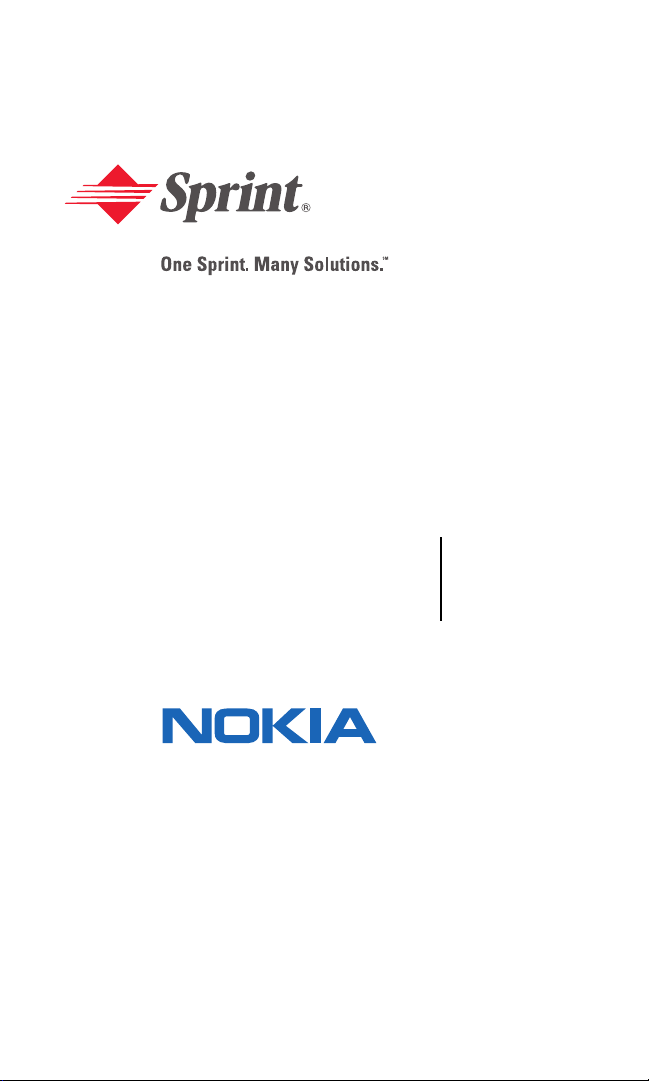
Sprint PCS Voice Phone
V-6016i by Nokia
User’s Guide
0903048
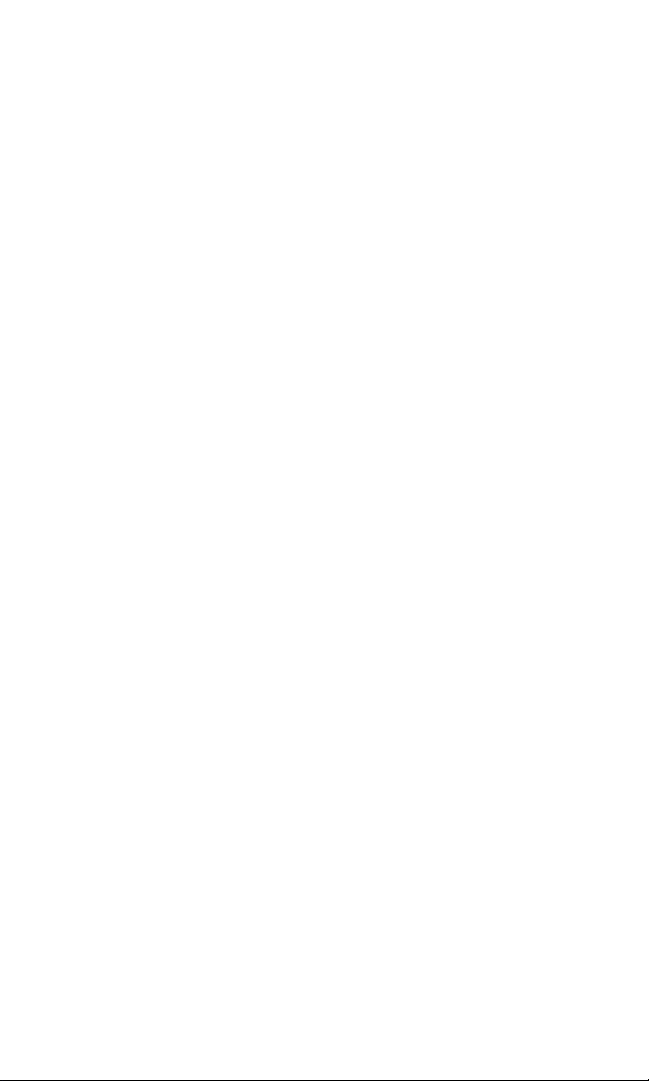
Table of Contents
Welcome to Sprint. . . . . . . . . . . . . . . . . . . . . . . . . . . . . . i
Introduction . . . . . . . . . . . . . . . . . . . . . . . . . . . . . . . . . . ii
Section 1: Getting Started . . . . . . . . . . . . . . . . . . . . . . . 1
1A.Setting Up Service . . . . . . . . . . . . . . . . . . . . . . . . . . . . . . . . . . 2
Getting Started With Sprint PCS Service . . . . . . . . . . . . . . . . . . . . . . . . . . .3
Setting Up Your Voicemail . . . . . . . . . . . . . . . . . . . . . . . . . . . . . . . . . . . . . .4
Sprint PCS Account Passwords. . . . . . . . . . . . . . . . . . . . . . . . . . . . . . . . . . .5
Getting Help . . . . . . . . . . . . . . . . . . . . . . . . . . . . . . . . . . . . . . . . . . . . . . . . .6
Section 2: Your Sprint PCS Voice Phone. . . . . . . . . . . . 8
2A.Your Sprint PCS Voice Phone: The Basics . . . . . . . . . . . . . . . 9
Front View of Your Sprint PCS Voice Phone . . . . . . . . . . . . . . . . . . . . . . .10
Key Functions . . . . . . . . . . . . . . . . . . . . . . . . . . . . . . . . . . . . . . . . . . . . . . .11
Viewing the Display Screen . . . . . . . . . . . . . . . . . . . . . . . . . . . . . . . . . . . .12
Features of Your Sprint PCS Voice Phone . . . . . . . . . . . . . . . . . . . . . . . . .14
Turning Your Phone On and Off . . . . . . . . . . . . . . . . . . . . . . . . . . . . . . . .16
Using Your Phone’s Battery and Charger. . . . . . . . . . . . . . . . . . . . . . . . . .17
Connecting Accessories . . . . . . . . . . . . . . . . . . . . . . . . . . . . . . . . . . . . . . .20
Holding Your Phone Properly . . . . . . . . . . . . . . . . . . . . . . . . . . . . . . . . . .21
Displaying Your Phone Number. . . . . . . . . . . . . . . . . . . . . . . . . . . . . . . . .21
Making and Answering Calls. . . . . . . . . . . . . . . . . . . . . . . . . . . . . . . . . . . .22
Making Calls. . . . . . . . . . . . . . . . . . . . . . . . . . . . . . . . . . . . . . . . . . . . . . .22
Dialing Options . . . . . . . . . . . . . . . . . . . . . . . . . . . . . . . . . . . . . . . . . . . .23
Answering Calls . . . . . . . . . . . . . . . . . . . . . . . . . . . . . . . . . . . . . . . . . . . .24
Missed Call Notification. . . . . . . . . . . . . . . . . . . . . . . . . . . . . . . . . . . . . .25
Calling Emergency Numbers . . . . . . . . . . . . . . . . . . . . . . . . . . . . . . . . . .25
In-Call Options . . . . . . . . . . . . . . . . . . . . . . . . . . . . . . . . . . . . . . . . . . . . .26
End-of-Call Options . . . . . . . . . . . . . . . . . . . . . . . . . . . . . . . . . . . . . . . . .26
Saving a Phone Number . . . . . . . . . . . . . . . . . . . . . . . . . . . . . . . . . . . . .27
Dialing From the Phone Book . . . . . . . . . . . . . . . . . . . . . . . . . . . . . . . . .27
Using Speed Dialing. . . . . . . . . . . . . . . . . . . . . . . . . . . . . . . . . . . . . . . . .28
Entering Text . . . . . . . . . . . . . . . . . . . . . . . . . . . . . . . . . . . . . . . . . . . . . . .29
Selecting a Character Input Mode . . . . . . . . . . . . . . . . . . . . . . . . . . . . . .29
Entering Characters Using T9 Text Input . . . . . . . . . . . . . . . . . . . . . . . .30
Entering Characters by Tapping the Keypad . . . . . . . . . . . . . . . . . . . . .32
Entering Numbers and Symbols . . . . . . . . . . . . . . . . . . . . . . . . . . . . . . .32
2B.Controlling Your Phone’s Settings . . . . . . . . . . . . . . . . . . . . 33
Setting Your Phone’s Date and Time . . . . . . . . . . . . . . . . . . . . . . . . . . . . .34
Profiles. . . . . . . . . . . . . . . . . . . . . . . . . . . . . . . . . . . . . . . . . . . . . . . . . . . . .35
Selecting a Profile. . . . . . . . . . . . . . . . . . . . . . . . . . . . . . . . . . . . . . . . . . .35
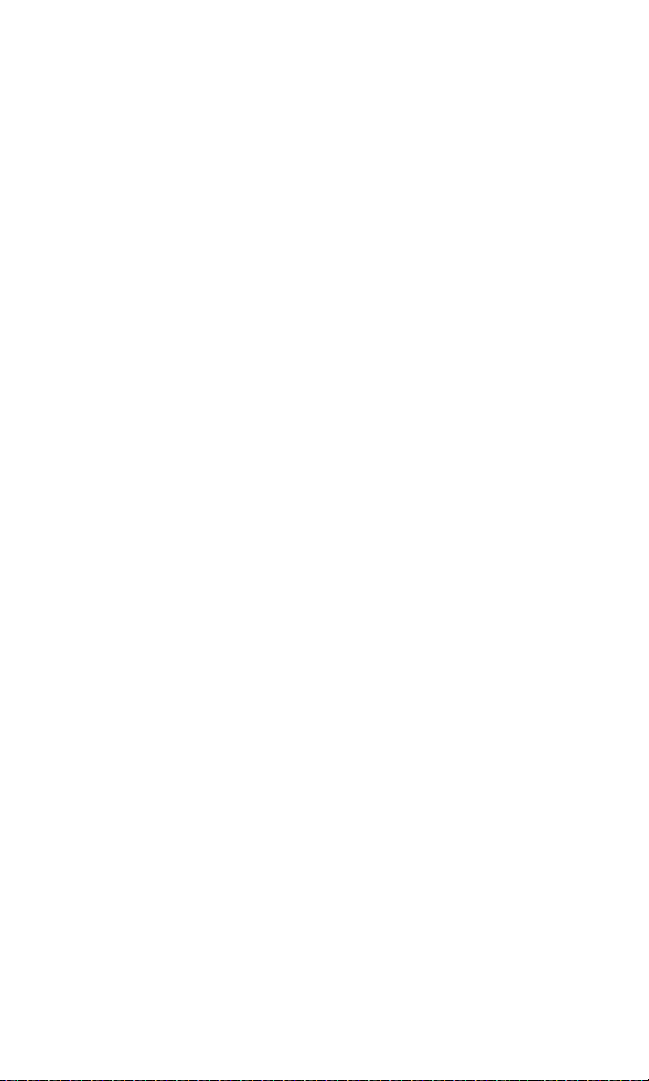
Customizing a Profile. . . . . . . . . . . . . . . . . . . . . . . . . . . . . . . . . . . . . . . .35
Renaming a Profile. . . . . . . . . . . . . . . . . . . . . . . . . . . . . . . . . . . . . . . . . .35
Sound Settings. . . . . . . . . . . . . . . . . . . . . . . . . . . . . . . . . . . . . . . . . . . . . . .36
Ringer Types . . . . . . . . . . . . . . . . . . . . . . . . . . . . . . . . . . . . . . . . . . . . . .36
Selecting a Key Tone . . . . . . . . . . . . . . . . . . . . . . . . . . . . . . . . . . . . . . . .37
Adjusting the Ringer and Earpiece Volume. . . . . . . . . . . . . . . . . . . . . . .37
Alert Notification . . . . . . . . . . . . . . . . . . . . . . . . . . . . . . . . . . . . . . . . . . .38
Silence All. . . . . . . . . . . . . . . . . . . . . . . . . . . . . . . . . . . . . . . . . . . . . . . . .38
Display Settings. . . . . . . . . . . . . . . . . . . . . . . . . . . . . . . . . . . . . . . . . . . . . .39
Changing the Text Greeting . . . . . . . . . . . . . . . . . . . . . . . . . . . . . . . . . .39
Changing the Display Screen. . . . . . . . . . . . . . . . . . . . . . . . . . . . . . . . . .40
Changing the Brightness . . . . . . . . . . . . . . . . . . . . . . . . . . . . . . . . . . . . .40
Changing the Theme Color . . . . . . . . . . . . . . . . . . . . . . . . . . . . . . . . . . .41
Changing the Clock Display . . . . . . . . . . . . . . . . . . . . . . . . . . . . . . . . . .41
Location Settings. . . . . . . . . . . . . . . . . . . . . . . . . . . . . . . . . . . . . . . . . . . . .42
TTY Use With Sprint PCS Service. . . . . . . . . . . . . . . . . . . . . . . . . . . . . . . .43
Phone Setup Options . . . . . . . . . . . . . . . . . . . . . . . . . . . . . . . . . . . . . . . . .45
Call Answer Mode . . . . . . . . . . . . . . . . . . . . . . . . . . . . . . . . . . . . . . . . . .45
Auto-Answer Mode . . . . . . . . . . . . . . . . . . . . . . . . . . . . . . . . . . . . . . . . .45
Display Language . . . . . . . . . . . . . . . . . . . . . . . . . . . . . . . . . . . . . . . . . . .46
2C.Setting Your Phone’s Security . . . . . . . . . . . . . . . . . . . . . . . . 47
Accessing the Security Menu . . . . . . . . . . . . . . . . . . . . . . . . . . . . . . . . . . .48
Using Your Phone’s Lock Feature . . . . . . . . . . . . . . . . . . . . . . . . . . . . . . .48
Locking Your Phone . . . . . . . . . . . . . . . . . . . . . . . . . . . . . . . . . . . . . . . .48
Unlocking Your Phone . . . . . . . . . . . . . . . . . . . . . . . . . . . . . . . . . . . . . .49
Changing the Lock Code . . . . . . . . . . . . . . . . . . . . . . . . . . . . . . . . . . . . .49
Calling in Lock Mode . . . . . . . . . . . . . . . . . . . . . . . . . . . . . . . . . . . . . . . .49
Restricting Calls . . . . . . . . . . . . . . . . . . . . . . . . . . . . . . . . . . . . . . . . . . . . .50
Unrestricting Calls . . . . . . . . . . . . . . . . . . . . . . . . . . . . . . . . . . . . . . . . . .51
Using Special Numbers . . . . . . . . . . . . . . . . . . . . . . . . . . . . . . . . . . . . . . . .51
Erasing the Phone Book . . . . . . . . . . . . . . . . . . . . . . . . . . . . . . . . . . . . . . .52
Resetting Your Phone. . . . . . . . . . . . . . . . . . . . . . . . . . . . . . . . . . . . . . . . .52
2D.Controlling Your Roaming Experience . . . . . . . . . . . . . . . . . 53
Understanding Roaming . . . . . . . . . . . . . . . . . . . . . . . . . . . . . . . . . . . . . . .54
Setting Your Phone’s Roam Mode . . . . . . . . . . . . . . . . . . . . . . . . . . . . . . .57
Controlling Roaming Charges Using Call Guard . . . . . . . . . . . . . . . . . . . .58
2E.Navigating Through Menus . . . . . . . . . . . . . . . . . . . . . . . . . . 59
Menu Navigation. . . . . . . . . . . . . . . . . . . . . . . . . . . . . . . . . . . . . . . . . . . . .60
Menu Structure . . . . . . . . . . . . . . . . . . . . . . . . . . . . . . . . . . . . . . . . . . . . . .60
Viewing the Menus . . . . . . . . . . . . . . . . . . . . . . . . . . . . . . . . . . . . . . . . . . .61
Reviewing the Contacts Menu . . . . . . . . . . . . . . . . . . . . . . . . . . . . . . . . . .67
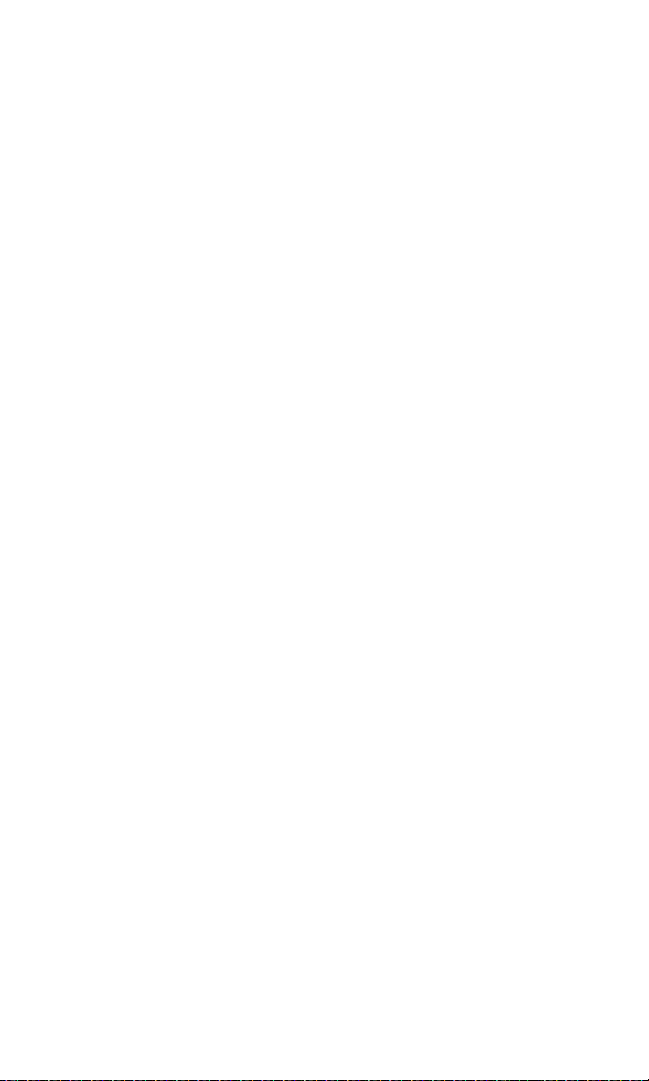
2F.Managing Call Logs . . . . . . . . . . . . . . . . . . . . . . . . . . . . . . . . . 70
Viewing Call Logs . . . . . . . . . . . . . . . . . . . . . . . . . . . . . . . . . . . . . . . . . . . .71
Call Logs Options . . . . . . . . . . . . . . . . . . . . . . . . . . . . . . . . . . . . . . . . . . . .71
Making a Call From Call Logs . . . . . . . . . . . . . . . . . . . . . . . . . . . . . . . . . . .72
Saving a Phone Number From Call Logs . . . . . . . . . . . . . . . . . . . . . . . . . .72
Prepending a Phone Number From Call Logs . . . . . . . . . . . . . . . . . . . . . .73
Erasing Call Logs . . . . . . . . . . . . . . . . . . . . . . . . . . . . . . . . . . . . . . . . . . . . .73
2G.Using the Phone Book . . . . . . . . . . . . . . . . . . . . . . . . . . . . . . 74
Adding a New Phone Book Entry . . . . . . . . . . . . . . . . . . . . . . . . . . . . . . . .75
Finding Phone Book Entries . . . . . . . . . . . . . . . . . . . . . . . . . . . . . . . . . . . .76
Phone Book Entry Options . . . . . . . . . . . . . . . . . . . . . . . . . . . . . . . . . . . . .77
Adding a Phone Number to a Phone Book Entry. . . . . . . . . . . . . . . . . . . .79
Editing a Phone Book Entry’s Phone Number . . . . . . . . . . . . . . . . . . . . . .79
Assigning Speed Dial Numbers. . . . . . . . . . . . . . . . . . . . . . . . . . . . . . . . . .80
Editing a Phone Book Entry . . . . . . . . . . . . . . . . . . . . . . . . . . . . . . . . . . . .81
Selecting a Ringer Type for an Entry . . . . . . . . . . . . . . . . . . . . . . . . . . . . .81
Dialing Sprint PCS Services. . . . . . . . . . . . . . . . . . . . . . . . . . . . . . . . . . . . .81
2H.Personal Organizer . . . . . . . . . . . . . . . . . . . . . . . . . . . . . . . . . 82
Using the Alarm Clock . . . . . . . . . . . . . . . . . . . . . . . . . . . . . . . . . . . . . . . .83
Using the Calendar . . . . . . . . . . . . . . . . . . . . . . . . . . . . . . . . . . . . . . . . . . .84
Going to Today’s Calendar Menu . . . . . . . . . . . . . . . . . . . . . . . . . . . . . .84
Adding an Event to the Calendar. . . . . . . . . . . . . . . . . . . . . . . . . . . . . . .84
Event Alerts . . . . . . . . . . . . . . . . . . . . . . . . . . . . . . . . . . . . . . . . . . . . . . .85
Event Alert Menu . . . . . . . . . . . . . . . . . . . . . . . . . . . . . . . . . . . . . . . . . . .85
Viewing Events . . . . . . . . . . . . . . . . . . . . . . . . . . . . . . . . . . . . . . . . . . . .85
Erasing Events . . . . . . . . . . . . . . . . . . . . . . . . . . . . . . . . . . . . . . . . . . . . .86
Using Voice Memos . . . . . . . . . . . . . . . . . . . . . . . . . . . . . . . . . . . . . . . . . .87
Recording a Voice Memo . . . . . . . . . . . . . . . . . . . . . . . . . . . . . . . . . . . .87
Playing a Voice Memo . . . . . . . . . . . . . . . . . . . . . . . . . . . . . . . . . . . . . . .87
Adding an Alarm to a Voice Memo . . . . . . . . . . . . . . . . . . . . . . . . . . . . .88
Listening to an Alarmed Voice Memo . . . . . . . . . . . . . . . . . . . . . . . . . . .88
Erasing Recorded Voice Memos . . . . . . . . . . . . . . . . . . . . . . . . . . . . . . .88
Using the Calculator . . . . . . . . . . . . . . . . . . . . . . . . . . . . . . . . . . . . . . . . . .89
Using the Countdown Timer Alarm . . . . . . . . . . . . . . . . . . . . . . . . . . . . . .90
Using the Stopwatch. . . . . . . . . . . . . . . . . . . . . . . . . . . . . . . . . . . . . . . . . .91
Split Timing . . . . . . . . . . . . . . . . . . . . . . . . . . . . . . . . . . . . . . . . . . . . . . .91
Lap Timing . . . . . . . . . . . . . . . . . . . . . . . . . . . . . . . . . . . . . . . . . . . . . . . .92
2I. Using Your Phone’s Voice Services . . . . . . . . . . . . . . . . . . . . 93
Using Voice-Activated Dialing. . . . . . . . . . . . . . . . . . . . . . . . . . . . . . . . . . .94
Assigning a Voice Tag to a Phone Number . . . . . . . . . . . . . . . . . . . . . . .94
Making a Call Using Voice-Activated Dialing. . . . . . . . . . . . . . . . . . . . . .95
Changing the Voice Dial Setup . . . . . . . . . . . . . . . . . . . . . . . . . . . . . . . .95
Erasing a Voice Dial Tag . . . . . . . . . . . . . . . . . . . . . . . . . . . . . . . . . . . . .95
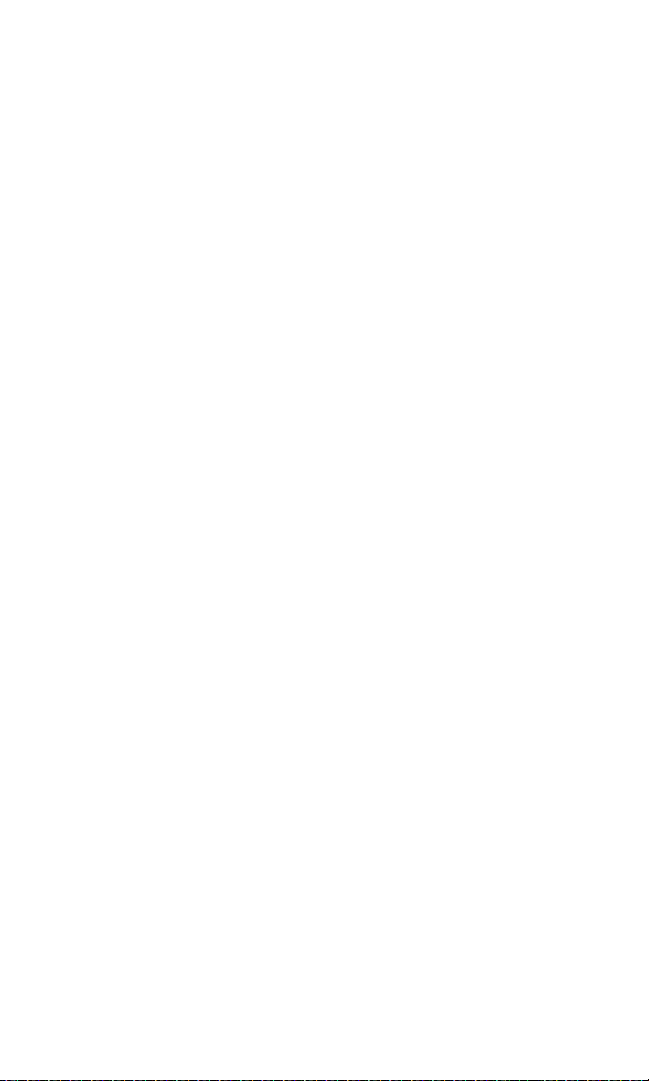
Managing Voice Memos . . . . . . . . . . . . . . . . . . . . . . . . . . . . . . . . . . . . . . .96
Recording Voice Memos . . . . . . . . . . . . . . . . . . . . . . . . . . . . . . . . . . . . .96
Playing a Voice Memo . . . . . . . . . . . . . . . . . . . . . . . . . . . . . . . . . . . . . . .96
2J.Additional Features . . . . . . . . . . . . . . . . . . . . . . . . . . . . . . . . . 97
Using a Calling Card . . . . . . . . . . . . . . . . . . . . . . . . . . . . . . . . . . . . . . . . . .98
Playing Games. . . . . . . . . . . . . . . . . . . . . . . . . . . . . . . . . . . . . . . . . . . . . .100
Section 3: Sprint PCS Service Features. . . . . . . . . . . 101
3A.Sprint PCS Service Features: The Basics . . . . . . . . . . . . . . 102
Using Voicemail . . . . . . . . . . . . . . . . . . . . . . . . . . . . . . . . . . . . . . . . . . . .103
Setting Up Your Voicemail . . . . . . . . . . . . . . . . . . . . . . . . . . . . . . . . . .103
Voicemail Notification . . . . . . . . . . . . . . . . . . . . . . . . . . . . . . . . . . . . . .103
New Voicemail Message Alerts . . . . . . . . . . . . . . . . . . . . . . . . . . . . . . .104
Retrieving Your Voicemail Messages . . . . . . . . . . . . . . . . . . . . . . . . . .105
Voicemail Options . . . . . . . . . . . . . . . . . . . . . . . . . . . . . . . . . . . . . . . . .106
Voicemail Menu Key . . . . . . . . . . . . . . . . . . . . . . . . . . . . . . . . . . . . . . .109
Using SMS Text Messaging . . . . . . . . . . . . . . . . . . . . . . . . . . . . . . . . . . . .110
Composing SMS Text Messages. . . . . . . . . . . . . . . . . . . . . . . . . . . . . . .110
Accessing SMS Text Messages . . . . . . . . . . . . . . . . . . . . . . . . . . . . . . . .111
Using Template Messages . . . . . . . . . . . . . . . . . . . . . . . . . . . . . . . . . . .111
Message Folders . . . . . . . . . . . . . . . . . . . . . . . . . . . . . . . . . . . . . . . . . . .112
Erasing Messages . . . . . . . . . . . . . . . . . . . . . . . . . . . . . . . . . . . . . . . . . .112
Using Caller ID . . . . . . . . . . . . . . . . . . . . . . . . . . . . . . . . . . . . . . . . . . . . .113
Responding to Call Waiting . . . . . . . . . . . . . . . . . . . . . . . . . . . . . . . . . . .113
Making a Three-Way Call . . . . . . . . . . . . . . . . . . . . . . . . . . . . . . . . . . . . .114
Using Call Forwarding . . . . . . . . . . . . . . . . . . . . . . . . . . . . . . . . . . . . . . .115
3B.Sprint PCS Voice Command . . . . . . . . . . . . . . . . . . . . . . . . 116
Getting Started With Sprint PCS
Voice Command . . . . . . . . . . . . . . . . . . . . . . . . . . . . . . . . . . . . . . . . . . . .117
Creating Your Own Address Book . . . . . . . . . . . . . . . . . . . . . . . . . . . . . .118
Making a Call With Sprint PCS Voice Command . . . . . . . . . . . . . . . . . . .119
Accessing Information Using Sprint PCS Voice Command . . . . . . . . . . .120
Section 4: Safety and Warranty Information . . . . . . 121
4A.Safety . . . . . . . . . . . . . . . . . . . . . . . . . . . . . . . . . . . . . . . . . . . 122
Getting the Most Out of Your Reception. . . . . . . . . . . . . . . . . . . . . . . . .123
Maintaining Safe Use of and Access to Your Phone . . . . . . . . . . . . . . . . .124
Caring for the Battery . . . . . . . . . . . . . . . . . . . . . . . . . . . . . . . . . . . . . . . .127
Acknowledging Special Precautions and the FCC Notice . . . . . . . . . . . .128
Consumer Information on Wireless Phones . . . . . . . . . . . . . . . . . . . . . .130
Owner’s Record . . . . . . . . . . . . . . . . . . . . . . . . . . . . . . . . . . . . . . . . . . . .144
User’s Guide Proprietary Notice. . . . . . . . . . . . . . . . . . . . . . . . . . . . . . . .144
Accessibility Information . . . . . . . . . . . . . . . . . . . . . . . . . . . . . . . . . . . . .145

4B.Terms & Conditions and Manufacturer’s Warranty . . . . . . 146
Terms and Conditions. . . . . . . . . . . . . . . . . . . . . . . . . . . . . . . . . . . . . . . .147
Manufacturer’s Warranty . . . . . . . . . . . . . . . . . . . . . . . . . . . . . . . . . . . . .155
Index . . . . . . . . . . . . . . . . . . . . . . . . . . . . . . . . . . . . . . 159
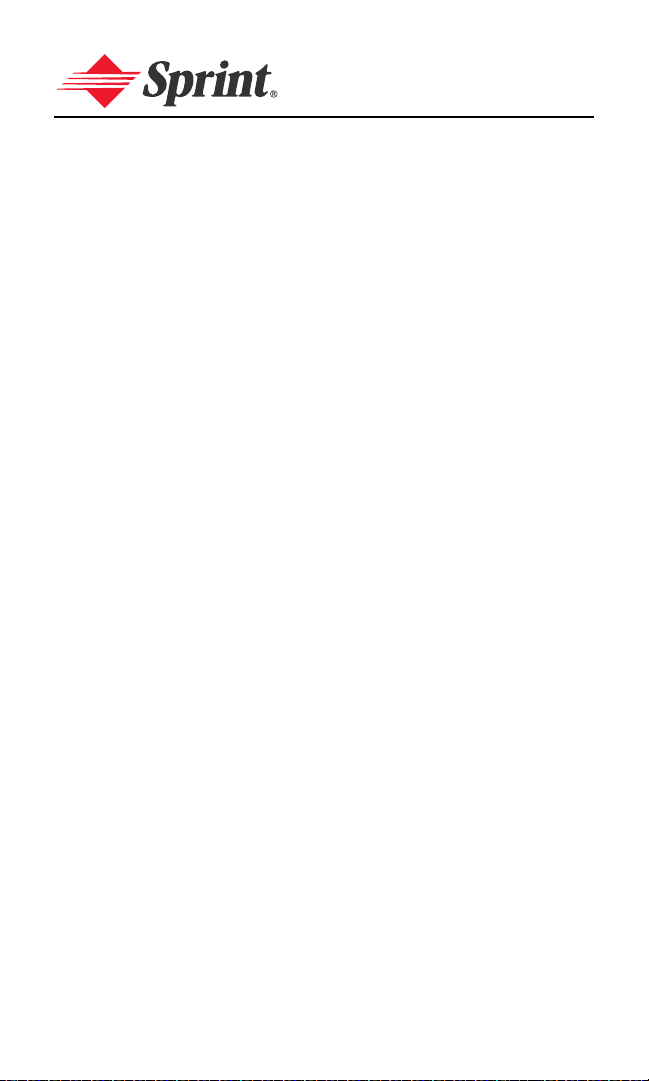
Welcome to Sprint
Sprint has the most complete, all-digital wireless network in the
nation. Depend on it. We are committed to bringing you the best
wireless technology available. With Sprint, you get the most
complete, all-digital wireless network in the nation so all your
services work the same wherever you go on the network. We built
our network right from the start, so no matter where you are on
the enhanced Sprint Nationwide PCS Network, all your services –
whether it’s Voicemail or Caller ID – will work the same.
This guide will familiarize you with our technology and your new
Sprint PCS Voice Phone through simple, easy-to-follow
instructions. If you have already reviewed the Start Here to Activate
guide that was packaged with your new phone, then you're ready
to explore the advanced features outlined in this guide.
If you have not read your Start Here to Activate guide, go to
Section One – Getting Started. This section provides all the
information you need to quickly unlock your phone, set up your
voicemail, and much more. It also contains information on how to
contact Sprint if you have any questions about your service, wish
to check your account balance, or want to purchase additional
products or services.
Sprint is different. All your services work the same wherever you
go on the most complete, all-digital wireless network in the nation.
Welcome and thank you for choosing Sprint.
i
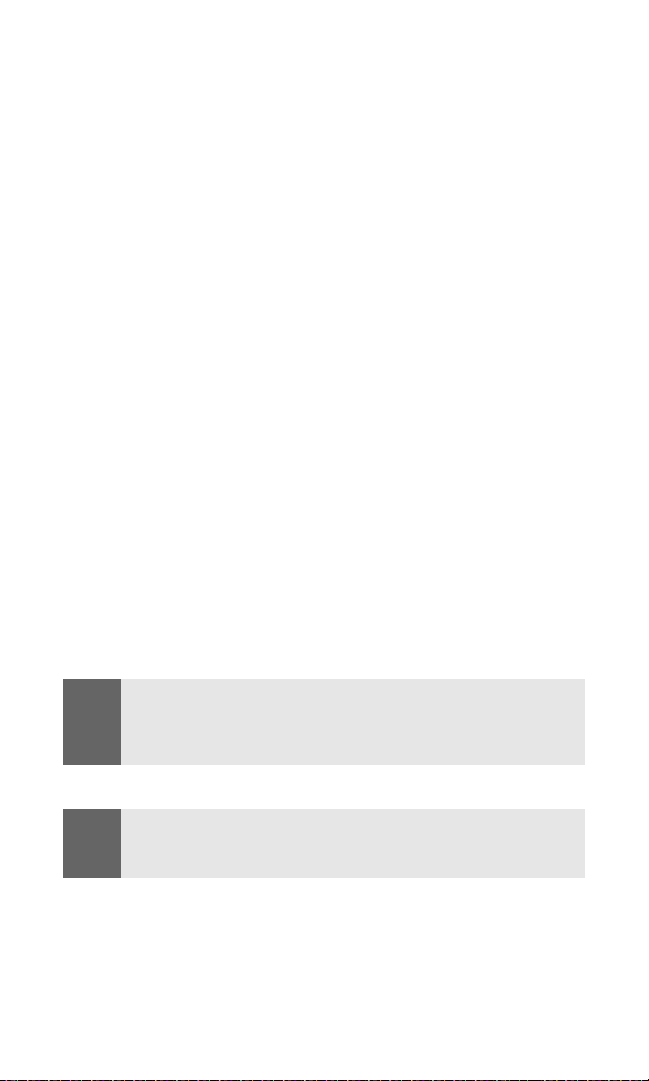
Introduction
This User’s Guide introduces you to Sprint PCS Service and all the
features of your new phone. It’s divided into four sections:
⽧ Section 1: Getting Started
⽧ Section 2: Your Sprint PCS Voice Phone
⽧ Section 3: Sprint PCS Service Features
⽧ Section 4: Safety and Warranty Information
Throughout this guide, you'll find tips that highlight special
shortcuts and timely reminders to help you make the most of your
new phone and service. The Table of Contents and Index will also
help you quickly locate specific information.
You'll get the most out of your phone if you read each section.
However, if you'd like to get right to a specific feature, simply
locate that section in the Table of Contents and click on the page
number to go directly to that page. Follow the instructions in that
section, and you'll be ready to use your phone in no time.
Note:
Note:
You can view this guide online or print it to keep it on hand. If you're
viewing it online, simply click on a topic in the Table of Contents or Index
or on any page reference. The PDF will automatically display the
appropriate page.
The phone must be turned on to use the phone’s features. Do not turn on
the phone when the use of a wireless phone is prohibited or when it may
cause interference or danger.
ii
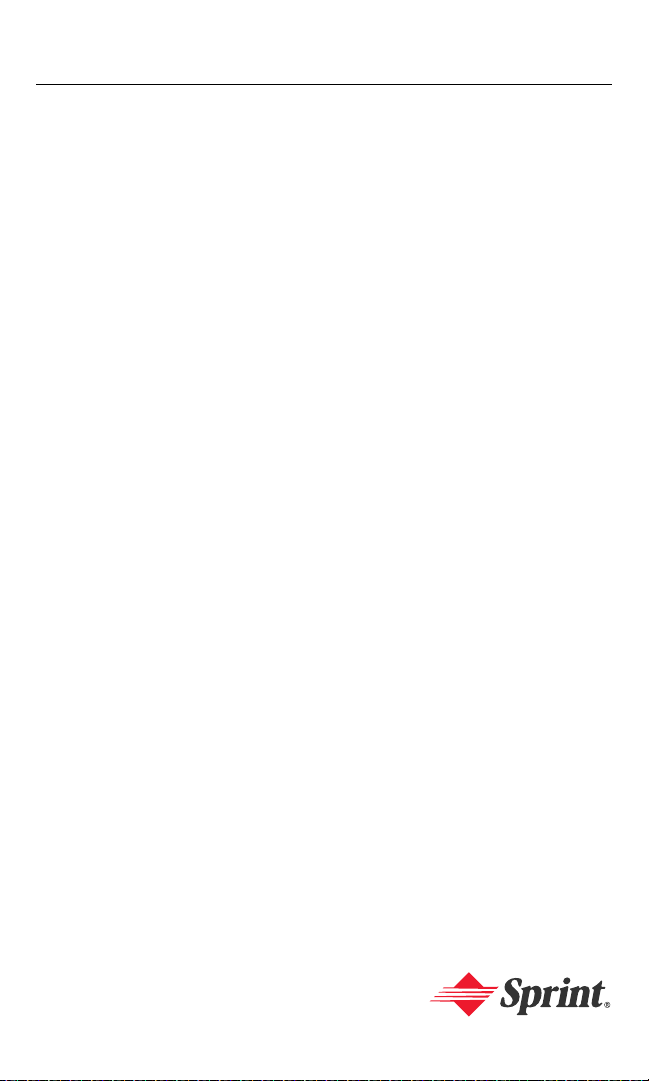
Getting Started
Section 1
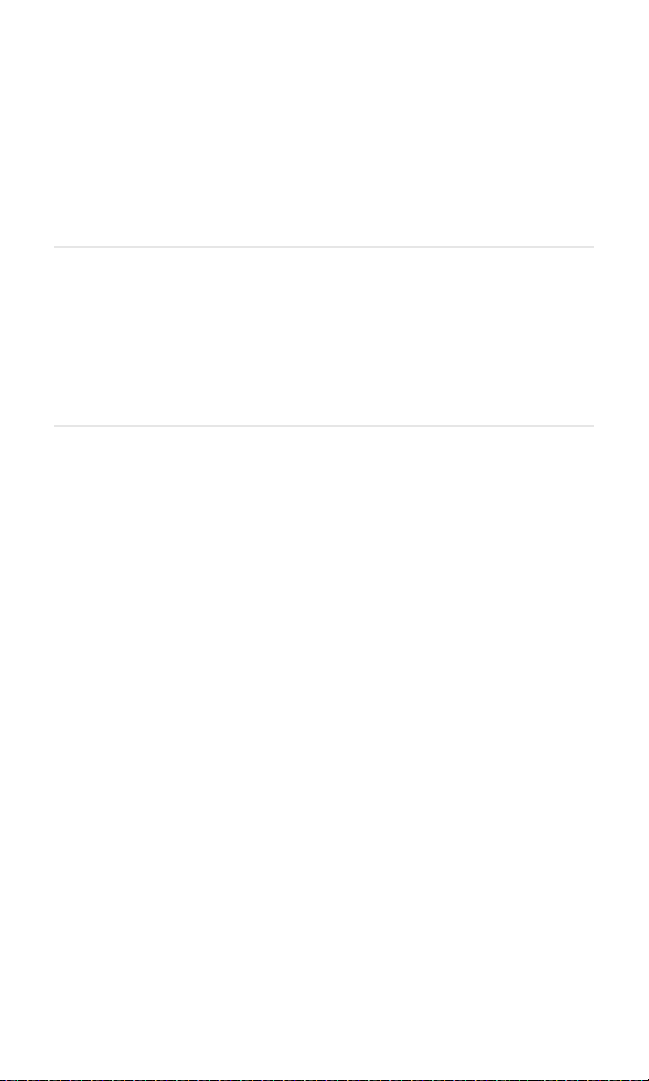
Section 1A
Setting Up Service
In This Section
⽧ Getting Started With Sprint PCS Service
⽧ Setting Up Your Voicemail
⽧ Sprint PCS Account Passwords
⽧ Getting Help
Setting up service on your new Sprint PCS Voice Phone is quick and easy.
This section walks you through the necessary steps to set up your
phone, unlock your phone, set up your voicemail, establish passwords,
and contact Sprint for assistance with your Sprint PCS Service.
Section 1A: Setting Up Service 2
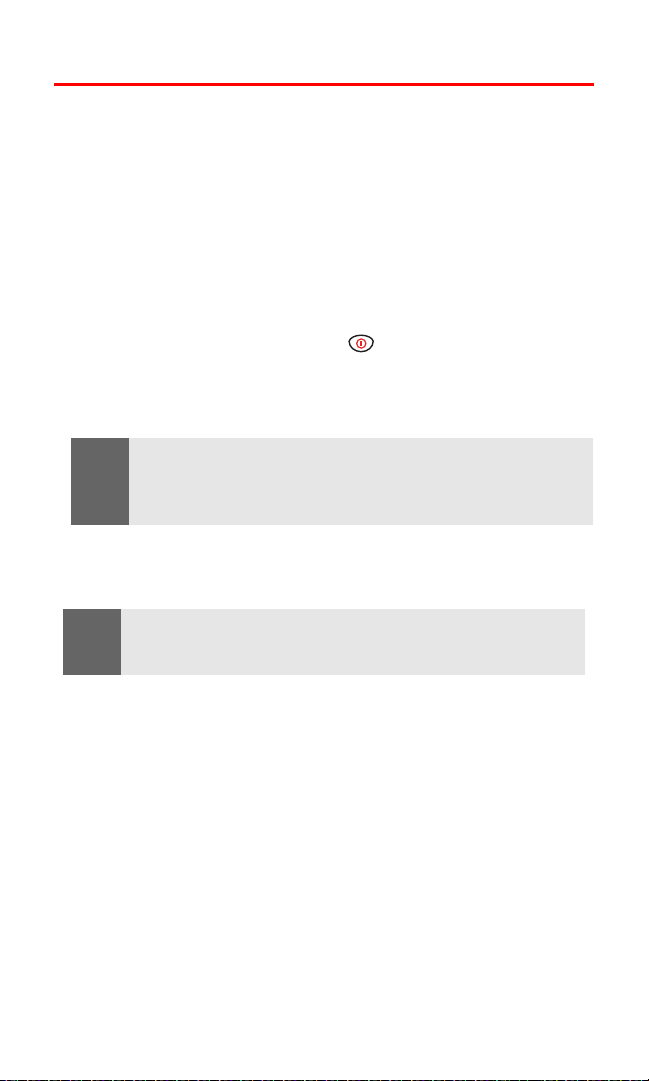
Getting Started With Sprint PCS Service
Determining if Your Phone is Already Activated
If you received your phone in the mail or purchased it at a Sprint
Store, it probably has already been activated. All you need to do is
unlock your phone.
If your phone is not activated, please refer to the Start Here Guide
included with your phone.
Unlocking Your Phone
To unlock your phone, follow these easy steps:
1. Press and hold the power key located at the top of your
phone for two seconds to turn on the phone.
2. Press the Menu softkey.
Note:
To select a softkey, press the softkey button directly below the softkey
text that appears at the bottom left and bottom right of your phone’s
display screen. Softkey actions change according to the screen you’re
viewing and will not appear if there is no corresponding action available.
3. Enter your lock code. (For security purposes, the code is not
visible as you type.)
Tip:
If you can’t recall your lock code, try using the last four digits of either your
Social Security number or Sprint PCS Phone Number or try 0000. If none of
these work, call Sprint Customer Service at 1-888-211-4PCS (4727).
Section 1A: Setting Up Service 3
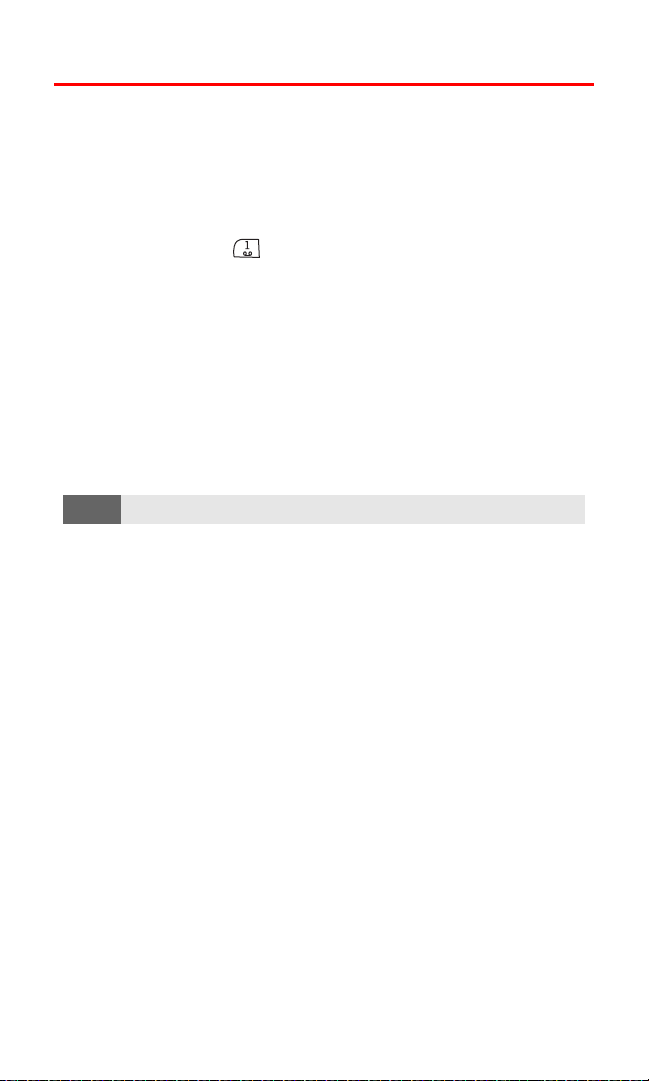
Setting Up Your Voicemail
All unanswered calls to your Sprint PCS Voice Phone are automatically
transferred to your voicemail, even if your phone is in use or turned off.
Therefore, you will want to set up your voicemail and personal greeting
as soon as your Sprint PCS Voice Phone is activated.
To set up your voicemail:
1. Press and hold for two seconds.
2. Follow the system prompts to:
䡲 Create your pass code
䡲 Record your greeting
䡲 Record your name announcement
䡲 Choose whether or not to activate One-Touch Message
Access (a feature that lets you access messages simply by
pressing and holding a single key, bypassing the need for
you to enter your pass code)
Note:
The voicemail setup process may vary in certain Affiliate areas.
For more information about using your voicemail, see “Using
Voicemail” on page 103.
Section 1A: Setting Up Service 4
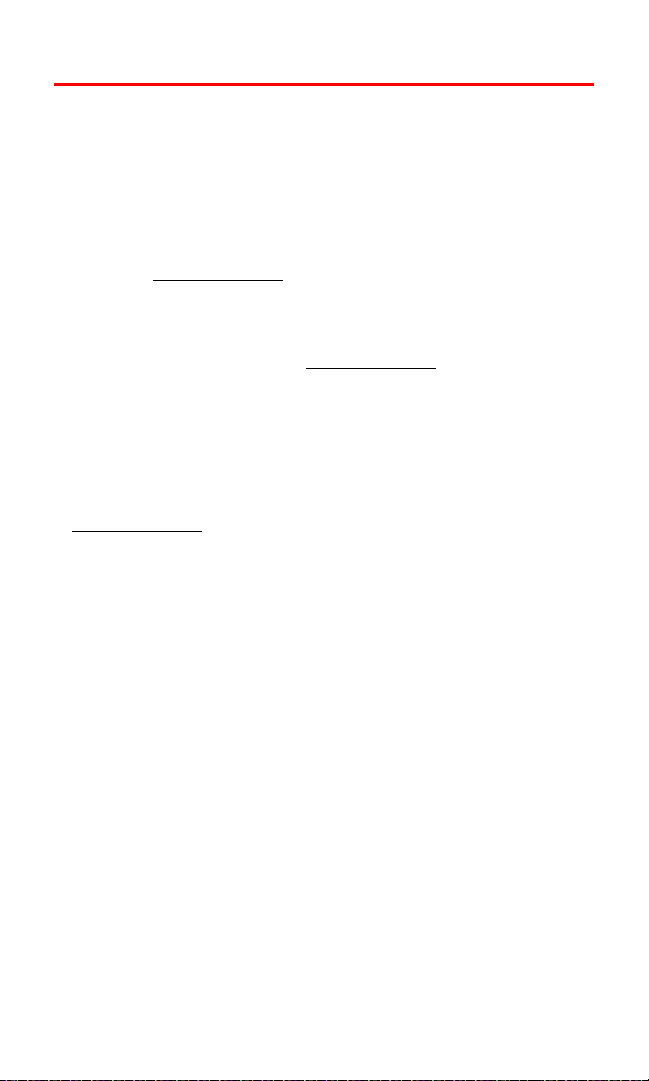
Sprint PCS Account Passwords
As a Sprint PCS customer, you enjoy unlimited access to your
personal account information and your voicemail account. To
ensure that no one else has access to your information, you will
need to create passwords to protect your privacy.
Account Password
If you are the account owner, you'll have an account password to
sign on to
Customer Service. Your default account password is the last four
digits of your Social Security number. If you are not the account
owner (if someone else pays for your Sprint PCS Service), you can
get a sub-account password at
Voicemail Password
You'll create your voicemail password (or pass code) when you set
up your voicemail. See
more information on your voicemail password.
For more information or to change your passwords, sign on to
www.sprintpcs.com or call Sprint Customer Service at
1-888-211-4PCS (4727).
www.sprintpcs.com and to use when calling Sprint
www.sprintpcs.com.
“Setting Up Your Voicemail” on page 4 for
Section 1A: Setting Up Service 5
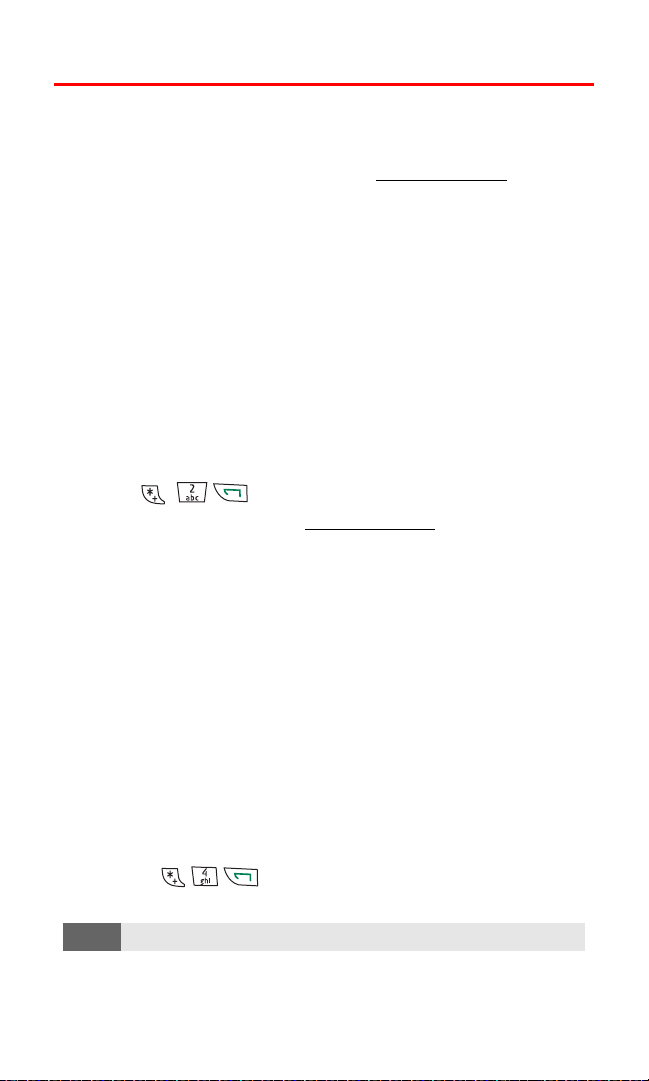
Getting Help
Visit Our Website
You can get up-to-date information on Sprint PCS Services and
Options by signing onto our Website at www.sprintpcs.com.
When you visit us online, you can
䢇 Review coverage maps
䢇 Learn how to use voicemail
䢇 Access your account information
䢇 Purchase accessories
䢇 Add additional options to your service plan
䢇 Check out frequently asked questions
䢇 And more
Reaching Sprint Customer Service
You can reach Sprint Customer Service many different ways:
䢇 Dial on your Sprint PCS Phone
䢇 Sign on to your account at www.sprintpcs.com
䢇 Call us toll-free at 1-888-211-4727 (Consumer customers)
or
1-888-788-4727 (Business customers)
䢇 Write to us at Sprint Customer Service, P.O. Box 8077,
London, KY 40742
Receiving Automated Invoicing Information
For your convenience, your phone gives you access to invoicing
information on your Sprint PCS Account. This information includes
balance due, payment received, invoicing cycle, and the number of
minutes used since your last invoicing cycle. (Normal airtime usage
will apply.)
To access automated invoicing information:
䊳 Press .
Note:
This service may not be available in all Affiliate areas.
Section 1A: Setting Up Service 6
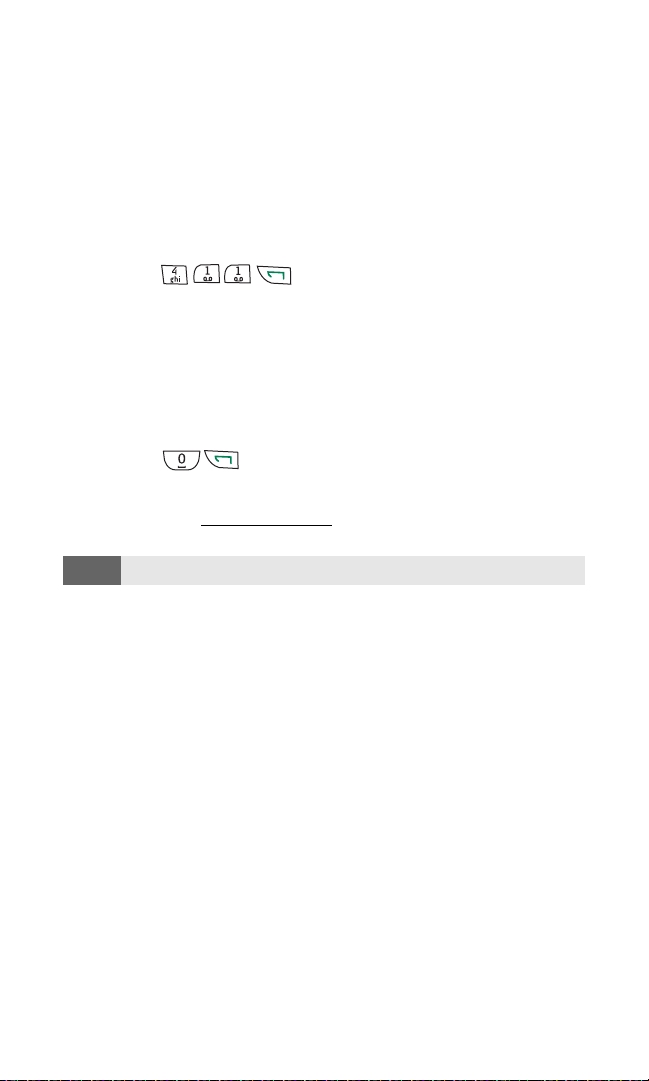
Sprint PCS Directory Assistance
You have access to a variety of services and information through
Sprint PCS Directory Assistance, including residential, business, and
government listings; assistance with local or long-distance calls;
movie listings; and hotel, restaurant, shopping, and major local
event information. There is a per-call charge and you will be billed
for airtime.
To call Sprint PCS Directory Assistance:
䊳 Press .
Sprint PCS Operator Services
Sprint PCS Operator Services provides assistance when placing
collect calls or when placing calls billed to a local telephone
calling card or third party.
To access Sprint PCS Operator Services:
䊳 Press .
For more information or to see the latest in products and services,
visit us online at
www.sprintpcs.com.
Note:
Section 1A: Setting Up Service 7
Sprint PCS Operator Services may not be available in all Affiliate areas.
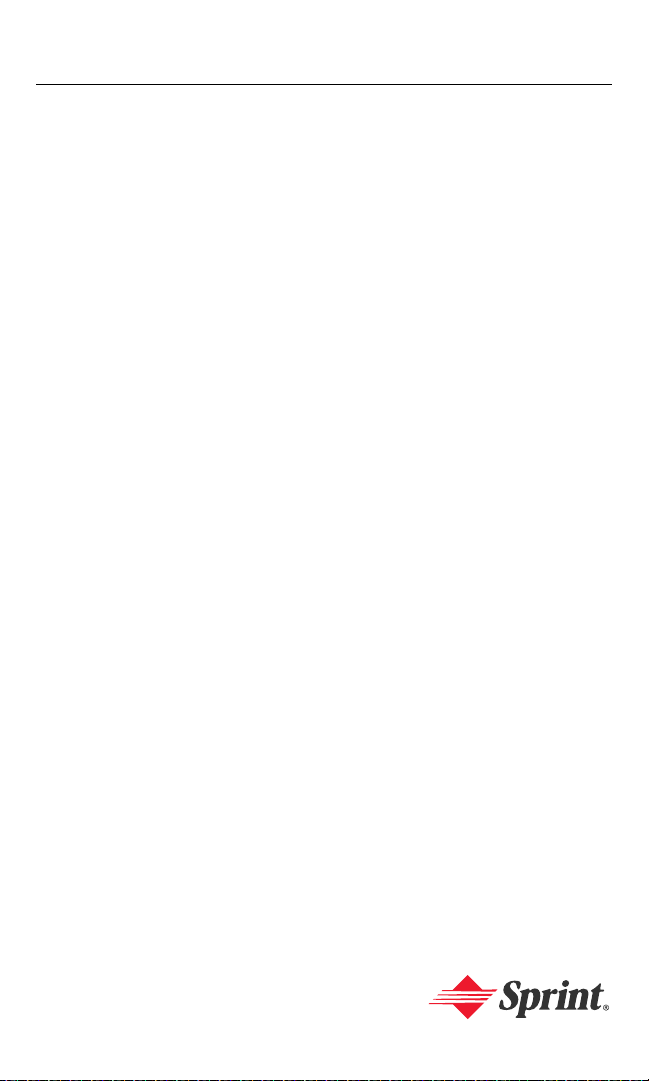
Your Sprint PCS
Voice Phone
Section 2
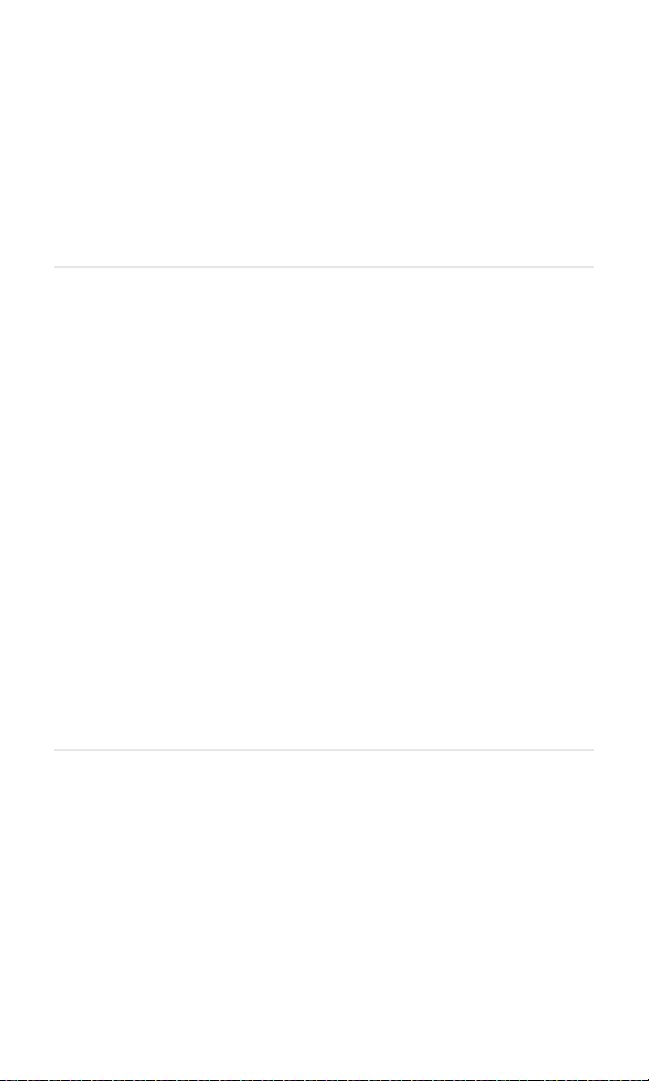
Section 2A
Your Sprint PCS Voice Phone: The Basics
In This Section
⽧ Front View of Your Sprint PCS Voice Phone
⽧ Key Functions
⽧ Viewing the Display Screen
⽧ Features of Your Sprint PCS Voice Phone
⽧ Turning Your Phone On and Off
⽧ Using Your Phone’s Battery and Charger
⽧ Connecting Accessories
⽧ Holding Your Phone Properly
⽧ Displaying Your Phone Number
⽧ Making and Answering Calls
⽧ Calling Emergency Numbers
⽧ Entering Text
Your Sprint PCS Voice Phone is packed with features that simplify your life
and expand your ability to stay connected to the people and information
that are important to you. This section will guide you through the basic
functions and calling features of your phone.
Section 2A: Your Sprint PCS Phone - The Basics 9

Front View of Your Sprint PCS Voice Phone
15. Earpiece
1. Power key
2. Speaker
3. Signal
Strength
Indicator
4. Selection
Key
5. Talk Key
14. Whip
Antenna
13. Display
Screen
12. Universal
Headset
Jack
11. Battery
Strength
Indicator
4. Selection
Key
10. End Call
Key
9. Navigation
Key
6. Charger Jack
7. Pop-Port Connector
Section 2A: Your Sprint PCS Phone - The Basics 10
8. Microphone
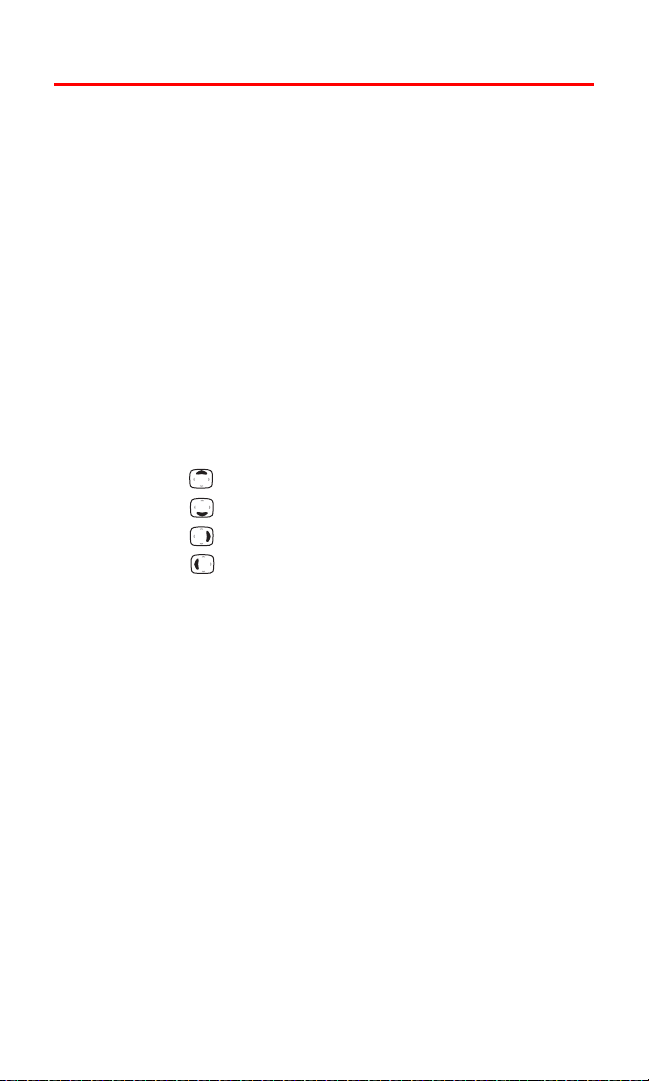
Key Functions
1. Power Key lets you power the phone on and off.
2. Speaker lets you hear phone ring tones.
3. Signal Strength Indicator indicates the signal strength
4. Selection Key lets you select softkey actions or menu items.
5. Talk Key dials outgoing and answers incoming calls.
6. Charger Jack connects the phone to the battery charger.
7. Pop-PortTM Connector provides connection to your personal
computer or laptop computer and car kit, as well as to
other accessories.
8. Microphone transmits your voice.
9. Navigation Key scrolls through menus and also acts as a shortcut
key from the standby mode.
䡲 Press to manage Profiles.
䡲 Press to view your Contacts list.
䡲 Press to access the Calendar.
䡲 Press to access Messages.
10. End Call Key ends calls or lets you return to the standby screen.
11. Battery Strength Indicator indicates the battery strength.
12. Universal Headset Jack provides a connection for a universal
2.5-mm
headset.
13. Display Screen displays status icons and menu choices.
14. Whip Antenna improves reception in weak signal areas.
15. Earpiece lets you hear the caller and automated prompts.
Section 2A: Your Sprint PCS Phone - The Basics 11
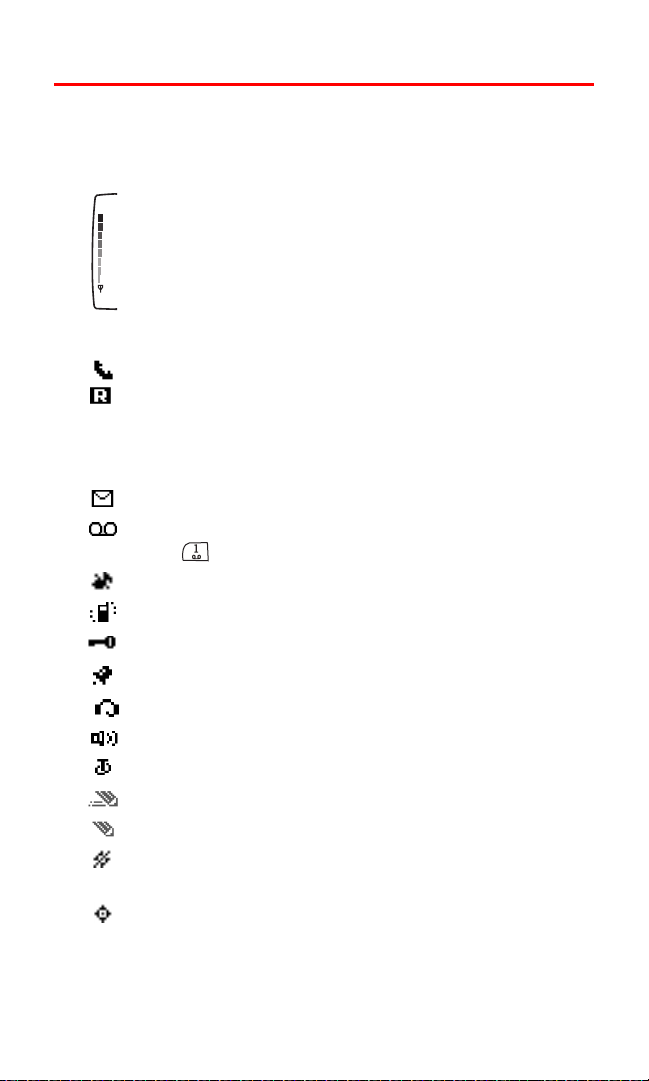
Viewing the Display Screen
Your phone’s display screen provides a wealth of information about
your phone’s status and options. This list identifies the symbols
you’ll see on your phone’s display screen:
shows your current signal strength. (The more lines you
have, the stronger your signal.)
No service available means your phone cannot find a signal.
tells you a call is in progress.
indicates you are “roaming” off the Sprint Nationwide
PCS Network. (If you are roaming on an analog system,
your phone’s display will show the roaming icon and an
“Analog Roam” text alert.)
indicates you have new text messages.
indicates you have voicemail messages. Press and
hold to call your voicemail box.
the ringing tones or warning tones are silenced.
vibrating alert is activated.
keyguard is activated.
the alarm is activated.
a headset accessory is connected.
a hands-free accessory is connected.
a loopset accessory is connected.
predictive text mode is on.
predictive text mode is off.
location information sharing (GPS) is set to share your
location with the network only during emergency calls.
location information sharing (GPS) is set to share your
location with the network whenever the phone is on and
activated.
Section 2A: Your Sprint PCS Phone - The Basics 12
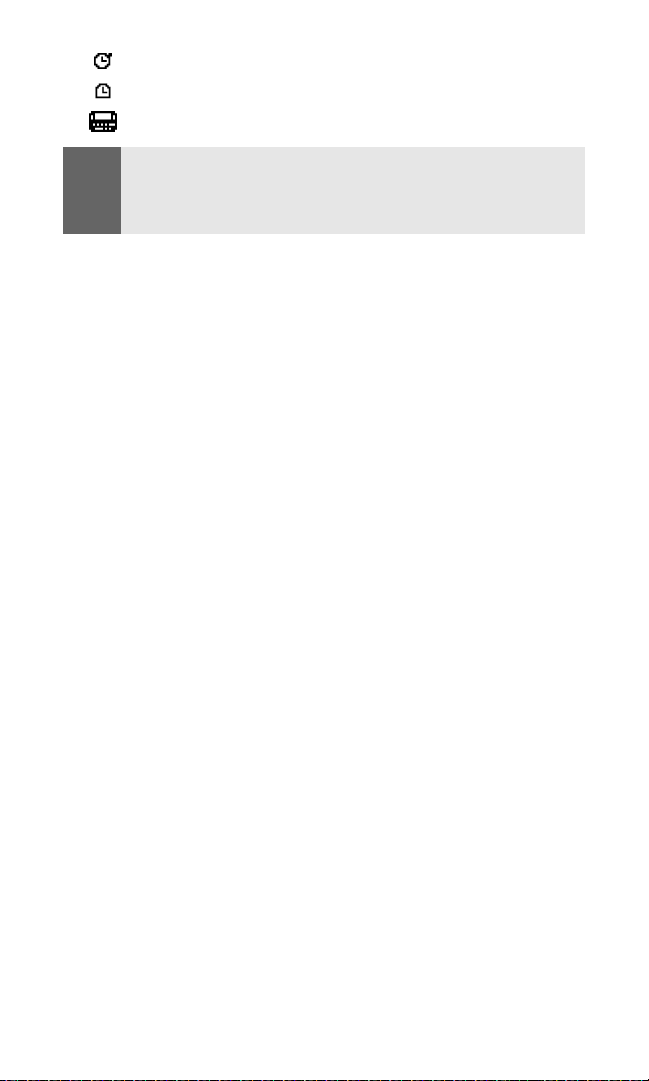
the stopwatch is running.
the countdown timer is running.
a TTY device is operating.
Note:
Display indicators help you manage your roaming charges by letting you
know when you’re off the Sprint Nationwide PCS Network and whether
you’re operating in digital or analog mode. (For more information, see
Section 2D: “Controlling Your Roaming Experience” on page 53.)
Section 2A: Your Sprint PCS Phone - The Basics 13
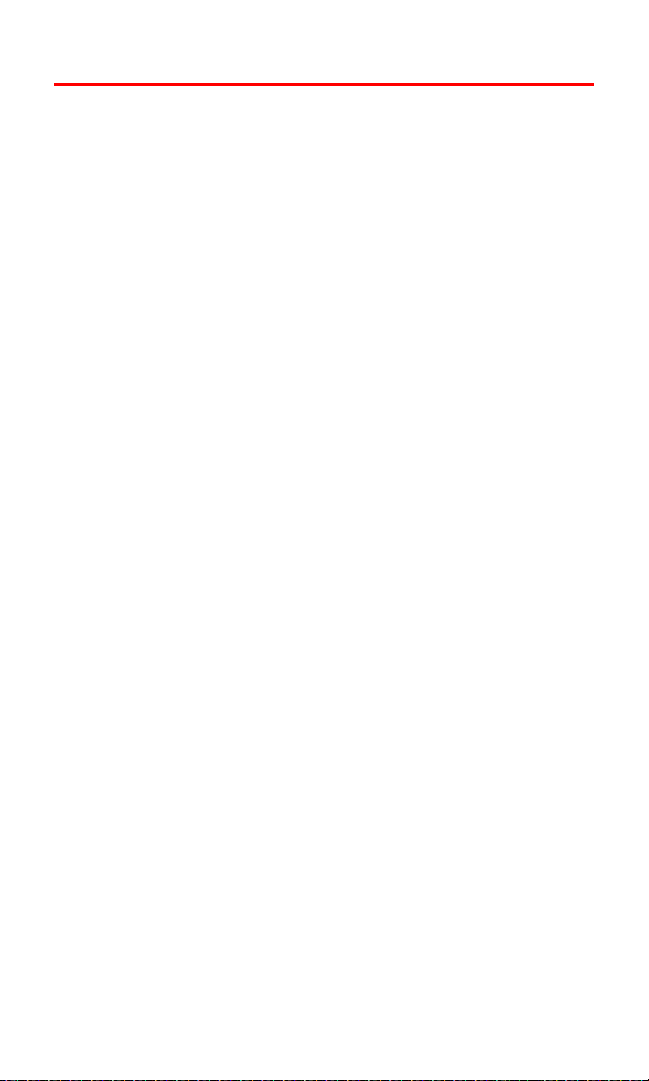
Features of Your Sprint PCS Voice Phone
Congratulations on the purchase of your Sprint PCS Voice Phone.
The V-6016i by Nokia is lightweight, easy-to-use, and reliable, and it
offers many significant features and service options. The following
list previews some of those features and options and provides page
numbers where you can find out more:
䢇 Dual-band/tri-mode capability allows you to make and receive
calls while on the Sprint Nationwide PCS Network and to roam
on other analog and 800 and 1900 MHz digital networks where
Sprint has implemented roaming agreements (
Roaming Experience” on page 53).
䢇 SMS Text Messaging provides quick and convenient text
messaging capabilities (“Using SMS Text Messaging” on page
110).
䢇 Sprint PCS Voice Command
SM
lets you dial phone numbers by
speaking someone’s name or the digits in their phone number
(“Getting Started With Sprint PCS Voice Command” on page 119).
䢇 Space for up to 250 Contacts list entries with support for
multiple numbers and addresses in each entry (“Adding a New
Phone Book Entry” on page 75).
䢇 A voice recorder to record personal notes to yourself (“Using
Voice Memos” on page 87).
䢇 The built-in organizer lets you schedule alerts to remind you of
important events (
䢇 The countdown timer with alarm and multiple-mode stopwatch
“Personal Organizer” on page 82).
for timing events (“Using the Countdown Timer Alarm” on page
90 and “Using the Stopwatch” on page 91).
䢇 Location information sharing uses GPS technology to share your
geographic location (“Location Settings” on page 42).
“Controlling Your
Section 2A: Your Sprint PCS Phone - The Basics 14
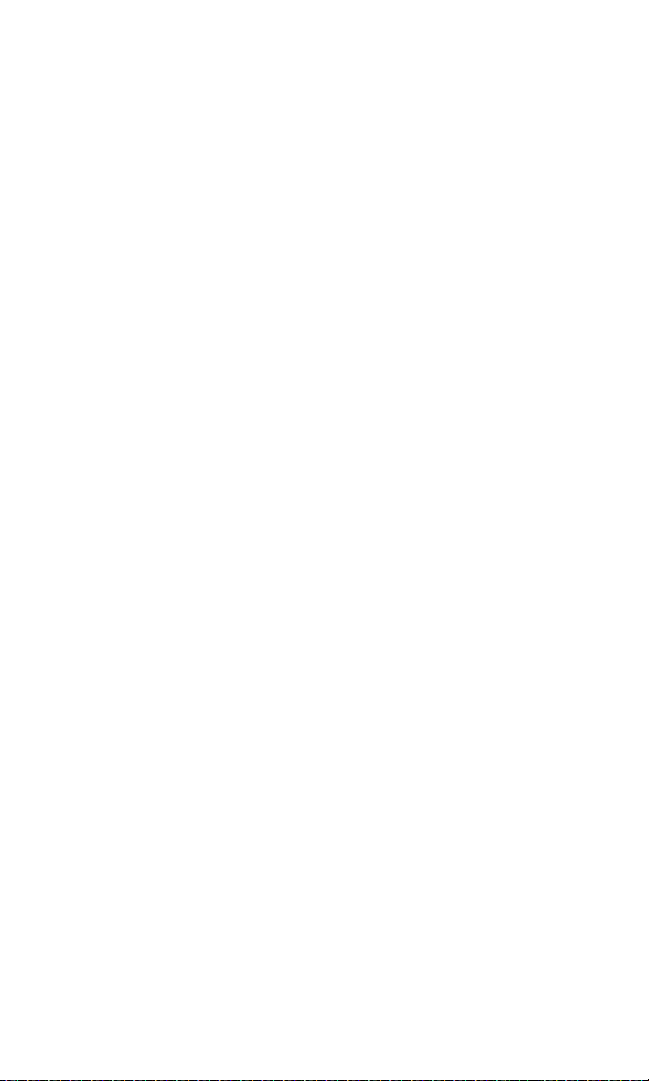
A note about Memory:
The following features may share memory: contacts, text, graphics
and ringers, calendar to-do notes, games, and applications. Use of
one or more of these features may reduce the memory available for
the remaining features that share memory. For example, saving many
calendar notes may use all of the available memory. Your phone may
display a message that the memory is full when you try to use a
shared memory feature. In this case, delete some of the information
or entries stored in the shared memory features before continuing.
Some of the features, such as ring tones, graphics, and applications
may have a certain amount of memory specially allotted to them in
addition to the memory shared with other features.
Section 2A: Your Sprint PCS Phone - The Basics 15
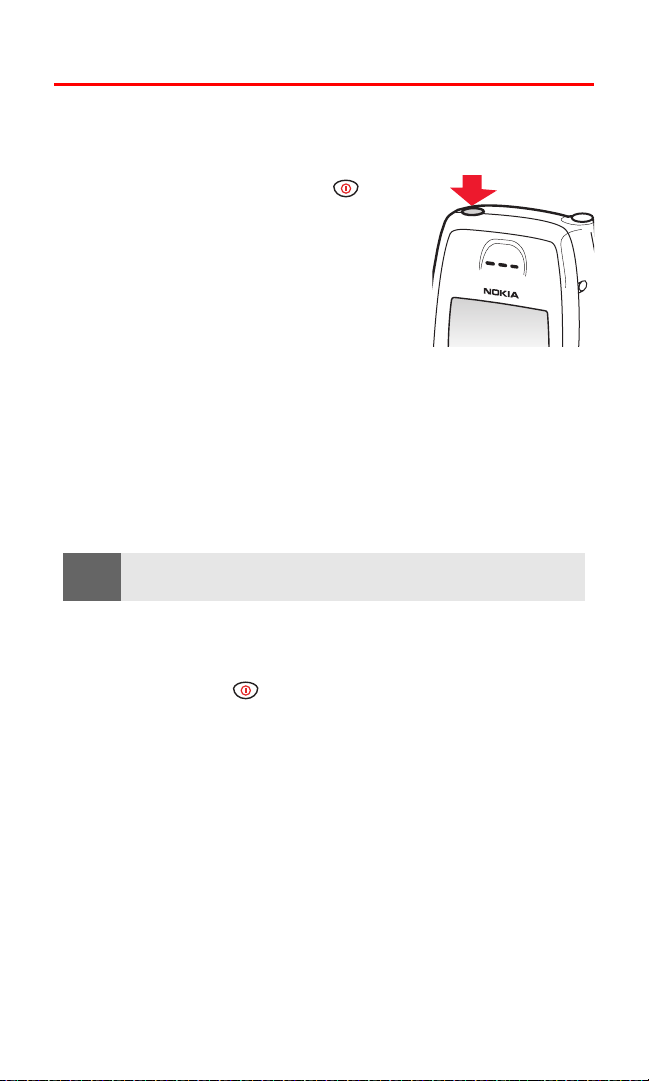
Turning Your Phone On and Off
Turning Your Phone On
To turn your phone on:
䊳 Press and hold the power key on
the top of your phone for approximately
two seconds.
Once your phone is on, it displays “Searching
for Service” that indicates your phone is
searching for a signal. When your phone finds
a signal, it automatically enters the standby
mode—the phone’s idle state. At this point,
you are ready to begin making and receiving calls.
If your phone is unable to find a signal after 15 minutes of searching,
a Power Save feature is automatically activated. When a signal is
found, your phone automatically returns to the standby mode.
In Power Save mode, your phone searches for a signal periodically
without your intervention. You can also initiate a search for Sprint
Service by pressing any key (when your phone is turned On).
PCS
Tip:
The Power Save feature helps to conserve your battery power when you
are in an area where there is no signal.
Turning Your Phone Off
To turn your phone off:
䊳 Press and hold for two seconds until you see “Goodbye”
on the display screen.
Your screen remains blank while your phone is off (unless the
battery charger is connected).
Section 2A: Your Sprint PCS Phone - The Basics 16
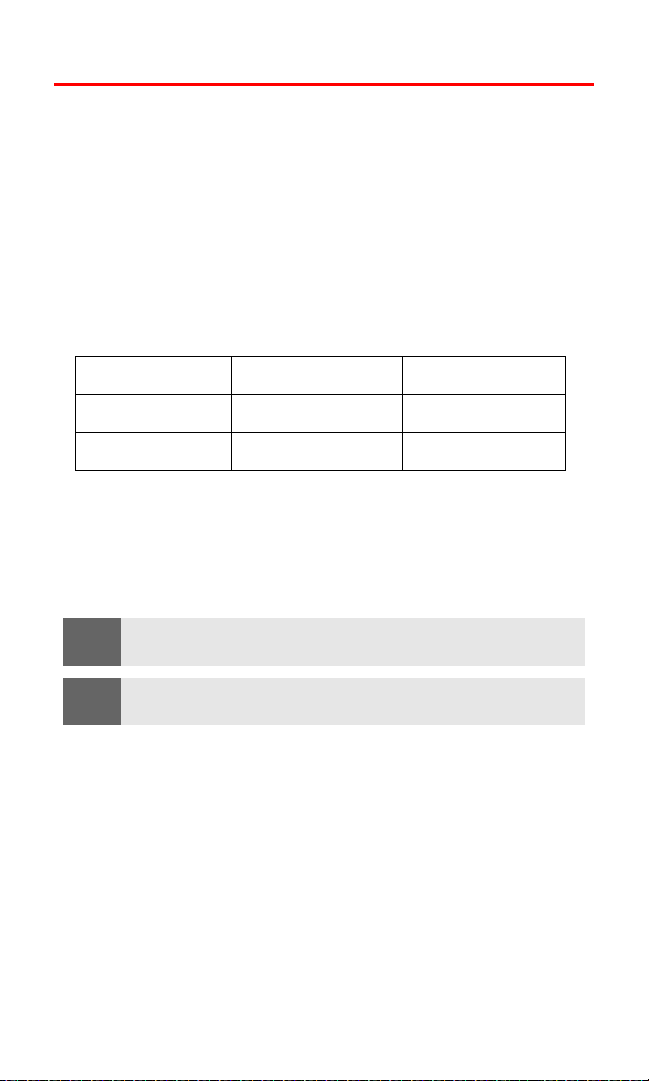
Using Your Phone’s Battery and Charger
Battery Capacity
Your Sprint PCS Voice Phone is equipped with a Lithium Ion (Li-Ion)
battery. It allows you to recharge your battery before it is fully
drained. Operation times are estimates only and depend on signal
strength, phone use, network conditions, features used, battery age
and condition (including charging habits), temperatures to which
the battery is exposed, and many other factors.
The battery provides the following approximate maximum
usage times:
Function Digital (PCS) Analog
Talk time Up to 3.5 hours Up to 95 minutes
Standby time Up to 15 days Up to 26 hours
When the battery charge is getting low, the “Battery low. Please
recharge” message is displayed on your screen, and the phone
sounds a warning tone. When the battery has become too weak to
operate your phone, the message “Switching off. Please recharge” is
displayed on your screen.
Note:
Tip:
Section 2A: Your Sprint PCS Phone - The Basics 17
Long backlight settings, searching for service, and vibrate mode affect
the battery’s talk and standby times.
Be sure to watch your phone’s battery level indicator and charge the
battery before it runs out of power.
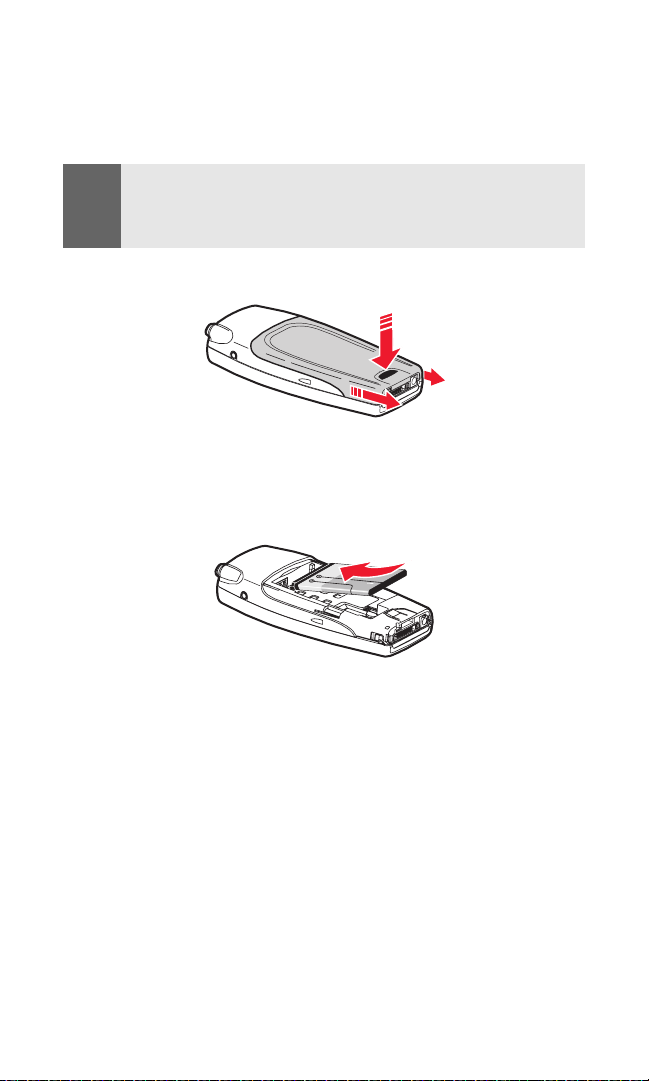
Installing the Battery
To install the battery, replace the battery, or to access your phone’s
ESN (electronic serial number), you must first remove the phone
back cover.
Note:
Before removing the cover, always switch off the power and disconnect
the charger and any other device. Avoid touching electronic components
while changing the covers. Always store and use the device with the
covers attached.
To remove the back cover, turn the phone upside down, press the
release button down, and push the back cover away.
To install the Li-Ion battery:
1. Insert the battery into the cavity at a 45-degree angle with its
metal contacts aligned with the phone’s metal contacts.
2. Press down gently until the battery snaps into place.
Section 2A: Your Sprint PCS Phone - The Basics 18
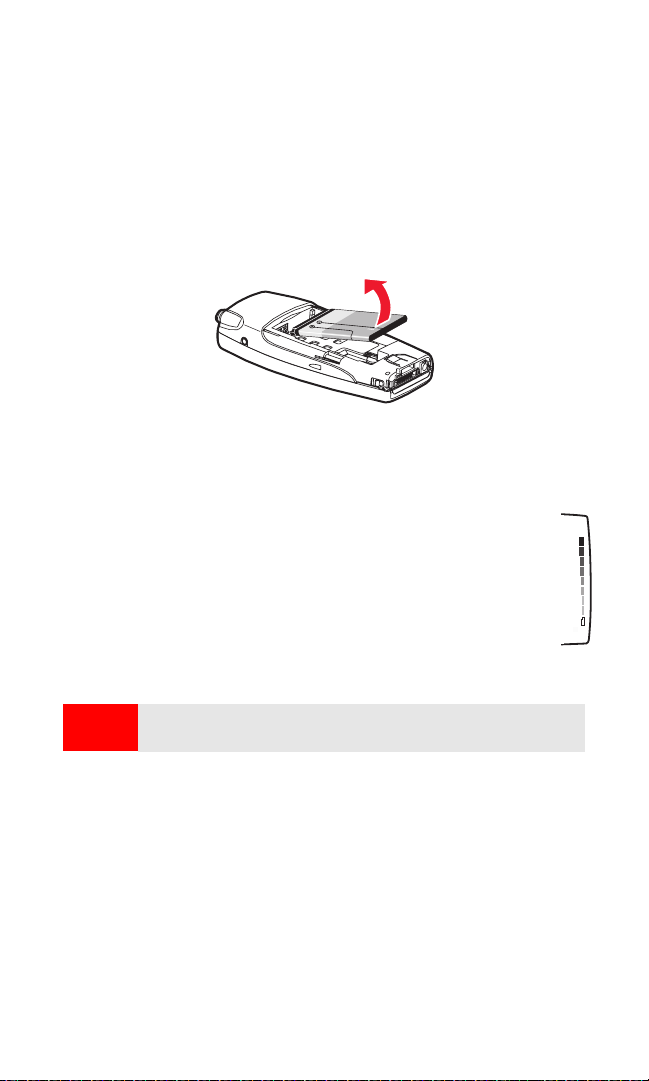
Removing the Battery
To remove your battery:
1. Make sure the power is off so that you don’t lose any stored
numbers or messages.
2. To remove the back cover, turn the phone upside down, press
the release button down, and push the back cover away.
3. Lift upward on the lower end of the battery with your finger tip
and remove the battery from the phone.
Charging the Battery
Your Sprint PCS Voice Phone’s Li-Ion battery is rechargeable and should
be charged as soon as possible so you can begin using your phone.
Keeping track of your battery’s charge is important. If your
battery level becomes too low, your phone automatically
turns off and you will lose all the information you were just
working on. For a quick check of your phone’s battery level,
glance at the battery charge indicator located in the upperright corner of your phone’s display screen.
Always use a Sprint-approved desktop charger, travel charger,
or vehicle power adapter to charge your battery.
Warning!
Using the wrong battery charger could cause damage to your phone
and void the warranty.
The following charging times for the 1070 mAh BL-6C Li-Ion battery
are approximate:
䢇 ACP-12 Charger. Up to 1 hour and 45 minutes charging time
Section 2A: Your Sprint PCS Phone - The Basics 19
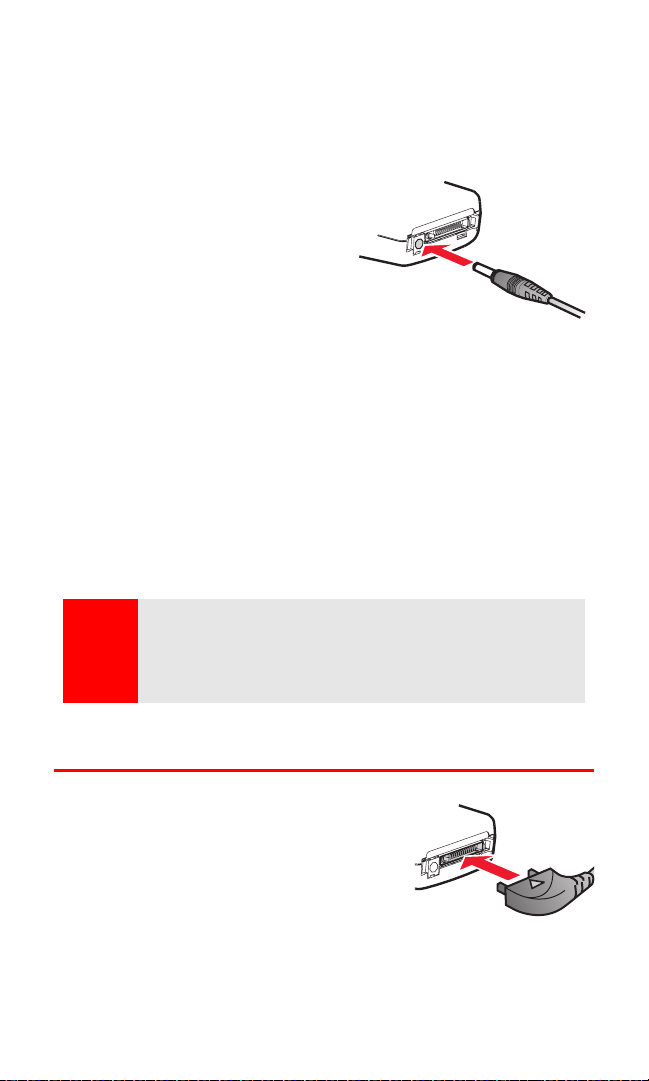
Using the Desktop Charger
To use the desktop charger provided with your phone:
1. Install the phone battery in the phone.
2. Plug the prongs of the adapter into an electrical outlet.
3. Plug the round end of the AC
adapter into the desktop
charger and insert the phone
into the charger slot.
– or –
Plug the adapter directly into
the charger jack on the phone,
if the charger stand is not used. (If the phone is on, the screen
briefly displays a “Charging” message followed immediately by a
scrolling battery strength indicator. If the phone is off, the screen
displays “Phone off. Battery charging.”)
4. When the battery is fully charged, unplug the phone from the
charger. (If the phone is on, the battery strength indicator
stops scrolling. The screen displays “Phone off. Charge
completed” if the phone is off.)
With the Sprint-approved Li-Ion battery, you can recharge the
battery before it becomes completely run down.
Warning!
Unplug the charger from the electrical plug and the device when not in
use. Do not leave the battery connected to the charger. Overcharging
may shorten its lifetime. If left unused, a fully charged battery will lose
its charge over time. Temperature extremes can affect the ability of
your battery to charge.
Connecting Accessories
Headset accessories can be connected
using the universal headset jack on the side
of your phone or the Nokia Pop-Port
connector. Using the headset and the
keypad of your phone, you can make and
answer calls as usual.
Section 2A: Your Sprint PCS Phone - The Basics 20
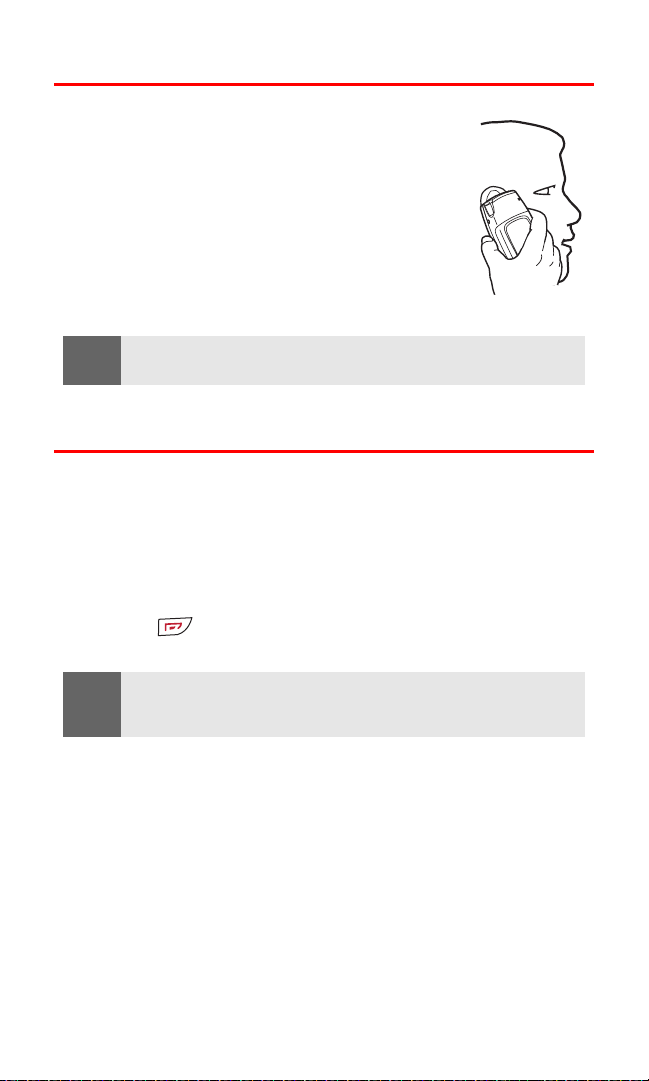
Holding Your Phone Properly
Hold your phone by placing your index finger on
the lower back cover. This helps optimize reception
by preventing your hand from obstructing the
internal antenna.
Extending the whip antenna may improve
reception in weak signal areas.
Note:
As with any other radio transmitting device, do not touch the antennae
unnecessarily when the phone is switched on.
Displaying Your Phone Number
Just in case you forget your phone number, your phone can remind
you.
To display your phone number:
1. Press Contacts, scroll to My phone no., and press Select. (Your
phone number is displayed.)
2. Press to return to the standby mode.
Note:
To access the phone main menu, press Menu from the standby mode.
Menu items may be selected by highlighting them with the navigation
key and pressing Select.
Section 2A: Your Sprint PCS Phone - The Basics 21
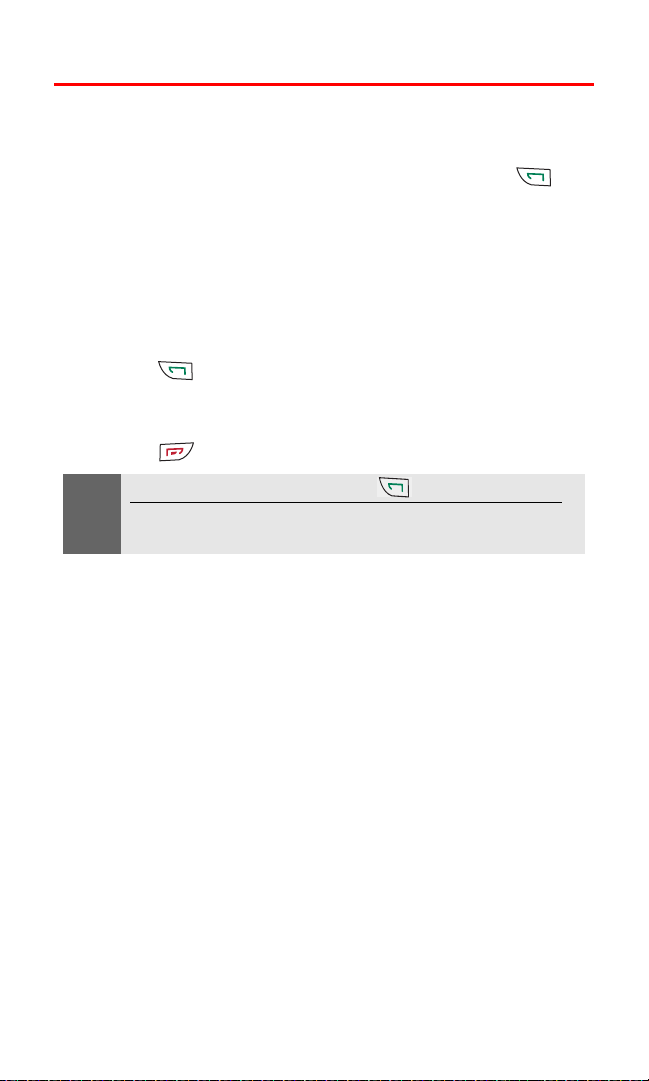
Making and Answering Calls
Making Calls
Placing a call from your Sprint PCS Phone is as easy as making a call
from any land line phone. Just enter the number and press , and
you’re on your way to clear calls.
To make a call using your keypad:
1. Make sure your phone is on.
2. Enter a phone number. (If you make a mistake while dialing,
press Clear to erase one digit at a time or press and hold Clear to
erase the entire number.)
3. Press . (To make a call when you are roaming and
Call Guard is enabled, see “Controlling Roaming Charges Using
Call Guard” on page 58.)
4. Press or End call when you are finished.
Tip:
Section 2A: Your Sprint PCS Phone - The Basics 22
To redial your last outgoing call, press twice.
When making calls off the Sprint Nationwide PCS Network, always dial
using 11 digits (1 + area code + phone number).
You can also place calls from your phone by using Sprint PCS Voice
CommandSM (“Making a Call With Sprint PCS Voice Command” on
page 121), Speed Dialing numbers from your Phone Book (“Using
Speed Dialing” on page 28), and using your Call Logs listings
(“Making a Call From Call Logs” on page 72).
