Page 1
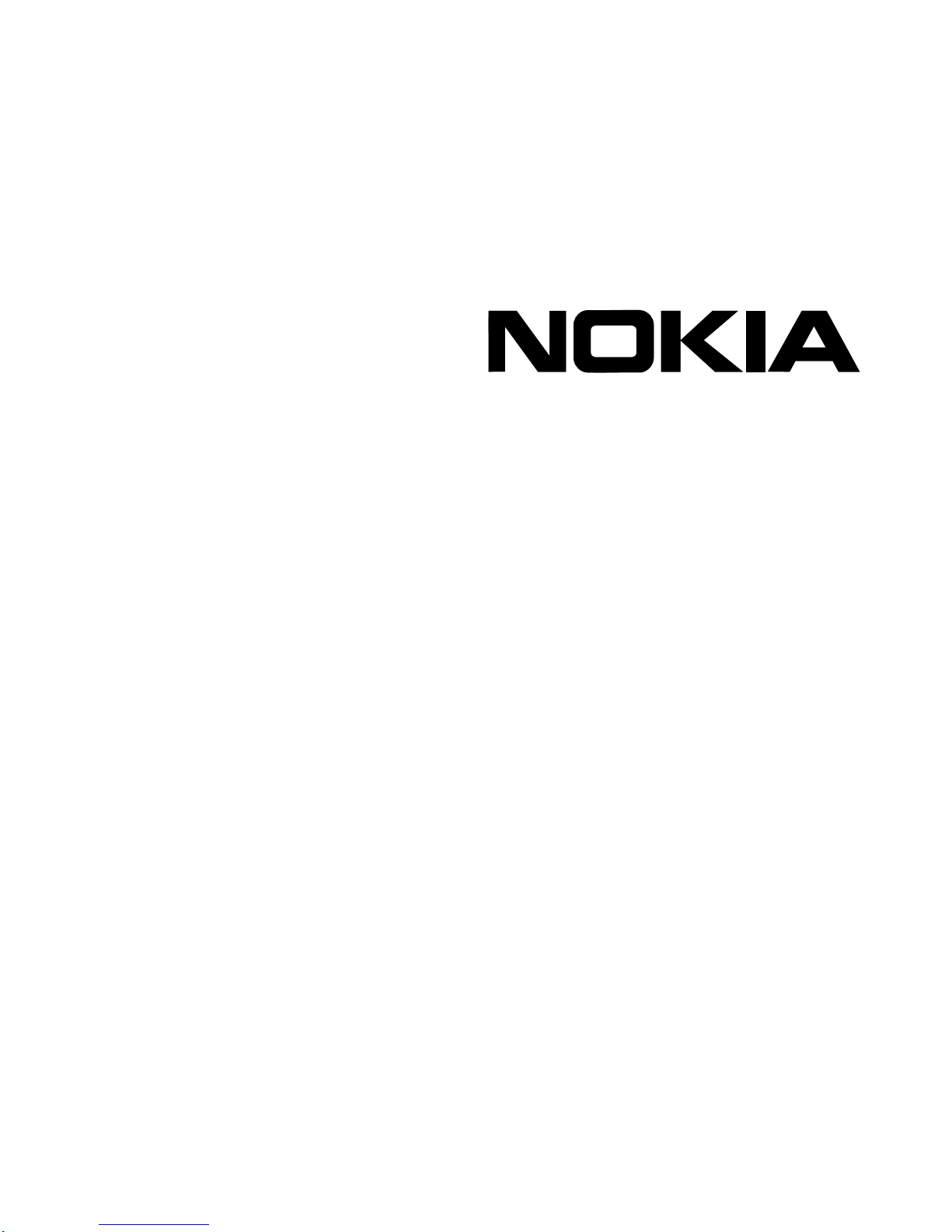
Nokia 5i and 10i
Installation Guide
Part No. N451658002 Rev A
Published July 2005
Page 2

COPYRIGHT
©2005 Nokia. All rights reserved.
Rights reserved under the copyright laws of the United States.
RESTRICTED RIGHTS LEGEND
Use, duplication, or disclosure by the United States Government is subject to restrictions as set
forth in subparagraph (c)(1)(ii) of the Rights in Technical Data and Computer Software clause at
DFARS 252.227-7013.
Notwithstanding any other license agreement that may pertain to, or accompany the delivery of,
this computer software, the rights of the United States Government regarding its use,
reproduction, and disclosure are as set forth in the Commercial Computer Software-Restricted
Rights clause at FAR52.227-19.
IMPORTANT NOTE TO USERS
This software and hardware is provided by Nokia Inc. as is and any express or implied
warranties, including, but not limited to, implied warranties of merchantability and fitness for a
particular purpose are disclaimed. In no event shall Nokia, or its affiliates, subsidiaries or
suppliers be liable for any direct, indirect, incidental, special, exemplary, or consequential
damages (including, but not limited to, procurement of substitute goods or services; loss of use,
data, or profits; or business interruption) however caused and on any theory of liability, whether in
contract, strict liability, or tort (including negligence or otherwise) arising in any way out of the use
of this software, even if advised of the possibility of such damage.
Nokia reserves the right to make changes without further notice to any products herein.
TRADEMARKS
Nokia is a registered trademark of Nokia Corporation. Other products mentioned in this
document are trademarks or registered trademarks of their respective holders.
050110
2 Nokia 5i and 10i Installation Guide
Page 3
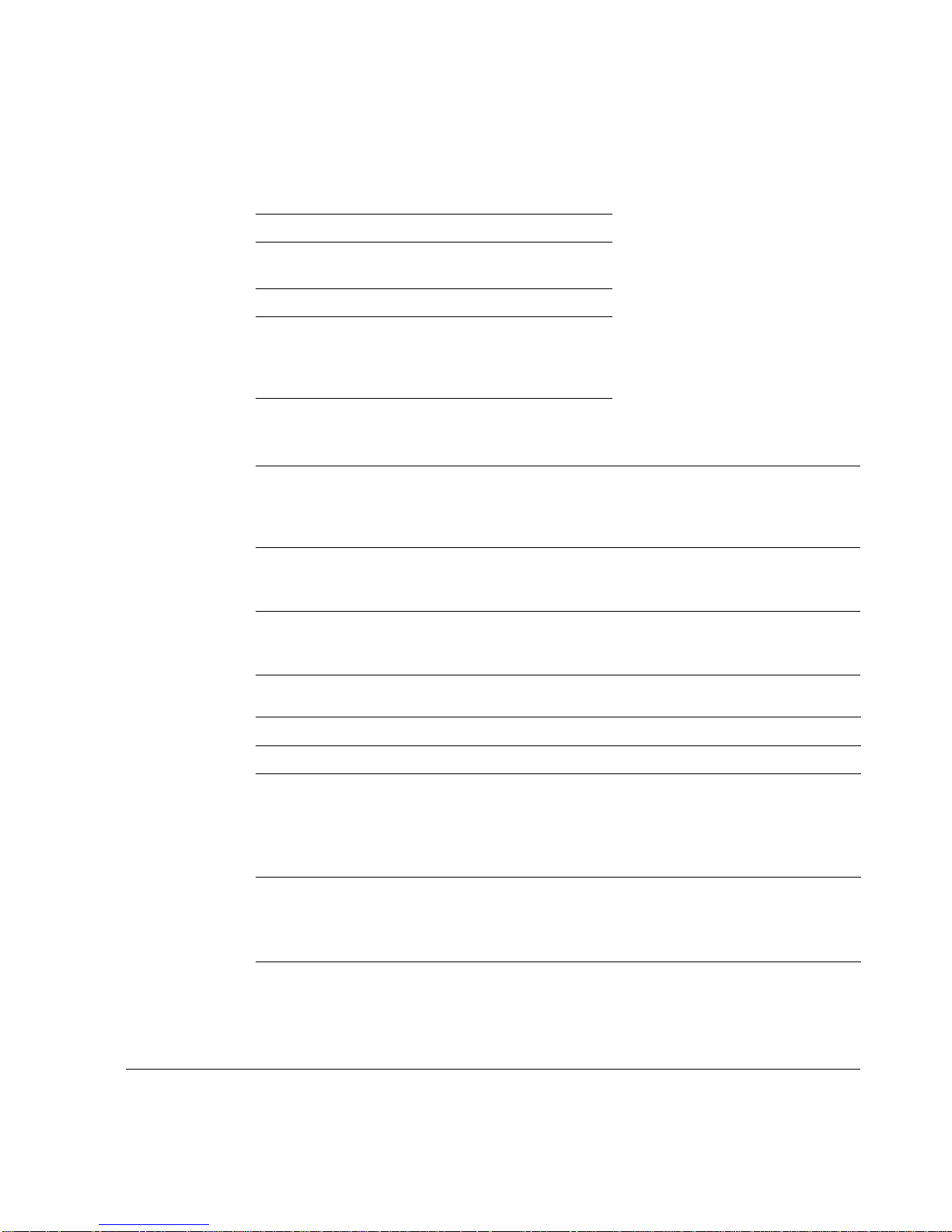
Nokia Contact Information
Corporate Headquarters
Web Site http://www.nokia.com
Telephone 1-888-477-4566 or
1-650-625-2000
Fax 1-650-691-2170
Mail
Address
Regional Contact Information
Americas Nokia Inc.
Europe,
Middle East,
and Africa
Asia-Pacific 438B Alexandra Road
Nokia Customer Support
Web Site: https://support.nokia.com/
Email: tac.support@nokia.com
Nokia Inc.
313 Fairchild Drive
Mountain View, California
94043-2215 USA
313 Fairchild Drive
Mountain View, CA 94043-2215
USA
Nokia House, Summit Avenue
Southwood, Farnborough
Hampshire GU14 ONG UK
#07-00 Alexandra Technopark
Singapore 119968
Tel: 1-877-997-9199
Outside USA and Canada: +1 512-437-7089
email: info.ipnetworking_americas@nokia.com
Tel: UK: +44 161 601 8908
Tel: France: +33 170 708 166
email: info.ipnetworking_emea@nokia.com
Tel: +65 6588 3364
email: info.ipnetworking_apac@nokia.com
Americas Europe
Voice: 1-888-361-5030 or
Fax: 1-613-271-8782 Fax: +44 (0) 125-286-5666
Asia-Pacific
Voice: +65-67232999
Fax: +65-67232897
Nokia 5i and 10i Installation Guide 3
Voice: +44 (0) 125-286-8900
1-613-271-6721
050602
Page 4

4 Nokia 5i and 10i Installation Guide
Page 5

Contents
About This Guide . . . . . . . . . . . . . . . . . . . . . . . . . . . . . . . . . . . . .11
In This Guide . . . . . . . . . . . . . . . . . . . . . . . . . . . . . . . . . . . . . . . . . 11
Conventions This Guide Uses . . . . . . . . . . . . . . . . . . . . . . . . . . . . 12
Notices . . . . . . . . . . . . . . . . . . . . . . . . . . . . . . . . . . . . . . . . . . . . 12
Command-Line Conventions. . . . . . . . . . . . . . . . . . . . . . . . . . . . 13
Text Conventions . . . . . . . . . . . . . . . . . . . . . . . . . . . . . . . . . . . . 14
Related Documentation . . . . . . . . . . . . . . . . . . . . . . . . . . . . . . . . . 15
1 Overview . . . . . . . . . . . . . . . . . . . . . . . . . . . . . . . . . . . . . . . . . . . 17
About the Nokia 5i and 10i Gateways . . . . . . . . . . . . . . . . . . . . . . 17
Preparing the Installation Environment . . . . . . . . . . . . . . . . . . . . . 17
Ventilation . . . . . . . . . . . . . . . . . . . . . . . . . . . . . . . . . . . . . . . . . . 18
Humidity and Temperature . . . . . . . . . . . . . . . . . . . . . . . . . . . . . 18
Safety Precautions . . . . . . . . . . . . . . . . . . . . . . . . . . . . . . . . . . . 18
Product Disposal . . . . . . . . . . . . . . . . . . . . . . . . . . . . . . . . . . . . . . 20
Site Requirements . . . . . . . . . . . . . . . . . . . . . . . . . . . . . . . . . . . . . 21
2 Installing a Nokia 5i and 10i Gateway . . . . . . . . . . . . . . . . . . . . 23
Resetting the Gateway to Factory Default. . . . . . . . . . . . . . . . . . 24
Performing the Initial Hardware Configuration. . . . . . . . . . . . . . . . 25
Connecting the Console Port . . . . . . . . . . . . . . . . . . . . . . . . . . . 26
Connecting Power and Turning the Power On . . . . . . . . . . . . . . 29
Connecting Network Interfaces . . . . . . . . . . . . . . . . . . . . . . . . . . . 32
Connecting to Ethernet Ports . . . . . . . . . . . . . . . . . . . . . . . . . . . 32
Nokia 5i and 10i Installation Guide 5
Page 6
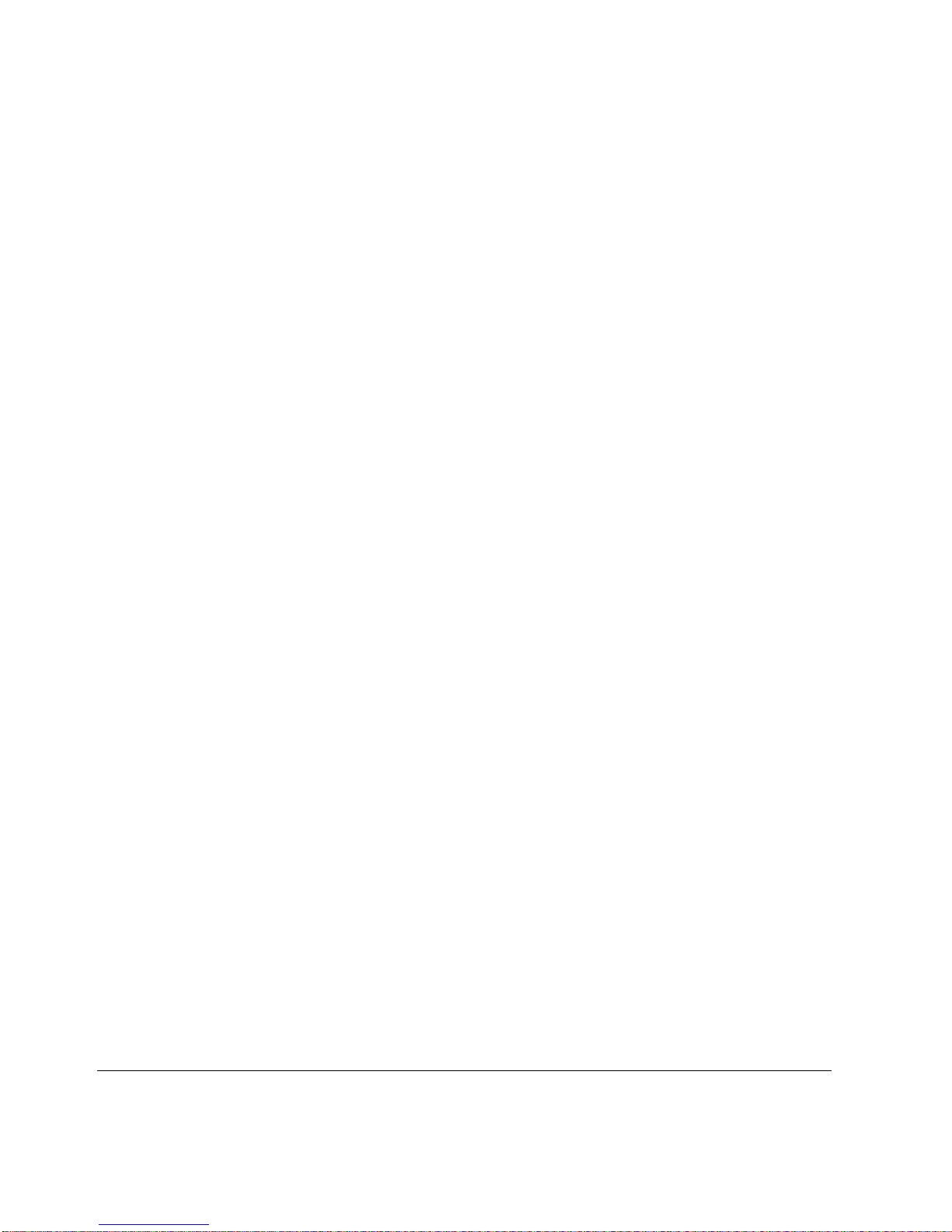
3 Troubleshooting . . . . . . . . . . . . . . . . . . . . . . . . . . . . . . . . . . . . . 37
A Technical Specifications . . . . . . . . . . . . . . . . . . . . . . . . . . . . . . 41
Physical Dimensions . . . . . . . . . . . . . . . . . . . . . . . . . . . . . . . . . . . 41
Space Requirements . . . . . . . . . . . . . . . . . . . . . . . . . . . . . . . . . . . 42
Random Access Memory . . . . . . . . . . . . . . . . . . . . . . . . . . . . . . 42
Data Storage. . . . . . . . . . . . . . . . . . . . . . . . . . . . . . . . . . . . . . . . 42
B Compliance Information . . . . . . . . . . . . . . . . . . . . . . . . . . . . . . . 43
Declaration of Conformity. . . . . . . . . . . . . . . . . . . . . . . . . . . . . . . . 43
Compliance Statements. . . . . . . . . . . . . . . . . . . . . . . . . . . . . . . . . 45
FCC Notice (US) . . . . . . . . . . . . . . . . . . . . . . . . . . . . . . . . . . . . . . 46
Index . . . . . . . . . . . . . . . . . . . . . . . . . . . . . . . . . . . . . . . . . . . . . . . 47
6 Nokia 5i and 10i Installation Guide
Page 7
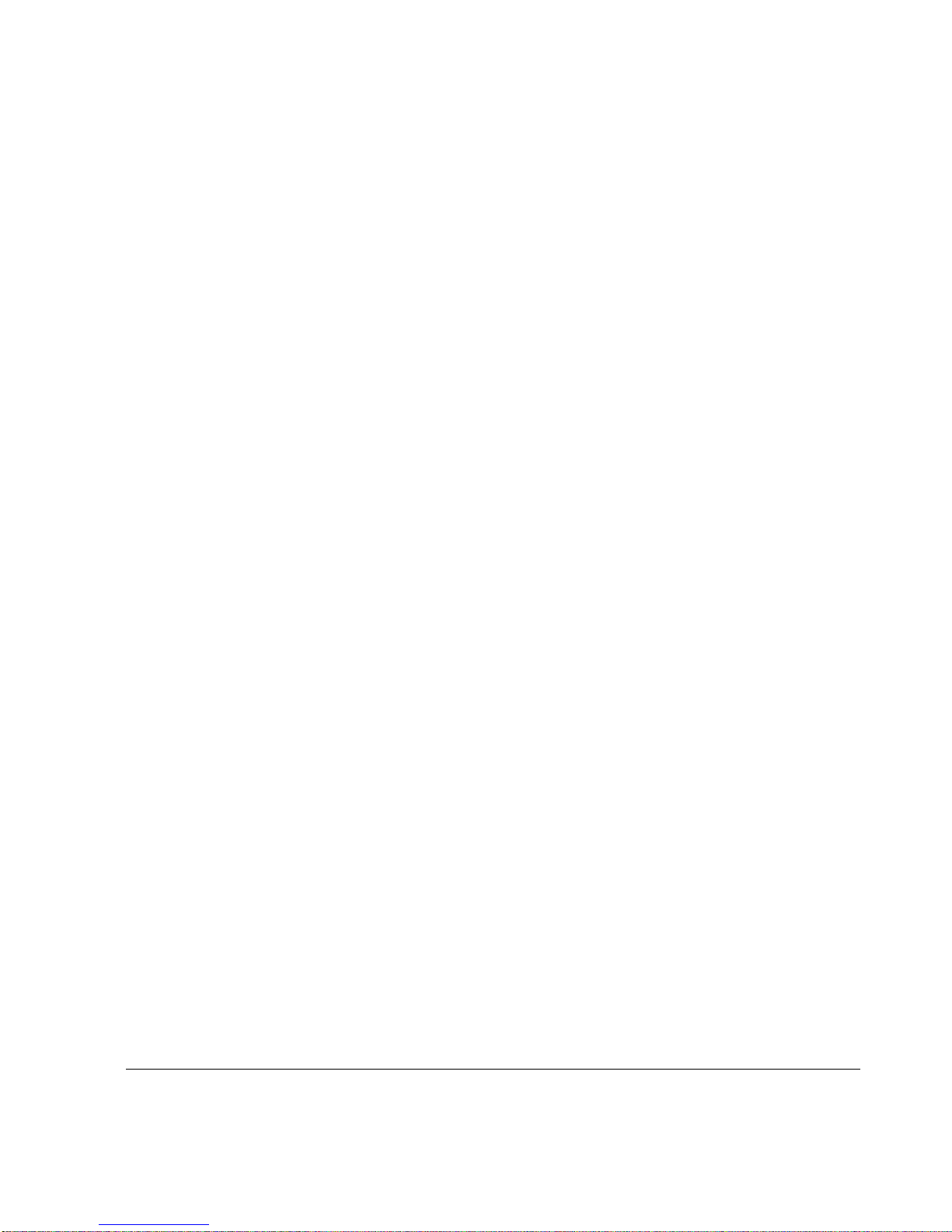
Figures
Figure 1 Rear View of the Nokia 5i and Nokia 10i Gateways . . . 23
Figure 2 Pin Assignments for Console and AUX Connections . . 28
Figure 3 Power Cord Receptacle on the Nokia 5i and Nokia 10i 30
Figure 4 System Status LEDs for the Nokia 5i and Nokia 10i . . . 31
Figure 5 Output Connector for the Ethernet Cable . . . . . . . . . . . 34
Figure 6 Ethernet Crossover-Cable Pin Connections . . . . . . . . . 35
Nokia 5i and 10i Installation Guide 7
Page 8
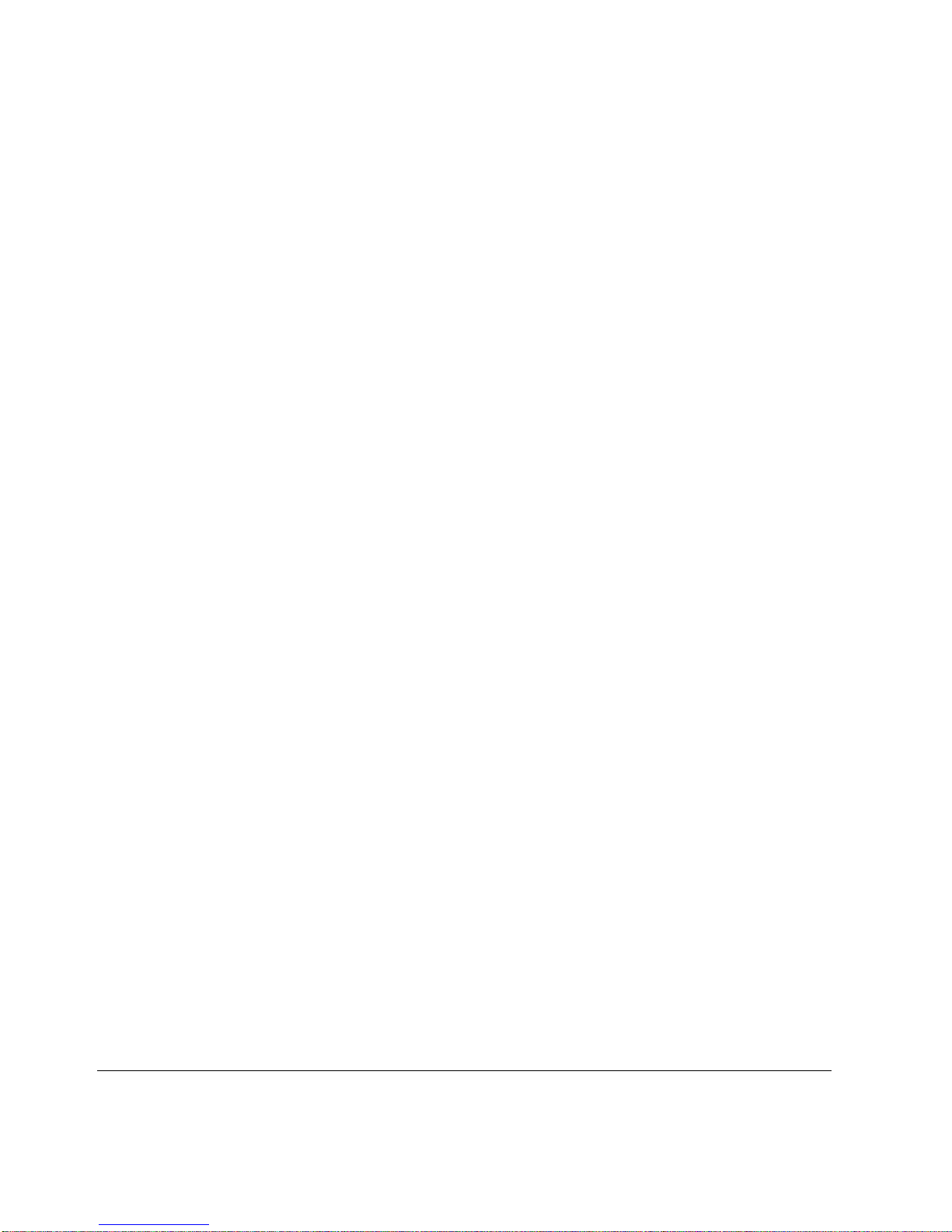
8 Nokia 5i and 10i Installation Guide
Page 9

Tables
Table 1 Command-Line Conventions . . . . . . . . . . . . . . . . . . . . . 13
Table 2 Text Conventions . . . . . . . . . . . . . . . . . . . . . . . . . . . . . . 14
Table 3 Rear Panel connection descriptions of the Nokia 5i and
Nokia 10i . . . . . . . . . . . . . . . . . . . . . . . . . . . . . . . . . . 24
Table 4 Pin Assignments for DB9 and DB25 Interface Cables . . 29
Table 5 System Status LEDs for the Nokia 5i and Nokia 10i . . . 31
Nokia 5i and 10i Installation Guide 9
Page 10
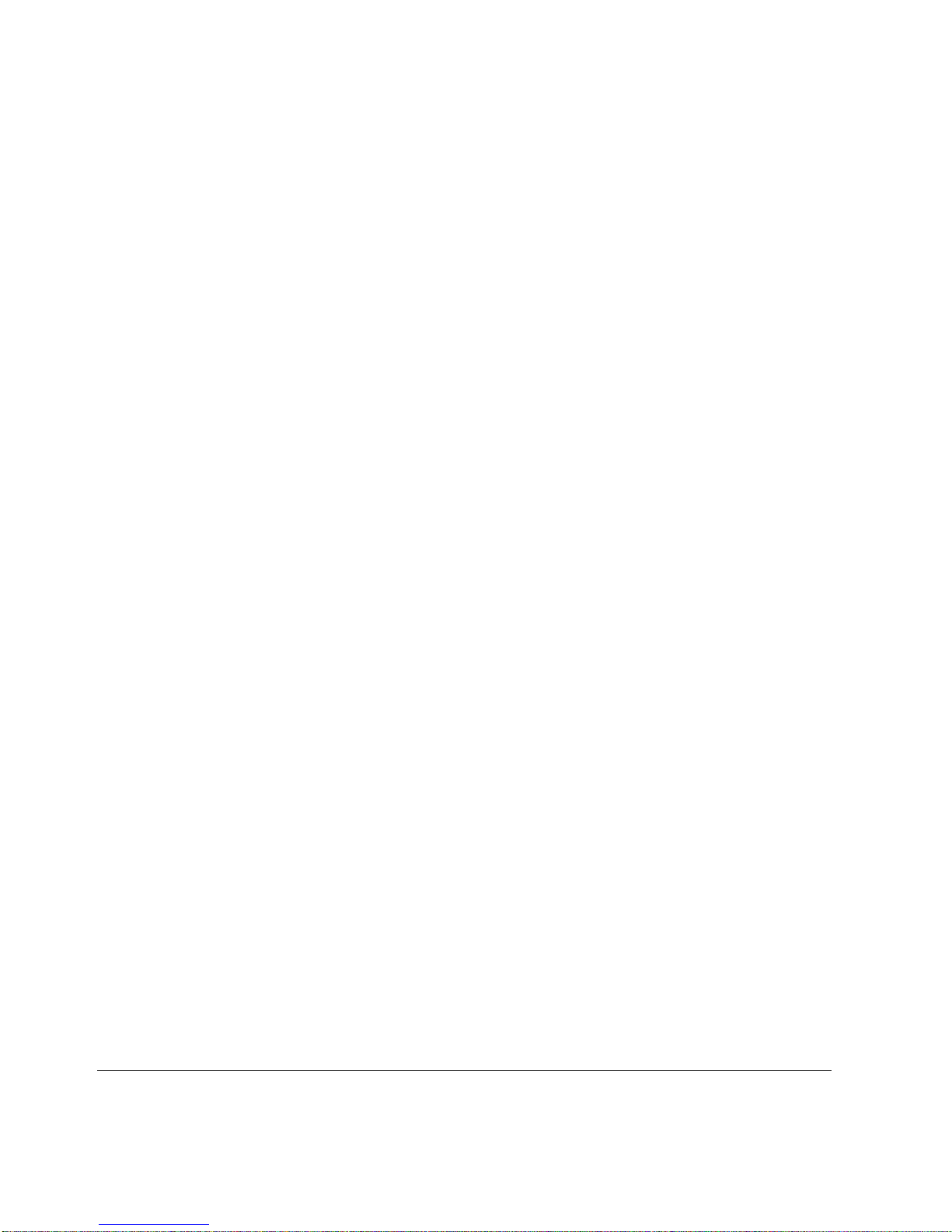
10 Nokia 5i and 10i Installation Guide
Page 11

About This Guide
This guide describes the installation and use of the Nokia 5i and 10i gateways.
Installation and maintenance should be performed only by experienced
technicians or Nokia-approved service providers.
This preface provides the following information:
In This Guide
Conventions This Guide Uses
Related Documentation
In This Guide
This guide is organized into the following chapters and appendixes:
Chapter 1, “Overview,” presents a general overview of the Nokia 5i and
10i gateways.
Chapter 2, “Installing a Nokia 5i and 10i Gateway,” explains how to
install and how to physically connect the 5i and 10i to a network and
power.
Chapter 3, “Troubleshooting,” discusses problems you might encounter
and proposes solutions to these problems.
Nokia 5i and 10i Installation Guide 11
Page 12
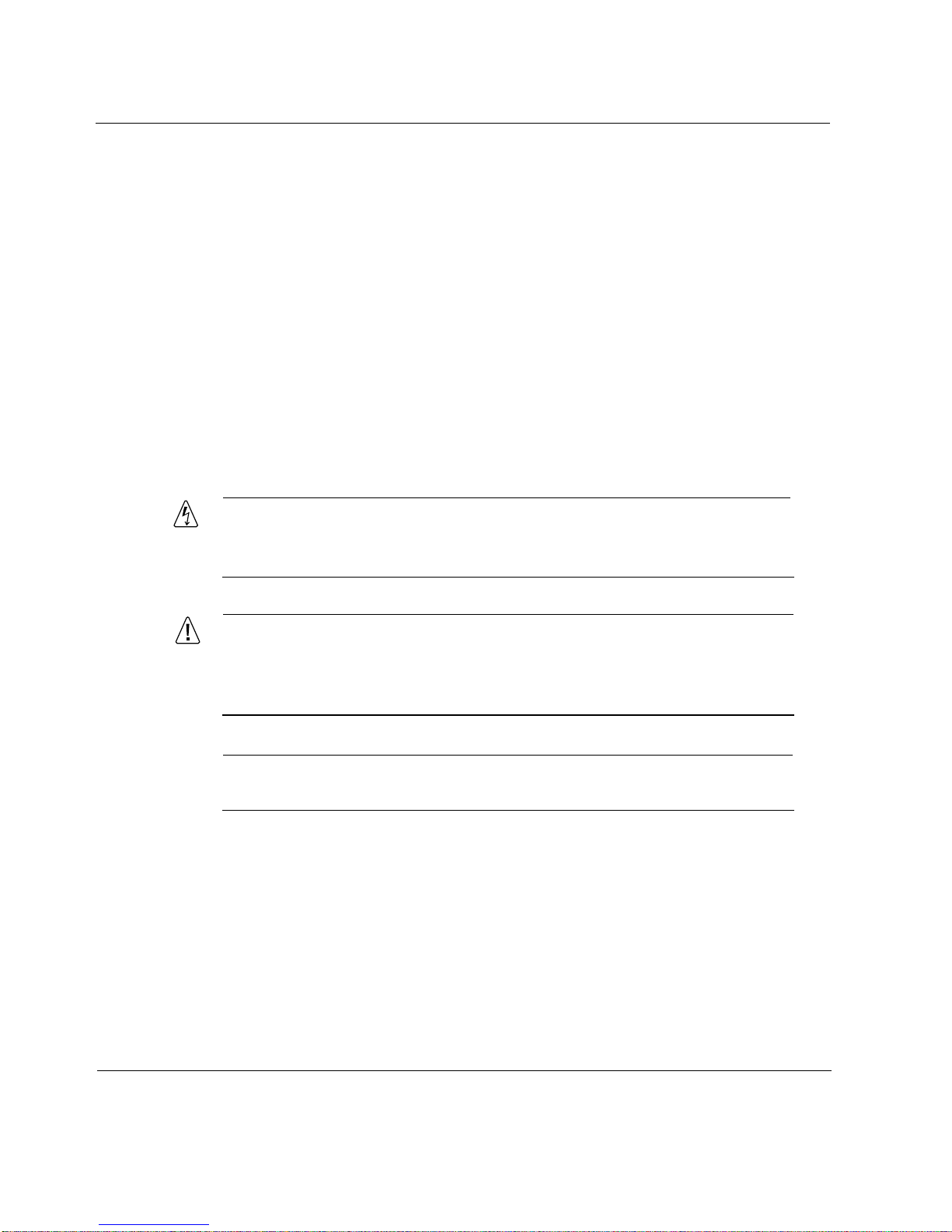
Appendix A, “Technical Specifications,” provides technical
specifications.
Appendix B, “Compliance Information,” includes compliance and
regulatory information.
Conventions This Guide Uses
The following sections describe the conventions this guide uses, including
notices, text conventions, and command-line conventions.
Notices
Warning
Warnings advise the user that bodily injury might occur because of a
physical hazard.
Caution
Cautions indicate potential equipment damage, equipment
malfunction, loss of performance, loss of data, or interruption of
service.
Note
Notes provide information of special interest or recommendations.
12 Nokia 5i and 10i Installation Guide
Page 13
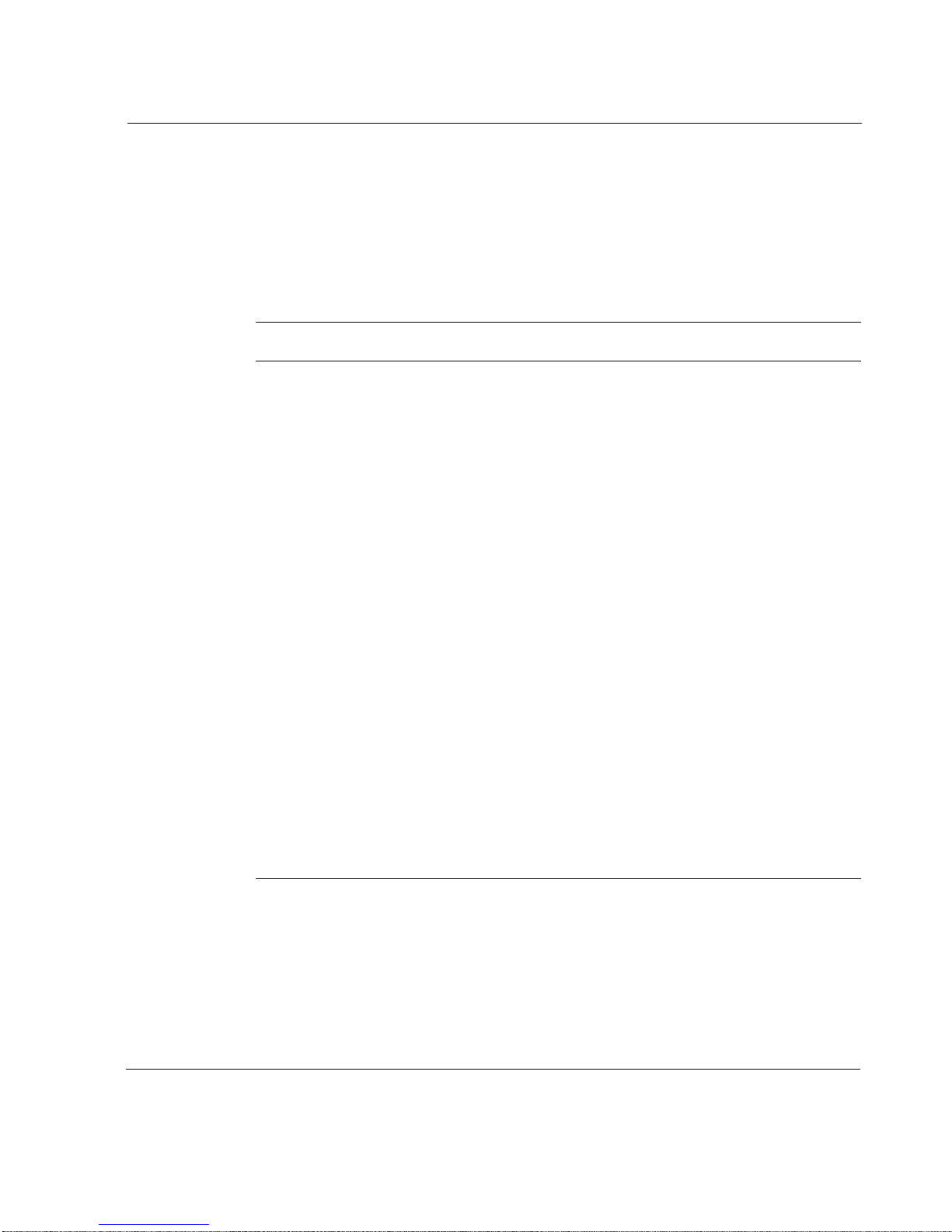
Command-Line Conventions
This section defines the elements of commands that are available in Nokia
Internet Communications products. You might encounter one or more of the
following elements in a command-line path.
Table 1 Command-Line Conventions
Convention Description
command A user-generated instruction typically sent using a console
or terminal. The command statement and its associated
syntax must be entered exactly as shown in lowercase
letters.
italics Indicates a variable in a command that you must supply. For
example:
delete interface if_name
Conventions This Guide Uses
Supply an interface name in place of the variable. For
example:
delete interface nic1
angle brackets < > Indicates arguments for which you must supply a value:
retry-limit <1–100>
Supply a value. For example:
retry-limit 60
-flag A flag is usually an abbreviation for a function, menu, or
option name, or for a compiler or preprocessor argument.
You must enter a flag exactly as shown, including the
preceding hyphen.
Nokia 5i and 10i Installation Guide 13
Page 14
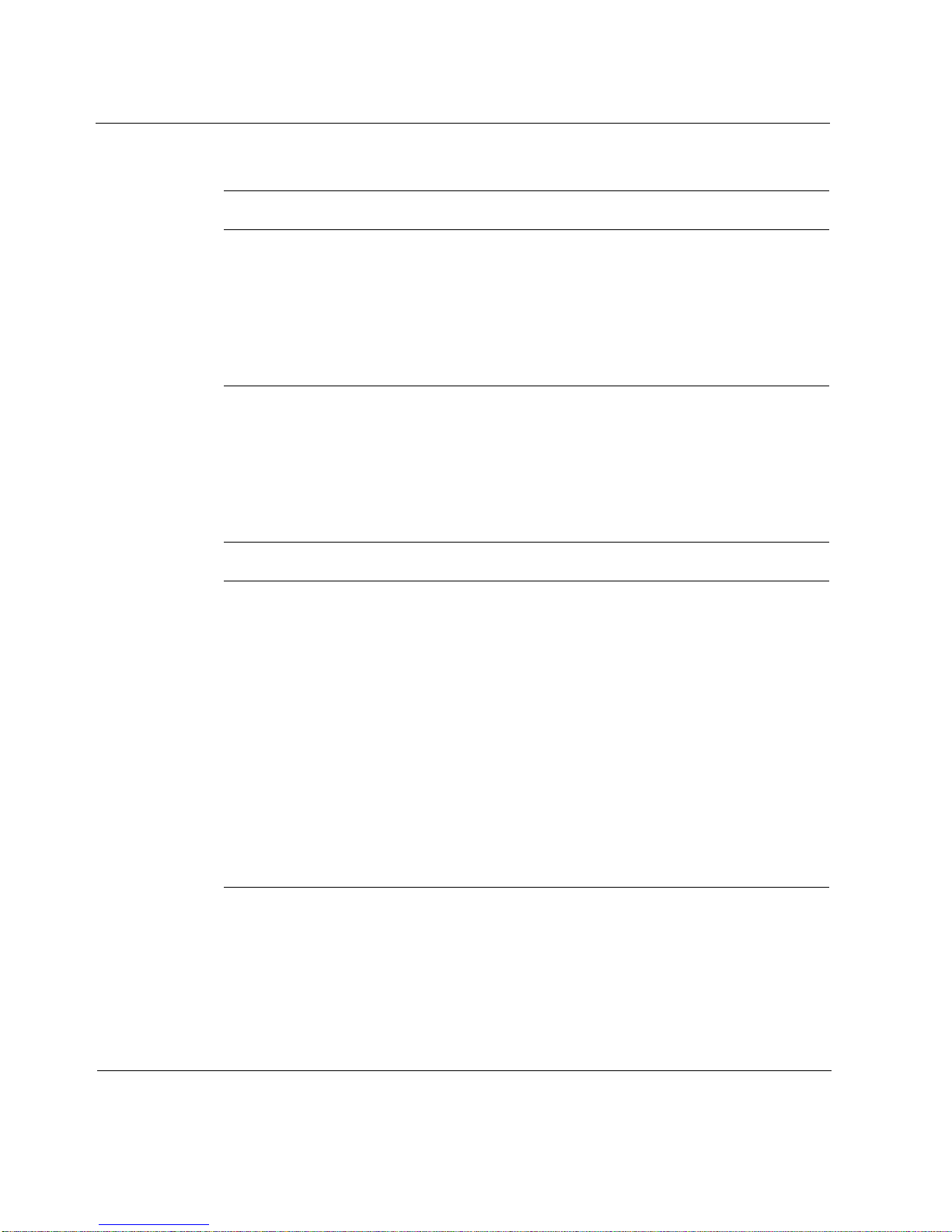
Table 1 Command-Line Conventions (continued)
Convention Description
.ext A filename extension, such as .ext, might follow a variable
( . , ; + * - / ) Punctuation and mathematical notations are literal symbols
Text Conventions
Table 2 describes the text conventions this guide uses.
Table 2 Text Conventions
Convention Description
that represents a filename. Type this extension exactly as
shown, immediately after the name of the file. The extension
might be optional in certain products.
that you must enter exactly as shown.
monospace font
Indicates command syntax, or represents computer or
screen output, for example:
Log error 12453
bold monospace font Indicates text you enter or type, for example:
# configure nat
Key names Keys that you press simultaneously are linked by a
plus sign (+):
Press Ctrl + Alt + Del.
Menu commands Menu commands are separated by a greater than
sign (>):
Choose File > Open.
14 Nokia 5i and 10i Installation Guide
Page 15
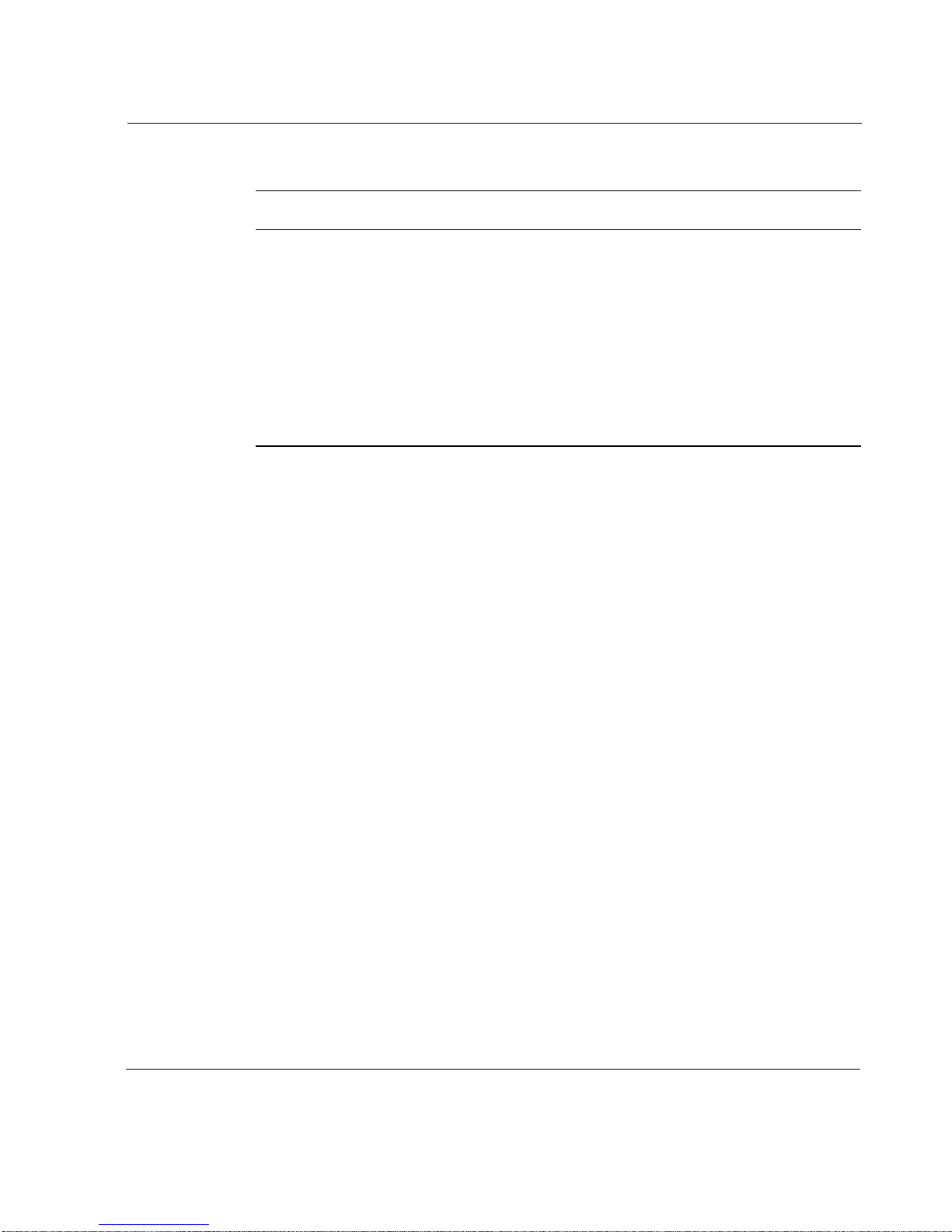
Related Documentation
Table 2 Text Conventions (continued)
Convention Description
The words enter and type Enter indicates you type something and then press
the Return or Enter key.
Do not press the Return or Enter key when an
instruction says type.
Italics
Related Documentation
In addition to this guide, documentation for this product includes the
following:
Nokia IP VPN Gateway Configuration Guide v6.3 describes how to
configure and manage Nokia IP VPN Gateways by using the Nokia VPN
Manager software.
Nokia IP VPN Gateway Command-Line Summary v6.3 is a reference for
the command-line interface (CLI) for Nokia IP VPN gateways.
Release Notes in an ASCII-text file on the installation CD.
• Emphasizes a point or denotes new terms at the
place where they are defined in the text.
• Indicates an external book title reference.
• Indicates a variable in a command:
delete interface
if_name
Nokia 5i and 10i Installation Guide 15
Page 16

16 Nokia 5i and 10i Installation Guide
Page 17

1 Overview
This chapter provides an overview of the Nokia 5i and 10i gateways and the
requirements for using the gateways. The following topics are covered:
About the Nokia 5i and 10i Gateways
Preparing the Installation Environment
Product Disposal
Site Requirements
About the Nokia 5i and 10i Gateways
The Nokia 5i and Nokia 10i gateways enable advanced home and office
networking. Business users ca n se cure ly connect to the corporate network.
Both the Nokia 5i and Nokia 10i are designed for placement on a de sk, table,
or other flat surface.
Preparing the Installation Environment
Before you install the gateway, make sure that the installation environment is
clean, dry, and dust free. Take the following precautions to maintain a safe
working environment and to avoid accidents:
Inspect the area for hazards, such as bare wires and standing water.
Nokia 5i and 10i Installation Guide 17
Page 18

1 Overview
Remove scarves and neckties, jewelry, and other loose items before you
Do not remove the gateway cover under any circumstances.
Ventilation
Gateways can generate substantial heat during operation and therefore require
adequate ventilation. You might need to install the gateway in an airconditioned room to ensure that its internal cooling system can maintain
acceptable temperatures during operation.
Warning
Do not block any ventilation slots on the gateway. Internal components
might overheat and be damaged.
install the gateway.
Humidity and Temperature
During operation, ambient relative humidity should never exceed ninety
percent and ambient air temperature must remain between 32
(0° C and 45° C).
Safety Precautions
Follow these safety instructions whenever you are working with the gateway.
Caution
Read and follow all of these precautions before you work near any
power source.
Circuit breakers must be installed in the fixed wiring on all circuits to
which the gateways are connected. Ensure that all of the circuit breakers
are easily accessible.
° F and 113° F
18 Nokia 5i and 10i Installation Guide
Page 19

Preparing the Installation Environment
For installations in North America, use a 120 VAC, 20A fuse circuit
breaker for the circuit branch.
For installations outside North America that use 230 VAC, use a
230 VAC, 2A fuse circuit breaker.
Use the gateway device within the electrical ratings indicated on the back
of the device and in the product documentation.
Follow the requirements of all building and electrical codes before, during,
and after installation of the gateway.
Warning
The gateway requires protection against short-circuits (overcurrent).
Always use overcurrent protection on all conductors of electrical current
to which the gateway is connected.
Electrical Grounding
The gateway must always be connected using a grounding-type plug.
Warning
Make sure that the facility where the gateway is installed has proper
electrical grounding and is connected to that ground at all times during
operation.
Protection Against Lightning
Warning
Do not work on the gateway during an electrical storm. Do not connect or
disconnect any wires, including network or power connections. Wheneve r
the threat of lightning danger exists, avoid touching the gateway. This
precaution is sensible for any electrical device during periods of lightning
activity.
Nokia 5i and 10i Installation Guide 19
Page 20

1 Overview
Electrical Power Source
Warning
Do not open the gateway or remove the network interface card (NIC) from
the gateway . No user-ser viceable or user-replaceable p art s are present in
the gateway. Only authorized service personnel should repair or open the
gateway.
Warning
To reduce the risk of fire, electric shock, and injury, disconnect the power
cord and any cables that connect to the gateway before you open the
chassis and expose internal compone nts. Even thoug h the powe r swit ch
is turned off, power is still present inside the gateway.
The gateway requires a clean and well-regulated power source, free from
power surges and line noise. When the gateway is configured as a cluster
(rather than as a standalone gateway), each gateway should have its own
power source installed on a circuit separate from all other gateways in the
cluster. This ensures that a power failure on one circuit can affect only one
device within the cluster.
All gateways incorporate an autosensing power supply device that uses either
low range (100 to 130 VAC), or high range (200 to 240 VAC) at
50 to 60 Hz. Check the gateway safety label for specifics.
Product Disposal
At the end of its useful life, the gateway must be disposed of in accordance
with all national, state, and local laws and regulations. The device contains
components (such as its lithium battery) that must be disposed of properly to
prevent damage to the environment. Contact your local waste management
agencies for specific guidelines.
20 Nokia 5i and 10i Installation Guide
Page 21

Site Requirements
Before you install a Nokia 5i or 10i gateway, ensure that your computer room
or wiring closet conforms to the environmental specifications listed in
Appendix A, “Technical Spe cifications,”
Warning
Hazardous radiation exposure can occur if you use controls, make
performance adjustments, or follow procedures that are not described in
this document.
Warning
An explosion can occur if the battery is incorrectly placed. Replace only
with the same or equivalent type battery recommended by the
manufacturer. Dispose of used batteries according to the manufacturer's
instructions.
Site Requirements
Warning
To reduce the risk of fire, electric shock, and injury when you use
telephone equipment, follow basic safety precautions. Do not use the
product near water.
Caution
For gateways intended for shipment outside of th e United S t ates, the
cord might be optional. If a cord is not provided, use a power cord
rated at 6A, 250V, maximum 15 feet long, made of HAR cordage and
IEC fittings approved by the country of end use.
Nokia 5i and 10i Installation Guide 21
Page 22

1 Overview
22 Nokia 5i and 10i Installation Guide
Page 23

2 Installing a Nokia 5i and 10i
Gateway
Both the Nokia 5i and Nokia 10i are designed for placement on a desk, table,
or other flat surface. They are not designed for rack-mount or wall-mount
installations.
Rear Panel
All physical connections to the Nokia 5i and Nokia 10i, such as network and
power, are made through the rear panel.
Figure 1 Rear View of the Nokia 5i and Nokia 10i Gateways
Console 3 2 1 Auxiliary Power
00409.1
Nokia 5i and 10i Installation Guide 23
Page 24

2 Installing a Nokia 5i and 10i Gateway
Table 3 describes the connections on the rear panel of the Nokia 5i and
Nokia 10i.
Table 3 Rear Panel
Label Description
Console The console port is a 9-pin male connector that can be connected
3 Ethernet port (RJ-45) used for connecting computers or other
2 Ethernet port (RJ-45) used for connecting computers or other
1 Ethernet port (RJ-45) used for connecting computers or other
Auxiliary The auxiliary port (AUX) or dial-in port is a 9-pin male connector.
Power A power jack for supplying power to the device. Connect the
connection descriptions
to the serial (COM) port of the computer or network device. You
can then use the command-line interface (CLI) through a serial
program such as HyperTerminal to communicate with the device.
network devices.
network devices.
network devices.
This port is used to dial in to the Nokia 5i and Nokia 10i through a
modem when the Nokia 5i or Nokia 10i is unreachable through
other ports.
power adapter to this jack.
of the Nokia 5i and Nokia 10i
Resetting the Gateway to Factory Default
A reset button is located on the rear panel and is used to reboot and reset the
Nokia 5i and 10i gateways.
Caution
he following action results in the loss of all security services and
T
passwords.
24 Nokia 5i and 10i Installation Guide
Page 25

Performing the Initial Hardware Configuration
To reset the Nokia 5i and Nokia 10i to factory defaults
1. Remove power.
2. Press the Reset switch.
Use a large flat-tipped object, such as a thick paper clip, to press the reset
switch. Do not use a sharp pin or thin piece of metal to press the reset
button.
3. Apply power and keep the switch pressed until the “wait after 0” message
appears on the console port.
The kernel boots and starts the configuration wizard.
For the front panel descriptions, see “System Status LEDs” on page 31.
Performing the Initial Hardware Configuration
The first time you turn on power to a Nokia 5i or Nokia 10i gateway, the
initial hardware configuration process begins.
This section describes how to perform the initial configuration manually by
using a console connection. It includes the following sections:
Connecting the Console Port
Connecting Power and Turning the Power On
Note
Nokia recommends that you install all hardware components before you
perform the initial hardware configuration.
Nokia 5i and 10i Installation Guide 25
Page 26

2 Installing a Nokia 5i and 10i Gateway
Connecting the Console Port
Use the built-in console port to supply the information that makes the gateway
available on the network. Use the built-in serial port (AUX) for
RS232-compliant equipment you are using with your gate way; for example,
as a modem connection for managing the gateway. Table 4 on page 29
provides pin assignment information for console and serial connections.
Caution
Nokia recommends that you use the console cable that was
delivered with your gateway for your console connection. Otherwise,
ensure that the pin assignments for your cable match tho se provided
in this section.
Note
Although pin assignments are the same for console and serial
connections, they are used differently by the gateway. Therefore, do not
use these two connectors interchangeably.
Use an ASCII terminal or a computer with terminal emulation software for
console communication.
The following terminal settings are required to communicate with the
gateway by using the console port:
Baud rate—9600
Data bits—8
Parity—none
Stop bit —1
Flow control—none
26 Nokia 5i and 10i Installation Guide
Page 27

Performing the Initial Hardware Configuration
To connect to the console
1. Turn off power to the gateway.
2. Connect the supplied null-modem cable (console cable) to the console
port:
The console port is located on the back of the gateway.
Use only the DB-9 port labeled Console; the serial port AUX is an
auxiliary modem port.
If you connect the console port to a data-communications equipment
device, use a straight-through cable.
For cable pin assignments for the console connection, see Figure 2 on
page 28.
3. Connect the other end of the cable to a system running a
terminal-emulation program.
4. Make sure that you have a terminal emulator configured with the settings
described in “Connecting the Console Port” on page 26.
5. Turn on power to the gateway.
Continue to “Connecting Power and Turning the Power On” on page 29.
Console Pin Assignments
Use the built-in console port to supply the information that makes the gateway
available on the network. Use the built-in serial port (AUX) for RS232compliant equipment you are using with your gateway; for example, as a
modem connection for managing the gateway. Figure 2 provides pin
assignment information for console and serial connections.
Nokia 5i and 10i Installation Guide 27
Page 28

2 Installing a Nokia 5i and 10i Gateway
Figure 2 Pin Assignments for Console and AUX Connections
1
69
5
00460
Input or
Pin # Assignment
1 DCD
(AUX port
only; not used
by the console
port)
2 RXD Input
3 TXD Output
4 DTR Output
5GND
6 DSR Input
7 RTS Output
8 CTS Input
9 not used
output
Input
Table 4 shows how to match pins at the console or serial connector with
output pins on DB9 or DB25 cables you are using with terminal devices or
other appropriate equipment.
28 Nokia 5i and 10i Installation Guide
Page 29

Performing the Initial Hardware Configuration
Table 4 Pin Assignments for DB9 and DB25 Interface Cables
Console or serial
pin and assignment
Shield (FG) Shield (FG) 1 (FG)
2 (RXD) 3 (TXD) 2 (TXD)
3 (TXD) 2 (RXD) 3 (RXD)
4 (DTR) 6 (DSR) 6 (DSR)
5 (SG) 5 (SG) 7 (SG)
6 (DSR) 4 (DTR) 20 (DTR)
7 (RTS) 8 (CTS) 5 (CTS)
8 (CTS) 7 (RTS) 4 (RTS)
DB9 cable-output pin and
assignment
DB25 cable-output pin and
assignment
Connecting Power and Turning the Power On
The power switch and receptacle for the power cord are located on the back of
the gateway, as shown in Figure 3.
The gateway power supplies automatically detects the input voltage (120
VAC [100 to 130] or 240 VAC [200 to 264]) and configures itself
appropriately.
Note
The Nokia 5i and Nokia 10i automatically powers on when the power
cable is connected.
Nokia 5i and 10i Installation Guide 29
Page 30

2 Installing a Nokia 5i and 10i Gateway
Figure 3 Power Cord Receptacle on the Nokia 5i and Nokia 10i
Console 3 2 1 Auxiliary Power
To connect the power
1. Connect the power cord securely into the power cord receptacle on the
back of the gateway.
00409.1
2. Plug the other end of the cord into a three-wire grounded power strip or
wall outlet.
If the gateway does not power up, contact your Nokia service provider as
listed in “Nokia Contact Information” on page 3 for technical support.
30 Nokia 5i and 10i Installation Guide
Page 31

Performing the Initial Hardware Configuration
System Status LEDs
You can monitor the basic operation of the gateway and network interfaces by
checking their status LEDs. The system status LEDs are located on the front
panel of the gateway.
Figure 4 System Status LEDs for the Nokia 5i and Nokia 10i
3
2
1
00418
Table 5 describes the LEDs on the Nokia 5i and Nokia 10i front panel.
Table 5 System Status LEDs for the Nokia 5i and Nokia 10i
LED Description
PWR Off: Device not powered on.
Steady green: Device is on.
STAT Off: Device off.
Steady green: Device passed hardware test and finished booting.
Steady red: Hardware or software error. No recognizable boot
device with a valid kernel found, or kernel panic.
Steady amber: Booting.
Blinking green: Device passed hardware check and is fully booted.
Software is operating normally.
Nokia 5i and 10i Installation Guide 31
Page 32

2 Installing a Nokia 5i and 10i Gateway
Table 5 System Status LEDs for the Nokia 5i and Nokia 10i (continued)
LED Description
1 Off: No link.
Steady green: Interface connected and autonegotiated at 10 Mbps
and 100 Mbps.
2 Off: No link.
Steady green: Interface connected and autonegotiated at 10 Mbps
and 100 Mbps.
3 Off: No link.
Steady green: Interface connected and autonegotiated at 10 Mbps
and 100 Mbps.
Connecting Network Interfaces
Nokia IP VPN gateways support three built-in dual-mode 10-Mbps and 100Mbps ports.
Connecting to Ethernet Ports
You can connect one network interface to the network to use as the Nokia IP
VPN Gateway interface. You configure this interface during the system
startup procedure, which is described in the Performing the Initial Gateway
Configuration section of the Nokia IP VPN Installation Guide.
You can also connect the remaining LAN and WAN interface cables at this
point, although you are not required to do so.
After the power is turned on, the Ethernet link LEDs on the gateway and on
remote equipment illuminate to indicate the connection. As data is
transmitted, the activity LEDs on the gateway illuminate.
This section describes how to connect the Ethernet network cables to your
gateway.
32 Nokia 5i and 10i Installation Guide
Page 33

Connecting Network Interfaces
Ethernet Cables
The Nokia 5i and Nokia 10i use IEEE 802.3 10 BASE-T, 100 Base-TX
shielded twisted-pair, CAT-5 ethernet cables.
To connect Ethernet de vices:
Use a straight-through RJ-45 cable to connect to a 10-Mbps or 100-Mbps
hub or switch.
Use a crossover RJ-45 cable to connect directly to a host.
After you connect the network interfaces, you can perform the initial gateway
configuration. For information about how to configure the gateway, see
Performing the Initial Gateway Configuration in the Nokia IP VPN
Installation Guide.
Ethernet Cable Pin Assignments
Figure 5 shows the pin assignments for an RJ-45 cable. The RJ-45 cable
output connector is numbered from left to right, with the copper tabs facing
down and toward you.
Nokia 5i and 10i Installation Guide 33
Page 34

2 Installing a Nokia 5i and 10i Gateway
Figure 5 Output Connector for the Ethernet Cable
1
8
00270a
Gigabit
10/100 Mbps
Pin #
1 TX+ BI_DA+
2 TX- BI_DA3 RX+ BI_DB+
4 BI_DC+
5 BI_DC6 RX - BI_DB7 BI_DD+
assignment
Ethernet
assignment
8 BI_DD-
Figure 6 on page 35 shows the pin assignments for the RJ-45 crossover cable.
34 Nokia 5i and 10i Installation Guide
Page 35

Connecting Network Interfaces
Figure 6 Ethernet Crossover-Cable Pin Connections
1
2
3
4
5
6
7
8
1
2
3
4
5
6
7
8
00017.1
You can order appropriate adapter cables separately. To order additional
cables, contact your cable vendor.
Nokia 5i and 10i Installation Guide 35
Page 36

2 Installing a Nokia 5i and 10i Gateway
36 Nokia 5i and 10i Installation Guide
Page 37

3 Troubleshooting
This chapter provides troubleshooting tips, problems, and solutions related to
installations.
Gateway Not Receiving Power
Problem Power cord is not properly plugged in.
Solution Check cord. Make sure it is properly seated at both ends.
Problem Power supply not providing power.
Solution Check power source. If the source has no power, take appropriate
action such as inserting a new fuse or resetting the circuit breaker.
Unable to Log In to the Console Port—No Error Message
Two computers (using terminal-emulation programs) or terminals should be
able to communicate back to back in the same way that the terminal
communicates with the gateway. If this is not possible with your computer or
terminal, the problem is with the terminal or cable and not with the gateway.
Problem No console connection to the gateway.
Solution For information about how to create a console connection, see
“Connecting the Console Port” on page 26.
Nokia 5i and 10i Installation Guide 37
Page 38

3 Troubleshooting
Problem Not connected with a null-modem cable.
Solution Verify that you are using a null-modem cable.
Problem Wrong terminal settings.
Solution Verify terminal settings: 9600 bps, 8 data bits, 1 stop bit, no
parity .
Problem Defective gateway or file system.
Solution Contact the Nokia customer support site listed in “Nokia Contact
Information” on page 3.
Do Not Get a Login Prompt—Error Messages Appear
Problem The gateway is defective, or the file system on the gateway is
defective.
Solution Contact the Nokia customer support site listed in “Nokia Contact
Information” on page 3.
Do Not See Interfaces that Should be Present
Problem Local gateway ports do not appear.
Solution Your network interface card (NIC) might be defective. Contact
the appropriate Nokia customer support site as listed in “Nokia Contact
Information” on page 3.
38 Nokia 5i and 10i Installation Guide
Page 39

Common Ethernet Problems—Connectivity with Attached
Device
Problem No link light.
Solution You might have used the wrong cable. Use a crossover cable
between the gateway and a host, and a straight-through cable between a
gateway and a hub.
Problem Steady activity LED.
Solution You might have set the wrong speed. Verify that the speeds match
on each end of the Ethernet connection (10 Mbps, 100 Mbps, or 1000 Mbps).
Problem Port not enabled.
Solution Verify from the Interface page in Nokia VPN Manager that the
interface port is configured as active.
Problem High collision rate on the hub.
Solution Disconnect connections one at a time until the problem is
localized to one computer and troubleshoot further.
Nokia 5i and 10i Installation Guide 39
Page 40

3 Troubleshooting
40 Nokia 5i and 10i Installation Guide
Page 41

A Technical Specifications
Physical Dimensions
Model Nokia 5i
Dimensions Height: 1.2 in. (3.04 cm)
Width: 8.0 in. (20.32 cm)
Depth: 4.8 in. (12.19 cm)
Weight 1.8 lbs (0.81 kg)
Model Nokia 10i
Dimensions Height: 1.2 in. (3.04 cm)
Width: 8.0 in. (20.32 cm)
Depth: 4.8 in. (12.19 cm)
Weight 1.8 lbs (0.81 kg)
Nokia 5i and 10i Installation Guide 41
Page 42

A Technical Specifications
Space Requirements
The Nokia 5i and Nokia 10i are not rack mounted. Both the Nokia 5i and
Nokia 10i are designed for placement on a desk, table, or other flat surface.
Random Access Memory
The random access memory for the gateways is:
64 MB for the Nokia 5i
64 MB for the Nokia 10i
Data St orage
Model Built-in flash memory capacity
Nokia 5i 16 MB
Nokia 10i 16 MB
42 Nokia 5i and 10i Installation Guide
Page 43

B Compliance Information
This appendix contains the following compliance information:
Declaration of Conformity
Compliance Statements
FCC Notice (US)
Declaration of Conformity
According to ISO/IEC Guide 22 and EN 45014:
Manufacturer’s Name: Nokia Inc.
313 Fairchild Drive
Mountain View, CA 94043 -2215
Manufacturer’s Address:
USA
declares that the product:
Product Name: 10i, 5i
Model Number: EM3100
Product Options: All
Nokia 5i and 10i Installation Guide 43
Page 44

B Compliance Information
Serial Number: 1 to 100,000
Date First Applied: 2002
conforms to the following standards:
Safety: UL60950, 3rd Edition (2000); CAN/CSA-C22.2
EMC: EN55024 1998, EN55022A 1998, EN61000-3-2,
Supplementary information:
Pursuant to directive 1999/5/EC this product complies with the
requirements of the Low Voltage Directive 73/23/EEC and the EMC
Directive 89/336/EEC with Amendment 93/68/EEC.
No.60950-00, 3rd Edition (2000); IEC60950-1
(2001); EN60950-1(2001)+A11
EN61000-3-3
Christopher Saleem
Compliance & Reliability Engineering Manager
Security & Mobile Connectivity, Enterprise Solutions
Mountain View, California
Elie Habib
Senior Vice President
Security & Mobile Connectivity, Enterprise Solutions
Mountain View, CA
44 Nokia 5i and 10i Installation Guide
Page 45

Compliance Statements
This hardware complies with the standards listed in this section.
Emissions Standards
FCC Part 15 Subpart B Class B US/Canada
EN55022 (CISPR 22 Class B) European Community (CE)
Immunity Standards
EN55024 European Community (CE)
EN61000-4-2
EN61000-4-3
Compliance Statements
EN61000-4-4
EN61000-4-5
EN61000-4-6
EN61000-4-11
Harmonics and Voltage Fluctuation
EN61000-3-2 European Community (CE)
EN61000-3-3 European Community (CE)
Safety Standards
UL60950/EN60950 US/European Community(CE)
CAN/CSA-C22.2 No.60950 Canada
Nokia 5i and 10i Installation Guide 45
Page 46

B Compliance Information
FCC Notice (US)
This device has been tested and found to comply with the limits for a Class B
digital device, pursuant to Part 15 of the FCC Rules. These limits are designed
to provide reasonable protection against harmful interference in a residential
installation. This device generates, uses, and can radiate radio frequency
energy and, if not installed and used in accordance with the instruction, may
cause harmful interference to radio communications. However, there is no
guarantee that interference will not occur in a particular installation. If this
device does cause harmful interference to radio or television reception, the
user is encouraged to try to correct the interference by one or more of the
following measures:
Reorient or relocate the receiving antenna.
Increase the separation between the computer and receiver.
Connect the computer into an outlet on a circuit different from that to
which the receiver is connected.
Consult the dealer or an experienced radio/TV technician for help.
Caution
Any changes or modifications not expressly approved by the gr antee
of this device could void the user’s authority to operate the
equipment.
050324
46 Nokia 5i and 10i Installation Guide
Page 47

Index
Numerics
10i gateway 17
5i gateway 17
C
cables
null-modem 27
pin assignments 34
configuring
terminal settings 26
connecting console, to the 27
connections
Ethernet crossover-cable pin 35
Ethernet port 32
pin assignments for modem 28
power 29
RJ-45 33, 34
console
cable connection 27
terminal settings 26
E
Ethernet
cable pin assignments 34
crossover-cable pin connections 35
ports, connecting to 32
G
gateway
electrical grounding 19
humidity 18
temperature 18
ventilation 18
I
installation
electrical grounding 19
environment 17
temperature 18
ventilation 18
D
data communications equipment device 27
data storage 42
dimensions, physical 41
Nokia 5i and 10i Installation Guide Index - 47
L
LEDs 31
M
modem connection, pin assignments 28
Page 48

N
null-modem cable 27
O
output connector, Ethernet cable 34
P
physical dimensions 41
pin assignments, modem connections 28
pin connections, Ethernet crossover- cable 35
port descriptions 24
power connections 2 9
power source, safety 20
R
random access memory 42
RJ-45 connector 33, 34
S
safety, power source 20
specifications
space requirements 42
T
technical specifications
See specifications
terminal settings 26
troubleshooting 37
Index - 48 Nokia 5i and 10i Installation Guide
