Page 1
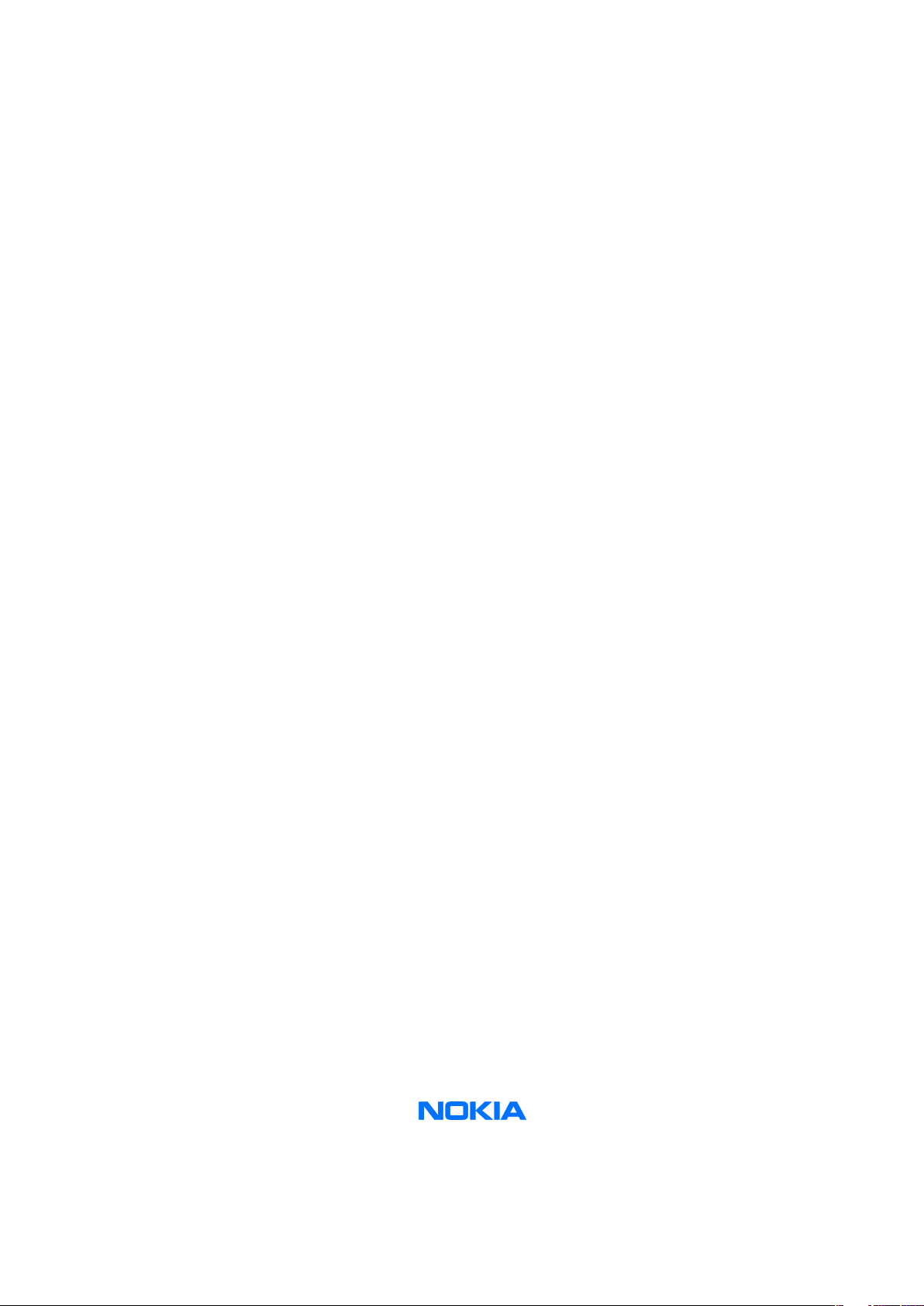
Nokia Customer Care
Service Manual
RM-230 (Nokia 5700 XpressMusic)
Mobile Terminal
Part No: 9255321 (Issue 1)
COMPANY CONFIDENTIAL
Copyright © 2007 Nokia. All rights reserved.
Page 2
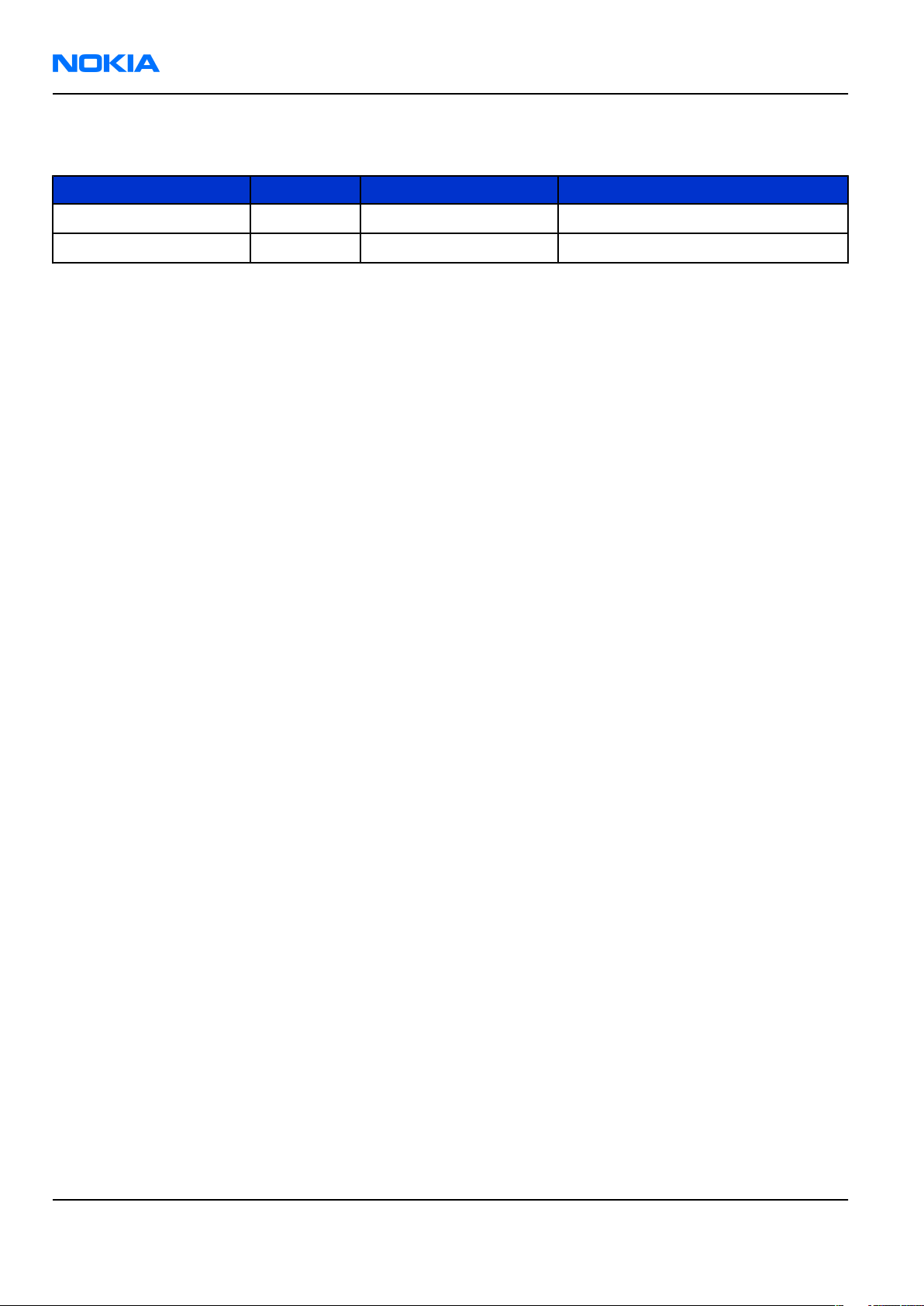
RM-230
Nokia Customer Care Amendment Record Sheet
Amendment Record Sheet
Amendment No Date Inserted By Comments
Draft 1 01/2007 ET
Issue 1 03/2007 ET
Page ii COMPANY CONFIDENTIAL Issue 1
Copyright © 2007 Nokia. All rights reserved.
Page 3
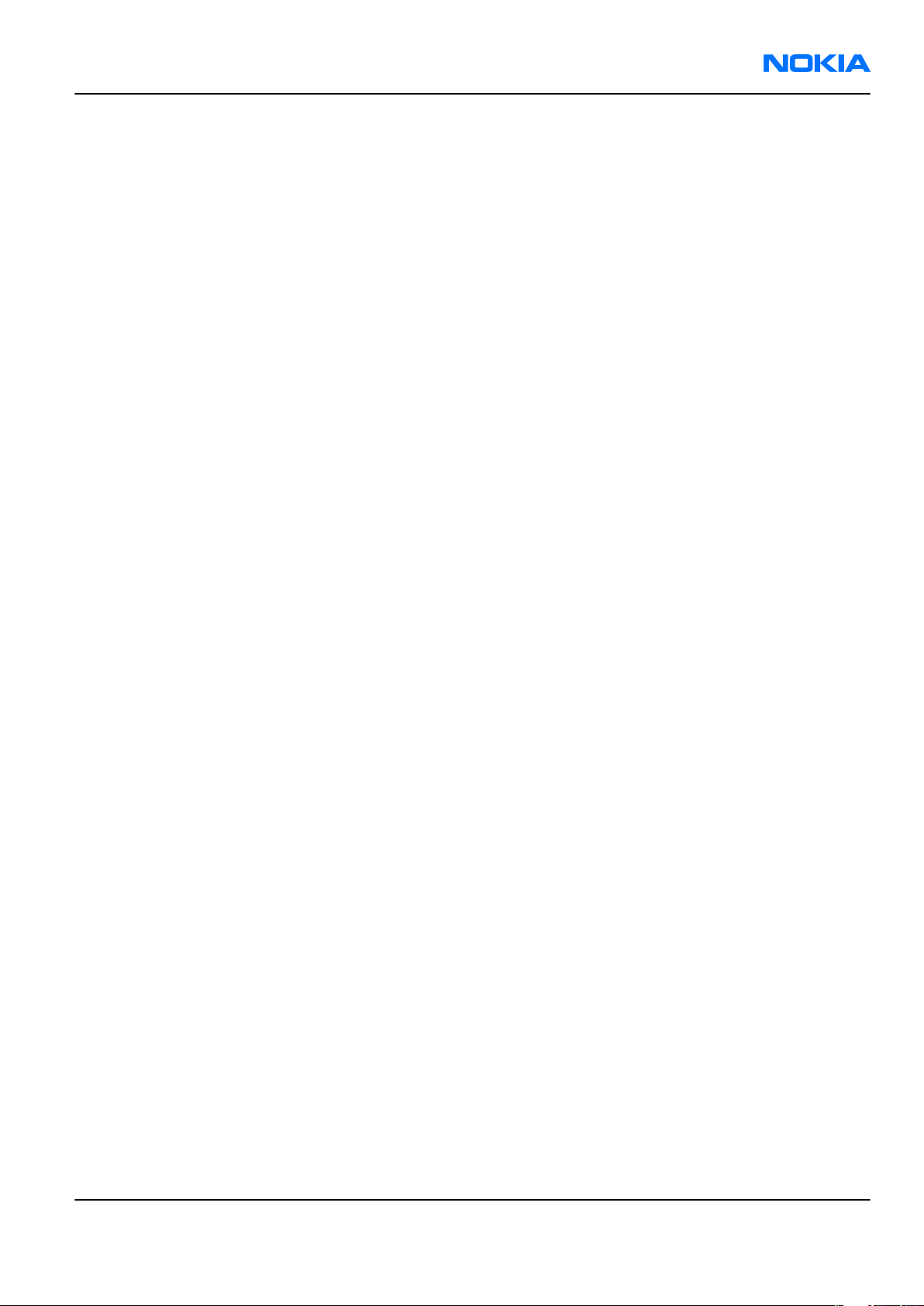
RM-230
Copyright Nokia Customer Care
Copyright
Copyright © 2007 Nokia. All rights reserved.
Reproduction, transfer, distribution or storage of part or all of the contents in this document in any form
without the prior written permission of Nokia is prohibited.
Nokia, Nokia Connecting People, and Nokia X and Y are trademarks or registered trademarks of Nokia
Corporation. Other product and company names mentioned herein may be trademarks or tradenames of
their respective owners.
Nokia operates a policy of continuous development. Nokia reserves the right to make changes and
improvements to any of the products described in this document without prior notice.
Under no circumstances shall Nokia be responsible for any loss of data or income or any special, incidental,
consequential or indirect damages howsoever caused.
The contents of this document are provided "as is". Except as required by applicable law, no warranties of
any kind, either express or implied, including, but not limited to, the implied warranties of merchantability
and fitness for a particular purpose, are made in relation to the accuracy, reliability or contents of this
document. Nokia reserves the right to revise this document or withdraw it at any time without prior notice.
The availability of particular products may vary by region.
IMPORTANT
This document is intended for use by qualified service personnel only.
Issue 1 COMPANY CONFIDENTIAL Page iii
Copyright © 2007 Nokia. All rights reserved.
Page 4
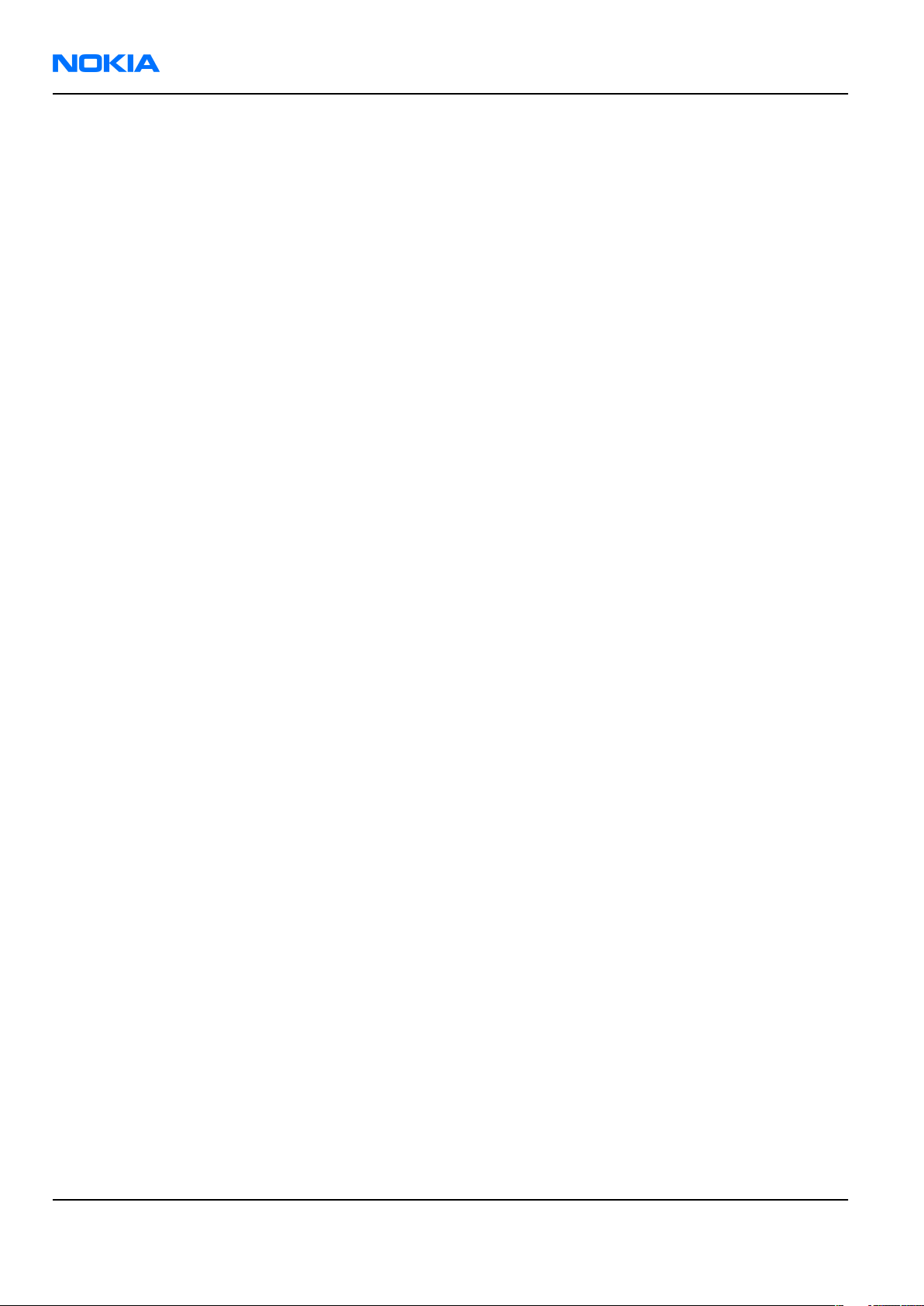
RM-230
Nokia Customer Care Warnings and cautions
Warnings and cautions
Warnings
• IF THE DEVICE CAN BE INSTALLED IN A VEHICLE, CARE MUST BE TAKEN ON INSTALLATION IN VEHICLES FITTED
WITH ELECTRONIC ENGINE MANAGEMENT SYSTEMS AND ANTI-SKID BRAKING SYSTEMS. UNDER CERTAIN FAULT
CONDITIONS, EMITTED RF ENERGY CAN AFFECT THEIR OPERATION. IF NECESSARY, CONSULT THE VEHICLE DEALER/
MANUFACTURER TO DETERMINE THE IMMUNITY OF VEHICLE ELECTRONIC SYSTEMS TO RF ENERGY.
• THE PRODUCT MUST NOT BE OPERATED IN AREAS LIKELY TO CONTAIN POTENTIALLY EXPLOSIVE ATMOSPHERES,
FOR EXAMPLE, PETROL STATIONS (SERVICE STATIONS), BLASTING AREAS ETC.
• OPERATION OF ANY RADIO TRANSMITTING EQUIPMENT, INCLUDING CELLULAR TELEPHONES, MAY INTERFERE
WITH THE FUNCTIONALITY OF INADEQUATELY PROTECTED MEDICAL DEVICES. CONSULT A PHYSICIAN OR THE
MANUFACTURER OF THE MEDICAL DEVICE IF YOU HAVE ANY QUESTIONS. OTHER ELECTRONIC EQUIPMENT MAY
ALSO BE SUBJECT TO INTERFERENCE.
• BEFORE MAKING ANY TEST CONNECTIONS, MAKE SURE YOU HAVE SWITCHED OFF ALL EQUIPMENT.
Cautions
• Servicing and alignment must be undertaken by qualified personnel only.
• Ensure all work is carried out at an anti-static workstation and that an anti-static wrist strap is worn.
• Ensure solder, wire, or foreign matter does not enter the telephone as damage may result.
• Use only approved components as specified in the parts list.
• Ensure all components, modules, screws and insulators are correctly re-fitted after servicing and
alignment.
• Ensure all cables and wires are repositioned correctly.
• Never test a mobile phone WCDMA transmitter with full Tx power, if there is no possibility to perform the
measurements in a good performance RF-shielded room. Even low power WCDMA transmitters may disturb
nearby WCDMA networks and cause problems to 3G cellular phone communication in a wide area.
• During testing never activate the GSM or WCDMA transmitter without a proper antenna load, otherwise
GSM or WCDMA PA may be damaged.
Page iv COMPANY CONFIDENTIAL Issue 1
Copyright © 2007 Nokia. All rights reserved.
Page 5

RM-230
ESD protection Nokia Customer Care
ESD protection
Nokia requires that service points have sufficient ESD protection (against static electricity) when servicing
the phone.
Any product of which the covers are removed must be handled with ESD protection. The SIM card can be
replaced without ESD protection if the product is otherwise ready for use.
To replace the covers ESD protection must be applied.
All electronic parts of the product are susceptible to ESD. Resistors, too, can be damaged by static electricity
discharge.
All ESD sensitive parts must be packed in metallized protective bags during shipping and handling outside
any ESD Protected Area (EPA).
Every repair action involving opening the product or handling the product components must be done under
ESD protection.
ESD protected spare part packages MUST NOT be opened/closed out of an ESD Protected Area.
For more information and local requirements about ESD protection and ESD Protected Area, contact your local
Nokia After Market Services representative.
Issue 1 COMPANY CONFIDENTIAL Page v
Copyright © 2007 Nokia. All rights reserved.
Page 6

RM-230
Nokia Customer Care Care and maintenance
Care and maintenance
This product is of superior design and craftsmanship and should be treated with care. The suggestions below
will help you to fulfil any warranty obligations and to enjoy this product for many years.
• Keep the phone and all its parts and accessories out of the reach of small children.
• Keep the phone dry. Precipitation, humidity and all types of liquids or moisture can contain minerals that
will corrode electronic circuits.
• Do not use or store the phone in dusty, dirty areas. Its moving parts can be damaged.
• Do not store the phone in hot areas. High temperatures can shorten the life of electronic devices, damage
batteries, and warp or melt certain plastics.
• Do not store the phone in cold areas. When it warms up (to its normal temperature), moisture can form
inside, which may damage electronic circuit boards.
• Do not drop, knock or shake the phone. Rough handling can break internal circuit boards.
• Do not use harsh chemicals, cleaning solvents, or strong detergents to clean the phone.
• Do not paint the phone. Paint can clog the moving parts and prevent proper operation.
• Use only the supplied or an approved replacement antenna. Unauthorised antennas, modifications or
attachments could damage the phone and may violate regulations governing radio devices.
All of the above suggestions apply equally to the product, battery, charger or any accessory.
Page vi COMPANY CONFIDENTIAL Issue 1
Copyright © 2007 Nokia. All rights reserved.
Page 7
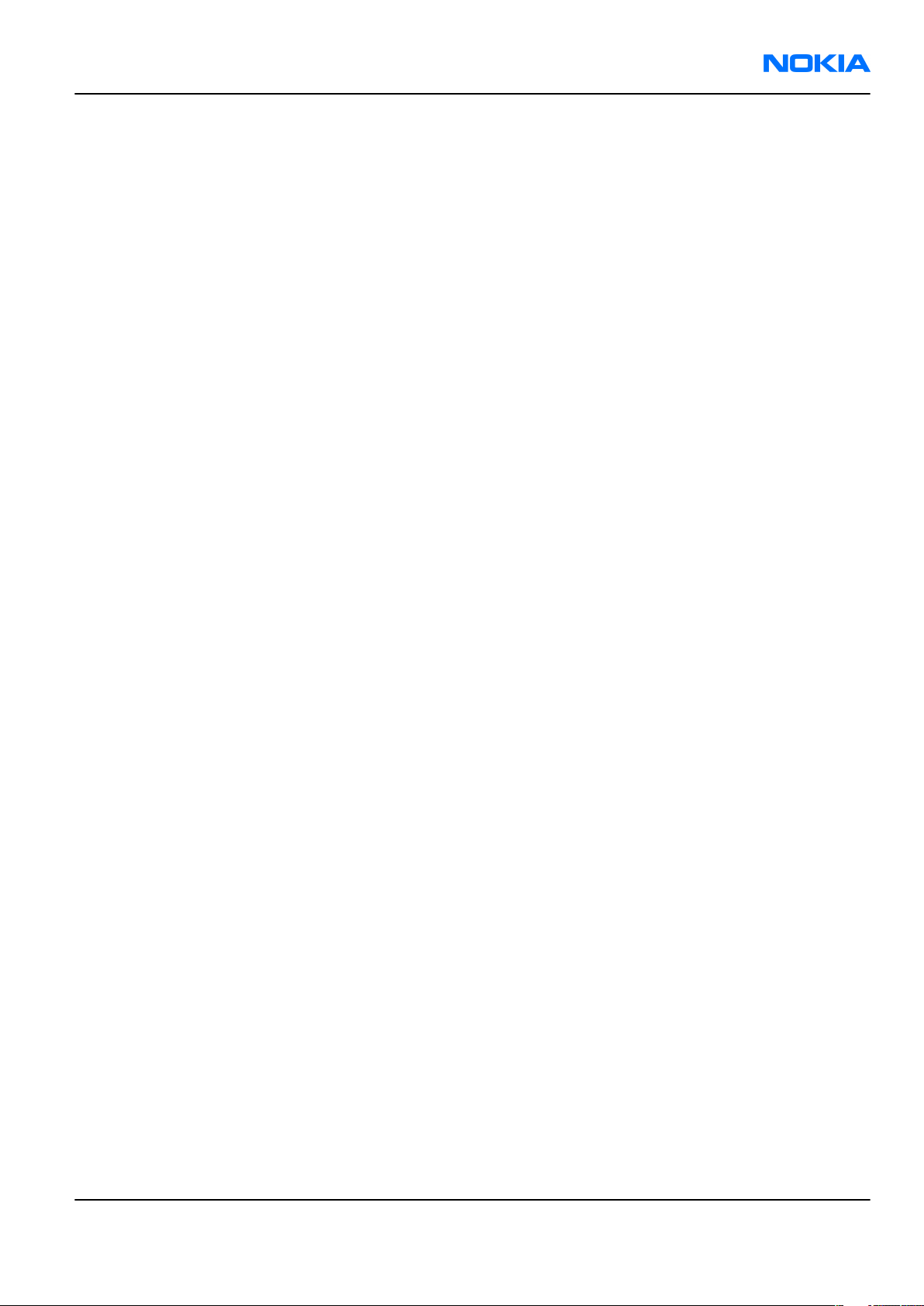
RM-230
Company Policy Nokia Customer Care
Company Policy
Our policy is of continuous development; details of all technical modifications will be included with service
bulletins.
While every endeavour has been made to ensure the accuracy of this document, some errors may exist. If
any errors are found by the reader, NOKIA MOBILE PHONES Business Group should be notified in writing/email.
Please state:
• Title of the Document + Issue Number/Date of publication
• Latest Amendment Number (if applicable)
• Page(s) and/or Figure(s) in error
Please send to:
NOKIA CORPORATION
Nokia Mobile Phones Business Group
Nokia Customer Care
PO Box 86
FIN-24101 SALO
Finland
E-mail: Service.Manuals@nokia.com
Issue 1 COMPANY CONFIDENTIAL Page vii
Copyright © 2007 Nokia. All rights reserved.
Page 8
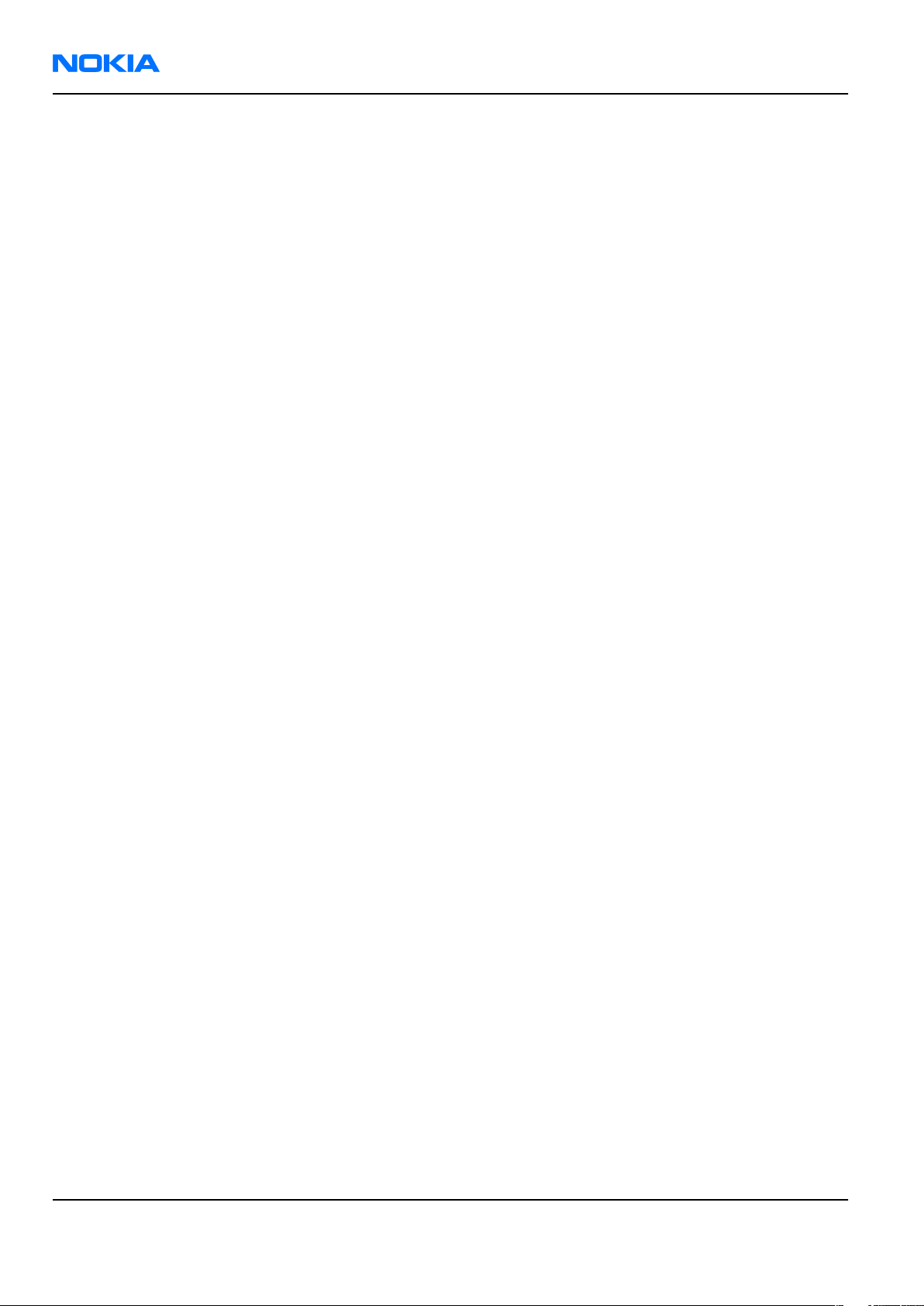
RM-230
Nokia Customer Care Battery information
Battery information
Note: A new battery's full performance is achieved only after two or three complete charge and
discharge cycles!
The battery can be charged and discharged hundreds of times but it will eventually wear out. When the
operating time (talk-time and standby time) is noticeably shorter than normal, it is time to buy a new battery.
Use only batteries approved by the phone manufacturer and recharge the battery only with the chargers
approved by the manufacturer. Unplug the charger when not in use. Do not leave the battery connected to
a charger for longer than a week, since overcharging may shorten its lifetime. If left unused a fully charged
battery will discharge itself over time.
Temperature extremes can affect the ability of your battery to charge.
For good operation times with Ni-Cd/NiMh batteries, discharge the battery from time to time by leaving the
product switched on until it turns itself off (or by using the battery discharge facility of any approved accessory
available for the product). Do not attempt to discharge the battery by any other means.
Use the battery only for its intended purpose.
Never use any charger or battery which is damaged.
Do not short-circuit the battery. Accidental short-circuiting can occur when a metallic object (coin, clip or
pen) causes direct connection of the + and - terminals of the battery (metal strips on the battery) for example
when you carry a spare battery in your pocket or purse. Short-circuiting the terminals may damage the battery
or the connecting object.
Leaving the battery in hot or cold places, such as in a closed car in summer or winter conditions, will reduce
the capacity and lifetime of the battery. Always try to keep the battery between 15°C and 25°C (59°F and 77°
F). A phone with a hot or cold battery may temporarily not work, even when the battery is fully charged.
Batteries' performance is particularly limited in temperatures well below freezing.
Do not dispose of batteries in a fire!
Dispose of batteries according to local regulations (e.g. recycling). Do not dispose as household waste.
Page viii COMPANY CONFIDENTIAL Issue 1
Copyright © 2007 Nokia. All rights reserved.
Page 9
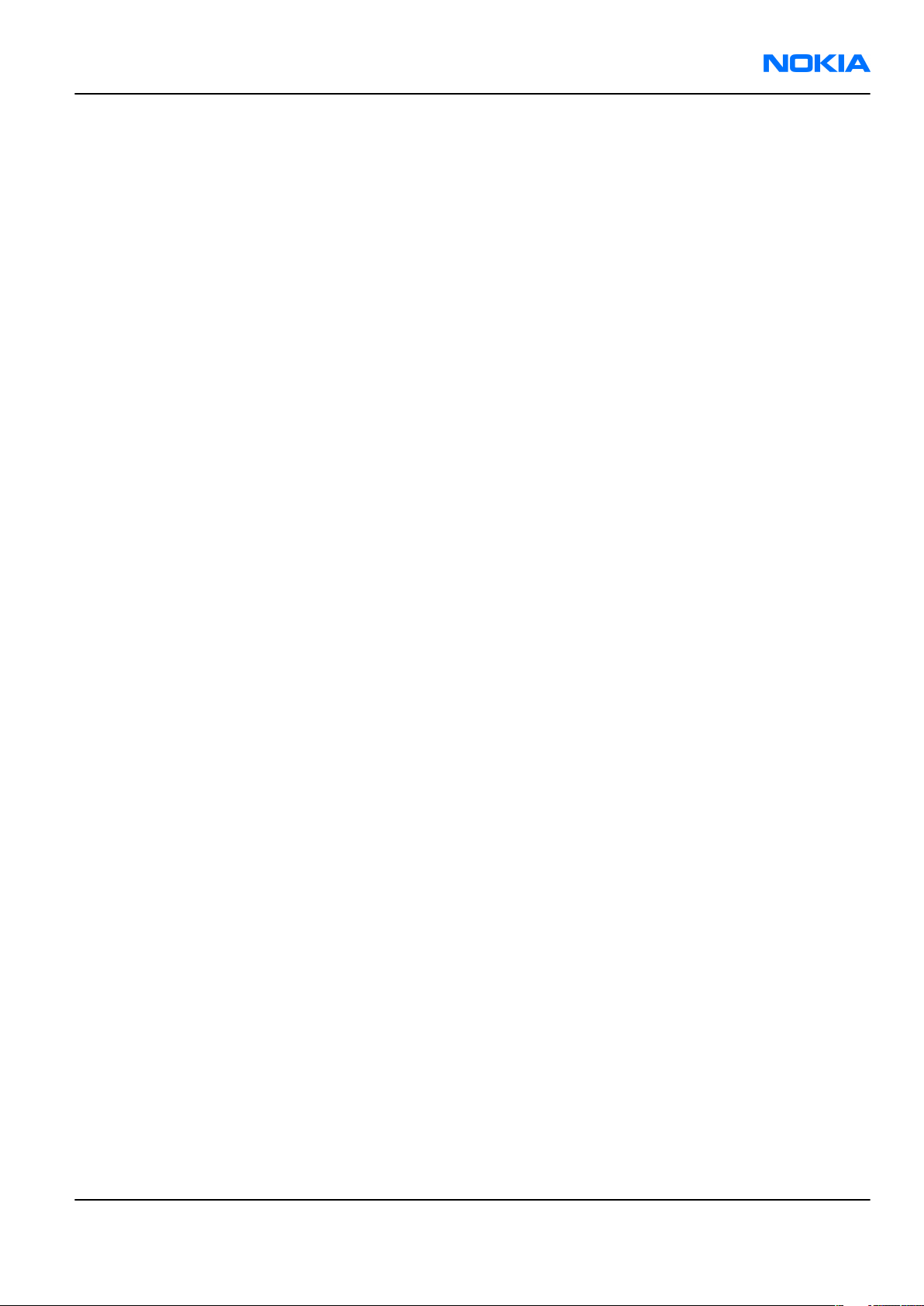
RM-230
Nokia 5700 XpressMusic Service Manual Structure Nokia Customer Care
Nokia 5700 XpressMusic Service Manual Structure
1 General Information
2 Service Software Instructions
3 Service Tools and Service Concepts
4 BB Troubleshooting and Manual Tuning Guide
5 RF troubleshooting
6 Camera Module Troubleshooting
7 System Module and User Interface
Glossary
Issue 1 COMPANY CONFIDENTIAL Page ix
Copyright © 2007 Nokia. All rights reserved.
Page 10
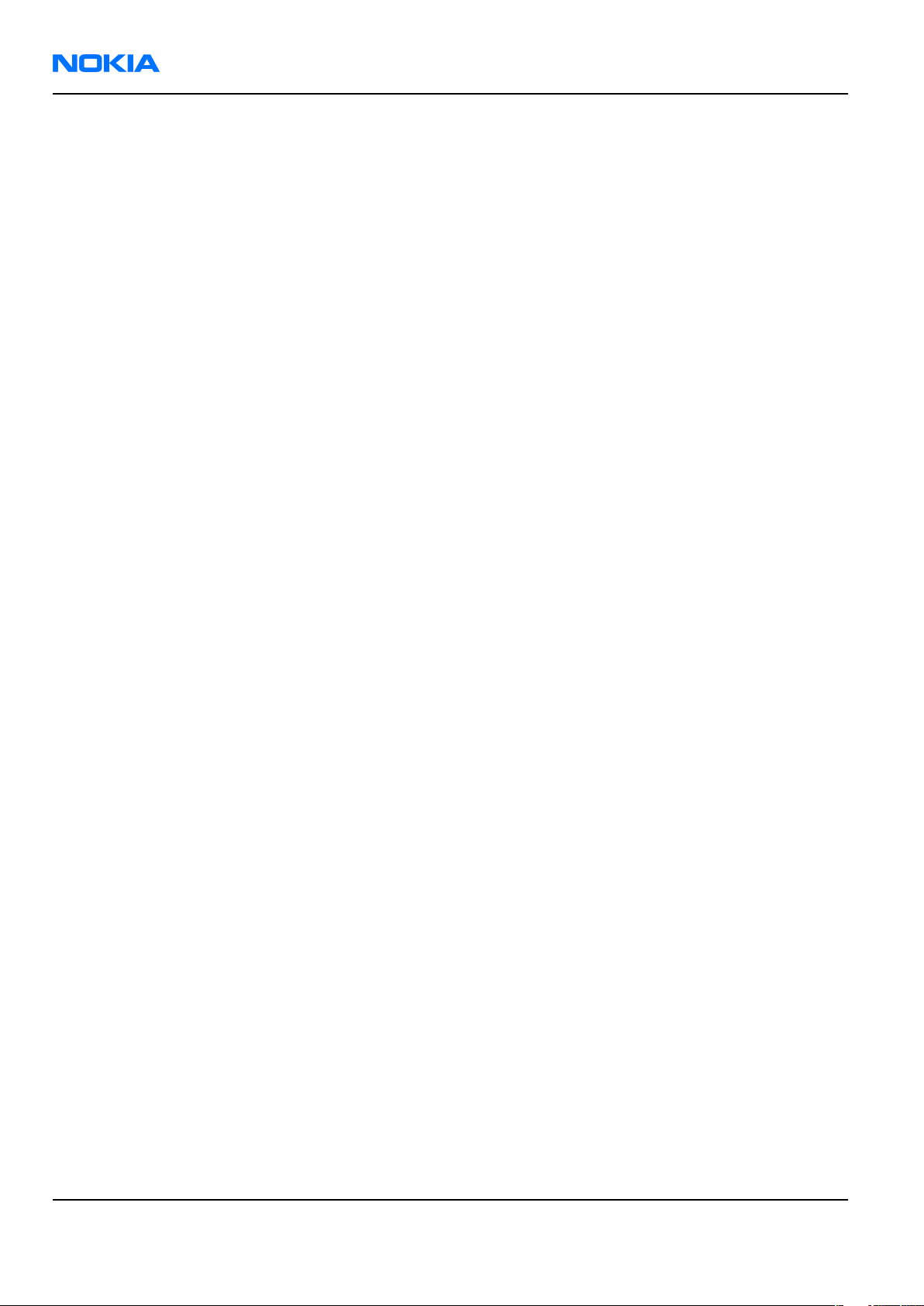
RM-230
Nokia Customer Care Nokia 5700 XpressMusic Service Manual Structure
(This page left intentionally blank.)
Page x COMPANY CONFIDENTIAL Issue 1
Copyright © 2007 Nokia. All rights reserved.
Page 11
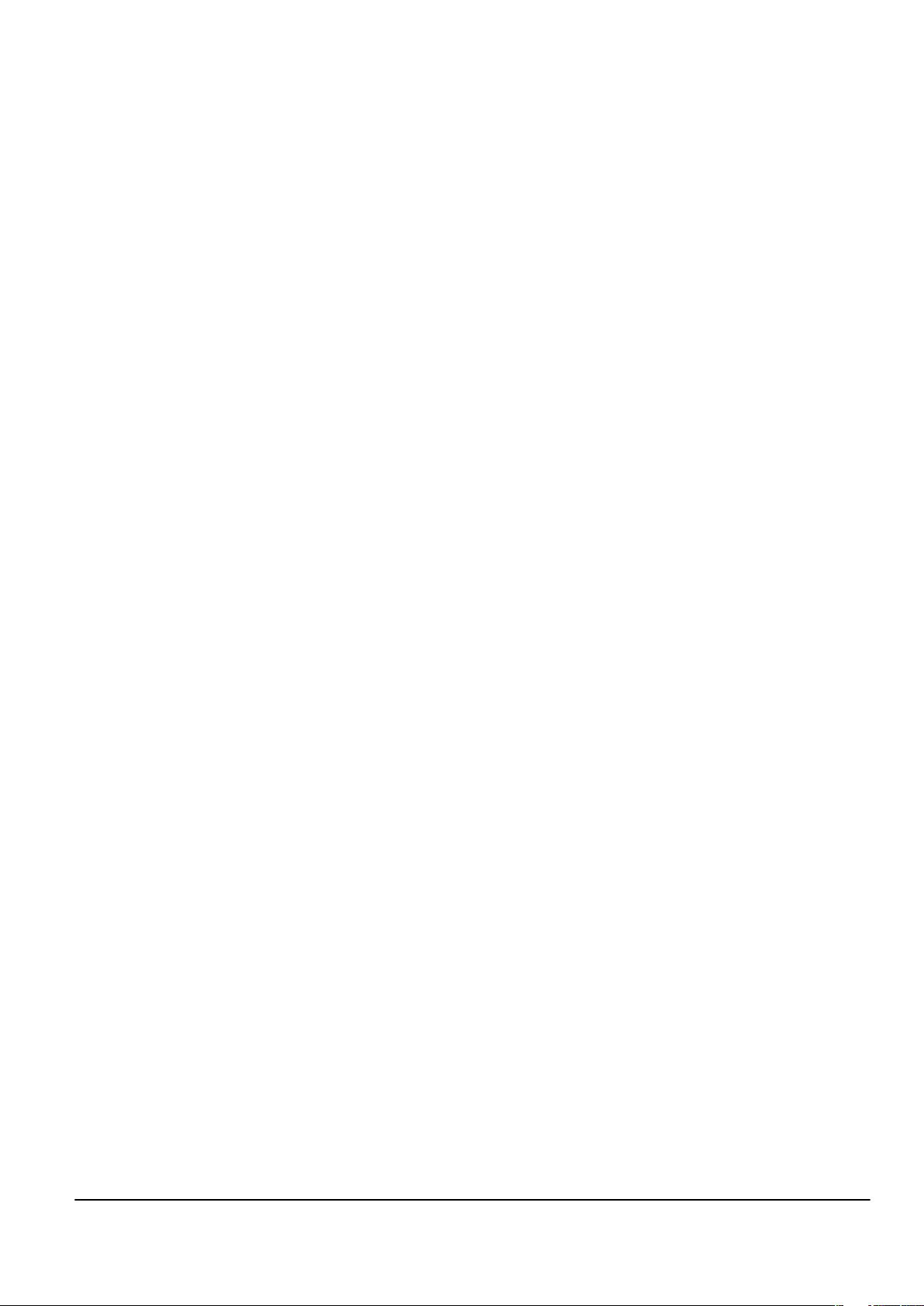
Nokia Customer Care
1 — General Information
Issue 1 COMPANY CONFIDENTIAL Page 1 –1
Copyright © 2007 Nokia. All rights reserved.
Page 12

RM-230
Nokia Customer Care General Information
(This page left intentionally blank.)
Page 1 –2 COMPANY CONFIDENTIAL Issue 1
Copyright © 2007 Nokia. All rights reserved.
Page 13
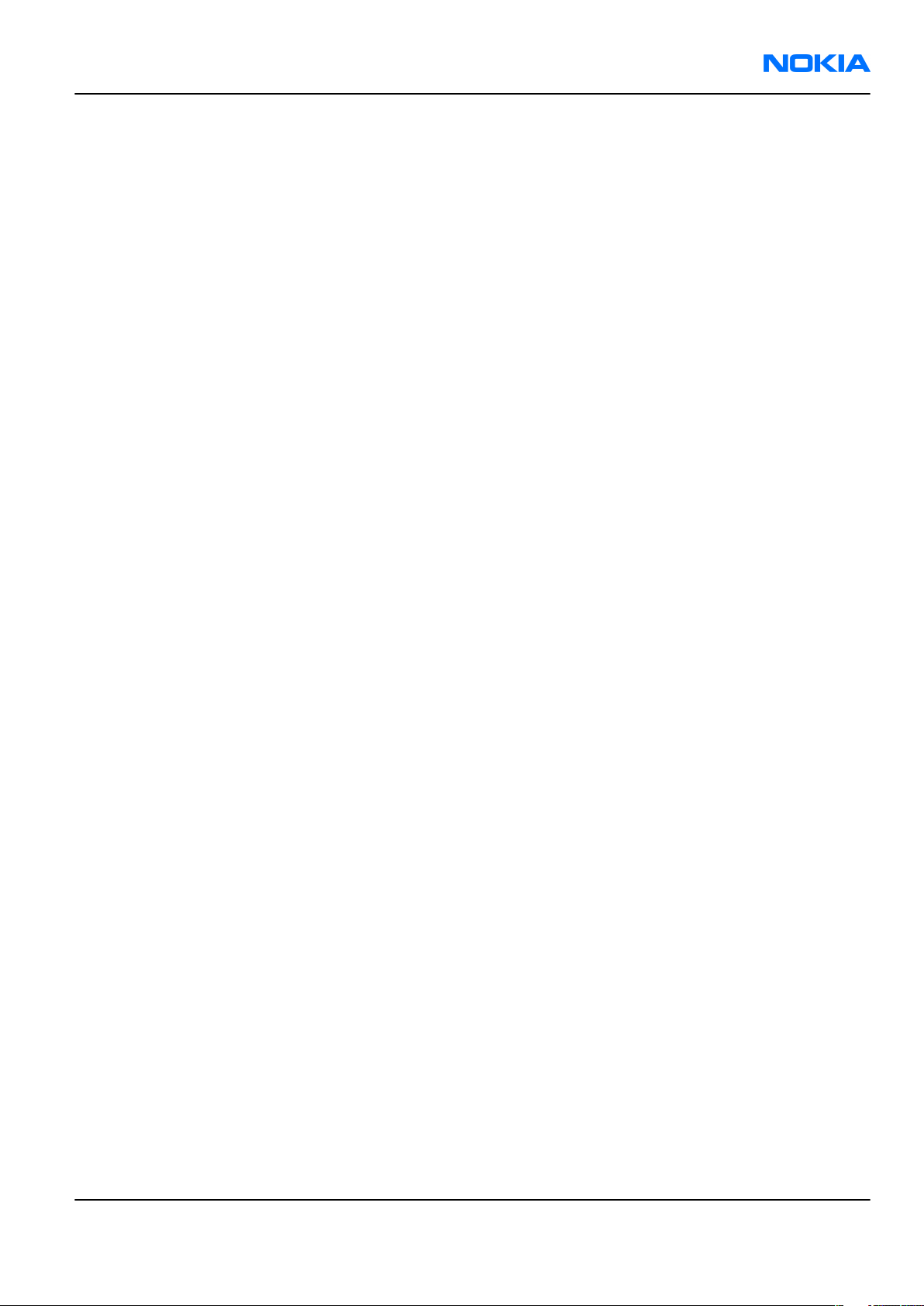
RM-230
General Information Nokia Customer Care
Table of Contents
Product selection....................................................................................................................................................1–5
Product features and sales package.....................................................................................................................1–5
Product and module list ........................................................................................................................................1–8
Mobile enhancements............................................................................................................................................1–8
Technical specifications...................................................................................................................................... 1–11
Transceiver general specifications ............................................................................................................... 1–11
Main RF characteristics for GSM850/900/1800/1900 and WCDMA 2100 phones ..................................... 1–11
Battery endurance.......................................................................................................................................... 1–12
Environmental conditions ............................................................................................................................. 1–12
List of Tables
Table 1 Audio..........................................................................................................................................................1–8
Table 2 Car...............................................................................................................................................................1–9
Table 3 Data ......................................................................................................................................................... 1–10
Table 4 Messaging............................................................................................................................................... 1–10
Table 5 Music ....................................................................................................................................................... 1–10
Table 6 Positioning ............................................................................................................................................. 1–10
Table 7 Power...................................................................................................................................................... 1–10
List of Figures
Figure 1 View of RM-230........................................................................................................................................1–5
Issue 1 COMPANY CONFIDENTIAL Page 1 –3
Copyright © 2007 Nokia. All rights reserved.
Page 14
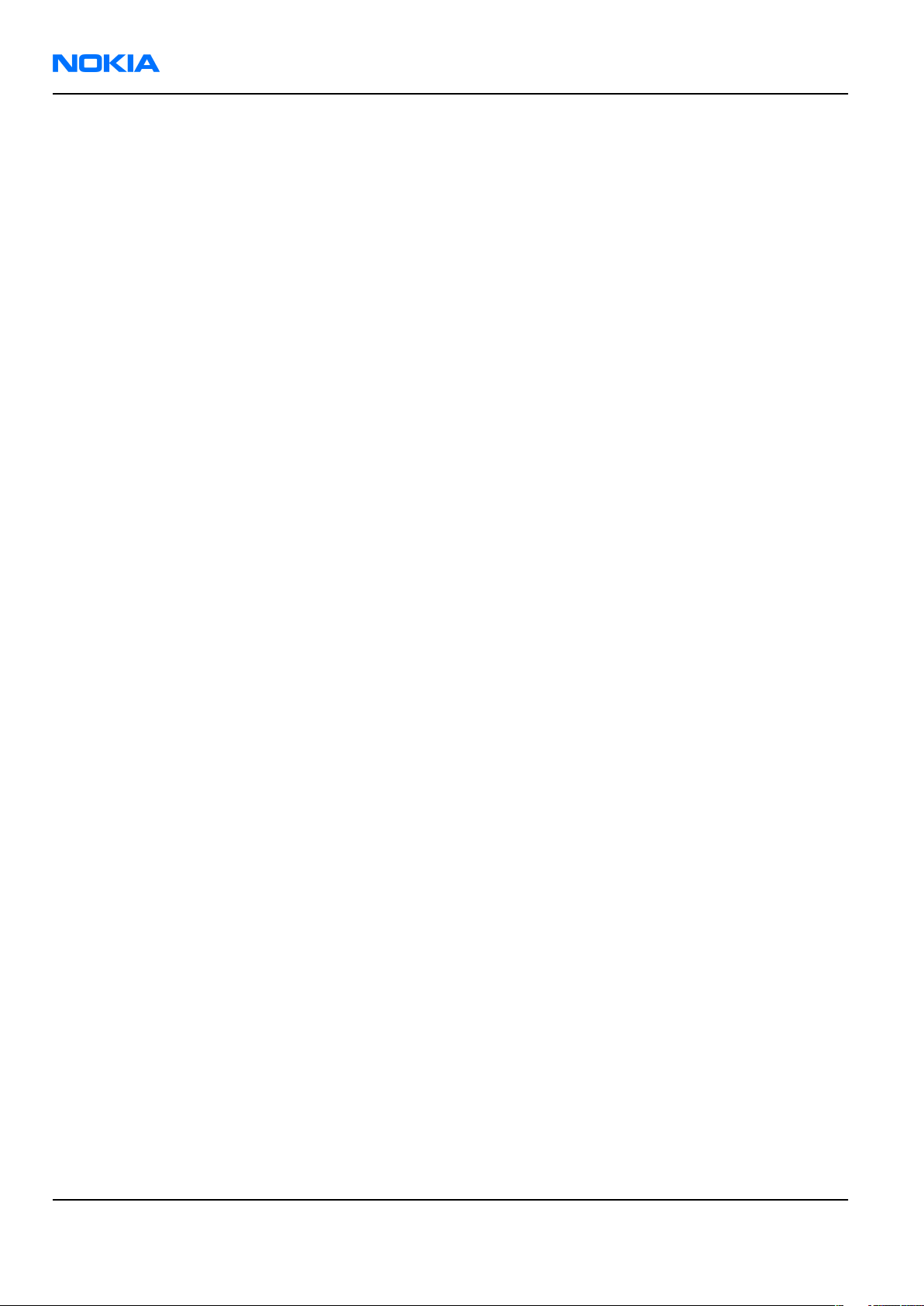
RM-230
Nokia Customer Care General Information
(This page left intentionally blank.)
Page 1 –4 COMPANY CONFIDENTIAL Issue 1
Copyright © 2007 Nokia. All rights reserved.
Page 15

RM-230
General Information Nokia Customer Care
Product selection
RM-230 is a WCDMA/GSM dual mode handportable phone with a twist form factor. It supports
EGSM850/900/1800/1900 and WCDMA2100 bands, and CSD/HCSD, GPRS/EGPRS and WCDMA data bearers.
For WCDMA the maximum bit rate is up to 384 kbit/s for downlink and 384 kbit/s for uplink with simultaneous
CS speech or CS video (max. 64 kbit/s).
For 2G and 2.5G networks the RM-230 is a Class B EGPRS MSC 32 (5 Rx + 3 Tx, max sum 6), which means a
maximum download speed of up to 296 kbit/s with EGPRS, and up to 107 kbit/s with GPRS. RM-230 also
supports Dual Transfer Mode (DTM) for simultaneous voice and packet data connection in GSM/EDGE networks;
simple class A, multi slot class 11, (4 Rx + 3 Tx, max sum 5 ), UL/DL=236.8/177.6 kbit/s.
RM-230 is an MMS (Multimedia Messaging Service) enabled multimedia device. The MMS implementation
follows the OMA MMS standard release 1.2. RM-230 also supports Bluetooth 2.0 standard with new stereo
audio profiles (A2DP & AVRCP).
RM-230 has a large 2.2’’ QVGA (320x240 pixels) TFT display with 16 million colors, a 2 Megapixel camera that
has a 4 x digital zoom and an integrated LED flas, and an AIC33 codec for Hi-Fi sound quality.
RM-230 uses Symbian 9.x (S60) operating system and supports the full Web Browser for S60, which brings
desktop-like Web browsing experience to mobile devices.
RM-230 also supports MIDP Java 2.0, providing a good platform for compelling 3rd party applications.
Figure 1 View of RM-230
Product features and sales package
Bearers and transport
• WCDMA 384Kb/384Kb, E/GPRS MSC 32
Issue 1 COMPANY CONFIDENTIAL Page 1 –5
Copyright © 2007 Nokia. All rights reserved.
Page 16

RM-230
Nokia Customer Care General Information
• Dual Transfer Mode (DTM) MSC11
• Single Antenna Interference Cancellation (SAIC)
• Artificial Bandwidth Expansion (ABE)
• AMR voice
• OTA provisioning & over-the-air firmware update (FOTA)
Connectivity
• Integrated infrared (IrDA) module
• Bluetooth 2.0 with new stereo audio profiles (A2DP and AVRCP)
• USB2.0 Full Speed with mini-USB interface
• MicroSD memory card - support up to 2GB
• 2.5 mm AV Connector
Imaging and video
• Integrated 2 megapixel digital camera (SMIA95) with 4x smooth digital zoom and LED flash
• Dedicated imaging mode and camera keys in twist - landscape camera and camcorder with full screen
viewfinder.
• Media player with MPEG-4, H. 263 and H.264 support
• Video streaming (3GPP)
• Image and video editors
• Muvee movie director and video toolbox (PC-client) for creating own videos
Messaging
• Audio Messaging (AMS)
• Common inbox (SMS, MMS) and unified SMS&MMS editor
• OMA MMS 1.2 (300 kB MMS size). OMA email notification
• Push email client with attachments
• SMS reader
• Native email and IM client
Music
• Dedicated music player mode with thee music keys in twist
• N-series music player with audio visualizations; MP3, MP4, AAC, eAAC+ and WMA
• Hi-Fi audio through stereo speakers and headset (low noise ratio)
• Audio effects: 5-band graphical equalizer with bass booster, stereo widening, loudness, and balance
• Hi-Fi headphones with music keys and an integrated 3.5 mm plug
• Bluetooth for listening and controlling music in stereo
• Connectivity options to other devices - line out
• 3D ringing tones and audio themes
• DRM release 2.0 (including video ) and Windows DRM
• Stereo FM Radio / Visual radio™
Page 1 –6 COMPANY CONFIDENTIAL Issue 1
Copyright © 2007 Nokia. All rights reserved.
Page 17
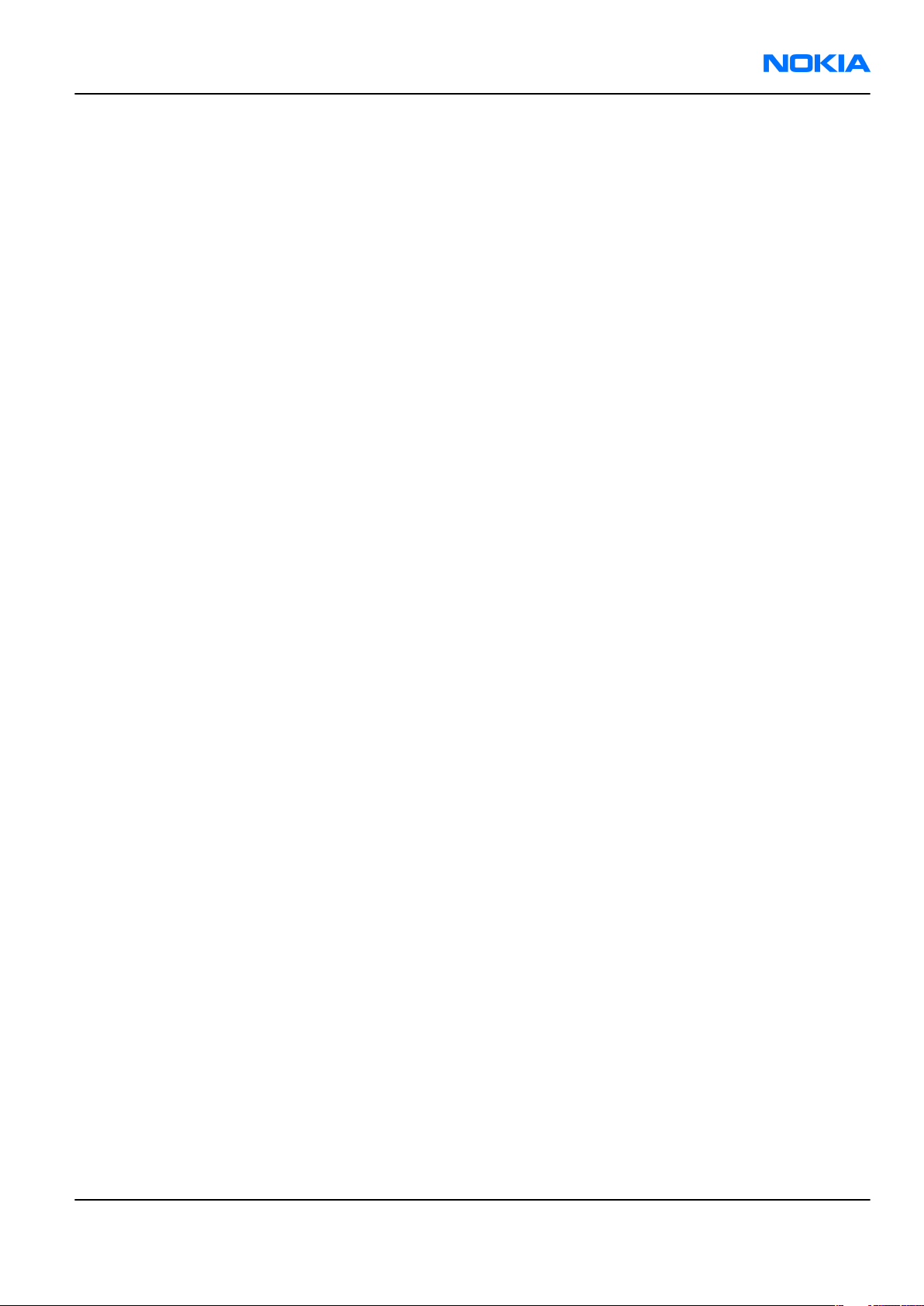
RM-230
General Information Nokia Customer Care
Media
• Real-time video sharing
• Video streaming
• Web Browser for S60 (e.g. Full HTML 4.01 support, Flash-Lite 2.0)
Productivity
Messaging:
• Text-to-speech functionality (SMS reader)
Office applications:
• Switch - device to device data transfer
Personal Information Management (PIM):
• Contacts, calendar, to-do, active notes, calculator, clock
Synchronization:
• Local/Remote (using SyncML)
• Data: Calendar, Contacts, To-do, notes, E-mail
• PC Applications: Microsoft Outlook (98, 2000, 2002, 2003), Outlook Express, Lotus Organizer (5.0, 6.0),
Lotus Notes (5.0, 6.0)
Call management:
• Call logs, speed dial, voice commands and voice recording
• Nokia Push to Talk (PoC)
• Nokia Speaker Independent Name Dialler (SIND)
Add-on software framework
• Symbian 9.x OS
• Nokia Series 60, 3rd edition, feature pack 3.1
• Java: MIDP2.0
Additional technical specifications
• Vibrating alert
• 3GPP Rel 4 compliant
• Speech codecs supported in WCDMA: AMR
• Speech codecs supported in GSM: AMR, EFR, FR
• WCDMA HSDPA 2100 MHz with simultaneous voice and packet data (PS max speed DL/UL= 384/384 kbit/s,
CS max speed 64 kbit/s)
• Dual Transfer Mode (DTM) support for simultaneous voice and packet data connection in GSM/EDGE
networks. Simple class A, multi slot class 11, max speed DL/UL: 236.8/177.6 kbit/s
• EGPRS class B, multi slot class 32, (5 Rx + 3 Tx / max sum 6), max speed DL/UL= 296 / 177.6 kbit/s
• GPRS class B, multi slot class 32 (5 Rx + 3 Tx / max sum 6), max speed DL/UL= 107 / 64.2 kbit/s
Sales package
• Transceiver RM-230
• Battery (BP-5M)
Issue 1 COMPANY CONFIDENTIAL Page 1 –7
Copyright © 2007 Nokia. All rights reserved.
Page 18
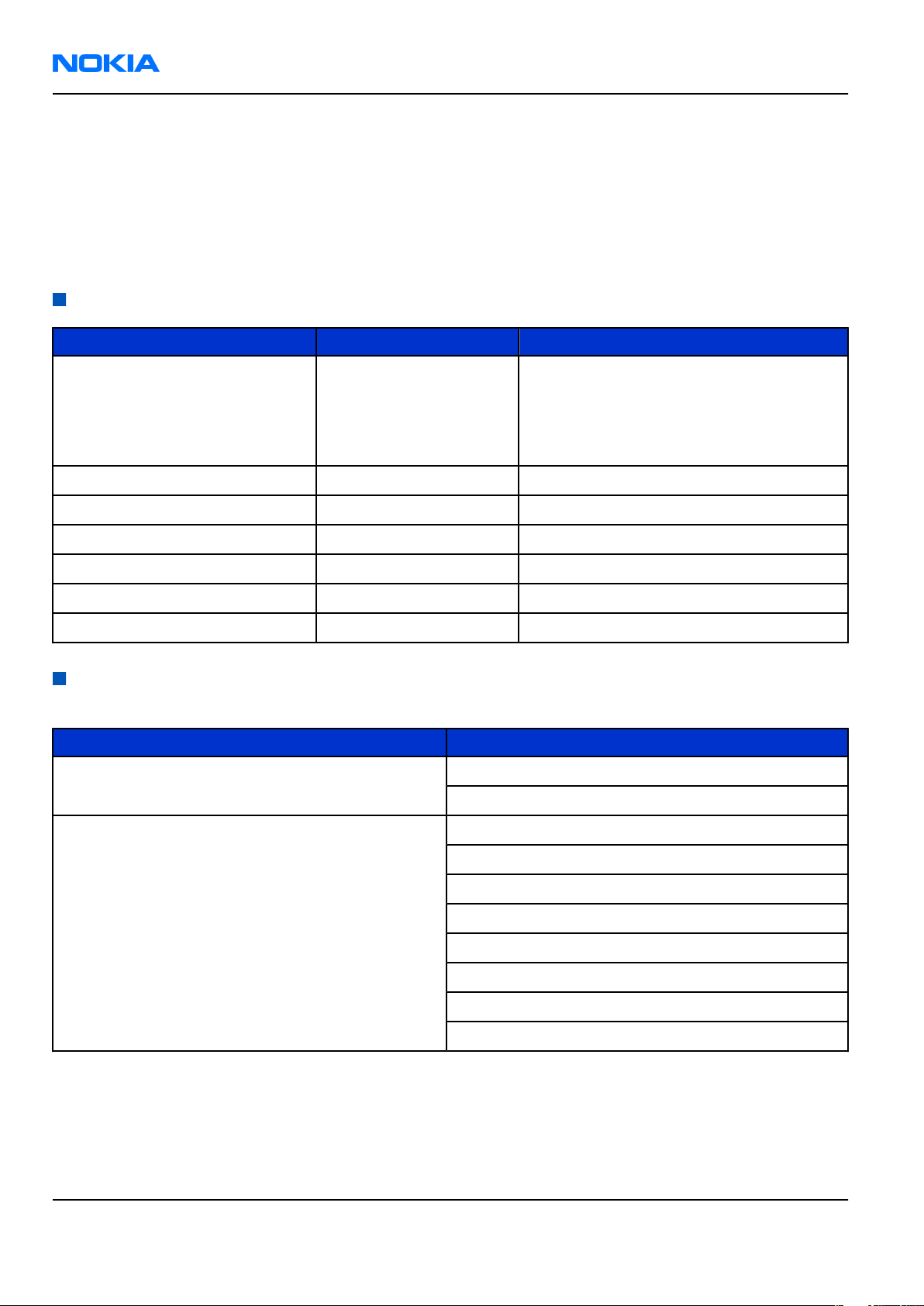
RM-230
Nokia Customer Care General Information
• Charger (AC-5)
• HS-44 + AD-44 (music headset with 2.5mm AV interface)
• Mini USB connectivity cable (DKE-2)
• CD ROM
• MicroSD card 1GB + adapter
• User Guide
Product and module list
Module name Type code Notes
System/RF module 1ZZ The 1ZZ system module includes both the
upper block (1ZX) and lower block (1ZY)
module. However, the upper block and
lower block modules are also available as
separate PWBs.
Upper block module 1ZX
Lower block module 1ZY
UI flex upper 1XP
Camera flex 1XQ
Hinge flex 1XD
UI PWB 1XR
Mobile enhancements
Table 1 Audio
Enhancement Type
Audio adapters AD-47W
AD-50
Headsets HS-16
HS-40
HS-42
HS-44
HS-47
HS-60
HS-62
HS-81
Page 1 –8 COMPANY CONFIDENTIAL Issue 1
Copyright © 2007 Nokia. All rights reserved.
Page 19

RM-230
General Information Nokia Customer Care
Enhancement Type
Wireless headsets HS-24W
HS-25W
HS-34W
HS-38W
HS-39W
HS-50W
HS-51W
HS-52W
HS-57W
HS-58W
HS-59W
HS-64W
HS-68W
HS-71W
HS-73W
HS-78W
HS-79W
HS-84W
HS-85W
HS-86W
HS-88W
Table 2 Car
Enhancement Type
Car kit N616
Car kit (display) CK-15W
Car kit (multimedia) CK-20W
Car phone N810
Mobile charger DC-4
Navigation pack LD-2
Privacy handset HSU-4
Wireless plug-in car handsfree HF-6W
HF-33W
HF-35W
Issue 1 COMPANY CONFIDENTIAL Page 1 –9
Copyright © 2007 Nokia. All rights reserved.
Page 20
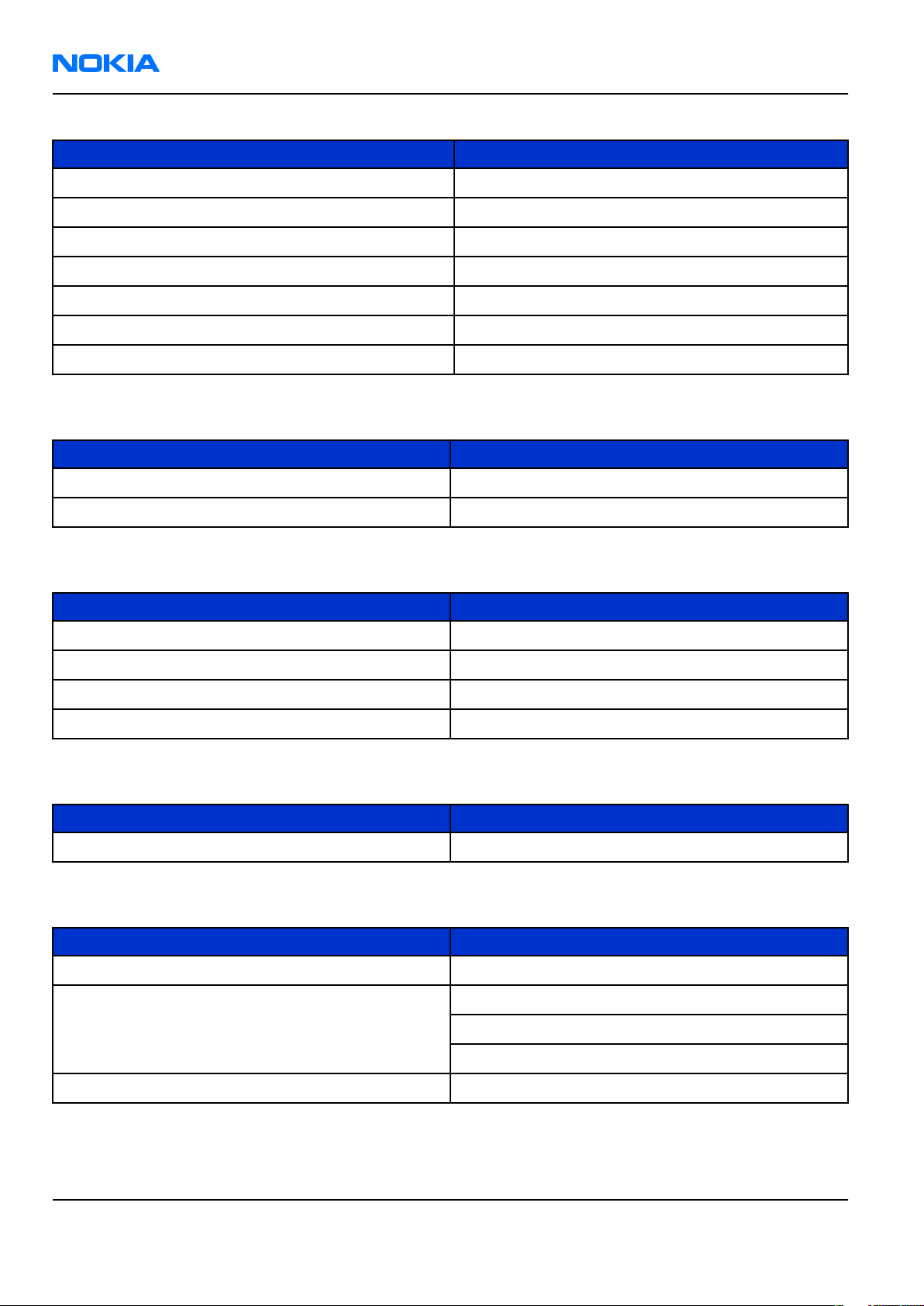
RM-230
Nokia Customer Care General Information
Table 3 Data
Enhancement Type
Mini USB connectivity adapter cable DKE-2
MicroSD card, 64MB MU-25
MicroSD card, 128MB MU-26
MicroSD card, 256MB MU-27
MicroSD card, 512MB MU-28
MicroSD card, 1GB MU-22
MicroSD card, 2GB MU-37
Table 4 Messaging
Enhancement Type
Digital pen SU-27W
Wireless keyboard SU-8W
Table 5 Music
Enhancement Type
Audio gateway AD-42W
Bluetooth speakers MD-5W
Mini speakers MD-4
Music speakers MD-3
Table 6 Positioning
Enhancement Type
Wireless GPS module LD-3W
Table 7 Power
Enhancement Type
Battery 900mAh Li-ion BP-5M
Charger AC-3
AC-4
AC-5
Charger adapter CA-44
Page 1 –10 COMPANY CONFIDENTIAL Issue 1
Copyright © 2007 Nokia. All rights reserved.
Page 21
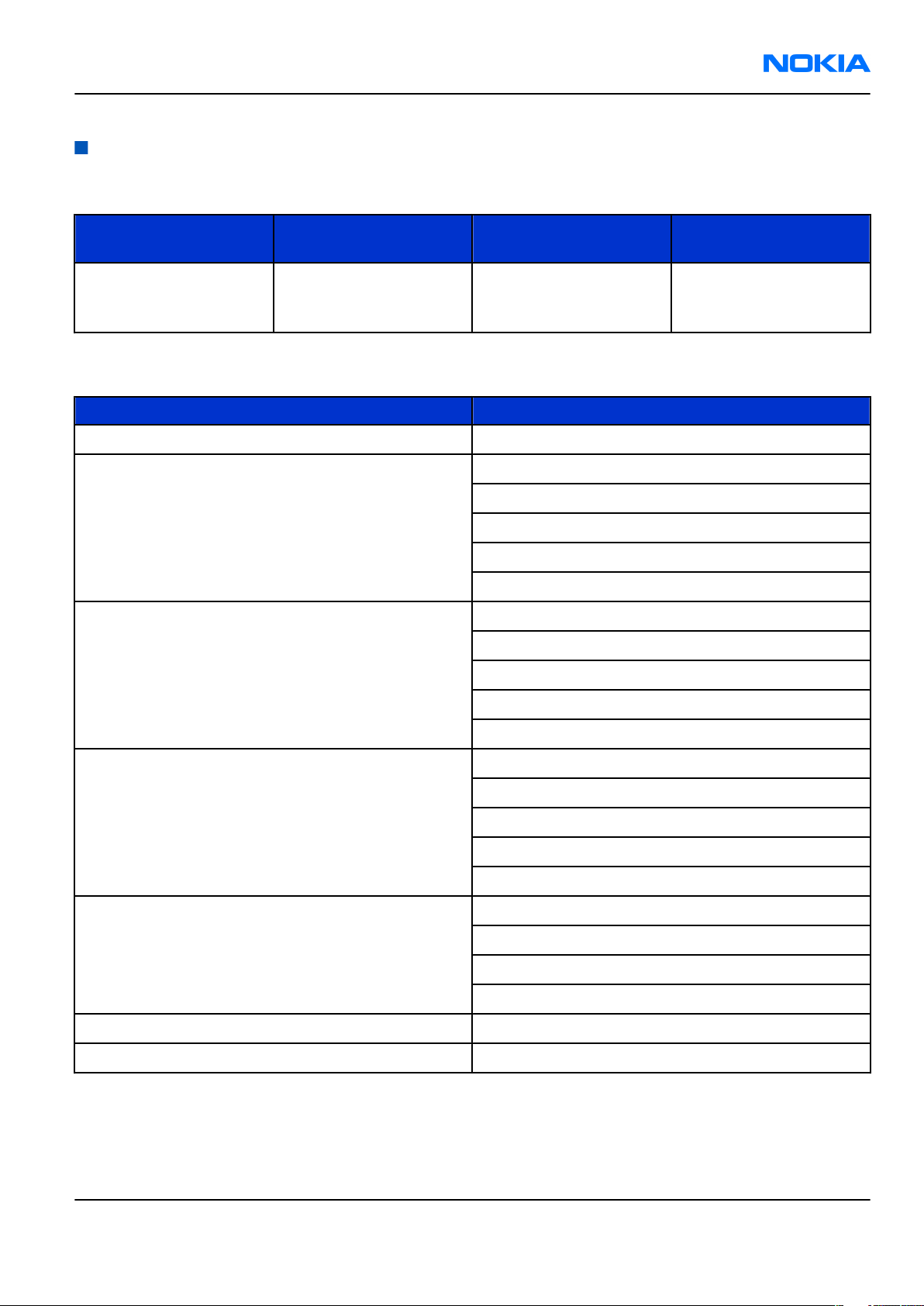
RM-230
General Information Nokia Customer Care
Technical specifications
Transceiver general specifications
Unit Dimensions (L x W x T)
Transceiver with BP-5M
900mAh Li-ion battery
back
(mm)
108,2 x 50,5 x 17,3 115 84
Weight (g) Volume (cm3)
Main RF characteristics for GSM850/900/1800/1900 and WCDMA 2100 phones
Parameter Unit
Cellular system GSM850, EGSM900, GSM1800/1900, WCDMA 2100
Rx frequency band GSM850: 869 - 894MHz
EGSM900: 925 - 960 MHz
GSM1800: 1805 - 1880 MHz
GSM1900: 1930 - 1990 MHz
WCDMA2100: 2110 - 2170 MHz
Tx frequency band GSM850: 824 - 849MHz
EGSM900: 880 - 915 MHz
GSM1800: 1710 - 1785 MHz
GSM1900: 1850 - 1910 MHz
WCDMA2100: 1920 - 1980 MHz
Output power GSM850: +5 ...+33dBm/3.2mW ... 2W
GSM900: +5 … +33dBm/3.2mW … 2W
GSM1800: +0 … +30dBm/1.0mW … 1W
GSM1900: +0 … +30dBm/1.0mW … 1W
WCDMA -50 … 24 dBm
Number of RF channels GSM850: 124
GSM900: 174
GSM1800: 374
GSM1900: 299
Number of WCDMA channels WCDMA: 277
Channel spacing 200 kHz
Issue 1 COMPANY CONFIDENTIAL Page 1 –11
Copyright © 2007 Nokia. All rights reserved.
Page 22

RM-230
Nokia Customer Care General Information
Parameter Unit
Number of Tx power levels GSM850: 15
GSM900: 15
GSM1800: 16
GSM1900: 16
Battery endurance
Battery Capacity
(mAh)
BP-5M 900 Up to 2h
Talk time Stand-by Video call
time
30min
(WCDMA)
Up to 3h
20min (GSM)
Up to 250 h
(WCDMA)
Up to 270 h
(GSM)
Up to 1h 40
min
Music playback
time
Up to 10h Up to 4h
Environmental conditions
Environmental condition Ambient temperature Notes
Normal operation
Reduced performance
Intermittent operation
No operation or storage
-15oC...+55oC
-25oC...-15oC
+55oC...+70oC
-40oC...-15oC
+70oC...+85 oC
<-40oC...>+85oC
Specifications fulfilled
Operational for shorts periods
only
Operation not guaranteed but an
attempt to operate does not
damage the phone.
No storage or operation: an
attempt may damage the phone.
Video
playback time
Charging allowed
Long term storage conditions
Page 1 –12 COMPANY CONFIDENTIAL Issue 1
-25oC...+50oC
0oC...+85oC
Copyright © 2007 Nokia. All rights reserved.
Page 23
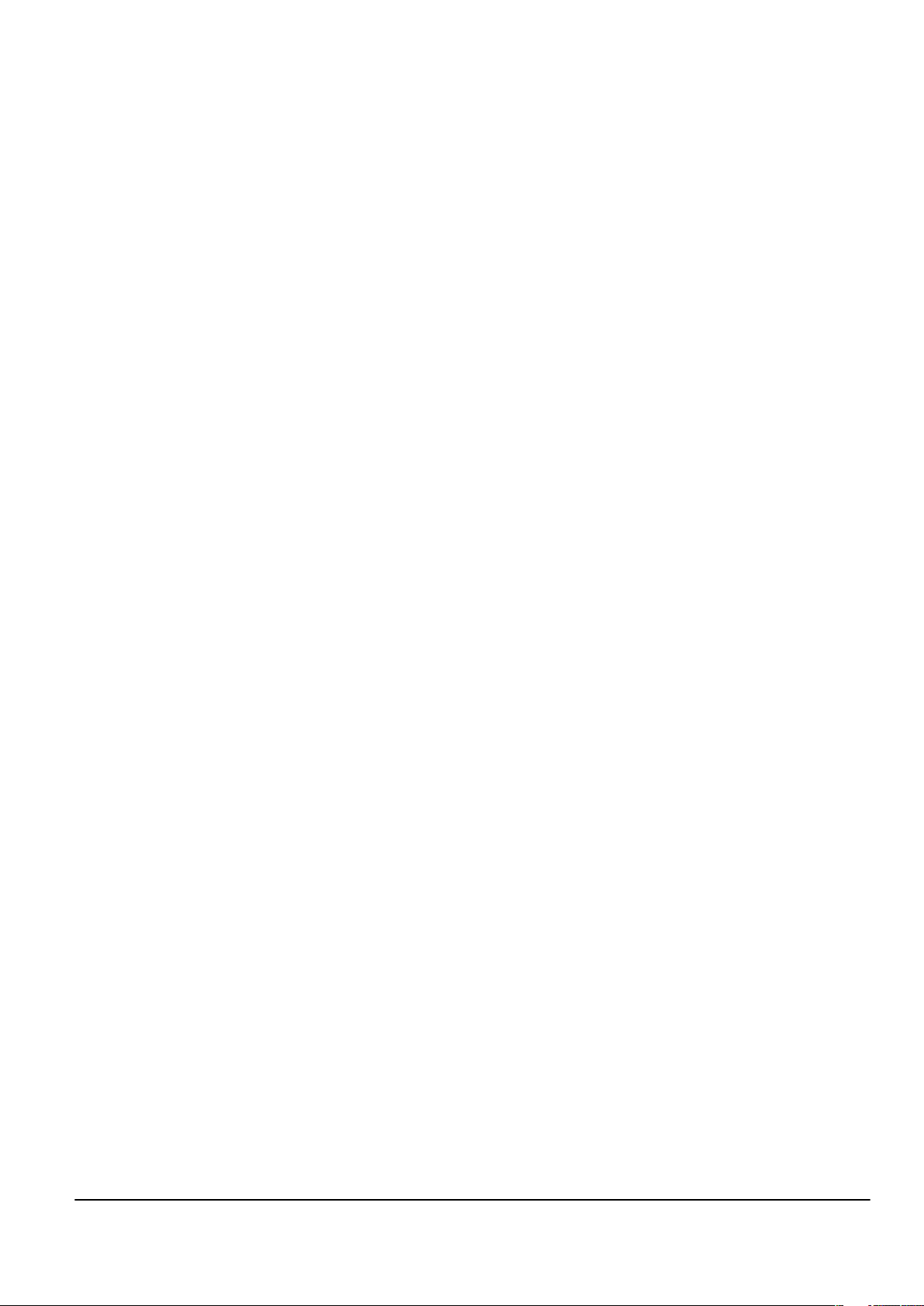
Nokia Customer Care
2 — Service Software
Instructions
Issue 1 COMPANY CONFIDENTIAL Page 2 –1
Copyright © 2007 Nokia. All rights reserved.
Page 24
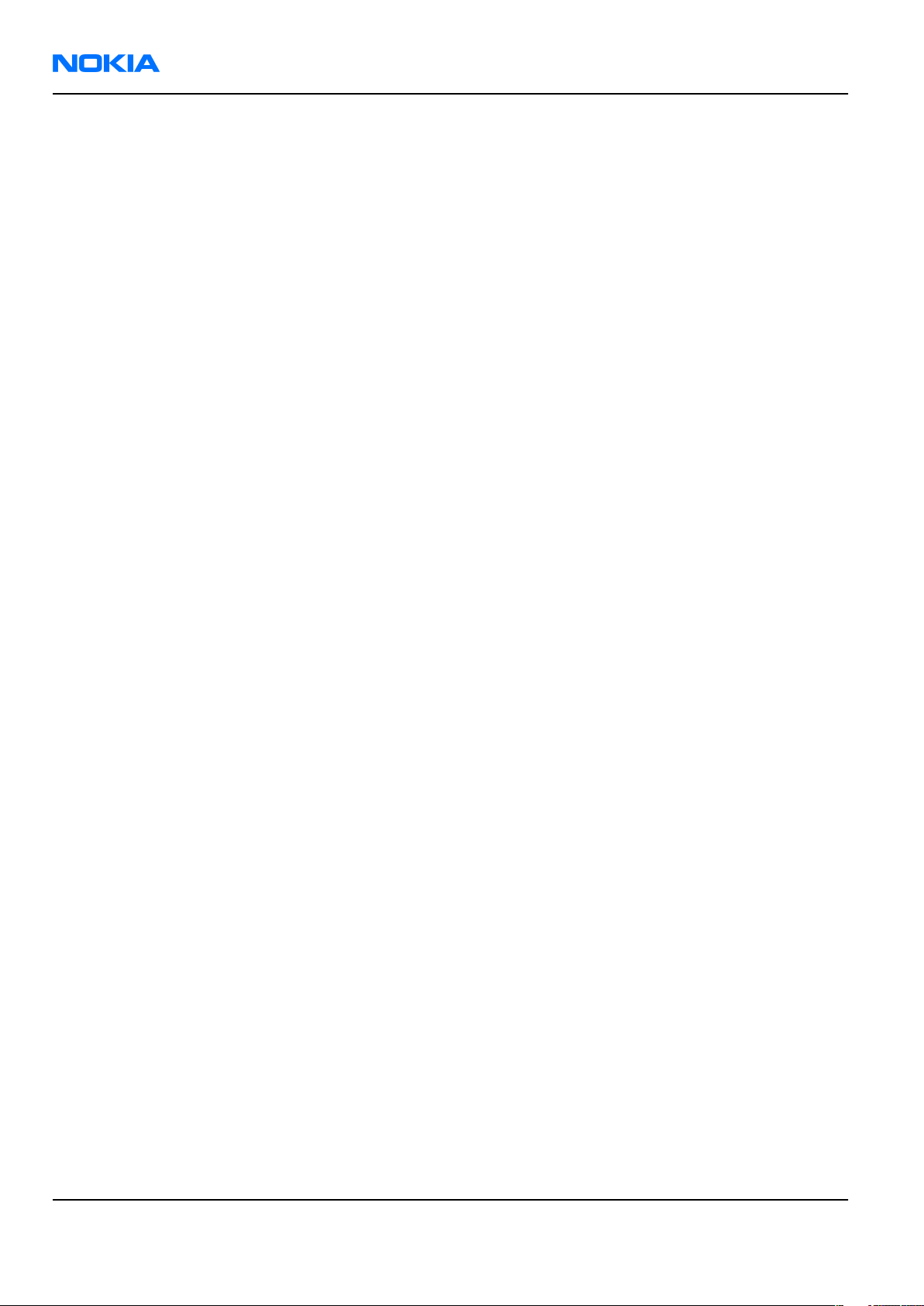
RM-230
Nokia Customer Care Service Software Instructions
(This page left intentionally blank.)
Page 2 –2 COMPANY CONFIDENTIAL Issue 1
Copyright © 2007 Nokia. All rights reserved.
Page 25

RM-230
Service Software Instructions Nokia Customer Care
Table of Contents
Phoenix installation steps in brief........................................................................................................................2–5
Installing Phoenix ..................................................................................................................................................2–6
Updating Phoenix installation ..............................................................................................................................2–8
Uninstalling Phoenix..............................................................................................................................................2–9
Repairing Phoenix installation .......................................................................................................................... 2–11
Phone data package overview........................................................................................................................... 2–11
Installing phone data package .......................................................................................................................... 2–12
Uninstalling phone data package...................................................................................................................... 2–15
Configuring users in Phoenix ............................................................................................................................. 2–17
Managing connections in Phoenix..................................................................................................................... 2–17
Installing flash support files for FPS-10 ............................................................................................................ 2–19
Updating FPS-10 flash prommer software........................................................................................................ 2–22
List of Figures
Figure 2 Dongle not found ....................................................................................................................................2–6
Figure 3 Disclaimer text.........................................................................................................................................2–7
Figure 4 InstallShield Wizard Complete ...............................................................................................................2–8
Figure 5 Installation interrupted..........................................................................................................................2–9
Figure 6 Remove program.................................................................................................................................. 2–10
Figure 7 Finish uninstallation ............................................................................................................................ 2–10
Figure 8 Repair program .................................................................................................................................... 2–11
Figure 9 Data package setup information ........................................................................................................ 2–13
Figure 10 Data package destination folder ...................................................................................................... 2–14
Figure 11 InstallShield Wizard Complete.......................................................................................................... 2–15
Figure 12 Uninstalling phone data package..................................................................................................... 2–16
Figure 13 Finishing data package uninstallation............................................................................................. 2–16
Figure 14 Phoenix login...................................................................................................................................... 2–17
Figure 15 New user configured.......................................................................................................................... 2–17
Figure 16 Select mode: Manual.......................................................................................................................... 2–18
Figure 17 Connections list .................................................................................................................................. 2–19
Figure 18 Connection information .................................................................................................................... 2–19
Figure 19 Product support module information (example from RM-1)......................................................... 2–19
Figure 20 Flash update welcome dialog........................................................................................................... 2–20
Figure 21 Flash installation interrupted ........................................................................................................... 2–20
Figure 22 Flash destination folder..................................................................................................................... 2–21
Figure 23 Finish flash update............................................................................................................................. 2–22
Figure 24 Flash directory window..................................................................................................................... 2–22
Figure 25 Prommer software update finished................................................................................................. 2–23
Figure 26 Prommer Maintenance window ....................................................................................................... 2–23
Issue 1 COMPANY CONFIDENTIAL Page 2 –3
Copyright © 2007 Nokia. All rights reserved.
Page 26

RM-230
Nokia Customer Care Service Software Instructions
(This page left intentionally blank.)
Page 2 –4 COMPANY CONFIDENTIAL Issue 1
Copyright © 2007 Nokia. All rights reserved.
Page 27
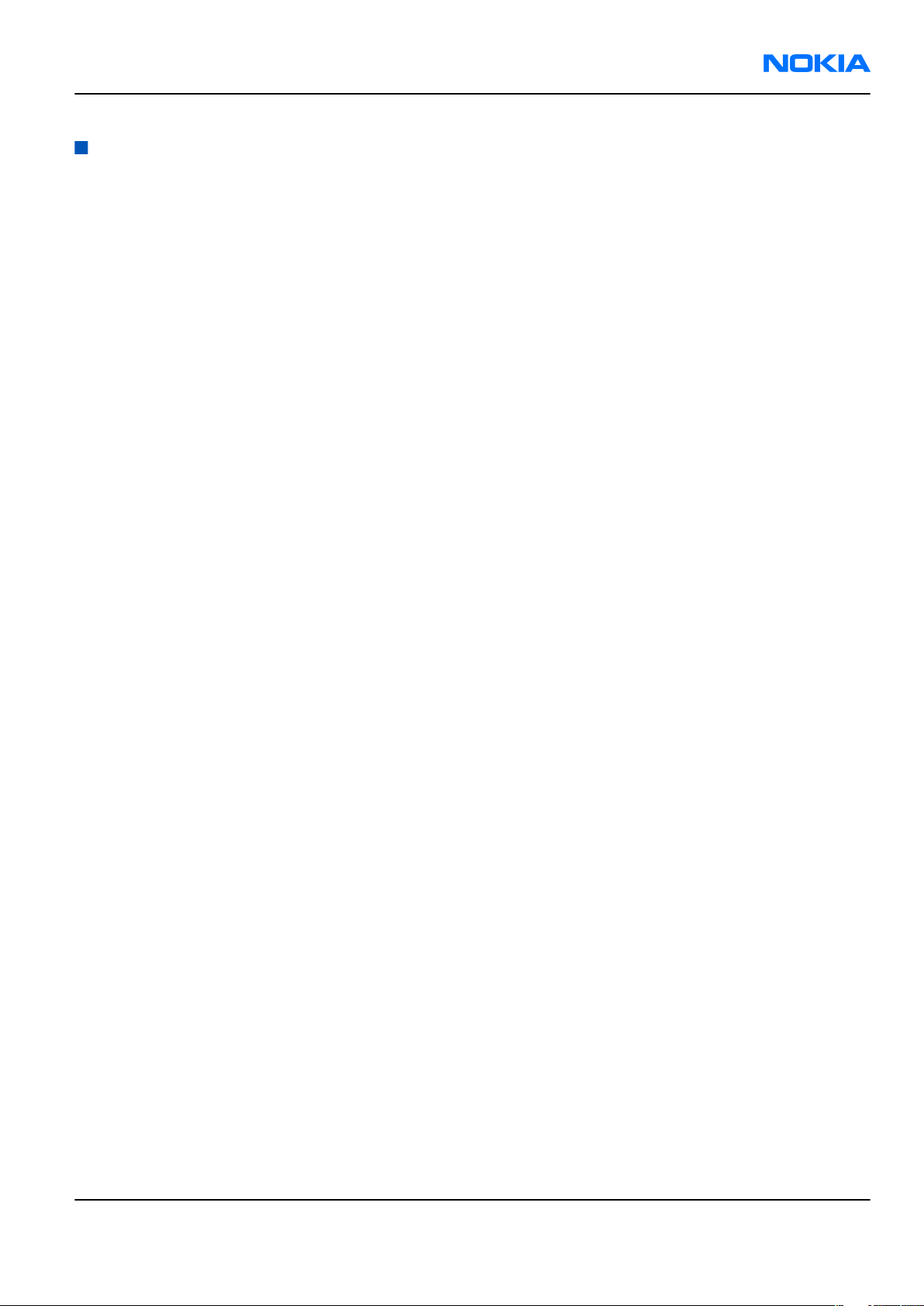
RM-230
Service Software Instructions Nokia Customer Care
Phoenix
installation steps in brief
Prerequisites
Recommended hardware requirements:
• Computer processor: Pentium 700 MHz or higher
• RAM 256 MB
• Disk space 100-300 MB
Supported operating systems:
•
Windows 2000
•
Windows XP
Service Pack 3 or higher
Service Pack 1 or higher
Context
Phoenix
Phoenix
• Service software support for all phone models included in the package
• Flash update package files for programming devices
• All needed drivers for:
The phone model specific data package includes all changing product specific data:
• Product software binary files
• Files for type label printing
• Validation file for the faultlog repair data reporting system
• All product specific configuration files for
To use
is a service software for reprogramming, testing and tuning phones.
installation contains:
• PKD-1 (DK2) dongle
• DKU-2 or CA-53 USB cable
Note: Separate installation packages for flash update files and drivers are also available, but it is
not necessary to use them unless there are updates between
separate update packages are used, they should be used after
installed.
Note:
Uninstallation should be made from the
Phoenix
Phoenix
, you need to:
and phone data packages should only be used as complete installation packages.
Phoenix
software components
Windows
Control Panel.
Phoenix
Phoenix
service software releases. If
and data packages have been
Steps
1. Connect a PKD-1 (DK2) dongle to the computer parallel port.
2. Install
3. Install the phone-specific data package.
4. Configure users.
Issue 1 COMPANY CONFIDENTIAL Page 2 –5
Phoenix
.
Copyright © 2007 Nokia. All rights reserved.
Page 28
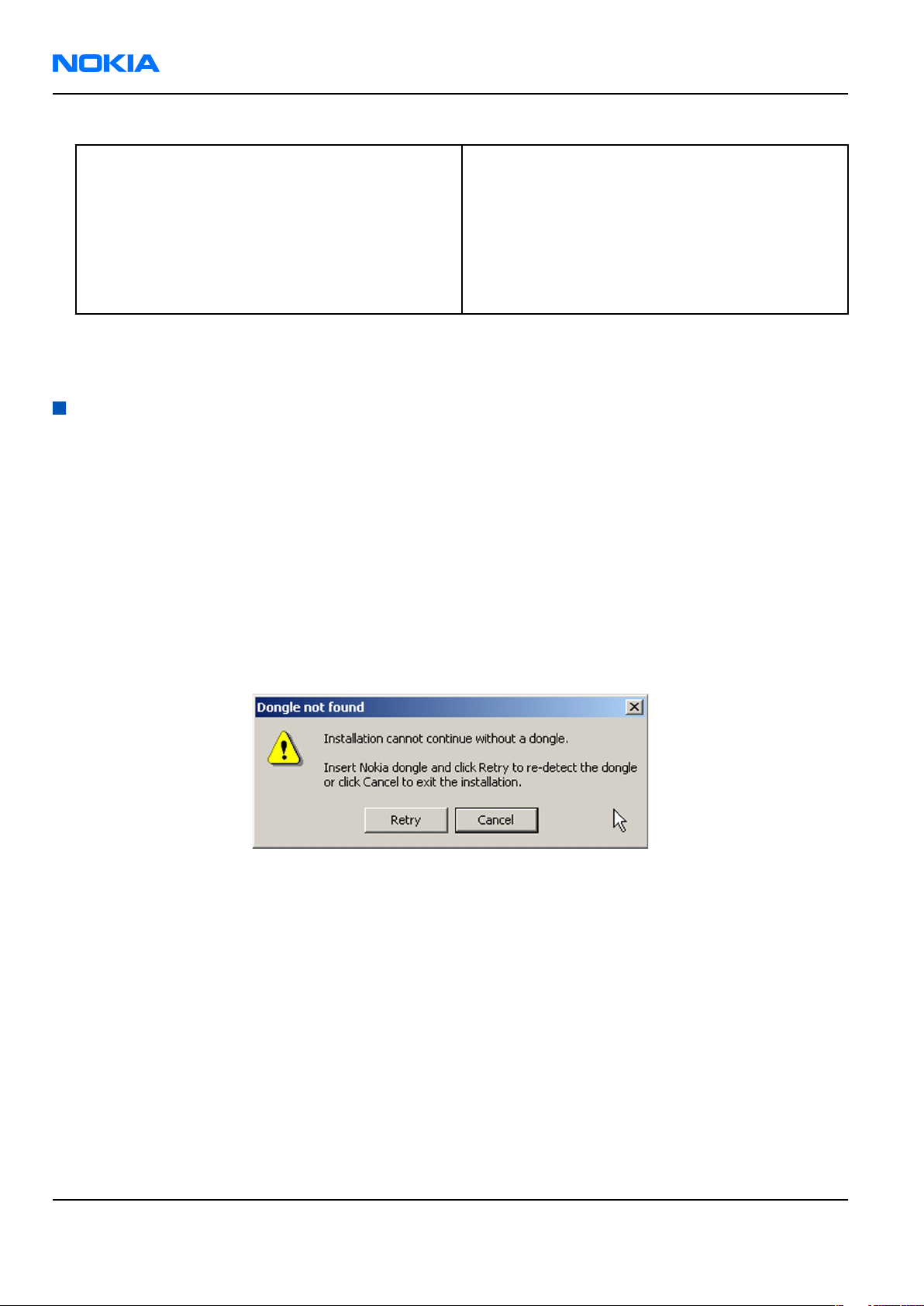
RM-230
Nokia Customer Care Service Software Instructions
5. Manage connection settings (depends on the tools you are using).
If you use FPS-10: • Update FPS-10 software
Note: There is no need to activate FPS-10.
• Activate SX-4 smart card, if you need tuning and
testing functions.
Note: When FPS-10 is used only for
product software updates, SX-4 smart
card is not needed.
Results
Phoenix
is ready to be used with FPS-10 flash prommer and other service tools.
Installing
Phoenix
Prerequisites
• Check that a dongle is attached to the parallel port of your computer.
• Download the
computer (in
• Close all other programs.
• Depending on your operating system, administrator rights may be required to install
• If uninstalling or rebooting is needed at any point, you will be prompted by the InstallShield program.
Phoenix
C:\TEMP
installation package (for example,
, for instance).
phoenix_service_sw_2004_39_x_xx.exe
Phoenix
) to your
.
Context
At some point during the installation procedure, you may get the following message:
Figure 2 Dongle not found
This may be a result of a defective or too old PKD-1 dongle.
Check the COM/parallel ports used. After correcting the problem, you can restart the installation.
For more detailed information, please refer to
Tip: Each feature in
program. Press the F1 key or the feature’s Help button to activate a Help file.
Phoenix
has its own Help function, which can be activated while running the
Phoenix
Help files.
Steps
1. To start the installation, run the application file (for example,
2. In the
Page 2 –6 COMPANY CONFIDENTIAL Issue 1
Welcome
dialogue, click Next.
Copyright © 2007 Nokia. All rights reserved.
phoenix_service_sw_2004_39_x_xx.exe
).
Page 29

RM-230
Service Software Instructions Nokia Customer Care
3. Read the disclaimer text carefully and click Yes.
Figure 3 Disclaimer text
4. Choose the destination folder.
The default folder
C:\ProgramFiles\Nokia\Phoenix
is recommended.
5. To continue, click Next.
To choose another location, click Browse (not recommended).
6. Wait for the components to be copied.
The progress of the installation is shown in the
Setup Status
window.
7. Wait for the drivers to be installed and updated.
The process may take several minutes to complete.
If the operating system does not require rebooting, the PC components are registered right away.
If the operating system requires restarting your computer, the Install Shield Wizard will notifies about it.
Select Yes... to reboot the PC immediately or No... to reboot the PC manually afterwards.
After the reboot, all components are registered.
Note:
Phoenix
does not work, if the components have not been registered.
Issue 1 COMPANY CONFIDENTIAL Page 2 –7
Copyright © 2007 Nokia. All rights reserved.
Page 30
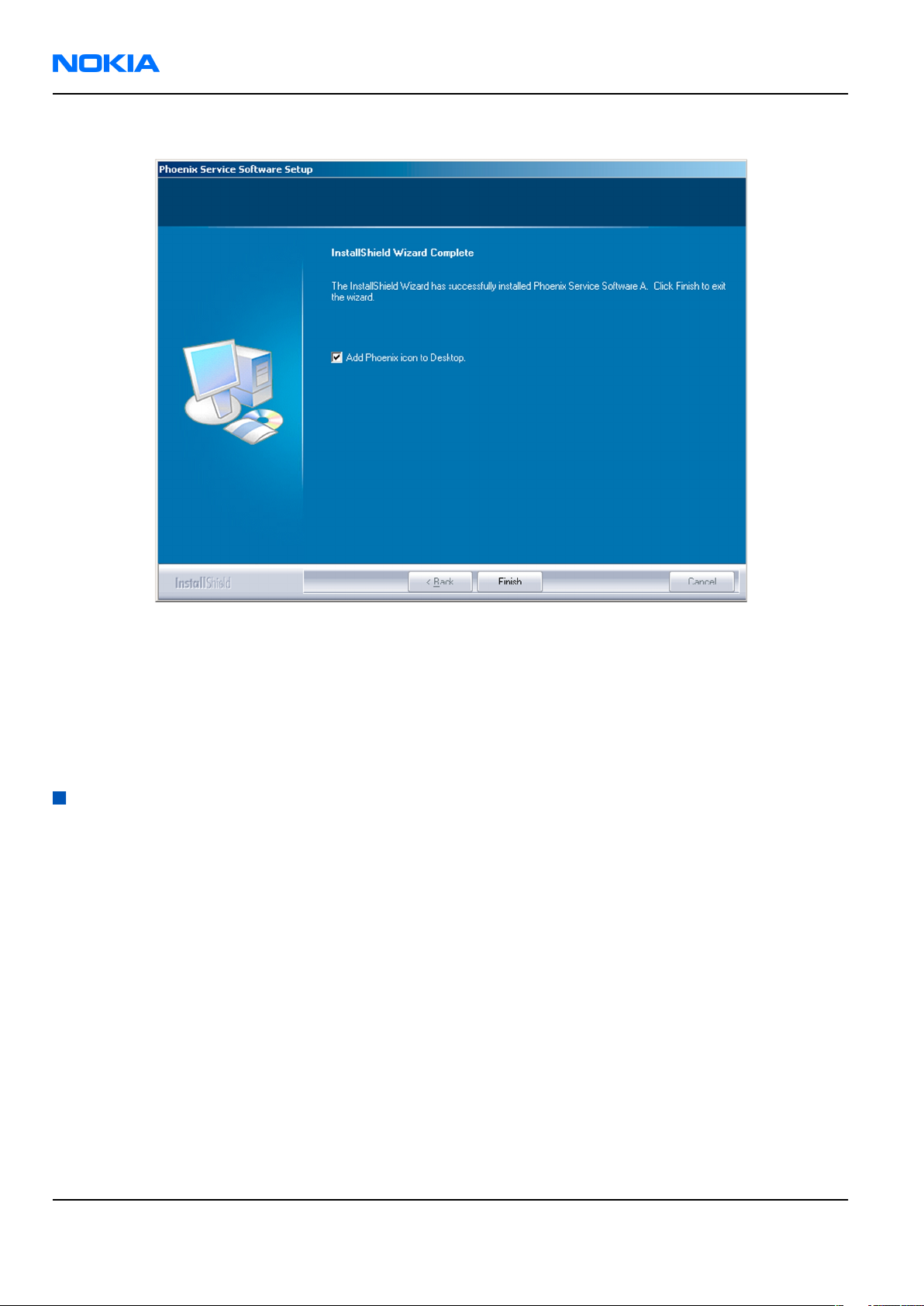
RM-230
Nokia Customer Care Service Software Instructions
8. To end the installation, click Finish.
Figure 4 InstallShield Wizard Complete
Next actions
After the installation,
• installing phone model specific data package for
• configuring users and connections
FPS-10 flash prommer can be used after updating their flash update package files.
Updating
Phoenix
Phoenix
can be used after:
Phoenix
installation
Context
• If you already have the
software when new versions are released.
• To update
• When you are updating, for example, from version a14_2004_16_4_47 to a15_2004_24_7_55, the update
will take place automatically without uninstallation.
• Always use the latest available versions of both
can be found in the phone model specific Technical Bulletins and phone data package
(shown during installation).
• If you try to update
a15_2004_24_7_55), you are asked if you want to uninstall the existing version. In this case you can choose
between a total uninstallation or a repair installation in a similar way when choosing to uninstall the
application from the
• If you try to install an older version (for example, downgrade from a15_2004_24_7_55 to
a14_2004_16_4_47), installation will be interrupted.
Phoenix
Phoenix
, you need to follow the same steps as when installing it for the first time.
service software installed on your computer, you need to update the
Phoenix
and the phone-specific data package. Instructions
readme.txt
Phoenix
Windows
with the same version you already have (for example, a15_2004_24_7_55 to
Control Panel.
files
Page 2 –8 COMPANY CONFIDENTIAL Issue 1
Copyright © 2007 Nokia. All rights reserved.
Page 31

RM-230
Service Software Instructions Nokia Customer Care
Figure 5 Installation interrupted
• Always follow the instructions on the screen.
Steps
1. Download the installation package to your computer hard disk.
2. Close all other programs.
3. Run the application file (for example,
phoenix_service_sw_2004_39_x_xx.exe
).
Results
A new
Phoenix
version is installed and driver versions are checked and updated.
Uninstalling
Phoenix
Context
You can uninstall
Phoenix
service software manually from the
Windows
Control Panel.
Steps
1. Open the Windows Control Panel, and choose Add/Remove Programs.
Issue 1 COMPANY CONFIDENTIAL Page 2 –9
Copyright © 2007 Nokia. All rights reserved.
Page 32

RM-230
Nokia Customer Care Service Software Instructions
2. To uninstall
Phoenix
, choose Phoenix Service Software→Change/Remove→Remove .
Figure 6 Remove program
The progress of the uninstallation is shown.
3. If the operating system does not require rebooting, click Finish to complete.
Figure 7 Finish uninstallation
Page 2 –10 COMPANY CONFIDENTIAL Issue 1
Copyright © 2007 Nokia. All rights reserved.
Page 33

RM-230
Service Software Instructions Nokia Customer Care
If the operating system requires rebooting, InstallShield Wizard will notify you. Select Yes... to reboot the
PC immediately and No... to reboot the PC manually afterwards.
Repairing
Phoenix
installation
Context
If you experience any problems with the service software or suspect that files have been lost, use the repair
function before completely reinstalling
Note: The original installation package (for example,
must be found on your PC when you run the repair setup.
Phoenix
.
phoenix_service_sw_a15_2004_24_7_55.exe
Steps
1. Open Windows Control Panel→Add/Remove Programs .
2. Choose Phoenix Service Software→Change/Remove .
3. In the following view, select Repair.
)
Figure 8 Repair program
Phoenix
The procedure is the same as when updating
4. To complete the repair, click Finish.
reinstalls components and registers them.
Phoenix
.
Phone data package overview
Each product has its own data package (DP). The product data package contains all product-specific data files
to make the Phoenix service software and tools usable with a certain phone model.
The phone data package contains the following:
• Product software binary files
Issue 1 COMPANY CONFIDENTIAL Page 2 –11
Copyright © 2007 Nokia. All rights reserved.
Page 34

RM-230
Nokia Customer Care Service Software Instructions
• Files for type label printing
• Validation file for the fault log repair data reporting system
• All product-specific configuration files for Phoenix software components
Data files are stored in C:\Program Files\Nokia\Phoenix (default).
Installing phone data package
Prerequisites
• A phone-specific data package contains all data required for the
to be used with a certain phone model.
• Check that a dongle is attached to the parallel port of your computer.
• Install
• Download the installation package (for example,
in C:\TEMP).
• Close all other programs.
(XX-XX = type designator of the product)
If you already have
released.
Phoenix
service software.
XX-XX_dp_EA_v_1_0.exe
Phoenix
Note: Often
version of
available versions of both. Instructions can be found in phone-specific Technical Bulletins and
readme.txt
Phoenix
Phoenix
files of data packages.
installed on your computer, you will need to update it when a new version is
and the phone-specific data package come in pairs, meaning that a certain
can only be used with a certain version of a data package. Always use the latest
Phoenix
service software and service tools
) to your computer (for example,
Steps
1. To start the installation, run the application file (for example,
Wait for the installation files to be extracted.
XX-XX_dp_EA_ v_1_0.exe
),
Page 2 –12 COMPANY CONFIDENTIAL Issue 1
Copyright © 2007 Nokia. All rights reserved.
Page 35

RM-230
Service Software Instructions Nokia Customer Care
2. Click Next.
3. In the following view you can see the contents of the data package. Read the text carefully. There is
information about the
Phoenix
version required with this data package.
Figure 9 Data package setup information
4. To continue, click Next.
Issue 1 COMPANY CONFIDENTIAL Page 2 –13
Copyright © 2007 Nokia. All rights reserved.
Page 36

RM-230
Nokia Customer Care Service Software Instructions
5. Choose the destination folder, and click Next to continue.
Figure 10 Data package destination folder
The InstallShield Wizard checks where
6. To start copying the files, click Next.
Phoenix
is installed, and the directory is shown.
Page 2 –14 COMPANY CONFIDENTIAL Issue 1
Copyright © 2007 Nokia. All rights reserved.
Page 37

RM-230
Service Software Instructions Nokia Customer Care
Phone model specific files are installed. Please wait.
7. To complete the installation, click Finish.
Figure 11 InstallShield Wizard Complete
Next actions
Phoenix
• Configuring users
• Managing connections
FPS-10 can be used after updating its flash update package files.
can be used for flashing phones and printing type labels after:
Uninstalling phone data package
Context
There is no need to uninstall an older version of a data package, unless instructions to do so are given in the
readme.txt
Please read all related documents carefully.
file of the data package and bulletins related to the release.
Steps
1. Locate the data package installation file (e.g.
2. To start the uninstallation procedure, double-click the data package installation file.
XX-XX_dp_EA_v_1_0.exe
) from your computer.
Issue 1 COMPANY CONFIDENTIAL Page 2 –15
Copyright © 2007 Nokia. All rights reserved.
Page 38

RM-230
Nokia Customer Care Service Software Instructions
3. To uninstall the data package, click OK or to interrupt the uninstallation, click Cancel.
Figure 12 Uninstalling phone data package
4. When the data package is uninstalled, click Finish.
Figure 13 Finishing data package uninstallation
Alternative steps
• You can also uninstall the data package manually from
Control Panel→Add/Remove Programs→xx-xx* Phone Data Package . (*= type designator of the
phone).
Page 2 –16 COMPANY CONFIDENTIAL Issue 1
Copyright © 2007 Nokia. All rights reserved.
Page 39

RM-230
Service Software Instructions Nokia Customer Care
Configuring users in
Phoenix
Steps
1. Start
2. To add a new user, or to edit existing ones, click Maintain.
3. To add a new user, click New.
4. Type in the name and initials of the user, and click OK.
5. Select the desired user from the
Phoenix
If the user ID is already configured, select s/he from the
The user is added to the user name list.
service software, and log in.
Figure 14 Phoenix login
User name
drop-down list, and click OK.
User name
drop-down list, and click OK.
Figure 15 New user configured
Managing connections in
Phoenix
Context
With the Manage Connections feature you can edit and delete existing connections or create new ones.
Note: After choosing the desired connection, and connecting the phone to a PC for the first time,
allow the PC to install the USB device drivers first. Please note that this may take some time to
complete.
If there are problems after the driver installation, check that the USB connection is active from the
Windows Control Panel. If the problem persists, contact the local PC support.
Steps
1. Start
2. Choose File→Manage Connections... .
Issue 1 COMPANY CONFIDENTIAL Page 2 –17
Phoenix
, and log in.
Copyright © 2007 Nokia. All rights reserved.
Page 40

RM-230
Nokia Customer Care Service Software Instructions
3. To add a new connection, click Add.
4. Select Manual mode, and click Next to continue.
If you want to create the connection using the Connection Wizard, connect the tools and a phone to your
PC. The wizard will automatically try to configure the correct connection.
Figure 16 Select mode: Manual
i For an FPS-10 flash prommer with a USB Connection, choose the following connection settings:
• Media: FPS-10 USB
• DEVICE_INDEX: 0
• SERIAL_NUM: See Serial No from the label attached to the bottom of FPS-10
• ACTIVE_MEDIA: USB
ii For an FPS-10 flash prommer with a LAN connection, choose the following connection settings:
• Media: FPS-10 TCP/IP
• NET_SERV_NAME: Click Scan.... Choose your own FPS-10 device based on the correct MAC address.
See Serial No from the label attached to the bottom of your FPS-10.
• PORT_NUM: Use the default value, and click Next.
• PROTOCOL_FAMILY: Use the default value, and click Next.
• SOCKET TYPE: Use the default value, and click Next.
• TX_BUFFER_SIZE: Use the default value, and click Next.
• RX_BUFFER_SIZE: Use the default value, and click Next.
iii For a plain USB connection, choose the following connection settings:
Note: First connect the DKU-2 or CA-53 USB cable between the PC USB port and phone.
• Media: USB
5. To complete the configuration, click Finish.
Page 2 –18 COMPANY CONFIDENTIAL Issue 1
Copyright © 2007 Nokia. All rights reserved.
Page 41

RM-230
Service Software Instructions Nokia Customer Care
6. Click the connection you want to activate. Use the up/down arrows located on the right hand side to move
it on top of the list, then click Apply.
Figure 17 Connections list
The connection is activated, and it can be used after closing the
The connection information is shown at the right hand bottom corner of the screen.
Figure 18 Connection information
7. To use the connection, connect the phone to your PC with correct service tools. Make sure the phone is
switched on, and then choose File→Scan Product .
Manage Connection
window.
Results
The product support module information appears in the status bar:
Figure 19 Product support module information (example from RM-1)
Installing flash support files for FPS-10
Prerequisites
• Install
• Install phone model specific data package for
• If you want to update the flash support files, they are delivered in the same installation package with
Phoenix
In case you want to update the MCU files, install the latest data package (see Technical Bulletins for
information on the latest one).
Normally, it is enough to install
always includes the latest flash update package files for FPS-10.
• A separate installation package for flash support files is available. The files can be updated according to
these instructions, if updates appear between
Phoenix
or newer
service software.
Phoenix
packages beginning from December 2004.
Phoenix
Phoenix
and the phone-specific data package because the installation
Phoenix
.
data package releases.
Context
If you are not using a separate installation package, you can skip this section and continue with "Updating
FPS-10 flash prommer software" (page 2–22) after installing a new phone data package.
Issue 1 COMPANY CONFIDENTIAL Page 2 –19
Copyright © 2007 Nokia. All rights reserved.
Page 42

RM-230
Nokia Customer Care Service Software Instructions
Steps
1. To begin the installation, double-click the flash update file (for example,
flash_update_03_183_0014.exe
).
Figure 20 Flash update welcome dialog
If the same version of the flash update package already exists, and you want to reinstall it, the previous
package is first uninstalled.
Restart installation again after the uninstallation.
2. If you try to downgrade the existing version to older ones, the setup will be aborted. If there is a need to
downgrade the version, uninstall newer files manually from the Windows Control Panel, and then rerun
the installation.
Figure 21 Flash installation interrupted
If an older version exists on your PC and it needs to be updated, click Next to continue installation.
Page 2 –20 COMPANY CONFIDENTIAL Issue 1
Copyright © 2007 Nokia. All rights reserved.
Page 43

RM-230
Service Software Instructions Nokia Customer Care
3. It is recommended to install the files to the default destination folder
To continue, click Next.
C:\Program Files\Nokia\Phoenix
.
Figure 22 Flash destination folder
When installing the flash update files for the first time, you may choose another location by selecting
Browse (not recommended).
Issue 1 COMPANY CONFIDENTIAL Page 2 –21
Copyright © 2007 Nokia. All rights reserved.
Page 44

RM-230
Nokia Customer Care Service Software Instructions
4. To complete the installation procedure, click Finish .
Figure 23 Finish flash update
Next actions
FPS-10 flash prommer must be updated using
Updating FPS-10 flash prommer software
Phoenix
.
Steps
1. Start
2. Choose the correct connection for your flash prommer: File→Manage Connections...
3. Choose Flashing→Prommer maintenance .
4. To update the FPS-10 software, click Update, and select the appropriate file or
Phoenix
from
C:\Program Files\Nokia\Phoenix\Flash
service software, and log in.
fpsxupd.ini
.
(for FPS-10)
Figure 24 Flash directory window
Page 2 –22 COMPANY CONFIDENTIAL Issue 1
Copyright © 2007 Nokia. All rights reserved.
Page 45

RM-230
Service Software Instructions Nokia Customer Care
Tip: All files can be loaded separately to the prommer used. To do this, click the right mouse button
in the
Flash Box Files
pane and select the file type(s) to be loaded.
5. Click OK.
Figure 25 Prommer software update finished
6. To close the
Prommer Maintenance
window, click Close.
Figure 26
Prommer Maintenance
window
Issue 1 COMPANY CONFIDENTIAL Page 2 –23
Copyright © 2007 Nokia. All rights reserved.
Page 46

RM-230
Nokia Customer Care Service Software Instructions
(This page left intentionally blank.)
Page 2 –24 COMPANY CONFIDENTIAL Issue 1
Copyright © 2007 Nokia. All rights reserved.
Page 47

Nokia Customer Care
3 — Service Tools and Service
Concepts
Issue 1 COMPANY CONFIDENTIAL Page 3 –1
Copyright © 2007 Nokia. All rights reserved.
Page 48

RM-230
Nokia Customer Care Service Tools and Service Concepts
(This page left intentionally blank.)
Page 3 –2 COMPANY CONFIDENTIAL Issue 1
Copyright © 2007 Nokia. All rights reserved.
Page 49

RM-230
Service Tools and Service Concepts Nokia Customer Care
Table of Contents
Service tools............................................................................................................................................................3–5
Product specific tools........................................................................................................................................3–5
FS-34..............................................................................................................................................................3–5
MJ-109 ...........................................................................................................................................................3–5
RJ-135 ............................................................................................................................................................3–5
SA-126 ...........................................................................................................................................................3–6
General tools......................................................................................................................................................3–6
CU-4................................................................................................................................................................3–7
FLS-5 ..............................................................................................................................................................3–8
FPS-10............................................................................................................................................................3–8
JXS-1...............................................................................................................................................................3–8
PK-1................................................................................................................................................................3–9
PKD-1 .............................................................................................................................................................3–9
RJ-104 ............................................................................................................................................................3–9
RJ-160 ............................................................................................................................................................3–9
RJ-93 ..............................................................................................................................................................3–9
SB-6............................................................................................................................................................. 3–10
SPS-1........................................................................................................................................................... 3–10
SRT-6........................................................................................................................................................... 3–10
SS-45........................................................................................................................................................... 3–10
SS-46........................................................................................................................................................... 3–10
SS-62........................................................................................................................................................... 3–11
ST-37........................................................................................................................................................... 3–11
ST-40........................................................................................................................................................... 3–11
ST-55........................................................................................................................................................... 3–11
SX-4............................................................................................................................................................. 3–11
Cables............................................................................................................................................................... 3–12
CA-31D ........................................................................................................................................................ 3–12
CA-35S......................................................................................................................................................... 3–12
DAU-9S........................................................................................................................................................ 3–12
DKE-2........................................................................................................................................................... 3–13
PCS-1........................................................................................................................................................... 3–13
XCS-4........................................................................................................................................................... 3–13
XRS-6........................................................................................................................................................... 3–13
Service concepts .................................................................................................................................................. 3–14
POS (Point of Sale) flash concept .................................................................................................................. 3–14
Flash concept with FPS-10............................................................................................................................. 3–15
CU-4 flash concept with FPS-10..................................................................................................................... 3–16
Module jig service concept............................................................................................................................ 3–17
RF testing concept with RF coupler .............................................................................................................. 3–18
Service concept for RF testing and RF/BB tuning........................................................................................ 3–19
List of Figures
Figure 27 POS flash concept ............................................................................................................................... 3–14
Figure 28 Basic flash concept with FPS-10........................................................................................................ 3–15
Figure 29 CU-4 flash concept with FPS-10......................................................................................................... 3–16
Figure 30 Module jig service concept................................................................................................................ 3–17
Figure 31 RF testing concept with RF coupler.................................................................................................. 3–18
Figure 32 Service concept for RF testing and RF/BB tuning............................................................................ 3–19
Issue 1 COMPANY CONFIDENTIAL Page 3 –3
Copyright © 2007 Nokia. All rights reserved.
Page 50

RM-230
Nokia Customer Care Service Tools and Service Concepts
(This page left intentionally blank.)
Page 3 –4 COMPANY CONFIDENTIAL Issue 1
Copyright © 2007 Nokia. All rights reserved.
Page 51

RM-230
Service Tools and Service Concepts Nokia Customer Care
Service tools
Product specific tools
The table below gives a short overview of service tools that can be used for testing, error analysis and repair
of product RM-230, refer to various concepts.
FS-34 Flash adapter For flashing (also dead phones) with SS-46. RF testing (with RF
coupler), and EM calibration on ATO level with SS-62 (mechanical
locking concept), CU-4 supported.
MJ-109 Module jig MJ-109 is meant for troubleshooting, testing, tuning and flashing on
the engine level (CU-4 supported).
The jig includes an RF interface for GSM, WCDMA and Bluetooth.
RJ-135 Soldering jig RJ-135 is a soldering jig used for soldering and as a rework jig for the
engine module.
Issue 1 COMPANY CONFIDENTIAL Page 3 –5
Copyright © 2007 Nokia. All rights reserved.
Page 52

RM-230
Nokia Customer Care Service Tools and Service Concepts
SA-126 RF coupler SA-126 is an RF coupler for WCDMA and GSM RF testing. It is used
together with the product-specific flash adapter.
The following table shows attenuations from the antenna pads of the
mobile terminal to the SMA connectors of SA-126:
•
Attenuation values for inductive RF coupler SA-126 (local
mode)
Band Channel Attenuation TX Attenuation RX
128 5.1 2.9
GSM 850
GSM 900
GSM
1800
GSM
1900
WCDMA
Band I
190 4.3 3.3
251 3.4 3.2
975 2.8 4
37 3.1 4.6
124 3.1 5.5
512 7.9 6.1
700 6.3 6
885 5.9 9
512 6.9 7
661 7 5.4
810 6.5 5.1
9612 6.6
9750 6.2
9888 5.8
10562 4.9
10700 5.6
10838 6
General tools
The table below gives a short overview of service tools that can be used for testing, error analysis and repair
of product RM-230, refer to various concepts.
Page 3 –6 COMPANY CONFIDENTIAL Issue 1
Copyright © 2007 Nokia. All rights reserved.
Page 53

RM-230
Service Tools and Service Concepts Nokia Customer Care
CU-4 Control unit CU-4 is a general service tool used with a module jig and/or a flash
adapter. It requires an external 12 V power supply.
The unit has the following features:
• software controlled via USB
• EM calibration function
• Forwards FBUS/Flashbus traffic to/from terminal
• Forwards USB traffic to/from terminal
• software controlled BSI values
• regulated VBATT voltage
• 2 x USB2.0 connector (Hub)
• FBUS and USB connections supported
When using CU-4, note the special order of connecting cables and
other service equipment:
Instructions
1 Connect a service tool (jig, flash adapter) to CU-4.
2 Connect CU-4 to your PC with a USB cable.
3 Connect supply voltage (12 V)
4 Connect an FBUS cable (if necessary).
5 Start Phoenix service software.
Note: Phoenix enables CU-4 regulators via USB when it is
started.
Reconnecting the power supply requires a Phoenix restart.
Issue 1 COMPANY CONFIDENTIAL Page 3 –7
Copyright © 2007 Nokia. All rights reserved.
Page 54

RM-230
Nokia Customer Care Service Tools and Service Concepts
FLS-5 Flash device FLS-5 is a dongle and flash device incorporated into one package,
developed specifically for POS use.
FPS-10 Flash prommer FPS-10 interfaces with:
• PC
• Control unit
• Flash adapter
• Smart card
FPS-10 flash prommer features:
• Flash functionality for BB5 and DCT-4 terminals
• Smart Card reader for SX-2 or SX-4
• USB traffic forwarding
• USB to FBUS/Flashbus conversion
• LAN to FBUS/Flashbus and USB conversion
• Vusb output switchable by PC command
FPS-10 sales package includes:
• FPS-10 prommer
• Power Supply with 5 country specific cords
• USB cable
JXS-1 RF shield box
Because the WCDMA network disturbs the RX side testing of the WCDMA
phone and the Tx signal of the WCDMA phone can severely disturb the
WCDMA network, a shield box is needed in all testing, tuning and fault
finding which requires WCDMA RF signal.
The shield box is not an active device, it contains only passive filtering
components for RF attenuation.
Page 3 –8 COMPANY CONFIDENTIAL Issue 1
Copyright © 2007 Nokia. All rights reserved.
Page 55

RM-230
Service Tools and Service Concepts Nokia Customer Care
PK-1 Software protection
key
PK-1 is a hardware protection key with a USB interface. It has the same
functionality as the PKD-1 series dongle.
PK-1 is meant for use with a PC that does not have a series interface.
To use this USB dongle for security service functions please register
the dongle in the same way as the PKD-1 series dongle.
PKD-1 SW security device
SW security device is a piece of hardware enabling the use of the
service software when connected to the parallel (LPT) port of the PC.
Without the device, it is not possible to use the service software.
Printer or any such device can be connected to the PC through the
device if needed.
RJ-104 Rework jig RJ-104 is a rework jig used when servicing the BTHFM (D6000) module.
It is used together with rework stencil ST-37.
RJ-160 Rework jig RJ-160 is a rework jig used when servicing the WCDMA duplexer
(Z7541). It is used together with the ST-55 stencil.
RJ-93 Rework jig RJ-93 is used as a rework jig for the Front End Module (FEM).
This rework jig takes the FEM or power amplifier (PA) module (N7520)
for spreading the soldering paste to the component. Must be used
together with the ST-40 stencil.
Issue 1 COMPANY CONFIDENTIAL Page 3 –9
Copyright © 2007 Nokia. All rights reserved.
Page 56

RM-230
Nokia Customer Care Service Tools and Service Concepts
SB-6 Bluetooth test and
interface box (sales
package)
The SB-6 test box is a generic service device used to perform Bluetooth
bit error rate (BER) testing, and establishing cordless FBUS connection
via Bluetooth. An ACP-8x charger is needed for BER testing and an
AXS-4 cable in case of cordless interface usage testing .
Sales package includes:
• SB-6 test box
• Installation and warranty information
SPS-1 Soldering Paste
Spreader
SRT-6 Opening tool SRT-6 is used to open phone covers.
SS-45 Front camera
removal tool
The front camera removal tool SS-45 is used to remove/attach the
front camera module from/to the socket.
SS-46 Interface adapter SS-46 acts as an interface adapter between the flash adapter and
FPS-10.
Page 3 –10 COMPANY CONFIDENTIAL Issue 1
Copyright © 2007 Nokia. All rights reserved.
Page 57

RM-230
Service Tools and Service Concepts Nokia Customer Care
SS-62 Generic flash adapter
base for BB5
• generic base for flash adapters and couplers
• SS-62 equipped with a clip interlock system
• provides standardised interface towards Control Unit
• provides RF connection using galvanic connector or coupler
• multiplexing between USB and FBUS media, controlled by VUSB
ST-37 BTHFM rework stencil ST-37 stencil is used with the RJ-104 rework jig to service the BTHFM
(D6000) module.
ST-40 Rework stencil ST-40 is a rework stencil that is used with the RJ-93 rework jig to
service the Front End Module (N7520).
ST-55 Rework stencil ST-55 is a rework stencil used when servicing the WCDMA duplexer
(Z7541). It is used together with the rework jigs RJ-157 and RJ-160.
SX-4 Smart card SX-4 is a BB5 security device used to protect critical features in tuning
and testing.
SX-4 is also needed together with FPS-10 when DCT-4 phones are
flashed.
Issue 1 COMPANY CONFIDENTIAL Page 3 –11
Copyright © 2007 Nokia. All rights reserved.
Page 58

RM-230
Nokia Customer Care Service Tools and Service Concepts
Cables
The table below gives a short overview of service tools that can be used for testing, error analysis and repair
of product RM-230, refer to various concepts.
CA-31D USB cable The CA-31D USB cable is used to connect FPS-10 or FPS-11 to a PC. It is
included in the FPS-10 and FPS-11 sales packages.
CA-35S Power cable CA-35S is a power cable for connecting, for example, the FPS-10 flash
prommer to the Point-Of-Sales (POS) flash adapter.
DAU-9S MBUS cable The MBUS cable DAU-9S has a modular connector and is used, for
example, between the PC's serial port and module jigs, flash adapters
or docking station adapters.
Note: Docking station adapters valid for DCT4 products.
Page 3 –12 COMPANY CONFIDENTIAL Issue 1
Copyright © 2007 Nokia. All rights reserved.
Page 59

RM-230
Service Tools and Service Concepts Nokia Customer Care
DKE-2 Mini-USB cable USB to mini-USB connector cable.
PCS-1 Power cable The PCS-1 power cable (DC) is used with a docking station, a module
jig or a control unit to supply a controlled voltage.
XCS-4 Modular cable XCS-4 is a shielded (one specially shielded conductor) modular cable
for flashing and service purposes.
XRS-6 RF cable The RF cable is used to connect, for example, a module repair jig to
the RF measurement equipment.
SMA to N-Connector approximately 610 mm.
Attenuation for:
• GSM850/900: 0.3+-0.1 dB
• GSM1800/1900: 0.5+-0.1 dB
• WLAN: 0.6+-0.1dB
Issue 1 COMPANY CONFIDENTIAL Page 3 –13
Copyright © 2007 Nokia. All rights reserved.
Page 60

RM-230
Nokia Customer Care Service Tools and Service Concepts
Service concepts
POS (Point of Sale) flash concept
Figure 27 POS flash concept
Type Description
Product specific tools
BP-5M Battery
Other tools
FLS-5 POS flash dongle
PC with Phoenix service software
Cables
DKE-2 USB connectivity cable
Page 3 –14 COMPANY CONFIDENTIAL Issue 1
Copyright © 2007 Nokia. All rights reserved.
Page 61

RM-230
Service Tools and Service Concepts Nokia Customer Care
Flash concept with FPS-10
Figure 28 Basic flash concept with FPS-10
Type Description
Product specific tools
FS-34 Flash adapter
Other tools
FPS-10 Flash prommer box
PKD-1/PK-1 SW security device
SS-46 Interface adapter
PC with Phoenix service software
Cables
XCS-4 Modular cable
CA-35S Power cable
USB cable
Issue 1 COMPANY CONFIDENTIAL Page 3 –15
Copyright © 2007 Nokia. All rights reserved.
Page 62

RM-230
Nokia Customer Care Service Tools and Service Concepts
CU-4 flash concept with FPS-10
Figure 29 CU-4 flash concept with FPS-10
Type Description
Product specific tools
FS-34 Flash adapter
Other tools
CU-4 Control unit
FPS-10 Flash prommer box
PKD-1/PK-1 SW security device
SS-62 Flash adapter base
SX-4 Smart card
PC with Phoenix service software
Cables
PCS-1 Power cable
XCS-4 Modular cable
Standard USB cable
USB cable
Page 3 –16 COMPANY CONFIDENTIAL Issue 1
Copyright © 2007 Nokia. All rights reserved.
Page 63

RM-230
Service Tools and Service Concepts Nokia Customer Care
Module jig service concept
Figure 30 Module jig service concept
Type Description
Phone specific tools
MJ-109 Module jig
Other tools
CU-4 Control unit
FPS-10 Flash prommer box
PKD-1/PK-1 SW security device
SX-4 Smart card
PC with Phoenix service software
Measurement equipment
Cables
PCS-1 DC power cable
XCS-4 Modular cable
XRS-6 RF cable
USB cable
Issue 1 COMPANY CONFIDENTIAL Page 3 –17
Copyright © 2007 Nokia. All rights reserved.
Page 64

RM-230
Nokia Customer Care Service Tools and Service Concepts
Type Description
GPIB control cable
RF testing concept with RF coupler
Figure 31 RF testing concept with RF coupler
Type Description
Product specific tools
FS-34 Flash adapter
SA-126 RF coupler
Other tools
CU-4 Control unit
SX-4 Smart card
FPS-10 Flash prommer box
PKD-1/PK-1 SW security device
SS-62 Flash adapter base
Measurement equipment
PC with Phoenix service software
Cables
PCS-1 Power cable
Page 3 –18 COMPANY CONFIDENTIAL Issue 1
Copyright © 2007 Nokia. All rights reserved.
Page 65

RM-230
Service Tools and Service Concepts Nokia Customer Care
Type Description
XCS-4 Modular cable
XRS-6 RF cable
GPIB control cable
USB cable
Service concept for RF testing and RF/BB tuning
Figure 32 Service concept for RF testing and RF/BB tuning
Type Description
Product specific tools
MJ-109 Module jig
Other tools
CU-4 Control unit
PKD-1/PK-1 SW security device
SX-4 Smart card
Measurement equipment
Smart card reader
PC with Phoenix service software
Issue 1 COMPANY CONFIDENTIAL Page 3 –19
Copyright © 2007 Nokia. All rights reserved.
Page 66

RM-230
Nokia Customer Care Service Tools and Service Concepts
Type Description
Cables
DAU-9s MBUS cable
PCS-1 DC power cable
XRS-6 RF cable
GPIB control cable
USB cable
Page 3 –20 COMPANY CONFIDENTIAL Issue 1
Copyright © 2007 Nokia. All rights reserved.
Page 67

Nokia Customer Care
4 — BB Troubleshooting and
Manual Tuning Guide
Issue 1 COMPANY CONFIDENTIAL Page 4 –1
Copyright © 2007 Nokia. All rights reserved.
Page 68

RM-230
Nokia Customer Care BB Troubleshooting and Manual Tuning Guide
(This page left intentionally blank.)
Page 4 –2 COMPANY CONFIDENTIAL Issue 1
Copyright © 2007 Nokia. All rights reserved.
Page 69

RM-230
BB Troubleshooting and Manual Tuning Guide Nokia Customer Care
Table of Contents
Troubleshooting overview ....................................................................................................................................4–5
Dead or jammed device troubleshooting............................................................................................................4–6
General power checking ........................................................................................................................................4–7
Clocking troubleshooting ......................................................................................................................................4–8
Charging troubleshooting .....................................................................................................................................4–9
Backup battery troubleshooting........................................................................................................................ 4–10
Flash programming fault troubleshooting....................................................................................................... 4–11
Combo memory troubleshooting ...................................................................................................................... 4–13
MicroSD card troubleshooting............................................................................................................................ 4–14
USB interface troubleshooting........................................................................................................................... 4–16
SIM card troubleshooting ................................................................................................................................... 4–17
Twist switch troubleshooting............................................................................................................................ 4–19
Power key troubleshooting................................................................................................................................ 4–20
IrDA troubleshooting .......................................................................................................................................... 4–21
Vibra troubleshooting......................................................................................................................................... 4–22
Keyboard troubleshooting ................................................................................................................................. 4–22
Keyboard troubleshooting ............................................................................................................................ 4–22
Keyboard backlights troubleshooting.......................................................................................................... 4–24
Display module troubleshooting ....................................................................................................................... 4–26
General instructions for display troubleshooting....................................................................................... 4–26
Display troubleshooting ................................................................................................................................ 4–28
Display backlights troubleshooting.............................................................................................................. 4–29
Ambient Light Sensor troubleshooting and re-calibration............................................................................. 4–31
Introduction to ALS troubleshooting and re-calibration ........................................................................... 4–31
Ambient Light Sensor calibration................................................................................................................. 4–34
Reading the reference luminance value................................................................................................. 4–34
Calibrating the ALS of an inoperative phone.......................................................................................... 4–34
Bluetooth and FM radio ...................................................................................................................................... 4–38
Introduction to Bluetooth/FM Radio troubleshooting ............................................................................... 4–38
Bluetooth settings for Phoenix..................................................................................................................... 4–40
Bluetooth self tests in Phoenix..................................................................................................................... 4–41
Bluetooth troubleshooting ........................................................................................................................... 4–43
FM radio troubleshooting.............................................................................................................................. 4–44
Audio troubleshooting........................................................................................................................................ 4–45
Audio troubleshooting test instructions...................................................................................................... 4–45
Internal earpiece troubleshooting ............................................................................................................... 4–48
Internal microphone troubleshooting......................................................................................................... 4–49
IHF speakers troubleshooting....................................................................................................................... 4–50
External headset microphone troubleshooting.......................................................................................... 4–51
External earpiece troubleshooting............................................................................................................... 4–52
Acoustics troubleshooting............................................................................................................................. 4–53
Introduction to acoustics troubleshooting ............................................................................................ 4–53
Earpiece troubleshooting......................................................................................................................... 4–54
IHF troubleshooting.................................................................................................................................. 4–55
Microphone troubleshooting ................................................................................................................... 4–57
Baseband manual tuning guide......................................................................................................................... 4–58
Certificate restoring for BB5 products.......................................................................................................... 4–58
Energy management calibration.................................................................................................................. 4–63
Issue 1 COMPANY CONFIDENTIAL Page 4 –3
Copyright © 2007 Nokia. All rights reserved.
Page 70

RM-230
Nokia Customer Care BB Troubleshooting and Manual Tuning Guide
List of Tables
Table 8 Display module troubleshooting cases................................................................................................ 4–26
Table 9 Pixel defects ........................................................................................................................................... 4–27
Table 10 Calibration value limits ....................................................................................................................... 4–63
List of Figures
Figure 33 Charging backup battery ................................................................................................................... 4–10
Figure 34 Discharging backup battery .............................................................................................................. 4–10
Figure 35 Take single trig measurement for the rise of the BSI signal. ........................................................ 4–12
Figure 36 Keymatrix............................................................................................................................................ 4–24
Figure 37 ALS components ................................................................................................................................. 4–33
Figure 38 RM-230 Bluetooth antenna ............................................................................................................... 4–39
Figure 39 RM-230 Bluetooth and FM radio component layout....................................................................... 4–40
Figure 40 BER test result..................................................................................................................................... 4–41
Figure 41 Bluetooth self tests in Phoenix......................................................................................................... 4–42
Figure 42 Single-ended output waveform of the AV_in_HP_out measurement when earpiece is
connected. ................................................................................................................................................. 4–46
Figure 43 Single-ended output waveform of the AV_in_IHF_out out loop measurement when speaker is
connected (measured at speaker pads). No filter is used. ................................................................... 4–47
Figure 44 Single-ended output waveform of the AV_in_AV_out loop. ........................................................... 4–47
Figure 45 Upper block IHF troubleshooting (acoustics) .................................................................................. 4–55
Figure 46 Lower block IHF troubleshooting (acoustics).................................................................................. 4–56
Page 4 –4 COMPANY CONFIDENTIAL Issue 1
Copyright © 2007 Nokia. All rights reserved.
Page 71

RM-230
BB Troubleshooting and Manual Tuning Guide Nokia Customer Care
Troubleshooting overview
For practical reasons, troubleshooting is divided into two sections;
• Baseband troubleshooting, including camera, FM radio and Bluetooth.
• RF troubleshooting
Issue 1 COMPANY CONFIDENTIAL Page 4 –5
Copyright © 2007 Nokia. All rights reserved.
Page 72

RM-230
Nokia Customer Care BB Troubleshooting and Manual Tuning Guide
Dead or jammed device troubleshooting
Troubleshooting flow
Page 4 –6 COMPANY CONFIDENTIAL Issue 1
Copyright © 2007 Nokia. All rights reserved.
Page 73

RM-230
BB Troubleshooting and Manual Tuning Guide Nokia Customer Care
General power checking
Check the following voltages:
Signal name Regulator Sleep Idle Nominal
voltage
VIO AVILMA ON ON 1.82 Memory, I/
VBACK AVILMA ON ON 2.5 Back-up
VSIM1 AVILMA ON ON 1.8/3.0 SIM card VBAT3
VSIM2 AVILMA ON ON 3.0 FM radio
VDRAM AVILMA ON ON 1.82 SDRAM VBAT2
VAUX AVILMA OFF OFF 2.78 FM radio,
VANA AVILMA ON ON 2.5 AVILMA VBAT4
VR1 AVILMA OFF ON 2.5 Crystal
VRFC AVILMA ON OFF 1.8 RAPIDO
Main user Notes Supply
VBAT1
Os, display
battery
VBAT3
LNA
VBAT5
IrDA,
display
VBAT4
oscillators
converters
VRCP1 AVILMA 4.75 To RF parts RF active VBATCP
VRCP2 AVILMA 4.75 To RF parts RF active VBATCP
VREF AVILMA ON ON 1.35 RF
reference
VCORE Barracuda ON ON 1.35/1.05
on sleep
VOUT BETTY OFF OFF 2.5 Audio
VCAM_2V8 External
LDO
VCAM_1V8 External
SMPS
VLED External
SMPS
VSD SD
levelshifter
2.8 Camera
1.8 Camera
14 Display
2.85 MicroSD
RAPIDO
digital
core
switch, ALS
and
SVT984
backlight
card
Issue 1 COMPANY CONFIDENTIAL Page 4 –7
Copyright © 2007 Nokia. All rights reserved.
Page 74

RM-230
Nokia Customer Care BB Troubleshooting and Manual Tuning Guide
Clocking troubleshooting
Troubleshooting flow
Page 4 –8 COMPANY CONFIDENTIAL Issue 1
Copyright © 2007 Nokia. All rights reserved.
Page 75

RM-230
BB Troubleshooting and Manual Tuning Guide Nokia Customer Care
Charging troubleshooting
Troubleshooting flow
Issue 1 COMPANY CONFIDENTIAL Page 4 –9
Copyright © 2007 Nokia. All rights reserved.
Page 76

RM-230
Nokia Customer Care BB Troubleshooting and Manual Tuning Guide
Backup battery troubleshooting
Verify that the backup battery is empty (U<1V). Switch the phone on. Measure voltage of the battery when
the main battery is connected to the phone and the phone is switched on.
Wait a few minutes and monitor that the backup battery voltage rises. Switch off the phone, disconnect the
main battery and monitor that the voltage of the backup battery decreases. Normal behaviour of the voltage
is described in the figures below.
Figure 33 Charging backup battery
Figure 34 Discharging backup battery
If the voltage rises and falls quickly, check whether G2200 or C2245 is broken or short-circuited. Backup
battery can be also dead. If the voltage stays ~0V, check resistance VBACK against GND. If there is no shortcircuit, Avilma is faulty. Replace Avilma.
Page 4 –10 COMPANY CONFIDENTIAL Issue 1
Copyright © 2007 Nokia. All rights reserved.
Page 77

RM-230
BB Troubleshooting and Manual Tuning Guide Nokia Customer Care
Flash programming fault troubleshooting
Part 1
Issue 1 COMPANY CONFIDENTIAL Page 4 –11
Copyright © 2007 Nokia. All rights reserved.
Page 78

RM-230
Nokia Customer Care BB Troubleshooting and Manual Tuning Guide
Part 2
Figure 35 Take single trig measurement for the rise of the BSI signal.
Page 4 –12 COMPANY CONFIDENTIAL Issue 1
Copyright © 2007 Nokia. All rights reserved.
Page 79

RM-230
BB Troubleshooting and Manual Tuning Guide Nokia Customer Care
Combo memory troubleshooting
Troubleshooting flow
Issue 1 COMPANY CONFIDENTIAL Page 4 –13
Copyright © 2007 Nokia. All rights reserved.
Page 80

RM-230
Nokia Customer Care BB Troubleshooting and Manual Tuning Guide
MicroSD card troubleshooting
Troubleshooting flow
Page 4 –14 COMPANY CONFIDENTIAL Issue 1
Copyright © 2007 Nokia. All rights reserved.
Page 81

RM-230
BB Troubleshooting and Manual Tuning Guide Nokia Customer Care
Issue 1 COMPANY CONFIDENTIAL Page 4 –15
Copyright © 2007 Nokia. All rights reserved.
Page 82

RM-230
Nokia Customer Care BB Troubleshooting and Manual Tuning Guide
USB interface troubleshooting
Troubleshooting flow
Page 4 –16 COMPANY CONFIDENTIAL Issue 1
Copyright © 2007 Nokia. All rights reserved.
Page 83

RM-230
BB Troubleshooting and Manual Tuning Guide Nokia Customer Care
SIM card troubleshooting
Troubleshooting flow
Issue 1 COMPANY CONFIDENTIAL Page 4 –17
Copyright © 2007 Nokia. All rights reserved.
Page 84

RM-230
Nokia Customer Care BB Troubleshooting and Manual Tuning Guide
Page 4 –18 COMPANY CONFIDENTIAL Issue 1
Copyright © 2007 Nokia. All rights reserved.
Page 85

RM-230
BB Troubleshooting and Manual Tuning Guide Nokia Customer Care
Twist switch troubleshooting
Troubleshooting flow
Issue 1 COMPANY CONFIDENTIAL Page 4 –19
Copyright © 2007 Nokia. All rights reserved.
Page 86

RM-230
Nokia Customer Care BB Troubleshooting and Manual Tuning Guide
Power key troubleshooting
Troubleshooting flow
Page 4 –20 COMPANY CONFIDENTIAL Issue 1
Copyright © 2007 Nokia. All rights reserved.
Page 87

RM-230
BB Troubleshooting and Manual Tuning Guide Nokia Customer Care
IrDA troubleshooting
Troubleshooting flow
Issue 1 COMPANY CONFIDENTIAL Page 4 –21
Copyright © 2007 Nokia. All rights reserved.
Page 88

RM-230
Nokia Customer Care BB Troubleshooting and Manual Tuning Guide
Vibra troubleshooting
Troubleshooting flow
Keyboard troubleshooting
Keyboard troubleshooting
Context
There are two possible failure modes in the keyboard module:
Page 4 –22 COMPANY CONFIDENTIAL Issue 1
Copyright © 2007 Nokia. All rights reserved.
Page 89

RM-230
BB Troubleshooting and Manual Tuning Guide Nokia Customer Care
• One or more keys can be stuck, so that the key does not react when a keydome is pressed. This kind of
failure is caused by mechanical reasons (dirt, rust).
• Malfunction of several keys at the same time; this happens when one or more rows or columns are failing
(shortcut or open connection).
If the failure mode is not clear, start with the Keyboard Test in Phoenix.
Troubleshooting flow
Issue 1 COMPANY CONFIDENTIAL Page 4 –23
Copyright © 2007 Nokia. All rights reserved.
Page 90

RM-230
Nokia Customer Care BB Troubleshooting and Manual Tuning Guide
Figure 36 Keymatrix
Keyboard backlights troubleshooting
Context
The device has three LED drivers. One of the drivers provides current for the display backlights. The display
backlights can be turned ON (100% max.) and OFF (0%) with PWM.
The two other LED drivers provide current for the lower and upper keyboard backlights. One LED driver
controls the backlights of the function keys (upper block) and the dedicated music/camera keys (lower block),
and the other LED driver controls the backlights of the numeric keyboard (lower block). All the keyboard
backlights can be turned ON/OFF separately, and it is also possible to turn the lower keyboard backlights ON/
OFF separately.
Page 4 –24 COMPANY CONFIDENTIAL Issue 1
Copyright © 2007 Nokia. All rights reserved.
Page 91

RM-230
BB Troubleshooting and Manual Tuning Guide Nokia Customer Care
Function and music keys backlight troubleshooting
Issue 1 COMPANY CONFIDENTIAL Page 4 –25
Copyright © 2007 Nokia. All rights reserved.
Page 92

RM-230
Nokia Customer Care BB Troubleshooting and Manual Tuning Guide
Numeric keyboard backlight troubleshooting
Display module troubleshooting
General instructions for display troubleshooting
Context
• The display is in a normal mode when the phone is in active use.
• Display is in a partial idle mode when the phone is in the screen saver mode.
• The operating modes of the display can be controlled with the help of
Table 8 Display module troubleshooting cases
Display blank There is no image on the display. The display looks
the same when the phone is on as it does when the
phone is off. The backlight can be on in some cases.
Page 4 –26 COMPANY CONFIDENTIAL Issue 1
Copyright © 2007 Nokia. All rights reserved.
Phoenix
.
Page 93

RM-230
BB Troubleshooting and Manual Tuning Guide Nokia Customer Care
Image on the display not correct Image on the display can be corrupted or a part of
the image can be missing. If a part of the image is
missing, change the display module. If the image is
otherwise corrupted, follow the appropriate
troubleshooting diagram.
Backlight dim or not working at all Backlight LED components are inside the display
module. Backlight failure can also be in the
connector or in the backlight power source in the
main engine of the phone.
This means that in case the display is working
(image OK), the backlight is faulty.
Visual defects (pixel) Pixel defects can be checked by controlling the
display with Phoenix. Use both colours, black and
white, on a full screen.
The display may have some random pixel defects
that are acceptable for this type of display. The
criteria when pixel defects are regarded as a display
failure, resulting in a replacement of the display, are
presented the following table.
Table 9 Pixel defects
Item White dot defect Black dot
defect
1 Defect counts R G B White Dot
Total
1 1 1 1
2 Combined
defect counts
Not allowed.
Two single dot defects that are within 5 mm of each other should be
interpreted as combined dot defect.
1 1
Total
Steps
1. Verify with a working display that the fault is not on the display module itself.
The display module cannot be repaired.
2. Check that the cellular engine is working normally.
i To check the functionality, connect the phone to a docking station.
ii Start
iii Read the phone information to check that also the application engine is functioning normally (you
3. Proceed to the display troubleshooting flowcharts.
Use the Display Test tool in
Phoenix
should be able to read the APE ID).
service software.
Phoenix
to find the detailed fault mode.
Issue 1 COMPANY CONFIDENTIAL Page 4 –27
Copyright © 2007 Nokia. All rights reserved.
Page 94

RM-230
Nokia Customer Care BB Troubleshooting and Manual Tuning Guide
Display troubleshooting
Context
Before going to display troubleshooting flow, make sure that the engine is working and starting up correctly.
If the problem is in the engine, go to baseband troubleshooting.
Page 4 –28 COMPANY CONFIDENTIAL Issue 1
Copyright © 2007 Nokia. All rights reserved.
Page 95

RM-230
BB Troubleshooting and Manual Tuning Guide Nokia Customer Care
Troubleshooting flow
Issue 1 COMPANY CONFIDENTIAL Page 4 –29
Copyright © 2007 Nokia. All rights reserved.
Page 96

RM-230
Nokia Customer Care BB Troubleshooting and Manual Tuning Guide
Display backlights troubleshooting
Context
The device has three LED drivers. One of the drivers provides current for the display backlights. The display
backlights can be turned ON (100% max.) and OFF (0%) with PWM.
The two other LED drivers provide current for the lower and upper keyboard backlights. One LED driver
controls the backlights of the function keys (upper block) and the dedicated music/camera keys (lower block),
and the other LED driver controls the backlights of the numeric keyboard (lower block). All the keyboard
backlights can be turned ON/OFF separately, and it is also possible to turn the lower keyboard backlights ON/
OFF separately.
Page 4 –30 COMPANY CONFIDENTIAL Issue 1
Copyright © 2007 Nokia. All rights reserved.
Page 97

RM-230
BB Troubleshooting and Manual Tuning Guide Nokia Customer Care
Troubleshooting flow
Ambient Light Sensor troubleshooting and re-calibration
Introduction to ALS troubleshooting and re-calibration
If the Ambient Light Sensor (ALS) functionality is inoperative, replace the ALS (phototransistor V2421). Before
replacing the ALS, check the light sensor temperature ADC reading with Phoenix (Testing/ADC readings).
Issue 1 COMPANY CONFIDENTIAL Page 4 –31
Copyright © 2007 Nokia. All rights reserved.
Page 98

RM-230
Nokia Customer Care BB Troubleshooting and Manual Tuning Guide
If necessary, change the NTC resistor (R2427). Check also resistors R2426 (470 kOhm) and R2424 (100 kOhm).
The resistors are located close to the phototransistor.
Page 4 –32 COMPANY CONFIDENTIAL Issue 1
Copyright © 2007 Nokia. All rights reserved.
Page 99

RM-230
BB Troubleshooting and Manual Tuning Guide Nokia Customer Care
Figure 37 ALS components
After replacing the ALS sensor, or if the calibration values of the sensor are lost or for some other reason, ALS
calibration is required. For more information, see Reading the reference luminance value (page 4–34) and
Calibrating the ALS of an inoperative phone (page 4–34).
ALS calibration is also required for Light SWAP Engines, because ALS is not factory calibrated for Light SWAP.
When executing the ALS calibration, a reference phone that includes calibrated ALS is required. The ALS retuning instructions show why the reference phone is needed.
Note: Make sure that you have completed the display and keyboard backlights troubleshooting
before starting the ALS troubleshooting.
There is an Ambient Light Sensor window in the Phoenix Display Test tool, which shows the luminance value.
The correct luminance in darkness is <20 lx, and in an office environment 100-2000 lx. The luminance value
depends heavily on the light source and the angle of the phone against the light source, so the values above
can only be used as a rough guideline.
Note: Phoenix has an ambient light sensor calibration tool for changing the calibration values.
Issue 1 COMPANY CONFIDENTIAL Page 4 –33
Copyright © 2007 Nokia. All rights reserved.
Page 100

RM-230
Nokia Customer Care BB Troubleshooting and Manual Tuning Guide
Ambient Light Sensor calibration
Reading the reference luminance value
Steps
1. Connect the reference phone to
intensity is as stable as possible for the phone. The light quide of the ALS is located in the upper part of
the phone’s front cover (Logo plate).
2. Start the
3. ChooseFile→Scan Product.
Phoenix
software.
Phoenix
and set the phone (e.g. on the table) so that the ambient light
4. Choose Testing→Display test. Open the Lights tab, and check the
Ambient light sensor
checkbox.
5. Click the Read button in order to get the reference ambient light value. The value can be seen in the
Luminance textbox.
Note: Write the Luminance value down, it’s needed later on.
6. Repeat step 5 for the reference phone a few times, and check whether the ambient light condition is stable
enough (luminance value max. variation +10/-10).
Note: Make sure that the calibration of the inoperative phone is done in the same place where the
luminance reading of the reference phone was taken.
Calibrating the ALS of an inoperative phone
Steps
1. Connect the inoperative phone to
the table) where the reference luminance value was checked.
2. Start the
Page 4 –34 COMPANY CONFIDENTIAL Issue 1
Phoenix
software.
Copyright © 2007 Nokia. All rights reserved.
Phoenix
for calibration, and set the phone to the same place (e.g. on
