Page 1
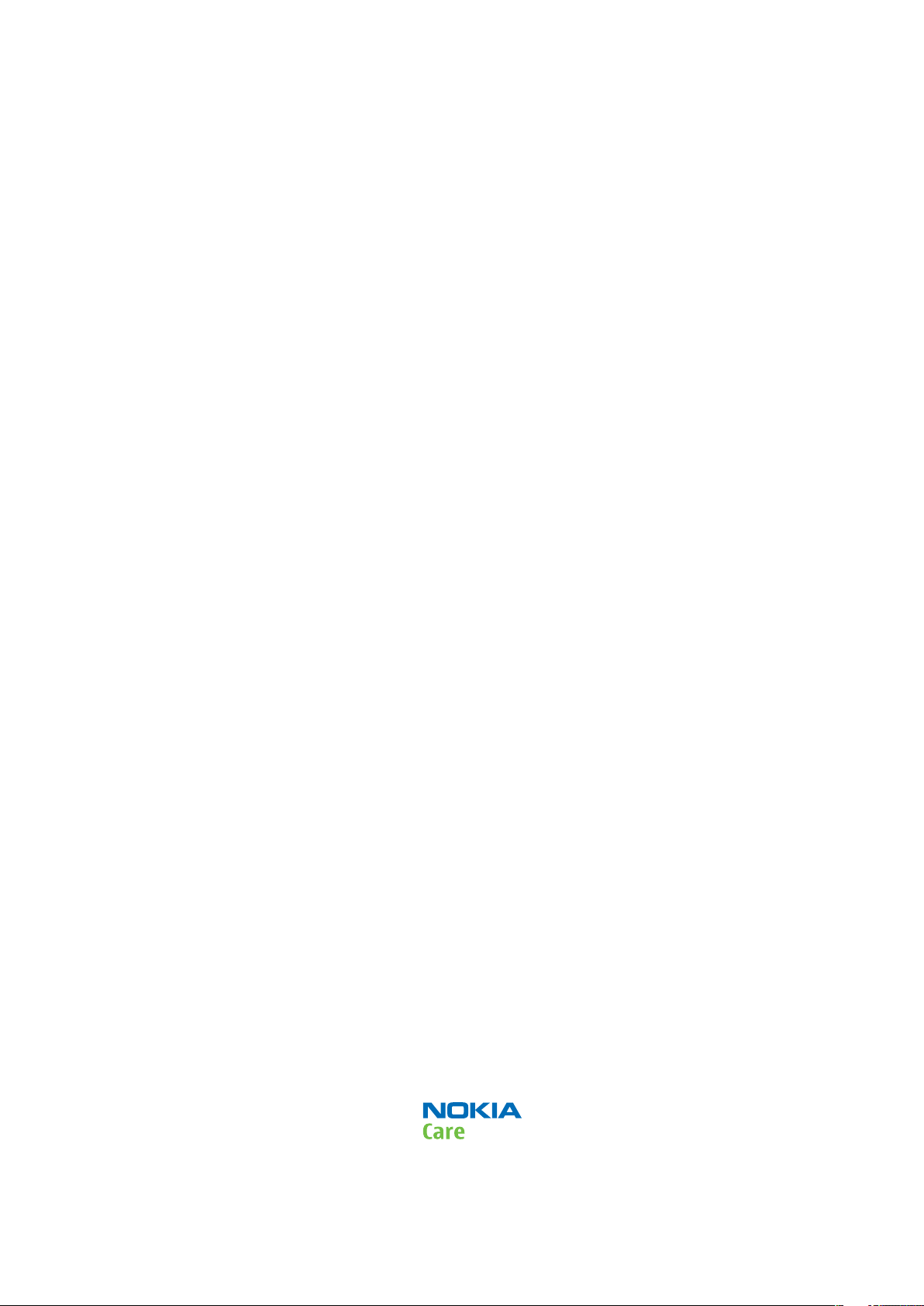
Nokia Customer Care
Service Manual
RM-431 (Nokia 5630 XpressMusic;L3&4)
Mobile Terminal
Part No: (Issue 1)
COMPANY CONFIDENTIAL
Copyright © 2009 Nokia. All rights reserved.
Page 2
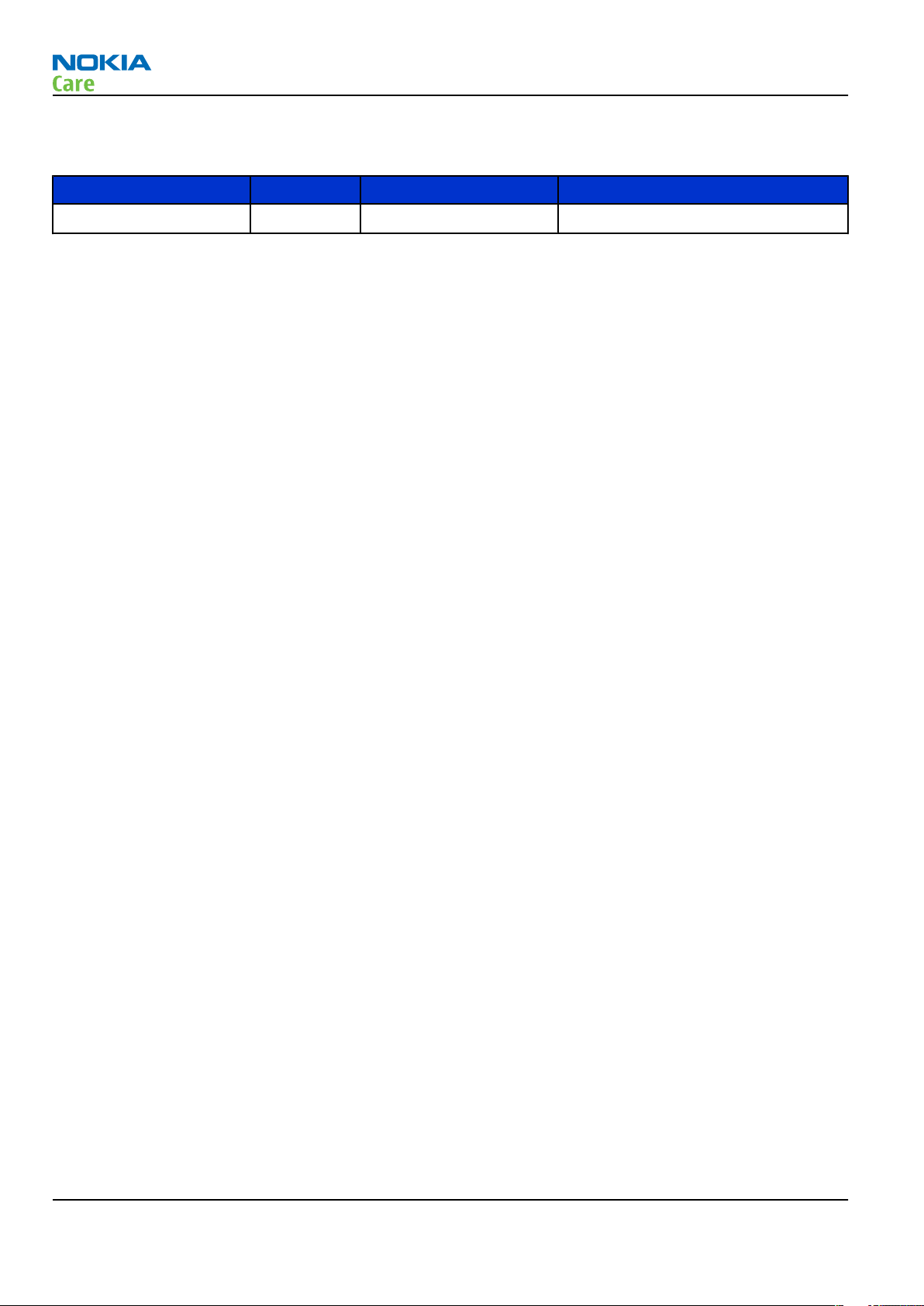
Amendment Record Sheet
Amendment Record Sheet
Amendment No Date Inserted By Comments
Issue 1 02/2009 ET
RM-431
Page ii COMPANY CONFIDENTIAL Issue 1
Copyright © 2009 Nokia. All rights reserved.
Page 3
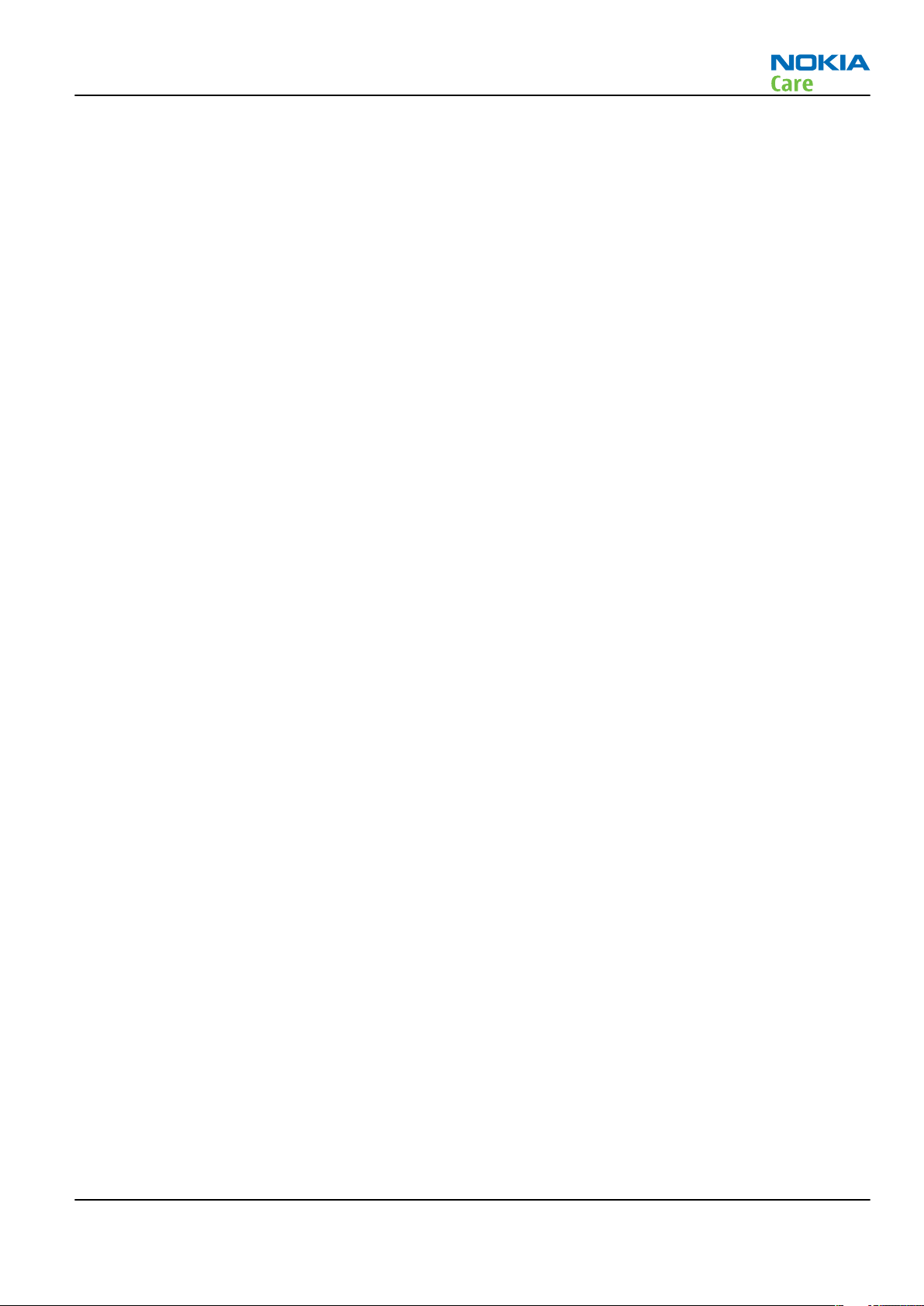
RM-431
Copyright
Copyright
Copyright © 2008 Nokia. All rights reserved.
Reproduction, transfer, distribution or storage of part or all of the contents in this document in any form
without the prior written permission of Nokia is prohibited.
Nokia, Nokia Connecting People, and Nokia X and Y are trademarks or registered trademarks of Nokia
Corporation. Other product and company names mentioned herein may be trademarks or tradenames of
their respective owners.
Nokia operates a policy of continuous development. Nokia reserves the right to make changes and
improvements to any of the products described in this document without prior notice.
Under no circumstances shall Nokia be responsible for any loss of data or income or any special, incidental,
consequential or indirect damages howsoever caused.
The contents of this document are provided "as is". Except as required by applicable law, no warranties of
any kind, either express or implied, including, but not limited to, the implied warranties of merchantability
and fitness for a particular purpose, are made in relation to the accuracy, reliability or contents of this
document. Nokia reserves the right to revise this document or withdraw it at any time without prior notice.
The availability of particular products may vary by region.
IMPORTANT
This document is intended for use by qualified service personnel only.
Issue 1 COMPANY CONFIDENTIAL Page iii
Copyright © 2009 Nokia. All rights reserved.
Page 4
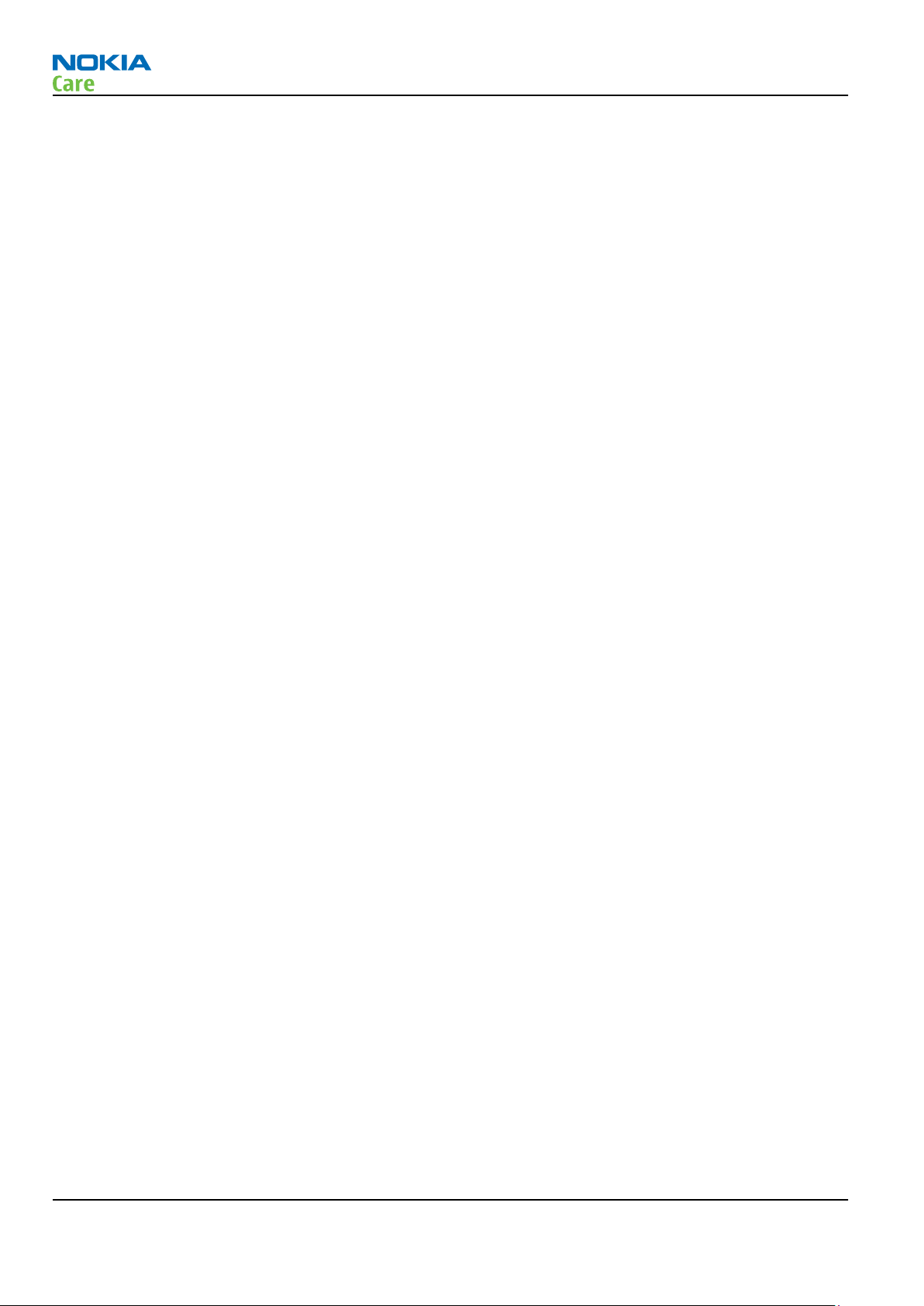
RM-431
Warnings and cautions
Warnings and cautions
Warnings
•
IF THE DEVICE CAN BE INSTALLED IN A VEHICLE, CARE MUST BE TAKEN ON INSTALLATION IN VEHICLES FITTED
WITH ELECTRONIC ENGINE MANAGEMENT SYSTEMS AND ANTI-SKID BRAKING SYSTEMS. UNDER CERTAIN FAULT
CONDITIONS, EMITTED RF ENERGY CAN AFFECT THEIR OPERATION. IF NECESSARY, CONSULT THE VEHICLE DEALER/
MANUFACTURER TO DETERMINE THE IMMUNITY OF VEHICLE ELECTRONIC SYSTEMS TO RF ENERGY.
•
THE PRODUCT MUST NOT BE OPERATED IN AREAS LIKELY TO CONTAIN POTENTIALLY EXPLOSIVE ATMOSPHERES,
FOR EXAMPLE, PETROL STATIONS (SERVICE STATIONS), BLASTING AREAS ETC.
•
OPERATION OF ANY RADIO TRANSMITTING EQUIPMENT, INCLUDING CELLULAR TELEPHONES, MAY INTERFERE
WITH THE FUNCTIONALITY OF INADEQUATELY PROTECTED MEDICAL DEVICES. CONSULT A PHYSICIAN OR THE
MANUFACTURER OF THE MEDICAL DEVICE IF YOU HAVE ANY QUESTIONS. OTHER ELECTRONIC EQUIPMENT MAY
ALSO BE SUBJECT TO INTERFERENCE.
•
BEFORE MAKING ANY TEST CONNECTIONS, MAKE SURE YOU HAVE SWITCHED OFF ALL EQUIPMENT.
Cautions
•
Servicing and alignment must be undertaken by qualified personnel only.
•
Ensure all work is carried out at an anti-static workstation and that an anti-static wrist strap is worn.
•
Ensure solder, wire, or foreign matter does not enter the telephone as damage may result.
•
Use only approved components as specified in the parts list.
•
Ensure all components, modules, screws and insulators are correctly re-fitted after servicing and
alignment.
•
Ensure all cables and wires are repositioned correctly.
•
Never test a mobile phone WCDMA transmitter with full Tx power, if there is no possibility to perform the
measurements in a good performance RF-shielded room. Even low power WCDMA transmitters may disturb
nearby WCDMA networks and cause problems to 3G cellular phone communication in a wide area.
•
During testing never activate the GSM or WCDMA transmitter without a proper antenna load, otherwise
GSM or WCDMA PA may be damaged.
Page iv COMPANY CONFIDENTIAL Issue 1
Copyright © 2009 Nokia. All rights reserved.
Page 5
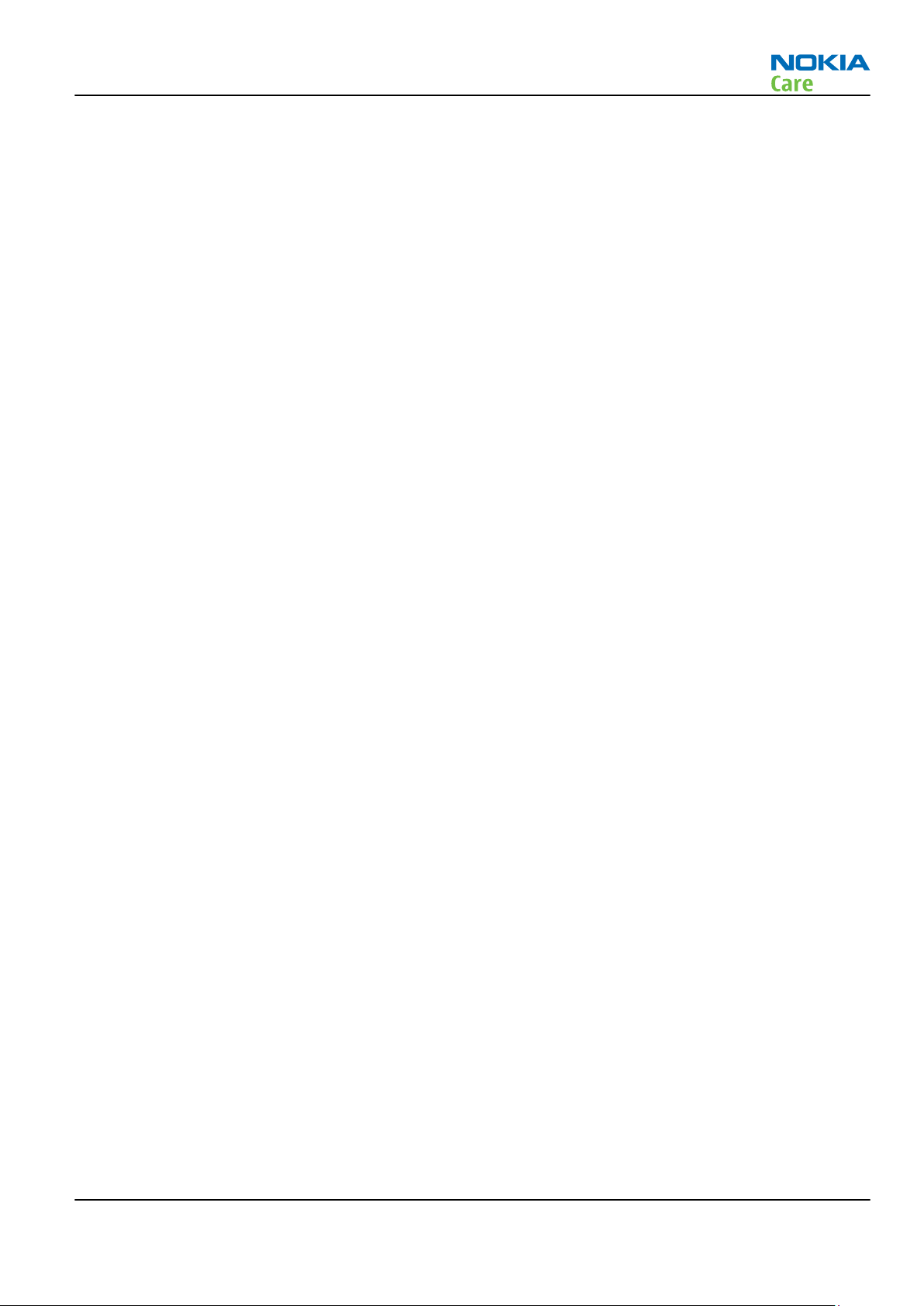
RM-431
For your safety
For your safety
QUALIFIED SERVICE
Only qualified personnel may install or repair phone equipment.
ACCESSORIES AND BATTERIES
Use only approved accessories and batteries. Do not connect incompatible products.
CONNECTING TO OTHER DEVICES
When connecting to any other device, read its user’s guide for detailed safety instructions. Do not connect
incompatible products.
Issue 1 COMPANY CONFIDENTIAL Page v
Copyright © 2009 Nokia. All rights reserved.
Page 6
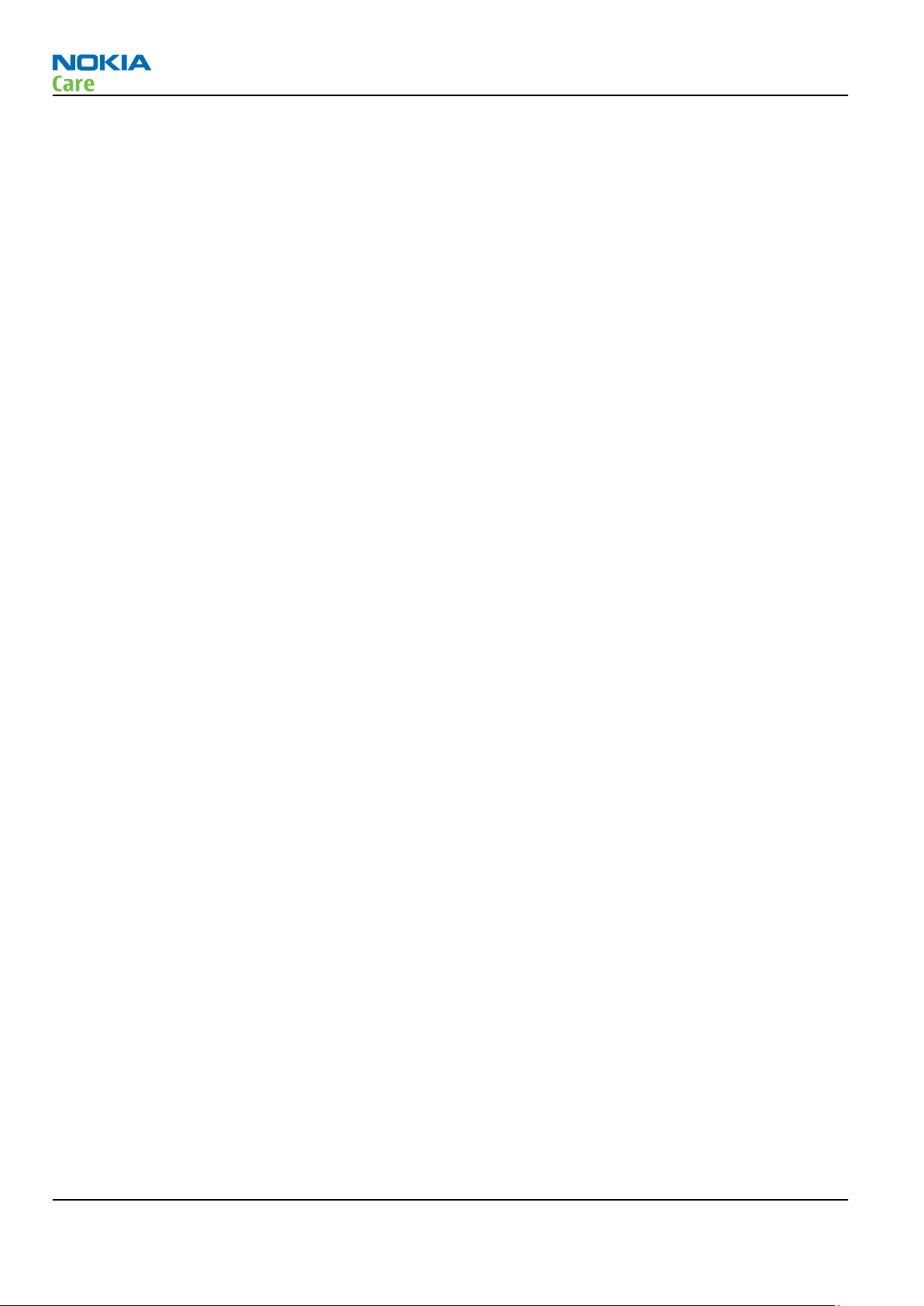
RM-431
ESD protection
ESD protection
Nokia requires that service points have sufficient ESD protection (against static electricity) when servicing
the phone.
Any product of which the covers are removed must be handled with ESD protection. The SIM card can be
replaced without ESD protection if the product is otherwise ready for use.
To replace the covers ESD protection must be applied.
All electronic parts of the product are susceptible to ESD. Resistors, too, can be damaged by static electricity
discharge.
All ESD sensitive parts must be packed in metallized protective bags during shipping and handling outside
any ESD Protected Area (EPA).
Every repair action involving opening the product or handling the product components must be done under
ESD protection.
ESD protected spare part packages MUST NOT be opened/closed out of an ESD Protected Area.
For more information and local requirements about ESD protection and ESD Protected Area, contact your local
Nokia After Market Services representative.
Page vi COMPANY CONFIDENTIAL Issue 1
Copyright © 2009 Nokia. All rights reserved.
Page 7
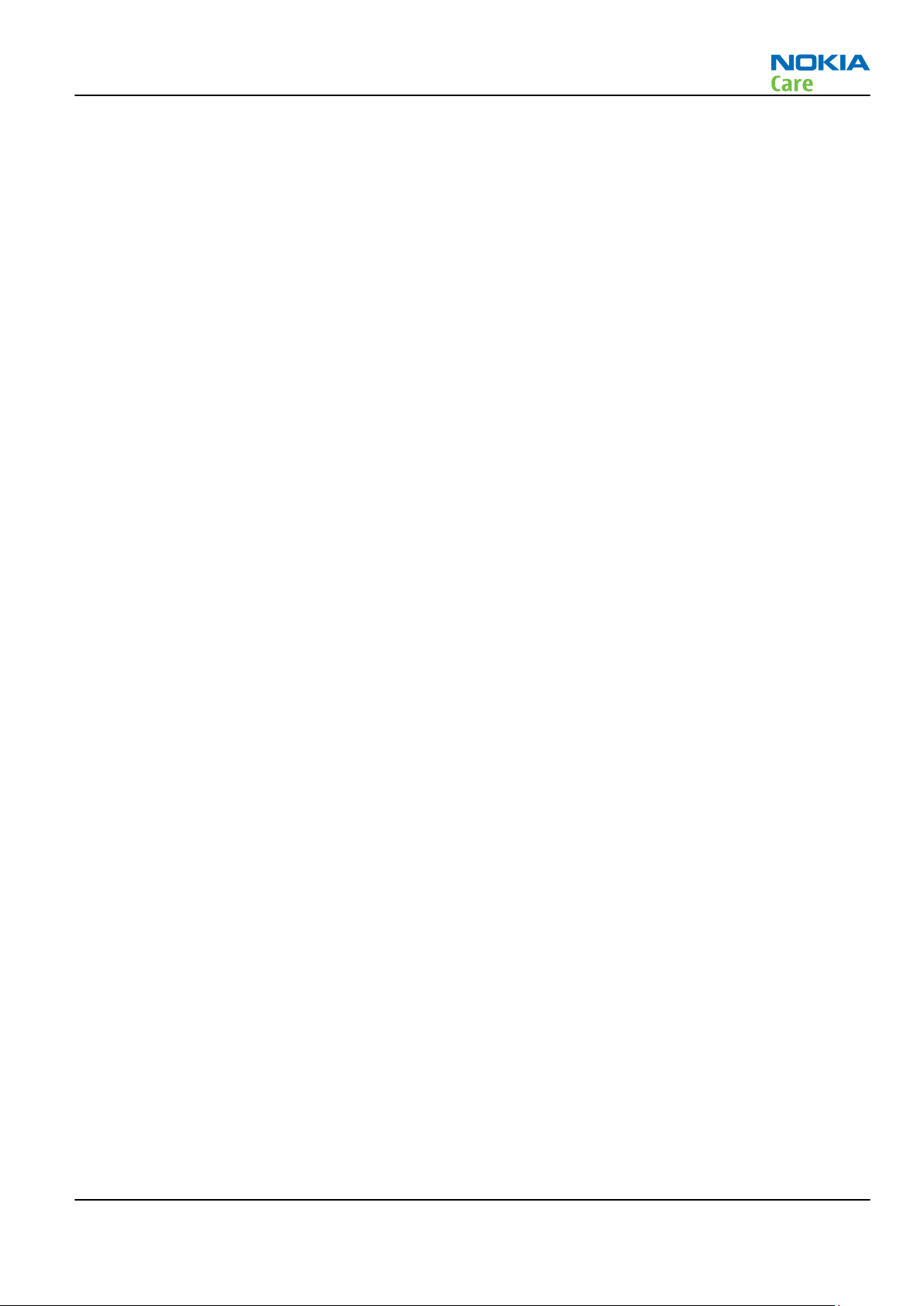
RM-431
Care and maintenance
Care and maintenance
This product is of superior design and craftsmanship and should be treated with care. The suggestions below
will help you to fulfil any warranty obligations and to enjoy this product for many years.
•
Keep the phone and all its parts and accessories out of the reach of small children.
•
Keep the phone dry. Precipitation, humidity and all types of liquids or moisture can contain minerals that
will corrode electronic circuits.
•
Do not use or store the phone in dusty, dirty areas. Its moving parts can be damaged.
•
Do not store the phone in hot areas. High temperatures can shorten the life of electronic devices, damage
batteries, and warp or melt certain plastics.
•
Do not store the phone in cold areas. When it warms up (to its normal temperature), moisture can form
inside, which may damage electronic circuit boards.
•
Do not drop, knock or shake the phone. Rough handling can break internal circuit boards.
•
Do not use harsh chemicals, cleaning solvents, or strong detergents to clean the phone.
•
Do not paint the phone. Paint can clog the moving parts and prevent proper operation.
•
Use only the supplied or an approved replacement antenna. Unauthorised antennas, modifications or
attachments could damage the phone and may violate regulations governing radio devices.
All of the above suggestions apply equally to the product, battery, charger or any accessory.
Issue 1 COMPANY CONFIDENTIAL Page vii
Copyright © 2009 Nokia. All rights reserved.
Page 8
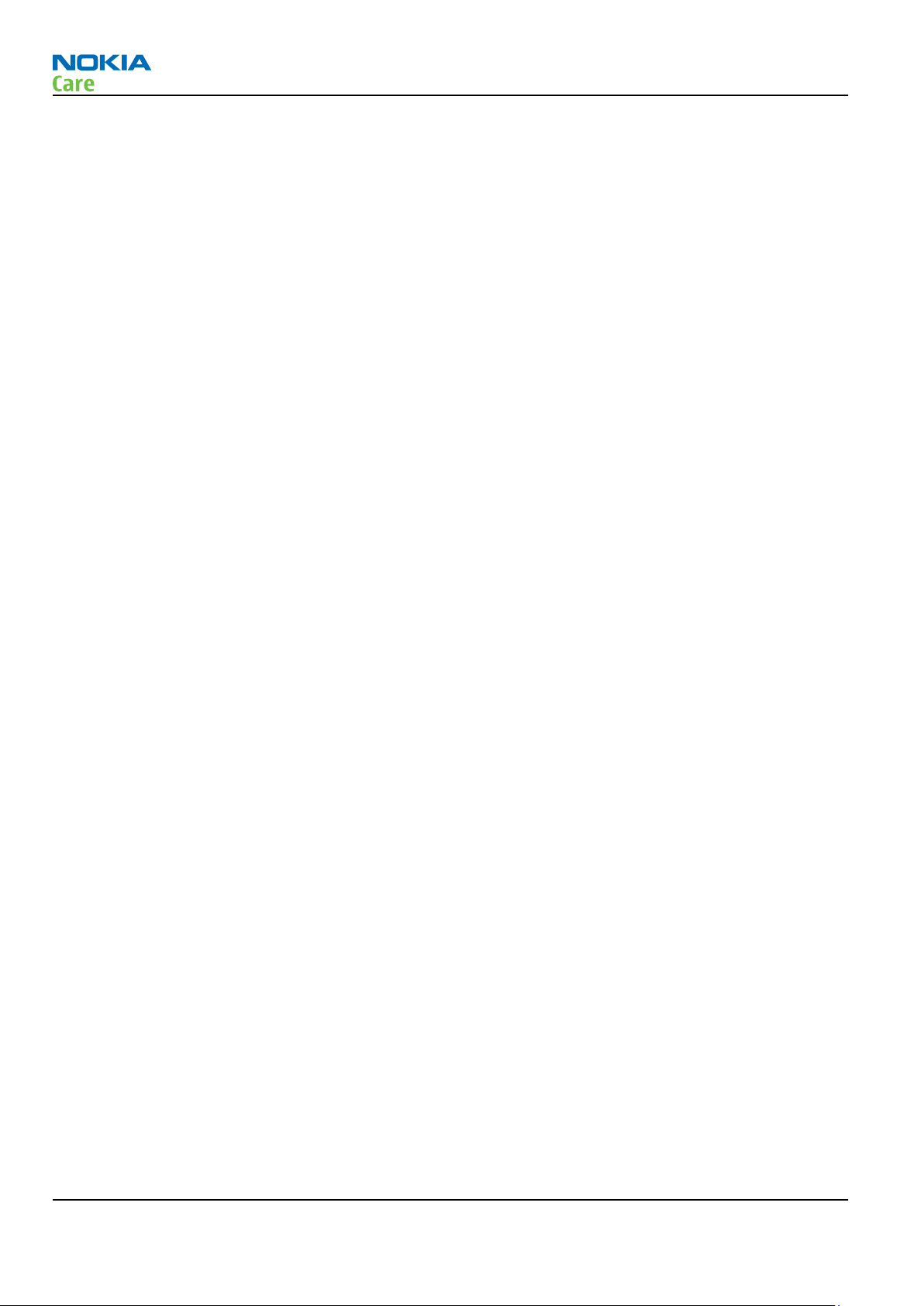
RM-431
Company policy
Company policy
Our policy is of continuous development; details of all technical modifications will be included with service
bulletins.
While every endeavour has been made to ensure the accuracy of this document, some errors may exist. If
any errors are found by the reader, NOKIA MOBILE PHONES Business Group should be notified in writing/email.
Please state:
•
Title of the Document + Issue Number/Date of publication
•
Latest Amendment Number (if applicable)
•
Page(s) and/or Figure(s) in error
Please send to:
NOKIA CORPORATION
Nokia Mobile Phones Business Group
Nokia Customer Care
PO Box 86
FIN-24101 SALO
Finland
E-mail: Service.Manuals@nokia.com
Page viii COMPANY CONFIDENTIAL Issue 1
Copyright © 2009 Nokia. All rights reserved.
Page 9

RM-431
Battery information
Battery information
Note: A new battery's full performance is achieved only after two or three complete charge and
discharge cycles!
The battery can be charged and discharged hundreds of times but it will eventually wear out. When the
operating time (talk-time and standby time) is noticeably shorter than normal, it is time to buy a new battery.
Use only batteries approved by the phone manufacturer and recharge the battery only with the chargers
approved by the manufacturer. Unplug the charger when not in use. Do not leave the battery connected to
a charger for longer than a week, since overcharging may shorten its lifetime. If left unused a fully charged
battery will discharge itself over time.
Temperature extremes can affect the ability of your battery to charge.
For good operation times with Li-Ion batteries, discharge the battery from time to time by leaving the product
switched on until it turns itself off (or by using the battery discharge facility of any approved accessory
available for the product). Do not attempt to discharge the battery by any other means.
Use the battery only for its intended purpose.
Never use any charger or battery which is damaged.
Do not short-circuit the battery. Accidental short-circuiting can occur when a metallic object (coin, clip or
pen) causes direct connection of the + and - terminals of the battery (metal strips on the battery) for example
when you carry a spare battery in your pocket or purse. Short-circuiting the terminals may damage the battery
or the connecting object.
Leaving the battery in hot or cold places, such as in a closed car in summer or winter conditions, will reduce
the capacity and lifetime of the battery. Always try to keep the battery between 15°C and 25°C (59°F and 77°
F). A phone with a hot or cold battery may temporarily not work, even when the battery is fully charged.
Batteries' performance is particularly limited in temperatures well below freezing.
Do not dispose of batteries in a fire!
Dispose of batteries according to local regulations (e.g. recycling). Do not dispose as household waste.
Issue 1 COMPANY CONFIDENTIAL Page ix
Copyright © 2009 Nokia. All rights reserved.
Page 10
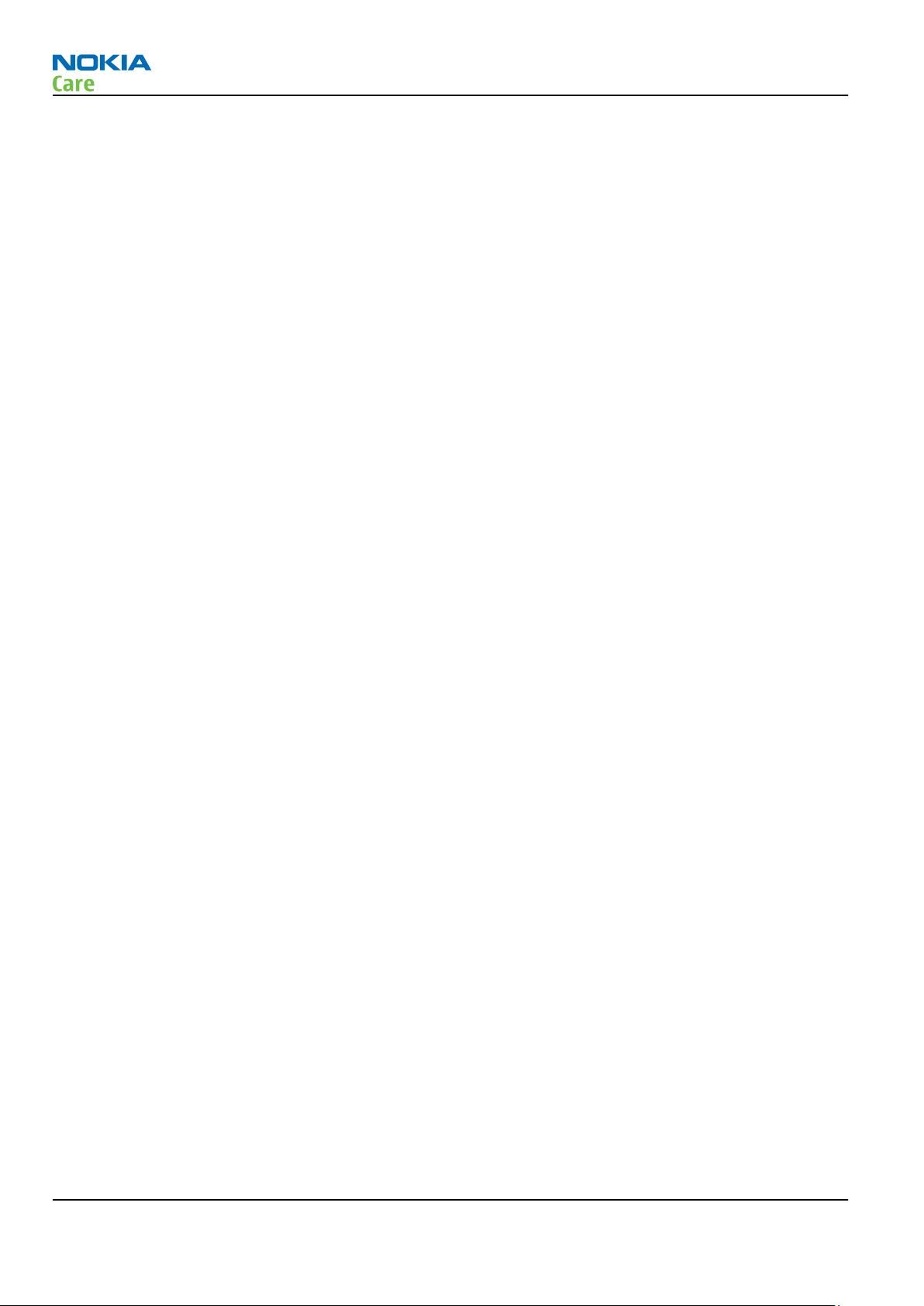
RM-431
Battery information
(This page left intentionally blank.)
Page x COMPANY CONFIDENTIAL Issue 1
Copyright © 2009 Nokia. All rights reserved.
Page 11

RM-431
Nokia 5630 XpressMusic;L3&4 Service Manual
Structure
Nokia 5630 XpressMusic;L3&4 Service Manual Structure
1 General Information
2 Service Tools and Service Concepts
3 BB Troubleshooting and Manual Tuning Guide
4 RF Troubleshooting
5 Camera Module Troubleshooting
6 System Module
Glossary
Issue 1 COMPANY CONFIDENTIAL Page xi
Copyright © 2009 Nokia. All rights reserved.
Page 12
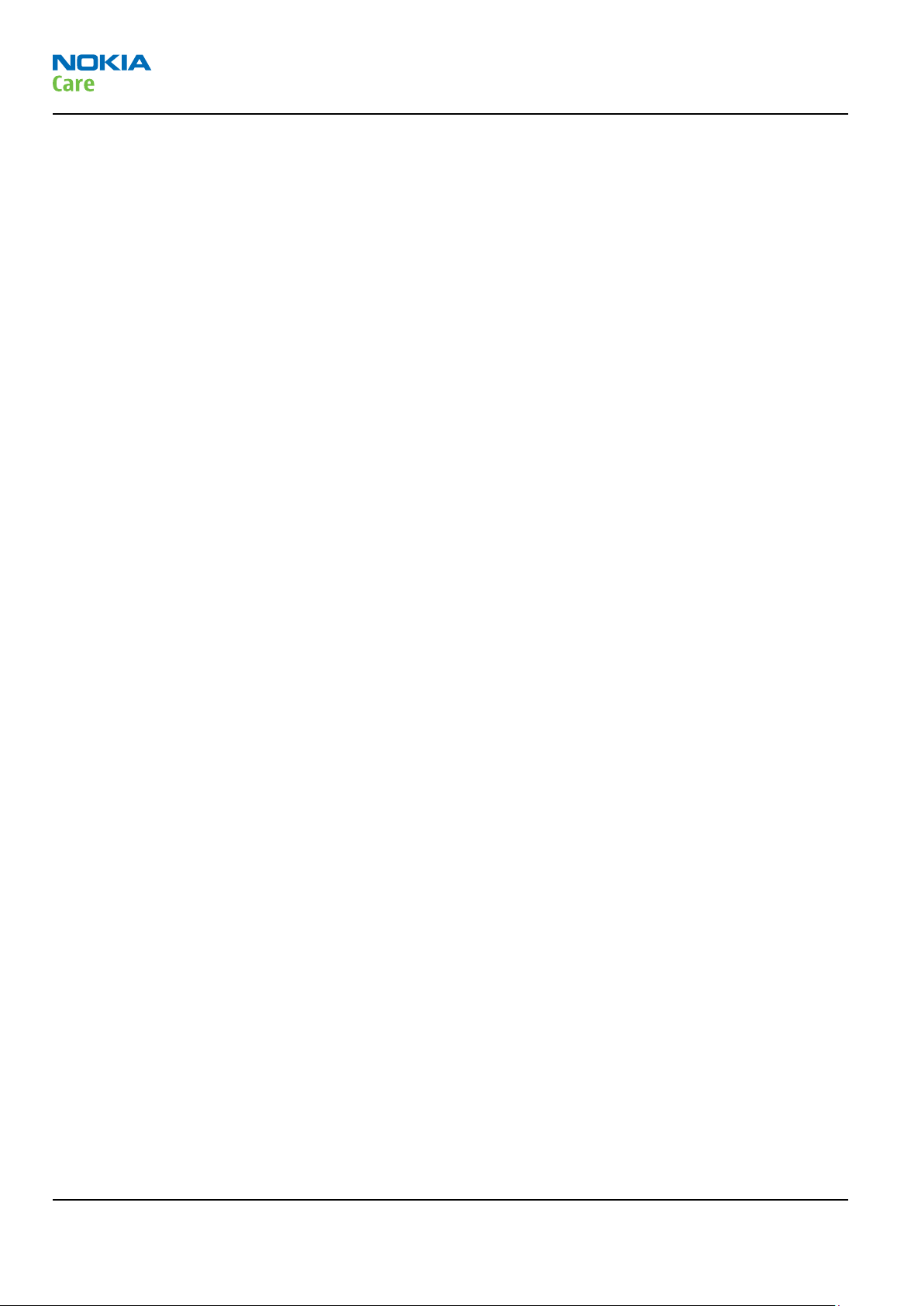
RM-431
Nokia 5630 XpressMusic;L3&4 Service Manual
Structure
(This page left intentionally blank.)
Page xii COMPANY CONFIDENTIAL Issue 1
Copyright © 2009 Nokia. All rights reserved.
Page 13

Nokia Customer Care
1 — General Information
Issue 1 COMPANY CONFIDENTIAL Page 1 –1
Copyright © 2009 Nokia. All rights reserved.
Page 14

RM-431
General Information
(This page left intentionally blank.)
Page 1 –2 COMPANY CONFIDENTIAL Issue 1
Copyright © 2009 Nokia. All rights reserved.
Page 15
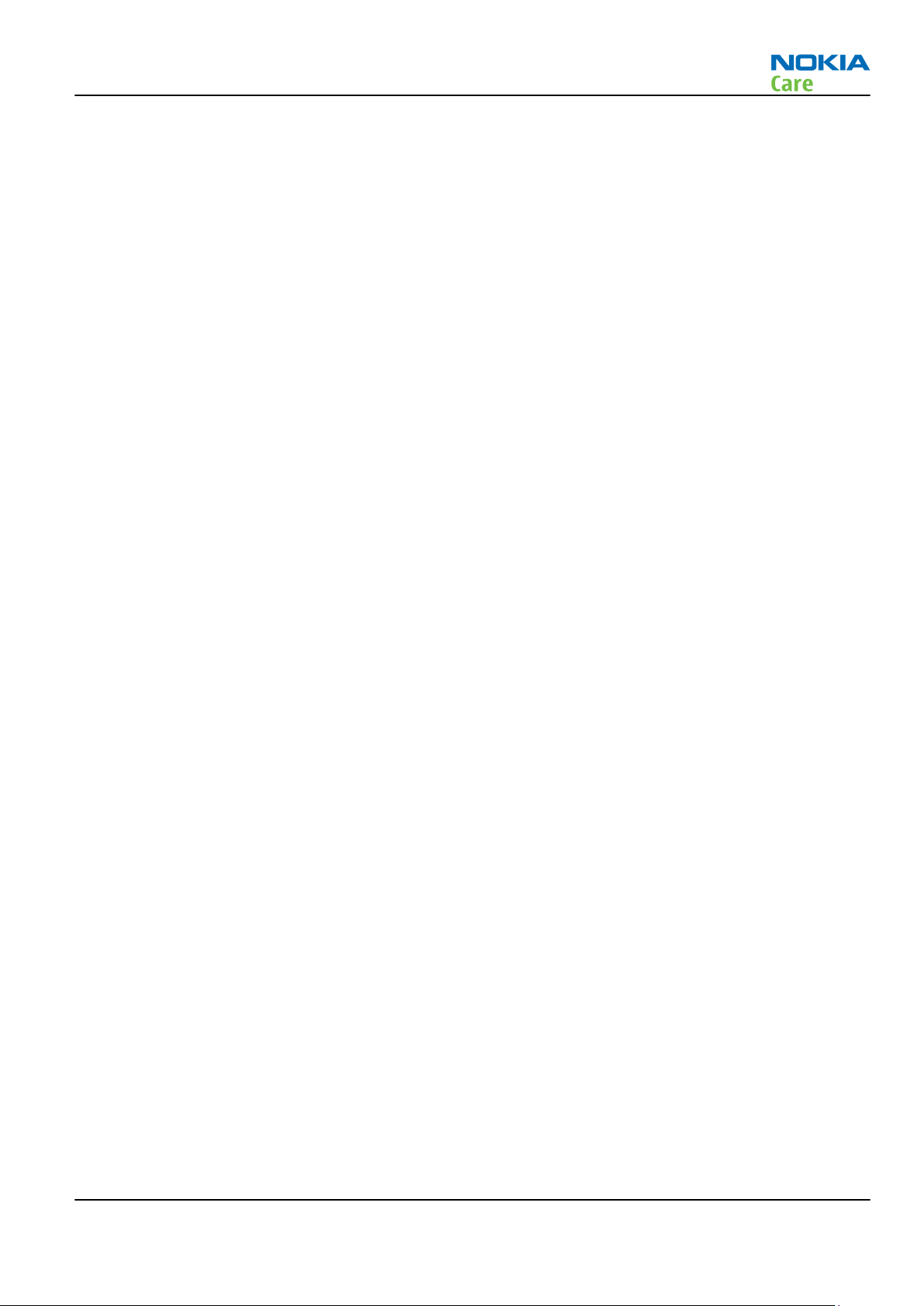
RM-431
General Information
Table of Contents
Product selection....................................................................................................................................................1–5
Product features and sales package.....................................................................................................................1–6
Product and module list ........................................................................................................................................1–7
Mobile enhancements............................................................................................................................................1–8
Technical specifications...................................................................................................................................... 1–10
Transceiver general specifications ............................................................................................................... 1–10
Main RF characteristics for GSM850/900/1800/1900 and WCDMA VIII (900) and WCDMA I (2100)
phones................................................................................................................................................... 1–10
Battery endurance.......................................................................................................................................... 1–11
Environmental conditions ............................................................................................................................. 1–11
List of Tables
Table 1 Audio..........................................................................................................................................................1–8
Table 2 Car...............................................................................................................................................................1–8
Table 3 Data ............................................................................................................................................................1–8
Table 4 Messaging..................................................................................................................................................1–9
Table 5 Multimedia.................................................................................................................................................1–9
Table 6 Music ..........................................................................................................................................................1–9
Table 7 Navigation .................................................................................................................................................1–9
Table 8 Power.........................................................................................................................................................1–9
List of Figures
Figure 1 View of RM-431........................................................................................................................................1–5
Issue 1 COMPANY CONFIDENTIAL Page 1 –3
Copyright © 2009 Nokia. All rights reserved.
Page 16
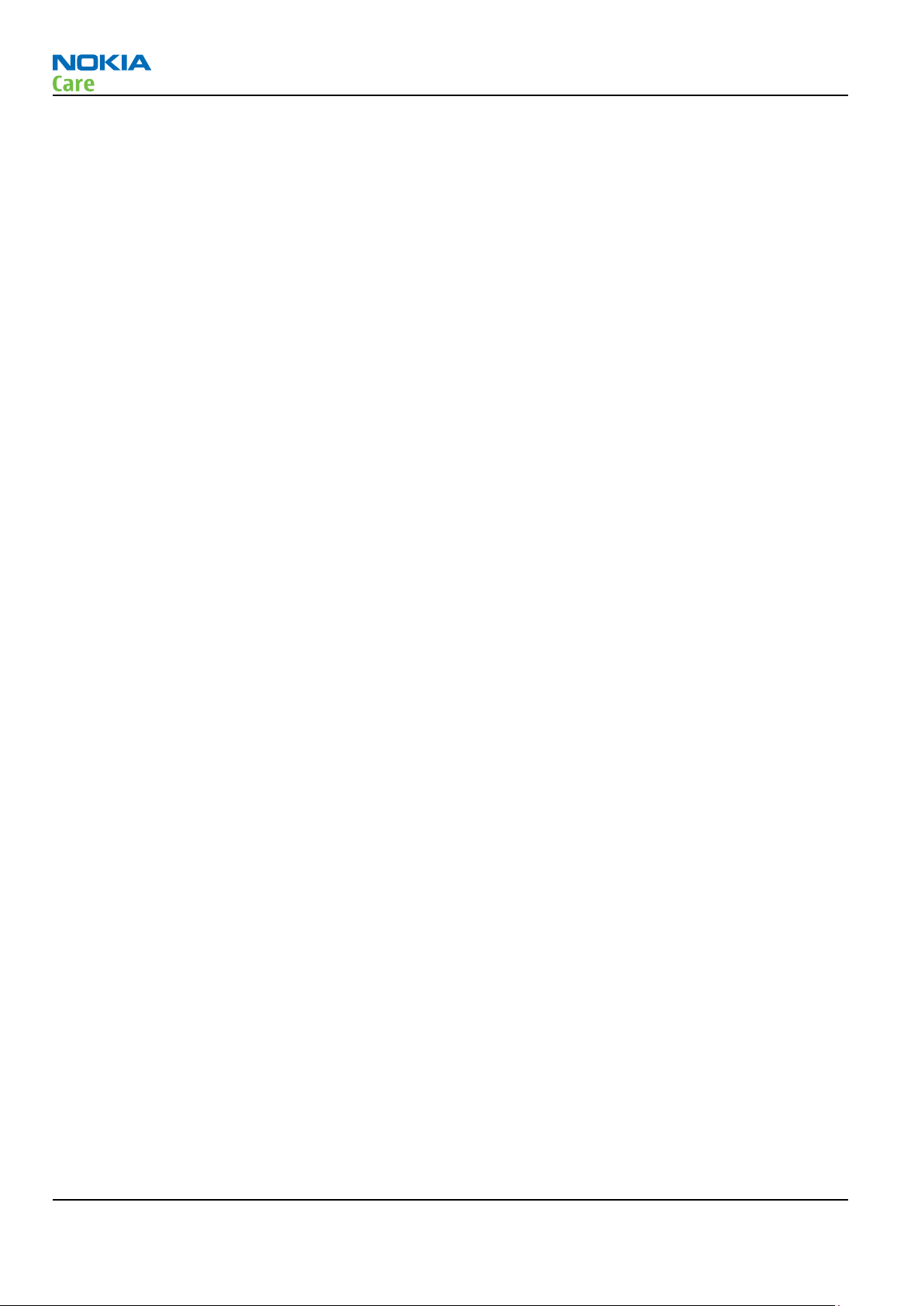
RM-431
General Information
(This page left intentionally blank.)
Page 1 –4 COMPANY CONFIDENTIAL Issue 1
Copyright © 2009 Nokia. All rights reserved.
Page 17

RM-431
General Information
Product selection
RM-431 is a HSDPA/WCDMA/GSM tri-mode handportable phone with a monoblock form factor. It supports
EGSM850/900/1800/1900 and WCDMA900/2100 bands, and CSD/HSCSD, GPRS/EGPRS, WCDMA/HSDPA data
bearers.
For WCDMA the maximum bit rate is up to 384 kbit/s for downlink and 384 kbit/s for uplink with simultaneous
CS speech or CS video (max. 64 kbit/s). The HSDPA peak is 10.2Mbps and HSUPA peak is 2Mbps (with limited
use cases).
For GPRS/EGPRS networks the RM-431 is a Class B EGPRS MSC 32 (5 Rx + 3 Tx, max sum 6), which means a
maximum download speed of up to 296 kbit/s with EGPRS, and up to 107 kbit/s with GPRS. RM-431 also
supports Dual Transfer Mode (DTM) for simultaneous voice and packet data connection in GSM/EDGE networks;
simple class A, multi slot class 11, (4 Rx + 3 Tx, max sum 5 ), UL/DL=236.8/177.6 kbit/s.
RM-431 is an MMS (Multimedia Messaging Service) enabled multimedia device. The MMS implementation
follows the OMA MMS standard release 1.2. RM-431 also supports Bluetooth 2.0 standard with the stereo
audio profiles (A2DP & AVRCP) and WLAN with Universal Plug-and-Play (UPnP) functionality.
RM-431 has a large 2.2’’ QVGA (320 x 240 pixels) TFT display with 16 million colors, a 3.2 Megapixel EDOF main
camera that has an integrated LED flash and a 6 x smooth digital zoom, and a 2nd CIF camera for video calls.
RM-431 uses Symbian 9.3 operating system, S60 (release 3.2) UI, and it supports the full Web Browser for
S60, which brings desktop-like Web browsing experience to mobile devices.
RM-431 also supports MIDP Java 2.0, providing a good platform for compelling 3rd party applications.
Figure 1 View of RM-431
Issue 1 COMPANY CONFIDENTIAL Page 1 –5
Copyright © 2009 Nokia. All rights reserved.
Page 18
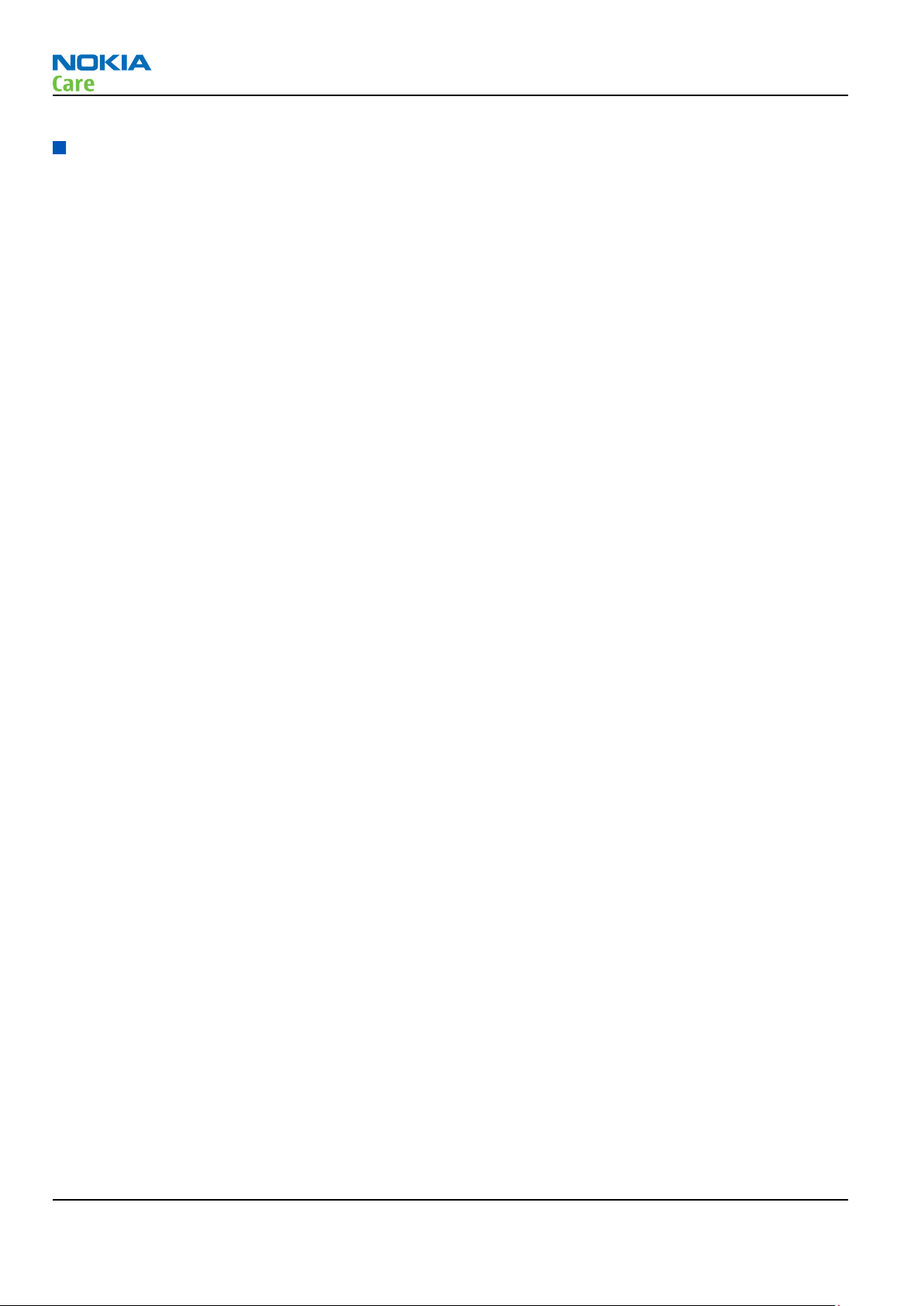
Product features and sales package
Bearers and transport
•
CSD, HSCSD
•
GPRS/EGPRS Class B, Multi slot class 32
•
Dual Transfer Mode (DTM) class A, multi slot class 11
•
WCDMA DL 384kbit/s, UL 384 kbit/s
•
HSDPA up to 10.2Mbps, HSUPA 2Mbps
Connectivity
•
WLAN 802.11 b/g (with UPnP support)
•
Bluetooth 2.0 with stereo audio profiles (A2DP and AVRCP)
•
High Speed USB with micro USB connector
•
MicroSD memory card - support up to 8GB
•
3.5 mm AV Connector
•
USB charging
RM-431
General Information
Display
•
Large 2.2’’ QVGA (320 x 240 pixels) TFT display with 16 million colors
•
Digital Ambient Light Sensor (ALS) – used to optimize display/key brightness and power consumption
Imaging and video
•
3.2 Megapixel digital EDOF camera with a 6 x smooth digital zoom, integrated panorama feature, and an
integrated LED flash
•
2nd CIF camera for video calls
•
Video streaming and sharing
•
Horizontal camera mode and dedicated keys for image capture, recording and zooming
•
Media player with MPEG-4, H. 263 and H.264 support
•
Image and video editors
Music
•
MP3 player supporting MP3, AAC, eAAC+ and WMA, progressive download from music player
•
Dedicated music keys
•
Stereo FM Radio / Visual radio™
Productivity
Context management
•
OMA DRM version 2.0
•
PIM (Calendar + Contacts + Active Notes) & Presence enhanced contacts
•
OTA provisioning & over the air SW update (FOTA)
•
PC Suite
•
Active Standby
•
Local/remote SyncML data sync
Page 1 –6 COMPANY CONFIDENTIAL Issue 1
Copyright © 2009 Nokia. All rights reserved.
Page 19

RM-431
General Information
•
Web Browser (OSS), Java ™ MIDP 2.0, XHTML browsing over TCP/IP
Messaging
•
Email (SMTP, IMAP4, POP3)
•
SMS, MMS (OMA 1.3)
•
Audio Messaging (AMS)
Voice
•
Rich Calls: 2-way video conferencing (video call), video sharing
•
Voice commands, enhanced voice dialling (SIND)
•
Audio message reader for text messages and E-mail
•
VoIP calls
Add-on software framework
•
Symbian OS
•
Nokia Series 60, 3rd edition, feature pack 3.2
•
Java: MIDP2.0
Additional features
•
Tutorial
•
MP3 and AAC ringing tones, 64 polyphonic, 3D stereo ringing tones, video ringing tones
•
Flashlite 2.0
•
Vibrating alert
•
Speech codec support for AMR, NB-AMR, EFR, FR, HR
Basic sales package
Basic sales package, there may be sales area variations.
•
Transceiver RM-431
•
Battery (BL-4CT/860mAh)
•
USB charger (AC-10)
•
Stereo headset (HS-45) with remote control plug (AD-54)
•
Micro USB connectivity cable (CA-101D)
•
MicroSD card 4GB (MU-41)
•
Mini-DVD
•
Short user guide
•
Pouch
Product and module list
Module name Type code Notes
System/RF module PWB 2PP
Flash PWB 2QX
UI flex 2PQ
Issue 1 COMPANY CONFIDENTIAL Page 1 –7
Copyright © 2009 Nokia. All rights reserved.
Page 20
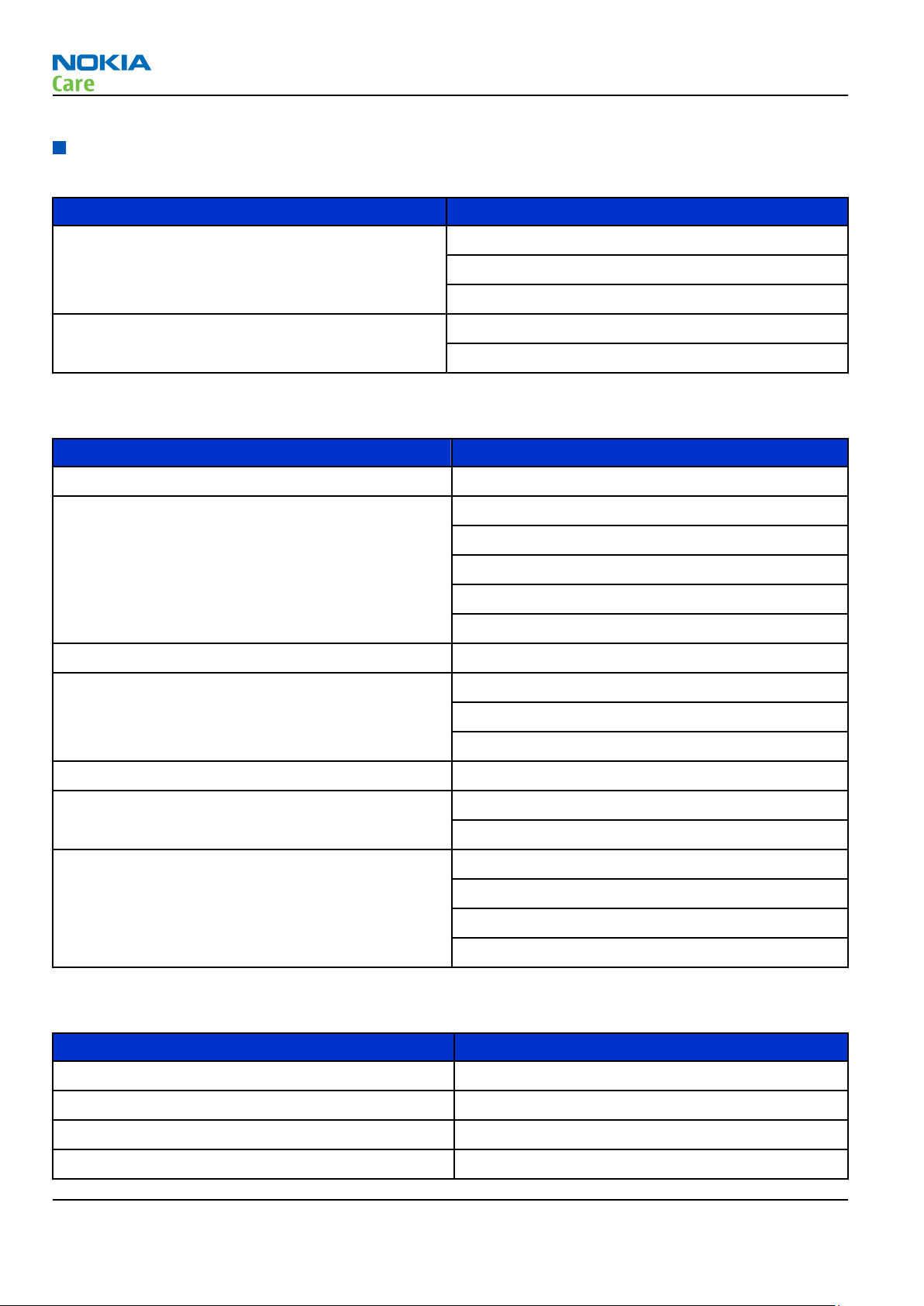
Mobile enhancements
Table 1 Audio
Enhancement Type
Headsets (stereo) HS-45 + AD-54 (inbox)
WH-500
WH-600
Wireless headsets (BT stereo) BH-503
BH-504
Table 2 Car
Enhancement Type
Car navigation Nokia 500 Auto Navigation
Car kit CK-7W
RM-431
General Information
CK-15W
CK-100
CK-300 (BT & plug-in)
CK-600
FM transmitter CA-300
Holder CR-39
CR-82
CR-99
Mobile charger DC-6
Mobile holder easy mount HH-12
HH-17
Plug-in car handsfree HF-200
HF-300
HF-310
HF-510
Table 3 Data
Enhancement Type
MicroSD card, 512MB MU-28
MicroSD card, 1GB MU-22
MicroSD card, 2GB MU-37
MicroSD card, 4GB MU-41
Page 1 –8 COMPANY CONFIDENTIAL Issue 1
Copyright © 2009 Nokia. All rights reserved.
Page 21
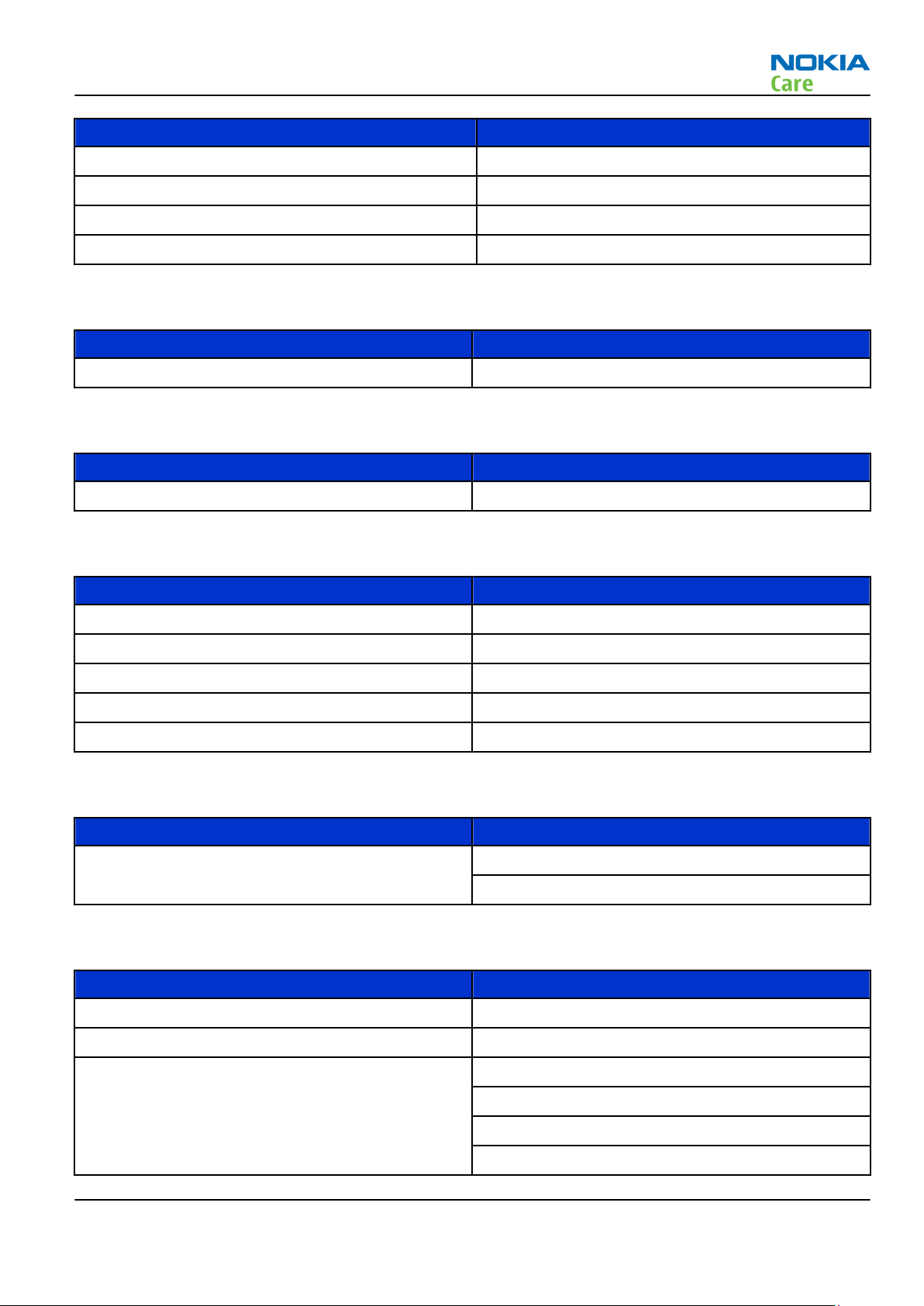
RM-431
General Information
Enhancement Type
MicroSD card, 8GB MU-43
MicroSD card, 16GB MU-44
Mini USB connectivity adapter cable CA-101
USB charging connectivity cable CA-126
Table 4 Messaging
Enhancement Type
Wireless keyboard SU-8W
Table 5 Multimedia
Enhancement Type
Standalone DVB-H receiver SU-33W
Table 6 Music
Enhancement Type
Bluetooth speakers MD-5W (BT & plug-in)
MD-7W (BT & plug-in)
Music speakers MD-4
MD-6
MD-8
Table 7 Navigation
Enhancement Type
Wireless GPS module LD-3W
LD-4W
Table 8 Power
Enhancement Type
Battery 860mAh Li-ion BL-4CT
Battery charging stand DT-14
Charger AC-6
AC-6C
AC-10
DC-10
Issue 1 COMPANY CONFIDENTIAL Page 1 –9
Copyright © 2009 Nokia. All rights reserved.
Page 22
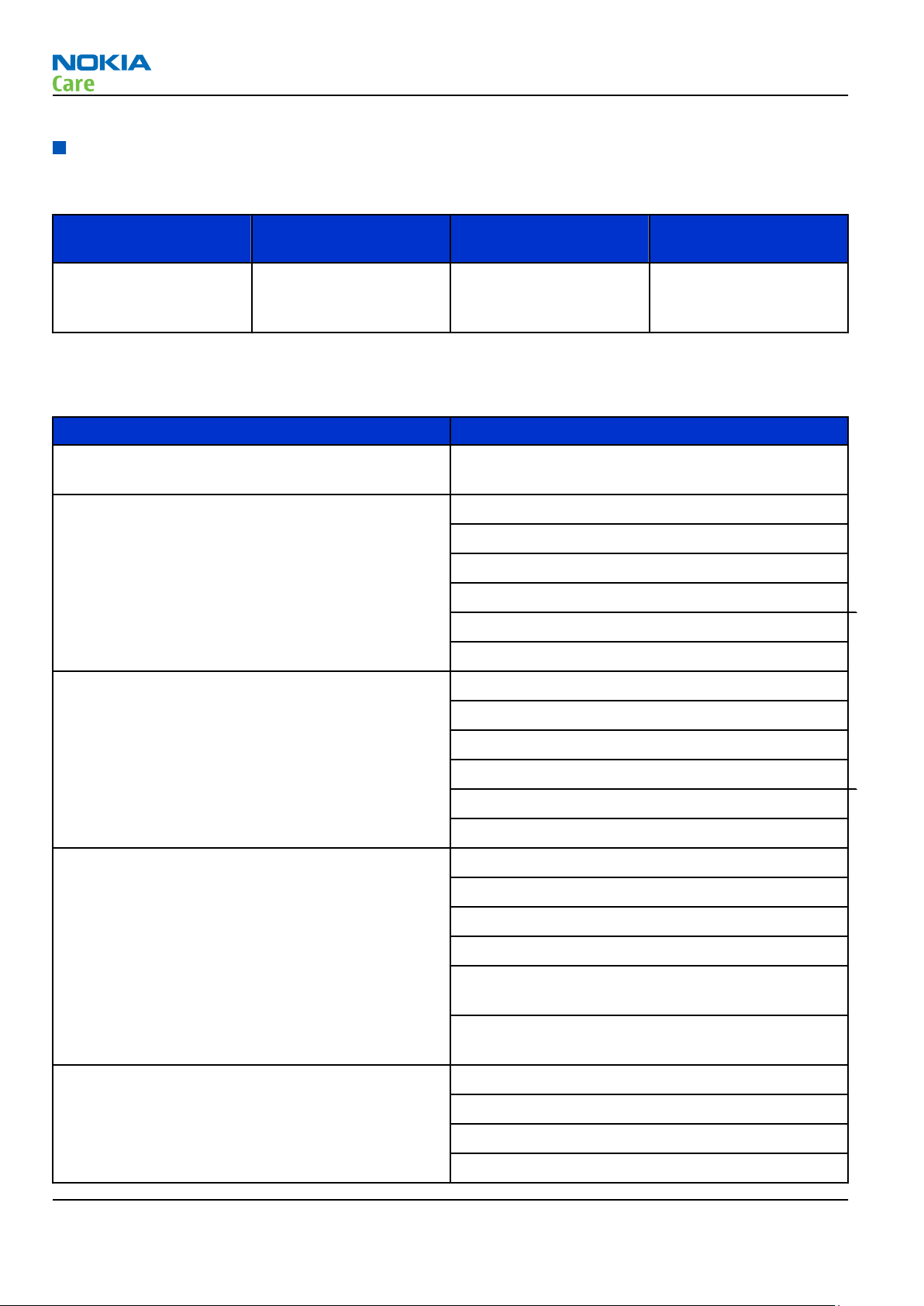
Technical specifications
Transceiver general specifications
RM-431
General Information
Unit Dimensions (L x W x T)
Transceiver with BL-4CT
860mAh Li-ion battery
back
(mm)
112 x 46 x 11,5 87 54
Weight (g)
Volume (cm3)
Main RF characteristics for GSM850/900/1800/1900 and WCDMA VIII (900) and WCDMA I (2100) phones
Parameter Unit
Cellular system GSM850, EGSM900, GSM1800/1900, WCDMA VIII
(900) and WCDMA I (2100)
Rx frequency band GSM850: 869 - 894 MHz
EGSM900: 925 - 960 MHz
GSM1800: 1805 - 1880 MHz
GSM1900: 1930 - 1990 MHz
WCDMA VIII (900): 925- 960 MHz
WCDMA I (2100): 2110 - 2170 MHz
Tx frequency band GSM850: 824 - 849 MHz
EGSM900: 880 - 915 MHz
GSM1800: 1710 - 1785 MHz
GSM1900: 1850 - 1910 MHz
WCDMA VIII (900): 880 - 915 MHz
WCDMA I (2100): 1920 - 1980 MHz
Output power GSM850: +5 ...+33dBm/3.2mW ... 2W
GSM900: +5 … +33dBm/3.2mW … 2W
GSM1800: +0 … +30dBm/1.0mW … 1W
GSM1900: +0 … +30dBm/1.0mW … 1W
WCDMA VIII (900): -50 ... +24 dBm/0.01μW ...
251.2mW
WCDMA I (2100): -50 ... +24 dBm/0.01μW ...
251.2mW
EDGE output power EDGE850: +5 … +29dBm/3.2mW … 794mW
EDGE900: +5 … +29dBm/3.2mW … 794mW
EDGE1800: +0 … +26dBm/1.0mW … 400mW
EDGE1900:+0 … +26dBm/1.0mW … 400mW
Page 1 –10 COMPANY CONFIDENTIAL Issue 1
Copyright © 2009 Nokia. All rights reserved.
Page 23
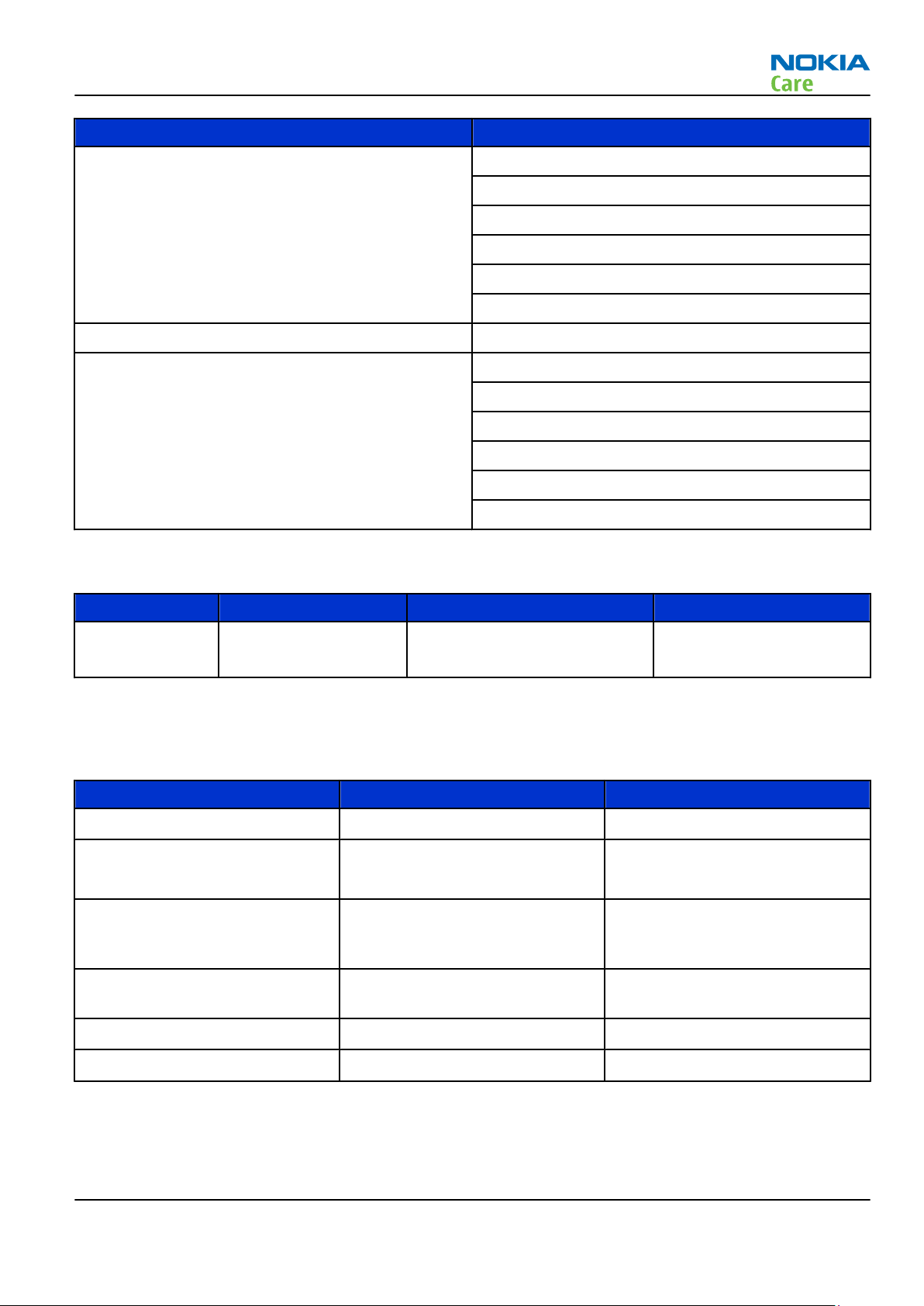
RM-431
General Information
Parameter Unit
Number of RF channels GSM850: 124
GSM900: 174
GSM1800: 374
GSM1900: 299
WCDMA VIII (900): 152
WCDMA I (2100): 277
Channel spacing 200 kHz
Number of Tx power levels GSM850: 15
GSM900: 15
GSM1800: 16
GSM1900: 16
WCDMA VIII (900): 75
WCDMA I (2100): 75
Battery endurance
Battery Capacity (mAh) Talk time Stand-by
BL-4CT 860 Up to 7 h (GSM)
Up to 4 h (WCDMA)
Up to 400 h (GSM)
Up to 400 h (WCDMA)
Environmental conditions
Temperature conditions
Environmental condition Ambient temperature Notes
Normal operation
Reduced performance
Intermittent operation
-15oC...+55oC
-25oC...-15oC
+55oC...+70oC
-40oC...-15oC
+70oC...+85 oC
Specifications fulfilled
Operational for shorts periods
only
Operation not guaranteed but an
attempt to operate does not
damage the phone.
No operation or storage
Charging allowed
Long term storage conditions
<-40oC...>+85oC
-25oC...+50oC
0oC...+85oC
No storage or operation: an
attempt may damage the phone.
Humidity
Relative humidity range is 5...95%.
Issue 1 COMPANY CONFIDENTIAL Page 1 –11
Copyright © 2009 Nokia. All rights reserved.
Page 24
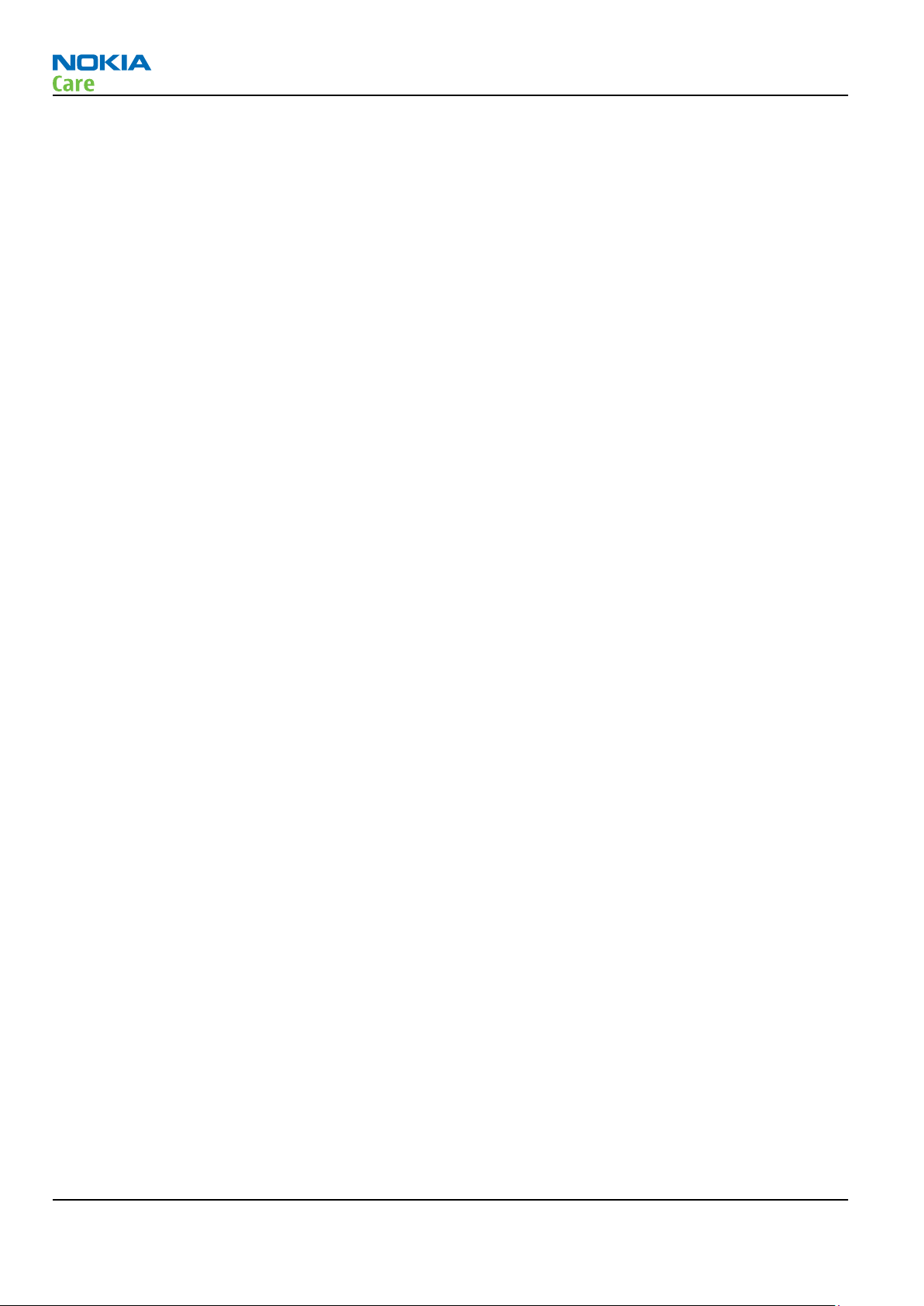
RM-431
General Information
The HW module is not protected against water. Condensed or splashed water might cause malfunction. Any
submerge of the phone will cause permanent damage. Long-term high humidity, with condensation, will
cause permanent damage because of corrosion.
Vibration
The module should withstand the following vibrations:
•
5 - 10 Hz; +10dB / octave
•
10 - 50 Hz; 5.58 m2 / s3 (0.0558 g2/ Hz)
•
50 - 300 Hz; - 10 dB / octave
ESD strength
Conducted discharge is 8 kV (>10 discharges) and air contact 15 kV ( >10 discharges ).
The standard for electrostatic discharge is IEC 61000-4-2, and this device fulfils level 4 requirements.
RoHS
This device uses RoHS compliant components and lead-free soldering process.
Page 1 –12 COMPANY CONFIDENTIAL Issue 1
Copyright © 2009 Nokia. All rights reserved.
Page 25
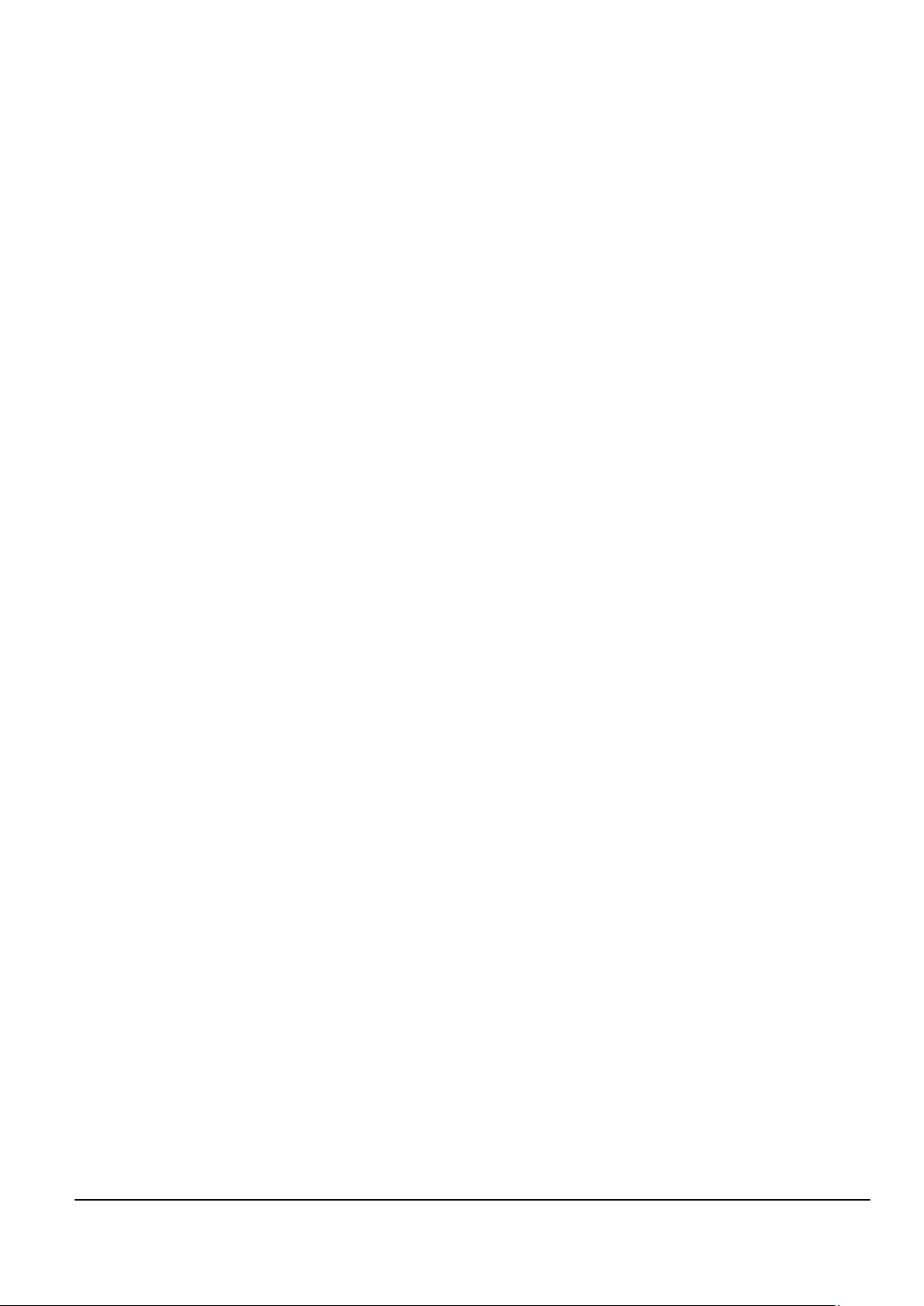
Nokia Customer Care
2 — Service Tools and Service
Concepts
Issue 1 COMPANY CONFIDENTIAL Page 2 –1
Copyright © 2009 Nokia. All rights reserved.
Page 26

RM-431
Service Tools and Service Concepts
(This page left intentionally blank.)
Page 2 –2 COMPANY CONFIDENTIAL Issue 1
Copyright © 2009 Nokia. All rights reserved.
Page 27

RM-431
Service Tools and Service Concepts
Table of Contents
Service tools............................................................................................................................................................2–5
Product specific tools........................................................................................................................................2–5
FS-90..............................................................................................................................................................2–5
MJ-187 ...........................................................................................................................................................2–5
RJ-230 ............................................................................................................................................................2–5
SA-166 ...........................................................................................................................................................2–6
Rework jigs and stencils...................................................................................................................................2–6
RJ-160 ............................................................................................................................................................2–7
RJ-209 ...........................................................................................................................................................2–7
RJ-227 ............................................................................................................................................................2–7
RJ-228 ............................................................................................................................................................2–7
RJ-73 ..............................................................................................................................................................2–7
RJ-93 ..............................................................................................................................................................2–8
ST-29..............................................................................................................................................................2–8
ST-40..............................................................................................................................................................2–8
ST-55..............................................................................................................................................................2–8
ST-64..............................................................................................................................................................2–8
ST-70..............................................................................................................................................................2–9
ST-71..............................................................................................................................................................2–9
General tools......................................................................................................................................................2–9
AC-33..............................................................................................................................................................2–9
AC-35..............................................................................................................................................................2–9
ACF-8..............................................................................................................................................................2–9
CU-4............................................................................................................................................................. 2–10
FLS-5 ........................................................................................................................................................... 2–11
FPS-10......................................................................................................................................................... 2–11
FPS-21......................................................................................................................................................... 2–12
JXS-1............................................................................................................................................................ 2–12
PK-1............................................................................................................................................................. 2–13
PKD-1 .......................................................................................................................................................... 2–13
SB-6............................................................................................................................................................. 2–13
SB-7............................................................................................................................................................. 2–13
SPS-1........................................................................................................................................................... 2–14
SPS-2........................................................................................................................................................... 2–14
SRT-6........................................................................................................................................................... 2–14
SS-46........................................................................................................................................................... 2–14
SS-62........................................................................................................................................................... 2–15
SS-88........................................................................................................................................................... 2–15
SS-93........................................................................................................................................................... 2–15
SX-4............................................................................................................................................................. 2–15
Cables............................................................................................................................................................... 2–15
CA-101 ........................................................................................................................................................ 2–15
CA-31D ........................................................................................................................................................ 2–16
CA-35S......................................................................................................................................................... 2–16
CA-58RS....................................................................................................................................................... 2–16
CA-89DS ...................................................................................................................................................... 2–17
DAU-9S........................................................................................................................................................ 2–17
PCS-1........................................................................................................................................................... 2–17
XCS-4........................................................................................................................................................... 2–18
XRS-6........................................................................................................................................................... 2–18
Issue 1 COMPANY CONFIDENTIAL Page 2 –3
Copyright © 2009 Nokia. All rights reserved.
Page 28
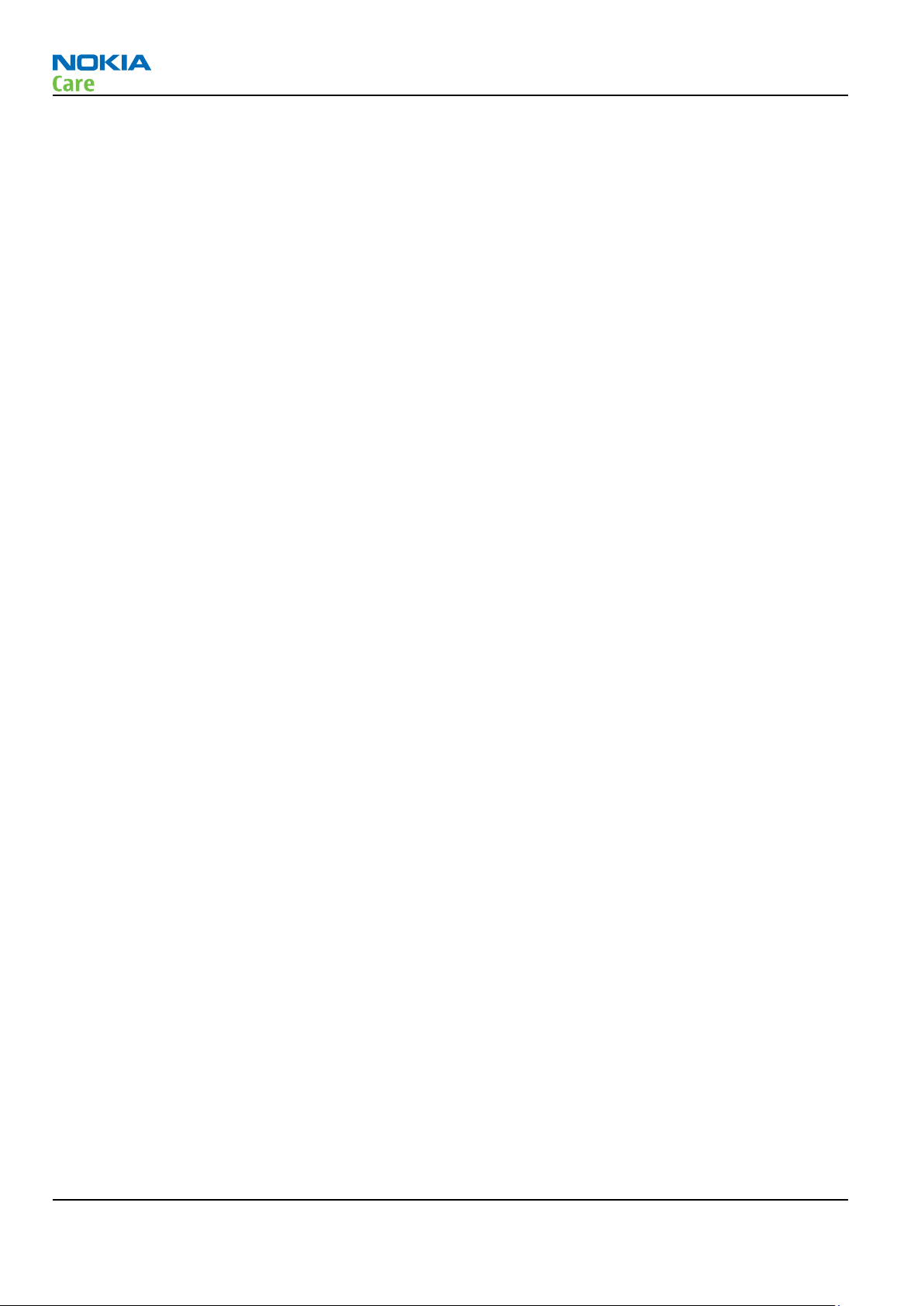
RM-431
Service Tools and Service Concepts
Service concepts .................................................................................................................................................. 2–19
POS (Point of Sale) flash concept .................................................................................................................. 2–19
Flash concept with FPS-10............................................................................................................................. 2–20
Flash concept with FPS-21............................................................................................................................. 2–21
CU-4 flash concept with FPS-10..................................................................................................................... 2–22
CU-4 flash concept with FPS-21..................................................................................................................... 2–23
Module jig service concept............................................................................................................................ 2–24
RF testing concept with RF coupler .............................................................................................................. 2–25
RF testing / BB tuning concept...................................................................................................................... 2–26
BB/RF tuning concept with module jig ........................................................................................................ 2–27
Bluetooth testing concept with SB-6 ........................................................................................................... 2–28
WLAN functionality testing concept with SB-7 ........................................................................................... 2–29
List of Tables
Table 9 Attenuation values ................................................................................................................................ 2–16
List of Figures
Figure 2 Basic flash concept with FPS-10.......................................................................................................... 2–20
Figure 3 Basic flash concept with FPS-21.......................................................................................................... 2–21
Figure 4 CU-4 flash concept with FPS-10........................................................................................................... 2–22
Figure 5 CU-4 flash concept with FPS-21........................................................................................................... 2–23
Figure 6 Module jig service concept .................................................................................................................. 2–24
Figure 7 RF testing concept with RF coupler .................................................................................................... 2–25
Figure 8 RF testing / BB tuning concept............................................................................................................ 2–26
Figure 9 Service concept for RF testing and RF/BB tuning .............................................................................. 2–28
Figure 10 WLAN functionality testing concept with SB-7 ............................................................................... 2–29
Page 2 –4 COMPANY CONFIDENTIAL Issue 1
Copyright © 2009 Nokia. All rights reserved.
Page 29
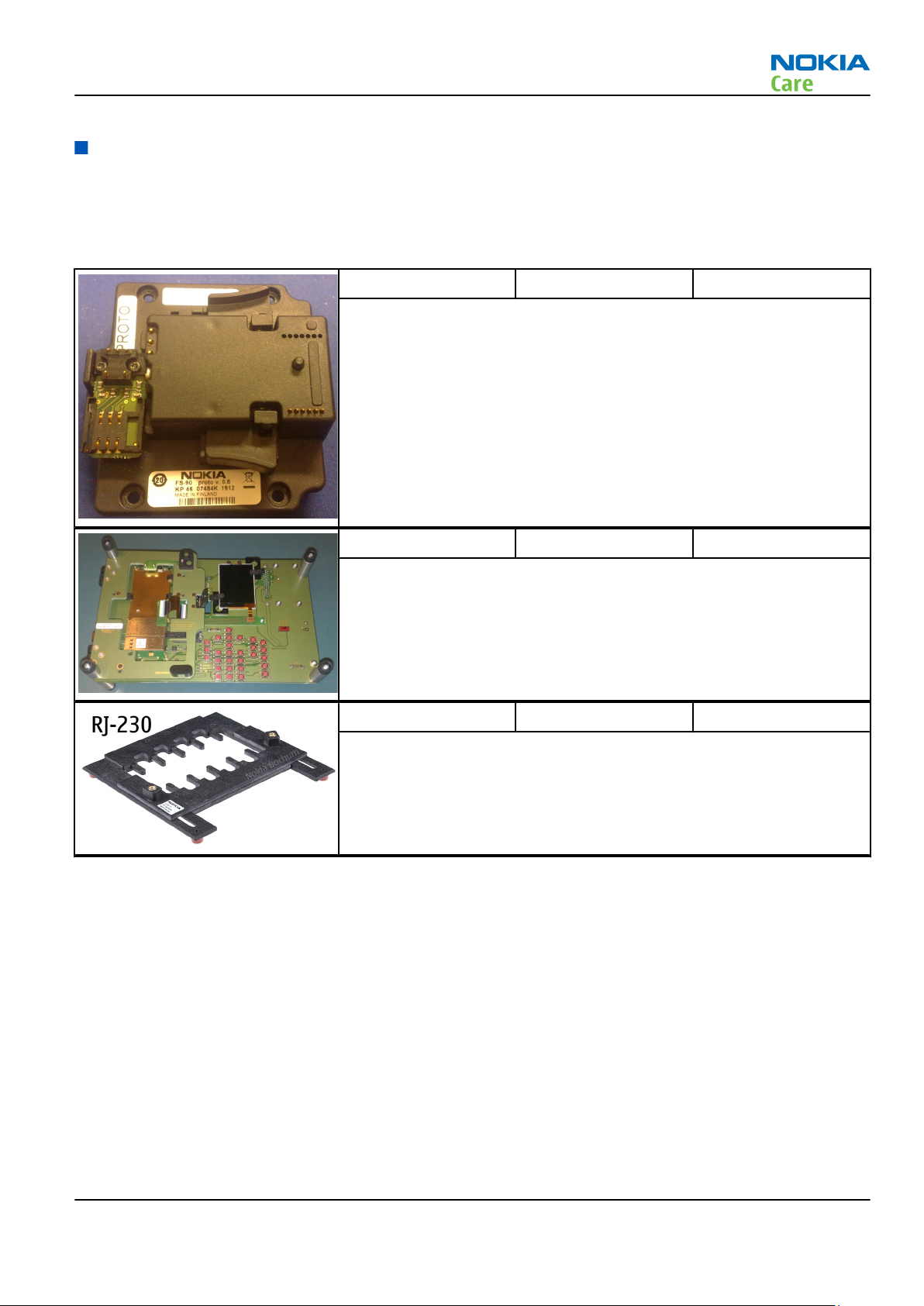
RM-431
Service Tools and Service Concepts
Service tools
Product specific tools
The table below gives a short overview of service devices that can be used for testing, error analysis, and
repair of product RM-431. For the correct use of the service devices, and the best effort of workbench setup,
please refer to various concepts.
FS-90 Flash adapter For flashing (also dead phones) with SS-64. RF testing (with RF
coupler), and EM calibration on ATO level with SS-62 (mechanical
locking concept), CU-4 supported.
MJ-187 Module jig MJ-187 is meant for troubleshooting, testing, tuning and flashing on
the engine level (CU-4 supported).
The jig includes an RF interface for GSM, WCDMA and Bluetooth.
Note: In the figure the main PWB and display are attached to
the MJ-187 module jig.
RJ-230 Soldering jig RJ-230 is a soldering jig used for soldering and as a rework jig for the
engine module.
Issue 1 COMPANY CONFIDENTIAL Page 2 –5
Copyright © 2009 Nokia. All rights reserved.
Page 30

RM-431
Service Tools and Service Concepts
SA-166 RF coupler SA-166 is an RF coupler for WCDMA and GSM RF testing. It is used
together with the product-specific flash adapter.
The following table shows attenuations from the antenna pads of the
mobile terminal to the SMA connectors of SA-166 . The setup used for
measuring the values is SA-166 + FS-90 + CU-4.
•
Attenuation values for inductive RF coupler SA-166
Band Channel Attenuation RX
(dB)
Low 11,3 12,2
GSM 850
GSM 900
GSM
1800
GSM
1900
WCDMA
Band I
Mid 9,8 12,2
High 9,4 11,1
Low 8,2 9
Mid 8,3 8,6
High 8,4 8,1
Low 14,5 16,4
Mid 12,7 16,2
High 11,9 13,3
Low 13,1 11,7
Mid 12,7 11,6
High 12,7 11,4
Low 12,1 11,5
Mid 12,6 11,7
High 11,8 11,7
Attenuation TX
(dB)
Low 7,6 9,9
WCDMA
Band VIII
Mid 8,3 9,7
High 9 9,2
Rework jigs and stencils
The table below gives a short overview of service devices that can be used for testing, error analysis, and
repair of product RM-431. For the correct use of the service devices, and the best effort of workbench setup,
please refer to various concepts.
Page 2 –6 COMPANY CONFIDENTIAL Issue 1
Copyright © 2009 Nokia. All rights reserved.
Page 31

RM-431
Service Tools and Service Concepts
RJ-160 Rework jig RJ-160 is a rework jig used when servicing the WCDMA duplexer
(Z7540). It is used together with the ST-55 stencil.
RJ-209 Rework jig RJ-209 is used as a rework jig for the WLAN 4.0 module
This stencil takes the WLAN 4.0 module for spreading soldering paste
onto the component. This must be used together with the ST-64
rework stencil.
RJ-227 Rework jig RJ-227 is a rework jig used when servicing the BTHFM module (D6000).
It is used together with the ST-70 rework stencil.
RJ-228 Rework jig RJ-228 is a rework jig used when servicing the WCDMA PA (N7540)
component. It is used together with the ST-71 stencil.
RJ-73 Rework jig RJ-73 is a rework jig used when servicing the N1400 component. It is
used together with the ST-29 rework stencil.
Issue 1 COMPANY CONFIDENTIAL Page 2 –7
Copyright © 2009 Nokia. All rights reserved.
Page 32

RM-431
Service Tools and Service Concepts
RJ-93 Rework jig RJ-93 is used as a rework jig for the Front End Module (FEM).
This rework jig takes the FEM or power amplifier (PA) module (N7520)
for spreading the soldering paste to the component. Must be used
together with the ST-40 stencil.
ST-29 rework stencil ST-29 is a rework stencil used when servicing the N1400 component.
It is used together with rework jig RJ-73.
ST-40 Rework stencil ST-40 is a rework stencil that is used with the RJ-93 rework jig to
service the Front End Module (N7520).
ST-55 Rework stencil ST-55 is a rework stencil used when servicing the Z7540 and Z7541
duplexers. It is used together with the rework jigs RJ-157 and RJ-160.
ST-64 Rework stencil ST-64 is the stencil used during rework of the WLAN 4.0 module. It
must be used together with the RJ-209 rework jig.
Page 2 –8 COMPANY CONFIDENTIAL Issue 1
Copyright © 2009 Nokia. All rights reserved.
Page 33

RM-431
Service Tools and Service Concepts
ST-70 Rework stencil ST-70 rework stencil is used with RJ-227 rework jig to service the
BTHFM module (D6000).
ST-71 Rework stencil ST-71 is a rework stencil used when servicing the WCDMA PA (N7540)
component. It is used together with rework jig RJ-228.
General tools
The table below gives a short overview of service devices that can be used for testing, error analysis, and
repair of product RM-431. For the correct use of the service devices, and the best effort of workbench setup,
please refer to various concepts.
AC-33 Power supply Universal power supply for FPS-10; included in the FPS-10 sales
package.
AC-35 Power supply Universal power supply for FPS-21; included in the FPS-21 sales
package.
Input 100V…230V 50Hz…60Hz, output voltage of 12 V and output
current up to 3 A.
ACF-8 Universal power
supply
The ACF-8 universal power supply is used to power FLS-5.
Issue 1 COMPANY CONFIDENTIAL Page 2 –9
Copyright © 2009 Nokia. All rights reserved.
Page 34

RM-431
Service Tools and Service Concepts
CU-4 Control unit CU-4 is a general service tool used with a module jig and/or a flash
adapter. It requires an external 12 V power supply.
The unit has the following features:
•
software controlled via USB
•
EM calibration function
•
Forwards FBUS/Flashbus traffic to/from terminal
•
Forwards USB traffic to/from terminal
•
software controlled BSI values
•
regulated VBATT voltage
•
2 x USB2.0 connector (Hub)
•
FBUS and USB connections supported
When using CU-4, note the special order of connecting cables and
other service equipment:
Instructions
1 Connect a service tool (jig, flash adapter) to CU-4.
2 Connect CU-4 to your PC with a USB cable.
3 Connect supply voltage (12 V)
4 Connect an FBUS cable (if necessary).
5 Start Phoenix service software.
Note: Phoenix enables CU-4 regulators via USB when it is
started.
Reconnecting the power supply requires a Phoenix restart.
Page 2 –10 COMPANY CONFIDENTIAL Issue 1
Copyright © 2009 Nokia. All rights reserved.
Page 35

RM-431
Service Tools and Service Concepts
FLS-5 Flash device FLS-5 is a dongle and flash device incorporated into one package,
developed specifically for POS use.
Note: FLS-5 can be used as an alternative to PKD-1.
FPS-10 Flash prommer FPS-10 interfaces with:
•
PC
•
Control unit
•
Flash adapter
•
Smart card
FPS-10 flash prommer features:
•
Flash functionality for BB5 and DCT-4 terminals
•
Smart Card reader for SX-2 or SX-4
•
USB traffic forwarding
•
USB to FBUS/Flashbus conversion
•
LAN to FBUS/Flashbus and USB conversion
•
Vusb output switchable by PC command
FPS-10 sales package includes:
•
FPS-10 prommer
•
Power Supply with 5 country specific cords
•
USB cable
Note: FPS-21 is substitute FPS-10 if FPS-10 has not been set
up.
Issue 1 COMPANY CONFIDENTIAL Page 2 –11
Copyright © 2009 Nokia. All rights reserved.
Page 36

Service Tools and Service Concepts
FPS-21 Flash prommer
FPS-21 sales package:
•
FPS-21 prommer
•
AC-35 power supply
•
CA-31D USB cable
FPS-21 interfaces:
Front
•
Service cable connector
Provides Flashbus, USB and VBAT connections to a mobile device.
•
SmartCard socket
A SmartCard is needed to allow DCT-4 generation mobile device
programming.
Rear
•
DC power input
For connecting the external power supply (AC-35).
•
Two USB A type ports (USB1/USB3)
Can be used, for example, for connecting external storage memory
devices or mobile devices
•
One USB B type device connector (USB2)
For connecting a PC.
•
Phone connector
Service cable connection for connecting Flashbus/FLA.
•
Ethernet RJ45 type socket (LAN)
For connecting the FPS-21 to LAN.
Inside
•
Four SD card memory slots
For internal storage memory.
Note: In order to access the SD memory card slots inside
FPS-21, the prommer needs to be opened by removing the
front panel, rear panel and heatsink from the prommer body.
Note: FPS-10 can be used for flashing instead of FPS-21 if
necessary.
RM-431
JXS-1 RF shield box Because the WCDMA network disturbs the RX side testing of the WCDMA
phone and the Tx signal of the WCDMA phone can severely disturb the
WCDMA network, a shield box is needed in all testing, tuning and fault
finding which requires WCDMA RF signal.
The shield box is not an active device, it contains only passive filtering
components for RF attenuation.
Page 2 –12 COMPANY CONFIDENTIAL Issue 1
Copyright © 2009 Nokia. All rights reserved.
Page 37

RM-431
Service Tools and Service Concepts
PK-1 Software protection
key
PK-1 is a hardware protection key with a USB interface. It has the same
functionality as the PKD-1 series dongle.
PK-1 is meant for use with a PC that does not have a series interface.
To use this USB dongle for security service functions please register
the dongle in the same way as the PKD-1 series dongle.
PKD-1 SW security device
SW security device is a piece of hardware enabling the use of the
service software when connected to the parallel (LPT) port of the PC.
Without the device, it is not possible to use the service software.
Printer or any such device can be connected to the PC through the
device if needed.
SB-6 Bluetooth test and
interface box (sales
package)
The SB-6 test box is a generic service device used to perform Bluetooth
bit error rate (BER) testing, and establishing cordless FBUS connection
via Bluetooth. An ACP-8x charger is needed for BER testing and an
AXS-4 cable in case of cordless interface usage testing .
Sales package includes:
•
SB-6 test box
•
Installation and warranty information
SB-7 WLAN test box WLAN test requires defined position for the device.
Issue 1 COMPANY CONFIDENTIAL Page 2 –13
Copyright © 2009 Nokia. All rights reserved.
Page 38

RM-431
Service Tools and Service Concepts
SPS-1 Soldering Paste
Spreader
The SPS-1 allows spreading of solder to the LGA components pads over
the rework stencils.
SPS-2 Soldering paste
spreader
SRT-6 Opening tool SRT-6 is used to open phone covers.
SS-46 Interface adapter SS-46 acts as an interface adapter between the flash adapter and
FPS-10.
Page 2 –14 COMPANY CONFIDENTIAL Issue 1
Copyright © 2009 Nokia. All rights reserved.
Page 39

RM-431
Service Tools and Service Concepts
SS-62 Generic flash adapter
base for BB5
•
generic base for flash adapters and couplers
•
SS-62 equipped with a clip interlock system
•
provides standardised interface towards Control Unit
•
provides RF connection using galvanic connector or coupler
•
multiplexing between USB and FBUS media, controlled by VUSB
SS-88 Camera removal tool The camera removal tool SS-88 is used to remove/attach the camera
module from/to the socket.
SS-93 Opening tool SS-93 is used for opening JAE connectors.
SX-4 Smart card SX-4 is a BB5 security device used to protect critical features in tuning
and testing.
SX-4 is also needed together with FPS-10 when DCT-4 phones are
flashed.
Cables
The table below gives a short overview of service devices that can be used for testing, error analysis, and
repair of product RM-431. For the correct use of the service devices, and the best effort of workbench setup,
please refer to various concepts.
CA-101 Micro USB cable The CA-101 is a USB-to-microUSB data cable that allows connections
between the PC and the phone.
Issue 1 COMPANY CONFIDENTIAL Page 2 –15
Copyright © 2009 Nokia. All rights reserved.
Page 40

RM-431
Service Tools and Service Concepts
CA-31D USB cable The CA-31D USB cable is used to connect FPS-10 or FPS-11 to a PC. It is
included in the FPS-10 and FPS-11 sales packages.
CA-35S Power cable CA-35S is a power cable for connecting, for example, the FPS-10 flash
prommer to the Point-Of-Sales (POS) flash adapter.
CA-58RS RF tuning cable Product-specific adapter cable for RF tuning.
•
Table 9 Attenuation values
Band Attenuation Rx/Tx
GSM850/900 0.2...0.3 dB
GSM1800/1900 0.3...0.4 dB
WCDMA900 0.2...0.3 dB
WCDMA2100 0.3...0.4 dB
Page 2 –16 COMPANY CONFIDENTIAL Issue 1
Copyright © 2009 Nokia. All rights reserved.
Page 41

RM-431
Service Tools and Service Concepts
CA-89DS Cable Provides VBAT and Flashbus connections to mobile device
programming adapters.
DAU-9S MBUS cable The MBUS cable DAU-9S has a modular connector and is used, for
example, between the PC's serial port and module jigs, flash adapters
or docking station adapters.
Note: Docking station adapters valid for DCT4 products.
PCS-1 Power cable The PCS-1 power cable (DC) is used with a docking station, a module
jig or a control unit to supply a controlled voltage.
Issue 1 COMPANY CONFIDENTIAL Page 2 –17
Copyright © 2009 Nokia. All rights reserved.
Page 42

RM-431
Service Tools and Service Concepts
XCS-4 Modular cable XCS-4 is a shielded (one specially shielded conductor) modular cable
for flashing and service purposes.
XRS-6 RF cable The RF cable is used to connect, for example, a module repair jig to
the RF measurement equipment.
SMA to N-Connector approximately 610 mm.
Attenuation for:
•
GSM850/900: 0.3+-0.1 dB
•
GSM1800/1900: 0.5+-0.1 dB
•
WCDMA/WLAN: 0.6+-0.1dB
Page 2 –18 COMPANY CONFIDENTIAL Issue 1
Copyright © 2009 Nokia. All rights reserved.
Page 43

RM-431
Service Tools and Service Concepts
Service concepts
POS (Point of Sale) flash concept
Type Description
Product specific tools
BL-4CT Battery
Other tools
FLS-5 POS flash dongle
PC with Phoenix service software
Cables
CA-101 Micro USB cable
Issue 1 COMPANY CONFIDENTIAL Page 2 –19
Copyright © 2009 Nokia. All rights reserved.
Page 44
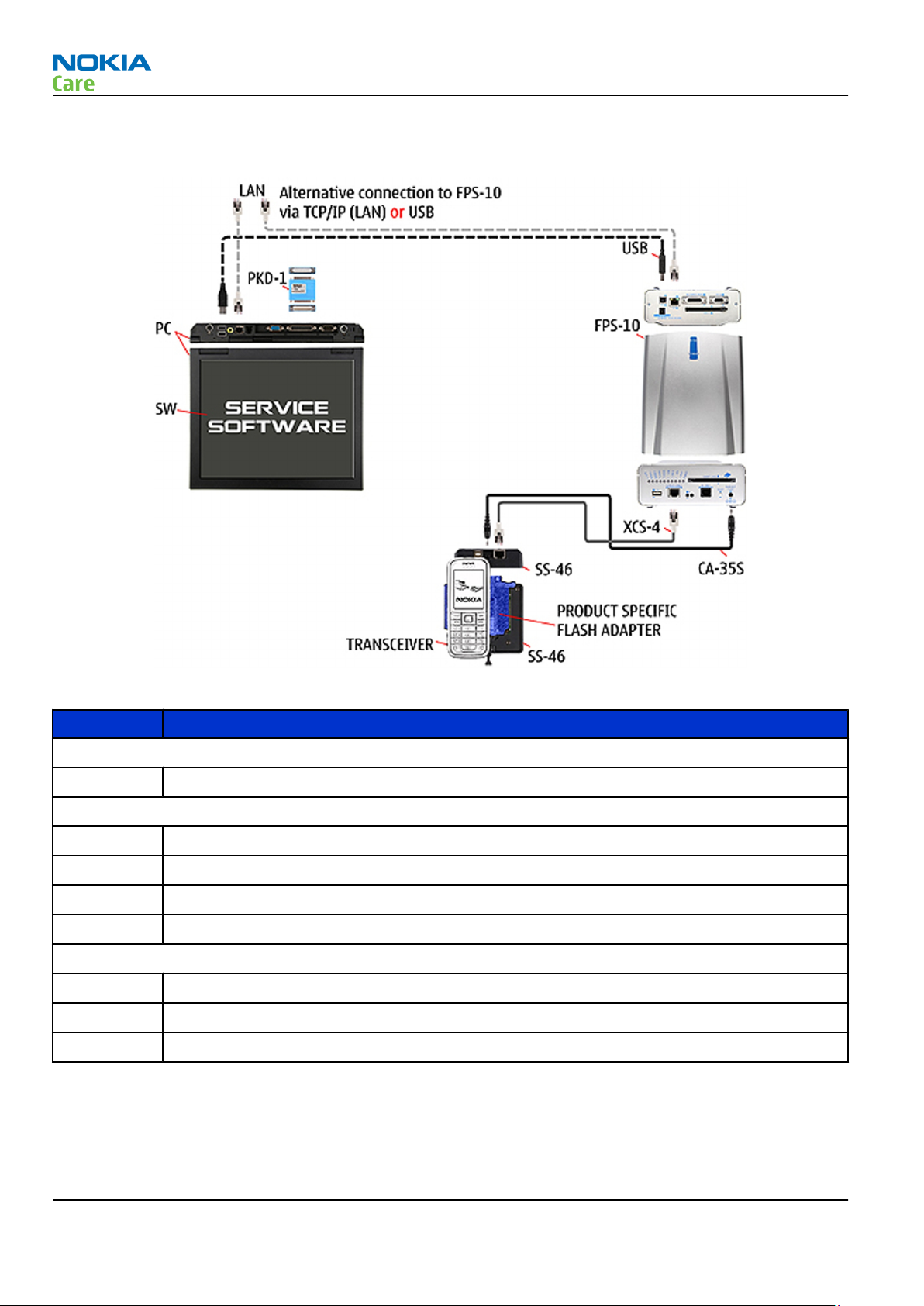
Flash concept with FPS-10
RM-431
Service Tools and Service Concepts
Figure 2 Basic flash concept with FPS-10
Type Description
Product specific devices
FS-90 Flash adapter
Other devices
FPS-10 Flash prommer box
PKD-1/PK-1 SW security device
SS-46 Interface adapter
PC with Phoenix service software
Cables
XCS-4 Modular cable
CA-35S Power cable
USB cable
Page 2 –20 COMPANY CONFIDENTIAL Issue 1
Copyright © 2009 Nokia. All rights reserved.
Page 45

RM-431
Service Tools and Service Concepts
Flash concept with FPS-21
Figure 3 Basic flash concept with FPS-21
Type Description
Product specific devices
FS-90 Flash adapter
Other devices
FPS-21 Flash prommer box
AC-35 Power supply
PK-1/PKD-1 SW security device
SS-46 Interface adapter
PC with Phoenix service software
Cables
CA-89DS Service cable
USB cable
Issue 1 COMPANY CONFIDENTIAL Page 2 –21
Copyright © 2009 Nokia. All rights reserved.
Page 46

CU-4 flash concept with FPS-10
RM-431
Service Tools and Service Concepts
Figure 4 CU-4 flash concept with FPS-10
Type Description
Product specific devices
FS-90 Flash adapter
Other devices
CU-4 Control unit
FPS-10 Flash prommer box
PKD-1/PK-1 SW security device
SS-62 Flash adapter base
SX-4 Smart card
PC with Phoenix service software
Cables
PCS-1 Power cable
XCS-4 Modular cable
Standard USB cable
USB cable
Page 2 –22 COMPANY CONFIDENTIAL Issue 1
Copyright © 2009 Nokia. All rights reserved.
Page 47

RM-431
Service Tools and Service Concepts
CU-4 flash concept with FPS-21
Figure 5 CU-4 flash concept with FPS-21
Type Description
Product specific devices
FS-90 Flash adapter
Other devices
CU-4 Control unit
FPS-21 Flash prommer box
AC-35 Power supply
PK-1/PKD-1 SW security device
SS-62 Flash adapter base
SX-4 Smart card (for DCT-4 generation mobile device programming)
PC with Phoenix service software
Cables
PCS-1 Power cable
CA-89DS Service cable
Standard USB cable
Issue 1 COMPANY CONFIDENTIAL Page 2 –23
Copyright © 2009 Nokia. All rights reserved.
Page 48

Type Description
USB cable
Module jig service concept
RM-431
Service Tools and Service Concepts
Figure 6 Module jig service concept
Type Description
Phone specific tools
MJ-187 Module jig
Other tools
CU-4 Control unit
FPS-10 Flash prommer box
PKD-1/PK-1 SW security device
SX-4 Smart card
PC with Phoenix service software
Measurement equipment
Cables
CA-58RS RF service cable (product-specific adapter cable)
PCS-1 DC power cable
XCS-4 Modular cable
XRS-6 RF cable
Page 2 –24 COMPANY CONFIDENTIAL Issue 1
Copyright © 2009 Nokia. All rights reserved.
Page 49

RM-431
Service Tools and Service Concepts
Type Description
USB cable
GPIB control cable
RF testing concept with RF coupler
Figure 7 RF testing concept with RF coupler
Type Description
Product specific devices
FS-90 Flash adapter
SA-166 RF coupler
Other devices
CU-4 Control unit
SX-4 Smart card
FPS-10 Flash prommer box
PKD-1/PK-1 SW security device
SS-62 Flash adapter base
Measurement equipment
PC with Phoenix service software
Cables
Issue 1 COMPANY CONFIDENTIAL Page 2 –25
Copyright © 2009 Nokia. All rights reserved.
Page 50

Type Description
PCS-1 Power cable
XCS-4 Modular cable
XRS-6 RF cable
GPIB control cable
USB cable
RF testing / BB tuning concept
RM-431
Service Tools and Service Concepts
Figure 8 RF testing / BB tuning concept
Type Description
Product specific tools
FS-90 Flash adapter
SA-166 RF coupler
Other tools
CU-4 Control unit
PKD-1/PK-1 SW security device
SS-62 Flash adapter base
SX-4 Smart card
Measurement equipment
Page 2 –26 COMPANY CONFIDENTIAL Issue 1
Copyright © 2009 Nokia. All rights reserved.
Page 51

RM-431
Service Tools and Service Concepts
Type Description
Smart card reader
PC with Phoenix service software
Cables
DAU-9s MBUS cable
PCS-1 DC power cable
XRS-6 RF cable
USB cable
BB/RF tuning concept with module jig
Type Description
Product specific tools
MJ-187 Module jig
Other tools
CU-4 Control unit
PKD-1 SW security device
SX-4 Smart card
PC with Phoenix service software
Smart card reader
Issue 1 COMPANY CONFIDENTIAL Page 2 –27
Copyright © 2009 Nokia. All rights reserved.
Page 52

Type Description
Cables
DAU-9S MBUS cable
PCS-1 Power cable
XRS-6 RF cable
USB cable
Bluetooth testing concept with SB-6
RM-431
Service Tools and Service Concepts
Figure 9 Service concept for RF testing and RF/BB tuning
Type Description
Product specific devices
FS-90 Flash adapter
Other devices
CU-4 Control unit
SS-62 Flash adapter base
PK-1 SW security device
SX-4 Smart card
SB-6 Bluetooth test and interface box
Smart card reader
PC with Phoenix service software
Page 2 –28 COMPANY CONFIDENTIAL Issue 1
Copyright © 2009 Nokia. All rights reserved.
Page 53

RM-431
Service Tools and Service Concepts
Type Description
Cables
DAU-9S MBUS cable
PCS-1 DC power cable
USB cable
WLAN functionality testing concept with SB-7
Figure 10 WLAN functionality testing concept with SB-7
Type Description
Product specific tools
FS-90 Flash adapter
Other tools
CU-4 Control unit
PCS-1 DC power cable
PK-1 SW Security device
SS-62 Generic base adapter
Cables
PCS-1 Power cable
DAU-9S Cable
Standard USB cable
Issue 1 COMPANY CONFIDENTIAL Page 2 –29
Copyright © 2009 Nokia. All rights reserved.
Page 54

RM-431
Service Tools and Service Concepts
(This page left intentionally blank.)
Page 2 –30 COMPANY CONFIDENTIAL Issue 1
Copyright © 2009 Nokia. All rights reserved.
Page 55

Nokia Customer Care
3 — BB Troubleshooting and
Manual Tuning Guide
Issue 1 COMPANY CONFIDENTIAL Page 3 –1
Copyright © 2009 Nokia. All rights reserved.
Page 56

RM-431
BB Troubleshooting and Manual Tuning Guide
(This page left intentionally blank.)
Page 3 –2 COMPANY CONFIDENTIAL Issue 1
Copyright © 2009 Nokia. All rights reserved.
Page 57

RM-431
BB Troubleshooting and Manual Tuning Guide
Table of Contents
Baseband self tests in Phoenix .............................................................................................................................3–5
Cuttable BB shield...................................................................................................................................................3–7
Power and charging troubleshooting..................................................................................................................3–9
Dead or jammed device troubleshooting.......................................................................................................3–9
Power key troubleshooting........................................................................................................................... 3–11
General voltage checking troubleshooting ................................................................................................ 3–12
General power checking................................................................................................................................ 3–14
USB charging troubleshooting...................................................................................................................... 3–15
Battery current measuring fault troubleshooting ...................................................................................... 3–16
Clocking troubleshooting .............................................................................................................................. 3–17
Interface troubleshooting .................................................................................................................................. 3–18
Flash programming fault troubleshooting.................................................................................................. 3–18
SIM card troubleshooting .............................................................................................................................. 3–21
MicroSD card troubleshooting....................................................................................................................... 3–23
USB data interface troubleshooting............................................................................................................. 3–24
User interface troubleshooting.......................................................................................................................... 3–25
Keyboard and side keys troubleshooting .................................................................................................... 3–25
Keyboard and music key/indicator LEDs troubleshooting......................................................................... 3–27
Display module troubleshooting.................................................................................................................. 3–27
General instructions for display troubleshooting.................................................................................. 3–27
Display fault troubleshooting .................................................................................................................. 3–29
Display backlight troubleshooting .......................................................................................................... 3–30
Ambient Light Sensor troubleshooting and re-calibration........................................................................ 3–31
Introduction to ALS troubleshooting and re-calibration ...................................................................... 3–31
Functionality check ................................................................................................................................... 3–31
ALS troubleshooting ................................................................................................................................. 3–33
Calibrating ALS........................................................................................................................................... 3–33
Audio troubleshooting........................................................................................................................................ 3–35
Audio troubleshooting test instructions...................................................................................................... 3–35
Internal earpiece troubleshooting ............................................................................................................... 3–39
Internal microphone troubleshooting......................................................................................................... 3–39
Internal handsfree (IHF) troubleshooting.................................................................................................... 3–41
External earpiece troubleshooting............................................................................................................... 3–42
External microphone troubleshooting......................................................................................................... 3–43
Acoustics troubleshooting............................................................................................................................. 3–44
Introduction to acoustics troubleshooting ............................................................................................ 3–44
Earpiece troubleshooting......................................................................................................................... 3–45
IHF troubleshooting.................................................................................................................................. 3–46
Microphone troubleshooting ................................................................................................................... 3–47
Vibra troubleshooting.................................................................................................................................... 3–48
Bluetooth and FM radio troubleshooting ......................................................................................................... 3–49
Bluetooth and FM radio introduction........................................................................................................... 3–49
Bluetooth and FM radio component placement ......................................................................................... 3–49
Bluetooth and FM Radio Self Tests ............................................................................................................... 3–51
Bluetooth BER test.......................................................................................................................................... 3–52
Bluetooth and FM radio module troubleshooting ...................................................................................... 3–53
Baseband manual tuning guide......................................................................................................................... 3–54
Certificate restoring for BB5 products.......................................................................................................... 3–54
Energy management calibration.................................................................................................................. 3–59
WLAN troubleshooting........................................................................................................................................ 3–60
Issue 1 COMPANY CONFIDENTIAL Page 3 –3
Copyright © 2009 Nokia. All rights reserved.
Page 58

RM-431
BB Troubleshooting and Manual Tuning Guide
WLAN functionality test using SB-7 and Phoenix........................................................................................ 3–60
WLAN layout and test points......................................................................................................................... 3–60
WLAN self tests ............................................................................................................................................... 3–61
WLAN functional tests.................................................................................................................................... 3–63
WLAN failure troubleshooting ...................................................................................................................... 3–65
WLAN basic checks troubleshooting ............................................................................................................ 3–67
List of Tables
Table 10 Display module troubleshooting cases ............................................................................................. 3–27
Table 11 Pixel defects ......................................................................................................................................... 3–28
Table 12 Calibration value limits ....................................................................................................................... 3–59
List of Figures
Figure 11 Cuttable BB shield on the top side of the main PWB.........................................................................3–7
Figure 12 Cut points for BB shield ribs.................................................................................................................3–7
Figure 13 BB shield after cutting ..........................................................................................................................3–8
Figure 14 Flashing pic 1. Take single trig measurement for the rise of the BSI signal................................ 3–19
Figure 15 Flashing pic 2. Take single trig measurement for the rise of the BSI signal................................ 3–20
Figure 16 ALS components ................................................................................................................................. 3–31
Figure 17 AV_IN – HP_OUT, single-ended loop measurement......................................................................... 3–37
Figure 18 AV_IN – IHF_L_OUT, single-ended loop measurement without filter............................................. 3–37
Figure 19 AV_IN – AV_L _OUT, single-ended loop measurement..................................................................... 3–38
Figure 20 Key component placement for BTHFMRDS2.2M............................................................................... 3–50
Figure 21 BT/WLAN antenna .............................................................................................................................. 3–51
Page 3 –4 COMPANY CONFIDENTIAL Issue 1
Copyright © 2009 Nokia. All rights reserved.
Page 59

RM-431
BB Troubleshooting and Manual Tuning Guide
Baseband self tests in Phoenix
Context
Always start the troubleshooting procedure by running the Phoenix self tests. If a test fails, please follow the
diagram below.
If the phone is dead and you cannot perform the self tests, go to
Dead or jammed device troubleshooting.
Issue 1 COMPANY CONFIDENTIAL Page 3 –5
Copyright © 2009 Nokia. All rights reserved.
Page 60

Troubleshooting flow
RM-431
BB Troubleshooting and Manual Tuning Guide
Page 3 –6 COMPANY CONFIDENTIAL Issue 1
Copyright © 2009 Nokia. All rights reserved.
Page 61

RM-431
BB Troubleshooting and Manual Tuning Guide
Cuttable BB shield
Many of the key BB components in RM-431 are under a mini can, which can be cut open for reworking
purposes. The location of the mini can on the main PWB is shown in the figure below.
Figure 11 Cuttable BB shield on the top side of the main PWB
Before reworking any μBGA under this mini can, the ribs of the can must be cut open very carefully with ESD
tweezers at specific break points shown in the figure below.
Figure 12 Cut points for BB shield ribs
After the ribs have been cut open, the components underneath the mini can are accessible for rework.
Issue 1 COMPANY CONFIDENTIAL Page 3 –7
Copyright © 2009 Nokia. All rights reserved.
Page 62

BB Troubleshooting and Manual Tuning Guide
Figure 13 BB shield after cutting
RM-431
Page 3 –8 COMPANY CONFIDENTIAL Issue 1
Copyright © 2009 Nokia. All rights reserved.
Page 63

RM-431
BB Troubleshooting and Manual Tuning Guide
Power and charging troubleshooting
Dead or jammed device troubleshooting
Troubleshooting flow - Page 1 of 2
Issue 1 COMPANY CONFIDENTIAL Page 3 –9
Copyright © 2009 Nokia. All rights reserved.
Page 64

Troubleshooting flow - Page 2 of 2
RM-431
BB Troubleshooting and Manual Tuning Guide
Page 3 –10 COMPANY CONFIDENTIAL Issue 1
Copyright © 2009 Nokia. All rights reserved.
Page 65

RM-431
BB Troubleshooting and Manual Tuning Guide
Power key troubleshooting
Troubleshooting flow
Issue 1 COMPANY CONFIDENTIAL Page 3 –11
Copyright © 2009 Nokia. All rights reserved.
Page 66

General voltage checking troubleshooting
Troubleshooting flow - Page 1 of 2
RM-431
BB Troubleshooting and Manual Tuning Guide
Page 3 –12 COMPANY CONFIDENTIAL Issue 1
Copyright © 2009 Nokia. All rights reserved.
Page 67

RM-431
BB Troubleshooting and Manual Tuning Guide
Troubleshooting flow - Page 2 of 2
Issue 1 COMPANY CONFIDENTIAL Page 3 –13
Copyright © 2009 Nokia. All rights reserved.
Page 68

General power checking
Check the following voltages:
RM-431
BB Troubleshooting and Manual Tuning Guide
Signal
Rename
VIO Gazoo ON ON 1.8 Memory, I/Os,
VBACK Gazoo ON ON 2.5 Back-up
VSIM1 Gazoo ON ON 1.8/3.0 SIM card
VAUX1 Gazoo ON ON 2.8 Display
VAUX2 Gazoo OFF OFF 2.5 ALS
VANA Gazoo ON ON 2.5 Audio
VR1 Gazoo OFF ON 2.5 Crystal
VRFC Gazoo OFF ON 1.8 RAPU
VRCP1 Gazoo 4.75 To RF parts
VREF Gazoo ON ON 1.25 RF reference
VCORE Gazoo ON ON 1.2 RAPU digital Can change due
Regulator Sleep Idle Nominal
voltage
Main user Notes
Display
battery
oscillators
converters
to RAPU version
& SW
VOUT Gazoo OFF OFF 2.5 Not used
VCAM_2V8 N1401 OFF OFF 2.8 Camera Disabled in
sleep
VCAM_1V8 N1402 OFF OFF 1.800 Camera Disabled in
sleep
VMEM Gazoo OFF OFF 2.9 microSD Disabled in
sleep
Page 3 –14 COMPANY CONFIDENTIAL Issue 1
Copyright © 2009 Nokia. All rights reserved.
Page 69

RM-431
BB Troubleshooting and Manual Tuning Guide
USB charging troubleshooting
Troubleshooting flow
Issue 1 COMPANY CONFIDENTIAL Page 3 –15
Copyright © 2009 Nokia. All rights reserved.
Page 70

Battery current measuring fault troubleshooting
Troubleshooting flow
RM-431
BB Troubleshooting and Manual Tuning Guide
Page 3 –16 COMPANY CONFIDENTIAL Issue 1
Copyright © 2009 Nokia. All rights reserved.
Page 71

RM-431
BB Troubleshooting and Manual Tuning Guide
Clocking troubleshooting
Troubleshooting flow
Issue 1 COMPANY CONFIDENTIAL Page 3 –17
Copyright © 2009 Nokia. All rights reserved.
Page 72

Interface troubleshooting
Flash programming fault troubleshooting
Troubleshooting flow - Page 1 of 2
RM-431
BB Troubleshooting and Manual Tuning Guide
Page 3 –18 COMPANY CONFIDENTIAL Issue 1
Copyright © 2009 Nokia. All rights reserved.
Page 73

RM-431
BB Troubleshooting and Manual Tuning Guide
Troubleshooting flow - Page 2 of 2
Figure 14 Flashing pic 1. Take single trig measurement for the rise of the BSI signal
Issue 1 COMPANY CONFIDENTIAL Page 3 –19
Copyright © 2009 Nokia. All rights reserved.
Page 74

BB Troubleshooting and Manual Tuning Guide
Figure 15 Flashing pic 2. Take single trig measurement for the rise of the BSI signal
RM-431
Page 3 –20 COMPANY CONFIDENTIAL Issue 1
Copyright © 2009 Nokia. All rights reserved.
Page 75

RM-431
BB Troubleshooting and Manual Tuning Guide
SIM card troubleshooting
Troubleshooting flow
Issue 1 COMPANY CONFIDENTIAL Page 3 –21
Copyright © 2009 Nokia. All rights reserved.
Page 76

RM-431
BB Troubleshooting and Manual Tuning Guide
Page 3 –22 COMPANY CONFIDENTIAL Issue 1
Copyright © 2009 Nokia. All rights reserved.
Page 77

RM-431
BB Troubleshooting and Manual Tuning Guide
MicroSD card troubleshooting
Troubleshooting flow
Issue 1 COMPANY CONFIDENTIAL Page 3 –23
Copyright © 2009 Nokia. All rights reserved.
Page 78

USB data interface troubleshooting
Troubleshooting flow - Page 1 of 2
RM-431
BB Troubleshooting and Manual Tuning Guide
Page 3 –24 COMPANY CONFIDENTIAL Issue 1
Copyright © 2009 Nokia. All rights reserved.
Page 79

RM-431
BB Troubleshooting and Manual Tuning Guide
Troubleshooting flow - Page 2 of 2
User interface troubleshooting
Keyboard and side keys troubleshooting
Context
There are two possible failure modes in the keyboard module:
•
One or more keys are stuck, so that the key does not react when a keydome or a side key is pressed. This
kind of failure is caused by mechanical reasons (dirt, rust, mechanical damage, etc.)
Issue 1 COMPANY CONFIDENTIAL Page 3 –25
Copyright © 2009 Nokia. All rights reserved.
Page 80

RM-431
BB Troubleshooting and Manual Tuning Guide
•
Malfunction of several keys at the same time. This happens when one or more rows or columns in the key
matrix are failing (shortcut or open connection).
If the failure mode is not clear, start with the Keyboard test in Phoenix.
In this phone the keyboard is connected to D2800 I/O pins.
Troubleshooting flow
Page 3 –26 COMPANY CONFIDENTIAL Issue 1
Copyright © 2009 Nokia. All rights reserved.
Page 81

RM-431
BB Troubleshooting and Manual Tuning Guide
Keyboard and music key/indicator LEDs troubleshooting
Troubleshooting flow
Display module troubleshooting
General instructions for display troubleshooting
Context
•
The display is in a normal mode when the phone is in active use.
•
The operating modes of the display can be controlled with the help of
Table 10 Display module troubleshooting cases
Display blank There is no image on the display. The display looks
the same when the phone is on as it does when the
phone is off. The backlight can be on in some cases.
Issue 1 COMPANY CONFIDENTIAL Page 3 –27
Copyright © 2009 Nokia. All rights reserved.
Phoenix
.
Page 82

RM-431
BB Troubleshooting and Manual Tuning Guide
Image on the display not correct Image on the display can be corrupted or a part of
the image can be missing.
•
If a part of the image is missing, change the
display module.
•
If the image is otherwise corrupted, follow the
display fault troubleshooting flowchart.
Backlight dim or not working at all Backlight LED components are inside the display
module. Backlight failure can also be in the
connector or in the backlight power source in the
main engine of the phone.
This means that in case the display is working
(image OK), the backlight is faulty.
Visual defects (pixel) Pixel defects can be checked by controlling the
display with Phoenix. Use both colours, black and
white, on a full screen.
The display may have some random pixel defects
that are acceptable for this type of display. The
criteria when pixel defects are regarded as a display
failure, resulting in a replacement of the display, are
presented the following table.
Table 11 Pixel defects
Item White dot defect Black dot
defect
1 Defect counts R G B White Dot
Total
1 1 1 1
2 Combined
defect counts
Not allowed.
Two single dot defects that are within 5 mm of each other should be
interpreted as combined dot defect.
1 1
Total
Steps
1. Verify with a working display that the fault is not on the display module itself.
The display module cannot be repaired.
2. Check that the cellular engine is working normally.
i To check the functionality, connect the phone to a docking station.
ii Start
iii Read the phone information to check that also the application engine is functioning normally (you
3. Proceed to the display fault troubleshooting flowchart.
Use the Display Test tool in
Phoenix
should be able to read the APE ID).
service software.
Phoenix
to find the detailed fault mode.
Page 3 –28 COMPANY CONFIDENTIAL Issue 1
Copyright © 2009 Nokia. All rights reserved.
Page 83

RM-431
BB Troubleshooting and Manual Tuning Guide
Display fault troubleshooting
Troubleshooting flow
Issue 1 COMPANY CONFIDENTIAL Page 3 –29
Copyright © 2009 Nokia. All rights reserved.
Page 84

Display backlight troubleshooting
Troubleshooting flow
RM-431
BB Troubleshooting and Manual Tuning Guide
Page 3 –30 COMPANY CONFIDENTIAL Issue 1
Copyright © 2009 Nokia. All rights reserved.
Page 85

RM-431
BB Troubleshooting and Manual Tuning Guide
Ambient Light Sensor troubleshooting and re-calibration
Introduction to ALS troubleshooting and re-calibration
The Ambient Light Sensor (ALS) consists of the following components:
•
Ambient Light Sensor (N1100). ALS is a digital I2C interface component that has two channels with different
spectral sensitivities. When combined, the component responds to illuminance similar as human eye.
•
Vdd filtering capacitor (C1100)
The ALS components are located at the top side of the main PWB as illustrated in the figure below.
Figure 16 ALS components
ALS information is used to control the keypad and display brightness of the phone. The keyboard backlight
is turned OFF, when it is not needed. Display brightness is dimmed, when environment lighting is dark. ALS
is calibrated in production and can be re-tuned in service points though not recommended unless calibration
coefficient is lost for some reason.
Note: ALS calibration is also required for Light SWAP Engines, because ALS is not factory calibrated
for Light SWAP.
When executing the ALS calibration, a reference phone that includes calibrated ALS is required. The ALS retuning instructions show why the reference phone is needed.
Note: Make sure that you have completed the display and keyboard backlights troubleshooting
before starting the ALS troubleshooting.
There is an Ambient Light Sensor window in the Phoenix Display Test tool, which shows the luminance value.
The correct luminance in darkness is <20 lx, and in an office environment 100-2000 lx.
Note: The luminance value depends heavily on the light source and the angle of the phone against
the light source, so the values above can only be used as a rough guideline. Phoenix has an ambient
light sensor calibration tool for changing the calibration values.
Functionality check
Steps
1. Connect the phone to
the ambient light visible to ALS is stable. The light quide of the ALS is located on the upper part of the
phone’s front cover, right next to the secondary camera.
Phoenix
, start the
Phoenix
software, and set the phone (e.g. on the table) so that
Issue 1 COMPANY CONFIDENTIAL Page 3 –31
Copyright © 2009 Nokia. All rights reserved.
Page 86

2. Scan product on Phoenix (CTRL+R)
3. Choose Testing→Display test.
RM-431
BB Troubleshooting and Manual Tuning Guide
4. Open the Lights tab, and check the Ambient light sensor check box. Click the Read button in order to get
the reference ambient light value. Cover the sensor and click Read again. When covered, the luminance
reading should be less than after clicking Read without covering the sensor.
5. If the component does not give any reading or the reading does not change when sensor is/is not covered,
replace the part.
Note: The ALS calibration procedure requires a reference phone with a calibrated ALS.
Page 3 –32 COMPANY CONFIDENTIAL Issue 1
Copyright © 2009 Nokia. All rights reserved.
Page 87

RM-431
BB Troubleshooting and Manual Tuning Guide
ALS troubleshooting
Troubleshooting flow
Issue 1 COMPANY CONFIDENTIAL Page 3 –33
Copyright © 2009 Nokia. All rights reserved.
Page 88

BB Troubleshooting and Manual Tuning Guide
Calibrating ALS
Steps
1. Connect the phone to
the ambient light visible to ALS is stable. The light quide of the ALS is located on the upper part of the
phone’s front cover, right next to the secondary camera.
2. Scan product on Phoenix (CTRL+R)
3. Choose Testing→Ambient Light Sensor Calibration.
Phoenix
, start the
Phoenix
software, and set the phone (e.g. on the table) so that
RM-431
4. Uncheck the Use default values only check box, click the Read button to get the AD-Count values for
Channel 0 and Channel 1, and write them down.
Note: In the example graphic the reference phone values are: Channel 0=3001 and Channel 1=337
5. Repeat steps 1-4 for the phone to be calibrated.
Note: Make sure the phone to be calibrated is located in the same place as the reference phone was
when luminance reading was taken.
6. Calculate and write down co-efficient value by division:
7. To calibrate ALS, the value in the Reference Level textbox needs to be adjusted for both channels until
the Co-efficient calculated by Phoenix equals the values calculated in step 6. Click Calibrate after each
try (and uncheck the Use default values only check box).
8. Calibration is done when the Co-efficient is equal to the co-efficient value calculated in step 6.
Note: Decimal numbers should be used in the iteration to achieve adequate precision (e.g.
200.2455)
Page 3 –34 COMPANY CONFIDENTIAL Issue 1
Copyright © 2009 Nokia. All rights reserved.
Page 89

RM-431
BB Troubleshooting and Manual Tuning Guide
9. Use Phoenix (Testing→Display test→Lights tab) to verify the calibration by reading the luminance value
for both the reference phone and calibrated phone.
Note: Remember that the illuminance readings for the reference and calibrated phones must be
done in the same ambient light conditions. If the illuminance values differ more than +- 10%, repeat
the whole ALS calibration procedure.
10. To end the calibration, click Close.
Audio troubleshooting
Audio troubleshooting test instructions
Differential external earpiece and internal earpiece outputs can be measured either with a single-ended or
a differential probe.
When measuring with a single-ended probe each output is measured against the ground.
Internal handsfree output is measured using a current probe, if a special low-pass filter designed for
measuring a digital amplifier is not available. Note also that when using a current probe, the input signal
frequency must be set to 2kHz.
The input signal for each loop test can be either single-ended or differential.
Required equipment
The following equipment is needed for the tests:
•
Oscilloscope
•
Function generator (sine waveform)
•
'Active speaker' or 'speaker and power amplifier'
•
Sound level meter
•
Current probe (Internal handsfree DPMA output measurement)
•
Phoenix service software
•
Battery voltage 3.7V
Test procedure
Audio can be tested using the Phoenix audio routings option. Four different audio loop paths can be activated:
•
External microphone to Internal earpiece
•
External microphone to right Internal handsfree speaker
•
External microphone to left Internal handsfree speaker
•
Internal microphone to External earpiece
Note: The tnternal microphone is tested using the Phoenix self test "ST-DIGIMIC-TEST". If the test
result is PASS, the microphone is electrically OK.
Each audio loop sets routing from the specified input to the specified output enabling a quick in-out test.
Loop path gains are fixed and they cannot be changed using Phoenix. Correct pins and signals for each test
are presented in a table in the following section.
Phoenix audio loop tests and test results
The results presented in this table apply when no accessory is connected and battery voltage is set to 3.7V.
Earpiece, internal microphone and speaker are in place during measurement. Applying a headset accessory
during measurement causes a significant drop in measured quantities.
The gain values presented in the table apply for a differential output vs. single-ended/differential input.
Issue 1 COMPANY CONFIDENTIAL Page 3 –35
Copyright © 2009 Nokia. All rights reserved.
Page 90

RM-431
BB Troubleshooting and Manual Tuning Guide
Loop test Input
External Mic to
External Earpiece
External Mic to
Internal Earpiece
terminal
XMICP and
GND
XMICN and
GND
XMICP and
GND
Output
terminal
HSEAR R P,
HSEAR R N
and GND
HSEAR P,
HSEAR N
and GND
HSEAR R P,
HSEAR R N
and GND
HSEAR P,
HSEAR N
and GND
EarP and
GND
EarN and
GND
Path
gain [dB]
(fixed)
-1.7 1000 823 0 NA
-3.3 1000 688 1.2 NA
Input
voltage
[mVp-p]
Single-
ended
output
voltage
[mVp-p]
Output
DC level
[V]
Output
current
[mA]
External Mic to
Internal
handsfree
XMICN and
GND
XMICP and
GND
XMICN and
GND
EarP and
GND
EarN and
GND
B2102 pads NA 1000 See the
measurem
B2102 pads
ent data
graphics
below
NA NA
Page 3 –36 COMPANY CONFIDENTIAL Issue 1
Copyright © 2009 Nokia. All rights reserved.
Page 91

RM-431
BB Troubleshooting and Manual Tuning Guide
Measurement data
Figure 17 AV_IN – HP_OUT, single-ended loop measurement
Figure 18 AV_IN – IHF_L_OUT, single-ended loop measurement without filter
Issue 1 COMPANY CONFIDENTIAL Page 3 –37
Copyright © 2009 Nokia. All rights reserved.
Page 92

RM-431
BB Troubleshooting and Manual Tuning Guide
Figure 19 AV_IN – AV_L _OUT, single-ended loop measurement
Page 3 –38 COMPANY CONFIDENTIAL Issue 1
Copyright © 2009 Nokia. All rights reserved.
Page 93

RM-431
BB Troubleshooting and Manual Tuning Guide
Internal earpiece troubleshooting
Troubleshooting flow
Issue 1 COMPANY CONFIDENTIAL Page 3 –39
Copyright © 2009 Nokia. All rights reserved.
Page 94

Internal microphone troubleshooting
Troubleshooting flow
RM-431
BB Troubleshooting and Manual Tuning Guide
Page 3 –40 COMPANY CONFIDENTIAL Issue 1
Copyright © 2009 Nokia. All rights reserved.
Page 95

RM-431
BB Troubleshooting and Manual Tuning Guide
Internal handsfree (IHF) troubleshooting
Troubleshooting flow
Issue 1 COMPANY CONFIDENTIAL Page 3 –41
Copyright © 2009 Nokia. All rights reserved.
Page 96

External earpiece troubleshooting
Troubleshooting flow
RM-431
BB Troubleshooting and Manual Tuning Guide
Page 3 –42 COMPANY CONFIDENTIAL Issue 1
Copyright © 2009 Nokia. All rights reserved.
Page 97

RM-431
BB Troubleshooting and Manual Tuning Guide
External microphone troubleshooting
Troubleshooting flow
Issue 1 COMPANY CONFIDENTIAL Page 3 –43
Copyright © 2009 Nokia. All rights reserved.
Page 98

RM-431
BB Troubleshooting and Manual Tuning Guide
Acoustics troubleshooting
Introduction to acoustics troubleshooting
Acoustics design ensures that the sound is detected correctly with a microphone and properly radiated to
the outside of the device by the speaker. The acoustics of the phone include three basic systems: earpiece,
stereo integrated handsfree (IHF) and digital microphone.
The sound reproduced from the earpiece readiates through a single hole on the front cover (A-cover). The
sound reproduced from the 2 IHF speakers radiates from the sound holes located on the bottom part of the
back cover. The microphone is located on the top side of the PWB, and the sound hole is in the keyboard near
the 0-key.
For a correct functionality of the phone, all sound holes must be always open. When the phone is used, care
must be taken not to close any of those holes with a hand or fingers. The phone should be dry and clean,
and no objects must be located in such a way that they close any of the holes.
Page 3 –44 COMPANY CONFIDENTIAL Issue 1
Copyright © 2009 Nokia. All rights reserved.
Page 99

RM-431
BB Troubleshooting and Manual Tuning Guide
Earpiece troubleshooting
Troubleshooting flow
Issue 1 COMPANY CONFIDENTIAL Page 3 –45
Copyright © 2009 Nokia. All rights reserved.
Page 100

IHF troubleshooting
Troubleshooting flow
RM-431
BB Troubleshooting and Manual Tuning Guide
Page 3 –46 COMPANY CONFIDENTIAL Issue 1
Copyright © 2009 Nokia. All rights reserved.
