Page 1
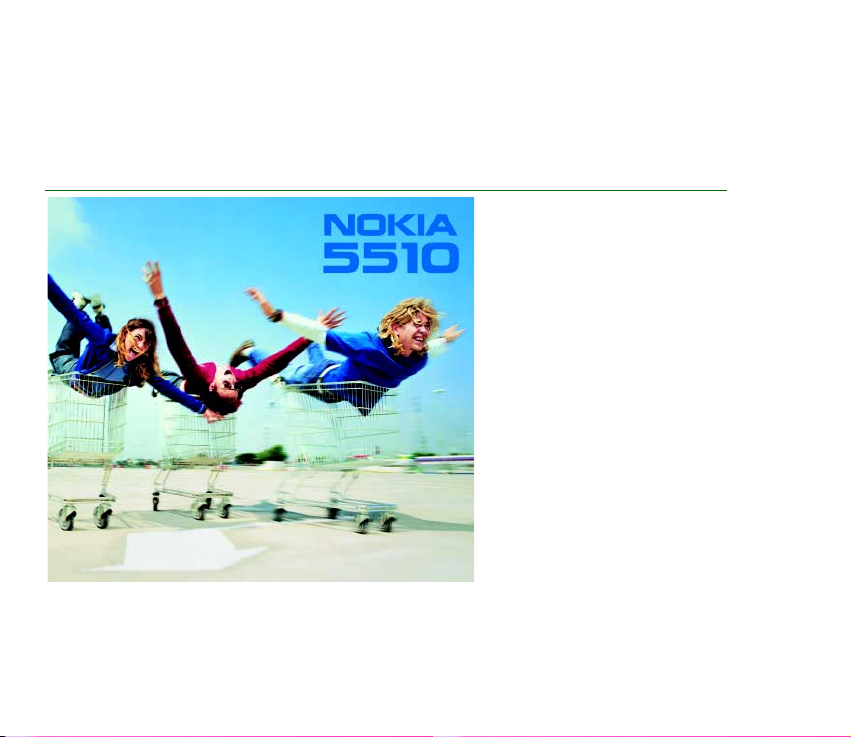
Electronic user’s guide released subject to "Nokia User’s Guides Terms and Conditions, 7th June, 1998"
User’s Guide
9353970
Issue 2 EN
Page 2

DECLARATION OF CONFORMITY
We, NOKIA CORPORATION Ltd. declare under our sole responsibility that the product NPM-5 is in conformity with
the provisions of the following Council Directive: 1999/5/EC. A copy of the Declaration of Conformity can be found
from http://www.nokia.com/phones/declaration_of_conformity/
Copyright © Nokia Corporation 2001-2002. All rights reserved.
Reproduction, transfer, distribution or storage of part or all of the contents in this document in any form without the prior written
permission of Nokia is prohibited.
Includes RSA BSAFE cryptographic or security protocol software from RSA Security.
Nokia and Nokia Connecting People are registered trademarks of Nokia Corporation. Other product and company names mentioned
herein may be trademarks or tradenames of their respective owners.
Music is copyright protected in international treaties and national copyright laws. It may be necessary to obtain permission or a
license to reproduce or copy music. In some countries national law prohibits private copying of copyrighted material. Please check
the national legislation of the applicable country concerning the use of such material.
Navi is a trademark of Nokia Corporation. Nokia tune is a trademark of Nokia Corporation.
Nokia operates a policy of continuous development. Nokia reserves the right to make changes and improvements to any of the
products described in this document without prior notice.
©2002 Nokia Corporation. All rights reserved.2
Page 3

Under no circumstances shall Nokia be responsible for any loss of data or income or any special, incidental, consequential or indirect
damages howsoever caused.
The contents of this document are provided ’as is’. Except as required by applicable law, no warranties of any kind, either express or
implied, including, but not limited to, the implied warranties of merchantability and fitness for a particular purpose, are made in
relation to the accuracy, reliability or contents of this document. Nokia reserves the right to revise this document or withdraw it at
any time without prior notice.
The availability of particular accessories may vary by region. Please check with the Nokia dealer nearest to you.
9353970 / Issue 2 EN
©2002 Nokia Corporation. All rights reserved.
3
Page 4
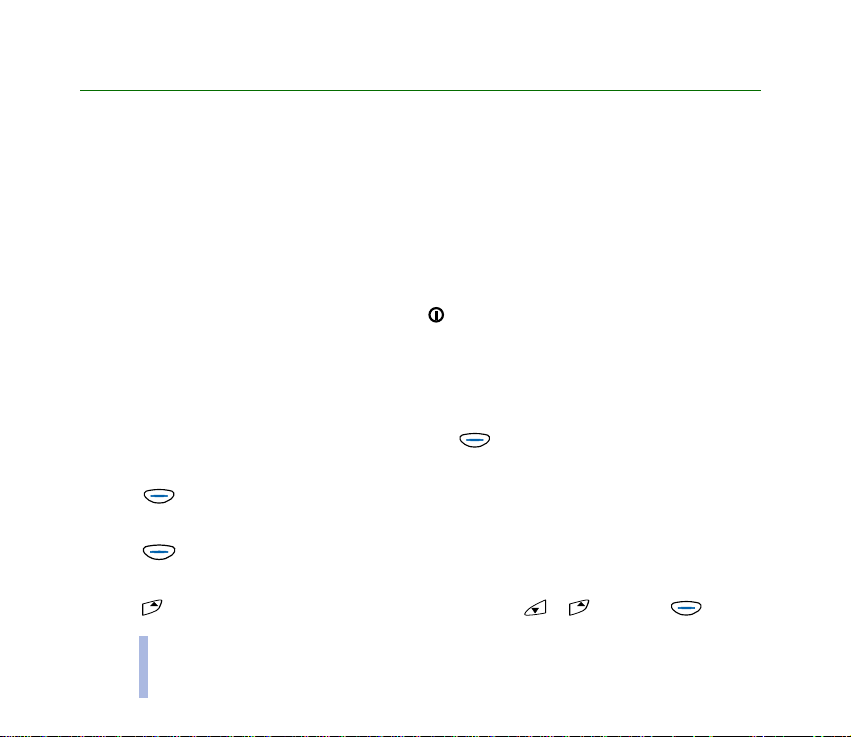
Quick and easy
Thank you for choosing this Nokia phone! These pages give some tips on using your phone. More
detailed information is given throughout this user’s guide.
Quick and easy
■ Before using your phone
1. Insert a SIM card in the phone. See Inserting a SIM card on page 20.
2. Install and charge the battery. See Inserting a SIM card on page 20 and Charging the battery on
page 21.
3. Switch on your phone by pressing and holding (see page 22).
See also Display indicators on page 18.
■ Call functions
Making a call
Type in the area code and phone number, and press (Call).
Ending a call
Press (End).
Answering a call
Press (Answer).
Redialling a phone number
Press in standby mode, scroll to the desired number with or , and press (Call).
4
©2002 Nokia Corporation. All rights reserved.
Page 5
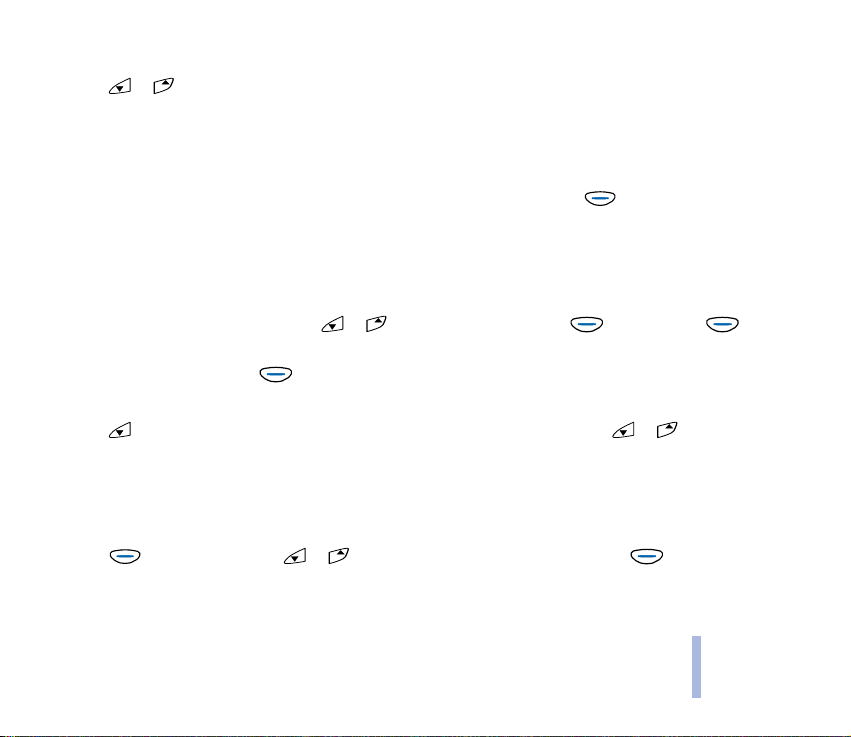
Adjusting the earpiece volume
Press or during a call.
Calling your voice mailbox
Press and hold the 1 key in standby mode. See also Voice mailbox number (Menu 2-9) on page 48.
Making a call by voice dialling
Add a voice tag to the desired phone number (see page 41). Press and hold in standby mode,
and say the voice tag to make a call.
■ Phone book functions
Quick save
Type in the phone number and press or to change the text above to Save. Press
(Save).
Type in the name and press (OK).
Quick find
Press in standby mode, (type in the first letter of the name) and scroll with or to the
desired name. Press and hold the Shift key to view the related phone number.
■ Entering or exiting a menu function
Entering
Press (Menu). Scroll with or to the desired menu function and press (Select).
Repeat this for submenus and setting options.
Quick and easy
©2002 Nokia Corporation. All rights reserved.
5
Page 6

Exiting
Press to return to the previous menu level. Press and hold to return to standby mode.
■ Other essential functions
Locking or unlocking the keypad
In standby mode, press (Menu) and then press the Space key quickly.
Quick and easy
Setting the phone tones for different environments
Press quickly, use or to scroll to the desired option, and press (OK).
6
©2002 Nokia Corporation. All rights reserved.
Page 7

Table of contents
Quick and easy.......................................... 4
Table of contents...................................... 7
FOR YOUR SAFETY.................................. 10
General information............................... 12
Stickers in the sales package.................................. 12
Network Services........................................................ 12
Accessories and batteries ........................................ 12
Access codes................................................................ 13
1. Getting started.................................... 15
Keys and connectors ................................................. 15
Power key.................................................................. 15
Navi key..................................................................... 15
Scroll keys................................................................. 15
C key........................................................................... 16
Connectors................................................................ 17
Display indicators....................................................... 18
Standby mode.......................................................... 18
Essential indicators related to menu
functions ................................................................... 19
Inserting a SIM card.................................................. 20
Charging the battery................................................. 21
©2002 Nokia Corporation. All rights reserved.
Switching on or off.................................................... 22
Attaching and using the headset .......................... 23
Attaching and using the supplied cables ............ 24
2. Basic functions ................................... 26
Making a call............................................................... 26
Making a call using the phone book ................. 26
Adjusting the earpiece volume ........................... 27
Muting the microphone........................................ 27
Redialling .................................................................. 27
Speed dialling a phone number.......................... 27
Making a new call during a call ......................... 28
Voice dialling ........................................................... 28
Making a conference call ..................................... 28
Answering a call......................................................... 29
Diverting or rejecting a call................................. 30
Answering a new call during a call ................... 30
Listening to voice messages.................................... 30
Selecting a ringing tone (Menu 5-1).................... 31
Adjusting all the phone tones by a single
setting ........................................................................... 31
Storing a phone number with a name ................. 32
Writing text ................................................................. 32
Speed dialling.............................................................. 33
7
Page 8
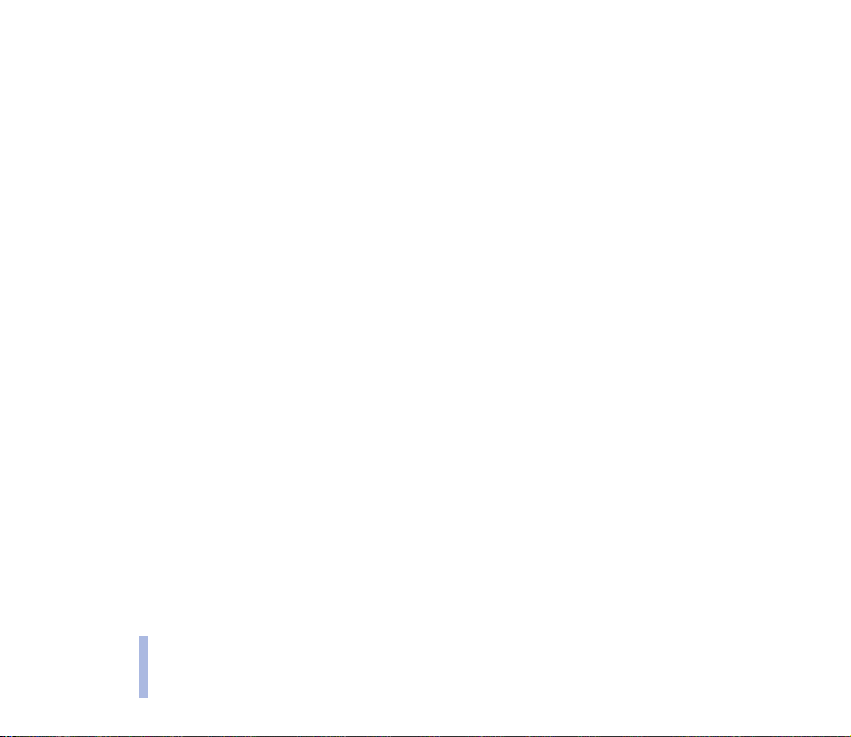
Locking the keypad.................................................... 34
3. Menu functions................................... 35
Accessing a menu function..................................... 35
By scrolling............................................................... 35
By a shortcut ........................................................... 36
Exiting a menu function .......................................... 36
List of menu functions ............................................. 37
Phone book (Menu 1) ............................................... 40
Table of contents
Messages (Menu 2) ................................................... 42
Writing and sending a text message
(Write messages - Menu 2-1) ............................ 43
Reading a text message (Inbox - Menu 2-2). 44
Viewing a message you have saved
(Outbox - Menu 2-3) ............................................ 44
Picture messages (Menu 2-4)............................. 45
Templates (Menu 2-5) .......................................... 45
Smileys (Menu 2-6) ............................................... 46
Message settings (Menu 2-7)............................. 46
Info service (Menu 2-8)........................................ 47
Voice mailbox number (Menu 2-9) ................... 48
Service command editor (Menu 2-10)............. 48
Chat (Menu 3) ............................................................ 48
Call register (Menu 4)............................................... 49
Tones (Menu 5)........................................................... 50
Settings (Menu 6)...................................................... 51
Call settings (Menu 6-1) ...................................... 52
Phone settings (Menu 6-2) ................................. 52
Security settings (Menu 6-3).............................. 53
Restore factory settings (Menu 6-4) ................ 54
Call divert (Menu 7).................................................. 54
Music (Menu 8).......................................................... 55
Music player (Menu 8-1) ..................................... 55
Listening to music.................................................. 56
Radio (Menu 8-2)................................................... 57
Recorder (Menu 8-3)............................................. 58
Track list (Menu 8-4)............................................. 59
Games (Menu 9)......................................................... 60
Adjusting settings common to all games........ 60
Starting a game and adjusting
game-specific settings.......................................... 61
Making a connection to the WAP service of
Club Nokia................................................................ 61
Game keys ................................................................ 62
Calculator (Menu 10) ............................................... 66
Reminders (Menu 11) ............................................... 67
Clock (Menu 12)......................................................... 68
Profiles (Menu 13)..................................................... 70
WAP services (Services - Menu 14)...................... 71
Basic steps for accessing and using a
WAP service ............................................................. 72
Setting up the phone for a WAP service ......... 72
Making a connection to a WAP service........... 75
Browsing the pages of a WAP service.............. 76
Ending a WAP connection ................................... 77
Adjusting the appearance settings of WAP
pages.......................................................................... 78
Saving and managing bookmarks...................... 78
Emptying the cache memory .............................. 79
8
©2002 Nokia Corporation. All rights reserved.
Page 9

Having a WAP connection and a voice call in
progress at the same time (when the bearer
is USSD)..................................................................... 79
Security certificates............................................... 80
SIM services (Menu 15)............................................ 81
4. Nokia Audio Manager........................ 82
System requirements ................................................ 82
Installing Nokia Audio Manager............................ 83
Transferring music files to your phone ................ 84
Handling tracks with the Nokia Audio
Manager........................................................................ 84
5. Battery statements ............................. 86
Charging and Discharging ....................................... 86
CARE AND MAINTENANCE.................... 88
IMPORTANT SAFETY INFORMATION..... 89
Index........................................................ 94
©2002 Nokia Corporation. All rights reserved.
9
Page 10

FOR YOUR SAFETY
Read these simple guidelines. Breaking the rules may be dangerous or illegal. Further detailed information is given
in this manual.
Do not switch the phone on when wireless phone use is prohibited or when it may cause interference or
danger.
FOR YOUR SAFETY
10
ROAD SAFETY COMES FIRST
Don’t use a hand-held phone while driving.
INTERFERENCE
All wireless phones may get interference, which could affect performance.
SWITCH OFF IN HOSPITALS
Follow any regulations or rules. Switch the phone off near medical equipment.
SWITCH OFF IN AIRCRAFT
Wireless devices can cause interference in aircraft.
SWITCH OFF WHEN REFUELLING
Don’t use the phone at a refuelling point. Don’t use near fuel or chemicals.
SWITCH OFF NEAR BLASTING
Don’t use the phone where blasting is in progress. Observe restrictions, and follow any regulations or
rules.
©2002 Nokia Corporation. All rights reserved.
Page 11

USE SENSIBLY
Use only in the normal position. Don’t touch the antenna unnecessarily.
QUALIFIED SERVICE
Only qualified personnel may install or repair phone equipment.
ACCESSORIES AND BATTERIES
Use only approved accessories and batteries. Do not connect incompatible products.
WATER-RESISTANCE
Your phone is not water-resistant. Keep it dry.
BACKUP COPIES
Remember to make backup copies of all important data.
CONNECTING TO OTHER DEVICES
When connecting to any other device, read its user’s guide for detailed safety instructions. Do not
connect incompatible products.
CALLING
Ensure the phone is switched on and in service. Enter the phone number, including the area code, then
press (Call). To end a call, press (End). To answer a call, press (Answer).
EMERGENCY CALLS
Ensure the phone is switched on and in service. Press as many times as needed (e.g. to exit a call, to
exit a menu, etc.) to clear the display. Enter the emergency number, then press (Call). Give your
location. Do not end the call until told to do so.
©2002 Nokia Corporation. All rights reserved.
11
FOR YOUR SAFETY
Page 12

General information
■ Stickers in the sales package
The stickers contain important information for service and customer support purposes. Keep these
stickers in a safe and secure place.
■ Network Services
General information
The wireless phone described in this guide is approved for use on the GSM 900 and GSM 1800 network.
Dualband is a network dependant feature. Check with your local service provider if you can subscribe
to and use this feature.
A number of features included in this guide are called Network Services. These are special services that
you arrange through your wireless service provider. Before you can take advantage of any of these
Network Services, you must subscribe to them through your service provider and obtain instructions
for their use from your service provider.
Note: Some networks may not support all language-dependent characters and/or services.
■ Accessories and batteries
Check the model number of any charger before use with this device. This device is intended for use when supplied
with power from
the ACP-7 Standard Charger, the ACP-8 Travel Charger, the LCH-9 Mobile Charger, or the DDC-1 Battery Charging
Stand.
12
©2002 Nokia Corporation. All rights reserved.
Page 13

Warning: Use only batteries, chargers and accessories approved by the phone manufacturer
for use with this particular phone model. The use of any other types may invalidate any
approval or warranty applying to the phone, and may be dangerous.
For availability of approved accessories, please check with your dealer.
When you disconnect the power cord of any accessory, grasp and pull the plug, not the cord.
■ Access codes
With the access codes below, you can avoid unauthorised use of your phone and SIM card.
• Security code: Protects your phone against unauthorised use. This code is supplied with the phone.
The preset code is 12345.
Change the code and set the phone to request it using the Change access codes and Security level
functions of the Security settings menu (see page 53). Keep the new code in a safe and secure place,
separate from the phone.
• PIN code: This code, supplied with the SIM card, protects the card against unauthorised use. If the
PIN code request function of the Security settings menu (see page 53) is set on, you are prompted to
type in the code when you switch on the phone.
If you enter an incorrect PIN code three times in succession, the SIM card is blocked. Type in the
PUK code and press (OK). Type in a new PIN code and press (OK). Type in the new code
again and press (OK).
• PIN2 code: This code is supplied with some SIM cards and is required to access some functions,
such as charging unit counters. If you enter an incorrect PIN2 code three times in succession, you
are asked for the PUK2 code.
General information
©2002 Nokia Corporation. All rights reserved.
13
Page 14
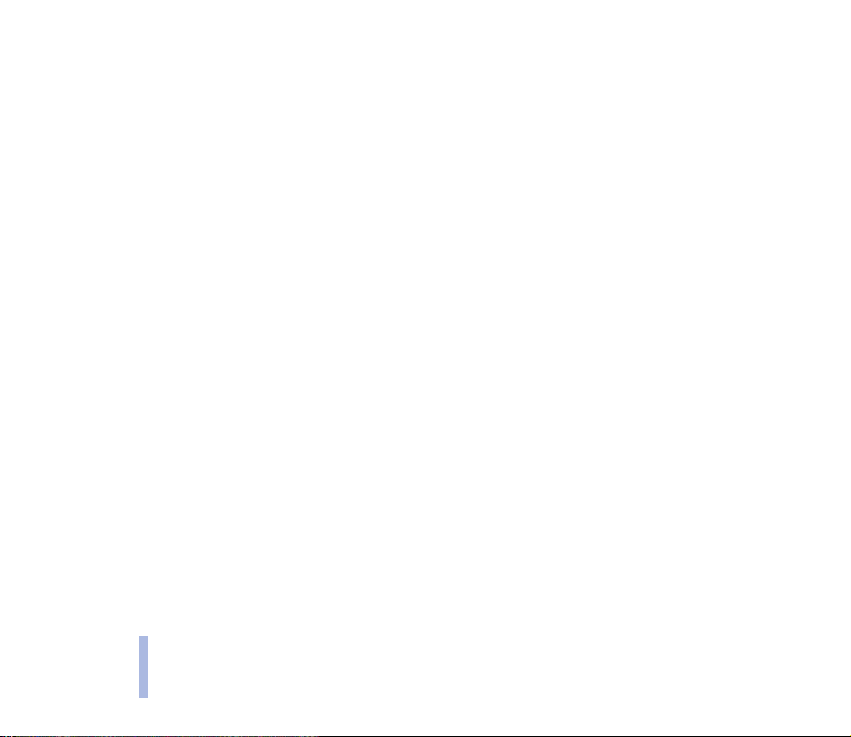
• PUK and PUK2 code: These codes may be supplied with the SIM card. If this is not the case, contact
your local service provider.
General information
14
©2002 Nokia Corporation. All rights reserved.
Page 15
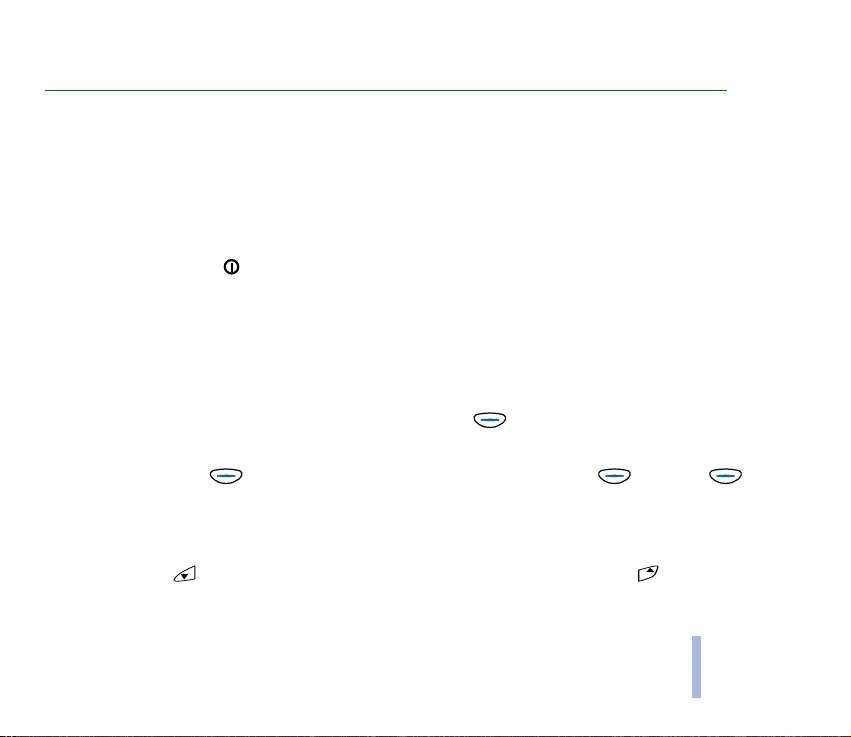
1. Getting started
■ Keys and connectors
The basic functions of the phone keys are described below. More information about keys is given
throughout this user’s guide.
Power key
Pressing and holding the key switches the phone on or off.
In standby mode, pressing this key briefly shows the list of profiles which allow you to set the phone
tones for different environments.
In a menu function, pressing this key briefly turns on the lights for 15 seconds.
Navi key
The use of the phone is largely based on the Nokia Navi™ key ( ) below the display (2).
The function of this key varies according to the guiding text (1) shown above it.
In this user’s guide, the symbol is followed by the related guiding text, e.g. (Menu) or
(Select).
Scroll keys
In standby mode: shows the names and phone numbers saved in the phone book. shows the
list of last dialled numbers.
Getting started
©2002 Nokia Corporation. All rights reserved.
15
Page 16
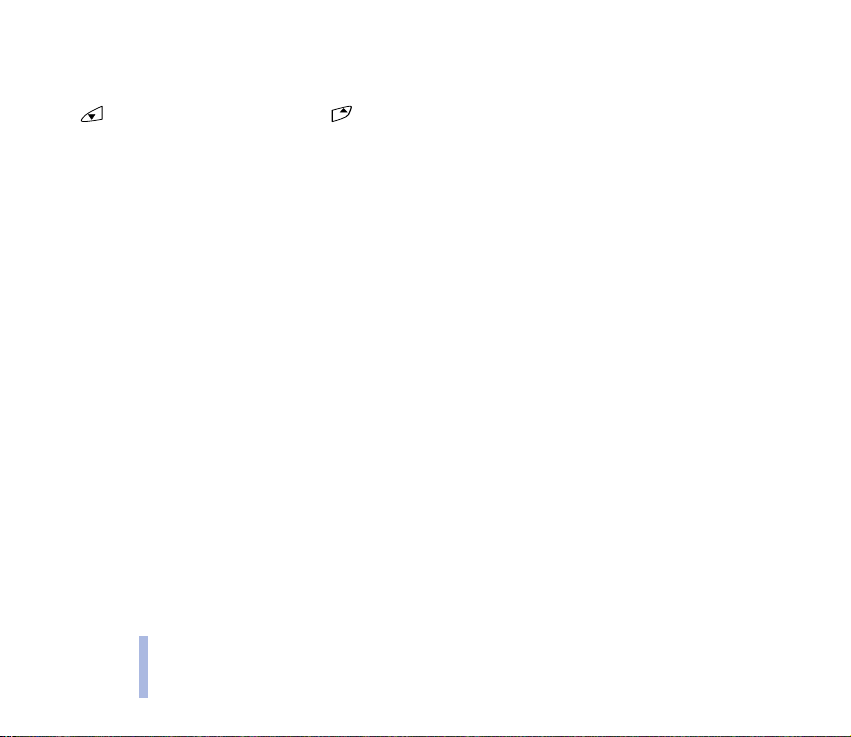
In the menu: These keys browse through menus and settings.
When typing in a name or number or writing a text message:
moves the cursor to the left and to the right.
During a call: These keys adjust the earpiece volume.
C key
Getting started
When typing in a name or number: This key deletes the character to the left. When pressed and held,
it deletes all characters from the display.
In a menu function: This key returns to the previous menu level. Press and hold this key to exit the
menu.
When you receive a call: Pressing this key rejects the call.
16
©2002 Nokia Corporation. All rights reserved.
Page 17
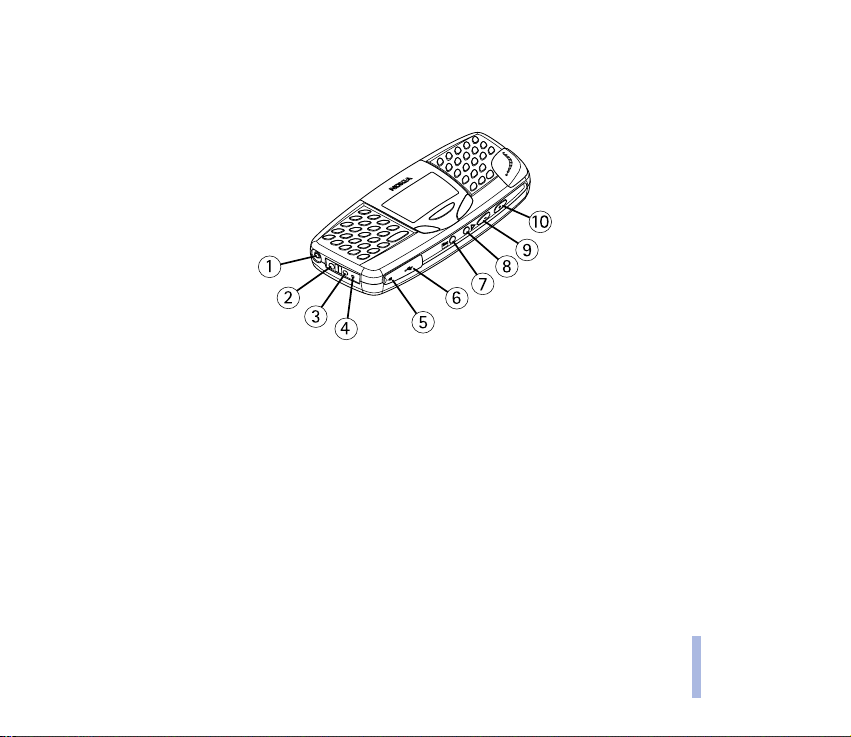
Connectors
Your phone can be connected to different compatible devices, and it has several connectors and
special keys on its sides:
1. Connector for the black HDD-2 headset cable (headphones)
2. Connector for the charger cable
3. Connector for the grey marked HDD-2 headset cable (microphone)
4. Internal microphone
5. Connector for the ADE-1 audio line in cable
6. Connector for the DKE-2 connection cable for PC connection
7. Radio key
8. Music player key
9. Volume down key
10. Volume up key
©2002 Nokia Corporation. All rights reserved.
Getting started
17
Page 18
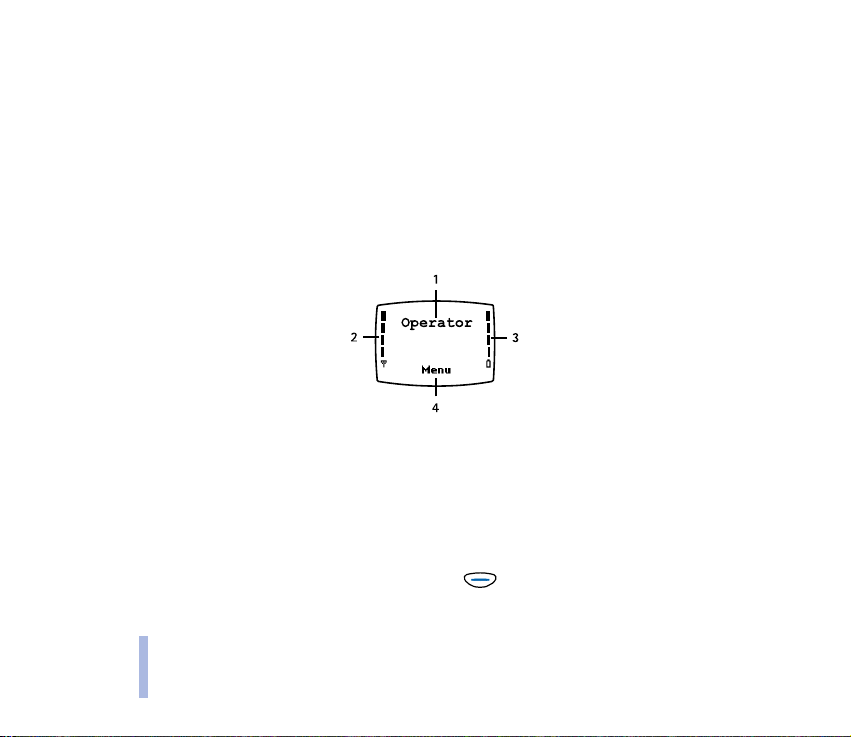
■ Display indicators
Display indicators inform you of the current operation of the phone.
Standby mode
The indicators described below are shown when the phone is ready for use, with no characters typed in
by the user. When this screen is shown, the phone is in ‘standby mode’.
Getting started
1. Indicates in which cellular network the phone is currently used.
2. Shows the signal strength of the cellular network at your current location. The higher the bar, the
stronger the signal.
3. Shows the battery charge level. The higher the bar, the more power left in the battery.
4. Shows the current function of the Nokia Navi™ key ( ).
18
©2002 Nokia Corporation. All rights reserved.
Page 19
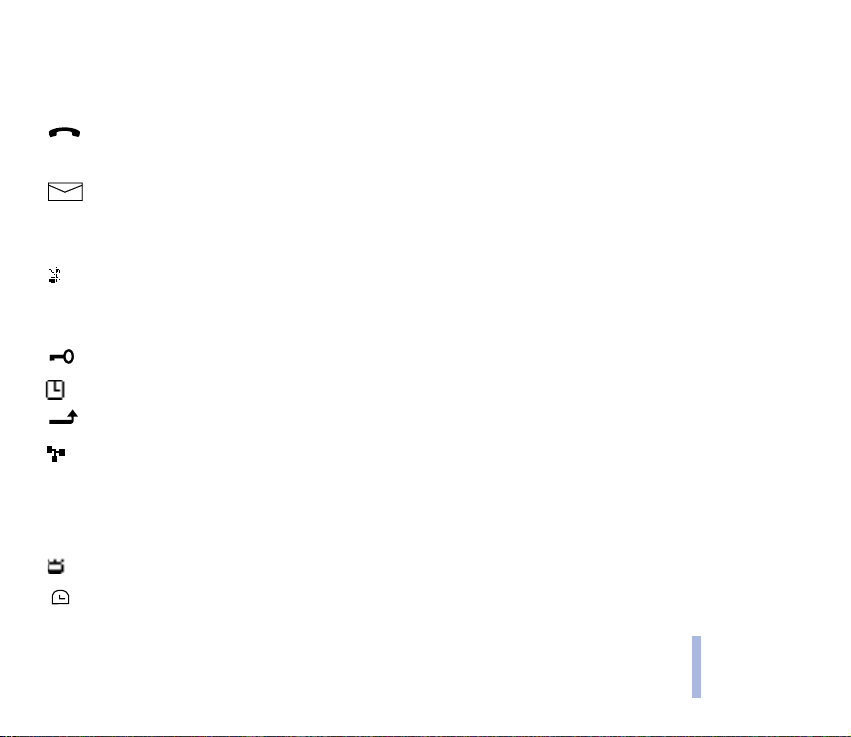
Essential indicators related to menu functions
One or more of the following indicators may be shown when the phone is in standby mode:
Indicates that you have a call in progress.
See Making a call on page 4 and Making a connection to a WAP service on page 75.
Indicates that you have received a text or picture message.
See Reading a text message (Inbox - Menu 2-2) on page 44 and Picture messages (Menu 2-4)
on page 45.
Indicates that the phone does not ring or beep when you receive a call since the "Incoming call
alert" setting is set to Off.
See Tones (Menu 5) on page 50 and Profiles (Menu 13) on page 70.
Indicates that the phone’s keypad is locked. See Locking the keypad on page 34.
Indicates that the alarm clock is on. See Clock (Menu 12) on page 68.
Indicates that all your calls are diverted. See Call divert (Menu 7) on page 54.
Indicates that your calls are limited to a closed user group (network service). See Closed user
group on page 38.
2 Indicates that you can make calls using phone line 2 only (network service). See Phone line in
use on page 38.
Indicates that stopwatch timing is proceeding in the background. See page 69.
Indicates that the countdown timer is running in the background. See page 69.
Getting started
©2002 Nokia Corporation. All rights reserved.
19
Page 20

Indicates that the name or phone number you have selected in the phone book is saved in the
SIM card. See page 40.
■ Inserting a SIM card
• Keep all miniature SIM cards out of the reach of small children.
• The SIM card and its contacts can easily be damaged by scratches or bending, so be careful when
Getting started
handling, inserting or removing the card.
• Before installing the SIM card, make sure that the phone is switched off and then remove the
battery.
1. Press the locking catch, slide the cover, and lift the cover off.
2. Press the two catches in opposite directions and remove the battery.
20
©2002 Nokia Corporation. All rights reserved.
Page 21

3. Slide the SIM card carefully into the SIM card slot.
Make sure that the golden connectors on the card are facing
downwards and that the bevelled corner is on the left.
4. Align the golden connectors on the battery with the corresponding
connectors on the phone, and push the opposite end of the battery until
it snaps into place.
5. Insert the catches of the back cover into the
corresponding slots in the phone, press the back cover
down firmly, and slide the cover until it locks into place.
■ Charging the battery
• Do not charge the battery when the cover of the phone is removed. See also Battery statements on
page 86.
• When the battery level is low and only a few minutes of operating time remain, a warning tone will
sound. If you do not connect the phone to a charger when the battery level becomes too low for
operation, the phone switches itself off.
Getting started
©2002 Nokia Corporation. All rights reserved.
21
Page 22

1. Connect the charger cable to the socket on the left side of the
phone.
2. Connect the charger to an AC wall outlet. The battery indicator
bar starts scrolling.
• Charging the battery supplied with the phone may take up
Getting started
to six hours when using the ACP-7 charger.
• If Not charging is displayed, wait for a while, disconnect the
charger, plug it in again, and retry. If charging still fails, contact your dealer.
3. When the battery is fully charged, the bar stops scrolling. Disconnect the charger from the AC
outlet and the phone.
Note that you can use the phone during charging.
■ Switching on or off
Press and hold the key for one second.
If the phone requests a PIN code or security code when switching on:
Type in the code and press (OK).
Warning! Do not switch the phone on when wireless phone use is
prohibited or when it may cause interference or danger.
22
©2002 Nokia Corporation. All rights reserved.
Page 23
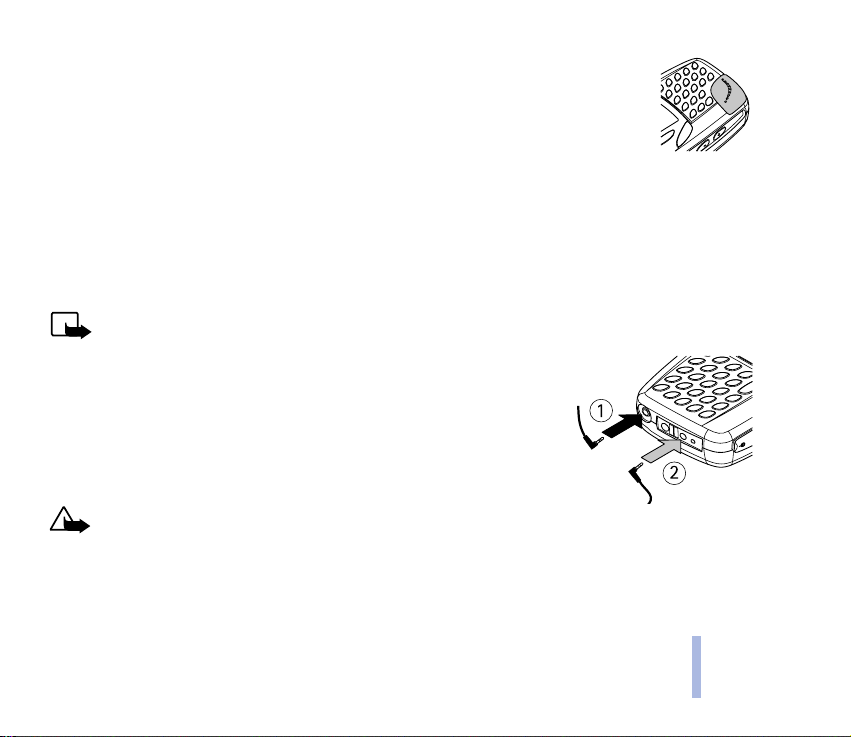
TIPS ON EFFICIENT OPERATION: Your phone has a built-in antenna. As with any other radio
transmitting device, do not touch the antenna unnecessarily when the phone is switched on.
Contact with the antenna affects call quality and may cause the phone to operate at a higher
power level than otherwise needed. Not touching the antenna area during a phone call optimises
the antenna performance and the talktime of your phone.
NORMAL POSITION: Hold the phone as you would any other telephone with the antenna pointed
up and over your shoulder.
■ Attaching and using the headset
You can listen to the FM Radio or the Music player in your phone with the supplied stereo headset
HDD-2.
Note: Your phone must be switched on to use this function. Do not switch the phone on when wireless
phone use is prohibited or when it may cause interference or danger.
To connect the HDD-2 headset
Insert the end of the black headset cable into the black connector (1) on
the left side of the phone. Similarly, insert the end of the headset cable
that is marked grey into the grey connector (2).
The headset lead functions as the antenna of the radio, so let it hang
freely.
Warning! Listening to music at a high volume may damage your
hearing. To adjust the volume level in the headset, press the Volume up or Volume down key on
the side of the phone.
Getting started
©2002 Nokia Corporation. All rights reserved.
23
Page 24
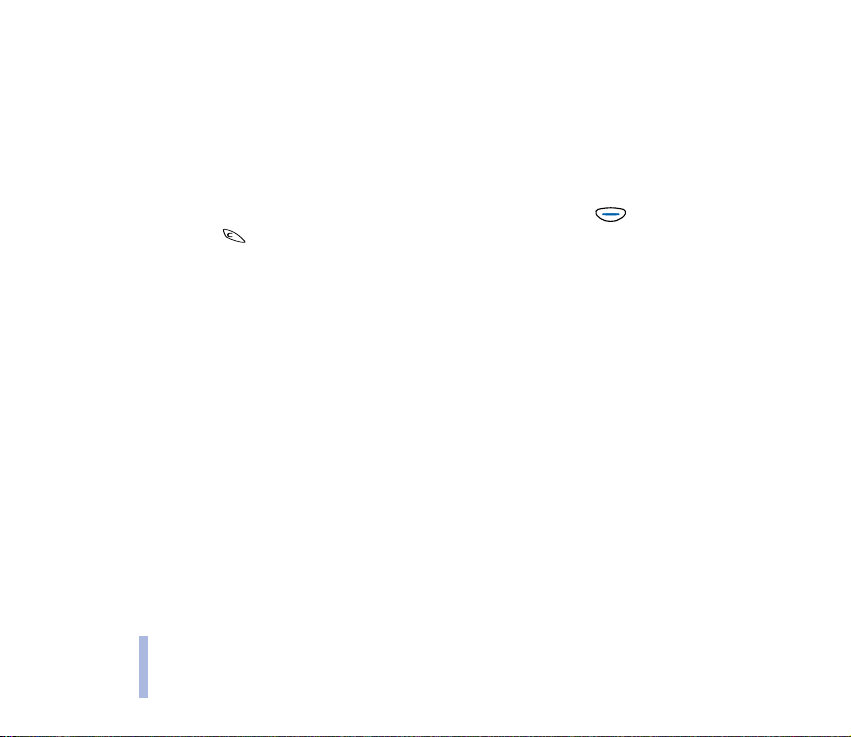
To use the headset to receive and make calls
To answer a call while using the headset, press the remote control button which is located in the
microphone part of the headset. To end the call, again press the same button.
If you have saved voice tags to certain phone numbers in your phone book, you can also make calls
using the headset. Press and hold the headset key until you hear a short tone. Say the voice tag. The
phone dials the corresponding phone number.
Getting started
To receive calls with a headset other than HDD-2: On standby mode, press (Answer). To divert or
reject the call, press .You can listen to the caller’s voice in your headset, and you will need to talk
into the phone’s microphone. Note that it is always safest to use the HDD-2 headset.
■ Attaching and using the supplied cables
With the sales package, you receive three cables that you can use with your Nokia 5510 phone.
1. To use a compatible audio headset (impedance 32 ohm) other than HDD-2, attach the supplied
ADA-2 Audio Adapter Cable (number 1 in the picture below) to the 35 mm headset and insert the
adapter in the phone. Note that it is safest to use the supplied headset HDD-2.
2. You can connect your phone to an external audio system (for example, a CD player) by using the
supplied ADE-2 Audio Line In Cable (number 2 in the picture).
24
©2002 Nokia Corporation. All rights reserved.
Page 25

3. You can use Nokia Audio Manager to handle your sound files. To attach the phone to your PC, use
the supplied DKE-2 USB Mini-B Cable (number 3 in the picture below).
Important! Do not connect the USB cable to your PC before you have installed the Nokia Audio Manager
PC software from the CD-ROM, which you receive with your Nokia 5510 Sales Package.
Getting started
©2002 Nokia Corporation. All rights reserved.
25
Page 26

2. Basic functions
■ Making a call
1. Type in the phone number (including the area code) using the number keys. If you make a mistake,
press to delete the character to the left of the cursor.
Basic functions
To make an international call: Add the + character and country code in front of the area code
(delete the leading 0 if necessary).
2. Press (Call) and wait for an answer.
To adjust the earpiece or headset volume: Press the Volume up or Volume down key on the bottom
side of the phone (see the picture on page 17) to increase or decrease the earpiece volume.
3. Press (End) to finish the call or to cancel the call attempt.
Making a call using the phone book
In standby mode, press (Menu) and then (Select) twice. Type in the first letter of the name
and press (OK). Scroll with or to the desired name and press (Call).
Quick find: Press in standby mode. Scroll to the desired name and press (Call).
26
©2002 Nokia Corporation. All rights reserved.
Page 27
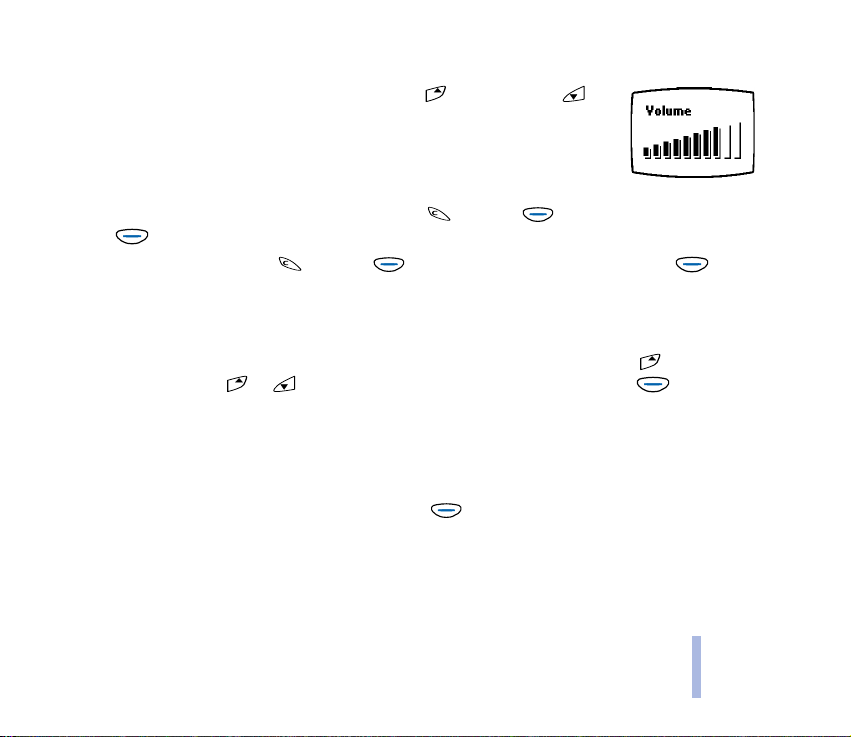
Adjusting the earpiece volume
You can adjust the earpiece volume during a call. Press to increase and to
decrease the volume level. Alternatively, use the volume keys on the bottom side
of the phone.
Muting the microphone
To turn off the phone’s microphone during a call: Press and then (Options), scroll to Mute,
and press (Select).
To turn on the microphone: Press and then (Options), scroll to Unmute, and press
(Select).
Redialling
To redial one of the last 20 phone numbers you have called or attempted to call: Press once in
standby mode, scroll with or to the desired phone number or name, and press (Call).
Speed dialling a phone number
If you have assigned a phone number to one of the speed dialling keys, you can call this phone number
in one of the following ways (in standby mode):
• Press the corresponding speed dialling key and then (Call).
• If the Speed dialling function is on (see page 52): Press and hold the speed dialling key until the call
is started.
Note that pressing and holding the number key 1 calls your voice mailbox.
©2002 Nokia Corporation. All rights reserved.
27
Basic functions
Page 28
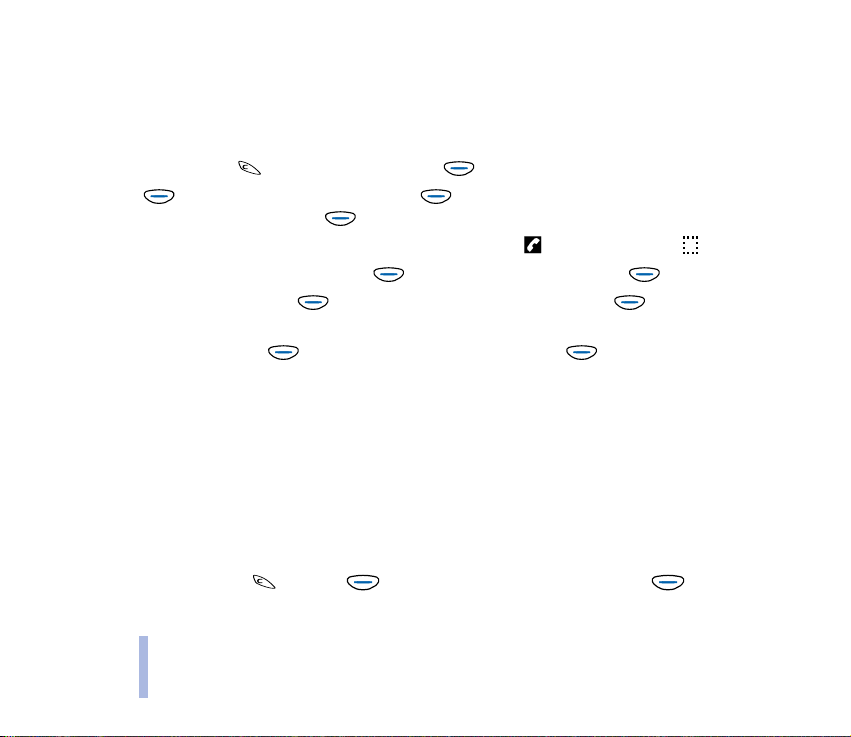
See also Speed dialling on pages 33 and 52.
Making a new call during a call
You can have two calls in progress at the same time (network service).
1. During a call, press to change the text above from End to Options.
2. Press (Options), scroll to New call, press (Select), type in the phone number or recall it
Basic functions
from the phone book, and press (Call).
The existing call is put on hold. The active call is indicated by and the held call by .
3. To switch between the two calls: Press (Options), scroll to Swap, press (Select).
4. To end the active call: Press (Options), scroll to End active call, press (Select). The held
call becomes active.
To end both calls: Press (Options), scroll to End all calls, press (Select).
Voice dialling
You can dial a phone number by saying one or more words attached to it. See the Voice tags function in
the Phone book menu (see page 40).
Making a conference call
Up to six persons can take part in a conference call (network service).
1. Make a call to the first participant.
2. During the call, press and then (Options). Scroll to New call and press (Select) to
make a call to the second participant. The first call is put on hold.
28
©2002 Nokia Corporation. All rights reserved.
Page 29
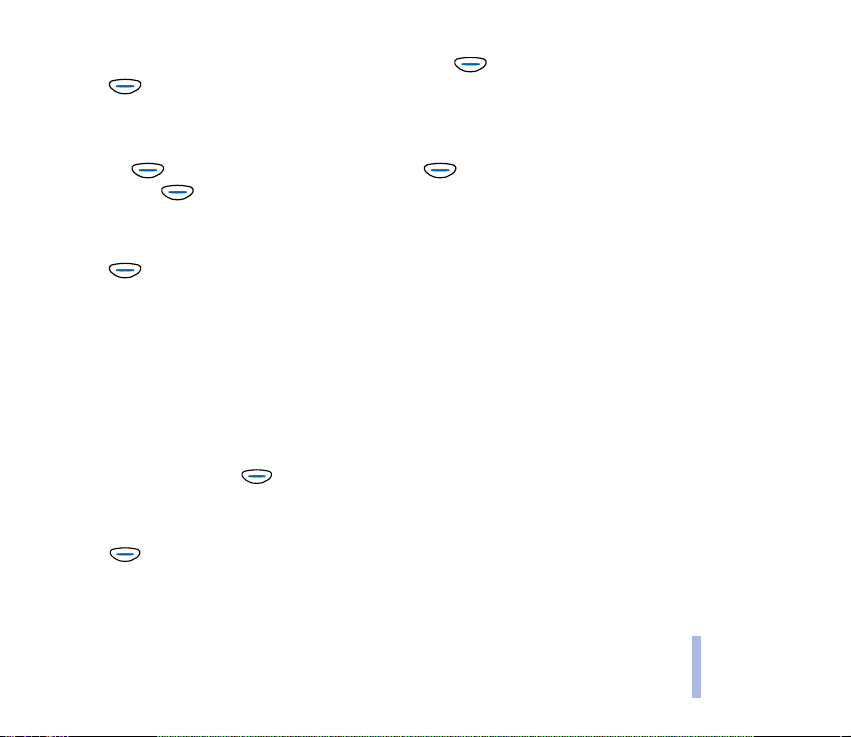
3. To join the first participant in the conference call, press (Options), scroll to Conference and
press (Select).
4. To add a new person to the call, repeat steps 2 and 3.
5. To have a private conversation with one of the participants:
• Press (Options), scroll to Private and press (Select). Scroll to the desired participant
and press (OK).
Once you have finished the private conversation, return to the conference call as described in
step 3.
6. Press (Options) and select End all calls.
■ Answering a call
When somebody is calling you, the phone rings (if the Incoming call alert setting is not set to Off) and
flashes its lights, and a related text is displayed.
If the network could not identify the caller, Call is displayed.
If the caller could be identified, the caller's phone number (or name if saved in the phone book) and
calling are displayed.
1. To answer the call, press (Answer).
If the call was diverted from some other phone number, the > sign may be shown after Call or
calling (network service).
2. Press (End) to finish the call.
Basic functions
©2002 Nokia Corporation. All rights reserved.
29
Page 30
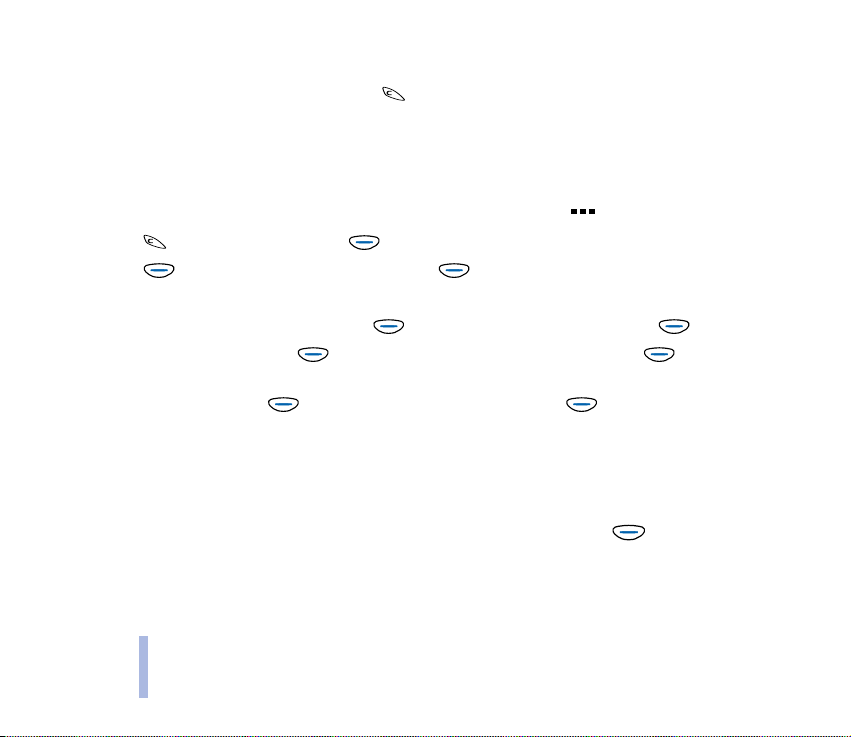
Diverting or rejecting a call
If you do not want to answer the call, press . The caller will hear a “line busy” tone. If the Divert
when busy function is activated (see page 54), the call is diverted e.g. to your voice mailbox.
Answering a new call during a call
When the Call waiting options function is on (see page 52), the phone beeps and displays a related text
Basic functions
when you receive a new call. In a call list, a waiting call is indicated by .
1. Press to change the text above from End to Options.
2. Press (Options), scroll to Answer and press (Select). The other call is put on hold.
If you do not want to answer the call, select Reject.
3. To switch between the two calls: Press (Options), scroll to Swap, and press (Select).
4. To end the active call: Press (Options), scroll to End active call, and press (Select). The
held call then becomes active.
To end both calls: Press (Options), scroll to End all calls, press (Select).
■ Listening to voice messages
1. In standby mode, press and hold the number key 1 for a second to call your voice mailbox. You can
obtain the voice mailbox number from your service provider.
2. If the phone asks for the number of the voice mailbox, type it in and press (OK). See also Voice
mailbox number (Menu 2-9) on page 48 and Call divert (Menu 7) on page 54.
3. Listen to the message(s) that you have received.
30
©2002 Nokia Corporation. All rights reserved.
Page 31

4. End the call by pressing (End).
Tip: If the text Listen is shown above the key, you can call your voice mailbox by pressing
this key.
■ Selecting a ringing tone (Menu 5-1)
1. In standby mode, press (Menu).
2. Scroll with or to Tones and press (Select).
3. Scroll to Ringing tone and press (Select).
4. Scroll to the desired ringing tone (a sample is sounded) and press (OK) to select it.
5. Press and hold to return to standby mode.
See also page 51.
■ Adjusting all the phone tones by a single setting
You can set the phone tones (e.g. ringing tone) and screen saver to function in the desired manner by
selecting a setting group (’profile’).
This makes it easy to adjust the tones for different environments and events (e.g. outdoor activities).
For more information, see Tones (Menu 5) on page 50 and Profiles (Menu 13) on page 70.
1. In standby mode, press the power key ( ) quickly.
2. Scroll with or to the desired profile (e.g. to Silent to turn off the ringing tones).
3. Press (OK) to confirm the setting.
©2002 Nokia Corporation. All rights reserved.
31
Basic functions
Page 32

■ Storing a phone number with a name
To save a new name and phone number in the phone book:
1. In standby mode, press (Menu) (Phone book is displayed) and then (Select).
2. Scroll with to Add name, and press (Select).
3. With the Name: text on the display, type in the desired name (see Writing text on page 32).
Basic functions
4. After you have written the name, press (OK).
5. When Phone number: is displayed, type in the area code and the phone number that you want to
save with the name.
If you make a mistake, press to delete the digit to the left.
Tip: If you want to use the phone number when abroad, type in the + character and the
country code, area code (delete the leading 0 if necessary) and phone number.
6. After you have written the phone number, press (OK).
The name and phone number are saved in the phone book.
7. If you want to add a voice tag to the name and phone number, see page 41.
Quick save: In standby mode, type in the phone number. Press or to change the text
above to Save. Press (Save). Key in the name and press (OK).
■ Writing text
You can type in numbers and letters just like with any other keyboard.
1. When writing text, press a key marked with the desired character.
2. To insert special characters:
32
©2002 Nokia Corporation. All rights reserved.
Page 33

• Press the Chr key to open a table of special characters, from which you can select the character
that you want to insert. OR
• Press and hold the Chr key while pressing a letter key. The first special character is displayed.
Continue to hold down the Chr key and press the letter key again, repeating until you find the
character you want to add or the first special character is again displayed. The special characters
are not marked on the keyboard.
3. You can use the following keys to edit text:
• To write upper case letters or special characters marked in the number keys, press the Shift key
and then press the desired key. You can also press the Shift key simultaneously with the keys.
• To move the cursor left or right, press or , respectively.
• To delete the character to the left of the cursor, press . To clear the display, press and hold
this key.
■ Speed dialling
Speed dialling is an easy way to call a phone number that has been assigned to a number key (2 to 9).
Assigning a phone number to a number key
Press (Menu) twice in standby mode. Scroll to Speed dials and press (Select). Scroll to the
desired key and press (Assign). Scroll to the desired name or phone number and press
(Select).
Speed dialling a phone number
• Either: In standby mode, press a number key and then (Call).
Basic functions
©2002 Nokia Corporation. All rights reserved.
33
Page 34

• Or: If you have set on the Speed dialling function (see Call settings (Menu 6-1) on page 52), press
and hold a number key in standby mode.
■ Locking the keypad
The keypad lock prevents the keys from being accidentally pressed when, for example, the phone is in
your bag.
Basic functions
To turn the lock on:
In standby mode, press (Menu) and then the Space key quickly.
To turn the lock off:
Press (Unlock) and then the Space key quickly.
When the keypad is locked:
• The indicator is shown.
• You can answer, end, or reject a call in the normal way.
During a call, you can operate the phone as usual.
• The HDD-2 headset can be used as usual.
• You can listen to the radio or the music player.
Note: When the keypad is locked, calls may be possible to the emergency number programmed into your
phone (e.g. 112 or other official emergency number). Type in the emergency number and press
(Call). The number is displayed only after you have keyed in its last digit.
34
©2002 Nokia Corporation. All rights reserved.
Page 35

3. Menu functions
The phone offers a range of functions that allow you to tailor it to your needs. These functions are
arranged in menus.
■ Accessing a menu function
By scrolling
1. Press (Menu) in standby mode.
2. Press or to scroll to the desired main menu (for example, Settings) and press (Select)
to enter it.
3. If the main menu contains submenus, scroll to the desired one (for example, Call settings) and press
(Select) to enter it.
4. Scroll to the desired function (for example, Speed dialling) and press (Select) to enter it.
5. Scroll to the desired setting (for example, Off) and press (OK) to confirm it. If you do not want
to change the setting, press .
©2002 Nokia Corporation. All rights reserved.
35
Menu functions
Page 36

By a shortcut
The menus, submenus and setting options are numbered and can be accessed by their
shortcut number. The shortcut number is shown on the top right of the display.
1. Press (Menu).
2. Key in quickly (within three seconds) the number of the menu you want to access.
Repeat this step for a submenu.
Menu functions
3. Within three seconds, key in the number of the desired function and setting option.
■ Exiting a menu function
You can return to the previous menu level by pressing or exit the menu by pressing and holding
.
36
©2002 Nokia Corporation. All rights reserved.
Page 37

■ List of menu functions
1. Phone book
1. Search
2. Service Nos.
1
3. Add name
4. Erase
5. Edit
6. Copy
7. Assign tone
8. Send b’card
9. Options
1. Memory in use
2. Type of view
3. Memory status
10. Speed dials
11. Voi ce tag s
2. Messages
1. Write messages
2. Inbox
1. Shown only if supported by your SIM card.
2. The amount and names of sets may vary. Each set appears in its own submenu.
3. The shortcut number depends on the amount of sets available.
4. May not be shown if the voice mailbox number has been saved on the SIM card by your network operator or service
provider.
©2002 Nokia Corporation. All rights reserved.
3. Outbox
4. Picture messages
5. Templates
6. Smileys
7. Message settings
1. Set 1
2
1. Message centre number
2. Messages sent as
3. Message validity
2. Common
3
1. Delivery reports
2. Reply via same centre
3. Character support
8. Info service
9. Voice mailbox number
10. Service command editor
3. Chat
4. Call register
1. Missed calls
4
Menu functions
37
Page 38

2. Received calls
3. Dialled numbers
4. Erase recent call lists
5. Show call duration
1. Last call duration
2. All calls’ duration
Menu functions
3. Received calls’ duration
4. Dialled calls’ duration
5. Clear timers
6. Show call costs
1. Last call cost
2. All calls’ cost
3. Clear counters
7. Call cost settings
1. Call cost limit
2. Show costs in
8. Prepaid credit
5. Tones
1. Ringing tone
2. Ringing volume
3. Incoming call alert
4. Message alert tone
5. Keypad tones
1. Shown only if the phone is connected to the HDD-2 headset.
38
©2002 Nokia Corporation. All rights reserved.
6. Warning tones
7. Vibrating alert
8. Screen saver
6. Settings
1. Call settings
1. Automatic redial
2. Speed dialling
3. Call waiting options
4. Own number sending
5. Phone line in use
6. Automatic answer
2. Phone settings
1. Language
2. Cell info display
3. Welcome note
4. Network selection
5. Confirm SIM service actions
3. Security settings
1. PIN code request
2. Call barring service
3. Fixed dialling
4. Closed user group
5. Security level
6. Change access codes
4. Restore factory settings
1
Page 39

7. Call divert
8. Music
1. Music player
2. Radio
3. Recorder
4. Track list
9. Games
10. Calculator
11. Reminders
1
12. Clock
1. Alarm clock
2. Clock settings
3. Date setting
4. Stopwatch
5. Countdown timer
6. Auto update of date and time
13. Profiles
14. Services
15. SIM services
1. The divert options that are not supported by your network operator may not be shown.
2. The availability, name, and contents depend on the SIM card used.
©2002 Nokia Corporation. All rights reserved.
Menu functions
2
39
Page 40

■ Phone book (Menu 1)
In this menu, you can manage the names and phone numbers in the phone and the
SIM card.
To access this menu: In standby mode, press (Menu) and then (Select).
To access this menu during a call, press to change the text above to Options, press
(Options), and select Phone book.
Menu functions
• Search: You can recall the desired name and phone number from the phone book to make a call, for
example (see Making a call using the phone book on page 26).
When you browse through the names and phone numbers, is shown in the top right corner of
the display if the selected name or phone number is saved in the SIM card.
• Service Nos.: Calls the service number of your service provider, which is saved in your SIM card.
• Add name: You can save a name and phone number in the phone book (see also Storing a phone
number with a name on page 32).
• Erase: You can delete names and phone numbers from the selected phone book one by one or all at
once.
• Edit: You can modify the names and phone numbers saved in the phone book. Scroll to the desired
name or phone number, and press (Edit). Edit the name and press (OK). Edit the phone
number and press (OK).
• Copy: You can copy or move names and phone numbers from the phone to the SIM card (or vice
versa) one by one or all at once.
• Assign tone: You can set the phone to play the desired ringing tone when you receive a call from a
particular phone number. Scroll to the caller’s name or phone number, press (Assign), and
select the desired ringing tone.
40
©2002 Nokia Corporation. All rights reserved.
Page 41

• Send b’card: You can send a name and phone number (’business card’) as a text message to a
compatible phone.
• Options - Memory in use: You can select whether the names and phone numbers are saved in your
phone or the SIM card. Note that when you change the SIM card, the SIM card option is
automatically selected.
• Options - Type of view: You can select the way the saved phone numbers and names are displayed.
• Options - Memory status: Shows how many names and phone numbers can still be saved and are
currently saved in the phone and the SIM card.
• Speed dials: You can set the desired number key (2 to 9) to work as a speed dialling key. Scroll to the
desired key, press (Assign), and select a name or phone number. See also Speed dialling on
page 33.
• Voice tags: You can dial a phone number by saying one or more words that you have attached to it
as a ’voice tag’. The voice tag can be, for example, a name, and you can record a voice tag to eight
phone numbers in the phone book. You can also listen to, change, or erase the recorded voice tags.
To record a voice tag: Select Add voice tag, select the desired name or phone number, and press
(Start). Hold the phone in the normal position and say clearly the word(s) you want to record
as a voice tag.
To make a call using a voice tag: In standby mode, press and hold (Menu). Say the desired
voice tag clearly while you hold the phone in the normal position near your ear. The phone plays the
voice tag and dials the corresponding phone number. Note that the phone must be in a service area
with adequate cellular signal strength.
If no match for the voice tag is found or recognised, press (Yes) to say the voice tag again or
to return to standby mode.
Menu functions
©2002 Nokia Corporation. All rights reserved.
41
Page 42

If you use the HDD-2 headset, press and hold the remote control button located in the microphone
part of the headset until you hear a short tone. Say the voice tag clearly.
Note that voice tags are stored in the phone and removed when you insert another SIM card into
the phone.
Before using voice dialling, note that:
• Voice tags are not language dependent. They are dependent on the speaker's voice.
Menu functions
• Voice tags are sensitive to background noise. Record them and make calls in a quiet environment.
• When recording a voice tag or making a call by saying a voice tag, hold the phone in the normal position near to
your ear.
• Very short names are not accepted. Use long names and avoid similar names for different numbers.
Note: You must say the name exactly as you said it when you recorded it. This may be difficult in, for
example, a noisy environment or during an emergency, so you should not rely solely upon voice dialling in
all circumstances.
■ Messages (Menu 2)
In this menu, you can create and send messages as well as view and adjust settings
related to text, picture, and voice messages.
To access this menu: In standby mode, press (Menu), scroll to Messages, and press (Select).
42
©2002 Nokia Corporation. All rights reserved.
Page 43

Writing and sending a text message
(Write messages - Menu 2-1)
You can write and send multi-part text messages of almost up to three ordinary text messages in
length (network service). Invoicing is based upon how many ordinary messages are needed for any
multi-part message.
To send a message, the phone number of your message centre must be saved in the phone. See
Message settings (Menu 2-7) on page 46.
To exit this menu at any time and return to standby mode, press and hold twice. Alternatively:
Press (Options), scroll to Exit, and press (OK).
1. Write the message (see Writing text on page 32). The number of available characters and the
current part number are shown in the top right corner of the display.
2. When the message is complete, press (Options), select Send, type in the recipient’s phone
number, and press (OK). You can also select the recipient from your Phone book: Press Search,
scroll to the desired name or number, and press (OK).
If you want to send the message to several persons, select Send to many, scroll to the first recipient,
and press (Send). Repeat this for each recipient.
The other options are: Template, Insert smiley, Send by set (see page 46), Save, Erase, Exit.
Menu functions
©2002 Nokia Corporation. All rights reserved.
43
Page 44

Note: When sending messages via the SMS network service, your phone may display the words "Message
Sent". This is an indication that the message has been sent by your phone to the message centre number
programmed into your phone. This is not an indication that the message has been received at the
intended destination. For more details about SMS services, check with your service provider.
Reading a text message (Inbox - Menu 2-2)
Menu functions
When you receive a text message in standby mode, you hear a message alert tone, and the
number of new messages as well as are displayed.
1. Press (Read) to view the messages right away. To view the messages later, press and enter
the Inbox menu (Menu 2-2) when you want to do so.
2. Scroll to the desired message and press (Read).
3. Use or to browse through the message.
4. While reading the message, you can press (Options) for the following: Erase, Reply, Chat, Edit,
Use number, Forward, Details.
With Chat, you can have a conversation using text messages with another person. For more
information, see Chat (Menu 3) on page 48.
Viewing a message you have saved (Outbox - Menu 2-3)
In the Outbox menu, you can view the messages that you have written and saved in the Write
messages menu (Menu 2-1). Pressing (Options) allows access to the same functions as in Inbox
(Menu 2-2), except for Reply, Chat, and Details.
44
©2002 Nokia Corporation. All rights reserved.
Page 45

Picture messages (Menu 2-4)
You can send and receive text messages that contain pictures (network service). Note that:
• Each picture message is made up of several text messages. Therefore, sending one picture message
may cost more than one text message.
• Since picture messages are saved in the phone, you cannot view them if you use the SIM card with
another phone.
Note: This function can be used only if it is supported by your network operator or service provider. Only
phones that offer picture message features can receive and display picture messages.
When you receive a picture message
To view the message immediately, press (View). You can save the message by pressing (Save)
or delete it by pressing twice.
To view the message later in this menu: Press and then (OK) to save the message.
Sending a picture message
Within this menu, scroll to a picture message and press (View). Press (Options) and select
Edit text. Write the message. To view the whole message, press (Options) and select Preview. To
send the message, press (Options) and select Send.
Templates (Menu 2-5)
You can view, edit, or erase the preset messages (’templates’) that can be used for writing a message.
Scroll to the desired template and press (Read). To edit or erase the template, press
(Options) and select the desired function.
Menu functions
©2002 Nokia Corporation. All rights reserved.
45
Page 46

When editing a template, pressing (Options) allows access to a further set of functions, including
Send and Save template.
You can create a template from scratch by selecting one of the empty templates at the end of the
template list. Press (Options), select Edit, and type in the template text. Press (Options) and
select Save template.
Menu functions
Smileys (Menu 2-6)
With this function, you can create smiley characters such as ’:-)’ that you can use when writing or
replying to a message. Scroll to the desired smiley and press (Read). Press (Options) and
select Edit. Change the smiley to your liking (to select and add a special character, press the Chr key)
and press (OK).
Message settings (Menu 2-7)
The phone offers two kinds of message settings: settings specific to each setting group (’set’) and
settings common to all text messages.
Set 1 (Menu 2-7-1)
A set is a collection of settings needed for sending text and picture messages.
Each set has the following settings:
• Message centre number: You need the message centre number to send text and picture messages.
You can obtain this number from your service provider.
1. The total number of sets depends on how many sets your SIM card offers.
46
©2002 Nokia Corporation. All rights reserved.
1
Page 47

• Messages sent as: You can request the network to convert your message into E-mail, Fax, or Paging
format (network service).
• Message validity: You can select the time period during which the message centre keeps and
attempts to resend your message if the first attempt to send it fails.
Common (Menu 2-7-2)
The settings in this submenu apply to all text messages that you send, irrespective of the chosen set.
The available settings are:
• Delivery reports: You can request the network to send delivery reports of your messages to keep
track of the messages you send (network service).
• Reply via same centre: You can allow the recipient to reply using your message centre. This way,
recipients who have not subscribed to the short message service can reply to your messages
(network service).
• Character support: To be able to send messages using special characters (such as ñ) in Romance and
Slavic languages or Russian characters to a compatible phone, select Unicode, if supported by your
network.
Note that you can only write text messages of up to 70 characters in length when you select
Unicode.
1
Info service (Menu 2-8)
With this network service, you can receive messages on various topics (such as traffic conditions) from
the network. For details, contact your service provider.
1. The shortcut number of this menu depends on the number of sets available. Here it is assumed that only one set is
available.
©2002 Nokia Corporation. All rights reserved.
47
Menu functions
Page 48

Voice mailbox number (Menu 2-9)
You can save the phone number of your voice mailbox (network service). Type in the number (that you
can obtain from the service provider) and press (OK).
For diverting calls, see Call divert (Menu 7) on page 54.
Service command editor (Menu 2-10)
Menu functions
You can send service requests to your service provider (for example, activation commands for network
services). Type in the desired characters and press (Send) to send the request.
■ Chat (Menu 3)
You can have a conversation with another person using text messages.
To access this menu: In standby mode, press (Menu), scroll to Chat, and press (Select).
You can start a chat either within this menu or by selecting the Chat option while reading a received
text message.
1. In the Chat menu, type in the other person’s phone number or recall it from the phone book (see
Making a call using the phone book on page 26), and press (OK).
If you have previously had a chat with the same person, the last 500 characters of this chat are
shown.
2. Type in your nickname for the chat (see Writing text on page 32), and press (OK).
3. Write your message, press (Options), and select Send.
4. The reply that you receive from the other person is displayed above the message that you sent.
To reply to the message, press (OK) and repeat step 3 above.
48
©2002 Nokia Corporation. All rights reserved.
Page 49

When writing the message, you can view all the messages sent (indicated by ’<’ and your nickname)
and received (indicated by ’>’ and the other person’s nickname) during the current chat: Press
(Options) and select Chat history. Press (OK) to return to the message that you are writing.
To edit your nickname, press (Options) and select Chat name.
Note that the messages received during a chat are not saved in the Inbox menu.
■ Call register (Menu 4)
In this menu, you can view the phone numbers registered by the phone and the
approximate length and cost of your calls. You can also view and adjust the settings of a prepaid SIM
card.
To access this menu: In standby mode, press (Menu), scroll to Call register, and press (Select).
The phone registers missed and received calls if it is switched on and within the network’s service area,
and if the network supports these functions.
When you press (Options) in the Missed calls, Received calls, or Dialled numbers menu, you can
view the time of the call and edit, view, or call a registered phone number, add it to your Phone book or
delete it from the list of phone numbers. You can also send a text message to the caller (Send SMS).
• Missed calls: This network service shows the last 10 phone numbers from which somebody has tried
to call you without success.
• Received calls: This network service shows the last 10 phone numbers from which you have
accepted a call.
• Dialled numbers: Shows the last 20 phone numbers that you have called or attempted to call.
©2002 Nokia Corporation. All rights reserved.
49
Menu functions
Page 50

• Erase recent call lists: Deletes all the phone numbers and names from Menus 4-1 to 4-3.
• Show call duration: Shows the approximate duration of your outgoing and incoming calls. You can
reset these call timers by selecting Clear timers (Menu 4-5-5).
Note: The actual time invoiced for calls by your service provider may vary, depending upon network
features, rounding-off for billing, and so forth.
• Show call costs: This network service shows the approximate cost of your last call or all calls in
Menu functions
terms of units specified within the Show costs in function (Menu 4-7-2).
Note: The actual invoice for calls and services from your service provider may vary, depending upon
network features, rounding-off for billing, taxes and so forth.
• Call cost settings: With the Call cost limit function, you can limit the call costs to the desired
amount of charging units or units of currency (network service). With the Show costs in function,
you can select the units in which the phone shows the remaining talk-time (contact your service
provider for charging unit prices).
Note: When no more charging units or currency units are left, calls may only be possible to the emergency
number programmed into your phone (e.g. 112 or other official emergency number).
•Prepaid credit: When using a prepaid SIM card, you can make calls only when there are
enough credit units on the SIM card (network service). Options: Credit info display (show or
hide remaining units in standby mode), Credit available (amount of remaining units), Last event
costs, Recharge status.
■ Tones (Menu 5)
In this menu, you can change the settings of the currently selected profile. See also
Profiles (Menu 13) on page 70.
50
©2002 Nokia Corporation. All rights reserved.
Page 51

To access this menu: In standby mode, press (Menu), scroll to Tones, and press (Select).
• Ringing tone: You can select the tone that you hear when you receive a call.
• Ringing volume: You can set the volume level for the ringing and message alert tones.
• Incoming call alert: You can select the way the phone notifies you of incoming voice calls. For
example, when Off is selected, the phone remains silent when you receive a call and is shown in
standby mode.
• Message alert tone: You can set the tone that you hear when you receive a text message.
• Keypad tones: You can set the volume for keypad tones.
• Warning tones: You can set the phone to sound tones, for example, when the battery is running out
of power.
• Vibrating alert: You can set the phone to vibrate when you receive a call or a text message.
• Screen saver: You can select the picture that is displayed in standby mode after a specified time
(’timeout’). You can also use animated pictures as screen savers.
Note, however, that the use of an animated picture as a screen saver consumes power, so it reduces
the operation time of your phone.
For downloading animated pictures, see the View picture function in Browsing the pages of a WAP
service on page 76.
■ Settings (Menu 6)
In this menu, you can adjust various settings of the phone. You can also reset some
menu settings to their default values.
To access this menu: In standby mode, press (Menu), scroll to Settings, and press (Select).
Menu functions
©2002 Nokia Corporation. All rights reserved.
51
Page 52

Call settings (Menu 6-1)
• Automatic redial: You can set your phone to make up to ten attempts to connect the call after an
unsuccessful call attempt.
• Speed dialling: When this function is on, you can dial the names and phone numbers assigned to
the speed dial number keys 2 to 9 by pressing and holding the corresponding key.
• Call waiting options: When this network service is activated, the network notifies you of a new
Menu functions
incoming call while you have a call in progress.
• Own number sending: You can set your phone number to be displayed (On) or hidden (Off) from the
person you are calling (network service). When you select Set by network, the setting that was
agreed upon with your service provider is used.
• Phone line in use: The phone may be used with a SIM card that supports two phone lines. With this
network service, you can select the phone line 1 or 2 for making calls or prevent line selection. Calls
on both lines can be answered irrespective of the selected line.
You will not be able to make calls if you select line 2 and you have not subscribed to this network
service. When line 2 is selected, 2 is displayed in standby mode.
Note that to allow or prevent line selection, you need the PIN2 code.
• Automatic answer: You can set your phone to answer an incoming call after one ring when the
phone is connected to the HDD-2 headset.
Phone settings (Menu 6-2)
• Language: You can select the language for the display texts.
52
©2002 Nokia Corporation. All rights reserved.
Page 53

• Cell info display: You can set the phone to indicate when it is used in a cellular network based on
Micro Cellular Network (MCN) technology (network service). In such a network, local calls may cost
less than they would otherwise.
• Welcome note: You can write a message which is shown briefly when the phone is switched on.
• Network selection: You can set the phone to automatically select a cellular network available in
your area, or you may select the desired network manually. The network must have a roaming
agreement with your home network.
• Confirm SIM service actions: You can set the phone to show or hide confirmation messages when
you use SIM card services (see SIM services (Menu 15) on page 81).
Security settings (Menu 6-3)
• PIN code request: You can set your phone to ask for the PIN code of the SIM card when the phone is
switched on. Some SIM cards do not allow turning off this function.
• Call barring service: With this network service, you can restrict the making and receiving of calls
with your phone. Select one of the barring options and set the option on (Activate) or off (Cancel),
or check which types of calls are barred (Status).
Note: When calls are barred, calls may be possible to certain emergency numbers in some networks (e.g.
112 or other official emergency number).
• Fixed dialling: You can restrict your outgoing calls to selected phone numbers, if allowed by your
SIM card.
Note: When Fixed Dialling is set on, calls may be possible to certain emergency numbers in some
networks (e.g. 112 or other official emergency number).
Menu functions
©2002 Nokia Corporation. All rights reserved.
53
Page 54

• Closed user group: With this network service, you can specify a group of people whom you can call
and who can call you.
Note: When calls are limited to Closed User Groups, calls may be possible to certain emergency numbers
in some networks (e.g. 112 or other official emergency number).
• Security level: You can set the phone to ask for the security code when a new SIM card is inserted in
the phone (option Phone) or when you select the internal phone book (Memory). When you change
this setting, the numbers in Menus 4-1 to 4-3 (Call register) are cleared.
Menu functions
• Change access codes: You can change the security code, PIN code, PIN2 code, or barring password.
These codes can include the numbers 0 to 9 only.
Avoid using access codes similar to emergency numbers, such as 112, to prevent accidental dialling of
the emergency number.
Restore factory settings (Menu 6-4)
You can reset the menu settings to their original values. This function has no effect, for example, on
the names and phone numbers in the phone book. Also, your FM radio and Music player settings should
not be affected.
■ Call divert (Menu 7)
You can direct your incoming calls to your voice mailbox or some other phone
number (network service).
To access this menu: In standby mode, press (Menu), scroll to Call divert, and press (Select).
1. Scroll with or to the desired divert option, and press (Select). For example, select
Divert when busy to divert calls when you are in a call or when you want to reject a call.
54
©2002 Nokia Corporation. All rights reserved.
Page 55

2. Set the selected divert option on (Activate) or off (Cancel), check whether the option is activated
(Status), or specify a delay for it (not available for all divert options).
3. If you selected Activate, select the number to which you want to divert the incoming calls. If you
selected Status, press (Number) to view the phone number to which the calls are diverted.
Several divert options may be active at the same time. When all calls are diverted, is shown in
standby mode.
■ Music (Menu 8)
You can listen to music or the FM radio with your phone. You can also record music
from the radio or an external music source. You can record or transfer music files of up to 2 hours of
near CD-quality music to the approximately 64 MB of free memory in your phone.
Note: Your phone must be switched on to use this function. Do not switch the phone on when wireless
phone use is prohibited or when it may cause interference or danger.
To access this menu: In standby mode, press (Menu), scroll to Music, and press (Select). Transferring music files from a PC: See instructions in chapter 4. Nokia Audio Manager on page 82.
Music player (Menu 8-1)
With the Music player, you can listen to the music tracks you have stored in your phone. To listen, attach the HDD-2 headset (see Attaching and using the headset on page 23) to the phone. Detaching the headset pauses and eventually switches the Music player off.
Tip: To quickly turn on the Music player, press the Music player key on the side of the phone
(see the picture on page 17).
Menu functions
©2002 Nokia Corporation. All rights reserved.
55
Page 56

Once you have turned the Music player on, it starts playing tracks in the order you have selected in the
Play options.
To adjust the volume level of the headset, press the Volume up or Volume down key on the side of the
phone.
Warning! Listening to music at a high volume may damage your hearing.
Menu functions
Listening to music
To rewind the currently played track, press and hold .
To fast forward the track, press and hold .
To play the next or previous track on your track list, quickly press or , respectively. You can also
press the HDD-2 headset key to play the next track.
To stop the playing, press (Options) and select Pause if you want to go back to the track you were
listening or select Music player off.
Note that connecting the USB cable to the phone switches the Music player off automatically.
To edit the settings, press (Options) and select Settings. You have the following options:
• Play options: Select Normal to play the tracks stored in your phone the order in which they appear
in your track list, or select Random.
• Sound style: You can select the style of the music tracks you play in order to automatically set
equaliser options, such as Bass/Treble levels, and Balance according to the selected style. This may
enhance playback quality. The styles are: Rock, Normal, Jazz, Classical, Latin, Pop, Dance, Bass, and
Extra bass.
56
©2002 Nokia Corporation. All rights reserved.
Page 57

To answer an incoming call while using the headset, press the headset key. The Music player is paused
when the phone rings. To end the call, press the headset key again. The Music player is automatically
turned back on. See Attaching and using the headset on page 23 for more information.
Note that using the Music player consumes power and the phone’s operating time is reduced.
Radio (Menu 8-2)
You can listen to the FM radio in your phone by using the HDD-2 headset (see Attaching and using the
headset on page 23). The lead of the headset functions as the antenna of the radio, so let it hang freely.
To adjust the volume level of the headset, press the Volume up or Volume down key on the side of the
phone.
Warning! Listening to music at a high volume may damage your hearing.
Note that the quality of the radio broadcast depends on the radio station’s coverage in that
particular area.
Tip: To quickly turn on the Radio, press the Radio key on the side of the phone (see the picture on page 17).
If you have radio channels already saved, you can scroll to the channel you want to listen to, or select a
radio channel location 1 to 10 by pressing the corresponding number key (with 0 designating location
10). You can also change from one channel to another by pressing the HDD-2 headset key.
Tuning a radio channel
• When the radio is on, press and hold or to start the channel search. Searching stops when a
channel is found.
Menu functions
©2002 Nokia Corporation. All rights reserved.
57
Page 58

• If you know the frequency of the radio station you would like to listen to (between 87.5 MHz and
108.0 MHz), press (Options) and select Set frequency. Type in the frequency and press
(OK).
• To move the channel search by steps as small as 0,1 MHz, press (Options) and select Manual
tuning. Quickly press or to move the search upwards or downwards. A longer press moves
the search up or down by 1 MHz. When you have found a radio station you want to listen to, press
Menu functions
(OK).
To save the channel in the phone, press (Options) and select Save channel. Type in the name of
the radio station and press (OK). Scroll to the location where you want to store the channel and
press (Select). You can save up to 10 channels in your phone.
Using the radio
When the radio is on you can turn it off by pressing (Options) and selecting Switch off.
You can normally answer an incoming call while listening to the radio. The volume of the radio is
muted. When you end the call, the radio will automatically be turned on.
To recall the radio channels, press the corresponding number keys.
If you want to make phone calls, press and hold to return to the standby mode.
Note that using the FM radio consumes power, and the phone’s operating time is reduced.
Recorder (Menu 8-3)
You can record music directly from the FM radio in your phone, or you can connect your phone to
compatible external audio equipment, for example, a CD-player, and record music directly to your
phone.
58
©2002 Nokia Corporation. All rights reserved.
Page 59

Note: Do not use this feature illegally! Music can be protected by copyright. The recording of such music
and transferring of music files is permitted for your personal use only. It is illegal to copy such music tracks
for the purpose of selling or distributing them.
To record music from the FM radio, turn the radio on and select the Recorder option from the
Music menu. To record from external audio equipment, first connect the device to the phone
and then select the Recorder option. You can record or transfer music files of up to 2 hours of near CDquality music to the approximately 64 MB of free memory in your phone.
To stop recording, press Stop. Then select either Save or Delete.
• If you select to save the music recording, type in the track name and press (OK). Type in the
name of the artist and press (Save). The music track is now saved in your device memory.
You cannot make phone calls while recording music with your phone. To make a call, press and hold
to cancel the recording and return the phone to standby mode.
If you receive a phone call while recording music, the recording stops. You can choose to save or delete
the interrupted recording after the phone call.
Track list (Menu 8-4)
You can view and play the music tracks that you have stored in your phone. You can also remove tracks.
To play one of the music tracks on the list, select the track, press (Options), and select Play. The
Music player starts to play the selected track. After the track has ended, the Music player continues
playing the following tracks on the list. To return to the Track list, press . To delete music tracks, select a track, switch off the Music player or the Radio, then select a track,
press (Options) in the Track list and select Delete. You can also select the Memory status option
to check the amounts of free and used memory in your phone.
Menu functions
©2002 Nokia Corporation. All rights reserved.
59
Page 60

■ Games (Menu 9)
The phone offers you the following games to play: Snake II, Space Impact, Bantumi,
Pairs II, and Bumper.
You can use the keys on either side of the screen for playing. The key pattern is duplicated so that it is
identical on both sides of the keyboard. This way you can select whether you want to play on one side
only or on both sides with allows more room for both hands.
Menu functions
Note: Your phone must be switched on to use this function. Do not switch the phone on when wireless
phone use is prohibited or when it may cause interference or danger.
To access this menu: In standby mode, press (Menu), scroll to Games, and press (Select).
Tip: You can also listen to music while playing games. Select the game you want to play and
press either the Music player or Radio key on the side of the phone.
Note that playing games consumes power and the phone’s operating time is reduced.
Adjusting settings common to all games
Scroll to Settings and press (Select). Scroll to the desired setting and press (Select).
You can set sounds, lights, and vibrations (Shakes). Note that when the Vibrating alert function is off,
the phone does not vibrate even if the Shakes function is on.
You can also save your Club Nokia membership number here. You need the membership number to use
Club Nokia services, for example, to send your high score to Club Nokia. For more information on Club
Nokia and game services, visit www.club.nokia.com.
60
©2002 Nokia Corporation. All rights reserved.
Page 61

Starting a game and adjusting game-specific settings
Scroll to Select game and press (Select). Scroll to the game that you want to play and press
(Select).
You can start the game (New game), view the highest scores so far (High scores), change the game’s
settings (Options), or view a help text about the game (Instructions).
To resume a game that you have paused by pressing or , select Continue and press any key
except for , , or .
To send your score to the scoreboard in Club Nokia, scroll to the desired score and press (Submit).
The score is sent to Club Nokia via a WAP connection.
Making a connection to the WAP service of Club Nokia
Scroll to Game services and press (Select). Your phone tries to connect to the WAP pages of Club
Nokia by using the currently active set of connection settings.
If the connection fails and an error message (such as Check service settings) is displayed, you may not
be able to access Club Nokia from the WAP service whose connection settings are currently active. In
this case, enter the Services menu, activate another set of connection settings (see Making a
connection to a WAP service on page 75), and try to connect to Club Nokia again by using this Game
services function.
For the availability of different WAP services, pricing, and tariffs, contact your network operator and/or
WAP service provider.
Menu functions
©2002 Nokia Corporation. All rights reserved.
61
Page 62

Game keys
Snake II: Make the snake grow longer by directing it to the food.
Menu functions
• Move the snake by pressing the keys indicated by dark grey arrows in the picture above.
• Also try the special keys indicated in the picture by light grey to move the snake more quickly.
62
©2002 Nokia Corporation. All rights reserved.
Page 63

Space Impact: Pilot Geneva’s spaceship through a mission to defeat alien forces.
• Navigate the spaceship by pressing the keys indicated by arrows in the picture.
• Fire your main weapon by pressing the keys indicated by M in the picture.
• Fire special weapons by pressing the keys indicated by S in the picture.
• Also try the alternative keys indicated by light grey in the picture.
Menu functions
©2002 Nokia Corporation. All rights reserved.
63
Page 64

Bumper: Get your highest score by keeping the ball on the table using the flippers.
Menu functions
• Launch the balls by pressing the keys indicated by L in the picture above. Hold down the key to get
more power.
• Control the flippers by pressing the keys indicated by arrows in the picture. To move both flippers at
the same time, press one of the keys indicated by B in the picture above.
• Nudge the table by pressing the keys indicated by N in the picture. Nudging too much will tilt the
table.
• Also try the alternative keys indicated by light grey in the picture.
64
©2002 Nokia Corporation. All rights reserved.
Page 65

Bantumi: Collect the most beans to win the game.
• Move the hand by pressing the keys indicated by arrows in the picture above.
• Pick up the beans from the pot by pressing the keys indicated by P in the picture above.
• Change turns by pressing the keys indicated by C in the picture above.
• Receive a hint for your next move by pressing the keys indicated by H in the picture.
• Also try the alternative keys indicated by light grey in the picture.
Menu functions
©2002 Nokia Corporation. All rights reserved.
65
Page 66

Pairs II: Reveal pictures to find pairs.
Menu functions
• Move to the desired picture by pressing the keys indicated by arrows.
• Reveal the picture by pressing either of the keys indicated by R.
■ Calculator (Menu 10)
The phone is provided with a calculator which can also be used for rough currency
conversions.
To access this menu: In standby mode, press (Menu), scroll to Calculator, and press (Select).
Note: Your phone must be switched on to use this function. Do not switch the phone on when wireless
phone use is prohibited or when it may cause interference or danger.
This calculator has a limited accuracy and rounding errors may occur, especially in long divisions.
66
©2002 Nokia Corporation. All rights reserved.
Page 67

Making a calculation
• Press the number keys 0 to 9 to insert a digit, the full stop for a decimal point, and to delete the
digit to the left of the cursor. To change the sign, press (Options) and select Change sign.
• Press (Options) and select Add, Subtract, Multiply, or Divide, according to the type of
calculation you want to make.
• For a total, press (Options) and select Equals.
• Press and hold to clear the display for a new calculation.
Tip: To quickly select the type of calculation, type in the first number and press the Chr key
repeatedly until you get the desired operator.
Making a currency conversion
To set the exchange rate: Press (Options), scroll to Exchange rate, and press (OK). Select the
desired option, type in the Exchange rate: and press (OK).
To make the conversion: Type in the currency amount to be converted, press (Options), and select
In domestic or In foreign.
Currency conversion in standby mode
Type in the amount that you want to convert. The exchange rate that you set in this menu is used. Press
or twice. Press (Convert).
■ Reminders (Menu 11)
With this memory aid, you can save short text notes with an alarm. The alarm goes
off when the set date and time is reached.
Menu functions
©2002 Nokia Corporation. All rights reserved.
67
Page 68

To access this menu: In standby mode, press (Menu), scroll to Reminders, and press
(Select).
Note: Your phone must be switched on to use this function. Do not switch the phone on when wireless
phone use is prohibited or when it may cause interference or danger.
Scroll to one of the following functions and press (OK):
• Add new: Write a note (see Writing text on page 32) and press (OK). You can add an alarm to
Menu functions
the note if you like.
• View all: Shows all the reminders that you have written and saved in your phone. You can browse
through the notes with or . Press (Options) for the following: Erase (You can delete the
notes one by one or all at once), Edit, Send (sends the note without an alarm as a text message to a
compatible phone).
When the reminder time is reached, you can stop the alarm by pressing . If you press (Snooze),
the alarm stops for a few minutes.
■ Clock (Menu 12)
In this menu, you can adjust and use the time-related features of your phone. To access this menu: In standby mode, press (Menu), scroll to Clock, and press (Select).
• Alarm clock: You can set the alarm to go off at the desired time. Type in the time, and press
(OK).
When the alarm time is reached, the phone sounds an alert and flashes the text Alarm. Stop the
alarm by pressing any key. If you press (Snooze), the alarm stops for a few minutes.
If the alarm time is reached while the phone is off and you press any other key but (Snooze),
press (Yes) to activate the phone for calls or to keep the phone switched off.
68
©2002 Nokia Corporation. All rights reserved.
Page 69

If the alarm time is reached while the phone is switched off, the phone switches itself on and starts sounding the
alarm tone. If you press Stop, the phone asks whether you want to activate the phone for calls. Press No to switch
off the phone or Yes to make and receive calls.
Note: Do not press Yes when wireless phone use is prohibited or when it may cause interference or danger.
• Clock settings: You can set the phone to show the current time in standby mode, adjust the time, or
select the 12-hour or 24-hour time format. If the battery is removed from the phone, you may need
to set the time again.
• Date setting: You can set the correct date.
• Stopwatch: You can measure time for sports, for example. Press (Start) to start timing and
press (Stop) to stop it. When the timing is stopped, (Options) allows access to the
following: Start, Reset, Exit.
To set the timing to continue in the background, press twice. While the time is running,
flashes in standby mode.
Note that using the stopwatch consumes battery power and the phone’s operating time is reduced.
Be careful not to let it run in the background when performing other operations with your phone.
Note: Your phone must be switched on to use this function. Do not switch the phone on when wireless
phone use is prohibited or when it may cause interference or danger.
Using the stopwatch consumes the battery and the phone’s operating time will be reduced. Be careful not to let it
run in the background when performing other operations with your phone.
• Countdown timer: You can set the phone to sound an alarm after a certain period of time. Type in
the time period and press (Start). In this menu, you can also select to Change time or Stop
timer.
When the timer is running, is shown in standby mode.
Menu functions
©2002 Nokia Corporation. All rights reserved.
69
Page 70

When the alarm time is reached, the phone sounds a tone and flashes the related text. Press any key
to stop the alarm.
Note: Your phone must be switched on to use this function. Do not switch the phone on when wireless
phone use is prohibited or when it may cause interference or danger.
• Auto update of date and time: This network service updates the clock in your phone in accordance
with the current time zone.
Menu functions
■ Profiles (Menu 13)
In this menu, you can edit, manage, and create the setting groups (’profiles’) that
control all the phone tones in different environments. One profile is always in use.
You can easily change the settings of the currently selected profile also in the Tones menu (see page
50).
To access this menu: In standby mode, press (Menu), scroll to Profiles, and press (Select).
Activating a profile and changing its settings
1. In the Profiles menu, scroll to the desired profile and press (Select). For example, select the
Silent profile if you want to mute all the phone tones.
Some of the profiles can be replaced with profiles that you can receive, for example, from your
service provider. For availability and compatibility, contact your service provider or other profile
provider.
2. Select:
• Activate to use the selected profile, or
• Personalise to change the settings of the selected profile.
70
©2002 Nokia Corporation. All rights reserved.
Page 71

3. If you selected Personalise, scroll to one of the following settings and press (Select): Ringing
tone, Ringing volume, Incoming call alert, Message alert tone, Keypad tones, Warning tones,
Vibrating alert, Screen saver, Rename.
When you use the Screen saver function, note that the use of an animated picture as a screen saver
reduces the operation time of your phone.
With the Rename function, you can edit the name of the selected profile (see Writing text on page
32). The General profile cannot be renamed.
4. Scroll to the desired option and press (OK).
To activate a profile quickly in standby mode or during a call: Press the key quickly,
scroll to the desired profile, and press (OK).
■ WAP services (Services - Menu 14)
In this menu, you can access various WAP (Wireless Application Protocol) services,
such as banking, online games, and entertainment. These services are specifically designed for mobile
phones, and they are maintained by WAP service providers.
To access this menu: In standby mode, press (Menu), scroll to Services, and press (Select).
Note: Your phone must be switched on to use this function. Do not switch the phone on when wireless
phone use is prohibited or when it may cause interference or danger.
Check the availability of WAP services, pricing, and tariffs with your network operator and/or the WAP
service provider whose service you want to use. Service providers also give you instructions on how to
use their services.
Note that WAP services use Wireless Mark-up Language (WML) on their WAP pages. Web pages using
the Hyper-Text Mark-up Language (HTML) cannot be viewed on your phone.
Menu functions
©2002 Nokia Corporation. All rights reserved.
71
Page 72

Note: The information or services you have accessed are stored in the cache of your phone. A cache is a
buffer memory, which is used to store data temporarily. If you have tried to access or have accessed
confidential information requiring passwords (for example, your bank account), empty the cache of your
phone after each use. To empty the cache, in the Services menu, scroll to Clear cache and press
(Select).
Basic steps for accessing and using a WAP service
Menu functions
1. Obtain the connection settings that are needed to access a WAP network operator or WAP service
provider.
See Setting up the phone for a WAP service.
2. Save the connection settings.
See Setting up the phone for a WAP service below. See also Adjusting the appearance settings of
WAP pages on page 78.
3. Make a call, that is, a connection, to the WAP service. See Making a connection to a WAP service on
page 75.
4. Start browsing the pages of the WAP service. See Browsing the pages of a WAP service on page 76.
5. Once you are done with browsing, end the connection to the WAP service. See Ending a WAP
connection on page 77.
Setting up the phone for a WAP service
You may obtain the connection settings as a text message from the network operator or service
provider offering the WAP service that you want to use. For more information, contact your network
operator or service provider, or visit the Club Nokia web site (www.club.nokia.com).
72
©2002 Nokia Corporation. All rights reserved.
Page 73

If this is not the case, you can type in the settings manually. For appropriate settings, contact your
network operator or service provider. The WAP settings may be available, for example, on the web site
of the network operator or service provider.
Saving the settings received as a text message
When you receive the connection settings as a text message, Service settings received is displayed.
• To save the received settings: Press (Options), scroll to Save, and press (Select).
• If you want to view the settings before saving them: Press (Options), scroll to View, and press
(Select).
Press (Save) to save the settings or to return to the Options list.
Typing in the connection settings manually
For appropriate settings, contact your network operator or service provider.
1. In the Services menu, scroll to Settings and press (Select).
2. Press (Select) when Connection settings is displayed.
3. Scroll to a set of connection settings and press (Options).
A set is a collection of settings needed for making a connection to a WAP service.
4. Scroll to Edit and press (Select).
5. Scroll to each of the settings below and press (Select). Make all the required settings one by
one.
• Homepage: Type in the homepage address of the WAP service that you want to use and press
(OK).
• Connection type: Scroll to Continuous or Temporary, and press (Select).
Menu functions
©2002 Nokia Corporation. All rights reserved.
73
Page 74

• Connection security: Scroll to On or Off, and press (Select).
When connection security is on, the phone tries to use a secure connection with the WAP
service. If a secure connection is not available, the connection will not be made. If you wish to
connect anyway, with a non-secure connection, set the connection security to Off.
• Bearer (a connection method): Scroll to USSD or Data, and press (Select). For pricing, the
connection speed, and other information, contact your network operator or service provider.
Menu functions
• Service code (shown if the bearer is USSD): Type in the code and press (OK).
• Service number (shown if the USSD address type is Service number): Type in the service number
and press (OK).
• Dial-up number (shown if the bearer is Data): Type in the number and press (OK).
• IP address (shown if the bearer is Data): Type in the address and press (OK).
• Authentication type (shown if the bearer is Data): Scroll to Secure or Normal, and press
(Select).
• Data call type (shown if the bearer is Data): Scroll to Analogue or ISDN, and press (Select).
• User name (shown if the bearer is Data): Type in the user name and press (OK).
• Password (shown if the bearer is Data): Type in the password and press (OK).
6. After you have made all the required settings, you can change the name of the setting set. Press
and then (Options), scroll to Rename, and press (Select). Type in the name and press
(OK).
The settings are now saved and you can make a connection to the WAP service.
74
©2002 Nokia Corporation. All rights reserved.
Page 75

Making a connection to a WAP service
First, activate the settings of the WAP service that you want to use.
If you want to use the same WAP service as the last time, you do not need to activate its settings again.
To activate the settings:
1. In the Services menu, scroll to Settings and press (Select).
2. Scroll to Connection settings and press (Select).
3. Scroll to the appropriate setting set and press (Options).
4. Scroll to Activate and press (Select).
Next, make a connection to the WAP service. Do one of the following:
• Open the homepage of the WAP service: In the Services menu, scroll to Home and press
(Select). OR
• Start the connection in standby mode: When you have not typed in any characters on the display,
press and hold the number key 0. OR
• Select a bookmark of the WAP service: In the Services menu, scroll to Bookmarks and press
(Select). Scroll to the desired bookmark and press (Options). Scroll to Go to and press
(Select).
Make sure that the currently active set of connection settings can be used with the WAP page to
which the bookmark refers. If the bookmark does not work (in this case Check service settings may
be displayed), change the set of connection settings and try again. OR
• Enter the address of the WAP service: In the Services menu, scroll to Go to address and press
(Select). Type in the address (press the Chr key for special characters) of the WAP service and press
(OK).
Menu functions
©2002 Nokia Corporation. All rights reserved.
75
Page 76

Note that it is not necessary to add the prefix http:// in front of the address since it will be added
automatically. If you are using a protocol other than http (such as ftp), add the appropriate prefix.
Your phone may have some pre-installed "bookmarks" for sites not affiliated with Nokia. Nokia does
not warrant or endorse these sites. If you choose to access them, you should take the same
precautions, for security or content, as you would with any other site.
Menu functions
Browsing the pages of a WAP service
Once you have made a connection to the WAP service, you can start browsing its WAP pages.
The function of the phone keys may vary for different WAP services. Follow the guiding texts on the
display. For more information, contact your WAP service provider.
General guidelines for using the keys
• Use or to browse the WAP page and highlight the desired item. The item can be, for
example, underlined text indicating a link.
• Press the Space key to select a highlighted item.
• Press to go back to the WAP page that you viewed previously.
• Press and hold to disconnect from the WAP service and to end the call.
• Press (Options) for the following options. Scroll to the desired option and press (Select).
Home: Takes you to the homepage of the WAP service.
Reload: Refreshes the WAP page.
Select: Selects a link or any other highlighted item on the WAP page.
Appear. sett.: You can wrap lines of text and hide images on the WAP page. For details, see
Adjusting the appearance settings of WAP pages on page 78.
76
©2002 Nokia Corporation. All rights reserved.
Page 77

Bookmarks: You can manage bookmarks, for example, save the current WAP page as a bookmark.
For details, see Saving and managing bookmarks on page 78.
Use number: Copies a number from the current WAP page for saving or calling, and ends the call. If
the WAP page contains several numbers, you can select the desired one.
Go to address: You can make a connection to the desired WAP page. Type in the WAP address and
press (OK).
Clear cache: Empties the cache memory of the phone (see Emptying the cache memory on page 79).
Security info: Shows whether the connection is secure.
Exit: Quits browsing and ends the connection to the WAP service.
View picture: You can scroll a picture or animated picture which cannot be entirely shown on the
display. Press and to scroll the picture up or down and the letter keys B and N to scroll the
picture left or right.
Press (Options) for the following: Next picture, Prev. picture, or Save picture.
With the Save picture option, you can save pictures for using them in picture messages or as screen
savers, and animated pictures for using them as screen savers. If the picture to be saved is too large
for picture messages and screen savers, move the box shown over the picture to select the area that
you want to save and press (Select).
Note that an animated picture saved from a WAP page cannot be used in picture messages.
Ending a WAP connection
When you are using a WAP service: Press (Options), scroll to Exit, and press (Select). When
the text Quit browsing? is shown, press (Yes).
The phone terminates the connection to the WAP service and ends the call.
Menu functions
©2002 Nokia Corporation. All rights reserved.
77
Page 78

Adjusting the appearance settings of WAP pages
1. In the Services menu, scroll to Settings and press (Select).
2. Scroll to Appearance settings and press (Select).
3. Scroll to Text wrapping or Show images, and press (Select).
4. Select On or Off for Text wrapping and Yes or No for Show images.
When Text wrapping is set to On, the text continues on the next line if it cannot be shown on the
Menu functions
same line.
When Show images is set to No, any pictures appearing on the WAP page are not shown. This may
speed up the browsing of WAP pages that contain a lot of pictures.
Saving and managing bookmarks
When no WAP connection is in progress
1. In the Services menu, scroll to Bookmarks and press (Select).
2. Scroll to the desired bookmark and press (Options).
If you want to save a new bookmark, select any bookmark.
3. Scroll to one of the following options and press (Select).
• Add bookmark: You can create a new bookmark without connecting to a WAP service. Type in
the address of the WAP page and press (OK). Write a name for the WAP page and press
(OK).
• Go to: Makes a connection to the WAP page associated with the selected bookmark.
• Edit: You can modify the selected bookmark.
78
©2002 Nokia Corporation. All rights reserved.
Page 79

• Erase: You can delete the selected bookmark.
• Send bookmk.: You can send the selected bookmark as a text message to another phone.
When a WAP connection is in progress
1. Press (Options), scroll to Bookmarks, and press (Select).
2. Scroll to the desired bookmark and press (Options).
If you want to save a new bookmark, select any bookmark.
3. Scroll to one of the options described above and press (Select).
With the Save bookm. function, you can save the current WAP page as a bookmark.
Emptying the cache memory
The information or services that you have accessed are temporarily saved in the cache memory of the
phone.
If you have tried to access or have accessed confidential information requiring passwords (for example, your bank
account), empty the cache memory of your phone after each use.
To empty the cache memory:
• In the Services menu, scroll to Clear cache and press (Select).
Having a WAP connection and a voice call in progress at the same time (when the bearer is USSD)
You can answer a voice call during a WAP connection when the bearer of the connection is USSD. You
can also start a WAP connection during a voice call.
Menu functions
©2002 Nokia Corporation. All rights reserved.
79
Page 80

Note that you cannot have a voice and a WAP connection in progress at the same time when the
bearer is Data.
To answer a call during a WAP connection:
1. Press (Answer) to answer the call.
You can continue browsing WAP pages during the call.
2. To end the call but not the WAP connection, press (Options) and select End active call.
Menu functions
To end the call and the WAP connection, press and hold .
To start a WAP connection during a call (when the bearer in the currently active set of connection
settings is USSD):
1. Press and then (Options), and select Services.
2. Make a WAP connection and start using it in the normal way.
Security certificates
For some WAP services, such as banking services, you need a security certificate. Using the certificate
can help you to improve the security of connections between your phone and a WAP gateway or WAP
server, if the Connection security option is set to On.
You can download the certificate from a WAP page if the WAP service supports the use of security
certificates. After the download, you can view the certificate and then save or delete it. If you save the
certificate, it is added to the list of certificates in the phone.
You can only be sure that a WAP gateway or WAP server is the one it claims to be after its identity has
been checked against the corresponding certificate in the phone.
80
©2002 Nokia Corporation. All rights reserved.
Page 81

You will see a note on the phone display if the identity of the WAP server or WAP gateway cannot be
verified, the WAP server or WAP gateway certificate is not authentic, or if you do not have the correct
certificate in your phone.
To view the list of security certificates:
1. In the Services menu, scroll to Settings and press (Select).
2. Scroll to Security certificates and press (Select).
Security icon
If the security icon ( ) is displayed during a WAP connection, the data transmission between the
phone and the WAP gateway or WAP server is encrypted and secure. The WAP gateway or WAP server is
identified by the IP address (if the bearer is Data) or Service number (if the bearer is USSD) setting in
Connection settings.
However, the security icon does not indicate that the data transmission between the gateway and the
content server (place where the requested resource is stored) is secure. It is up to the service provider
to secure the data transmission between the gateway and the content server.
■ SIM services (Menu 15)
This menu is shown only if your SIM card provides additional services. The name and
contents of this menu depend on the services available.
Note: Your phone must be switched on to use this function. Do not switch the phone on when wireless
phone use is prohibited or when it may cause interference or danger.
To access this menu: In standby mode, press (Menu), , and (Select).
Note: For availability, rates and information on using SIM services, contact your SIM card vendor, e.g.
network operator, service provider or other vendor.
Menu functions
©2002 Nokia Corporation. All rights reserved.
81
Page 82

4. Nokia Audio Manager
With Nokia Audio Manager, you can create and organise digital music files on a compatible PC and
transfer them to your Nokia 5510 phone. The Nokia Audio Manager software allows you to create a PC
library of music tracks and playlists. You can connect your phone to the PC by the supplied USB cable
(DKE-2 Connectivity Cable) and transfer the music to the phone. The music tracks on the playlists can
be, for example, transferred from your CDs.
You can copy music files created from the radio into the PC for backup purposes with the supplied USB
Nokia Audio Manager
cable and Windows Explorer. You can only play these files in your Nokia 5510 phone due to copyright
limitations.
When using Nokia Audio Manager, you only need to connect your phone to the PC; everything else is
done on the PC.
Note: Do not use this feature illegally! Music can be protected by copyright. The recording of
such music and transferring of music files is permitted for your personal use only. It is illegal to
copy such music tracks for the purpose of selling or distributing them.
■ System requirements
To install and use Nokia Audio Manager, you need the following:
• An Intel compatible PC running Windows 98, Millennium Edition, and Windows 2000 operating
systems,
Note that the software is not supported on a homemade PC with Windows 98 installed or a
computer which has had its system upgraded from Windows 95 or 3.1 to Windows 98.
82
©2002 Nokia Corporation. All rights reserved.
Page 83

• Pentium MMC 266 MHz CPU (Pentium 300 MHz recommended),
• At least 35 MB of free disc space. Additional space for music files,
• Minimum of 48 MB memory space recommended, 64 MB suggested for Windows 2000,
• Display with 800 x 600 pixels and more than 65536 colors, High Color setting,
• Browser that is version 4.0 or higher of either Microsoft Internet Explorer or Netscape Navigator,
• file support for MP3 and CD-DA (music CD) import files,
• CD ROM drive SCSI/ANSI X3T10-1048D standard. ATAPI/SFF-8020i standard.
■ Installing Nokia Audio Manager
Note: Do not connect the USB cable to your PC before you have installed the Nokia Audio
Manager PC software from the CD-ROM, which you receive with your Nokia 5510 sales
package.
1. Start Windows.
2. Insert the CD-ROM supplied in the sales package in the CD-ROM drive of your PC.
3. The CD-ROM should launch itself automatically. If this is not the case, open Windows Explorer and
select the CD-ROM drive where you inserted the CD-ROM. Right-click the Nokia Audio Manager
icon and select Autorun.
4. Follow the installation instructions that appear on the display of the computer to successfully
complete the installation.
5. When the installation of the software program is complete, Nokia Audio Manager folder is added to
your Program files.
Nokia Audio Manager
©2002 Nokia Corporation. All rights reserved.
83
Page 84

■ Transferring music files to your phone
1. Add tracks to you Nokia Audio Manager database. See the following section or the Audio Manager
Helps for further instructions.
2. On the PC, open Nokia Audio Manager.
3. Click copy to devices.
4. Select the tracks or playlists that you want to transfer to your phone: click either the Select Tracks
From Database or Select Playlists From Database tab, tag the desired tracks or playlists by clicking
them, and click OK.
Nokia Audio Manager
5. You can now make the final selection of tracks by adding or removing tags. On the right side of the
view, you can see how much free memory space your selection consumes in your Nokia 5510.
6. To transfer the tagged tracks to your phone, click Copy To Portable.
If you selected more music than can fit on the phone memory, you get an error note informing you of
insufficient memory in the remote device. Click the tags to remove them from some of your selected
music tracks until the selection fits.
■ Handling tracks with the Nokia Audio Manager
• To record music from a CD, insert a music CD in the CD drive of your PC and click read a cd. By
default, all tracks are tagged, but you can alter the selection and remove tags by clicking them. To
record tracks, click the Start Reading button.
• To find sound files residing on your PC and to add them to the database for easy handling, click the
File menu and select Search Hard Disks for Tracks.
84
©2002 Nokia Corporation. All rights reserved.
Page 85

• To edit titles, click the Edit Track Info button. Select a track and click the Review/Edit button. Then
you can write information about the track, such as the title, the name of the artist, and the musical
genre or the release year of the track.
• To create playlists, click make a playlist.
• To create or edit settings, click the View menu and select Options.
Tip: To receive more information and instructions about using the Nokia Audio Manager, see
the Audio Manager Help.
Nokia Audio Manager
©2002 Nokia Corporation. All rights reserved.
85
Page 86

5. Battery statements
■ Charging and Discharging
Your phone is powered by a rechargeable battery.
Note that a new battery’s full performance is achieved only after two or three complete charge and discharge
cycles!
Battery statements
The battery can be charged and discharged hundreds of times but it will eventually wear out. When the operating
time (talk-time and standby time) is noticeably shorter than normal, it is time to buy a new battery.
Use only batteries approved by the phone manufacturer and recharge your battery only with the chargers approved
by the manufacturer. Unplug the charger when not in use. Do not leave the battery connected to a charger for
longer than a week, since overcharging may shorten its lifetime. If left unused a fully charged battery will discharge
itself over time.
Temperature extremes can affect the ability of your battery to charge.
Use the battery only for its intended purpose.
Never use any charger or battery which is damaged.
Do not short-circuit the battery. Accidental short-circuiting can occur when a metallic object (coin, clip or pen)
causes direct connection of the + and - terminals of the battery (metal strips on the battery) for example when you
carry a spare battery in your pocket or purse. Short- circuiting the terminals may damage the battery or the
connecting object.
Leaving the battery in hot or cold places, such as in a closed car in summer or winter conditions, will reduce the
capacity and lifetime of the battery. Always try to keep the battery between 15°C and 25°C (59°F and 77°F). A phone
with a hot or cold battery may temporarily not work, even when the battery is fully charged. Batteries' performance
is particularly limited in temperatures well below freezing.
86
©2002 Nokia Corporation. All rights reserved.
Page 87

Do not dispose of batteries in a fire!
Dispose of batteries according to local regulations (e.g. recycling). Do not dispose as household waste.
Battery statements
©2002 Nokia Corporation. All rights reserved.
87
Page 88

CARE AND MAINTENANCE
Your phone is a product of superior design and craftsmanship and should be treated with care. The suggestions
below will help you to fulfil any warranty obligations and to enjoy this product for many years.
• Keep the phone and all its parts and accessories out of the reach of small children.
• Keep the phone dry. Precipitation, humidity and all types of liquids or moisture can contain minerals that will
corrode electronic circuits.
• Do not use or store the phone in dusty, dirty areas. Its moving parts can be damaged.
• Do not store the phone in hot areas. High temperatures can shorten the life of electronic devices, damage
batteries, and warp or melt certain plastics.
CARE AND MAINTENANCE
• Do not store the phone in cold areas. When it warms up (to its normal temperature), moisture can form inside,
which may damage electronic circuit boards.
• Do not attempt to open the phone. Non-expert handling may damage it.
• Do not drop, knock or shake the phone. Rough handling can break internal circuit boards.
• Do not use harsh chemicals, cleaning solvents, or strong detergents to clean the phone.
• Do not paint the phone. Paint can clog the moving parts and prevent proper operation.
• Use only the supplied or an approved replacement antenna. Unauthorised antennas, modifications or
attachments could damage the phone and may violate regulations governing radio devices.
All of the above suggestions apply equally to your phone, battery, charger or any accessory. If any of them is not
working properly, take it to your nearest qualified service facility. The personnel there will assist you and, if
necessary, arrange for service.
88
©2002 Nokia Corporation. All rights reserved.
Page 89

IMPORTANT SAFETY INFORMATION
■ Traffic Safety
Do not use a hand-held telephone while driving a vehicle. Always secure the phone in its holder; do not place the
phone on the passenger seat or where it can break loose in a collision or sudden stop.
Remember road safety always comes first!
■ Operating environment
Remember to follow any special regulations in force in any area and always switch off your phone whenever it is
forbidden to use it, or when it may cause interference or danger.
Use the phone only in its normal operating positions.
Parts of the phone are magnetic. Metallic materials may be attracted to the phone, and persons with a hearing aid
should not hold the phone to the ear with the hearing aid. Always secure the phone in its holder, because metallic
materials may be attracted by the earpiece. Do not place credit cards or other magnetic storage media near the
phone, because information stored on them may be erased.
■ Electronic devices
Most modern electronic equipment is shielded from radio frequency (RF) signals. However, certain electronic
equipment may not be shielded against the RF signals from your wireless phone.
Pacemakers
Pacemaker manufacturers recommend that a minimum separation of 20 cm (6 inches) be maintained between a
handheld wireless phone and a pacemaker to avoid potential interference with the pacemaker. These
recommendations are consistent with the independent research by and recommendations of Wireless Technology
Research. Persons with pacemakers:
IMPORTANT SAFETY INFORMATION
©2002 Nokia Corporation. All rights reserved.
89
Page 90

• Should always keep the phone more than 20 cm (6 inches) from their pacemaker when the phone is switched
on;
• Should not carry the phone in a breast pocket;
• Should use the ear opposite the pacemaker to minimise the potential for interference.
• If you have any reason to suspect that interference is taking place, switch off your phone immediately.
Hearing aids
Some digital wireless phones may interfere with some hearing aids. In the event of such interference, you may want
to consult your service provider.
Other medical devices
Operation of any radio transmitting equipment, including cellular phones, may interfere with the functionality of
inadequately protected medical devices. Consult a physician or the manufacturer of the medical device to
determine if they are adequately shielded from external RF energy or if you have any questions. Switch off your
phone in health care facilities when any regulations posted in these areas instruct you to do so. Hospitals or health
care facilities may be using equipment that could be sensitive to external RF energy.
IMPORTANT SAFETY INFORMATION
Vehicles
RF signals may affect improperly installed or inadequately shielded electronic systems in motor vehicles (e.g.
electronic fuel injection systems, electronic anti-skid (anti-lock) braking systems, electronic speed control systems,
air bag systems). Check with the manufacturer or its representative regarding your vehicle. You should also consult
the manufacturer of any equipment that has been added to your vehicle.
Posted facilities
Switch your phone off in any facility where posted notices so require.
90
©2002 Nokia Corporation. All rights reserved.
Page 91

■ Potentially explosive atmospheres
Switch off your phone when in any area with a potentially explosive atmosphere and obey all signs and
instructions. Sparks in such areas could cause an explosion or fire resulting in bodily injury or even death.
Users are advised to switch off the phone when at a refuelling point (service station). Users are reminded of the
need to observe restrictions on the use of radio equipment in fuel depots (fuel storage and distribution areas),
chemical plants or where blasting operations are in progress.
Areas with a potentially explosive atmosphere are often but not always clearly marked. They include below deck on
boats; chemical transfer or storage facilities; vehicles using liquefied petroleum gas (such as propane or butane);
areas where the air contains chemicals or particles, such as grain, dust or metal powders; and any other area where
you would normally be advised to turn off your vehicle engine.
■ Vehicles
Only qualified personnel should service the phone, or install the phone in a vehicle. Faulty installation or service
may be dangerous and may invalidate any warranty which may apply to the unit.
Check regularly that all wireless phone equipment in your vehicle is mounted and operating properly.
Do not store or carry flammable liquids, gases or explosive materials in the same compartment as the phone, its
parts or accessories.
For vehicles equipped with an air bag, remember that an air bag inflates with great force. Do not place objects,
including both installed or portable wireless equipment in the area over the air bag or in the air bag deployment
area. If in-vehicle wireless equipment is improperly installed and the air bag inflates, serious injury could result.
Using your phone while in the air is prohibited. Switch off your phone before boarding an aircraft. The use of
wireless telephones in an aircraft may be dangerous to the operation of the aircraft, disrupt the wireless telephone
network and may be illegal.
Failure to observe these instructions may lead to suspension or denial of telephone services to the offender, or legal
action or both.
IMPORTANT SAFETY INFORMATION
©2002 Nokia Corporation. All rights reserved.
91
Page 92

■ Emergency calls
Important:
This phone, like any wireless phone, operates using radio signals, wireless and landline networks as well as
user-programmed functions. Because of this, connections in all conditions can not be guaranteed.
Therefore you should never rely solely upon any wireless phone for essential communications (e.g. medical
emergencies).
Emergency calls may not be possible on all wireless phone networks or when certain network services and/or phone
features are in use. Check with local service providers.
To make an emergency call:
1. If the phone is not on, switch it on. Check for adequate signal strength.
Some networks may require that a valid SIM card is properly inserted in the phone.
2. Press as many times as needed (e.g. to exit a call, to exit a menu, etc.) to clear the display and ready the
phone for calls.
3. Type in the emergency number for your present location (e.g. 112 or other official emergency number).
Emergency numbers vary by location.
IMPORTANT SAFETY INFORMATION
4. Press the (Call) key
If certain features are in use, you may first need to turn those features off before you can make an emergency call.
Consult this guide and your local cellular service provider.
When making an emergency call, remember to give all the necessary information as accurately as possible.
Remember that your wireless phone may be the only means of communication at the scene of an accident - do not
cut off the call until given permission to do so.
92
©2002 Nokia Corporation. All rights reserved.
Page 93

■ Certification information (SAR)
THIS MODEL PHONE MEETS THE EU REQUIREMENTS FOR EXPOSURE TO RADIO WAVES.
Your mobile phone is a radio transmitter and receiver. It is designed and manufactured not to exceed the limits for
exposure to radio frequency (RF) energy recommended by The Council of the European Union. These limits are part
of comprehensive guidelines and establish permitted levels of RF energy for the general population. The guidelines
were developed by independent scientific organisations through periodic and thorough evaluation of scientific
studies. The limits include a substantial safety margin designed to assure the safety of all persons, regardless of age
and health.
The exposure standard for mobile phones employs a unit of measurement known as the Specific Absorption Rate, or
SAR. The SAR limit recommended by The Council of the European Union is 2.0 W/kg.* Tests for SAR have been
conducted using standard operating positions with the phone transmitting at its highest certified power level in all
tested frequency bands. Although the SAR is determined at the highest certified power level, the actual SAR level of
the phone while operating can be well below the maximum value. This is because the phone is designed to operate
at multiple power levels so as to use only the power required to reach the network. In general, the closer you are to
a base station antenna, the lower the power output.
Before a phone model is available for sale to the public, compliance with the European R&TTE directive must be
shown. This directive includes as one essential requirement the protection of the health and the safety for the user
and any other person. The highest SAR value for this model phone when tested for compliance against the standard
was 0.74 W/kg. While there may be differences between the SAR levels of various phones and at various positions,
they all meet the EU requirements for RF exposure.
* The SAR limit for mobile phones used by the public is 2.0 watts/kilogram (W/kg) averaged over ten grams of tissue.
The limit incorporates a substantial margin of safety to give additional protection for the public and to account for
any variations in measurements. SAR values may vary depending on national reporting requirements and the
network band. For SAR information in other regions please look under product information at www.nokia.com.
IMPORTANT SAFETY INFORMATION
©2002 Nokia Corporation. All rights reserved.
93
Page 94

Index
Index
A
access codes
changing .................................................54
See also PIN code, PIN2 code, PUK
code, PUK2 code, security code
accessories
headset (HDD-2) ............................42, 52
alarm clock .....................................................68
display indicator ...................................19
answering a call ............................................29
automatic answer .................................52
during a call ...........................................30
audio manager ..............................................82
automatic answer ........................................52
automatic redial ...........................................52
automatic update of date and time ........70
automatically saved phone numbers. See
call register, dialled calls, received calls,
missed calls.
B
barring a call ..................................................53
batteries
94
©2002 Nokia Corporation. All rights reserved.
charge indicator ....................................18
charging ...........................................21, 86
discharging .............................................86
removing ..................................................20
replacing ..................................................21
using .........................................................86
browsing through menus and settings ...15
business card. See sending a name and
phone number to another phone
C
calculator ........................................................66
call alert types ....................................... 51, 71
call barring ......................................................53
call cost settings ...........................................50
call costs ..........................................................50
limiting .....................................................50
selecting units ........................................50
call divert ................................................ 30, 54
display indicator ............................ 19, 55
call duration ...................................................50
call in progress
display indicator ....................................19
Page 95

call register .....................................................49
call restriction. See call barring
call waiting .....................................................52
calls
answering ................................................29
answering a call during a call ...........30
barring ......................................................53
cancelling ................................................26
diverting ................................... 29, 30, 54
emergency calls .....................................92
ending ......................................................26
making .....................................................26
making a call using Phone book 26, 40
making a new call during a call .......28
receiving ..................................................29
rejecting ...................................................30
service numbers .....................................40
speed dialling ..................................27, 52
switching between two calls ......28, 30
voice dialling ...................................28, 41
cancelling a call ............................................26
care and maintenance .................................88
cell info display .............................................53
charge indicator ............................................18
charging a battery .................................21, 86
chat ..................................................................48
clear/exit key .................................................16
exiting a menu function ..................... 36
rejecting a call ...................................... 30
removing a number from the
screen .......................................................32
clearing the display .....................................16
clock .................................................................68
selecting time format ..........................69
setting on or off ....................................69
update in accordance with time
zone ..........................................................70
closed user groups ....................................... 54
display indicator ................................... 19
converting currencies .................................67
in standby mode ................................... 67
copying a name and phone number ....... 40
countdown timer ..........................................69
display indicator ................................... 19
currencies, converting ................................67
cursor, moving ..............................................15
D
date setting ....................................................69
default settings, restoring ......................... 54
deleting
Index
©2002 Nokia Corporation. All rights reserved.
95
Page 96

Index
automatically saved phone
numbers ...................................................50
character .................................................16
number from the screen .....................32
text messages ........................................44
dialled phone numbers ...............................15
discharging a battery ..................................86
display indicators .........................................18
alarm clock .............................................19
call divert ................................................19
closed user groups ................................19
countdown timer ..................................19
keypad lock .............................................19
phone book .............................................20
phone line 2 in use ...............................19
received text messages .......................19
silent mode .............................................19
stopwatch ...............................................19
display, clearing ............................................16
diverting a call ..............................................30
diverting calls .........................................29, 54
E
earpiece volume ..............................15, 26, 27
editing a name and phone number saved in
Phone book .....................................................40
emergency calls ..................................... 11, 92
ending a call ...................................................26
exiting from menu functions .....................16
F
factory settings .............................................54
fixed dialling ..................................................53
FM radio ..........................................................57
G
game keys .......................................................62
game tones .....................................................60
games ...............................................................60
H
headset ............................................................23
headset (HDD-2) ...................................34, 52
using for voice dialling ........................42
I
idle mode. See standby mode
inbox .................................................................44
information service ......................................47
installing audio manager ............................83
international calls
saving international prefix .................32
storing international prefix ................26
96
©2002 Nokia Corporation. All rights reserved.
Page 97

K
keying in letters ............................................32
keypad
lock .....................................................19, 34
overview ..................................................15
tones ..................................................51, 71
L
language of display texts ...........................52
last dialled numbers .............................27, 49
See also call register
lights
turning on temporarily ........................15
listening to music ..................................55, 56
listening to radio ..........................................57
listening to voice messages .......................30
locking the keypad ................................19, 34
M
making a call ..................................................26
during a call ...........................................28
MCN. See cell info display.
memory functions. See Phone book
memory, selecting ........................................41
menu functions
entering ...................................................35
exiting ......................................................36
list of ........................................................ 37
message alert tones ..............................51, 71
message centre number ............................. 46
message formats .......................................... 47
microphone, muting ....................................27
missed calls ....................................................49
See also call register
moving a name and phone number ........ 40
moving the cursor ........................................ 15
music ........................................................56, 82
listening to music .................................55
recording .................................................58
music player .................................................. 55
music tracks ...................................................59
muting the microphone ............................. 27
N
names and phone numbers
saving .......................................................40
names and phone numbers saved in Phone
book
checking the storage space ............... 41
copying ....................................................40
defining the type of view ................... 41
deleting ...................................................40
editing .....................................................40
©2002 Nokia Corporation. All rights reserved.
Index
97
Page 98

Index
making a call using ..............................26
moving .....................................................40
saving .......................................................32
selecting the memory ..........................41
sending to another phone ..................41
viewing ....................................................15
network
selecting ..................................................53
network services
command editor ....................................48
Nokia Navi key .......................................15, 18
numbers, deleting a number from the
screen ...............................................................32
O
operating environment ...............................89
outbox .............................................................44
P
Phone book
checking the amount of free space . 41
copying a name and phone number 40
defining the type of view for Phone
book contents ........................................41
deleting a name and phone number
from Phone book ..................................40
editing a name and phone number . 40
entering ....................................................40
during a call ....................................40
making a call using .......................26, 40
moving a name and phone number .40
recalling names and phone
numbers ...................................................40
saving a name and phone
number .............................................32, 40
selecting the memory for names and
phone numbers ......................................41
sending a name and number to
another phone ........................................41
using .........................................................40
phone line
display indicator ....................................19
selecting ..................................................52
phone settings ...............................................52
picture messages ...........................................45
PIN code ..........................................................13
prompt ......................................................22
request .....................................................53
PIN2 code ........................................................13
power key ........................................................15
prepaid SIM card ...........................................50
prepaid talk-time. See prepaid SIM card
98
©2002 Nokia Corporation. All rights reserved.
Page 99

profiles .............................................................70
activating ................................................70
editing ...............................................70, 71
renaming .................................................71
selecting in standby mode or in
menu .........................................................15
settings ....................................................50
turning on ...............................................70
PUK code .........................................................14
PUK2 code .......................................................14
Q
quick find ......................................... 26, 31, 32
quick guide .......................................................4
R
radio .................................................................57
tuning radio channels ..........................57
reading text messages ................................44
recalling names and phone numbers from
Phone book ..............................................15, 40
quick find ................................. 26, 31, 32
received calls .................................................49
See also call register
received text messages ...............................44
receiving a call ..............................................29
during a call ...........................................30
recording music ............................................58
redialling a number .....................................27
rejecting a call .......................................16, 30
reminders ........................................................67
renaming a profile .......................................71
resetting default settings. See restoring
factory settings
restoring factory settings ..........................54
ringing tones .................................................51
defining for a specific phone
number ....................................................40
silent ........................................................19
ringing volume .......................................51, 71
S
safety instructions ................................10, 89
saving a name and phone number in Phone
book ..........................................................32, 40
screen saver ............................................51, 71
scroll keys .......................................................15
security code .................................................13
prompt .....................................................22
request .....................................................54
security level ................................................. 54
security settings
call barring .............................................53
Index
©2002 Nokia Corporation. All rights reserved.
99
Page 100

Index
closed user groups ................................54
fixed dialling ..........................................53
PIN code ..................................................13
PIN code request ...................................53
PIN2 code ................................................13
PUK code .................................................14
PUK2 code ...............................................14
security code request ..........................54
security level ..........................................54
sending
a name and phone number to another
phone .......................................................41
command requests ...............................48
text messages ........................................43
service command editor .............................48
service numbers, calling .............................40
services
SIM services ...........................................81
WAP ..........................................................71
settings ............................................................51
call settings ............................................52
phone settings .......................................52
restoring ..................................................54
security settings ....................................53
showing own phone number to called
party .................................................................52
signal strength ...............................................18
silent mode .....................................................19
sim
display indicator ....................................20
SIM card
inserting ...................................................20
using .........................................................20
SIM services ....................................................81
smileys .............................................................46
SMS messages. See text messages
speed dialling .........................................27, 41
standby mode .................................................18
converting currencies ..........................67
display indicators in .............................18
stopwatch .......................................................69
display indicator ....................................19
switching on or off ............................... 15, 22
T
templates ........................................................45
text messages
deleting ....................................................44
delivery reports ......................................47
display indicator ....................................19
100
©2002 Nokia Corporation. All rights reserved.
