Page 1
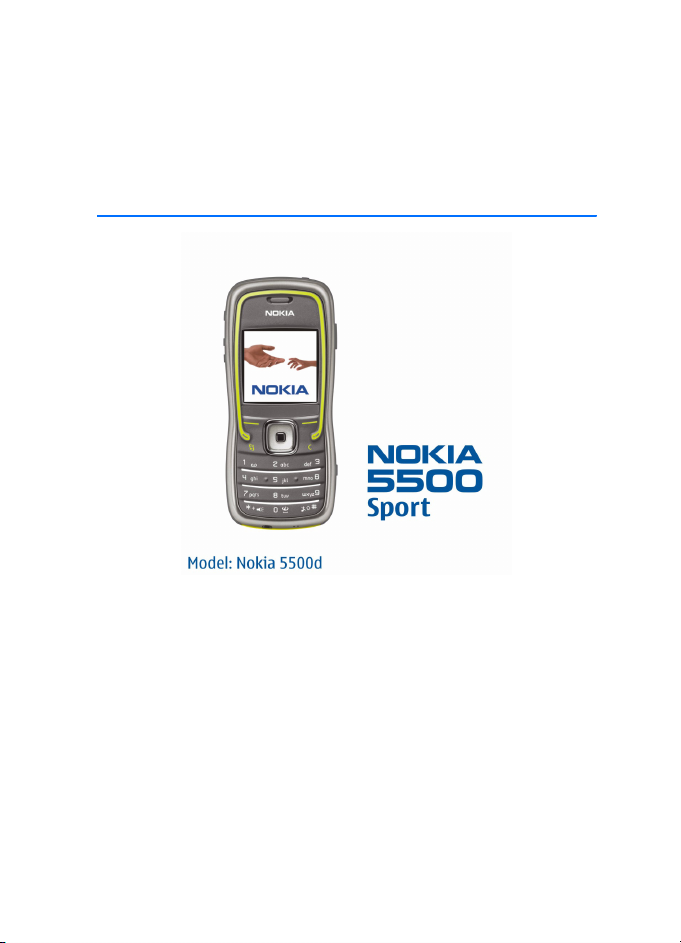
Nokia 5500 Sport
User Guide
9248060
Issue 1
Page 2
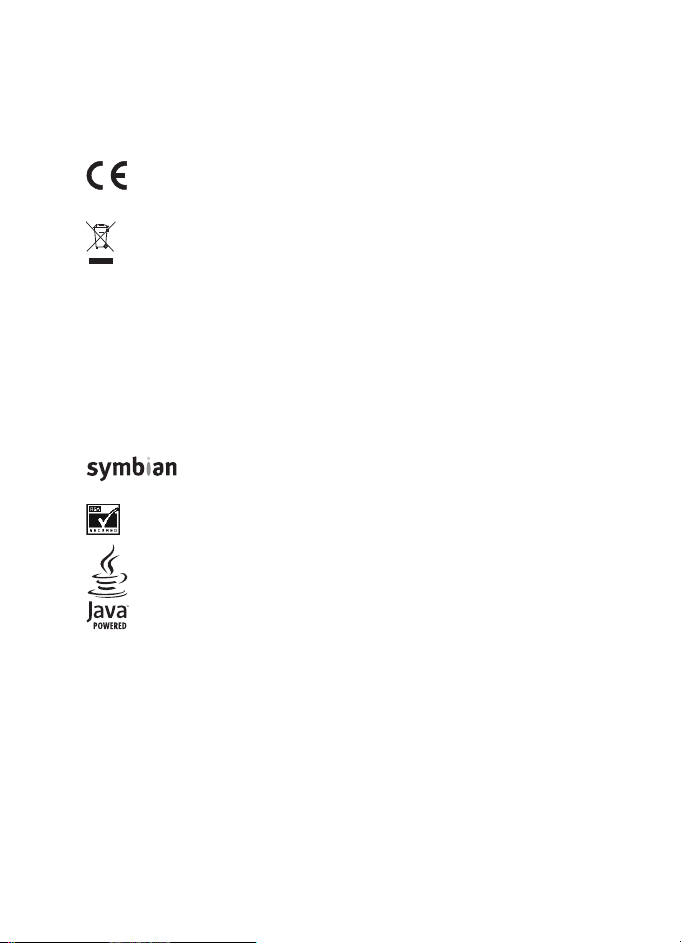
DECLARATION OF CONFORMITY
Hereby, NOKIA CORPORATION declares that this RM-86 product is in compliance with the
essential requirements and other relevant provisions of Directive 1999/5/EC. A copy of the
Declaration of Conformity can be found at
http://www.nokia.com/phones/declaration_of_conformity/
0434
The crossed-out wheeled bin means that within the European Union the product
must be taken to separate collection at the product end-of-life. This applies to your
device but also to any enhancements marked with this symbol. Do not dispose of
these products as unsorted municipal waste.
Copyright © 2006 Nokia. All rights reserved.
Reproduction, transfer, distribution or storage of part or all of the contents in this document
in any form without the prior written permission of Nokia is prohibited.
Nokia, Visual Radio, Nokia Connecting People, and Pop-Port are trademarks or registered
trademarks of Nokia Corporation. Other product and company names mentioned herein may
be trademarks or tradenames of their respective owners.
Nokia tune and Visual Radio are sound marks of Nokia Corporation.
This product includes software licensed from Symbian Software Ltd.
© 1998-2006. Symbian and Symbian OS are trademarks of Symbian Ltd.
Includes RSA BSAFE cryptographic or security protocol software from RSA Security.
Java™ and all Java-based marks are trademarks or registered trademarks of Sun
Microsystems, Inc.
US Patent No 5818437 and other pending patents. T9 text input software Copyright ©
1997-2006. Tegic Communications, Inc. All rights reserved.
This product is licensed under the MPEG-4 Visual Patent Portfolio License (i) for personal and
noncommercial use in connection with information which has been encoded in compliance
with the MPEG-4 Visual Standard by a consumer engaged in a personal and noncommercial
activity and (ii) for use in connection with MPEG-4 video provided by a licensed video
provider. No license is granted or shall be implied for any other use. Additional information,
including that related to promotional, internal, and commercial uses, may be obtained from
MPEG LA, LLC. See <http://www.mpegla.com>.
Page 3
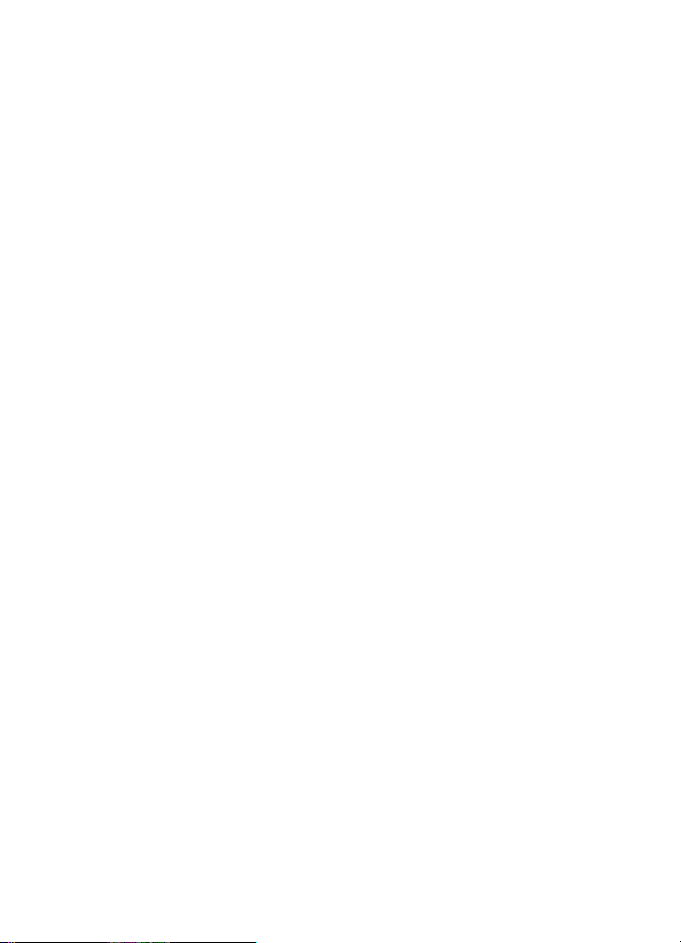
Nokia operates a policy of continuous development. Nokia reserves the right to make
changes and improvements to any of the products described in this document without prior
notice.
Under no circumstances shall Nokia be responsible for any loss of data or income or any
special, incidental, consequential or indirect damages howsoever caused.
The contents of this document are provided ‘as is’. Except as required by applicable law, no
warranties of any kind, either express or implied, including, but not limited to, the implied
warranties of merchantability and fitness for a particular purpose, are made in relation to the
accuracy, reliability or contents of this document. Nokia reserves the right to revise this
document or withdraw it at any time without prior notice.
The availability of particular products may vary by region. Check with the Nokia dealer
nearest to you.
This device may contain commodities, technology, or software subject to export laws and
regulations from the US and other countries. Diversion contrary to law is prohibited.
Model: Nokia 5500d
9248060/Issue 1
Page 4
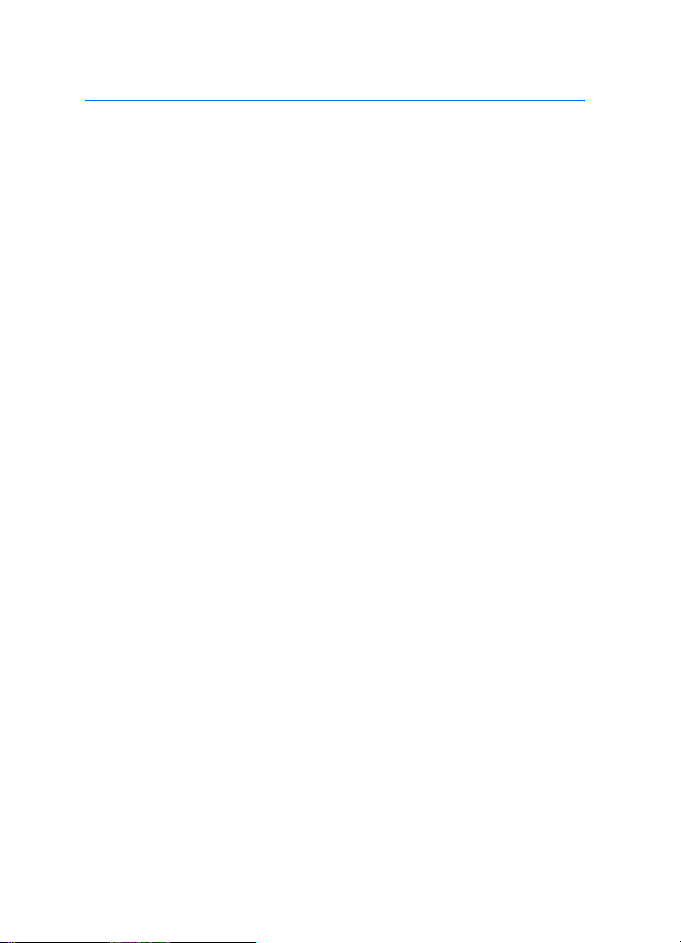
Contents
For your safety.......................... 6
General information................. 9
Overview of functions........................... 9
Access codes............................................ 9
Nokia support and
contact information ........................... 11
1. Get started ......................... 12
Insert a SIM card, microSD card and
battery.................................................... 12
Charge the battery.............................. 14
Switch the phone on and off........... 14
Set time and date ............................... 14
Normal operating position ............... 15
Carrying holder .................................... 15
Water-resistance................................. 16
Configuration settings....................... 16
2. Your phone......................... 17
Keys and parts...................................... 17
Standby mode ...................................... 18
Modes..................................................... 19
Indicators .............................................. 19
Scroll and select with the
scroll key................................................ 20
Menu ...................................................... 21
Tutorial................................................... 21
Help......................................................... 21
Volume control .................................... 22
Keypad lock (keyguard) ..................... 22
Flashlight............................................... 22
3. Call functions..................... 23
Make a call ........................................... 23
Answer or reject a call....................... 25
Log........................................................... 26
4. Write text........................... 28
Traditional text input......................... 28
Predictive text input .......................... 29
Copy and delete text.......................... 30
5. Messaging........................... 31
Write and send messages ................. 32
Inbox—receive messages................... 34
My folders ............................................. 35
Mailbox.................................................. 35
Outbox ................................................... 37
View messages on the SIM card..... 37
Cell broadcast ...................................... 38
Service command editor ................... 38
Messaging settings............................. 38
Message reader.................................... 43
6. Contacts.............................. 44
Manage contacts ................................ 44
Manage contact groups.................... 44
Add a ringing tone.............................. 45
Assign speed dialing keys ................. 45
7. Gallery................................. 46
Gallery functions................................. 46
Download files ..................................... 46
8. Media .................................. 47
Camera................................................... 47
RealPlayer ............................................. 48
Recorder ................................................ 49
Flash Player........................................... 50
9. Services (Web browser) ..... 51
Set up the phone for the browser
service .................................................... 51
Make a connection............................. 51
View bookmarks .................................. 52
Connection security ........................... 53
Browse Web pages ............................. 53
Download .............................................. 54
End a connection ................................ 54
4
Page 5
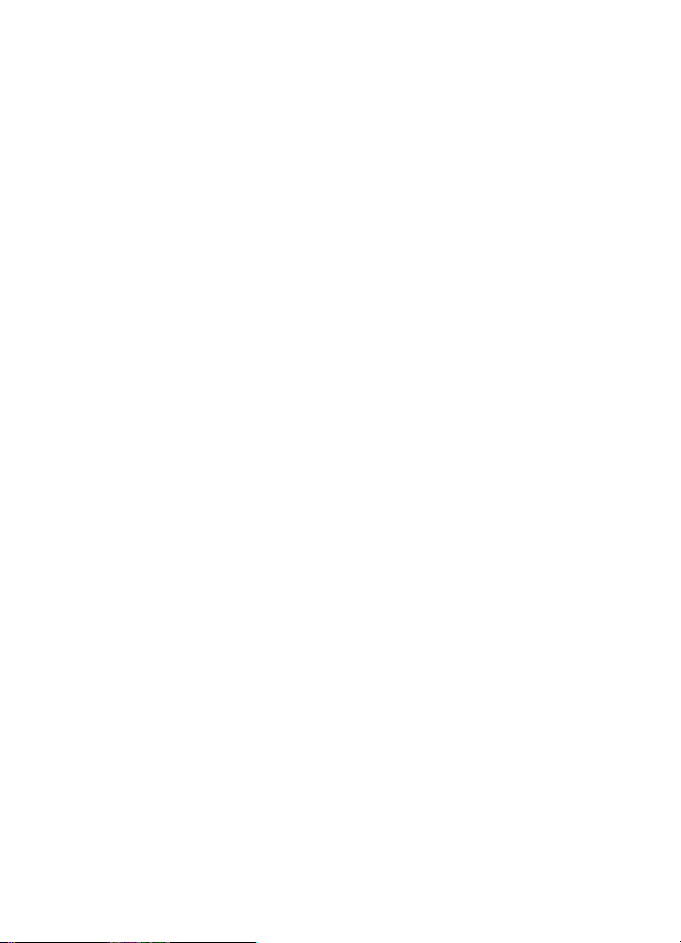
Empty the cache.................................. 54
Browser settings .................................. 55
10. My own............................ 56
Themes.................................................... 56
Positioning............................................. 57
Navigator ............................................... 57
Landmarks.............................................. 57
11. Organizer.......................... 58
Clock........................................................ 58
Calendar................................................. 58
Converter ............................................... 60
Notes....................................................... 61
Calculator .............................................. 61
File manager ......................................... 62
Memory card......................................... 62
Zip manager.......................................... 64
12. Tools................................. 66
Voice commands.................................. 66
Voice mailbox ....................................... 66
Speed dial .............................................. 67
Profiles.................................................... 67
Settings .................................................. 68
Application manager .......................... 80
Activation keys..................................... 81
Device manager ................................... 82
Transfer................................................... 83
Speech .................................................... 84
Setting wizard ...................................... 84
Tapping settings................................... 84
13. Connectivity..................... 85
PC Suite.................................................. 85
Bluetooth connection......................... 85
Instant messaging............................... 88
Connection manager .......................... 94
Push to talk ........................................... 94
Remote synchronization................. 100
Infrared................................................ 102
Modem ................................................ 102
USB data cable.................................. 103
14. Music ............................. 104
Music player....................................... 104
Visual Radio ....................................... 106
15. Sports mode .................. 111
Activities ............................................. 112
Set targets.......................................... 113
Quick start.......................................... 113
Diary..................................................... 114
Tests ..................................................... 114
Settings ............................................... 114
Nokia Sports Manager .................... 115
16. Battery information...... 116
Charging and discharging.............. 116
Nokia battery authentication
guidelines............................................ 117
Care and maintenance ........ 119
Additional safety
information.......................... 120
Index..................................... 124
5
Page 6
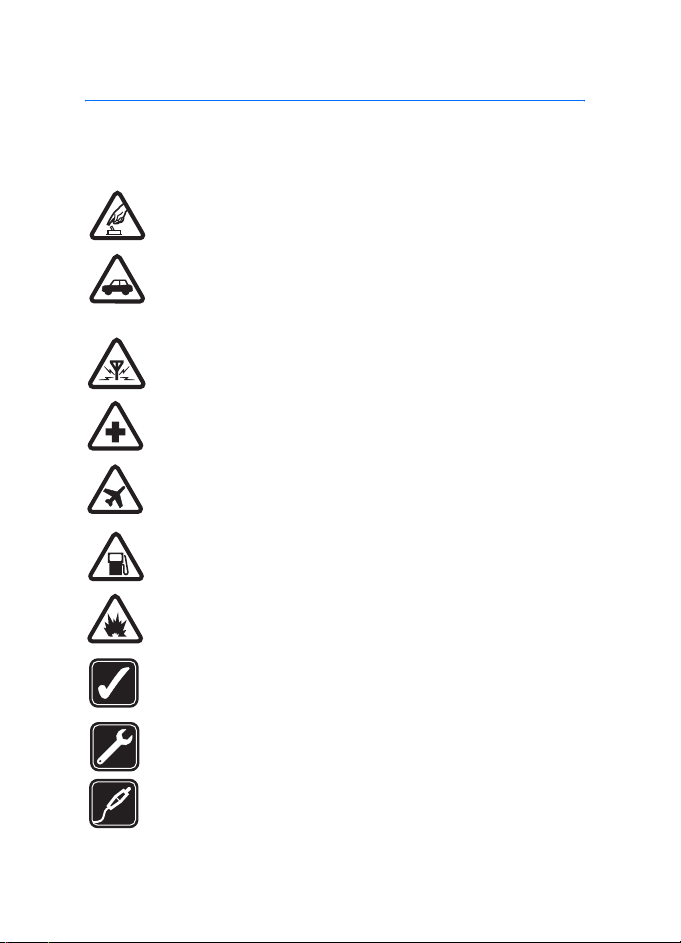
For your safety
For your safety
Read these simple guidelines. Not following them may be dangerous or illegal.
Read the complete user guide for further information.
SWITCH ON SAFELY
Do not switch the phone on when wireless phone use is prohibited or
when it may cause interference or danger.
ROAD SAFETY COMES FIRST
Obey all local laws. Always keep your hands free to operate the
vehicle while driving. Your first consideration while driving should be
road safety.
INTERFERENCE
All wireless phones may be susceptible to interference, which could
affect performance.
SWITCH OFF IN HOSPITALS
Follow any restrictions. Switch the phone off near medical
equipment.
SWITCH OFF IN AIRCRAFT
Follow any restrictions. Wireless devices can cause interference in
aircraft.
SWITCH OFF WHEN REFUELING
Do not use the phone at a refueling point. Do not use near fuel or
chemicals.
SWITCH OFF NEAR BLASTING
Follow any restrictions. Do not use the phone where blasting is in
progress.
USE SENSIBLY
Use only in the normal position as explained in the product
documentation. Do not touch the antenna unnecessarily.
QUALIFIED SERVICE
Only qualified personnel may install or repair this product.
ENHANCEMENTS AND BATTERIES
Use only approved enhancements and batteries. Do not connect
incompatible products.
6
Page 7
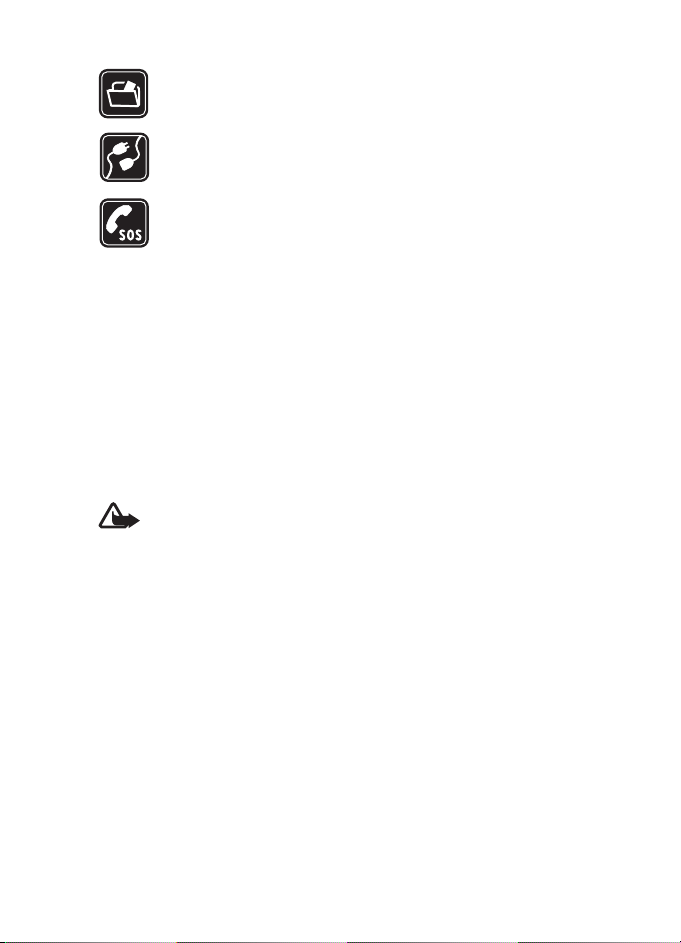
For your safety
BACK-UP COPIES
Remember to make back-up copies or keep a written record of all
important information stored in your phone.
CONNECTING TO OTHER DEVICES
When connecting to any other device, read its user guide for detailed
safety instructions. Do not connect incompatible products.
EMERGENCY CALLS
Ensure the phone is switched on and in service. Press the end key as
many times as needed to clear the display and return to the start
screen. Enter the emergency number, then press the call key. Give your
location. Do not end the call until given permission to do so.
■ About your device
The wireless device described in this guide is approved for use on the GSM 900,
1800, and 1900 networks. Contact your service provider for more information
about networks.
When using the features in this device, obey all laws and respect privacy and
legitimate rights of others.
When taking and using images or video clips, obey all laws and respect local
customs as well as privacy and legitimate rights of others, including copyright.
Warning: To use any features in this device, other than the alarm clock,
the device must be switched on. Do not switch the device on when
wireless device use may cause interference or danger.
■ Network services
To use the phone you must have service from a wireless service provider. Many of
the features in this device depend on features in the wireless network to
function. These network services may not be available on all networks or you may
have to make specific arrangements with your service provider before you can
utilize network services. Your service provider may need to give you additional
instructions for their use and explain what charges will apply. Some networks
may have limitations that affect how you can use network services. For instance,
some networks may not support all language-dependent characters and services.
Your service provider may have requested that certain features be disabled or not
activated in your device. If so, they will not appear on your device menu. Your
device may also have been specially configured. This configuration may include
7
Page 8
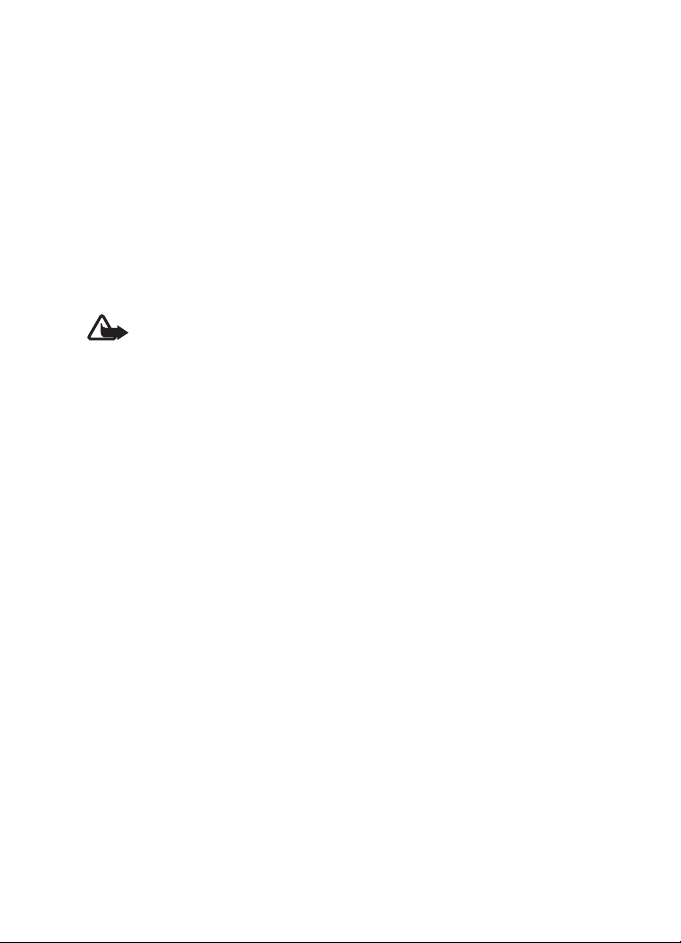
For your safety
changes in menu names, menu order, and icons. Contact your service provider for
more information.
This device supports WAP 2.0 protocols (HTTP and SSL) that run on TCP/IP
protocols. Some features of this device, such as Web browsing, e-mail,
push to talk, instant messaging, and multimedia messaging, require network
support for these technologies.
■ Enhancements, batteries, and chargers
Check the model number of any charger before use with this device. This device is
intended for use when supplied with power from the AC-3 or AC-4 charger. This
device uses BL-5B batteries.
Warning: Use only batteries, chargers, and enhancements approved by
Nokia for use with this particular model. The use of any other types may
invalidate any approval or warranty and may be dangerous.
For availability of approved enhancements, please check with your dealer.
A few practical rules about accessories and enhancements:
• Keep all accessories and enhancements out of the reach of small children.
• When you disconnect the power cord of any accessory or enhancement, grasp
and pull the plug, not the cord.
• Check regularly that enhancements installed in a vehicle are mounted and
are operating properly.
• Installation of any complex car enhancements must be made by qualified
personnel only.
8
Page 9
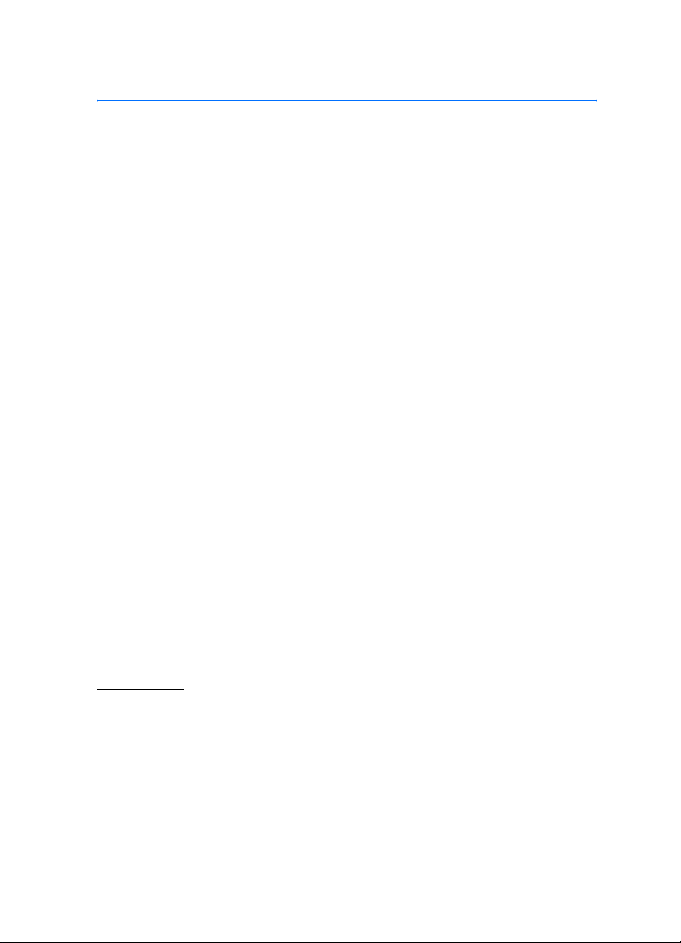
General information
General information
Model: Nokia 5500d
■ Overview of functions
Your phone provides many functions that are practical for daily use,
such as a calendar, e-mail application, clock, alarm clock, XHTML Web
browser, and radio. Your phone also includes the following functions:
• Instant swap key to quickly switch between phone, sports, and
music mode
• Message reader for listening to text messages
• Music player with support for MP3, WMA, AAC, and eAAC+ files
• Sports mode including exercise monitoring, pedometer, exercise
diary, and exercise program planner
• Tapping commands for listening to text messages and exercise
information and controlling music playback
• 2-megapixel camera with video recording capability
• Enhanced voice dialing and voice commands
• Bluetooth and infrared connectivity
• microSD memory card to extend the memory capacity of the phone
■ Access codes
Lock code
The lock code (5 to 10 digits) helps to protect your phone against
unauthorized use. The preset code is 12345. Change the code, and keep
the new code secret and in a safe place separate from your phone. To
change the code and to set the phone to request the code, see
“Security,” p. 75.
9
Page 10
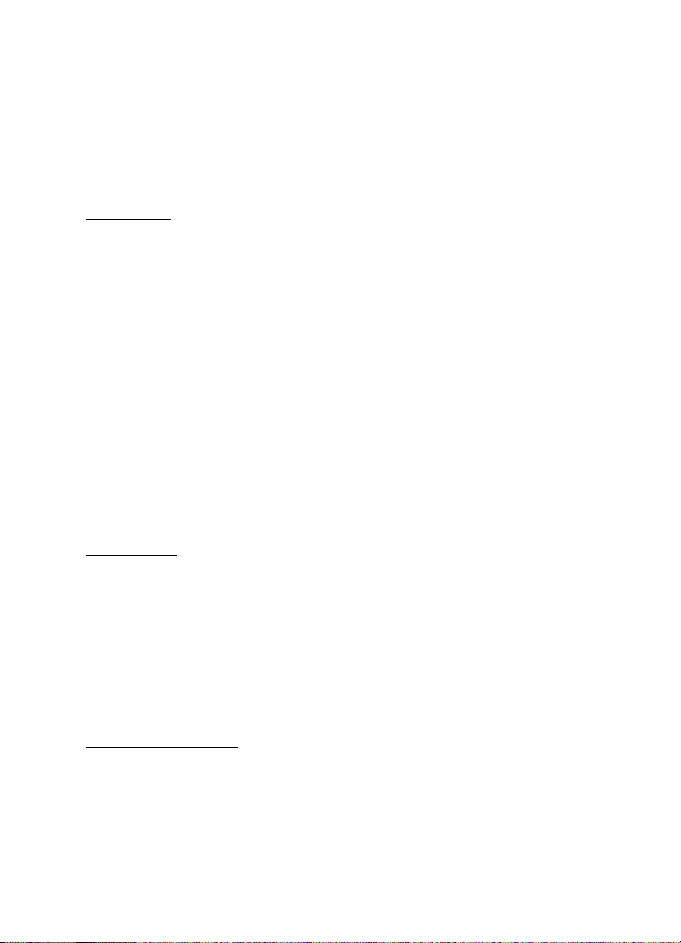
General information
If you enter an incorrect lock code five times in succession, the phone
ignores further entries of the code. Wait for 5 minutes, and enter the
code again.
When the device is locked, calls may be possible to the official emergency
number programmed into your device.
PIN codes
• The personal identification number (PIN) code and the universal
personal identification number (UPIN) code (4 to 8 digits) help to
protect your SIM card against unauthorized use. See “Security,”
p. 75. The PIN code is usually supplied with the SIM card.
• The PIN2 code (4 to 8 digits) may be supplied with the SIM card and
is required for some functions.
• The module PIN is required to access the information in the security
module. The module PIN is supplied with the SIM card if the SIM card
has a security module in it.
• The signing PIN is required for the digital signature. The signing PIN
is supplied with the SIM card if the SIM card has a security module in
it.
PUK codes
The personal unblocking key (PUK) code and the universal personal
unblocking key (UPUK) code (8 digits) are required to change a blocked
PIN code and UPIN code, respectively. The PUK2 code is required to
change a blocked PIN2 code.
If the codes are not supplied with the SIM card, contact your local
service provider for the codes.
Barring password
The barring password (4 digits) is required when using Call barring. See
“Call barring,” p. 78. You can obtain the password from your service
provider.
10
Page 11
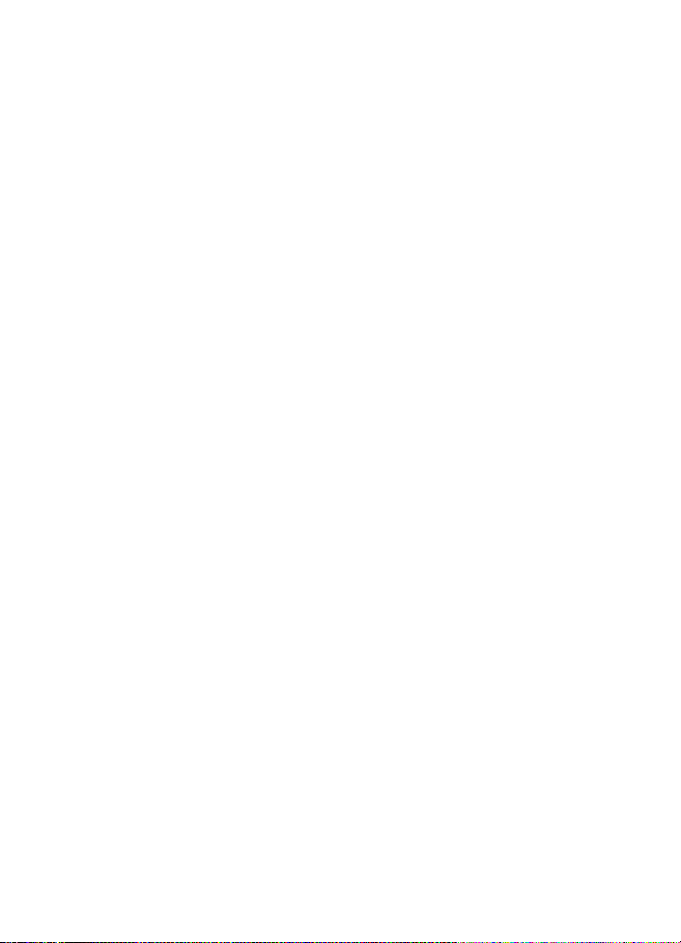
General information
If you enter an incorrect barring password three times in succession, the
password is blocked. Contact your service provider or network operator.
■ Nokia support and contact information
Check www.nokia.com/support or your local Nokia Web site for the
latest version of this guide, additional information, downloads, and
services related to your Nokia product.
On the Web site, you can get information on the use of Nokia products
and services. If you need to contact customer service, check the list of
local Nokia contact centers at www.nokia.com/customerservice.
For maintenance services, check your nearest Nokia service center at
www.nokia.com/repair.
11
Page 12
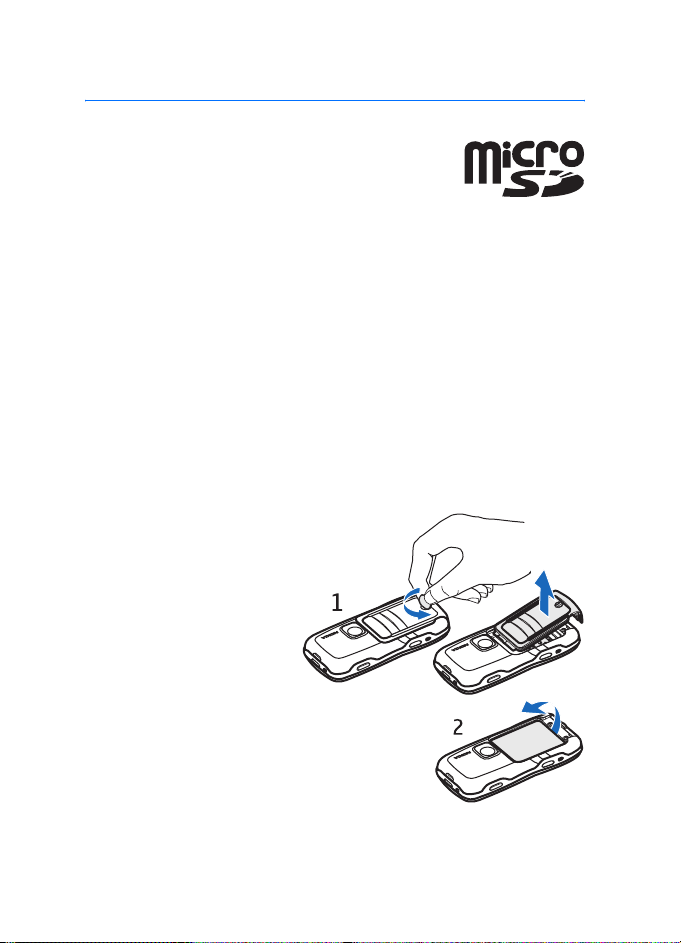
Get started
1. Get started
■ Insert a SIM card, microSD card and battery
Always switch the device off, and disconnect the charger
before removing the battery.
Keep all SIM cards out of the reach of small children.
Keep microSD cards out of the reach of small children.
For availability and information on using SIM card services, contact your SIM
card vendor. This may be the service provider, network operator, or other vendor.
Use only compatible microSD cards with this device. Other memory cards, such as
Reduced Size MultiMediaCards, do not fit in the microSD card slot and are not
compatible with this device. Using an incompatible memory card may damage
the memory card as well as the device, and data stored on the incompatible card
may be corrupted.
Use only microSD cards approved by Nokia for use with this device. Nokia utilizes
the approved industry standards for memory cards but not all other brands may
function correctly or be fully compatible with this device.
1. With the back of the
phone facing you, to
release the back cover,
turn the screw 90 degrees
counter-clockwise, for
example, with a coin.
Remove the cover.
2. To remove the battery, lift
it as shown.
12
Page 13
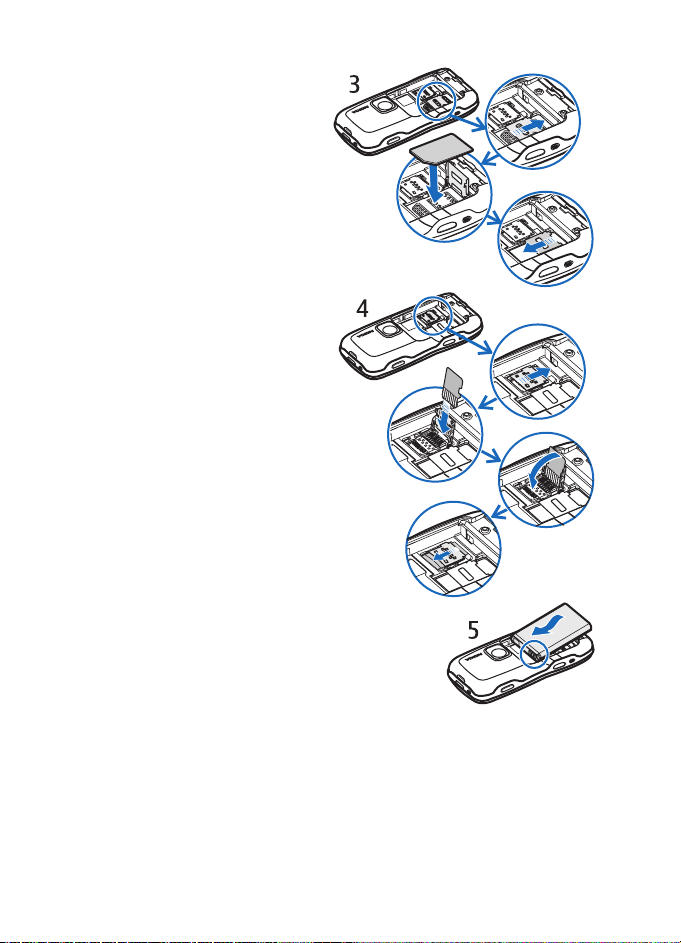
3. To release the SIM card
holder, slide it in the direction
of the arrow, and lift it. Insert
the SIM card so that the
beveled edge of the SIM card
faces the beveled corner. Turn
down the SIM card holder,
and slide it in the opposite
direction to lock it.
4. To release the microSD card
holder, slide it in the direction
of the arrow, and lift it. Insert
the microSD card with the
golden contact surface first
and so that the contact
surface will face down when
you turn down the holder. Turn
down the microSD card holder,
and slide it in the opposite
direction to lock it.
Get started
5. Replace the battery.
13
Page 14
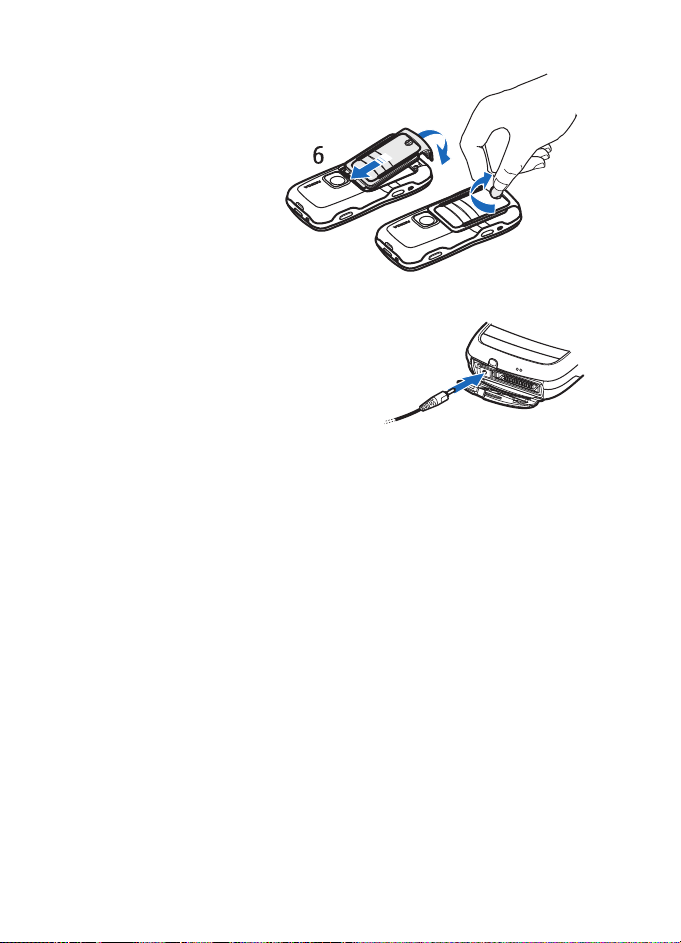
Get started
6. Replace the back cover.
Ensure that the back
cover seals are properly
in place. Lock the back
cover by turning the
screw 90 degrees
clockwise.
■ Charge the battery
Connect the charger to the wall socket.
Connect the lead from the charger to the
charger connector in the phone.
If the battery is completely discharged, it
may take a few minutes before the
charging indicator appears on the display
or before any calls can be made.
The charging time depends on the charger and the battery used.
Charging a BL-5B battery with the AC-3 charger takes approximately
2 hours and 20 minutes and with the AC-4 charger approximately
1 hour and 20 minutes.
■ Switch the phone on and off
Press and hold the power key. For the power key location, see “Keys and
parts,” p. 17.
If the phone asks for a PIN code, enter the PIN code, and select OK.
If the phone asks for the lock code, enter the lock code, and select OK.
The factory setting for the lock code is 12345.
■ Set time and date
To set the correct time zone, time, and date, select your current city or
the nearest city in the list that is in the same time zone, then enter the
local time and date.
14
Page 15
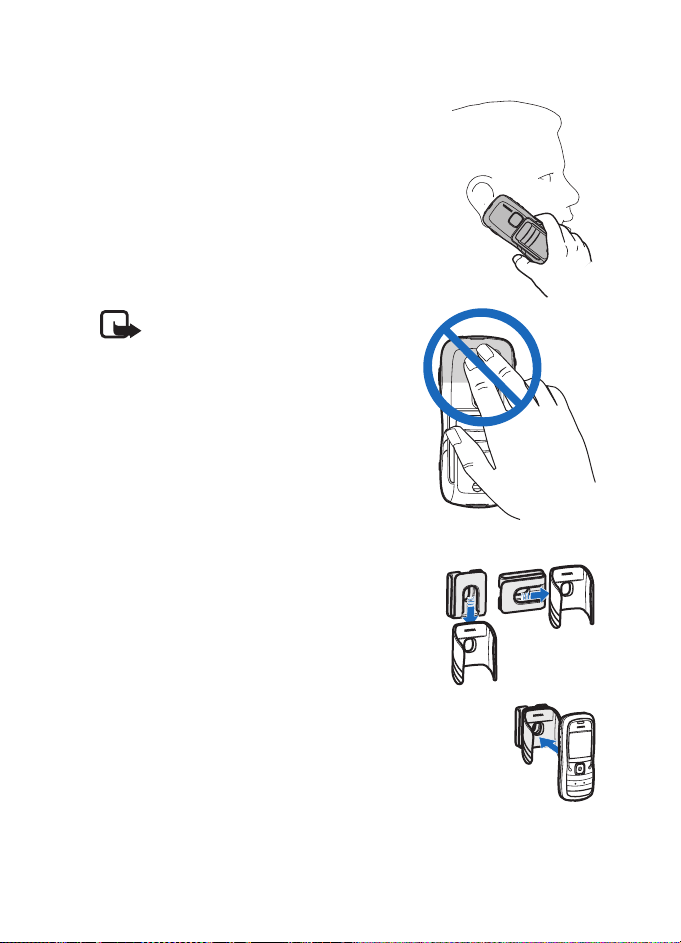
■ Normal operating position
Use the phone only in its normal operating
position.
Your device has an internal antenna.
Note: As with any other radio
transmitting device, do not touch the
antenna unnecessarily when the device
is switched on. Contact with the antenna
affects call quality and may cause the
device to operate at a higher power level
than otherwise needed. Avoiding contact
with the antenna area when operating
the device optimizes the antenna
performance and the battery life.
■ Carrying holder
1. Attach the carrying holder and the belt clip
together. You can carry the phone in either a
vertical or horizontal position.
Get started
2. Place the phone in the carrying holder. With the belt
clip, you can wear the phone on your waist.
15
Page 16
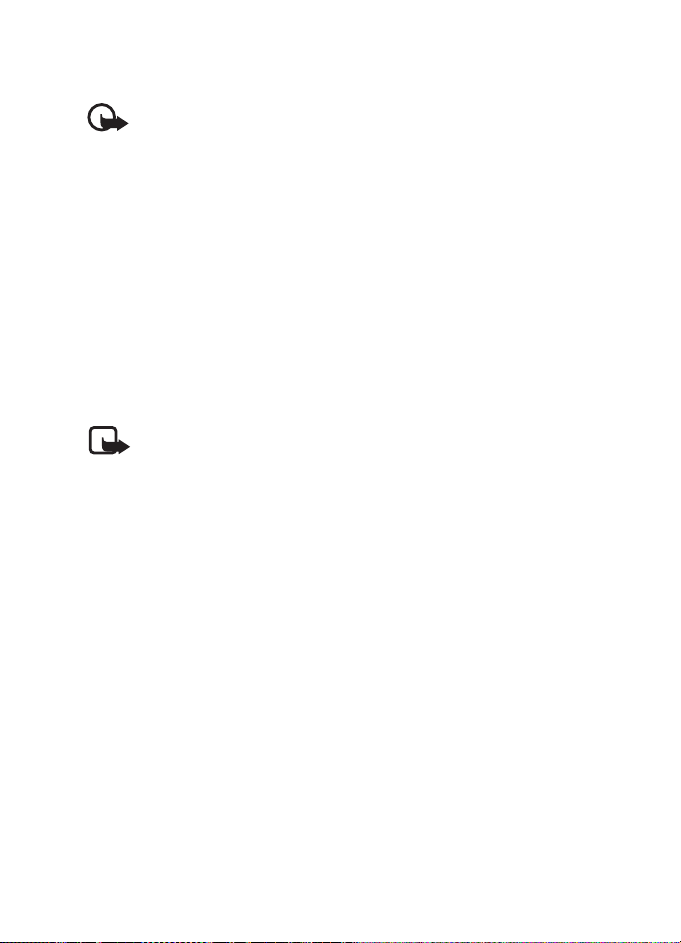
Get started
■ Water-resistance
Important: Enhancements to be used with this device do not meet the
same durability or water-resistance specifications as the device itself.
For example, all the chargers are only to be used in dry conditions.
They should never be used when damp or wet.
Using your device in wet and damp conditions
• You can use this device in the rain, but do not submerge it in water.
• If the device or the system connector has been exposed to salt water, wash it
immediately with freshwater to avoid corrosion. The device must be carefully
wiped dry.
• Before opening the back cover, dry the device to prevent water from reaching
the interior of the device. The SIM card and battery are not water-resistant.
• Never charge the device when the bottom connector is wet or damp.
• Never use a damp device with enhancement s th at h ave an e lectrical function
(such as a desk stand or car kit).
Note: Make sure the interior of your device and the back cover seals
are dry, clean, and free of any foreign objects. Foreign objects may
damage the seals against water.
■ Configuration settings
Before you can use multimedia messaging, instant messaging, push to
talk, e-mail application, synchronization, streaming, and the browser,
you must have the proper configuration settings on your phone. Your
phone may automatically configure browser, multimedia messaging,
access point, and streaming settings based on the SIM card used. You
may also receive the settings directly as a configuration message, which
you save to your phone. For more information on availability, contact
your network operator, service provider, or nearest authorized Nokia
dealer.
When you receive a configuration message, and the settings are not
automatically saved and activated, 1 new message is displayed.
Select Show to open the message. To save the settings, select Options >
Save. If the phone requests Configuration settings’ PIN code:, enter the
PIN code for the settings, and select OK. To receive the PIN code,
contact the service provider.
16
Page 17
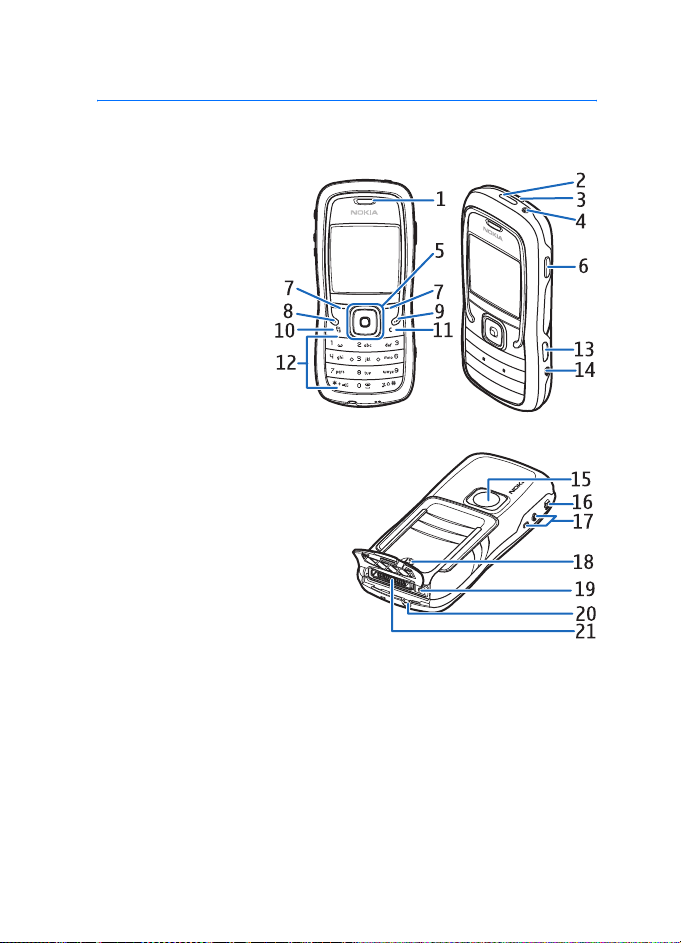
2. Your phone
■ Keys and parts
Earpiece (1)
Flashlight (2)
Loudspeaker (3)
Power key (4)
Scroll key (5)
Instant swap key (6)
Selection keys (7)
Call key (8)
End key (9)
Menu key (10)
Clear key (11)
Number keys (12)
Infrared port (13)
Edit key (14)
Camera lens (15)
Push to talk key (16)
Volume keys (17)
Back cover screw (18)
Charger connector (19)
Wrist strap eyelet (20)
Pop-Port
TM
connector (21)
Your phone
17
Page 18
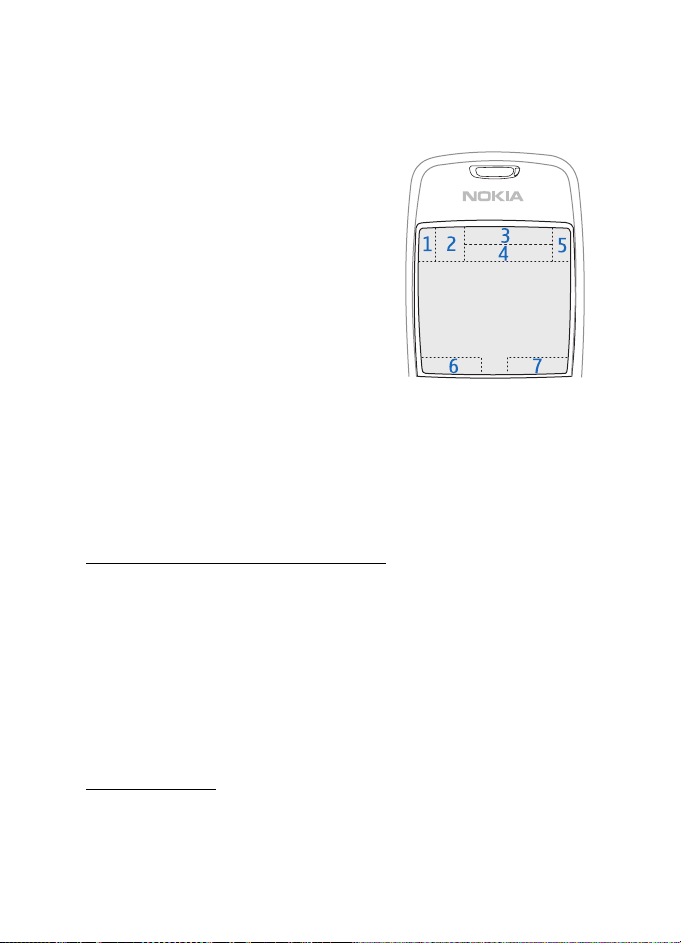
Your phone
■ Standby mode
When you have switched on the phone, and it is registered to a network,
the phone is in the standby mode and ready for use.
signal strength (1)
clock (2)
network operator (3)
date or active profile (4)
battery indicator (5)
left selection key shortcut (6)
right selection key shortcut (7)
The name of the active profile is displayed
instead of the date if any profile other than
General or Offline is active.
To change the profile, press the power key, and select a profile.
To open the list of last dialed numbers, press the call key.
To use the voice commands, press and hold the right selection key.
To start a connection to the Web, press and hold 0.
Standby mode scroll key shortcuts
The scroll key shortcuts cannot be used when active standby is enabled.
To open Contacts, scroll down, or press the scroll key. To activate the
camera, scroll up. To open Calendar, scroll right. To write a text message,
scroll left.
To change the scroll key application shortcuts, see “Standby mode,” in
“Settings,” p. 69.
Some shortcuts may be fixed and cannot be changed.
Active standby
When active standby is enabled, you can use the main display for fast
access to frequently used applications. To select whether the active
18
Page 19
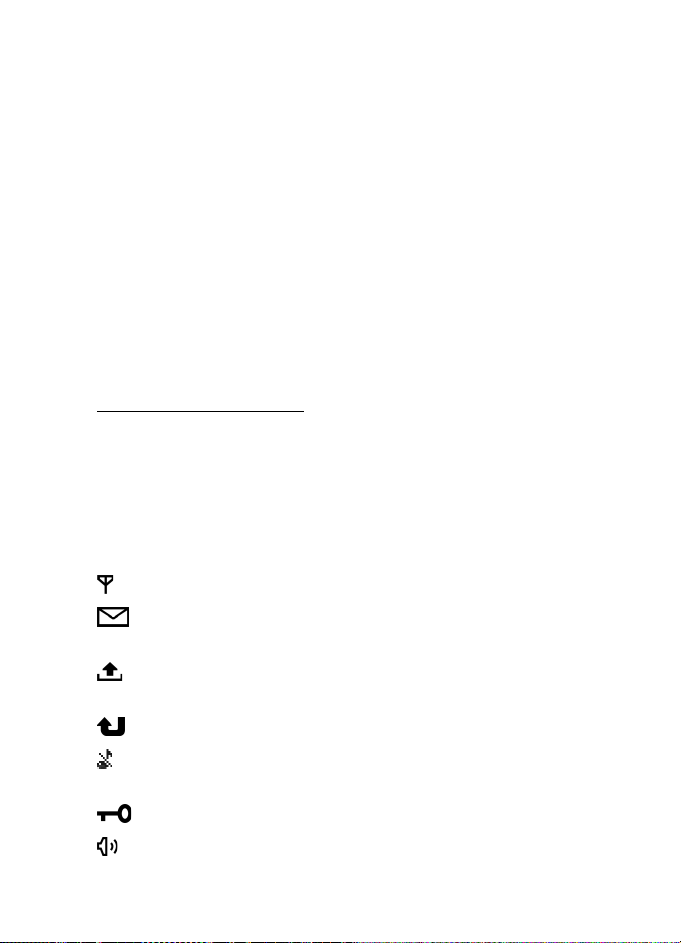
Your phone
standby is shown, select Menu > Tools > Settings > Phone >
Standby mode > Active standby > On or Off.
To access active standby applications, scroll up or down, then scroll to
the application, and select it. In active standby the default applications
are shown across the top of the display, and calendar, to-do, and player
events are listed below. To select an application or event, scroll to it, and
press the scroll key.
■ Modes
Your phone has three different modes: phone, music, and sports mode.
In the sports mode, you can monitor your exercise, plan your exercises,
set targets, manage exercise results, and perform tests. In the music
mode, you can quickly access the music player.
Change between modes
To change between the phone, music, and sports mode, press the
instant swap key. For a moment, the light on the scroll key turns red
when sports mode is activated, green when the music mode is activated
and white when the phone mode is activated.
■ Indicators
The phone is connected to a GSM network.
You have received one or several messages to the Inbox folder in
Messag..
There are messages waiting to be sent in Outbox. See “Outbox,”
p. 37.
You have missed calls. See “Recent calls,” p. 27.
Shown if Ringing type is set to Silent and Message alert tone
and E-mail alert tone are set to Off. See “Profiles,”p. 67.
The phone keypad is locked. See “Keypad lock (keyguard),” p. 22.
The loudspeaker is activated.
19
Page 20
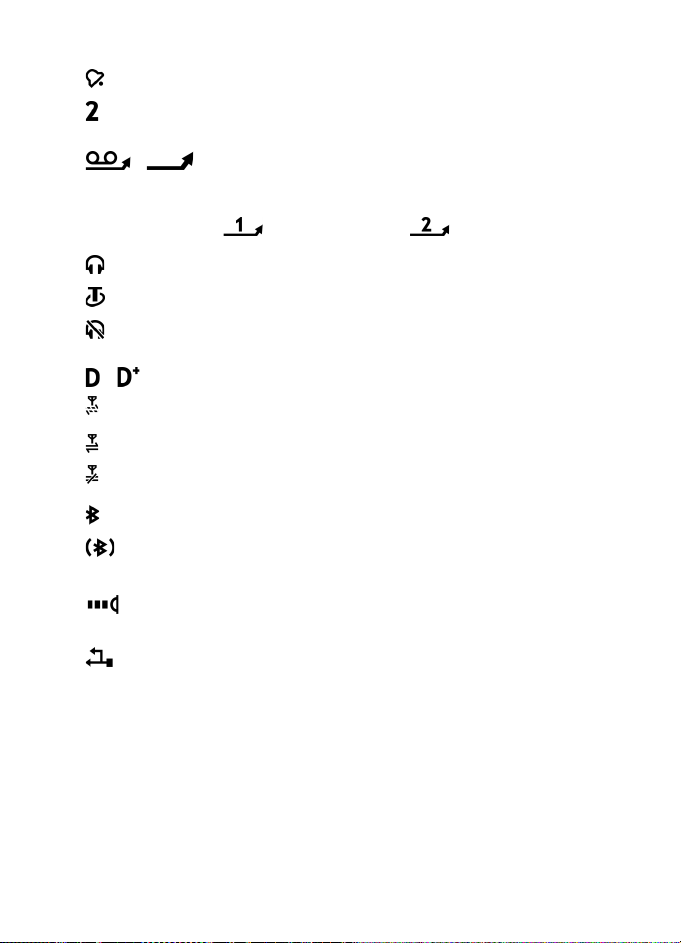
Your phone
An alarm is active.
The second phone line is being used. See Line in use in “Call,”
p. 70.
/
All calls to the phone are diverted to your voice mailbox or to
another number. If you have two phone lines, the divert
indicator is for the first line and for the second.
A headset is connected to the phone.
A loopset is connected to the phone.
The connection to a Bluetooth headset has been lost.
/ A data call is active.
A packet data connection is available.
A packet data connection is active.
A packet data connection is on hold.
Bluetooth is switched on.
Data is being transmitted using Bluetooth. See “Bluetooth
connection,” p. 85.
An infrared connection is active. When infrared is active, but
there is no connection, the indicator blinks.
A USB connection is active.
Other indicators may also be shown. For push to talk indicators, see
“Push to talk,” p. 94.
■ Scroll and select with the scroll key
To scroll left, right, up, or down, press the edge of the scroll key. To
select the highlighted item, press the center of the scroll key.
20
Page 21
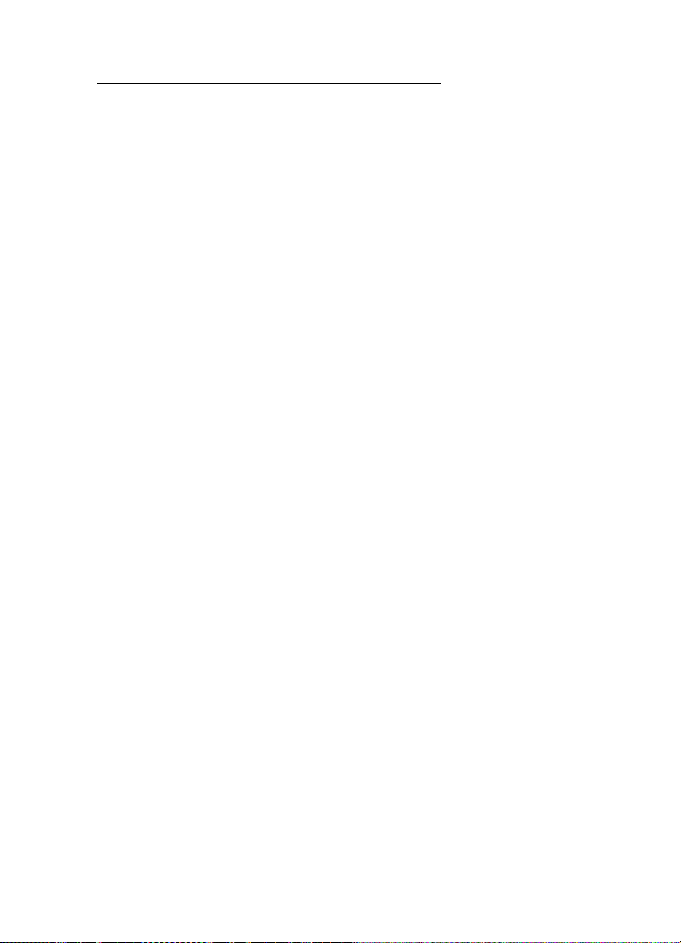
Your phone
Mark and unmark items in applications
To mark or unmark an item in applications, press and hold the edit key,
and press the scroll key. To mark or unmark several consecutive items,
press and hold the edit key, and scroll up or down.
■ Menu
In the menu you can access the functions in your phone. To access the
main menu, select Menu.
To open an application or a folder, scroll to it, and press the scroll key.
To change the menu view, select Menu > Options > Change view > Grid
or List.
If you change the order of the functions in the menu, the order may
differ from the default order described in this user guide.
To close an application or a folder, select Back and Exit as many times as
needed to return to the standby mode, or select Options > Exit.
To display and switch between open applications, press and hold the
menu key. The application switching window opens, showing a list of
open applications. Scroll to an application, and select it.
Leaving applications running in the background increases the demand on battery
power and reduces the battery life.
■ Tutorial
Tutorial contains an introduction to the phone features and a tutorial to
teach how to use the phone. The tutorial starts automatically when you
start your phone for the first time. To start the tutorial yourself, select
Menu > Tutorial and a tutorial item.
■ Help
Your device has context-sensitive help. You can access the help from an
application or from the main menu.
To access help when an application is open, select Options > Help. To
switch between help and the application that is open in the background,
select and hold Menu. Select Options and from the following options:
21
Page 22
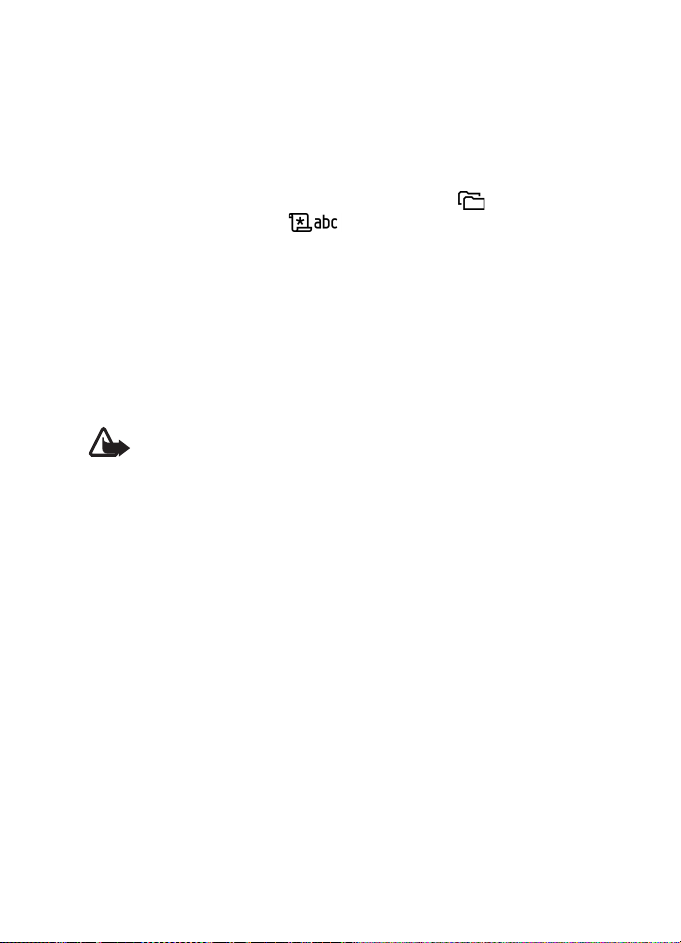
Your phone
Topic list — to view a list of available topics in the appropriate category
Help category list — to view a list of help categories
Search by keyword — to search for help topics using keywords
To open help from the main menu, select Tools > Help. In the list of help
categories, select the desired application to view a list of help topics. To
switch between the help category list, indicated with , and a
keywords list, indicated with , scroll left or right. Press the scroll
key to display the related help text.
■ Volume control
To adjust the earpiece or loudspeaker volume during a call or when
listening to an audio file, press the volume keys.
To activate the loudspeaker during a call, select Loudsp..
To deactivate the loudspeaker during a call, select Handset.
Warning: Do not hold the device near your ear when the loudspeaker is
in use, because the volume may be extremely loud.
■ Keypad lock (keyguard)
To prevent the keys from being accidentally pressed, press the left
selection key and * within 1.5 seconds to lock the keypad.
To unlock the keypad, select Unlock, and press * within 1.5 seconds.
When the keypad lock is on, calls may be possible to the official emergency
number programmed into your device.
■ Flashlight
To switch the flashlight on or off, in the standby mode, press and hold *.
22
Page 23
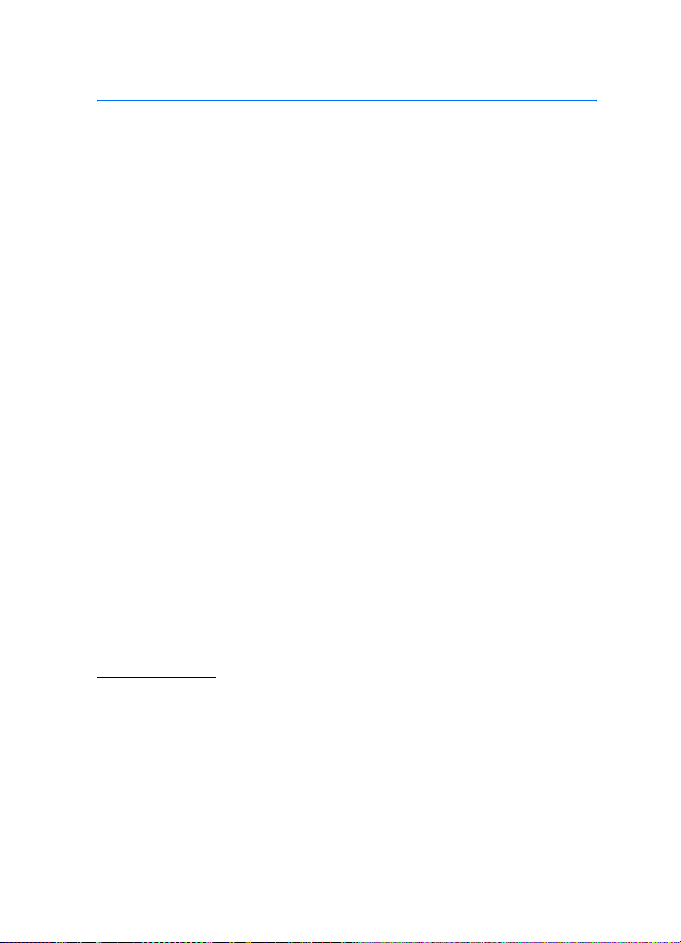
Call functions
3. Call functions
■ Make a call
1. In the standby mode, enter the phone number, including the area
code. Press the clear key to remove a number.
For international calls, press * twice for the international prefix (the
+ character replaces the international access code), and enter the
country code, area code (omit the leading zero if necessary), and
phone number.
2. To call the number, press the call key.
To adjust the volume during the call, press the volume keys.
3. To end the call, or to cancel the call attempt, press the end key.
To make a call from Contacts, select Menu > Contacts. Scroll to the
desired name, or enter the first letters of the name, and scroll to the
desired name. To call the number, press the call key.
To call your voice mailbox (network service), press and hold 1 in the
standby mode. You must define the voice mailbox number before you
can call your voice mailbox. See “Voice mailbox,” p. 66.
To call a recently dialed number, press the call key in the standby mode.
The list of the last 20 numbers you called or attempted to call is shown.
Scroll to the number you want, and press the call key.
To make a push to talk call, see “Push to talk,” p. 94.
Speed dialing
You can assign a phone number to one of the speed dialing keys 2 to 9.
See “Assign speed dialing keys,” p. 45.
Call a speed dialing number in either of the following ways:
• Press the speed dialing key, then the call key.
•If Speed dialling is set to On, press and hold the speed dialing key
until the call begins. To set Speed dialling to On, select Menu >
Tools > Settings > Call > Speed dialling > On.
23
Page 24
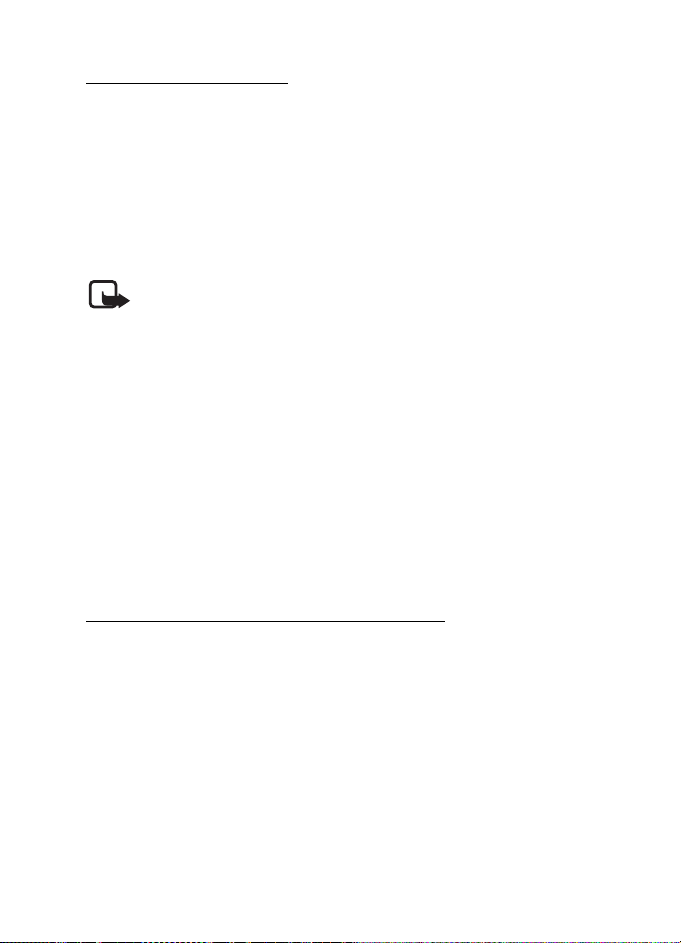
Call functions
Enhanced voice dialing
You can make a phone call by saying the name that is saved in the
contact list of the phone. A voice command is added automatically to all
entries in the contact list of the phone.
Use long names, and avoid similar names for different numbers.
Make a voice dialing call
If an application is sending or receiving data using a packet data
connection, end the application before you use voice dialing.
Note: Using voice tags may be difficult in a noisy environment or
during an emergency, so you should not rely solely upon voice dialing in
all circumstances.
1. In the standby mode, press and hold the right selection key. A short
tone is played, and Speak now is displayed.
If you are using a compatible headset with the headset key, press and
hold the headset key.
2. Say the voice command clearly. The phone plays the voice command
of the best match. After about 1.5 seconds, the phone dials the
number; if the result is not the correct one, before dialing select
Next, and select another entry to dial it.
Using voice commands to carry out a phone function is similar to
voice dialing. See “Voice commands,” p. 66.
Make a conference call (network service)
1. Make a call to the first participant.
2. To make a call to another participant, select Options > New call. The
first call is automatically put on hold.
3. To join the first participant in the conference call when the new call
is answered, select Options > Conference.
• To add a new person to the call, repeat step 2, and select
Options > Conference > Add to conference. The phone supports
conference calls between a maximum of six participants,
including yourself.
24
Page 25
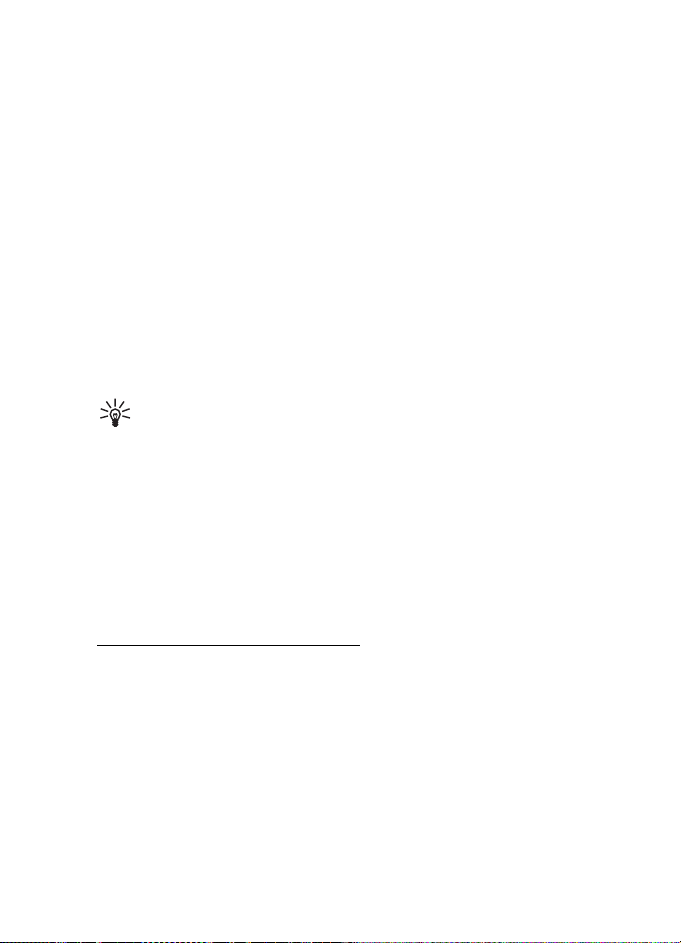
Call functions
• To have a private conversation with one of the participants, select
Options > Conference > Private. Select a participant and Private.
The conference call is put on hold on your phone. The other
participants can still continue the conference call. To return to
the conference call, select Options > Add to conference.
• To drop a participant, select Options > Conference > Drop
participant, scroll to the participant, and select Drop.
4. To end the conference call, press the end key.
■ Answer or reject a call
To answer the call, press the call key.
To adjust the volume during the call, press the volume keys.
To mute the ringing tone before you answer the call, select Silence.
Tip: If a compatible headset is connected to the phone, press the
headset key to answer and end a call.
To reject the call, press the end key. The caller hears a line busy tone. If
you have activated the Call divert option If busy to divert calls, rejecting
the call diverts the call.
To send a text message to the caller informing why you cannot answer
the call, select Options > Send text message. You can edit the text
before sending it. See Reject call with SMS and Message text in “Call,”
p. 70.
Call waiting (network service)
During a call, to answer the waiting call, press the call key. The first call
is put on hold. To end the active call, press the end key.
To activate the Call waiting function, select Menu > Tools > Settings >
Call > Call waiting > Activate.
To switch between the two calls, select Swap.
25
Page 26

Call functions
Options during a call
Many of the options that you can use during a call are network services.
For availability, contact your network operator or service provider.
Select Options during a call for some of the following options:
Mute or Unmute; Activate handset, Activate loudsp., or Activate
handsfree (if a compatible Bluetooth headset is attached); End active
call or End all calls; New call; Conference; Answer; Reject; Swap; Hold or
Unhold; and Open active standby.
Transfer — to connect a call on hold to an active call and disconnect
yourself
Replace — to end an active call and replace it by answering the waiting
call
Send DTMF — t o sen d DTMF tone str ings (for exampl e, a password ). Enter
the DTMF string or search for it in Contacts. To enter a wait character
(w) or a pause character (p), press * repeatedly. To send the tone,
select OK.
Tip: You can add DTMF tones to the Phone number or DTMF fields
in a contact card.
■ Log
In the log, you can monitor phone calls, text messages, packet data
connections, and fax and data calls registered by the phone.
Connections to your remote mailbox, multimedia messaging center, or
browser pages are shown as data calls or packet data connections in the
general communications log.
Note: The actual invoice for calls and services from your service
provider may vary, depending on network features, rounding off for
billing, taxes, and so forth.
Some timers, including the life timer, may be reset during service or software
upgrades.
26
Page 27
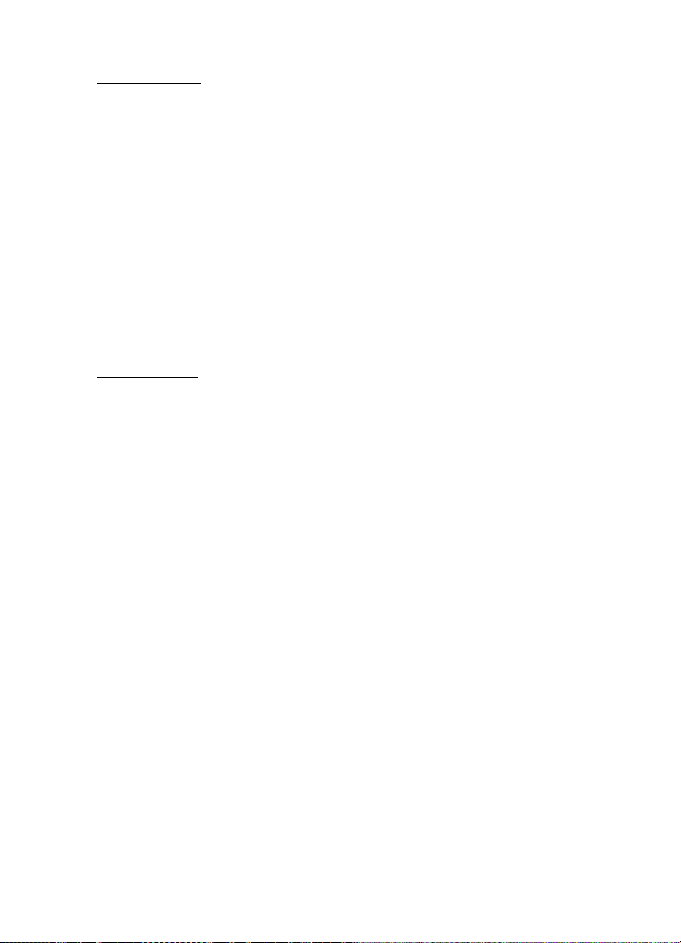
Call functions
Recent calls
The phone registers the phone numbers of missed, received, and dialed
calls, and the approximate duration of your calls. The phone registers
missed and received calls only if the network supports these functions,
and the phone is switched on and within the network service area.
To view recent calls (network service), select Menu > Log > Recent calls
and a call type.
Erase recent call lists
To clear all recent call lists in the Recent calls view, select Options >
Clear recent calls. To clear only one of the call registers, open the
register you want to erase and select Options > Clear list.
General log
To view the general log, select Menu > Log, and scroll right.
To filter the log, select Options > Filter and the filter type.
To erase all the log contents permanently, select Options > Clear log >
Yes.
27
Page 28
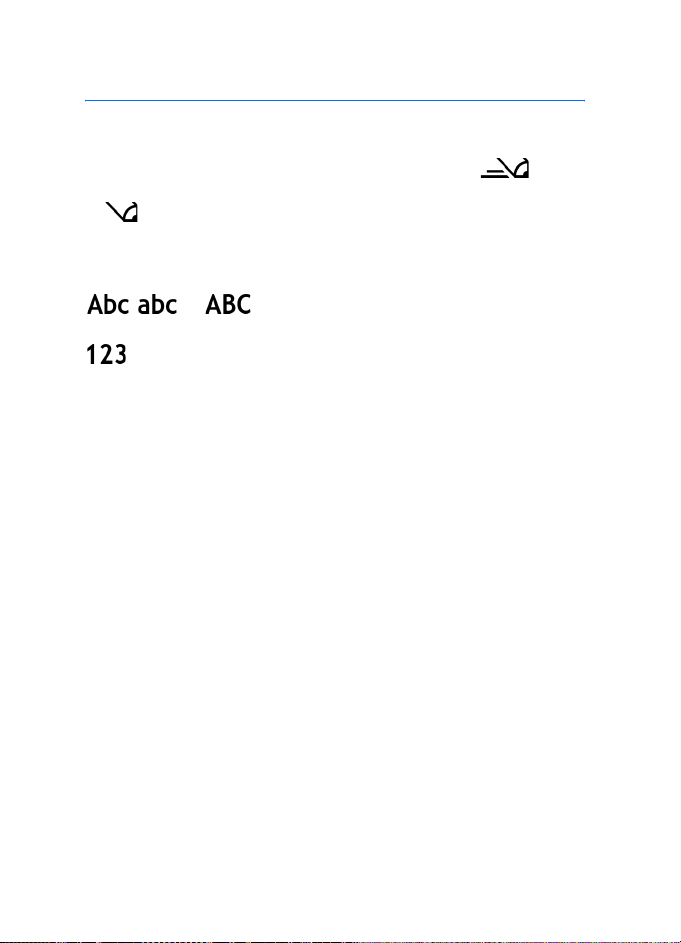
Write text
4. Write text
You can enter text, for example, when writing messages, using
traditional or predictive text input. When you write text,
appears on the top right of the display, indicating predictive text input,
or appears, indicating traditional text input. To set the predictive
text input on or off when writing text, press # twice within 1.5 seconds;
or press the edit key and select Predictive text on or Predictive text >
Off.
, , or appears next to the text input indicator,
indicating the character case. To change the character case, press #.
indicates the number mode. To change between letter and
number mode, press and hold #, or press the edit key, and select Number
mode or Alpha mode.
■ Traditional text input
Press a number key, 1 to 9, repeatedly until the desired character
appears. Not all characters available under a number key are printed on
the key. The availability of characters depends on the selected writing
language. See Writing language in “Phone,” p. 68.
If the next letter you want is on the same key as the present one, wait
until the cursor appears (or scroll forward to end the time-out period),
and enter the letter.
To insert a number, press and hold the number key.
The most common punctuation marks and special characters are
available under the 1 key. For more characters, press *; or press the edit
key, and select Insert symbol.
To erase a character, press the clear key. To erase more characters, press
and hold the clear key.
To insert a space, press 0. To move the cursor to the next line, press 0
three times.
28
Page 29
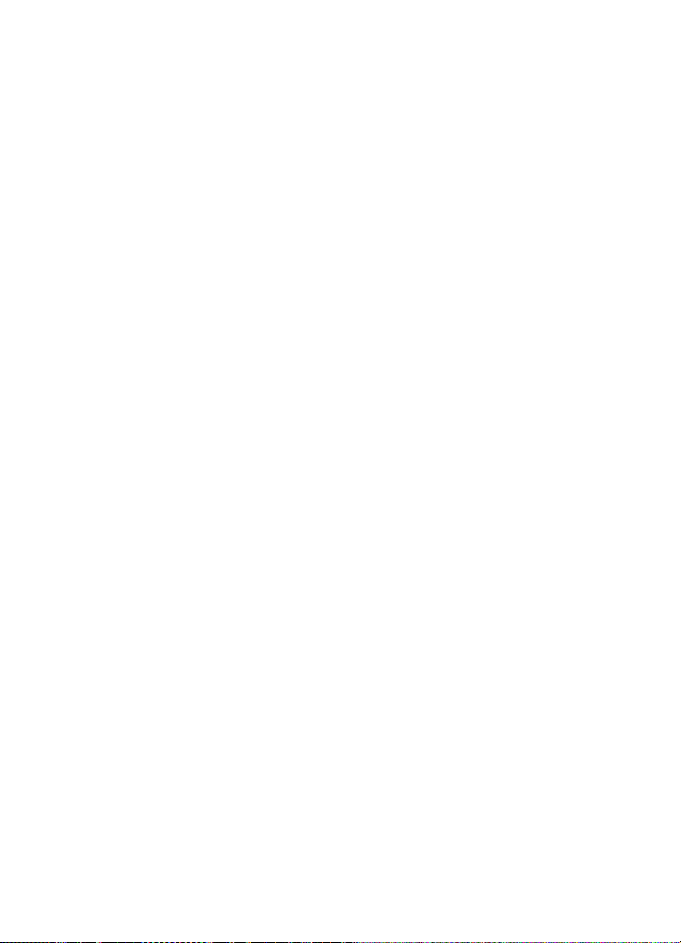
Write text
■ Predictive text input
You can enter any letter with a single keypress using predictive text
input. To activate predictive text input, press the edit key, and select
Predictive text on. This activates predictive text input for all editors in
the phone.
1. To write the desired word, press the keys 2—9. Press each key only
once for one letter. The word changes after every keypress.
For the most common punctuation marks, press 1. For more
punctuation marks and special characters, press and hold *; or press
the edit key, and select Insert symbol.
To erase a character, press the clear key. To erase more characters,
press and hold the clear key.
2. When you have finished the word and it is correct, to confirm it,
scroll forward or press the 0 key to insert a space.
If the word is not correct, you have the following options:
• To view the matching words the dictionary has found one by one,
press * repeatedly.
• To view a list of matching words, press the edit key, and select
Predictive text > Matches. Scroll to the word you want to use,
and press the scroll key to select it.
If the ? character is shown after the word, the word you intended to
write is not in the dictionary. To add a word to the dictionary, select
Spell; or press the edit key, and select Predictive text > Insert word.
Enter the word (max. 32 letters) using traditional text input, and
select OK. The word is added to the dictionary. When the dictionary
becomes full, a new word replaces the oldest added word.
To open a view where you can edit the word, available only if the
word is active (underlined), press the edit key, and select
Predictive text > Edit word.
29
Page 30
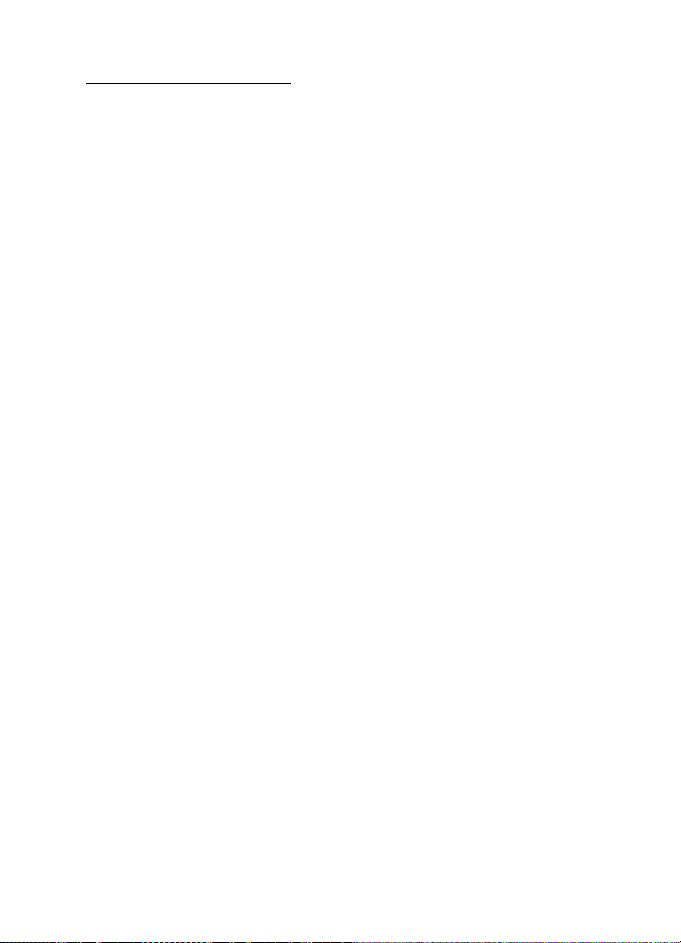
Write text
Write compound words
Write the first half of a compound word, and scroll forward to confirm
it. Write the last part of the compound word, and to complete the
compound word, press 0 to add a space.
■ Copy and delete text
1. To select letters and words, press and hold the edit key, and at the
same time scroll left or right. As the selection moves, text is
highlighted. To select lines of text, press and hold the edit key, and at
the same time scroll up or down.
2. To copy the text to the clipboard, press and hold the edit key, and at
the same time select Copy.
If you want to delete the selected text from the document, press the
clear key.
3. To insert the text, scroll to the insertion point, press and hold the edit
key, and at the same time select Paste.
30
Page 31

Messaging
5. Messaging
You can create, send, receive, view, edit, and organize text messages,
multimedia messages, e-mail messages, presentations, and documents.
You can also receive messages and data using Bluetooth wireless
technology, receive and forward picture messages, receive service
messages and cell broadcast messages, and send service commands.
Note: Only devices that have compatible features can receive and
display multimedia messages. The appearance of a message may vary
depending on the receiving device.
To open the Messaging menu, select Menu > Messag.. You can see the
New message function and a list of default folders:
Inbox — contains received messages except e-mail and cell
broadcast messages. E-mail messages are saved in the Mailbox folder.
To read cell broadcast messages, select Options > Cell broadcast.
My folders — for organizing your messages into folders
Mailbox — for connecting to your remote mailbox to retrieve your
new e-mail messages or viewing your previously retrieved e-mail
messages offline. After you define settings for a new mailbox, the name
given to that mailbox is displayed instead of Mailbox.
Drafts — saves draft messages that have not been sent
Sent — saves the messages that are sent, excluding messages sent
using Bluetooth. You can change the number of messages to be saved.
See “Other settings,” p. 42.
Outbox — temporarily saves the messages waiting to be sent
Reports (network service) — saves the delivery reports of the text
messages, special message types such as business cards, and multimedia
messages you have sent. Receiving a delivery report of a multimedia
message that has been sent to an e-mail address may not be possible.
31
Page 32

Messaging
■ Write and send messages
The wireless network may limit the size of MMS messages. If the inserted picture
exceeds this limit, the device may make it smaller so that it can be sent by MMS.
Your device supports the sending of text messages beyond the character limit for
a single message. Longer messages are sent as a series of two or more messages.
Your service provider may charge accordingly. Characters that use accents or
other marks, and characters from some language options like Chinese, take up
more space limiting the number of characters that can be sent in a single
message.
Note: Only devices that have compatible features can receive and
display multimedia messages. The appearance of a message may vary
depending on the receiving device.
Before you can send and receive an SMS message, a multimedia
message, or an e-mail, or connect to your remote mailbox, you must
have the correct connection settings in place. See “Messaging settings,”
p. 38.
1. To create a message, select Menu > Messag. > New message and
from the following options:
Text message — to create a text message
Multimedia message — to create a multimedia message (MMS)
E-mail — to create an e-mail message. If you have not set up your
e-mail account, you are asked if you want to do so.
Audio message — to create an audio message. See “Nokia Xpress
audio messaging,” p. 33.
2. Press the scroll key to select the recipients or groups from Contacts
or enter the phone number or e-mail address of the recipient in the
To field. Separate recipients with a semicolon (;).
3. When creating an e-mail or multimedia message, scroll down to the
subject field, and write the message subject.
4. Scroll down to move to the message field.
5. Write the message.
When writing text messages, the message length indicator shows
how many characters you can enter in the message. For example,
32
Page 33

Messaging
10 (2) means that you can still add 10 characters for the text to be
sent as two separate text messages.
To use a template for the text message, select Options > Insert >
Template. To create a presentation based on a template to be sent as
a multimedia message, select Options > Create presentation. To use
a text template for the multimedia message, select Options > Insert
object > Template.
To add a media object to a multimedia message, select Options >
Insert object > Image, Sound clip, or Video clip. To create and add a
new media object, select Options > Insert new > Image, Sound clip,
Video clip or Slide. When sound has been added, the icon is
shown.
To add a media object to an e-mail, select Options > Insert > Image,
Sound clip, Video clip, Note or Template.
6. To send the message, select Options > Send; or press the call key.
Copyright protections may prevent some images, music (including ringing tones),
and other content from being copied, modified, transferred or forwarded.
Nokia Xpress audio messaging
Audio messages are multimedia messages that consist of a single sound
clip. To create and send an audio message:
1. Select Menu > Messag. > New message > Audio message.
2. In the To field, press the scroll key to choose the recipients from
Contacts, or enter the phone number or e-mail address. Scroll down
to the message field.
3. To record a new sound clip, select Options > Insert sound clip > New
sound clip. The recording will start.
To use a previously recorded sound clip, select Options > Insert
sound clip > From Gallery, scroll to the sound clip, and select it. The
sound clip has to be in .amr format. The maximum length of an audio
message is three minutes.
To play the sound clip on the loudspeaker, select Options > Play
sound clip.
33
Page 34

Messaging
4. To send the message, select Options > Send.
E-mail settings
Before you can send, receive, retrieve, reply to, and forward e-mail to a
separate e-mail account, you must:
• Configure an Internet access point (IAP) correctly. See “Connection,”
p. 71.
• Define your e-mail settings correctly. See “E-mail settings,” p. 40.
Follow the instructions given by your remote mailbox and Internet
service provider.
■ Inbox—receive messages
Select Menu > Messag. > Inbox.
When there are unread messages in the Inbox, the icon changes to .
To open a received message, select Menu > Messag. > Inbox and the
desired message.
Important: Exercise caution when opening messages. Multimedia
message objects may contain malicious software or otherwise be
harmful to your device or PC.
View multimedia objects
To view the list of media objects that are included in the multimedia
message, open the message, and select Options > Objects. You can save
the file in your phone or send it using Bluetooth technology or as a
multimedia message to another compatible device.
Special message types
Your phone can receive many kinds of messages, such as operator logos,
business cards, calendar entries, and ringing tones.
To open a received message, select Menu > Messag. > Inbox and the
desired message. You can save the special message content to your
phone. For example, to save a received calendar entry to the calendar,
select Options > Save to Calendar.
34
Page 35

Messaging
Note: The picture message function can be used only if it is supported
by your network operator or service provider. Only compatible devices
that offer picture message features can receive and display picture
messages. The appearance of a message may vary depending on the
receiving device.
Service messages
Service messages (network service) are notifications (for example, news
headlines), and they may contain a text message or the address of a
browser service. For availability and subscription, contact your service
provider.
■ My folders
You can organize your messages into folders, create new folders, and
rename and delete folders.
Select Menu > Messag. > My folders. To create a folder, select
Options > New folder and enter a name for the folder.
■ Mailbox
Select Menu > Messag. > Mailbox.
When you open this folder, you can connect to your remote mailbox
(network service) to do the following:
• Retrieve new e-mail headings or messages.
• View your previously retrieved e-mail headings or messages offline.
When you scroll to your mailbox and press the scroll key, the phone asks
you if you want to Connect to mailbox?. Select Yes to connect to your
mailbox or No to view previously retrieved e-mail messages offline.
To connect to the mailbox afterwards, select Options > Connect.
When you create a new mailbox, the name you give to the mailbox
automatically replaces Mailbox in the Messaging main view. You can
have up to six mailboxes.
When you are online, select Options > Disconnect to end the data call
or packet data connection to the remote mailbox.
35
Page 36

Messaging
Retrieve e-mail messages from the mailbox
1. Select Menu > Messag. > Mailbox > Options > Connect. A
connection is established to the remote mailbox.
2. Select Options > Retrieve e-mail and from the following options:
New — to retrieve all new e-mail messages to your phone
Selected — to retrieve only the e-mail messages that have been
marked
All — to retrieve all messages from the mailbox
3. After you have retrieved the e-mail messages, you can continue
viewing them online. Select Options > Disconnect to close the
connection and to view the e-mail messages offline.
4. To open an e-mail message, scroll to the e-mail you want to view and
press the scroll key. If the e-mail message has not been retrieved and
you are offline and select Open, you are asked if you want to retrieve
this message from the mailbox.
To view e-mail attachments, indicated with , select Options >
Attachments. You can retrieve, open, or save attachments in
supported formats. You can also send attachments using Bluetooth
technology.
Important: Exercise caution when opening messages. E-mail messages
may contain malicious software or otherwise be harmful to your device
or PC.
Delete e-mail messages
Delete from the phone
To delete an e-mail from the phone while still retaining it in the remote
mailbox, select Menu > Messag. > Mailbox > Options > Delete >
Phone only.
The e-mail heading stays in your phone. To remove the heading as well,
delete the e-mail message from your remote mailbox first, then connect
your phone to the remote mailbox to update the status.
36
Page 37

Messaging
Delete from the phone and server
To delete an e-mail from the phone and the remote mailbox, select
Options > Delete > Phone and server.
Undelete
To cancel deletion of an e-mail from both the phone and server, scroll to
an e-mail that has been marked to be deleted during the next
connection, and select Options > Restore.
■ Outbox
The Outbox folder is a temporary storage place for messages that are
waiting to be sent.
To access the Outbox folder, select Menu > Messag. > Outbox. Message
statuses:
Sending — The phone is sending the message.
Waiting/Queued — The phone is waiting to send messages or e-mail.
Resend at ... (time) — Sending failed. The phone tries to send the
message again after a time-out period. To restart the sending
immediately, select Options > Send.
Deferred — To set documents to be on hold while they are in the Outbox
folder, scroll to a message that is being sent, and select Options > Defer
sending.
Failed — The maximum number of sending attempts has been reached.
■ View messages on the SIM card
Before you can view SIM messages, you need to copy them to a folder in
your phone.
1. Select Menu > Messag. > Options > SIM messages.
2. Mark the messages you want to copy.
3. To copy the marked messages, select Options > Copy, and the folder
to which you want to copy the messages. To start the copying,
select OK.
37
Page 38

Messaging
■ Cell broadcast
You may be able to receive messages on various topics, such as weather
or traffic conditions from your service provider (network service). For
available topics and relevant topic numbers, contact your service
provider. To turn on the service, see Cell broadcast settings in “Cell
broadcast settings,” p. 42.
Select Menu > Messag. > Options > Cell broadcast. In the message list,
you can see the status of the topic, the topic number, topic name, and
whether it has been flagged for follow-up.
A packet data connection may prevent cell broadcast reception.
■ Service command editor
To enter and send service commands (also known as USSD commands)
such as activation commands for network services to your service
provider, select Menu > Messag. > Options > Service command. To
send the command, select Options > Send.
■ Messaging settings
Text message settings
Select Menu > Messag. > Options > Settings > Text message and from
the following options:
Message centres — lists all the defined message centers.
Msg. centre in use — defines which message center is used for delivering
text messages and special message types such as business cards.
Character encoding > Full support — to select all characters in the
message to be sent as viewed. If you select Reduced support, characters
with accents and other marks may be converted to other characters.
Receive report — When set to Yes, the status of the sent message
(Pending, Failed, Delivered) is shown in Reports (network service).
Receiving a delivery report of a multimedia message that has been sent
to an e-mail address may not be possible.
38
Page 39

Messaging
Message validity — If the recipient of a message cannot be reached
within the validity period, the message is removed from the message
service center. Note that the network must support this feature.
Maximum time — the maximum amount of time allowed by the network
for which the message remains valid.
Message sent as — to define how the message is sent. Default is Text.
Preferred conn. — You can send text messages using the normal GSM
network or, if supported by the network, packet data.
Reply via same ctr. (network service) — If you select Yes, and the
recipient replies to your message, the return message is sent using the
same message service center number. All networks do not provide this
option. For availability, contact your network operator or service
provider.
Multimedia messaging settings
Select Menu > Messag. > Options > Settings > Multimedia message
and from the following options:
Image size — Define the size of the image in a multimedia message:
Small (max. 160 x 120 pixels) or Large (max. 640 x 480 pixels). If you
select Original, the image is not scaled.
MMS creation mode — If you select Guided, the phone informs you if
you try to send a message that may not be supported by the recipient. To
set the phone to prevent you from sending messages that are not
supported, select Restricted. If you select Free, message creation is not
restricted, but the recipient may not be able to view your message.
Access point in use — Select which access point is used as the preferred
connection for multimedia messaging.
Multimedia retrieval — To receive multimedia messages only when you
are in your home network, select Auto. in home network. When you are
outside your home network, multimedia message reception is turned
off. To always receive multimedia messages, select Always automatic. To
retrieve messages manually, select Manual. To not receive any
multimedia messages or advertisements, select Off.
39
Page 40

Messaging
Allow anon. msgs. — To reject messages coming from an anonymous
sender, select No.
Receive adverts — Define whether you want to allow reception of
multimedia message advertisements.
Receive report — If you want the status of the sent message (Pending,
Failed, or Delivered) to be shown in Reports, select Yes.
Deny report sending > Yes — to deny sending delivery reports.
Message validity (network service) — If the recipient of a message
cannot be reached within the validity period, the message is removed
from the multimedia message center. Maximum time is the maximum
amount of time allowed by the network for which the message remains
valid.
E-mail settings
Settings for mailboxes
Select Menu > Messag. > Options > Settings > E-mail > Mailboxes and
a mailbox.
If no mailbox settings have been defined before, you are asked if you
want to define the settings. You need to define the mailbox type, e-mail
address, incoming server, outgoing server, used access point, and the
mailbox name.
To define the correct Incoming e-mail and Outgoing e-mail settings,
contact your e-mail service provider for the settings.
User settings
Select User settings and from the following settings:
My name — Enter the name to be displayed in outgoing e-mail.
Send message (network service) — To set when your e-mail messages are
sent, select Immediately or During next conn..
Send copy to self — Select Yes to send a copy of the e-mail to the address
defined in My e-mail address.
Include signature — Select Yes to attach a signature to your e-mail
messages and to create or edit a signature text.
40
Page 41
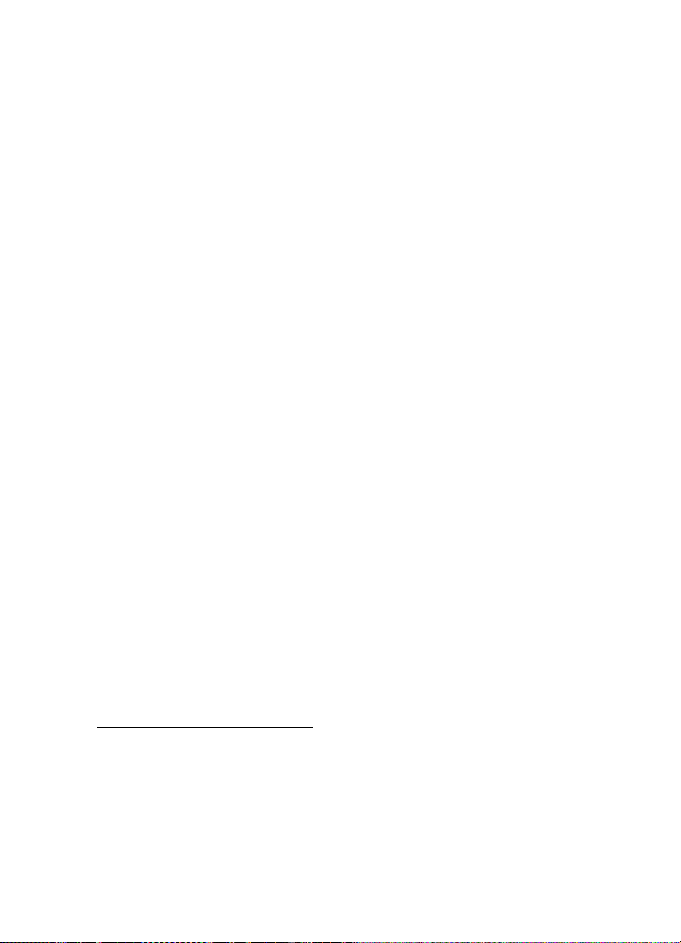
Messaging
New e-mail alerts — To not receive alerts about new e-mail, select Off.
Retrieval settings
Select Retrieval settings and from the following settings:
E-mail to retrieve — To only retrieve headers, select Headers only. To
limit how much data is retrieved, select Size limit, and enter the
maximum amount of data per message in kilobytes. To retrieve
messages and attachments, select Msgs. & attachs.. The Size limit and
Msgs. & attachs. options are only available with POP3 mailboxes.
Retrieval amount — To limit the number of messages to retrieve from
the inbox of the remote mailbox, select From Inbox > No. of e-mails and
enter the maximum number of messages to retrieve. You can also limit
the number of messages to retrieve from other subscribed folders in
From folders (only IMAP4 mailboxes).
IMAP4 folder path (only IMAP4 mailboxes) — Define the folder path for
IMAP4 mailboxes.
Folder subscriptions (only IMAP4 mailboxes) — Select the mailbox
folders you want to subscribe to. To subscribe to or unsubscribe from a
folder, scroll to it, and select Options > Subscribe or Unsubscribe.
Automatic retrieval
Select Automatic retrieval > Header retrieval — To have e-mail headers
automatically retrieved at set intervals, select Always enabled, or if you
only want headers to be retrieved in your home network, Only in home
net.. Headers can be automatically retrieved for two mailboxes at most.
You can set on which days, at what times, and how frequently the
headers are retrieved in Retrieval days, Retrieval hours, and Retrieval
interval.
Service message settings
Select Menu > Messag. > Options > Settings > Service message and
from the following settings:
Service messages — Select whether you want to allow the reception of
service messages.
41
Page 42

Messaging
Download messages — Select whether to download messages
automatically or manually.
Cell broadcast settings
Check with your service provider whether cell broadcast (network
service) is available and what the available topics and related topic
numbers are.
Select Menu > Messag. > Options > Settings > Cell broadcast and from
the following settings:
Reception — Select On or Off.
Language — All allows you to receive cell broadcast messages in all
available languages. Selected allows you to choose in which languages
you wish to receive cell broadcast messages. If the language you want is
not in the list, select Other.
Topic detection — If you receive a message that does not belong to any
of the existing topics, On allows you to save the topic number
automatically. The topic number is saved to the topic list and shown
without a name.
Other settings
Select Menu > Messag. > Options > Settings > Other and from the
following settings:
Save sent messages — Select to save a copy of every sent text message,
multimedia message, or e-mail to the Sent folder.
No. of saved msgs. — Define how many sent messages are saved to the
sent items folder at a time. When the limit is reached, the oldest
message is deleted.
Memory in use — Select whether to save messages to the phone memory
or memory card.
42
Page 43

Messaging
■ Message reader
With Msg. reader, you can listen to text messages in the Inbox.
Select Menu > Msg. reader. To listen to messages, scroll right to choose
the message from which to start reading, and select Play.
Tip: To listen to a text message you have received, when 1 new
message is displayed in the standby mode, press and hold the left
selection key until Msg. reader starts.
Tip: When you receive a text message, to listen to it with
Msg. reader, within 30 seconds of receiving the message,
tap twice on the upper part of the keypad with your
fingertips. For the tapping commands to work, they must
be enabled in Tapping settings. See “Tapping settings,”
p. 84.
43
Page 44

Contacts
6. Contacts
You can save and manage contact information, such as names, phone
numbers, and addresses. You can also add a personal ringing tone, voice
tag, or a thumbnail image to a contact card. You can create contact
groups, which allow you to send text messages or e-mail to many
recipients at the same time. Contact information can only be sent to or
received from compatible devices.
■ Manage contacts
Select Menu > Contacts.
To add a new contact, select Options > New contact. Fill in the fields
you want, and select Done.
To edit a contact, scroll to it and select Options > Edit.
To assign default numbers and addresses to a contact, select it, and
select Options > Defaults. Scroll to the desired default option, and
select Assign.
To copy names and numbers from a SIM card to your phone, select
Options > SIM contacts > SIM directory. Scroll to the name you want to
copy or mark the desired names, and select Options > Copy to Contacts.
To copy a phone, fax, or pager number from contacts to your SIM card,
scroll to the contact you want to copy, and select Options > Copy > To
SIM directory.
■ Manage contact groups
Create a contact group so that you can send text or e-mail messages to
several recipients at the same time.
1. Scroll to the right, and select Options > New group.
2. Enter a name for the group or use the default name, and select OK.
3. Open the group, and select Options > Add members.
44
Page 45

Contacts
4. Scroll to each contact you want to add to the group, and press the
scroll key to mark it.
5. Select OK to add all marked contacts to the group.
■ Add a ringing tone
You can set a ringing tone for each contact and group. When that
contact or group member calls you, the phone plays the chosen ringing
tone (if the caller’s telephone number is sent with the call and your
phone recognizes it).
1. Select Menu > Contacts.
2. To add a ringing tone to a contact, select the contact, Options >
Ringing tone, and the desired ringing tone.
To add a ringing tone to a group, select the groups list and scroll to a
contact group. Select Options > Ringing tone and the ringing tone
for the group.
To remove the personal or group ringing tone, select Default tone as a
ringing tone.
■ Assign speed dialing keys
Speed dialing is a quick way to call frequently used numbers. You can
assign a phone number to the speed dialing keys 2 to 9. The number 1 is
reserved for the voice mailbox. Speed dialing has to be activated before
using speed dialing. See Speed dialling in “Call,” p. 70.
1. Select Menu > Contacts and a contact.
2. Scroll to a number, and select Options > Assign speed dial. Scroll to
the desired speed dialing key, and select Assign. When you return to
the contact information view, next to the number indicates the
assigned speed dial.
To call the contact by speed dialing, in the standby mode, press the
speed dialing key and the call key, or press and hold the speed dialing
key.
45
Page 46

Gallery
7. Gallery
Select Menu > Gallery.
Use Gallery to store and organize your images, video clips, music tracks,
sound clips, playlists, streaming links, .ram files, and presentations.
Open the gallery to see a list of the folders in the memory. Scroll to a
folder (such as Images), and press the scroll key to open it.
To open a file, scroll to the file, and press the scroll key. The file opens in
its corresponding application.
Copyright protections may prevent some images, music (including ringing tones),
and other content from being copied, modified, transferred or forwarded.
■ Gallery functions
Select Menu > Gallery and a folder.
To set an image as your wallpaper, select Images, and scroll to the
image. Select Options > Set as wallpaper. To assign the image to a
contact, select Add to contact.
To copy files to phone memory or to the memory card, scroll to the file or
mark the files, and select Options > Organise > Copy to phone mem. or
Copy to memory card.
To create image folders and move images to them, select Images, scroll
to an image, select Options > Organise > New folder, and enter a name
for the folder. Mark the images you want to move to the folder, select
Options > Organise > Move to folder, and select the folder.
■ Download files
Select Menu > Gallery, the folder for the file type you want to
download, and the download function (for example, Images > Graphic
downl.). The browser opens. Choose a bookmark for the site to download
from. See “View bookmarks,” p. 52.
46
Page 47

Media
8. Media
■ Camera
To use the camera, select Menu > Media > Camera.
To zoom in or out, scroll up or down. To capture an image, press the
scroll key. The image is saved to the Images folder in Gallery, and the
image is displayed. To return to the viewfinder, select Back. To delete the
photo, press the clear key.
To capture images sequentially, select Options > Sequence mode > On,
or press 4. When you press the scroll key, the camera captures six
images in short intervals and displays the images in a grid.
In dim lighting, to use night mode, select Options > Night mode > On, or
press 1.
To use the self-timer, select Options > Self-timer and the time you want
the camera to wait before capturing the image. Press the scroll key, and
the timer starts.
To adjust the white balance or color tone, select Options > Adjust >
White balance or Colour tone.
To record a video, scroll right to activate the video mode, and press the
scroll key to start recording.
Camera settings
Your device supports an image capture resolution of 1600 x 1200 pixels. The
image resolution in these materials may appear different.
To change camera settings, select Menu > Media > Camera >
Options > Settings.
Select Image and from the following settings:
Image quality and Image resolution — The better the image quality and
the higher the resolution, the more memory the image consumes.
Show captured img. — To not display the image after capturing,
select No.
47
Page 48

Media
Default image name — Change how the captured images are named.
Memory in use — Select whether you want to save your images in the
phone memory or on the memory card.
Select Video and from the following settings:
Length — If set to Maximum, the length of the recorded video is only
restricted by the available memory. If set to Short, the recording time is
optimized for MMS sending.
Video resolution — Select between two video resolutions.
Default video name — Select how the video clips are named.
Memory in use — Select whether you want to save your video clips in the
phone memory or on the memory card.
■ RealPlayer
With RealPlayer, you can play media files such as video clips saved in the
phone memory or memory card, or stream media files over the air by
opening a streaming link. To open RealPlayer, select Menu > Media >
RealPlayer.
RealPlayer does not support all file formats or all the variations of file
formats.
Play media files
To play a media file in RealPlayer, select Options > Open and from the
following:
Most recent clips — to play media files that you have recently played
Saved clip — to play media files saved in the phone or memory card
To stream content over the air:
• Select a streaming link saved in the gallery. A connection to the
streaming server is established.
• Open a streaming link while browsing the Web.
To stream live content, you must first configure your default access
point. See “Access points,” p. 71.
48
Page 49

Media
Many service providers require you to use an Internet access point (IAP)
for your default access point. Other service providers allow you to use a
WAP access point. Contact your service provider for more information.
In RealPlayer, you can only open an rtsp:// URL address. You cannot
open an http:// URL address; however, RealPlayer recognizes an http link
to a .ram file since a .ram file is a text file containing an rtsp link.
Warning: Do not hold the device near your ear when the loudspeaker is
in use, because the volume may be extremely loud.
Shortcuts during play
Scroll up to seek forward or down to seek back in the media file.
Press the volume keys to increase or decrease the sound volume.
Settings
Select Options > Settings > Video and from the following settings:
Contrast — To change the contrast, scroll left or right.
Loop — Select On to have the currently playing video or audio file restart
automatically after it is finished.
Select Connection and from the following settings:
Proxy — to define a proxy server for streaming
Network — to define network settings
■ Recorder
The voice recorder allows you to record phone conversations and voice
memos. If you record a phone conversation, all parties hear a beeping
sound during recording.
Recorded files are stored in Gallery. See “Gallery,” p. 46.
Select Menu > Media > Recorder. Select Options > Record sound clip,
or select . To listen to the recording, select .
49
Page 50

Media
■ Flash Player
With Flash Player, you can view, play, and interact with Flash files made
for mobile devices.
Play flash files
Select Menu > Media > Flash Player.
To open a folder or play a Flash file, scroll to it, and press the scroll key.
Select Options and from the following:
Full screen — to play the file using the entire display. To return to the
normal screen, select Normal screen.
The key functions are not visible in full screen, but they may still be
available when you press either key below the display.
Fit to screen — to play the file in its original size after zooming it
Pan mode on — to be able to move around the display with the scroll key
when you have zoomed in
50
Page 51

Services (Web browser)
9. Services (Web browser)
Select Menu > Services or press and hold 0 in standby mode.
Various service providers maintain pages specifically designed for
mobile phones. With the mobile browser, you can view these services as
WAP pages written in HTML, WML, or XHTML. If you have not yet used
your phone to make a WAP connection, you may need to contact your
service provider for assistance with the first-time connection.
Check the availability of services, pricing, and tariffs with your network
operator or service provider. Service providers also give you instructions
on how to use their services.
■ Set up the phone for the browser service
Receive settings in a configuration message
You may receive service settings in a configuration message, from the
network operator or service provider that offers the service.
Enter the settings manually
Follow the instructions given to you by your service provider.
1. Select Menu > Tools > Settings > Connection > Access points, and
define the settings for an access point. See “Connection,” p. 71.
2. Select Menu > Services > Options > Bookmark manager > Add
bookmark. Write a name for the bookmark and the address of the
browser page defined for the current access point.
3. To set the created access point as the default access point in
Services, select Services > Options > Settings > Access point.
■ Make a connection
Once you have stored all the required connection settings, you can
access browser pages.
51
Page 52

Services (Web browser)
There are three different ways to access browser pages:
• Select the home page ( ) of your service provider.
• Select a bookmark from the bookmarks view.
• Press the keys 1—9 to start to write the address of a browser service.
The Go to field at the bottom of the display is immediately activated,
and you can continue writing the address there.
After you have selected a page or written the address, press the scroll
key to start to download the page.
■ View bookmarks
Your device may have some bookmarks loaded for sites not affiliated with Nokia.
Nokia does not guarantee or endorse these sites. If you choose to access them,
you should take the same precautions, for security or content, as you would with
any Internet site.
In the bookmarks view, you can see bookmarks pointing to different
kinds of browser pages. Bookmarks are indicated by the following icons:
The starting page defined for the default access point.
The automatic bookmarks folder contains bookmarks ( ) that are
collected automatically when you browse pages.
Any bookmark showing the title or Internet address of the bookmark.
Add bookmarks manually
1. In the bookmarks view, select Options > Bookmark manager > Add
bookmark.
2. Fill in the fields.
3. Select Options > Save to save the bookmark.
Send bookmarks in a text message
Scroll to a bookmark, and select Options > Send > Via text message. You
can send more than one bookmark at the same time.
52
Page 53

Services (Web browser)
■ Connection security
If the security indicator is displayed during a connection, the data
transmission between the device and the Internet gateway or server is
encrypted.
The security icon does not indicate that the data transmission between the
gateway and the content server (or place where the requested resource is stored)
is secure. The service provider secures the data transmission between the
gateway and the content server.
Select Options > Details > Security to view details about the
connection, encryption status, and information about server
authentication.
Security features may be required for some services, such as banking
services. For such connections you need security certificates. For more
information, contact your service provider. See also “Certificate
management,” p. 76.
■ Browse Web pages
On a browser page, new links appear underlined in blue and previously
visited links in purple. Images that act as links have a blue border around
them.
Keys and commands for browsing
To open a link, press the scroll key.
To go to the previous page while browsing, select Back. If Back is not
available, select Options > Navigation options > History to view a
chronological list of the pages visited during a browsing session. The
history list is cleared each time a session is closed.
To save a bookmark while browsing, select Options > Save as bookmark.
To check boxes and make selections, press the scroll key.
To retrieve the latest content from the server, select Options >
Navigation options > Reload.
53
Page 54

Services (Web browser)
View saved pages
If you regularly browse pages containing information that does not
change very often, you can save and then browse them when offline.
To save a page while browsing, select Options > Advanced options >
Save page.
To open the Saved pages view, scroll right in the Bookmarks view. Saved
pages are indicated by . To open a page, scroll to it, and press the
scroll key. You can organize the saved pages into folders.
To start a connection to the browser service and retrieve the page again,
select Options > Navigation options > Reload.
The phone stays online after you reload the page.
■ Download
You can download items such as ringing tones, images, operator logos,
software, and video clips using the mobile browser.
Once downloaded, items are handled by the respective applications on
your phone, for example, a downloaded photo is saved in the gallery.
Copyright protections may prevent some images, music (including ringing tones),
and other content from being copied, modified, transferred or forwarded.
Important: Only install and use applications and other software from
sources that offer adequate security and protection against harmful
software.
■ End a connection
Select Options > Advanced options > Disconnect to end the connection
and view the browser page offline, or select Options > Exit to quit
browsing and to return to the standby mode.
■ Empty the cache
A cache is a memory location that is used to store data temporarily. If you have
tried to access or have accessed confidential information requiring passwords,
empty the cache after each use. The information or services you have accessed is
54
Page 55

Services (Web browser)
stored in the cache memory of the phone. To empty the cache, select Menu >
Services > Options > Advanced options > Clear cache.
■ Browser settings
Select Options > Settings and from the following:
Access point — Select the default access point.
Homepage — Enter the address of the desired homepage.
Load imgs. & sounds — Select whether to view pictures and hear sounds
when you are browsing. If you select No, to later load images and
sounds during browsing, select Options > Show images.
Font size — Select the font size.
Default encoding — When you select Automatic, the browser
automatically tries to choose the correct character encoding.
Auto. bookmarks — Select On if you want the bookmarks to be
automatically saved in the Auto. bookmarks folder when you visit a
page. When you select Hide folder, the bookmarks are still automatically
added to the folder.
Screen size — Choose how to use the display area for viewing pages.
Search page — Enter the address of the desired search page.
Volume — Select the volume for music or other sound in Web pages.
Rendering — Select the image quality for the pages.
Cookies > Allow/Reject — Enable or disable the receiving and sending of
cookies (a means for content providers to identify users and their
preferences for frequently used content).
Java/Ecma Script — Enable or disable the use of scripts.
Security warnings — Hide or show security notifications.
Conf. DTMF sending > Always/First time only — Choose whether you
want to confirm before the phone sends DTMF tones during a voice call.
See “Options during a call,” p. 26.
55
Page 56

My own
10. My own
■ Themes
To change the look of your phone’s display, activate a theme. A theme
can include the standby mode wallpaper and power saver. You can edit a
theme to personalize your phone further.
Select Menu > My own > Themes. You see a list of the available themes.
The active theme is indicated by a check mark.
To preview a theme, scroll to the theme, and select Options > Preview to
view the theme. Select Apply to activate the theme. To activate the
theme without previewing it, select Options > Apply from the main
view.
Edit a theme:
1. Scroll to a theme, select Options > Edit, and select from the
following:
Wallpaper — Select an image from one of the available themes, or
select your own image from the gallery to use as a background image
in the standby mode.
Powe r save r — Select what is shown on the power saver bar: the time
and date or a text. You can set the time-out before the power saver is
activated. See “Phone,” p. 69.
2. Scroll to the element to be edited, and press the scroll key.
3. To preview the selected element, select Options > Preview. You
cannot preview all elements. Select Options > Set to select the
current setting.
To restore the currently selected theme to its original settings, select
Options > Restore orig. theme when editing a theme.
56
Page 57

My own
■ Positioning
With the positioning service you can receive information from service
providers about local issues such as weather and traffic conditions,
based on the location of your device (network service).
Select Menu > My own > Position. .
To select a positioning method, scroll to the positioning method, and
select Options > Enable. To stop using it, select Options > Disable.
■ Navigator
This feature is not designed to support positioning requests for related
calls. Contact your service provider for more information about how
your phone complies with government regulations on location-based
emergency calling services.
GPS should not be used for precise location measurement, and you should never
rely solely on location data from the GPS receiver.
Navigator is a GPS application that enables you to view your current
location, find your way to a desired location, and track distance. The
application requires a Bluetooth GPS enhancement to operate. You
must also have Bluetooth GPS positioning method enabled in Menu >
My own > Position..
Select Menu > My own > Navigator.
■ Landmarks
Landmarks are coordinates to geographic locations that you can save to
your device for later use in different location-based services. You can
create landmarks using a Bluetooth GPS enhancement or network
(network service).
Select Menu > My own > Landmarks.
57
Page 58

Organizer
11. Organizer
■ Clock
Select Menu > Organiser > Clock.
Clock settings
To change the time or date, select Options > Settings. For more
information about the settings, see “Date and time,” p. 75.
Set an alarm
1. To set a new alarm, select Options > Set alarm.
2. Enter the alarm time and select OK. When the alarm is active, is
shown.
To cancel an alarm, select Options > Remove alarm.
Turn off the alarm
Select Stop to turn off the alarm.
Select Snooze to stop the alarm for 5 minutes, after which it resumes.
You can do this a maximum of five times.
If the alarm time is reached while the device is switched off, the device switches
itself on and starts sounding the alarm tone. If you select Stop, the device asks
whether you want to activate the device for calls. Select No to switch off the
device or Yes to make and receive calls. Do not select Yes when wireless phone
use may cause interference or danger.
■ Calendar
Select Menu > Organiser > Calendar.
In the calendar, you can keep track of your appointments, meetings,
birthdays, anniversaries, and other events. You can also set a calendar
alarm to remind you of upcoming events.
58
Page 59

Organizer
Create calendar entries
1. Select Options > New entry and an entry type.
Anniversary entries are repeated every year.
2. Fill in the fields.
Repeat — Press the scroll key to change the entry to be repeated. A
repeating entry is indicated by in the day view.
Repeat until — Set an ending date for the repeated entry, for
example, the last date of a weekly course you are taking. This option
is shown only if you have selected to repeat the event.
Synchronisation > Private — After synchronization the calendar
entry can be seen only by you, and it is not shown to others even if
they have online access to view the calendar. Public — The calendar
entry is shown to others who have access to view your calendar
online. None — The calendar entry is not copied when you
synchronize your calendar.
3. To save the entry, select Done.
Calendar views
Press # in the month, week, or day views to automatically highlight
today’s date.
To write a calendar entry, press any number key (0—9) in any calendar
view. A meeting entry opens, and the characters entered are added to
the Subject field.
To go to a certain date, select Options > Go to date. Write the date, and
select OK.
To-do
Select Options > To-do view.
In the To-do view, you can keep a list of tasks that you need to do.
Create a to-do note
1. To start to write a to-do note, press any number key (0—9).
59
Page 60

Organizer
2. Write the task in the Subject field. Press * to add special characters.
Set a due date and a priority for the task.
3. To save the to-do note, select Done.
■ Converter
Select Menu > Organiser > Converter.
In the converter, you can convert measurement parameters such as
Length from one unit to another, for example, Yard s to Metres.
The converter has limited accuracy and rounding errors may occur.
Convert units
To convert currency, you must first set the exchange rate. See “Set a
base currency and exchange rates,” p. 60.
1. Scroll to the Type field, and press the scroll key to open a list of
measurement parameters. Scroll to the measurement parameter you
want to use, and select OK.
2. Scroll to the first Unit field, and press the scroll key to open a list of
available units. Select the unit from which you want to convert and
select OK.
3. Scroll to the next Unit field, and select the unit to which you want to
convert.
4. Scroll to the first Amount field, and enter the value that you want to
convert. The other Amount field changes automatically to show the
converted value.
Press # to add a decimal and press * for the +, - (for temperature), and E
(exponent) symbols.
The conversion order changes if you write a value in the second Amount
field. The result is shown in the first Amount field.
Set a base currency and exchange rates
Before you can convert currency, you need to choose a base currency
(usually your domestic currency) and add exchange rates.
60
Page 61

Organizer
The rate of the base currency is always 1. The base currency determines
the conversion rates of the other currencies.
1. Select Currency as the measurement parameter type, and select
Options > Currency rates. A list of currencies opens; you can see the
current base currency at the top.
2. To change the base currency, scroll to the currency (usually your
domestic currency), and select Options > Set as base curr..
3. Add exchange rates, scroll to the currency, and enter a new rate, that
is, how many units of the currency equal one unit of the base
currency you selected.
4. After you insert all the required exchange rates, you can convert
currency. See “Convert units,” p. 60.
Note: When you change base currency, you must enter new exchange
rates because all previously set exchange rates are cleared.
■ Notes
Select Menu > Organiser > Notes.
You can send notes to other devices. You can save plain text files
(TXT format) you receive to notes.
Press keys 1—9 to start to write. Press the clear key to clear letters.
Select Done to save.
■ Calculator
Select Menu > Organiser > Calculator.
1. Enter the first number of your calculation. If you make a mistake,
press the clear key to erase it.
2. Scroll to an arithmetic function, and press the scroll key to select it.
3. Enter the second number.
4. To execute the calculation, scroll to and press the scroll key.
Note: This calculator has limited accuracy and is designed for simple
calculations.
To add a decimal, press #.
61
Page 62

Organizer
Press and hold the clear key to clear the result of the previous
calculation.
Use and to view previous calculations and move in the sheet.
■ File manager
Select Menu > Organiser > File mgr..
In the file manager, you can browse, open, and manage files and folders
in the phone memory or on the memory card.
Open the file manager to see a list of the folders in the phone memory.
Scroll right to see the folders on the memory card.
You can browse, open, and create folders; and mark, copy, and move
items to folders.
View memory consumption
Scroll either right or left to view the phone memory or the memory card
contents. To check memory consumption of the current memory, select
Options > Memory details. The phone calculates the approximate
amount of free memory for storing data and installing new applications.
In the memory views, you can view the memory consumption of the
different applications or file types. If the phone memory is getting low,
remove some files, or move them to the memory card.
■ Memory card
Keep all memory cards out of the reach of small children.
Select Menu > Organiser > Memory.
For details on inserting a memory card into the phone, see “Get started,”
p. 12. You can use it to store your multimedia files such as video clips,
music tracks, and sound files, photos, and messaging data, and to back
up information from phone memory.
Included with your phone is a microSD memory card that may contain
add-on applications from independent developers. These applications
are designed by the developers to be compatible with your phone.
62
Page 63

Organizer
The applications provided on the microSD card have been created and are owned
by persons or entities that are not affiliated with or related to Nokia. Nokia does
not own the copyrights or intellectual property rights to these third-party
applications. As such, Nokia does not take responsibility for any end-user support
or the functionality of these applications, nor the information presented in the
applications or these materials. Nokia does not provide any warranty for these
applications.
YOU ACKNOWLEDGE THE SOFTWARE AND/OR APPLICATIONS (COLLECTIVELY,
THE SOFTWARE) ARE PROVIDED AS IS WITHOUT WARRANTY OF ANY KIND
EXPRESS OR IMPLIED AND TO THE MAXIMUM EXTENT PERMITTED BY
APPLICABLE LAW. NEITHER NOKIA NOR ITS AFFILIATES MAKE ANY
REPRESENTATIONS OR WARRANTIES, EXPRESS OR IMPLIED, INCLUDING BUT NOT
LIMITED TO WARRANTIES OF TITLE, MERCHANTABILITY OR FITNESS FOR A
PARTICULAR PURPOSE, OR THAT THE SOFTWARE WILL NOT INFRINGE ANY
THIRD-PARTY PATENTS, COPYRIGHTS, TRADEMARKS, OR OTHER RIGHTS.
Format the memory card
When a memory card is formatted, all data on the card is permanently
lost. Some memory cards are supplied preformatted and others require
formatting. Consult your retailer to find out if you must format the
memory card before you can use it.
1. Select Options > Format mem. card.
2. Select Yes to confirm.
3. When formatting is complete, enter a name for the memory card
(max. 11 letters or numbers).
Back up and restore information
To back up information from phone memory to the memory card, select
Options > Backup phone mem.
To restore information from the memory card to the phone memory,
select Options > Restore from card.
You can only back up the phone memory and restore it to the same
phone.
63
Page 64
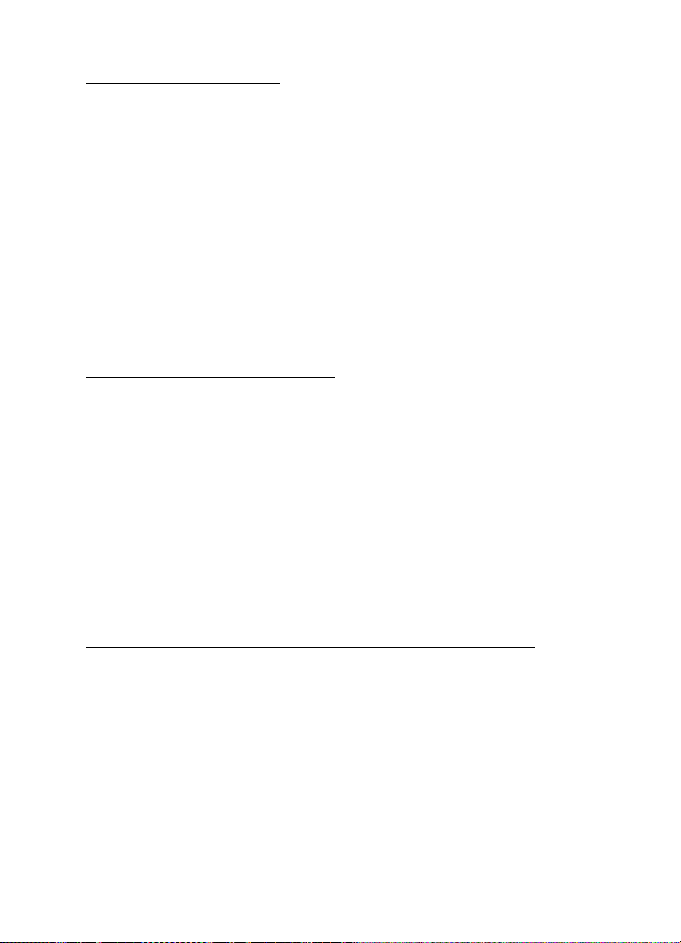
Organizer
Lock the memory card
To set a password to lock your memory card to help prevent
unauthorized use, select Options > Set password. You are asked to enter
and confirm your password. The password can be up to eight characters
long.
Unlock a memory card
If you insert another password-protected memory card into your phone,
you are prompted to enter the password of the card. To unlock the card,
select Options > Unlock memory card.
Once the password is removed, the memory card is unlocked and can be
used on another phone without a password.
Check memory consumption
To check the memory consumption and the amount of memory available
on your memory card, select Options > Memory details.
■ Zip manager
Use Zip manager to archive and compress files and to extract files from
.zip archives.
Select Menu > Organiser > Zip. In the main view, the folders and the
.zip archives in the phone memory are displayed. To view the memory
card, scroll right.
Create an archive or add files to an existing archive
1. To create a new archive to the folder you are in, select Options >
New archive, and enter the name of the archive. To open an existing
archive, scroll to the .zip archive, and press the scroll key.
2. Select Options > Add to archive.
3. Scroll to the file or folder you want to archive, and press the scroll
key.
To archive multiple files, mark the desired files and folders, and
select Options > Add to archive.
64
Page 65

Organizer
Extract files
1. Scroll to the .zip file, and press the scroll key. The files contained in
the .zip file are displayed.
2. Scroll to the file or mark the files you want to extract, and select
Options > Extract.
3. Select whether you want to extract the files to the phone memory or
the memory card, and select the folder to which to extract the files.
Settings
Select Options > Settings and from the following settings:
Compression level — to set the compression level. A higher compression
level may produce a smaller .zip file but the compression takes more
time.
Include subfolders > Yes — to add also the subfolders of folders you
archive.
65
Page 66
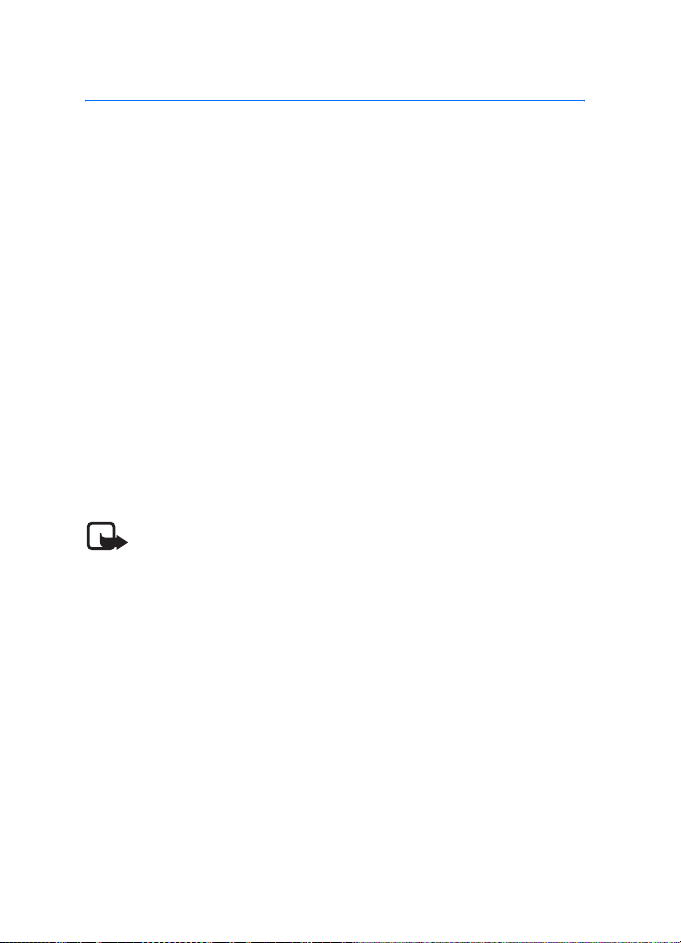
Tools
12. Tools
■ Voice commands
You can call contacts and carry out phone functions by saying voice
commands.
To select the phone functions to activate with a voice command, select
Menu > Tools > Voice comm.. The voice commands for changing profiles
are in the Profiles folder.
To activate a new voice command for an application, select Options >
New application and the application.
To manage the voice commands, scroll to a function, select Options and
from the following options:
Change command or Remove application — to change or deactivate the
voice command of the selected function
Playback — to play the activated voice command
To use voice commands, see “Enhanced voice dialing,” p. 24.
Note: Using voice tags may be difficult in a noisy environment or
during an emergency, so you should not rely solely upon voice dialing in
all circumstances.
To change voice command settings, select Options > Settings and from
the following options:
Synthesiser — to activate or deactivate the text-to-speech syntheziser
that says out loud the recognized voice command
Reset voice adapts. — to reset the voice adaptations. The phone adapts
to the user’s voice to better recognize the voice commands.
■ Voice mailbox
To define or change the voice mailbox number, select Menu > Tools >
Voice mail > Options > Define number or Change number, and enter the
number. Voice mailbox is a network service. Contact your network
operator for the voice mailbox number.
66
Page 67
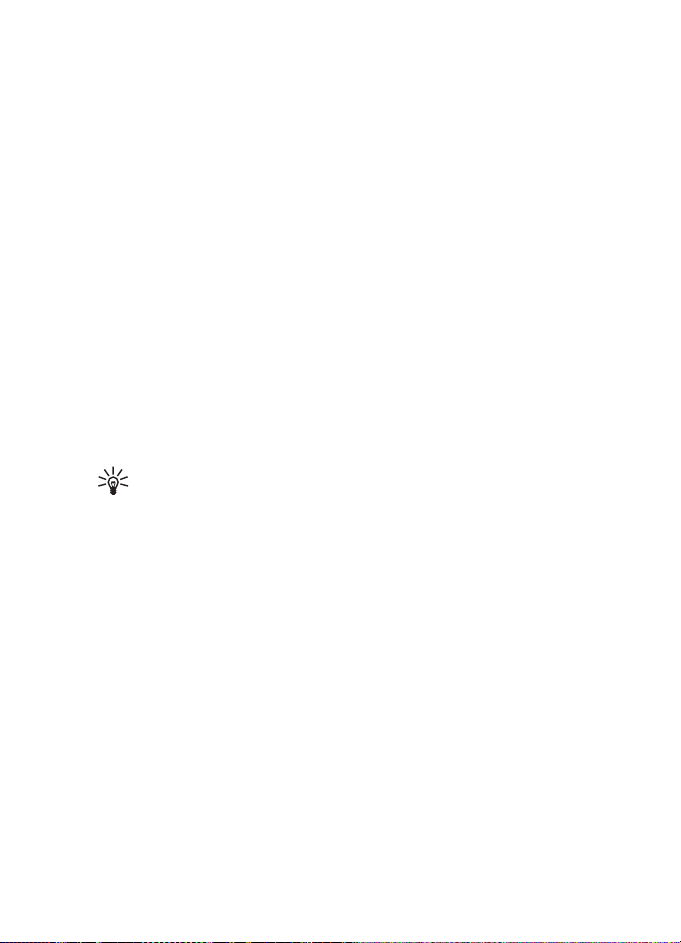
Tools
■ Speed dial
To assign phone numbers to the speed dialing keys, select Menu >
Tools > Spd. dial, scroll to the speed dialing key, and select Options >
Assign. Select the contact and the number for the speed dial.
To view the number assigned to a speed-dialing key, scroll to the speed
dialing key, and select Options > View number. To change or remove the
number, select Change or Remove.
■ Profiles
Select Menu > Tools > Profiles.
In Profiles, you can adjust and personalize the phone tones for different
events, environments, or caller groups. You can see the currently
selected profile at the top of the display in the standby mode. If the
General profile is in use, only the current date is shown.
To activate the profile, scroll to a profile, press the scroll key, and select
Activate.
Tip: To quickly change between General and Silent profile, in
the standby mode, press and hold #.
To personalize a profile, scroll to the profile in the profile list, press the
scroll key, select Personalise and from the following options:
Ringing tone — To set the ringing tone for voice calls, choose a ringing
tone from the list. Press any key to stop the sound. You can also change
ringing tones in contacts. See “Add a ringing tone,” p. 45.
Say caller's name — Select On to have the phone say the caller’s name
when the phone is ringing.
Ringing type — When Ascending is selected, the ringing volume starts
from level one and increases level by level to the set volume level.
Ringing volume — Set the volume level for the ringing and message alert
tones.
Message alert tone — Set the alert tone for text and multimedia
messages.
E-mail alert tone — Set the alert tone for e-mail messages.
67
Page 68

Tools
Vibrating alert — Set the phone to vibrate to alert for incoming calls and
messages.
Keypad tones — Set the volume level for keypad tones.
Warning tones — Activate or deactivate warning tones.
Alert for — Set the phone to ring only upon calls from phone numbers
that belong to a selected contact group. Phone calls coming from people
outside the selected group have a silent alert.
Profile name — Name the profile. This setting is not shown for the
General and Offline profiles.
When using the Offline profile, the phone is not connected to the GSM
network. You can use certain functions of the phone without a SIM card
by starting the phone with the Offline profile.
In the offline profile, you may need to enter the lock code and change the device
to a calling profile before making any call, including a call to an emergency
number.
Warning: In the offline profile you cannot make or receive any calls,
including emergency calls, or use other features that require network
coverage. To make calls, you must first activate the phone function by
changing profiles. If the device has been locked, enter the lock code.
■ Settings
Phone
General
Select Menu > Tools > Settings > Phone > General and from the
following options:
Phone language — to change the language for the display texts in your
phone. This change may also affect the format used for date and time
and the separators used, for example, in calculations. If you select
Automatic, the phone selects the language according to the information
on your SIM card. After you have changed the display text language, the
phone restarts.
68
Page 69

Tools
Writing language — to change the writing language of your phone.
Changing the language affects the characters and special characters
available when writing text and the predictive text dictionary used.
Predictive text — to set predictive text input On or Off for all editors in
the phone. Select a language for entering predictive text from the list.
Welcome note / logo — to set the welcome note or logo which is
displayed briefly each time you switch on the phone.
Orig. phone settings — to reset some of the settings to their original
values. You need the lock code. See “Security,” p. 75.
Standby mode
Select Menu > Tools > Settings > Phone > Standby mode and from the
following options:
Active standby — to enable or disable active standby. See “Active
standby,” p. 18.
Left selection key and Right selection key — to assign a shortcut to the
left and right selection keys in the standby mode
Active standby apps. — to select the application shortcuts you want to
appear in the active standby. This setting is available only if Active
standby is set to On.
Navigation key right, Navigation key left, Navigat. key down, Navigation
key up, and Selection key — to assign function shortcuts for scrolling in
different directions or pressing the scroll key in the standby mode. The
scroll key shortcuts are not available if Active standby is On.
Operator logo — this setting is visible only if you have received and
saved an operator logo. You can select whether the operator logo is
shown.
Display
Select Menu > Tools > Settings > Phone > Display and from the
following options:
Brightness — to adjust the brightness of the display
Power saver time-out — to set the time-out for the power saver to
activate
69
Page 70

Tools
Light time-out — to set the time-out for the phone backlights
Call
Select Menu > Tools > Settings > Call and from the following options:
Send my caller ID (network service) — to set your phone number to be
displayed (Yes) or hidden (No) from the person whom you are calling.
The value may be set by your network operator or service provider when
you subscribe to the service (Set by network).
Call waiting (network service) — to set the network to notify you of a
new incoming call while you have a call in progress. To request the
network to activate call waiting, select Activate. To request the network
to deactivate call waiting, select Cancel. To check whether the function
is active, select Check status.
Reject call with SMS — to enable rejecting phone calls with a text
message. See “Answer or reject a call,” p. 25.
Message text — to enter a text to be sent wh en y ou reject a call with a
text message
Automatic redial — to set the phone to make a maximum of 10 attempts
to connect the call after an unsuccessful call attempt. Press the end key
to stop automatic redialing.
Summary after call — to set the phone to briefly display the approximate
duration of the last call
Speed dialling > On — to set the phone to dial the numbers assigned to
the speed dialing keys 2 to 9 by pressing and holding the corresponding
number key
Anykey answer > On — to answer an incoming call by briefly pressing
any key, except the right selection key, the power key, volume keys, the
push to talk key, and the end key
Line in use (network service) — this setting is shown only if the SIM card
supports two subscriber numbers, that is, two phone lines. Select which
phone line (Line 1 or Line 2) you want to use for making calls and
sending short messages.
70
Page 71

Tools
Calls on both lines can be answered irrespective of the selected line. You
cannot make calls if you select Line 2 and have not subscribed to this
network service. To prevent line selection, select Line change > Disable
if supported by your SIM card. To change this setting, you need the PIN2
code.
Connection
Your phone supports packet data connections , such as GPRS in the
GSM network. See “Indicators,” p. 19. To establish a data connection, an
access point is required. You can define different kinds of access points:
• MMS access point to send and receive multimedia messages
• Access point for the Web application to view WML or XHTML pages
• Internet access point (IAP) (for example, to send and receive e-mail)
Check which kind of access point you need with your service provider for
the service you wish to access. For availability and subscription to
packet data connection services, contact your network operator or
service provider.
Receive access point settings
You may receive access point settings in a message from your service
provider, or you may have preset access point settings in your phone.
Access points
To create a new access point or edit an existing access point, select
Menu > Tools > Settings > Connection > Access points > Options >
New access point or Edit. If you create a new access point, use the
settings of an existing access point as a basis by selecting Use existing
settings, or start with default settings by selecting Use default settings.
Follow the instructions from your network operator or service provider.
Connection name — to give a descriptive name for the connection
Data bearer — The options are Packet data, Data call, and High speed
(GSM). Depending on what data connection you select, only certain
setting fields are available. Fill in all fields marked with Must be defined
or with an asterisk. Other fields can be left empty, unless you have been
instructed otherwise by your service provider.
71
Page 72

Tools
Access point name (for packet data only) — The access point name is
needed to establish a connection to the GPRS network.
Dial-up number (for data call only) — the modem telephone number of
the access point
User name — The user name may be needed to make a data connection,
and is usually provided by the service provider. The user name is often
case-sensitive.
Prompt password — If you must ente r a n ew password every time you
log onto a server, or if you do not want to save your password to the
phone, select Yes.
Pass word — A password may be needed to make a data connection, and
is usually provided by the service provider. The password is often
case-sensitive.
Authentication — Normal or Secure
Homepage — Depending on whether you are setting up an Internet
access point or MMS access point, enter the Web address or the address
of the multimedia messaging center.
Data call type (for data call only) — defines whether the phone uses an
analog or digital connection. For details, contact your ISP.
Max. data speed (for data call only) — This option allows you to limit the
maximum connection speed when a data call connection is used. During
the connection, the operating speed may be less, depending on network
conditions.
Select Options > Advanced settings to change the following options:
Network type (for packet data only) — the Internet protocol (IP) version
of the network: IPv4 or IPv6. The other settings depend on the selected
network type.
IPv4 settings and IPv6 settings (for data call only) — the Internet
protocol settings. The settings depend on the network type.
Phone IP address (for IPv4) — to enter the IP address of your phone
DNS address — to enter the IP address of the primary and secondary DNS
servers
72
Page 73

Tools
Proxy serv. address — to enter the IP address of the proxy server
Proxy port number — to enter the port number of the proxy server
The following settings are shown if you have selected data call as the
connection type:
Use callback > Yes — to allow a server to call you back once you have
made the initial call. Contact your service provider to subscribe to this
service.
The phone expects the callback call to use the same data call settings
that were used in the callback-requesting call. The network must
support that type of call in both directions, to and from the phone.
Callback type — The options are Use server no. and Use other no..
Callback number — to enter your phone number which the dial-back
server uses.
Use PPP compress. — To speed up data transfer, select Yes if supported
by the remote PPP server.
Use login script > Yes — to use a login script when establishing the
connection
Login script —to insert the login script
Modem initialisation (modem initialization string) — to control your
phone using modem AT commands. If required, enter commands
specified by your service provider or Internet service provider.
Packet data
The packet data settings affect all access points using a packet data
connection.
Select Menu > Tools > Settings > Connection > Packet data and from
the following options:
Packet data conn. — If you select When available and you are in a
network that supports packet data, the phone registers to the GPRS
network and short messages are sent using GPRS. Also, starting an
active packet data connection, for example, to send and receive e-mail,
is quicker. If you select When needed, the phone uses a packet data
connection only if you start an application or function that needs it. The
73
Page 74

Tools
GPRS connection can be closed when it is not needed by any
application.
If there is no GPRS coverage and you have chosen When available, the
phone periodically tries to establish a packet data connection.
Access point — The access point name is needed when you want to use
your phone as a packet data modem to your computer.
SIP settings
SIP (Session Initiation Protocol) profiles include the settings for
communications sessions using SIP protocols. To view, create, and edit
SIP profiles, select Menu > Tools > Settings > Connection > SIP
settings.
Data call
The Data call settings affect all access points that use a GSM data call.
Select Menu > Tools > Settings > Connection > Data call and from the
following options:
Online time — to set the data call to disconnect automatically after a
time-out if there is no activity. To enter a time-out, select User defined,
and enter the time in minutes. If you select Unlimited, the data call is
not disconnected automatically.
Configurations
Certain functions, such as Web browsing and multimedia messaging,
may require configuration settings. You may receive the settings from
your service provider. See “Configuration settings,” p. 16.
To view the list of configurations saved to your phone, select Menu >
Tools > Settings > Connection > Configurations. To delete a
configuration, scroll to the configuration, press the scroll key, and select
Delete.
74
Page 75

Tools
Date and time
To define the date and time used in your phone, and change the date
and time format and separators, select Menu > Tools > Settings > Date
and time and from the following options:
Time and Date — to set the time and date
Time zone — to set the time zone of your location. If you set Network
operator time > Auto-update, the local time is shown.
Date format — to select the format to display dates
Date separator — to select the date separator
Time format — to select between 24-hour and 12-hour time format
Time separator — to select the time separator
Clock type — to select whether the analog or digital clock is shown in
the standby mode. See “Clock,” p. 58.
Clock alarm tone — to select the alarm clock tone
Network operator time (network service) — to allow the network to
update time, date, and time zone information to your phone. If you
select Auto-update, all active connections are disconnected. Check any
alarms as these may be affected.
Security
Phone and SIM
You can change the following codes: lock code, PIN code, and PIN2
code. These codes can only include the numbers from 0 to 9.
Avoid using access codes similar to emergency numbers, to prevent
accidental dialing of the emergency number.
To set the security settings, select Menu > Tools > Settings > Security >
Phone and SIM and from the following options:
Code in use — to select the active code, PIN or UPIN, for the active USIM.
This is shown only if the active USIM supports UPIN, and the UPIN is not
rejected.
PIN code request (or UPIN code request) — to set the phone to request
the code each time the phone is switched on. Some SIM cards may not
75
Page 76

Tools
allow the PIN code request to be turned Off. If you select Code in use >
UPIN, UPIN code request is shown instead.
PIN code (or UPIN code) /PIN2 code /Lock code — to change the codes
Autolock period — to set a time-out after which the phone is
automatically locked. To use the phone again, you need to enter the
correct lock code. To turn off the autolock period, select None.
Lock if SIM changed — to set the phone to prompt for the lock code
when an unknown, new SIM card is inserted into your phone. The phone
keeps a list of SIM cards that are recognized as the owner cards.
Closed user group (network service) — to specify a group of people
whom you can call and who can call you. For more information, contact
your network operator or service provider. To activate the default group
agreed on with the network operator, select Default. If you want to use
another group (you need to know the group index number), select On.
When security features that restrict calls are in use (such as call barring, closed
user group, and fixed dialing) calls may be possible to the official emergency
number programmed into your device.
Confirm SIM services (network service) — to set the phone to display
confirmation messages when you use a SIM card service
Certificate management
Digital certificates do not guarantee safety: they are used to verify the
origins of software.
To view a list of authority certificates that have been stored in your
phone, select Menu > Tools > Settings > Security >
Certif. management. To see a list of personal certificates if available,
scroll right.
Digital certificates should be used if you want to connect to an online
bank or another site or remote server for actions that involve
transferring confidential information. They should also be used if you
want to reduce the risk of viruses or other malicious software and be
sure of the authenticity of software when downloading and installing
software.
76
Page 77

Tools
Important: Even if the use of certificates makes the risks involved in
remote connections and software installation considerably smaller,
they must be used correctly in order to benefit from increased security.
The existence of a certificate does not offer any protection by itself; the
certificate manager must contain correct, authentic, or trusted
certificates for increased security to be available. Certificates have a
restricted lifetime. If Expired certificate or Certificate not valid yet is
shown even if the certificate should be valid, check that the current
date and time in your device are correct.
Before changing any certificate settings, you must make sure that you really trust
the owner of the certificate and that the certificate really belongs to the listed
owner.
View certificate details and check authenticity
You can only be sure of the correct identity of a server when the
signature and the period of validity of a server certificate have been
checked.
The phone notifies you if the identity of the server is not authentic or if
you do not have the correct security certificate in your phone.
To check certificate details, scroll to a certificate, and select Options >
Certificate details. While opening the certificate details, the phone
checks the validity of the certificate, and one of the following notes may
appear:
Expired certificate — The validity period has ended for the selected
certificate.
Certificate not valid yet — The validity period has not yet begun for the
selected certificate.
Certificate corrupted — The certificate cannot be used. Contact the
certificate issuer.
Certificate not trusted — You have not set any application to use the
certificate.
Change the trust settings
Before changing any certificate settings, you must ma ke sure that you
really trust the owner of the certificate and that the certificate really
belongs to the listed owner.
77
Page 78

Tools
Scroll to an authority certificate, and select Options > Trust settings.
Depending on the certificate, a list of the applications that can use the
selected certificate is shown.
Security module
To view or edit security modules, select Menu > Tools > Settings >
Security > Secur. mod..
Call divert
1. To divert your incoming calls to your voice mailbox or another phone
number, select Menu > Tools > Settings > Call divert. For details,
contact your service provider.
2. Select which calls you want to divert: Voice calls, Data calls, or Fax
calls.
3. Select the desired option. For example, to divert voice calls when
your number is busy or when you reject an incoming call, select If
busy.
4. To set the divert option on or off, select Options > Activate or
Cancel. To check whether the option is activated, select Check status.
Several divert options can be active at the same time.
Call barring and call diverting cannot be active at the same time.
Call barring
Call barring (network service) allows you to restrict the calls that you
make and receive with your phone. To change the settings, you need the
barring password from your service provider.
1. Select Menu > Tools > Settings > Call barring.
2. Scroll to the desired barring option, and to request the network to set
call restriction on, select Options > Activate. To set the selected call
restriction off, select Cancel. To check whether the calls are barred,
select Check status. To change the barring password, select Edit
barrings passw.. To cancel all active call barrings, select
Cancel all barrings.
Call barring and call diverting cannot be active at the same time.
78
Page 79

Tools
When calls are barred, calls still may be possible to certain official emergency
numbers.
Network
Select Menu > Tools > Settings > Network and from the following
options:
Operator selection — To set the phone to search for and select
automatically one of the available networks, select Automatic. To select
the desired network manually from a list of networks, select Manual. If
the connection to the manually selected network is lost, the phone
sounds an error tone and asks you to select a network again. The
selected network must have a roaming agreement with your home
network, that is, the operator whose SIM card is in your phone.
Cell info display (network service) — To set the phone to indicate when it
is used in a cellular network based on Micro Cellular Network (MCN)
technology and to activate cell info reception, select On.
Enhancement
To change settings of an enhancement, select Menu > Tools >
Settings > Enhancement and an enhancement, such as Headset. Select
from the following options:
Default profile — to select the profile you want to activate each time
you connect the enhancement to your phone
Automatic answer — to set the phone to answer an incoming call
automatically after 5 seconds when this enhancement is connected to
your phone. If the Ringing type is set to Beep once or Silent, automatic
answer cannot be used, and you must answer the phone manually.
Lights — To set the phone lights continuously on while using the
enhancement, select On.
To use the text phone, select Text phone > Use text phone > Yes.
79
Page 80

Tools
■ Application manager
You can install two types of applications and software to your phone:
TM
J2ME
applications based on JavaTM technology with the
extension .jad or .jar. Do not download PersonalJavaTM
applications to your phone as they cannot be installed.
Other applications and software suitable for the Symbian
operating system. The installation files have the .sis extension.
Only install software specifically designed for your phone.
Installation files may be transferred to your phone from a compatible
computer, downloaded during browsing, or sent to you in a multimedia
message, as an e-mail attachment, or using Bluetooth. You can use
Nokia Application Installer in Nokia PC Suite to install an application to
your phone or a memory card.
To open App. manager, select Menu > Tools > App. mgr..
Install an application
Important: Only install and use applications and other software from
sources that offer adequate security and protection against harmful
software.
Before installation, select Menu > Tools > App. mgr., scroll to the
installation file, and select Options > View details to view information
such as the application type, version number, and the supplier or
manufacturer of the application.
The .jar file is required for installing Java applications. If it is missing, the
phone may ask you to download it.
To install an application or software package:
1. Scroll to an installation file. Applications on the memory card are
indicated with .
2. Select Options > Install.
Alternatively, search the phone memory or the memory card, select
the application, and press the scroll key to start the installation.
During the installation, the phone shows information about the
progress of the installation. If you are installing an application
80
Page 81

Tools
without a digital signature or certification, the phone displays a
warning. Continue installation only if you are sure of the origins and
contents of the application.
To view extra information about the application, scroll to it, and select
Options > Go to web address. This option may not be available with all
applications.
To see what software packages have been installed or removed and
when, select Options > View log. To send your installation log to a help
desk so that they can see what has been installed or removed, select
Send log.
Remove an application
Select Menu > Tools > App. mgr., scroll to the software package, and
select Options > Remove.
Application settings
Select Menu > Tools > App. mgr. > Options > Settings and from the
following settings:
Software installation — to select if you want to allow installation of all
Symbian applications (All) or only signed applications (Signed only)
Online certif. check — to select if you want App. manager to check the
online certificates for an application before installing it
Default web address — default address used when checking online
certificates
Some Java applications may require a phone call, a message to be sent,
or a network connection to be made to a specific access point for
downloading extra data or components. In the App. manager main view,
scroll to an application, and select Options > Suite settings to change
the settings related to that specific application.
■ Activation keys
Copyright protections may prevent some images, music (including ringing tones),
and other content from being copied, modified, transferred or forwarded.
81
Page 82

Tools
Select Menu > Tools > Actv. keys to view the digital rights activation
keys stored in your phone.
To view valid keys ( ) that are connected to one or more media files,
select Valid keys.
To view invalid keys ( ) with which the time period for using the file is
exceeded, select Invalid keys. To buy more usage time or extend the
usage period for a media file, scroll to a key, and select Options >
Get activation key. It may not be possible to update activation keys if
Web service message reception is disabled. See “Service message
settings,” p. 41.
To view activation keys that are not in use, select Not in use. Unused
activation keys have no media files connected to them.
To view detailed information such as the validity status and the ability
to send the file, scroll to an activation key, and press the scroll key.
■ Device manager
You may receive server profiles and configuration settings from your
network operator, service provider, or company information
management department.
To open Device mgr., select Menu > Tools > Dev. mgr.. If you have no
server profiles defined, the phone asks whether you want to define one.
To connect to a server and receive configuration settings for your phone,
scroll to the server profile, and select Options > Start configuration.
To edit a server profile, select Options > Edit profile and from the
following settings:
Server name — Enter a name for the configuration server.
Server ID — Enter the unique ID to identify the configuration server.
Server password — Enter the password to be sent to the server.
Access point — Select the access point to be used when connecting to
the server.
Host address — Enter the URL address of the server.
Port — Enter the port number of the server.
82
Page 83

Tools
User name and Pass word — Enter your user name and password.
Allow configuration — To receive configuration settings from the server,
select Yes.
Auto-accept all reqs. —If you want the phone to ask for confirmation
before accepting a configuration from the server, select No.
Network authentic. — To use authentication, select Yes, and enter your
user name and password in Network user name and Network password.
■ Transfer
With Transfer, you can copy or synchronize contacts, calendar entries,
and possibly other data, such as video clips and images, from a
compatible phone using a Bluetooth or infrared connection. When both
Bluetooth and infrared are available on both devices, it is preferable to
use Bluetooth.
Depending on the other phone, synchronization may not be possible and
data can be copied only once.
To transfer or synchronize data:
1. When using infrared, place the devices so that the infrared ports face
each other, and activate infrared on both devices.
Select Menu > Tools > Transfer. If you have not used Transfer before,
information about the application is displayed. Select Continue to
start transferring data.
If you have used Transfer, select Transfer data.
2. Select whether to use Bluetooth or infrared for transferring the data.
When using Bluetooth, the phones need to be paired in order to
transfer data.
Depending on the type of the other phone, an application may be
sent and installed on the other phone to enable the data transfer.
Follow the instructions.
3. Select what content you want to be transferred to your phone.
4. Content is transferred to your phone. The transfer time depends on
the amount of data. You can stop the transfer and continue later.
83
Page 84

Tools
■ Speech
In Speech, you can select the voice and the language used for reading
messages and adjust the voice properties, such as rate and volume.
Select Menu > Tools > Speech.
To view details of a voice, scroll right, scroll to the voice, and select
Options > Voice details. To test a voice, scroll to the voice, and select
Options > Play voice.
■ Setting wizard
Sett. wizard configures your device for operator (MMS, GPRS, and
Internet) and e-mail settings based on your network operator
information. Configuring other settings may also be possible.
To use these services, you may have to contact your network operator or
service provider to activate a data connection or other services.
To edit settings, select Menu > Tools > Sett. wizard and the item you
want to configure.
■ Tapping settings
You can control some functions of your phone by tapping on the phone.
With Tapping settings you can define how the tapping commands work.
Select Menu > Tools > Tapping settings and from the following settings:
Reading SMS messages > On — to enable listening to new messages
when you receive them by tapping twice on the upper part of the
keypad.
Tapping control — to select whether to control sports mode
(Training control) or music playback (Music player) by tapping. To not
use tapping commands in either application, select Off.
84
Page 85

Connectivity
13. Connectivity
■ PC Suite
You can use your phone with a variety of PC connectivity and data
communications applications. With PC Suite you can synchronize
contacts, calendar and to-do notes and notes between your phone and a
compatible PC, or a remote Internet server (network service).
You can use Nokia Music Manager to copy music from CDs and transfer
it to your phone in a suitable format.
You may find more information about PC Suite and the download link in
the support area on the Nokia Web site, www.nokia.com/support.
■ Bluetooth connection
Bluetooth technology enables wireless connections between electronic
devices within a maximum range of 10 meters (32 feet). A Bluetooth
connection can be used to send images, videos, texts, business cards,
calendar notes, or to connect wirelessly to compatible devices using
Bluetooth technology, such as computers.
This device is compliant with Bluetooth technology Specification 2.0 supporting
the following profiles: Generic Access Profile, Hands-free Profile, Headset Profile,
Basic Imaging Profile, Human Interface Device Profile, Object Push Profile, File
Transfer Profile, Dial Up Networking Profile, Serial Port Profile, Generic Object
Exchange Profile, Service Discovery Profile, and SIM Access Profile. To ensure
interoperability between other devices supporting Bluetooth technology, use
Nokia approved enhancements for this model. Check with the manufacturers of
other devices to determine their compatibility with this device.
There may be restrictions on using Bluetooth technology in some locations.
Check with your local authorities or service provider.
Features using Bluetooth technology, or allowing such features to run in the
background while using other features, increase the demand on battery power
and reduce the battery life.
85
Page 86

Connectivity
Bluetooth connection settings
Select Menu > Connect. > Bluetooth.
When you activate Bluetooth technology for the first time, you are
asked to give a name to your phone.
Bluetooth — to switch Bluetooth On/Off
My phone's visibility > Shown to all — to allow your phone to be found
by other Bluetooth devices. For security reasons it is advisable to use the
Hidden setting whenever possible.
My phone's name — to define a name for your phone.
Remote SIM mode > On — to enable the usage of the SIM card of the
phone by another device (for example a car kit) by Bluetooth technology
(SIM Access Profile SAP)
When the wireless device is in the remote SIM mode, you can only use a
compatible connected enhancement, such as a car kit, to make or receive calls.
Your wireless device will not make any calls, except to the emergency numbers
programmed into your device, while in this mode. To make calls from your device,
you must first leave the remote SIM mode. If the device has been locked, enter
the code to unlock it first.
Send data using Bluetooth technology
There can be only one active Bluetooth connection at a time.
1. Open an application where the item you wish to send is stored. For
example, to send a photo to another device, open the gallery
application.
2. Scroll to the item you want to send, and select Options > Send > Via
Bluetooth.
3. The phone starts to search for devices within range. Paired devices
are shown with .
To interrupt the search, select Stop. The device list freezes, and you
can start to form a connection to one of the devices already found.
When searching for devices, some devices may show only the unique
device addresses. To find out the unique address of your phone, enter
the code *#2820# in the standby mode.
86
Page 87

Connectivity
If you have searched for devices earlier, a list of the devices that were
found previously is shown first. To start a new search, select More
devices. If you switch off the phone, the list of devices is cleared and
the device search needs to be started again before sending data.
4. Scroll to the device you want to connect with, and select it. The item
you are sending is copied to the outbox, and the note Connecting is
shown.
5. Pairing (if not required by the other device, go to step 7.)
• If the other device requires pairing before data can be
transmitted, a tone sounds and you are asked to enter a passcode.
• Create your own passcode (1-16 characters long, numeric) and
agree with the owner of the other device to use the same code.
This passcode is used only once and you do not have to memorize
it.
• After pairing, the device is saved to the Paired devices view.
6. When the connection has been successfully established, the note
Sending data is shown.
Data received using Bluetooth connection can be found in the Inbox
folder in Messag..
Icons for different devices: (Computer), (Phone), (Audio/
video), and (Bluetooth device)
If sending fails, the message or data are deleted. The Drafts folder in
Messag. does not store messages sent using a Bluetooth connection.
Paired devices view
Paired devices are indicated by in the search result list. In the
Bluetooth main view, scroll right to open a list of paired devices.
Do not accept Bluetooth connections from sources you do not trust.
To pair with a device, select Options > New paired device. The phone
starts a device search. Scroll to the device you want to pair with, and
select it. Exchange passcodes. The device is added to the Paired devices
list.
87
Page 88

Connectivity
To cancel pairing, scroll to the device whose pairing you want to cancel
and press the clear key, or select Options > Delete. If you want to cancel
all pairings, select Options > Delete all.
To set a device to be authorized, scroll to the device, and select
Options > Set as authorised. Connections between your phone and this
device can be made without your knowledge. No separate acceptance or
authorization is needed. Use this status only for your own devices that
others do not have access to, for example, your PC, or devices that
belong to someone you trust. The icon is added next to authorized
devices in the Paired devices view. If you select Set as unauthorised,
connection requests from this device need to be accepted separately
every time.
Receive data using Bluetooth technology
When you receive data using Bluetooth technology, a tone is played,
and you are asked if you want to accept the message. If you accept, the
item is placed in the Inbox folder in Messag..
Disconnect Bluetooth connection
A Bluetooth connection is disconnected automatically after sending or
receiving data.
■ Instant messaging
Instant messaging (network service) allows you to converse with other
people using instant messages, and join discussion forums (IM groups)
with specific topics. Once you have registered with an instant
messaging (IM) service, you can log into the service provider’s IM server.
Check the availability of IM services, pricing, and tariffs with your
network operator or service provider. Service providers also provide you
instructions on how to use their services.
To access an instant messaging service you need to save the settings for
that service. You may receive the settings from the network operator or
service provider that offers the service in a configuration message. You
88
Page 89

Connectivity
can also enter the settings manually. See “Instant messaging settings,”
p. 89.
Connect to an instant messaging server
Select Menu > Connect. > IM.
1. To log in, select Options > Login.
2. Enter your user ID and password. For the user ID and password,
contact your service provider.
To log out, select Options > Logout.
Instant messaging settings
Select Menu > Connect. > IM > Options > Settings > IM settings and
from the following settings:
Use screen name — Select Yes to enter a nickname (max. 10 characters).
Show my availability — To allow only people in your contacts to see if
you are online, select To IM contacts only. To prevent others from seeing
if you are online, select To no-one.
Allow messages from — Select All, From IM contacts, or None.
Allow invitations from — Select All, From IM contacts, or None.
Other settings may also be available.
Select Menu > Connect. > IM > Options > Settings > Server settings
and from the following settings:
Servers — To edit connection settings, scroll to the server, and select
Options > Edit. Contact your service provider for the settings. To define
new server settings, select Options > New server. To delete a server,
scroll to it, and select Options > Delete.
Default server — Choose the default server.
IM login type — To be automatically connected to the IM server during
the days and times you define, select Automatic. To only be
automatically connected while in your home network, select Auto. in
home network. To be automatically connected when you start the IM
89
Page 90

Connectivity
application, select On app. start-up. To connect manually, select
Manual.
Automat. login days and Automatic login hrs. — to set at what times you
want to establish a connection automatically. These settings are only
visible if IM login type is set to Automatic or Auto. in home network.
Join and leave an IM group
Select Menu > Connect. > IM > IM groups.
IM groups are only available if supported by the service provider.
To join an IM group, scroll to the group on the list, and press the scroll
key. To join an IM group not on the list but whose group ID you know,
select Options > Join new group. Enter the group ID, and press the scroll
key.
Scroll to a group, select Options > Group and from the following
options: Save to save it to IM groups, Delete to delete the group, View
participants to see who is currently joined to the group, and Details to
see the group ID, topic, members, editing rights in the group, and
whether sending private messages is allowed in the group.
To leave the IM group, select Options > Leave IM group.
Search for IM groups and users
To search for groups, select Menu > Connect. > IM > IM groups >
Options > Search. You can search IM groups by Group name, Topic, or
Members (user ID). To join or save a group that is found in the search,
scroll to it, and select Options > Join or Save. If you want to search
again, select Options > New search.
To search for new contacts, select Options > IM contacts > New IM
contact > Search from server. You can search by User's name, User ID,
Phone number, and E-mail address. To search again, select Options >
New search. To start a conversation with a user that is found, scroll to
the user, and select Options > Open conversation. To save the user to
contacts, select Add to IM contacts. To invite the user to a group, select
Send invitation.
90
Page 91
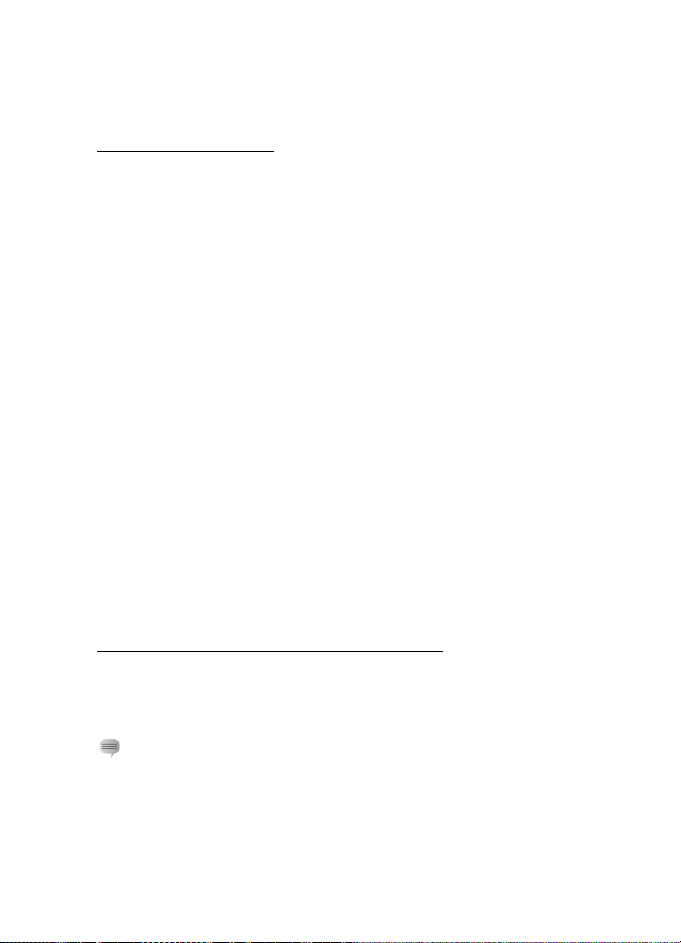
Connectivity
When the search result is displayed, to see more search results, select
Options > New search > More results.
Chat in an IM group
Select Menu > Connect. > IM > IM groups.
After you join an IM group, you can view the messages that are
exchanged in the group, and send your own messages.
To send a message, write the message, and press the scroll key.
To send a private message to a member (if allowed in the group), select
Options > Send private msg., select the recipient, write the message,
and press the scroll key.
To reply to a private message sent to you, scroll to the message, and
select Options > Reply.
To invite IM contacts who are online to join the IM group (if allowed in
the group), select Options > Send invitation, select the contacts you
want to invite, write the invitation message, and select Done.
Record messages
To record the messages that are exchanged in an IM group or during an
individual conversation, select Options > Record chat. Enter the name
for the message file, and press the scroll key. To stop recording, select
Options > Stop recording.
The recorded message files are saved to notes. See “Notes,” p. 61.
Start and view individual conversations
Select Menu > Connect. > IM > Conversations.
This shows a list of the IM users with whom you have an ongoing
conversation.
next to a user indicates that you have received a new message from
that user.
To view an ongoing conversation, scroll to the user, and press the scroll
key. To send a message, write your message, and press the scroll key. To
91
Page 92

Connectivity
return to the conversations list without closing the conversation, select
Back.
To start a new conversation, select Options > New conversation >
Select recipient to select from a list of your saved IM contacts that are
currently online, or Enter user ID to enter the user ID.
To close the conversation, select Options > End conversation. Ongoing
conversations are automatically closed when you exit instant
messaging.
To save a user to your IM c ontacts, scroll to the user, and select
Options > Add to IM contacts.
To prevent receiving messages from certain users, select Options >
Blocking options and from the following:
Add to blocked list — to block messages from the currently selected user
Add ID to list manually — Enter the user ID of the user, and press the
scroll key.
View blocked list — to see the users whose messages are blocked
Unblock — Select the user that you want to remove from the blocked
list, and press the scroll key.
IM contacts
Select Menu > Connect. > IM > IM contacts.
You can see a list of your saved IM contacts. indicates contacts that
are currently online, and indicates contacts that are offline.
To create a new contact, select Options > New IM contact. Fill in the
Nickname and User ID fields, and select Done.
To view contact details, scroll to a contact, and select Options >
Contact details.
Scroll to a contact, and select Options and from the following options:
Open conversation — Start a new conversation or continue an ongoing
conversation with the contact.
Contact details — View the contact’s details.
92
Page 93

Connectivity
Switch tracking on — Be notified every time the IM contact goes online
or offline.
Belongs to groups — See which groups the IM contact has joined.
Blocking options — Prevent or allow receiving messages from the
contact.
Reload users' availab. — Update information about whether contacts are
online or offline. This option is not available if you have selected
Availabil. reloading > Automatic in IM settings.
Editing options — Edit the contact’s details, delete the contact, move the
contact, or be notified when the contact’s status changes.
Create a new IM group
Select Menu > Connect. > IM > IM groups > Options > Create new
group. Enter the settings for the group:
Group name, Group topic, and a Welcome note that the participants see
when they join the group
Group size — Specify the maximum number of members allowed to join
the group.
Allow search — Define whether others can find the IM group by
searching.
Editing rights — Scroll to the IM group members to whom you want to
give editing rights and permission to invite contacts to join the group.
Group members — See “Restrict access to an IM group,” p. 93.
Banned — Display a list of banned users.
Allow private msgs. — Allow or prevent private messaging between
members.
Group ID — The group ID is created automatically and cannot be
changed.
Restrict access to an IM group
You can make an IM group closed by creating a group members list. Only
the users on the list are allowed to join the group. Select the IM groups
93
Page 94

Connectivity
view, scroll to the group, and select Options > Group > Settings >
Group members > Selected only.
■ Connection manager
Select Menu > Connect. > Conn. mgr..
In the connection manager, you can identify the status of multiple data
connections, view details on the amount of data sent and received, and
end unused connections.
When you open the connection manager, you can see the following:
• Open data connections. indicates a Data call, and indicates
Packet data.
• The status of each connection.
• Amount of data uploaded and downloaded for each connection
(packet data connections only).
• The duration of each connection (data call connections only).
Note: The actual invoice for calls and services from your service
provider may vary, depending on network features, rounding off for
billing, taxes, and so forth.
View connection details
To view the details of a connection, scroll to a connection, and select
Options > Details.
End connections
To end a connection, scroll to the connection, and select Options >
Disconnect. To close all currently active connections, select Options >
Disconnect all.
■ Push to talk
Push to talk (PTT) (network service) is a real-time voice over IP service
(network service) available over a GSM/GPRS network. Push to talk
provides direct voice communication connected with the push of a key.
94
Page 95

Connectivity
Before you can use the push to talk service, you must define the
push to talk access point and push to talk settings. You may receive the
settings in a configuration message from the push to talk service
provider.
In push to talk communication, one person talks while the others listen
from the built-in loudspeaker. Speakers take turns responding to each
other. Because only one group member can talk at any time, the
maximum duration of a speech turn is limited.
Phone calls always take priority over push to talk calls.
Besides the packet data counters, the phone registers only one-to-one
calls in the recent calls lists in Log. The participants should confirm the
reception of any communications where appropriate as there is no other
confirmation of whether the recipients have heard the call.
To check availability and costs, and to subscribe to the service, contact
your network operator or service provider. Note that roaming services
may be more limited than home network services.
While connected to the push to talk service, you can use the other
functions of the phone. Many of the services available for traditional
voice calls (for example, voice mailbox) are not available for push to talk
communications.
Define a push to talk access point
Many service providers require you to use an Internet access point for
your default access point. Other service providers allow you to use a
WAP access point. Contact your service provider for more information.
If you do not have a WAP connection, you may need to contact your
service provider for assistance with the connection.
Settings for push to talk
For push to talk service settings, contact your network operator or
service provider. You may receive the settings over the air in a
configuration message.
95
Page 96

Connectivity
To view and change push to talk settings, select Menu > Connect. >
PTT > Options > Settings.
User settings
Incoming PTT calls — To see a notification of incoming calls, select
Notify. To answer PTT calls automatically, select Auto-accept. If you do
not want to receive PTT calls, select Not allowed.
PTT call alert tone — Select the tone for incoming push to talk calls. If
you want the incoming call alert setting for push to talk to follow your
profile settings, select Set by profile. For example, if your profile is silent,
push to talk is set to do not disturb (DND) and, except for callback
requests, you are not available to others using push to talk.
Callback request tone — Select a tone for callback requests.
Application start-up — To start push to talk automatically, select
Always automatic. To start push to talk automatically only while in your
home network, select Auto. in home network.
Default nickname — Enter your nickname shown to other users. Your
service provider may have disabled the editing of this option in your
phone.
Show my PTT address — Select Never if you want to hide your
push to talk address from others in push to talk channels and
one-to-one calls.
Show my login status — Select Yes if you want your status to be shown
or No if you want your status to be hidden.
Connection settings
Domain — Enter the domain name obtained from your service provider.
Access point name — Enter the push to talk access point name. The
access point name is needed to establish a connection to the GSM/GPRS
network.
Server address — Enter the IP address or domain name of the
push to talk server obtained from your service provider.
User name — Enter your user name obtained from your service provider.
Pass word — Enter your password used to enter the push to talk service.
96
Page 97

Connectivity
Log in to push to talk
Select Menu > Connect. > PTT, or press the push to talk key. Push to
talk automatically logs in to the service when started.
When log in is successful, push to talk automatically connects to
channels that were active when the application was last closed. If the
connection is lost, the device automatically tries to log back in until you
exit push to talk.
indicates a push to talk connection.
indicates that push to talk is set to do not disturb (DND).
Exit push to talk
Select Menu > Connect. > PTT > Options > Exit. Switch push to talk off
after exiting application? is displayed. Select Yes to log out and close the
service. If you want to keep the application active in the background,
select No.
Make a one-to-one call
Warning: Do not hold the device near your ear when the loudspeaker is
in use, because the volume may be extremely loud.
1. Select Menu > Connect. > PTT > Options > PTT contacts, scroll to
the contact you want to talk to, and press the push to talk key.
2. When the connection has been established, to talk to the other
participant, press and hold the push to talk key the entire time you
are talking.
Select Options > Deactivate loudsp./Activate loudspeaker to use the
earpiece or loudspeaker for push to talk communication.
3. To end the PTT call, select Disconnect, or if there are several PTT calls,
select Options > Disconnect.
Answer a push to talk call
If Incoming PTT calls is set to Notify in User settings, a short tone notifies
you of an incoming call. To accept the call, select Accept. To silence the
tone, select Silence. To reject the call, press the end key.
97
Page 98

Connectivity
Make a push to talk group call
To call a group, select Options > PTT contacts, select Options > Make
PTT group call, mark the contacts you want to call by scrolling to them
and pressing the scroll key, and press the push to talk key.
Subscribe to the login status of others
To subscribe to or unsubscribe from the push to talk online status of
others, select Options > PTT contacts, scroll to the contact, and select
Options > Show login status or Hide login status.
Callback requests
Send a callback request
If you make a one-to-one call and do not get a response, you can send a
request for the person to call you back. You can send a callback request
in different ways:
• To send a callback request from PTT contacts, scroll to a contact, and
select Options > Send callback request.
• To send a callback request from Contacts, scroll to a contact, and
select Options > PTT options > Send callback request.
Respond to a callback request
When someone sends you a callback request, 1 new callback request is
displayed in the standby mode. Select Show to open Callback inbox.
Scroll to a contact, and press the push to talk key.
Channels
When you are connected to a channel, all members joined to the
channel hear you talking. Up to five channels can be active at the same
time. When more than one channel is active, select Swap to change the
channel you want to talk to.
Each member in the channel is identified by a user name given by the
service provider. Channel members can choose a nickname for within
each channel, which is shown as a caller identification.
98
Page 99

Connectivity
Channels are registered with a URL address. One user registers the
channel URL in the network by joining the channel the first time.
Create your own channel
1. Select Options > PTT channels.
2. Select Options > New channel > Create new.
3. Enter a Channel name.
4. Select a Channel privacy level.
5. Enter your own nickname in Nickname in channel.
6. If you want to add a thumbnail image to the group, select Channel
thumbnail, and select an image.
7. Select Done. When you have created a channel, you are asked if you
want to send channel invitations. Channel invitations are text
messages.
Join a preconfigured channel
A preconfigured channel is a talk group that is set up by your service
provider. Only preconfigured users are allowed to join and use the
channel. When you join an existing channel, you must fill in a URL for
the channel.
For channel detail information, contact your network operator or service
provider. You may receive the details in a text message.
1. Select Options > PTT channels.
2. Select Options > New channel > Add existing.
3. Enter the Channel name, Channel address, and Nickname in channel.
You can also add a Channel thumbnail.
4. Select Done.
Respond to a channel invitation
To save a received channel invitation, select Options > Save PTT
channel. The channel is added to your PTT contacts, channels view. After
you save the channel invitation, you are asked if you want to connect to
the channel.
99
Page 100

Connectivity
PTT sessions
PTT sessions are displayed as call bubbles in the push to talk display,
giving information about the status of the PTT sessions:
indicates the currently active PTT session
Wait — shown when you press and hold the push to talk key and
somebody else is still speaking in the PTT session
Talk — shown when you press and hold the push to talk key and get the
permission to speak
The text field displays the nickname for one-to-one calls or the channel
name for dial-in channel calls. For a dial-out group call, Group call is
displayed.
Select Options to access the following:
Activate loudspeaker/Deactivate loudsp. — to switch the loudspeaker
on/off
Disconnect — to disconnect the selected PTT session and to close the call
bubble
PTT contacts — to open the PTT contacts list
PTT channels — to open the PTT channels list
Callback inbox — to open the callback request inbox
PTT log — to view the push to talk log
Settings — to access the push to talk main settings
For group calls and channels additional options are available:
Active members — to view a list of active group members
Send invitation — to start the invitation view (only available for own
channels or public channels)
■ Remote synchronization
Select Menu > Connect. > Sync.
Sync enables you to synchronize your calendar, contacts, or notes with
various calendar and address book applications on a compatible
100
