Page 1

Electronic user´s guide released subject to “Nokia U ser´s Guides Terms and Conditions, 7th June, 1998”.
User´s Guide
Nokia is a registered trademark of Nokia Corporation, Finland.
Navi is a trademark of Nokia Mobile Phones.
© 1998 Nokia Mobile Phones. All rights reserved.
Nokia Mobile Phones operates a policy of continuous development.
Therefore we reserve the right to make changes and improvements to
any of the products described in this guide without prior notice.
Issue 4
9351663
Page 2

For Your Safety
FOR YOUR SAFETY
Read these simple guidelines.
Breaking the rules may be dangerous or
illegal. Further detailed information is
given in this manual.
ROAD SAFETY COMES FIRST
Don’t use a hand-held phone while driving; park the vehicle first.
SWITCH OFF IN HOSPITALS
Follow any regulations or rules.
Switch off near medical equipment.
USE SENSIBLY
Use only in normal position (to ear).
Don’t touch the antenna unnecessarily.
SWITCH OFF WHEN REFUELLING
Don’t use phone at a refuelling point.
Don’t use near fuel or chemicals.
SWITCH OFF NEAR BLASTING
Don’t use phone where blasting is in
progress. Observe restrictions, and
follow any regulations or rules.
QUALIFIED SERVICE
Only qualified service personnel must
install or repair equipment. Use only
approved accessories and batteries.
SWITCH OFF IN AIRCRAFT
Mobile phones can cause interference. Using
them on aircraft is illegal.
INTERFERENCE
All mobile phones may be subject to
interference which could affect performance.
MAKING CALLS
Ensure that the phone is switched on and in service. Enter the phone number, including the area
code, then press (
To end a call press
To answer a call press
Call).
(End).
(Answer).
EMERGENCY CALLS
Ensure that the phone is switched on and in service. Hold for several seconds, to clear the
display. Enter the emergency number, then press
Call). Give your location. Do not end
(
the call until told to do so.
2
È
1999 Nokia Mobile Phones. All Rights Reserved.
Page 3

Quick Start
Here are a few basic instructions about using
your new Nokia 540 phone:
1
Attach the battery to the phone.
2
Connect the charger to the bottom of the
phone.
3
To switch the phone on/ off, press .
To make a call:
4
If your phone is within the network service
area (if the O symbol appears on the display),
you can make a call.
5
To make a call, key in the desired phone
number (including the area code).
6
Press (Call) to make a call.
7
Press (End) to end a call.
To receive a call:
1
Press (Answer).
To correct keypresses or to clear the entire display:
1
Press .
For more details about these and other functions, see the appropriate pages of this guide.
Español
3
È
1999 Nokia Mobile Phones. All Rights Reserved.
Page 4
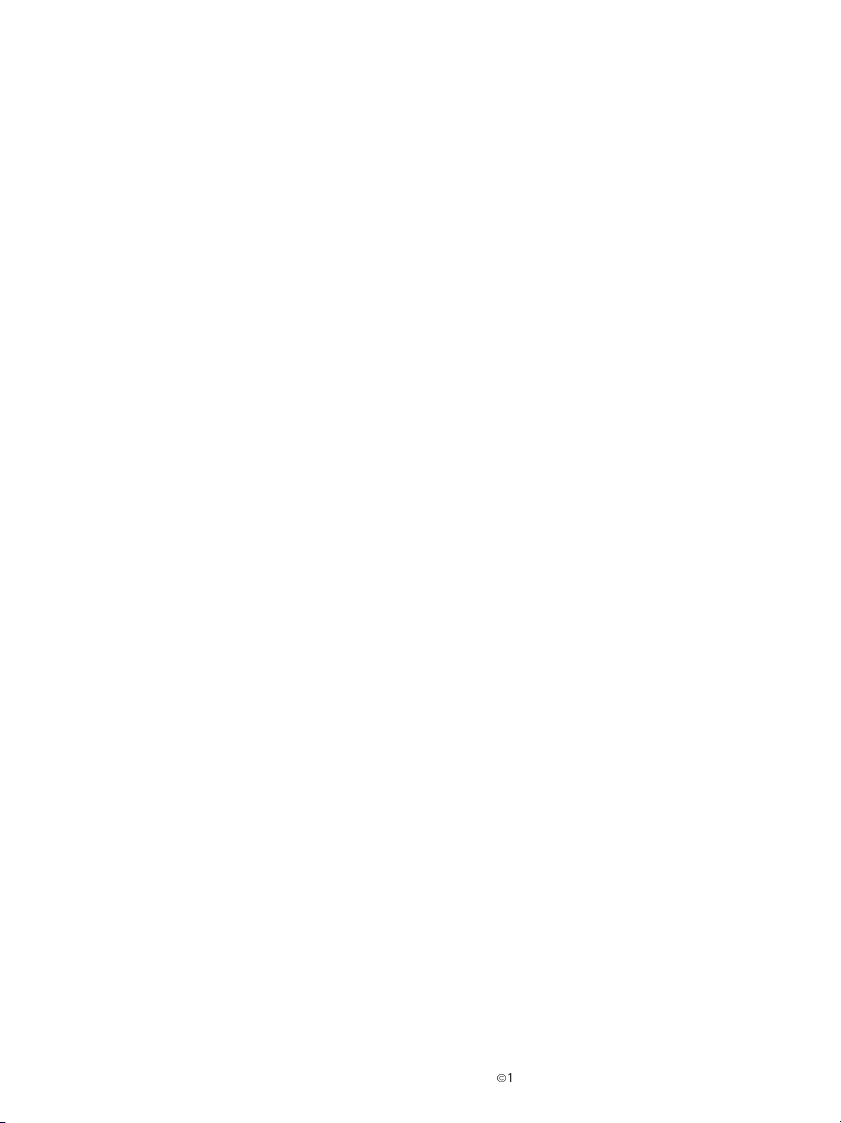
Contents
For Your Safety............................................... 2
Quick Start......................................................3
1. Basic Information....................................... 5
Using This Guide ..................................................... 5
Using the Nokia Navi‰ Key .............................. 5
Using the Scroll Key .............................................. 5
Using the C Key ...................................................... 6
List of Keys ............................................................... 6
Display Indicators ................................................... 7
Charging a New Battery ....................................... 8
Battery Information ............................................... 8
Accessories ............................................................... 9
Call Forwarding ....................................................... 9
Signal Strength ....................................................... 9
Switching On/Off .................................................... 9
2. Basic Functions ........................................10
Making a Call ........................................................10
International Calls ...............................................10
Receiving a Call ....................................................10
Adjusting the Earpiece Volume ........................11
Any Key Answering ..............................................11
Speed Dialling .......................................................11
Last Number Redial ............................................. 11
Keypad Lock ...........................................................11
Calling the Voice Mailbox ..................................11
3. The Phone Book .......................................12
Viewing and Accessing the Phone Book ........12
Keying in Letters ...................................................12
Storing a Name and a Number
in Phone Book .......................................................12
Finding a Name or a Number
in Phone Book .......................................................13
Editing a Name or a Number
in Phone Book .......................................................13
Deleting a Name or a Number
in Phone Book .......................................................13
Scratchpad Memory ............................................14
4. The Menu Facility .................................... 15
The Shortcut Menu............................................ 15
The Menu Map.................................................... 16
Menu Functions ................................................... 17
Phone Book (Menu 0) ......................................... 17
Search (Menu 0 1) ............................................. 17
Add (Menu 0 2)................................................... 17
Edit (Menu 0 3)................................................... 17
Erase (Menu 0 4)................................................ 17
Recent Calls (Menu 1) ........................................ 17
Dialled Calls (Menu 1 0) .................................. 17
Received Calls (Menu 1 1)............................... 17
Missed Calls (Menu 1 2) .................................. 17
Erase All Recent Calls (Menu 1 3)................. 17
Phone Settings (Menu 2) ................................... 18
Country (Menu 2 0)........................................... 18
Phone Lock (Menu 2 1) .................................... 18
Battery Charging (Menu 2 2) ......................... 18
Clock (Menu 2 3)................................................ 18
Automatic Answer (Menu 2 4)....................... 18
Language (Menu 2 5)........................................ 18
Voice Messages (Menu 3) .................................. 18
Listen to Voice Messages (Menu 3 0) ..........19
Set Voice Mailbox Number (Menu 3 1)....... 19
Call Duration (Menu 4) ...................................... 19
Sound Settings (Menu 5) ................................... 19
Ringing Volume (Menu 5 0)............................ 19
Ringing Tone (Menu 5 1)................................. 19
Keypad Tones (Menu 5 2)................................ 19
Care And Maintenance ...............................20
Important Safety Information ....................20
Emergency Calls .......................................... 21
Troubleshooting ...........................................21
4
È
1999 Nokia Mobile Phones. All Rights Reserved.
Page 5

1. Basic Information
Using This Guide
The cellular phone described in this guide is approved for use in a NMT 450 network. A number
of features included in this guide are called Network Services provided by cellular service providers. Before you can take advantage of any of
these Network Services, you must subscribe to
the service(s) you require from your home service provider. You can then activate these functions as described in this guide. The manual
activation commands for various services are
not presented in this guide (e.g. using characters
for activating or deactivating services). The
phone, nevertheless, is capable of handling
commands given in that form. For these commands, please consult with your cellular service
providers. The operation of the phone requires
successive key presses; two keys are never to be
pressed simultaneously.
Using the Nokia NaviÉ Key
The use of your phone is largely based on the
Nokia NaviÉ Key ( ) below the display. The
function of this Nokia NaviÉ Key varies according to the guiding text which is shown above
the key on the display.
When the phone is in the
basic operating state and
the display is clear (i.e. only
the network name and the
NaviÉ Key text Menu are
displayed), use the scroll
key to do one of the following:
),
To access the list of last five numbers dialled:
1 Press once.
2 Use or to scroll
through the list. The location number (L0-L4) is
displayed in the upper
right corner of the display.
3 Press (Redial) to dial the displayed
number.
To access the names stored in Phone
Book:
1 Press once.
2 Use or to scroll
through the stored
names.
Español
Using the Scroll Key
The scroll key ( ) has different functions in different operating states.
3 Press (Call) to
dial the displayed name.
To toggle between call and save modes
when you have keyed in a phone number:
1 Press or to toggle
between Call and
Save mode.
2 Press (Call) to dial
the displayed number, or
press (Save) to store the number in
Phone Book.
5
È
1999 Nokia Mobile Phones. All Rights Reserved.
Page 6

When you are in a call:
• Press or to adjust
the earpiece volume.
When you are in the
menu facility:
• Press or to browse through menus,
submenus and settings.
When you are editing a name in a menu
function:
• Press to move the cursor to the right and
to move the cursor to the left.
press
Using the C Key
• Press once to delete
the character to the left
of the cursor when you
have keyed in characters.
• Press and hold to clear the display or to exit
the menu facility.
List of Keys
(More detailed information on the use of each
key is given in the appropriate place in this
guide.)
Press and hold to switch
the phone on or off.
Performs the function indicated by the text above
it.
In Phone Book: scrolls
through the stored
phone numbers & names.
In menu facility: scrolls
through menus and settings.
During a call: adjusts the
earpiece volume.
With clear display:
enters the list of last
dialled numbers,
enters the names stored
in Phone Book.
6
È
1999 Nokia Mobile Phones. All Rights Reserved.
Page 7

Deletes characters from
the display. Also exits the
menu.
-
Used to enter numbers,
letters and special characters.
calls your voice
mailbox when pressed and
held.
: Press once for *,
twice for + (replaces
international access
code).
: For manual command strings
Display Indicators
Call Forwarding indicator. When the symbol is
displayed, your incoming calls are being transferred to another number (NMT network service).
Call-indicator. A call is in progress.
O
Service indicator. Indicates that you are in a cellular service area. If it does not appear on the
display, you are outside the service area and the
network cannot serve you.
Roam indicator. Comes on when the NMT network cannot transmit calls to your phone. Press
to reregister the phone on the system, or try
to make a call.
ABC
Alpha mode indicator. Shows that the phone is
in alpha mode and letters can be keyed in or displayed.
Español
and bar (left side of display)
Signal strength indicator. The bar above the
symbol indicates the current signal strength at
the location of your phone. The higher the bar,
the better the signal in the area.
No bar: You are outside the coverage area and
cannot make any calls.
and bar (right side of display)
Charge level indicator. Indicates the charge level
of the battery. The higher the bar, the better the
battery charge.
Indicates that you have received a voicemail
message which you can listen to by calling the
voicemail centre number. The indicator
appears on the display until you call the voicemail centre number.
Note: This function is operational only if the
local network supports it. Check with the network service operator.
Menu function/memory location indicator. Indicates which Menu function is active, or which
memory location is currently being used.
COUNTRY CODE (e.g. FI , SV)
Indicates in which country the phone will operate. If you wish to change the code, see Menu 2
0 ‘Country’.
7
È
1999 Nokia Mobile Phones. All Rights Reserved.
Page 8

Charging a New Battery
Before you can use your phone, you must fully
charge the battery. A new battery must be
charged for at least 16 hours before being used
for the first time. Attach the battery to the
phone and connect the charger to the bottom of
the phone as described on page 3.
Battery Information
When the battery charge is low, the warning
message BATTERY LOW flashes at regular intervals.
Finally, the message RECHARGE BATTERY is dis-
played. If you do not recharge your battery, the
phone switches off after a while. While charging
is in progress, the battery charge bar on the display scrolls repeatedly from clear to full. When
the bar stops scrolling and remains at a full bar,
and a message BATTERY FULL appears on the
display, charging is completed. If the display bar
continues to scroll, charging may be temporarily
disrupted (for instance, if the battery is too hot
or too cold).
Use only batteries approved by the phone manufacturer, and recharge your battery only with
the chargers approved by the manufacturer.
When a charger is not in use, disconnect it from
the power source. Do not leave the battery connected to a charger for longer than a week,
since overcharging may shorten its life. If left
unused, a fully charged battery will discharge itself over time.
Note that a new NiMH battery achieves full performance only after two or three complete
charge and discharge cycles!
For good operation times when using a NiMH
battery, discharge the battery from time to time
by leaving your phone switched on until it turns
itself off. Do not attempt to discharge the battery by any other means.
The battery can be charged and discharged hundreds of times, but it will eventually wear out.
When the operating time (talk-time and standby time) is noticeably shorter than normal, it is
time to buy a new battery.
Battery performance will vary with the condition of the battery. The following conditions will
reduce battery performance: temperature extremes, poor charging or discharging practices
and improper storage.
The NiMH batteries’ performance is particularly
limited in temperatures below -10°C and that of
Li-Ion batteries’ is particularly limited in temperatures below 0°C. Therefore, the battery
should be kept protected from the cold, e.g. in a
pocket, if it is to be exposed to low temperatures
for long periods.
The approximate charging times, for charging
empty batteries to an 80% capacity, while using
the Fast Travel Charger and Standard Charger
are:
Fast Travel Charger Standard Charger
NiMH battery: NiMH battery:
550 mAh 60 min 550 mAh 3 h
Li-Ion batteries: Li-Ion batteries:
400 mAh 50 min 400 mAh 2,5 h
1500 mAh 180 min 1500 mAh 9 h
A trickle charge to full 100% capacity would require a couple of hours more, but it is not necessary in normal use.
Temperature extremes will affect the ability of
your battery to charge: it may require cooling or
warming first.
Note:
- Use the battery only for its intended purpose.
- Never use any charger or battery which is
damaged or worn out.
8
È
1999 Nokia Mobile Phones. All Rights Reserved.
Page 9

- Do not short-circuit the battery. Accidental
short-circuiting can occur when a metallic object (coin, clip or pen) causes direct connection
between the + and - terminals of the battery
(metal strips on the back of the battery), for example, when you carry a spare battery in your
pocket or purse. Short-circuiting the terminals
may damage the battery or the connecting object.
- Leaving the battery in hot or cold places, such
as in a closed car in summer or winter conditions, will reduce the capacity and lifetime of
the battery. Always try to keep the battery be-
tween 15°C and 25°C (59°F and 77°F). A phone
with a hot or cold battery may temporarily not
work, even when the battery is fully charged.
- Dispose of used batteries in accordance with
local regulations. Recycle!
- Do not dispose of batteries in a fire!
Accessories
An extensive range of accessories is available for
your phone. You can select these according to
your special communication needs. For availability of accessories, check with your local
dealer. When you disconnect the power cord of
any accessory, grasp and pull the plug, not the
cord.
IMPORTANT! Use only accessories approved by
the phone manufacturer. The use of any other
types will invalidate any approval or warranty
applying to the phone and may be dangerous.
Call Forwarding
Call transfer is an NMT system feature. Contact
your system provider for further information.
This feature allows you to transfer incoming
calls to another telephone number.
Signal Strength
The quality of your call depends on the strength
of the cellular signal in your area. The phone displays current field strength as a series of bars on
the left-hand side of its display screen - the
more bars, the better the signal in your area.
If the signal is poor, you can try moving the
phone slightly to improve reception. If you are
using the phone in a building, you may find that
reception is better near a window.
Switching On/Off
As with any other radio transmitting device,
avoid unnecessary contact with the antenna
when the phone is switched on.
Press to switch the phone on /off.
When turning the phone on, it will carry out a
short self-test, briefly displaying its number, or
the name associated with the number (operator,
dealer or your own name).
When the appropriate country code and the O
indicator appear on the display, the phone is
ready for use.
A cellular phone can only make and receive calls
when it is switched on.
Español
9
È
1999 Nokia Mobile Phones. All Rights Reserved.
Page 10

2. Basic Functions
Making a Call
1
Key in the number (include the area code,
even if you are making a local call).
If you make a mistake you can delete the last number by pressing or clear the whole display, by
pressing and holding for half asecond.
2
Press (Call).
The indicator and the dialled number
appear on the display. Also the name of the person you are trying to call appears on the display
for 5 seconds, if it is stored in the phone’s memory. When the number clears from the display
and a tone is heard, the phone has transmitted
the number.
3
Lift the phone to your ear, and wait until
your call is answered, then speak.
4
When you have finished the call, press
(End).
If the message LOCKED appears on the display,
your phone has been locked (see ‘Phone Settings, Phone Lock’). When the phone is locked,
calls may be possible to the emergency number
preprogrammed into your phone (e.g. 112 or
some other official emergency number).
Also all calls may be received (see ‘The Phone
Book’).
To redial the last number called:
1
Press and (Redial) or
2
by first pressing and keys and
then (Redial) .
will
International Calls
Note: This function is operational only if thelocal network supports it. Check with the network
service operator.
When calling abroad a + character can be inserted
in front of the country code instead of the international access code.
For example, when calling abroad from Finland,
instead of dialling
990 010 81 123 456
+ 010 81 123 456 can be used.
1
Press the key twice to insert
a + character.
If you also store all of your domestic phone numbers with the prefix +, you need not insert the
phone number with the international access codes
when you wish to call these numbers from abroad.
If the network does not support this function, a
message PREFIX + CANNOT BE USED may appear
on the display. Then, the international access
code must be keyed in.
Receiving a Call
When there is an incoming call, you will hear
the ringing tone and the text CALL appears on
the display. If the ringing tone has been
switched off - the SILENT option has been selected for privacy or other reasons - the lights
will flash instead and only a short beep will be
heard (see ‘Sound Settings, Ringing Volume’). An
easy way to select the SILENT option is to press
Menu and .
If the caller can be identified (if the network
supports this function), the caller’s phone number (or the name, if it is stored in the memory)
appears on the display together with the text
CALLING.
Note: This function, which enables the caller to
be identified, is operational only if the local network supports it. Check with the network service
operator.
If the call is diverted from another number, the
> indicator appears on the right-hand side of
the third display row.
10
È
1999 Nokia Mobile Phones. All Rights Reserved.
Page 11

If the caller cannot be identified and the call is
diverted, the message DIVERTED CALL appears
on the display.
Note: Call Divert function is operational only if
the local network supports it. Check with the
network service operator.
1
Press (Answer) to take the call.
When you have finished speaking, press
(End).
If you don’t answer the call, the message
1MISSED CALL appears on the display. With the
(List) key you can check the number or a
name of the missed call, if the network supports
caller identification. Press and hold
the display.
to clear
Adjusting the Earpiece Volume
The volume of the earpiece can be adjusted during a call with the scroll key.
Press to increase the volume level
and to decrease the volume level.
called or tried to call. To scroll through the 5
numbers last called:
1
Press and hold to clear the display.
Press to see the last number called or the
name if it is stored with the number
2
With the and key you can scroll
through the last numbers called and
3
with (Redial) you call the number
which appears on the display.
Note: In Menu 1 3 you can select (ERASE ALL
RECENT CALLS) if you want the last numbers
called to be cleared from the memory.
Keypad Lock
The phone’s keypad can be locked to prevent accidental keypresses, e.g. when the phone is in
your pocket.
Note: When the keypad is locked, calls may be
possible to the emergency number preprogrammed into your phone (e.g. 112 or some
other official emergency number).
Español
Any Key Answering
The phone is equipped with an any key answering option (press any key except to answer
a call). If you receive an incoming call at the
same time as you are keying in a number, the
any key answering feature becomes active after
the first ringing tone.
Speed Dialling
Together with keys 1-9 and (Call) you can
call numbers stored in memory locations 1-9.
1
Press the number of the memory location (1-
9).
2
Press (Call) to call the number.
Last Number Redial
The phone automatically stores the last 5 numbers (and associated names) that you have
To lock the keypad:
1
Press (Menu) and .
The KEYPAD LOCKED message appears on the
display. When any key is pressed the Press Menu
and then * message is shown. To answer a call
when the keypad is locked, press (An-
swer). During a call, the keypad is not locked,
and you can operate the phone as usual.
To unlock the keypad:
1
Press (Unlock) and .
When the keypad is unlocked, the KEYPAD AC-
TIVE message appears, and the phone operates
in the usual way.
Calling the Voice Mailbox
You can call your voice mailbox by pressing and
holding the key.
11
È
1999 Nokia Mobile Phones. All Rights Reserved.
Page 12

3. The Phone Book
The phone has 97 standard memory locations
which allow you to store information as follows:
• Phone numbers of up to 24 digits each
• Names of up to 16 letters each
Memory location 98 holds the phone’s number
with a country code prefix. The location cannot
be edited.
Memory location 99 stores the phone’s own
number and a welcoming message (max. 16 letters).
Memory location 00 is the so-called scratchpad
memory where you can store information temporarily during a call (see Scratchpad Memory).
This 00 memory location is cleared when the
phone is switched off.
Memory location 0 is for the last number called.
Viewing and Accessing the Phone Book
You can view the phone’s memory or Phone
Book by pressing the or key. The key
shows, in alphabetical order, the names stored
in the Phone Book (the key shows the names
in reverse alphabetical order). You can also
access the Phone Book by selecting Menu 0,
Phone Book with the key (Menu).
Keying in Letters
Keys 2 - 9 are labelled with three letters. When
you wish to key in letters, press the key labelled
with the letter you want once (before the ABC
flashes). If the character displayed is not the
character you want, press the key again (before
the ABC flashes) and if you still don’t have the
character you want, press the key a third time
(before the
If you miss the letter you want, press the key repeatedly until the letter you require reappears.
Select further letters in the same way.
You can select upper case or lower case letters
ABC flashes).
by pressing and holding the key for a few seconds. Additional characters can be displayed (by
repeatedly pressing the key) as follows:
1-key - ? ! 1 , . : “ ‘ $ £ ( ) / % @
2-key A B C 2 Ä Å à AE Ç
3-key D E F 3 è É
4-key G H I 4 ì ¡
5-key J K L 5
6-key M N O 6 Ñ Ö Ø ò
7-key P Q R S 7 ß
8-key T U V 8 Ü ù
9-key W X Y Z 9
0-key 0
#-key a blank space
*-key * +
Storing a Name and a Number in Phone Book
1
Press the (Menu) key to enter the Phone
Book menu.
2
Press (Select) to see the list of submenus or functions.
3
Use the scroll keys to scroll through the
list of options (Search, Add, Edit,
Erase).
4
Use the (OK) key to accept the Add option.
5
Key in the name you wish to store with the
phone number.
6
Press (Name OK) when you have keyed
in the name or if you wish to store just the
number.
7
Key in the number.
8
Press (Number OK) when you are
ready.
9
The Saved text together with the memory
location number will tell you that the name
and number are stored in the Phone Book.
12
È
1999 Nokia Mobile Phones. All Rights Reserved.
Page 13

If the are no empty memory locations in the
Phone Book, an error message NO SPACE is displayed and no storing takes place.
If the name is already in the Phone Book, a REPLACE? message is shown. Use the (OK) key
to replace the contents of the memory location.
Finding a Name or a Number in Phone Book
1
Press the (Menu) key to enter the Phone
Book menu.
2
Press (Select) to see the list of submenus or functions.
3
Use the scroll keys to scroll through the
list of options (Search, Add, Edit,
Erase).
4
Use the (OK) key to accept the Search
option.
5
Key in the name or its first letters.
6
Press (Search) to get the name on
the display.
7
Press (Call) to call the number or
8
use the scroll keys to scroll through other
names and numbers in the Phone Book.
9
You can also use the letter keys to scroll the
Phone Book in any order you like, e.g. press
the letter P and the first name stored under
the letter P is shown on the display.
Editing a Name or a Number in Phone Book
1
Press the (Menu) key to enter the Phone
Book menu.
2
Press (Select) to see the list of submenus or functions.
3
Use the scroll keys to scroll through the
list of options (Search, Add, Edit,
Erase).
4
Use the (OK) key to accept the Edit
option.
5
Press (Edit) to see the first number
stored in the Phone Book.
6
Press (Edit) to start editing the name
first or use the scroll keys to scroll through
other names and numbers in the Phone Book.
7
Use the key to delete letters or numbers
and the scroll keys to move the cursor to the
location where you wish to edit.
8
Press (Name OK) when you have finished editing the name. The phone number
stored with the name appears on the display.
9
Press (Number OK) when you have
finished editing the number.
The message Saved will appear on the display
when you have finished editing.
Deleting a Name or a Number in Phone Book
1
Press the (Menu) key to enter the Phone
Book menu.
2
Press (Select) to see the list of options.
3
Use the scroll keys to scroll through the
list of options (Search, Add, Edit,
Erase).
4
Use the (OK) key to accept the Erase
option.
5
The phone asks for a name to be deleted.
6
Key in the name and press (Search)
to get the name and the number on the display or use the scroll keys to scroll
through the Phone Book.
7
Press (Erase) to delete the Phone Book
entry. The message Erased will appear on
the display to verify this.
Español
13
È
1999 Nokia Mobile Phones. All Rights Reserved.
Page 14

Scratchpad Memory
In addition to its 97 permanent memory
locations, the phone has one short-term
memory location (00), where a telephone number keyed in during a call is temporarily stored.
The number is cleared from memory when the
phone is switched off.
1
Key in a number during a call. The phone will
automatically store the number in the
scratchpad memory location 00 when you
end the call.
Any information previously stored in the
scratchpad memory will be erased.
To move a number from the scratchpad memory
location to a permanent memory location:
2
Recall it from the scratchpad memory by entering 00#. Once the number is on the display, you can store it in a permanent memory
location if you wish:
3
Press , so that the text (Call) is changed
into text Save and then save it into the
memory simply by pressing (Save).
(When the location 00 is not in use, the phone’s
SIS security reference code can be checked
there. The reference code is used by the NMT
network to register your phone.)
14
È
1999 Nokia Mobile Phones. All Rights Reserved.
Page 15

4. The Menu Facility
The menu allows you to check and change the
settings for certain functions, e.g. whether they
are currently switched on or off.
1
Press the (Menu) key to enter the Menu
facility and scroll through the menu with the
scroll keys .
2
If a menu contains several submenus you can
also scroll through them with the scroll keys
.
3
Press to enter a submenu.
4
You can press the key, at any time, to quit
the menu function and go back to the previous Menu level.
5
Accept the new setting with the (OK) key.
Note: if you choose not to change any setting,
you can exit the Menu function with the key.
The Shortcut Menu
1
Press the (Menu) key.
2
Press the number of the desired menu.
For example, to enter Menu 0 , press
(Menu) 0 . Similarly, to enter the submenu 0 1,
you can press (Menu) then press the 0 key
and then again (Menu) and 1.
Note: in all Menu functions 0 - 5 you can enter
the submenus by using the shortcut, as described above.
See the Menu Map on the following page for a
list of menus and submenus.
Español
15
È
1999 Nokia Mobile Phones. All Rights Reserved.
Page 16

The Menu Map
Menu 0 PHONE BOOK 1 SEARCH
2 ADD
3 EDIT
4 ERASE
Menu 1 RECENT CALLS 0 DIALLED CALLS
1 RECEIVED CALLS
2 MISSED CALLS
3 ERASE ALL RECENT
CALLS
Menu 2 PHONE SETTINGS 0 COUNTRY
1 PHONE LOCK
2 BATTERY CHARGING
3 CLOCK
4 AUTOMATIC
ANSWER
5 LANGUAGE
Menu 3 VOICE
MESSAGES
0 LISTEN TO VOICE MESSAGES
1 SET VOICE MAILBOX
NUMBER
Menu 4 CALL DURATION 0 LAST CALL
1 OUTGOING CALLS
Menu 5 SOUND SETTINGS 0 RINGING VOLUME
1 RINGING TONE
2 KEYPAD TONES
16
È
1999 Nokia Mobile Phones. All Rights Reserved.
Page 17

Menu Functions
You can enter all the Menu functions described
on the following pages in the same way as in the
examples PHONE BOOK (Menu 0) or RECENT
CALLS (Menu 1) or as described in the Shortcut
Menu.
To leave the menu function without making a
change, press .
Phone Book (Menu 0)
With Menu function 0, you can access the
phone’s memory or Phone Book. You can either
Search, Edit or Erase existing information or Add
new information in Phone Book.
1
Press the (Menu) key to enter Phone
Book menu.
2
Press (Select) to see the list of submenus.
3
Use the scroll keys to scroll through the
list of options (Search, Add, Edit,
Erase).
Search (Menu 0 1)
For more information about this menu function,
please see chapter ‘3. The Phone Book, Finding a
Name or a Number in Phone Book’.
Recent Calls (Menu 1)
With Menu function 1 you can view the automatically stored numbers of the last 5 dialled,
received and missed calls and you may choose to
clear all these numbers from the phone’s memory.
1
Press the (Menu) key to enter the Recent
Calls menu.
2
Press (Select) to see the list of submenus.
3
Use the scroll keys to scroll through the
list of options
ceived Calls, Missed Calls, Erase
All Recent Calls).
Dialled Calls (Menu 1 0)
This menu function allows you to scroll through
the last five dialled numbers with the
and to redial any of them with the
(Redial) key.
Received Calls (Menu 1 1)
This menu function allows you to scroll through
the last five received numbers with the scroll
keys
(Redial) key.
(Dialled Calls, Re-
scroll keys
and to redial any of them with the
Español
Add (Menu 0 2)
For more information about this menu function,
please see chapter ‘3. The Phone Book, Saving a
Name or a Number in Phone Book’.
Edit (Menu 0 3)
For more information about this menu function,
please see chapter ‘3. The Phone Book, Editing a
Name or a Number in Phone Book’.
Erase (Menu 0 4)
For more information about this menu function,
please see chapter ‘3. The Phone Book, Deleting
a Name or a Number in Phone Book’.
Missed Calls (Menu 1 2)
This menu function allows you to scroll through
the last five missed numbers (someone called
but you did not answer) with the scroll keys
and to redial any of them with the
(Redial) key.
Erase All Recent Calls (Menu 1 3)
Press (Erase) to erase all dialled, received
and missed calls from the phone’s memory.
17
È
1999 Nokia Mobile Phones. All Rights Reserved.
Page 18

Phone Settings (Menu 2)
With Menu function 2 you can change the following settings:
When the battery capacity has decreased to the
shutdown level, the setting changes automatically to the On state and charging can begin
again once the phone is connected to a charger.
Country (Menu 2 0)
This menu allows you to select a country if you
are travelling and wish to use your phone in another country where a NMT 450 network operates.
1
Use the scroll keys to scroll through the
list of available countries.
2
Press the (OK) key to select a country.
The selected country code is displayed on the
right hand side of the third display row.
Phone Lock (Menu 2 1)
Your phone can be locked to prevent unauthorised use For this you need a four-digit lock code
provided in the sales package/ by your service
provider.
1
Press (Select) to see the list of submenus.
2
Use the scroll keys to scroll through
the list of options (Activate, Cancel,
Status).
The message LOCKED stays on the display in idle
mode if you select to Activate the phone
lock.
When the phone is locked, calls may be possible
to the emergency number preprogrammed into
your phone (e.g. 112 or some other official
emergency number).
All calls may be received.
Access to memory is prevented.
Battery Charging (Menu 2 2)
With this menu you can prevent continuous
charging of the battery and allow your battery
to discharge.
Select battery charging Off and the battery will
be prevented from charging continuously.
Clock (Menu 2 3)
This menu function allows you to check the time
on your phone, but only if the network supports
the function. The time is shown on the third display row when the phone is in idle mode, con-
versation mode or when the phone’s keypad is
locked.
Use (Select) and
switch the phone’s clock On or Off.
the scroll keys to
Automatic Answer (Menu 2 4)
This menu function is used in connection with a
headset and with the Handsfree-facility of the
carkit. If the Automatic Answer is On, the phone
will alarm shortly and answer automatically, if it
is used in a car-kit or together with a headset
adapter.
Note: if the phone is operating in Silent
mode, the Automatic Answer function is not
available.
Use (Select) and the scroll keys
to switch the Automatic Answer On or Off.
Language (Menu 2 5)
With this menu you can select a language which
your phone operates with. There are two languages you can select from: English and a supplementary language programmed to your
phone.
Use (Select) and the scroll keys
to select a language.
Voice Messages (Menu 3)
This menu function allows you to listen to your
voicemail messages or to edit you voice mailbox
number.
18
È
1999 Nokia Mobile Phones. All Rights Reserved.
Page 19

Listen to Voice Messages
(Menu 3 0)
Note: This function is operational only if the local network supports it. Check with the network
service operator.
When you have received a new voicemail message, the indicator appears on the display
until you call the voicemail centre number programmed into your phone.
Press (Select) to do so.
Set Voice Mailbox Number (Menu 3 1)
With this menu you can enter a voice mailbox
number into your phone’s memory or edit the
already existing voice mailbox number.
Call Duration (Menu 4)
With Menu function 4 you can check the duration
of the last call you have called with your phone
Last Call (Menu 4 0) or the total duration of all
Outgoing Calls (Menu 4 1).
calls
Use (Select) and
check the time which is shown on the third display row in hours, minutes and seconds.
Note: the actual time invoiced for calls by your
service provider may vary, depending upon network features, rounding-off for billing, and so
forth.
the scroll keys to
Sound Settings (Menu 5)
With Menu 5 you can select a ringing tone type
and volume and set the keypad tone On or Off.
Ringing Volume (Menu 5 0)
Your phone has 3 different ringing volumes:
High, Low and Silent The currently select-
ed option is shown on the display.
Use (Select) and the scroll keys to
select a ringing volume.
As you scroll through the list of ringing options,
each volume level is demonstrated to you. Press
any key to interrupt ringing.
If you select the Silent option, the text
Silent remains on the display in idle mode to
remind you that the phone does not ring but incoming calls are indicated by a short beep,
blinking of the lights and by a CALL text on the
display.
Ringing Tone (Menu 5 1)
Your phone has 7 different ringing tone types.
The currently selected type is shown on the display. Use (Select) and the scroll keys
to select a ringing tone.
As you scroll through the list of ringing tone
types, each tone is demonstrated to you. Press
any key to interrupt ringing.
Press (OK) to accept a new ringing tone
type.
Español
Keypad Tones (Menu 5 2)
You can switch your phone’s keypad tone to On
or Off.
Use (Select) and the scroll keys to
change a setting. Press (OK) to accept a
setting.
19
È
1999 Nokia Mobile Phones. All Rights Reserved.
Page 20

Care And Maintenance
Your phone is a product of superior design and
craftsmanship and should be treated with care.
The suggestions below will help you to fulfil any
warranty obligations and to enjoy this product
for many years.
Keep the phone and all its parts and accessories
out of the reach of small children.
Keep the phone dry. Precipitation, humidity, and
liquids contain minerals that will corrode electronic circuits.
Do not use or store the phone in dusty, dirty areas; its moving parts can be damaged.
Do not store the phone in hot areas. High temperatures can shorten the life of electronic devices, damage batteries, and warp or melt
certain plastics.
Do not store the phone in cold areas. When the
phone warms up (to its normal temperature),
moisture can form inside the phone, which may
damage electronic circuit boards.
Do not attempt to open the phone. Non-expert
handling of the phone may damage it.
Do not drop, knock or shake the phone. Rough
handling can break internal circuit boards.
Do not use harsh chemicals, cleaning solvents,
or strong detergents to clean the phone. Wipe it
with a soft cloth slightly dampened in a mild
soap-and-water solution.
If the phone or any of its accessories are not
working properly, take them to your nearest
qualified service facility. The personnel there
will assist you, and if necessary, arrange for service.
Important Safety Information
Traffic Safety
Do not use a hand-held telephone while driving
a vehicle. If using a hand-held phone, park the
vehicle before conversing. Always secure the
phone in its holder; do not place the phone on
the passenger seat or where it can break loose
in a collision or sudden stop.
The use of an alert device to operate a vehicle’s
lights or horn on public roads is not permitted.
Remember, road safety always comes first!
Operating Environment
Remember to follow any special regulations in
force in any area and always switch off your
phone whenever it is forbidden to use it, or
when it may cause interference or danger.
Operation of any radio transmitting equipment,
including cellular phones, may interfere with
the functioning of inadequately protected medical devices. Consult a physician or the manufacturer of the medical device if you have any
questions. Other electronic equipment may also
be subject to interference.
As with other mobile radio transmitting equipment, users are advised that for the satisfactory
operation of the equipment and for the safety of
personnel, it is recommended that the equipment should only be used in the normal operating position.
Users are advised to switch off the phone when
at a refuelling point (service station). Users are
reminded of the need to observe restrictions on
the use of radio equipment in fuel depots (fuel
storage and distribution areas), chemical plants
or where blasting operations are in progress.
Do not store or carry flammable liquids, gases or
explosive materials in the same compartment as
the phone, its parts or accessories.
Only qualified personnel should install or service
the phone in a vehicle. Faulty installation or ser-
20
È
1999 Nokia Mobile Phones. All Rights Reserved.
Page 21

vice may be dangerous and may invalidate any
warranty which may apply to the unit.
Electronic fuel injection systems, electronic
anti-skid braking systems, electronic cruise control systems and other electronic systems can
malfunction due to a lack of protection from radio signals. Check regularly that all cellular
phone equipment in your vehicle is mounted
and operating properly.
Switch off your cellular phone when in an aircraft. The use of cellular telephones in an aircraft may be dangerous to the operation of the
aircraft, disrupt the cellular network and is illegal.
Failure to observe these instructions may lead to
suspension or denial of cellular telephone services for the offender, or legal action or both.
Emergency Calls
This phone, like any cellular phone, operates using radio signals, cellular and landline networks,
as well as user-programmed functions which
cannot guarantee connection in all conditions.
Therefore, you should never rely solely upon any
cellular phone for essential communications
(e.g. medical emergencies).
Remember, to make or receive any calls the
phone must be switched on and in a service area
with adequate cellular signal strength.
Emergency calls may not be possible on all cellular phone networks or when certain network
services and/or phone features are in use. Check
with local cellular service providers.
To make an emergency call:
1
If the phone is not on, switch it on.
2
Press and hold the key for several seconds
to ready the phone for calls.
3
Key in the emergency number for your
present location (e.g. 112 or some other official emergency number). Emergency numbers vary by location.
4
Press the (Call) key.
If certain features are in use (Keypad Lock,
Phone Lock etc.), you may first need to turn
those features off before you can make an
emergency call. Consult this document and your
local cellular service provider.
When making an emergency call, remember to
give all the necessary information as accurately
as possible. Remember that your cellular phone
may be the only means of communication at the
scene of an accident - do not cut off the call until given permission to do so.
Troubleshooting
If the power does not come on or stay on: make
sure the battery is properly installed in the
phone. Make sure the contacts are clean on the
battery and the charging stand. The battery
charge may be too low for operation. Listen for
the low battery warning tones. If the power
comes on but the phone does not work: check
the O and indicators; you might be out of
the cellular service range.
Español
21
È
1999 Nokia Mobile Phones. All Rights Reserved.
