Page 1
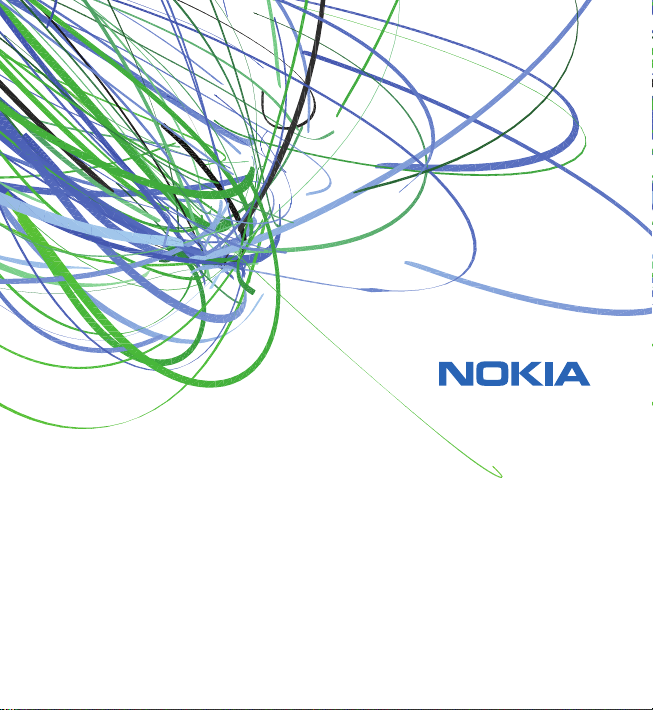
User Guide
Manual del Usuario
Page 2
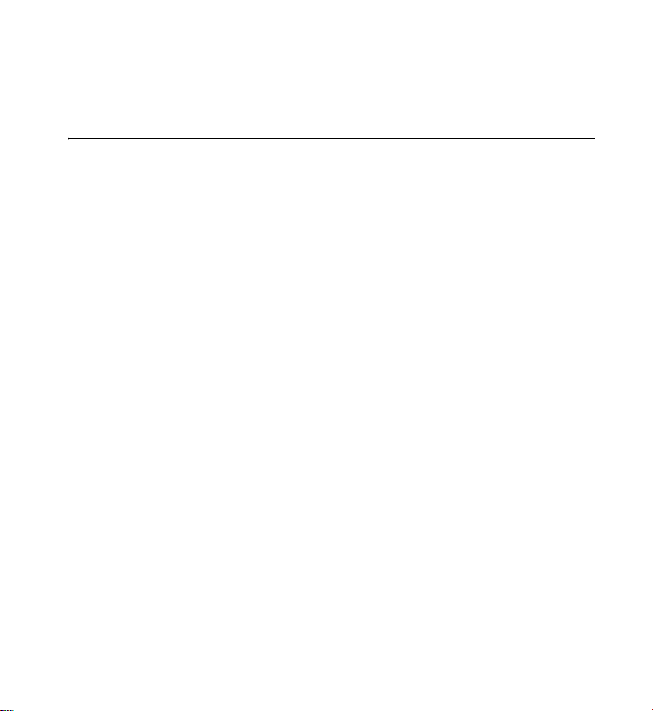
Nokia 5320 XpressMusic User Guide
Nota: La traducción en español de este manual inicia en la página 105.
9208952
Issue 1
1
Page 3

DECLARATION OF CONFORMITY
0434
© 2008 Nokia. All rights reserved.
Nokia, Nokia Connecting People, N-Gage, Navi and Visual Radio are trademarks or registered
trademarks of Nokia Corporation. Nokia tune is a sound mark of Nokia Corporation. Other product
and company names mentioned herein may be trademarks or tradenames of their respective owners.
Reproduction, transfer, distribution, or storage of part or all of the contents in this document in
any form without the prior written permission of Nokia is prohibited.
US Patent No 5818437 and other pending patents. T9 text input software Copyright (C) 1997-2008.
Tegic Communications, Inc. All rights reserved.
Java and all Java-based marks are trademarks or registered trademarks of
Sun Microsystems, Inc.
Portions of the Nokia Maps software are © 1996-2008 The FreeType Project. All rights reserved.
This product is licensed under the MPEG-4 Visual Patent Portfolio License (i) for personal and
noncommercial use in connection with information which has been encoded in compliance with
the MPEG-4 Visual Standard by a consumer engaged in a personal and noncommercial activity
and (ii) for use in connection with MPEG-4 video provided by a licensed video provider. No license
is granted or shall be implied for any other use. Additional information, including that related
to promotional, internal, and commercial uses, may be obtained from MPEG LA, LLC.
See http://www.mpegla.com
Nokia operates a policy of ongoing development. Nokia reserves the right to make changes and
improvements to any of the products described in this document without prior notice.
Hereby, NOKIA CORPORATION declares that this RM-409/RM-417
product is in compliance with the essential requirements
and other relevant provisions of Directive 1999/5/EC. A copy
of the Declaration of Conformity can be found at
http://www.nokia.com/phones/declaration_of_conformity/
This product includes software licensed from Symbian Software Ltd (c)
1998-2008. Symbian and Symbian OS are trademarks of Symbian Ltd.
.
.
2
Page 4
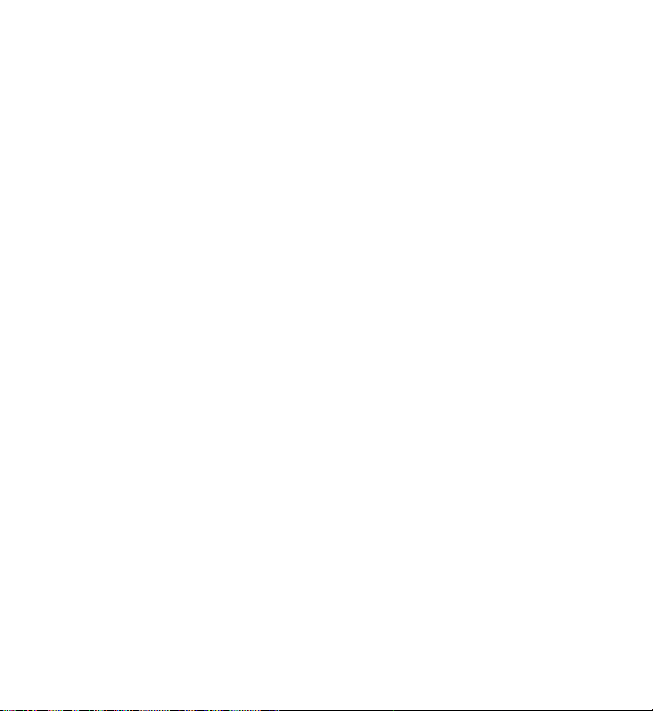
TO THE MAXIMUM EXTENT PERMITTED BY APPLICABLE LAW, UNDER NO CIRCUMSTANCES
SHALL NOKIA OR ANY OF ITS LICENSORS BE RESPONSIBLE FOR ANY LOSS OF DATA OR INCOME
OR ANY SPECIAL, INCIDENTAL, CONSEQUENTIAL OR INDIRECT DAMAGES HOWSOEVER CAUSED.
THE CONTENTS OF THIS DOCUMENT ARE P ROVIDED "AS IS". EXCEPT AS REQUIRED BY APPLICAB LE
LAW, NO WARRANTIES OF ANY KIND, EITHER EXPRESS OR IMPLIED, INCLUDING, BUT NOT
LIMITED TO, THE IMPLIED WARRANTIES OF MERCHANTABILITY AND FITNESS FOR A PARTICULAR
PURPOSE, ARE MADE IN RELATION TO THE ACCURACY, RELIABILITY OR CONTENTS OF THIS
DOCUMENT. NOKIA RESERVES THE RIGHT TO REVISE THIS DOCUMENT OR WITHDRAW IT AT
ANY TIME WI THOUT PRIOR NOTICE.
The third-party applications provided with your device may have been created and may be
owned by persons or entities not affiliated with or related to Nokia. Nokia does not own the
copyrights or intellectual property rights to the third-party applications. As such, Nokia does
not take any responsibility for end-user support, functionality of the applications, or the
information in the applications or these materials. Nokia does not provide any warranty for the
third-party applications.
BY USING THE APPLICATIONS YOU ACKNOWLEDGE THAT THE A PPLICATIONS ARE PROVIDED AS
IS WITHOUT WARRANTY OF ANY KIND, EXPRESS OR IMPLIED, TO THE MAXIMUM EXTENT
PERMITTED BY APPLICABLE LAW. YOU FURTHER ACKNOWLEDGE THAT NEITHER NOKIA NOR ITS
AFFILIATES MAKE ANY REPRESENTATIONS OR WARRANTIES, EXPRESS OR IMPLIED, INCLUDING
BUT NOT LIMITED TO WARRANTIES OF TITLE, MERCHANTABILITY OR FITNESS FOR A
PARTICULAR PURPOSE, OR THAT THE APPLICATIONS WILL NOT INFRINGE ANY THIRD-PARTY
PATENTS, COPYRIGHTS, TRADEMARKS, OR OTHER RIGHTS.
The availability of particular products and applications and services for these products may vary
by region. Please check with your Nokia dealer for details, and availability of language options.
The availability of some features may vary by region. Please contact your operator for
more details.
3
Page 5
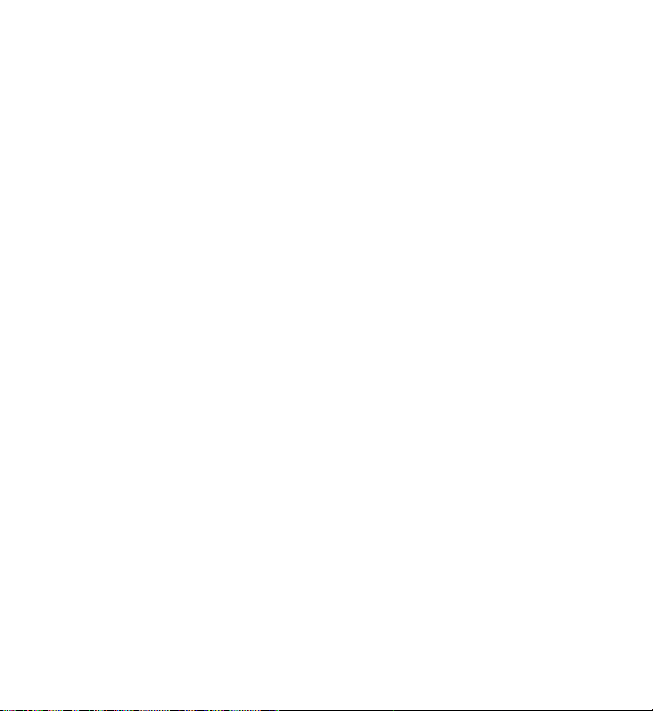
Export controls
This device may contain commodities, technology or software subject to export laws and
regulations from the US and other countries. Diversion contrary to law is prohibited.
FCC NOTICE
Your device may cause TV or radio interference (for example, when using a telephone in close
proximity to receiving equipment). The FCC can require you to stop using your telephone if such
interference cannot be eliminated. If you require assistance, contact your local service facility.
This device complies with part 15 of the FCC rules. Operation is subject to the following two
conditions: (1) This device may not cause harmful interference, and (2) this device must accept any
interference received, including interference that may cause undesired operation. Any changes
or modifications not expressly approved by Nokia could void the user's authority to operate
this equipment.
9208952/Issue 1
4
Page 6

Contents
SAFETY .......................................... 8
Support....................................... 11
Help.............................................................. 11
Nokia support and
contact information................................ 11
1. Get started........................... 12
Insert a (U)SIM card and battery......... 12
microSDHC card........................................ 13
Charge the battery................................... 14
Switch the device on and off................ 15
Configuration settings............................ 17
Transfer data.............................................. 17
2. Your device.......................... 18
Keys and parts........................................... 18
Standby mode ........................................... 19
Indicators.................................................... 20
Screen saver............................................... 22
Menu............................................................ 22
Volume control ......................................... 22
Own key ...................................................... 23
Keypad lock (keyguard)........................... 23
Access codes.............................................. 23
Remote lock............................................... 25
Download!.................................................. 25
My own........................................................ 26
Connect a compatible headset............. 26
Connect a USB data cable...................... 26
3. Call functions ...................... 27
Make a voice call...................................... 27
Answer or reject a call............................ 29
Video calls................................................... 30
Call settings................................................ 31
Video sharing............................................. 33
Log................................................................. 35
4. Music ................................... 36
Music player............................................... 36
Nokia Podcasting...................................... 40
Radio ............................................................ 43
5. Games .................................. 45
6. Write text ............................ 46
Traditional and predictive text input .. 46
Copy and delete text................................ 47
7. Messaging............................ 48
Write and send messages....................... 48
Inbox............................................................. 49
Service messages...................................... 50
5
Page 7
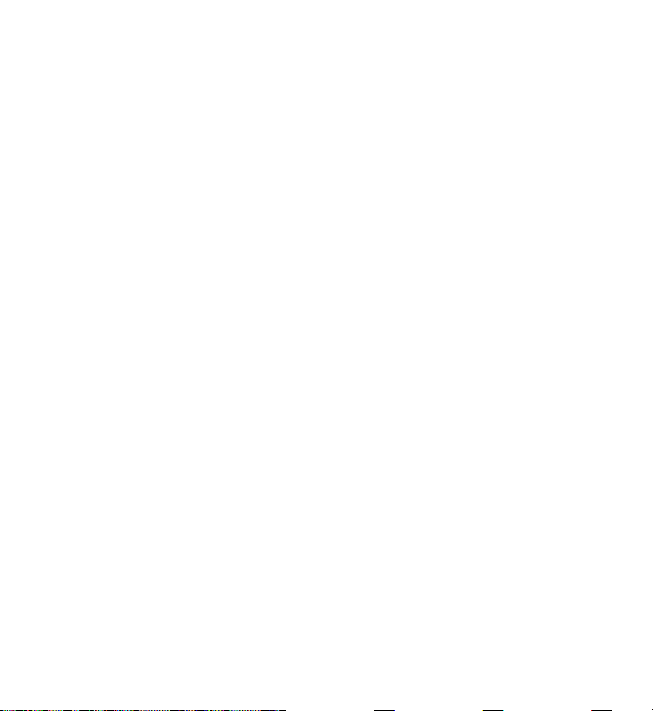
E-mail........................................................... 50
Outbox ......................................................... 51
Message reader......................................... 52
View messages on the SIM card........... 52
Cell broadcast............................................ 52
Service commands.................................... 53
Messaging settings.................................. 53
8. Contacts ............................... 54
Save and manage
contact information................................. 54
Contact groups.......................................... 55
Add a ringing tone ................................... 55
9. Gallery .................................. 55
Main view................................................... 55
Download files........................................... 56
Edit images................................................. 56
Edit video clips .......................................... 57
Print images............................................... 57
Share online............................................... 57
10. Camera ................................. 59
Capture images......................................... 59
Record video clips..................................... 61
Camera settings........................................ 61
11. Media ................................... 61
RealPlayer................................................... 61
Recorder...................................................... 62
12. Internet................................. 62
Browse the web........................................ 62
Search.......................................................... 66
13. Personalization..................... 67
Themes ........................................................ 67
Profiles......................................................... 67
14. Time management ............... 68
Clock ............................................................ 68
Calendar...................................................... 68
15. Positioning ........................... 69
Maps ............................................................ 69
16. Office applications .............. 72
Active notes............................................... 72
Calculator................................................... 73
Converter.................................................... 73
Mobile dictionary..................................... 74
Adobe Reader ............................................ 74
Quickoffice................................................. 75
17. Settings ................................ 76
Voice commands ...................................... 76
Phone settings........................................... 76
Speech......................................................... 78
18. Data management ............... 79
Install or remove applications.............. 79
File manager.............................................. 81
6
Page 8
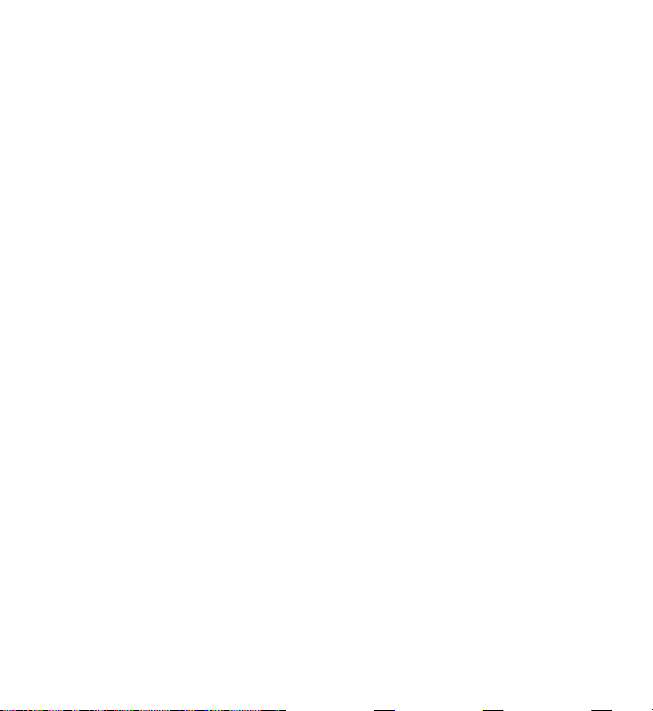
Licenses....................................................... 82
Device manager........................................ 84
19. Connectivity ........................ 85
Data transfer ............................................. 85
PC Suite....................................................... 86
Bluetooth connectivity........................... 86
USB connection........................................ 89
Remote synchronization........................ 90
Connection manager............................... 90
20. Battery and charger
information................................. 91
Nokia battery authentication
guidelines.................................................... 92
Care and maintenance............... 94
Additional safety information .. 96
Index......................................... 101
7
Page 9
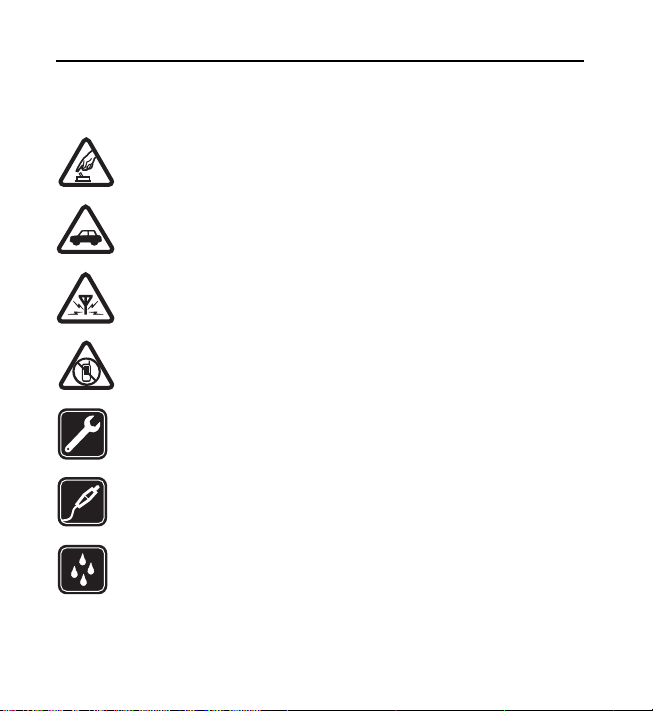
SAFETY
Read these simple guidelines. Not following them may be dangerous or illegal.
Read the complete user guide for further information.
SWITCH ON SAFELY
Do not switch the device on when wireless phone use is prohibited or
when it may cause interference or danger.
ROAD SAFETY COMES FIRST
Obey all local laws. Always keep your hands free to operate the vehicle
while driving. Your first consideration while driving should be road safety.
INTERFERENCE
All wireless devices may be susceptible to interference, which could
affect performance.
SWITCH OFF IN RESTRICTED AREAS
Follow any restrictions. Switch the device off in aircraft, near medical
equipment, fuel, chemicals, or blasting areas.
QUALIFIED SERVICE
Only qualified personnel may install or repair this product.
ENHANCEMENTS AND BATTERIES
Use only approved enhancements and batteries. Do not connect
incompatible products.
WATER-RESISTANCE
Your device is not water-resistant. Keep it dry.
8
Page 10

■ About your device
The wireless devices described in this guide are approved for use on the
following networks:
• GSM/EGSM 850, 900, 1800 and 1900 and WCDMA/HSDPA 2100/900 networks
(RM-409)
• GSM/EGSM 850, 900, 1800 and 1900 and WCDMA/HSDPA 1900/850 networks
(RM-417)
Contact your service provider for more information about networks.
When using the features in this device, obey all laws and respect local customs,
privacy and legitimate rights of others, including copyrights.
Copyright protection may prevent some images, music, and other content from being
copied, modified, or transferred.
Your device supports several methods of connectivity. Like computers, your device
may be exposed to viruses and other harmful content. Exercise caution with
messages, connectivity requests, browsing, and downloads. Only install and use
services and other software from trustworthy sources that offer adequate security
and protection against harmful software, such as applications that are Symbian
Signed or have passed the Java Verified™ testing. Consider installing antivirus and
other security software on your device and any connected computer.
Important: Your device can only support one antivirus application. Having more
than one application with antivirus functionality could affect performance and
operation or cause the device to stop functioning.
Your device may have preinstalled bookmarks and links for third-party internet sites.
You may also access other third-party sites through your device. Third-party sites are
not affiliated with Nokia, and Nokia does not endorse or assume liability for them. If
you choose to access such sites, you should take precautions for security or content.
9
Page 11
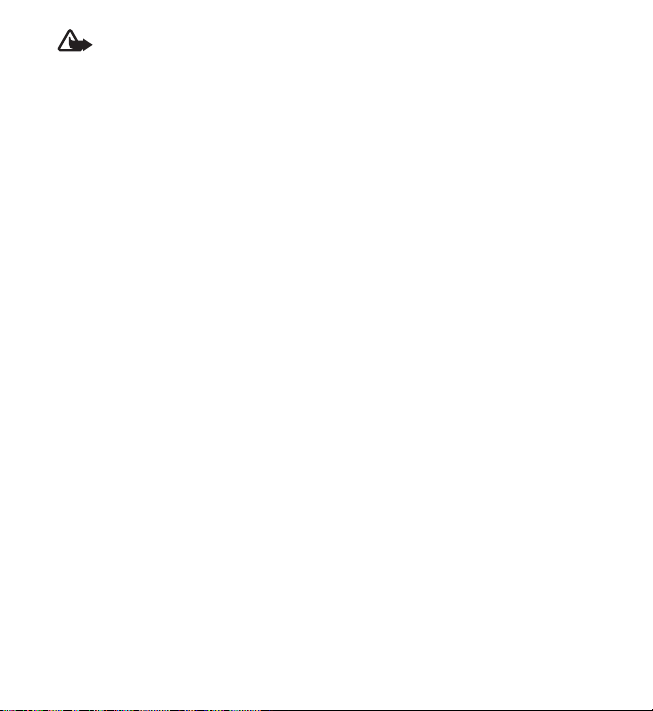
Warning: To use any features in this device, other than the alarm clock, the
device must be switched on. Do not switch the device on when wireless
device use may cause interference or danger.
The office applications support common features of Microsoft Word, PowerPoint,
and Excel (Microsoft Office 2000, XP, and 2003). Not all file formats can be viewed
or modified.
Remember to make back-up copies or keep a written record of all important
information stored in your device.
When connecting to any other device, read its user guide for detailed safety
instructions. Do not connect incompatible products.
■
Network services
To use the phone you must have service from a wireless service provider. Many of
the features require special network features. These features are not available on all
networks; other networks may require that you make specific arrangements with your
service provider before you can use the network services. Your service provider can
give you instructions and explain what charges will apply. Some networks may have
limitations that affect how you can use network services. For instance, some networks
may not support all language-dependent characters and services.
Your service provider may have requested that certain features be disabled or not
activated in your device. If so, these features will not appear on your device menu.
Your device may also have a special configuration such as changes in menu names,
menu order, and icons. Contact your service provider for more information.
This device supports WAP 2.0 protocols (HTTP and SSL) that run on TCP/IP protocols.
Some features of this device, such as web browsing, e-mail, and multimedia messaging,
require network support for these technologies.
Battery removing
■
Always switch the device off and disconnect the charger before removing the battery.
10
Page 12

Support
■ Help
Your device has context-sensitive help. To access help when an application
is open, select Options > Help. To switch between help and the application
that is open in the background, select and hold , and select from the list of
open applications.
To open help from the main menu, select > Help > Help. Select an
application to view a list of help topics, and select the related help text.
To open a keyword list, select Options > Search.
■ Nokia support and contact information
Check www.nokia.com/support or your local Nokia website for the latest guides,
additional information, downloads, and services related to your Nokia product.
On the website, you can get information on the use of Nokia products and
services. If you need to contact customer service, check the list of local
Nokia contact centers at www.nokia.com/customerservice.
For maintenance services, check your nearest Nokia service center at
www.nokia.com/repair
Software updates
Nokia may produce software updates that may offer new features, enhanced functions,
or improved performance. You may be able to request these updates through the
Nokia Software Updater PC application. To update the device software, you need the
Nokia Software Updater application and a compatible PC with Microsoft Windows
2000 or XP operating system, broadband internet access, and a compatible data cable
to connect your device to the PC.
.
11
Page 13
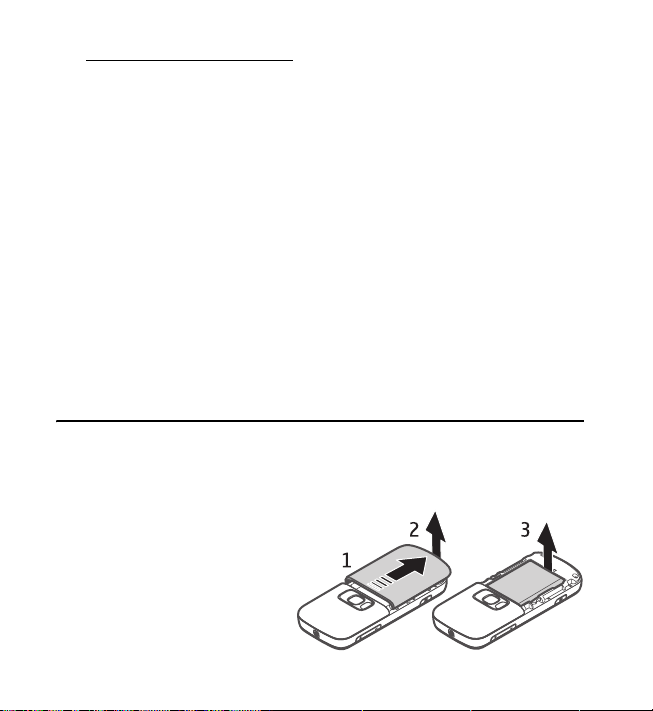
To get more information and to download the Nokia Software Updater application,
visit www.nokia.com/softwareupdate
If software updates over the air are supported by your network, you may also be able
to request updates through the device.
Downloading software updates may involve the transmission of large amounts of
data through your service provider's network. Contact your service provider for
information about data transmission charges.
Make sure that the device battery has enough power, or connect the charger before
starting the update.
Setting the application to retrieve podcasts automatically may involve the transmission
of large amounts of data through your service provider's network. Contact your service
provider for information about data transmission charges.
During extended operation such as an active video call and high speed data connection,
the device may feel warm. In most cases, this condition is normal. If you suspect the
device is not working properly, take it to the nearest authorized service facility.
or your local Nokia web site.
1. Get started
■ Insert a (U)SIM card and battery
This device uses BL-5B batteries.
1. With the back of the phone
facing you, slide the back
cover to remove it (1 and 2).
To remove the battery, lift it
as shown (3).
12
Page 14

2. To release the SIM card
holder, slide it backwards
(4), and lift it (5).
Insert the (U)SIM card to
the SIM card holder (6).
Ensure that the card is
properly inserted and that
the gold-colored contact
area on the card is facing
downs, and the bevelled
corner faces up.
Close the SIM card holder,
and slide it forward to lock it (7).
3. Replace the battery (8) and
back cover (9).
■ microSDHC card
Use only compatible microSD and microSDHC cards approved by Nokia for
use with this device. Nokia uses approved industry standards for memory
cards, but some brands may not be fully compatible with this device.
Incompatible cards may damage the card and the device and corrupt data stored on
the card.
13
Page 15
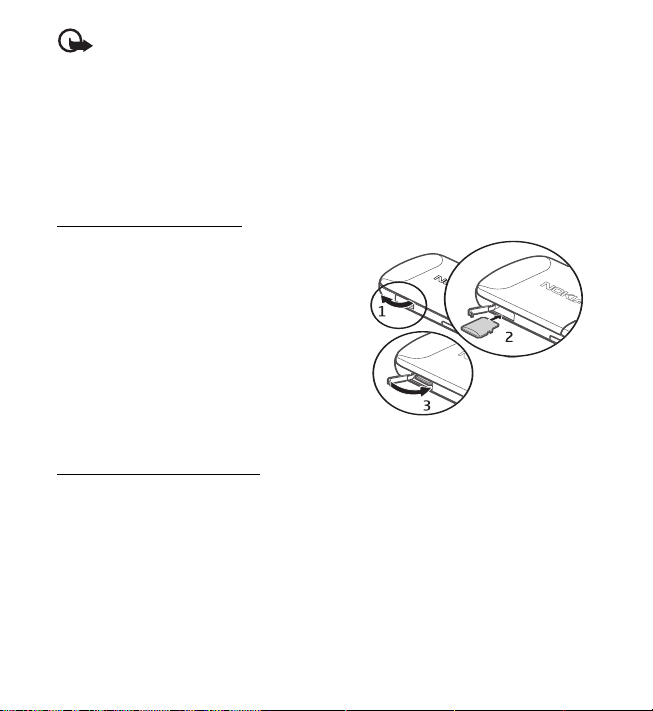
Important: Do not remove the memory card in the middle of an operation
when the card is being accessed. Removing the card in the middle of an
operation may damage the memory card as well as the device, and data
stored on the card may be corrupted.
Keep memory cards out of the reach of small children.
You can extend the available memory with a memory card. You can insert or
remove a memory card without switching the device off.
Insert a memory card
Note that the memory card may be
supplied with the device, and may
already be inserted.
1. Open the cover (1).
2. Place the memory card in the slot with
gold-colored area facing down (2).
3. Push the card gently to lock it into
place. Close the cover tightly (3).
Remove a memory card
Open the cover. Push the card gently to release it. Remove memory card and
press 'OK' is displayed. Pull the card out, and select OK. Close the cover.
■ Charge the battery
1. Connect the charger to the wall outlet.
14
Page 16
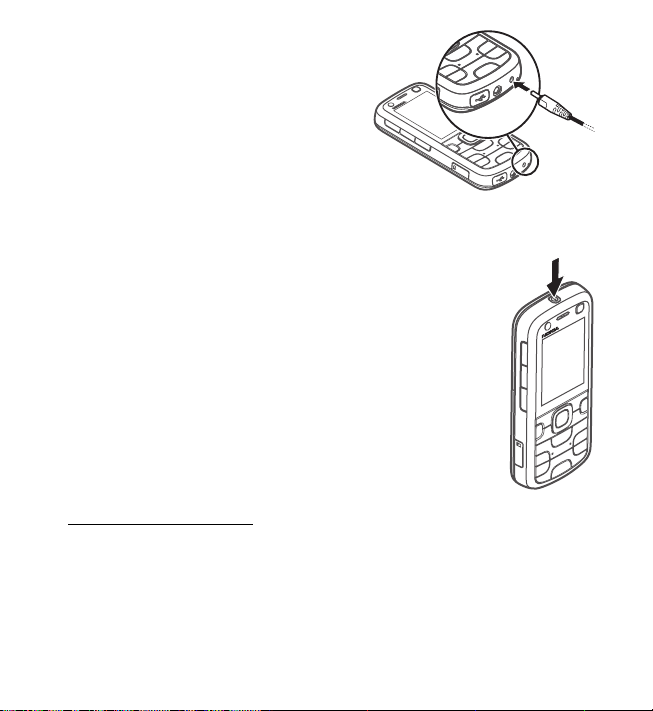
2. Connect the charger plug to the
charger connector in the device.
If the battery is completely discharged,
it may take a few minutes before the
charging indicator appears on the
display or before any calls can be made.
The charging time depends on the charger
and the battery used.
■ Switch the device on and off
Press and hold the power key.
If the device asks for a PIN code, enter the PIN code, and
select OK.
If the device asks for the lock code, enter the lock code, and
select OK. The factory setting for the lock code is 12345.
For more information about access codes, see ”Access
codes,” p. 23.
To set the correct time zone, time, and date, select the
country you are presently in, then enter the local time
and date. See also ”Clock,” p. 68.
Welcome application
The Welcome application starts when you switch on your device for the
first time. With the Welcome application, you may be able to access the
following applications:
Sett. wizard — Configure connection settings. See ”Settings wizard,” p. 17.
E-mail settings — Configure e-mail settings. See ”E-mail settings,” p. 53.
15
Page 17
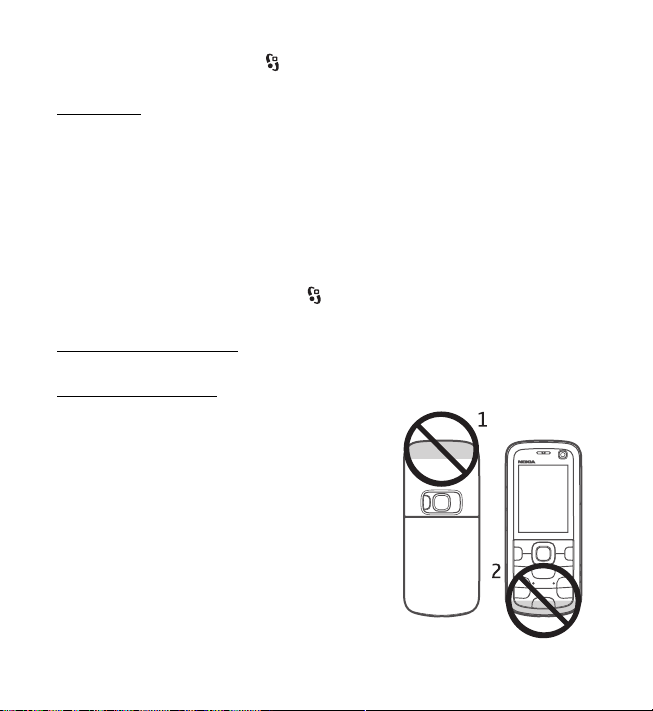
Switch — Copy or synchronize data from other compatible devices.
To open Welcome later, select > Help > Welcome.
My Nokia
My Nokia is a free service that sends you tips, tricks, and support for your
Nokia device regularly as text messages. If My Nokia is available in your
country and supported by your service provider, your device invites you to
join the My Nokia service after you have set the time and date.
Select the language for the service. If you change the language, the device
restarts. To sign-up to My Nokia, select Accept and follow the instructions
on the display.
To sign-up to My Nokia later, select > Applications > My Nokia.
For more information and availability in your region, see
www.nokia.com/mynokia
.
Antenna locations
Cellular antenna (1)
Bluetooth antenna (2)
Your device may have internal and external
antennas. As with any radio transmitting device,
avoid touching the antenna area unnecessarily while
the antenna is transmitting or receiving. Contact
with such an antenna affects the communication
quality and may cause the device to operate at a
higher power level than otherwise needed and may
reduce the battery life.
16
Page 18

■ Configuration settings
Before you can use multimedia messaging, e-mail, synchronization, streaming,
and the browser, you must have the proper configuration settings on your
device. Your device may automatically configure browser, multimedia
messaging, access point, and streaming settings based on the SIM card used.
If not, you can use the setting wizard application to configure the settings.
You may receive the settings directly as a configuration message, which you
can save to your device. For more information on availability, contact your
service provider or nearest authorized Nokia dealer.
When you receive a configuration message, and the settings are not
automatically saved and activated, 1 new message is displayed. To save
the settings, select Show > Options > Save. You may need to enter a PIN
code provided by the service provider.
Settings wizard
The setting wizard application configures your device for operator and
e-mail settings based on your service provider. Configuring other settings
may also be possible.
To use these services, you may have to contact your service provider to
activate a data connection or other services.
Select > Settings > Sett. wizard.
■ Transfer data
To transfer information, such as contacts, from your old device, see ”Data
transfer,” p. 85.
17
Page 19

2. Your device
■ Keys and parts
Earpiece (1)
Secondary camera lens (2)
Own key (3)
Display (4)
Left and right selection keys (5)
Menu key (6), hereafter described
as "select "
Clear key (7)
Call key (8)
End key (9)
Navi™ scroll key, hereafter referred to as
scroll key (10)
Number keys (11)
18
Page 20

Power key (12)
Volume key (13)
Camera key (14)
Camera flash (15)
Main camera lens (16)
Rewind key (17)
Play/pause key (18)
Forward key (19)
microSD card slot (20)
Charger connector (21)
Microphone (22)
Nokia AV Connector (2.5 mm) (23)
Micro USB connector (24)
■ Standby mode
When you have switched on the device, and it is registered to a network, the
device is in the standby mode and ready for use.
To open a list of most recently dialed numbers, press the call key.
To use the voice commands or voice dialing, press and hold the right
selection key.
To change the profile, press the power key, and select a profile.
To start a connection to the web, press and hold 0.
19
Page 21
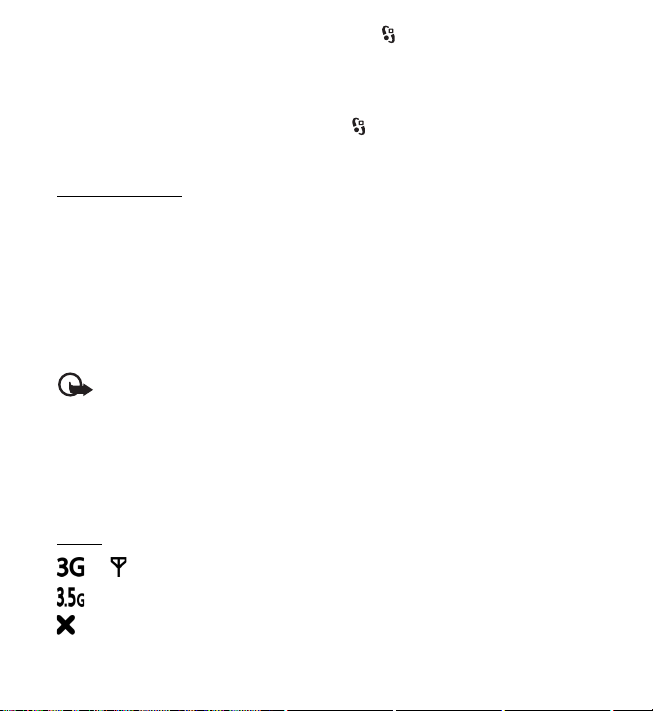
To select the view for the standby mode, select > Settings > Phone sett. >
General > Personalization > Standby mode > Standby theme.
Depending on the selected standby theme, you can select applications or
events to add to a shortcut list in the standby mode or the scroll keys.
To select the applications or events, select > Settings > Phone sett. >
General > Personalization > Standby mode > Shortcuts.
Offline profile
To quickly activate the offline profile, press the power key, and select Offline.
To leave the offline profile, press the power key, and select another profile.
When the offline profile is active, all the connections to a cellular network
are turned off. However, you can use your device without a SIM card, and
listen to the radio or music using the music player. Remember to switch off
your device when wireless phone use is prohibited. You can also use
Bluetooth in the offline profile to connect your device to a PC, for example.
Important: In the offline profile you cannot make or receive any calls, or
use other features that require cellular network coverage. Calls may still be
possible to the official emergency number programmed into your device.
To make calls, you must first activate the phone function by changing profiles.
If the device has been locked, enter the lock code.
Indicators
■
Icons
or The device is connected to a WCDMA or GSM network.
HSDPA (network service) in the WCDMA network is activated.
The device is in the offline mode and not connected to a
cellular network.
20
Page 22
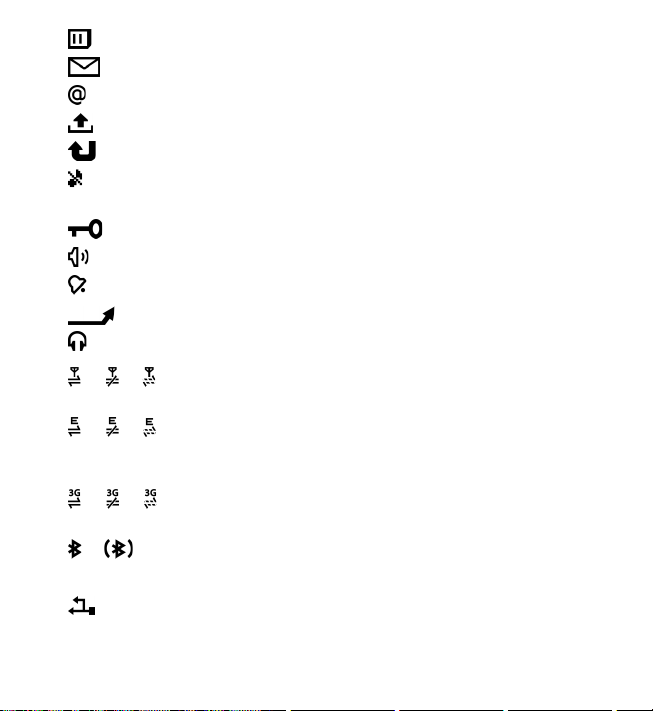
A memory card is inserted in the device.
You have messages in the inbox in Messaging.
You received new e-mail in your remote mailbox.
You have messages waiting to be sent in outbox.
You have missed calls.
Ringing type is set to Silent and Message alert tone and E-mail
alert tone are set to Off.
The device keypad is locked.
The loudspeaker is activated.
An alarm is active.
All calls to the device are forwarded to another number.
A headset is connected to the device.
or or A GPRS packet data connection is active, the connection is on
hold, or a connection is available.
or or A packet data connection is active in a part of the network
that supports EGPRS; the connection is on hold; a connection
is available. Your device may not use EGPRS in the data transfer.
or or A WCDMA packet data connection is active; the connection
is on hold; a connection is available.
or Bluetooth connectivity is switched on; data is being
transmitted using Bluetooth technology.
A USB connection is active.
Other indicators may also be shown.
21
Page 23
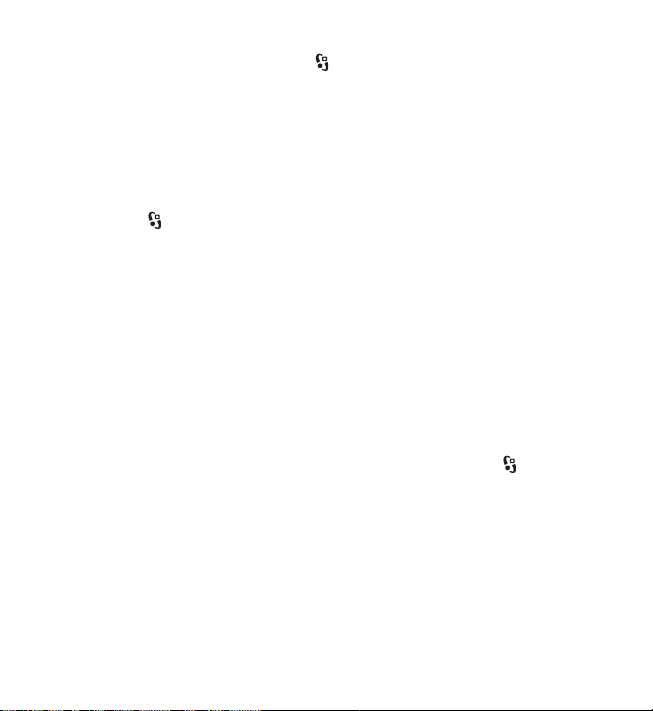
■ Screen saver
To set the screen saver settings, select > Settings > Phone sett. > General >
Personalization > Display > Screen saver. To set the timeout period after
which the screen saver is activated, select Screen saver time-out. To set for
how long the screen saver is active, select Screen saver duration.
■ Menu
In the menu, you can access the functions in your device. To access the main
menu, select .
To open an application or a folder, scroll to it, and press the scroll key.
If you change the order of the functions in the menu, the order may differ
from the default order described in this user guide.
To change the menu view, select Options > Change Menu view and a view type.
To close an application or a folder, select Back and Exit as many times as
needed to return to the standby mode, or select Options > Exit.
To mark or unmark an item in applications, such as an image or a video clip
in Gallery, press #. To mark or unmark several consecutive items, press and
hold #, and scroll.
To display and switch between open applications, press and hold . Scroll to
an application, and select it.
Leaving applications running in the background increases the demand on battery
power and reduces the battery life.
Volume control
■
To adjust the earpiece or loudspeaker volume during a call or when listening
to music, press the volume keys. To activate or deactivate the loudspeaker
during a call, select Loudsp. or Handset.
22
Page 24
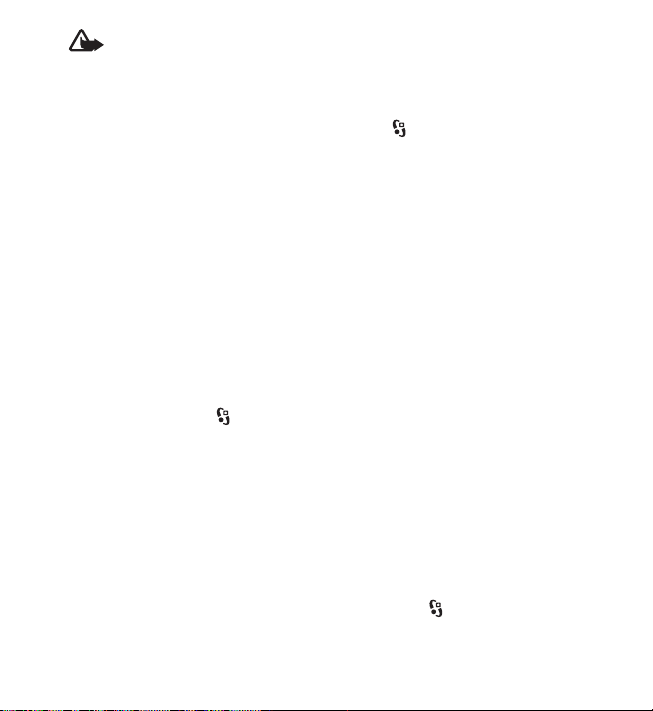
Warning: Do not hold the device near your ear when the loudspeaker is in
use, because the volume may be extremely loud.
Own key
■
To set the own key to open applications, select > Settings > Phone sett. >
General > Own key > Own key and an application.
When you briefly press the own key for the first time, you are asked to select
which application you wish it to launch. Pressing and holding the own key
launches the Say and Play application. For more information on Say and
Play, see ”Search for music by voice,” p. 37.
The own key and the rewind key function as N-Gage gaming keys after you
have downloaded and installed N-Gage in your device and N-Gage is active.
■ Keypad lock (keyguard)
To lock the keypad in the standby mode, press the left selection key and *
within 1.5 seconds. To set the device to automatically lock the keypad after
a certain time, select > Settings > Phone sett. > General > Security >
Phone and SIM card > Keypad autolock period > User defined and the
desired time.
To unlock the keypad, select Unlock, and press * within 1.5 seconds.
When the device or keypad is locked, calls may be possible to the official emergency
number programmed into your device.
■
Access codes
To set how your device uses the access codes, select > Settings >
Phone sett. > Phone and SIM card.
23
Page 25

Lock code
The lock code (5 digits) helps to lock your device. The preset code is 12345.
You can change the code. Keep the new code secret and in a safe place
separate from your device.
If you forget the code and your device is locked, your device will require
service and additional charges may apply. For more information, contact a
Nokia Care point or your device dealer.
When the device or keypad is locked, calls may be possible to the official emergency
number programmed into your device.
PIN codes
The personal identification number (PIN) code or the universal personal
identification number (UPIN) code (4 to 8 digits) help to protect your SIM
card. The (U)PIN code is usually supplied with the SIM card. Set the device
to request the code each time the device is switched on.
The PIN2 code may be supplied with the SIM card and is required for
some functions.
The module PIN is required to access the information in the security module.
The signing PIN is required for the digital signature. The module PIN and the
signing PIN are supplied with the SIM card if the SIM card has a security
module in it.
PUK codes
The personal unblocking key (PUK) code or the universal personal unblocking
key (UPUK) code (8 digits) are required to change a blocked PIN code and UPIN
code, respectively. The PUK2 code is required to change a blocked PIN2 code.
If needed, contact your local service provider for the codes.
24
Page 26
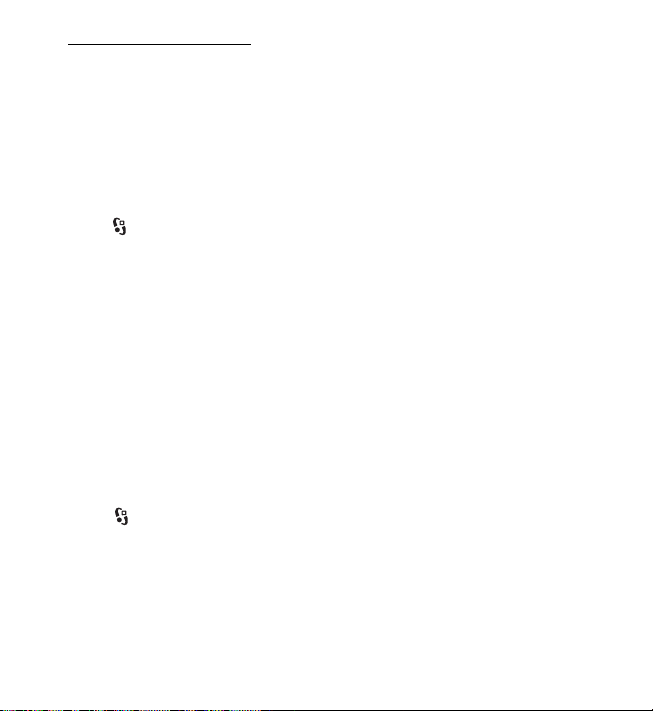
Restriction password
The restriction password (4 digits) is required when using call restriction.
You can obtain the password from your service provider. If the password is
blocked, contact your service provider.
■ Remote lock
You can lock your device and memory card remotely using a text message.
To enable remote locking and to define the text message content to be used,
select > Settings > Phone sett. > General > Security > Phone and SIM
card > Remote phone locking > Enabled. Enter the text message content
(5 to 20 characters), verify it, and enter the lock code.
To lock your device, send the text message to your mobile phone number.
To open your device later, select Unlock, and enter the lock code.
■ Download!
Download! (network service) is a mobile content shop available on your device.
With Download! you can discover, preview, buy, download, and upgrade content,
services, and applications. The items are categorized under catalogs and
folders provided by different service providers. The available content depends
on your service provider.
Select > Applications > Download!.
Download! uses your network services to access the most up-to-date
content. For information on additional items available through Download!,
contact your service provider, or the supplier or manufacturer of the item.
25
Page 27

■ My own
You can download applications to your device. To access the applications,
select > Applications > My own.
Important: Only install and use applications and other software from trusted
sources, such as applications that are Symbian Signed or have passed the
Java Verified
Connect a compatible headset
■
Do not connect products that create an
output signal as this may cause damage
to the device. Do not connect any voltage
source to the Nokia AV Connector.
When connecting any external device or
any headset, other than those approved
by Nokia for use with this device, to the
Nokia AV Connector, pay special attention
to volume levels.
■
Connect a USB data cable
TM
testing.
Connect a compatible USB data cable
to the USB connector.
To select the default USB connection
mode or change the active mode, select
> Settings > Connectivity > USB >
USB connection mode and the desired
mode. To set whether the default mode
is activated automatically, select Ask
on connection > No.
26
Page 28
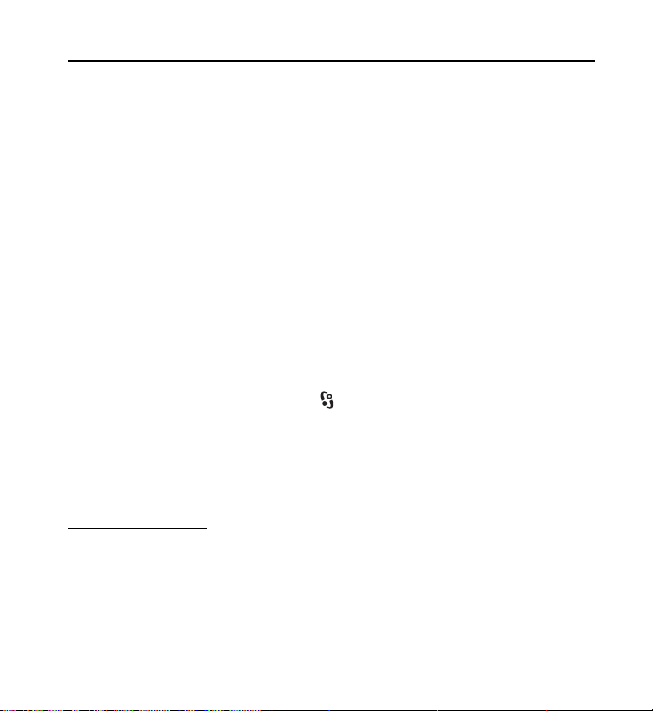
3. Call functions
To adjust the volume during a call, press the volume keys.
■ Make a voice call
1. In the standby mode, enter the phone number, including the area code.
Press the clear key to remove a number.
For international calls, press * twice for the international prefix (the +
character replaces the international access code), and enter the country
code, area code (omit the leading zero if necessary), and phone number.
The character + as replacement for the international access code may not
work in all regions. In this case, enter the international access code directly.
2. To call the number, press the call key.
3. To end the call, or to cancel the call attempt, press the end key.
To make a call from Contacts, select > Contacts. Scroll to the desired
name; or enter the first letters of the name, and scroll to the desired name.
To call the number, press the call key.
To call a recently dialed number from the standby mode, press the call key.
1-touch dialing
The 1-touch dialing feature is a quick way to call frequently used numbers
from the standby mode. You need to assign a phone number to the 1-touch
dialing keys 2 to 9 (the 1 key is reserved for the call mailbox), and set 1-touch
dialing to On.
27
Page 29
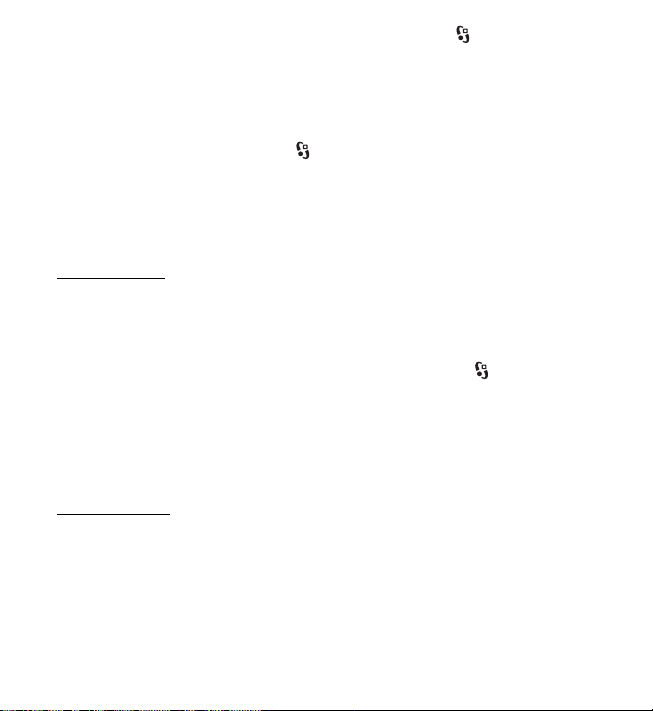
To assign a phone number to a 1-touch dialing key, select > Settings >
1-touch. Scroll to a key icon, and select Assign and the contact to whom you
want to assign the 1-touch dialing key. For information on adding a contact,
see ”Save and manage contact information,” p. 54. To change the number,
select Options > Change.
To activate 1-touch dialing, select > Settings > Phone sett. > Phone >
Call > 1-touch dialing > On.
To call a 1-touch dialing number, press and hold the 1-touch dialing key
until the call begins.
Call mailbox
To call your call mailbox (network service), from the standby mode, press and
hold 1. You can have call mailboxes for voice calls, video calls, and multiple
phone lines.
To define the call mailbox number if no number is set, select > Settings >
Call mailbox. Scroll to Voice mailbox (or Video mailbox), and enter the
corresponding mailbox number. To change the call mailbox number,
select Options > Change number. Contact your service provider for the
call mailbox number.
Voice dialing
A voice tag is added automatically to all entries in Contacts. Use long names,
and avoid similar names for different numbers.
Make a voice dialing call
Voice tags are sensitive to background noise. Use voice tags in a quiet environment.
28
Page 30

Note: Using voice tags may be difficult in a noisy environment or during an
emergency, so you should not rely solely upon voice dialing in all circumstances.
1.In the standby mode, press and hold the right selection key.
If you are using a compatible headset with the headset key, press and
hold the headset key.
2. When Speak now is displayed, speak the voice command clearly. The device
plays the voice command of the best match. After 1.5 seconds, the device
dials the number; if the result is not the correct one, before dialing select
another entry.
Make a conference call
Your device supports conference calls (network service) between a maximum
of six participants, including yourself.
1. Make a call to the first participant.
2. To make a call to another participant, select Options > New call.
3. To create the conference call when the new call is answered, select
Options > Conference.
To add another person to the conference call, repeat step 2, and select
Options > Conference > Add to conference.
4. To end the conference call, press the end key.
■ Answer or reject a call
To answer a call, press the call key.
To mute the ringing tone, select Silence.
To reject the call, press the end key, or select Options > Decline. If you have
activated Call forwarding > If busy, rejecting the call forwards the call.
29
Page 31

To send a text message as a reply to the caller instead of answering the call,
select Options > Send message. To activate the text message reply and edit
the message, select > Settings > Phone sett. > Phone > Call > Decline call
with msg. and Message text.
Call waiting
During a call, to answer the waiting call, press the call key. The first call is
put on hold. To switch between the two calls, select Swap. To end the active
call, press the end key.
To activate the call waiting function (network service), select > Settings >
Phone sett. > Phone > Call > Call waiting > Activate.
■ Video calls
Make a video call
To make a video call, you may need to have a USIM card and be within the
coverage of a WDCMA network. For availability of and subscription to video
call services, contact your service provider. A video call can only be made
between two parties and when no other voice, video, or data calls are active.
The video call can be made to a compatible mobile phone or an ISDN client.
You have captured a still image to be sent instead of video sending.
You have denied video sending from your device.
1. Enter the phone number in the standby mode and select Video call. Or,
select > Contacts, scroll to the desired contact, and select Options >
Call > Video call.
30
Page 32

2. To change between showing video or only hearing sound during a video
call, select from the toolbar Enable video sending or Disable video se nding.
If you have denied video sending during a video call, the call is still
charged as a video call. Check the pricing with your network operator
or service provider.
3. To end the video call, press the end key.
Answer a video call
When a video call arrives, is displayed.
To answer the video call, press the call key. Allow video image to be sent to
caller? is shown. If you select Yes, the image captured by the camera in your
device is shown to the caller. Otherwise, video sending is not activated.
If you have denied video sending during a video call, the call is still charged
as a video call. Check the pricing with your service provider.
To end the video call, press the end key.
■ Call settings
Call
Select > Settings > Phone sett. > Phone > Call and from the following:
Send my caller ID (network service) — to display or hide your phone number
from the person to whom you are calling
Call waiting (network service) — See ”Call waiting,” p. 30.
Decline call with msg. and Message text — See ”Answer or reject a call,” p. 29.
Own video in recvd. call — to set whether you allow to send your own video
image when you receive a video call
31
Page 33

Image in video call — to select a still image to be shown when you deny a
video call
Automatic redial — to set your device to make a maximum of 10 attempts to
connect the call after an unsuccessful call attempt
Show call duration and Summary after call — to set the device to display the
call duration during a call and the approximate duration of the last call
1-touch dialing — See ”1-touch dialing,” p. 27.
Anykey answer — to answer an incoming call by briefly pressing any key, except
the left and right selection keys, volume keys, power key, and end key.
Line in use (network service) — to select the phone lines for making calls and
sending short messages. This is shown only if the SIM card supports two
phone lines.
Line change (network service) — to enable or disable the line selection
Call forwarding
1. Select > Settings > Phone sett. > Phone > Call forwarding
(network service).
2. Select which calls you want to forward, for example, Voice calls.
3. Select the desired option. For example, to forward voice calls when your
number is busy or when you reject an incoming call, select If busy.
4. Select Options > Activate and the phone number to which you want
to forward the calls. Several forwarding options can be active at the
same time.
Call restriction and call forwarding cannot be active at the same time.
32
Page 34

Call restriction
1. Select > Settings > Phone sett. > Phone > Call restriction (network
service) to restrict the calls that you make and receive with your device.
2. Scroll to the desired restriction option, and select Options > Activate.
To change the settings, you need the restriction password given by your
service provider.
Call restriction and call forwarding cannot be active at the same time.
When calls are restricted, calls may be possible to certain official emergency numbers.
Network
Select > Settings > Phone sett. > Phone > Network and from the following:
Network mode — to select which network to use (this is shown only if it is
supported by the service provider). If you select Dual mode, the device uses
the GSM or
Operator selection — To set the device to search for and automatically select
one of the available networks, select Automatic. To select the desired network
manually from a list of networks, select Manual. The selected network must
have a roaming agreement with your home network.
Cell info display (network service) — to set the device to indicate when it is
used in a cellular network based on microcellular network (MCN) technology,
and to activate cell info reception
■ Video sharing
Use video sharing to send live video or a video clip from your mobile device
to another compatible mobile device during a voice call.
WCDMA network automatically.
33
Page 35

Video sharing requirements
Video sharing requires a 3G universal mobile telecommunications system
(UMTS) connection. For information about network availability and the fees
associated with this application, contact your service provider.
To use video sharing, you must do the following:
• Ensure that your device is set up for person-to-person connections.
• Ensure that both the sender and recipient are registered to the
WCDMA network.
• Ensure you have an active UMTS connection and you are within WCDMA
network coverage. If you move away from a WCDMA network during
the sharing session, the sharing session is discontinued, but your voice
call continues.
Video sharing settings
A person-to-person connection is also known as a session initiation protocol
(SIP) connection. Before you can use video sharing, ask your service provider
for the configured SIP profile to be used in your device.
Select > Settings > Phone sett. > Connection > Video sharing and from
the following:
Video sharing — to select whether the video sharing is enabled
SIP profile — to select a SIP profile
Video saving — to set whether the live videos are automatically saved
Preferred saving memory — to select whether to save the videos to the
device memory or to a memory card
Capability alert tone — to set an alert tone to sound when video sharing is
available during a call
34
Page 36

If you know a recipient’s SIP address, you can save it to Contacts. Select >
Contacts, the contact, and Options > Edit > Options > Add detail > SIP or
Share video. Enter the SIP address (username@domainname). You can use
an IP address instead of a domain name.
Share live video or video clip
1. To share live video you are recording with the device camera, select
Options > Share video > Live video during a voice call. To share a saved
video clip, select Video clip and the clip you want to share.
2. The device sends the invitation to the SIP address you saved to Contacts.
If necessary, to send the invitation, select the SIP address of the recipient;
or enter a SIP address, and select OK.
3. Sharing begins automatically when the recipient accepts the invitation,
and the loudspeaker is active. Use the toolbar buttons to control the
video sharing.
4. To end the sharing session, select Stop. To end the voice call, press the
end key.
Accept an invitation
Your device rings when you receive an invitation. The invitation shows the
sender’s name or SIP address. Select Yes to begin the sharing session. To decline
the invitation and to return to the voice call, select No.
■ Log
To view missed, received, or dialed calls; text messages; packet data connections;
and fax and data calls registered by the device, select > Log.
35
Page 37

In the standby mode, you can use the call key as a shortcut to Dialed
numbers in the Recent calls log (network service).
Note: The actual invoice for calls and services from your service provider may
vary, depending on network features, rounding off for billing, taxes, and so forth.
Note: Some timers, including the life timer, may be reset during service or
software upgrades.
4. Music
■ Music player
Warning: Listen to music at a moderate level. Continuous exposure to high
vo lum e ma y dam age you r he ari ng. Do n ot h old the dev ice nea r yo ur e ar w hen
the loudspeaker is in use, because the volume may be extremely loud.
Select > Music player.
You can listen to music and podcast episodes also when the Offline profile is
activated. See ”Offline profile,” p. 20.
For more information about copyright protection, see ”Licenses,” p. 82.
Music keys
You can control the Music Player, Radio, and Real Player applications
with the music keys (rewind key, play key and forward key). See ”Keys and
parts,” p. 18.
When you have downloaded and installed the N-Gage gaming application
to your device, the rewind key and the own key function as gaming keys
when the N-Gage application is active. For more information on games,
see ”Games,” p. 45.
36
Page 38

Listen to music or a podcast
1. To open the music menu, select > Music player.
2. Select the category, such as All songs or Podcasts > All episodes, and a
song or a podcast episode to listen to.
3. To play the selected file, press the play key.
To pause a song, press the play key; to resume the playback, press the
play key again.
4. To stop the playback, scroll down.
To fast forward or rewind, press and hold the forward or rewind key.
To skip forward, press the forward key. To skip backward, press the rewind
key. To return to the beginning of the song or podcast, press the rewind key
two seconds after a song or podcast has started. To fast forward or rewind,
press and hold the forward or rewind key.
To adjust the volume, use the volume key.
To return to the standby mode and leave the player in the background,
briefly press the end key. Depending on the selected standby theme, the
currently playing song is displayed. To return to the music player, select the
currently playing song.
Search for music by voice
With music search by voice, you can start playing the music you wish by
saying the artist’s name, for example.
When using the music search by voice for the first time, and after you have
downloaded new songs to your device, select Options > Refresh library to
update voice commands.
37
Page 39

To start the music search by voice, press and hold the own key. For more
information on the own key, see ”Own key,” p. 23. When the tone sounds,
say an artist’s name, artist’s name and song title, artist’s name and album
title, or playlist title.
Note that the voice commands are based on the metadata (artist’s name and
song title) of the songs in your device.
Music menu
Select > Music player. The music menu shows the available music. To view
all songs, sorted songs, or playlists, select the desired list in the music menu.
Playlists
Select > Music player > Playlists. To view details of the playlist, select
Options > Playlist details.
Create a playlist
1. Select Options > Create playlist.
2. Enter a name for the playlist, and select OK.
3. To add songs now, select Yes. To add songs later, select No.
4. Select artists to find the songs you want to include in the playlist. To add
a song, press the scroll key.
5. When you have made your selections, select Done. If a compatible
memory card is inserted, the playlist is saved to the memory card.
To add more songs later, when viewing the playlist, select Options > Add songs.
Podcast
To view all the podcast episodes available in your device, select >
Music player > Podcasts > All episodes.
38
Page 40

The podcast episodes have three states: never played, partially played, and
completely played. If an episode is partially played, it plays from the last
playback position the next time it is played. Otherwise, it is played from
the beginning.
Nokia Music Store
In the Nokia Music Store (network service) you can search, browse, and
purchase music for downloading to your device. To purchase music, you first
need to register for the service. To check the Nokia Music Store availability
in your country, visit www.music.nokia.com
To access the Nokia Music Store, you must have a valid internet access point in
your device. To open Nokia Music Store, select > Music player > Options >
Go to Music store.
.
Transfer music
You can buy music from online music shops and transfer the music to
your device.
To refresh the library after you have updated the song selection in your device,
select > Music player > Options > Refresh library.
Transfer music from PC
To transfer music from PC, use Nokia Music application. See Nokia Music
user guide for more information. To synchronize music with Windows Media
Player, connect the compatible USB cable and select Media transfer as the
connection mode. You can transfer WMDRM protected music files only using
media transfer. A compatible memory card needs to be inserted in the device.
39
Page 41

■ Nokia Podcasting
With the Nokia Podcasting application (network service), you can search,
discover, subscribe to, and download podcasts over the air, and play, manage,
and share audio podcasts with your device.
Warning: Listen to music at a moderate level. Continuous exposure to high
vo lum e ma y dam age you r he ari ng. Do n ot h old the dev ice nea r yo ur e ar w hen
the loudspeaker is in use, because the volume may be extremely loud.
Settings
To use Nokia Podcasting, you must set your connection and download settings.
Contact your service provider for information about the connection settings
and data transmission charges. Setting the application to retrieve podcasts
automatically may involve the transmission of large amounts of data through
your service provider’s network.
Select > Applications > Podcasting > Options > Settings and from
the following:
Connection > Default access point — to select the access point to define your
connection to the internet. To define the podcast search service for searches,
select Search service URL.
Download — to edit the download settings. You can select whether to save
your podcasts to the device or the memory card; set how often podcasts are
updated and set the time and date for the next automatic update; and set
how much memory space to use for podcasts, and what to do if the downloads
exceed the download limit.
Setting the application to retrieve podcasts automatically may involve the transmission
of large amounts of data through your service provider's network. Contact your service
provider for information about data transmission charges.
40
Page 42

Search
To set the search engine to use the podcast search service, select >
Applications > Podcasting > Options > Settings > Connection > Search
service URL.
To search for podcasts, select > Applications > Podcasting > Search, and
enter a keyword or a title.
To subscribe to a channel and add it to your podcasts, select Options >
Subscribe. You can also mark channels to add them all at the same time.
Directories
Directories help you to find new podcast episodes to which to subscribe.
An episode is a particular media file of a podcast.
Select > Applications > Podcasting > Directories. Select a directory folder
to update it (network service). When the color of the folder icon changes,
select to open it, and select a folder topic to view the list of podcasts.
To subscribe to a podcast, select the title. After you have subscribed to
episodes of a podcast, you can download, manage, and play them in the
podcasts menu.
To add a new directory or folder, select Options > New > Web directory or
Folder. Select a title, URL of the .opml (outline processor markup language)
file, and Done.
To import an .opml file saved on your device, select Options > Import OPML
file. Select the location of the file, and import it.
When you receive a message with an .opml file using Bluetooth connectivity,
open the file and save it to the Received folder in directories. Open the folder
to subscribe to any of the links to add to your podcasts.
41
Page 43

Downloads
To see the podcasts you have subscribed to, select > Applications >
Podcasting > Podcasts. To see individual episode titles, select the
podcast title.
To start a download, select the episode title. To download or to continue to
download selected or marked episodes, select Options > Download or Continue
download. You can download multiple episodes at the same time.
To play a portion of a podcast during download or after partial downloading,
select Podcasts > Options > Play preview.
To play a fully downloaded episode, select > Applications > Podcasts.
Fully downloaded podcasts are saved in the Podcasts folder when the music
library is refreshed.
Play and manage podcasts
To display the episodes from a podcast, open the podcast. Under each episode,
you see the file information.
To update the selected podcast or marked podcasts, for a new episode, select
Options > Update.
To add a new podcast by entering the URL of the podcast, select Options >
New podcast. To edit the URL of a selected podcast, select Edit.
To update, delete, and send a group of selected podcasts at once, select
Options > Mark/Unmark, mark the podcasts, and select Options and the
desired action.
To open the website of the podcast (network service), select Options >
Open web page.
42
Page 44

Some podcasts provide the opportunity to interact with the creators by
commenting and voting. To connect to the internet to do this, select
Options > View comments.
■ Radio
To open the radio, select > Radio. To turn the radio off, select Exit.
To check availability and costs of the visual service and station directory
services, contact your service provider.
You can listen to the radio also when the Offline profile is activated.
See ”Offline profile,” p. 20.
The FM radio depends on an antenna other than the wireless device antenna.
A compatible headset or enhancement needs to be attached to the device for
the FM radio to function properly.
Warning: Listen to music at a moderate level. Continuous exposure to high
volume may damage your hearing. Do not hold the device near your ear when
the loudspeaker is in use, because the volume may be extremely loud.
Tune and save a radio station
To start the station search when the radio is on, scroll up or down. To save
the station when a station is found, select Options > Save station. Select a
location for the station, enter the name for it, and select OK.
To view the list of saved stations, select Options > Stations. To change the
settings of a station, select the station and Edit.
Radio functions
You can use the music keys (rewind key, play key and forward key) to control
the Radio. See ”Keys and parts,” p. 18.
43
Page 45

To adjust the volume, press the volume keys. To mute or unmute the radio,
press the play key.
If there are any saved stations, press the forward or rewind key for the next
or previous stations.
You can make or answer a call while listening to the radio. The radio is
muted when there is an active call.
To listen to the radio in the background and go to the standby mode, press
the end key.
View visual content
To check availability and costs, and to subscribe to the service, contact your
service provider.
To view visual content of the current station, select Options > Start visual
service. Station needs to have visual service ID saved before service can
be used.
To end the visual content feed but continue listening to the radio, select Close.
Station directory
To access the station directory (network service), select Options > Station
directory and your location. Radio stations that provide visual content are
indicated with . To listen to a station or view a station’s details, scroll to
it, and select Options > Station > Listen or Details.
44
Page 46

5. Games
To view and start games, select > Games.
You can download the N-Gage gaming application to your device either via
the N-Gage link in the Games folder or through your PC, using the USB data
cable. With N-Gage, you can download and play games, find new games, try
and buy games, find other players, and access scores, events, chat, and more.
Data transfer charges may apply for online and multiplayer gaming, chat,
messaging, and other community features. For more information about data
transfer plans, contact your mobile service provider.
When playing a landscape
N-Gage game, you use the
scroll key, own key, and
rewind key. The gaming
keys that you use depend
on the game.
You can also listen to music
while playing an N-Gage
game. When N-Gage is on,
the rewind key functions as a gaming key.
45
Page 47

6. Write text
■ Traditional and predictive text input
When you write text, on the display indicates predictive text input and
traditional text input. To set the predictive text input on or off, press #
repeatedly, or press *, and select Activate predictive text or Predictive text > Off.
, , or next to the text input indicator indicates the
character case or number mode. To change the character case, or to
change between letter and number mode, press # repeatedly.
To change the writing language of your device, select > Settings > Phone
sett. > General > Personalization > Language > Writing language. The writing
language affects the characters available when writing text and the predictive
text dictionary used. Not all characters available under a number key are
printed on the key.
Write with traditional text input
Press a number key, 2 to 9, repeatedly until the desired character appears.
Press the 1 key for the most common punctuation marks and special characters.
If the next letter you want is on the same key as the present one, wait until
the cursor appears (or scroll forward to end the time-out period), and enter
the letter.
Write with predictive text input
1. Press a number key, 2–9, only once for one letter. The word changes after
every keypress. For the most common punctuation marks, press 1.
46
Page 48

2. When you have finished the word and it is correct, to confirm it, scroll
forward or insert a space.
If the word is not correct, to view the matching words the dictionary has
found one by one, press * repeatedly.
If the ? character is shown after the word, the word you intended to write
is not in the dictionary. To add a word to the dictionary, select Spell.
Enter the word (up to 32 letters), and select OK. The word is added to
the dictionary. When the dictionary becomes full, a new word replaces
the oldest added word.
Common functions in traditional and predictive text input
To insert a number, press and hold the number key.
To enter punctuation marks and special characters, press and hold *.
To erase a character, press the clear key. To erase more characters, press and
hold the clear key.
To insert a space, press 0. To move the cursor to the next line, press 0
three times.
■ Copy and delete text
1. To select letters and words, press and hold #, and at the same time scroll
left or right. To select lines of text, press and hold #, and at the same
time scroll up or down.
2. To copy the text, press and hold #, and at the same time select Copy.
To delete the selected text, press the clear key.
3. To insert the text, scroll to the insertion point, press and hold #, and at
the same time select Paste.
47
Page 49

7. Messaging
Before you can receive or send messages or e-mail, you must have the
necessary settings and access points defined. Contact your service provider
for the settings.
■ Write and send messages
Your device supports text messages beyond the limit for a single message. Longer
messages are sent as two or more messages. Your service provider may charge
accordingly. Characters with accents or other marks, and characters from some
language options, take up more space, and limit the number of characters that can
be sent in a single message.
The wireless network may limit the size of MMS messages. If the inserted picture
exceeds this limit, the device may make it smaller so that it can be sent by MMS.
Only devices that have compatible features can receive and display multimedia
messages. The appearance of a message may vary depending on the receiving device.
1. Select > Messaging > New message and the message type. To create a
text message or multimedia message, select Message. The message type
changes automatically based on the content.
2. In the To field, enter the phone numbers or e-mail addresses of the
recipients, or, to select recipients from Contacts, press the scroll key.
Separate recipients with a semicolon (;).
3. To enter the subject for a multimedia, or e-mail message, scroll down
to the Subject field. If the subject field is not visible for a multimedia
message, select Options > Message header fields, mark Subject, and
select OK.
48
Page 50

4. Scroll down to the message field and enter the message content.
When you write a text message, the message length indicator shows how
many characters you can enter in the message. For example, 10 (2) means
that you can still add 10 characters for the text to be sent as a series of
two text messages.
To insert an object, such as an image, video clip, note, or a business card,
to a multimedia, or e-mail message, press the scroll key, and select
Insert content.
To record a new sound clip for an audio message, select Record. To use a
previously recorded sound clip, select Options > Insert sound clip >
From Gallery.
5. To send the message, select Options > Send.
■ Inbox
Inbox contains received messages except e-mail and cell broadcast messages.
To read received messages, select > Messaging > Inbox and the message.
To view the list of media objects that are included in the multimedia
message, open the message, and select Options > Objects.
Important: Exercise caution when opening messages. Multimedia message
objects may contain malicious software or otherwise be harmful to your
device or PC.
Your device can receive many kinds of messages, such as operator logos,
business cards, calendar entries, and ringing tones. You can save the special
message content to your device. For example, to save a received calendar
entry to the calendar, select Options > Save to Calendar.
49
Page 51

Note: The picture message function can be used only if it is supported by your
service provider. Only compatible devices that offer picture message features
can receive and display picture messages. The appearance of a message may
vary depending on the receiving device.
■
Service messages
Service messages (network service) are notifications that may contain a text
message or the address of a browser service.
To define whether service messages are enabled and whether the messages
are downloaded automatically, select > Messaging > Options > Settings >
Service message.
■ E-mail
Before you can use e-mail, you must have an e-mail account and the correct
settings. To check the availability and the settings of your e-mail account,
contact your e-mail service provider.
You must also set up a mailbox in your device. When you create a new mailbox,
the name you give to the mailbox replaces New mailbox. You can have up to
six mailboxes.
IMAP4 and POP3 mailboxes
Select > Messaging and the mailbox. Connect to mailbox? is displayed.
To connect to your mailbox (network service), select Yes, or to view previously
retrieved e-mail messages offline, select No.
To connect to the mailbox afterwards, select Options > Connect. When you
are online, to end the data connection to the remote mailbox, select
Options > Disconnect.
50
Page 52

Retrieve and read e-mail messages
Important: Exercise caution when opening messages. E-mail messages may
contain malicious software or otherwise be harmful to your device or PC.
1. Select Options > Retrieve e-mail and whether you want to retrieve new,
selected, or all messages.
2. To open an e-mail message, select it.
To view e-mail attachments, indicated with , select Options >
Attachments. You can retrieve, open, or save attachments in
supported formats.
Delete e-mail messages
To delete an e-mail message from the device and retain it in the remote
mailbox, select Options > Delete > Phone only > OK. To delete an e-mail
from both the device and the remote mailbox, select Options > Delete >
Phone and server > OK.
Sync mailboxes
Select > Messaging and the sync mailbox.
To synchronize your device with the remote mailbox, select Options >
Synchronization > Start.
To view received messages, select Inbox and the message.
■ Outbox
The outbox folder is a temporary storage place for messages that are waiting
to be sent. To access the outbox folder, select > Messaging > Outbox.
To retry sending a message, scroll to the message and select Options > Send.
51
Page 53

To postpone sending a message, scroll to a message, and select Options >
Defer sending.
■ Message reader
To listen to a message in Inbox or a mailbox, scroll to the message or mark
the messages, and select Options > Listen.
Tip: When you have received a new message, to listen to the received
messages, in the standby mode, press and hold the left selection key
until Msg. reader starts.
To select the default language and voice used for reading messages, and adjust
the voice properties, such as rate and volume, select > Settings > Speech.
To select other settings for the message reader, in Speech, scroll right
to Settings.
■ View messages on the SIM card
Before you can view SIM messages, you need to copy them to a folder in
your device. Select > Messaging > Options > SIM messages, select the
message you want to copy, and select Options > Copy and the folder to
which you want to copy the message.
■ Cell broadcast
Check with your service provider whether cell broadcast (network service) is
available and what the available topics and related topic numbers are.
Select > Messaging > Options > Cell broadcast. To activate the service,
select Options > Settings > Reception > On.
52
Page 54

■ Service commands
To enter and send service commands (also known as USSD commands) such
as activation commands for network services to your service provider, select
> Messaging > Options > Service commands. To send the command,
select Options > Send.
■ Messaging settings
Text message settings
To define text message settings, such as the message center and character
encoding used, select > Messaging > Options > Settings > Text message.
Multimedia messaging settings
To define multimedia message settings, such as which access point is used
and whether multimedia messages are retrieved automatically, select >
Messaging > Options > Settings > Multimedia message.
E-mail settings
Select > Messaging > Options > Settings > E-mail > Mailboxes, the
mailbox and from the following:
Connection settings — to define the connection settings, such as the servers
and protocol used. Once the mailbox type has been defined, it cannot be edited.
User settings — to define user settings, such as when messages are sent and
whether to include a signature
Retrieval settings — to define retrieval settings, such as which parts of the
messages are retrieved and how many messages are retrieved. Available options
may vary depending on the mailbox type.
53
Page 55

Automatic retrieval — to define settings for retrieving messages automatically
at set intervals or when an e-mail notification is received from the server
Other settings
To define whether a specified number of sent messages are saved to the Sent
folder and whether to store the messages in the device memory or memory
card, select > Messaging > Options > Settings > Other.
8. Contacts
■ Save and manage contact information
To save and manage contact information, such as names, phone numbers,
and addresses, select > Contacts.
To add a new contact, select Options > New contact. Fill in the fields you
want, and select Done.
To set your device to show contacts in the device memory and in the SIM
card in the list of contacts, select Options > Settings > Contacts to display,
and mark Phone memory and SIM memory.
To copy names and numbers from a SIM card to your device or vice versa,
scroll to the contact (or mark the desired contacts), and select Options >
Copy > Phone memory or SIM memory.
To view information about the memory consumption of contacts, select
Options > Contacts info.
To view the list of fixed dialing numbers, select Options > SIM numbers >
Fixed dial contacts. This setting is only shown if supported by your SIM card.
54
Page 56

When fixed dialing is activated, calls may be possible to the official emergency
number programmed into your device.
To assign default numbers and addresses to a contact, select it, and select
Options > Defaults. Scroll to the desired default option, and select Assign.
■ Contact groups
To create a contact group so that you can send text or e-mail messages to
several recipients at the same time, select > Contacts. Scroll right, and
select Options > New group. Enter a name for the group, and open the
group. Select Options > Add members. Mark the contacts you want to add
to the group, and select OK.
■ Add a ringing tone
You can set a ringing tone or a video ringing tone for each contact and group.
To add a ringing tone to a contact, select > Contacts, and open the contact.
Select Options > Ringing tone and the ringing tone. To add a ringing tone to
a group, scroll right to the groups list, and scroll to a contact group. Select
Options > Ringing tone and the ringing tone for the group. To remove the
personal or group ringing tone, select Default tone as the ringing tone.
9. Gallery
■ Main view
To save and organize your images, videos, music tracks, sound clips, playlists,
streaming links, .ram files, and presentations, select > Gallery.
55
Page 57

To copy or move files to device memory or to the memory card, select the
folder (such as Images), scroll to the file (or press # to mark more files), and
select Options > Organize and the memory to where you want to copy or
move the files.
To create new image and video folders, select Images or Video clips > Options >
Organize > New folder and the memory. Enter a name for the folder. To move
images and videos to a folder you created, mark the files, and select Options >
Organize > Move to folder and the folder.
To set an image as the wallpaper or to be shown during a call, select Images,
and scroll to the image. Select Options > Use image > Set as wallpaper or
Set as call image. To assign the image to a contact, select Assign to contact.
To set a video as a video ringing tone, select Video clips, and scroll to the
video. Select Options > Use video > As ringing tone. To assign the video for
a contact, select Assign to contact.
■ Download files
To download images or videos, select > Gallery > Images or Video clips and
the image icon (Dwnl. imgs.) or the video icon (Downld. videos). The browser
opens. Choose a bookmark for the site to download from.
■ Edit images
To edit images in Gallery, scroll to the image, and select Options > Edit.
Shortcuts in the image editor:
• To view an image in the full screen, and to return to the normal view,
press *.
• To rotate an image clockwise or counterclockwise, press 3 or 1.
56
Page 58

• To zoom in or out, press 5 or 0.
• To move on a zoomed image, scroll up, down, left, or right.
To crop or rotate the image; adjust the brightness, color, contrast, and
resolution; and add effects, text, clip art, or a frame to the picture, select
Options > Apply effect.
■ Edit video clips
To edit videos in Gallery and create custom video clips, scroll to a video clip,
and select Options > Video editor > Options > Edit video clip.
In the video editor you can see two timelines: video clip timeline and sound
clip timeline. The images, text, and transitions added to a video are shown
on the video clip timeline. To switch between the timelines, scroll up or down.
■ Print images
You can use the device with a PictBridge-compatible printer using USB cable.
To print images in Gallery, scroll to the image, and select Options > Print.
■ Share online
With the Share online application, you can share the images and video clips
you have captured in compatible online sharing services. You can upload
content, save unfinished posts as drafts and continue later, and view the
content of the albums. The supported content types may vary depending on
the online sharing service provider.
To share images and videos online, you must have an account with an online
image sharing service. You can usually subscribe to such a service on the
web page of your service provider. Contact your service provider for more
information and applicable terms and costs.
57
Page 59

Select > Internet > Share online. To update the list of service providers,
select Options > Add new account > Update services. Some online sharing
service providers may allow you to add an account using your device. See
”Share online settings,” p. 59.
Upload files
To upload files, select > Gallery > Images or Video clips. Mark the files to
upload, and Options > Send > Post to we b and a sharing service.
When you select the service, the selected images and videos are shown in
the edit state. You can open and view the files, reorganize them, add text to
them, or add new files.
To cancel the web upload process and save the created post as a draft, select
Cancel > Save as draft.
To connect to the service and upload the files to the web, select Options >
Pos t to w eb.
Open online service
To view uploaded images and videos in the online service and draft and sent
entries in your device, select > Internet > Share online. To update a service,
scroll to it, and select Options > Update service. Select Options and from
the following:
Go to webs. — to connect to the service and view the uploaded and draft albums
in the web browser. The view may vary depending on the service provider.
Outbox — to view and edit the draft entries and upload them to the web
New post — to create a new entry
The available options may vary depending on the service provider.
58
Page 60

Share online settings
To edit the share online settings, select > Internet > Share online >
Options > Settings and from the following:
Service providers — to view the list of service providers
My accounts — To create a new account, select Options > Add new account. To
edit an existing account, select an account and Options > Edit. You can enter
the name for the account and the user name and password for your account.
Application settings — to select the size for the images shown on the display
and the font size used in drafts or text entries
Advanced — to select the default access point and the way for polling new
content from the server, to enable content to be downloaded while roaming
and all image data to be published.
10. Camera
Your device has two cameras to capture images and record video clips. A high
resolution main camera is on the back of the device, and a lower resolution
secondary camera is on the front of the device.
You can send images and video clips in a multimedia message, as an e-mail
attachment, or by using Bluetooth connectivity. You can also upload them to
a compatible online album. See ”Share online,” p. 57.
■ Capture images
Main camera
1. To activate the main camera, press the camera key. indicates still
image mode.
59
Page 61

2. To zoom in or out, press the volume key.
3. To capture an image,
press the camera key.
The image is saved to
Images in Gallery. To
delete the image, select
Options > Delete.
4. To close the main camera, select Options > Exit.
Secondary camera
1. To activate the secondary camera, first press the camera key to activate
the main camera. Then select Options > Use secondary camera.
2. To zoom in or out, scroll up or down.
3. To capture an image, select Capture. The image is saved to Images in Gallery.
To delete the image, select Options > Delete.
4. To close the secondary camera, select Options > Exit.
To use panorama mode, select Options > Panorama mode, or scroll right.
indicates panorama mode. Press the camera key to start capturing a
panorama image. Turn slowly to the right or left. You cannot change the
direction. You turn too fast if the arrow on the display is red. To stop the
panorama, press the camera key again. This option is available only for the
main camera.
To turn the flash automatically on when necessary, select Options > Flash >
Automatic. This option is available only for the main camera.
Keep a safe distance when using the flash. Do not use the flash on people or animals
at close range. Do not cover the flash while taking a picture.
In dim lighting, to use night mode, select Options > Night mode > On.
60
Page 62

To capture images sequentially, select Options > Sequence mode > On. When
you press the camera key, the camera captures six images at short intervals.
To use the self-timer, select Options > Self-timer and the desired time interval.
To adjust the white balance or color tone, select Options > Adjust > White
balance or Color tone. This option is available only for the main camera.
■ Record video clips
To record a video clip, select Options > Video mode, or scroll right. indicates
video mode. To start the recording, press the camera key. To pause the recording,
select Paus e. To stop the recording, press the camera key. The video clip is
automatically saved to the Video clips folder in Gallery.
■ Camera settings
Your device supports an image capture resolution of 1600 x 1200 pixels.
To change the camera settings for images or video clips when in camera
mode, select Options > Settings > Image or Video and the desired setting.
11. Media
■ RealPlayer
With RealPlayer, you can play media files such as video clips saved in the
device memory or memory card, or stream media files over the air by opening
a streaming link. RealPlayer does not support all file formats or all the
variations of file formats.
61
Page 63

Select > Applications > RealPlayer. To play, select Video clips, Streaming
links, or Recently played and a media file or a streaming link.
To stream live content, you must first configure your default access point.
Select > Applications > RealPlayer > Options > Settings > Streaming >
Network. Contact your service provider for more information.
Warning: Do not hold the device near your ear when the loudspeaker is in
use, because the volume may be extremely loud.
You can use the music keys (rewind key, play key and forward key) to control
RealPlayer. See ”Keys and parts,” p. 18.
To skip forward, press the forward key. To skip backward, press the rewind
key. To return to the beginning of the media file, press the rewind key two
seconds after it has started. To fast forward or rewind, press and hold the
forward or rewind key.
■ Recorder
With voice recorder, you can record voice call conversations and voice
memos. If you record a phone conversation, all parties hear a beeping sound
during recording.
Select > Applications > Recorder. To record a sound clip, select Options >
Record sound clip, or select . To listen to the recording, select . Recorded
files are saved in the Sound clips folder in Gallery.
12. Internet
■ Browse the web
To browse web pages, select > Internet > Web, or press and hold 0 in the
standby mode.
62
Page 64

Check the availability of services, pricing, and tariffs with your service provider.
Important: Use only services that you trust and that offer adequate security
and protection against harmful software.
To access web pages, do one of the following:
• Select a bookmark from the bookmarks view.
• In the bookmarks view, enter the address of the web page, and select Go to.
Bookmarks
Your device may have preinstalled bookmarks and links for third-party internet sites.
You may also access other third-party sites through your device. Third-party sites are
not affiliated with Nokia, and Nokia does not endorse or assume liability for them. If
you choose to access such sites, you should take precautions for security or content.
To add a bookmark manually, in the bookmarks view, select Options > Bookmark
manager > Add bookmark, fill in the fields, and select Options > Save.
Connection security
If the security indicator is displayed during a connection, the data
transmission between the device and the internet gateway or server
is encrypted.
The security icon does not indicate that the data transmission between the gateway
and the content server (or place where the requested resource is stored) is secure.
The service provider secures the data transmission between the gateway and the
content server.
To view details about the connection, encryption status, and information
about server authentication, select Options > Settings > Page info.
63
Page 65

Keys and commands for browsing
To open a link, make selections, or check boxes, press the scroll key.
To go to the previous page while browsing, select Back. If Back is not available,
select Options > Navigation options > History to view a chronological list
of the pages visited during a browsing session. To choose the desired page,
scroll left or right, and select it. The history list is cleared each time a session
is closed.
To save a bookmark while browsing, select Options > Save as bookmark.
To retrieve the latest content from the server, select Options > Navigation
options > Reload.
To open the browser toolbar, scroll to an empty part of the page, and press
and hold the scroll key.
To end the connection and view the browser page offline, select Options >
Settings > Disconnect. To stop browsing, select Options > Exit.
Keypad shortcuts while browsing
1 — Open your bookmarks.
2 — Search for keywords in the current page.
3 — Return to the previous page.
5 — List all open windows.
8 — Show the page overview of the current page. Press 8 again to zoom in
and view the desired section of the page.
9 — Enter a new web address.
0 — Go to the start page.
* or # — Zoom the page in or out.
64
Page 66

Mini map
Mini map helps you navigate web pages that contain large amount of
information. When Mini map is on in browser settings and you scroll through a
large web page, Mini map opens and displays an overview of the web page you
are browsing. To move in Mini map, scroll. When you stop scrolling, Mini map
disappears and the area outlined in Mini map is displayed.
Page overview
With Page overview, you can move more quickly to the desired part of a web
page. Page overview may not be available on all pages.
To show the page overview of the current page, press 8. To find the desired
spot on the page, scroll up or down. Press 8 again to zoom in and view the
desired section of the page.
Web feeds
Web feeds are widely used to share the latest headlines or recent news.
The browser automatically detects if a web page contains web feeds. To
subscribe to a web feed, select Options > Subscribe to web feeds and a feed,
or click on the link. To view the web feeds you have subscribed to, in the
bookmarks view, select Web feeds.
To update a web feed, select it, and Options > Refresh.
To define how the web feeds are updated, select Options > Tools > Web feeds.
Widgets
Your device supports widgets. Widgets are small, downloadable web
applications that deliver multimedia, news feeds, and other information,
such as weather reports, to your device. Installed widgets appear as separate
applications in the Applications folder.
65
Page 67

You can download widgets using the Download! application or from the web.
The default access point for widgets is the same as in the web browser.
When active in the background, some widgets may automatically update
information to your device.
Using widgets may involve the transmission of large amounts of data through
your service provider's network. For information about data transmission
charges, contact your service provider.
Saved pages
To save a page while browsing to be able to view it offline, select Options >
Settings > Save page.
To view saved pages, in the bookmarks view, select Saved pages. To open a
page, select it.
Clear privacy data
A cache is a memory location that is used to store data temporarily. If you have tried
to access or have accessed confidential information requiring passwords, empty the
cache after each use. The information or services you have accessed are stored in the
cache. To empty the cache, select Options > Clear privacy data > Cache.
To clear all privacy data, select Options > Clear privacy data > All.
■ Search
Use Search to get access to search engines, and find and connect to local
services, websites, images, and mobile content (network service). For example,
you can use the application to find local restaurants and shops. You can also
search for data in your device and memory card.
Select > Internet > Search.
66
Page 68

13. Personalization
■ Themes
To change the look of your device display, activate a theme.
Select > Settings > Themes. To see a list of the available themes, select
General. The active theme is indicated by a check mark.
To preview a theme, scroll to the theme, and select Options > Preview.
To activate the previewed theme, select Set.
In Themes, you can also set the menu view type, set a theme for the standby
mode, set a custom wallpaper, personalize the look of the power saver, and
select an image shown during a call.
■ Profiles
In Profiles, you can adjust and personalize the device tones for different
events, environments, or caller groups. You can see the selected profile at
the top of the display in the standby mode. If the Normal profile is in use,
only the current date is shown.
Select > Settings > Profiles.
To activate the profile, select the profile and Activate.
Tip: To quickly change to silent profile from any other profile, in the
standby mode, press and hold #.
To customize a profile, select the profile, Customize, and the desired settings.
To set the profile to be active until a certain time within the next 24 hours,
select Timed and the time.
See also ”Offline profile,” p. 20.
67
Page 69

14. Time management
■ Clock
Select > Office > Clock. To change the clock settings, and to set the time
and date, select Options > Settings.
To set the device to show the time in other locations, scroll right to World
clock. To add a location, select Options > Add location.
To set your current location, scroll to a location, and select Options > Set as
current location. The location is displayed in the clock main view, and the
time in your device is changed according to the location selected. Check
that the time is correct and matches your time zone.
Alarm clock
To set a new alarm, scroll right to Alarms, and select Options > New alarm.
Enter the alarm time, select whether and when the alarm is repeated, and
select Done.
If the alarm time is reached while the device is switched off, the device switches itself
on and starts sounding the alarm tone. If you select Stop, the device asks whether you
want to activate the device for calls. Select No to switch off the device or Yes to make
and receive calls. Do not select Yes when wireless phone use may cause interference
or danger.
■
Calendar
Select > Office > Calendar. Press # in month, week, or day views to
automatically high the current date.
68
Page 70

To add a new calendar entry, select Options > New entry and an entry type.
Anniversary entries are repeated every year. To-do entries help you to keep a
list of tasks that you need to do. Fill in the fields, and select Done.
15. Positioning
You can use applications such as Maps to find out your location, or measure
distances and coordinates. Maps requires a GPS connection. Your device
does not include a built-in GPS receiver. To use positioning and Maps, you
need to use a Bluetooth GPS enhancement.
■ Maps
About Maps
With Maps, you can see your current location on the map, browse maps for
different cities and countries, search for addresses and different points of
interest, plan routes from one location to another, and save locations as
landmarks and send them to compatible devices. You can also purchase
extra services, such as guides and a turn-by-turn navigation service with
voice guidance. Map coverage varies by country or region. This may be, for
example, due to legal restrictions.
You can download more maps from the internet using Nokia Maps Loader PC
software. See ”Download maps,” p. 71.
Downloading maps may involve the transmission of large amounts of data through
your service provider’s network. Contact your service provider for information about
data transmission charges.
69
Page 71

Make sure the device battery has enough power, or connect the charger before
starting the update.
To prevent automatic downloading of maps, for example, when you are away
from your home network, select Options > Settings > Never.
Open maps
Select > Applications > Maps.
When you use Maps for the first time, you may need to define an internet
access point for downloading map information for your current location.
To change the default access point later, select Options > Settings >
Network > Default access point.
To receive a note when your device registers to a network outside your home
cellular network, select Options > Settings > Network > Roaming warning >
On. Contact your network service provider for details and roaming costs.
Almost all digital cartography is inaccurate and incomplete to some extent. Never rely
solely on the cartography that you download for use in this device.
Browse maps
Map coverage varies by country or region. This may be, for example, due to
legal restrictions.
When you open the Maps application, Maps zooms in to the location that was
saved from your last session. If no position was saved from the last session, the
Maps application zooms in to the capital city of the country you are in based
on the information the device receives from the cellular network. At the
same time, the map of the location is downloaded, if it has not been
downloaded earlier.
70
Page 72

To move on the map, scroll up, down, left, or right. A new map is automatically
downloaded if you scroll to an area which is not covered by maps already
downloaded. See ”Download maps,” p. 71. For more information on data
transmission charges, contact your service provider. The maps are automatically
saved in the device memory or on a compatible memory card (if inserted).
To establish a GPS connection and zoom in to your last known location,
select Options > Find place > GPS position [0], or press 0.
If the power saver turns on while the device is attempting to establish a GPS
connection, the attempt is interrupted.
A GPS indicator is shown on the display when you browse maps.
When the device receives enough data from the satellites to calculate the
coordinates of your current location, the circles turn green.
To view information about satellites when you are using Maps, select
Options > Map options > Satellite info.
Edit the map view
To zoom in or out, press * or #.
To swi tch betwee n the 2D and 3D view s, s elect Options > Map options > 2D/3D.
To define what kinds of points of interest are shown on the map, select
Options > Map options > Categories and the desired categories.
To adjust the network, routing, and general settings, select Options > Settings.
Download maps
When you browse a map on the display, a new map is automatically downloaded
if you scroll to an area which is not covered by maps already downloaded.
The data counter (kB) on the display shows the amount of network traffic when
you browse maps, create routes, or search for locations online.
71
Page 73

Downloading maps may involve the transmission of large amounts of data through
your service provider’s network. Contact your service provider for information about
data transmission charges.
Make sure the device battery has enough power, or connect the charger before
starting the update.
To prevent the device from automatically downloading maps from the
internet, for example, when you are outside your home cellular network, or
other map related data required by the extra services, select Options >
Settings > Network > Use network > Never.
To define how much memory card space you want to use for saving maps or
voice guidance files, select Options > Settings > Network > Max. memory
card use. This option is available only when a compatible memory card is
inserted. When the memory is full, the oldest map data is deleted. You can
delete the saved maps data using Nokia Map Loader PC software.
Nokia Map Loader
Nokia Map Loader is a PC software you can use to download and install
maps from the internet to a compatible memory card. You can also use it to
download voice files for turn-by-turn navigation. For more information, and
to download maps and Nokia Map Loader, see www.nokia.com/maps
.
16. Office applications
■ Active notes
Active notes allows you to create, edit, and view different kinds of notes.
You can insert images and videos or sound clips in the notes, link notes to
other applications, such as Contacts, and send notes to others.
72
Page 74

Select > Office > Active notes.
To create a note, start writing. To insert images, sound or video clips, business
cards, web bookmarks, or files, select Options > Insert object and the type
of item.
To set the device to show a note when making or receiving a call from a contact,
select Options > Settings. To link a note to a contact, open the note, and
select Options > Link note to call > Add contacts and the contact.
■ Calculator
Select > Office > Calculator. When entering numbers, to add a decimal
point, press #.
Note: This calculator has limited accuracy and is designed for simple calculations.
Converter
■
Select > Office > Converter. You can convert measurements such as length
from one unit to another, for example, yards to meters.
The converter has limited accuracy and rounding errors may occur.
Before you can convert currency, you need to choose a base currency
(usually your domestic currency) and add exchange rates. The rate of the
base currency is always 1. Select Currency as the measurement type, and
select Options > Currency rates. To change the base currency, scroll to the
currency, and select Options > Set as base currency. To add exchange rates,
scroll to the currency, and enter a new rate.
After you insert all the required exchange rates, you can convert currency.
In the first amount field, enter the value to be converted. The other amount
field changes automatically.
73
Page 75

Note: When you change base currency, you must enter new exchange rates
because all previously set exchange rates are cleared.
Mobile dictionary
■
Use Dictionary to translate words from one language to another.
Select > Office > Dictionary. English is available by default in your device.
You can add two more languages. To add a language, select Options >
Languages > Download languages. You can remove languages except
English and add new ones. The languages are free of charge, but
downloading may involve the transmission of large amounts of data
through your service provider's network. Contact your service provider for
information about data transmission charges.
The display shows abbreviations for source and target languages. To change
the source and target language, select Options > Languages > Source
and Target.
Enter the word to be translated, and select Translate. To hear the word
spoken, select Listen.
■ Adobe Reader
Use Adobe Reader to view portable document format (.pdf) documents.
To open the application, select > Office > Adobe PDF.
Open a .pdf file
To open a recently viewed document, select it. To open a document that is not
listed in the main view, select Options > Browse for file, the memory and
folder where the file is stored and the file.
74
Page 76

View a document
To move around within a page, scroll. To move to the next page, scroll down
at the bottom of the page.
To zoom in or out, select Options > Zoom > In or Out.
To find text, select Options > Find > Text, and enter the text you want to
find. To find the next occurrence, select Options > Find > Next.
To save a copy of the document, select Options > Save.
Settings
Select Options > Settings and from the following:
Default zoom % — to set the default zoom when opening a .pdf file for viewing
View mode > Full screen — to open documents in full screen mode
Save settings on exit > Yes — to save the settings as default when you exit
Adobe Reader
■ Quickoffice
To use the Quickoffice applications, select > Office > Quickoffice.
To view a list of Word, Excel, and PowerPoint documents, scroll right or left
to the Quickword, Quicksheet, or Quickpoint view. For example, available
Microsoft Word documents are listed in the Quickword view. Not all variations
or features of Word, Excel, and PowerPoint file formats are supported.
To open a file in its respective application, select it.
If you experience problems with the Quickoffice applications, visit
www.quickoffice.com
, or send an e-mail to supportS60@quickoffice.com.
75
Page 77

Quickmanager
With Quickmanager, you can download software, including updates, upgrades,
and other useful applications. You can pay for the downloads in your phone
bill or credit card.
17. Settings
■ Voice commands
To select the functions to use by voice command, select > Settings > Voice
comm.. The voice commands for changing profiles are in the Profiles folder.
To change the voice command for an application, select Options > Change
command and the application. To play the activated voice command, select
Options > Playback.
To use voice commands, see ”Voice dialing,” p. 28.
■ Phone settings
General
Select > Settings > Phone sett. > General and from the following:
Personalization — to adjust the display, standby mode, tones (such as ringing
tone), language, themes, and voice command settings
Date and time — to set the time and date and the display format
Enhancement — to change the settings for an enhancement. Select an
enhancement and the desired setting.
Own key — to set the own key to open a specific application.
76
Page 78

Security — to change the device and SIM card settings, such as PIN and lock
codes; view certificate details and check authenticity; and view and edit
security modules
When security features that restrict calls are in use (such as call restriction, closed
user group, and fixed dialing), calls may be possible to the official emergency number
programmed into your device.
Factory settings — to reset some of the settings to their original values.
You need the lock code.
Positioning (network service) — to change positioning settings.
Phone
See ”Call settings,” p. 31.
Connection
Select > Settings > Phone sett. > Connection and from the following:
Bluetooth — to switch Bluetooth technology on or off, and edit Bluetooth
settings. See ”Bluetooth connection settings,” p. 87.
USB — to edit USB settings. See ”USB connection,” p. 89.
Destinations — to define the connection methods used for reaching a
particular destination
Packet data — to select the packet data connection settings. The packet data
settings affect all access points using a packet data connection.
• To set the device to register to the packet data network when you are in
a network that supports packet data, select Packet data connection >
When available. If you select When needed, the device uses a packet data
connection only if you start an application or function that needs it.
77
Page 79

• To set the access point name to use your device as a modem with your
computer, select Access point.
• To enable the use of HSDPA (network service) in
WCDMA networks,
select High speed packet access. When HSDPA support is activated,
downloading data such as messages, e-mail, and browser pages
through the cellular network may be faster.
Data call — to set the online time for the data call connection. The data call
settings affect all access points that use a GSM data call.
Video sharing — to set your SIP profile settings manually. See ”Video sharing
settings,” p. 34.
SIP settings — to view and edit session initiation protocol (SIP) profiles.
See ”Video sharing,” p. 33.
Configurations — to view and delete configuration contexts. Certain
functions, such as web browsing and multimedia messaging, may require
configuration settings. You may receive the settings from your service
provider. See ”Configuration settings,” p. 17.
APN control — to restrict the use of packet data access points. This setting is
only available if your SIM card supports the service. To change the settings,
you need the PIN2 code.
Applications
To view and edit settings of applications installed to your device, select >
Settings > Phone sett. > Applications.
■ Speech
In Speech, you can select the default language and voice used for reading
text messages and adjust the voice properties, such as rate and volume.
Select > Settings > Speech.
78
Page 80

To view details of a voice, scroll right, scroll to the voice, and select Options >
Voice details. To test a voice, scroll right, scroll to the voice, and select
Options > Play voice.
18. Data management
■ Install or remove applications
You can install two types of applications to your device:
•J2METM applications based on JavaTM technology with the extension .jad
or .jar. Personal Java
• Other applications and software suitable for the Symbian operating
system. The installation files have the .sis or .sisx extension. Only install
software specifically designed for your device.
Important: Only install and use applications and other software from trusted
sources, such as applications that are Symbian Signed or have passed the
Java Verified
Important: Even if the use of certificates makes the risks involved in remote
connections and software installation considerably smaller, they must be
used correctly in order to benefit from increased security. The existence of a
certificate does not offer any protection by itself; the certificate manager
must contain correct, authentic, or trusted certificates for increased security
to be available. Certificates have a restricted lifetime. If "Expired certificate"
or "Certificate not valid yet" is shown, even if the certificate should be valid,
check that the current date and time in your device are correct.
Before changing any certificate settings, you must make sure that you really
trust the owner of the certificate and that the certificate really belongs to the
listed owner.
TM
applications cannot be installed on your device.
TM
testing.
79
Page 81

Installation files may be transferred to your device from a compatible computer,
downloaded during browsing, or sent to you in a multimedia message, as
an e-mail attachment or by using Bluetooth technology. You can use Nokia
Application Installer in Nokia PC Suite to install an application to your
device or a memory card.
To find installed applications, select > Applications > My own. My own is
the default folder for installed applications. However, applications may also
be installed in the Internet or Games folders.
To open Application manager, select > Settings > Data mgr. > App. mgr..
Install an application
The .jar file is required for installing Java applications. If it is missing, the
device may ask you to download it.
1. To install an application or software package, select Installation files, and
scroll to an installation file. Applications on the memory card are
indicated with .
2. Select Options > Install.
Alternatively, search the device memory or the memory card, select the
application, and press the scroll key to start the installation.
During the installation, the device shows information about the
progress of the installation. If you are installing an application without
a digital signature or certification, the device displays a warning.
Continue installation only if you are sure of the origins and contents
of the application.
Java applications may attempt to, for example, establish a data connection
or send a message. To edit the permissions of an installed Java application
80
Page 82

and define which access point the application will use, select Installed apps.,
scroll to the application, and select Open.
After you install applications to a compatible memory card, installation files (.sis, .sisx)
remain in the device memory. The files may use large amounts of memory and prevent
you from storing other files. To maintain sufficient memory, use Nokia PC Suite to
back up installation files to a compatible PC, then use the file manager to remove the
installation files from the device memory. See ”File manager,”p. 81. If the .sis file is a
message attachment, delete the message from the Messaging inbox.
Remove an application
In the Application manager main view, select Installed apps., scroll to the
software package, and select Options > Uninstall.
■ File manager
To browse, open, and manage files and folders in the device memory or on a
memory card, select > Office > File mgr..
Back up and restore device memory
To back up information from device memory to the memory card or restore
information from the memory card, in File manager, select Options > Back
up phone memory or Restore from mem. card. You can only back up the device
memory and restore it to the same device.
Format a memory card
When a memory card is formatted, all data on the card is permanently lost.
Some memory cards are supplied preformatted and others require formatting.
1. In the File manager view, select the memory card.
81
Page 83

2. Select Options > Memory card options > Format.
3. When formatting is complete, enter a name for the memory card.
Lock or unlock a memory card
To set a password to help prevent unauthorized use, in the File manager view,
select the memory card and Options > Memory card password > Set. Enter and
confirm your password. The password can be up to eight characters long.
If you insert another password-protected memory card into your device, you
are prompted to enter the password of the card. To unlock the card, select
Options > Unlock memory card.
■ Licenses
Digital rights management
Content owners may use different types of digital rights management (DRM) technologies
to protect their intellectual property, including copyrights. This device uses various types
of DRM software to access DRM-protected content. With this device you can access
content protected with WMDRM, OMA DRM 1.0, and OMA DRM 2.0. If certain DRM
software fails to protect the content, content owners may ask that such DRM software's
ability to access new DRM-protected content be revoked. Revocation may also prevent
renewal of such DRM-protected content already in your device. Revocation of such
DRM software does not affect the use of content protected with other types of DRM or
the use of non-DRM-protected content.
Digital rights management (DRM) protected content comes with an associated
activation key that defines your rights to use the content.
If your device has OMA DRM-protected content, to back up both the activation keys
and the content, use the backup feature of Nokia PC Suite. Other transfer methods
may not transfer the activation keys which need to be restored with the content for
82
Page 84

you to be able to continue the use of OMA DRM-protected content after the device
memory is formatted. You may also need to restore the activation keys in case the
files on your device get corrupted.
If your device has WMDRM protected content, both the activation keys and the content
will be lost if the device memory is formatted. You may also lose the activation keys
and the content if the files on your device get corrupted. Losing the activation keys or
the content may limit your ability to use the same content on your device again. For
more information, contact your service provider.
Some activation keys may be connected to a specific SIM card, and the protected
content can be accessed only if the SIM card is inserted in the device.
To view the licenses saved in your device, select > Settings > Data
mgr. > Licenses.
To view valid licenses that are connected to one or more media files, select
Valid licenses. Group licenses, which contain several licences, are indicated
with . To view the licenses contained in the group license, select the
group license.
To view invalid licenses for which the time period for using the file has
exceeded, select Invalid licenses. To buy more usage time or extend the
usage period for a media file, select an invalid license and Options > Get
new license. It may not be possible to update licences if service message
reception is disabled.
To view licenses that are not in use, select Not in use. Unused licenses have
no media files connected to them.
To view detailed information such as the validity status and the ability to
send the file, scroll to a license, and select it.
83
Page 85

■ Device manager
With device manager you can connect to a server and receive configuration
settings for your device, create new server profiles, or view and manage
existing server profiles. You may receive configuration settings from your
service provider or company information management department.
To open the device manager, select > Settings > Data mgr. > Device mgr..
Update software
Warning: If you install a software update, you cannot use the device, even to
make emergency calls, until the installation is completed and the device is
restarted. Be sure to back up data before accepting installation of an update.
Downloading software updates may involve the transmission of large amounts of
data through your service provider's network. Contact your service provider for
information about data transmission charges.
Make sure that the device battery has enough power, or connect the charger before
starting the update.
1. Select Options > Check for updates. If an update is available, accept to
download it.
2. After a successful download, to install the update, select Now. To start
the installation later, select Later.
To start the installation process later, select Options > Install update.
If no server profile has been defined, the device asks you to create one, or if
there are several, to select from a list of servers. Contact your service provider
for server profile settings.
84
Page 86

Configure your device
You may receive configuration settings from your service provider or
company information management department.
To connect to a server and receive configuration settings for your device,
select Options > Server profiles, scroll to the server profile, and select
Options > Start configuration.
To edit a server profile, scroll to the profile, and select Options > Edit profile.
Contact your service provider or company information management
department for the server profile settings.
19. Connectivity
■ Data transfer
With data transfer you can copy or synchronize contacts, calendar entries,
and possibly other data, such as video clips and images, from a compatible
device using a Bluetooth connection.
Depending on the other device, synchronization may not be possible and
data can be copied only once.
1. To transfer or synchronize data, select > Settings >
Connectivity > Switch.
If you have not used Switch before, information about the application is
displayed. To start transferring data, select Continue.
If you have used Switch, select the icon Start sync, Start retrieving or
Start sending.
85
Page 87

2. When using Bluetooth technology, the devices need to be paired in order
to transfer data.
Depending on the type of the other device, an application may be
sent and installed on the other device to enable the data transfer.
Follow the instructions.
3. Select what content you want to be transferred to your device.
4. Content is transferred to your device. The transfer time depends on the
amount of data. You can stop the transfer and continue later.
■ PC Suite
With PC Suite you can synchronize contacts, calendar entries, and notes
between your device and a compatible PC.
You may find more information about PC Suite and the download link in the
support area on the Nokia website, www.nokia.com/pcsuite
■ Bluetooth connectivity
.
Bluetooth wireless technology enables wireless connections between
electronic devices within a maximum range of 10 meters (33 feet).
This device is compliant with Bluetooth Specification 2.0 supporting the following
profiles: Advanced Audio Distribution, Audio/Video Remote Control, Basic Imaging,
Device Identification, Dial-Up Networking, File Transfer, Hands-free, Headset, Object
Push, Serial Port, SIM Access, Phone Book Access, Generic Audio/Video Distribution,
Generic Access, and Generic Object Exchange. To ensure interoperability between
other devices supporting Bluetooth technology, use Nokia approved enhancements
for this model. Check with the manufacturers of other devices to determine their
compatibility with this device.
86
Page 88

Features using Bluetooth technology increase the demand on battery power and
reduce the battery life.
Operating the device in hidden mode is a safer way to avoid malicious software.
Do not accept Bluetooth connections from sources you do not trust.
Alternatively, switch off the Bluetooth function. This does not affect other
functions of the phone.
A Bluetooth connection is disconnected automatically after sending or
receiving data.
Bluetooth connection settings
Select > Settings > Connectivity > Bluetooth.
Bluetooth — to switch Bluetooth connectivity on or off
My phone's visibility > Shown to all — to allow your device to be found by
other devices with Bluetooth connectivity at all times. To allow your device to
be found for a defined time period, select Defi ne period. For security reasons it
is advisable to use the Hidden setting whenever possible.
My phone's name — to define a name for your device
Remote SIM mode > On — to enable another device, for example, a car kit, to
use the SIM card of your device using Bluetooth technology (SIM access profile)
When the wireless device is in the remote SIM mode, you can only use a compatible
connected enhancement, such as a car kit, to make or receive calls. Your wireless device
will not make any calls, except to the emergency numbers programmed into your device,
while in this mode. To make calls from your device, you must first leave the remote SIM
mode. If the device has been locked, enter the lock code to unlock it first.
87
Page 89

Send data
1. Open the application where the item you want to send is saved.
2. Scroll to the item you want to send, and select Options > Send >
Via Bluetooth.
3. The device starts to search for devices within range. Paired devices are
shown with . Some devices may show only the unique device addresses.
To find out the unique address of your device, enter the code *#2820# in
the standby mode.
If you have searched for devices earlier, a list of devices found previously
is shown. To start a new search, select More devices.
4. Select the device with which you want to connect.
5. If the other device requires pairing before data can be transmitted, a tone
sounds and you are asked to enter a passcode. Create your own passcode
and share the passcode with the owner of the other device. You do not
have to memorize the passcode.
Pair and block devices
To open a list of paired devices, in the Bluetooth view, scroll right to
Paired devices.
To pair with a device, select Options > New paired device, select the device
with which to pair, and exchange passcodes.
To cancel pairing, scroll to the device whose pairing you want to cancel,
and press the clear key. If you want to cancel all pairings, select Options >
Delete all.
88
Page 90

To set a device to be authorized, scroll to the device, and select Options >
Set as authorized. Connections between your device and an authorized
device can be made without your knowledge. Use this status only for your
own devices to which others do not have access, for example, your PC or
devices that belong to someone you trust. is added next to authorized
devices in the paired devices view.
To block connections from a device, in the paired devices view, select the
device and Block.
To view a list of blocked devices, scroll right to Blocked devices. To unblock a
device, scroll to the device, and select Delete.
Receive data
When you receive data using Bluetooth technology, you are asked if you
want to accept the message. If you accept, the item is placed in inbox
in Messaging.
■ USB connection
Connect the USB data cable to establish a data connection between the
device and a compatible PC.
Select > Settings > Connectivity > USB and from the following:
USB connection mode — to select the default USB connection mode or change
the active mode. Select PC Suite to use the device with Nokia PC Suite; Mass
storage to access files on the inserted memory card as a mass storage device;
Image transfer to use the device with a PictBridge-compatible printer, or
Media transfer to synchronize media files, such as music, with a compatible
version of Windows Media Player.
89
Page 91

Ask on connection — to set the device to ask the purpose of the connection
each time the cable is connected, select Yes. To set the default mode to be
activated automatically, select No.
After transferring data, ensure that it is safe to unplug the USB data cable
from the PC.
■ Remote synchronization
Sync enables you to synchronize data such as your calendar entries, contacts,
and notes with a compatible computer or a remote internet server.
Select > Settings > Connectivity > Sync.
To create a new profile, select Options > New sync profile and enter the
required settings.
To synchronize data, in the main view, mark the data to be synchronized, and
select Options > Synchronize.
■ Connection manager
In the connection manager, you can identify the status of data
connections, view details on the amount of data sent and received,
and end unused connections.
Note: The actual invoice for calls and services from your service provider
may vary, depending on network features, rounding off for billing, taxes,
and so forth.
Select > Settings > Conn. mgr..
To view connection details, scroll to a connection, and select Options > Details.
To end a connection, scroll to the connection, and select Options >
Disconnect. To end all connections, select Options > Disconnect all.
90
Page 92

20. Battery and charger information
Your device is powered by a rechargeable battery. The battery intended for use with
this device is BL-5B. This device is intended for use when supplied with power from
the following chargers: AC-3, AC-4, AC-5, AC-8 or DC-4 chargers and CA-44 charging
adapter. The battery can be charged and discharged hundreds of times, but it will
eventually wear out. When the talk and standby times are noticeably shorter than
norma l, replace the battery. Use only Nokia approved batteries, and recharge your battery
only with Nokia approved chargers designated for this device. Use of an unapproved
battery or charger may present a risk of fire, explosion, leakage, or other hazard.
If a battery is being used for the first time or if the battery has not been used for a
prolonged period, it may be necessary to connect the charger, then disconnect and
reconnect it to begin charging the battery. If the battery is completely discharged, it
may take several minutes before the charging indicator appears on the display or
before any calls can be made.
Always switch the device off and disconnect the charger before removing the battery.
Unplug the charger from the electrical plug and the device when not in use. Do not
leave a fully charged battery connected to a charger, since overcharging may shorten
its lifetime. If left unused, a fully charged battery will lose its charge over time.
Always try to keep the battery between 15°C and 25°C (59°F and 77°F). Extreme
temperatures reduce the capacity and lifetime of the battery. A device with a hot or
cold battery may not work temporarily. Battery performance is particularly limited in
temperatures well below freezing.
Do not short-circuit the battery. Accidental short-circuiting can occur when a
metallic object such as a coin, clip, or pen causes direct connection of the positive (+)
and negative
(-) terminals of the battery. (These look like metal strips on the battery.) This might
happen, for example, when you carry a spare battery in your pocket or purse. Shortcircuiting the terminals may damage the battery or the connecting object.
91
Page 93

Do not dispose of batteries in a fire as they may explode. Batteries may also explode if
damaged. Dispose of batteries according to local regulations. Please recycle when
possible. Do not dispose as household waste.
Do not dismantle, cut, open, crush, bend, deform, puncture, or shred cells or batteries.
In the event of a battery leak, do not allow the liquid to come in contact with the skin
or eyes. In the event of such a leak, flush your skin or eyes immediately with water, or
seek medical help.
Do not modify, remanufacture, attempt to insert foreign objects into the battery, or
immerse or expose it to water or other liquids.
Improper battery use may result in a fire, explosion, or other hazard. If the device or
battery is dropped, especially on a hard surface, and you believe the battery has been
damaged, take it to a service center for inspection before continuing to use it.
Use the battery only for its intended purpose. Never use any charger or battery that is
damaged. Keep your battery out of the reach of small children.
Important: Battery talk and standby times are estimates only and depend on
signal strength, network conditions, features used, battery age and condition,
temperatures to which battery is exposed, use in digital mode, and many
other factors. The amount of time a device is used for calls will affect its
standby time. Likewise, the amount of time that the device is turned on and
in the standby mode will affect its talk time.
Nokia battery authentication guidelines
■
Always use original Nokia batteries for your safety. To check that you are getting an
original Nokia battery, purchase it from an authorized Nokia dealer, and inspect the
hologram label using the following steps:
Successful completion of the steps is not a total assurance of the authenticity of
the battery. If you have any reason to believe that your battery is not an authentic,
original Nokia battery, you should refrain from using it, and take it to the nearest
authorized Nokia service point or dealer for assistance. Your authorized Nokia service
92
Page 94

point or dealer will inspect the battery for authenticity. If authenticity cannot be
verified, return the battery to the place of purchase.
Authenticate hologram
1. When you look at the hologram on the label, you should
see the Nokia connecting hands symbol from one angle
and the Nokia Original Enhancements logo when looking
from another angle.
2. When you angle the hologram left, right, down and up,
you should see 1, 2, 3 and 4 dots on each side
respectively.
What if your battery is not authentic?
If you cannot confirm that your Nokia battery with the hologram on the label is an
authentic Nokia battery, please do not use the battery. Take it to the nearest authorized
Nokia service point or dealer for assistance. The use of a battery that is not approved
by the manufacturer may be dangerous and may result in poor performance and
damage to your device and its enhancements. It may also invalidate any approval or
warranty applying to the device.
For additional information, refer to the warranty and reference leaflet included with
your Nokia device.
93
Page 95

Care and maintenance
Your device is a product of superior design and craftsmanship and should be treated
with care. The following suggestions will help you protect your warranty coverage.
• Keep the device dry. Precipitation, humidity, and all types of liquids or moisture
can contain minerals that will corrode electronic circuits. If your device does get
wet, remove the battery, and allow the device to dry completely before replacing it.
• Do not use or store the device in dusty, dirty areas. Its moving parts and electronic
components can be damaged.
• Do not store the device in hot areas. High temperatures can shorten the life
of electronic devices, damage batteries, and warp or melt certain plastics.
• Do not store the device in cold areas. When the device returns to its normal
temperature, moisture can form inside the device and damage electronic
circuit boards.
• Do not attempt to open the device other than as instructed in this guide.
• Do not drop, knock, or shake the device. Rough handling can break internal circuit
boards and fine mechanics.
• Do not use harsh chemicals, cleaning solvents, or strong detergents to clean
the device.
• Do not paint the device. Paint can clog the moving parts and prevent
proper operation.
• Use a soft, clean, dry cloth to clean any lenses, such as camera, proximity sensor,
and light sensor lenses.
• Use only the supplied or an approved replacement antenna. Unauthorized
antennas, modifications, or attachments could damage the device and may
violate regulations governing radio devices.
• Use chargers indoors.
94
Page 96

• Always create a backup of data you want to keep, such as contacts and
calendar notes.
• To reset the device from time to time for optimum performance, power off the
device and remove the battery.
These suggestions apply equally to your device, battery, charger, or any enhancement.
If any device is not working properly, take it to the nearest authorized service facility
for service.
Disposal
The crossed-out wheeled-bin symbol on your product, literature, or packaging
reminds you that all electrical and electronic products, batteries, and
accumulators must be taken to separate collection at the end of their working
life. This requirement applies to the European Union and other locations where
separate collection systems are available. Do not dispose of these products as
unsorted municipal waste.
By returning the products to collection you help prevent uncontrolled waste
disposal and promote the reuse of material resources. More detailed information
is available from the product retailer, local waste authorities, national
producer responsibility organizations, or your local Nokia representative. For the
product Eco-Declaration or instructions for returning your obsolete product,
go to country-specific information at www.nokia.com
.
95
Page 97

Additional safety information
■ Small children
Your device and its enhancements may contain small parts. Keep them out of the
reach of small children.
Operating environment
■
This device meets RF exposure guidelines when used either in the normal use position
against the ear or when positioned at least 2.2 centimeters (7/8 inches) away from
the body. When a carry case, belt clip, or holder is used for body-worn operation, it
should not contain metal and should position the device the above-stated distance
from your body.
To transmit data files or messages, this device requires a quality connection to the
network. In some cases, transmission of data files or messages may be delayed until
such a connection is available. Ensure the above separation distance instructions are
followed until the transmission is completed.
Parts of the device are magnetic. Metallic materials may be attracted to the device.
Do not place credit cards or other magnetic storage media near the device, because
information stored on them may be erased.
Medical devices
■
Operation of any radio transmitting equipment, including wireless phones, may interfere
with the functionality of inadequately protected medical devices. Consult a physician
or the manufacturer of the medical device to determine if they are adequately shielded
from external RF energy or if you have any questions. Switch off your device in health
care facilities when any regulations posted in these areas instruct you to do so.
Hospitals or health care facilities may be using equipment that could be sensitive to
external RF energy.
96
Page 98

Implanted medical devices
Manufacturers of medical devices recommend that a minimum separation of
15.3 centimeters (6 inches) should be maintained between a wireless device and an
implanted medical device, such as a pacemaker or implanted cardioverter defibrillator,
to avoid potential interference with the medical device. Persons who have such
devices should:
• Always keep the wireless device more than 15.3 centimeters (6 inches) from the
medical device when the wireless device is turned on.
• Not carry the wireless device in a breast pocket.
• Hold the wireless device to the ear opposite the medical device to minimize the
potential for interference.
• Turn the wireless device off immediately if there is any reason to suspect that
interference is taking place.
• Read and follow the directions from the manufacturer of their implanted
medical device.
If you have any questions about using your wireless device with an implanted medical
device, consult your health care provider.
Hearing aids
Some digital wireless devices may interfere with some hearing aids. If interference
occurs, consult your service provider.
Vehicles
■
RF signals may affect improperly installed or inadequately shielded electronic systems
in motor vehicles such as electronic fuel injection systems, electronic antiskid (antilock)
braking systems, electronic speed control systems, and air bag systems. For more
information, check with the manufacturer, or its representative, of your vehicle or any
equipment that has been added.
97
Page 99

Only qualified personnel should service the device or install the device in a vehicle.
Faulty installation or service may be dangerous and may invalidate any warranty that
may apply to the device. Check regularly that all wireless device equipment in your
vehicle is mounted and operating properly. Do not store or carry flammable liquids,
gases, or explosive materials in the same compartment as the device, its parts, or
enhancements. For vehicles equipped with an air bag, remember that air bags inflate
with great force. Do not place objects, including installed or portable wireless equipment
in the area over the air bag or in the air bag deployment area. If in-vehicle wireless
equipment is improperly installed and the air bag inflates, serious injury could result.
Using your device while flying in aircraft is prohibited. Switch off your device before
boarding an aircraft. The use of wireless teledevices in an aircraft may be dangerous
to the operation of the aircraft, disrupt the wireless telephone network, and may
be illegal.
■
Potentially explosive environments
Switch off your device when in any area with a potentially explosive atmosphere, and
obey all signs and instructions. Potentially explosive atmospheres include areas where
you would normally be advised to turn off your vehicle engine. Sparks in such areas
could cause an explosion or fire resulting in bodily injury or even death. Switch off the
device at refueling points such as near gas pumps at service stations. Observe restrictions
on the use of radio equipment in fuel depots, storage, and distribution areas; chemical
plants; or where blasting operations are in progress. Areas with a potentially explosive
atmosphere are often, but not always, clearly marked. They include below deck on
boats, chemical transfer or storage facilities and areas where the air contains chemicals
or particles such as grain, dust, or metal powders. You should check with the
manufacturers of vehicles using liquefied petroleum gas (such as propane or butane)
to determine if this device can be safely used in their vicinity.
98
Page 100

■ Emergency calls
Important: This device operates using radio signals, wireless networks,
landline networks, and user-programmed functions. If your device supports
voice calls over the internet (internet calls), activate both the internet calls
and the cellular phone. The device will attempt to make emergency calls over
both the cellular networks and through your internet call provider if both are
activated. Connections in all conditions cannot be guaranteed. You should
never rely solely on any wireless device for essential communications like
medical emergencies.
To make an emergency call:
1. If the device is not on, switch it on. Check for adequate signal strength. Depending
on your device, you may also need to complete the following:
• Insert a SIM card if your device uses one.
• Remove certain call restrictions you have activated in your device.
• Change your profile from offline or flight profile mode to an active profile.
2. Press the end key as many times as needed to clear the display and ready the
device for calls.
3. Enter the official emergency number for your present location. Emergency
numbers vary by location.
4. Press the call key.
When making an emergency call, give all the necessary information as accurately as
possible. Your wireless device may be the only means of communication at the scene
of an accident. Do not end the call until given permission to do so.
99
