Nokia 5310 DATASHEET

Piccolino_5310_Hello_EN Page Size: 166mm(W) x120mm(H)
Hello
Every once in a while, something extraordinary happens. We decided
that a super slim design need not be quiet. That’s why we’ve created
the Nokia 5310 XpressMusic with an incredible sound.
Surprisingly slim and light, the Nokia 5310 XpressMusic feels as good in
your hands as it does in your pocket. Carry 3,000* of your favourite
tunes on an expandable capacity of up to 4GB. Plug in your personal
headphone to tune into stunning sound enabled by the dedicated
audio chip. Take amazing 2 megapixel pictures with 4x digital zoom.
And more importantly, access the Music Player and FM radio instantly
with dedicated music keys.
Go on. Plug into the new Nokia 5310 XpressMusic and have a blast.
The colour of the phone may differ from that shown on the packaging and User’s Guide. Product visualisations within
the User’s Guide are for illustrative purposes only. Specifications are subject to change without notice.
*Capacity based on 3:45 per song with 48 kbps eAAC+ (M4A) encoding on the Nokia Music Manager. Capacity with 128
kbps AAC encoding is up to 1,000 songs.

Cyan
Cyan
Magenta
Yellow
Black
Cyan
Magenta
Yellow
Black
Cyan
Magenta
Magenta
Yellow
Yellow
Black
Black

Piccolino_5310_Welcome_EN_L Page Size: 166mm(W) x120mm(H)
Welcome to
your
Nokia phone
2 megapixel camera
with 4x digital zoom
Power key
• Switches the phone on and off when
pressed and held for a few seconds
• Op ens the list of profiles when pressed
briefly during a call or when the phone
is in standby mode
Charger connector
Dedicated music keys
Call key
• Dial a phone numb er and answer a call
• In standby mode, press to show the
most recently dialled numbers
5-way Navigation key
• Use the keys to navigate through
names, phone numbers, menus and
settings or to move the cursor and to
highlight in text editing mode
• Press the scroll key in the middle to
select, accept or activate
Tip: In standby mode, press the
navigation key to quickly access some
functions
Internet access key
• Press and hold key as a shortcut for
accessing mobile services
Earpiece
USB connector door
3.5mm AV headphone jack
Volume keys
• Use to adjust the volume of earpiece or the headset
(when connected to the phone)
• Press and hold the ‘volume up’ key to activate
Push-to-Talk
• Press and hold the ‘volume down’ key to activate
voice dialling or voice commands
• Use to zoom in and out when in camera mode
Selection keys
• Performs the function indicated by the text above it
End key
• Ends or rejects a call
• Also exits from any function and goes to standby
mode
Silent profile key
• In standby mode, press and hold key to switch to
silent mode

DECLARATION OF CONFORMITY
Cyan
Magenta
Yellow
Black
Cyan
Magenta
Yellow
Black
0434
© 2007 Nokia. All rights reserved.
Nokia, Nokia Connecting People, Visual Radio, and Navi are trademarks or registered trademarks of Nokia Corporation. Nokia tune is a sound mark of Nokia
Corporation. Other product and company names mentioned herein may be trademarks or tradenames of their respective owners.
Reproduction, transfer, distribution, or storage of part or all of the contents in this document in any form without the prior written permission of Nokia is
prohibited.
US Patent No 5818437 and other pending patents. T9 text input software Copyright © 1997-2007. Tegic Communications, Inc. All rights reserved.
Includes RSA BSAFE cryptographic or security protocol software from RSA Security.
Java and all Java-based marks are trademarks or registered trademarks of Sun Microsystems, Inc.
This product is licensed under the MPEG-4 Visual Patent Portfolio License (i) for personal and noncommercial use in connection with information which has
been encoded in compliance with the MPEG-4 Visual Standard by a consumer engaged in a personal and noncommercial activity and (ii) for use in connection
with MPEG-4 video provided by a licensed video provider. No license is granted or shall be implied for any other use. Additional information, including that
related to promotional, internal, and commercial uses, may be obtained from MPEG LA, LLC. See http://www.mpegla.com.
Nokia operates a policy of ongoing development. Nokia reserves th e right to make changes and improvements to any of the products described in this document
without prior notice.
TO THE MAXIMUM EXTENT PERMITTED BY APPLICABLE LAW, UNDER NO CIRCUMSTANCES SHALL NOKIA OR ANY OF ITS LICENSORS BE RESPONSIBLE FOR ANY LOSS OF
DATA OR INCOME OR ANY SPECIAL, INCIDENTAL, CONSEQUENTIAL OR INDIRECT DAMAGES HOWSOEVER CAUSED.
THE CONTENTS OF THIS DOCUMENT ARE PROVIDED "AS IS". EXCEPT AS REQ UIRED BY APPLICABLE LAW, NO WARRANTIES OF ANY KIND, EITHER EXPRESS OR IMPLIED,
INCLUDING, BUT NOT LIMITED TO, THE IMPLIED WARRANTIES OF MERCHANTABILITY AND FITNESS FOR A PARTICULAR PURPOSE, ARE MADE IN RELATION TO THE ACCURACY,
RELIABILITY OR CONTENTS OF THIS DOCUMENT. NOKIA RESERVES THE RIGHT TO REVISE THIS DOCUMENT OR WITHDRAW IT AT ANY TIME WITHOUT PRIOR NOTICE.
Hereby, NOKIA CORPORATION declares that this RM-303 product is in compliance with the essential requirements and other relevant
provisions of Directive 1999/5/EC. A copy of the Declaration of Conformity can be found at www.nokia.com/phones/
declaration_of_conformity/.
Cyan
Cyan
Magenta
Magenta
Yellow
Yellow
Black
Black

The availability of particular products and applications and services for these products may vary by region. Please check with your Nokia dealer for details, and
Cyan
Magenta
Yellow
Black
Cyan
Magenta
Yellow
Black
availability of language options.
Export controls
This device may contain commodities, technology or software subject to export laws and regulations from the US and other countries. Diversion contrary to
law is prohibited.
The third-party applications provided with your device may have been created and may be owned by persons or enti ties not affiliated with or related to Nokia.
Nokia does not own the copyrights or intellectual property rights to the third-party applications. As such, Nokia does not take any responsibility for end-user
support, functionality of the applications, or the information in the applications or these materials. Nokia does not provide any warranty for the third-party
applications.
BY USING THE APPLICATIONS YOU ACKNOWLEDGE THAT THE APPLICATIONS ARE PROVIDED AS IS WITHOUT WARRANTY OF ANY KIND, EXPRESS OR IMP LIED, TO THE
MAXIMUM EXTENT PERMITTED BY APPLICABLE LAW. YOU FURTHER ACKNOWLEDGE THAT NEITHER NOKIA NOR ITS AFFILIATES MAKE ANY REPRESENTATIONS OR
WARRANTIES, EXPRESS OR IMPLIED, INCLUDING BUT NOT LIMITED TO WARRANTIES OF TITLE, MERCHANTABILITY OR FITNESS FOR A PARTICULAR PURPOSE, OR THAT
THE APPLICATIONS WILL NOT INFRINGE ANY THIRD-PARTY PATENTS, COPYRIGHTS, TRADEMARKS, OR OTHER RIGHTS.
920 /Issue 1
5169
Cyan
Cyan
Magenta
Magenta
Yellow
Yellow
Black
Black
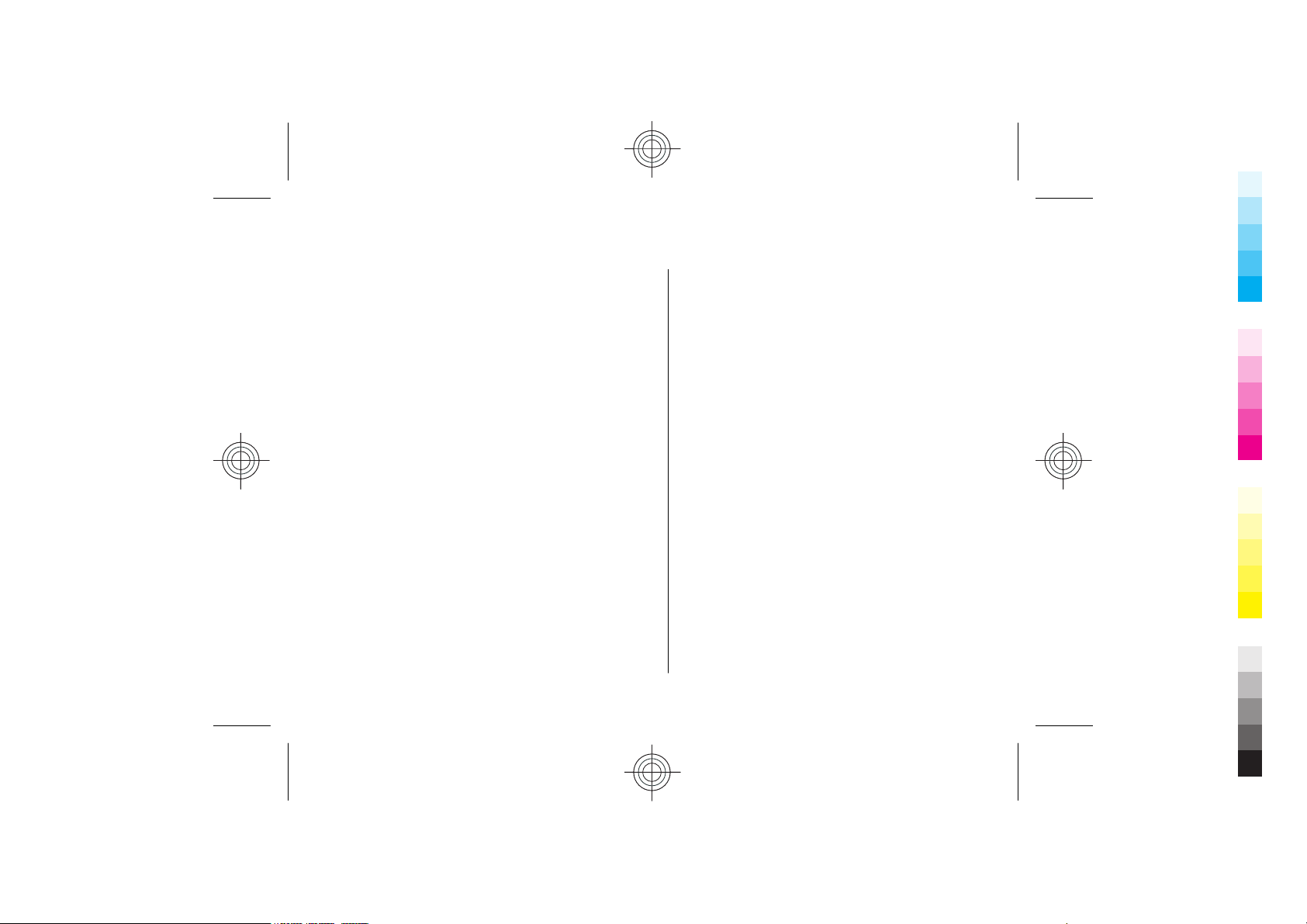
Contents
Cyan
Magenta
Yellow
Black
Cyan
Magenta
Yellow
Black
For your safety .................................................7
Contents
General information.........................................8
About your phone.................................................................8
Network services...................................................................8
Enhancements.......................................................................8
Access codes..........................................................................9
Configuration setting service..............................................9
Download content................................................................9
Software updates..................................................................9
Nokia support.....................................................................10
Digital rights management...............................................10
Get started......................................................12
Install SIM card and battery...............................................12
Insert a microSD card.........................................................13
Remove the microSD card..................................................13
Charge the battery..............................................................13
Antenna...............................................................................14
Headset................................................................................14
Strap.....................................................................................15
Keys and parts.....................................................................15
Switch the phone on and off.............................................15
Standby mode.....................................................................16
Flight mode.........................................................................18
Keypad lock (keyguard)......................................................18
Functions without a SIM card............................................18
Calls................................................................19
Make a call...........................................................................19
Answer or end a call...........................................................19
Dialing shortcuts.................................................................19
Voice dialing........................................................................19
Options during a call..........................................................20
Write text.......................................................21
Text modes..........................................................................21
Traditional text input.........................................................21
Predictive text input...........................................................21
Navigate the menus.......................................22
Messaging.......................................................23
Text and multimedia messages........................................23
E-mail...................................................................................24
Flash messages...................................................................25
Nokia Xpress audio messages...........................................26
Instant messaging..............................................................26
Info messages, SIM messages and service
commands...........................................................................26
Voice messages...................................................................26
Message settings................................................................27
Contacts..........................................................28
Manage contacts.................................................................28
Business cards.....................................................................29
Cyan
Cyan
Magenta
Magenta
Yellow
Yellow
Black
Black
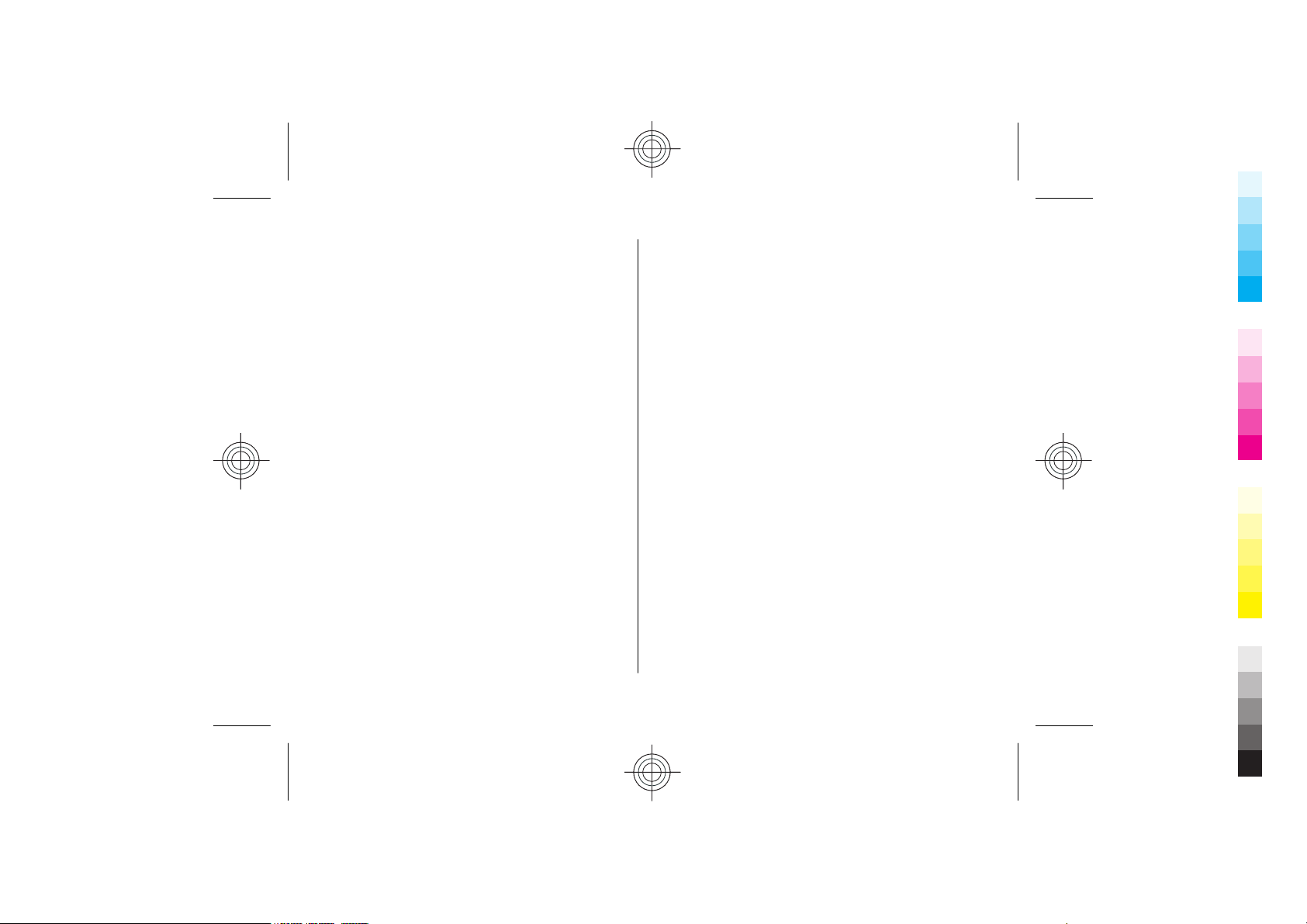
Contents
Cyan
Magenta
Yellow
Black
Cyan
Magenta
Yellow
Black
Assign dialing shortcuts.....................................................29
Call log ...........................................................30
Settings..........................................................31
Profiles.................................................................................31
Themes................................................................................31
Tones....................................................................................31
Display..................................................................................31
Date and time.....................................................................32
My shortcuts........................................................................32
Synchronization and backup.............................................32
Connectivity.........................................................................33
Call........................................................................................34
Phone...................................................................................35
Voice commands.................................................................35
Software updates over the air...........................................36
Enhancements.....................................................................36
Configuration......................................................................37
Security................................................................................37
Restore factory settings.....................................................38
Operator menu...............................................39
Gallery............................................................40
Folders and files..................................................................40
Print images........................................................................40
Memory card........................................................................40
Media..............................................................42
Camera and video...............................................................42
Music player.........................................................................42
Radio....................................................................................44
Voice recorder.....................................................................45
Equalizer..............................................................................45
Push to talk....................................................46
Applications....................................................47
Launch an application........................................................47
Download an application...................................................47
Organizer........................................................48
Alarm clock..........................................................................48
Calendar...............................................................................48
To-do list..............................................................................48
Notes....................................................................................49
Calculator.............................................................................49
Timers..................................................................................49
Stopwatch............................................................................49
Web ...............................................................51
Connect to a service............................................................51
Appearance settings...........................................................51
Security settings.................................................................52
Service inbox.......................................................................52
Browser security.................................................................53
SIM services....................................................55
Genuine enhancements.................................56
Enhancements.....................................................................56
Contents
Cyan
Cyan
Magenta
Magenta
Yellow
Yellow
Black
Black
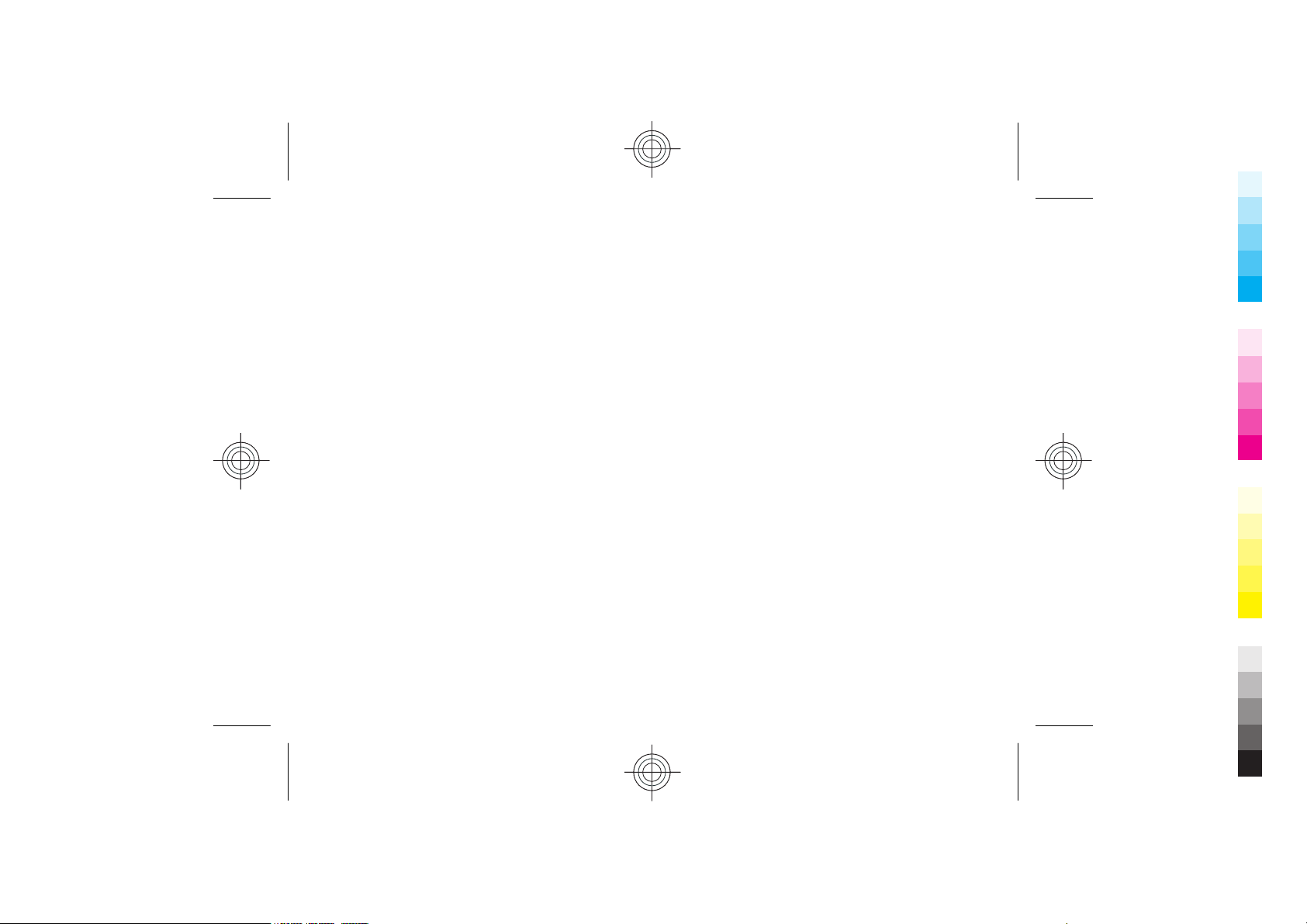
Contents
Cyan
Magenta
Yellow
Black
Cyan
Magenta
Yellow
Black
Battery.................................................................................56
Nokia Stereo Headset HS-16..............................................56
Nokia Wireless Audio Gateway AD-42W...........................56
Nokia Bluetooth Display Car Kit CK-15W...........................57
Contents
Battery information.......................................58
Charging and discharging..................................................58
Nokia battery authentication guidelines.........................59
Care and maintenance....................................60
Additional safety information.......................61
Small children.....................................................................61
Operating environment.....................................................61
Medical devices...................................................................61
Vehicles................................................................................62
Potentially explosive environments.................................62
Emergency calls...................................................................63
CERTIFICATION INFORMATION (SAR)...................................63
MANUFACTURER’S LIMITED WARRANTY..............................64
Index..............................................................68
Cyan
Cyan
Magenta
Magenta
Yellow
Yellow
Black
Black

For your safety
Cyan
Magenta
Yellow
Black
Cyan
Magenta
Yellow
Black
Read these simple guidelines. Not following them may be
dangerous or illegal. Read the complete user guide for
further information.
SWITCH ON SAFELY
Do not switch the device on when wireless
phone use is prohibited or when it may cause
interference or danger.
ROAD SAFETY COMES FIRST
Obey all local laws. Always keep your hands free
to operate the vehicle while driving. Your first
consideration while driving should be road
safety.
INTERFERENCE
All wireless devices may be susceptible to
interference, which could affect performance.
SWITCH OFF IN HOSPITALS
Follow any restrictions. Switch the device off
near medical equipment.
SWITCH OFF IN AIRCRAFT
Follow any restrictions. Wireless devices can
cause interference in aircraft.
SWITCH OFF WHEN REFUELING
Do not use the device at a refueling point. Do
not use near fuel or chemicals.
SWITCH OFF NEAR BLASTING
Follow any restrictions. Do not use the device
where blasting is in progress.
QUALIFIED SERVICE
Only qualified personnel may install or repair
this product.
ENHANCEMENTS AND BATTERIES
Use only approved enhancements and
batteries. Do not connect incompatible
products.
WATER-RESISTANCE
Your device is not water-resistant. Keep it dry.
EMERGENCY CALLS
Ensure the phone function of the device is
switched on and in service. Press the end key as
many times as needed to clear the display and
return to the standby mode. Enter the
emergency number, then press the call key. Give
your location. Do not end the call until given
permission to do so.
For your safety
7
Cyan
Cyan
Magenta
Magenta
Yellow
Yellow
Black
Black
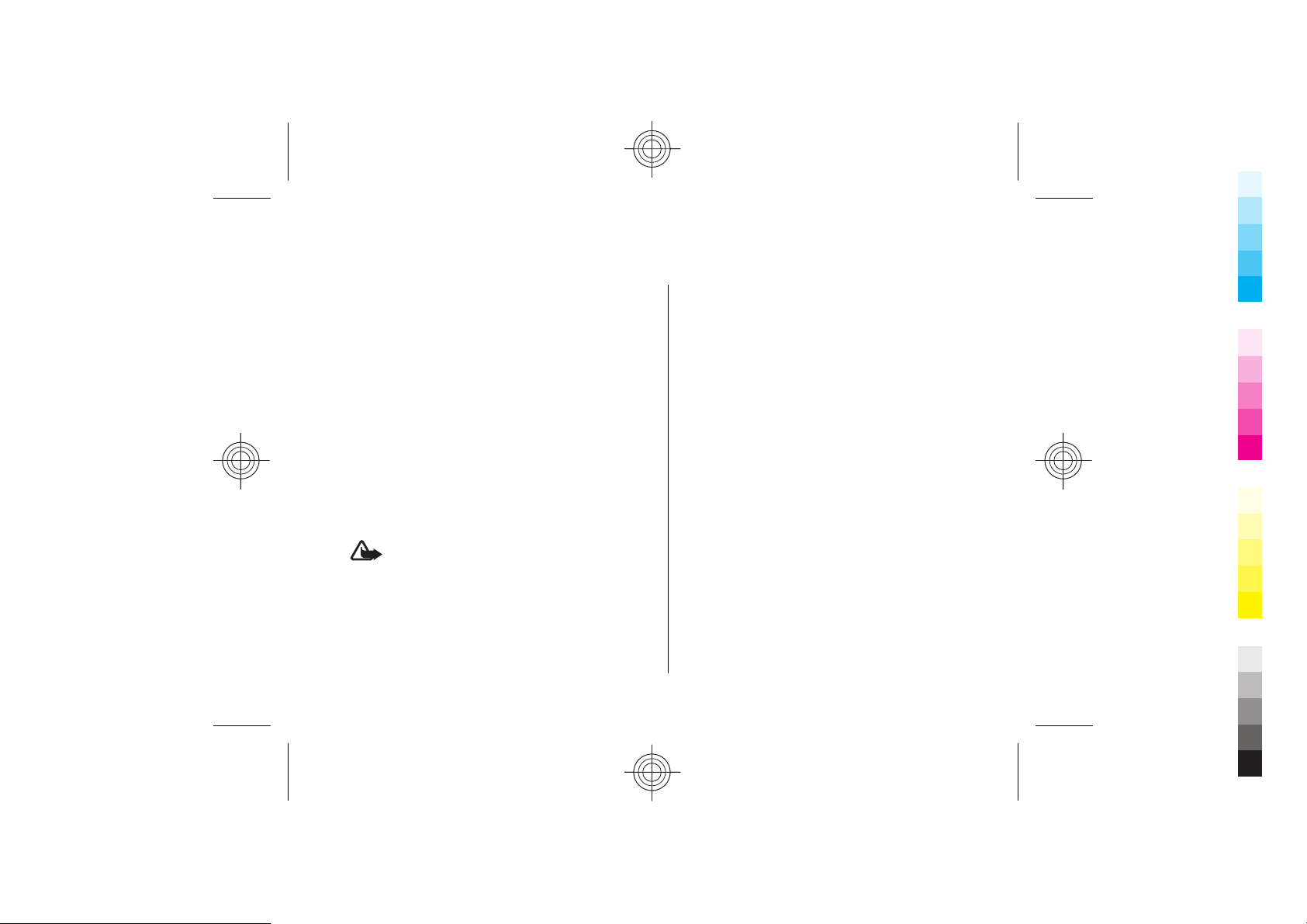
General information
Cyan
Magenta
Yellow
Black
Cyan
Magenta
Yellow
Black
About your phone
The wireless device described in this guide is approved for
use on the EGSM 900 and GSM 1800 and 1900 networks.
Contact your service provider for more information about
networks.
When using the features in this device, obey all laws and
respect local customs, privacy and legitimate rights of
General information
others, including copyrights.
Copyright protections may prevent some images, music
(including ringing tones), and other content from being
copied, modified, transferred, or forwarded.
Remember to make back-up copies or keep a written
record of all important information stored in your device.
When connecting to any other device, read its user guide
for detailed safety instructions. Do not connect
incompatible products.
Warning: To use any features in this device, other
than the alarm clock, the device must be switched on. Do
not switch the device on when wireless device use may
cause interference or danger.
Network services
To use the phone you must have service from a wireless
service provider. Many of the features require special
8
network features. These features are not available on all
networks; other networks may require that you make
specific arrangements with your service provider before
you can use the network services. Your service provider
can give you instructions and explain what charges will
apply. Some networks may have limitations that affect
how you can use network services. For instance, some
networks may not support all language-dependent
characters and services.
Your service provider may have requested that certain
features be disabled or not activated in your device. If so,
these features will not appear on your device menu. Your
device may also have a special configuration such as
changes in menu names, menu order, and icons. Contact
your service provider for more information.
Enhancements
Practical rules about accessories and enhancements
● Keep all accessories and enhancements out of the reach
of small children.
● When you disconnect the power cord of any accessory
or enhancement, grasp and pull the plug, not the cord.
● Check regularly that enhancements installed in a
vehicle are mounted and are operating properly.
Cyan
Cyan
Magenta
Magenta
Yellow
Yellow
Black
Black

General information
Cyan
Magenta
Yellow
Black
Cyan
Magenta
Yellow
Black
● Installation of any complex car enhancements must be
made by qualified personnel only.
Access codes
To set how your phone uses the access codes and security
settings, select Menu > Settings > Security.
● The security code helps to protect your phone against
unauthorized use. The preset code is 12345. You can
change the code, and set the phone to request the code.
● The PIN (UPIN) code, supplied with the SIM (USIM) card,
helps to protect the card against unauthorized use.
● The PIN2 (UPIN2) code, supplied with some SIM (USIM)
cards, is required to access certain services.
● PUK (UPUK) and PUK2 (UPUK2) codes may be supplied
with the SIM (USIM) card. If you enter the PIN code
incorrectly three times in succession, you are asked for
the PUK code. If the codes are not supplied, contact your
service provider.
● The barring password is required when using the Call
barring service to restrict incoming calls to and
outgoing calls from your phone (network service).
● To view or change the security module settings, select
Menu > Settings > Security > Security module
sett..
Configuration setting service
To use some of the network services, such as mobile
internet services, MMS, Nokia Xpress audio messaging, or
remote internet server synchronization, your phone needs
the correct configuration settings. For more information
on availability, contact your service provider or the nearest
authorized Nokia dealer, or visit the support area on the
Nokia website. See "Nokia support," p. 10.
When you have received the settings as a configuration
message and the settings are not automatically saved and
activated, Configuration settings received is displayed.
To save the settings, select Show > Save. If required,
enter the PIN code supplied by the service provider.
Download content
You may be able to download new content (for example,
themes) to your phone (network service).
Important: Use only services that you trust and
that offer adequate security and protection against
harmful software.
For the availability of different services and pricing,
contact your service provider.
Software updates
Nokia may produce software updates that may offer new
features, enhanced functions, or improved performance.
To update the phone software, you need the Nokia
General information
9
Cyan
Cyan
Magenta
Magenta
Yellow
Yellow
Black
Black
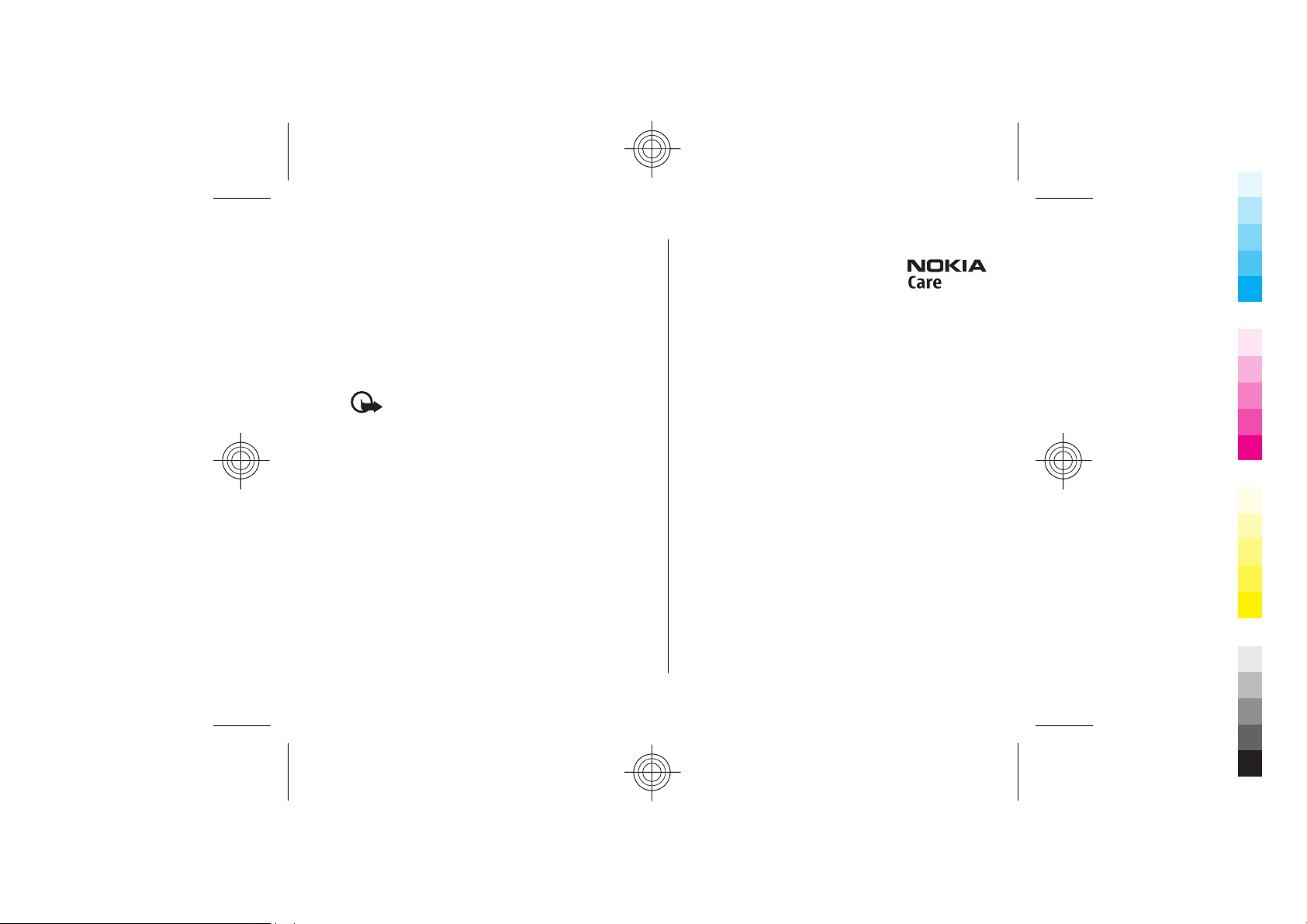
General information
Cyan
Magenta
Yellow
Black
Cyan
Magenta
Yellow
Black
Software Updater application and a compatible PC with
recent Microsoft Windows operating system, broadband
internet access, and a compatible data cable to connect
your phone to the PC.
To get more information and to download the Nokia
Software Updater application, visit www.nokia-asia.com/
softwareupdate or your local Nokia website.
If software updates over the air are supported by your
network, you may also be able to request updates through
the phone. See "Software updates over the air," p. 36.
General information
Important: Use only services that you trust and
that offer adequate security and protection against
harmful software.
Nokia support
Check www.nokia-asia.com/support or your local Nokia
website for the latest version of this guide, additional
information, downloads, and services related to your
Nokia product.
Configuration settings service
Download free configuration settings such as MMS, GPRS,
e-mail, and other services for your phone model at
www.nokia-asia.com/setup.
Nokia PC Suite
You may find PC Suite and related information on the Nokia
website at www.nokia-asia.com/pcsuite.
10
Customer service
If you need to contact customer service,
check the list of local Nokia Care contact
centers at www.nokia-asia.com/
contactus.
Maintenance
For maintenance services, check your nearest Nokia
service center at www.nokia-asia.com/repair.
Digital rights management
Content owners may use different types of digital rights
management technologies (DRM) to protect their
intellectual property including copyrights. This device uses
various types of DRM software to access DRM protected
content. With this device you may be able to access
content protected with WMDRM 10, OMA DRM 1.0, OMA DRM
1.0 forward lock, and OMA DRM 2.0. If certain DRM software
fails to protect the content, content owners may ask that
such DRM software's ability to access new DRM protected
content be revoked. Revocation may also prevent renewal
of such DRM protected content already in your device.
Revocation of such DRM software does not affect the use
of content protected with other types of DRM or the use of
non-DRM-protected content.
DRM protected content comes with an associated
activation key that defines your rights to use the content.
To back up OMA DRM protected content, use the backup
feature of Nokia PC Suite.
Cyan
Cyan
Magenta
Magenta
Yellow
Yellow
Black
Black
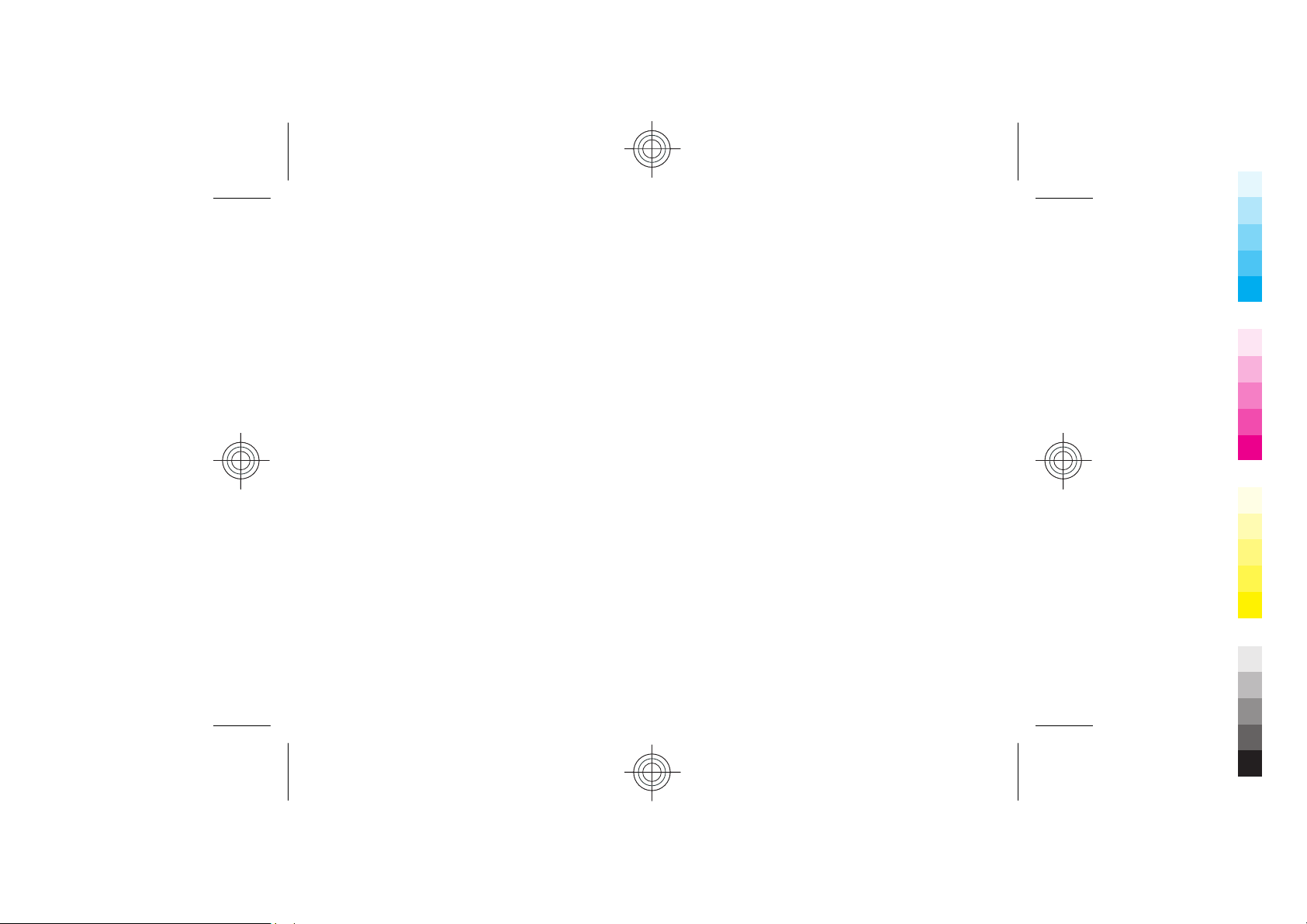
If your device has WMDRM protected content, both the
Cyan
Magenta
Yellow
Black
Cyan
Magenta
Yellow
Black
activation keys and the content will be lost if the device
memory is formatted. You may also lose the activation
keys and the content in case the files on your device get
corrupted. Losing the activation keys or the content may
limit your ability to use the same content on your device
again. For more information, contact your service
provider.
General information
General information
Cyan
Cyan
Magenta
Magenta
Yellow
Yellow
Black
Black
11

Get started
Cyan
Magenta
Yellow
Black
Cyan
Magenta
Yellow
Black
Install SIM card and battery
Get started
Always switch the device off and disconnect the charger
before removing the battery.
For availability and information on using SIM card services,
contact your SIM card vendor. This may be the service
provider or other vendor.
This phone is intended for use with a BL-4CT battery.
Always use original Nokia batteries. See "Nokia battery
authentication guidelines," p. 59.
The SIM card and its contacts can be easily damaged by
scratches or bending, so be careful when handling,
inserting, or removing the card.
Important: To release the SIM card lock, always
remove the battery before you insert or remove the SIM
card.
12
1.
Open the back cover (1, 2) and remove the battery (3).
2. Insert or
remove the
SIM card (4).
Cyan
Cyan
Magenta
Magenta
Yellow
Yellow
Black
Black
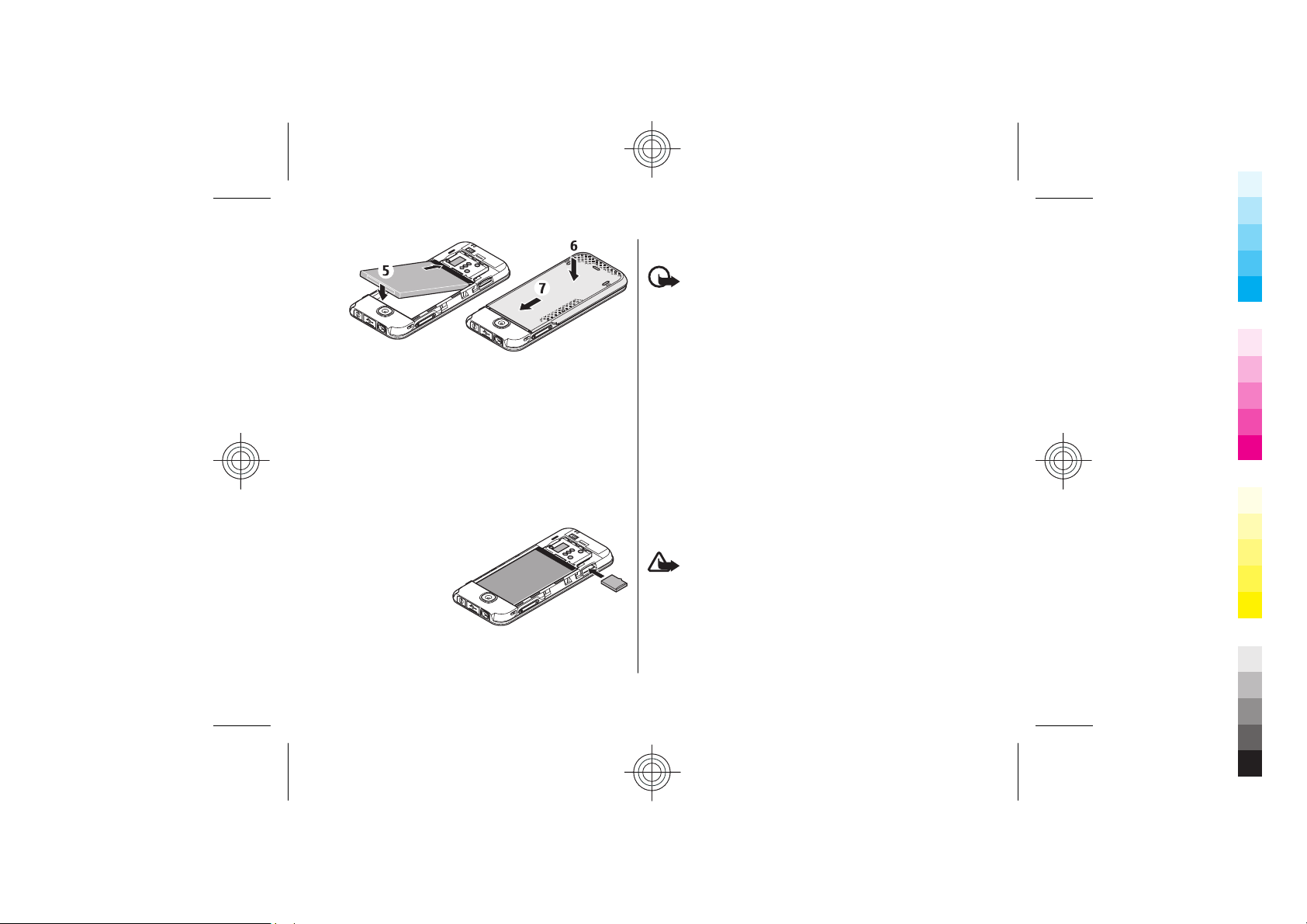
Get started
Cyan
Magenta
Yellow
Black
Cyan
Magenta
Yellow
Black
3.
Insert the battery (5) and replace the back cover (6, 7).
Insert a microSD card
Use only compatible microSD cards approved by Nokia for
use with this device. Nokia uses approved industry
standards for memory cards, but some brands may not be
fully compatible with this device. Incompatible cards may
damage the card and the device and corrupt data stored
on the card.
1. Remove the back cover of the phone.
2. Insert the card into
the microSD card
slot with the
contact surface
facing down, and
press it until it locks
into place.
Remove the microSD card
Important: Do not remove the memory card in the
middle of an operation when the card is being accessed.
Removing the card in the middle of an operation may
damage the memory card as well as the device, and data
stored on the card may be corrupted.
You can remove or replace the microSD card during phone
operation without switching the device off.
1. Make sure that no application is currently accessing the
microSD memory card.
2. Remove the back cover of the device.
3. Press the microSD card slightly in to release the lock
and remove it.
Charge the battery
Check the model number of any charger before use with
this device. This device is intended for use when supplied
with power from the AC-3 and AC-4 charger.
Warning: Use only batteries, chargers, and
enhancements approved by Nokia for use with this
particular model. The use of any other types may
invalidate any approval or warranty, and may be
dangerous.
Get started
13
Cyan
Cyan
Magenta
Magenta
Yellow
Yellow
Black
Black
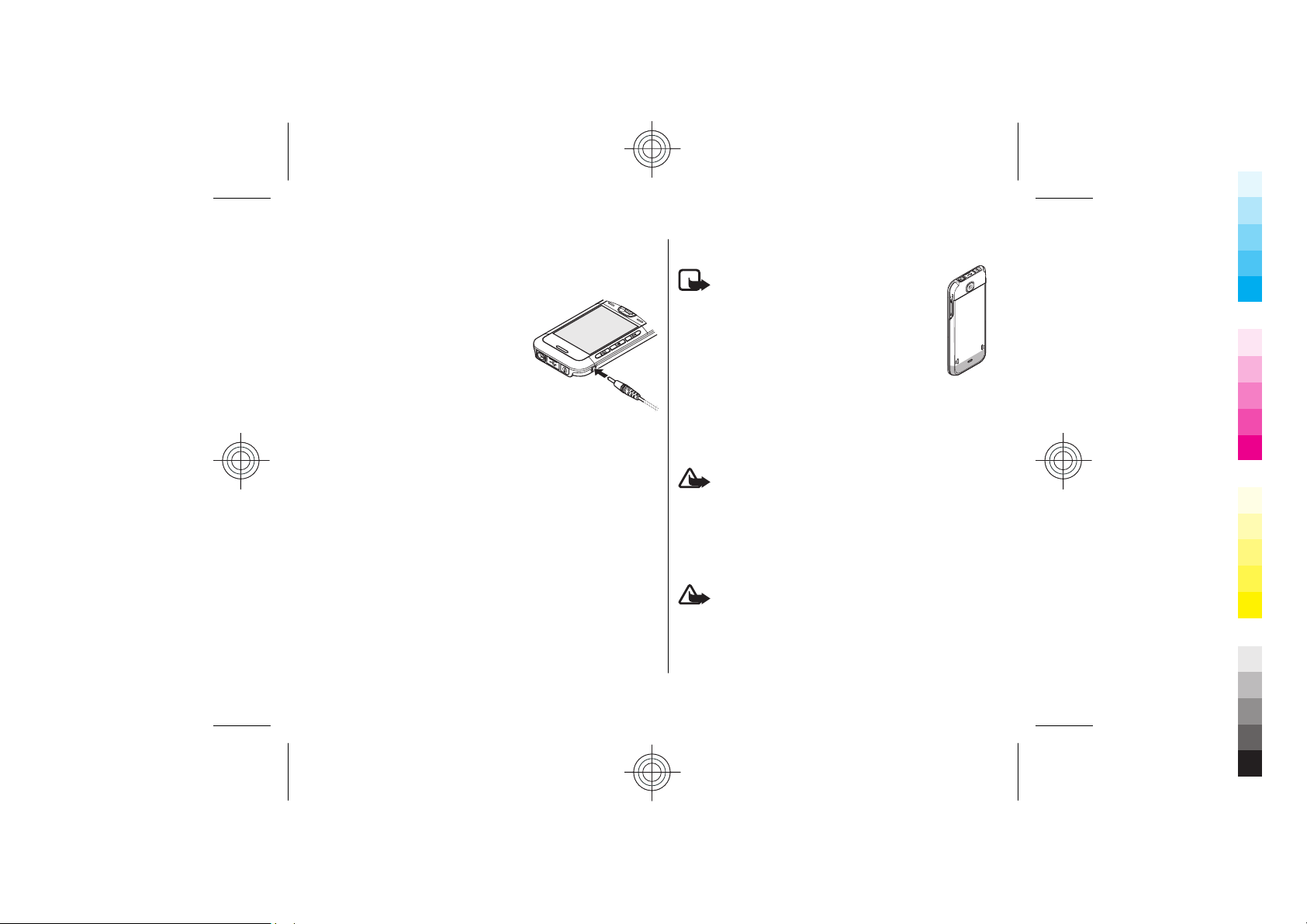
Get started
Cyan
Magenta
Yellow
Black
Cyan
Magenta
Yellow
Black
For availability of approved enhancements, please check
with your dealer. When you disconnect the power cord of
any enhancement, grasp and pull the plug, not the cord.
1. Connect the charger to a wall socket.
Get started
2. Connect the lead from the charger to the charger
connector of your phone.
If the battery is completely discharged, it may take a few
minutes before the charging indicator appears on the
display or before any calls can be made.
The charging time depends on the charger used. Charging
a BL-4CT battery with the AC-3 charger takes
approximately 2 hours 30 minutes while the phone is in
the standby mode.
14
Antenna
Note: As with any radio transmitting
device, avoid touching an antenna unnecessarily
when the antenna is in use. For example, avoid
touching the cellular antenna during a phone call.
Contact with a transmitting or receiving antenna
affects the quality of the radio communication,
may cause the device to operate at a higher
power level than otherwise needed, and may
reduce the battery life.
The picture shows the antenna area marked in grey.
Headset
Warning: Listen to music at a moderate level.
Continuous exposure to high volume may damage your
hearing.
When connecting any external device or any headset,
other than those approved by Nokia for use with this
device, to the Nokia AV Connector, pay special attention to
volume levels.
Warning: When you use the headset, your ability
to hear outside sounds may be affected. Do not use the
headset where it can endanger your safety.
Cyan
Cyan
Magenta
Magenta
Yellow
Yellow
Black
Black

Get started
Cyan
Magenta
Yellow
Black
Cyan
Magenta
Yellow
Black
Do not connect products that create an output signal as
this may cause damage to the device. Do not connect any
voltage source to the Nokia AV Connector.
Strap
Thread the strap as shown in the picture
and tighten it.
Keys and parts
1 — Earpiece
2 — Charger connector
3 — Music player: skip/rewind key
4 — Music player: play/pause key
5 — Music player: skip/forward key
6 — Left selection key
7 — Call key
8 — Keypad
9 — Display
10 — Navi™ key: hereafter referred to as the scroll key
11 — Right selection key
12 — End key
13 — Microphone
14 — Loudspeaker
15 — Volume down key
16 — Volume up key
17 — Strap eyelet
18 — Nokia AV Connector (3.5 mm)
19 — Mi USB cable connector
cro
20 — Power key
21 — Camera lens
Switch the phone on and off
To switch the phone on or off, press and hold the power
key.
Get started
15
Cyan
Cyan
Magenta
Magenta
Yellow
Yellow
Black
Black

Get started
Cyan
Magenta
Yellow
Black
Cyan
Magenta
Yellow
Black
If the phone prompts for a PIN or a UPIN code, enter the
code (displayed as ****).
The phone may prompt you to set the time and date. Enter
the local time, select the time zone of your location in
terms of the time difference with respect to Greenwich
Get started
Mean Time (GMT), and enter the date. See "Date and
time," p. 32.
When you switch on your phone for the first time, you may
be prompted to get the configuration settings from your
service provider (network service). For more information,
refer to Connect to support. See"Configuration", p. 37,
and "Configuration setting service", p. 9
Standby mode
When the phone is ready for use, and you have not entered
any characters, the phone is in the standby mode.
16
Display
1 — Signal strength of the cellular network
2 — Battery charge status
3 — Indicators
4 — Name of the network or the operator logo
5 — Clock
6 — Display
7 — Function of the left selection key
8 — Function of the Navi key
9 — Function of the right selection key
You may change the function of the left and right selection
key. See "Left and right selection key," p. 32.
Cyan
Cyan
Magenta
Magenta
Yellow
Yellow
Black
Black
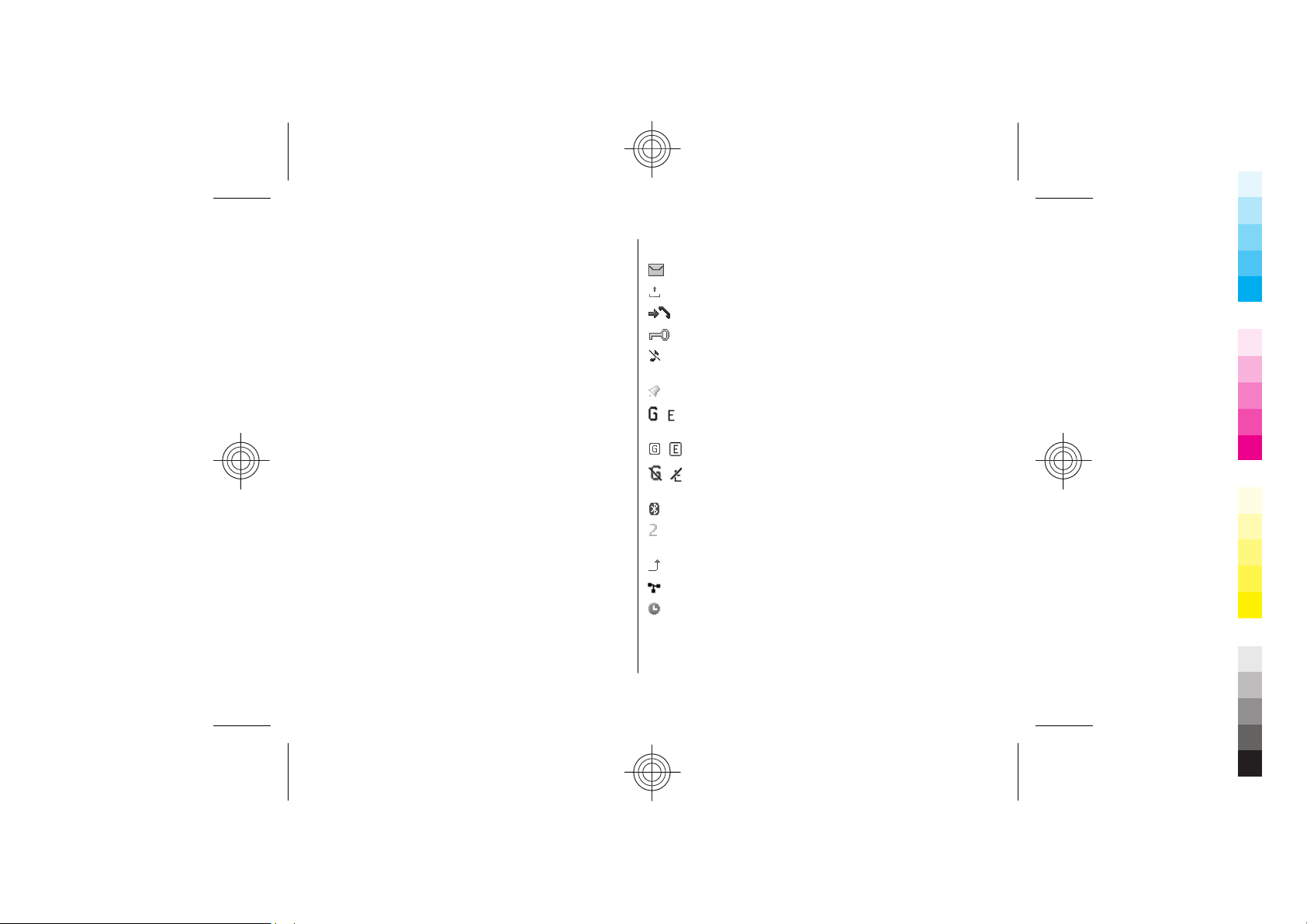
Get started
Cyan
Magenta
Yellow
Black
Cyan
Magenta
Yellow
Black
Power saving
Your phone has a Power saver and a Sleep mode feature
in order to save battery power in the standby mode when
no keys are pressed. These features may be activated. See
"Display," p. 31.
Active standby
The active standby mode displays a list of selected phone
features and information that you can directly access.
To switch active standby on or off, select Menu >
Settings > Display > Active standby > Active
standby mode.
In the standby mode, scroll up or down to navigate in the
list, and choose Select or View. The arrows indicate that
further information is available. To stop nav igation , select
Exit.
To organize and change the active standby mode, select
Options.
Shortcuts in the standby mode
To access the list of dialed numbers, press the call key once.
Scroll to the number or name, and press the call key to call
the number.
To open the web browser, press and hold 0.
To call your voice mailbox, press and hold 1.
Use keys as a shortcut. See "Dialing shortcuts," p. 19.
Indicators
unread messages
unsent, canceled, or failed messages
missed call
The keypad is locked.
The phone does not ring for an incoming call or text
message.
The alarm clock is activated.
/ The phone is registered to the GPRS or EGPRS
network.
/ A GPRS or EGPRS connection is established.
/ The GPRS or EGPRS connection is suspended (on
hold).
A Bluetooth connection is active.
If you have two phone lines, the second phone line is
selected.
All incoming calls are diverted to another number.
Calls are limited to a closed user group.
The timed profile is selected.
Get started
17
Cyan
Cyan
Magenta
Magenta
Yellow
Yellow
Black
Black

Get started
Cyan
Magenta
Yellow
Black
Cyan
Magenta
Yellow
Black
Flight mode
Use the flight mode in radio sensitive environments—on
board aircraft or in hospitals—to deactivate all radio
frequency functions. You still have access to offline games,
Get started
calendar, and phone numbers. When the flight mode is
active,
To activate or set up the flight mode, select Menu >
Settings > Profiles > Flight > Activate or
Personalise.
To deactivate the flight mode, select any other profile.
Emergency call in flight mode
Enter the emergency number, press the call key, and select
Yes when Exit flight profile? is displayed.
or receive any calls, including emergency calls, or use other
features that require network coverage. To make calls, you
must first activate the phone function by changing
profiles. If the device has been locked, enter the lock code.
If you need to make an emergency call while the device is
locked and in the flight profile, you may be also able to
enter an official emergency number programmed in your
device in the lock code field and select 'Call'. The device
will confirm that you are about to exit flight profile to start
an emergency call.
18
is shown.
Warning: With the flight profile you cannot make
Keypad lock (keyguard)
To prevent accidental keypresses, select Menu, and press
* within 3.5 seconds to lock the keypad.
To unlock the keypad, select Unlock, and press * within
1.5 seconds. If Security keyguard is set to on, enter the
security code if requested.
To answer a call when the keypad is locked, press the call
key. When you end or reject the call, the keypad
automatically locks.
Further features are Automatic keyguard and Security
keyguard. See "Phone," p. 35.
When the device or keypad is locked, calls may be possible
to the official emergency number programmed into your
device.
Functions without a SIM card
Some functions of your phone may be used without
installing a SIM card, such as music player, radio, games,
and data transfer with a compatible PC or another
compatible device. Some functions appear dimmed in the
menus and cannot be used.
Cyan
Cyan
Magenta
Magenta
Yellow
Yellow
Black
Black

Calls
Cyan
Magenta
Yellow
Black
Cyan
Magenta
Yellow
Black
Make a call
You can start a call in several ways:
● Enter the phone number, including the area code, and
press the call key.
For international calls, press * twice for the
international prefix (the + character replaces the
international access code), enter the country code, the
area code without the leading 0, if necessary, and the
phone number.
● To access the list of dialed numbers, press the call key
once in the standby mode. Select a number or name,
and press the call key.
● Search for a name or phone number that you saved in
Contacts. See "Manage contacts," p. 28.
To adjust the volume in a call, press the volume key up or
down.
Calls
Dialing shortcuts
First assign a phone number to one of the number keys, 2
to 9. See "Assign dialing shortcuts," p. 29.
Use a dialing shortcut to make a call in one of the following
ways:
● Press a number key, then the call key.
● If Menu > Settings > Call > Speed dialling > On
is selected, press and hold a number key.
Voice dialing
Make a phone call by saying the name that is saved in the
contact list of the phone.
As voice commands are language-dependent, you must
select Menu > Settings > Phone > Language
settings > Recognition lang. and your language before
using voice dialing.
Answer or end a call
To answer an incoming call, press the call key. To end the
call, press the end key.
To reject an incoming call, press the end key. To mute the
ringing tone, select Silence.
Cyan
Cyan
Magenta
Magenta
Note: Using voice tags may be difficult in a noisy
environment or during an emergency, so you should not
rely solely upon voice dialing in all circumstances.
1. In the standby mode, press and hold the right selection
key or the volume down key. A short tone sounds, and
Speak now is displayed.
Yellow
Yellow
Black
Black
19

Calls
Cyan
Magenta
Yellow
Black
Cyan
Magenta
Yellow
Black
2. Speak the name of the contact you want to dial. If the
Calls
voice recognition is successful, a list with matches is
shown. The phone plays the voice command of the first
match on the list. If it is not the correct command, scroll
to another entry.
Options during a call
Many of the options that you can use during a call are
network services. For availability, contact your service
provider.
During a call, select Options and from the following
options:
Call options are Mute or Unmute, Contacts, Menu, Lock
keypad, Record, Voice clarity, Loudspeaker or
Handset.
Network options are Answer or Reject, Hold or Unhold,
New call, Add to conference, End call, End all calls, and
the following:
● Send DTMF — to send tone strings
● Swap — to switch between the active call and the call
on hold
● Transfer — to connect a call on hold to an active call
and disconnect yourself
● Conference — to make a conference call
● Private call — to have a private discussion in a
conference call
Warning: Do not hold the device near your ear
when the loudspeaker is in use, because the volume may
be extremely loud.
20
Cyan
Cyan
Magenta
Magenta
Yellow
Yellow
Black
Black

Write text
Cyan
Magenta
Yellow
Black
Cyan
Magenta
Yellow
Black
Text modes
To enter text (for example, when writing messages) you
can use traditional or predictive text input.
When you write text, press and hold Options to toggle
between traditional text input, indicated by
predictive text input, indicated by
are supported by predictive text input.
The character cases are indicated by
change the character case, press #. To change from the
letter to number mode, indicated by
#, and select Number mode. To change from the number
to the letter mode, press and hold #.
To set the writing language, select Options > Writing
language.
. Not all languages
Traditional text input
Press a number key, 2 to 9, repeatedly until the desired
character appears. The available characters depend on the
selected writing language.
If the next letter you want is located on the same key as
the present one, wait until the cursor appears and enter
the letter.
, and
, , and . To
, press and hold
To access the most common punctuation marks and
special characters, repeatedly press the number key 1 or
press * to select a special character.
Predictive text input
Predictive text input is based on a built-in dictionary to
which you can also add new words.
1. Start writing a word, using the keys 2 to 9. Press each
key only once for one letter.
2. To confirm a word by adding a space, press 0.
● If the word is not correct, press * repeatedly, and
select the word from the list.
● If the ? character is displayed after the word, the
word you intended to write is not in the dictionary.
To add the word to the dictionary, select Spell. Enter
the word using traditional text input, and select
Save.
● To write compound words, enter the first part of the
word, and press the scroll key right to confirm it.
Write the last part of the word, and confirm the
word.
3. Start writing the next word.
Write text
21
Cyan
Cyan
Magenta
Magenta
Yellow
Yellow
Black
Black
