Page 1
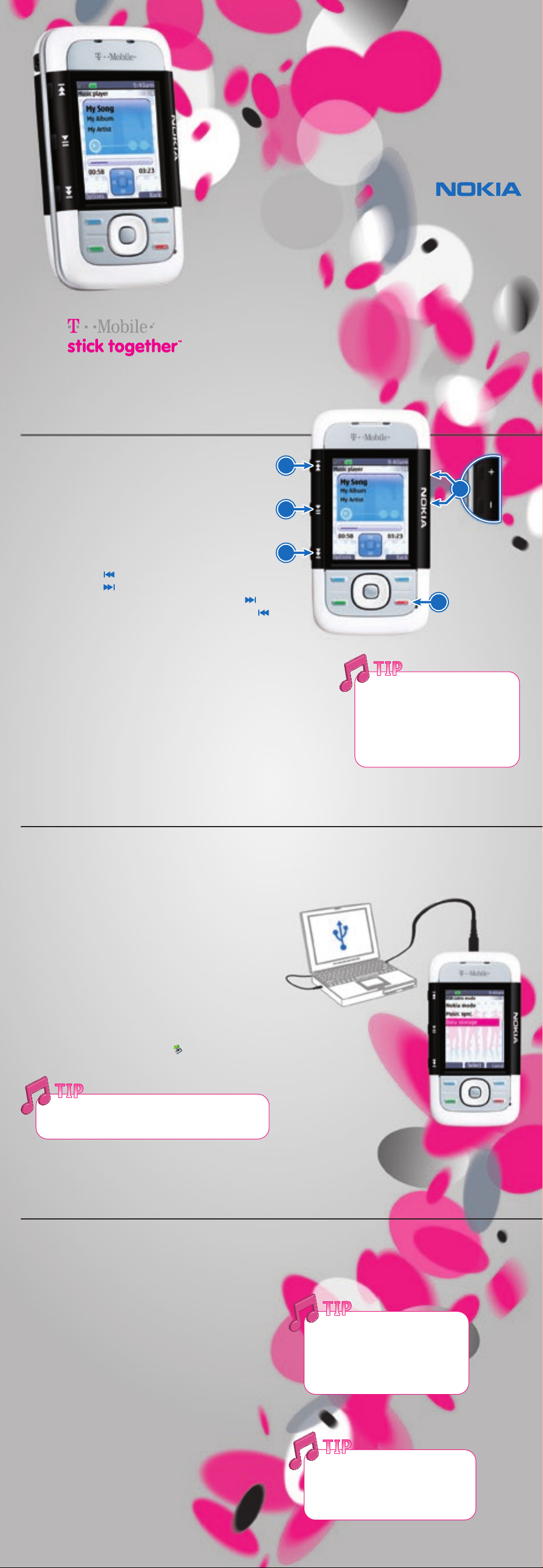
Enhanced Music Experience
Nokia 5300 XpressMusic
Use this guide to:
Play your music
Load more music
Update and view your music library
Check out advanced music features
Use your memory card
Just press Play. Enjoy preloaded content
from today’s newest recording artists.
See th e compl ete user guide for mo re info rmat ion.
Do not us e this docume nt in pla ce of the c omple te user guide.
9200263. I ssue 1. Printed in USA.
Play Your Music
The Nok ia 5300 XpressMusic phone makes it easy to enjoy
your favorite tunes. You can listen to music tracks or other
MP3, AAC, AAC+, and enhanced A AC+ sound files that you
have legally downloaded from a music provider. You can
also listen to music from your compatible PC or Mac.
Play Music Using the Shortcut Keys
1. Play/Pause: Use this button to play or pause a song.
2. Rewind and Fast Forward: To rewind the current track,
press and hold . To fast forward the current track,
press and hold . Release the key at the posit ion you
want to continue. To skip to the next track, press .
To skip to the beginning of the previous track, press .
3. Volume: Use these keys to adjust the volume.
4. End Key: To stop the music player, press and hold the End key.
Play Music Using the Music Player
1. Select Menu.
2. Scroll to and select Music.
3. Press the center select ion key to play your song.
4. Press the End key to close the music player and to continue music
playback in the background. To stop the music player, press and
hold the End key.
2
1
2
3
4
While a song is playing, your
phone can receive incoming
calls. When your phone rings,
the music automatically pauses.
The music will automatically
restart when the call ends.
Load More Music
Take a look at how easy it is to transfer music from your compatible PC or Mac to your phone. The Nok ia 5300 XpressMusic
phone can hold up to 180 WMA songs, 275 MP3 songs, or 750 eA AC+ songs on the preinstalled 1 GB memory card.* Songs
purchased from iTunes are not compat ible w ith this device. For more information on how to use the memory card, go to
the “Use Your Memor y Card” section of this guide. Also see the Get Started Poster and the User Guide.
1. Connect your Nok ia 5300 XpressMusic phone to your
compat ible PC or MAC with the USB cable (included in
the box).
2. On the phone, select OK to make the connection.
3. Scroll to and select Data Storage.
Your phone is now connected to your compatible
computer as a mass storage memor y device
(“removable disk”).
4. Locate the songs that are saved on your computer and drag and
drop them to the My Music folder in the Removable Disk drive.
5. After your files transfer successfully, on your computer’s task bar,
click Safely Remove Hardware. ( )
6. Disconnect the USB cable.
You can use Music Sync to sync your playlist w ith
your favorite compatible music service program.
* When usin g the feature s of this devic e, obey all law s and respec t the priva cy and legit imate rig hts of ot hers. Cap acity is
based o n 3:45 minutes pe r song, 48 kbp s eAAC+ encodin g, 128 kbps MP3 en coding, and 1 96 kbps WMA en coding.
Update and View Your Music Library
After you load your Nok ia 5300 XpressMusic phone with your tunes, you must update
your music library to listen to your songs.
Update Your Music Library
1. Select Menu.
2. Scroll to and select Music.
3. Select Options.
4. Scroll to and select Music library.
5. Scroll to and select Update library.
6. Press OK once the Music library is updated.
View and Search Music Files
1. From the Music player, select Options.
2. Scroll to and select Music Library.
3. Choose from All tracks, Artist s, Albums,
Genres, Composers, and Track lists.
Use the Equalizer to improve your
music quality. From the Music
Player menu, selection Opt ions >
Media equalizer and activate
your settings.
To view downloaded music on your
memor y card, press the Menu key,
then select Fun & Apps > Gallery >
and select your memor y card.
Page 2
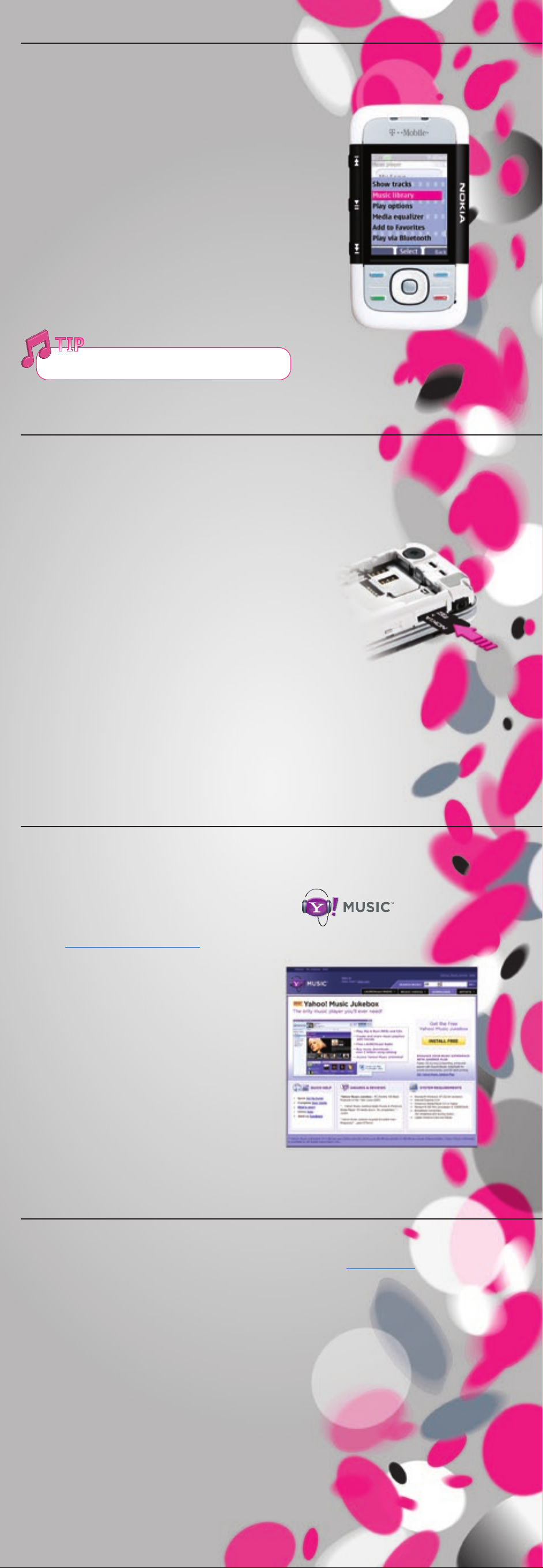
Check Out Advanced Music Features
Save Tracks to the My Favorites Folder
Add your songs to the My Favorites folder so you can quickly access them.
1. From the music player menu, scroll to and select a song you want to play.
2. To save the song in the My Favor ites folder, select Options.
3. Scroll to and select Add to favorites.
Use the My Favorites Folder
Quickly find your favorite tunes.
1. From the music player menu, select Options.
2. Scroll to and select Music library.
3. Scroll to and select Track lists.
4. Scroll to and select Favorites.
Play Music Randomly
With the Nokia 5300 XpressMusic phone, you have options!
1. From the music player menu, select Options.
2. Scroll to and select Play options.
3. Select Random.
4. Scroll to and select On.
You can send Text messages while you listen to music.
Use Your Memory Card
Remove Your Memory Card
Your Nokia 5300 XpressMusic phone comes with a preinstalled microSD memory card.
When you download music, it is automatically saved on this card. To remove your card:
1. Make sure that no application is currently accessing the microSD memory card.
2. Remove the back cover of the phone.
3. Press the microSD card slightly in to release the lock, and remove the microSD
card from the slot.
Insert Your Memory Card
With the back cover of the phone removed:
1. Insert the card into the microSD card slot w ith the contact
surface facing backwards, and press it until it locks into place.
2. Close the back cover of the phone.
Delete Music Files
1. Select Menu.
2. Scroll to and select Fun & Apps.
3. Select Galler y.
4. Select Memory card.
5. Select My music.
6. Highlight the song you want to delete.
7. Select Options.
8. Scroll to and select Delete.
9. Press Yes To confirm your selection.
Download Yahoo! Music Jukebox
Manage your favorite songs with the Yahoo! Music Jukebox, which you can download for free of charge.
With the Yahoo! Music Jukebox, you can:
Play, rip, and burn MP3s and CDs
Create and share music playlists with friends
Buy music downloads—over 2 million song catalog
To download a free version of the Yahoo! Music Jukebox,
1. Go to http://music.yahoo.com/jukebox.
2. Click Install Free.
3. Click Get Started.
4. Follow the on-screen installation instructions.
System & Soft ware Requirements
Microsoft W indows XP, IE 6.0+
Windows Media Player 9.0 or higher
Pentium III 300 MHz processor
128MB R AM
Latest Windows Service Packs
FREE Yahoo! Mus ic Jukebox software
Transfer Music with Yahoo! Music Jukebox
1. From your desktop, click the Yahoo! Music Jukebox icon to launch the player.
2. Sign in with your Yahoo! ID and password.
Note: If you are not currently a Yahoo! member, sign up for an account at www.yahoo.com.
3. Connect your Nok ia 5300 XpressMusic phone to your compat ible PC with the USB cable (included in the box).
4. On your phone, select OK to choose the USB cable mode.
5. Scroll to and select Music Sync.
Note: Once your compatible PC finds the hardware, a pop-up box called MTP Media Player or Portable Device
appears on your computer screen.
6. Select Add music to the device using Yahoo! Music Jukebox.
7. Click OK.
Note: Your Nokia 5300 XpressMusic phone now appears under the Portable Devices category in the left
hand column.
8. Click Nokia 5300 or Nokia – Memory Card on the left hand column.
Another pop-up box appears w ith instructions to add music.
9. Click either OK or Synchronize. When you click OK, you can drag and drop playlists and indiv idual track s to
the Nok ia 5300. When you click Synchronize, another pop-up box appears allowing you to choose settings
for this device. Choose to synchronize all tracks and playlists, synchronize all music stored in My Music, or
synchronize specific playlists. Once you select your settings, click Begin Transferr ing Tracks.
10. Transfer your tracks and/or playlists.
11. Disconnect the USB cable.
12. Update your music library (see “Update and View Your Music Library” for more information).
© 2007 Nok ia. All rig hts reser ved. Nokia a nd Nokia Con necting P eople are tra demarks or r egistere d trademark s of Nokia Co rporatio n. Other pro duct and com pany names
ment ioned herein m ay be tradema rks or trad e names of thei r respect ive owners . Wireless s ervice is r equired to us e many feature s. Some net works have l imitatio ns that
affe ct how you can u se this devi ce. Contac t T-Mobile abou t feature sup port and ava ilabilit y. Yahoo!, Y! Mus ic and the Yaho o! and Y! Music l ogos are the t rademark s and/or
regis tered trad emarks of Yah oo! Inc. All sc reen images a re simulate d. N4600
