Nokia 5300 User Manual

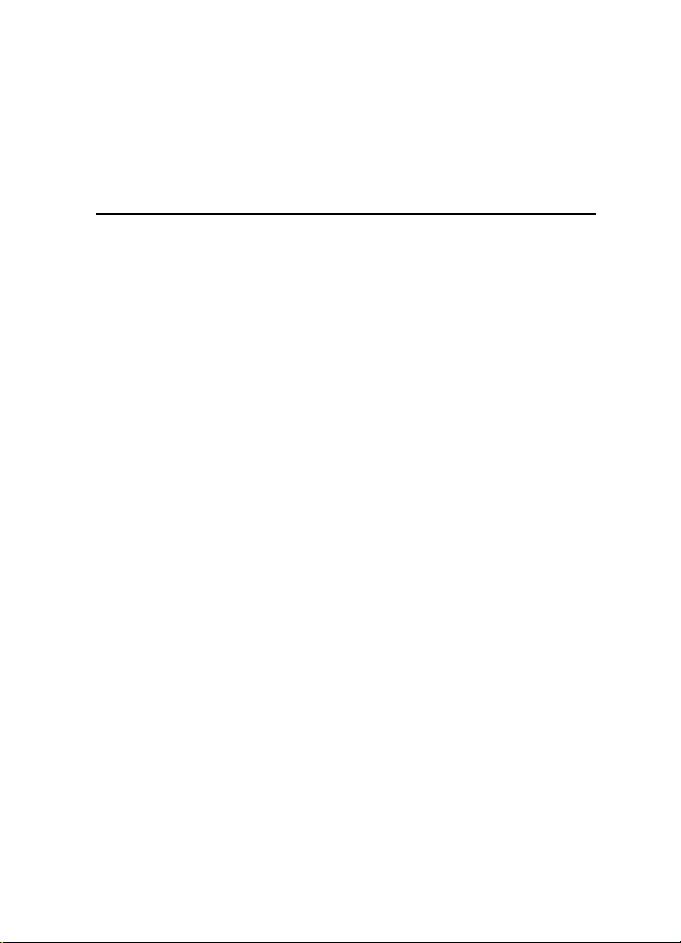
Nokia 5300 Xpress Music User Guide
Remarque: La version française du guide se trouve à la page 89.
9254455
Issue 1a
1
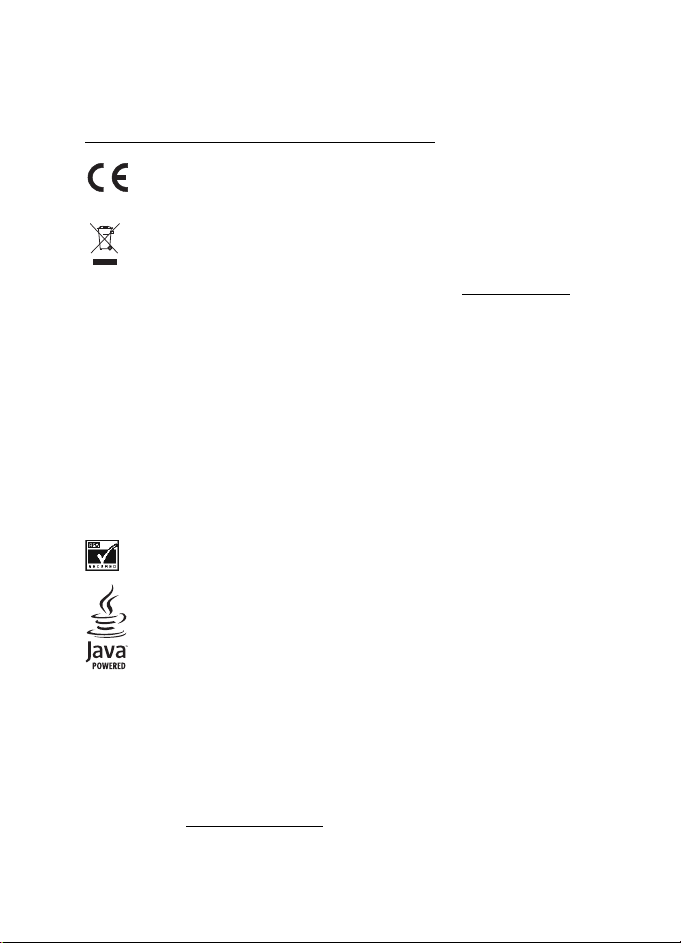
DECLARATION OF CONFORMITY
Hereby, NOKIA CORPORATION, declares that this RM-147 product is in compliance with the
essential requirements and other relevant provisions of Directive 1999/5/EC.
A copy of the Declaration of Conformity can be found at
http://www.nokiausa.com/phones/declaration_of_conformity/
.
0434
The crossed-out wheeled bin means that within the European Union the product
must be taken to separate collection at the product end-of life. This applies to
your device but also to any enhancements marked with this symbol. Do not
dispose of these products as unsorted municipal waste. For more information, see
product Eco-Declaration or country specific information at www.nokiausa.com
PART NO. 9254455, Issue No. 1a
Copyright © 2007 Nokia. All rights reserved.
Reproduction, transfer, distribution or storage of part or all of the contents in this document
in any form without the prior written permission of Nokia is prohibited.
Nokia, Visual Radio, Nokia Connecting People, XpressPrint, and Navi are trademarks or
registered trademarks of Nokia Corporation. Other product and company names mentioned
herein may be trademarks or tradenames of their respective owners.
Nokia tune is a sound mark of Nokia Corporation.
US Patent No 5818437 and other pending patents. T9 text input software Copyright (C)
1997-2006. Tegic Communications, Inc. All rights reserved.
Includes RSA BSAFE cryptographic or security protocol software from RSA Security.
Java is a trademark of Sun Microsystems, Inc.
.
Bluetooth is a registered trademark of Bluetooth SIG, Inc.
This product is licensed under the MPEG-4 Visual Patent Portfolio License (i) for personal and
noncommercial use in connection with information which has been encoded in compliance
with the MPEG-4 Visual Standard by a consumer engaged in a personal and noncommercial
activity and (ii) for use in connection with MPEG-4 video provided by a licensed video
provider. No license is granted or shall be implied for any other use. Additional information
including that relating to promotional, internal and commercial uses may be obtained from
MPEG LA, LLC. See http://www.mpegla.com
.
2
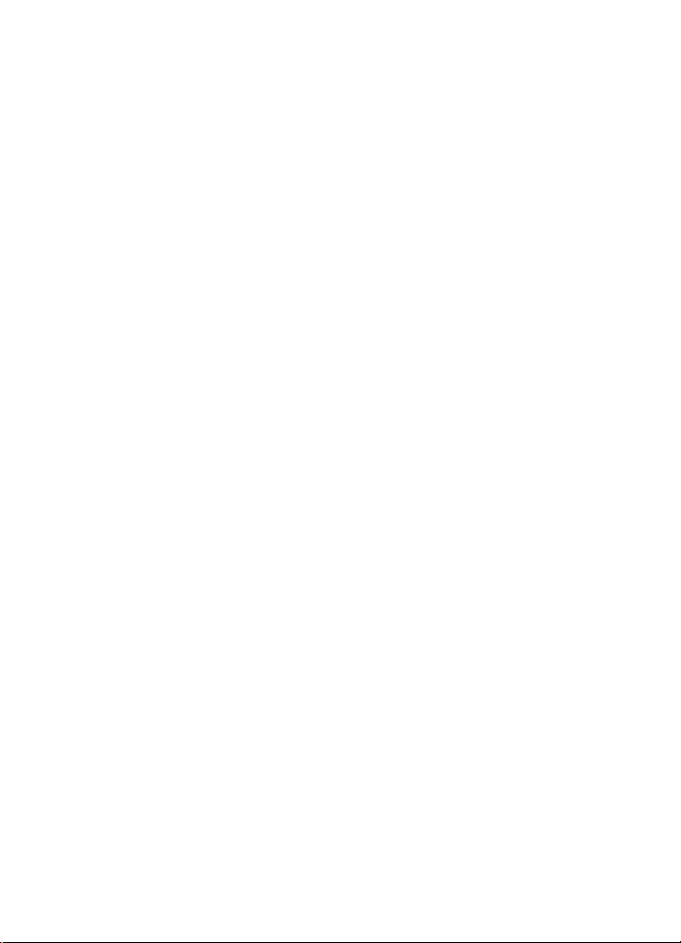
Nokia operates a policy of continuous development. Nokia reserve s the right to make changes
and improvements to any of the products described in this document without prior notice.
This device complies with Directive 2002/95/EC on the restriction of the use of certain
hazardous substances in electrical and electronic equipment.
Under no circumstances shall Nokia be responsible for any loss of data or income or any
special, incidental, consequential or indirect damages howsoever caused.
The contents of this document are provided "as is". Except as required by applicable law, no
warranties of any kind, either express or implied, including, but not limited to, the implied
warranties of merchantability and fitness for a particular purpose, are made in relation to the
accuracy, reliability or contents of this document. Nokia reserves the right to revise this
document or withdraw it at any time without prior notice.
The availability of particular products may vary by region. Please check with the Nokia dealer
nearest to you.
EXPORT CONTROLS
This device may contain commodities, technology or software subject to export laws and
regulations from the US and other countries. Diversion contrary to law is prohibited.
FCC/INDUSTRY CANADA NOTICE
Your device may cause TV or radio interference (for example, when using a telephone in close
proximity to receiving equipment). The FCC or Industry Canada can require you to stop using
your telephone if such interference cannot be eliminated. If you require assistance, contact
your local service facility. This device complies with part 15 of the FCC rules. Operation is
subject to the following two conditions: (1) This device may not cause harmful interference,
and (2) this device must accept any interference received, including interference that may
cause undesired operation. Any changes or modifications not expressly approved by Nokia
could void the user's authority to operate this equipment.
3
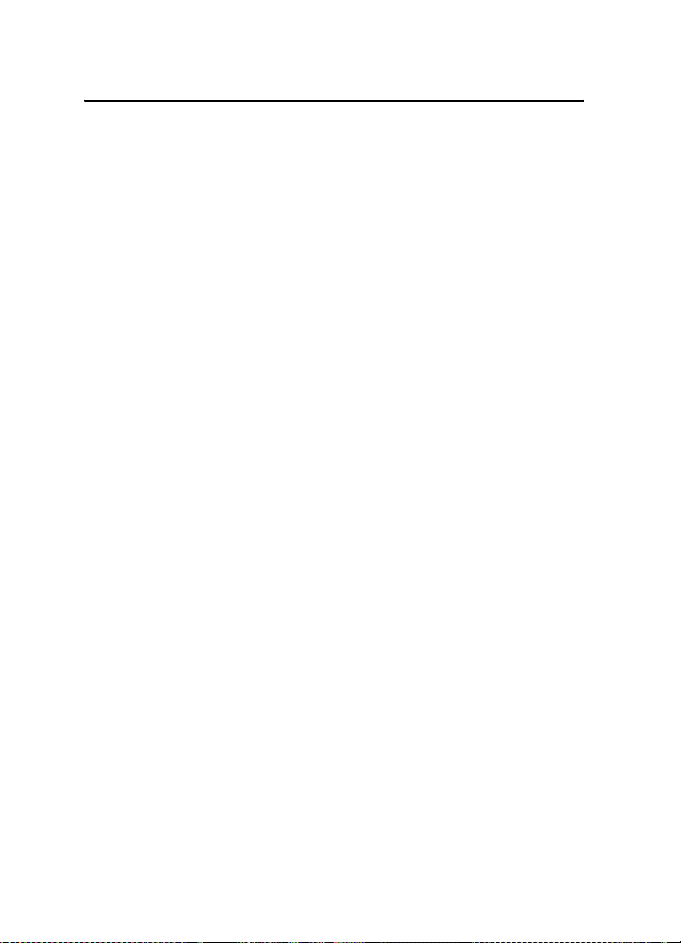
Contents
For your safety.......................... 6
1. General information .......... 9
Access codes............................................ 9
Configuration settings service ........ 10
Download content.............................. 10
Digital rights management.............. 10
2. Get started....................... 12
Install SIM card and battery............ 12
Charge the battery.............................. 13
Memory card installation................. 13
Open the slide phone......................... 14
Switch the phone on and off........... 14
Antenna................................................. 15
Headset.................................................. 15
Phone strap........................................... 15
3. Your phone...................... 16
Keys and parts...................................... 16
Standby mode...................................... 17
Indicators and icons........................... 18
Flight mode........................................... 19
Keypad lock (keyguard)..................... 19
Functions without a SIM card......... 19
4. Call functions.................. 20
Make a call ........................................... 20
1-touch dialing.................................... 20
Enhanced voice dialing...................... 20
Answer or decline a call.................... 21
Options during a call.......................... 21
5. Navigate the menus........ 22
6. Messaging........................ 23
Text messages...................................... 23
Picture message .................................. 25
Postcards............................................... 26
Nokia Xpress audio messaging........ 26
Memory full.......................................... 27
Folders.................................................... 27
Voice messages.................................... 27
Info messages ...................................... 28
Service commands.............................. 28
Delete messages.................................. 28
SIM messages....................................... 28
Message settings................................. 28
7. Phonebook ....................... 31
Search for a contact .......................... 31
Save names and phone numbers.... 31
Save details........................................... 31
Copy or move contacts...................... 31
Edit contact details............................ 32
Synchronize all.................................... 32
Delete contacts.................................... 32
Business cards...................................... 32
Settings.................................................. 33
Groups.................................................... 33
1-touch dials........................................ 33
Info, service, and my numbers........ 33
8. Log.................................... 34
9. Settings ............................ 35
Profiles................................................... 35
Themes................................................... 35
Tones....................................................... 35
Display.................................................... 36
Time and date ...................................... 36
My shortcuts........................................ 37
Connectivity......................................... 38
Call.......................................................... 42
Phone...................................................... 42
Enhancements ..................................... 43
Configuration....................................... 43
Security.................................................. 44
Restore factory settings.................... 45
Phone software updates................... 45
4
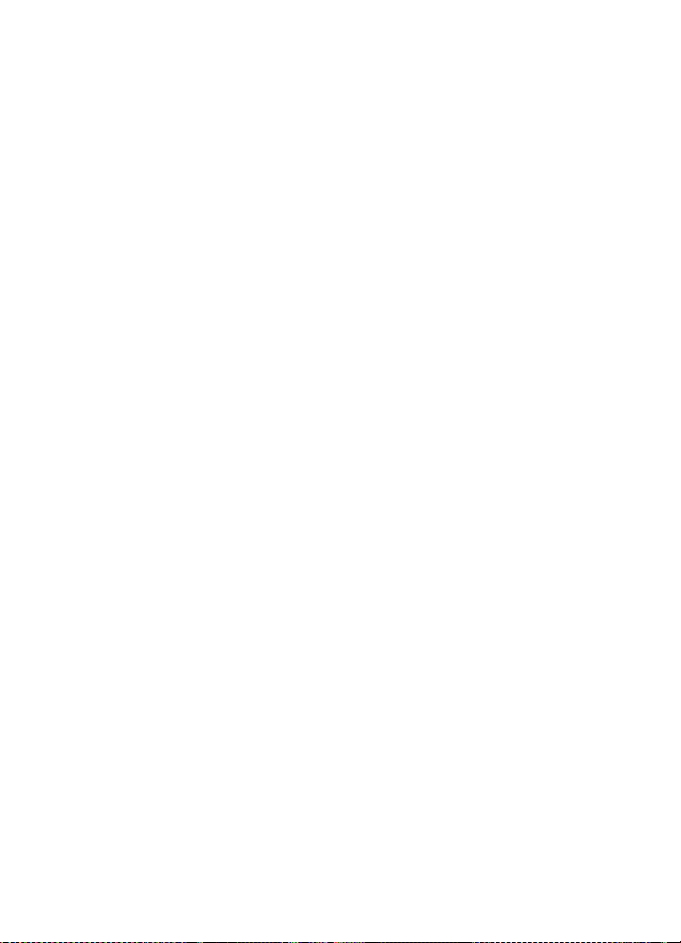
10. Operator menu ................ 47
11. Gallery.............................. 48
Print images.......................................... 48
Memory card......................................... 48
12. Media ............................... 50
Camera and video................................ 50
Media player......................................... 51
Music player.......................................... 51
Radio....................................................... 53
Voice recorder....................................... 54
Equalizer................................................. 55
Stereo widening................................... 55
13. Organizer.......................... 56
Alarm clock............................................ 56
Calendar................................................. 56
To-do list................................................ 57
Notes....................................................... 57
Calculator.............................................. 57
Countdown timer ................................ 58
Stopwatch ............................................. 58
14. Games and Applications.. 59
Launch a game..................................... 59
Launch an application........................ 59
Application options............................. 59
Download an application.................. 60
15. Instant messaging ........... 61
Register with an IM service.............. 61
Login........................................................ 61
Begin an IM session............................ 62
Receive and reply to messages........ 62
Return to chat session....................... 62
Contacts................................................. 63
Conversation options.......................... 63
Set your availability............................ 63
Log off service...................................... 64
16. SIM services...................... 65
17. Web................................... 66
Set up browsing................................... 66
Connect to a service........................... 66
Browse pages........................................ 67
Bookmarks............................................. 67
Appearance settings........................... 68
Security settings.................................. 68
Download settings.............................. 69
Service inbox ........................................ 69
Cache memory...................................... 69
Browser security.................................. 70
18. PC connectivity................ 72
Nokia PC Suite...................................... 72
Packet data, HSCSD, and CSD.......... 72
Bluetooth............................................... 72
Data communication applications... 73
19. Enhancements.................. 74
20. Battery information......... 75
Charging and discharging................. 75
Nokia battery authentication.......... 76
Care and maintenance ........... 78
Additional safety information.. 79
Index........................................ 84
5
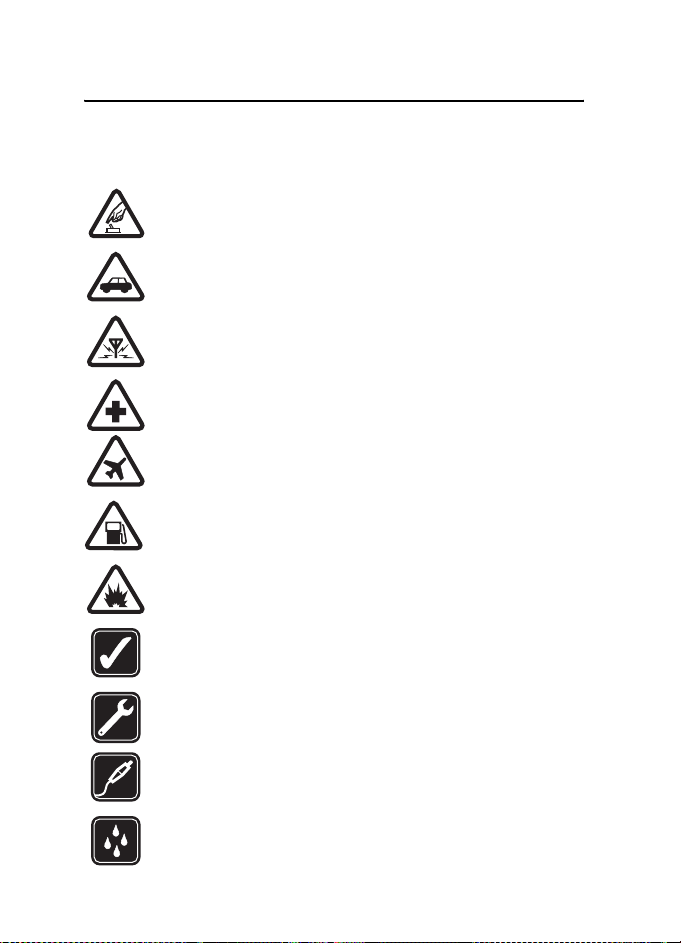
For your safety
For your safety
Read these simple guidelines. Not following them may be dangerous or illegal.
Read the complete user guide for further information.
SWITCH ON SAFELY
Do not switch the phone on when wireless phone use is prohibited or
when it may cause interference or danger.
ROAD SAFETY COMES FIRST
Obey all local laws. Always keep your hands free to operate the vehicle
while driving. Your first consideration while driving should be road safety.
INTERFERENCE
All wireless phones may be susceptible to interference, which could
affect performance.
SWITCH OFF IN HOSPITALS
Follow any restrictions. Switch the phone off near medical equipment.
SWITCH OFF IN AIRCRAFT
Follow any restrictions. Wireless devices can cause interference
in aircraft.
SWITCH OFF WHEN REFUELING
Do not use the phone at a refueling point. Do not use near fuel
or chemicals.
SWITCH OFF NEAR BLASTING
Follow any restrictions. Do not use the phone where blasting is in
progress.
USE SENSIBLY
Use only in the normal position as explained in the product
documentation. Do not touch the antenna unnecessarily.
QUALIFIED SERVICE
Only qualified personnel may install or repair this product.
ENHANCEMENTS AND BATTERIES
Use only approved enhancements and batteries. Do not connect
incompatible products.
WATER-RESISTANCE
Your phone is not water-resistant. Keep it dry.
6
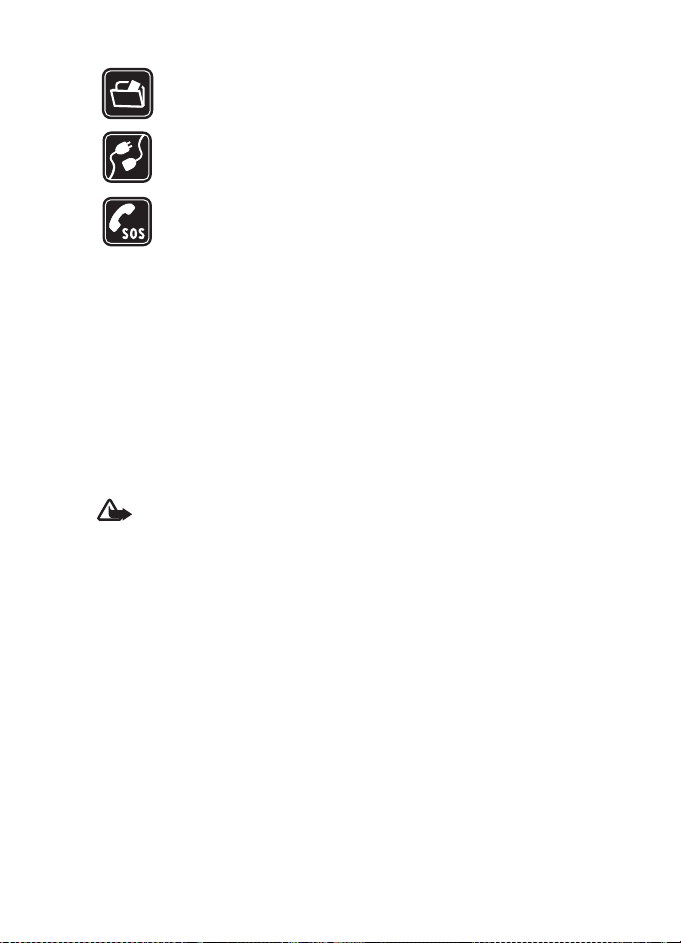
For your safety
BACK-UP COPIES
Remember to make back-up copies or keep a written record of all
important information stored in your phone.
CONNECTING TO OTHER DEVICES
When connecting to any other device, read its user guide for detailed
safety instructions. Do not connect incompatible products.
EMERGENCY CALLS
Ensure the phone is switched on and in service. Press the end key as
many times as needed to clear the display and return to the start
screen. Enter the emergency number, then press the call key. Give
your location. Do not end the call until given permission to do so.
■ About your device
The wireless device described in this guide is approved for use on the GSM 850,
1800, and 1900 networks. Contact your service provider for more information
about networks.
When using the features in this device, obey all laws and respect the privacy and
legitimate rights of others.
When taking and using images or video clips, obey all laws and respect local
customs as well as privacy and legitimate rights of others, including copyrights.
Warning: To use any features in this device, other than the alarm clock,
the device must be switched on. Do not switch the device on when
wireless phone use may cause interference or danger.
■ Network services
To use the phone you must have service from a wireless service provider. Many of
the features in this device depend on features in the wireless network to function.
These network services may not be available on all networks or you may have to
make specific arrangements with your service provider before you can utilize
network services. Your service provider may need to give you additional instructions
for their use and explain what charges will apply. Some networks may have
limitations that affect how you can use network services. For instance, some
networks may not support all language-dependent characters and services.
Your service provider may have requested that certain features be disabled or
not activated in your device. If so, they will not appear on your device menu.
Your device may also have been specially configured for your network provider.
This configuration may include changes in menu names, menu order and icons.
Contact your service provider for more information.
7
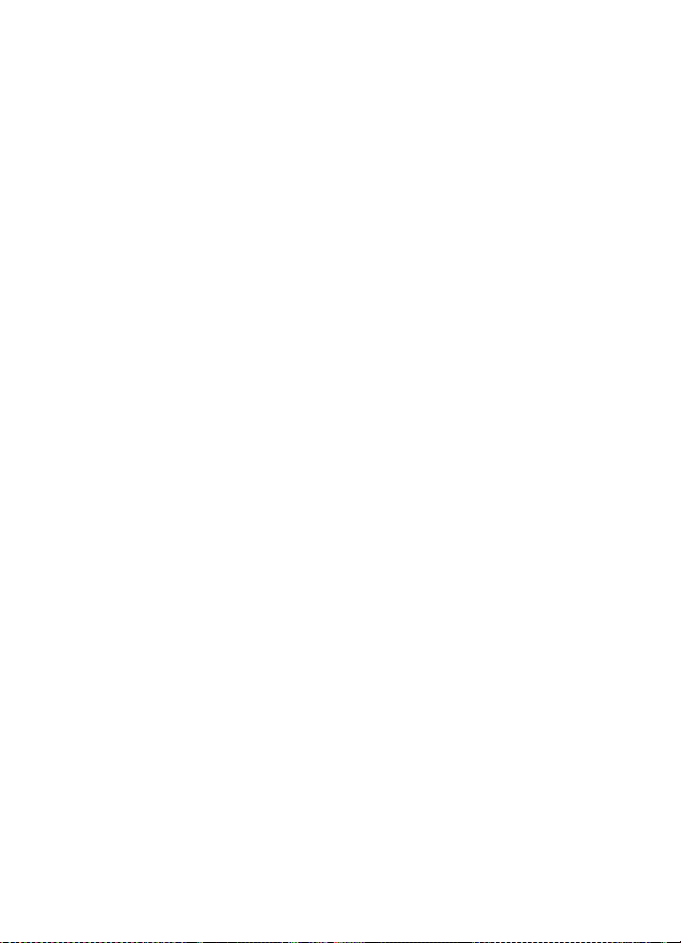
For your safety
This device supports WAP 2.0 protocols (HTTP and SSL) that run on TCP/IP protocols.
Some features of this device, such as multimedia messaging (MMS), browsing,
instant messaging, remote synchronization, and content downloading using the
browser or MMS, require network support for these technologies.
■ Shared memory
The following features in this device may share memory: gallery, contacts, text
messages, multimedia messages, and instant messages, e-mail, calendar, to-do
notes, Java
these features may reduce the memory available for the remaining features sharing
memory. For example, saving many Java applications may use all of the available
memory. Your device may display a message that the memory is full when you try
to use a s hared me mory f eature. In thi s case , delete some o f the i nformation or
entries stored in the shared memory features before continuing. Some of the
features, such as text messages, may have a certain amount of memory specially
allotted to them in addition to the memory shared with other features.
TM
games and applications, and note application. Use of one or more of
8
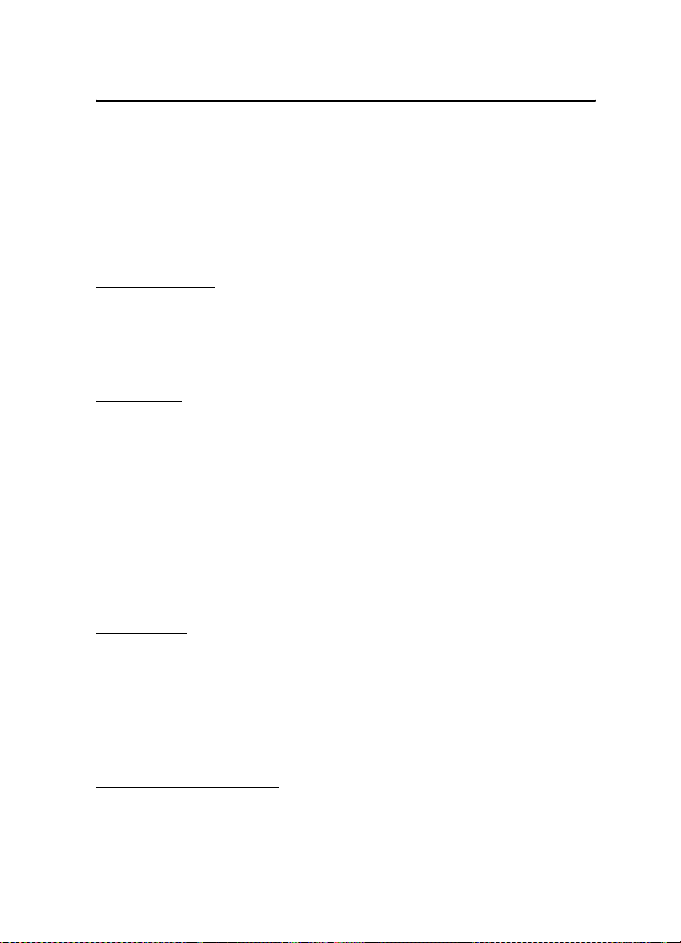
General information
1. General information
Congratulations on your purchase of this Nokia mobile phone. Some of its other
features include a calendar, a clock, an alarm clock, a radio, a music player, and a
built-in camera.
■ Access codes
Security code
The security code (5 to 10 digits) helps to protect your phone against unauthorized
use. The preset code is 12345. To change the code, and to set the phone to request
the code, see “Security,” p. 44.
PIN codes
The personal identification number (PIN) code and the universal personal
identification number (UPIN) code (4 to 8 digits) help to protect your SIM card
against unauthorized use. See “Security,” p. 44.
The PIN2 code (4 to 8 digits) may be supplied with the SIM card and is required
for some functions.
The module PIN is required to access the information in the security module.
See “Security module,” p. 70.
The signing PIN is required for the digital signature. See “Digital signature,” p. 71.
PUK codes
The personal unblocking key (PUK) code and the universal personal unblocking
key (UPUK) code (8 digits) is required to change a blocked PIN code and UPIN
code, respectively. The PUK2 code (8 digits) is required to change a blocked PIN2
code. If the codes are not supplied with the SIM card, contact your local service
provider for the codes.
Restriction password
The restriction password (4 digits) is required when using the Call restrictions.
See “Security,” p. 44.
9
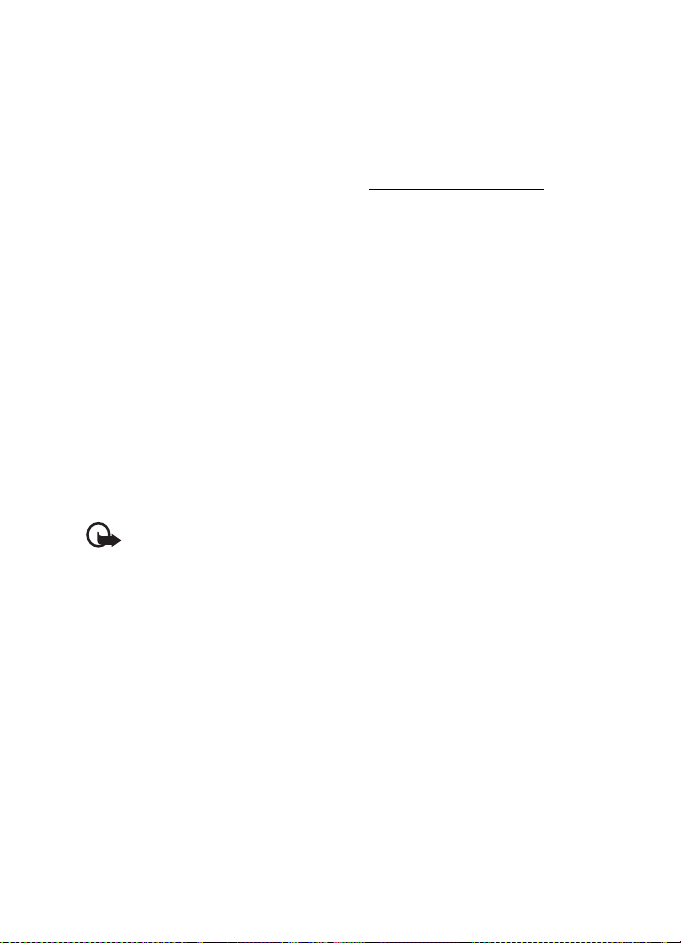
General information
■ Configuration settings service
To use some of the network services, such as mobile Internet services, MMS, Nokia
Xpress audio messaging, or remote Internet server synchronization, your phone
needs the correct configuration settings. For more information on availability,
contact your network operator, service provider, nearest authorized Nokia dealer,
or visit the support area on the Nokia Web site, www.nokiausa.com/support
When you have received the settings as a configuration message, and the
settings are not automatically saved and activated, Configuration settings
received is displayed.
To save the settings, select Show > Save. If required, enter the PIN code supplied
by the service provider.
To discard the received settings, select Exit or Show > Discard.
.
■ Download content
You may be able to download new content, such as themes, tones, and video clips,
to the phone (network service dependency). You may also be able to download
updates of phone software (network service dependency). See “Phone,” p. 42,
Phone updates.
For the availability of different services, pricing, and fees, contact your
service provider.
Important: Use only services that you trust and that offer adequate
security and protection against harmful software.
■ Digital rights management
Content owners may use different types of digital rights management (DRM)
technologies to protect their intellectual property, including copyrights. This device
uses various types of DRM software to access DRM-protected content. With this
device you may be able to access content protected with WMDRM 10, OMA DRM
1.0, OMA DRM 1.0 forward lock, and OMA DRM 2.0. If certain DRM software fails
to protect the content, content owners may ask that such DRM software's ability to
access new DRM-protected content be revoked. Revocation may also prevent
renewal of such DRM-protected content already in your device. Revocation of such
DRM software does not affect the use of content protected with other types of
DRM or the use of non-DRM-protected content.
10
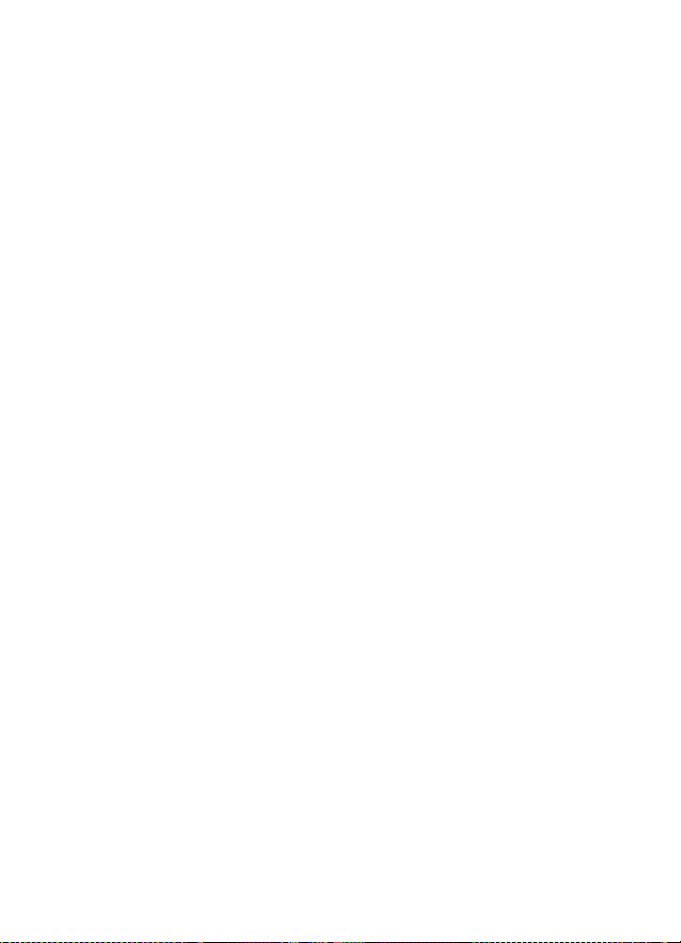
General information
Digital rights management (DRM) protected content comes with an associated
activation key that defines your rights to use the content.
If your device has OMA DRM protected content, to back up the content, use the
backup feature of Nokia PC Suite.
If your device has WMDRM protected content, both the activation keys and the
content will be lost if the device memory is formatted. You may also lose the
activation keys and the content in case the files on your device get corrupted.
Losing the activation keys or the content may limit your ability to use the same
content on your device again. For more information, contact your service provider.
11
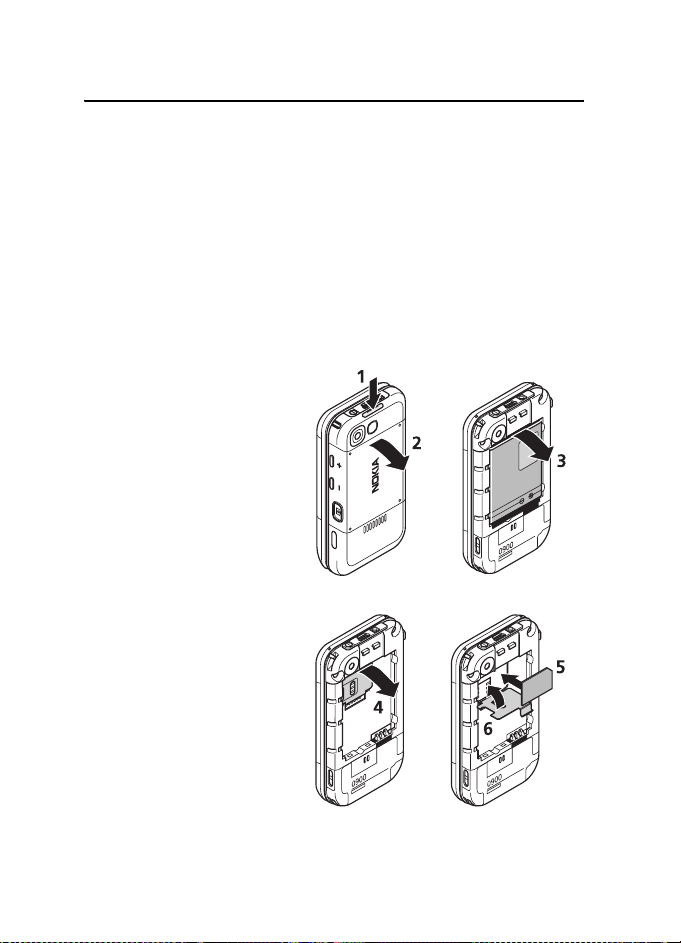
Get started
2. Get started
■ Install SIM card and battery
Always switch the device off and disconnect the charger before removing
the battery.
Keep all SIM cards out of the reach of small children.
For availability and information on using SIM card services, contact your SIM
card vendor. This may be the service provider, network operator, or other vendor.
This device is intended for use with BL-5B battery. Always use original Nokia
batteries. See “Nokia battery authentication,” p. 76.
To install the SIM card, do the following:
1. To remove the back cover of
the phone, push the back
cover release button (1), and
detach the back cover away
from the phone (2). Remove
the battery as shown (3).
2. Open the SIM card holder (4),
and insert the SIM card
properly into the holder (5).
Close the SIM card holder (6).
12
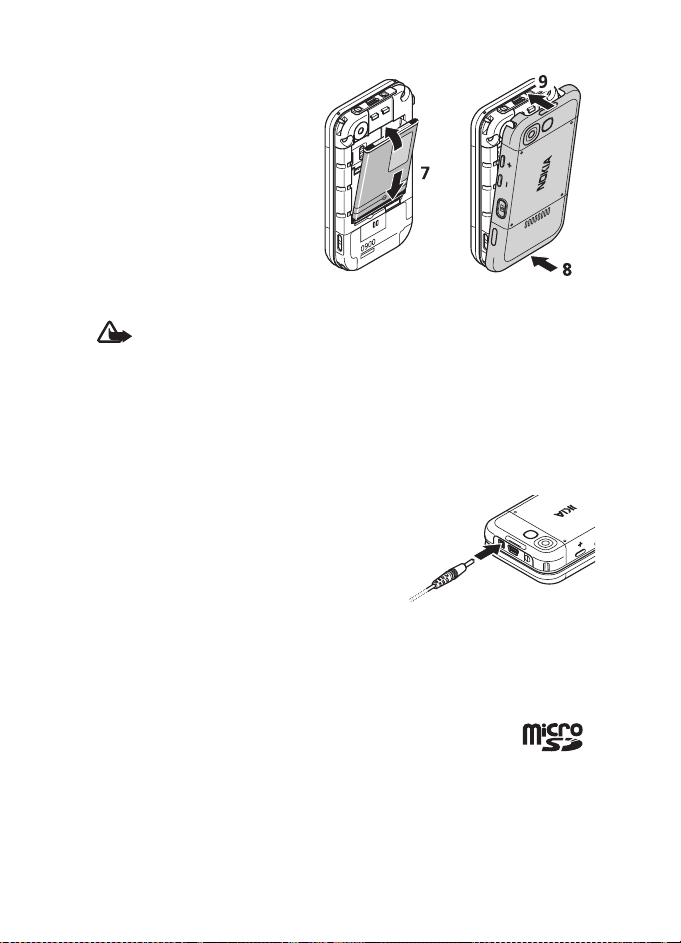
Get started
3. Replace the battery (7). Slide
the back cover into its place
(8, 9).
■ Charge the battery
Warning: Use only batteries, chargers, and enhancements approved by
Nokia for use with this particular model. The use of any other types may
invalidate any approval or warranty, and may be dangerous.
Check the model number of any charger before use with this device. This device is
intended for use when supplied with power from an AC -3 or AC -4 charger.
For availability of approved enhancements, please check with your dealer.
When you disconnect the power cord of any enhancement, grasp and pull the
plug, not the cord.
Connect the charger to a wall socket and the lead
from the charger to the connector on the bottom
of your phone.
If the battery is completely discharged, it may
take a few minutes before the charging indicator
appears on the display or before any calls can
be made.
The charging time depends on the charger used. Charging a BL-5B battery
with the AC-3 charger takes approximately 3 hours while the phone is in the
standby mode.
■ Memory card installation
Keep all microSD memory cards out of the reach of small children.
Use only compatible microSD cards with this device. Other memory cards, such as
reduced size multimedia cards, do not fit in the microSD card slot and are not
compatible with this device. Using an incompatible memory card may damage
the memory card as well as the device, and data stored on the incompatible card
may be corrupted.
13
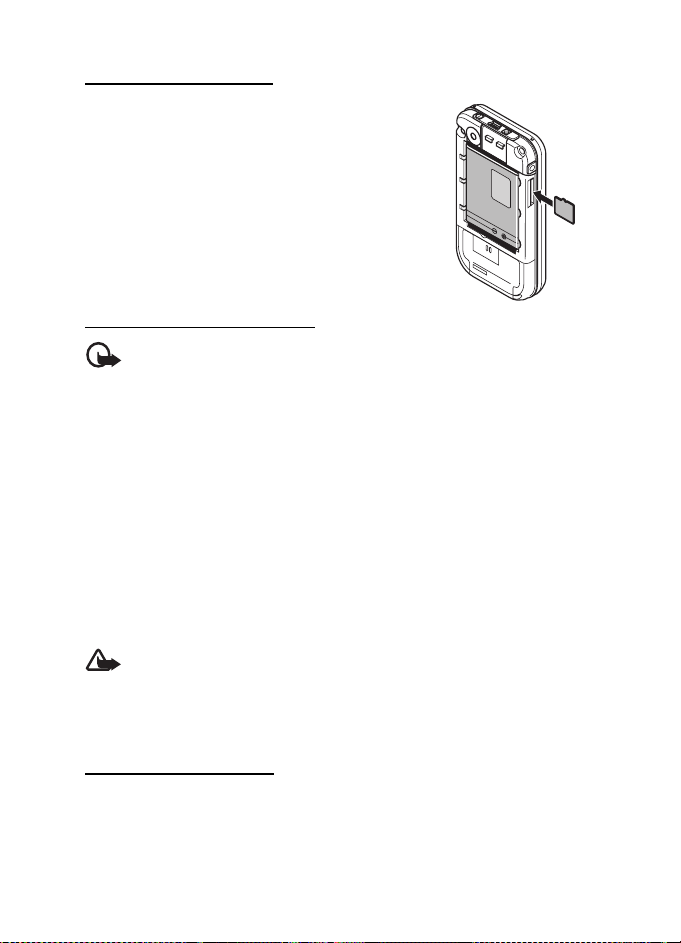
Get started
Insert a microSD card
1. Remove the back cover of the phone.
2. Insert the card into the microSD card slot with the
contact surface facing backwards, and press it until
it locks into place.
3. Close the back cover of the phone.
Use only microSD cards approved by Nokia for use
with this device. Nokia utilizes the approved industry
standards for memory cards but not all other brands may
function correctly or be fully compatible with this device.
Remove the microSD card
Important: Do not remove the microSD card in the middle of an
operation when the card is being accessed. Removing the card in the
middle of an operation may damage the memory card as well as the
device, and data stored on the card may be corrupted.
1. Make sure that no application is currently accessing the microSD memory card.
2. Remove the back cover of the phone.
3. Press the microSD card slightly in to release the lock, and remove the microSD
card from the slot.
■ Open the slide phone
To open the slide of the phone, push the upper part of the phone up.
■ Switch the phone on and off
Warning: Do not switch the phone on when wireless phone use is
prohibited or when it may cause interference or danger.
Press and hold the power key. See “Keys and parts,” p. 16. If the phone asks for a
PIN or a UPIN code, enter the code (displayed as ****), and select OK.
Set the time and date
Enter the local time, select the time zone of your location in terms of the time
difference with respect to Greenwich Mean Time (GMT), and enter the date.
See “Time and date,” p. 36.
14
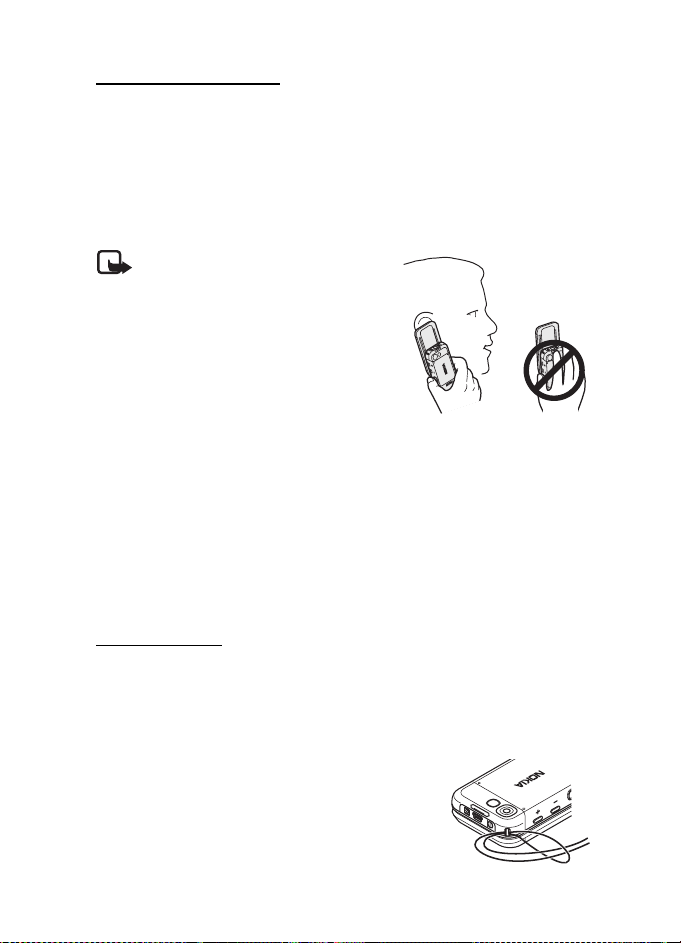
Get started
Plug and play service
When you switch on your phone for the first time, and the phone is in the standby
mode, you may be asked to get the configuration settings from your service
provider (network service dependency). Confirm or decline the query. See
“Connect to support,” p. 44, and “Configuration settings service,” p. 10.
■ Antenna
Your device has an internal antenna.
Note: As with any other radio
transmitting device, do not touch the
antenna unnecessarily when the
device is switched on. Contact with
the antenna affects call quality and
may cause the device to operate at a
higher power level than otherwise
needed. Avoiding contact with the
antenna area when operating the
device optimizes the antenna
performance and the battery life.
■ Headset
The headset in the sales box has been approved by Nokia for use with this device.
Always listen to music at a moderate level. Please be advised to pay special
attention to volume level in case you connect any other headsets to the device.
Do not connect products that create an output signal, as this may cause damage
to the device. Do not connect any voltage source to this connector.
Audio adaptor
Use an audio adaptor AD-50 to connect a headphone with a 3.5-mm plug to
your phone. If the adaptor is connected to the phone the earpiece of the phone
will be disconnected.
Please note that the adaptor does not support a microphone line.
■ Phone strap
Thread a strap through the eyelet of the phone as shown
in the picture and tighten it.
15
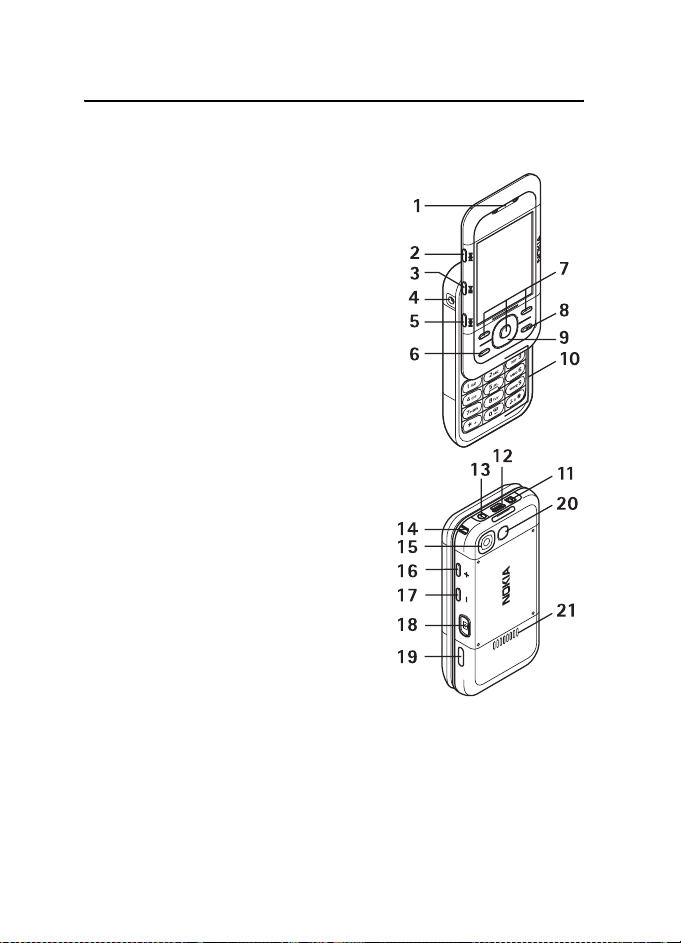
Your phone
3. Your phone
■ Keys and parts
Earpiece (1)
Music player, Radio, rewind, Scan Down (2)
Music player, Radio, start, stop (3)
Enhancements connector (4)
Music player, Radio, fast forward, Scan up(5)
Call key (6)
Left, middle, and right selection keys (7)
End key (8)
Scroll keys (9)
Keypad (10)
Charger connector (11)
USB connector (12)
Power key (13)
Phone strap eyelet (14)
Camera lens (15)
Volume up/ PTT key (16)
Volume down (17)
Camera key (18)
Infrared port (19)
Selfportrait viewfinder (20)
Loudspeaker (21)
16
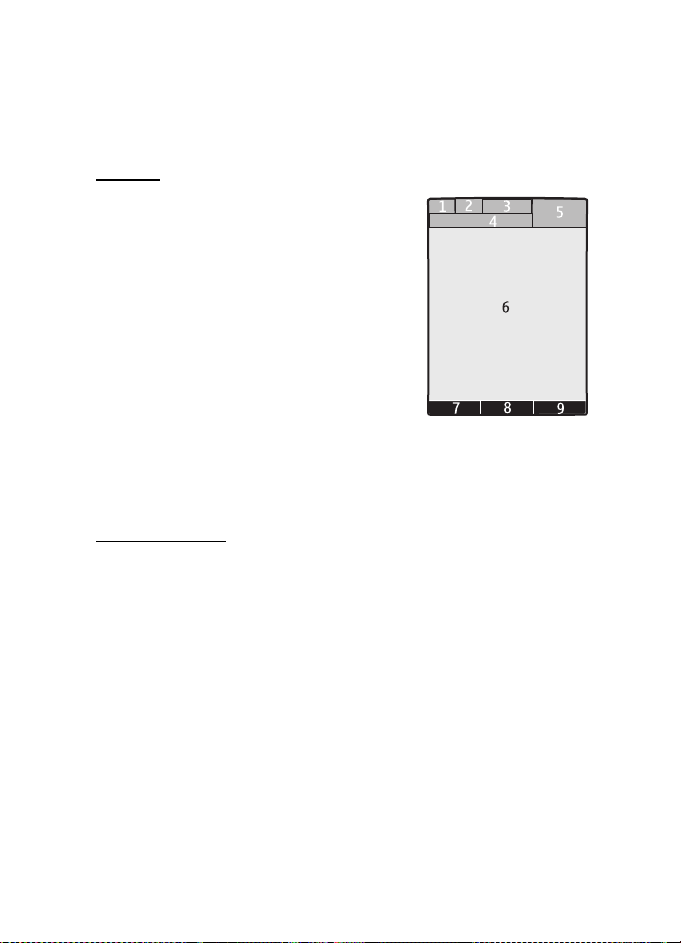
Your phone
■ Standby mode
When the phone is ready for use, and you have not entered any characters, the
phone is in the standby mode.
Display
Signal strength of the cellular network (1)
Battery charge status (2)
Indicators (3)
Network name or operator logo (4)
Clock (5)
Main screen (6)
Function of left selection key (7) is Go to or a
shortcut to another function. See “Left selection
key,” p. 37.
Function of middle selection key (8) is Menu.
Function of right selection key (9) is Phonebk. or a shortcut to another
function. See “Right selection key,” p. 37. Operator variants may have an
operator-specific name.
Active standby
In the active standby mode there is a list of selected phone features and
information on the screen that you can directly access. To switch it on or off,
select Menu > Settings > Display > Active standby > Active standby mode >
On or Off.
In the standby mode, scroll up or down to activate the navigation in the list, and
select Select or View. Left and right arrows at the beginning and end of a line
indicate that further information is available by scrolling left or right. To end the
active standby mode, select Exit.
To organize and change the active standby mode, activate the navigation mode,
and select Options and from the available options.
17
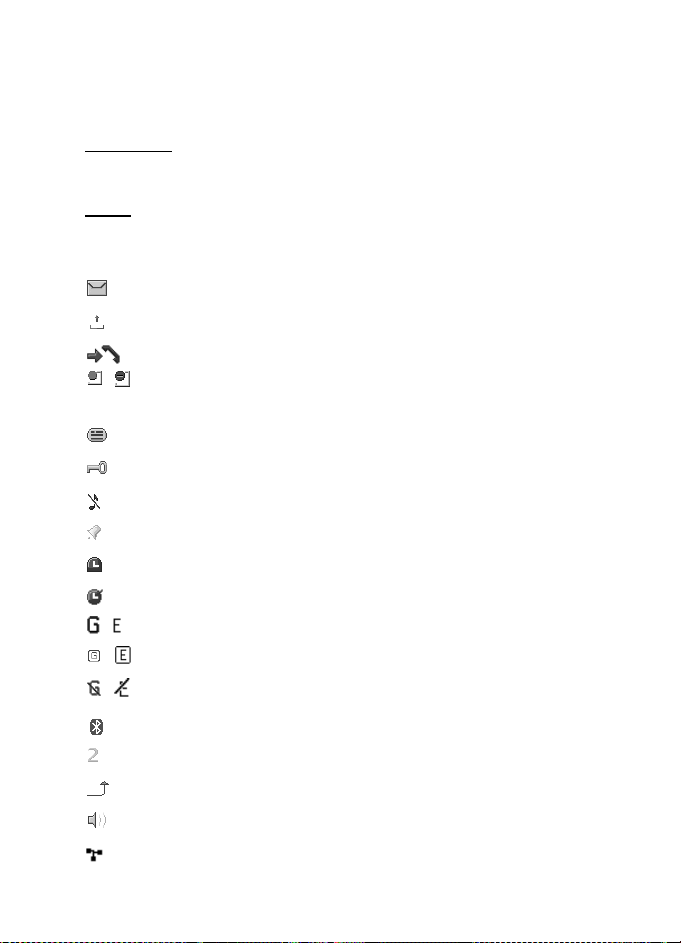
Your phone
■ Indicators and icons
Your phone has two types of identifiers: indicators and icons.
Indicators
See “Standby mode,” p. 17 for information on indicators.
Icons
Icons are graphical representations of a specific item or situation. The following
list describes each icon.
You have unread messages.
You have unsent, canceled, or failed messages.
The phone registered a missed call.
, Your phone is connected to the instant messaging service, and the
availability status is online or offline.
You received one or several instant messages.
The keypad is locked.
The phone does not ring for an incoming call or text message.
The alarm clock is activated.
The countdown timer is running.
The stopwatch is running.
, The phone is registered to the GPRS or EGPRS network.
, A GPRS or EGPRS connection is established.
, The GPRS or EGPRS connection is suspended (on hold).
A Bluetooth connection is active.
If you have two phone lines, the second phone line is selected.
All incoming calls are forwarded to another number.
The loudspeaker is activated, or the music stand is connected to the phone.
Calls are limited to a closed user group.
18
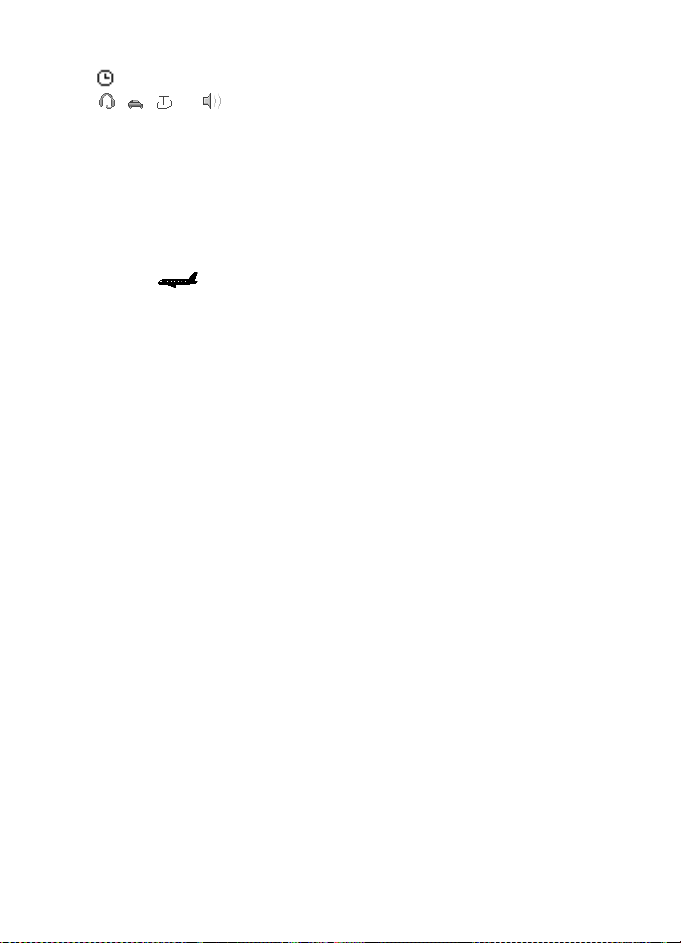
Your phone
The timed profile is selected.
, , , or
A headset, hands-free, loopset, or music stand enhancement is
connected to the phone.
■ Flight mode
You can deactivate all radio frequency functionality and still have access to
offline games, calendar, and phone numbers. Use the flight mode in radio
sensitive environments—on board aircraft or in hospitals. When the flight mode
is active, is shown.
Select Menu > Settings > Profiles > Flight > Activate or Customize.
To deactivate the flight mode, select any other profile.
In the flight mode you can make an emergency call. Enter the emergency number,
press the call key, and select Yes when asked Exit flight profile? The phone
attempts to make an emergency call.
■ Keypad lock (keyguard)
To prevent the keys from being accidentally pressed, close the phone, and select
Lock within 3.5 seconds.
To unlock the keypad, select Unlock > Ok, or open the phone. If the security
keyguard is activated, enter the security code if requested.
To answer a call when the keyguard is on, press the call key or open the phone.
When you end or decline the call, the keypad automatically locks.
For Security keyguard, see “Phone,” p. 42.
When the keyguard is on, calls still may be possible to the official emergency
number programmed into your device.
■ Functions without a SIM card
Several functions of your phone may be used without installing a SIM card (for
example, the data transfer with a compatible PC or another compatible device).
Some functions appear dimmed in the menus and cannot be used.
For an emergency call, some networks may require that a valid SIM card is
properly inserted in the device.
19
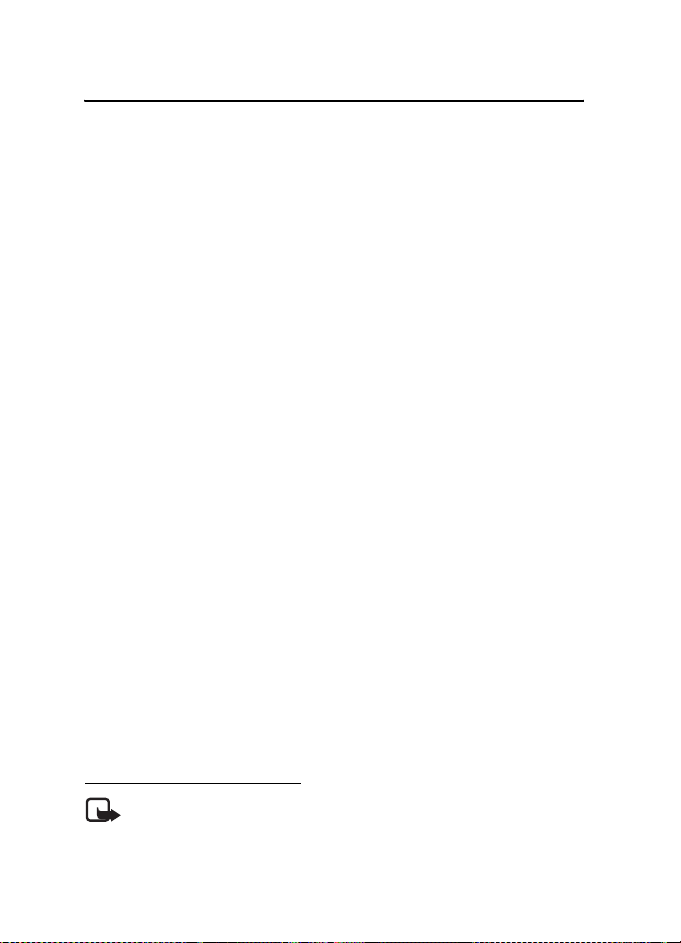
Call functions
4. Call functions
■ Make a call
1. Push the upper part of the phone up.
2. Enter the phone number, including the area code.
For international calls, press
replaces the international access code), enter the country code, the area code
without the leading 0, if necessary, and the phone number.
3. To call the number, press the call key.
To increase the volume in a call, press + and to decrease, press - .
4. To end the call or to cancel the call attempt, press the end key, or close
the phone.
To search for a name or phone number that you have saved in Phonebook, see
“Search for a contact,” p. 31. Press the call key to call the number.
To access the list of dialed numbers, press the call key once in the standby mode.
To call the number, select a number or name, and press the call key.
■ 1-touch dialing
Assign a phone number to one of the 1-touch-dialing keys, 2 to 9. See “1-touch
dials,” p. 33. Call the number in either of the following ways:
• Press a 1-touch-dialing key, then the call key.
•If 1-touch dialing is set to On, press and hold a 1-touch-dialing key until the
call begins. See 1-touch dialing in “Call,” p. 42.
twice for the international prefix (the + character
*
■ Enhanced voice dialing
You can make a phone call by saying the name that is saved in the contact list of
the phone. Voice commands are language-dependent. To set the language, see
Recognition lang. in “Phone,” p. 42.
Make a voice dialing call
Note: Using voice tags may be difficult in a noisy environment or
during an emergency, so you should not rely solely upon voice dialing
in all circumstances.
20
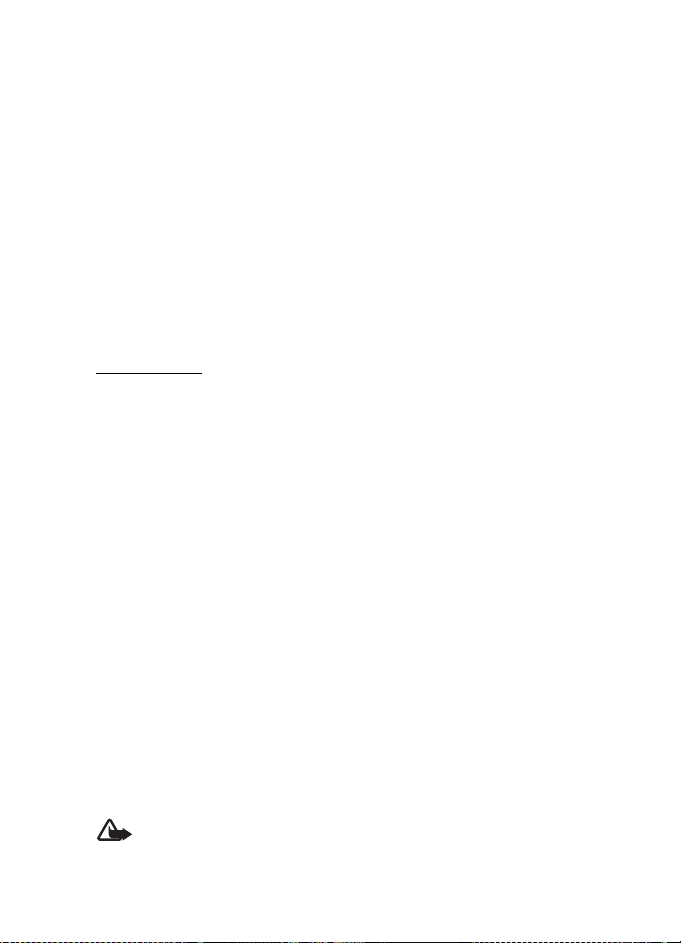
Call functions
1. In the standby mode, press and hold the right selection key, or press and hold
the volume down key. A short tone is played, and Speak now is displayed.
2. Say the voice command clearly. If the voice recognition is successful, a list
with matches is shown. The phone plays the voice command of the match on
the top of the list. If the result is not the correct one, scroll to another entry.
Using voice commands to carry out a selected phone function is similar to
voice dialing. See Voice commands in “My shortcuts,” p. 37.
■ Answer or decline a call
To answer an incoming call, press the call key, or open the phone. To end the call,
press the end key, or close the phone.
To decline an incoming call, press the end key. To mute the ringing tone,
select Silence.
Call waiting
To answer the waiting call during an active call (network service dependency),
press the call key. The first call is put on hold. To end the active call, press the
end key.
To activate the Call w aiting function, see “Call,” p. 42.
■ Options during a call
Many of the options that you can use during a call are network services.
For availability, contact your service provider.
During a call, select Options and from the following options:
Call options are Mute or Unmute, Phonebook, Menu, Lock keypad, Record,
Voice clarity, Loudspeaker or Handset.
Network services options are Answer or Decline, Hold or Resume, New call,
Addtoconference, End call, End all calls, and the following:
Touch tones — to send tone strings
Swap — to switch between the active call and the call on hold
Transfer calls — to connect a call on hold to an active call and disconnect yourself
Conference — to make a conference call
Private call —to discuss privately in a conference call
Warning: Do not hold the device near your ear when the loudspeaker is
in use, because the volume may be extremely loud.
21
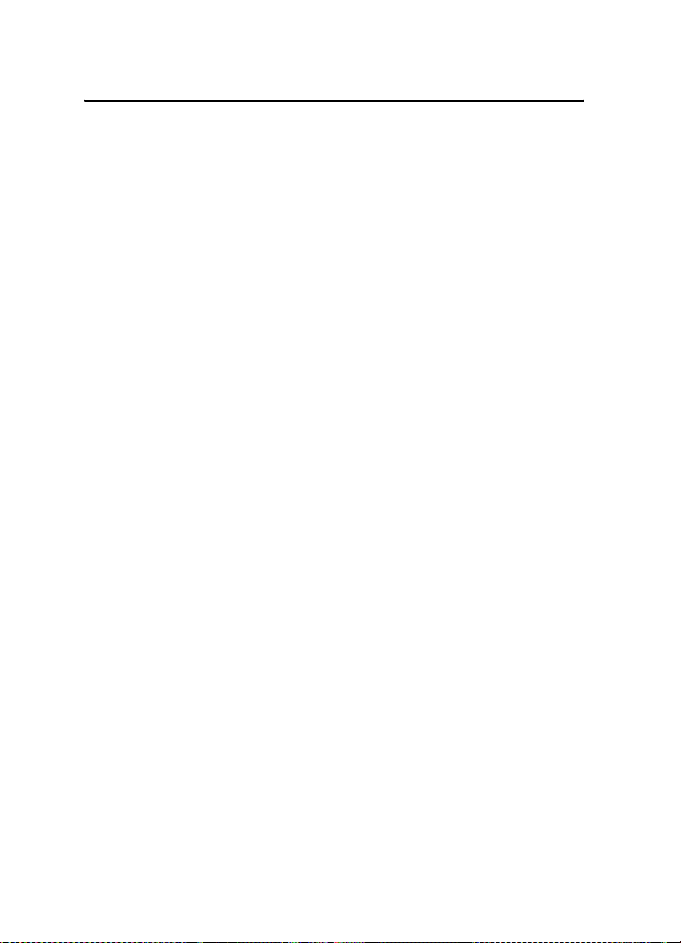
Navigate the menus
5. Navigate the menus
The phone offers you an extensive range of functions, which are grouped
into menus.
1. To access the menu, select Menu.
To change the menu view, select Options > Main menu view > List, Grid,
Grid with labels, or Tab.
To rearrange the menu, scroll to the menu you want to move, and select
Options > Organize > Move. Scroll to where you want to move the menu,
and select OK. To save the change, select Done > Yes.
2. Scroll through the menu, and select an option (for example, Settings).
3. If the selected menu contains further submenus, select the one that you want
(for example, Call).
4. If the selected menu contains further submenus, repeat step 3.
5. Select the setting of your choice.
6. To return to the previous menu level, select Back. To exit the menu, select Exit.
22
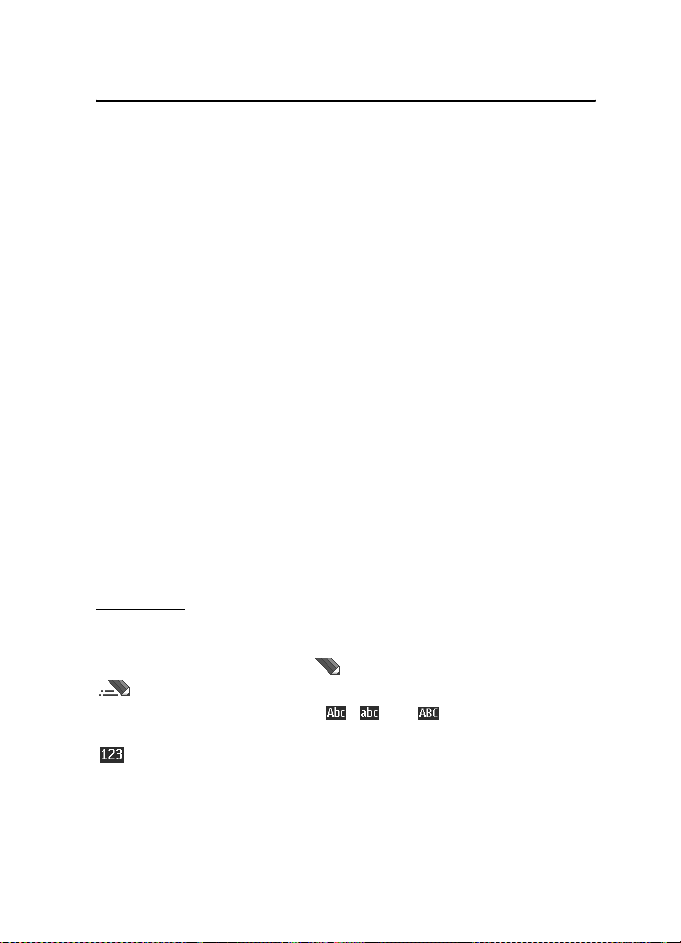
Messaging
6. Messaging
You can read, write, send, and save text and picture messages, postcards, and
voice notes. All messages are organized into folders.
■ Text messages
With the short message service (SMS) you can send and receive text messages,
and receive messages that can contain pictures (network service dependency).
Before you can send any text or SMS e-mail message, you must save your
message center number. See “Message settings,” p. 28.
To check SMS e-mail service availability and to subscribe to the service, contact
your service provider. To save an e-mail address in Phonebook, see “Save details,”
p. 31.
Your device supports the sending of text messages beyond the character limit for a
single message. Longer messages will be sent as a series of two or more messages.
Your service provider may charge accordingly. Characters that use accents or other
marks, and characters from some language options like Chinese, take up more
space limiting the number of characters that can be sent in a single message.
An indicator at the top of the display shows the total number of characters
left and the number of messages needed for sending. For example, 673/2
means that there are 673 characters left and that the message will be sent as
a series of 2 messages.
Text entry
To enter text (for example, when writing messages), use traditional or predictive
text input. When you write text, press and hold Options to toggle between
traditional text input, indicated by , and predictive text input, indicated by
. Not all languages are supported by predictive text input.
The character cases are indicated by , , and . To change the
character case, press #. To change from the letter to number mode, indicated by
, press and hold #, and select Nu mber mode. To change from the number to
the letter mode, press and hold #.
To set the writing language, select Options > Writing language.
23
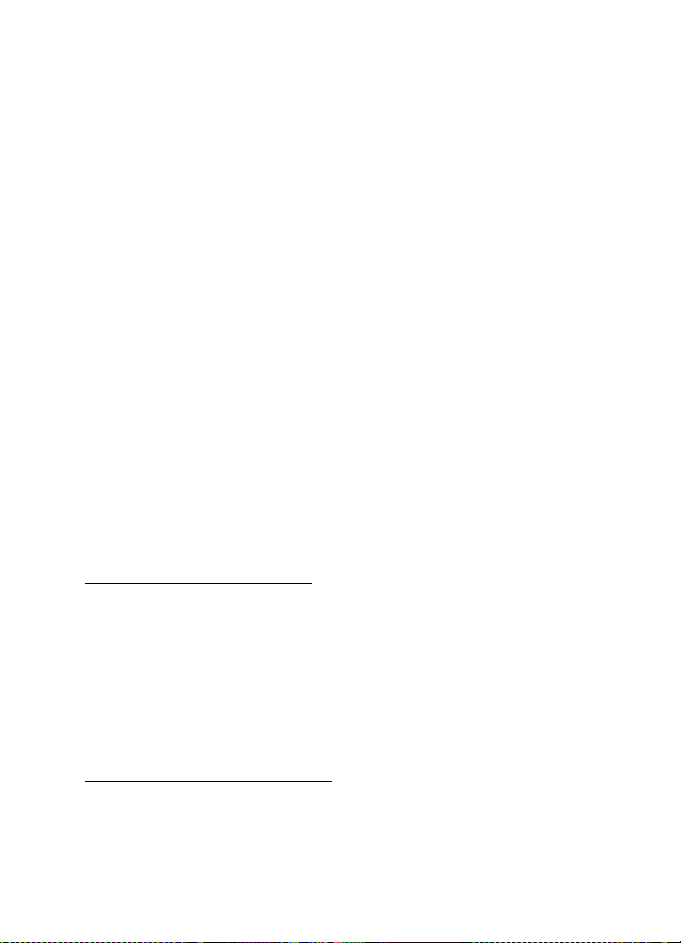
Messaging
Predictive text input
Predictive text input is based on a built-in dictionary to which you can also add
new words.
1. Start writing a word using the keys, 2 to 9. Press each key only once for
one letter.
2. When you finish writing the word and it is correct, to confirm it by adding a
space, press 0.
If the word is not correct, press
the list.
If the ? character is displayed after the word, the word you intended to
write is not in the dictionary. To add the word to the dictionary, select Spell.
Enter the word using traditional text input, and select Save.
To write compound words, enter the first part of the word, and press the scroll
key right to confirm it. Write the last part of the word, and confirm the word.
3. Start writing the next word.
repeatedly, and select the word from
*
Traditional text input
Press a number key, 1 to 9, repeatedly until the desired character appears. The
characters available depend on the selected writing language. If the next letter
you want is located on the same key as the present one, wait until the cursor
appears and enter the letter. The most common punctuation marks and special
characters are available under the number key 1.
Write and send a message
1. Select Menu > Messaging > Create message > Text message.
2. Enter one or more phone numbers or e-mail addresses in the To: field.
To retrieve a phone number or e-mail address from a memory, select Add.
3. For a SMS e-mail, enter a subject in the Subject: field.
4. Write your message in the Message: field.
5. To send the message, select Send. See “Message sending,” p. 25.
Read and reply to a message
1. To view a received message, select Show. To view it later, select Exit.
To read the message later, select Menu > Messaging > Inbox.
24
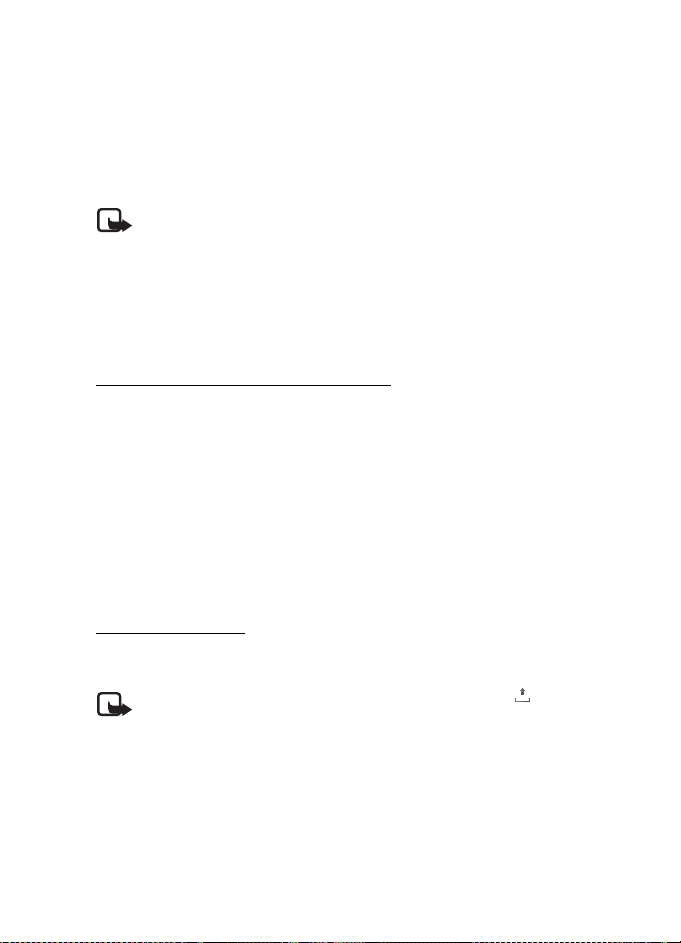
Messaging
2. To reply to a message, select Reply > Text message, Picture message, or
Voic e no tes.
3. Write the reply message.
4. To send the message, select Send. See “Message sending,” p. 25.
■ Picture message
Note: Only devices that have compatible features can receive and
display multimedia messages. The appearance of a message may vary
depending on the receiving device.
A multimedia message can contain some attachments.
To check availability and to subscribe to the multimedia messaging service
(MMS, network service), contact your service provider. See “Message settings,”
p. 28.
Write and send a picture message
The wireless network may limit the size of multimedia messages. If the inserted image
exceeds this limit, the device may make it smaller so that it can be sent by MMS.
1. Select Menu > Messaging > Create message > Picture message.
2. Write your message. To add a file, select Insert and from the options.
3. To view the message before sending it, select Options > Preview.
4. To send the message, select Send. See “Message sending,” p. 25.
5. Enter one or more phone numbers or e-mail addresses in the To: field.
To retrieve a phone number or e-mail address from a memory, select Add.
6. To send the message, select Send. See “Message sending,” p. 25.
Message sending
To send the message, select Send. The phone saves the message in the Outbox
folder, and the sending starts.
Note: When the phone is sending the message, the animated is shown.
This is an indication that the message has been sent by your device to the
message center number programmed into your device. This is not an
indication that the message has been received at the intended des tination.
For more details about messaging services, check with your service provider.
If an interruption occurs while the message is being sent, the phone tries to
resend the message a few times. If these attempts fail, the message remains in
the Outbox folder. To cancel the sending of the messages in the Outbox folder,
scroll to the desired message, and select Options > Cancel sending.
25
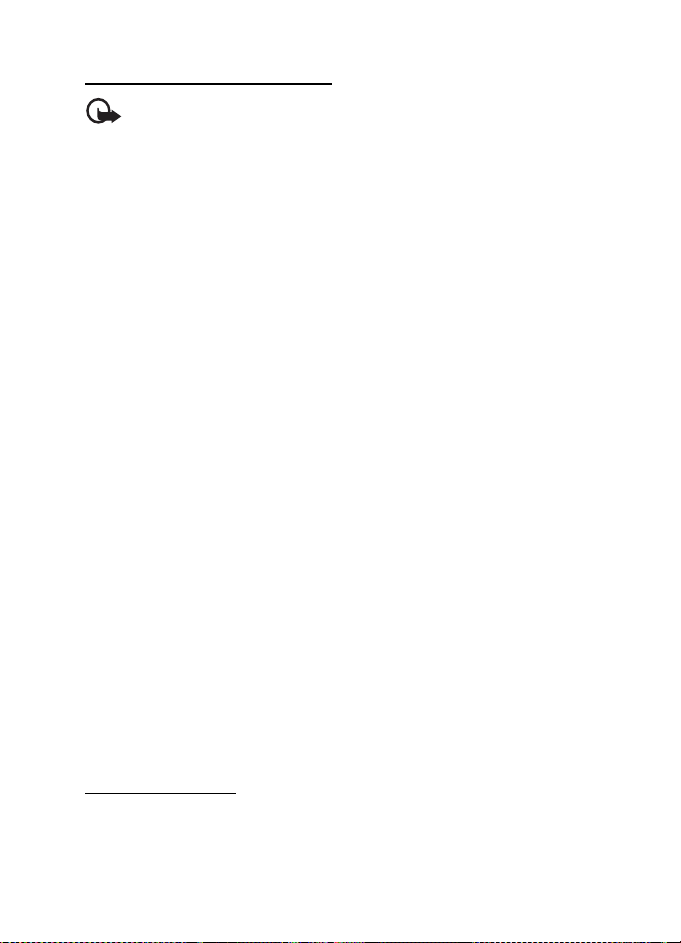
Messaging
Read and reply to a message
Important: Exercise caution when opening messages. Multimedia
message objects may contain malicious software or otherwise be
harmful to your device or PC.
1. To view a received message, select Show. To view it later, select Exit.
2. To view the whole message if the received message contains a presentation,
select Play.
To view the files in the presentation or the attachments, select Options >
Objects or Attachments.
3. To reply to the message, select Options > Reply > Text message, Picture
message, Postc ard, Flash message, or Voice notes.
4. Write the reply message.
5. To send the message, select Send. See “Message sending,” p. 25.
■ Postcards
Before you can use the postcard service you must subscribe to the service.
To check the availability, and costs, and to subscribe to the service if available,
contact your network operator or service provider.
With the postcard messaging service (network service dependency), create and
send postcards that may contain an image and a greeting text. The postcard is
sent to the service provider using multimedia messaging. The service provider
prints the postcard and sends it to the postal address given with the message.
MMS must be activated before this service can be used.
To send a postcard, select Menu > Messaging > Create message > Pos tca rd.
Fill in the address, mandatory editor fields are marked by a *. Scroll to the image
field, select Insert and an image from the gallery, or New image to insert a recent
image; then write your greeting text. To send the message, select Send.
■ Nokia Xpress audio messaging
You can use the MMS to create and send an audio message in a convenient way.
MMS must be activated before you can use audio messages.
Create a message
1. Select Menu > Messaging > Create message > Voice notes. The recorder
opens. To use the recorder, see “Voice recorder,” p. 54.
2. Speak your message.
26
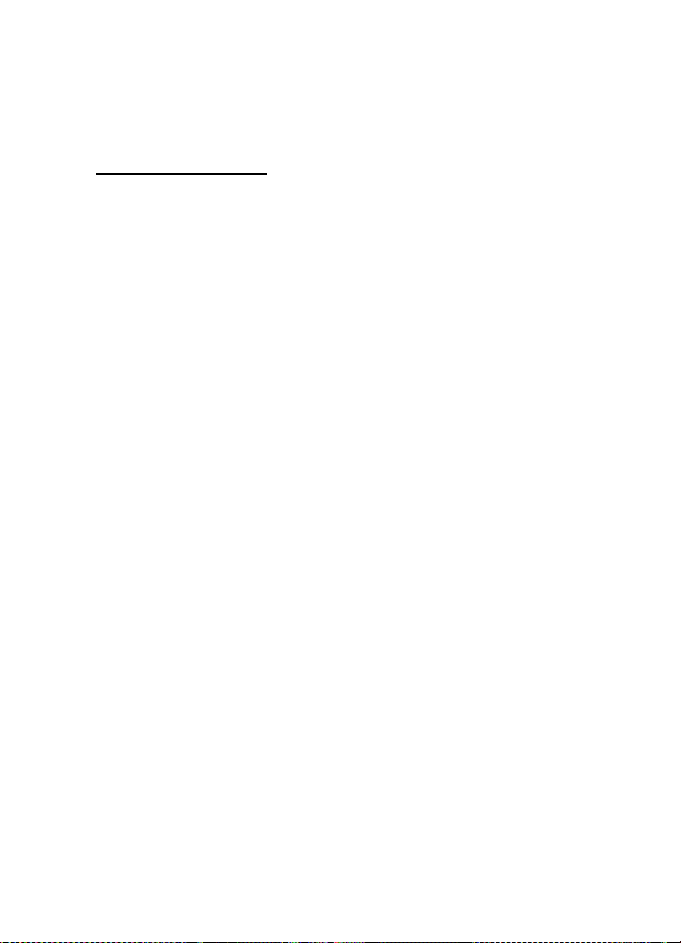
Messaging
3. Enter one or more phone numbers in the To: field, or select Add to retrieve
anumber.
4. To send the message, select Send.
Listen to a message
To open a received audio message, select Play; or if more than one message is
received, select Show > Play. To listen to the message later, select Exit.
■ Memory full
When you receive a message, and the memory for the messages is full, Memory
full. Unable to receive messages. is shown. To first delete old messages, select
OK > Yes and the folder. Scroll to the desired message, and select Delete. If more
messages are to be deleted, select Mark. Mark all the messages you want to delete,
and select Options > Delete marked.
■ Folders
The phone saves received messages in the Inbox folder.
Messages that have not yet been sent are saved in the Outbox folder.
To set the phone to save the sent messages in the Sent items folder, see Save sent
messages in “General settings,” p. 28.
To edit and send messages that you have written and saved in the Drafts folder,
select Menu > Messaging > Drafts.
You can move your messages to the Saved items folder. To organize your Saved
items subfolders, select Menu > Messaging > Saved items. To add a folder, select
Options > Add folder. To delete or rename a folder, scroll to the desired folder,
and select Options > Delete folder or Rename folder.
Your phone has templates. To create a new template, save a message as a template.
To access the template list, select Menu > Messaging > Saved items > Template s.
■ Voice messages
The voice mailbox is a network service to which you may need to subscribe.
For more information contact your service provider.
To call your voice mailbox, select Menu > Messaging > Voice mail > Listen to
voice mails. To enter, search for, or edit your voice mailbox number, select Vo ice
mailbox no..
27
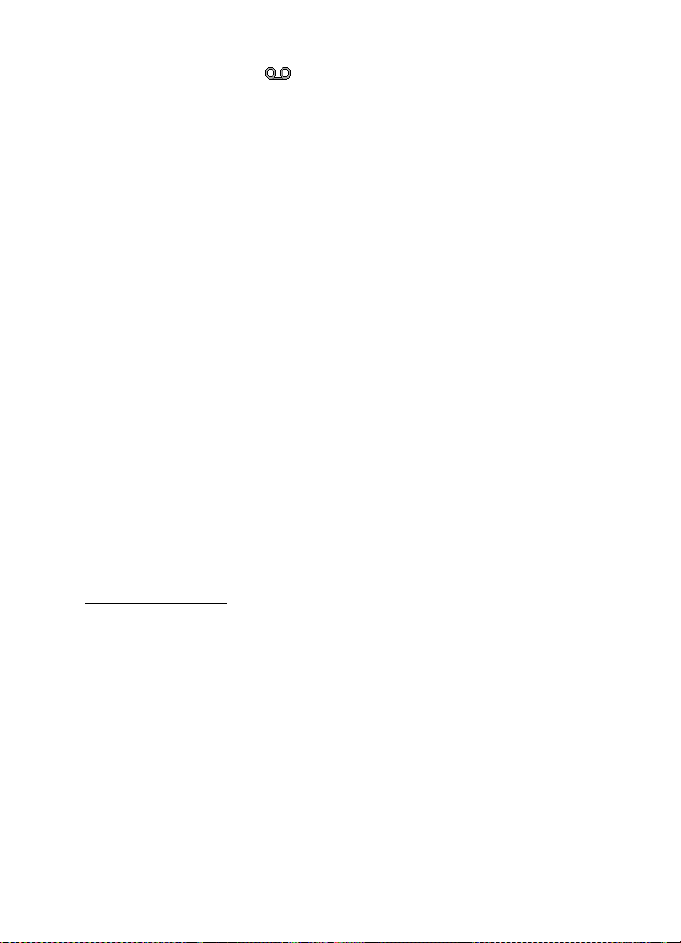
Messaging
If supported by the network, indicates new voice messages. To call your
voice mailbox number, select Listen.
■ Info messages
You can receive messages on various topics from your service provider (network
service dependency). For more information, contact your service provider. Select
Menu > Messaging > Info messages and from the available options.
■ Service commands
Write and send service requests (USSD commands) to your service provider
(such as activation commands for network services). Select Menu > Messaging >
Serv. commands.
■ Delete messages
To delete messages, select Menu > Messaging > Delete messages > By message to
delete single messages, By folder to delete all messages from a folder, or All messages.
■ SIM messages
SIM messages are specific text messages that are saved to your SIM card. You can
copy or move those messages from the SIM to the phone memory, but not vice
versa. To read SIM messages, select Menu > Messaging > Options > SIM messages.
■ Message settings
General settings
General settings are common for text and multimedia messages.
Select Menu > Messaging > Message settin gs > General settings and from the
following options:
Save sent messages > Ye s — to set the phone to save the sent messages in the
Sent items folder
Overwriting in Sent > Allowed — to set the phone to overwrite the old sent
messages with the new ones when the message memory is full. This setting is
shown only if you set Save sent messages > Yes .
Font size — t o select the font si ze used in messag es
Graphical smileys > Yes — to set the phone to replace character-based smileys
with graphical ones
28
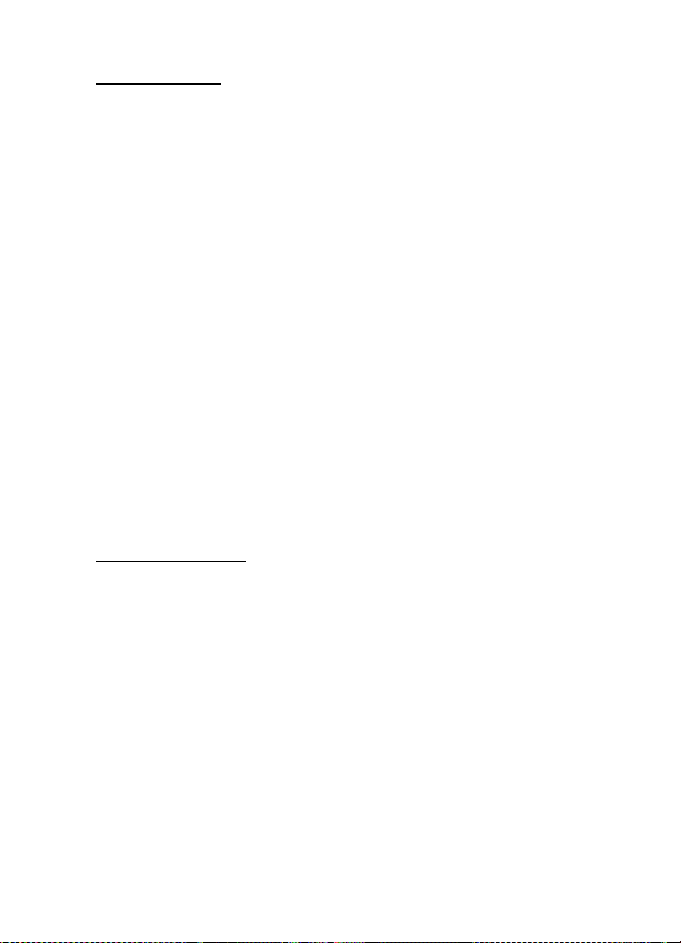
Messaging
Text messages
The text message settings affect the sending, receiving, and viewing of text and
SMS e-mail messages.
Select Menu > Messaging > Message settings > Text messages and from the
following options:
Delivery reports > On — to ask the network to send delivery reports about your
messages (network service dependency)
Message centers > Add center — to set the phone number and name of the
message center that is required for sending text messages. You receive this
number from your service provider.
Msg. center in use — to select the message center in use
Message validity — to select the length of time for which the network attempts
to deliver your message
Messages sent via — to select the format of the messages to be sent: Text, Page,
or Fax (network service dependency)
Use packet data > Yes — to set GPRS as the preferred SMS bearer
Character support > Full — to select all characters in the messages to be sent as
viewed. If you select Reduced, characters with accents and other marks may be
converted to other characters.
Rep. via same center > Yes — to allow the recipient of your message to send you a
reply using your message center (network service dependency)
Picture messages
The message settings affect the sending, receiving, and viewing of picture messages.
You may receive the configuration settings for picture messaging as a configuration
message. See “Configuration settings service,” p. 10. You can also enter the
settings manually. See “Configuration,” p. 43.
Select Menu > Messaging > Message settings > Picture messages and from the
following options:
Delivery reports > On — to ask the network to send delivery reports about your
messages (network service dependency)
Image size (MMS) — to set the image size in picture messages.
Default slide timing — to define the default time between slides in picture messages
Allow p. msg receptn. > Yes or No — to receive or block the picture message. If
you select In home network, you cannot receive picture messages when outside
your home network. The default setting of the picture message service is generally
Yes. The availability of this menu depends on your phone.
29
