Page 1
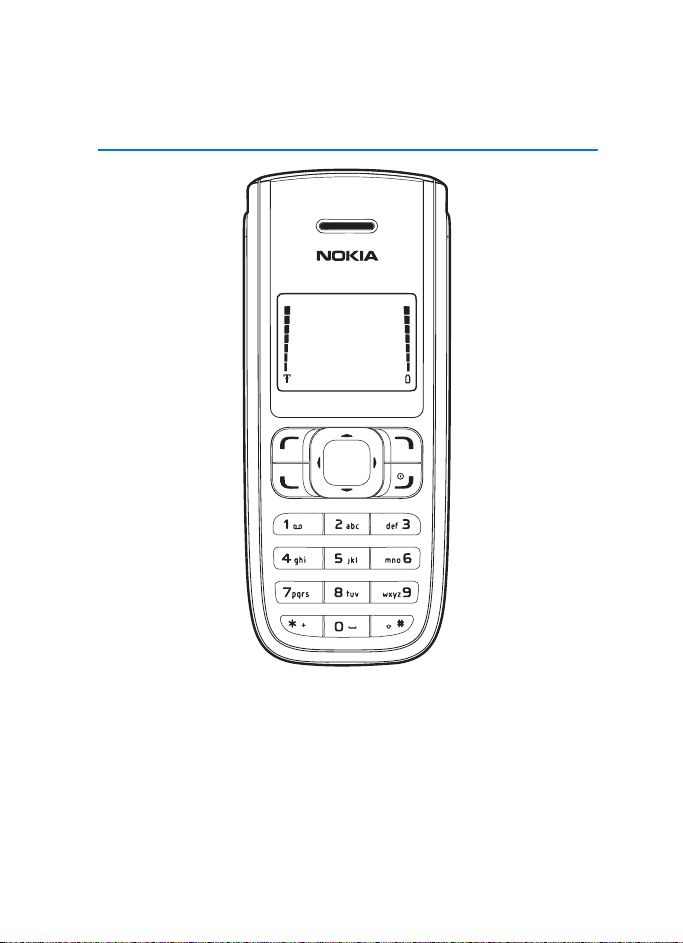
Nokia 1315 User Guide
Page 2
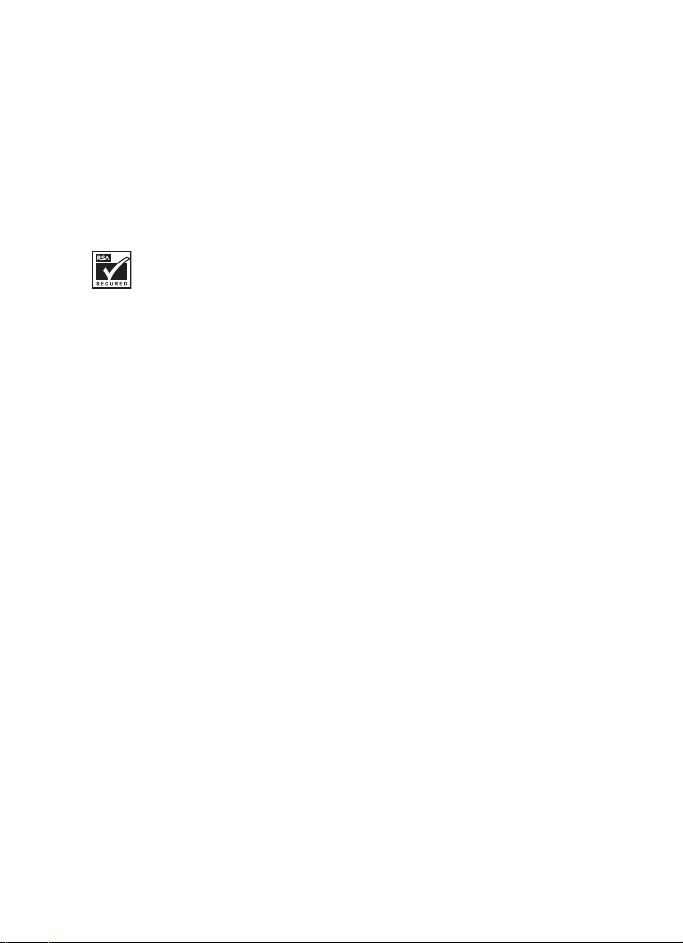
Copyright © 2006 Nokia. All rights reserved.
Nokia, Nokia 1315, Nokia Connecting People, and the Nokia Original
Enhancements logos are trademarks or registered trademarks of Nokia
Corporation. Other company and product names mentioned herein may be
trademarks or trade names of their respective owners.
US Patent No 5818437 and other pending patents.
Copyright ©1999-2006. All rights reserved.
Includes RSA BSAFE cryptographic or security protocol software from
RSA Security.
The information contained in this user guide was written for the Nokia 1315
product. Nokia operates a policy of ongoing development. Nokia reserves the
right to make changes to any of the products described in this document without
prior notice.
Under no circumstances shall Nokia be responsible for any loss of data or income
or any special, incidental, and consequential or indirect damages howsoever
caused. The contents of this document are provided "as is." except as required by
applicable law, no warranties of any kind, either express or implied, including, but
not limited to, the implied warranties of merchantability and fitness for a
particular purpose, are made in relation to the accuracy and reliability or
contents of this document. Nokia reserves the right to revise this document or
withdraw it at any time without prior notice.
Export controls
This device may contain commodities, technology, or software subject to export
laws and regulations from the U.S. and other countries. Diversion contrary to law
is prohibited.
2
Copyright © 2006 Nokia. All rights reserved.
Issue 1
Page 3
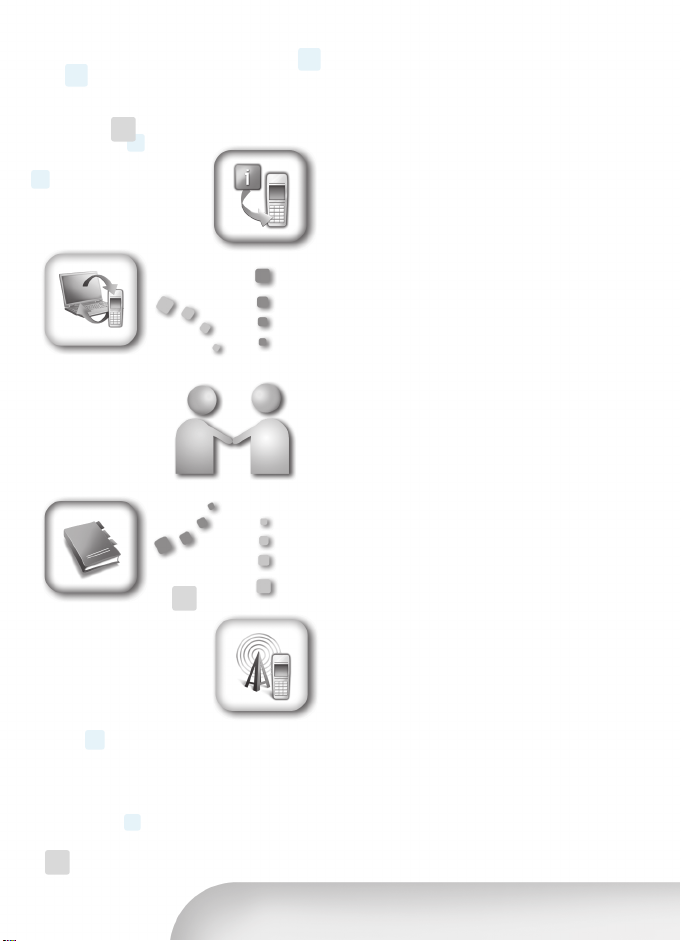
INTERACTIVE
DEMONSTRATIONS
Nokia Care Online
The Nokia Care web support provides
you with more information on our
online services.
SOFTWARE
USER’S GUIDE
SETTINGS
INTERACTIVE DEMONSTRATIONS
Learn how to set up your phone for
the first time, and find out more
about its features. Interactive
Demonstrations give step-by-step
instructions on using your phone.
USER’S GUIDE
The online User’s Guide contains
detailed information on your phone.
Remember to check regularly
for updates.
SOFTWARE
Make the most of your phone with
software for your phone and PC. Nokia
PC Suite connects your phone and PC
so you can manage your calendar,
contacts, music and images, while
other applications complement its use.
SETTINGS
Certain phone functions, such as
multimedia messaging, mobile
browsing and email*, may require
settings before you can use them. Have
them sent to your phone free of charge.
*Not available on all phones.
Page 4
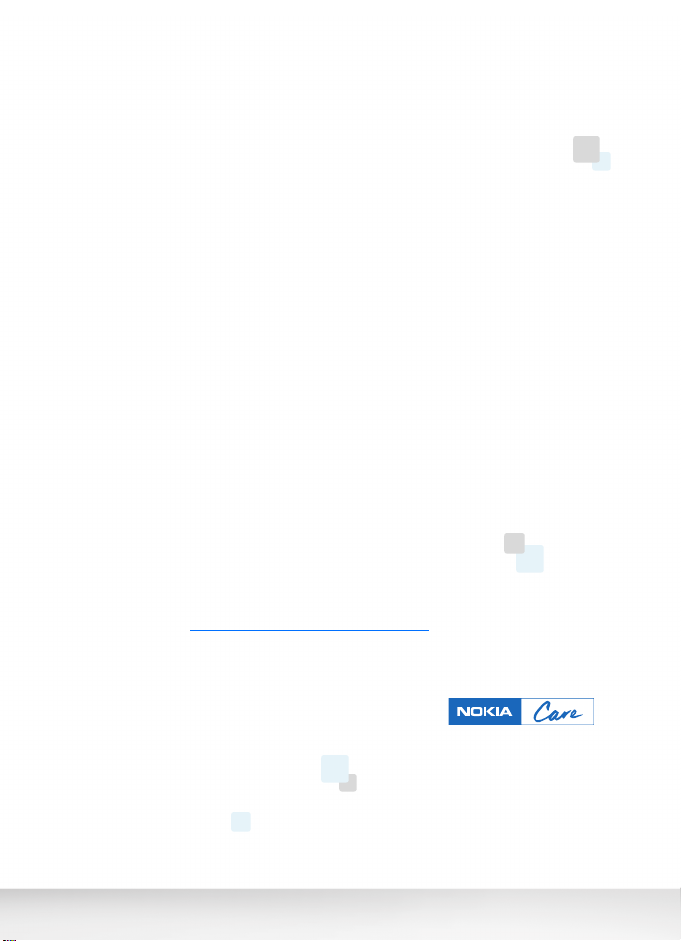
HOW DO I USE MY PHONE?
The Set Up section, at www.nokia-asia.com/setup, helps you prepare your phone
for use. Familiarise yourself with phone functions and features by referring to the
Guides and Demos section at www.nokia-asia.com/guides.
HOW DO I SYNCHRONISE MY PHONE AND PC?
Connecting your phone to a compatible PC with the requisite Nokia PC Suite
version from www.nokia-asia.com/pcsuite lets you synchronise your calendar
and contacts.
WHERE CAN I GET SOFTWARE FOR MY PHONE?
Get more out of your phone with downloads from the Software section at
www.nokia-asia.com/software.
WHERE CAN I FIND ANSWERS TO COMMON QUESTIONS?
L
ook up the FAQ section at
www.nokia-asia.com/faq
for answers to your questions
on your phone and other Nokia products and services.
HOW DO I KEEP UP WITH NOKIA NEWS?
Subscribe online to Nokia Connections at www.nokia-asia.com/signup, and be
the first to know about the latest products, promotions and upcoming events.
Should you still require further assistance, please refer to
www.nokia-asia.com/contactus.
For additional information on repair services, please visit
www.nokia-asia.com/repair.
Please visit www.nokia-asia.com/support for details.
Page 5
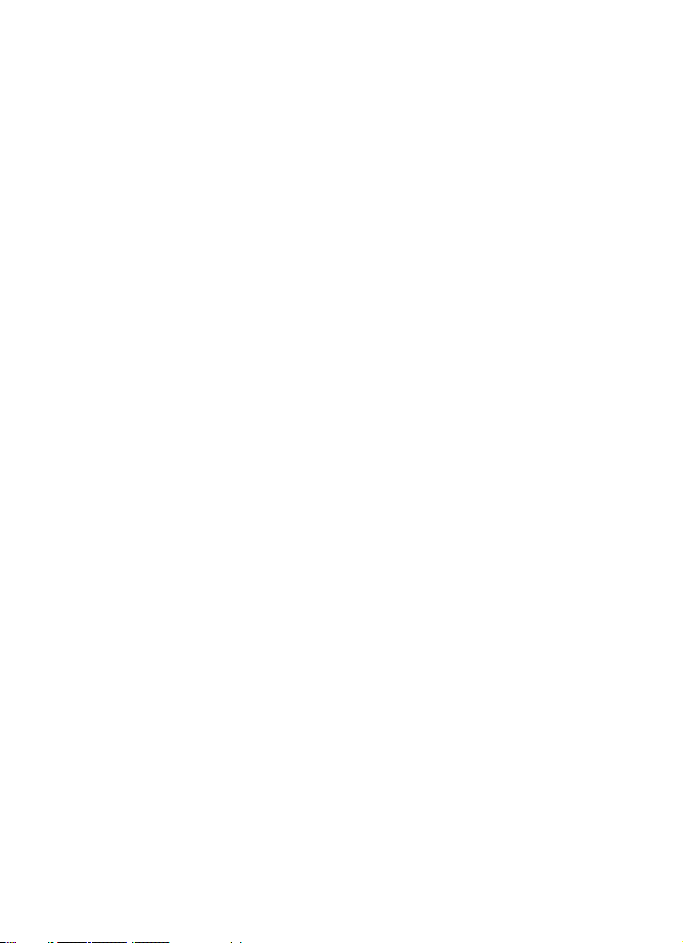
Content
For your safety ........................ 8
About your phone.................................. 9
Network services.................................... 9
Shared memory ...................................... 9
Welcome................................. 11
Get help.................................................. 11
Find your phone label ..................... 11
Updates............................................... 11
1. Phone at a glance.............. 12
Start screen........................................... 13
Quick keys.............................................. 13
Indicators and icons ........................... 13
Phone menus ........................................ 14
Scroll method.................................... 14
Shortcuts ............................................ 14
In-phone help.................................... 14
2. Set up your phone............. 15
Antenna.................................................. 15
Battery.................................................... 15
Remove the back cover .................. 15
Remove the battery......................... 15
Install the UIM (CDMA SIM) card 15
Replace the battery......................... 16
Replace the back cover .................. 16
Charge the battery........................... 17
Turn your phone on or off................. 17
Connect the headset .......................... 17
Make a call............................................ 18
Use the keypad ................................. 18
Use the save contact option......... 18
Use the contacts list ....................... 18
Use the last dialed number ........... 18
A conference call ............................. 18
Answer calls .......................................... 19
Answer an incoming call ............... 19
Answer a call with the keypad
locked .................................................. 19
Adjust the volume during a call .. 19
Loudspeaker....................................... 19
Options during a call....................... 19
Keyguard ................................................ 20
3. Text entry .......................... 21
Standard mode..................................... 21
Text (Abc) ........................................... 21
Numbers (123).................................. 21
Punctuation and special
characters........................................... 21
Delete text ......................................... 21
Predictive text input........................... 22
Activate and deactivate ................. 22
Enter text ........................................... 22
Delete text ......................................... 23
4. Contacts list ...................... 24
Search..................................................... 24
Add new contacts................................ 24
Save a name and number.............. 24
Save a number (only)...................... 24
Save an entry .................................... 24
Save addresses and notes.............. 24
Save multiple numbers................... 24
Set up caller groups ........................ 25
Set up speed dials............................ 25
Edit contacts list entries.................... 26
Edit phone number.......................... 26
E-mail address entry ....................... 27
Edit web address .............................. 27
Delete contacts list entries............... 28
Copy contacts to and from
UIM card ................................................ 28
Copy contacts one by one ............. 28
Copy all contacts ............................. 28
Copy primary numbers only.......... 28
Add number list entries ..................... 29
Settings .................................................. 29
Copyright © 2006 Nokia. All rights reserved.
5
Page 6
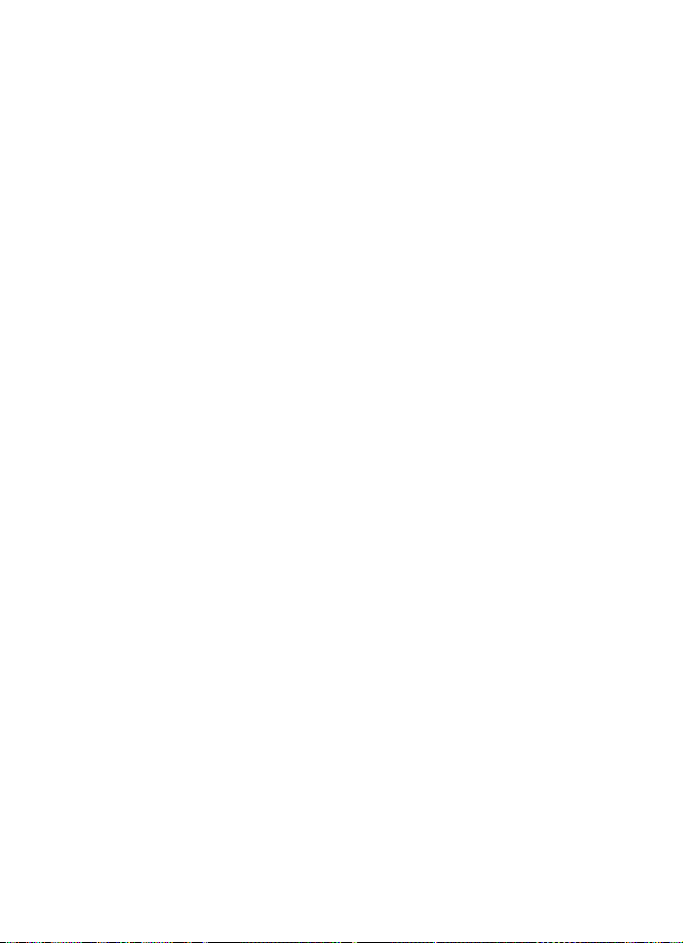
Caller groups ........................................ 29
Send and receive contacts (business
cards)...................................................... 29
Send a business card ...................... 29
5. Messages ............................ 31
Text messages ...................................... 31
Write and send................................. 31
Templates........................................... 32
Create a distribution list ............... 32
Send a message to a distribution
list ........................................................ 32
Read and reply.................................. 33
Choose a message option.............. 33
Change sending options ................ 34
Change other settings.................... 34
Voice messages.................................... 35
Save voice mailbox number.......... 35
Call and set up your voice mail... 35
Listen to your voice messages ..... 35
Save voice mail dialing code........ 36
Automate voice mail ...................... 37
Picture messages................................. 37
Write and send................................. 37
View a picture message ................. 38
Message folders................................... 38
Save messages to folders .............. 38
Save the message to another
folder................................................... 39
View saved messages ..................... 39
Inbox folder....................................... 39
Sent items folder ............................. 39
Drafts folder...................................... 39
Archive folder ................................... 39
Templates folder .............................. 39
My folders.......................................... 39
Delete messages.................................. 40
Delete a single message ................ 40
Delete all messages in a folder.... 40
6. Call register ....................... 42
View missed calls ................................ 42
View received calls ............................. 42
View dialed numbers.......................... 42
Call times .............................................. 43
Delete call lists .................................... 43
Duration of calls.................................. 43
Last call .............................................. 43
Show call time on display............. 43
Dialed calls ........................................ 43
Received calls ................................... 43
All calls............................................... 43
Life timer............................................ 43
Clear timers....................................... 44
7. Profiles................................ 45
Activate.................................................. 45
Personalize a profile........................... 45
Set a timed profile.............................. 45
8. Settings .............................. 46
Call settings.......................................... 46
Anykey answer ................................. 46
Automatic redial.............................. 46
Speed dialling................................... 46
Calling card ....................................... 46
International prefix......................... 47
Call summary.................................... 48
Network services features............. 48
Phone settings ..................................... 49
Phone language ............................... 49
Writing language............................. 49
Automatic keyguard ....................... 49
DTMF tones ....................................... 50
Welcome note .................................. 50
Confirm UIM service actions........ 50
Banner ................................................ 51
Help text activation........................ 51
Display settings ................................... 51
Wallpaper .......................................... 51
Colour scheme.................................. 51
Screen saver...................................... 51
Display brightness ........................... 52
Backlight time-out.......................... 52
Time and date settings...................... 52
Time..................................................... 52
6
Copyright © 2006 Nokia. All rights reserved.
Page 7
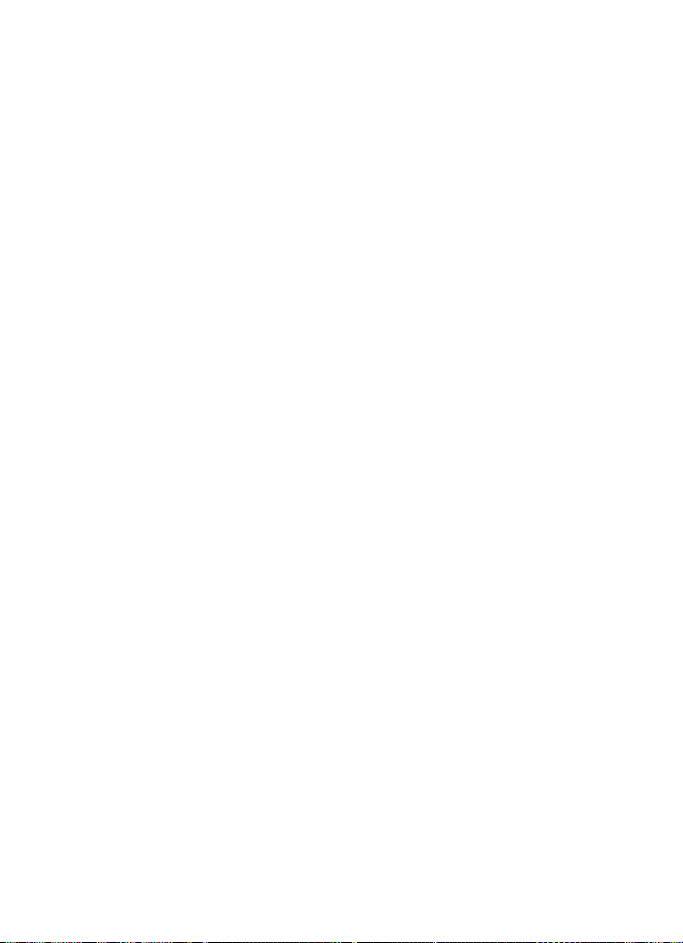
Date...................................................... 52
Tone settings......................................... 53
Enhancement settings........................ 53
Security settings .................................. 53
PIN code request .............................. 53
Restrict calls...................................... 53
Security level..................................... 53
Access codes...................................... 54
Voice privacy ..................................... 55
Network.................................................. 55
Restore factory settings..................... 56
9. BREW Download................ 57
10.Voice recorder.................. 58
Record speech or sound..................... 58
Voice recorder options ....................... 58
11.Organiser .......................... 59
Alarm clock............................................ 59
Set an alarm ...................................... 59
Alarm conditions.............................. 59
Turn an alarm off ............................. 59
Calendar................................................. 59
Open..................................................... 60
Go to a date....................................... 60
Note a specific date ........................ 60
View notes (day view)..................... 60
Options while viewing a list
of notes............................................... 61
Send a note........................................ 61
Receive a note in calendar
format.................................................. 61
Calculator .............................................. 62
Currency converter .......................... 62
Countdown timer ................................ 63
Set the countdown timer............... 63
Change the time............................... 63
Stop the timer before the alarm
sounds ................................................. 64
Stopwatch ............................................. 64
Split or lap time................................ 64
Save, view, or delete times............ 64
Operation note.................................. 65
12.Games............................... 66
Play a game........................................... 66
Game settings....................................... 66
13.Gallery .............................. 67
Images .................................................... 67
Tones ....................................................... 67
14.Enhancements ................. 68
15.Reference information.... 69
Batteries and chargers....................... 69
Nokia battery authentication
guidelines............................................... 70
Care and maintenance ......... 72
Additional safety
information ........................... 74
Operating environment...................... 74
Medical devices.................................... 74
Pacemakers........................................ 74
Hearing aids....................................... 75
Vehicles .................................................. 75
Potentially explosive environments 75
Emergency calls ................................... 76
Certification information (SAR) ...... 76
Battery information ............................ 77
Charging times ................................. 77
Talk and standby times................... 77
Index ...................................... 78
Copyright © 2006 Nokia. All rights reserved.
7
Page 8
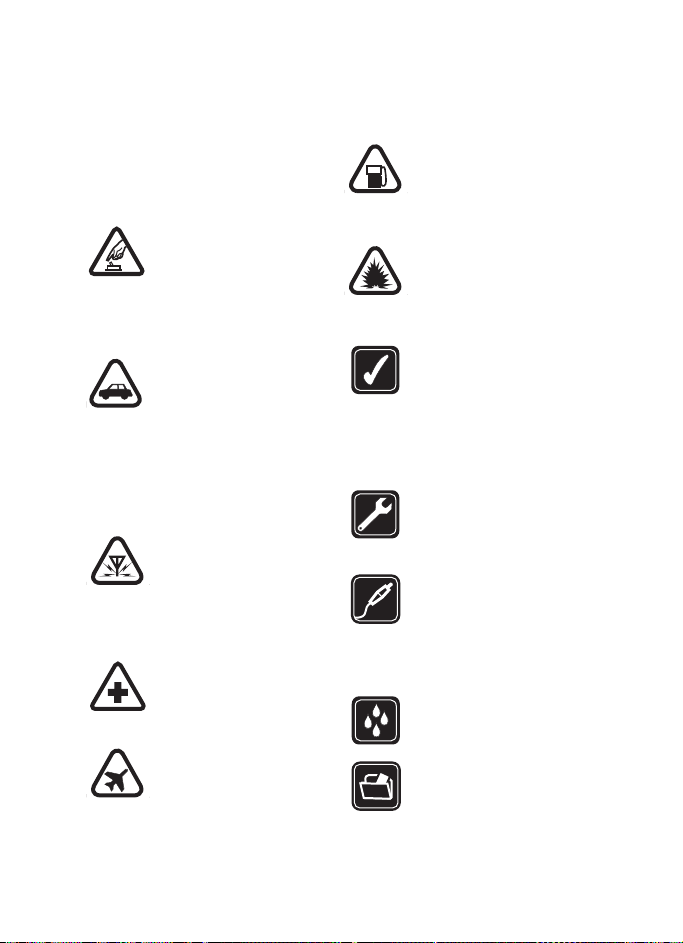
For your safety
Read these simple guidelines. Not
following them may be dangerous or
illegal. Read the complete user guide
for further information.
SWITCH ON SAFELY
Do not switch the phone
on when wireless phone
use is prohibited or when it
may cause interference or
danger.
ROAD SAFETY COMES
FIRST
Obey all local laws. Always
keep your hands free to
operate the vehicle while
driving. Your first
consideration while
driving should be road
safety.
INTERFERENCE
Do not switch the device
on when wireless phone
use is prohibited or when it
may cause interference or
danger.
SWITCH OFF IN HOSPITALS
Follow any restrictions.
Switch the phone off near
medical equipment.
SWITCH OFF IN AIRCRAFT
Follow any restrictions.
Wireless devices can cause
interference in aircraft.
SWITCH OFF WHEN
REFUELING
Do not use the phone at a
refueling point. Do not use
near fuel or chemicals.
SWITCH OFF NEAR
BLASTING
Follow any restrictions. Do
not use the phone where
blasting is in progress.
USE SENSIBLY
Use only in the normal
position as explained in
the product
documentation. Do not
touch the antenna
unnecessarily.
QUALIFIED SERVICE
Only qualified personnel
may install or repair this
product.
ENHANCEMENTS AND
BATTERIES
Use only approved
enhancements and
batteries. Do not connect
incompatible products.
WATER-RESISTANCE
Your phone is not waterresistant. Keep it dry.
BACKUP COPIES
Remember to keep a
record of all important
information stored in your
phone.
8
Copyright © 2006 Nokia. All rights reserved.
Page 9
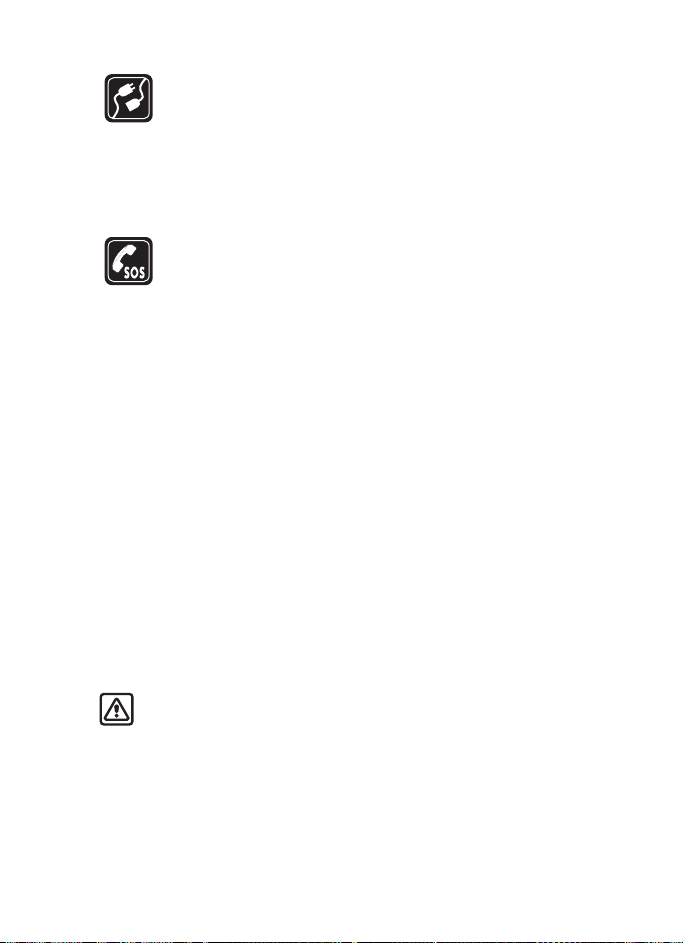
CONNECTING TO OTHER
DEVICES
When connecting to any
other device, read its user
guide for detailed safety
instructions. Do not
connect incompatible
products.
EMERGENCY CALLS
Ensure the phone is
switched on and in service.
Press the end key as many
times as needed to clear
the display and return to
the main screen. Key in the
emergency number, then
press the call key. Give
your location. Do not end
the call until given
permission to do so.
■ About your phone
The wireless phone described in this
guide is approved for use on the CDMA
800 network. Contact your service
provider for more information about
networks.
When using the features in this device,
obey all laws and respect privacy and
legitimate rights of others.
Warning: To use any features
in this device, the phone must
be switched on. Do not switch
the device on when wireless
phone use may cause
interference or danger.
■ Network services
To use the phone you must have
service from a wireless service provider.
Many of the features in this device
depend on features in the wireless
network to function. These network
services may not be available on all
networks or you may have to make
specific arrangements with your
service provider before you can utilise
network services. Your service provider
may need to give you additional
instructions for their use and explain
what charges will apply. Some
networks may have limitations that
affect how you can use network
services. For instance, some networks
may not support all languagedependent characters and services. See
“Network services features”, page 48.
Your service provider may have
requested that certain features be
disabled or not activated in your
device. If so, they will not appear on
your device menu. Your device may
also have been specially configured.
This configuration may include
changes in menu names, menu order,
and icons. Contact your service
provider for more information.
■ Shared memory
The following features in this device
may share memory: contacts, text
messages, ring tones, calendar, and
games. Use of one or more of these
features may reduce the memory
available for the remaining features
Copyright © 2006 Nokia. All rights reserved.
9
Page 10
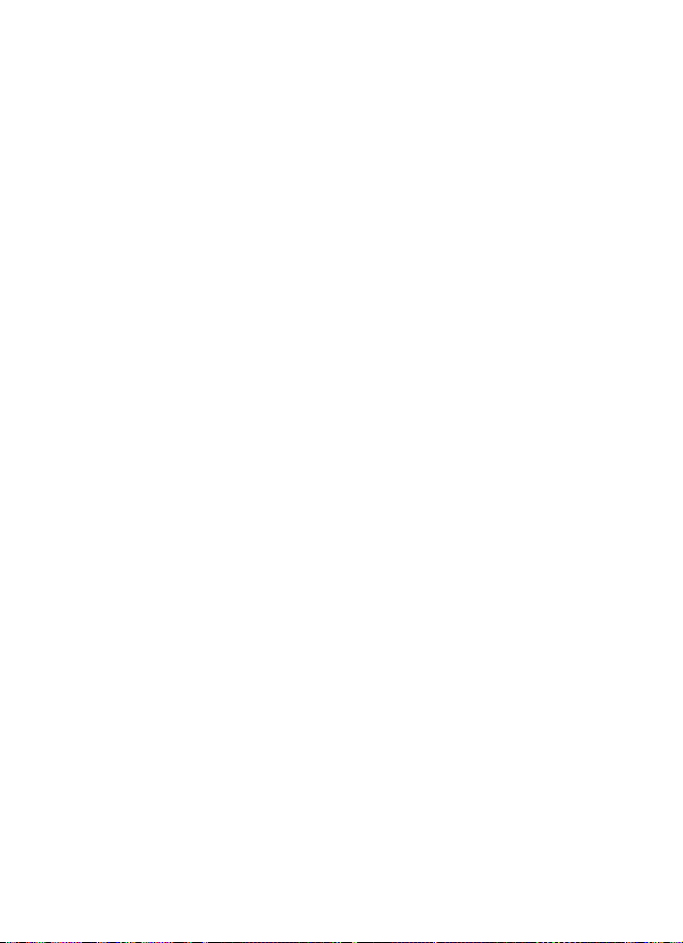
sharing memory. Your phone may
display a message that the memory is
full when you try to use a shared
memory feature. In this case, delete
some of the information or entries
stored in the shared memory features
before continuing. Some of the
features, such as messages and ring
tones may have a certain amount of
memory specially allotted to them in
addition to the memory shared with
other features.
10
Copyright © 2006 Nokia. All rights reserved.
Page 11
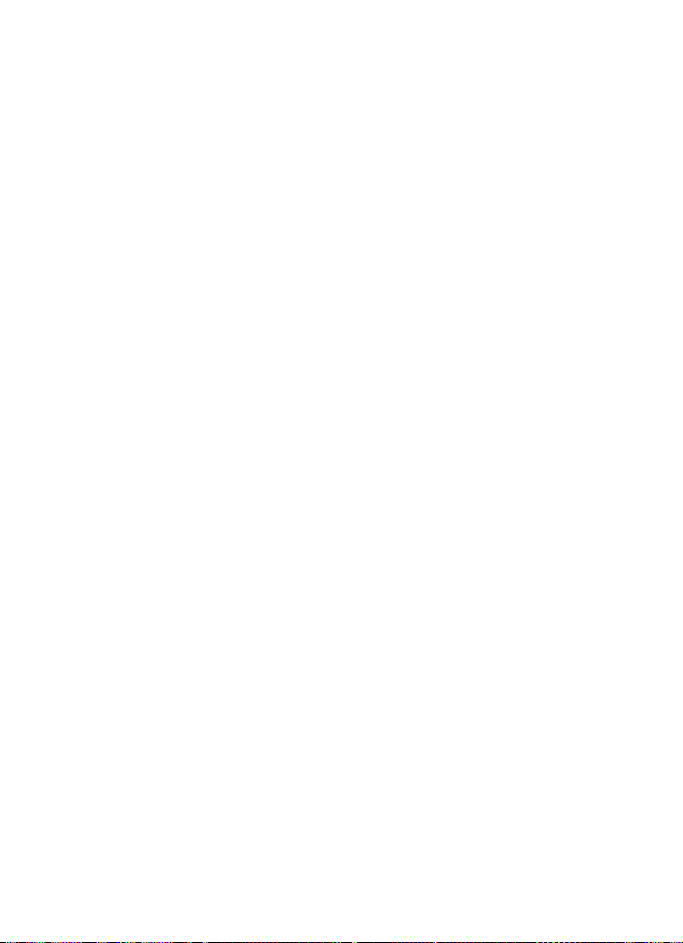
Welcome
Congratulations on your purchase
of this mobile phone. Your phone
provides many functions which are
practical for daily use, such as a
hands-free loudspeaker, alarm
clock, calculator, calendar, and
more. To personalize your phone,
you can set your favourite ring
tones.
■ Get help
Find your phone label
If you need help, Nokia Customer
Care is available for assistance.
Before calling, we recommend
that you write down the electronic
serial number (ESN) and have it
available.
The ESN is found on the type label,
which is located beneath the
battery on the back of the phone.
Updates
From time to time, Nokia updates
this guide to reflect changes. The
latest version may be available at
www.nokia-asia.com.
Copyright © 2006 Nokia. All rights reserved.
11
Page 12
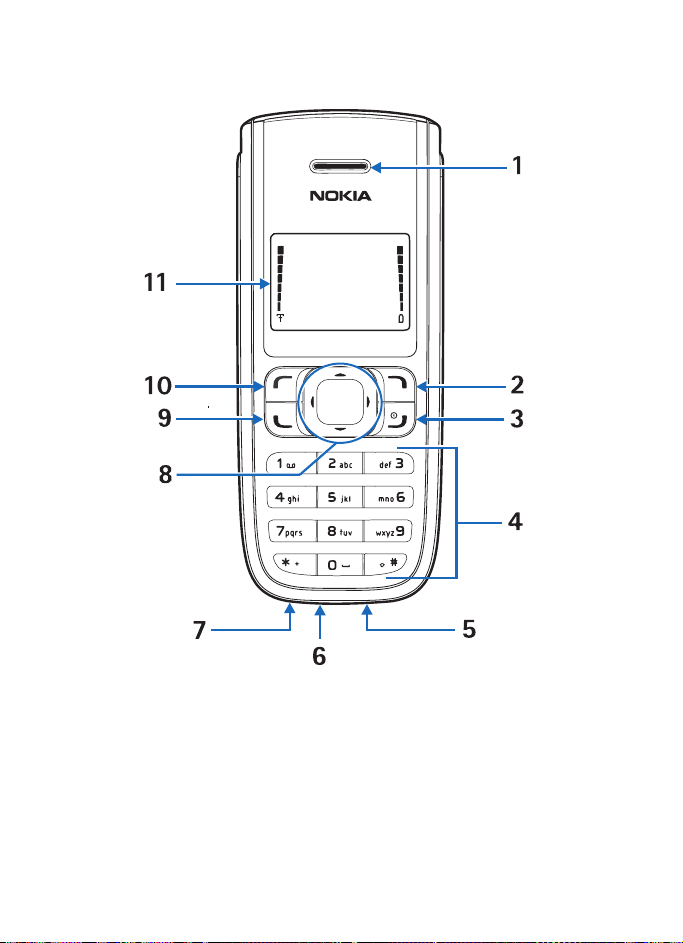
Phone at a glance
1. Phone at a glance
Earpiece (1) Headset port (7)
Right selection key (2) 4-way scroll key (8)
End and power key (3) Call key (9)
Keypad (4) Left selection key (10)
Microphone (5) Display screen (11)
Charger port (6)
12
Copyright © 2006 Nokia. All rights reserved.
Page 13
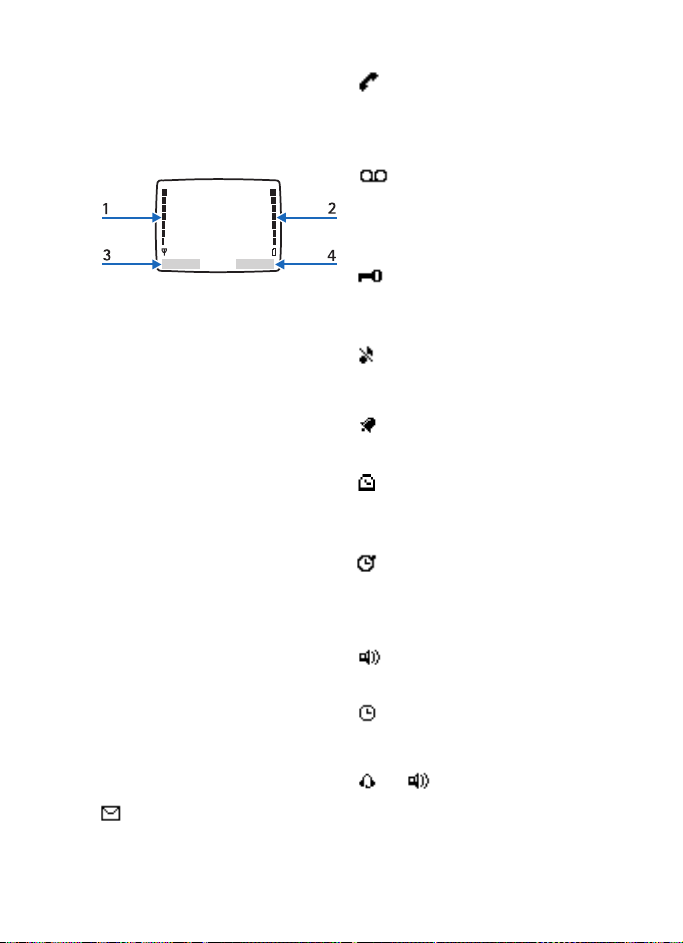
Phone at a glance
■ Start screen
The start screen is home base and
indicates your phone is in the
standby mode.
Signal strength (1)—A higher bar
indicates stronger signal.
Battery level (2)—A higher bar
indicates more charge in the
battery.
Menu (3)—Press the left selection
key to select this option.
Contacts (4)—Press the right
selection key to select this option.
■ Quick keys
In the standby mode, the 4-way
scroll key functions as follows:
Scroll up: launch Applications
Scroll down: list contacts
Scroll right: view calendar
Scroll left: write message
■ Indicators and icons
Icon Indicates...
You have one or more text
or picture messages. See
“Read and reply”, page 33.
You are making or
answering a call with the
device. See “Make a call”,
page 18.
You have one or more
voice messages. See
“Voice messages”, page
35.
Your phone keypad is
locked. See “Keyguard”,
page 20.
Your phone is set to the
silent profile. See
“Profiles”, page 45.
The alarm clock is on. See
“Alarm clock”, page 59.
The countdown timer is
running. See “Countdown
timer”, page 63.
The stopwatch timing is
running in the
background. See
“Stopwatch”, page 64.
Integrated handsfree is
active.
The timed profile is
selected. See “Profiles”,
page 45.
or
An enhancement is
connected to the phone.
Copyright © 2006 Nokia. All rights reserved.
13
Page 14
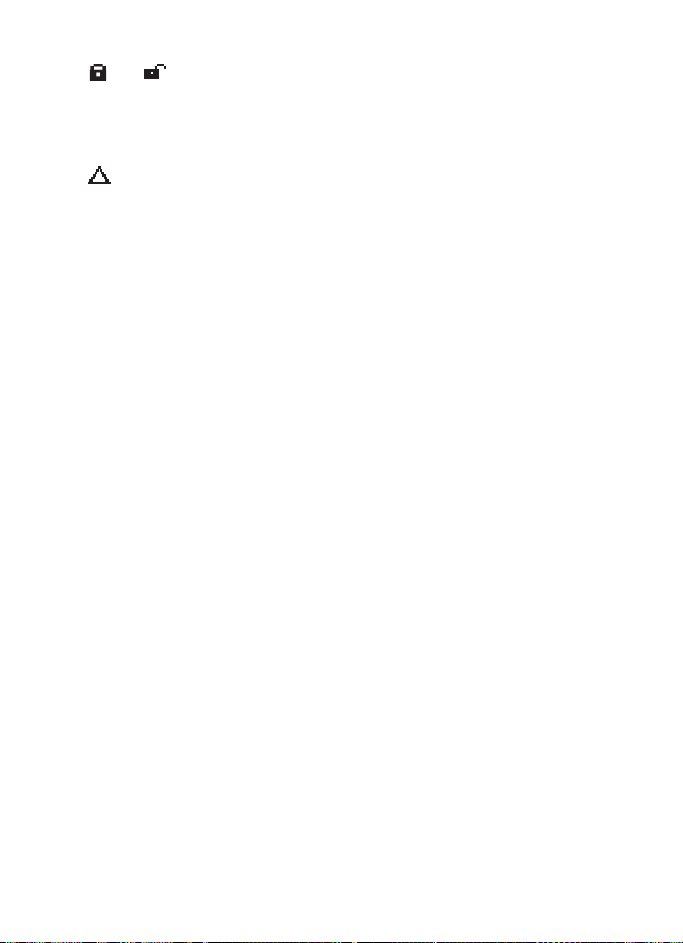
Phone at a glance
or
Voice privacy encryption is
active (or is not active) in
the network.
Phone is roaming outside
of your home network.
■ Phone menus
Phone features are grouped
according to function and are
accessed through the main menus.
Each main menu contains
submenus and lists from which
you can select or view items and
customise your phone features. To
access these active voice menus
and submenus, use the scroll
method.
Scroll method
1. Select Menu, and scroll
through the main menu with
the scroll up and down key.
2. When you arrive at a menu,
select Select to enter
submenus.
Select Exit from the main menu
level, or press the end key to
return to the standby mode
from any menu or submenu.
Select Back from the submenu
level to return to the previous
menu.
Shortcuts
You can go directly to almost any
menu or submenu, as well as
activate most features by using a
shortcut.
Select Menu; then within 3
seconds press the key or keys
associated with the menu function
you would like to view or activate.
For example, to select the Meeting
profile, select Menu, and press
3-3-1 (Menu > 3 Profiles > 3
Meeting > 1 Activate). After a
brief pause, the Meeting profile is
activated.
In-phone help
Many features have brief
descriptions (help text) that can be
viewed on the display. To view
these descriptions, scroll to a
feature, and wait for about 15
seconds. If needed, select More to
view all of the description or Back
to exit.
In order to view the descriptions,
you must activate help text.
1. Select Menu > Settings >
Phone settings > Help text
activation.
2. Select On to display help text
or Off to turn this feature off.
14
Copyright © 2006 Nokia. All rights reserved.
Page 15
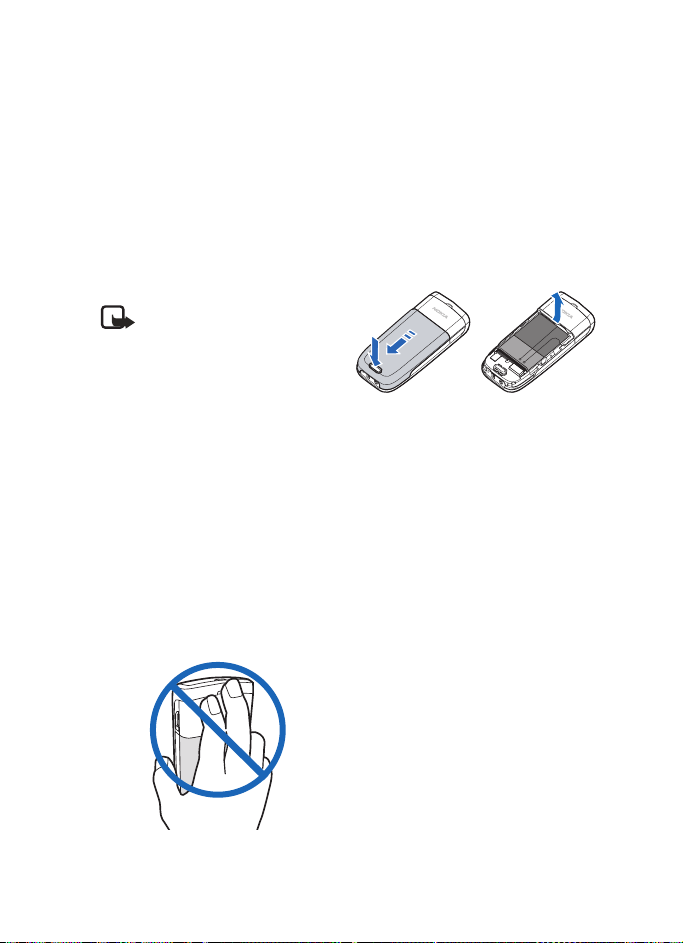
2. Set up your phone
Set up your phone
■ Antenna
Your device has an internal
antenna located towards the top
of the phone. Hold the phone as
you would any other telephone
with the antenna area pointed up
and over your shoulder.
Note: As with any other
radio transmitting device,
do not touch the antenna
unnecessarily when the
device is switched on.
Contact with the antenna
affects call quality and may
cause the phone to operate
at a higher power level
than otherwise needed.
Avoid contact with the
antenna area when
operating the phone to
optimise antenna
performance and battery
life.
■ Battery
Always switch the device off and
disconnect the charger before
removing the battery.
Remove the back cover
1. With the back of the phone
facing you, push down on the
button on the back of the
phone.
2. Slide the back cover toward the
bottom of the phone and
remove.
Remove the battery
After you have removed the back
cover, insert your finger into the
finger grip and lift the battery
from its compartment.
Install the UIM (CDMA SIM) card
The user identity module (UIM)
card (also called the CDMA
subscriber identity module (SIM)
card) and its contacts can be easily
Copyright © 2006 Nokia. All rights reserved.
15
Page 16
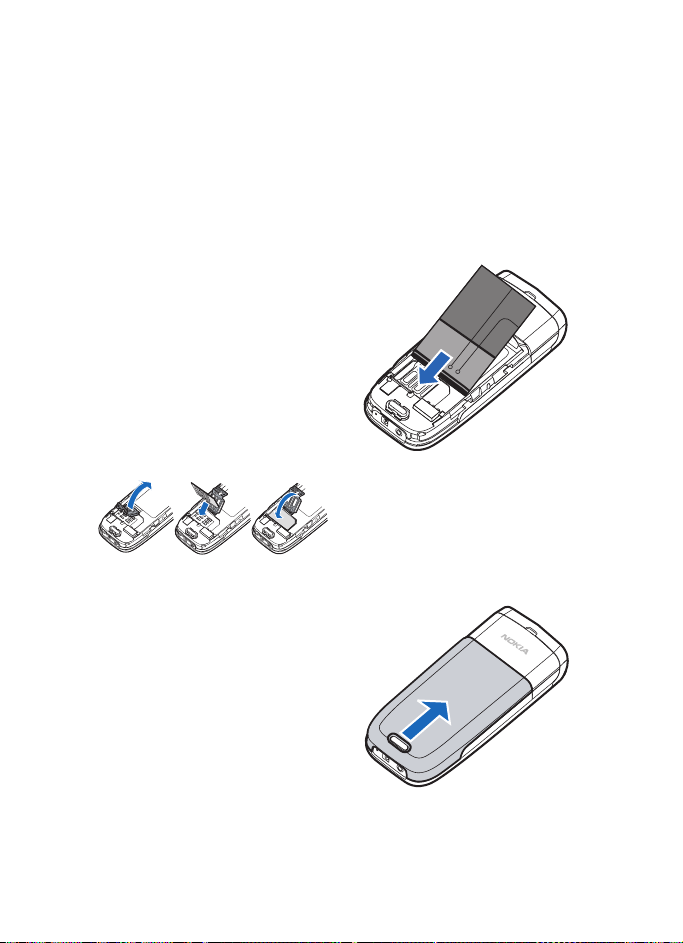
Set up your phone
damaged by scratches or bending;
please be careful when handling,
inserting, or removing the card.
Before installing the UIM card,
always make sure that the phone
is switched off and that you have
removed the cover and battery.
Keep all UIM cards out of the
reach of small children.
For availability and information
on using UIM card services,
contact your UIM card vendor. This
may be the service provider,
network operator, or other vendor.
To release the UIM card holder,
gently pull the locking clip, and
open the holder.
Insert the UIM card into the UIM
card holder so that the golden
contact area on the card is facing
downwards. Ensure that the UIM
card is properly inserted. Close the
cover of the UIM card holder, and
press it gently to snap it into place.
The battery label should face
away from the phone.
2. Insert the battery, goldcoloured contact end first, into
the battery slot.
3. Push down on the other end of
the battery to snap the battery
into place.
Replace the back cover
Slide the back cover toward the
top of the phone until you hear a
click and see the back cover
release button lock into place.
Replace the battery
1. Position the battery so the
gold-coloured contacts match
up with those on the phone.
16
Copyright © 2006 Nokia. All rights reserved.
Page 17
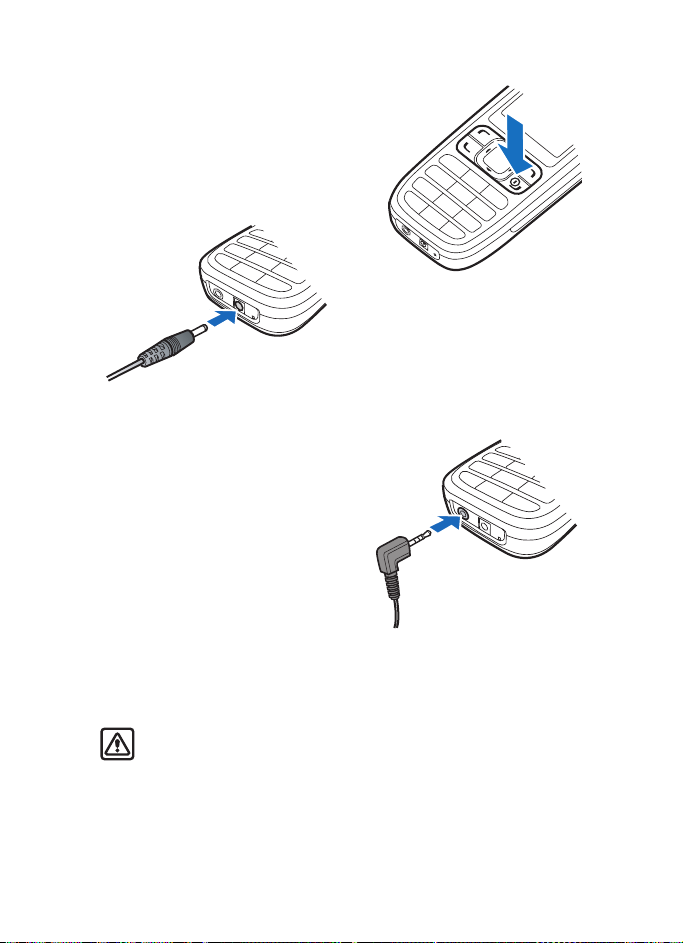
Charge the battery
1. Plug the charger transformer
into a standard wall outlet.
2. Insert the charger output plug
into the round jack at the
bottom end of the phone.
After a few seconds, the
battery indicator in the display
starts to scroll. If the battery is
completely discharged, it may
take a few minutes before the
charging indicator appears on
the display or any calls can be
made.
Set up your phone
■ Connect the headset
A compatible headset may be
purchased with your phone or
separately as an enhancement.
(See “Enhancements”, page 68.)
■ Turn your phone on or off
To turn your phone on or off, press
and hold the end key on the key
pad for a few seconds.
Warning! Do not switch
on the phone when
wireless phone use is
prohibited or when it may
cause interference or
danger.
Copyright © 2006 Nokia. All rights reserved.
1. Plug the headset plug into the
jack at the bottom end of your
phone.
2. Position the headset on your
ear.
With the headset connected,
you can make, answer, and end
calls as usual.
17
Page 18
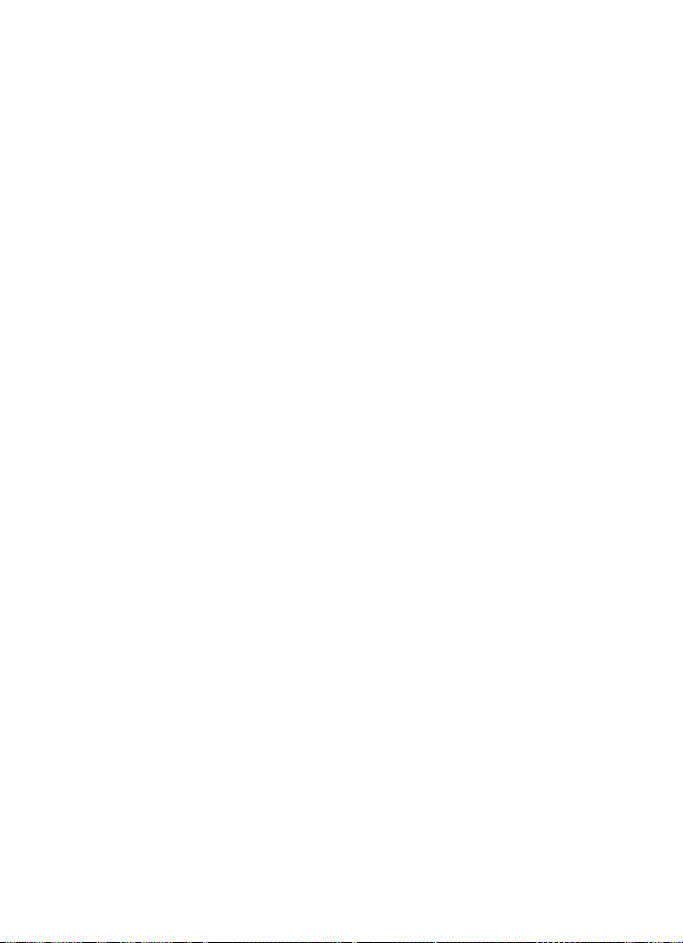
Set up your phone
3. Use the keypad to enter
numbers.
4. Press the call key to place a
call.
5. Press the end key to end a call.
■ Make a call
Use the keypad
1. Enter the phone number
(including the area code), and
press the call key.
(To delete a character to the
left of the cursor, select Clear.)
2. Press the end key to end the
call, or select End call to cancel
the call attempt.
Use the save contact option
1. Enter the phone number
(including the area code),
select Options > Save, enter a
name for the contact, and
select OK.
2. Press the call key to make the
call, or select Done to return to
standby mode.
Use the contacts list
1. Scroll down to display the
contents of your contacts list.
2. Press the call key to make the
call, or select Details to view
details of the entry.
Use the last dialed number
1. Press the call key to display the
last 20 numbers dialed.
2. Scroll to the number (or name)
you wish to redial, and press
the call key.
A conference call
Conference calling is a network
service that allows you to take
part in a conference call with two
other participants.
1. Make a call to the first
participant.
2. With the first participant on
the line, select Options > New
call.
3. Enter the phone number of the
second participant, or select
Search to retrieve a number
from the contacts list.
4. Select Flash. The first
participant is put on hold.
5. When the second participant
picks up, press the call key to
connect the calls.
6. To end the conference call,
select Options > End all calls,
or press the end key.
18
Copyright © 2006 Nokia. All rights reserved.
Page 19
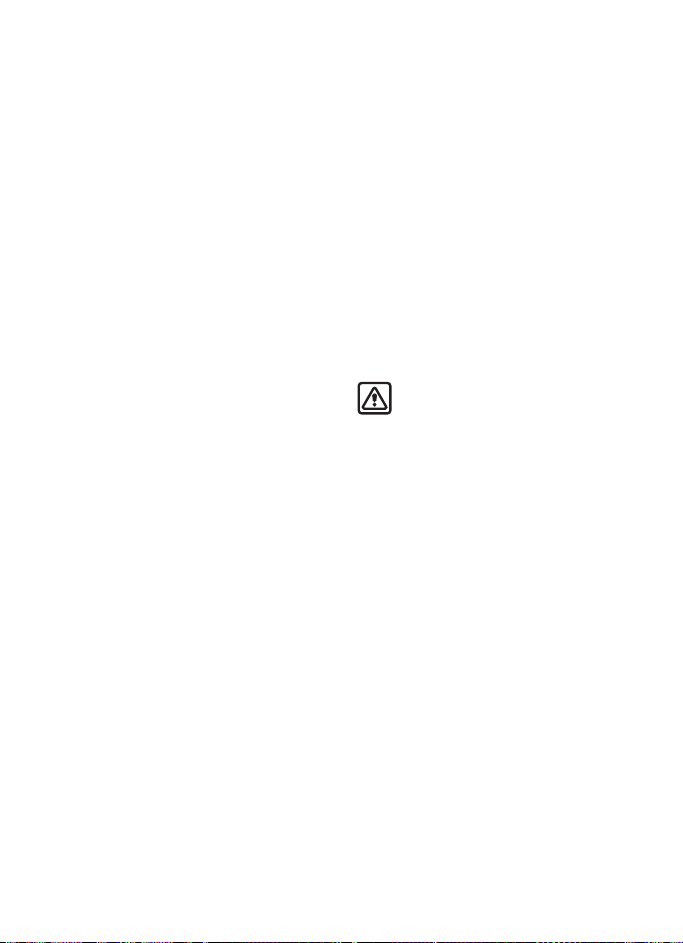
Set up your phone
■ Answer calls
Answer an incoming call
Silence or Reject is a network
service.
1. Press the call key to answer the
call.
2. To mute the ringing tone, select
Silence. If you do not answer
the call, the call is eventually
forwarded to voice mail
(network service).
3. To dismiss or reject a call and
forward it to voice mail, select
Reject after you mute the
ringing tone, or press the end
key at any time.
Answer a call with the keypad locked
To answer a call with the keypad
locked, press the call key. During
the call, all features function as
normal. When you end or reject
the call, the keypad automatically
relocks. See “Keyguard”, page 20.
When the phone is locked, calls
still may be possible to the official
emergency number programmed
into your phone.
Adjust the volume during a call
To increase or decrease the volume
during a call, scroll left or right.
When adjusting the volume, a bar
chart appears in the display
indicating the volume level.
Loudspeaker
You can use your phone as a
loudspeaker during a call. Do not
hold the phone to your ear during
the loudspeaker operation.
Warning: Do not hold the
device near your ear when
the loudspeaker is in use
because the volume may
be extremely loud.
To activate the loudspeaker while
in a call, select Loudsp.
To deactivate the loudspeaker
during a call, select Handset.
The loudspeaker is deactivated
automatically when a call (or a call
attempt) ends or when certain
enhancements are connected.
Options during a call
Many of the options that you can
use during a call are network
services. Check with your wireless
service provider for more
information.
Copyright © 2006 Nokia. All rights reserved.
19
Page 20
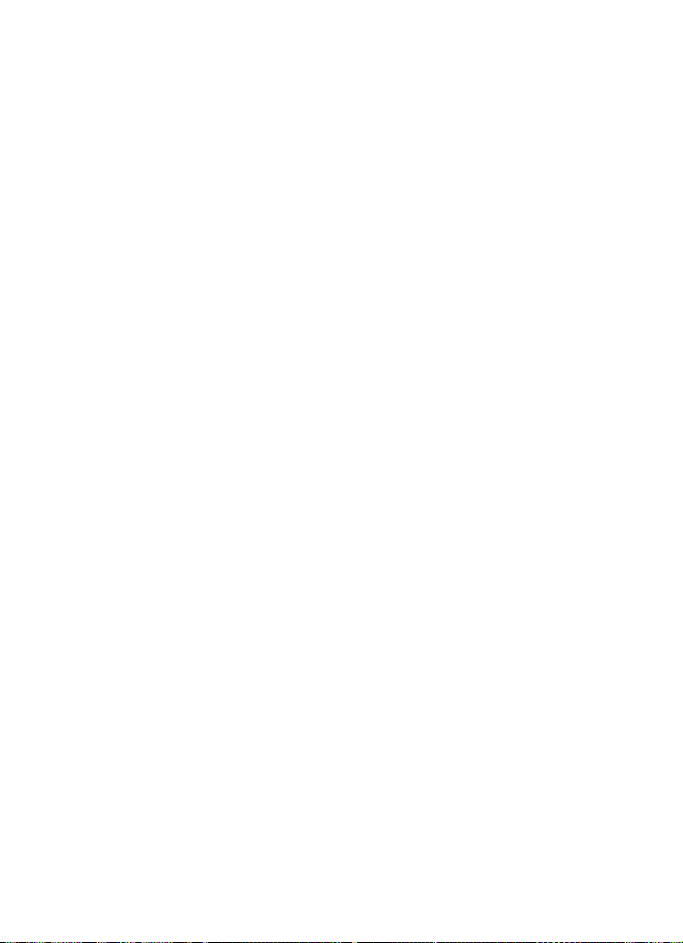
Set up your phone
To display a list of options
available during a call, select
Options and an option.
■ Keyguard
With keyguard, you can lock the
keypad to prevent accidental
keypresses. Remember to lock your
phone keypad to prevent
accidental calls. If the keypad is
locked, it unlocks when you
receive a call. After the call, the
lock automatically reactivates.
When the keyguard is on, calls still
may be possible to the official
emergency number programmed
into your phone.
To unlock the keypad, select
Unlock, and press * within 2
seconds.
To lock the keypad, select Menu,
and press * within 2 seconds.
20
Copyright © 2006 Nokia. All rights reserved.
Page 21

3. Text entry
Text entry
You can use two methods for
entering text and numbers:
• Standard mode is the only way
to enter text into the contacts
list, and to rename caller
groups.
• Predictive text input is a quick
and easy method for writing
messages and creating a
calendar note.
■ Standard mode
Text (Abc)
• Press a key once to insert the
first letter on the key, twice for
the second letter, etc. If you
pause briefly, the last letter in
the display is accepted and
your phone awaits the next
entry.
• Press 0 to enter a space thereby
accepting a completed word.
• Press 1 to enter a period (.).
• Press * to display special
characters. See more about
special characters on the
following pages.
Numbers (123)
To switch to 123 mode from Abc
mode, press and hold # at any
message entry screen, it will
display new menu with at least 2
menu items (Number mode,
Writing language). If you select
Number mode, then it will change
to 123 mode; if you select Writing
language, it will display another
menu for selection.
To enter a single number in Abc
mode, press and hold the specific
number key until the number
appears.
Punctuation and special characters
While at any text entry screen,
press * to display special
characters (press and hold * if
predictive text is on). Scroll to
navigate through the list of special
characters. When a character is
highlighted, select Use to insert
the character into your message.
Delete text
To delete text, you can use either
option.
Copyright © 2006 Nokia. All rights reserved.
21
Page 22
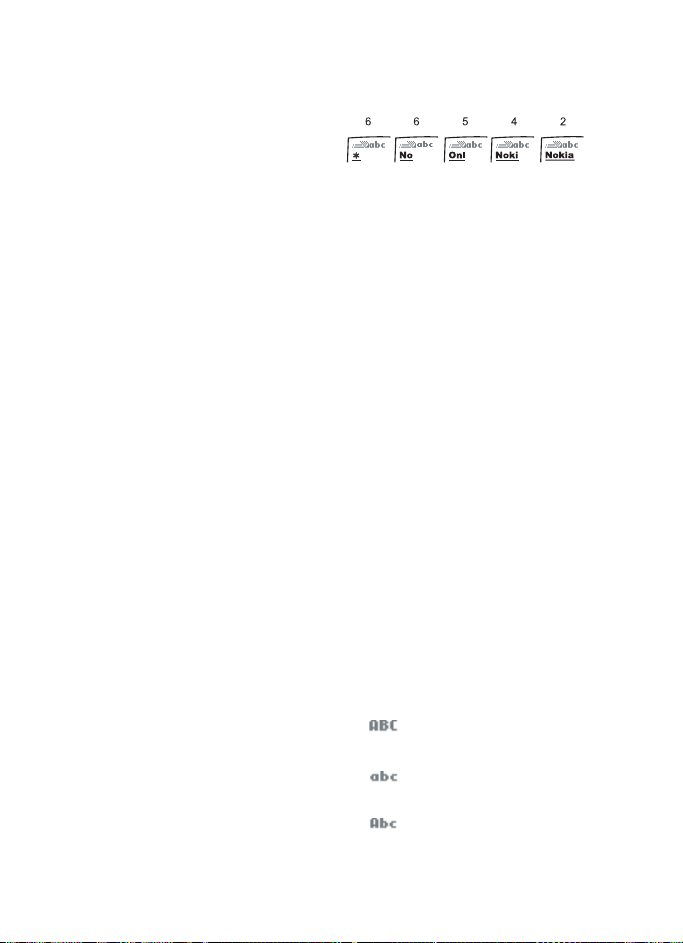
Text entry
• To backspace the cursor and
delete a character, select Clear.
• To backspace continuously and
delete characters, select and
hold Clear.
■ Predictive text input
Predictive text input allows you to
write messages quickly using your
keypad and the built-in dictionary.
It is much faster than the standard
mode method, because for each
letter, you only press the
corresponding key on your keypad
once.
Activate and deactivate
1. At any text entry screen, if Zi is
on, select Options > Dictionary
on or Dictionary off.
Otherwise, this option will not
be displayed.
2. Select the language of your
choice.
The language setting affects the
time and date formats of the clock,
alarm clock, and calendar.
Enter text
The illustration below simulates
your display each time a key is
pressed. For example, to write
Nokia with predictive text on and
with the English dictionary
selected, press each of the
following keys once:
• Press 0 to enter a space and
begin writing the next word.
• If a displayed word is not
correct, press * to see other
matches. To return to the
previous word in the list of
matches, select Previous.
• If ? appears after a word, select
Spell to add the word to the
dictionary.
• Press 1 to insert a period into
your message.
• Press and hold * to display
special characters. Press *
again to cycle through all
available characters.
• Press # to switch predictive
text on or off or to switch
among uppercase, lowercase,
and sentence case. The
following icons will appear in
the upper left of the display
screen:
Uppercase text: standard
mode is on.
Lowercase text: standard
mode is on.
Sentence case text:
standard mode is on.
22
Copyright © 2006 Nokia. All rights reserved.
Page 23
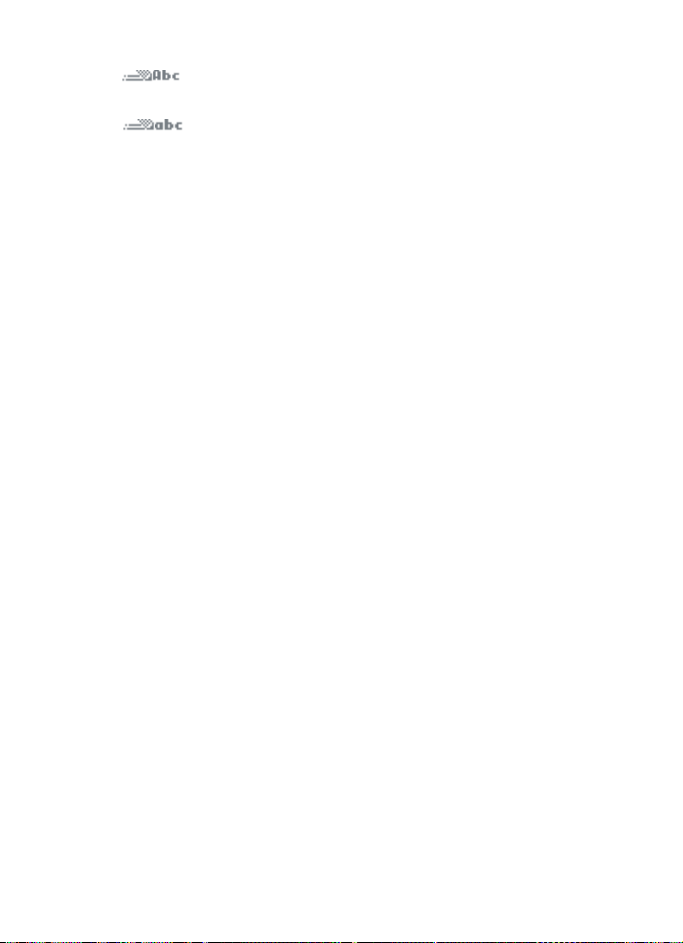
Sentence case text:
predictive text is on.
Lowercase text:
predictive text is on.
Delete text
To delete text, you can use either
option.
• To backspace the cursor, and
delete a character, select Clear.
• To backspace continuously, and
delete characters, select and
hold Clear.
Text entry
Copyright © 2006 Nokia. All rights reserved.
23
Page 24

Contacts list
4. Contacts list
The contacts list can hold up to
250 contacts with multiple
numbers and text notes for each
contact. The amount of numbers
and text entries that you can save
may vary, depending on length and
the total number of entries in the
contacts list.
■ Search
1. Select Contacts > Search.
2. Enter the first character of the
contact name, and highlight
the contact you wish to view.
3. Select Details > Options and
the action you want to apply to
the contact.
■ Add new contacts
Save a name and number
1. Enter the phone number you
wish to save.
2. Select Options > Save.
3. Enter the name, and select OK
> Done.
Save a number (only)
Enter the phone number you wish
to save, and select and hold
Options.
Save an entry
1. Select Contacts > Add new.
2. Enter the name, and select OK.
3. Enter the phone number, and
select OK > Done.
Save addresses and notes
To save an ad dress or note, add it
to an existing entry (contact).
1. Scroll down to display a list of
entries in your contacts list.
2. Scroll to a name to which you
want to add information.
3. Select Details > Options > Add
detail > E-mail, Web address,
Postal addr., or Note.
4. Enter the text for the note or
address, and select OK.
Save multiple numbers
You can save different types of
phone numbers and short text
items per name to the contacts
list. The first number you save for
any entry is automatically set as
the default, but the default
number can always be changed.
1. Scroll down to display a list of
entries, and highlight the entry
24
Copyright © 2006 Nokia. All rights reserved.
Page 25

Contacts list
you wish to add a phone
number or text item.
2. Select Details > Options > Add
number > General, Mobile,
Home, Office, Fax, or Add
detail > E-mail, Web address,
Postal addr., or Note.
3. Enter the number or text for
the type you have selected, and
select OK.
4. To change the type, select
Change type in the options list.
To change the default number for
the contact entry.
1. Scroll down to the entry you
wish to change, and select
Details.
2. Scroll to the number you wish
to set as default, select Options
> Set as default.
Set up caller groups
You can add contacts list entries to
any of five caller groups, and
assign a unique ringing tone or
graphic to that group. This enables
you to identify callers from the
group by their unique ringing tone
or graphic.
Set up a group
1. Scroll down to display a list of
entries in your contacts list.
2. Scroll to a name you want to
add to a caller group.
3. Select Details > Options >
Caller groups.
4. Select the caller group to
which you would like to add
the name.
Choose an option
1. Select Contacts > Caller
groups > Family, VIP, Friends,
Business, or Other.
2. Scroll to highlight a group, and
select one of the following
caller group options:
Group name—Rename the
group to your preference.
Group ringing tone—Set the
ringing tone for the group.
Group logo—Turn the graphic
for the caller group on or off.
Group members—Add or
remove members from the
caller group.
Set up speed dials
You can associate any entry in the
contacts list with a key from 2–9;
to dial those entries, press and
hold the assigned key.
Assign a key to speed dials
1. Select Contacts > Speed dials.
Copyright © 2006 Nokia. All rights reserved.
25
Page 26

Contacts list
2. Scroll to any empty slot, and
select Assign.
3. Enter the number (including
the area code), and select OK;
or select Search to retrieve a
number from the contacts list.
4. Enter the contact name for the
number, and select OK.
If Speed dials is off, the phone
displays a prompt asking if you
want to turn Speed dials on.
5. Select Yes to activate Speed
dials.
Change speed dials numbers
1. Select Contacts > Speed dials.
2. Scroll to the Speed dials entry
you wish to change, and select
Options > Change.
3. Enter the new number, or select
Search to retrieve a number
from the contacts list; select
OK.
4. Enter a name for the entry, and
select OK.
Delete speed dials numbers
1. Select Contacts > Speed dials.
2. Scroll to the Speed dials
location you wish to delete.
3. To delete the key assignment,
Select Options > Delete > OK.
■ Edit contacts list entries
1. Scroll down to display the
contents of your contacts list.
2. Scroll to the entry you would
like to edit, and select Details.
Edit phone number
1. Highlight the phone number
you would like to edit, and
select Options.
2. Select one of the following
options, then OK.
Edit number—Edit an existing
phone number of the contact.
Delete number—Delete a
phone number from the
contact.
Copy number—Copy the
number to the UIM from the
phone memory or vice versa.
Use number—Display the
phone number in standby
mode, ready to be called.
View—View the details of the
contact.
Change type > General, Mobile,
Home, Office, or Fax—Change
the number type.
Set as default—Change the
default number of the contact.
Add number—Add a number to
the contact.
26
Copyright © 2006 Nokia. All rights reserved.
Page 27

Contacts list
Add detail >E-mail, Web
address, Postal addr., or Note—
Add to the contact.
Caller groups—Add the contact
to an existing caller group.
Custom tone—Add a custom
ring tone to the contact.
Send bus. card—Send the
contact as a business card to
another phone.
Send message—Create and
send a message to the contact.
Speed dial—Add the contact to
your speed dial list.
Edit name—Edit the name of
the contact.
View name—View the name of
the contact.
Delete—Delete the entire
contact entry from your
contacts list.
E-mail address entry
1. Highlight the e-mail address
entry you want to update, and
select Options.
2. Select one of the following
options, then OK.
Edit detail—Edit existing
details of e-mail.
Delete detail—Delete existing
e-mail.
View—View the details of the
e-mail address.
Change type >E-mail, Web
address, Postal addr., or Note—
Change the e-mail address
type.
Add number—Add a number to
the entry.
Add detail >E-mail, Web
address, Postal addr., or Note—
Add to the contact.
Caller groups—Add the e-mail
to an existing caller group.
Custom tone—Add a custom
ring tone to the contact.
Send bus. card—Send the
contact a business card.
Edit name—Edit the name of
the contact.
View name—View the name of
the contact.
Delete—Delete the entire e-
mail entry from your contacts
list.
Edit web address
1. Highlight the web address
entry you want to edit, and
select Options.
2. Select the option you wish to
perform, then OK.
Copyright © 2006 Nokia. All rights reserved.
27
Page 28

Contacts list
■ Delete contacts list entries
1. Select Contacts > Delete.
2. To delete individual entries,
scroll to One by one.
3. Scroll to the entry you wish to
delete, and select Delete > OK
to confirm.
4. To delete the entire contents of
your contacts list, scroll to
Delete all.
5. Select Phone and UIM, Phone
or UIM card, depending on
which type of contacts list you
want to delete, and select
Delete.
6. Press OK at the Are you sure?
prompt.
■ Copy contacts to and from UIM card
Copy contacts one by one
1. In the standby mode, select
Contacts > Copy.
2. Select From phone to UIM card
or From UIM card to phone,
depending on whether you
wish to copy from or to the
UIM card.
3. Select One by one.
4. Scroll to the entry you wish to
copy, and select Copy > Keep
original or Move original.
Copy all contacts
1. In the standby mode, select
Contacts > Copy.
2. Select From phone to UIM card
or From UIM card to phone,
depending on whether you
wish to copy from or to the
UIM card.
3. Select All > Keep original or
Move original.
4. Select OK at the Copy
contacts? or Start moving?
prompt.
Copy primary numbers only
1. In the standby mode, select
Contacts > Copy.
2. Select From phone to UIM card
or From UIM card to phone,
depending on whether you
wish to copy from or to the
UIM card.
3. Select Default nos. > Keep
original or Move original.
4. Select OK at the Copy
contacts? or Start moving?
prompt.
28
Copyright © 2006 Nokia. All rights reserved.
Page 29

Contacts list
■ Add number list entries
Add number allows you to tag
each phone number entry with a
phone type.
1. Select Contacts > Add
number.
2. Highlight a contact from the
list.
3. Select Add > General, Mobile,
Home, Office, or Fax, and enter
the number.
■ Settings
Settings allows you to determine
which memory is in use, how your
phone numbers are viewed in the
contacts list and available memory
left.
1. Select Contacts > Settings.
2. To determine which memory is
in use, the phone, the UIM card,
or both, select Memory in use.
3. To select how names and
numbers are viewed in
contacts list, select Scrolling
View.
4. To determine the amount of
space available in the phone or
UIM card, select Memory
status.
■ Caller groups
Caller groups allows you to
organise your contact information
into groups.
Select Contacts > Caller groups >
Family, VIP, Friends, Business,
Other > Group name, Group
ringing tone, Group logo, or
Group members, and follow the
directions.
■ Send and receive contacts (business cards)
You can send and receive an entry
in your contacts list with a text
message if supported by your
wireless provider.
Send a business card
You can send a business card as a
text message to a compatible
phone or other handheld device.
1. Scroll down to display the
contents of your contacts list.
2. Highlight an entry from the
contacts list that you wish to
send, and select Details >
Options > Send bus. card.
To send the business card as a
message, select Via text msg.
Copyright © 2006 Nokia. All rights reserved.
29
Page 30

Contacts list
3. Select Default number or All
details (only if contact has
more than one phone number).
4. Enter the number for your
recipient, or select Search to
retrieve a number from your
contacts list.
5. Select OK. The business card is
sent.
30
Copyright © 2006 Nokia. All rights reserved.
Page 31

5. Messages
Messages
If you subscribe to a messaging
service through your wireless
provider, you can send and receive
messages to compatible phones
that also subscribe to a compatible
message service. You may also be
able to send and receive picture
messages.
Note: When sending
messages, your device may
display Message sent. This
is an indication that the
message has been sent by
your device to the message
centre number
programmed into your
device. This is not an
indication that the
message has been received
at the intended
destination. For more
details, about messaging
services, check with your
service provider.
■ Text messages
Select Menu > Messages > Text
messages and from the following:
Create message—Create and send
messages. Select Send to to send
the message.
Inbox—Check for received
messages.
Sent items—Check for sent
messages.
Drafts—Save messages in drafts.
Archive—Save messages in an
archive.
Templates—Templates for creating
messages.
My folders—Create and name your
personal folders.
Distribution lists—Create and edit
your personal mailing list for
contacts.
Delete messages—Delete
messages from a selected folder or
all folders.
Message settings—Options for
changing settings for reading,
writing, and sending messages.
Send numeric page—Let you send
a page with an attached callback
number.
Write and send
1. Select Menu > Messages >
Text messages > Create
message.
Copyright © 2006 Nokia. All rights reserved.
31
Page 32

Messages
2. Compose a message using the
key pad.
3. In message editor screen, select
Options > Send to.
4. To send to one recipient, select
Send to number, and enter the
recipient’s phone number, or
select Search to retrieve a
number from your contacts;
and select Send.
5. To send to more recipients,
select Send to many, and
select Options > Add number
to enter the recipient’s phone
number, or select Search to
retrieve a number from your
contacts list, or select Options
> Add distrib. list to retrieve
number list from Distribution
list; and select Options > Send.
6. To send to a distribution list,
select Send to list, and choose
a distribution list that had been
created in your phone; and
select OK.
Templates
Templates are short, prewritten
messages that can be recalled and
inserted into new text messages
when you are short on time.
1. Select Menu > Messages >
Text messages > Create
message > Options > Use
template.
2. Select one of the available
templates.
3. Enter the template into your
new message.
4. Complete the message.
5. Select Options > Send to.
6. If you do not have any
recipients, you must add them
within the Send to option.
Create a distribution list
1. Select Menu > Messages >
Text messages > Distribution
lists > Options > Add list.
2. Enter a name for the list, and
select OK.
3. To add a contact to this list,
select Options > Add contact,
and add the contacts one by
one.
Send a message to a distribution list
1. Select Menu > Messages >
Text messages > Distribution
lists.
2. Scroll to a distribution list, and
select Options > Send
message.
3. Compose a message using the
key pad.
32
Copyright © 2006 Nokia. All rights reserved.
Page 33

Messages
4. Select Options > Send.
Your message is sent to each of
the recipients in the list.
Read and reply
When you receive a message, a
notification message is displayed,
and the unopened letter icon ( )
appears.
1. Select Show to read the
message or Exit to dismiss the
notification message.
Scroll to view the whole
message, if necessary.
When unopened messages are
in your inbox, is shown in
the upper left corner in standby
mode as a reminder.
2. Select Options > Reply >
Empty screen, Original text,
Template or other preset reply.
3. Enter your reply, and select
Options > Send.
Choose a message option
Create message options
When you create or reply to a text
message, depending on the mode
of text input you are using and the
features supported by your
wireless service provider, some or
all of the following options are
available:
Send or Send to—Send the
message to one or many
recipient(s).
Preview—If a message contains a
picture, previews the inserted
picture before sending. Select
Back to return to the list of
options.
Send options—Mark or unmark
the sending options of the
message, such as Urgent or
Delivery note. See “Change
sending options”, page 34.
Clear text—Erases all text from
your message.
Insert picture—Insert a picture
into your message.
Change picture—Takes you back to
the picture list. Scroll to highlight
a new picture, and select View >
Insert to replace the previous
picture in your message.
Delete picture—Select OK to
delete the picture from your
message or Back to return to the
list of options.
Insert contact—Insert a name
from your contacts list into your
message.
Insert number—Insert a phone
number or find a phone number in
the contacts list.
Save message—Select Drafts to
save the message in the drafts
Copyright © 2006 Nokia. All rights reserved.
33
Page 34

Messages
folder; select Templates to save
the message as one of your
predefined templates.
Exit editor—Select Save to save
the message to your drafts folder,
and exit the message editor. Select
Discard to exit the message editor
without saving message.
Use template—Insert a predefined
template into your message.
Insert smiley—Insert the smiley
face of your choice into your
message.
Insert word or Edit word—Enter or
edit the text of a new word that
might not appear in the predictive
text dictionary. This is displayed
only when the option Dictionary
on is selected.
Insert symbol—Insert a special
character into your message. This
is displayed only when the option
Dictionary on is selected.
Dictionary on or Dictionary off—
Select a predictive text language
with Dictionary on or Dictionary
off to turn this option on or off.
Writing lang.—Choose the
language of the text editor.
Read message options
When you read a text message, the
following options are available:
Delete—Discard the message.
Reply—Reply to the message.
Create the message, and select
Options > Send. The sender’s
phone number or e-mail is used as
the default.
Use number—Select Save, Add to
contact, Send message, Call or
Edit.
Save—Save the message to a
folder.
Forward—Forward the message to
another phone number.
Rename—Edit the title of the
message.
Change sending options
Select Menu > Messages > Text
messages > Message settings >
Send options and the setting you
wish to change:
Message Priority—Select the
priority of the message as Normal
or Urgent.
Delivery reports—A note is sent to
you confirming delivery of the
message. Select On or Off.
Change other settings
Select Menu > Messages > Text
messages > Message settings >
Other settings and the setting you
wish to change:
34
Copyright © 2006 Nokia. All rights reserved.
Page 35

Messages
Message font size—Select Small
font or Large font.
Message overwriting—Select Sent
items only, Inbox only, S. items &
inbox, or Off.
When the message memory is full,
your phone cannot receive any
new messages. However, you can
set your phone to automatically
replace old messages in the Inbox
and Sent items folders when new
ones arrive.
Save to Sent items as sending—
Select Always save, Always
prompt, or Off.
■ Voice messages
If you subscribe to voice mail, your
wireless provider will furnish you
with a voice mailbox number. You
need to save this number to your
phone to use voice mail. When you
receive a voice message, your
phone lets you know by beeping,
displaying a message, or both. If
you receive more than one
message, your phone shows the
number of messages received.
Save voice mailbox number
Your wireless provider may have
already saved your voice mailbox
number to your phone. If so, the
number will appear in the display
in step 2. Select OK to leave the
number unchanged.
1. Select Menu > Messages >
Voice messages > Voice
mailbox number.
2. If the number is not displayed
or incorrect, enter your voice
mailbox area code and number.
3. Select OK.
Call and set up your voice mail
1. When you save the voice
mailbox number, press and hold
1.
2. When you connect to voice
mail and the prerecorded
greeting begins, follow the
automated instructions to set
up your voice mail.
Listen to your voice messages
After you have set up voice mail,
you can dial the number in one of
four ways:
• Dial the number using the
keypad.
• In the standby mode, press and
hold 1.
• In the standby mode, select
Menu > Messages > Voice
Copyright © 2006 Nokia. All rights reserved.
35
Page 36

Messages
messages > Listen to voice
messages.
When you connect and the
prerecorded greeting begins,
follow the automated instructions
to listen to your voice messages.
Save voice mail dialing code
You can insert special characters,
known as dialing codes, into phone
numbers such as voice mail, and
save the number to a speed dial
location. Dialing codes instruct the
receiving system to pause, wait,
bypass, or accept the numbers that
follow them in the dialing string.
Voice mail is a network service. The
following instructions are
examples of common operations.
Please check with your service
provider for specific instructions
for using your voice mail service.
Write down number and
process
1. Write down your voice mailbox
number.
2. Call and check your voice mail
as you normally would.
3. Write down your interaction
with the recorded prompts
step-by-step. Note that each
voice mail service may vary.
Your steps may resemble the
following:
Dial 2145551212, pause 5
seconds, press 1, pause 2
seconds, press 1234, and press
*.
Be precise; you will need this
information in “Set up voice
mail with dialing codes”, page
37.
Insert dialing codes
Press * repeatedly to cycle through
dialing codes. When the desired
code appears in the display, pause
briefly and the code is inserted
into the dialing string.
The following dialing codes are
available:
Dialing
Indicates...
code
* Bypasses a set of
instructions.
+ Causes the international
access code to be replaced
by +.
p Pauses for 2.5 seconds
before sending any numbers
that follow.
w Waits for you to press the
call key before sending the
numbers or codes that
follow.
36
Copyright © 2006 Nokia. All rights reserved.
Page 37

Messages
Set up voice mail with dialing
codes
1. Select Contacts > Speed dials.
2. Scroll to an empty speed dials
slot, and select Assign.
3. Enter your voice mailbox
number, including the area
code.
4. Refer to dialing codes, and
enter any codes as necessary
using the information that you
saved from “Write down
number and process”, page 36.
For example, if you pause for 5
seconds after connecting to
voice mail, enter p twice after
the voice mailbox number, for
example, 2145551212pp.
5. Enter any remaining pauses or
other information that allows
you to listen to your messages,
and select OK.
6. Enter a name (such as voice
mail), and select OK.
To dial and listen to your voice
mail, press and hold the assigned
speed dials key in the standby
mode.
■ Picture messages
Picture messaging is a network
service. If your wireless service
provider supports this feature,
your phone comes with five
preloaded pictures. Pictures can be
attached to a message and sent
using text messaging to
compatible phones. Picture
messages behave the same as text
messages, but pictures take up
more space than text. Pictures are
stored in the Templates folder at
Menu > Messages > Text
messages > Templates.
Note: Picture message
function can be used only if
it is supported by your
network operator or service
provider. Only compatible
devices that offer picture
message features can
receive and display picture
messages.
Copyright protections may prevent
some images, music (including
ringing tones) and other content
from being copied, modified,
transferred, or forwarded.
Automate voice mail
You can automate voice mail with
dialing codes. For more
information, see “Save voice mail
dialing code”, page 36.
Copyright © 2006 Nokia. All rights reserved.
Write and send
When a picture is added to a text
message, the message converts to
picture message. The message
counter in the upper right of your
37
Page 38

Messages
display shows the characters
available for you to type in.
1. Select Menu > Messages >
Text messages > Create
message.
2. Write a message (or enter
nothing if you choose to just
send a picture), and select
Options.
3. Select Insert picture.
4. Scroll down through the
pictures, and select View.
5. Select Insert to insert the
picture into your message;
otherwise select Back, scroll to
another picture, and select
View again.
6. To send the picture message,
select Options > Send to >
Send to number.
7. Enter the phone number for
your recipient, or select Search
to retrieve a number from the
contacts list.
8. Select Send.
Picture images can only be
received via text msg.
1. Select Show to view the
picture message or Exit to
dismiss the notification
message.
2. If you have more than one
picture message, select the
message of your choice.
When you have unopened
picture messages in your inbox,
is shown in the upper left
corner in the standby mode as
a reminder.
3. Scroll to view the whole picture
if necessary.
When you are finished, select Back
to return to the Inbox or Options
for other choices such as Reply or
Forward.
To save the picture to your
templates folder for later use,
select Options > Save picture. You
can enter a title for the picture,
and select OK.
If your templates folder is full of
pictures, select the picture you
would like to replace.
■ Message folders
View a picture message
When you receive a picture
message, the message icon ( )
appears in the display.
38
Copyright © 2006 Nokia. All rights reserved.
Save messages to folders
You can save unsent, sent, sent fail
or received messages to an
existing folder or to a folder that
you have created.
Page 39

Messages
Open the unsent, sent, sent fail or
received message; and select
Options.
Save the message to another folder
While viewing a message, select
Options > Save or Save message
and the destination folder.
View saved messages
1. Select Menu > Messages >
Text messages.
2. Select and open the folder
containing the message you
wish to view.
3. Select the message you wish to
view.
Inbox folder
Messages are automatically stored
in the inbox after they have been
read or if you select Back when a
notification appears in the
standby mode.
Sent items folder
Messages that you have sent and
messages that failed sending are
automatically stored in the sent
items folder.
When sending messages, set Save
to Sent items as sending to
Always save or Always prompt to
ensure that your messages are
saved. If Save to Sent items as
sending is set to Off, sent
messages are not stored in the
sent items folder.
To change the settings, select
Menu > Messages > Text
messages > Message settings >
Other settings.
Drafts folder
Store draft messages in the Drafts
folder that can be edited and sent
later.
Archive folder
Store messages that have been
read in the Archive folder.
Templates folder
Pictures and prewritten templates
are stored in the Templates folder.
Preloaded templates can be edited
and customised.
My folders
Keep your messages organised by
creating custom folders and saving
some of your messages there.
Add a folder
Select Menu > Messages > Text
messages > My folders > Options
> Add folder, enter a name for the
new folder, and select OK.
Copyright © 2006 Nokia. All rights reserved.
39
Page 40

Messages
Rename a folder
1. Select Menu > Messages >
Text messages > My folders.
Any folders that you have
created are displayed.
2. Scroll to the folder you wish to
rename, and select Options >
Rename folder.
3. Select and hold Clear to delete
the existing entry, enter the
new name for the folder, and
select OK to confirm or Back to
exit.
Delete a folder
Only folders created in My folders
can be deleted. The Inbox, Sent
items, Drafts, Archive, and
Templates folders are protected.
When you delete a folder, all
messages in the folder are also
deleted.
1. Select Menu > Messages >
Text messages > My folders.
2. Scroll to the folder you wish to
remove, and select Options >
Delete folder.
3. Select OK to delete or Back to
exit.
■ Delete messages
If your message memory is full and
you have more messages waiting
at the network, blinks in the
standby mode. You can do the
following:
• Read some of the unread
messages, and delete them.
• Delete messages from some of
your folders.
Delete a single message
To delete a single message, you
must open it first.
1. Select Menu > Messages >
Text messages.
2. Select the folder containing
the message you wish to
delete.
3. Select the message you wish to
delete and Options > Delete.
4. Select OK to delete the
message or Back to exit.
Delete all messages in a folder
1. Select Menu > Messages >
Text messages > Delete
messages.
2. Select one of the following
ways to delete messages in
different folders:
All—You can mark Inbox, Sent
items, Drafts or Archive as the
desired folder from which you
want to delete all messages,
then select Done and after that
40
Copyright © 2006 Nokia. All rights reserved.
Page 41

you need to confirm the
deletion by pressing OK at the
confirmation note to delete the
messages.
All read—You can mark Inbox,
Sent items, Drafts or Archive
as the desired folder from
which you want to delete all
read messages, then select
Done and after that you need
to confirm the deletion by
pressing OK at the
confirmation note to delete the
messages.
All unread—Deletes any
messages which have not been
read in the Inbox folder, you
need to confirm the deletion by
pressing OK at the
confirmation note to delete the
messages.
3. Select OK to delete the
messages.
Messages
Copyright © 2006 Nokia. All rights reserved.
41
Page 42

Call register
6. Call register
Call register stores information
about the last 20 missed, 20
received, or 20 dialed calls. It also
adds the total duration of all calls.
When the number of calls exceed
the maximum, the most recent call
replaces the oldest.
Whether viewing missed, received,
or dialed calls, the menu options
are the same:
Time of call—Display the date and
time of the call.
Send message—Send a message to
the number.
View number—Display the
number.
Use number—Edit the number and
associate a name with the number.
Save—Enter a name for the
number, and save it to your
contacts list.
Add to contact—Add the number
to an existing entry in your
contacts list, if the number is not
associated with a name.
Delete—Clear the number from
memory.
Call—Call the number.
■ View missed calls
The missed calls feature does not
function when your phone is
switched off. Missed calls are calls
that are not answered.
1. Select Menu > Call register >
Missed calls.
2. If a missed call notification
appears, select List.
3. Scroll to a name or number,
and select Options and an
option to view or activate.
■ View received calls
Received calls are calls that have
been answered.
Select Menu > Call register >
Received calls, scroll to a name or
number, and select Options and an
option to view or activate.
■ View dialed numbers
Dialed calls are previous numbers
you have dialed from your phone.
1. Press the call key, or select
Menu > Call register > Dialled
numbers.
42
Copyright © 2006 Nokia. All rights reserved.
Page 43

Call register
2. Scroll to a name or number,
and select Options and an
option to view or activate.
■ Call times
You can make or receive up to five
calls to or from the same number
and view the time each call
occurred. Your clock must be set
for this feature to work accurately.
1. While viewing a missed,
received, or dialed call, select
Options > Time of call.
2. Scroll down to view the most
recent call times from this
number; select Back to return
to the options list.
■ Delete call lists
You can delete any missed, dialed,
or received calls from phone
memory.
Select Menu > Call register >
Delete recent call lists > All,
Missed, Received, or Dialled.
■ Duration of calls
Note: The actual time
invoiced for calls and
services by your service
provider may vary,
depending on network
features, rounding off for
billing, taxes, and so forth.
Last call
Select Menu > Call register > Call
duration >Last call duration for
more information.
Show call time on display
Select Menu > Call register > Call
duration >Last call duration >
Details > Show call time on
display > On or Off.
Dialed calls
Select Menu > Call register > Call
duration >Duration of dialled
calls > Details for more
information.
Received calls
Select Menu > Call register > Call
duration >Duration of received
calls > Details for more
information.
All calls
Select Menu > Call register > Call
duration >Duration of all calls for
more information.
Life timer
Select Menu > Call register > Call
duration > Life timer.
Copyright © 2006 Nokia. All rights reserved.
43
Page 44

Call register
Note: Life timer is
protected and cannot be
cleared.
Clear timers
Select Menu > Call register > Call
duration > Clear timers, enter
your security code, and select OK.
44
Copyright © 2006 Nokia. All rights reserved.
Page 45

7. Profiles
Profiles
Profiles define how your phone
reacts when you receive a call or
message, how your keypad sounds
when you press a key, and more.
Ringing options, keypad tones, and
other settings for each of the
available profiles can be left at
their default setting or customised
to suit your needs. The following
profiles are available: General,
Silent, Meeting, Outdoor, and
Pager.
Profiles are also available for
enhancements such as a headset.
See “Enhancement settings”, page
53.
■ Activate
Select Menu > Profiles, the profile
of your choice, and Activate. Or
press End key and press Select to
activate the highlighted profile (or
Switch off! to switch off the
phone).
■ Personalize a profile
You can personalize any of the
profiles in a variety of ways.
Select Menu > Profiles, the profile
you wish to personalize, and
Personalise.
You cannot rename the General
profile.
■ Set a timed profile
Timed profiles can be used to
prevent missed calls. For example,
suppose you attend an event that
requires your phone be set to
Silent before the event starts, but
you forget to return it to General
until long after the event. A timed
profile can prevent missed calls by
returning your phone to the
default profile at a time you
specify.
1. Select Menu > Profiles and the
profile you want activate.
2. Set for timed expiration, and
select Timed.
3. Enter the time for the profile to
expire, and select OK.
Timed profiles can be set up to 24
hours in advance.
Copyright © 2006 Nokia. All rights reserved.
45
Page 46

Settings
8. Settings
Use this menu to set or change the
time and date settings, call
settings, phone settings, display
settings, tone settings,
enhancement settings, security
settings, network settings, and to
restore the factory settings.
■ Call settings
Anykey answer
Anykey answer allows you to
answer an incoming call. Briefly
press any key except the end key or
right selection key.
Select Menu > Settings > Call
settings > Anykey answer > On or
Off.
Automatic redial
Occasionally, your network may
experience heavy traffic, resulting
in a fast busy signal when you dial.
With automatic redial activated,
your phone redials the number,
and notifies you once the network
is available.
Select Menu > Settings > Call
settings > Automatic redial > On
or Off.
Speed dialling
You can activate or deactivate
Speed dialling. Select Menu >
Settings > Call settings > Speed
dialling > On or Off.
Calling card
If you use a calling card for long
distance calls, you can save the
calling card numbers in your
phone. Your phone can store up to
four calling cards.
Save information
1. Select Menu > Settings > Call
settings > Calling card.
2. Enter your security code, and
select OK.
3. Scroll to one of the four
memory locations, and select
Options > Edit > Dialling
sequence .
4. Select one of the following
sequence types:
Access no. + phone no. + card
no.—Dial access number, phone
number, then card number and
PIN, if required.
Access no. + card no. + phone
no.—Dial access number, card
46
Copyright © 2006 Nokia. All rights reserved.
Page 47

Settings
number and PIN, if required,
then phone number.
Prefix + phone no. + card no.—
Dial the prefix (numbers that
must precede the phone
number) and phone number
you want to dial, then the card
number and PIN, if required.
5. Enter the required information
(access number or prefix and
card number), and select OK to
confirm your entries.
6. Select Card name.
7. Enter the card name, and select
OK.
Contact your calling card company
for more information.
Make calls
After you have saved your calling
card information in your phone,
you can make a call using your
calling card.
1. Select Menu > Settings > Call
settings > Calling card.
2. Enter your security code, and
select OK. (See “Change the
security code”, page 54.)
3. Scroll to the calling card of
your choice, and select Options
> OK.
4. Press the end key to return to
the standby mode; then enter
the phone number, including
any prefix (such as 0 or 1) that
your calling card may require
when you make a calling card
call. See your calling card for
instructions.
5. Press and hold the call key for a
few seconds until Card call is
displayed.
6. When you hear the tone or
system message, select OK.
International prefix
You can store an international
prefix into your phone. When you
enter + at the beginning of a
phone number, your phone
automatically inserts the
international prefix that you have
stored.
1. Select Menu > Settings > Call
settings > International prefix.
2. Enter the international prefix
(for example, 0011), and select
OK.
3. Enter + and the phone number
you want to call. For example,
+3546789.
The phone dials the
international prefix you have
stored in your phone and the
phone number you have
entered. For example, the
phone dials 0011354789.
Copyright © 2006 Nokia. All rights reserved.
47
Page 48

Settings
Call summary
Your phone can display the time
spent on a call when you hang up.
Select Menu > Settings > Call
settings > Call summary > On or
Off.
Network services features
The following features are network
services. See also “Network
services”, page 9.
Store a feature code
1. Select Menu > Settings > Call
settings > Network services >
Network feature setting.
2. Enter the feature code from
your service provider (for
example, *900 to activate
Divert if busy), and select OK.
3. Select Call divert.
4. Scroll to the type of forwarding
that matches the feature code
you enter (for example, Divert
if busy), and select Activate.
The activated feature code is
stored in your phone, and you
are returned to the Feature
code: prompt. Continue
entering other feature codes
(for example, *900 to cancel
Divert if busy), or press the end
key to return to the standby
mode.
After entering a network feature
code successfully, the feature
becomes available in the Network
services menu.
Call forwarding
Call forwarding tells your network
to redirect incoming calls to
another number. Call forwarding is
a network service and may not
work the same in all networks, so
contact your wireless provider for
availability.
Activate
This is a network service. All
options listed may not appear in
the display. Contact your wireless
provider for more information.
1. Select Menu > Settings > Call
settings > Network services >
Call divert and one of the
following options:
Divert all calls—Forwards all
calls to the number you specify.
Divert if busy—Forward
incoming calls when you are in
a call.
Divert if not answered—
Forward incoming calls to
another number if you are
unable to answer.
Divert if out of reach—Forward
incoming calls when your
phone is off.
48
Copyright © 2006 Nokia. All rights reserved.
Page 49
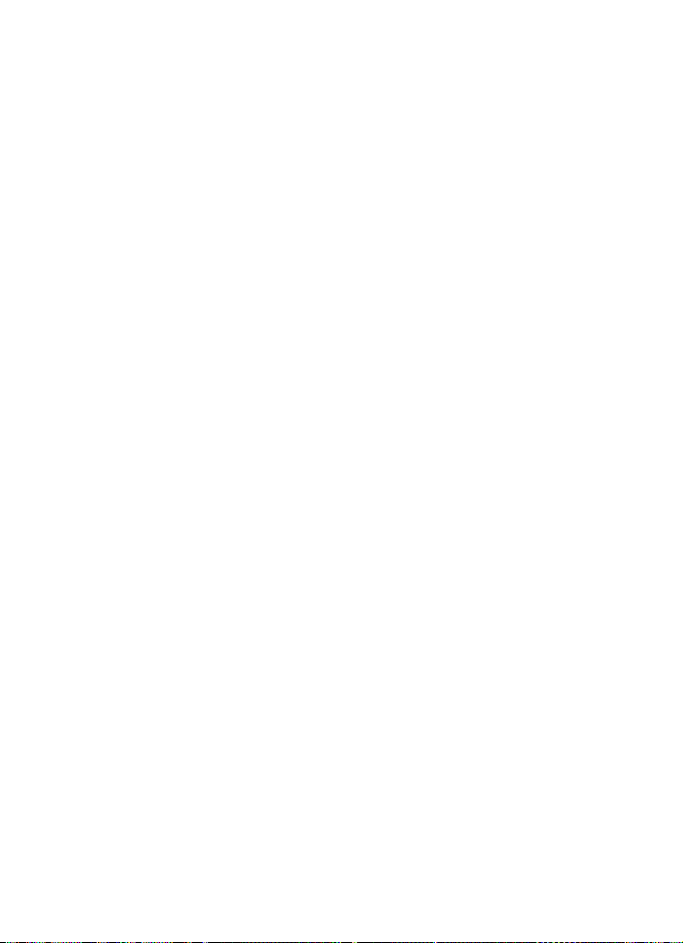
Settings
Cancel all diverts—Cancel any
call forwarding options you
have set.
2. Select Activate.
3. Enter the number to which
your calls, data, or other
information are forwarded, and
select OK.
Cancel
Select Menu > Settings > Call
settings > Network services > Call
divert > Cancel all diverts.
Cancel all diverts may affect your
ability to receive voice mail
messages. Contact your wireless
provider for specific details.
Call waiting
If your wireless provider supports
this feature, call waiting notifies
you of an incoming call even while
you are in a call. You can accept,
reject, or ignore the incoming call.
1. Select Menu > Settings > Call
settings > Network services >
Call waiting > Activate or
Cancel.
2. During a call, select Answer, or
press the call key to answer
waiting call.
The first call is put on hold.
3. Press the end key to end the
active call.
■ Phone settings
Phone language
Select Menu > Settings > Phone
settings > Phone language and
the language of your choice.
The language setting affects the
time and date formats of the clock,
alarm clock, calendar and menus.
Writing language
You can set the writing language
for editing text. Select Menu >
Settings > Phone settings >
Writing language and the
language you intend to use.
Automatic keyguard
You can set the keypad of your
phone to lock automatically after
a preset time delay.
1. Select Menu > Settings >
Phone settings > Automatic
keyguard > On or Off.
2. If you select On, Set delay: is
displayed.
3. Enter the delay (in mm:ss
format), and select OK.
When keyguard is on, it may be
possible to dial the emergency
number programmed into your
phone.
Copyright © 2006 Nokia. All rights reserved.
49
Page 50

Settings
DTMF tones
DTMF tones are the tones that
sound when you press the keys on
your phone keypad. You can use
DTMF tones for many automated
dial-up services such as banking
and airlines or for entering your
voice mailbox number and
password.
DTMF tones are sent during an
active call. You can send them
manually from your phone keypad,
or send them automatically by
saving them in your phone.
Set type
Select Menu > Settings > Phone
settings > DTMF tones > Manual
DTMF tones and on of the
following options:
Continuous—The tone sounds for
as long as you press and hold a key.
Fixed—Used to send tones of the
duration you specify in the DTMF
tone length option.
Off—Used to turn off tones. No
tones are sent when you press a
key.
Set length
You can also specify touch tone
length when using the Fixed
option.
Select Menu > Settings > Phone
settings > DTMF tones > DTMF
tone length > Short (0.1 seconds)
or Long (0.5 seconds).
Welcome note
You can write a welcome note that
briefly appears whenever you
switch your phone on, if provided
by your service provider.
Predictive text input is not
available for entering welcome
note text.
1. Select Menu > Settings >
Phone settings > Welcome
note.
2. Enter a note (up to 44
characters). Press * to select
from available special
characters.
3. When you are finished, select
Options > Save.
To delete the previous text and
begin creating another welcome
note, select Delete.
Confirm UIM service actions
This option allows you to request
notification when your service
provider makes changes to UIMrelated services.
For availability, rates, and
information on using UIM services,
contact your UIM card vendor (for
example, network operator).
50
Copyright © 2006 Nokia. All rights reserved.
Page 51

Settings
Select Menu > Settings > Phone
settings > Confirm UIM service
actions > Yes or No.
Banner
This option allows you to
personalize the banner or use the
default banner settings.
Select Menu > Settings > Phone
settings > Banner > Default or
Personalise.
Help text activation
Your phone displays brief
descriptions for most menu items.
When you arrive at a feature or
menu, pause for about 15 seconds,
and wait for the help text to
display. Scroll to page through the
full help text, if necessary.
The default setting for help text is
on. However, you can turn help
text on or off.
Select Menu > Settings > Phone
settings > Help text activation >
On or Off.
Wallpaper
You can set an image as wallpaper
and display it in the standby mode.
1. To activate or deactivate
wallpaper, select Menu >
Settings > Display settings >
Wallpaper >On or Off.
2. To display a list of wallpaper
images, select Select image.
3. Scroll through the list, and
select an image.
4. To preview the image you want
to use, select View.
Colour scheme
You can change the colour of some
display components in your device,
such as indicators and signal bars.
1. Select Menu > Settings >
Display settings > Colour
schemes.
A colour list is displayed.
2. Scroll through the colour list,
and select the colour you
prefer.
■ Display settings
There are five functions on the
phone display settings: wallpaper,
colour schemes, screen saver,
display brightness, and backlight
time-out.
Copyright © 2006 Nokia. All rights reserved.
Screen saver
You can set the screen saver for
your phone display.
1. Select Menu > Settings >
Display settings > Screen
Saver.
51
Page 52

Settings
2. To enable or disable the screen
saver display, select Clock or
Off.
To change the current screen
saver, select Change image.
3. Scroll through the screen
savers under Change image
menu, and select the screen
saver you want to enable. You
can also preview the image you
want to use by selecting the
View option (It is similar as
wallpaper).
Display brightness
You can change the brightness of
your phone display.
1. Select Menu > Settings >
Display settings > Display
brightness.
2. Scroll left or right to adjust the
brightness level to your
preference.
3. Select OK to accept your
settings.
2. Select the default value or
personalize a value to your
preference.
3. Select OK to accept your
settings.
■ Time and date settings
Time
Show or hide the clock
Select Menu > Settings > Time
and date settings > Clock > Show
clock or Hide clock.
Change the format
Select Menu > Settings > Time
and date settings > Clock > Time
format > 24-hour or 12-hour.
Date
Show or hide the date
Select Menu > Settings > Time
and date settings > Date > Show
date or Hide date.
Backlight time-out
You can control the backlight
time-out of your phone.
1. Select Menu > Settings >
Display settings > Backl. timeout.
52
Copyright © 2006 Nokia. All rights reserved.
Change the date format
Select Menu > Settings > Time
and date settings > Date > Date
format and the format of your
choice.
Change the date separator
Select Menu > Settings > Time
and date settings > Date > Date
Page 53

Settings
separator and the format of your
choice.
■ Tone settings
From the tone settings menu, you
can adjust the ringing volume,
keypad tones, and other tone
settings for the currently active
profile. See “Personalize a profile”,
page 45.
■ Enhancement settings
The enhancement settings menu is
shown only if the phone is or has
been connected to a compatible
enhancement.
Select Menu > Settings >
Enhancement settings > Headset
or Charger.
■ Security settings
PIN code request
Enable your phone to request the
PIN code when powered on. This
provides extra security in case
your phone is lost or stolen.
1. Select Menu > Settings >
Security settings > PIN code
request.
2. Enter the PIN code, and select
OK.
3. Select On.
Restrict calls
Call restriction is a network
service. See “Network services”,
page 9 for more information.
If your wireless service provider
supports this feature, then you can
restrict the calls your phone can
make and receive. When calls are
restricted, calls may still be made
to the official emergency number
programmed into your phone.
Contact your service provider for
the restriction password.
1. Select Menu > Settings >
Security settings > Call
restrictions.
2. Enter the security code, and
select OK.
3. Select the type of calls you
wish to restrict:
Restrict outgoing calls—Calls
cannot be made.
Restrict incoming calls—Calls
cannot be received.
4. Scroll to Select, Add
restriction, Edit or Delete.
Security level
Enable your phone to request for
the security code when powered
on. This provides extra security to
your phone and its memory.
Copyright © 2006 Nokia. All rights reserved.
53
Page 54

Settings
1. Select Menu > Settings >
Security settings > Security
level.
2. Enter the security code, and
select OK.
3. Select one of the following
options:
None — Deactivate the security
level settings.
Memory — Set the phone to ask
for the security code when the
UIM card memory is selected,
when you change the memory
in use, or copy from one
memory to another.
Phone — Set the phone to ask
for the security code whenever
a new UIM card is inserted into
the phone.
4. Select Select to confirm the
activation.
Access codes
Change the security code
The security code controls access
to features and is supplied with
the phone. The preset security
code is 12345. After you change
the security code, keep the new
code secret and in a safe place
separate from your phone.
Avoid using codes similar to
emergency numbers such as 911 to
prevent accidental dialing of the
emergency number.
If you enter the wrong security
code five times in succession, you
will not be able to enter a code for
5 minutes, even if you power off
the phone between incorrect
entries.
1. Select Menu > Settings >
Security settings > Access
codes > Change security code.
2. Enter the current security code
(default is 12345), and select
OK.
3. Enter the new security code (up
to 10 characters), and select
OK.
4. Enter the new security code
again, and select OK.
PIN code
The PIN code protects the UIM
card from unauthorised access.
The PIN code must be obtained
from your wireless service
provider. The PIN code is typically
provided with your UIM card. The
PIN code can be 4-8 digits in
length. After three successive
incorrect entries the PIN code is
blocked. You are asked to enter the
personal unblocking key (PUK)
code. See “PUK code”, page 55 for
more information.
54
Copyright © 2006 Nokia. All rights reserved.
Page 55

Settings
Change PIN code
Before you can change your PIN
code, you will need to enable PIN
code request. See “PIN code
request”, page 53.
1. Select Menu > Settings >
Security settings > Access
codes > Change PIN code.
2. Enter the current PIN code, and
select OK.
3. Enter the new PIN code, and
select OK.
4. Enter the new PIN code again,
and select OK.
PUK code
The PUK code is used to restore a
blocked PIN code. The PUK code is
eight characters in length and
cannot be changed. The PUK code
must be obtained from your
wireless service provider.
If you enter an incorrect PUK code
10 times in succession, the UIM
card is rejected and can no longer
be used. You must contact your
wireless service provider for a new
UIM card.
Voice privacy
Voice privacy is a network service.
See “Network services”, page 9. If
your wireless service provider
supports this feature, the voice
privacy feature protects the
privacy of your current phone
conversation from other callers
placing phone calls on your same
network.
Select Menu > Settings > Security
settings > Voice privacy > On or
Off.
■ Network
The following features are network
services. See “Network services”,
page 9 for more information. The
menu options you see in your
phone are based on your service
provider’s network. The network
determines which options actually
appear in the phone menu. Check
with your service provider for more
information.
The Network menu allows you to
customise the way your phone
chooses a network in which to
operate while you are within or
outside of your primary or home
system. Your phone is set to search
for the most cost-effective
network. If your phone cannot find
a preferred network, it selects a
network automatically based on
the option you choose in the
Network menu.
1. Select Menu > Settings >
Network and one of the
following options:
Copyright © 2006 Nokia. All rights reserved.
55
Page 56

Settings
Home only—You can make and
receive calls in your home area
only.
While roaming
Automatic—The phone
automatically roams to
another digital network. The
roaming rate applies when not
in the home service area.
2. Select an option to confirm the
activation.
■ Restore factory settings
You can reset some of the menu
settings to their original values.
Data that you have entered or
downloaded is not deleted (for
example, entries in your contacts
list are not affected).
1. Select Menu > Settings >
Restore factory settings.
2. Enter the security code (the
default security code is
12345), and select OK.
56
Copyright © 2006 Nokia. All rights reserved.
Page 57
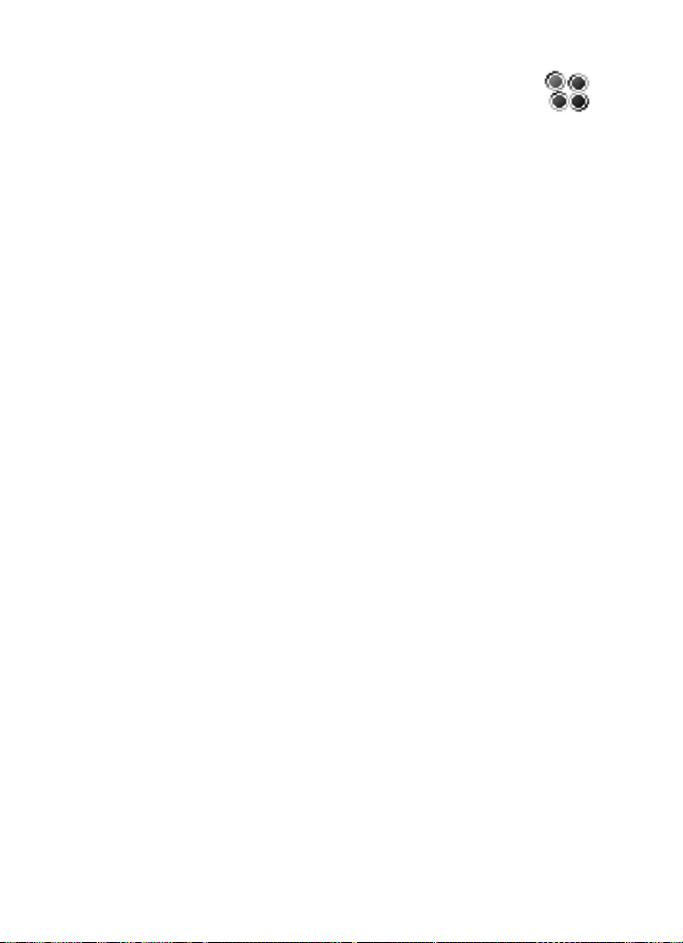
9. BREW Download
BREW Download enables you to
download and manage contents
such as ring tones and wallpapers.
In the standby mode, select Menu
> BREW Download > Mobile shop
or Settings.
Mobile shop—You can use BREW
Download for download purpose.
Settings—Management tools and
system information can be utilised
here. Options of Settings vary with
each carrier.
Help—Get information about how
to purchase and restore
applications, how to subscribe and
cancel subscription of applications
and information about charges.
This feature requires network
support and may not be available
in your phone depending on your
service provider. For further
information, please contact your
service provider.
BREW Download
Copyright © 2006 Nokia. All rights reserved.
57
Page 58

Voice recorder
10. Voice recorder
This feature allows you to record
speech or sound with your phone
and listen to them later. The total
available time is 60 seconds if no
memos have been stored. The
maximum length of a recording
depends on how much memory
remains available. Voice recorder
shares memory with other
applications. See “Shared
memory”, page 9.
■ Record speech or sound
1. Select Menu > Voice recorder
> Record.
2. After the recorder start tone is
heard, begin recording speech
or sound.
3. When you are finished
recording, select Stop.
4. Enter a name for the recording,
and select OK. The recording is
saved to the Recordings list.
Playback—Listen to the recording
using the earpiece.
Delete— Erase the recording.
Edit title—Rename the recording.
Add alarm—Add an alarm to the
recording.
■ Voice recorder options
After you have saved the recording
to the recordings list, highlight the
recording, and select one of the
following options:
58
Copyright © 2006 Nokia. All rights reserved.
Page 59

11. Organiser
Organiser
Your phone contains features to
help organise your everyday life,
including an alarm clock, calendar,
calculator, countdown timer, and
stopwatch.
■ Alarm clock
Set an alarm
The alarm clock is based on the
phone clock. It sounds an alert any
time you specify.
Note: The alarm clock does not
work when the phone is powered
off.
To set and turn on an alarm, do the
following:
1. Select Menu > Organiser >
Alarm clock.
2. Enter the time for the alarm in
hh:mm format, and select OK.
3. Select am or pm if 12-hour
clock format is on.
Alarm on appears briefly in the
display, and appears in the
standby mode.
Alarm conditions
When the alarm sounds, your
phone beeps, vibrates (if vibrate
alert is on in the currently active
profile), and lights up.
With the phone on, select Stop to
shut the alarm off or Snooze. If
you select Snooze, the alarm stops
for 10 minutes, and Snooze on
appears.
If you do not press a key, the
alarms stops (snoozes) for 10
minutes, then sounds again.
Turn an alarm off
Select Menu > Organiser > Alarm
clock > Off.
■ Calendar
The calendar keeps track of
reminders, calls you need to make,
meetings, memo, and birthdays. It
can even sound an alarm for any of
these events.
Monthly view provides an
overview of the selected month
and weeks. It also allows you to
jump to a specific date. Any days
or dates that appear in bold font
contain calendar notes such as a
meeting or reminder.
Copyright © 2006 Nokia. All rights reserved.
59
Page 60

Organiser
Open
Scroll right or select Menu >
Organiser > Calendar.
Scroll to move the cursor in some
calendar views.
Go to a date
Select Menu > Organiser >
Calendar > Options > Go to date,
enter the date (for example, 15/07/
2005), and select OK.
Note a specific date
You can choose from five types of
notes: Meeting, Call, Birthday,
Memo, and Reminder. Your phone
asks for further information
depending on which note you
select. You can also set an alarm
for your note.
1. Go to the date for which you
want to set a reminder. (See
“Go to a date”, page 60.)
2. From the monthly view (with
the go to date highlighted),
select Options > Make a note.
3. Select one of the following
note types:
Meeting—Enter the subject,
and select Options > Save.
Enter a location, and select
Options > Save. Enter a start
and end time. Choose an alarm
option.
Call—Enter the phone number,
and select Options > Save.
Enter a name, and select
Options > Save. Enter a time.
Choose an alarm option.
Birthday—Enter the person’s
name, and select Options >
Save. Enter the year of birth.
Choose an alarm option. Enter
a time.
Memo—Enter the subject, and
select Options > Save. Enter an
end date. Choose an alarm
option. Enter a time.
Reminder—Enter the reminder,
and select Options > Save.
Choose an alarm option. Enter
a time.
View notes (day view)
After you have created some
calendar notes, you can view them
as follows:
1. Select Menu > Organiser >
Calendar.
2. Scroll to the date containing
the note. Days with notes
appear in bold type.
3. Select Options > Day notes.
4. To view a highlighted note,
select Options > View.
60
Copyright © 2006 Nokia. All rights reserved.
Page 61

Organiser
Options while viewing a list of notes
Select Options while viewing the
day’s notes and one of the
following:
View—View the full note.
Make a note—Create a new note
for the selected date.
Delete—Delete the note.
Edit—Edit the note.
Move—Move the note to another
date on your calendar.
Repeat—Enable the note to recur
on a regular basis (daily, weekly,
bi-weekly, monthly, and yearly).
Tip: Repeat is not available for the
Birthday note.
Go to date—Jump to another date
on your calendar.
Send note—Send the note to
another device using text message
or in calendar format.
Copy—Copy the note. You can
paste the note to another date.
Settings—Set the date and time,
date and time format, the day
each week starts, and whether you
want your notes to auto delete
after a specified time.
Send a note
1. Select Menu > Organiser >
Calendar.
2. Scroll to the date containing
the note you wish to send. Days
with notes appear in bold type.
3. Select Options > Day notes.
4. Scroll to the note you wish to
send, and select Options >
Send note > Via calendar or
Via text msg.
5. If you select Via calendar,
enter the number for the
recipient, or select Search to
retrieve a number from the
contacts list; select OK. The
note is sent.
6. If you select Via text msg.,
select Options > Send to >
Send to number or Send to
many.
Enter the number of the
recipient, or select Search to
retrieve a number from the
contacts list; then send.
Receive a note in calendar format
When you receive a calendar note,
your phone displays Calendar note
received. Save the note in your
calendar and set an alarm for any
date and time.
Copyright © 2006 Nokia. All rights reserved.
61
Page 62

Organiser
View notes
When your phone displays
Calendar note received, select
Show, and scroll to view the entire
message, if necessary.
Save notes
After viewing the calendar note,
select Options > Save.
Discard notes
After viewing the calendar note,
select Options > Discard or select
Exit.
■ Calculator
The calculator in your phone adds,
subtracts, multiplies, divides,
calculates the square and the
square root, changes the sign of
the number entered, and converts
currency values.
Note: This calculator has a
limited accuracy and is
designed for simple
calculations.
1. Select Menu > Organiser >
Calculator.
2. Enter the first number in the
calculation.
Press # for a decimal point if
necessary.
Press * to cycle through the add
(+), subtract (-), multiply (*),
and divide (/) characters. Pause
briefly to select the displayed
character.
3. Enter the second number in
your calculation.
4. Select Options (Equals is
highlighted).
To perform a square or square root
calculation, select Options >
Square or Square root. Select
Options > Change sign, or scroll
to change the sign of your result.
Currency converter
You can convert foreign currency
to domestic or vice versa.
1. At the Calculator screen, enter
a currency amount to convert.
2. Select Options > In domestic
or In foreign.
In domestic—Converts foreign
currency to domestic currency.
In foreign—Converts domestic
currency to foreign currency.
If you have not done so already,
you are prompted to enter the
exchange rate.
3. Enter the exchange rate (press
# to insert a decimal), and
select OK.
You can also edit the exchange
rate at any time.
62
Copyright © 2006 Nokia. All rights reserved.
Page 63

Organiser
Note: When you change
base currency, you must
key in the new rates
because all previously set
exchange rates are set to
zero.
1. Select Menu > Organiser >
Calculator > Options >
Exchange rate > Foreign unit
expressed in domestic units or
Domestic unit expressed in
foreign units.
Foreign unit expressed in
domestic units—The number of
home units it takes to make
one unit of foreign currency.
Domestic unit expressed in
foreign units—The number of
foreign units it takes to make
one unit of your home
currency.
2. Enter the exchange rate, and
select OK.
■ Countdown timer
You can enter a specified time (up
to 99 hours and 59 minutes).
When the time runs out, your
phone sounds an alarm.
The countdown timer only works
when the phone is on. When you
turn off your phone, the timer is no
longer active.
Set the countdown timer
1. Select Menu > Organiser >
Countdown timer.
2. Enter the time (in hh:mm
format), and select OK.
3. Enter a note for the timer, and
select OK.
appears in the standby mode
when the countdown timer is set.
When the time runs out, your
phone sounds an alarm, displays
the timer note, and flashes its
lights.
• Press any key during the alarm
to stop the timer.
• After 30 seconds the timer
alert expires automatically.
Change the time
After you have set the timer, you
can change the time.
1. Select Menu > Organiser >
Countdown timer > Change
time.
2. Enter the new time, and select
OK.
3. Leave the note as it is, or enter
a new note; select OK.
Copyright © 2006 Nokia. All rights reserved.
63
Page 64

Organiser
Stop the timer before the alarm sounds
After you have set the timer, you
can stop the timer.
Select Menu > Organiser >
Countdown timer > Stop timer.
■ Stopwatch
Your phone has a stopwatch that
can be used to track time. The
stopwatch displays time in hours,
minutes, seconds, and fractions of
a second in hh:mm:ss.ss format.
Using the stopwatch or allowing it
to run in the background when
using other features increases the
demand on battery power and
reduces the battery life.
Split or lap time
Use the split time or lap time
functions for activities where you
need to pace yourself.
1. Select Menu > Organiser >
Stopwatch > Split timing or
Lap timing > Start.
Split timing—You can use the
split time function for such
activities as a long distance
race when you need to pace
yourself. Select Split to note
the lapsed time. The timer
continues to run and the split
time appears below the
running time. Each time you
select Split, the new measured
time appears at the beginning
of the list.
Lap timing—You can use the
Lap time function when you
want to track how long it takes
to complete each cycle or lap.
Select Lap to note the lap time.
The clock stops, then starts
immediately from zero. The lap
time appears below the
running time. Each time you
select Lap, the new measured
time appears at the beginning
of the list.
2. Select Stop to end timing and
display the total time.
Save, view, or delete times
To save a time while the clock is
running, select Stop > Options >
Save, enter a name for the
measurement, and select OK. If
you do not enter a name, the total
time is used as the default title for
the lap or split time.
To view the last measured time,
select Menu > Organiser >
Stopwatch > Show last.
To browse saved times, select
Menu > Organiser > Stopwatch >
View times.
64
Copyright © 2006 Nokia. All rights reserved.
Page 65

To delete a saved time, select
Menu > Organiser > Stopwatch >
View times. Select the time you
wish to delete and Options >
Delete times. Select OK at Delete?
To delete saved times, select
Delete all or One by one.
Operation note
If you press the end key and return
to the standby mode, the clock
continues to run in the
background, and appears in
the upper left corner of the screen.
To return to the stopwatch
screens, do the following:
1. Select Menu > Organiser >
Stopwatch > Continue.
2. To stop the clock, select Stop.
Organiser
Copyright © 2006 Nokia. All rights reserved.
65
Page 66

Games
12. Games
Challenge yourself or a friend to
one of the fun games in your
phone.
Some menus listed are network
services. Contact your wireless
provider for more information.
■ Play a game
1. Select Menu > Games > Select
game.
2. Scroll to a game.
3. Select one of the following
options, if supported by the
game, options and submenus
vary with each game:
New game—Launches a new
game.
Options > Level—Choose the
difficulty level of the game.
High scores—View the high
scores for this game (if
previously played).
Instructions—View
instructions for playing the
game. Select More for more
information.
■ Game settings
Select Menu > Games > Settings
> Game sounds, Game lights, or
Shakes.
66
Copyright © 2006 Nokia. All rights reserved.
Page 67

13. Gallery
Gallery
You can use Gallery to manage
your image and audio files. You
can store your files in predefined
folders or create your own
personal folders.
■ Images
You can use the image files in this
folder to personalize your phone.
You can also open, delete, view
details of selected image and set it
as wallpaper.
1. In the standby mode, select
Menu > Gallery > Images, an
image files list appears.
2. Select Open to view a list of the
files in the folder, highlight one
file and then select Options to
access the following:
Open—Open a selected file.
Delete—Delete a selected file.
Set as wallpap.—Set the
current image as wallpaper.
Details—Show the name, size,
date and time of creation of
the selected file, as well as
resolution and format of the
selected file.
■ Tones
You can use the tone files in this
folder to personalize your phone.
You can also open, delete, play,
view details of selected tone file
and set it as ringtone or message
tone.
1. In the standby mode, select
Menu > Gallery > Tones, an
tone files list appears.
2. Select Open to view a list of the
files in the folder, highlight one
file and then select Options to
access the following:
Open—Open a selected tone
file and play it.
Delete—Delete a selected tone
file.
Set as ring tone—Set the
current tone as ring tone.
Set as msg tone—Set the
current tone as message tone.
Details—Show the name, size,
date and time of creation of
the selected file, as well as
length and format of the
selected file.
Copyright © 2006 Nokia. All rights reserved.
67
Page 68

Enhancements
14. Enhancements
Check the model number of any
charger before use with this
device. This device is intended for
use when supplied with power
from Nokia AC-3 charger.
Warning: Use only
batteries, chargers and
enhancements approved
by Nokia for use with this
particular model. The use
of any other types may
invalidate any approval or
warranty, and may be
dangerous. For availability
of approved
enhancements, please
check with your dealer.
A few practical rules about
accessories and enhancements:
• Keep all accessories and
enhancements out of the reach
of small children.
• When you disconnect the
power cord of any accessory or
enhancement, grasp and pull
the plug, not the cord.
• Check regularly that
enhancements installed in a
vehicle are mounted and are
operating properly.
• Installation of any complex car
enhancements must be made
by qualified personnel only.
Power
• Standard Li-Ion Battery (BL-5C)
• Compact Charger (AC-3)
• Travel Charger (AC-4)
• Car Power Adapter (DC-4)
Audio
• Headset (HS-9)
Warning: When using the
headset your ability to
hear outside sounds may
be affected. Do not use the
headset where it can
endanger your safety.
68
Copyright © 2006 Nokia. All rights reserved.
Page 69

Reference information
15. Reference information
This section provides information
about your phone batteries,
enhancements, chargers, safety
guidelines and technical
information. Be aware that the
information in this section is
subject to change as batteries,
chargers, and enhancements
change.
■ Batteries and chargers
Your device is powered by a
rechargeable battery. The full
performance of a new battery is
achieved only after two or three
complete charge and discharge
cycles. The battery can be charged
and discharged hundreds of times
but it will eventually wear out.
When the talk and standby times
are noticeably shorter than
normal, replace the battery. Use
only Nokia approved batteries, and
recharge your battery only with
Nokia approved chargers
designated for this device.
Unplug the charger from the
electrical plug and the device
when not in use. Do not leave the
battery connected to a charger
after the battery has finished
charging. Overcharging may
shorten its lifetime. If left unused,
a fully charged battery will lose its
charge over time. Temperature
extremes can affect the ability of
your battery to charge.
Use the battery only for its
intended purpose. Never use any
charger or battery that is
damaged.
Do not short-circuit the battery.
Accidental short-circuiting can
occur when a metallic object such
as a coin, clip, or pen causes direct
connection of the positive (+) and
negative (-) terminals of the
battery. (These look like metal
strips on the battery.) This might
happen, for example, when you
carry a spare battery in your
pocket or purse. Short-circuiting
the terminals may damage the
battery or the connecting object.
Leaving the battery in hot or cold
places, such as in a closed car in
summer or winter conditions, will
reduce the capacity and lifetime of
the battery. Always try to keep the
battery between 15°C and 25°C
(59°F and 77°F). A device with a
hot or cold battery may not work
temporarily, even when the
Copyright © 2006 Nokia. All rights reserved.
69
Page 70

Reference information
battery is fully charged. Battery
performance is particularly limited
in temperatures well below
freezing point.
Do not dispose of batteries in a fire
as they may explode. Batteries
may also explode if damaged.
Dispose of batteries according to
local regulations. Please recycle
when possible. Do not dispose as
household waste.
■ Nokia battery authentication guidelines
Always use original Nokia
batteries for your safety. To check
that you are getting an original
Nokia battery, purchase it from an
authorized Nokia dealer, look for
the Nokia Original Enhancements
logo on the packaging, and inspect
the hologram label using the
following steps:
Successful completion of the four
steps is not a total assurance of
the authenticity of the battery. If
you have any reason to believe
that your battery is not an
authentic original Nokia battery,
you should refrain from using it,
and take it to the nearest
authorized Nokia service point or
dealer for assistance. Your
authorized Nokia service point or
dealer will inspect the battery for
authenticity. If authenticity
cannot be verified, return the
battery to the place of purchase.
Authenticate hologram
1. When looking at the hologram
on the label, you should see the
Nokia connecting hands
symbol from one angle and the
Nokia Original Enhancements
logo when looking from
another angle.
2. When you angle the hologram
left, right, down, and up, you
should see 1, 2, 3, and 4 dots on
each side respectively.
3. Scratch the side of the label to
reveal a 20-digit code, for
example,
12345678919876543210. Turn
the battery so that the
numbers are facing upwards.
70
Copyright © 2006 Nokia. All rights reserved.
Page 71

Reference information
The 20-digit code reads
starting from the number at
the top row followed by the
bottom row.
4. Confirm that the 20-digit code
is valid by following the
instructions at
www.nokiaoriginals.com/
check.
To create a text message enter the
20-digit code, for example,
12345678919876543210, and
send to +44 7786 200276.
To create a text message,
• For countries in Asia Pacific,
excluding India: Enter the
20-digit code, for example,
12345678919876543210, and
send to +61 427151515.
• For India only: Enter Battery
followed by the 20-digit
battery code, for example,
Battery
12345678919876543210, and
send to 5555.
National and international
operator charges will apply.
You should receive a message
indicating whether the code can
be authenticated.
What if your battery is not
authentic?
If you cannot confirm that your
Nokia battery with the hologram
on the label is an authentic Nokia
battery, please do not use the
battery. Take it to the nearest
authorized Nokia service point or
dealer for assistance. The use of a
battery that is not approved by the
manufacturer may be dangerous
and may result in poor
performance and damage to your
device and its enhancements. It
may also invalidate any approval
or warranty applying to the device.
To find out more about original
Nokia batteries, visit
www.nokiaoriginals.com/battery.
Copyright © 2006 Nokia. All rights reserved.
71
Page 72

Care and maintenance
Care and maintenance
Your device is a product of superior
design and craftsmanship and should
be treated with care. The suggestions
below will help you protect your
warranty coverage and enjoy your
device for many years.
• Keep the device and all its parts
and enhancements out of the reach
of small children.
• When you disconnect the power
cord of any accessory or
enhancement, grasp and pull the
plug, not the cord.
• Check regularly that enhancements
installed in a vehicle are mounted
and are operating properly.
• Installation of any complex car
enhancements must be made by
qualified personnel only.
• Keep the device dry. Precipitation,
humidity, and all types of liquids or
moisture can contain minerals that
will corrode electronic circuits. If
your device does get wet, remove
the battery and allow the device to
dry completely before replacing it.
• Do not use or store the device in
dusty, dirty areas. Its moving parts
and electronic components can be
damaged.
• Do not store the device in hot
areas. High temperatures can
shorten the life of electronic
devices, damage batteries, and
warp or melt certain plastics.
• Do not store the device in cold
areas. When the device returns to
its normal temperature, moisture
can form inside the device and
damage electronic circuit boards.
• Do not attempt to open the device
other than as instructed in this
guide.
• Do not drop, knock, or shake the
device. Rough handling can break
internal circuit boards and fine
mechanics.
• Do not use harsh chemicals,
cleaning solvents, or strong
detergents to clean the device.
• Do not paint the device. Paint can
clog the moving parts and prevent
proper operation.
• Use only the supplied or an
approved replacement antenna.
Unauthorised antennas,
modifications, or attachments
could damage the device and may
violate regulations governing radio
devices.
• Use chargers indoors.
All of the above suggestions apply
equally to your device, battery, charger,
or any enhancement. If any device is
not working properly, take it to the
nearest authorized service facility for
service.
72
Copyright © 2006 Nokia. All rights reserved.
Page 73

Note: Before sending your
device to a service facility,
create a backup of data you
want to keep such as contacts
and calendar notes.
Care and maintenance
Copyright © 2006 Nokia. All rights reserved.
73
Page 74

Additional safety information
Additional safety information
■ Operating environment
Remember to follow any special
regulations in force in any area and
always switch off your device when its
use is prohibited or when it may cause
interference or danger. Use the device
only in its normal operating positions.
Your device and its enhancements may
contain small parts. Keep them out of
the reach of small children.
This device meets RF exposure
guidelines when used either in the
normal use position against the ear or
when positioned at least 2.2 cm (7/8
inches) away from the body. When a
carry case, belt clip or holder is used
for body-worn operation, it should not
contain metal and should position the
device the above-stated distance from
your body.
In order to transmit data files or
messages, this device requires a good
quality connection to the network. In
some cases, transmission of data files
or messages may be delayed until such
a connection is available. Ensure the
above separation distance instructions
are followed until the transmission is
completed.
Parts of the device are magnetic.
Metallic materials may be attracted to
the device, and persons with a hearing
aid should not hold the device to the
ear with the hearing aid. Always secure
the device in its holder, because
metallic materials may be attracted by
the earpiece. Do not place credit cards
or other magnetic storage media near
the device, because information stored
on them may be erased.
■ Medical devices
Operation of any radio transmitting
equipment, including wireless phones,
may interfere with the functionality of
inadequately protected medical
devices. Consult a physician or the
manufacturer of the medical device to
determine if they are adequately
shielded from external RF energy or if
you have any questions. Switch off
your phone in health care facilities
when any regulations posted in these
areas instruct you to do so. Hospitals or
health care facilities may be using
equipment that could be sensitive to
external RF energy.
Pacemakers
Pacemaker manufacturers recommend
that a minimum separation of 6 inches
(15.3 centimeter) be maintained
between a wireless phone and a
pacemaker to avoid potential
interference with the pacemaker. These
recommendations are consistent with
the independent research by and
recommendations of Wireless
Technology Research. To minimize the
potential for interference, persons with
pacemakers should
74
Copyright © 2006 Nokia. All rights reserved.
Page 75

Additional safety information
• Always keep the device more than
6 inches (15.3 centimeter) from
their pacemaker when the device is
switched on
• Not carry the device in a breast
pocket
• Hold the device to the ear opposite
the pacemaker
If you suspect interference, switch off
your device and move the device away.
Hearing aids
Some digital wireless devices may
interfere with some hearing aids. If
interference occurs, consult your
service provider.
■ Vehicles
RF signals may affect improperly
installed or inadequately shielded
electronic systems in motor vehicles
such as electronic fuel injection
systems, electronic antiskid (antilock)
braking systems, electronic speed
control systems, air bag systems. For
more information, check with the
manufacturer or its representative of
your vehicle or any equipment that has
been added.
Only qualified personnel should service
the device, or install the device in a
vehicle. Faulty installation or service
may be dangerous and may invalidate
any warranty that may apply to the
device. Check regularly that all
wireless device equipment in your
vehicle is mounted and operating
properly. Do not store or carry
flammable liquids, gases, or explosive
materials in the same compartment as
the device, its parts, or enhancements.
For vehicles equipped with an air bag,
remember that an air bag inflates with
great force. Do not place objects,
including installed or portable wireless
equipment in the area over the air bag
or in the air bag deployment area. If invehicle wireless equipment is
improperly installed and the air bag
inflates, serious injury could result.
■ Potentially explosive environments
Switch off your device when in any
area with a potentially explosive
atmosphere and obey all signs and
instructions. Potentially explosive
atmospheres include areas where you
would normally be advised to turn off
your vehicle engine. Sparks in such
areas could cause an explosion or fire
resulting in bodily injury or even death.
Switch off the device at refuelling
points such as near gas pumps at
service stations. Observe restrictions
on the use of radio equipment in fuel
depots, storage, and distribution areas,
chemical plants or where blasting
operations are in progress. Areas with
a potentially explosive atmosphere are
often but not always clearly marked.
They include below deck on boats,
chemical transfer or storage facilities,
vehicles using liquefied petroleum gas
(such as propane or butane), and areas
where the air contains chemicals or
particles such as grain, dust or metal
powders.
Copyright © 2006 Nokia. All rights reserved.
75
Page 76

Additional safety information
Using your device while flying in
aircraft is prohibited. Switch off your
device before boarding an aircraft. The
use of wireless telephones in an
aircraft may be dangerous to the
operation of the aircraft, disrupt the
wireless telephone network, and may
be illegal.
Failure to observe these instructions
may lead to suspension or denial of
telephone services to the offender,
legal action, or both.
■ Emergency calls
Important: Wireless phones,
including this phone, operate
using radio signals, wireless
networks, landline networks,
and user-programmed
functions. Because of this,
connections in all conditions
cannot be guaranteed. You
should never rely solely on any
wireless phone for essential
communications like medical
emergencies.
To make an emergency call:
1. If the phone is not on, switch it on.
Check for adequate signal strength.
Some networks may require that a
valid UIM (CDMA SIM) card is
properly inserted in the phone.
2. Press the end key as many times as
needed to clear the display and
ready the phone for calls.
3. Enter the official emergency
number for your present location.
Emergency numbers vary by
location.
4. Press the call key.
If certain features are in use, you may
first need to turn those features off
before you can make an emergency
call. Consult this guide or your service
provider. When making an emergency
call, give all the necessary information
as accurately as possible. Your wireless
phone may be the only means of
communication at the scene of an
accident. Do not end the call until
given permission to do so.
■ Certification information (SAR)
THIS DEVICE MEETS INTERNATIONAL
GUIDELINES FOR EXPOSURE TO RADIO
WAVES
Your mobile device is a radio
transmitter and receiver. It is designed
and manufactured not to exceed the
limits for exposure to radio frequency
(RF) recommended by international
guidelines (ICNIRP). These limits are
part of comprehensive guidelines and
establish permitted levels of RF energy
for the general population. The
guidelines were developed by
independent scientific organizations
through periodic and thorough
evaluation of scientific studies. The
guidelines include a substantial safety
margin designed to assure the safety of
all persons, regardless of age and
health.
The exposure standard for mobile
devices employs a unit of
measurement known as the Specific
Absorption Rate, or SAR. The SAR limit
76
Copyright © 2006 Nokia. All rights reserved.
Page 77

Additional safety information
stated in the international guidelines is
2.0 watts/kilogram (W/kg)*. Tests for
SAR are conducted using standard
operating positions with the device
transmitting at its highest certified
power level in all tested frequency
bands. Although the SAR is determined
at the highest certified power level, the
actual SAR of the device while
operating can be well below the
maximum value. This is because the
device is designed to operate at
multiple power levels so as to use only
the power required to reach the
network. In general, the closer you are
to a base station, the lower the power
output of the device.
The highest SAR value for this device
when tested for use at the ear is 0.78
W/kg.
SAR values may vary depending on
national reporting and testing
requirements and the network band.
Use of device accessories and
enhancements may result in different
SAR values. Additional SAR
information may be provided under
product information at www.nokiaasia.com.
* The SAR limit for mobile devices used
by the public is 2.0 W/kg averaged over
10 grams of body tissue. The guidelines
incorporate a substantial margin of
safety to give additional protection for
the public and to account for any
variations in measurements. SAR
values may vary depending on national
reporting requirements and the
network band. For SAR information in
other regions, please look under
product information at
www.nokia.com.
■ Battery information
This section provides information
about battery charging times with the
Compact Charger (AC-3), the Travel
Charger (AC-4), and talk and standby
times. Be aware that the information
in this section is subject to change. For
more information, contact your service
provider.
Charging times
The following charging times are
approximate:
Charger
options
BL-5C Li-Ion
battery
Talk and standby times
Operation times are estimates only and
depend on signal strength, phone use,
network conditions, features used,
battery age and condition (including
charging habits), temperatures to
which the battery is exposed, and
many other factors.
Function Digital
Talk time Up to 3.5 hours
Standby time Up to 6.5 days
AC-3 AC-4
Up to 3
hours
Up to 1.5
hours
Copyright © 2006 Nokia. All rights reserved.
77
Page 78

Index
NUMERICS
1-touch dialing 25
A
alarm clock 59
antenna
15
42
59
77
43
48
15
16
17
15
16
25
46
77
46
29
17
37
46
69
77
19
72
69
anykey answer
automate voice mail
automatic redial
B
back cover
removing
replacing
batteries and chargers
battery
charging
charging times
removing
replacing
talk times
business cards
C
calculator 62
calendar
call
duration
forward
log
caller groups
calling cards
calls
answering 19
in-call options
making 18
care and maintenance
Certification information (SAR)
charger
connecting
information
times
contacts list
76
add
24
delete
28, 29
edit
26
29
send
countdown timer
currency converter
63
62
D
dialing codes 36
display language
49
E
emergency calls 49, 76
enhancement settings
enhancements
11
ESN
exchange rate
68
62
F
feature codes 48
G
gallery 67
games
66
H
headset 17
11
help
help text
14, 51
I
images 67
indicators and icons
13
K
keyguard
automatic
lock and unlock
49
20
53
78
Copyright © 2006 Nokia. All rights reserved.
Page 79

L
languages 49
loudspeaker
19
M
message folders 38
messages
delete
40
picture messages
text messages
voice messages
31
37
35
N
network 55
Network Service
Nokia battery authentication
guidelines
9
70
O
organizer 59
P
phone settings 49
picture messages
PIN code
predictive text
45
profiles
PUK code
54
55
37
22
Q
quick keys 13
R
restore factory settings 56
restrict calls
roaming
55
53
14
shortcuts
SIM card
15
standby times mode
start screen
stopwatch
64
13
13
T
talk and standby times 77
text
entry
21
messages
31
53
45
52
17
time and date settings
timed profiles
tone settings
67
tones
touch tones
turn phone on and off
50
V
view
call duration
call times
dialed numbers
missed calls
picture messages
received calls
saved messages
voice
messages
privacy
voice mail
volume
19
55
35
43
35
42
43
42
42
38
39
W
welcome note 50
S
safety 8, 74
14
scrolling
security
53
security code
52
set time
shared memory
54
9
Copyright © 2006 Nokia. All rights reserved.
79
