Page 1

Nokia 1.3
用户指南
版本 2020-03-25 zh
Page 2

Nokia 1.3 用户指南
1 关于本用户指南
重要须知:若要了解有关如何安全使用您的设备和电池的重要信息,请阅读打印版本用户指南的 “为
了您的安全” 和 “产品安全” 信息,或访问 www.nokia.com/support,然后再使用您的设备。如要了
解如何开始使用您的新设备,请阅读打印版本用户指南。
© 2019 HMD Global Oy. 保留所有权利。 2
Page 3

Nokia 1.3 用户指南
目录
1 关于本用户指南 2
2 目录 3
3 开始使用 6
使手机具备最新功能 . . . . . . . . . . . . . . . . . . . . . . . . . . . . . . . . . . . . . . . 6
Keys and parts . . . . . . . . . . . . . . . . . . . . . . . . . . . . . . . . . . . . . . . . . . 6
Insert the SIM and memory cards . . . . . . . . . . . . . . . . . . . . . . . . . . . . . . . 7
为手机充电 . . . . . . . . . . . . . . . . . . . . . . . . . . . . . . . . . . . . . . . . . . . . 8
Switch on and set up your phone . . . . . . . . . . . . . . . . . . . . . . . . . . . . . . . . 8
Dual SIM settings . . . . . . . . . . . . . . . . . . . . . . . . . . . . . . . . . . . . . . . . 9
锁定或解锁手机 . . . . . . . . . . . . . . . . . . . . . . . . . . . . . . . . . . . . . . . . . . 10
Use the touch screen . . . . . . . . . . . . . . . . . . . . . . . . . . . . . . . . . . . . . . 10
4 Basics 13
Personalize your phone . . . . . . . . . . . . . . . . . . . . . . . . . . . . . . . . . . . . . 13
Notifications . . . . . . . . . . . . . . . . . . . . . . . . . . . . . . . . . . . . . . . . . . . 13
Control volume . . . . . . . . . . . . . . . . . . . . . . . . . . . . . . . . . . . . . . . . . . 14
Automatic text correction . . . . . . . . . . . . . . . . . . . . . . . . . . . . . . . . . . . . 14
Google Assistant . . . . . . . . . . . . . . . . . . . . . . . . . . . . . . . . . . . . . . . . . 15
Battery life . . . . . . . . . . . . . . . . . . . . . . . . . . . . . . . . . . . . . . . . . . . . 15
无障碍功能 . . . . . . . . . . . . . . . . . . . . . . . . . . . . . . . . . . . . . . . . . . . . 16
FM Radio . . . . . . . . . . . . . . . . . . . . . . . . . . . . . . . . . . . . . . . . . . . . . 16
5 与您的朋友和家人保持联系 18
Calls . . . . . . . . . . . . . . . . . . . . . . . . . . . . . . . . . . . . . . . . . . . . . . . . 18
Contacts . . . . . . . . . . . . . . . . . . . . . . . . . . . . . . . . . . . . . . . . . . . . . 18
Send messages . . . . . . . . . . . . . . . . . . . . . . . . . . . . . . . . . . . . . . . . . 18
邮件 . . . . . . . . . . . . . . . . . . . . . . . . . . . . . . . . . . . . . . . . . . . . . . . . 19
© 2019 HMD Global Oy. 保留所有权利。 3
Page 4

Nokia 1.3 用户指南
6 相机 20
Camera basics . . . . . . . . . . . . . . . . . . . . . . . . . . . . . . . . . . . . . . . . . . 20
Videos . . . . . . . . . . . . . . . . . . . . . . . . . . . . . . . . . . . . . . . . . . . . . . . 20
Your photos and videos . . . . . . . . . . . . . . . . . . . . . . . . . . . . . . . . . . . . . 20
7 互联网和连接 22
启动 WLAN . . . . . . . . . . . . . . . . . . . . . . . . . . . . . . . . . . . . . . . . . . . . 22
浏览网络 . . . . . . . . . . . . . . . . . . . . . . . . . . . . . . . . . . . . . . . . . . . . . . 22
蓝牙 ® . . . . . . . . . . . . . . . . . . . . . . . . . . . . . . . . . . . . . . . . . . . . . . . 23
VPN . . . . . . . . . . . . . . . . . . . . . . . . . . . . . . . . . . . . . . . . . . . . . . . . 24
8 Organize your day 25
Date and time . . . . . . . . . . . . . . . . . . . . . . . . . . . . . . . . . . . . . . . . . . 25
Alarm clock . . . . . . . . . . . . . . . . . . . . . . . . . . . . . . . . . . . . . . . . . . . . 25
Calendar . . . . . . . . . . . . . . . . . . . . . . . . . . . . . . . . . . . . . . . . . . . . . 25
9 Maps 27
Find places and get directions . . . . . . . . . . . . . . . . . . . . . . . . . . . . . . . . . 27
10 Apps, updates, and backups 28
Get apps from Google Play . . . . . . . . . . . . . . . . . . . . . . . . . . . . . . . . . . . 28
Free up space on your phone . . . . . . . . . . . . . . . . . . . . . . . . . . . . . . . . . . 28
更新您的手机软件 . . . . . . . . . . . . . . . . . . . . . . . . . . . . . . . . . . . . . . . . . 29
备份您的数据 . . . . . . . . . . . . . . . . . . . . . . . . . . . . . . . . . . . . . . . . . . . 29
恢复原始设置及从手机中删除个人内容 . . . . . . . . . . . . . . . . . . . . . . . . . . . . . 29
11 保护您的手机 30
Protect your phone with a screen lock . . . . . . . . . . . . . . . . . . . . . . . . . . . . . 30
Protect your phone with your face . . . . . . . . . . . . . . . . . . . . . . . . . . . . . . . 30
Change your SIM PIN code . . . . . . . . . . . . . . . . . . . . . . . . . . . . . . . . . . . 31
密码 . . . . . . . . . . . . . . . . . . . . . . . . . . . . . . . . . . . . . . . . . . . . . . . . 31
© 2019 HMD Global Oy. 保留所有权利。 4
Page 5

Nokia 1.3 用户指南
12 产品和安全信息 34
为了您的安全 . . . . . . . . . . . . . . . . . . . . . . . . . . . . . . . . . . . . . . . . . . . 34
Network services and costs . . . . . . . . . . . . . . . . . . . . . . . . . . . . . . . . . . . 36
紧急呼叫 . . . . . . . . . . . . . . . . . . . . . . . . . . . . . . . . . . . . . . . . . . . . . . 37
Take care of your device . . . . . . . . . . . . . . . . . . . . . . . . . . . . . . . . . . . . 37
回收 . . . . . . . . . . . . . . . . . . . . . . . . . . . . . . . . . . . . . . . . . . . . . . . . 38
带有叉号的四轮回收车标志 . . . . . . . . . . . . . . . . . . . . . . . . . . . . . . . . . . . . 38
电池和充电器信息 . . . . . . . . . . . . . . . . . . . . . . . . . . . . . . . . . . . . . . . . . 38
儿童 . . . . . . . . . . . . . . . . . . . . . . . . . . . . . . . . . . . . . . . . . . . . . . . . 39
医疗器械 . . . . . . . . . . . . . . . . . . . . . . . . . . . . . . . . . . . . . . . . . . . . . . 39
植入式医疗器械 . . . . . . . . . . . . . . . . . . . . . . . . . . . . . . . . . . . . . . . . . . 40
听力 . . . . . . . . . . . . . . . . . . . . . . . . . . . . . . . . . . . . . . . . . . . . . . . . 40
保护设备免受有害内容的侵扰 . . . . . . . . . . . . . . . . . . . . . . . . . . . . . . . . . . 40
汽车 . . . . . . . . . . . . . . . . . . . . . . . . . . . . . . . . . . . . . . . . . . . . . . . . 40
有可能引起爆炸的地方 . . . . . . . . . . . . . . . . . . . . . . . . . . . . . . . . . . . . . . 41
证书信息 (SAR) . . . . . . . . . . . . . . . . . . . . . . . . . . . . . . . . . . . . . . . . . . 41
关于数字版权管理 . . . . . . . . . . . . . . . . . . . . . . . . . . . . . . . . . . . . . . . . . 41
Copyrights and other notices . . . . . . . . . . . . . . . . . . . . . . . . . . . . . . . . . . 42
© 2019 HMD Global Oy. 保留所有权利。 5
Page 6

Nokia 1.3 用户指南
3 开始使用
使手机具备最新功能
您的手机软件
保持您的手机最新,并接受可用的软件更新,以便为手机获取新功能和增强功能。更新软件还可以提升
手机的性能。
KEYS AND PARTS
Your phone
This user guide applies to the following models: TA-1205, TA-1216, TA-1207.
1. Flash
2. Camera
3. Headset connector
4. The Google Assistant/Google Search key*
5. Front camera
6. Earpiece
© 2019 HMD Global Oy. 保留所有权利。 6
7. Proximity sensor
8. Volume keys
9. Power/Lock key
10 . USB connector
11 . Microphone
12 . Loudspeaker
Page 7

Nokia 1.3 用户指南
Some of the accessories mentioned in this user guide, such as charger, headset, or data cable,
may be sold separately.
*The Google Assistant is not available in certain languages and countries. Where not
available the Google Assistant is replaced by Google Search. Check availability at
https://support.google.com/assistant.
部件、插孔和磁力
请勿连接能够生成输出信号的产品,以免损坏设备。请勿将任何电压源连接至音频插孔。如果连接至音
频插孔的任何外置设备或任何耳机未经认可能够与本设备一起使用,请特别注意音量。
设备的某些部件具有磁性。金属材料可能会吸附到设备上。请勿将信用卡或其他磁条卡片靠近设备时间
过长,以免卡片受损。
INSERT THE SIM AND MEMORY CARDS
Insert the cards
1. Put your fingernail in the seam between the back cover and the display, bend the back cover
open, and remove it.
2. Slide the nano-SIM in slot 1 with the contact area face down. If you have a dual-SIM phone,
slide the second SIM in slot 2.
© 2019 HMD Global Oy. 保留所有权利。 7
Page 8

Nokia 1.3 用户指南
3. If you have a microSD memory card, slide the card in the memory card slot.
4. Put back the back cover.
Use only original nano-SIM cards. Use of incompatible SIM cards may damage the card or the
device, and may corrupt data stored on the card.
Use only compatible memory cards approved for use with this device. Incompatible cards may
damage the card and the device and corrupt data stored on the card.
提示:要了解您的手机是否可以使用两张 SIM 卡,请参阅销售包装上的标签。如果标签上有两个 IMEI
码,则说明您使用的是双 SIM 卡手机。
重要须知:当有应用程序在使用存储卡时,请不要取出存储卡,以免损坏存储卡和设备,或是破坏卡
内储存的数据。
Tip: Use a fast, up to 400 GB microSD memory card from a well-known manufacturer.
为手机充电
为电池充电
1. 将兼容充电器插到交流电源插座上。2. 将线缆连接到您的手机。
您的手机支持 USB micro-B 线。您也可以使用 USB 线通过计算机为手机充电,但这可能需要较长的时
间。
如果电池电量已完全耗尽,则可能需要等待几分钟,才会显示充电指示符号。
SWITCH ON AND SET UP YOUR PHONE
When you switch your phone on for the first time, your phone guides you to set up your
network connections and phone settings.
开机
1. 要开机,请长按电源键,直到手机开始振动。2. 开机后,选择您的语言和区域。3. 请按手机上显示的
说明操作。
© 2019 HMD Global Oy. 保留所有权利。 8
Page 9

Nokia 1.3 用户指南
从您以前的手机传送数据
通过 Google 帐户,您可以将数据从以前的设备传送至本设备。
要将原有手机中的数据备份至 Google 帐户 ,请参见原有手机的用户指南。
1. 点按 设置 > 帐户 > Google 。2. 选择要在您的手机中恢复的数据。只要手机连接互联网,同步就会
自动开始。
Restore app settings from your previous Android ™ phone
If your previous phone was an Android, and back up to Google account is enabled on it, you can
restore your app settings and Wi-Fi passwords.
1. Tap Settings > System > Backup .
2. Switch Backup to Google Drive to On .
DUAL SIM SETTINGS
If you have a dual-SIM phone, you can have 2 SIMs in your phone, for example, one for your
work and one for your personal use.
选择要使用的 SIM 卡
例如,在拨打电话时,您可以在拨号后点按相应的 SIM 1 或 SIM 2 按钮来选择要使用的 SIM 卡。
您的手机会分别显示两张 SIM 卡的网络状态。未使用设备时这两张 SIM 卡同时可用,但当您正在用其
中一张 SIM 卡执行相应的操作 ( 如拨打电话 ) 时,另一张卡可能不可用。
管理您的 SIM 卡
不希望让工作影响到您的休闲时间? 或者,一张 SIM 卡的数据连接费用更便宜? 您可以决定要使用
哪张 SIM 卡。
点按 设置 > 网络和互联网 > SIM 卡 。
重新命名 SIM 卡
点按要重新命名的 SIM 卡,然后输入所需名称。
© 2019 HMD Global Oy. 保留所有权利。 9
Page 10

Nokia 1.3 用户指南
选择用哪张 SIM 卡进行通话或建立数据连接
在 首选 SIM 卡 下,点按要更改的设置并选择 SIM 卡。
锁定或解锁手机
锁定手机
当手机放在衣服口袋或包中时,若要避免意外拨打电话,您可以锁定按键和屏幕。
要锁定按键和屏幕,请按电源键。
解锁按键和屏幕
按电源键,然后在屏幕上向上滑动。如果出现提示,请提供其他凭据。
USE THE TOUCH SCREEN
Important: Avoid scratching the touch screen. Never use an actual pen, pencil, or other sharp
object on the touch screen.
长按以拖放内容
将手指放在所需内容上并停留一到两秒,然后在屏幕上滑动手指。
© 2019 HMD Global Oy. 保留所有权利。 10
Page 11

Nokia 1.3 用户指南
滑动
将手指放在屏幕上,然后沿所需的方向滑动手指。
滚动浏览长列表或功能表
以轻拂动作在屏幕上快速向上或向下滑动手指,然后提起手指。要停止滚动,请点按屏幕。
© 2019 HMD Global Oy. 保留所有权利。 11
Page 12
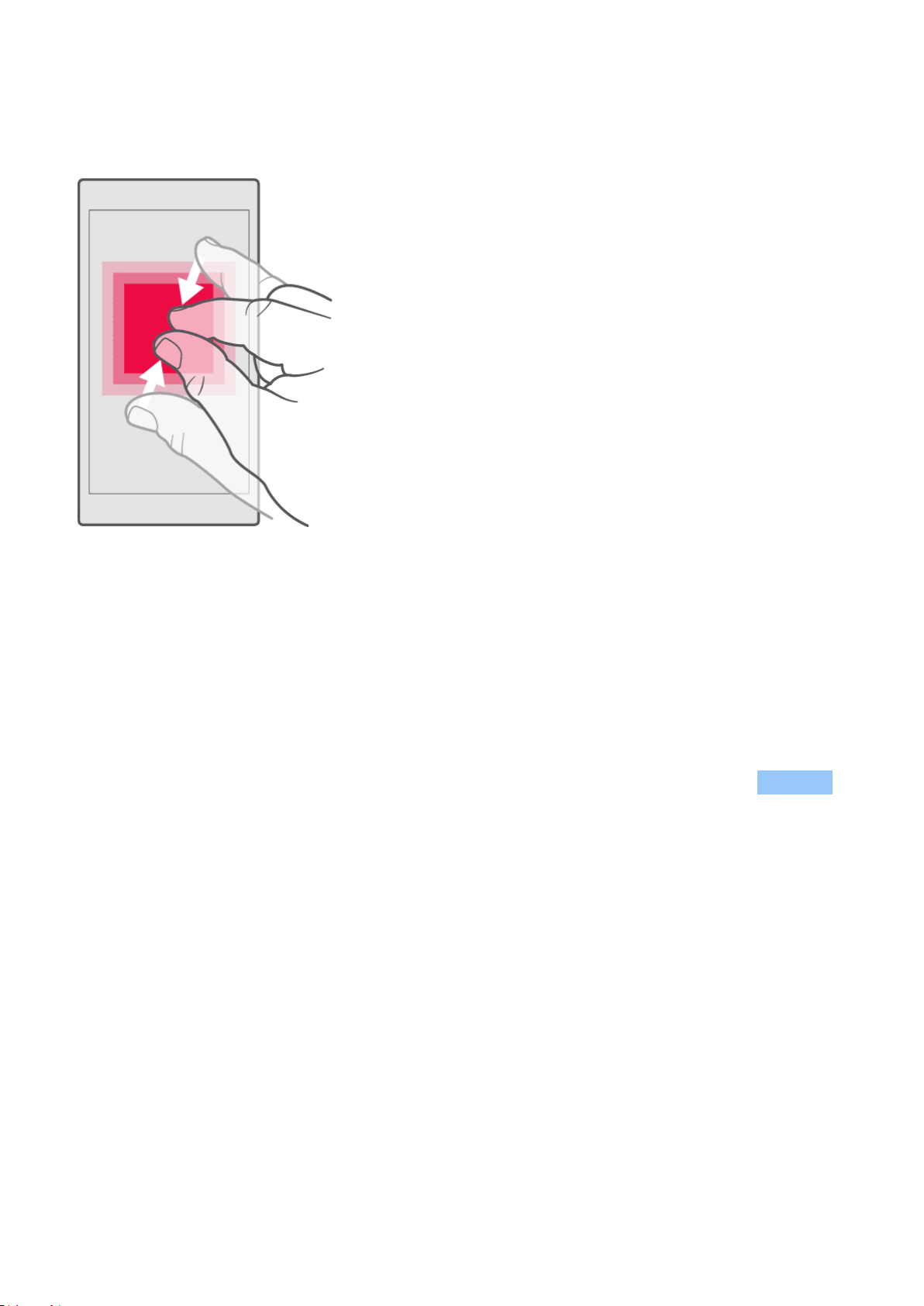
Nokia 1.3 用户指南
放大或缩小
将两根手指放在所需内容 ( 如地图、照片或网页 ) 上,然后向外张开或向内并拢滑动两指。
Use the navigation keys
• To see all your apps, swipe up the home
key .
• To go to the home screen, tap the home
• To switch to another open app, tap the
app.
• To close all the open apps, tap Clear all .
key. The app you were in stays open in the
background.
• To go back to the previous screen you
were in, tap . Your phone remembers all
• To see which apps you have open, tap .
the apps and websites you’ve visited since
the last time your screen was locked.
© 2019 HMD Global Oy. 保留所有权利。 12
Page 13
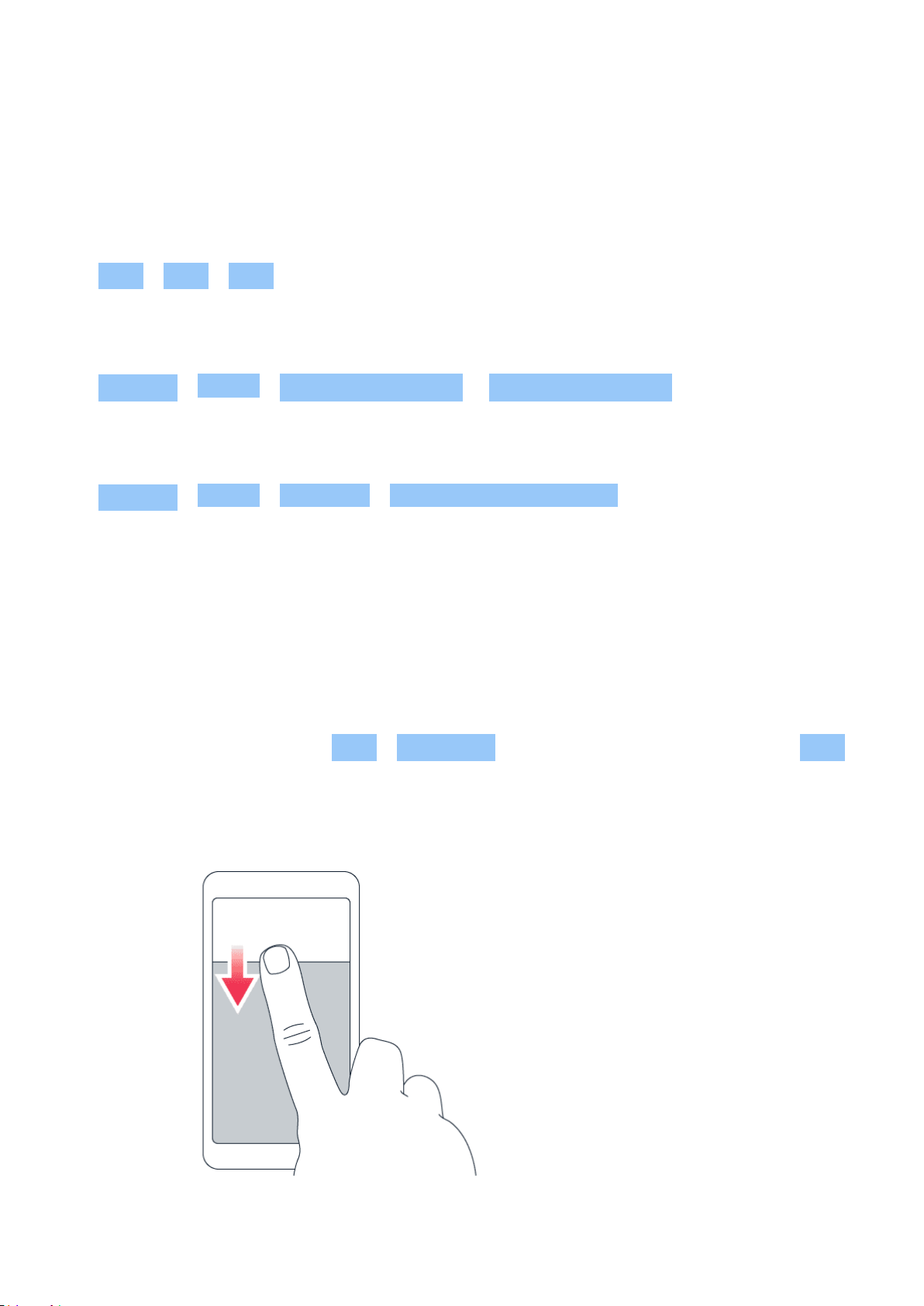
Nokia 1.3 用户指南
4 Basics
PERSONALIZE YOUR PHONE
更改壁纸
点按 设置 > 显示 > 壁纸 。
Change your phone ringtone
Tap Settings > Sound > SIM1 Phone ringtone or SIM2 Phone ringtone , and select the tone.
Change your message notification sound
Tap Settings > Sound > Advanced > Default notification sound .
NOTIFICATIONS
使用通知面板
当您接到关于信息或未接来电等的新通知时,屏幕顶部的状态栏内会显示指示图标。要查看更多有关通
知的信息,请向下拖动状态栏。要关闭视图,请在屏幕上向上滑动。
要打开通知面板,请向下拖动状态栏。要关闭通知面板,请在屏幕上向上滑动。
如要更改应用的通知设置,请点按 设置 > 应用和通知 并点按应用名称以打开应用设置。点按 通知 。
您可以单独打开或关闭每个应用程序的通知。
使用快速设置图标
© 2019 HMD Global Oy. 保留所有权利。 13
Page 14

Nokia 1.3 用户指南
如要启动功能,点按通知面板中的快速设置图标。如要查看更多图标,向下拖动功能表。
要重新排列图标,请点按 ,长按所需图标,然后将其拖至其他位置。
CONTROL VOLUME
调节音量
如果在嘈杂的环境中难以听到手机铃声,或通话声音太大,您可以使用手机侧面的音量键来根据自己的
需要调节音量。
请勿连接能够生成输出信号的产品,以免损坏设备。请勿将任何电压源连接至音频插孔。如果连接至音
频插孔的任何外置设备或任何耳机未经认可能够与本设备一起使用,请特别注意音量。
Change the volume for media and apps
Press a volume key on the side of your phone to see the volume status bar, tap , and drag
the slider on the volume bar for media and apps left or right.
将手机设置为静音模式
要将手机设置为静音,请按音量减小键,然后点按 将手机设置为仅振动并点按 将其设置为静音。
AUTOMATIC TEXT CORRECTION
Learn how to write text quickly and efficiently using the keyboard text correction.
使用键盘字词建议
您的手机将在您输入文字时提供字词建议,以帮助您更快速准确地输入内容。字词建议功能可能并不支
持所有语言。
当您开始输入时,您的手机会建议可能的字词。当您需要的字词显示在建议栏中时,请选择该字词。要
查看更多建议,请长按建议。
__ 提示:__ 如果建议的字词以粗体标记,手机会自动使用该字词替换您输入的字词。如果该字词有误
,请长按它以查看一些其他的建议。
如果您不希望键盘在输入时提示,请关闭文本更正。点按 设置 > 系统 > 语言和输入法 > 虚拟键盘
。选择您通常使用的键盘,点按 文本更正 并关闭您不希望使用的文本更正方法。
更正字词
如果您发现某个字词的拼写有误,请点按其以查看该字词的更正建议。
© 2019 HMD Global Oy. 保留所有权利。 14
Page 15

Nokia 1.3 用户指南
关闭拼写检查
点按 设置 > 系统 > 语言和输入法 > 高级 > 拼写检查 ,然后将 拼写检查 切换至 关 。
GOOGLE ASSISTANT
Google Assistant is available in selected markets and languages only. Where not available,
Google Assistant is replaced by Google Search. Google Assistant can help you search
information online, translate words and sentences, make notes and calendar appointments,
for example. You can use Google Assistant even when your phone is locked. However, Google
Assistant asks you to unlock your phone before accessing your private data.
Use the Google Assistant key
To access the Google Assistant services, use the Google Assistant key on the side of your
phone:
• Press the key once to start Google Assistant. When you press the key for the first time, you
are asked to sign in with your Google account or create a new account.
• Press and hold the key to speak with Google Assistant. Ask your question and release the
key. You see Google Assistant’ s answer on your phone’ s display.
If your country or region does not support Google Assistant, you can still use the Google
Assistant key:
• Press the key once to open Google Search
• Press and hold the key to use Google voice search. Ask your question and release the key.
You see Google’ s answer on your phone’ s display.
BATTERY LIFE
Get the most out of your phone while getting the battery life you need. There are steps you
can take to save power on your phone.
Extend battery life
To save power:
© 2019 HMD Global Oy. 保留所有权利。 15
Page 16
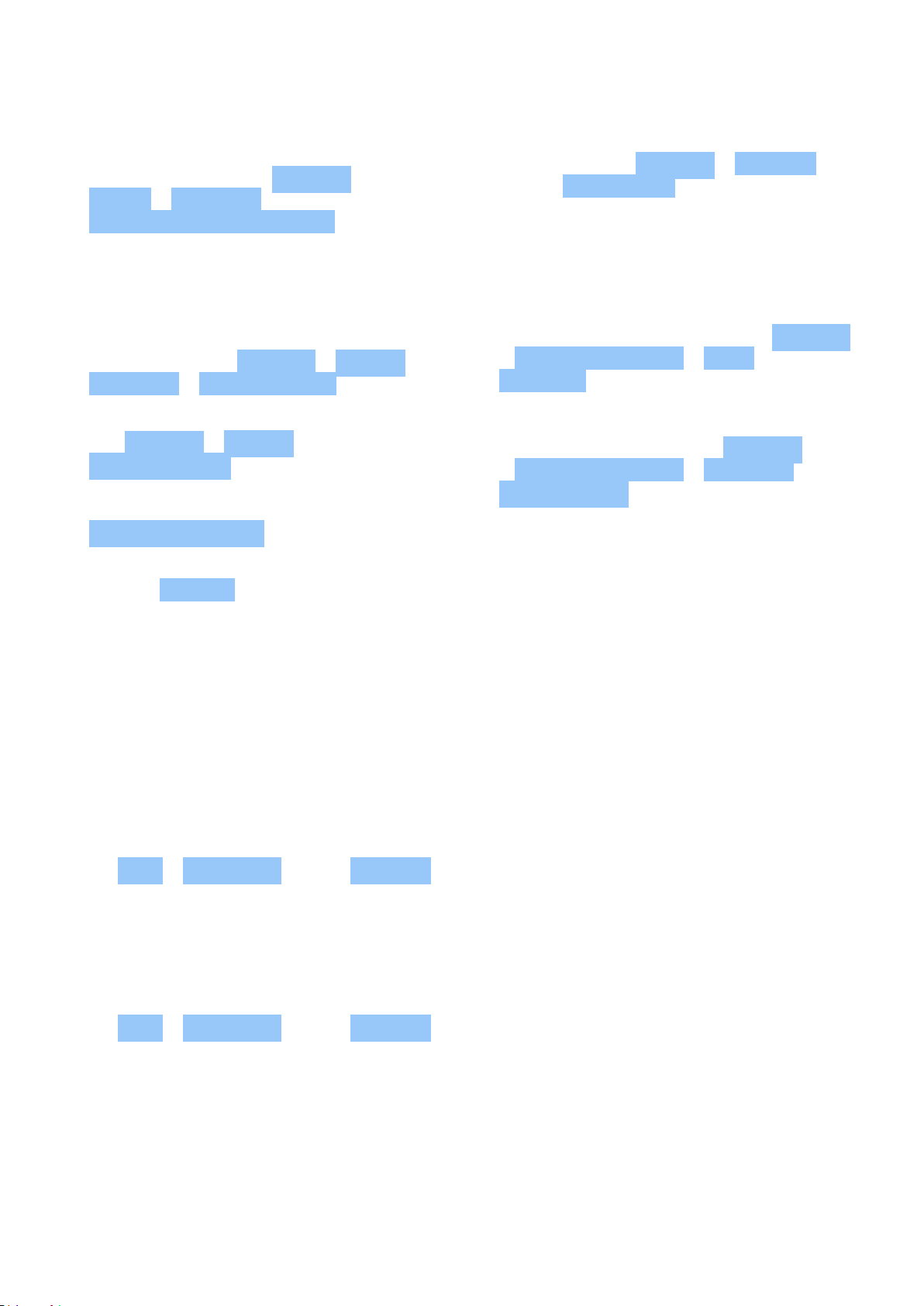
Nokia 1.3 用户指南
1. Always charge the battery fully.
2. Mute unnecessary sounds, such
as touch sounds. Tap Settings >
Sound > Advanced , and under
Other sounds and vibrations , select which
sounds to keep.
3. Use wired headphones, rather than the
loudspeaker.
4. Set the phone screen to switch off after
a short time. Tap Settings > Display >
Advanced > Screen timeout and select
the time.
5. Tap Settings > Display >
Brightness level . To adjust the
brightness, drag the brightness
level slider. Make sure that
Adaptive brightness is disabled.
6. Stop apps from running in the background:
tap > Clear all .
7. Use location services selectively: switch
location services off when you don’ t
need them. Tap Settings > Location , and
disable Use location .
8. Use network connections selectively:
switch Bluetooth on only when needed.
Use a Wi-Fi connection to connect to
the internet, rather than a mobile data
connection. Stop your phone scanning for
available wireless networks. Tap Settings
> Network & Internet > Wi-Fi , and disable
Use Wi-Fi . If you’re listening to music or
otherwise using your phone, but don’t
want to make or receive calls, switch
the airplane mode on. Tap Settings
> Network & Internet > Advanced >
Airplane mode . Airplane mode closes
connections to the mobile network and
switches your device’ s wireless features
off.
无障碍功能
您可以更改不同的设置以使手机操作更轻松。
增大或减小字号
想要在手机上使用更大字号?
1. 点按 设置 > 无障碍功能 。2. 点按 字体大小 。要增大或减小字号,请拖动字体大小级别滑块。
增大或减小显示大小
想要使屏幕上的内容更小或更大?
1. 点按 设置 > 无障碍功能 。2. 点按 显示大小 ,然后拖动显示大小级别滑块来调节显示大小。
FM RADIO
To listen to the radio, you need to connect a compatible headset to the phone. The headset
acts as an antenna. The headset may be sold separately.
© 2019 HMD Global Oy. 保留所有权利。 16
Page 17
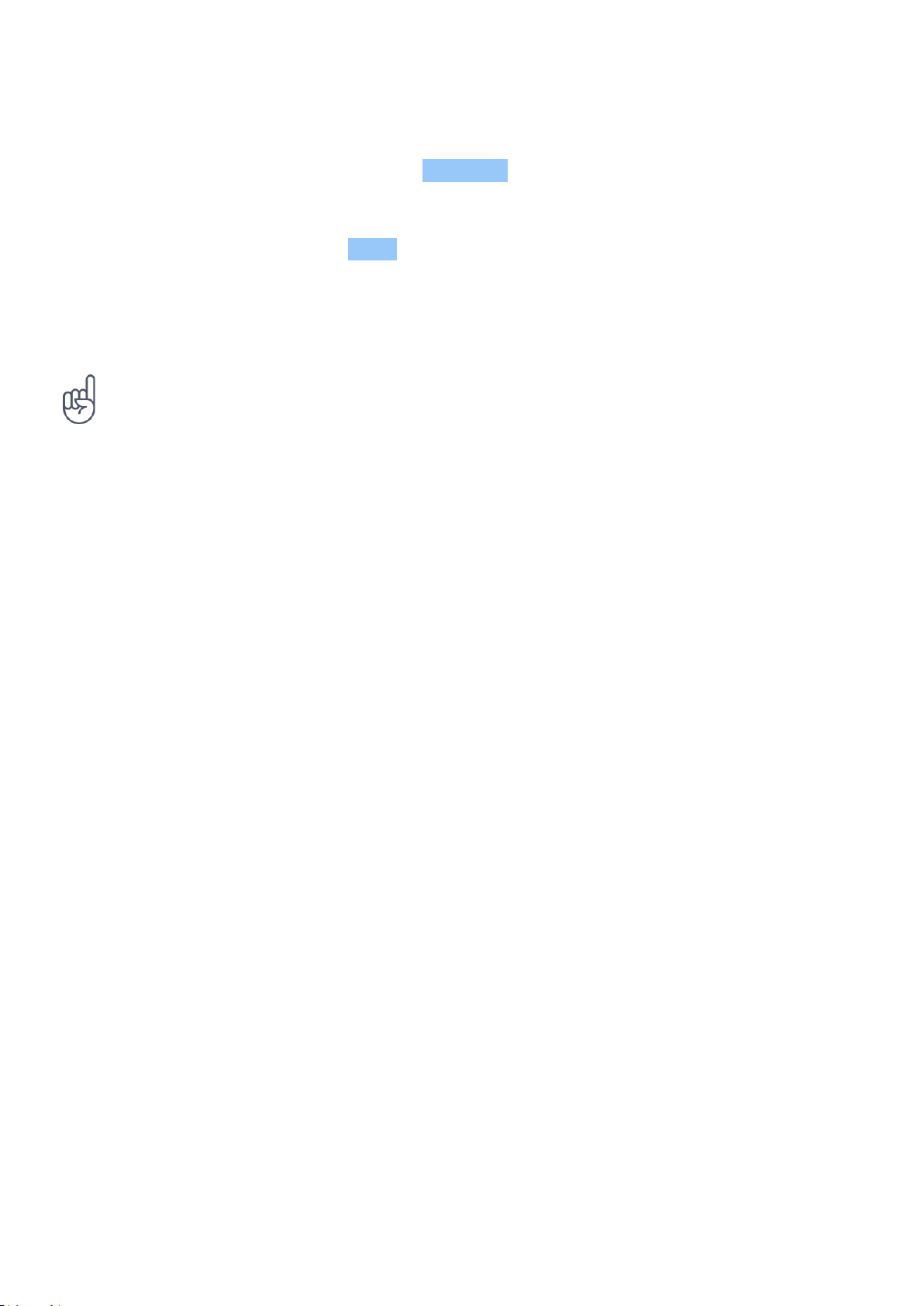
Nokia 1.3 用户指南
Listen to FM radio
After you have connected the headset, tap FM Radio .
• To switch the radio on, tap
• To find radio stations, tap > Scan .
• To switch to another station, slide the
channel frequency row left or right.
故障排除提示:如果收音机不工作,请确保耳机已妥善连接。
• To save a station, tap .
• To listen to a radio station using the
phone’s speakers, tap . Keep the
headset connected.
• To switch the radio off, tap .
© 2019 HMD Global Oy. 保留所有权利。 17
Page 18
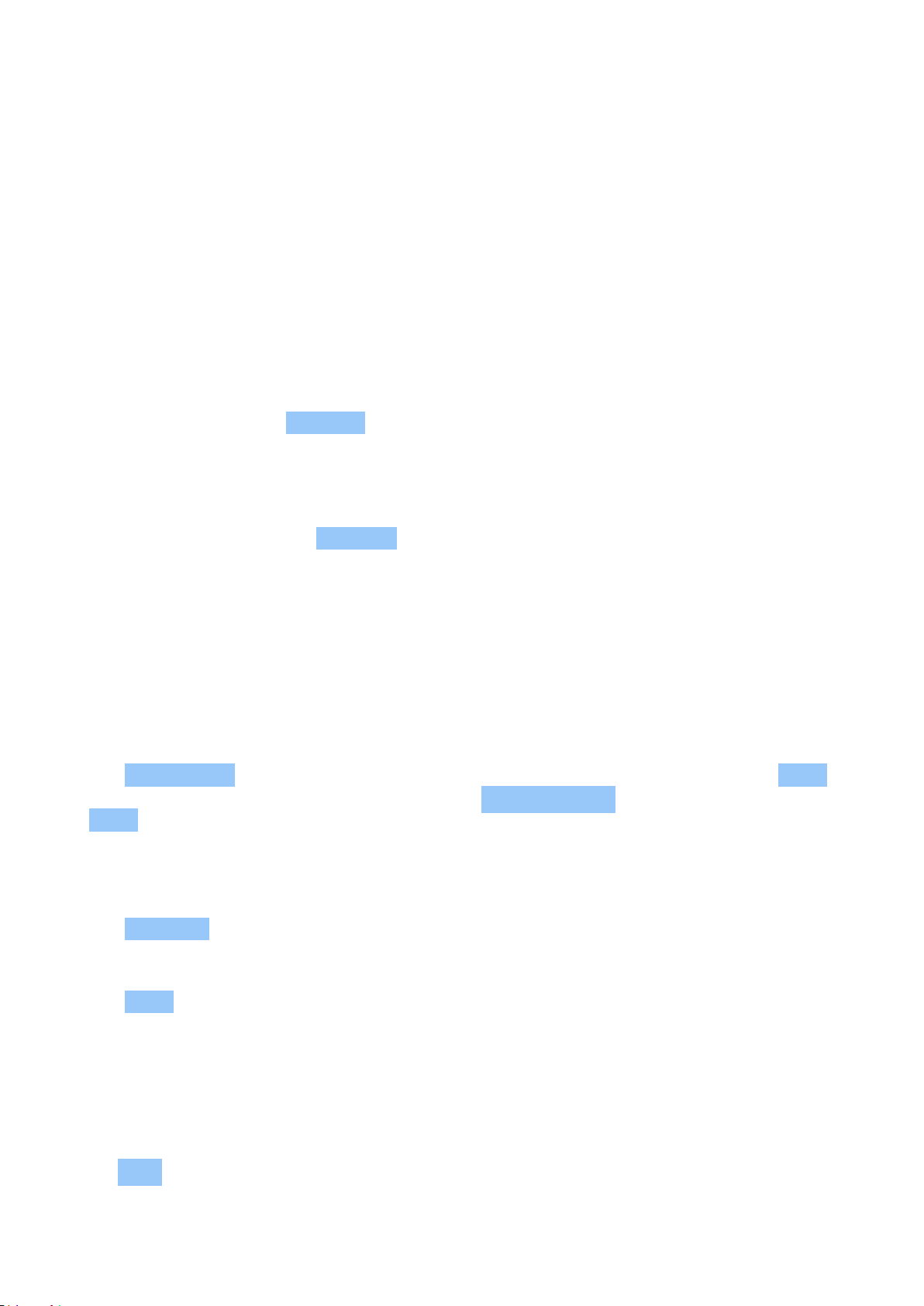
Nokia 1.3 用户指南
5 与您的朋友和家人保持联系
CALLS
拨打电话
1. 点按 。2. 输入号码,或点按 并选择要呼叫的联系人。3. 点按 。如果手机中插入了第二张 SIM
卡,点按相应的图标以通过特定的 SIM 卡拨打电话。
Answer a call
When the phone rings, tap ANSWER .
Reject a call
To reject an incoming call, tap DECLINE .
CONTACTS
Save a contact from call history
1. Tap > to see your call history.
2. Tap the number you want to save.
3. Tap Add contact . If this is a new contact, type in the contact information, and tap Save . If
this contact is already in your contacts list, tap Add to existing , select the contact, and tap
Save .
Add a contact
1. Tap Contacts > .
2. Fill out the information.
3. Tap Save .
SEND MESSAGES
发送信息
1. 点按 信息 。2. 点按 。3. 要增加收信人,请在收信人框内输入其号码。要增加联系人,开始输入其姓
名,然后点按所需联系人。4. 选择了所有收信人后,点按 。5. 在文字框内输入您的信息。6. 点按 。
© 2019 HMD Global Oy. 保留所有权利。 18
Page 19

Nokia 1.3 用户指南
邮件
您可以在外出时使用手机阅读和回复电子邮件。
增加电子邮件帐户
当您首次使用 Gmail 应用程序时,需要先设置您的电子邮件帐户。
1. 点按 Gmail 。2. 您可以选择与您的 Google 帐户关联的地址,或点按 增加电子邮件地址 。3. 增加
了全部帐户后,点按 返回 GMAIL 。
发送电子邮件
1. 点按 Gmail 。2. 点按 。3. 在 收件人 框内,输入地址,或点按 > 从通讯录增加 。4. 输入邮件主
题 ,然后输入正文。5. 点按 。
© 2019 HMD Global Oy. 保留所有权利。 19
Page 20
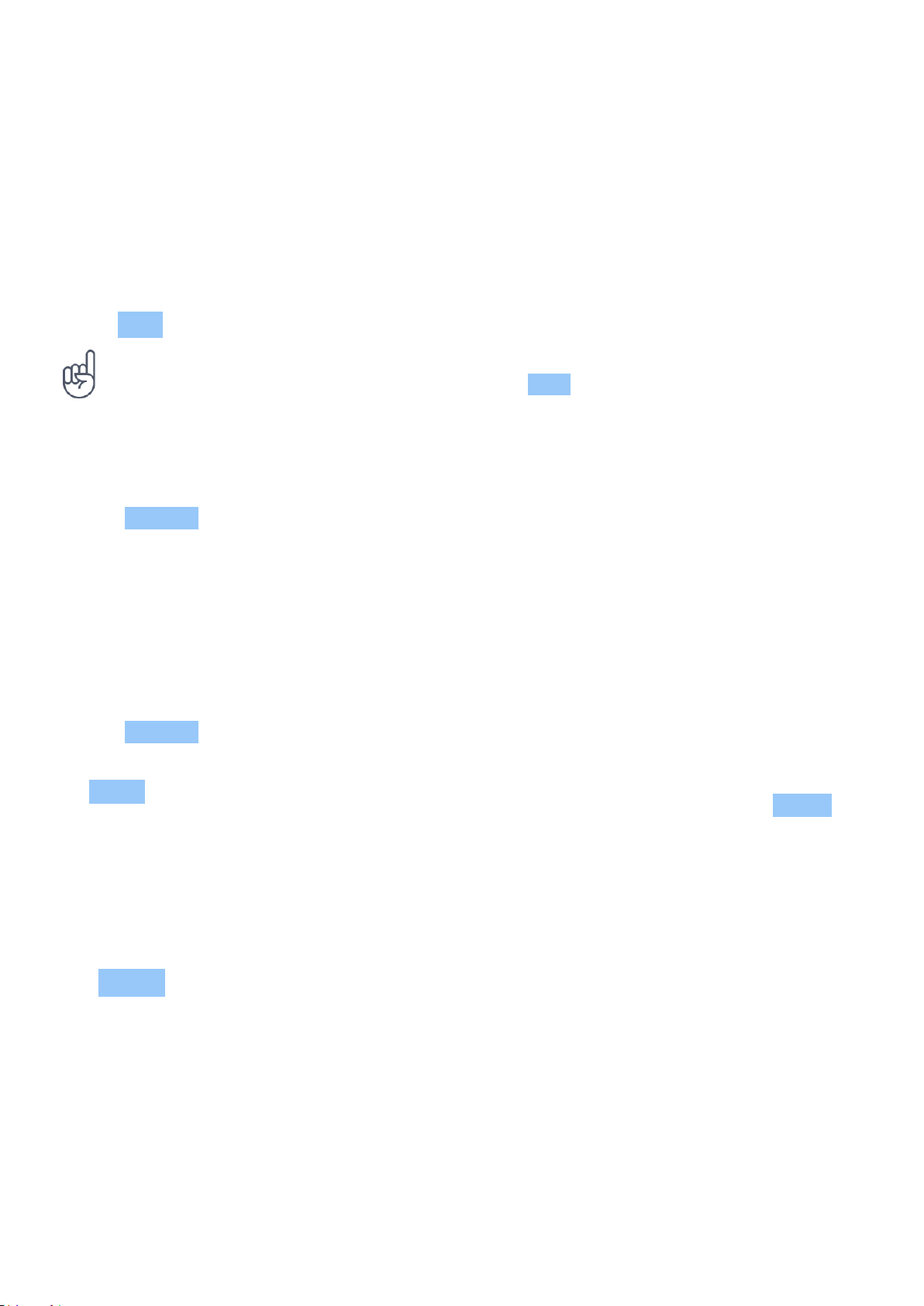
Nokia 1.3 用户指南
6 相机
CAMERA BASICS
拍摄照片
拍摄清晰绚丽的照片 – 将精彩瞬间储存至您的相册。
1. 点按 相机 。2. 对准拍摄对象并调节焦距。3. 点按 。
Tip: For the best low-light pictures, tap and switch HDR on.
Take a selfie
1. Tap Camera > to switch to the front camera.
2. Tap .
VIDEOS
Record a video
1. Tap Camera .
2. To switch to the video recording mode, tap
Video .
3. Tap to start recording.
4. To stop recording, tap .
5. To go back to camera mode, tap Photo .
YOUR PHOTOS AND VIDEOS
View photos and videos on your phone
Tap Gallery .
将照片和视频复制到计算机中
想要在更大的屏幕上查看照片或视频? 请将其移至计算机。
您可以使用计算机的文件管理器将照片和视频复制或移动到计算机中。
使用兼容的 USB 线将手机连接至计算机。要设置 USB 连接类型,请打开通知面板,然后点按 USB 通
知。
© 2019 HMD Global Oy. 保留所有权利。 20
Page 21
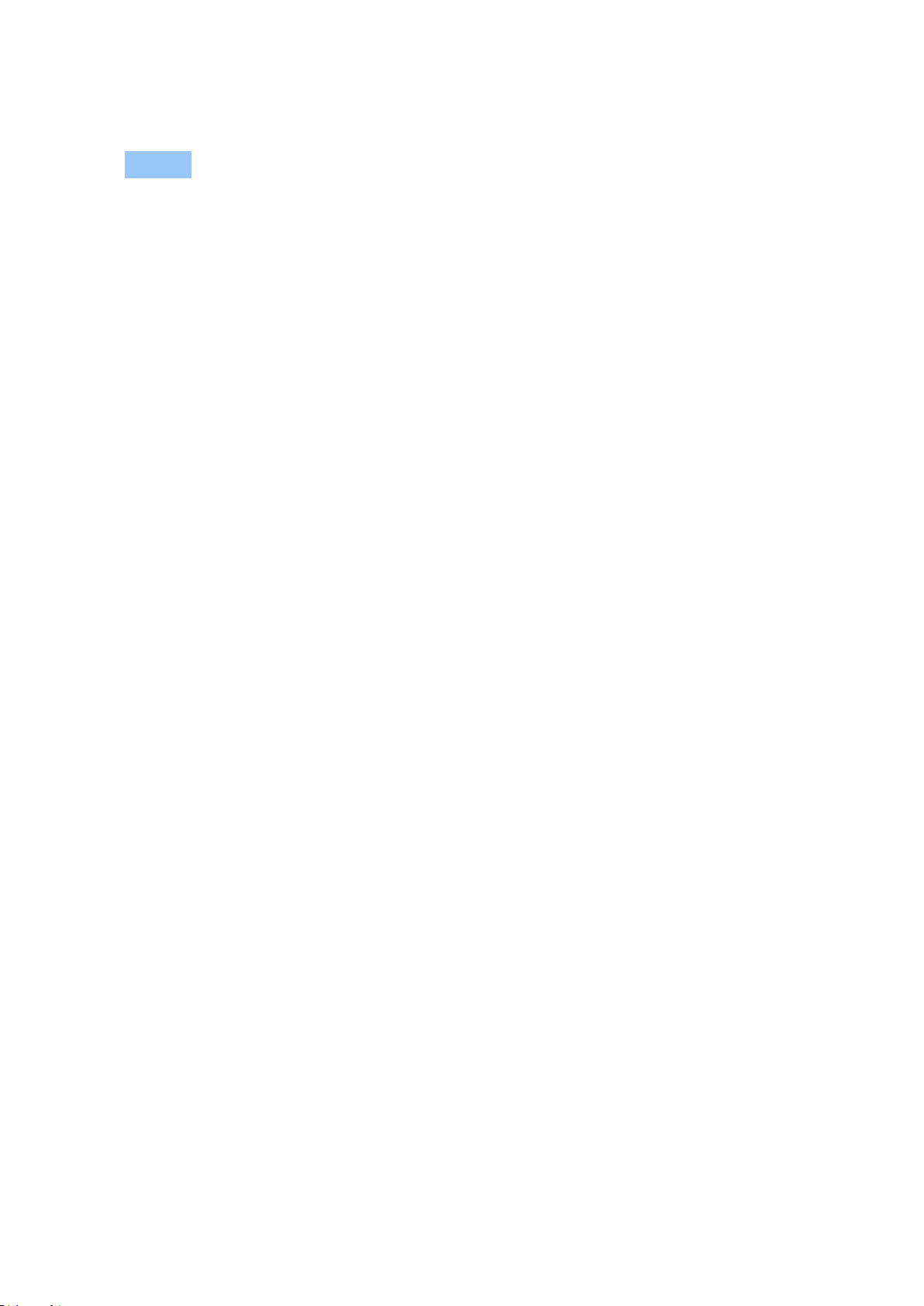
Nokia 1.3 用户指南
Share your photos and videos
1. Tap Gallery , tap the photo you want to share and tap .
2. Select how you want to share the photo or video.
© 2019 HMD Global Oy. 保留所有权利。 21
Page 22

Nokia 1.3 用户指南
7 互联网和连接
启动 WLAN
使用 WLAN 连接通常比使用移动网络连接的速度更快,费用更低。如果 WLAN 和移动网络连接都可用,
您的手机会使用 WLAN 连接。
启动 WLAN
1. 点按 设置 > WLAN 。2. 将 WLAN 切换至 开 。3. 选择要使用的连接。
当 显示在屏幕顶部的状态栏时,表示 WLAN 连接已建立。
提示:如果您想要跟踪位置但又无法接收到卫星信号,例如当您位于室内或较高建筑物之间时,请启
动 WLAN 以提高定位的准确性。
注意:在某些国家或地区,使用 WLAN 可能受到限制。例如,在欧盟,您只能在室内使用 5150 – 5350 MHz WLAN
,而在美国和加拿大,您只能在室内使用 5.15 – 5.25 GHz WLAN。有关更多信息,请向当地的主管部门咨询。
重要须知:利用加密以提高 WLAN 连接的安全性。使用加密可降低其他人访问您的数据的风险。
1
1
浏览网络
使用您的手机将计算机连接至网络
您可以轻松地随时在笔记本电脑上使用互联网。请将您的手机设为 WLAN 热点,然后就可以在您的笔
记本电脑或其他设备上使用移动网络连接来访问互联网。
1. 点按 设置 > 网络和互联网 > 热点与网络共享 。2. 启动 WLAN 热点 以通过 WLAN 共享移动数据网
络连接,或启动 USB 网络共享 以使用 USB 连接,再或启动 蓝牙网络共享 以使用蓝牙功能。
另一台设备会使用您的数据流量套餐中的流量,因而可能产生数据流量费用。有关可用性及费用的信息
,请向您的网络服务提供商咨询。
开始浏览
无需使用计算机即可轻松地在手机上浏览互联网。关注新闻动态,访问您喜爱的网站。您可以使用手机
上的浏览器来查看互联网网页。
1. 点按浏览器。2. 输入网址,然后点按 。
提示:如果您的网络服务提供商并不向您收取固定的数据传送费用,则可以使用 WLAN 网络来连接互
联网,以节省数据传送费用。
© 2019 HMD Global Oy. 保留所有权利。 22
Page 23

Nokia 1.3 用户指南
搜索网络
使用 Google 搜索功能探索网络和外面的世界。您可以使用键盘输入搜索字词。
在 Chrome 中,
1. 点按搜索栏。2. 在搜索框中输入搜索字词。3. 点按 。
您也可以从建议的匹配项中选择搜索字词。
蓝牙 ®
您可以与手机、计算机、耳机和车载套件等其他兼容设备建立无线连接。您还可以将照片发送至兼容手
机或计算机。
连接蓝牙配件
您可以在手机与许多实用的蓝牙设备之间建立连接。例如,借助无线耳机 ( 需单独购买 ),您可以进行
免提通话,从而让您解放双手,继续手头的工作,例如在通话期间继续操作计算机。配对是指在手机和
蓝牙设备之间建立连接。
1. 点按 设置 > 连接设备 > 连接首选项 > 蓝牙 。2. 将 蓝牙 切换至 开 。3. 确保另一台设备已开机。
您可能需要从另一台设备开始配对过程。有关详情,请参见另一台设备的用户指南。4. 要将手机和另一
台设备配对,请在已发现的蓝牙设备列表中点按该设备。5. 您可能需要输入通行码。有关详情,请参见
另一台设备的用户指南。
由于支持蓝牙无线技术的设备通过无线电波进行通信,因此不需要保持它们相互正对。但是,蓝牙设备
之间的最大距离不能超过 10 米 ( 约 33 英尺 ),并且蓝牙连接也可能因为墙壁等障碍物或其他电子设备
而受到干扰。
如果您的手机启动了蓝牙功能,已配对设备即可连接到您的手机。但只有当蓝牙设置视图打开时,其他
设备才能检测到您的手机。
请勿与未知设备配对,也不要接受未知设备的连接请求。这有助于保护您的手机免受有害内容的侵扰。
使用蓝牙发送内容
当您想要共享内容或向朋友发送拍摄的照片时,可使用蓝牙功能将其发送至兼容的设备。
您可以同时使用多个蓝牙连接。例如,在使用蓝牙耳机时,您仍可以将内容发送至其他设备。
1. 点按 设置 > 连接设备 > 连接首选项 > 蓝牙 。2. 将 蓝牙 切换至 开 。3. 进入要发送的内容,然后
点按 > 蓝牙 。4. 点按要连接的设备。您可以看到有效范围内的蓝牙设备。5. 如果另一台设备需要通
行码,请输入通行码。您可以自行定义通行码,但必须在两台设备中输入相同的通行码。有些设备中的
通行码是固定的。有关详情,请参见另一台设备的用户指南。
收到文件的存储位置取决于另一台设备。有关详情,请参见另一台设备的用户指南。
© 2019 HMD Global Oy. 保留所有权利。 23
Page 24
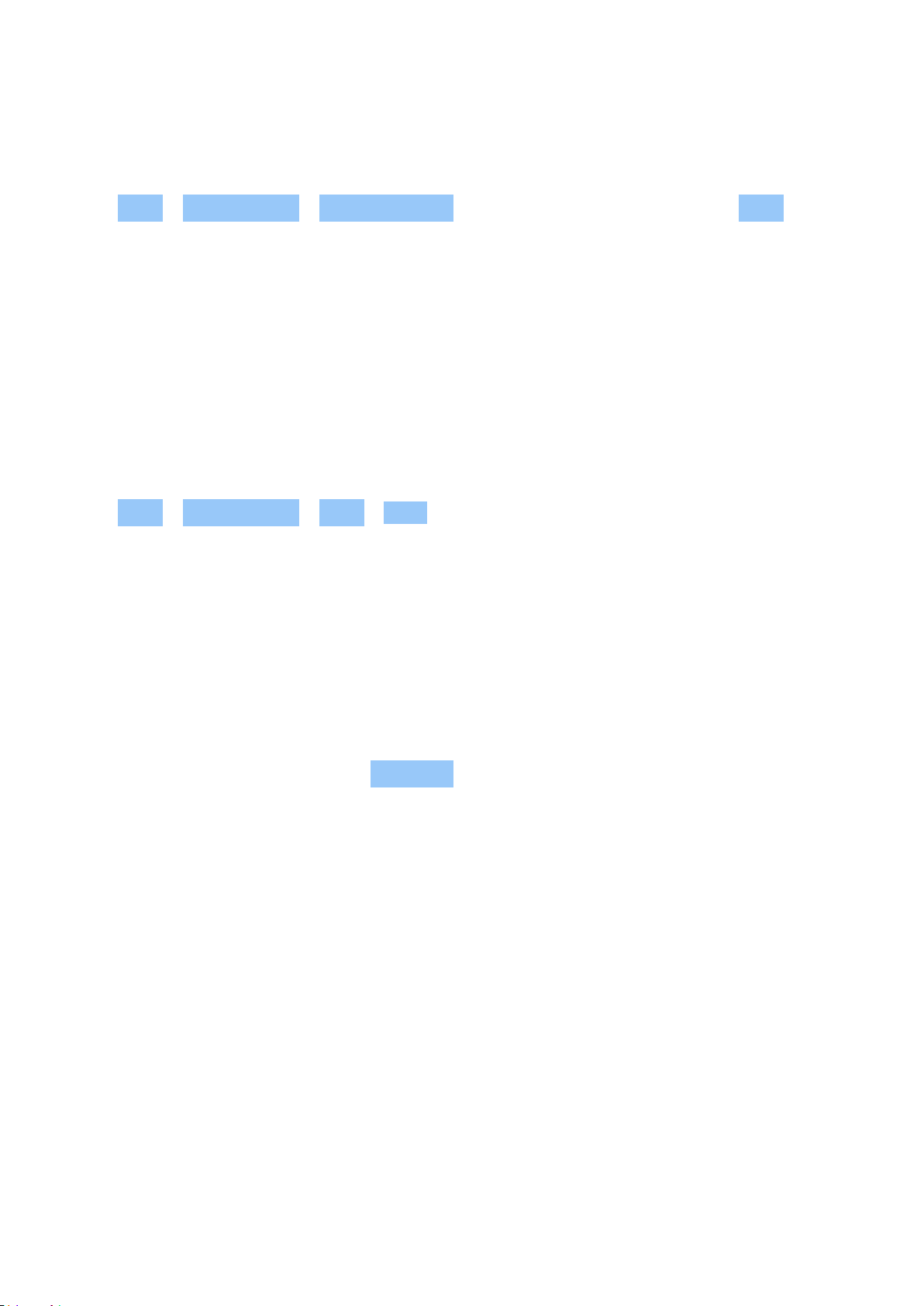
Nokia 1.3 用户指南
删除配对
如果已与手机配对的设备不再归您所有,则可以删除配对。
1. 点按 设置 > 已关联的设备 > 以前关联的设备 。2. 点按设备名称旁边的 。2. 点按 忘记 。
VPN
您可能需要有虚拟专用网络 (VPN) 连接才能访问您的公司资源,如内部网或公司电子邮件等,或者您也
可以将 VPN 服务用于个人用途。
有关 VPN 配置的详情,请咨询您公司的 IT 管理员,或可访问 VPN 服务的网站以获取更多信息。
使用安全的 VPN 连接
1. 点按 设置 > 网络和互联网 > 高级 > VPN 。2. 要增加 VPN 配置文件,请点按 。3. 请按照您公司
IT 管理员或 VPN 服务的指示输入配置文件信息。
编辑 VPN 配置文件
1. 点按配置文件名称一侧的 。2. 视需要更改信息。
删除 VPN 配置文件
1. 点按配置文件名称一侧的 。2. 点按 忘记 VPN 。
© 2019 HMD Global Oy. 保留所有权利。 24
Page 25

Nokia 1.3 用户指南
8 Organize your day
DATE AND TIME
设置日期和时间
点按 设置 > 系统 > 日期和时间 。
Update the time and date automatically
You can set your phone to update the time, date, and time zone automatically. Automatic
update is a network service and may not be available depending on your region or network
service provider.
1. Tap Settings > System > Date & time .
2. Switch Use network-provided time on.
3. Switch Use network-provided time zone on.
将时钟更改为 24 小时制
点按 设置 > 系统 > 日期和时间 ,然后将 使用 24 小时制 切换至 ” 开 ”。
ALARM CLOCK
Set an alarm
1. Tap Clock > Alarm .
2. To add an alarm, tap .
3. To modify an alarm, tap it. To set the alarm to repeat on specific dates, check Repeat and
highlight the days of the week.
关闭闹铃
当闹铃响起时,请向右滑动闹铃。
CALENDAR
Keep track of time – learn how to keep your appointments, tasks, and schedules up to date.
© 2019 HMD Global Oy. 保留所有权利。 25
Page 26

Nokia 1.3 用户指南
管理日历
1. 点按 日历 。2. 点按 。3. 选中想要查看的日历。
当您在手机中增加帐户时,会自动增加日历。要新增帐户和日历,请点按 设置 > 帐户 > 增加帐户 。
增加事件
要记住一个约会或事件,请将其增加至日历。
1. 在 日历 中,点按 并选择日历项类型。2. 输入您需要的详情,然后设置时间。3. 要使事件在特定日
子重复,请点按 更多选项 > 不重复 ,然后选择事件重复的频率。4. 在默认情况下,提醒设在事件前
30 分钟。要编辑提醒时间,请点按 30 分钟前 ,然后择所需时间。
提示:要编辑事件,请点按所需事件和 ,然后编辑详情。
删除约会
1. 点按事件 2. 点按 > 删除 。
© 2019 HMD Global Oy. 保留所有权利。 26
Page 27
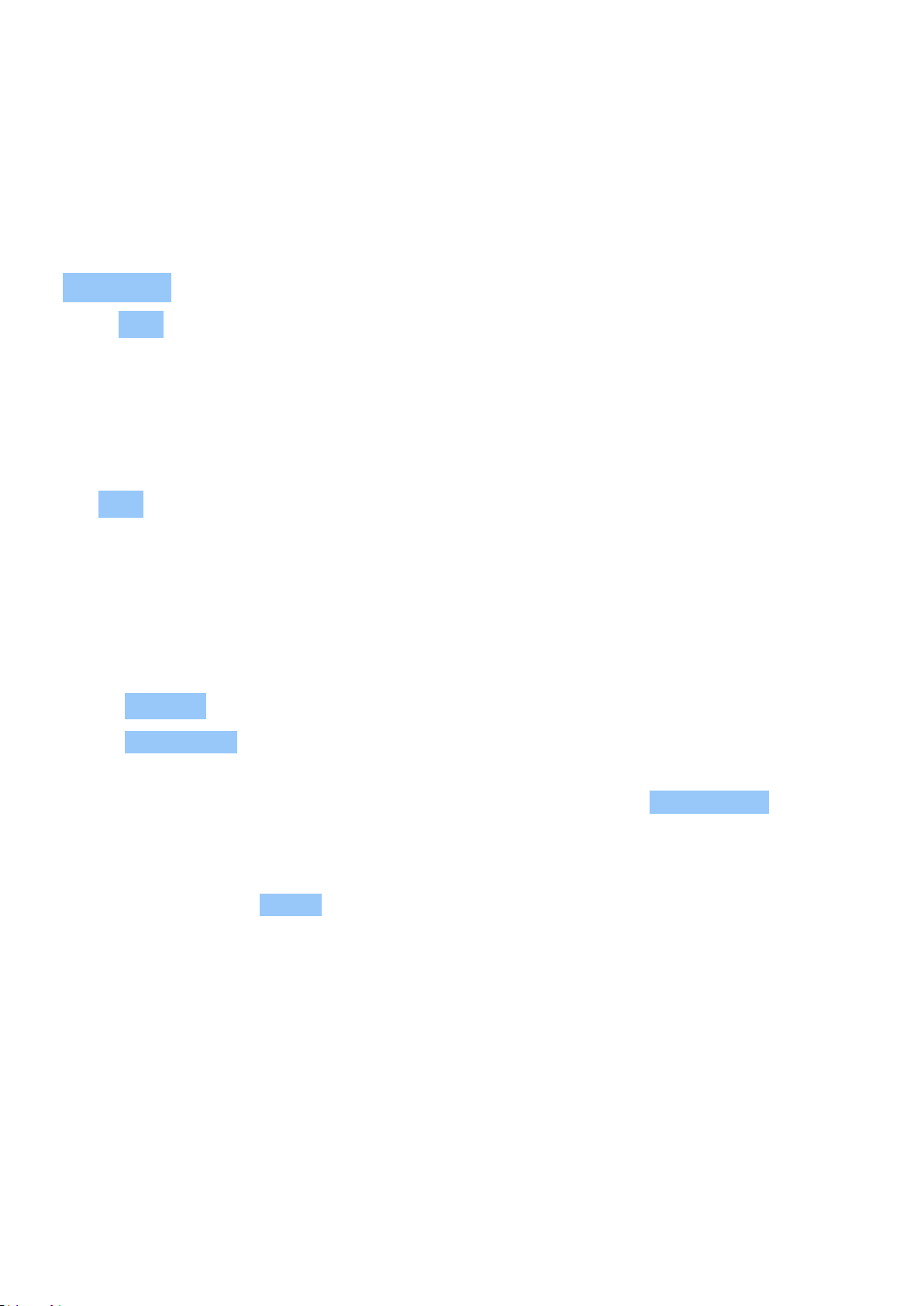
Nokia 1.3 用户指南
9 Maps
FIND PLACES AND GET DIRECTIONS
查找地点
Google 地图 可帮助您查找特定的位置和商业场所。
1. 点按 地图 。2. 在搜索栏中输入搜索字词,如街道地址或地点名称。3. 在您输入时,从建议的匹配项
列表中选择一项,或点按 搜索。
该位置将显示在地图上。如果未找到搜索结果,请确保您的搜索字词拼写正确。
查看当前位置
点按 地图 > 。
Get directions to a place
Get directions for walking, cycling, driving, or using public transport – use your current location
or any other place as the start point.
1. Tap Maps Go and enter your destination in the search bar.
2. Tap DIRECTIONS . The highlighted icon shows the mode of transportation, for example .
To change the mode, select the new mode under the search bar.
3. If you don’t want the starting point to be your current location, tap Your location , and
search for a new starting point.
The route is shown on the map, along with an estimate of how long it takes to get there. To see
detailed directions, tap STEPS .
© 2019 HMD Global Oy. 保留所有权利。 27
Page 28

Nokia 1.3 用户指南
10 Apps, updates, and backups
GET APPS FROM GOOGLE PLAY
Your Android phone can live up to its full potential with Google Play – apps, music, movies and
books are all readily available for your entertainment.
在手机中增加 Google 帐户
1. 点按 设置 > 帐户 > 增加帐户 > Google 。如果出现提示,请确认您的设备锁定方式。2. 输入您的
Google 帐户用户名和密码,然后点按 下一步 ,或点按 或创建一个新帐户 。3. 请按手机上显示的说明
操作。
下载应用程序
充分发挥手机的潜能 – Google Play 商店中有数以千计的应用可以助您一臂之力。
1
1. 点按 Play 商店 。2. 点按搜索栏以查找应用,或从推荐中选择应用。3. 在应用程序描述中,点按 安装
以下载并安装应用程序。
已安装的应用程序会显示在 应用程序功能表 。在您的 主 屏幕中,从屏幕底部向上滑动以查看应用程
序。
1
您需要将 Google 帐户增加至手机以使用 Google Play 服务。Google Play 中提供的部分内容可能需要付费。要
增加付款方式,请点按 Play 商店 > 功能表 > 帐户 > 付款方式 。在从 Google Play 购买内容时,请确保已取
得了付款方式所有者的许可。
FREE UP SPACE ON YOUR PHONE
If your phone memory is getting full, move files to a memory card or delete unnecessary files.
Transfer files to a memory card
To move photos from your phone memory to a memory card, tap Files > Images . Press and
hold the photo you want to move, and tap > Move to SD card .
To move documents and files, tap Files > Documents & Others . Tap next to the file name,
and tap Move to SD card .
To remove unnecessary files from your phone, tap Files > Clean , and select to remove
duplicate or large files, for example.
© 2019 HMD Global Oy. 保留所有权利。 28
Page 29

Nokia 1.3 用户指南
更新您的手机软件
随时获取最新的功能 – 无线更新您的手机软件和应用程序,以便为手机获取新功能和增强功能。更新软
件还可以提升手机的性能。
安装可用更新
点按 设置 > 系统 > 系统更新 > 检查更新 以查看有无可用更新。
当您的手机通知您有可用更新时,只需按照手机上显示的说明进行操作。如果您的手机存储空间不足,
您可能需要将应用、照片和其他内容移至存储卡。
警告:若安装软件更新,则在完成安装且设备重新启动前将无法使用设备,甚至无法拨打紧急电话。
在开始更新之前,请连接充电器或确保设备电池的电量充足,然后连接 WLAN。这是因为更新包可能占
用很多移动数据。
备份您的数据
要确保数据安全,请使用手机的备份功能。您的设备数据 ( 如 WLAN 密码和通话记录 ) 和应用程序数据
( 如应用程序储存的设置和文件 ) 将会远程备份。
启动自动备份
点按 设置 > 系统 > 备份 ,然后启动备份。
恢复原始设置及从手机中删除个人内容
意外难料 – 如果手机操作异常,您可以恢复其设置。或者,如果您购买了新手机,或在其他情况下想要
处理或回收您的手机,可以使用以下方法移除您的个人信息和内容。注意,移除所有隐私内容是您的责
任。
重置您的手机
1. 点按 设置 > 系统 > 高级 > 重置选项 > 删除全部数据(恢复出厂设置)。2. 请按手机上显示的说
明操作。
© 2019 HMD Global Oy. 保留所有权利。 29
Page 30

Nokia 1.3 用户指南
11 保护您的手机
PROTECT YOUR PHONE WITH A SCREEN LOCK
You can set your phone to require authentication when unlocking the screen.
Set a screen lock
1. Tap Settings > Security > Screen lock .
2. Choose the type of lock and follow the instructions on your phone.
PROTECT YOUR PHONE WITH YOUR FACE
You can use your face to unlock your phone.
Set up face authentication
1. Tap Settings > Security > Face unlock .
2. Select what backup unlocking method you want to use for the lock screen and follow the
instructions shown on your phone.
Keep your eyes open and make sure your face is fully visible and not covered by any object,
such as a hat or sunglasses.
© 2019 HMD Global Oy. 保留所有权利。 30
Page 31

Nokia 1.3 用户指南
Note: Using your face to unlock your phone is less secure than using a pattern or a password.
Your phone may be unlocked by someone or something with similar appearance. Face unlock
may not work properly in backlight or too dark or bright environment.
Note: If you switch Liveness detection off, unlocking your phone with your face may be faster,
but it may also make the face unlock less secure.
使用脸部解锁您的手机
要解锁手机,只需打开屏幕并注视摄像头即可。
如果人脸识别出现错误,并且您完全没有办法使用替代的登录方式来恢复或重置手机,则您的手机需要
维修。此服务可能需要收取额外的费用,而您手机中的所有个人数据可能会被删除。有关更多信息,请
联系距离您最近的客户服务网点,或您的手机经销商。
CHANGE YOUR SIM PIN CODE
If your SIM card came with a default SIM PIN code, you can change it to something more secure.
Not all network service providers support this.
Select your SIM PIN
You can choose which digits to use for the SIM PIN. The SIM PIN code can be 4-8 digits.
1. Tap Settings > Security > SIM card lock .
2. Under the selected SIM card, tap Change SIM PIN .
提示: 如果您不想用 PIN 码保护您的 SIM 卡,请将 锁定 SIM 卡 设置为 关 ,然后输入您的当前 PIN
码。
密码
了解手机上不同密码的用途。
PIN 码或 PIN2 码
PIN 码或 PIN2 码包含 4-8 位数字。
它们可以防止他人未经您的许可使用您的 SIM 卡,或者在使用特定功能时要求必须提供。您可以将手
机设置为在开机时请求输入 PIN 码。
如果您忘记了密码或者密码未随卡提供,请向您的网络服务提供商咨询。
如果您连续三次输入错误的密码,就需要使用 PUK 码或 PUK2 码进行解锁。
© 2019 HMD Global Oy. 保留所有权利。 31
Page 32
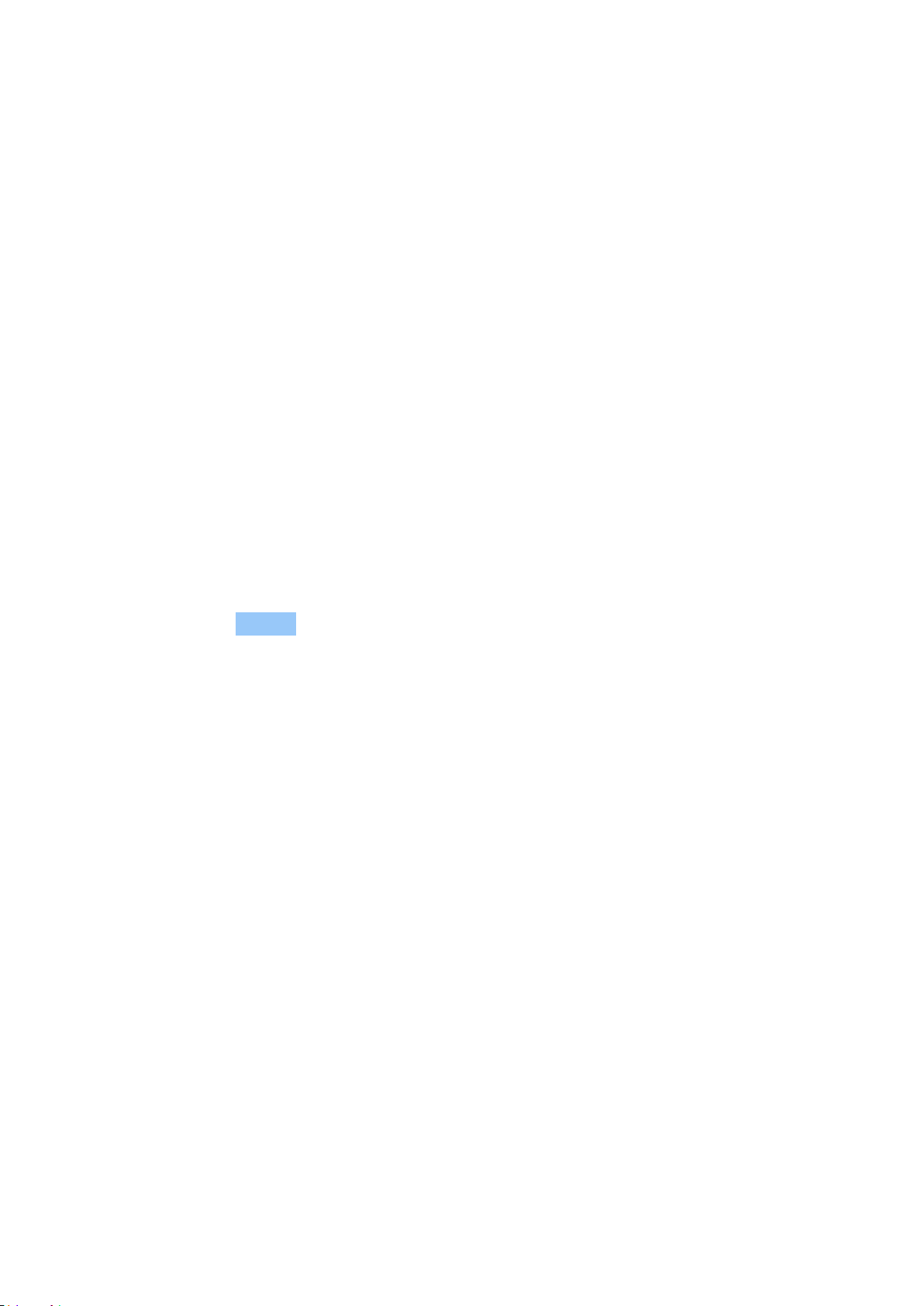
Nokia 1.3 用户指南
PUK 码或 PUK2 码
解锁 PIN 码或 PIN2 码时,需要输入 PUK 码或 PUK2 码。
如果这些密码未随 SIM 卡一起提供,请向您的网络服务提供商咨询。
锁码
锁码也称为保密码。
锁码有助于防止他人未经您的许可擅自使用您的手机。您可以将手机设置为请求输入您定义的锁码。请
将锁码存放在安全的地方,注意保密,不要与您的手机放在一起。
如果您忘记了锁码并且手机已被锁定,则您的手机将需要进行维修。此服务可能需要收取额外的费用,
而您手机中的所有个人数据可能会被删除。有关更多信息,请联系距离您最近的客户服务网点,或您的
手机经销商。
IMEI 码
IMEI 码用于识别网络中的手机。您可能还需要将此码提交给客户服务网点或手机经销商。
要查看 IMEI 码,请拨 *#06# 。
手机的 IMEI 码也会印在您的手机上或 SIM 卡托内,具体依赖于您的手机型号。如果您的手机有可拆卸
的后盖,则可以在其下方找到 IMEI 码。
原始销售包装上也会标识出 IMEI 码。
Locate or lock your phone
If you lose your phone, you may be able to find, lock, or erase it remotely if you have signed
in to a Google Account. Find My Device is on by default for phones associated with a Google
Account.
To use Find My Device, your lost phone must be:
• Turned on
• Visible on Google Play
• Signed in to a Google Account
• Connected to mobile data or Wi-Fi
• Location turned on
• Find My Device turned on
When Find My Device connects with your phone, you see the phone’s location, and the phone
gets a notification.
1. Open android.com/find on a computer, tablet or phone connected to the internet and sign
in to your Google Account.
© 2019 HMD Global Oy. 保留所有权利。 32
Page 33
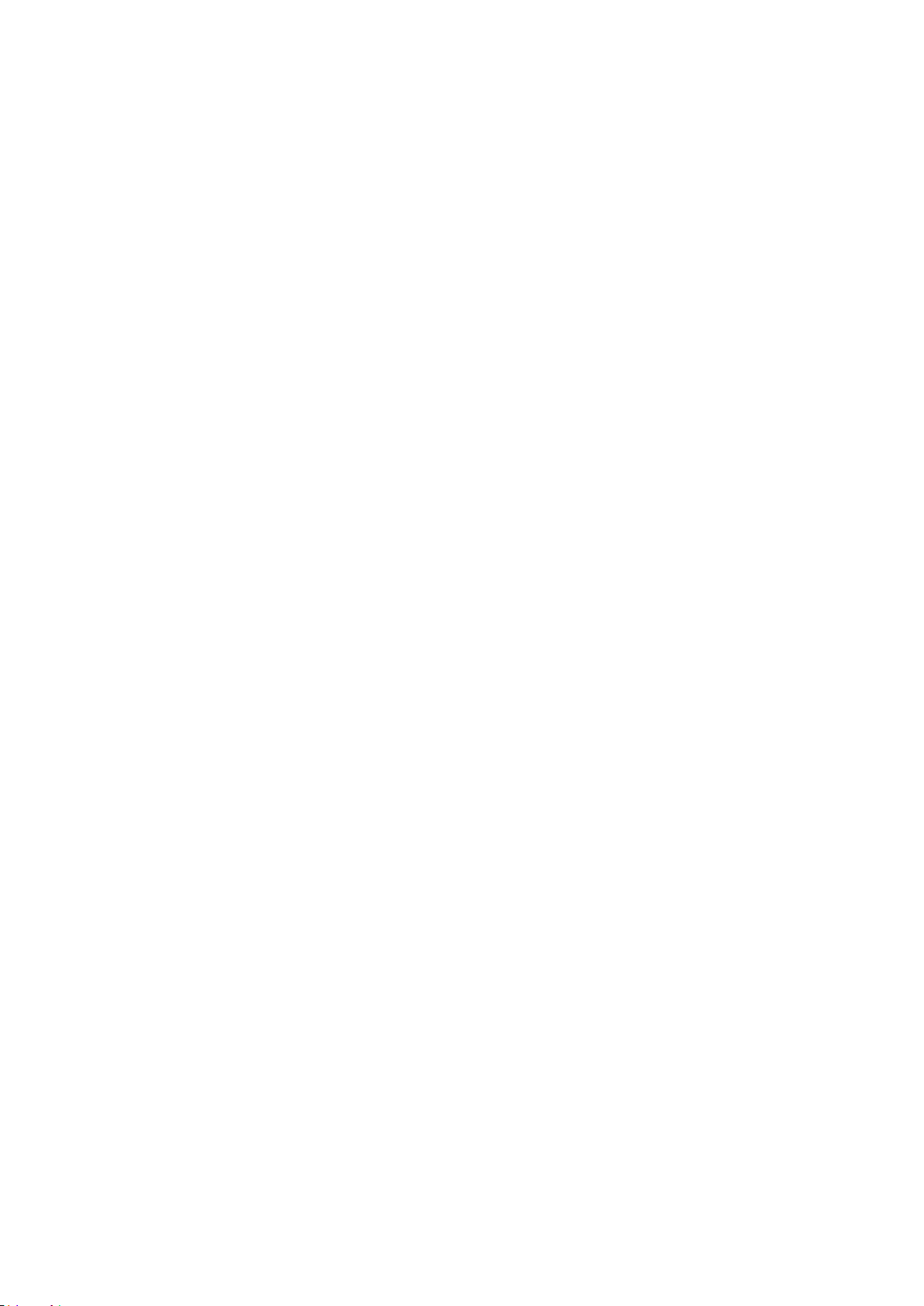
Nokia 1.3 用户指南
2. If you have more than one phone, click the lost phone at the top of the screen.
3. On the map, see about where the phone is. The location is approximate and may not be
accurate.
If your device can’t be found, Find My Device will show its last known location, if available. To
lock or erase your phone, follow the instructions on the web site.
© 2019 HMD Global Oy. 保留所有权利。 33
Page 34
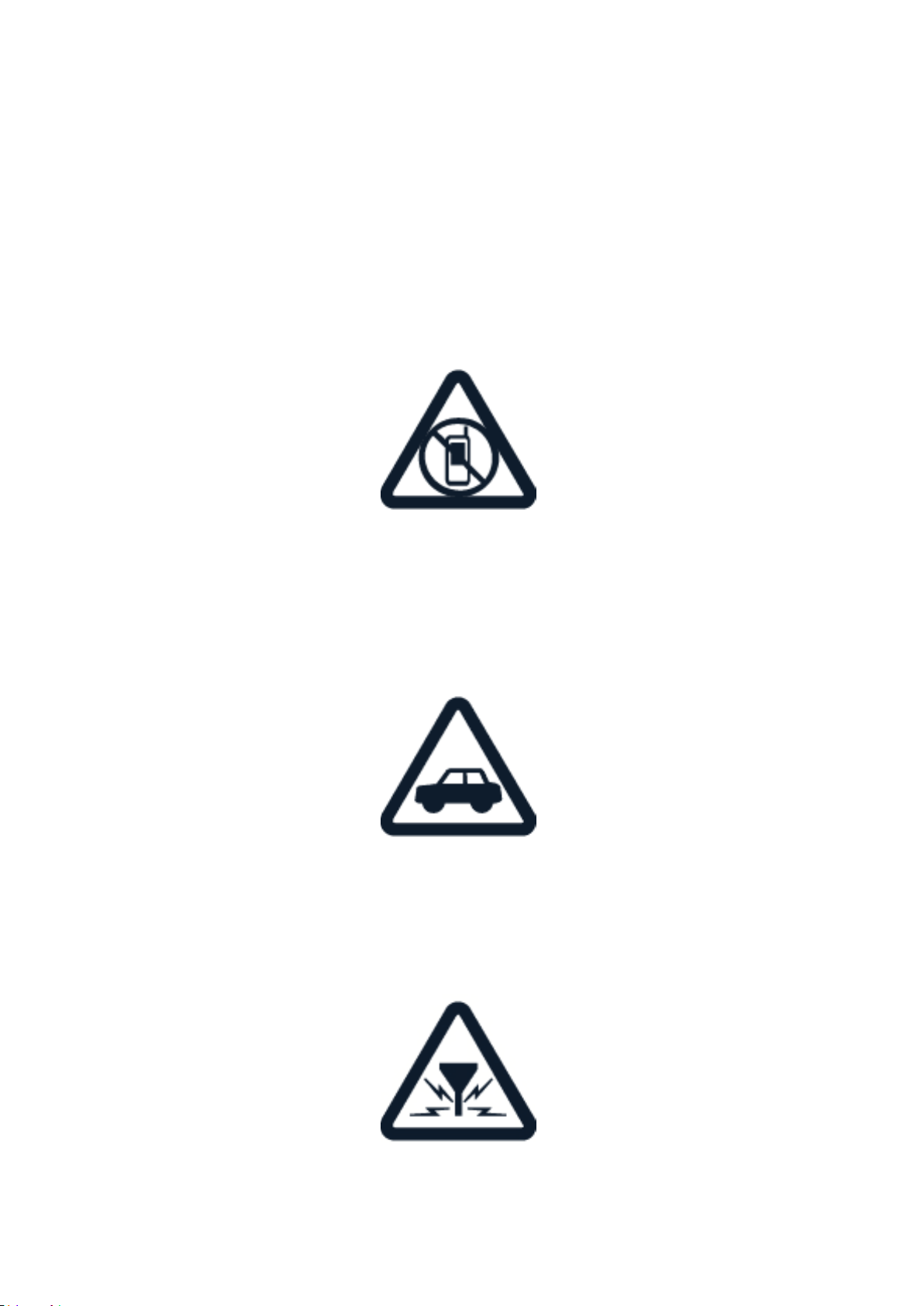
Nokia 1.3 用户指南
12 产品和安全信息
为了您的安全
请阅读以下简明的规则。不遵守这些规则可能会导致危险或违反当地的法律法规。有关更详细信息,请
阅读完整的用户指南。
在受限制的区域应关机
当禁止使用手机或手机的使用会引起干扰或危险时 ( 例如,在飞机上,在医院中或医疗器械、燃料、化
学制品或爆破地点附近 ),请关机。身处受限制区域时请遵守所有相关规定。
首先要注意交通安全
请遵守当地的所有相关法律法规。请始终使用双手驾驶汽车。驾车时应将交通安全放在第一位。
干扰
所有的无线设备都可能受到干扰,从而影响性能。
© 2019 HMD Global Oy. 保留所有权利。 34
Page 35
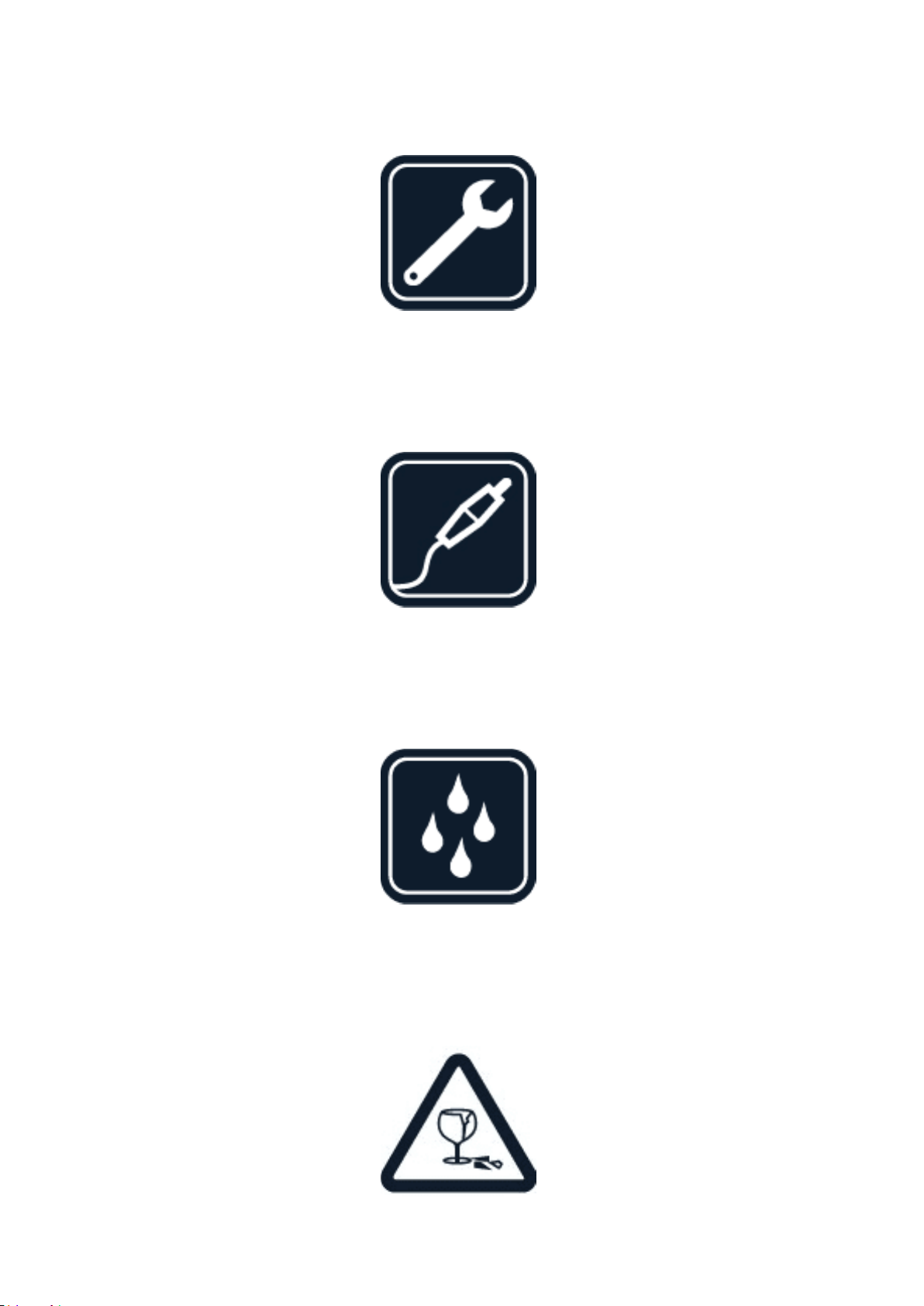
Nokia 1.3 用户指南
授权维修
只有授权的维修人员才可以安装或修理本产品。
电池、充电器和其他配件
仅可使用经 HMD Global 认可、适用于此设备的电池、充电器和其他配件。请勿连接不兼容的产品。
保持设备干燥
如果您的设备防水,请参阅其 IP 防护等级以获取更详细的指导。
玻璃部件
© 2019 HMD Global Oy. 保留所有权利。 35
Page 36

Nokia 1.3 用户指南
设备及 / 或其屏幕由玻璃制成。当设备掉落到坚硬的表面上或受到较大的冲击时,该玻璃部件会碎裂。
如果玻璃碎裂,请勿触碰设备的玻璃部件,也不要试图清理设备上的玻璃碎片。在经授权的维修人员更
换玻璃之前,请勿使用设备。
保护听力
为了避免对您的听力可能造成的损害,请不要长时间使用过高音量收听。请尽量避免在使用扬声器时将
手机贴近耳边。
比吸收率
无论是在靠近耳部的正常操作位置,还是与身体相距 0.2 英寸 ( 约 5 毫米 ) 的位置使用,本设备都符合
射频辐射规范的要求。具体的比吸收率最高值可在本用户指南的 ” 证书信息 (SAR)” 部分找到。有关更
多信息,请访问 www.sar-tick.com。
若使用便携套、腰带夹或其他形式的夹套随身携带设备,则应确保此类配件无金属件,并且应保证设备
与身体间隔的距离符合上述要求。请注意,即使在您没有进行语音通话时,移动设备也可能在传送信号。
NETWORK SERVICES AND COSTS
使用某些功能和服务或下载内容 ( 包括免费项目 ) 需要建立网络连接。这可能会导致传输大量数据,从
而产生数据使用费。您也可能需要申请开通某些功能。
重要须知:您的网络服务提供商或旅行时使用的服务提供商可能不支持 4G/LTE 服务。在这些情况下
,您可能无法拨打或接听电话、发送或接收短信,甚至无法使用移动数据连接。为了确保在不能使用
完全 4G/LTE 服务时此设备也可以正常工作,建议您将最快连接速度从 4G 更改为 3G。要实现此目的
,请在主屏幕中点按 设置 > 网络和互联网 > 移动网络 ,然后将 首选网络类型 切换至 3G 。
© 2019 HMD Global Oy. 保留所有权利。 36
Page 37

Nokia 1.3 用户指南
紧急呼叫
重要须知:不能保证在任何情况下都能建立连接。因此,不应仅仅依赖任何手机实现重要通信,如医
疗救护。
拨打电话之前:
• 启动手机。
• 如果手机屏幕和按键处于锁定状态,请先解锁。
• 移至信号足够强的位置。
在主屏幕上,点按
1. 输入您所在国家或地区内的官方紧急电话号码。紧急电话号码可能会因国家或地区而有所不同。2. 点
按 。3. 请尽量准确地提供必要的信息。未经许可,请不要挂断电话。
您可能还需要执行以下操作:
• 将 SIM 卡插入手机。如果您没有 SIM 卡,请在锁定屏幕上点按 紧急呼救 。
• 如果您的手机要求输入 PIN 码,请点按 紧急呼救 。
• 关闭手机中的通话限制功能,如呼叫限制、固定拨号或封闭用户组。
TAKE CARE OF YOUR DEVICE
Handle your device, battery, charger and accessories with care. The following suggestions help
you keep your device operational.
• Keep the device dry. Precipitation,
humidity, and all types of liquids or
moisture can contain minerals that
corrode electronic circuits.
• Do not use or store the device in dusty or
dirty areas.
• Do not store the device in high
temperatures. High temperatures may
damage the device or battery.
• Do not store the device in cold
temperatures. When the device warms to
its normal temperature, moisture can form
inside the device and damage it.
• Do not open the device other than as
instructed in the user guide.
• Unauthorized modifications may damage
the device and violate regulations
governing radio devices.
• Do not drop, knock, or shake the device or
the battery. Rough handling can break it.
• Only use a soft, clean, dry cloth to clean
the surface of the device.
• Do not paint the device. Paint can prevent
proper operation.
• Keep the device away from magnets or
magnetic fields.
© 2019 HMD Global Oy. 保留所有权利。 37
Page 38

Nokia 1.3 用户指南
• To keep your important data safe, store
it in at least two separate places, such as
During extended operation, the device may feel warm. In most cases, this is normal. To avoid
getting too warm, the device may automatically slow down, dim display during a video call,
close apps, switch off charging, and if necessary, switch itself off. If the device is not working
properly, take it to the nearest authorized service facility.
your device, memory card, or computer, or
write down important info.
回收
请务必将废旧的电子产品、电池以及包装材料送交到专门的回收点。这样可以帮助防止不受控制的废弃
物处理并帮助推动材料回收。电气和电子产品包含多种珍贵材料,包括金属 ( 例如铜、铝、钢和镁 ) 和
贵金属 ( 例如金、银和钯 )。设备的所有材料都可以作为材料或能源回收。
带有叉号的四轮回收车标志
带有叉号的四轮回收车标志
产品、电池、印刷品或包装上带有叉号的四轮回收车标志提醒您,当所有电气和电子产品以及电池的使
用寿命终结时必须将其送至单独的回收站。请勿将这些产品作为未分类的市政废物处理:对其进行回收
。有关离您最近的回收点的信息,请咨询当地废物处理部门。
电池和充电器信息
电池和充电器信息
要检查您的手机使用的是可拆卸电池还是不可拆卸电池,请参见 ” 使用入门 ”。
© 2019 HMD Global Oy. 保留所有权利。 38
Page 39
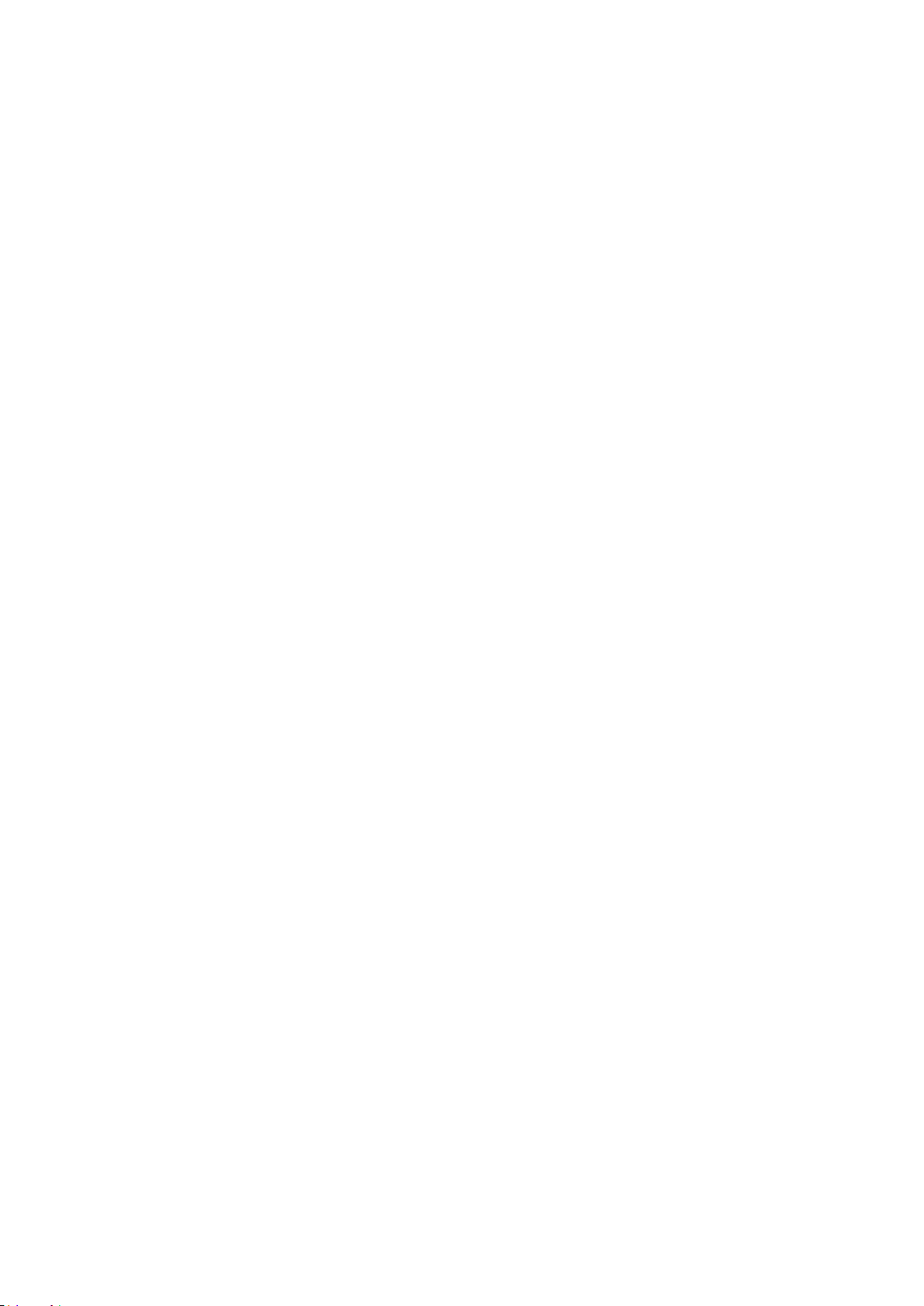
Nokia 1.3 用户指南
配有可拆卸电池的设备 请仅在本设备中使用原装充电电池。电池可以充电、放电几百次,但最终会失
效。当设备的待机时间和通话时间明显比正常时间短时,请更换电池。
配有不可拆卸电池的设备 请勿尝试取出电池,以免损坏设备。要更换电池,请将设备送至最近的授权
维修机构。
电池可以充电、放电几百次,但最终会失效。当设备的通话时间和待机时间明显比正常时间短时,要更
换电池,请将设备送至最近的授权维修机构。
使用提供的充电器对设备进行充电。充电器插头型号可能有所不同。充电时间可能因设备性能而异。
电池和充电器安全信息
设备充电完成后,将充电器从设备和电源插座上拔下。请注意,连续充电不应超过 12 小时。如果已充
满电的电池搁置不用,电池的电量也会慢慢减少。
温度过高或过低会减小电池的容量并缩短电池的寿命。应始终将电池温度保持在 15°C 和 25°C (59°F
和 77°F) 之间以便获得最佳性能。电池过冷或过热可能会造成设备暂时无法工作。请注意,在低温条件
下,电池电量可能会很快耗尽,几分钟内就会因电量不足导致关机。当您在寒冷的户外使用时,请为手
机保暖。
请勿将电池掷入火中,以免电池爆炸。请遵守当地法规。请在可能的情况下回收电池。不可将电池作为
生活垃圾处理。
请勿拆卸、切割、挤压、弯曲、刺破或以任何其他方式损坏电池。如果发生电池泄漏,请勿使皮肤或眼
睛接触到液体。如果接触到泄漏的液体,请立即用清水冲洗接触部位,或者寻求医疗救护。请勿改装电
池,亦不可尝试在电池中插入异物,或使其浸没或暴露于水或其他液体中。受损电池可能会爆炸。
不要将电池和充电器挪作它用。使用不当,或者使用未经认可或不兼容的电池或充电器可能会引发火灾
、爆炸或发生其他危险,还可能导致任何核准或保修条款失效。如果您确信电池或充电器已破损,请在
继续使用前将其送至维修中心或手机经销商处。切勿使用受损的电池或充电器。只能在室内使用充电器
。不要在雷雨天气给设备充电。
此外,如果您的设备使用可拆卸电池,请注意以下事项:
• 取出电池前,请务必关闭设备并断开与充电器的连接。要拔下充电器或配件,应握住插头将其拔下,
而不是拉扯电源线。
• 当一些金属物体接触到电池上的小金属条时,会发生意外短路。这可能会损坏电池或其他物体。
儿童
本设备及其配件不是玩具。并且可能包含一些微小部件。请将其放置在儿童接触不到的地方。
医疗器械
操作无线电发射设备 ( 包括无线电话 ) 时,如医疗器械的防护不够充分,则它的功能可能会受到干扰。
若要确定医疗器械能否充分屏蔽外部无线射频能量,请向医生或医疗器械厂商咨询。
© 2019 HMD Global Oy. 保留所有权利。 39
Page 40
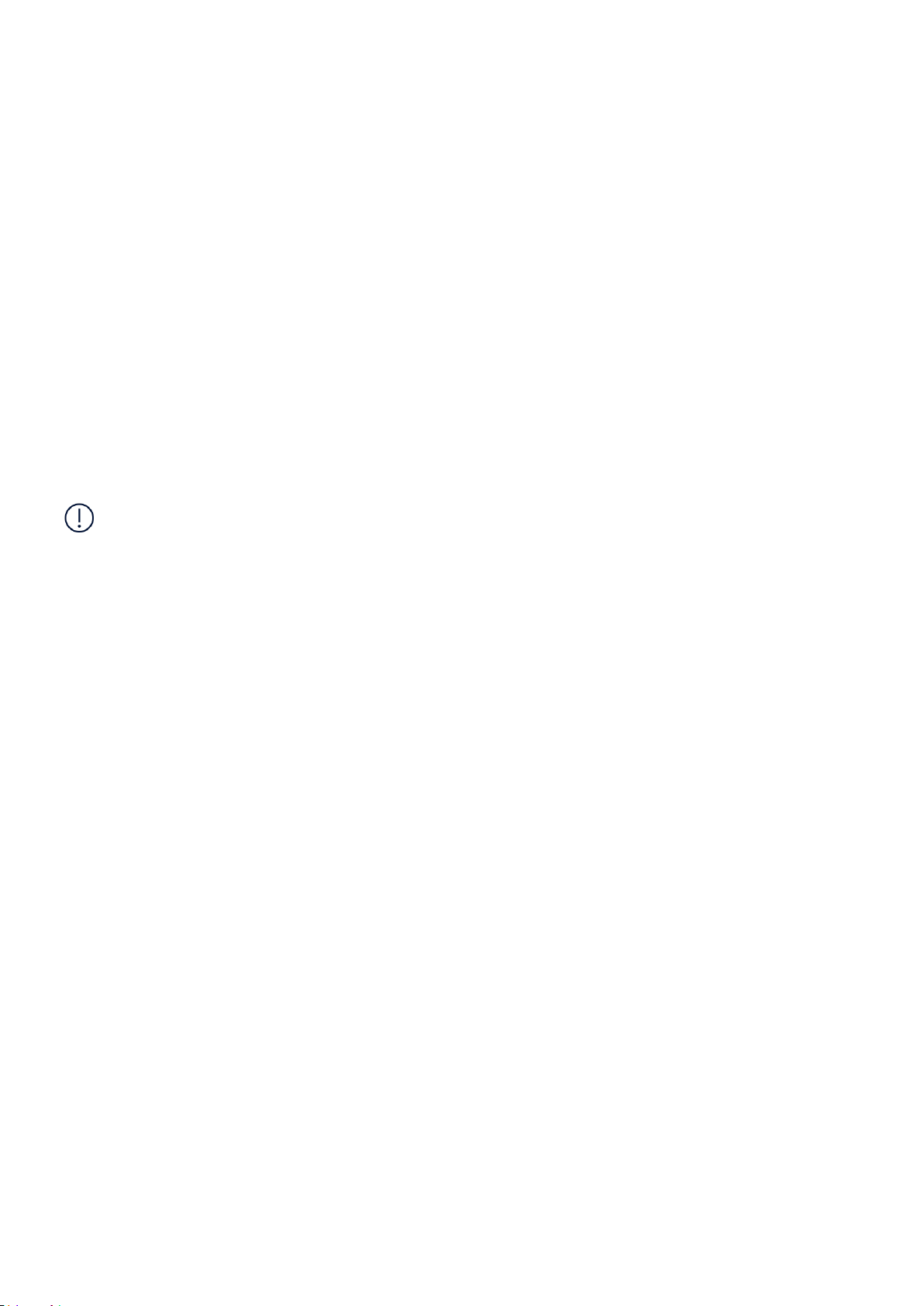
Nokia 1.3 用户指南
植入式医疗器械
为了避免可能的干扰,植入式医疗器械的生产商建议无线设备与医疗器械之间至少保持 15.3 厘米 ( 约
6 英寸 ) 的距离。植入此类器械的人士应遵循以下建议:
• 始终将无线设备与医疗器械之间的距离保持在
的耳旁。
15.3 厘米 ( 约 6 英寸 ) 以上。
• 如果有任何理由怀疑有干扰发生,请关闭无线
• 携带无线设备时,不应将其放在胸部的口袋内。
• 请勿将无线设备置于与医疗器械位于身体同侧
如果对于将无线设备和植入式医疗器械一起使用存有任何疑问,请向您的健康护理师咨询。
设备。
• 请遵守植入式医疗器械制造商的说明。
听力
警告:使用耳机时可能会影响您听到外界的声音。因此,请不要在可能危及安全的情况下使用耳机。
有些无线设备可能会干扰某些助听器。
保护设备免受有害内容的侵扰
您的设备可能会遭到病毒及其他有害内容的侵袭。请采取下列防范措施:
• 打开信息时请谨慎。它们可能包含恶意软件或
其他内容,会对您的设备或计算机造成危害。
• 接受连接请求、浏览互联网或下载内容时请谨
慎。请勿接受来源不可靠的蓝牙连接请求。
• 请在设备及任何连接的计算机中安装防病毒软
件及其他安全软件。每次只能使用一种防病毒
应用程序。使用更多防病毒应用程序可能会影
响设备和 / 或计算机的性能和操作。
• 如果访问预安装的第三方互联网网站的书签和
• 请仅安装和使用来源可靠并且能够提供必要的
安全保护的服务和软件。
链接,请采取相应的预防措施。HMD Global
不对这些网站进行认可或承担任何责任。
汽车
无线电信号可能会影响车内未正确安装或未充分屏蔽的电子系统。有关更多信息,请向汽车或其设备的
制造商咨询。只有授权人员才可以在汽车上安装本设备。安装错误会触发危险,还可能导致设备的保修
条款失效。定期检查汽车中的所有无线设备是否妥善安装并正常工作。不要将设备及其部件或配件与易
燃或易爆物品放在同一货舱中储存或运输。请勿将设备或配件放在气囊膨胀时可能触及的区域。
© 2019 HMD Global Oy. 保留所有权利。 40
Page 41
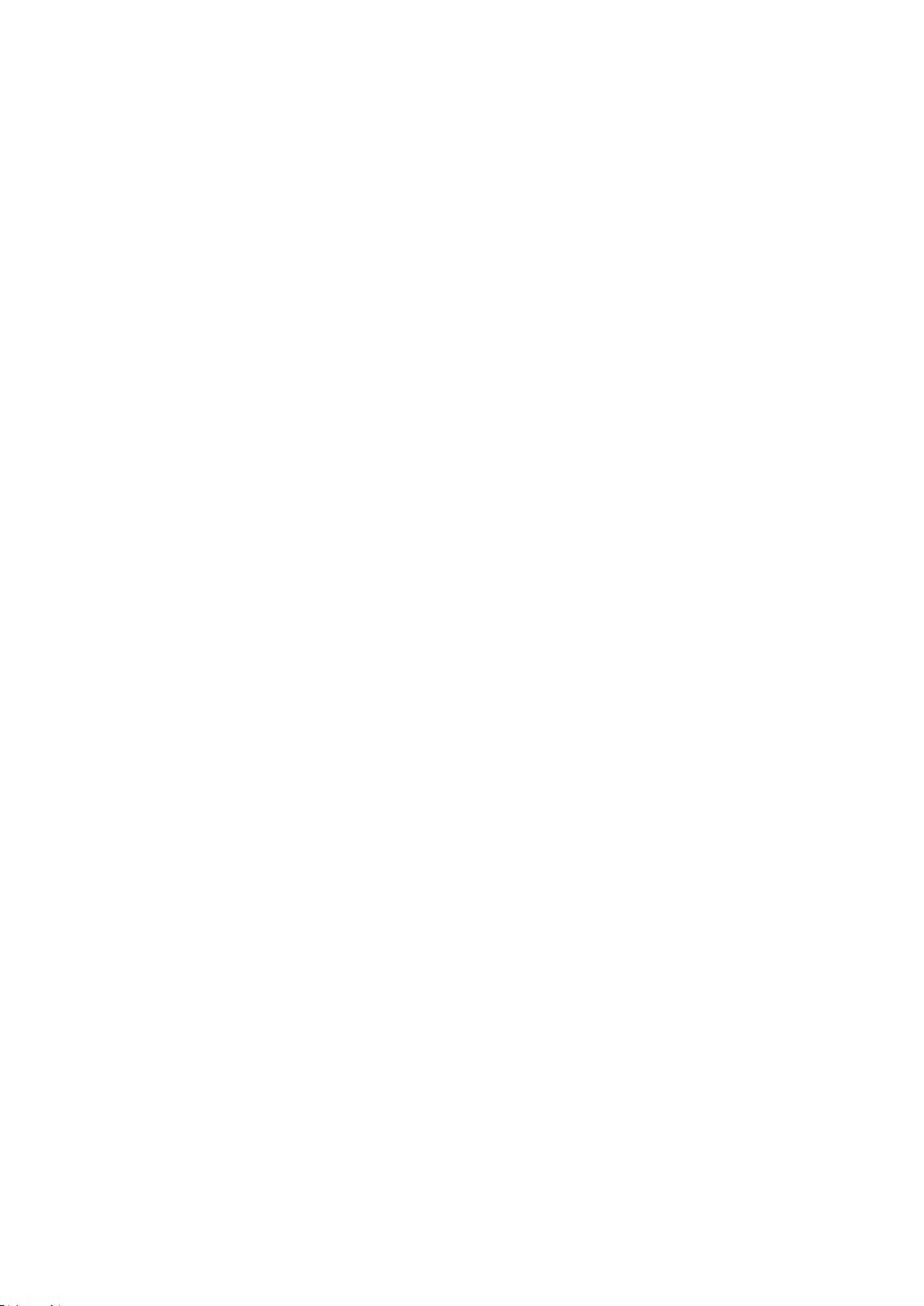
Nokia 1.3 用户指南
有可能引起爆炸的地方
在有可能引起爆炸的环境中 ( 例如汽油泵附近 ),请关闭设备。火花可能会引起爆炸或火灾,从而导致
伤亡。请遵守针对燃料存放区、化工厂或爆破作业区域的限制性规定。有潜在爆炸危险的环境可能并没
有清晰的标示。此类区域通常包括:建议关闭发动机的位置、船甲板下面、化学制品运输或存储设施,
以及空气中含有化学物质或微粒的区域。请向以液化石油气 ( 丙烷或丁烷 ) 为动力的汽车制造商咨询以
确定本设备能否在汽车附近安全地使用。
证书信息 (SAR)
此型号移动设备符合有关无线电波辐射的国际规范。
您的移动设备是无线电发射机和接收机。它的设计使其不会超出独立科学组织 ICNIRP 制定的国际规范
所建议的无线电波 ( 电磁射频场 ) 辐射限值。这些规范包含足够的安全余量,旨在保护各年龄段和各种
健康状况用户的安全。这些辐射规范以比吸收率 (Specific Absorption Rate, SAR) 为基础制定。比吸收
率指设备在传送信号期间留在头部或身体里的射频 (Radio Frequency, RF) 功率量。ICNIRP 规定的移动
设备比吸收率限值为平均每 10 克身体组织 2.0 瓦特 / 千克 (W/kg)。
比吸收率测试均在标准操作位置进行,且设备在其所有频段上的发射功率经验证均为最高级别。
有关本设备的最大 SAR 值,请参见 www.nokia.com/phones/sar 。
无论是在靠近头部或是与身体相距至少 1.5 厘米 ( 约 5/8 英寸 ) 的位置使用,本设备都符合射频辐射规
范的要求。若使用便携套、腰带夹或其他形式的夹套随身携带设备,则应确保此类配件无金属件,并且
应保证设备与身体间隔的距离符合上述要求。
要传送数据或信息,本设备需要与网络建立稳定的连接。如果网络连接不稳定,可能会导致发送延迟。
在发送结束前,请遵守上述有关间隔距离的说明。
在常规使用期间,比吸收率的值通常远低于上述值。这是因为,为了提高系统效率并尽量减少对网络的
干扰,当通话无需全功率时,手机的运行功率会自动降低。功率输出越低,比吸收率的值就越低。
各设备型号可能有不同版本,因此各自的比吸收率的值也不尽相同。设备的组件和设计后续可能会有所
改变,其中的一些改变可能影响比吸收率的值。
有关更多信息,请访问 www.sar-tick.com。请注意,即使在您没有进行语音通话时,移动设备也可能
在传送信号。
世界卫生组织 (World Health Organization, WHO) 已声明,目前所掌握的科学信息显示使用移动设备
时无需任何特殊的防护措施。如果您希望减少受到的辐射,该组织建议您减少移动设备的使用,或者使
用免提套件使设备远离头部和身体。有关射频辐射的更多信息、说明和讨论,请访问 WHO 的网站,网
址为:www.who.int/peh-emf/en。
关于数字版权管理
使用本设备时,请遵守所有法律,尊重当地习俗、隐私和其他人的合法权益,包括版权。版权保护可能
会阻止您复制、修改或传输照片、音乐和其他内容。
© 2019 HMD Global Oy. 保留所有权利。 41
Page 42

Nokia 1.3 用户指南
COPYRIGHTS AND OTHER NOTICES
Copyrights and other notices
The availability of some products, features, applications and services described in this guide
may vary by region and require activation, sign up, network and/or internet connectivity and
an appropriate service plan. For more info, contact your dealer or your service provider.
This device may contain commodities, technology or software subject to export laws and
regulations from the US and other countries. Diversion contrary to law is prohibited.
The contents of this document are provided ”as is”. Except as required by applicable law, no
warranties of any kind, either express or implied, including, but not limited to, the implied
warranties of merchantability and fitness for a particular purpose, are made in relation to the
accuracy, reliability or contents of this document. HMD Global reserves the right to revise this
document or withdraw it at any time without prior notice.
To the maximum extent permitted by applicable law, under no circumstances shall HMD Global
or any of its licensors be responsible for any loss of data or income or any special, incidental,
consequential or indirect damages howsoever caused.
Reproduction, transfer or distribution of part or all of the contents in this document in any
form without the prior written permission of HMD Global is prohibited. HMD Global operates
a policy of continuous development. HMD Global reserves the right to make changes and
improvements to any of the products described in this document without prior notice.
HMD Global does not make any representations, provide a warranty, or take any responsibility
for the functionality, content, or end-user support of third-party apps provided with your
device. By using an app, you acknowledge that the app is provided as is.
Downloading of maps, games, music and videos and uploading of images and videos may
involve transferring large amounts of data. Your service provider may charge for the data
transmission. The availability of particular products, services and features may vary by region.
Please check with your local dealer for further details and availability of language options.
Certain features, functionality and product specifications may be network dependent and
subject to additional terms, conditions, and charges.
All specifications, features and other product information provided are subject to change
without notice.
HMD Global Privacy Policy, available at http://www.nokia.com/phones/privacy, applies to your
use of the device.
HMD Global Oy is the exclusive licensee of the Nokia brand for phones & tablets. Nokia is a
registered trademark of Nokia Corporation.
Android, Google and other related marks and logos are trademarks of Google LLC.
The Bluetooth word mark and logos are owned by the Bluetooth SIG, Inc. and any use of such
marks by HMD Global is under license.
Qualcomm is a trademark of Qualcomm Incorporated, registered in the United States and
other countries, used with permission. Qualcomm Mobile Platform is a product of Qualcomm
Technologies, Inc. and/or its subsidiaries.
© 2019 HMD Global Oy. 保留所有权利。 42
Page 43
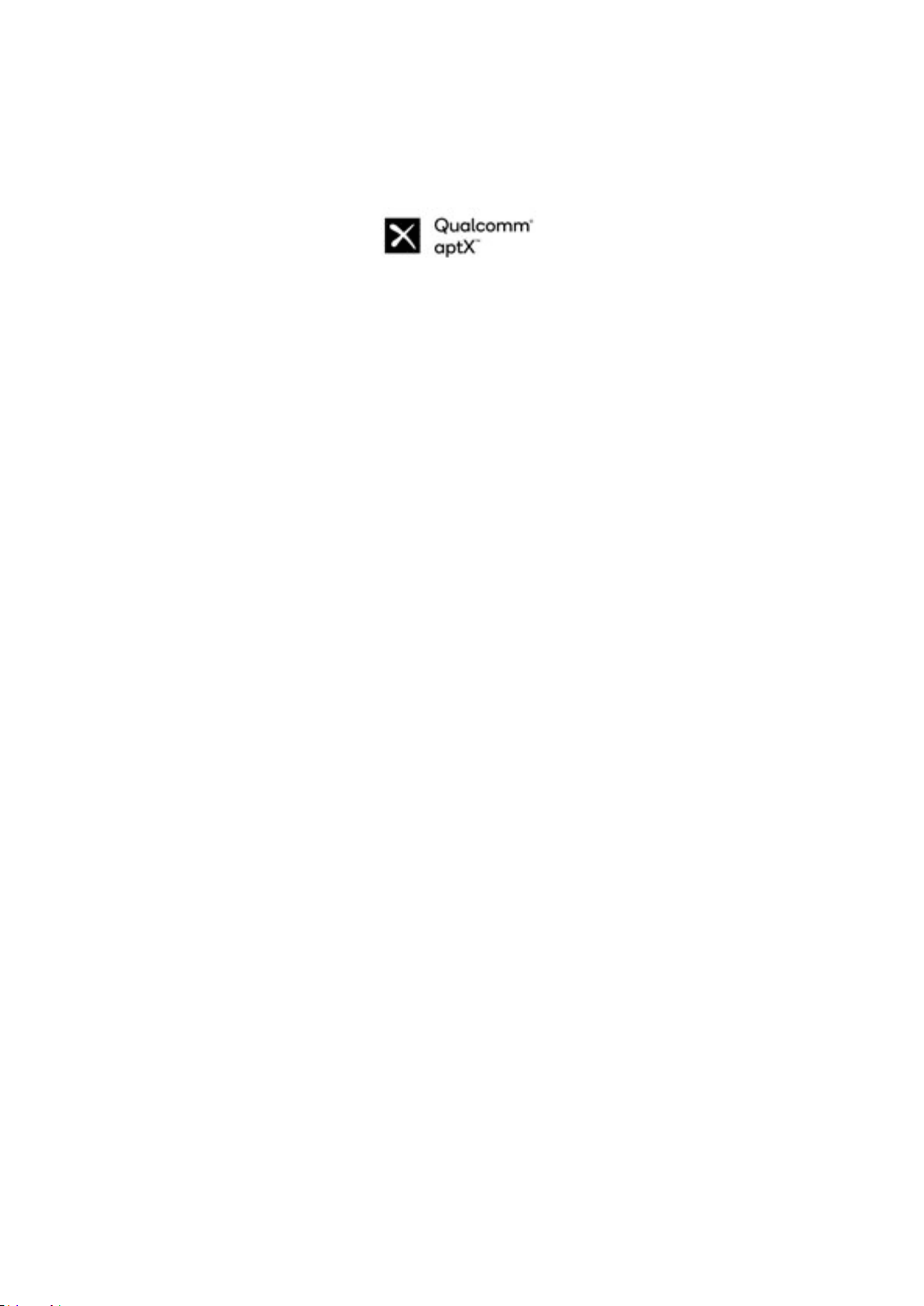
Nokia 1.3 用户指南
在受限制的区域应关机
当禁止使用手机或手机的使用会引起干扰或危险时 ( 例如,在飞机上,在医院中或医疗器械、燃料、化
学制品或爆破地点附近 ),请关机。身处受限制区域时请遵守所有相关规定。
© 2019 HMD Global Oy. 保留所有权利。 43
