Nokia 1261 - Cell Phone - AMPS, 3361 - Cell Phone - AMPS, 6200 - Cell Phone - AT&T, PC Suite 5.1 User Manual
Page 1
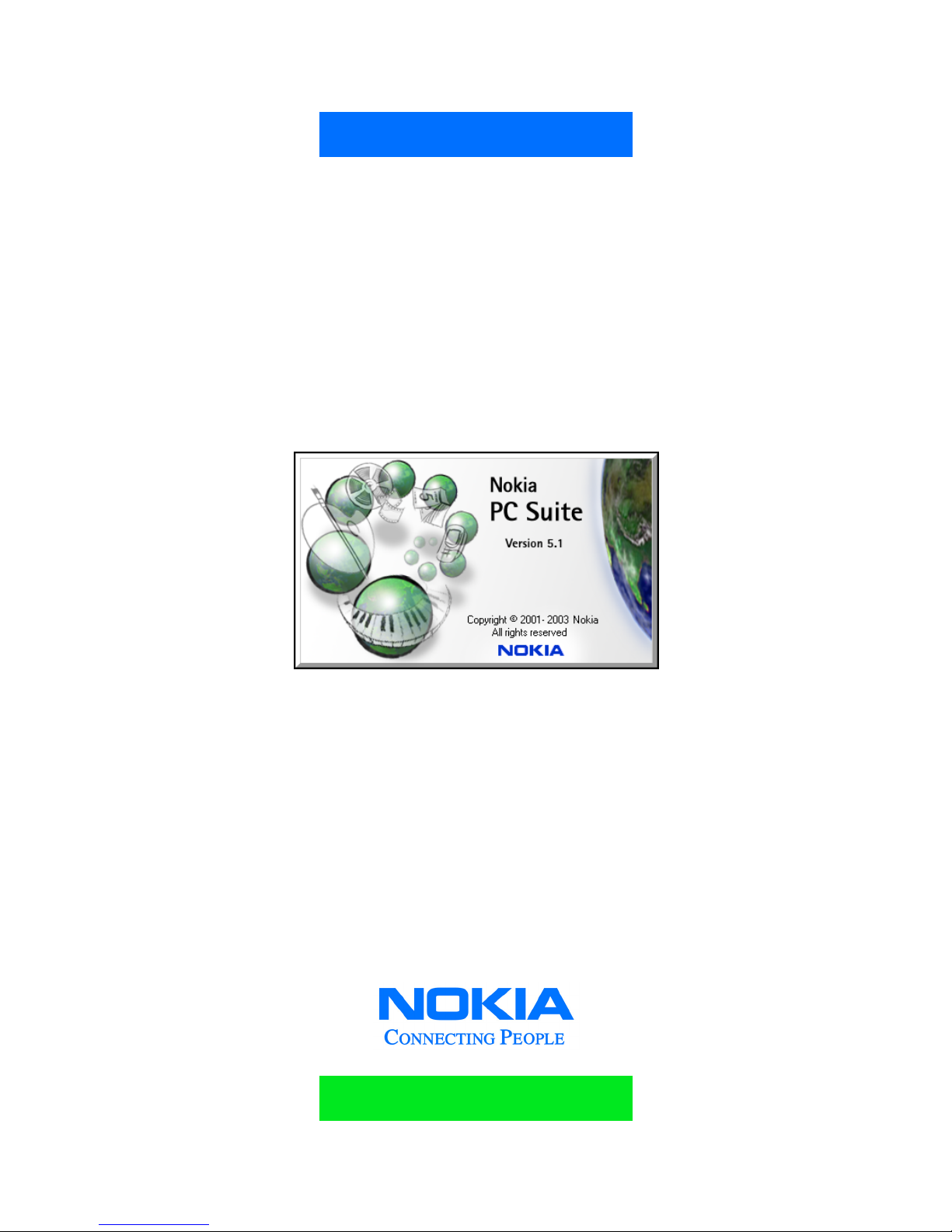
Nokia PC Suite 5.1
User Guide
and
PC/PDA Connectivity Guide for
the following Nokia phones:
5100, 6100, 6200,
6610, 6800, 7210,
7250, and 7250i
Page 2
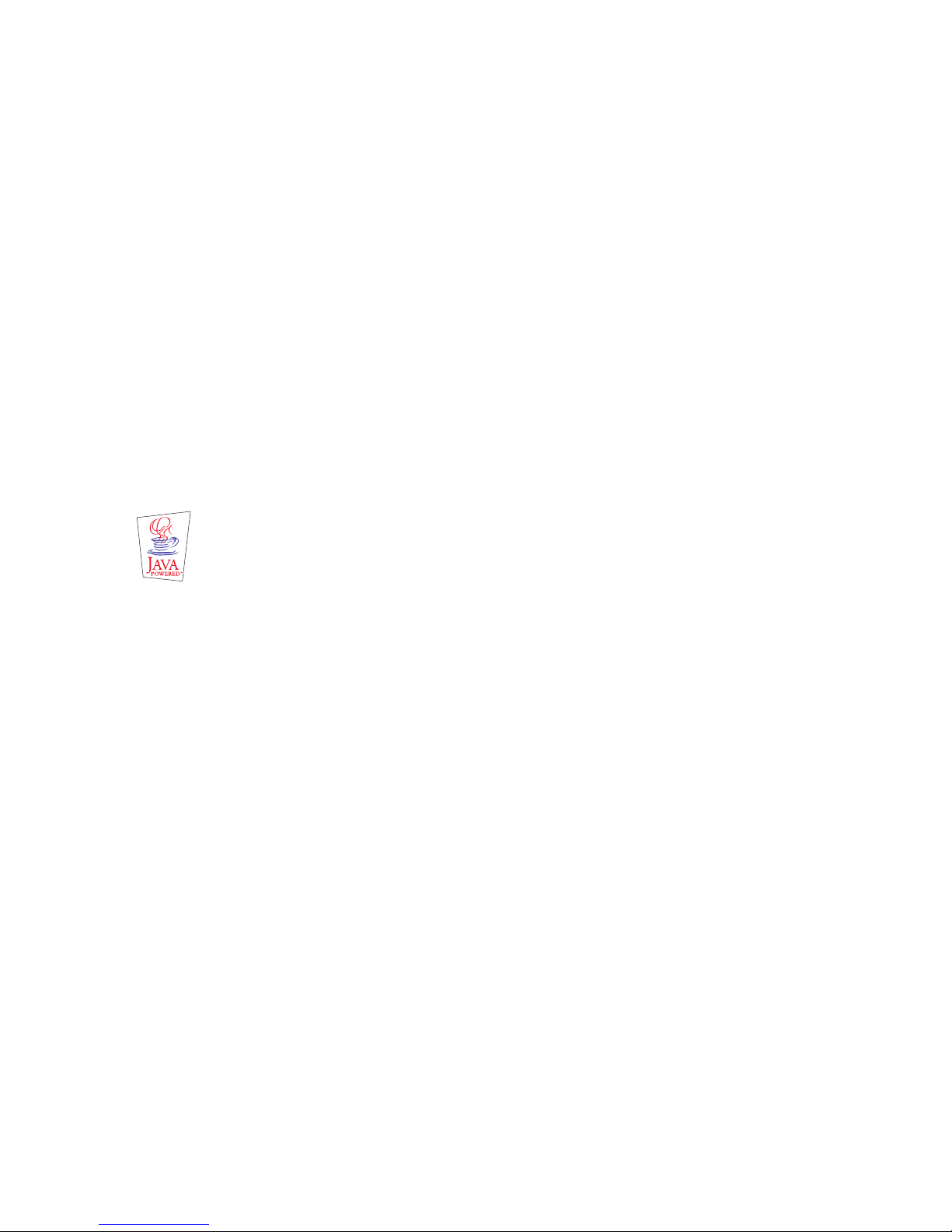
The Nokia 6200 phone is approved for use in GSM 850 MHz, 1800 MHz, and 1900 MHz networks. The Nokia 6800 phone is approved
for use in GSM 850 MHz and 1900 MHz networks. The Nokia 5100, Nokia 6100, Nokia 6610, Nokia 7210, Nokia 7250, and Nokia
7250i phones are approved for use in GSM 900 MHz, 1800 MHz, and 1900 MHz networks.
Legal notices
Part No. 9355936, Issue No. 1
Copyright © 2003 Nokia. All rights reserved.
Nokia, Nokia 5100, Nokia 6100, Nokia 6200, Nokia 6610, Nokia 6800, Nokia 7210, Nokia 7250, Nokia 7250i, Nokia Connecting
People, and Nokia Original accessories logos are trademarks or registered trademarks of Nokia Corporation. Electronic document
created in United States May 29, 2003.
Reproduction, transfer, distribution, or storage of part or all of the contents in this document in any form without the prior written
permission of Nokia is prohibited.
Nokia operates a policy of continuous development. Nokia reserves the right to make changes and improvements to any of the
products described in this document without prior notice.
UNDER NO CIRCUMSTANCES SHALL NOKIA BE RESPONSIBLE FOR ANY LOSS OF DATA OR INCOME OR ANY SPECIAL, INCIDENTAL,
CONSEQUENTIAL, OR INDIRECT DAMAGES HOWSOEVER CAUSED.
THE CONTENTS OF THIS DOCUMENT ARE PROVIDED “AS IS.” EXCEPT AS REQUIRED BY APPLICABLE LAW, NO WARRANTIES OF ANY
KIND, EITHER EXPRESS OR IMPLIED, INCLUDING, BUT NOT LIMITED TO, THE IMPLIED WARRANTIES OF MERCHANTABILITY AND
FITNESS FOR A PARTICULAR PURPOSE, ARE MADE IN RELATION TO THE ACCURACY, RELIABILITY OR CONTENTS OF THIS DOCUMENT.
NOKIA RESERVES THE RIGHT TO REVISE THIS DOCUMENT OR WITHDRAW IT AT ANY TIME WITHOUT PRIOR NOTICE.
Trademarks
Java is a trademark of Sun Microsystems, Inc. Other product names and/or brands mentioned herein are trademarks or registered
trademarks of their respective holders.
Export Controls
This product contains commodities, technology or software exported from the United States in accordance with the Export
Administration regulations. Diversion contrary to U.S. law is prohibited.
FCC/Industry Canada Notice
Your phone may cause TV or radio interference (for example, when using a telephone in close proximity to receiving equipment).
The FCC or Industry Canada can require you to stop using your telephone if such interference cannot be eliminated. If you require
assistance, contact your local service facility. This device complies with part 15 of the FCC rules. Operation is subject to the
condition that this device does not cause harmful interference.
Page 3
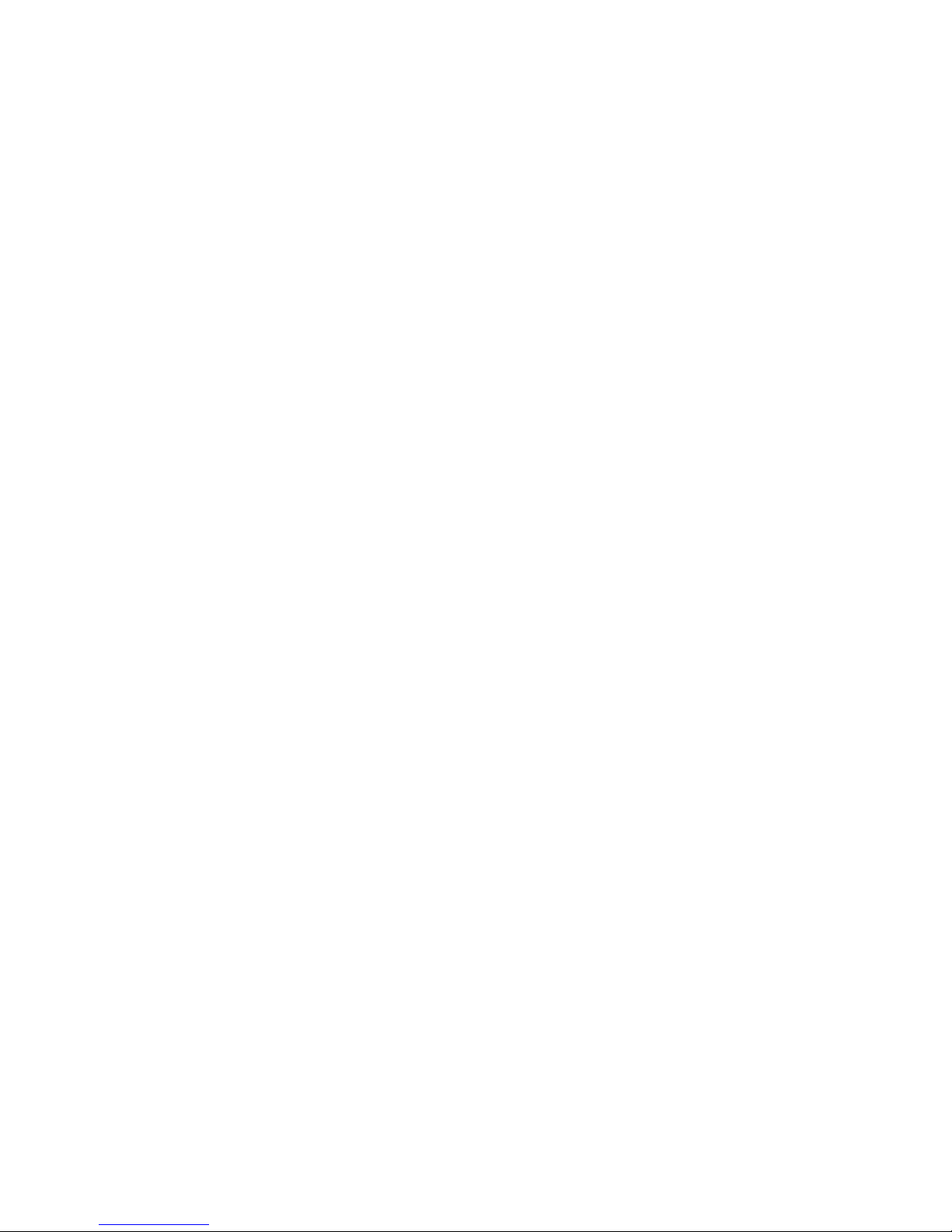
[ iii ]
Table of Contents
1 Introduction. . . . . . . . . . . . . . . . . . . . . . . . . . . . . . . . . . . . . . . . . . . . . . . . . . . . . . . . . . . . . . . . . . . . . . . . . . . . . . . . . 1
Observe system requirements . . . . . . . . . . . . . . . . . . . . . . . . . . . . . . . . . . . . . . . . . . . . . . . . . . . . . . . . . . . . . . . . . . . . . . . . . . . . . . . . . .1
Learn about compatible PIM applications . . . . . . . . . . . . . . . . . . . . . . . . . . . . . . . . . . . . . . . . . . . . . . . . . . . . . . . . . . . . . . . . . . . . . . . .1
Understand requirements for digital data calls . . . . . . . . . . . . . . . . . . . . . . . . . . . . . . . . . . . . . . . . . . . . . . . . . . . . . . . . . . . . . . . . . . . .1
Print this guide . . . . . . . . . . . . . . . . . . . . . . . . . . . . . . . . . . . . . . . . . . . . . . . . . . . . . . . . . . . . . . . . . . . . . . . . . . . . . . . . . . . . . . . . . . . . . .1
Observe terms . . . . . . . . . . . . . . . . . . . . . . . . . . . . . . . . . . . . . . . . . . . . . . . . . . . . . . . . . . . . . . . . . . . . . . . . . . . . . . . . . . . . . . . . . . . . . . .2
Comply with safety notes . . . . . . . . . . . . . . . . . . . . . . . . . . . . . . . . . . . . . . . . . . . . . . . . . . . . . . . . . . . . . . . . . . . . . . . . . . . . . . . . . . . . .2
Learn about IR communications . . . . . . . . . . . . . . . . . . . . . . . . . . . . . . . . . . . . . . . . . . . . . . . . . . . . . . . . . . . . . . . . . . . . . . . . . . . . . . . .2
2 Nokia PC Suite 5.1 . . . . . . . . . . . . . . . . . . . . . . . . . . . . . . . . . . . . . . . . . . . . . . . . . . . . . . . . . . . . . . . . . . . . . . . . . . . 3
Learn about PC Suite versions . . . . . . . . . . . . . . . . . . . . . . . . . . . . . . . . . . . . . . . . . . . . . . . . . . . . . . . . . . . . . . . . . . . . . . . . . . . . . . . . . .3
Install PC Suite . . . . . . . . . . . . . . . . . . . . . . . . . . . . . . . . . . . . . . . . . . . . . . . . . . . . . . . . . . . . . . . . . . . . . . . . . . . . . . . . . . . . . . . . . . . . . .3
Assign a familiar name. . . . . . . . . . . . . . . . . . . . . . . . . . . . . . . . . . . . . . . . . . . . . . . . . . . . . . . . . . . . . . . . . . . . . . . . . . . . . . . . . . . . . . . .4
Update your installation . . . . . . . . . . . . . . . . . . . . . . . . . . . . . . . . . . . . . . . . . . . . . . . . . . . . . . . . . . . . . . . . . . . . . . . . . . . . . . . . . . . . . .4
Change language or remove PC Suite. . . . . . . . . . . . . . . . . . . . . . . . . . . . . . . . . . . . . . . . . . . . . . . . . . . . . . . . . . . . . . . . . . . . . . . . . . . .5
3 Nokia Connection Manager . . . . . . . . . . . . . . . . . . . . . . . . . . . . . . . . . . . . . . . . . . . . . . . . . . . . . . . . . . . . . . . . . . . . 6
4 Nokia Content Copier . . . . . . . . . . . . . . . . . . . . . . . . . . . . . . . . . . . . . . . . . . . . . . . . . . . . . . . . . . . . . . . . . . . . . . . . . 7
Learn about compatible phones . . . . . . . . . . . . . . . . . . . . . . . . . . . . . . . . . . . . . . . . . . . . . . . . . . . . . . . . . . . . . . . . . . . . . . . . . . . . . . . .7
Understand Content Copier basics . . . . . . . . . . . . . . . . . . . . . . . . . . . . . . . . . . . . . . . . . . . . . . . . . . . . . . . . . . . . . . . . . . . . . . . . . . . . . .7
Other phones. . . . . . . . . . . . . . . . . . . . . . . . . . . . . . . . . . . . . . . . . . . . . . . . . . . . . . . . . . . . . . . . . . . . . . . . . . . . . . . . . . . . . . . . . . . . . . . .9
5 Nokia Sound Converter. . . . . . . . . . . . . . . . . . . . . . . . . . . . . . . . . . . . . . . . . . . . . . . . . . . . . . . . . . . . . . . . . . . . . . . 10
Learn about MIDI files . . . . . . . . . . . . . . . . . . . . . . . . . . . . . . . . . . . . . . . . . . . . . . . . . . . . . . . . . . . . . . . . . . . . . . . . . . . . . . . . . . . . . . .10
Learn about Nokia Sound Converter. . . . . . . . . . . . . . . . . . . . . . . . . . . . . . . . . . . . . . . . . . . . . . . . . . . . . . . . . . . . . . . . . . . . . . . . . . . .10
6 Nokia PC Sync . . . . . . . . . . . . . . . . . . . . . . . . . . . . . . . . . . . . . . . . . . . . . . . . . . . . . . . . . . . . . . . . . . . . . . . . . . . . . . 13
Configure PC Sync . . . . . . . . . . . . . . . . . . . . . . . . . . . . . . . . . . . . . . . . . . . . . . . . . . . . . . . . . . . . . . . . . . . . . . . . . . . . . . . . . . . . . . . . . .13
Understand the basics of Synchronization. . . . . . . . . . . . . . . . . . . . . . . . . . . . . . . . . . . . . . . . . . . . . . . . . . . . . . . . . . . . . . . . . . . . . . .14
Begin synchronization . . . . . . . . . . . . . . . . . . . . . . . . . . . . . . . . . . . . . . . . . . . . . . . . . . . . . . . . . . . . . . . . . . . . . . . . . . . . . . . . . . . . . . .15
Use the New Synchronization command . . . . . . . . . . . . . . . . . . . . . . . . . . . . . . . . . . . . . . . . . . . . . . . . . . . . . . . . . . . . . . . . . . . . . . . .15
Create a custom contact list . . . . . . . . . . . . . . . . . . . . . . . . . . . . . . . . . . . . . . . . . . . . . . . . . . . . . . . . . . . . . . . . . . . . . . . . . . . . . . . . . .15
7 Nokia Image Converter. . . . . . . . . . . . . . . . . . . . . . . . . . . . . . . . . . . . . . . . . . . . . . . . . . . . . . . . . . . . . . . . . . . . . . . 18
Begin converting an image . . . . . . . . . . . . . . . . . . . . . . . . . . . . . . . . . . . . . . . . . . . . . . . . . . . . . . . . . . . . . . . . . . . . . . . . . . . . . . . . . . .18
8 Nokia Application Installer. . . . . . . . . . . . . . . . . . . . . . . . . . . . . . . . . . . . . . . . . . . . . . . . . . . . . . . . . . . . . . . . . . . . 22
About Java applications . . . . . . . . . . . . . . . . . . . . . . . . . . . . . . . . . . . . . . . . . . . . . . . . . . . . . . . . . . . . . . . . . . . . . . . . . . . . . . . . . . . . . .22
Install an application . . . . . . . . . . . . . . . . . . . . . . . . . . . . . . . . . . . . . . . . . . . . . . . . . . . . . . . . . . . . . . . . . . . . . . . . . . . . . . . . . . . . . . . .22
Erase an application . . . . . . . . . . . . . . . . . . . . . . . . . . . . . . . . . . . . . . . . . . . . . . . . . . . . . . . . . . . . . . . . . . . . . . . . . . . . . . . . . . . . . . . . .22
Learn about multiple phones. . . . . . . . . . . . . . . . . . . . . . . . . . . . . . . . . . . . . . . . . . . . . . . . . . . . . . . . . . . . . . . . . . . . . . . . . . . . . . . . . .22
9 Nokia Phone Browser . . . . . . . . . . . . . . . . . . . . . . . . . . . . . . . . . . . . . . . . . . . . . . . . . . . . . . . . . . . . . . . . . . . . . . . . 23
Tour Nokia Phone Browser. . . . . . . . . . . . . . . . . . . . . . . . . . . . . . . . . . . . . . . . . . . . . . . . . . . . . . . . . . . . . . . . . . . . . . . . . . . . . . . . . . . .23
Learn about folders. . . . . . . . . . . . . . . . . . . . . . . . . . . . . . . . . . . . . . . . . . . . . . . . . . . . . . . . . . . . . . . . . . . . . . . . . . . . . . . . . . . . . . . . . .23
10 Nokia Phone Editor . . . . . . . . . . . . . . . . . . . . . . . . . . . . . . . . . . . . . . . . . . . . . . . . . . . . . . . . . . . . . . . . . . . . . . . . . . 25
Phone memory and PC storage locations . . . . . . . . . . . . . . . . . . . . . . . . . . . . . . . . . . . . . . . . . . . . . . . . . . . . . . . . . . . . . . . . . . . . . . . .25
Page 4
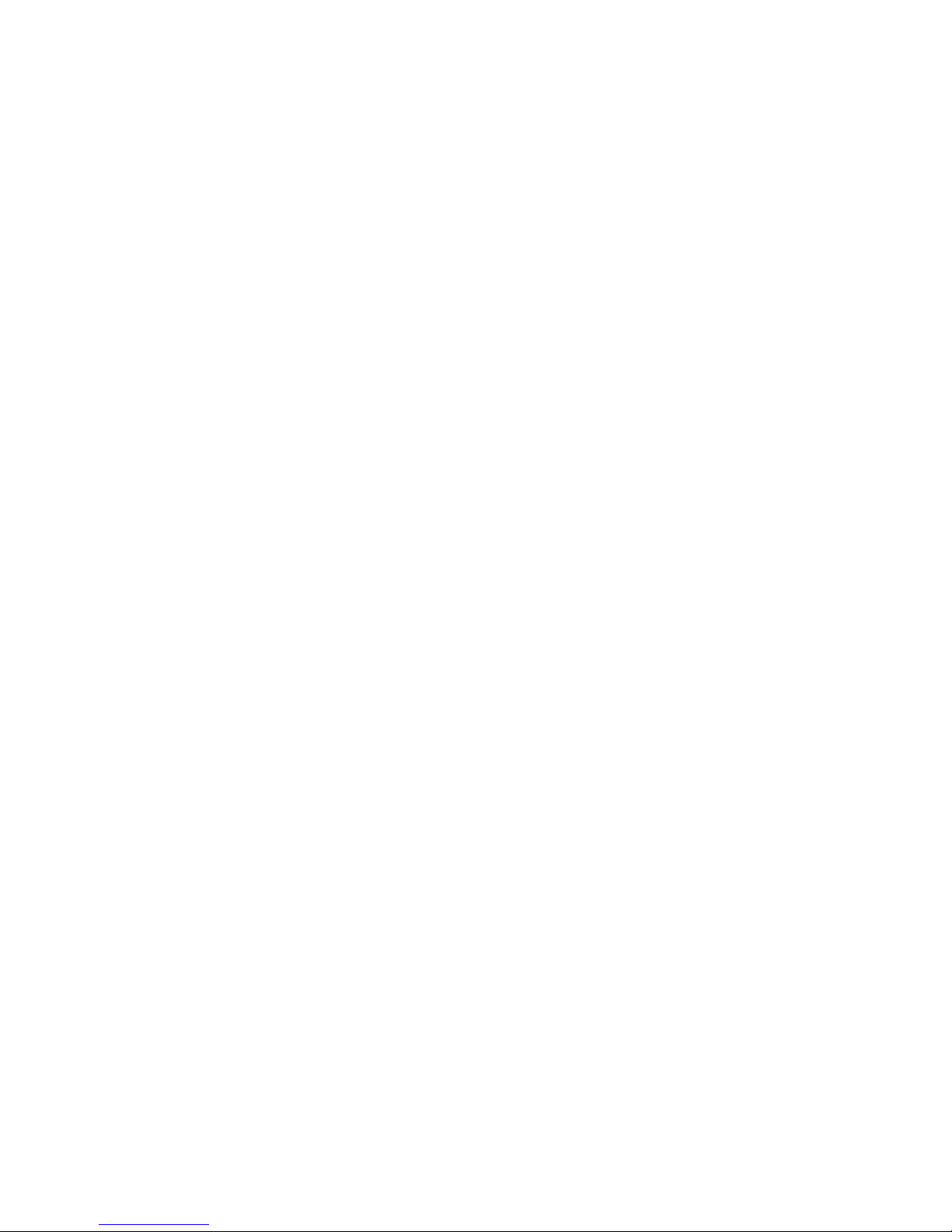
[ iv ]
Tour Nokia Phone Editor and Contacts window. . . . . . . . . . . . . . . . . . . . . . . . . . . . . . . . . . . . . . . . . . . . . . . . . . . . . . . . . . . . . . . . . . .25
Manage contacts using Phone Editor . . . . . . . . . . . . . . . . . . . . . . . . . . . . . . . . . . . . . . . . . . . . . . . . . . . . . . . . . . . . . . . . . . . . . . . . . . .26
Tour the Messages window . . . . . . . . . . . . . . . . . . . . . . . . . . . . . . . . . . . . . . . . . . . . . . . . . . . . . . . . . . . . . . . . . . . . . . . . . . . . . . . . . . .27
Send and manage SMS messages . . . . . . . . . . . . . . . . . . . . . . . . . . . . . . . . . . . . . . . . . . . . . . . . . . . . . . . . . . . . . . . . . . . . . . . . . . . . . .28
Edit Settings . . . . . . . . . . . . . . . . . . . . . . . . . . . . . . . . . . . . . . . . . . . . . . . . . . . . . . . . . . . . . . . . . . . . . . . . . . . . . . . . . . . . . . . . . . . . . . .29
Launch other PC suite applications. . . . . . . . . . . . . . . . . . . . . . . . . . . . . . . . . . . . . . . . . . . . . . . . . . . . . . . . . . . . . . . . . . . . . . . . . . . . .29
11 Wireless modem setup . . . . . . . . . . . . . . . . . . . . . . . . . . . . . . . . . . . . . . . . . . . . . . . . . . . . . . . . . . . . . . . . . . . . . . . 30
Select Nokia Modem Option . . . . . . . . . . . . . . . . . . . . . . . . . . . . . . . . . . . . . . . . . . . . . . . . . . . . . . . . . . . . . . . . . . . . . . . . . . . . . . . . . .30
Perform hardware installation for IR . . . . . . . . . . . . . . . . . . . . . . . . . . . . . . . . . . . . . . . . . . . . . . . . . . . . . . . . . . . . . . . . . . . . . . . . . . .31
IR and Windows XP (Home and Professional) . . . . . . . . . . . . . . . . . . . . . . . . . . . . . . . . . . . . . . . . . . . . . . . . . . . . . . . . . . . . . . . . . . . .32
IR and Windows 2000 Professional operating system. . . . . . . . . . . . . . . . . . . . . . . . . . . . . . . . . . . . . . . . . . . . . . . . . . . . . . . . . . . . . .33
Learn about Nokia Modem Option Control Panel . . . . . . . . . . . . . . . . . . . . . . . . . . . . . . . . . . . . . . . . . . . . . . . . . . . . . . . . . . . . . . . . .34
12 Configure your data and fax software . . . . . . . . . . . . . . . . . . . . . . . . . . . . . . . . . . . . . . . . . . . . . . . . . . . . . . . . . . 35
Observe the following requirements . . . . . . . . . . . . . . . . . . . . . . . . . . . . . . . . . . . . . . . . . . . . . . . . . . . . . . . . . . . . . . . . . . . . . . . . . . . .35
Learn about digital data. . . . . . . . . . . . . . . . . . . . . . . . . . . . . . . . . . . . . . . . . . . . . . . . . . . . . . . . . . . . . . . . . . . . . . . . . . . . . . . . . . . . . .35
Configure your phone for GPRS/EDGE data . . . . . . . . . . . . . . . . . . . . . . . . . . . . . . . . . . . . . . . . . . . . . . . . . . . . . . . . . . . . . . . . . . . . . .36
Use Microsoft Dial-up Networking for GPRS/EDGE data . . . . . . . . . . . . . . . . . . . . . . . . . . . . . . . . . . . . . . . . . . . . . . . . . . . . . . . . . . .37
Configure America Online to connect using GPRS/EDGE . . . . . . . . . . . . . . . . . . . . . . . . . . . . . . . . . . . . . . . . . . . . . . . . . . . . . . . . . . .38
Configure your data software for CSD . . . . . . . . . . . . . . . . . . . . . . . . . . . . . . . . . . . . . . . . . . . . . . . . . . . . . . . . . . . . . . . . . . . . . . . . . .38
Create Dial-up Networking connection for CSD . . . . . . . . . . . . . . . . . . . . . . . . . . . . . . . . . . . . . . . . . . . . . . . . . . . . . . . . . . . . . . . . . .39
Configure AOL for CSD. . . . . . . . . . . . . . . . . . . . . . . . . . . . . . . . . . . . . . . . . . . . . . . . . . . . . . . . . . . . . . . . . . . . . . . . . . . . . . . . . . . . . . .39
Other data applications . . . . . . . . . . . . . . . . . . . . . . . . . . . . . . . . . . . . . . . . . . . . . . . . . . . . . . . . . . . . . . . . . . . . . . . . . . . . . . . . . . . . . .40
Configure your fax software . . . . . . . . . . . . . . . . . . . . . . . . . . . . . . . . . . . . . . . . . . . . . . . . . . . . . . . . . . . . . . . . . . . . . . . . . . . . . . . . . .40
13 PalmOS device configuration. . . . . . . . . . . . . . . . . . . . . . . . . . . . . . . . . . . . . . . . . . . . . . . . . . . . . . . . . . . . . . . . . . 42
Learn about your phone as a wireless modem . . . . . . . . . . . . . . . . . . . . . . . . . . . . . . . . . . . . . . . . . . . . . . . . . . . . . . . . . . . . . . . . . . . .42
Use an IR connection . . . . . . . . . . . . . . . . . . . . . . . . . . . . . . . . . . . . . . . . . . . . . . . . . . . . . . . . . . . . . . . . . . . . . . . . . . . . . . . . . . . . . . . .42
Modify Connections preferences. . . . . . . . . . . . . . . . . . . . . . . . . . . . . . . . . . . . . . . . . . . . . . . . . . . . . . . . . . . . . . . . . . . . . . . . . . . . . . .42
Make a dial-up connection . . . . . . . . . . . . . . . . . . . . . . . . . . . . . . . . . . . . . . . . . . . . . . . . . . . . . . . . . . . . . . . . . . . . . . . . . . . . . . . . . . .43
14 Pocket PC device configuration . . . . . . . . . . . . . . . . . . . . . . . . . . . . . . . . . . . . . . . . . . . . . . . . . . . . . . . . . . . . . . . . 44
Learn about your phone as a wireless modem . . . . . . . . . . . . . . . . . . . . . . . . . . . . . . . . . . . . . . . . . . . . . . . . . . . . . . . . . . . . . . . . . . . .44
Use an IR connection . . . . . . . . . . . . . . . . . . . . . . . . . . . . . . . . . . . . . . . . . . . . . . . . . . . . . . . . . . . . . . . . . . . . . . . . . . . . . . . . . . . . . . . .44
Configure a GPRS/EDGE modem connection . . . . . . . . . . . . . . . . . . . . . . . . . . . . . . . . . . . . . . . . . . . . . . . . . . . . . . . . . . . . . . . . . . . . .44
Configure a modem connection-CSD . . . . . . . . . . . . . . . . . . . . . . . . . . . . . . . . . . . . . . . . . . . . . . . . . . . . . . . . . . . . . . . . . . . . . . . . . . .46
15 Index . . . . . . . . . . . . . . . . . . . . . . . . . . . . . . . . . . . . . . . . . . . . . . . . . . . . . . . . . . . . . . . . . . . . . . . . . . . . . . . . . . . . . 49
Page 5
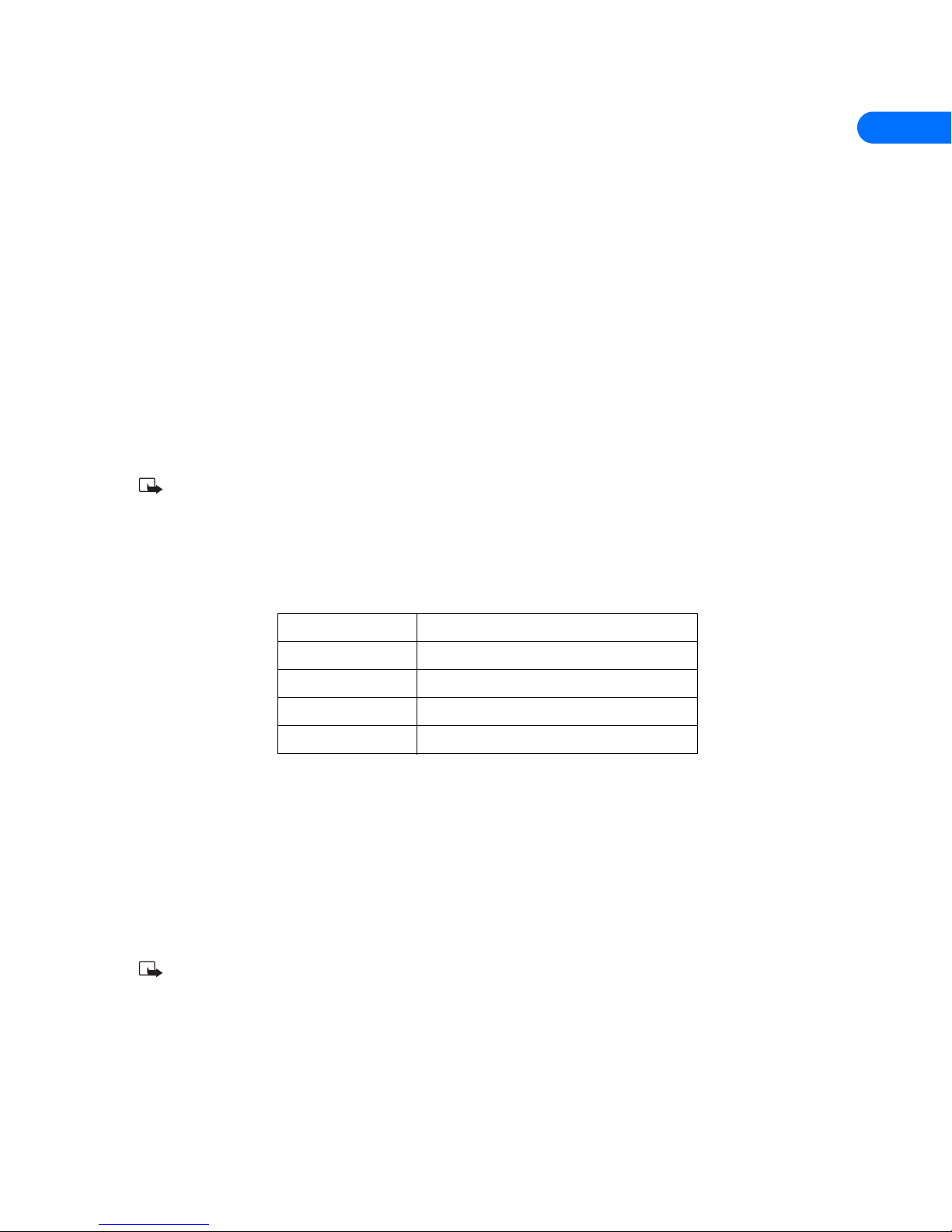
Introduction
[ 1 ]
1
1 Introduction
This guide provides you with the following information:
• Installation instructions for Nokia PC Suite 5.1
• Instructions for using Nokia PC Suite 5.1
• Instructions for using your phone as a wireless modem
• OBSERVE SYSTEM REQUIREMENTS
To install and run Nokia PC Suite 5.1, you need:
• A Nokia 5100, 6100, 6200, 6610, 6800, 7210, 7250 or 7250i phone
• At least 64 MB of RAM
• Windows 98 (First or Second Edition), Windows Millennium Edition (ME), Windows 2000 Professional, or Windows XP (Home
or Professional)
• At least 150 MB of free disk space
• Infrared port on your PC, or the optional DKU-5 data cable (and an available USB port on your PC)
• Compatible Personal Information Manager (PIM) application for use with Nokia PC Sync
Note: Nokia Content Copier (a component of Nokia PC Suite) supports a variety of Nokia phones, some of which make
their connection to a PC using the DLR-3P data cable. For a list of compatible phones and connection methods, see “Learn
about compatible phones” on page 7.
• LEARN ABOUT COMPATIBLE PIM APPLICATIONS
Nokia PC Sync is compatible with the following Personal Information Manager (PIM) applications:
• UNDERSTAND REQUIREMENTS FOR DIGITAL DATA CALLS
Before you can make digital data calls using your Nokia phone as a wireless modem:
• You must subscribe to digital data services with your service provider.
• Your phone must be powered up, and digital service must be available. Digital data calls are not available when outside of the
digital network.
• Your phone must be connected to your PC or handheld device using infrared or the DKU-5 data cable.
• Your data software must be running and must be configured to recognize your Nokia phone as the active modem (see “Wireless
modem setup” on page 30).
Note: This feature is available only if your service provider’s network supports digital data and fax calls. Check with your
service provider for the capabilities of their services.
• PRINT THIS GUIDE
You may find it helpful to print this guide for future reference. No other applications should be running during installation of PC
Suite and the modem setup. Therefore, reading this guide using Adobe Acrobat reader during installation is not recommended.
Printing a copy of this guide provides you access to the instructions during the installation process.
Application name Version
Microsoft Outlook 97, 98, 2000, 2002
Outlook Express All (using Windows Address Book)
Lotus Notes 5.0, 6.0
Lotus Organizer 5.0, 6.0
Page 6
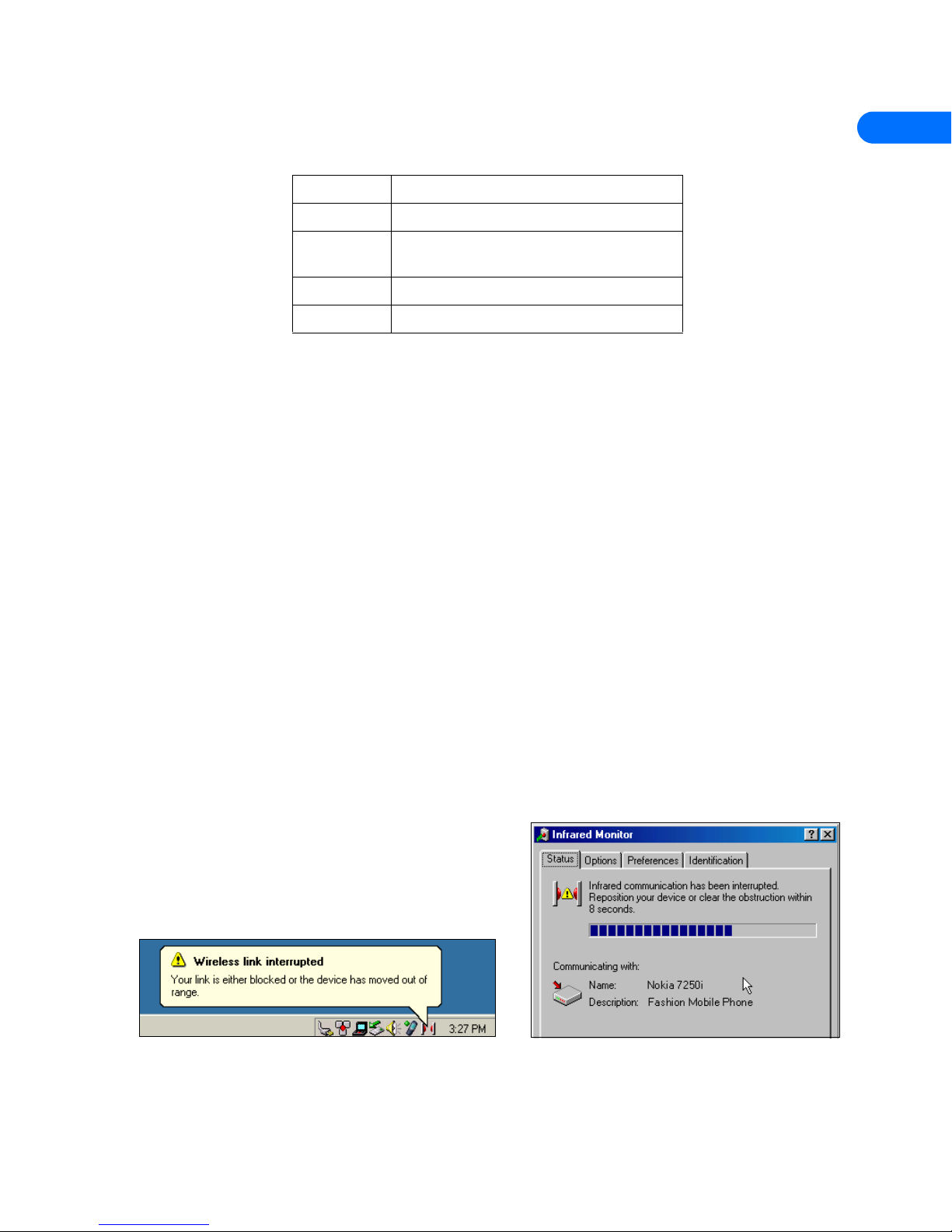
Introduction
[ 2 ]
1
• OBSERVE TERMS
For the purposes of this user guide, the following terms are used:
• COMPLY WITH SAFETY NOTES
• Please refer to the user guide of the product for instructions on operation, care and maintenance, including important safety
information.
• Do not switch on your phone when wireless phone use is prohibited, or when it may cause interference or danger.
• When connecting to any other device, read its user guide for detailed safety instructions. Do not connect incompatible
products.
• Please make backup copies of all important data to protect against possible loss or alteration.
• To avoid any potential loss of data, you should not make or receive calls while synchronizing data between the phone and a PC.
• Do not point the IR beam at anyone’s eyes or allow it to interfere with other IR devices.
• To disconnect the cable from the phone, hold the connector and remove the cable.
• LEARN ABOUT IR COMMUNICATIONS
IR) is one of the available options for connecting your phone and PC. If you choose IR as your method of connection, note that the
distance between two devices in an IR connection is a range of three inches to three feet maximum. There must be no obstructions
between the two devices and the IR ports of the two devices have to be pointing at each other.
Your Nokia phone is a Class 1 laser product.
Enable IR communications
Windows Millennium Edition (ME), Windows 2000, and Windows XP (Home or Professional) users do not need to enable IR
communications on their PC prior to using this feature. The IR port is always active.
If you use Windows 98, you can use the IR control panel to activate or deactivate IR communications. For more information on
enabling IR communications on your phone, refer to the IR section in the user guide for your handset.
Interruptions to IR communications
Your Windows operating system provides visual and audible
notification when it senses an interruption to IR communications
between your phone and PC. Windows allows you to re-establish IR
communications between the two devices so it can resend the data that
was being transferred when the interruption occurred.
Learn about IR time-out
If the IR connection between your phone and PC has not been re-established within 15 seconds, a time-out occurs, meaning
Windows no longer searches for your phone and terminates the IR connection.
Term Description
MMS Multimedia Messaging Service
PC Personal computer
(refers to both desktop and laptop)
PIM Personal Information Manager
ISP Internet Service Provider
Page 7
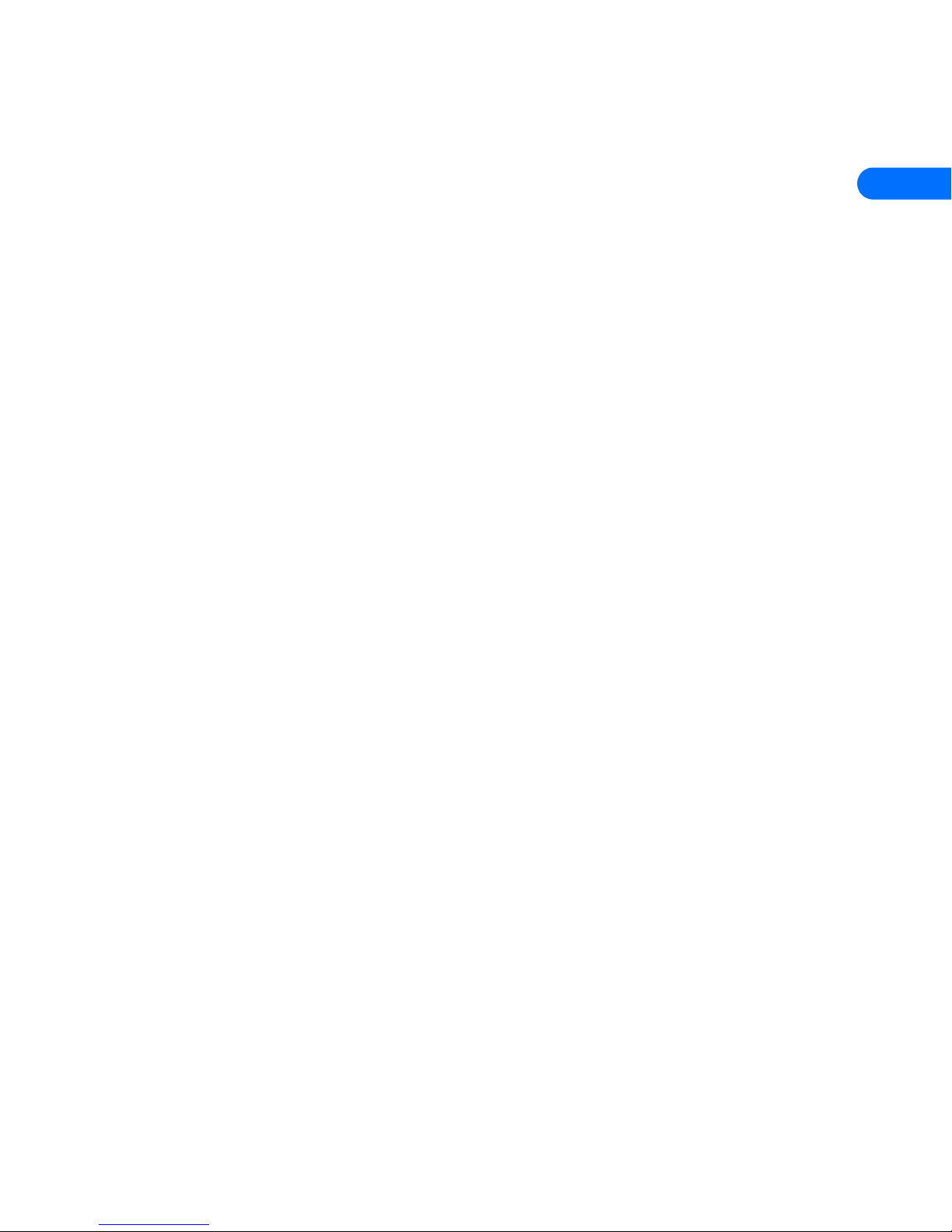
Nokia PC Suite 5.1
[ 3 ]
2
2 Nokia PC Suite 5.1
Nokia PC Suite 5.1 is a collection of powerful tools that you can use to manage phone features and data. PC Suite consists of the
following components:
• Nokia Connection Manager allows you to monitor the serial connection between your phone and PC and switch to a different
type of connection (cable, IR, or Bluetooth) when copying data from one phone to another.
• Nokia Modem Options automatically installs your phone as a wireless modem and provides a Windows Control Panel
application used to configure wireless data settings.
• Nokia Application Installer is used to install Java
TM
applications from your PC to your phone.
• Nokia Content Copier allows you to copy data between two Nokia phones, to back up phone data to your PC, and erase data
from your phone.
• Nokia Image Converter converts and optimize graphics for use in MMS messages or for creating wallpaper for your phone.
• Nokia Sound Converter is used to convert Standard MIDI Files (SMFs) or General MIDI (GM) files for use with MMS messages
and as ringing tones for your phone.
• Nokia PC Sync allows you to synchronize phone data (contacts, calendar items, etc.) between your phone and PIM applications
such as Microsoft Outlook and Lotus Organizer.
• Nokia Phone Browser allows you to browse the contents of your phone using Windows Explorer or My Computer.
• Nokia Phone Editor allows you to edit your contacts list and settings, as well as send and manage SMS messages from your PC.
• LEARN ABOUT PC SUITE VERSIONS
This user guide can be used with Nokia 5100, Nokia 6100, Nokia 6200, Nokia 6610, Nokia 6800, Nokia 7210, Nokia 7250, and Nokia
7250i phones. The version number of PC Suite for your phone may be an incremental version of Nokia PC Suite 5.1. For example,
PC Suite 5.1 for the Nokia 6800 phone appears as Nokia PC Suite 5.16 during installation. Selecting the correct phone model when
downloading the software from the Nokia Web site ensures you have the correct version for your phone.
The illustrations in this guide are provided as examples to help you learn more about your phone and PC Suite. The actual name
and model number of your Nokia phone should appear on your system.
• INSTALL PC SUITE
The Nokia PC Suite program is provided free of charge and is available for download from the PC software downloads section of
the Nokia Web site:
http://www.nokia.com/us.
PC Suite is available for download as a single file (for broadband users) or in several segments (for slower or dial-up connections).
If you downloaded the application in segments, double-click the first segment .exe file and follow the instructions to extract the
installer application from the segments.
Install DKU-5 data cable software and hardware
The Nokia DKU-5 data cable provides a means of communication between your phone and PC. If you plan on connecting your phone
and compatible PC using the DKU-5 data cable, the cable and software must be installed and configured properly before you can
install Nokia PC Suite. Please follow the instructions found in the data cable sales package prior to installing Nokia PC Suite.
Install PC Suite software
Nokia recommends that you select the same language used by your PIM application when installing PC Suite. Once the PC Suite
software download is complete and/or the segments have been rejoined:
1 Double-click the PC Suite installation file that you downloaded to your PC.
2 Select the desired language for your software installation, then click OK.
3 Click Next to begin the software installation, then read the end-user software agreement.
4 Click the I accept the terms... option to accept the agreement, then click Next.
5 Review the safety notes, then click Next.
6 Click Next to confirm the default installation location.
Page 8
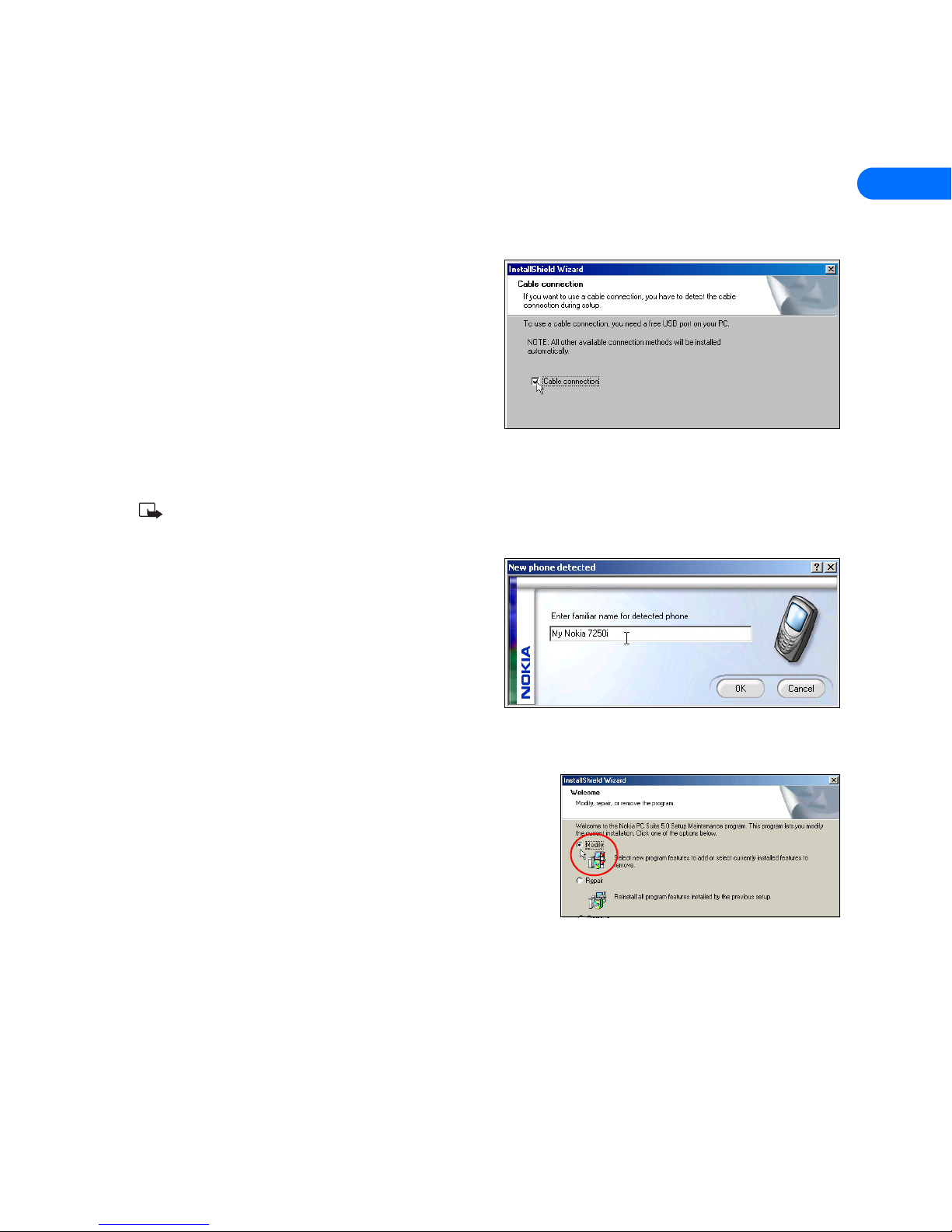
Nokia PC Suite 5.1
[ 4 ]
2
7 Observe the list of available PC Suite components, then click Next to install all PC Suite components (or clear the check boxes
of the components you do not want to install, then click Next).
Select modem connection options
If you choose to install Nokia Modem Options, you must now select the connection methods you want to use with your phone.
For more information on this phase of PC Suite installation, see “Wireless modem setup” on page 30, then return to this chapter
for more important information.
Select PC Suite connection method
If you choose not to install Nokia Modem Options, you are now
asked to indicate whether you wish to use the DKU-5 data cable to
connect your phone and PC. The IR connection software is installed
automatically.
If you have already purchased the DKU-5 data cable and have it
installed properly, select this option now to install cable
communications services.
1 Select Cable connection, then click Next.
2 Click Next to confirm the detection of your phone on the
correct COM port (as needed).
3 Continue through the installation wizard, then click Finish to restart your PC.
Once you have rebooted your computer, you may begin using the various PC Suite programs.
Note: If you do not have the DKU-5 data cable installed, the Cable connection dialog box is omitted from the installation
process.
• ASSIGN A FAMILIAR NAME
Nokia PC Suite supports multiple users and several different phone
models. The first time you connect phone and PC after installation,
you are prompted to choose a familiar name for your phone.
The name you choose is used primarily by Nokia Phone Browser
when displaying the contents of your phone. The familiar name
also allows you to store data for multiple phones or users.
See “Nokia Phone Browser” on page 23 for more information.
• UPDATE YOUR INSTALLATION
If you are using IR as your serial connection but decide to purchase and use
the DKU-5 data cable, you need to modify the program installation.
Nokia Connection Manager may not be able to recognize your phone unless
the cable support software is also installed. To add cable support:
1 Connect your phone to your PC using the DKU-5 data cable.
2 From the Windows Control Panel, double-click Add/Remove Programs.
3 Click Nokia PC Suite 5 in the list of installed programs, then select Add/
Remove (Windows 98/ME) or Change/Remove (Windows 2000/XP).
4 Select the Modify option from the PC Suite installation wizard, then click Next.
5 Proceed through the wizard until the Cable connection screen appears.
6 Click the Cable connection option, then click Next.
7 Continue the process by clicking Next.
The installation wizard tries to detect the COM port where your phone is connected.
8 Click Finish to complete the setup.
9 Restart your computer.
Page 9
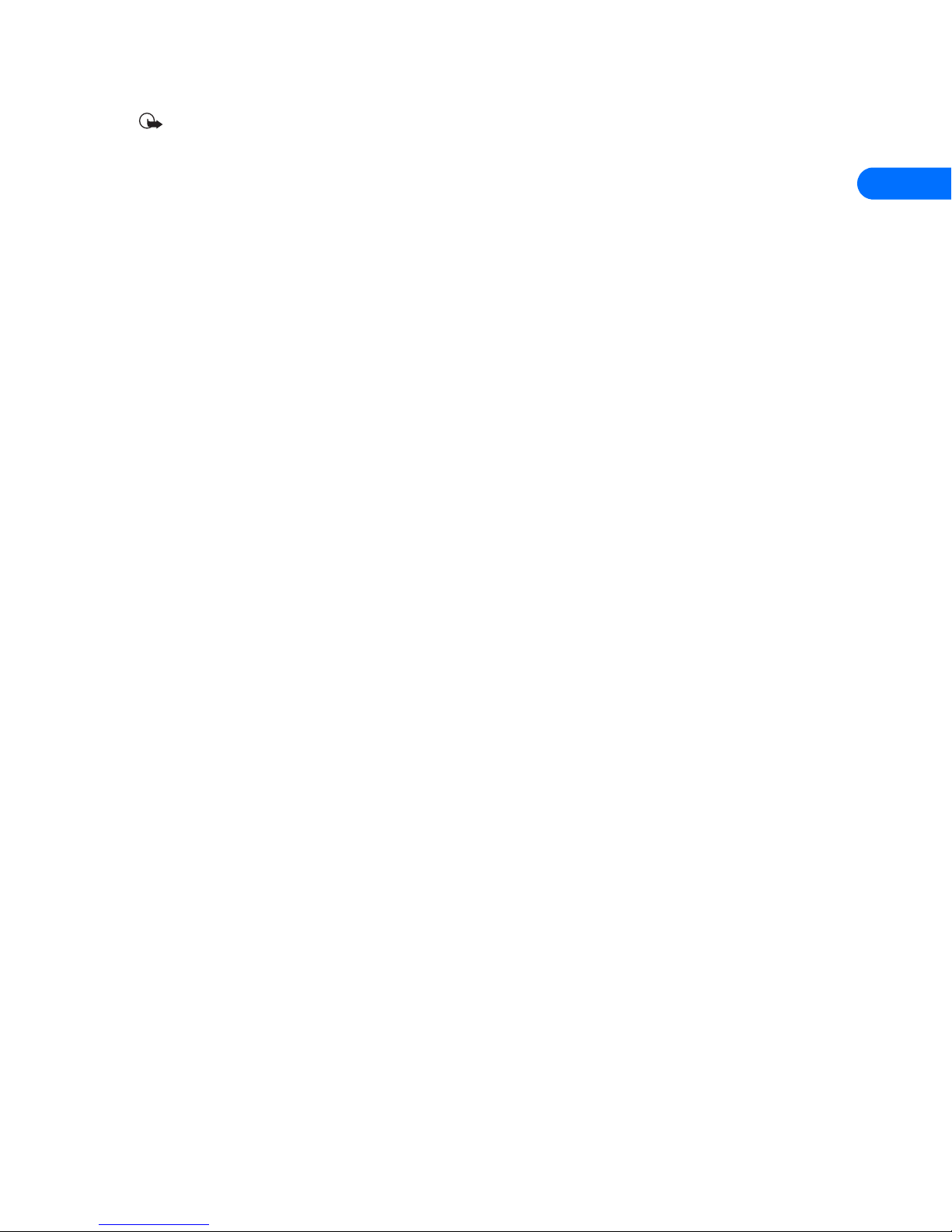
Nokia PC Suite 5.1
[ 5 ]
2
Important: The DKU-5 data cable and software must be installed properly before you can update your installation of Nokia
PC Suite. Please follow the instructions found in the data cable sales package prior to updating PC Suite.
• CHANGE LANGUAGE OR REMOVE PC SUITE
The language chosen during installation for PC Suite applies to all of the PC Suite components and Help applications. If you need
to change PC Suite to a different language, you must reinstall PC Suite.
If you need to remove PC Suite (including all components), use Add/Remove Programs (located in Control Panel). Remember to
close any PC Suite applications that are running before you begin.
Page 10
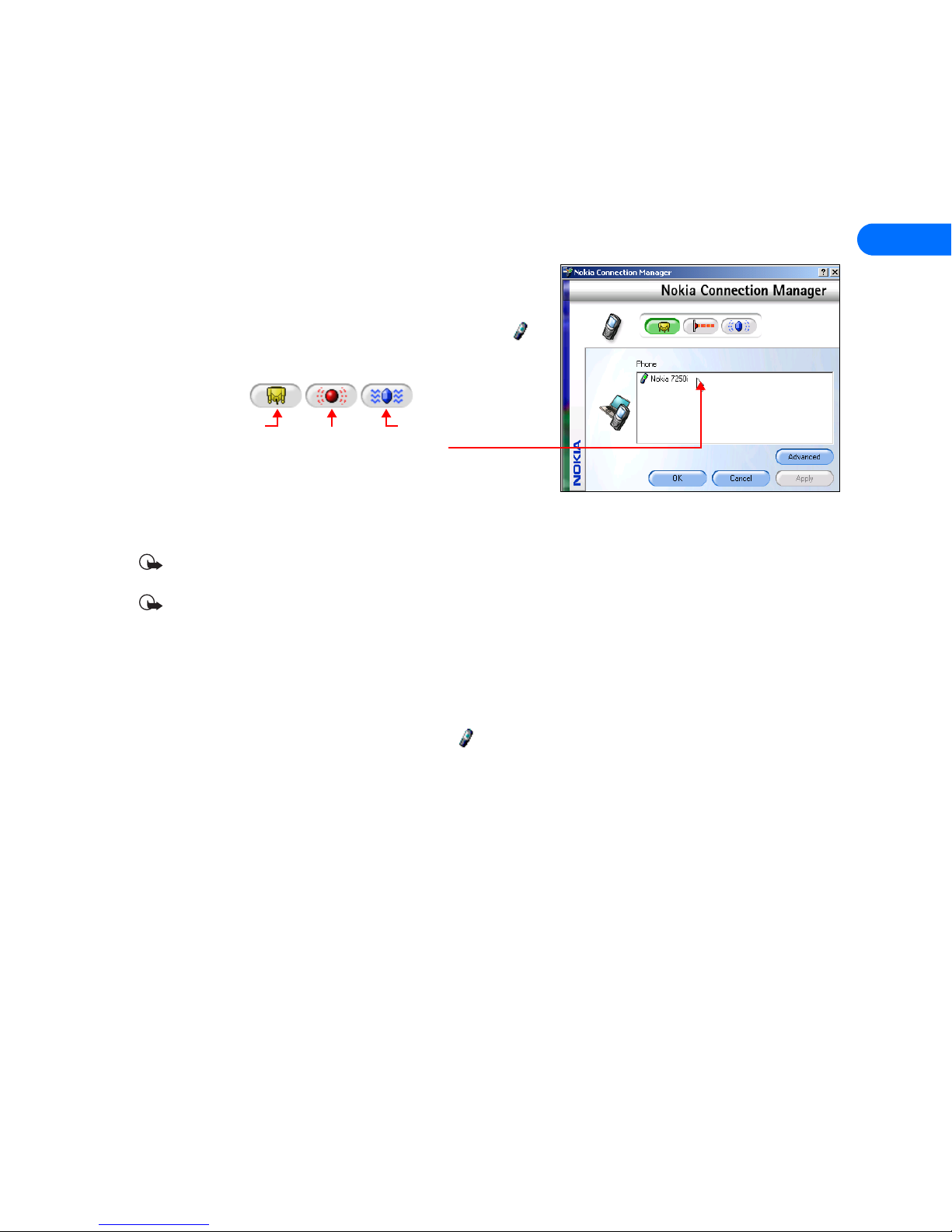
Nokia Connection Manager
[ 6 ]
3
3 Nokia Connection Manager
Nokia Connection Manager is a utility that allows you to select or change the type of connection between your phone and PC. You
may need to use Connection Manager when (for example):
• You need to select an IR connection because your DKU-5 data cable is not readily available.
• You have chosen IR as your connection method, but the compatible phone containing the data you want to copy (using Nokia
Content Copier) supports a cable or Bluetooth wireless technology.
Select the connection type
You can have multiple connection types selected simultaneously.
1 Establish the appropriate connection between your phone and PC (using
IR or cable), then double-click the Connection Manager tray icon (or
select the Connection option from a PC Suite application’s menu).
2 Click the button that corresponds to the desired connection type:
Selected/enabled buttons are indicated by their green color.
3 Allow Nokia Connection Manager to detect your phone, then click OK to
return to Nokia PC Suite or the desktop.
If your phone is not detected within 10 seconds, switch the connection type off then on again. This action forces Connection
Manager to redetect your phone.
Important: An error message may be displayed when selecting IR if IR communications is not enabled (or not installed)
on your PC. Please make sure IR communications is enabled on your PC prior to selecting IR in Connection Manager.
Important: Even though your Nokia phone does not support Bluetooth wireless technology, Bluetooth support is included
for compatibility with other Nokia phones.
Disable Connection Manager for wireless modem use
When you close one of the PC Suite applications, Connection Manager may not always release the COM port assigned to your cable
or IR connection. Before Dial-up Networking or other data/fax software can communicate with your phone using the DKU-5 data
cable or IR, you may need to launch Connection Manager and turn off cable or IR communications. This disables automatic
detection of your phone and releases the COM ports for use by other Windows applications.
To disable Connection Manager, double-click the tray icon , then click the appropriate buttons to disable cable or IR
communications.
Data cable
Infrared
Bluetooth
Page 11
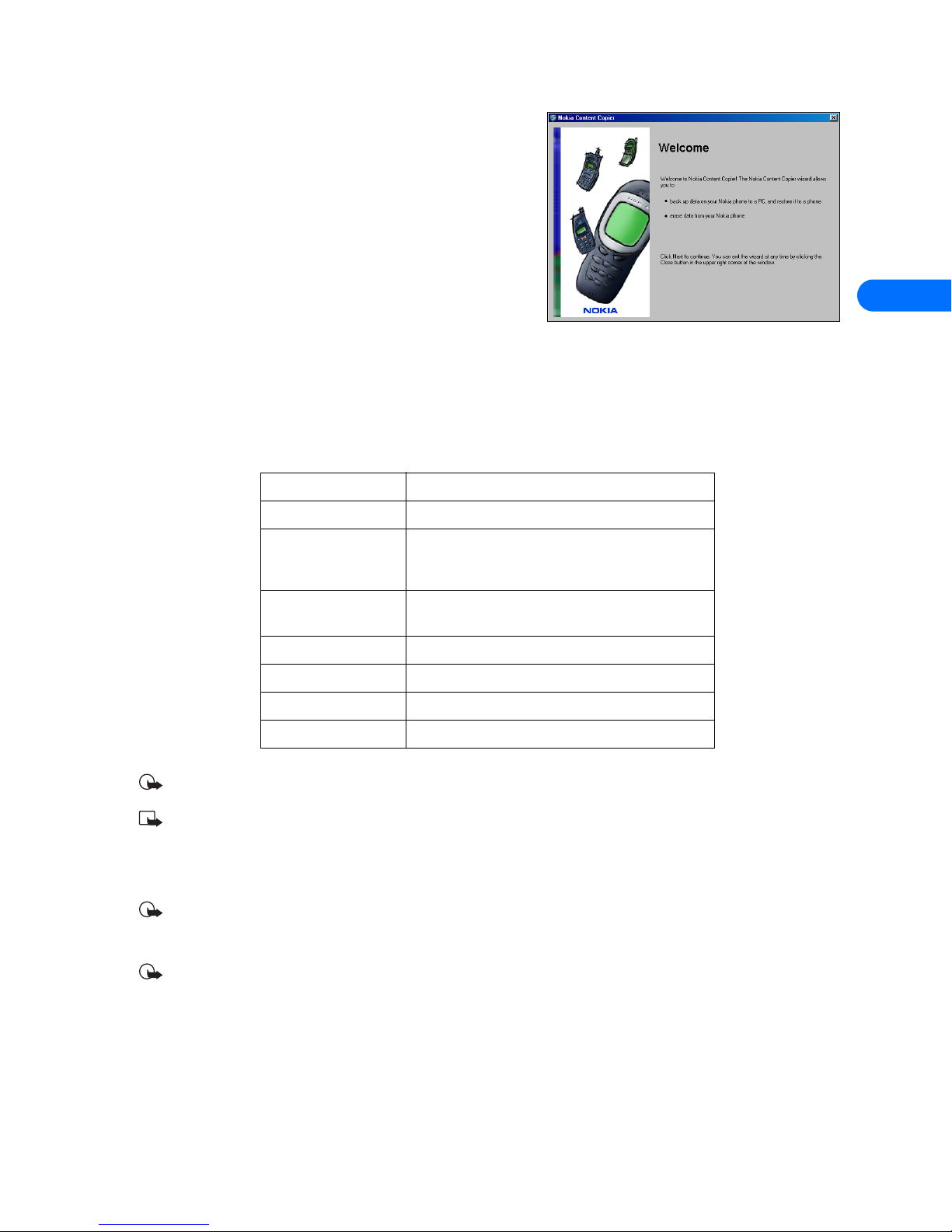
Nokia Content Copier
[ 7 ]
4
4 Nokia Content Copier
Nokia Content Copier is a powerful application that allows you to perform
the following tasks:
• Copy data from a compatible phone to your Nokia 5100, 6100, 6200,
6610, 6800, 7210, 7250 or 7250i phone (or between two Nokia 5100,
6100, 6200, 6610, 6800, 7210, 7250 or 7250i phones).
• Back up phone data to your PC, then restore the data back to your
phone.
• Erase data from your phone.
• LEARN ABOUT COMPATIBLE PHONES
One of the most powerful features of this application is that it supports other compatible phones. This capability is especially useful
if you are upgrading to a new handset and want to transfer data from your old phone to your new one. You can also use this
application to transfer information between other Nokia 5100, 6100, 6200, 6610, 6800, 7210, 7250 or 7250i phones.
The following table shows a list of Nokia phones compatible with Nokia Content Copier (other than your Nokia 5100, 6100, 6200,
6610, 6800, 7210, 7250 or 7250i phone), as well as the method of connection to the PC:
Important: Nokia Content Copier does not support copying data to any of the phones listed above. Data can only be read
from these phones, then copied to your Nokia phone (for example, Nokia 7250i).
Note: Nokia Content Copier does not support all Nokia phones. For more information on specific models of incompatible
phones, see “Other phones” on page 9.
• UNDERSTAND CONTENT COPIER BASICS
Important: If the Add New Hardware Wizard launches when you establish an IR connection between your PC and one of
the compatible phones listed in the table above, click the wizard Cancel button, then proceed to copy the phone data to
your PC.
Important: If the Add New Hardware Wizard launches when you establish an IR connection between your PC and your
Nokia 5100, 6100, 6200, 6610, 6800, 7210, 7250 or 7250i phone, close Content Copier, then proceed to “Wireless modem
setup” on page 30 and follow the instructions. You can return to Content Copier once the modem setup has been completed.
Use Content Copier
Nokia Content Copier uses a wizard-style interface to help you perform the tasks listed above. Launch Content Copier from the
Start Menu (Start > Programs > Nokia PC Suite 5 > Nokia Content Copier), then select the task you wish to perform. Follow the
on-screen instructions to complete the selected task.
Nokia model Method of connection
3320, 3360, 3361 IR
2270, 2272, 2280, 2285,
3670, 3570i, 3585, 3586,
3586i, 3588i
DKU-5 data cable
5100, 6100, 6200, 6610,
6800, 7210, 7250, 7250i
DKU-5 data cable and IR
6310i, 6340/6340i, 6360 DLR-3P data cable and IR
6370, 6385 DLR-3P data cable, DKU-6 data cable, and IR
7160, 7190 DLR-3P data cable
8290, 8390, 8890 IR
Page 12

Nokia Content Copier
[ 8 ]
4
You may need to use Nokia Connection Manager to select the type of connection you want Content
Copier to use during various stages of the process. For example, if you are trying to copy data from one
phone to another and the phone containing the data you want to copy requires a data cable, click the
Content Copier Connection button to launch Connection Manager. Then select the correct connection
option for the source phone.
Copy data from the source phone
When you select Copy data from a phone to a PC, Content Copier
transfers all compatible data types (contacts list, calendar, to-do, caller
groups, etc.) from the phone containing the data you want to back up or
transfer. This phone is called the “source phone” and can be one of the
phones listed on the previous page, or another Nokia 5100, 6100, 6200,
6610, 6800, 7210, 7250 or 7250i phone.
• If you are copying phone data and want to save it on your PC, Nokia
Content Copier guides you through the process of saving the
information to your PC hard drive.
• If you are copying data from a different source to your Nokia phone,
the data must first be saved to your PC. Once you have connected
your Nokia 5100, 6100, 6200, 6610, 6800, 7210, 7250 or 7250i phone
(“target” phone) using IR or cable, follow the instructions, “Copy
information to the target phone.”
Save the source phone data
Once the source phone data is read, save the information to your PC hard
drive.
1 Click the Save Data button.
2 Navigate to the location on your hard drive where you want the
information stored.
Nokia Content Copier automatically names the files for you, based on
the type of data that is read from the source phone.
3 Click Next to complete this process.
4 Click New Action to return to the beginning of the Content Copier wizard (to perform a different task), or click Finish to close
Content Copier.
Copy information to the target phone
Before you can copy information to the target phone, you need to load
the information into PC memory. You should have already saved the
source phone data to your PC using the Copy data from a phone to a PC
option.
1 Launch Nokia Content Copier, then click Next.
2 Click Copy data from a PC to a phone, then click Next.
3 Click the Select Source Folder button, then locate the directory
containing the information you want to use.
4 Click Next to begin copying data from your PC to your phone.
Once the source phone information has been loaded from your PC hard drive, you are asked to determine the types of information
you want copied into your phone. The compatible data types are displayed along with the ability to select the types of data you
wish to transfer.
Use the check boxes next to the data types to select or deselect the information you want to copy to your phone. Click Next to
begin copying the data to your phone.
IR connection time-out
If you are copying data from one phone to another using IR for both the source and destination phones, stop the IR connection
between source phone and PC. Allow the Windows warning message regarding interrupted IR communications to time-out
completely before aligning the target phone with the PC IR port. By doing so, you allow Connection Manager to detect your phone
quicker.
Page 13
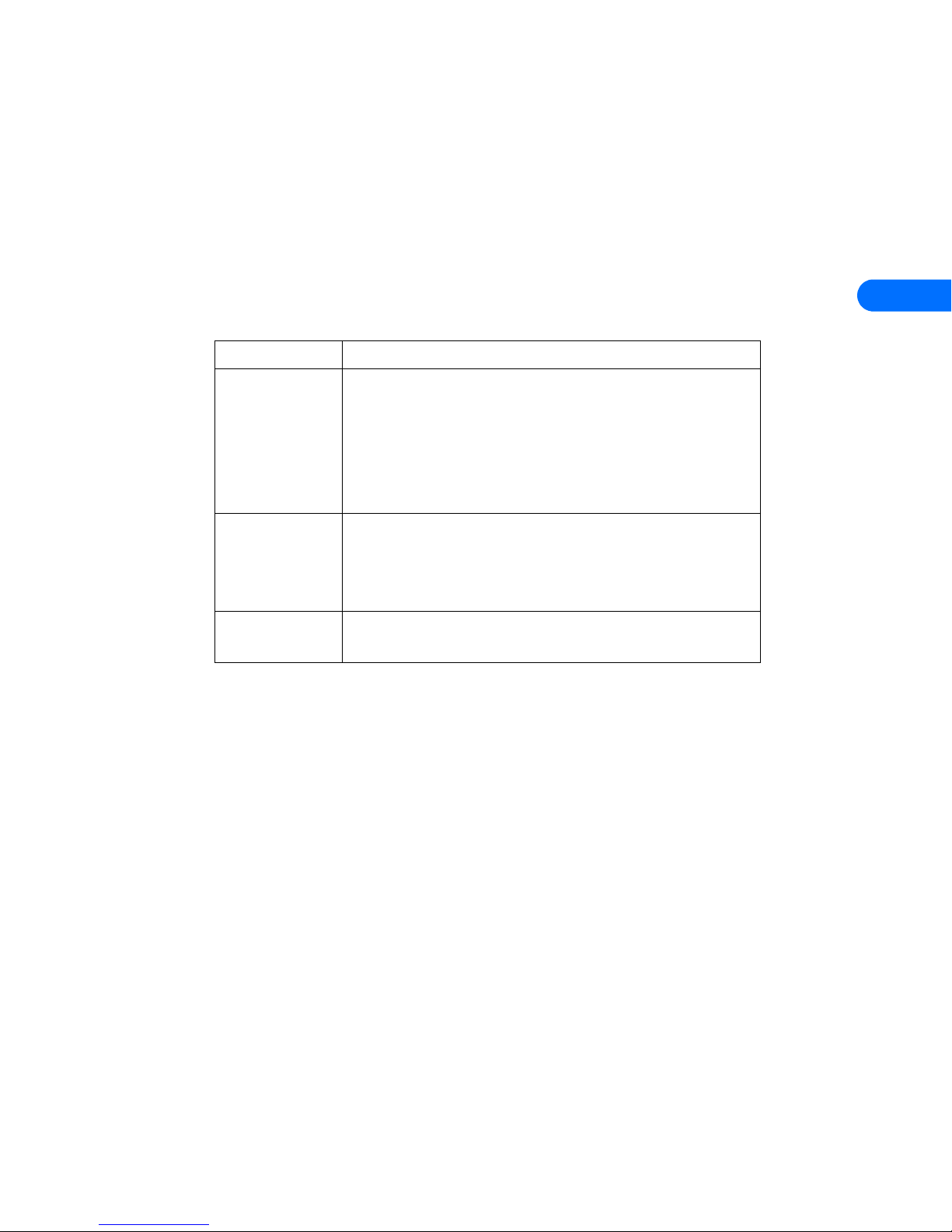
Nokia Content Copier
[ 9 ]
4
Nokia Content Copier log
When you have successfully completed one of the Nokia Content Copier tasks, the Finish screen is displayed along with a log of
the tasks that were just performed. At the Finish screen, you have the following options:
• Click Save to save the log (.LOG) file to your PC hard drive.
• Click New Action to return to the beginning of the Nokia Content Copier wizard.
• Click Finish to exit Nokia Content Copier.
• OTHER PHONES
Due to software and hardware differences between generations of phone technology, the following phones are not compatible with
Nokia Content Copier:
Protocol Nokia model number
TDMA 1220, 1260, 1261
2120, 2160, 2220, 2260
5120, 5125, 5160, 5165
6120/6120i, 6160/6160i/6160m
6161/6161i, 6162/6162i/6162m
8260, 8265
CDMA 3280, 3285
5170/5170i, 5180/5180i, 5185
6180/6180i, 6185/6185i
8270, 8280
GSM1900 3390, 3395, 3590
5190, 6190
Page 14
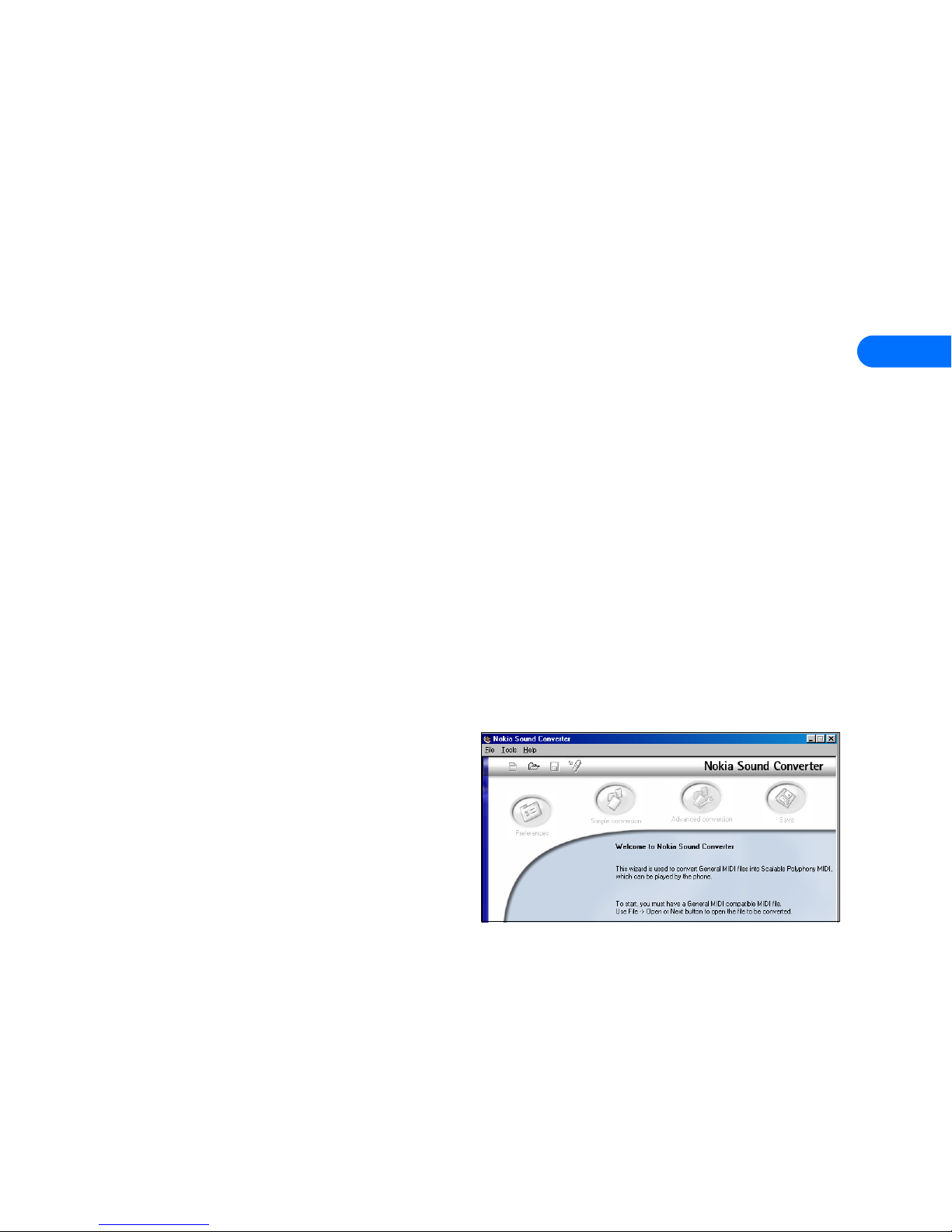
Nokia Sound Converter
[ 10 ]
5
5 Nokia Sound Converter
Nokia Sound Converter allows you to convert Standard MIDI files (.mid) for use with your Nokia phone. Nokia Sound Converter
also supports several common ringing tone file formats (.ott, .nrt, and .rtpl). Once you convert and transfer these files to your phone
you can use them with MMS (Multimedia Messaging Service) messaging and as ringing tones. Now you can carry a version of your
favorite MIDI file as a ringing tone in your phone.
• LEARN ABOUT MIDI FILES
The new generation of Nokia phones are equipped with a polyphonic sound (MIDI) playback device (similar to your PC sound card).
Your phone is capable of producing up to four different instrument sounds at the same time and makes use of a new type of MIDI
ringing tone format.
Use SP MIDI files
SP (scalable polyphony) MIDI was designed for use in handheld devices to create more robust ringing tones and MMS melodies.
The availability of SP MIDI ringing tones continues to increase as more mobile phones and handheld devices support this feature.
Many popular Internet ringing tone Web sites now offer SP MIDI ringing tones that you can download to your PC. You can use
Nokia Sound Converter to upload new SP MIDI ringing tones to your Nokia phone.
Use Standard MIDI Files (SMF)
You can also use Nokia Sound Converter to modify and convert your favorite songs in Standard MIDI File (SMF) format for use with
your phone. There are two types of SMFs:
• Type 0 SMF format—one track of MIDI data containing all the various instrument parts; each part is assigned to a different
MIDI channel (1–16).
• Type 1 SMF format—each instrument has its own dedicated track and MIDI channel (1–16).
Nokia Sound Converter supports Type 1 files. These Type 1 files are often called General MIDI (GM) files by those manufacturing
audio devices for home use or for hobbyists (as opposed to devices designed for professional audio applications such as recording
studios, etc.). GM files use the Type 1 format because the composer of the SMF can designate a particular instrument or sound and
embed this information in the SMF.
Since many SMFs contain more voices and instruments than your phone can accommodate, Nokia Sound Converter is designed to
help you optimize these files for use with your phone.
• LEARN ABOUT NOKIA SOUND CONVERTER
Nokia Sound Converter is designed primarily for the
conversion of SMFs or GM files to SP MIDI files. The main
Sound Converter tasks include:
• Opening the desired MIDI file.
• Setting the priority of the MIDI channels (instruments) to
be played.
• Adjusting the number of notes used per channel
(polyphony).
• Saving the modified MIDI file to your PC.
• Uploading the ringing tone to your phone.
Understand terms and concepts
The following explanations may prove helpful as you optimize your favorite MIDI files for use with your Nokia phone.
The following explanations may prove helpful as you optimize your favorite MIDI files for use with your Nokia phone:
• Channels—Each MIDI instrument (bass, piano, guitar, brass, etc.) is assigned a different MIDI channel (1–16). Note that your
MIDI file may contain several channels of the same type of instrument (for example, Brass 1, Brass 2, Brass 3, etc.). You may
need to listen to each channel or instrument to determine which channel you want to use.
• Polyphony—the number of simultaneous notes that your phone MIDI playback device can play (or the number of simultaneous
notes per channel required by the GM file). You may need to lower the polyphony value of a channel in order to be able to use
more channels/instruments in your ringing tone.
Page 15

Nokia Sound Converter
[ 11 ]
5
Nokia Sound Converter allows you to optimize your favorite MIDI file by adjusting the priority of the channels (instruments) and
adjusting the polyphony value for the desired instrument.
Open a GM file
To open a GM file for conversion to SP MIDI:
1 Establish a connection between your phone and PC.
2 Launch Nokia PC Sync (click Start, point to Programs, point to Nokia PC Suite 5, then click Nokia Sound Converter), then
click Next.
3 Use the dialog box to highlight the MIDI file you want to convert, then click Open.
4 Confirm that your phone appears as the selected destination, and note the number of simultaneous notes and/or instruments
your phone can support.
5 Click Next.
Nokia Sound Converter analyzes your GM file and moves what it determines as the most important instruments to the top of the
priority list.
Note that some instruments require more polyphony than others. In the GM priority list example, Brass 1 requires one note,
whereas Percussion requires the ability to play two notes simultaneously. Since your phone supports up to four notes
simultaneously, the use of Brass 1 and Percussion gives you a cumulative polyphony of three notes total. Note that Brass 2 requires
two notes and causes this MIDI file to exceed your phone playback capabilities. While you still have one additional note available,
the remaining instruments in the list cannot be played by your phone
Use Simple channel priority options
If you analyze the cumulative polyphony of the remainder of the instruments, you may discover that some voices require less
polyphony than others. In the example above, Reed, Ethnic 1, Ethnic 2, and Brass 3 only require one note each. You may want to
use one or more of the following options to select other instruments for use in your ringing tone.
LISTEN TO A MIDI CHANNEL
You can listen to one or more of the MIDI channels to determine if you want to use instruments other than those selected by Sound
Converter. Highlight the desired MIDI channel (or hold the Ctrl key to select more than one), then click Play Selected Channels.
CHANGE CHANNEL PRIORITY
Use the Move Up or Move Down buttons to change the priority of a channel. In the GM priority list example, you may consider
moving one or more of the channels higher that requires only one note of polyphony (for example, Reed or Ethnic 1). The end result
is having a wider variety of instrument sounds in your MIDI ringing tone.
LISTEN TO YOUR MIDI FILE
You can simulate playback of the MIDI file by your phone while you are editing. Click the Pre-play as Played in Phone button at
any time to hear how the changes you make to the channel priority affect what you hear.
Your phone plays only
those instruments
appearing in green.
Cumulative polyphony
shows the running total
of notes required by the
MIDI file.
Click here to listen to
the original GM file.
Page 16
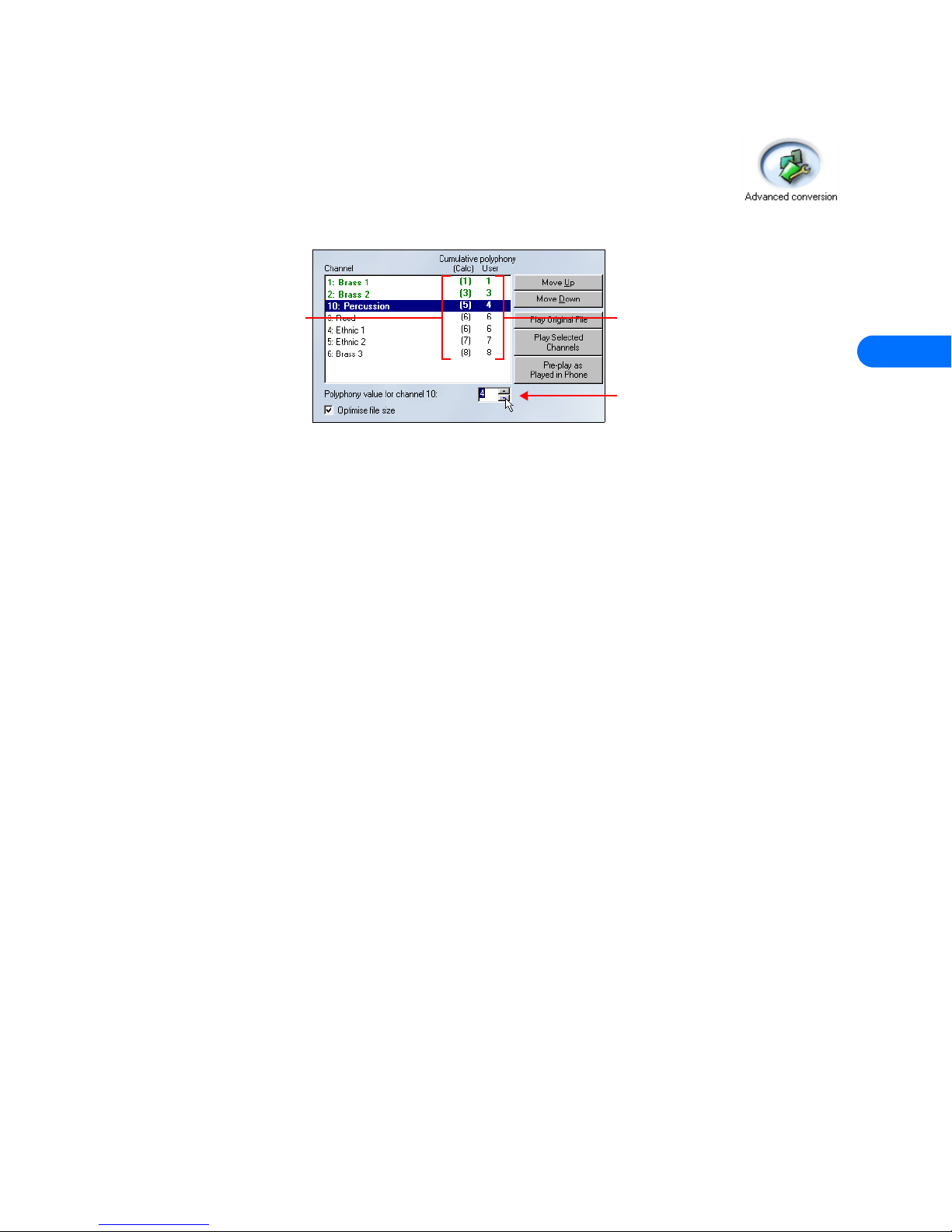
Nokia Sound Converter
[ 12 ]
5
Use Advanced channel priority options
One method of increasing the number of different channels (instrument sounds) available to you at a given
time is to adjust the calculated polyphony value for a channel. However, to do this you must select the
Advanced option. Click the Advanced conversion button to access the additional conversion options or click
the Back button and select Advanced).
In the previous example, the Brass 2 channel contains the main melody of the MIDI file. The Brass 1 channel
contains the bass part (in this case, played by a tuba sound).
Moving the Brass 2 channel above the Percussion channel sets Percussion to a lower priority. Reducing the polyphony of the
Percussion channel by one voice brings the cumulative polyphony of the first three channels to four.
In effect, you have adjusted or scaled the polyphony of your MIDI file to work more effectively with your phone, hence the term
scalable polyphony. Your phone is now able to play the first three instrument sounds simultaneously.
Save your SP MIDI file
Once you have made the necessary adjustments to the GM file, you should save your work. From either the Simple conversion or
Advanced conversion screens:
1 Click Next.
2 Click the Save File button. Use the Save As dialog box to save your file with a different file name.
Note that SP MIDI files and GM files use the same file extension (.mid). You may want to choose a new file name so as to distinguish
the SP MIDI file from the original GM source file.
Transfer to phone
When you transfer the SP MIDI file to your phone, the phone stores the file in the Gallery menu. Once you recall the file from the
Gallery menu, you can assign it as a ringing tone to the currently selected file or attach it to an MMS message. For more
information on these features, refer to the phone user guide.
1 From the Save dialog, click the Update to phone button.
2 Make any changes to the MIDI file title using the Update As dialog box, then click OK.
3 Click Finish to return to the beginning of the Nokia Sound Converter wizard, or click the close button to exit the application.
Used to change the
calculated polyphony
value for the selected
instrument
Number of notes as
defined by the user
Number of notes as
calculated by
Nokia Sound
Converter
Page 17
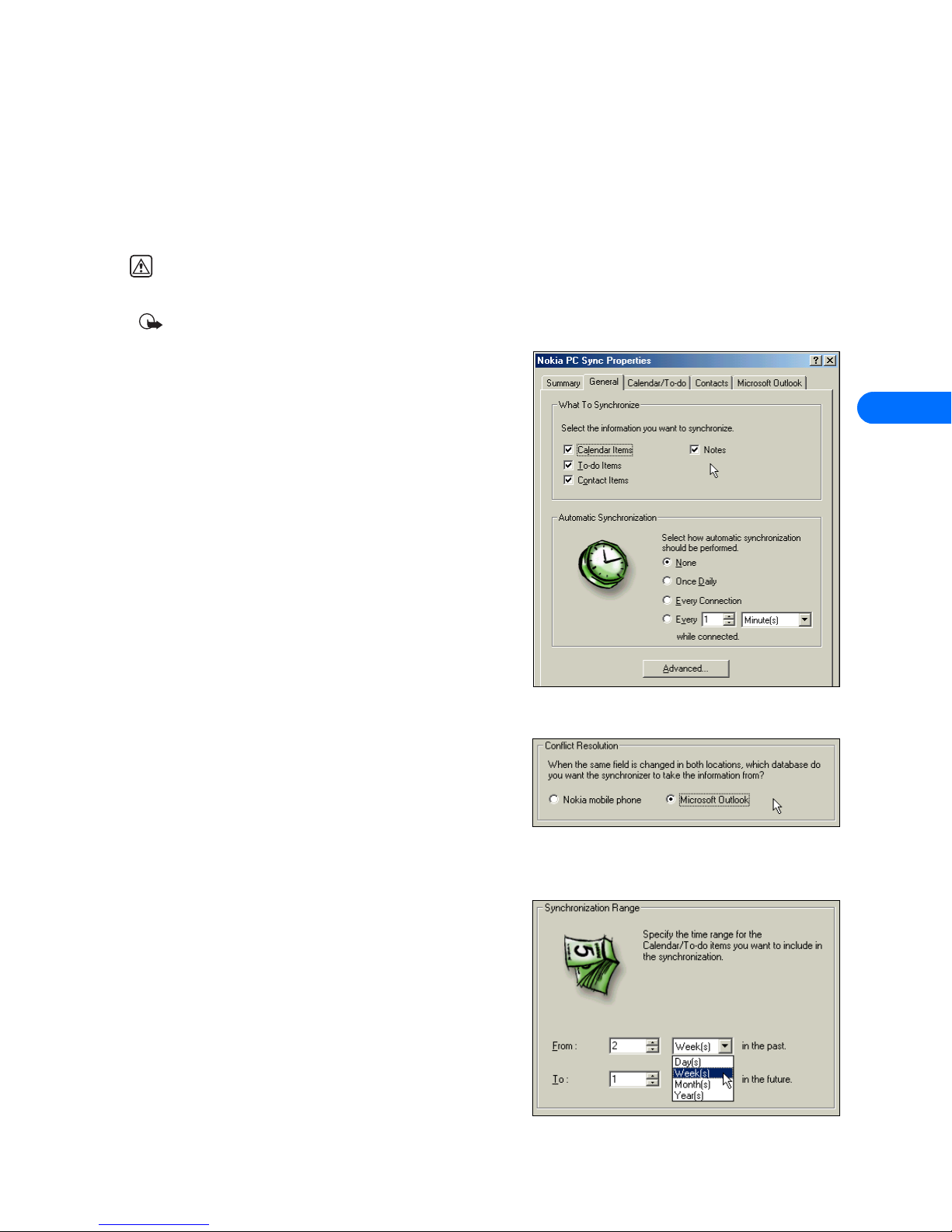
Nokia PC Sync
[ 13 ]
6
6 Nokia PC Sync
Nokia PC Suite allows you to synchronize the contact and calendar information in your PC Personal Information Manager (PIM)
software and your Nokia mobile phone. You can use Nokia PC Sync to keep information up to date in both locations.
PC Sync supports a variety of PIM applications, including Microsoft Outlook, Outlook Express (using Windows Address Book), and
Lotus Organizer. PC Sync also offers a wide variety of synchronization options so that you can personalize the way you want your
information managed.
Warning: To avoid any potential loss of data, you should not make or receive calls while synchronizing data between the
phone and your PC. Nokia PC Sync cannot be used while a data call is in progress. Likewise, you cannot initiate a data call
while synchronizing data with PC Sync.
Important: Remember to make backup copies of all important data to protect against possible loss or alteration.
• CONFIGURE PC SYNC
The first time you run Nokia PC Sync, you must configure PC Sync to
work with your PIM application. Once you have customized PC Sync, you
can proceed with synchronizing your PIM data with your phone.
1 Establish a connection between your phone and PC using IR or
cable.
2 Launch Nokia PC Sync by clicking Start, point to Programs, point to
Nokia PC Suite 5, then click Nokia PC Sync.
3 Select your PIM application from the drop-down list, then click OK.
4 Click the More button to view a summary of current or default
settings.
Set General synchronization properties
1 Click the General tab, then select the information you want to
synchronize.
2 Click the desired Automatic Synchronization option (for example,
Every connection).
3 Click the Advanced button to specify additional options, including
resolving synchronization conflicts.
Synchronization conflicts
A synchronization conflict occurs when you change or edit a contact,
calendar, or to-do list note in both your phone and PIM between
synchronization sessions. By default, PC Sync resolves the conflict by
treating your phone as the correct information source.
To change conflict resolution properties, click the option associated
with your PIM application.
Set Calendar and Contacts properties
Your PIM application storage capabilities are much more extensive than
those of your phone. Use the Calendar/To-do and Contacts tabs to
define the kinds and amount of information synchronized.
For more information about the capacity of the contacts list, calendar,
and to-do list of your phone, refer to the technical specifications section
of the handset user guide.
1 Click the Calendar/To-do tab.
2 Use the drop-down lists to define the range of time PC Sync uses
during synchronization.
Page 18

Nokia PC Sync
[ 14 ]
6
3 Click the Contacts tab.
4 Select the details you want synchronized with your phone.
Contact deletions
By default, contacts deleted from your phone are not deleted from your
PIM when you synchronize. If you accidentally delete a contact from
your phone, you can restore it by synchronizing again.
Deselecting the Ignore contact deletions option instructs PC Sync to
permanently delete the corresponding contact in your PIM. Choose this
option only when you are certain you want PC Sync to delete the PIM
contact (and all details) associated with the deleted contacts list entry.
Deleting contacts list entries cannot be undone!
Set PIM properties
The last properties tab is labeled with the name of your PIM application. Use this properties tab to modify how PC Sync
communicates with your PIM resources. For example, if your PC is configured for multiple users, the default location of the
database with your information may be stored in a user profile directory instead of the default location for a single-user PC. PC
Sync returns an error message if it cannot find your PIM data.
Use the PIM properties tab to select the correct location of your PIM databases containing current contacts, calendar, and to-do
list information.
Synchronizing for the first time
Once you have customized PC Sync for your uses, you are ready to
synchronize your phone and PIM.
1 Click the Summary tab.
2 Click the Synchronize Now button.
3 Observe the synchronization status indicator.
4 Click the OK button when synchronization is complete.
Important: Please refer to the Troubleshooting document in the event synchronization is not successful or if PC Suite
notifies you of errors. A link to this document can be found in the Nokia PC Suite 5 Program Group.
• UNDERSTAND THE BASICS OF SYNCHRONIZATION
Important: Synchronization occurs between numbers in your PIM application and contacts list memory only. Numbers
stored on the SIM card are not synchronized with your PIM application.
Nokia PC Sync remains running in the background after you synchronize for the first time. PC Sync places an icon in the task bar
tray to indicate that the application is running. The colors of the icon change, depending on the status of the IR connection
between your phone and PC, as shown in this example:
Exit PC Sync
Once you have completed setup and have synchronized for the first time, you can either leave the program running in the
background, or exit PC Sync. To exit PC Sync, right-click the PC Sync tray icon , then click Exit.
Start PC Sync
You have two options for launching Nokia PC Sync:
• As-needed from the Windows Start menu.
• Automatically upon startup.
Blue and green indicates a
connection is present
between your phone and PC.
Yellow and gray indicates no
connection is present between
your phone and PC.
Page 19

Nokia PC Sync
[ 15 ]
6
TO ENABLE PC SYNC ON STARTUP
1 Establish a connection between your phone and PC.
2 Launch PC Sync from the Start menu.
3 Right-click the PC Sync tray icon, then click Enable On Startup
View other PC Sync options
There are several other options available from the PC Sync options menu
(from the tray icon). With the phone connected to your PC, right-click on the
tray icon, then click any of the following options:
• About—used to view information about the PC Sync program
• Connection—used to check the status of the PC/phone connection
• Properties—use to modify current PC Sync settings (change frequency of synchronization, types of data synchronized, etc.)
• Synchronize—used to begin data synchronization
• View Last Report—used to view information about the last synchronization attempt
• Help—used to launch the on-line Help files
• Exit—used to close the PC Sync program
To disable the auto start features, right-click on the PC Sync icon, then click Enable On Startup again.
• BEGIN SYNCHRONIZATION
If you select the Every connection option from the General synchronization properties tab, PC Sync initiates synchronization when
you start the program from the Start menu. Otherwise, to synchronize your data while the program is running, right-click the PC
Sync tray icon, then click Synchronize.
SYNCHRONIZE USING THE NOKIA DCV-14
You can also initiate synchronization when your phone is connected to the Nokia DCV-14 Connectivity Desk Stand. With the PC
Sync program already running, press the synchronization button on the front of the stand.
For more information on the Nokia DCV-14 Connectivity Desk Stand, refer to the Enhancements chapter, located in the user guide
for your phone.
• USE THE NEW SYNCHRONIZATION COMMAND
If you upgrade to a newer version or change PIM applications, you must configure PC Sync to work with the new application. Select
New Synchronization from the Nokia PC Suite program group, then follow the instructions, “Configure PC Sync” on page 13.
Important: New Synchronization is not the command to use when you want to start PC Sync and initiate synchronization
between your phone and PC.
• CREATE A CUSTOM CONTACT LIST
If you have more contacts in your PIM than your contacts list can hold,
synchronizing may overload your phone memory.
Nokia suggests you create a custom contact list or subset of your master
contact list containing only the information you want in your phone.
Depending on the PIM application you use, you may need to create a new
contact database file or create a new folder to store the custom contact list.
Configure for Outlook users
Outlook users can create folders and subfolders in their Outlook database
files. To create a custom contact list, first create a new folder to store
contacts. Then copy the desired contact information from your main contacts
folder to the new folder. PC Sync allows you to synchronize your phone with
the Outlook contacts folder of your choosing.
Page 20

Nokia PC Sync
[ 16 ]
6
CREATE A NEW FOLDER FOR PHONE CONTACTS
1 Click File, point to Folder, then click New Folder.
2 Type the name of your new folder (for example, Phone list).
3 Click the Folder contains drop-down arrow, then click Contact Items.
4 Select a location for your new folder (for example, click Contacts to make
Phone list a subfolder of the Contacts folder).
5 Click OK to confirm your selection.
COPY CONTACTS TO CUSTOM PHONE LIST
1 Click the Contacts button on your Outlook bar .
2 Select the contacts you want to appear in your custom list.
Hold the Shift key, then click to select multiple contacts adjacent to each other.
Hold the Ctrl key, then click to select multiple contacts that are not adjacent to each other.
3 Click Edit, then click Copy.
You can also press Ctrl + C.
4 Select your custom folder from the Folder List (for example, Phone list).
Or press Ctrl + Y to display Go to Folder dialog box, then select your custom folder.
5 Click Edit, then click Paste.to place copies of the selected contacts into the new folder.
You can also press Ctrl + V to paste.
Important: If you decide to drag-and-drop contacts between the Contacts folder and the new custom folder, you must
hold the Ctrl key while dragging, then release the mouse button first. Holding the Ctrl key during drag-and-drop allows
you to make a copy of all selected contacts in the new folder.
UPDATE OUTLOOK SETTINGS IN PC SYNC
To update PC Sync settings to synchronize with your custom list:
1 Establish a connection between your phone and PC.
2 Launch Nokia PC Sync from your PC Start menu.
3 Right-click the PC Sync tray icon, then click Properties.
4 Click the Microsoft Outlook tab.
5 Click the Contacts browse button , then select your custom folder.
6 Click OK to confirm your selection.
7 Click the Summary tab, then click Synchronize Now to synchronize your
phone and custom phone list.
Configure for other PIM applications
Some PIM applications (such as Lotus Organizer) require a new database file for your custom contacts list. Once you create a new
database file, copy the desired contact information from your main database to the new contacts database file. Use the PC Sync
settings to choose the database file containing only the information you want to use in your phone.
CREATE A NEW LOTUS ORGANIZER DATABASE FILE
1 With Lotus Organizer running, click File, then click New.
2 Click File, then click Save As.
3 Enter a name for your custom phone list (for example, Phone list).
COPY CONTACTS TO CUSTOM PHONE LIST
1 From the Lotus File Manager, open your default Organizer database (c:\lotus\work\organize\<filename>).
2 Click the Contacts tab, then click the desired alphabet tab.
3 Select the desired contacts for your custom list.
Hold the Shift key, then click to select multiple contacts adjacent to each other.
Hold the Ctrl key, then click to select multiple contacts that are not adjacent to each other.
Page 21

Nokia PC Sync
[ 17 ]
6
4 Continue by clicking subsequent alphabet tabs and selecting the
desired contacts.
5 Click the Copy button.
You can also press Ctrl + C.
6 Use the Windows Task Bar to switch back to your new contacts
list, then click the Contacts tab.
7 Click the Paste button to paste copies of the selected contacts
into the new list.
You can also press Ctrl + V to place copies of the selected
contacts into the new list.
UPDATE LOTUS ORGANIZER SETTINGS IN PC SYNC
1 Establish a connection between your phone and PC.
2 Launch Nokia PC Sync from the Start menu.
3 Right-click the PC Sync tray icon, then click Properties.
4 Click the Lotus Organizer tab.
5 Click the Contacts browse button , then select your custom
folder.
6 Click OK to confirm your selection.
7 Click the Summary tab, then click Synchronize Now to synchronize
your phone and custom phone list.
Selected
records
Page 22

Nokia Image Converter
[ 18 ]
7
7 Nokia Image Converter
Nokia Image Converter allows you to edit and enhance graphic images for use in your phone. While Nokia Image Converter provides
a wizard-style interface to help you perform the various tasks, you can also use the various menus and the toolbar to select the
desired function.
You can use Nokia Image Converter to create the following types of images:
• Wallpaper—used to create and upload background images for the Start screen (when your phone is at idle state)
• MMS—used to create and upload images optimized for use with MMS messages
Once you select the type of image you want to work with, Nokia Image Converter provides several image editing, special effects,
and image enhancement options. Nokia Image Converter supports some of the most popular graphics formats including Windows
Bitmap (.bmp), CompuServe Graphic Interchange Format (.gif), JPEG/Joint Photographic Experts Group (.jpg), and Portable Network
Graphics (.png).
• BEGIN CONVERTING AN IMAGE
Before you begin using Nokia Image Converter, establish a connection between your phone and PC (IR or cable).
1 Launch Nokia Image Converter (click Start, point to Programs, point to Nokia PC Suite 5, then click Nokia Image Converter).
2 Click Open New Image.
3 Select the image you want to convert, then click Open.
4 Click Next and proceed to the Preferences screen.
Tour Nokia Image Converter
The illustration below introduces you to the tools and commands:
Image size
Save command
Add special effects
Access cropping tool
Resize image
(scale image
larger or
smaller)-alters
file size.
Zoom tool
increases or
decreases
viewing
magnification
without altering
the file size of
your image
Click to access
image
preferences
Enhancements toolbar
Undo
Click here and
select your
phone from the
list.
Page 23

Nokia Image Converter
[ 19 ]
7
Explore image options
The Preferences screen is used to select which Nokia phone you wish to use with the current image, as well as resize the image
prior to any additional edits.
1 Click the Select phone drop-down arrow, then select the model of your Nokia phone from the list.
2 Click Image resizing (optional), then drag the slider to resize your image.
3 Click OK to confirm the new image size.
4 Click Next to continue.
CROPPING
Images used for MMS messages or wallpaper must conform to a certain width and height ratio. Use the Cropping option to capture
the portion of the image you want to use.
1 Click the button associated with the type of picture you are trying to create (for example, Wallpaper ).
2 Use your mouse to drag the highlighted area over the portion of the image you want to use.
Note: If you select Free size image, click and hold your mouse button, then drag to highlight the portion of the image you
want to use.
3 Use the adjustment handles on the corners (or on the sides) of the highlighted area to adjust the size of the area you want to
crop.
4 Click the Crop button to complete the process (or double-click anywhere inside the highlighted area).
5 Click Next.
EFFECTS
Nokia Image Converter offers you several special effects similar to those found in industry standard imaging software programs.
Each effect has its own set of optional settings you can use to customize how the effect is applied to your image. For example, use
the Emboss effect to add 3-D effects to your image.
1 Click the desired effect (for example, Emboss).
2 Use the Emboss options screen to adjust the various effects settings.
3 Click OK to apply your changes.
Page 24

Nokia Image Converter
[ 20 ]
7
4 Click the Undo button if you want to modify the effect settings or if you decide to select a different effect.
You can also select the Undo command from the Edit menu
Tip: For more specific information on the available effects, refer to the online help files for Nokia Image Converter
(Definitions > Effects menu).
ENHANCEMENTS
In addition to the special effects, Nokia Image Converter offers an additional set of tools you can use to further enhance your
image. There are no adjustments you can make to modify the selected enhancement, and you can only turn them on or off. However,
you can apply several of the enhancements simultaneously.
Use the Enhancements toolbar to turn these features on or off. You can also select the desired enhancements from the
Enhancements menu.
Tip: For more specific information on the available effects, refer to the online help files for Nokia Image Converter
(Definitions - Enhancements menu).
When you are finished editing your image, click Next and proceed to the final steps for converting your image.
Save your work
The final steps to convert your image are as follows:
• Save your work to disk.
• Transfer the image to your phone.
To complete the process:
1 Click the Save to file button , then enter a name for your converted image.
You can also select the Save command from the File menu.
Luminance
contrast
Color contrast
Geometrical
distortion
Vignetting
elimination
De-blocking
Noise
reduction
Sharpening
Zoom
Page 25

Nokia Image Converter
[ 21 ]
7
2 Select the desired file type (for example, .jpg) from the Save as type drop-down list, then click Save.
Note: Nokia recommends you save MMS and wallpaper images as JPEG (.jpg) files. When saving JPEG files, Nokia Image
Converter prompts you to select an image quality before saving the image to your PC.
Important: Selecting a better picture quality increases the file size of your image and may affect how many images you
can transfer to your phone. For more information on the storage capacity of your phone, refer to your phone user guide.
3 Click Update to phone.
You can also select Update to phone from the File menu.
4 Modify the file name (if desired) and confirm JPEG as the file type, then click OK.
5 Confirm the file size settings you specified when you saved your file, then click OK.
6 Click OK to accept the confirmation message indicating that the file transfer was successful.
Your new image can be found in the Images folder, located in the Gallery menu of your phone. For more information on how to
use your new image for MMS messages or wallpaper, refer to your phone user guide.
If you want to work with more images, click Start over to return to the first screen. Click File, then click Exit to close this program.
Page 26

Nokia Application Installer
[ 22 ]
8
8 Nokia Application Installer
Nokia Application Installer allows you to upload and install Java applications from
your PC or laptop computer to your phone. When you install compatible J2ME
applications to your phone, you add new functionality to your phone. This may
include (for example):
• New games
• Stock portfolio manager
• World clock
• Currency converter
You can use Nokia Application Installer to install applications you download to
your PC from the Internet (including those downloaded from your service
provider’s Web site). Or you can also install applications that you program yourself
with the appropriate Java software developer toolkit.
Important: Only download and install software from sources you trust. Please take the necessary precautions to protect
against viruses and other harmful software. Nokia Application Installer uses digital signatures and certificates during
software installation. Do not install an application if Nokia Application Installer displays a security warning about the
software you are trying to install.
• ABOUT JAVA APPLICATIONS
Java applications consist of two files and can be identified by the .jad and .jar file extensions. When you download Java
applications to your PC for use with your phone, make sure you save both files to the same location. If Nokia Application Installer
cannot find the .jar file, a dialog box opens and prompts you for the location of the file.
• INSTALL AN APPLICATION
1 Establish a connection between your phone and PC (IR or cable).
2 Launch Nokia Application Installer.
3 Click the Install button , or select Install from the File menu.
4 Locate and select the .jad file saved on your PC, then click Install.
Observe the progress indicator as the application is installed.
5 Click OK to complete the installation process.
• ERASE AN APPLICATION
Your phone has a limited amount of memory for Java applications. For example, you may need to erase old or unused Java
applications to make memory available for new applications. To erase an existing Java application:
1 Press Menu 1-0-1 (Applications > Select app.).
2 Scroll to highlight the application you wish to erase, then press Options.
3 Scroll to Erase, then press Select.
4 Press OK to complete the process.
Note: Please refer to your phone user guide for more information on phone memory architecture and memory sharing
feature.
• LEARN ABOUT MULTIPLE PHONES
If you have multiple compatible phones connected to your PC (using both IR and cable connections simultaneously), make sure you
select the correct phone when installing your new application. Click the Select phone button on the toolbar, then choose
the correct phone from the list.
Page 27

Nokia Phone Browser
[ 23 ]
9
9 Nokia Phone Browser
Nokia Phone Browser is an application that allows you to brows the contents of your phone using either Windows Explorer or My
Computer. You can use Phone Browser to:
• Upload multimedia files (images, MIDI files) to your phone
• Copy or backup multimedia files to your PC
• Delete old or unwanted multimedia files stored in your phone
• Create, rename, or delete folders inside the Gallery folder
• Use your PC to organize the multimedia files stored in your phone
• Use the Nokia Phone Browser icons to launch other Nokia PC Suite applications
• TOUR NOKIA PHONE BROWSER
The illustration below introduces you to the Phone Browser interface:
• LEARN ABOUT FOLDERS
Phone Browser allows you to use familiar Windows Explorer file management techniques to move files between your PC and phone.
For your convenience, Phone Browser automatically installs a collection of folders on your PC so you can organize the various types
of files in your phone.
Local folders
My Gallery is the name given to the main local folder on your PC. Phone Browser also creates several subfolders to store some of
the most popular types of phone data. You use the Windows Explorer File menu to create additional subfolders as well as rename
files and folders.
Phone folder
When your phone and PC are connected, a phone folder is created automatically. The name of your phone folder is the same as the
familiar name you gave your phone the first time it was connected. See “Assign a familiar name” on page 4 for more information.
Local folders
Phone
subfolders
Phone folders
Shortcuts for
launching other
PC Suite
programs
Folders pane
Page 28

Nokia Phone Browser
[ 24 ]
9
Phone subfolders
You can click the + next to your phone folder to expand the view and display the Gallery folder in your phone. You can click the +
next to the Gallery folder to expand the view and display all of the subfolders currently available in the Gallery. You can use Phone
Browser to create new subfolders inside the Gallery; however, you cannot rename the default folders already in your phone.
To view the contents of a Gallery subfolder, click the desired folder in the Windows Explorer Folders list. The contents of the folder
you select are displayed in the pane to the right of the Folders list. If you want to preview images in a folder, click the View
button on the Windows Explorer toolbar, then click Thumbnails.
Copy files between phone and PC
Phone Browser treats your phone as if it were just another storage device (hard disk, floppy disk, etc.) attached to your PC. To copy
files from your phone to your PC using Windows Explorer:
1 Make sure both the subfolder containing your files and the destination folder are visible in the Windows Explorer Folders list.
1 Select the subfolder containing the files you want to copy from the Folders list.
2 Select the files you want to copy in the pane to the right of the Folders list.
3 Click Edit, then click Copy to copy the files.
4 Select the destination subfolder for your files.
5 Click Edit, then click Paste to move a copy of the files to the destination folder.
You can also use the drag-and-drop technique to copy files from one location to another. For more information on file
management, consult the Windows Help system on your PC.
Use Update
When you select one of the subfolders in your phone from the Folders pane,
the Update button is added to the Windows Explorer toolbar. Click the
Update button to synchronize the data in the Phone Browser subfolders with
the actual subfolders in your phone.
For example, if you use Phone Browser to copy an image into the Images
folder on your PC, but the image does not appear in your phone, click the
Update button. Phone Browser updates the information in both the phone
and PC.
Page 29

Nokia Phone Editor
[ 25 ]
10
10 Nokia Phone Editor
The Nokia Phone Editor program allows you to edit and manage many phone functions from your PC. Phone Editor consists of the
following components:
• Contacts—is used to manage contacts list entries in your SIM card and in the phone memory. Also used to store contact
information on your PC.
• Messages—is used to read, write, send, and organize your SMS messages from your PC. Also used to store and organize SMS
messages on your PC.
• Settings—is used to view and modify various system and message settings and store or configure your personal business card
information.
Make sure you establish a connection between your phone and PC before using Phone Editor. If your phone is not connected to
your PC, you cannot edit and manage the information and settings.
Important: Phone Editor cannot be used during active digital data or fax calls. Do not try to use these features
simultaneously.
• PHONE MEMORY AND PC STORAGE LOCATIONS
Phone Editor uses three different storage locations for your data and settings: phone memory, SIM card memory, and your PC (RAM
memory and hard drive storage).
Each time you launch Phone Editor, phone numbers, text messages, and various phone settings (in both phone and SIM card) are
read into Phone Editor memory. When you terminate the connection or exit the program, the phone information is stored on your
PC. The next time you use Phone Editor, the information stored on your PC is updated.
• TOUR NOKIA PHONE EDITOR AND CONTACTS WINDOW
Status bar displays
help texts and toolbar
tips
Memory status
(SIM card and
contacts list
memory)
Connection status
Phone Editor
navigation bar
New contact
Contact card viewer
Send message
Send business card
Contacts directory
(list of folders or
locations where
contacts are stored)
List of contacts list
entries for the
selected folder.
Click to add
additional phone
numbers or other
information
Indicates primary
number
Editing tools (cut, copy, paste, delete)
Page 30

Nokia Phone Editor
[ 26 ]
10
• MANAGE CONTACTS USING PHONE EDITOR
Once you launch Nokia Phone Editor, click the Phone folder in the contacts
directory. A list of all contacts list entries is displayed in the pane to the right of the
contacts directory.
Many of the Phone Editor commands are available from shortcut menus. Select a contacts
list entry to edit, then right-click to display a list of the shortcut menu options available.
Select the command you wish to perform from the list.
You can also find the same commands in the Contact and Edit menus, or you can use the
available toolbar buttons.
Add a new contact
1 Click the New Contact button on the toolbar, or select New Contact from the shortcut menu.
2 Enter the name of the new contact, then press Tab.
3 Enter the phone number, then press Enter to save your work.
Add additional information to a contact card
Your phone memory can store up to five phone numbers per name and up to
four text fields (e-mail address, postal address, etc.). Once you create the
initial contact card, click the Add entry button on the contact card. The Add
Entry to Contact Card appears.
1 Click the Type drop-down arrow, then select the type of data you want to
add from the list.
2 Press Tab, then enter the information in the Data field.
3 Click Add and Create to save the data.
4 Repeat steps 1—3 to add additional data.
5 Click OK only when you are finished editing the selected contact.
Important: If you enter data, then click OK, the information you entered is not saved. You must click Add and Create for
the new information to be added to the contact card. Click OK only when you want to return to the contact card viewer.
Add numbers or information to an existing card
To add additional numbers or other information to an existing contact card:
1 Select the contact to edit from the list.
2 Click the Add Entry button, then follow the instructions above to add
new information to the selected contact card.
Edit contact information
To edit information in an existing contact card:
1 Select the contact to edit from the list.
2 Click the contact name, number, or the field you want to edit in the contact card viewer.
3 Make the necessary changes, then press ENTER to save your changes.
Delete a contact
To delete a contact, click the contact you want to delete from the list, then click the Delete button on the toolbar. You can
also right-click the contact you want to delete, then click Delete from the shortcut menu.
Change the memory location for a contact
To change a contact storage location (for example, from SIM card to phone memory):
1 Click the contact you want to change.
2 Click Contacts, point to Change Memory, then click either Phone or SIM.
Note: Your SIM card does not support multiple numbers per name (or other information such as e-mail addresses). For
more information on copying contacts list entries to your SIM card, see your phone user guide.
Page 31

Nokia Phone Editor
[ 27 ]
10
Copy and move contacts
Your PC hard drive offers you substantially more storage space for names and numbers than your phone memory. You can copy
contacts list entries to the Phone Editor PC folder to back up your data, or move entries to the PC folder.
1 Click the folder containing the contacts you want to copy or move (for example, Phone ).
2 Click the contact you wish to copy or move.
Hold the Shift key, then click to select multiple contacts adjacent to each other.
Hold the Ctrl key, then click to select multiple contacts that are not adjacent to each other.
3 Click the Copy button to copy, or click the Cut button to move (not copy) the selected contacts.
4 Click the folder where you want the contacts stored (for example, PC folder ).
Add a contact to a caller group
You can use Phone Editor to assign contacts list entries to one of the available caller groups. If you are unfamiliar with the caller
group feature, see your phone user guide.
1 Right-click the contact you wish to assign to a caller group, then click Caller Group.
2 Click the drop-down arrow, then click the desired caller group.
3 Click OK to change the caller group assignment.
Create a contact group
You can create a contact group that functions as a distribution list when you use Phone Editor
to send SMS messages (see page 27). Contact groups are stored in the Contact Groups folder.
1 Click the + next to the PC folder, then click the Contact Groups folder.
2 Click Contact, point to New, then click Contact Group.
You can also right-click the Contact Groups folder, then select Create Contact Group.
3 Type the name of the new contact group folder, then press Enter.
4 Add members to the contact group by copying or moving contacts into this folder (see “Copy and move contacts”).
• TOUR THE MESSAGES WINDOW
Print message
Reply and Forward
message
New message
Message directory
(list of folders or
locations where
messages are stored)
List of text
messages for the
selected folder
(read and unread)
Memory status (SIM card and
phone message memory)
Message viewer
Editing tools (cut, copy, paste, delete)
Page 32

Nokia Phone Editor
[ 28 ]
10
• SEND AND MANAGE SMS MESSAGES
You can use the Nokia Phone Editor Messages application to send and manage SMS messages from your PC. When you launch the
Phone Editor application (with your phone connected using IR), the contents of your phone Messages folders are read into the PC.
The messages are organized into the following Phone Editor folders:
Write and send a text message
1 Click the Write Message button .
2 Enter your message in the Message field, observing the character counter
visible above the Message field.
3 Enter the first few letters of the recipient name (as stored in your contacts list),
then click the Check Names button .
OR-
Enter the recipient phone number in the Recipient field.
4 Click the Send button on the toolbar.
Linked text messages
Standard text messages can be up to 160 characters in length; however, your phone can send and receive longer text messages
(up to 450 characters). Text messages that exceed 160 characters are automatically split into multiple messages and sent as a
series to the recipient. The series of messages is linked by the compatible phone when received and displayed as a single SMS
message. For this feature to work properly, your phone (and the phone of the recipient) must support linked message. For more
information on linked message, refer to the user guide for your phone.
Note the character counter in the example above. This message has exceeded the standard 160 character limit for SMS messages,
so a second text message is automatically created. The total number of text messages is displayed in parentheses after the
character count.
For example, 50/(2) indicates you have already filled one message and have entered 50 characters in the second message.
Work with text messages
To view the messages that you have received, click the Inbox folder in the Messages directory. Once you receive a text message,
you can act on the message in a variety of ways:
Folder name Description
Inbox Shows all SMS messages you have received. Green message icon indicates an unread message
Outbox Stores messages that are being sent or waiting to be sent (in the event the network is unavailable or
signal strength is weak).
Your own Messages Stores a draft of unsent messages you write from your phone, regardless of the folder on your phone
in which it was saved. Drafts of unsent messages created using the Phone Editor are saved in the
Drafts folder.
Sent Messages Stores a copy of all messages you send using Phone Editor. Enable this option from the Phone Editor
Settings menu (Messages tab).
Drafts Stores a draft of unsent messages you create using the Phone Editor. Drafts of unsent messages
created in your phone are saved in the Your own Messages folder.
PC Stores messages on your PC hard drive.
Deleted Messages Stores all of the messages you delete using Phone Editor. To permanently delete a message, select
the message from the Deleted Messages folder, then press the Del (Delete) key on your PC keyboard.
Action Instructions
Read Double-click the message header in the Inbox to view the message. Use the Next or Previous buttons
( or ) to view additional messages.
Page 33

Nokia Phone Editor
[ 29 ]
10
Copy and move messages
Your PC hard drive offers you virtually unlimited storage space for text messages. You can copy messages to the Phone Editor PC
folder to back up your data. Or you can move messages to the PC folder, making more memory available for other entries.
1 Click the folder containing the messages you want to copy or move (for example, Inbox ).
2 Click the message you wish to copy or move (or hold CTRL, then click to select multiple messages).
3 Click the Copy button to copy (or click the Cut button to move).
4 Click the folder where you want the messages stored, for example, PC folder .
Create a new folder
You can create additional folders on your PC for message storage. Use these custom folders to help you organize your saved text
messages.
1 Click the PC folder .
2 Click Message, then click New Folder
3 Type the name for your new folder, then press ENTER to complete the process.
Save a message as a text file
You can also save text messages to your PC as text (.txt) files for use with other program (for example, word processing programs).
While reading a message, select the Save As command from the Message menu.
• EDIT SETTINGS
You can use the Settings application to view and edit a variety of
phone settings, as well as configure how Phone Editor handles items
you delete. The Settings application divides all of the settings into
three properties tabs, as described below:
• General—is used to specify how you want Phone Editor to process
deleted items.
• Messages—is used to edit or add message settings group. Also used
to enable/disable saving a copy of your sent messages.
• Accessories—is used to modify how the various accessories work in
conjunction with your phone profiles.
• User—is used to edit and store your user information.
• LAUNCH OTHER PC SUITE APPLICATIONS
The Phone Editor navigation bar contains buttons that can be used to launch the other PC Suite applications. Use these buttons
while in Phone Editor to launch PC Sync or Content Copier.
Reply Click the Reply button. Enter your reply message. Verify that recipient contact information is
correct, then click the Send button.
Forward Click the Forward button. Enter any additional information. Enter the recipient name or
number, then click the Send button.
Print While viewing the message, press the Print button.
Delete While viewing the message, press the Delete button.
Action Instructions
Page 34

Wireless modem setup
[ 30 ]
11
11 Wireless modem setup
Your phone can function as a wireless modem when connected to your PC (using IR or cable). Once your phone is installed and
configured properly, your phone works in conjunction with the data or fax software installed on your PC, allowing you to connect to
a corporate network, the Internet, or check e-mail wherever you are.
Important: This feature is available only if your service provider’s network supports General Packet Radio Service (GPRS),
Enhanced Data Rates for GSM Evolution (EDGE), or circuit-switched data (CSD) digital data and fax services (sometimes
known as GSM data). A subscription to these services may also be necessary. Check with your service provider for more
details.
If you wish to connect your phone and PC using IR, make sure that your PC IR port is functioning properly and that there are no
device conflicts. Windows cannot detect your phone if the IR port is not functioning properly or if the IR port is conflicting with
another device.
Windows 2000 Professional operating system users who wish to connect to a PC using IR, see “IR and Windows 2000 Professional
operating system” on page 33 for important information on modem setup for your operating system.
• SELECT NOKIA MODEM OPTION
If you select Nokia Modem Option as one of the choices during PC Suite installation, the software needed to use your phone as a
wireless modem is installed automatically. The following instructions guide you through the wireless modem setup.
1 Select the methods of connection between phone and PC for wireless modem installation, then click Next.
2 Observe the notes regarding your cable connection, then click Next.
The installation software attempts to detect your phone connected using the cable. The software for an IR connection is
installed automatically.
3 Confirm that the installation program has located your phone connected to the virtual COM port associated with the DKU-5
data cable, then click Next.
The Nokia PC Suite software installation begins. When installation progress nears 100%, the Nokia installation software
activates the Windows new hardware wizard.
Important: No user interaction is required. The PC Suite installation software interacts with the Windows new hardware
wizard to complete the modem installation.
4 Observe any Windows notifications relating to the modem installation process, then click Finish to complete the installation
process and restart your PC.
Page 35

Wireless modem setup
[ 31 ]
11
5 Verify that your Nokia phone appears in the list of modems in the Modems Control Panel after rebooting your PC.
Complete the process by configuring your data software to work with the new modem installation. For more information, refer to
“Configure your data and fax software” on page 35.
• PERFORM HARDWARE INSTALLATION FOR IR
Even though you have installed the Nokia Modem Option software during PC Suite installation, if you want to use an IR
connection, you must complete the process by establishing an IR connection between your phone and PC. Depending on your phone
and your PC software configuration, Windows may automatically complete the installation once your phone is detected.
If the Windows new hardware wizard appears when your phone is first detected:
1 Click Next when Windows informs you that new hardware has been detected.
2 Clear any check boxes, then click Next and allow Windows to automatically locate the modem software already installed by
Nokia PC Suite.
3 Click Next to confirm that Windows has located the correct software for your phone.
4 Accept any Windows alert messages regarding digital signatures or hardware compatibility and continue the installation
process.
Page 36

Wireless modem setup
[ 32 ]
11
5 Click Finish to complete the IR modem installation.
• IR AND WINDOWS XP (HOME AND PROFESSIONAL)
Even though you have installed the Nokia Modem Option software during PC Suite installation, Windows XP detects your phone
and installs it automatically as a Standard Modem over IR link. For optimal performance, update the Windows modem software
manually using the instructions below.
UPDATE THE MODEM DEVICE DRIVER
1 Establish an IR connection between your phone and PC.
2 Click Start, then click Control Panel.
3 Click the Switch to Classic View link if you are in Category View.
4 Double-click the Phone and Modem Options icon, then click the Modems tab.
5 Double-click the Standard Modem over IR link entry.
You can also click Standard Modem over IR link, then click Properties.
6 Click the Driver tab, then click the Update Driver button.
The Hardware Update Wizard is launched.
7 Select the Install from a list or specific location (Advanced) option, then click Next.
8 Select the Don’t search. I will choose option, then click Next.
Page 37

Wireless modem setup
[ 33 ]
11
9 Select the Nokia xxxx (IrDA) option (where xxxx is the model number of your phone), then click Next.
10 Click Continue Anyway when notified about Windows logo compatibility.
11 Click Finish when Windows XP informs you that the hardware update is complete, then click Close to close the properties
window.
The Phone and Modem Options properties box should now display the correct name and model number of your phone.
• IR AND WINDOWS 2000 PROFESSIONAL OPERATING SYSTEM
Microsoft redesigned its implementation of IR services with the release of Windows 2000 Professional. To make an IR serial
connection between IR-equipped Nokia phones and IR-equipped PCs running Windows 2000, you must download and install the
following Microsoft software update: Security Update, August 19, 2001
Important: Although this security update software appears to be incorporated into Windows 2000 Security Rollup
Package 1 (January, 2002), Nokia has determined that the Security Update, August 19, 2001 software is still required in
addition to SRP1.
If you use Microsoft Windows Update to regularly maintain your Windows 2000 system software and have installed Windows
2000 Service Pack 3 (SP3), your system already has the required software for an IR serial connection with your phone.
Locate Security Update, August 19, 2001
To locate the necessary software:
1 Point your Web browser to: http://www.microsoft.com/windows2000/downloads/
2 Using the site search utility, locate the Microsoft Knowledge Base article: Q252795.
3 Click the link to access Security Update, August 19, 2001, located in the list of
search results.
4 Follow the instructions for downloading the software to your PC hard drive.
5 Double-click the software update icon to begin the installation.
6 Reboot your computer to insure the changes take effect.
Important: Please make sure to install this update prior to installing Nokia PC Suite. If you install this software update
after installing PC Suite, you must reinstall PC Suite in order for the wireless modem installation to function properly.
Page 38

Wireless modem setup
[ 34 ]
11
• LEARN ABOUT NOKIA MODEM OPTION CONTROL PANEL
The Nokia Modem Options (NMO) application is installed as a part of the PC Suite installation process (when you select this
option), and can be found in the Windows Control Panel.
You can use Nokia Modem Options to:
• View all Nokia modems installed and supported by NMO.
• Select the desired type of data service.
• Select the desired data transmission rate.
• Enter a new GPRS access point for modem services.
Important: In order to use high speed circuit-switched data (HSCSD), your Nokia phone must support this feature. Check
for the availability of HSCSD and other digital data options shown in NMO before making a digital data call. A subscription
to digital data and fax services may be required. Contact your service provider for more information.
Note: Nokia 6200 and 6800 phones do not support HSCSD.
Page 39

Configure your data and fax software
[ 35 ]
12
12 Configure your data and fax software
Before you can use your phone to send and receive digital data and fax calls, you must configure your data software so that it uses
your phone rather than your existing modem. You may consider creating a separate set of dialing properties to use when your phone
is connected to your computer, rather than changing any existing settings.
The following pages are designed to help you configure some of the more popular applications to be used with your Nokia phone.
• OBSERVE THE FOLLOWING REQUIREMENTS
Before making or receiving digital data or fax calls:
• You must subscribe to digital data and fax services with your service provider.
• Your phone must be powered up, and you must be in a digital network. Do not switch the phone on when wireless phone use
is prohibited or when it may cause interference or danger.
• Your PC IR port or the DKU-5 data cable must be working properly.
• You must establish a connection between your PC.
• You must already have installed your phone as a modem.
• Your data software must be running and configured to recognize your Nokia phone as the active modem.
• LEARN ABOUT DIGITAL DATA
Circuit switched data (CSD)
Until now, your only wireless data option has been your service provider’s CSD network. Using CSD, you create a virtual circuit
between your phone (as a wireless modem) and your Internet service provider (ISP), corporate network, or a fax machine.
As long as a CSD call is active, you are typically being billed for the air time (whether you are transmitting/receiving data or not).
Note that the fastest CSD data rate available is 14.4 kilobits per second (kb/s).
General packet radio service (GPRS)
Your Nokia 5100, 6100, 6200, 6610, 6800, 7210, 7250 or 7250i phone is one of the new generation of phones to take advantage
of a higher-speed data protocol called GPRS (general packet radio service). The benefits to you include:
• Higher data transfer rates—data rates up to 40.2 kb/s over the wireless network
• Data on-demand—data transferred only when requested and billing is based on the amount of data you transfer
GPRS data services work much the same way as a PC connected to a corporate network. Information is sent in bursts and packets
only when there is a request for information. Otherwise, the PC or phone remains in an idle state.
Enhanced data rates for GSM evolution (EDGE) (Nokia 6200 only)
The Nokia 6200 series phone supports an enhanced version of the GPRS data protocol called EDGE (enhanced data rates for GSM
evolution). EDGE functions much like GPRS, but offers even higher data rates over the wireless network (up to 118.8 kb/s).
Use GPRS/EDGE to access the Internet
Your wireless service provider now becomes your Internet service provider when you use your phone as a wireless GPRS or EDGE
modem. You no longer have to configure your laptop computer or handheld device for connection to your normal ISP when you
want to browse the Web or check your e-mail.
Access corporate network and e-mail using a VPN
Virtual private network (VPN) services provide an encrypted communications tunnel through the Internet, creating a secure
connection between your PC and corporate network using a high-speed or broadband Internet connection.
If you plan on using packet data services to access your corporate network e-mail system, Intranet, or LAN, your corporate network
must have VPN services available. In addition, your network administrator must grant you permission to access the corporate
network through the VPN.
Additional software on your PC (or modification of the current network settings on your PC) may also be required. For more
information on VPN services, contact your network administrator.
Page 40

Configure your data and fax software
[ 36 ]
12
Important: Some ISPs may not permit access to certain services from Internet connections outside of your ISP domain (for
example, checking or sending e-mail and newsgroup access). Therefore you may not be able to use high-speed packet data
in conjunction with some of your home ISP services. Contact your ISP for more information on accessing services from
outside their domain.
Choose the type of data services you need
Your phone is capable of functioning as a wireless modem for both types of data services. There are times when it may be
advantageous or appropriate to use one type of data service over another.
GPRS/EDGE
You may prefer using GPRS or Edge data services when:
• You have large amounts of data to transfer and time or speed is a factor.
• You are traveling and want to surf the Web or check e-mail using a wireless Internet connection. Because your wireless
service provider is your Internet access point, you do not have to search for the local dial-up number for your home ISP.
CSD
You may need to use CSD services when:
• You need to send a fax to a machine connected to a traditional phone line.
• Your corporate e-mail or ISP e-mail system does not allow checking of e-mail from other Internet access points.
• Your corporate network has not established a GPRS access point to allow secure access to its network from your wireless
service provider.
• CONFIGURE YOUR PHONE FOR GPRS/EDGE DATA
Before you can use your phone as a wireless modem on your service provider’s GPRS or EDGE data network, your phone must be
configured for these data services.
Acquire GPRS/EDGE modem settings
Your service provider should supply you with the GPRS or EDGE Access Point Name (APN). The access point name is used by your
phone to locate your service provider’s gateway to the Internet. APNs look similar to other Internet-style names or addresses:
internet.yourserviceprovider.com
Your service provider may have already programmed this information into your phone.
Tip: Your phone can store up to five different GPRS/EDGE modem configurations and APNs.
Enter GPRS/EDGE modem settings
1 From the Start screen, press Menu.
2 Locate and select the following menu options: Connectivity > GPRS > GPRS modem settings > Edit active access point, then
press Select.
3 Scroll to GPRS access point, then press Edit.
4 Enter the name of the GPRS access point (supplied by your service provider), then press OK.
5 Scroll to Alias for access point, then press Rename.
6 Enter a user-friendly name for this configuration (for example, My Internet), then press OK.
Activate an access point
Once you enter an APN and alias (user-friendly name) for an access point, you must activate that APN for use.
1 From the Start screen, press Menu 12-2-2-1 (Connectivity > GPRS > GPRS modem settings > Active access point), then
press Select.
2 Press Select again to view the list of available access point configurations.
3 Scroll to the desired access point alias, then press Activate.
Your phone is now configured to access the Internet using the selected APN. You must now configure your data software to
establish a connection to the Internet using this APN.
Tip: You can also identify an APN using Nokia Modem Option. APN information entered here overrides the active access
point selected in your phone.
Page 41

Configure your data and fax software
[ 37 ]
12
• USE MICROSOFT DIAL-UP NETWORKING FOR GPRS/EDGE DATA
You can use Microsoft Dial-up Networking to connect to the Internet through your wireless service provider’s access point. To
access the GPRS or EDGE data network, use the following dialing string instead of a traditional phone number: *99#
Create a new connection (Windows 98/ME)
1 Double-click the My Computer icon, then double-click the Dial-up Networking folder.
Windows ME users: Click Start, point to Settings, then click Dial-up Networking.
2 Double-click the Make New Connection icon.
3 Type a name for your new connection (for example,
Internet-GPRS).
4 Click the drop-down arrow and select your Nokia phone as
the modem to use, then click Next.
5 Enter the GPRS network access code, *99#
, then click
Finish.
You may need to remove area code information so only the
access code appears.
Create a new connection (Windows 2000)
1 Click Start, point to Settings, then click Network and Dial-up Connections.
2 Double-click Make New Connection, then click Next to begin the Network Connection Wizard.
3 Verify that Dial-up to private network is selected, then click Next.
4 Select only your Nokia phone as the active modem, then click Next.
5 Enter the GPRS network access code, *99#
, then click Next.
6 Select the connection availability, then click Next.
7 Type a name for your new connection (for example, Internet-GPRS), then click Finish.
Your new Dial-up Networking connection is now ready for use. You may need to remove information found in the User name field
prior to creating a GPRS or EDGE data connection.
Create a new connection (Windows XP)
1 Click Start, then click Control Panel.
2 Double-click Network Connections.
3 Click Create a new connection in the Network Tasks pane, then click Next to begin the New Connection Wizard.
4 Verify that the Connect to the Internet option is selected, then click Next.
Page 42

Configure your data and fax software
[ 38 ]
12
5 Click the Set up my connection manually option, then click Next.
6 Click the Connect using a dial-up modem option, then click Next.
7 Select only your Nokia phone as the active modem, then click Next.
8 Type a name for your new connection (for example, Internet-GPRS), then click Next.
9 Enter the GPRS network access code, *99#
, then click Next.
10 Enter the username and/or password as supplied by your wireless service provider (if required).
11 Cancel any of the options on the Internet Account Information dialog box that you do not need, then click Next.
12 Click Finish to complete the Wizard.
Connect to the GPRS/EDGE network
Make sure you establish a connection between your phone and PC before making a digital data call.
1 Double-click the new connection (for example, Internet-GPRS).
2 Remove any user name or password, then click Connect
.
Your phone displays Creating GPRS connection while establishing a connection. Once a successful connection has been made, the
G status indicator appears in the upper left corner of the phone screen.
Note: Your Windows operating system displays its normal series of authentication messages while the connection is being
established.
• CONFIGURE AMERICA ONLINE TO CONNECT USING GPRS/EDGE
You can use the GPRS or EDGE network to access your America Online
(AOL) account. However, instead of using the AOL dial-up number, you
connect using the AOL TCP/IP connection option.
To configure AOL for TCP/IP access:
1 From the AOL Sign On screen, click SETUP.
2 Click Expert Setup, then click the Locations tab.
3 Click the Add Location button.
4 Enter a name for this location (for example, TCP/IP for GPRS).
5 (Windows 98/ME) Click the Add a custom connection option, then
click Next.
(Windows 2000/XP) Click the Select a connection using one of these
available devices options, select the TCP/IP option from the drop-down list, then click Next.
6 Enter a name for this type of connection in the Add number (Connection) screen (for example, GPRS).
7 Verify that TCP/IP is the type of connection selected, then click OK.
8 Click Close to close the Connection Setup window.
Connect to AOL
1 Double-click the Dial-up Networking configuration for GPRS data (for example, Internet-GPRS).
2 Click Connect and establish a connection to the Internet.
3 Launch the AOL program.
4 Select the TCP/IP location option on the Sign On screen (for example, TCP/IP for GPRS), then click SIGN ON.
Your PC connects to AOL using your wireless service provider’s Internet access.
• CONFIGURE YOUR DATA SOFTWARE FOR CSD
Before you can use your phone to send and receive data calls using CSD, you must also configure your data software so that it uses
your phone as the active modem (rather than your existing modem). The following pages are designed to help you configure some
of the more popular applications for CSD calls.
Page 43

Configure your data and fax software
[ 39 ]
12
• CREATE DIAL-UP NETWORKING CONNECTION FOR CSD
You may be using Microsoft Dial-up Networking feature to connect to your Internet service provider, or to make a remote
connection to your corporate network (including corporate e-mail server using Microsoft Outlook, or Lotus Notes).
Rather than altering the existing configurations you use when dialing with your existing modem, consider creating a new
connection exclusively for use with your Nokia phone (as detailed below).
Gather configuration information
You need the phone number for your Internet service provider or for your company remote access server. When testing the new
connection, you also need your user name and password. You may also be required to enter additional configuration information
such as a domain name or IP addresses for DNS servers. Your Internet service provider or corporate help desk should supply you
with all the information you need.
Create a new CSD connection
Begin with the instructions for creating a Dial-up Networking connection for a GPRS data call. Depending on your computer
operating system, see “Create a new connection (Windows 98/ME)” on page 37, “Create a new connection (Windows 2000)” on
page 37, or “Create a new connection (Windows XP)” on page 37.
1 Enter the phone number for your local ISP or corporate network instead of the GPRS access number.
2 Complete the Dial-up Networking Wizard, then click Finish to save the new configuration in your Dial-up Networking folder.
3 Configure any necessary network parameters for this connection prior to dialing (IP address of DNS or WINS, etc.) by clicking
the Properties button (or right-click on your new Dial-up Networking icon, then click Properties).
Note: For more information on configuring your network connection, consult your Internet service provider or your
company help desk.
Connect to the network
Establish a connection between your phone and PC before making a digital data call.
1 Double-click the new connection (for example, Internet-Nokia phone).
2 Enter your user name and password, then click Connect
.
3 Observe the notifications on your phone screen during the connection process.
Once a successful connection has been made, your phone screen indicates an active data call.
Note: Your Windows operating system displays its normal series of messages while the connection is being established
and verified.
Note: Your wireless service provider must support digital data and fax services for this feature to work. Contact your
service provider for more information.
• CONFIGURE AOL FOR CSD
Your AOL software can be configured to use your Nokia phone as a
wireless modem when you need to connect using CSD.
MODEM SETUP
To add your Nokia phone as a modem to the AOL connection setup:
1 From the Sign On screen, click SETUP.
2 Click Expert Setup, then click the Devices tab.
3 Click the Expert Add button.
4 Verify that Modem (telephone line connection) is selected as the
type of connection device you want to add, then click Next.
5 Select the generic modem option (for example, Standard (Hayes
Compatible)) from the list of modems.
6 Select the COM port assigned to your PC IR COM port.
7 Set the port speed to 14400 bps, then click OK.
Page 44

Configure your data and fax software
[ 40 ]
12
Modify AOL Locations
Now that your Nokia phone is configured for use by the AOL software, you need to modify your Locations settings to use your
Nokia phone as the active modem.
To modify an existing location:
1 From the Connection Setup screen, click the Locations tab.
2 Double-click the number for the location you wish to use with your Nokia phone.
3 Click the Connect using drop-down arrow, then click Modem: Standard (Hayes compatible) on COMnn (where nn is COM
port for your PC).
4 Click the Speed drop-down arrow, then click 14400 bps.
5 Click OK to confirm your changes, then click Close to return to the Sign On screen.
• OTHER DATA APPLICATIONS
There are several other types of telecommunications applications that can be used with your Nokia phone and your computer. Some
of these include:
• Terminal Programs are used
to connect to BBS services (bulletin board system) and mainframe or mini-mainframe
computers. Quarterdeck Procomm Plus, Microsoft Works (Communications Module), R-Link, and P-Term are just a few
examples of this type of program.
• Remote Administration are used to access your home or office computer remotely for file sharing or remote control.
Symantec PCAnywhere, McAfee Remote Desktop and Reach Out, Farallon’s Timbuktu, Claris Apple Remote Access, and
Attachmate EXTRA! are a few examples of this type of program.
• On-line Services are used to access the Internet, or discussion and information forums within the service. On-line services
provide their own proprietary software interface for accessing their service. America Online, CompuServe, MSN (Microsoft
Network)
, and Prodigy are just a few on-line service providers that use their own proprietary software.
Important: These examples are provided for your information only. Nokia does not endorse or provide support for any of
the above applications or services.
• CONFIGURE YOUR FAX SOFTWARE
Before you can use your phone to send and receive fax calls, you must configure your fax software so that it uses your phone as
the active modem (rather than your existing modem).
Many of the most popular fax programs should support multiple modems connected to a PC or laptop computer, including
Symantec WinFax Pro, Smith Micro Software HotFax (version 3.02 or newer), Castelle FaxPress, etc.
Page 45

Configure your data and fax software
[ 41 ]
12
Note: Data or fax calls using your Nokia phone are possible only if your service provider supports digital data and fax service.
You may be required to subscribe to these services. Check with your service provider before attempting to send or receive faxes.
Select the correct modem
Each fax application typically has a setup menu that can be used to alter
the settings for your modem, as well as define how and when calls are to be
received (for example, immediately, on the third ring, etc.). This menu may
also provide you with a list of available modems that you can use when
sending and receiving fax calls.
Use your fax program settings menu to select your Nokia phone as the
active fax modem.
Confirm hardware settings
Use the modem properties dialog box of your fax software to confirm the
following settings:
• Communications port: COMn (where n is the COM port number assigned to your phone)
• Initialization: 19200 bps
• Modem type: Class 2.0
• Flow control: Hardware
Observe important notes about data and fax calls
• Avoid terminating the digital data or fax call by pressing the key. This may cause your data or fax application to temporarily
lock up and could cause loss of data. Use your data or fax software to terminate the data or fax call.
• Digital data or fax calls cannot be initiated using your phone keypad. All data and fax calls must be initiated using your fax
software.
• Any touch tones (DTMF tones) needed for calling cards, special long-distance access numbers, etc. must be programmed into
the dialing string.
Page 46

PalmOS device configuration
[ 42 ]
13
13 PalmOS device configuration
Important: The following instructions are based on PalmOS (operating system) software 3.3 and those devices that can
run this version (or newer versions) of the operating system. For more information, visit:
http://www.palmos.com/
• LEARN ABOUT YOUR PHONE AS A WIRELESS MODEM
Important: This feature is available only if your service provider’s network supports general packet radio service (GPRS),
enhanced data rates for GSM evolution (EDGE), or circuit-switched data (CSD) digital data and fax services (sometimes
known as GSM data). A subscription to these services may also be necessary. Check with your service provider for more
details.
It is possible to make a serial connection between your phone and your PalmOS device and use it as a wireless modem to perform
HotSync operations with your PC.
In addition, third-party software is also available that allows you to browse the Web, send and receive faxes, and send or receive
e-mail directly to your PalmOS device. For example, AOL provides a software program that allows you to check your AOL e-mail
from your handheld device. For more information, type AOL keyword: PDA
Check your owners manual or the PalmOS web site for more information on third-party software.
Important: To access the Internet from your handheld device using CSD, you must have an existing dial-up account with
a full-service Internet provider or dial-up access to a corporate network. Connection to online services such as CompuServe
or Prodigy was not available at the time this guide was prepared.
Learn about GPRS, EDGE, and CSD
Before you can use your phone as a wireless modem with your PalmOS device, there are a few things you need to know about
recent developments in the wireless data technology. Once you understand more about the different types of digital data and fax
services available to you, you can configure your data or fax software for the right type of service.
Please read “Learn about digital data” on page 35 for more information about digital data services before trying to configure your
PalmOS device.
• USE AN IR CONNECTION
Your PalmOS device may be equipped with an IR port. You may find it more convenient to connect your phone and PalmOS device
using IR, especially if you prefer to leave your data cable or docking cradle attached to your PC.
Before dialing, make sure you enable IR communications on your PalmOS device, then align the IR ports of the two devices. The
preferable distance between the two devices in an IR connection is a range of three inches to three feet maximum. There must be
no obstructions between the two devices and the IR ports of the two devices have to be pointing at each other.
Your Nokia phone is a Class 1 Laser Product.
• MODIFY CONNECTIONS PREFERENCES
Before you can make data calls using your Palm OS device and your Nokia phone as a wireless modem, you need to create a new
connection device in the PalmOS Connections preferences folder.
1 Tap the Applications icon, then tap Prefs
2 Tap the Categories drop-down menu, then tap Connection.
3 Tap New. Enter the name of the new connection device (for example, Nokia).
4 Click the Connection Method drop-down arrow, then click IrCOMM to Modem.
Page 47

PalmOS device configuration
[ 43 ]
13
5 Click Details.
6 Set speed to 57,600 bps and flow control to Automatic.
7 Click OK when finished, then click OK to close the Edit window.
Your new Nokia phone configuration should now appear in the list of Connection options, and is available to all applications that
support a modem connection.
• MAKE A DIAL-UP CONNECTION
Once you have a modem configuration for your Nokia phone, you can use that configuration with any existing TCP/IP or network
preferences, as well as any third party E-mail, Web browser, or fax programs.
Create a GPRS/EDGE data connection
Now that your Nokia phone is configured as a wireless modem for use with your PalmOS device, you need to create a dial-up
network service configuration to connect you to the GPRS data network.
1 Tap the Applications icon, then tap Prefs.
2 Tap the Categories drop-down menu, then tap Network.
3 Tap the menu button, then tap New.
4 Enter a name for this service (for example, GPRS). Leave user name and password fields blank.
5 Tap the Connection drop-down arrow, then tap the name of the connection device (for example, Nokia).
6 Enter the GPRS network access code, *99# , in the Phone field.
The setup is now complete.
CONNECT TO THE NETWORK
1 Establish a connection between your phone and handheld device, then tap Connect.
2 Tap the Applications menu, then launch the desired application (Web browser, e-mail, etc.).
Create a CSD data connection
Once your Nokia phone is configured as a wireless modem for use with your PalmOS device, you need to modify your existing
Windows RAS configuration to use your phone as the active modem.
1 Tap the Applications icon, then tap Prefs.
2 Tap the Categories drop-down menu, then tap Network.
3 Tap the Services drop-down arrow, then tap Windows RAS.
4 Tap the Connection drop-down arrow, then tap the name of the connection device (for example, Nokia).
Your existing Windows RAS connection is now configured to dial using your Nokia phone as a wireless modem.
Page 48

Pocket PC device configuration
[ 44 ]
14
14 Pocket PC device configuration
• LEARN ABOUT YOUR PHONE AS A WIRELESS MODEM
Important: This feature is available only if your service provider’s network supports general packet radio service (GPRS),
enhanced data rates for GSM evolution (EDGE), or circuit-switched data (CSD) digital data and fax services (sometimes
known as GSM data). A subscription to these services may also be necessary. Check with your service provider for more
details.
You can use your Nokia phone as a wireless modem with Pocket PC devices, then use these devices to check e-mail or browse the
Web. In addition, AOL offers a software program that allows you to check your AOL e-mail from your handheld device. For more
information, go to AOL keyword: PDA
You may also be able to send and receive faxes from your Pocket PC device. However, this may require additional software from
another manufacturer. Check the user guide or Web site for your handheld device, or the Microsoft Pocket PC Web site for more
information on available software:
http://www.microsoft.com/mobile
Important: To access the Internet with your handheld device using CSD, you must have an existing dial-up account with
a full-service Internet provider or dial-up access to a corporate network. Connection to online services such as CompuServe
and Prodigy was not available at the time this guide was written.
Learn about GPRS, EDGE, CSD
Before you can use your phone as a wireless modem with your data or fax software, there are a few things you need to know about
recent developments in the wireless data technology. Once you understand more about the different types of digital data and fax
services available to you, you can configure your data or fax software for the right type of service.
Please read “Learn about digital data” on page 35 for more information about digital data services before trying to configure your
Pocket PC device.
• USE AN IR CONNECTION
Your Pocket PC device should be equipped with an IR port. You may find it more convenient to connect your phone and Pocket PC
device using IR, especially if you prefer to leave your data cable or docking cradle attached to your PC.
Before dialing, make sure you enable IR communications on your Pocket PC device, then align the IR ports of the two devices. The
preferable distance between the two devices in an IR connection is a range of three inches to three feet maximum. There must be
no obstructions between the two devices and the IR ports of the two devices have to be pointing at each other.
Your Nokia phone is a Class 1 laser product.
• CONFIGURE A GPRS/EDGE MODEM CONNECTION
The procedure for creating a new modem connection for use with your Nokia phone is similar to that found in the various Windows
desktop operating systems.
Important: You may need to first disable the Pocket PC option that automatically begins synchronization when an IR
connection is detected. For more information on this task, consult the user guide for your handheld device.
Create a modem connection
To create a new modem connection for use with your wireless service provider’s GPRS or EDGE network:
1 Tap the Start icon , then tap Settings.
2 Tap the Connections tab, then tap Modem.
Page 49

Pocket PC device configuration
[ 45 ]
14
3 Tap New Connection, then enter a name for the connection (for example, Internet-GPRS).
4 Click the modem selection drop-down arrow, then select the IrCOMM or Generic IrDA option.
5 Set the baud rate to 57600, then tap Next.
6 Enter the GPRS network access code, *99# , in the Phone number field, then click Next.
Important: You may need to click the Dialing tab and modify the way Pocket PC dials to connect to the GPRS network.
For more information on dialing patterns, consult the documentation for your handheld device.
7 Tap Wait for dial tone to deselect this option, then tap Finish.
Your new dialing configuration is now visible in the Modem Connections list.
Use your new GPRS/EDGE modem connection
To connect to your Internet service provider or corporate network:
1 Tap the Start icon , then tap Programs.
2 Tap Connections, then tap your new modem connection (for example, Internet-GPRS).
Page 50

Pocket PC device configuration
[ 46 ]
14
3 Verify that the GPRS access number is displayed correctly, then tap Connect.
When you have successfully logged on to the network, the Pocket PC status screen will show the message Device Connected.
4 Launch your browser or e-mail application.
Before you make a digital data call
Before initiating the data call from your Pocket PC device, make sure you establish a connection between your phone and handheld
device.
See “Understand requirements for digital data calls” on page 1.
• CONFIGURE A MODEM CONNECTION-CSD
The procedure for creating a new modem connection for use with your Nokia phone is similar to that found in the various Windows
desktop operating systems. However, before you can configure your Pocket PC for a CSD data call, you need to obtain the required
setup information from your ISP or corporate network Helpdesk.
Important: You may need to first disable the Pocket PC option that automatically begins synchronization when an IR
connection is detected. For more information on this task, consult the user guide for your handheld device.
CREATING A MODEM CONNECTION
To create a new Pocket PC modem connection for your Internet service provider or corporate network:
1 Tap the Start icon , then tap Settings.
2 Tap the Connections tab, then tap Modem.
3 Tap New Connection, then enter a name for the connection (for example, Internet-Nokia phone).
4 Click the modem selection drop-down arrow, then select the IrCOMM or Generic IrDA option (for IR).
5 Tap Advanced to access additional configuration properties for Port Settings, TCP/IP, and Name Servers (if required by your
corporate network or ISP).
6 Tap OK to close the Advanced properties window, then tap Next.
Page 51

Pocket PC device configuration
[ 47 ]
14
7 Enter the area code (if necessary) and phone number, then tap Next.
8 Tap Wait for dial tone to deselect this option, then tap Finish. Your new dialing configuration is now visible in the Modem
Connections list.
You may need to click the Dialing tab and modify the way Pocket PC dials local, long distance, and international numbers. For more
information on dialing patterns, consult the documentation for your handheld device.
Use your new CSD modem connection
To connect to your Internet service provider or corporate network:
1 Tap the Start icon , then tap Programs.
2 Tap Connections, then tap your new modem connection (for example, Internet-Nokia phone).
3 Enter your user name, password, and domain (if necessary).
4 Click Connect.
When you have successfully logged on to the network, the Pocket PC status screen displays the message Device Connected.
5 Launch your browser or e-mail application.
Note: For information on how to configure the Pocket PC Web browser or e-mail software, consult the documentation for
your handheld device.
Page 52

Pocket PC device configuration
[ 48 ]
14
Before you make a digital data call
Before initiating the data call from your Pocket PC device, make sure you establish a connection between your phone and handheld
device. Also see “Understand requirements for digital data calls” on page 1.
Page 53

Index
[ 49 ]
15
15 Index
A
Abbreviations 2
About MIDI files
10
Access point
36
Add contact to caller group
27
Add new contact
26
America Online
GRPS/EDGE settings 38
Applications
compatible 1
C
Caller groups
add contact 27
Change contact memory location
26
Changing connection type
6
Changing PIM applications
15
channel priority
advanced 12
simple 11
Circuit Switched Data (CSD)
35
Communications
distance between devices 2, 42, 44
enable IR 2
infrared 2
interruptions to IR 2
Compatible applications
1
Configure data software
35
Configure fax software
40
Configure PC Sync
13
Connect to a network/Internet
39
Connect to GPRS/EDGE network (Internet)
38
Connect to Palm devices
42
Connection Manager
6
Connection preferences (Palm)
42
Connection to PocketPC devices
44
Contact group
create new 27
Contacts
custom contact lists 15
deleting-settings 14
Content Copier
7
basics 7
compatible phones 7
log 9
saving data 8
source phone 8
target phone 8
unsupported phones 9
Copy contacts
27
Copy data to target phone
8
Copying/moving SMS messages
29
Create a new connection (98/ME)
37
Create a new connection (CSD)
39
Create a new connection (Windows 2000)
37
Create a new connection (XP)
37
cropping an image
19
CSD
configuring 38
data call (PocketPC OS) 47
dial-up connection for PalmOS 43
Dial-up Networking 39
modem setup (PocketPC OS) 46
CSD (Circuit Switched Data)
35
Custom contact list
15
D
Data applicatons 40
Data call
configure data software 31
Delete contact
26
Delete SMS messages
29
Deleting contacts-settings
14
Dial-up connection
PalmOS 43
Dial-up Networking
37
CSD 39
GPRS/EDGE 37
Digital data call requirements
1
E
EDGE 30, 35
EDGE data
Dial-up Networking 37
Edit settings
29
effects
19
Enhanced Data Rates for GSM Evolution
35
enhancements
20
F
Fax
configuring software 40
modem selection 41
file transfer using Nokia Phone Browser
24
folders
Nokia Phone Browser 23
G
General Packet Radio Service (GPRS) 35
GPRS
dial-up connection for PalmOS 43
make a data call (PocketPC OS) 45
modem setup (PocketPC OS) 44
PocketPC OS configuration 42, 44
when to use 36
GPRS (General Packet Radio Service)
35
GPRS data
access point 36
AOL settings 38
configure your phone 36
Dial-up Networking 37
I
Ignore contact deletions 14
Infrared
2
Installation
change language of installation 5
PC Suite 3
uninstall PC Suite 5
Internet access
wireless service provider 35
Introduction
1
IR
Windows 2000 update 33
Windows XP 32
M
Messages window 27
MIDI channels
10
MIDI instruments
10
Page 54

Index
[ 50 ]
15
MMS image 18
modem hardware installation
31
Modem installation
30
modem installation
Windows 2000 and IR 33
XP and IR 32
Modem setup
30
configure data software 35
Dial-up Networking 37
Dial-up Networking (CSD) 39
Palm 42
PocketPC (CSD) 46
PocketPC (GPRS) 44
Move contacts
27
N
New contact list
Lotus Organizer 16
Other 16
Outlook 15
New modem connection
37
New modem connection (CSD)
39
New Synchronization
15
Nokia Modem Option
30
Nokia Phone Browser
file transfer 24
folders 23
update views 24
Nokia Phone Browser components
23
O
Other data applications 40
P
Palm(tm) connectivity 42
PC
2
PC Suite
Content Copier 7
featured components 3
installation 3
PC Sync 13
PC Sync
13
automatic startup 15
basics 14
changing PIM applications 15
exit application 14
New Synchronization 15
options 15
starting application 14
supported PIMs 13
synchronize for the first time 14
task bar icon 14
PC Sync configuration
calendar and conacts 13
general 13
PIM properties 14
resolving conflicts 13
Phone Editor
add/delete contacts 26
change memory location 26
Contacts window 25
copying/moving messages 29
create a contact group 27
managing contacts 25
Messages window 27
print SMS messages 29
read SMS messages 28
reply/forward SMS messages 29
storing messages on PC 29
write/send SMS message 28
Phone editor
overview of functions 25
PIM
2
PocketPC
CSD data call 47
GPRS digital data call 45
modem setup 44
PocketPC OS
GPRS configuration 42, 44
modem setup (CSD) 46
polyphony
10
Print SMS messages
29
R
Requirements
digital data calls 1
system 1
Resolving synchronization conflicts
13
S
Safety notes 2
save MIDI file
12
Save SMS message as text file
29
Saving phone data
8
scaleable polyphony
10
Send SMS message
28
Send/manage SMS messages
28
Settings
edit 29
GPRS data 36
SMS messages
copying/moving 29
delete 29
read 28
reply/forward 29
save as text file 29
storing on PC 29
Source phone
8
SP-MIDI
10
Standard Midi File (SMF)
10
Standard MIDI files (about)
10
subset of contacts list
15
Synchronization conflicts
13
System requirements
1
T
Target phone 8
Time-out
2
transfer MIDI to phone
12
Types of data applications
40
U
Using PocketPC modem connection 45
Using PocketPC modem connection (CSD)
47
V
Virtual Private Network 35
VPN
35
W
wallpaper 18
Windows 2000 Infrared
33
Wireless modem
make a data call (CSD) 47
Page 55

Index
[ 51 ]
15
make a data call (GPRS) 45
overview (PalmOS) 42
overview (PocketPC OS) 44
Wireless modem setup
30
