Page 1
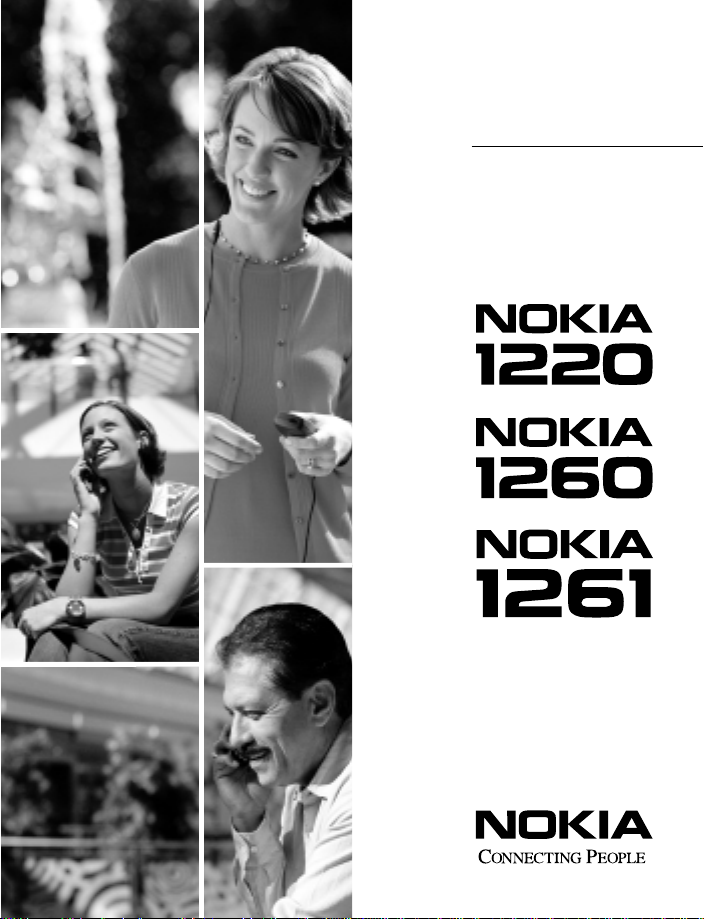
User Guide
Page 2
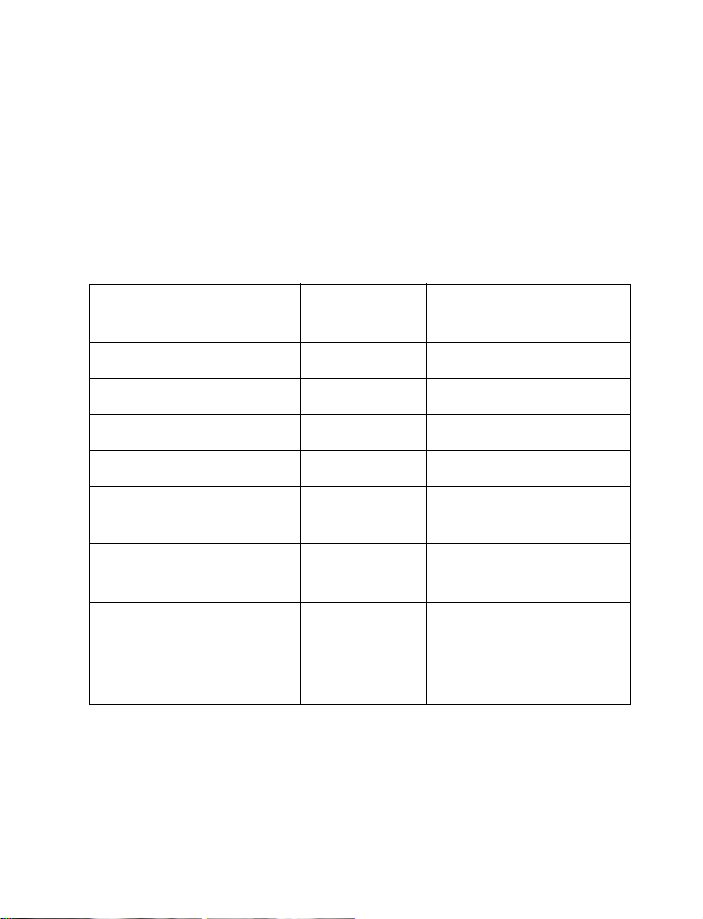
Nokia 1220,
Nokia 1260, and Nokia 1261
User Guide
What information
is needed?
My number Wireless service provider
Voice mail number Wireless service provider
Wireless provider’s number Wireless service provider
Provider’s customer care Wireless service provider
Model number
Phone type
Electronic serial number
(ESN)
Numbers Where is the number?
Label on back of phone
(under battery)
Label on back of phone
(under battery)
Label on back of phone
(under battery). See “Find
phone information” on
page 8.
Page 3
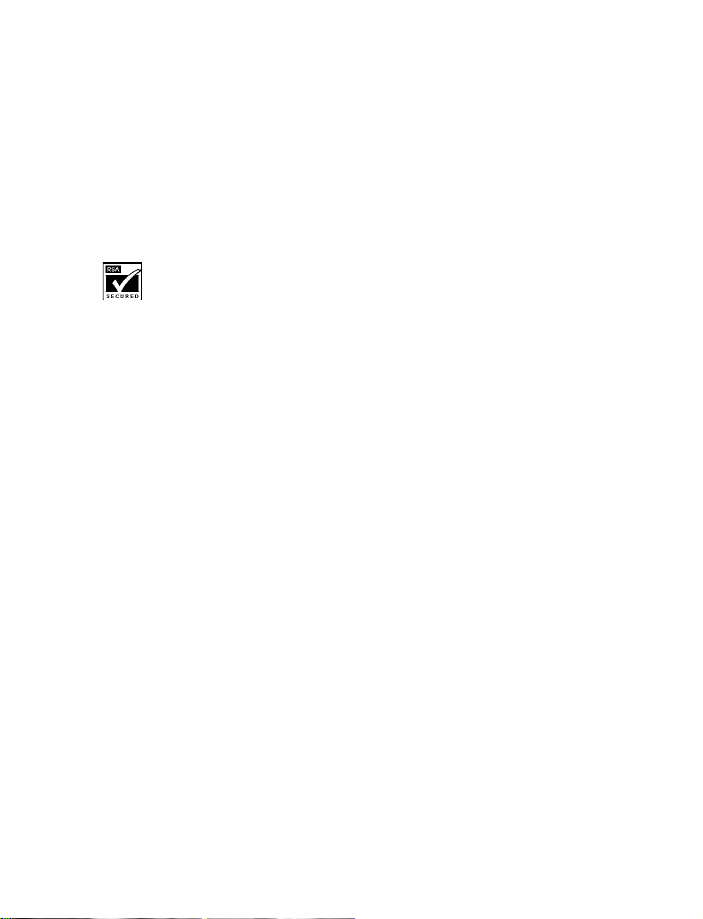
The wireless phone described in this guide is approved for use in TDMA and AMPS networks.
LEGAL INFORMATION
Part No. 9310041, Issue No. 1
Copyright © 2003 Nokia. All rights reserved.
Nokia, Nokia Connecting People, Nokia 1220, Nokia 1260, Nokia 1261, and the Nokia Original
Accessories logos, Space Impact and Snake II are trademarks or registered trademarks of Nokia
Corporation.
tradenames of their respective owners.
Printed in Canada 06/2003
US Patent No 5818437 and other pending patents.
T9 text input software Copyright ©1999-2003. Tegic Communications, Inc. All rights reserved.
The information in this user guide was written for the Nokia 1220, Nokia 1260, and Nokia 1261
phones. Nokia operates a policy of ongoing development. Nokia reserves the right to m ake changes
and improvements to any of the products described in this document without prior notice.
UNDER NO CIRCUMSTANCES SHALL NOKIA BE RESPONSIBLE FOR ANY LOSS OF DATA OR
INCOME OR ANY SPECIAL, INCIDENTAL, AND CONSEQUENTIAL OR INDIRECT DAMAGES
HOWSOEVER CAUSED.
THE CONTENTS OF THIS DOCUMENT ARE PROVIDED “AS IS.” EXCEPT AS REQUIRED BY APPLICABLE
LAW, NO WARRANTIES OF ANY KIND, EITHER EXPRESS OR IMPLIED, INCLUDING, BUT NOT LIMITED
TO, THE IMPLIED WARRANTIES OF MERCHANTABILITY AND FITNESS FOR A PARTICULAR PURPOSE,
ARE MADE IN RELATION TO THE ACCURACY AND RELIABILITY OR CONTENTS OF THIS DOCUMENT.
NOKIA RESERVES THE RIGHT TO REVISE THIS DOCUMENT OR WITHDRAW IT AT ANY TIME
WITHOUT PRIOR NOTICE.
All other product and company names mentioned herein may be trademarks or
Includes RSA BSAFE cryptographic or security protocol software from RSA Security.
EXPORT CONTROLS
This product contains commodities, technology or software exported from the United States in
accordance with the Export Administration regulations. Diversion contrary to U.S. or Canadian
law is prohibited.
FCC/INDUSTRY CANADA NOTICE
Your phone may cause TV or radio interference (for example, when using a telephone in close
proximity to receiving equipment). The FCC or Industry Canada can require you to stop using
your telephone if such interference cannot be eliminated. If you require assistance, contact
your local service facility. This device complies with part 15 of the FCC rules. Operation is
subject to the condition that this device does not cause harmful interference.
Page 4
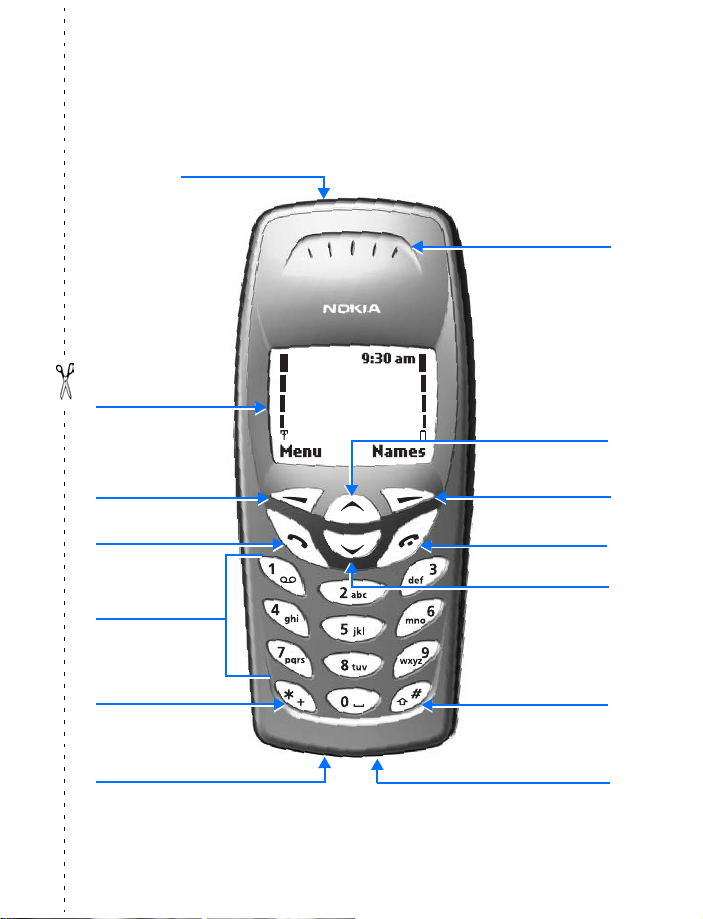
Nokia 1220 and Nokia 1260
phones at a glance
Power key
Display screen
Earpiece
Scroll up key
Left
selection key
Talk key
Number keys
Star key
Connection port
Right
selection key
End key
Scroll down key
Pound key
Microphone
Copyright © Nokia 2003
Page 5
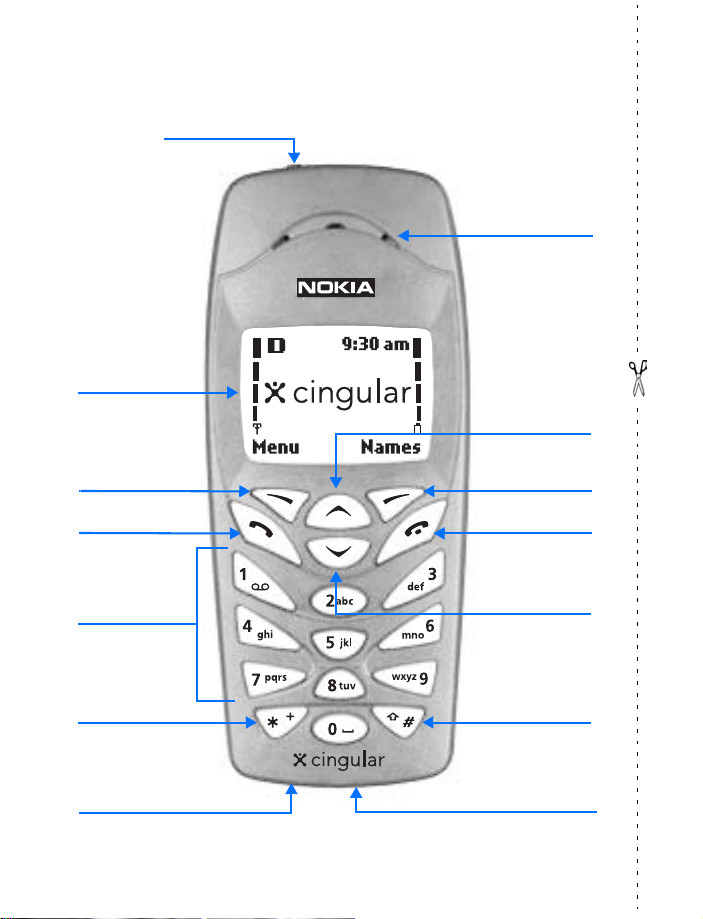
Nokia 1261 phone at a glance
Power key
Display screen
Earpiece
Scroll up key
Left
selection key
Talk key
Number keys
Star key
Connection port
Right
selection key
End key
Scroll down key
Pound key
Microphone
Copyright © Nokia 2003
Page 6
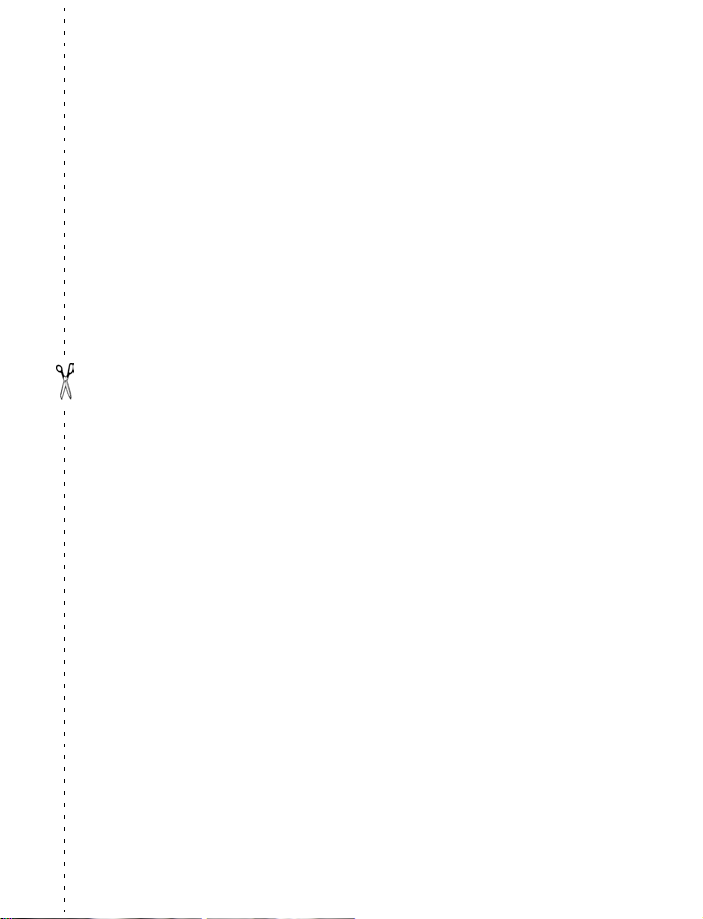
•QUICK GUIDE
Action Description
Make a call Enter a phone number, and press the Talk key.
Answer a call Press the Talk key, or select Answer.
Answer call during call Press the Talk key.
End a call Press the End key.
Decline a call Press the End key to send the call to voice mail.
Mute a call Select Mute during a call.
Redial Press the Talk key twice.
Adjust call volume Press the Volume keys during a call.
Use in-call menu Select Options during a call.
Save name and number Enter a number, select Save, enter a name, and select OK.
Use 1-touch dialing Press and hold a key (2–8). You must assign a key to a number
Look up a name Select Names > Find.
Check voice mail Press and hold the 1 key (contact your service provider
Write text messages Select Menu > Messages > Write Message. Write the message.
Send text messages In the message entry screen, select Options > Send. Enter the
Read new message If Message received appears on the display, select Read, and
Reply to a message While viewing a message, select Options > Reply. Write a
Press Press a key briefly and release it.
Press and hold Press a key, hold it for two to three seconds, and release it.
in the phone book.
for details).
number and select Send. Message service is dependent on the
service provider.
highlight the message; then select Read again.
reply, and select Options
> Send.
Copyright © Nokia 2003
Page 7
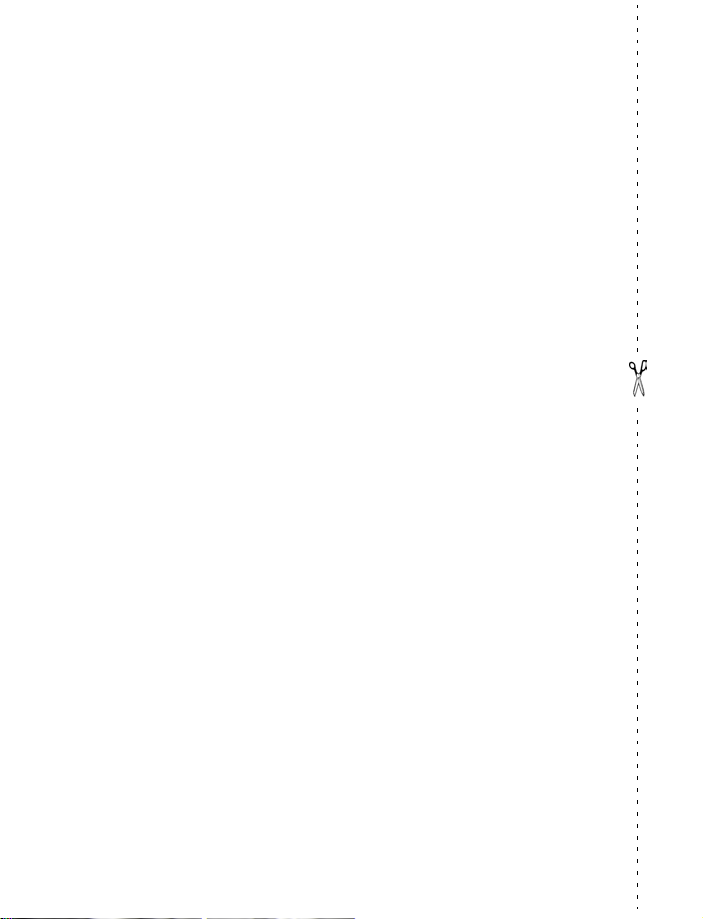
NOTES
Copyright © Nokia 2003
Page 8
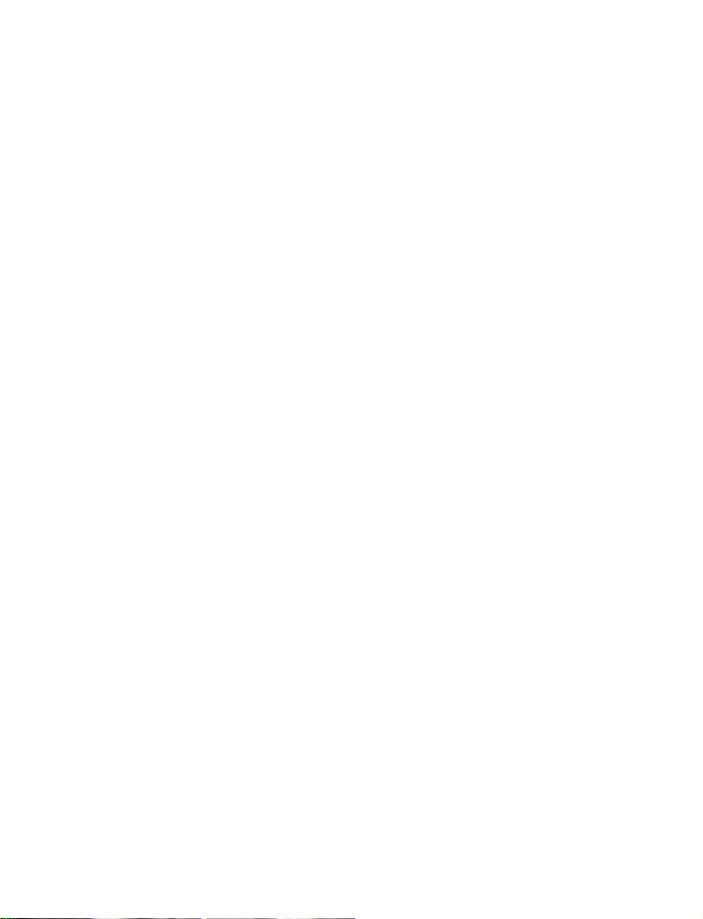
Contents
Quick guide . . . . . . . . . . . . . . . . . . . . . . . . . . . . . . . . . . . . . . . . . . . . . . . . v
1 Safety first . . . . . . . . . . . . . . . . . . . . . . . . . . . . . . . . 1
2 About your phone . . . . . . . . . . . . . . . . . . . . . . . . . . . 3
Wireless network services. . . . . . . . . . . . . . . . . . . . . . . . . . . . . . . . . . . . . 3
Register your phone . . . . . . . . . . . . . . . . . . . . . . . . . . . . . . . . . . . . . . . . . 3
Updates. . . . . . . . . . . . . . . . . . . . . . . . . . . . . . . . . . . . . . . . . . . . . . . . . . . . 3
Terms . . . . . . . . . . . . . . . . . . . . . . . . . . . . . . . . . . . . . . . . . . . . . . . . . . . . . 3
Icons . . . . . . . . . . . . . . . . . . . . . . . . . . . . . . . . . . . . . . . . . . . . . . . . . . . . . . 4
Start screen . . . . . . . . . . . . . . . . . . . . . . . . . . . . . . . . . . . . . . . . . . . . . . . . 4
Scroll bar . . . . . . . . . . . . . . . . . . . . . . . . . . . . . . . . . . . . . . . . . . . . . . . . . . 5
Antenna . . . . . . . . . . . . . . . . . . . . . . . . . . . . . . . . . . . . . . . . . . . . . . . . . . . 5
Remove and install the battery . . . . . . . . . . . . . . . . . . . . . . . . . . . . . . . . 5
Charge the battery. . . . . . . . . . . . . . . . . . . . . . . . . . . . . . . . . . . . . . . . . . . 7
Important battery information . . . . . . . . . . . . . . . . . . . . . . . . . . . . . . . . . 7
Prolong battery life . . . . . . . . . . . . . . . . . . . . . . . . . . . . . . . . . . . . . . . . . . 8
Headset. . . . . . . . . . . . . . . . . . . . . . . . . . . . . . . . . . . . . . . . . . . . . . . . . . . . 8
Get help . . . . . . . . . . . . . . . . . . . . . . . . . . . . . . . . . . . . . . . . . . . . . . . . . . . 8
3 Basic operations . . . . . . . . . . . . . . . . . . . . . . . . . . . 10
Switch your phone ON or OFF . . . . . . . . . . . . . . . . . . . . . . . . . . . . . . . . 10
Make and answer calls . . . . . . . . . . . . . . . . . . . . . . . . . . . . . . . . . . . . . . 10
Lock the keypad . . . . . . . . . . . . . . . . . . . . . . . . . . . . . . . . . . . . . . . . . . . . 11
Select silent profile . . . . . . . . . . . . . . . . . . . . . . . . . . . . . . . . . . . . . . . . . 11
In-phone help . . . . . . . . . . . . . . . . . . . . . . . . . . . . . . . . . . . . . . . . . . . . . 11
Menus. . . . . . . . . . . . . . . . . . . . . . . . . . . . . . . . . . . . . . . . . . . . . . . . . . . . 12
4 Text entry . . . . . . . . . . . . . . . . . . . . . . . . . . . . . . . . 13
Standard mode. . . . . . . . . . . . . . . . . . . . . . . . . . . . . . . . . . . . . . . . . . . . . 13
Predictive text input . . . . . . . . . . . . . . . . . . . . . . . . . . . . . . . . . . . . . . . . 14
Punctuation and special characters. . . . . . . . . . . . . . . . . . . . . . . . . . . . 15
5 Phone book . . . . . . . . . . . . . . . . . . . . . . . . . . . . . . . 16
Phone book options . . . . . . . . . . . . . . . . . . . . . . . . . . . . . . . . . . . . . . . . . 16
Save names, numbers, and e-mail addresses . . . . . . . . . . . . . . . . . . . . 16
vii Copyright © Nokia 2003
Page 9
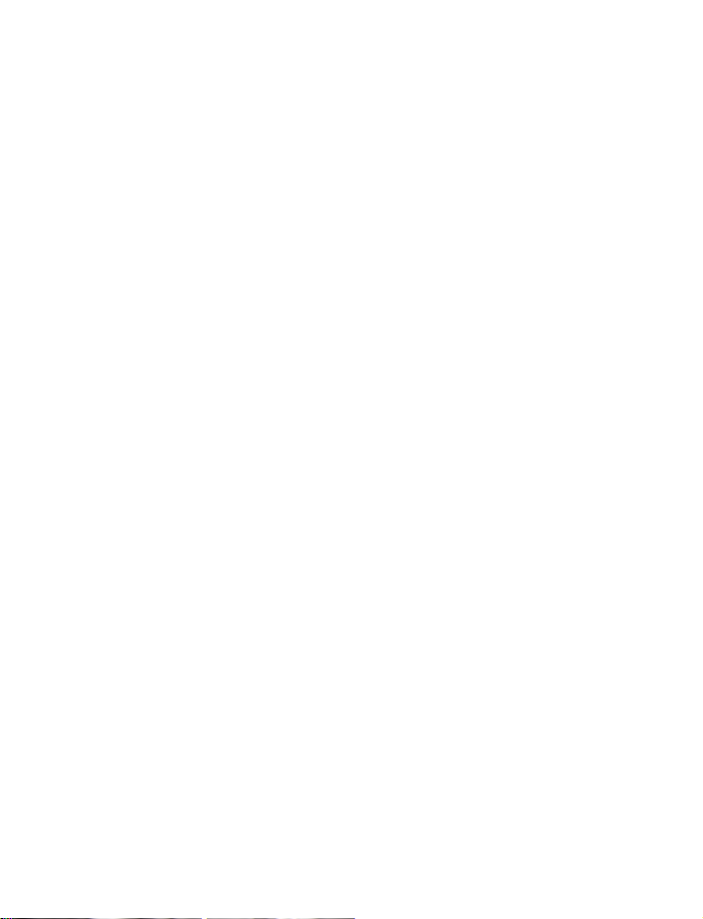
Recall names and numbers . . . . . . . . . . . . . . . . . . . . . . . . . . . . . . . . . . . 17
Make a call . . . . . . . . . . . . . . . . . . . . . . . . . . . . . . . . . . . . . . . . . . . . . . . . 17
Edit a name or number . . . . . . . . . . . . . . . . . . . . . . . . . . . . . . . . . . . . . . 17
Erase names and numbers. . . . . . . . . . . . . . . . . . . . . . . . . . . . . . . . . . . . 17
Customize your phone book view. . . . . . . . . . . . . . . . . . . . . . . . . . . . . . 18
Check memory status . . . . . . . . . . . . . . . . . . . . . . . . . . . . . . . . . . . . . . . 18
6 Call log. . . . . . . . . . . . . . . . . . . . . . . . . . . . . . . . . . 19
Check missed, received, or dialed calls. . . . . . . . . . . . . . . . . . . . . . . . . . 19
Clear call lists. . . . . . . . . . . . . . . . . . . . . . . . . . . . . . . . . . . . . . . . . . . . . . 19
Call timers . . . . . . . . . . . . . . . . . . . . . . . . . . . . . . . . . . . . . . . . . . . . . . . . 20
7 Messages . . . . . . . . . . . . . . . . . . . . . . . . . . . . . . . . .21
Voice mail. . . . . . . . . . . . . . . . . . . . . . . . . . . . . . . . . . . . . . . . . . . . . . . . . 21
Text, e-mail, and picture messages . . . . . . . . . . . . . . . . . . . . . . . . . . . . 21
Text messages. . . . . . . . . . . . . . . . . . . . . . . . . . . . . . . . . . . . . . . . . . . . . . 23
Picture messages . . . . . . . . . . . . . . . . . . . . . . . . . . . . . . . . . . . . . . . . . . .24
E-mail messages . . . . . . . . . . . . . . . . . . . . . . . . . . . . . . . . . . . . . . . . . . . 25
8 Personalization . . . . . . . . . . . . . . . . . . . . . . . . . . . . 27
Profiles . . . . . . . . . . . . . . . . . . . . . . . . . . . . . . . . . . . . . . . . . . . . . . . . . . . 27
Accessory settings . . . . . . . . . . . . . . . . . . . . . . . . . . . . . . . . . . . . . . . . . .28
Display language . . . . . . . . . . . . . . . . . . . . . . . . . . . . . . . . . . . . . . . . . . . 29
Clock . . . . . . . . . . . . . . . . . . . . . . . . . . . . . . . . . . . . . . . . . . . . . . . . . . . . . 29
Welcome note . . . . . . . . . . . . . . . . . . . . . . . . . . . . . . . . . . . . . . . . . . . . . 30
Restore factory settings . . . . . . . . . . . . . . . . . . . . . . . . . . . . . . . . . . . . . 30
9 Advanced calling features . . . . . . . . . . . . . . . . . . . .31
In-call options . . . . . . . . . . . . . . . . . . . . . . . . . . . . . . . . . . . . . . . . . . . . . 31
Voice privacy . . . . . . . . . . . . . . . . . . . . . . . . . . . . . . . . . . . . . . . . . . . . . . 32
Call forwarding. . . . . . . . . . . . . . . . . . . . . . . . . . . . . . . . . . . . . . . . . . . . .32
Call waiting . . . . . . . . . . . . . . . . . . . . . . . . . . . . . . . . . . . . . . . . . . . . . . . 33
Send own caller ID. . . . . . . . . . . . . . . . . . . . . . . . . . . . . . . . . . . . . . . . . .34
Select a phone number . . . . . . . . . . . . . . . . . . . . . . . . . . . . . . . . . . . . . . 35
Automatic redial . . . . . . . . . . . . . . . . . . . . . . . . . . . . . . . . . . . . . . . . . . . 35
1-touch dialing . . . . . . . . . . . . . . . . . . . . . . . . . . . . . . . . . . . . . . . . . . . . 35
Touch tone strings . . . . . . . . . . . . . . . . . . . . . . . . . . . . . . . . . . . . . . . . . . 36
viii Copyright © Nokia 2003
Page 10

Link phone book entries . . . . . . . . . . . . . . . . . . . . . . . . . . . . . . . . . . . . . 37
System selection . . . . . . . . . . . . . . . . . . . . . . . . . . . . . . . . . . . . . . . . . . . 38
10 Security. . . . . . . . . . . . . . . . . . . . . . . . . . . . . . . . . . 39
Security code . . . . . . . . . . . . . . . . . . . . . . . . . . . . . . . . . . . . . . . . . . . . . . 39
Call restriction . . . . . . . . . . . . . . . . . . . . . . . . . . . . . . . . . . . . . . . . . . . . . 39
11 Special features. . . . . . . . . . . . . . . . . . . . . . . . . . . . 41
Alarm clock . . . . . . . . . . . . . . . . . . . . . . . . . . . . . . . . . . . . . . . . . . . . . . . 41
Business cards . . . . . . . . . . . . . . . . . . . . . . . . . . . . . . . . . . . . . . . . . . . . . 41
Ringing tones. . . . . . . . . . . . . . . . . . . . . . . . . . . . . . . . . . . . . . . . . . . . . . 42
12 Prepaid services. . . . . . . . . . . . . . . . . . . . . . . . . . . . 43
Activate and deactivate . . . . . . . . . . . . . . . . . . . . . . . . . . . . . . . . . . . . . 43
Save your access numbers . . . . . . . . . . . . . . . . . . . . . . . . . . . . . . . . . . . 43
Check your balance . . . . . . . . . . . . . . . . . . . . . . . . . . . . . . . . . . . . . . . . . 43
Add money to your account . . . . . . . . . . . . . . . . . . . . . . . . . . . . . . . . . . 44
Call customer service . . . . . . . . . . . . . . . . . . . . . . . . . . . . . . . . . . . . . . . 44
Expiration date. . . . . . . . . . . . . . . . . . . . . . . . . . . . . . . . . . . . . . . . . . . . . 44
13 Minute Manager . . . . . . . . . . . . . . . . . . . . . . . . . . . 45
Call information. . . . . . . . . . . . . . . . . . . . . . . . . . . . . . . . . . . . . . . . . . . . 45
Account information . . . . . . . . . . . . . . . . . . . . . . . . . . . . . . . . . . . . . . . . 46
Customer care . . . . . . . . . . . . . . . . . . . . . . . . . . . . . . . . . . . . . . . . . . . . . 46
14 Games . . . . . . . . . . . . . . . . . . . . . . . . . . . . . . . . . . . 47
Play a game . . . . . . . . . . . . . . . . . . . . . . . . . . . . . . . . . . . . . . . . . . . . . . . 47
Game settings . . . . . . . . . . . . . . . . . . . . . . . . . . . . . . . . . . . . . . . . . . . . . 47
15 Reference information. . . . . . . . . . . . . . . . . . . . . . . 48
Battery statements . . . . . . . . . . . . . . . . . . . . . . . . . . . . . . . . . . . . . . . . . 48
Proper care and maintenance. . . . . . . . . . . . . . . . . . . . . . . . . . . . . . . . . 49
Important safety information . . . . . . . . . . . . . . . . . . . . . . . . . . . . . . . . . 50
Make emergency calls. . . . . . . . . . . . . . . . . . . . . . . . . . . . . . . . . . . . . . . 52
Certification Information (SAR) . . . . . . . . . . . . . . . . . . . . . . . . . . . . . . . 53
Accessory safety . . . . . . . . . . . . . . . . . . . . . . . . . . . . . . . . . . . . . . . . . . . 54
Accessories. . . . . . . . . . . . . . . . . . . . . . . . . . . . . . . . . . . . . . . . . . . . . . . . 56
Technical information . . . . . . . . . . . . . . . . . . . . . . . . . . . . . . . . . . . . . . . 57
ix Copyright © Nokia 2003
Page 11
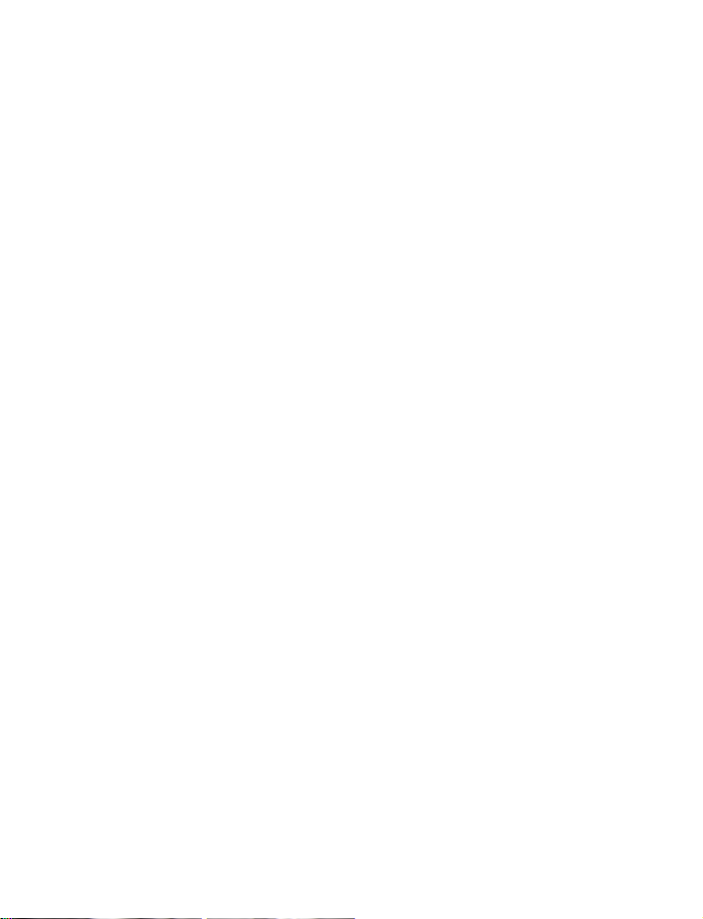
Nokia One-Year Limited Warranty . . . . . . . . . . . . . . . 58
Appendix A Message from the CTIA . . . . . . . . . . . . . . . 63
Appendix B Message from the FDA . . . . . . . . . . . . . . . 67
Index . . . . . . . . . . . . . . . . . . . . . . . . . . . . . . . . . . . . . . 73
x Copyright © Nokia 2003
Page 12
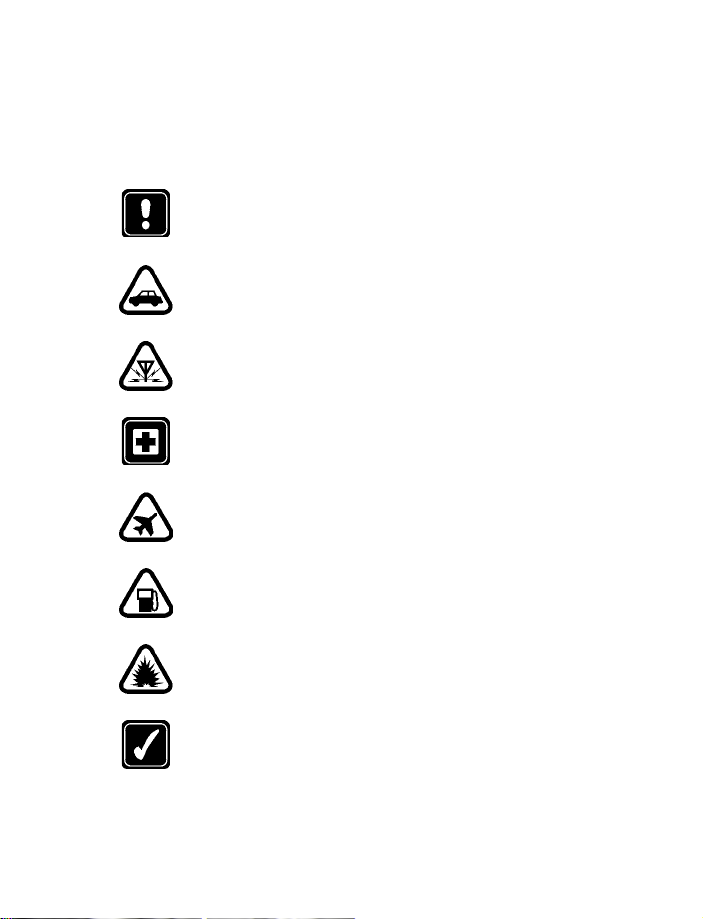
Safety first
1Safety first
Read these simple guidelines before you use your phone. Failure to comply with
these guidelines may be dangerous or illegal. See
on page 50 for detailed information.
Switch off where prohibited
Do not switch on the phone when wireless phone use is prohibited or
when it may cause interference or danger.
Road safety comes first
Don't use a hand-held phone while driving.
Interference
All wireless phones may get interference, which could affect performance.
Switch off in hospitals
Follow any regulations or rules. Switch the phone off near medical
equipment.
Switch off in aircraft
Wireless devices can cause interference in aircraft.
Switch off when refueling
Don't use the phone at a refueling point. Don't use near fuel or chemicals.
“Important safety information”
Switch off near blasting
Don't use the phone where blasting is in progress. Observe restrictions,
and follow any regulations or rules.
Use sensibly
Use only in the normal position. Don't touch the antenna unnecessarily.
1Copyright © Nokia 2003
Page 13
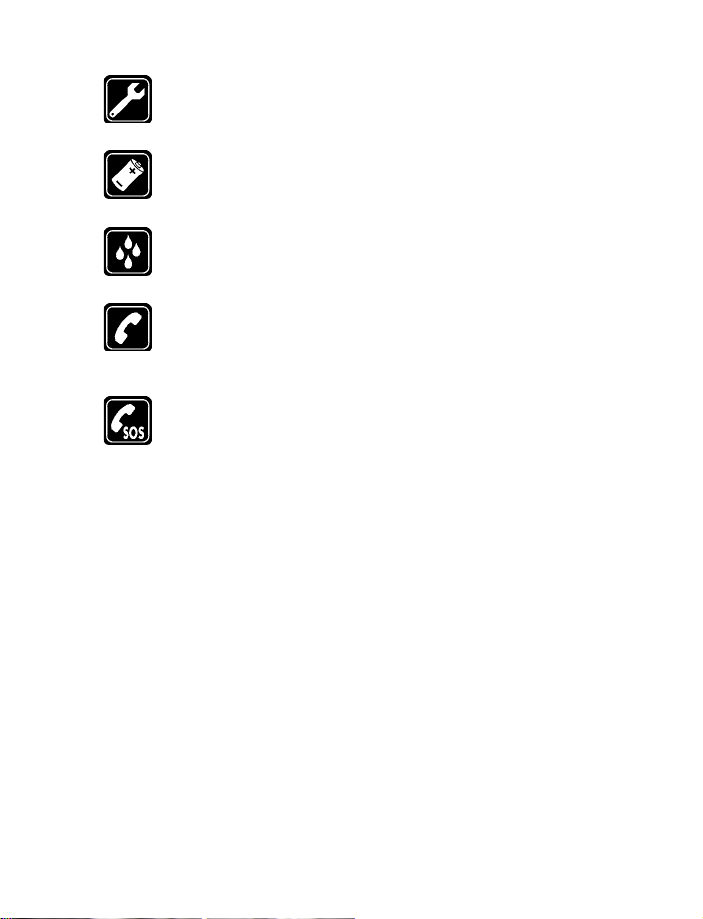
Qualified service
Only qualified personnel may install or repair phone equipment.
Accessories and batteries
Use only approved accessories and batteries. Do not connect
incompatible products.
Water-resistance
Your wireless phone is not water-resistant. Keep it dry.
Calling
Ensure the phone is switched on and in service. Enter the phone number,
including the area code, then press the Talk key. To end a call, press the
End key. To answer a call, press the Talk key.
Emergency calls
Ensure the phone is switched on and in service. Press the End key as
many times as needed (for example, to exit a call, to exit a menu) to
clear the display. Enter the emergency number, then press the Talk key.
Give your location. Do not end the call until told to do so.
2 Copyright © Nokia 2003
Page 14
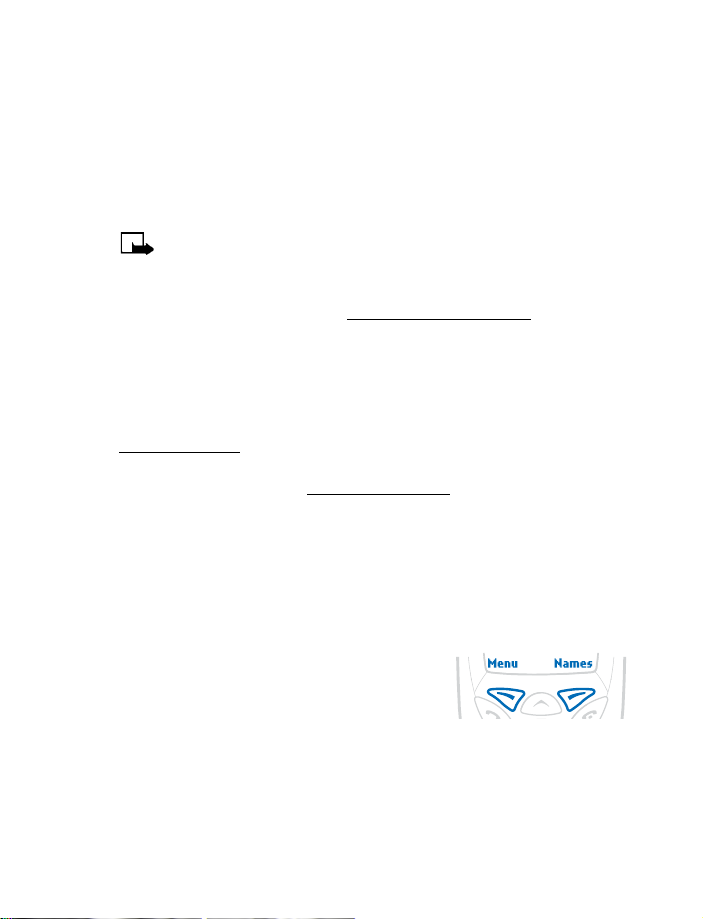
About your phone
2 About your phone
• WIRELESS NETWORK SERVICES
A number of features included in this guide are called network services. These are
special services you arrange through your wireless service provider. Before you can
take advantage of any of these network services, you must subscribe to them through
your service provider and obtain instructions for their use from your service provider.
Note: Some networks may not support all language dependent characters
and/or services.
• REGISTER YOUR PHONE
Make sure to register your phone at www.warranty.nokiausa.com or
1-888-NOKIA-2U (1-888-665-4228) so that we can serve your needs better
if you should need to call the center or have your phone repaired.
•UPDATES
From time to time, Nokia may update this user guide to reflect changes or corrections.
The latest version may be available at the Nokia site on the internet at
www.nokia.com/us.
An interactive user guide that provides step-by-step instructions for any of your
phone features is available at
•TERMS
This guide uses certain terms for the parts of the phone and the steps that you are
asked to perform.
• Highlighted options on the screen are enclosed in a dark bar. The selection
keys are used to act on the highlighted option.
• Selection keys allow you to select various phone options.
• Select means to press the Left selection key
or the Right selection key. In the illustration,
press the Left selection key to select Menu, or
press the Right selection key to select Names.
• Scroll keys, located just below the screen, are
used to move up and down in the menus and phone book.
www.nokiahowto.com.
3Copyright © Nokia 2003
Page 15
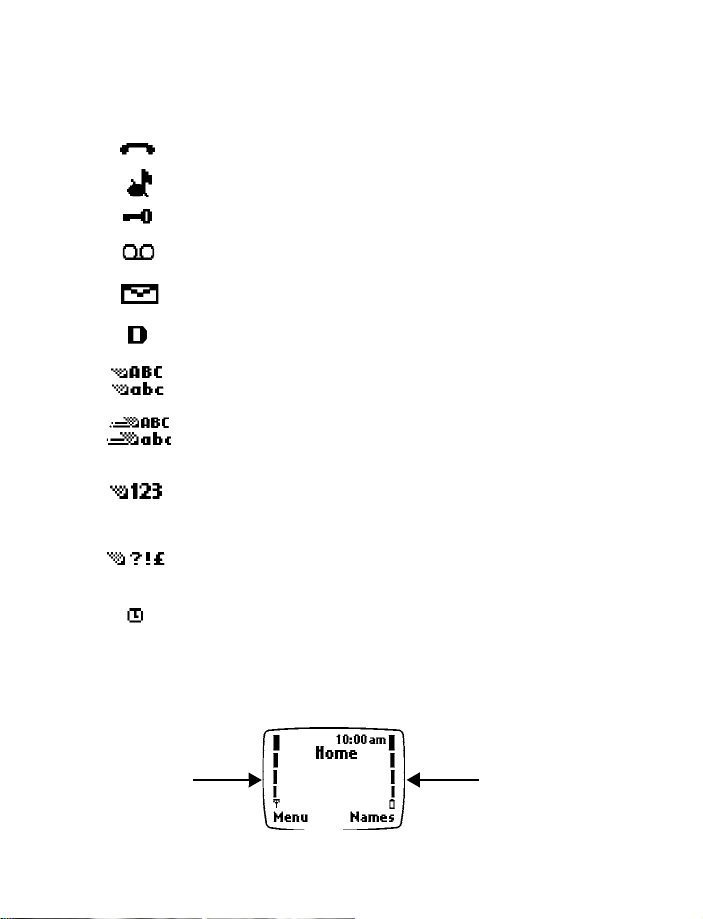
• ICONS
Icon What it means
Active call in progress
Silent has been selected as the current profile.
The phone keypad is locked to prevent any accidental key presses.
One (or more) new voice messages waiting
One or more new text messages waiting. (If blinking, the text
message memory is full.)
Digital service is available.
Standard text input mode for entering alpha characters. Press # to
switch between uppercase and lowercase input.
Predictive text mode for quickly entering text messages. Press # to
switch between uppercase and lowercase input.
Numerical mode. This icon appears when you press and hold # while
entering text. You can now enter only numbers (not alpha characters).
Press and hold # again to return to text entry mode.
Special character mode. This appears when you press * while entering
text. Once the characters appear, you can select a special character
by selecting Insert.
Alarm clock is set.
• START SCREEN
When you switch on your phone, a welcome appears; then you see the start screen.
The start screen indicates that the phone is in the standby mode.
Signal
strength
indicator
4 Copyright © Nokia 2003
Battery
power
indicator
Page 16

About your phone
• SCROLL BAR
When you select Menu, a vertical scroll
bar appears on the right side of the screen.
This scroll bar has a tab which moves up or
down as you use the scroll keys to move
through the menus.
• ANTENNA
Your phone has a built-in antenna. As with any other
radio transmitting device, do not touch the antenna
unnecessarily when the phone is switched on. Hold
the phone as you would any other telephone with
the antenna pointed up and over your shoulder.
• REMOVE AND INSTALL THE BATTERY
This phone can be powered by a 900-mAh NiMH battery (BMC-3) or a 950-mAh
Li-Ion battery (BLC-2). This section tells you how to remove and install the battery.
You will need to remove the battery when replacing it, or to view the phone label
(located under the battery).
Remove the battery
If you purchase a new battery or need to access information on the phone
label, you may need to remove the battery. Make sure the phone is turned
off for 10 seconds.
Note: Dispose of batteries according to applicable local regulations
(for example, recycling). Do not dispose as household waste.
1 Hold the phone with the back facing
you. At the bottom corners of the
phone, press the battery cover with
your thumb and forefinger.
2 Place the thumb of your other hand in
the groove, approximately 1 inch from
the top of the phone. Apply pressure
with the thumb and slide the back
cover toward you to release it; then
remove it.
Bottom of
phone
Scroll
bar
5Copyright © Nokia 2003
Page 17
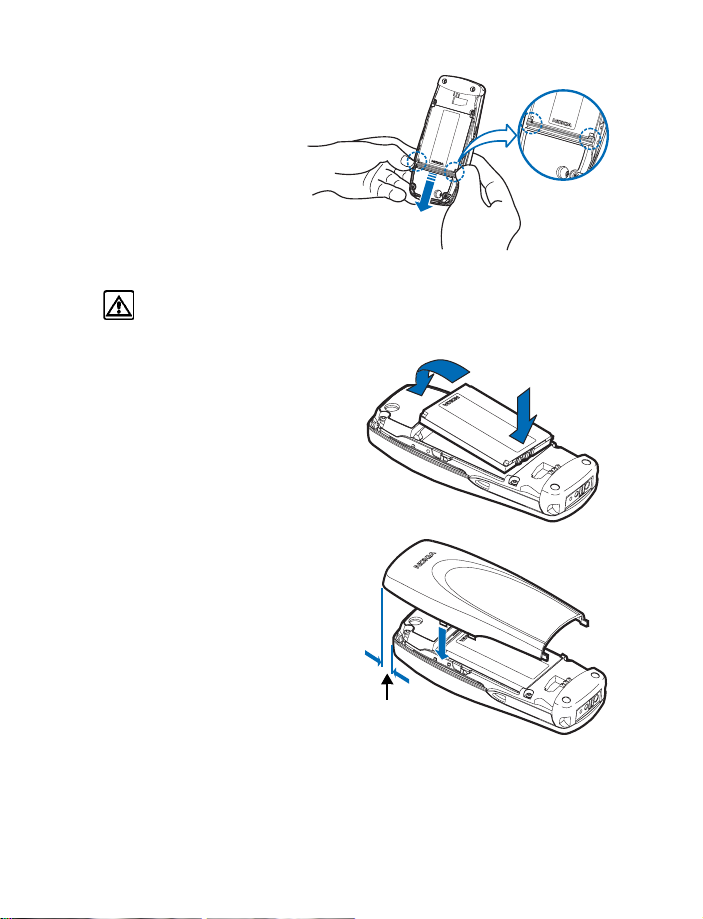
3 Look for the battery latch
that runs along the end of
the battery nearest the top
of the phone.
4 Place your thumbs on the
corners of the latch and
press away from the battery.
5 Once the battery is released
from the latch, it will lift
slightly so that it can be
removed from the phone.
Warning: Use only your hands to remove the battery. Do not use any
objects that may damage the phone or the battery.
Install the battery
1 Place the battery in the
compartment with the label side
facing up and the golden contact
area of the battery aligned with the
contact prongs inside the phone.
2 Press down on the battery until it
snaps into place.
3 Align the cover over the back of
the phone, placing the end of the
cover approximately 1/4 inch past
the end of the phone. Lower the
back cover onto the phone.
2
1
1/4 inch
6 Copyright © Nokia 2003
Page 18
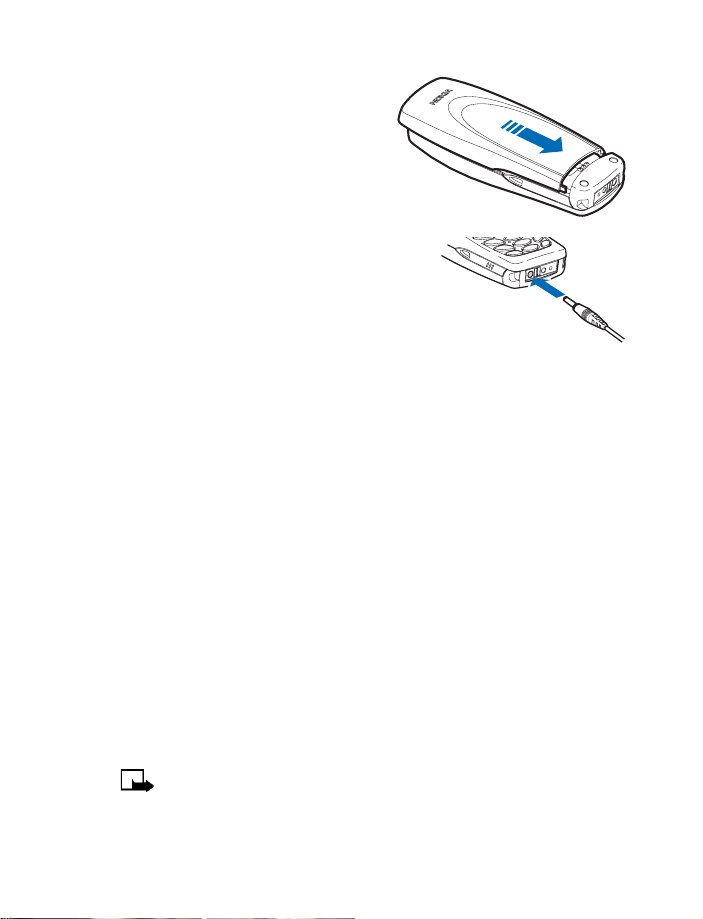
About your phone
4 Press down slightly and slide the
cover until it locks
into place.
• CHARGE THE BATTERY
Before you begin, you need to prepare your phone
by charging the battery.
1 Plug the charger into a standard wall outlet;
then connect the lead from the charger to the
bottom of the phone.
The battery power indicator (or battery bar) appears on the screen and starts
scrolling. If the phone is on, Charging appears also.
When the battery bar stops scrolling, the battery charge is complete. Battery
full appears also, if the phone is on.
2 Disconnect the charger from the phone.
• IMPORTANT BATTERY INFORMATION
Use the following guidelines to obtain the best performance from your battery:
• With your phone turned off, charge your new battery for three hours before
its first use. Use the battery until it is fully discharged. Repeat this procedure
twice for a total of three charging cycles.
• Battery operation time may be less than the estimated times during the first
charges. This condition is normal.
• If the battery is fully discharged, the scrolling bars may not appear immediately
when charging.
• After the first charge, you can make and receive calls during the charging
cycle, but the calls interrupt the charge. When the phone call ends, the charge
will resume.
• The bars on the screen stop scrolling and remain constant when the phone is
charged. If you leave the phone connected to the charger, the battery receives
an additional charge.
Note: The battery will accept a “trickle charge” for an additional two hours.
See “Reference information” on page 48 for more information on batteries.
• Charging time depends on the charger and battery used. See “Batteries” on
page 55 for charging, talk, and standby times.
7Copyright © Nokia 2003
Page 19
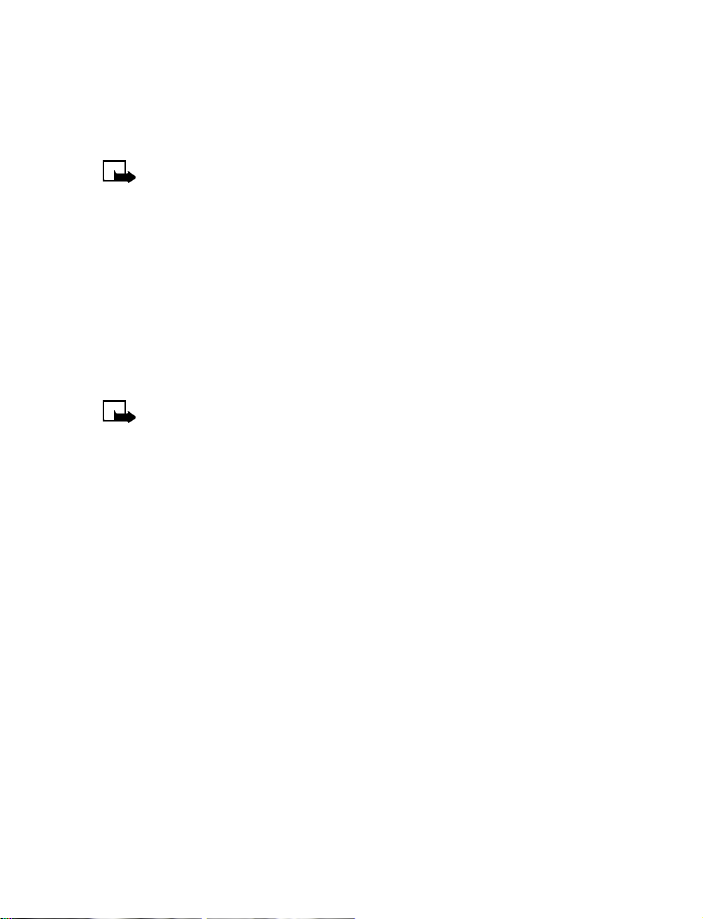
• PROLONG BATTERY LIFE
For good operation times with NiMH batteries, discharge the battery from time to
time by leaving your phone switched on until it turns itself off. Ignore any messages
to recharge your battery and let the battery completely discharge.
Note: Do not attempt to discharge the battery by any other means.
• HEADSET
Your phone is compatible with the HDC-5, HDE-2 and HDB-5 headsets.
To connect the headset:
1 Plug the headset jack into the bottom of your phone.
2 Put the earbud into one ear.
With the headset connected, you can make and answer calls as usual.
The microphone for the headset hangs at the side of your head. Although the
microphone may seem far from your mouth, you can speak at a normal volume.
Note: You can set your phone to answer automatically when the headset
is connected. See “Automatic answer” on page 29.
•GET HELP
Find phone information
We recommend that you have the following information available before
contacting the Nokia Customer Care Center or the service provider:
• Your billing address ZIP code
• The phone or accessory in question
• Your phone model number—located on the phone type label
• ESN (electronic serial number)—located on the phone type label
The type label is located under the battery inside the back cover. Do not remove or
deface the label.
8 Copyright © Nokia 2003
Page 20
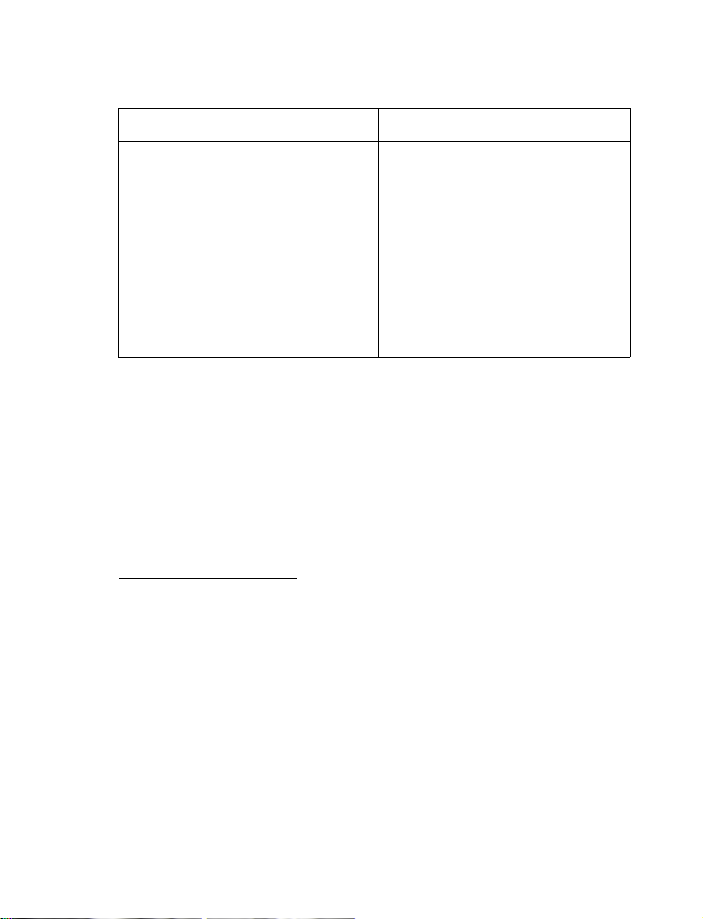
About your phone
Contact Nokia
Nokia Customer Care Center, USA Customer Care Centre, Canada
Nokia Mobile Phones
7725 Woodland Center Blvd. Suite #150
Tampa, Florida 33614
Tel: 1-888-NOKIA-2U
(1-888-665-4228)
Fax: 1-813-249-9619
For TTY users: 1-800-24-NOKIA
(1-800-246-6542)
Nokia Products Ltd.
601 Westney Road South
Ajax, Ontario
L1S 4N7
Tel: 1-888-22-NOKIA
(1-888-226-6542)
Fax: 1-905-427-1070
Web site: www.nokia.ca
Contact your service provider
You may want to save your service provider’s customer support telephone number
into your phone. This will let you easily contact your provider if you have questions
or issues with your phone service.
Accessibility information
Nokia is committed to making mobile phones easy to use for all individuals, including
those with disabilities. Nokia maintains an Internet site that is dedicated to
accessibility solutions. For more information about phone features, accessories and
other Nokia products designed with your needs in mind, visit the web site at
www.nokiaaccessibility.com.
9Copyright © Nokia 2003
Page 21
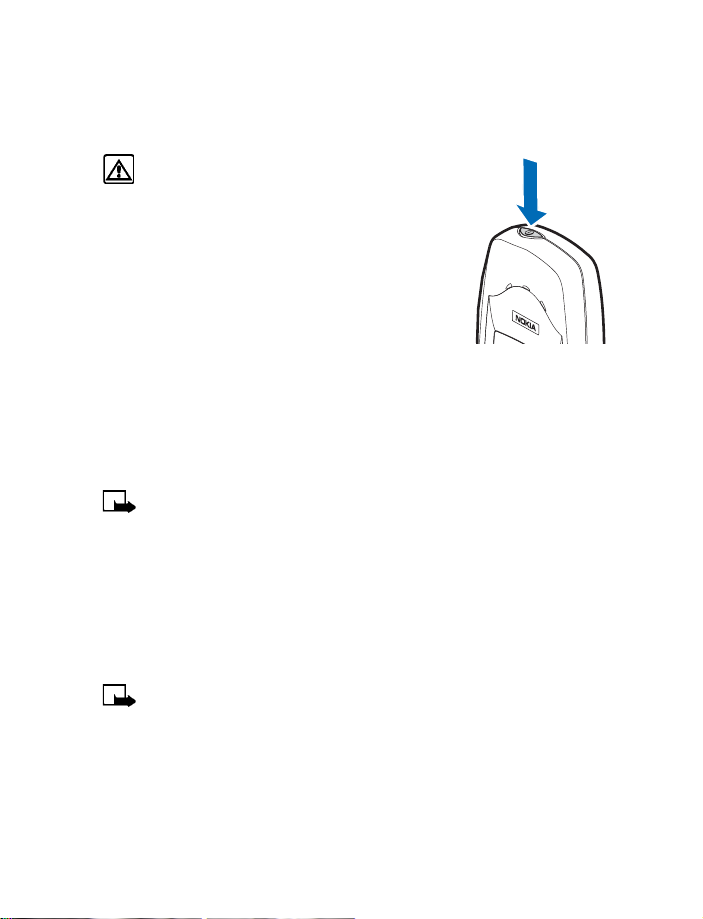
3 Basic operations
• SWITCH YOUR PHONE ON OR OFF
Warning: Do not switch on the phone when
wireless phone use is prohibited or when it
may cause interference or danger.
Switch on your phone
Press and hold the Power key for 2 seconds.
Switch off your phone
Press and hold the Power key.
• MAKE AND ANSWER CALLS
There are several ways to make and answer calls on your phone. You will discover
other tips throughout this guide when reading about phone features.
Make a call
1 Enter the phone number, including area code if needed.
2 Press the Talk key.
Note: Do not touch the antenna when the phone is switched on. Contact
with the antenna affects call quality and may cause the phone to operate
at a higher power level than otherwise needed.
End a call
Press the End key to end the call or cancel the call attempt.
Answer a call
When your phone rings, press the Talk key. You can press any key to answer a call
except the Power key or the End key.
Note: If Keyguard is active, the keypad will unlock when you have an
incoming call.
Power
key
Silence an incoming call
Press the End key or select Silent to mute the ringing of an incoming call.
Redial the last dialed number
Press the Talk key two times.
10 Copyright © Nokia 2003
Page 22
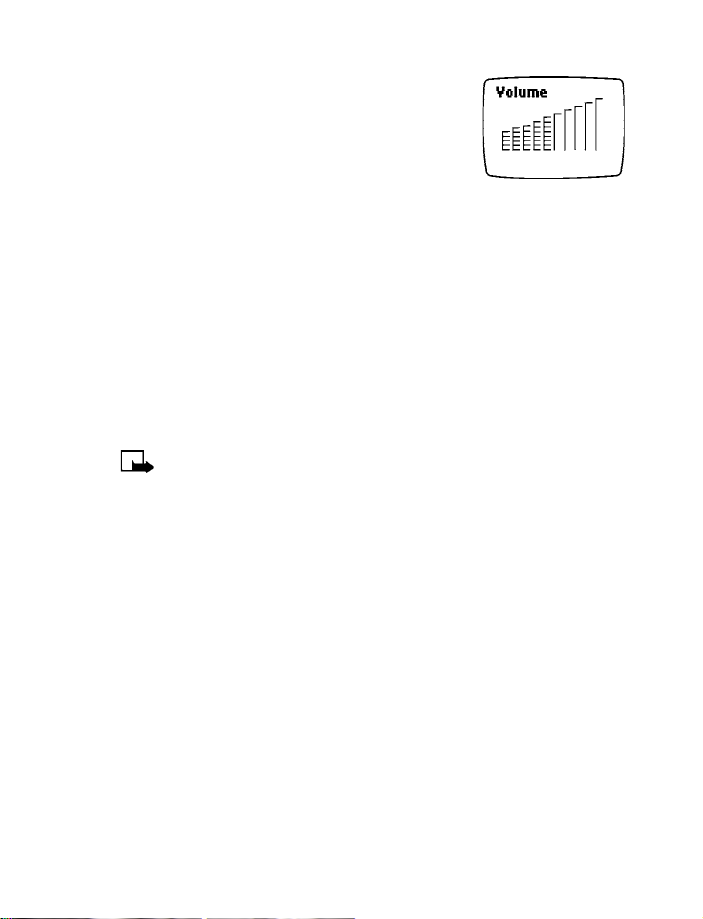
Basic operations
Adjust the earpiece volume
You can adjust the earpiece volume while in a call by
pressing the scroll keys located just below the screen.
•Press the Scroll up key to increase the volume.
•Press the Scroll down key to decrease the volume.
• LOCK THE KEYPAD
Keyguard locks your keypad to prevent accidental key presses.
• To lock the keys, select Menu and press *.
• To unlock the keys, select Unlock and press *.
• To answer a call when Keyguard is active, select Answer or press the Talk key.
If you are connected to a headset or loopset, press and hold the End key to end
the call.
• After you end the call, Keyguard automatically becomes active again.
• If you need the phone lights while Keyguard is on, press the Power key to
quickly switch the lights on for 15 seconds.
• Connecting your phone to a car kit automatically disables Keyguard.
Note: When Keyguard is on, calls may be possible to emergency numbers
programmed into your phone (for example, 911). Enter the emergency
number and press the Talk key. The number appears in the display after you
have keyed in its last digit.
• SELECT SILENT PROFILE
If you do not want the phone to disturb others, select the profile to silence the
ringing tone and all other tones.
1 At the start screen, quickly press and release the Power key.
2 Scroll to Silent and select Select.
• IN-PHONE HELP
Many menu items have brief help text. To view the help text, scroll to the menu
item and wait for about 15 seconds. Select More or press the Scroll down key to
continue reading the text. Select Back to exit, or wait a few seconds to return to
the current menu.
11 Copyright © Nokia 2003
Page 23
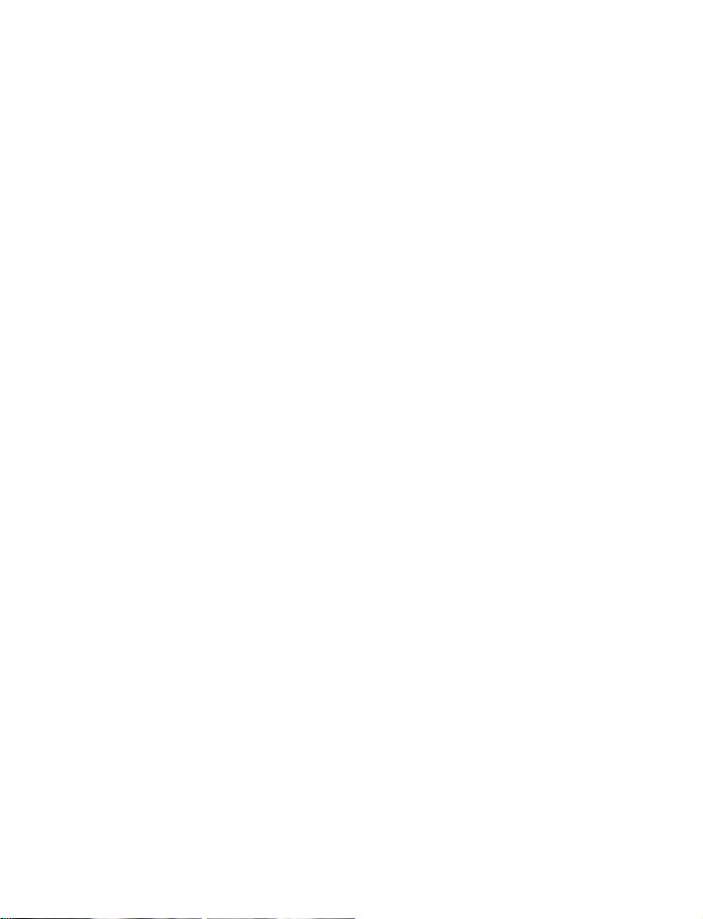
• MENUS
A menu is a list of choices you can make to change settings on your phone or use
various phone features. Each menu can contain several levels of submenus. You can
use menus and submenus two ways: by scrolling or by using a shortcut.
Scroll method
1 At the start screen, select Menu, and scroll through the menus using the Scroll
up and Scroll down keys.
2 Use the scroll and selection keys to navigate the submenus; press the End key
to return to the start screen.
For example, when you see “From the menus, select Call log > Clear call lists >
Missed”, the scrolling method is as follows:
At the start screen press the Left selection key (under the word Menu), scroll to
Call log and press the Left selection key (under the word Select), scroll to Clear
call lists and press the Left selection key (under the word Select), scroll to Missed
and press the Left selection key (under the word Select).
Shortcuts
Menus and options are numbered so that you can quickly find your way to an option.
The numbers appear in the top right corner of the screen and show your location in
the menu.
1 Select Menu.
2 Within 3 seconds, enter the first number of the menu function you want to
access. Repeat until you have entered all the numbers.
For example, to clear the missed calls list, select Menu 2-4-2.
Menu tips
• To quickly access the last option in a menu list, scroll upward.
• To return to the previous menu level, select Back.
• To exit a menu and return to the start screen, press the End key. If you leave a
menu this way, you cancel any changes you made.
• Some menus may not appear. Ask your service provider for details.
12 Copyright © Nokia 2003
Page 24
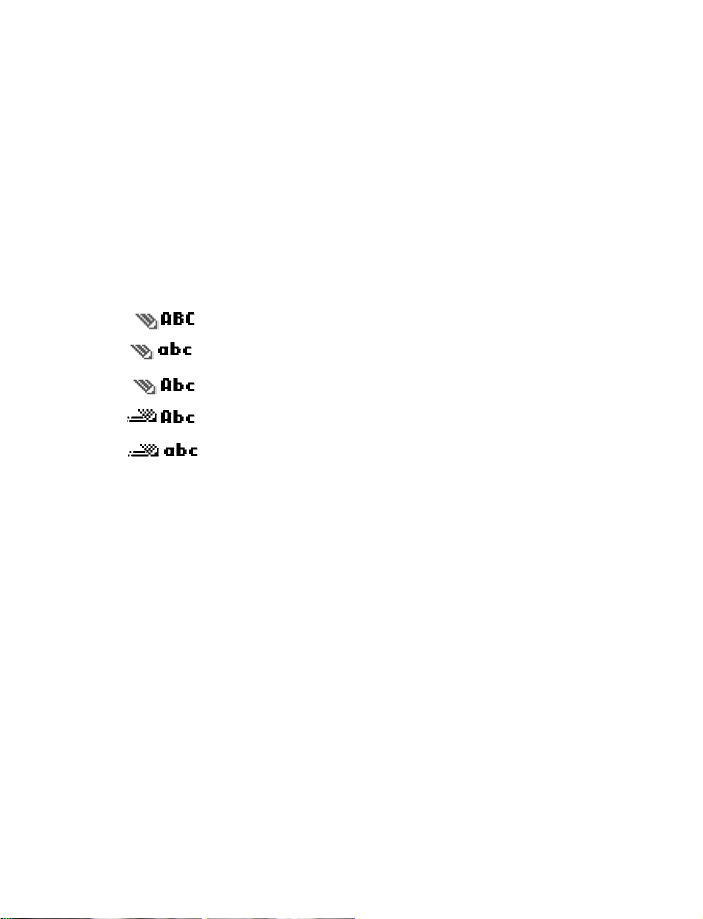
4 Text entry
You can use two methods for entering text and numbers.
• Standard mode is the only way to enter names into contacts and to rename
caller groups.
• Predictive text input is a quick and easy method for writing messages.
Press # to switch predictive text on or off and to use text entry in various modes.
Press and hold # to switch between text and numeric entry. As you press #, the
following icons (not the descriptions) appear in the upper left of the display:
Icon Indicates...
Uppercase text. Predictive text is Off.
Lowercase text. Predictive text is Off.
Sentence case text. Predictive text is Off.
Sentence case text. Predictive text is On.
Lowercase text. Predictive text is On.
• STANDARD MODE
Enter text (Abc)
• Press a key once to insert the first letter on the key, twice for the second letter,
etc. If you pause briefly, the last letter in the display is accepted and the phone
awaits the next entry.
• Select Clear to backspace the cursor and delete a character.
• Select and hold Clear to backspace continuously and delete characters.
•Press the 0 key to enter a space and accept a completed word.
•Press the 1 key to enter a period (.).
•Press the 1 key repeatedly to cycle through special characters. Pause to insert
the displayed character.
•Press * to display all special characters. See “Punctuation and special
characters” on page 15.
Text entry
13 Copyright © Nokia 2003
Page 25
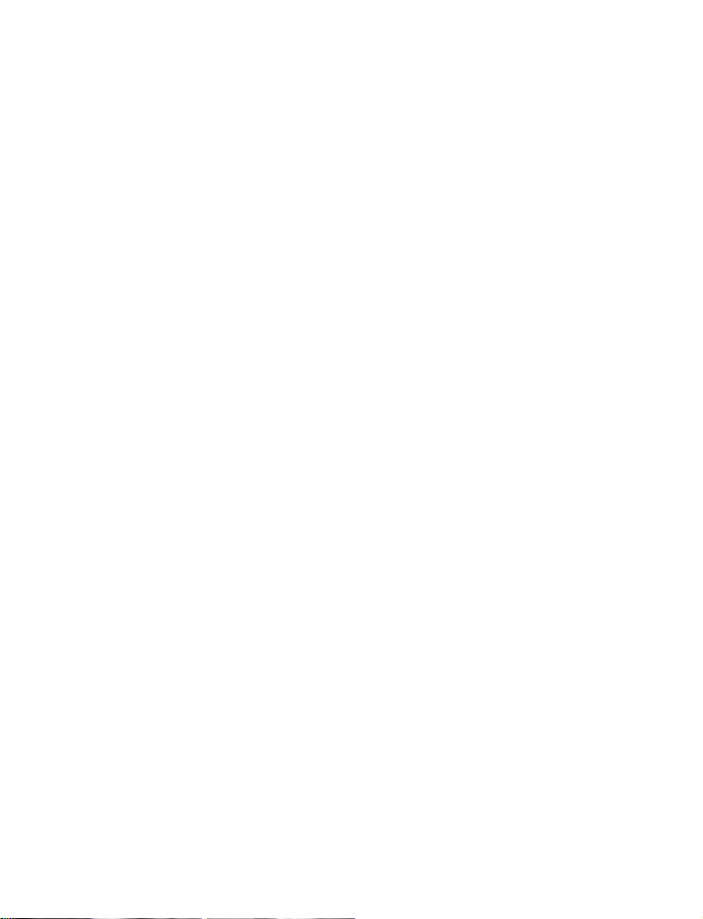
Switch to and from numeric entry (123)
To switch between 123 mode and Abc mode, press and hold # at any message
entry screen until the icon in the upper left corner of the display switches from Abc
to 123 (or vice versa).
• PREDICTIVE TEXT INPUT
Predictive text input allows you to enter text quickly using your keypad and the
built-in phone dictionary.
Activate predictive text
1 At any text entry screen, select Options > Predictive text.
2 Select the language of your choice.
Enter text
• For each letter of the word that you want to spell, press the corresponding key
on your keypad only once, even if the letter you want is not the first letter on
the key. The phone “guesses” the word you are trying to spell.
• If a displayed word is not correct, press * to see other matches. To move
forward through a list of matches, keep pressing *.
•Press the 0 key to accept the word, enter a space, and begin writing the
next word.
•If ? appears after a word, select Spell to add the word to the dictionary.
See “Add new words to the dictionary” on page 14.
•Press the 1 key to insert a period into your message.
•Press and hold * to display special characters. See “Punctuation and special
characters” on page 15.
Add new words to the dictionary
If you encounter a word that predictive text does not recognize, a question mark
(?) follows the word and Spell appears in the lower left of the display.
Select Spell, enter your new word using the keypad, and select Save. The word is
added to the dictionary and to the message that you are writing.
Keep these factors in mind when adding words:
• New words that you accept by selecting Save, the 0 key, or deleting the space
between two words are saved to the dictionary.
• Depending on the language and the length of the words, you may be able to
add hundreds of words to the dictionary.
• When the dictionary is full, the most recent addition replaces the first.
14 Copyright © Nokia 2003
Page 26
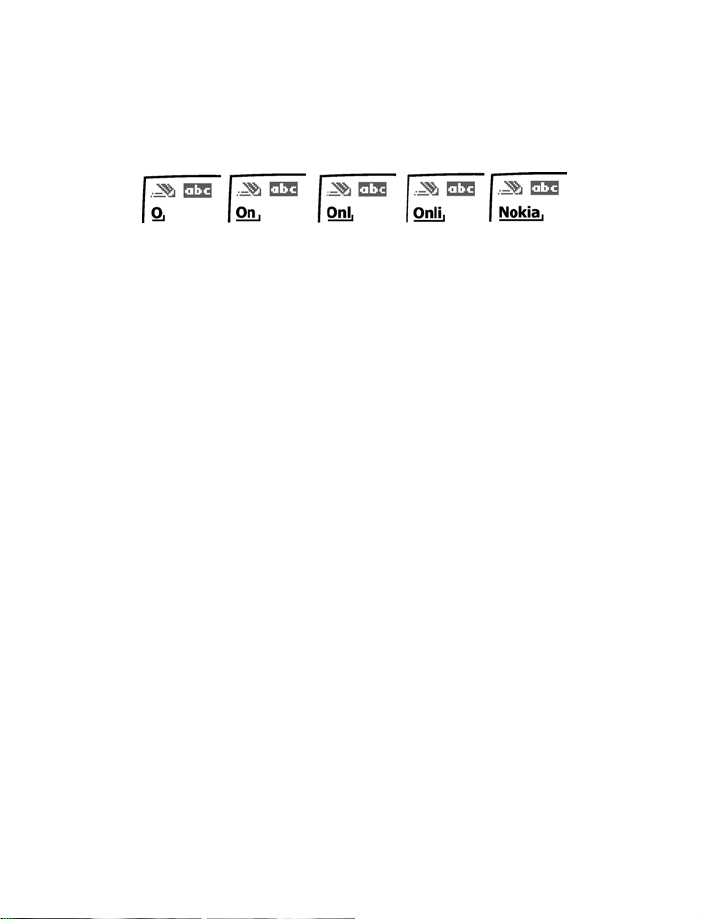
Predictive text example
To write Nokia with predictive text on and with the English dictionary selected,
press each of the following keys once:
the 6 key the 6 key the 5 key the 4 key the 2 key
The illustration above simulates your display each time a key is pressed.
• PUNCTUATION AND SPECIAL CHARACTERS
While at any text entry screen, press * to display special characters (press and hold
* if predictive text is on).
Navigate special characters using the 2, 4, 6, and 8 keys much as you would a
joystick. Once a character is highlighted, press the 5 key to insert the character into
your message.
To enter a symbol while adding a name to the phone book, press *.
To add a special character for creating a number string in the number box, press *.
See
“Touch tone strings” on page 36.
Text entry
15 Copyright © Nokia 2003
Page 27
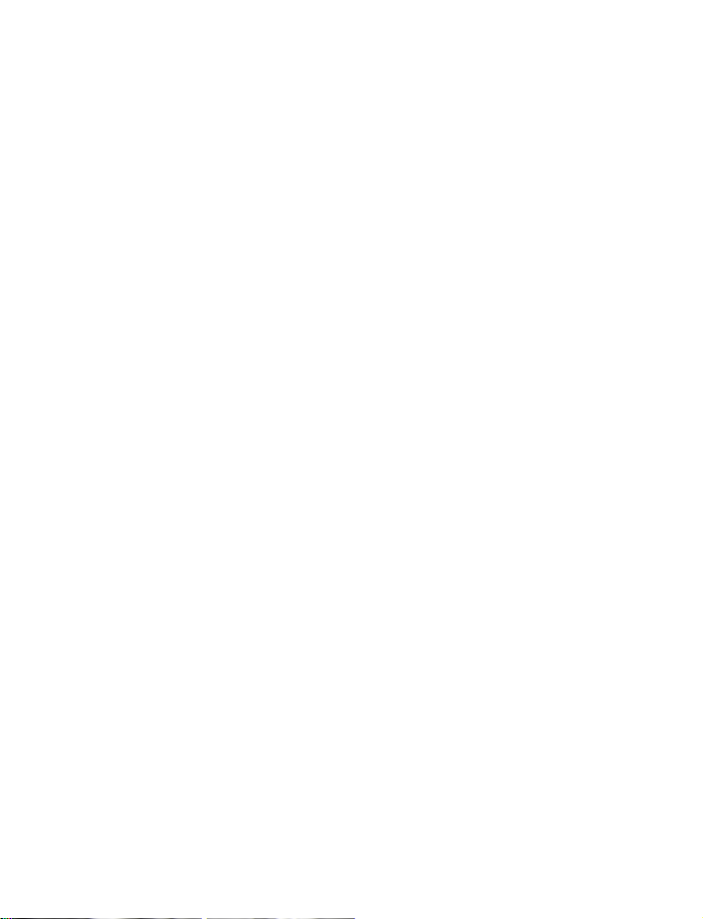
5 Phone book
The phone book can store up to 200 entries. An entry can consist of a number only
or a name and a number. An entry can also include an e-mail address.
• PHONE BOOK OPTIONS
At the start screen, select Names; then select one of the following options:
Find—Search for a specific entry.
Add new—Add a new entry.
Erase all—Erase names and numbers one by one or all at once.
Options—Go to options for memory status and scrolling view.
1-touch dialing—Assign up to eight keys for speed dialing (see “1-touch dialing”
on page 35).
• SAVE NAMES, NUMBERS, AND E-MAIL ADDRESSES
For information on entering text, see “Text entry” on page 13.
Quickly save a name and number
1 At the start screen, enter the phone number and select Save.
2 Enter a name and select OK.
Save an entry using the phone book menu
1 At the start screen, select Names > Add new.
2 Enter a name and select OK.
3 Enter a number and select OK.
Save an e-mail address to an existing entry
1 Find the name to which you want to add an e-mail address.
2 If you are not in the Name+number phone book view, select Details.
3 Select Options > E-mail address.
4 Enter the e-mail address and select OK.
16 Copyright © Nokia 2003
Page 28

• RECALL NAMES AND NUMBERS
1 At the start screen, select Names > Find and enter one or two letters of the
name you want to recall.
2 Select Find; then scroll to the appropriate entry.
You may want to use some of these alternate methods for recalling a number.
• At the start screen, select Names, enter the first letter of the name, and scroll
to the name.
• At the start screen, press the scroll keys to enter your list of names and scroll
to the name you want to dial.
• At the start screen, press the Talk key to access a list of your last ten dialed
calls; then scroll to the one you want to dial.
• MAKE A CALL
When a phone book entry is highlighted, press the Talk key to dial the number.
• EDIT A NAME OR NUMBER
1 Recall the name or number you wish to edit.
2 If you are not in the Name+number phone book view, select Details.
3 Select Options > Edit.
4 Edit the name or number and select OK.
• ERASE NAMES AND NUMBERS
Erasing stored names and numbers removes them from your phone. Once you erase
an item, you can restore it only by reentering it.
Individual entries
1 Recall the phone book entry you want to erase.
2 If you are not in the Name+number phone book view, select Details.
3 Select Options > Erase > OK.
Phone book
Entire contents
1 At the start screen, select Names > Erase all > OK.
2 Enter your security code and select OK.
17 Copyright © Nokia 2003
Page 29

• CUSTOMIZE YOUR PHONE BOOK VIEW
You can change the way you view names and numbers in the phone book.
1 At the start screen, select Names > Options > Phone book view.
2 Select one of the following options:
Name list—Display three names at a time.
Name+number—Display one name and its corresponding number.
Name only—Display individual names only. To view the corresponding phone
number, select Details and scroll up or down.
Note: If you select the Name+number phone book view, you will not need
to select Details when working with phone book options.
• CHECK MEMORY STATUS
You can check how much of your phone book memory is free and how much has
been used.
At the start screen, select Names > Options > Memory status.
18 Copyright © Nokia 2003
Page 30

6 Call log
The call log registers information about calls you make and receive. The phone
stores the numbers of the last ten calls that you missed, the last ten calls that you
received, and the last ten calls that you dialed. For call log to work properly:
• You must be in a digital network, your service provider must support caller ID,
and it must be enabled.
• Your calls cannot be blocked.
• Your phone must be on and within the service area, or in a compatible network
if roaming.
• CHECK MISSED, RECEIVED, OR DIALED CALLS
1 From the menus select Call log; then select either Missed calls, Received calls,
or Dialed calls.
2 Scroll through the list of numbers and highlight your selection.
3 Select Options; then select one of the following options:
Call time—Show the time when the call was connected.
Send message—Send a text message to the person who called you or whom
you called.
Edit number—Edit the number and save it with a name to your phone book.
Save—Enter a name for the number and save both to your phone book.
Erase—Delete the number from the call list.
View number—View the number. This option appears if the call was made from
a name entry in the phone book.
Call—Dial the number from the call log.
When the number of a missed, received, or dialed call is highlighted, you can call
the number by pressing the Talk key.
Call log
• CLEAR CALL LISTS
Warning: You cannot undo this operation.
1 From the menus, select Call log > Clear call lists.
2 Select either All, Missed, Received, or Dialed.
19 Copyright © Nokia 2003
Page 31

• CALL TIMERS
Your phone tracks the amount of time you spend on each call.
Note: The actual time invoiced for calls by your service provider may vary,
depending upon network features, rounding off for billing, and so forth.
View call durations
1 From the menus, select Call log > Call timers.
2 Select one of the following options:
Duration of last call—Show the call duration of the last call.
Duration of all calls—Show the call duration of all calls that have been made
and received since you reset the timers.
Clear timers—Clear all call timers for the currently selected phone number.
(Your phone includes separate timers for each number used.) This action
cannot be undone.
Clear call timers
1 From the menus, select Call log > Call timers > Clear timers.
2 Enter your security code and select OK.
Turn on a current call timer
You can set your phone to show the running elapsed time while a call is active.
1 From the menus, select Settings > Call settings > Current call timer > On.
From this point on, the timer is active during each call you make or receive.
The time appears on the phone screen.
2 After a call ends, press any key on the phone keypad to clear the current call
time from the screen.
20 Copyright © Nokia 2003
Page 32

7 Messages
Your phone can send and receive voice mail, text and picture messages, and e-mail.
Not all messaging features are available in all wireless networks. Contact your
service provider for availability and subscription information, for your mailbox
phone number, and for instructions for using the voice mail system greetings,
passwords, and prompts.
Note: Only devices that offer compatible multimedia message or e-mail
features can receive and display multimedia messages. Multimedia message
objects may contain viruses or otherwise be harmful to your device or PC.
Do not open any attachment if you are not sure of the trustworthiness of
the sender.
• VOICE MAIL
Save the voice mailbox number
1 From the menus, select Messages > Voice messages > Voice mailbox number.
2 Enter your voice mailbox phone number and select OK.
Your voice mailbox number can be up to 32 digits long and is used until you change
it. Therefore, if your phone number changes, the voice mail number will probably
change also. For further information, contact your service provider.
Check for messages
When you receive a voice message, your phone beeps and New voice message
appears on your phone screen, along with the
If you receive more than one voice mail message, your phone may show the number
of messages that you have received. The service provider determines the type of
indication you will receive.
To listen to a voice message immediately, select Listen and follow the automated
instructions. To store the message for later listening, select Exit.
To listen to stored voice messages, press and hold the 1 key; then follow the prompts.
icon.
Messages
• TEXT, E-MAIL, AND PICTURE MESSAGES
If you subscribe to a message service, you can send and receive messages to
compatible phones that also have a message service. Text and picture messages
and e-mail must be supported by the network and by both the sending and
receiving phones.
21 Copyright © Nokia 2003
Page 33

The maximum length of a sent or received message is 160 characters. Your phone
has space for several messages, depending on the length of each message. The
maximum length of a message also may depend on the capabilities of the network
from which the message originated.
Folders
Your phone has folders for managing text messages. Text message folders are
located under the Messages menu.
Inbox—The inbox stores received messages. Messages remain in the inbox until
you delete them or save them in the archive folder. You can forward or reply to
messages in the inbox.
Outbox—The outbox stores messages you have written, sent, edited, and forwarded.
Messages in the outbox are not saved messages. As you send new messages, old
messages are automatically removed from the outbox. If you want to save a
message you have sent, read the message while it is in the outbox and use the
Options menu to save it to the archive folder.
Archive—The archive folder stores messages you have saved. You can save messages
to the archive folder from the inbox and the outbox. You can reply to or forward
saved messages.
Erase messages from folders
1 From the menus, select Messages > Erase all.
2 Select either All read, Inbox, Archive, or Outbox.
3 Enter your security code, and select OK.
Message options
There are several options available when working with text, picture and e-mail
messages. The order and availability of options may vary depending on the
messaging function and your service provider.
Send—Attempt to send the text message to the recipient.
Settings—Set Urgent, Read receipt, Reply req., and Callback no. options for
the message.
Save—Save the message in the archive folder.
Clear text—Clear the text in the message editor.
Exit editor—Return to the Write message menu.
Predictive text—Turn predictive text on and off.
Insert word—If predictive text is activated, you can manually spell a word and
insert it into your message.
22 Copyright © Nokia 2003
Page 34

Insert number—Insert numbers into the message.
Insert symbol—Access the list of special characters.
Matches—List alternative word choices while using predictive text.
Details—When viewing a picture message, view the sender’s number.
Preview—Preview your picture message before sending.
Edit text—Add text to a picture message.
Erase—Erase a picture message.
Forward—Forward a picture message.
Use number—Use the number associated with a picture message.
Edit recipient—Edit the e-mail address.
Edit subject—Edit the subject of an e-mail message.
• TEXT MESSAGES
Write and send a text message
1 From the menus, select Messages > Write message.
2 Enter a message of up to 160 characters.
A counter in the upper right corner of the screen shows the number of
characters remaining.
3 Select Options > Send.
4 Enter or recall the recipient’s phone number; then select Send.
Note: When sending messages, your phone may display the words Message
Sent. This is an indication that the message has been sent by your phone to
the message center number programmed into your phone. This is not an
indication that the message has been received at the intended destination.
For more details about SMS services, check with your service provider.
Messages
Receive a text message
When you receive a text message, the phone beeps and displays Message received
and the
To view the message immediately, select Read. To move the message to the inbox,
select Exit.
indicator in the upper left corner of the screen.
Read messages in the inbox
1 From the menus, select Messages > Inbox.
23 Copyright © Nokia 2003
Page 35

2 If you have more than one new message, scroll to the message you want
to view.
Messages in the inbox are listed in the order they are received, with the most
recent message listed first. Unread messages are indicated by
Forward or reply to a text message
1 While reading the message, select Options; then select either Forward or Reply.
2 Select either As message or As e-mail.
When forwarding or replying as e-mail, see “Send an e-mail message” on
page 25. When forwarding or replying as message, see “Write and send a text
message” on page 23.
Save a message to the archive folder
While reading the message, select Options > Save.
Erase a message
While reading the message, select Options > Erase > OK.
When phone memory is full
When the phone message memory is full, one or more messages of the lowest
priority are automatically deleted. When you receive an emergency message,
messages may be deleted from any of your message folders.
If you have more messages waiting at the network, blinks on the start screen.
You can erase old messages to create space for new messages.
• PICTURE MESSAGES
Your phone offers five picture messages that you can use to send pictures and
text to your friends and family. You can also save a new picture by replacing an
existing picture.
Each picture message is made up of several text messages.
Note: This function can be used only if it is supported by your network
operator or service provider. Only compatible phones that offer picture
message features can receive and display picture messages.
.
Send a picture message
1 From the menus, select Messages > Picture Messages.
2 Scroll to the picture you want to send and select Show.
3 To choose a different picture, select Back and scroll to another picture.
24 Copyright © Nokia 2003
Page 36

4 Select Options > Edit text, and enter a text message to send with the picture.
5 To send the picture and message, select Options > Send.
6 Enter or recall the recipient’s phone number; then select Send.
After writing text for your picture message, you can preview the message before
sending it.
1 Select Options > Preview.
2 After viewing the message, select Back.
Receive a picture message
1 When your phone displays Picture message received, select Show and the
message appears.
2 If the picture has a text message with it, scroll up or down to see the
entire message.
Save a picture message
1 Select Show to view the message; then select Save.
2 Scroll to the picture you want to erase; then select Replace.
• E-MAIL MESSAGES
Messages sent to you by e-mail arrive as regular text messages. You can use all
the options described earlier to save, reply to, or forward a message. Contact your
service provider to get the e-mail address and gateway number for your phone, and
for more information on using e-mail.
When you write an e-mail message, the total message, including the address and
subject line, can be up to 160 characters. There is a running total of remaining
characters in the top right corner of the screen.
Note: Predictive text is not available when entering an e-mail address or
subject line.
Messages
Send an e-mail message
1 From the menus, select Messages > Write e-mail.
2 Enter the recipient’s e-mail address, or select Find to retrieve the e-mail
address from your phone book; then select OK.
3 Enter a subject for your e-mail message, if desired, and select OK.
4 Enter the text of your e-mail and select Options > Send.
25 Copyright © Nokia 2003
Page 37

Receive an e-mail message
When you receive an e-mail message, the phone makes a sound and displays
Message received and the
To read the message, select Read.
indicator in the upper left corner of the screen.
Edit an existing e-mail message
You can edit an e-mail message by replying to the message or forwarding it.
You can edit messages from any folder.
Forward or reply to an e-mail message
1 While reading the message, select Options; then select either Forward or
Reply.
2 Select either As message or As e-mail.
When forwarding or replying as e-mail, see “Send an e-mail message” on page 25.
When forwarding or replying as message, see “Write and send a text message” on
page 23.
26 Copyright © Nokia 2003
Page 38

Personalization
8 Personalization
• PROFILES
Profiles let you set your phone sound settings to match your environment. Pick the
profile that suits your current environment: Normal, Silent, Meeting, Outdoor, or
Pager. You can customize any of the profiles.
Select a profile
1 At the start screen, quickly press and release the Power key.
2 Scroll to the profile you want to use and select Select.
Customize a profile
1 From the menus, select Profiles.
2 Scroll to the profile you want to customize and select Options > Customize.
3 Select the option you want to customize.
RINGING OPTIONS
You can choose the type of ring your phone uses to notify you of an incoming call.
This setting does not affect any incoming text message alert tones.
From the customization options, select Ringing options; then select one of the
following:
Ring—The phone rings normally.
Ascending—Ringing volume gets louder if the phone is not answered.
Ring once—The phone rings once to indicate an incoming call.
Beep once—The phone beeps once to indicate an incoming call.
Silent—The phone makes no sound.
RINGING TONE
The ringing tone is the sound your phone makes when you receive a call. You can
set the ringing tone to a specific sound or tune to personalize how the phone rings.
From the customization options, select Ringing tone; then scroll through the
available tones and select the one that you want to use.
If you have already chosen a ringing option of either Silent or Beep once, the
ringing tones are already turned off.
RINGING VOLUME
You can set the default ringing volume for incoming voice calls and message
alert tones.
From the customization options, select Ringing volume; then scroll through the
volume levels and select the one that you want to use.
27 Copyright © Nokia 2003
Page 39

MESSAGE ALERT TONE
You can set your phone to use a certain tone to indicate an incoming text message.
1 From the customization options, select Message alert tone; then scroll
through the available tones.
The phone plays samples of each choice as you scroll to it.
2 When you find the tone you want, select Select.
KEYPAD TONES
You can set the volume of the tone you hear when you press your phone keys. In
the Silent profile, the keypad tones are turned off.
From the customization options, select Keypad tones; then scroll through the
available levels and select the one that you want to use.
WARNING TONES
Warning tones include the sounds your phone makes during error conditions, during
confirmations, when the battery is low, and when you need to recharge the battery.
1 From the customization options, select Warning tones.
2 Select either On or Off.
Rename a profile
1 From the customization options, select Profile name.
2 Enter the new name and select OK.
You cannot rename the Normal profile.
• ACCESSORY SETTINGS
You can use your phone with these Nokia accessories:
• Headset (HDC-5, HDE-2, HDB-5)
• Handsfree Car kit (CARK-125 and PPH-1)
• Loopset (LPS-3)
• TTY/TDD Adapter (HDA-9)
Note: You can select a default profile that will be associated with each
accessory. However, the Accessory settings menu will not appear until
after an accessory has been connected to the phone at least once.
Loopset
1 Attach the loopset to the phone.
2 From the menus, select Settings > Accessory settings > Loopset > Use
loopset
> Yes.
28 Copyright © Nokia 2003
Page 40

Personalization
Automatic answer
This feature lets the phone answer incoming calls after just one ring when an
accessory is connected.
1 From the menus, select Settings > Accessory settings.
2 Select either Headset, Handsfree, or Loopset.
3 Select Automatic answer > On.
Lights (car kit only)
When your phone is connected to a car kit, you have a choice of having the phone
lights on continuously or only when the phone is in use.
1 From the menus, select Settings > Accessory settings > Handsfree > Lights.
2 Select On (phone lights on continuously), or Automatic (phone lights on only
when in use); then select OK.
Default profile
When you use the headset, car kit, or loopset, you can select a default profile.
1 From the menus, select Settings > Accessory settings.
2 Select either Headset, Handsfree, or Loopset.
3 Select Default profile; then select the profile you want.
Note: The Active profile uses the current profile setting you have selected
for your phone.
• DISPLAY LANGUAGE
You can choose the phone display language.
1 From the menus, select Settings > Phone settings > Language.
2 Select the language you want.
• CLOCK
Your phone contains a real-time clock. You can either set the clock manually, or
have the clock set automatically using the time information provided by the
network. Once the time is set, you can display the clock on the start screen.
For added convenience, the clock is connected to an alarm clock. See “Alarm clock” on
page 41 for additional information.
Time format
1 From the menus, select Settings > Time settings > Clock > Time format.
2 Select either 24-hour or am/pm.
29 Copyright © Nokia 2003
Page 41

Set the clock
1 From the menus, select Settings > Time settings > Clock > Set the time.
2 Enter the time in hh:mm format, and select OK.
3 If the current time format is am/pm, select am or pm.
Automatic update of time
You can set your phone to update the time from the network when you turn the
phone on. If the clock in your phone is 30 seconds or more off the network time,
the phone will automatically update to reflect the network time.
Note: Automatic update of time is a network dependent feature. Contact
your service provider for details and availability.
1 From the menus, select Settings > Time settings > Auto update of time.
2 Select one of the following options:
On—Update the time automatically.
Confirm first—Request confirmation before updating the time. You can accept
or decline the update.
Off—Do not automatically update the time.
Display or hide the clock
1 From the menus, select Settings > Time settings > Clock.
2 Select either Hide clock or Show clock (toggles—only one choice appears,
depending on the current setting).
• WELCOME NOTE
You can add a welcome note that your phone displays briefly when you turn it on.
1 From the menus, select Settings > Phone settings > Welcome note.
2 Enter a note and select Options > Save.
To erase the welcome note, select Settings > Phone settings > Welcome
note
> Options > Erase.
• RESTORE FACTORY SETTINGS
If you have made changes to your phone profiles (settings), you can restore them
to their original or factory settings. The memory, timers, language selection, and
security code are not reset. However, profile and accessory settings are reset.
1 From the menus, select Settings > Phone settings > Restore factory settings.
2 At the prompt, enter your five-digit security code and select OK.
30 Copyright © Nokia 2003
Page 42

Advanced calling features
9 Advanced calling features
Not all features described in this chapter are available in all wireless networks.
Contact your service provider for availability of network services.
• IN-CALL OPTIONS
Your phone allows you to use a number of features during a call; however, you may
not be able to use all options at all times. Also, the order of
During a call, select Options to see the in-call menu choices:
Lock keys—Lock the phone keypad during a call.
Mute—Mute the phone microphone. This option can affect the microphones of
accessories connected to the phone.
End all calls—End all active calls.
Touch tones—Send touch tones.
New call—Make another call while you have a call in progress.
Menu—Access the menus. (Select Exit to exit the menus. Do not press the End key
or you will end your call.)
Names—Access the phone book.
Make a new call
To make a new call while already in a call, dial the number and press the Talk key.
End all calls
Press the End key.
Save a name and/or number
You can save a name and number during a call.
1 Enter the number you want to save.
2 Select Options > Names > Add new.
3 Add the name and number to the phone book as you normally would.
in-call options may vary.
Conference calling
While in a call, you can call another number to add a third party to the call.
Note: Conference calling is a network dependent feature. Contact your
service provider for availability and details.
31 Copyright © Nokia 2003
Page 43

CONFERENCE A CALL
1 While in a call, dial the number you want to add and press the Talk key.
2 When the third party answers, press the Talk key to connect all three parties.
DISCONNECT THIRD PARTY
While all three parties are connected, press the Talk key to disconnect the third
caller while keeping the second party’s call active.
DISCONNECT SECOND PARTY
To disconnect with the second party and remain connected to the third party, have
the second party terminate the call on his/her end.
RECALL A NUMBER FROM THE PHONE BOOK DURING A CALL
1 To access the phone book, select Options > Names.
2 Select the number in the phone book.
3 Select OK to call the number.
END A CONFERENCE CALL
To end all calls, press the End key.
• VOICE PRIVACY
The voice privacy feature encrypts the voice channel so that people cannot
eavesdrop on your phone conversations.
Note: Voice privacy is a network dependent feature. Contact your service
provider for more information.
1 From the menus, select Settings > Network services > Voice privacy.
2 Select On to activate, or Off to deactivate.
During a call, voice privacy becomes active and notifies you with a beep.
A notification message also appears on the screen.
If you turn this feature on and voice privacy becomes inactive, your phone beeps
and displays the message Voice privacy not active.
Note: Use caution when sending confidential information if voice privacy
is not active.
• CALL FORWARDING
With call forwarding, you can forward incoming calls to another phone number.
Before you can use call forwarding, you must first store the feature codes. Once
call forwarding has been activated, Call forwarding appears as a menu option.
32 Copyright © Nokia 2003
Page 44

Advanced calling features
Note: Call forwarding is a network dependent feature. Some networks
require that call forwarding be activated manually. Contact your service
provider for availability and full details.
Feature codes
Your network requires separate codes for activating and cancelling the various
types of call forwarding. You must contact your service provider to obtain the
necessary feature codes for these network services.
Once you store these feature codes in your phone, they are sent automatically to the
network when you select one of the call forwarding options.
Your phone can store the following types of feature codes:
Forward all calls—Forward all incoming calls to the number you specify.
Forward if busy—Forward incoming calls when you are in a call.
Forward if not answered—Forward incoming calls when you are unable to answer.
Forward if out of reach—Forward incoming calls when the phone is out of the
network or switched off.
Cancel all call forwarding—Cancel all active call forwarding options.
Store the feature code
1 From the menus, select Settings > Network services > Network feature setting.
2 Enter the feature code and select OK > Call forwarding.
3 Select the call forwarding option you want; then select Activate.
Activate or cancel
1 From the menus, select Settings > Network services > Call forwarding; then
select the desired call forwarding option.
2 Select Activate to activate call forwarding, or Cancel to cancel call forwarding.
3 If you are activating call forwarding, enter the number to which you want your
calls forwarded, or select Find to recall a number from the phone book; then
select OK.
• CALL WAITING
During a call, call waiting beeps to let you know that someone else is calling you.
Depending on your caller ID setup, the phone might also display the number of the
incoming call. Once call waiting has been activated, Call waiting appears as a
menu option.
Note: Call waiting is a network dependent feature. In some networks the call
waiting code must be activated manually. Contact your service provider for
availability and full details.
33 Copyright © Nokia 2003
Page 45

Store the feature code
1 From the menus, select Settings > Network services > Network feature setting.
2 Enter the feature code issued by your service provider and select OK.
3 Select Call waiting > Activate.
Activate call waiting
From the menus, select Settings > Network services > Call waiting > Activate.
Manage calls
Call waiting works with both local and long distance calls.
• To answer an incoming call, press the Talk key.
• To switch from one call to another, press the Talk key.
• To end both calls, press the End key.
• SEND OWN CALLER ID
This feature allows you to block caller ID when you call someone (your number will
not be displayed on their caller ID). This feature works on a call-by-call basis. You
must enable this feature each time you want to block the sending of your own
number to the recipient’s caller ID.
Note: This feature is available only when supported by the wireless
network and may not function if you are roaming.
Store the feature code
Before you can use the Send own caller ID call feature, you must store the feature
code for activating this feature. Once the code is stored in your phone, it is sent
automatically to the network when you select this option from your phone menu.
1 From the menus, select Settings > Network services > Network feature setting.
2 Enter the feature code issued by your service provider and select OK.
3 Select Send own caller ID > Yes.
Place a call without sending your number
1 From the menus, select Settings > Network services > Send own caller ID > No.
2 Enter the desired phone number, or select Find to recall a phone number from
the phone book; then select OK.
The phone automatically inserts the feature code into the dialing string and dials
the phone number. The phone you are calling will not display your phone number
through caller ID.
34 Copyright © Nokia 2003
Page 46

Advanced calling features
• SELECT A PHONE NUMBER
Your service provider programs your phone number and system information into your
phone memory when your phone is first activated. Your phone can hold up to three
numbers. This means that your phone can be activated in three different service areas.
Each service area would assign a different phone number or account to your phone.
You must select a phone number for your home system. Only one phone number
can be active at a time. If you travel outside your home system, you can choose
another number. One phone number is usually enough if your service provider has
service or roaming agreements for each area in which you wish to use your phone.
Contact your service provider for details.
You need at least one active number to make calls. You cannot change from one
phone number to another during a call.
Note: Phone number selection is a network dependent feature. Some
networks may not support more than one number. Contact your service
provider for availability and full details.
1 From the menus, select Settings > Network services > Own number selection.
2 Select the phone number you want to use.
• AUTOMATIC REDIAL
When the wireless network is busy or unavailable, Automatic redial instructs your
phone to retry the call. However, this feature does not automatically retry a number
when the number you are calling is busy.
From the menus, select Settings > Call settings > Automatic redial > On.
If the network is busy, your phone makes three additional call attempts. If you want
to stop the automatic redial process before the last attempt, press the End key or
select Quit.
• 1-TOUCH DIALING
You can assign a name from your phone book to a 1-touch dial location, using keys
2–9. The phone number assigned to that key is dialed automatically when you press
and hold the key.
Assign a key to 1-touch dialing
1 At the start screen, select Names > 1-touch dialing.
2 Scroll to a number that has the message (empty) and select Assign.
3 Select the name and number to which you want to assign this key.
4 To call a number using 1-touch dialing, press and hold the appropriate key for
a few seconds.
35 Copyright © Nokia 2003
Page 47

Change 1-touch dialing numbers
1 At the start screen, select Names > 1-touch dialing.
2 Scroll to the key you want to change and select Options > Change.
3 Scroll through the phone book and select the new number.
Erase 1-touch dialing numbers
1 At the start screen, select Names > 1-touch dialing.
2 Scroll to the key you want to erase and select Options > Erase > OK.
• TOUCH TONE STRINGS
Your phone allows you to create special sets of numbers known as touch tone
strings which will dial a series of digits after a “wait” or a “pause.” For example,
you can program your phone to send your account number while you are banking
by phone.
You must be in the mode to enter these characters. Enter the numbers
as usual. When you want to insert the special characters, press the Star key
repeatedly to switch among *, +, p, w characters.
Note: Use caution when sending confidential information if voice privacy
is not active.
p Creates a pause when a number is dialed. The numbers you enter after this special
character are automatically sent as touch tones after a 2.5-second pause.
w Creates a wait when a number is dialed. Your phone waits for you to press the
Left selection key before it sends the number as touch tones.
* Sends command strings to the network. Contact your service provider for details.
+ Links a 1-touch dialing number to a number in the phone book.
Set manual touch tones
1 From the menus, select Settings > Phone settings > Touch tones > Manual
touch tones.
2 Select one of the following options:
Continuous—Sound the tone for as long as you press and hold a key.
Fixed—Set the tone to a fixed length, regardless of how long you press a key.
Off—Turn off the tones. No tones are sent.
36 Copyright © Nokia 2003
Page 48

Advanced calling features
Set touch tone length
You can also set the length of each touch tone.
1 From the menus, select Settings > Phone settings > Touch tones > Touch
tone length.
2 Select either Short (0.1 second) or Long (0.5 second).
Store touch tone strings
You can store touch tone strings the same way that you store names and numbers
in your phone book. You can store an entire sequence of digits and send it as touch
tones for frequently used strings of numbers.
1 Enter the phone number that you want associated with a touch tone.
2 Enter the touch tone character where needed (p, w, or *).
3 Enter the touch tone string.
4 Store the number as you normally would.
Send a touch tone string
1 From the menus, select Settings > Phone settings > Touch tones > Manual
touch tones.
2 Select either Continuous or Fixed (not Off).
3 During the call, select Options > Touch tones.
4 Enter the touch tone string or recall the string from the phone book, and
select OK.
If you send touch tones while in the analog mode, be careful not to send
confidential information.
• LINK PHONE BOOK ENTRIES
This feature allows you to store a phone number in one phone book location and
link it to another phone book entry.
For example, you can link the phone number of an automated service, such as
automated banking service, with a touch tone string entry in your phone book, such
as account and PIN numbers. Then the phone automatically recalls and sends the
touch tone string when you call the service.
1 Store the touch tone string in the phone book.
2 Assign the phone book entry with the touch tones to a 1-touch dialing location.
See “1-touch dialing” on page 35.
37 Copyright © Nokia 2003
Page 49

3 Edit the automated service phone number by adding +n to the end of the
phone number (where n is the 1-touch dialing location).
Example: 214-555-1234+3
4 Select OK to save your changes.
5 Dial the automated service number from your phone book.
Your phone automatically sends the touch tones when the call connects.
Note: You may need to enter a pause (p) or a wait (w) before the + in
order to account for delays in the automated system answering your
call (example: 214-555-1234p+3).
• SYSTEM SELECTION
Your phone can operate in residential, private, and public systems (such as your home
system). You can choose how your phone selects a network to use. Your phone may
not show the options described here. For information, contact your service provider.
From the menus, select System; then select one of the following options:
Automatic—The phone automatically searches for available networks and chooses
the appropriate one. Every time you turn on your phone, it resets to Automatic.
Manual—The phone searches for networks. If an available network is found, the
word Available appears on the screen followed by the name of the network. To choose
the network listed, select OK.
New search—The phone begins a new search for both private and residential systems.
When it finds the best system available, the phone shows the system name.
If the phone does not find another system, Perform an extended search? appears.
Select OK to continue searching.
38 Copyright © Nokia 2003
Page 50

10 Security
• SECURITY CODE
The security code prevents unauthorized users from changing certain important
feature settings on your phone. The phone prompts you to enter the security code
when required. The default code is 12345. Nokia recommends that you change the
default code immediately.
Note: If you enter an incorrect security code five times in a row, the phone
will not accept the correct code for 5 minutes.
Use this procedure to change the security code.
1 From the menus, select Settings > Security settings > Change security code.
2 At the Security code prompt, enter the default security code (12345) or your
current security code and select OK.
3 At the Enter new security code prompt, enter your new five-digit security
code and select OK.
4 At the Verify new security code prompt, enter your new security code again
and select OK.
Keep your security code secret and stored in a safe place away from your phone.
If you have changed your security code and do not remember the new code,
contact your service provider.
• CALL RESTRICTION
You can create up to 10 restrictions to restrict incoming and outgoing calls.
Note: When calls are restricted, calls may be possible to emergency
numbers programmed into your phone (for example, 911). Enter the
emergency number and press the Talk key. The number appears in the
display after you have keyed in its last digit.
Security
Add a number to the call restriction list
1 From the menus, select Settings > Security settings > Call restrictions.
2 Enter your security code and select OK.
3 Select Restrict outgoing calls > Add restriction.
4 Enter the number you want to restrict and select OK.
For example: If you want to restrict all long distance calls that begin with 1,
enter 1. If you want to restrict all calls that begin with 972, enter 972.
5 Enter a name for the restriction and select OK.
If you select OK without entering a name, the number will be used.
39 Copyright © Nokia 2003
Page 51

Restrict outgoing calls
1 From the menus, select Settings > Security settings > Call restrictions.
2 Enter your security code and select OK.
3 Select Restrict outgoing calls; then select one of the following options:
Select—Select a call restriction from the outgoing calls list.
Add restriction—Add a new restriction.
Edit—Edit an existing call restriction.
Erase—Erase an existing call restriction.
4 To deactivate a call restriction, select Select, highlight the restriction, and
select Unmark.
5 To activate a call restriction, select Select, highlight the restriction, and
select Mark.
6 Select Back.
7 At the Save changes? prompt, select Yes.
Restrict all incoming calls
1 From the menus, select Settings > Security settings > Call restrictions.
2 Enter your security code and select OK.
3 Select Restrict incoming calls.
4 If incoming calls are not currently restricted, select Mark to restrict all
incoming calls.
OR
If incoming calls are currently restricted, select Unmark to deactivate
restriction of all incoming calls.
5 Select Back.
6 At the Save changes? prompt, select Yes.
40 Copyright © Nokia 2003
Page 52

Special features
11 Special features
• ALARM CLOCK
The alarm clock feature is based on the internal clock of the phone and sounds an
alert at a time you specify. The alarm clock works even when the phone is off.
Set the alarm clock
1 From the menus, select Settings > Time settings > Alarm clock.
2 Enter the alarm time in hh:mm format; then select OK.
3 If the time setting is in am/pm format, select either am or pm.
Respond to the alarm
At the time of the alarm, the phone sounds an alert tone. Select Stop or press the
End key to stop the alarm and return to the start screen.
Snooze
There are several ways you can enable the snooze feature:
• Select Snooze.
• Press any key except the End key.
• Allow the alarm to sound for one minute.
Once snooze is enabled, the alarm will sound again in 10 minutes. If you select Stop
or press the End key while snoozing, the alarm is turned off.
Alarm when phone is off
If the alarm time is reached while the phone is off, the phone switches itself on and
starts sounding the alarm tone. If you select Stop, the phone asks whether you
want to activate the phone for calls. Select No to switch off the phone or Yes to
make and receive calls.
Note: Do not select Yes when wireless phone use is prohibited or when it
may cause interference or danger.
Turn off the alarm clock
From the menus, select Settings > Time settings > Alarm clock > Off.
• BUSINESS CARDS
Your phone can send or receive electronic business cards consisting of a name,
phone number and e-mail address. You can save received business cards in your
phone book.
Note: Business card transmission is a network dependent feature. Contact
your service provider for more information.
41 Copyright © Nokia 2003
Page 53

Send a business card
1 Find the name in the phone book.
2 Select Options > Send bus. card.
3 Enter or recall the phone number to which you want to send the business card,
and select Send.
View a received business card
1 When your phone displays Business card received, select Options > Show.
2 Scroll through the available information.
Save a viewed business card
1 After viewing the business card, select Back > Save.
2 At the Name prompt, edit the name if desired; then select OK.
3 At the Number prompt, edit the number if desired; then select OK.
4 At the E-mail prompt, edit the e-mail address if desired; then select OK.
Delete a viewed business card
After viewing the business card, select Back > Discard > OK.
• RINGING TONES
You can download up to 10 ringing tones to replace the personal entries in your
list of ringing tones. This is a network dependent feature.
When your phone receives a downloaded ringing tone, Ringing tone received appears.
Listen to received ringing tones
1 When your phone shows Ringing tone received, select Options > Playback >
OK to play the ringing tone.
2 To stop playing the ringing tone, press any key or select Quit.
Save a received ringing tone
1 After listening to the ringing tone, select Quit > Save tone > Select.
2 Choose which ringing tone you want to replace—either an empty Personal
location, if any are remaining, or a previously downloaded tone.
3 If you are replacing a previously downloaded tone, at the Replace tone?
prompt, select OK to replace the tone or Back to return to the previous menu.
Discard a received ringing tone
After listening to the ringing tone, select Quit > Discard tone > OK.
42 Copyright © Nokia 2003
Page 54

Prepaid services
12 Prepaid services
Depending on your service provider, you may have either prepaid service or Minute
Manager. Check with your service provider to determine which of these services, if
any, applies to you. If you have Minute Manager, disregard this chapter and see
“Minute Manager” on page 45 for more information.
With prepaid service, you buy wireless network services in advance. Your phone
works the same way it did before, with some additional features. You can check
your prepaid balance, add money to your account, and call customer service.
Prepaid service may not be available from your wireless service provider. Contact
your service provider for details.
• ACTIVATE AND DEACTIVATE
After you sign up with your service provider for prepaid service, you can access the
Prepaid menu in your phone. This menu appears on your screen only if you have
activated the service.
To activate prepaid services, at the start screen, enter *#7766#.
To deactivate prepaid services, at the start screen, enter *#77633#.
• SAVE YOUR ACCESS NUMBERS
For convenience, you can save the prepaid service access numbers in your phone.
Contact your service provider for the access numbers.
1 From the menus, select Prepaid > Save access phone numbers > Replenish
phone number.
2 Enter the replenish number from your service provider; then select OK.
3 Select Balance phone number.
4 Enter the balance number from your service provider; then select OK.
5 Select Customer service phone number.
6 Enter the customer service number from your service provider; then select OK.
• CHECK YOUR BALANCE
Note: When no more charging units or currency units are left, calls may
only be possible to the emergency number programmed into your phone
(for example, 911 or other official emergency number).
1 From the menus, select Prepaid > Check account balance.
43 Copyright © Nokia 2003
Page 55

2 If you have not already saved the balance number under Save access phone
numbers, enter the balance number and select OK.
The phone calls the balance number.
3 Follow the prompts from the operator.
• ADD MONEY TO YOUR ACCOUNT
1 From the menus, select Prepaid > Add money to account.
2 If you have not already saved the replenish number under Save access phone
numbers, enter the replenish number and select OK.
The phone calls the replenish number.
3 Follow the prompts from the operator.
• CALL CUSTOMER SERVICE
1 From the menus, select Prepaid > Call customer service.
2 If you have not already saved the customer service number under Save access
phone numbers, enter the customer service number and select OK.
The phone calls the customer service number.
3 Follow the prompts from the operator.
• EXPIRATION DATE
You can store and edit the expiration date of your prepaid credit each time you add
money to your account. You enter and change this date manually.
Enter an expiration date
1 From the menus, select Prepaid > Expiration date.
2 Enter your expiration date and select OK.
View the expiration date
From the menus, select Prepaid > Expiration date.
44 Copyright © Nokia 2003
Page 56

Minute Manager
13 Minute Manager
Depending on your service provider, you may have either prepaid service or Minute
Manager. Check with your service provider to determine which of these services, if
any, applies to you. If you have prepaid service, disregard this chapter and see
“Prepaid services” on page 43 for more information.
With Minute Manager service, you cap monthly spending of cellular service. This
section describes how you can use your Minute Manager menu to manage your
cellular account. Contact your service provider for more information on Minute
Manager service.
Note: The actual invoice for calls and services from your service provider
may vary, depending upon network features, rounding-off for billing, taxes,
and so forth.
• CALL INFORMATION
My charges
You can view the current charges for all calls made this billing cycle, or you can view
the charge for the last call you made. This information is approximate. The actual
charges and minutes will be listed on your monthly bill.
1 From the menus, select Minute Mgr. > My calls > My charges.
2 Select either Current or My last call.
Note: If you exceed your Minute Manager limit, calls may only be possible
to the emergency number programmed into your phone (for example, 911
or other official emergency number). You can also call 611 and the customer
service number for your Minute Manager account.
My minutes
You can check the minutes you have used in the current billing cycle, as well as
the number of anytime minutes remaining in your plan package. This information
is for regular plan minutes. It does not include information on long distance calls
or SMS messages.
1 From the menus, select Minute Mgr. > My calls > My minutes.
2 Select either Minutes used or Package mins.
My data
You can check the total number of SMS messages you have sent and received.
This number includes any free messages provided by your plan.
1 From the menus, select Minute Mgr. > My calls > My data.
2 Select either Messages sent or Msgs received.
45 Copyright © Nokia 2003
Page 57

• ACCOUNT INFORMATION
You can check information on your current bill, spending limit, and rate plan.
My bill
Bill information is updated by your service provider and reflects the current
amount owed.
To view your current bill, select Minute Mgr. > My account > My bill.
My bill date
The bill date is the date when the next bill cycle starts.
To view your bill date, select Minute Mgr. > My account > My bill date.
My limit
The spending limit of your account is set by your service provider during account
activation and is independent of any balance information.
To view your spending limit, select Minute Mgr. > My account > My limit.
My rate plan
To view information about your current rate plan, select Minute Mgr. >
My
account > My rate plan.
My number
To view your mobile number, select Minute Mgr. > My account > My number.
• CUSTOMER CARE
You can call the customer care number for your Minute Manager account. This is
the same number you will call to make a payment. The customer care number may be
preprogrammed in your phone. If not, contact your service provider for the number.
Use this procedure to make a payment.
1 From the menus, select Minute Mgr. > Customer care > Make payment.
The customer care number appears on the screen.
2 Select Call to dial the number.
46 Copyright © Nokia 2003
Page 58

14 Games
• PLAY A GAME
1 From the menus, select Games.
2 Select the desired game; then select one of the following options:
Continue—Continue a game that was stopped.
New Game—Start a new game.
Level (Snake II and Pairs II only)—Choose the game difficulty level.
Mazes (Snake II only)—Choose among different maze designs.
Top score—Display the top score.
Instructions—Learn how to play the game.
Time trial (Pairs II only)—To advance to the next level, you must pair up all tiles
before the dynamite fuse runs out.
Puzzle (Pairs II only)—Reveal pictures to find pairs with as few tries as possible.
Visit Nokia games services on the Internet for more hints and tips at
www.nokia.com/us.
• GAME SETTINGS
You can turn game sounds and lights on or off.
1 From the menus, select Games > Settings.
2 Select either Game sounds or Game lights.
3 Select either On or Off.
Games
47 Copyright © Nokia 2003
Page 59

15 Reference information
This section provides information about your phone’s batteries, accessories, chargers,
safety guidelines and technical information. Be aware that the information in this
section is subject to change as batteries, chargers, and accessories change.
• BATTERY STATEMENTS
Charging and Discharging
Your phone is powered by a rechargeable battery.
Note that a new battery's full performance may be achieved only after two or three
complete charge and discharge cycles!
The battery can be charged and discharged hundreds of times but it will eventually
wear out. When the operating time (talk time and standby time) is noticeably
shorter than normal, it is time to buy a new battery.
Use only batteries approved by the phone manufacturer and recharge your battery
only with the chargers approved by the manufacturer. Unplug the charger when
not in use. Do not leave the battery connected to a charger for longer than a week,
since overcharging may shorten its lifetime. If left unused, a fully charged battery
will discharge itself over time.
Temperature extremes can affect the ability of your battery to charge; allow it to cool
down or warm up first.
For good operation times with NiMh batteries, discharge the battery from time
to time by leaving your phone switched on until it turns itself off (or by using the
battery discharge facility of any approved accessory available for your phone).
Do not attempt to discharge the battery by any other means.
Use the battery only for its intended purpose.
Never use any charger or battery which is damaged or worn out.
Do not short-circuit the battery. Accidental short-circuiting can occur when a
metallic object (coin, clip, or pen) causes direct connection of the + and - terminals
of the battery (metal strips on the battery), for example, when you carry a spare
battery in your pocket or purse. Short-circuiting the terminals may damage the
battery or the connecting object.
Leaving the battery in hot or cold places, such as in a closed car in summer or
winter conditions, will reduce the capacity and lifetime of the battery. Always try
to keep the battery between 59°F and 77°F (15°C and 25°C). A phone with a hot or
cold battery may temporarily not work, even when the battery is fully charged.
Batteries' performance is particularly limited in temperatures well below freezing.
48 Copyright © Nokia 2003
Page 60

Reference information
Do not dispose of batteries in a fire!
Dispose of batteries according to applicable local regulations (for example, recycling).
Do not dispose of as household waste.
Note: For information on how to charge and recharge your battery, refer to
“Important battery information” on page 7.
• PROPER CARE AND MAINTENANCE
Your phone is a product of superior design and craftsmanship and should be treated
with care. The suggestions below will help you to fulfill any warranty obligations
and to enjoy this product for many years:
• Keep the phone and all its parts and accessories out of the reach of
small children.
• Keep the phone dry. Precipitation, humidity and all types of liquids or moisture
can contain minerals that will corrode electronic circuits.
• Do not use or store the phone in dusty, dirty areas. Its moving parts can
be damaged.
• Do not store the phone in hot areas. High temperatures can shorten the life of
electronic devices, damage batteries, and warp or melt certain plastics.
• Do not store the phone in cold areas. When it warms up (to its normal
temperature), moisture can form inside and may damage electronic
circuit boards.
• Do not attempt to open the phone. Nonexpert handling may damage it.
• Do not drop, knock, or shake the phone. Rough handling can break internal
circuit boards.
• Do not use harsh chemicals, cleaning solvents, or strong detergents to clean
the phone.
• Do not paint the phone. Paint can clog the moving parts and prevent
proper operation.
• Use only the supplied or an approved replacement antenna. Unauthorized
antennas, modifications, or attachments could damage the phone and may
violate regulations governing radio devices.
All of the above suggestions apply equally to your phone, battery, charger or any
accessory. If any of them are not working properly, take them to your nearest
qualified service facility. The personnel there will assist you, and if necessary,
arrange for service.
49 Copyright © Nokia 2003
Page 61

• IMPORTANT SAFETY INFORMATION
This section provides additional safety information. A brief overview of safety can
be found in
“Safety first” on page 1.
Traffic safety
Do not use a hand-held telephone while driving a vehicle. Always secure the phone
in its holder; do not place the phone on the passenger seat or where it can break
loose in a collision or sudden stop.
Remember road safety always comes first!
Operating environment
Remember to follow any special regulations in force in any area and always switch
off your phone whenever it is forbidden to use it, or when it may cause interference
or danger.
Use the phone only in its normal operating positions.
Parts of the phone are magnetic. Metallic materials may be attracted to the phone,
and persons with a hearing aid should not hold the phone to the ear with the hearing
aid. Always secure the phone in its holder, because metallic materials may be attracted
by the earpiece. Do not place credit cards or other magnetic storage media near the
phone, because information stored on them may be erased.
Electronic devices
Most modern electronic equipment is shielded from radio frequency (RF) signals.
However, certain electronic equipment may not be shielded against the RF signals
from your wireless phone.
PACEMAKERS
Pacemaker manufacturers recommend that a minimum separation of 6 inches
(approximately 15.3 cm) be maintained between a hand-held wireless phone
and a pacemaker to avoid potential interference with the pacemaker. These
recommendations are consistent with the independent research by and
recommendations of Wireless Technology Research. Persons with pacemakers:
• Should always keep the phone more than 6 inches (approximately 15.3 cm)
from their pacemaker when the phone is switched on
• Should not carry the phone in a breast pocket
• Should use the ear opposite the pacemaker to minimize the potential
for interference.
• If you have any reason to suspect that interference is taking place, switch off
your phone immediately.
50 Copyright © Nokia 2003
Page 62

Reference information
HEARING AIDS
Some digital wireless phones may interfere with some hearing aids. In the event of
such interference, you may want to consult your service provider.
Other medical devices
Operation of any radio transmitting equipment, including cellular phones, may
interfere with the functionality of inadequately protected medical devices. Consult
a physician or the manufacturer of the medical device to determine if they are
adequately shielded from external RF energy or if you have any questions. Switch
off your phone in health care facilities when any regulations posted in these areas
instruct you to do so. Hospitals or health care facilities may be using equipment that
could be sensitive to external RF energy.
Vehicles
RF signals may affect improperly installed or inadequately shielded electronic systems
in motor vehicles (for example, electronic fuel injection systems, electronic antiskid/
antilock braking systems, electronic speed control systems, air bag systems). Check with
the manufacturer or its representative regarding your vehicle. You should also consult
the manufacturer of any equipment that has been added to your vehicle.
POSTED FACILITIES
Switch your phone off in any facility where posted notices so require.
Potentially explosive atmospheres
Switch off your phone when in any area with a potentially explosive atmosphere
and obey all signs and instructions. Sparks in such areas could cause an explosion
or fire resulting in bodily injury or even death.
Users are advised to switch off the phone when at a refuelling point (service station).
Users are reminded of the need to observe restrictions on the use of radio equipment
in fuel depots (fuel storage and distribution areas), chemical plants, or where
blasting operations are in progress.
Areas with a potentially explosive atmosphere are often but not always clearly
marked. They include below deck on boats; chemical transfer or storage facilities;
vehicles using liquefied petroleum gas (such as propane or butane); areas where
the air contains chemicals or particles, such as grain, dust, or metal powders; and
any other area where you would normally be advised to turn off your vehicle engine.
Vehicles
Only qualified personnel should service the phone or install the phone in a vehicle.
Faulty installation or service may be dangerous and may invalidate any warranty
which may apply to the unit.
51 Copyright © Nokia 2003
Page 63

Check regularly that all wireless phone equipment in your vehicle is mounted and
operating properly.
Do not store or carry flammable liquids, gases or explosive materials in the same
compartment as the phone, its parts or accessories.
For vehicles equipped with an air bag, remember that an air bag inflates with great
force. Do not place objects, including both installed or portable wireless equipment
in the area over the air bag or in the air bag deployment area. If in-vehicle wireless
equipment is improperly installed and the air bag inflates, serious injury could result.
FCC regulations prohibit using your phone while in the air. Switch off your phone
before boarding an aircraft. The use of wireless telephones in an aircraft may be
dangerous to the operation of the aircraft, disrupt the wireless telephone network,
and may be illegal.
Failure to observe these instructions may lead to suspension or denial of telephone
services to the offender, legal action or both.
• MAKE EMERGENCY CALLS
Important: This phone, like any wireless phone, operates using radio signals,
wireless, and landline networks as well as user-programmed functions.
Because of this, connections in all conditions cannot be guaranteed.
Therefore you should never rely solely upon any wireless phone for essential
communications (for example, medical emergencies).
Emergency calls may not be possible on all wireless phone networks or when
certain network services and/or phone features are in use. Check with local
service providers.
To make an emergency call:
1 If the phone is not on, switch it on. Check for adequate signal strength.
2 Press the End key as many times as needed (for example, to exit a call, to exit
a menu, etc.) to clear the display and ready the phone for calls.
3 Key in the emergency number for your present location (for example, 911 or
other official emergency number). Emergency numbers vary by location.
4 Press the Talk key.
If certain features are in use, (keyguard, etc.) you may first need to turn those
features off before you can make an emergency call. Consult this user guide and
your local wireless service provider.
When making an emergency call, remember to give all the necessary information
as accurately as possible. Remember that your wireless phone may be the only
means of communication at the scene of an accident - do not end the call until
given permission to do so.
52 Copyright © Nokia 2003
Page 64

Reference information
• CERTIFICATION INFORMATION (SAR)
THIS MODEL PHONE MEETS THE GOVERNMENT'S REQUIREMENTS FOR EXPOSURE
TO RADIO WAVES.
Your wireless phone is a radio transmitter and receiver. It is designed and manufactured
not to exceed the emission limits for exposure to radio frequency (RF) energy set
by the Federal Communications Commission of the U.S. Government. These limits
are part of comprehensive guidelines and establish permitted levels of RF energy
for the general population. The guidelines are based on standards that were
developed by independent scientific organizations through periodic and thorough
evaluation of scientific studies. The standards include a substantial safety margin
designed to assure the safety of all persons, regardless of age and health.
The exposure standard for wireless mobile phones employs a unit of measurement
known as the Specific Absorption Rate, or SAR. The SAR limit set by the FCC is
1.6W/kg.* Tests for SAR are conducted using standard operating positions accepted
by the FCC with the phone transmitting at its highest certified power level in all
tested frequency bands. Although the SAR is determined at the highest certified
power level, the actual SAR level of the phone while operating can be well below
the maximum value. This is because the phone is designed to operate at multiple
power levels so as to use only the power required to reach the network. In general,
the closer you are to a wireless base station antenna, the lower the power output.
Before a phone model is available for sale to the public, it must be tested and
certified to the FCC that it does not exceed the limit established by the
government-adopted requirement for safe exposure. The tests are performed in
positions and locations (for example, at the ear and worn on the body) as required
by the FCC for each model. The following values are the highest SAR values for this
model phone as reported to the FCC:
When tested for use at the ear:
Nokia 1220: 1.20 W/kg
Nokia 1260: 1.23 W/kg
Nokia 1261: 1.17 W/kg
When worn on the body, as described in this user guide:
Nokia 1220: 0.87 W/kg
Nokia 1260: 0.77 W/kg
Nokia 1261: 1.02 W/kg
(Body-worn measurements differ among phone models, depending upon available
accessories and FCC requirements).
While there may be differences between the SAR levels of various phones and at
various positions, they all meet the government requirement.
53 Copyright © Nokia 2003
Page 65

The FCC has granted an Equipment Authorization for this model phone with all
reported SAR levels evaluated as in compliance with the FCC RF exposure
guidelines. SAR information on this model phone is on file with the FCC and can
be found under the Display Grant section of
http://www.fcc.gov/oet/fccid after searching on FCC ID:
LJPNKC-1X for the Nokia 1220
LJPNKW-1X for the Nokia 1260 and Nokia 1261
For body-worn operation, the Nokia 1220 and Nokia 1261 phones have been tested
and meet the FCC RF exposure guidelines when used with the Nokia accessories
supplied or designated for this product. Use of other accessories may not ensure
compliance with FCC RF exposure guidelines.
For body-worn operation, the Nokia 1260 phone has been tested and meets the
FCC RF exposure guidelines for use with an accessory that contains no metal and
that positions the handset a minimum of 7/8 inch (2.2 cm) from the body. Use of
other accessories may not ensure compliance with FCC RF exposure guidelines.
If you do not use a body-worn accessory and are not holding the phone at the ear,
position the handset a minimum of 7/8 inch (2.2 cm) from your body when the
phone is switched on.
*In the United States and Canada, the SAR limit for mobile phones used by the
public is 1.6 watts/kilogram (W/kg) averaged over one gram of tissue. The standard
incorporates a substantial margin of safety to give additional protection for the
public and to account for any variations in measurements. SAR values may vary
depending on national reporting requirements and the network band. For SAR
information in other regions please look under product information at
www.nokia.com.
• ACCESSORY SAFETY
This section provides information about the phone’s batteries, chargers, and
accessories. Be aware that the information in this section is subject to change as
the batteries, chargers, and accessories change.
Check the model number of any charger before use with this phone. This device is
intended for use when supplied with power from an ACP-7U, ACP-8U, ACP-12U,
LCH-9, or DDC-1 charger.
Warning: Use only Nokia original accessories, or batteries, chargers, and
accessories approved by Nokia, for use with this Nokia phone model. The use
of any other types may invalidate any approval or warranty applying to the
phone, and may be dangerous.
For availability of approved accessories, please check with your dealer.
54 Copyright © Nokia 2003
Page 66

Reference information
When you disconnect the power cord of any accessory, grasp and pull the plug, not
the cord.
When you are not using a charger, disconnect it from the power source.
When the battery is running out of power and your phone only has a few minutes
of talk time remaining, a warning tone sounds and the Battery low message appears
briefly. When no more talk time is left, a warning tone is sounded and the phone
switches itself off.
Practical rules for accessory operation
• Keep all accessories out of reach of small children.
• When you disconnect the power cord of any accessory, grasp and pull the plug,
not the cord.
• Check regularly that any vehicle-installed accessories are mounted and are
operating properly.
• Installation of any complex car accessories must be made by qualified
personnel only.
• Use only batteries, chargers, and accessories that have been approved by the
phone manufacturer. The use of any other types could invalidate any approval
or warranty applying to the phone and could be dangerous. Refer to
safety” on page 54 for important battery usage information.
“Accessory
Batteries
This section provides information about the phone’s battery. Be aware that the
information in this section is subject to change.
Note: Dispose of used batteries in accordance with any local regulations.
The tables shown in this section provide information about the batteries that are
available for your phone, charging times with the Rapid Travel Charger (ACP-8U
and ACP-12U), the Standard Travel Charger (ACP-7U), talk times, and standby
times. Consult your service provider for more information.
Charging times
The charging times listed below are approximate.
Battery option
BMC-3 NiMH Battery
900
mAh
55 Copyright © Nokia 2003
ACP-7U
Charger
up to
4 h
ACP-8U
Charger
up to
2 h
ACP-12U
Charger
up to
1 h 40 min
Page 67

Standby and talk times
Battery talk and standby times are estimates only and depend on signal strength,
network conditions, features used, battery age and condition (including the effect
of charging habits), temperatures to which the battery is exposed, use in digital
mode, and many other factors. Please note that the amount of time a phone is used
for calls will affect its standby time. Likewise, the amount of time that the phone
is turned on and in standby mode will affect its talk time.
Battery option Talk time Standby Time
Digital Analog Digital Analog
BMC-3 NiMH
Battery 900 mAh
BLC-2 Li-Ion
Battery 950 mAh
up to
5 h
up to
5 h
up to
2 h
up to
2 h
up to
15 d
up to
16 d
• ACCESSORIES
Power Audio
• 900-mAh NiMH Battery (BMC-3) • Headset (HDC-5)
• 950-mAh Li-Ion Battery (BLC-2) • Headset (HDE-2)
• Standard Travel Charger (ACP-7U) •Boom Headset (HDB-5)
• Rapid Travel Charger (ACP-8U) • Loopset (LPS-3)
• Rapid Travel Charger (ACP-12U) • TTY/TDD Adapter (HDA-9)
• Rapid Cigarette Lighter
Charger (LCH-9)
• Spare Battery Charger (DDC-1)
Compatible with:
Standard Travel Charger (ACP-7U)
Rapid Travel Charger (ACP-8U)
Car
• Mobile Holder (MBC-6)
Compatible with:
Rapid Cigarette Lighter
Charger (LCH-9)
Express Car Kit (PPH-1)
• Express Car Kit (CARK-125)
• Express Car Kit (PPH-1)
up to
2 d
up to
2 d
56 Copyright © Nokia 2003
Page 68

• TECHNICAL INFORMATION
Feature Specification
Weight 5.3 oz with BMC-3 900-mAh NiMH battery
Volume 105 cc
Frequency range Lowband
824.04–848.97 MHz (TX)
869.04–893.97 MHz (RX)
Highband
1850.04–1909.92 MHz (TX)
1930.08–1989.96 MHz (RX)
Transmitter output power Up to 600 mW
Battery voltage 3.6 V nominal
Operating temperature -4°F to + 104°F
(-20°C to + 40°C)
Number of channels 832 lowband
1997 highband
Phone numbers Up to 3
Phone book locations Up to 200
Reference information
57 Copyright © Nokia 2003
Page 69

Nokia One-Year Limited Warranty
Nokia Inc. (“Nokia”) warrants that this cellular phone (“Product”) is free from
defects in material and workmanship that result in Product failure during normal
usage, according to the following terms and conditions:
1 The limited warranty for the Product extends for ONE (1) year beginning on the
date of the purchase of the Product. This one year period is extended by each
whole day that the Product is out of your possession for repair under this warranty.
2 The limited warranty extends only to the original purchaser (“Consumer”) of the
Product and is not assignable or transferable to any subsequent purchaser/
end-user.
3 The limited warranty extends only to Consumers who purchase the Product in
the United States of America.
4 During the limited warranty period, Nokia will repair, or replace, at Nokia’s sole
option, any defective parts, or any parts that will not properly operate for their
intended use with new or refurbished replacement items if such repair or
replacement is needed because of product malfunction or failure during
normal usage. No charge will be made to the Consumer for any such parts.
Nokia will also pay for the labor charges incurred by Nokia in repairing or
replacing the defective parts. The limited warranty does not cover defects in
appearance, cosmetic, decorative or structural items, including framing, and
any non-operative parts. Nokia’s limit of liability under the limited warranty
shall be the actual cash value of the Product at the time the Consumer returns
the Product for repair, determined by the price paid by the Consumer for the
Product less a reasonable amount for usage. Nokia shall not be liable for any
other losses or damages. These remedies are the Consumer’s exclusive
remedies for breach of warranty.
5 Upon request from Nokia, the Consumer must prove the date of the original
purchase of the Product by a dated bill of sale or dated itemized receipt.
6 The Consumer shall bear the cost of shipping the Product to Nokia in Melbourne,
Florida. Nokia shall bear the cost of shipping the Product back to the Consumer
after the completion of service under this limited warranty.
7 The Consumer shall have no coverage or benefits under this limited warranty
if any of the following conditions are applicable:
a) The Product has been subjected to abnormal use, abnormal conditions,
improper storage, exposure to moisture or dampness, unauthorized
modifications, unauthorized connections, unauthorized repair, misuse,
neglect, abuse, accident, alteration, improper installation, or other acts
which are not the fault of Nokia, including damage caused by shipping.
58 Copyright © Nokia 2003
Page 70

Reference information
b) The Product has been damaged from external causes such as collision
with an object, or from fire, flooding, sand, dirt, windstorm, lightning,
earthquake or damage from exposure to weather conditions, an Act of God,
or battery leakage, theft, blown fuse, or improper use of any electrical
source, damage caused by computer or internet viruses, bugs, worms,
Trojan Horses, cancelbots or damage caused by the connection to other
products not recommended for interconnection by Nokia.
c) Nokia was not advised in writing by the Consumer of the alleged defect
or malfunction of the Product within fourteen (14) days after the expiration
of the applicable limited warranty period.
d) The Product serial number plate or the accessory data code has been
removed, defaced or altered.
e) The defect or damage was caused by the defective function of the cellular
system or by inadequate signal reception by the external antenna, or
viruses or other software problems introduced into the Product.
8 Nokia does not warrant uninterrupted or error-free operation of the Product.
If a problem develops during the limited warranty period, the Consumer shall
take the following step-by-step procedure:
a) The Consumer shall return the Product to the place of purchase for repair
or replacement processing.
b) If “a” is not convenient because of distance (more than 50 miles) or for
other good cause, the Consumer shall ship the Product prepaid and
insured to:
Nokia Inc., Attn: Repair Department
795 West Nasa Blvd.
Melbourne, FL 32901
c) The Consumer shall include a return address, daytime phone number and/
or fax number, complete description of the problem, proof of purchase
and service agreement (if applicable). Expenses related to removing the
Product from an installation are not covered under this limited warranty.
d) The Consumer will be billed for any parts or labor charges not covered by
this limited warranty. The Consumer will be responsible for any expenses
related to reinstallation of the Product.
e) Nokia will repair the Product under the limited warranty within 30 days
after receipt of the Product. If Nokia cannot perform repairs covered under
this limited warranty within 30 days, or after a reasonable number of
attempts to repair the same defect, Nokia at its option, will provide a
replacement Product or refund the purchase price of the Product less a
reasonable amount for usage. In some states the Consumer may have the
right to a loaner if the repair of the Product takes more than ten (10) days.
Please contact the Customer Service Center at Nokia at the telephone
number listed at the end of this warranty if you need a loaner and the repair
of the Product has taken or is estimated to take more than ten (10) days.
59 Copyright © Nokia 2003
Page 71

f) If the Product is returned during the limited warranty period, but the
problem with the Product is not covered under the terms and conditions
of this limited warranty, the Consumer will be notified and given an
estimate of the charges the Consumer must pay to have the Product
repaired, with all shipping charges billed to the Consumer. If the estimate
is refused, the Product will be returned freight collect. If the Product is
returned after the expiration of the limited warranty period, Nokia’s
normal service policies shall apply and the Consumer will be responsible for
all shipping charges.
9 You (the Consumer) understand that the product may consist of refurbished
equipment that contains used components, some of which have been
reprocessed. The used components comply with Product performance and
reliability specifications.
10 ANY IMPLIED WARRANTY OF MERCHANTABILITY, OR FITNESS FOR A PARTICULAR
PURPOSE OR USE, SHALL BE LIMITED TO THE DURATION OF THE FOREGOING
LIMITED WRITTEN WARRANTY. OTHERWISE, THE FOREGOING LIMITED
WARRANTY IS THE CONSUMER’S SOLE AND EXCLUSIVE REMEDY AND IS IN
LIEU OF ALL OTHER WARRANTIES, EXPRESS OR IMPLIED. NOKIA SHALL NOT BE
LIABLE FOR SPECIAL, INCIDENTAL, PUNITIVE OR CONSEQUENTIAL DAMAGES,
INCLUDING BUT NOT LIMITED TO LOSS OF ANTICIPATED BENEFITS OR PROFITS,
LOSS OF SAVINGS OR REVENUE, LOSS OF DATA, PUNITIVE DAMAGES, LOSS OF
USE OF THE PRODUCT OR ANY ASSOCIATED EQUIPMENT, COST OF CAPITAL,
COST OF ANY SUBSTITUTE EQUIPMENT OR FACILITIES, DOWNTIME, THE CLAIMS
OF ANY THIRD PARTIES, INCLUDING CUSTOMERS, AND INJURY TO PROPERTY,
RESULTING FROM THE PURCHASE OR USE OF THE PRODUCT OR ARISING
FROM BREACH OF THE WARRANTY, BREACH OF CONTRACT, NEGLIGENCE,
STRICT TORT, OR ANY OTHER LEGAL OR EQUITABLE THEORY, EVEN IF NOKIA
KNEW OF THE LIKELIHOOD OF SUCH DAMAGES. NOKIA SHALL NOT BE LIABLE
FOR DELAY IN RENDERING SERVICE UNDER THE LIMITED WARRANTY, OR LOSS
OF USE DURING THE PERIOD THAT THE PRODUCT IS BEING REPAIRED.
11 Some states do not allow limitation of how long an implied warranty lasts, so
the one year warranty limitation may not apply to you (the Consumer). Some
states do not allow the exclusion or limitation of incidental and consequential
damages, so certain of the above limitations or exclusions may not apply to you
(the Consumer). This limited warranty gives the Consumer specific legal rights
and the Consumer may also have other rights which vary from state to state.
12 Nokia neither assumes nor authorizes any authorized service center or any
other person or entity to assume for it any other obligation or liability beyond
that which is expressly provided for in this limited warranty including the
provider or seller of any extended warranty or service agreement.
60 Copyright © Nokia 2003
Page 72

Reference information
13 This is the entire warranty between the Nokia and the Consumer, and supersedes
all prior and contemporaneous agreements or understandings, oral or written,
relating to the Product, and no representation, promise or condition not
contained herein shall modify these terms.
14 This limited warranty allocates the risk of failure of the Product between the
Consumer and Nokia. The allocation is recognized by the Consumer and is
reflected in the purchase price.
15 Any action or lawsuit for breach of warranty must be commenced within
eighteen (18) months following purchase of the Product.
16 Questions concerning this limited warranty may be directed to:
Nokia Inc.
Attn: Customer Service
7725 Woodland Center Blvd., Ste. 150
Tampa, FL 33614
Telephone: 1-888-NOKIA-2U (1-888-665-4228)
Facsimile: (813) 287-6612
TTY/TDD Users Only: 1-800-24-NOKIA (1-800-246-6542)
17 The limited warranty period for Nokia supplied attachments and accessories is
specifically defined within their own warranty cards and packaging.
Manufactured or sold under one or more of the following US patents:
5001372 5371481 5553125 5805084 5893060 6006114 6119002 6229996
5045973 5390223 5594797 5819165 5903839 6026161 6119003 6269331
5101175 5400949 5604921 5822366 5907823 6035194 6128509 6282373
5124672 5416435 5606548 5835858 5914796 6043760 6144243 6285888
5212834 5430740 5613235 5839101 5920826 6049796 6151485 6286122
5230091 5442521 5625274 5842141 5924026 6055439 6151507 6292668
5233634 5446364 5677620 5844884 5924038 6060193 6154457 6308084
5241284 5471655 5692032 5845219 5953665 6084962 6163609 6310609
5241583 5479476 5697074 5857151 5956625 6094587 6164547 6311054
5266782 5487084 5734683 5870683 5987406 6097961 6185295 6314166
5317283 5493255 5760568 5887262 5987639 6097964 6188909 6324412
5335362 5551067 5794142 5892475 5999523 6115617 6219560
Pending:
29158527 29158526
29158528 29158485
29158529 29158524
61 Copyright © Nokia 2003
Page 73

NOTES
62 Copyright © Nokia 2003
Page 74

Appendix A
Message from the CTIA
(Cellular Telecommunications
& Internet Association)
to all users of mobile phones.
© 2001 Cellular Telecommunications & Internet Association. All Rights
Reserved.1250 Connecticut Avenue, NW Suite 800, Washington, DC 20036.
Phone: (202) 785-0081
63 Copyright © Nokia 2003
Page 75

Safety is the most important call you will ever make.
A Guide to Safe and Responsible Wireless Phone Use
Tens of millions of people in the U.S. today take advantage of the unique combination
of convenience, safety and value delivered by the wireless telephone. Quite simply,
the wireless phone gives people the powerful ability to communicate by voice--almost
anywhere, anytime--with the boss, with a client, with the kids, with emergency
personnel or even with the police. Each year, Americans make billions of calls from
their wireless phones, and the numbers are rapidly growing.
But an important responsibility accompanies those benefits, one that every wireless
phone user must uphold. When driving a car, driving is your first responsibility. A
wireless phone can be an invaluable tool, but good judgment must be exercised at
all times while driving a motor vehicle--whether on the phone or not.
The basic lessons are ones we all learned as teenagers. Driving requires alertness,
caution and courtesy. It requires a heavy dose of basic common sense---keep your head
up, keep your eyes on the road, check your mirrors frequently and watch out for other
drivers. It requires obeying all traffic signs and signals and staying within the speed
limit. It means using seatbelts and requiring other passengers to do the same.
But with wireless phone use, driving safely means a little more. This brochure is a call
to wireless phone users everywhere to make safety their first priority when behind the
wheel of a car. Wireless telecommunications is keeping us in touch, simplifying our
lives, protecting us in emergencies and providing opportunities to help others in need.
When it comes to the use of wireless phones, safety is your most important call.
Wireless Phone "Safety Tips"
Below are safety tips to follow while driving and using a wireless phone which
should be easy to remember.
1 Get to know your wireless phone and its features such as speed dial and redial.
Carefully read your instruction manual and learn to take advantage of valuable
features most phones offer, including automatic redial and memory. Also, work
to memorize the phone keypad so you can use the speed dial function without
taking your attention off the road.
2 When available, use a hands free device. A number of hands free wireless phone
accessories are readily available today. Whether you choose an installed mounted
device for your wireless phone or a speaker phone accessory, take advantage of
these devices if available to you.
3 Position your wireless phone within easy reach. Make sure you place your
wireless phone within easy reach and where you can grab it without removing
your eyes from the road. If you get an incoming call at an inconvenient time, if
possible, let your voice mail answer it for you.
4 Suspend conversations during hazardous driving conditions or situations. Let
the person you are speaking with know you are driving; if necessary, suspend the
call in heavy traffic or hazardous weather conditions. Rain, sleet, snow and ice
can be hazardous, but so is heavy traffic. As a driver, your first responsibility is
to pay attention to the road.
64 Copyright © Nokia 2003
Page 76

5 Do not take notes or look up phone numbers while driving. If you are reading an
address book or business card, or writing a "to do" list while driving a car, you
are not watching where you are going. It’s common sense. Don’t get caught in a
dangerous situation because you are reading or writing and not paying attention
to the road or nearby vehicles.
6 Dial sensibly and assess the traffic; if possible, place calls when you are not
moving or before pulling into traffic. Try to plan your calls before you begin your
trip or attempt to coincide your calls with times you may be stopped at a stop
sign, red light or otherwise stationary. But if you need to dial while driving,
follow this simple tip--dial only a few numbers, check the road and your mirrors,
then continue.
7 Do not engage in stressful or emotional conversations that may be distracting.
Stressful or emotional conversations and driving do not mix--they are
distracting and even dangerous when you are behind the wheel of a car. Make
people you are talking with aware you are driving and if necessary, suspend
conversations which have the potential to divert your attention from the road.
8 Use your wireless phone to call for help. Your wireless phone is one of the greatest
tools you can own to protect yourself and your family in dangerous situations-with your phone at your side, help is only three numbers away. Dial 9-1-1 or other
local emergency number in the case of fire, traffic accident, road hazard or medical
emergency. Remember, it is a free call on your wireless phone!
9 Use your wireless phone to help others in emergencies. Your wireless phone
provides you a perfect opportunity to be a "Good Samaritan" in your community.
If you see an auto accident, crime in progress or other serious emergency where
lives are in danger, call 9-1-1 or other local emergency number, as you would want
others to do for you.
10 Call roadside assistance or a special wireless non-emergency assistance number
when necessary. Certain situations you encounter while driving may require
attention, but are not urgent enough to merit a call for emergency services. But
you still can use your wireless phone to lend a hand. If you see a broken-down
vehicle posing no serious hazard, a broken traffic signal, a minor traffic accident
where no one appears injured or a vehicle you know to be stolen, call roadside
assistance or other special non-emergency wireless number.
Careless, distracted individuals and people driving irresponsibly represent a hazard
to everyone on the road. Since 1984, the Cellular Telecommunications Industry
Association and the wireless industry have conducted educational outreach to
inform wireless phone users of their responsibilities as safe drivers and good
citizens. As we approach a new century, more and more of us will take advantage of
the benefits of wireless telephones. And, as we take to the roads, we all have a
responsibility to drive safely.
The wireless industry reminds you to use your phone safely when driving.
For more information, please call 1-888-901-SAFE.
For updates: http://www.wow-com.com/consumer/issues/driving/
articles.cfm?ID=85
© 2001 Cellular Telecommunications & Internet Association. All Rights Reserved.
1250 Connecticut Avenue, NW Suite 800, Washington, DC 20036.
Phone: (202) 785-0081
65 Copyright © Nokia 2003
Page 77

NOTES
66 Copyright © Nokia 2003
Page 78

Appendix B Message from the FDA
Appendix B
Message from the FDA
(U.S. Food and Drug
Administration)
to all users of mobile phones.
July 18, 2001 ......... For updates: http://www.fda.gov/cdrh/phones
67 Copyright © Nokia 2003
Page 79

Consumer Update on Wireless Phones
1. Do wireless phones pose a health hazard?
The available scientific evidence does not show that any health problems are
associated with using wireless phones. There is no proof, however, that wireless
phones are absolutely safe. Wireless phones emit low levels of radiofrequency
energy (RF) in the microwave range while being used. They also emit very low levels
of RF when in the stand-by mode. Whereas high levels of RF can produce health
effects (by heating tissue), exposure to low level RF that does not produce heating
effects causes no known adverse health effects. Many studies of low level RF
exposures have not found any biological effects. Some studies have suggested that
some biological effects may occur, but such findings have not been confirmed by
additional research. In some cases, other researchers have had difficulty in
reproducing those studies, or in determining the reasons for inconsistent results.
U.S. Food and Drug Administration
2. What is FDA's role concerning the safety of wireless phones?
Under the law, FDA does not review the safety of radiation-emitting consumer
products such as wireless phones before they can be sold, as it does with new drugs
or medical devices. However, the agency has authority to take action if wireless
phones are shown to emit radiofrequency energy (RF) at a level that is hazardous to
the user. In such a case, FDA could require the manufacturers of wireless phones to
notify users of the health hazard and to repair, replace or recall the phones so that
the hazard no longer exists.
Although the existing scientific data do not justify FDA regulatory actions, FDA has
urged the wireless phone industry to take a number of steps, including the following:
• Support needed research into possible biological effects of RF of the type
emitted by wireless phones;
• Design wireless phones in a way that minimizes any RF exposure to the user
that is not necessary for device function; and
• Cooperate in providing users of wireless phones with the best possible
information on possible effects of wireless phone use on human health.
FDA belongs to an interagency working group of the federal agencies that have
responsibility for different aspects of RF safety to ensure coordinated efforts at the
federal level. The following agencies belong to this working group:
• National Institute for Occupational Safety and Health
• Environmental Protection Agency
• Federal Communications Commission
• Occupational Safety and Health Administration
• National Telecommunications and Information Administration
The National Institutes of Health participates in some interagency working group
activities, as well.
68 Copyright © Nokia 2003
Page 80

Appendix B Message from the FDA
FDA shares regulatory responsibilities for wireless phones with the Federal
Communications Commission (FCC). All phones that are sold in the United States
must comply with FCC safety guidelines that limit RF exposure. FCC relies on FDA
and other health agencies for safety questions about wireless phones. FCC also
regulates the base stations that the wireless phone networks rely upon. While these
base stations operate at higher power than do the wireless phones themselves, the
RF exposures that people get from these base stations are typically thousands of
times lower than those they can get from wireless phones. Base stations are thus not
the subject of the safety questions discussed in this document.
3. What kinds of phones are the subject of this update?
The term wireless phone refers here to hand-held wireless phones with built-in
antennas, often called cell mobile or PCS phones. These types of wireless phones
can expose the user to measurable radiofrequency energy (RF) because of the short
distance between the phone and the user’s head. These RF exposures are limited by
Federal Communications Commission safety guidelines that were developed with
the advice of FDA and other federal health and safety agencies. When the phone is
located at greater distances from the user, the exposure to RF is drastically lower
because a person's RF exposure decreases rapidly with increasing distance from the
source. The so-called cordless phones; which have a base unit connected to the
telephone wiring in a house, typically operate at far lower power levels, and thus
produce RF exposures far below the FCC safety limits.
4. What are the results of the research done already?
The research done thus far has produced conflicting results, and many studies have
suffered from flaws in their research methods. Animal experiments investigating the
effects of radiofrequency energy (RF) exposures characteristic of wireless phones
have yielded conflicting results that often cannot be repeated in other laboratories.
A few animal studies, however, have suggested that low levels of RF could accelerate
the development of cancer in laboratory animals. However, many of the studies that
showed increased tumor development used animals that had been genetically
engineered or treated with cancer-causing chemicals so as to be pre-disposed to
develop cancer in the absence of RF exposure. Other studies exposed the animals to
RF for up to 22 hours per day. These conditions are not similar to the conditions
under which people use wireless phones, so we don’t know with certainty what the
results of such studies mean for human health.
Three large epidemiology studies have been published since December 2000.
Between them, the studies investigated any possible association between the use of
wireless phones and primary brain cancer, glioma, meningioma, or acoustic
neuroma, tumors of the brain or salivary gland, leukemia, or other cancers. None
of the studies demonstrated the existence of any harmful health effects from
wireless phone RF exposures. However, none of the studies can answer questions
about long-term exposures, since the average period of phone use in these studiesas
around three years.
69 Copyright © Nokia 2003
Page 81

5. What research is needed to decide whether RF exposure from wireless phones
poses a health risk?
A combination of laboratory studies and epidemiological studies of people actually
using wireless phones would provide some of the data that are needed. Lifetime
animal exposure studies could be completed in a few years. However, very large
numbers of animals would be needed to provide reliable proof of a cancer
promoting effect if one exists. Epidemiological studies can provide data that is
directly applicable to human populations, but 10 or more years follow-up may be
needed to provide answers about some health effects, such as cancer. This is because
the interval between the time of exposure to a cancer-causing agent and the time
tumors develop - if they do - may be many, many years. The interpretation of
epidemiological studies is hampered by difficulties in measuring actual RF exposure
during day-to-day use of wireless phones. Many factors affect this measurement,
such as the angle at which the phone is held, or which model of phone is used.
6.What is FDA doing to find out more about the possible health effects of wireless
phone RF?
FDA is working with the U.S. National Toxicology Program and with groups of
investigators around the world to ensure that high priority animal studies are
conducted to address important questions about the effects of exposure to
radiofrequency energy (RF).
FDA has been a leading participant in the World Health Organization International
Electromagnetic Fields (EMF) Project since its inception in 1996. An influential result
of this work has been the development of a detailed agenda of research needs that has
driven the establishment of new research programs around the world. The Project has
also helped develop a series of public information documents on EMF issues.
FDA and the Cellular Telecommunications & Internet Association (CTIA) have a
formal Cooperative Research and Development Agreement (CRADA) to do research
on wireless phone safety. FDA provides the scientific oversight, obtaining input from
experts in government, industry, and academic organizations. CTIA-funded research
is conducted through contracts to independent investigators. The initial research
will include both laboratory studies and studies of wireless phone users. The CRADA
will also include a broad assessment of additional research needs in the context of
the latest research developments around the world.
7. How can I find out how much radiofrequency energy exposure I can get by using
my wireless phone?
All phones sold in the United States must comply with Federal Communications
Commission (FCC) guidelines that limit radiofrequency energy (RF) exposures.
FCC established these guidelines in consultation with FDA and the other federal
health and safety agencies. The FCC limit for RF exposure from wireless telephones
is set at a Specific Absorption Rate (SAR) of 1.6 watts per kilogram (1.6 W/kg). The
FCC limit is consistent with the safety standards developed by the Institute of
Electrical and Electronic Engineering (IEEE) and the National Council on Radiation
Protection and Measurement. The exposure limit takes into consideration the body’s
ability to remove heat from the tissues that absorb energy from the wireless phone
and is set well below levels known to have effects.
70 Copyright © Nokia 2003
Page 82

Appendix B Message from the FDA
Manufacturers of wireless phones must report the RF exposure level for each model
of phone to the FCC. The FCC website (http://www.fcc.gov/oet/rfsafety) gives
directions for locating the FCC identification number on your phone so you can find
your phone’s RF exposure level in the online listing.
8. What has FDA done to measure the radiofrequency energy coming from
wireless phones?
The Institute of Electrical and Electronic Engineers (IEEE) is developing a technical
standard for measuring the radiofrequency energy (RF) exposure from wireless
phones and other wireless handsets with the participation and leadership of FDA
scientists and engineers. The standard, Recommended Practice for Determining the
Spatial-Peak Specific Absorption Rate (SAR) in the Human Body Due to Wireless
Communications Devices: Experimental Techniques, sets forth the first consistent
test methodology for measuring the rate at which RF is deposited in the heads of
wireless phone users. The test method uses a tissue-simulating model of the human
head. Standardized SAR test methodology is expected to greatly improve the
consistency of measurements made at different laboratories on the same phone.
SAR is the measurement of the amount of energy absorbed in tissue, either by the
whole body or a small part of the body. It is measured in watts/kg (or milliwatts/g)
of matter. This measurement is used to determine whether a wireless phone
complies with safety guidelines.
9. What steps can I take to reduce my exposure to radiofrequency energy from my
wireless phone?
If there is a risk from these products--and at this point we do not know that there
is--it is probably very small. But if you are concerned about avoiding even potential
risks, you can take a few simple steps to minimize your exposure to radiofrequency
energy (RF). Since time is a key factor in how much exposure a person receives,
reducing the amount of time spent using a wireless phone will reduce RF exposure.
If you must conduct extended conversations by wireless phone every day, you
could place more distance between your body and the source of the RF, since the
exposure level drops off dramatically with distance. For example, you could use a
headset and carry the wireless phone away from your body or use a wireless phone
connected to a remote antenna.
Again, the scientific data do not demonstrate that wireless phones are harmful. But
if you are concerned about the RF exposure from these products, you can use
measures like those described above to reduce your RF exposure from wireless
phone use.
10. What about children using wireless phones?
The scientific evidence does not show a danger to users of wireless phones,
including children and teenagers. If you want to take steps to lower exposure to
radiofrequency energy (RF), the measures described above would apply to children
and teenagers using wireless phones. Reducing the time of wireless phone use and
increasing the distance between the user and the RF source will reduce RF exposure.
Some groups sponsored by other national governments have advised that children
be discouraged from using wireless phones at all. For example, the government in
the United Kingdom distributed leaflets containing such a recommendation in
71 Copyright © Nokia 2003
Page 83

December 2000. They noted that no evidence exists that using a wireless phone
causes brain tumors or other ill effects. Their recommendation to limit wireless
phone use by children was strictly precautionary; it was not based on scientific
evidence that any health hazard exists.
11. What about wireless phone interference with medical equipment?
Radiofrequency energy (RF) from wireless phones can interact with some electronic
devices. For this reason, FDA helped develop a detailed test method to measure
electromagnetic interference (EMI) of implanted cardiac pacemakers and
defibrillators from wireless telephones. This test method is now part of a standard
sponsored by the Association for the Advancement of Medical instrumentation
(AAMI). The final draft, a joint effort by FDA, medical device manufacturers, and
many other groups, was completed in late 2000. This standard will allow
manufacturers to ensure that cardiac pacemakers and defibrillators are safe from
wireless phone EMI. FDA has tested hearing aids for interference from handheld
wireless phones and helped develop a voluntary standard sponsored by the Institute
of Electrical and Electronic Engineers (IEEE). This standard specifies test methods
and performance requirements for hearing aids and wireless phones so that no
interference occurs when a person uses a compatible phone and a accompanied
hearing aid at the same time. This standard was approved by the IEEE in 2000.
FDA continues to monitor the use of wireless phones for possible interactions with
other medical devices. Should harmful interference be found to occur, FDA will
conduct testing to assess the interference and work to resolve the problem.
12. Where can I find additional information?
For additional information, please refer to the following resources:
• FDA web page on wireless phones
http://www.fda.gov/cdrh/phones/index.html
• Federal Communications Commission (FCC) RF Safety Program
http://www.fcc.gov/oet/rfsafety
• International Commission on Non-Ionizing Radiation Protection
http://www.icnirp.de
• World Health Organization (WHO) International EMF Project
http://www.who.int/emf
• National Radiological Protection Board (UK)
http://www.nrpb.org.uk/
July 18, 2001For updates: http://www.fda.gov/cdrh/phones
72 Copyright © Nokia 2003
Page 84

Index
Numerics
1-touch dialing 35
A
accessibility 9
accessories
reference information 56
safety information 54
settings 28
account
balance 43
information 46
active call options 31
alarm clock 41
antenna 5
archive 22
automatic redial 35
automatic time update 30
B
back cover 5, 6
battery
charge 7
charging time 55
important information 7
initial charging 7
install 6
prolong life 8
reference information 54
remove 5
standby time 56
talk time 56
business cards 41
C
call
answer 10
automatic redial 35
conference 31
duration 20
end 10
forwarding 32
73 Copyright © Nokia 2003
information 45
log 19
make 10
redial last 10
restriction 39
silence 10
speed dialing 35
timers 20
touch tones 36
waiting 33
car kit 29
change
1-touch dialing numbers 36
earpiece volume 11
message alert tone 28
phone book view 18
profile name 28
ringing tone 27
ringing volume 27
security code 39
time format 29
charge the battery 7
charger
connecting 7
information 54
clear call lists 19
clock 29
alarm 41
automatic update 30
set the time 29
show/hide 30
time format 29
conference calls 31
connect headset 8
cover 5, 6
customer care 9
D
delete. See erase
dictionary 14
display language 29
Page 85

download
ringing tones 42
user guide 3
E
edit
e-mail message 26
name or number 17
e-mail messages 25
emergency calls
making 52
with keypad locked 11
enter
e-mail addresses 16
names and numbers 16
text 13
erase
call lists 19
messages from folders 22
phone book entries 17
text messages 24
expiration date 44
F
folders 22
G
games 47
H
headset 8
help text 11
I
icons 4
illustrated view
antenna 5
battery removal 5
connect the charger 7
headset connection 8
power key 10
inbox 22
in-call options 31
in-phone help 11
install battery 6
K
Keyguard 11
L
label 9
language setting 29
lithium ion battery 5, 56
lock/unlock the keypad 11
loopset 28
M
memory
phone book 18
text message 24
menus 12
messages
alert tone 28
check voice mail 21
e-mail 25
picture 24
read 23
text 23–24
text entry 13
write and send 23
Minute Manager 45–46
missed calls 19
N
network
search 38
services 3
Nokia
accessories 56
customer care center 9
warranty 58
O
one-touch dialing 35
outbox 22
P
personalization 27
phone book 16–18
picture messages 24
power 10
74 Copyright © Nokia 2003
Page 86

predictive text 14–15
prepaid services 43–44
balance 43
expiration date 44
replenish 44
profiles
accessory settings 28
customize 27
selecting 27
punctuation 15
R
received calls 19
redial
automatic 35
last dialed number 10
reference information 48
remove battery 5
ringing tones
change 27
download 42
options 27
receive 42
save 42
volume 27
S
safety guidelines 1
save
e-mail addresses 16
names and numbers 16
prepaid access numbers 43
ringing tones 42
voice mailbox number 21
scroll keys 3
security code 39
send
business card 42
e-mail message 25
picture message 24
text message 23
touch tone string 37
silent mode 11
special characters 15
75 Copyright © Nokia 2003
standby time 56
start screen 4
strings, touch tone 37
T
talk time 56
text
messages 23–24
predictive 14–15
time 29–30
timers, call 20
touch tones 36
turn phone on/off 10
U
unlock the keypad 11
user guide
interactive 3
updates 3
V
view
call duration 20
clock on start screen 30
dialed calls 19
missed calls 19
picture messages 25
received calls 19
received messages 23
voice mail 21
volume
earpiece 11
keypad tones 28
ringing 27
W
warning tones 28
warranty 58
web sites
accessibility information 9
register your phone 3
user guides 3
write and send a message 23
Page 87

NOTES
76 Copyright © Nokia 2003
Page 88

NOTES
77 Copyright © Nokia 2003
Page 89

NOTES
Para obtener un manual del usuario en español favor de
llamar o enviar un fax al teléfono 1-888-NOKIA-2U,
fax 813-249-9619.
06/03 78 Copyright © Nokia 2003
