Page 1

User Guide
Page 2

Digital terrestrial Free-to-View is a non-subscription service through an
existing TV and aerial.
Total Channel availability is subject to coverage.
You may be required to upgrade your television aerial to enable full
service reception.
Contact information:
Nokia Support: 01793 556 046, E-mail: NHC.sales@nokia.com
Nokia, Nokia Connecting People and Navi Bars are registered trademarks of Nokia Corporation. Other product and
Nokia operates a policy of continuous development. Therefore we reserve the right to make changes and
company names mentioned herein may be trademarks or trade names of their owners.
improvements to any of the products described in this manual without any prior notice.
Copyright © 2003 Nokia. All rights reserved.
Page 3
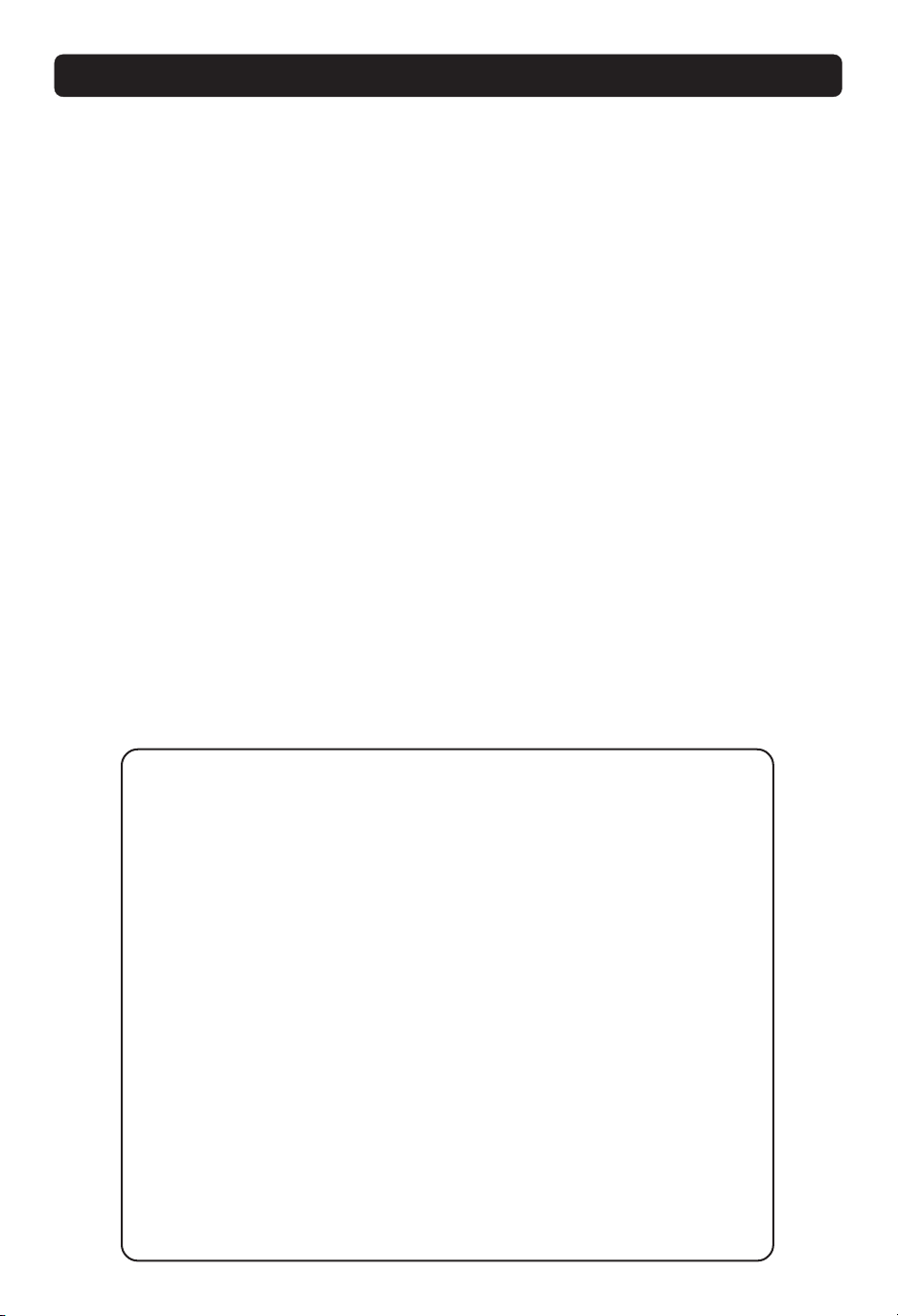
Mediamaster
Contents
Remote control 4
Front and rear panel 5
Connecting the Mediamaster 6
About the SCART sockets 6
Preparing the remote control 6
About digital transmission 6
Connecting to the TV aerial 7
Common connections 8
Connecting to the TV with SCART 8
Connecting to the TV without SCART 8
Connecting a video recorder with SCART 9
Connecting a video recorder without SCART 9
First time installation 10
General information 10
Switching on the first time and start 10
Watching TV & listening to Radio 11
General Information 11
Programme Information 11
Temporary settings 12
External equipment 12
Enhanced TV / Digital Text 12
Navi Bars 13
Navigating with Navi Bars 13
The Settings folder 14
The User preferences folder 14
TV folder 15
Edit lists folder 16
Search folder 18
Access folder 19
Maintenance folder 20
Technical specifications 21
Nokia Mediamaster software
end-user license 22
Read this before using the Mediamaster
• Do not use any other power supply than the original unit delivered with the
Mediamaster.
• Allow 10 cm space around the Mediamaster for sufficient ventilation.
• Do not cover the Mediamaster’s ventilation openings with items such as newspapers, tablecloths, curtains etc.
• Do not place the Mediamaster on top of a unit that emits heat.
• Do not place naked flame sources, such as lighted candles, on the Mediamaster.
• Use a soft cloth and a mild solution of washing-up liquid to clean the casing.
• Do not expose the Mediamaster to dripping or splashing liquids.
• Do not place any objects filled with liquids, such as vases, on the Mediamaster.
•To give your Mediamaster an extra protection, e.g. in a thunderstorm, we recommend that you connect it via an external surge protection device.
• Do not connect or modify cables when the Mediamaster is plugged in.
• Do not remove the cover.
• Do not allow the unit to be exposed to hot, cold or humid conditions.
• Service should be carried out only at a Nokia Authorised Service Centre.
• Please note that the only way to isolate the Mediamaster completely from the
mains supply is to unplug the power supply!
GB 3
Page 4

Remote control
This section describes how to operate the Mediamaster using the buttons on the remote control.
mute/ Press once to turn the sound off/on (mute).
red Function keys for interactive applications.
green
yellow
blue
freeze To freeze the picture. Press the button one more time to return
subtitle To show and hide subtitles.
wide Toggle between Fullscreen, Combined and Letterbox formats.
menu To open or close the Navi Bars.
info To display brief and detailed information (if transmitted) about
exit Function key for interactive applications.
ok Confirm choices and selection of a highlighted item.
Move up/down in the Navi Bars, within menus and
Move left/right in the Navi Bars, within menus and adjust sound.
Press and hold for a few seconds to switch the Mediamaster
into standby mode. Also press this button to switch it on.
to normal viewing mode.
Your Mediamaster must be set to 4:3 picture format. When set
to 16:9 the Mediamaster will automatically manage the picture display.
current and next programmes.
change channels.
P+ P- Change channels up and down, one at a time. Return to TV mode
back Go back one level at a time within menus .
0 - 9 Select channels and to enter digits in menus.
0 TV Release. To switch between digital TV/Radio and analogue TV,
opt To display temporary settings options while watching TV.
txt Press to enter digital text (if available).
GB 4
from an interactive application.
+ - Adjust the volume. The Mediamaster’s maximum volume level
is controlled by the TV’s volume setting.
Note: If 0 is entered as the first digit, the TV Release functionality
is activated (see below).
satellite TV and VCR. Function may not be available on all TV and
Video models.
Page 5

Front and rear panel
Front panel
A constant green light indicates that the
Mediamaster is turned ON.
A constant red light indicates standby
mode.
Flashes red when commands from the remote control are received.
Continously flashes green during software
update.
Rear panel
TV aerial
for the TV aerial
DC in
for connecting the cable
from the external
power supply
TV/VCR
for an RF-cable to the aerial
input of the TV or VCR
TV SCART
for connection
to the TV
GB 5
Page 6
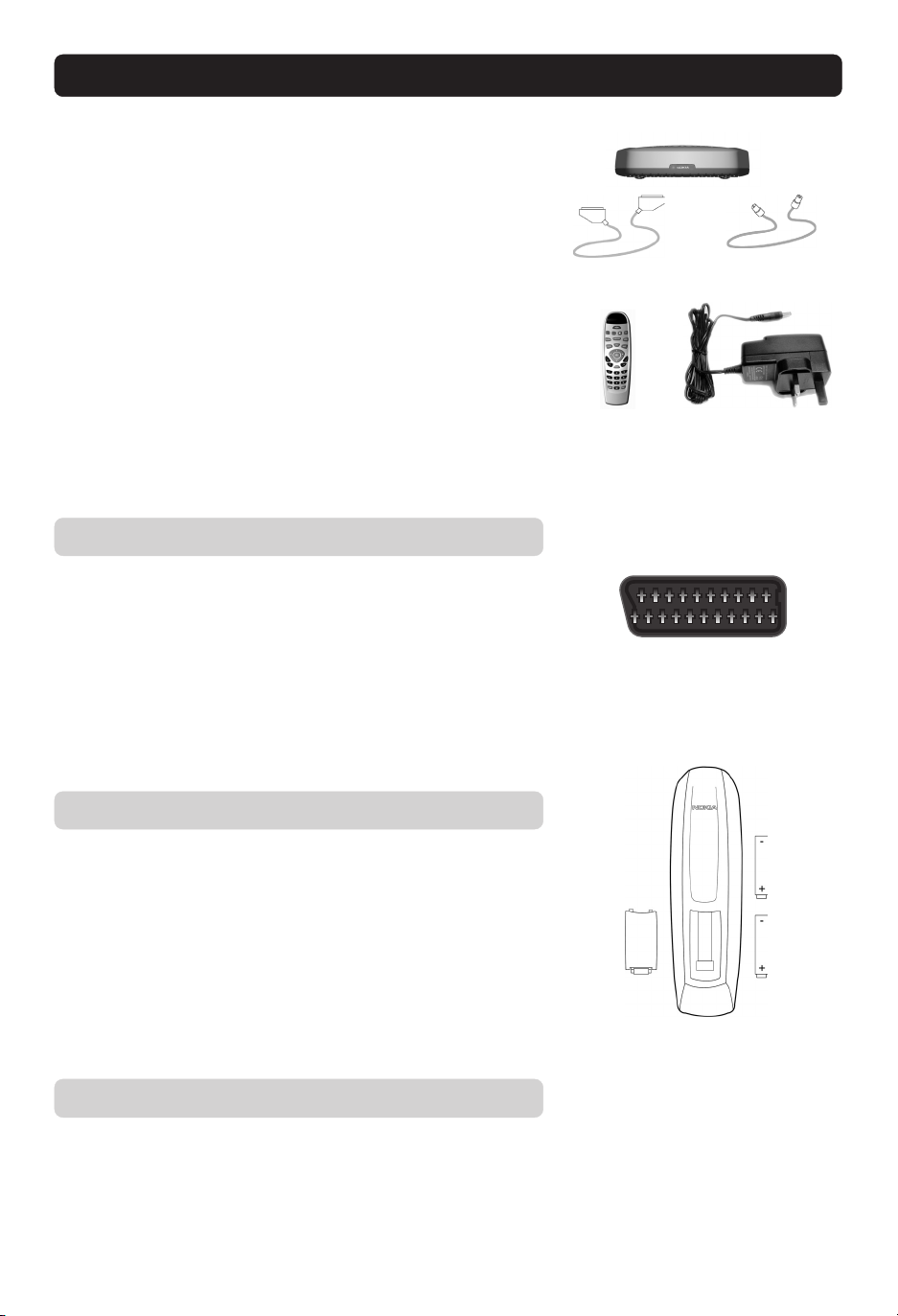
Connecting the Mediamaster
The box for your Mediamaster should contain the following items:
• The Mediamaster
• Remote control with 2 AAA batteries
• SCART cable (fully connected; 1,0 metre)
• RF cable
• User Guide with software license agreement (
• Separate power supply.
About the SCART socket
The rear panel of the Mediamaster is equipped with a SCART socket
(see picture.) When you connect other devices to this socket, always
use a fully connected SCART cable (as the one supplied.) There are
SCART cables available which do not have all the pins connected. The
picture quality could be reduced if you use them.
SCART cable
RF cable
Power supplyRemote control
SCART socket
Preparing the remote control
• Remove the cover on the battery compartment at the bottom of
the remote control.
• Insert the 2 AAA; 1,5 V batteries, as shown in the diagram, taking care to observe the + and - markings indicated inside.
• Replace the cover.
About digital transmission
Digital Radio and TV signals can be blocked by buildings, mountains
and the terrain. Depending on if the receiver is located in a valley,
behind a mountain or in a concrete building, the quality of reception may vary considerably.
As with most other transmissions, bad weather does affect the reception quality.
GB 6
Page 7
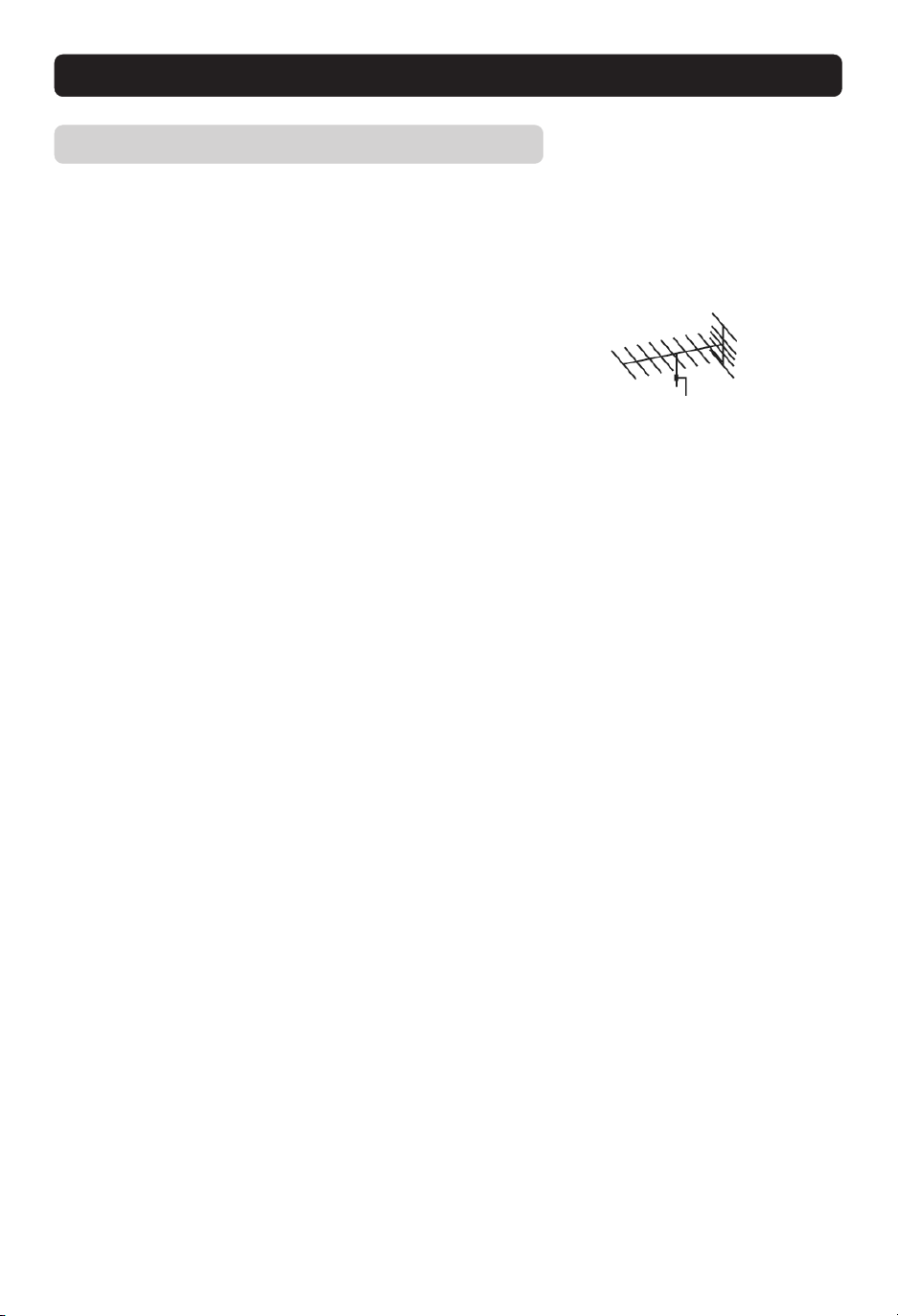
Connecting the Mediamaster
Connecting to the TV aerial
You can connect the Mediamaster to the following type of aerials:
1. Standard outdoor aerial
Where possible, use an outdoor roof aerial intended for receiving
UHF channels between 21 and 69.
Please note the following:
• In some block of flats, the roof-mounted aerial system includes
a filter and channel selector. If so, the aerial may not work with
the Mediamaster. Please consult the landlord.
• Many older roof-mounted aerials may only receive a limited
number of channels. As a result, digital channels transmitted on
higher frequencies are difficult or even impossible to receive. The
problem can be solved by replacing the roof aerial.
• Some outdoor aerials are directed towards an analogue transmitter. The aerial must be directed towards a digital TV transmitter.
• It is not always advisable to position the aerial as high as possible. If problems arise, experiment with different aerial heights.
2. Indoor and window mounted aerials
It is not advisable to use indoor or window mounted aerials, as digital channels will be difficult or even impossible to receive.
GB 7
Page 8

Connecting the Mediamaster
Common connections
There are many different types of TV/VCR and other equipment that
you can connect to the Mediamaster.
In this section you will see some of the most common ways to con-
nect your equipment.
If you have problems with your connections and need help, contact
your retailer or Nokia Support.
Connecting to the TV with SCART
• Remove the aerial lead from your TV and connect this to the TV
AERIAL input socket on the Mediamaster.
• Connect a SCART cable between the main SCART socket on the TV
and the TV SCART socket on the Mediamaster.
• Connect an RF cable from the TV/VCR output on the Mediamaster
to the RF input socket on the TV.
• Switch on your TV, plug in and switch on your Mediamaster.
You may need to select the AV ( SCART ) channel on your TV to
watch Digital TV. In some cases your TV will automatically select this channel when the Mediamaster is switched on.
Note: The RF lead will need to be connected in order to watch
analogue channels ( your old 1,2,3,4,5 )
It is always advisable to consult your TV instruction book.
RF SCART
Connecting to the TV without SCART
• Remove the aerial lead from your TV and connect this to the TV
AERIAL input socket on the Mediamaster.
• Connect an RF cable from the TV/VCR output on the Mediamaster
to the RF input socket on the TV.
• Switch on your TV, plug in and switch on your Mediamaster.
• Select a programme number on the TV that is not currently used
for other TV channels.
•Follow the instructions in your TV manual to tune the TV to pick
up the First time installation menu.
•Follow the instructions in your TV manual to store this channel.
• When the First time installation menu is visible, press the ok
button on the Mediamaster’s remote control to start the installation procedure.
If the picture quality is bad you can later change the predefined UHF
channel 43 to any other figure between 21 and 69. You will also
have to tune your TV to the same (= the new) channel number.
Please see RF modulator output channel
GB 8
setting on page 15.
RF
Page 9

Connecting the Mediamaster
Connecting a video recorder with SCART
• Remove the aerial lead from your TV and connect this to the TV
AERIAL input socket on the Mediamaster.
• Connect a SCART cable between the main SCART socket on the TV
and the TV SCART socket on the Video.
• Connect an RF cable from the TV/VCR output on the Mediamaster
to the RF input socket on the video.
• Connect an RF cable from the TV/VCR output on the video to the
RF input socket on the TV.
• Connect a SCART cable between the SCART socket on the video
and the SCART socket on the Mediamaster.
• Switch on your TV, plug in and switch on your Mediamaster.
• On your VCR there should be an AV select button. This should be
selected to record Digital TV.
You may need to select the AV ( SCART ) channel on your TV. In
some cases your TV will automatically select this channel
when the Mediamaster is switched on.
Note: In this set up your VCR has to be on or in standby to
watch digital TV. To record a digital channel you will need to
select the AV ( SCART ) channel on your video.
It is always advisable to consult your video and TV instruction
books.
RF
RF
video
SCART
Connecting a video recorder without SCART
• Remove the aerial lead from your TV and connect this to the TV
AERIAL input socket on the Mediamaster.
• Connect an RF cable from the TV/VCR output on the Mediamaster
to the RF input socket on the video.
• Connect an RF cable from the TV/VCR output on the video to the
RF input socket on the TV.
• Switch on your TV and plug in and switch on your Mediamaster.
• Pick a spare channel on your VCR and tune this into the Mediamaster. Store this channel.
• Select this channel on your video when you want to record a digital channel.
RF
video
GB 9
Page 10

First time installation
General information
Once you have correctly connected the Mediamaster, you also have
to perform a “First time installation.”
During this procedure, helpful information is displayed at the bottom of the menus.
The ok button always confirms a selection within these menus, and
pressing it will take you to the next step in the installation process.
However, and this is important, often more than one value has to
be changed in a menu. First, perform all necessary changes then,
confirm them all by pressing ok.
•You can always go back to the previous menu by pressing back.
• Use the
wards from one line to another.
• Use the left/right buttons to change settings.
•You can also use the numeric buttons on the remote control to
enter numeric values.
Switching on the first time and start
• Plug in your Mediamaster and the “First-time installation” menu
is shown.
•Press ok to continue with the channel search.
up/down buttons to move upwards and down-
The menu will be shown as long as the Mediamaster is searching
for TV and radio channels.
All channels found will be listed on the screen.
Please note that the search procedure may take a few minutes. You
can cancel the search at any time by pressing ok.
When the search procedure has ended, a message will tell how
many TV and radio channels have been found.
•Press ok to continue watching digital TV channels.
•Turn off the horizontal/vertical rows (named the Navi Bars) of
folders you see superimposed on the TV picture by pressing the
menu or back button on the remote control. (More about the
Navi Bars will be described later in this user guide.)
GB 10
Page 11

Watching TV & listening to Radio
General Information
You can watch digital TV and listen to digital radio with this Mediamaster.
• If no TV channel is automatically shown after you have finished
the installation procedure, press the P+ or P- button to select a
channel.
• If that does not work open the Navi Bars with the menu button.
• Scroll to the TV channels folder and select a channel.
(See more about Navi Bars on page 13.)
You can always leave a menu at any time you want, without
affecting any settings, by pressing the back button.
Programme information
The Mediamaster can display information about TV and radio programmes that are currently being broadcast as well as those that
will be broadcast next.
Some of the advanced functions described here can only be used if
they are included in the transmitted programme information by the
broadcasters.
When you change channels with the P+/P- button programme information banner is displayed for a few seconds. You can also press
info button while watching TV to display the banner.
The programme information may include
- the current time
- a channel list
- the channel name and number
- the names of the current and next programmes
- the start and stop times of the current programme
- a bar indicating the elapsed time of the current programme
- the start and stop times for the next programme
By pressing info again you’ll display extended information banner.
Use the cursor left/right button to switch between the current and
next programme information.
If the text continues use the cursor up/down button to continue
reading the next page.
Press info or back to return to watching TV/listening to radio.
Channel name
and number
Elapsed time
of current
programme
Name of channel
list
Information
about the
current programme
Information
about the next
programme
Extended programme
information
Current
time
If you are listening to a radio station and do not press any buttons
on the remote control, the picture background fades into gray after a while.
If the broadcaster is not transmitting the programme information
a message “No information available” is shown.
GB 11
Page 12

Watching TV & listening to Radio
Temporary settings
By pressing opt you open a menu in which it is possible to enter
temporary settings. Settings made in this “options menu” are only
valid for the programme you are currently watching. If you leave the
programme and return to it again, the temporary settings will be lost.
Audio language
When available, you can select among the different languages being broadcast.
Subtitle language
When available, you can select among different subtitle languages.
Picture format
If you do not have a Widescreen TV and the transmission is in
widescreen, you can select Fullscreen, Letterbox or Combined to
change the display format. Fullscreen will fill up the screen vertically
but, cut some information from the left and right sides of the picture.
Letterbox and Combined will give a complete picture, but leave
black areas at the top and bottom.
•Press opt or back to return to TV/radio mode.
External equipment
With the 0 button you can toggle between externally connected
equipment, e. g. a Video recorder (the video must be switched on.)
This function may not be available on all TV and video models.
(This is only valid when the units are connected via SCART cables,
and not by RF connection.)
Enhanced TV / Digital Text
On a Digital Text service pressing txt will open an application.
Broadcasters may also use on screen promptings to enter into in-
teractive applications.
Once in the interactive application follow the on screen instructions
and menus to navigate and exit.
Use P + / P - on the remote control to exit this service.
GB 12
Page 13

Navi Bars
Navigating with Navi Bars
Navi Bars is used for selecting TV/Radio channels and changing settings.
1Display Navi Bars by pressing the
bars by pressing the menu or back button .
2 When Navi Bars are displayed you can move around with the
arrow keys.
The horizontal row contains folders, e.g. TV, Settings and Radio.
Each folder contains one or more bookmarks.
•You move a folder by pressing
• When a folder is in focus the bookmarks will be shown.
•You select a bookmark by pressing
•To confirm the selection or to open a bookmark press the ok but-
ton.
Below the horizontal folder bar there is an information box for the
bookmark currently in focus.
When scrolling TV or radio channels the programmes can be marked
with the following symbols :
✱ =a new channel you have not previously visited.
⊗ = the channel is locked by the user.
= indicates encrypted services.
Info button displays extended information (if available) for a programme or a function in focus.
menu button and hide Navi
arrow keys.
arrow keys.
Bookmark
in focus
Information box
Bookmark
name
Bookmark
FolderFolder
name
opt button displays detailed channel information about the TV or
radio programme bookmark that is in focus.
If you open the Navi Bars and do not press any buttons on the remote control, the Navi Bars will automatically close after half a
minute.
GB 13
Page 14

Navi Bars
The Settings folder
Each of the bookmarks in the Settings folder contains menus from
where you can change the settings of the Mediamaster.
To open some of the menus you will be asked to enter your access
code.
From the factory the access code is set to 1234.
The settings folders can not be deleted.
The User preferences folder
Banner time-out
When you switch channels, an information banner will be shown
for a few seconds. You can select how long the banner will be
shown.
Volume bar time-out
Select how long the volume bar will be visible on the screen.
Main subtitle language
If you select the “Visible” alternative for subtitling and more than
one language is available, you may select a main language.
Main audio language
If more than one audio language is transmitted, you may select the
main language.
Channel list icons
In order to make the bookmark lists for TV and Radio channels
shorter you can hide the icons and only show the channel names.
Visible
icons
Invisible
icons
GB 14
Page 15

Navi Bars
TV folder
Time adjustment
The time is adjusted by using the buttons, ±1/2 an hour at a
time.
TV screen format
Select your TV screen format.
The 4:3 format is the standard format for most TV screens.
Select 16:9 for widescreen TV.
Press opt to get a TV programme in the background and you can
instantly watch the result of your choice.
Picture format
If you do not have a Widescreen TV and the transmission is in
widescreen, you can select Fullscreen, Letterbox or Combined to
change the display format. Fullscreen will fill up the screen vertically
but, cut some information from the left and right sides of the picture.
Letterbox and Combined will give a complete picture, but leave
black areas at the top and bottom.
•Press opt or back to return to TV/radio mode.
Position of the RGB output
Adjust the horizontal position of the TV picture with the buttons.
Fullscreen
Letterbox
Combined
TV output
If you have connected your Mediamaster to your TV with a SCART
lead, the best option for picture quality is “RGB”, however if your TV
does not support “RGB” you may see an improved picture if you
change this option to “Composite”.
If you do not see any improvement in the picture quality, please
ensure the setting remains on “RGB”.
RF modulator output channel
Select this alternative if you have to change the RF channel. (Channel 43 is preset from factory.)
When you change the RF channel number, you must also change to
the same value on the TV. If you do not, there will be no picture and
sound.
GB 15
Page 16

Navi Bars
Edit lists folder
The TV folder may contain lots of channels. By creating your own
lists you can make channel handling more convenient.
From these menus you can create and edit favourite channel lists.
Select list
If you have several lists and want to make changes in them, select
which list by using the
Create list for
From here you create your own lists, containing the channels you
most frequently watch. Give each list a specific name, e.g. “News”
or “Kids”. The new lists you create will appear as a new folder in
the horizontal part of the Navi Bars.
When a list is selected, you see only those channels defined in the
list.
You can create separate lists for TV and radio channels.
Enter the name of a list
•Press the number button corresponding to the character you
want: once for the first character, twice for the second and so on.
• Before entering the next character, wait for the short automatic
delay before the cursor moves to the next character position.
• The available characters are listed below.
buttons.
. , - ? ! 1
1
a b c 2 Å Ä Á Á Â Ã
2
d e f 3 É É Ë Ê
3
g h i 4 Î Ï Í Ì
4
j k l 5
5
•Toggle between capital and lower-case letters with opt.
•To insert a space, press the numerical button 0.
• If you make a mistake, you can remove characters by pressing txt
as many times as needed.
• When you have given the list a name; press ok.
• Go to line “Add/Delete Channels” to add channels to the list.
m n o 6 Ö Ô Ñ Ó Ò
6
p q r s 7 $
7
t u v 8 Ü Ù Ú
8
w x y z 9
9
space 0
0
GB 16
Page 17

Navi Bars
Delete selected list
If you want to delete a list completely, first select the list with the
buttons on the line “Select list”. Then step down to “Delete
selected list” and delete it.
Rename selected list
Give the list a new name. Refer to “Create list” on the previous page.
Add/Delete channels
From this menu you add and remove the channels in your lists.
A channel is added or removed from the list by pressing info. The
square to the right on a line will be empty for removed channels,
and will contain an “✓” for added channels. Beside the channel
name three different symbols can be shown. ( ✱ = a new channel
you have not previously visited. ⊗ = the channel is locked by the user
and = indicates encrypted services.)
• Move to the desired channel(s) with the
•Press opt if you want to preview the channel.
• Add/remove by pressing info.
• When you are ready, confirm the selections and leave the menu
by pressing ok.
buttons.
Rearrange channels
From here you can arrange the sequence for the channels within
your lists.
• With the
position.
• Move the channel to the desired position with the buttons,
then press the button.
•Press ok to confirm the new position.
button, mark the channel you want to move to a new
GB 17
Page 18

Navi Bars
Lock channels
To get to this menu you first have to enter your access code.
From the factory the access code is set to 1234.
From here you can lock (and later unlock) channels in order to prevent e.g. your children from watching.
• Select the channel you want to lock and press info. Repeat the
procedure for each channel you want to lock.
•Press opt if you want to preview the channel.
•Press ok to confirm.
A locked channel will be marked with a “⊗” symbol.
You must enter your access code before you can watch a locked
channel.
Search folder
When you want to search for channels at a later time.
A channel search procedure can be performed in different ways:
Automatic, Manual or Advanced manual search.
Automatic search
• Highlight the line and press ok to start searching for channels.
Manual search
Channel: Select the channel you want to search for.
•Press ok to start searching for channels.
GB 18
Page 19

Navi Bars
Advanced manual search
You can use this menu if you are looking for some “specific” channels (i.e. non-DVB standard channels) which can be more easy to find
when you have entered the necessary PID settings here.
Channel: Select the channel you want to search for.
PID Video: Enter the PID (Packet Identifier) for the video signal.
PID Audio: Enter the PID for the audio signal.
PID PCR: Enter the PID for the PCR (Programme Clock Reference).
•Press ok to tune with the specified values.
Channels created with advanced manual search will get an automatically generated name, e.g. P0001 for the first channel, P0002
for the second etc.
•Press ok to save the new channel or back if you do not want to
save it.
Access folder
Receiver lock
To get to this menu you first have to enter your access code.
From the factory the access code is set to 1234.
If you select “Yes” you will have to enter the access code every time
you start the Mediamaster from standby.
Age rating control
If you want everybody to have access to all available types of programmes, select “No”
If you select “Yes” you may block programmes unsuitable for children.
Age Limit
Select an age limit between 3 and 18 years on the line that appears.
However, you should be aware that not all Service Providers have
the necessary codes for these functions implemented in their transmissions.
Change access code
From here you can change the access code from the standard
1234. DO NOT FORGET IT! Without it you do not have access to
any of the functions where the code is required!
If you forget it, please contact Nokia Support for help.
GB 19
Page 20

Navi Bars
Maintenance folder
System Information
When you enter the Maintenance folder you find general information about which hardware and software version your Mediamaster
is running on.
Reinstall
Use this option only if you have to start the complete installation
procedure from scratch. If you continue from here, all your previous settings, access code and favourite channels etc. will be erased!
If you do not want to perform a reinstallation you can leave
this menu when the warning is displayed by pressing “back”.
SW update
Your Mediamaster will advise you from time to time of any new
software upgrades using information sent by TV broadcasters
through your aerial.
This will appear as a message on your tv screen asking you to press
ok to start the download. You are strongly advised to accept the
download as this might enable you to receive the new features and
or services that may be available to you . You can choose to postpone the download for a more convenient time by pressing the back
button. The message will appear again provided that the software
is still broadcast.
Note : These messages will only appear if your Mediamaster
has been switched on from Standby.
It is advisable to put you Mediamaster into standby when not in use.
After downloading of a new software version, all your previous set-
tings, access code and favourite channels etc. will be erased!
IMPORTANT! The updating may take a while.
NEVER turn off the Mediamaster, never use the remote control or
disconnect the antenna cable during the download procedure! This
will damage the software and the receiver will have to be sent in
for service!
GB 20
Page 21

Technical specifications
Transmission Standards DVB, MPEG 2, OFDM
RF input Modulator output
In-/output connector IEC female / IEC male
RF input frequency 470-862 MHz
RF input power level -78 to -30 dBm
RF impedance 75 Ω
Frequency range Loop through 47-862 MHz
Frequency range RF modulator 471,25-855,25 MHz
Output channel CH 21-69
Preset channel 43
Output signal PAL I
Demodulation Supports 2k and 8k
TV SCART
Video output 1 V
Audio output 0.5 V
RGB output Internal RGB
RGB bandwidth 5.8 MHz ±3 dB
Fast blanking output Internal
Status output 0/6/12 V / RL >10 kΩ
(±1 dB) / 75 Ω
pp
/ RL >10 kΩ
rms
Front panel
One LED indicator.
External power supply
Input 220-240 V, 50-60 Hz
Power consumption max 11 W
Power consumption in
standby max 2 W
General data
The model code, variant and serial number, are located
on a label on the underside of the housing.
DC power in to
the Mediamaster 10 - 18V
Operating temperature +5° C to +45° C
Storage temperature - 40° C to +65° C
Humidity 25 to 75 % rel humidity
Operating distance for
remote control About 10 meters
Dimensions (w x d x h) 167 x 165 x 40 mm
GB 21
Page 22

Nokia Mediamaster software end-user license
IMPORTANT: READ CAREFULLY BEFORE OR USING THE SOFTWARE NOKIA CORPORATION, NOKIA HOME COMMUNICATIONS END-USER SOFTWARE AGREEMENT
This Software Agreement (“Agreement”) is between You (either an individual or an entity), the End User, and Nokia Corporation, Nokia Home Communications (“Nokia”). The
Agreement authorizes You to use the Software specified in Clause 1 below and which is included in this Nokia digital TV receiver. This is an agreement on end-user rights and
not an agreement concerning sale.
Read this Agreement carefully before using the Software. By using this Nokia digital TV receiver, You agree to the terms and conditions of this Agreement. If You do not agree to
all of the terms and conditions of this Agreement, return this Nokia digital TV receiver and accompanying documentation to the place of purchase. YOU AGREE THAT YOUR USE OF
THE SOFTWARE ACKNOWLEDGES THAT YOU HAVE READ THIS AGREEMENT, UNDERSTAND IT, AND AGREE TO BE BOUND BY ITS TERMS AND CONDITIONS.
1. SOFTWARE. As used in this Agreement, the term “Software” means, collectively: (i)
the software product identified above (ii) digital images, stock photographs, clip art,
or other artistic works (“Stock Files”) (iii) related explanatory written materials and
any other possible documentation related thereto (“Documentation”); (iv) fonts, and
(v) upgrades, modified versions, updates, additions, and copies of the Software, if any,
licensed to You by Nokia under this Agreement.
2. END-USER RIGHTS AND USE. Nokia grants to You non-exclusive, non-transferable end-
user rights to use the Software on this Nokia digital TV receiver only.
3. LIMITATIONS ON END-USER RIGHTS. You may not copy, distribute, or make derivative
works of the Software except as follows:
(a) You may transfer all your rights to the Software at the same time as You transfer
this Nokia digital TV receiver on a permanent basis, provided that You transfer this
Nokia digital TV receiver and all copies of the related Documentation, do not retain
any copies by yourself, and the recipient agrees to the terms and conditions of this
Agreement.
(b) You may not use, modify, translate, reproduce, or transfer the right to use the Software or copy the Software except as expressly provided in this Agreement.
(c) You may not resell, except as set forth in clause 3 (a), sublicense, rent, lease, or lend
the Software.
(d) You may not reverse engineer, decompile, disassemble, or otherwise attempt to
discover the source code of the Software (except to the extent that this restriction is
expressly prohibited by law) or create derivative works based on the Software.
(e) Unless stated otherwise in the Documentation, You shall not display, modify, reproduce, or distribute any of possible the Stock Files included with the Software. In
the event that the Documentation allows You to display the Stock Files, You shall not
distribute the Stock Files on a stand-alone basis, i.e., in circumstances in which the
Stock Files constitute the primary value of the product being distributed. You should
review the “Readme” files (if any) associated with such Stock Files that You use to ascertain what rights You have with respect to such materials. Stock Files may not be
used in the production of libelous, defamatory, fraudulent, infringing, lewd, obscene,
or pornographic material or in any otherwise illegal manner. You may not register or
claim any rights in the Stock Files or derivative works thereof.
(f) You agree that You shall only use the Software in a manner that complies with all
applicable laws in the jurisdiction in which You use the Software, including, but not
limited to, applicable restrictions concerning copyright and other intellectual property rights.
4. COPYRIGHT. The Software and all rights, without limitation including proprietary
rights therein, are owned by Nokia and/or its licensors and affiliates and are protected
by international treaty provisions and all other applicable national laws of the country in which it is being used. The structure, organization, and code of the Software ae
the valuable trade secrets and confidential information of Nokia and/or its licensor
and affiliates. You must not copy the Software
5. COMMENCEMENT & TERMINATION. This Agreement is effective from the first date You
use this Nokia digital TV receiver. You may terminate this Agreement at any time by
returning, at Your own costs, this Nokia digital TV receiver, and all related materials
provided by Nokia. Your end-user rights automatically and immediately terminate
without notice from Nokia if You fail to comply with any provision of this Agreement.
In such an event, You must immediately return at Your own cost, this Nokia digital TV
receiver, and all related material to the place of purchase.
6. NO OTHER OBLIGATIONS. This Agreement creates no obligations on the part of Nokia
other than as specifically set forth herein.
7. LIMITATION OF LIABILITY. TO THE MAXIMUM EXTENT PERMITTED BY APPLICABLE LAW, IN
NO EVENT SHALL NOKIA, ITS EMPLOYEES OR LICENSORS OR AFFILIATES BE LIABLE FOR ANY
LOST PROFITS, REVENUE, SALES, DATA, OR COSTS OF PROCUREMENT OF SUBSTITUTE GOODS
OR SERVICES, PROPERTY DAMAGE, PERSONAL INJURY, INTERRUPTION OF BUSINESS, LOSS OF
BUSINESS INFORMATION, OR FOR ANY SPECIAL, DIRECT, INDIRECT, INCIDENTAL, ECONOMIC,
COVER, PUNITIVE, SPECIAL, OR CONSEQUENTIAL DAMAGES, HOWEVER CAUSED AND WHETHER
ARISING UNDER CONTRACT, TORT, NEGLIGENCE, OR OTHER THEORY OF LIABILITY ARISING
OUT OF THE USE OF OR INABILITY TO USE THE SOFTWARE, EVEN IF NOKIA OR ITS LICENSORS
OR AFFILIATES ARE ADVISED OF THE POSSIBILITY OF SUCH DAMAGES. BECAUSE SOME COUNTRIES/STATES/JURISDICTIONS DO NOT ALLOW THE EXCLUSION OF LIABILITY, BUT MAY ALLOW LIABILITY TO BE LIMITED, IN SUCH CASES, NOKIA, ITS EMPLOYEES OR LICENSORS OR
AFFILIATES’ LIABILITY SHALL BE LIMITED TO U.S. $50.
Nothing contained in this Agreement shall prejudice the statutory rights of any party
dealing as a consumer. Nokia is acting on behalf of its employees and licensors or affiliates for the purpose of disclaiming, excluding, and/or restricting obligations, and
liability as provided in this clause 7, but in no other respects and for no other purpose.
8. EXPORT CONTROL. The Software, including technical data, includes cryptographic software subject to export controls under the U.S. Export Administration Regulations
(“EAR”) and may be subject to import or export controls in other countries. The EAR
prohibits the use of the Software and technical data by a Government End User, as
defined hereafter, without a license from the U.S. government. A Government End User
is defined in Part 772 of the EAR as “any foreign central, regional, or local government
department, agency, or other entity performing governmental functions; including
governmental research institutions, governmental corporations, or their separate
business units (as defined in part 772 of the EAR) which are engaged in the manufacture or distribution of items or services controlled on the Wassenaar Munitions List,
and international governmental organizations. This term does not include: utilities
(telecommunications companies and Internet Service Providers; banks and financial
institutions; transportation; broadcast or entertainment; educational organizations;
civil health and medical organizations; retail or wholesale firms; and manufacturing
or industrial entities not engaged in the manufacture or distribution of items or services controlled on the Wassenaar Munitions List.)” You agree to strictly comply with
all applicable import and export regulations and acknowledge that You have the responsibility to obtain licenses to export, re-export, transfer, or import the Software.
You further represent that You are not a Government End User as defined above, and
You will not transfer the Software to any Government End User without a license.
9. CONTACT DETAILS. If You want to contact Nokia in respect of this Agreement, contact
Nokia at the following address:
Nokia Home Communications
Itämerenkatu 11-13
00180 Helsinki
FINLAND
10. APPLICABLE LAW & GENERAL PROVISIONS.
This Agreement is governed by the laws of Finland. All disputes arising from or relating to this Agreement shall be settled by a single arbitrator appointed by the Central
Chamber of Commerce of Finland. The arbitration procedure shall take place in Helsinki,
Finland in the English language. If any part of this Agreement is found void and unenforceable, it will not affect the validity of the balance of the Agreement, which shall
remain valid and enforceable according to its terms. This Agreement may only be modified in writing by an authorized officer of Nokia.
This is the entire agreement between Nokia and You relating to the Software, and it
supersedes any prior representations, discussions, undertakings, end-user agreements, communications, or advertising relating to the Software.
GB 22
Page 23

Page 24

00002797.00
Nokia is a registered trademark of Nokia Corporation
www.nokia.com
